Motorola Mobility T6FL1 PCS GSM Transceiver PCMCIA Card User Manual M2501 Electra E M2501 00 0Hyo2 E
Motorola Mobility LLC PCS GSM Transceiver PCMCIA Card M2501 Electra E M2501 00 0Hyo2 E
Contents
- 1. Exhibit 8 Users Manual 1
- 2. Exhibit 8 Users Manual 2
Exhibit 8 Users Manual 2
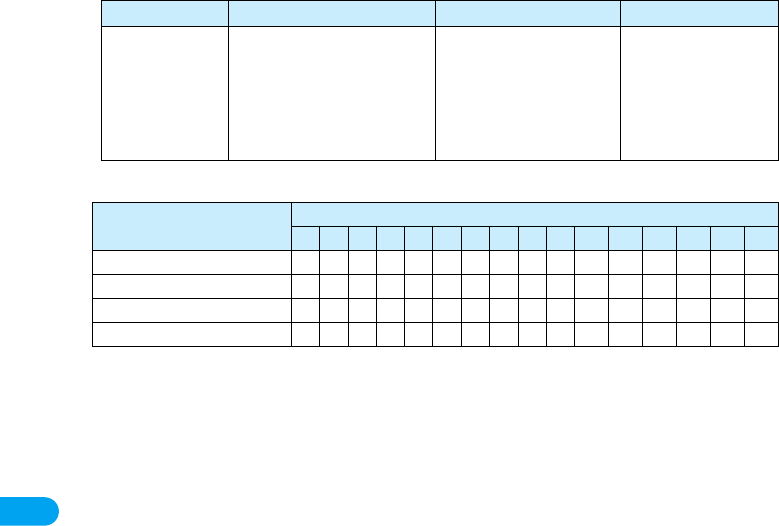
48
Setting Up
■Values displayed after n=4 is entered using AT commands
○ : Controllable × : Uncontrollable
ATZ Reset the settings on the FOMA
terminal with the non-volatile
memory content. If performed
during a communication, the line
is disconnected.
ー
(On-line command
mode)
ATZ
NO CARRIER
(Off-line)
ATZ
OK
Controllable function
Values displayed after command entry
012345678910 11 12 13 14 15
64K data communication ×○×○×○×○×○ × ○ × ○ × ○
Video calls ××○○××○○×× ○ ○ × × ○ ○
PPP packet communication ××××○○○○×× × × ○ ○ ○ ○
Voice calls ××××××××○○ ○ ○ ○ ○ ○ ○
AT Command Overview Parameters/Description Command Examples
AT Command List
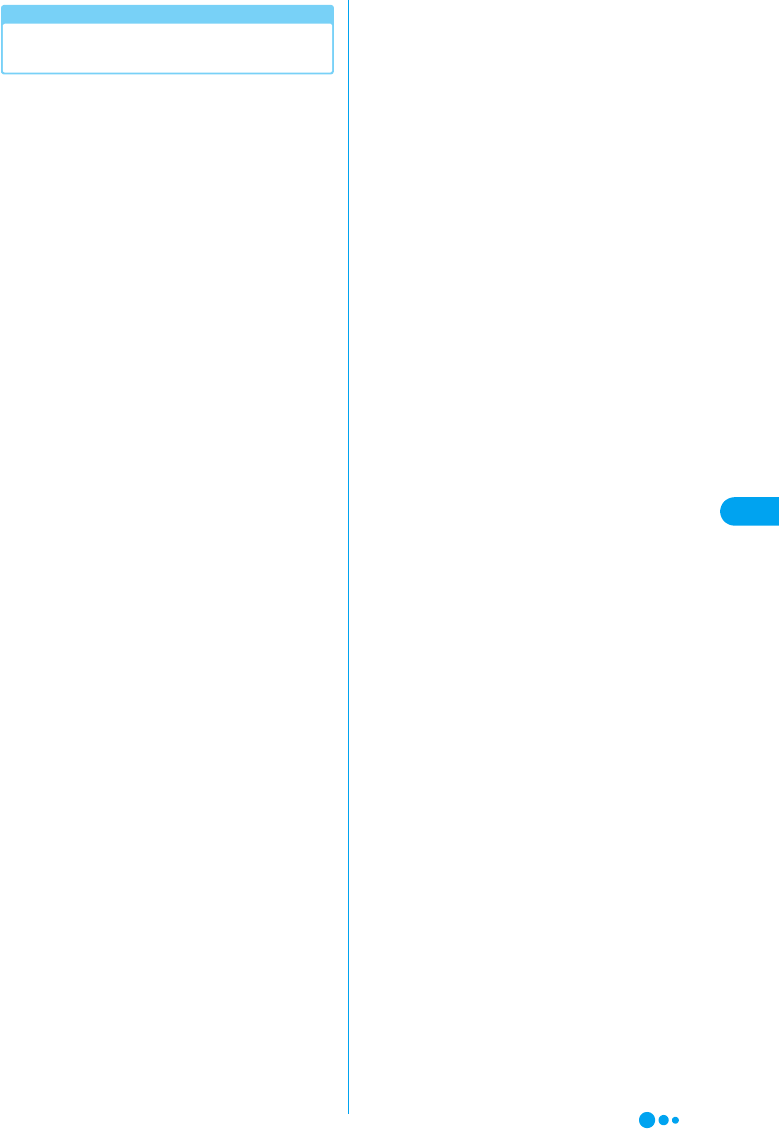
49
Setting Up
Supplementary Explanation of AT
Commands
■Command name : +CGDCONT
• Overview
Set APN when sending packet connection.
•Form
+CGDCONT=[<cid>[,“<PDP type>” [ ,“<APN>”]
] ]
• Parameter descriptions
Set APN when sending Packet communication.
See examples in command operation lists
<cid>* : X to X
<PDP type>* : PPP or IP
<APN>* : Optional
*: <cid> is the number used to control the destination
(APN) for the Packet communication to be
registered in FOMA terminal. X to X can be
registered.
<PDP type> is a protocol for packet communication.
<APN> is optional connection name that indicates
each destination.
• Operation without parameter
AT+CGDCONT=<cid> :
Set specified <cid> as default
AT+CGDCONT=? :
Display list of values that can be configured
AT+CGDCONT=? :
Display list of values that can be configured
• Command examples
Registered APN named abc (When PDP type
is “PPP” and cid=3)
AT+CGDCONT=3,“PPP”,“abc”
OK
* This command, which is a setting command, is not
stored in the nonvolatile memory written by [&W] and is
not reset by [&F] and [Z], either.
■Command name : +CGEQMIN=[Parameter]
• Overview
Register criteria value to determine if QoS sent
from network when Packet communication
established is permitted.
•Form
+CGEQMIN=[<cid>[,,<Maximum bit rate UL>[,
<Maximum bit rate DL>] ] ]
• Parameter description
<cid>* : X to X
<Maximum bit rate UL>* : None (default) or 64
<Maximum bit rate DL>* : Non (default) or 384
*: <cid> is the number used to control the destination
(APN) for the Packet communication to be
registered in FOMA terminal. X to X can be
registered.
In <Maximum bit rate UL> and <Maximum bit rate
DL>, the minimum connection speed [Kbps] is set
for both upload and download traffic between FOMA
terminal download traffic between FOMA terminal
and the base station. If the parameter is set to None
(default), all speeds are permissible.
If 64 and 384 are set, any communication at a speed
except the above limit is not permitted, and the
Packet communication will not be connected.
• Operation without parameter
AT+CGEQMIN= :
Set all <cid> as default value
AT+CGEQMIN=<cid> :
Set specified <cid> as default value
• Command examples
(1) Command used to permit all speed both
upload and download both upload and
download (when<cid>=2)
AT+CGEQMIN=2
OK
(2) Command used to permit only 64Kbps
upload and 384Kbps download
(when<cid>=2)
AT+CGEQMIN=2,,64,384
OK
(3) Command used to permit 64Kbps upload
and all speed download (when<cid>=3)
AT+CGEQMIN=3,,64
OK
(4) Command used to permit all speed upload
and only 384Kbps download
(when<cid>=3)
AT+CGEQMIN=3,,,384
OK
* This command, which is a setting command, is not
stored in the nonvolatile memory written by [&W], and is
not reset by [&F] and [Z], either.
■Command name : +CGEQREQ=[Parameter]
• Overview
Sets up QoS request to the network when
Packet communication is established.
•Form
+CGEQREQ=[<cid>[,,<Maximum bit rate UL>
[ ,<Maximum bit rate DL>] ] ]
• Parameter Description
<cid>* : X to X
<Maximum bit rate UL>* : None (default) or 64
<Maximum bit rate DL>* : None (default) or 384
*: <cid> is the number used to control the destination
(APN) for the Packet communication to be
registered in FOMA terminal.
1 to 3 can be registered to FOMA terminal.
In <Maximum bit rate UL> and <Maximum bit rate
DL>, the minimum connection speed [in Kbps] is set
for both upload and download traffic between FOMA
terminal and the base station. If the parameter is set
to None (default), all speeds are permissible.
If 64 and 384 are set, any connection at a speed
except the above limit is not permitted, and the
Packet communication will not be connected.
• Operation without parameter
AT+CGEQREQ=<cid> :
Set all <cid> as default.
AT+CGEQREQ=<cid> :
Set specified <cid> as default.
• Command examples
Command used to require 64Kbps upload and
384Kbps download (when<cid>=3)
AT+CGEQREQ=3,,64,384
OK
AT Command List
Continued on the next page
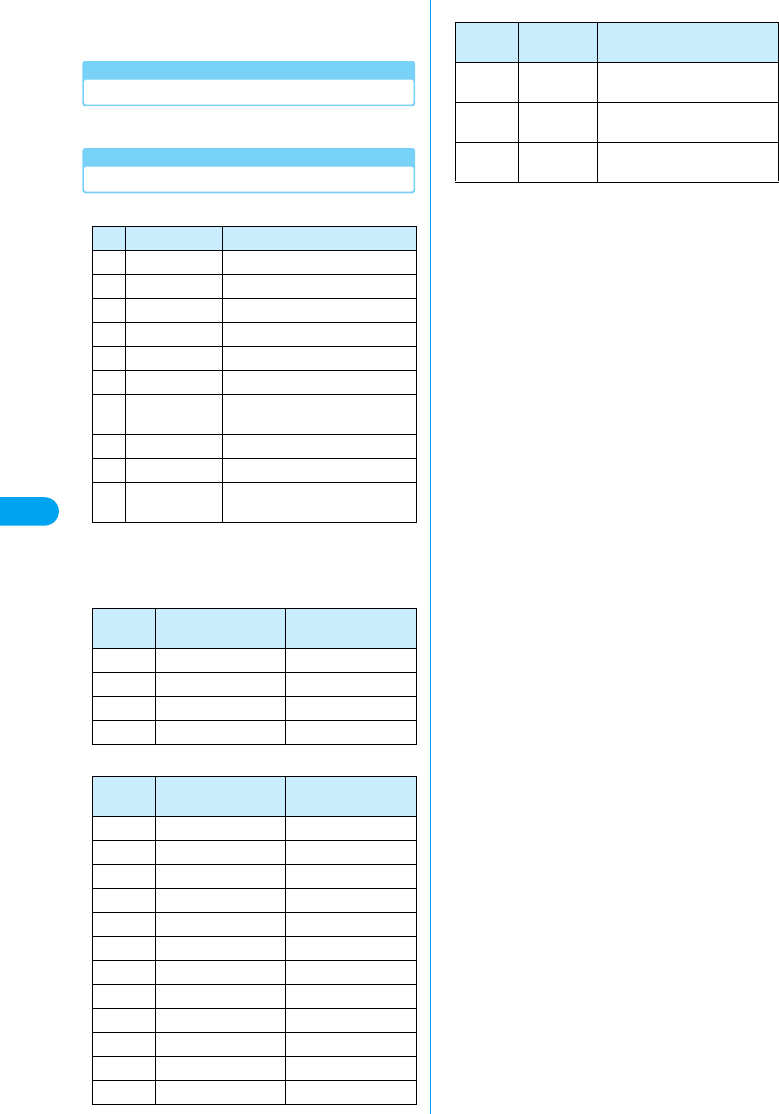
50
Setting Up
* This command, which is a setting command, is not
stored in the nonvolatile memory written by [&W], and is
not reset by [&F] and [Z], either.
List of Reasons of Disconnection
(Checking the specification)
Result Codes
■List of Result Code
■Extended Result Codes
When &E0
Show the connection speed between the FOMA
terminal and the base.
When &E1
■Communication Protocol Result Codes
■Examples of Displayed Result Codes
When ATX0 is set
Regardless of the AT Commands (P46) settings,
only CONNECT is displayed after connection is
established.
Example of text display : ATD*99***1#
CONNECT
Example of numeric display : ATD*99***1#
1
When ATX1 is set
• When ATX1, AT¥V0 is set (default)
Display in the format of CONNECT <Speed
between FOMA and PC> after the connection
is established.
Example of text display
:ATD*99***1#
CONNECT 460800
Example of numeric display
:ATD*99***1#
121
• When ATX1, AT¥V1 is set
Display in the following format after the
connection is established.
CONNECT <Speed between FOMA and PC>
PACKET <Destination APN>/<Maximum uplink
speed (between FOMA terminal→Base)> /
<Maximum downlink speed (between FOMA
terminal←Base)>
Example of text display
:ATD*99***1#
CONNECT 46080 PACKET
mopera.ne.jp/64/384 (which means
connection is established with mopera.ne.
jp/64/384mopera.ne.jp/64/384.)
Example of numeric display
:ATD*99***1#
1215
* If ATX1 and AT¥V1 are set concurrently, a dial-up
connection may not be executed correctly. It is
recommended to use only AT¥V0.
No. Text display Description
0 OK Operation performed properly.
1 CONNECT Connected to the other party.
2 RING Incoming call.
3 NO CARRIER Line disconnected.
4 ERROR Unable to accept command.
6 NO DIAL TONE Unable to detect dial tone.
7BUSY Detect busy tone. (Applied only
when dialing by circuit switching.)
8 NO ANSWER Completed connection timeout.
100 RESTRICTION Network use is restricted.
101 DELAYED Redial is delayed because of
restrictions.
Numeric
display Text display Connection speed
121 CONNECT 32000 32000bps
122 CONNECT 64000 64000bps
125 CONNECT 384000 384000bps
133 CONNECT 3648000 3648000bps
Numeric
display Text display Connection speed
5 CONNECT 1200 1200bps
10 CONNECT 2400 2400bps
11 CONNECT 4800 4800bps
13 CONNECT 7200 7200bps
12 CONNECT 9600 9600bps
15 CONNECT 14400 14400bps
16 CONNECT 19200 19200bps
17 CONNECT 38400 38400bps
18 CONNECT 57600 57600bps
19 CONNECT 115200 115200bps
20 CONNECT 230400 230400bps
21 CONNECT 460800 460800bps
Numeric
display
Text
display Connection speed
1PPPoverUD Connection with 64K data
communication
3AV64K Connection with video call (64K)
communication
5PACKET Connection with packet
communication
AT Command List
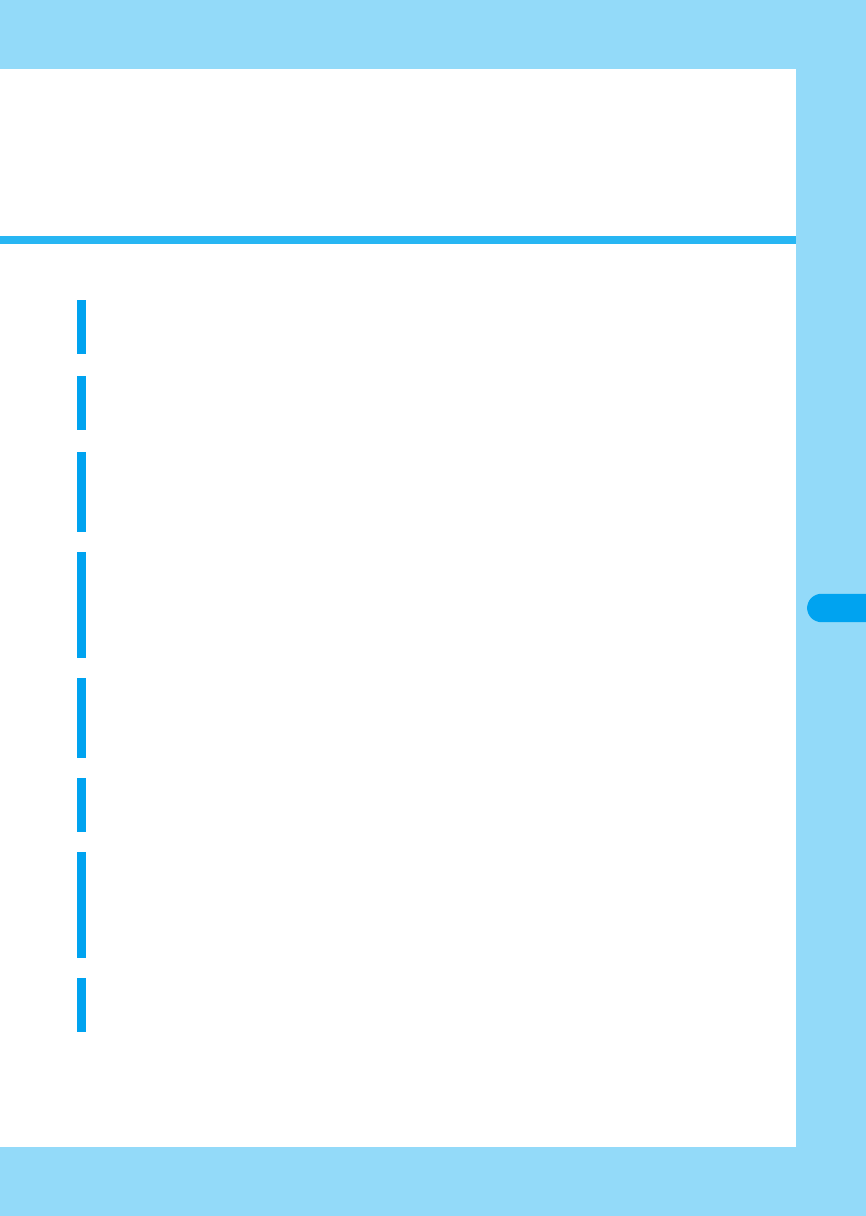
51
Utility Software
What can be done by Utility
M2501 HIGH-SPEED Utility . . . . . . . . . . . . . . . . . . . . . . . . . . . . . . . . . . . . . . . . 52
Installing
Installing the FOMA M2501 HIGH-SPEED Utility. . . . . . . . . . . . . . . . . . . . . . . 52
Launching/Exiting
Main Screen Components. . . . . . . . . . . . . . . . . . . . . . . . . . . . . . . . . . . . . . . . . 54
Launching/Exiting the FOMA M2501 HIGH-SPEED Utility . . . . . . . . . . . . . . . 55
Before Using
Finding Help on How to Operate<Help> . . . . . . . . . . . . . . . . . . . . . . . . . . . . . 56
Sending Caller ID<Caller ID Notification> . . . . . . . . . . . . . . . . . . . . . . . . . . . . 56
Viewing Your Own Number<Own Number Display>. . . . . . . . . . . . . . . . . . . . 56
Making/Receiving Voice Calls
Making Voice Calls. . . . . . . . . . . . . . . . . . . . . . . . . . . . . . . . . . . . . . . . . . . . . . . 56
Receiving a Voice Call. . . . . . . . . . . . . . . . . . . . . . . . . . . . . . . . . . . . . . . . . . . . 58
Phonebook
Using Phonebook<Phonebook> . . . . . . . . . . . . . . . . . . . . . . . . . . . . . . . . . . . 59
Card Settings
Network Settings (Overseas Use)<Network Settings>. . . . . . . . . . . . . . . . . . 62
Setting UIM PIN<Security Settings> . . . . . . . . . . . . . . . . . . . . . . . . . . . . . . . . 63
Sound/Other Settings<Card Settings> . . . . . . . . . . . . . . . . . . . . . . . . . . . . . . 64
Network Service Settings
Network Service Settings<Network Service Settings> . . . . . . . . . . . . . . . . . 65
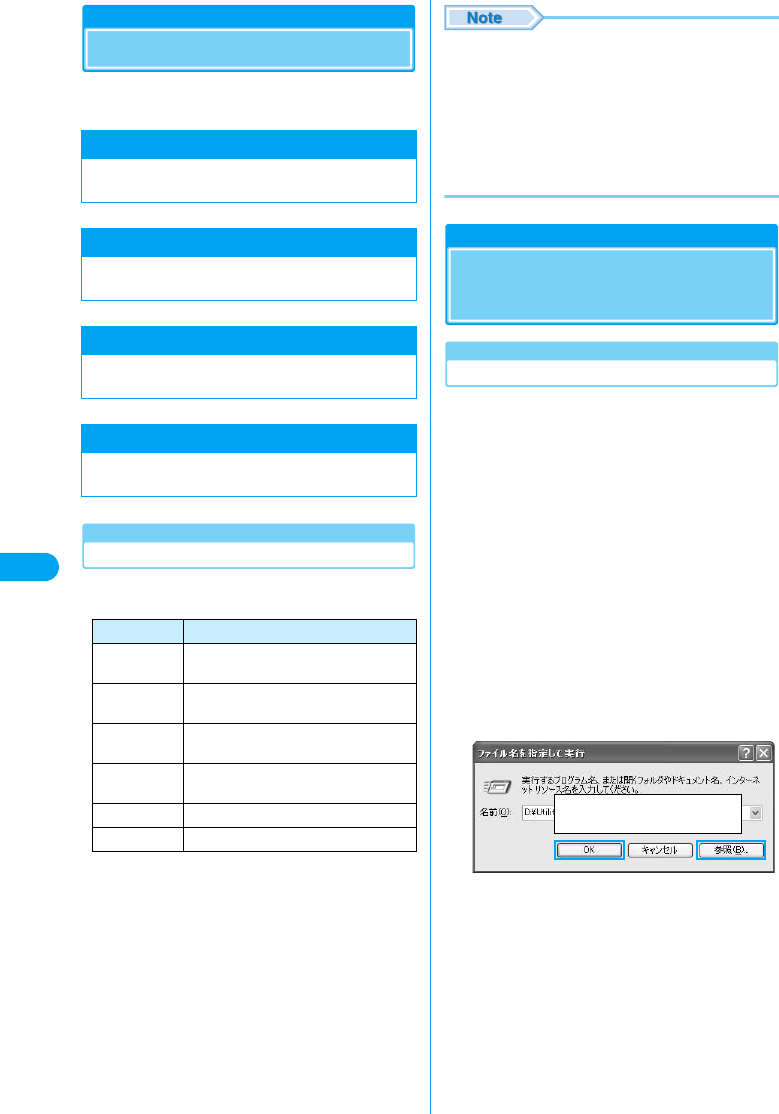
52
Utility Software
M2501 HIGH-SPEED Utility
Following functions are available using the
M2501 HIGH-SPEED Utility:
Operating Environments
The M2501 HIGH-SPEED Utility requires the
following operating environments:
*1: Japanese Version Service Pack 4 or later
*2: Japanese Version Service Pack 1 or later
• Required memory or available hard disk space may vary
depending on the system environment.
• Depending on the operating environment, the software
may not work. DoCoMo does not respond to any
inquiries about the usage, guarantee proper operation,
nor is responsible for proper operation under operating
environments other than the above.
• DoCoMo does not guarantee the operation under the
supported OS if the OS is changed through upgrade.
Installing the FOMA M2501
HIGH-SPEED Utility
Installing
• The screen images shown in this section are typical for
Windows XP. Your PC may have different screen images.
• Log into a user account with the Administrator or PC
supervisor privileges. An error occurs if you log into an
account without these privileges. For details on setting up
Administrator or PC supervisor privileges, contact your
computer manufacturer or Microsoft Corporation.
aStart Windows and insert the FOMA
M2501 HIGH-SPEED CD-ROM
bClick [スタート (Start)]y“ファイル名を指
定して実行 (Select file name and run)”
cClick [Browse (参照)] to specify the file
setup.exe, then click [OK]
• Specify the file “<CD-ROM ドライブ名 (CD-ROM drive
letter)>¥Utility¥XXX/setup.exe” (the CD-ROM drive
name varies depending on settings of PCs).
Making/Receiving Voice Calls →P56, P58
You can make or receive voice calls overseas as
well as in Japan.
Redial/Received Calls →P57, P58
You can easily make calls using Redial or
Received Calls.
Phonebook →P59
You can store a phone number in Phonebook and
easily make calls.
Network Services →P65
You can use network services such as Voice Mail
and Call Forwarding services.
Item Requirement
PC Main Unit PC-AT Compatible
PC Card Slot (Type II)
OS Windows 2000 Professional*1,
Windows XP Professional/Home Edition*2
Required
Memory
128Mb or more
Hard Disk
Space
50Mb or more available space
Display 800 x 600 pixels or more recommended
Sound Sound function and speaker
Screen to be replaced
M2501 HIGH-SPEED Utility
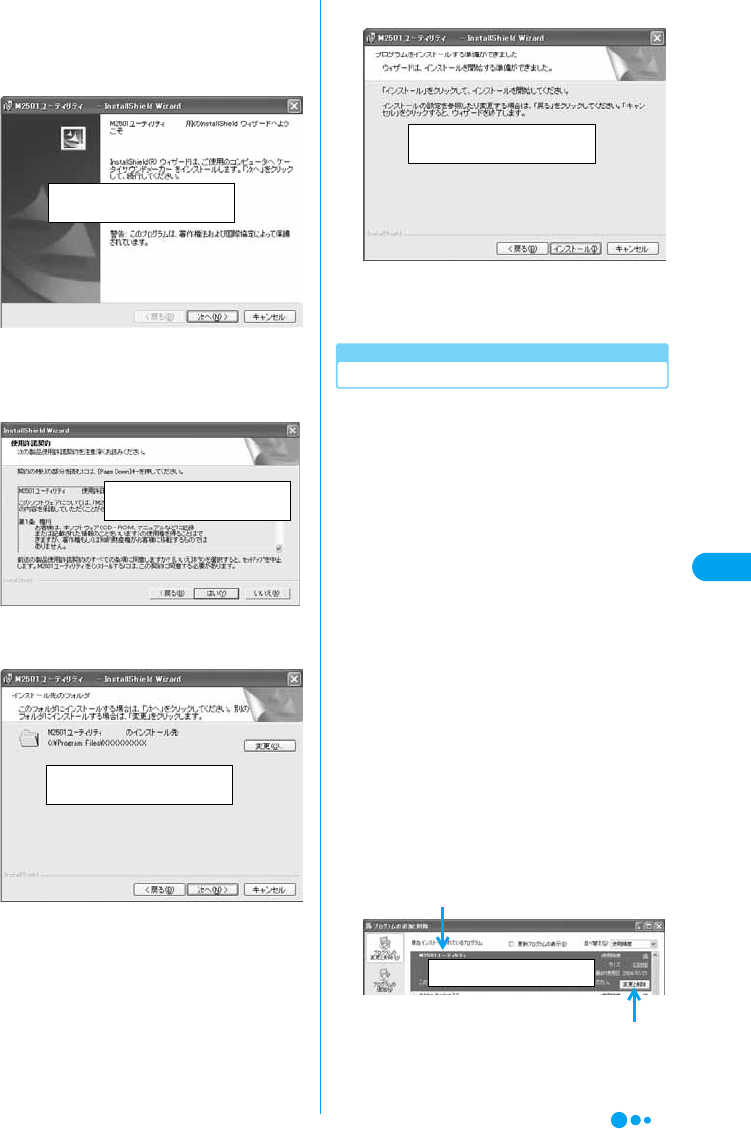
53
Utility Software
dClick [次へ (Next)]
• Before starting the installation, make sure that no other
applications are running. If there are any other
applications running, click [キャンセル (Cancel)] to stop
them, then start the installation.
eRead the license agreement and check
“使用許諾契約の条項に同意します
(I agree)”, then click [次へ (Next)]
fVerify the destination folder and click
[次へ (Next)]
•[変更 (Browse)] : You can change the destination
folder. However, you can only specify folders on a local
hard disk. Other folders (on a network drive or
removable media) cannot be specified.
gClick [インストール (Install)]
hClick [完了 (Done)]
• An icon appears on the Desktop screen. For the icon,
see Step 1 in “Launching” (P55).
Uninstalling
• The screen images shown in this section are typical for
Windows XP. Your PC may have different screen images.
• Exit the M2501 HIGH-SPEED Utility before uninstalling.
• Log into a user account with the Administrator or PC
supervisor privileges. An error occurs if you log into an
account without these privileges. For setting up
Administrator or PC supervisor privileges, contact your
computer manufacturer or Microsoft Corporation.
aStart “アプリケーションの追加と削除
(Add or Remove Applications)”
■For Windows XP
Click [スタート (Start)] y “コントロールパネル
(Control Panel)” y “プログラムの追加と削除
(Add or Remove Programs)” icon
■For Windows 2000
Click [スタート (Start)] y “設定 (Settings)” y
“コントロールパネル (Control Panel)” y “アプ
リケーションの追加と削除 (Add or Remove
Applications)” icon
bSelect “FOMA M2501 HIGH-SPEED ユー
ティリティ (FOMA M2501 HIGH-SPEED
Utility)” and click [変更と削除 (Change/
Remove)]
Screen to be replaced
Screen to be replaced
Screen to be replaced
Screen to be replaced
Select “FOMA M2501 HIGH-SPEED ユーティリ
ティ (M2501 HIGH-SPEED Utility)”
Click here
Screen to be replaced
Continued on the next page
Installing the FOMA M2501 HIGH-SPEED Utility
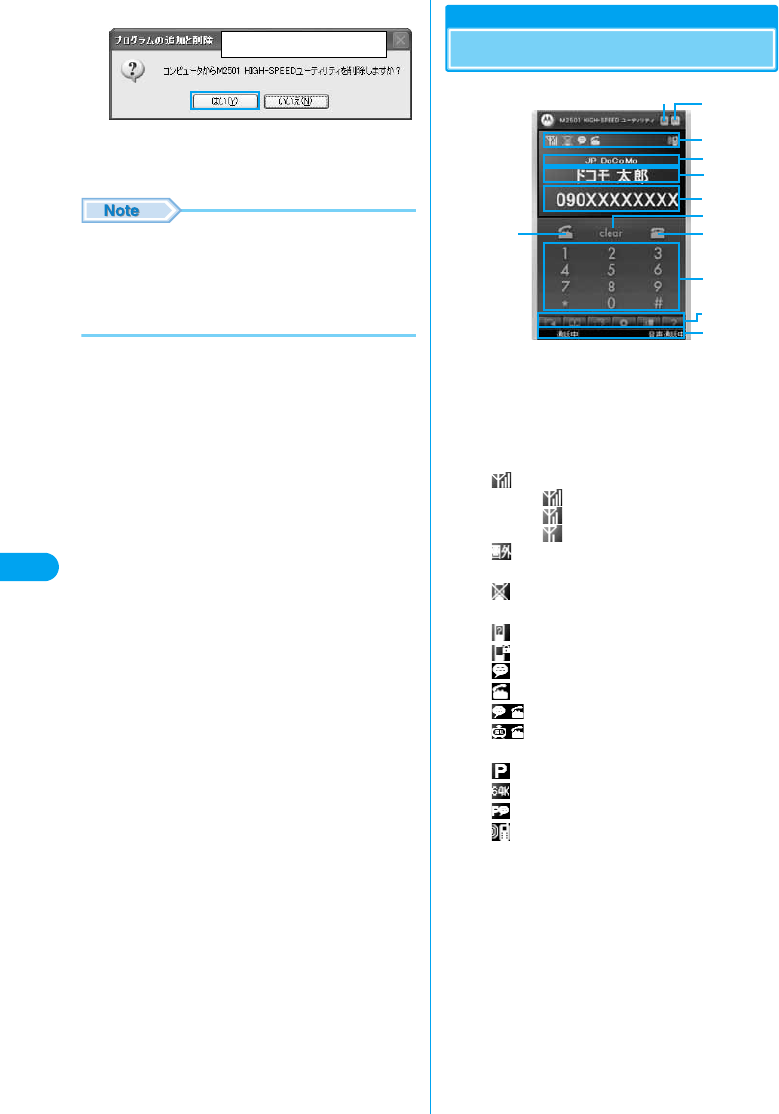
54
Utility Software
cClick [はい (OK)]
When “M2501 HIGH-SPEED ユーティリティ
(Utility)” disappears from the screen in Step 2, the
installation has completed.
• Uninstalling the program does not delete entries in
Redial, Received Calls or the Phonebook. To delete
those files, manually delete the folder to which the
M2501 HIGH-SPEED Utility had been installed (default
folder is “C:¥Program Files¥M2501 HIGH SPEED
Utility”).
Main Screen Components
aMinimizing Button
• The Main screen closes but remains on the
Task Bar
bExit Button
• The Main screen closes and the M2501
HIGH-SPEED Utility ends
cStatus Indicator Area
: Signal Strength (Rough Indication)
…Strong
…Weak
…Very Weak
: Out of Service Area or No Signal
Reception Area
: FOMA terminal is not inserted in a PC
card slot
: An invalid UIM or UIM is not inserted
: PIN1 or PUK Code Must be Entered
: Voice Call Arriving
: Dialing a Voice Call
: Performing a Voice Call
: During a video call using another
application
: Performing Packet Communication
: Performing 64K Data Communication
: Performing Multiaccess
: Missed Call(s)
dNetwork Name Display Area
• Displays the network name currently
connected
ePhonebook Entry Name Display Area
• Displays the other party’s name if the name
and phone number are saved in Phonebook
• Displays the reason for no Caller ID if Caller
ID is hidden
fPhone Number Display Area
• Displays the entered phone number
• Displays the Caller ID
gStart Button
• Makes or receives calls →P56, P58
Screen to be replaced
g
a
b
c
d
e
f
j
h
i
k
l
Main Screen Components
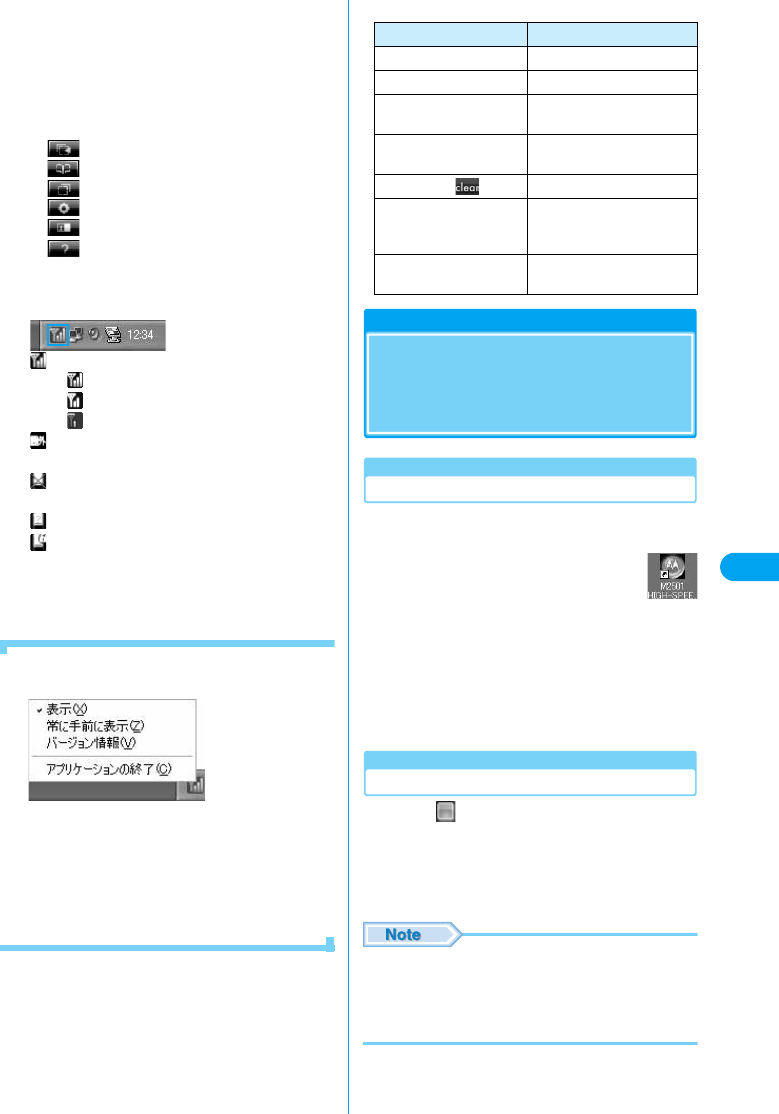
55
Utility Software
hClear Button
• Clear the entered phone number
iEnd Button
• Ends the call →P56
• Ends a function
jKeypad
• Enter a phone number
kMenu Icons
: Received Call →P58
: Phonebook →P59
: Redial →P57
: Settings →P62 - P70
: Own Number Display →P56
: Help →P56
lStatus Bar
• Displays communication or call status
■Icons Displayed in the Task Tray
: Signal Strength (Rough Indication)
(Green)…Strong
(Yellow)…Weak
(Red)…Very Weak
: Out of Service Area or No Signal Reception
Area
: FOMA terminal is not inserted in a PC card
slot
: An invalid UIM or UIM is not inserted
: When the terminal:
• Requires PIN1 code
• Requires PUK Code
• Is locked with PIN Lock
• Has a completely blocked UIM Card
■Right click on the icon displayed in the Task
Tray
•“表示 (Display)” … Display/minimize the Main screen
•“常に手前に表示 (Pin on Top)” … The Main screen is
always displayed on top.
•“バージョン情報 (Version Information)” … Show the
version of the M2501 HIGH-SPEED Utility and the
firm ware of the M2501 HIGH-SPEED terminal
•“アプリケーションの終了 (Exit Application)” … Exit
the M2501 HIGH-SPEED Utility
■Operations from the PC Keyboard
Launching/Exiting
Launching/Exiting the
FOMA M2501 HIGH-SPEED
Utility
Launching
• Log into a user account with the Administrator or PC
supervisor privileges.
aDouble click the “M2501 HIGH-
SPEED Utility” icon on the
Desktop
The Main screen (P54) opens.
■If the icon is not displayed
Click “スタート (Start)” y “すべてのプログラ
ム (All Programs)” / “プログラム (Programs)” y
“M2501 HIGH-SPEED” y “M2501 HIGH-
SPEED Utility”
Exiting
aClick (Orange) on the Main screen
(P54)
The exiting confirmation screen appears.
bClick [OK]
• You cannot exit the utility under the following
circumstances : (checking the specifications)
- While dialing or receiving/performing a call
- While the Redial/Received Calls/Phonebook screen
is open
Operation Keyboard Operation
Entering 0 - 9, #, *Press “0” - “9”, “#”, “*” keys.
Entering +, - Press “+”, “-” keys.
Erasing one character at
a time
Press “Back Space” key.
Pressing the selected
button
Press “Space” or “Enter” key.
Highlighting Press “Esc” key.
Highlighting up, down,
left or right key on the
keypad
Press “↑”, “↓”, “←”, “→”
keys.
Highlighting keys on the
keypad in order
Press “Tab” key.
Launching/Exiting
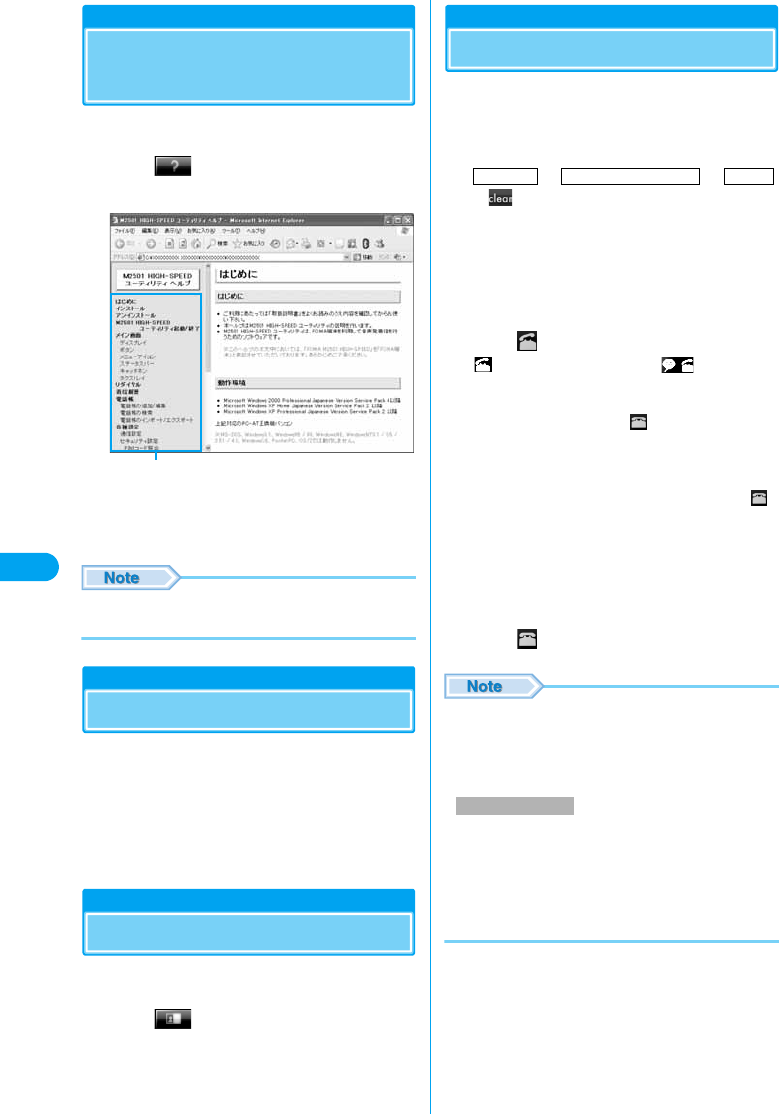
56
Utility Software
Help
Finding Help on How to
Operate
You can display Help to find how to install or use
functions.
aClick (ヘルプ (Help)) on the Main
screen (P54)
bClick on a topic for help
The explanation appears on the right side of the
screen.
• You can also press the “F1” key on the PC to start Help
while the Main screen is displayed.
Caller ID Notification
Sending Caller ID
You can display your phone number (Caller ID)
on the received party’s phone. The Caller ID is
your private information. Be aware of that when
you send it.
For detailed steps, see “Setting Other Options”
(P64) or “Setting Caller ID Display Request
Service” (P67).
Own Number Display
Viewing Your Own Number
You can view your phone number (Own Number)
saved in the UIM.
aClick (自局電話番号表示 (Own
number display)) on the Main screen
(P54)
Making Voice Calls
aEnter a phone number including the area
code on the Main screen (P54)
Always include the area code even if the call is
made inside the same city.
→ →
• : Erases one digit with one press.
■Making a Call to a Mobile Phone
090-XXXX-XXXX
or
080-XXXX-XXXX
■Making a Call to PHS
070-XXXX-XXXX
bClick
appears while dialing and appears
during a call in the Status Indicator Area.
■When Busy Tones Are Heard
The line is busy. Click and try again later.
■When a Voice Prompt Indicating That a Call
Cannot Be Connected Is Heard
The other party’s mobile phone or PHS is
turned off or out of the service area. Click
and try again later.
■When a Voice Prompt Indicating to Send
Caller ID Is Heard
The other party sets the Caller ID Display
Request Service to “Activate”. Try again after
setting Caller ID to be sent.
cClick to end the call
• Up to 26 characters from 0 to 9 (including #, * and +)
and up to five - (hyphens) can be entered for a phone
number.
• When a name and phone number are saved in the
Phonebook, the name appears on the Main screen.
• An audio device such as an earphone microphone is
required to make a call using this FOMA terminal. An
earphone microphone with switch P001/P002 (optional)
or stereo earphone set P001 (optional) can be used as
an audio device.
For using the set, see “Using an Earphone Microphone
with Switch” (P86).
Help items
Making a Voice Call
Area Code Local Exchange Number Number
Help/Caller ID Notification/Own Number/Making Voice Calls
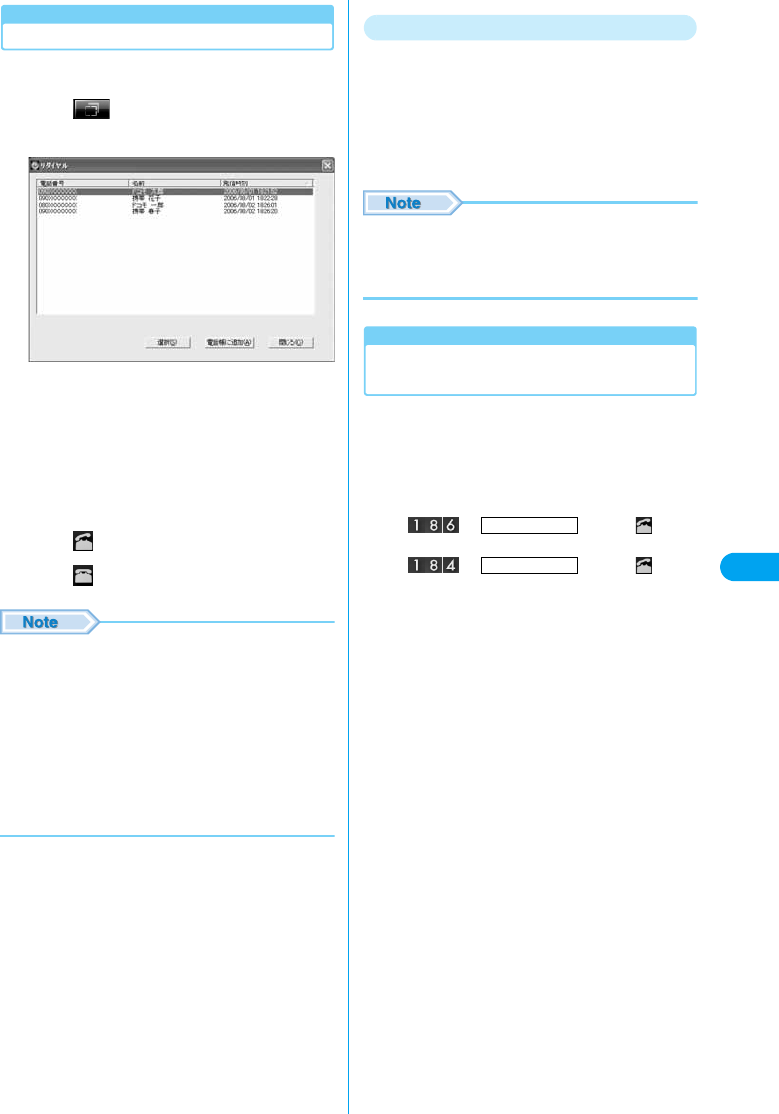
57
Utility Software
Redial
Using Redial
Dialed phone number, time and date of the call
are saved in Redial.
aClick (リダイヤル (Redial)) on the
Main screen (P54)
• [Add to Phonebook]
: “Saving Entry to Phonebook” →P59
bSelect a Redial entryyClick [選択
(Select)]
The selected Redial entry appears on the Main
screen.
cClick
dClick to end the call
• Up to 20 entries can be saved in “Redial”. If more than
20 entries are saved, oldest entries are overwritten first.
• Clicking a header (“電話番号 (Phone Number)”, “名前
(Name)”, or “発信時刻 (Dialed Time)”) rearranges the list
temporarily. Clicking again restores the original list.
• When a name and phone number are saved in
Phonebook, the name appears under “名前 (Name)” on
the Redial screen.
• If you use a FOMA terminal with different UIM card
inserted or use the terminal with different user account,
the same Redial list is shared.
Deleting Entries from Redial
aRight click the Redial entry on the Redial
screen (P57)yClick [削除 (Delete)]/[全削
除 (Delete All)]
The deletion confirmation screen appears.
bClick [OK]
• Selecting entries while holding down the “Shift” key on
the keyboard allows you to specify a range.
• Selecting entries while holding down the “Ctrl” key on the
keyboard allows you to select more than one entry.
Dialing a Phone Number with
Preceding “186” or “184”
You can set whether to send Caller ID for each
outgoing call.
aDial a phone number with 186 or 184
before the number
■Sending Caller ID
→ → Click
■Hiding Caller ID
→ → Click
Redial Screen
a phone number
a phone number
Making/Voice Calls
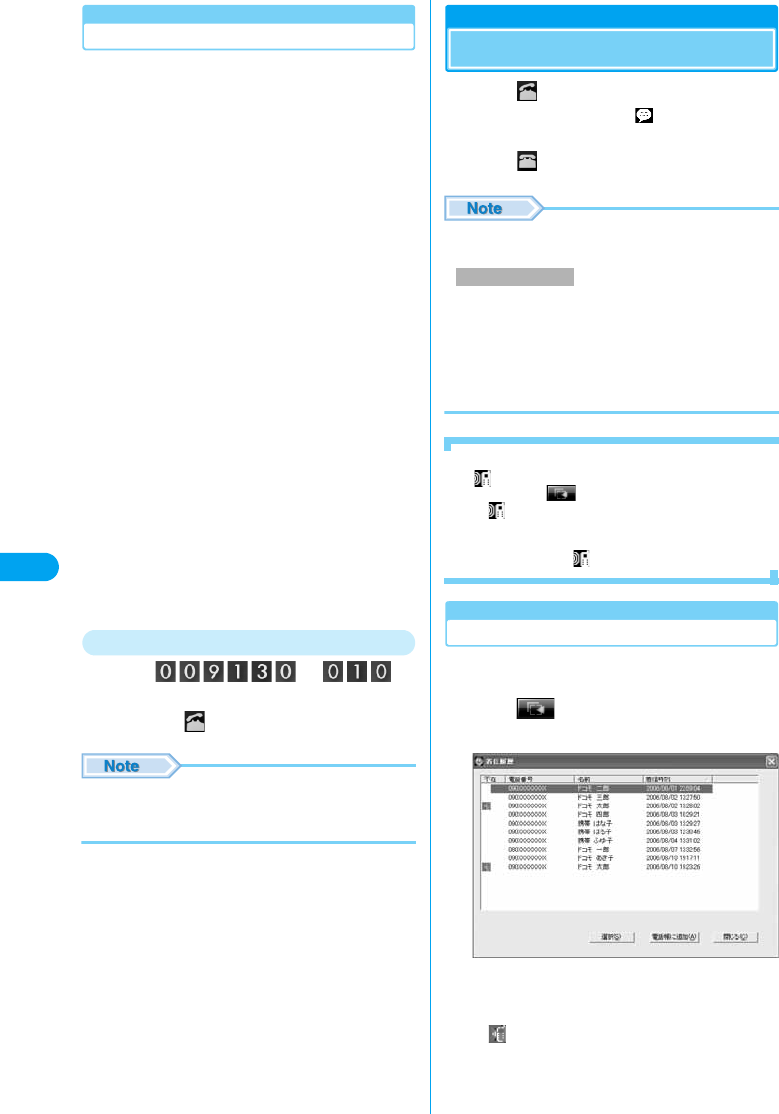
58
Utility Software
International Calls
WORLD CALL is an international calling service
available from a DoCoMo mobile phone.
FOMA service subscribers are also signed up for
WORLD CALL at the time of initial subscription
(except subscribers explicitly declining this
service).
• You can make calls to about 220 countries and regions
around the world.
• Charges for “WORLD CALL” are added to your monthly
call charges.
• No initial fee and no fixed monthly charges apply.
• Changes to the International Call Dialing Procedure
The international call dialing procedure from a cell phone
has been changed due to the introduction of the “マイライ
ン (My Line)” service. Consequently, the previous dialing
procedure (Step 1 in “Making an International Call” (P58)
without the prefix “010”) can no longer be used.
• Some billing plans may not be applied to WORLD CALL.
• For details on WORLD CALL, contact the “DoCoMo
Information Center” on the back of this manual.
• When using international carriers other than DoCoMo,
contact the prospective carrier directly.
• An “International Video Call” to an overseas party can be
made using the “DoCoMo Video Call Software 2005”
contained in the included CD-ROM.
* For countries where such a connection can be made and
carriers, see DoCoMo’s Web site.
* Depending on the terminal of the other party connected via
the international video call, the picture displayed by the
FOMA terminal may be distorted or the connection may
not be established.
Making an International Call
aEnter → →
Country Code → Area Code → Phone
Numbery
• If the area code starts with “0”, exclude “0”. However, in
some countries, such as Italy, or in some regions, the
leading “0” may be required.
Receiving a Voice Call
aClick on the Main screen (P54)
The ring tone sounds and (animation) appear
in the Status Indicator Area on the Main screen.
bClick to end the call
• When a name and phone number are saved in the
Phonebook, the name appears on the Main screen.
• An audio device such as an earphone microphone is
required to make a call using this FOMA terminal. An
earphone microphone with switch P001/P002 (optional)
or stereo earphone set P001 (optional) can be used as
an audio device.
For using the set, see “Using an Earphone Microphone
with Switch” (P86).
■If you do not answer an incoming call
appears in the Status Indicator Area on the Main
screen. Click to view Missed Calls. →P58
• disappears after opening the Received Calls
screen.
• If a call is not answered while the Received Calls
screen is open, does not appear.
Received Calls
Using Received Calls
The phone number, time and date of incoming
calls are saved in “Received Calls”.
aClick (着信履歴 (Received Call)) on
the Main screen (P54)
•[電話帳に追加 (Add to Phonebook)] : “Saving Entries
in Phonebook” →P59
• appears for a Missed Call.
Making a Voice Call
Received Calls Screen
Receiving a Voice Call
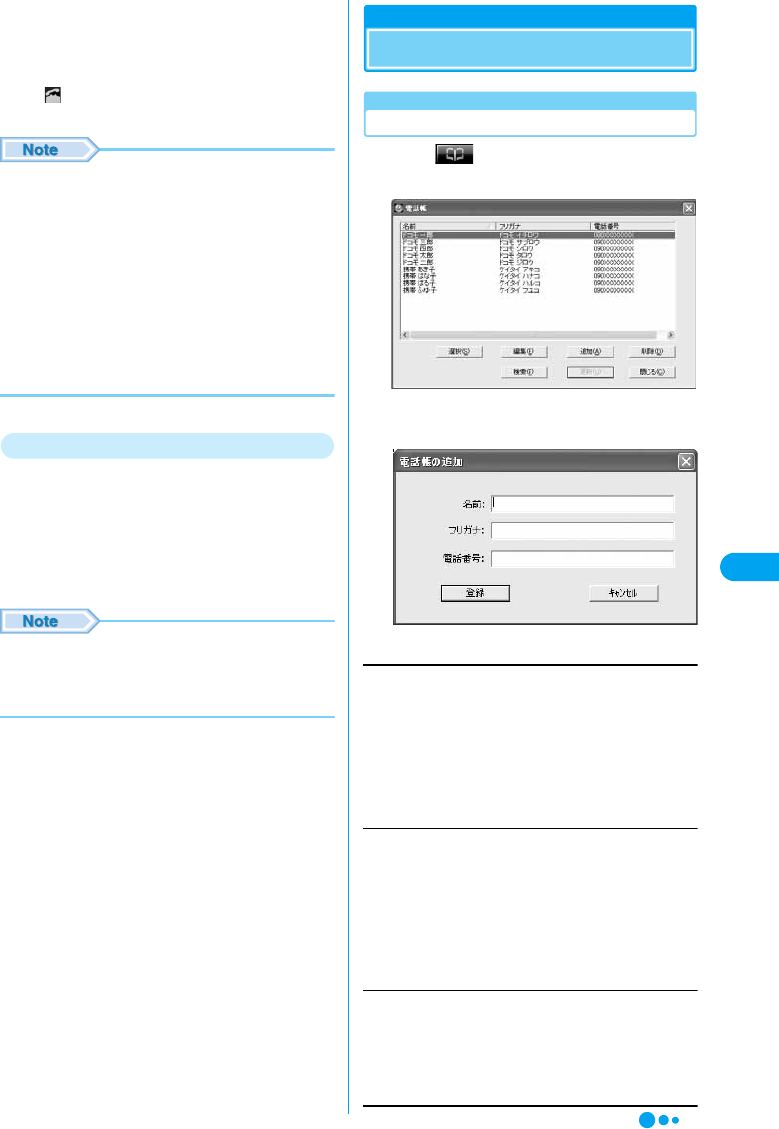
59
Utility Software
bSelect a Received CallyClick [選択
(Select)]
The selected Received Call appears in the Text
Area on the Main screen.
• : A voice call can be made to the displayed phone
number.
• Up to 20 entries can be saved in “着信履歴 (Received
Calls)”. If more than 20 entries are saved, oldest entries
are overwritten first.
• Clicking a header (“不在 (Missed Calls)”, “電話番号
(Phone Number)”, “名前 (Name)”, or “着信時刻
(Incoming Time)”) rearranges the list temporarily.
Clicking again restores the original list.
• When a name and phone number are saved in
Phonebook, the name appears under “名前 (Name)” on
the Received Calls screen.
• If you use a FOMA terminal with different UIM card
inserted or use the terminal with different user account,
the same Received Calls are shared.
Deleting Entries from Received Calls
aRight click the Received Call entry on the
Received Calls screen (P58)yClick [削除
(Delete)]/[全削除 (Delete All)]
The deletion confirmation screen appears.
bClick [OK]
• Selecting entries while holding down the “Shift” key on
the keyboard allows you to specify a range.
• Selecting entries while holding down the “Ctrl” key on the
keyboard allows you to select more than one entry.
Phonebook
Using Phonebook
Adding
Saving Entries in Phonebook
aClick (電話帳 (Phonebook)) on the
Main screen (P54)
bClick [追加 (Add)]
cPerform the following steps
Name
Enter using Kanji, Hiragana, Katakana, alphanumeric or
symbols.
yEnter a name
• Enter characters using the keyboard of the PC.
• Up to 16 double-byte or 32 single-byte characters can be
entered.
• An entry cannot be saved to the Phonebook until this field is
filled in.
Reading
Enter using double-byte katakana, single-byte alphanumeric, or
single-byte symbols.
yEnter a reading
• Enter characters using the keyboard of the PC.
• A reading is entered automatically when “名前 (Name)” is
entered.
• Up to 16 double-byte or 32 single-byte characters can be
entered.
Phone number
Enter using single-byte alphanumeric characters.
yEnter a phone number
• Enter characters using the keyboard of the PC.
• Up to 26 characters from 0 to 9 (including #, *, and +) and up
to five - (hyphens) can be entered.
Phonebook Screen
Phonebook
Continued on the next page
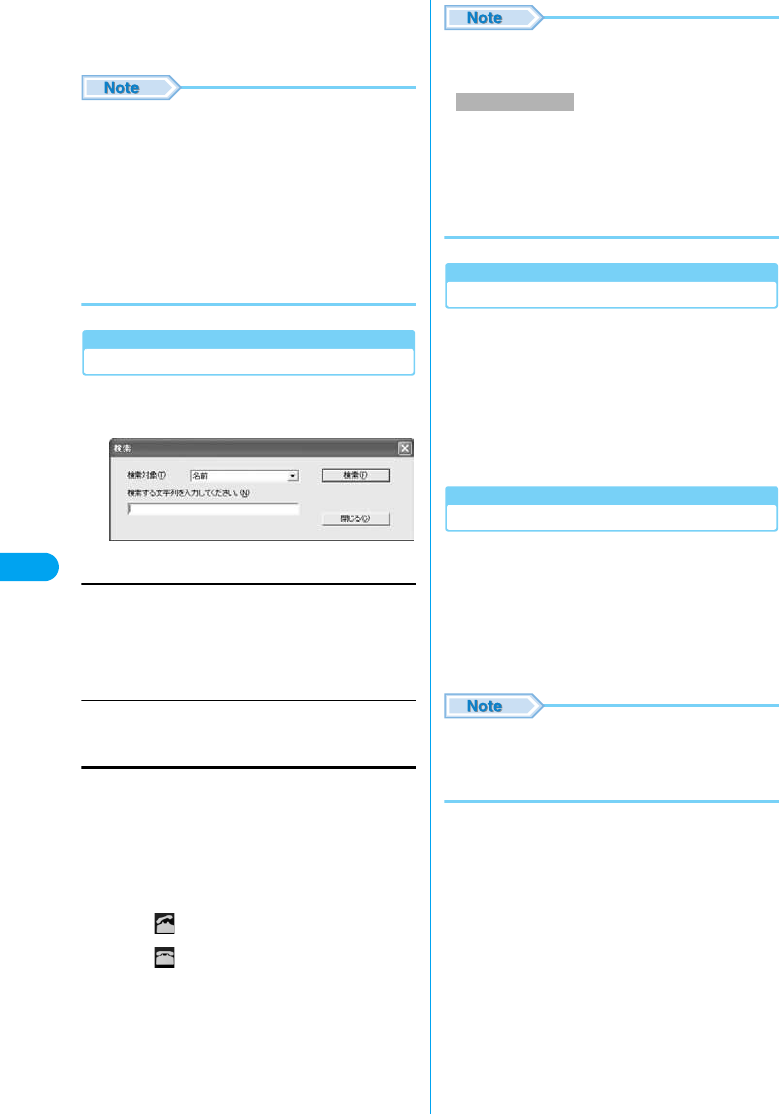
60
Utility Software
dClick [登録 (Add)]
• To save Phonebook to the PC after adding a contact,
click [更新 (Refresh)] → [OK] on the Contacts screen.
• Up to 1,000 entries can be saved in the Phonebook. By
default, entries are saved in the “C:¥Program Files¥
M2501 HIGH SPEED Utility¥XXX” folder.
• Characters entered in excess of the maximum number
of characters allowed will be ignored.
• You cannot move/copy Phonebook to or from the UIM
using the FOMA terminal.
• If you use a FOMA terminal with another UIM card
inserted or use the terminal with another user account,
the same Phonebook is shared.
• DoCoMo is not responsible for the loss of saved data.
Making a Call from Phonebook
aClick [検索 (Find)] on the Phonebook
screen (P59)
bPerform the following steps
Search Targets
Pull down menuySelect an option from the following
Enter a text string to find
yEnter a part of the text to find
• Enter characters using the keyboard of the PC.
cClick [検索 (Find)]
The Find Result screen opens.
dSelect a Phonebooky[選択 (Select)]
The selected entry appears on the Main screen.
• This [選択 (Select)] is not displayed if “電話番号 (phone
number)” of phonebook is empty.
eClick
fClick to end the call
• Clicking a header (“名前 (Name)”, “フリガナ (Reading)”,
or “電話番号 (Phone Number)”) rearranges the list
temporarily. Clicking again restores the original list.
• An audio device such as an earphone microphone is
required to make a call using this FOMA terminal. An
earphone microphone with switch P001/P002 (optional)
or stereo earphone set P001 (optional) can be used as
an audio device.
For using the set, see “Using an Earphone Microphone
with Switch” (P86).
Edit
Editing Phonebook
aSelect a Phonebook on the Phonebook
screen (P59)yClick [編集 (Edit)]
Perform Step 3 in “Saving Entries in Phonebook”
(P59) to edit items.
bAfter editingyClick [登録 (Save)]
• To save Phonebook to the PC after editing a content,
click [更新 (Refresh)] → [OK] on the Phonebook screen.
Delete
Deleting Phonebook
aSelect a Contact on the Phonebook
screen (P59)yClick [削除 (Delete)]
The deletion confirmation screen appears.
bClick [OK]
• To save Contacts to the PC after deleting a content,
click [更新 (Refresh)] → [OK] on the Phonebook screen.
• Selecting entries while holding down the “Shift” key on
the keyboard allows you to specify a range.
• Selecting entries while holding down the “Ctrl” key on the
keyboard allows you to select more than one Contact.
名前 (Name) : Find an entry by name
フリガナ (Reading) : Find an entry by reading
電話番号 (Phone Number) : Find an entry by phone number
Making a Voice Call
Phonebook
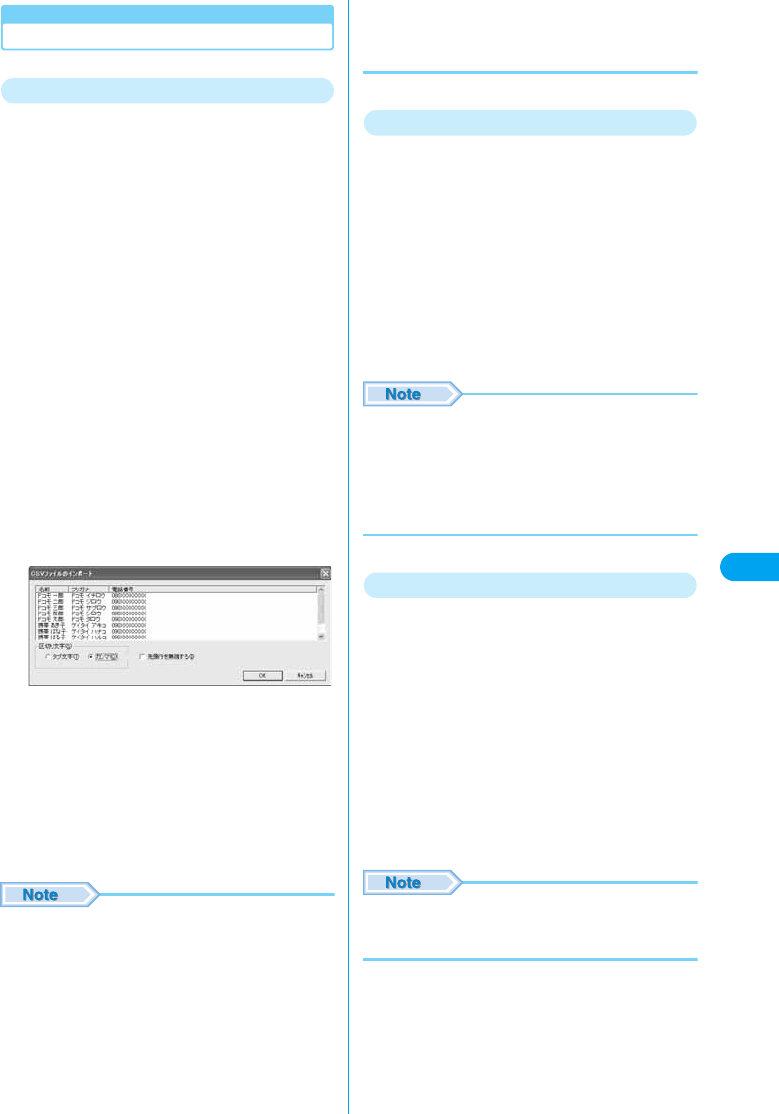
61
Utility Software
Import / Export Phonebook
Importing / Exporting Phonebook
Importing (CSV)
You can read (import) Contacts in the CSV (.csv) /
text. (.txt) format. However, depending on the file,
even a file in a compatible file format may not be
imported.
• A Phonebook entry has a format of “名前 (Name)”, “なまえ
(Reading)”, and “番号 (Number)” in this order from the
beginning of each line. Each field must be inside “ ” (double
quotation marks)” and separated with “<Tab>” or
“, (comma)”.
Example using a Tab delimiter
“携帯はな子 (Keitai Hanako)”<Tab>“ケイタイハナコ
(Keitai Hanako)”<Tab>“090XXXXXXXX”
* Each <Tab> becomes a gap between fields when
entered.
Example : Using a Comma delimiter
“携帯はな子 (Keitai Hanako)”,“ケイタイハナコ (Keitai
Hanako)”, “090XXXXXXXX”
aRight click on the Phonebook screen
(P59)yClick “電話帳インポート (Import
Phonebook)”y“CSVファイル (CSV
File)”
The file selection screen appears.
bSelect a fileyClick [開く (Open)]
cSpecify a “Delimiter”
•“タブ文字 (Tab)”…Check if importing a tab delimited
CSV /text (.txt) formatted file.
•“カンマ (Comma)”…Check if importing a comma
delimited CSV /text (.txt) formatted file.
•“先頭の行を無視する (Ignore the First Line)”…Check if
ignoring the first line of the file to be imported.
dClick [OK]
• As many Phonebook entries can be imported as to have
a combined total of up to 1,000 Phonebook entries with
both the existing Phonebook entries and the new
entries. Entries that exceed the limit will be ignored.
The types and number of characters that can be
imported are the same as for the corresponding fields for
the Phonebook. →P59
• If the data in the file to be imported does not have the
Name field “名前 (Reading)”, the record cannot be
imported even if it has “なまえ (Reading)”, or “番号
(Phone Number)” fields filled.
Importing (vCard)
You can read (import) Contacts in the vCard
(.vcf)* format. However, depending on the file,
even a file in a compatible file format may not be
imported.
*: Supports up to Version 2.1 vCard format.
aRight click on the Phonebook screen
(P59)yClick “電話帳インポート (Import
Phonebook)”y“vCard”
The file selection screen appears.
bSelect a fileyClick [開く (Open)]
• As many Phonebook entries can be imported as to have
a combined total of up to 1,000 Phonebook entries with
both the existing Phonebook entries and the new
entries. Entries that exceed the limit will be ignored.
The types and number of characters that can be
imported are the same as for the corresponding fields for
the Phonebook. →P59
Exporting
You can save (export) all Phonebook entries in a
file in CSV (.csv) or vCard (.vcf)* format.
*: Supports up to Version 2.1 vCard format.
aRight click on the Phonebook screen
(P59) yClick “電話帳エクスポート
(Export Phonebook)”y“CSVファイル
(CSV File)”/”vCard”
The screen for entering a name for the file to be
saved appears.
bEnter a file nameyClick [保存 (Save)]
• Enter characters using the keyboard of the PC.
• Each line in a file exported in the CSV format has a “名
前 (Name)”, “なまえ (Reading)”, and “番号 (Number)”
separated by commas.
Phonebook
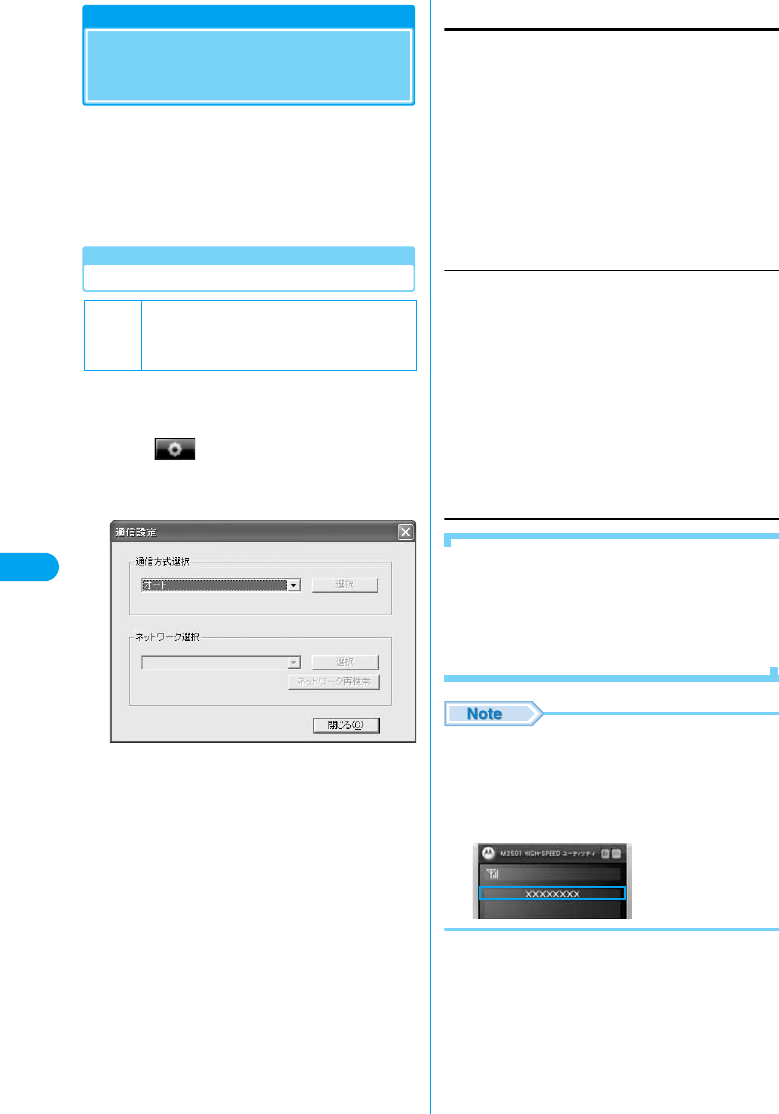
62
Utility Software
Network Settings
Network Settings
(Overseas Use)
• Insert the FOMA terminal into the PC card slot before
performing these steps.
• While the Communication Settings screen is displayed, no
operations can be performed from the Main screen. If a call
arrives during the operation, the call can be answered after
[閉じる (Close)] is clicked, however, the options being set
will be canceled.
Switching Networks Manually
Selecting and setting networks manually.
• Usually, set “通信方式選択 (Communication system)” to
“オート (Auto)”.
aClick (各種設定 (Settings)) on the
Main screen (P54)y“ネットワーク設定
(Network Settings)”
bPerform the following steps
Select Communication System
Select a communication system to connect to the network.
yPull down menuySelect an option from the followingy
[選択 (Select)] (a)
• Enter the PIN1 code using the keyboard of the PC.
Selecting a Network
Select a network (carrier). No operations are available if “オート
(Auto)” is set for “通信方式設定 (Communication system)”.
yPull down menuySelect an option from the followingy
[Select] (b)
■If no appropriate networks were found with
“Communication System”
Click [ネットワーク再検索 (Search again for a
Network)] on the Communication Setting screen.
• After the search, found networks will be displayed in
“Networks2*”.
*: The names of available networks appear.
• When using the FOMA terminal in Japan, set “通信方式
選択 (Select Communication Method)” to “オート
(Auto)”.
• Depending on the network or signal status, this option
may not be set.
• The set network is displayed on the Main screen.
Default
通信方式 (Communication System):
オート (Auto)
ネットワーク選択 (Select Network):
オート (Auto)
Communication Setting Screen
a
b
“オート (Auto)”
: You can connect to an available network automatically.
“ネットワーク選択 (Select Network)” cannot be performed.
“W-CDMA固定 (Static W-CDMA)”
: Connection to a W-CDMA network will be established.
“GSM固定 (Static GSM)”
: Connection to a GSM/GPRS network will be established.
“オート (automatic Selection)”
: Available networks specified in “通信方式設定
(Communication system)” will be searched automatically.
“ネットワーク1*/ネットワーク2* (Network 1*/
Network 2*)”
: Directly select a network found by clicking “オート (Auto)”
or [ネットワーク再検索 (Search again for a Network)].
*: The names of available networks appear.
Network Settings
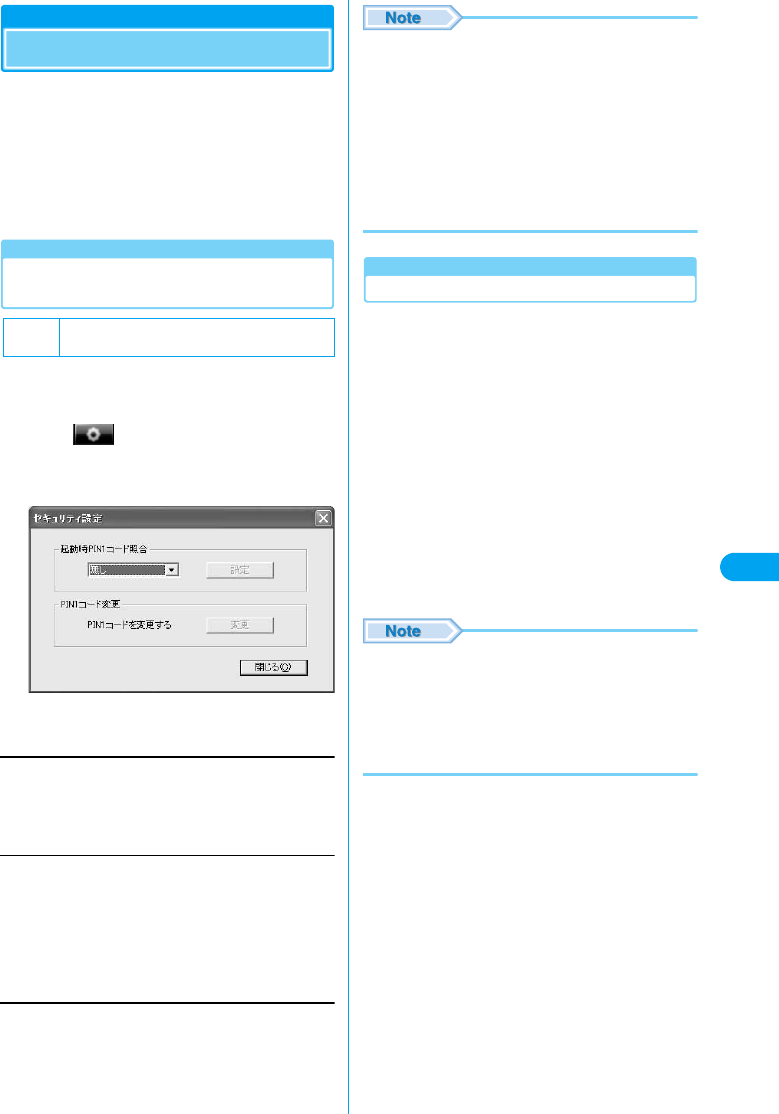
63
Utility Software
Security Settings
Setting UIM PIN
You can set the PIN1 code for the UIM.
• Insert the FOMA terminal into the PC card slot before
performing these steps.
• While the Security Settings screen is displayed, no
operations can be performed from the Main screen. If a call
arrives during the operation, the call can be answered after
[閉じる (Close)] is clicked, however, the options being set
will be canceled.
Entering a PIN1 Code/Changing the
PIN1 Code
You can require the PIN1 code entry each time
the M2501 HIGH-SPEED Utility is launched. You
can also change the PIN1 code.
aClick (各種設定 (Settings)) on the
Main screen (P54)y“セキュリティ設定
(Security Settings)”
bPerform the following steps
PIN Verification at Start-up
You can set to require the PIN1 code to use the utility software.
yPull down menuy“有 (Yes)”/“無 (No)”y[設定 (Set)]yEnter
the PIN (4 - 8 digits)yClick [照合 (Verify)]
• Enter the PIN1 code using the keyboard of the PC.
Changing the PIN
You can change the PIN1 code. Set “起動時PIN1コード照合
(Verification at Start up)” to “有り (Yes)” before performing
steps.
y[変更 (Change)]yEnter the current PIN1 code (4 - 8 digits)
yEnter the new PIN1 code (4 - 8 digits)yEnter the new PIN1
again for verificationyClick [変更 (Change)]
• Enter the PIN1 code using the keyboard of the PC.
• The PIN1 code is set to “0000” by default. However, if
you are using a UIM that has been changed from the
default, the PIN1 code remains the same as set
previously.
• If an incorrect PIN1 code is entered three times in a row,
the PIN is locked automatically. Write down the PIN and
keep it in a safe place.
• If you intend to perform packet communication or 64K
data communication, set “起動時PINコード照合 (PIN1
Code Verification at Start up)” to “(無) No”.
• The PIN1 code is stored on the UIM.
Unlocking a Locked PIN
If an incorrect PIN1 code is entered three times
in a row on the screen requiring the PIN1 code
entry, the PIN1 code is locked. If this happens,
you need to unlock the PIN1 code and set a new
PIN1 code.
aEnter the PUK code (8 digits)
• Enter the PUK code using the keyboard of the PC.
• For the PUK code, refer to your original FOMA
subscription form (customer’s copy).
bEnter the new PIN1 code (4 - 8 digits)
• Enter the PIN using the keyboard of the PC.
cEnter the new PIN1 code againyClick [解
除 (Unlock)]
• If an incorrect PUK code is entered ten times in a row,
the PUK code is locked automatically. Write down the
code and keep it in a safe place.
• If you do not have the PUK code or the code is
completely locked, you need to bring the FOMA HIGH-
SPEED terminal, the UIM, and an ID (driver’s license,
etc.) to a DoCoMo shop.
Default 起動時PINコード照合 (PIN Code Verification at
Start-up): 無 (No)
Security Setting Screen
Security Settings
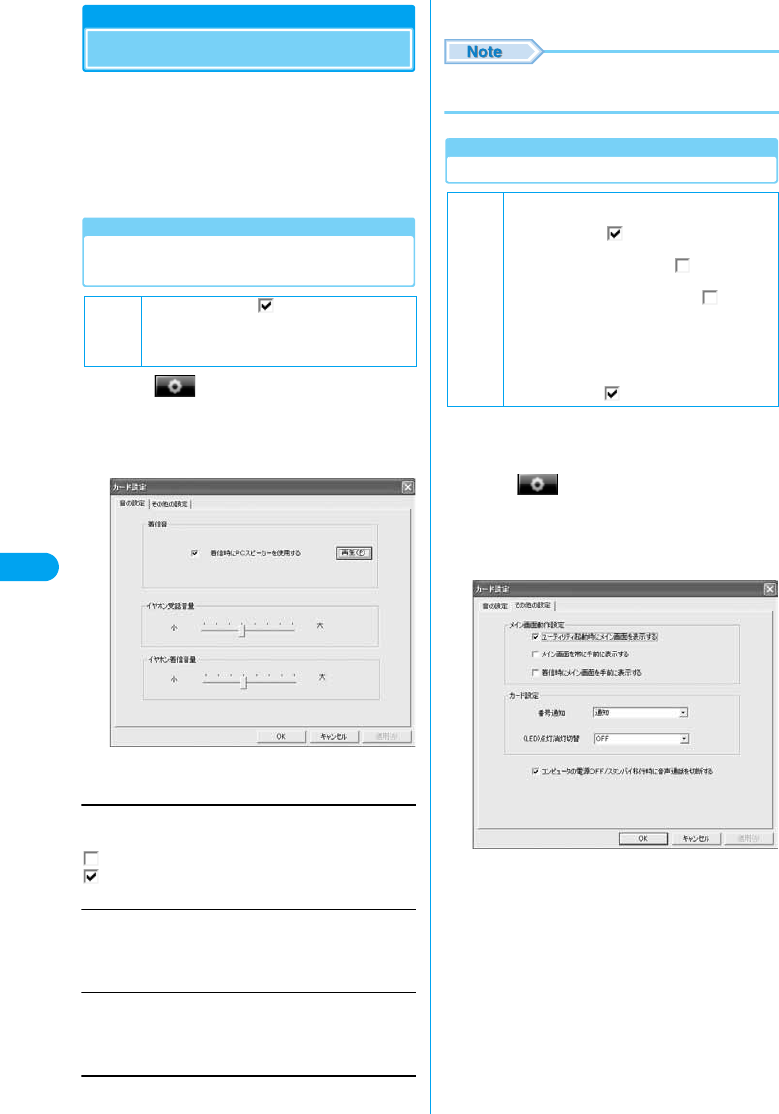
64
Utility Software
Card Settings
Sound/Other Settings
• Insert the FOMA terminal into the PC card slot before
performing these steps.
• While the Sound/Other Setting screen is displayed, no
operations can be performed on the Main screen. If a call
arrives during the operation, the call can be answered by
clicking [キャンセル (Cancel)], however, the options being
set will be canceled.
Sound Settings
Setting a Ring Tone and Earphone
Volume
aClick (各種設定 (Settings)) on the
Main screen (P54)y“カード設定 (Card
Settings)”y“音の設定 (Sound Settings)”
tab
bPerform the following steps
Using the PC Speaker for Incoming Calls (Ring tone)
yClick the check box
•[再生 (Play)] / [停止 (Stop)] : You can try the ring tone.
Earpiece volume
You can adjust the earpiece volume during a call in eight levels
from “小 (Low)” to “大 (High)”.
yDrag the slide right or left.
Earphone ring tone volume
You can adjust the earphone ring tone volume for an incoming
call in eight levels from “小 (Low)” to “大 (High)”.
yDrag the slide right or left.
cClick [OK]/[適用 (Apply)]
• Adjust ring volume from the PC using the volume control
of the PC.
Other Settings
Setting Other Options
You can set whether to send Caller ID, turn on/
off the status lamp or whether to display the
Main screen at start-up.
aClick (各種設定 (Settings)) on the
Main screen (P54)y“カード設定 (Card
Settings)”y“その他の設定 (Other
Settings)” tab
Default
着信音 (Ring tone):
イヤホン受信音量 (Earpiece volume): 4
イヤホン着信音量 (Earphone ring tone volume)
: 4
: The ring tone does not sound from the PC speakers.
: The ring tone sounds from the PC speakers.
Sound Setting Screen
Default
ユーティリティ起動時にメイン画面を表示する
(Display the Main screen when launching the
utility software):
メイン画面を常に手前に表示する (Display the
Main screen always on top):
着信時にメイン画面を手前に表示する (The Main
screen opens on top at start-up):
番号通知 (Caller ID): 通知 (Notify)
(LED) 点灯消灯切替 (Turn on/off the LED): ON
コンピュータの電源OFF スタンバイ移行時に音
声電話を切断する (Disconnect a voice call
when shutting down the PC/moving to
standby mode):
Other Settings Screen
Card Settings
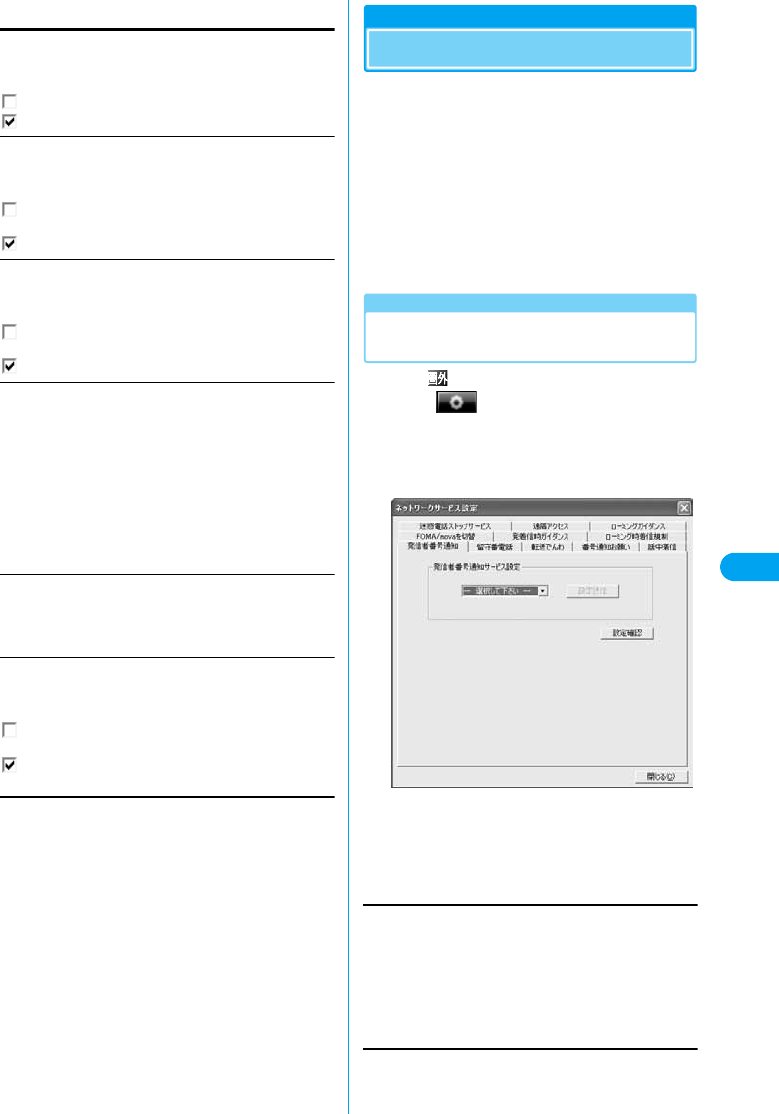
65
Utility Software
bPerform the following steps
Display the Main screen when launching the utility
software (Main screen operation settings)
yClick the check box
Display the Main screen always on top (Main screen
operation settings)
yClick the check box
Display the Main screen always on top when a call
arrives (Main screen operation settings)
yClick the check box
Send Caller ID (Card settings)
yPull down menuySelect an option from the followings
Turn on/off the LED (Card settings)
yPull down menuyClick “ON” / “OFF”
• Setting to “OFF” disables the LED status indicator of the
FOMA terminal (P17).
Disconnect a voice call when shutting down the
PC/moving to standby mode
yClick the check box
cClick [OK]/[適用 (Apply)]
Network Service Settings
Network Service Settings
You can configure necessary settings to use
DoCoMo’s network services. For descriptions
and instructions for using each service, refer to
“Network Services” (P71).
• Insert the FOMA terminal into the PC card slot before
performing these steps.
• While the Network Service Settings screen is displayed, no
operations can be performed from the Main screen. If a call
arrives during the operation, the call can be answered after
[閉じる (Close)] is clicked, however, the options being set
will be canceled.
Caller ID Notification
Setting the Caller ID Notification
Service
• When is displayed, operation is not possible.
aClick (各種設定 (Settings)) on the
Main screen (P54)y“ネットワークサービ
ス設定 (Network Service Settings)”y“発
信者番号通知 (Caller ID Notification)” tab
•[設定確認 (Check Settings)] : The setting of “発信者番
号通知サービス設定 (Caller ID Notification Service
Setting)” can be checked.
bPerform the following steps
Caller ID Notification Service Settings
yPull down menuySelect an option from the followingy
Click [設定送信 (Send Settings)]yEnter the network security
codeyClick [OK]
• Enter the network security code from the keyboard of the PC.
: The Main screen is displayed as an icon in the Task tray.
: The Main screen opens.
: Newly opened screens are displayed on the Main
screen.
: The Main screen opens at start-up.
: The Main screen does not open on top when a call
arrives.
: The Main screen opens on top when a call arrives.
通知 (Display)
: Caller ID is sent to the other party.
非通知 (Hide)
: Caller ID is not sent to the other party.
未設定 (Not set)
: According to the setting in “Setting Caller ID Notification
Service” (P65).
: Cancels shutting down/moving to the standby mode
without disconnecting a voice call.
: Disconnects the voice call and shuts down/moves to the
standby mode.
通知する (Display) : Caller ID is sent to the other party.
通知しない (Hide) : Caller ID is not sent to the other party.
Caller ID Notification Service Setting Screen
Network Service Settings
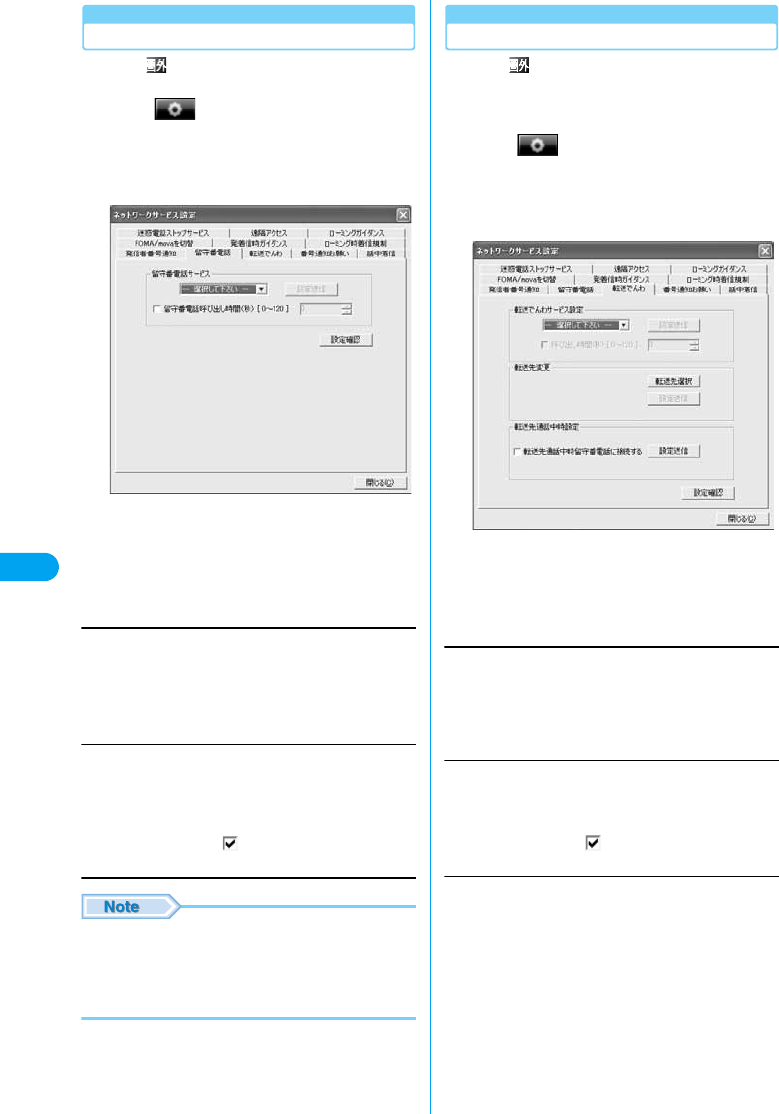
66
Utility Software
Voice Mail
Setting the Voice Mail Service
• When is displayed, operation is not possible.
• A separate subscription is required.
aClick (各種設定 (Settings)) on the
Main screen (P54)y“ネットワークサービ
ス設定 (Network Service Settings)”y“留
守番電話 (Voice Mail)” tab
•[設定確認 (Check Settings)] : The settings of “留守番
電話サービス (Voice Mail Service)” and “留守番電話呼
び出し時間 (Voice Mail Paging Time (in seconds) [0 -
120])” can be checked.
bPerform the following steps
Voice Mail Service
yPull down menuySelect an option from the followingsy
Click [設定送信 (Send Settings)]yClick [OK]
Voice Mail Ring Time (in seconds) [0 - 120] (Voice
Mail Service)
You can set the access time to connect to the Voice Mail Service
Center.
This can be skipped.
yPut a check in the box yEnter the ring time (in
seconds)yClick [設定送信 (Send Settings)]y[OK]
• You can also enter the ring time in seconds using the
keyboard of the PC.
• If “留守番電話呼び出し時間(秒) (Voice Mail Ring Time
(in seconds) [0 - 120])” is set to 0 (zero), a call is not
saved in Received Calls. (Checking the specifications)
Call Forwarding
Setting the Call Forwarding Service
• When is displayed, operation is not possible.
• A separate subscription is required.
• Save the forwarding phone number in Phonebook before
setting the service.
aClick (各種設定 (Settings)) on the
Main screen (P54)y“ネットワークサービ
ス設定 (Network Service Settings)”y“転
送でんわ (Call Forwarding)” tab
•[設定確認 (Check Settings)] : The setting of “転送で
んわサービス設定 (Caller Forwarding Service Setting)”
can be checked.
bPerform the following steps
Call Forwarding Service
yPull down menuySelect an option from the followingsy
Click [設定送信 (Send Settings)] (a)yClick [OK]
Call Forwarding Ring Time (in seconds) [0 - 120]
(Voice Mail Service)
You can set the ring time before a call is forwarded. This can be
skipped.
yPut a check in the box yEnter the ring time (in
seconds)yClick [設定送信 (Send Settings)] (a)y[OK]
Changing Forwarding Destination
Specify a forwarding phone number from Phonebook.
y[転送先選択 (Select Forwarding Destination)]ySelect a
forwarding destinationyClick [選択 (Select)]yClick [設定送
信 (Send Settings)] (b)y[OK]
開始 (Activate) : Voice Mail Service starts.
停止 (Deactivate) : Voice Mail Service stops.
Voice Mail Service Setting Screen
開始 (Activate) : Call Forwarding Service starts.
停止 (Deactivate) : Call Forwarding Service stops.
Call Forwarding Service Setting Screen
a
c
b
Network Service Settings
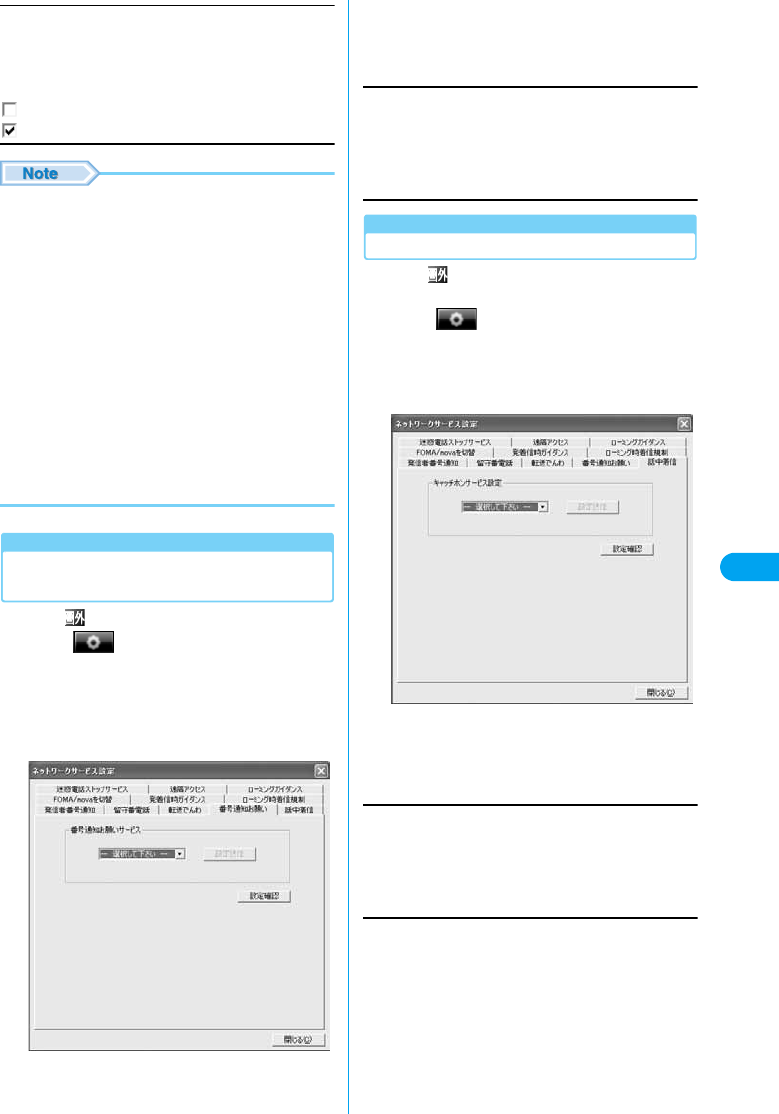
67
Utility Software
Connecting to Voice Mail when the Forwarding
Party is Busy (Forwarding Party Busy Setting)
You can set whether to use Voice Mail when the Call Forwarding
Destination is busy.
yCheck boxyClick [設定送信 (Send Settings)] (c)y[OK]
• You can also enter the ring time in seconds using the
keyboard of the PC.
• You cannot specify a toll-free number or a 3-digit phone
number such as 110 as a forwarding destination.
• If a PBX, pager* or FAX is set as a forwarding
destination, a caller may get confused.
*: From January, 2001, the DoCoMo pager service
changed its name to QUICKCAST.
• If a forwarding destination has already been set, you can
skip the steps in “呼び出し時間(秒) [0 - 120] (Ring
Time (in seconds) [0 - 120])” and “転送先変更 (Change
Forwarding Destination)”.
• If “呼び出し時間(秒) [0 - 120] (Ring Time (in seconds)
[0 - 120])” is set to 0 (zero), a call is not saved in
Received Calls. (Checking the specifications)
• To use the option for “転送先通話中設定 (When the Call
Forwarding Destination is Busy)”, you need to subscribe
the “Voice Mail Service” and activate the service.
Caller ID Display Request Service
Setting the Caller ID Display Request
Service
• When is displayed, operation is not possible.
aClick (各種設定 (Settings)) on the
Main screen (P54)y“ネットワークサービ
ス設定 (Network Service Settings)”y“番
号通知お願い (Caller ID Display
Request)” tab
•[設定確認 (Check Settings)] : The setting of “番号通知
お願いサービス (Caller ID Display Request Service)”
can be checked.
bPerform the following steps
Caller ID Display Request Service
yPull down menuySelect an option from the followingy
Click [設定送信 (Send Settings)]yClick [OK]
Call Waiting
Setting the Call Waiting Service
• When is displayed, operation is not possible.
• A separate subscription is required.
aClick (各種設定 (Settings)) on the
Main screen (P54)y“ネットワークサービ
ス設定 (Network Service Settings)”y“話
中着信 (Call Waiting)” tab
•[設定確認 (Check Settings)] : The setting of “Call
Waiting Service Setting” can be checked.
bPerform the following steps
Call Waiting Service Settings
yPull down menu, select an option from the followingy
Click [設定送信 (Send Settings)]yClick [OK]
: A call is disconnected without using Voice Mail.
: Voice Mail is used.
Caller ID Display Request Service Settings
Screen
開始 (Activate) : Caller ID Display Request Service starts.
停止 (Deactivate) : Caller ID Display Request Service stops.
開始 (Activate) : Call Waiting Service starts.
停止 (Deactivate) : Call Waiting Service stops.
Call Waiting Service Settings Screen
Network Service Settings
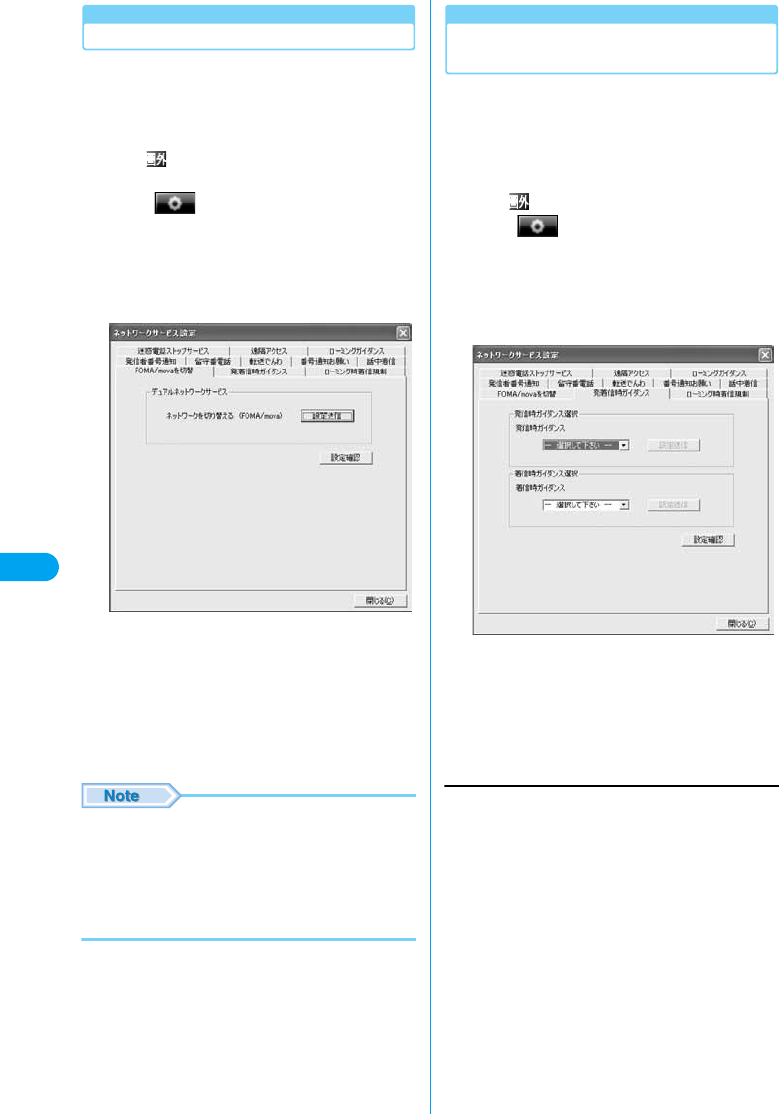
68
Utility Software
Switching between Foma/mova
Setting the Dual Network Service
You can switch to the Dual Network Service
when the FOMA terminal or a mova terminal is
not available. This section describes steps to
switch from a mova terminal to the FOMA
terminal.
• When is displayed, operation is not possible.
• A separate subscription is required.
aClick (各種設定 (Settings)) on the
Main screen (P54)y“ネットワークサービ
ス設定 (Network Service Settings)”y
“Foma/movaを切替 (Switch Foma/
mova)” tab
•[設定確認 (Check Settings)] : The status of the dual
network can be checked.
bClick [設定送信 (Send Settings)]yEnter
Network security codeyClick [OK]y[OK]
• Enter the network security code from the keyboard of
the PC.
• Switching during communication disconnects the
communication.
• To switch to use mova, perform the operation using a
mova terminal. You cannot perform steps to switch to
mova using the FOMA terminal. For details such as
operations using mova, refer to “ネットワークサービス
操作ガイド (Network Service Operation Guide)”.
Voice Prompt for Incoming/Outgoing Calls
Setting the Voice Prompt for Incoming/
Outgoing Calls
The language of the voice prompt that explains
how to set the network service or announces
incoming/outgoing calls can be switched
between Japanese and English. Settings for
incoming and outgoing calls are specified
separately.
• When is displayed, operation is not possible.
aClick (各種設定 (Settings)) on the
Main screen (P54)y“ネットワークサービ
ス設定 (Network Service Settings)”y“発
着信時ガイダンス (Voice Prompt for
Incoming/Outgoing Calls)” tab
•[設定確認 (Check Settings)] : The settings of “発信時
ガイダンス選択 (Select Voice Prompt for Outgoing)”
and “着信時ガイダンス選択 (Select Voice Prompt for
Incoming)” can be checked.
bPerform the following steps
Voice Prompt for Outgoing (Select Voice Prompt for
Outgoing)
You can set the language for the voice prompt you hear.
yPull down menuySelect an option from the followingy
Click [設定送信 (Send Settings)] (a)yClick [OK]
Dual Network Service Settings Screen
日本語 (Japanese) : The voice prompt is played in Japanese.
英語 (English) : The voice prompt is played in English.
Voice Prompt for Incoming/Outgoing Calls
Screen
a
b
Network Service Settings
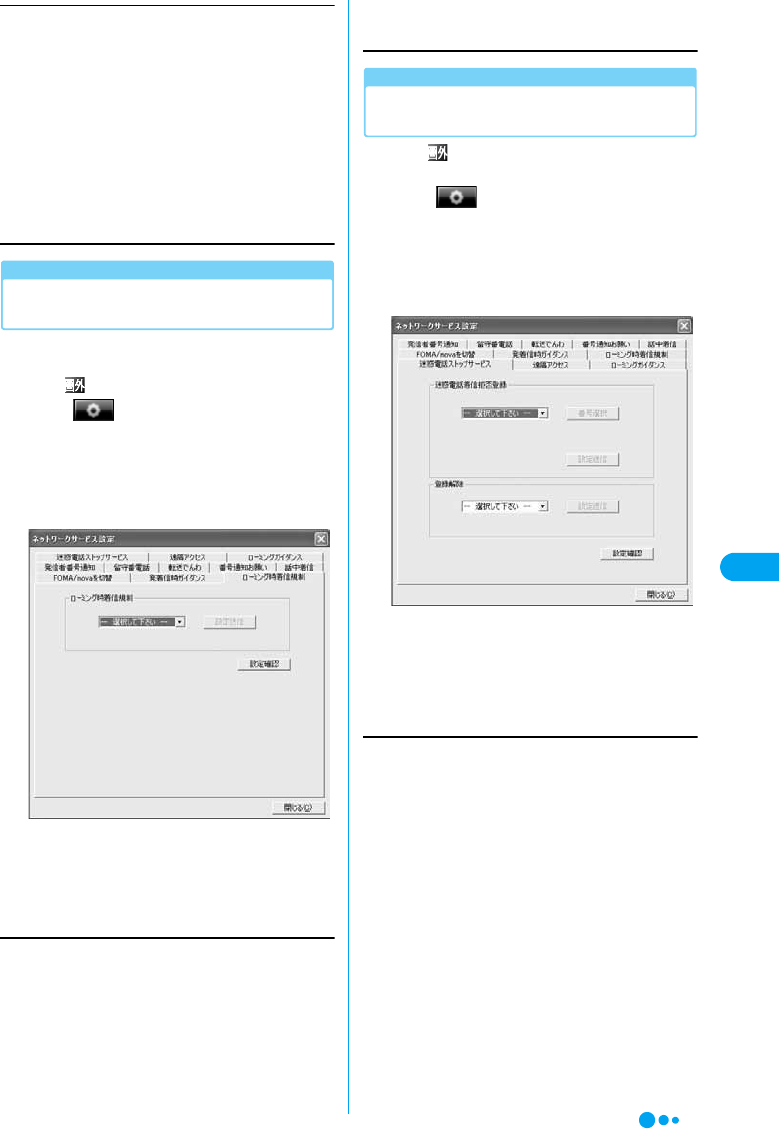
69
Utility Software
Prompt for Incoming (Select Voice Prompt for
Incoming)
You can set the language for the voice prompt for the caller.
yPull down menuySelect an option from the followingsy
Click [設定送信 (Send Settings)] (b)yClick [OK]
Call Barring-Roaming
Setting Restrictions on Incoming Calls
while Roaming
You can set to restrict incoming calls while
roaming (overseas use).
• When is displayed, operation is not possible.
aClick (各種設定 (Settings)) on the
Main screen (P54)y“ネットワークサービ
ス設定 (Network Service Settings)”y
“ローミング時着信規制 (Restricting
Incoming while Roaming)” tab
•[設定確認 (Check Settings)] : The setting of “ローミン
グ時着信規制 (Restricting Incoming while Roaming)”
can be checked.
bPerform the following steps
Restricting Incoming Calls while Roaming
yPull down menuySelect an option from the followingy
Click [設定送信 (Send Settings)]yEnter the network security
codeyClick [OK]y[OK]
Nuisance Call Barring Service
Setting the Nuisance Call Barring
Service
• When is displayed, operation is not possible.
• A separate subscription is required.
aClick (各種設定 (Settings)) on the
Main screen (P54)y“ネットワークサービ
ス設定 (Network Service Settings)”ythe
“迷惑電話ストップサービス (Nuisance
Call Barring Service)” tab
•[設定確認 (Check Settings)] : The setting of “迷惑電
話着信拒否登録 (Nuisance Call Block Registration)” can
be checked.
bPerform the following steps
Nuisance Call Block Registration
You can save a phone number to block from incoming calls.
yPull down menuySelect an option from the followingsy
[番号選択 (Select a Number)]*ySelect a phone number*y
[選択 (Select)]*yVerify the selected phone number y
Click [設定送信 (Send Settings)] (a) y[OK]
*: These steps are not necessary if “最終着信呼指定 (Specify
the Last Incoming)” is selected.
日本語 (Japanese) : The voice prompt is played in Japanese.
日本語+英語 (Japanese+English)
: The voice prompt is played in Japanese followed by
English.
英語+日本語 (English+Japanese)
: The voice prompt is played in English followed by
Japanese.
全着信規制を開始 (Start Restricting All Incoming)
: All incoming calls are restricted.
データ呼着信規制を開始 (Start Restricting Data Incoming)
: Only incoming video calls are restricted.
Call Barring-Roaming Settings Screen
着信規制を停止 (Stop Restricting Incoming)
: Restriction on incoming while roaming stops.
最終着信呼指定 (Specify the Last Incoming)
: The phone number of the last incoming call is specified.
電話帳リスト (Phonebook List)
: Specify a phone number to restrict from the Contact List.
リダイヤルリスト (Redial List)
: Specify a phone number to restrict from the Redial List.
着信履歴リスト (Received Calls List)
: Specify a phone number to restrict from the Received Calls
List.
Nuisance Call Barring Service Settings
Screen
a
b
Network Service Settings
Continued on the next page
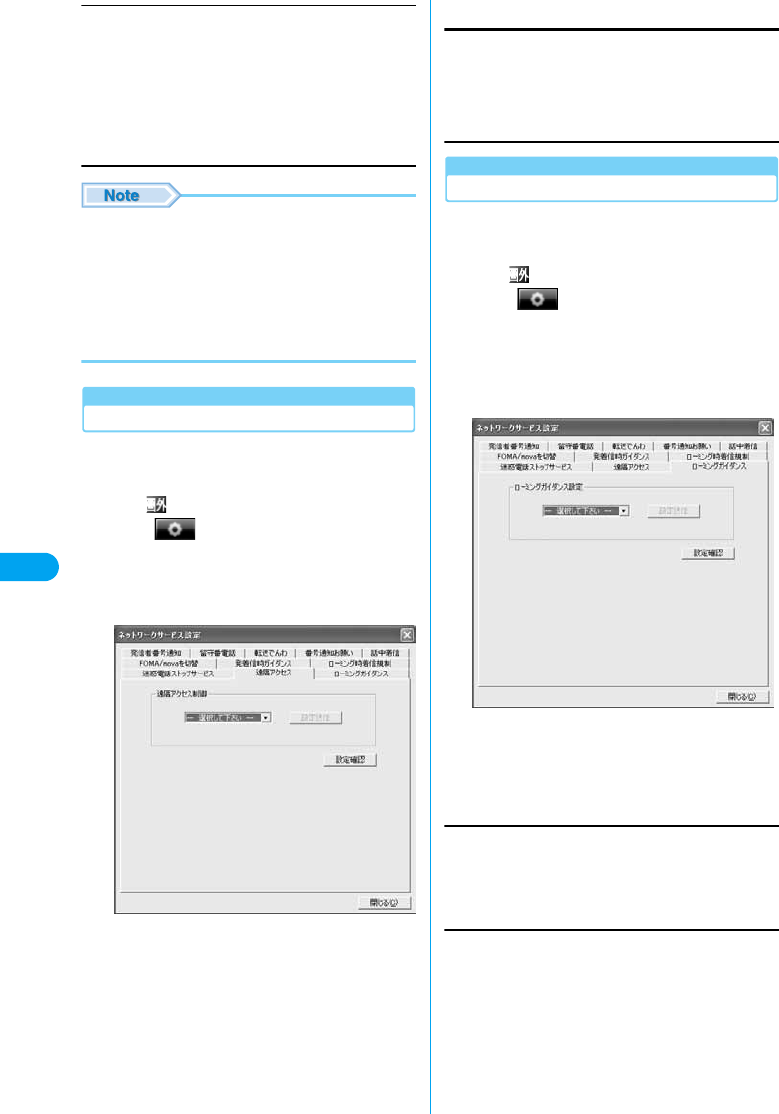
70
Utility Software
Cancel Registration
The registered phone numbers are unregistered.
yPull down menuySelect an option from the followingsy
Click [設定送信 (Send Settings)] (b)yClick [OK]
• Phone numbers with no Caller ID can also be registered
to reject.
• International phone numbers may not be registered.
• If 30 numbers are already registered, delete the oldest
and register a new one following the message.
• You cannot check or inquire about numbers registered in
Nuisance call block. It is recommended that you write
them down.
Remote Control
Setting Remote Control
You can set to operate the Voice Mail or Call
Forwarding Service from a public phone other
than the FOMA terminal.
• When is displayed, operation is not possible.
aClick (各種設定 (Settings)) on the
Main screen (P54)y“ネットワークサービ
ス設定 (Network Service Settings)”y“遠
隔アクセス(Remote Control)” tab
•[設定確認 (Check Settings)] : The setting of “遠隔アク
セス制御 (Remote Control)” can be checked.
bPerform the following steps
Remote Control
yPull down menuySelect an option from the followingsy
Click [設定送信 (Send Setting)]yClick[OK]
Roaming Guidance
Setting Roaming Guidance
A message informing a caller that you are
overseas can be set to play to a anyone
attempting to call you while you are overseas.
• When is displayed, operation is not possible.
aClick (各種設定 (Settings)) on the
Main screen (P54)y“ネットワークサービ
ス設定 (Network Service Settings)”y
“ローミングガイダンス (Roaming
Guidance)” tab
•[設定確認 (Check Settings)] : The setting of “ローミン
グガイダンス設定 (Roaming Guidance Settings)” can
be checked.
bPerform the following steps
Roaming Guidance Settings
yPull down menuySelect an option from the followingy
Click [設定送信 (Send Settings)]
全件解除 (Cancel All) : All registered phone numbers are
deleted.
1件削除 (Delete One) : The last saved phone number is
deleted.
Remote Control Setting Screen
開始 (Activate) : Remote Control Service starts.
停止 (Deactivate) : Remote Control Service stops.
有り (Yes)
無し (No)
: Roaming Guidance is played.
: Roaming Guidance is not played.
Roaming Guidance Settings Screen
Network Service Settings
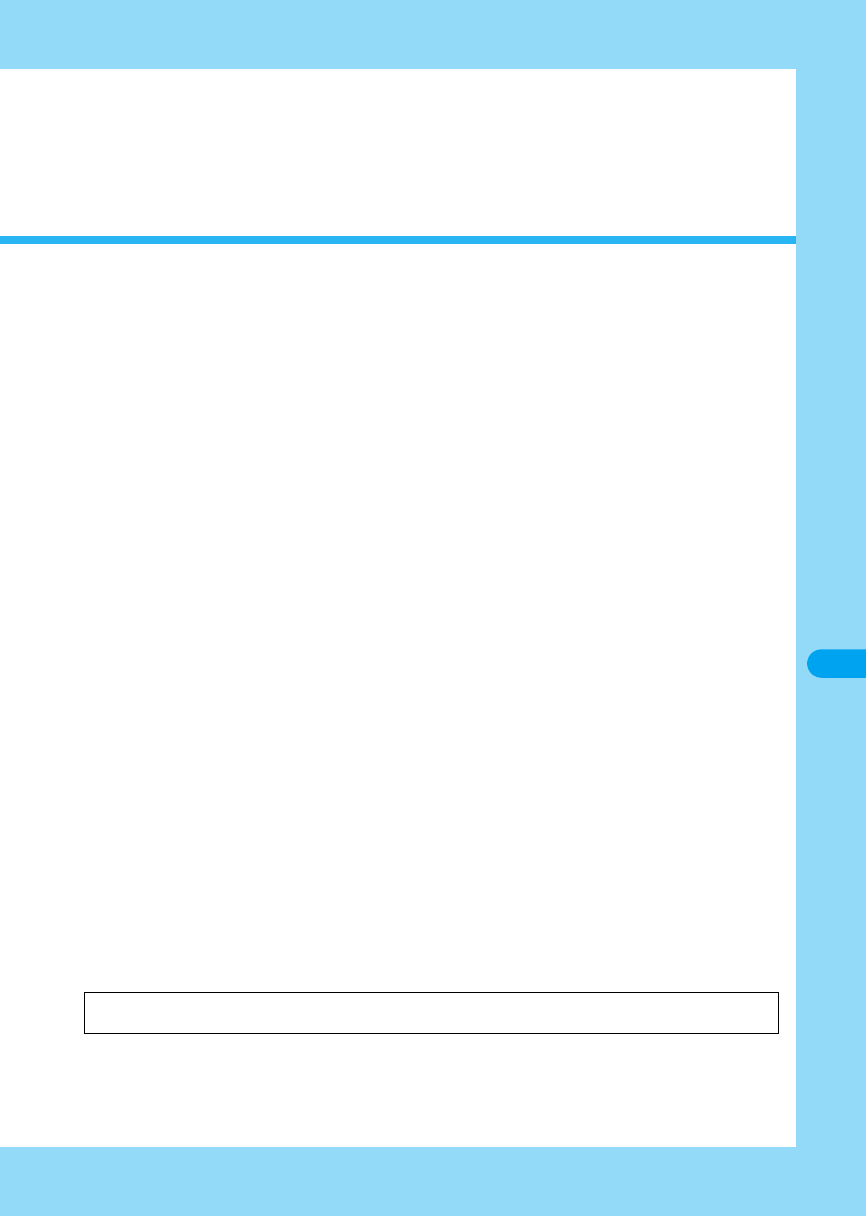
71
Network Services
Available Network Services . . . . . . . . . . . . . . . . . . . . . . . . . . . . . . . . . . . . . . . . . . . 72
Caller ID Notification Service . . . . . . . . . . . . . . . . . . . . . . . . . . . . . . . . . . . . . . . . . . 72
Voice Mail Service . . . . . . . . . . . . . . . . . . . . . . . . . . . . . . . . . . . . . . . . . . . . . . . . . . . 72
Call Forwarding Service . . . . . . . . . . . . . . . . . . . . . . . . . . . . . . . . . . . . . . . . . . . . . . 73
Caller ID Display Request Service . . . . . . . . . . . . . . . . . . . . . . . . . . . . . . . . . . . . . . 73
Call Waiting Service. . . . . . . . . . . . . . . . . . . . . . . . . . . . . . . . . . . . . . . . . . . . . . . . . . 73
Dual Network Service . . . . . . . . . . . . . . . . . . . . . . . . . . . . . . . . . . . . . . . . . . . . . . . . 74
English Voice Prompt Service . . . . . . . . . . . . . . . . . . . . . . . . . . . . . . . . . . . . . . . . . 75
Nuisance Call Barring Service . . . . . . . . . . . . . . . . . . . . . . . . . . . . . . . . . . . . . . . . . 75
Setting Remote Control. . . . . . . . . . . . . . . . . . . . . . . . . . . . . . . . . . . . . . . . . . . . . . . 75
Public Mode (Power Off) . . . . . . . . . . . . . . . . . . . . . . . . . . . . . . . . . . . . . . . . . . . . . . 76
This chapter presents an outline of each network service using the “M2501 HIGH-SPEED Utility”.
For details, refer to the “ネットワークサービス操作ガイド (Network Service Operation Guide)”.
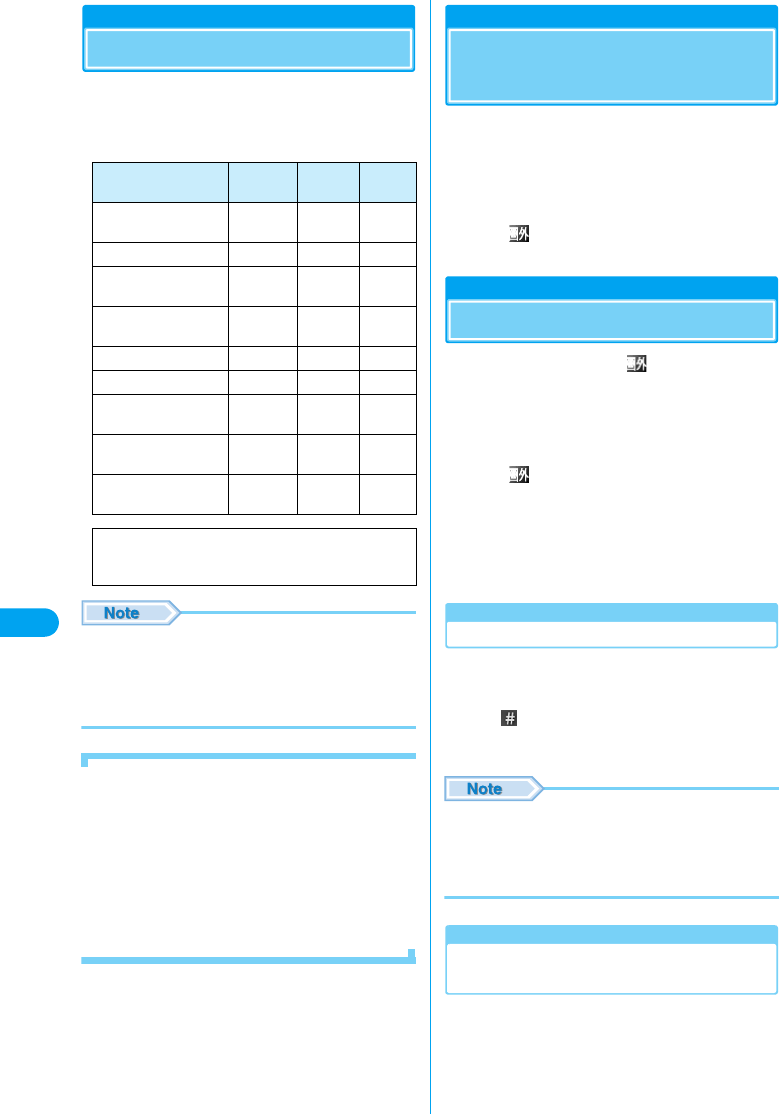
72
Network Services Network Service/Caller ID Notification/Voice Mail
Available Network Services
The following DoCoMo network services are
available on your FOMA terminal:
For a description of each service, see the
referenced pages.
• For details, refer to the “ネットワークサービス操作ガイ
ド (Network Service Operation Guide)”.
• See P78 for network services available overseas.
• You cannot use network services while out of the service
area or where there are no signals received.
■Network Security Code
The Network Security Code is a 4-digit number that is
required to use network services and is set to the
number you chose at your initial subscription. You can
change the code yourself.
If you have a “My DoCoMo ID/Password” for “My
DoCoMo”, the comprehensive support site for PCs, you
can change the Network Security Code by accessing
the site from your PC.
* For details on accessing “My DoCoMo”, see the back of
this manual.
Caller ID Notification
Service
You can allow your phone number to be
displayed on the screen of the receiving party’s
phone. Your Caller ID is valuable information. Be
cautious about sending your Caller ID.
For details, see “Setting the Caller ID
Notification Service” (P65).
• When is displayed, operation of the Caller ID
Notification Service is not possible.
Voice Mail Service
When a call arrives while is displayed or the
FOMA terminal power is turned off, the service
responds to the call with a message and records
the caller’s message.
You can play the stored messages from
anywhere in Japan.
• When is displayed, operation of the Voice Mail
Service from the FOMA terminal is not possible.
• Up to about three minutes per message (up to 20
messages) can be recorded, and they are kept for 72
hours.
• The Voice Mail service is automatically deactivated when
the “Call Forwarding Service” (P73) is activated.
Basic Flow of the Voice Mail Service
Step 1 : Activate the Voice Mail Service
Step 2 : A voice call arrives*
Step 3 : Play back voice messages
*: Click while the response message is playing to skip
the response message and start recording your message
immediately.
• In Step 2, when the terminal is in the service area and
the power is turned on, the ring tone sounds until the set
ring time elapses. If you do not answer the call while the
ring tone is sounding, the call is connected to the Voice
Mail Service Center.
Activating/Deactivating the Voice Mail
Service
* For detailed steps, see “Setting the Voice Mail
Service” (P66).
Service
Subscription
Monthly
Charge
Reference
Caller ID Notification
Service
Not
Required Free P65
Voice Mail Service Required Charged P66
Call Forwarding
Service Required Free P66
Caller ID Display
Request Service
Not
Required Free P67
Call Waiting Service Required Charged P67
Dual Network Service Required Charged P68
English Voice Prompt
Service
Not
Required Free P68
Nuisance Call Barring
Service Required Free P69
Public Mode
(Power Off)
Not
Required Free P76
For details on services that require
subscription, contact the “DoCoMo
Information Center” on the back of this manual.
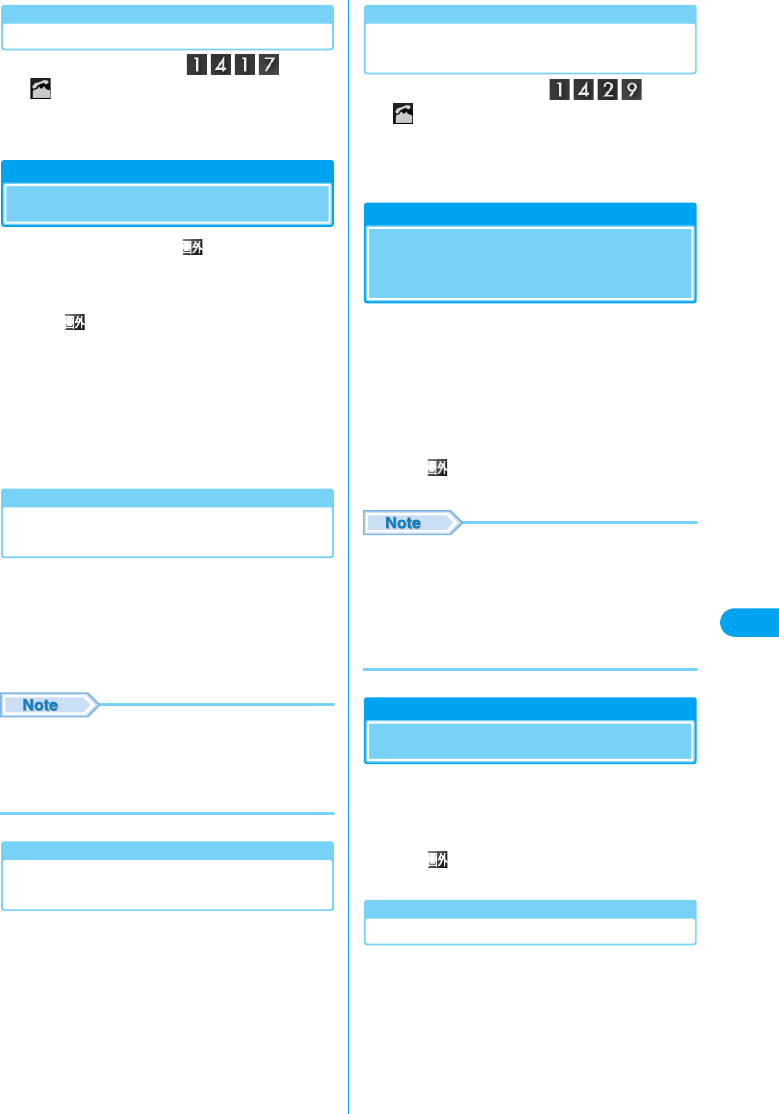
73
Network Services Call Forwarding/Caller ID Display/Call Waiting
Playing Voice Messages
aOn the Main screenyyClick
A call is made to the Voice Mail Service Center.
Follow the instructions of the voice prompts.
Call Forwarding Service
When a call arrives while is displayed or the
FOMA terminal power is turned off, the call is
forwarded automatically to the pre-set phone
number.
• When is displayed, operation of the Call Forwarding
Service from the FOMA terminal is not possible.
• The Call Forwarding Service is automatically deactivated
when the “Voice Mail Service” (P72) is activated.
• When a video call arrives, the call is forwarded only if the
forwarding destination is a device compatible with 3G-
324M.
• The subscriber to the Call Forwarding Service is charged
for the call transferred to the forwarding destination.
Basic Flow of the Call Forwarding
Service
Step 1 : Register a forwarding destination
number
Step 2 : Activate the Call Forwarding Service
Step 3 : A call arrives
Step 4 : The call is forwarded automatically to
the forwarding destination
• In Step 3, when the terminal is in the service area and
the power is turned on, the ring tone sounds until the set
ring time elapses. If you do not answer the call while the
ring tone is sounding, the call is transferred to the
forwarding destination.
Activating/Deactivating the Call
Forwarding Service
* For detailed steps, see “Setting the Call
Forwarding Service” (P66).
Enabling/Disabling Forwarding Voice
Prompt
aOn the Main screenyyClick
Follow the instructions of the voice prompt.
• For details, refer to “ネットワークサービス操作ガイド
(Network Service Operation Guide)”.
Caller ID Display Request
Service
You can set to reject calls without Caller ID.
When a call without Caller ID arrives, the Caller
ID Display Request prompt (voice or graphics) is
played to the caller, the call is disconnected, and
the FOMA terminal does not perform any ringing
actions.
For details, see “Setting the Caller ID
Notification Service” (P65).
• When is displayed, operation of the Caller ID Display
Request Service from the FOMA terminal is not possible.
• This service takes precedence if a call arrives from a
registered caller when other Network Services are
activated. For details, refer to the “Network Service
Operation Guide”.
• This service covers only calls with “非通知設定 (Private
ID)” as the reason of no Caller ID.
• A rejected incoming call is not stored in Received Calls.
Call Waiting Service
When a voice call arrives during another voice
call, you can answer the call after placing the
active call on hold. You can also place an active
call on hold to make another call.
• When is displayed, operation of the Call Forwarding
Service from the FOMA terminal is not possible.
Activating/Deactivating Call Waiting
* For detailed steps, see “Setting the Call
Waiting Service” (P67).
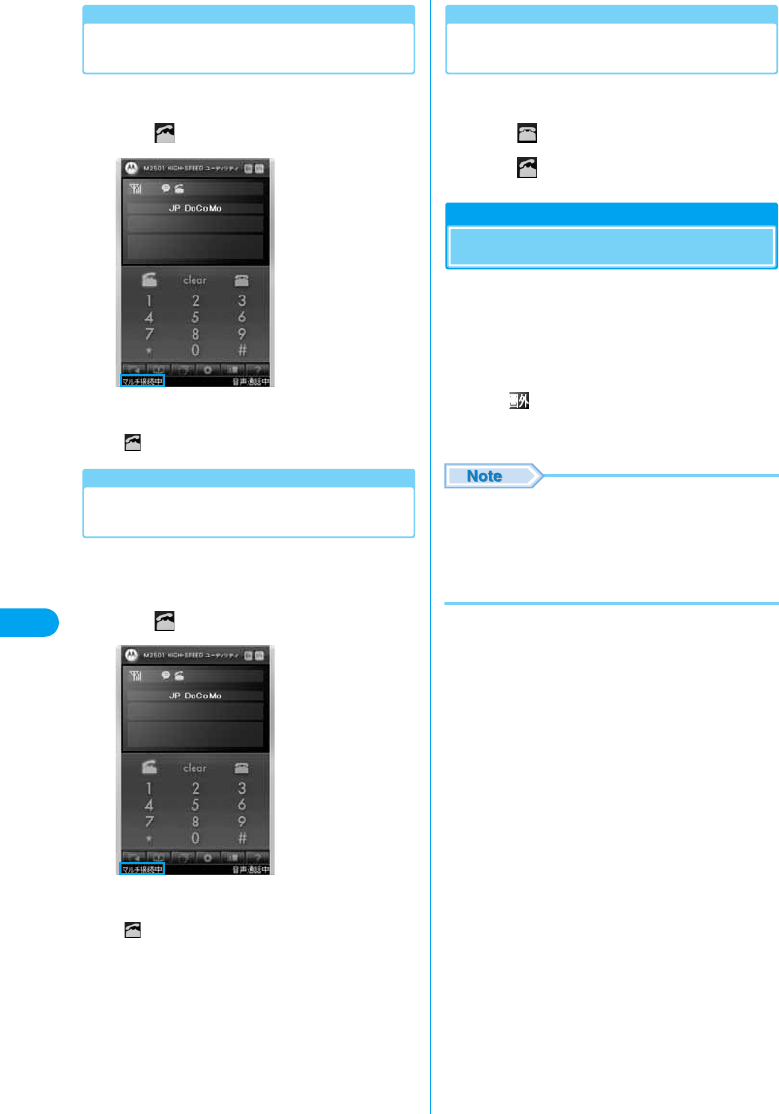
74
Network Services Dual Network Service
Placing the Active Call on Hold to
Answer an Incoming Call
You can place an active voice call on hold and
answer an incoming call.
aClick if a call arrives during a call
The active call is placed on hold automatically and
you can answer the incoming call.
• : Each click switches the callers.
Placing the Active Call on Hold to Make
Another Call
You can place an active call on hold to make
another call.
aEnter a phone number during a cally
Click
The active call is placed on hold automatically and
the new call becomes active.
• : Each click switches the parties.
Ending the Active Call to Answer an
Incoming Call
You can end an active voice call to answer an
incoming call.
aClick if a call arrives during a call
bClick
Dual Network Service
mova is also available with the same subscribed
phone number as FOMA. Out of the FOMA
service area, switch to mova to make/receive
calls or perform data communications.
For details, see “Setting the Dual Network
Service” (P68).
• When is displayed, operation of the Dual Network
Service is not possible.
• FOMA and mova cannot be used concurrently.
• To switch from FOMA to mova, operate using the mova
terminal. For details such as operations using mova,
refer to “ネットワークサービス操作ガイド (Network
Service Operation Guide)”.
• Switching during communication disconnects the
communication.
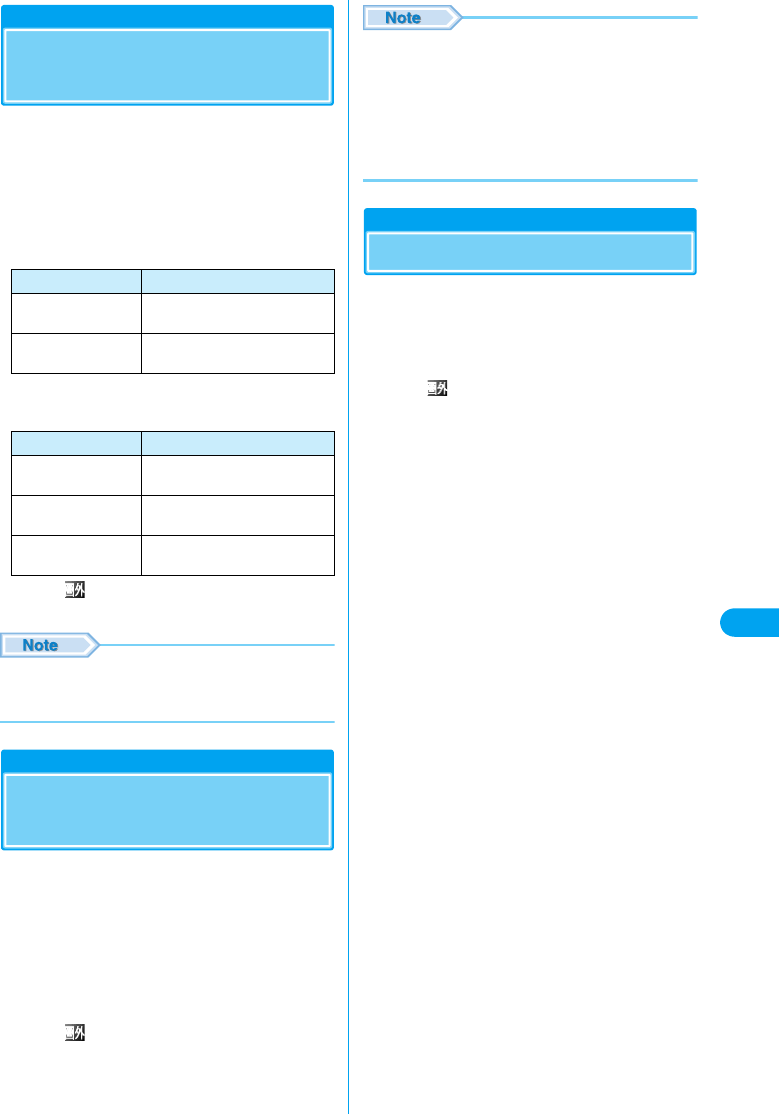
75
Network Services Voice Prompt/Nuisance Call/Remote Control
English Voice Prompt
Service
You can set the voice prompt that is played
while dialing or receiving calls to English. If you
set the voice prompt while dialing to English, the
voice guidance when you set Network Services
such as Voice Mail Service will be in English.
For details, see “Setting the Voice Prompt for
Incoming/Outgoing Call” (P68).
■For Outgoing (Voice Prompts Played to You)
■For Incoming (Voice Prompts Played to a
Caller)
• When is displayed, operation of the voice prompt is
not possible.
• If a caller and the other party use this service
simultaneously, the caller’s setting takes precedence
over the other party’s setting.
Nuisance Call Barring
Service
You can save the phone numbers of nuisance
sales callers to reject such calls. When a call
from a saved phone number arrives, the
Nuisance Call Barring prompt (voice or
graphics) is played to the caller, the call is
disconnected, and the FOMA terminal does not
perform any ringing action.
For details, see “Setting the Nuisance Call
Barring Service” (P69).
• When is displayed, operation of the nuisance call
barring service is not possible.
• This service takes precedence if a call arrives from a
registered caller while other Network Services are
activated. For details, refer to the “ネットワークサービ
ス操作ガイド (Network Service Operation Guide)”.
• This service covers only calls with “非通知設定 (Private
ID)” as the reason for no Caller ID being sent.
• The rejected incoming call is not stored in Received
Calls.
Setting Remote Control
You can set to use another phone such as a
public phone to remotely configure settings of
the Voice Mail Service or Call Forwarding
Service.
For details, see “Setting Remote Control” (P70).
• When is displayed, operation of the remote control is
not possible.
• You must set this option to activate the Voice Mail Service
or Call Forwarding Service from overseas.
Language Description
日本語 (Japanese) The voice prompt is played in
Japanese.
英語 (English) The voice prompt is played in
English.
Language Description
日本語 (Japanese) The voice prompt is played in
Japanese.
日本語+英語
(Japanese+English)
The voice prompt is played in
Japanese followed by English.
英語+日本語
(English+Japanese)
The voice prompt is played in
English followed by Japanese.
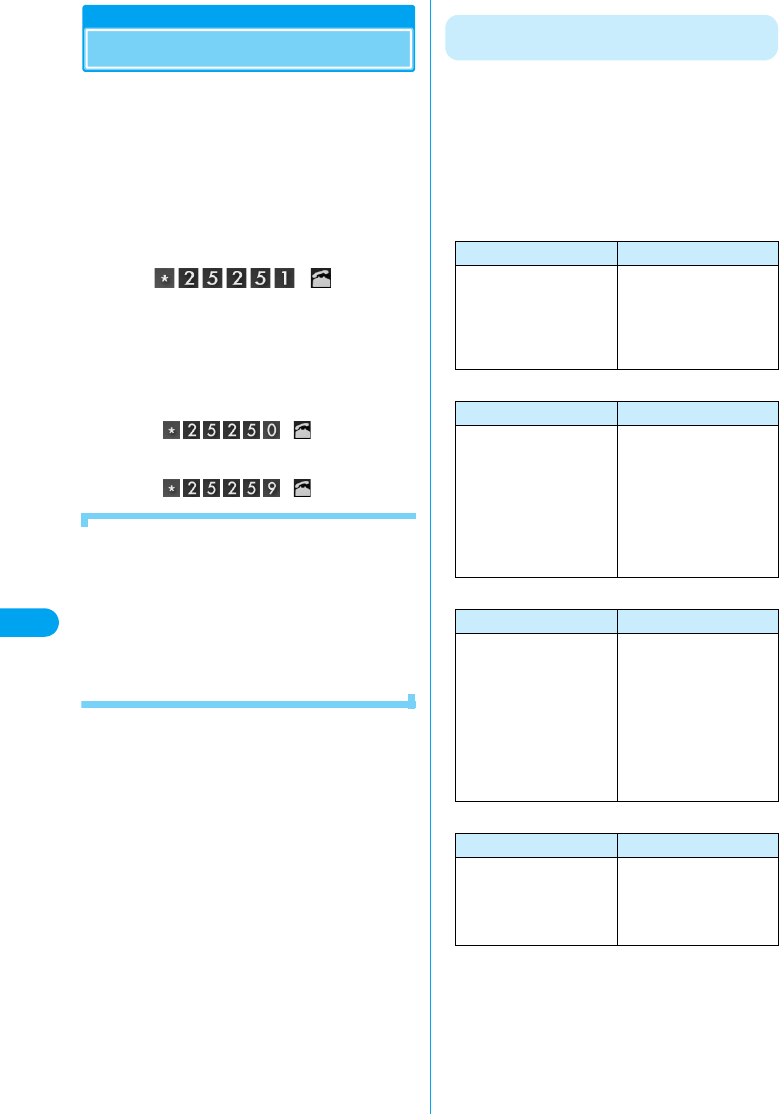
76
Network Services Public Mode (Power Off)
Public Mode (Power Off)
Public Mode (Power Off) is an automatic
response service to help observe manners in
public locations. When Public Mode (Power Off)
is set, when a call arrives while the power is
turned off, a voice prompt is played to the caller
indicating that you are at a place where the
device must be turned off (such as in hospitals,
in aircraft, or near priority seats on a train) and
cannot answer the call, and the call is
disconnected.
aClick y
Public Mode (Power Off) is set (the Main screen
appears the same).
• After Public Mode (Power Off) is set, when a call arrives
while the power is turned off, a voice prompt is played
indicating that “The person you are calling is currently in
an area where use is prohibited. Please try again later”.
■Canceling Public Mode (Power Off)
Click y
■Checking the Status of Public Mode (Power
Off)
Click y
■After Setting the Public Mode (Power Off)
The Public Mode (Power Off) is activated until it is
canceled by dialing “*25250”. Turning the power On
does not cancel the mode.
A voice prompt indicating that you are at a location
where you must turn the device off is played to the
caller, and the call is disconnected.
The Public Mode (Power Off) voice prompt is played
even when you are out of the service area or where no
signals are received.
Operation while a Network Service and
Public Mode (Power Off) are Activated
When Public Mode (Power Off) and a Network
Service are activated concurrently, the following
operations occur. Depending on the setting
status and whether an incoming call is a voice
call or a video call, the Network Service may take
precedence and the Public Mode (Power Off)
may not start or Missed Calls may not be
displayed.
■Voice Mail Service
■Call Forwarding Service
■Caller ID Display Request Service
■Nuisance Call Barring Service
*1: If the Ring Time of the Voice Mail or Call Forwarding is
set to “0秒 (0 second)”, the Public Mode (Power Off)
voice prompt will not be played and the call is not saved
in Answered Calls.
*2: If the Ring Time of Call Forwarding is set to “0秒 (0
second)”, the call is not saved in Answered Calls.
*3: The call is not saved in Answered Calls.
Incoming Voice Calls Incoming Video Calls
The Public Mode (Power
Off) voice prompt is played
to the caller, then the call is
connected to the Voice Mail
Service Center*1
The Public Mode image
prompt does not appear to
the caller. The call is
disconnected without being
connected to the Voice Mail
Service Center.
Incoming Voice Calls Incoming Video Calls
The Public Mode (Power
Off) voice prompt is played
to the caller, then the call is
forwarded to the forwarding
destination*1. Whether a
voice prompt is played or not
depends on the Call
Forwarding Service
settings.
The Public Mode image
prompt does not appear,
and the call is forwarded to
the forwarding destination*2.
If the forwarding destination
is a phone that does not
support video calls, the call
is disconnected.
Incoming Voice Calls Incoming Video Calls
If the caller does not send
Caller ID, a voice prompt
requesting Caller ID to be
sent is played, then the call
is disconnected. If the caller
sends Caller ID, the Public
Mode (Power Off) voice
prompt is played, then the
call is disconnected.
If the caller does not send
Caller ID, an image prompt
requesting Caller ID to be
sent is displayed, then the
call is disconnected. If the
caller sends Caller ID, the
Public Mode (Power Off)
image prompt is displayed,
then the call is
disconnected.
Incoming Voice Calls Incoming Video Calls
If the caller is registered to
block nuisance calls, a voice
prompt to reject a call is
played and the call is
disconnected*3.
If the caller is registered to
block nuisance calls, an
image prompt to reject a call
is displayed and the call is
disconnected*3.
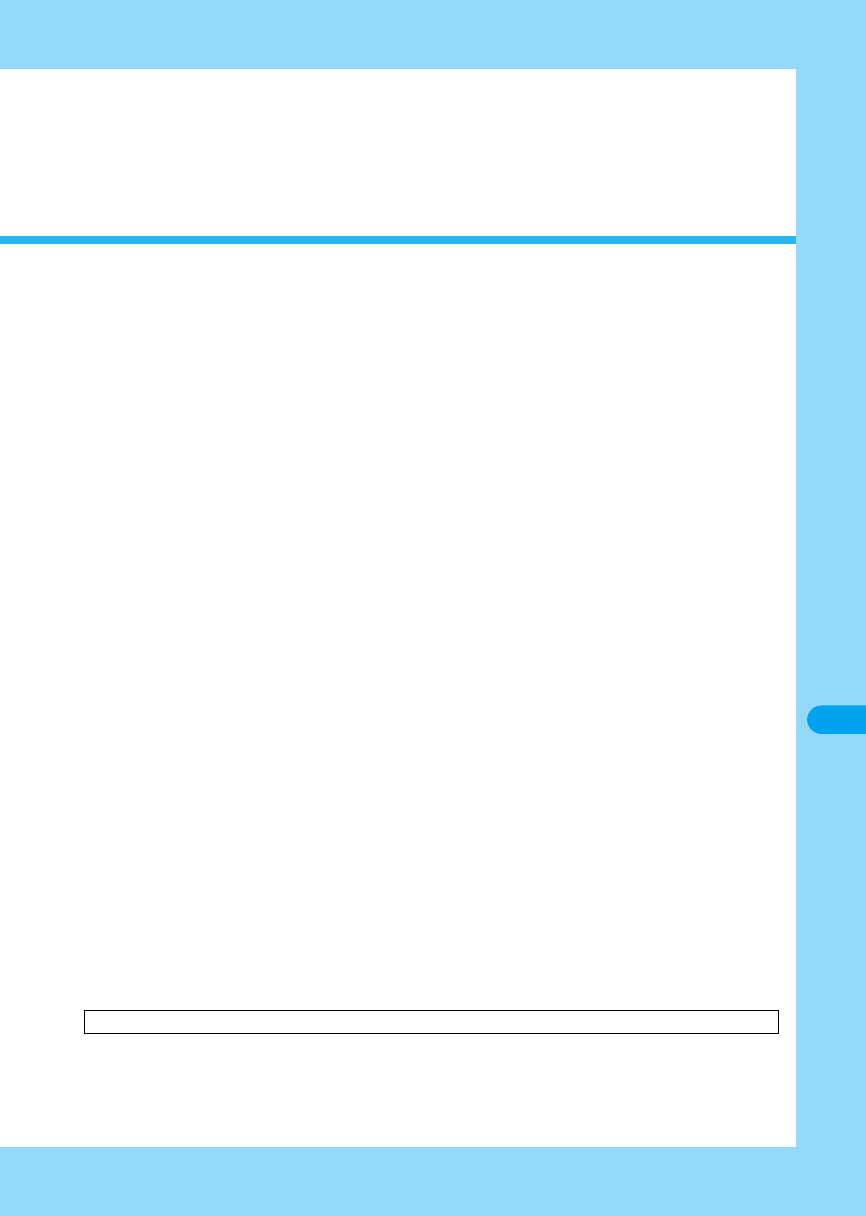
77
Overseas Use
International Roaming Service (WORLD WING) . . . . . . . . . . . . . . . . . . . . . . . . . . . 78
Services Available Overseas . . . . . . . . . . . . . . . . . . . . . . . . . . . . . . . . . . . . . . . . . . 78
Before Using in Overseas . . . . . . . . . . . . . . . . . . . . . . . . . . . . . . . . . . . . . . . . . . . . . 79
Making a Call in Overseas. . . . . . . . . . . . . . . . . . . . . . . . . . . . . . . . . . . . . . . . . . . . . 82
Receiving a Call in Overseas . . . . . . . . . . . . . . . . . . . . . . . . . . . . . . . . . . . . . . . . . . 83
Searching for Available Networks Overseas . . . . . . . . . . . . . . . . . . . . . . . . . . . . . . 84
Rejecting Incoming while Roaming . . . . . . . . . . . . . . . . . . . . . . . . . . . . . . . . . . . . . 84
Enabling Voice Prompts while Roaming . . . . . . . . . . . . . . . . . . . . . . . . . . . . . . . . . 84
Using Network Services while Roaming . . . . . . . . . . . . . . . . . . . . . . . . . . . . . . . . . 84
This chapter explains how to make calls while oversea, using the “M2501 HIGH-SPEED Utility”.
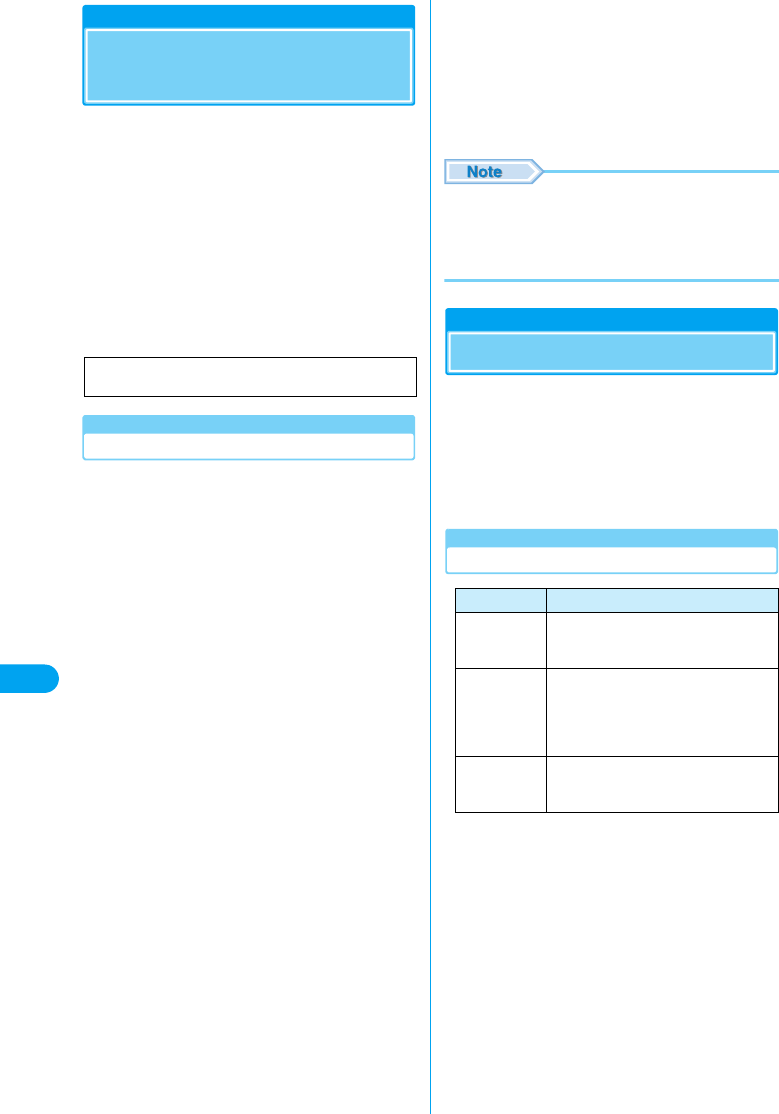
78
Overseas Use
International Roaming
Service (WORLD WING)
WORLD WING is DoCoMo’s international
roaming service that provides telephone and
other types of communication services using the
same mobile phone number overseas as is used
in Japan, using affiliated overseas networks.
For details on available communication services
while using international roaming, refer to “国際
サービスご利用ガイド (International Service
Guide)”. Also, visit DoCoMo’s international
service Web site to obtain the latest information
about international services or download the
latest version of “国際サービスご利用ガイド
(International Service Guide)”.
Subscribing to WORLD WING
If you subscribed to the FOMA service after
September 1, 2005, no separate subscription is
required to use WORLD WING.
• If you subscribed to the FOMA service prior to August 31,
2005 and did not subscribe to WORLD WING, a separate
initial subscription is required.
• Even if you subscribed to the FOMA service after
September 1, 2005, if you declined WORLD WING when
you originally subscribed, a new subscription to WORLD
WING is required.
■Using a PC
Access My DoCoMo (https://www.mydocomo.
com/)yドコモeサイト (DoCoMo eSite)
* A “My DoCoMo ID” and “Password” are required.
* Depending on your plan, this service may not be
available.
■By Phone
Contact the “DoCoMo Information Center” on the
back of this manual.
■At a DoCoMo Shop
Contact a nearby DoCoMo shop.
■At a DoCoMo World Counter
You can subscribe to this service even on the day
of departure.
DoCoMo World Counter Narita No.1
: Narita International Airport Terminal No.1 Chuo
Building 4F
DoCoMo World Counter Narita No.2
: Narita International Airport Terminal No.2 Honkan
B1F
DoCoMo World Counter Kanku
: Kansai International Airport Passenger Terminal
Building 4F
DoCoMo World Counter Chubu
: Chubu International Airport Passenger Terminal
Building 3F
Inside “Business Center P@tio”
* It may take a while to complete the subscription
procedures. Please allow enough time.
* For business hours, refer to “国際サービスご利用ガイ
ド (International Service Guide)” or DoCoMo’s
international service Web site.
note
• If you subscribe to “mopera U”, the Internet connection
service for FOMA, you can use the Internet or Email
overseas as in Japan using FOMA packets. For details,
refer to the mopera U Web site.
http://www.mopera.net/
Services Available Overseas
Available communication services may vary
depending on the overseas carrier or network.
For details on available communication services
while using international roaming, refer to “国際
サービスご利用ガイド (International Service
Guide)” or visit DoCoMo’s international service
Web site.
Available Communication Services
DoCoMo’s International Service Web Site URL:
http://www.nttdocomo.co.jp/service/world/
Service Description
Data
Communications
Packet communication or data
communication using line switching is
available overseas for connecting to a PC.
Voice Call The phone number used in Japan can
also be used for making and receiving
domestic calls in the country of stay and
making international calls to Japan or
other countries.
Video Call Video call is available with subscribers of
overseas specific 3G mobile operators or
FOMA users in Japan.
WORLD CALL/Services Available Overseas
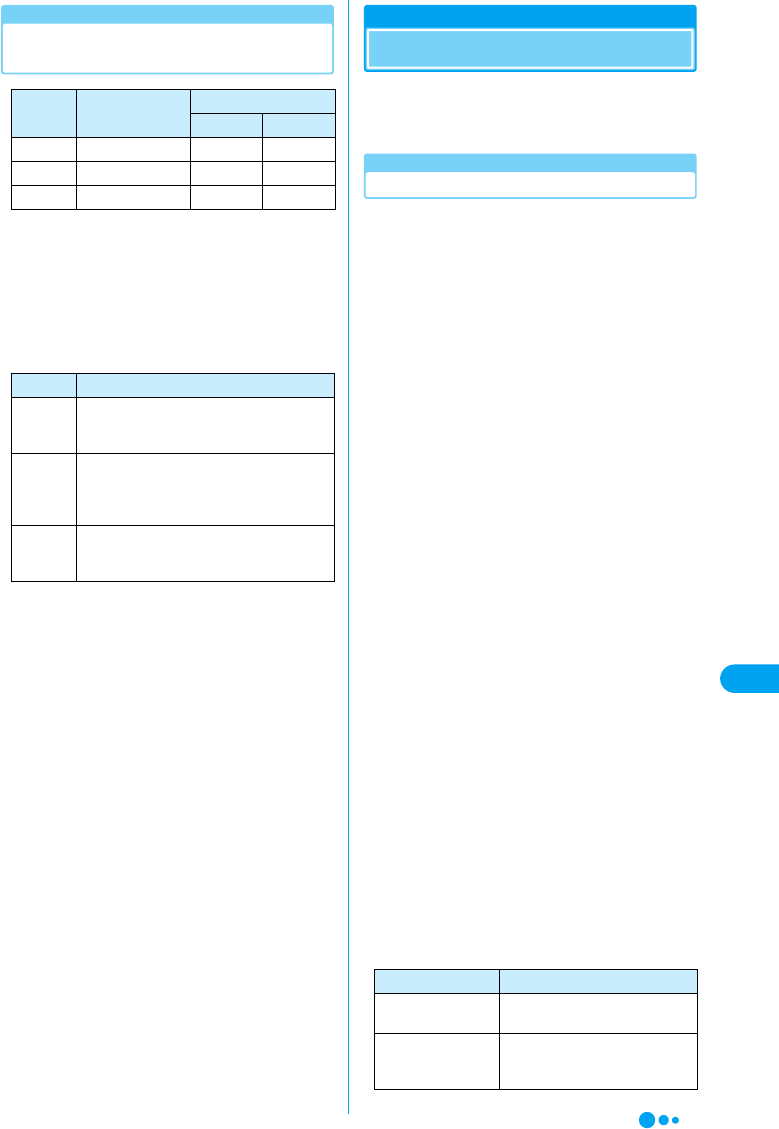
79
Overseas Use
Available Communication Services by
Network
○: Available
×: Not available
a: Separate settings are required for data communications.
For settings, visit DoCoMo’s Web site. (Checking the
specifications)
b: Available only for data communication using packets.
*: When a video call arrives, no arrival call acts are
performed.
■Overseas Networks
*1: Abbreviation for 3rd Generation Partnership Project.
This is a regional standards organization for developing
common technological specifications for the 3rd
generation mobile communication system (IMT-2000).
*2: Abbreviation for Global System for Mobile
Communications. GSM is one of the standards for mobile
phones unified in Europe.
*3: Abbreviation for General Packet Radio Service.
GPRS is a packet communication service with the
maximum communication speed of 115Kbps and is
widely used mainly in Europe and other places.
Before Using in Overseas
STEP1 : Before Leaving Japan
STEP2 : While Overseas
STEP3 : After Coming Back to Japan
Before Leaving Japan
■Subscription
A subscription to WORLD WING (P78) is
required.
• A UIM (green) made available for WORLD WING must
be inserted in the FOMA terminal.
■Communication Services in the Country/
Region of Stay
For countries or regions where WORLD WING is
available, service interruption information, or
other cautions, refer to DoCoMo’s international
service Web site. →P78
■Power Source and Voltage in the Country or
Region of Stay
Countries and regions may have different power
sources, voltages or power outlet shapes. Check
these in the instruction manual for your PC or
Web sites of the PC manufacturer in advance.
■Network Services
You can activate or deactivate the subscribed
network services from overseas. The following
network services can be accessed:
• Caller ID Notification Service*1 *2
• Voice Mail Service*3
• Call Forwarding Service*3
• Caller ID Display Request Service*1
• Call Waiting Service
• English Guidance Service*1
• Nuisance Call Barring Service*1
• Roaming Settings (Roaming Guidance)*1
• Roaming Settings (Restriction on Incoming while
Roaming)
*1: May not be activated in some service areas.
*2: Caller ID may not be sent correctly or not be sent at
all.
*3: When operating overseas, you need to set the remote
control service (P70) in Japan before you leave.
■Internet Access
For overseas access point or settings to use the
Internet overseas, contact your Internet service
provider.
• If you subscribe to mopera U, visit the mopera U Web
site. →P78
■Convenient Functions
Network Data
Communications
Making/Receiving a Call
Voice Call Video Call
W-CDMA ○○○
GSM a○×*
GPRS b○×*
Network Description
W-CDMA W-CDMA is a 3rd generation mobile
communication network complying with
3GPP*1 global standards.
GSM*2GSM is the second generation mobile
communication network in digital
communication system that is most widely
used around the world.
GPRS*3GPRS is the 2.5 generation mobile
communication system that enables high-
speed packet communication using GSM.
Function Description
Call Barring-
Roaming
A voice prompt is played indicating
that you are overseas. →P69
Roaming Guidance Incoming calls (video calls/all
incoming) are rejected during
international roaming. →P70
Continued on the next page
Before Using in Overseas
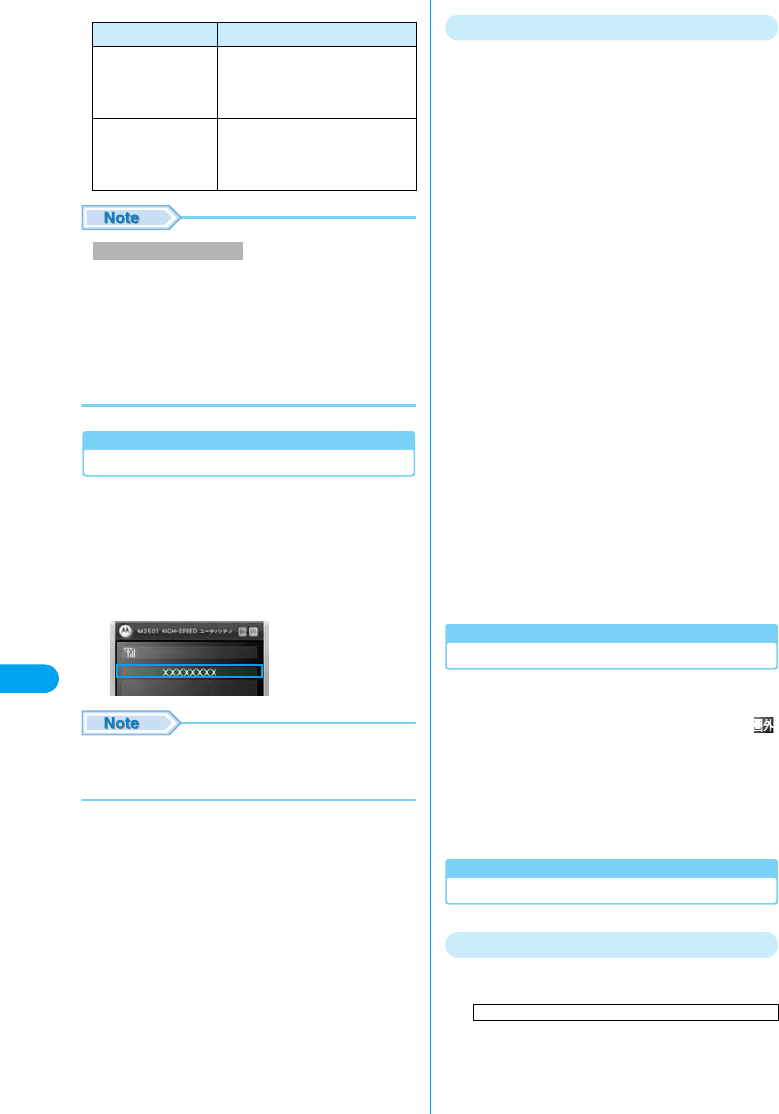
80
Overseas Use
■Useful Booklet
• Some network services may not be available depending
on the overseas carriers. For details, refer to “国際サー
ビスご利用ガイド (International Service Guide)” and
“ネットワークサービス操作ガイド (Network Service
Operation Guide)”.
• Be sure that you know your network security code. The
code may be required for remote operation of the Voice
Mail service.
While Overseas
■Switching Networks
Searching for and connecting to an access point
are performed automatically by default. No
special settings are required.
■Main Screen Display Area
The name of the connected carrier can be viewed
in the display area of the Main screen.
• You can manually switch networks if you want to
connect to a particular network. See “Switching
Networks Manually” (P62).
Overseas Call and Communication Charges
The major differences with domestic charges are
as follows:
■You are charged to receive incoming calls
When you receive an incoming call, international
forwarding charges apply. In some countries or
regions, additional receiving charges may apply.
■You may be charged even if a connection
cannot be established
Depending on your location and selected carrier,
you may be charged for calls or communications
even if the connection cannot be established due
to communication conditions.
■You are charged for “toll free” calls
Depending on your location and selected carrier,
you may be charged domestic call fees for collect
calls, toll free calls, credit calls or pre-paid card
calls.
■A different charging scheme applies for
packet communication
A different packet charging scheme may be used,
such as applying a minimum charge per access
(depending on the carrier, 50 yen or more, or 100
yen or more).
■Charges for Overseas Usage
Charges for overseas usage are added to the
monthly usage fee. However, for the convenience
of overseas carriers, usage fees may be added to
the monthly bill in the following month or later.
Also, charges for overseas usage may not be
billed during the same month as the usage.
After Coming Back to Japan
After coming back to Japan, the FOMA network
will be connected automatically.
■A connection cannot be established when
appears or the antenna lamp (P17) lights red
Check whether “通信方式選択 (Select
Communication Method)” in “Switching Networks
Manually” (P62) is set to “GSM 固定 (Static
GSM)”. This option should be set to “オート
(Auto)”.
Inquiries in Case of Trouble (Overseas)
Lost or Stolen Device
<DoCoMo Information Center> (Open 24 hours)
■Universal Number
−800−0120−0151
* Domestic phone call charges for the country of usage
may apply.
Booklet Description
国際サービスご利用
ガイド (International
Service Guide)
This booklet provides details of
international roaming service such
as descriptions of services, usage
fees and cautions.
ネットワークサービ
ス操作ガイド
(Network Service
Operation Guide)
This booklet provides details of
network services, settings and
cautions.
Network Service Settings
International Phone Code for a Universal Number (Table 1)
Before Using in Overseas
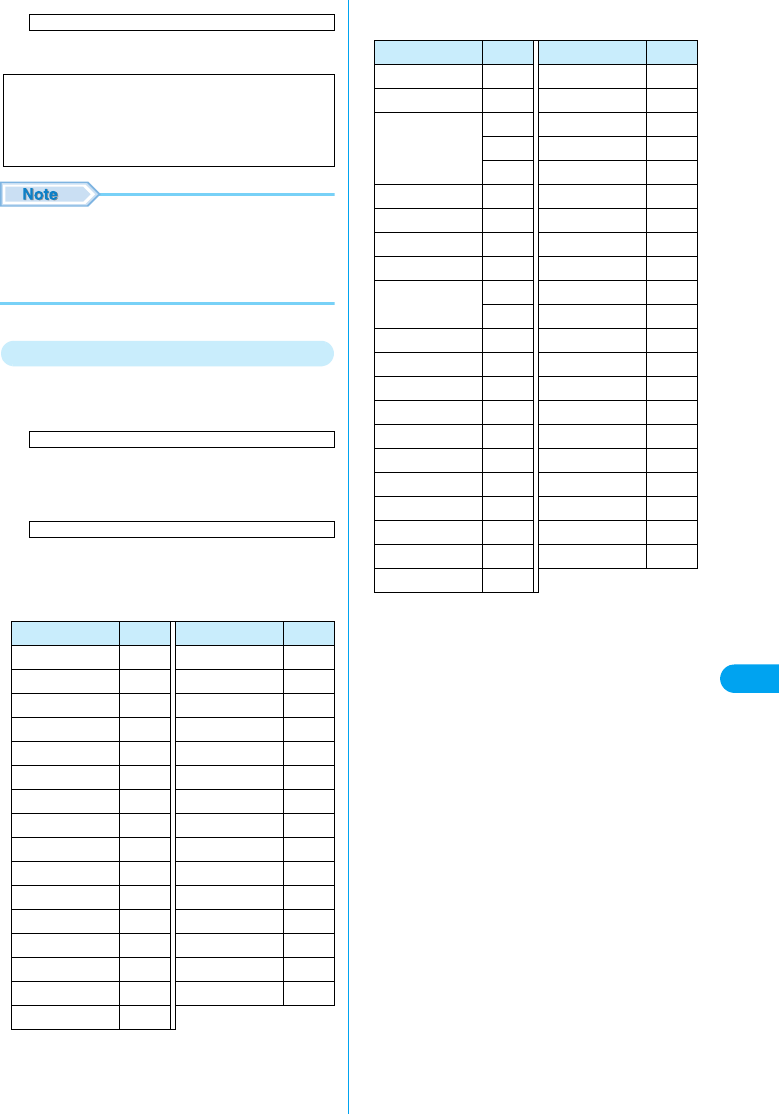
81
Overseas Use
■If the above Universal Number is not Available
−81−3−5366−3114
* International phone call charges to Japan apply.
• Set the UIM to require PIN1 code entry (→P63) for
power up. Without entering the 4 - 8 digit security code
when the terminal power is turned on, the FOMA
terminal cannot be used. This prevents unauthorized
use if the UIM is lost or stolen.
In Case of Hardware Failure
<Network Technical Operation Center>
(Open 24 hours)
■Universal Number
−800−5931−8600
* Domestic phone call charges for the country of usage
may apply.
■If the above Universal Number is not Available
−81−3−6718−1414
* International phone call charges to Japan may apply.
■International Phone Codes for Universal
Number (Table 1)
* The numbers may change.
* For codes of other countries or details, visit DoCoMo’s
international service Web site. →P78
■International Access Codes for Major
Countries (Table 2)
* The numbers may change.
* For codes of other countries or details, visit DoCoMo’s
international service Web site. →P78
Even if your FOMA terminal or UIM is lost or
stolen, you will be charged for any subsequent
communication charges. If your FOMA
terminal is lost or stolen, report it immediately
and cancel the subscription.
Area Code Area Code
Argentina 00 Luxemburg 00
Australia 0011 Malaysia 00
Austria 00 Netherlands 00
Belgium 00 New Zealand 00
Brazil 0021 Norway 00
Canada 011 Philippines 00
China 00 Singapore 001
Colombia 009 South Korea 001
Denmark 00 Spain 00
Finland 990 Sweden 00
France 00 Switzerland 00
Germany 00 Taiwan 00
Hong Kong 001 Thailand 001
Ireland 00 U.K. 00
Israel 014 U.S.A. 011
Italy 00
International Access Code for the Country of Usage (Table 2)
International Phone Code for a Universal Number (Table 1)
International Access Code for the Country of Usage (Table 2)
Area Code Area Code
Australia 0011 Malaysia 00
Belgium 00 Monaco 00
Brazil 0041 Netherlands 00
0021 New Zealand 00
0023 Norway 00
Canada 011 Philippines 00
China 00 Poland 00
Czech 00 Portugal 00
Denmark 00 Russia 810
Finland 00 Singapore 001
990 South Korea 001
France 00 Spain 00
Germany 00 Sweden 00
Greece 00 Switzerland 00
Hong Kong 001 Taiwan 002
Hungary 00 Thailand 001
India 00 Turkey 00
Indonesia 001 U.A.E. 00
Ireland 00 U.K. 00
Italy 00 U.S.A. 011
Luxemburg 00 Vietnam 00
Macao 00
Before Using in Overseas
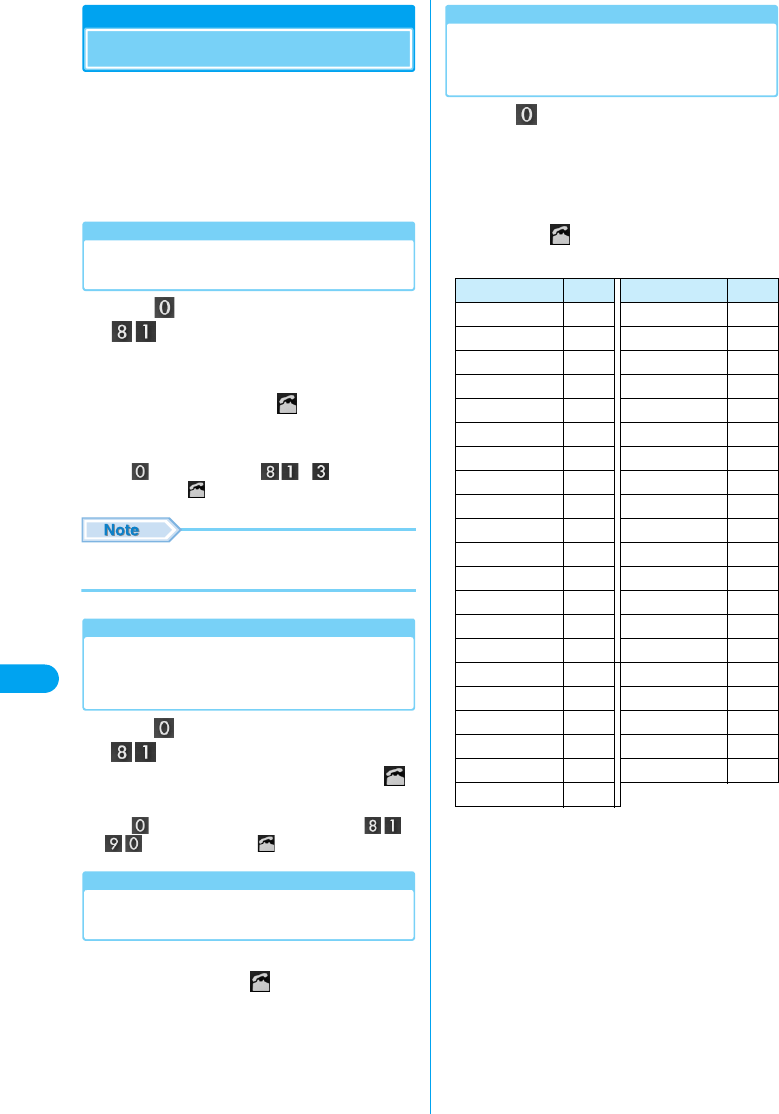
82
Overseas Use
Making a Call in Overseas
You can make a call from a country or region
other than Japan using the FOMA terminal.
• If the other party uses a carrier compatible with a FOMA
video call and uses a device that supports video calls, a
video call can be made using “ドコモテレビ電話ソフト
2005 (DoCoMo Video Call Software 2005)” contained in
the included CD-ROM.
Making a Call from the Country of Stay
to Japan
aClick for 1+ seconds to display “+”y
(country code of Japan) yThe
other party’s phone number excluding
any leading “0 (zero)” from the regional
number (area code) y
<Example : Making a Call to a Ward in Tokyo
(Area Code of 03)>
Click for 1+ second yyy
XXXX-XXXX y
• Exclude the leading “0” from a mobile phone or PHS
number in Japan.
Making a Call to a WORLD WING/
WORLD WALKER subscriber from the
Country of Stay
aClick for 1+ seconds to display “+” y
(country code of Japan)ya phone
number excluding the leading “0” y
<Example: Making a Call to a Mobile Phone>
Click for 1+ seconds to display “+” y
y y XXXX-XXXX y
Making a Call within the Country of
Stay
aDial a phone number starting from the
area code y Click
Making a Call to a Mobile or Landline
Phone from the Country of Stay to
Another Country (Other than Japan)
aClick for 1+ seconds to display “+” y
Country Code of the Other Party yThe
other party’s phone number excluding
any leading “0 (zero)” from the regional
number (area code) or cell phone
number y
■Country Codes of Major Countries
* The numbers may change.
* For codes of other countries or details, visit DoCoMo’s
international service Web site.
Area Code Area Code
Australia 61 Maldives 960
Austria 43 Netherlands 31
Belgium 32 New Caledonia 687
Brazil 55 New Zealand 64
Canada 1Norway 47
China 86 Peru 51
Czech 420 Philippines 63
Egypt 20 Russia 7
Fiji 679 Singapore 65
Finland 358 South Korea 82
France 33 Spain 34
Germany 49 Sweden 46
Greece 30 Switzerland 41
Hong Kong 852 Tahiti 689
Hungary 36 Taiwan 886
India 91 Thailand 66
Indonesia 62 Turkey 90
Italy 39 U.K. 44
Japan 81 U.S.A. 1
Macao 853 Vietnam 84
Malaysia 60
Making a Call in Overseas
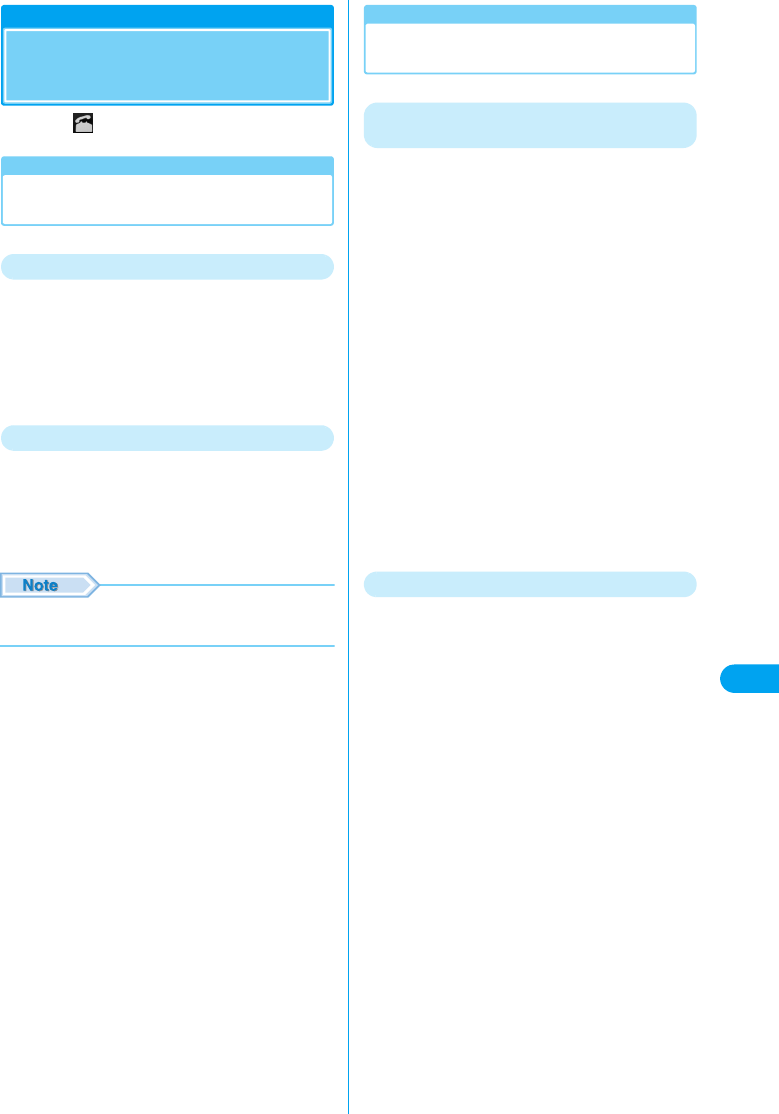
83
Overseas Use
Receiving a Call in
Overseas
aClick when a Call Arrives
Having Someone Call You in the
Country of Stay
From Japan
Entering your phone number in the same way as
you were in Japan allows a caller in Japan to call
you overseas.
a090 yxxxxx-xxxxx/
080 yxxxxx-xxxxxyCall
From a Country Other than Japan
aInternational Access Code of the
country of origin y81 (country code of
Japan) ya phone number excluding the
leading “0” yCall
• For International Access Codes, see “International
Access Codes for Major Countries (Table 2)”. →81
Troubleshooting When Calls Are Not
Connected
Cannot make/receive calls/Always out of
service area/Cannot turn the power on
If you cannot make or receive calls, the signal
reception level stays as out of service area or
you cannot turn your FOMA terminal on, the
following can be causes:
• Signal reception is weak or you are out of the service area
• Local switching system or base station fails, or temporarily
heavy traffic
• Mistakes occur during an operation of the FOMA HIGH-
SPEED terminal.
• Other
For the latest information on coverage areas or
out of service areas, visit DoCoMo’s
international service Web site. →P78
Try the following after checking the operation:
• If you are indoors, try again outdoors.
• Check whether your monthly usage amount exceeds your
set limit.
• Turn the power off and turned on again.
• Switching networks manually. →P62
Contact the Network Technical Operation Center
(P81) if the problem persists.
Usage Amount Limit
• There is a limit of monthly usage for WORLD WING. When
the usage limit is reached, WORLD WING becomes
unavailable for the rest of month.
• Please note that the amount displayed on your PC is the
amount of your accumulated monthly usage before
communications allowances are applied.
• The usage limit includes call and communication charges
and receiving charges used with international roaming,
digital communication charges such as for video calls,
receiving charges and packet communication charges.
However, because the usage limit does not include
international forwarding charges and usage fees which
have not yet been billed by overseas carriers to us, the
final bill may exceed the usage limit. Even in this case,
please pay the all the monthly charges for services used
before the service limit was encountered.
• After the payment of monthly charges has been confirmed,
WORLD WING again becomes available (it may take time
to resume the service after the payment). You can pay with
a credit card (one time charge only) while overseas.
• For details, contact the “DoCoMo Information Center” on
the back of this manual.
Receiving a Call in Overseas
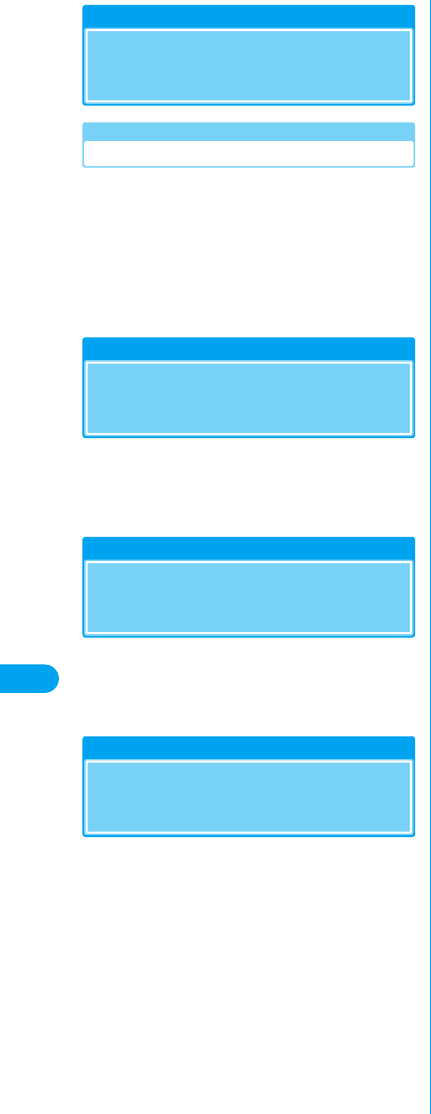
84
Overseas Use
Searching for Available
Networks Overseas
Switching Carriers Manually
The FOMA terminal is set to automatically find
and switch to an available network in the country
of stay by default. However, if you have a
preferred network in the area or a network
cannot be found automatically, you can switch
to a network manually.
For details, see “Switching Networks Manually”
(P62).
Rejecting Incoming while
Roaming
You can set to reject incoming voice calls or
video calls during international roaming.
For detailed steps, see “Setting Restrictions on
Incoming Calls while Roaming” (P69).
Enabling Voice Prompts
while Roaming
You can set to play a voice prompt indicating
that you are overseas.
For detailed steps, see “Setting Roaming
Guidance” (P70).
Using Network Services
while Roaming
You can operate your subscribed Network
Services from your overseas location. To
activate services while overseas, you need to
enable the remote control service in Japan
before you leave.
For detailed steps on how to operate the remote
control service, see “Setting Remote Control”
(P70).
* To activate the Voice Mail or Call Forwarding
Service from overseas, dial the service
directly. For detailed steps, refer to the
“Network Service Operation Guide”.
Available Networks/Roaming
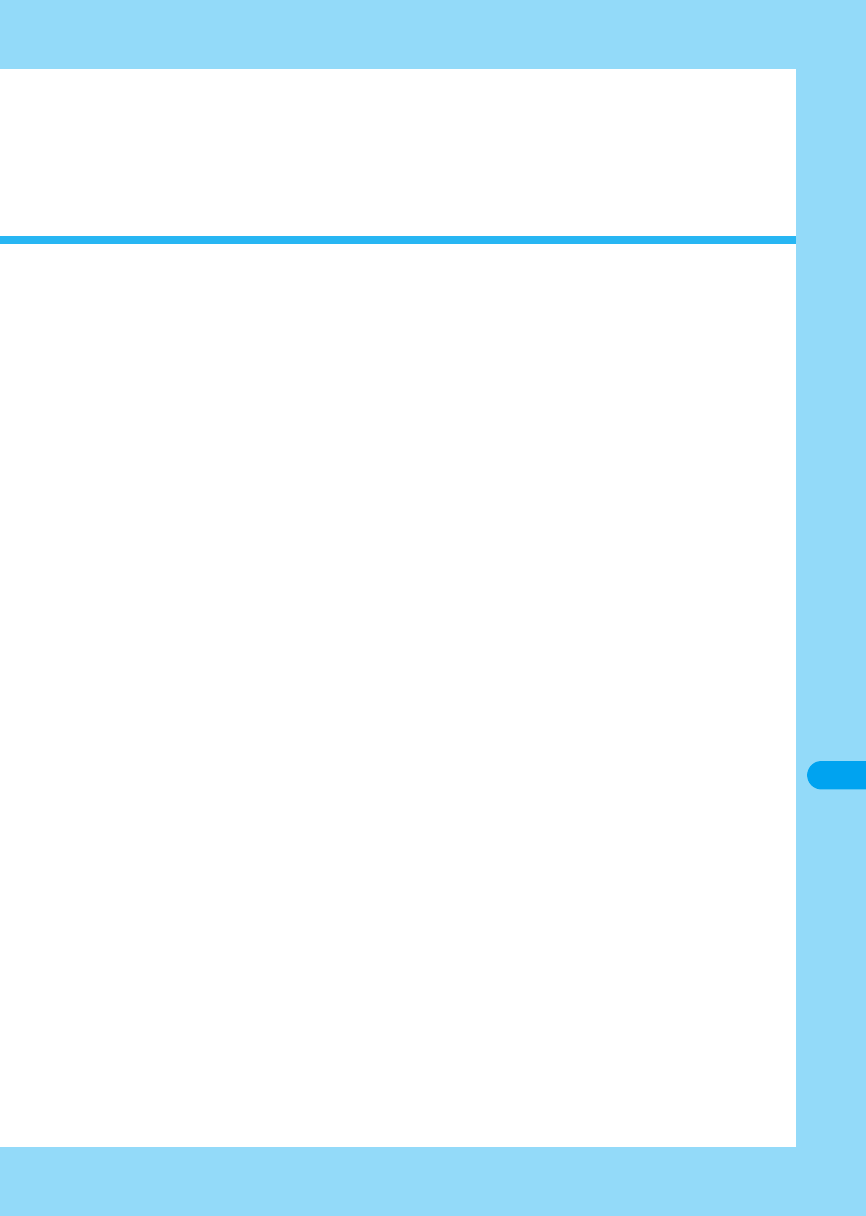
85
Appendix
Combinations of Multiaccess Operations . . . . . . . . . . . . . . . . . . . . . . . . . . . . . . . . 86
Using an Earphone Microphone with Switch . . . . . . . . . . . . . . . . . . . . . . . . . . . . . 86
Optional and Related Devices . . . . . . . . . . . . . . . . . . . . . . . . . . . . . . . . . . . . . . . . . 87
Troubleshooting. . . . . . . . . . . . . . . . . . . . . . . . . . . . . . . . . . . . . . . . . . . . . . . . . . . . . 87
Error Messages . . . . . . . . . . . . . . . . . . . . . . . . . . . . . . . . . . . . . . . . . . . . . . . . . . . . . 88
Glossary . . . . . . . . . . . . . . . . . . . . . . . . . . . . . . . . . . . . . . . . . . . . . . . . . . . . . . . . . . . 90
Warranty and After-Sales Service . . . . . . . . . . . . . . . . . . . . . . . . . . . . . . . . . . . . . . 91
Specific Absorption Rate of Mobile Phones . . . . . . . . . . . . . . . . . . . . . . . . . . . . . . 92
Export Controls of the Product and Accessories. . . . . . . . . . . . . . . . . . . . . . . . . . 94
Main Specifications . . . . . . . . . . . . . . . . . . . . . . . . . . . . . . . . . . . . . . . . . . . . . . . . . . 94
Index . . . . . . . . . . . . . . . . . . . . . . . . . . . . . . . . . . . . . . . . . . . . . . . . . . . . . . . . . . . . . .95
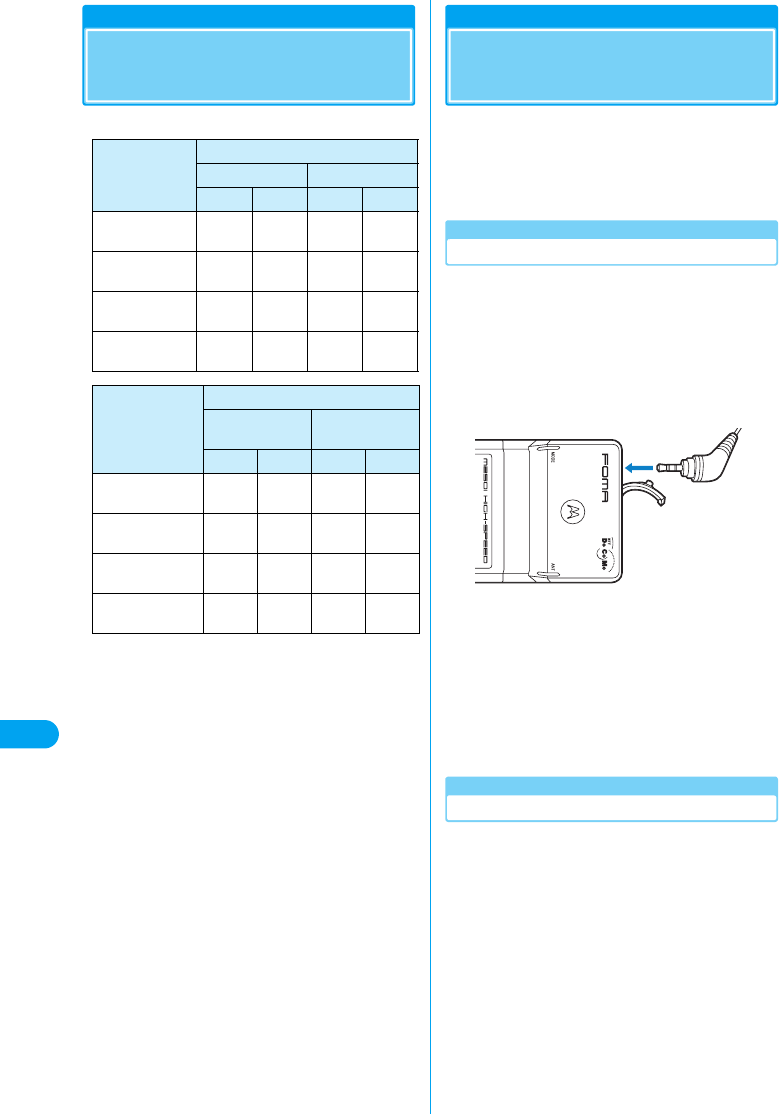
86
Appendix
Combinations of
Multiaccess Operations
(Checking the specifications)
○: Available
△: Available in Some Cases
×: Not Available
*:Available if you subscribe to “Call Waiting” and place the
active voice call on hold
Using an Earphone
Microphone with Switch
By connecting an earphone microphone with
switch P001/002 (optional) or a stereo earphone
set P001 (optional) to an earphone microphone
jack, you can answer or make calls by simply
pressing the switch.
Making Calls with the Switch
(Checking the specifications)
You can dial the phone number listed Xth from
the top of the Phonebook Screen on the M2501
HIGH-SPEED Utility (P59) simply by pressing the
switch of the earphone microphone with switch.
aConnect an earphone microphone with
switch
• Open the cover of the earphone microphone jack and
insert the plug of the earphone microphone with switch.
bPress the switch of the earphone
microphone with switch for 1+ seconds
cPress the switch of the earphone
microphone with switch for 1+ seconds
to end the call
Answering a Call with the Switch
(Checking the specifications)
aPress the switch of the earphone
microphone with switch for 1+ seconds
when a call arrives
bPress the switch of the earphone
microphone with switch for 1+ seconds
to end the call
Current Status
Newly Started Communication
Voice Call Video Call
Outgoing Incoming Outgoing Incoming
During a Voice
Call ×△*××
During a Video
Call ××××
During Packet
Communication ○○××
During 64K Data
Communication ××××
Current Status
Newly Started Communication
Packet
Communication
64K Data
Communication
Outgoing Incoming Outgoing Incoming
During a Voice
Call ○×××
During a Video
Call ××××
During Packet
Communication ××××
During 64K Data
Communication ××××
Multiaccess/Earphone Microphone
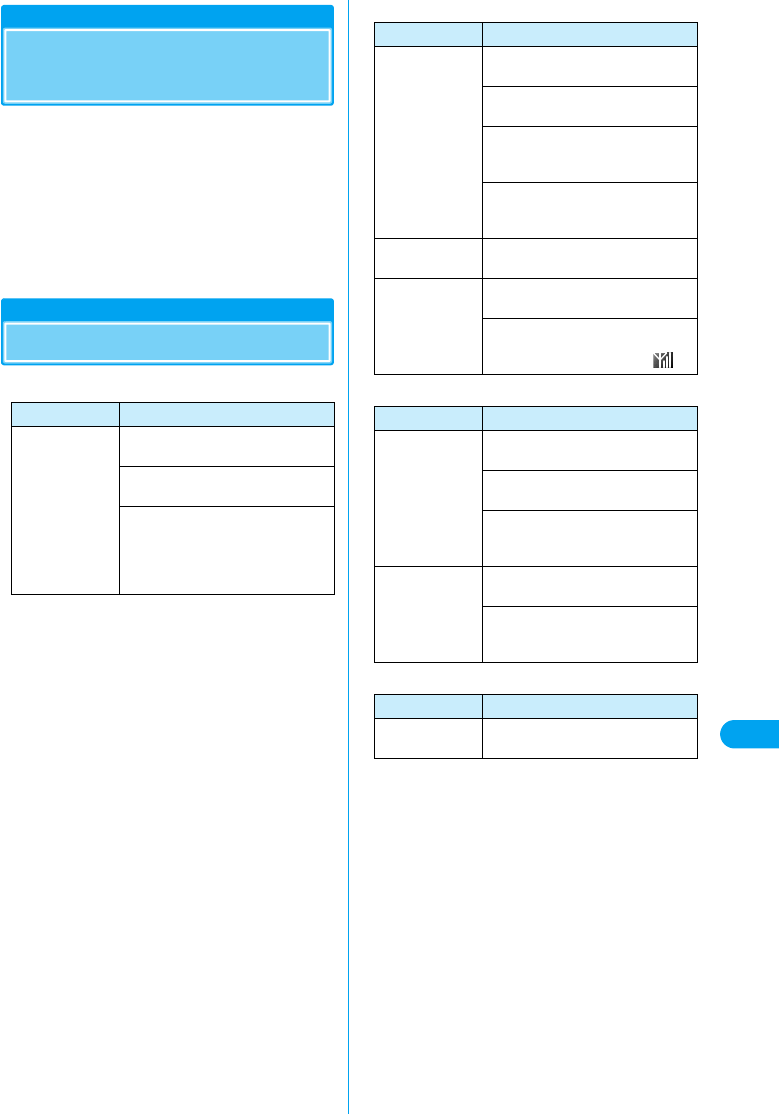
87
Appendix
Optional and Related
Devices
Combining the FOMA HIGH-SPEED terminal with
optional devices supports a wide variety uses.
Some products are not available depending on
the region. For details, contact a DoCoMo sales
office. For details about the optional devices,
refer to the instruction manuals for respective
devices.
• Earphone Microphone with Switch P001/P002
• Stereo Earphone Set P001
Troubleshooting
■The FOMA terminal Is not Recognized
■Communication Problems
■Problems with AT Commands
■Other Problems
Symptom Check
FOMA HIGH-
SPEED terminal
is not
recognized
Re-insert the FOMA terminal all the
way into the slot securely. →P21
Verify that the driver for the FOMA
terminal is functioning properly. →P24
Some energy saving PCs turn the
power off to a PC terminal (FOMA
terminal). Read the instruction manual
of the PC and check the power source
status.
Symptom Check
Communications
are not possible
Verify that signals are received in the
service area. →P17, P54
Check the communication settings of
the PC. →P32
Verify that the access point and your
PC use the same communication
method. →P32
If “デュアルネットワーク (Dual
Network)” is set to mova, switch it to
FOMA. →P68
Cannot connect
to the Internet
Verify the connection settings to your
Internet provider. →P36
Connection is
frequently
terminated
Traffic may be heavy at the access
point. Try connecting again later.
If you are in a weak signal reception
area, move to a location where the
signal strength is displayed as .
Symptom Check
“ERROR”
appears when a
command is
entered
Verify that the number of characters in
the command is within XXX.
Verify that you entered a correct
command.
Check the properties of the terminal
software to see whether a device other
than FOMA terminal is selected.
“OK” does not
appear after AT
command is
entered
Check the communication settings of
the PC. →P32
Verify that the commands start with
“AT” or “at” and that upper and lower
case characters are not mixed.
Symptom Check
Status lamp
does not light
Check the LED on/off setting. →P64
Optional Devices/Troubleshooting
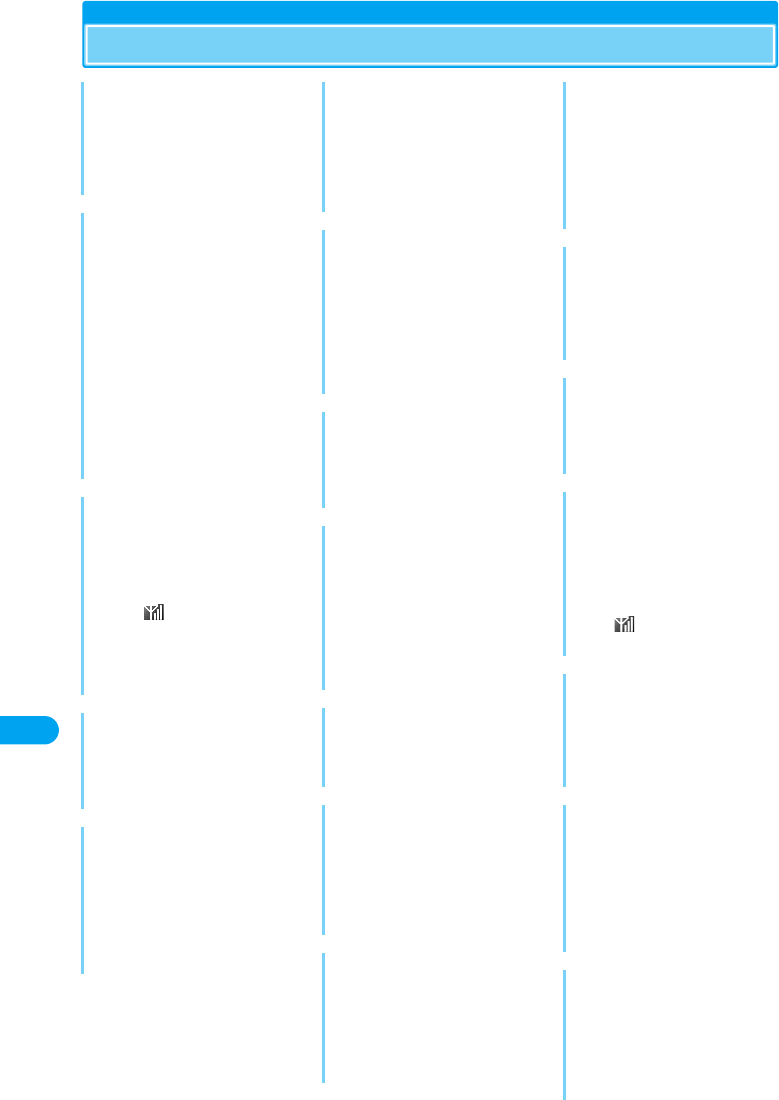
88
Appendix
Error Messages
アプリケーションが起動できませ
ん。(Application cannot
launch.)
The M2501 HIGH-SPEED Utility is
corrupted or deleted. Reinstall the
software and try again.
インストールプログラムにはディ
レクトリにアクセスする権限があ
りません。インストールを継続で
きません。管理者としてログイン
するか、またはシステム管理者に
お問い合わせください。(The
installation program does not
have privilege to access the
directory. Installation cannot
continue. Log in as an
administrator, or contact the
system administrator.)
A user without Windows
Administrator privileges cannot
install the software.
操作できませんでした。
(Operation was not possible.)
• You cannot perform the
operation while out of the
service area or where no signals
are received. Move to a location
where is displayed and try
again.
• Network Service settings could
not be configured due to a
network error.
操作内容を確認してください。
(Check the operation.)
Incorrect Network Service Settings
were sent. Try sending the correct
settings again. →P65
他のユーザが既に起動していま
す。ユーティリティは起動できま
せんでした。(Another user is
already running the utility. The
utility cannot be launched.)
The M2501 HIGH-SPEED Utility is
already running. Exit the
application and try again.
着信中のため操作できませんでし
た。(Operation cannot be
performed due to an incoming
call.)
PIN1 code could not be
authenticated/changed/unlocked
due to an incoming call.
着発信中または通話中のため終了
できません。(Cannot exit
because outgoing/incoming or
during a call.)
Because of an incoming/outgoing
or during a call, the M2501 HIGH-
SPEED Utility cannot be exited.
Terminate the incoming/outgoing
call and try again.
通信方式の設定ができませんでし
た。(Communication method
could not be set.)
A network communication method
failed to switch due to an error.
データ編集中のため終了できませ
ん。(Cannot exit because data
is being edited.)
The M2501 HIGH-SPEED Utility
cannot exit because an Answered
Calls/Redial/Contacts screen is
open. Close the Answered Calls/
Redial/Contacts screen and try
again.
登録できませんでした。(Could
not save.)
An entry could not be saved due to
an error.
ネットワーク暗証番号が正しく入
力されていません。(The entered
Network Security Code is not
correct.)
An incorrect Network Security
Code was entered. Enter the
correct Network Security Code.
ネットワーク暗証番号がロックさ
れています。(The Network
Security Code is locked.)
If an incorrect Network Security
Code is entered three times in a
row, the code is locked. Contact a
DoCoMo shop.
ネットワーク登録ができません。
通信設定を行ってください。(The
network cannot be registered.
Configure communication
settings.)
The designated network does not
serve your current location.
Perform network settings (P62).
ネットワーク認証番号が誤ってい
ます。(Wrong network
authentication code.)
An incorrect Network Security
Code was entered. Enter the
correct Network Security Code.
ネットワークの設定ができません
でした。(Network could not be
set.)
A network could not be set due to
signal or network status.
発信できません。電波がある場所
に移動してください。(Call failed.
Move to a location where there
is stronger signal reception.)
You cannot make calls due to out
of service area or in no signal
reception area. Move to a location
where is displayed and try
again.
発着信規制中です。しばらくお待
ち下さい。(Call barred. Please
wait.)
Outgoing/incoming calls are
barred on the network. Try again
later.
ユーティリティが起動中です。ア
ンインストールはできませんでし
た。(The utility software is
running. Uninstall failed.)
The M2501 HIGH-SPEED Utility
could not be uninstalled because it
was running. Exit the application
and try again.
CSVファイルではありません。
読み込みできませんでした。(Not
CSV file format. Could not be
read.)
The file could not be read because
it is not in the CSV (.csv) format.
Verify the file format and try again.
Error Messages
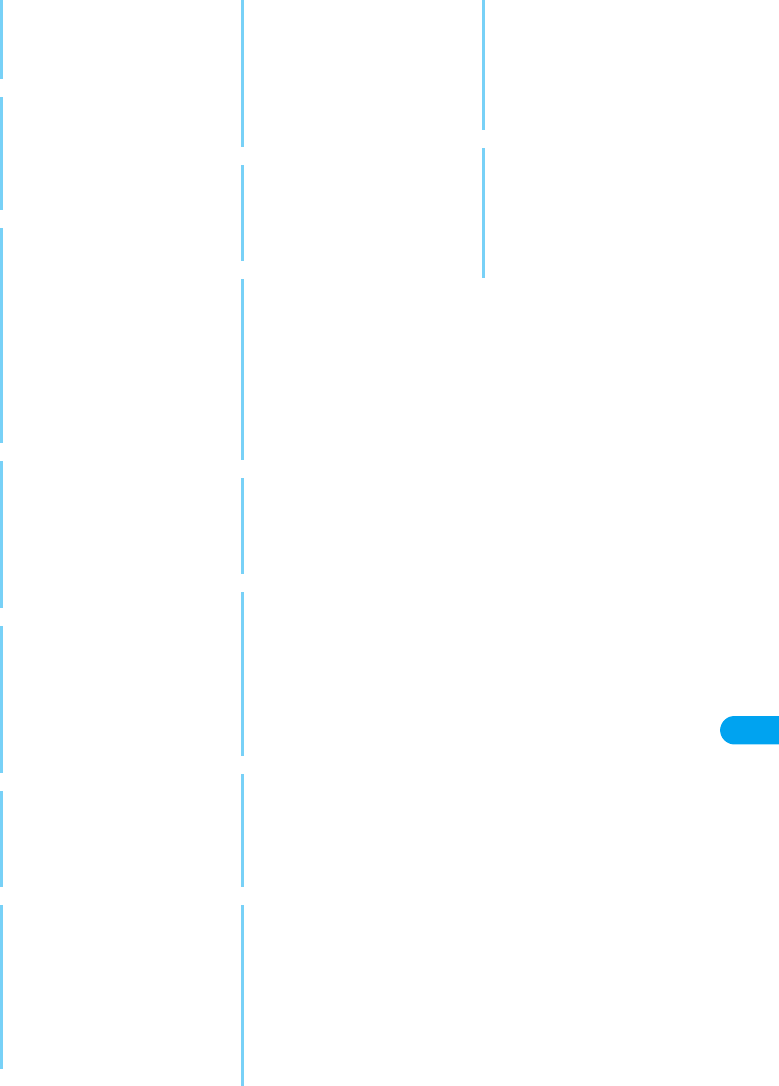
89
Appendix
DTMF音送出に失敗しました。
(DTMF sound sending failed.)
DTMF (push signal) sound failed
to be sent.
FOMAカードの読み出しができま
せんでした。(The UIM could not
be read.)
The own number could not be read
from the UIM and displayed due to
an error.
M2501からの応答がありませ
ん。ユーティリティはオフライン
状態になります。(The M2501
does not respond. The utility will
become off-line.)
• Verify that the FOMA terminal is
functioning (P17 and P54).
• Another application is using the
COM port that is used by the
FOMA terminal for
communication. Exit the
application and try again.
M2501の設定に失敗しました。
以下の設定ができませんでした。
(失敗した設定名を表示)(Failed
to configure M2501. The
following settings could not be
configured. (Failed settings))
The configured settings could not
be applied due to an error.
PINロック解除コードが正しく入
力されていません。有効桁数は8
桁です。(The entered PUK code
is not correct. The code should
be 8 digits long.)
An incorrect PUK code has been
entered. Enter the correct PUK
code.
PINロック解除コードの照合がで
きませんでした。(PUK code
verification failed.)
The PUK code could not be
verified due to an error.
PINロック解除コードは完全に
ロックされています。使用できる
機能が制限されます。(The PUK
code is permanently blocked.
Available functions will be
limited.)
An incorrect PUK code has been
entered ten times, the PUK code is
locked. Contact a DoCoMo shop.
PIN1コードが正しく入力されて
いません。有効桁数は 4∼ 8桁で
す。(The entered PIN1 Code is
not correct. The code should be
4 to 8 digits long.)
An incorrect PIN1 code has been
entered. Enter the correct PIN1
code.
PIN1コードが間違っています。
(PIN1 code is incorrect.)
An incorrect PIN1 code has been
entered. Enter the correct PIN1
code.
PIN1コードがロックされました。
使用できる機能が制限されます。
(PIN1 code has been locked.
Available functions will be
limited.)
A PIN1 code was incorrectly
entered three times in a row.
Available functions will be limited.
Enter a PUK code to cancel the
PIN block. →P63
PIN1コード照合ができませんで
した。(PIN1 code could not be
verified.)
The PIN1 code could not be
verified due to an error.
PIN1照合をキャンセルしました。
使用できる機能が制限されます。
(PIN1 verification was canceled.
Available functions will be
limited.)
When the M2501 HIGH-SPEED
Utility is launched, the PIN1 code
verification was canceled.
Available functions will be limited.
PIN1ロック解除コードが間違っ
ています。(PIN1 PUK code is
not correct.)
An incorrect PUK code has been
entered. Enter the correct PUK
code.
PIN1ロック解除コード照合が
キャンセルされました。使用でき
る機能は制限されます。(PIN1
PUK code verification was
canceled. Available functions will
be limited.)
When the M2501 HIGH-SPEED
Utility is launched, the PUK code
verification was canceled.
Available functions will be limited.
vCardファイルではありません。
読み込みできませんでした。(Not
vCard file format. Could not be
read.)
The file could not be read because
it is not in the vCard (.vcf) format.
Verify the file format and try again.
2つの新しい PIN1コードが一致
していません。(Two new PIN1
codes do not match.)
The new PIN1 code and the
entered PIN1 code for
confirmation do not match. Enter
the correct new PIN1 code.
Error Messages
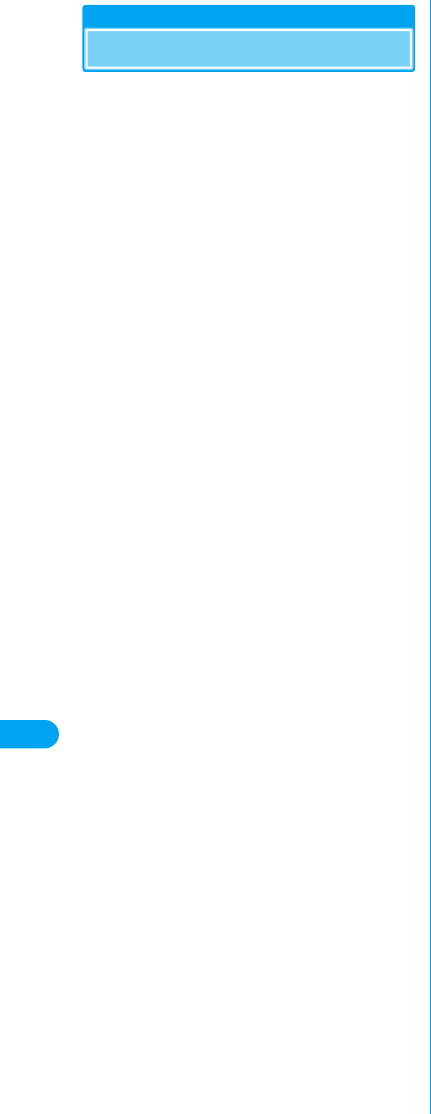
90
Appendix
Glossary
■A
Access Point
A link-up point to be connected to the Internet. A
PC can be connected to the Internet via an
access point using a telephone connection.
Administrator Privileges
Access rights that allow access to all functions on
a Windows XP or Windows 2000 system. A user
without administrator privileges cannot install or
uninstall a driver or the FOMA PC Configuration
Software.
APN
Stands for Access Point Name. Identifies the
network to log into (such as an ISP) for packet
communication. For example, Internet connection
service for FOMA, “mopera U”, is indicated as
“mopera.net” for the APN.
■B
bps
Stands for bit per second, and is a unit to indicate
the data communication speed. It expresses the
number of bits (amount of data) that can be sent
in one second.
■C
cid
Stands for Context Identifier, and is a registration
number when saving an APN of packet
communications to the FOMA terminal. The
FOMA terminal can contain up to XX APNs using
X - X cid.
CSV
Stands for Comma Separated Values, and is a
file format that data is separated with a comma
(,). Can be edited using a text editor.
■D
Dial-up
Connecting to a network via a telephone
connection.
DNS
Stands for Domain Name System. The database
system that translates a domain name address
into a numerical IP address for PCs.
■I
ID
A number to manage user information. Your ID is
issued when you register as a new user.
Install
Copying external data contained in a CD, etc.
onto a PC so that the data can be utilized.
IP
Stands for Internet Protocol, communication rules
used over the Internet as standards.
IP address
A numerical value that identifies a device
connected to the Internet. Normally, it is
expressed as four 3-digit numbers (0 - 255)
separated with a period as “XXX.XXX.XXX.XXX”,
and is assigned to every device connected to the
Internet.
ISDN
Stands for Integrated Services Digital Network,
and is a comprehensive digital communication
network. Enables faster communication speed
than an analog telephone line.
ISP (Internet Service Provider)
An operator that provides a connection to the
Internet. Generally, in order to use the Internet,
you need to subscribe to an ISP.
■M
Modem
A device that allows a PC to communicate via a
telephone connection.
■P
Port
An auxiliary address added under an IP address
in order to connect multiple parties concurrently
over the Internet. A port is identified with a
numeric value from 0 to 65535 which is called the
Port Number.
Properties
“Attributes” or “configurations” of Windows files or
icons. Right-click an icon to see or change its
properties.
Protocol
Communication rules used by devices to
exchange data.
■Q
QoS
Stands for Quality of Service, and is a measure of
the quality of the service of a network. You can
specify conditions of data communication speed
in the FOMA terminal QoS configurations (actual
communication speed varies depending on the
communication conditions). →P49
■V
vCard
A special format for exchanging business card
data. Many e-mail programs support this format.
■W
W-CDMA
3rd generation mobile communication system
(IMT-2000) that is certified as one of the global
standards. It employs wide-band code division
multiple access, and is one of the multiple access
systems for wireless communications.
The FOMA terminal complies with W-CDMA
standards.
Glossary
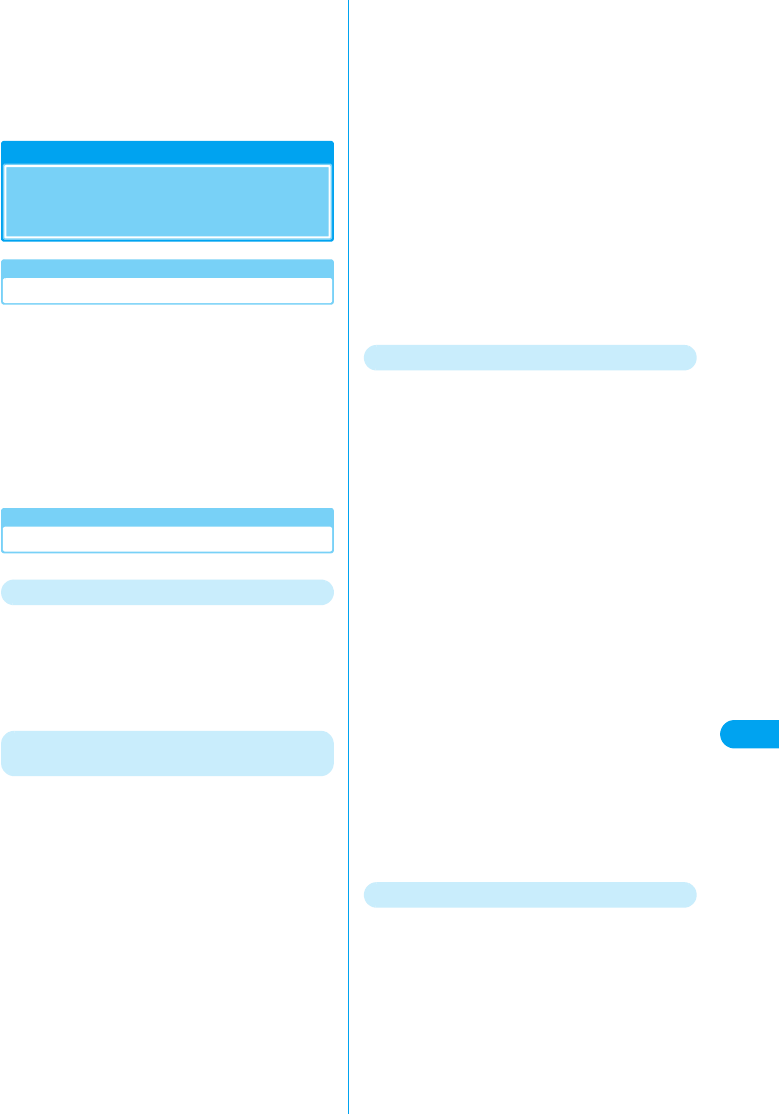
91
Appendix
W-TCP
FOMA TCP parameter used to get the full
utilization of the TCP/IP transmission capability
for packet communications over a network.
TCP parameter must be optimized to get the most
out of the communication capability of the FOMA
terminal.
Warranty and After-Sales
Service
Warranty
• A written warranty is provided with every FOMA terminal.
Make sure that you receive it. Store the warranty in a safe
place after you have read it and verified that it contains the
“shop name/date” you purchased the product. If the written
warranty does not contain the necessary information,
contact the shop where you purchased the product. The
warranty is valid for a period of one year from the date of
purchase.
• This product and all accessories are subject to change, in
part or whole, for the sake of improvement without prior
notice.
After-Sales Service
If Problems Occur
Before requesting service, read the
“Troubleshooting” section in this manual. If the
problem still persists, contact one of the
numbers listed in “Repairs” on the back of this
manual.
If the result of inquiries indicates that a
repair is required
Take your FOMA terminal to a service center
designated by DoCoMo.
Be sure to check the operating hours of the
service center. You must present the warranty.
■In the warranty period
• The FOMA terminal will be repaired at no charge
subject to the conditions of the warranty.
• The warranty must be presented to receive warranty
service.
The subscriber will be charged for the repair of items
not covered in the warranty or repairs of defects
resulting from misuse, accident or neglect even during
the warranty period.
• The subscriber is charged even during the warranty
period for the repair of failures caused by the use of
devices or consumable items that are not DoCoMo-
specified.
■Repairs may not be possible in the following
cases
• Repair is not possible when corrosion due exposure to
moisture, condensation or perspiration is detected in a
moisture seal reaction or test, or if any of the internal
boards are damaged or deformed. Since these
conditions are outside the scope of the warranty, any
repairs, if at all possible, will be charged.
■After expiration of the warranty
• All repairs that are requested are charged.
■Replacement parts
• Replacement parts (parts required to maintain
production function) will be kept in stock for at least six
years after termination of production. The product can
be repaired during this period.
Depending on the nature of the required repairs, it may
still be possible to repair your terminal even after this
period, so please contact one of the numbers listed in
“Contacts” on the back of this manual.
Notes
• Do not modify the FOMA terminal, the UIM or its
accessories.
- Fire, injury or damage may result.
- In order to prevent interference of radio waves or
network breakdown, the FOMA terminal and the FOMA
card are manufactured according to technical standards
stipulated by law. Do not use the FOMA terminals or the
UIM that do not meet these standards.
- If the FOMA terminal is modified (part replacement,
modification, painting, etc.), it will be repaired only after
the modified parts have been restored to the condition at
the time of purchase. However, repair may be refused
depending on the nature of modification.
- Repair of failures or damage caused by modification are
charged even during the warranty period.
• Do not remove any inscription stickers attached to the
FOMA terminal. The inscription stickers certify that the
FOMA terminal satisfies specific technical standards. If
stickers are removed intentionally or are reattached in
such a way that confirmation of the sticker’s contents is
impossible, repair or servicing may be refused because
confirmation of whether or not the device conforms to
relevant technical standards cannot be made.
• The ON/OFF function settings and stored data may be
cleared (reset) by failure, repair or handling processes.
Should this happen, configure the functions again.
• If the device has become wet or moist, bring it to a
DoCoMo repair shop promptly. Depending on the
conditions of the device, repair may not be possible.
Contacts and Downloaded Data
• Maintain a separate record of the data you save in your
PC. DoCoMo is not responsible for the alteration or loss of
data.
Warranty and After-Sales Service
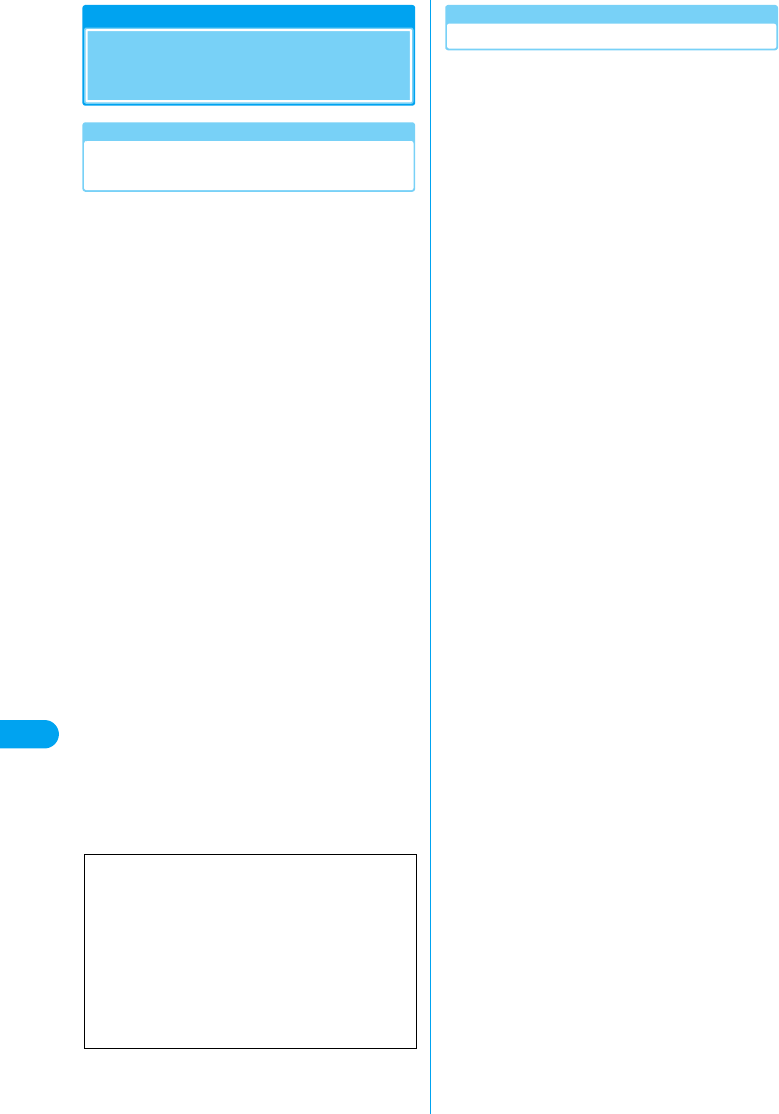
92
Appendix
Specific Absorption Rate
of Mobile Phones
Specific Absorption Rate (SAR) of
Mobile Phones
The FOMA M2501 HIGH-SPEED meets the
government’s requirements for exposure to
radio waves. These requirements are based on
scientific basis to assure that radio waves
emitted from mobile phones and other handheld
wireless devices do not affect human health.
They require that the Specific Absorption Rate
(SAR), which is the unit of measurement for the
amount of radio frequency radiation absorbed
by the body, shall not exceed 2W/kg*. This limit
includes a substantial safety margin designed to
assure the safety of all persons, regardless of
age or health, and meets the international
standard set by International Commission on
Non-Ionizing Radiation Protection (ICNIRP) in
cooperation with World Health Organization
(WHO). All phone models should be confirmed
to comply with the regulation before they are
available for sale to the public. The highest SAR
value for the FOMA M2501 HIGH-SPEED is
X.XXXW/kg. It was taken by the Telecom
Engineering Center, a Registered Certification
Agency on the Radio Law. The test for SAR was
conducted in accordance with the MIC testing
procedure using standard operating position
with the phone transmitting at its highest
permitted power level in all tested frequency
bands. While there may be differences between
the SAR levels of various phones and at various
positions, they all meet the MIC’s technical
regulation. Although the SAR is determined at
the highest certified power level, the actual SAR
of the phone during operation can be well below
the maximum value.
For further information about SAR, please see
the following Web sites:
*: The technical regulation is provided in Article 14-2 of the
Ministry Ordinance Regulating Radio Equipment.
Radio Frequency (RF) Signals
THIS MODEL PHONE MEETS THE
U.S.GOVERNMENT'S REQUIREMENTS FOR
EXPOSURE TO RADIO WAVES.
Your wireless phone contains a radio transmitter
and receiver. Your phone is designed and
manufactured not to exceed the emission limits
for exposure to radio frequency (RF) energy set
by the Federal Communications Commission of
the U.S. Government.
These limits are part of comprehensive
guidelines and establish permitted levels of RF
energy for the general population. The
guidelines are based on standards that were
developed by independent scientific
organizations through periodic and thorough
evaluation of scientific studies.
The exposure standard for wireless mobile
phones employs a unit of measurement known
as the Specific Absorption Rate (SAR). The SAR
limit set by the FCC is 1.6W/kg.* Tests for SAR
are conducted using standard operating
positions accepted by the FCC with the phone
transmitting at its highest certified power level in
all tested frequency bands. Although the SAR is
determined at the highest certified power level,
the actual SAR level of the phone while
operating can be well below the maximum value.
This is because the phone is designed to
operate at multiple power levels so as to use
only the power required to reach the network. In
general, the closer you are to a wireless base
station antenna, the lower the output.
Before a phone model is available for sale to the
public, it must be tested and certified to the FCC
that it does not exceed the limit established by
the U.S. government-adopted requirement for
safe exposure.
The tests are performed on position and
locations (for example, at the ear and worn on
the body) as required by FCC for each model.
The highest SAR value for this model phone as
reported to the FCC ●●when worn on the body, is
●●●0.49 W/kg. (Body-worn measurements differ
among phone models, depending upon available
accessories and FCC requirements). While there
may be differences between the SAR levels of
various phones and at various positions, they all
meet the U.S. government requirement.
Ministry of Internal Affairs and
Communications Web Site
http://www.tele.soumu.go.jp/j/ele/index.htm
Association of Radio Industries and
Businesses Web Site
http://www.arib-emf.org/index.html
DoCoMo Web Site
http://www.nttdocomo.co.jp/product/
Motorola Web Site
http://www.motorola.com/rfhealth
Specific Absorption Rate of Mobile Phones
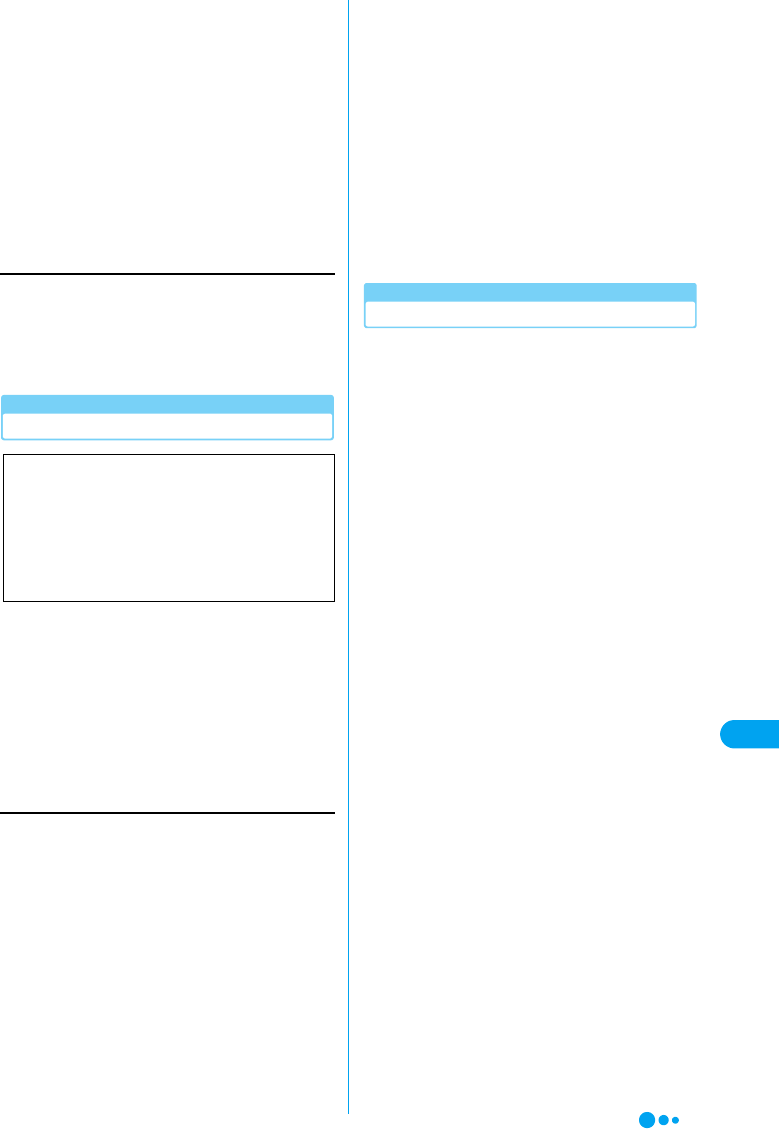
93
Appendix
The FCC has granted an Equipment
Authorization for this model phone with all
reported SAR levels evaluated as in compliance
with the FCC RF exposure guidelines. SAR
information on this model phone is on file with
the FCC and can be found under the Display
Grant section at http://www.fcc.gov/oet/fccid
after search on FCC ID IHDT6FL1●●●●●●●●.
For body worn operation, this phone has been
tested and meets the FCC RF exposure
guidelines when used with an accessory
designated for this product or when used with
an accessory that contains no metal and that
positions the handset a minimum of 1.5 cm from
the body.
Declaration of Conformity
This mobile phone complies with the EU
requirements for exposure to radio waves.
Your mobile phone is a radio transceiver,
designed and manufactured not to exceed the
SAR* limits** for exposure to radio-frequency
(RF) energy, which SAR* value, when tested for
compliance against the standard was 1.0W/kg.
While there may be differences between the
SAR* levels of various phones and at various
positions, they all meet*** the EU requirements
for RF exposure.
Important Safety Information
AIRCRAFT
Switch off your wireless device when boarding an
aircraft or whenever you are instructed to do so
by airline staff. If your device offers a 'flight mode'
or similar feature consult airline staff as to
whether it can be used on board.
DRIVING
Full attention should be given to driving at all
times and local laws and regulations restricting
the use of wireless devices while driving must be
observed.
HOSPITALS
Mobile phones should be switched off wherever
you are requested to do so in hospitals, clinics or
health care facilities. These requests are
designed to prevent possible interference with
sensitive medical equipment.
PETROL STATIONS
Obey all posted signs with respect to the use of
wireless devices or other radio equipment in
locations with flammable material and chemicals.
Switch off your wireless device whenever you are
instructed to do so by authorized staff.
INTERFERENCE
Care must be taken when using the phone in
close proximity to personal medical devices, such
as pacemakers and hearing aids.
Pacemakers
Pacemaker manufacturers recommend that a
minimum separation of 15cm be maintained
between a mobile phone and a pacemaker to
avoid potential interference with the pacemaker.
To achieve this use the phone on the opposite
ear to your pacemaker and do not carry it in a
breast pocket.
Hearing Aids
Some digital wireless phones may interfere with
some hearing aids. In the event of such
interference, you may want to consult your
hearing aid manufacturer to discuss alternatives.
*In the United States, the SAR limit for
wireless mobile phones used by the public
is 1.6 watts/kg (W/kg) averaged over one
gram of tissue. SAR values may vary
depending upon national reporting
requirements and the network band.
The product “FOMA M2501 HIGH-SPEED” is
declared to conform with the essential
requirements of European Union Directive
1999/5/EC Radio and Telecommunications
Terminal Equipment Directive 3.1(a), 3.1(b)
and 3.2.
The Declaration of Conformity can be found
on www.motolora.com
*The exposure standard for mobile
phones employs a unit of measurement
known as the Specific Absorption Rate,
or SAR.
** The SAR limit for mobile phones used
by the public is 2.0 watts/kilogram (W/
kg) averaged over ten grams of tissue,
recommended by The Council of the
European Union. The limit incorporates
a substantial margin of safety to give
additional protection for the public and
to account for any variations in
measurements.
*** Tests for SAR have been conducted
using standard operating positions
with the phone transmitting at its
highest certified power level in all
tested frequency bands. Although the
SAR is determined at the highest
certified power level, the actual SAR
level of the phone while operating can
be well below the maximum value. This
is because the phone is designed to
operate at multiple power levels so as
to use only the power required to reach
the network. In general, the closer you
are to a base station antenna, the lower
the power output.
Specific Absorption Rate of Mobile Phones
Continued on the next page
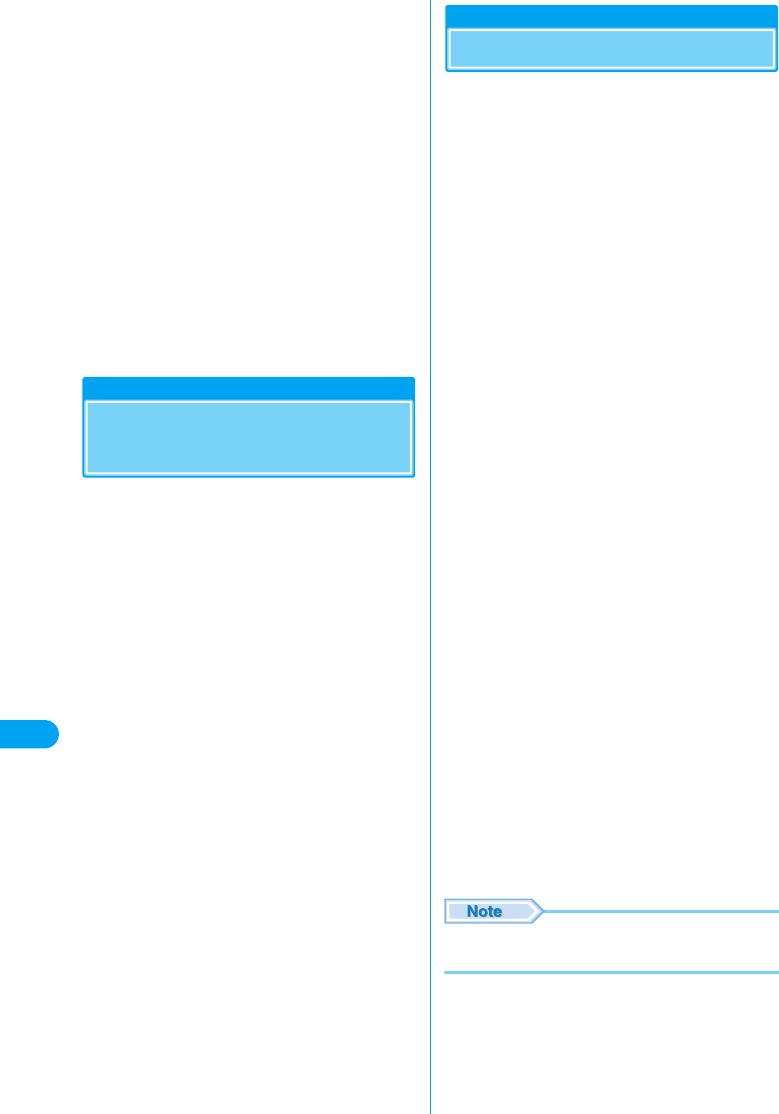
94
Appendix
For other Medical Devices:
Please consult your physician and the device
manufacturer to determine if operation of your
phone may interfere with the operation of your
medical device.
Export/Re-export regulations of Japan and
USA
The export and re-export regulations of Japan
and United States apply to this product and its
accessories. Exports (and re-exports) contrary to
those laws and regulations, including but not
limited to exports and re-exports to sanctioned
countries and to restricted end uses or end users
is prohibited. A user must apply for approvals or
permissions for export (or re-export) to the
restricted countries at the user’s expense and
responsibility in accordance with such
regulations. For further information, contact
Japanese Ministry of Economy, Trade, and
Industry or the U.S. Department of Commerce.
Export Controls of the
Product and Accessories
(Checking the specifications)
This product and its accessories fall under the
category of application of Japan Export Control
Regulations (Foreign Exchange and Foreign
Trade Law and relevant laws and regulations)
and object cargo for export control stipulated in
U.S. Export Control Regulations (Export
Administration Regulations: EAR).
Export or re-export that violates the above-
mentioned regulations, such as export or re-
export to the countries or end-users to which
export or re-export is prohibited, or export or re-
export for the prohibited end-use purpose, are
prohibited. If you wish to bring the product into a
country to which export is prohibited, please
follow procedures including obtaining the export
permits based on the regulations at your own
risk and expense. For details, contact the
Ministry of Economy, Trade and Industry or the
U.S. Department of Commerce.
Main Specifications
■Operation System
Windows 2000 Professional Japanese version,
Service Pack 4 or later
Windows XP Home Edition Japanese version,
Service Pack 1 or later
Windows XP Professional Japanese version,
Service Pack 1 or later
■Supported Network
W-CDMA(800/2100MHz),
GSM/GPRS(900/1800/1900MHz)
■Communication Speed
Packet Communications
: Maximum Receiving 3.6Mbps (best effort)
Maximum Sending 384Kbps (best effort)
64K Data Communications
: Sending/Receiving 64Kbps
Video Call
: Receiving/Sending 64Kbps
■Operating Environment
When Operating
Temperature : 5 °C - 35 °C
Humidity : XX% - XX% (no condensation)
■Power Source
Supply Voltage
DC5V±5% (supplied from the PC)
Power Consumption
Maximum Power during Communication
: Approx. X.XW
Average Power during Communication
: Approx. X.XW
Standby
: Approx. X.XW
*: Depending on the usage, power consumption
fluctuates.
■PC Card Type
PCMCIA Type II
■Dimensions
Width : Approx. 130mm
Height : Approx. 18mm (some sections approx.
5.2mm)
Depth : Approx. 54mm
■Weight
Approx. 75g
• The specifications and appearance are subject to
change for the sake of improvement without prior notice.
Export Controls/Main Specifications
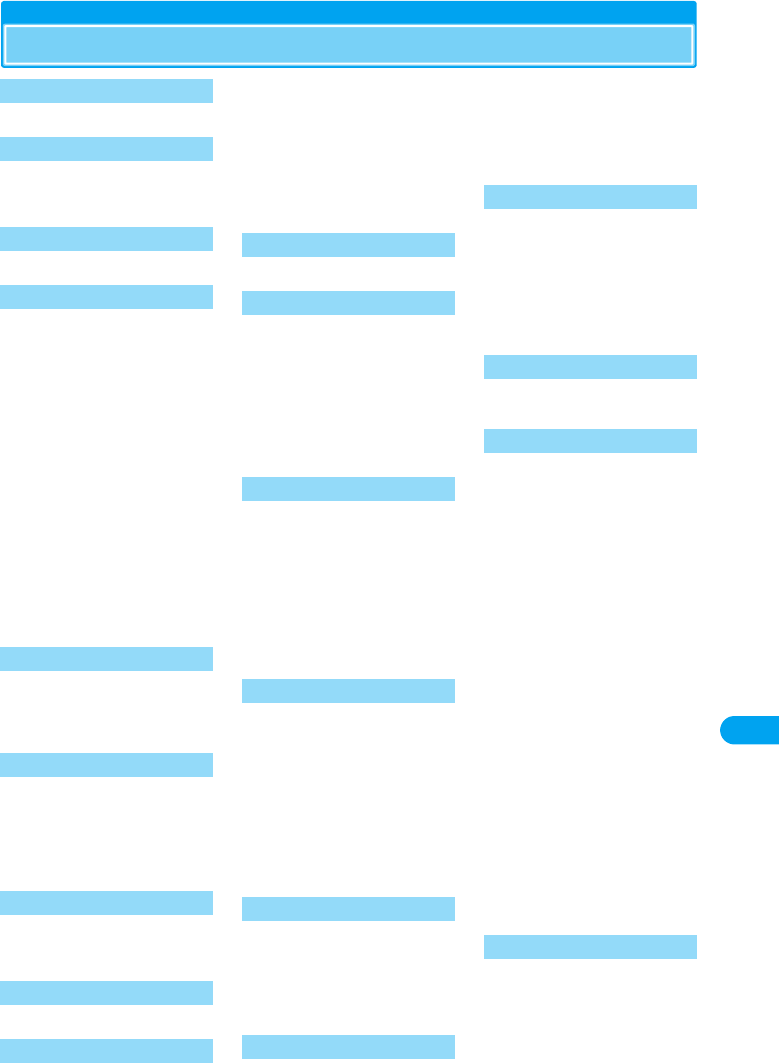
95
Appendix
Index
64K Data Communication . . . 19
Antenna Lamp. . . . . . . . . 16, 17
AT Command List . . . . . . . . . 41
AT Commands . . . . . . . . . . . 40
Before Using in Overseas . . . 79
Call Barring-Roaming . . . 69, 84
Call Forwarding Service
. . . . . . . . . . . . . . . . . . 66, 73
Call Waiting Service . . . . 67, 73
Caller ID Display Request Service
. . . . . . . . . . . . . . . . . . 67, 73
Caller ID Notification Service
. . . . . . . . . . . . . . . . . . 65, 72
Caller ID Service Setting
. . . . . . . . . . . . . . . . . . 57, 64
Card Settings . . . . . . . . . . . . 64
Communication Configuration File
(Driver) . . . . . . . . . . . . . . . 24
Communication Settings . . . . 32
64K Data Communication
. . . . . . . . . . . . . . . . . . . 32
Packet Communication. . . . 32
Configuring Access Points (APN)
. . . . . . . . . . . . . . . . . . . . . 36
Connecting to a PC . . . . . . . . 21
Dial-up Connection . . . . . . . . 38
Dial-up Network Settings . . . . 37
Driver . . . . . . . . . . . . . . . . . . 24
Dual Network Service . . . 68, 74
Earphone Microphone Jack
. . . . . . . . . . . . . . . . . . . . . 16
Earphone Ringtone Volume
. . . . . . . . . . . . . . . . . . . . . 64
Earphone Volume . . . . . . . . . 64
Error Messages. . . . . . . . . . . 88
FirstPass. . . . . . . . . . . . . 19, 39
FOMA PC Configuration Software
. . . . . . . . . . . . . . . . . . . . . 29
Glossary . . . . . . . . . . . . . . . . 90
Importing / Exporting Phonebook
. . . . . . . . . . . . . . . . . . . . . 61
Installing
Communication Configuration
File . . . . . . . . . . . . . . . . 24
FirstPass PC Software. . . . 39
FOMA PC Configuration
Software . . . . . . . . . . . . 31
Utility. . . . . . . . . . . . . . . . . 52
International Calls . . . . . . . . . 58
International Roaming . . . . . . 78
Lamp (LED) Settings. . . . . . . 64
Main Screen . . . . . . . . . . . . . 54
Main Screen Setting . . . . . . . 64
Making/Receiving a Call
. . . . . . . . . . . . . . . . . . . 56, 58
Making/Receiving a Call in
Overseas . . . . . . . . . . . 82, 83
Mode Lamp . . . . . . . . . . . 16, 17
mopera/mopera U . . . . . . . 19, 32
Multiaccess. . . . . . . . . . . . . . 86
Names of Parts and Functions
. . . . . . . . . . . . . . . . . . . . . 16
Network Service Settings . . . 65
Network Services . . . . . . . . . 71
Network Services while Roaming
. . . . . . . . . . . . . . . . . . . . . 84
Network Settings (Overseas Use)
. . . . . . . . . . . . . . . . . . . . . 62
Nuisance Call Barring Service
. . . . . . . . . . . . . . . . . . . 69, 75
Operating Environments
Communication Configuration
File (Driver) . . . . . . . . . . 24
FirstPass PC Software. . . . 39
FOMA PC Configuration
Software . . . . . . . . . . . . 24
Utility. . . . . . . . . . . . . . . . . 52
Optional and Related Devices
. . . . . . . . . . . . . . . . . . . . . 87
Overseas Use. . . . . . . . . . . . 77
Own Number Display . . . . . . 56
Packet Communication . . . . . 18
Phonebook . . . . . . . . . . . . . . 59
PIN1. . . . . . . . . . . . . . . . . . . 63
Public Mode (Power Off) . . . . 76
Purchased Product and
Accessories. . . . . . . . . . . . 14
Received Calls . . . . . . . . . . . 58
Redial. . . . . . . . . . . . . . . . . . 57
Rejecting Incoming while Roaming
. . . . . . . . . . . . . . . . . . 69, 84
Remote Control . . . . . . . . 70, 75
Removing from PC . . . . . . . . . 22
Ringtone . . . . . . . . . . . . . . . . 64
Roaming Guidance. . . . . . 70, 84
Searching for Overseas
Communication Provider
. . . . . . . . . . . . . . . . . . 62, 84
Security Settings . . . . . . . . . . 63
Services Available Overseas
. . . . . . . . . . . . . . . . . . . . . 78
Setting Up . . . . . . . . . . . . 23, 24
Specifications . . . . . . . . . . . . . 94
Troubleshootings . . . . . . . . . . 87
Types of Communication . . . . 18
UIM
Inserting/Removing . . . . . . . 17
PIN Code . . . . . . . . . . . 18, 63
Slot. . . . . . . . . . . . . . . . . . . 16
Versions . . . . . . . . . . . . . . . 18
UIM PIN Setting . . . . . . . . . . . 63
Uninstalling
Communication Configuration
File . . . . . . . . . . . . . . . . . 28
FirstPass PC Software . . . . 39
FOMA PC Configuration
Software . . . . . . . . . . . . . 34
Utility . . . . . . . . . . . . . . . . . 53
Unlocking a Locked PIN . . . . . 63
Using an Earphone Microphone
. . . . . . . . . . . . . . . . . . . . . 86
Utility . . . . . . . . . . . . . . . . 51, 52
Card Settings . . . . . . . . . . . 64
Help . . . . . . . . . . . . . . . . . . 56
Launching/Exiting . . . . . . . . 55
Making/Receiving a Voice Call
. . . . . . . . . . . . . . . . . 56, 58
Network Service Settings. . . 65
Network Settings (Overseas
Use) . . . . . . . . . . . . . . . . 62
Phonebook . . . . . . . . . . . . . 59
Received Calls . . . . . . . . . . 58
Redial. . . . . . . . . . . . . . . . . 57
Security Settings . . . . . . . . . 63
Video Calls. . . . . . . . . . . . . . . 20
Voice Calls. . . . . . . . . . . . . . . 20
Voice Mail Service . . . . . . 66, 72
Voice Prompt for Incoming/
Outgoing Calls . . . . . . . 68, 75
Voice Prompt while Roaming
. . . . . . . . . . . . . . . . . . 68, 84
Numerics
A
B
C
D
E
F
G
I
L
M
N
O
P
R
S
T
U
V
Index
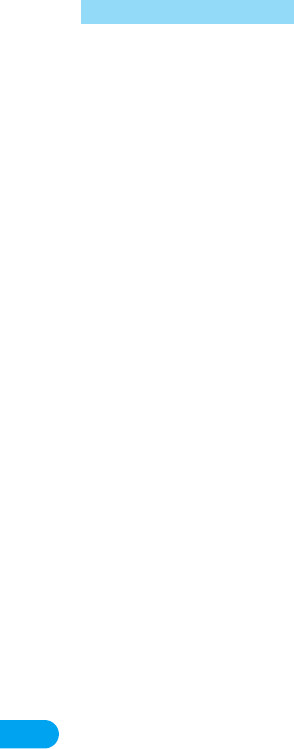
96
Appendix
WORLD WING . . . . . . . . . . . . 78
W-TCP Settings . . . . . . . . . . . 35
W
Index
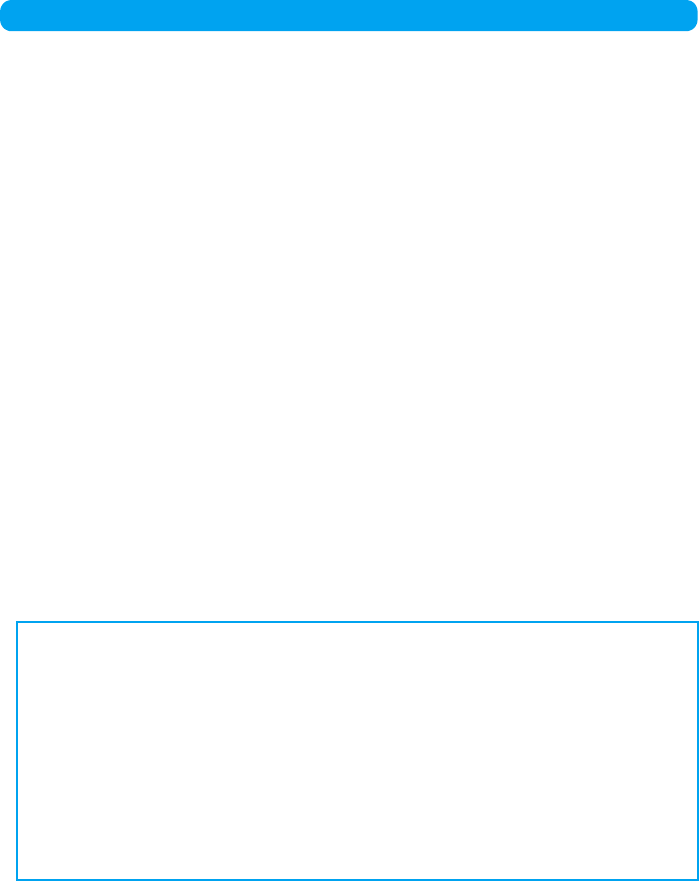
Don’t forget your FOMA terminal … or your manners!
When using the FOMA terminal, be considerate and do not disturb people around you.
In the following cases,
be certain to remove the FOMA terminal from the PC card slot.
■Where use is prohibited
Be sure to turn off your FOMA terminal in airplanes and in hospitals.
* Persons with electronic medical equipment are in places other than the actual wards.
Make sure you have the power switched off even if you are in a lobby or waiting room.
■When in crowded places such as packed trains, where you could be near a person with an
implanted cardiac pacemaker or implanted defibrillator.
The implanted cardiac pacemaker or implanted defibrillator operation can be affected by radio
emissions from the FOMA terminal.
In the following cases, be certain to set Public Mode.
■While driving
Using the FOMA terminal interferes with safe driving and could cause danger.
* Park the car in a safe place before using the FOMA terminal, or switch to Public Mode.
■When in theaters, movie theaters, museums, and similar venues
If you use your FOMA terminal where you are supposed to be quiet, you will disturb those
around you.
Pay attention to your surroundings
and the loudness of your voice and ringer.
■Do not raise your voice when using the FOMA terminal in quiet places such as in restaurants
or hotel lobbies.
■Use the terminal so as not to disturb pedestrian traffic.
These functions help you keep
from disturbing others in public places.
Handy functions are available silencing tones or for setting a silent response to incoming
calls.
●Public Mode (Power Off)
A message is played to callers advising them that you are in a place where you cannot use
your phone. Then the call is disconnected. →P76
●Voice Mail Service, Call Forwarding Service, etc.
You can use an optional service to record/forward a caller’s message if the call is made
when you cannot answer the phone. →P72, P73