Motorola Solutions 89FT5815 iDEN i88s, i85s, i58sr, i55 User Manual Mini Keyboard Multi Language
Motorola Solutions, Inc. iDEN i88s, i85s, i58sr, i55 Mini Keyboard Multi Language
Contents
users manual
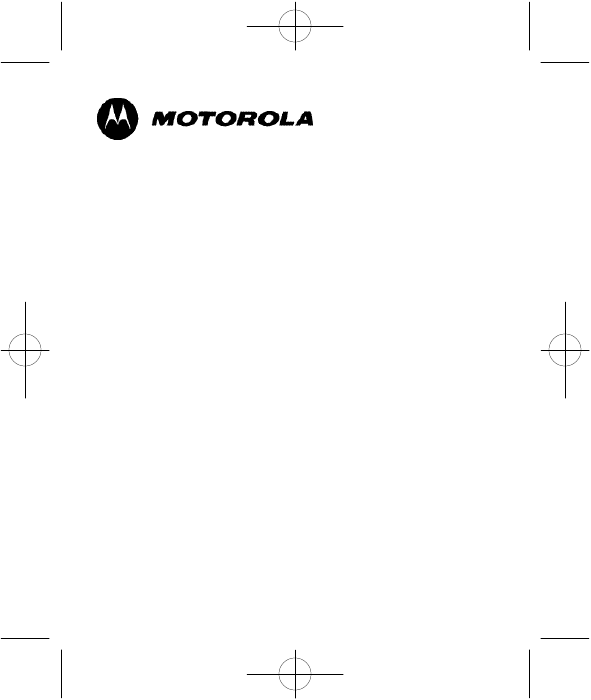
Mini Keyboard User’s Guide
Guide de l’utilisateur du
mini-clavier
Guía del usuario del
mini teclado
Guia do Usuário
do Mini-teclado
Mini Keyboard Multi_Language.qxd 7/25/2003 3:45 PM Page 1
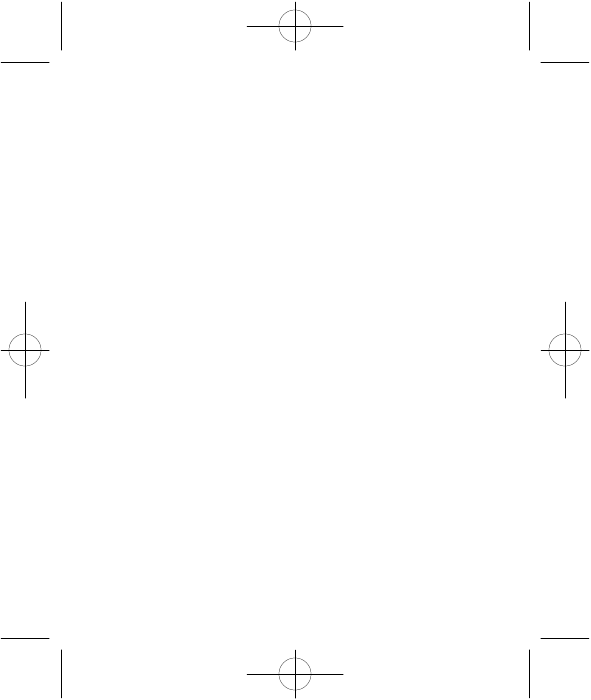
Contents
The Motorola Mini Keyboard 1
Setting Phone’s Baud Rate 2
Attaching the Mini Keyboard to the Phone 3
Using the Mini Keyboard 4
Yellow/Lock Key 5
Green/Lock Key 5
Upper Case Letters 6
Using Mini Keyboard Key Shortcuts 9
Navigation Keys 10
Extended Character Set 11
Other Special Characters 12
Frequently Asked Questions 14
More Information 15
Mini Keyboard Multi_Language.qxd 7/25/2003 3:45 PM Page 2
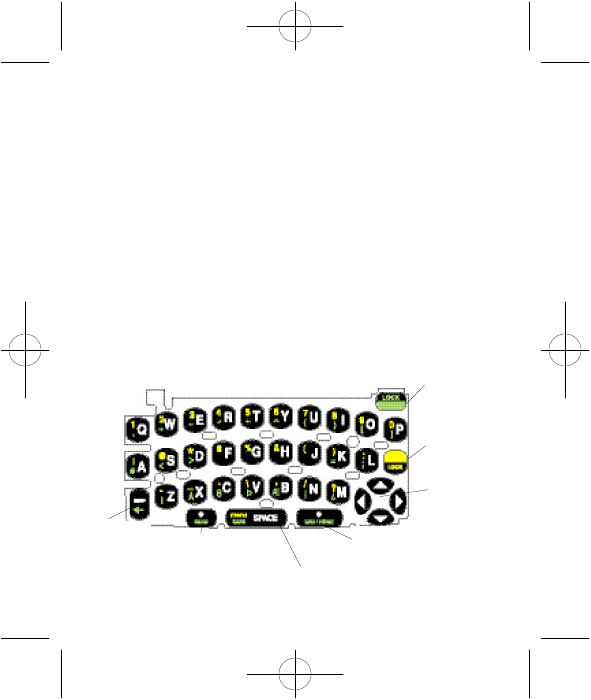
The Motorola Mini Keyboard
The Motorola Mini Keyboard is a convenient, portable
solution to typing text and commands quickly and easily into
your i50sx, i55sr, i58sr, i60c, i85s, i88s, i90c, or i95cl phone.
This compact, fully functional keyboard lets you:
•Type text for Phonebook and Datebook entries, and almost
anywhere else you enter text into your phone.
•Create and answer email and other types of text messages.
•Enter commands and access options with simple key
commands.
Note: The features Datebook, Voice Record, Styles,
Shortcuts and Java Applications are not supported
on the i60c phones.
1
green/lock key
yellow/lock key
navigation keys
right option key/
end/home
accesses next available
menu/Caps/Space key
left option key/
begin phone call
back space
key/back
one page
Mini Keyboard Multi_Language.qxd 7/25/2003 3:45 PM Page 3
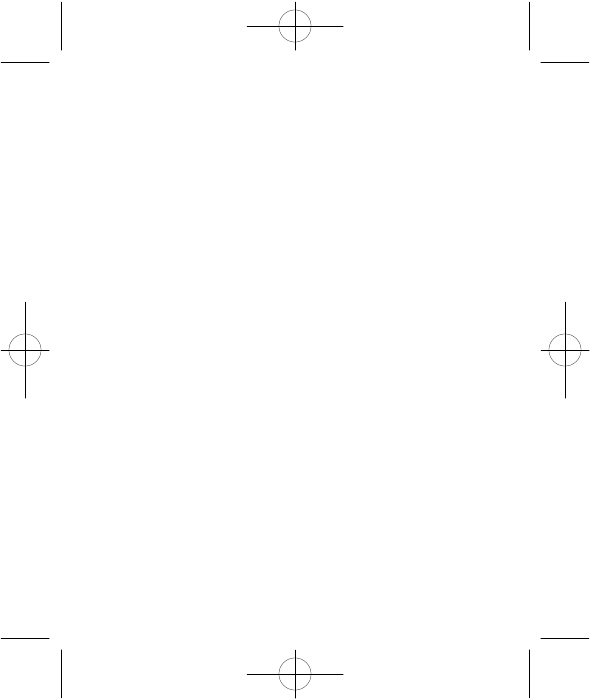
2
Setting Phone’s Baud Rate
Before using your phone with the Motorola Mini Keyboard,
ensure that the phone’s baud rate is set to 9600 or Auto
without keyboard attached:
1. Access the phone’s main menu. A quick way to do this is to
press the phone’s end key eand then press the phone’s
menu key m.
2. Use the phone’s four-way navigation key to scroll to
Settings and press the option key Bunder SELECT.
3. Scroll to Initial Setup and press the option key Bunder
SELECT.
4. Scroll to Baud Rate and press the option key Bunder
CHANGE.
5. If the baud rate shown is not 9600 or Auto, scroll to 9600 or
Auto and press the option key Bunder SELECT.
Mini Keyboard Multi_Language.qxd 7/25/2003 3:45 PM Page 4
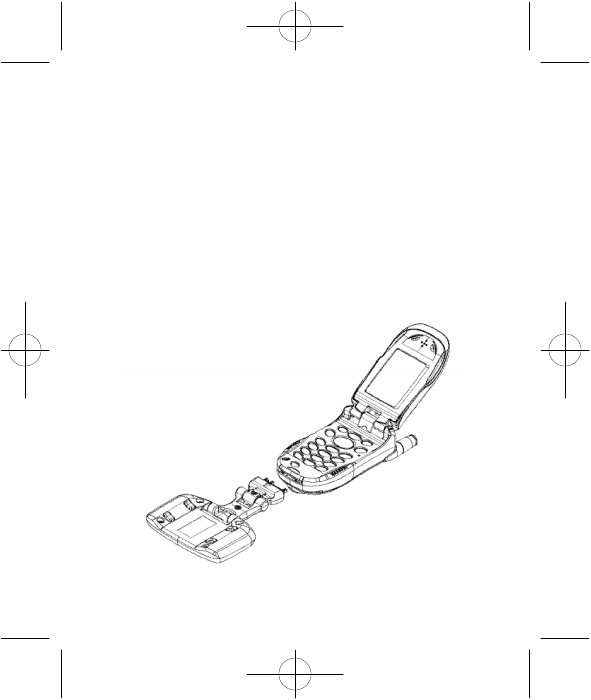
Attaching the Mini Keyboard to the
Phone
When the keyboard is attached to the phone the “device
attached” message is displayed. This may take up to 5
seconds from the time the phone is attached to the Mini
Keypad’s accessory connector.
Attaching Mini Keyboard
•Insert the Mini Keyboard into the phone’s bottom connector.
3
Mini Keyboard Multi_Language.qxd 7/25/2003 3:45 PM Page 5
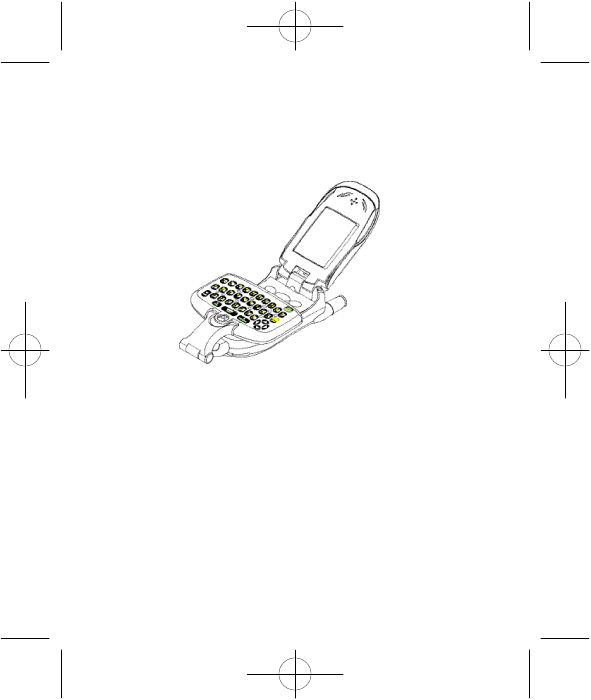
4
Typing
If you have attached the Mini Keyboard correctly you can
begin typing.
Using the Mini Keyboard
Here are important points to remember when using the
Motorola Mini Keyboard:
•Your phone accepts a maximum of 512 characters in its
largest input fields.
•Some of your phone’s functions cannot be used
simultaneously, just as when you are using your phone
without the Mini Keyboard.
Mini Keyboard Multi_Language.qxd 7/25/2003 3:45 PM Page 6
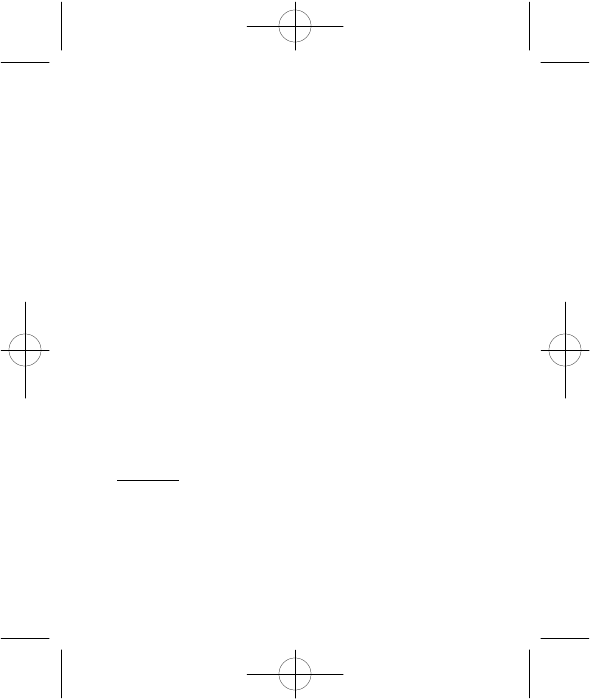
•Letters and functions shown in white are the default keys.
Note: All letters are lower case by default, pressing the
"Q" key displays "q". The "BKSP" key will perform as
the “Back Space” key when typing a message. The
“SPACE” key will perform as the space bar key.
Yellow/Lock Key
•Press the “Yellow” key once. The next key pressed will
display the Yellow character on that key, then the keyboard
will return to the default keys.
Press the Yellow key followed by the "Q" key, a "1" will
display. If "Q" is pressed again, a "q" will display.
•Press the Yellow key twice. All subsequent keys will display
the Yellow character. The keys that do not have Yellow
functions (Left Option key, Right Option key, BKSP,
Navigation keys) will still operate in the default (white)
mode.
•To Unlock: Press the Yellow key again.
Green/Lock Key
•Press the "Green" key once. The next key pressed will
display the Green character on that key, then the keyboard
will return to the default keys.
5
Mini Keyboard Multi_Language.qxd 7/25/2003 3:45 PM Page 7
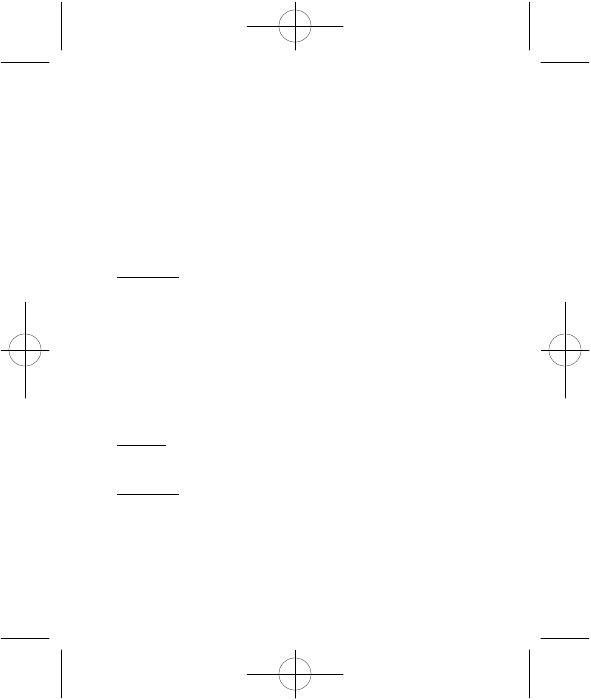
6
Press the Green key followed by the "U" key, a "{" will
display. If "U" key is pressed again, a "u" will display.
•Press the Green key + “BKSP” key during web browsing to
retun to the previous page.
•Press the Green key twice. All subsequent keys will display
the Green character or operate the Green function (SEND,
CAPS & END/HOME).
•To Unlock: Press the Green key again.
Upper Case Letters
•Press the Green Key followed by the CAPS (MENU) key.
The next key pressed will display the upper case of the
white character.
Pressing Green + CAPS + W, will display "W".
•To Lock: Press Green + CAPS + CAPS. All subsequent
characters will be displayed as upper case.
•To Unlock: Press the CAPS key again. Pressing the Green
(or Yellow) key will also unlock CAPS. The next character
will be the Green or Yellow function of that key.
Mini Keyboard Multi_Language.qxd 7/25/2003 3:45 PM Page 8
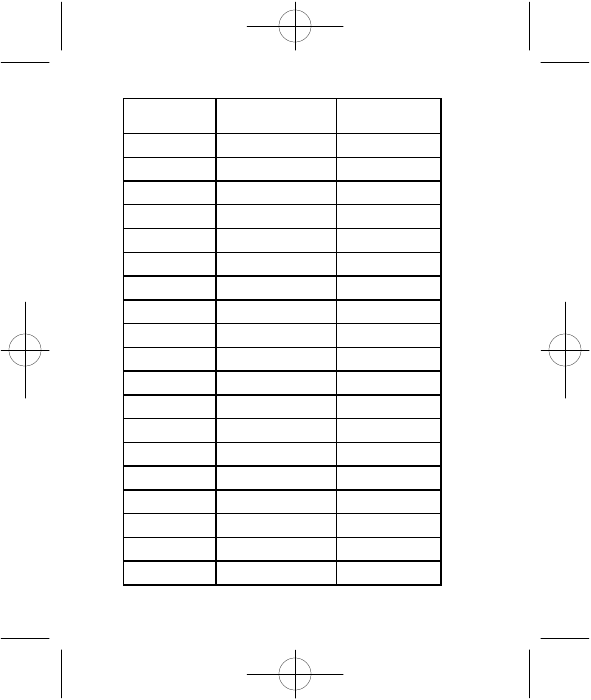
7
Standard Yellow Function
Green
Function
Q 1 APOSTROPHE
W 2 "
E 3 ~
R 4 ACCENT
T 5 +
Y 6 ^
U 7 {
I 8 }
O 9 [
P 0 ]
A ! #
S @ <
D * >
F $ F
G % G
H & H
J ( J
K ) =
L : ;
Mini Keyboard Multi_Language.qxd 7/25/2003 3:45 PM Page 9
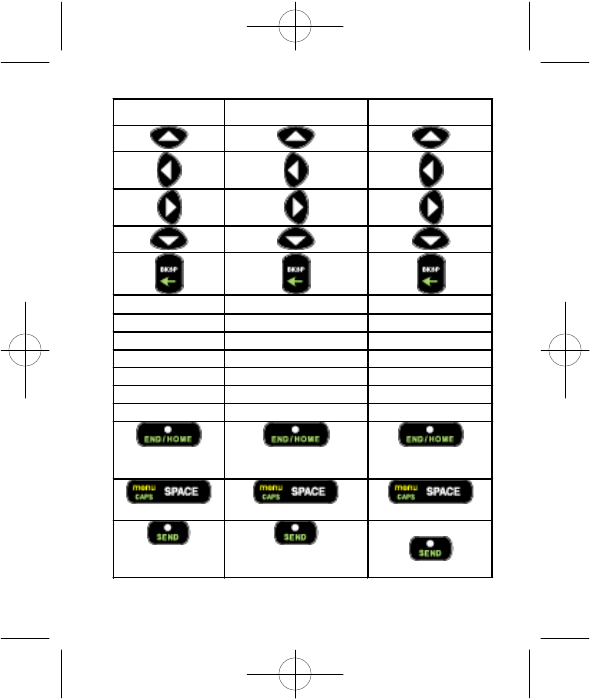
8
Standard Yellow Function Green Function
Z MINUS ¡
X UNDERSCORE Å
C PERIOD ß
V \ Þ
B COMMA Æ
N / |
M ? ¿
Right Option
Key
Right Option
Key
END
Space
Menu
CAPS
Left Option
Key
Left Option
Key
SEND
Mini Keyboard Multi_Language.qxd 7/25/2003 3:45 PM Page 10
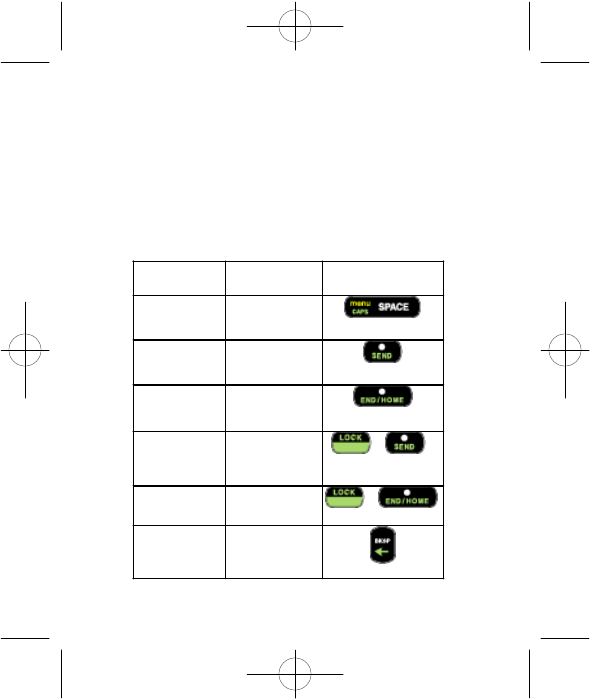
Using Mini Keyboard Key Shortcuts
You can perform most of your phone’s functions with the keys
on the Motorola Mini Keyboard.
Note: For more on your phone’s functions and features,
refer to your phone’s user’s guide.
Basic Function Keys
9
Phone Key
Action Keyboard
Equivalent
Menu accesses next
available menu
Space key
Left option
chooses current
left display
option
Left Option key
Right option
chooses current
right display
option
Right Option key
Send begins phone
call +
Green Send
End ends phone
call
*
+
Green End
*/back arrow returns to
previous page
in browser
Back
Mini Keyboard Multi_Language.qxd 7/25/2003 3:45 PM Page 11
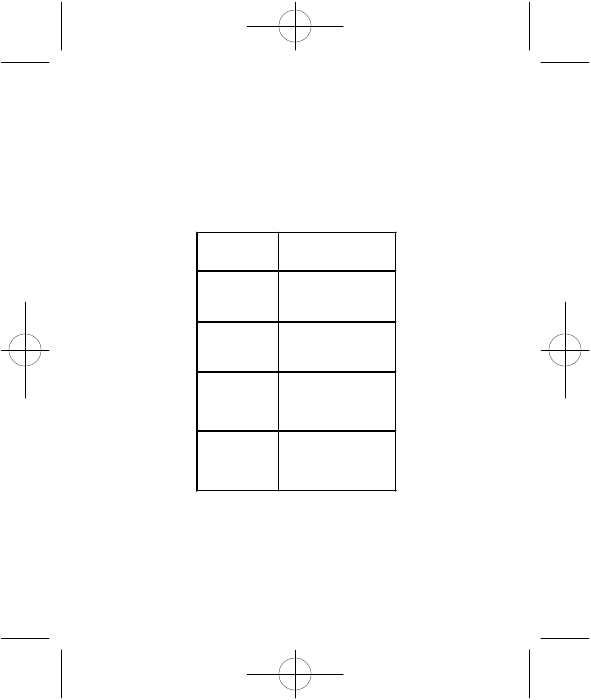
10
*Also returns to phone’s idle screen. Returns to home
page when you are using the Wireless Web.
Navigation Keys
The arrow keys on the Mini Keyboard perform the function of
your phone’s four-way navigation key.
Action Keyboard
Equivalent
scroll up
up arrow key
scroll down
down arrow key
scroll right
right arrow key
scroll left
left arrow key
Mini Keyboard Multi_Language.qxd 7/25/2003 3:45 PM Page 12
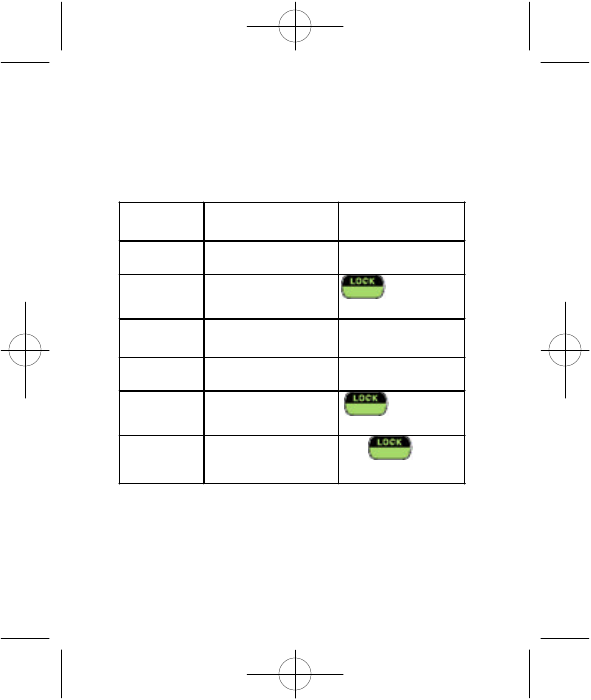
Extended Character Set
The Mini Keyboard enables you to type special characters
using a combination of keystrokes.
Accent Marks
To create a letter with an accent mark over it, type the
keystrokes listed in the table above.
If your phone is displaying a language other than English, you
11
Accent
example Description Keystrokes
á acute accent (for
letters a,e,i,o,u,y) single quote, then
letter
â circumflex (for
letters a,e,i,o,u) + Y + letter
Green
ä umlaut (for letters
a,e,i,o,u) shift and quote,
then letter
à grave accent (for
letters a,e,i,o,u) grave accent, then
letter
ã tilde (for letters
a,n,o) + ~ + letter
Green
Å nordic A-ring (for
letter a only) + X
Green
Mini Keyboard Multi_Language.qxd 7/25/2003 3:45 PM Page 13
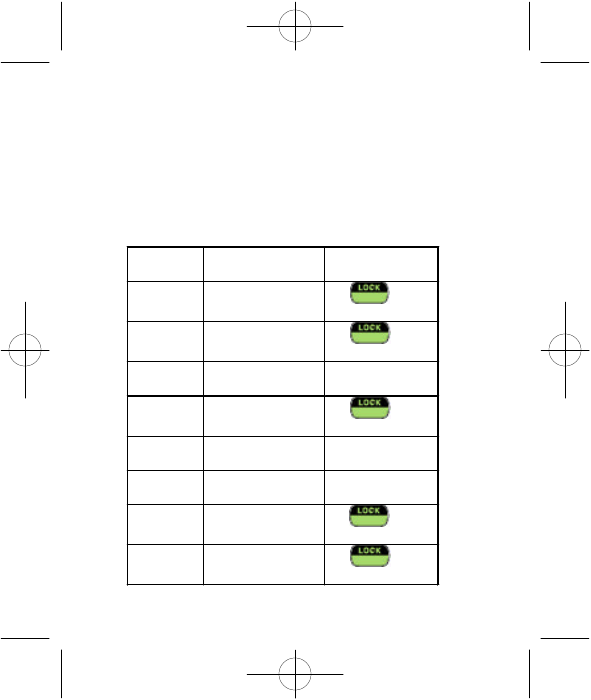
12
must press the right arrow after a single quote, double quote,
~, `, /, -, or ^ for the character to appear.
Other Special Characters
To create other special characters, type the keystrokes listed
in the table below.
Accent
example Description Keystrokes
ß sharp s, German sz
ligature + C
Green
Æ diphthong, AE
ligature + B
Green
ç or Ç cedilla single quote, then
c or C
Þ icelandic thorn + V
Green
ð or Ð
icelandic eth dash and d or da
sh
and D
ø or Ø nordic O-Slash /, then o or O
¿ upside down ? + M
Green
¡ upside down ! + Z
Green
Mini Keyboard Multi_Language.qxd 7/25/2003 3:45 PM Page 14
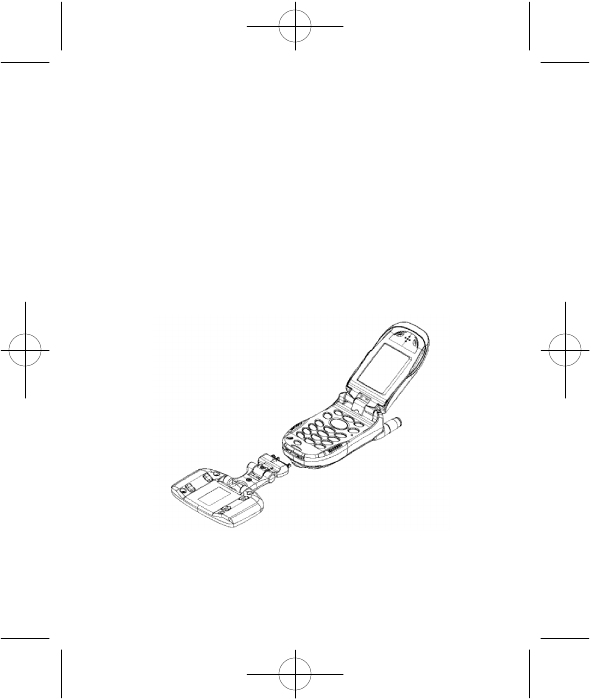
Special Character Considerations
When your phone is displaying a language other than English,
these characters do not appear immediately when typed:
single quote, double quote, tilde (~), grave accent (`), slash (/),
dash (-), and circumflex (^).
Detaching the Mini Keyboard from the Phone
•Pull the Mini Keyboard from the phone’s bottom connector.
13
Mini Keyboard Multi_Language.qxd 7/25/2003 3:45 PM Page 15
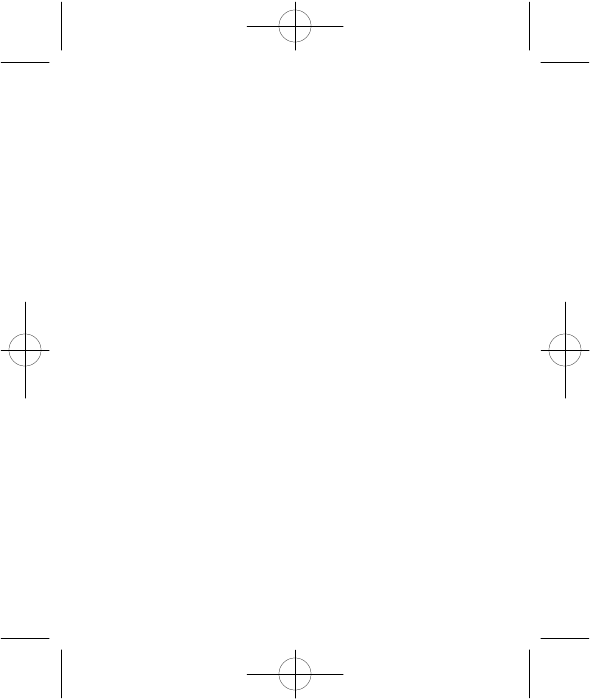
14
Frequently Asked Questions
What should I do when I type on the Mini Keyboard and
nothing happens?
•Check to make sure phone is on and enter your SIM PIN
correctly before connecting the phone to the Mini Keyboard.
•Check to make sure that your phone is properly connected
to the Mini Keyboard.
•Check to make sure that your phone’s baud rate is set to
9600 or Auto.
•Check your phone’s batteries.
•Remove keyboard and reattach.
Can I do everything with the Mini Keyboard that I can do
with my phone’s keypad?
•Edit the information in My Information.
•Search through the names in your Phonebook by typing the
first few letters of the name.
•Begin editing a Phonebook entry by pressing any key,
instead of choosing CHANGE.
•Set a date or time in your Datebook by pressing the desired
number keys.
Mini Keyboard Multi_Language.qxd 7/25/2003 3:45 PM Page 16
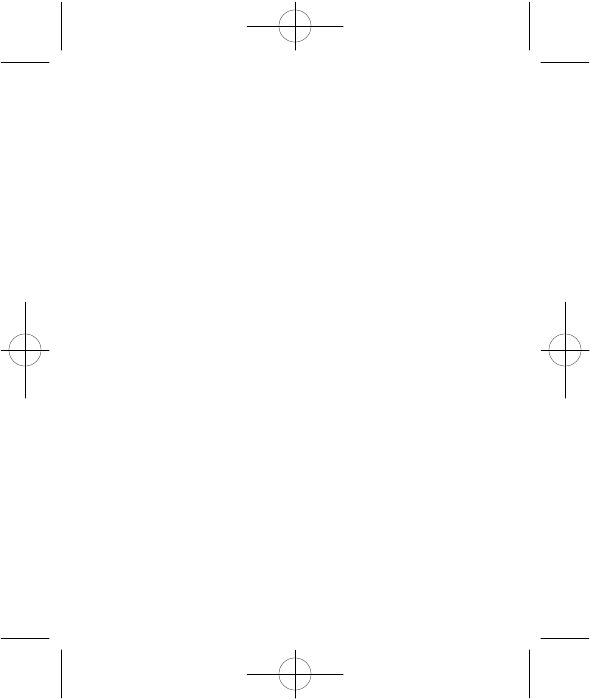
More Information
Technical Support
For technical support, please contact our iDEN Customer Care
team at www.motorola.com/iden/support.
Important Safety Information
Read the safety information in your phone’s user guide before
using the Mini Keyboard.
Communication Regulations Information
To maintain compliance with United States FCC radio
frequency exposure guidelines, ensure the antenna and the
radio product is kept a minimum distance of one inch (2.5 cm)
from the body when transmitting.
This equipment has been tested and found to comply with
limits for a Class B digital device, pursuant to Part 15 of the
FCC rules. These limits are designed to provide reasonable
protection against harmful interference in a residential
installation. This equipment generates, uses and can radiate
radio frequency energy and, if not installed and used in
accordance with the instructions, may cause harmful
interference to radio communications. However, there is no
guarantee that interference will not occur in a particular
installation. If this equipment does cause harmful interference
to radio or television reception, which can be determined by
turning the equipment off and on, try to correct the interference
by one or more of the following measures:
15
Mini Keyboard Multi_Language.qxd 7/25/2003 3:45 PM Page 17
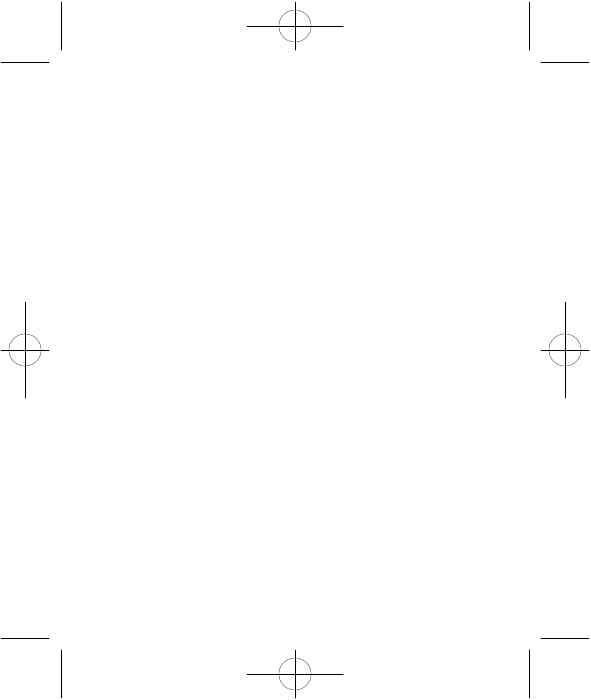
16
•Reorient or move the T.V. or radio receiving antenna
•Consult the dealer or an experienced radio/TV expert.
You may also find helpful the FCC booklet: “How to Identify
and Resolve Radio-TV Interference Problems,” available from
the U.S. Government Printing Office, Washington D.C. 20402.
Changes and Modifications not expressly approved by
Motorola can void your authority to operate this equipment
under FCC rules.
DOC Class B Compliance Statement
This digital apparatus does not exceed the Class B limits for
radio noise emissions from digital apparatus as set out in the
interference casing equipment standard entitles, “Digital
Apparatus,” ICES-003 of the Department of Communications.
Warranty Information
Refer to your phone’s user guide for warranty information
relating to your phone.
This Motorola Original Accessory has been manufactured to
Motorola’s quality standards and to meet the performance
requirements of your Motorola limited warranty. Ask your sales
representative for complete details on this warranty.
Motorola, Radio Products and Services Division (“Motorola”)
warrants the Motorola Mini Keyboard against defects in
material and workmanship under normal use and service for a
period of one (1) year from shipment. Items will be replaced or
Mini Keyboard Multi_Language.qxd 7/25/2003 3:45 PM Page 18
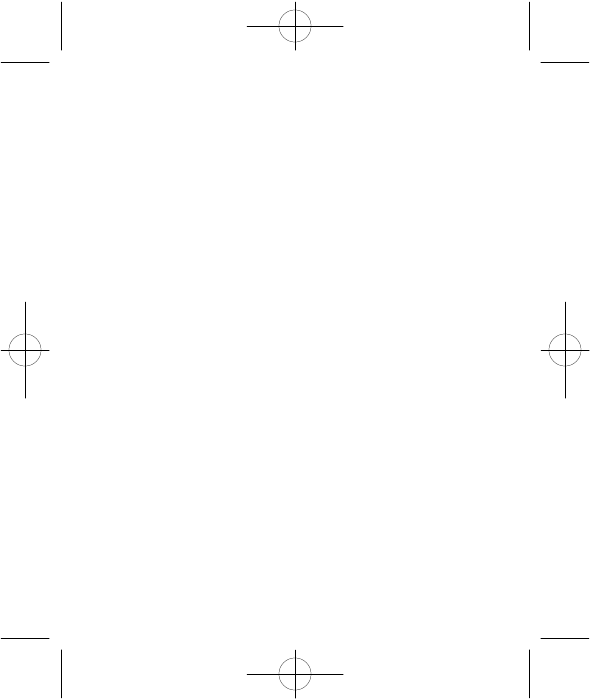
repaired free of charge for the full warranty period. Freight
charges to and from the place where warranty replacement is
provided shall be the Customer’s responsibility.
The warranty does NOT cover defects or damages to the
Motorola Mini Keyboard resulting from (a) use in a manner
other than normal operation as specified in the Users Guide,
(b) misuse, accident, or neglect, (c) improper assembly,
testing, operations, maintenance, installation, adjustment,
alteration, repair or any modification by the customer or any
other person without the prior written consent of Motorola.
If replacement under warranty is necessary:
To obtain technical information, call Motorola iDEN Customer
Care at 1-800-453-0920 or 1-954-723-4910. TTY: 954-723-
5486.
To obtain Warranty Service, call Accessories and Aftermarket
Division (AAD) at 1-800-422-4210.
Send defective material, within 45 days of confirming warranty
order to:
Motorola
Radio Products and Services Division
1313 E. Algonquin Road
Schaumburg, IL 80196
Attn: Warranty Dept.
17
Mini Keyboard Multi_Language.qxd 7/25/2003 3:45 PM Page 19
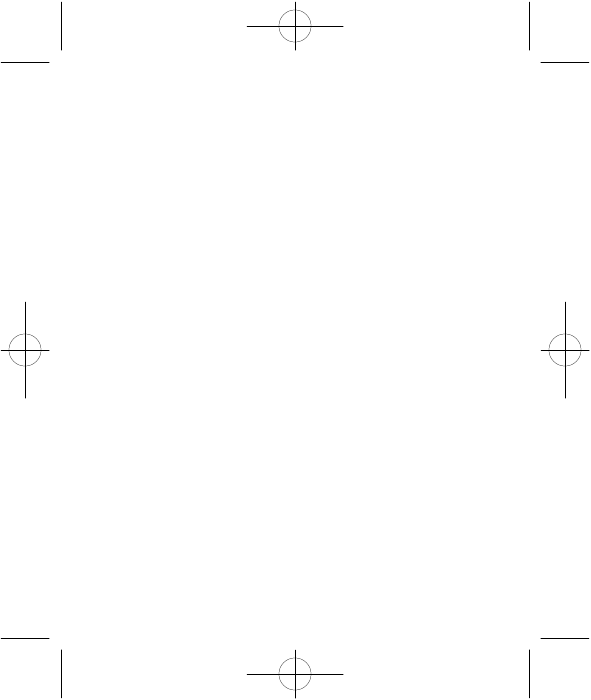
18
The Customer will not be invoiced for the replacement item if
original, identical items are shipped to the Warranty
Department within 45 days.
Copyright, and Trademark Information
MOTOROLA, the Stylized M Logo and all other trademarks
indicated as such herein are trademarks of Motorola, Inc. ®
Reg. U.S. Pat. & Tm. Off.
Java and all other Java-based marks are trademarks or
registered trademarks of Sun Microsystems, Inc. in the U.S.
and other countries.
All other product or service names are the property of their
respective trademark owners.
© 2003 Motorola, Inc. All rights reserved.
Software Copyright Notice
The Motorola products described in this manual may include
copyrighted Motorola and third party software stored in
semiconductor memories or other media. Laws in the United
States and other countries preserve for Motorola and third
party software providers certain exclusive rights for
copyrighted software, such as the exclusive rights to distribute
or reproduce the copyrighted software. Accordingly, any
copyrighted software contained in the Motorola products may
not be modified, reverse-engineered, distributed, or
Mini Keyboard Multi_Language.qxd 7/25/2003 3:45 PM Page 20
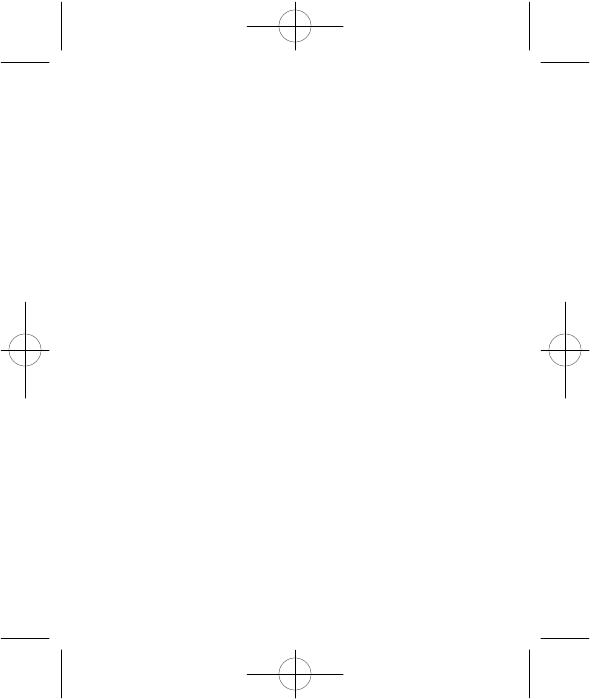
reproduced in any manner to the extent allowed by law.
Furthermore, the purchase of the Motorola products shall not
be deemed to grant either directly or by implication, estoppel,
or otherwise, any license under the copyrights, patents, or
patent applications of Motorola or any third party software
provider, except for the normal, non-exclusive, royalty-free
license to use that arises by operation of law in the sale of a
product.
19
Mini Keyboard Multi_Language.qxd 7/25/2003 3:45 PM Page 21