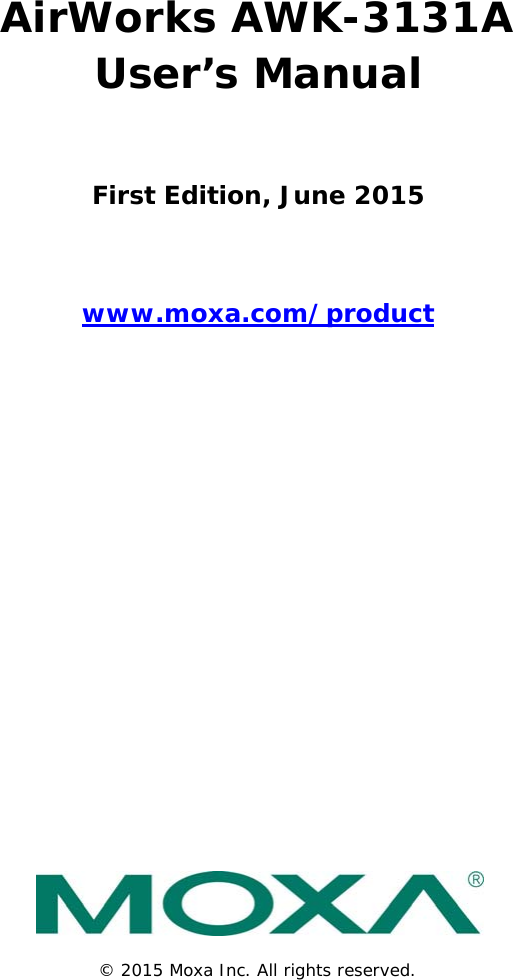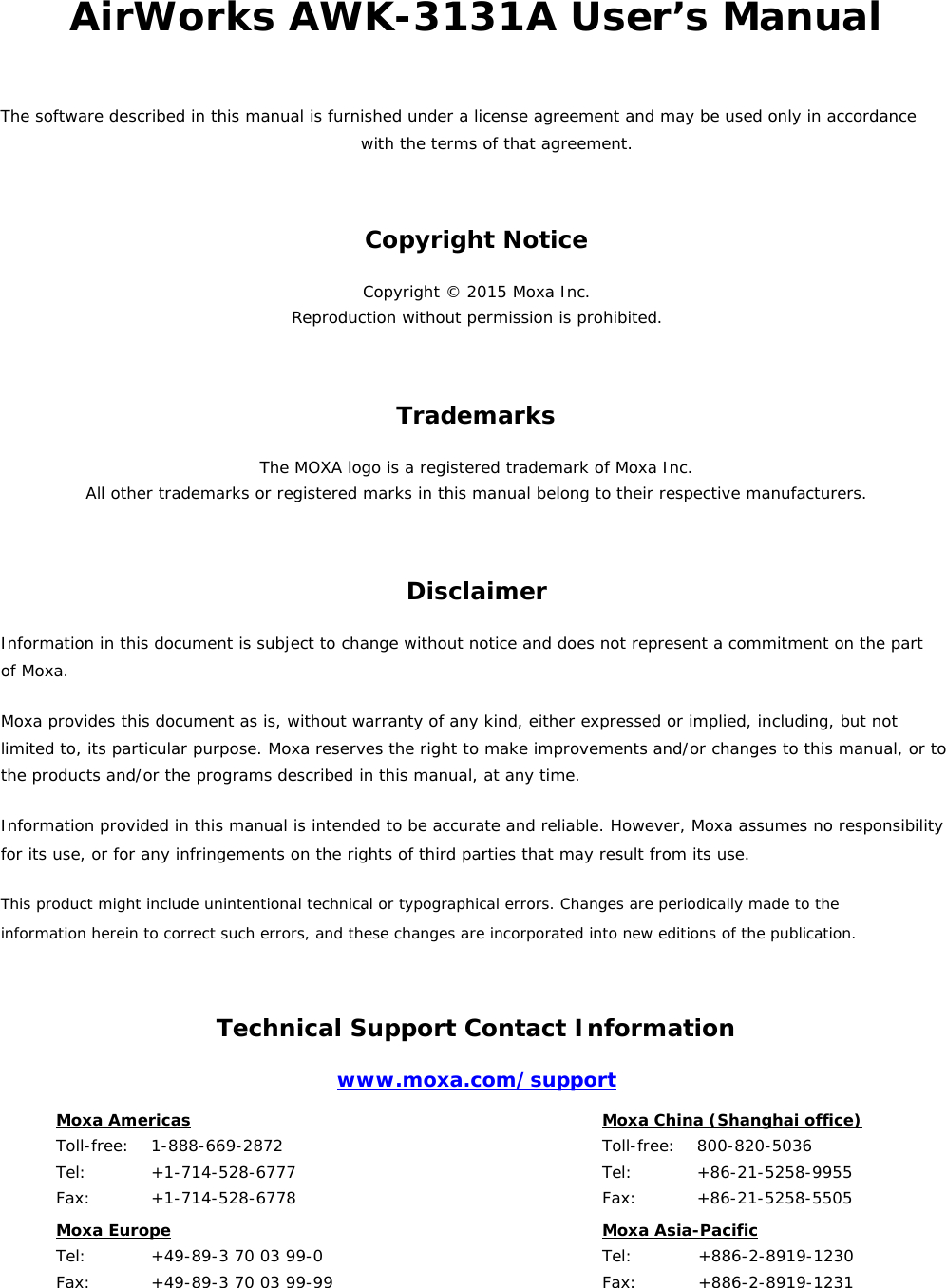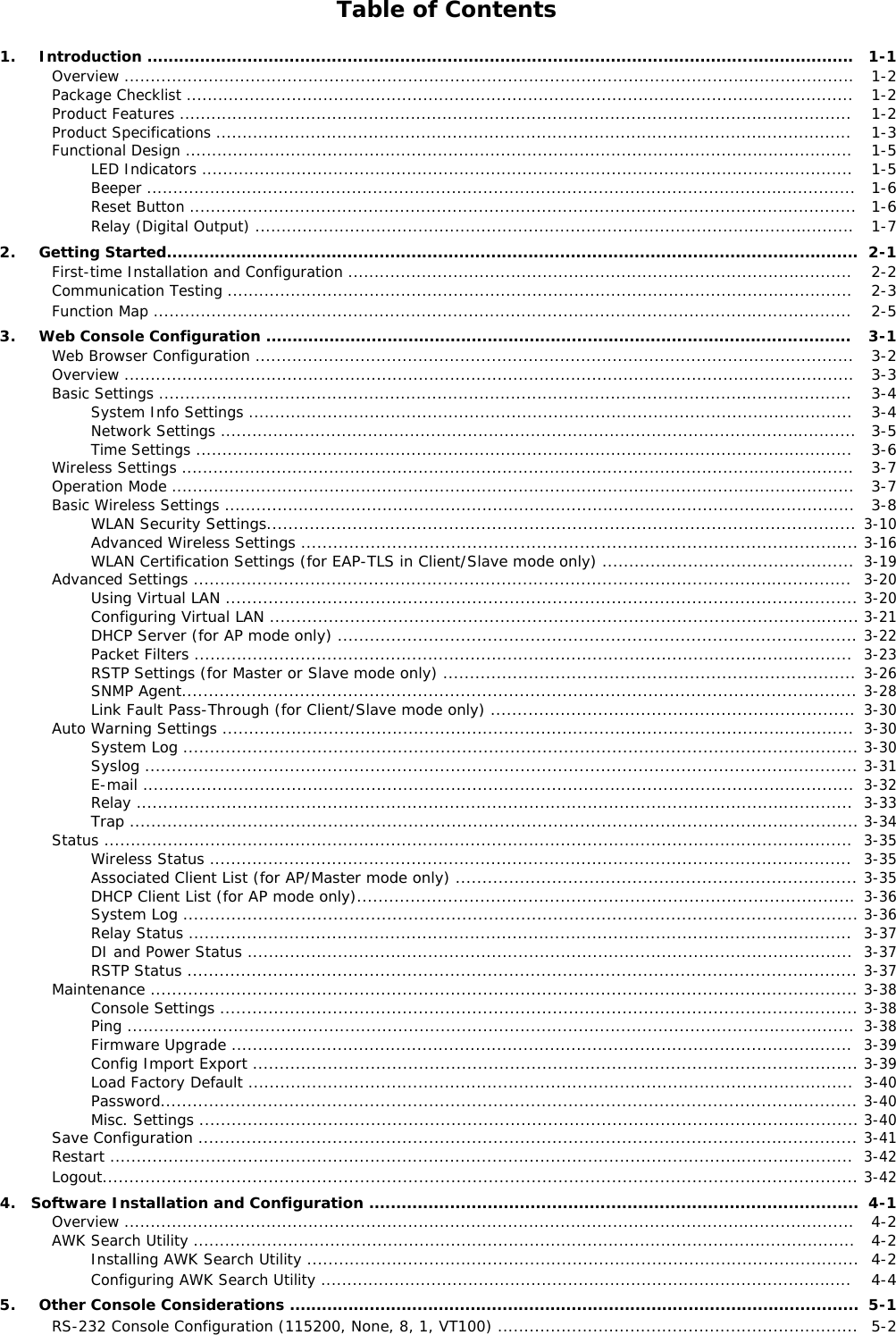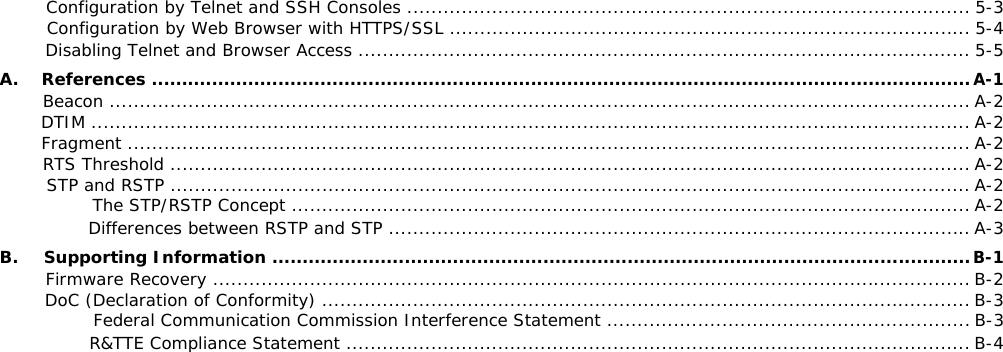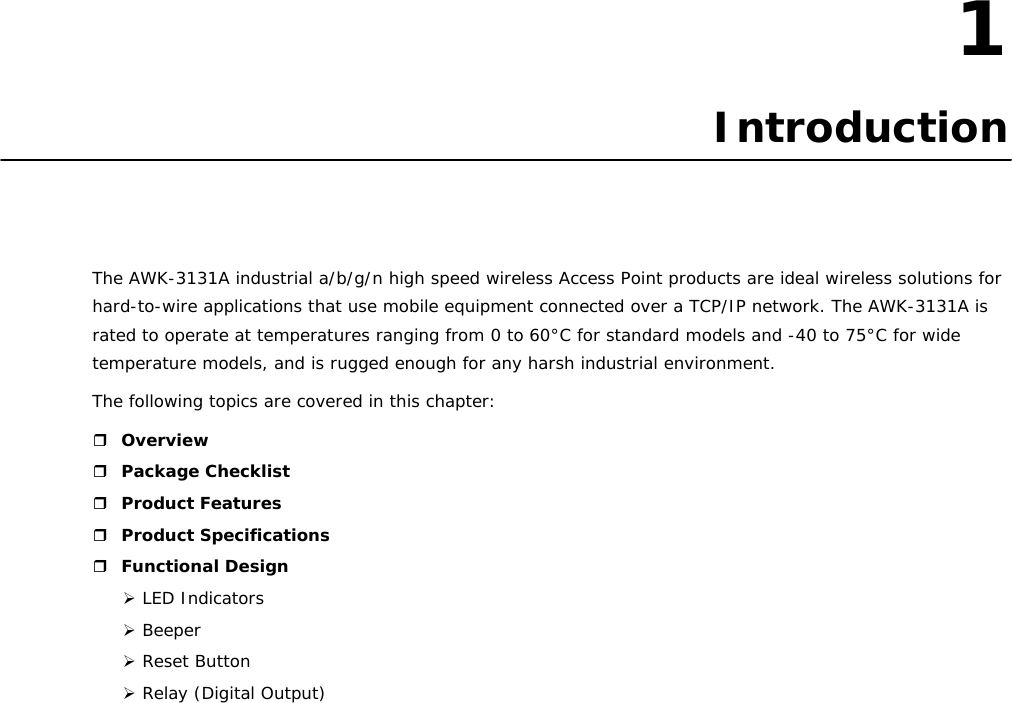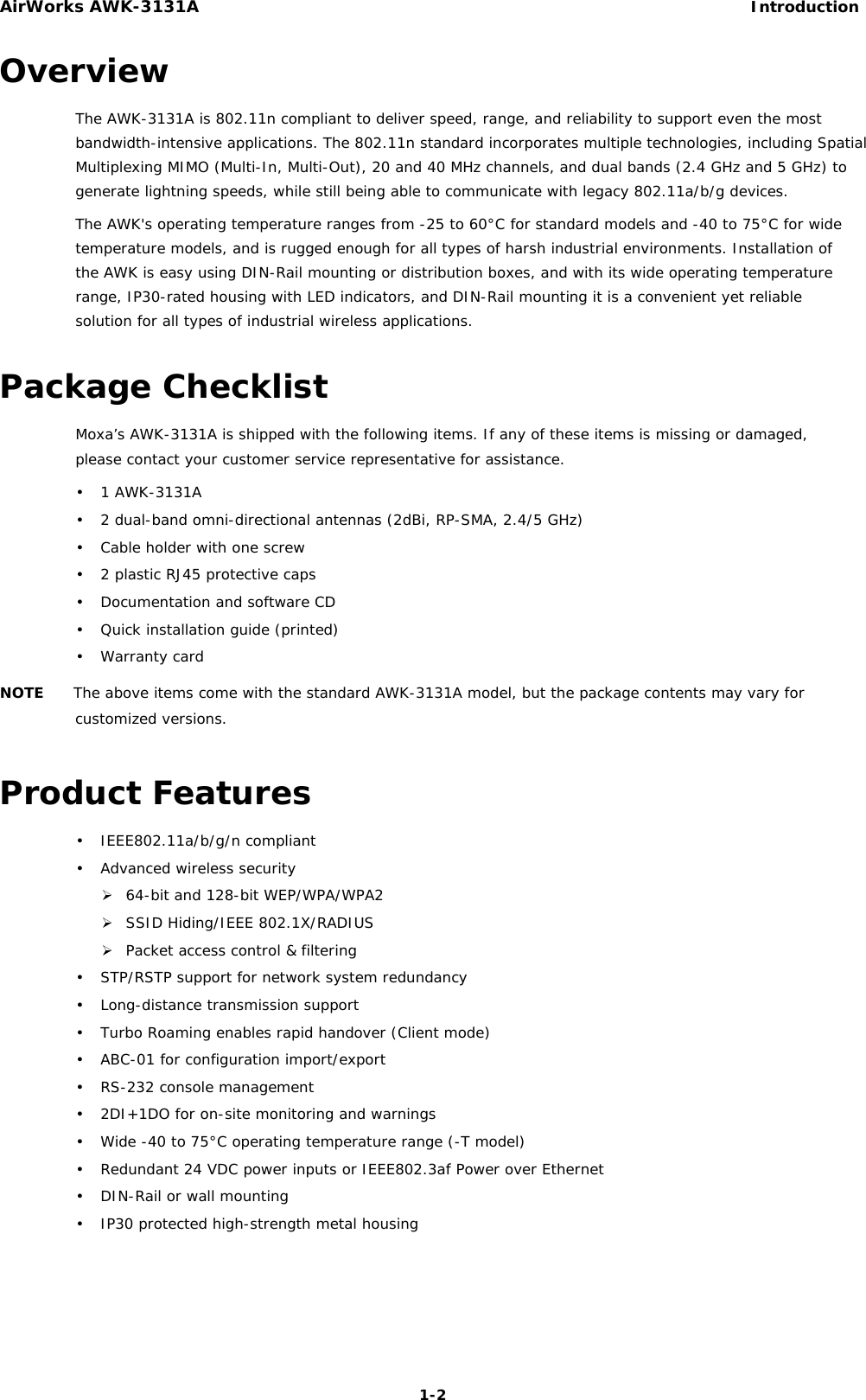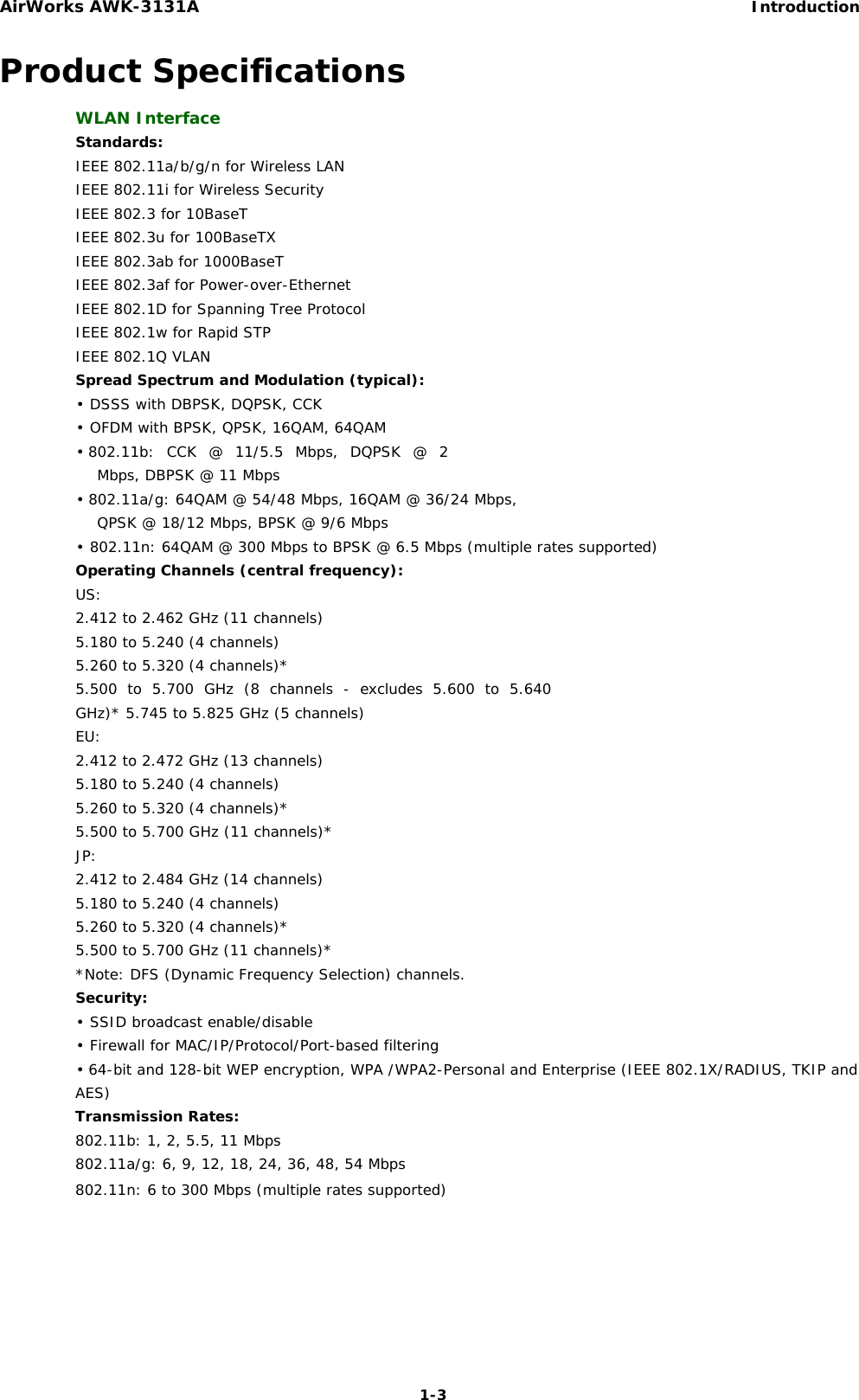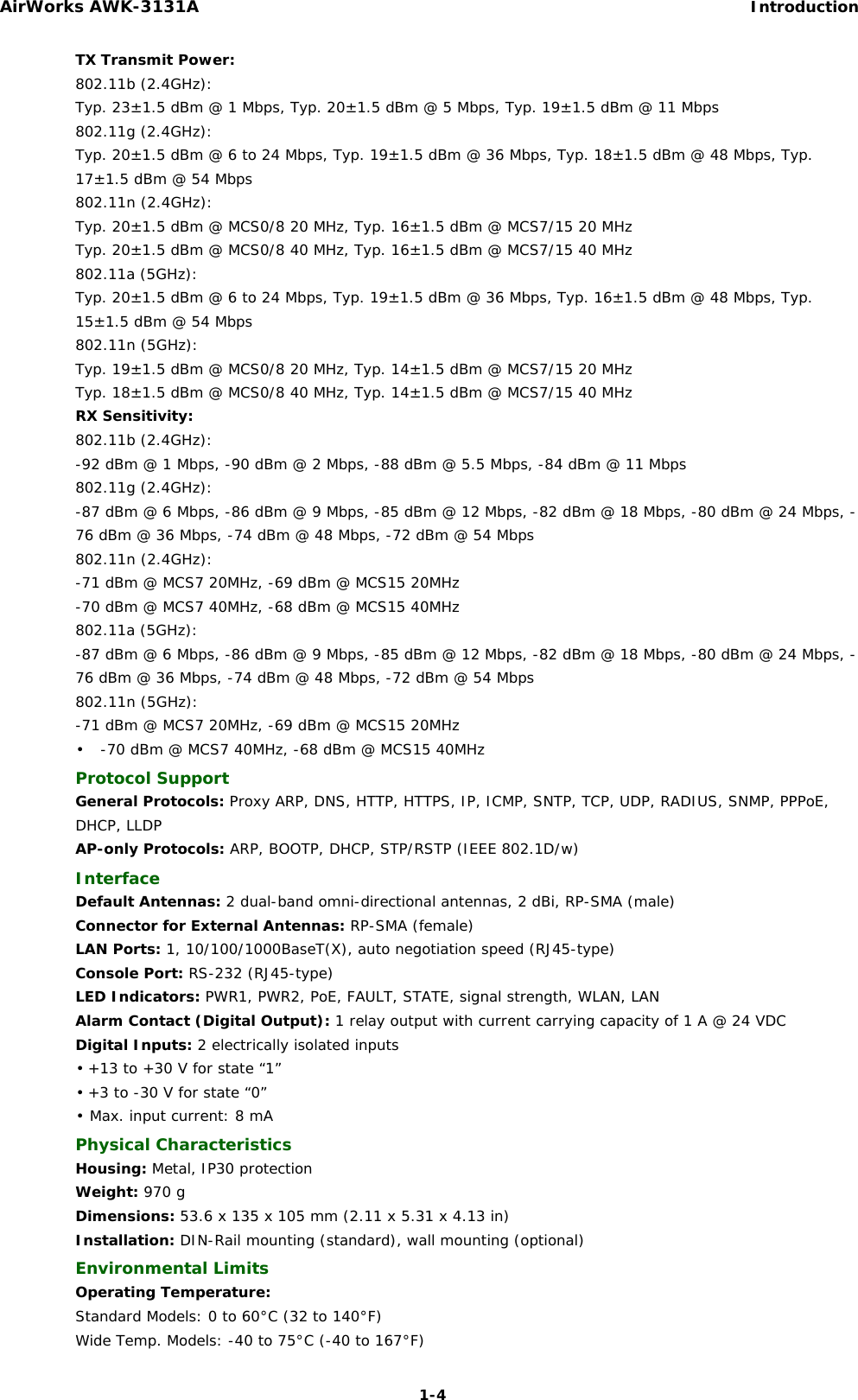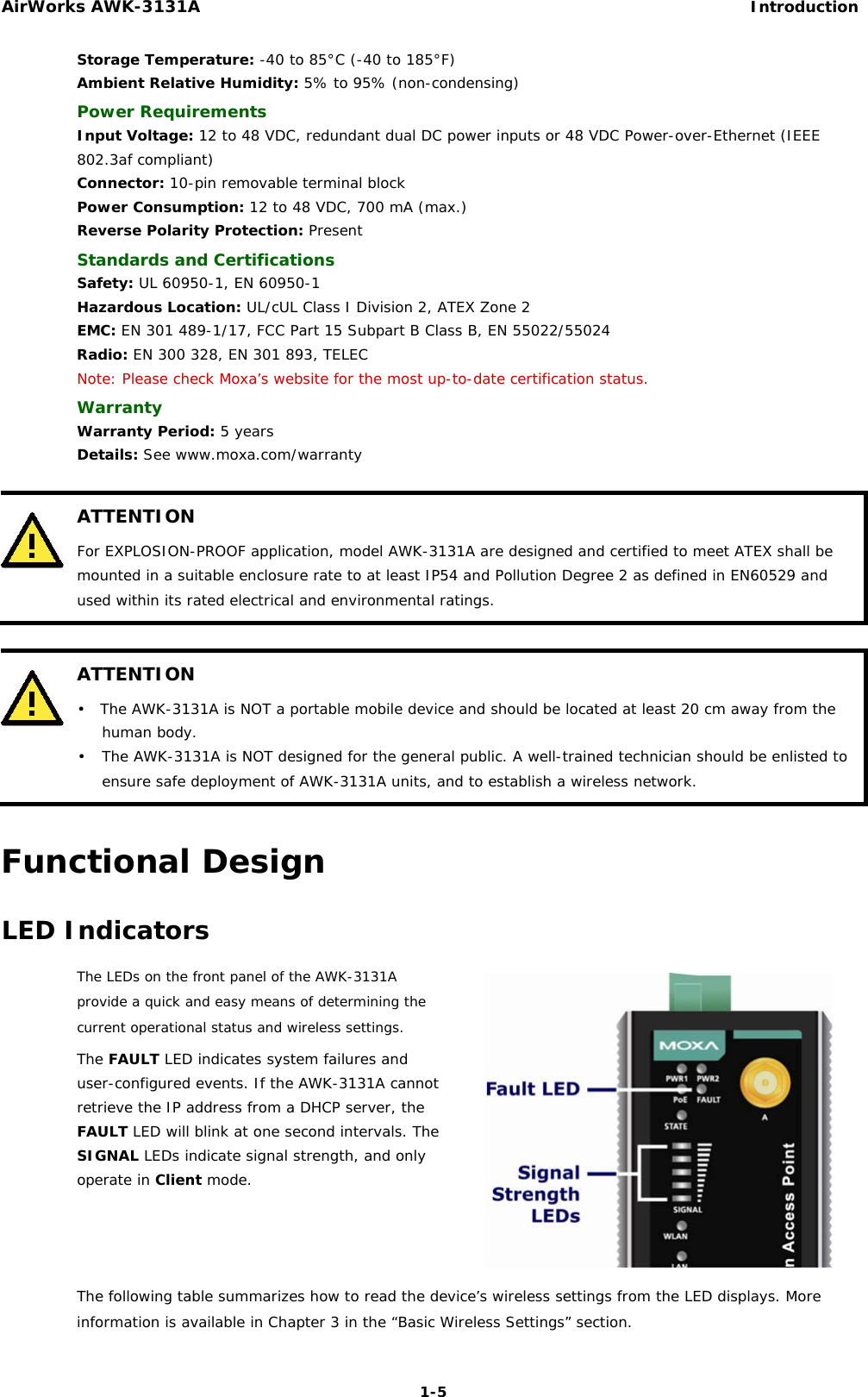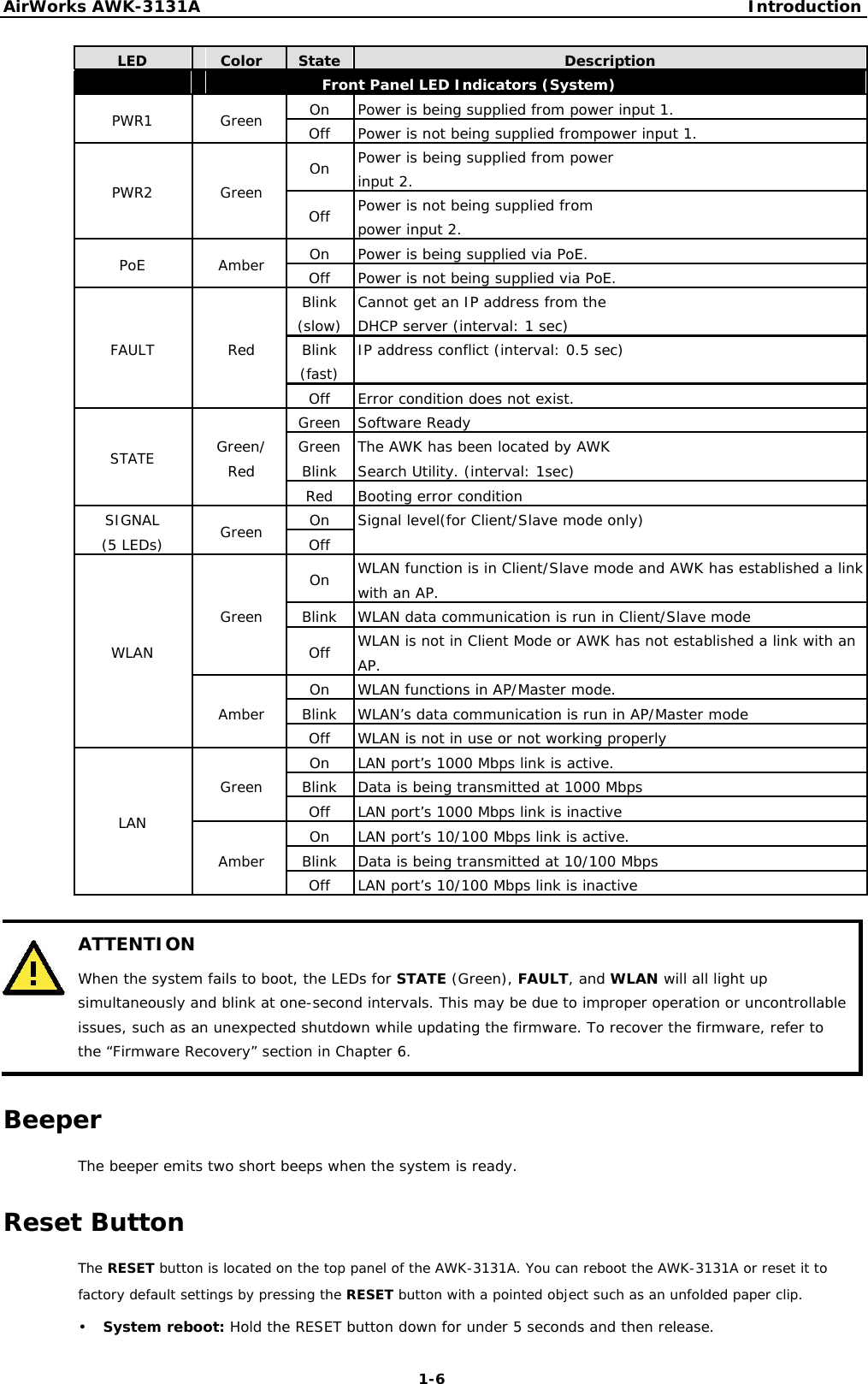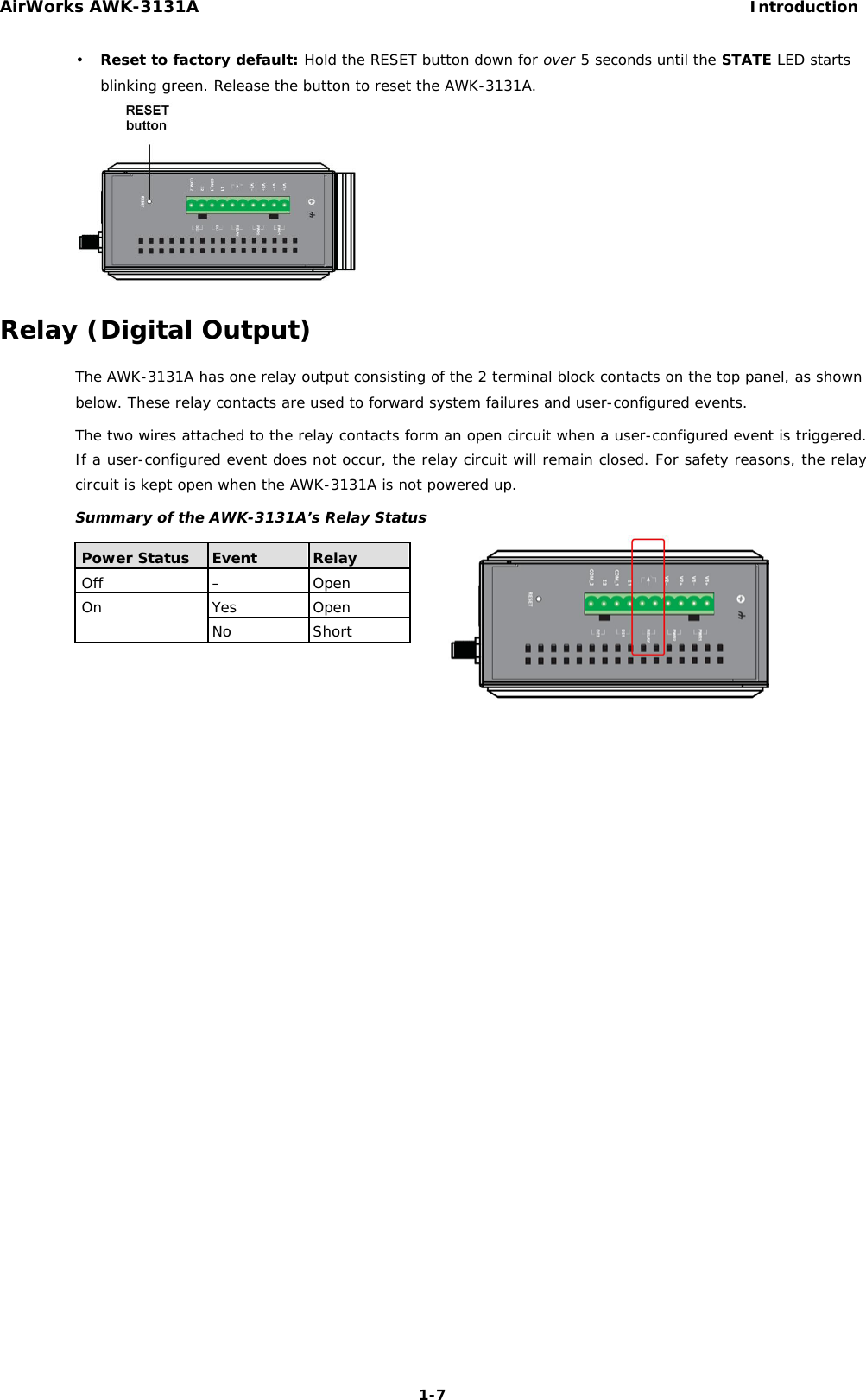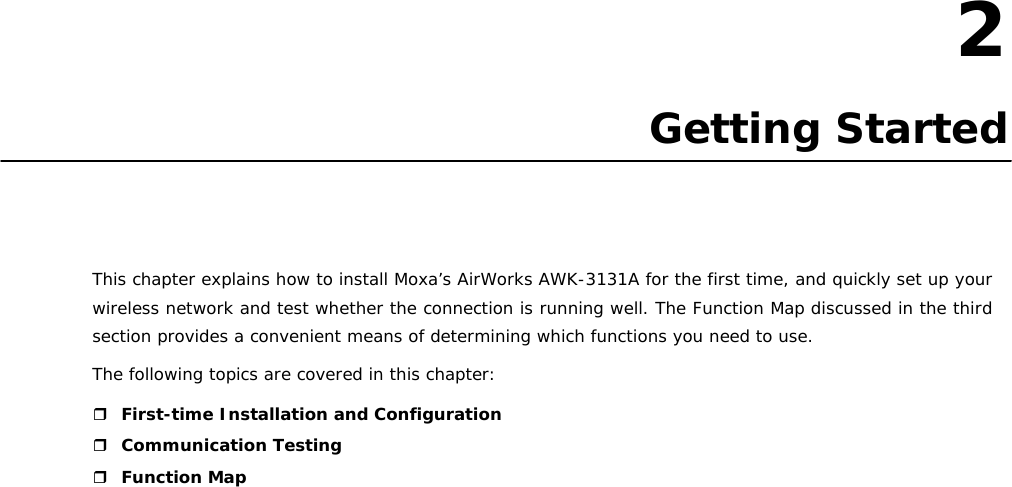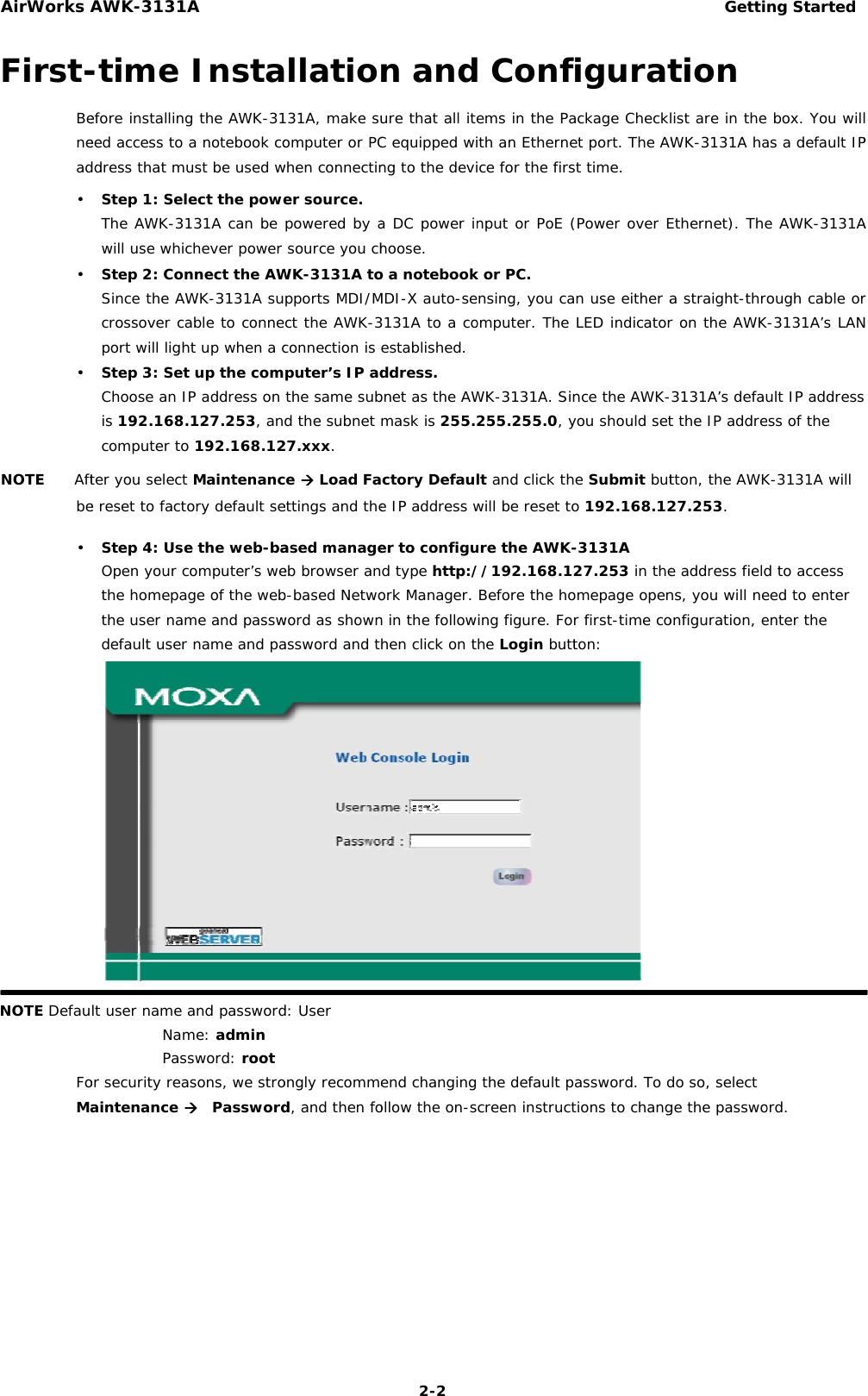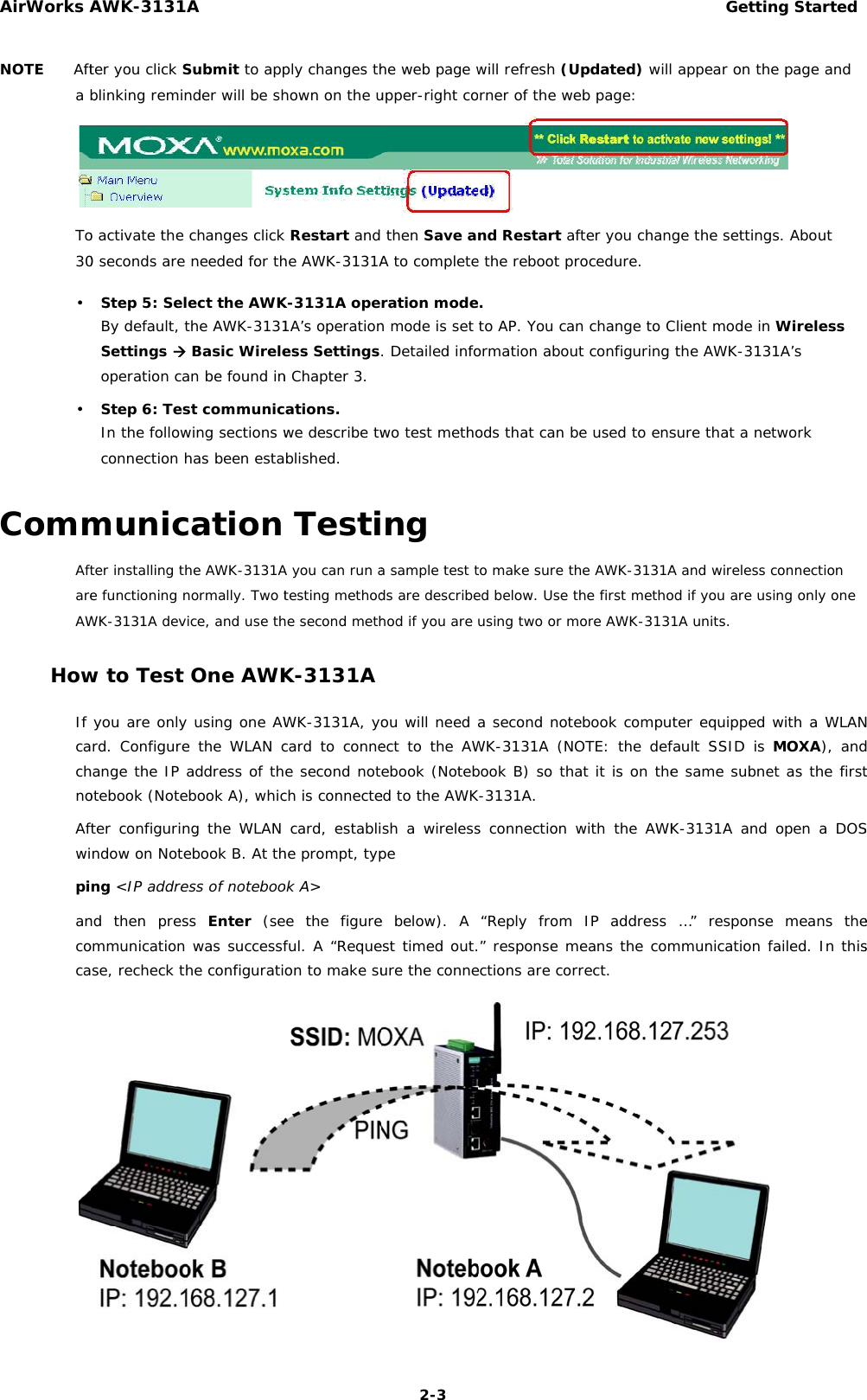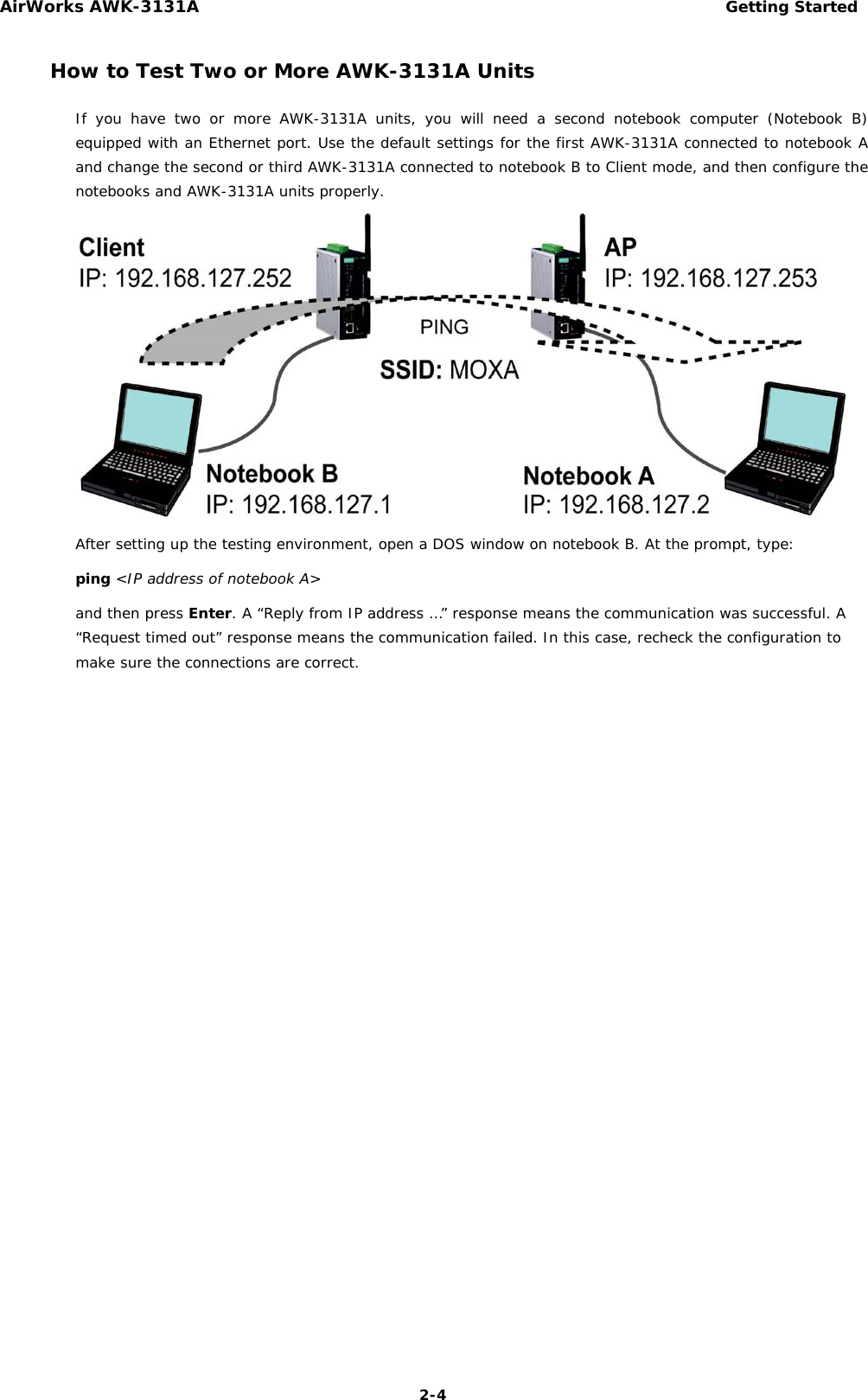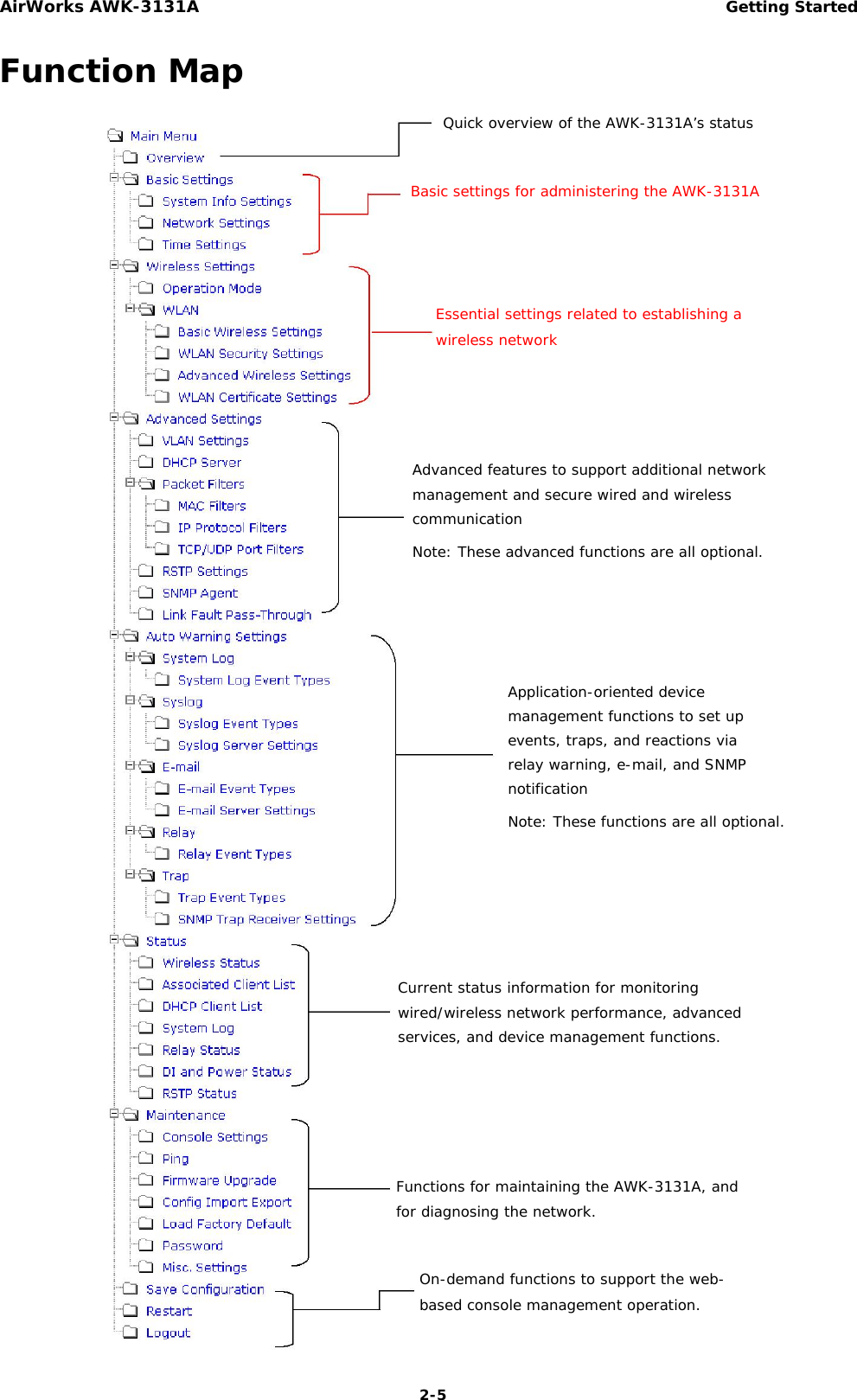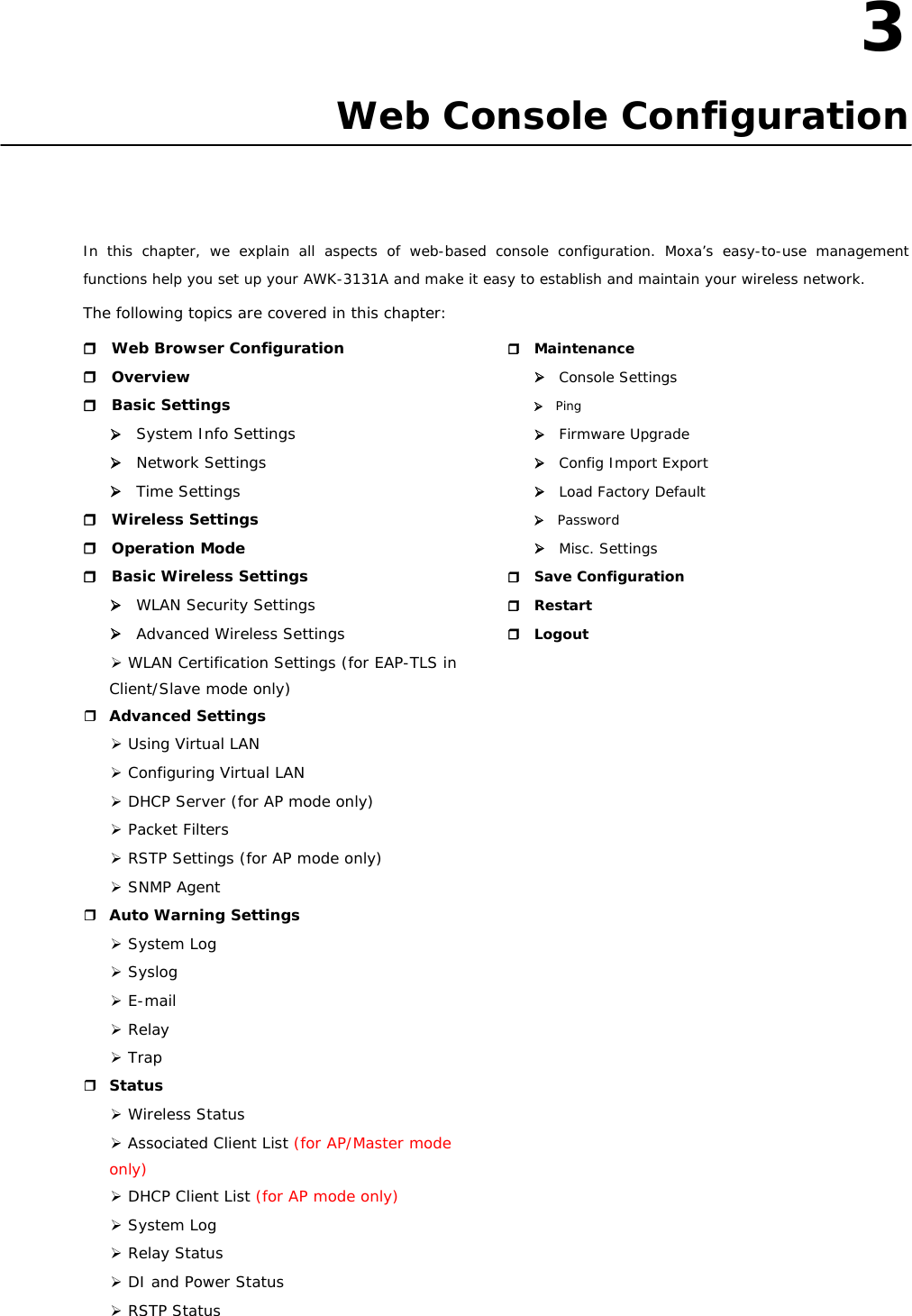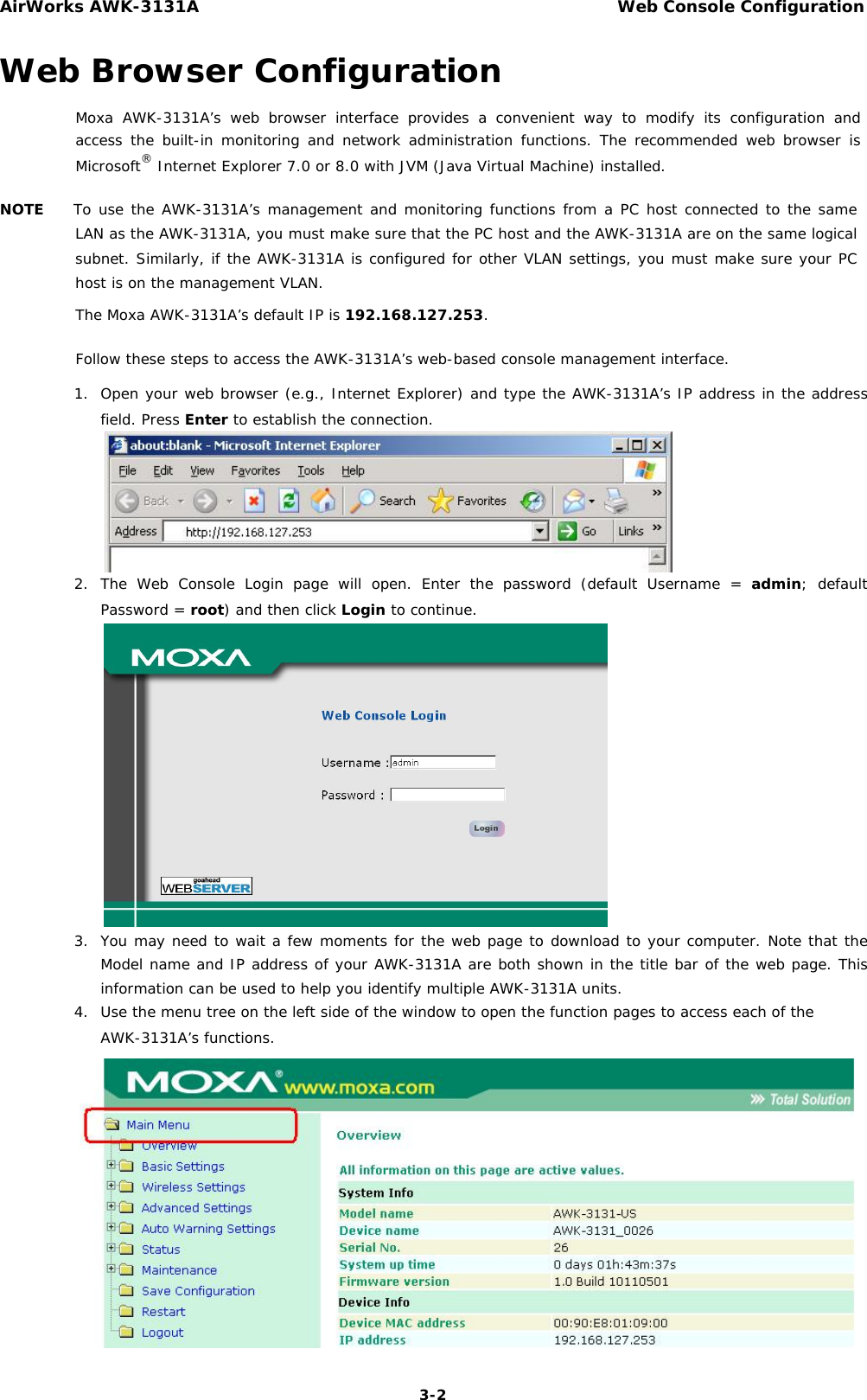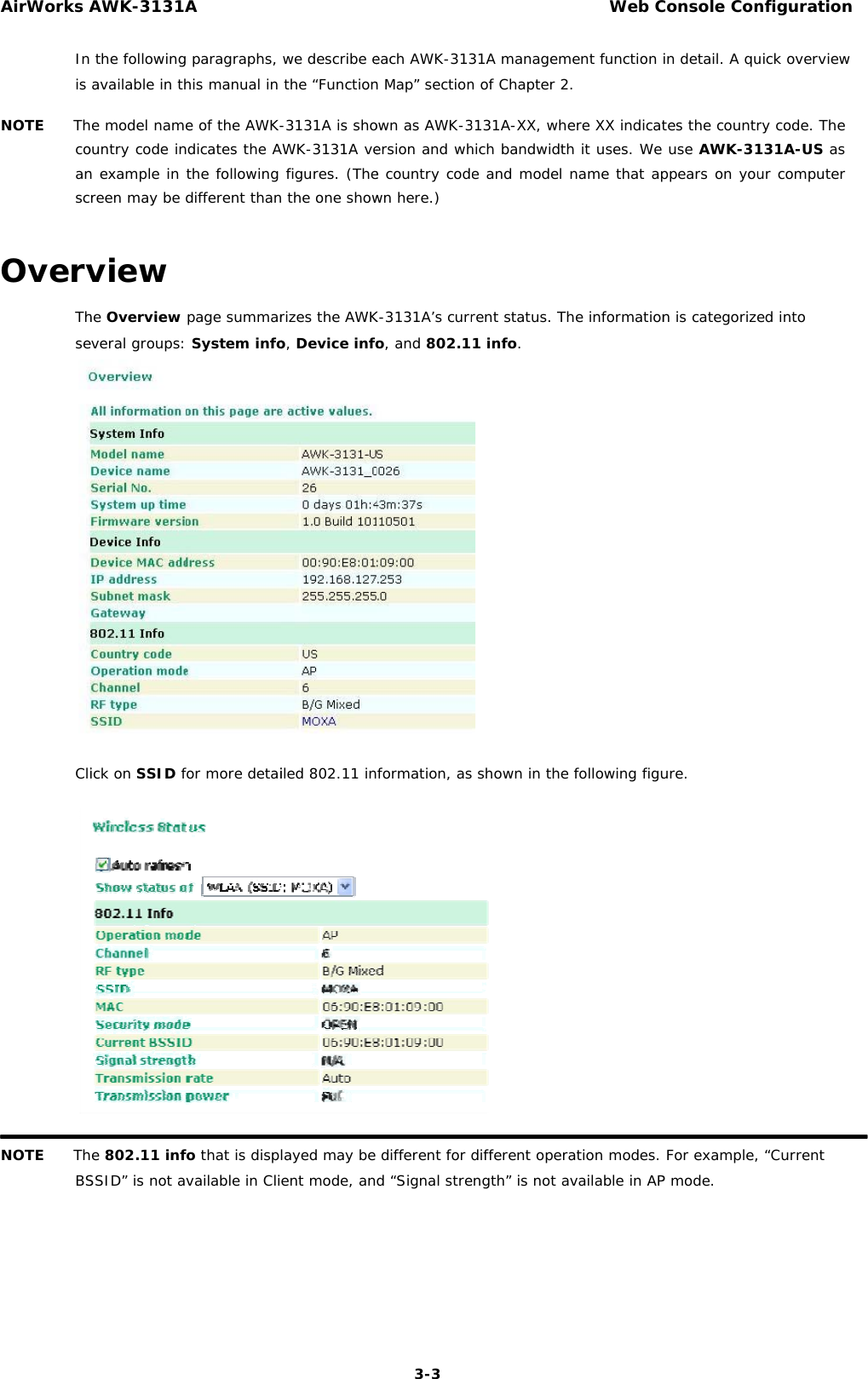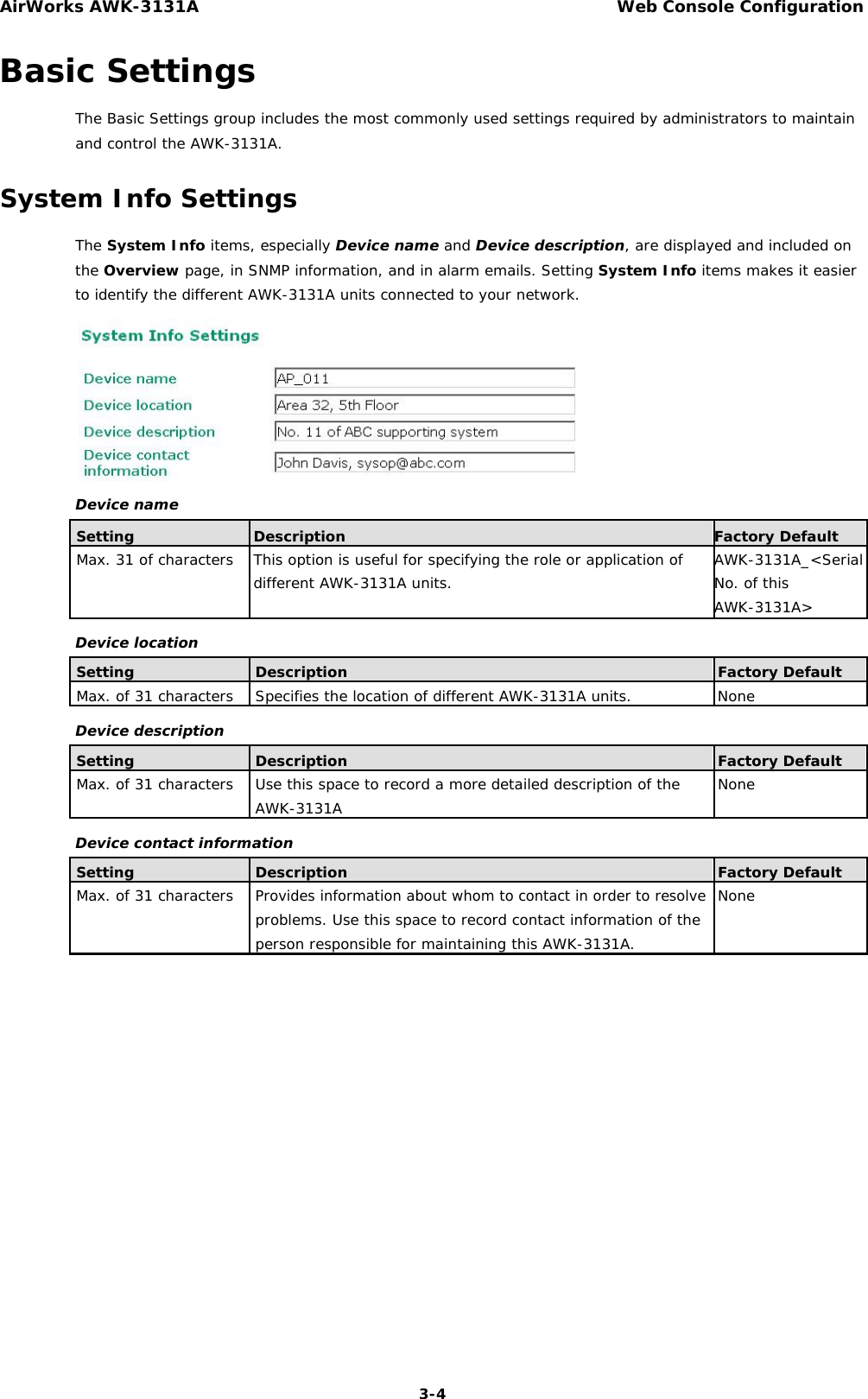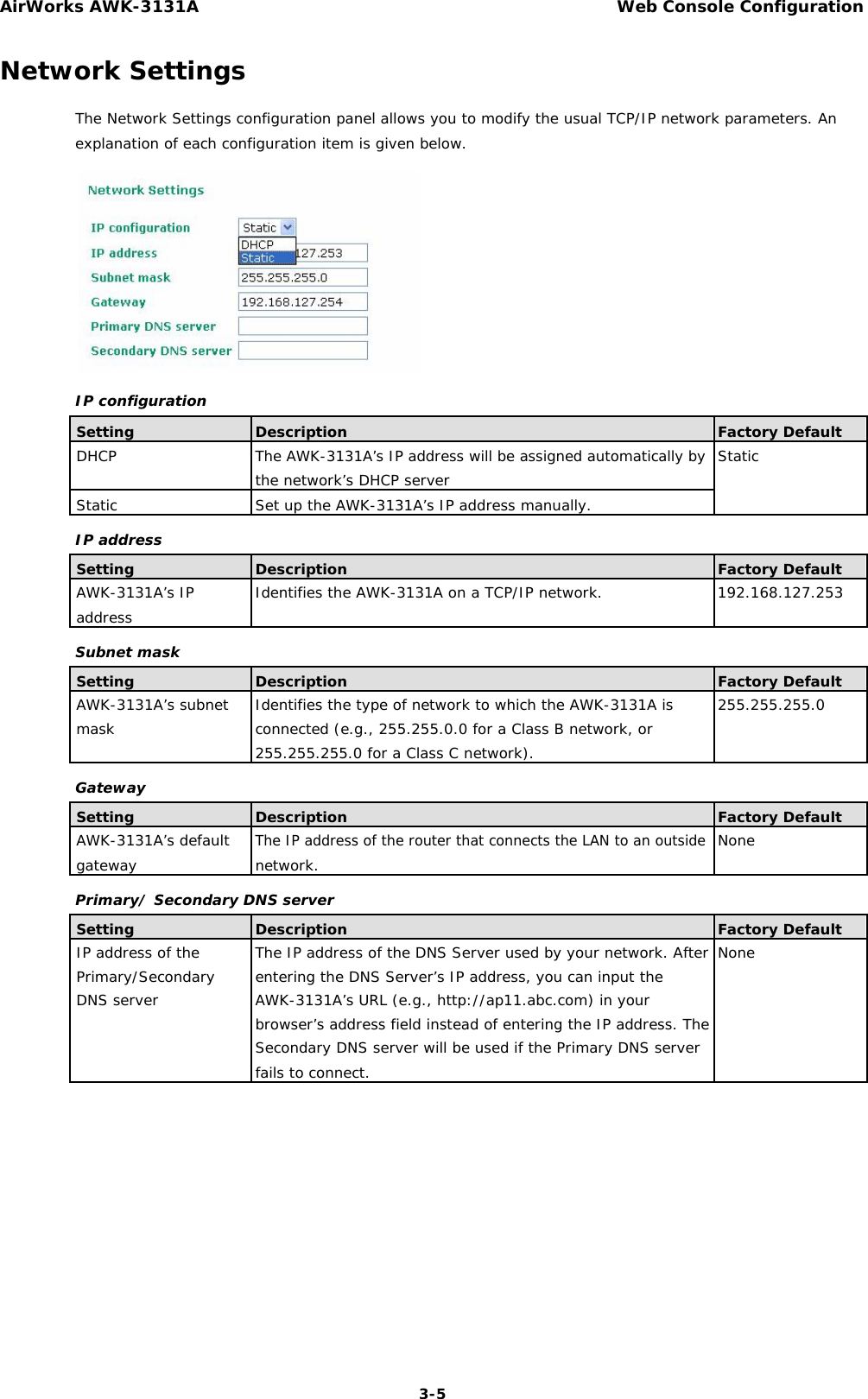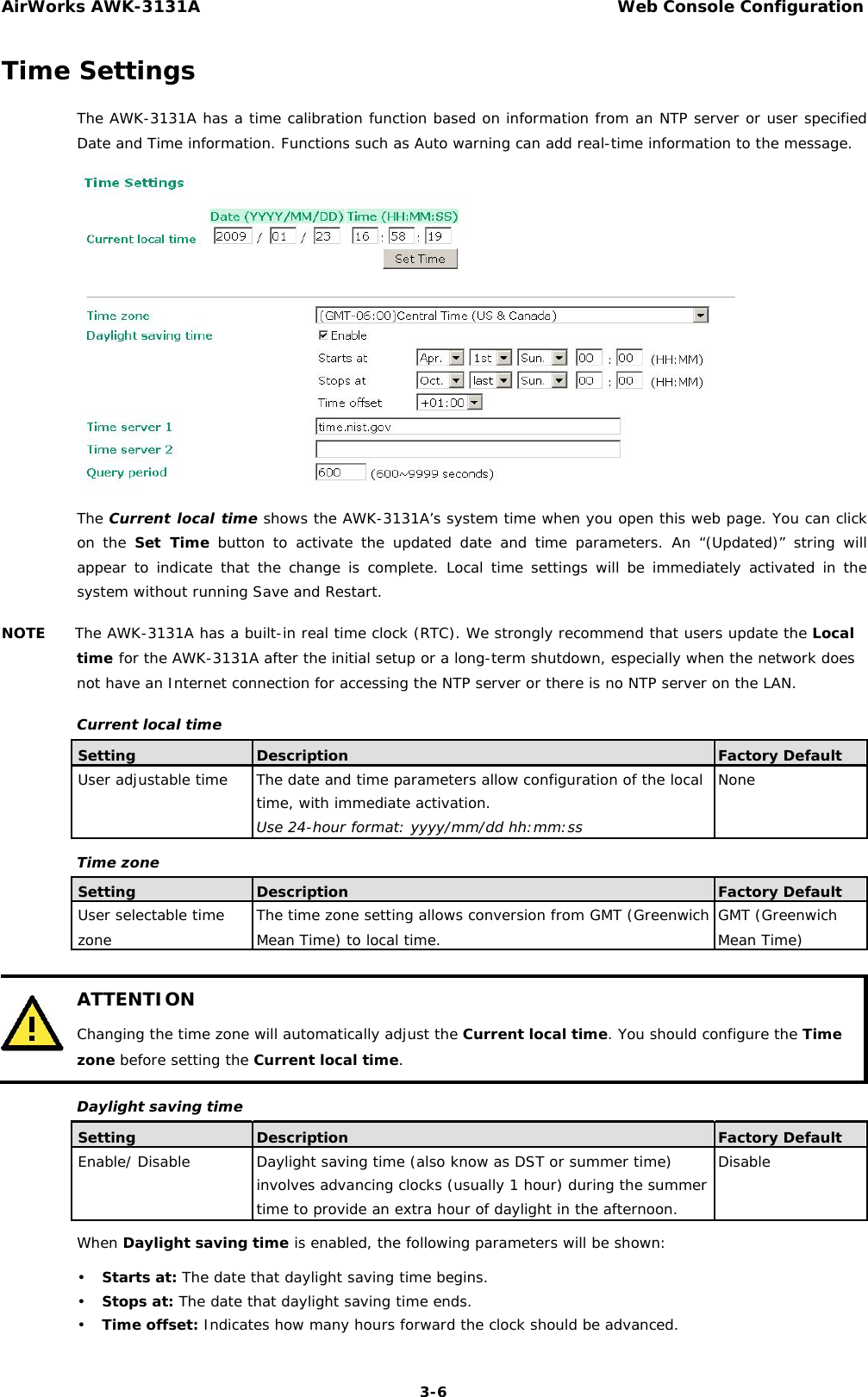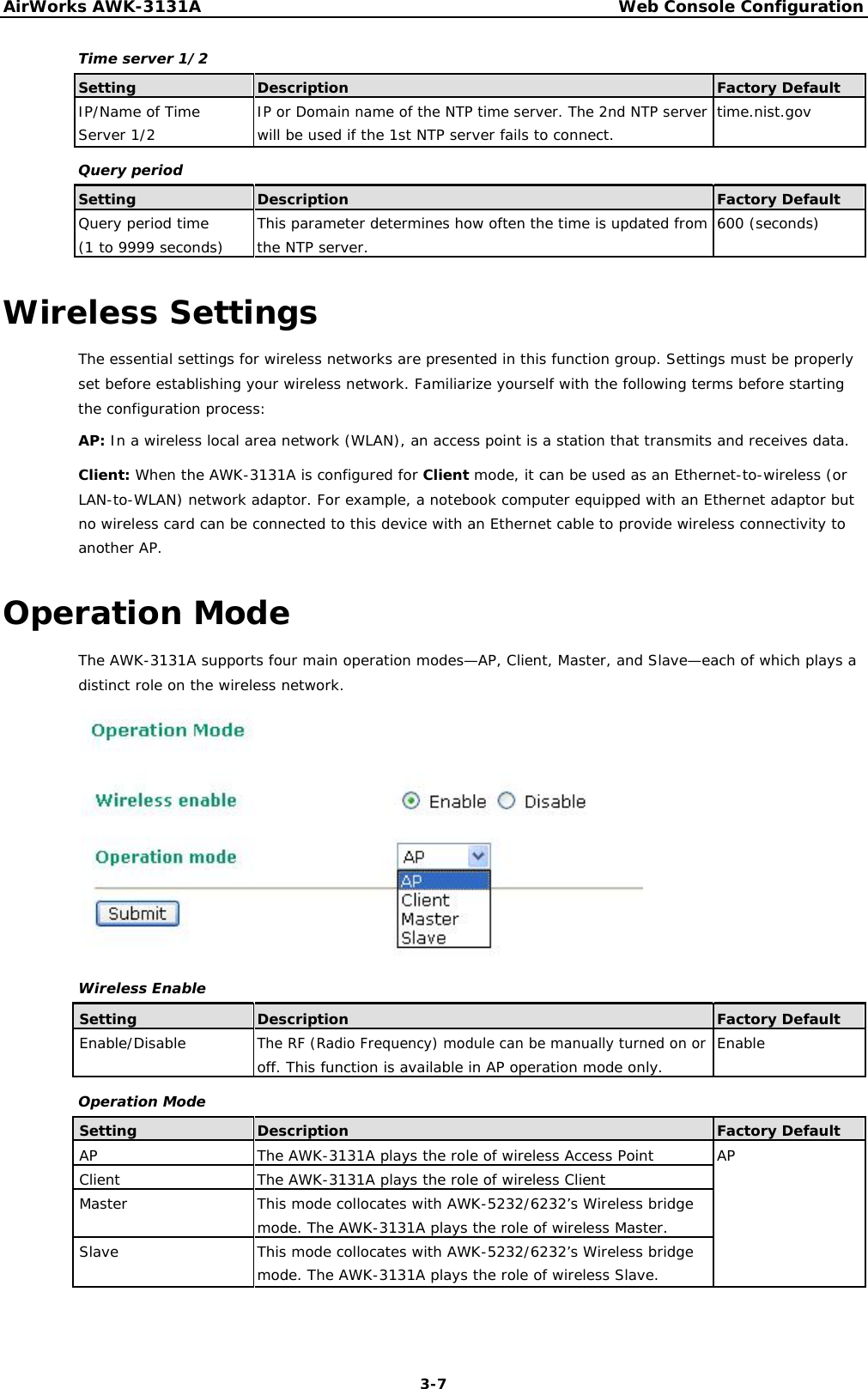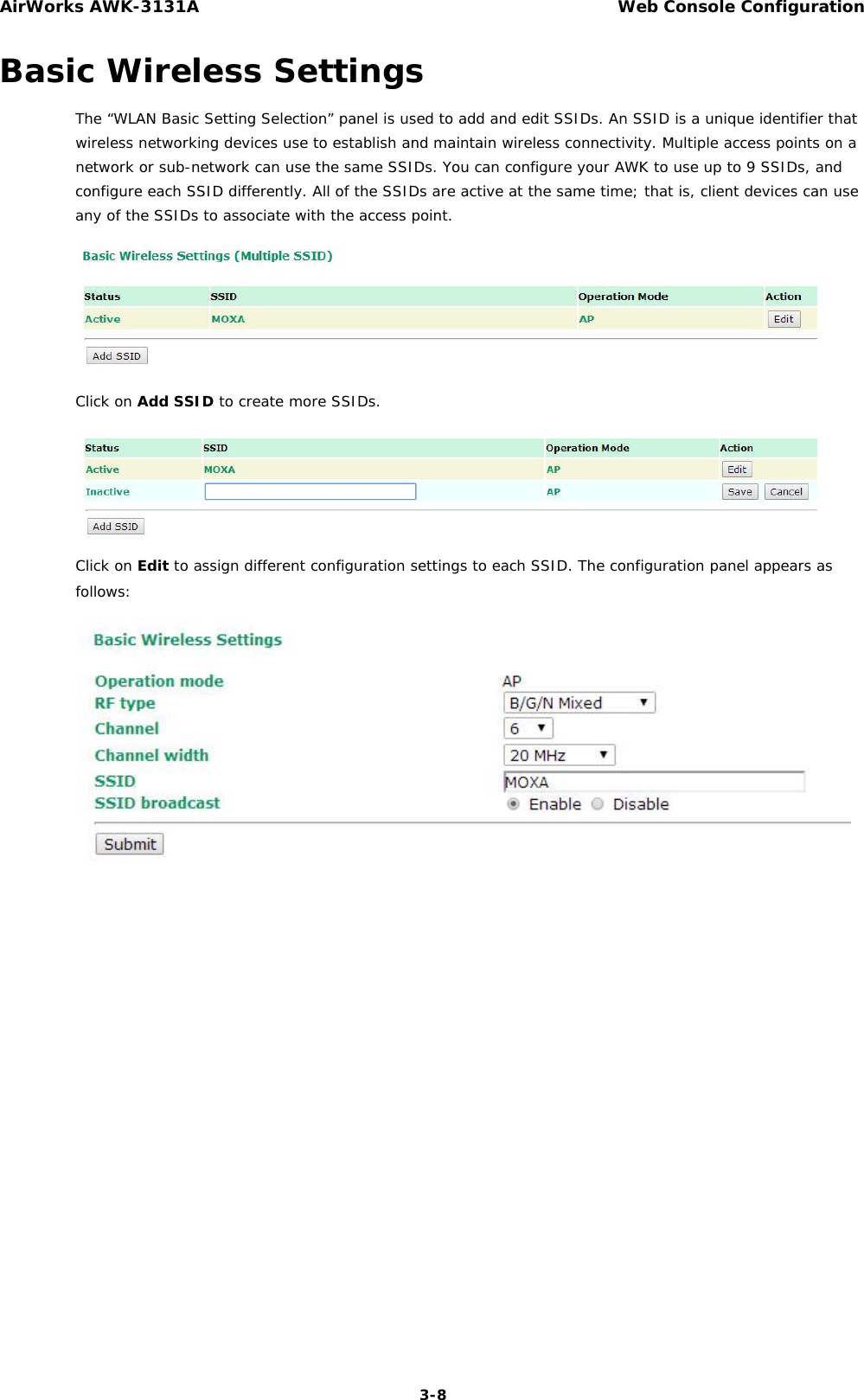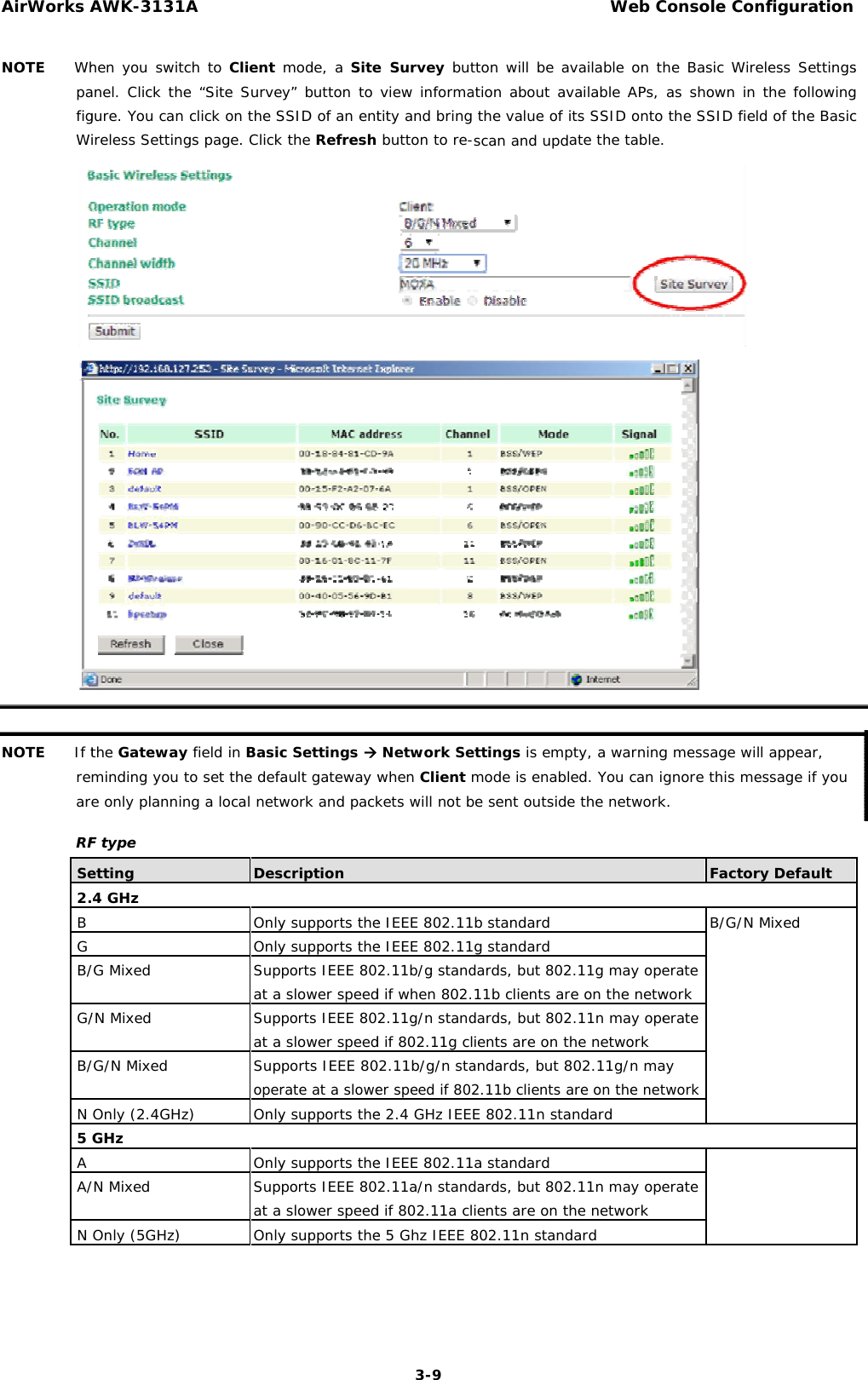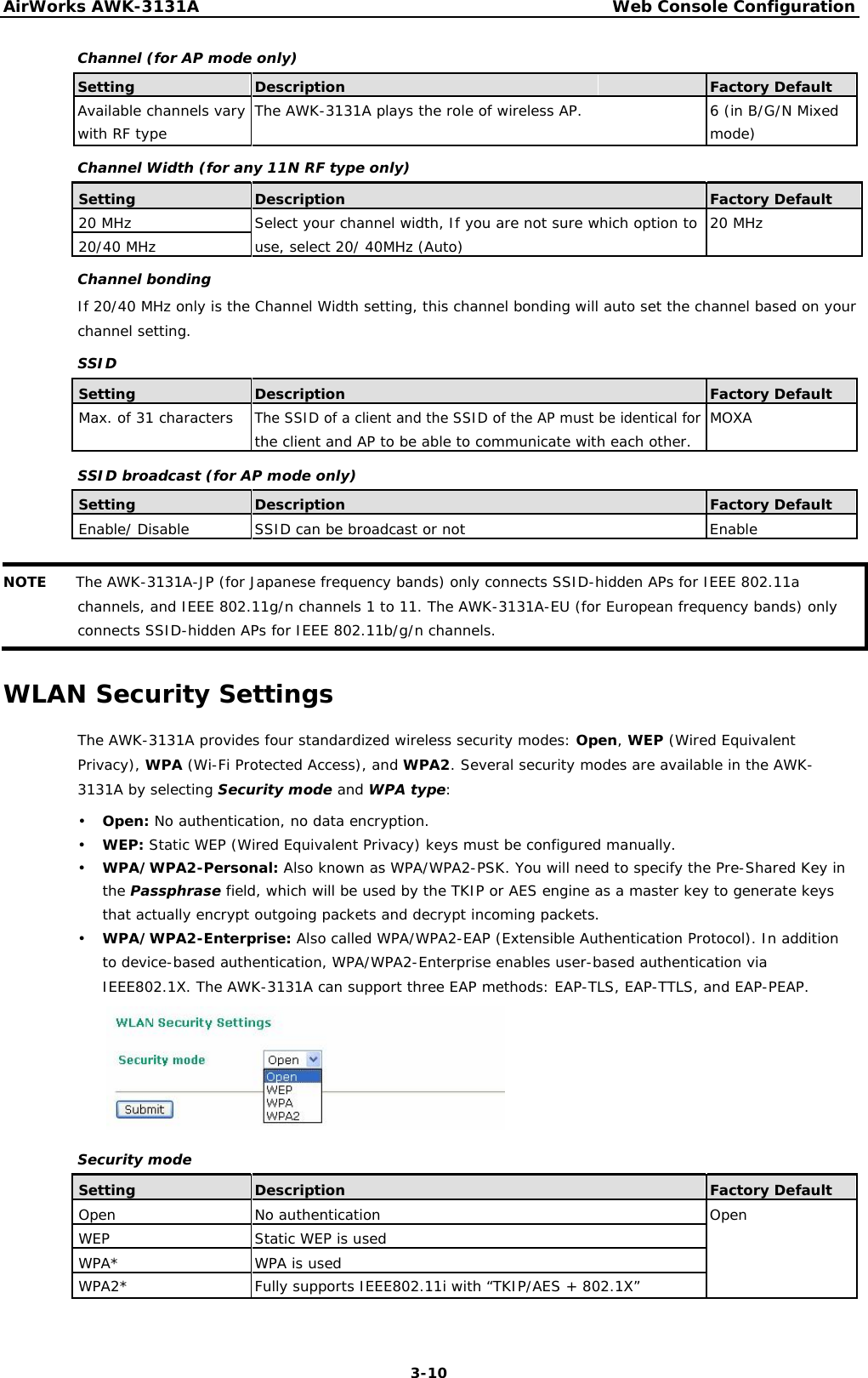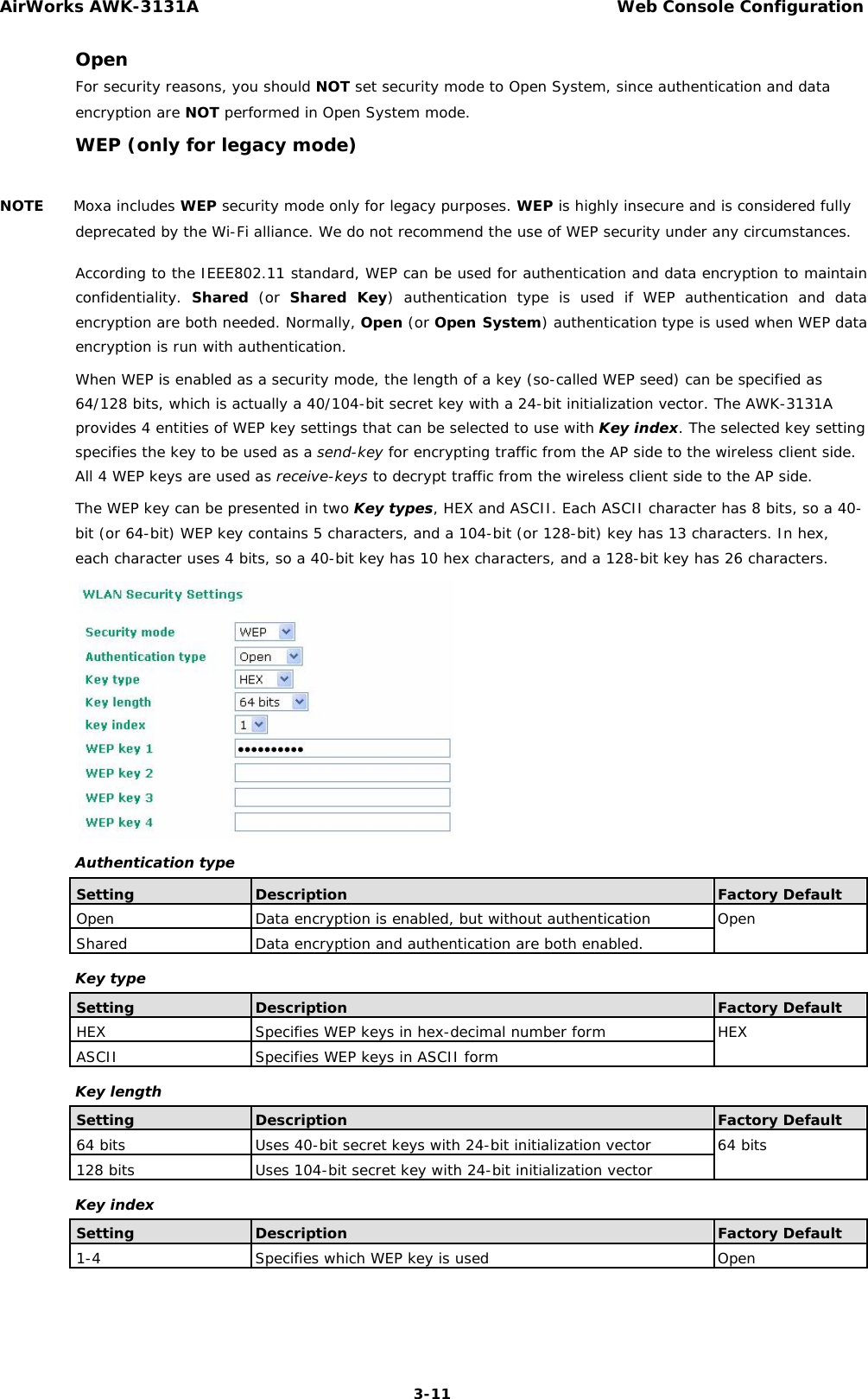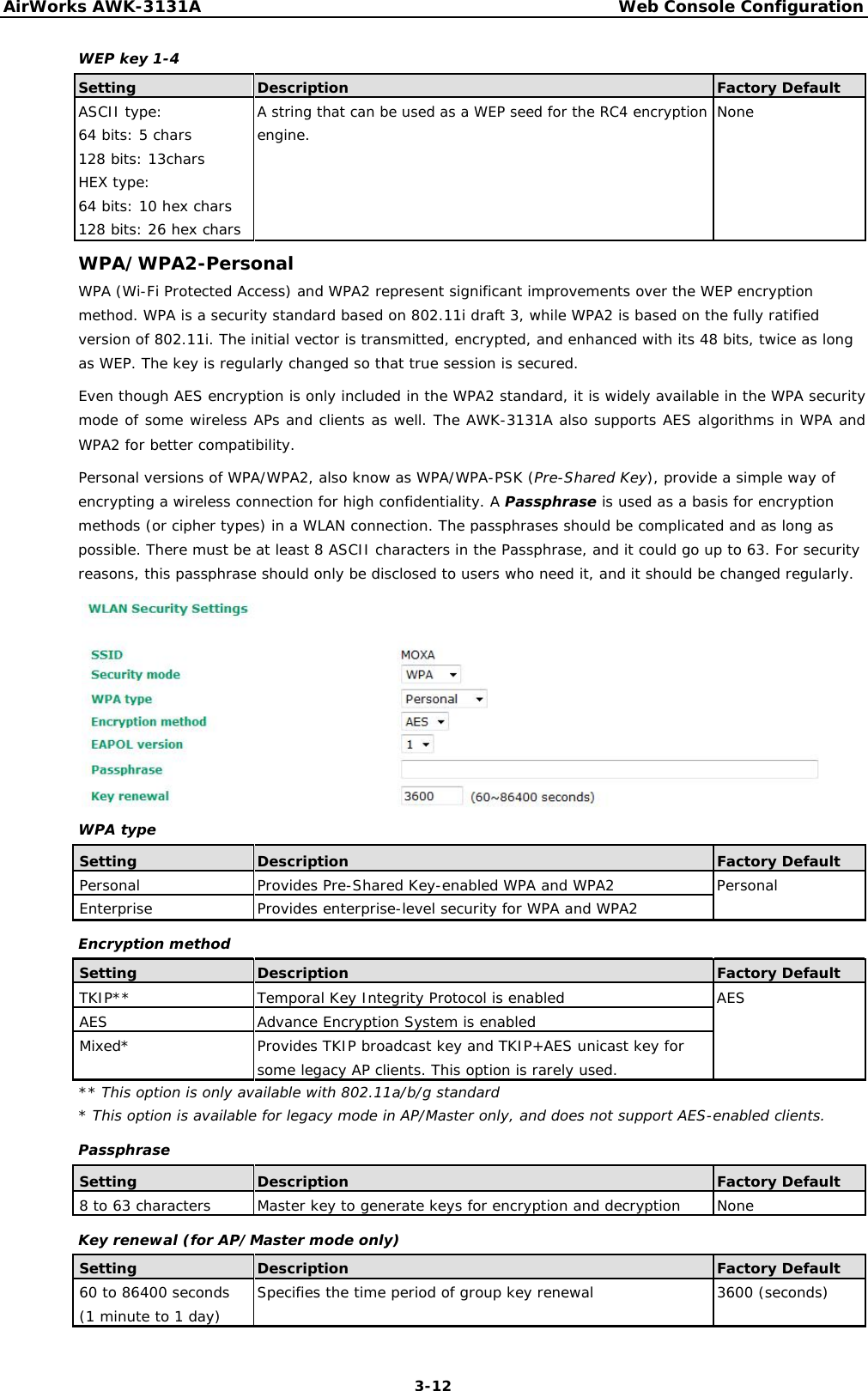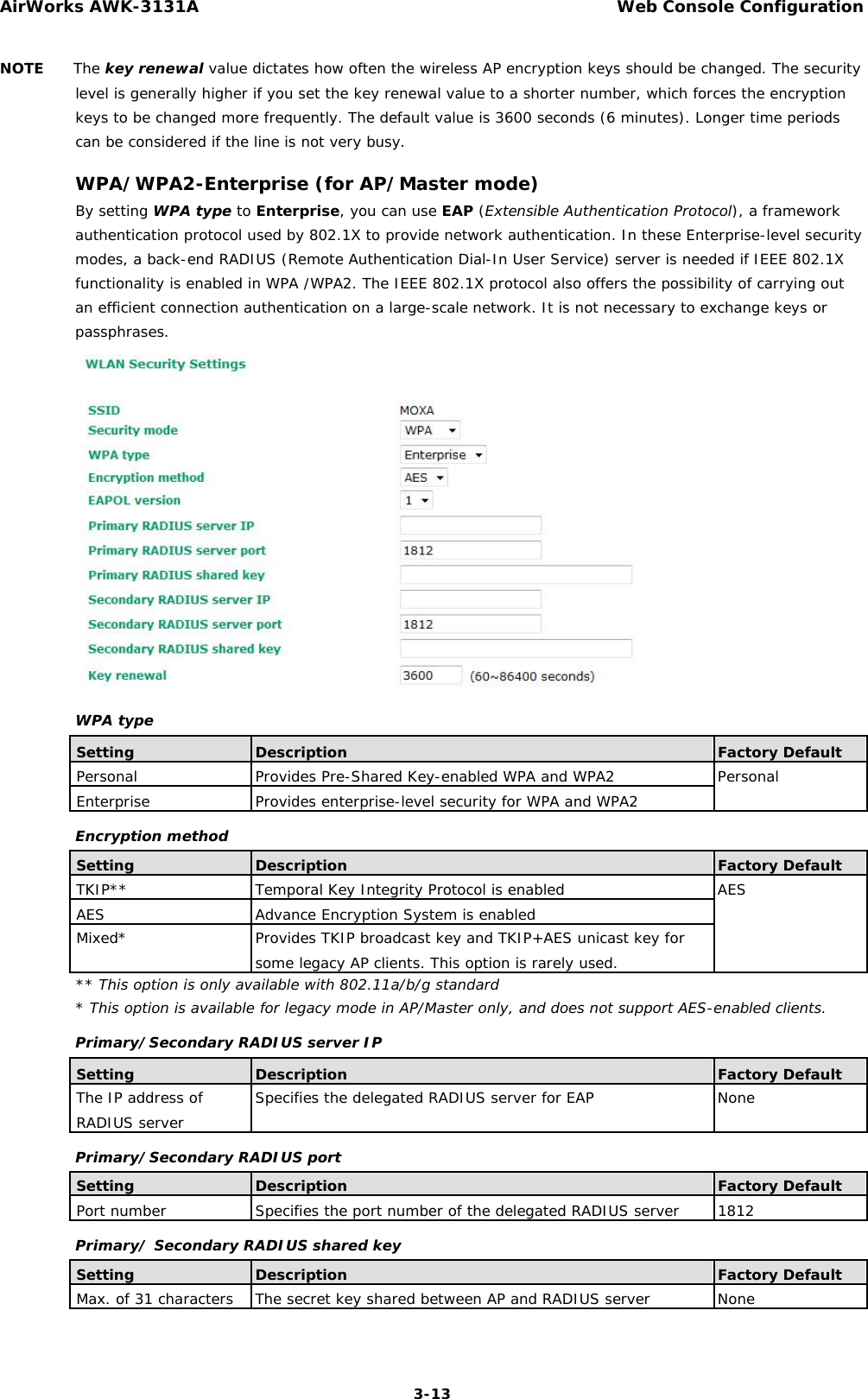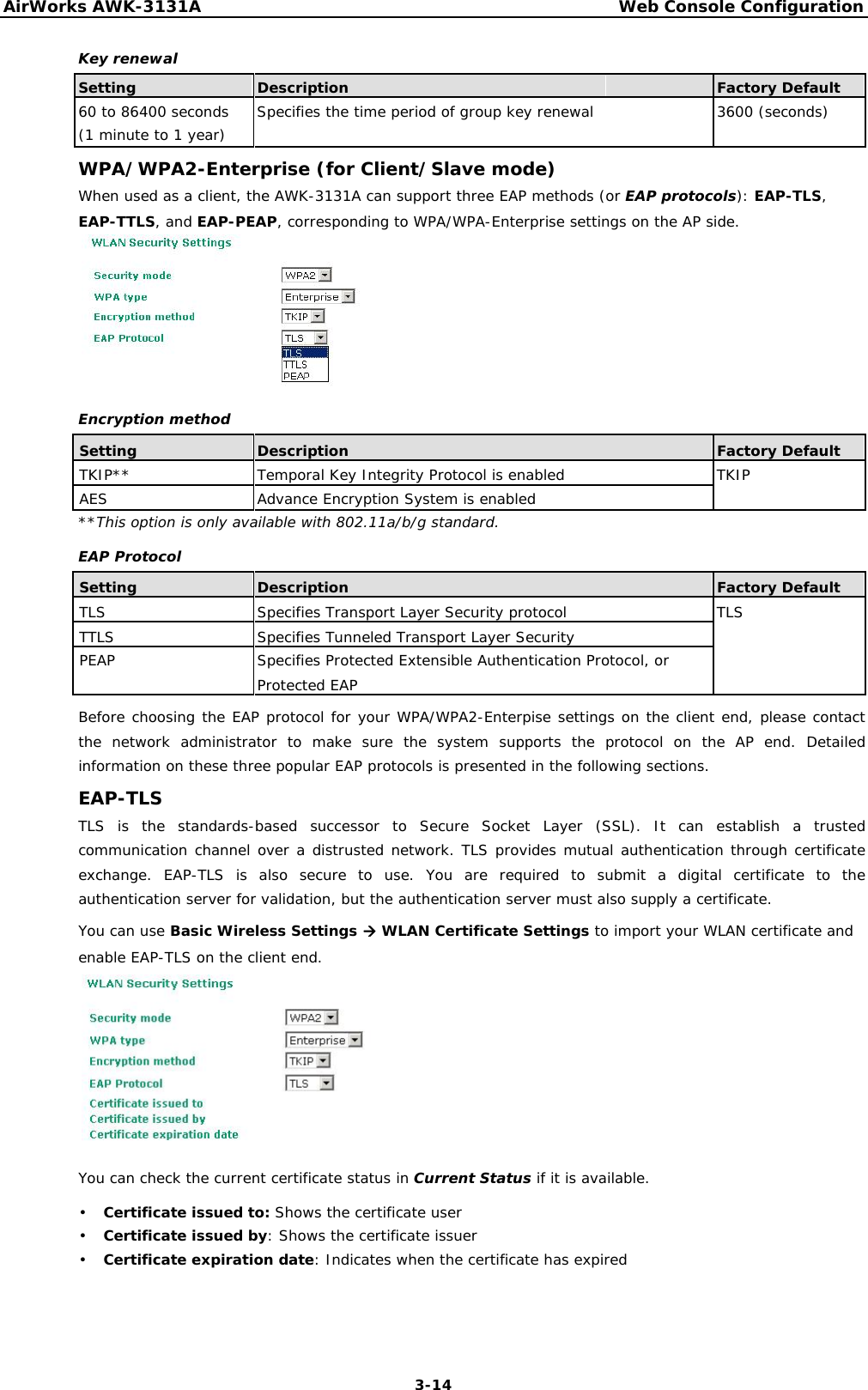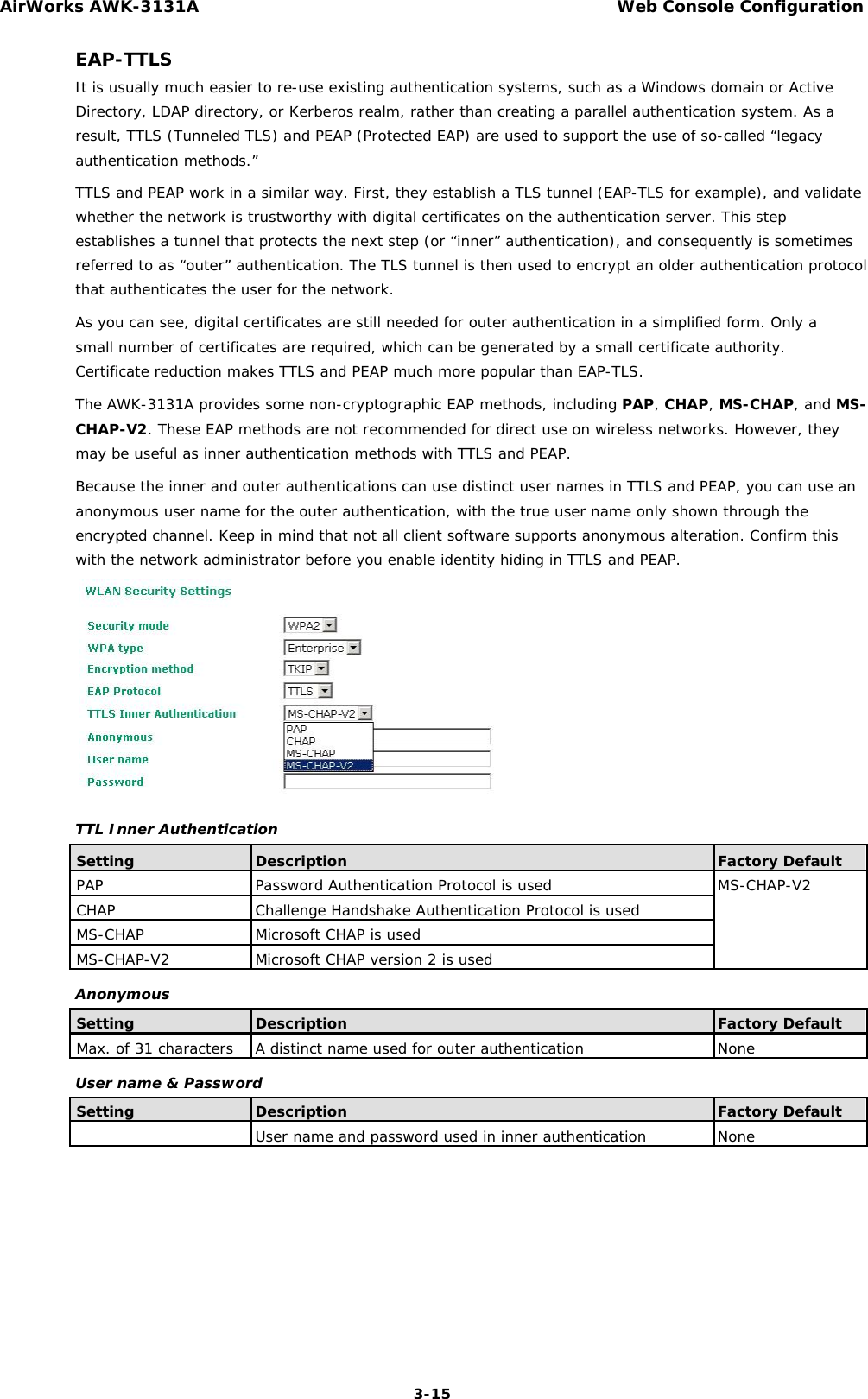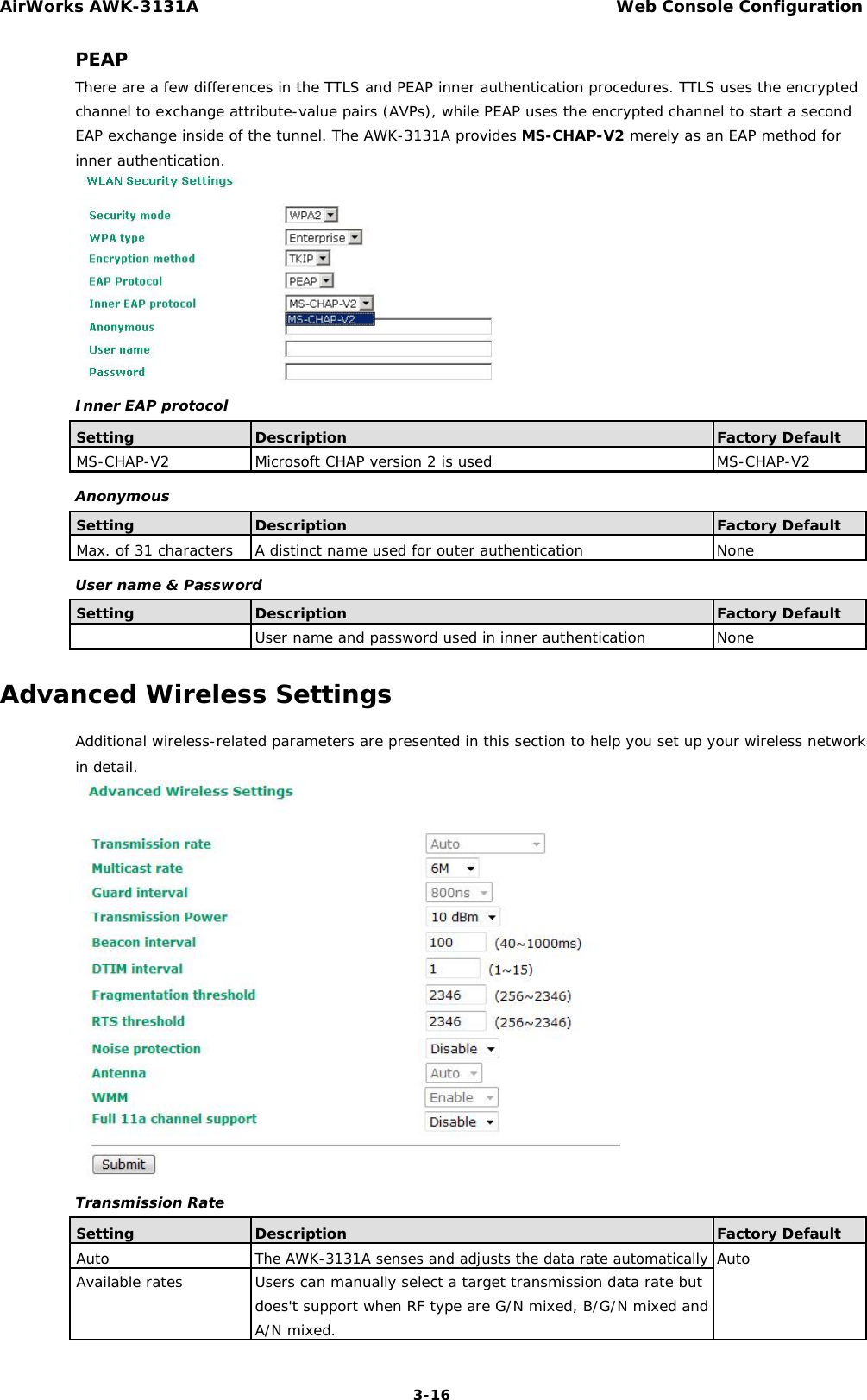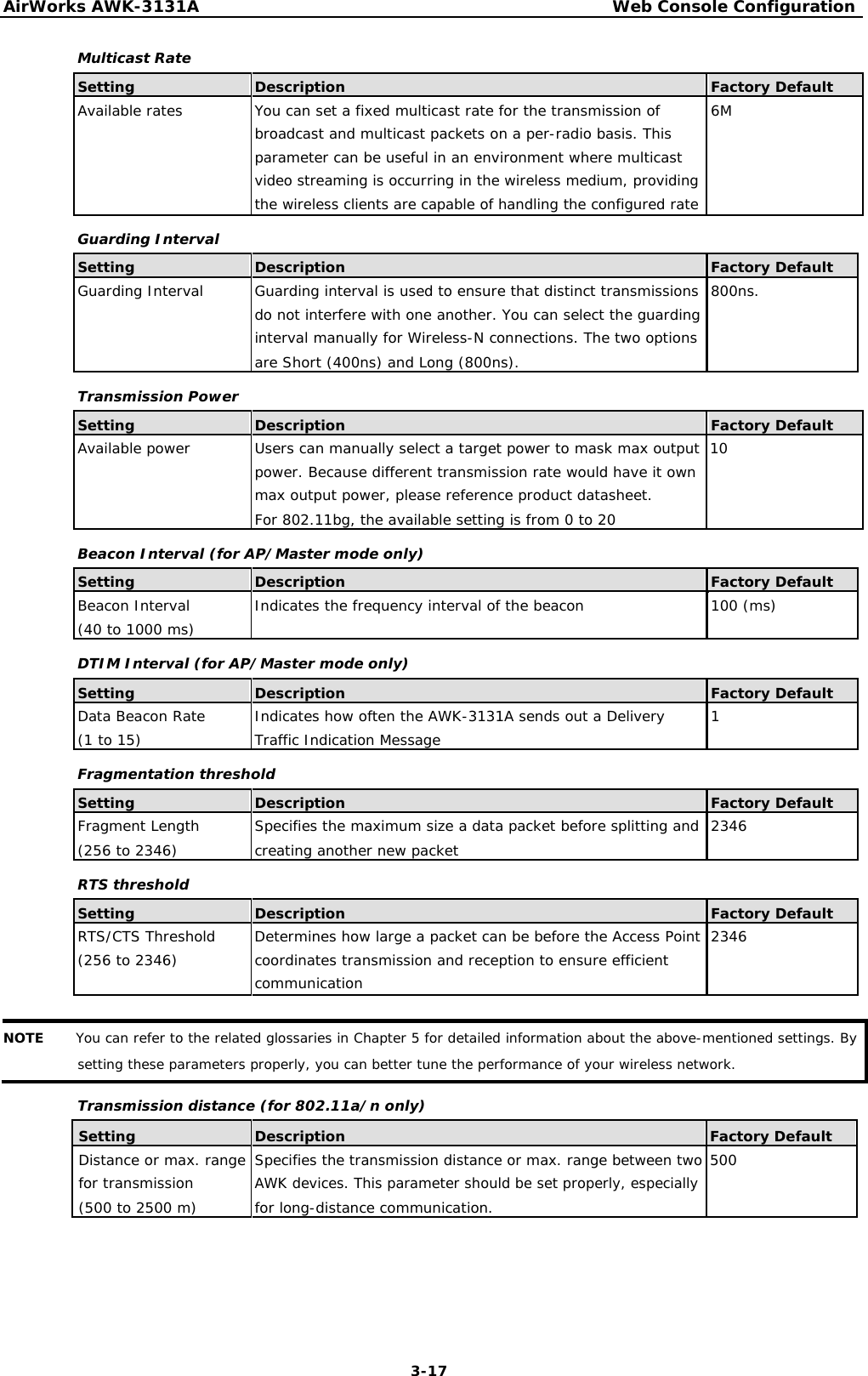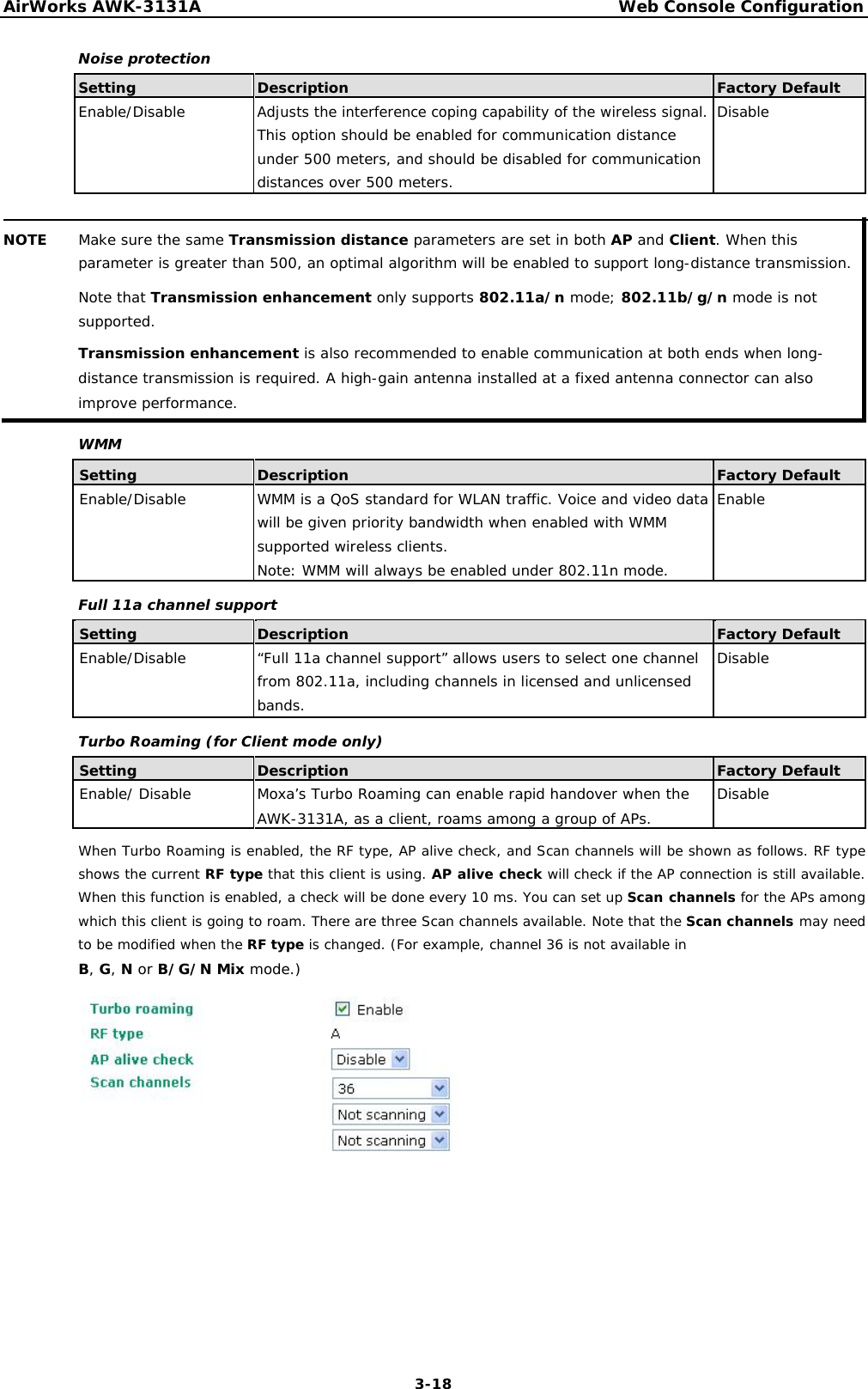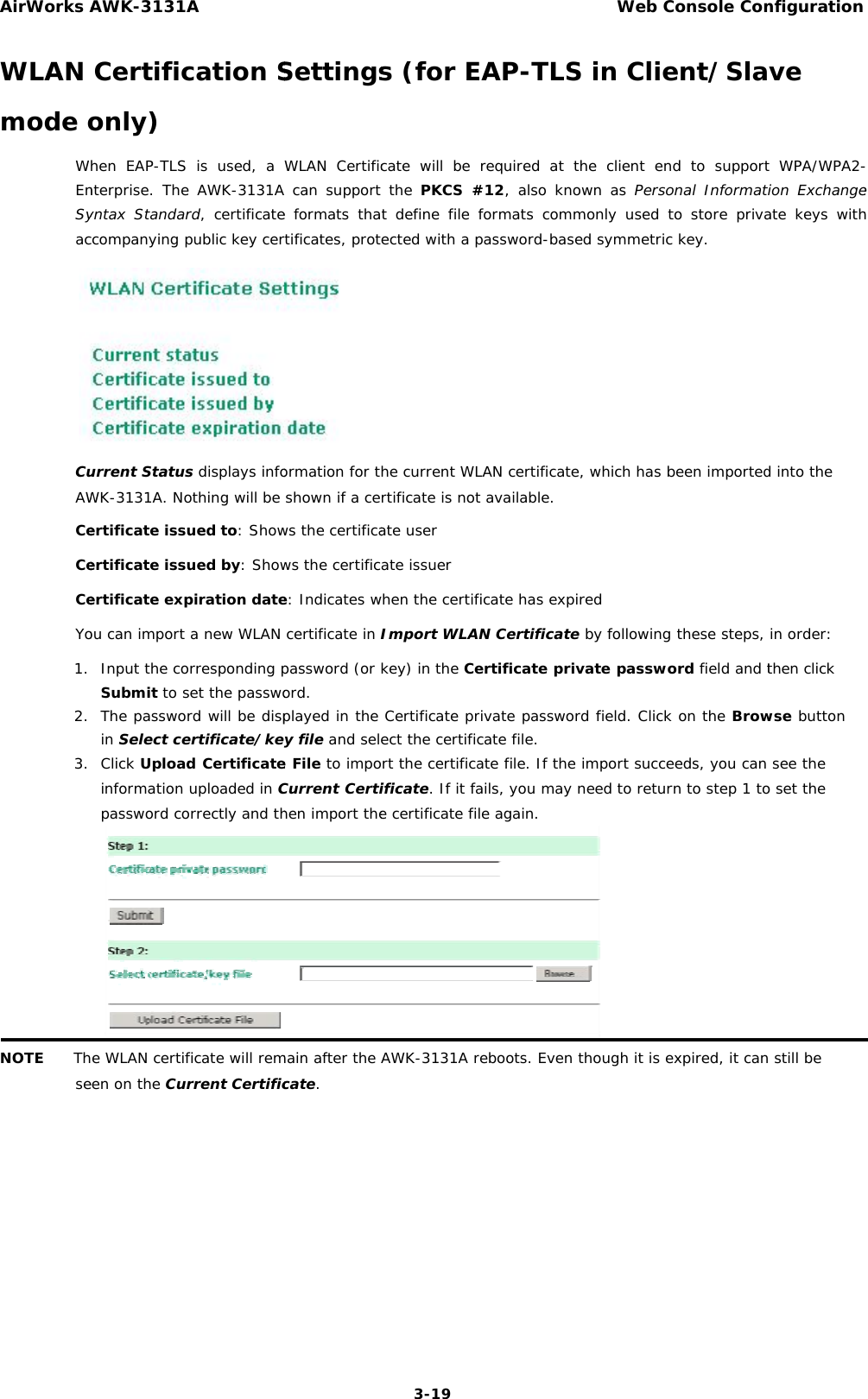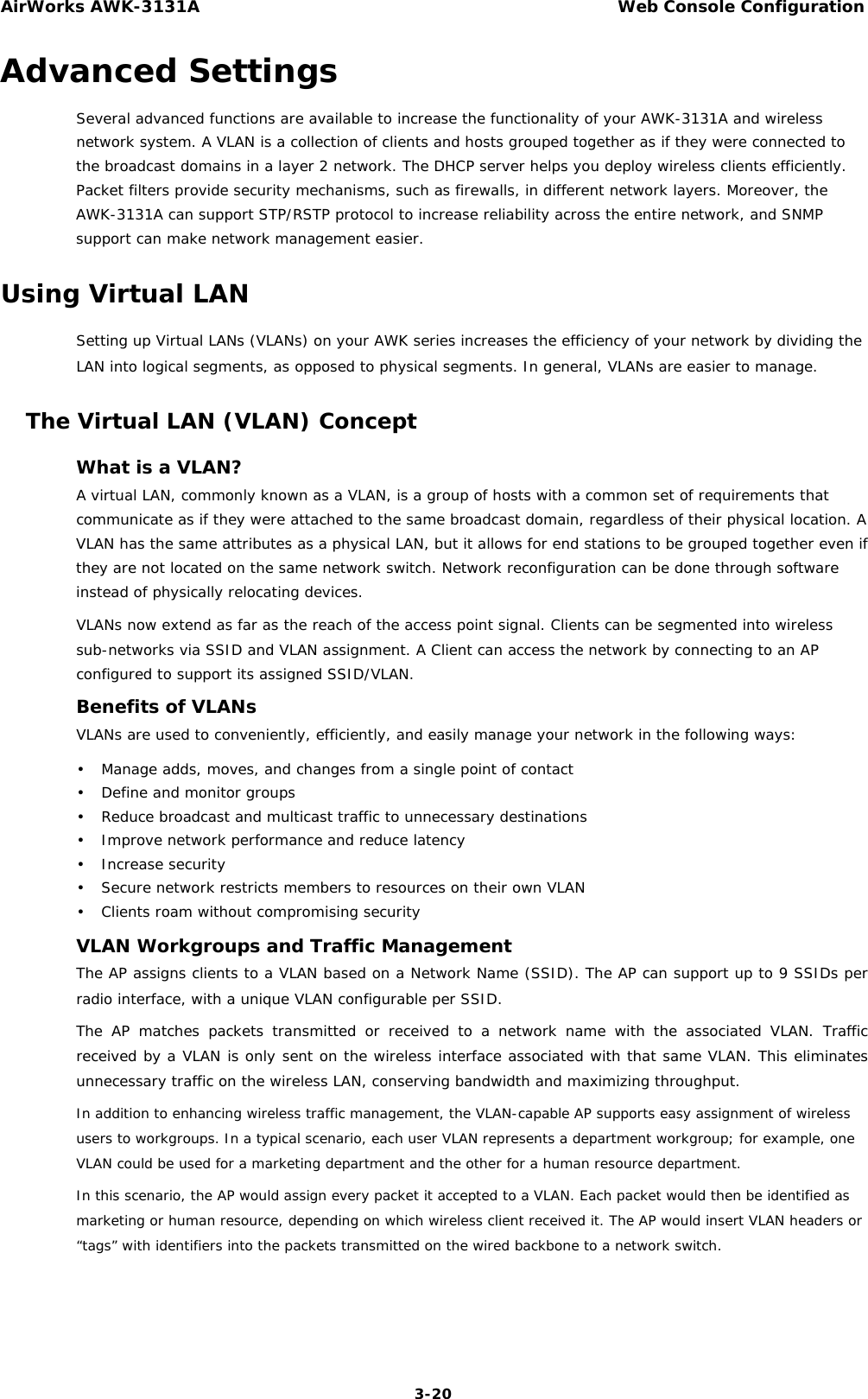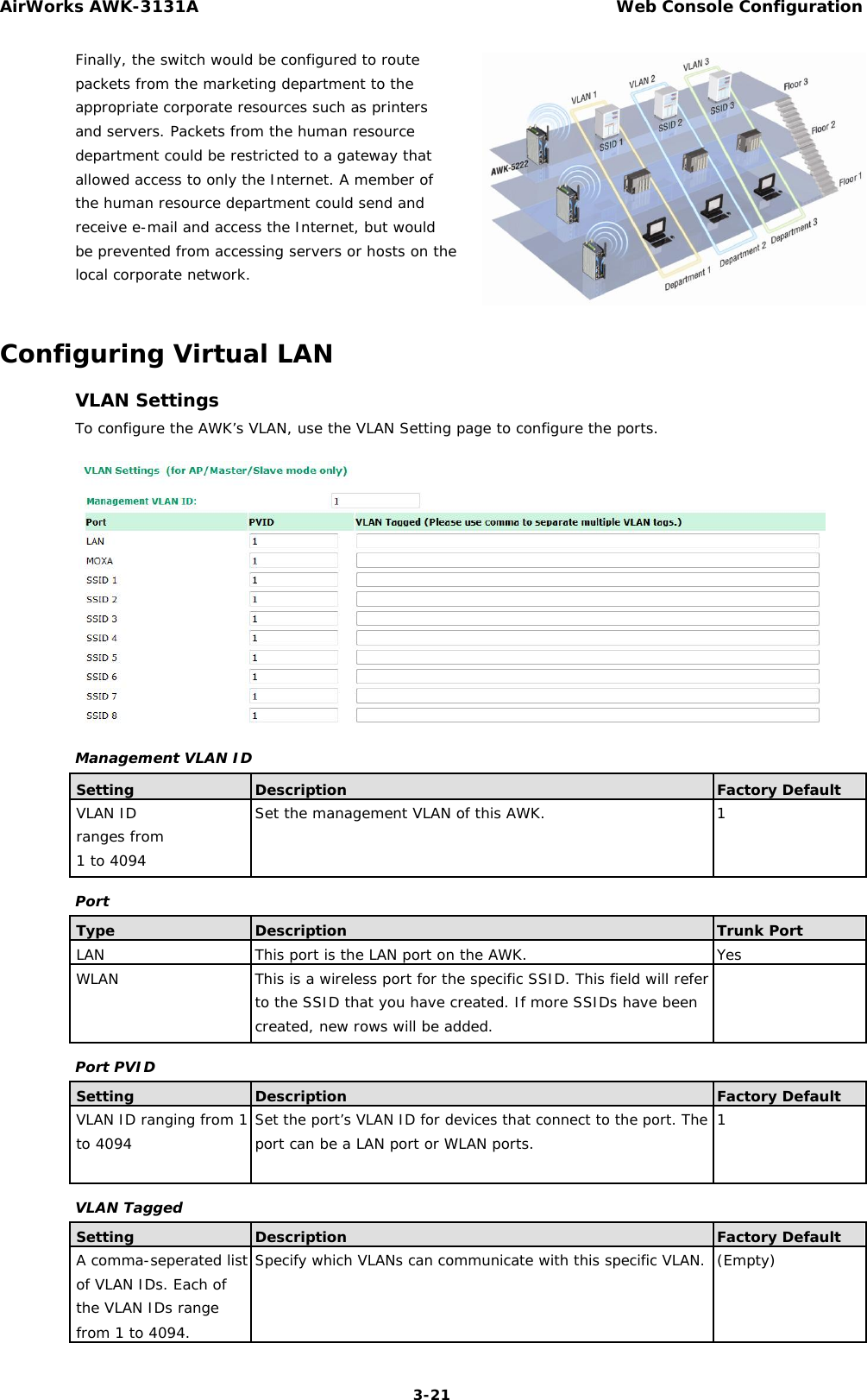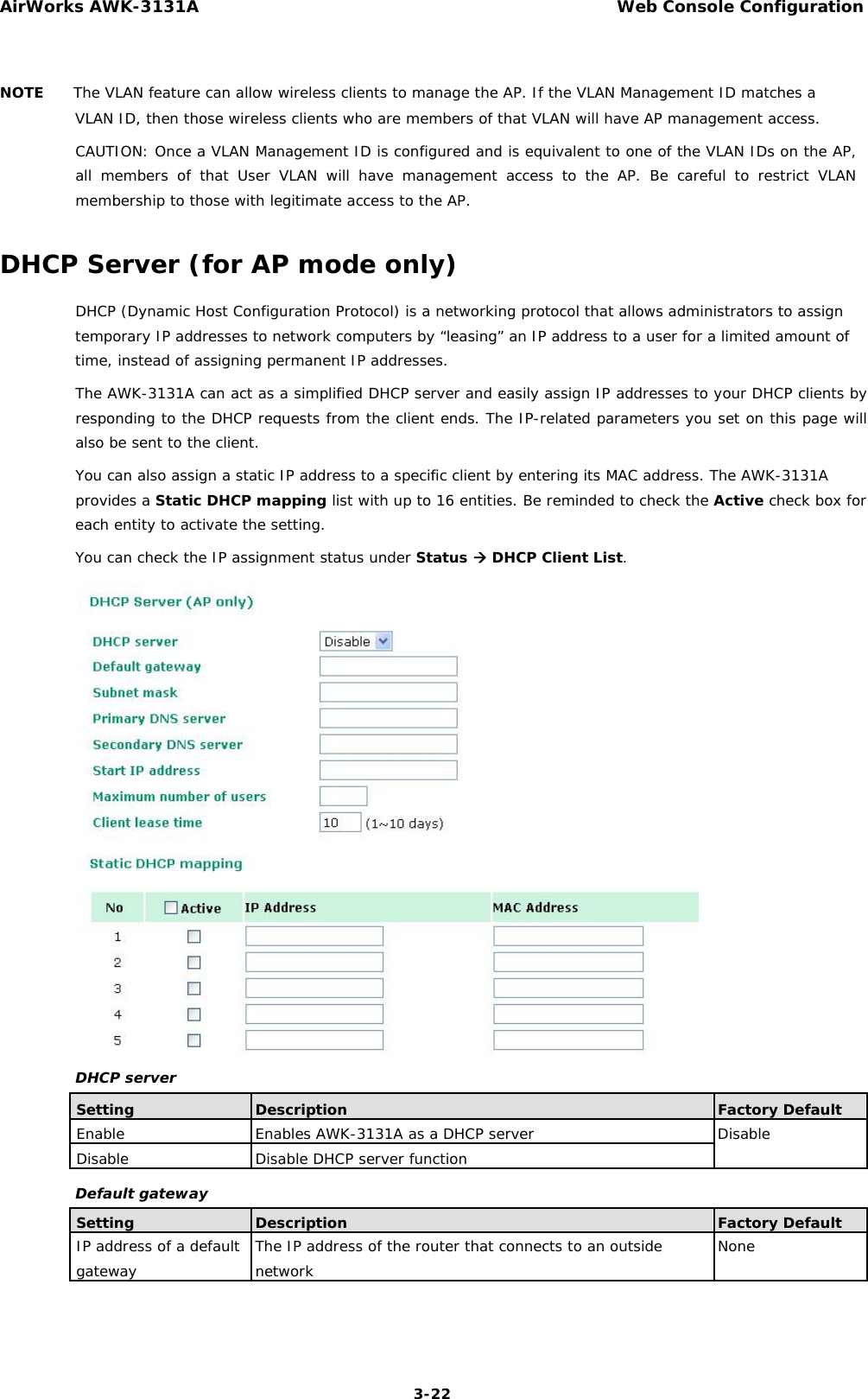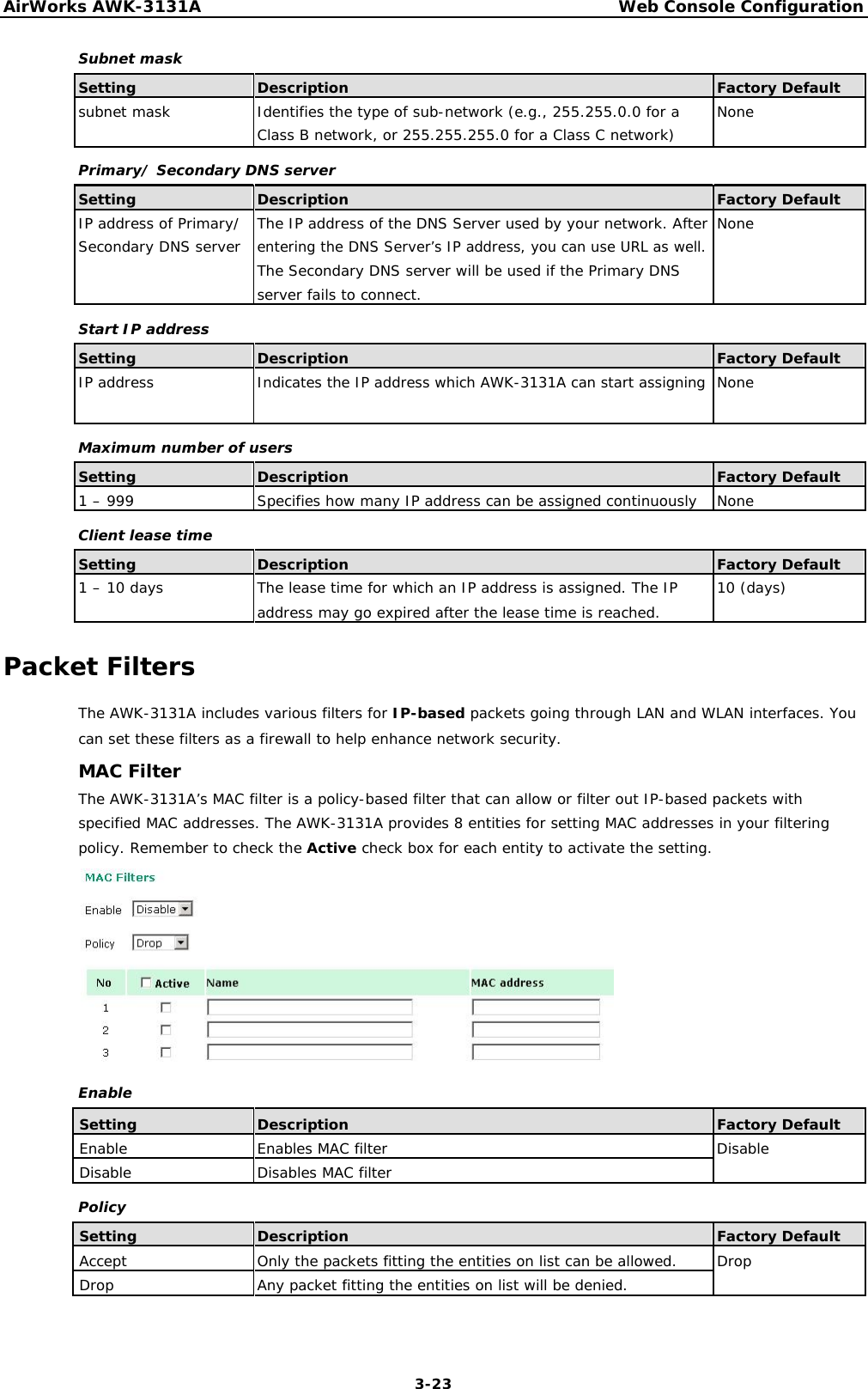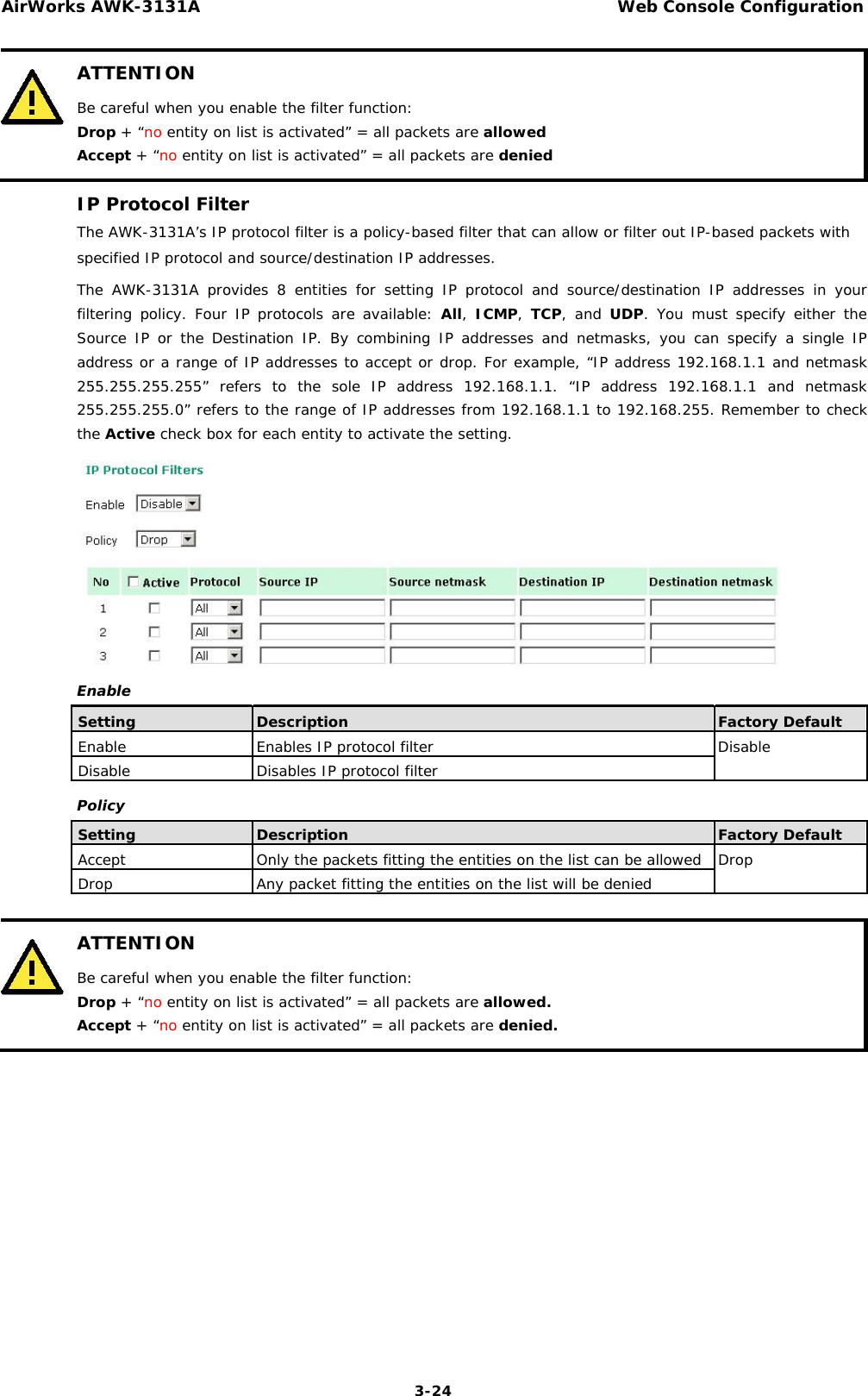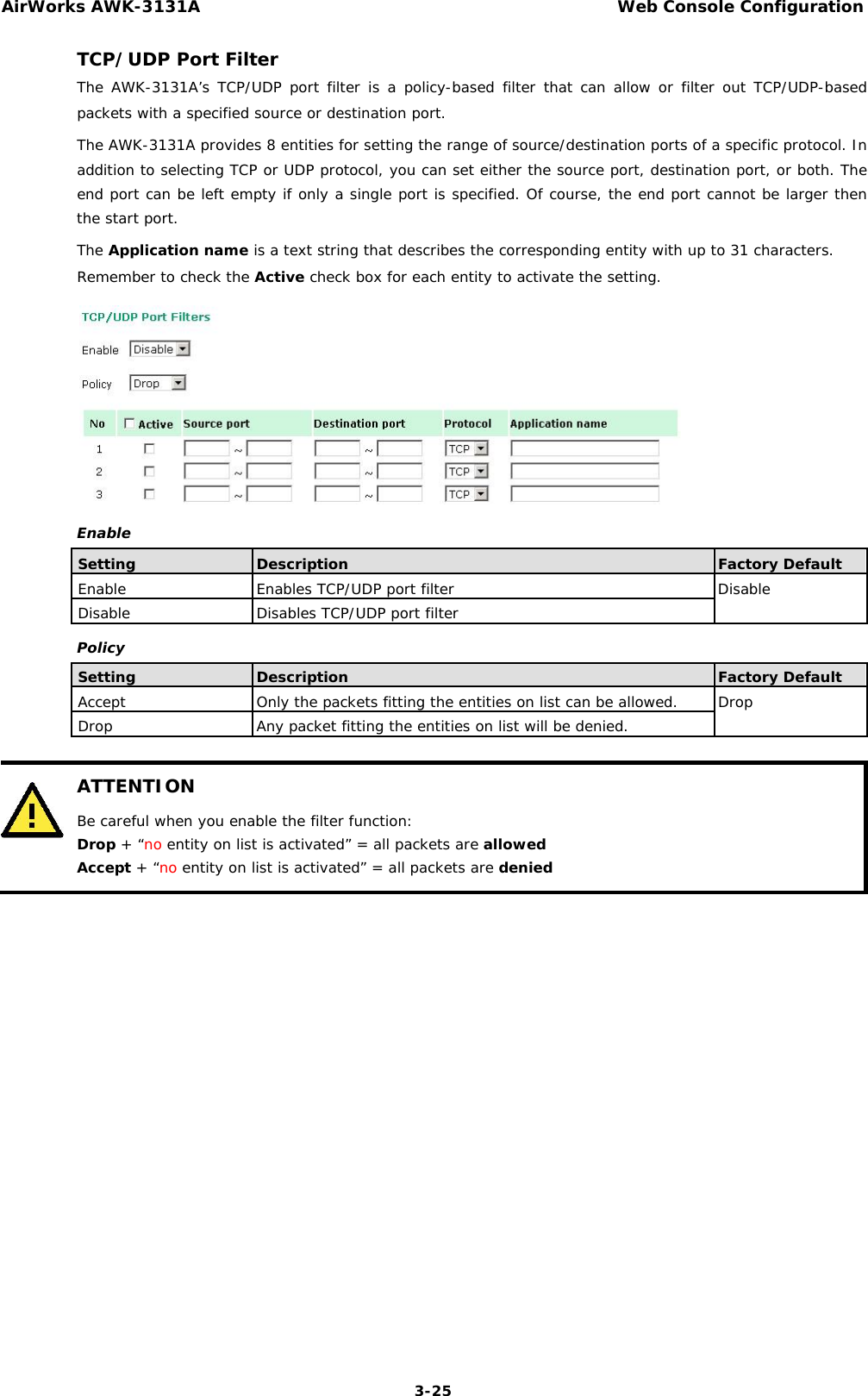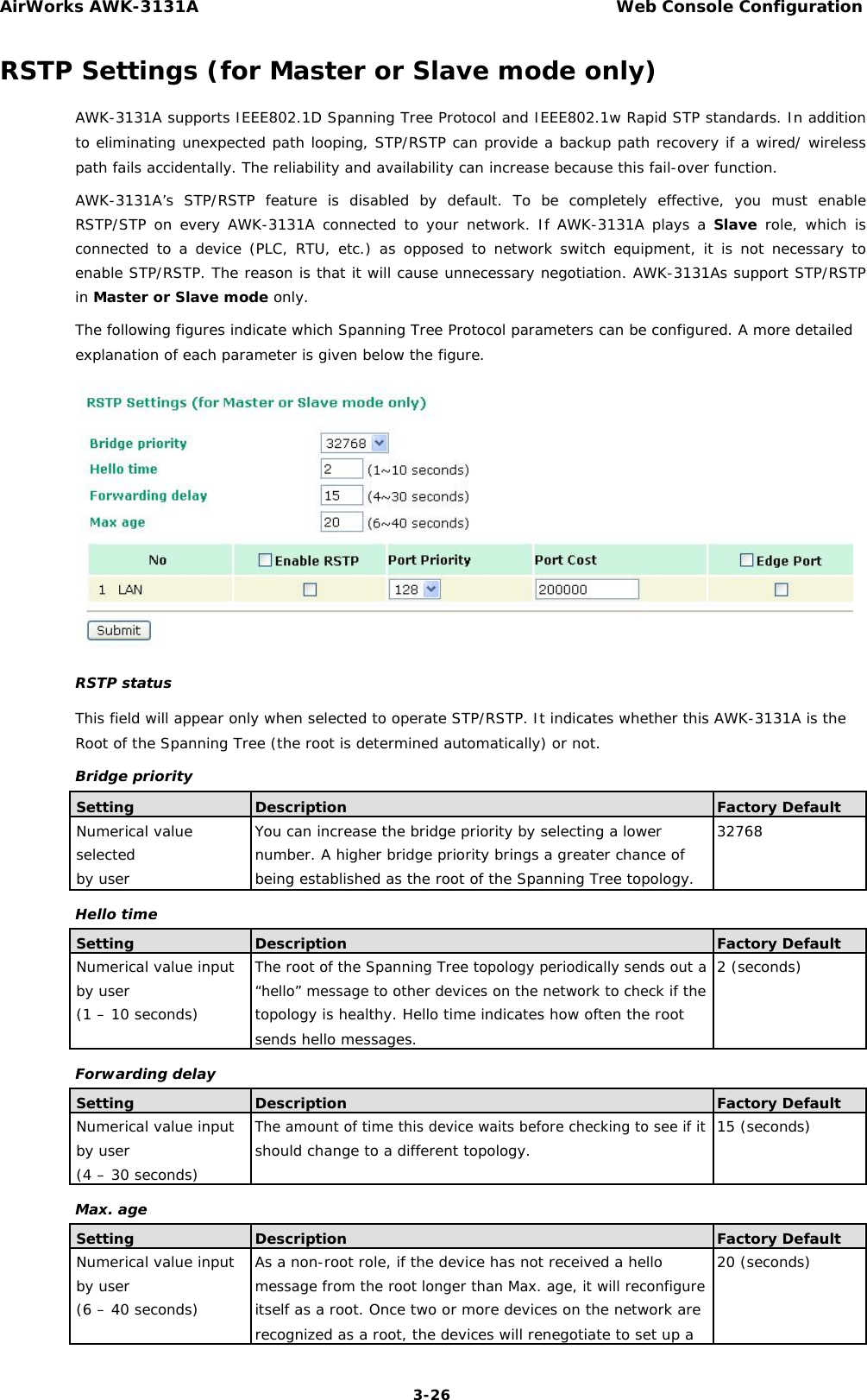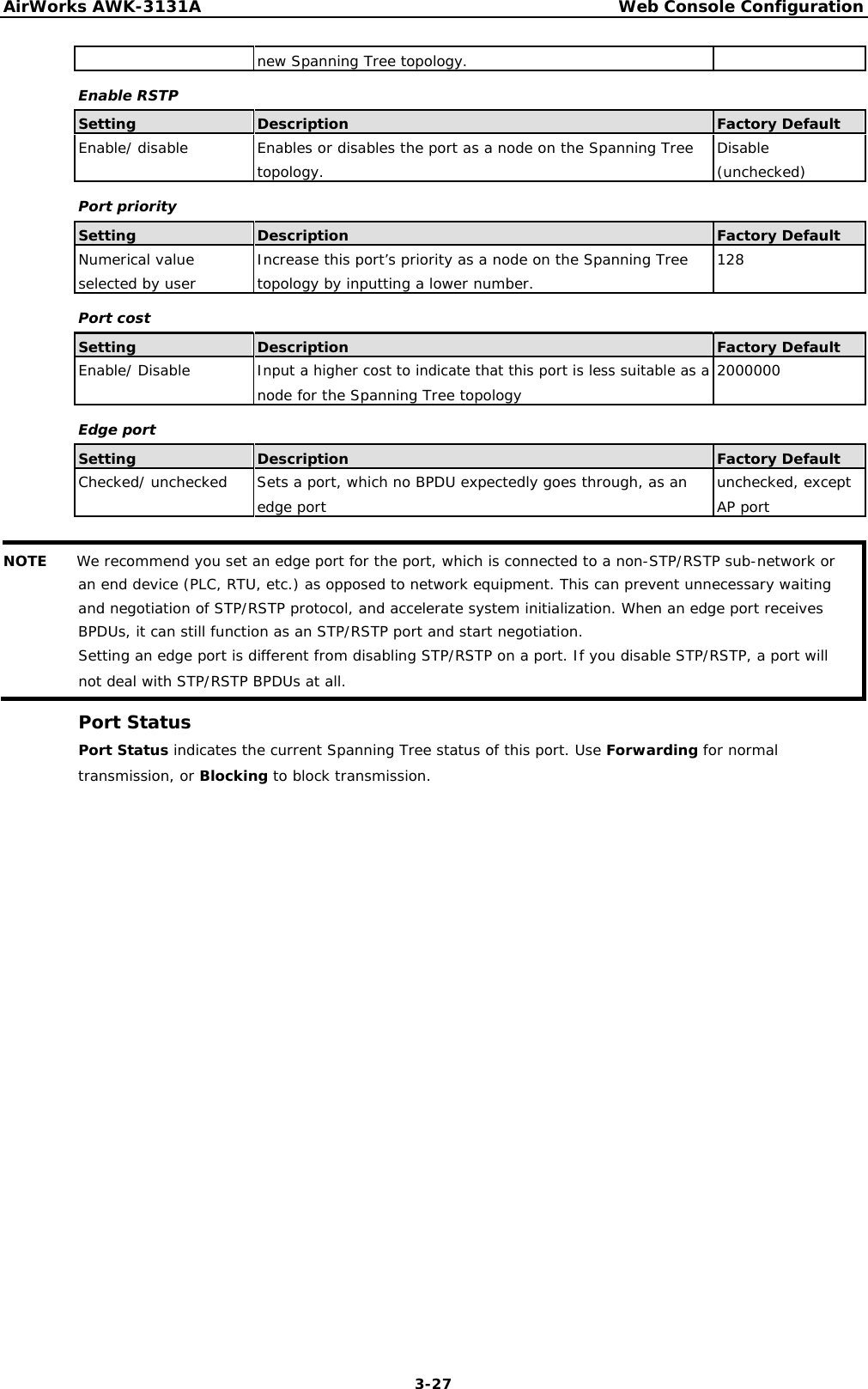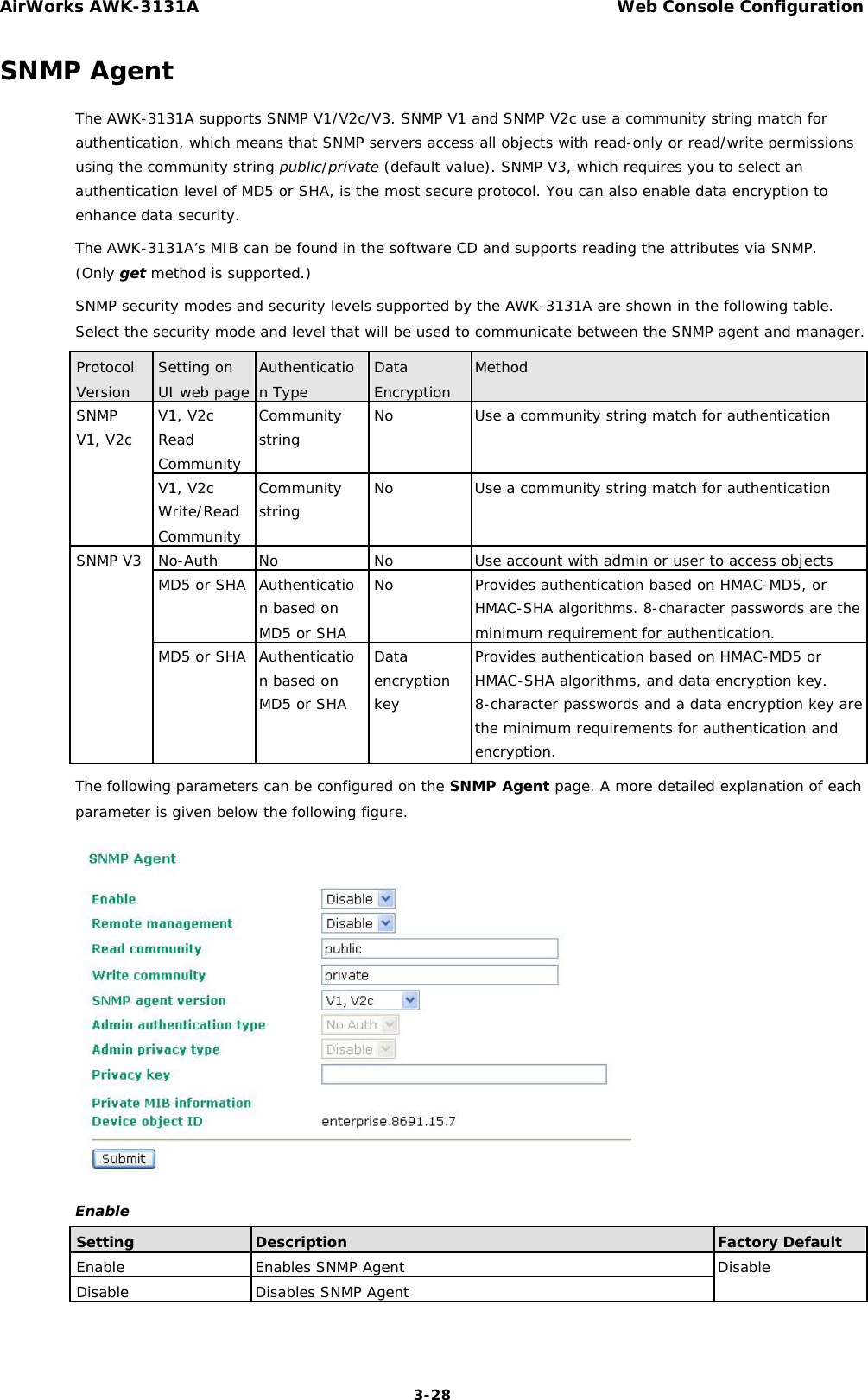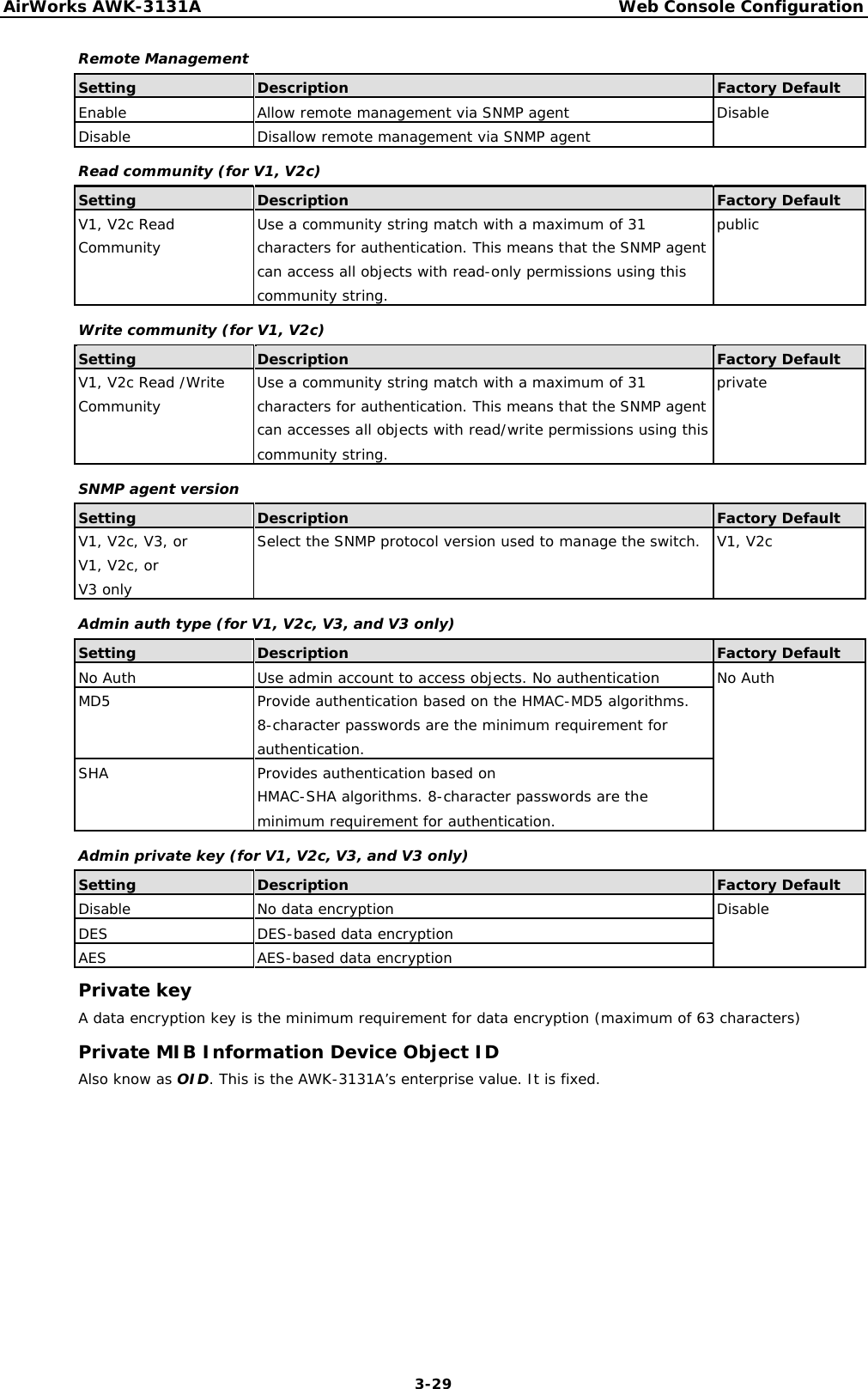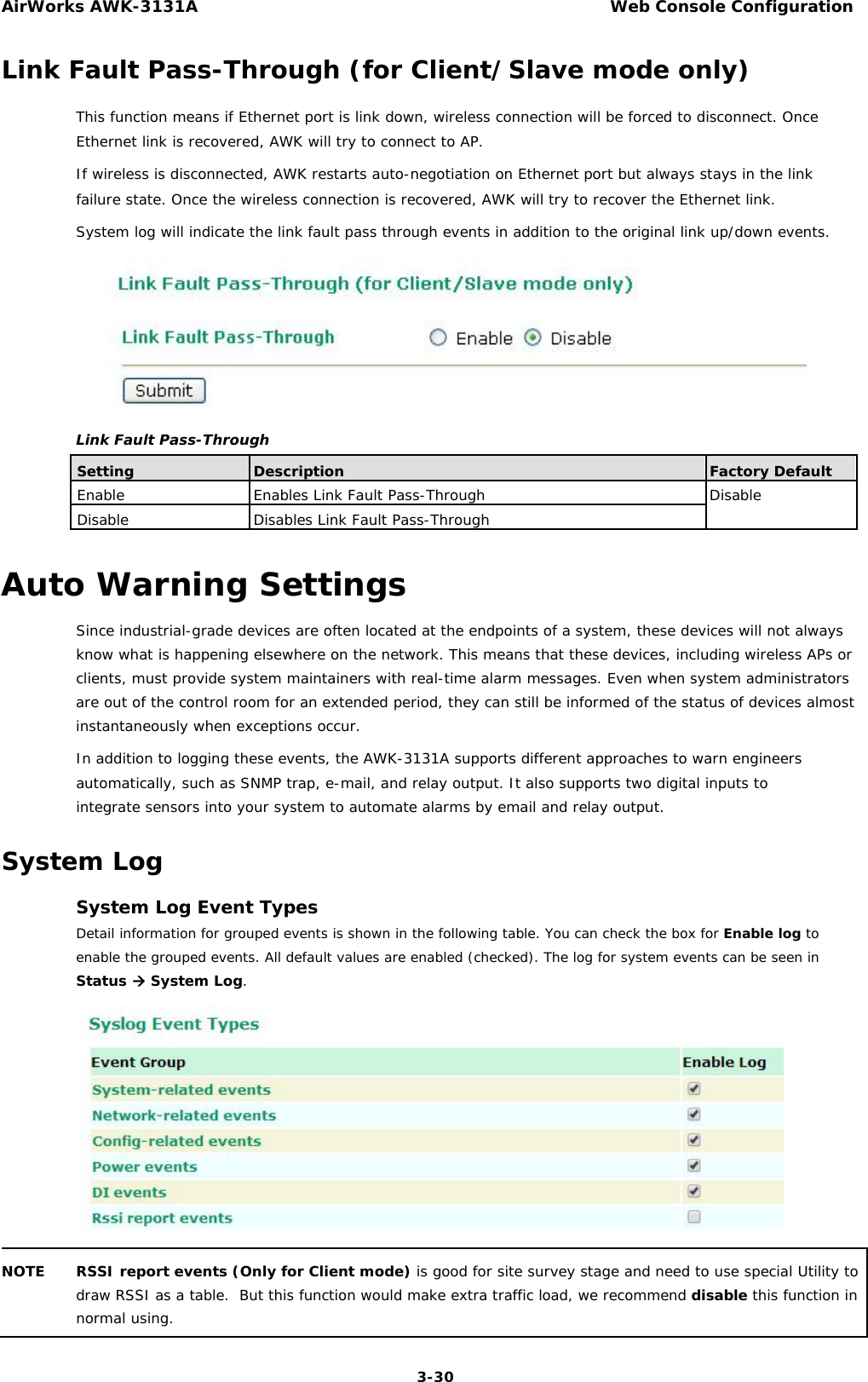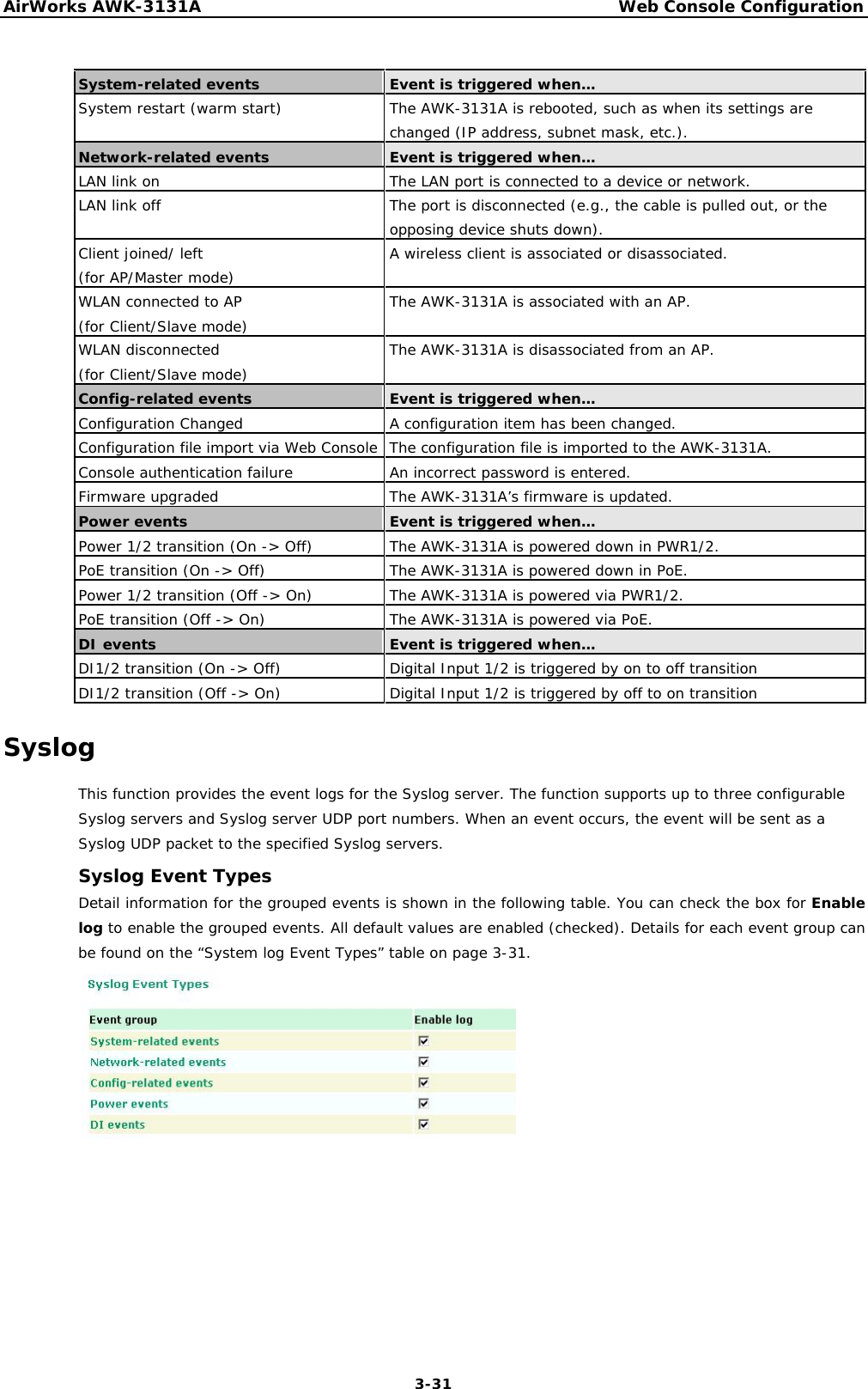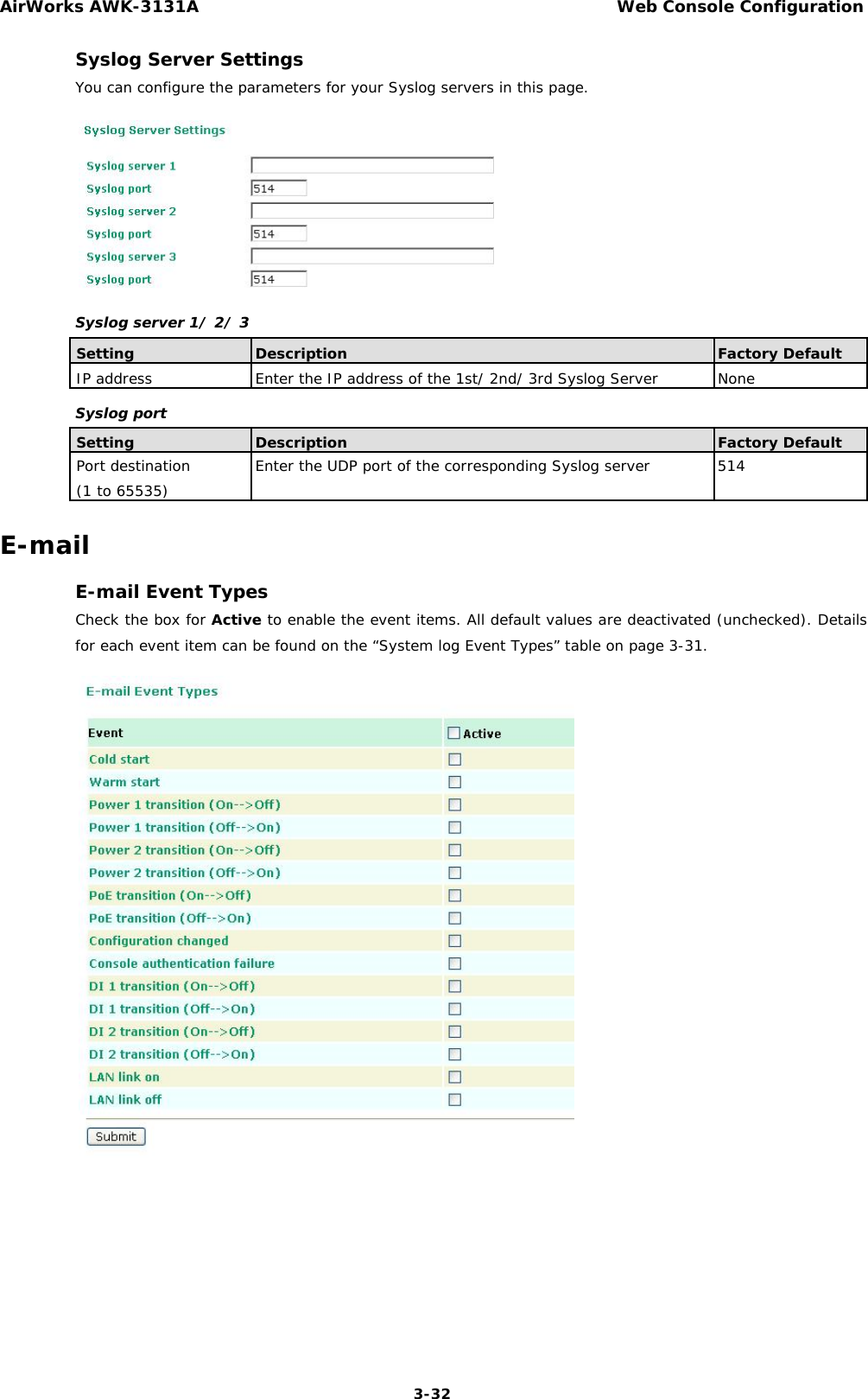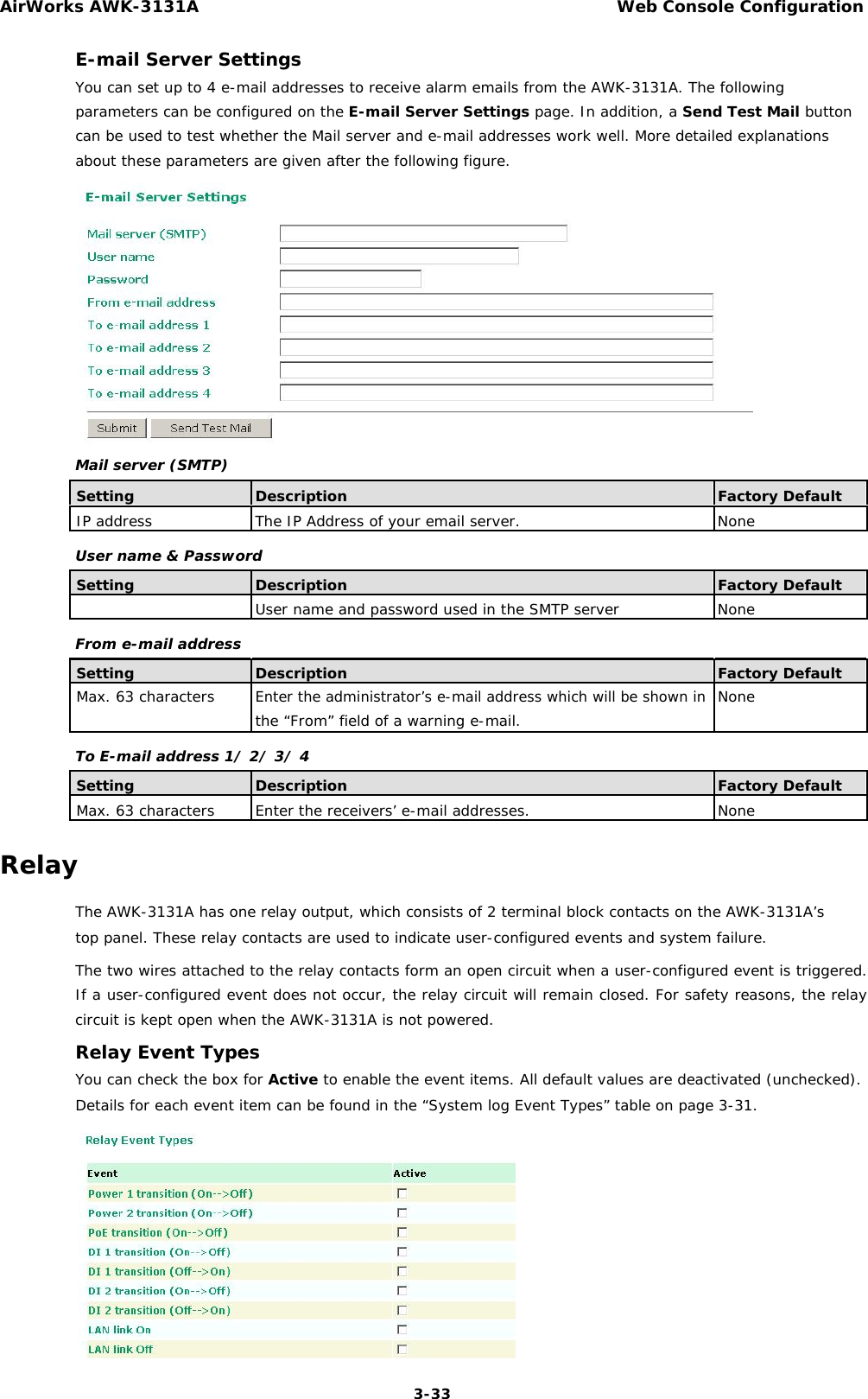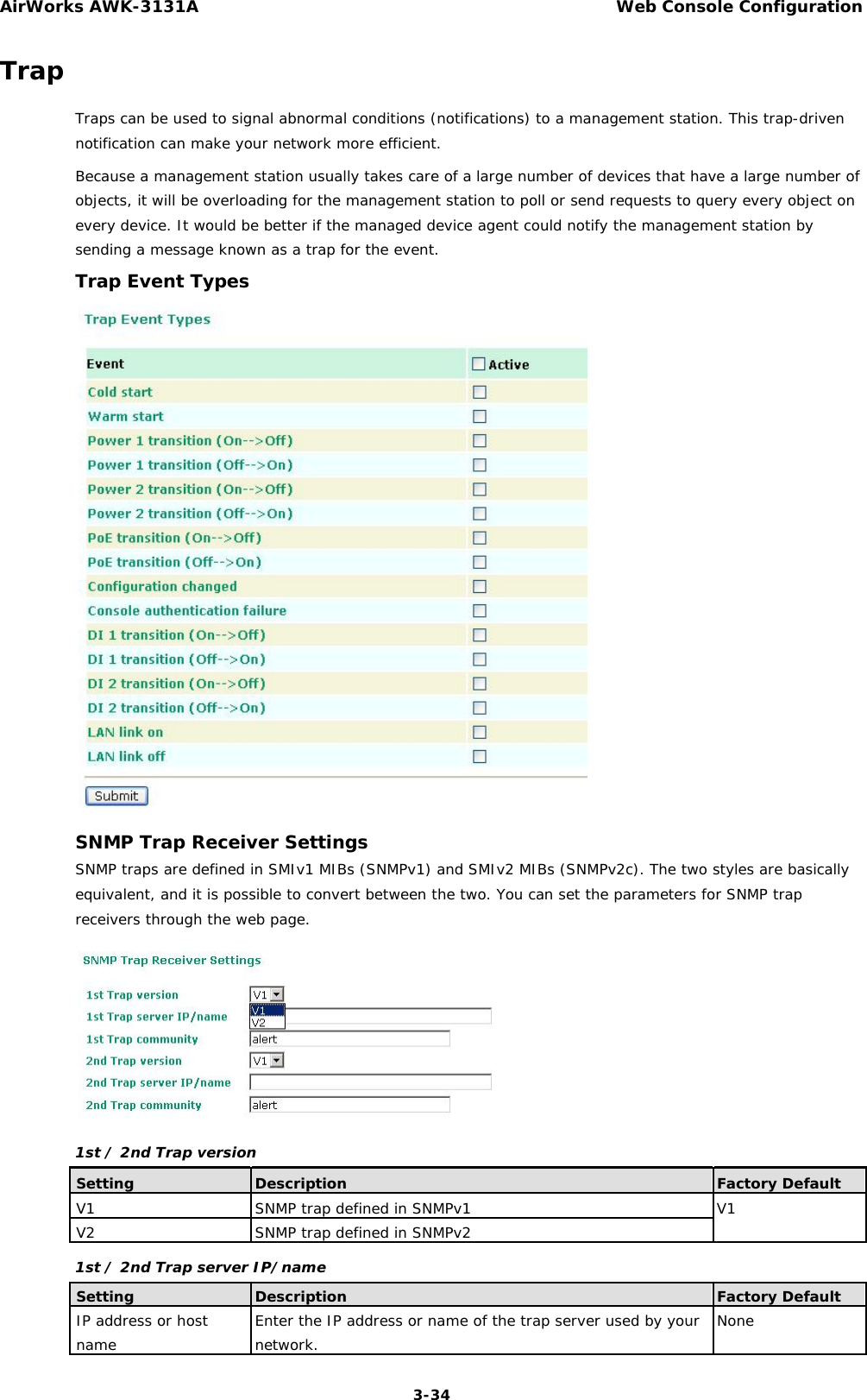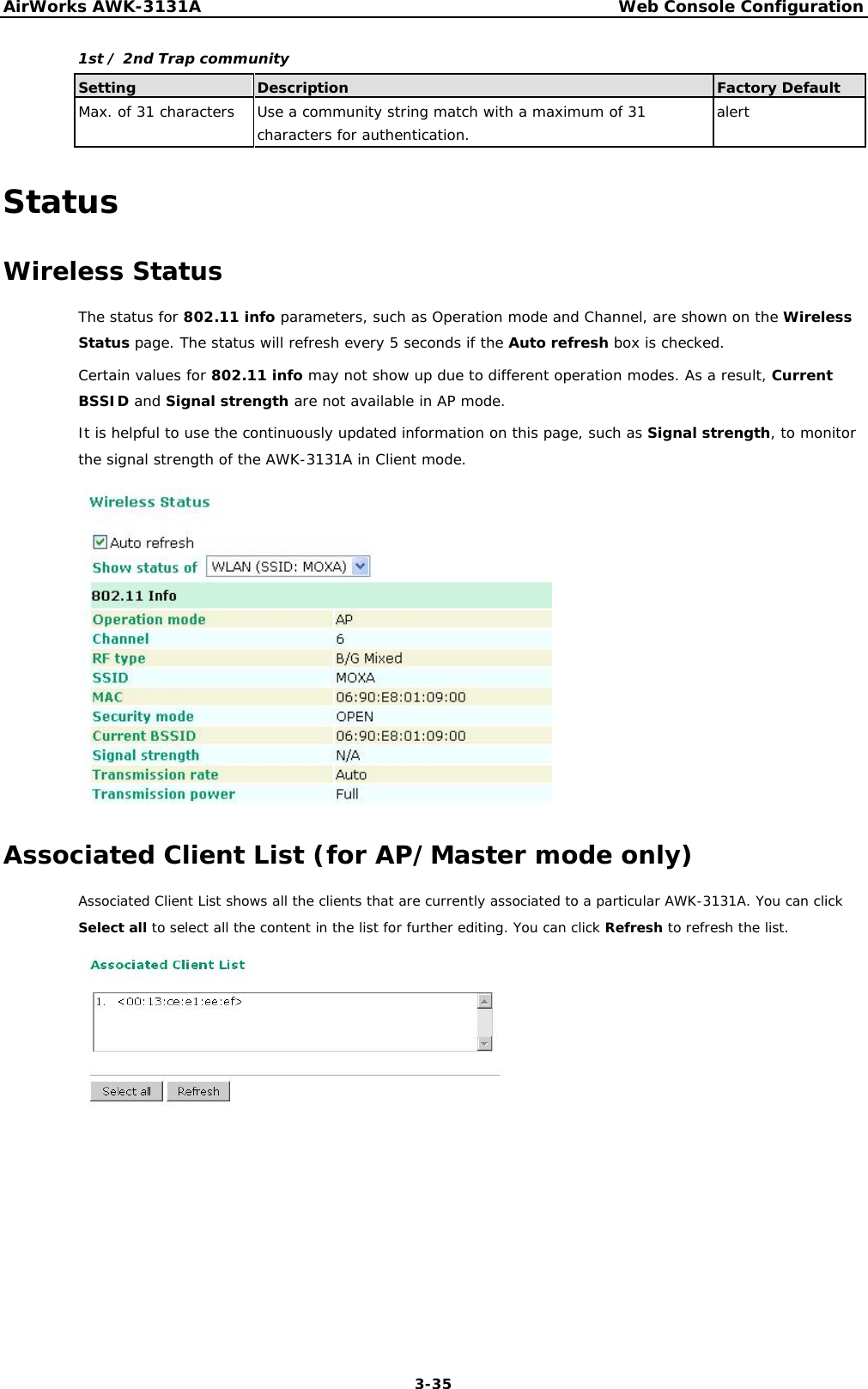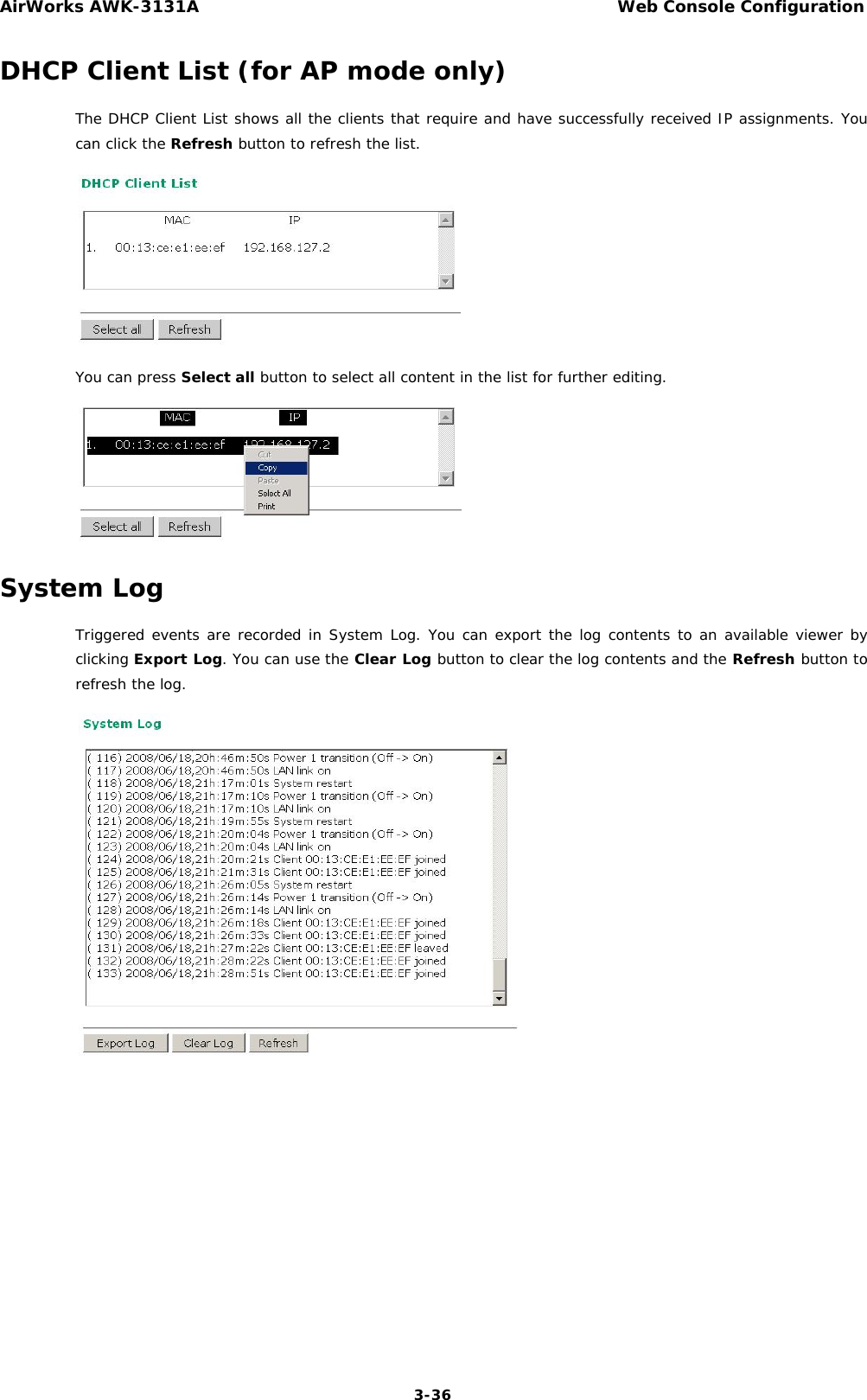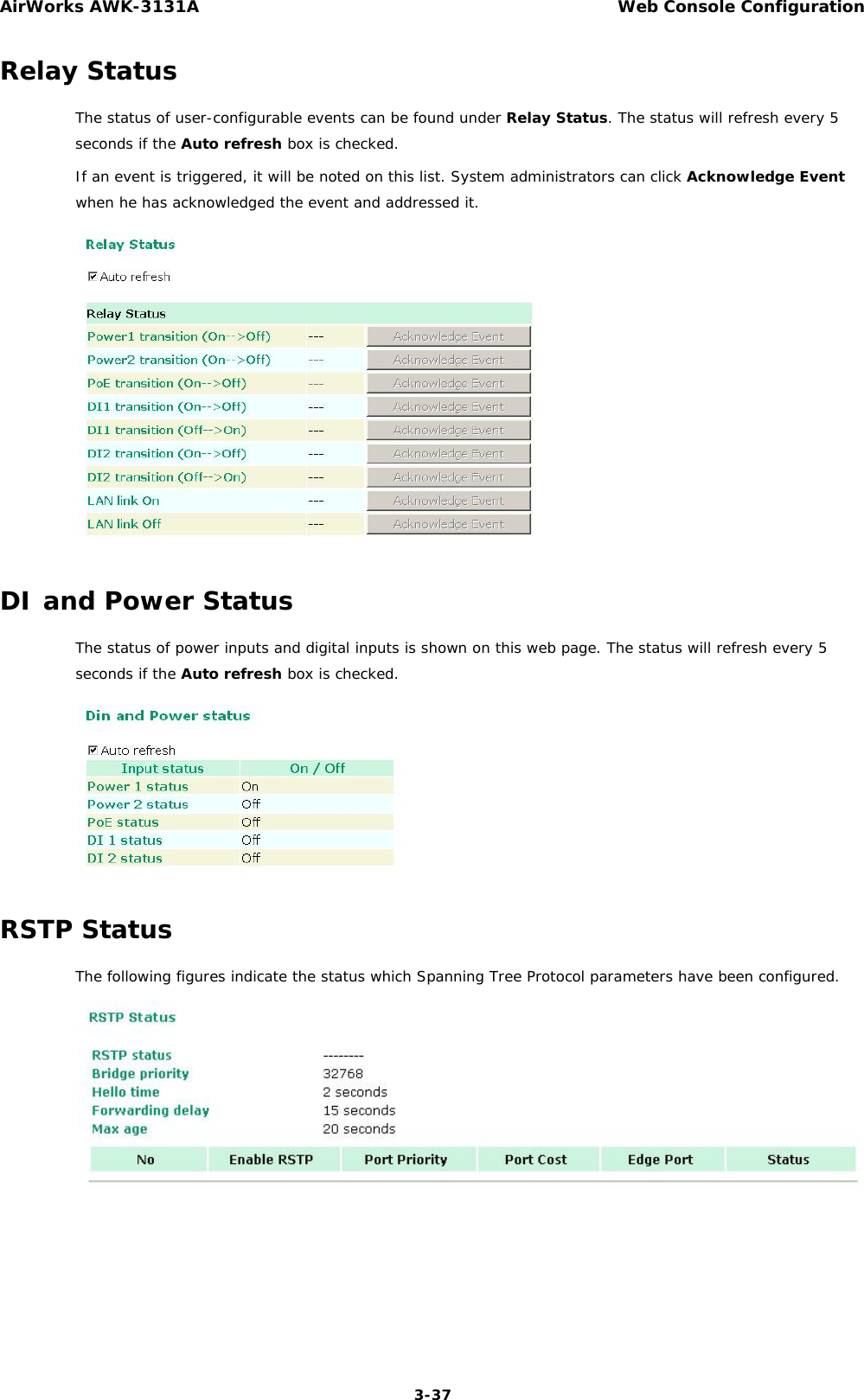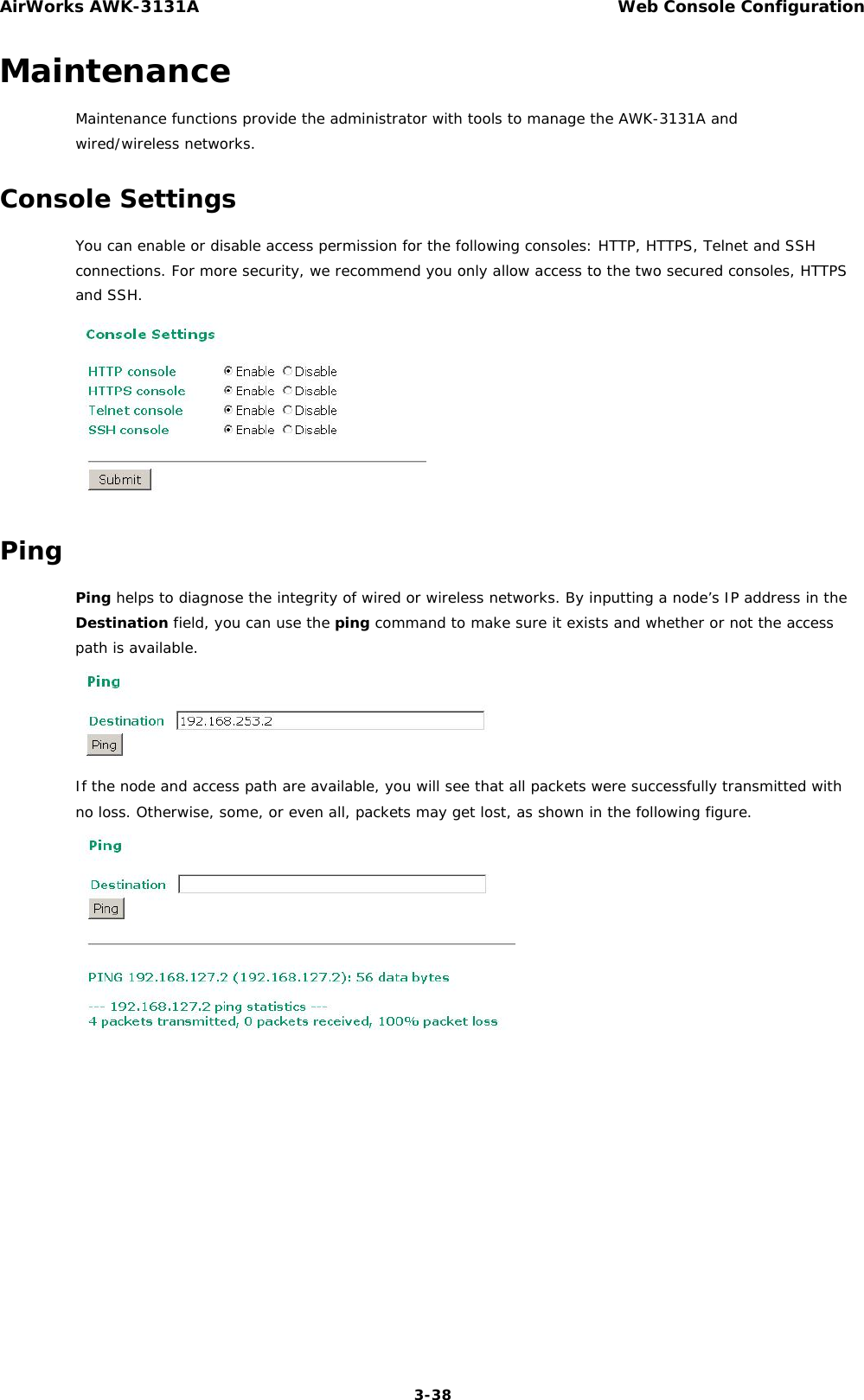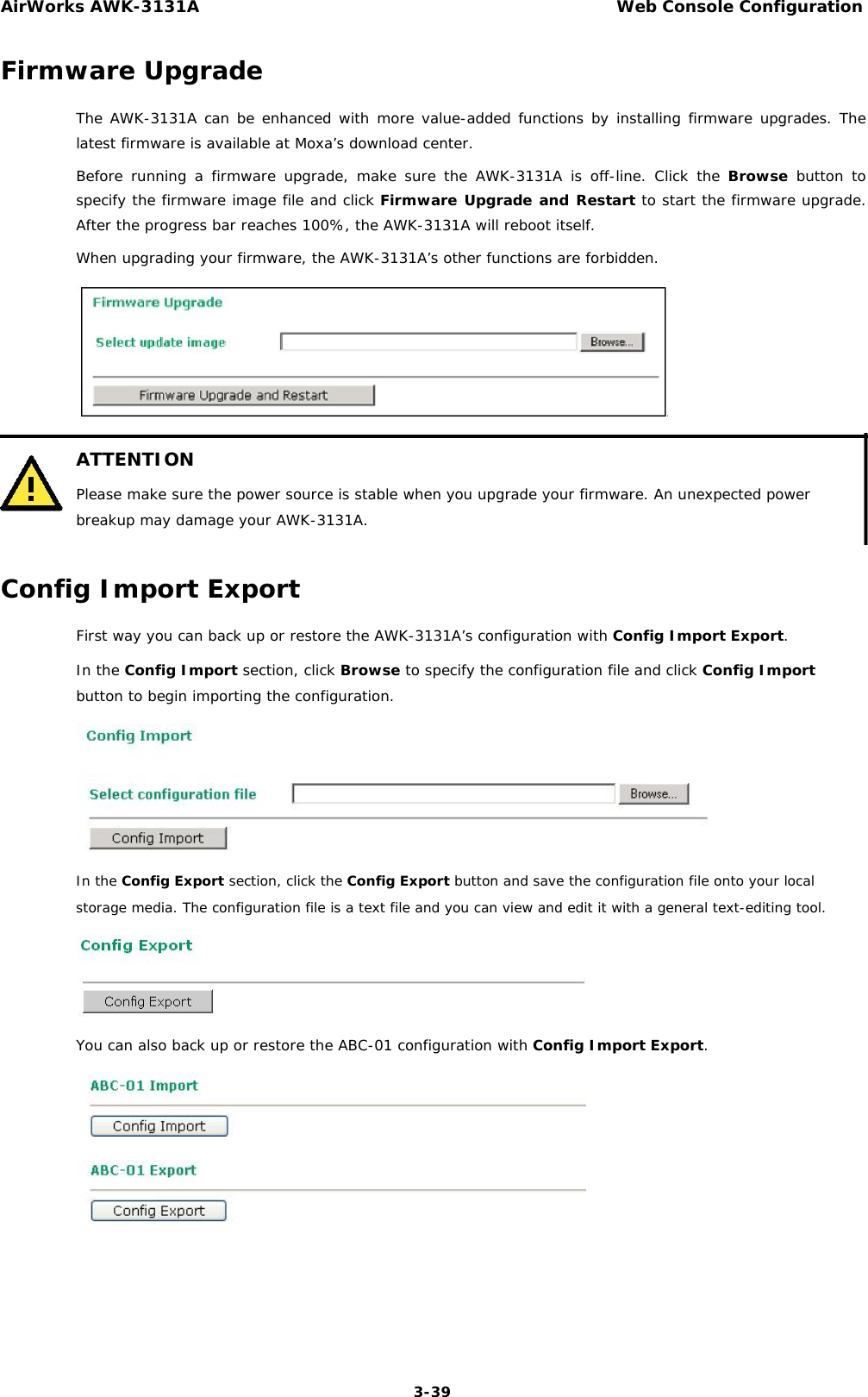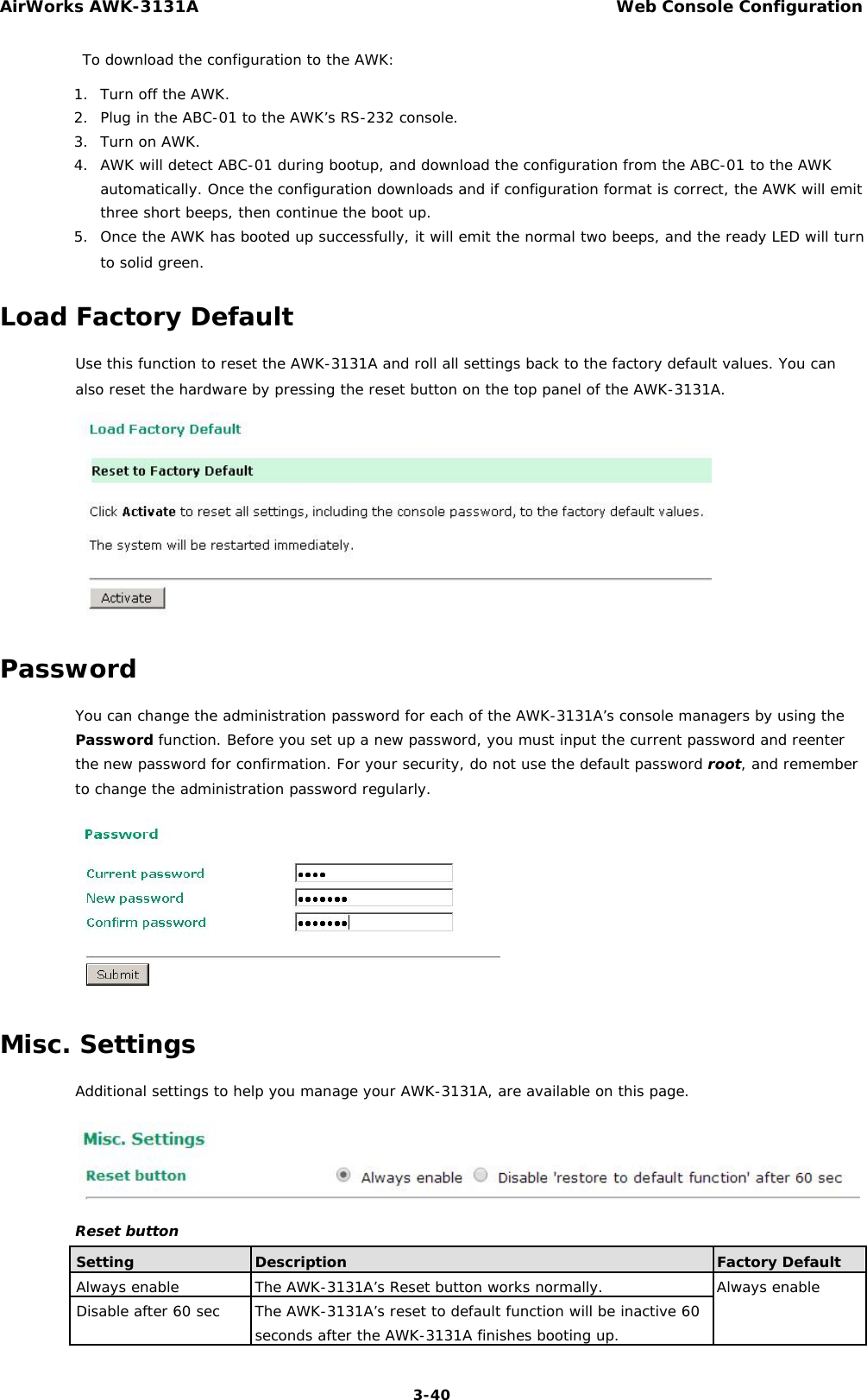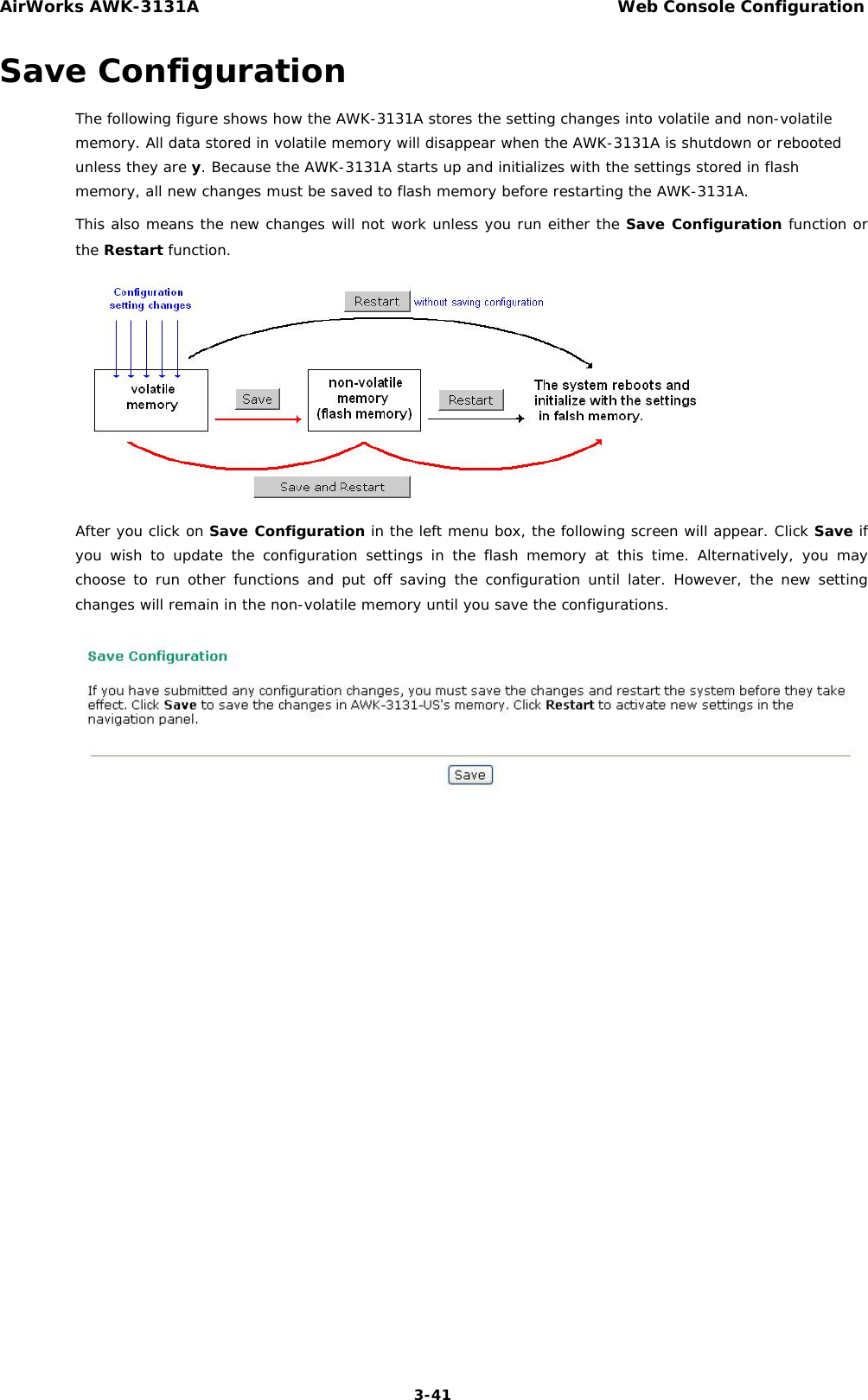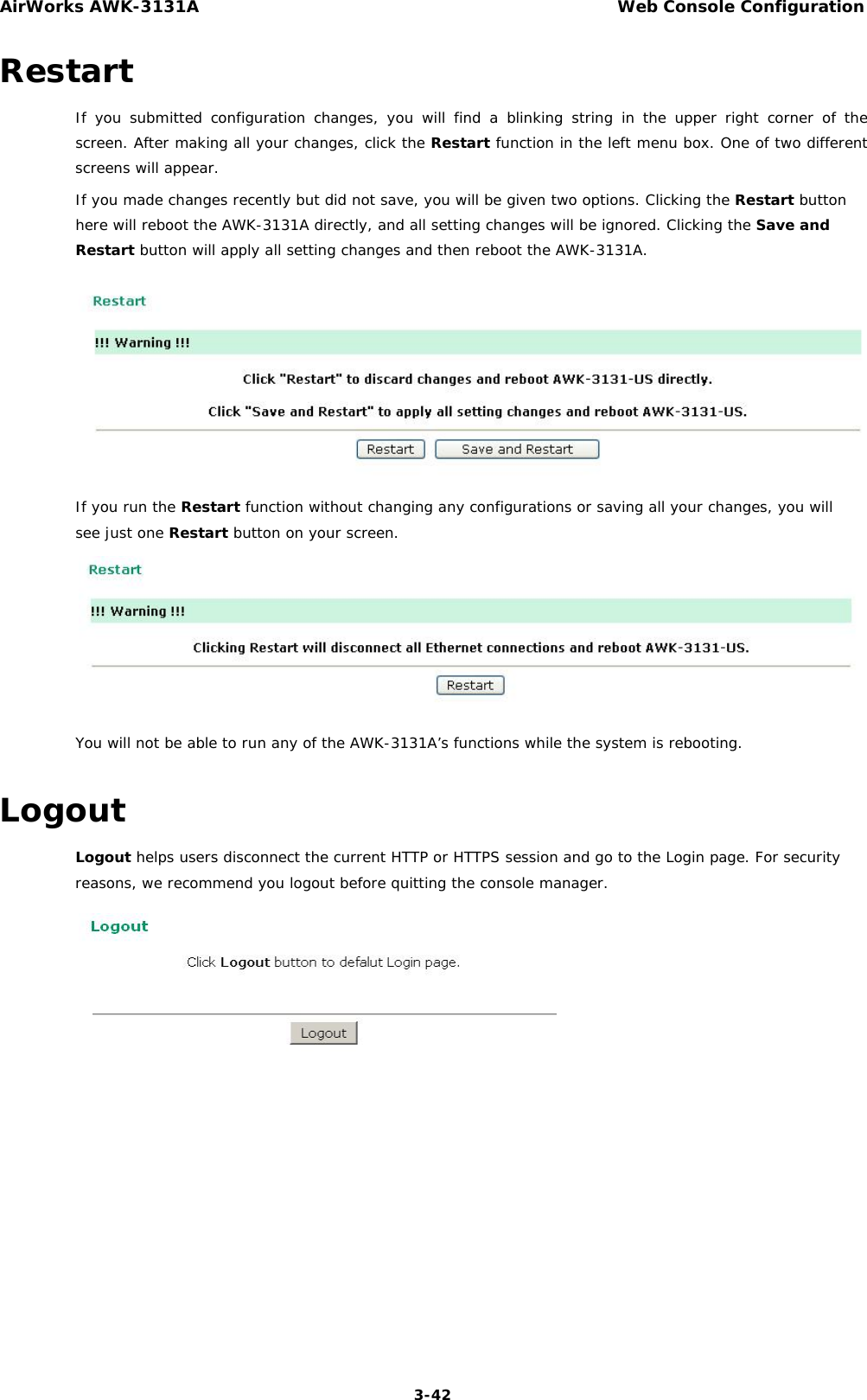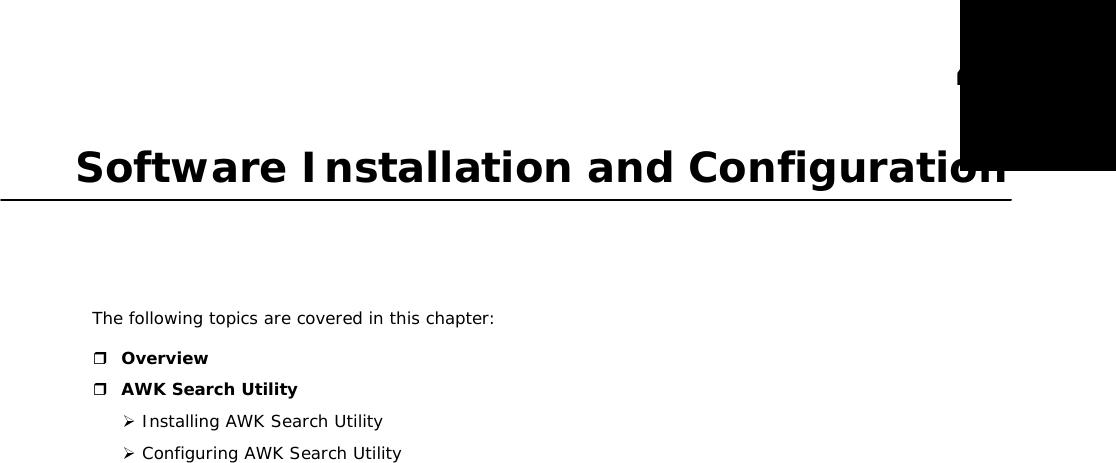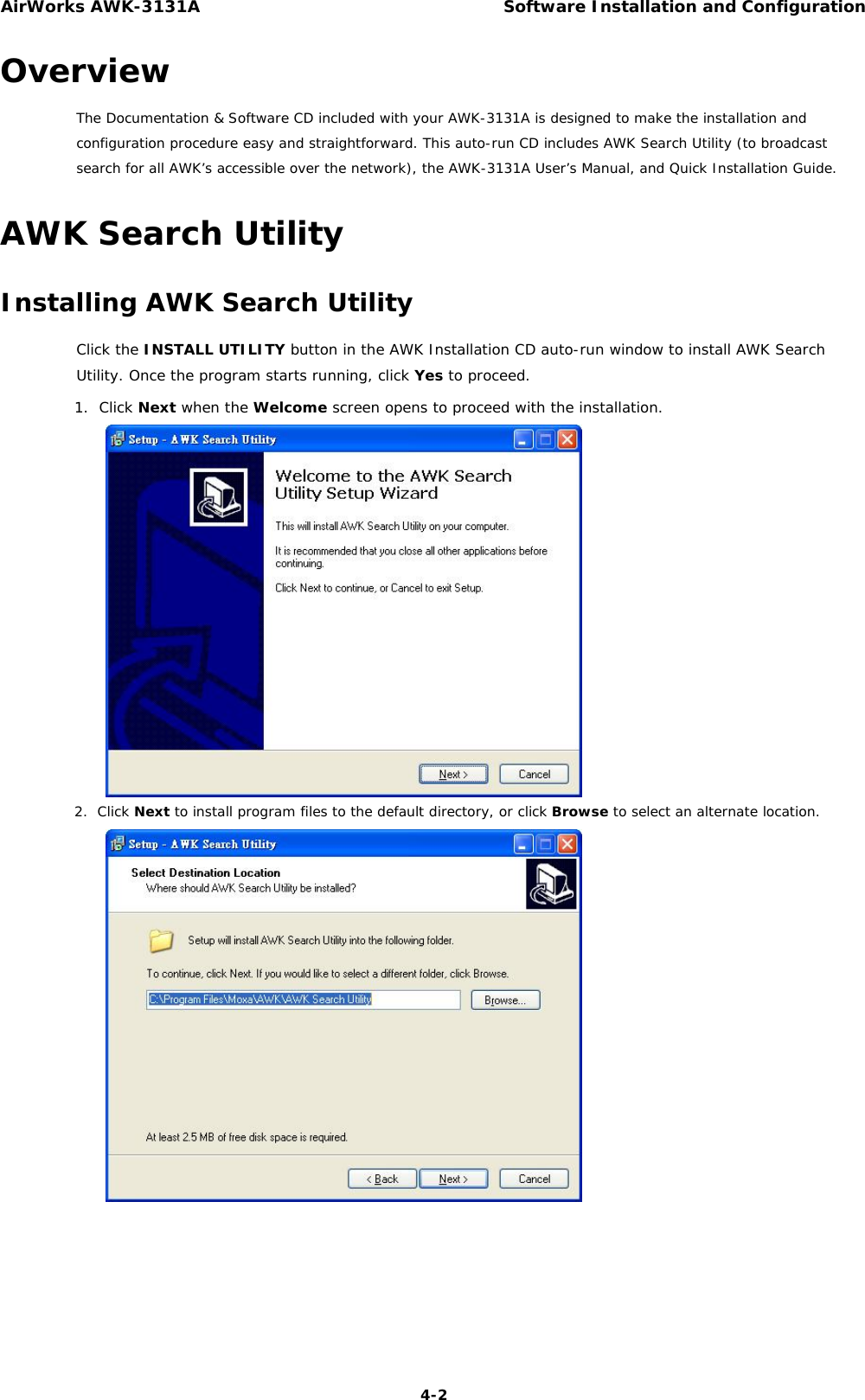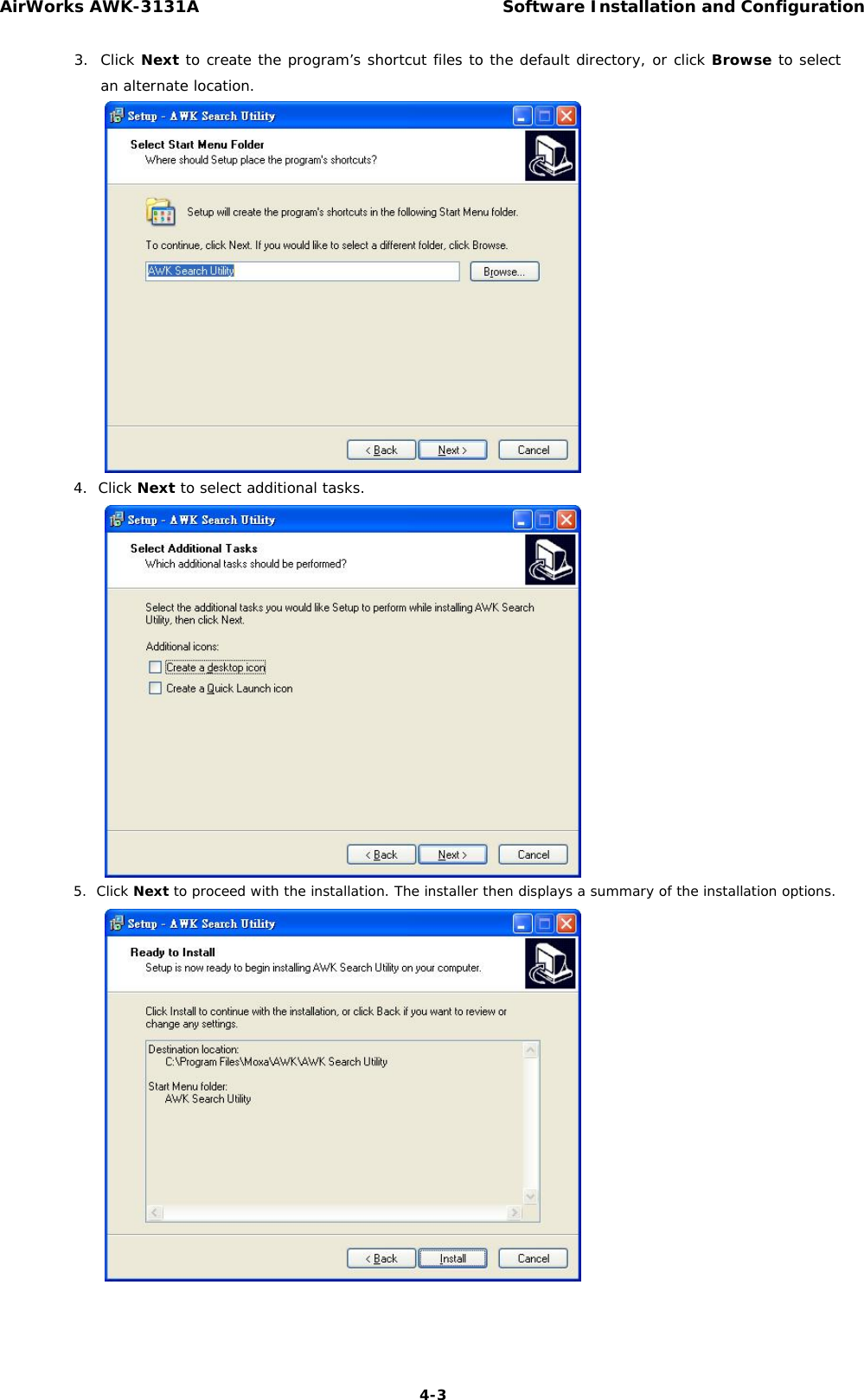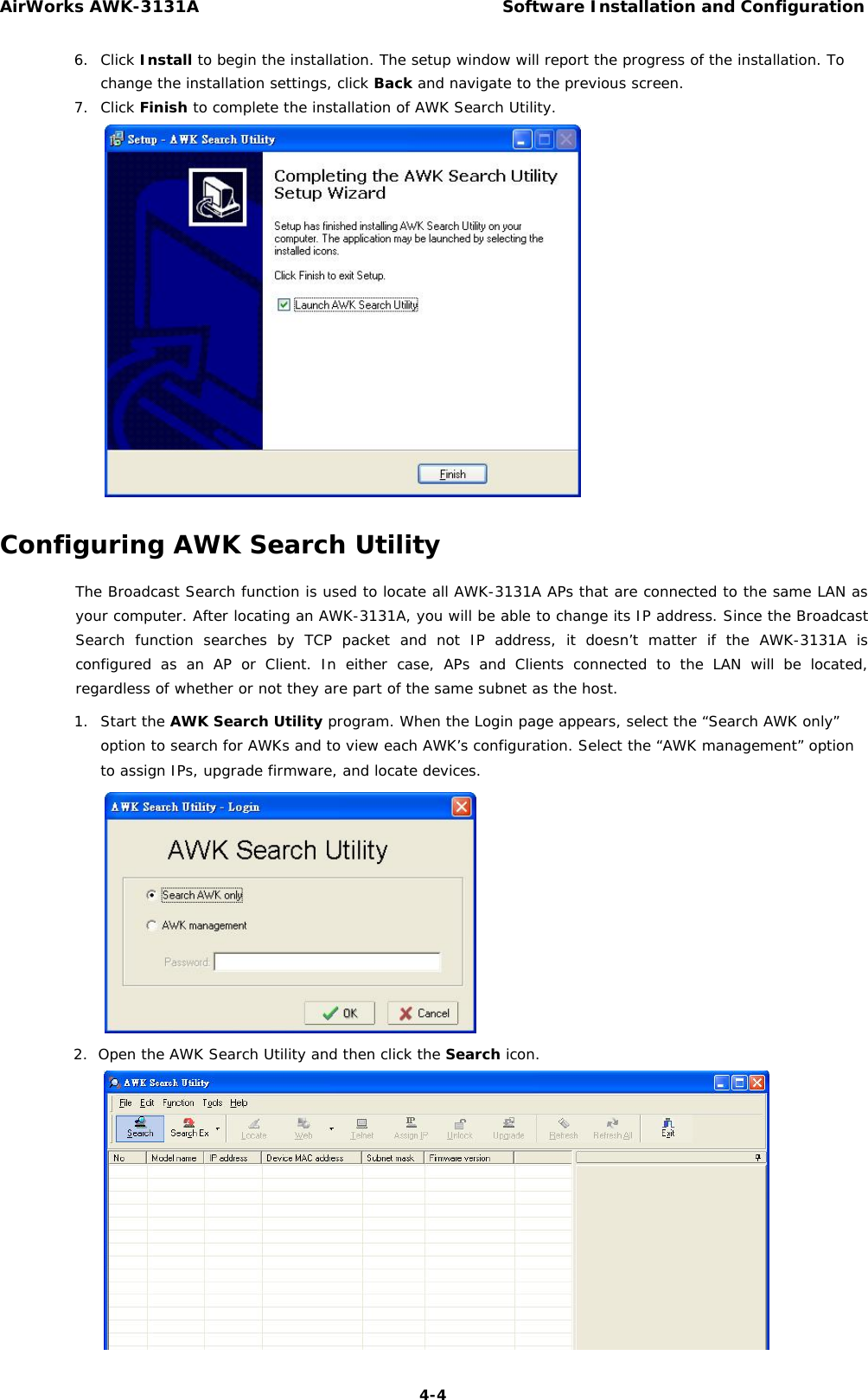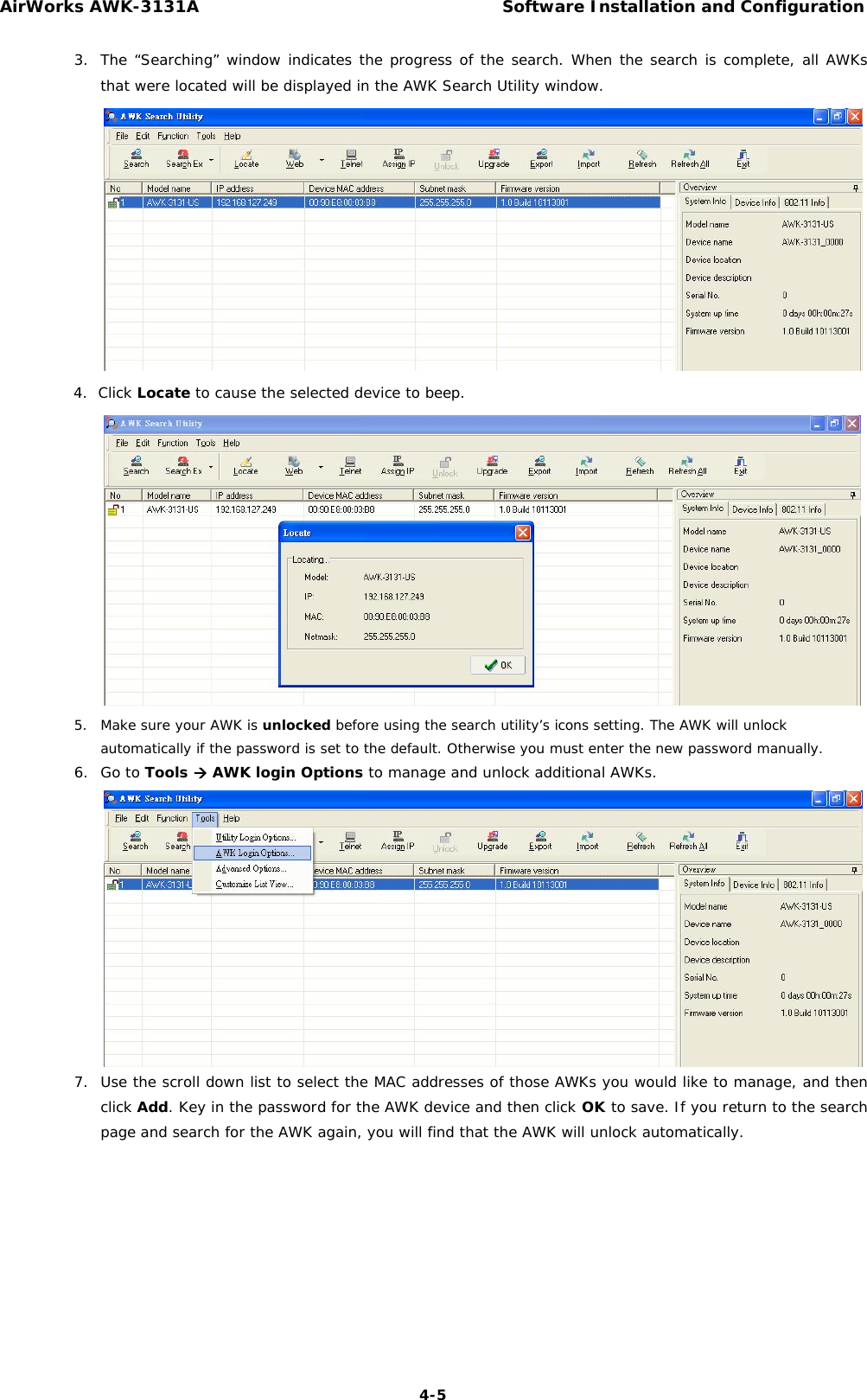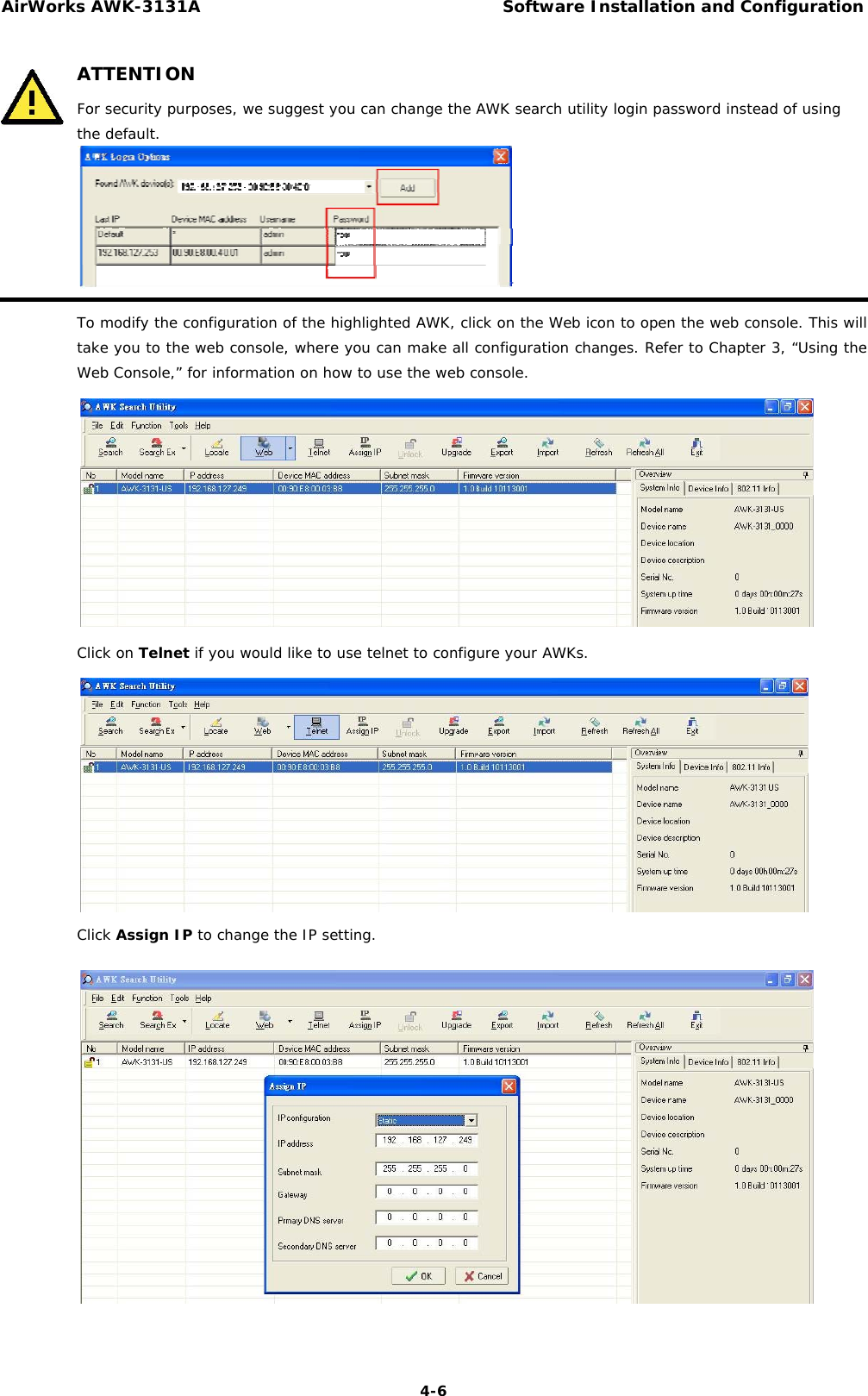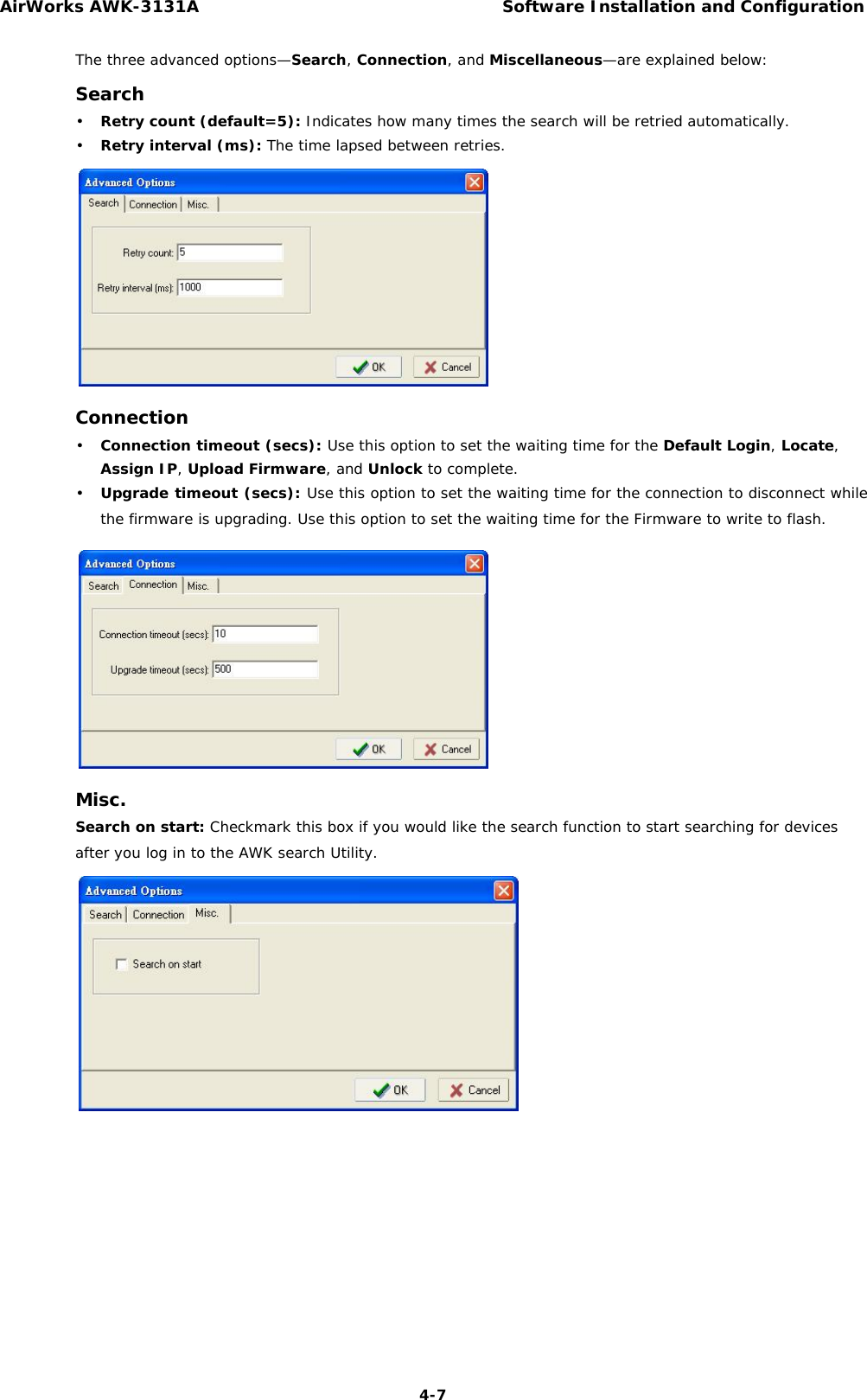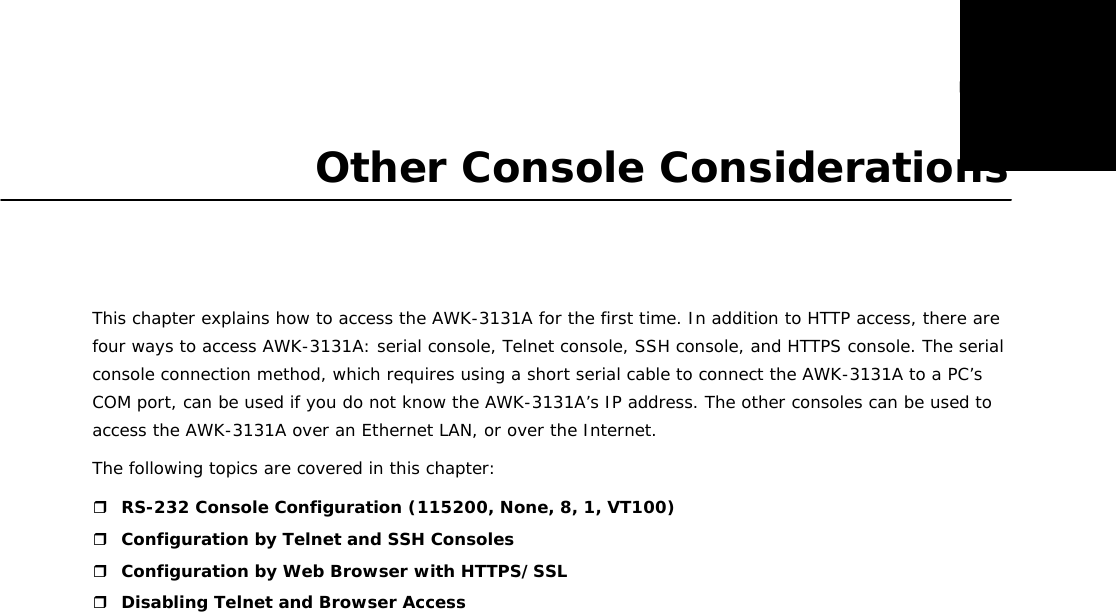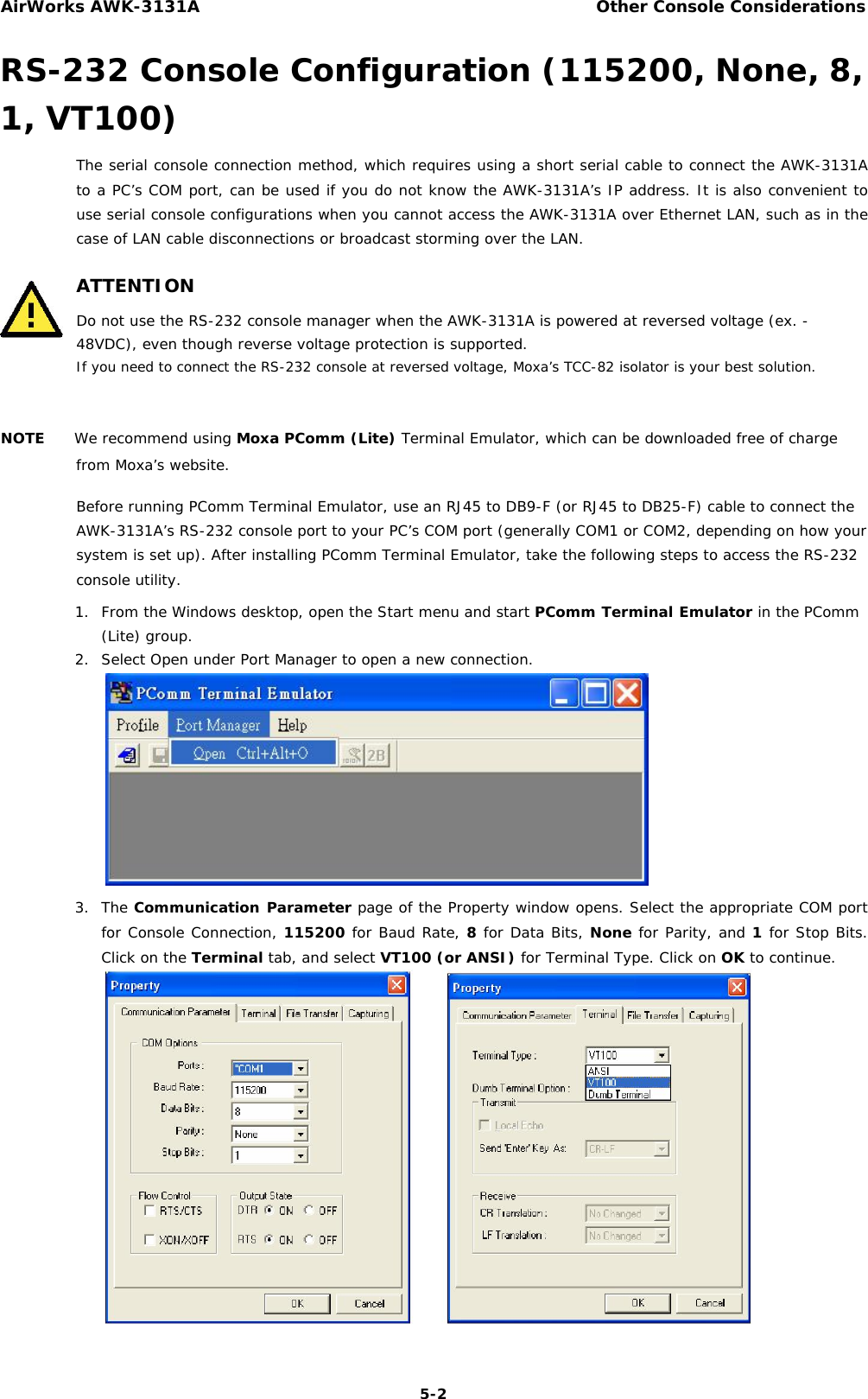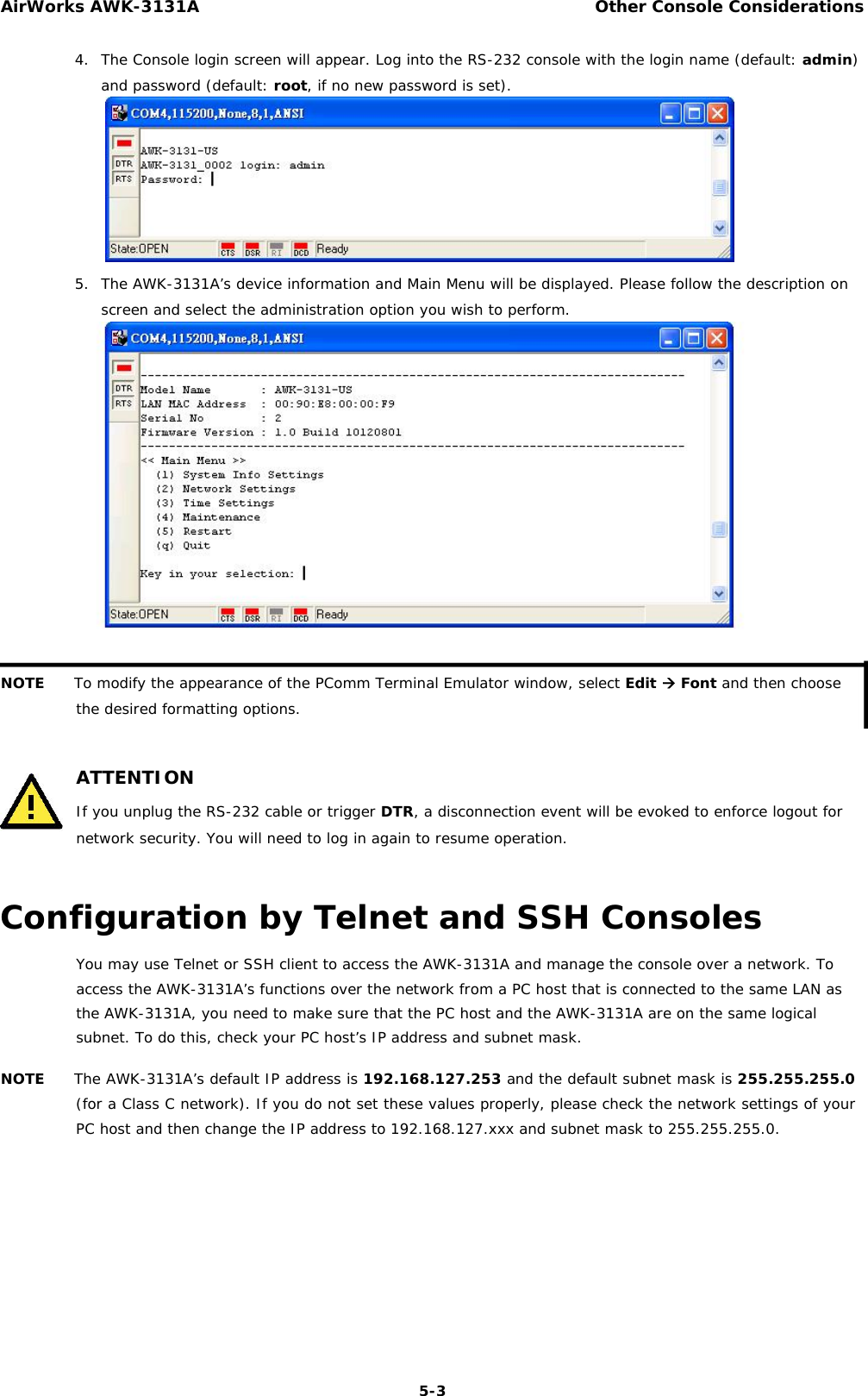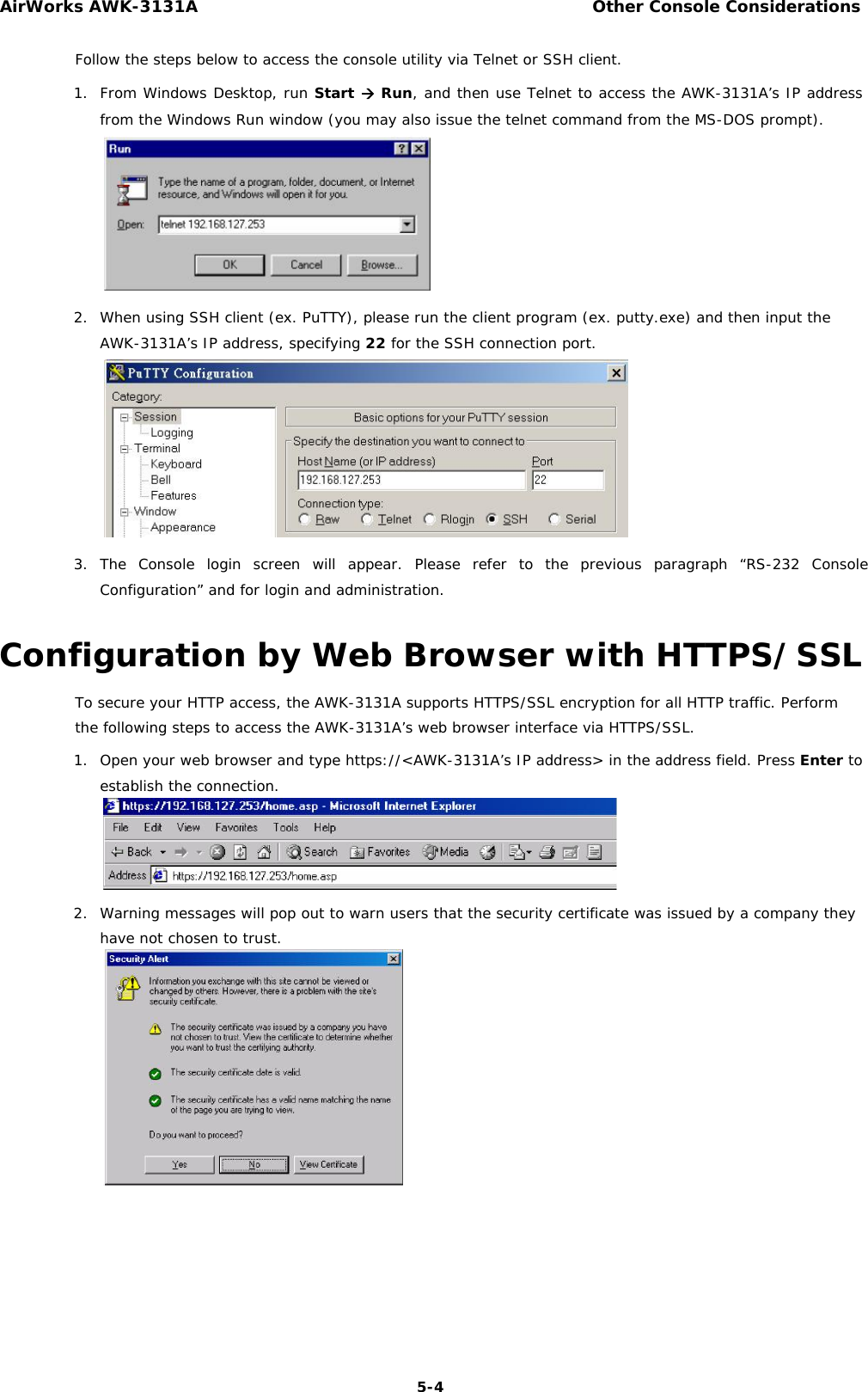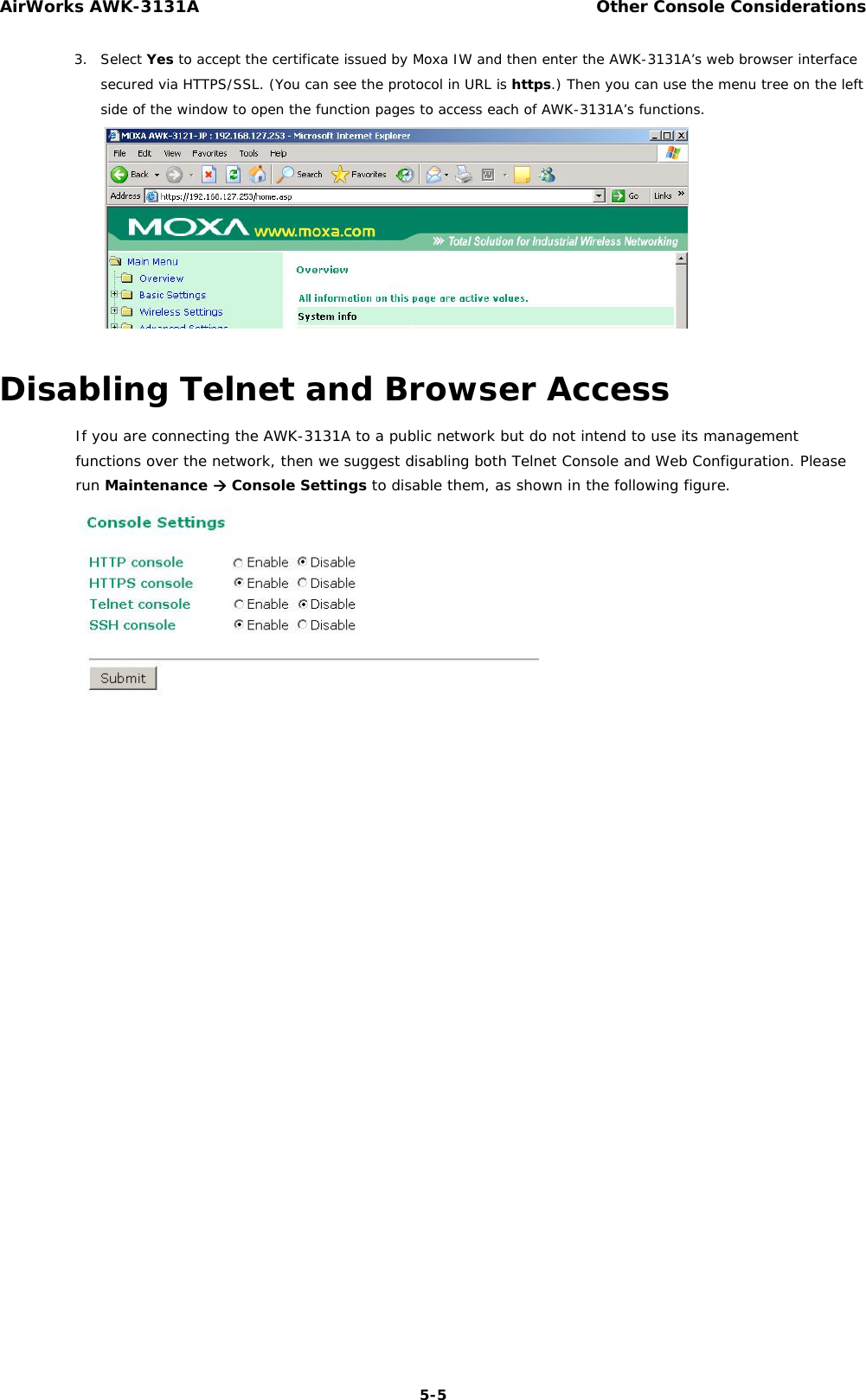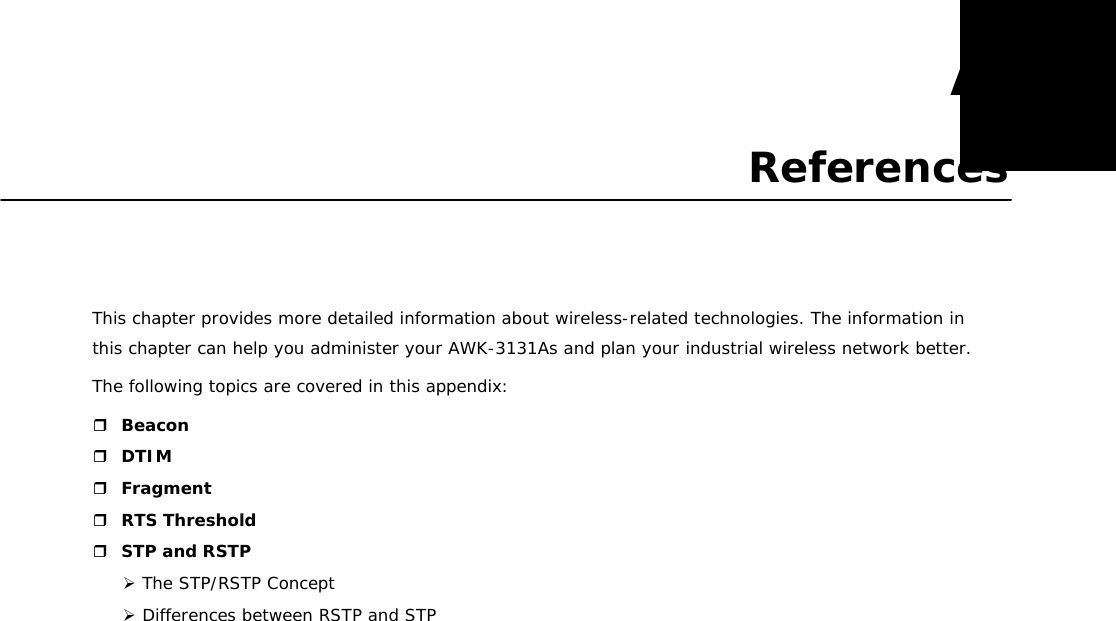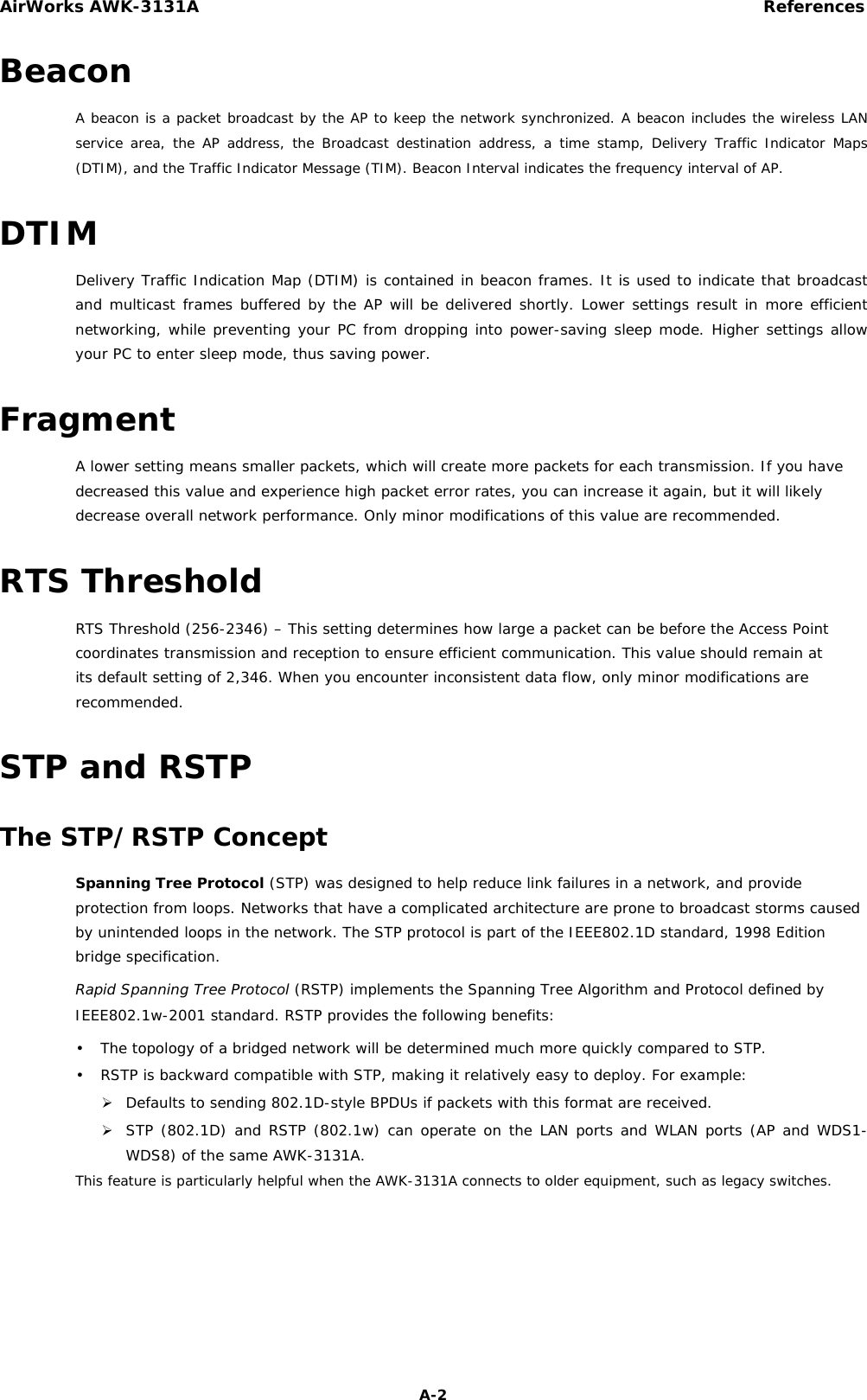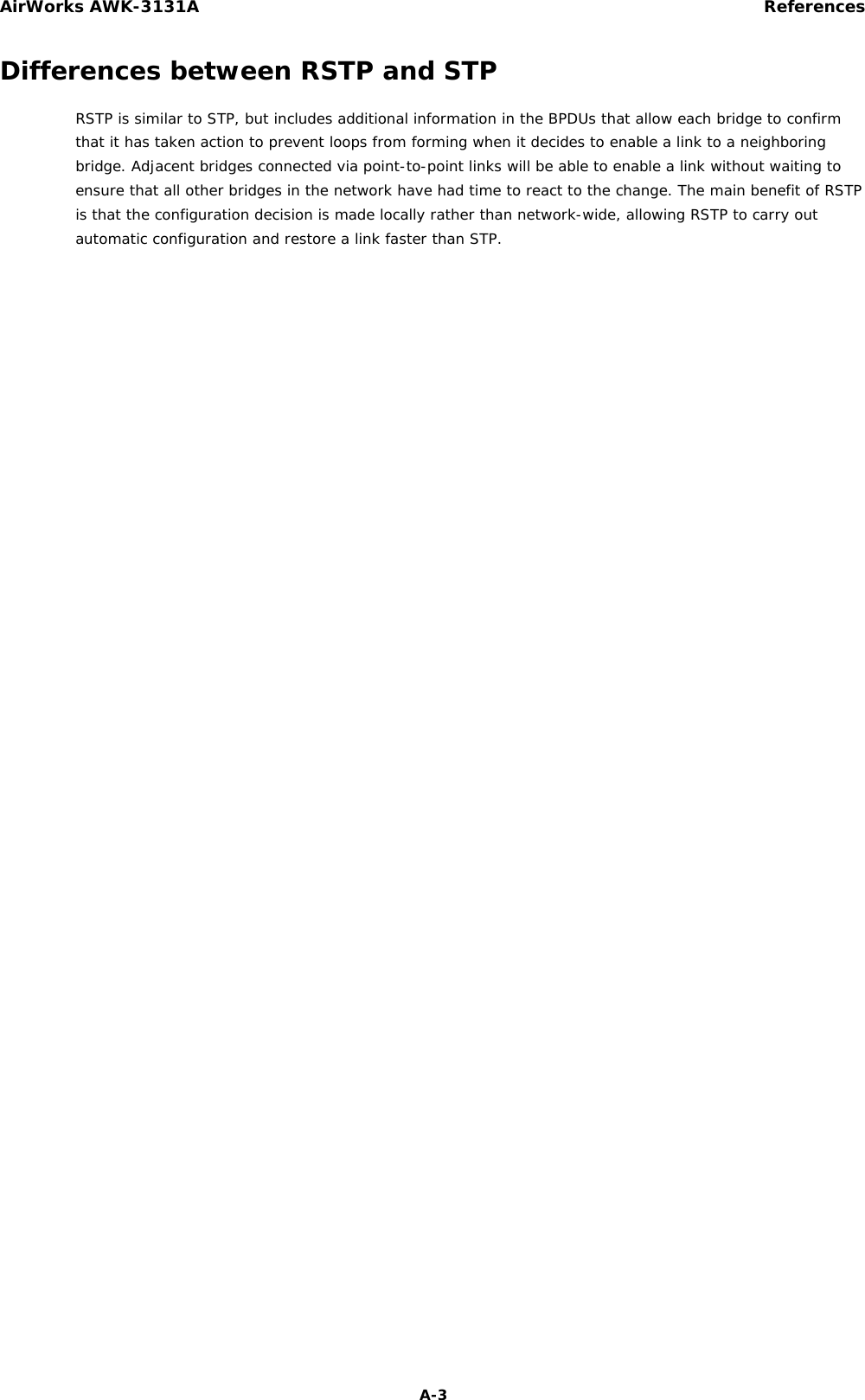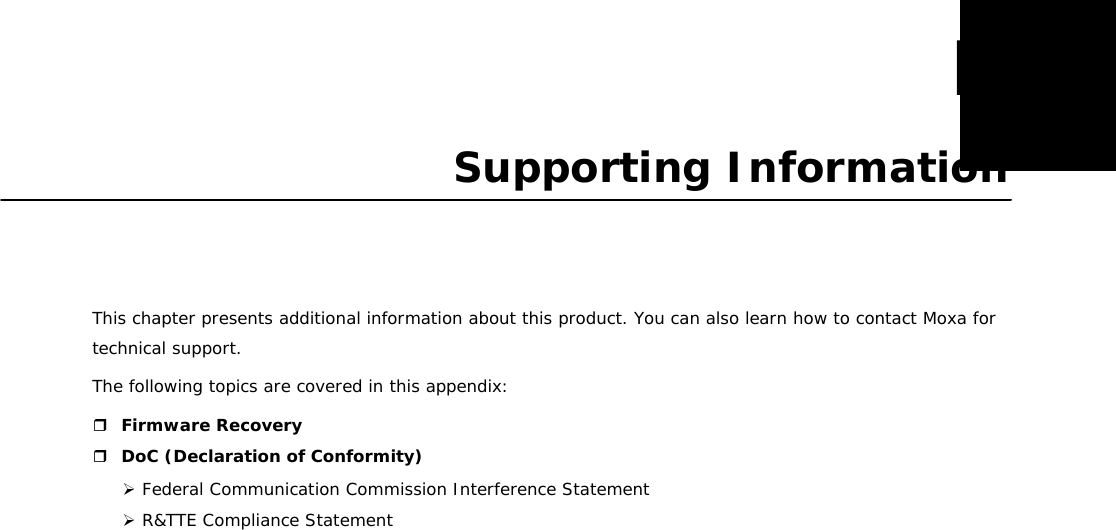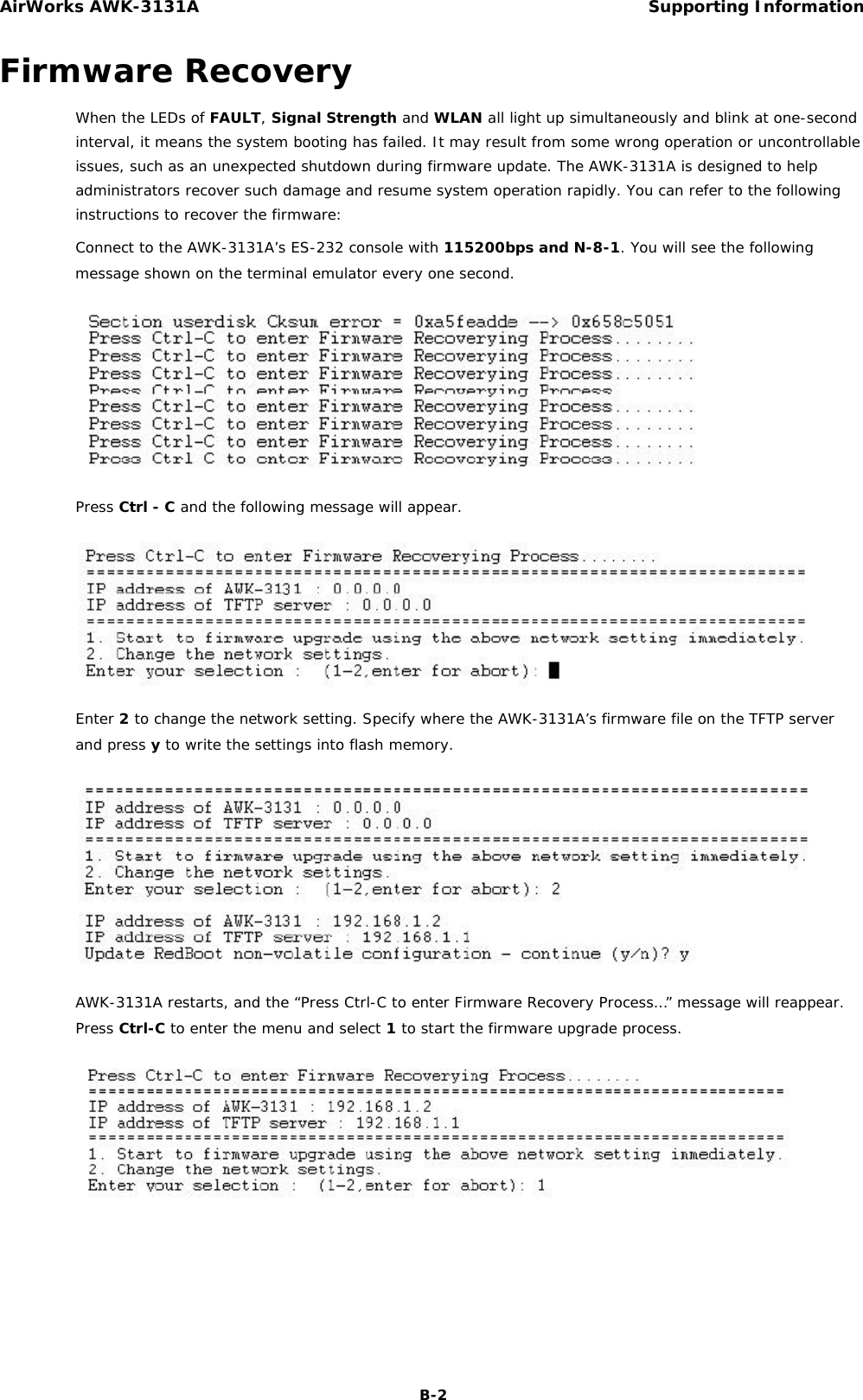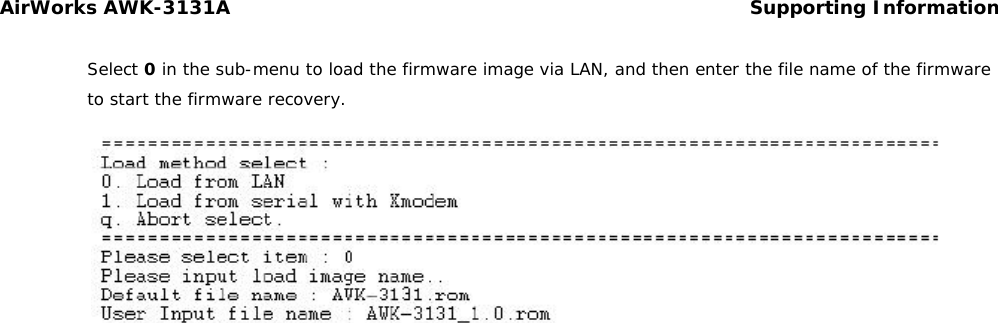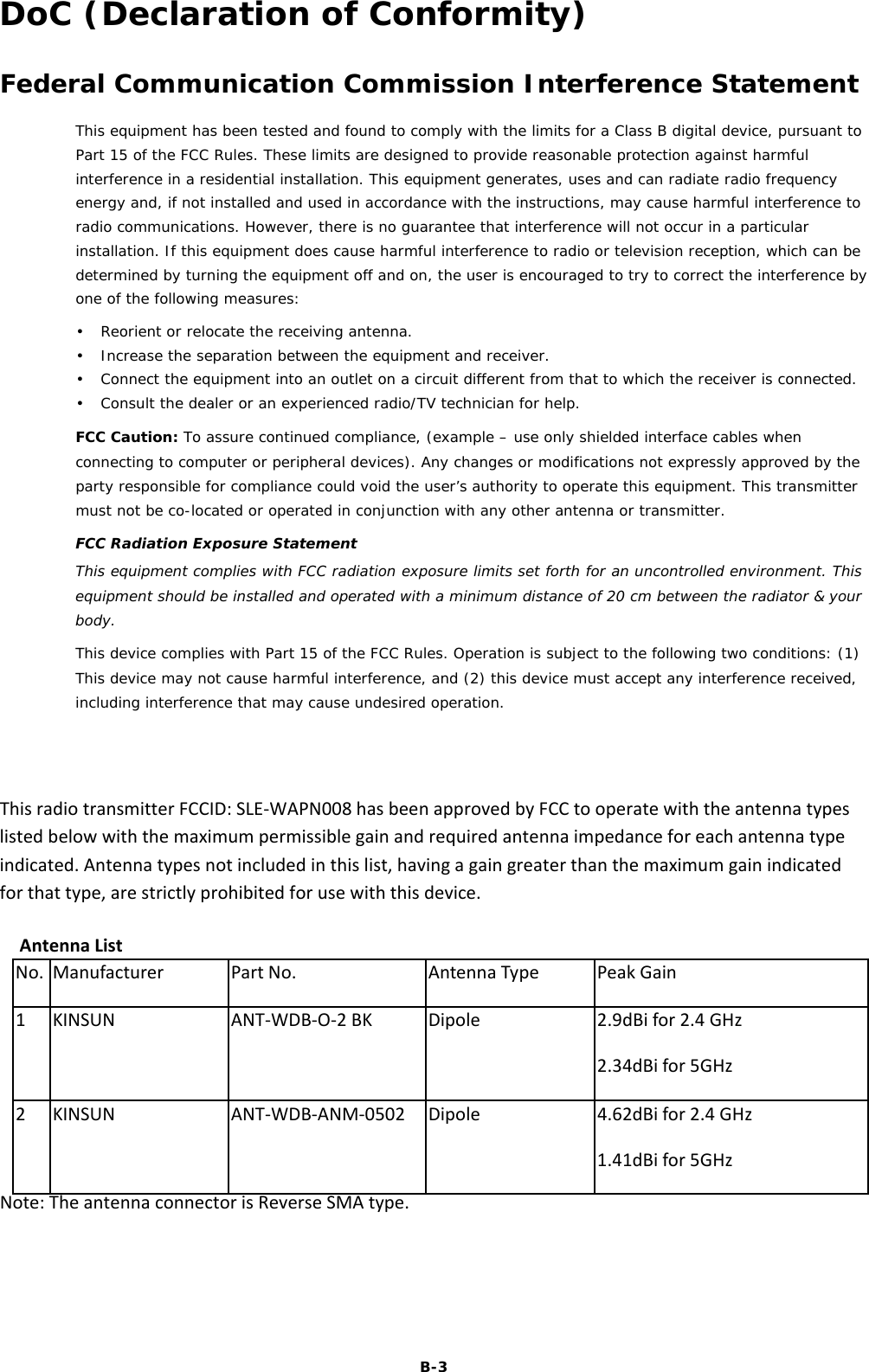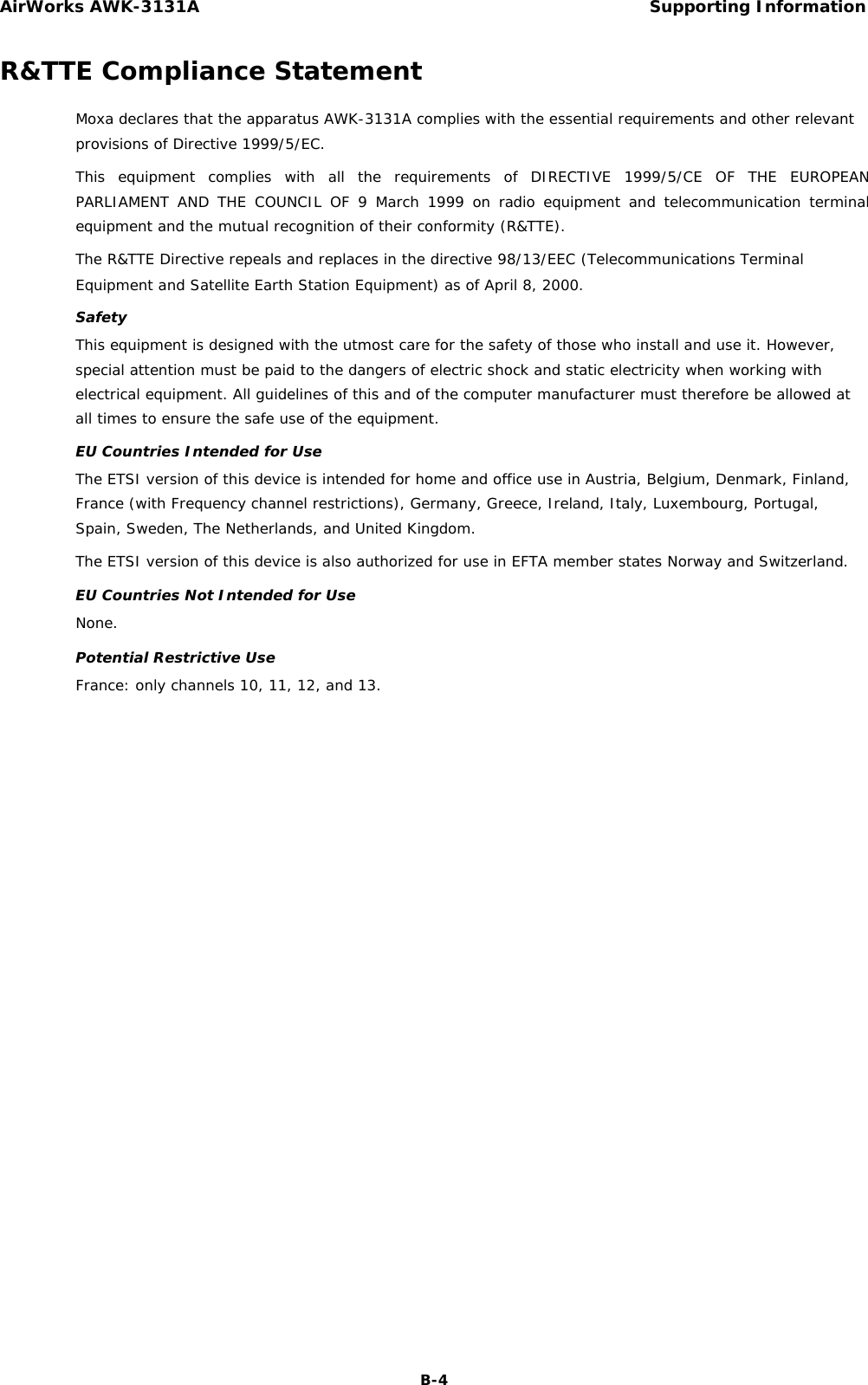Moxa WAPN008 Industrial 802.11a/b/g/n AP/Client/Bridge User Manual AWK 3131A UM 1e
Moxa Inc. Industrial 802.11a/b/g/n AP/Client/Bridge AWK 3131A UM 1e
Moxa >
Contents
- 1. Users Manual
- 2. (AWK-4131A-XXXXX) UserMan
- 3. (AWK-11xyz-p-t) UserMan
- 4. (AWK-3131A) UserMan
- 5. (TAP-213-XX-CT-T) UserMan 12-29
- 6. TAP-213_UM_e1
- 7. WAPN008- UserMan_0816
- 8. WAPN008- UserMan_AWK-3131A-M12-RCC_20180820
- 9. WAPN008- UserMan_AWK-3131A-M12-RTG_20180820
- 10. WAPN008- UserMan_AWK-3131A-SSC-RTG_20180820
- 11. WAPN008- UserMan_20180911
(AWK-3131A) UserMan