NCR RSD Atlanta 7730GAI Electronic Pricing Transmitter User Manual Manual Chapter 7
NCR Corporation, RSD - Atlanta Electronic Pricing Transmitter Manual Chapter 7
Contents
Manual Chapter 7

Chapter 7: Testing and Troubleshooting
CBS Diagnostics and Troubleshooting
The information in this chapter assists trained NCR Customer Service
personnel or other trained personnel in analyzing and isolating
problems with the DecisioNet System.
Ethernet Communication Diagnostic Tools
Tools available for diagnosing Ethernet communication include the
Windows NT utilities such as:
• arp (ARP table query)
• Displays ARP table contents (ARP cache association between
MAC Address and IP Address)
• Permits permanent ARP table entries
• ipconfig (IP configuration query)
• Displays current PC IP configuration for the system (Not the
CBS)
• netstat (network status query)
• Displays protocol statistics and current connection information
• ping (connection query)
• Displays network traffic at the packet level
• Network Monitor
• Displays network traffic at the packet level
• Performance Monitor
7

7-2 Chapter 7: Testing and Troubleshooting
• Displays network performance information graphically
CBS Communications Diagnostic Tools
The following DecisioNet diagnostics are available:
• Status lights (LEDs) on the CBS
• dncbsmtest (CBS manager test tool)
• Obtain configuration information from CBS
• Obtain CBS diagnostic information
• Obtain CBS tallies
• Configure CBS parameters
• Configure RF parameters
• Configure frequency hopping tables
System Error Log
• Windows NT/2000 System Event Log
• For error code descriptions refer to Chapter 10, "DecisioNet System
Messages," in the DecisioNet User's Guide (B005-0000-1317).
Site-specific RF Certification Reference
During the initial installation, site-specific documents are created as
specified in the Certification/Re-Certification Site Survey Policy
(497-0410343). These documents, provided to the DecisioNet Technical
Support Specialist at your area Managed Care Center, include the
following information:
• Installation site survey forms
• Store blueprint with RF infrastructure
• Site certification test data
• Site photos

Chapter 7: Testing and Troubleshooting 7-3
The Managed Care Center can perform the DecisioNet System software
testing and troubleshooting described in this chapter.
For additional information about site certification, refer to the
RF Certification Utility Guide on the DecisioNet Implementation Guide
(B005-0000-1250).
Available training for the DecisioNet System includes a class on
hardware and a class on implementation.
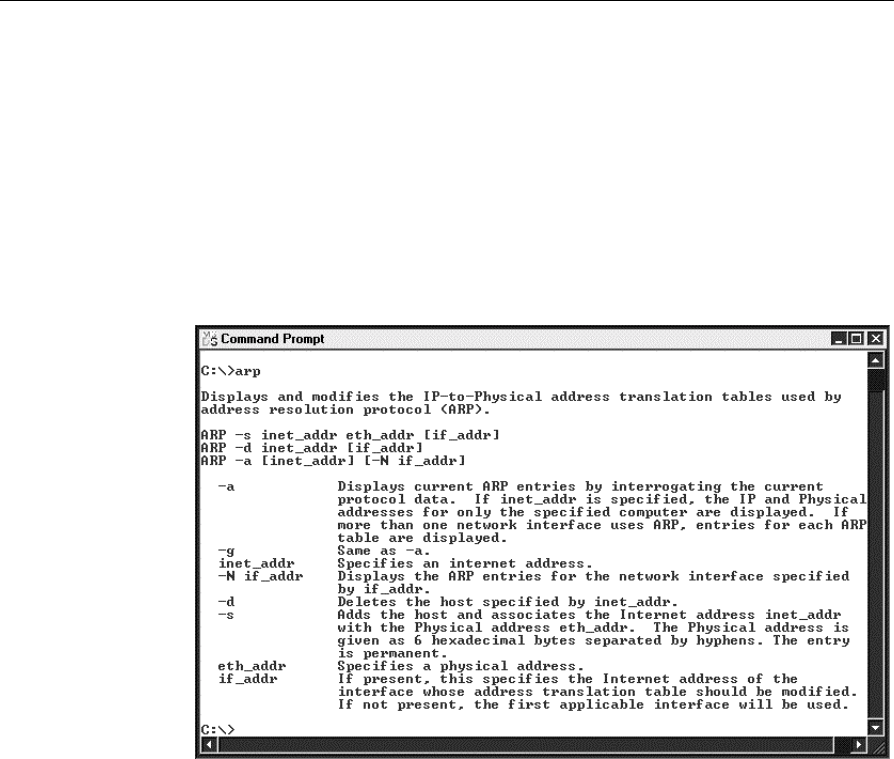
7-4 Chapter 7: Testing and Troubleshooting
Ethernet Communication Diagnostic Tools
arp (ARP table query)
This Windows NT utility is run from the command line and displays
ARP table contents showing the ARP cache association between MAC
Addresses and IP Addresses. You can also make permanent ARP tables
entries. Command line parameters are as follows:
ipconfig (IP configuration query)
This Windows NT utility displays current IP configuration for the In-
store processor or computer where DecisioNet is installed. It does not
show IP configuration information for the DecisioNet CBS units.
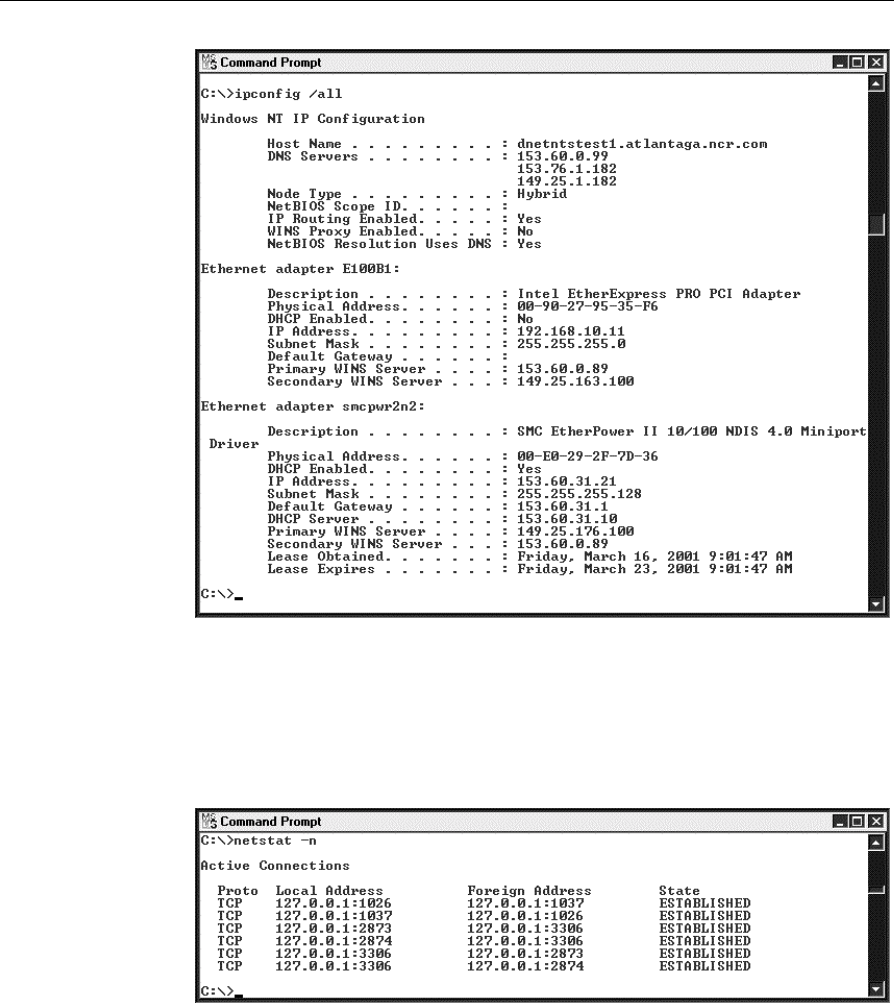
Chapter 7: Testing and Troubleshooting 7-5
netstat (network status query)
This Windows NT utility displays protocol statistics and current
connection information.
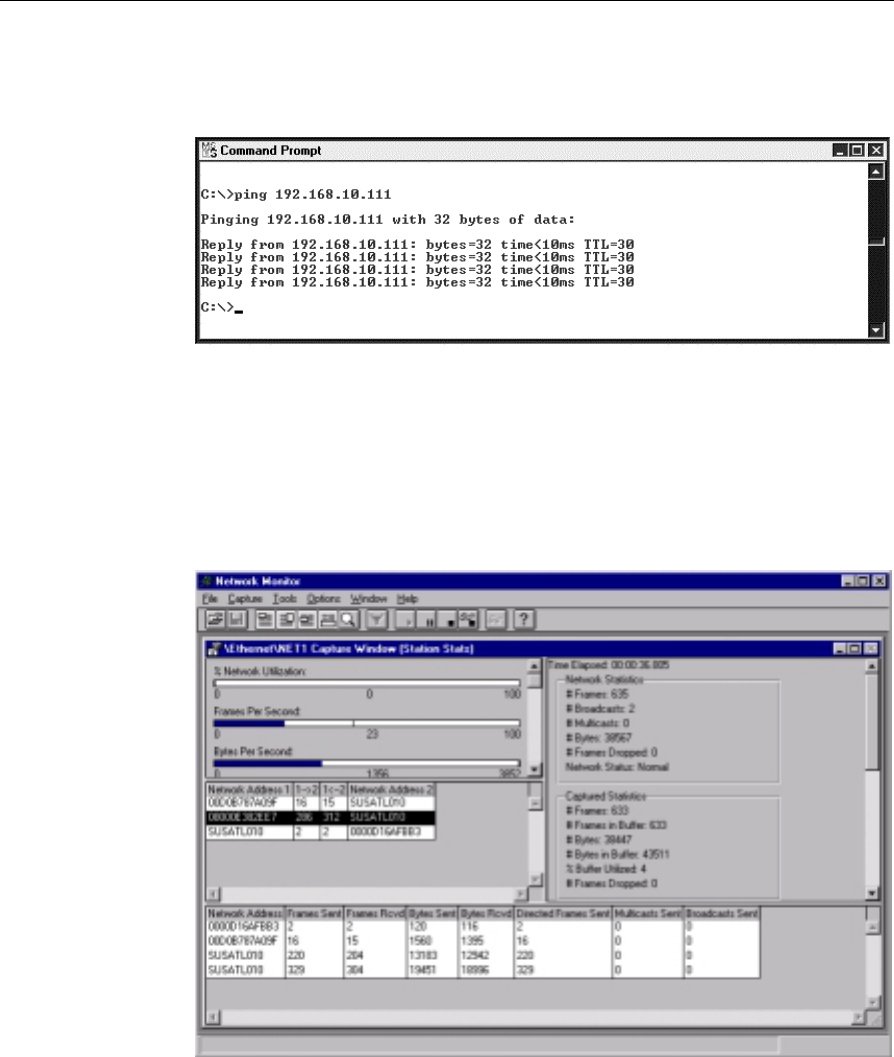
7-6 Chapter 7: Testing and Troubleshooting
ping (connection query)
This utility can be used to display network traffic at the packet level.
Network Monitor
This Windows utility is typically available on network servers and
graphically displays network traffic at a packet level.
Station Statistics
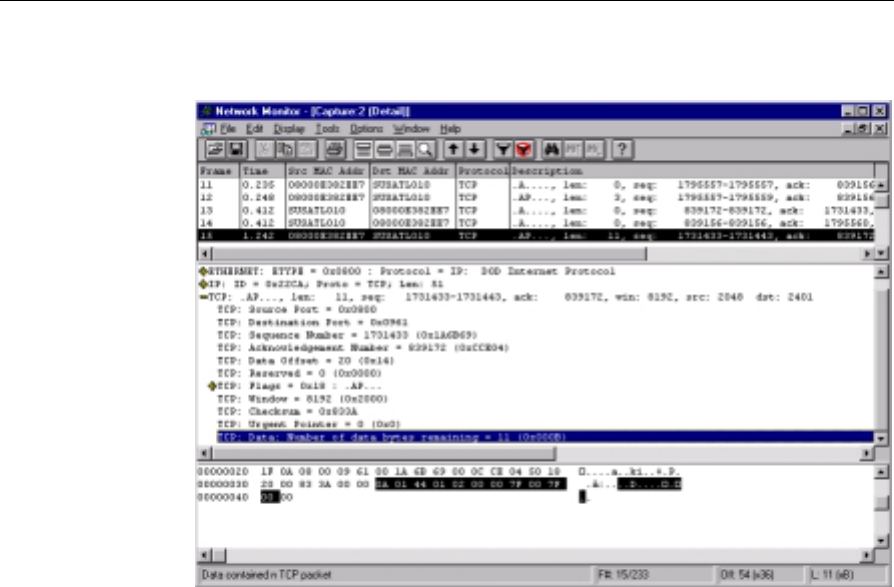
Chapter 7: Testing and Troubleshooting 7-7
Detail Screen
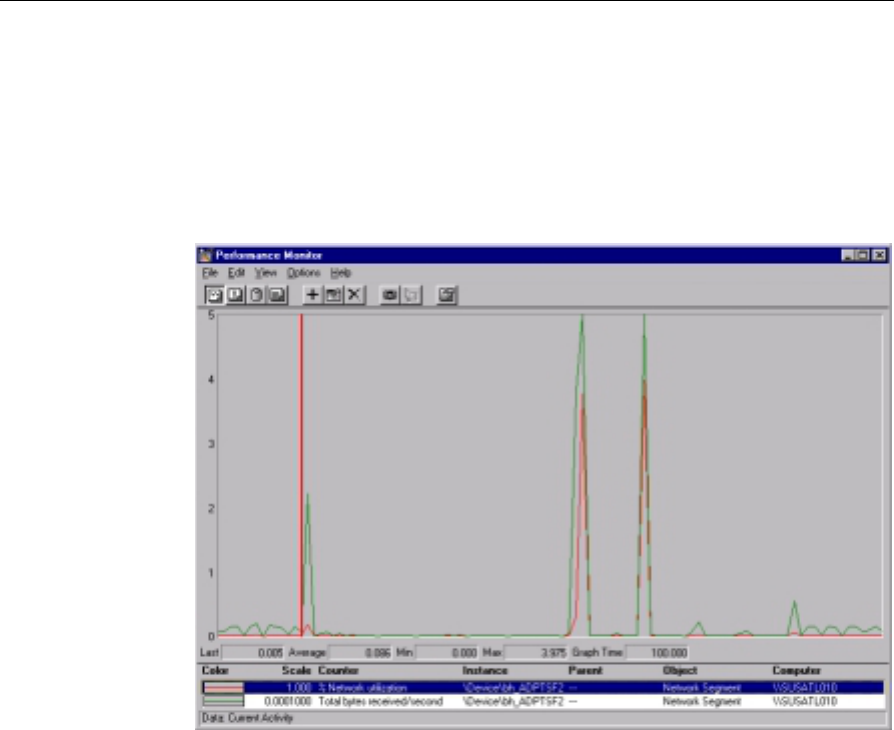
7-8 Chapter 7: Testing and Troubleshooting
Performance Monitor
The Performance Monitor is a Windows NT/2000 Utility that displays
NT/2000 performance information graphically. To access this utility
click on the Start button on the lower left of the screen, select Programs
> Administrative Tools (Common) > Performance Monitor.
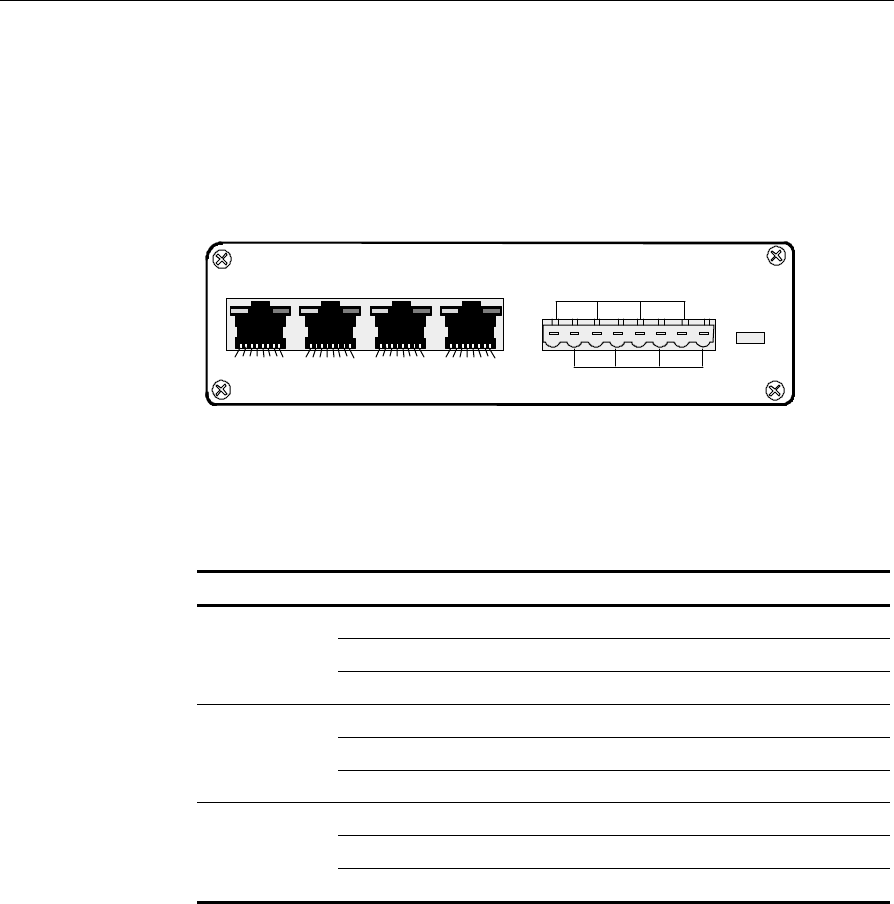
Chapter 7: Testing and Troubleshooting 7-9
CBS Communications Diagnostic Tools
The following DecisioNet diagnostics are available:
CBS Status Lights
18877
87654321
12 453678
Uplink
DDDDCCCC
12 3 +24VDC
Ground
Power
87654321 87654321 87654321
The Ethernet status lights (LEDs) are in the top corners of the data
connectors. The Power status light is a red LED shown to the right of
the power receptacle in the previous illustration.
The CBS status lights indicate the following conditions.
LED State Meaning
On OK (power is on)
Off PROBLEM (no power)
Power (red)
Blinking PROBLEM (intermittent power)
On OK (good link)
Off PROBLEM (no link)
C (green)
Ethernet link
status Blinking PROBLEM (intermittent link)
On NOT DEFINED
Off PROBLEM (no receive activity)
D (yellow)
Ethernet
activity Blinking OK (receive activity)
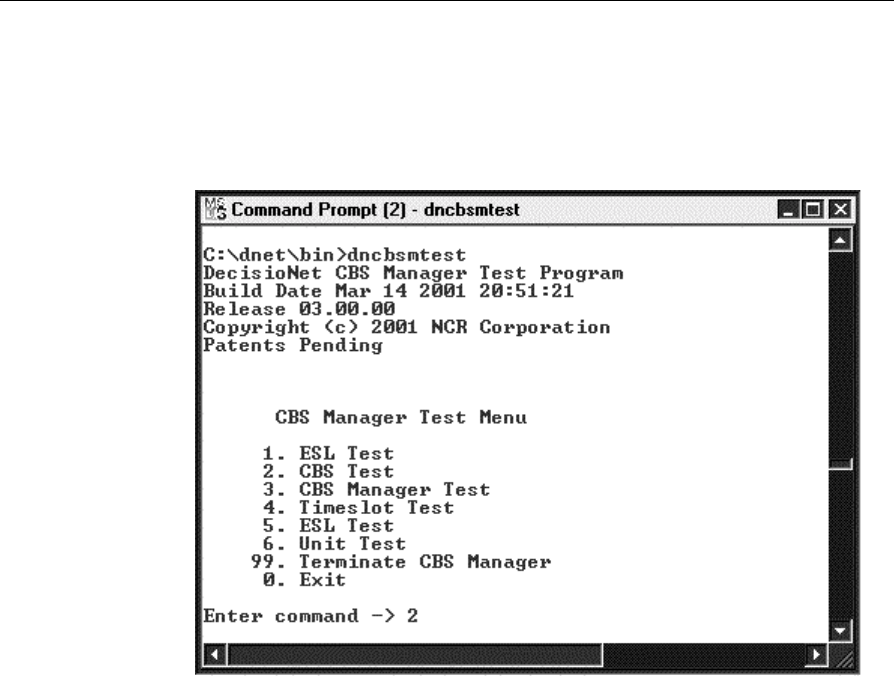
7-10 Chapter 7: Testing and Troubleshooting
dncbsmtest
This is the CBS Manager test tool that exercises all CBS Manager
functionality. This tool is most useful in isolating CBS problems or
failures. Start this utility by typing dncbsmtest at the system prompt.
Caution: Some of the dncbsmtest options are intended for NCR
internal use only. The following options are suggested to review and
analyze CBS problems and also set various parameters if required.
Select Option 2 to access the CBS menu.

Chapter 7: Testing and Troubleshooting 7-11
Obtain CBS Configuration Information
To view configuration information for CBS 1, enter 17 (Get CBS
Parameter) and then 1 when prompted for the CBS ID.
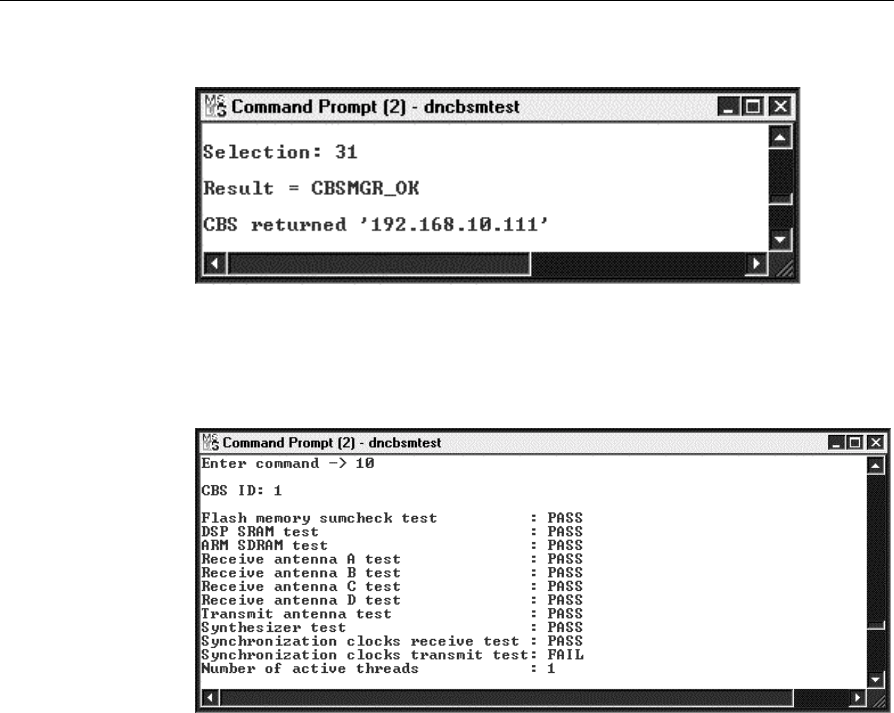
7-12 Chapter 7: Testing and Troubleshooting
To view the IP address for CBS 1 enter 31.
Obtain CBS Diagnostic Information
To view diagnostic information for CBS 1, on the CBS Test menu enter
10 (Get Diagnostic Status) and then 1 when prompted for the CBS ID.
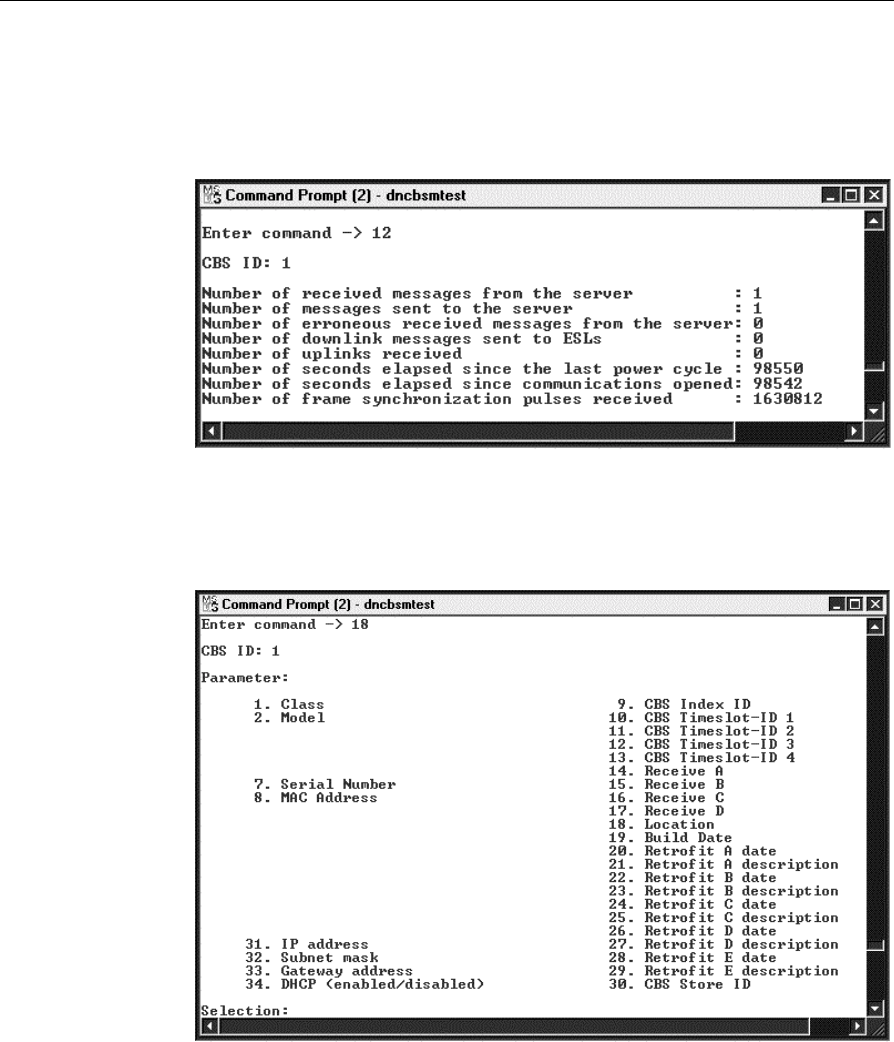
Chapter 7: Testing and Troubleshooting 7-13
Obtain CBS Tallies
To view tallies for a CBS 1, on the CBS Test menu enter 12 (Get Tallies)
and then 1 when prompted for the CBS ID.
Configure CBS Parameters
You can set the following CBS parameters by entering 18 (Set CBS
Parameters) on the CBS Test Menu.
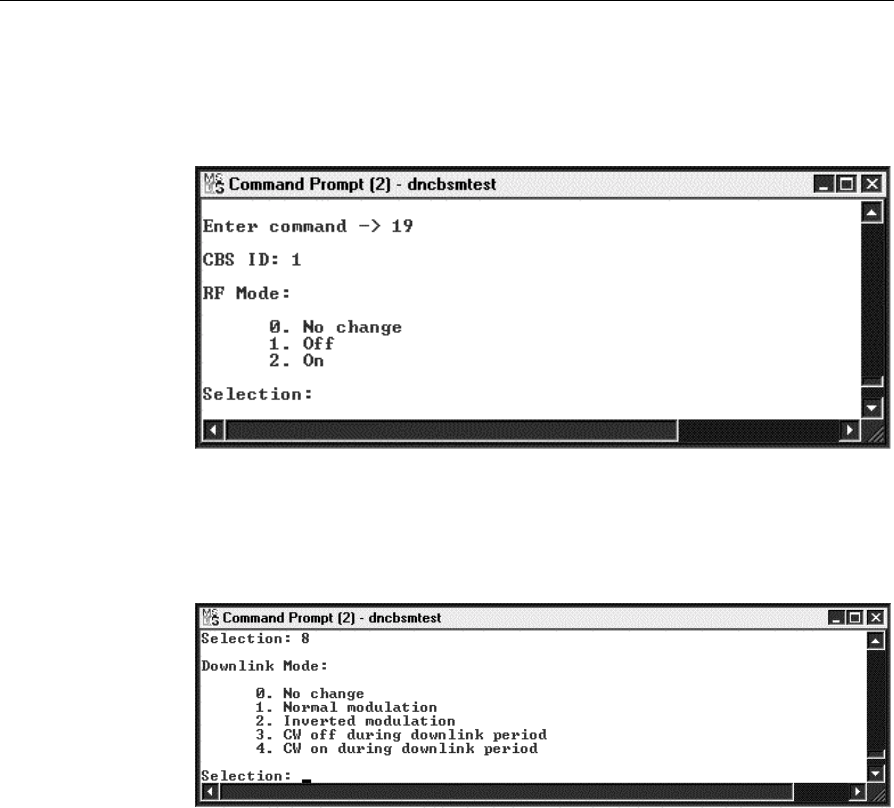
7-14 Chapter 7: Testing and Troubleshooting
Configure RF Parameters
You can set the following RF parameters by entering 19 (Set RF
Parameters) on the CBS Test Menu.
Configure Frequency Hopping Tables
You can modify the Frequency Hopping Table entries by entering 8
(Set Frequency Hopping Table) on the CBS Test Menu.
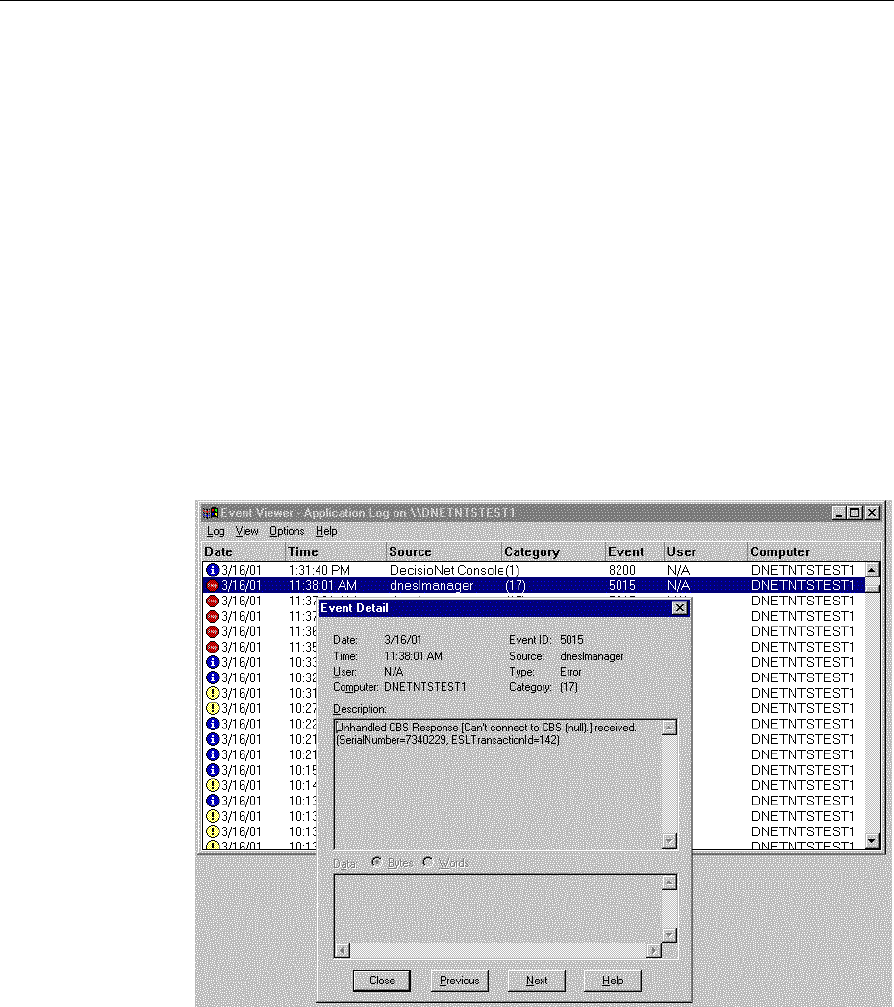
Chapter 7: Testing and Troubleshooting 7-15
System Error Log
The DecisioNet Log and Tally Manager controls event logging. All
DecisioNet events (errors and status information) are sent to the
Windows NT or Windows 2000 Event Log.
Error code (event) descriptions are documented in Chapter 10,
"DecisioNet System Messages," of the DecisioNet User's Guide (B005-
0000-1317).
Windows NT System Event Log
To access the event log, click on the Start button on the lower left of the
screen, select Programs > Administrative Tools (Common) > Event
Viewer. The following illustration shows a DecisioNet event. Double-
clicking on a line in the window displays the Event Detail screen.
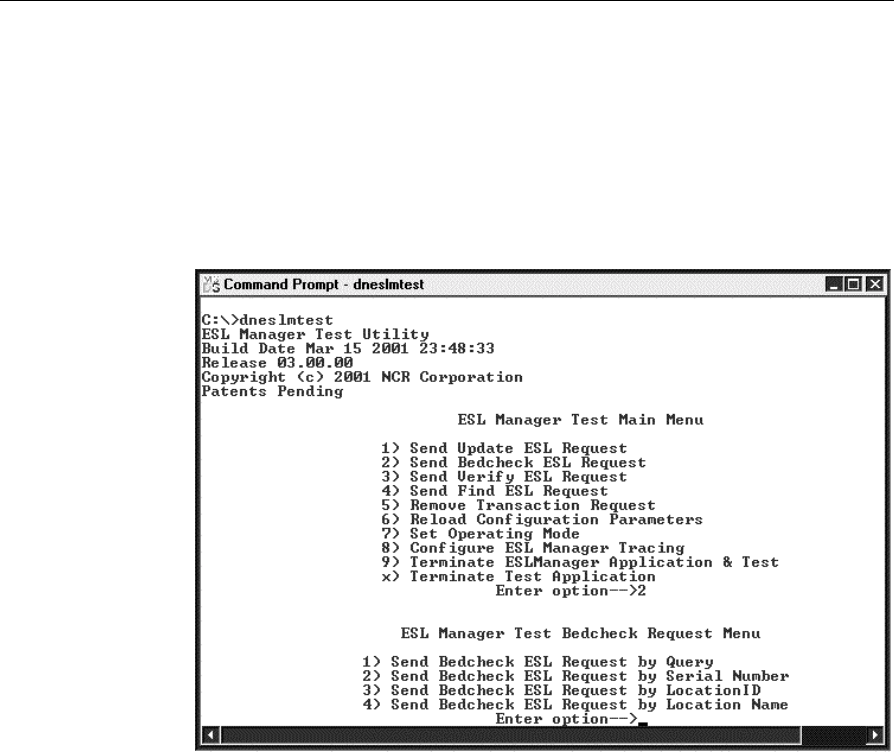
7-16 Chapter 7: Testing and Troubleshooting
Bedcheck
Bedcheck verifies that ESLs are working properly. This function is
intitiated using the ESL Manager Test utility (dneslmtest). You can do
hardware checks and existence checks.
Enter dneslmtest at a system prompt. The ESL Manager Test menu
displays.
Enter a 2 to select the Send Bedcheck ESL Request option.
You can send Bedcheck requests by one of 4 methods: Query, Serial
Number, Location ID, or Location Name.
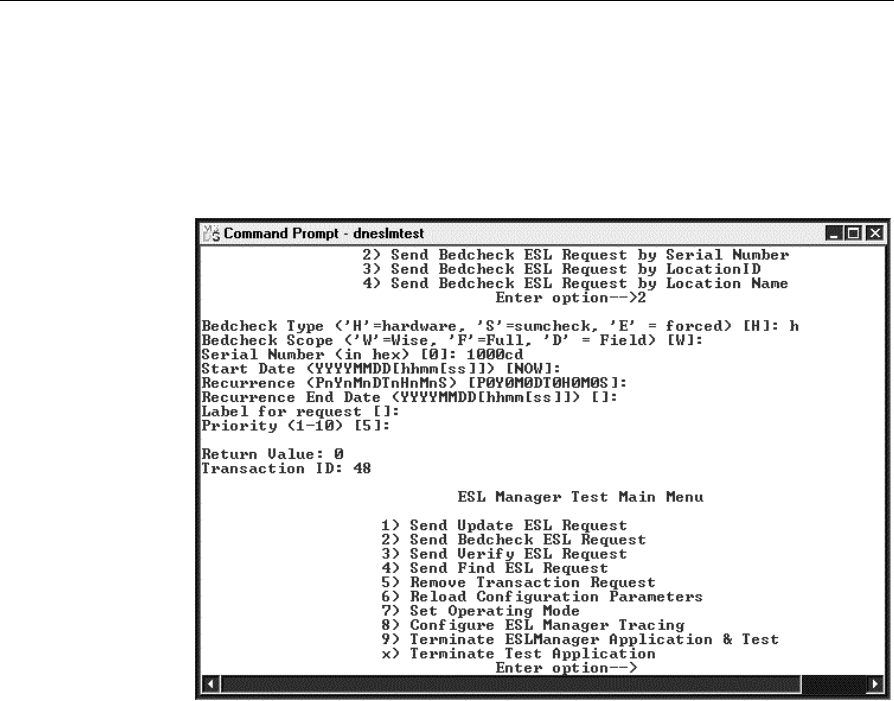
Chapter 7: Testing and Troubleshooting 7-17
Sending a Bedcheck Request by Serial Number
Enter a 2 and then complete each prompt as required to send the
request. The following screen shows a Hardware check sent to an ESL
with serial number of 1000cd.
The results of the request display followed by the ESL Manager Test
Menu.
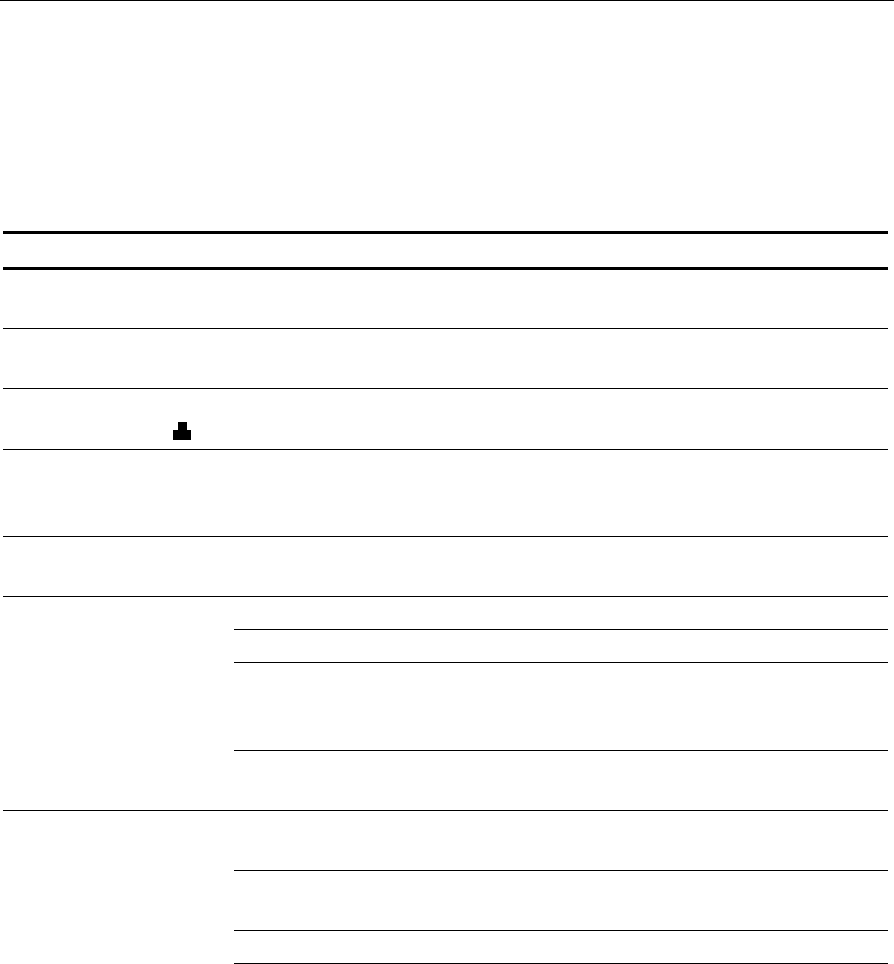
7-18 Chapter 7: Testing and Troubleshooting
Troubleshooting DecisioNet System Problems
The following tables help you troubleshoot the DecisioNet System.
ESL Troubleshooting
Problem Causes Possible Remedies
ESL displays
dashes. Defective ESL. Replace ESL.
ESL flashes power-
on diagnostics. Defective ESL. Replace ESL.
ESL displays low
battery symbol ( ). Battery is low. Release I ESL: replace ESL.
Release II ESLs: replace batteries.
ESL displays broken
characters or
missing segments.
Defective ESL. Replace ESL.
ESL displays are
severely scrambled. Poor coverage. Refer to tables in the following
section, Coverage Problems.
Defective ESL. Replace ESL.
ESL outside coverage area. Bring ESL into coverage area.
CBS was recently power
cycled. Wait. A ESL can take several
minutes to re-synchronize after
CBSs have been power cycled.
Single ESL does not
synchronize. ESL
displays sync dot
(●).
Poor coverage. Refer to tables in the following
section, Coverage Problems.
ESLs outside coverage
area. Add or modify infrastructure to
cover area.
Poor coverage. Refer to tables in the following
section, Coverage Problems.
CBSs are turned off. Turn on CBS system.
Multiple ESLs do
not synchronize.
ESLs display sync
dot (●).
CBS communications are
closed or software is not
running.
Re-start software.
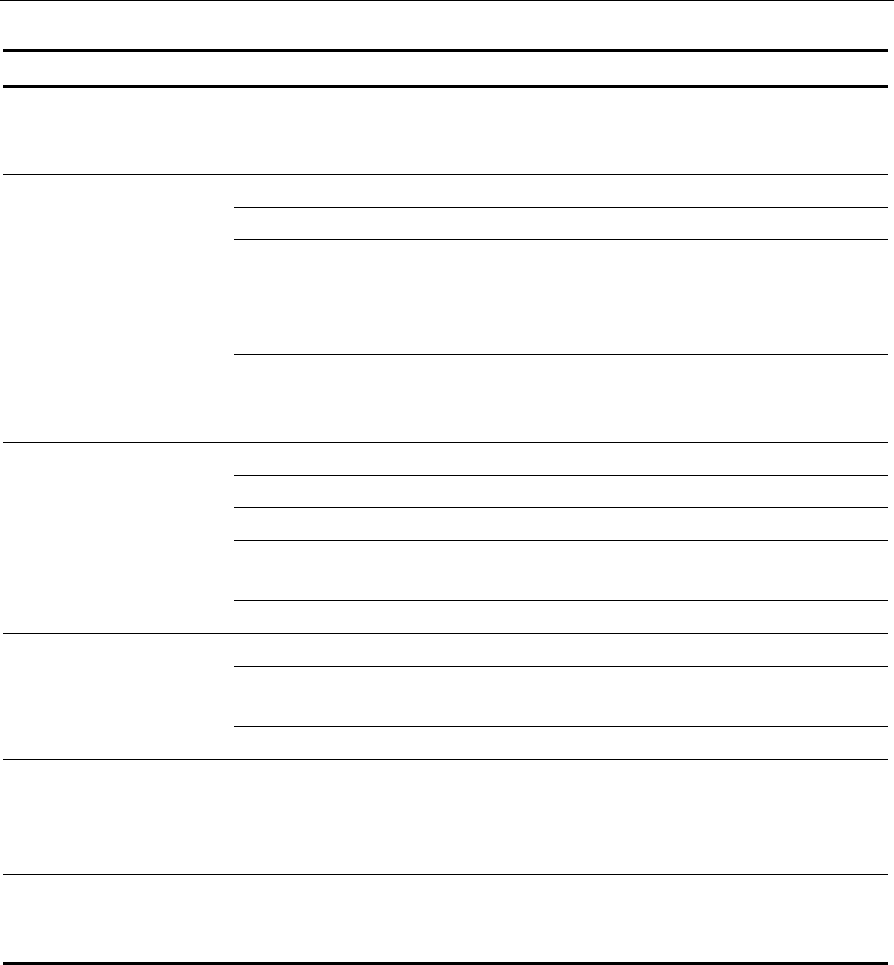
Chapter 7: Testing and Troubleshooting 7-19
Problem Causes Possible Remedies
CBS was recently power
cycled. Wait. ESLs can take several
minutes to re-synchronize after a
CBS power cycle.
Defective ESL. Replace ESL.
Software problem. Debug software.
Store contains 2.4 GHz
LAN device, and 7730
system does not conform
to co-existence guidelines.
Make sure you are following the
wireless LAN co-existence
guidelines. Make sure price
verifier is running.
ESL shows wrong
price, but software
reports ESL
successfully
acknowledged last
price update.
ESL has duplicate ID
number due to incorrect
initload.
Check for duplicate ID numbers in
ESL table and resolve.
Defective ESL. Replace ESL.
Software problem. Debug software.
ESL outside coverage area. Bring ESL into coverage area.
Poor coverage. Refer to tables in the following
section, Coverage Problems.
Software reports ESL
did not acknowledge
price update.
ESL does not exist. Replace ESL.
ESL outside coverage area. Move ESL back into coverage area.
Poor coverage. Refer to tables in the following
section, Coverage Problems.
Cannot initialize a
new ESL.
Defective ESL. Replace ESL.
ESLs in freezers fail
more frequently than
ESLs in other parts of
store.
Standard ESL used in
freezer. Replace standard ESL with freezer
ESL.
Promotional
messages in freezer
look dim or sluggish.
Standard ESL used in
freezer. Replace standard ESL with freezer
ESL.
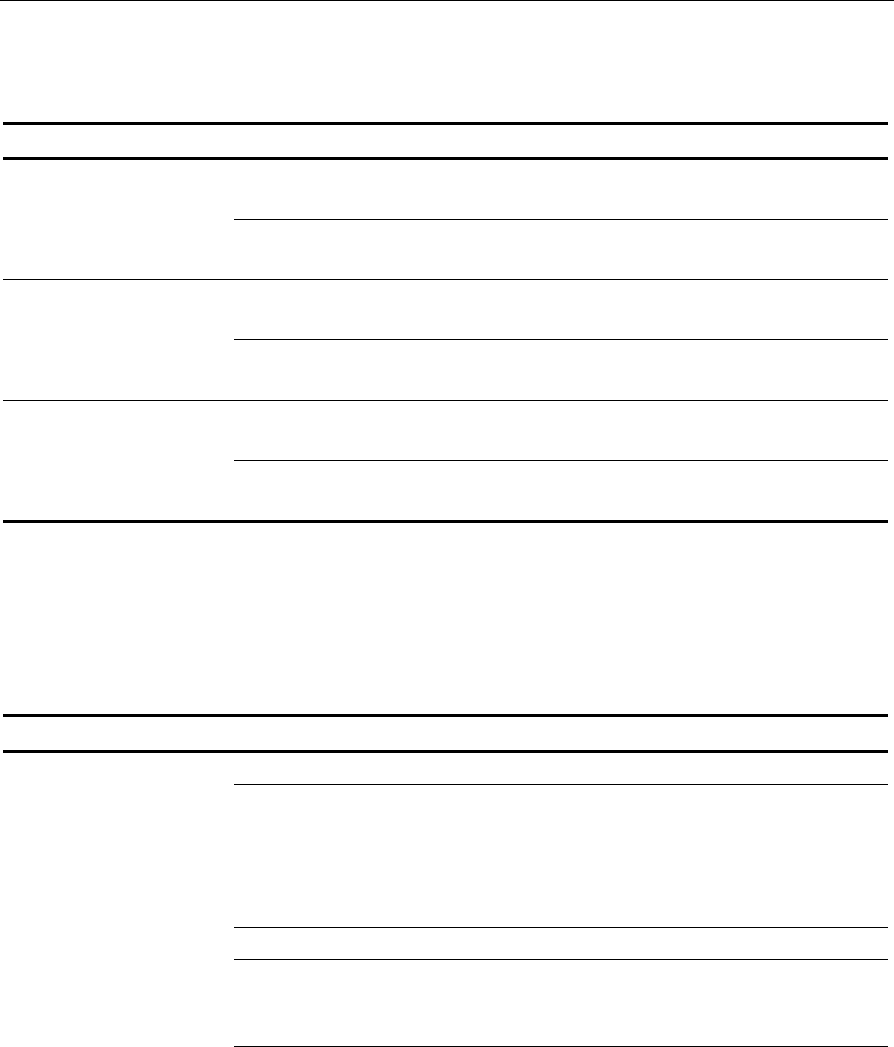
7-20 Chapter 7: Testing and Troubleshooting
General Performance Troubleshooting
Problem Causes Possible Remedies
ESLs outside coverage
area. Move ESLs back into coverage
area.
Promotional
messages frequently
fail. Price updates
seem to work okay. Poor coverage. Refer to tables in the following
section, Coverage Problems.
ESLs outside coverage
area. Move ESLs back into coverage
area.
Initload is extremely
slow. Poor coverage. Refer to tables in the following
section, Coverage Problems.
ESLs outside coverage
area. Move ESLs back into coverage
area.
Promotional
updates are very
slow. Poor coverage. Refer to tables in the following
section, Coverage Problems.
Note: If troubleshooting fails to diagnose the problem, power cycle the
CBSs and ISP.
CBS Troubleshooting
Step 1. Do any CBSs communicate?
Problem Causes Possible Remedies
Primary CBS is defective. Replace primary CBS.
Defective Power or
communications cabling
to primary CBS or
between primary and
secondary CBSs.
Check cabling.
CBS power is off. Power up CBS system.
Cannot communicate
with primary CBS.
RX/TX lights on
Ethernet Hub or
primary CBS are not
blinking.
CBS communications are
closed or software is not
running.
Initiate CBS communications on
start software.
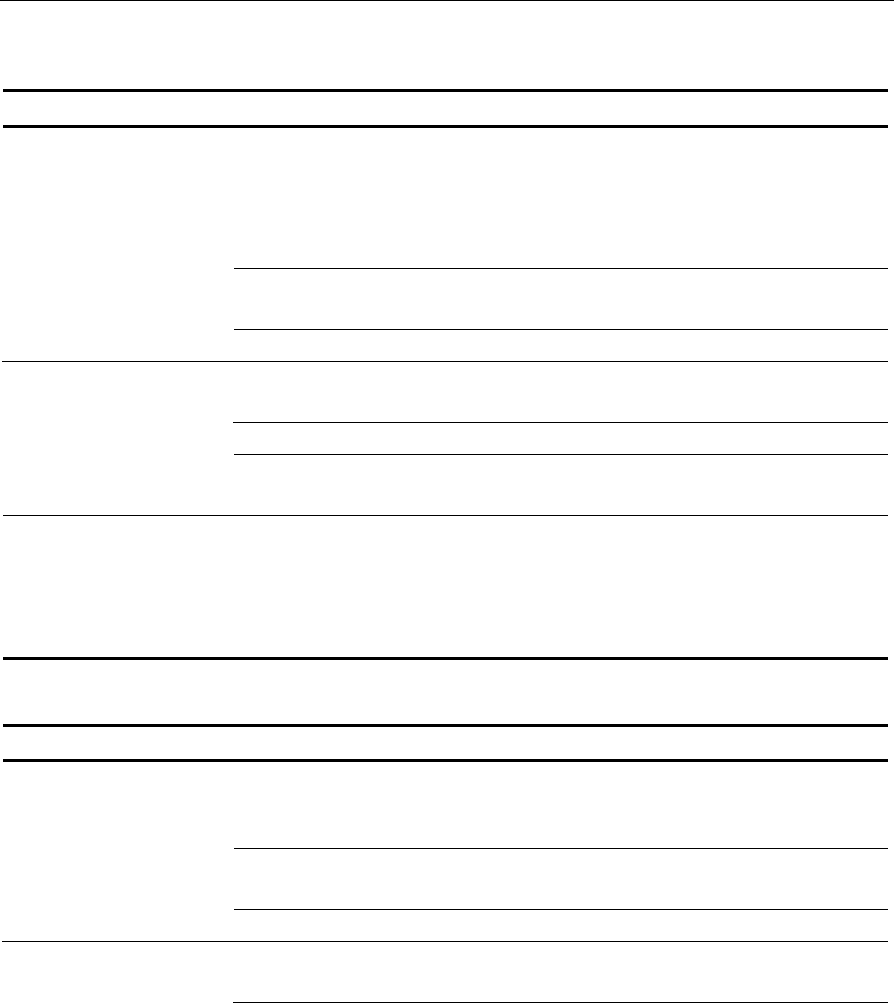
Chapter 7: Testing and Troubleshooting 7-21
Step 2. Do some CBSs communicate and some not?
Problem Causes Possible Remedies
Defective cable or
incorrectly wired
connector caused a break
in communication
somewhere in CBS chain.
Check cables.
Two CBSs are configured
with the same address. Check CBS address settings.
Primary CBS
communications are
OK, but other CBSs
do not communicate
at all.
CBS is defective. Replace CBS.
Power or communication
cable run is too long. Check cable length guidelines.
Shorten cable run if necessary.
CBS is defective. Replace CBS.
CBS communication
is unreliable.
Communication cabling is
damaged or defective. Check communication cabling.
CBS shows RF Off
and RF Power low
diagnostics while
other CBSs operate
correctly.
Excessive power cable
length. Decrease power cable length.
Step 3. Are the CBS diagnostics OK?
Problem Causes Possible Remedies
Primary CBS sends a
timing signal that is used
by all secondary CBSs.
Bad communication
cable. Check communication cabling.
All secondary CBSs
report "sync lost"
diagnostic.
Bad primary CBS. Replace primary CBS.
Bad communication
cable. Check communication cabling.Single CBS reports
CBS sync lost. Bad CBS. Replace CBS.
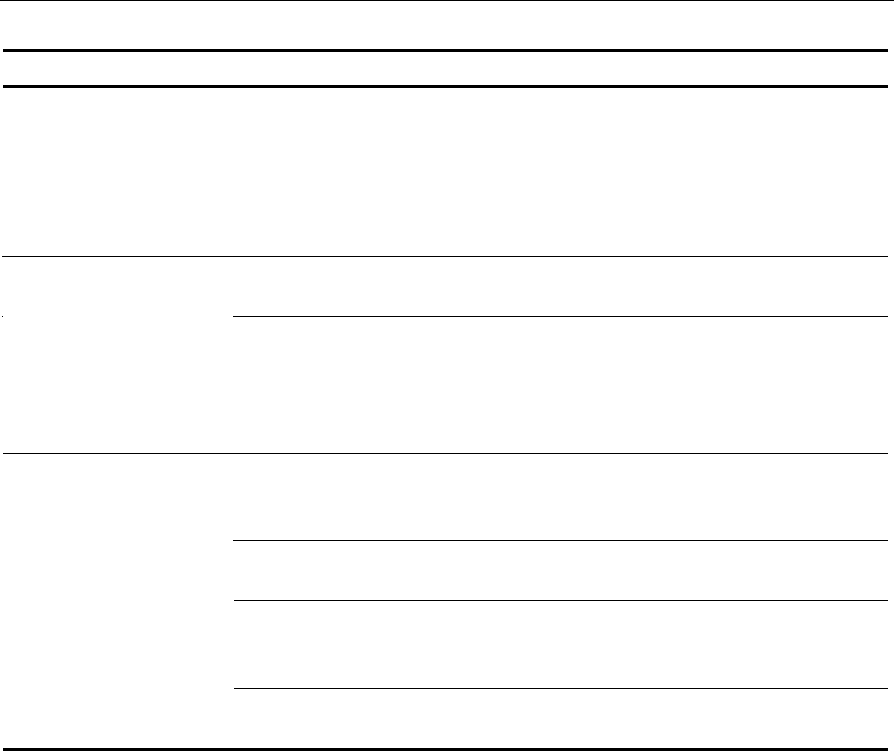
7-22 Chapter 7: Testing and Troubleshooting
Problem Causes Possible Remedies
RX and TX antennas are
too close together. Move antennas to maintain
minimum RX to TX distance of 9.1
m (30 ft.), except for the 100 mW
EIRP CBS which can be 3.7 m (12
ft.). This problem is common in
back offices.
Damaged TX cable or
antenna. Replace TX cable or antenna.CBS reports
intermittent or
continuous low
output power
diagnostic without
RF power off
diagnostic.
Defective CBS. Replace CBS.
dncbsconfig.xml not
configured to include
problem CBS.
Fix dncbsconfig.xml.
CBS communications are
closed. Re-start software.
CBS system has not fully
powered up and
initialized.
Wait 30 seconds and re-check
diagnostics.
CBS reports low
output power
diagnostic and RF
power off
diagnostic.
Power cable run length
exceeds guidelines. Check cable length guidelines.
Shorten cable run if necessary.
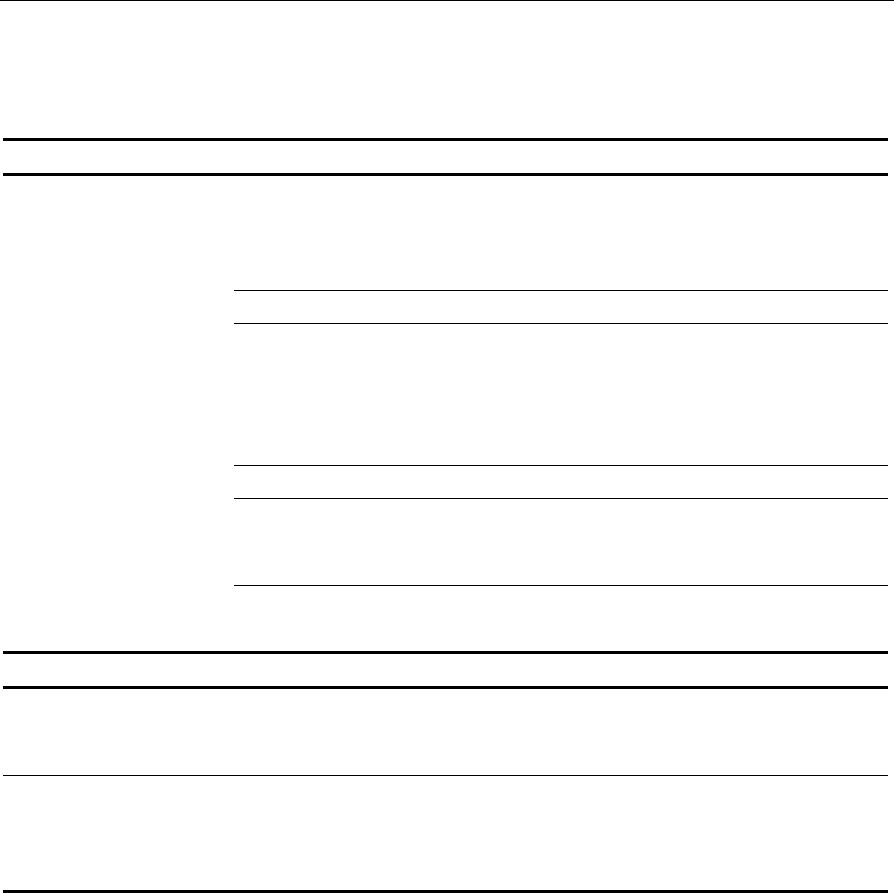
Chapter 7: Testing and Troubleshooting 7-23
Coverage Troubleshooting
Step 1. Do any CBSs communicate?
Problem Causes Possible Remedies
ISP or CBS in quasi-state
due to unknown problem. Re-start base software. If no
improvement, power the CBS
hardware off and then on. If no
improvement, re-boot ISP.
Primary CBS is defective. Replace primary CBS.
Defective Power or
communications cabling
to primary CBS or
between primary and
secondary CBSs.
Check cabling.
CBS power is off. Power up CBS system.
Cannot communicate
with primary CBS.
RX/TX lights on
Ethernet hub or
Primary CBS not
blinking.
CBS communications are
closed or software is not
running.
Initiate CBS communications on
start software.
Step 2. Check for sources of RF noise.
Problem Possible Remedies
Site planning did not follow wireless LAN
or microwave oven co-existence
guidelines.
Verify that the site conforms to the
wireless LAN co-existence guidelines in
the Implementation Guide.
Store contains 2.4 GHz wireless LAN
system that was missed during the site
survey or added after infrastructure install.
Locate the wireless LAN access points and
modify the infrastructure according to the
wireless LAN co-existence guidelines in the
Implementation Guide.
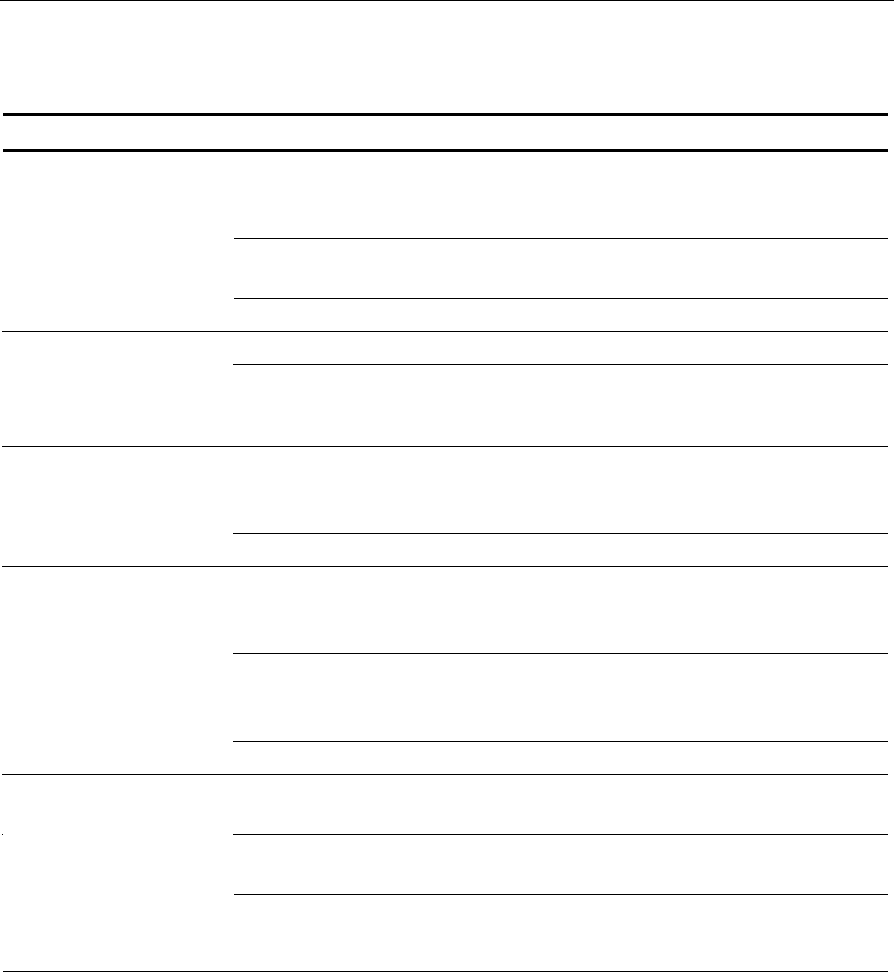
7-24 Chapter 7: Testing and Troubleshooting
Step 3. Improve the infrastructure.
Problem Causes Possible Remedies
Primary CBS sends a
timing signal that is used
by all secondary CBSs.
Bad communication
cable. Check communication cabling.
All secondary CBSs
report "sync lost"
diagnostic.
Bad primary CBS. Replace primary CBS.
Antenna not connected. Connect antenna.RX antenna
configuration
diagnostics do not
match site plan.
Antenna damaged or
missing. Replace antenna.
Bad communication
cable. Check communication cabling
between CBSs, in particular the
MCLK wire pair.
Some CBSs report
RF board sync lost.
Problem may be
intermittent. Bad CBS. Replace CBS.
CBSs were powered on
while communications
were closed.
Open CBS communications using
DNCBSMTEST.
Bad communication
cable. Check communication cabling
between CBSs, in particular
MCLK wire pair.
CBS reports DSP
ROM version V0
with checksum V0.
Defective CBS. Replace CBS.
Damaged TX cable or
antenna. Replace TX cable or antenna.
Power or communication
cable run is too long. Check cable length guidelines.
Shorten cable run if necessary.
CBS reports
intermittent or
continuous low
output power
diagnostic without
RF power off
diagnostic.
Defective CBS. Replace CBS.
CBS reports low
output power
diagnostic and RF
power off
diagnostic.
dncbsconfig.xml not
configured to include
problem CBS.
Fix dncbsconfig.xml.
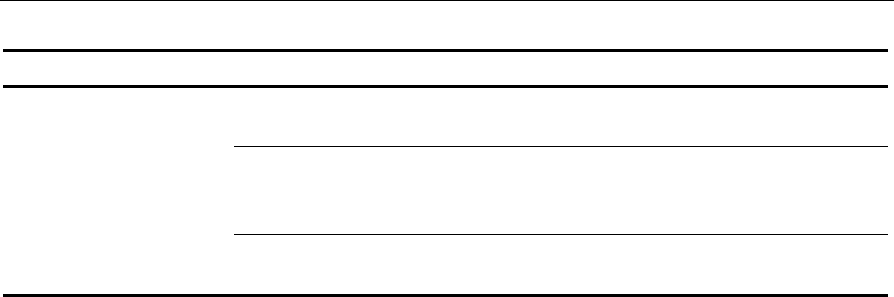
Chapter 7: Testing and Troubleshooting 7-25
Problem Causes Possible Remedies
CBS communications are
closed. Re-start software.
CBS system has not fully
powered up and
initialized.
Wait 30 seconds and re-check
diagnostics.
Power cable run length
exceeds guidelines. Check cable length guidelines.
Shorten cable run if necessary.

7-26 Chapter 7: Testing and Troubleshooting