PEGATRON CLG8202SEC-NA Wireless Home Automation and Security User Manual rev
PEGATRON CORPORATION Wireless Home Automation and Security Users Manual rev
PEGATRON >
Contents
- 1. Users Manual Safety
- 2. Users Manual rev
Users Manual rev
Print Vendor Remove Before Printing
Printing Specifications
Cisco DLCi Model CLG-8202-SEC Installation Guide
78-100394-01A0
INLET
Page Size: 8.5 x 11
Color process: Black (1/1) double sided
Paper weight: 60 #
Paper type: Opaque
Varnish: N/A
Number of Pages: 1
COVER N/A
BINDING N/A
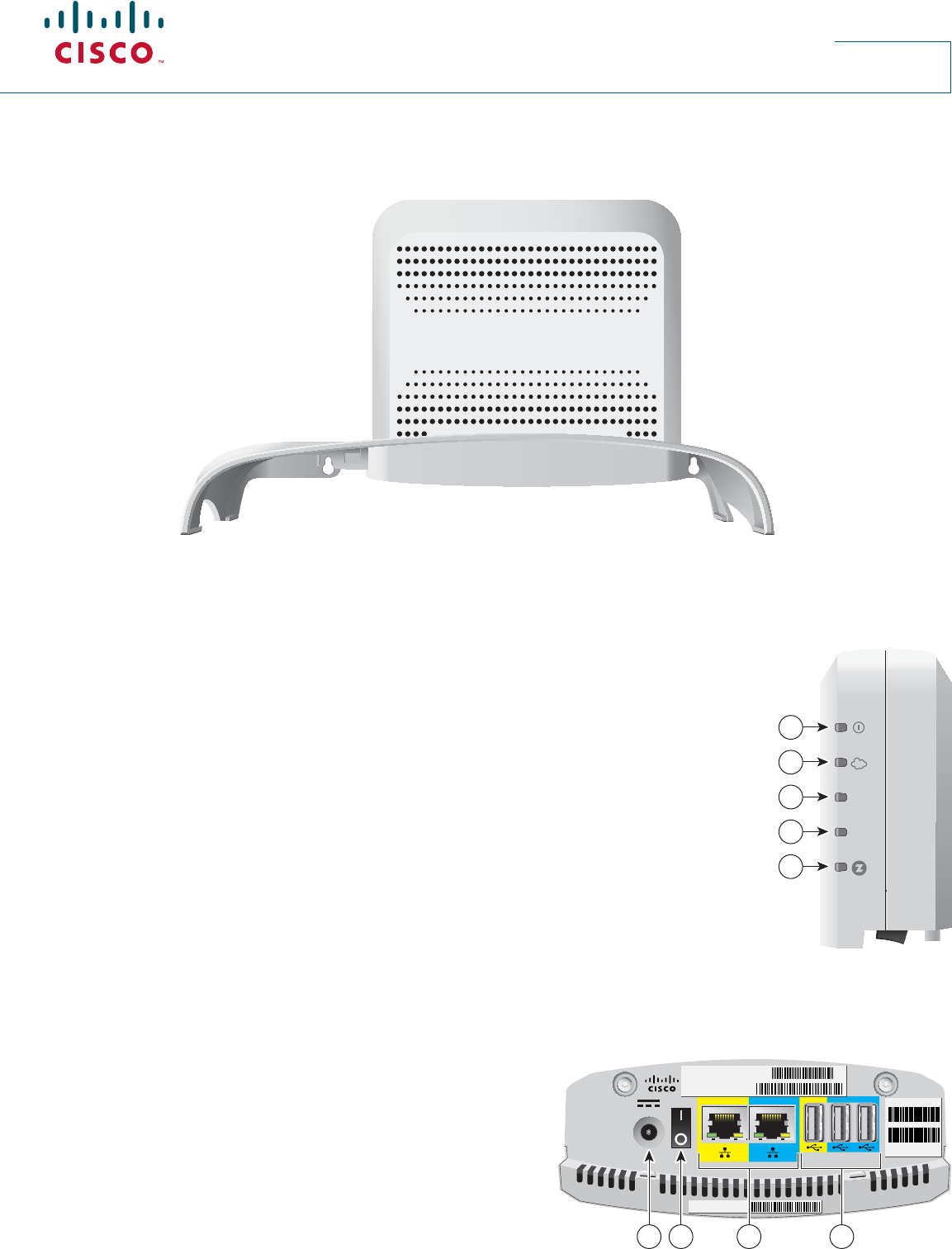
Cisco DLCi Model CLG-8202-SEC
Installation Guide
Welcome
The Cisco Digital Life Controller – International (DLCi) Model CLG-8202-SEC is a key component of the Digital Life platform. This service
delivery platform communicates with other network devices to provide home security and life monitoring to assist with home healthcare
needs. Contact your service provider for more information about Digital Life services.
LEDs
1 Power Green indicates that 15V power is available to the controller
O indicates that there is no power to the controller
2 DLA Cloud Green indicates connectivity to the Digital Life application (DLA) backend through the
wired or wireless network
O indicates no connectivity to the DLA backend through the wired or wireless network
3 Controller Status Green indicates that the DLA controller is active and in Normal mode
Yellow indicates that the Linux OS has booted
Red indicates that uBoot is complete
Blinking green indicates that the DLA controller is in Test mode
Flashing yellow/green indicates jamming:
• Yellow once/green once, repeating indicates one-way jamming at the controller
• Yellow once/green twice, repeating indicates two-way jamming at the controller
• Yellow once/green three times, repeating indicates one-way jamming at the repeater
• Yellow once/green four times, repeating indicates two-way jamming at the repeater
O during initial power up or when rebooting
4 AFM Radio Green indicates that the AFM radio is active
Blinking green indicates that the AFM radio is in Discovery mode
O indicates that the AFM radio is inactive
5 Z-Wave Radio Green indicates that the Z-Wave radio is active
Blinking green indicates that the Z-Wave radio is in Discovery mode
O indicates that the Z-Wave radio is inactive
Bottom Panel
1 Power Connects to a power adapter
2 Power Switch Switches power on and o
3 Ethernet Ports Connects to an RJ-45 Ethernet port on a PC or router
4 USB 2.0 Ports Connects to client devices that use a USB 2.0
connector
15V DC
1.5A
22.5W
POWER
MAC: F45FD7B6D90
SKU: CL-73224500AT-K9
Factory ID: F2
Model No:
CLG-8202-SEC EU
Date of mfg: 14/06
INTERNET 3G
S/N: 123092022
1 2
T16480
3 4
AFM
STATUS
1
2
3
4
5
T16479

Cisco and the Cisco logo are trademarks or registered trademarks of Cisco and/or its a liates in the U.S. and other countries. To view a list of Cisco trademarks, go to
this URL: www.cisco.com/go/trademarks. Third-party trademarks mentioned are the property of their respective owners. The use of the word partner does not imply a
partnership relationship between Cisco and any other company. (1110R)
© 2014 Cisco and/or its a liates. All rights reserved Last Updated: June 2014 Part Number: 78-100394-01A0
Printed in China
What’s in the carton?
Verify that the following items are in the shipping carton. If any items
are missing, contact your service provider:
• DLCi controller
• DLCi cradle
• Protective cover for the USB connector
• AC power adapter
• Right-angle USB connector
• Two Phillips screws
Installation instructions
The DLCi can be installed in one of two ways: desktop- or wall-
mounted.
Items needed
In addition to the items provided in the DLCi shipping carton, the
following additional materials are needed:
• One Phillips screwdriver
• One 3G USB dongle
• One Ethernet cable long enough to reach from the DLCi to a PC
or router
When mounting to a wall, the following additional materials are
needed:
• One pencil to trace the mounting holes to the wall
• Two #6 (M3.5) pan head screws
• One screwdriver
• One drill and drill bit
Wall mounting
Allow approximately 2 minutes to install the DLCi to a wall.
T16480
Mounting holes
1. Turn the cradle so the mounting holes are opposite from you,
and place the cradle against the wall where you intend to mount
it.
2. While holding the cradle in place, use a pencil to trace the
mounting holes onto the wall.
3. Drill two holes into the wall where the pencil traces indicate.
4. Install the mounting screws into the wall, leaving a gap of about
½-inch between the screw head and the wall.
5. Place the cradle into position by slipping the large end of both
mounting slots over the screw heads and sliding the cradle
down until the narrow end of the mounting slots contacts the
screw shafts.
6. Continue installing the DLCi by following the instructions for
Desktop mounting.
Desktop mounting
Allow approximately 3-5 minutes to install the DLCi to stand on a
desktop.
Controller
Cradle
3G Dongle Phillips
Screws
Right-angle USB Connector
Protective Cover
T16482
1. Insert the controller into the cradle until you feel it lock into place.
2. Using a screwdriver, secure the controller to the cradle by
inserting the two screws and tightening.
3. Insert the right-angle USB connector into the yellow 3G port on
the bottom of the controller.
4. Insert a 3G dongle into the other end of the right-angle USB
connector.
5. Insert the protective cover over the 3G USB dongle until you feel
it lock into place.
6. Insert one end of an Ethernet cable into the yellow Internet port
and the other end of the cable into an Ethernet port on a router.
Note: The controller will be connected to a router except during
initial set up when it is connected to a PC for con guration of
network parameters.
7. Insert one end of the AC power adapter cable into the Power
port and the other end of the cable into a power outlet.
8. Turn the Power switch to the on position (|). All LEDs will ash
for one second; during this time, the STATUS LED will ash red,
yellow, and green.
Battery replacement
The DLCi battery is designed to last up to nine years under normal
operating conditions. Should the battery fail before that time, contact
your service provider for assistance. Do not attempt to replace the
battery on your own; doing so could damage the DLCi controller.
78-100394-01A0
6.
3. Insert the right-angle USB connector into the USB port on
4. Insert the protective cover over the USB Port until you feel it
the bottom of the controller.
lock into place.
5. Insert one end of an Ethernet cable into the yellow Internet port
and the other end of the cable into an Ethernet port on a router.
7.