PHILIPS Consumer Electronics CD365H US-EN TELEPHONE ANSWERING MACHINE User Manual 3
Philips Consumer Electronics B.V. US-EN TELEPHONE ANSWERING MACHINE Users Manual 3
Contents
- 1. Users Manual 1
- 2. Users Manual 2
- 3. Users Manual 3
Users Manual 3
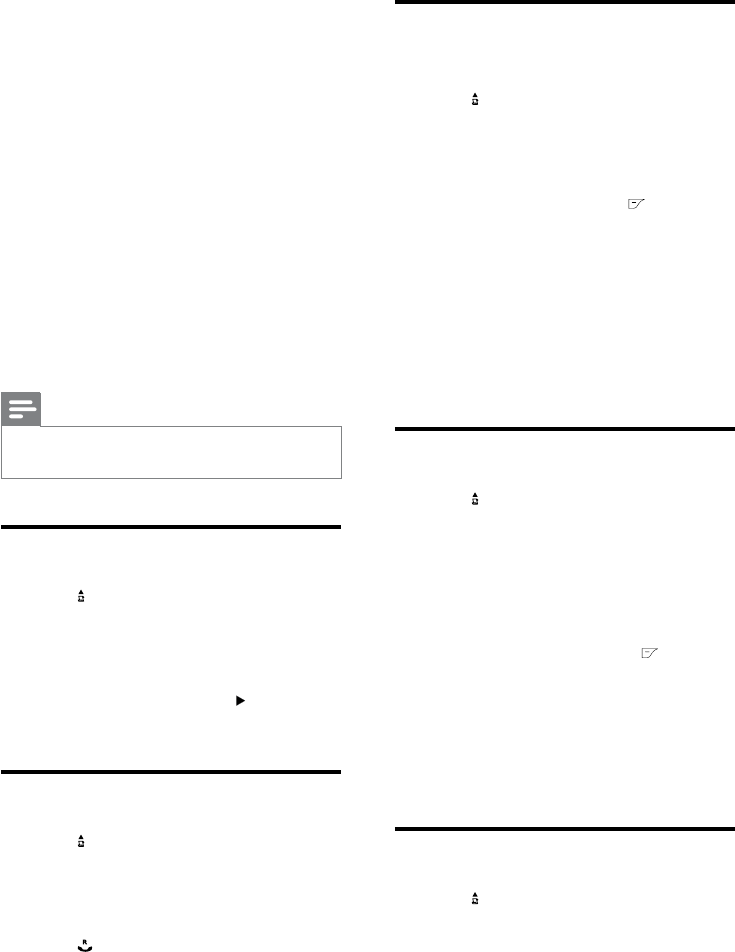
26
Save a call record to the
phonebook
1 Press .
2 Select [CALL LIST], then press [OK] to
conrm.
The incoming call log is displayed. »
3 Select a record, then press to conrm.
4 Select [SAVE NUMBER], then press
[OK] to conrm.
5 Enter and edit the name, then press [OK]
to conrm.
6 Enter and edit the number, then press
[OK] to conrm.
The record is saved. »
Delete a call record
1 Press .
2 Select [CALL LIST], then press [OK] to
conrm.
3 The incoming call log is displayed.
4 Select a record, then press [OK] to
conrm.
5 Select [DELETE], then press to
conrm
The handset displays a conrmation »
requests.
6 Press [OK] to conrm.
The record is deleted. »
Delete all call records
1 Press .
2 Select [CALL LIST], then press [OK] to
conrm.
The incoming call log is displayed. »
3 Press [OK] to enter the options menu.
8 Call log
The call log stores the call history of all
outgoing, missed or received calls. The incoming
call history includes the name and number
of the caller, call time and date. This feature is
available if you have registered to the caller ID
service with your service provider.
Your phone can store up to 50 call records. The
call log icon on the headset ash to remind you
of any unanswered calls. If the the caller allows
the display of his identity, you can view his
name or number. The call records are displayed
in chronological order with the most recent
received call at the top of the list.
Note
Ensure the number in the call list is valid before •
you can call back directly from the call list.
View the call records
1 Press .
2 Select [CALL LIST], then press [OK] to
conrm.
The incoming call log is displayed. »
3 Select a record, then press for more
available information.
Return a call
1 Press .
2 Select [CALL LIST], then press [OK] to
conrm.
3 Select a contact on the list.
4 Press to make the call.
EN
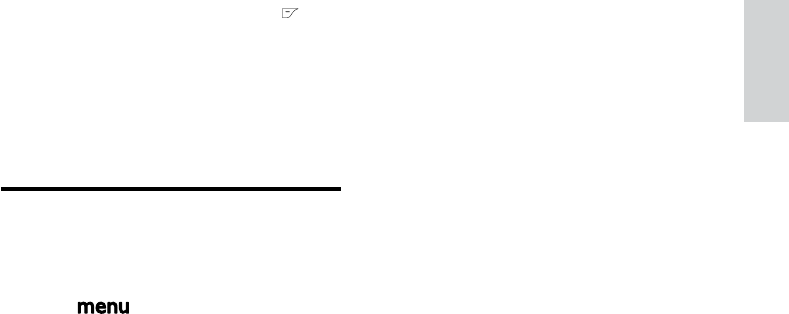
27
4 Select [DELETE ALL], then press to
conrm
The handset displays a conrmation »
requests.
5 Press [OK] to conrm.
All records are deleted. »
Set the key tone
Key tone is the sound made when you press a
key on the handset.
1 Press .
2 Select [PERSONAL SET] > [HANDSET
TONES] > [KEY BEEP], then press [OK]
to conrm.
3 Select [ON]/[OFF], then press [OK] to
conrm.
The setting is saved. »
English
EN
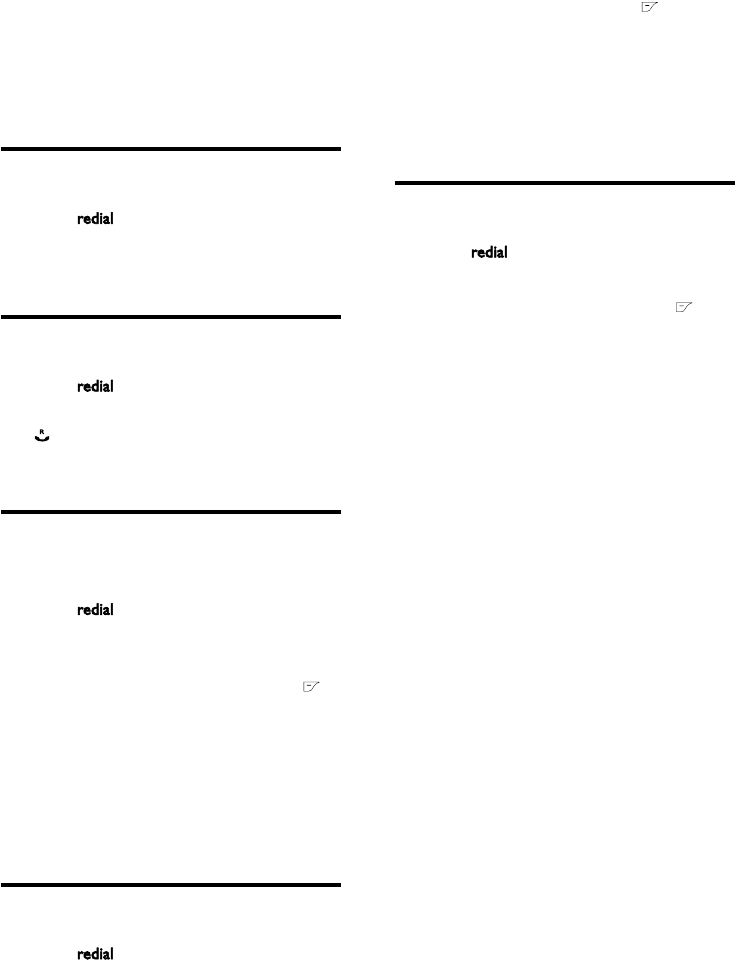
28
2 Select a record, then Press [OK] to
conrm.
3 Select [DELETE], then press to
conrm.
The handset displays a conrmation »
request.
4 Press [OK] to conrm.
The record is deleted. »
Delete all redial records
1 Press to enter the list of dialed calls.
2 Press [OK] to enter the options menu.
3 Select [DELETE ALL], then press to
conrm.
4 The handset displays a conrmation
request.
5 Press [OK] to conrm.
All records are deleted. »
9 Redial list
The redial list stores the call history of dialed
calls. It includes the names and/or numbers you
have called. This phone can store up to 10 redial
records.
View the redial records
1 Press to enter the list of dialed calls.
2 Select a record and view the available
information.
Redial a call
1 Press .
2 Select the record you want to call. Press
.
The number is dialed out. »
Save a redial record to the
phonebook
1 Press to enter the list of dialed calls.
2 Select a record, then Press [OK] to
conrm.
3 Select [SAVE NUMBER], then press to
conrm.
4 Enter and edit the name, then press [OK]
to conrm.
5 Enter and edit the number, then press
[OK] to conrm.
The record is saved. »
Delete a redial record
1 Press to enter the list of dialed calls.
EN
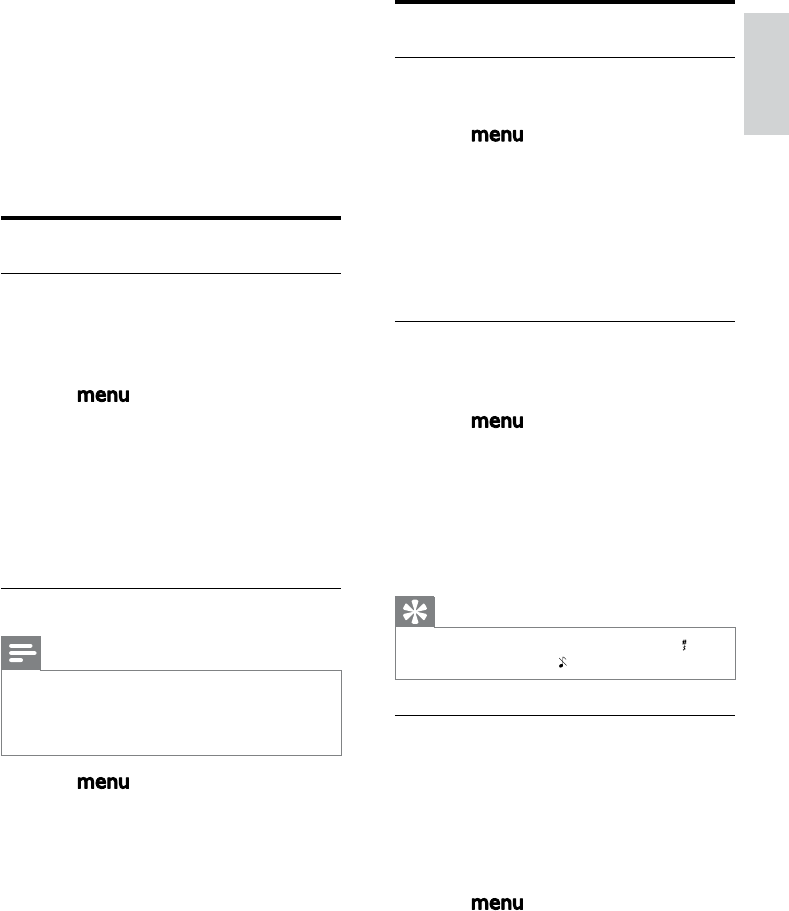
29
Personalize the sounds
Set the handset’s ringtone
You can select from 10 ringtones.
1 Press .
2 Select [PERSONAL SET] > [HANDSET
TONES] > [RING TONES], then press
[OK] to conrm.
3 Select a ringtone, then press [OK] to
conrm.
The setting is saved. »
Set the handset’s ringtone volume
You can select among 6 ringtone volume
levels.
1 Press .
2 Select [PERSONAL SET] > [HANDSET
TONES] > [RING VOLUME], then press
[OK] to conrm.
3 Select a volume level, then press [OK] to
conrm.
The setting is saved. »
Tip
To turn off the ringtone, press and hold • in
standby mode. Then displays on the screen.
Enhance the audio quality
XHD (Extreme High Denition) sound
mode is an exclusive feature which transmits
high delity signals to the handset. It makes
the phone conversations sound like real-life
conversations.
When you are in standby mode,
1 Press .
2 Select [ADVANCED SET] > [XHD
SOUND], then press [OK] to conrm.
3 Select the new setting, then press [OK]
to conrm.
The setting is saved. »
10 Self-defined
settings
Customize the settings to make it your own
phone.
Personalize the phone display
Name the handset
The name of the handset can be up to 12
characters. It is displayed on the handset
screen in standby mode.
1 Press .
2 Select [PERSONAL SET] > [HANDSET
NAME], then press [OK] to conrm.
3 Enter or edit the name. To erase a
character, press [BACK].
4 Press [OK] to conrm.
The setting is saved. »
Set the display language
Note
This feature only applies to models with •
multiple-language support.
Languages available for selection vary with
•
different countries.
1 Press .
2 Select [PERSONAL SET] >
[LANGUAGE], then press [OK] to
conrm.
3 Select a language, then press [OK] to
conrm.
The setting is saved. »
English
EN
30
When you are in a call,
1 Press [OK] to enter the options menu.
2 Change the XHD setting.
3 Press [OK] to conrm
The setting is saved. »
EN
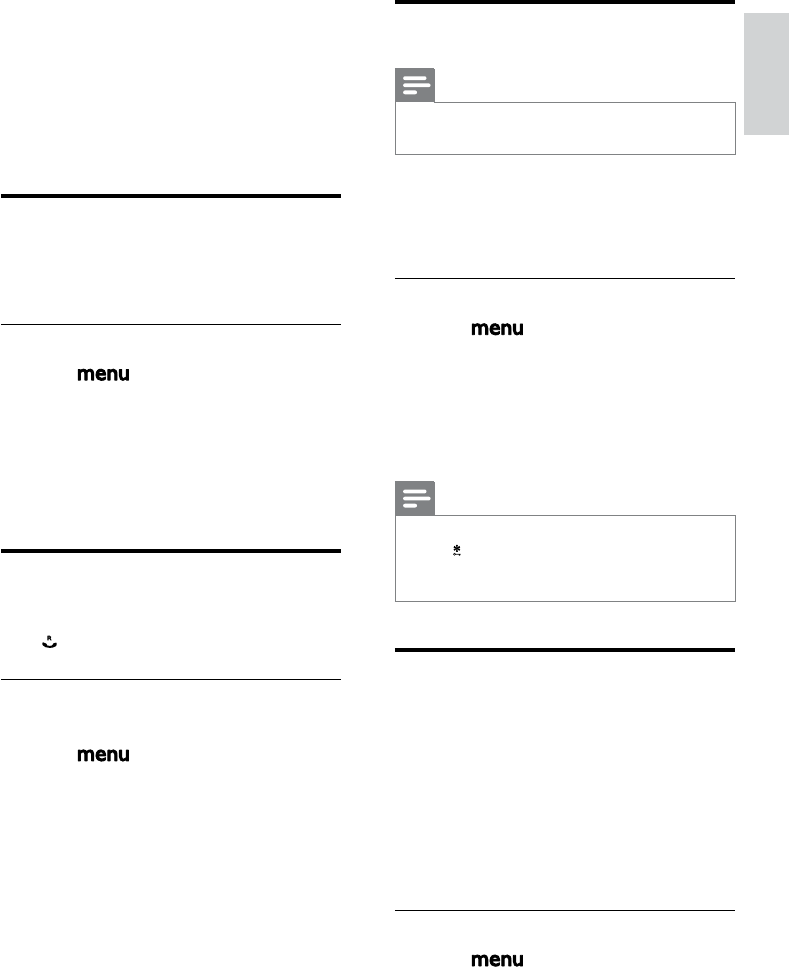
31
Dial mode
Note
This feature only applies to models that •
support both tone and pulse dial.
Dial mode is the telephone signal used in your
country. The phone supports tone (DTMF) and
pulse (rotary) dial. Consult the service provider
for detailed information.
Set the dial mode
1 Press .
2 Select [ADVANCED SET] > [DIAL
MODE], then press [OK] to conrm.
3 Select a dial mode, then press [OK] to
conrm.
The setting is saved. »
Note
If your phone is in pulse dial mode, press and •
hold during a call for temporary tone mode.
‘d’ displays. Digits entered for this call are then
sent out as tone signals.
Select the recall duration
Ensure that the recall time is set correctly
before you can answer a second call. In normal
case, the phone is already preset for the recall
duration. You can select among 3 options:
[SHORT], [MEDIUM] and [LONG]. The
number of available options varies with different
countries. For details, consult your service
provider.
Set the recall duration
1 Press .
2 Select [ADVANCED SET] > [RECALL],
then press [OK] to conrm.
11 Call features
The phone supports a number of call-related
features that help you handle and manage the
calls.
Auto hang up
To end a call, simply place the headset on the
base station or charge cradle.
Activate/Deactivate auto hang up
1 Press .
2 Select [PERSONAL SET] > [AUTO
HANG-UP], then press [OK] to conrm.
3 Select [ON]/[OFF], then press [OK] to
conrm.
The setting is saved. »
Auto conference
To join an external call with another handset,
press .
CallFeatures-Activate/Deactivate auto
conference
1 Press .
2 Select [PERSONAL SET] >
[CONFERENCE], then press [OK] to
conrm.
3 Select a new setting, then press [OK] to
conrm.
The setting is saved. »
English
EN
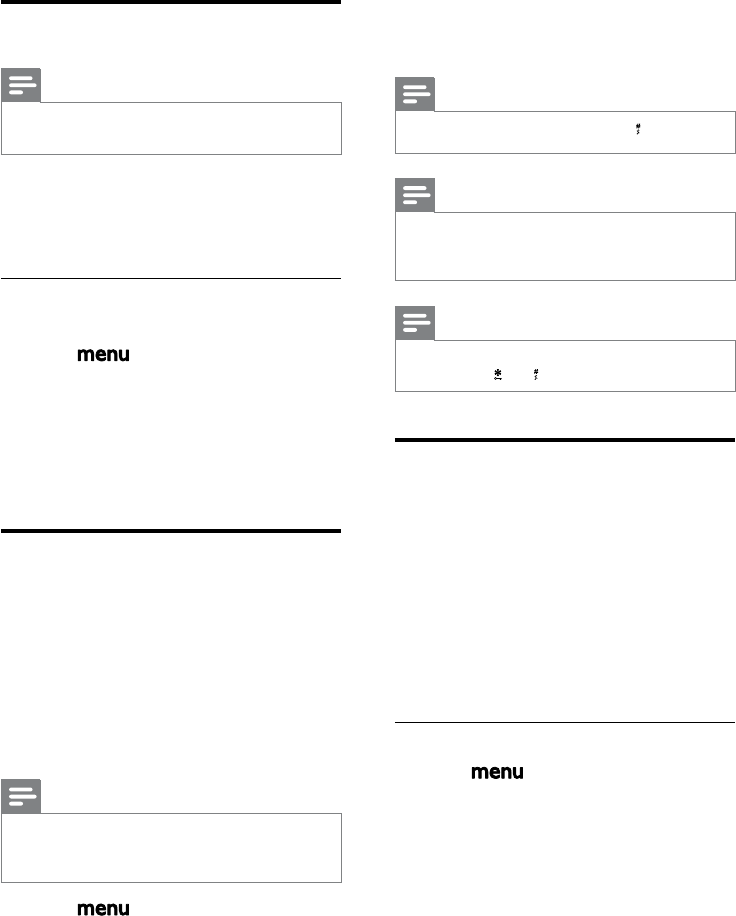
32
2 Select [ADVANCED SET] > [AUTO
PREFIX], then press [OK] to conrm.
3 Enter the detect number, then press
[OK] to conrm.
4 Enter the prex number, then press [OK]
to conrm.
The setting is saved. »
Note
To enter a pause, press and hold •.
Note
If the prex number is set and the detect •number is left empty, the prex number is
added to all outgoing calls.
Note
The feature is unavailable if the dialed number •
starts with and .
First ring
If you have subscribed for caller ID service with
your service provider, your phone can suppress
the rst ring before the caller ID displays on
the screen. After the phone is reset, it can
detect automatically if the caller ID service
is subscribed and start to suppress the rst
ring. You can change this setting to suit your
preference. This feature only applies to models
with rst ring support.
Turntherstringon/off
1 Press .
2 Select [ADVANCED SET] > [FIRST
RING], then press [OK] to conrm.
3 Select [ON]/[OFF], press [OK] to
conrm.
The setting is saved. »
3 Select an option, then press [OK] to
conrm.
The setting is saved. »
Manage the area code
Note
This feature only applies to models with area •
code support.
This feature automatically removes the area
code of an incoming call. You can dene an area
code (up to 6 digits). Then the phone number is
saved in the call log without an area code.
Activate/Deactivate auto removal of
area code
1 Press .
2 Select [ADVANCED SET] > [AREA
CODE], then press [OK] to conrm.
3 Enter the area code, then press [OK] to
conrm.
The setting is saved. »
Autoprex
This feature checks and formats your outgoing
call number before it is dialed out. The prex
number can replace the detect number you
set in the menu. For example, you set 604 as
the detect number and 1250 as the prex.
When you have dialed out a number such as
6043338888, your phone changes the number
to 12503338888 when it dials out.
Note
The maximum length of a detect number is 5 •digits. The maximum length of an auto prex
number is 10 digits.
1 Press .
EN

33
Note
To reset the rst ring status, go to the reset •
menu.
English
EN
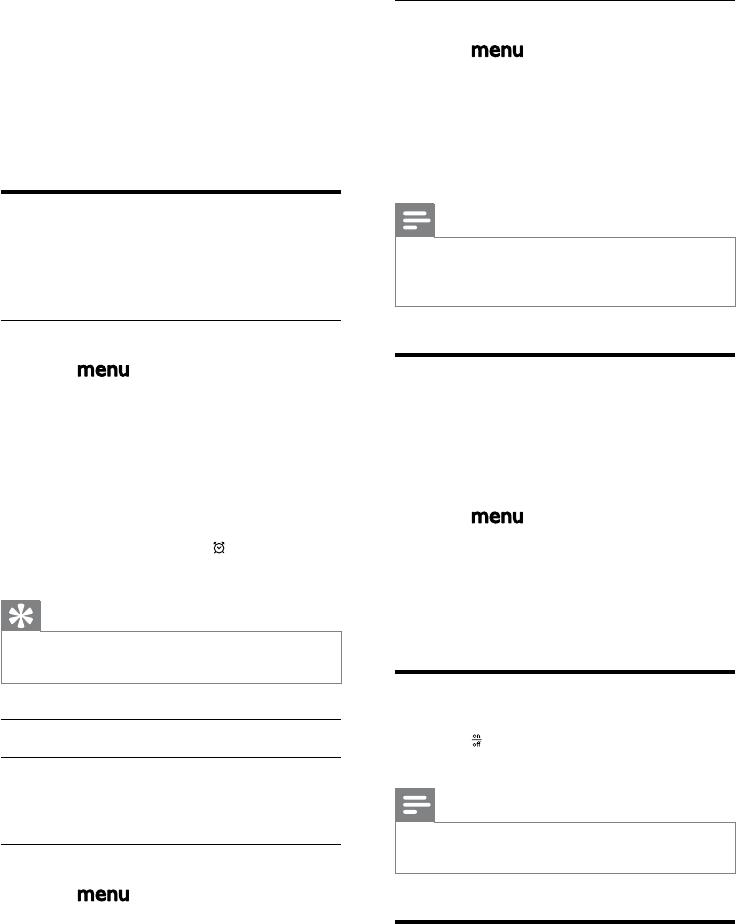
34
Set the alarm melody
1 Press .
2 Select [CLOCK & ALARM] > [ALARM
TONE], then press [OK] to conrm.
3 Select a new melody, then press [OK] to
conrm.
The setting is saved. »
Note
The alarm volume is set to the same level as •
the ringer volume. If the ringer is off, the alarm
volume is set to level 1.
Auto clock
It synchronizes the date and time on your
phone with the public switched telephone
network (PSTN) automatically. For the date to
be synchronized, ensure the current year is set.
1 Press .
2 Select [CLOCK & ALARM] > [AUTO
CLOCK], then press [OK] to conrm.
3 Select [ON]/[OFF]. Press [OK].
The setting is saved. . »
Through the base
1 Press to turn on/off the answering
machine in standby mode.
Note
When the answering machine is switched off, •
no message can be received.
Keypad lock
You can lock the keypad to prevent accidental
button presses.
12 Extra features
Your phone offers you extra features which
keep you organized and informed while on the
move.
Alarm clock
Your phone has a built-in alarm clock. Check the
information below to set your alarm clock.
Set the alarm
1 Press .
2 Select [CLOCK & ALARM] > [ALARM],
then press [OK] to conrm.
3 Select [ON ONCE] or [ON DAILY],
then press [OK] to conrm.
4 Enter an alarm time.
5 Press [OK] to conrm.
The alarm is set and » is displayed on
the screen.
Tip
You can set the time format to 12-hour or •
24-hour.
Turn off the alarm
AlarmClock-When the alarm rings
1 Press any key can turn off the alarm.
Before the alarm rings
1 Press .
2 Select [CLOCK & ALARM] > [ALARM],
then press [OK] to conrm.
3 Select [OFF], then press [OK] to
conrm.
The setting is saved. »
EN
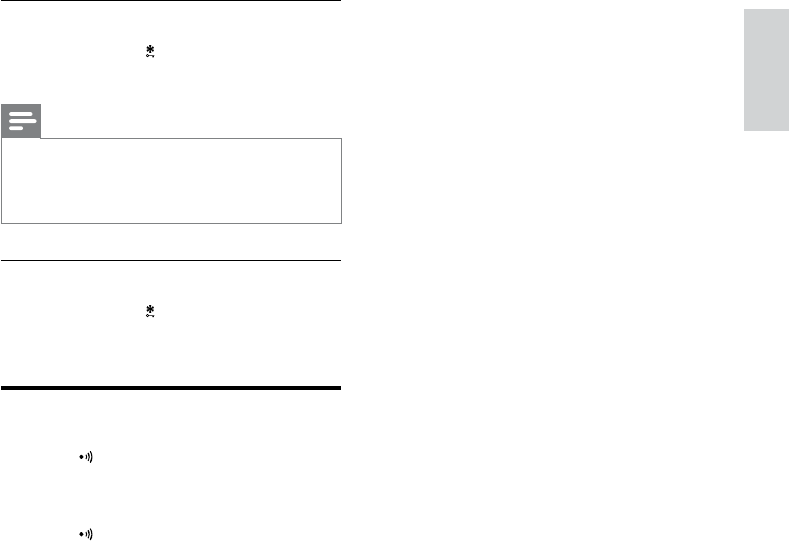
35
Lock the keypad
1 Press and hold in standby mode.
The keypad is locked. »
Note
When the keypad is locked, no call can be •
made. You can still answer the incoming calls.
The keypad is unlocked during the call but is
locked automatically after you nish the call.
Unlock the keypad
1 Press and hold .
The keypad is unlocked. »
Locate the handset
1 Press on the base station.
All handsets connected to this base »
station ring.
2 Press on the base station again to stop
ringing.
All handsets stop ringing; or »
3 Press any key on the selected handset to
stop ringing.
English
EN

36
Note
If the PIN is incorrect or no base is found •
within a certain period, your handset displays
a notication message. Repeat the above
procedure if registration fails.
Note
The preset PIN is 0000. No change can be •
made on it.
Unregister the handsets
1 If two handsets share the same base
stations, you can unregister a handset
with another handset.
2 Press .
3 Select [ADVANCED SET] >
[UNREGISTER], then press [OK] to
conrm.
4 Select the handset number to be
unregistered.
5 Press [OK] to conrm.
The handset is unregistered. »
Tip
The handset number displays beside the •
handset name in standby mode.
Restore default settings
You can reset your phone settings to the
original factory settings.
1 Press .
2 Select [ADVANCED SET] > [RESET],
then press [OK] to conrm.
The handset displays a conrmation »
request.
3 Press [OK] to conrm.
All settings are reset. »
13 Advanced
settings
Register the handsets
You can register additional handsets to the base
station. The base station can register up to 5
handsets.
1 Press on the handset.
2 Select [ADVANCED SET] >
[REGISTER], then press [OK] to conrm.
Auto registration
1 Place the handset on the base station.
The handset detects the base station »
and start to register automatically.
Registration is completed in less than 2 »
minutes. The base station automatically
assigns a handset number to the
handset.
Manual registration
If auto registration fails, register your handset
manually to the base station.
1 Press on the handset.
2 Select [ADVANCED SET] >
[REGISTER], then press [OK] to conrm.
3 Press and hold on the base station for
5 seconds.
4 Enter the system PIN. Press [BACK] to
make corrections.
5 Press [OK] to conrm the PIN.
Registration is completed in less than 2 »
minutes. The base automatically assigns
a handset number to the handset.
EN
37
The handset is powered off and on »
again.
English
EN
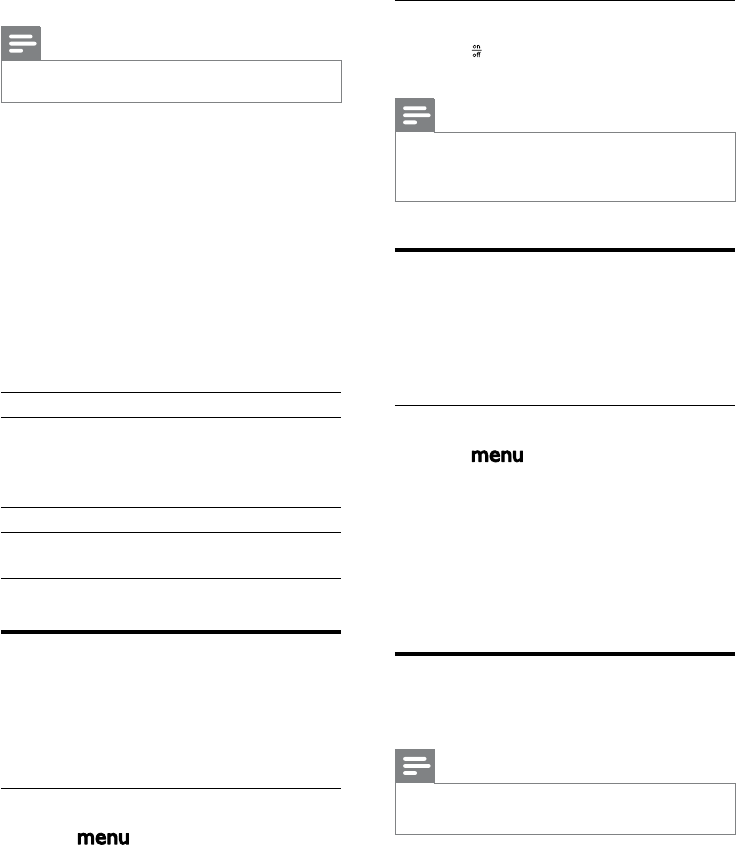
38
2 Select [ANSW. MACHINE] >
[ANSWER ON/OFF], then press [OK]
to conrm.
3 Select [ON], then press [OK] to conrm.
The setting is saved. »
Through the base
1 Press to turn on the answering machine
in standby mode.
Note
When the answering machine is switched on, it •
answers incoming calls after a certain number
of rings based on the ring delay setting.
Turn off the answering
machine
You can turn off the answering machine through
the base unit or the handset.
Through the handset
1 Press .
2 Select [ANSW. MACHINE] >
[ANSWER ON/OFF], then press [OK]
to conrm.
3 Select [OFF], then press [OK] to
conrm.
The setting is saved. »
Set the answering machine
language
Note
This feature only applies to models with •
multiple-language support.
The answering machine language is the language
for the outgoing messages.
14 Telephone
answering
machine
Note
Available only for CD365. •
Your phone includes a telephone answering
machine that records unanswered calls when it
is on. By default, the answering machine is set
to the
[ANSWER & REC.] mode. You can also access
the answering machine remotely and change
the settings through the answering machine
menu on the handset. .
The LED message counter (two digits 7-
segment display) on the base station shows the
number of the messages when the answering
machine is on.
-- Memory full
AA The answering machine can be
accessed remotely (both on
the handset or on a touch tone
phone).
[ ] Recording
00 Volume level adjustment
Number of messages
Turn on the answering
machine
You can turn on the answering machine
through the base station or the handset.
Through the handset
1 Press .
EN
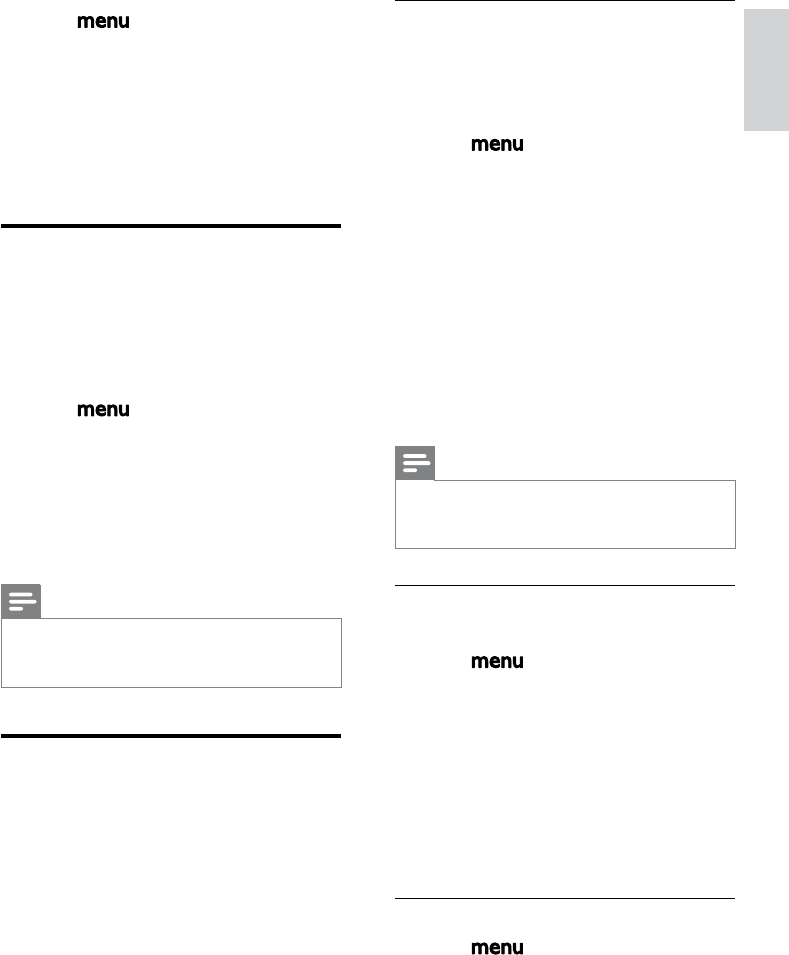
39
Record an outgoing message
The maximum length of the outgoing message
you can record is 60 seconds. The newly
recorded outgoing message automatically
replaces the old one.
1 Press .
2 Select [ANSW. MACHINE] > [RECORD
OGM], then press [OK] to conrm.
3 Select [ANSWER & REC.] or [ANSWER
ONLY], then press [OK] to conrm.
4 Select [RECORD OGM], then press
[OK] to conrm.
5 Recording starts after the beep.
6 Press [OK] to stop recording or the
recording stops after 60 seconds.
The recorded outgoing message plays »
back automatically for your review.
Note
To restore the pre-recorded outgoing •
message, delete your current outgoing
message.
Listen to the current outgoing
message
1 Press .
2 Select [ANSW. MACHINE] > [RECORD
OGM], then press [OK] to conrm.
3 Select [ANSWER & REC.] or [ANSWER
ONLY]. Press [OK] to conrm.
4 Select [PLAY ], then press [OK] to
conrm.
The handset plays the current outgoing »
message.
Delete an outgoing message
1 Press .
2 Select [ANSW. MACHINE] > [RECORD
OGM], then press [OK] to conrm.
1 Press .
2 Select [ANSW. MACHINE] >
[SETTINGS] > [VOICE LANGUAGE].
3 Press [OK] to conrm.
4 Select a language, then press [OK] to
conrm.
The setting is saved. »
Set the answer mode
You can set the answering machine and
select if the callers can leave messages. Select
[ANSWER & REC.] if you allow the callers to
leave messages. Select [ANSWER ONLY] if you
forbid the callers to leave messages.
1 Press .
2 Select [ANSW. MACHINE] >
[ANSWER MODE], then press [OK] to
conrm.
3 Select an answer mode, then press [OK]
to conrm.
The setting is saved. »
Note
If the memory is full, the answering machine •
switches to [ANSWER ONLY] mode
automatically.
Outgoingmessages(OGM)
The outgoing message is the message your
caller hears when the answering machine picks
up the call. The answering machine has 2 pre-
recorded outgoing messages: the [ANSWER &
REC.] mode and [ANSWER ONLY] mode.
English
EN
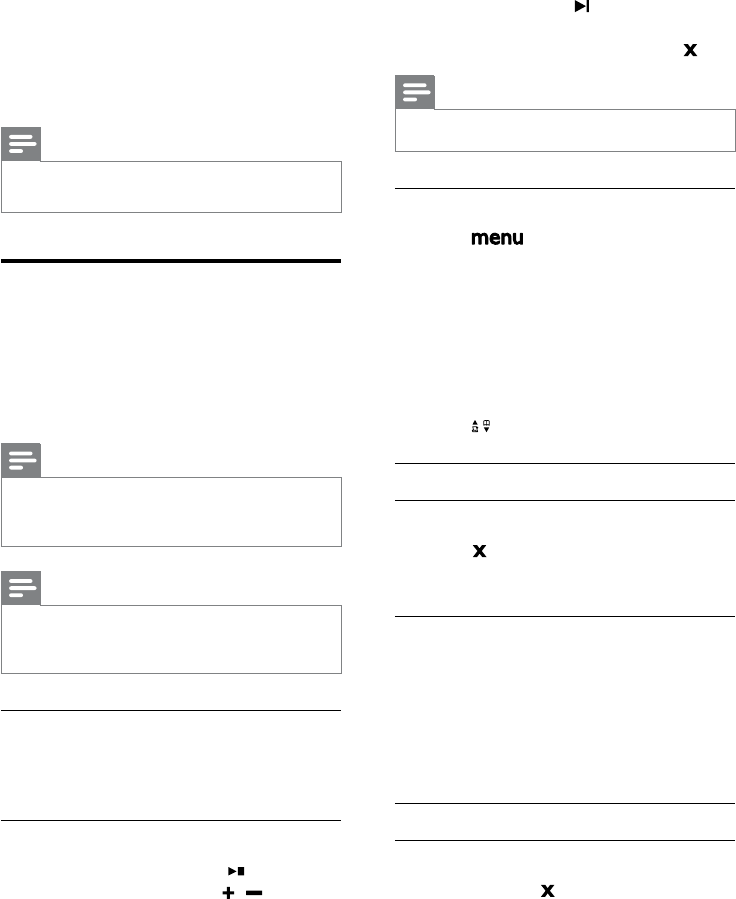
40
- During message playback, press to play
the message from the beginning.
- During the rst second of the current
message, press to play the previous
message.
Skip forward: Press • to skip to the next
message.
Delete the current message: Press • .
Note
No deleted messages can be recovered. •
From the handset
1 Press .
2 Select [ANSW. MACHINE] > [PLAY ],
then press [OK] to conrm.
New messages start playing. Old »
messages start playing if there is no
new message.
Press • [BACK] to stop the playback.
Press • [OK] to enter the options menu.
Press • / to increase/decrease the volume.
Delete an incoming message
From the base
1 Press during message playback.
The current message is deleted. »
From the handset
1 Press [OK] during message playback to
enter the options menu.
2 Select [DELETE], then press [OK] to
conrm.
The current message is deleted. »
Delete all old incoming messages
From the base
1 Press and hold in standby mode.
3 Select [ANSWER & REC.] or [ANSWER
ONLY], then press [OK] to conrm.
4 Select [DELETE], then press [OK] to
conrm.
The handset displays a conrmation »
request.
5 Press [OK] to conrm.
6 The pre-recorded outgoing message is
restored.
Note
No pre-recorded outgoing message can be •
deleted.
Incomingmessages(ICM)
Each message can be up to 3 minutes long.
When you receive new messages, the new
message indicator ashes on the answering
machine and the handset displays a notication
message.
Note
If you pick up the phone when the caller leaves •
a message, the recording stops and you can
talk to the caller directly.
Note
If the memory is full, the answering machine •
switches to [ANSWER ONLY] automatically.
Delete old messages to receive new ones.
Listen to the incoming messages
Incoming messages are played back in the
sequence they are recorded.
From the base
Start/Stop playback: Press • .
Adjust the volume: Press • / .
Skip backward: •
EN
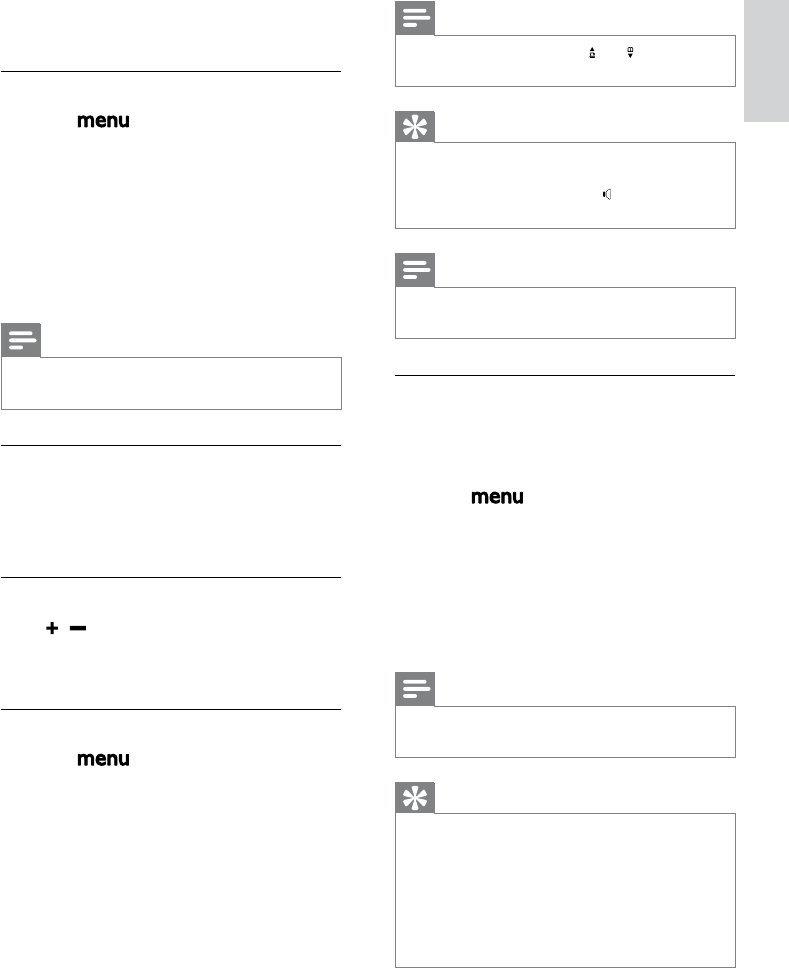
41
Note
During call screening, use • and to adjust the
screening volume.
Tip
The handset automatically turns on the •
speaker for handset screening. To listen
through the earpiece, press to turn off the
speaker.
Note
During ICM recording, any reset of the call •
screening status is forbidden.
Set the ring delay
You can set the number of times the phone
rings before the answering machine picks up
the call.
1 Press .
2 Select [ANSW. MACHINE] >
[SETTINGS] > [RING DELAY], then
press [OK] to conrm.
3 Select a new setting, then press [OK] to
conrm.
The setting is saved. »
Note
Ensure that the answering machine is switched •
on before this feature can be applied.
Tip
When you access the answering machine •
remotely, you are recommended to set the
ring delay to [ECONOMY] mode. This is a
cost effective way to manage your messages.
When there are new messages, the answering
machine picks up the call after 3 rings; When
there is no messages, it picks up the call after
5 rings.
All old messages are permanently »
deleted.
From the handset
1 Press on the handset.
2 Select [ANSW. MACHINE] > [DELETE
ALL], then press [OK] to conrm.
The handset displays a conrmation »
request.
3 Press [OK] to conrm.
All old messages are permanently »
deleted.
Note
You can delete the read messages only. No •
deleted messages can be recovered.
Call screening
You can hear the caller while he is leaving a
message. Then you can decide whether or not
to talk to the caller directly.
From the base
Press / to adjust the speaker volume
during call screening. The lowest volume level
turns off the call screening.
From the handset
1 Press on the handset.
2 Select [ANSW. MACHINE] >
[SETTINGS] > [HS SCREENING], then
press [OK] to conrm.
3 Select [ON]/[OFF]. Go to step 4 if you
select [ON] or step 5 if you select [OFF].
4 Select a handset to start the call
screening.
5 Press [OK] to conrm.
The setting is saved. »
English
EN
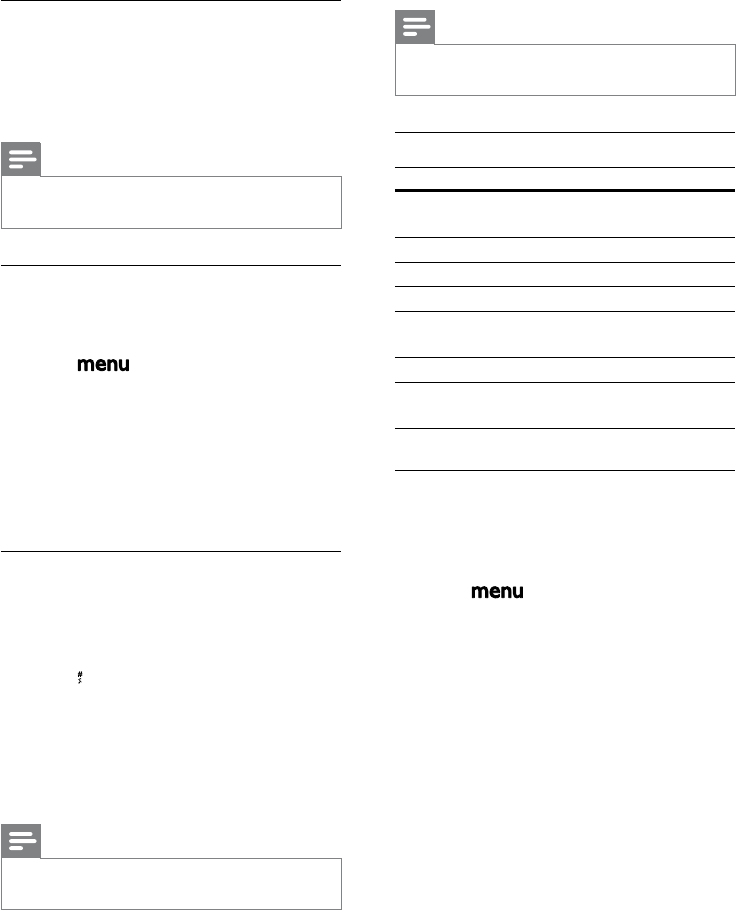
42
Note
When no message plays, the phone hangs up •
automatically if no key is pressed for 8 seconds.
Remote access commands
Key Function
1 Repeat current or play
previous message.
2 Play messages.
3Skip to next message.
6 Delete current message.
7 Switch answering machine on
(not available during playback).
8 Stop message playback
9 Switch answering machine off
(not available during playback).
Set the sound quality of the message
You can adjust the sound quality of the
messages received from the answering
machine.
1 Press .
2 Select [ANSW. MACHINE] >
[SETTINGS] > [MSG QUALITY], then
press [OK] to conrm.
3 Select the new setting, then press [OK]
to conrm.
The settng is saved. »
Remote access
You can operate your answering machine
when you are away from home. Simply make
a call to your phone with a touch tone phone
and enter your 4-digit PIN code.
Note
The remote access PIN code is the same as •
your system PIN. The preset PIN is 0000.
Activate/deactivate the remote access
You can allow or block remote access to the
answering machine.
1 Press .
2 Select [ANSW. MACHINE] >
[SETTINGS] > [REMOTE ACCESS],
then press [OK] to conrm.
3 Select a new setting, then press [OK] to
conrm.
The setting is saved. »
Access the answering machine
remotely
1 Make a call to your home number with a
touch tone phone.
2 Press when the outgoing message starts
playing.
3 Enter your PIN code.
You now have access to your »
answering machine, and the new
messages start playing.
Note
You have 2 chances to enter the correct PIN •
code before your phone hangs up.
4 Press a key to carry out a function. See
the Remote access commands table
below for a list of available functions.
EN
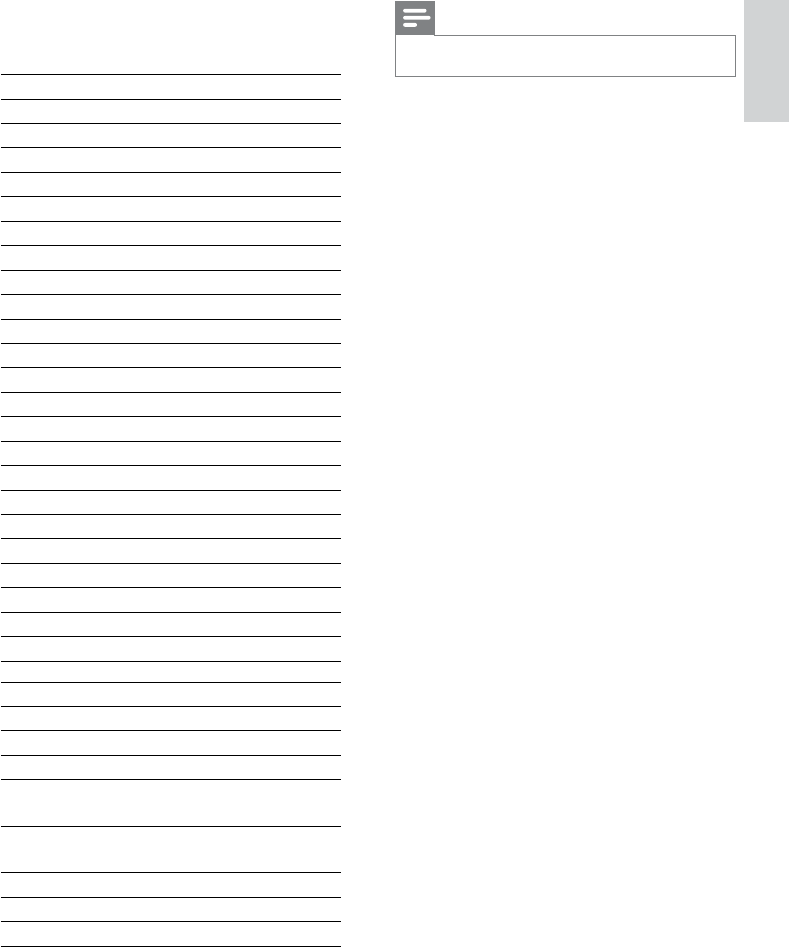
43
Note
*Country dependent features •
15 Default settings
Languages Country dependent
Handset name PHILIPS
Date 01/01/09
Date format MM/DD
Time 12:00am
Time format 12-hour
Alarm Off
Phonebook list Unchanged
Auto hang up On
Recall time Country dependent
First ring Country dependent
Conference On
Dial mode* Tone
Area code* [Empty]
Auto prex [Empty]
Handset ring melody Melody 1
Alarm tone Melody 1
Receiver volume Volume 3
Handset ring volume Level 3
Handset key beep On
XHD sound On
Incoming call log [Empty]
Redial list [Empty]
PIN code 0000
Answering Machine
Ans machine status On
Ans machine mode Ans & Rec
Base call screening On
Outgoing message
memory
Pre-recorded
OGM
Incoming message
memory
[Empty]
Remote access Off
Ring delay Economy
Speaker volume Level 5
English
EN
44
16 Technical data
Display
Amber LCD backlight•
General telephone features
Dual mode caller name & number •
identication
5 standard ringer melodies and 5 •
polyphonic ringer melodies
Conference call and voicemails•
Intercom•
Phonebook list, Redial list and Call log
Phonebook list with 100 entries•
Redial list with 10 entries•
Call log with 20 entries•
Battery
2 x AAA NiMH Rechargeable 550mAh •
batteries
Weightanddimensions(CD360)
Handset: ( ) grams•
( ) x ( ) x ( ) mm (H x D x W)•
Base: ( ) grams•
( ) x ( ) x ( ) mm (H x D x W)•
Weightanddimensions(CD365)
Handset: ( ) grams•
( ) x ( ) x ( ) mm (H x D x W)•
Base: 230 grams•
( ) x ( ) x ( ) mm (H x D x W)•
Temperature range
Operation: 0°C to +35°C (32°F to 95°F)•
Storage: -25°C to +45°C (-4°F to 113°F)•
Relative humidity
Operation: Up to 95% at 40°C•
Storage: Up to 95% at 40°C•
EN
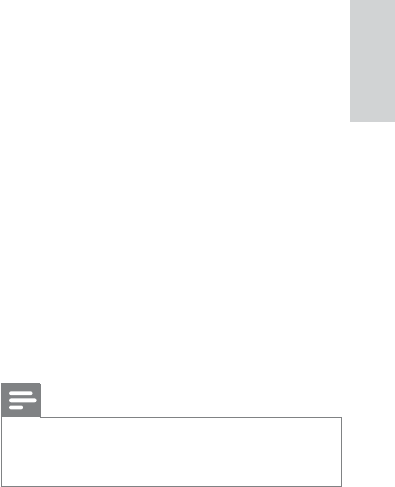
45
The phone receives interference from •
the nearby electrical appliances. Move the
base station away from them.
The phone is at a location with thick •
walls. Move the base away from them.
The handset does not ring.
Ensure the handset ringtone is turned on.
The caller ID does not display.
The service is not activated. Check with •
your service provider.
The caller’s information is withheld or •
unavailable.
I cannot make/answer a 2nd call, what do I do?
Service is not activated. Check with your •
service provider.
Ensure the recall duration is selected •
correctly.
Note
If the above solutions do not help, disconnect •
the power supply from both the handset and
base station. Try again after 1 minute.
17 Frequently
asked questions
Thesignaliconashes.
The handset is out of range. Move it •
closer to the base station.
If the handset displays [UNREGISTERED],
register the handset.
IF I fail to register the additional handsets to
the base station, what do I do?
Your base memory is full. Deregister the unused
handsets and try again.
No dialing tone
Check your phone connections. •
The handset is out of range. Move it •
closer to the base station.
No parking tone
The handset is not placed properly on the •
cradle.
The charging contacts are dirty. •
Disconnect the power supply rst and
clean the contacts with a damp cloth.
I cannot change the settings of my voice mail,
what do I do?
The voice mail service is managed by your
service provider but not the phone itself.
Contact your service provider to change the
settings.
The handset on the charger does not charge.
Ensure the batteries are inserted •
correctly.
Ensure the handset is placed properly on •
the charger. The battery icon animates
when charging.
Batteries are defective. Purchase new •
ones from your dealer.
No display
Ensure the batteries are charged. •
Ensure there are power and phone •
connections.
Badaudio(crackles,echo,etc.)
The handset is nearly out of range. Move •
it closer to the base station.
English
EN
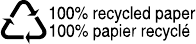
46