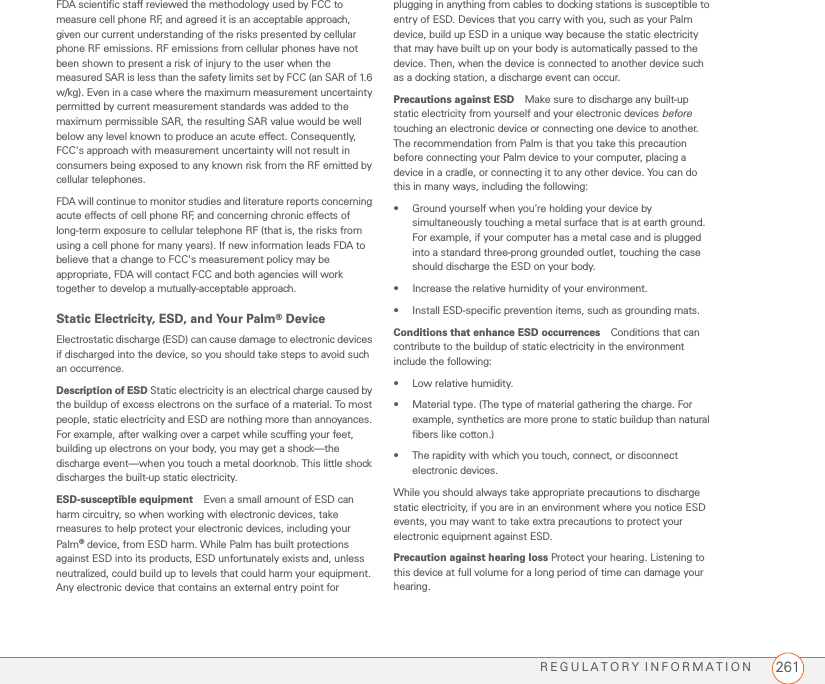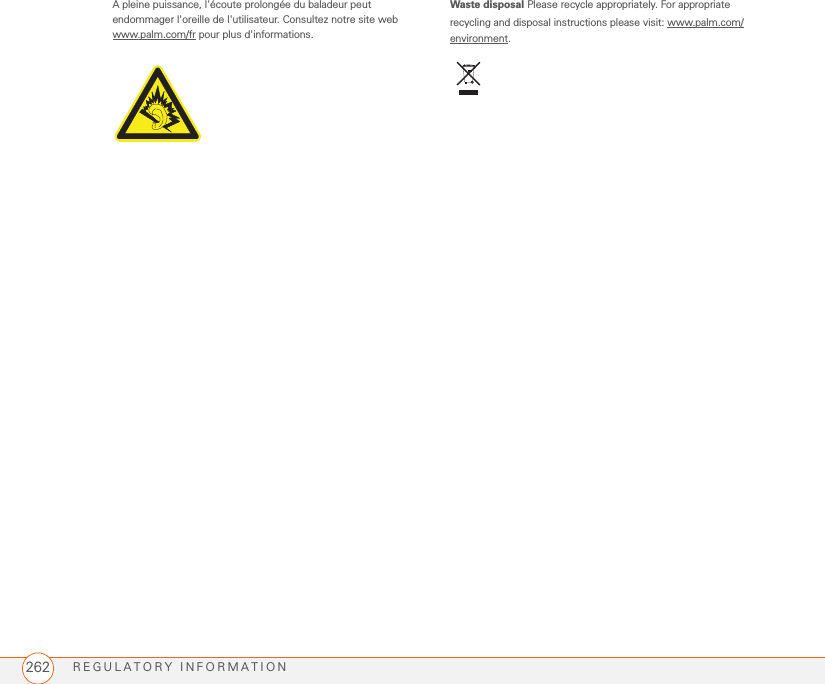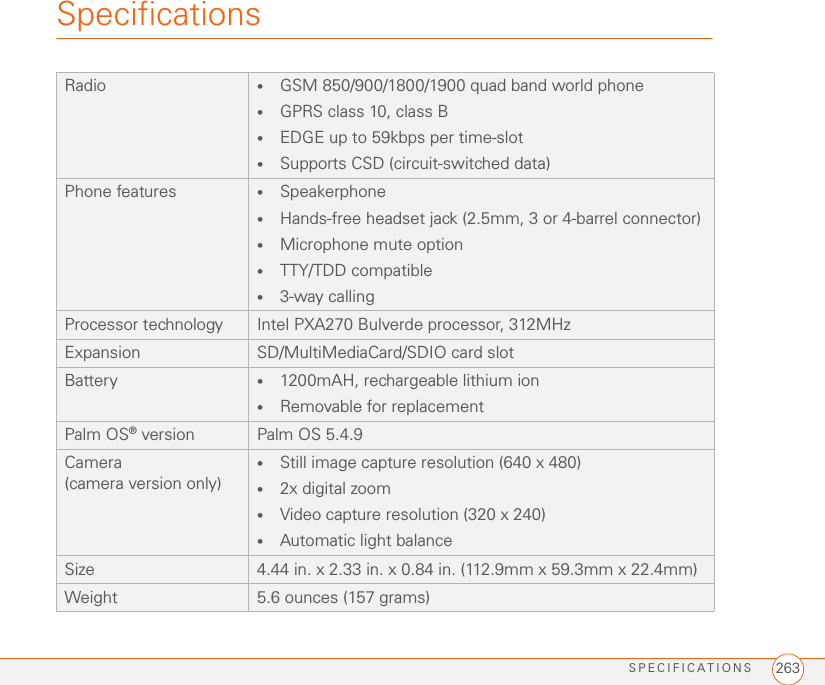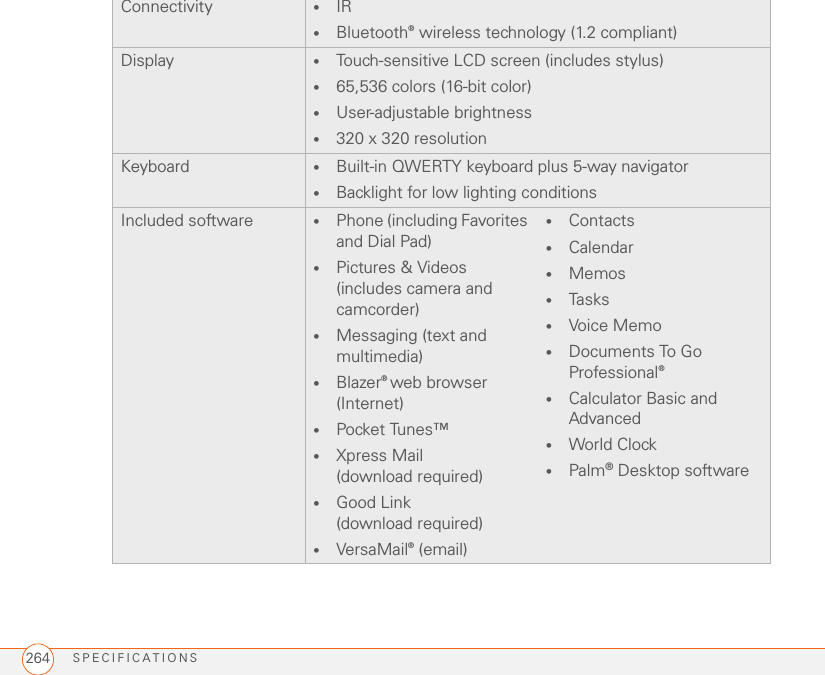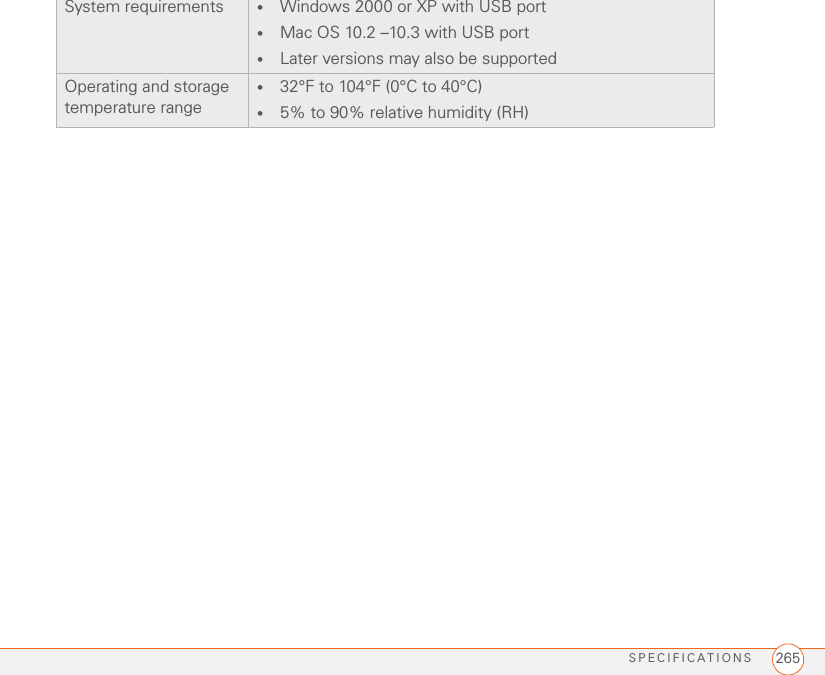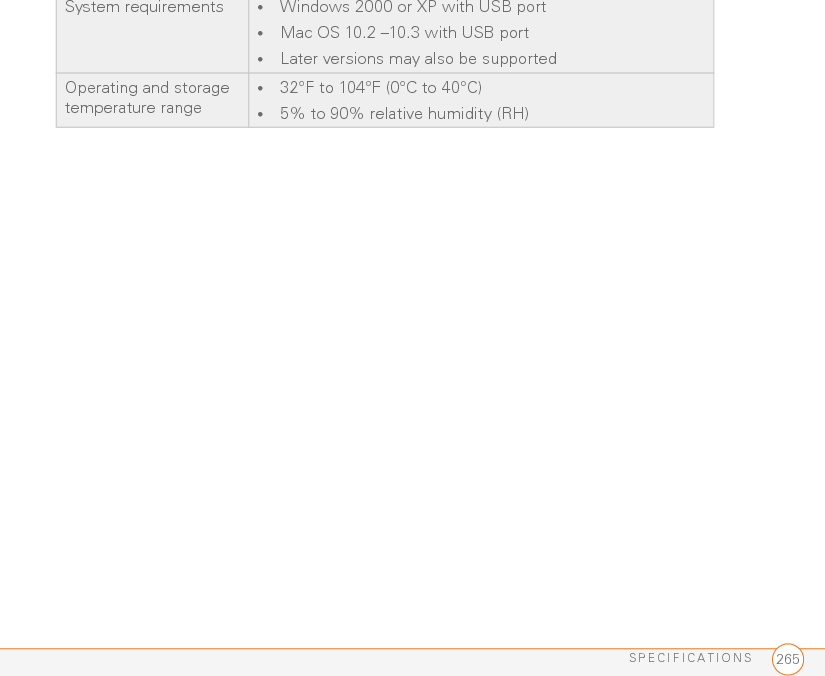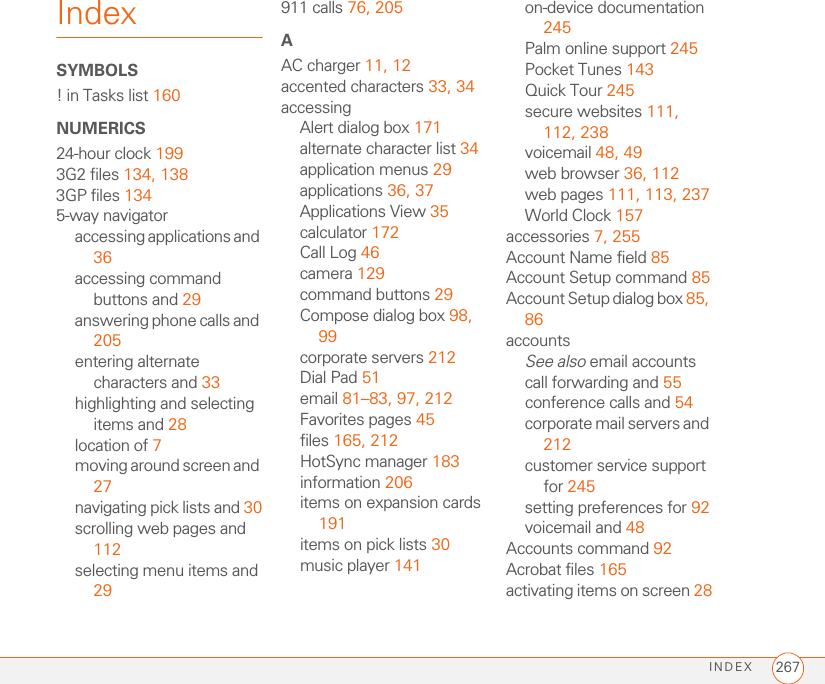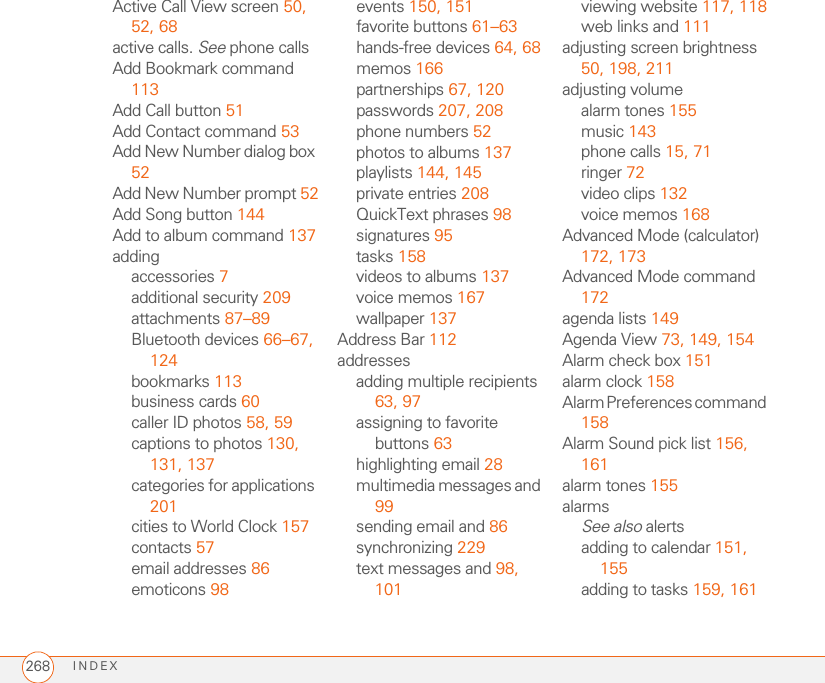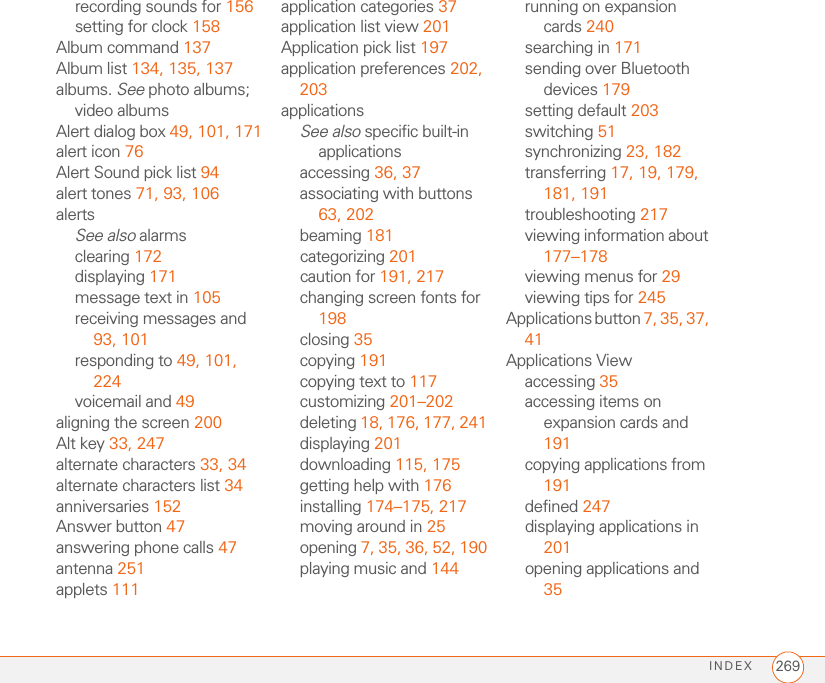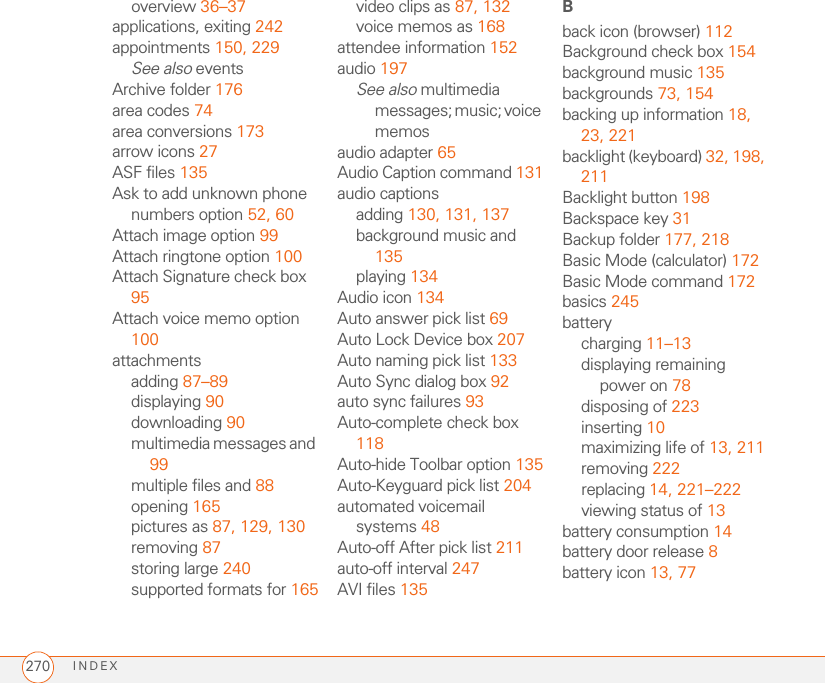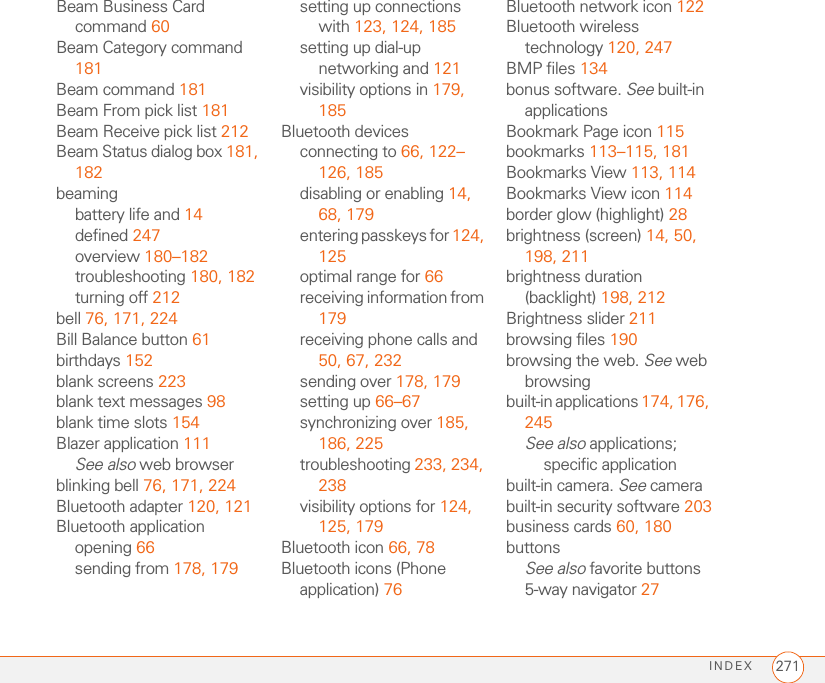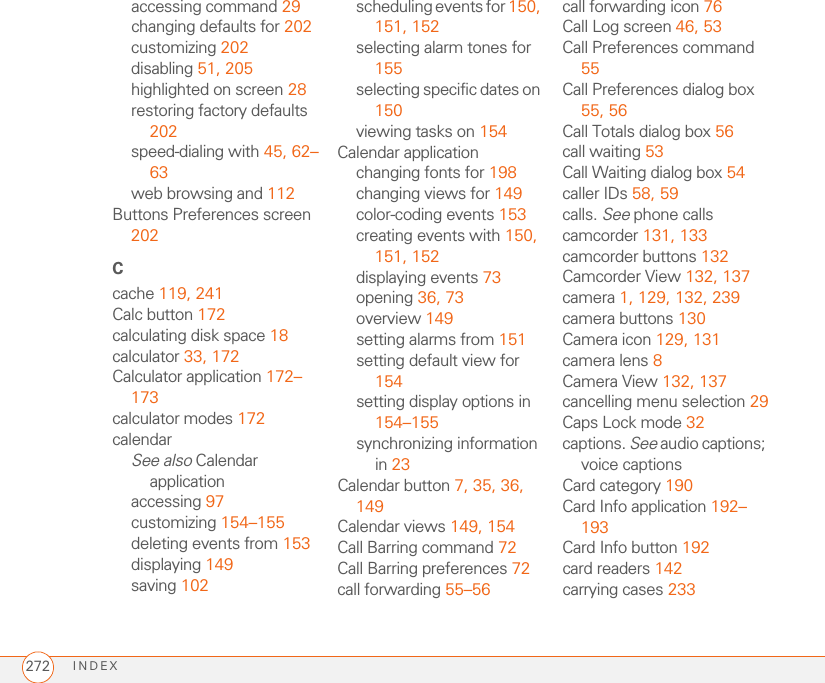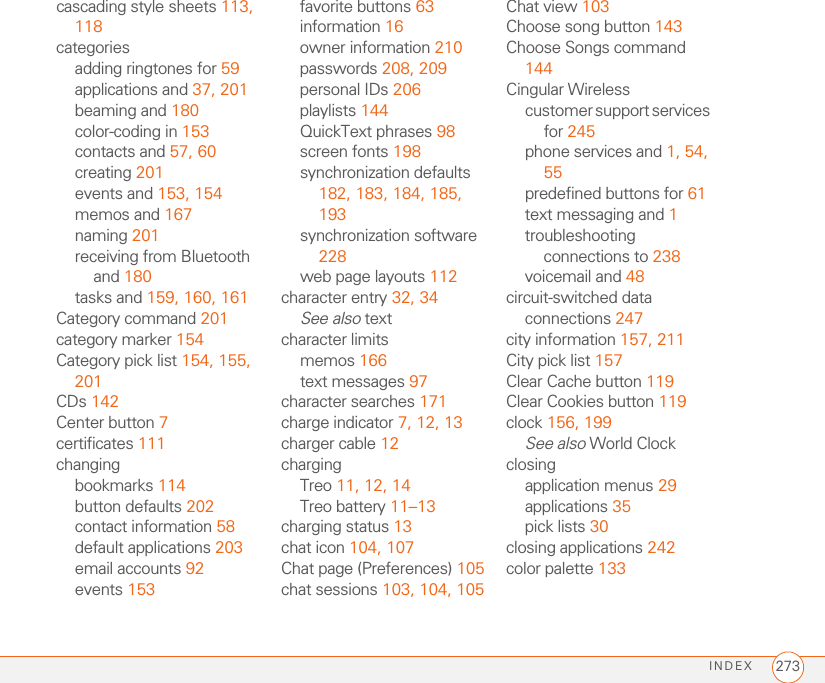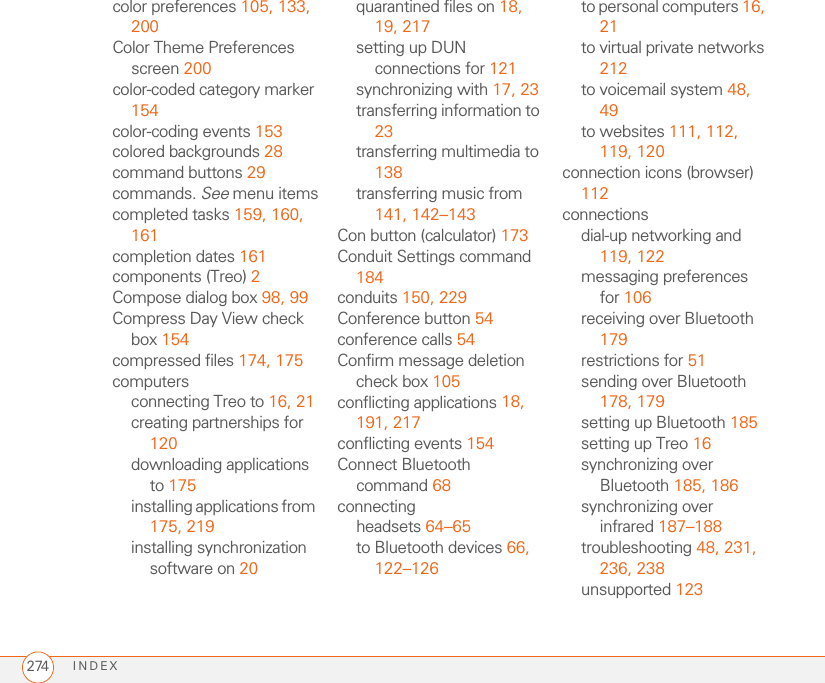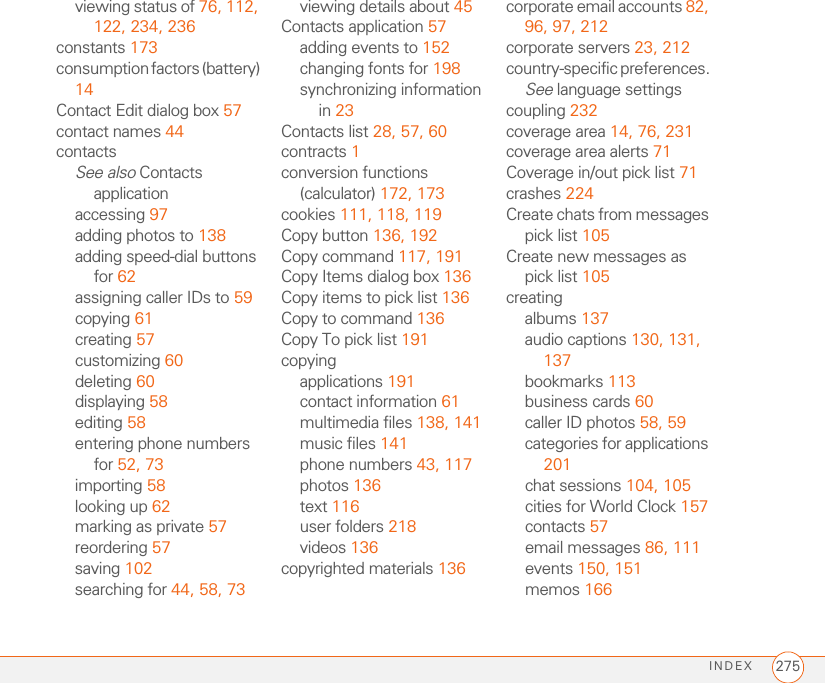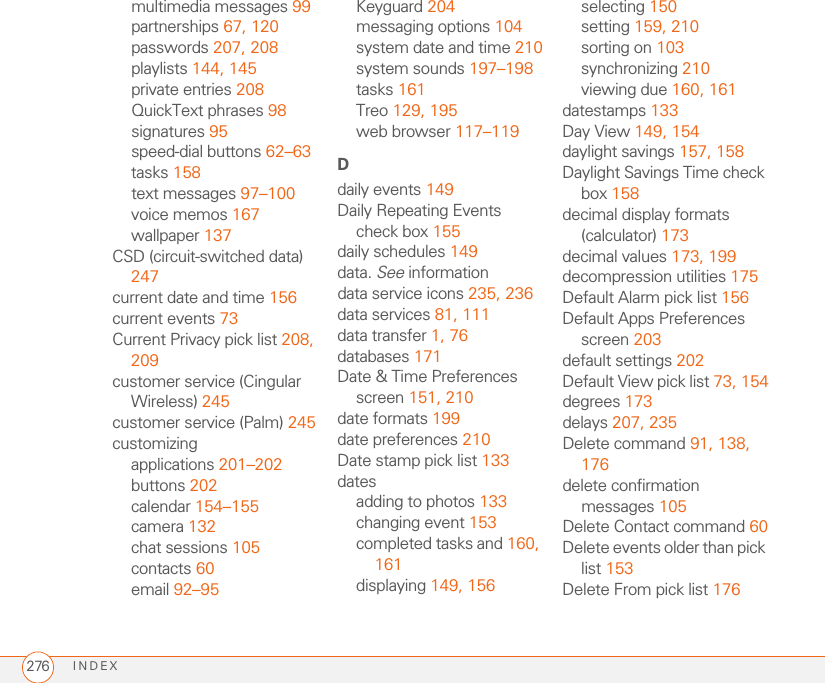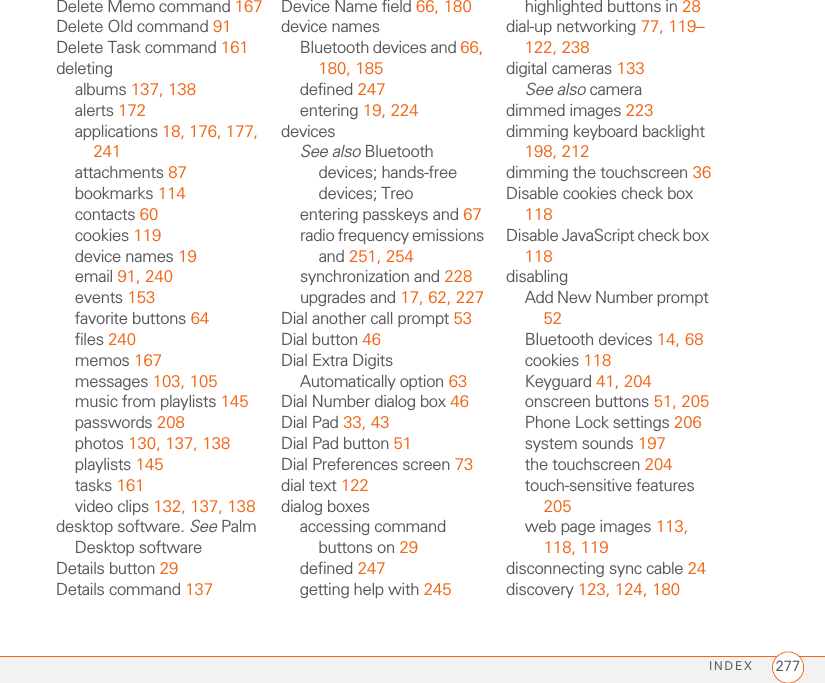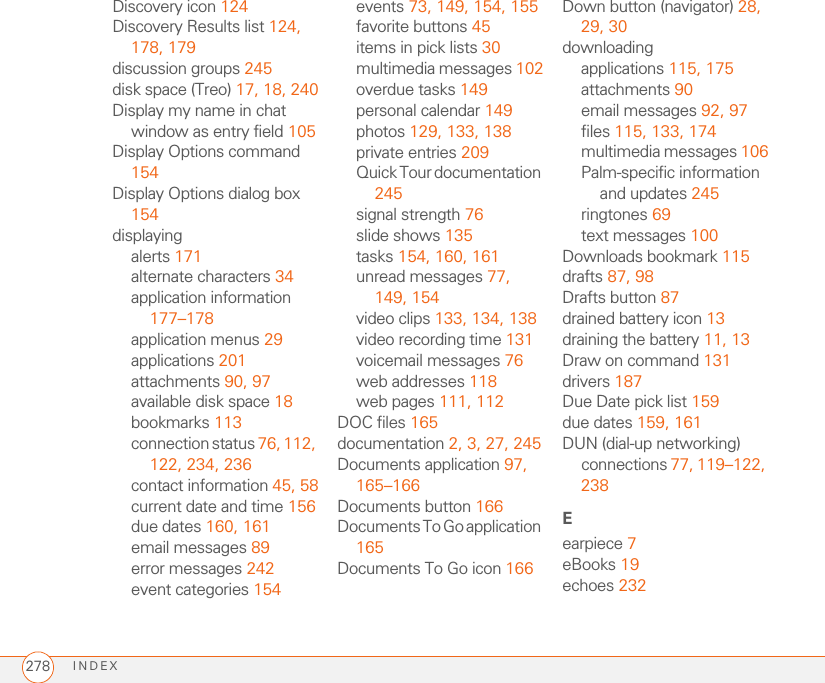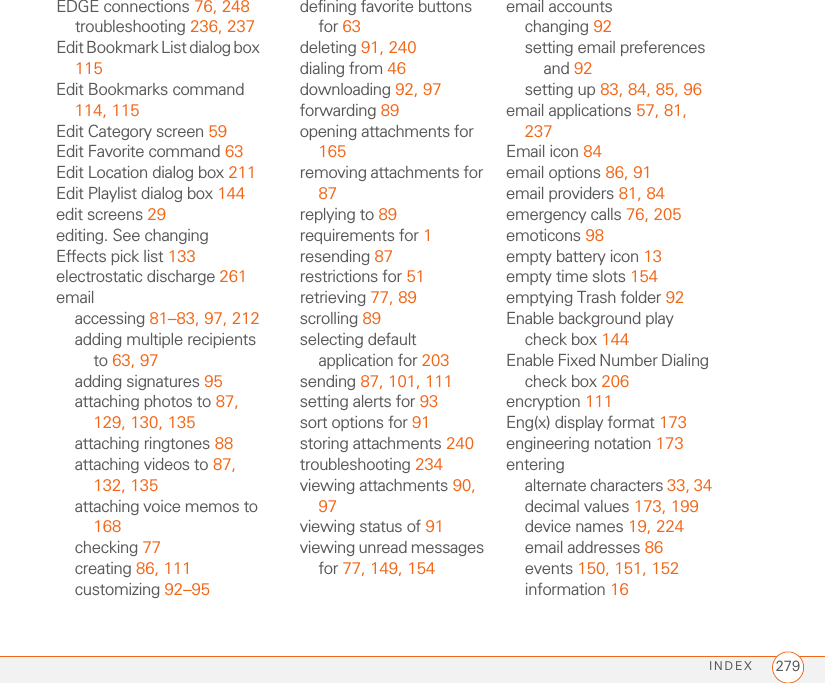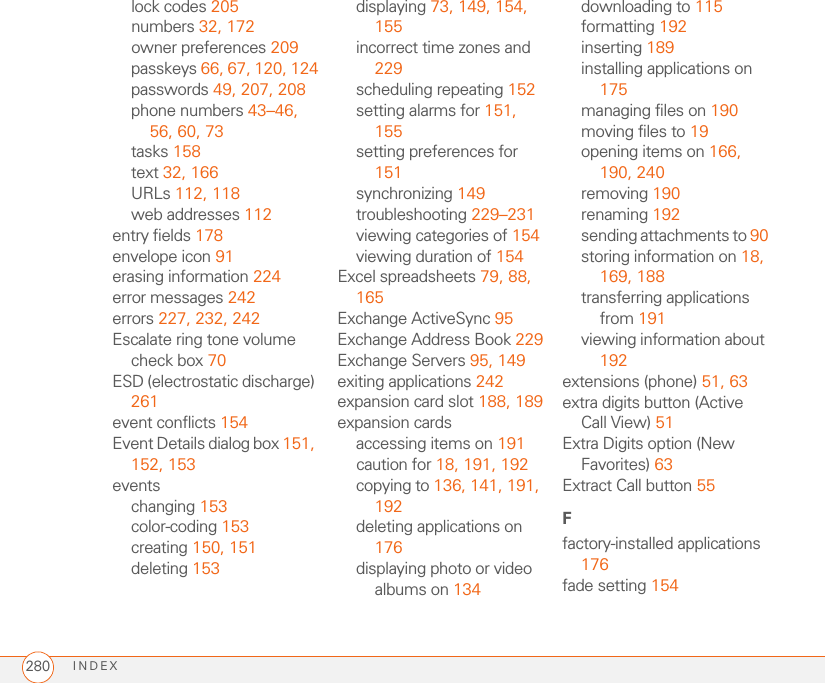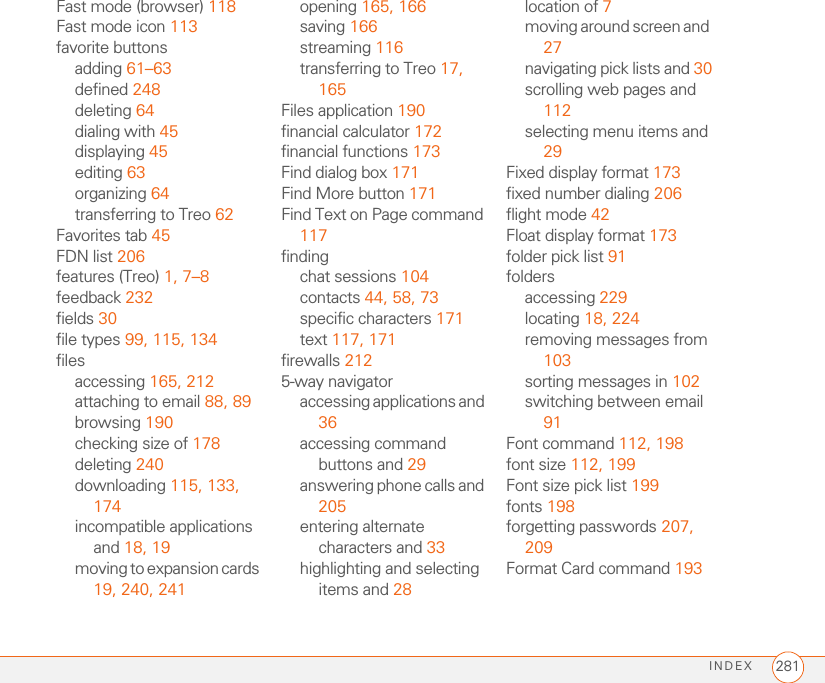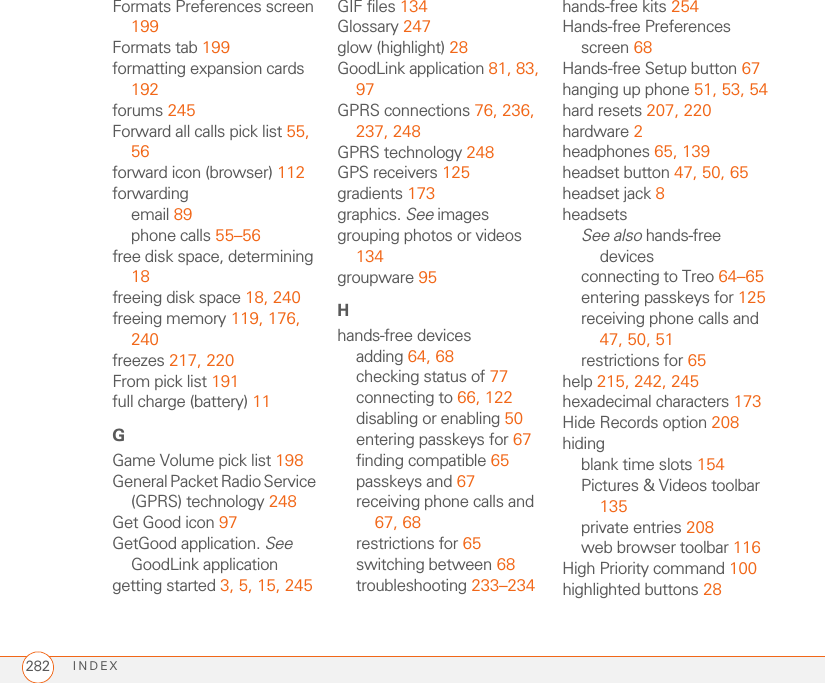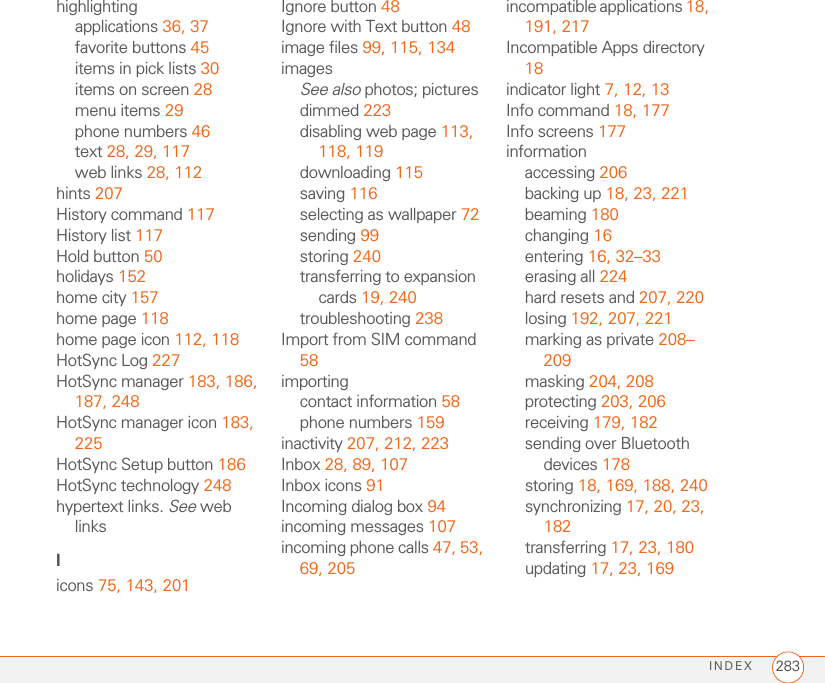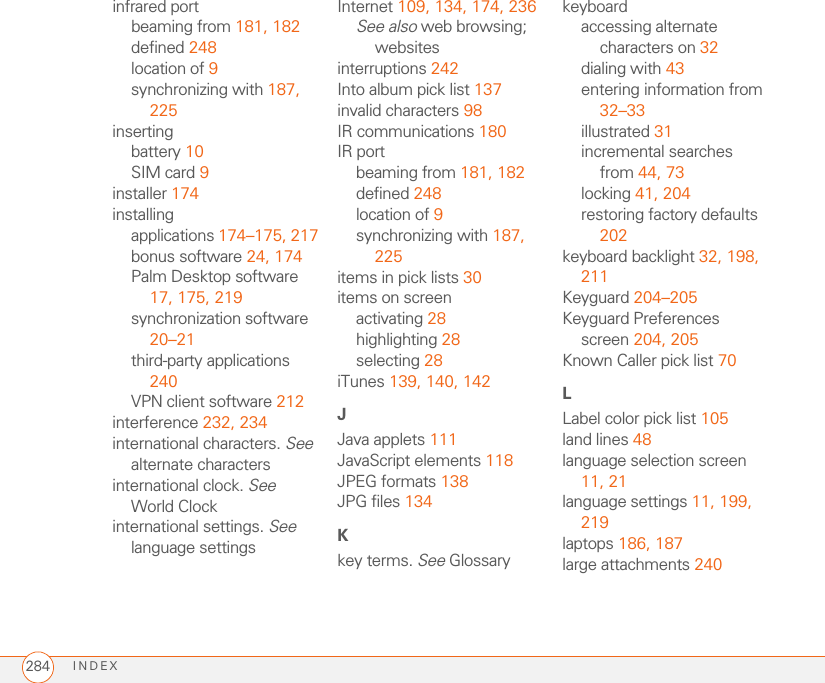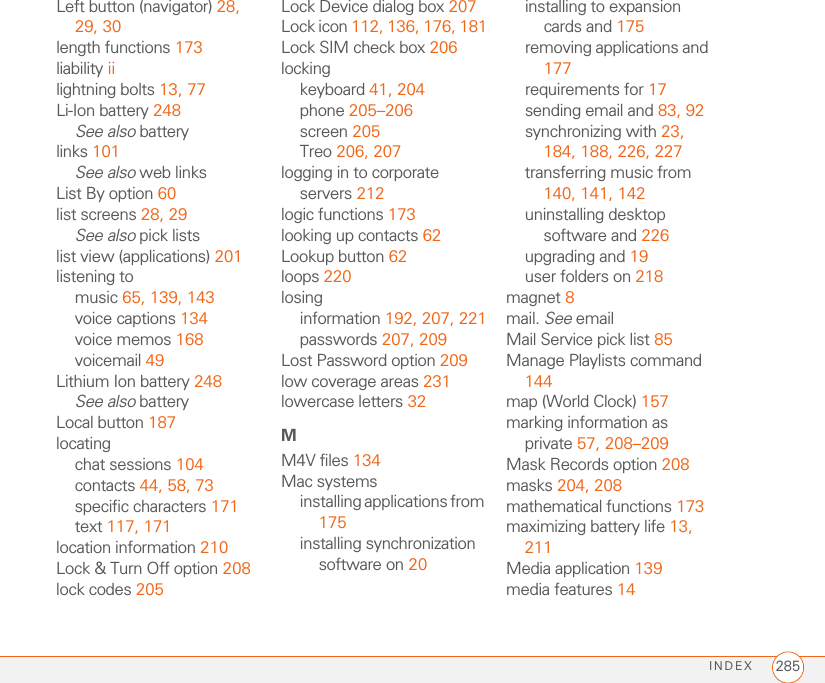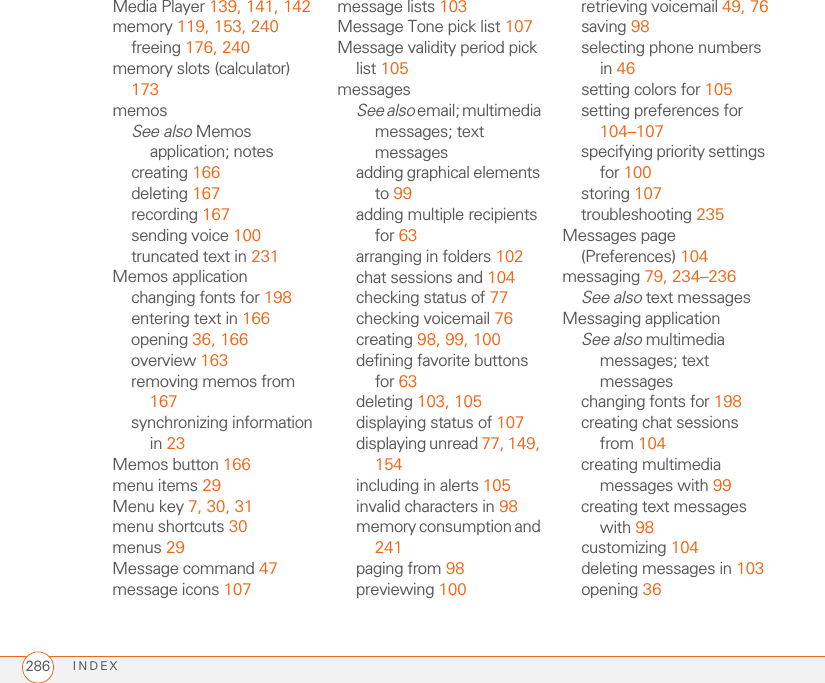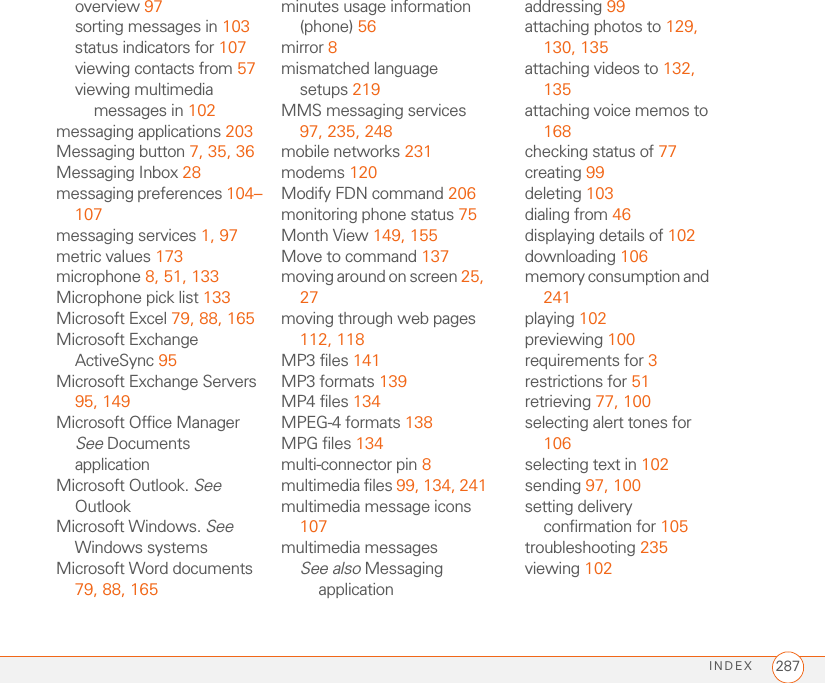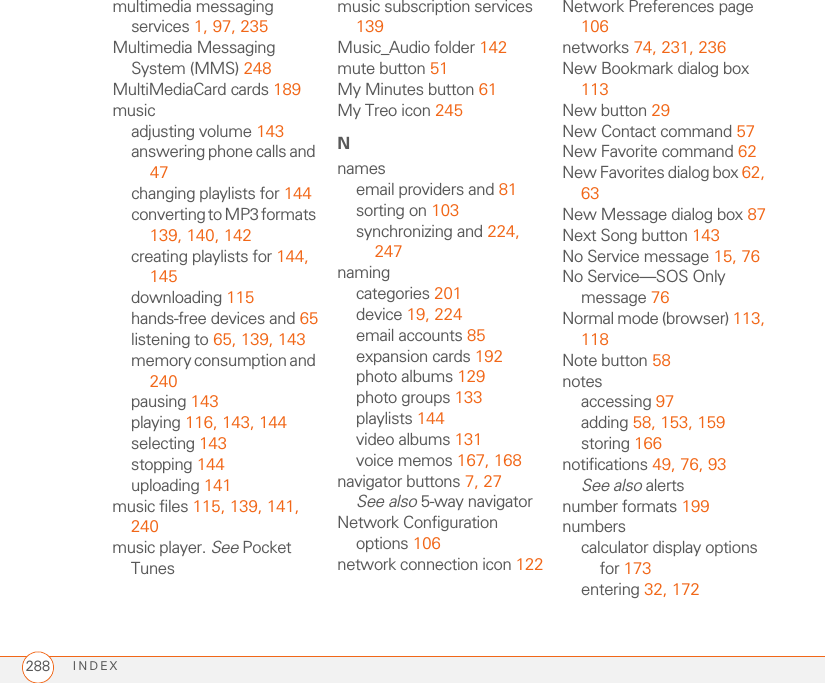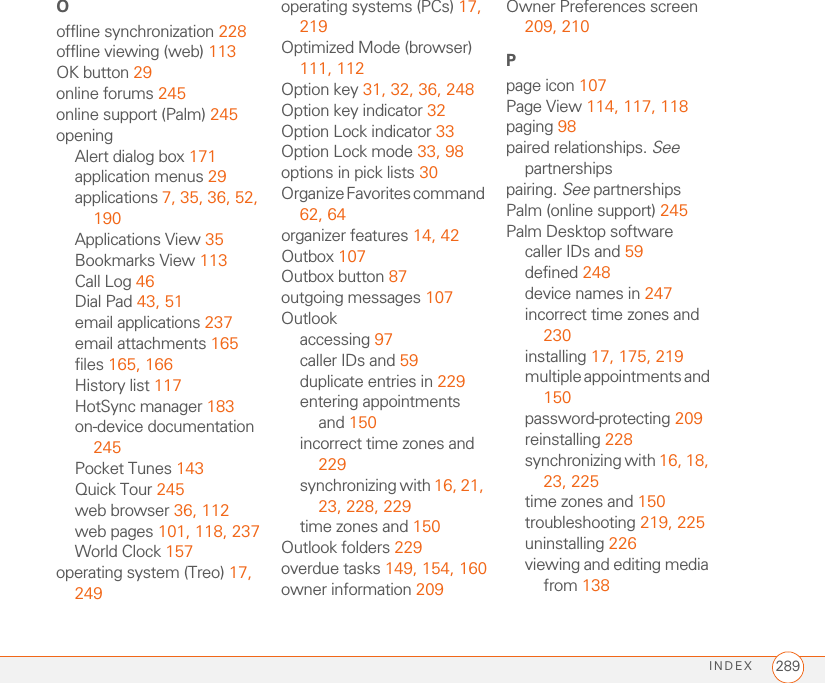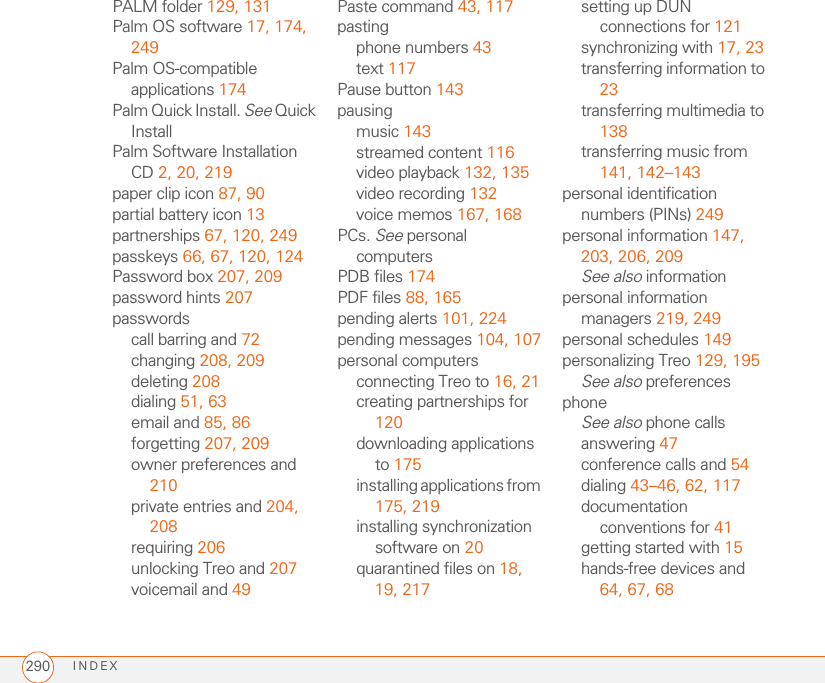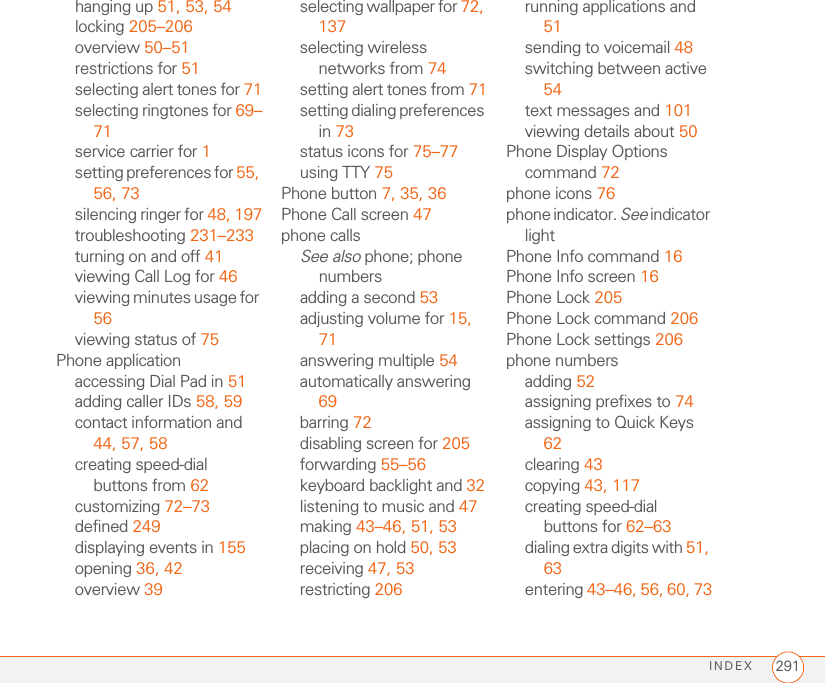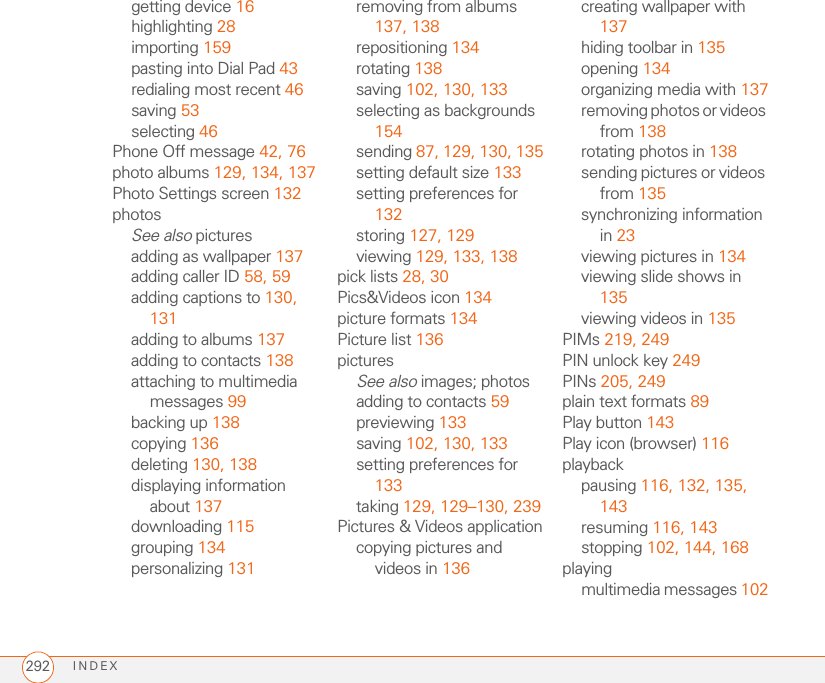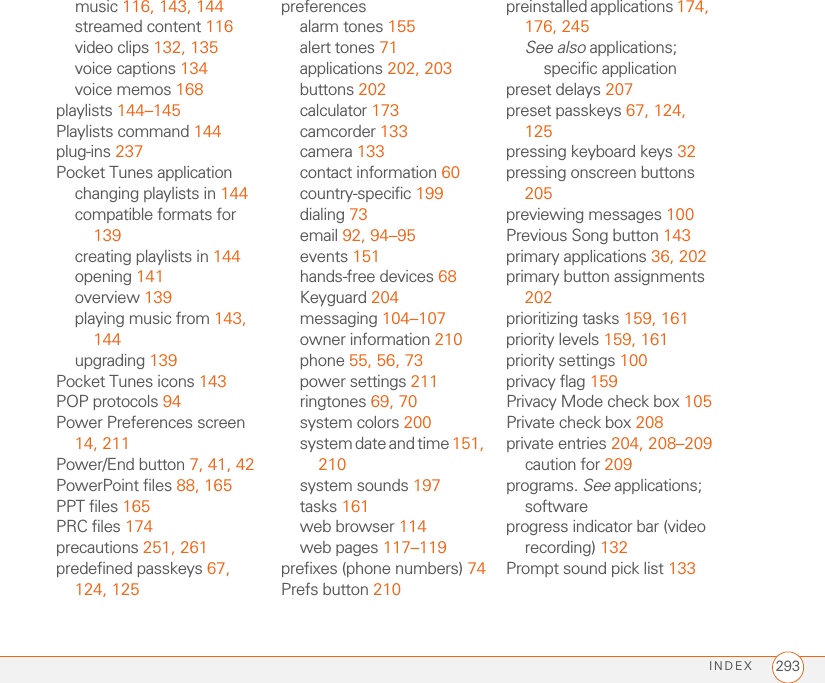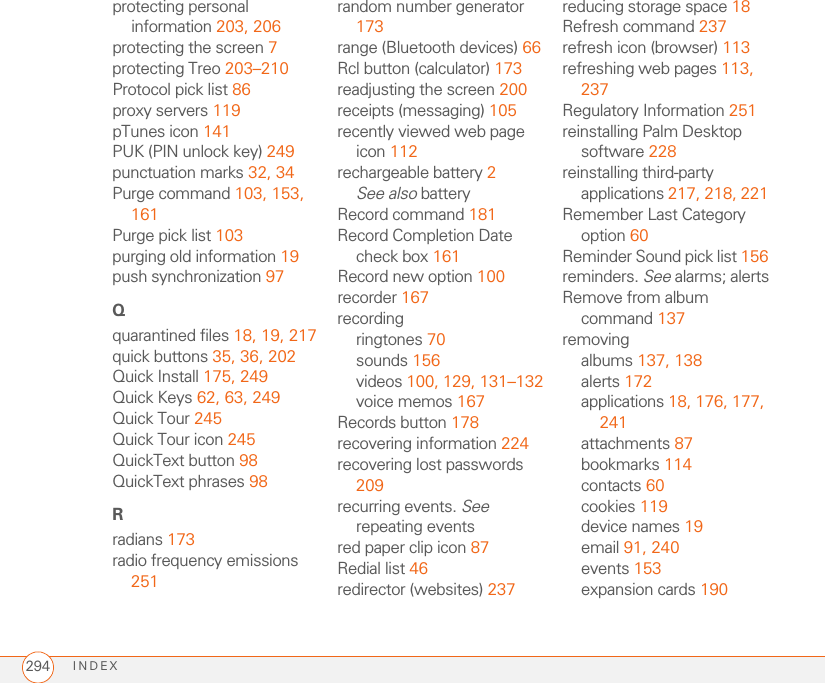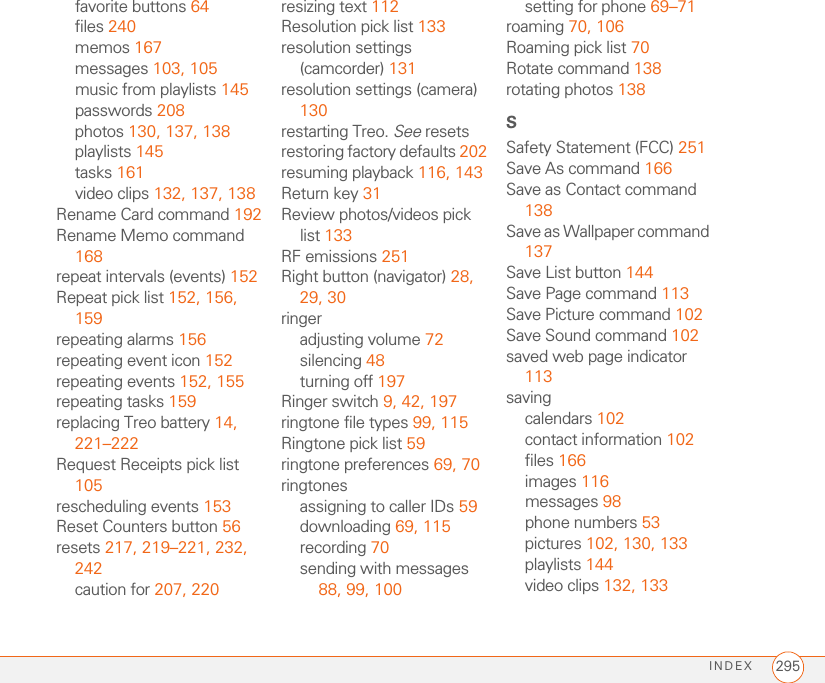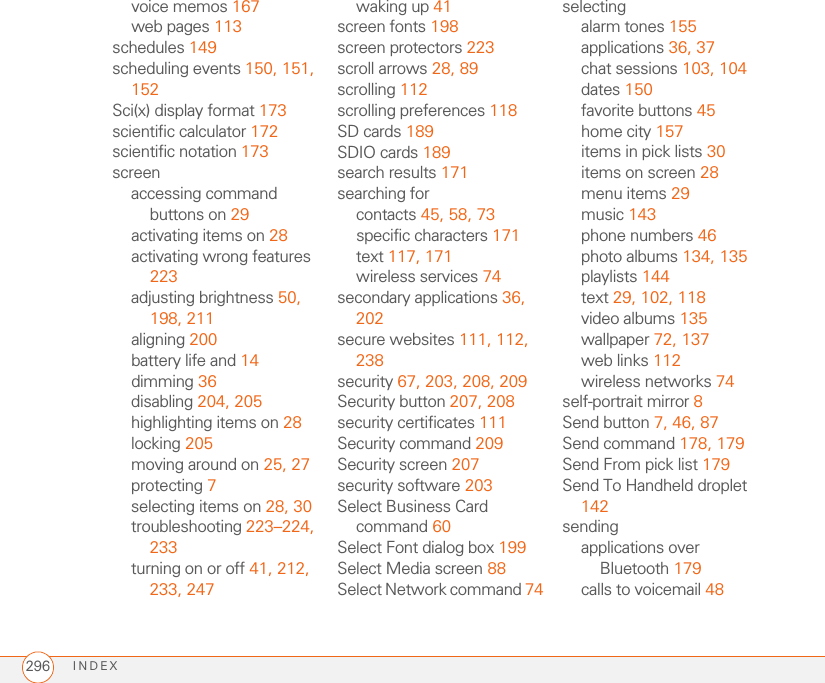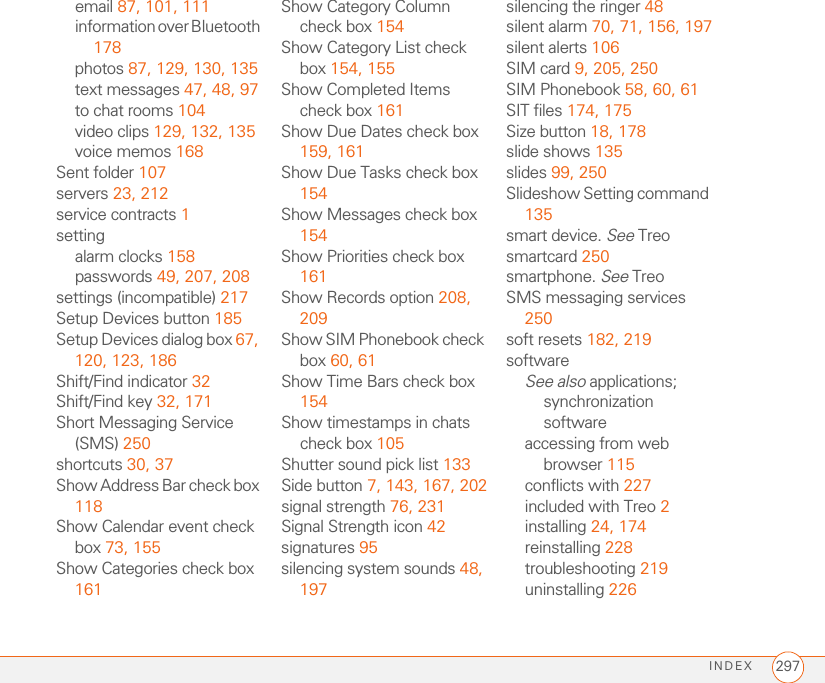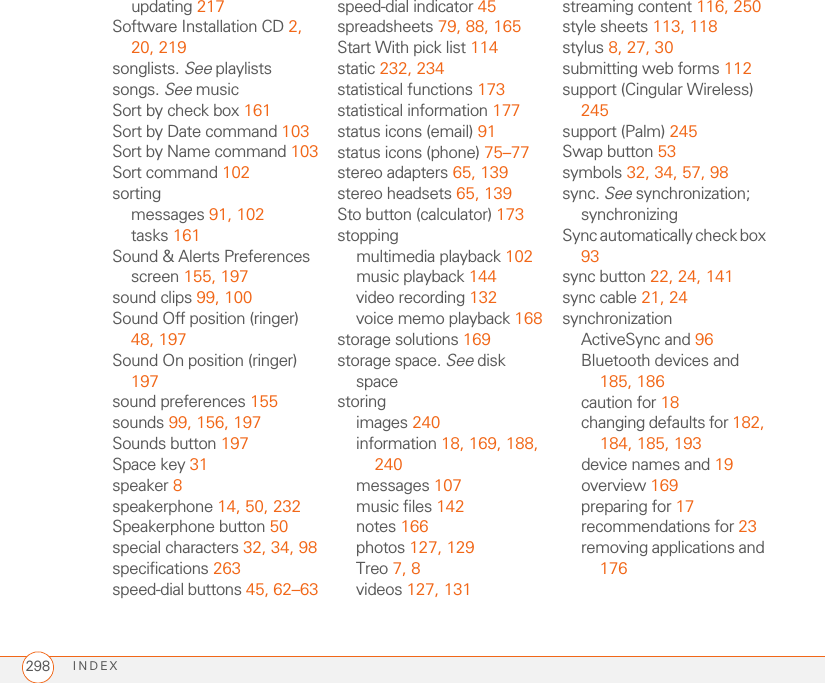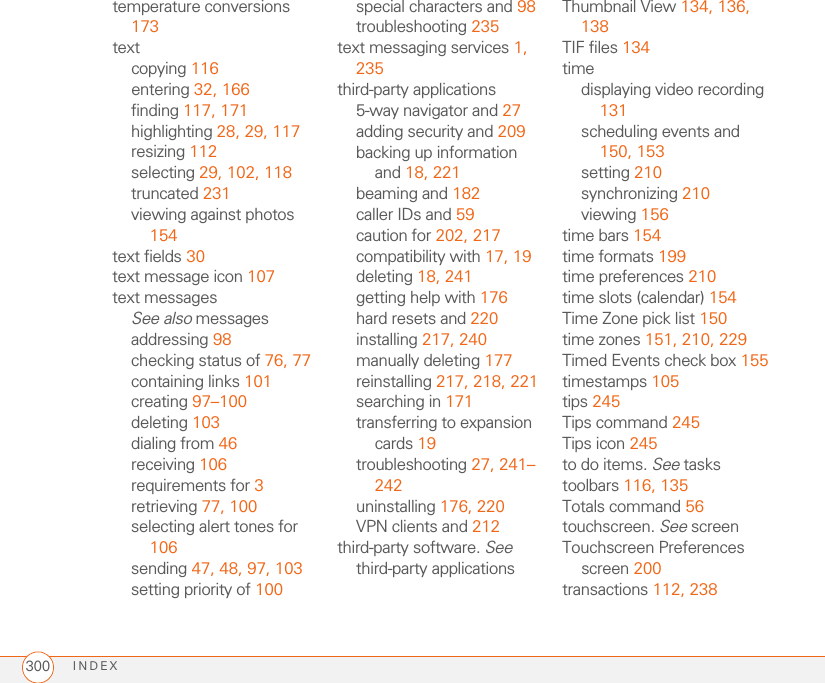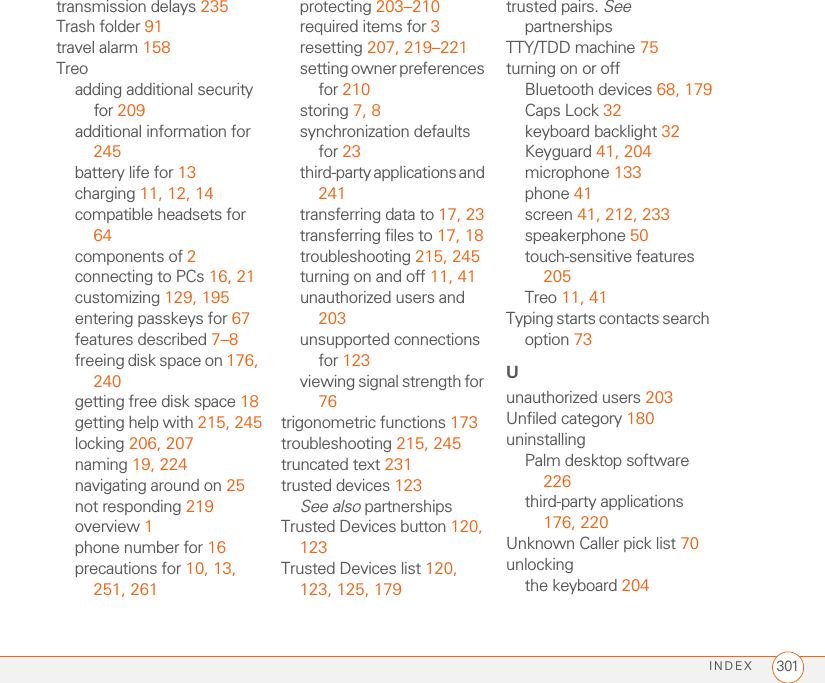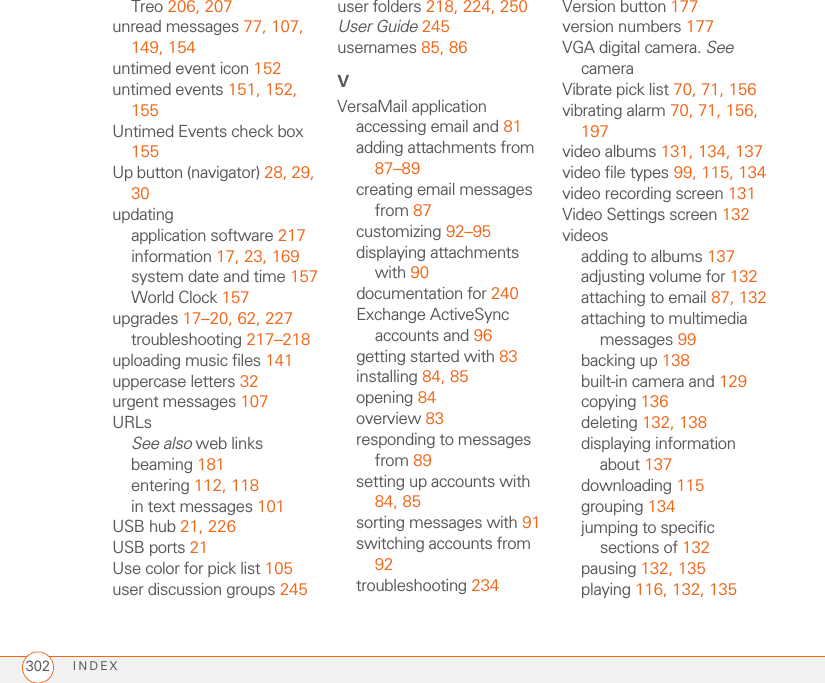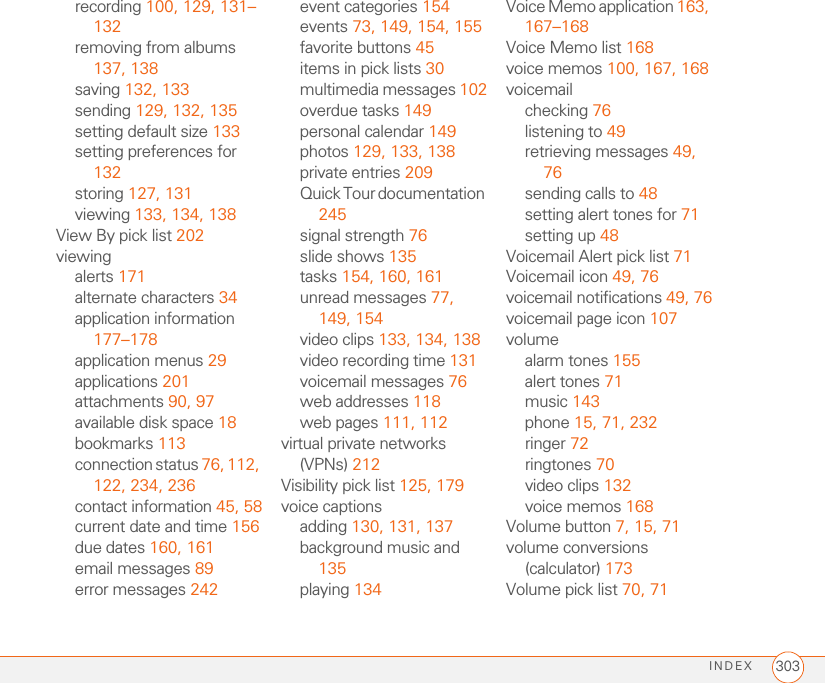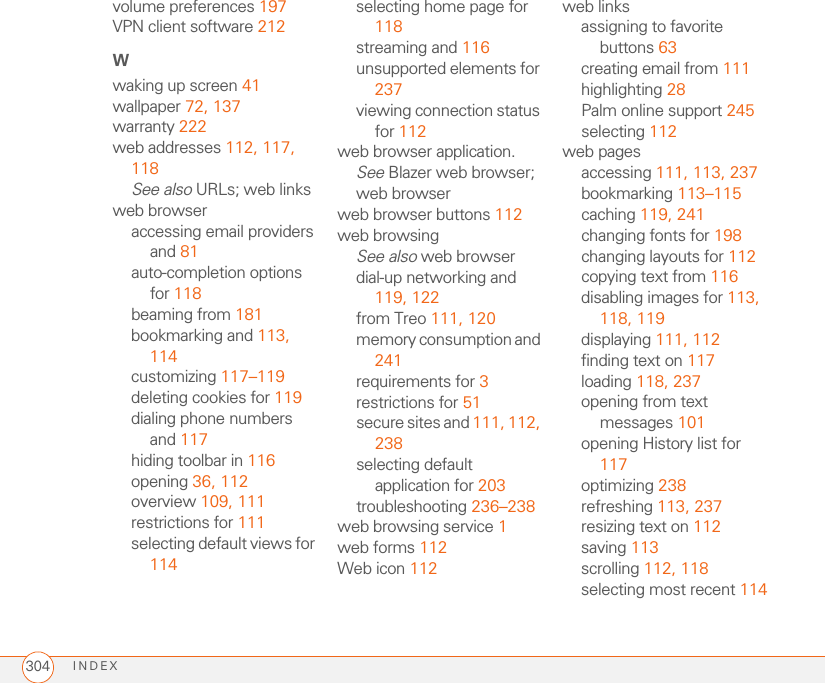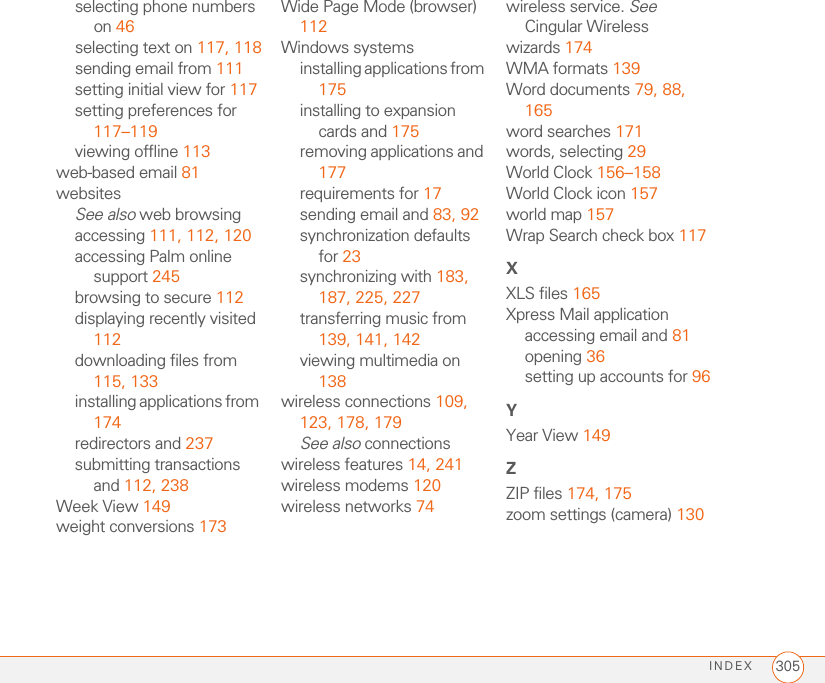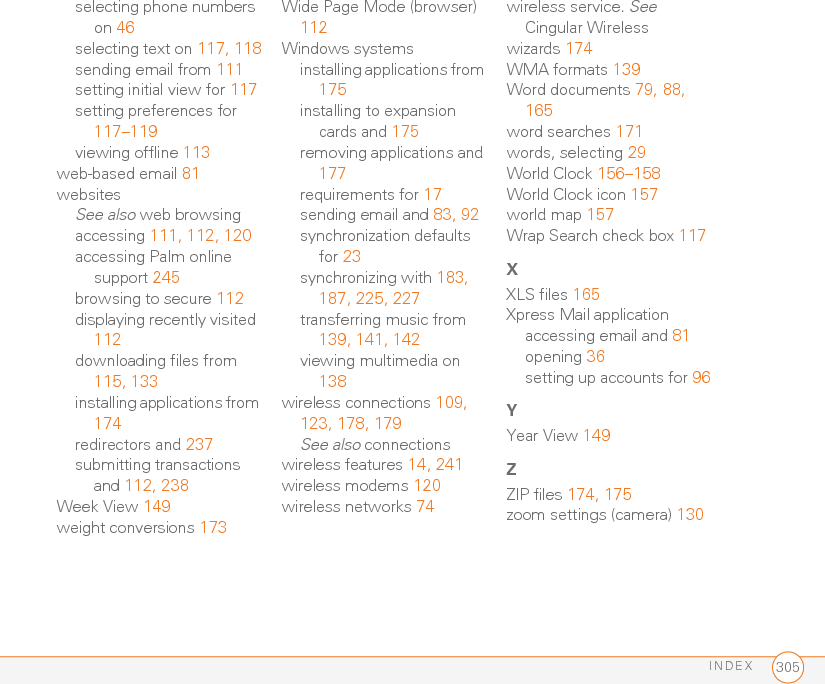Palm 850 PDA Phone With GSM/GPRS/EDGE and Bluetooth User Manual 4 of 4
Palm Inc PDA Phone With GSM/GPRS/EDGE and Bluetooth 4 of 4
Palm >
Contents
- 1. User Manual 1 of 4
- 2. User Manual 2 of 4
- 3. User Manual 3 of 4
- 4. User Manual 4 of 4
User Manual 4 of 4
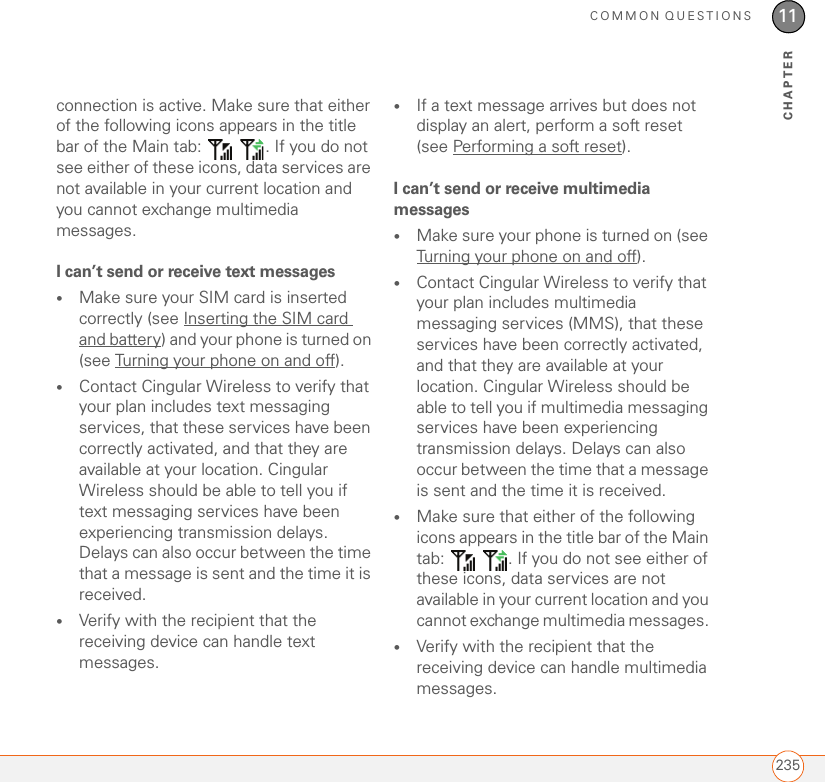
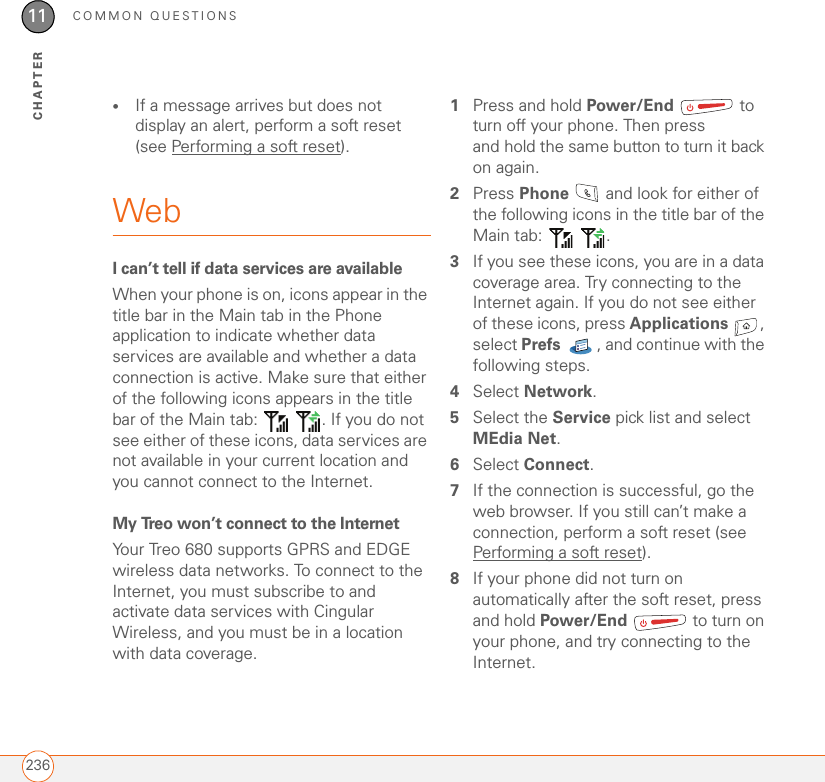
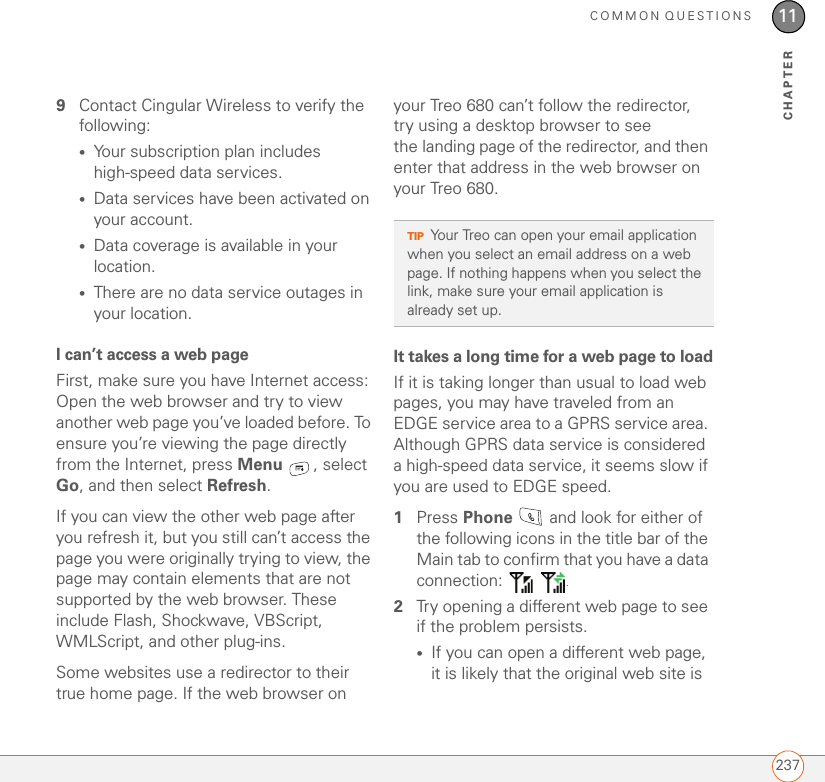
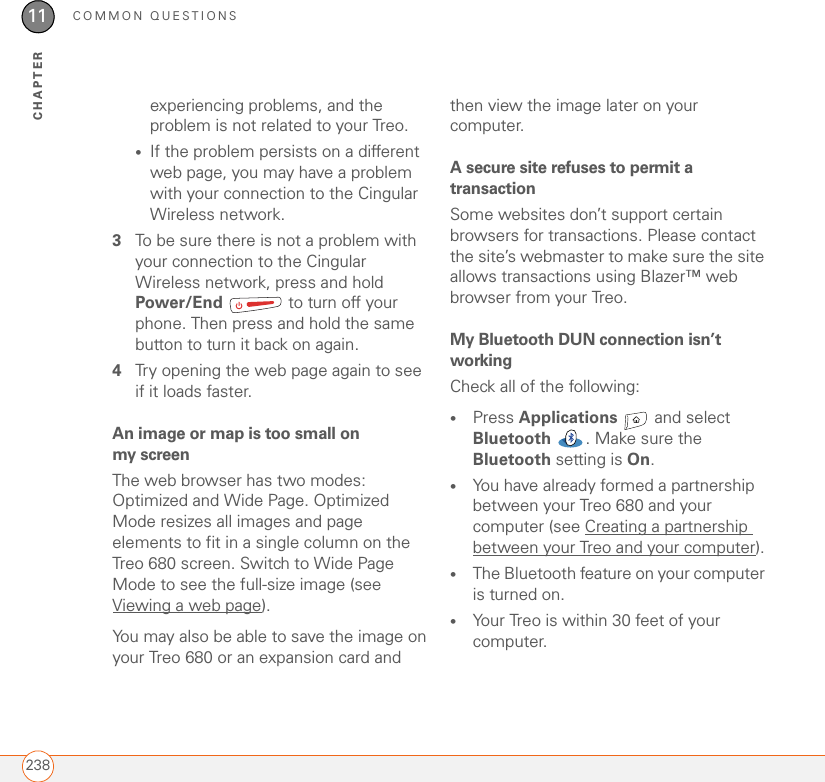
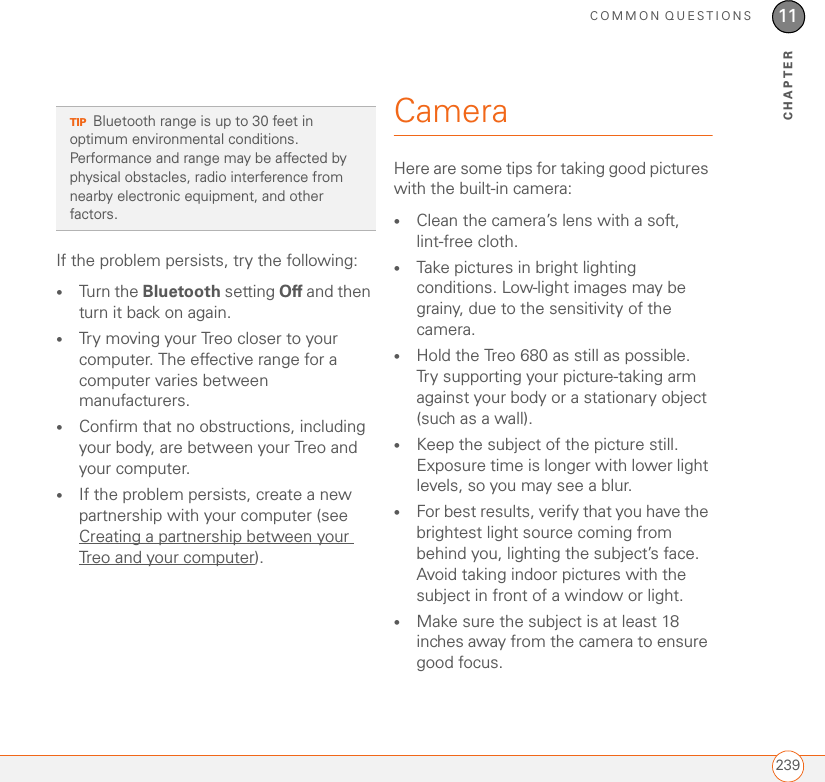
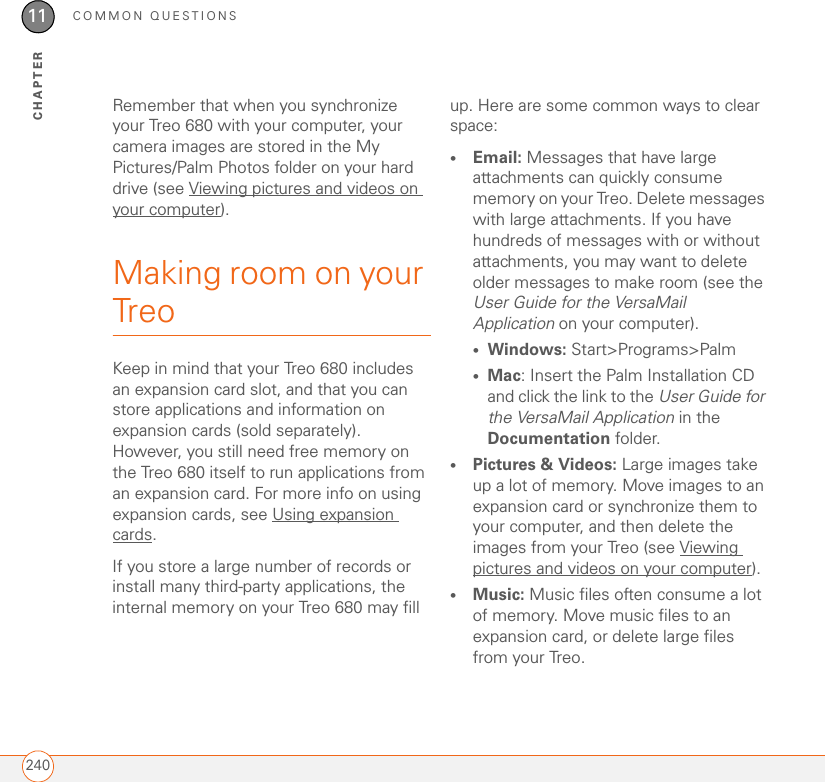
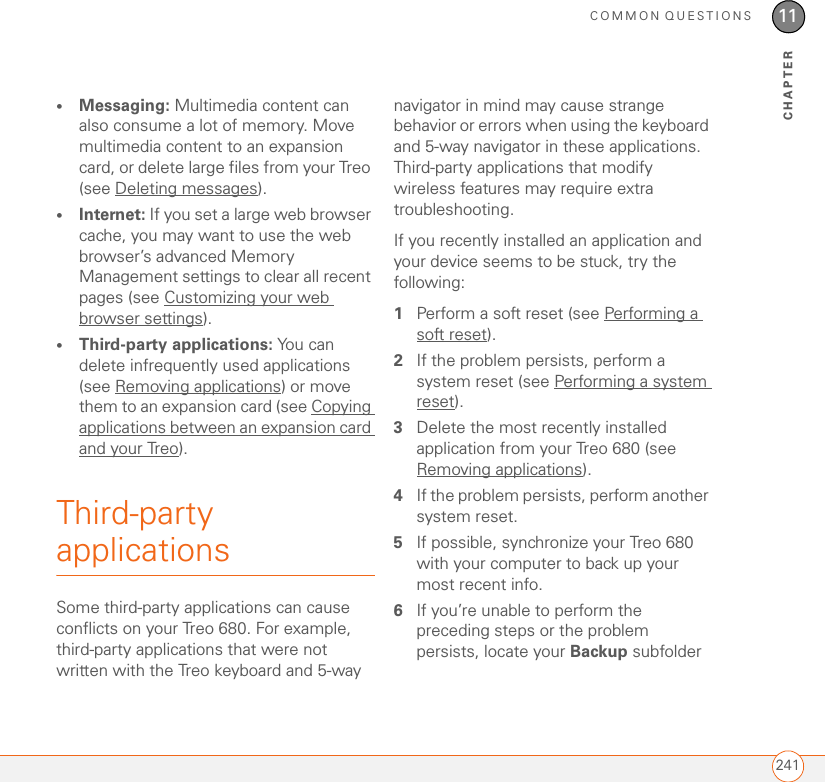
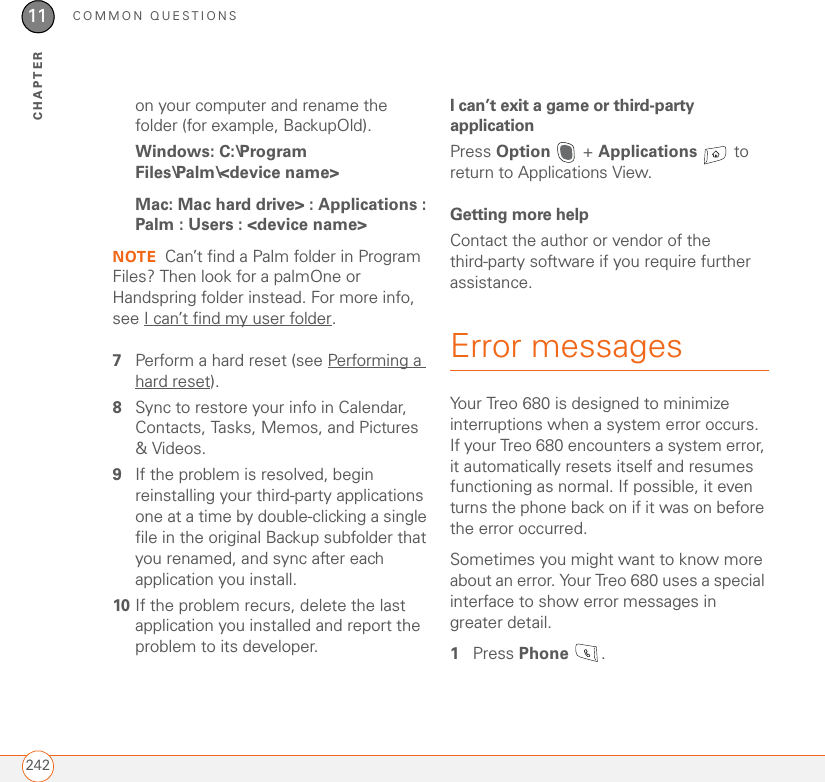
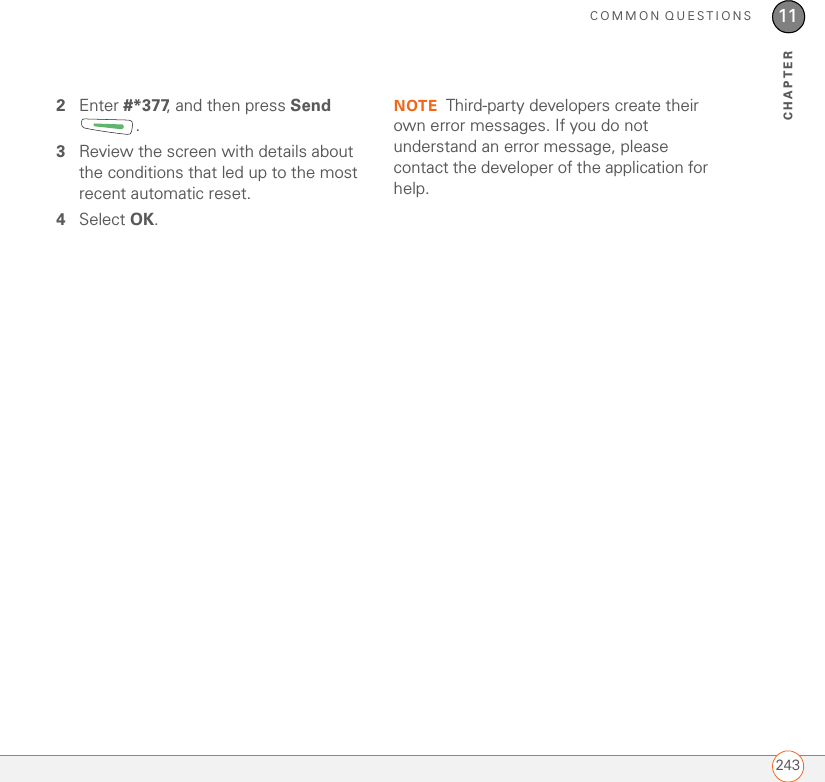
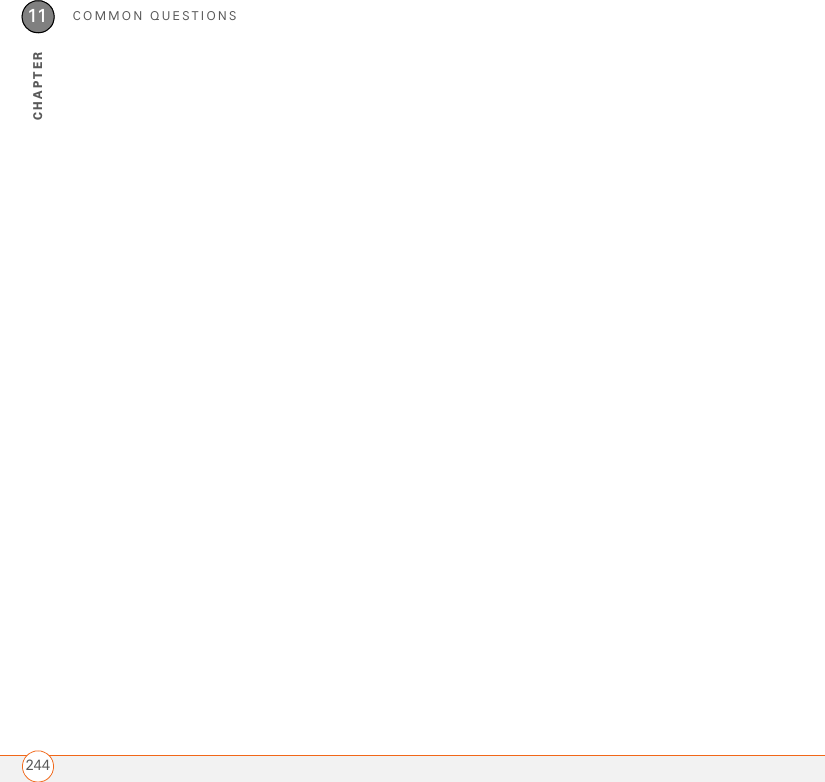
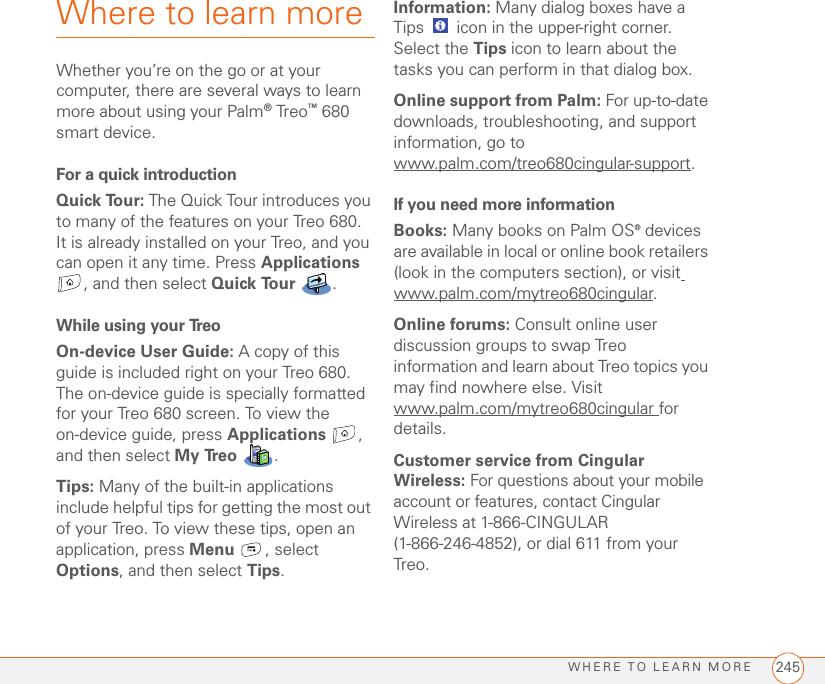
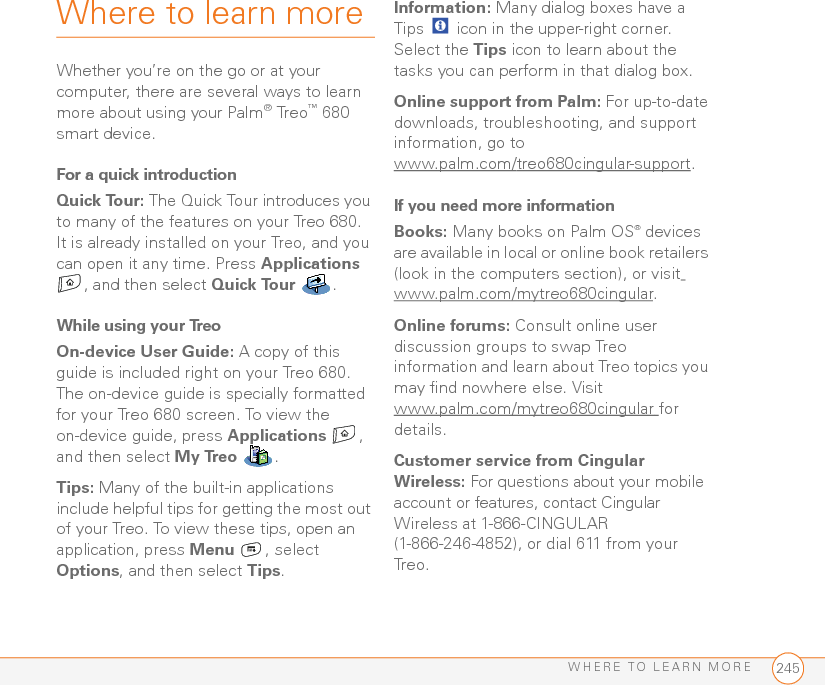
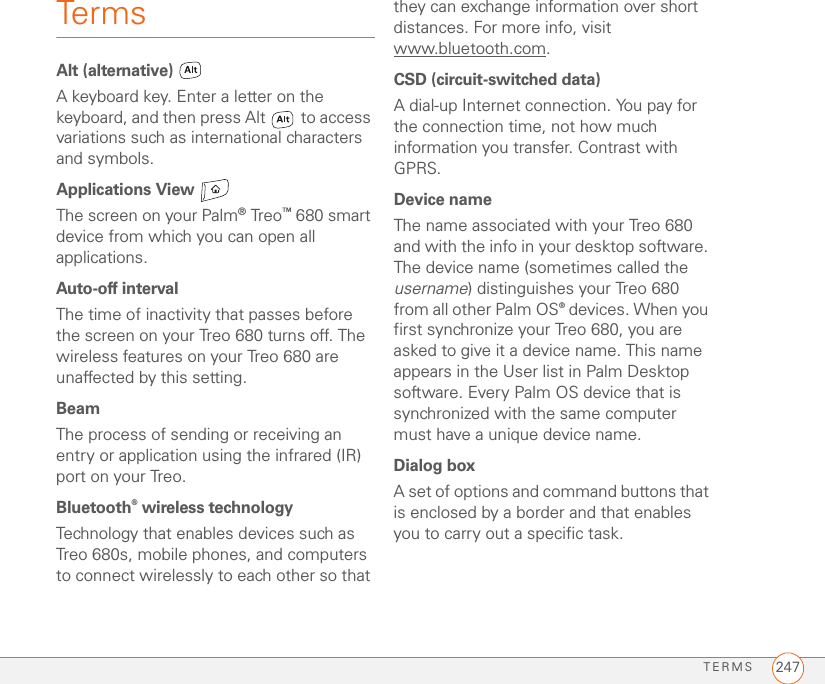
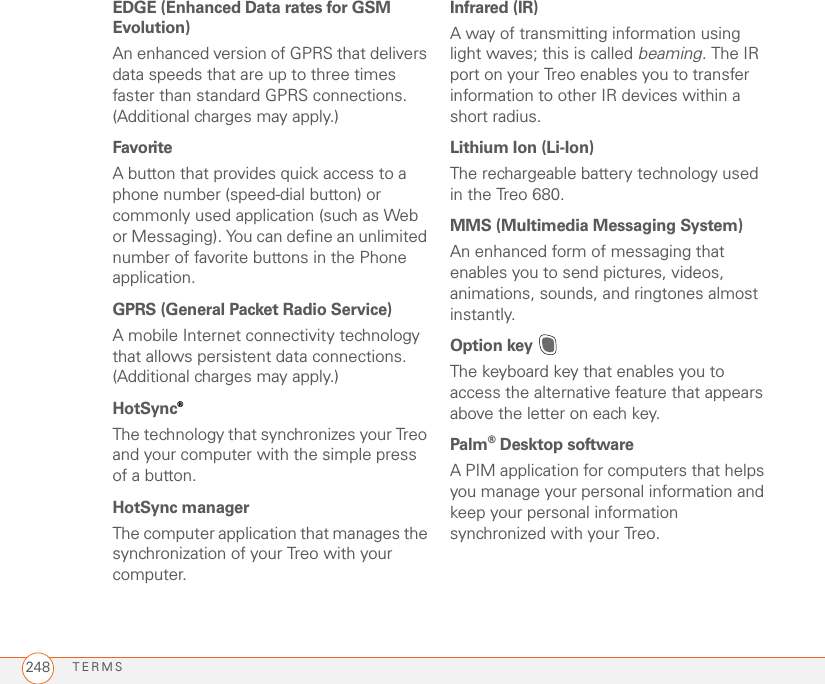
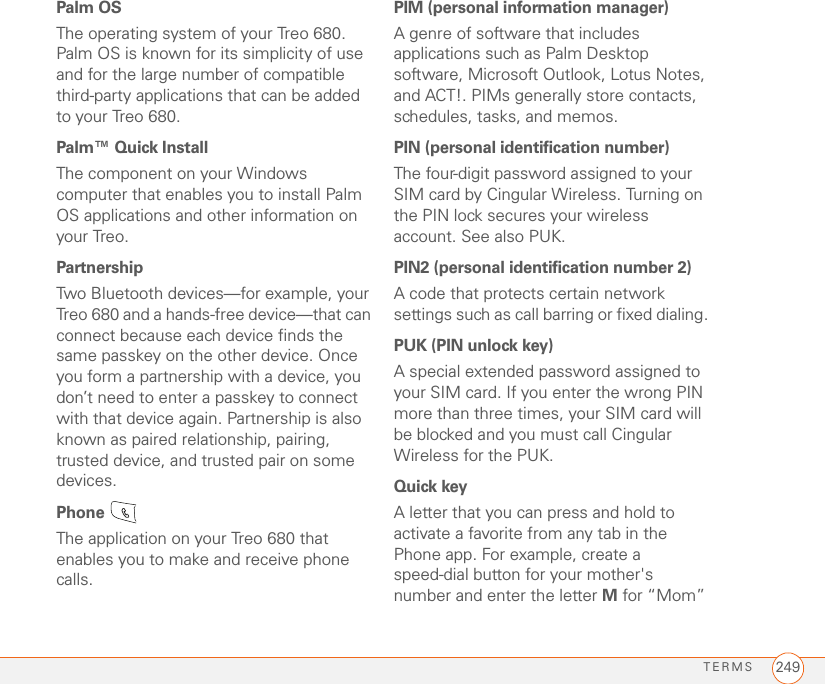
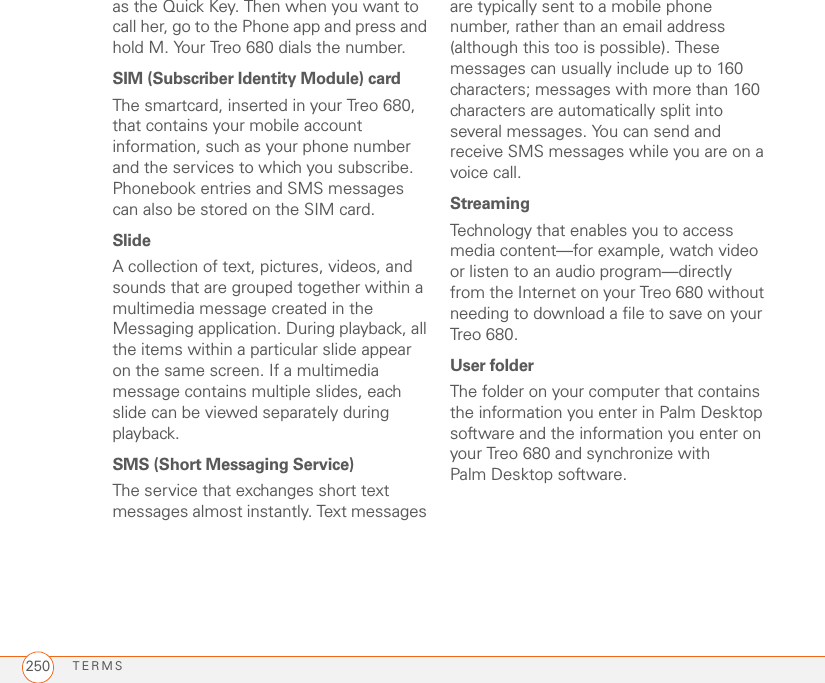
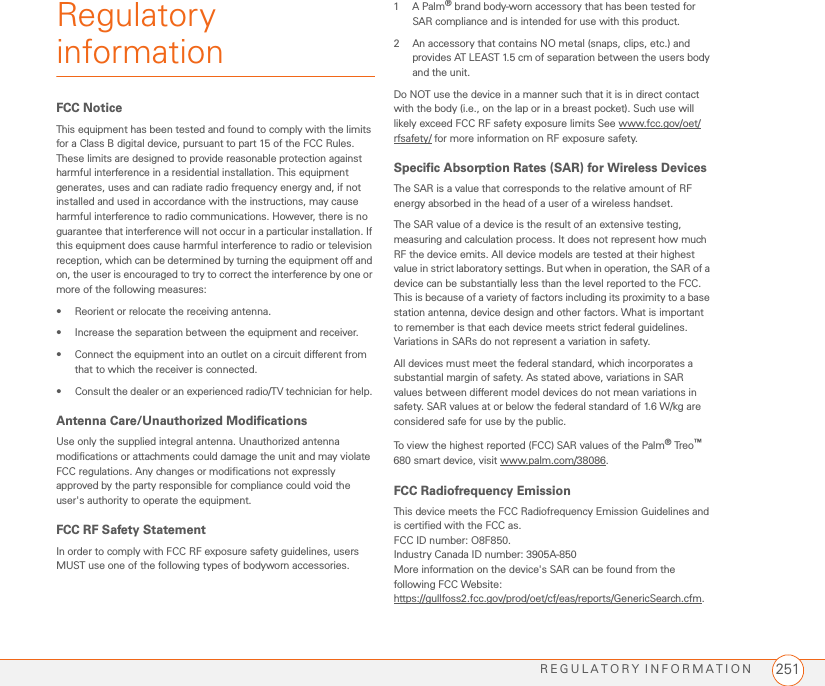
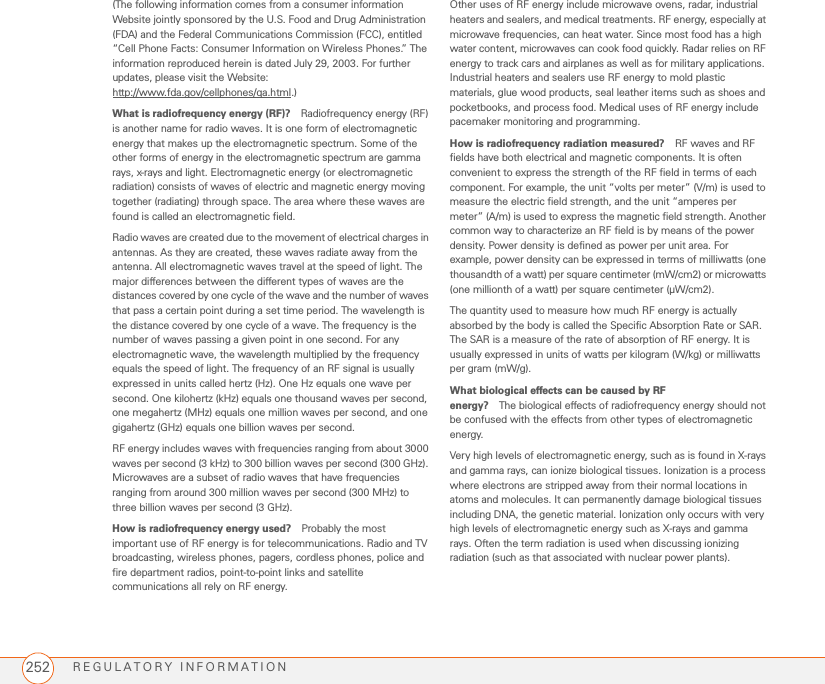
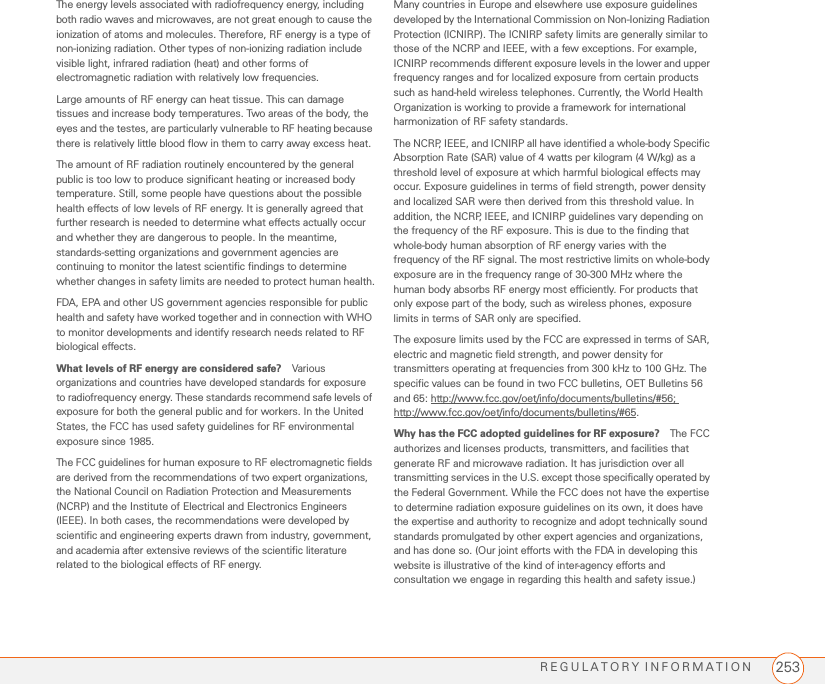
![REGULATORY INFORMATION254Under the National Environmental Policy Act of 1969 (NEPA), the FCC has certain responsibilities to consider whether its actions will significantly affect the quality of the human environment. Therefore, FCC approval and licensing of transmitters and facilities must be evaluated for significant impact on the environment. Human exposure to RF radiation emitted by FCC-regulated transmitters is one of several factors that must be considered in such environmental evaluations. In 1996, the FCC revised its guidelines for RF exposure as a result of a multi-year proceeding and as required by the Telecommunications Act of 1996.Radio and television broadcast stations, satellite-earth stations, experimental radio stations and certain wireless communication facilities are required to undergo routine evaluation for RF compliance when they submit an application to the FCC for construction or modification of a transmitting facility or renewal of a license. Failure to comply with the FCC's RF exposure guidelines could lead to the preparation of a formal Environmental Assessment, possible Environmental Impact Statement and eventual rejection of an application. Technical guidelines for evaluating compliance with the FCC. RF safety requirements can be found in the FCC's OET Bulletin 65: http://www.fcc.gov/oet/info/documents/bulletins/#65.Low-powered, intermittent, or inaccessible RF transmitters and facilities are normally excluded from the requirement for routine evaluation for RF exposure. These exclusions are based on standard calculations and measurement data indicating that a transmitting station or equipment operating under the conditions prescribed is unlikely to cause exposures in excess of the guidelines under normal conditions of use. Such exclusions are not exclusions from compliance, but, rather, exclusions from routine evaluation. The FCC's policies on RF exposure and categorical exclusion can be found in Section 1.1307(b) of the FCC's Rules and Regulations [(47 CFR 1.1307(b)].How can I obtain the Specific Absorption Rate (SAR) value for my wireless phone? The FCC requires that wireless phones sold in the United States demonstrate compliance with human exposure limits adopted by the FCC in 1996. The relative amount of RF energy absorbed in the head of a wireless telephone-user is given by the Specific Absorption Rate (SAR), as explained above. The FCC requires wireless phones to comply with a safety limit of 1.6 watts per kilogram (1.6 W/kg) in terms of SAR.Information on SAR for a specific phone model can be obtained for many recently manufactured phones using the FCC identification (ID) number for that model. The FCC ID number is usually printed somewhere on the case of the phone. Sometimes it may be necessary to remove the battery pack to find the number. Once you have the ID number, go to the following Web address: www.fcc.gov/oet/fccid. On this page, you will see instructions for entering the FCC ID number. Type the FCC ID number exactly as requested (the Grantee Code is the first three characters, the Equipment Product Code is the rest of the FCC ID number). Then click on “Start Search.” The “Grant of Equipment Authorization” for your telephone should appear. Read through the grant for the section on “SAR Compliance,” “Certification of Compliance with FCC Rules for RF Exposure” or similar language. This section should contain the value(s) for typical or maximum SAR for your phone.Phones and other products authorized since June 2, 2000, should have the maximum SAR levels noted directly on the “Grant of Equipment Authorization.” For phones and products authorized between about mid-1998 and June 2000, detailed information on SAR levels is typically found in the exhibits associated with the grant. Once a grant is accessed, the exhibits can be viewed by clicking on “View Exhibit.” Grants authorized prior to 1998 are not part of the electronic database but, rather, have been documented in the form of paper records. The FCC database does not list phones by model number. However, consumers may find SAR information from other sources as well. Some wireless phone manufacturers make SAR information available on their own Web sites. In addition, some non-government websites provide SARs for specific models of wireless phones. However, the FCC has not reviewed these sites and makes no guarantees of their accuracy. Finally, phones certified by the Cellular Telecommunications and Internet Association (CTIA) are required to provide SAR information to consumers in the instructional materials that come with the phones.Do hands-free kits for wireless phones reduce risks from exposure to RF emissions? Since there are no known risks from exposure to RF emissions from wireless phones, there is no reason](https://usermanual.wiki/Palm/850.User-Manual-4-of-4/User-Guide-726416-Page-20.png)
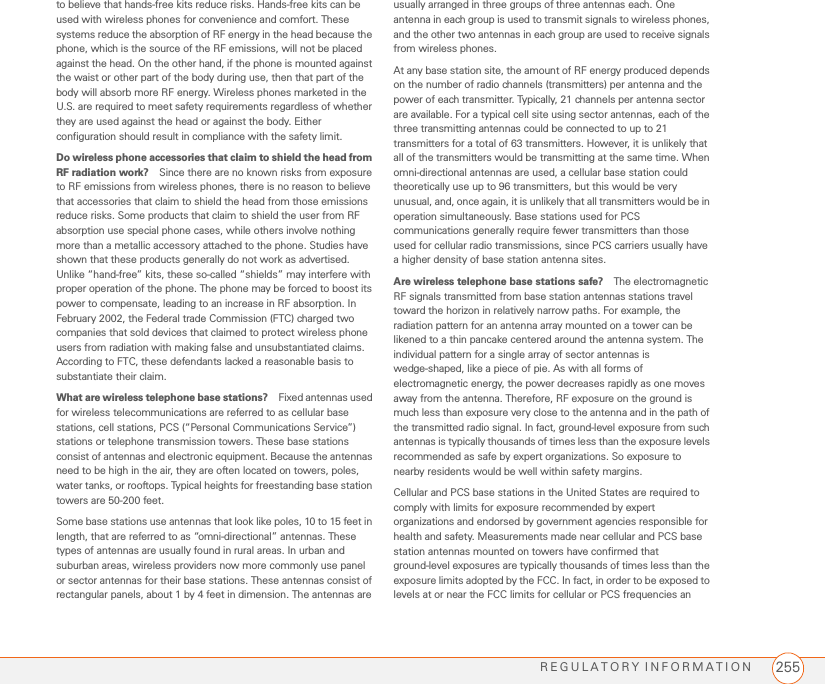
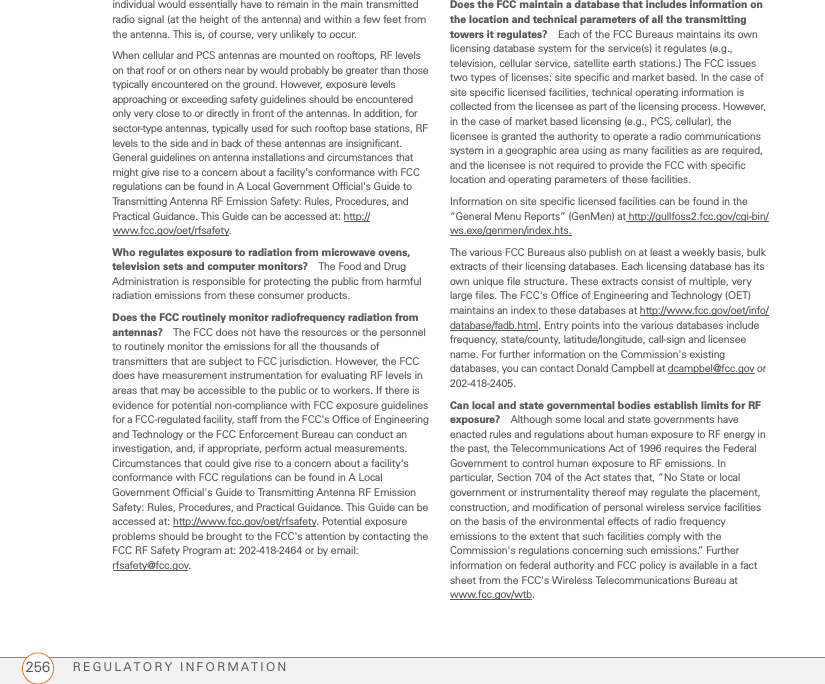

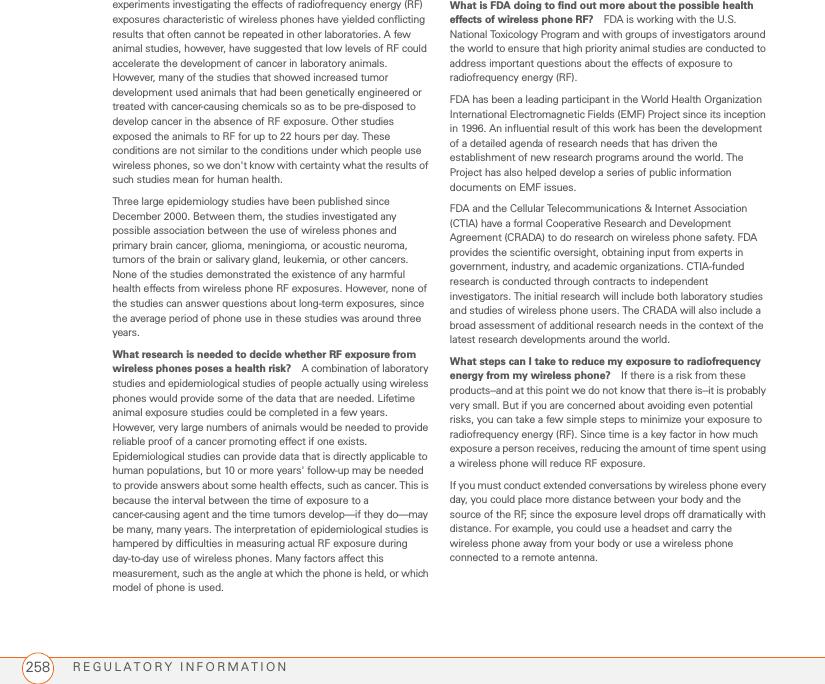
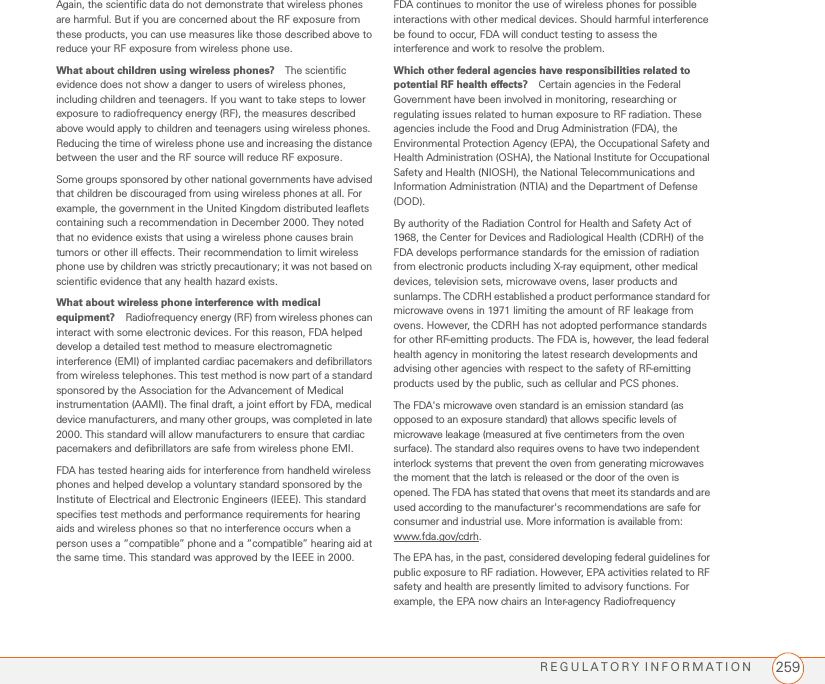
![REGULATORY INFORMATION260Working Group, which coordinates RF health-related activities among the various federal agencies with health or regulatory responsibilities in this area.OSHA is responsible for protecting workers from exposure to hazardous chemical and physical agents. In 1971, OSHA issued a protection guide for exposure of workers to RF radiation [29 CFR 1910.97]. However, this guide was later ruled to be only advisory and not mandatory. Moreover, it was based on an earlier RF exposure standard that has now been revised. At the present time, OSHA uses the IEEE and/or FCC exposure guidelines for enforcement purposes under OSHA's “general duty clause” (for more information see: http://www.osha-slc.gov/SLTC/radiofrequencyradiation/index.html.NIOSH is part of the U.S. Department of Health and Human Services. It conducts research and investigations into issues related to occupational exposure to chemical and physical agents. NIOSH has, in the past, undertaken to develop RF exposure guidelines for workers, but final guidelines were never adopted by the agency. NIOSH conducts safety-related RF studies through its Physical Agents Effects Branch in Cincinnati, Ohio.The NTIA is an agency of the U.S. Department of Commerce and is responsible for authorizing Federal Government use of the RF electromagnetic spectrum. Like the FCC, the NTIA also has NEPA responsibilities and has considered adopting guidelines for evaluating RF exposure from U.S. Government transmitters such as radar and military facilities.The Department of Defense (DOD) has conducted research on the biological effects of RF energy for a number of years. This research is now conducted primarily at the U.S. Air Force Research Laboratory located at Brooks Air Force Base, Texas. The DOD Web site for RF biological effects information is listed with other sites in conjunction with a question on other sources of information, below.Who funds and carries out research on the biological effects of RF energy? Research into possible biological effects of RF energy is carried out in laboratories in the United States and around the world. In the U.S., most research has been funded by the Department of Defense, due to the extensive military use of RF equipment such as radar and high-powered radio transmitters. In addition, some federal agencies responsible for health and safety, such as the Environmental Protection Agency (EPA) and the U.S. Food and Drug Administration (FDA), have sponsored and conducted research in this area. At the present time, most of the non-military research on biological effects of RF energy in the U.S. is being funded by industry organizations. More research is being carried out overseas, particularly in Europe.In 1996, the World Health Organization (WHO) established the International EMF Project to review the scientific literature and work towards resolution of health concerns over the use of RF technology. WHO maintains a Web site that provides extensive information on this project and about RF biological effects and research (www.who.ch/peh-emf).FDA, EPA and other US government agencies responsible for public health and safety have worked together and in connection with WHO to monitor developments and identify research needs related to RF biological effects.How does FCC audit cell phone RF? After FCC grants permission for a particular cellular telephone to be marketed, FCC will occasionally conduct “post-grant” testing to determine whether production versions of the phone are being produced to conform with FCC regulatory requirements. The manufacturer of a cell phone that does not meet FCC's regulatory requirements may be required to remove the cell phone from use and to refund the purchase price or provide a replacement phone, and may be subject to civil or criminal penalties. In addition, if the cell phone presents a risk of injury to the user, FDA may also take regulatory action. The most important post-grant test, from a consumer's perspective, is testing of the RF emissions of the phone. FCC measures the Specific Absorption Rate (SAR) of the phone, following a very rigorous testing protocol. As is true for nearly any scientific measurement, there is a possibility that the test measurement may be less than or greater than the actual RF emitted by the phone. This difference between the RF test measurement and actual RF emission is because test measurements are limited by instrument accuracy, because test measurement and actual use environments are different, and other variable factors. This inherent variability is known as “measurement uncertainty.” When FCC conducts post-grant testing of a cell phone, FCC takes into account any measurement uncertainty to when determining whether regulatory action is appropriate. This approach ensures that when FCC takes regulatory action, it will have a sound, defensible scientific basis.](https://usermanual.wiki/Palm/850.User-Manual-4-of-4/User-Guide-726416-Page-26.png)