Palm 850 PDA Phone With GSM/GPRS/EDGE and Bluetooth User Manual 4 of 4
Palm Inc PDA Phone With GSM/GPRS/EDGE and Bluetooth 4 of 4
Palm >
Contents
- 1. User Manual 1 of 4
- 2. User Manual 2 of 4
- 3. User Manual 3 of 4
- 4. User Manual 4 of 4
User Manual 4 of 4
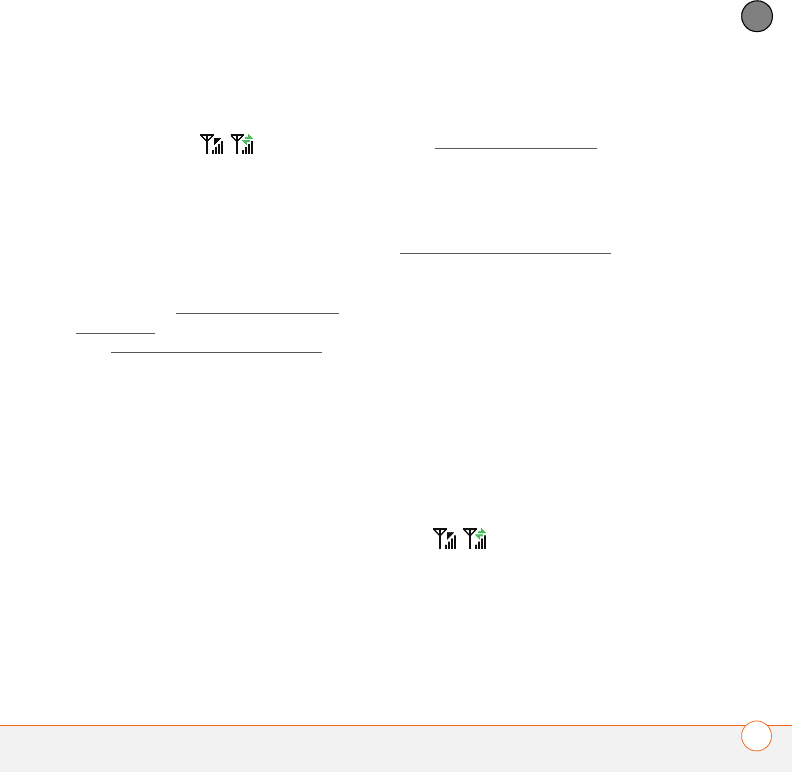
COMMON QUESTIONS
235
11
CHAPTER
connection is active. Make sure that either
of the following icons appears in the title
bar of the Main tab: . If you do not
see either of these icons, data services are
not available in your current location and
you cannot exchange multimedia
messages.
I can’t send or receive text messages
•Make sure your SIM card is inserted
correctly (see Inserting the SIM card
and battery) and your phone is turned on
(see Turning your phone on and off).
•Contact Cingular Wireless to verify that
your plan includes text messaging
services, that these services have been
correctly activated, and that they are
available at your location. Cingular
Wireless should be able to tell you if
text messaging services have been
experiencing transmission delays.
Delays can also occur between the time
that a message is sent and the time it is
received.
•Verify with the recipient that the
receiving device can handle text
messages.
•If a text message arrives but does not
display an alert, perform a soft reset
(see Performing a soft reset).
I can’t send or receive multimedia
messages
•Make sure your phone is turned on (see
Turning your phone on and off).
•Contact Cingular Wireless to verify that
your plan includes multimedia
messaging services (MMS), that these
services have been correctly activated,
and that they are available at your
location. Cingular Wireless should be
able to tell you if multimedia messaging
services have been experiencing
transmission delays. Delays can also
occur between the time that a message
is sent and the time it is received.
•Make sure that either of the following
icons appears in the title bar of the Main
tab: . If you do not see either of
these icons, data services are not
available in your current location and you
cannot exchange multimedia messages.
•Verify with the recipient that the
receiving device can handle multimedia
messages.
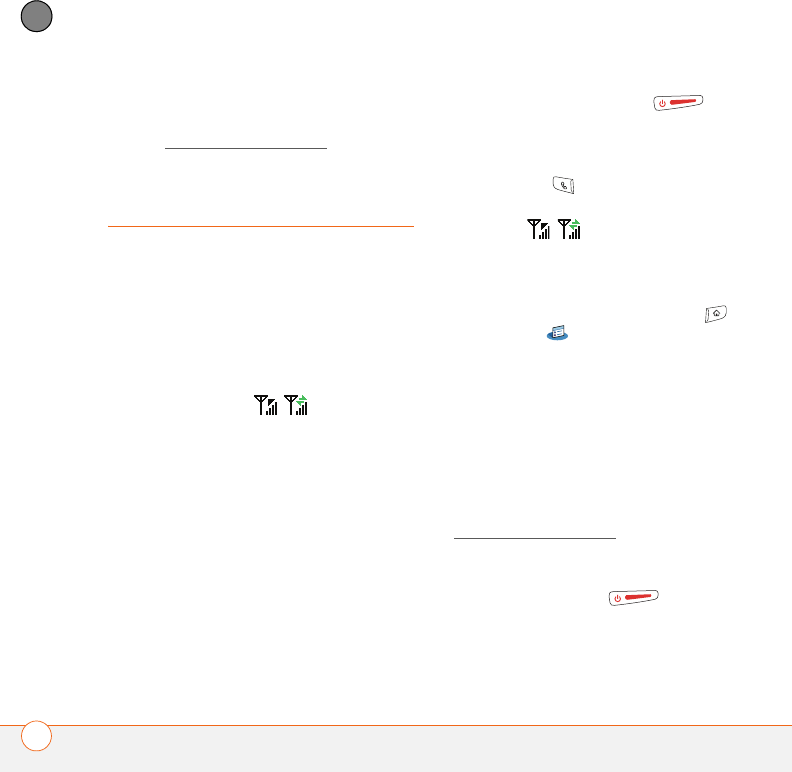
COMMON QUESTIONS
236
11
CHAPTER
•If a message arrives but does not
display an alert, perform a soft reset
(see Performing a soft reset).
Web
I can’t tell if data services are available
When your phone is on, icons appear in the
title bar in the Main tab in the Phone
application to indicate whether data
services are available and whether a data
connection is active. Make sure that either
of the following icons appears in the title
bar of the Main tab: . If you do not
see either of these icons, data services are
not available in your current location and
you cannot connect to the Internet.
My Treo won’t connect to the Internet
Your Treo 680 supports GPRS and EDGE
wireless data networks. To connect to the
Internet, you must subscribe to and
activate data services with Cingular
Wireless, and you must be in a location
with data coverage.
1Press and hold Power/End to
turn off your phone. Then press
and hold the same button to turn it back
on again.
2Press Phone and look for either of
the following icons in the title bar of the
Main tab: .
3If you see these icons, you are in a data
coverage area. Try connecting to the
Internet again. If you do not see either
of these icons, press Applications ,
select Prefs , and continue with the
following steps.
4Select Network.
5Select the Service pick list and select
MEdia Net.
6Select Connect.
7If the connection is successful, go the
web browser. If you still can’t make a
connection, perform a soft reset (see
Performing a soft reset).
8If your phone did not turn on
automatically after the soft reset, press
and hold Power/End to turn on
your phone, and try connecting to the
Internet.
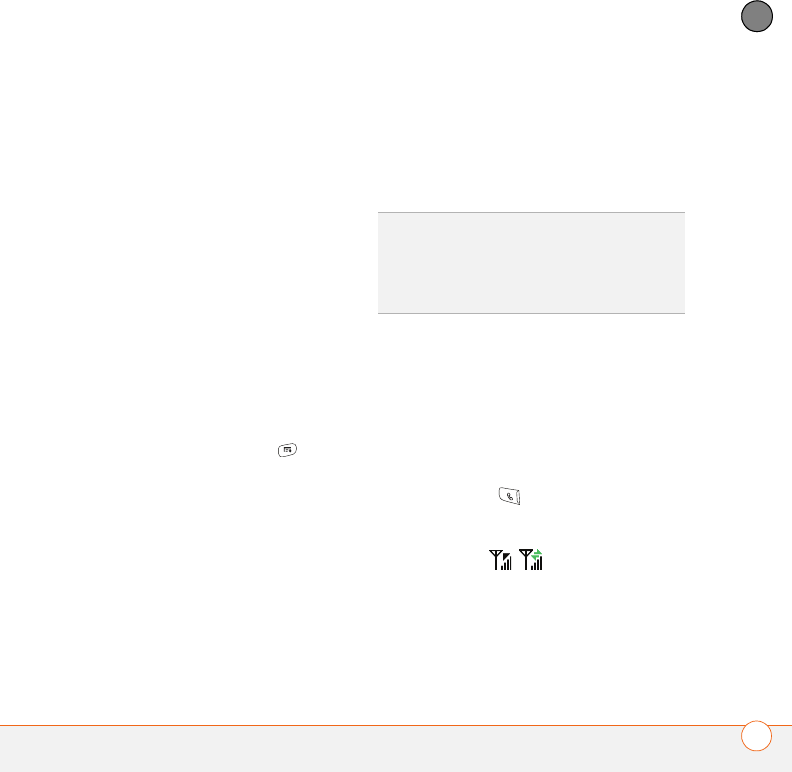
COMMON QUESTIONS
237
11
CHAPTER
9Contact Cingular Wireless to verify the
following:
•Your subscription plan includes
high-speed data services.
•Data services have been activated on
your account.
•Data coverage is available in your
location.
•There are no data service outages in
your location.
I can’t access a web page
First, make sure you have Internet access:
Open the web browser and try to view
another web page you’ve loaded before. To
ensure you’re viewing the page directly
from the Internet, press Menu , select
Go, and then select Refresh.
If you can view the other web page after
you refresh it, but you still can’t access the
page you were originally trying to view, the
page may contain elements that are not
supported by the web browser. These
include Flash, Shockwave, VBScript,
WMLScript, and other plug-ins.
Some websites use a redirector to their
true home page. If the web browser on
your Treo 680 can’t follow the redirector,
try using a desktop browser to see
the landing page of the redirector, and then
enter that address in the web browser on
your Treo 680.
It takes a long time for a web page to load
If it is taking longer than usual to load web
pages, you may have traveled from an
EDGE service area to a GPRS service area.
Although GPRS data service is considered
a high-speed data service, it seems slow if
you are used to EDGE speed.
1Press Phone and look for either of
the following icons in the title bar of the
Main tab to confirm that you have a data
connection: .
2Try opening a different web page to see
if the problem persists.
•If you can open a different web page,
it is likely that the original web site is
TIP
Your Treo can open your email application
when you select an email address on a web
page. If nothing happens when you select the
link, make sure your email application is
already set up.
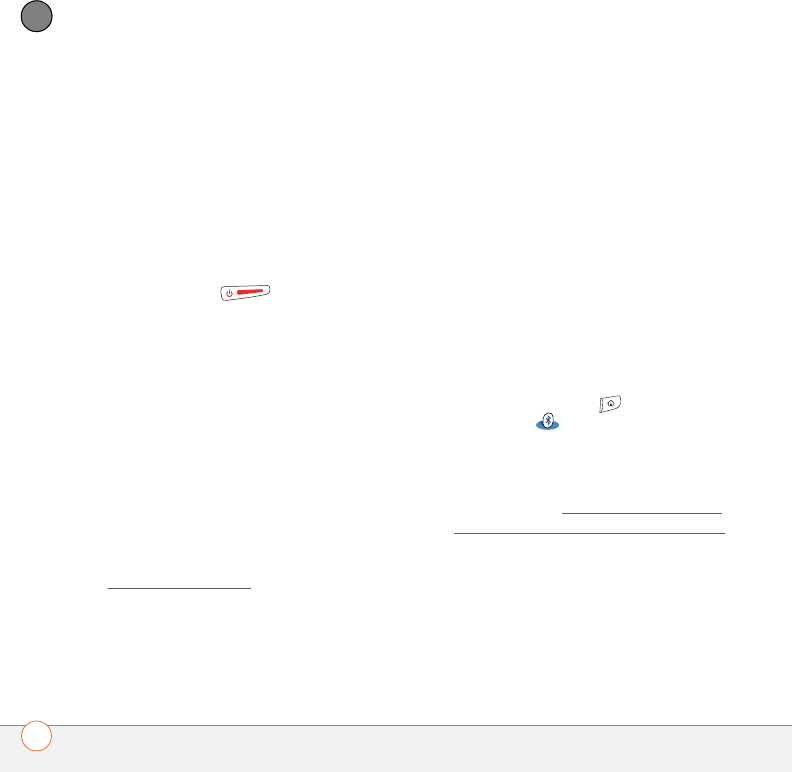
COMMON QUESTIONS
238
11
CHAPTER
experiencing problems, and the
problem is not related to your Treo.
•If the problem persists on a different
web page, you may have a problem
with your connection to the Cingular
Wireless network.
3To be sure there is not a problem with
your connection to the Cingular
Wireless network, press and hold
Power/End to turn off your
phone. Then press and hold the same
button to turn it back on again.
4Try opening the web page again to see
if it loads faster.
An image or map is too small on
my screen
The web browser has two modes:
Optimized and Wide Page. Optimized
Mode resizes all images and page
elements to fit in a single column on the
Treo 680 screen. Switch to Wide Page
Mode to see the full-size image (see
Viewing a web page).
You may also be able to save the image on
your Treo 680 or an expansion card and
then view the image later on your
computer.
A secure site refuses to permit a
transaction
Some websites don’t support certain
browsers for transactions. Please contact
the site’s webmaster to make sure the site
allows transactions using Blazer™ web
browser from your Treo.
My Bluetooth DUN connection isn’t
working
Check all of the following:
•Press Applications and select
Bluetooth . Make sure the
Bluetooth setting is On.
•You have already formed a partnership
between your Treo 680 and your
computer (see Creating a partnership
between your Treo and your computer).
•The Bluetooth feature on your computer
is turned on.
•Your Treo is within 30 feet of your
computer.
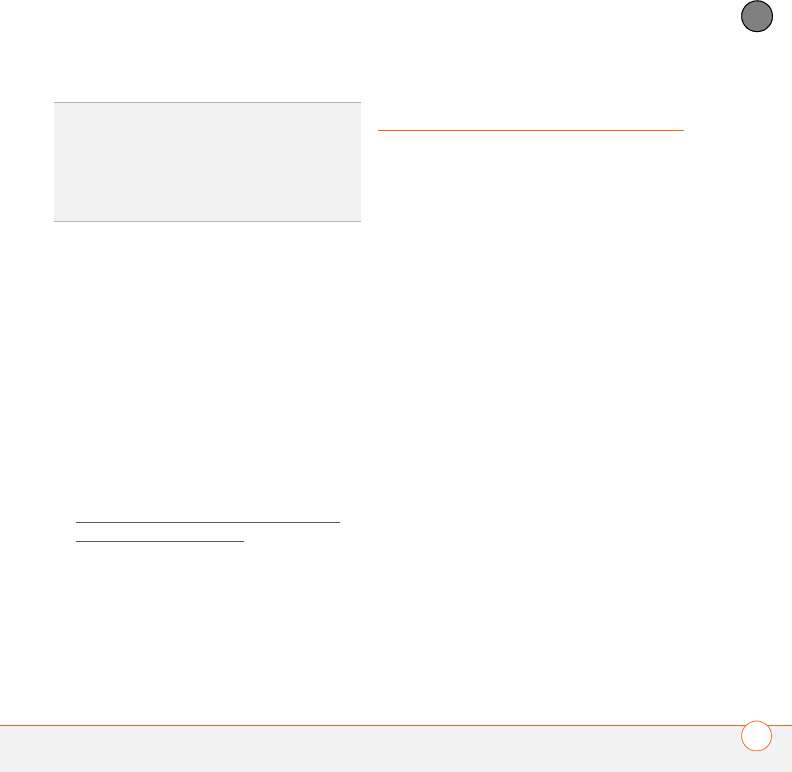
COMMON QUESTIONS
239
11
CHAPTER
If the problem persists, try the following:
•Turn the Bluetooth setting Off and then
turn it back on again.
•Try moving your Treo closer to your
computer. The effective range for a
computer varies between
manufacturers.
•Confirm that no obstructions, including
your body, are between your Treo and
your computer.
•If the problem persists, create a new
partnership with your computer (see
Creating a partnership between your
Treo and your computer).
Camera
Here are some tips for taking good pictures
with the built-in camera:
•Clean the camera’s lens with a soft,
lint-free cloth.
•Take pictures in bright lighting
conditions. Low-light images may be
grainy, due to the sensitivity of the
camera.
•Hold the Treo 680 as still as possible.
Try supporting your picture-taking arm
against your body or a stationary object
(such as a wall).
•Keep the subject of the picture still.
Exposure time is longer with lower light
levels, so you may see a blur.
•For best results, verify that you have the
brightest light source coming from
behind you, lighting the subject’s face.
Avoid taking indoor pictures with the
subject in front of a window or light.
•Make sure the subject is at least 18
inches away from the camera to ensure
good focus.
TIP
Bluetooth range is up to 30 feet in
optimum environmental conditions.
Performance and range may be affected by
physical obstacles, radio interference from
nearby electronic equipment, and other
factors.
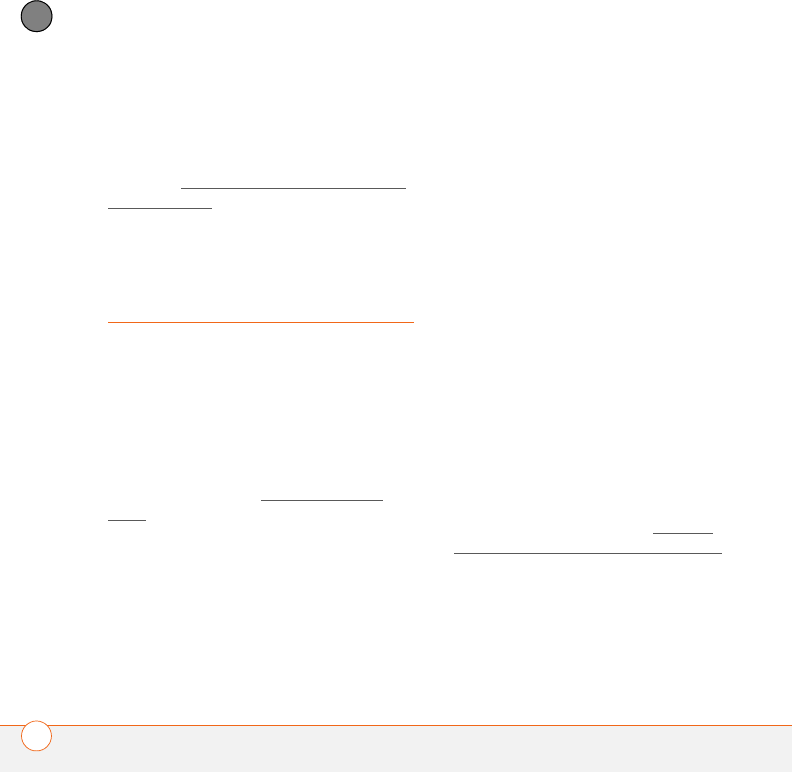
COMMON QUESTIONS
240
11
CHAPTER
Remember that when you synchronize
your Treo 680 with your computer, your
camera images are stored in the My
Pictures/Palm Photos folder on your hard
drive (see Viewing pictures and videos on
your computer).
Making room on your
Treo
Keep in mind that your Treo 680 includes
an expansion card slot, and that you can
store applications and information on
expansion cards (sold separately).
However, you still need free memory on
the Treo 680 itself to run applications from
an expansion card. For more info on using
expansion cards, see Using expansion
cards.
If you store a large number of records or
install many third-party applications, the
internal memory on your Treo 680 may fill
up. Here are some common ways to clear
space:
•Email: Messages that have large
attachments can quickly consume
memory on your Treo. Delete messages
with large attachments. If you have
hundreds of messages with or without
attachments, you may want to delete
older messages to make room (see the
User Guide for the VersaMail
Application on your computer).
•Windows: Start>Programs>Palm
•Mac: Insert the Palm Installation CD
and click the link to the User Guide for
the VersaMail Application in the
Documentation folder.
•Pictures & Videos: Large images take
up a lot of memory. Move images to an
expansion card or synchronize them to
your computer, and then delete the
images from your Treo (see Viewing
pictures and videos on your computer).
•Music: Music files often consume a lot
of memory. Move music files to an
expansion card, or delete large files
from your Treo.
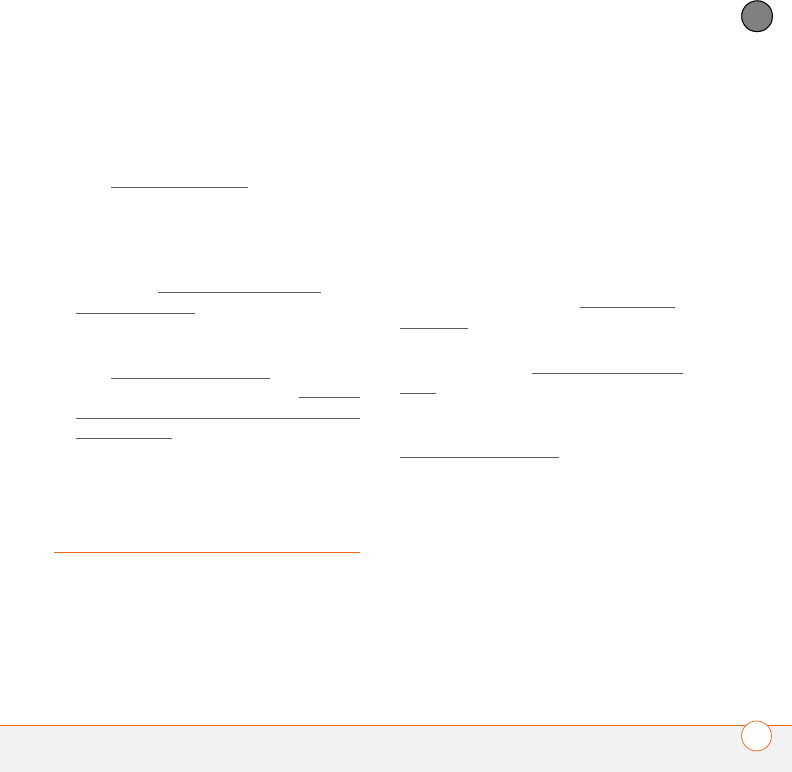
COMMON QUESTIONS
241
11
CHAPTER
•Messaging: Multimedia content can
also consume a lot of memory. Move
multimedia content to an expansion
card, or delete large files from your Treo
(see Deleting messages).
•Internet: If you set a large web browser
cache, you may want to use the web
browser’s advanced Memory
Management settings to clear all recent
pages (see Customizing your web
browser settings).
•Third-party applications: You c a n
delete infrequently used applications
(see Removing applications) or move
them to an expansion card (see Copying
applications between an expansion card
and your Treo).
Third-party
applications
Some third-party applications can cause
conflicts on your Treo 680. For example,
third-party applications that were not
written with the Treo keyboard and 5-way
navigator in mind may cause strange
behavior or errors when using the keyboard
and 5-way navigator in these applications.
Third-party applications that modify
wireless features may require extra
troubleshooting.
If you recently installed an application and
your device seems to be stuck, try the
following:
1Perform a soft reset (see Performing a
soft reset).
2If the problem persists, perform a
system reset (see Performing a system
reset).
3Delete the most recently installed
application from your Treo 680 (see
Removing applications).
4If the problem persists, perform another
system reset.
5If possible, synchronize your Treo 680
with your computer to back up your
most recent info.
6If you’re unable to perform the
preceding steps or the problem
persists, locate your Backup subfolder
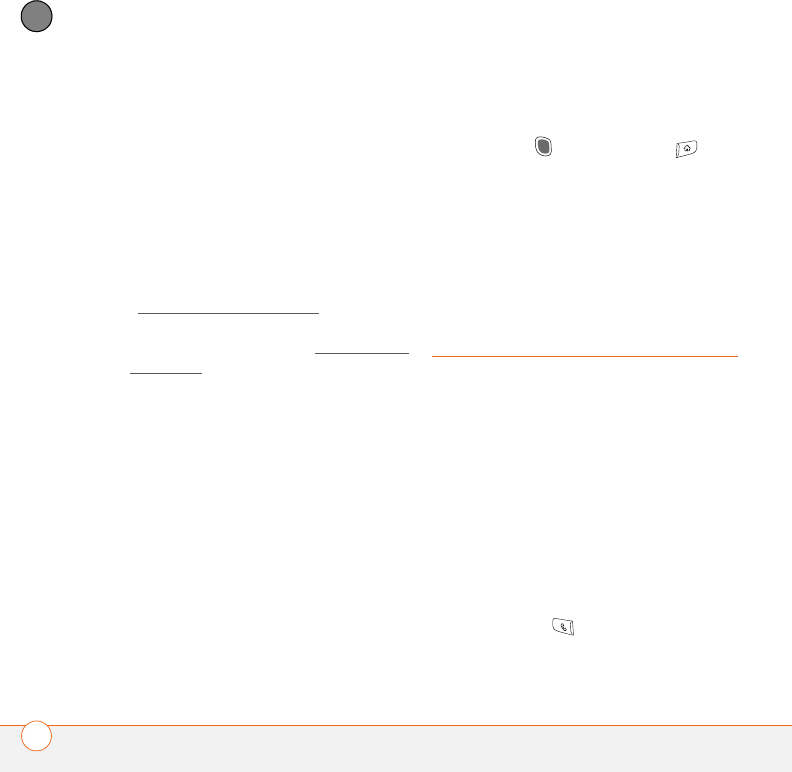
COMMON QUESTIONS
242
11
CHAPTER
on your computer and rename the
folder (for example, BackupOld).
Windows: C:\Program
Files\Palm\<device name>
Mac: Mac hard drive> : Applications :
Palm : Users : <device name>
NOTE Can’t find a Palm folder in Program
Files? Then look for a palmOne or
Handspring folder instead. For more info,
see I can’t find my user folder.
7Perform a hard reset (see Performing a
hard reset).
8Sync to restore your info in Calendar,
Contacts, Tasks, Memos, and Pictures
& Videos.
9If the problem is resolved, begin
reinstalling your third-party applications
one at a time by double-clicking a single
file in the original Backup subfolder that
you renamed, and sync after each
application you install.
10 If the problem recurs, delete the last
application you installed and report the
problem to its developer.
I can’t exit a game or third-party
application
Press Option + Applications to
return to Applications View.
Getting more help
Contact the author or vendor of the
third-party software if you require further
assistance.
Error messages
Your Treo 680 is designed to minimize
interruptions when a system error occurs.
If your Treo 680 encounters a system error,
it automatically resets itself and resumes
functioning as normal. If possible, it even
turns the phone back on if it was on before
the error occurred.
Sometimes you might want to know more
about an error. Your Treo 680 uses a special
interface to show error messages in
greater detail.
1Press Phone .
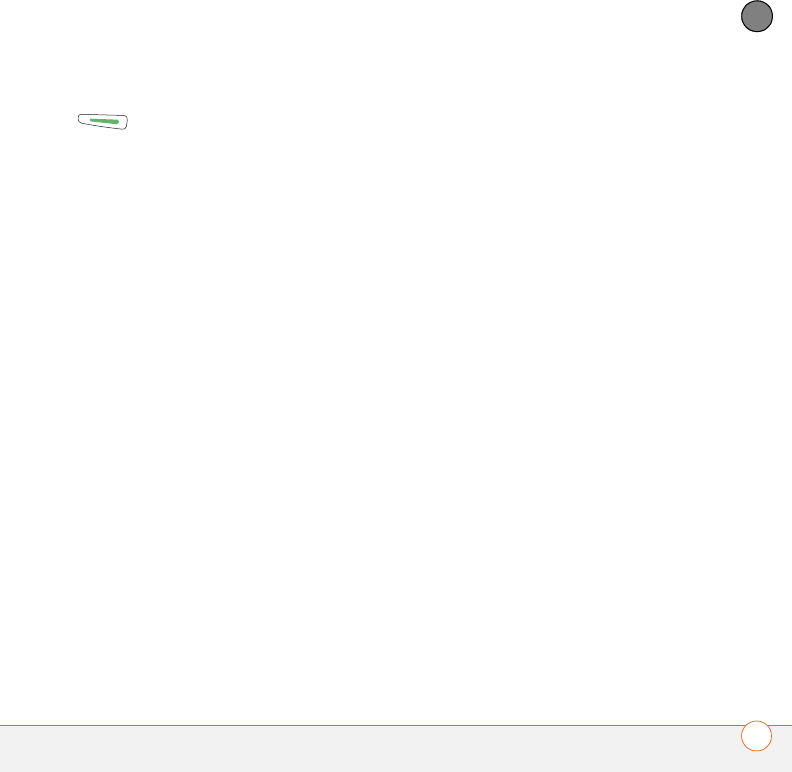
COMMON QUESTIONS
243
11
CHAPTER
2Enter #*377, and then press Send
.
3Review the screen with details about
the conditions that led up to the most
recent automatic reset.
4Select OK.
NOTE Third-party developers create their
own error messages. If you do not
understand an error message, please
contact the developer of the application for
help.
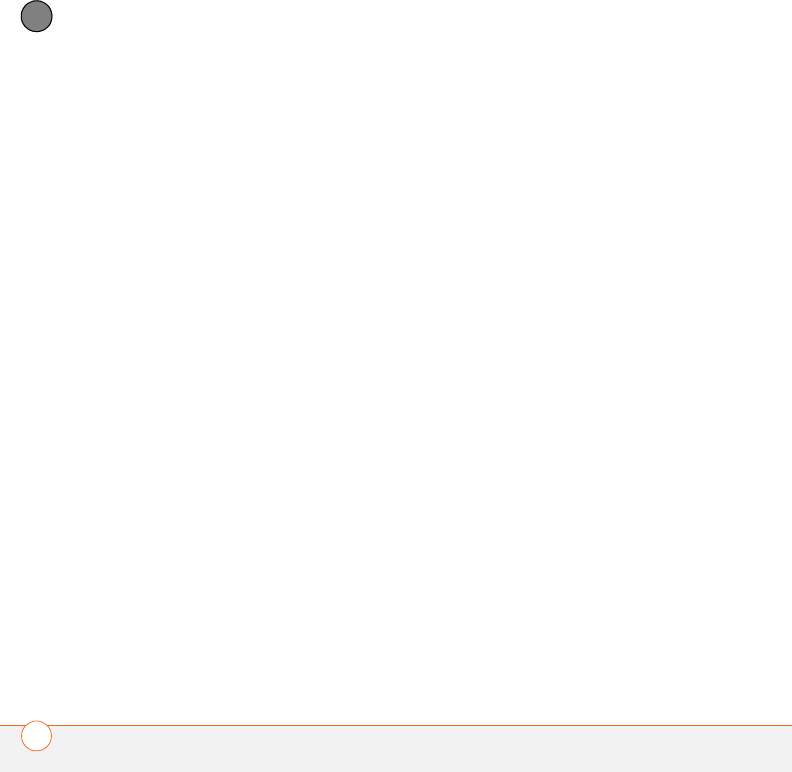
COMMON QUESTIONS
244
11
CHAPTER
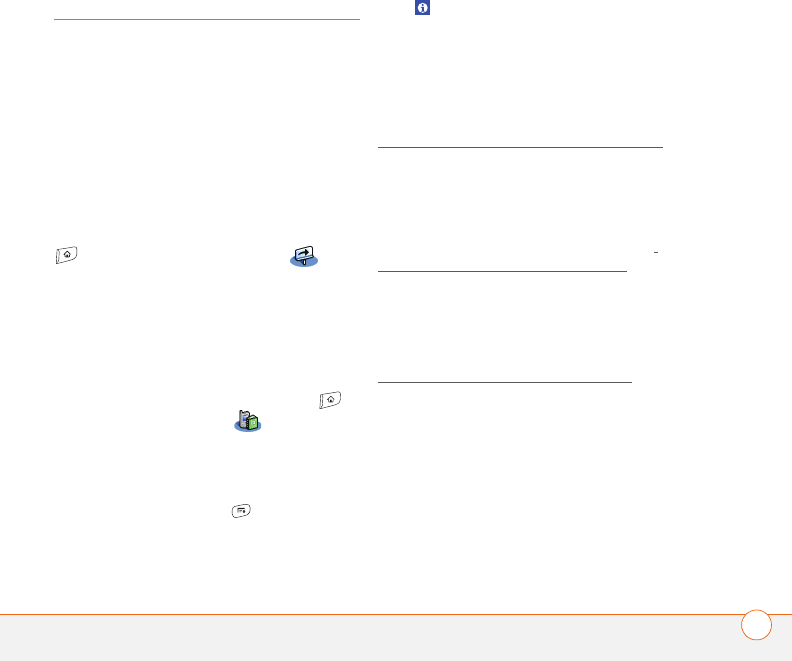
WHERE TO LEARN MORE 245
Where to learn more
Whether you’re on the go or at your
computer, there are several ways to learn
more about using your Palm®Treo™ 680
smart device.
For a quick introduction
Quick Tour: The Quick Tour introduces you
to many of the features on your Treo 680.
It is already installed on your Treo, and you
can open it any time. Press Applications
, and then select Quick Tour .
While using your Treo
On-device User Guide: A copy of this
guide is included right on your Treo 680.
The on-device guide is specially formatted
for your Treo 680 screen. To view the
on-device guide, press Applications ,
and then select My Treo .
Tips: Many of the built-in applications
include helpful tips for getting the most out
of your Treo. To view these tips, open an
application, press Menu , select
Options, and then select Tips.
Information: Many dialog boxes have a
Tips icon in the upper-right corner.
Select the Tips icon to learn about the
tasks you can perform in that dialog box.
Online support from Palm: For up-to-date
downloads, troubleshooting, and support
information, go to
www.palm.com/treo680cingular-support.
If you need more information
Books: Many books on Palm OS® devices
are available in local or online book retailers
(look in the computers section), or visit
www.palm.com/mytreo680cingular.
Online forums: Consult online user
discussion groups to swap Treo
information and learn about Treo topics you
may find nowhere else. Visit
www.palm.com/mytreo680cingular for
details.
Customer service from Cingular
Wireless: For questions about your mobile
account or features, contact Cingular
Wireless at 1-866-CINGULAR
(1-866-246-4852), or dial 611 from your
Treo.

WHERE TO LEARN MORE
246
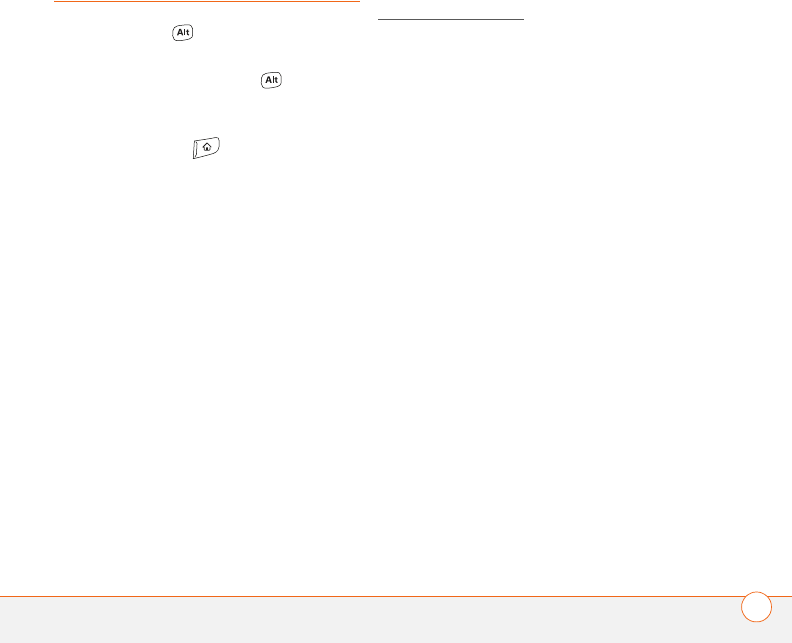
TERMS 247
Terms
Alt (alternative)
A keyboard key. Enter a letter on the
keyboard, and then press Alt to access
variations such as international characters
and symbols.
Applications View
The screen on your Palm®Treo™ 680 smart
device from which you can open all
applications.
Auto-off interval
The time of inactivity that passes before
the screen on your Treo 680 turns off. The
wireless features on your Treo 680 are
unaffected by this setting.
Beam
The process of sending or receiving an
entry or application using the infrared (IR)
port on your Treo.
Bluetooth® wireless technology
Technology that enables devices such as
Treo 680s, mobile phones, and computers
to connect wirelessly to each other so that
they can exchange information over short
distances. For more info, visit
www.bluetooth.com.
CSD (circuit-switched data)
A dial-up Internet connection. You pay for
the connection time, not how much
information you transfer. Contrast with
GPRS.
Device name
The name associated with your Treo 680
and with the info in your desktop software.
The device name (sometimes called the
username) distinguishes your Treo 680
from all other Palm OS® devices. When you
first synchronize your Treo 680, you are
asked to give it a device name. This name
appears in the User list in Palm Desktop
software. Every Palm OS device that is
synchronized with the same computer
must have a unique device name.
Dialog box
A set of options and command buttons that
is enclosed by a border and that enables
you to carry out a specific task.
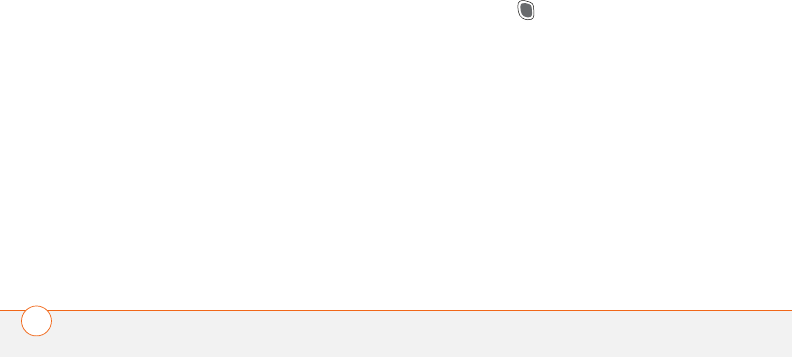
TERMS
248
EDGE (Enhanced Data rates for GSM
Evolution)
An enhanced version of GPRS that delivers
data speeds that are up to three times
faster than standard GPRS connections.
(Additional charges may apply.)
Favorite
A button that provides quick access to a
phone number (speed-dial button) or
commonly used application (such as Web
or Messaging). You can define an unlimited
number of favorite buttons in the Phone
application.
GPRS (General Packet Radio Service)
A mobile Internet connectivity technology
that allows persistent data connections.
(Additional charges may apply.)
HotSync®
The technology that synchronizes your Treo
and your computer with the simple press
of a button.
HotSync manager
The computer application that manages the
synchronization of your Treo with your
computer.
Infrared (IR)
A way of transmitting information using
light waves; this is called beaming. The IR
port on your Treo enables you to transfer
information to other IR devices within a
short radius.
Lithium Ion (Li-Ion)
The rechargeable battery technology used
in the Treo 680.
MMS (Multimedia Messaging System)
An enhanced form of messaging that
enables you to send pictures, videos,
animations, sounds, and ringtones almost
instantly.
Option key
The keyboard key that enables you to
access the alternative feature that appears
above the letter on each key.
Palm®Desktop software
A PIM application for computers that helps
you manage your personal information and
keep your personal information
synchronized with your Treo.
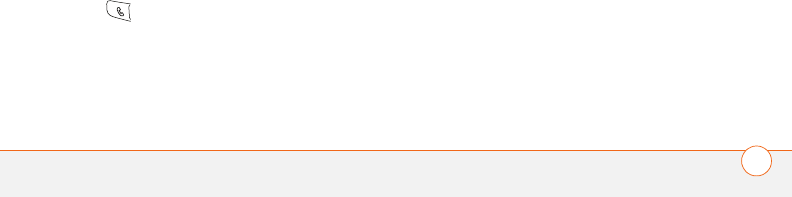
TERMS 249
Palm OS
The operating system of your Treo 680.
Palm OS is known for its simplicity of use
and for the large number of compatible
third-party applications that can be added
to your Treo 680.
Palm™ Quick Install
The component on your Windows
computer that enables you to install Palm
OS applications and other information on
your Treo.
Partnership
Two Bluetooth devices—for example, your
Treo 680 and a hands-free device—that can
connect because each device finds the
same passkey on the other device. Once
you form a partnership with a device, you
don’t need to enter a passkey to connect
with that device again. Partnership is also
known as paired relationship, pairing,
trusted device, and trusted pair on some
devices.
Phone
The application on your Treo 680 that
enables you to make and receive phone
calls.
PIM (personal information manager)
A genre of software that includes
applications such as Palm Desktop
software, Microsoft Outlook, Lotus Notes,
and ACT!. PIMs generally store contacts,
schedules, tasks, and memos.
PIN (personal identification number)
The four-digit password assigned to your
SIM card by Cingular Wireless. Turning on
the PIN lock secures your wireless
account. See also PUK.
PIN2 (personal identification number 2)
A code that protects certain network
settings such as call barring or fixed dialing.
PUK (PIN unlock key)
A special extended password assigned to
your SIM card. If you enter the wrong PIN
more than three times, your SIM card will
be blocked and you must call Cingular
Wireless for the PUK.
Quick key
A letter that you can press and hold to
activate a favorite from any tab in the
Phone app. For example, create a
speed-dial button for your mother's
number and enter the letter M for “Mom”

TERMS
250
as the Quick Key. Then when you want to
call her, go to the Phone app and press and
hold M. Your Treo 680 dials the number.
SIM (Subscriber Identity Module) card
The smartcard, inserted in your Treo 680,
that contains your mobile account
information, such as your phone number
and the services to which you subscribe.
Phonebook entries and SMS messages
can also be stored on the SIM card.
Slide
A collection of text, pictures, videos, and
sounds that are grouped together within a
multimedia message created in the
Messaging application. During playback, all
the items within a particular slide appear
on the same screen. If a multimedia
message contains multiple slides, each
slide can be viewed separately during
playback.
SMS (Short Messaging Service)
The service that exchanges short text
messages almost instantly. Text messages
are typically sent to a mobile phone
number, rather than an email address
(although this too is possible). These
messages can usually include up to 160
characters; messages with more than 160
characters are automatically split into
several messages. You can send and
receive SMS messages while you are on a
voice call.
Streaming
Technology that enables you to access
media content—for example, watch video
or listen to an audio program—directly
from the Internet on your Treo 680 without
needing to download a file to save on your
Treo 680.
User folder
The folder on your computer that contains
the information you enter in Palm Desktop
software and the information you enter on
your Treo 680 and synchronize with
Palm Desktop software.
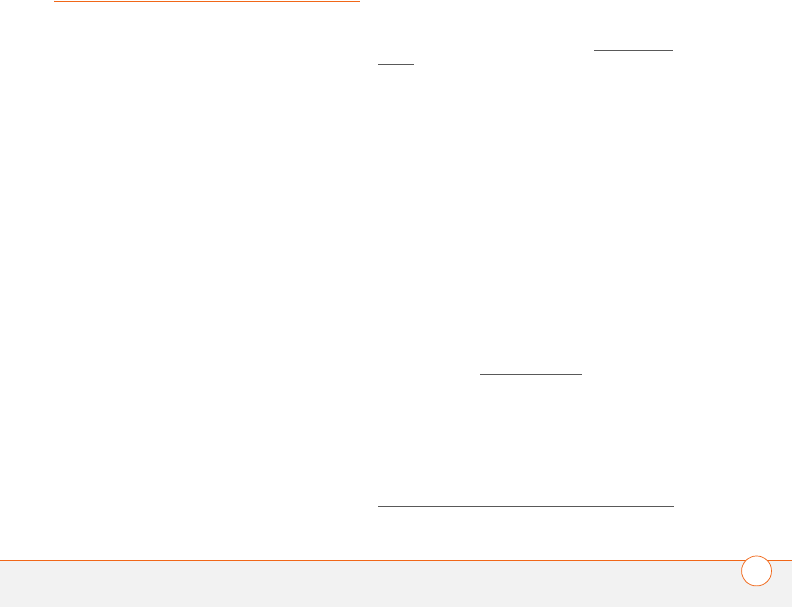
REGULATORY INFORMATION 251
Regulatory
information
FCC Notice
This equipment has been tested and found to comply with the limits
for a Class B digital device, pursuant to part 15 of the FCC Rules.
These limits are designed to provide reasonable protection against
harmful interference in a residential installation. This equipment
generates, uses and can radiate radio frequency energy and, if not
installed and used in accordance with the instructions, may cause
harmful interference to radio communications. However, there is no
guarantee that interference will not occur in a particular installation. If
this equipment does cause harmful interference to radio or television
reception, which can be determined by turning the equipment off and
on, the user is encouraged to try to correct the interference by one or
more of the following measures:
• Reorient or relocate the receiving antenna.
• Increase the separation between the equipment and receiver.
• Connect the equipment into an outlet on a circuit different from
that to which the receiver is connected.
• Consult the dealer or an experienced radio/TV technician for help.
Antenna Care/Unauthorized Modifications
Use only the supplied integral antenna. Unauthorized antenna
modifications or attachments could damage the unit and may violate
FCC regulations. Any changes or modifications not expressly
approved by the party responsible for compliance could void the
user's authority to operate the equipment.
FCC RF Safety Statement
In order to comply with FCC RF exposure safety guidelines, users
MUST use one of the following types of bodyworn accessories.
1A Palm
® brand body-worn accessory that has been tested for
SAR compliance and is intended for use with this product.
2 An accessory that contains NO metal (snaps, clips, etc.) and
provides AT LEAST 1.5 cm of separation between the users body
and the unit.
Do NOT use the device in a manner such that it is in direct contact
with the body (i.e., on the lap or in a breast pocket). Such use will
likely exceed FCC RF safety exposure limits See www.fcc.gov/oet/
rfsafety/ for more information on RF exposure safety.
Specific Absorption Rates (SAR) for Wireless Devices
The SAR is a value that corresponds to the relative amount of RF
energy absorbed in the head of a user of a wireless handset.
The SAR value of a device is the result of an extensive testing,
measuring and calculation process. It does not represent how much
RF the device emits. All device models are tested at their highest
value in strict laboratory settings. But when in operation, the SAR of a
device can be substantially less than the level reported to the FCC.
This is because of a variety of factors including its proximity to a base
station antenna, device design and other factors. What is important
to remember is that each device meets strict federal guidelines.
Variations in SARs do not represent a variation in safety.
All devices must meet the federal standard, which incorporates a
substantial margin of safety. As stated above, variations in SAR
values between different model devices do not mean variations in
safety. SAR values at or below the federal standard of 1.6 W/kg are
considered safe for use by the public.
To view the highest reported (FCC) SAR values of the Palm®Treo™
680 smart device, visit www.palm.com/38086.
FCC Radiofrequency Emission
This device meets the FCC Radiofrequency Emission Guidelines and
is certified with the FCC as.
FCC ID number: O8F850.
Industry Canada ID number: 3905A-850
More information on the device's SAR can be found from the
following FCC Website:
https://gullfoss2.fcc.gov/prod/oet/cf/eas/reports/GenericSearch.cfm.
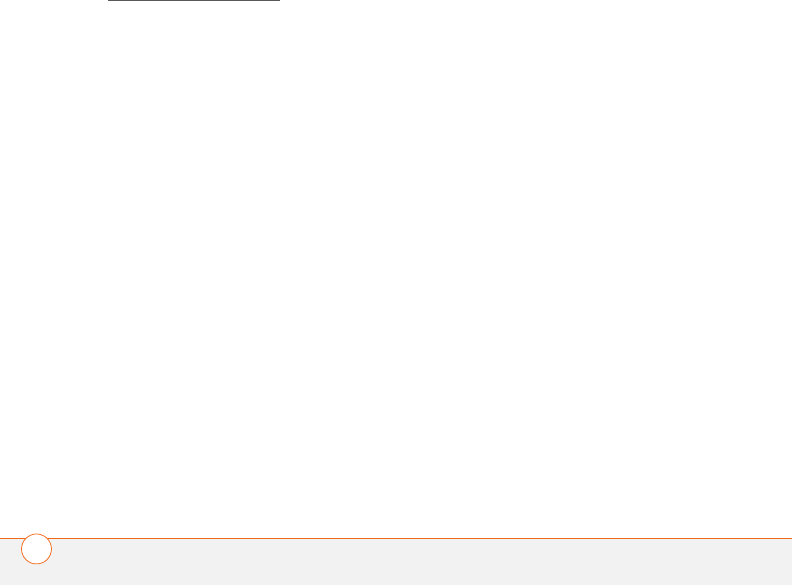
REGULATORY INFORMATION
252
(The following information comes from a consumer information
Website jointly sponsored by the U.S. Food and Drug Administration
(FDA) and the Federal Communications Commission (FCC), entitled
“Cell Phone Facts: Consumer Information on Wireless Phones.” The
information reproduced herein is dated July 29, 2003. For further
updates, please visit the Website:
http://www.fda.gov/cellphones/qa.html.)
What is radiofrequency energy (RF)? Radiofrequency energy (RF)
is another name for radio waves. It is one form of electromagnetic
energy that makes up the electromagnetic spectrum. Some of the
other forms of energy in the electromagnetic spectrum are gamma
rays, x-rays and light. Electromagnetic energy (or electromagnetic
radiation) consists of waves of electric and magnetic energy moving
together (radiating) through space. The area where these waves are
found is called an electromagnetic field.
Radio waves are created due to the movement of electrical charges in
antennas. As they are created, these waves radiate away from the
antenna. All electromagnetic waves travel at the speed of light. The
major differences between the different types of waves are the
distances covered by one cycle of the wave and the number of waves
that pass a certain point during a set time period. The wavelength is
the distance covered by one cycle of a wave. The frequency is the
number of waves passing a given point in one second. For any
electromagnetic wave, the wavelength multiplied by the frequency
equals the speed of light. The frequency of an RF signal is usually
expressed in units called hertz (Hz). One Hz equals one wave per
second. One kilohertz (kHz) equals one thousand waves per second,
one megahertz (MHz) equals one million waves per second, and one
gigahertz (GHz) equals one billion waves per second.
RF energy includes waves with frequencies ranging from about 3000
waves per second (3 kHz) to 300 billion waves per second (300 GHz).
Microwaves are a subset of radio waves that have frequencies
ranging from around 300 million waves per second (300 MHz) to
three billion waves per second (3 GHz).
How is radiofrequency energy used? Probably the most
important use of RF energy is for telecommunications. Radio and TV
broadcasting, wireless phones, pagers, cordless phones, police and
fire department radios, point-to-point links and satellite
communications all rely on RF energy.
Other uses of RF energy include microwave ovens, radar, industrial
heaters and sealers, and medical treatments. RF energy, especially at
microwave frequencies, can heat water. Since most food has a high
water content, microwaves can cook food quickly. Radar relies on RF
energy to track cars and airplanes as well as for military applications.
Industrial heaters and sealers use RF energy to mold plastic
materials, glue wood products, seal leather items such as shoes and
pocketbooks, and process food. Medical uses of RF energy include
pacemaker monitoring and programming.
How is radiofrequency radiation measured? RF waves and RF
fields have both electrical and magnetic components. It is often
convenient to express the strength of the RF field in terms of each
component. For example, the unit “volts per meter” (V/m) is used to
measure the electric field strength, and the unit “amperes per
meter” (A/m) is used to express the magnetic field strength. Another
common way to characterize an RF field is by means of the power
density. Power density is defined as power per unit area. For
example, power density can be expressed in terms of milliwatts (one
thousandth of a watt) per square centimeter (mW/cm2) or microwatts
(one millionth of a watt) per square centimeter (µW/cm2).
The quantity used to measure how much RF energy is actually
absorbed by the body is called the Specific Absorption Rate or SAR.
The SAR is a measure of the rate of absorption of RF energy. It is
usually expressed in units of watts per kilogram (W/kg) or milliwatts
per gram (mW/g).
What biological effects can be caused by RF
energy? The biological effects of radiofrequency energy should not
be confused with the effects from other types of electromagnetic
energy.
Very high levels of electromagnetic energy, such as is found in X-rays
and gamma rays, can ionize biological tissues. Ionization is a process
where electrons are stripped away from their normal locations in
atoms and molecules. It can permanently damage biological tissues
including DNA, the genetic material. Ionization only occurs with very
high levels of electromagnetic energy such as X-rays and gamma
rays. Often the term radiation is used when discussing ionizing
radiation (such as that associated with nuclear power plants).
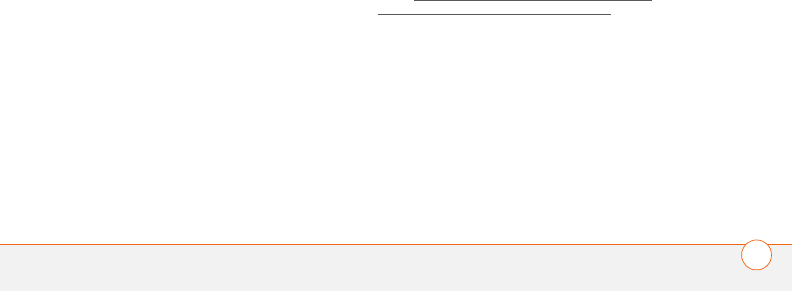
REGULATORY INFORMATION 253
The energy levels associated with radiofrequency energy, including
both radio waves and microwaves, are not great enough to cause the
ionization of atoms and molecules. Therefore, RF energy is a type of
non-ionizing radiation. Other types of non-ionizing radiation include
visible light, infrared radiation (heat) and other forms of
electromagnetic radiation with relatively low frequencies.
Large amounts of RF energy can heat tissue. This can damage
tissues and increase body temperatures. Two areas of the body, the
eyes and the testes, are particularly vulnerable to RF heating because
there is relatively little blood flow in them to carry away excess heat.
The amount of RF radiation routinely encountered by the general
public is too low to produce significant heating or increased body
temperature. Still, some people have questions about the possible
health effects of low levels of RF energy. It is generally agreed that
further research is needed to determine what effects actually occur
and whether they are dangerous to people. In the meantime,
standards-setting organizations and government agencies are
continuing to monitor the latest scientific findings to determine
whether changes in safety limits are needed to protect human health.
FDA, EPA and other US government agencies responsible for public
health and safety have worked together and in connection with WHO
to monitor developments and identify research needs related to RF
biological effects.
What levels of RF energy are considered safe? Various
organizations and countries have developed standards for exposure
to radiofrequency energy. These standards recommend safe levels of
exposure for both the general public and for workers. In the United
States, the FCC has used safety guidelines for RF environmental
exposure since 1985.
The FCC guidelines for human exposure to RF electromagnetic fields
are derived from the recommendations of two expert organizations,
the National Council on Radiation Protection and Measurements
(NCRP) and the Institute of Electrical and Electronics Engineers
(IEEE). In both cases, the recommendations were developed by
scientific and engineering experts drawn from industry, government,
and academia after extensive reviews of the scientific literature
related to the biological effects of RF energy.
Many countries in Europe and elsewhere use exposure guidelines
developed by the International Commission on Non-Ionizing Radiation
Protection (ICNIRP). The ICNIRP safety limits are generally similar to
those of the NCRP and IEEE, with a few exceptions. For example,
ICNIRP recommends different exposure levels in the lower and upper
frequency ranges and for localized exposure from certain products
such as hand-held wireless telephones. Currently, the World Health
Organization is working to provide a framework for international
harmonization of RF safety standards.
The NCRP, IEEE, and ICNIRP all have identified a whole-body Specific
Absorption Rate (SAR) value of 4 watts per kilogram (4 W/kg) as a
threshold level of exposure at which harmful biological effects may
occur. Exposure guidelines in terms of field strength, power density
and localized SAR were then derived from this threshold value. In
addition, the NCRP, IEEE, and ICNIRP guidelines vary depending on
the frequency of the RF exposure. This is due to the finding that
whole-body human absorption of RF energy varies with the
frequency of the RF signal. The most restrictive limits on whole-body
exposure are in the frequency range of 30-300 MHz where the
human body absorbs RF energy most efficiently. For products that
only expose part of the body, such as wireless phones, exposure
limits in terms of SAR only are specified.
The exposure limits used by the FCC are expressed in terms of SAR,
electric and magnetic field strength, and power density for
transmitters operating at frequencies from 300 kHz to 100 GHz. The
specific values can be found in two FCC bulletins, OET Bulletins 56
and 65: http://www.fcc.gov/oet/info/documents/bulletins/#56;
http://www.fcc.gov/oet/info/documents/bulletins/#65.
Why has the FCC adopted guidelines for RF exposure? The FCC
authorizes and licenses products, transmitters, and facilities that
generate RF and microwave radiation. It has jurisdiction over all
transmitting services in the U.S. except those specifically operated by
the Federal Government. While the FCC does not have the expertise
to determine radiation exposure guidelines on its own, it does have
the expertise and authority to recognize and adopt technically sound
standards promulgated by other expert agencies and organizations,
and has done so. (Our joint efforts with the FDA in developing this
website is illustrative of the kind of inter-agency efforts and
consultation we engage in regarding this health and safety issue.)
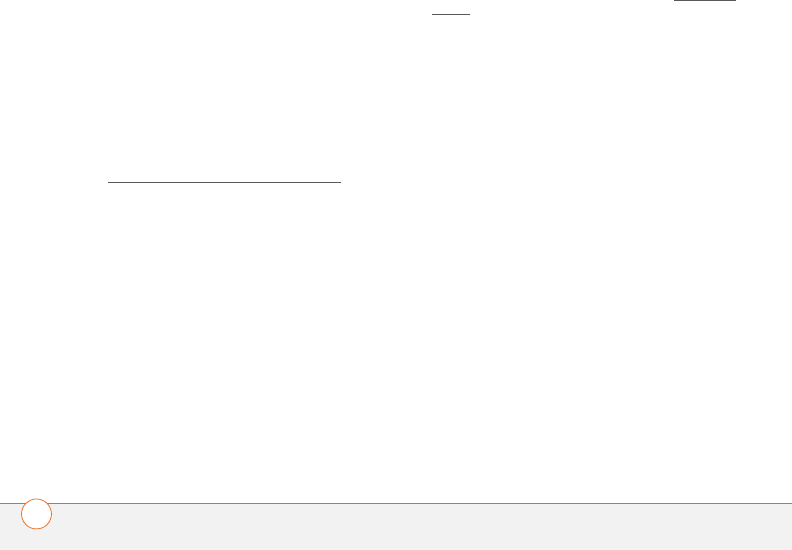
REGULATORY INFORMATION
254
Under the National Environmental Policy Act of 1969 (NEPA), the FCC
has certain responsibilities to consider whether its actions will
significantly affect the quality of the human environment. Therefore,
FCC approval and licensing of transmitters and facilities must be
evaluated for significant impact on the environment. Human
exposure to RF radiation emitted by FCC-regulated transmitters is
one of several factors that must be considered in such environmental
evaluations. In 1996, the FCC revised its guidelines for RF exposure
as a result of a multi-year proceeding and as required by the
Telecommunications Act of 1996.
Radio and television broadcast stations, satellite-earth stations,
experimental radio stations and certain wireless communication
facilities are required to undergo routine evaluation for RF compliance
when they submit an application to the FCC for construction or
modification of a transmitting facility or renewal of a license. Failure
to comply with the FCC's RF exposure guidelines could lead to the
preparation of a formal Environmental Assessment, possible
Environmental Impact Statement and eventual rejection of an
application. Technical guidelines for evaluating compliance with the
FCC.
RF safety requirements can be found in the FCC's OET Bulletin 65:
http://www.fcc.gov/oet/info/documents/bulletins/#65.
Low-powered, intermittent, or inaccessible RF transmitters and
facilities are normally excluded from the requirement for routine
evaluation for RF exposure. These exclusions are based on standard
calculations and measurement data indicating that a transmitting
station or equipment operating under the conditions prescribed is
unlikely to cause exposures in excess of the guidelines under normal
conditions of use. Such exclusions are not exclusions from
compliance, but, rather, exclusions from routine evaluation. The
FCC's policies on RF exposure and categorical exclusion can be found
in Section 1.1307(b) of the FCC's Rules and Regulations [(47 CFR
1.1307(b)].
How can I obtain the Specific Absorption Rate (SAR) value for
my wireless phone? The FCC requires that wireless phones sold in
the United States demonstrate compliance with human exposure
limits adopted by the FCC in 1996. The relative amount of RF energy
absorbed in the head of a wireless telephone-user is given by the
Specific Absorption Rate (SAR), as explained above. The FCC requires
wireless phones to comply with a safety limit of 1.6 watts per
kilogram (1.6 W/kg) in terms of SAR.
Information on SAR for a specific phone model can be obtained for
many recently manufactured phones using the FCC identification (ID)
number for that model. The FCC ID number is usually printed
somewhere on the case of the phone. Sometimes it may be
necessary to remove the battery pack to find the number. Once you
have the ID number, go to the following Web address: www.fcc.gov/
oet/fccid. On this page, you will see instructions for entering the FCC
ID number. Type the FCC ID number exactly as requested (the
Grantee Code is the first three characters, the Equipment Product
Code is the rest of the FCC ID number). Then click on “Start Search.”
The “Grant of Equipment Authorization” for your telephone should
appear. Read through the grant for the section on “SAR Compliance,”
“Certification of Compliance with FCC Rules for RF Exposure” or
similar language. This section should contain the value(s) for typical or
maximum SAR for your phone.
Phones and other products authorized since June 2, 2000, should
have the maximum SAR levels noted directly on the “Grant of
Equipment Authorization.” For phones and products authorized
between about mid-1998 and June 2000, detailed information on
SAR levels is typically found in the exhibits associated with the grant.
Once a grant is accessed, the exhibits can be viewed by clicking on
“View Exhibit.” Grants authorized prior to 1998 are not part of the
electronic database but, rather, have been documented in the form of
paper records.
The FCC database does not list phones by model number. However,
consumers may find SAR information from other sources as well.
Some wireless phone manufacturers make SAR information available
on their own Web sites. In addition, some non-government websites
provide SARs for specific models of wireless phones. However, the
FCC has not reviewed these sites and makes no guarantees of their
accuracy. Finally, phones certified by the Cellular Telecommunications
and Internet Association (CTIA) are required to provide SAR
information to consumers in the instructional materials that come
with the phones.
Do hands-free kits for wireless phones reduce risks from
exposure to RF emissions? Since there are no known risks from
exposure to RF emissions from wireless phones, there is no reason

REGULATORY INFORMATION 255
to believe that hands-free kits reduce risks. Hands-free kits can be
used with wireless phones for convenience and comfort. These
systems reduce the absorption of RF energy in the head because the
phone, which is the source of the RF emissions, will not be placed
against the head. On the other hand, if the phone is mounted against
the waist or other part of the body during use, then that part of the
body will absorb more RF energy. Wireless phones marketed in the
U.S. are required to meet safety requirements regardless of whether
they are used against the head or against the body. Either
configuration should result in compliance with the safety limit.
Do wireless phone accessories that claim to shield the head from
RF radiation work? Since there are no known risks from exposure
to RF emissions from wireless phones, there is no reason to believe
that accessories that claim to shield the head from those emissions
reduce risks. Some products that claim to shield the user from RF
absorption use special phone cases, while others involve nothing
more than a metallic accessory attached to the phone. Studies have
shown that these products generally do not work as advertised.
Unlike “hand-free” kits, these so-called “shields” may interfere with
proper operation of the phone. The phone may be forced to boost its
power to compensate, leading to an increase in RF absorption. In
February 2002, the Federal trade Commission (FTC) charged two
companies that sold devices that claimed to protect wireless phone
users from radiation with making false and unsubstantiated claims.
According to FTC, these defendants lacked a reasonable basis to
substantiate their claim.
What are wireless telephone base stations? Fixed antennas used
for wireless telecommunications are referred to as cellular base
stations, cell stations, PCS (“Personal Communications Service”)
stations or telephone transmission towers. These base stations
consist of antennas and electronic equipment. Because the antennas
need to be high in the air, they are often located on towers, poles,
water tanks, or rooftops. Typical heights for freestanding base station
towers are 50-200 feet.
Some base stations use antennas that look like poles, 10 to 15 feet in
length, that are referred to as “omni-directional” antennas. These
types of antennas are usually found in rural areas. In urban and
suburban areas, wireless providers now more commonly use panel
or sector antennas for their base stations. These antennas consist of
rectangular panels, about 1 by 4 feet in dimension. The antennas are
usually arranged in three groups of three antennas each. One
antenna in each group is used to transmit signals to wireless phones,
and the other two antennas in each group are used to receive signals
from wireless phones.
At any base station site, the amount of RF energy produced depends
on the number of radio channels (transmitters) per antenna and the
power of each transmitter. Typically, 21 channels per antenna sector
are available. For a typical cell site using sector antennas, each of the
three transmitting antennas could be connected to up to 21
transmitters for a total of 63 transmitters. However, it is unlikely that
all of the transmitters would be transmitting at the same time. When
omni-directional antennas are used, a cellular base station could
theoretically use up to 96 transmitters, but this would be very
unusual, and, once again, it is unlikely that all transmitters would be in
operation simultaneously. Base stations used for PCS
communications generally require fewer transmitters than those
used for cellular radio transmissions, since PCS carriers usually have
a higher density of base station antenna sites.
Are wireless telephone base stations safe? The electromagnetic
RF signals transmitted from base station antennas stations travel
toward the horizon in relatively narrow paths. For example, the
radiation pattern for an antenna array mounted on a tower can be
likened to a thin pancake centered around the antenna system. The
individual pattern for a single array of sector antennas is
wedge-shaped, like a piece of pie. As with all forms of
electromagnetic energy, the power decreases rapidly as one moves
away from the antenna. Therefore, RF exposure on the ground is
much less than exposure very close to the antenna and in the path of
the transmitted radio signal. In fact, ground-level exposure from such
antennas is typically thousands of times less than the exposure levels
recommended as safe by expert organizations. So exposure to
nearby residents would be well within safety margins.
Cellular and PCS base stations in the United States are required to
comply with limits for exposure recommended by expert
organizations and endorsed by government agencies responsible for
health and safety. Measurements made near cellular and PCS base
station antennas mounted on towers have confirmed that
ground-level exposures are typically thousands of times less than the
exposure limits adopted by the FCC. In fact, in order to be exposed to
levels at or near the FCC limits for cellular or PCS frequencies an
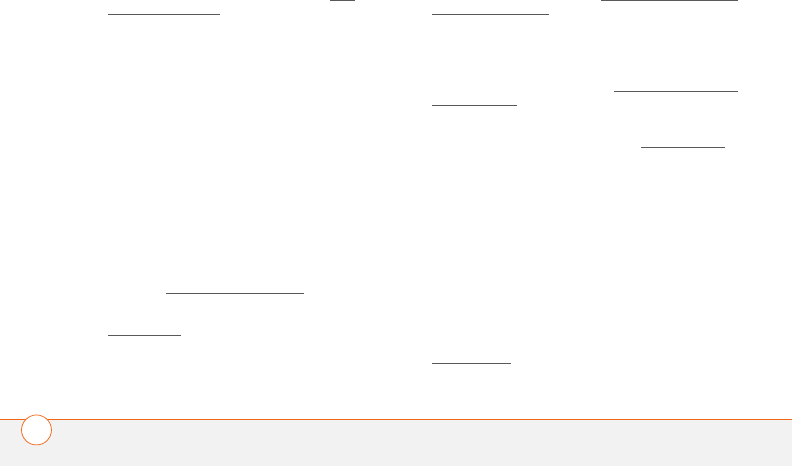
REGULATORY INFORMATION
256
individual would essentially have to remain in the main transmitted
radio signal (at the height of the antenna) and within a few feet from
the antenna. This is, of course, very unlikely to occur.
When cellular and PCS antennas are mounted on rooftops, RF levels
on that roof or on others near by would probably be greater than those
typically encountered on the ground. However, exposure levels
approaching or exceeding safety guidelines should be encountered
only very close to or directly in front of the antennas. In addition, for
sector-type antennas, typically used for such rooftop base stations, RF
levels to the side and in back of these antennas are insignificant.
General guidelines on antenna installations and circumstances that
might give rise to a concern about a facility's conformance with FCC
regulations can be found in A Local Government Official's Guide to
Transmitting Antenna RF Emission Safety: Rules, Procedures, and
Practical Guidance. This Guide can be accessed at: http://
www.fcc.gov/oet/rfsafety.
Who regulates exposure to radiation from microwave ovens,
television sets and computer monitors? The Food and Drug
Administration is responsible for protecting the public from harmful
radiation emissions from these consumer products.
Does the FCC routinely monitor radiofrequency radiation from
antennas? The FCC does not have the resources or the personnel
to routinely monitor the emissions for all the thousands of
transmitters that are subject to FCC jurisdiction. However, the FCC
does have measurement instrumentation for evaluating RF levels in
areas that may be accessible to the public or to workers. If there is
evidence for potential non-compliance with FCC exposure guidelines
for a FCC-regulated facility, staff from the FCC's Office of Engineering
and Technology or the FCC Enforcement Bureau can conduct an
investigation, and, if appropriate, perform actual measurements.
Circumstances that could give rise to a concern about a facility's
conformance with FCC regulations can be found in A Local
Government Official's Guide to Transmitting Antenna RF Emission
Safety: Rules, Procedures, and Practical Guidance. This Guide can be
accessed at: http://www.fcc.gov/oet/rfsafety. Potential exposure
problems should be brought to the FCC's attention by contacting the
FCC RF Safety Program at: 202-418-2464 or by email:
rfsafety@fcc.gov.
Does the FCC maintain a database that includes information on
the location and technical parameters of all the transmitting
towers it regulates? Each of the FCC Bureaus maintains its own
licensing database system for the service(s) it regulates (e.g.,
television, cellular service, satellite earth stations.) The FCC issues
two types of licenses: site specific and market based. In the case of
site specific licensed facilities, technical operating information is
collected from the licensee as part of the licensing process. However,
in the case of market based licensing (e.g., PCS, cellular), the
licensee is granted the authority to operate a radio communications
system in a geographic area using as many facilities as are required,
and the licensee is not required to provide the FCC with specific
location and operating parameters of these facilities.
Information on site specific licensed facilities can be found in the
“General Menu Reports” (GenMen) at http://gullfoss2.fcc.gov/cgi-bin/
ws.exe/genmen/index.hts.
The various FCC Bureaus also publish on at least a weekly basis, bulk
extracts of their licensing databases. Each licensing database has its
own unique file structure. These extracts consist of multiple, very
large files. The FCC's Office of Engineering and Technology (OET)
maintains an index to these databases at http://www.fcc.gov/oet/info/
database/fadb.html. Entry points into the various databases include
frequency, state/county, latitude/longitude, call-sign and licensee
name. For further information on the Commission's existing
databases, you can contact Donald Campbell at dcampbel@fcc.gov or
202-418-2405.
Can local and state governmental bodies establish limits for RF
exposure? Although some local and state governments have
enacted rules and regulations about human exposure to RF energy in
the past, the Telecommunications Act of 1996 requires the Federal
Government to control human exposure to RF emissions. In
particular, Section 704 of the Act states that, “No State or local
government or instrumentality thereof may regulate the placement,
construction, and modification of personal wireless service facilities
on the basis of the environmental effects of radio frequency
emissions to the extent that such facilities comply with the
Commission's regulations concerning such emissions.” Further
information on federal authority and FCC policy is available in a fact
sheet from the FCC's Wireless Telecommunications Bureau at
www.fcc.gov/wtb.

REGULATORY INFORMATION 257
Do wireless phones pose a health hazard? The available scientific
evidence does not show that any health problems are associated
with using wireless phones. There is no proof, however, that wireless
phones are absolutely safe. Wireless phones emit low levels of
radiofrequency energy (RF) in the microwave range while being used.
They also emit very low levels of RF when in the stand-by mode.
Whereas high levels of RF can produce health effects (by heating
tissue), exposure to low level RF that does not produce heating
effects causes no known adverse health effects. Many studies of low
level RF exposures have not found any biological effects. Some
studies have suggested that some biological effects may occur, but
such findings have not been confirmed by additional research. In
some cases, other researchers have had difficulty in reproducing
those studies, or in determining the reasons for inconsistent results.
What is FDA's role concerning the safety of wireless
phones? Under the law, FDA does not review the safety of
radiation-emitting consumer products such as wireless phones
before they can be sold, as it does with new drugs or medical
devices. However, the agency has authority to take action if wireless
phones are shown to emit radiofrequency energy (RF) at a level that
is hazardous to the user. In such a case, FDA could require the
manufacturers of wireless phones to notify users of the health hazard
and to repair, replace or recall the phones so that the hazard no longer
exists.
Although the existing scientific data do not justify FDA regulatory
actions, FDA has urged the wireless phone industry to take a number
of steps, including the following:
• Support needed research into possible biological effects of RF of
the type emitted by wireless phones;
• Design wireless phones in a way that minimizes any RF exposure
to the user that is not necessary for device function; and
• Cooperate in providing users of wireless phones with the best
possible information on possible effects of wireless phone use
on human health
FDA belongs to an interagency working group of the federal agencies
that have responsibility for different aspects of RF safety to ensure
coordinated efforts at the federal level. The following agencies belong
to this working group:
• National Institute for Occupational Safety and Health
• Environmental Protection Agency
• Federal Communications Commission
• Occupational Safety and Health Administration
• National Telecommunications and Information Administration
The National Institutes of Health participates in some interagency
working group activities, as well.
FDA shares regulatory responsibilities for wireless phones with the
Federal Communications Commission (FCC). All phones that are sold
in the United States must comply with FCC safety guidelines that
limit RF exposure. FCC relies on FDA and other health agencies for
safety questions about wireless phones.
FCC also regulates the base stations that the wireless phone
networks rely upon. While these base stations operate at higher
power than do the wireless phones themselves, the RF exposures
that people get from these base stations are typically thousands of
times lower than those they can get from wireless phones. Base
stations are thus not the primary subject of the safety questions
discussed in this document.
What kinds of phones are the subject of this update? The term
“wireless phone” refers here to hand-held wireless phones with
built-in antennas, often called “cell,” “mobile,” or “PCS” phones.
These types of wireless phones can expose the user to measurable
radiofrequency energy (RF) because of the short distance between
the phone and the user's head. These RF exposures are limited by
Federal Communications Commission safety guidelines that were
developed with the advice of FDA and other federal health and safety
agencies. When the phone is located at greater distances from the
user, the exposure to RF is drastically lower because a person's RF
exposure decreases rapidly with increasing distance from the source.
The so-called “cordless phones,” which have a base unit connected
to the telephone wiring in a house, typically operate at far lower
power levels, and thus produce RF exposures well within the FCC's
compliance limits.
What are the results of the research done already? The research
done thus far has produced conflicting results, and many studies
have suffered from flaws in their research methods. Animal

REGULATORY INFORMATION
258
experiments investigating the effects of radiofrequency energy (RF)
exposures characteristic of wireless phones have yielded conflicting
results that often cannot be repeated in other laboratories. A few
animal studies, however, have suggested that low levels of RF could
accelerate the development of cancer in laboratory animals.
However, many of the studies that showed increased tumor
development used animals that had been genetically engineered or
treated with cancer-causing chemicals so as to be pre-disposed to
develop cancer in the absence of RF exposure. Other studies
exposed the animals to RF for up to 22 hours per day. These
conditions are not similar to the conditions under which people use
wireless phones, so we don't know with certainty what the results of
such studies mean for human health.
Three large epidemiology studies have been published since
December 2000. Between them, the studies investigated any
possible association between the use of wireless phones and
primary brain cancer, glioma, meningioma, or acoustic neuroma,
tumors of the brain or salivary gland, leukemia, or other cancers.
None of the studies demonstrated the existence of any harmful
health effects from wireless phone RF exposures. However, none of
the studies can answer questions about long-term exposures, since
the average period of phone use in these studies was around three
years.
What research is needed to decide whether RF exposure from
wireless phones poses a health risk? A combination of laboratory
studies and epidemiological studies of people actually using wireless
phones would provide some of the data that are needed. Lifetime
animal exposure studies could be completed in a few years.
However, very large numbers of animals would be needed to provide
reliable proof of a cancer promoting effect if one exists.
Epidemiological studies can provide data that is directly applicable to
human populations, but 10 or more years' follow-up may be needed
to provide answers about some health effects, such as cancer. This is
because the interval between the time of exposure to a
cancer-causing agent and the time tumors develop—if they do—may
be many, many years. The interpretation of epidemiological studies is
hampered by difficulties in measuring actual RF exposure during
day-to-day use of wireless phones. Many factors affect this
measurement, such as the angle at which the phone is held, or which
model of phone is used.
What is FDA doing to find out more about the possible health
effects of wireless phone RF? FDA is working with the U.S.
National Toxicology Program and with groups of investigators around
the world to ensure that high priority animal studies are conducted to
address important questions about the effects of exposure to
radiofrequency energy (RF).
FDA has been a leading participant in the World Health Organization
International Electromagnetic Fields (EMF) Project since its inception
in 1996. An influential result of this work has been the development
of a detailed agenda of research needs that has driven the
establishment of new research programs around the world. The
Project has also helped develop a series of public information
documents on EMF issues.
FDA and the Cellular Telecommunications & Internet Association
(CTIA) have a formal Cooperative Research and Development
Agreement (CRADA) to do research on wireless phone safety. FDA
provides the scientific oversight, obtaining input from experts in
government, industry, and academic organizations. CTIA-funded
research is conducted through contracts to independent
investigators. The initial research will include both laboratory studies
and studies of wireless phone users. The CRADA will also include a
broad assessment of additional research needs in the context of the
latest research developments around the world.
What steps can I take to reduce my exposure to radiofrequency
energy from my wireless phone? If there is a risk from these
products--and at this point we do not know that there is--it is probably
very small. But if you are concerned about avoiding even potential
risks, you can take a few simple steps to minimize your exposure to
radiofrequency energy (RF). Since time is a key factor in how much
exposure a person receives, reducing the amount of time spent using
a wireless phone will reduce RF exposure.
If you must conduct extended conversations by wireless phone every
day, you could place more distance between your body and the
source of the RF, since the exposure level drops off dramatically with
distance. For example, you could use a headset and carry the
wireless phone away from your body or use a wireless phone
connected to a remote antenna.
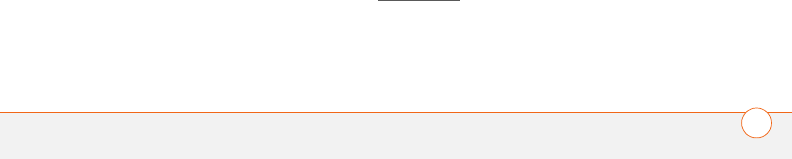
REGULATORY INFORMATION 259
Again, the scientific data do not demonstrate that wireless phones
are harmful. But if you are concerned about the RF exposure from
these products, you can use measures like those described above to
reduce your RF exposure from wireless phone use.
What about children using wireless phones? The scientific
evidence does not show a danger to users of wireless phones,
including children and teenagers. If you want to take steps to lower
exposure to radiofrequency energy (RF), the measures described
above would apply to children and teenagers using wireless phones.
Reducing the time of wireless phone use and increasing the distance
between the user and the RF source will reduce RF exposure.
Some groups sponsored by other national governments have advised
that children be discouraged from using wireless phones at all. For
example, the government in the United Kingdom distributed leaflets
containing such a recommendation in December 2000. They noted
that no evidence exists that using a wireless phone causes brain
tumors or other ill effects. Their recommendation to limit wireless
phone use by children was strictly precautionary; it was not based on
scientific evidence that any health hazard exists.
What about wireless phone interference with medical
equipment? Radiofrequency energy (RF) from wireless phones can
interact with some electronic devices. For this reason, FDA helped
develop a detailed test method to measure electromagnetic
interference (EMI) of implanted cardiac pacemakers and defibrillators
from wireless telephones. This test method is now part of a standard
sponsored by the Association for the Advancement of Medical
instrumentation (AAMI). The final draft, a joint effort by FDA, medical
device manufacturers, and many other groups, was completed in late
2000. This standard will allow manufacturers to ensure that cardiac
pacemakers and defibrillators are safe from wireless phone EMI.
FDA has tested hearing aids for interference from handheld wireless
phones and helped develop a voluntary standard sponsored by the
Institute of Electrical and Electronic Engineers (IEEE). This standard
specifies test methods and performance requirements for hearing
aids and wireless phones so that no interference occurs when a
person uses a “compatible” phone and a “compatible” hearing aid at
the same time. This standard was approved by the IEEE in 2000.
FDA continues to monitor the use of wireless phones for possible
interactions with other medical devices. Should harmful interference
be found to occur, FDA will conduct testing to assess the
interference and work to resolve the problem.
Which other federal agencies have responsibilities related to
potential RF health effects? Certain agencies in the Federal
Government have been involved in monitoring, researching or
regulating issues related to human exposure to RF radiation. These
agencies include the Food and Drug Administration (FDA), the
Environmental Protection Agency (EPA), the Occupational Safety and
Health Administration (OSHA), the National Institute for Occupational
Safety and Health (NIOSH), the National Telecommunications and
Information Administration (NTIA) and the Department of Defense
(DOD).
By authority of the Radiation Control for Health and Safety Act of
1968, the Center for Devices and Radiological Health (CDRH) of the
FDA develops performance standards for the emission of radiation
from electronic products including X-ray equipment, other medical
devices, television sets, microwave ovens, laser products and
sunlamps. The CDRH established a product performance standard for
microwave ovens in 1971 limiting the amount of RF leakage from
ovens. However, the CDRH has not adopted performance standards
for other RF-emitting products. The FDA is, however, the lead federal
health agency in monitoring the latest research developments and
advising other agencies with respect to the safety of RF-emitting
products used by the public, such as cellular and PCS phones.
The FDA's microwave oven standard is an emission standard (as
opposed to an exposure standard) that allows specific levels of
microwave leakage (measured at five centimeters from the oven
surface). The standard also requires ovens to have two independent
interlock systems that prevent the oven from generating microwaves
the moment that the latch is released or the door of the oven is
opened. The FDA has stated that ovens that meet its standards and are
used according to the manufacturer's recommendations are safe for
consumer and industrial use. More information is available from:
www.fda.gov/cdrh.
The EPA has, in the past, considered developing federal guidelines for
public exposure to RF radiation. However, EPA activities related to RF
safety and health are presently limited to advisory functions. For
example, the EPA now chairs an Inter-agency Radiofrequency
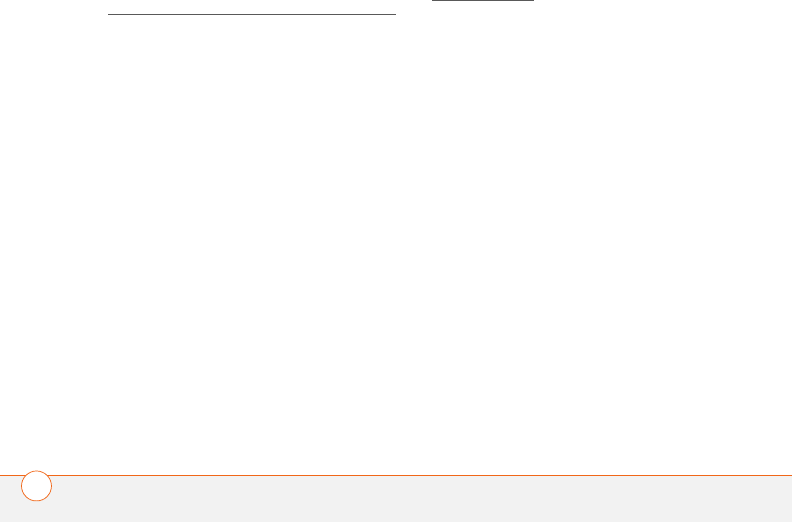
REGULATORY INFORMATION
260
Working Group, which coordinates RF health-related activities among
the various federal agencies with health or regulatory responsibilities
in this area.
OSHA is responsible for protecting workers from exposure to
hazardous chemical and physical agents. In 1971, OSHA issued a
protection guide for exposure of workers to RF radiation [29 CFR
1910.97]. However, this guide was later ruled to be only advisory and
not mandatory. Moreover, it was based on an earlier RF exposure
standard that has now been revised. At the present time, OSHA uses
the IEEE and/or FCC exposure guidelines for enforcement purposes
under OSHA's “general duty clause” (for more information see:
http://www.osha-slc.gov/SLTC/radiofrequencyradiation/index.html.
NIOSH is part of the U.S. Department of Health and Human Services.
It conducts research and investigations into issues related to
occupational exposure to chemical and physical agents. NIOSH has,
in the past, undertaken to develop RF exposure guidelines for
workers, but final guidelines were never adopted by the agency.
NIOSH conducts safety-related RF studies through its Physical
Agents Effects Branch in Cincinnati, Ohio.
The NTIA is an agency of the U.S. Department of Commerce and is
responsible for authorizing Federal Government use of the RF
electromagnetic spectrum. Like the FCC, the NTIA also has NEPA
responsibilities and has considered adopting guidelines for evaluating
RF exposure from U.S. Government transmitters such as radar and
military facilities.
The Department of Defense (DOD) has conducted research on the
biological effects of RF energy for a number of years. This research is
now conducted primarily at the U.S. Air Force Research Laboratory
located at Brooks Air Force Base, Texas. The DOD Web site for RF
biological effects information is listed with other sites in conjunction
with a question on other sources of information, below.
Who funds and carries out research on the biological effects of
RF energy? Research into possible biological effects of RF energy
is carried out in laboratories in the United States and around the
world. In the U.S., most research has been funded by the
Department of Defense, due to the extensive military use of RF
equipment such as radar and high-powered radio transmitters. In
addition, some federal agencies responsible for health and safety,
such as the Environmental Protection Agency (EPA) and the U.S.
Food and Drug Administration (FDA), have sponsored and conducted
research in this area. At the present time, most of the non-military
research on biological effects of RF energy in the U.S. is being funded
by industry organizations. More research is being carried out
overseas, particularly in Europe.
In 1996, the World Health Organization (WHO) established the
International EMF Project to review the scientific literature and work
towards resolution of health concerns over the use of RF technology.
WHO maintains a Web site that provides extensive information on
this project and about RF biological effects and research
(www.who.ch/peh-emf).
FDA, EPA and other US government agencies responsible for public
health and safety have worked together and in connection with WHO
to monitor developments and identify research needs related to RF
biological effects.
How does FCC audit cell phone RF? After FCC grants permission
for a particular cellular telephone to be marketed, FCC will
occasionally conduct “post-grant” testing to determine whether
production versions of the phone are being produced to conform with
FCC regulatory requirements. The manufacturer of a cell phone that
does not meet FCC's regulatory requirements may be required to
remove the cell phone from use and to refund the purchase price or
provide a replacement phone, and may be subject to civil or criminal
penalties. In addition, if the cell phone presents a risk of injury to the
user, FDA may also take regulatory action. The most important
post-grant test, from a consumer's perspective, is testing of the RF
emissions of the phone. FCC measures the Specific Absorption Rate
(SAR) of the phone, following a very rigorous testing protocol. As is
true for nearly any scientific measurement, there is a possibility that
the test measurement may be less than or greater than the actual RF
emitted by the phone. This difference between the RF test
measurement and actual RF emission is because test measurements
are limited by instrument accuracy, because test measurement and
actual use environments are different, and other variable factors. This
inherent variability is known as “measurement uncertainty.” When
FCC conducts post-grant testing of a cell phone, FCC takes into
account any measurement uncertainty to when determining whether
regulatory action is appropriate. This approach ensures that
when FCC takes regulatory action, it will have a sound, defensible
scientific basis.

REGULATORY INFORMATION 261
FDA scientific staff reviewed the methodology used by FCC to
measure cell phone RF, and agreed it is an acceptable approach,
given our current understanding of the risks presented by cellular
phone RF emissions. RF emissions from cellular phones have not
been shown to present a risk of injury to the user when the
measured SAR is less than the safety limits set by FCC (an SAR of 1.6
w/kg). Even in a case where the maximum measurement uncertainty
permitted by current measurement standards was added to the
maximum permissible SAR, the resulting SAR value would be well
below any level known to produce an acute effect. Consequently,
FCC's approach with measurement uncertainty will not result in
consumers being exposed to any known risk from the RF emitted by
cellular telephones.
FDA will continue to monitor studies and literature reports concerning
acute effects of cell phone RF, and concerning chronic effects of
long-term exposure to cellular telephone RF (that is, the risks from
using a cell phone for many years). If new information leads FDA to
believe that a change to FCC's measurement policy may be
appropriate, FDA will contact FCC and both agencies will work
together to develop a mutually-acceptable approach.
Static Electricity, ESD, and Your Palm® Device
Electrostatic discharge (ESD) can cause damage to electronic devices
if discharged into the device, so you should take steps to avoid such
an occurrence.
Description of ESD Static electricity is an electrical charge caused by
the buildup of excess electrons on the surface of a material. To most
people, static electricity and ESD are nothing more than annoyances.
For example, after walking over a carpet while scuffing your feet,
building up electrons on your body, you may get a shock—the
discharge event—when you touch a metal doorknob. This little shock
discharges the built-up static electricity.
ESD-susceptible equipment Even a small amount of ESD can
harm circuitry, so when working with electronic devices, take
measures to help protect your electronic devices, including your
Palm® device, from ESD harm. While Palm has built protections
against ESD into its products, ESD unfortunately exists and, unless
neutralized, could build up to levels that could harm your equipment.
Any electronic device that contains an external entry point for
plugging in anything from cables to docking stations is susceptible to
entry of ESD. Devices that you carry with you, such as your Palm
device, build up ESD in a unique way because the static electricity
that may have built up on your body is automatically passed to the
device. Then, when the device is connected to another device such
as a docking station, a discharge event can occur.
Precautions against ESD Make sure to discharge any built-up
static electricity from yourself and your electronic devices before
touching an electronic device or connecting one device to another.
The recommendation from Palm is that you take this precaution
before connecting your Palm device to your computer, placing a
device in a cradle, or connecting it to any other device. You can do
this in many ways, including the following:
• Ground yourself when you’re holding your device by
simultaneously touching a metal surface that is at earth ground.
For example, if your computer has a metal case and is plugged
into a standard three-prong grounded outlet, touching the case
should discharge the ESD on your body.
• Increase the relative humidity of your environment.
• Install ESD-specific prevention items, such as grounding mats.
Conditions that enhance ESD occurrences Conditions that can
contribute to the buildup of static electricity in the environment
include the following:
• Low relative humidity.
• Material type. (The type of material gathering the charge. For
example, synthetics are more prone to static buildup than natural
fibers like cotton.)
• The rapidity with which you touch, connect, or disconnect
electronic devices.
While you should always take appropriate precautions to discharge
static electricity, if you are in an environment where you notice ESD
events, you may want to take extra precautions to protect your
electronic equipment against ESD.
Precaution against hearing loss Protect your hearing. Listening to
this device at full volume for a long period of time can damage your
hearing.
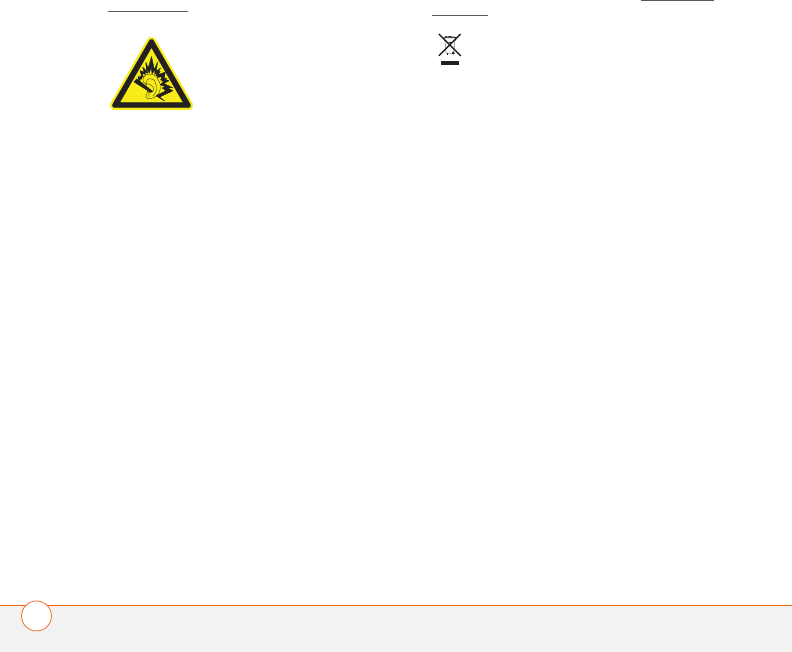
REGULATORY INFORMATION
262
A pleine puissance, l'écoute prolongée du baladeur peut
endommager l'oreille de l'utilisateur. Consultez notre site web
www.palm.com/fr pour plus d'informations.
Waste disposal Please recycle appropriately. For appropriate
recycling and disposal instructions please visit: www.palm.com/
environment.
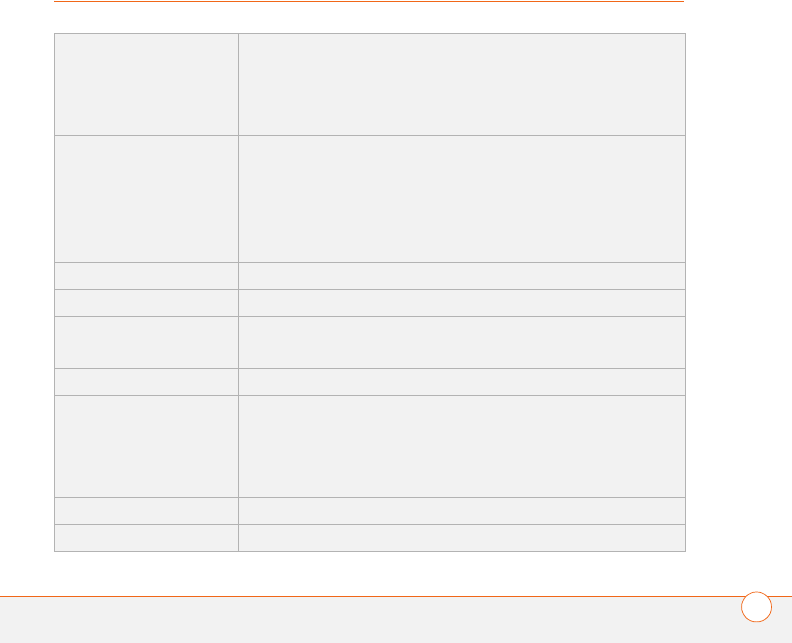
SPECIFICATIONS 263
Specifications
Radio •GSM 850/900/1800/1900 quad band world phone
•GPRS class 10, class B
•EDGE up to 59kbps per time-slot
•Supports CSD (circuit-switched data)
Phone features •Speakerphone
•Hands-free headset jack (2.5mm, 3 or 4-barrel connector)
•Microphone mute option
•TTY/TDD compatible
•3-way calling
Processor technology Intel PXA270 Bulverde processor, 312MHz
Expansion SD/MultiMediaCard/SDIO card slot
Battery •1200mAH, rechargeable lithium ion
•Removable for replacement
Palm OS® version Palm OS 5.4.9
Camera
(camera version only)
•Still image capture resolution (640 x 480)
•2x digital zoom
•Video capture resolution (320 x 240)
•Automatic light balance
Size 4.44 in. x 2.33 in. x 0.84 in. (112.9mm x 59.3mm x 22.4mm)
Weight 5.6 ounces (157 grams)
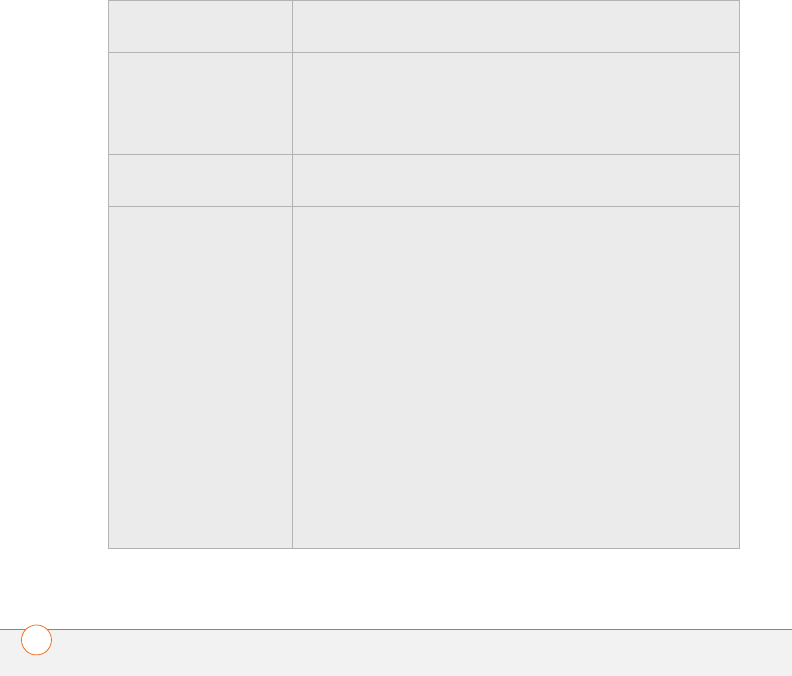
SPECIFICATIONS
264
Connectivity •IR
•Bluetooth® wireless technology (1.2 compliant)
Display •Touch-sensitive LCD screen (includes stylus)
•65,536 colors (16-bit color)
•User-adjustable brightness
•320 x 320 resolution
Keyboard •Built-in QWERTY keyboard plus 5-way navigator
•Backlight for low lighting conditions
Included software •Phone (including Favorites
and Dial Pad)
•Pictures & Videos
(includes camera and
camcorder)
•Messaging (text and
multimedia)
•Blazer® web browser
(Internet)
•Pocket Tunes™
•Xpress Mail
(download required)
•Good Link
(download required)
•VersaMail® (email)
•Contacts
•Calendar
•Memos
•Tasks
•Voice Memo
•Documents To Go
Professional®
•Calculator Basic and
Advanced
•World Clock
•Palm®Desktop software
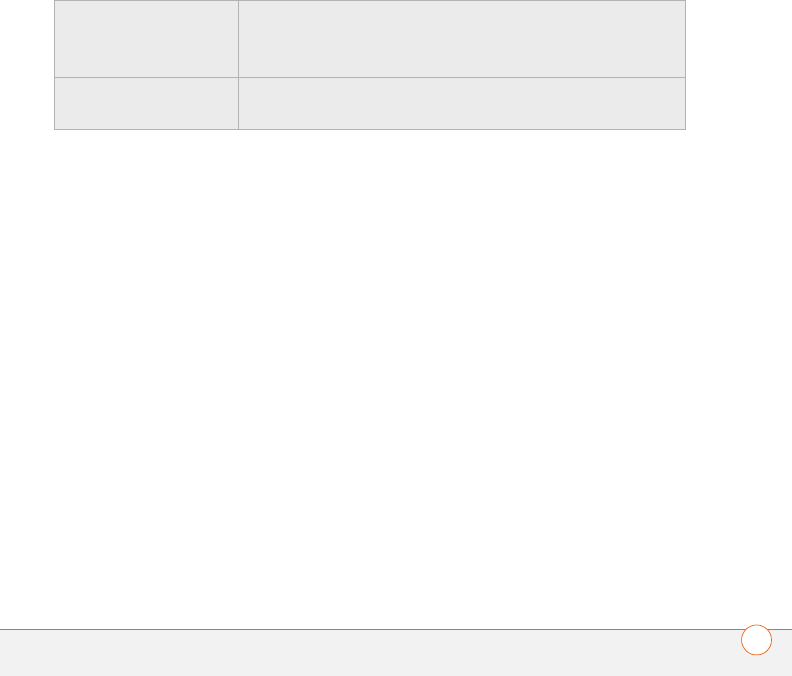
SPECIFICATIONS 265
System requirements •Windows 2000 or XP with USB port
•Mac OS 10.2 –10.3 with USB port
•Later versions may also be supported
Operating and storage
temperature range
•32°F to 104°F (0°C to 40°C)
•5% to 90% relative humidity (RH)

SPECIFICATIONS
266
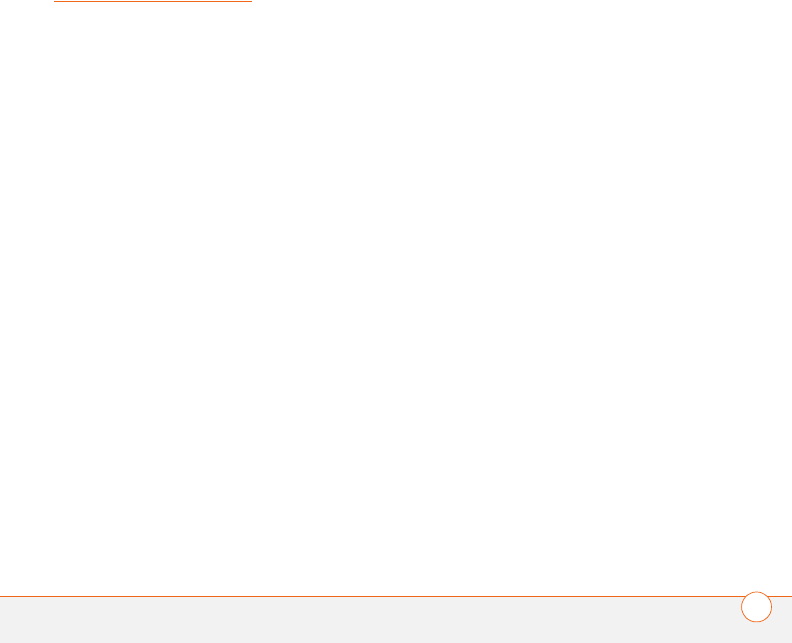
INDEX 267
Index
SYMBOLS
! in Tasks list 160
NUMERICS
24-hour clock 199
3G2 files 134, 138
3GP files 134
5-way navigator
accessing applications and
36
accessing command
buttons and 29
answering phone calls and
205
entering alternate
characters and 33
highlighting and selecting
items and 28
location of 7
moving around screen and
27
navigating pick lists and 30
scrolling web pages and
112
selecting menu items and
29
911 calls 76, 205
A
AC charger 11, 12
accented characters 33, 34
accessing
Alert dialog box 171
alternate character list 34
application menus 29
applications 36, 37
Applications View 35
calculator 172
Call Log 46
camera 129
command buttons 29
Compose dialog box 98,
99
corporate servers 212
Dial Pad 51
email 81–83, 97, 212
Favorites pages 45
files 165, 212
HotSync manager 183
information 206
items on expansion cards
191
items on pick lists 30
music player 141
on-device documentation
245
Palm online support 245
Pocket Tunes 143
Quick Tour 245
secure websites 111,
112, 238
voicemail 48, 49
web browser 36, 112
web pages 111, 113, 237
World Clock 157
accessories 7, 255
Account Name field 85
Account Setup command 85
Account Setup dialog box 85,
86
accounts
See also email accounts
call forwarding and 55
conference calls and 54
corporate mail servers and
212
customer service support
for 245
setting preferences for 92
voicemail and 48
Accounts command 92
Acrobat files 165
activating items on screen 28

INDEX
268
Active Call View screen 50,
52, 68
active calls. See phone calls
Add Bookmark command
113
Add Call button 51
Add Contact command 53
Add New Number dialog box
52
Add New Number prompt 52
Add Song button 144
Add to album command 137
adding
accessories 7
additional security 209
attachments 87–89
Bluetooth devices 66–67,
124
bookmarks 113
business cards 60
caller ID photos 58, 59
captions to photos 130,
131, 137
categories for applications
201
cities to World Clock 157
contacts 57
email addresses 86
emoticons 98
events 150, 151
favorite buttons 61–63
hands-free devices 64, 68
memos 166
partnerships 67, 120
passwords 207, 208
phone numbers 52
photos to albums 137
playlists 144, 145
private entries 208
QuickText phrases 98
signatures 95
tasks 158
videos to albums 137
voice memos 167
wallpaper 137
Address Bar 112
addresses
adding multiple recipients
63, 97
assigning to favorite
buttons 63
highlighting email 28
multimedia messages and
99
sending email and 86
synchronizing 229
text messages and 98,
101
viewing website 117, 118
web links and 111
adjusting screen brightness
50, 198, 211
adjusting volume
alarm tones 155
music 143
phone calls 15, 71
ringer 72
video clips 132
voice memos 168
Advanced Mode (calculator)
172, 173
Advanced Mode command
172
agenda lists 149
Agenda View 73, 149, 154
Alarm check box 151
alarm clock 158
Alarm Preferences command
158
Alarm Sound pick list 156,
161
alarm tones 155
alarms
See also alerts
adding to calendar 151,
155
adding to tasks 159, 161

INDEX 269
recording sounds for 156
setting for clock 158
Album command 137
Album list 134, 135, 137
albums. See photo albums;
video albums
Alert dialog box 49, 101, 171
alert icon 76
Alert Sound pick list 94
alert tones 71, 93, 106
alerts
See also alarms
clearing 172
displaying 171
message text in 105
receiving messages and
93, 101
responding to 49, 101,
224
voicemail and 49
aligning the screen 200
Alt key 33, 247
alternate characters 33, 34
alternate characters list 34
anniversaries 152
Answer button 47
answering phone calls 47
antenna 251
applets 111
application categories 37
application list view 201
Application pick list 197
application preferences 202,
203
applications
See also specific built-in
applications
accessing 36, 37
associating with buttons
63, 202
beaming 181
categorizing 201
caution for 191, 217
changing screen fonts for
198
closing 35
copying 191
copying text to 117
customizing 201–202
deleting 18, 176, 177, 241
displaying 201
downloading 115, 175
getting help with 176
installing 174–175, 217
moving around in 25
opening 7, 35, 36, 52, 190
playing music and 144
running on expansion
cards 240
searching in 171
sending over Bluetooth
devices 179
setting default 203
switching 51
synchronizing 23, 182
transferring 17, 19, 179,
181, 191
troubleshooting 217
viewing information about
177–178
viewing menus for 29
viewing tips for 245
Applications button 7, 35, 37,
41
Applications View
accessing 35
accessing items on
expansion cards and
191
copying applications from
191
defined 247
displaying applications in
201
opening applications and
35

INDEX
270
overview 36–37
applications, exiting 242
appointments 150, 229
See also events
Archive folder 176
area codes 74
area conversions 173
arrow icons 27
ASF files 135
Ask to add unknown phone
numbers option 52, 60
Attach image option 99
Attach ringtone option 100
Attach Signature check box
95
Attach voice memo option
100
attachments
adding 87–89
displaying 90
downloading 90
multimedia messages and
99
multiple files and 88
opening 165
pictures as 87, 129, 130
removing 87
storing large 240
supported formats for 165
video clips as 87, 132
voice memos as 168
attendee information 152
audio 197
See also multimedia
messages; music; voice
memos
audio adapter 65
Audio Caption command 131
audio captions
adding 130, 131, 137
background music and
135
playing 134
Audio icon 134
Auto answer pick list 69
Auto Lock Device box 207
Auto naming pick list 133
Auto Sync dialog box 92
auto sync failures 93
Auto-complete check box
118
Auto-hide Toolbar option 135
Auto-Keyguard pick list 204
automated voicemail
systems 48
Auto-off After pick list 211
auto-off interval 247
AVI files 135
B
back icon (browser) 112
Background check box 154
background music 135
backgrounds 73, 154
backing up information 18,
23, 221
backlight (keyboard) 32, 198,
211
Backlight button 198
Backspace key 31
Backup folder 177, 218
Basic Mode (calculator) 172
Basic Mode command 172
basics 245
battery
charging 11–13
displaying remaining
power on 78
disposing of 223
inserting 10
maximizing life of 13, 211
removing 222
replacing 14, 221–222
viewing status of 13
battery consumption 14
battery door release 8
battery icon 13, 77

INDEX 271
Beam Business Card
command 60
Beam Category command
181
Beam command 181
Beam From pick list 181
Beam Receive pick list 212
Beam Status dialog box 181,
182
beaming
battery life and 14
defined 247
overview 180–182
troubleshooting 180, 182
turning off 212
bell 76, 171, 224
Bill Balance button 61
birthdays 152
blank screens 223
blank text messages 98
blank time slots 154
Blazer application 111
See also web browser
blinking bell 76, 171, 224
Bluetooth adapter 120, 121
Bluetooth application
opening 66
sending from 178, 179
setting up connections
with 123, 124, 185
setting up dial-up
networking and 121
visibility options in 179,
185
Bluetooth devices
connecting to 66, 122–
126, 185
disabling or enabling 14,
68, 179
entering passkeys for 124,
125
optimal range for 66
receiving information from
179
receiving phone calls and
50, 67, 232
sending over 178, 179
setting up 66–67
synchronizing over 185,
186, 225
troubleshooting 233, 234,
238
visibility options for 124,
125, 179
Bluetooth icon 66, 78
Bluetooth icons (Phone
application) 76
Bluetooth network icon 122
Bluetooth wireless
technology 120, 247
BMP files 134
bonus software. See built-in
applications
Bookmark Page icon 115
bookmarks 113–115, 181
Bookmarks View 113, 114
Bookmarks View icon 114
border glow (highlight) 28
brightness (screen) 14, 50,
198, 211
brightness duration
(backlight) 198, 212
Brightness slider 211
browsing files 190
browsing the web. See web
browsing
built-in applications 174, 176,
245
See also applications;
specific application
built-in camera. See camera
built-in security software 203
business cards 60, 180
buttons
See also favorite buttons
5-way navigator 27

INDEX
272
accessing command 29
changing defaults for 202
customizing 202
disabling 51, 205
highlighted on screen 28
restoring factory defaults
202
speed-dialing with 45, 62–
63
web browsing and 112
Buttons Preferences screen
202
C
cache 119, 241
Calc button 172
calculating disk space 18
calculator 33, 172
Calculator application 172–
173
calculator modes 172
calendar
See also Calendar
application
accessing 97
customizing 154–155
deleting events from 153
displaying 149
saving 102
scheduling events for 150,
151, 152
selecting alarm tones for
155
selecting specific dates on
150
viewing tasks on 154
Calendar application
changing fonts for 198
changing views for 149
color-coding events 153
creating events with 150,
151, 152
displaying events 73
opening 36, 73
overview 149
setting alarms from 151
setting default view for
154
setting display options in
154–155
synchronizing information
in 23
Calendar button 7, 35, 36,
149
Calendar views 149, 154
Call Barring command 72
Call Barring preferences 72
call forwarding 55–56
call forwarding icon 76
Call Log screen 46, 53
Call Preferences command
55
Call Preferences dialog box
55, 56
Call Totals dialog box 56
call waiting 53
Call Waiting dialog box 54
caller IDs 58, 59
calls. See phone calls
camcorder 131, 133
camcorder buttons 132
Camcorder View 132, 137
camera 1, 129, 132, 239
camera buttons 130
Camera icon 129, 131
camera lens 8
Camera View 132, 137
cancelling menu selection 29
Caps Lock mode 32
captions. See audio captions;
voice captions
Card category 190
Card Info application 192–
193
Card Info button 192
card readers 142
carrying cases 233

INDEX 273
cascading style sheets 113,
118
categories
adding ringtones for 59
applications and 37, 201
beaming and 180
color-coding in 153
contacts and 57, 60
creating 201
events and 153, 154
memos and 167
naming 201
receiving from Bluetooth
and 180
tasks and 159, 160, 161
Category command 201
category marker 154
Category pick list 154, 155,
201
CDs 142
Center button 7
certificates 111
changing
bookmarks 114
button defaults 202
contact information 58
default applications 203
email accounts 92
events 153
favorite buttons 63
information 16
owner information 210
passwords 208, 209
personal IDs 206
playlists 144
QuickText phrases 98
screen fonts 198
synchronization defaults
182, 183, 184, 185,
193
synchronization software
228
web page layouts 112
character entry 32, 34
See also text
character limits
memos 166
text messages 97
character searches 171
charge indicator 7, 12, 13
charger cable 12
charging
Treo 11, 12, 14
Treo battery 11–13
charging status 13
chat icon 104, 107
Chat page (Preferences) 105
chat sessions 103, 104, 105
Chat view 103
Choose song button 143
Choose Songs command
144
Cingular Wireless
customer support services
for 245
phone services and 1, 54,
55
predefined buttons for 61
text messaging and 1
troubleshooting
connections to 238
voicemail and 48
circuit-switched data
connections 247
city information 157, 211
City pick list 157
Clear Cache button 119
Clear Cookies button 119
clock 156, 199
See also World Clock
closing
application menus 29
applications 35
pick lists 30
closing applications 242
color palette 133

INDEX
274
color preferences 105, 133,
200
Color Theme Preferences
screen 200
color-coded category marker
154
color-coding events 153
colored backgrounds 28
command buttons 29
commands. See menu items
completed tasks 159, 160,
161
completion dates 161
components (Treo) 2
Compose dialog box 98, 99
Compress Day View check
box 154
compressed files 174, 175
computers
connecting Treo to 16, 21
creating partnerships for
120
downloading applications
to 175
installing applications from
175, 219
installing synchronization
software on 20
quarantined files on 18,
19, 217
setting up DUN
connections for 121
synchronizing with 17, 23
transferring information to
23
transferring multimedia to
138
transferring music from
141, 142–143
Con button (calculator) 173
Conduit Settings command
184
conduits 150, 229
Conference button 54
conference calls 54
Confirm message deletion
check box 105
conflicting applications 18,
191, 217
conflicting events 154
Connect Bluetooth
command 68
connecting
headsets 64–65
to Bluetooth devices 66,
122–126
to personal computers 16,
21
to virtual private networks
212
to voicemail system 48,
49
to websites 111, 112,
119, 120
connection icons (browser)
112
connections
dial-up networking and
119, 122
messaging preferences
for 106
receiving over Bluetooth
179
restrictions for 51
sending over Bluetooth
178, 179
setting up Bluetooth 185
setting up Treo 16
synchronizing over
Bluetooth 185, 186
synchronizing over
infrared 187–188
troubleshooting 48, 231,
236, 238
unsupported 123

INDEX 275
viewing status of 76, 112,
122, 234, 236
constants 173
consumption factors (battery)
14
Contact Edit dialog box 57
contact names 44
contacts
See also Contacts
application
accessing 97
adding photos to 138
adding speed-dial buttons
for 62
assigning caller IDs to 59
copying 61
creating 57
customizing 60
deleting 60
displaying 58
editing 58
entering phone numbers
for 52, 73
importing 58
looking up 62
marking as private 57
reordering 57
saving 102
searching for 44, 58, 73
viewing details about 45
Contacts application 57
adding events to 152
changing fonts for 198
synchronizing information
in 23
Contacts list 28, 57, 60
contracts 1
conversion functions
(calculator) 172, 173
cookies 111, 118, 119
Copy button 136, 192
Copy command 117, 191
Copy Items dialog box 136
Copy items to pick list 136
Copy to command 136
Copy To pick list 191
copying
applications 191
contact information 61
multimedia files 138, 141
music files 141
phone numbers 43, 117
photos 136
text 116
user folders 218
videos 136
copyrighted materials 136
corporate email accounts 82,
96, 97, 212
corporate servers 23, 212
country-specific preferences.
See language settings
coupling 232
coverage area 14, 76, 231
coverage area alerts 71
Coverage in/out pick list 71
crashes 224
Create chats from messages
pick list 105
Create new messages as
pick list 105
creating
albums 137
audio captions 130, 131,
137
bookmarks 113
business cards 60
caller ID photos 58, 59
categories for applications
201
chat sessions 104, 105
cities for World Clock 157
contacts 57
email messages 86, 111
events 150, 151
memos 166

INDEX
276
multimedia messages 99
partnerships 67, 120
passwords 207, 208
playlists 144, 145
private entries 208
QuickText phrases 98
signatures 95
speed-dial buttons 62–63
tasks 158
text messages 97–100
voice memos 167
wallpaper 137
CSD (circuit-switched data)
247
current date and time 156
current events 73
Current Privacy pick list 208,
209
customer service (Cingular
Wireless) 245
customer service (Palm) 245
customizing
applications 201–202
buttons 202
calendar 154–155
camera 132
chat sessions 105
contacts 60
email 92–95
Keyguard 204
messaging options 104
system date and time 210
system sounds 197–198
tasks 161
Treo 129, 195
web browser 117–119
D
daily events 149
Daily Repeating Events
check box 155
daily schedules 149
data. See information
data service icons 235, 236
data services 81, 111
data transfer 1, 76
databases 171
Date & Time Preferences
screen 151, 210
date formats 199
date preferences 210
Date stamp pick list 133
dates
adding to photos 133
changing event 153
completed tasks and 160,
161
displaying 149, 156
selecting 150
setting 159, 210
sorting on 103
synchronizing 210
viewing due 160, 161
datestamps 133
Day View 149, 154
daylight savings 157, 158
Daylight Savings Time check
box 158
decimal display formats
(calculator) 173
decimal values 173, 199
decompression utilities 175
Default Alarm pick list 156
Default Apps Preferences
screen 203
default settings 202
Default View pick list 73, 154
degrees 173
delays 207, 235
Delete command 91, 138,
176
delete confirmation
messages 105
Delete Contact command 60
Delete events older than pick
list 153
Delete From pick list 176

INDEX 277
Delete Memo command 167
Delete Old command 91
Delete Task command 161
deleting
albums 137, 138
alerts 172
applications 18, 176, 177,
241
attachments 87
bookmarks 114
contacts 60
cookies 119
device names 19
email 91, 240
events 153
favorite buttons 64
files 240
memos 167
messages 103, 105
music from playlists 145
passwords 208
photos 130, 137, 138
playlists 145
tasks 161
video clips 132, 137, 138
desktop software. See Palm
Desktop software
Details button 29
Details command 137
Device Name field 66, 180
device names
Bluetooth devices and 66,
180, 185
defined 247
entering 19, 224
devices
See also Bluetooth
devices; hands-free
devices; Treo
entering passkeys and 67
radio frequency emissions
and 251, 254
synchronization and 228
upgrades and 17, 62, 227
Dial another call prompt 53
Dial button 46
Dial Extra Digits
Automatically option 63
Dial Number dialog box 46
Dial Pad 33, 43
Dial Pad button 51
Dial Preferences screen 73
dial text 122
dialog boxes
accessing command
buttons on 29
defined 247
getting help with 245
highlighted buttons in 28
dial-up networking 77, 119–
122, 238
digital cameras 133
See also camera
dimmed images 223
dimming keyboard backlight
198, 212
dimming the touchscreen 36
Disable cookies check box
118
Disable JavaScript check box
118
disabling
Add New Number prompt
52
Bluetooth devices 14, 68
cookies 118
Keyguard 41, 204
onscreen buttons 51, 205
Phone Lock settings 206
system sounds 197
the touchscreen 204
touch-sensitive features
205
web page images 113,
118, 119
disconnecting sync cable 24
discovery 123, 124, 180

INDEX
278
Discovery icon 124
Discovery Results list 124,
178, 179
discussion groups 245
disk space (Treo) 17, 18, 240
Display my name in chat
window as entry field 105
Display Options command
154
Display Options dialog box
154
displaying
alerts 171
alternate characters 34
application information
177–178
application menus 29
applications 201
attachments 90, 97
available disk space 18
bookmarks 113
connection status 76, 112,
122, 234, 236
contact information 45, 58
current date and time 156
due dates 160, 161
email messages 89
error messages 242
event categories 154
events 73, 149, 154, 155
favorite buttons 45
items in pick lists 30
multimedia messages 102
overdue tasks 149
personal calendar 149
photos 129, 133, 138
private entries 209
Quick Tour documentation
245
signal strength 76
slide shows 135
tasks 154, 160, 161
unread messages 77,
149, 154
video clips 133, 134, 138
video recording time 131
voicemail messages 76
web addresses 118
web pages 111, 112
DOC files 165
documentation 2, 3, 27, 245
Documents application 97,
165–166
Documents button 166
Documents To Go application
165
Documents To Go icon 166
Down button (navigator) 28,
29, 30
downloading
applications 115, 175
attachments 90
email messages 92, 97
files 115, 133, 174
multimedia messages 106
Palm-specific information
and updates 245
ringtones 69
text messages 100
Downloads bookmark 115
drafts 87, 98
Drafts button 87
drained battery icon 13
draining the battery 11, 13
Draw on command 131
drivers 187
Due Date pick list 159
due dates 159, 161
DUN (dial-up networking)
connections 77, 119–122,
238
E
earpiece 7
eBooks 19
echoes 232

INDEX 279
EDGE connections 76, 248
troubleshooting 236, 237
Edit Bookmark List dialog box
115
Edit Bookmarks command
114, 115
Edit Category screen 59
Edit Favorite command 63
Edit Location dialog box 211
Edit Playlist dialog box 144
edit screens 29
editing. See changing
Effects pick list 133
electrostatic discharge 261
email
accessing 81–83, 97, 212
adding multiple recipients
to 63, 97
adding signatures 95
attaching photos to 87,
129, 130, 135
attaching ringtones 88
attaching videos to 87,
132, 135
attaching voice memos to
168
checking 77
creating 86, 111
customizing 92–95
defining favorite buttons
for 63
deleting 91, 240
dialing from 46
downloading 92, 97
forwarding 89
opening attachments for
165
removing attachments for
87
replying to 89
requirements for 1
resending 87
restrictions for 51
retrieving 77, 89
scrolling 89
selecting default
application for 203
sending 87, 101, 111
setting alerts for 93
sort options for 91
storing attachments 240
troubleshooting 234
viewing attachments 90,
97
viewing status of 91
viewing unread messages
for 77, 149, 154
email accounts
changing 92
setting email preferences
and 92
setting up 83, 84, 85, 96
email applications 57, 81,
237
Email icon 84
email options 86, 91
email providers 81, 84
emergency calls 76, 205
emoticons 98
empty battery icon 13
empty time slots 154
emptying Trash folder 92
Enable background play
check box 144
Enable Fixed Number Dialing
check box 206
encryption 111
Eng(x) display format 173
engineering notation 173
entering
alternate characters 33, 34
decimal values 173, 199
device names 19, 224
email addresses 86
events 150, 151, 152
information 16

INDEX
280
lock codes 205
numbers 32, 172
owner preferences 209
passkeys 66, 67, 120, 124
passwords 49, 207, 208
phone numbers 43–46,
56, 60, 73
tasks 158
text 32, 166
URLs 112, 118
web addresses 112
entry fields 178
envelope icon 91
erasing information 224
error messages 242
errors 227, 232, 242
Escalate ring tone volume
check box 70
ESD (electrostatic discharge)
261
event conflicts 154
Event Details dialog box 151,
152, 153
events
changing 153
color-coding 153
creating 150, 151
deleting 153
displaying 73, 149, 154,
155
incorrect time zones and
229
scheduling repeating 152
setting alarms for 151,
155
setting preferences for
151
synchronizing 149
troubleshooting 229–231
viewing categories of 154
viewing duration of 154
Excel spreadsheets 79, 88,
165
Exchange ActiveSync 95
Exchange Address Book 229
Exchange Servers 95, 149
exiting applications 242
expansion card slot 188, 189
expansion cards
accessing items on 191
caution for 18, 191, 192
copying to 136, 141, 191,
192
deleting applications on
176
displaying photo or video
albums on 134
downloading to 115
formatting 192
inserting 189
installing applications on
175
managing files on 190
moving files to 19
opening items on 166,
190, 240
removing 190
renaming 192
sending attachments to 90
storing information on 18,
169, 188
transferring applications
from 191
viewing information about
192
extensions (phone) 51, 63
extra digits button (Active
Call View) 51
Extra Digits option (New
Favorites) 63
Extract Call button 55
F
factory-installed applications
176
fade setting 154

INDEX 281
Fast mode (browser) 118
Fast mode icon 113
favorite buttons
adding 61–63
defined 248
deleting 64
dialing with 45
displaying 45
editing 63
organizing 64
transferring to Treo 62
Favorites tab 45
FDN list 206
features (Treo) 1, 7–8
feedback 232
fields 30
file types 99, 115, 134
files
accessing 165, 212
attaching to email 88, 89
browsing 190
checking size of 178
deleting 240
downloading 115, 133,
174
incompatible applications
and 18, 19
moving to expansion cards
19, 240, 241
opening 165, 166
saving 166
streaming 116
transferring to Treo 17,
165
Files application 190
financial calculator 172
financial functions 173
Find dialog box 171
Find More button 171
Find Text on Page command
117
finding
chat sessions 104
contacts 44, 58, 73
specific characters 171
text 117, 171
firewalls 212
5-way navigator
accessing applications and
36
accessing command
buttons and 29
answering phone calls and
205
entering alternate
characters and 33
highlighting and selecting
items and 28
location of 7
moving around screen and
27
navigating pick lists and 30
scrolling web pages and
112
selecting menu items and
29
Fixed display format 173
fixed number dialing 206
flight mode 42
Float display format 173
folder pick list 91
folders
accessing 229
locating 18, 224
removing messages from
103
sorting messages in 102
switching between email
91
Font command 112, 198
font size 112, 199
Font size pick list 199
fonts 198
forgetting passwords 207,
209
Format Card command 193

INDEX
282
Formats Preferences screen
199
Formats tab 199
formatting expansion cards
192
forums 245
Forward all calls pick list 55,
56
forward icon (browser) 112
forwarding
email 89
phone calls 55–56
free disk space, determining
18
freeing disk space 18, 240
freeing memory 119, 176,
240
freezes 217, 220
From pick list 191
full charge (battery) 11
G
Game Volume pick list 198
General Packet Radio Service
(GPRS) technology 248
Get Good icon 97
GetGood application. See
GoodLink application
getting started 3, 5, 15, 245
GIF files 134
Glossary 247
glow (highlight) 28
GoodLink application 81, 83,
97
GPRS connections 76, 236,
237, 248
GPRS technology 248
GPS receivers 125
gradients 173
graphics. See images
grouping photos or videos
134
groupware 95
H
hands-free devices
adding 64, 68
checking status of 77
connecting to 66, 122
disabling or enabling 50
entering passkeys for 67
finding compatible 65
passkeys and 67
receiving phone calls and
67, 68
restrictions for 65
switching between 68
troubleshooting 233–234
hands-free kits 254
Hands-free Preferences
screen 68
Hands-free Setup button 67
hanging up phone 51, 53, 54
hard resets 207, 220
hardware 2
headphones 65, 139
headset button 47, 50, 65
headset jack 8
headsets
See also hands-free
devices
connecting to Treo 64–65
entering passkeys for 125
receiving phone calls and
47, 50, 51
restrictions for 65
help 215, 242, 245
hexadecimal characters 173
Hide Records option 208
hiding
blank time slots 154
Pictures & Videos toolbar
135
private entries 208
web browser toolbar 116
High Priority command 100
highlighted buttons 28

INDEX 283
highlighting
applications 36, 37
favorite buttons 45
items in pick lists 30
items on screen 28
menu items 29
phone numbers 46
text 28, 29, 117
web links 28, 112
hints 207
History command 117
History list 117
Hold button 50
holidays 152
home city 157
home page 118
home page icon 112, 118
HotSync Log 227
HotSync manager 183, 186,
187, 248
HotSync manager icon 183,
225
HotSync Setup button 186
HotSync technology 248
hypertext links. See web
links
I
icons 75, 143, 201
Ignore button 48
Ignore with Text button 48
image files 99, 115, 134
images
See also photos; pictures
dimmed 223
disabling web page 113,
118, 119
downloading 115
saving 116
selecting as wallpaper 72
sending 99
storing 240
transferring to expansion
cards 19, 240
troubleshooting 238
Import from SIM command
58
importing
contact information 58
phone numbers 159
inactivity 207, 212, 223
Inbox 28, 89, 107
Inbox icons 91
Incoming dialog box 94
incoming messages 107
incoming phone calls 47, 53,
69, 205
incompatible applications 18,
191, 217
Incompatible Apps directory
18
indicator light 7, 12, 13
Info command 18, 177
Info screens 177
information
accessing 206
backing up 18, 23, 221
beaming 180
changing 16
entering 16, 32–33
erasing all 224
hard resets and 207, 220
losing 192, 207, 221
marking as private 208–
209
masking 204, 208
protecting 203, 206
receiving 179, 182
sending over Bluetooth
devices 178
storing 18, 169, 188, 240
synchronizing 17, 20, 23,
182
transferring 17, 23, 180
updating 17, 23, 169

INDEX
284
infrared port
beaming from 181, 182
defined 248
location of 9
synchronizing with 187,
225
inserting
battery 10
SIM card 9
installer 174
installing
applications 174–175, 217
bonus software 24, 174
Palm Desktop software
17, 175, 219
synchronization software
20–21
third-party applications
240
VPN client software 212
interference 232, 234
international characters. See
alternate characters
international clock. See
World Clock
international settings. See
language settings
Internet 109, 134, 174, 236
See also web browsing;
websites
interruptions 242
Into album pick list 137
invalid characters 98
IR communications 180
IR port
beaming from 181, 182
defined 248
location of 9
synchronizing with 187,
225
items in pick lists 30
items on screen
activating 28
highlighting 28
selecting 28
iTunes 139, 140, 142
J
Java applets 111
JavaScript elements 118
JPEG formats 138
JPG files 134
K
key terms. See Glossary
keyboard
accessing alternate
characters on 32
dialing with 43
entering information from
32–33
illustrated 31
incremental searches
from 44, 73
locking 41, 204
restoring factory defaults
202
keyboard backlight 32, 198,
211
Keyguard 204–205
Keyguard Preferences
screen 204, 205
Known Caller pick list 70
L
Label color pick list 105
land lines 48
language selection screen
11, 21
language settings 11, 199,
219
laptops 186, 187
large attachments 240

INDEX 285
Left button (navigator) 28,
29, 30
length functions 173
liability ii
lightning bolts 13, 77
Li-Ion battery 248
See also battery
links 101
See also web links
List By option 60
list screens 28, 29
See also pick lists
list view (applications) 201
listening to
music 65, 139, 143
voice captions 134
voice memos 168
voicemail 49
Lithium Ion battery 248
See also battery
Local button 187
locating
chat sessions 104
contacts 44, 58, 73
specific characters 171
text 117, 171
location information 210
Lock & Turn Off option 208
lock codes 205
Lock Device dialog box 207
Lock icon 112, 136, 176, 181
Lock SIM check box 206
locking
keyboard 41, 204
phone 205–206
screen 205
Treo 206, 207
logging in to corporate
servers 212
logic functions 173
looking up contacts 62
Lookup button 62
loops 220
losing
information 192, 207, 221
passwords 207, 209
Lost Password option 209
low coverage areas 231
lowercase letters 32
M
M4V files 134
Mac systems
installing applications from
175
installing synchronization
software on 20
installing to expansion
cards and 175
removing applications and
177
requirements for 17
sending email and 83, 92
synchronizing with 23,
184, 188, 226, 227
transferring music from
140, 141, 142
uninstalling desktop
software and 226
upgrading and 19
user folders on 218
magnet 8
mail. See email
Mail Service pick list 85
Manage Playlists command
144
map (World Clock) 157
marking information as
private 57, 208–209
Mask Records option 208
masks 204, 208
mathematical functions 173
maximizing battery life 13,
211
Media application 139
media features 14

INDEX
286
Media Player 139, 141, 142
memory 119, 153, 240
freeing 176, 240
memory slots (calculator)
173
memos
See also Memos
application; notes
creating 166
deleting 167
recording 167
sending voice 100
truncated text in 231
Memos application
changing fonts for 198
entering text in 166
opening 36, 166
overview 163
removing memos from
167
synchronizing information
in 23
Memos button 166
menu items 29
Menu key 7, 30, 31
menu shortcuts 30
menus 29
Message command 47
message icons 107
message lists 103
Message Tone pick list 107
Message validity period pick
list 105
messages
See also email; multimedia
messages; text
messages
adding graphical elements
to 99
adding multiple recipients
for 63
arranging in folders 102
chat sessions and 104
checking status of 77
checking voicemail 76
creating 98, 99, 100
defining favorite buttons
for 63
deleting 103, 105
displaying status of 107
displaying unread 77, 149,
154
including in alerts 105
invalid characters in 98
memory consumption and
241
paging from 98
previewing 100
retrieving voicemail 49, 76
saving 98
selecting phone numbers
in 46
setting colors for 105
setting preferences for
104–107
specifying priority settings
for 100
storing 107
troubleshooting 235
Messages page
(Preferences) 104
messaging 79, 234–236
See also text messages
Messaging application
See also multimedia
messages; text
messages
changing fonts for 198
creating chat sessions
from 104
creating multimedia
messages with 99
creating text messages
with 98
customizing 104
deleting messages in 103
opening 36

INDEX 287
overview 97
sorting messages in 103
status indicators for 107
viewing contacts from 57
viewing multimedia
messages in 102
messaging applications 203
Messaging button 7, 35, 36
Messaging Inbox 28
messaging preferences 104–
107
messaging services 1, 97
metric values 173
microphone 8, 51, 133
Microphone pick list 133
Microsoft Excel 79, 88, 165
Microsoft Exchange
ActiveSync 95
Microsoft Exchange Servers
95, 149
Microsoft Office Manager
See Documents
application
Microsoft Outlook. See
Outlook
Microsoft Windows. See
Windows systems
Microsoft Word documents
79, 88, 165
minutes usage information
(phone) 56
mirror 8
mismatched language
setups 219
MMS messaging services
97, 235, 248
mobile networks 231
modems 120
Modify FDN command 206
monitoring phone status 75
Month View 149, 155
Move to command 137
moving around on screen 25,
27
moving through web pages
112, 118
MP3 files 141
MP3 formats 139
MP4 files 134
MPEG-4 formats 138
MPG files 134
multi-connector pin 8
multimedia files 99, 134, 241
multimedia message icons
107
multimedia messages
See also Messaging
application
addressing 99
attaching photos to 129,
130, 135
attaching videos to 132,
135
attaching voice memos to
168
checking status of 77
creating 99
deleting 103
dialing from 46
displaying details of 102
downloading 106
memory consumption and
241
playing 102
previewing 100
requirements for 3
restrictions for 51
retrieving 77, 100
selecting alert tones for
106
selecting text in 102
sending 97, 100
setting delivery
confirmation for 105
troubleshooting 235
viewing 102

INDEX
288
multimedia messaging
services 1, 97, 235
Multimedia Messaging
System (MMS) 248
MultiMediaCard cards 189
music
adjusting volume 143
answering phone calls and
47
changing playlists for 144
converting to MP3 formats
139, 140, 142
creating playlists for 144,
145
downloading 115
hands-free devices and 65
listening to 65, 139, 143
memory consumption and
240
pausing 143
playing 116, 143, 144
selecting 143
stopping 144
uploading 141
music files 115, 139, 141,
240
music player. See Pocket
Tunes
music subscription services
139
Music_Audio folder 142
mute button 51
My Minutes button 61
My Treo icon 245
N
names
email providers and 81
sorting on 103
synchronizing and 224,
247
naming
categories 201
device 19, 224
email accounts 85
expansion cards 192
photo albums 129
photo groups 133
playlists 144
video albums 131
voice memos 167, 168
navigator buttons 7, 27
See also 5-way navigator
Network Configuration
options 106
network connection icon 122
Network Preferences page
106
networks 74, 231, 236
New Bookmark dialog box
113
New button 29
New Contact command 57
New Favorite command 62
New Favorites dialog box 62,
63
New Message dialog box 87
Next Song button 143
No Service message 15, 76
No Service—SOS Only
message 76
Normal mode (browser) 113,
118
Note button 58
notes
accessing 97
adding 58, 153, 159
storing 166
notifications 49, 76, 93
See also alerts
number formats 199
numbers
calculator display options
for 173
entering 32, 172

INDEX 289
O
offline synchronization 228
offline viewing (web) 113
OK button 29
online forums 245
online support (Palm) 245
opening
Alert dialog box 171
application menus 29
applications 7, 35, 36, 52,
190
Applications View 35
Bookmarks View 113
Call Log 46
Dial Pad 43, 51
email applications 237
email attachments 165
files 165, 166
History list 117
HotSync manager 183
on-device documentation
245
Pocket Tunes 143
Quick Tour 245
web browser 36, 112
web pages 101, 118, 237
World Clock 157
operating system (Treo) 17,
249
operating systems (PCs) 17,
219
Optimized Mode (browser)
111, 112
Option key 31, 32, 36, 248
Option key indicator 32
Option Lock indicator 33
Option Lock mode 33, 98
options in pick lists 30
Organize Favorites command
62, 64
organizer features 14, 42
Outbox 107
Outbox button 87
outgoing messages 107
Outlook
accessing 97
caller IDs and 59
duplicate entries in 229
entering appointments
and 150
incorrect time zones and
229
synchronizing with 16, 21,
23, 228, 229
time zones and 150
Outlook folders 229
overdue tasks 149, 154, 160
owner information 209
Owner Preferences screen
209, 210
P
page icon 107
Page View 114, 117, 118
paging 98
paired relationships. See
partnerships
pairing. See partnerships
Palm (online support) 245
Palm Desktop software
caller IDs and 59
defined 248
device names in 247
incorrect time zones and
230
installing 17, 175, 219
multiple appointments and
150
password-protecting 209
reinstalling 228
synchronizing with 16, 18,
23, 225
time zones and 150
troubleshooting 219, 225
uninstalling 226
viewing and editing media
from 138

INDEX
290
PALM folder 129, 131
Palm OS software 17, 174,
249
Palm OS-compatible
applications 174
Palm Quick Install. See Quick
Install
Palm Software Installation
CD 2, 20, 219
paper clip icon 87, 90
partial battery icon 13
partnerships 67, 120, 249
passkeys 66, 67, 120, 124
Password box 207, 209
password hints 207
passwords
call barring and 72
changing 208, 209
deleting 208
dialing 51, 63
email and 85, 86
forgetting 207, 209
owner preferences and
210
private entries and 204,
208
requiring 206
unlocking Treo and 207
voicemail and 49
Paste command 43, 117
pasting
phone numbers 43
text 117
Pause button 143
pausing
music 143
streamed content 116
video playback 132, 135
video recording 132
voice memos 167, 168
PCs. See personal
computers
PDB files 174
PDF files 88, 165
pending alerts 101, 224
pending messages 104, 107
personal computers
connecting Treo to 16, 21
creating partnerships for
120
downloading applications
to 175
installing applications from
175, 219
installing synchronization
software on 20
quarantined files on 18,
19, 217
setting up DUN
connections for 121
synchronizing with 17, 23
transferring information to
23
transferring multimedia to
138
transferring music from
141, 142–143
personal identification
numbers (PINs) 249
personal information 147,
203, 206, 209
See also information
personal information
managers 219, 249
personal schedules 149
personalizing Treo 129, 195
See also preferences
phone
See also phone calls
answering 47
conference calls and 54
dialing 43–46, 62, 117
documentation
conventions for 41
getting started with 15
hands-free devices and
64, 67, 68

INDEX 291
hanging up 51, 53, 54
locking 205–206
overview 50–51
restrictions for 51
selecting alert tones for 71
selecting ringtones for 69–
71
service carrier for 1
setting preferences for 55,
56, 73
silencing ringer for 48, 197
troubleshooting 231–233
turning on and off 41
viewing Call Log for 46
viewing minutes usage for
56
viewing status of 75
Phone application
accessing Dial Pad in 51
adding caller IDs 58, 59
contact information and
44, 57, 58
creating speed-dial
buttons from 62
customizing 72–73
defined 249
displaying events in 155
opening 36, 42
overview 39
selecting wallpaper for 72,
137
selecting wireless
networks from 74
setting alert tones from 71
setting dialing preferences
in 73
status icons for 75–77
using TTY 75
Phone button 7, 35, 36
Phone Call screen 47
phone calls
See also phone; phone
numbers
adding a second 53
adjusting volume for 15,
71
answering multiple 54
automatically answering
69
barring 72
disabling screen for 205
forwarding 55–56
keyboard backlight and 32
listening to music and 47
making 43–46, 51, 53
placing on hold 50, 53
receiving 47, 53
restricting 206
running applications and
51
sending to voicemail 48
switching between active
54
text messages and 101
viewing details about 50
Phone Display Options
command 72
phone icons 76
phone indicator. See indicator
light
Phone Info command 16
Phone Info screen 16
Phone Lock 205
Phone Lock command 206
Phone Lock settings 206
phone numbers
adding 52
assigning prefixes to 74
assigning to Quick Keys
62
clearing 43
copying 43, 117
creating speed-dial
buttons for 62–63
dialing extra digits with 51,
63
entering 43–46, 56, 60, 73

INDEX
292
getting device 16
highlighting 28
importing 159
pasting into Dial Pad 43
redialing most recent 46
saving 53
selecting 46
Phone Off message 42, 76
photo albums 129, 134, 137
Photo Settings screen 132
photos
See also pictures
adding as wallpaper 137
adding caller ID 58, 59
adding captions to 130,
131
adding to albums 137
adding to contacts 138
attaching to multimedia
messages 99
backing up 138
copying 136
deleting 130, 138
displaying information
about 137
downloading 115
grouping 134
personalizing 131
removing from albums
137, 138
repositioning 134
rotating 138
saving 102, 130, 133
selecting as backgrounds
154
sending 87, 129, 130, 135
setting default size 133
setting preferences for
132
storing 127, 129
viewing 129, 133, 138
pick lists 28, 30
Pics&Videos icon 134
picture formats 134
Picture list 136
pictures
See also images; photos
adding to contacts 59
previewing 133
saving 102, 130, 133
setting preferences for
133
taking 129, 129–130, 239
Pictures & Videos application
copying pictures and
videos in 136
creating wallpaper with
137
hiding toolbar in 135
opening 134
organizing media with 137
removing photos or videos
from 138
rotating photos in 138
sending pictures or videos
from 135
synchronizing information
in 23
viewing pictures in 134
viewing slide shows in
135
viewing videos in 135
PIMs 219, 249
PIN unlock key 249
PINs 205, 249
plain text formats 89
Play button 143
Play icon (browser) 116
playback
pausing 116, 132, 135,
143
resuming 116, 143
stopping 102, 144, 168
playing
multimedia messages 102

INDEX 293
music 116, 143, 144
streamed content 116
video clips 132, 135
voice captions 134
voice memos 168
playlists 144–145
Playlists command 144
plug-ins 237
Pocket Tunes application
changing playlists in 144
compatible formats for
139
creating playlists in 144
opening 141
overview 139
playing music from 143,
144
upgrading 139
Pocket Tunes icons 143
POP protocols 94
Power Preferences screen
14, 211
Power/End button 7, 41, 42
PowerPoint files 88, 165
PPT files 165
PRC files 174
precautions 251, 261
predefined passkeys 67,
124, 125
preferences
alarm tones 155
alert tones 71
applications 202, 203
buttons 202
calculator 173
camcorder 133
camera 133
contact information 60
country-specific 199
dialing 73
email 92, 94–95
events 151
hands-free devices 68
Keyguard 204
messaging 104–107
owner information 210
phone 55, 56, 73
power settings 211
ringtones 69, 70
system colors 200
system date and time 151,
210
system sounds 197
tasks 161
web browser 114
web pages 117–119
prefixes (phone numbers) 74
Prefs button 210
preinstalled applications 174,
176, 245
See also applications;
specific application
preset delays 207
preset passkeys 67, 124,
125
pressing keyboard keys 32
pressing onscreen buttons
205
previewing messages 100
Previous Song button 143
primary applications 36, 202
primary button assignments
202
prioritizing tasks 159, 161
priority levels 159, 161
priority settings 100
privacy flag 159
Privacy Mode check box 105
Private check box 208
private entries 204, 208–209
caution for 209
programs. See applications;
software
progress indicator bar (video
recording) 132
Prompt sound pick list 133

INDEX
294
protecting personal
information 203, 206
protecting the screen 7
protecting Treo 203–210
Protocol pick list 86
proxy servers 119
pTunes icon 141
PUK (PIN unlock key) 249
punctuation marks 32, 34
Purge command 103, 153,
161
Purge pick list 103
purging old information 19
push synchronization 97
Q
quarantined files 18, 19, 217
quick buttons 35, 36, 202
Quick Install 175, 249
Quick Keys 62, 63, 249
Quick Tour 245
Quick Tour icon 245
QuickText button 98
QuickText phrases 98
R
radians 173
radio frequency emissions
251
random number generator
173
range (Bluetooth devices) 66
Rcl button (calculator) 173
readjusting the screen 200
receipts (messaging) 105
recently viewed web page
icon 112
rechargeable battery 2
See also battery
Record command 181
Record Completion Date
check box 161
Record new option 100
recorder 167
recording
ringtones 70
sounds 156
videos 100, 129, 131–132
voice memos 167
Records button 178
recovering information 224
recovering lost passwords
209
recurring events. See
repeating events
red paper clip icon 87
Redial list 46
redirector (websites) 237
reducing storage space 18
Refresh command 237
refresh icon (browser) 113
refreshing web pages 113,
237
Regulatory Information 251
reinstalling Palm Desktop
software 228
reinstalling third-party
applications 217, 218, 221
Remember Last Category
option 60
Reminder Sound pick list 156
reminders. See alarms; alerts
Remove from album
command 137
removing
albums 137, 138
alerts 172
applications 18, 176, 177,
241
attachments 87
bookmarks 114
contacts 60
cookies 119
device names 19
email 91, 240
events 153
expansion cards 190

INDEX 295
favorite buttons 64
files 240
memos 167
messages 103, 105
music from playlists 145
passwords 208
photos 130, 137, 138
playlists 145
tasks 161
video clips 132, 137, 138
Rename Card command 192
Rename Memo command
168
repeat intervals (events) 152
Repeat pick list 152, 156,
159
repeating alarms 156
repeating event icon 152
repeating events 152, 155
repeating tasks 159
replacing Treo battery 14,
221–222
Request Receipts pick list
105
rescheduling events 153
Reset Counters button 56
resets 217, 219–221, 232,
242
caution for 207, 220
resizing text 112
Resolution pick list 133
resolution settings
(camcorder) 131
resolution settings (camera)
130
restarting Treo. See resets
restoring factory defaults 202
resuming playback 116, 143
Return key 31
Review photos/videos pick
list 133
RF emissions 251
Right button (navigator) 28,
29, 30
ringer
adjusting volume 72
silencing 48
turning off 197
Ringer switch 9, 42, 197
ringtone file types 99, 115
Ringtone pick list 59
ringtone preferences 69, 70
ringtones
assigning to caller IDs 59
downloading 69, 115
recording 70
sending with messages
88, 99, 100
setting for phone 69–71
roaming 70, 106
Roaming pick list 70
Rotate command 138
rotating photos 138
S
Safety Statement (FCC) 251
Save As command 166
Save as Contact command
138
Save as Wallpaper command
137
Save List button 144
Save Page command 113
Save Picture command 102
Save Sound command 102
saved web page indicator
113
saving
calendars 102
contact information 102
files 166
images 116
messages 98
phone numbers 53
pictures 102, 130, 133
playlists 144
video clips 132, 133

INDEX
296
voice memos 167
web pages 113
schedules 149
scheduling events 150, 151,
152
Sci(x) display format 173
scientific calculator 172
scientific notation 173
screen
accessing command
buttons on 29
activating items on 28
activating wrong features
223
adjusting brightness 50,
198, 211
aligning 200
battery life and 14
dimming 36
disabling 204, 205
highlighting items on 28
locking 205
moving around on 25, 27
protecting 7
selecting items on 28, 30
troubleshooting 223–224,
233
turning on or off 41, 212,
233, 247
waking up 41
screen fonts 198
screen protectors 223
scroll arrows 28, 89
scrolling 112
scrolling preferences 118
SD cards 189
SDIO cards 189
search results 171
searching for
contacts 45, 58, 73
specific characters 171
text 117, 171
wireless services 74
secondary applications 36,
202
secure websites 111, 112,
238
security 67, 203, 208, 209
Security button 207, 208
security certificates 111
Security command 209
Security screen 207
security software 203
Select Business Card
command 60
Select Font dialog box 199
Select Media screen 88
Select Network command 74
selecting
alarm tones 155
applications 36, 37
chat sessions 103, 104
dates 150
favorite buttons 45
home city 157
items in pick lists 30
items on screen 28
menu items 29
music 143
phone numbers 46
photo albums 134, 135
playlists 144
text 29, 102, 118
video albums 135
wallpaper 72, 137
web links 112
wireless networks 74
self-portrait mirror 8
Send button 7, 46, 87
Send command 178, 179
Send From pick list 179
Send To Handheld droplet
142
sending
applications over
Bluetooth 179
calls to voicemail 48

INDEX 297
email 87, 101, 111
information over Bluetooth
178
photos 87, 129, 130, 135
text messages 47, 48, 97
to chat rooms 104
video clips 129, 132, 135
voice memos 168
Sent folder 107
servers 23, 212
service contracts 1
setting
alarm clocks 158
passwords 49, 207, 208
settings (incompatible) 217
Setup Devices button 185
Setup Devices dialog box 67,
120, 123, 186
Shift/Find indicator 32
Shift/Find key 32, 171
Short Messaging Service
(SMS) 250
shortcuts 30, 37
Show Address Bar check box
118
Show Calendar event check
box 73, 155
Show Categories check box
161
Show Category Column
check box 154
Show Category List check
box 154, 155
Show Completed Items
check box 161
Show Due Dates check box
159, 161
Show Due Tasks check box
154
Show Messages check box
154
Show Priorities check box
161
Show Records option 208,
209
Show SIM Phonebook check
box 60, 61
Show Time Bars check box
154
Show timestamps in chats
check box 105
Shutter sound pick list 133
Side button 7, 143, 167, 202
signal strength 76, 231
Signal Strength icon 42
signatures 95
silencing system sounds 48,
197
silencing the ringer 48
silent alarm 70, 71, 156, 197
silent alerts 106
SIM card 9, 205, 250
SIM Phonebook 58, 60, 61
SIT files 174, 175
Size button 18, 178
slide shows 135
slides 99, 250
Slideshow Setting command
135
smart device. See Treo
smartcard 250
smartphone. See Treo
SMS messaging services
250
soft resets 182, 219
software
See also applications;
synchronization
software
accessing from web
browser 115
conflicts with 227
included with Treo 2
installing 24, 174
reinstalling 228
troubleshooting 219
uninstalling 226

INDEX
298
updating 217
Software Installation CD 2,
20, 219
songlists. See playlists
songs. See music
Sort by check box 161
Sort by Date command 103
Sort by Name command 103
Sort command 102
sorting
messages 91, 102
tasks 161
Sound & Alerts Preferences
screen 155, 197
sound clips 99, 100
Sound Off position (ringer)
48, 197
Sound On position (ringer)
197
sound preferences 155
sounds 99, 156, 197
Sounds button 197
Space key 31
speaker 8
speakerphone 14, 50, 232
Speakerphone button 50
special characters 32, 34, 98
specifications 263
speed-dial buttons 45, 62–63
speed-dial indicator 45
spreadsheets 79, 88, 165
Start With pick list 114
static 232, 234
statistical functions 173
statistical information 177
status icons (email) 91
status icons (phone) 75–77
stereo adapters 65, 139
stereo headsets 65, 139
Sto button (calculator) 173
stopping
multimedia playback 102
music playback 144
video recording 132
voice memo playback 168
storage solutions 169
storage space. See disk
space
storing
images 240
information 18, 169, 188,
240
messages 107
music files 142
notes 166
photos 127, 129
Treo 7, 8
videos 127, 131
streaming content 116, 250
style sheets 113, 118
stylus 8, 27, 30
submitting web forms 112
support (Cingular Wireless)
245
support (Palm) 245
Swap button 53
symbols 32, 34, 57, 98
sync. See synchronization;
synchronizing
Sync automatically check box
93
sync button 22, 24, 141
sync cable 21, 24
synchronization
ActiveSync and 96
Bluetooth devices and
185, 186
caution for 18
changing defaults for 182,
184, 185, 193
device names and 19
overview 169
preparing for 17
recommendations for 23
removing applications and
176

INDEX 299
selecting applications for
182–185
setting default application
for 202
setting up connections for
16
third-party applications and
219, 221, 224
transferring music files
and 141
troubleshooting 224–231
wireless connections and
122
synchronization software
20–21, 228
Synchronize the files setting
228
synchronizing
applications 23, 182
Calendar events 149
dates and time 210
information 17, 20, 23,
182
offline 228
over infrared connections
187–188
photos and videos 138
time zones 210
with Outlook 16, 21, 23,
228, 229
system colors 200
system dates and time 157,
210
system errors 227, 232, 242
system requirements
personal computers 17
system resets 217, 220,
232, 242
system sounds 48, 197–198
System Volume pick list 198
T
tabs 43, 52, 73
Take new picture option 99
Take new video option 100
taking pictures 129, 129–
130, 239
Tap and Drag check box 118
tapping 27, 28, 30, 200
Task Details dialog box 158,
159
tasks
See also events; Tasks
application
accessing 97
adding 158
assigning to attachments
90
checking off 159
deleting 161
displaying 149, 154, 160,
161
marking as private 159
prioritizing 159, 161
setting alarms for 159,
161
setting preferences for
161
viewing due dates for 160,
161
Tasks application
changing fonts for 198
opening 158
synchronizing information
in 23
Tasks button 158
Tasks list 149, 159, 160, 161
Tasks Preferences screen
161
technical support (Cingular
Wireless) 245
technical support (Palm) 245
telephone calls. See phone;
phone calls

INDEX
300
temperature conversions
173
text
copying 116
entering 32, 166
finding 117, 171
highlighting 28, 29, 117
resizing 112
selecting 29, 102, 118
truncated 231
viewing against photos
154
text fields 30
text message icon 107
text messages
See also messages
addressing 98
checking status of 76, 77
containing links 101
creating 97–100
deleting 103
dialing from 46
receiving 106
requirements for 3
retrieving 77, 100
selecting alert tones for
106
sending 47, 48, 97, 103
setting priority of 100
special characters and 98
troubleshooting 235
text messaging services 1,
235
third-party applications
5-way navigator and 27
adding security and 209
backing up information
and 18, 221
beaming and 182
caller IDs and 59
caution for 202, 217
compatibility with 17, 19
deleting 18, 241
getting help with 176
hard resets and 220
installing 217, 240
manually deleting 177
reinstalling 217, 218, 221
searching in 171
transferring to expansion
cards 19
troubleshooting 27, 241–
242
uninstalling 176, 220
VPN clients and 212
third-party software. See
third-party applications
Thumbnail View 134, 136,
138
TIF files 134
time
displaying video recording
131
scheduling events and
150, 153
setting 210
synchronizing 210
viewing 156
time bars 154
time formats 199
time preferences 210
time slots (calendar) 154
Time Zone pick list 150
time zones 151, 210, 229
Timed Events check box 155
timestamps 105
tips 245
Tips command 245
Tips icon 245
to do items. See tasks
toolbars 116, 135
Totals command 56
touchscreen. See screen
Touchscreen Preferences
screen 200
transactions 112, 238

INDEX 301
transmission delays 235
Trash folder 91
travel alarm 158
Treo
adding additional security
for 209
additional information for
245
battery life for 13
charging 11, 12, 14
compatible headsets for
64
components of 2
connecting to PCs 16, 21
customizing 129, 195
entering passkeys for 67
features described 7–8
freeing disk space on 176,
240
getting free disk space 18
getting help with 215, 245
locking 206, 207
naming 19, 224
navigating around on 25
not responding 219
overview 1
phone number for 16
precautions for 10, 13,
251, 261
protecting 203–210
required items for 3
resetting 207, 219–221
setting owner preferences
for 210
storing 7, 8
synchronization defaults
for 23
third-party applications and
241
transferring data to 17, 23
transferring files to 17, 18
troubleshooting 215, 245
turning on and off 11, 41
unauthorized users and
203
unsupported connections
for 123
viewing signal strength for
76
trigonometric functions 173
troubleshooting 215, 245
truncated text 231
trusted devices 123
See also partnerships
Trusted Devices button 120,
123
Trusted Devices list 120,
123, 125, 179
trusted pairs. See
partnerships
TTY/TDD machine 75
turning on or off
Bluetooth devices 68, 179
Caps Lock 32
keyboard backlight 32
Keyguard 41, 204
microphone 133
phone 41
screen 41, 212, 233
speakerphone 50
touch-sensitive features
205
Treo 11, 41
Typing starts contacts search
option 73
U
unauthorized users 203
Unfiled category 180
uninstalling
Palm desktop software
226
third-party applications
176, 220
Unknown Caller pick list 70
unlocking
the keyboard 204

INDEX
302
Treo 206, 207
unread messages 77, 107,
149, 154
untimed event icon 152
untimed events 151, 152,
155
Untimed Events check box
155
Up button (navigator) 28, 29,
30
updating
application software 217
information 17, 23, 169
system date and time 157
World Clock 157
upgrades 17–20, 62, 227
troubleshooting 217–218
uploading music files 141
uppercase letters 32
urgent messages 107
URLs
See also web links
beaming 181
entering 112, 118
in text messages 101
USB hub 21, 226
USB ports 21
Use color for pick list 105
user discussion groups 245
user folders 218, 224, 250
User Guide 245
usernames 85, 86
V
VersaMail application
accessing email and 81
adding attachments from
87–89
creating email messages
from 87
customizing 92–95
displaying attachments
with 90
documentation for 240
Exchange ActiveSync
accounts and 96
getting started with 83
installing 84, 85
opening 84
overview 83
responding to messages
from 89
setting up accounts with
84, 85
sorting messages with 91
switching accounts from
92
troubleshooting 234
Version button 177
version numbers 177
VGA digital camera. See
camera
Vibrate pick list 70, 71, 156
vibrating alarm 70, 71, 156,
197
video albums 131, 134, 137
video file types 99, 115, 134
video recording screen 131
Video Settings screen 132
videos
adding to albums 137
adjusting volume for 132
attaching to email 87, 132
attaching to multimedia
messages 99
backing up 138
built-in camera and 129
copying 136
deleting 132, 138
displaying information
about 137
downloading 115
grouping 134
jumping to specific
sections of 132
pausing 132, 135
playing 116, 132, 135

INDEX 303
recording 100, 129, 131–
132
removing from albums
137, 138
saving 132, 133
sending 129, 132, 135
setting default size 133
setting preferences for
132
storing 127, 131
viewing 133, 134, 138
View By pick list 202
viewing
alerts 171
alternate characters 34
application information
177–178
application menus 29
applications 201
attachments 90, 97
available disk space 18
bookmarks 113
connection status 76, 112,
122, 234, 236
contact information 45, 58
current date and time 156
due dates 160, 161
email messages 89
error messages 242
event categories 154
events 73, 149, 154, 155
favorite buttons 45
items in pick lists 30
multimedia messages 102
overdue tasks 149
personal calendar 149
photos 129, 133, 138
private entries 209
Quick Tour documentation
245
signal strength 76
slide shows 135
tasks 154, 160, 161
unread messages 77,
149, 154
video clips 133, 134, 138
video recording time 131
voicemail messages 76
web addresses 118
web pages 111, 112
virtual private networks
(VPNs) 212
Visibility pick list 125, 179
voice captions
adding 130, 131, 137
background music and
135
playing 134
Voice Memo application 163,
167–168
Voice Memo list 168
voice memos 100, 167, 168
voicemail
checking 76
listening to 49
retrieving messages 49,
76
sending calls to 48
setting alert tones for 71
setting up 48
Voicemail Alert pick list 71
Voicemail icon 49, 76
voicemail notifications 49, 76
voicemail page icon 107
volume
alarm tones 155
alert tones 71
music 143
phone 15, 71, 232
ringer 72
ringtones 70
video clips 132
voice memos 168
Volume button 7, 15, 71
volume conversions
(calculator) 173
Volume pick list 70, 71

INDEX
304
volume preferences 197
VPN client software 212
W
waking up screen 41
wallpaper 72, 137
warranty 222
web addresses 112, 117,
118
See also URLs; web links
web browser
accessing email providers
and 81
auto-completion options
for 118
beaming from 181
bookmarking and 113,
114
customizing 117–119
deleting cookies for 119
dialing phone numbers
and 117
hiding toolbar in 116
opening 36, 112
overview 109, 111
restrictions for 111
selecting default views for
114
selecting home page for
118
streaming and 116
unsupported elements for
237
viewing connection status
for 112
web browser application.
See Blazer web browser;
web browser
web browser buttons 112
web browsing
See also web browser
dial-up networking and
119, 122
from Treo 111, 120
memory consumption and
241
requirements for 3
restrictions for 51
secure sites and 111, 112,
238
selecting default
application for 203
troubleshooting 236–238
web browsing service 1
web forms 112
Web icon 112
web links
assigning to favorite
buttons 63
creating email from 111
highlighting 28
Palm online support 245
selecting 112
web pages
accessing 111, 113, 237
bookmarking 113–115
caching 119, 241
changing fonts for 198
changing layouts for 112
copying text from 116
disabling images for 113,
118, 119
displaying 111, 112
finding text on 117
loading 118, 237
opening from text
messages 101
opening History list for
117
optimizing 238
refreshing 113, 237
resizing text on 112
saving 113
scrolling 112, 118
selecting most recent 114

INDEX 305
selecting phone numbers
on 46
selecting text on 117, 118
sending email from 111
setting initial view for 117
setting preferences for
117–119
viewing offline 113
web-based email 81
websites
See also web browsing
accessing 111, 112, 120
accessing Palm online
support 245
browsing to secure 112
displaying recently visited
112
downloading files from
115, 133
installing applications from
174
redirectors and 237
submitting transactions
and 112, 238
Week View 149
weight conversions 173
Wide Page Mode (browser)
112
Windows systems
installing applications from
175
installing to expansion
cards and 175
removing applications and
177
requirements for 17
sending email and 83, 92
synchronization defaults
for 23
synchronizing with 183,
187, 225, 227
transferring music from
139, 141, 142
viewing multimedia on
138
wireless connections 109,
123, 178, 179
See also connections
wireless features 14, 241
wireless modems 120
wireless networks 74
wireless service. See
Cingular Wireless
wizards 174
WMA formats 139
Word documents 79, 88,
165
word searches 171
words, selecting 29
World Clock 156–158
World Clock icon 157
world map 157
Wrap Search check box 117
X
XLS files 165
Xpress Mail application
accessing email and 81
opening 36
setting up accounts for 96
Y
Year View 149
Z
ZIP files 174, 175
zoom settings (camera) 130

INDEX
306