Panasonic of North America 9TGWL16A Wireless Network Adapter User Manual FZ G1mk5 Readme DHQX1492ZA T1 OI M indb
Panasonic Corporation of North America Wireless Network Adapter FZ G1mk5 Readme DHQX1492ZA T1 OI M indb
Contents
- 1. (shortterm confidential) Host User manual_R1
- 2. User Manual_20170227_v1 - Host User manual of wireless communication
- 3. Host User Manual for external antenna r1
- 4. User Manual_WL16A
- 5. User manual
- 6. User Manual_20171002_v1 - Host CF-20_User Manual_Wireless
- 7. Host CF-20_User Manual_rev
- 8. User Manual_20180301_v1 - Host User Manual_FZ-G1.pdf
- 9. User Manual_20180301_v1 - Host User Manual_FZ-G1_Wireless.pdf
- 10. User Manual
User Manual_20180301_v1 - Host User Manual_FZ-G1.pdf
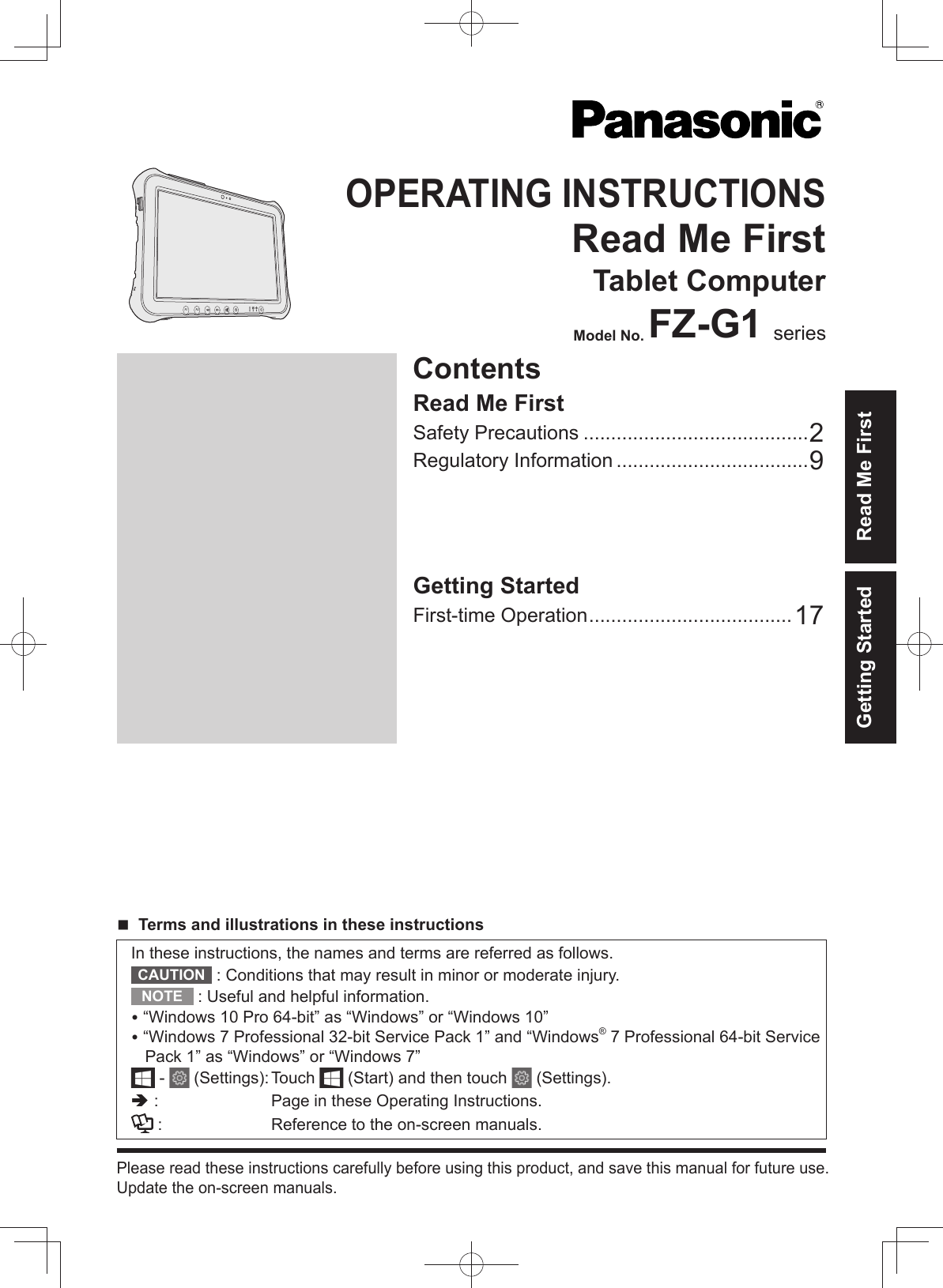
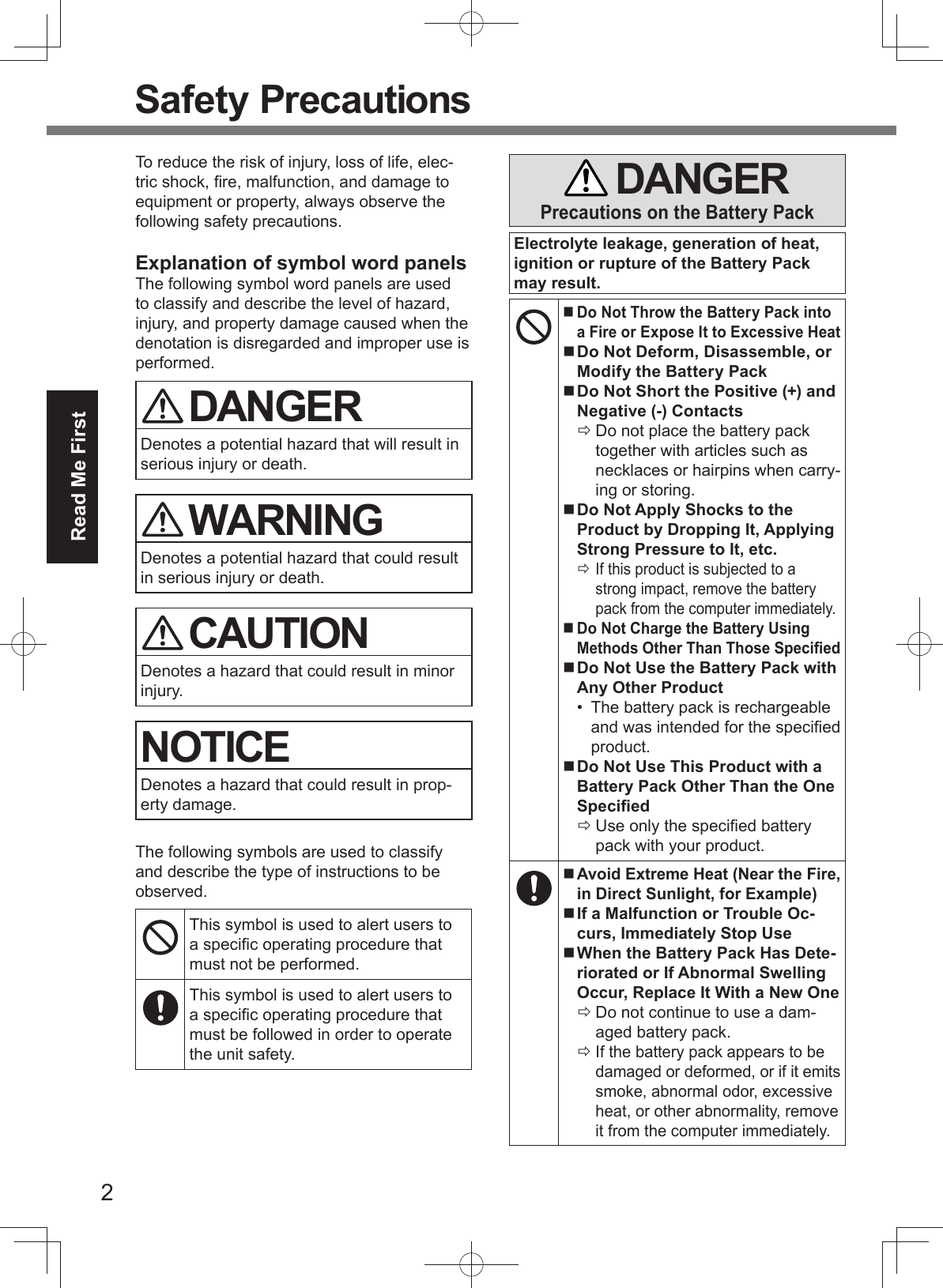
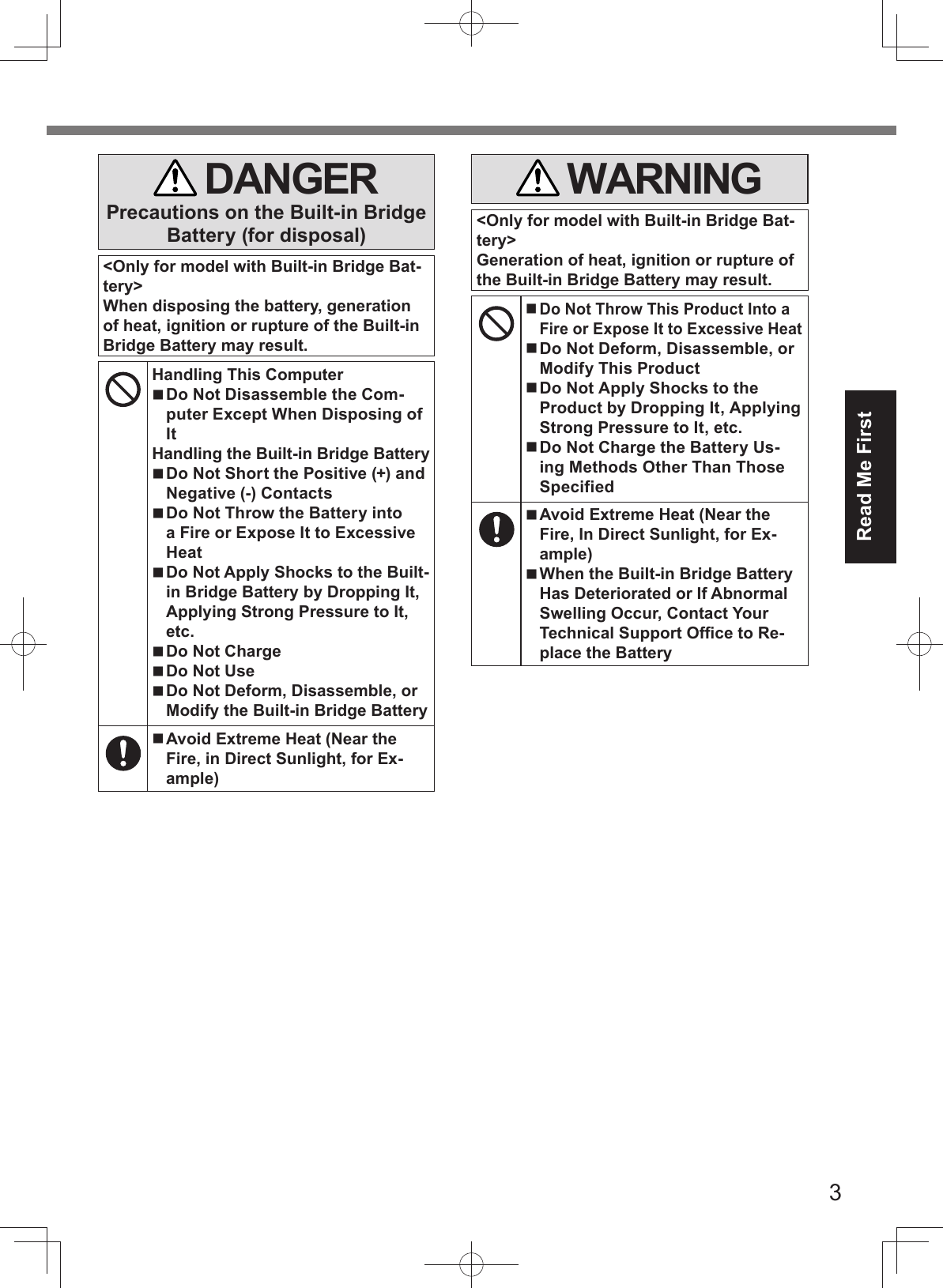
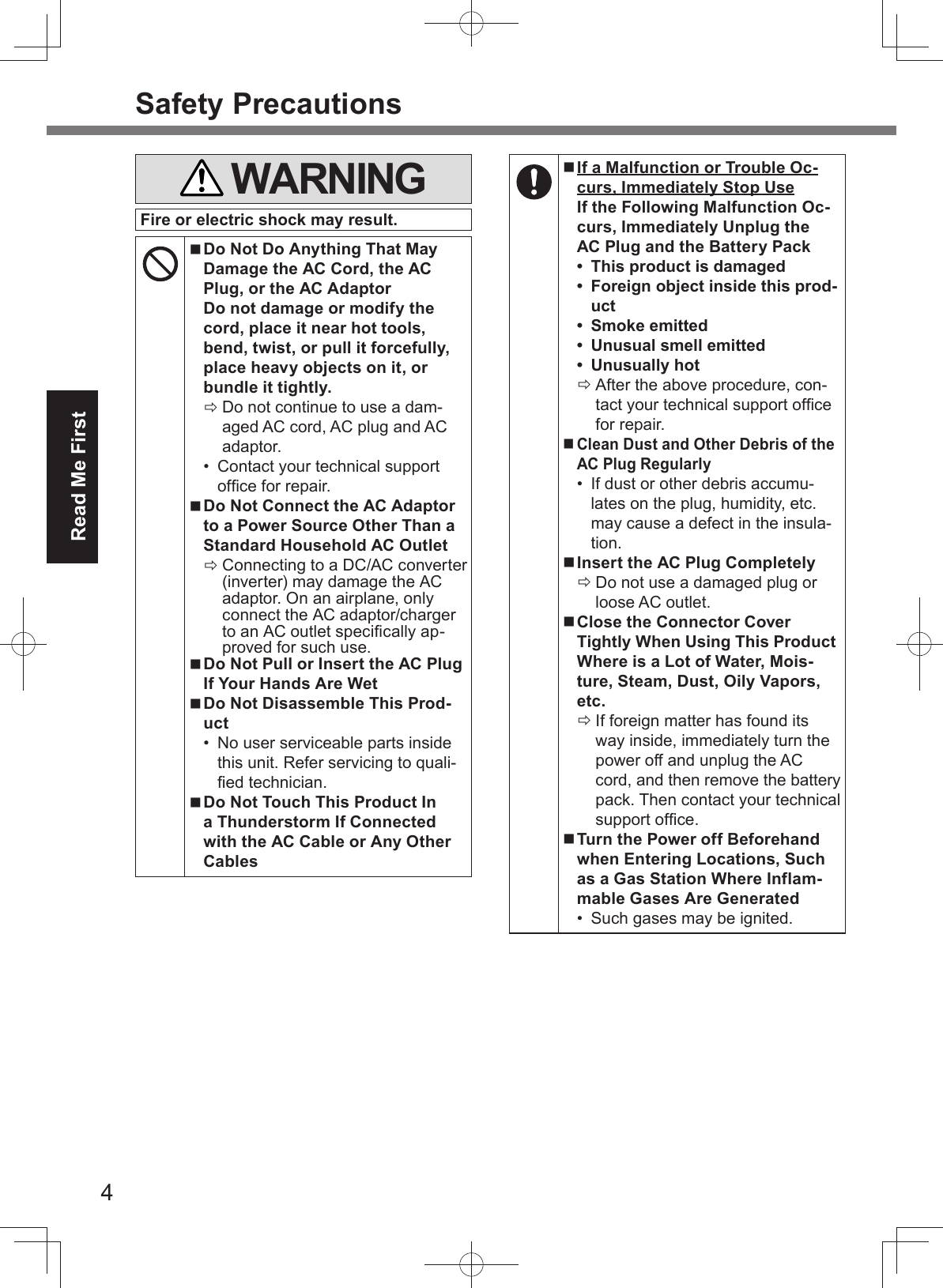
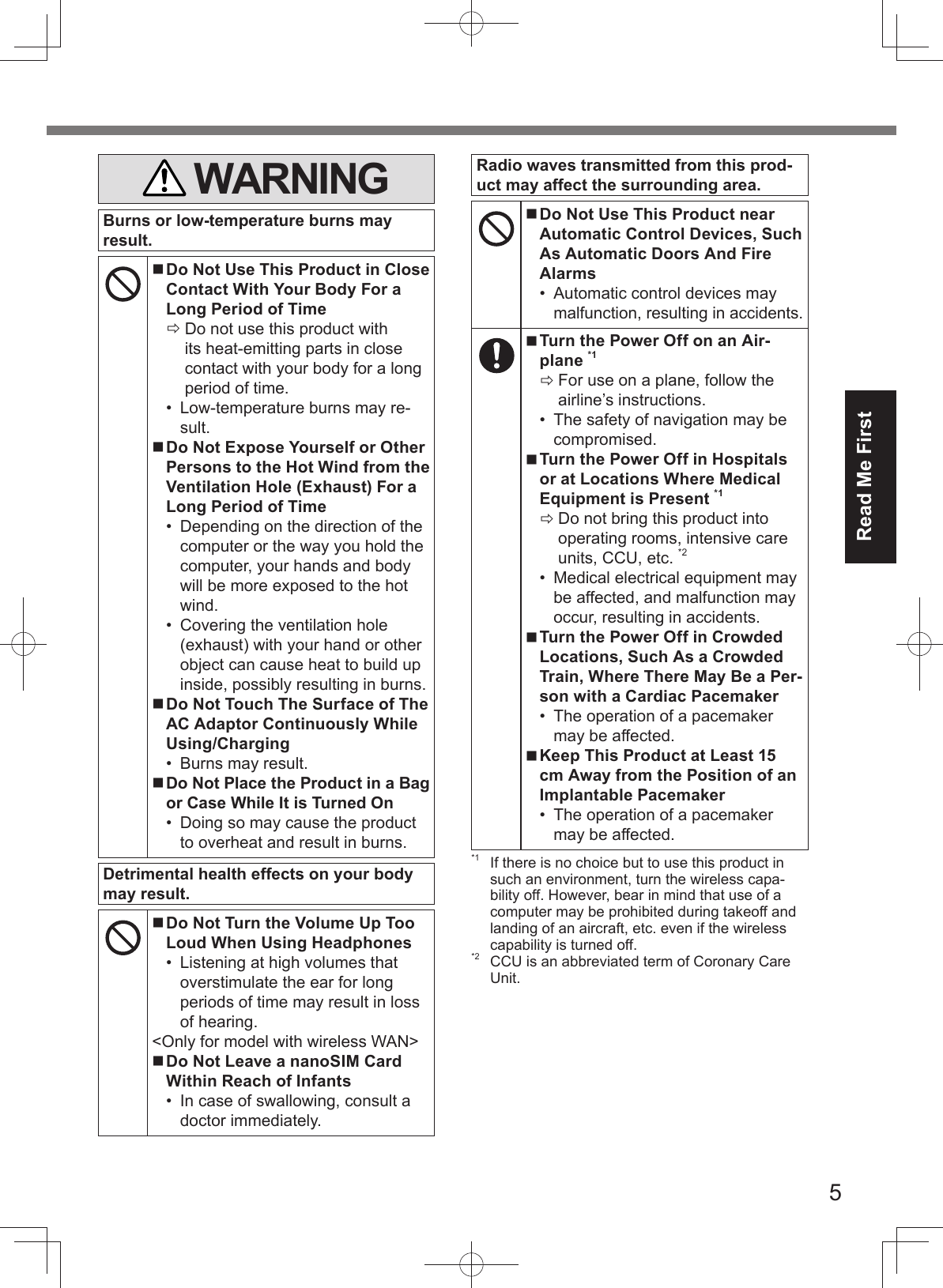
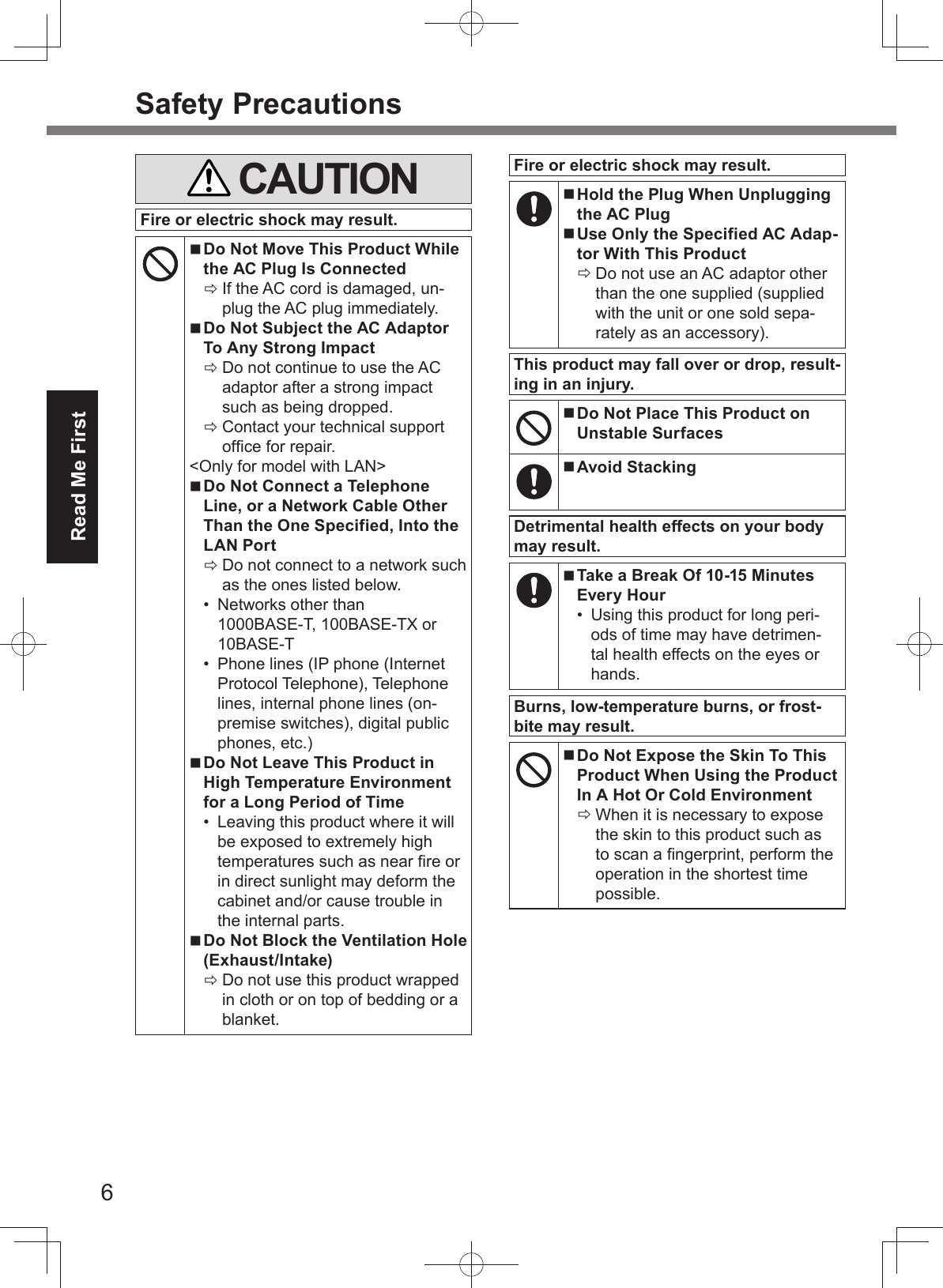
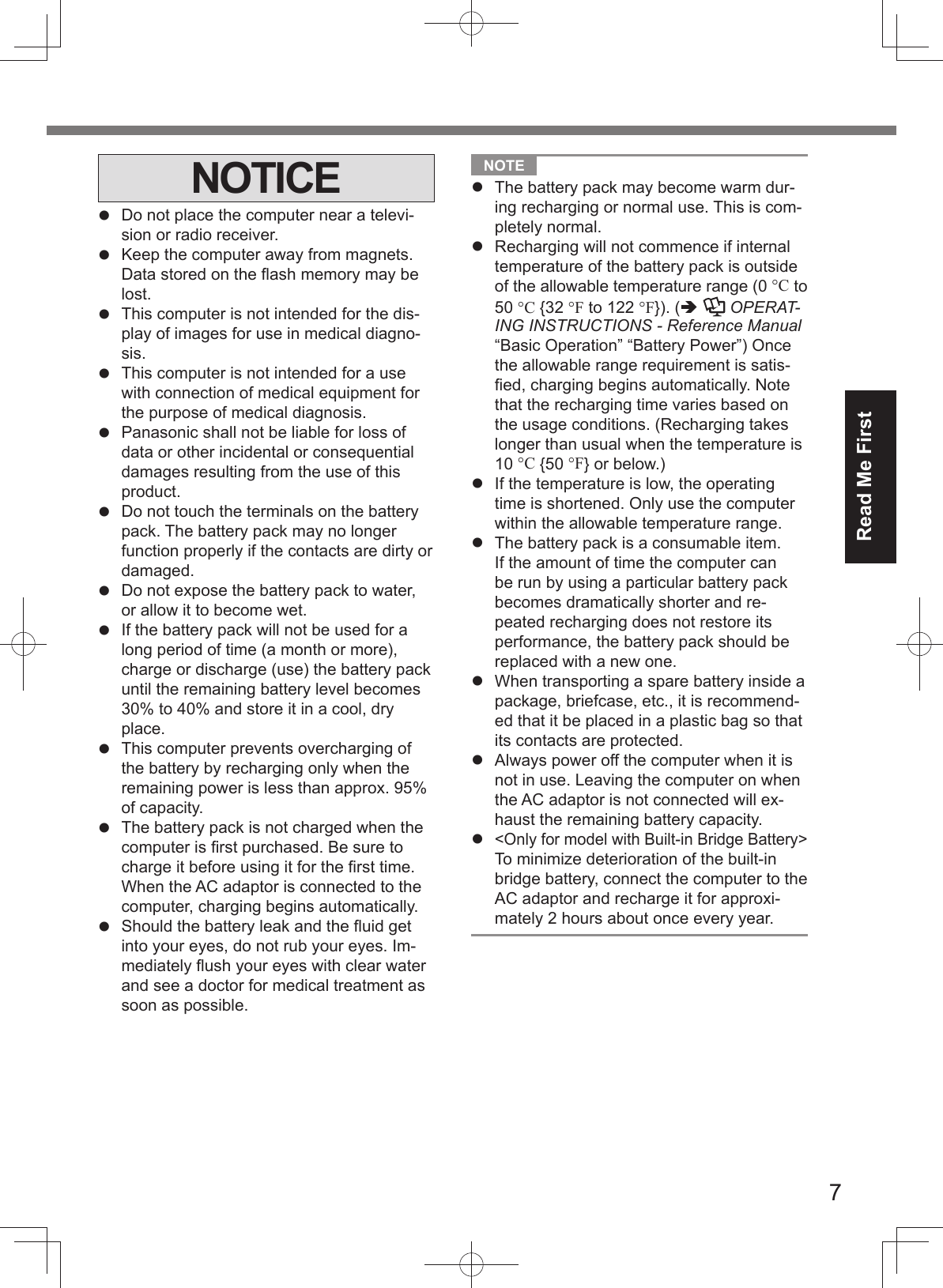

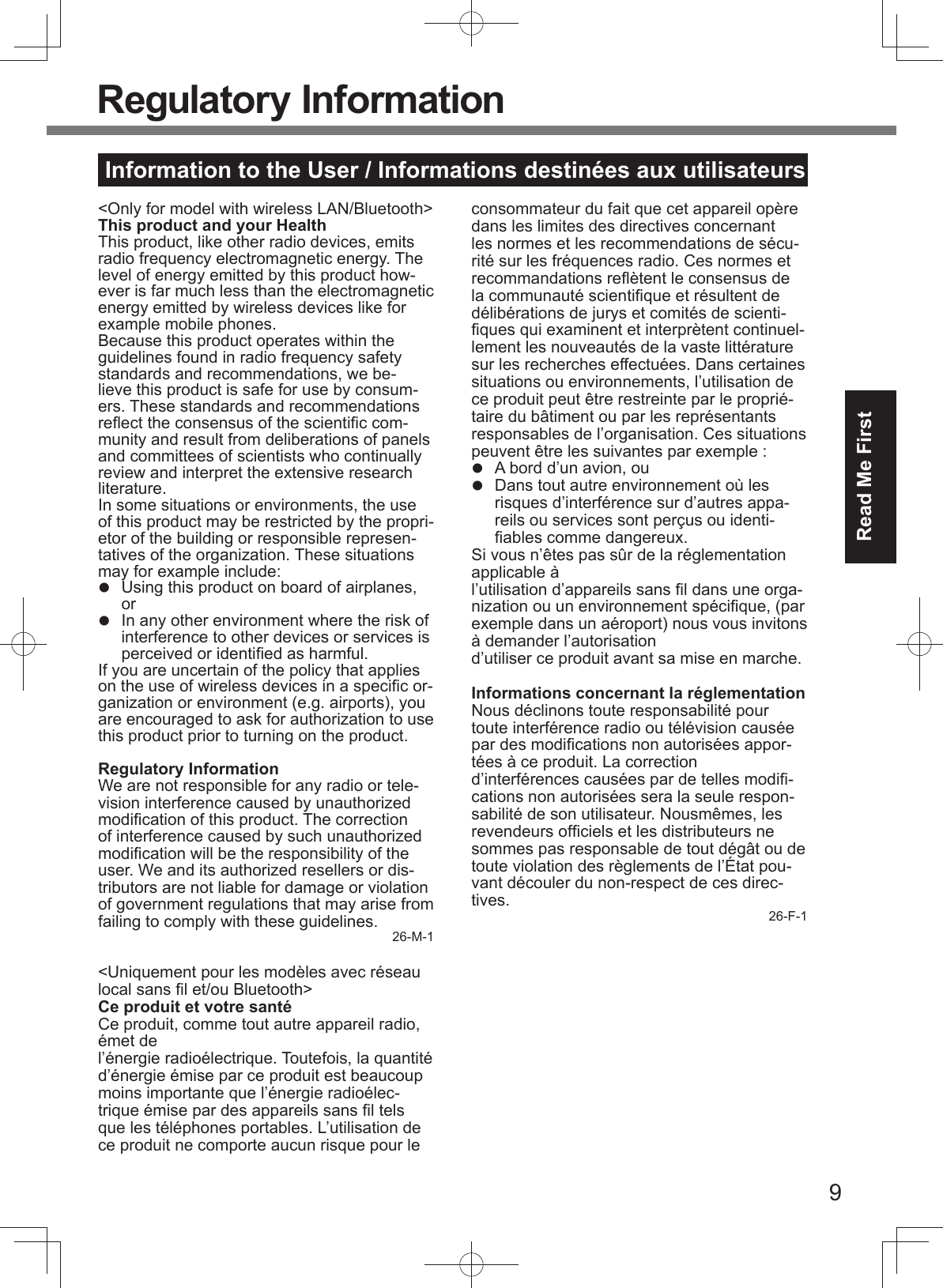

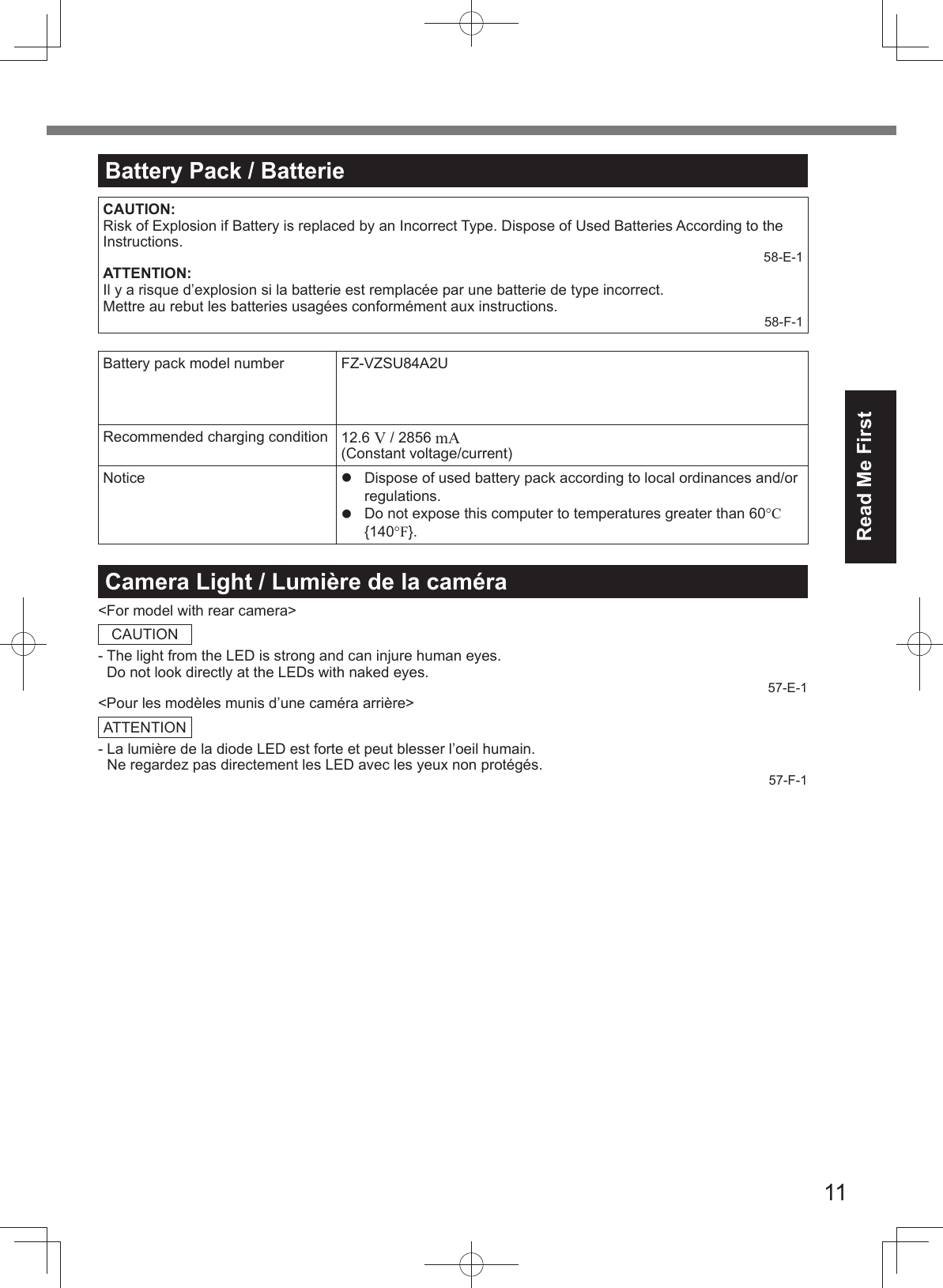
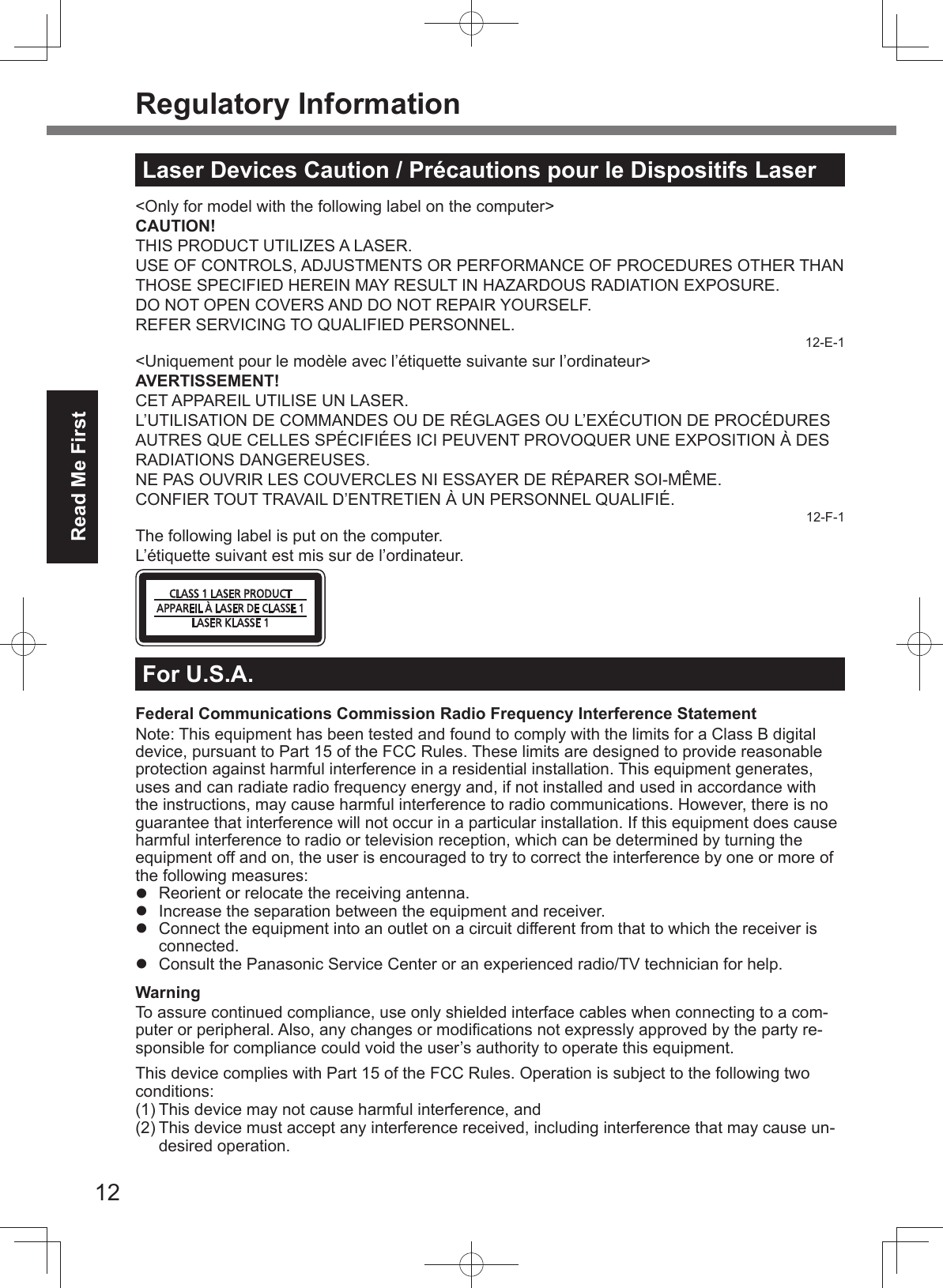
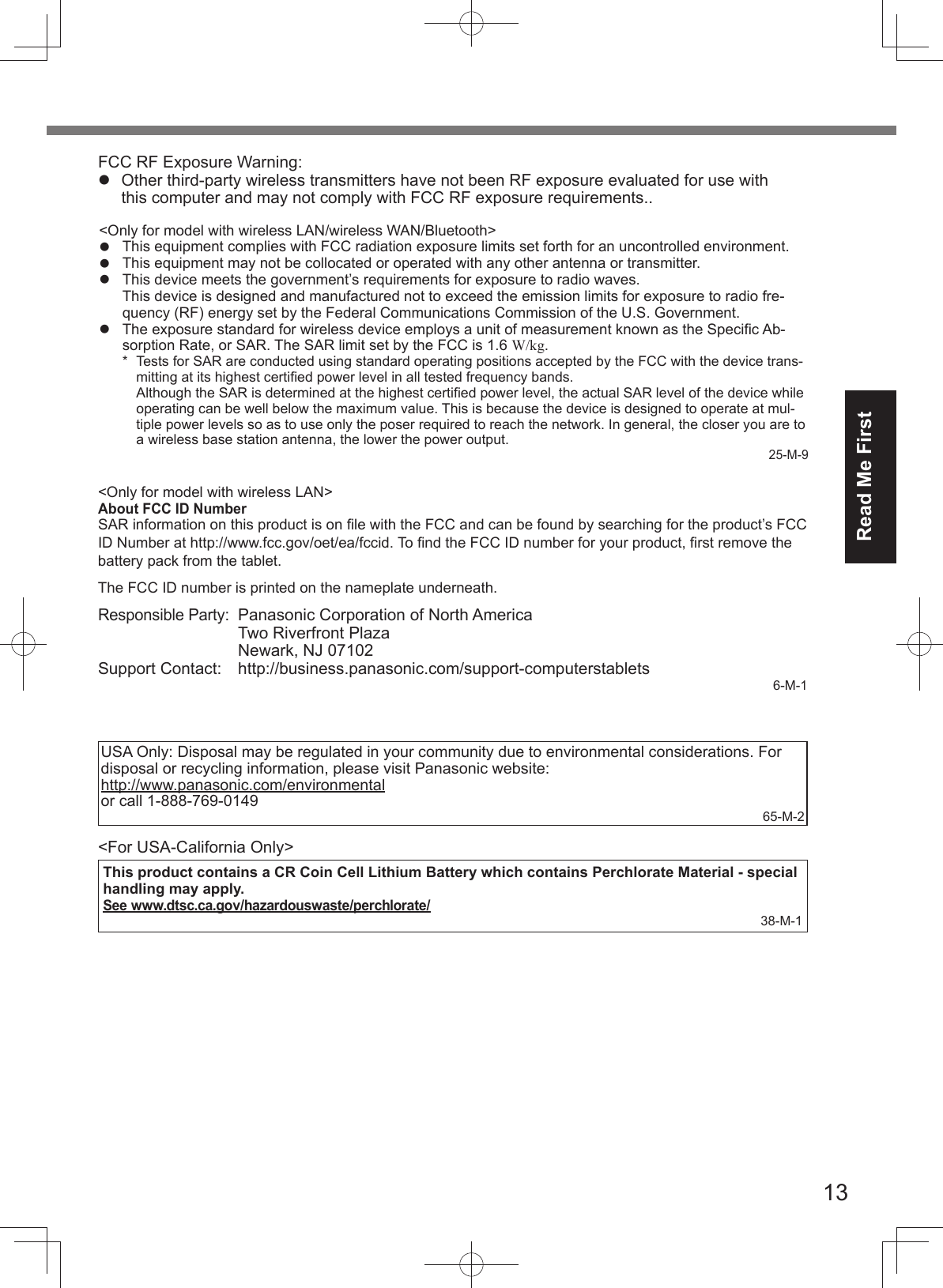
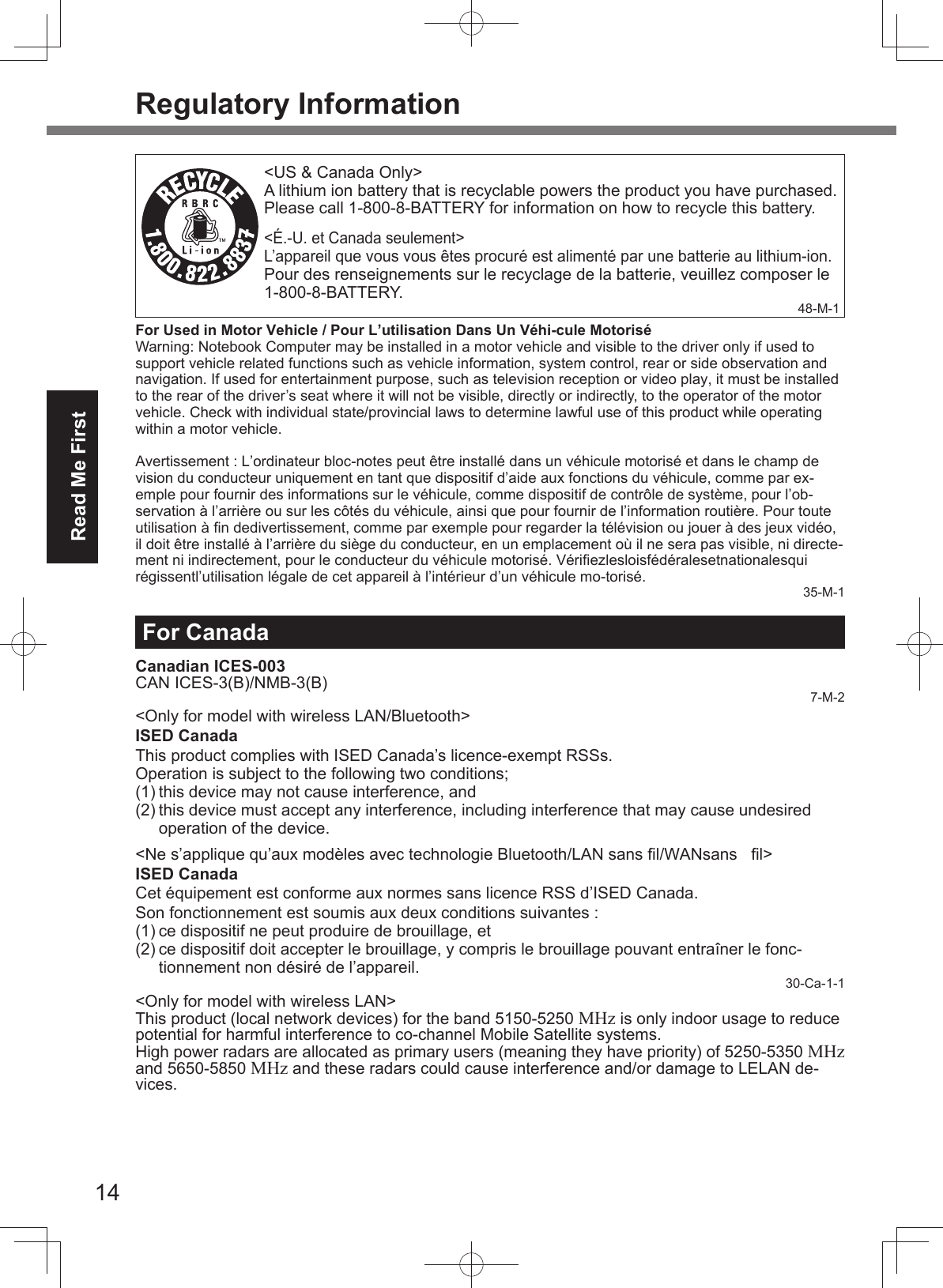
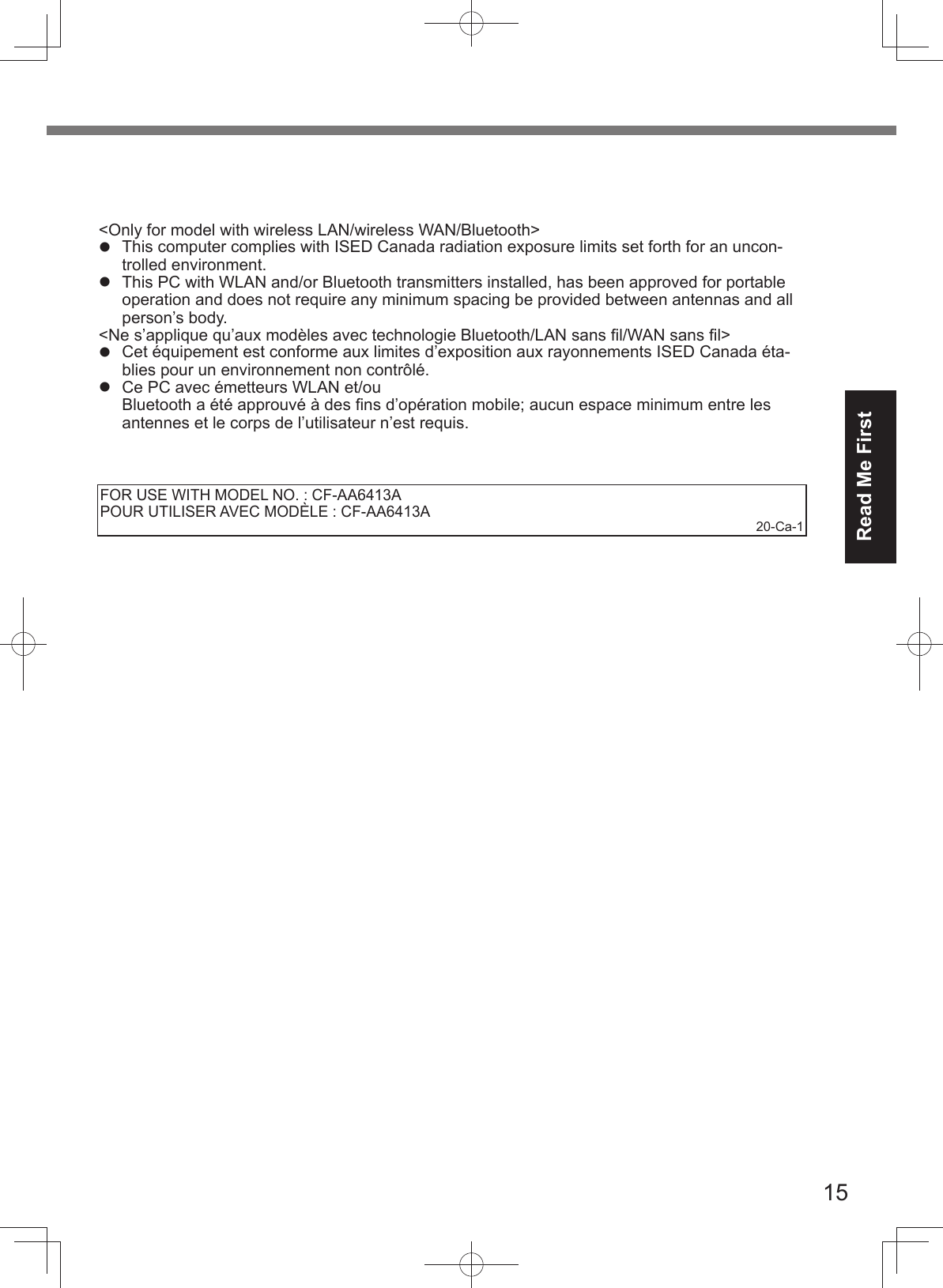
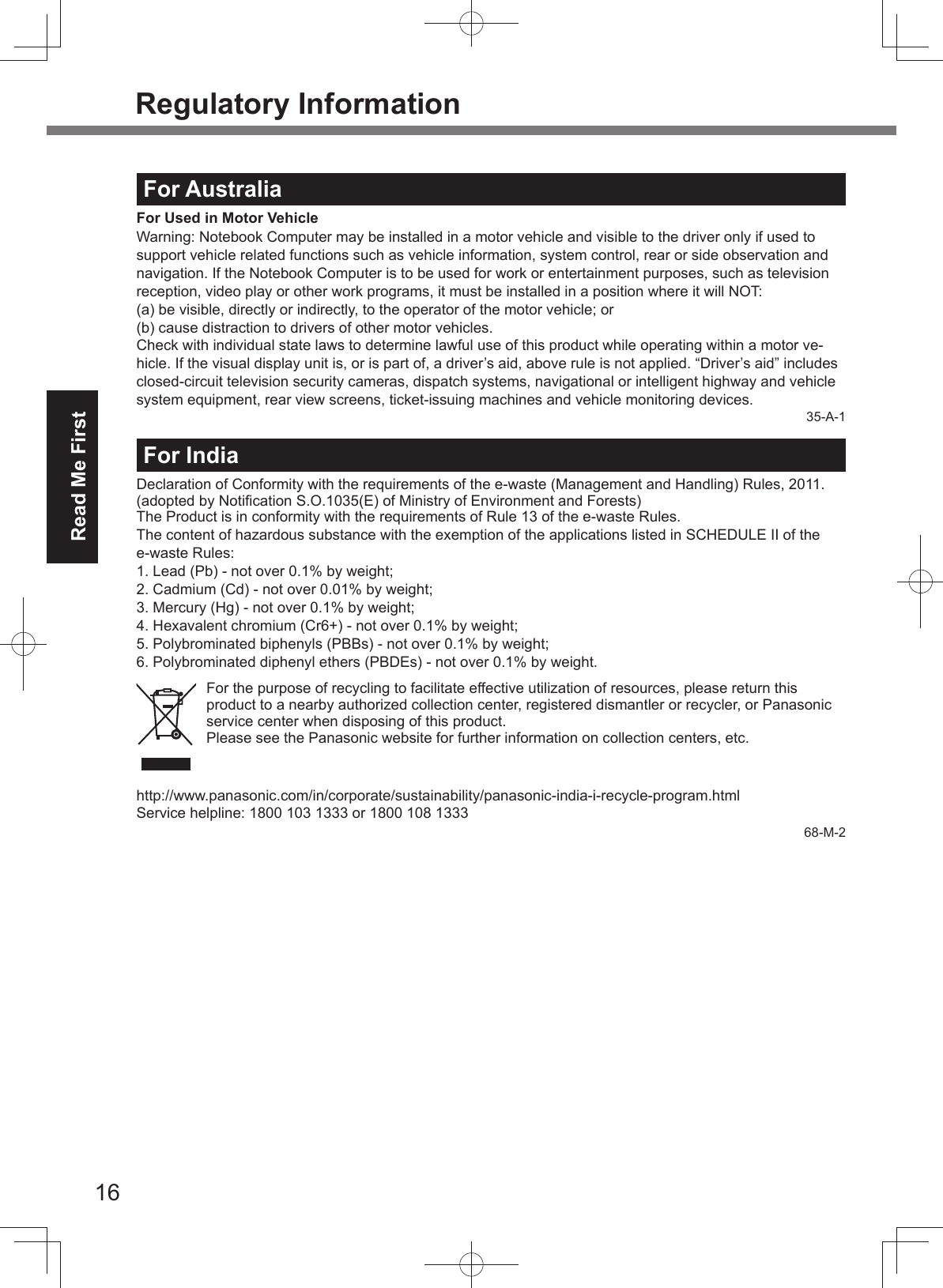
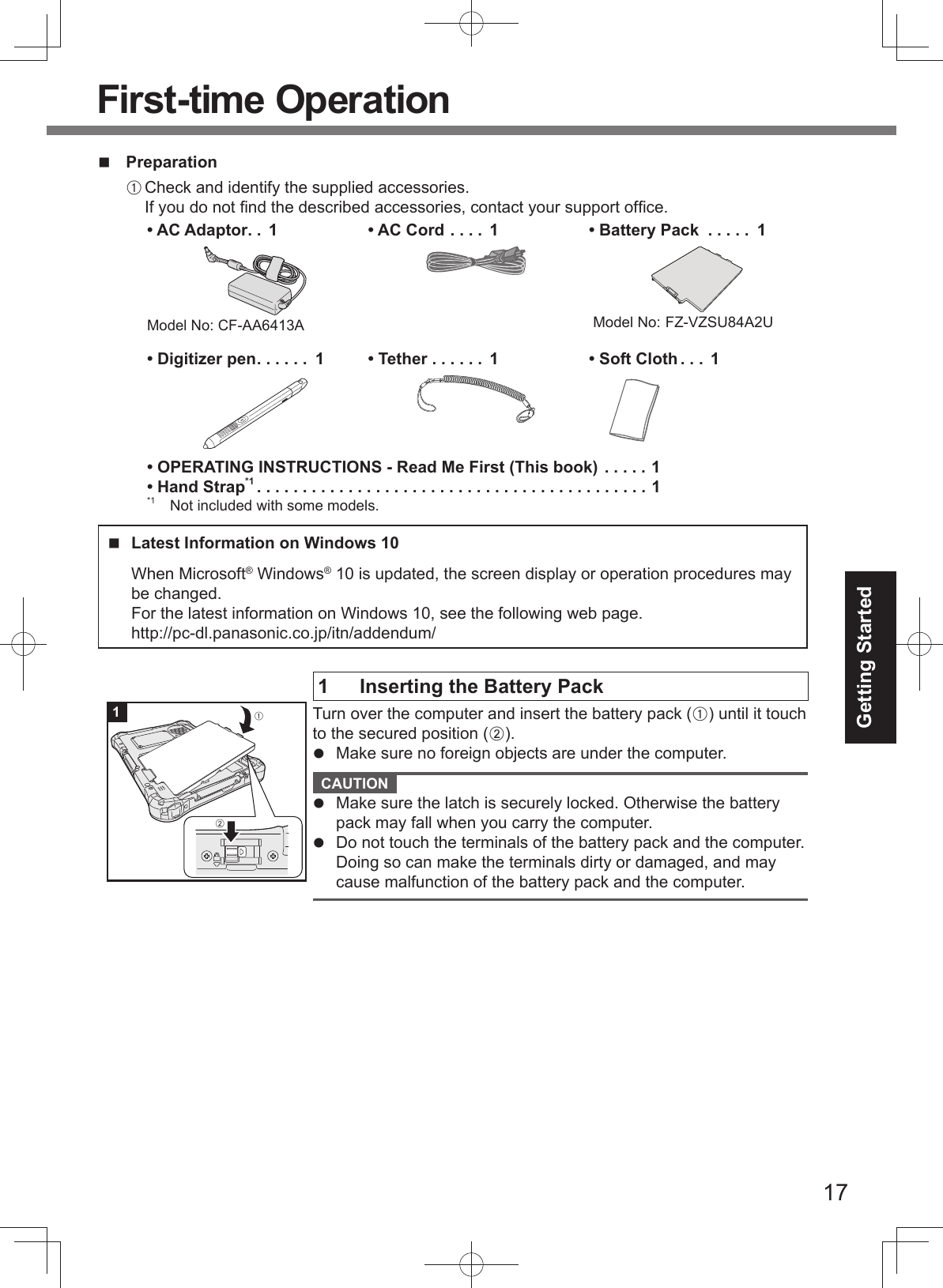
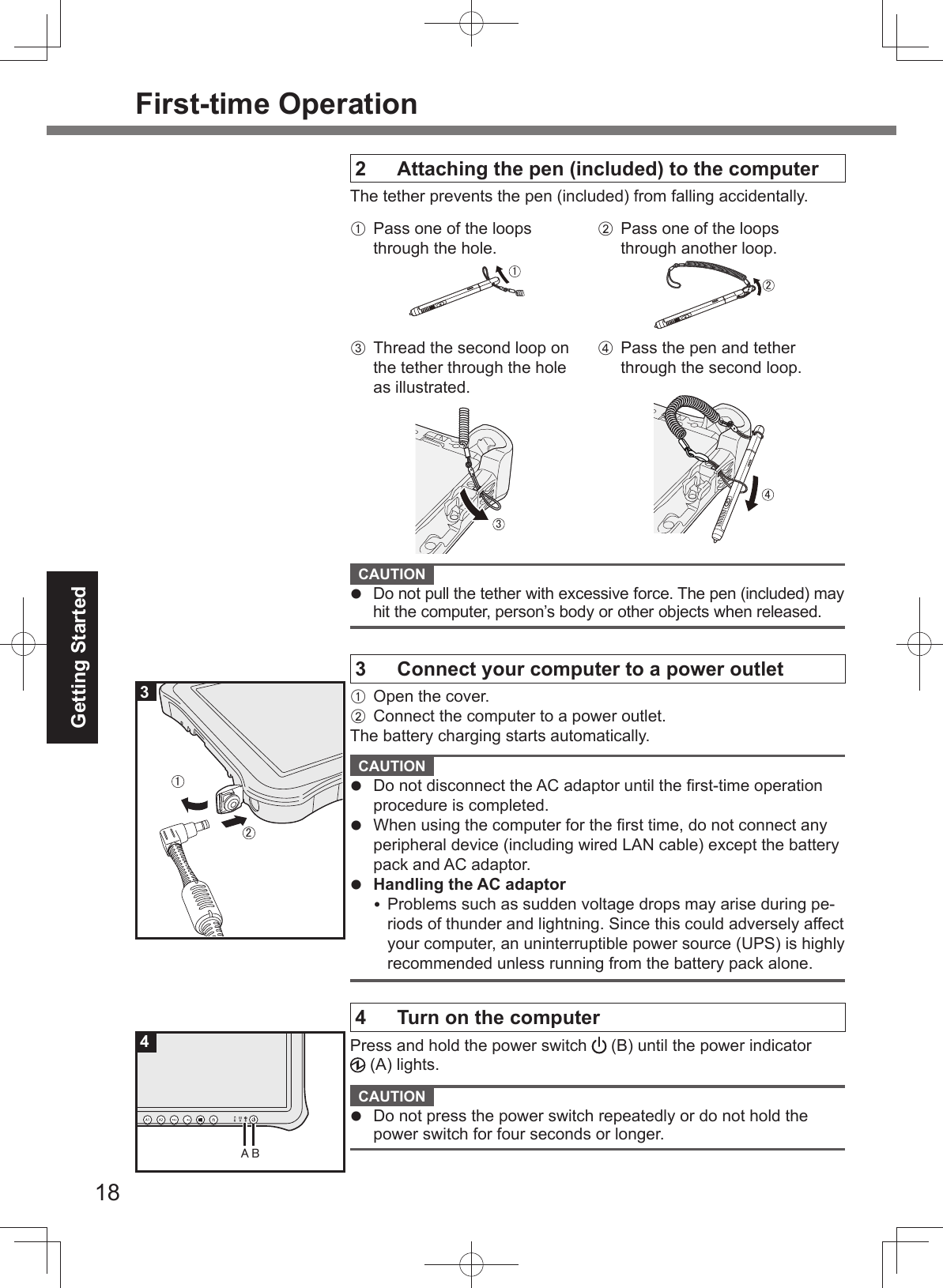
![19Getting Started 5 Setup WindowsFollow the on-screen instructions.The computer restarts several times.After the computer is turned on, the screen remains black orunchanged for a while, but this is not a malfunction. Wait for amoment until the Windows setup screen appears.Setup of Windows will take approximately 5 minutes.Go to the next step, confi rming each message on the display. You can set the Wireless Network after the setup of Windows is complete.If “Let’s connect you to a network” is displayed, select [Skip fornow].“Join a wireless network” screen may not appear. CAUTION You can change the user name, image and security setting aftersetup of Windows.Use standard characters as a computer name: numbers 0through 9, uppercase and lowercase letters from A to Z, and thehyphen (-) character. Do not use the following words and charac-ters for user name: CON, PRN, AUX, CLOCK$, NUL, COM1 toCOM9, LPT1 to LPT9, LPT, &, space.If the error message “The computer name is not valid” appears,check if characters other than the above are not entered. If theerror message still remains on the display, set the key entrymode to English (“ENG”) and enter characters.6 Restart the computerA Touch (Start).B Touch (Power) - [Restart]. A portion of the Panasonic PC Settings Utility functions will be enabledafter the computer restarts. NOTE When the “Emergency notifi cation setting” screen appears, readthe on-screen messages carefully. Follow the on-screen instruc-tions. You can set the “Emergency notifi cation setting” after thesetup of Windows is complete.7 Update the on-screen manualA Connect to the internet. Sign in to Windows as an administrator.For further information, refer to OPERATING INSTRUC-TIONS - Connect to a network.B Update the on-screen manual.Touch (Start) - [Panasonic PC Manual Selector].Follow the on-screen instructions.](https://usermanual.wiki/Panasonic-of-North-America/9TGWL16A.User-Manual-20180301-v1-Host-User-Manual-FZ-G1-pdf/User-Guide-3769629-Page-19.png)
![8 Create a recovery discA recovery disc allows you to install OS and restore its factory default con-dition, in case, the recovery partition of the fl ash memory is damaged. We recommend creating a recovery disc before you begin using the computer. Refer to OPERATING INSTRUCTIONS - Reference Manual “Important Operation/Settings” “Recovery Disc Creation Utility” about creating the disc. NOTE To set the password, proceed as follows.A Touch (Start) - (Settings) - [Accounts] - [Sign-in options].B Touch [Add] under “Password”.Set the key entry mode to English (“ENG”) and enter characters.The keyboard layout can be added or changed in the following steps.A Touch (Start) - (Settings) - [Time & language] - [Region & language].B Touch a language and touch [Options].C Touch [Add a keyboard] and choose a keyboard from the list.Remember your password. If you forget the password, you cannot use Windows. Creating apassword reset disk beforehand is recommended.Depending on the version of Windows 10, may be added on the icons such as the C drive onWindows Explorer if the encryption is not completed. The computer can be used in this state.will disappear when the encryption is completed, or the “Device encryption” function is set to off.Refer to Operating Instructions - Reference Manual “Advanced Operation” “SecurityMeasures” “Device encryption” about settings.PC Information ViewerThis computer periodically records the management information of the fl ash memory, etc. Themaximum data volume for each record is 1024 bytes.This information is only used for estimating the cause in the case when the fl ash memorygoes down by any possibility. They are never sent to outside via network nor used for anyother purpose except for the purpose described the above.To disable the function, add the check mark for [Disable the automatic save function for man-agement information history] in [Hard Disk Status] of PC Information Viewer, and touch [OK].Then follow the on-screen instructions.( Operating Instructions - Reference Manual “Troubleshooting” “Checking the Comput-er’s Usage Status”)Panasonic CorporationOsaka, JapanPanasonic System SolutionsCompany of North AmericaTwo Riverfront PlazaNewark, NJ 07102Panasonic Australia Pty. LimitedACN 001 592 187 ABN 83 001 592 1871 Innovation Road, Macquarie Park NSW 2113https://panasonic.net/cns/pc/Panasonic Canada Inc.5770 Ambler Drive, Mississauga,Ontario L4W 2T3© Panasonic Corporation 2018Printed in TaiwanPS0618-0DHQX1492ZA/T1](https://usermanual.wiki/Panasonic-of-North-America/9TGWL16A.User-Manual-20180301-v1-Host-User-Manual-FZ-G1-pdf/User-Guide-3769629-Page-20.png)