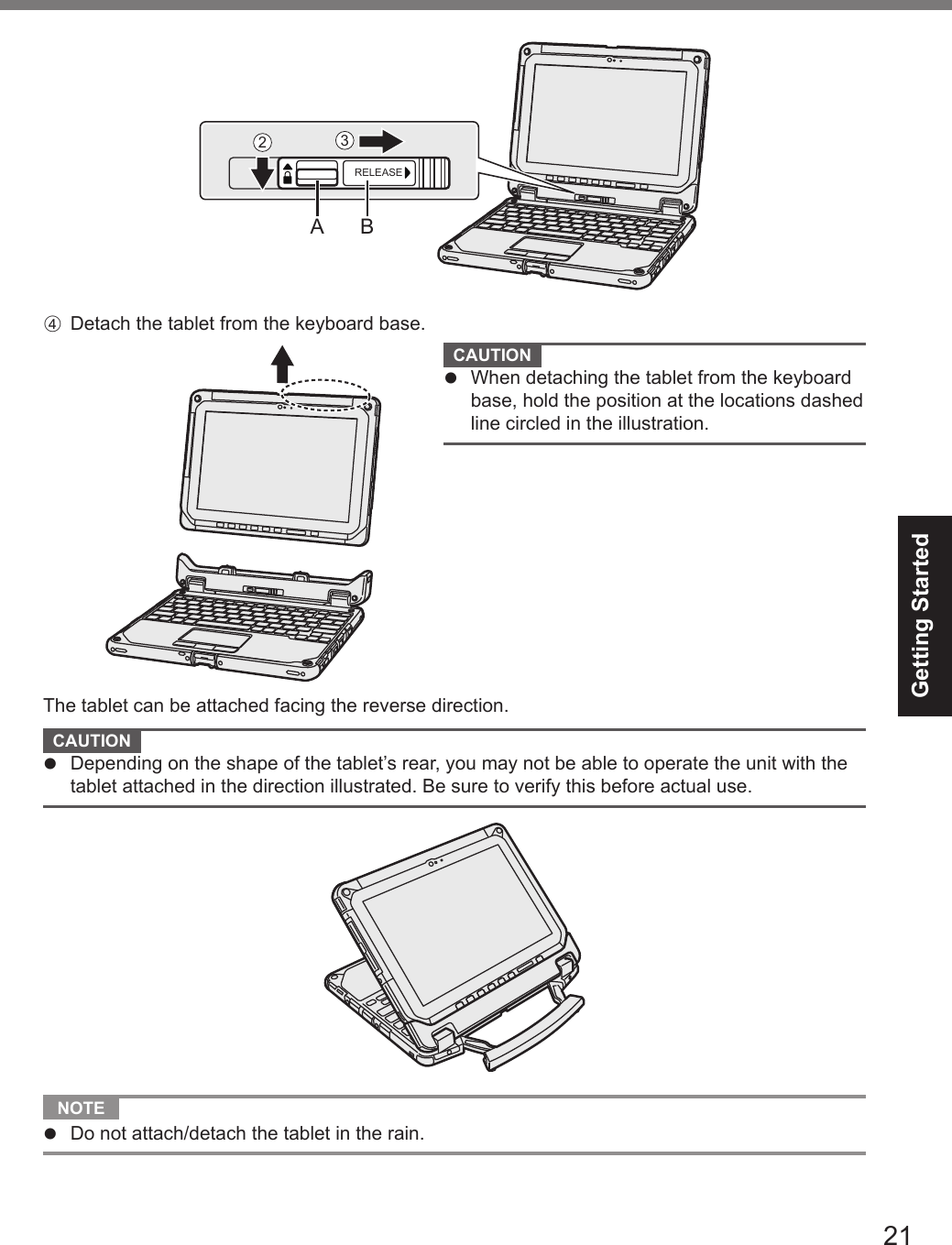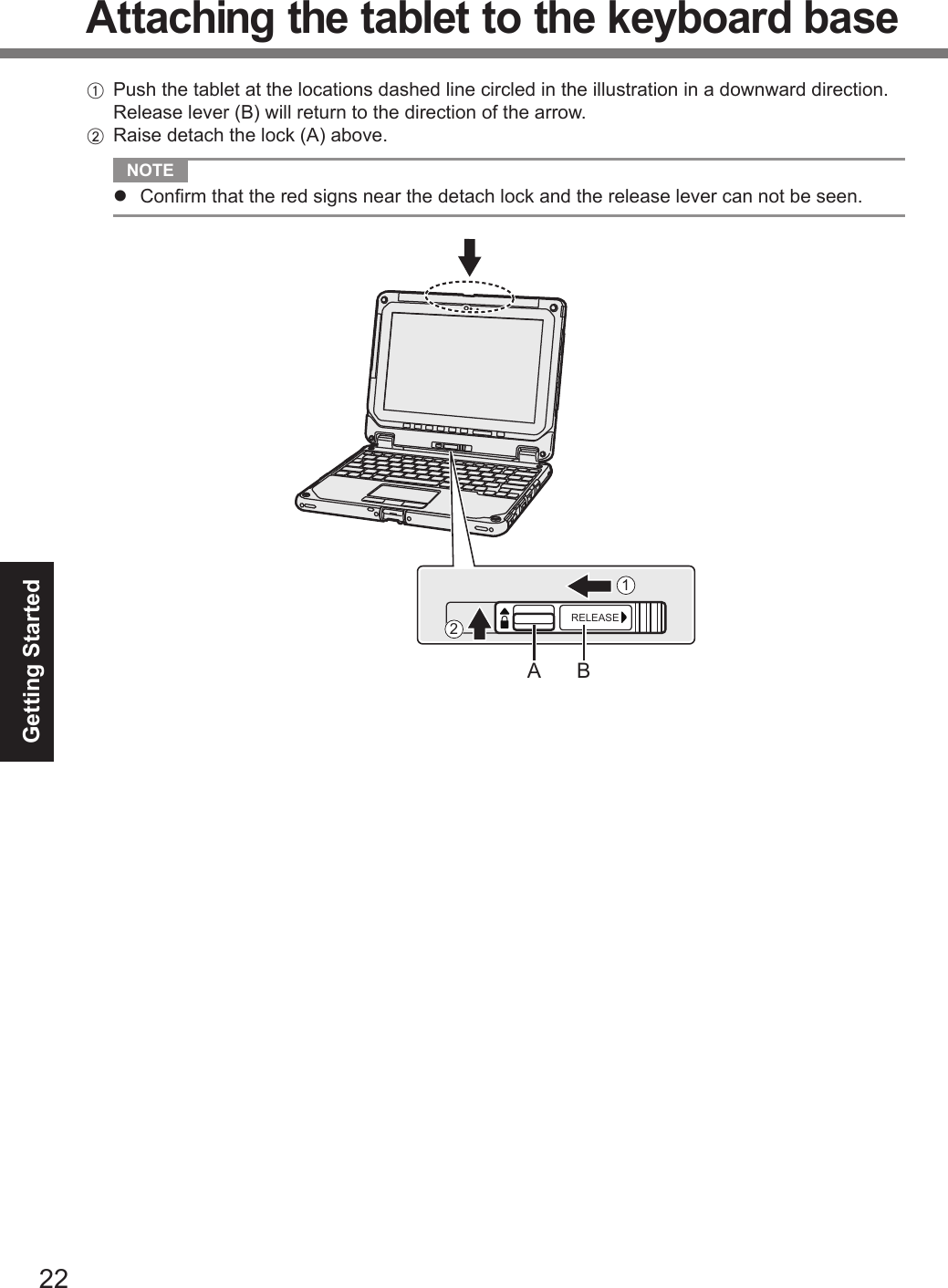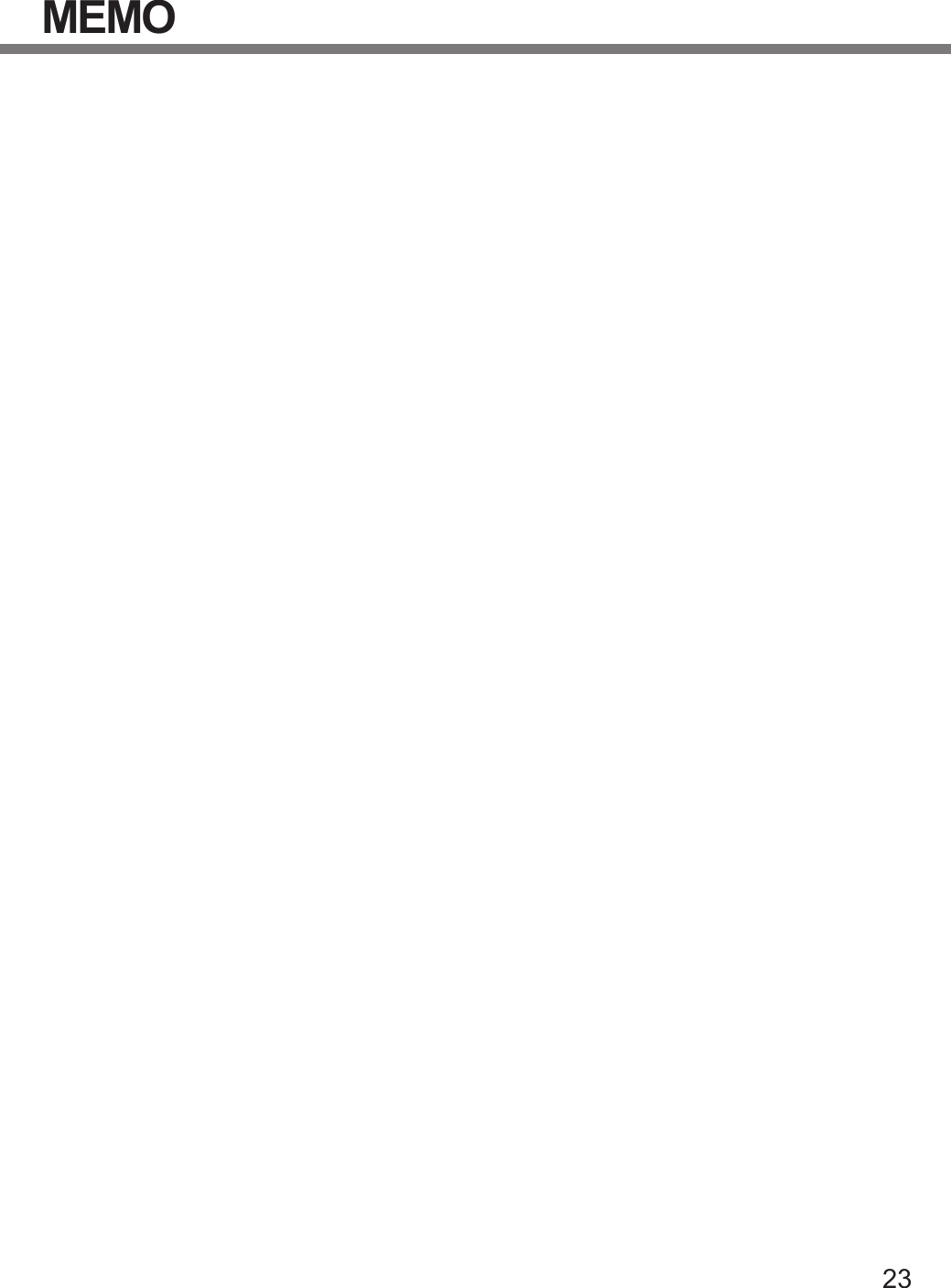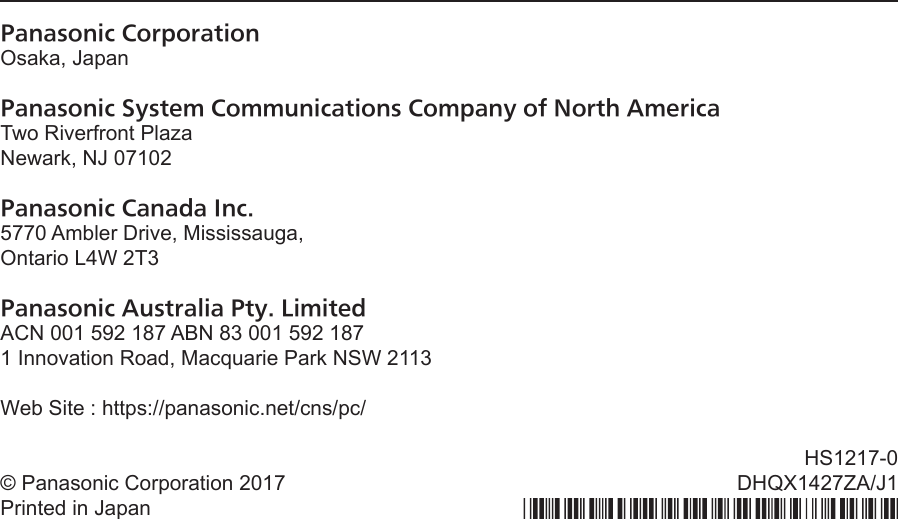Panasonic of North America 9TGWL16A Wireless Network Adapter User Manual CF 20mk2 Readme DHQX1427ZA J1 OI M indb
Panasonic Corporation of North America Wireless Network Adapter CF 20mk2 Readme DHQX1427ZA J1 OI M indb
Contents
- 1. (shortterm confidential) Host User manual_R1
- 2. User Manual_20170227_v1 - Host User manual of wireless communication
- 3. Host User Manual for external antenna r1
- 4. User Manual_WL16A
- 5. User manual
- 6. User Manual_20171002_v1 - Host CF-20_User Manual_Wireless
- 7. Host CF-20_User Manual_rev
- 8. User Manual_20180301_v1 - Host User Manual_FZ-G1.pdf
- 9. User Manual_20180301_v1 - Host User Manual_FZ-G1_Wireless.pdf
- 10. User Manual
Host CF-20_User Manual_rev
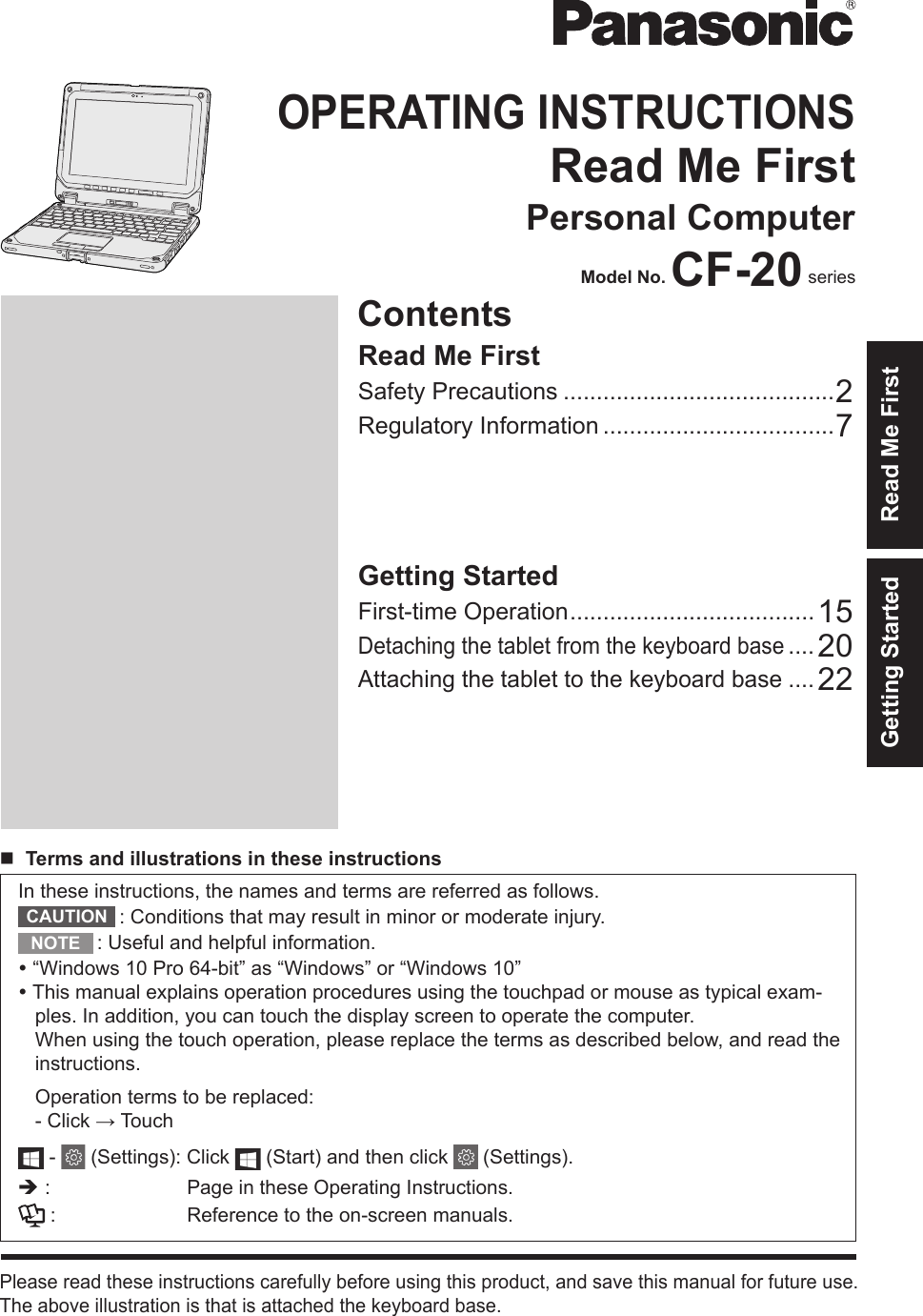
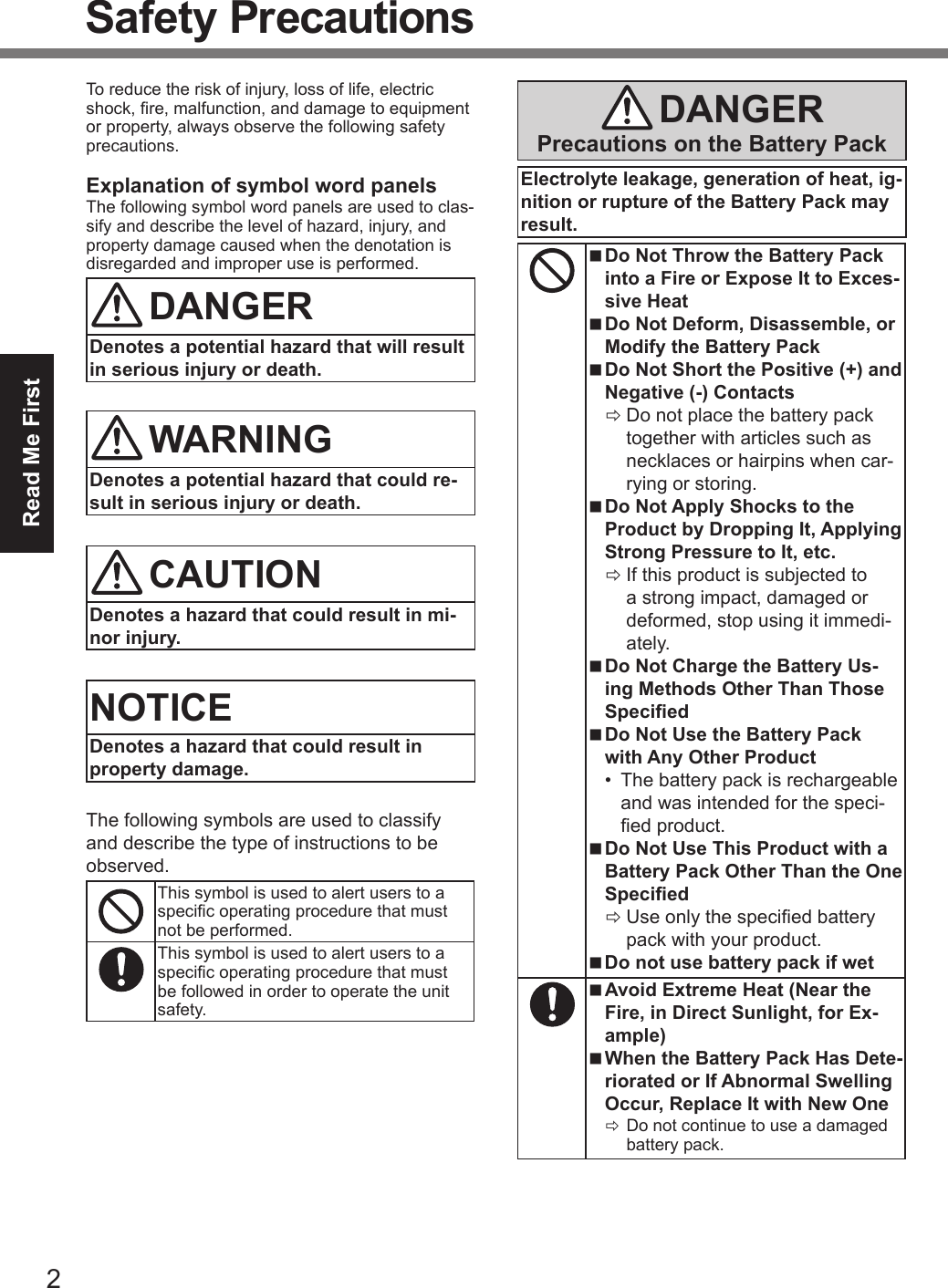
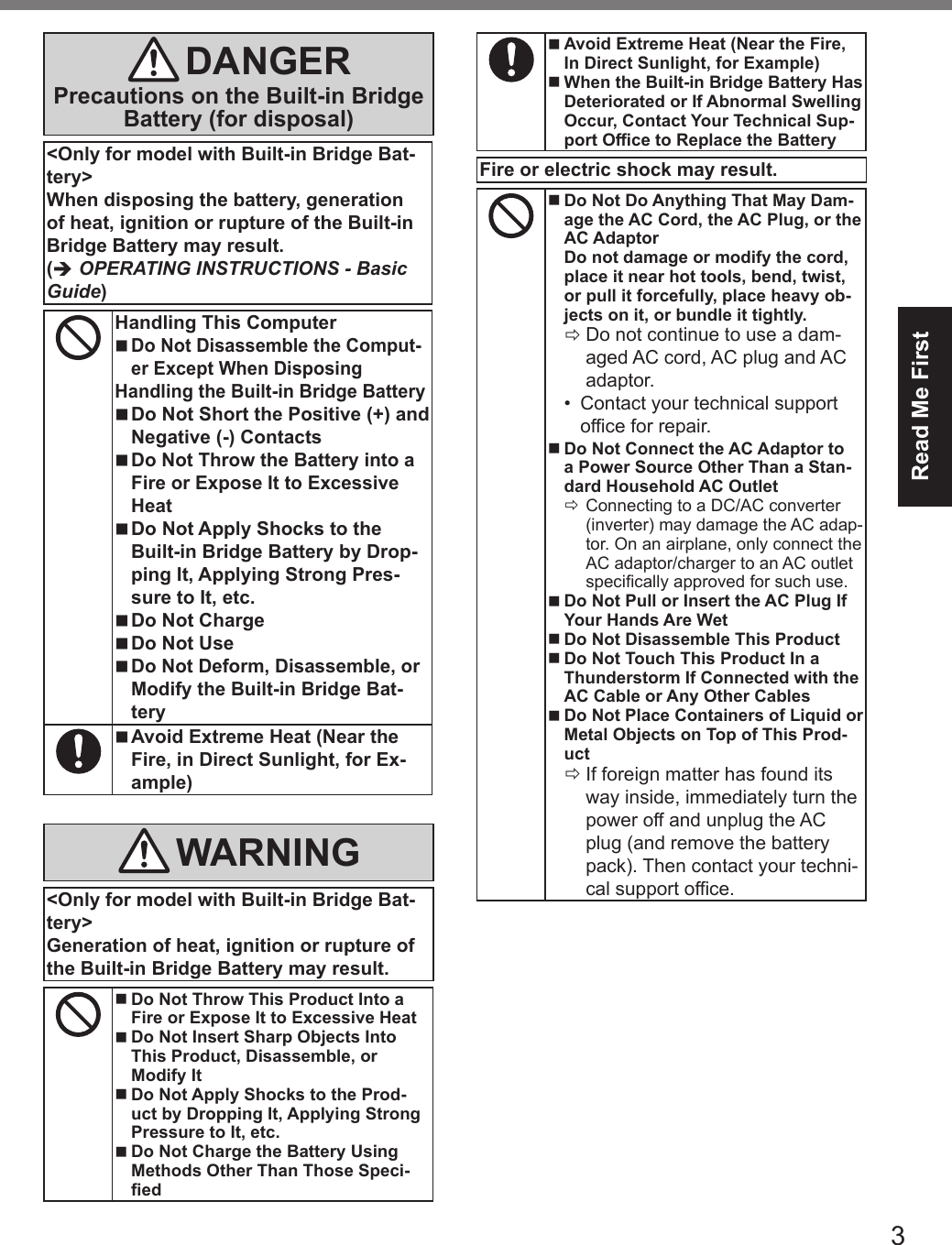
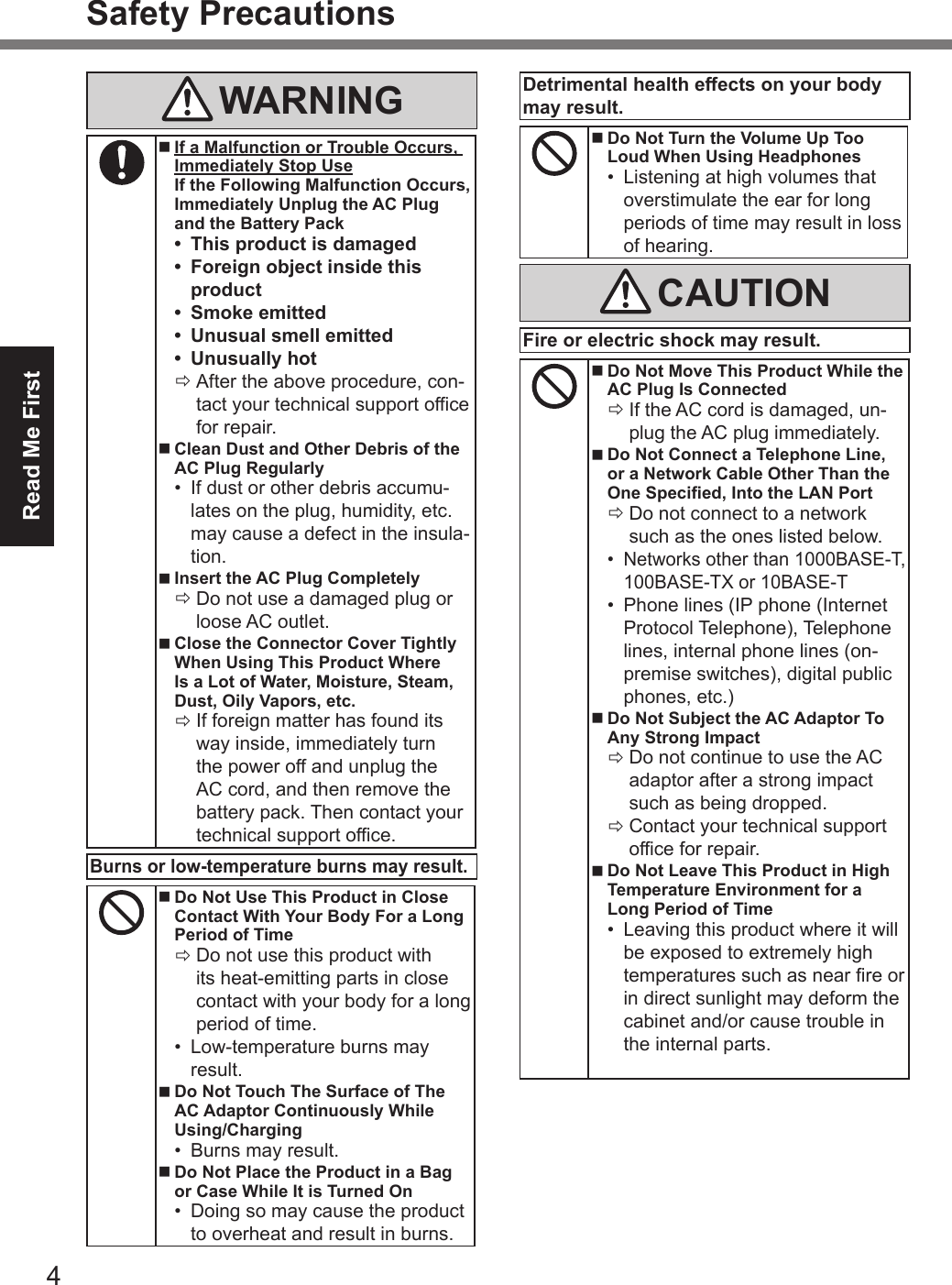
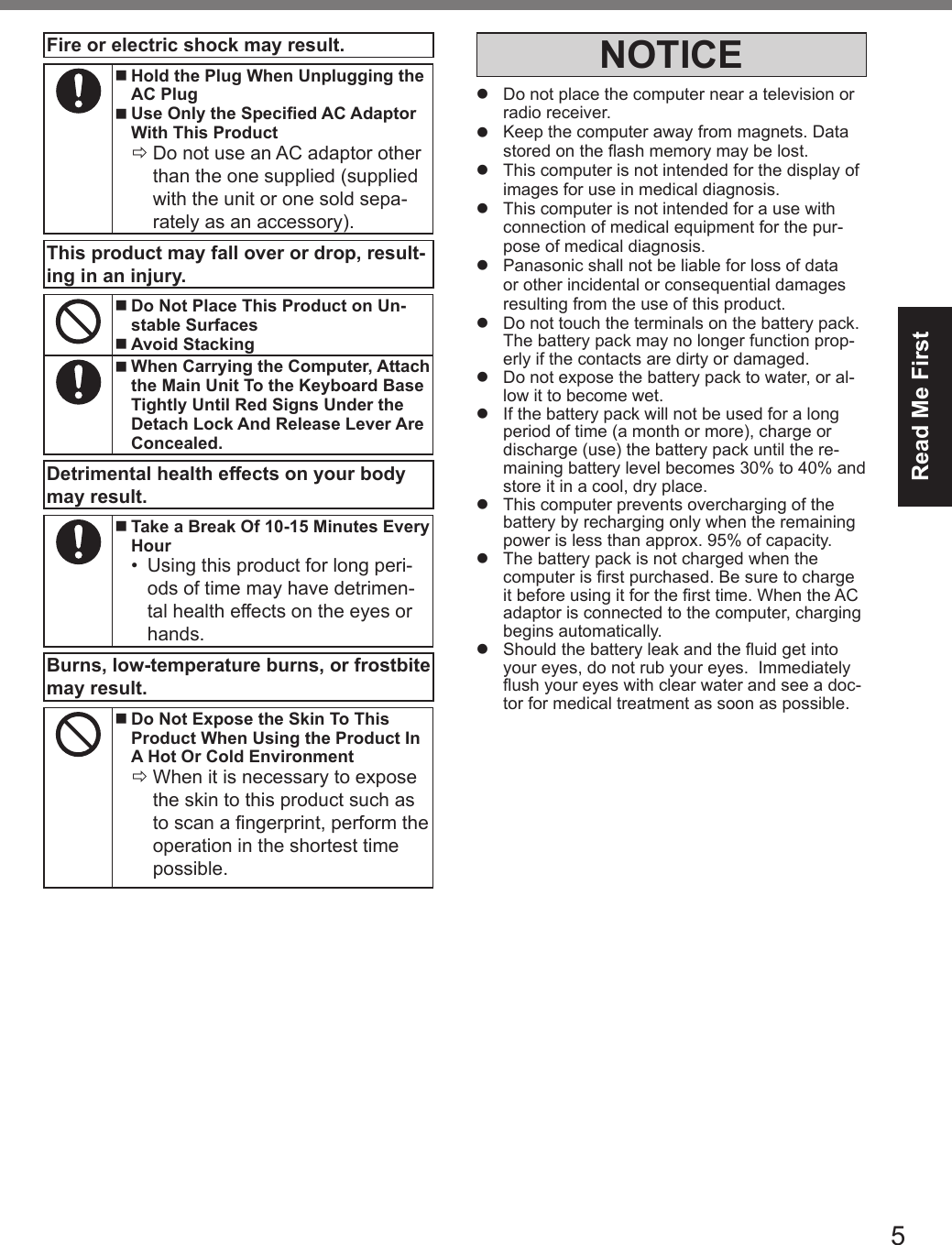
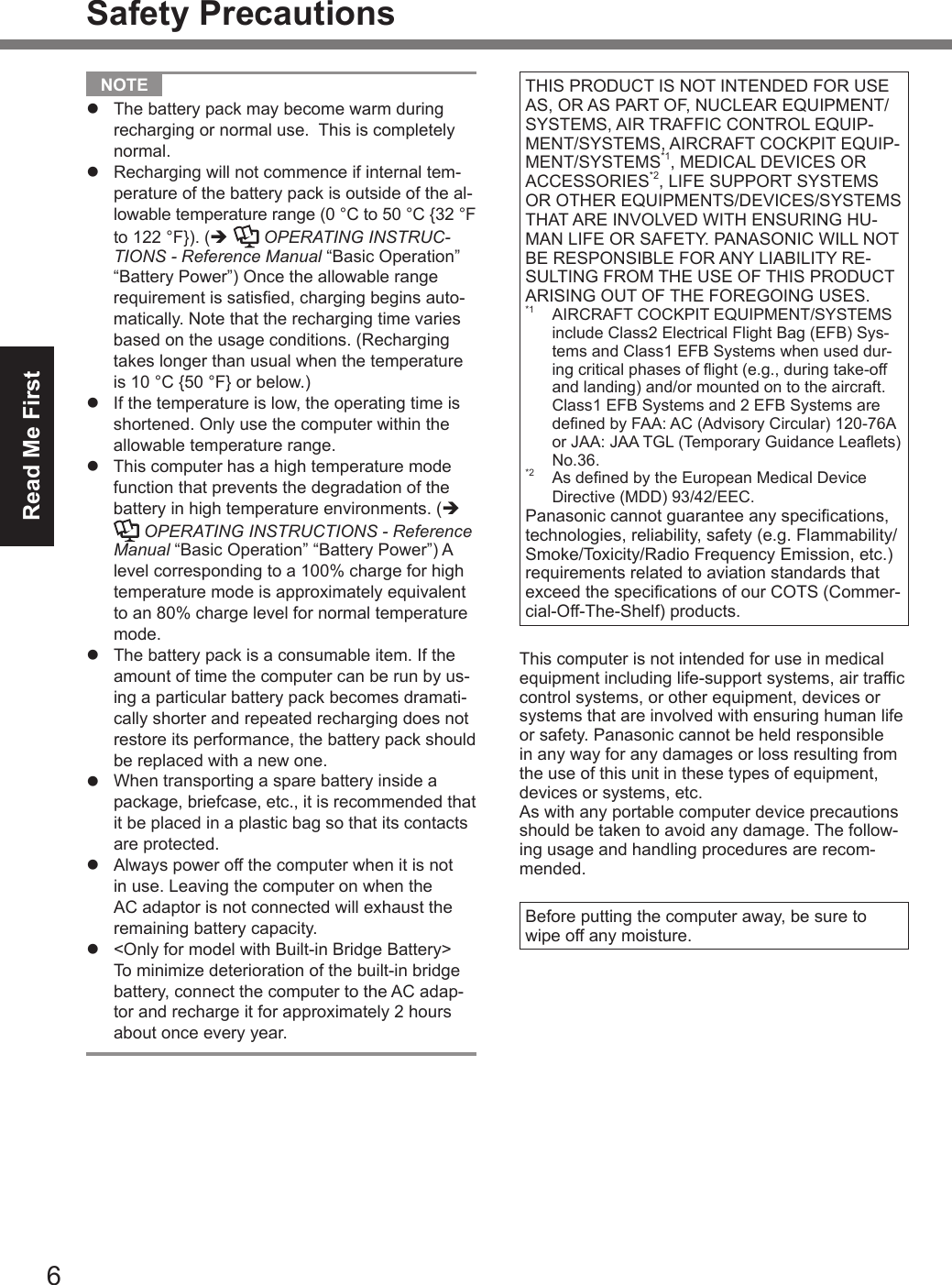
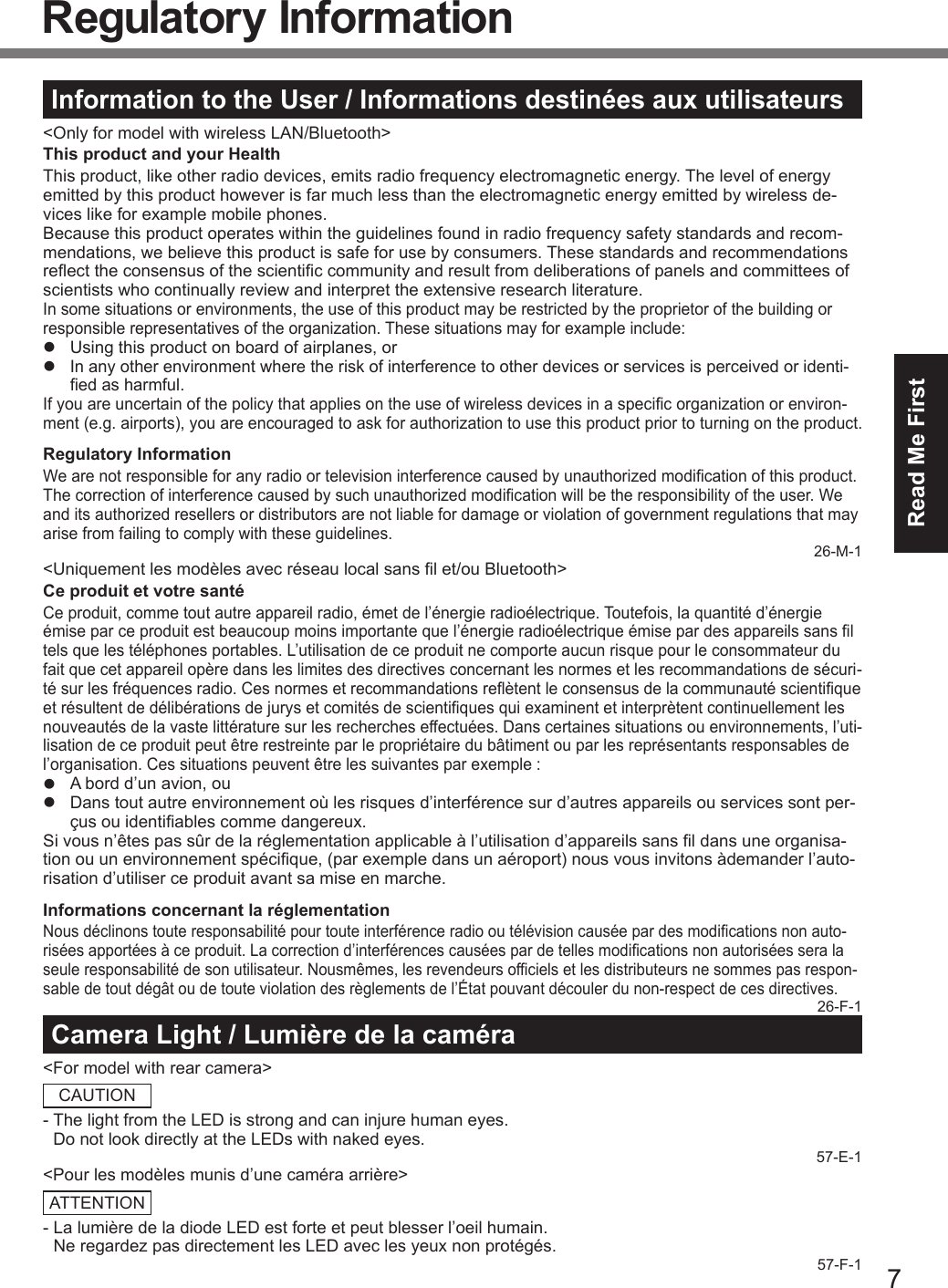
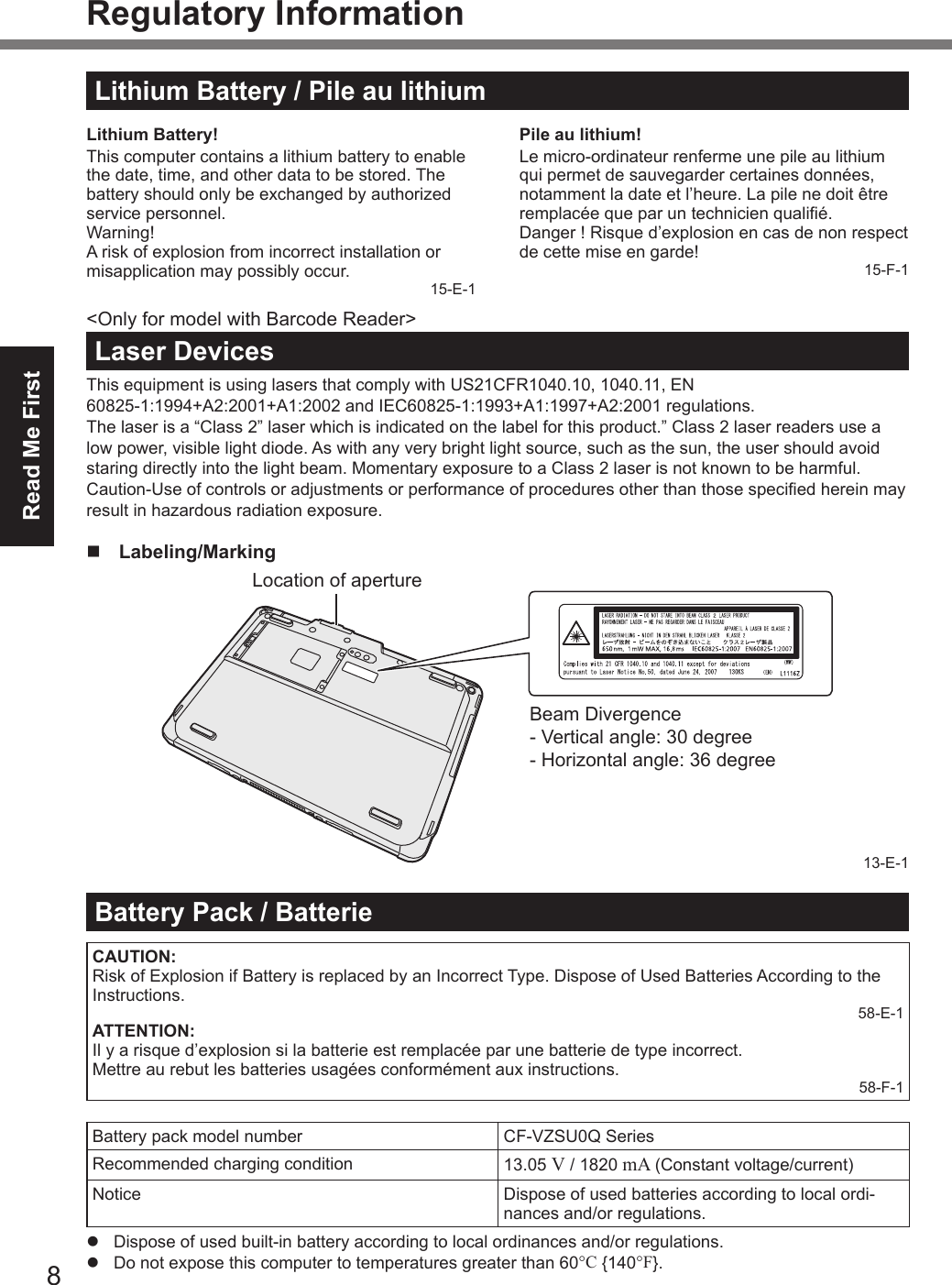
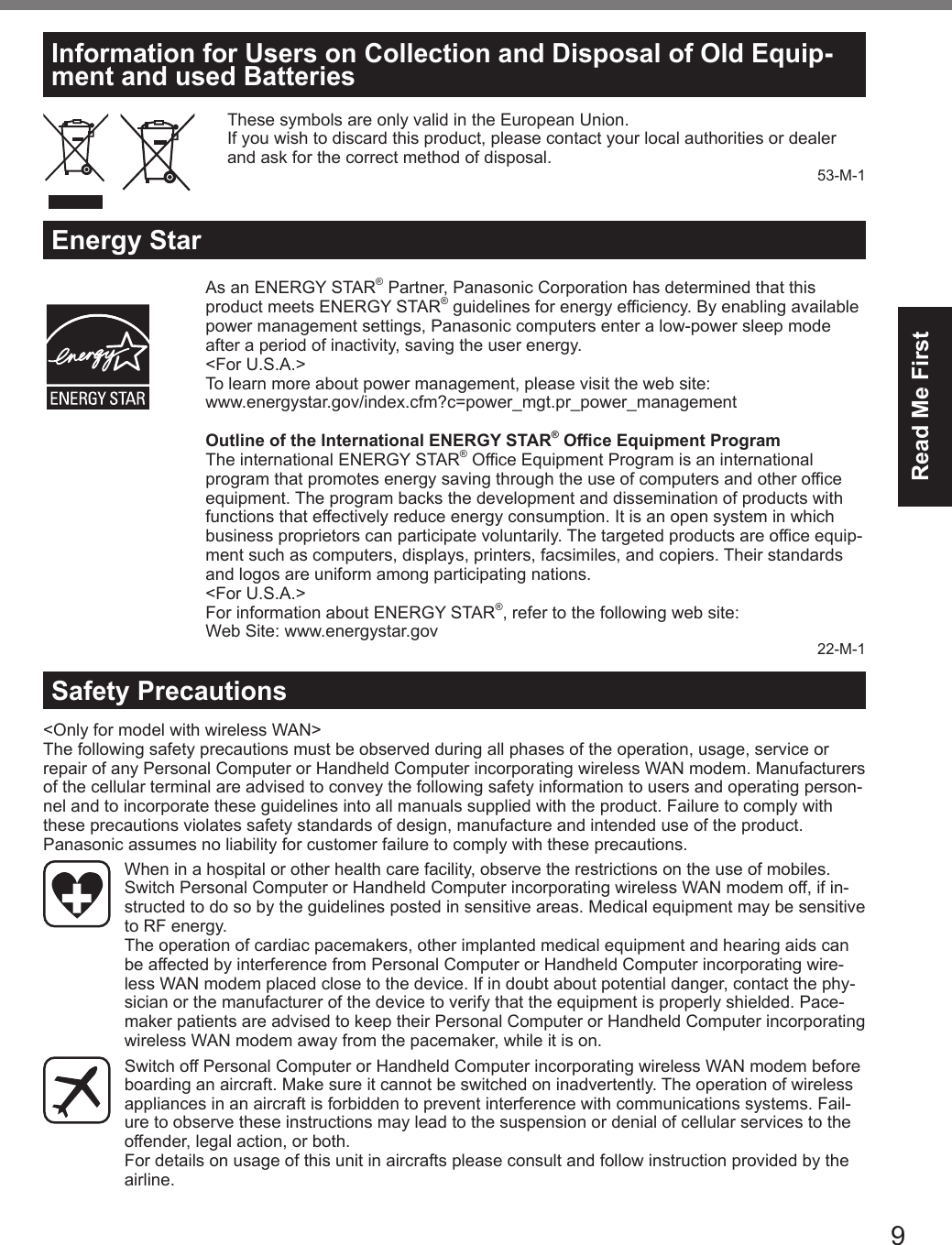
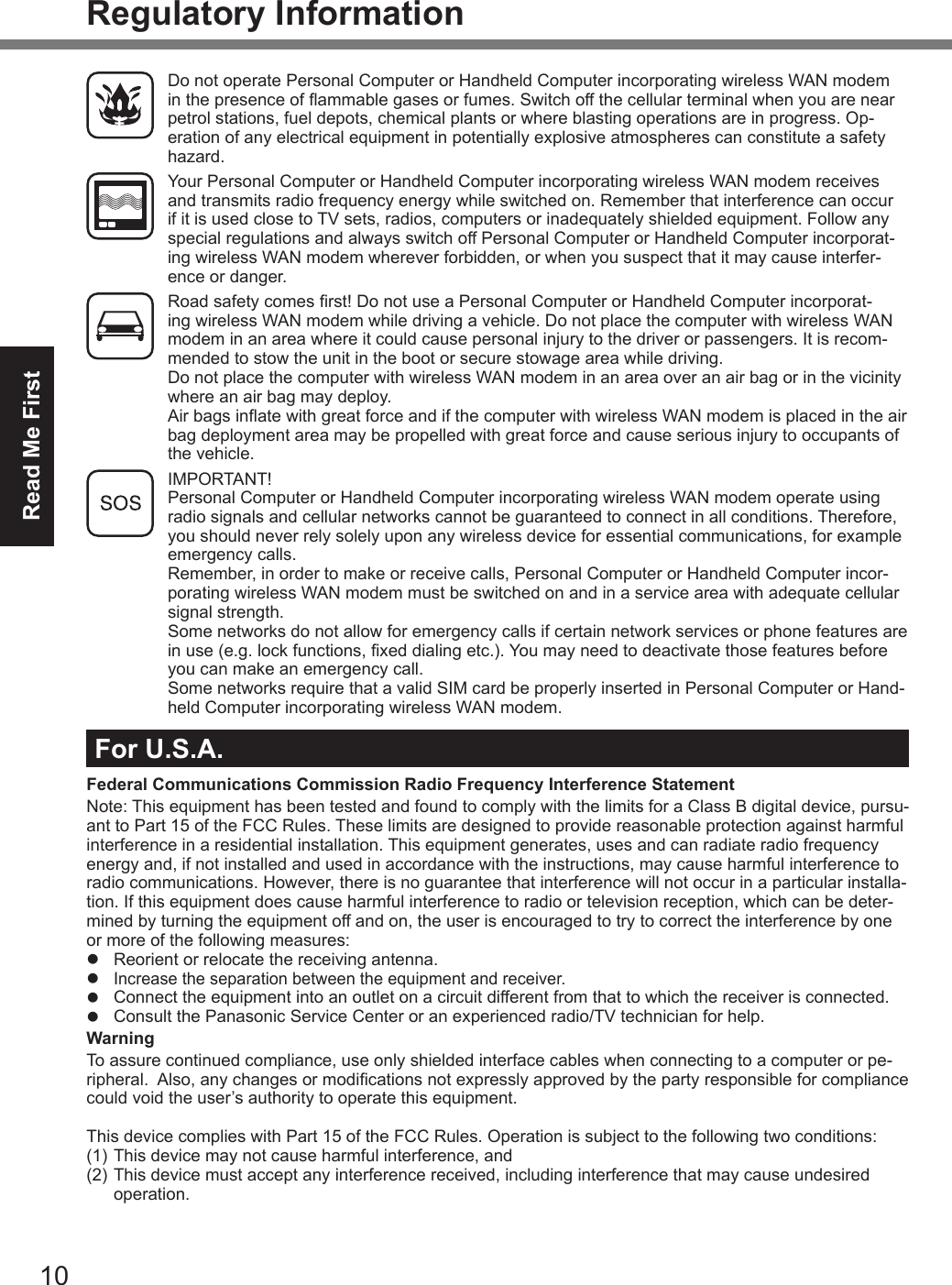
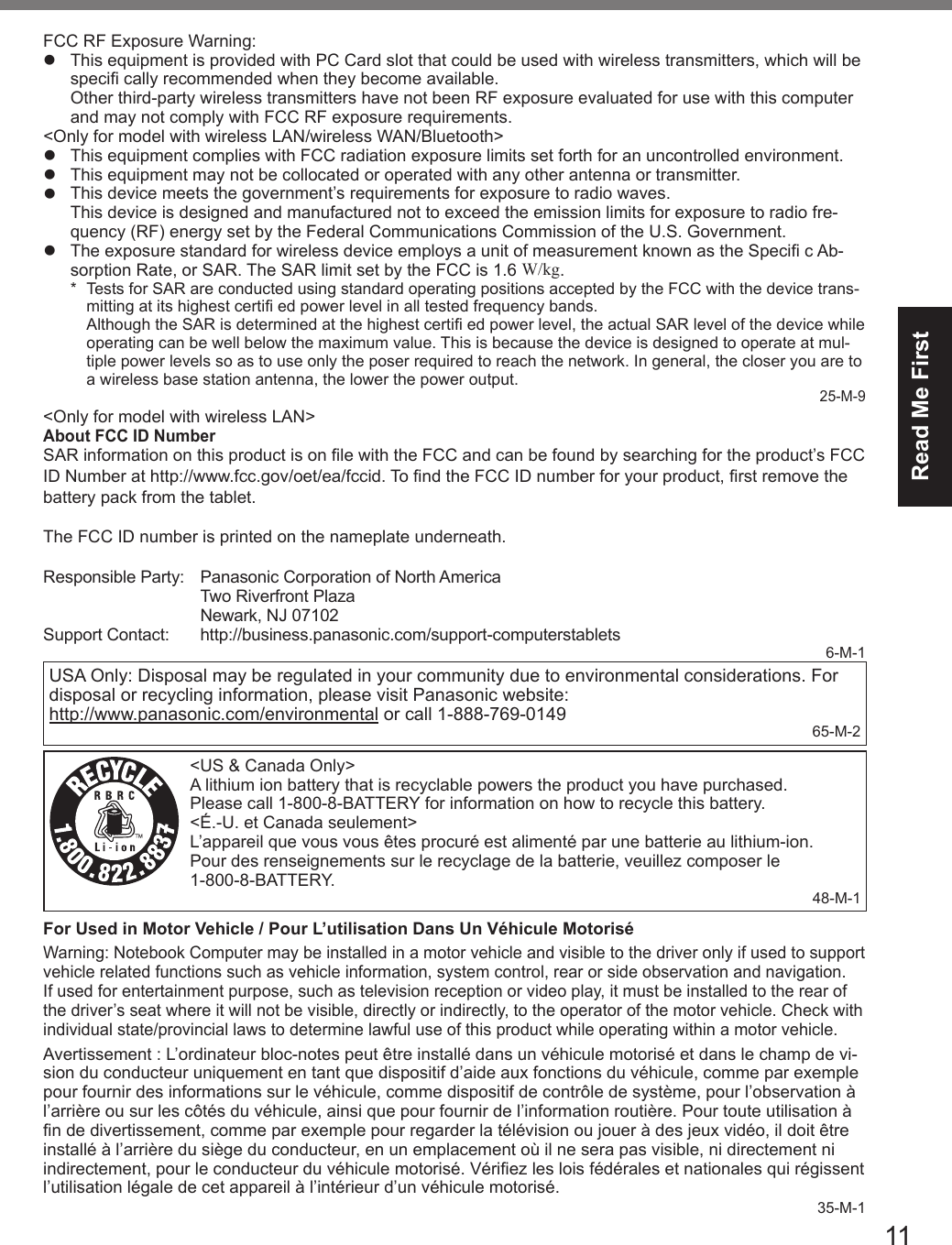
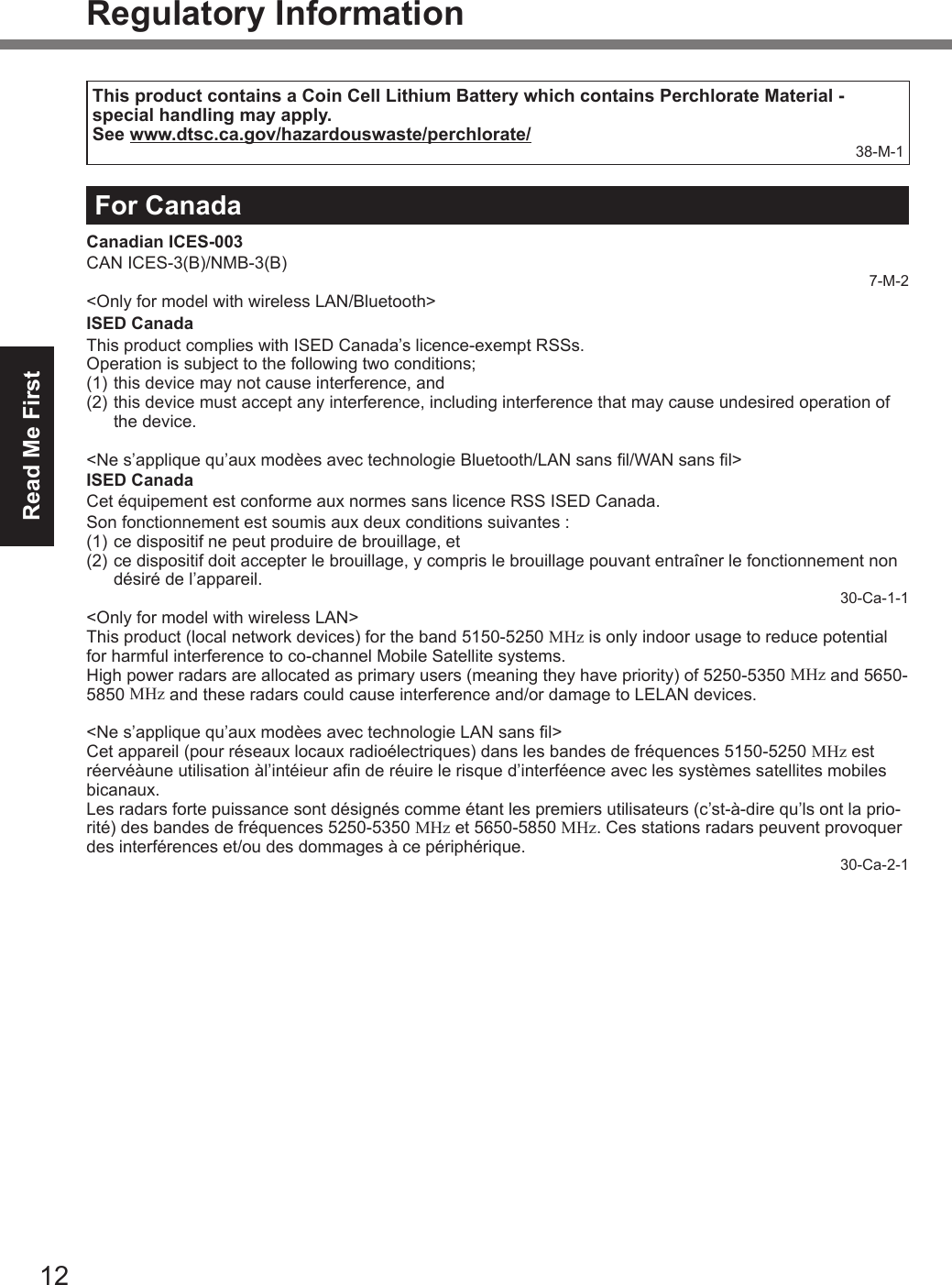
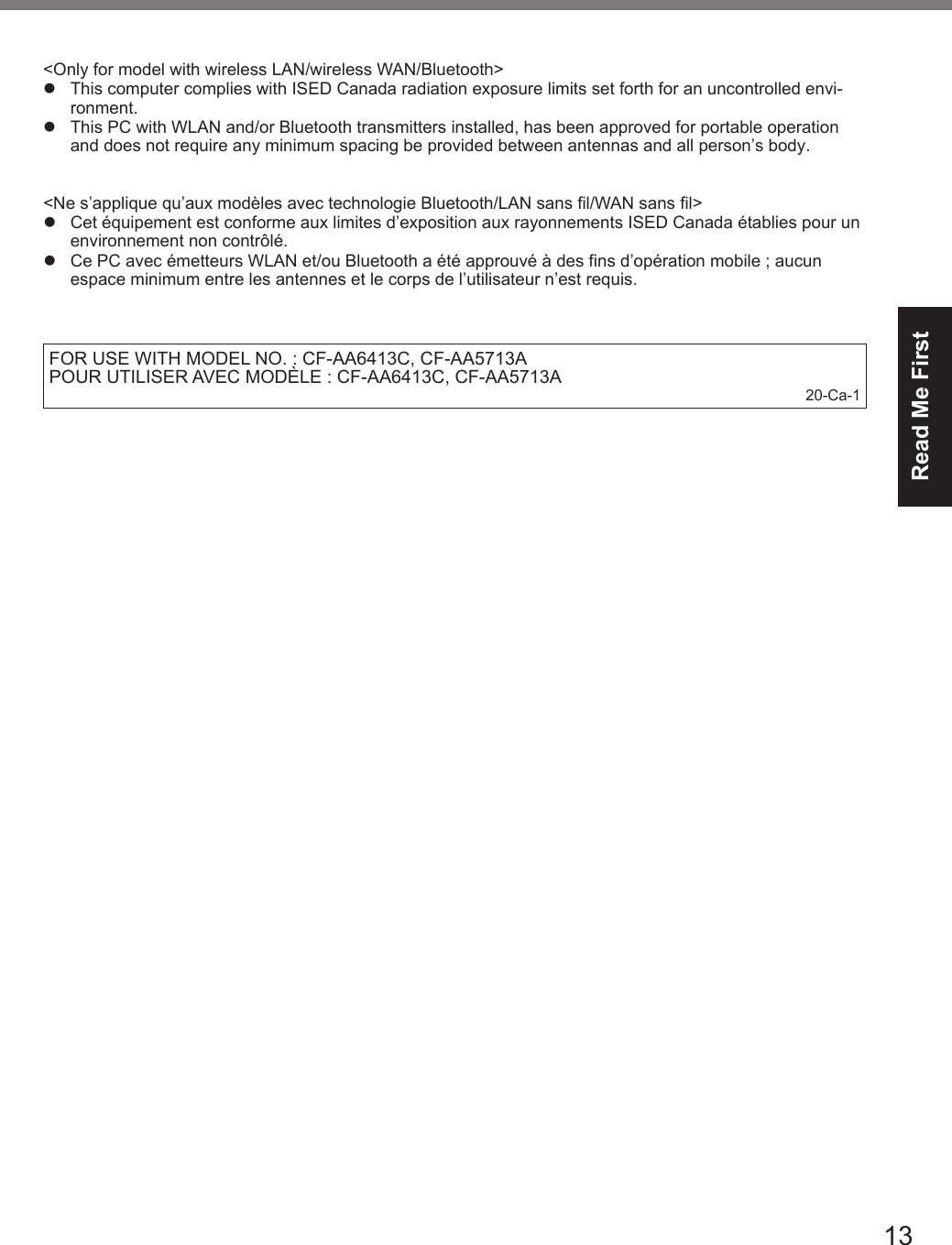
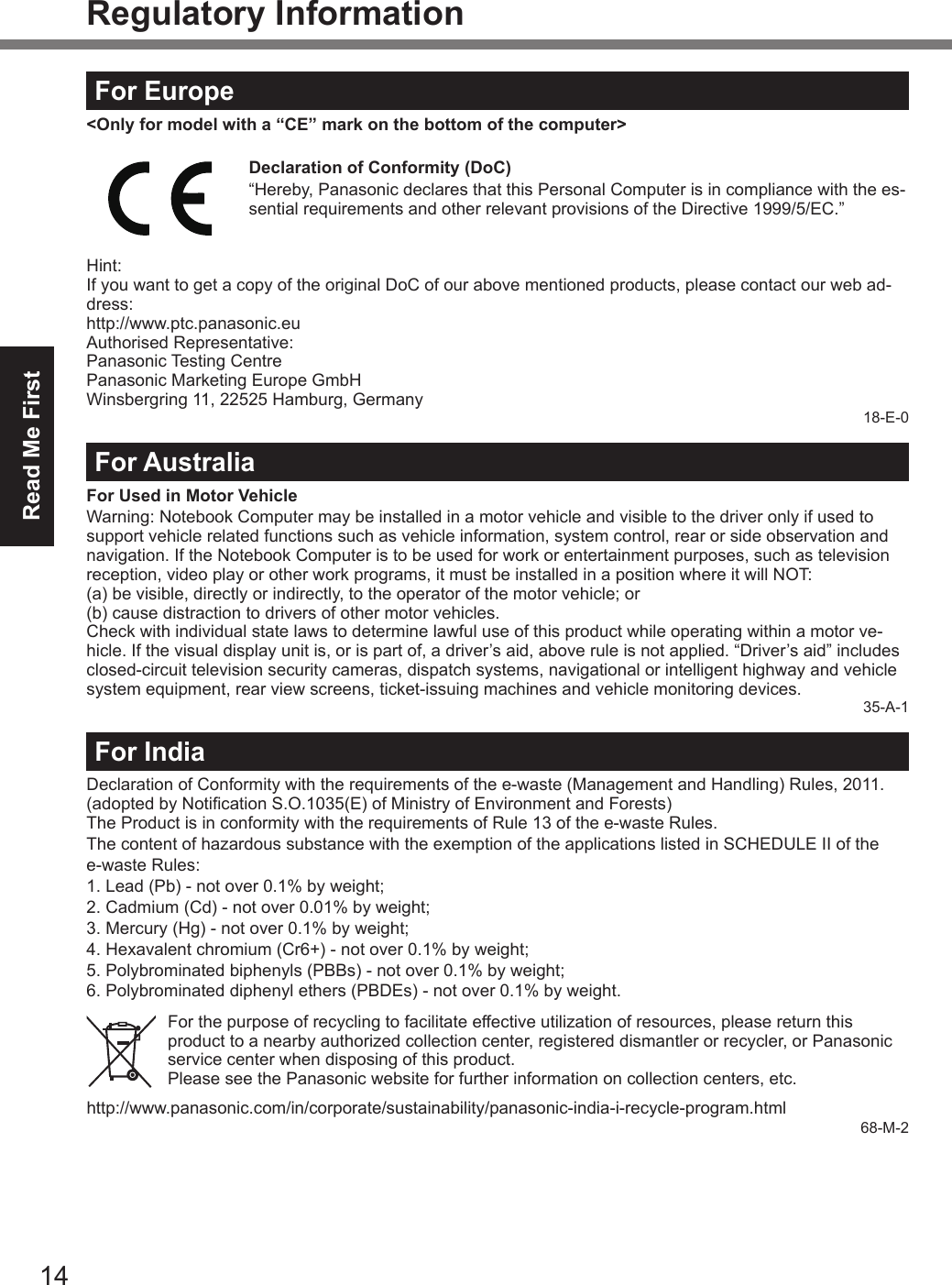
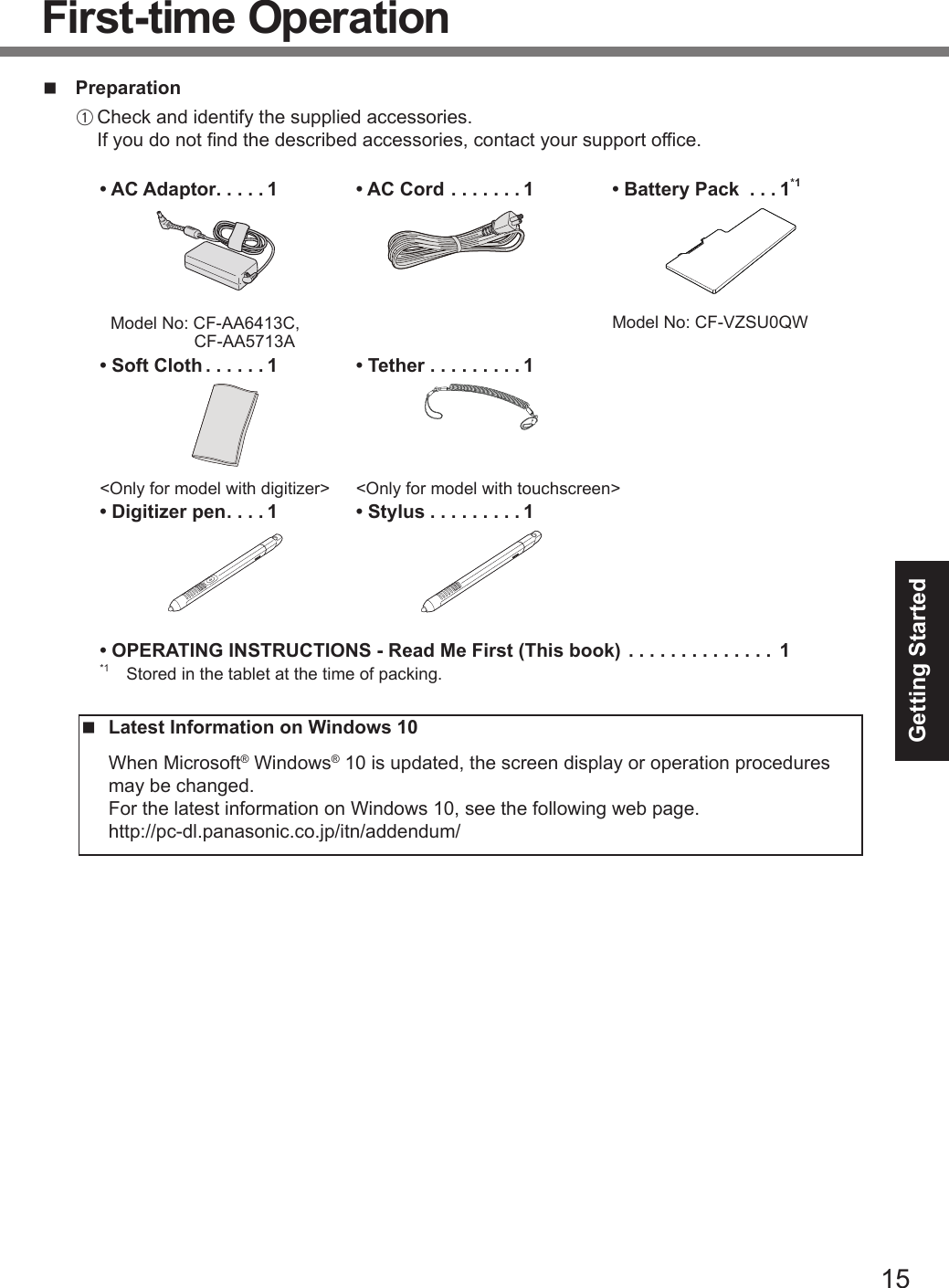
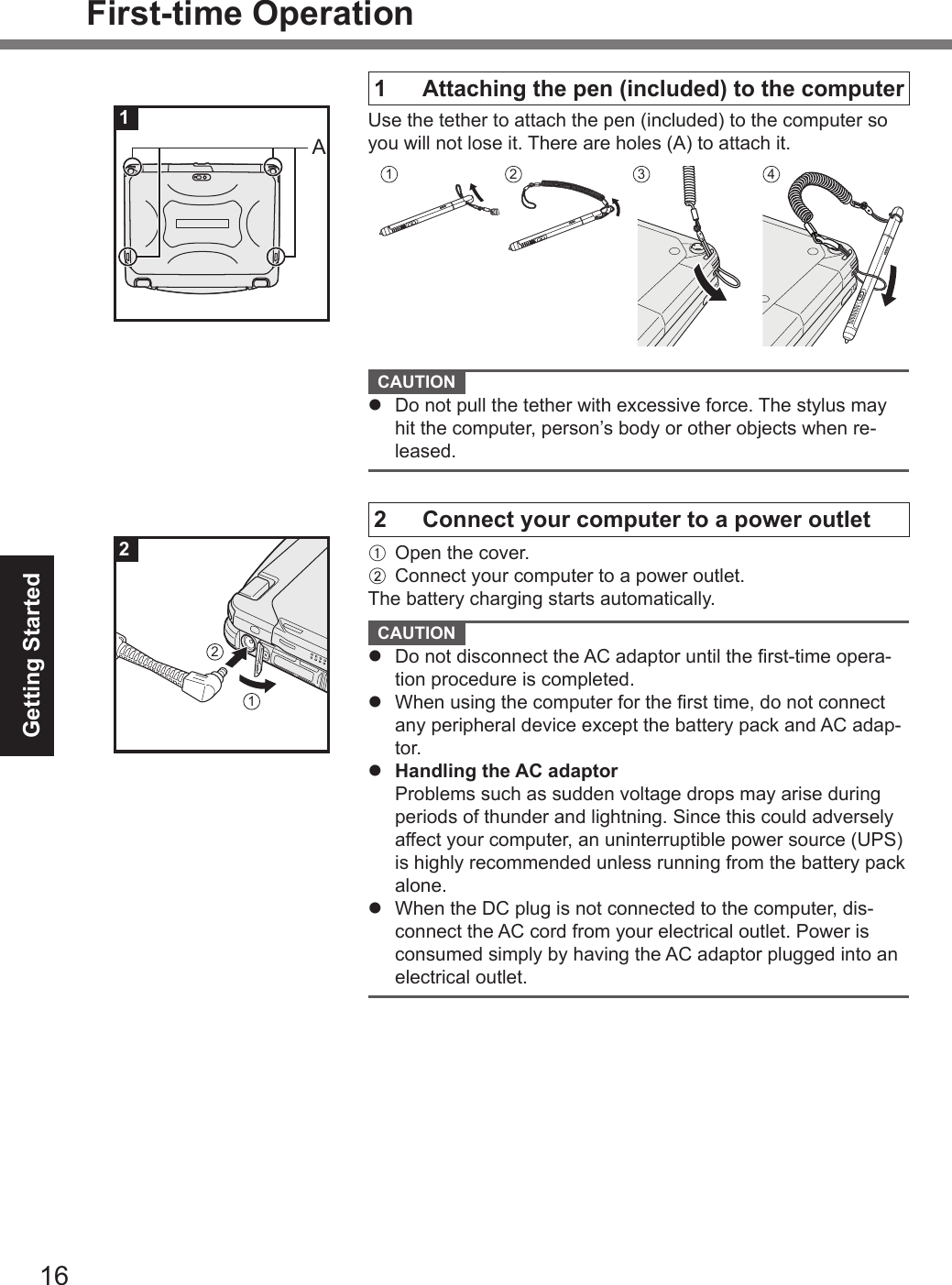
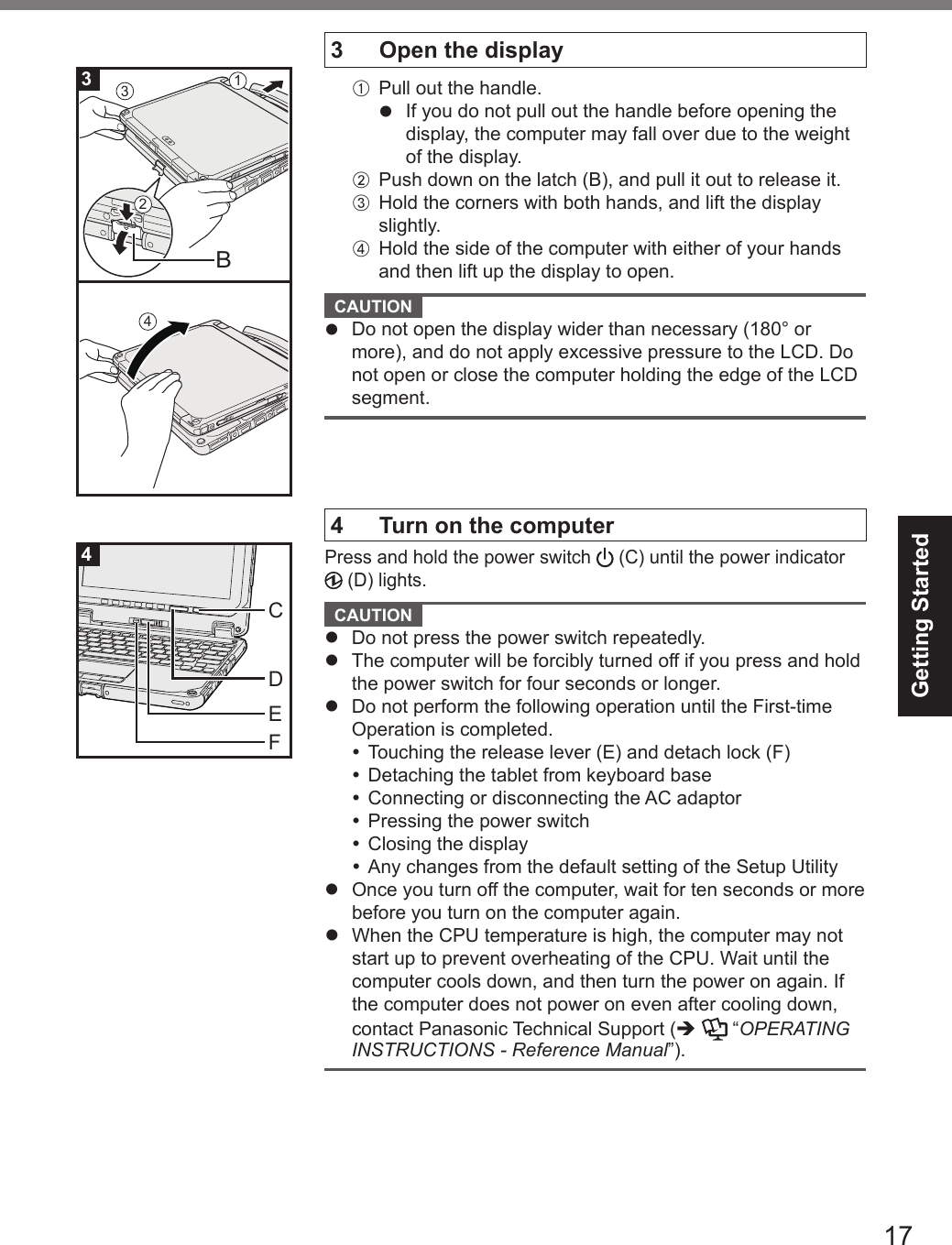
![Getting Started18First-time Operation5 Setup Windows Follow the on-screen instructions.l The computer restarts several times. l After the computer is turned on, the screen remains black or unchanged for a while, but this is not a malfunction. Wait for a moment until the Windows setup screen appears.l During setup of Windows, use the touchpad and clicking to move the pointer and to click an item.l Setup of Windows will take approximately 5 minutes. Go to the next step, conrming each message on the display.l You can set the Wireless Network after the setup of Win-dows is complete. If “Let’s get connected” is displayed, you can select [Skip this step].l We recommend that you set the password after the setup of Windows in complete. CAUTION l You can change the user name, password, image and secu-rity setting after setup of Windows.l Use standard characters as a computer name: numbers 0 through 9, uppercase and lowercase letters from A to Z, and the hyphen (-) character. Do not use the following words and characters for user name: CON, PRN, AUX, CLOCK$, NUL, COM1 to COM9, LPT1 to LPT9, LPT, &, space. If the error message “The computer name is not valid” ap-pears, check if characters other than the above are not entered. If the error message still remains on the display, set the key entry mode to English (“ENG”) and enter characters.6 Restart the computerA Click (Start).B Click (Power) - [Restart].l A portion of the Panasonic PC Settings Utility functions will be enabled after the computer restarts.7 Update the on-screen manualA Connect to the internet. Sign in to Windows as an admin-istrator. For further information, refer to Connect to a network.B Update the on-screen manual. Double-click [Manual Selector] on the desktop. Double-click the [Panasonic PC Settings Utility] on the desktop screen, and then click [Support] - [Manual] - [Launch Manual Selector].Follow the on-screen instructions.](https://usermanual.wiki/Panasonic-of-North-America/9TGWL16A.Host-CF-20-User-Manual-rev/User-Guide-3593801-Page-18.png)
![Getting Started198 Create a recovery discA recovery disc allows you to install OS and restore its factory default condition, in case, the recovery partition of the SSD is damaged.We recommend creating a recovery disc before you begin using the computer.Refer to è OPERATING INSTRUCTIONS - Reference Manual “Important Operation/Settings” “Create a Recovery Disc” about creating the disc. NOTE l To set the password, proceed as follows.A Click (Start) - (Settings) - [Accounts] - [Sign-in options].B Click [Add] under “Password”.l Set the key entry mode to English (“ENG”) and enter characters.l Remember your password. If you forget the password, you cannot use Windows. Creating a password reset disk beforehand is recommended.](https://usermanual.wiki/Panasonic-of-North-America/9TGWL16A.Host-CF-20-User-Manual-rev/User-Guide-3593801-Page-19.png)
![20Getting Started Detaching the tablet from the keyboard baseWhen detaching the tablet from the keyboard base while it is turned on, note the following points. CAUTION l Before detaching the tablet, con rm the following things. - Save the necessary data. - Close les you have opened from removable disks and network drives. - Remove peripheral devices connecting to the tablet.l Do not detach the tablet in the conditions below. When the SD Memory Card indicator is on. When playing/recording audio les or displaying motion video such as MPEG les. When playing a DVD-Video. When writing to a disc. When using communication software or network functions.A To detach the tablet while it is turned on, perform the following.CAUTIONlBefore detaching the tablet, check the remaining battery power by pressing the Fn and F9 keyboard keys at the same time. When the battery status of the “Battery 1” becomes 5% or less, can not detach the tablet from the keyboard base.Click in the taskbar of the desktop screen, and then click - [Eject Keyboard Base De-vice]. “Undock Complete” appears at the bottom right of the screen.NOTElA con rmation message may appear if an SD memory card is inserted in the keyboard base. If “Undock Complete” appears, click [OK] in the con rmation message, and proceed to step B.The same operation can be performed by pressing the Fn and 1 keyboard keys at the same time.NOTElTo cancel detachment, press the Fn and 1 keyboard keys at the same time after the above operation.B Release the detach lock (A).C Slide the release lever (B) in the direction of the arrow.](https://usermanual.wiki/Panasonic-of-North-America/9TGWL16A.Host-CF-20-User-Manual-rev/User-Guide-3593801-Page-20.png)