Pioneer K026 Multi- Media AVN Navigation Server System with BT User Manual 1
Pioneer Corporation Multi- Media AVN Navigation Server System with BT 1
Pioneer >
Contents
- 1. User Manual 1
- 2. User Manual 2
- 3. User Manual 3
- 4. User Manual 4
- 5. User Manual 5
User Manual 1
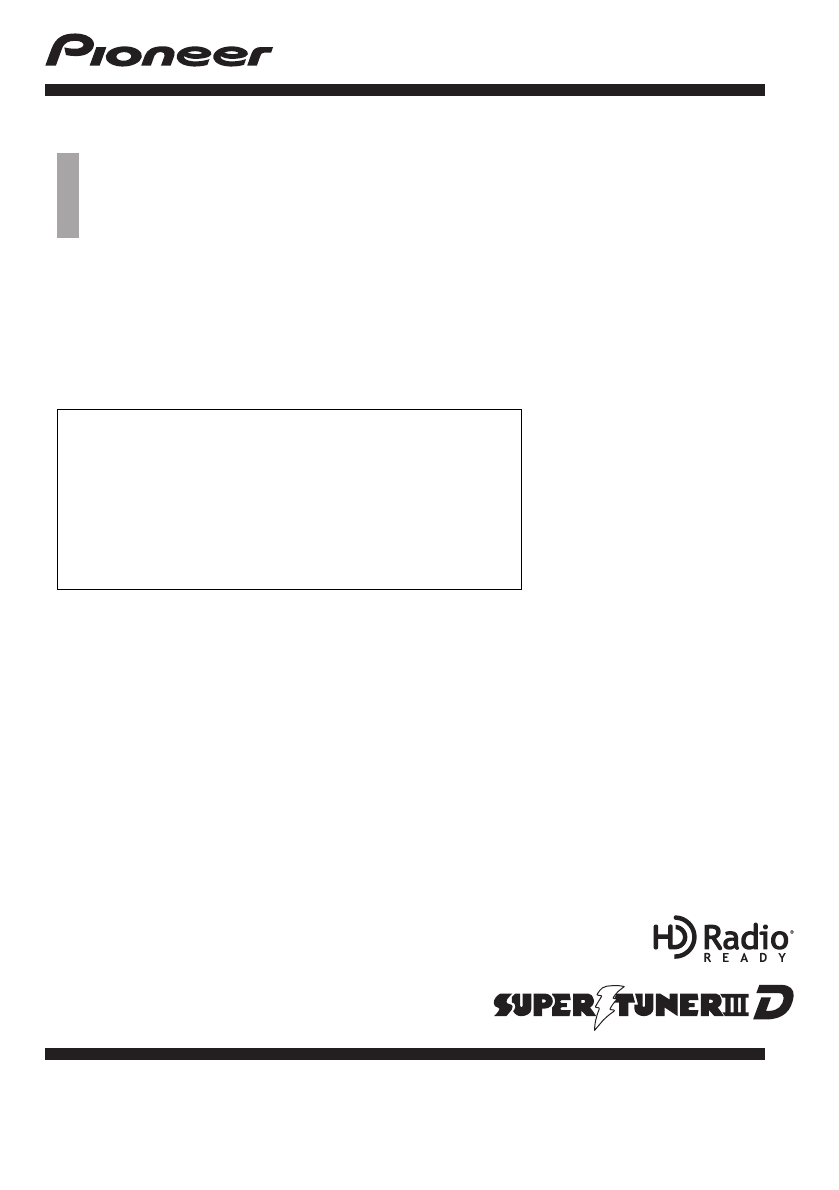
Operation Manual
NAVIGATION AV SYSTEM
AVIC-Z110BT
Notice to all users:
This software requires that the navigation system is
properly connected to your vehicle’s parking brake and
depending on your vehicle, additional installation may
be required. For more information, please contact your
Authorized Pioneer Electronics retailer or call us at
(800) 421-1404.
English
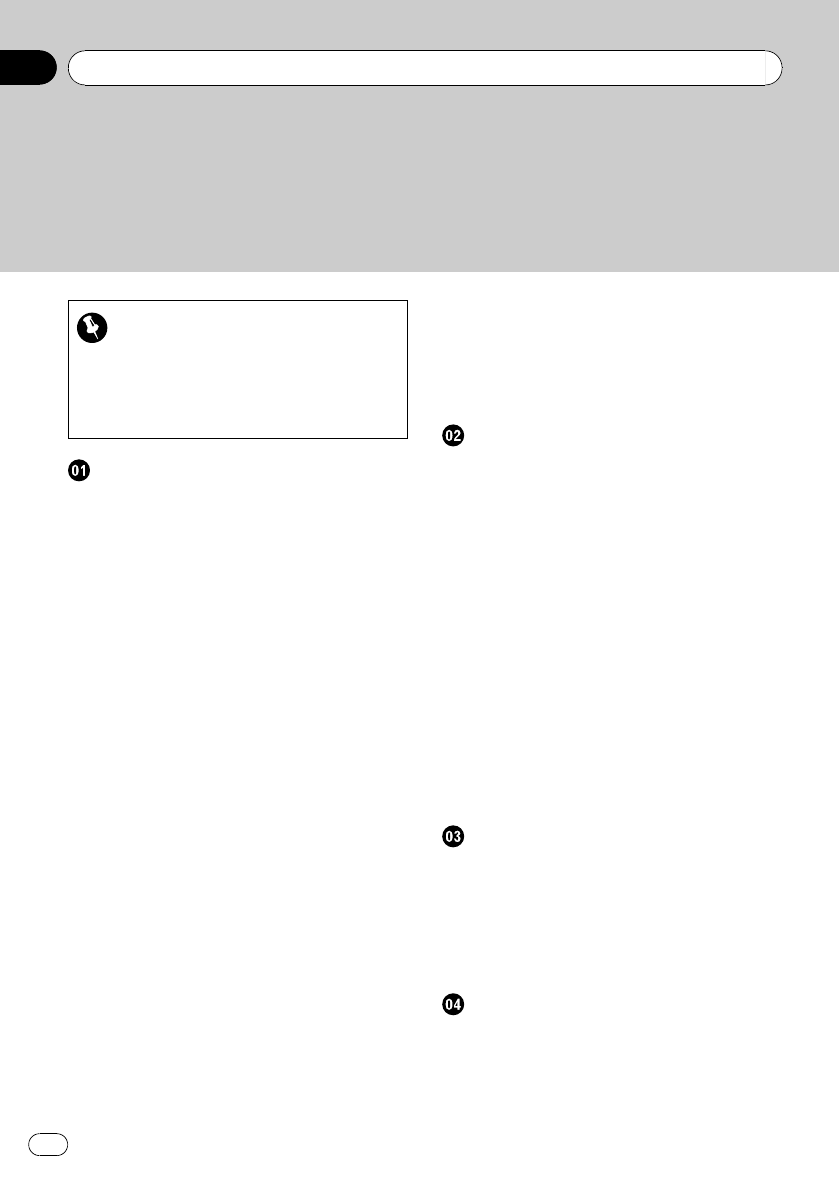
Thank you for buying this Pioneer product.
Please read through these operating instructions so you will know how to operate
your model properly. After you have finished reading the instructions, keep this man-
ual in a safe place for future reference.
Important
The screens shown in the examples may differ
from actual screens.
Actual screens may be changed without notice
for performance and function improvements.
Introduction
Information to User 9
License Agreement 10
–PIONEER AVIC-Z110BT - for U.S.A. 10
–PIONEER AVIC-Z110BT - for
Canada 12
–Terms and Conditions for the Tele Atlas
Data 14
–Licenses 17
About the database 20
–About the Data for the Map
Database 20
–Copyright Notices for North American
data 20
Important Safety Information 21
–“GOOG-411”sevice 22
–Speed limit indication 22
Additional Safety Information 22
–Parking brake interlock 22
–When using a display connected to
REAR MONITOR OUTPUT 23
–To avoid battery exhaustion 23
–Rear view camera 23
Notes Before Using the System 23
–Failure to operate 23
–Visit Our Web site 24
Manual overview 24
–How to use this manual 24
–Terminology 24
–Definitions of terminology 25
Notice regarding video viewing 25
Notice regarding DVD-Video viewing 25
Notice regarding MP3 file usage 25
iPod compatibility 25
Map coverage 26
Protecting the LCD panel and screen 26
Notes on internal memory 26
–Before removing the vehicle
battery 26
–Data subject to erasure 26
Basic operation
Checking part names and functions 27
Adjusting the LCD panel angle 28
Inserting and ejecting a disc 28
–Inserting a disc 29
–Ejecting a disc 29
Inserting and ejecting an SD memory
card 29
–Inserting an SD memory card 29
–Ejecting an SD memory card 30
Plugging and unplugging a USB storage
device 30
–Plugging in a USB storage device 30
–Unplugging a USB storage device 31
Connecting and disconnecting an iPod 31
–Connecting your iPod 31
–Disconnecting your iPod 31
Flow from startup to termination 31
On first-time startup 31
Regular startup 32
How to use the navigation menu screens
Screen switching overview 34
What you can do on each menu 35
Operating list screens (e.g. POI list) 35
Shortcut menu 35
–Selecting the Shortcut 36
–Canceling the Shortcut 36
Displaying the rear view camera image 36
How to use the map
How to read the map screen 37
–Displaying the AV information bar 38
–Enlarged map of the intersection 39
–Display during freeway driving 39
Operating the map screen 39
Contents
En
2
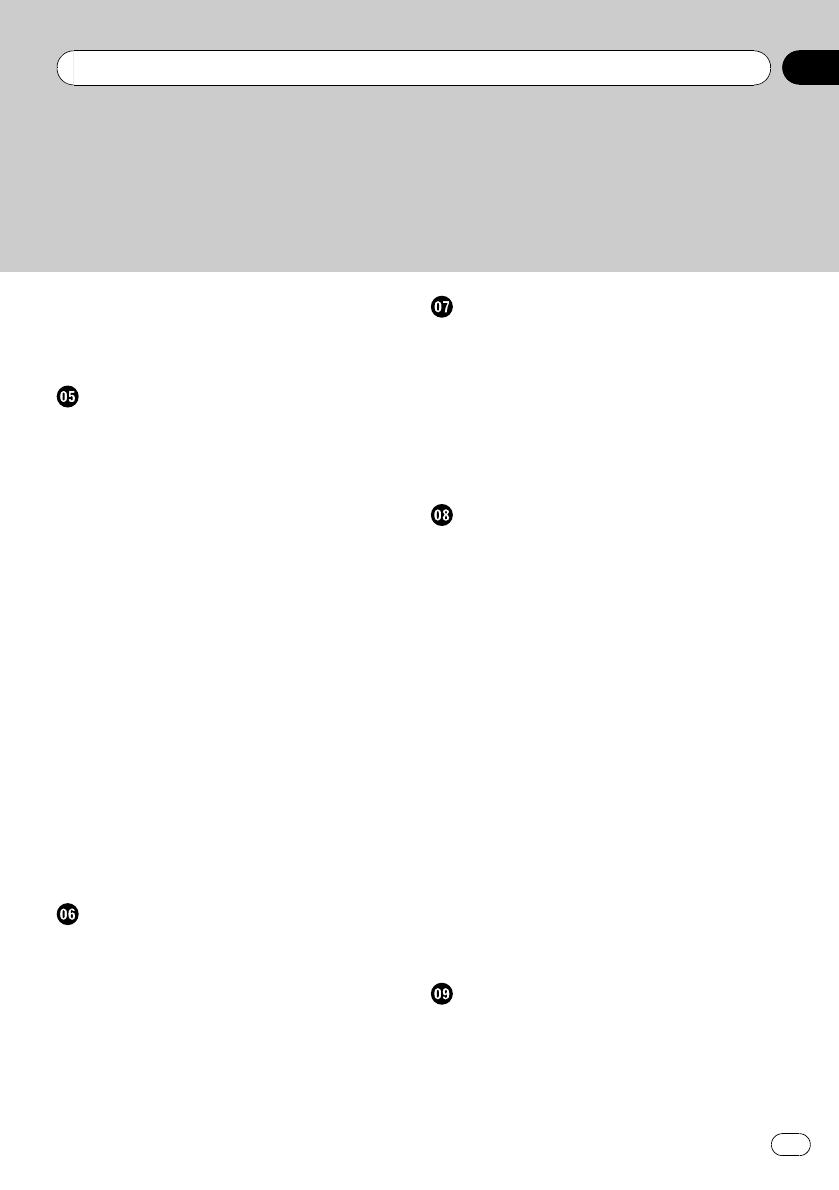
–Changing the scale of the map 39
–Switching the map orientation 39
–Scrolling the map 40
–Quick Access 40
Customizing the map screen settings
Setting the Item on the Map Screen 42
–Setting “Close Up View”42
–City Map 42
–Setting the switching of the city map
display 42
–Show Traffic Incident 43
–Bluetooth Connected 43
–Setting the current street name
display 43
–Setting the Address Search icon
display 43
–3D Landmark 43
–Displaying maneuvers 44
–MSN Direct 44
Displaying POI on the map 44
–Displaying preinstalled POIs on the
map 44
–Displaying the customized POIs 45
Switching the view mode 45
Setting the map color change between day
and night 46
Changing the road color 46
Changing the setting of navigation
interruption screen 47
Selecting “Quick Access”47
Setting a route to your destination
The basic flow of creating your route 48
Checking the location on the map 48
Checking the calculated route 48
–Display multiple routes 49
–Modifying the route calculation
conditions 49
–Checking the current itinerary 50
–Adding a waypoint 50
Checking and modifying the current
route
Checking the current itinerary 52
Editing waypoints 52
–Adding a waypoint 52
–Deleting a waypoint 53
–Sorting waypoints 53
Modifying the route calculation
conditions 53
Canceling the route guidance 54
Searching for and selecting a location
Searching for a location by address 55
–Searching for a city name first 55
–Finding the location by specifying the
house number 56
–Searching for a name by entering
multiple keywords 57
Setting up a route to your home 57
Searching for Points of Interest (POI) 58
–Searching for POIs by specifying a
category first 58
–Searching for a POI directly from the
name of the facilities 58
–Searching for a nearby POI 58
–Searching for POIs around the
destination 59
–Searching for POIs around the city 59
Selecting destination from “Address
Book”59
Searching for POIs by using the data on the
SD memory card 60
Selecting a location you searched for
recently 60
Searching for a location by coordinates 60
Registering and editing locations
Registering a location into “Address
Book”62
–Registering a location by “Address
Book”62
–Registering a location by scroll
mode 62
En 3
Contents
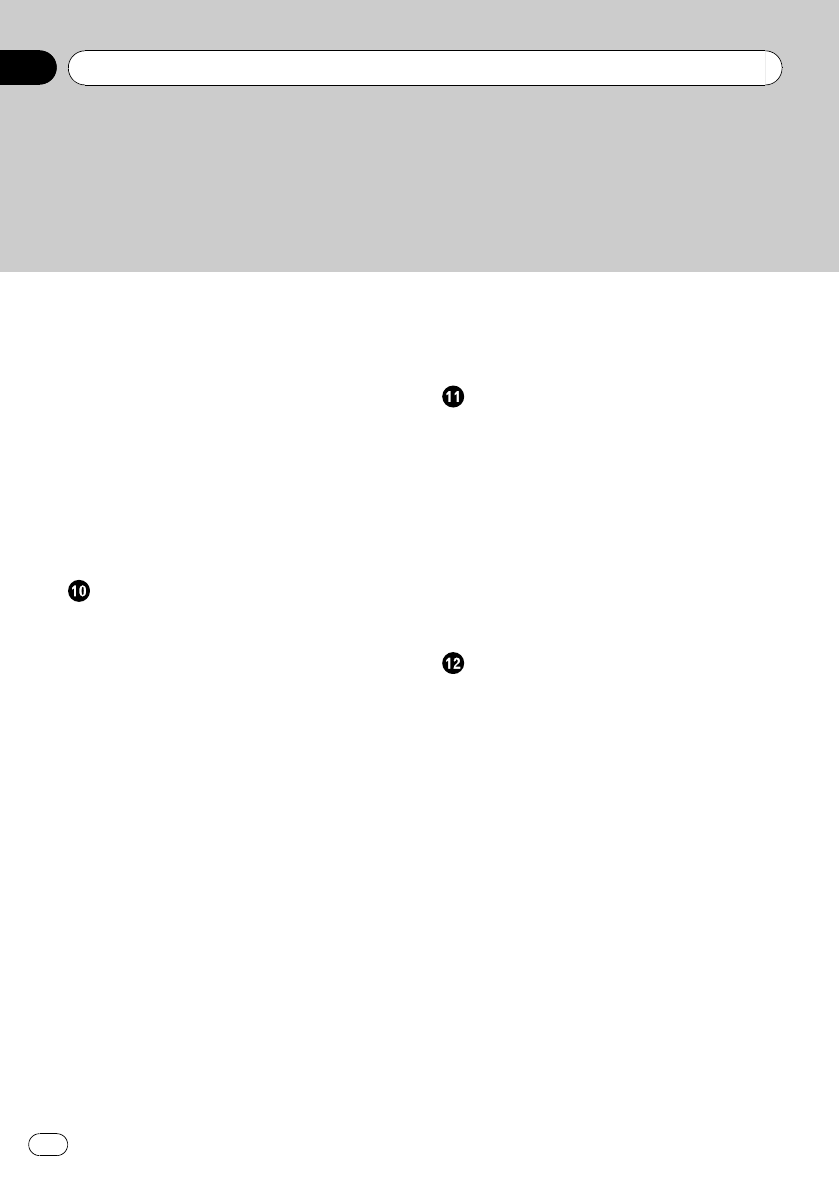
Editing registered locations 62
–Editing the entry in “Address Book”62
–Editing your home 63
–Sorting the entry in “Address
Book”63
–Deleting the entry in “Address
Book”63
Exporting and importing the entry in
“Address Book”64
–Exporting the entry in “Address
Book”64
–Importing “Address Book”edited on
“NavGate FEEDS”64
Deleting an entry in “History”65
Browsing information on MSN Direct
Activating the service 66
–Checking your product key 66
–Subscribing to the MSN Direct
service 67
–Activating the MSN Direct
function 67
Browsing gas prices 67
Browsing movie times 68
–Searching for a theater by selecting a
movie title 68
–Searching for a movie title by selecting
a theater 69
Browsing weather information 69
–Checking the local weather
information 70
–Checking worldwide weather
conditions 70
Using traffic information 70
–Viewing the traffic event 70
–Checking traffic information on the
route 71
–How to read traffic information on the
map 71
–Viewing the traffic flow 72
–Selecting traffic information to
display 73
Browsing local events 73
Browsing news headlines 74
Browsing stock quotes 75
–Selecting stock symbols 75
–Viewing the detailed stock quotes 75
Registering and connecting the
Bluetooth device
Preparing communication devices 76
Registering your Bluetooth devices 76
–Searching for nearby Bluetooth
devices 76
–Searching for a specified Bluetooth
device 77
–Pairing from your Bluetooth
devices 78
–Deleting a registered device 78
Connecting a registered Bluetooth
device 79
Using hands-free phoning
Displaying the Phone Menu 80
Making a phone call 80
–Direct dialing 80
–Making a call home easily 81
–Calling a number in the “Contacts
List”81
–Making a phone call using the received
call history 81
–Making a phone call using the dialed
number history 82
–Making a phone call using missed call
history 82
–Dialing GOOG-411 83
–Dialing the entry in the “Address
Book”83
–Dialing a facility’s phone number 83
–Dialing from the map 83
Receiving a phone call 84
–Answering an incoming call 84
–Rejecting an incoming call 84
Transferring the phone book 84
Setting the “Bluetooth Settings”85
–Editing the device name 86
Contents
En
4
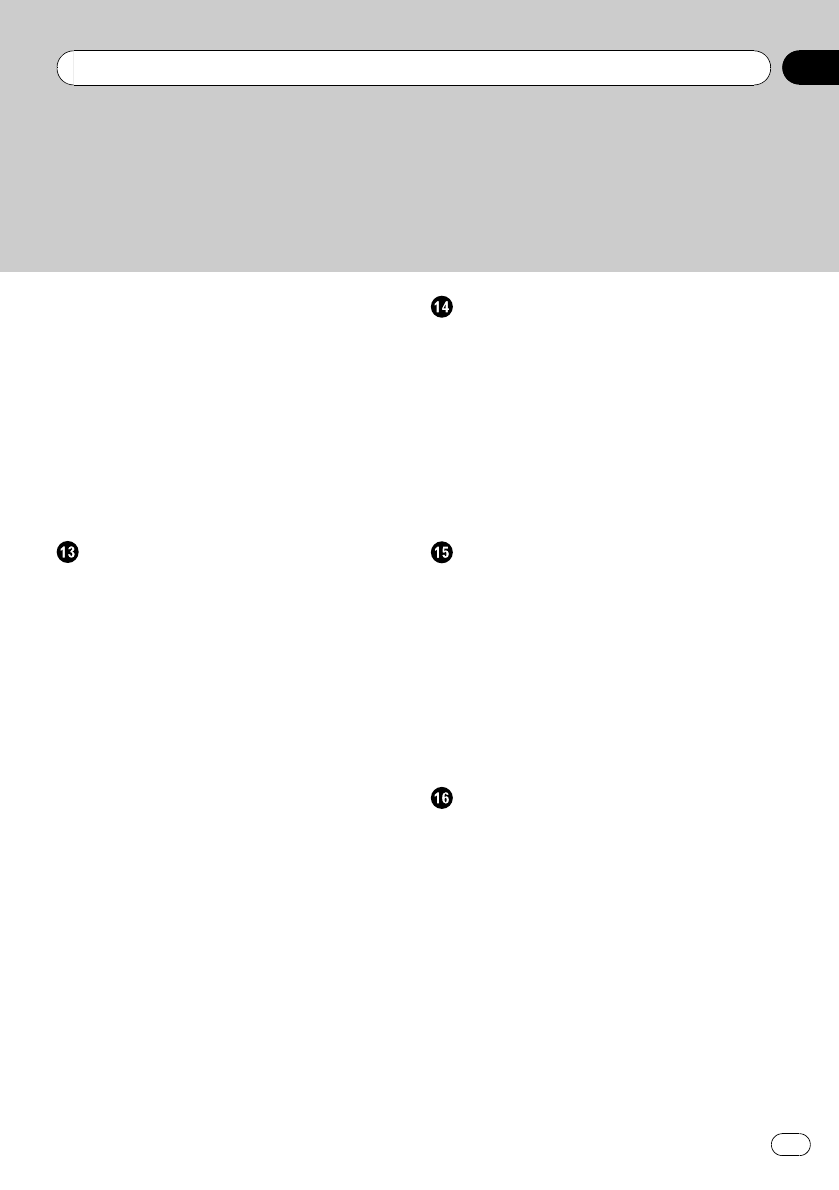
–Editing the password 86
–Stopping Bluetooth wave
transmission 86
–Echo canceling and noise
reduction 86
–Answering a call automatically 86
–Setting the automatic rejection
function 87
–Clearing memory 87
–Updating the Bluetooth wireless
technology software 87
Notes for hands-free phoning 88
Customizing preferences
The options in the “Navi Settings”menu 90
–Displaying the “Navi Settings”
screen 90
–Checking the connections of leads 90
–Checking sensor learning status and
driving status 90
–Using the “Gas Mileage”function 91
–Recording your travel history 93
–Using the demonstration guidance 94
–Registering your home 94
–Correcting the current location 94
Options on the “System Settings”menu 94
–Displaying the “System Settings”
screen 94
–Customizing the regional settings 95
–Setting the Volume for Guidance and
Phone 96
–Changing the splash screen 97
–Changing to the splash screen stored
in the SD memory card 97
–Setting for rear view camera 98
–Adjusting the response positions of the
touch panel (touch panel
calibration) 98
–Setting the illumination color 98
–Checking the version information 99
Replicating the settings 99
Turning off the screen 100
Using the radio (FM)
Reading the screen 101
Using the touch panel keys 101
–Switching between the detailed
information display and the preset list
display 102
–Storing and recalling broadcast
frequencies 102
Using the “Function”menu 102
–Storing the strongest broadcast
frequencies 102
–Tuning in strong signals 103
Using the radio (AM)
Reading the screen 104
Using the touch panel keys 104
–Switching between the detailed
information display and the preset list
display 104
–Storing and recalling broadcast
frequencies 105
Using the “Function”menu 105
–Storing the strongest broadcast
frequencies 105
–Tuning in strong signals 105
Using the HD Radio (Digital Radio)
Reading the screen 106
Using the touch panel keys 106
–Switching between the detailed
information display and the preset list
display 107
–Storing and recalling broadcast
frequencies 107
Switching the display 107
Using the “Function”menu 107
–Storing the strongest broadcast
frequencies 108
–Switching the seek mode 108
–Tuning in strong signals 108
–Switching the reception mode 108
En 5
Contents
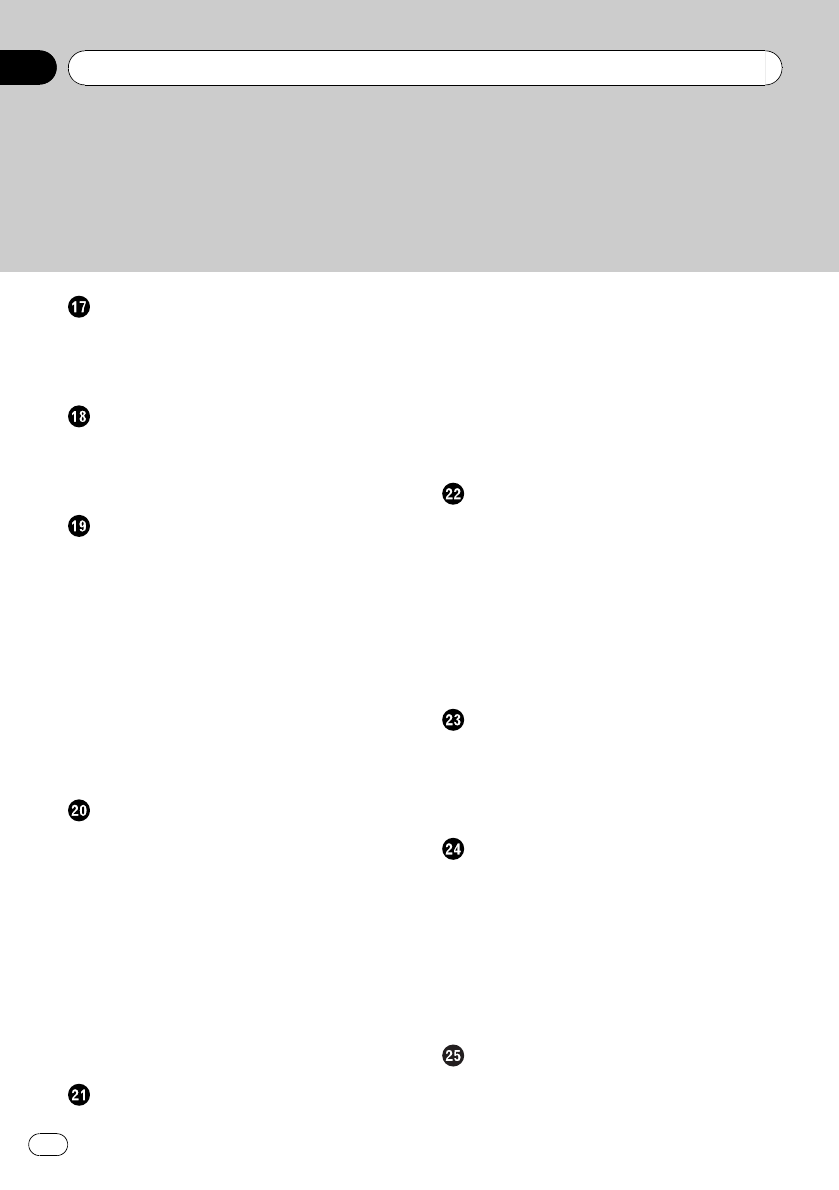
Playing audio CDs
Reading the screen 109
Using the touch panel keys 109
Selecting a track from the list 110
Using the “Function”menu 110
Playing music files on ROM
Reading the screen 111
Using the touch panel keys 112
–Selecting a track from the list 112
Using the “Function”menu 112
Playing a DVD-Video
Reading the screen 114
Using the touch panel keys 114
–Resuming playback (Bookmark) 115
–Searching for a specific scene and
starting playback from a specified
time 116
–Direct number search 116
–Operating the DVD menu 116
–Using DVD menu by touch panel
keys 116
–Frame-by-frame playback 117
–Slow motion playback 117
Using the “Function”menu 117
Playing a DVD-VR disc
Reading the screen 119
Using the touch panel keys 119
–Searching for a specific scene and
starting playback from a specified
time 120
–Switch the playback mode 121
–Using the short-time skip
function 121
–Playing by selecting from the title
list 121
–Frame-by-frame playback 121
–Slow motion playback 121
Using the “Function”menu 122
Playing a DivX video
Reading the screen 123
Using the touch panel keys 123
–Frame-by-frame playback 124
–Slow motion playback 124
–Searching for a specific scene and
starting playback from a specified
time 124
–Playing by selecting from the title
list 125
Using the “Function”menu 125
DVD-Video, DVD-VR, DivX setup
Displaying DVD/DivX® Setup menu 126
Setting the top-priority languages 126
Setting the angle icon display 126
Setting the aspect ratio 126
Setting the parental lock 127
–Setting the code number and
level 127
Setting “Auto Play”127
Setting the subtitle file for DivX 128
Language code chart for DVDs 129
Playing music files (from USB or SD)
Starting procedure 130
Reading the screen 130
Using the touch panel keys (Music) 131
–Selecting a track from the list 131
Using the “Function”menu 132
Playing video files (from USB or SD)
Starting procedure 133
Reading the screen 133
Using the touch panel keys (Video) 133
–Playing by selecting from the title
list 134
–Searching for a specific scene and
starting playback from a specified
time 134
Using the “Function”menu 135
Using an iPod (iPod)
Starting procedure 136
Reading the screen 136
Using the touch panel keys (Music) 137
Contents
En
6

–Browsing for a song 137
Operating this navigation system's iPod
function from your iPod 138
Starting the video playback 138
Using the touch panel keys (Video) 139
–Browsing for a video 139
Using the “Function”menu 140
Using the Bluetooth audio player
Reading the screen 142
Using the touch panel keys 143
Using the “Function”menu 143
Using the XM tuner
Reading the screen 144
Using the touch panel keys 144
–Selecting an XM channel directly 145
–Displaying the Radio ID 145
–Storing and recalling broadcast
stations 146
–Selecting a channel from the list 146
–Using “My Mix”function 146
–Using the direct traffic announcement
function 147
Using the “Function”menu 147
–Setting the memorized songs 148
Using the SIRIUS tuner
Reading the screen 149
Using the touch panel keys 149
–Selecting a SIRIUS channel
directly 150
–Display the Radio ID 150
–Storing and recalling broadcast
stations 150
–Using “My Mix”function 151
–Using the direct traffic announcement
function 151
–Using the “Instant Replay”
function 152
Using the “Function”menu 152
–Setting the memorized songs 152
–Using the Game Alert function 153
–Displaying Game Information 153
Using AV input
Using AV1 155
Using AV2 155
Using the touch panel keys 155
Using the external unit (EXT1, EXT2)
Reading the screen 156
Using the touch panel keys 156
Other functions
Selecting the video for “Rear display”157
Operating the picture adjustment 157
Customizing preferences
Options on the “AV System Settings”
menu 159
–Displaying the “AV System Settings”
menu 159
–Setting video input 1 (AV1) 159
–Setting video input 2 (AV2) 159
–Switching the auto antenna
setting 159
–Changing the wide screen mode 160
–Setting the rear output 160
–Switching the muting/attenuation
timing 161
–Switching the muting/attenuation
level 161
–Changing the voice output of the
navigation guidance 161
–Acquiring/Cataloging iPod music
information 161
–Displaying your DivX VOD registration
code 162
The “AV Sound Settings”menu options 163
–Displaying the “AV Sound Settings”
menu 163
–Using balance adjustment 163
–Using the equalizer 164
–Adjusting loudness 165
–Using subwoofer output 165
–Using the high pass filter 166
En 7
Contents
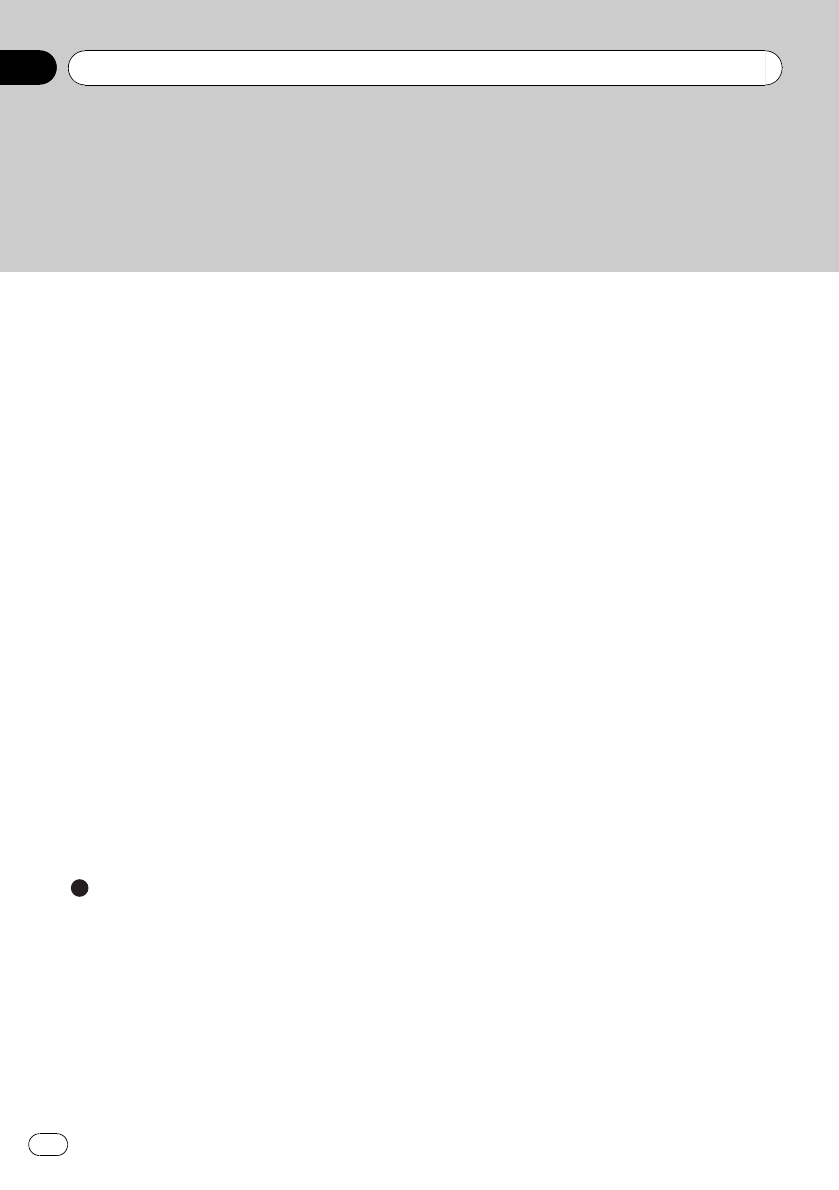
–Adjusting source levels 166
–Enhancing bass (Bass Booster) 166
–Setting the simulated sound
stage 166
Operating Your Navigation System with
Voice
To Ensure Safe Driving 168
Basics of Voice Operation 168
–Flow of voice operation 168
–Starting voice operation 169
–How to use the voice operation 169
Available Basic Voice Commands 171
–Basic commands 171
–Voice operation for the iPod 171
–Voice operation for AV source (other
than iPod) 172
–Voice commands related to hands-free
phoning 173
Tips for Voice Operation 174
Other functions
Setting the anti-theft function 175
–Setting the password 175
–Entering the password 175
–Deleting the password 175
–Forgotten passwords 176
Restoring the default setting 176
Returning the navigation system to the initial
state 176
Appendix
Troubleshooting 177
Messages and how to react to them 181
Messages for audio functions 182
Positioning technology 183
–Positioning by GPS 183
–Positioning by “Dead Reckoning”183
–How do GPS and “Dead Reckoning”
work together? 183
Handling large errors 184
–When positioning by GPS is
impossible 184
–Conditions likely to cause noticeable
positioning errors 185
Route setting information 186
–Route search specifications 186
Handling and care of discs 187
–Built-in drive and care 188
–Ambient conditions for playing a
disc 188
Playable discs 188
–DVD-Video and CD 188
–AVCHD recorded discs 188
–Playing DualDisc 189
–Dolby Digital 189
–DTS sound 189
Detailed information for playable media 189
–Compatibility 189
–Media compatibility chart 192
Bluetooth 196
SD and SDHC logo 196
WMA 196
DivX 197
AAC 197
Detailed information regarding connectable
iPods 197
–iPod 197
–iPhone 198
–iTunes 198
Using the LCD screen correctly 198
–Handling the LCD screen 198
–Liquid crystal display (LCD)
screen 198
–Maintaining the LCD screen 198
–LED (light-emitting diode)
backlight 198
Display information 200
–Destination Menu 200
–“Phone Menu”screen 200
–Settings Menu 201
Glossary 204
Specifications 207
Contents
En
8
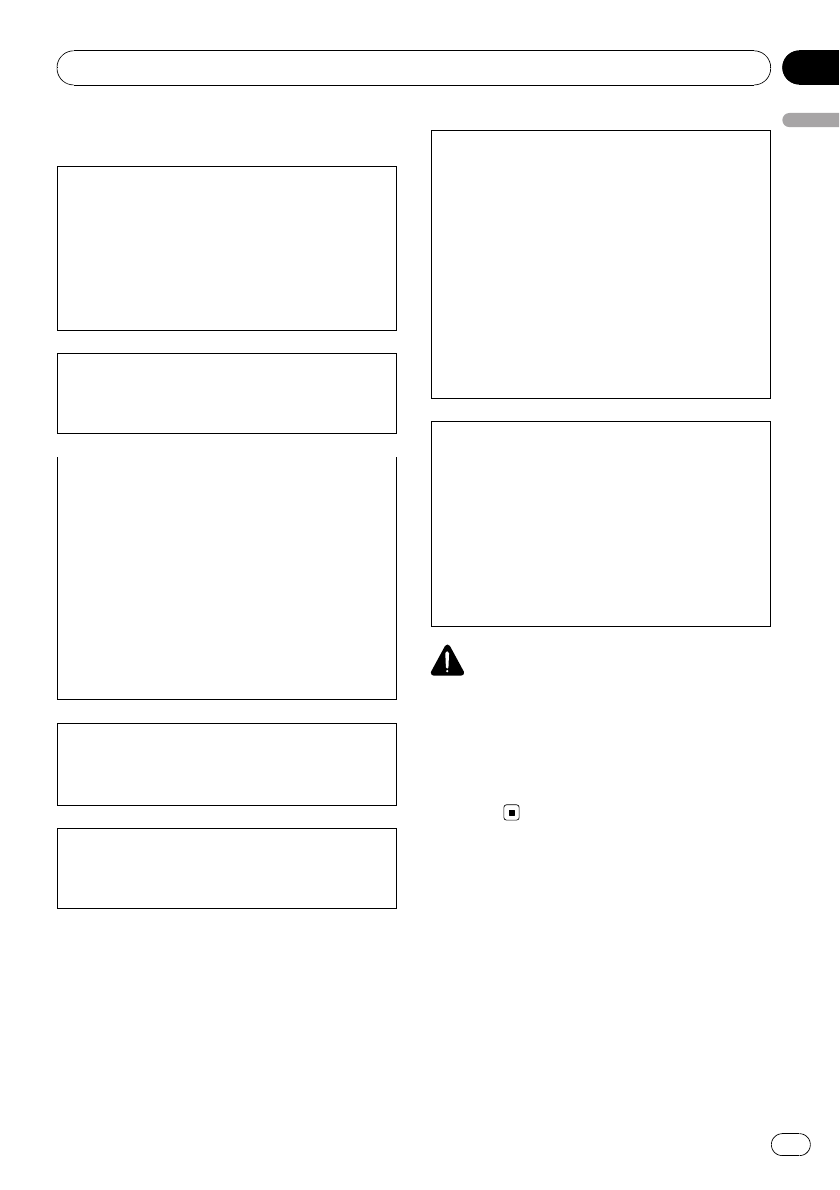
Information to User
This device complies with part 15 of the FCC
Rules. Operation is subject to the following
two conditions:
(1) This device may not cause harmful interfer-
ence, and (2) this device must accept any inter-
ference received, including interference that
may cause undesired operation.
Alteration or modifications carried out without
appropriate authorization may invalidate the
user’s right to operate the equipment.
FCC ID : AJDK026
IC : 775E-K026
This device complies with Part 15 of FCC Rules
and RSS-Gen of IC Rules. Operation is subject
to the following two conditions: (1) this device
may not cause interference, and (2) this device
must accept any interference, including inter-
ference that may cause undesired operation of
this device.
MADE IN CHINA
For Canadian model
This Class B digital apparatus complies with
Canadian ICES-003.
This transmitter must not be co-located or op-
erated in conjunction with any other antenna
or transmitter.
This equipment complies with FCC radiation
exposure limits set forth for uncontrolled
equipment and meets the FCC radio frequency
(RF) Exposure Guidelines in Supplement C to
OET65. This equipment has very low levels of
RF energy that it deemed to comply without
maximum permissive exposure evaluation
(MPE). But it is desirable that it should be in-
stalled and operated with at least 20cm and
more between the radiator and person’s body
(excluding extremities: hands, wrists, feet and
ankles).
CAUTION:
USE OF CONTROL OR ADJUSTMENT OR PER-
FORMANCE OF PROCEDURES OTHER THAN
THOSE SPECIFIED HEREIN MAY RESULT IN
HAZARDOUS RADIATION EXPOSURE.
CAUTION:
THE USE OF OPTICAL INSTRUMENTS WITH
THIS PRODUCT WILL INCREASE EYE HA-
ZARD.
WARNING
Handling the cord on this product or cords asso-
ciated with accessories sold with the product will
expose you to chemicals listed on proposition 65
known to the State of California and other govern-
mental entities to cause cancer and birth defect
or other reproductive harm. Wash hands after
handling.
Introduction
En 9
Chapter
01
Introduction
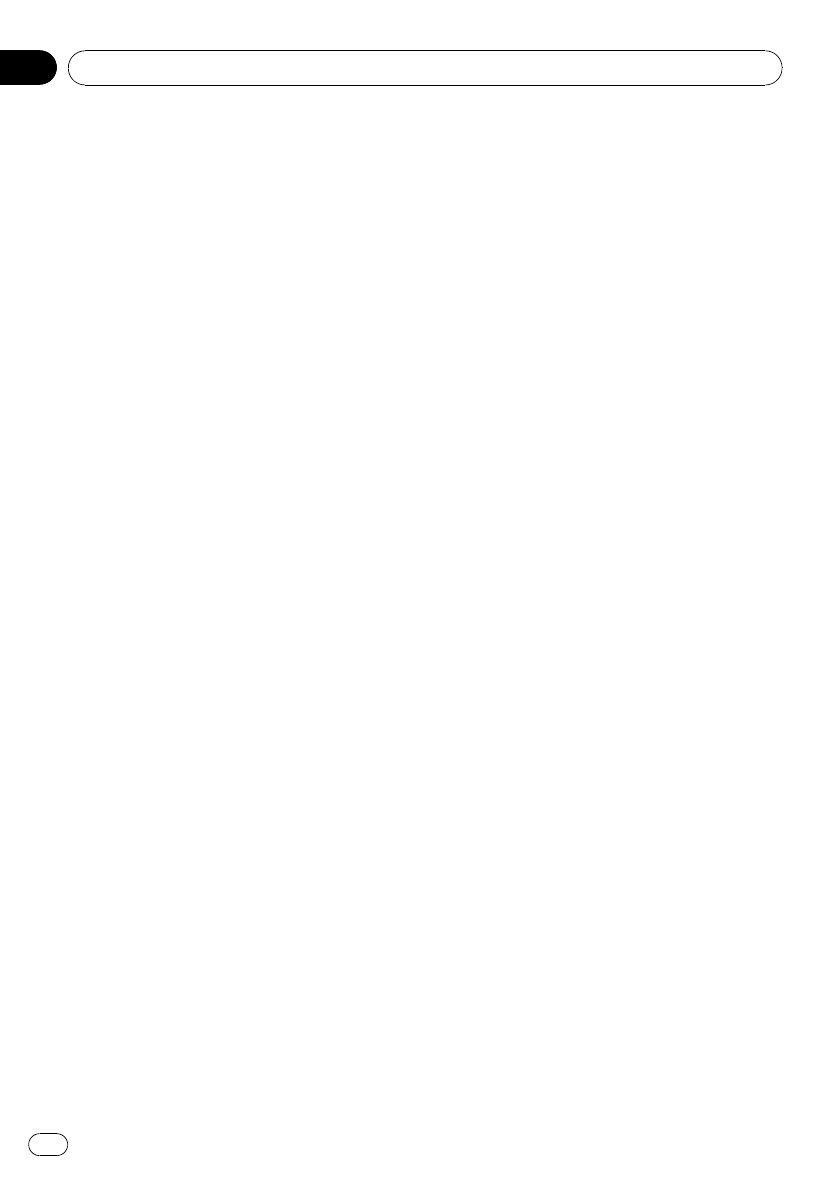
License Agreement
PIONEER AVIC-Z110BT - for U.S.A.
THIS IS A LEGAL AGREEMENT BETWEEN
YOU, AS THE END USER, AND PIONEER
ELECTRONICS (USA) INC. (“PIONEER”).
PLEASE READ THE TERMS AND CONDI-
TIONS OF THIS AGREEMENT CAREFULLY BE-
FORE USING THE SOFTWARE INSTALLED ON
THE PIONEER PRODUCTS. BY USING THE
SOFTWARE INSTALLED ON THE PIONEER
PRODUCTS, YOU AGREE TO BE BOUND BY
THE TERMS OF THIS AGREEMENT. THE SOFT-
WARE INCLUDES A DATABASE LICENSED BY
THIRD PARTY SUPPLIER( S) (“SUPPLIERS”),
AND YOUR USE OF THE DATABASE IS COV-
ERED BY THE SUPPLIERS’SEPARATE
TERMS, WHICH ARE ATTACHED TO THIS
AGREEMENT (Refer to Terms and Conditions
for the Tele Atlas Data). IF YOU DO NOT AGREE
WITH ALL OF THESE TERMS, PLEASE RE-
TURN THE PIONEER PRODUCTS (INCLUDING
THE SOFTWARE, AND ANY WRITTEN MATERI-
ALS) WITHIN FIVE (5) DAYS OF RECEIPT OF
THE PRODUCTS, TO THE AUTHORIZED
PIONEER DEALER FROM WHICH YOU PUR-
CHASED THEM. USE OF THE SOFTWARE
SHALL BE DEEMED TO BE YOUR CONSENT
TO THE LICENSE AGREEMENT.
1 GRANT OF LICENSE
Pioneer grants to you a non-transferable, non
exclusive license to use the software installed
on the Pioneer products (the “Software”) and
the related documentation solely for your own
personal use or for internal use by your busi-
ness, only on such Pioneer products.
You shall not copy, reverse engineer, translate,
port, modify or make derivative works of the
Software. You shall not loan, rent, disclose,
publish, sell, assign, lease, sublicense, market
or otherwise transfer the Software or use it in
any manner not expressly authorized by this
agreement. You shall not derive or attempt to
derive the source code or structure of all or
any portion of the Software by reverse engi-
neering, disassembly, decompilation, or any
other means. You shall not use the Software to
operate a service bureau or for any other use
involving the processing of data for other per-
sons or entities.
Pioneer and its licensor(s) shall retain all copy-
right, trade secret, patent and other proprie-
tary ownership rights in the Software. The
Software is copyrighted and may not be cop-
ied, even if modified or merged with other pro-
ducts. You shall not alter or remove any
copyright notice or proprietary legend con-
tained in or on the Software.
You may transfer all of your license rights in
the Software, the related documentation and a
copy of this License Agreement to another
party, provided that the party reads and agrees
to accept the terms and conditions of this Li-
cense Agreement.
2 DISCLAIMER OF WARRANTY
The Software and related documentation are
provided to you “AS IS”. PIONEER AND ITS LI-
CENSOR(S) (for the purpose of provisions 2
and 3, Pioneer and its licensor(s) shall be col-
lectively referred to as “Pioneer”) MAKES AND
YOU RECEIVE NO WARRANTY FOR THE SOFT-
WARE, WHETHER EXPRESS OR IMPLIED,
AND ALL WARRANTIES OF MERCHANTABIL-
ITY AND FITNESS FOR ANY PARTICULAR
PURPOSE FOR THE SOFTWARE ARE EX-
PRESSLY EXCLUDED. SOME STATES DO NOT
ALLOW EXCLUSION OF IMPLIED WARRAN-
TIES, SO THE ABOVE EXCLUSION MAY NOT
APPLY TO YOU. The Software is complex and
may contain some nonconformities, defects or
errors. Pioneer does not warrant that the Soft-
ware will meet your needs or expectations,
that operation of the Software will be error free
or uninterrupted, or that all non-conformities
can or will be corrected. Furthermore, Pioneer
does not make any representations or warran-
ties regarding the use or results of the use of
the Software in terms of its accuracy, reliability
or otherwise.
Introduction
En
10
Chapter
01
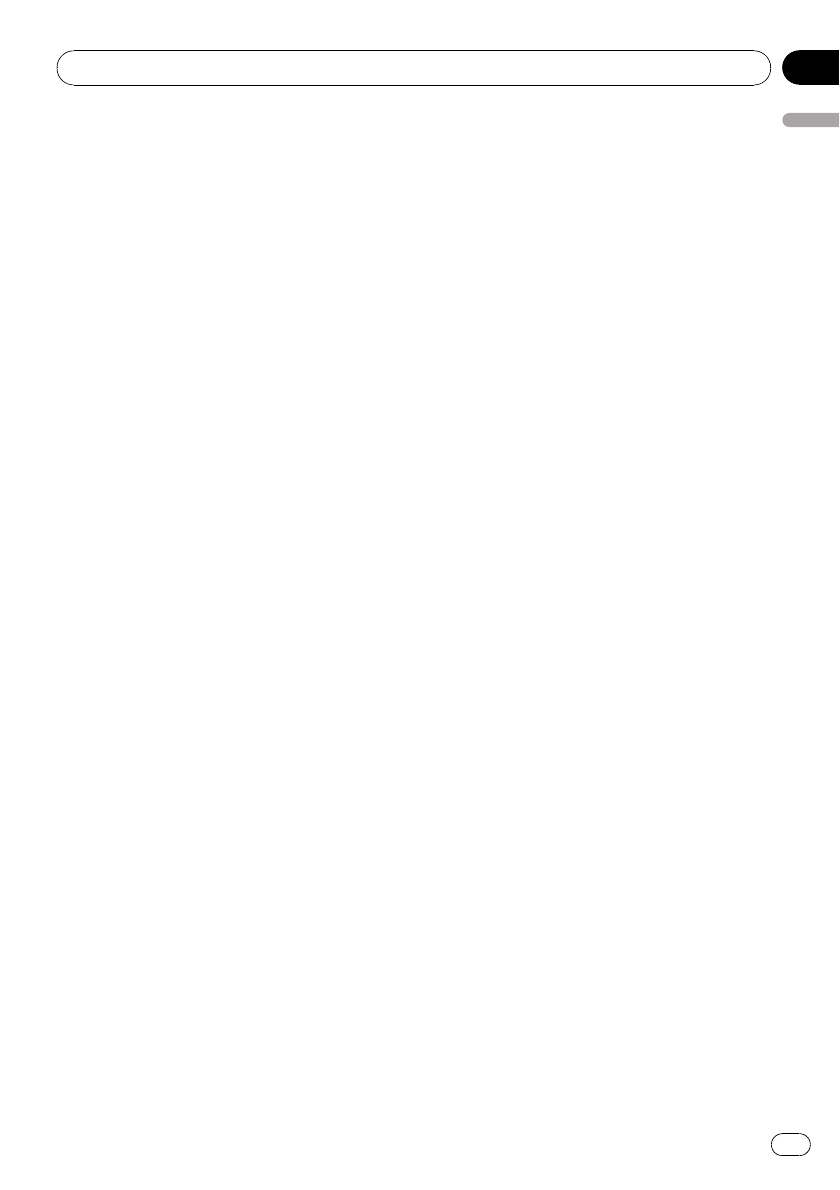
3 LIMITATION OF LIABILITY
IN NO EVENT SHALL PIONEER BE LIABLE
FOR ANY DAMAGES, CLAIM OR LOSS IN-
CURRED BY YOU (INCLUDING, WITHOUT LIM-
ITATION, COMPENSATORY, INCIDENTAL,
INDIRECT, SPECIAL, CONSEQUENTIAL, OR
EXEMPLARY DAMAGES, LOST PROFITS, LOST
INCOME, LOST SALES OR BUSINESS, EXPEN-
DITURES, INVESTMENTS, OR COMMITMENTS
IN CONNECTION WITH ANY BUSINESS, LOSS
OF ANY GOODWILL, OR DAMAGES) RESULT-
ING FROM THE USE OF OR INABILITY TO USE
THE SOFTWARE, EVEN IF PIONEER HAS
BEEN INFORMED OF, KNEW OF, OR SHOULD
HAVE KNOWN OF THE LIKELIHOOD OF
SUCH DAMAGES. THIS LIMITATION APPLIES
TO ANY AND ALL CAUSES OF ACTION INDIVI-
DUALLY OR IN THE AGGREGATE, INCLUDING
WITHOUT LIMITATION BREACH OF CON-
TRACT, BREACH OF WARRANTY, NEGLI-
GENCE, STRICT LIABILITY,
MISREPRESENTATION, AND OTHER TORTS.
IF PIONEER’S WARRANTY DISCLAIMER OR
LIMITATION OF LIABILITY SET FORTH IN THIS
AGREEMENT SHALL OR FOR ANY REASON
WHATSOEVER BE HELD UNENFORCEABLE
OR INAPPLICABLE, YOU AGREE THAT
PIONEER’S LIABILITY SHALL NOT EXCEED
FIFTY PERCENT (50%) OF THE PRICE PAID BY
YOU FOR THE ENCLOSED PIONEER PRO-
DUCT.
Some states do not allow the exclusion or lim-
itation of incidental or consequential da-
mages, so the above limitation or exclusion
may not apply to you. This warranty disclaimer
and limitation of liability shall not be applic-
able to the extent that they are prohibited by
any applicable federal, state or local law which
provides that such a disclaimer or limitation
cannot be waived or preempted.
4 EXPORT LAW ASSURANCES
You agree and certify that neither the Software
nor any other technical data received from
Pioneer, nor the direct product thereof, will be
exported outside the United States except as
authorized and as permitted by the laws and
regulations of the United States. If the Soft-
ware has been rightfully obtained by you out-
side of the United States, you agree that you
will not re-export the Software nor any other
technical data received from Pioneer, nor the
direct product thereof, except as permitted by
the laws and regulations of the United States
and the laws and regulations of the jurisdic-
tion in which you obtained the Software.
5 TERMINATION
This Agreement is effective until terminated.
You may terminate it at any time by destroying
the Software. The Agreement also will termi-
nate if you do not comply with any terms or
conditions of this Agreement. Upon such ter-
mination, you agree to destroy the Software.
6 U.S. GOVERNMENT END USERS
If the Software is being acquired by or on be-
half of the United States government or any
other entity seeking or applying rights similar
to those customarily claimed by the United
States government, the Data is licensed with
“Limited Rights”. Utilization of the Software is
subject to the restrictions specified in the
“Rights in Technical Data”clause at DFARS
252.227-7013, or the equivalent clause for non-
defense agencies. Pioneer Electronics (USA)
Inc., 2265 East 220th Street, Long Beach, CA
90810.
7 MISCELLANEOUS
This is the entire Agreement between Pioneer
and you regarding its subject matter. No
change in this Agreement shall be effective
unless agreed to in writing by Pioneer. Pioneer
retailers do not have the authority to change
this Agreement. This Agreement shall be gov-
erned by and construed in accordance with
the internal laws of the State of California. If
any provision of this Agreement is declared in-
valid or unenforceable, the remaining provi-
sions of this Agreement shall remain in full
force and effect.
Introduction
En 11
Chapter
01
Introduction
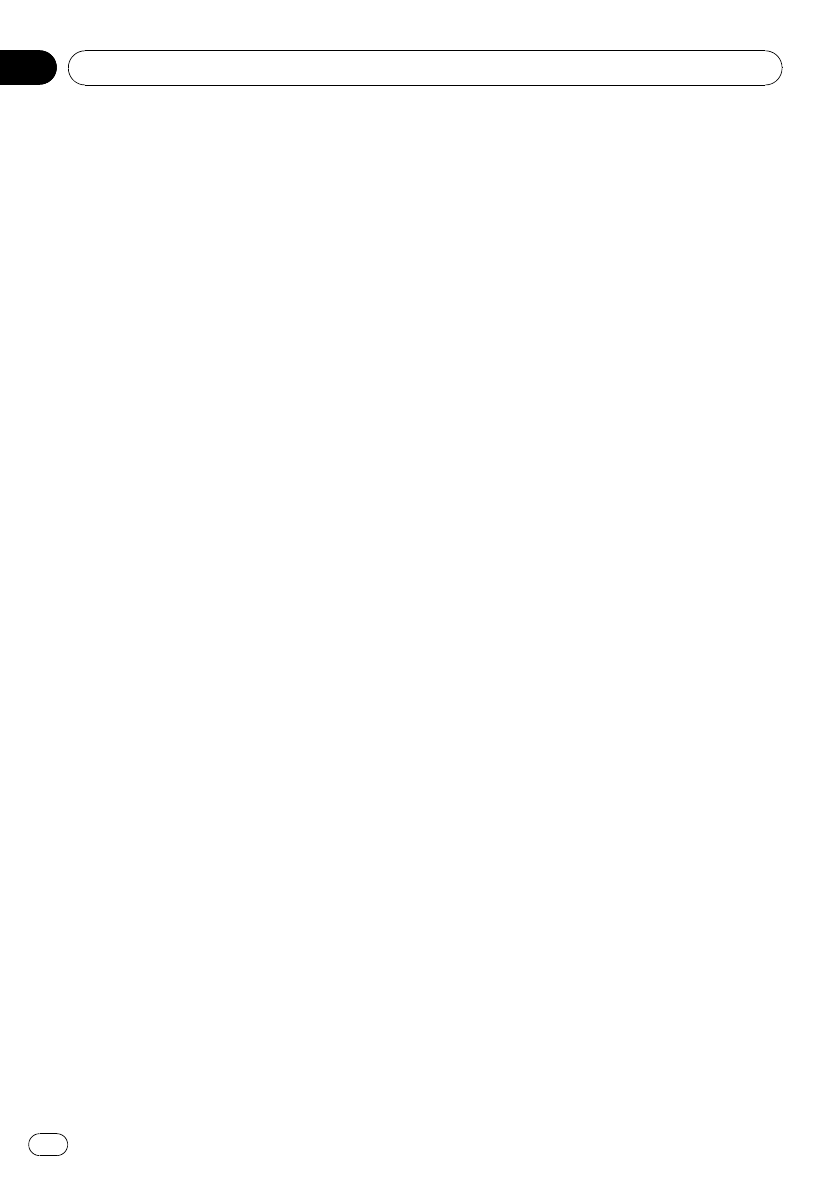
PIONEER AVIC-Z110BT - for Canada
THIS IS A LEGAL AGREEMENT BETWEEN
YOU, AS THE END USER, AND PIONEER
ELECTRONICS OF CANADA, INC.
(“PIONEER”). PLEASE READ THE TERMS AND
CONDITIONS OF THIS AGREEMENT CARE-
FULLY BEFORE USING THE SOFTWARE IN-
STALLED ON THE PIONEER PRODUCTS. BY
USING THE SOFTWARE INSTALLED ON THE
PIONEER PRODUCTS, YOU AGREE TO BE
BOUND BY THE TERMS OF THIS AGREE-
MENT. THE SOFTWARE INCLUDES A DATA-
BASE LICENSED BY THIRD PARTY SUPPLIER
(S) (“SUPPLIERS”), AND YOUR USE OF THE
DATABASE IS COVERED BY THE SUPPLIERS’
SEPARATE TERMS, WHICH ARE ATTACHED
TO THIS AGREEMENT (Refer to page 14). IF
YOU DO NOT AGREE WITH ALL OF THESE
TERMS, PLEASE RETURN THE PIONEER PRO-
DUCTS (INCLUDING THE SOFTWARE, AND
ANY WRITTEN MATERIALS) WITHIN FIVE (5)
DAYS OF RECEIPT OF THE PRODUCTS, TO
THE AUTHORIZED PIONEER DEALER FROM
WHICH YOU PURCHASED THEM. USE OF
THE SOFTWARE SHALL BE DEEMED TO BE
YOUR CONSENT TO THE LICENSE AGREE-
MENT.
1 GRANT OF LICENSE
Pioneer grants to you a non-transferable, non
exclusive license to use the software installed
on the Pioneer products (the “Software”) and
the related documentation solely for your own
personal use or for internal use by your busi-
ness, only on such Pioneer products.
You shall not copy, reverse engineer, translate,
port, modify or make derivative works of the
Software. You shall not loan, rent, disclose,
publish, sell, assign, lease, sublicense, market
or otherwise transfer the Software or use it in
any manner not expressly authorized by this
agreement. You shall not derive, or attempt to
derive, the source code or structure of all or
any portion of the Software by reverse engi-
neering, disassembly, decompilation, or any
other means. You shall not use the Software to
operate a service bureau or for any other use
involving the processing of data for other per-
sons or entities.
Pioneer and its licensor(s) shall retain all copy-
right, trade secret, patent and other proprie-
tary ownership rights in the Software. The
Software is copyrighted and may not be cop-
ied, even if modified or merged with other pro-
ducts. You shall not alter or remove any
copyright notice or proprietary legend con-
tained in or on the Software.
You may transfer all of your license rights in
the Software, the related documentation and a
copy of this License Agreement to another
party, provided that the party reads and agrees
to accept the terms and conditions of this Li-
cense Agreement.
2 DISCLAIMER OF WARRANTY
The Software and related documentation are
provided to you “AS IS”. PIONEER AND ITS LI-
CENSOR(S) (for the purpose of provisions 2
and 3, Pioneer and its licensor(s) shall be col-
lectively referred to as “Pioneer”) MAKES AND
YOU RECEIVE NO WARRANTY FOR THE SOFT-
WARE, WHETHER EXPRESS OR IMPLIED,
AND ALL WARRANTIES OF MERCHANTABIL-
ITY AND FITNESS FOR ANY PARTICULAR
PURPOSE FOR THE SOFTWARE ARE EX-
PRESSLY EXCLUDED. SOME STATES DO NOT
ALLOW EXCLUSION OF IMPLIED WARRAN-
TIES, SO THE ABOVE EXCLUSION MAY NOT
APPLY TO YOU. The Software is complex and
may contain some nonconformities, defects or
errors. Pioneer does not warrant that the Soft-
ware will meet your needs or expectations,
that operation of the Software will be error free
or uninterrupted, or that all non-conformities
can or will be corrected. Furthermore, Pioneer
does not make any representations or warran-
ties regarding the use or results of the use of
the Software in terms of its accuracy, reliability
or otherwise.
Introduction
En
12
Chapter
01
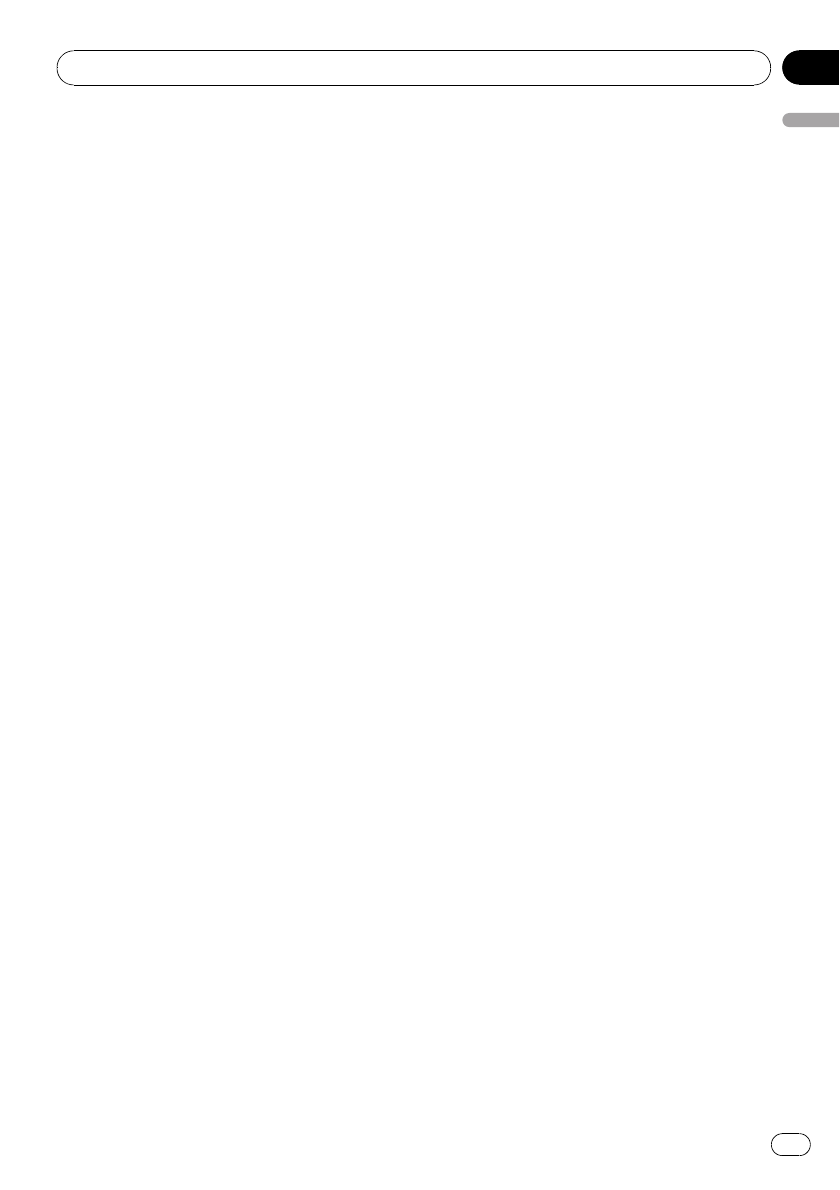
3 LIMITATION OF LIABILITY
IN NO EVENT SHALL PIONEER BE LIABLE
FOR ANY DAMAGES, CLAIM OR LOSS IN-
CURRED BY YOU (INCLUDING, WITHOUT LIM-
ITATION, COMPENSATORY, INCIDENTAL,
INDIRECT, SPECIAL, CONSEQUENTIAL, OR
EXEMPLARY DAMAGES, LOST PROFITS, LOST
SALES OR BUSINESS, EXPENDITURES, IN-
VESTMENTS, OR COMMITMENTS IN CON-
NECTION WITH ANY BUSINESS, LOSS OF
ANY GOODWILL, OR DAMAGES) RESULTING
FROM THE USE OF OR INABILITY TO USE
THE SOFTWARE, EVEN IF PIONEER HAS
BEEN INFORMED OF, KNEW OF, OR SHOULD
HAVE KNOWN OF THE LIKELIHOOD OF
SUCH DAMAGES. THIS LIMITATION APPLIES
TO ALL CAUSES OF ACTION IN THE AGGRE-
GATE, INCLUDING WITHOUT LIMITATION
BREACH OF CONTRACT, BREACH OF WAR-
RANTY, NEGLIGENCE, STRICT LIABILITY, MIS-
REPRESENTATION, AND OTHER TORTS. IF
PIONEER’S WARRANTY DISCLAIMER OR
LIMITATION OF LIABILITY SET FORTH IN THIS
AGREEMENT SHALL OR FOR ANY REASON
WHATSOEVER BE HELD UNENFORCEABLE
OR INAPPLICABLE, YOU AGREE THAT
PIONEER’S LIABILITY SHALL NOT EXCEED
FIFTY PERCENT (50%) OF THE PRICE PAID BY
YOU FOR THE ENCLOSED PIONEER PRO-
DUCT.
Some states do not allow the exclusion or lim-
itation of incidental or consequential da-
mages, so the above limitation or exclusion
may not apply to you. This warranty disclaimer
and limitation of liability shall not be applic-
able to the extent that they are prohibited by
any applicable federal, state or local law which
provides that such a disclaimer or limitation
cannot be waived or preempted.
4 EXPORT LAW ASSURANCES
You agree and certify that neither the Software
nor any other technical data received from
Pioneer, nor the direct product thereof, will be
exported outside Canada except as authorized
and as permitted by the laws and regulations
of Canada. If the Software has been rightfully
obtained by you outside of Canada, you agree
that you will not re-export the Software nor any
other technical data received from Pioneer,
nor the direct product thereof, except as per-
mitted by the laws and regulations of Canada
and the laws and regulations of the jurisdic-
tion in which you obtained the Software.
5 TERMINATION
This Agreement is effective until terminated.
You may terminate it at any time by destroying
the Software. The Agreement also will termi-
nate if you do not comply with any terms or
conditions of this Agreement. Upon such ter-
mination, you agree to destroy the Software.
6 MISCELLANEOUS
This is the entire Agreement between Pioneer
and you regarding its subject matter. No
change in this Agreement shall be effective
unless agreed to in writing by Pioneer. Pioneer
retailers do not have the authority to change
this Agreement. This Agreement shall be gov-
erned by and construed in accordance with
the internal laws of the Province of Ontario
and the federal laws of Canada applicable
therein. If any provision of this Agreement is
declared invalid or unenforceable, the remain-
ing provisions of this Agreement shall remain
in full force and effect.
Introduction
En 13
Chapter
01
Introduction
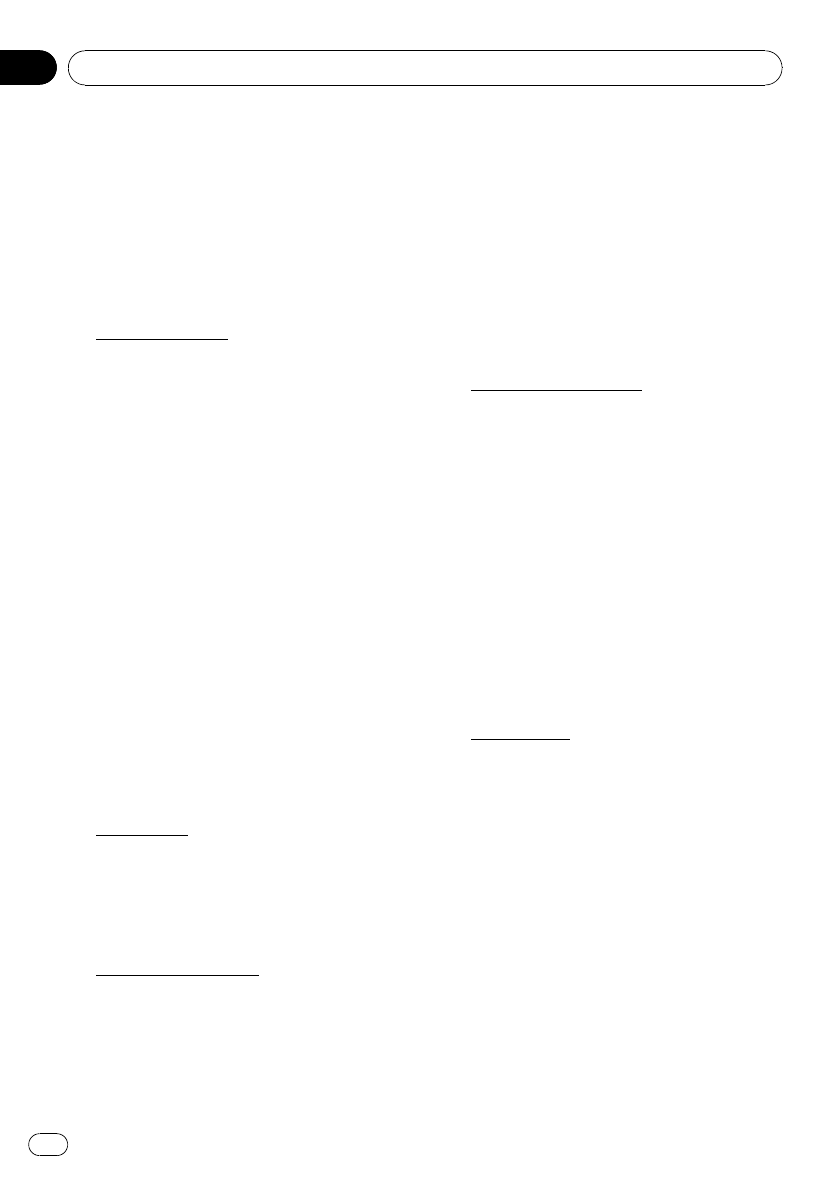
Terms and Conditions for the
Tele Atlas Data
THIS IS A LEGAL AGREEMENT (THE “AGREE-
MENT”) BETWEEN YOU, THE END USER, AND
TELE ATLAS NORTH AMERICA, INC. (“Tele
Atlas”). BY USING YOUR COPY OF THE TELE
ATLAS DATA, YOU AGREE TO THE TERMS
AND CONDITIONS OF THIS AGREEMENT.
1Grant of License.
Tele Atlas grants you a non-transferable, non-
exclusive license to use the map data and
business points of interest information (the
“POIs”), (together, the “Data”) contained on
these discs, solely for personal, non-commer-
cial use and not to operate a service bureau or
for any other use involving the processing of
data of other persons or entities. You may
make one (1) copy of the Data for archival or
backup purposes only but you may not other-
wise copy, reproduce, modify, make derivative
works, derive the structure of or reverse engi-
neer the Data. The Data contains confidential
and proprietary information and materials,
and may contain trade secrets, so you agree to
hold the Data in confidence and in trust and
not to disclose the Data or any portions in any
form, including by renting, leasing, publish-
ing, leasing, sublicensing or transferring the
Data to any third party. You are prohibited
from removing or obscuring any copyright, tra-
demark notice or restrictive legend.
2Ownership.
The Data is copyrighted by Tele Atlas and its li-
censors and they retain all ownership rights in
the Data. You agree not to alter, remove, oblit-
erate, or obscure any copyright notice or pro-
prietary legend contained in or on the Data.
3Warranty Disclaimer.
THE DATA IS PROVIDED ON AN “AS IS”AND
“WITH ALL FAULTS BASIS”AND TELE ATLAS
AND ITS SUPPLIERS EXPRESSLY DISCLAIM
ALL WARRANTIES, EXPRESS OR IMPLIED, IN-
CLUDING BUT NOT LIMITED TO, THE IMPLIED
WARRANTIES OF NON-INFRINGEMENT, MER-
CHANTABILITY, SATISFACTORY QUALITY, AC-
CURACY, TITLE AND FITNESS FOR A
PARTICULAR PURPOSE. NO ORAL OR WRIT-
TEN ADVICE OR INFORMATION PROVIDED
BY TELE ATLAS OR ANY OF ITS AGENTS, EM-
PLOYEES OR THIRD PARTY PROVIDERS
SHALL CREATE A WARRANTY, AND YOU ARE
NOT ENTITLED TO RELY ON ANY SUCH AD-
VICE OR INFORMATION. THIS DISCLAIMER
OF WARRANTIES IS AN ESSENTIAL CONDI-
TION OF THE AGREEMENT.
4Limitation of Liability.
TELE ATLAS SHALL NOT BE LIABLE TO YOU
FOR ANY INCIDENTAL, CONSEQUENTIAL,
SPECIAL, INDIRECT OR EXEMPLARY DA-
MAGES ARISING OUT OF THIS AGREEMENT,
INCLUDING LOST PROFITS OR COSTS OF
COVER, LOSS OF USE OR BUSINESS INTER-
RUPTION OR THE LIKE, REGARDLESS OF
WHETHER YOU WERE ADVISED OF THE POS-
SIBILITY OF SUCH DAMAGES. NOTWITH-
STANDING ANYTHING TO THE CONTRARY
CONTAINED HEREIN, TELE ATLAS SHALL
HAVE NO MONETARY LIABILITY TO YOU FOR
ANY CAUSE (REGARDLESS OF THE FORM OF
ACTION) UNDER OR RELATING TO THIS
AGREEMENT.
5Termination.
This Agreement will terminate immediately
and automatically, without notice, if you
breach any term of this Agreement. You agree
that in the event of termination of the Agree-
ment, you shall return the Data (including all
documentation and all copies) to Tele Atlas
and its suppliers.
Introduction
En
14
Chapter
01
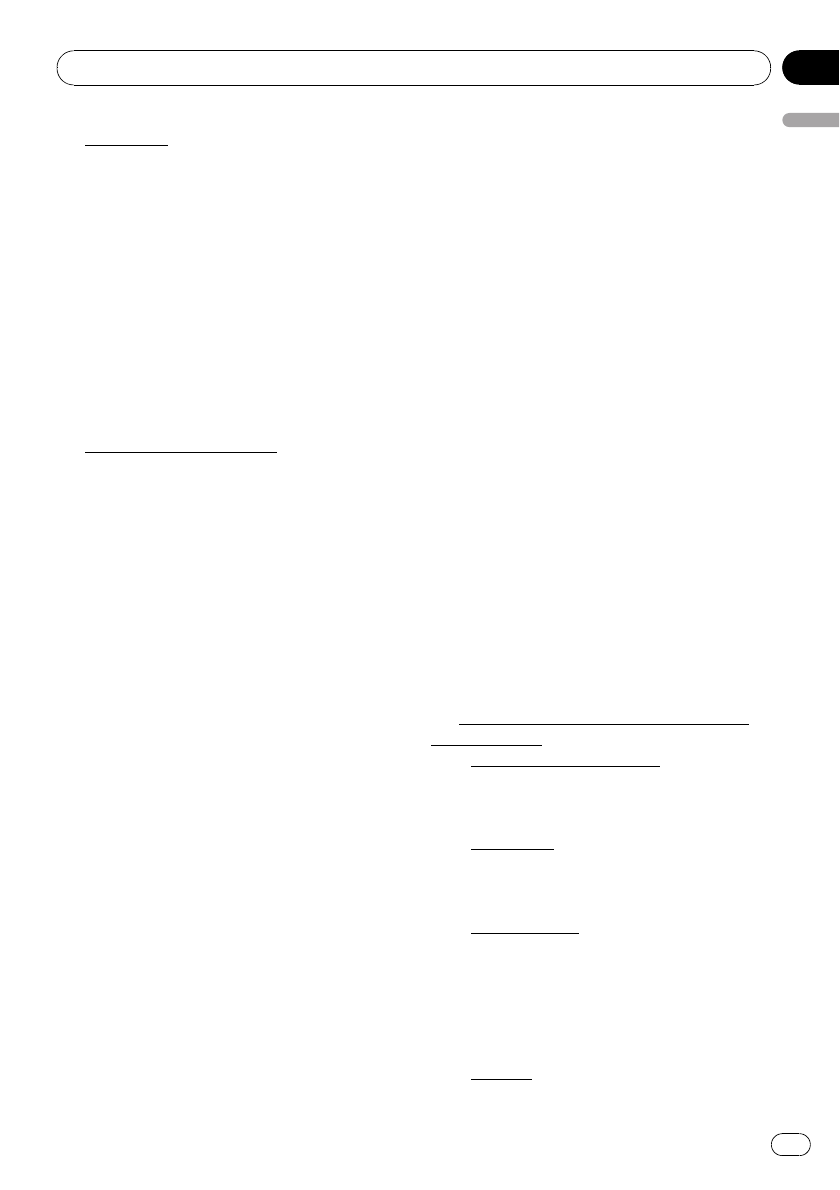
6Indemnity.
You agree to indemnify, defend and hold Tele
Atlas, its Licensors, and its Suppliers (includ-
ing their respective licensors, suppliers, as-
signees, subsidiaries, affiliated companies,
and the respective officers, directors, employ-
ees, shareholders, agents and representatives)
free and harmless from and against any liabili-
ty, loss, injury (including injuries resulting in
death), demand, action, cost, expense, or
claim of any kind or character, including but
not limited to attorney’s fees, arising out of or
in connection with any use or possession by
you of the Data.
7U.S. Government Rights.
If you are an agency, department, or other en-
tity of the United States Government, or
funded in whole or in part by the United States
Government, then use, duplication, reproduc-
tion, release, modification, disclosure or trans-
fer of this commercial product and
accompanying documentation, is restricted in
accordance with the LIMITED or RESTRICTED
rights as described in DFARS 252.227-7014(a)
(1) (JUN 1995) (DOD commercial computer
software definition), DFARS 227.7202-1 (DOD
policy on commercial computer software),
FAR 52.227-19 (JUN 1987) (commercial com-
puter software clause for civilian agencies),
DFARS 252.227-7015 (NOV 1995) (DOD techni-
cal data –commercial items clause); FAR
52.227-14 Alternates I, II, and III (JUN 1987) (ci-
vilian agency technical data and noncommer-
cial computer software clause); and/or FAR
12.211 and FAR 12.212 (commercial item ac-
quisitions), as applicable. In case of conflict
between any of the FAR and DFARS provisions
listed herein and this License, the construc-
tion that provides greater limitations on the
Government’s rights shall control. Contractor/
manufacturer is Tele Atlas North America,
Inc., 11 Lafayette Street, Lebanon, NH 03766-
1445. Phone: 603.643. 0330. The Data is
©1984-2009 by Tele Atlas. ALL RIGHTS RE-
SERVED. For purpose of any public disclosure
provision under any federal, state or local law,
it is agreed that the Data is a trade secret and
a proprietary commercial product and not sub-
ject to disclosure.
If you are an agency, department, or other en-
tity of any State government, the United States
Government or any other public entity or
funded in whole or in part by the United States
Government, then you hereby agree to protect
the Data from public disclosure and to consid-
er the Data exempt from any statute, law, regu-
lation, or code, including any Sunshine Act,
Public Records Act, Freedom of Information
Act, or equivalent, which permits public ac-
cess and/or reproduction or use of the Data.
In the event that such exemption is challenged
under any such laws, this Agreement shall be
considered breached and any and all right to
retain any copies or to use of the Data shall be
terminated and considered immediately null
and void. Any copies of the Data held by you
shall immediately be destroyed. If any court of
competent jurisdiction considers this clause
void and unenforceable, in whole or in part,
for any reason, this Agreement shall be con-
sidered terminated and null and void, in its en-
tirety, and any and all copies of the Data shall
immediately be destroyed.
8Additional Provisions with respect to
POI Data only.
aNo Creation of Mailing Lists.
You are prohibited from using the POIs (i) to
create mailing lists or (ii) for other such si-
milar uses.
bCompliance.
You will use the POIs in compliance with all
applicable federal, state and local laws,
rules and regulations.
cIndemnification.
You shall indemnify and hold infoUSA, Inc.
harmless against all third party claims or
liability which are based in whole or in part
of the users failure to comply with such
laws, rules and regulations or which result
from the use of the POIs through you.
dWarranty.
Introduction
En 15
Chapter
01
Introduction
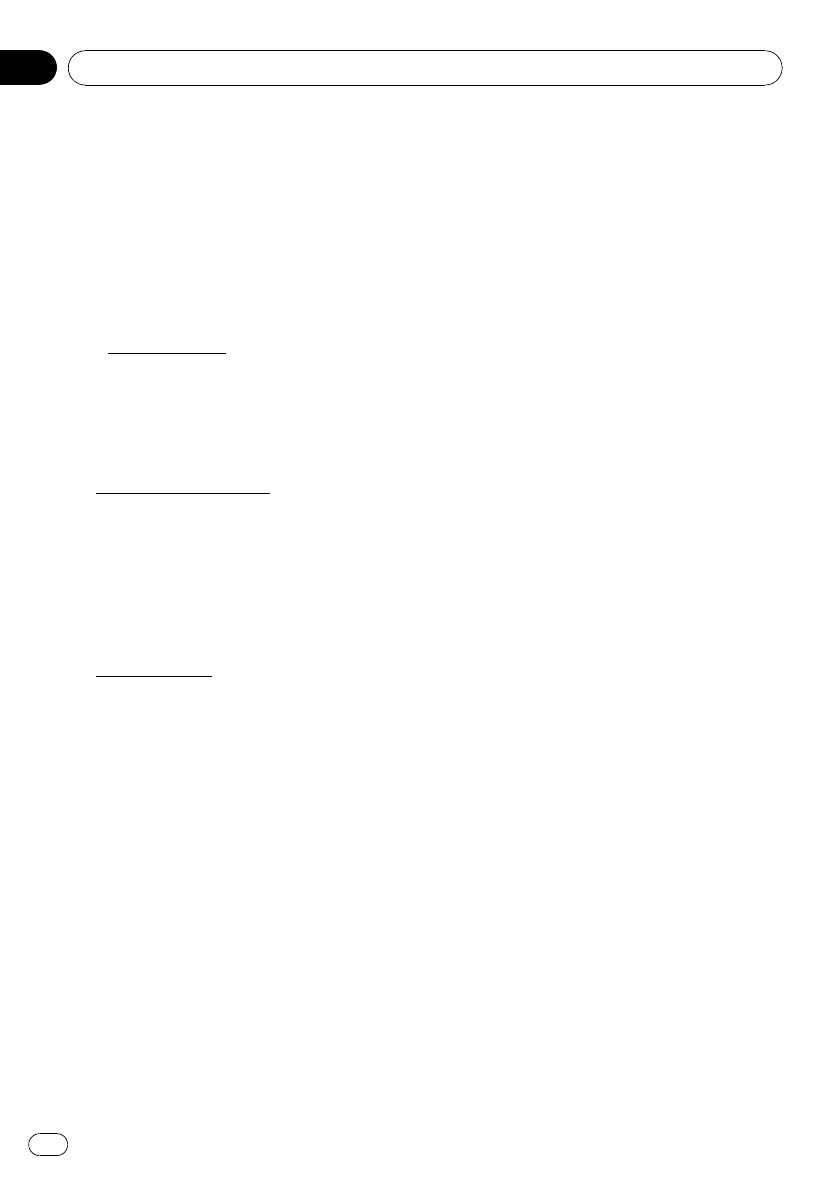
In addition to the Warranties contained in
the Agreement, YOU UNDERSTAND THAT
THE POIS ARE LICENSED ON AN “AS IS”
BASIS WITHOUT GUARANTEE, AND
THERE ARE NO OTHER WARRANTIES
MADE WHETHER, EXPRESS OR IMPLIED,
INCLUDING WITHOUT LIMITATION, ANY
EXPRESS OR IMPLIED WARRANTIES OF
MERCHANTABILITY OR FITNESS FOR A
PARTICULAR PURPOSE.
ePOIs Segregation.
You are prohibited from combining or mer-
ging the POIs with any other POI data. The
POIs shall be maintained in such a way
that they are separately identifiable from all
other POI data at all times.
9Agreement in English.
The parties hereto confirm that they have re-
quested that this Agreement and all attach-
ments and related documents be drafted in
English.
Les parties ont exigé que le présent contrat et
tous les documents attachés soient rédigés en
Anglais.
10 Miscellaneous.
This is the exclusive and complete Agreement
between Tele Atlas and you regarding its sub-
ject matter. Nothing in this Agreement shall
create a joint venture, partnership or principal-
agent relationship between Tele Atlas and you.
The internal laws of California shall govern
this Agreement and you consent to the juris-
diction of the Northern District of California or
the State of California for the County of Santa
Clara. Sections 2 –10 shall survive the expira-
tion or termination of this Agreement. This
Agreement may be amended, altered, or modi-
fied only by Tele Atlas. You may not assign any
part of this Agreement without Tele Atlas’prior
written consent. You acknowledge and under-
stand that the Data may be subject to restric-
tions on exportation and agree to comply with
any applicable export laws. In the event that
any provision or part of a provision of this
Agreement is determined to be invalid, illegal,
or unenforceable, such provision or part there-
of shall be stricken from this Agreement and
the remainder of this Agreement shall be
valid, legal, and enforceable to the maximum
extent possible. Any notice under this Agree-
ment shall be delivered by courier to Tele Atlas
North America, Inc., Attention Contracts De-
partment, 11 Lafayette Street, Lebanon, NH
03766 USA. The covenants and obligations un-
dertaken by you herein are intended for the di-
rect benefit of Tele Atlas and may be enforced
by Tele Atlas directly against you.
Introduction
En
16
Chapter
01
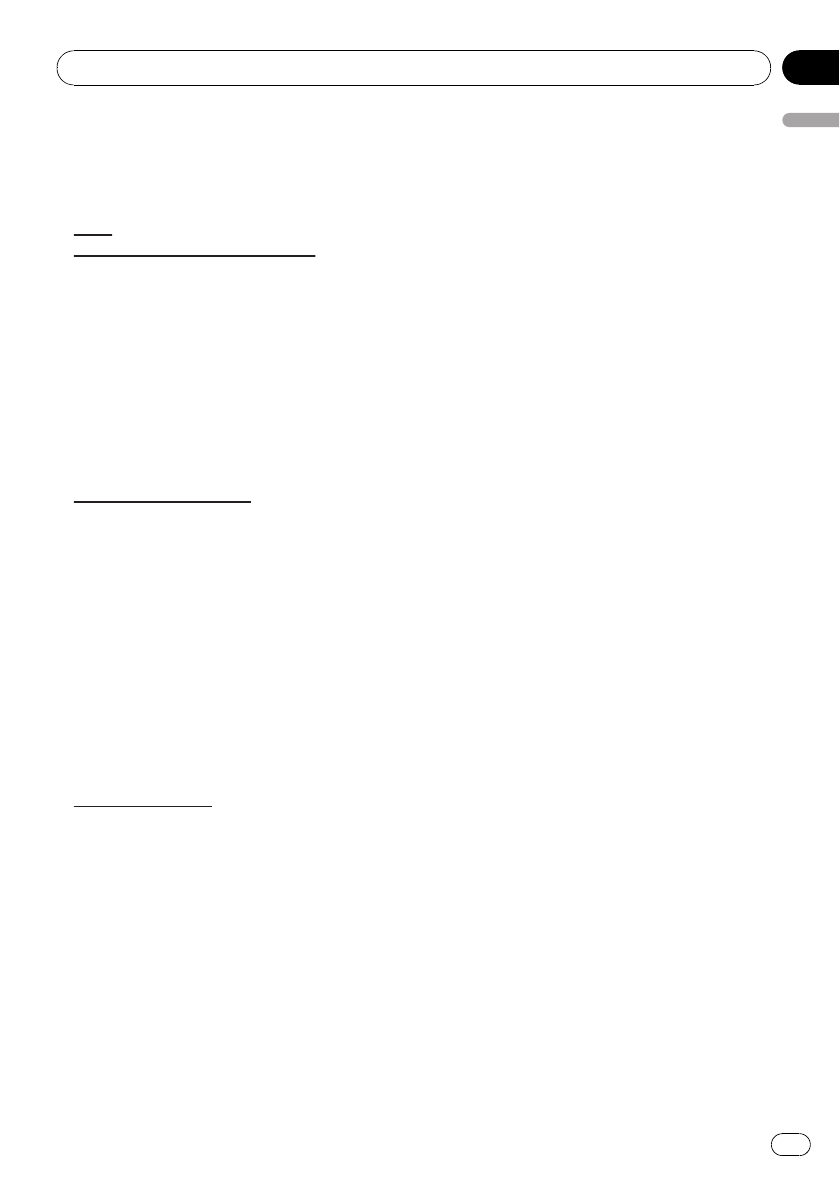
Licenses
Licenses
7-Zip
7-Zip
License for use and distribution
7-Zip Copyright (C) 1999-2007 Igor Pavlov.
Licenses for files are:
1) 7z.dll: GNU LGPL + unRAR restriction
2) All other files: GNU LGPL
The GNU LGPL + unRAR restriction means that
you must follow both GNU LGPL rules and unRAR
restriction rules.
Note:
You can use 7-Zip on any computer, including a
computer in a commercial organization. You don't
need to register or pay for 7-Zip.
GNU LGPL information
This library is free software; you can redistribute it
and/or modify it under the terms of the GNU Lesser
General Public License as published by the Free
Software Foundation; either version 2.1 of the
License, or (at your option) any later version.
This library is distributed in the hope that it will be
useful, but WITHOUT ANY WARRANTY; without
even the implied warranty of MERCHANTABILITY
or FITNESS FOR A PARTICULAR PURPOSE. See
the GNU Lesser General Public License for more
details.
You should have received a copy of the GNU
Lesser General Public License along with this
library; if not, write to the Free Software Foundation,
Inc., 59 Temple Place, Suite 330, Boston, MA
02111-1307 USA
unRAR restriction
The decompression engine for RAR archives was
developed using source code of unRAR program.
All copyrights to original unRAR code are owned by
Alexander Roshal.
The license for original unRAR code has the
following restriction:
The unRAR sources cannot be used to re-create
the RAR compression algorithm, which is
proprietary. Distribution of modified unRAR sources
in separate form or as a part of other software is
permitted, provided that it is clearly stated in the
documentation and source comments that the code
may not be used to develop a RAR (WinRAR)
compatible archiver.
GNU LESSER GENERAL PUBLIC
LICENSE
GNU LESSER GENERAL PUBLIC LICENSE
Version 3, 29 June 2007
Copyright (C) 2007 Free Software Foundation, Inc.
<http://fsf.org/>
Everyone is permitted to copy and distribute
verbatim copies of this license document, but
changing it is not allowed.
This version of the GNU Lesser General Public
License incorporates the terms and conditions of
version 3 of the GNU General Public License,
supplemented by the additional permissions listed
below.
0. Additional Definitions.
As used herein, “this License” refers to version 3 of
the GNU Lesser General Public License, and the
“GNU GPL” refers to version 3 of the GNU General
Public License.
“The Library” refers to a covered work governed by
this License, other than an Application or a
Combined Work as defined below.
An “Application” is any work that makes use of an
interface provided by the Library, but which is not
otherwise based on the Library. Defining a subclass
of a class defined by the Library is deemed a mode
of using an interface provided by the Library.
A “Combined Work” is a work produced by
combining or linking an Application with the Library.
The particular version of the Library with which the
Combined Work was made is also called the
“Linked Version”.
The “Minimal Corresponding Source” for a
Combined Work means the Corresponding Source
for the Combined Work, excluding any source code
for portions of the Combined Work that, considered
in isolation, are based on the Application, and not
on the Linked Version.
The “Corresponding Application Code” for a
Combined Work means the object code and/or
source code for the Application, including any data
and utility programs needed for reproducing the
Combined Work from the Application, but excluding
the System Libraries of the Combined Work.
Introduction
En 17
Chapter
01
Introduction
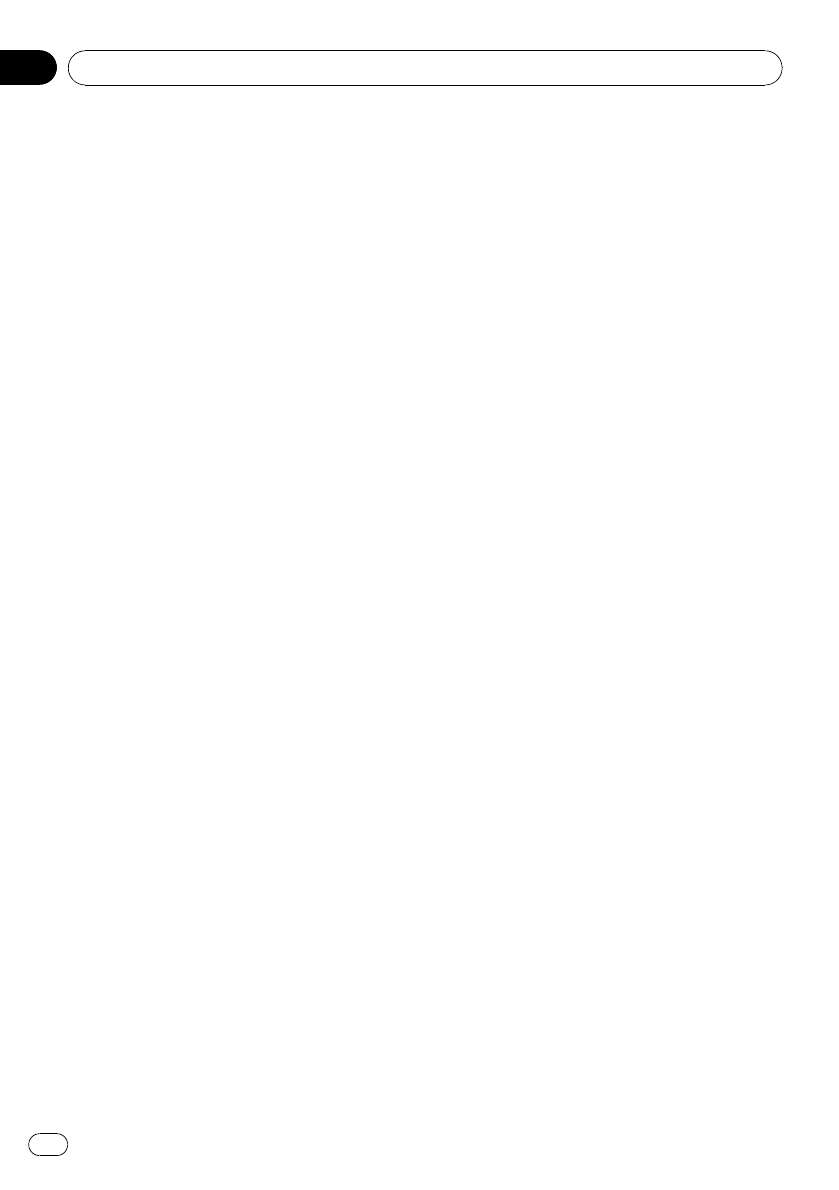
1. Exception to Section 3 of the GNU GPL.
You may convey a covered work under sections 3
and 4 of this License without being bound by
section 3 of the GNU GPL.
2. Conveying Modified Versions.
If you modify a copy of the Library, and, in your
modifications, a facility refers to a function or data to
be supplied by an Application that uses the facility
(other than as an argument passed when the facility
is invoked), then you may convey a copy of the
modified version:
a) under this License, provided that you make a
good faith effort to ensure that, in the event an
Application does not supply the function or data,
the facility still operates, and performs whatever
part of its purpose remains meaningful, or
b) under the GNU GPL, with none of the additional
permissions of this License applicable to that
copy.
3. Object Code Incorporating Material from Library
Header Files.
The object code form of an Application may
incorporate material from a header file that is part of
the Library. You may convey such object code
under terms of your choice, provided that, if the
incorporated material is not limited to numerical
parameters, data structure layouts and accessors,
or small macros, inline functions and templates (ten
or fewer lines in length), you do both of the
following:
a) Give prominent notice with each copy of the
object code that the Library is used in it and that
the Library and its use are covered by this
License.
b) Accompany the object code with a copy of the
GNU GPL and this license document.
4. Combined Works.
You may convey a Combined Work under terms of
your choice that, taken together, effectively do not
restrict modification of the portions of the Library
contained in the Combined Work and reverse
engineering for debugging such modifications, if you
also do each of the following:
a) Give prominent notice with each copy of the
Combined Work that the Library is used in it and
that the Library and its use are covered by this
License.
b) Accompany the Combined Work with a copy of
the GNU GPL and this license document.
c) For a Combined Work that displays copyright
notices during execution, include the copyright
notice for the Library among these notices, as
well as a reference directing the user to the
copies of the GNU GPL and this license
document.
d) Do one of the following:
0) Convey the Minimal Corresponding Source
under the terms of this License, and the
Corresponding Application Code in a form
suitable for, and under terms that permit, the
user to recombine or relink the Application
with a modified version of the Linked Version
to produce a modified Combined Work, in the
manner specified by section 6 of the GNU
GPL for conveying Corresponding Source.
1) Use a suitable shared library mechanism for
linking with the Library. A suitable mecha-
nism is one that (a) uses at run time a copy
of the Library already present on the user’s
computer system, and (b) will operate
properly with a modified version of the
Library that is interface-compatible with the
Linked Version.
e) Provide Installation Information, but only if you
would otherwise be required to provide such
information under section 6 of the GNU GPL,
and only to the extent that such information is
necessary to install and execute a modified
version of the Combined Work produced by
recombining or relinking the Application with a
modified version of the Linked Version. (If you
use option 4d0, the Installation Information must
accompany the Minimal Corresponding Source
and Corresponding Application Code. If you use
option 4d1, you must provide the Installation
Information in the manner specified by section 6
of the GNU GPL for conveying Corresponding
Source.)
Introduction
En
18
Chapter
01
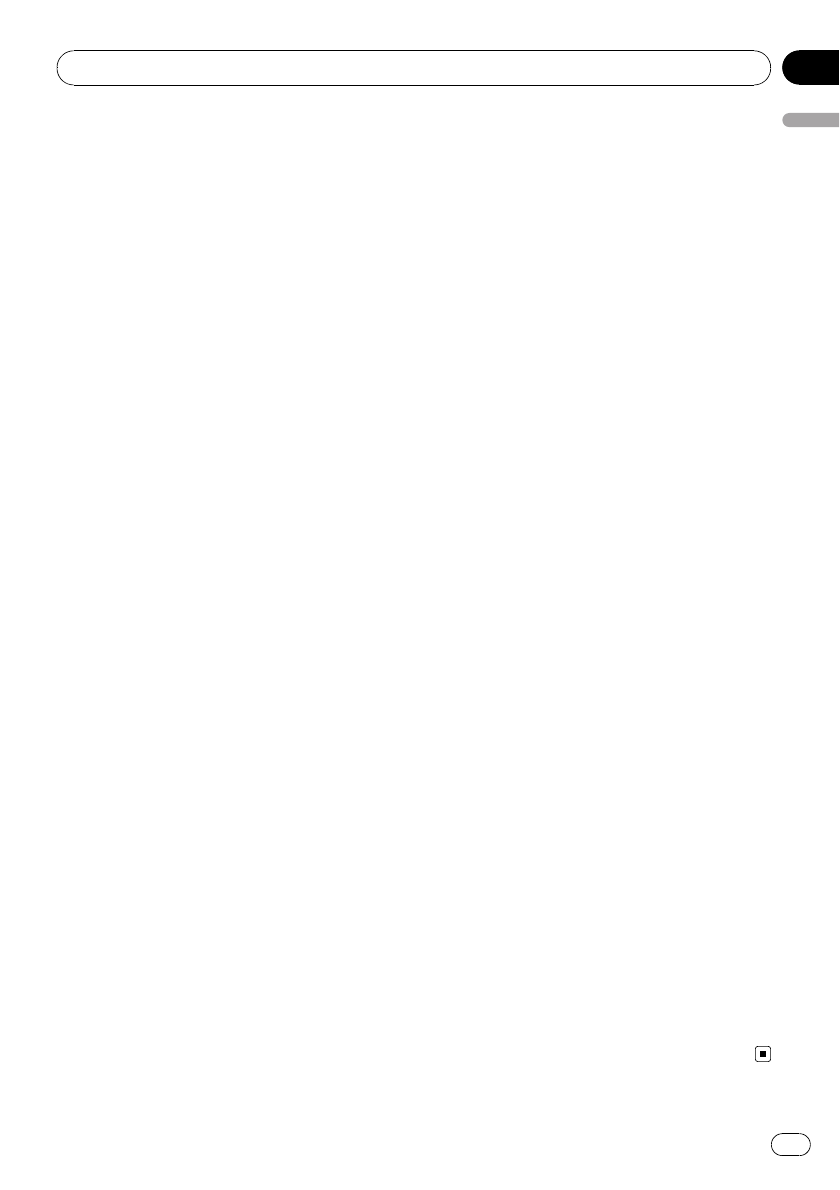
5. Combined Libraries.
You may place library facilities that are a work
based on the Library side by side in a single library
together with other library facilities that are not
Applications and are not covered by this License,
and convey such a combined library under terms of
your choice, if you do both of the following:
a) Accompany the combined library with a copy of
the same work based on the Library, uncom-
bined with any other library facilities, conveyed
under the terms of this License.
b) Give prominent notice with the combined library
that part of it is a work based on the Library, and
explaining where to find the accompanying
uncombined form of the same work.
6. Revised Versions of the GNU Lesser General
Public License.
The Free Software Foundation may publish revised
and/or new versions of the GNU Lesser General
Public License from time to time. Such new
versions will be similar in spirit to the present
version, but may differ in detail to address new
problems or concerns.
Each version is given a distinguishing version
number. If the Library as you received it specifies
that a certain numbered version of the GNU Lesser
General Public License “or any later version”
applies to it, you have the option of following the
terms and conditions either of that published
version or of any later version published by the Free
Software Foundation. If the Library as you received
it does not specify a version number of the GNU
Lesser General Public License, you may choose
any version of the GNU Lesser General Public
License ever published by the Free Software
Foundation.
If the Library as you received it specifies that a
proxy can decide whether future versions of the
GNU Lesser General Public License shall apply,
that proxy’s public statement of acceptance of any
version is permanent authorization for you to
choose that version for the Library.
7-Zip Source Notice
The software program used in this product contains
7-Zip library. 7-Zip contains the software granted
permission for the usage under the terms of the
GNU Lesser General Public License. A copy of
appropriate source code is available at customer
necessary expense for the distribution.
Please contact our Customer Support Center to
obtain a copy. For more information on the GNU
Lesser General Public License, visit the GNU’s
website at http://www.gnu.org.
Portions of the software in this product are copyright
1996 – 2007 The FreeType Project
(www.freetype.org).
All rights reserved. Licensed under the FreeType
Project LICENSE, 2006-Jan-27.
(http://www.freetype.org/FTL.TXT)
Introduction
En 19
Chapter
01
Introduction
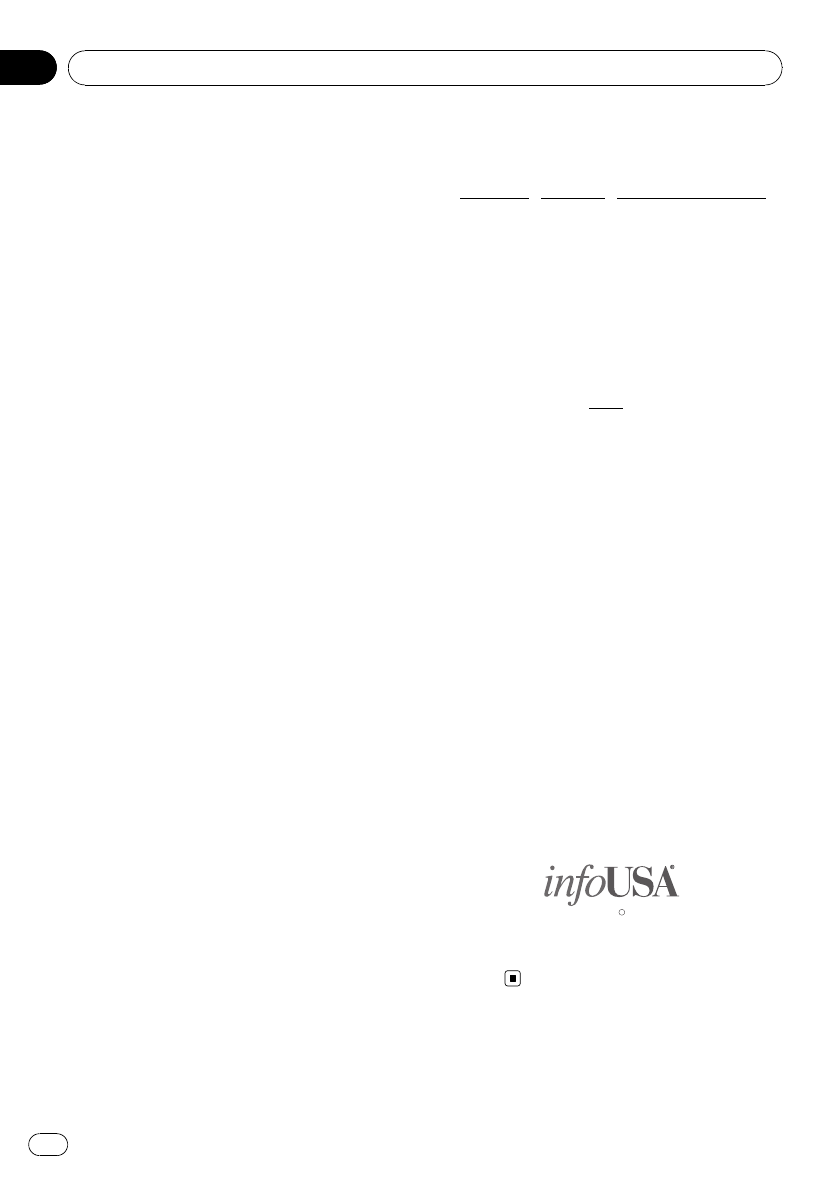
About the database
About the Data for the Map
Database
!Modifications related to roads, streets/high-
ways, terrain, construction and other things
before/during the development period may
not be reflected in this database. Inevitably,
those modifications after that period are
not reflected in this database.
!For more details about the map coverage of
this navigation system, refer to the informa-
tion on our website.
!It is strictly prohibited to reproduce and use
any part or the whole of this map in any
form without permission from the copyright
owner.
!If the local traffic regulations or conditions
deviate from this data, follow the local traf-
fic regulations (such as signs, indications,
etc.) and conditions (such as construction,
weather, etc.).
!The traffic regulation data used in the map
database applies only to standard sized
passenger vehicles. Note that regulations
for larger vehicles, motorbikes, and other
non-standard vehicles are not included in
the database.
Copyright Notices for North
American data
1) Tele AtlasâMultiNetâNorth America data.
As of the Effective Date, the copyright notice
for Tele AtlasâMultiNetâNorth America is:
NOTICE
ã1984 –2009 Tele Atlas. All rights reserved.
This material is proprietary and the subject of
copyright protection and other intellectual
property rights owned or licensed to Tele Atlas.
Tele Atlas is an authorized distributor of se-
lected Statistics Canada computer files under
Agreement number 6776. The product in-
cludes information copied with permission
from Canadian authorities, including ãCana-
da Post Corporation and GeoBaseâ, All rights
reserved. The product is sourced in part from
Geography Division, Statistics Canada, 2006
Road Network File (RNF), 92-500-XWE/XWF.
The incorporation of data sources from Statis-
tics Canada within this product shall not be
construed as constituting an endorsement by
Statistics Canada of such product. The use of
this material is subject to the terms of a Li-
cense Agreement. You will be held liable for
any unauthorized copying or disclosure of this
material.
2) As of the Effective Date, the copyright notice
for all third-party brand icons (the “Brand
Icons”) are located in the operator’s manual
included in the Licensed Products.
3) As of the Effective Date, the copyright notice
with logo for infoUSA, Inc. is:
Data by
Copyright
2009
All Rights Reserved
C
4) As for Map Version, Tele Atlas. Rel.
07/2008.
Introduction
En
20
Chapter
01

Important Safety Information
WARNING
!Do not attempt to install or service your navi-
gation system by yourself. Installation or servi-
cing of the navigation system by persons
without training and experience in electronic
equipment and automotive accessories may
be dangerous and could expose you to the
risk of electric shock or other hazards.
!If liquid or foreign matter should get inside
this navigation system, park your vehicle to
safe place and turn the ignition switch off
(ACC OFF) immediately and consult your deal-
er or the nearest authorized Pioneer Service
Station. Do not use the navigation system in
this condition because doing so may result in
a fire, electric shock, or other failure.
!If you notice smoke, a strange noise or odor
from the navigation system, or any other ab-
normal signs on the LCD screen, turn off the
power immediately and consult your dealer or
the nearest authorized Pioneer Service Sta-
tion. Using this navigation system in this con-
dition may result in permanent damage to the
system.
!Do not disassemble or modify this navigation
system, as there are high-voltage components
inside which may cause an electric shock. Be
sure to consult your dealer or the nearest
authorized Pioneer Service Station for internal
inspection, adjustments or repairs.
!Do not allow this product to come into contact
with liquids. Electrical shock could result.
Also, damage to the product, smoke, and over-
heating could result from contact with liquids.
CAUTION
!When a route is calculated, the route and
voice guidance for the route are automatically
set. Also, for day or time traffic regulations,
only information about traffic regulations ap-
plicable at the time when the route was calcu-
lated is shown. One-way streets and street
closures may not be taken into consideration.
For example, if a street is open during the
morning only, but you arrive later, it would be
against the traffic regulations so you cannot
drive along the set route. When driving, please
follow the actual traffic signs. Also, the system
may not know some traffic regulations.
Before using your navigation system, be sure
to read and fully understand the following
safety information:
pRead the entire manual before operating
this navigation system.
pThe navigation features of your navigation
system (and rear view camera option if pur-
chased) are intended solely as an aid to
you in the operation of your vehicle. It is
not a substitute for your attentiveness,
judgment, and care when driving.
pDo not operate this navigation system (or
the rear view camera option if purchased) if
doing so will divert your attention in any
way from the safe operation of your vehicle.
Always observe safe driving rules and fol-
low all existing traffic regulations. If you ex-
perience difficulty in operating the system
or reading the display, park your vehicle in
a safe location and apply the parking brake
before making the necessary adjustments.
pNever allow others to use the system un-
less they have read and understood the op-
erating instructions.
pNever use this navigation system to route
to hospitals, police stations or similar facil-
ities in an emergency. Stop using any func-
tions relating to the hands-free phone and
please call 911.
pRoute and guidance information displayed
by this equipment is for reference purposes
only. It may not accurately reflect the latest
permissible routes, road conditions, one
way streets, road closures, or traffic restric-
tions.
pTraffic restrictions and advisories currently
in force should always take precedence
over guidance given by the navigation sys-
tem. Always obey current traffic restric-
tions, even if the navigation system
provides contrary advice.
Introduction
En 21
Chapter
01
Introduction
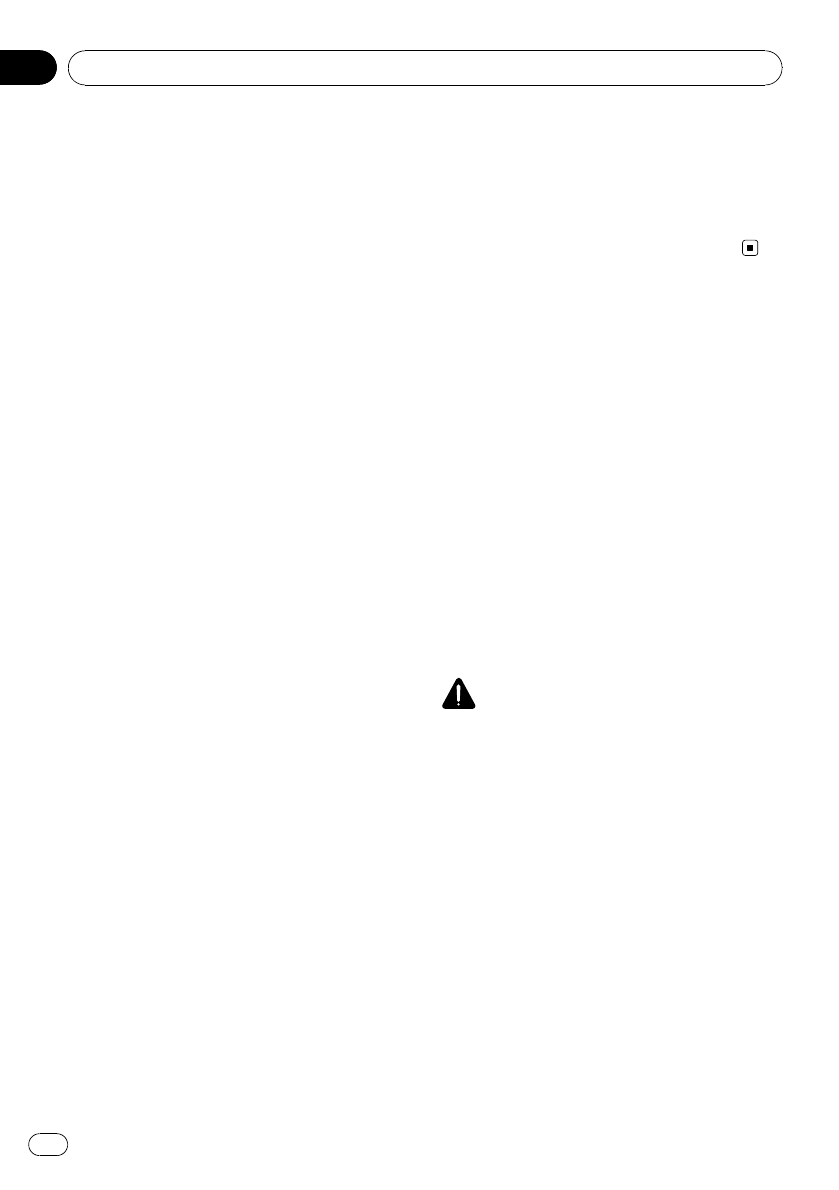
pFailure to set correct information about the
local time may result in the navigation sys-
tem providing improper routing and gui-
dance instructions.
pNever set the volume of your navigation
system so high that you cannot hear out-
side traffic and emergency vehicles.
pTo promote safety, certain functions are dis-
abled unless the vehicle is stopped and/or
the parking brake is applied.
pThe data encoded in the built-in memory is
the intellectual property of the provider, and
the provider is responsible for such con-
tent.
pKeep this manual handy as a reference for
operating procedures and safety informa-
tion.
pPay close attention to all warnings in this
manual and follow the instructions care-
fully.
pDo not install this navigation system where
it may (i) obstruct the driver’s vision, (ii) im-
pair the performance of any of the vehicle’s
operating systems or safety features, in-
cluding air bags or hazard lamp buttons or
(iii) impair the driver’s ability to safely oper-
ate the vehicle.
pPlease remember to fasten your seat belt at
all times while operating your vehicle. If
you are ever in an accident, your injuries
can be considerably more severe if your
seat belt is not properly buckled.
pNever use headphones while driving.
“GOOG-411”sevice
pPioneer does not bear responsibility for the
accuracy of the information.
pPioneer does not bear responsibility for
changes to information services provided
by related companies, such as cancellation
of services or changing to pay-services.
Also, we do not accept return of the pro-
duct for this reason.
Speed limit indication
The speed limit is based on the map database.
The speed limit in the database may not
match the actual speed limit of the current
road. This is not a definite value. Be sure to
drive according to the actual speed limit.
Additional Safety Information
Parking brake interlock
Certain functions (such as viewing of DVD-
Video and certain touch key operations) of-
fered by this navigation system could be dan-
gerous and/or unlawful if used while driving.
To prevent such functions from being used
while the vehicle is in motion, there is an inter-
lock system that senses when the parking
brake is set and when the vehicle is moving. If
you attempt to use the functions described
above while driving, they will become disabled
until you stop the vehicle in a safe place, and
apply the parking brake. Please keep the brake
pedal pushed down before releasing the park-
ing brake.
WARNING
!LIGHT GREEN LEAD AT POWER CON-
NECTOR IS DESIGNED TO DETECT
PARKED STATUS AND MUST BE CON-
NECTED TO THE POWER SUPPLY SIDE
OF THE PARKING BRAKE SWITCH. IM-
PROPER CONNECTION OR USE OF
THIS LEAD MAY VIOLATE APPLICABLE
LAW AND MAY RESULT IN SERIOUS IN-
JURY OR DAMAGE.
!To avoid the risk of damage and injury and the
potential violation of applicable laws, the navi-
gation system is not for use with a “Video
image”that is visible to the driver.
!In some countries or states the viewing of
“Video image”on a display inside a vehicle
even by persons other than the driver may be
illegal. Where such regulations apply, they
must be obeyed.
Introduction
En
22
Chapter
01
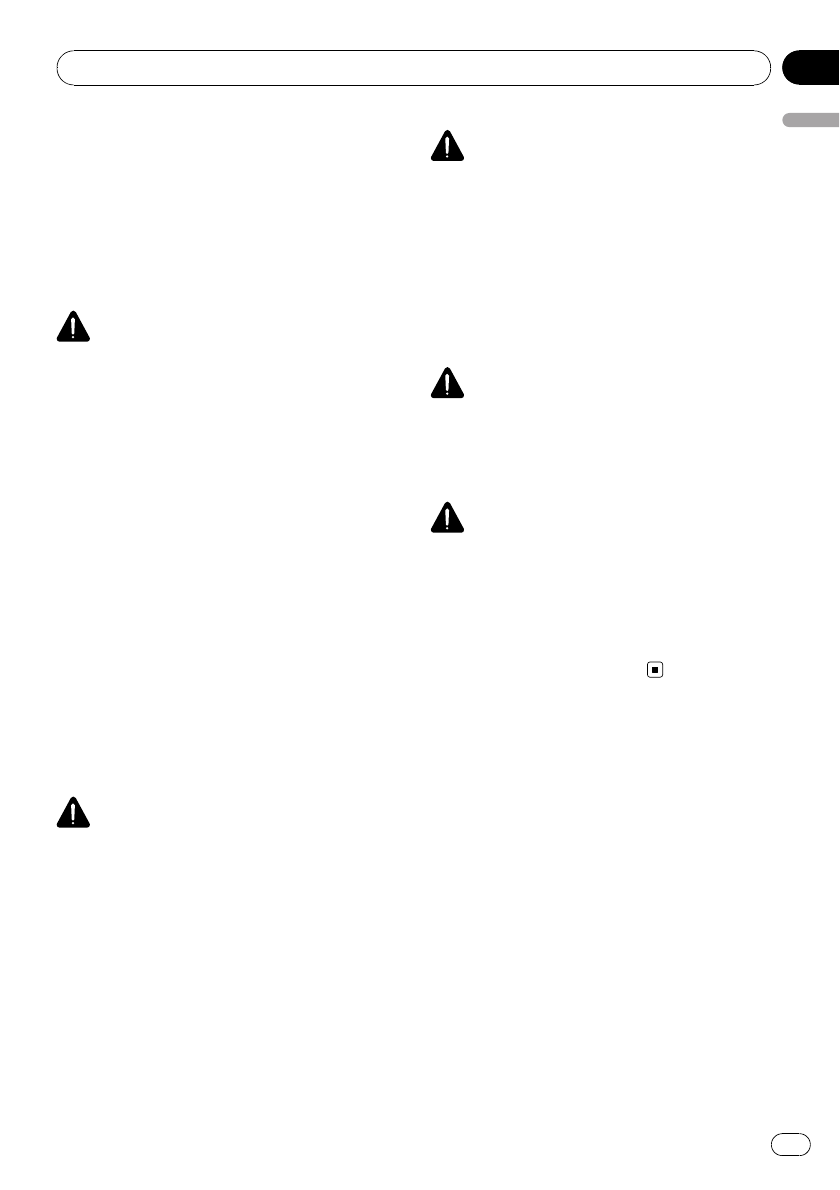
!When applying the parking brake in order to
view “Video image”or to enable other func-
tions offered by the navigation system, park
your vehicle in a safe place, and keep the
brake pedal pushed down before releasing the
parking brake if the vehicle is parked on a hill
or otherwise might move when releasing the
parking brake.
CAUTION
Accuracy/performance of interlock may be im-
pacted by such factors as GPS signal detection
and driving habits or conditions of the place
where the vehicle is parked.
When you attempt to watch “Video image”
while driving, the warning “Viewing of front
seat video source while driving is strictly
prohibited.”will appear on the screen. To
watch “Video image”on this display, stop the
vehicle in a safe place and apply the parking
brake. Please keep the brake pedal pushed
down before releasing the parking brake.
When using a display connected
to REAR MONITOR OUTPUT
The video output terminal (REAR MONITOR
OUTPUT) is for connection of a display to en-
able passengers in the rear seats to watch
video images.
WARNING
NEVER install the Rear Display in a location that
enables the driver to watch video images while
driving.
pThis cautionary statements apply to AVIC-
Z110BT.
To avoid battery exhaustion
Be sure to run the vehicle engine while using
this product. Using this product without run-
ning the engine can drain the battery.
WARNING
Do not use with vehicles that do not feature an
ACC position.
Rear view camera
With an optional rear view camera, you are
able to use the navigation system as an aid to
keep an eye on trailers, or backing into a tight
parking spot.
WARNING
!SCREEN IMAGE MAY APPEAR REVERSED.
!USE INPUT ONLY FOR REVERSE OR MIRROR
IMAGE REAR VIEW CAMERA. OTHER USE
MAY RESULT IN INJURY OR DAMAGE.
CAUTION
!For safety reasons, the rear view camera func-
tion is not available until the navigation sys-
tem boots up completely.
!The rear view mode is to use the navigation
system as an aid to keep an eye on the trailers,
or while backing up. Do not use this function
for entertainment purposes.
Notes Before Using the System
Important (Serial Number:)
The serial number of this device is located on the
bottom of this product. For your own security and
convenience, be sure to record this number on
the enclosed warranty card.
Failure to operate
Should the navigation system fail to operate
properly, contact your dealer or nearest
authorized Pioneer Service Station.
Introduction
En 23
Chapter
01
Introduction
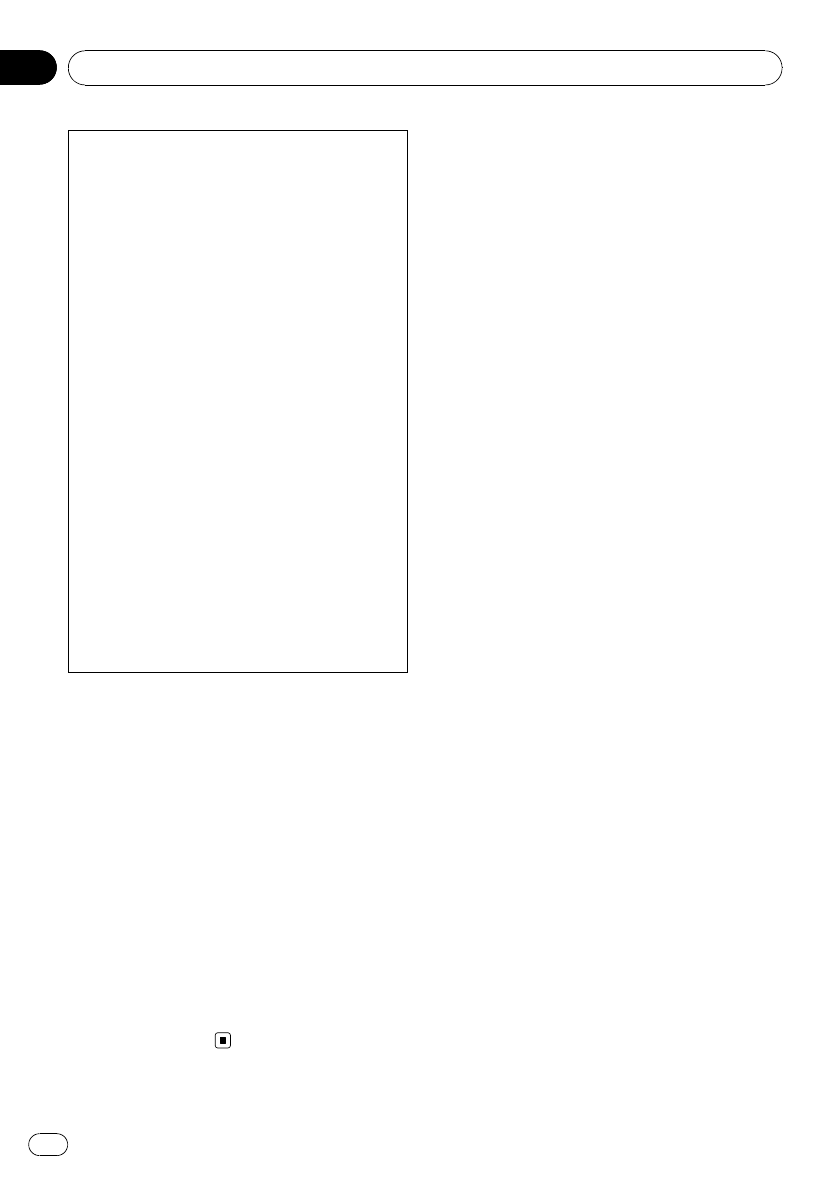
After-sales service for Pioneer products
Please contact the dealer or distributor from
which you purchased the product for after-
sales service (including warranty conditions)
or any other information. In case the necessary
information is not available, please contact the
companies listed below.
Please do not ship your product to the compa-
nies at the addresses listed below for repair
without making advance contact.
!U.S.A
Pioneer Electronics (USA) Inc.
CUSTOMER SUPPORT DIVISION
P.O. Box 1760 Long Beach, CA 90801-1760
800-421-1404
!CANADA
Pioneer Electronics of Canada, Inc.
CUSTOMER SATISFACTION DEPARTMENT
300 Allstate Parkway Markham, Ontario
L3R 0P2
1-877-283-5901
905-479-4411
For warranty information, please see the Lim-
ited Warranty sheet included with your pro-
duct.
Visit Our Web site
Visit us at the following site:
http://www.pioneerelectronics.com
In Canada
http://www.pioneerelectronics.ca
1 Register your product. We will keep the details
of your purchase on file to help you refer to
this information in the event of an insurance
claim such as loss or theft.
2 Receive updates on the latest products and
technologies.
3 Download owner’s manuals, order product
catalogues, research new products, and
much more.
4 Receive notices of software upgrades and
software updates.
Manual overview
How to use this manual
Finding the operation procedure for
what you want to do
When you have decided what you want to do,
you can find the page you need from the
“Contents”.
Finding the operation procedure from
a menu name
If you want to check the meaning of an item
displayed on the screen, you will find the ne-
cessary page from the “Display information”at
the end of the manual.
Glossary
Use the glossary to find the meanings of
terms.
Terminology
Before moving on, take a few minutes to read
the following information about the conven-
tions used in this manual. Familiarity with
these conventions will help you greatly as you
learn how to use your new equipment.
!Buttons on your navigation system are de-
scribed in ALL CAPITAL,BOLD lettering:
e.g.)
MENU button, MAP button.
!Items in different menus, screen titles, and
functional components are described in
bold with double quotation marks “”:
e.g.)
“Destination Menu”screen or “AV
Source”screen
!Touch panel keys that are available on the
screen are described in bold in brackets [ ]:
e.g.)
[Destination], [Settings].
!Extra information, alternatives and other
notes are presented in the following for-
mat:
e.g.)
pIf the home location has not been stored
yet, set the location first.
Introduction
En
24
Chapter
01
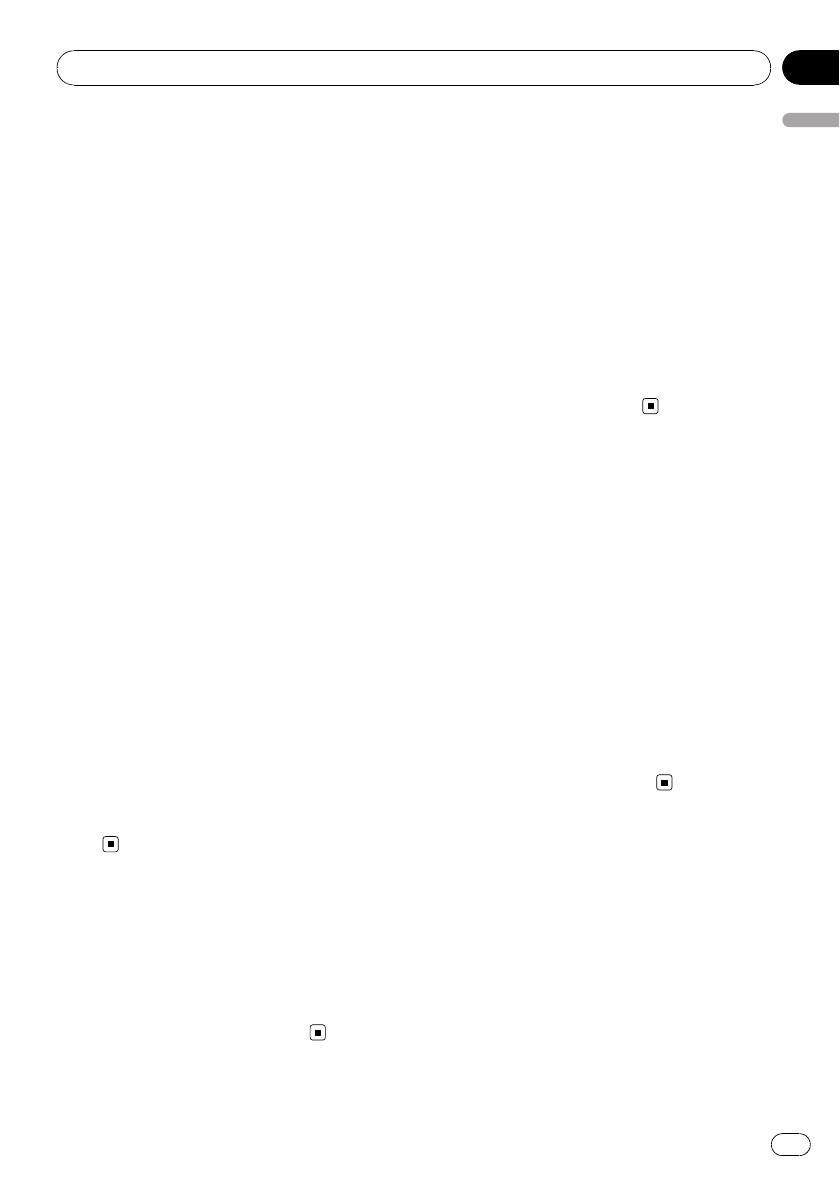
!References are indicated like this:
e.g.)
=For details, refer to How to use the navi-
gation menu screens on page 34.
Definitions of terminology
“Front Display”and “Rear Display”
In this manual, the screen that is attached to
the body of this navigation unit will be referred
to as the “Front Display”. Any additional op-
tional screen that is purchased for use in con-
junction with this navigation unit will be
referred to as the “Rear Display”.
“Video image”
“Video image”in this manual indicates mov-
ing images of DVD-Video, DivXâ, iPod, and any
equipment that is connected to this system
with an RCA cable, such as general-purpose
AV equipment.
“External storage device (USB, SD)”
The SD memory card, SDHC memory card
and USB memory device are collectively re-
ferred to as the “external storage device (USB,
SD)”. If it indicates the USB memory only, it is
referred to as the “USB storage device”.
“SD memory card”
The SD memory card and SDHC memory card
are collectively referred to as the “SD memory
card”.
Notice regarding video
viewing
Remember that use of this system for com-
mercial or public viewing purposes may con-
stitute an infringement on the author’s rights
as protected by the Copyright Law.
Notice regarding DVD-
Video viewing
This product incorporates copyright protection
technology that is protected by method claims
of certain U.S. patents and other intellectual
property rights owned by Macrovision
Corporation and other rights owners. Use of
this copyright protection technology must be
authorized by Macrovision Corporation, and is
intended for home and other limited viewing
uses only unless otherwise authorized by
Macrovision Corporation. Reverse engineering
or disassembly is prohibited.
Notice regarding MP3 file
usage
Supply of this navigation system conveys only
a license for private, non-commercial use and
does not convey a license nor imply any right
to use this product in any commercial (i.e. rev-
enue-generating), real time broadcasting (ter-
restrial, satellite, cable and/or any other
media), broadcasting/streaming via internet,
intranets and/or other networks or in other
electronic content distribution systems, such
as pay-audio or audio-on-demand applica-
tions. An independent license for such use is
required. For details, please visit
http://www.mp3licensing.com.
iPod compatibility
This product supports only the following iPod
models and iPod software versions. Others
may not work correctly.
!iPod nano first generation; Ver. 1.3.1
!iPod nano second generation; Ver. 1.1.3
!iPod nano third generation; Ver. 1.1.3
!iPod nano fourth generation; Ver. 1.0.3
!iPod fifth generation; Ver. 1.3
!iPod classic; Ver. 2.0.1
!iPod touch first generation; Ver. 2.2.1
!iPod touch second generation; Ver. 2.2.1
Introduction
En 25
Chapter
01
Introduction
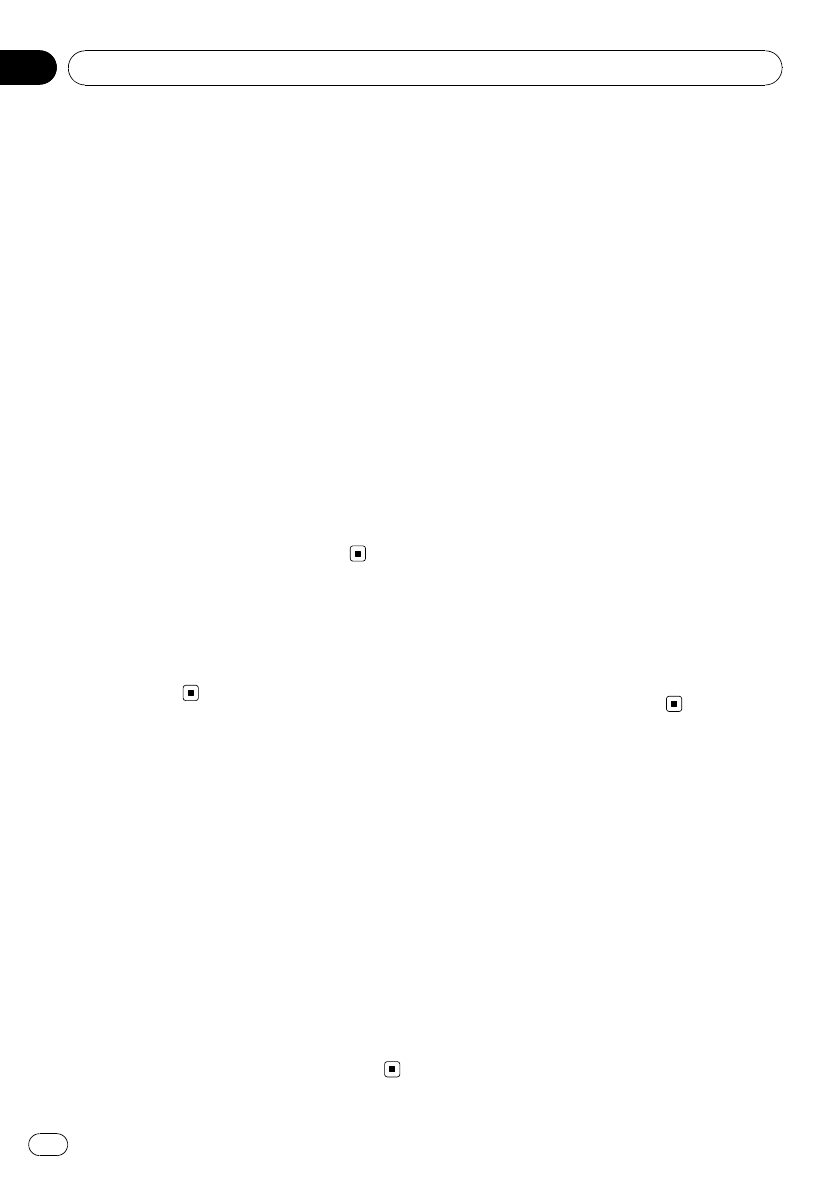
!iPhone; Ver. 2.2
!iPhone 3G; Ver. 2.2.1
pIn this manual, iPod and iPhone will be re-
ferred to as iPod.
pWhen you use this navigation system with
a Pioneer USB interface cable for iPod (CD-
IU50V) (sold separately), you can control an
iPod compatible with this navigation sys-
tem.
pTo obtain maximum performance, we re-
commend that you use the latest software
for the iPod.
pOperation methods may vary depending on
the iPod models and the software version
of iPod.
pFor more details about iPod compatibility
with this navigation system, refer to the in-
formation on our website.
piPod is a trademark of Apple Inc., regis-
tered in the U.S. and other countries.
piPhone is a trademark of Apple Inc.
Map coverage
For more details about the map coverage of
this navigation system, refer to the information
on our website.
Protecting the LCD panel
and screen
pDo not allow direct sunlight to fall on the
LCD screen when this product is not being
used. Extended exposure to direct sunlight
can result in LCD screen malfunction due
to the resulting high temperatures.
pWhen using a cellular phone, keep the an-
tenna of the cellular phone away from the
LCD screen to prevent disruption of the
video in the form of spots, colored stripes,
etc.
pTo protect the LCD screen from damage, be
sure to touch the touch panel keys with
your finger and gently touch the screen.
Notes on internal memory
Before removing the vehicle
battery
If the battery is disconnected or discharged,
the memory will be erased and must be repro-
gramed.
pSome data remains. Read Returning the na-
vigation system to the initial state before
you operate this function.
=For more detailed information about the
items which would be erased, refer to
Returning the navigation system to the
initial state on page 176.
Data subject to erasure
The information is erased by disconnecting
the yellow lead from the battery (or removing
the battery itself). However, some items re-
main.
pSome data remains. Read Returning the na-
vigation system to the initial state before
you operate this function.
=For more detailed information about the
items which would be erased, refer to
Returning the navigation system to the
initial state on page 176.
Introduction
En
26
Chapter
01
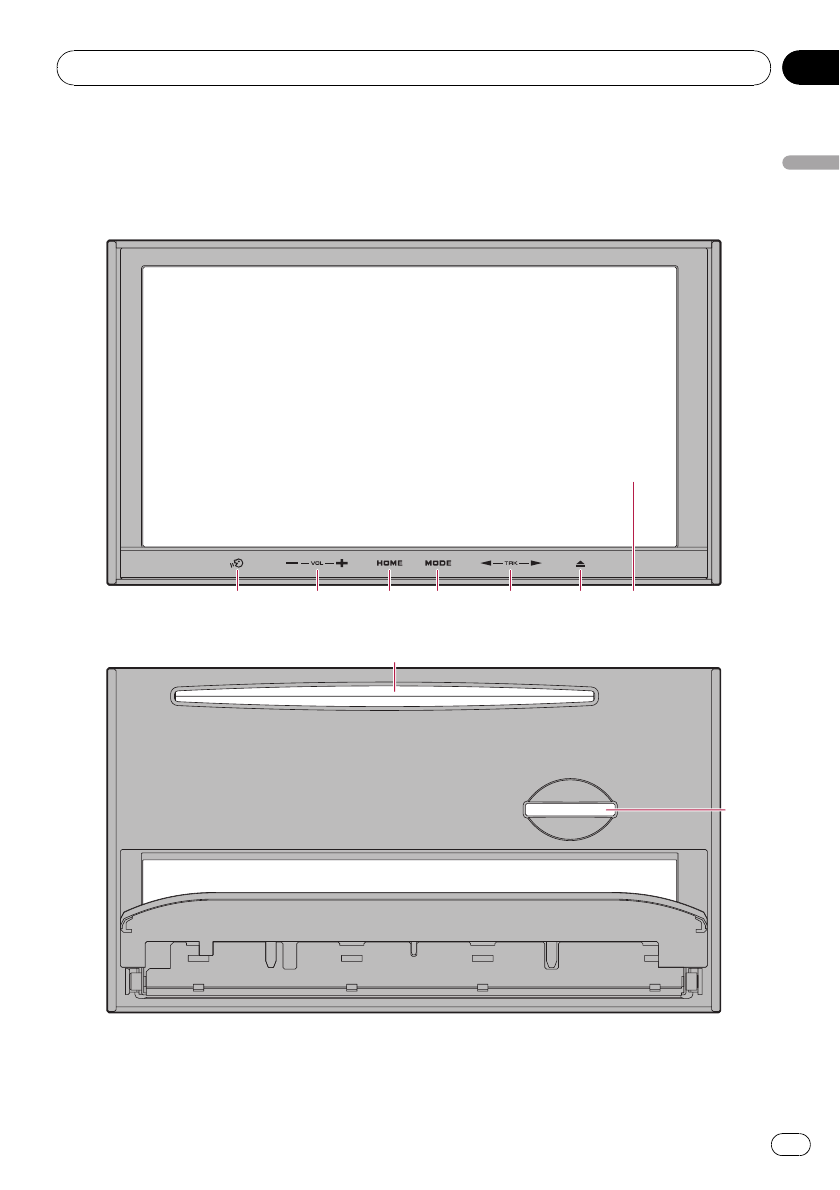
Checking part names and functions
This chapter gives information about the
names of the parts and the main features
using the buttons.
1234567
1LCD screen
2OPEN CLOSE button
3TRK (c/d) button
=New translation required.
Basic operation
En 27
Chapter
02
Basic operation
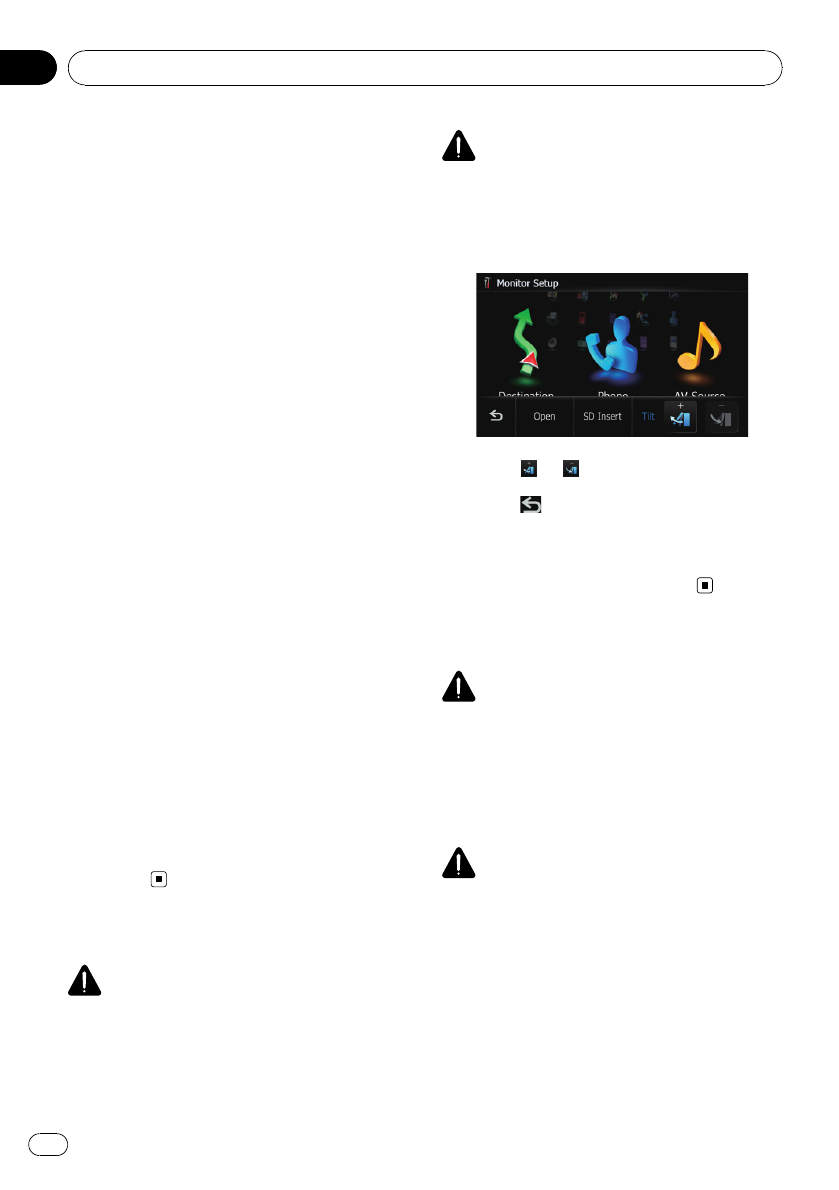
4MODE button
!Press to switch between the map screen
and the AV operation screen.
!Press to display the map screen while
the screen of navigation function is dis-
played.
!Press and hold to display the “Picture
Adjustment”screen.
=For details, refer to Operating the pic-
ture adjustment on page 157.
5HOME button
!Press the HOME button to display the
“Top Menu”.
!Press to switch between the “Classic
Menu”and the “Shortcut Menu”while
the “Top Menu”is displayed.
!Press and hold to turn off the screen dis-
play.
6VOL (+/–) button
Adjusts the AV (Audio and Video) source vo-
lume.
7VOICE button
Press the VOICE button to activate voice op-
erations.
8SD card slot
=For more detailed information, refer to In-
serting and ejecting an SD memory card
on the next page.
9Disc loading slot
Insert a disc to play.
=For details concerning operations, refer
to Inserting and ejecting a disc on this
page.
Adjusting the LCD panel angle
WARNING
When opening, closing and adjusting the angle
of the LCD panel, be careful not to get your finger
caught.
CAUTION
Do not open and close the LCD panel with hands
by force. This may cause malfunction.
1 Press the OPEN CLOSE button.
The “Monitor Setup”screen appears.
2 Touch or to adjust the angle.
3 Touch .
pThe adjusted angle of the LCD panel will be
memorized and the LCD panel will automa-
tically return to that angle the next time the
LCD panel is opened or closed.
Inserting and ejecting a disc
WARNING
!When opening, closing and adjusting the
angle of the LCD panel, be careful not to get
your finger caught.
!Do not use with the LCD panel left open. If
LCD panel is left open, it may result in injury
in the event of an accident.
CAUTION
!Do not open and close the LCD panel with
hands by force. This may cause malfunction.
!Do not operate this navigation system until
the LCD panel completely opens or closes. If
this navigation system is operated while the
LCD panel is opening or closing, the LCD
panel may stop at that angle for safety.
!Do not place a glass or a can on this naviga-
tion system when the LCD panel is open.
Doing so may break this navigation system.
Basic operation
En
28
Chapter
02
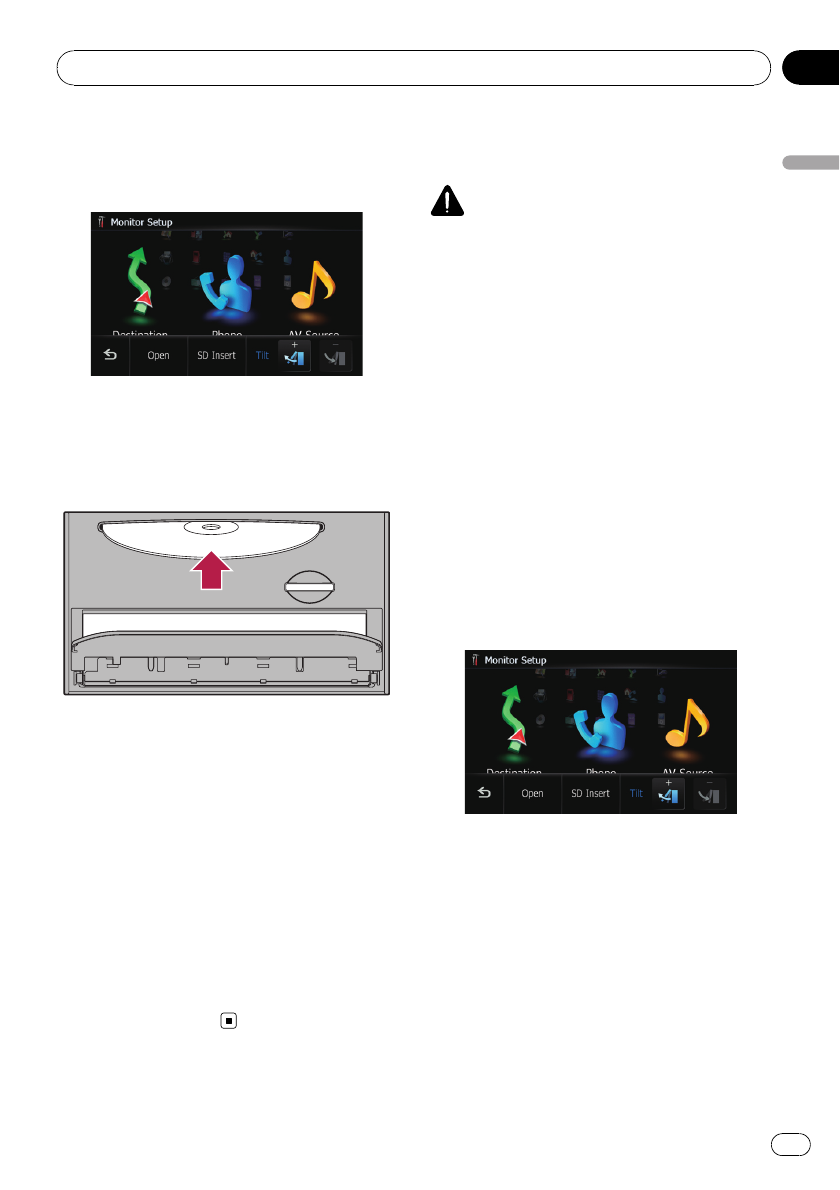
Inserting a disc
1 Press the OPEN CLOSE button.
The “Monitor Setup”screen appears.
2 Touch [Open].
The LCD panel opens, and the disc loading
slot appears.
3 Insert a disc into the disc loading slot.
pDo not insert anything other than a disc
into the disc loading slot.
4 Press the OPEN CLOSE button.
The LCD panel closes.
Ejecting a disc
1 Press the OPEN CLOSE button.
The “Monitor Setup”screen appears.
2 Touch [Disc Eject].
The LCD panel opens, and the disc is ejected.
3 Press the OPEN CLOSE button.
The LCD panel closes.
Inserting and ejecting an
SD memory card
CAUTION
!To prevent data loss and damage to the sto-
rage device, never remove it from this naviga-
tion system while data is being transferred.
!If data loss or corruption occurs on the sto-
rage device for any reason, it is usually not
possible to recover the data. Pioneer accepts
no liability for damages, costs or expenses
arising from data loss or corruption.
pThis system is not compatible with Multi
Media Card (MMC).
pCompatibility with all SD memory cards is
not guaranteed.
pThis unit may not achieve optimum perfor-
mance with some SD memory cards.
Inserting an SD memory card
1 Press the OPEN CLOSE button.
The “Monitor Setup”screen appears.
2 Touch [SD Insert].
The LCD panel opens, and the SD card slot ap-
pears.
3 Insert an SD memory card into the SD
card slot.
Insert it with the contact surface facing to the
left and press the card until it clicks and com-
pletely locks.
Basic operation
En 29
Chapter
02
Basic operation
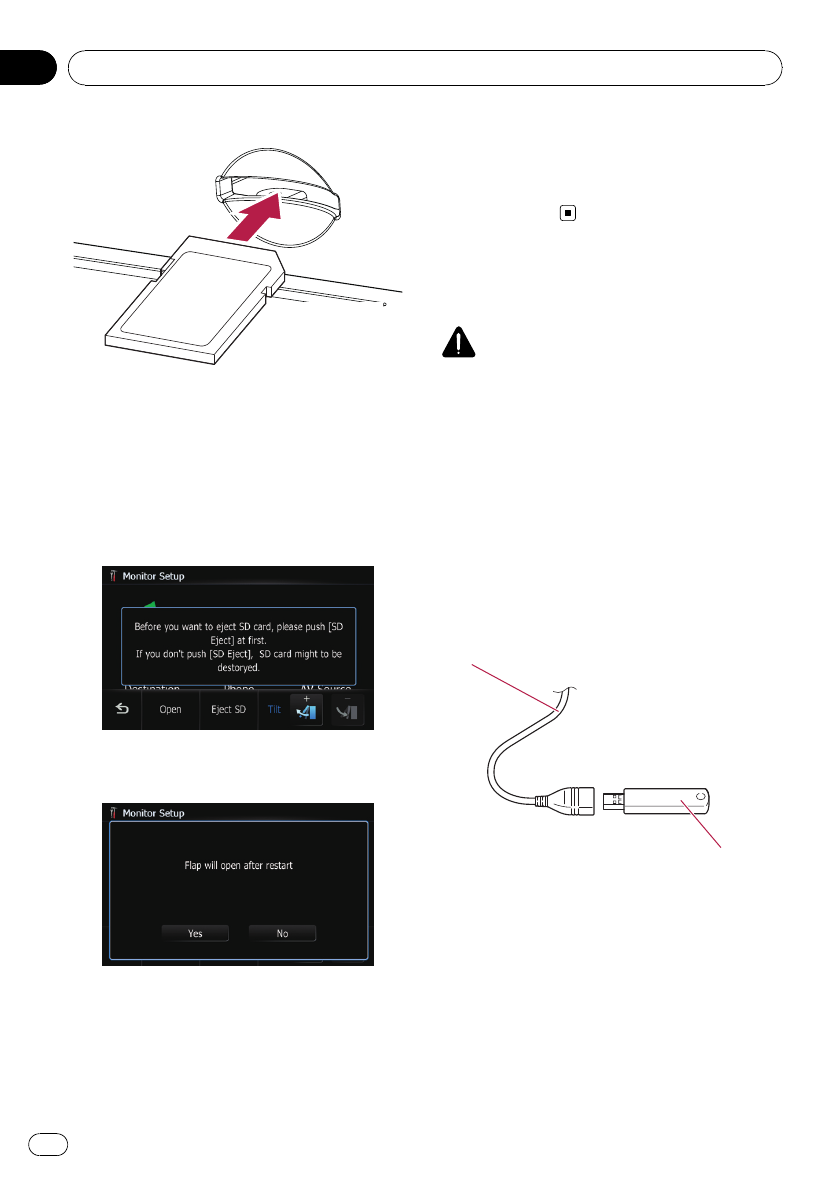
4 Press the OPEN CLOSE button.
The LCD panel closes, and then the navigation
system restarts.
Ejecting an SD memory card
1 Press the OPEN CLOSE button.
The “Monitor Setup”screen appears.
2 Touch [SD Eject].
The following message appears.
3 Touch [Yes].
The navigation system restarts, and then the
LCD panel opens.
4 Press the SD memory card until it clicks.
5 Pull out the SD memory card.
6 Press the OPEN CLOSE button.
The LCD panel closes, and then the navigation
system restarts.
Plugging and unplugging a
USB storage device
CAUTION
!To prevent data loss and damage to the sto-
rage device, never remove it from this naviga-
tion system while data is being transferred.
!If data loss or corruption occurs on the sto-
rage device for any reason, it is usually not
possible to recover the data. Pioneer accepts
no liability for damages, costs or expenses
arising from data loss or corruption.
Plugging in a USB storage device
%Plug a USB storage device into the USB
connector.
USB connector
USB storage device
pCompatibility with all USB storage device is
not guaranteed.
This navigation system may not achieve op-
timum performance with some USB sto-
rage devices.
pConnection via USB hub is not possible.
Basic operation
En
30
Chapter
02
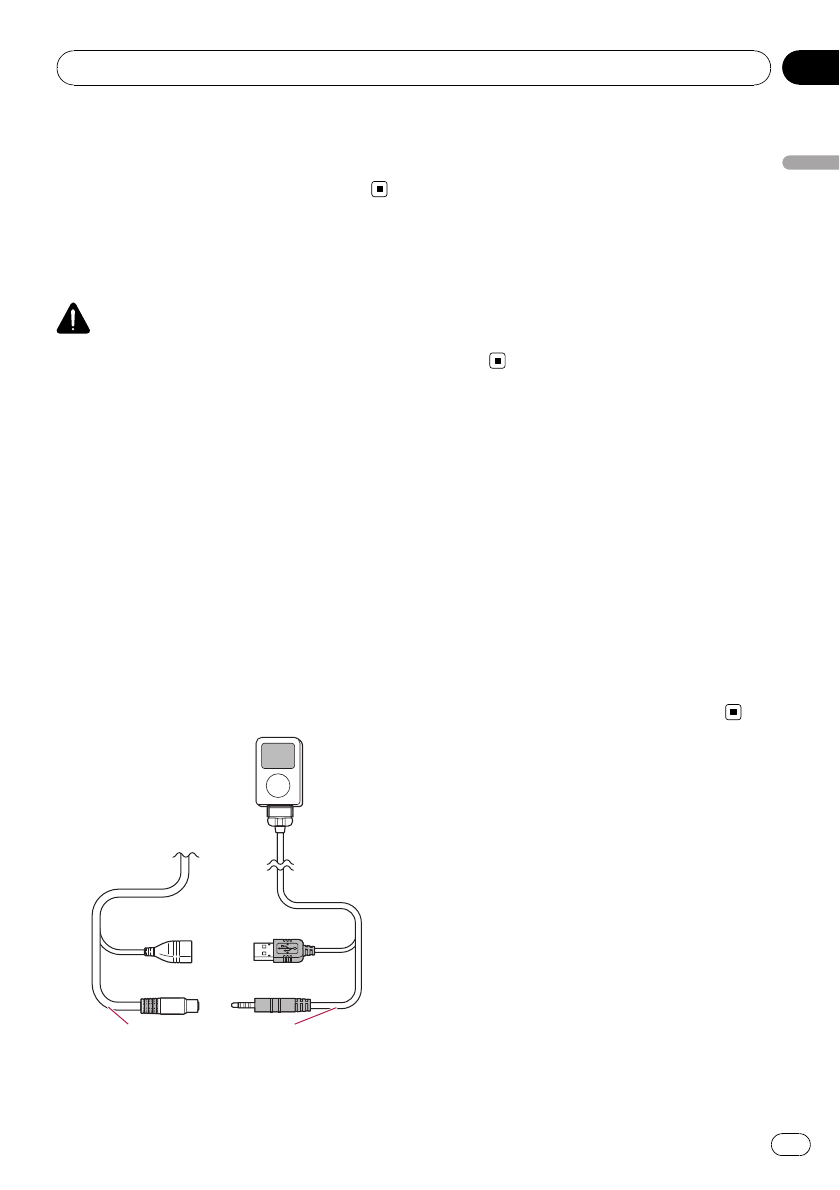
Unplugging a USB storage device
%Pull out the USB storage device after
checking that no data is being accessed.
Connecting and
disconnecting an iPod
CAUTION
!To prevent data loss and damage to the sto-
rage device, never remove it from this naviga-
tion system while data is being transferred.
!If data loss or corruption occurs on the sto-
rage device for any reason, it is usually not
possible to recover the data. Pioneer accepts
no liability for damages, costs or expenses
arising from data loss or corruption.
Connecting your iPod
Using the USB interface cable for iPod en-
ables you to connect your iPod to the naviga-
tion system.
pA USB interface cable for iPod (CD-IU50V)
(sold separately) is required for connection.
1 Pull out the USB storage device after
checking that no data is being accessed.
USB connector USB interface cable
for iPod
pFor more details about iPod compatibility
with this navigation system, refer to the in-
formation on our website.
pConnection via USB hub is not possible.
2 Connect your iPod.
Disconnecting your iPod
%Pull out the USB interface cable for iPod
after checking that no data is being ac-
cessed.
Flow from startup to
termination
1 Start the engine to boot up the system.
After a short pause, the navigation splash
screen comes on for a few seconds.
pTo protect the LCD screen from damage, be
sure to use your fingers to touch the touch
panel keys. (The stylus is supplied for spe-
cial calibrations. Do not use the stylus for
normal operations.)
2 Turn off the vehicle engine to termi-
nate the system.
The navigation system is also turned off.
On first-time startup
When you use the navigation system for the
first time, select the language that you want to
use.
1 Start the engine to boot up the system.
After a short pause, the navigation splash
screen comes on for a few seconds.
Basic operation
En 31
Chapter
02
Basic operation
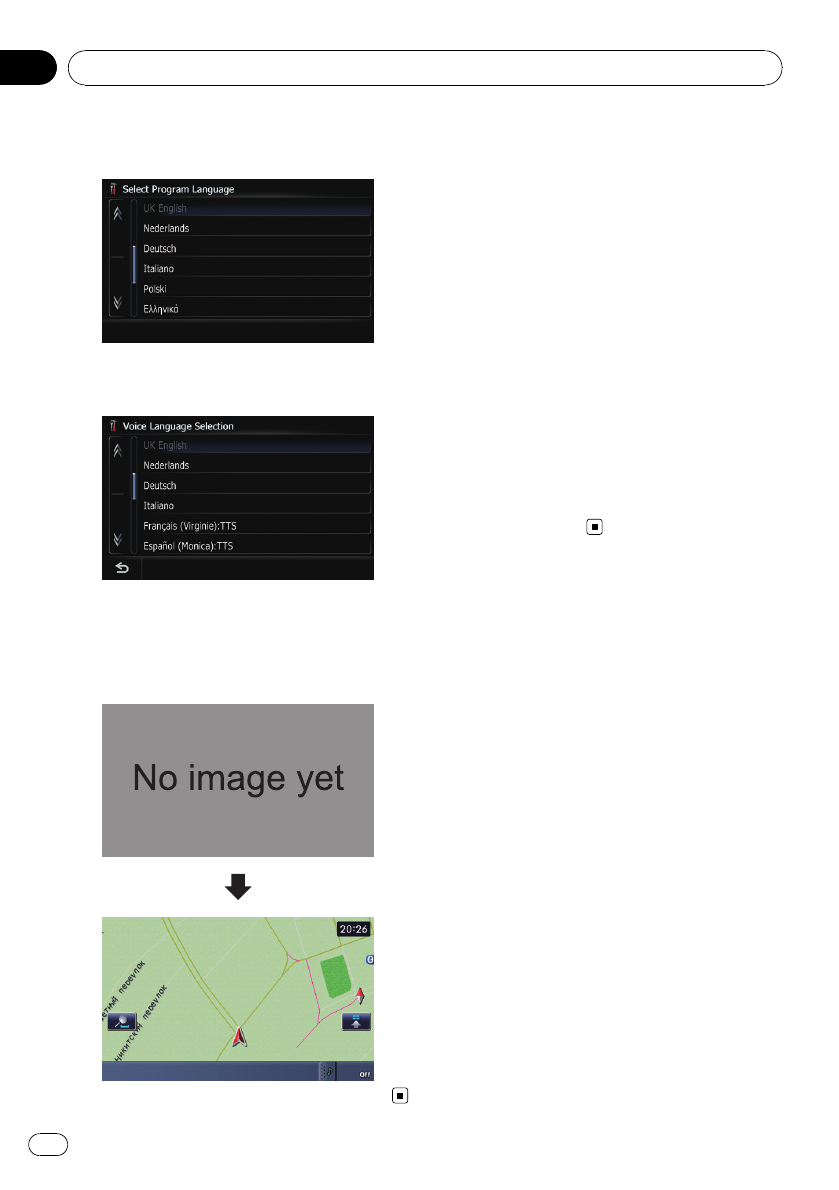
2 Touch the language that you want to
use on the screen.
3 Touch the language that you want to
use for the voice guidance.
The navigation system will now restart.
4 Read the disclaimer carefully, checking
its details, and then touch [OK] if you
agree to the conditions.
Regular startup
%Start the engine to boot up the system.
After a short pause, the navigation splash
screen comes on for a few seconds.
pThe screen shown will differ depending on
the previous conditions.
pWhen there is no route, the disclaimer ap-
pears after the navigation system reboots.
Read the disclaimer carefully, checking its
details, and then touch [OK] if you agree to
the conditions.
pIf the anti-theft function is activated, you
must enter your password. After unlocking
the navigation system, the “Top Menu”ap-
pears. If you enter the navigation screen
first, the disclaimer screen will appear.
Read the disclaimer carefully, checking its
details, and then touch [OK] if you agree to
the conditions.
Basic operation
En
32
Chapter
02
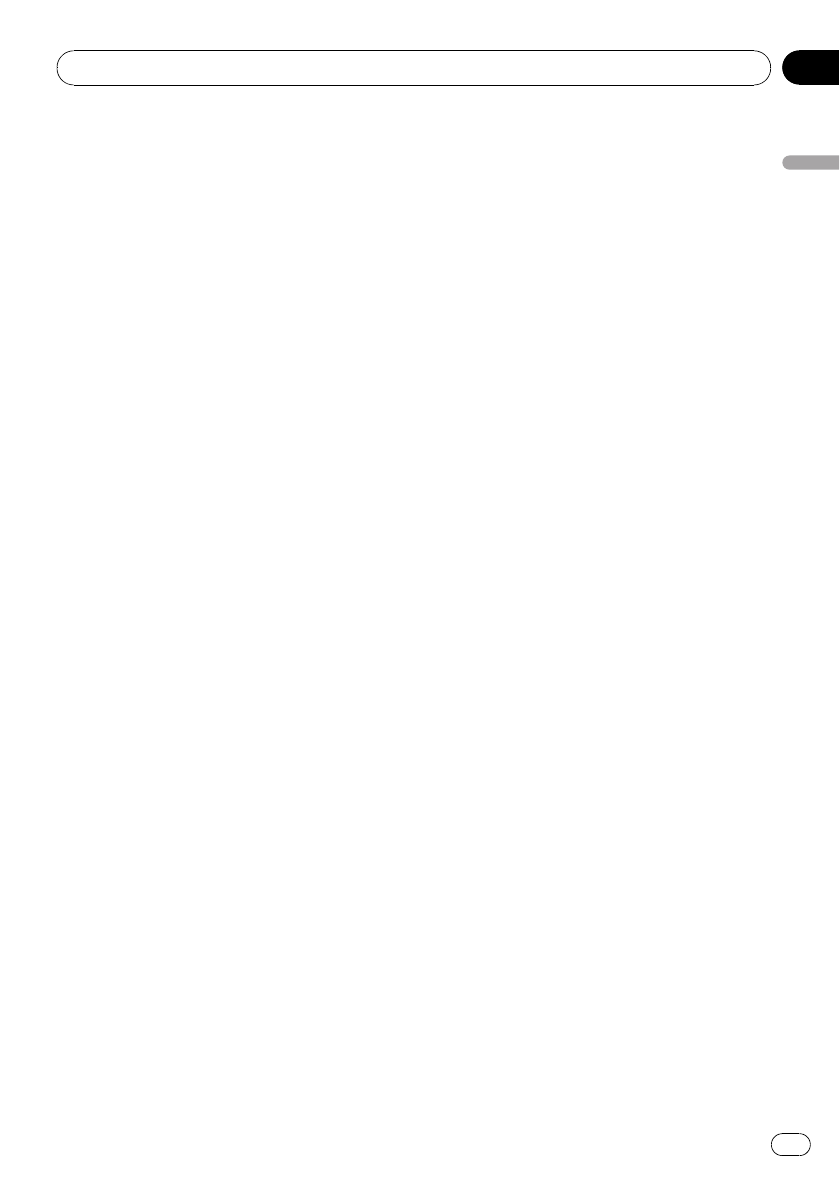
Basic operation
En 33
Chapter
02
Basic operation
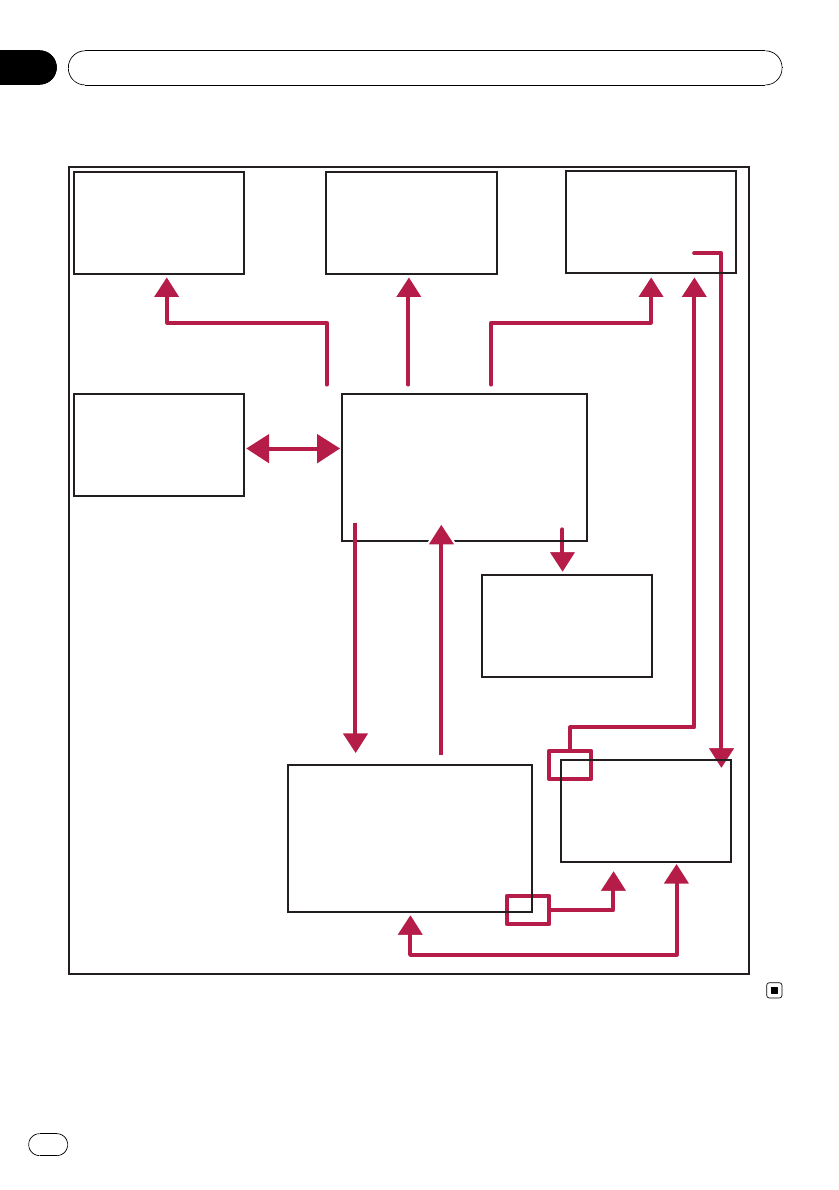
Screen switching overview
2
5
7
6
1
34
Destination Phone menu AV source
screen
Top menu
Short-cut
menu
Setting
menu
AV Operation
screen
Map screen
How to use the navigation menu screens
En
34
Chapter
03
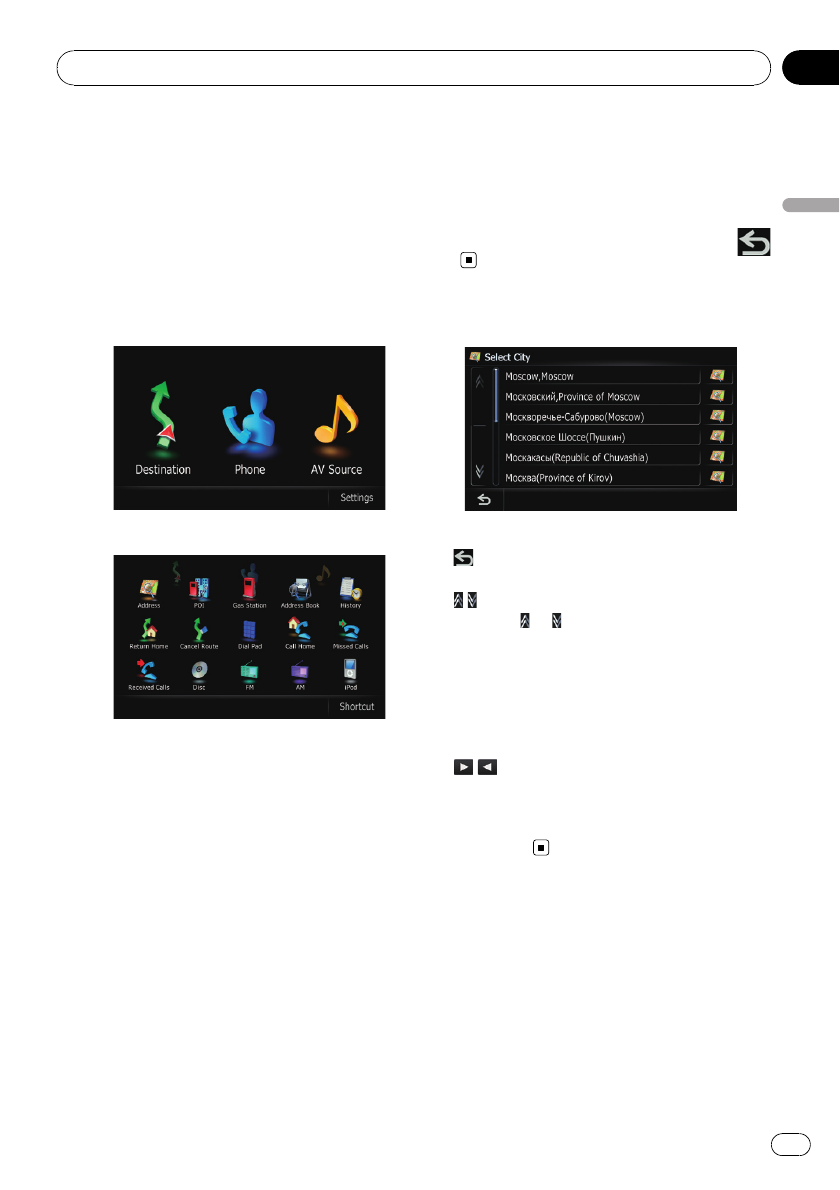
What you can do on each
menu
1Top Menu
Press the HOME button to display the “To p
Menu”.
This is the starting menu to access the desired
screens and operate the various functions.
There are two types of the “Top Menu”.
!Classic Menu
!Shortcut Menu
2Destination Menu
You can search for your destination on this
menu. You can also check or cancel your set
route from this menu.
3AV Source menu
You can access the screen for selecting the
audio and visual source to play.
4Phone Menu
You can access the screen that is related to
hands-free phoning to see call histories and
change the settings on the Bluetooth wireless
technology connection.
5Settings Menu
You can access the screen to customize set-
tings.
6Map screen
Press the MODE button to display the naviga-
tion map screen.
7AV operation screen
This is the screen that normally appears when
you play the AV source. Touching the icon on
the top left corner displays the “AV Source”
menu.
pTo return to the previous screen, touch
.
Operating list screens (e.g.
POI list)
1Screen title
2
Returns the previous screen.
3
Touching or on the scroll bar scrolls
through the list and allows you to view the re-
maining items.
4Listed items
Touching an item on the list allows you to nar-
row down the options and proceed to the next
operation.
5
If all of characters cannot be displayed within
the displayed area, touching the key to the
right of the item allows you to see remaining
characters.
Shortcut menu
Registering your favorite menu items in short-
cuts allows you to quickly jump to the regis-
tered menu screen by a simple touch on the
“Shortcut Menu”screen.
How to use the navigation menu screens
En 35
Chapter
03
How to use the navigation menu screens
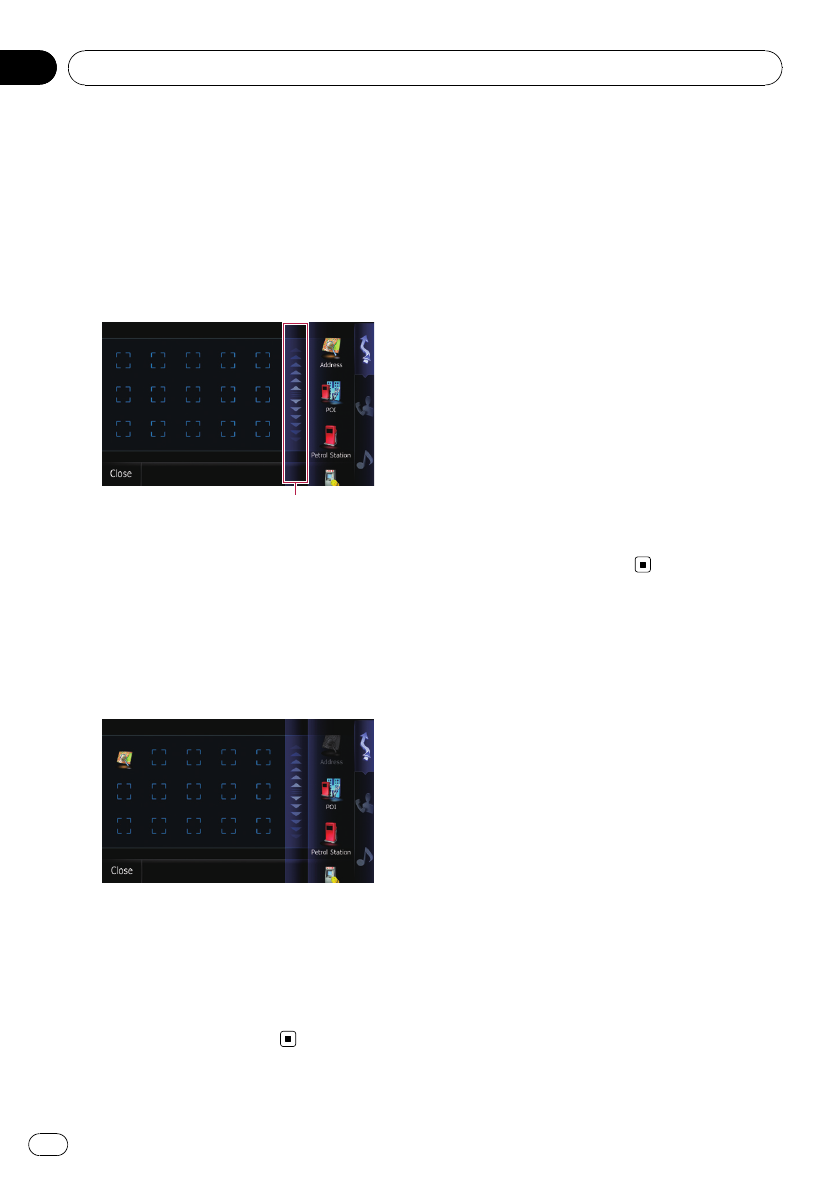
Selecting the Shortcut
pUp to 15 menu items can be registered in
shortcuts.
1 Press the HOME button repeatedly to
display the “Shortcut Menu”screen.
2 Touch [Shortcut].
The Short-Cut Selection screen appears.
Scroll bar
3 New translation required.
4 Touch [Navigation], [Phone], or [Audio/
Video], and then touch and hold the icon
that you want to set to shortcut.
5 Move the icon to the left side of the
screen, and then release it.
New translation required.
Canceling the Shortcut
1 Touch and hold the icon that you want
to cancel the shortcut.
2 Move the icon to the right side of the
screen, and then release it.
Displaying the rear view
camera image
Rear view image is displayed on the left-hand
side of the screen, while the map of your sur-
roundings is indicated on the right.
=For details, refer to Setting for rear view
camera on page 98.
1 Press the HOME button to display the
“Top Menu”.
2 Touch [Settings].
The “Settings Menu”screen appears.
3 Touch [System Settings].
The “System Settings”screen appears.
4 Touch [Back Camera].
The “Back Camera Settings”screen appears.
5 Touch [On] next to “Camera”to acti-
vate the camera setting.
How to use the navigation menu screens
En
36
Chapter
03
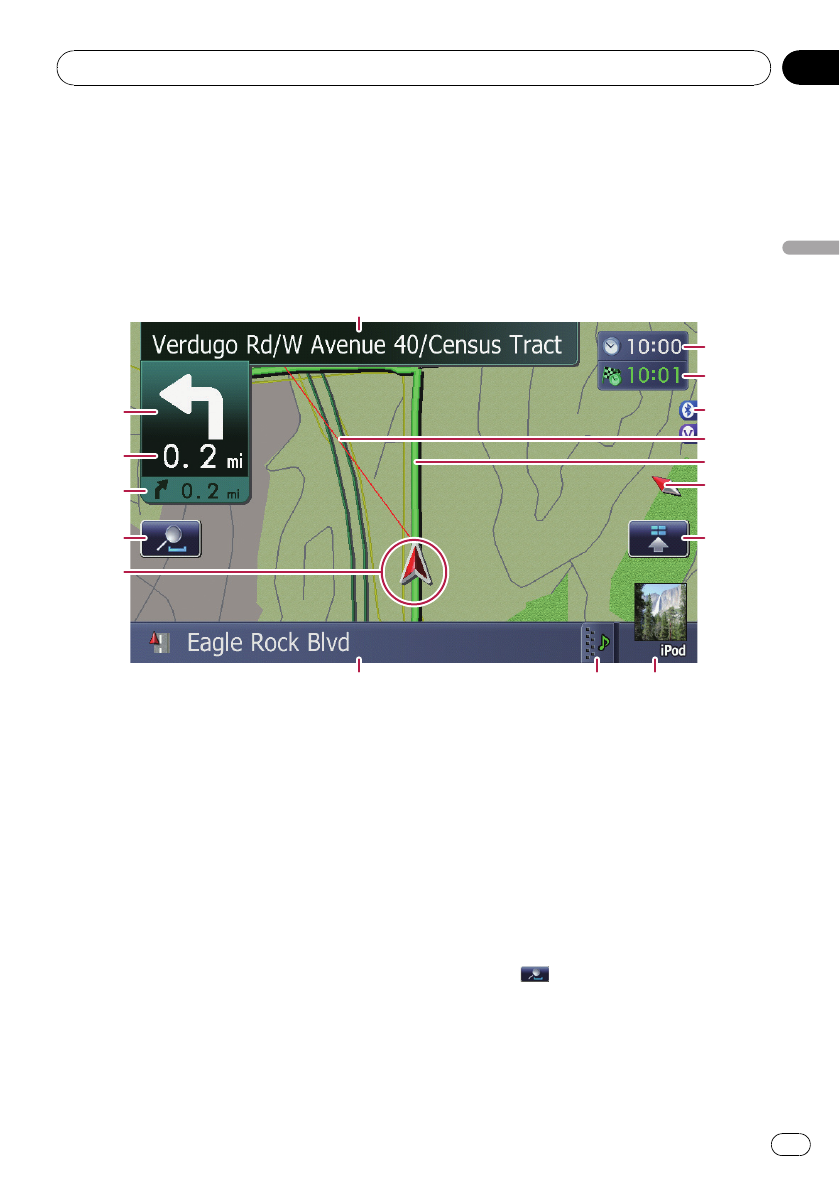
Most of the information provided by your navigation system can be seen on the map. You need to be-
come familiar with how information appears on the map.
How to read the map screen
This example shows an example of a 2D map screen.
1
7 8 9
a
2
3
4b
d
c
e
5
6
f
g
pInformation with the mark (*) appears only
when the route is set.
pDepending on the conditions and settings,
some items may not be displayed.
1Name of the street to be used (or next gui-
dance point)*
2Next direction of travel*
New translation required.
When you approach a guidance point, this ap-
pears in green. Touching this item enables
you to hear the next guidance again.
You can select between display and non-dis-
play.
=For more details about “Selecting display or
non-display for Show Manuever”, refer to
Setting the Item on the Map Screen on page
42.
3Distance to the guidance point*
Shows the distance to the next guidance
point.
Touching this item enables you to hear the
next guidance again.
4Second Maneuver Arrow*
Shows the turning direction after next and the
distance to there.
=For more details about “Selecting display or
non-display for Show Manuever”, refer to
Setting the Item on the Map Screen on page
42.
5Zoom in/Zoom out
Touching displays touch panel keys for
changing the map scale and the map orienta-
tion.
6Current position
How to use the map
En 37
Chapter
04
How to use the map
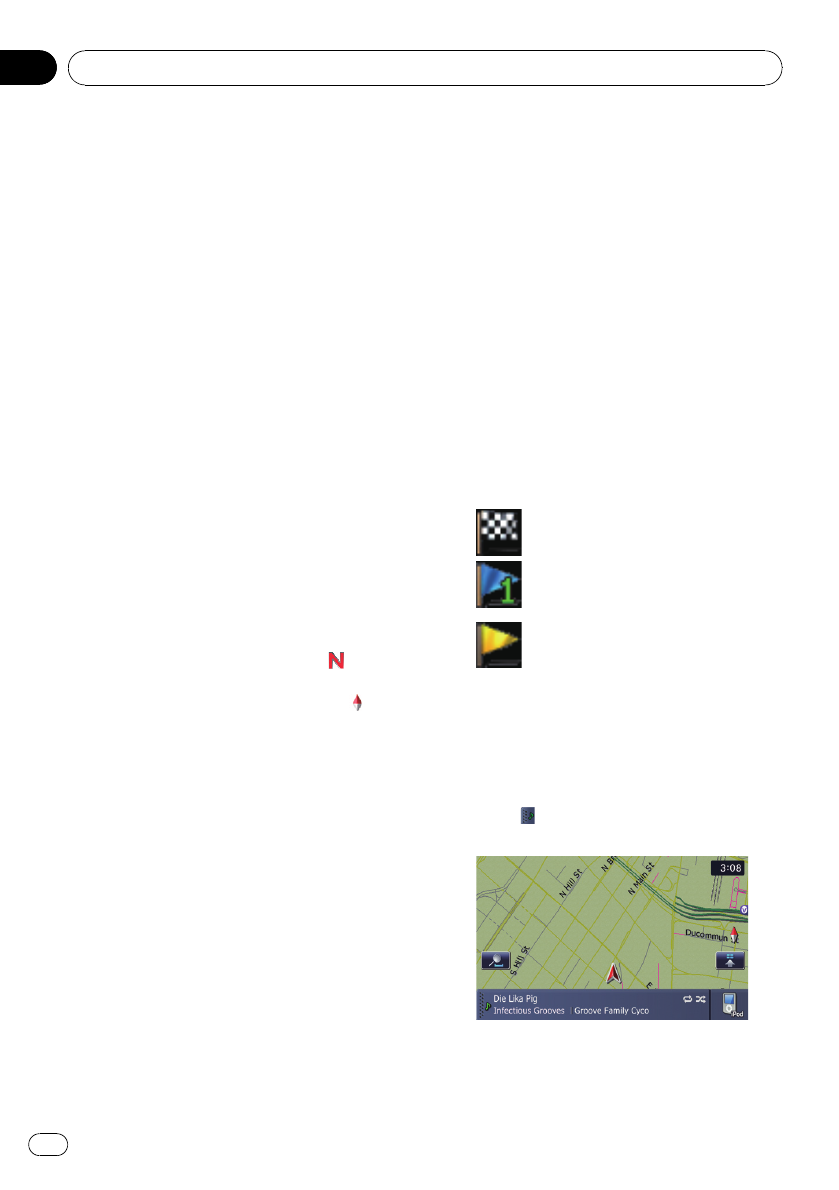
Indicates the current location of your vehicle.
The apex of the triangular mark indicates your
orientation and the display moves automati-
cally as you drive.
pThe apex of the triangular mark is the
proper current position.
7Street name (or city name) that your vehi-
cle is traveling along
=For details, refer to Setting the current
street name display on page 43.
8Extension tab for the AV information bar
Touching this tab opens the AV information
bar and enables you to briefly view the current
status on the AV source. Touching it again re-
tracts the bar.
9Shortcut to the AV operation screen
The AV Source currently selected is shown.
Touching the indicator displays the AV opera-
tion screen of the current source directly.
pIf you connect your iPod to this naviga-
tion system, the artwork for the album
that is playing appears.
aQuick Access icon
Displays Quick Access menu.
bMap orientation indicator
!When “North up”is selected, is dis-
played.
!When “Heading up”is selected, is
displayed.
—The red arrow indicates north.
cCurrent route*
The route currently set is highlighted in bright
color on the map. If a waypoint is set on the
route, the route after the next waypoint is
highlighted in another color.
dDirection line*
The direction towards your destination (next
waypoint, or cursor) is indicated with a
straight line.
eBluetooth Connected icon
This icon shows whether the device featuring
Bluetooth technology is connected or not. You
can select between display and non-display.
=For more details about “Selecting dis-
play or non-display for the Bluetooth
Connected icon”, refer to Setting the
Item on the Map Screen on page 42.
fMulti-Info window
Each touch of [Multi-Info window] changes
the display information.
!Distance to the destination (or dis-
tance to waypoint)*
!Estimated time of arrival at your des-
tination or waypoint*
The estimated time of arrival is an ideal
value calculated based on the value set
for [Speed] and the actual driving
speed. The estimated time of arrival is
only a reference value, and does not
guarantee arrival at that time.
!Travel time to your destination or
waypoint*
gCurrent time
Meaning of guidance flags
: Destination
The checkered flag indicates your
destination.
: Waypoint
The blue flags indicate your way-
points.
: Guidance point
The next guidance point (next turn-
ing point, etc.) is shown by a yel-
low flag.
Displaying the AV information bar
You can check the current status on the se-
lected AV source.
%Touch
AV information bar appears.
#Touch the AV information bar.
The AV information bar is retracted.
How to use the map
En
38
Chapter
04
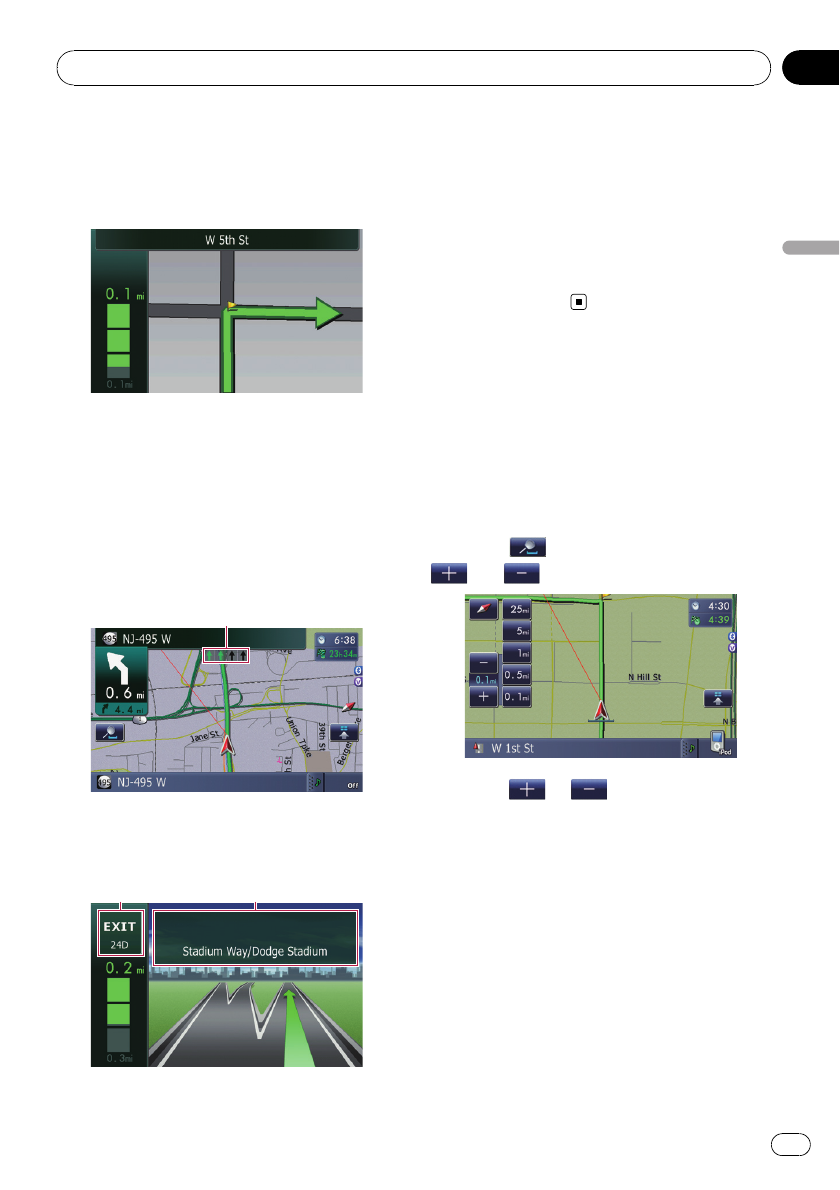
Enlarged map of the intersection
When “Close Up View”in the “Map Settings”
screen is “On”, an enlarged map of the inter-
section appears.
=For details, refer to Setting “Close Up
View”on page 42.
Display during freeway driving
In certain locations of the freeway, lane infor-
mation is available, indicating the recom-
mended lane to be in to easily maneuver the
next guidance.
1
While driving on the freeway, freeway exit
numbers and freeway signs may be displayed
when in the vicinity of interchanges and exits.
2 3
1Lane information
2Freeway exit information
Displays the freeway exit.
3Freeway signs
These show the road number and give direc-
tional information.
pIf the data for these items is not contained
in the built-in memory, the information is
not available even if there are the signs on
the actual road.
Operating the map screen
Changing the scale of the map
You can change the map scale between 25
meters and 2 000 kilometers (25 yard and 1 000
miles).
1 Display the map screen.
2 Touch on the map screen.
and with the map scale appear.
3 Touch or to change the map
scale.
pIf you do not operate the function for a few
seconds, the display is automatically re-
turned.
#Touch the direct scale key to change the map
to the selected scale directly.
Switching the map orientation
You can switch the vehicle’s direction on the
map between “Heading up”and “North up”.
!Heading up:
How to use the map
En 39
Chapter
04
How to use the map
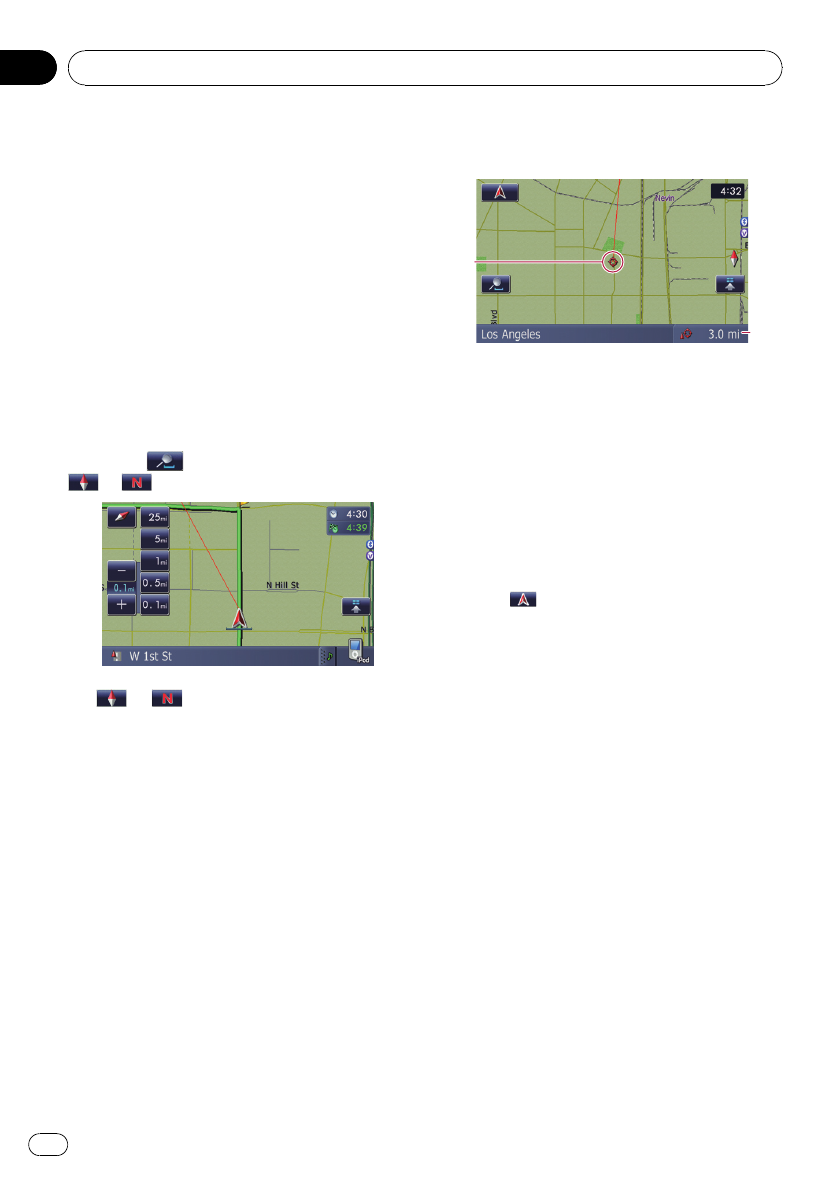
The map display always shows the vehicle’s
direction as proceeding toward the top of
the screen.
!North up:
The map display always has north at the
top of the screen.
pThe map orientation is fixed at “North up”
in the following situation.
—When the map scale is 50 kilometers (25
miles) or more.
pThe map orientation is fixed at “Heading
up”in the following situation.
—When the 3D map screen is displayed.
1 Display the map screen.
2 Touch on the map screen.
or appears.
3 or appears.
Each time you touch the key changes that set-
ting.
pIf you do not operate the function for a few
seconds, the display is automatically re-
turned.
Scrolling the map
New translation required.
1 Display the map screen.
2 Touch and drag the map in the desired
direction to scroll.
2
1
1Cursor
2Distance from the current position
Positioning the cursor to the desired location
results in a brief informational overview about
the location being displayed at the bottom of
screen, with street name and other informa-
tion for this location being shown. (The infor-
mation shown varies depending on the
position.)
pThe scrolling increment depends on your
dragging length.
#Touch .
The map returns to the current position.
pPressing MODE button returns the map to
the current position.
Quick Access
“Quick Access”allow you to perform various
tasks, such as route calculation for the loca-
tion indicated by the scroll cursor or register-
ing a location in [Address Book], faster than
using the navigation menu.
You can customize “Quick Access”displayed
on screen. The shortcuts described here are
prepared as the default setting.
=For more details about “Changing a short-
cut”, refer to Selecting “Quick Access”on page
47
pItems marked with an asterisk (*) cannot
be removed from Shortcut menu.
How to use the map
En
40
Chapter
04