Proxim Wireless A09UCF UNII/ISM Radio Network Equipment User Manual Chapter 1 Overview
Proxim Wireless Corporation UNII/ISM Radio Network Equipment Chapter 1 Overview
Contents
Users Manual II
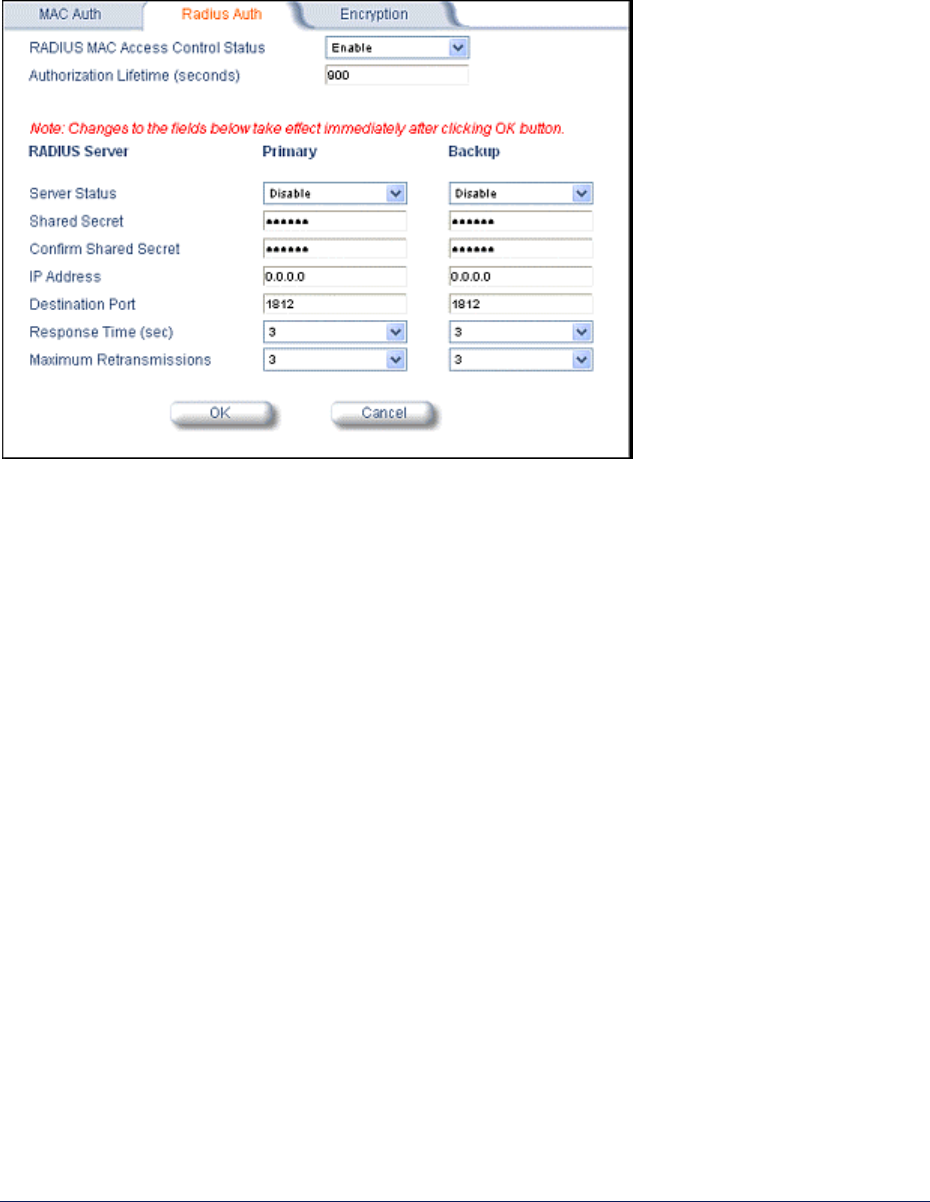
Tsunami MP.11and MP.11a Installation and Management
RADIUS Authentication
Click the Configure button, the Security tab, and the Radius Auth sub-tab to set the IP address of the
RADIUS server containing the central list of MAC addresses allowed to access the network.
In large networks with multiple MP.11/a devices, you can maintain a list of MAC addresses on a
centralized location using a RADIUS authentication server that grants or denies access. If you use this
kind of authentication, you must specify at least the primary RADIUS server. The backup RADIUS
server is optional.
Encryption
You can protect the wireless data link by using encryption. Encryption keys can be 5 (64-bit), 13 (WEP
128-bit), or 16 (AES 128-bit) characters in length. Both ends of the wireless data link must use the
same parameter values. Advanced Encryption Standard (AES) encryption is supported on the MP.11a
only.
Click the Configure button, the Security tab, and the Encryption sub-tab to set encryption keys for the
data transmitted and received by the MP.11/a. Note that all devices in one network must use the same
encryption parameters to communicate to each other.
Chapter 5. Web Interface 61
CPN 65755 Issue Date: August 2003
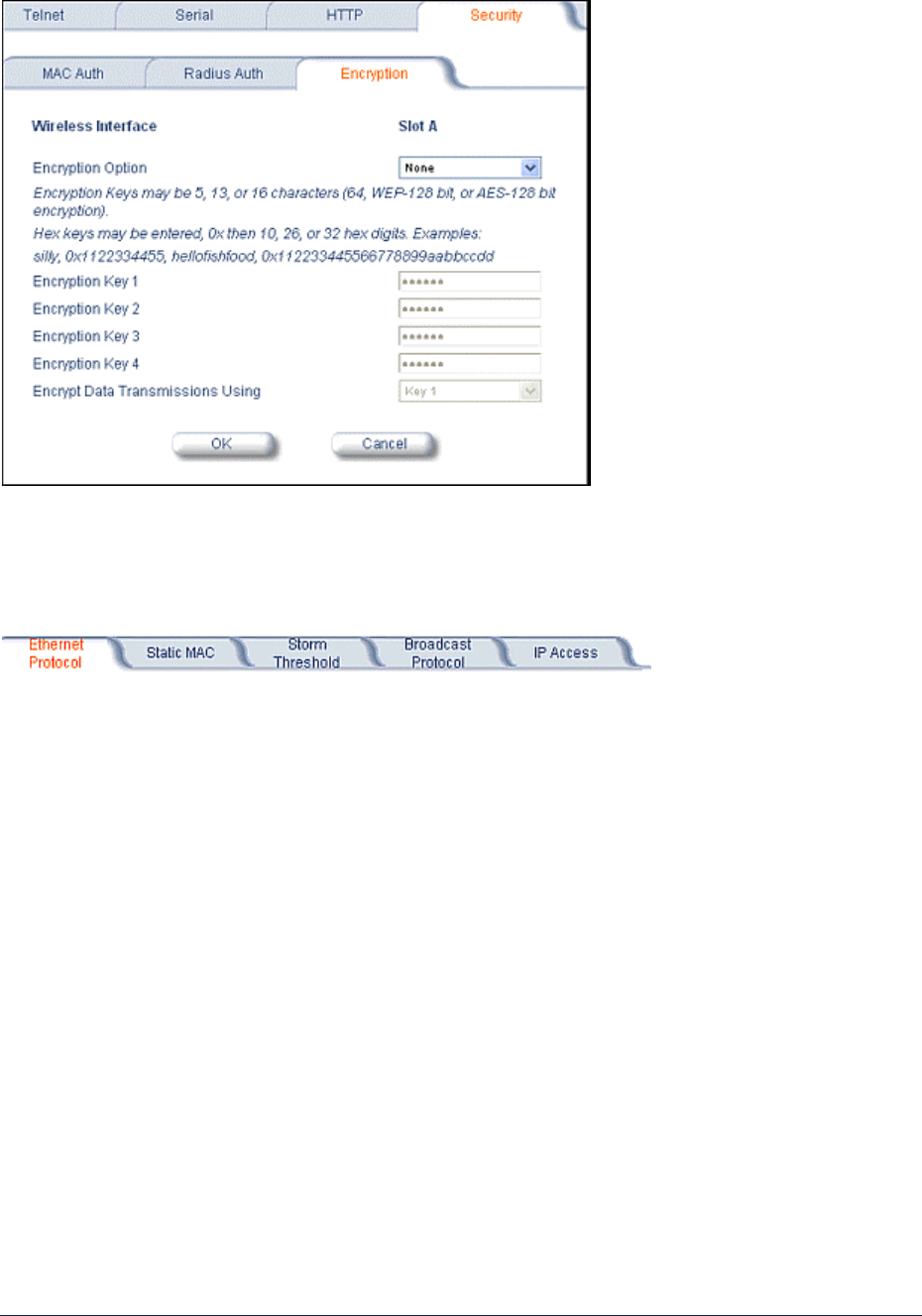
Tsunami MP.11and MP.11a Installation and Management
10) Filtering
Click the Configure button and the Filtering tab to configure packet filtering. Packet filtering can be
used to control and optimize network performance. Filtering sub-tabs are as follows:
Ethernet Protocol
The Ethernet Protocol Filter blocks or forwards packets based upon the Ethernet protocols they support.
Click the Configure button, the Filtering tab, and the Ethernet Protocol Filter sub-tab to enable or
disable certain protocols in the table. Entries can be selected from a drop-down box.
▪ To add an entry to the table, click Add Table Entries, select the protocol name from the drop-down
box and click the Add button.
▪ To edit or delete table entries, click Edit/Delete Table Entries, make your changes or deletions, and
click OK.
Chapter 5. Web Interface 62
CPN 65755 Issue Date: August 2003

Tsunami MP.11and MP.11a Installation and Management
Ethernet Protocol Filtering
Blocks or forwards packets based upon the Ethernet protocols they support:
Ethernet: Packets are examined at the Ethernet interface.
Wireless: Packets are examined at the Wireless interface.
All Interfaces: Packets are examined at both interfaces.
Disabled: The filter is not used.
Filter Operation Type
Passthru: Only the enabled Ethernet Protocols listed in the Filter Table pass through the bridge.
Block: the Bridge blocks enabled Ethernet Protocols listed in the Filter Table.
Chapter 5. Web Interface 63
CPN 65755 Issue Date: August 2003
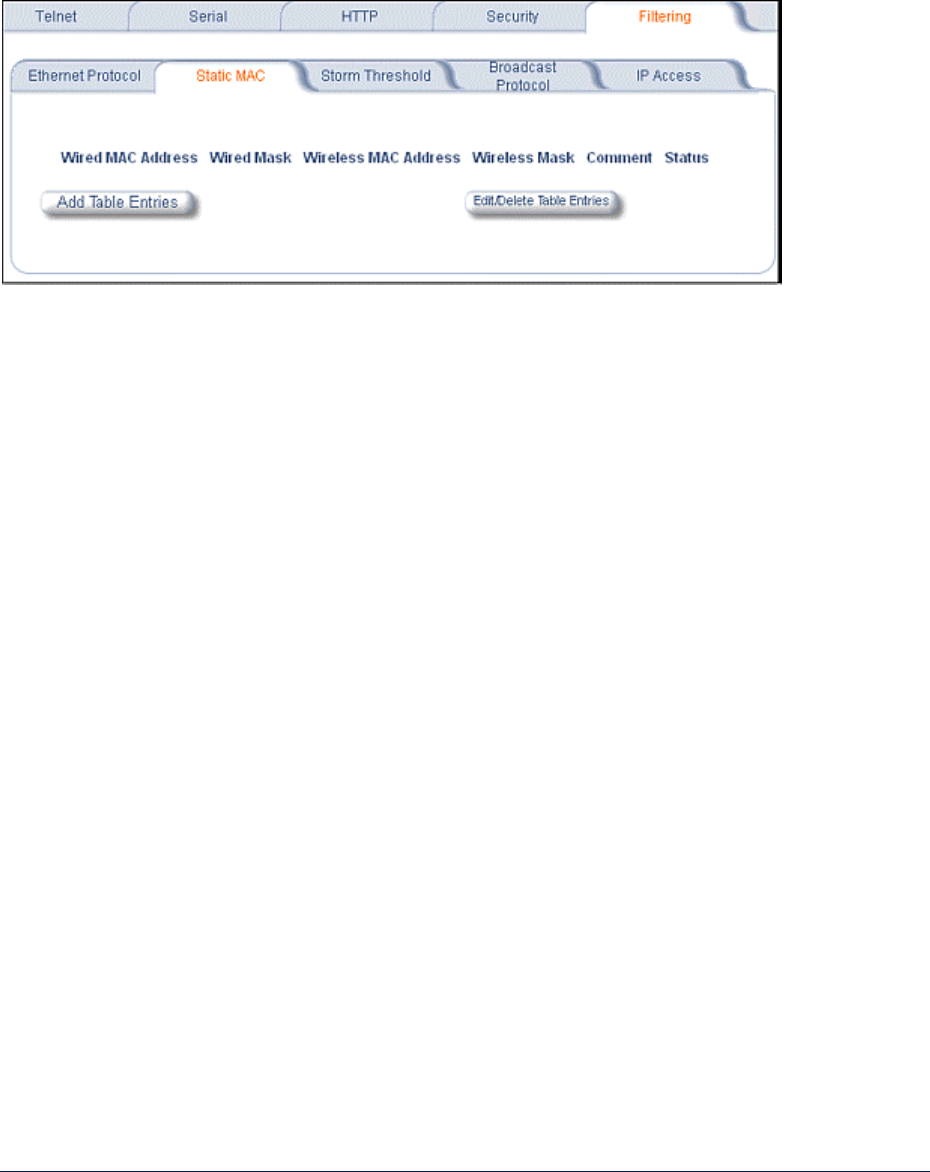
Tsunami MP.11and MP.11a Installation and Management
Static MAC Pair Filtering
The Static MAC Address Filter optimizes the performance of a wireless (and wired) network. Click the
Configure button, the Filtering tab, and the Static MAC Pair Filtering sub-tab to access the Static
MAC Address Filter.
The filter is an advanced feature that lets you limit the data traffic between two specific devices (or
between groups of devices based upon MAC addresses) through the wireless interface of the MP.11/a.
For example, if you have a server on your network with which you do not want wireless clients to
communicate, you can set up a Static MAC Filter to block traffic between these devices. However,
note that this is an advanced filter and it may be easier to control wireless traffic through other filter
options, such as Protocol Filtering.
The entry is enabled automatically when saved. To edit an entry, click Edit. To disable or remove an
entry, click Edit and change the Status field from Enable to Disable or Delete.
Wired MAC Address
Enter the MAC address of the device on the Ethernet network that you want to prevent from
communicating with a device on the wireless network.
Wired Mask
Enter the appropriate bit mask to specify the range of MAC addresses to which this filter is to apply.
To specify only the single MAC address you entered in the Wired MAC Address filter, enter
FF:FF:FF:FF:FF:FF (all zeroes).
Wireless MAC Address
Enter the MAC address of the wireless device that you want to prevent from communicating with a
device on the wired network.
Wireless Mask
Enter the appropriate bit mask to specify the range of MAC addresses to which this filter is to apply.
To specify only the single MAC address you entered in the Wireless MAC Address file, enter
FF:FF:FF:FF:FF:FF (all zeroes).
Comment
Enter related information.
Chapter 5. Web Interface 64
CPN 65755 Issue Date: August 2003
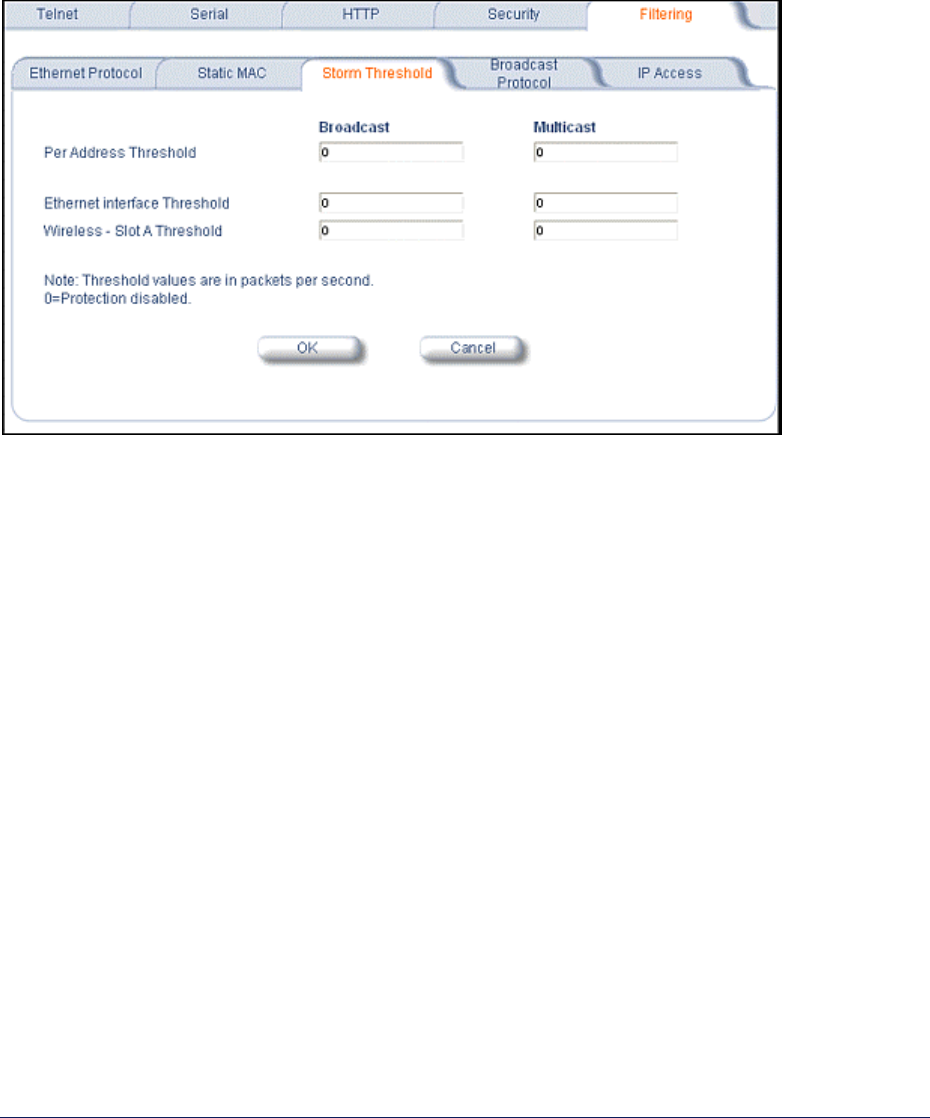
Tsunami MP.11and MP.11a Installation and Management
Status
The Status field can show Enable, Disable, or Delete.
Storm Threshold
Click the Configure button, the Filtering tab, and the Storm Threshold sub-tab to prevent
broadcast/multicast overload.
Storm Threshold is an advanced Bridge setup option that you can use to protect the network against
data overload by specifying:
▪ A maximum number of frames per second as received from a single network device (identified by its
MAC address).
▪ An absolute maximum number of messages per port.
The Storm Threshold parameters let you specify a set of thresholds for each port of the MP.11/a,
identifying separate values for the number of broadcast messages per second and multicast messages
per second.
When the number of frames for a port or identified station exceeds the maximum value per second, the
MP.11/a ignores all subsequent messages issued by the particular network device, or ignores all
messages of that type.
Per Address Threshold
Enter the maximum allowed number of packets per second.
Ethernet Threshold
Enter the maximum allowed number of packets per second.
Wireless Threshold
Enter the maximum allowed number of packets per second.
Chapter 5. Web Interface 65
CPN 65755 Issue Date: August 2003
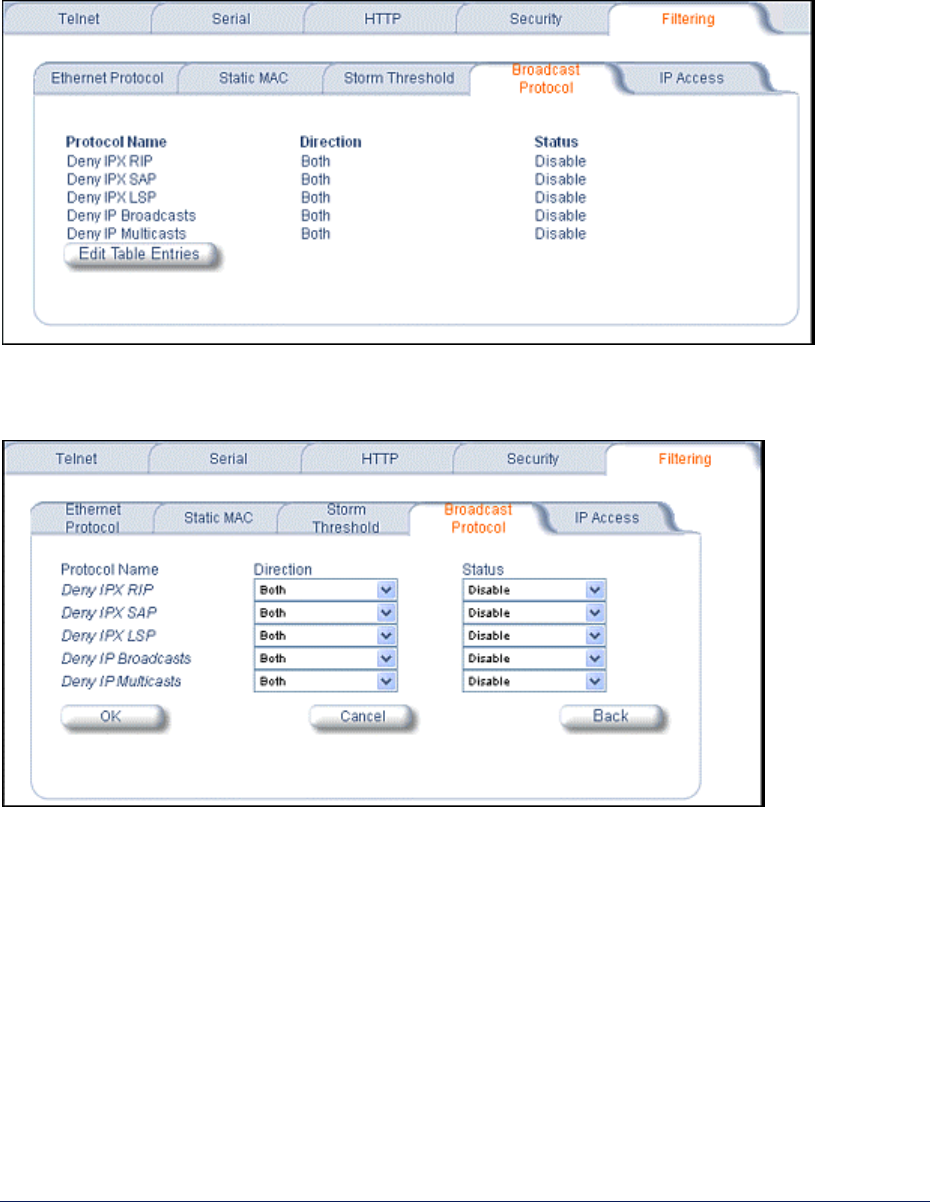
Tsunami MP.11and MP.11a Installation and Management
Broadcast Protocol Filtering
Click the Configure button, the Filtering tab, and the Broadcast Protocol Filtering sub-tab to deny
specific IP broadcast, IPX broadcast, and multicast traffic.
Click the Edit Table Entries button to display and editable window such as the following. You can
configure whether this traffic must be blocked for Ethernet to wireless, wireless to Ethernet, or both.
Chapter 5. Web Interface 66
CPN 65755 Issue Date: August 2003
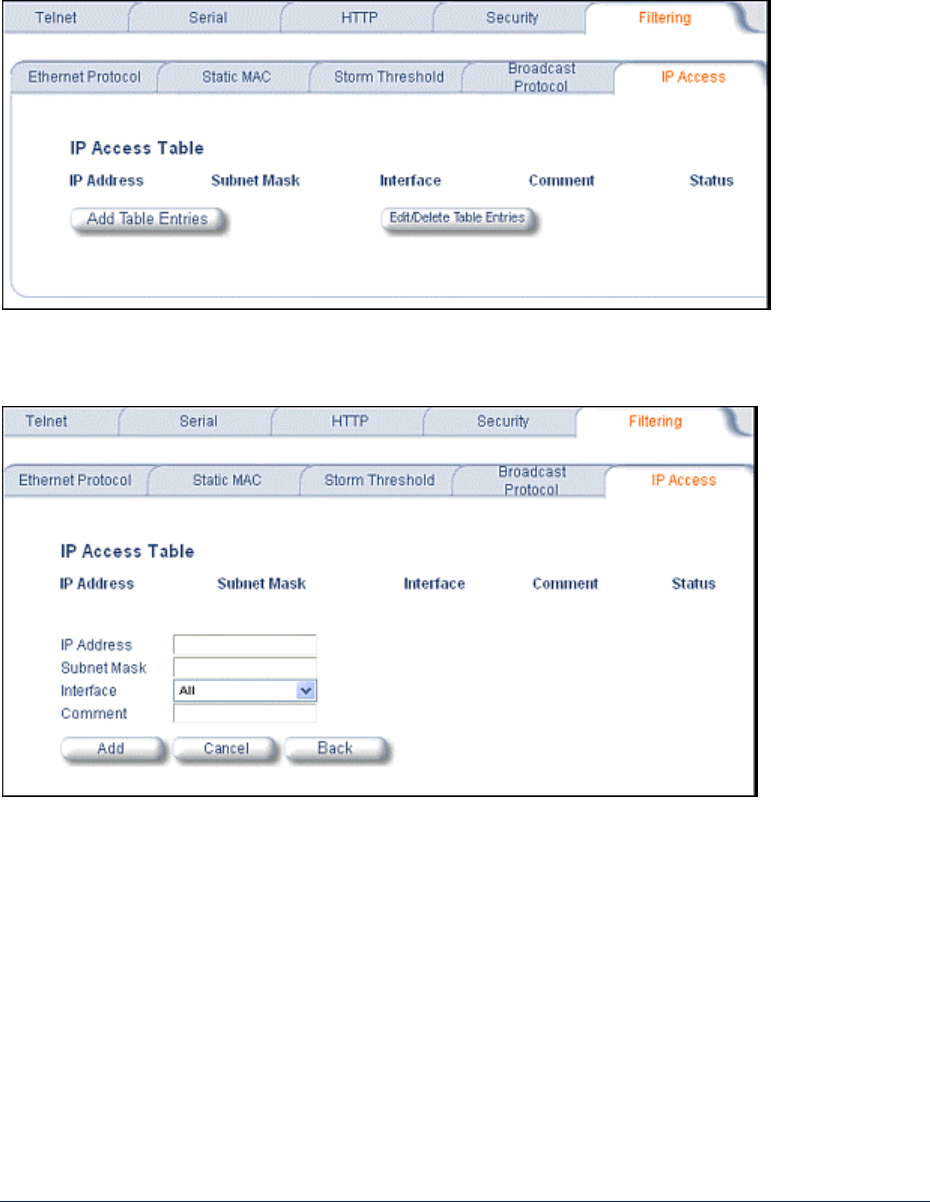
Tsunami MP.11and MP.11a Installation and Management
IP Access Table
Entries in this table show which wireless stations are allowed to use SNMP, HTTP, and telnet
management interfaces.
To add an entry, click the Add Table Entries button, specify the IP address and mask of the wireless
stations to which you want to grant access, and click Add.
For example, 172.17.23.0/255.255.255.0 allows access from all wireless stations with an IP address in
the 172.17.23.xxx range.
Ensure that the wireless station you use is the first entry in the table.
Chapter 5. Web Interface 67
CPN 65755 Issue Date: August 2003
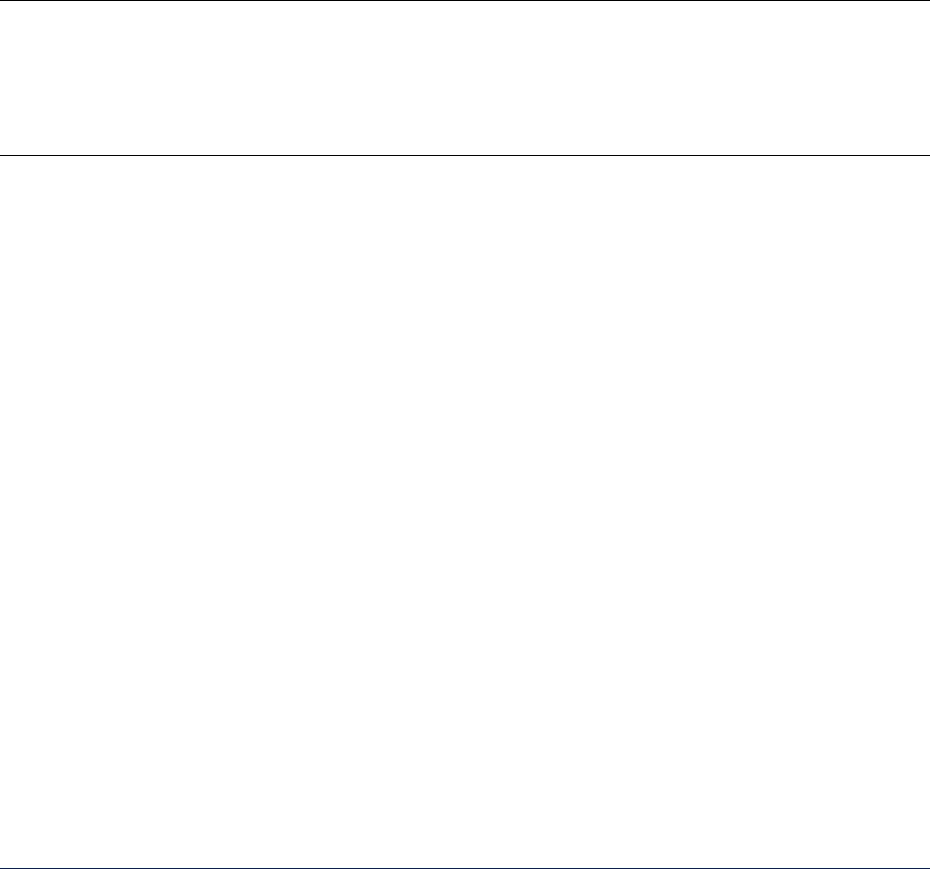
Tsunami MP.11and MP.11a Installation and Management
ADDITIONAL INTERFACE INFORMATION
Dynamic Frequency Selection (Tsunami MP.11a only)
With Tsunami MP.11a units, Dynamic Frequency Selection (DFS) is enabled automatically based upon
the country you select. You can tell DFS is in use because the frequency selection drop-down box on
the Interfaces page is grayed out (click the Configure button and the Interfaces tab); it displays only
the DFS-selected frequency. You cannot select a preferred frequency or band in which to operate.
DFS scans all available frequencies in all available bands to select the operating frequency
automatically.
To comply with your country’s regulations, change the DFS selection to specify your country. You can
do this by logging into the unit, clicking the Configure button and selecting the System tab. There is a
drop-down box labeled “Country” with all available countries from which to select. Choose your country,
configure the unit as required, and reboot for the settings to take effect.
Note: Because DFS must scan for radar and interference on multiple channels, you must allow a
sufficient amount of time for the units to start up. This is considerably longer than when the unit
is not using DFS. Startup time is usually within two to three minutes if no radar is detected. If
radar is detected, the unit may reboot multiple times before it becomes fully operational and can
take much longer to start. This is expected behavior.
DFS Requirement
Dynamic Frequency Selection (DFS) is required in ETSI countries and is enabled automatically when
you select a country with a regulatory domain that requires DFS. DFS is required in ETSI countries for
two purposes.
1. Radar avoidance both at startup and while operational. To meet these requirements, the Tsunami
MP.11a BSU scans available frequencies at startup for the presence of a radar signal on all
available frequencies; it does not use any frequency in which radar signals are detected. Once fully
operational on a frequency, the BSU actively monitors the occupied frequency for radar interference.
If radar interference is detected, the BSU logs a message and reboots to find a new frequency free
of interference.
Understand that radar detection is performed only by the BSU and not by the SU. When an SU is
set to a country in which DFS is used, it scans all available channels upon startup looking for a BSU
that best matches its connection criteria (such as Base Station System Name, Network Name,
and Shared Secret). The SU connects to the BSU automatically on whatever frequency the BSU
has selected. Because of this procedure, it is best to set up the BSU and have it fully operational
before installing the SU, although this is not required. If a BSU reboots because of radar
interference, the SU loses its WORP link and reboots to rescan available frequencies for an active
BSU.
Chapter 5. Web Interface 68
CPN 65755 Issue Date: August 2003

Tsunami MP.11and MP.11a Installation and Management
2. Guarantee the efficient use of available frequencies by all devices in a certain area. To meet this
requirement, the BSU scans each available frequency upon startup and selects a frequency based
upon the least amount of noise and interference detected. This lets multiple devices operate in the
same area with limited interference. This procedure is done only at startup; if another non-radar
device comes up on the same frequency, the BSU does not detect this or reboot because of it. It is
expected that other devices using these frequencies also are in compliance with country regulations,
so this should not happen.
Wireless Outdoor Router Protocol
The Wireless Outdoor Router Protocol (WORP) is a polling algorithm designed for wireless outdoor
networks. WORP takes care of the performance degradation incurred by the so-called “hidden-node”
problem, which can occur when standards-based 802.11b wireless LAN technology is used for outdoor
building-to-building connectivity. In this situation, when multiple radios send an RTS, if another radio is
transmitting, it corrupts all data being sent, degrading overall performance. The WORP polling algorithm
ensures that these collisions cannot occur, which increases the performance of the overall network
significantly.
WORP dynamically adapts to the number of satellites that are active on the network and the amount of
data they have queued to send.
Satellite Density
The Satellite Density setting is a valuable feature for achieving maximum bandwidth in a wireless
network. It influences the receive sensitivity of the radio interface. This feature improves operation in
environments with a high noise level. Reducing the sensitivity of the radio enables unwanted “noise” to
be filtered out. (It disappears under the threshold.)
You can configure the Satellite Density to be Large, Medium, Small, Mini, or Micro. The default
value for this setting is Large. The smaller settings are appropriate for high noise environments; a
setting of Large would be for a low noise environment.
A long distance link may have difficulty maintaining a connection with a small density setting because
the wanted signal can disappear under the threshold. Consider both noise level and distance between
the peers in a link when configuring this setting. The threshold should be chosen higher than the noise
level, but sufficiently below the signal level. A safe value is 10 dB below the present signal strength.
If the Signal-to-Noise Ratio (SNR) is not sufficient, a lower data rate selection may be necessary, or use
of antennas with higher gain to increase the margin between wanted and unwanted signals. In a point-
to-multipoint configuration, the Base should have a density setting suitable for all of its registered
Satellites, especially the ones with the lowest signal levels (longest links).
Take care when configuring a remote interface; check the available signal level first, using Remote Link
Test.
Chapter 5. Web Interface 69
CPN 65755 Issue Date: August 2003
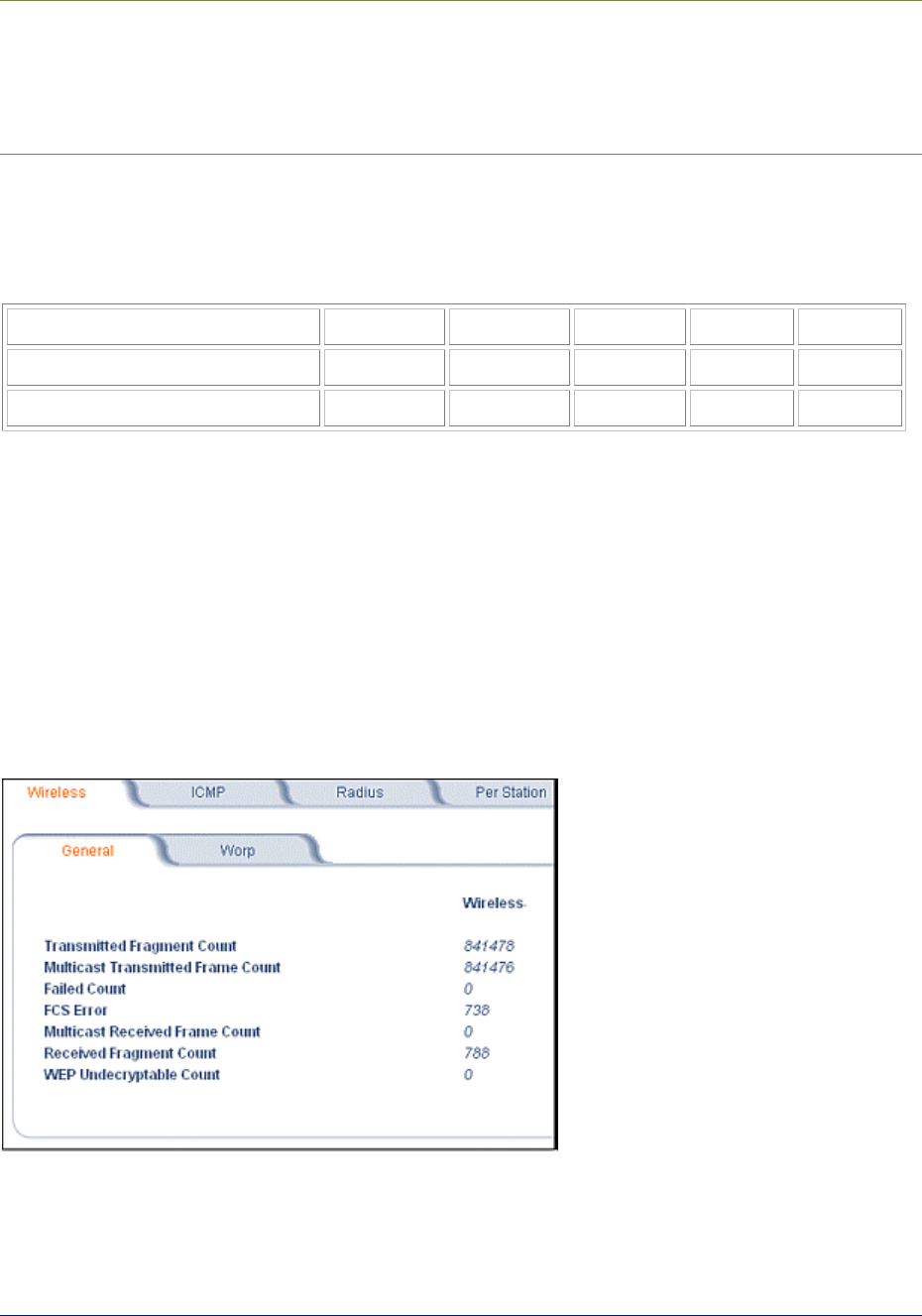
Tsunami MP.11and MP.11a Installation and Management
Warning!
When the remote interface accidentally is set at too small a value and communication is lost, it
cannot be reconfigured remotely and a local action is required to bring the communication back.
Therefore, the best place to experiment with the level is at the unit that can be managed without
going through the link; if the link is lost, the setting can be adjusted to the correct level to bring
the link back.
To set the Satellite Density, click the Configure button, then the Interfaces tab and the Wireless sub-
tab. Make your density selection from the drop-down menu. This setting requires a reboot of the unit.
Sensitivity threshold settings related to the density settings are:
Satellite Density Large Medium Small Mini Micro
Receive Sensitivity Threshold -99 dBm -90 dBm -85 dBm -72 dBm -66 dBm
Defer Threshold -95 dBm -85 dBm -75 dBm -62 dBm -56 dBm
MONITOR
Use this section of the interface to obtain detailed information about the settings and performance of the
MP.11/a. There are 10 tabs in the Monitor section.
1) Wireless
General
Click the Monitor button and the General tab to monitor the general performance of the wireless
interface.
Chapter 5. Web Interface 70
CPN 65755 Issue Date: August 2003
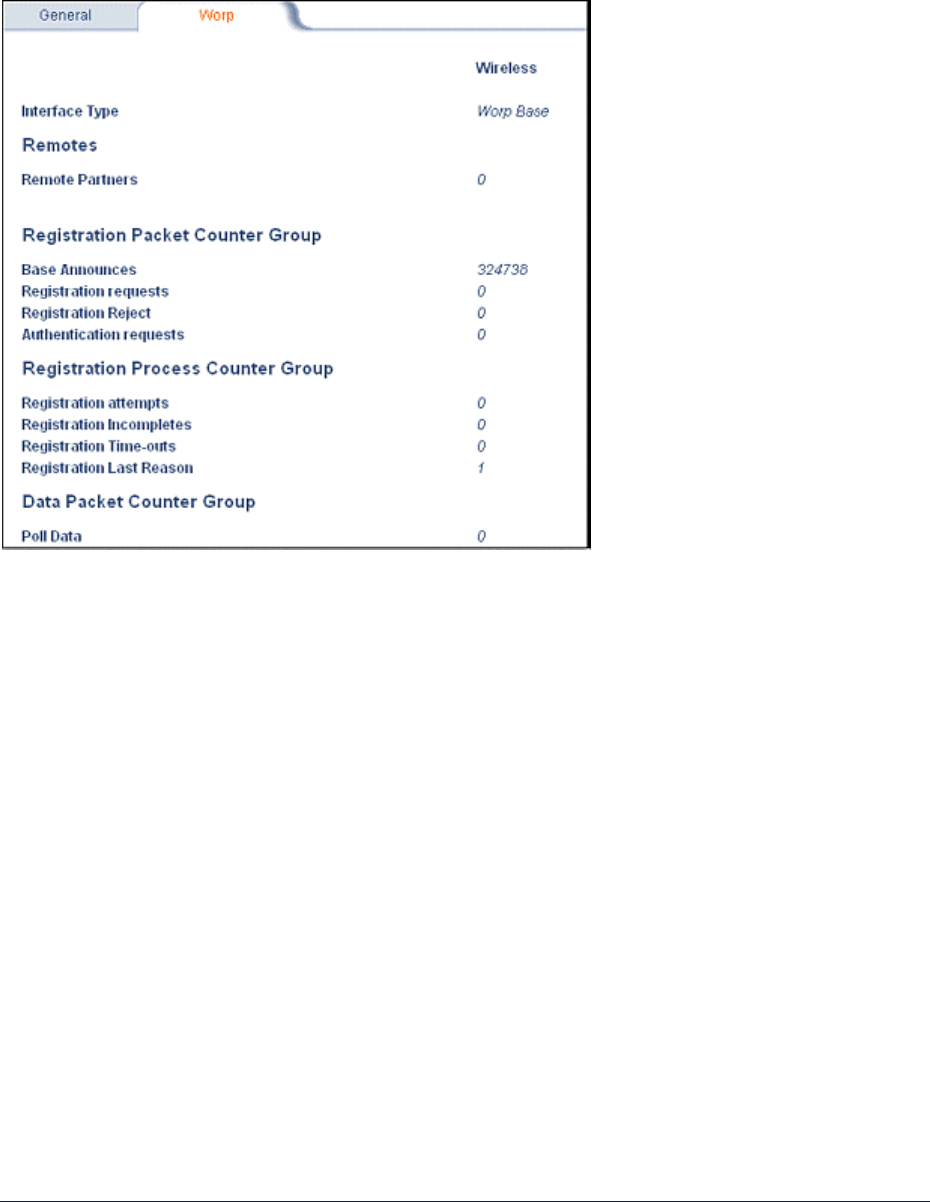
Tsunami MP.11and MP.11a Installation and Management
WORP
Click the Monitor button and the WORP tab to monitor the performance of the WORP Base or WORP
Satellite interfaces.
Possible values for the Registration Last Reason field are as follows:
1 = Successful registration
2 = Maximum number of satellites reached
3 = Authentication failure
4 = Reserved for future use
5 = No response from satellite within the Registration Timeout Period
6 = Reserved for future use
Chapter 5. Web Interface 71
CPN 65755 Issue Date: August 2003
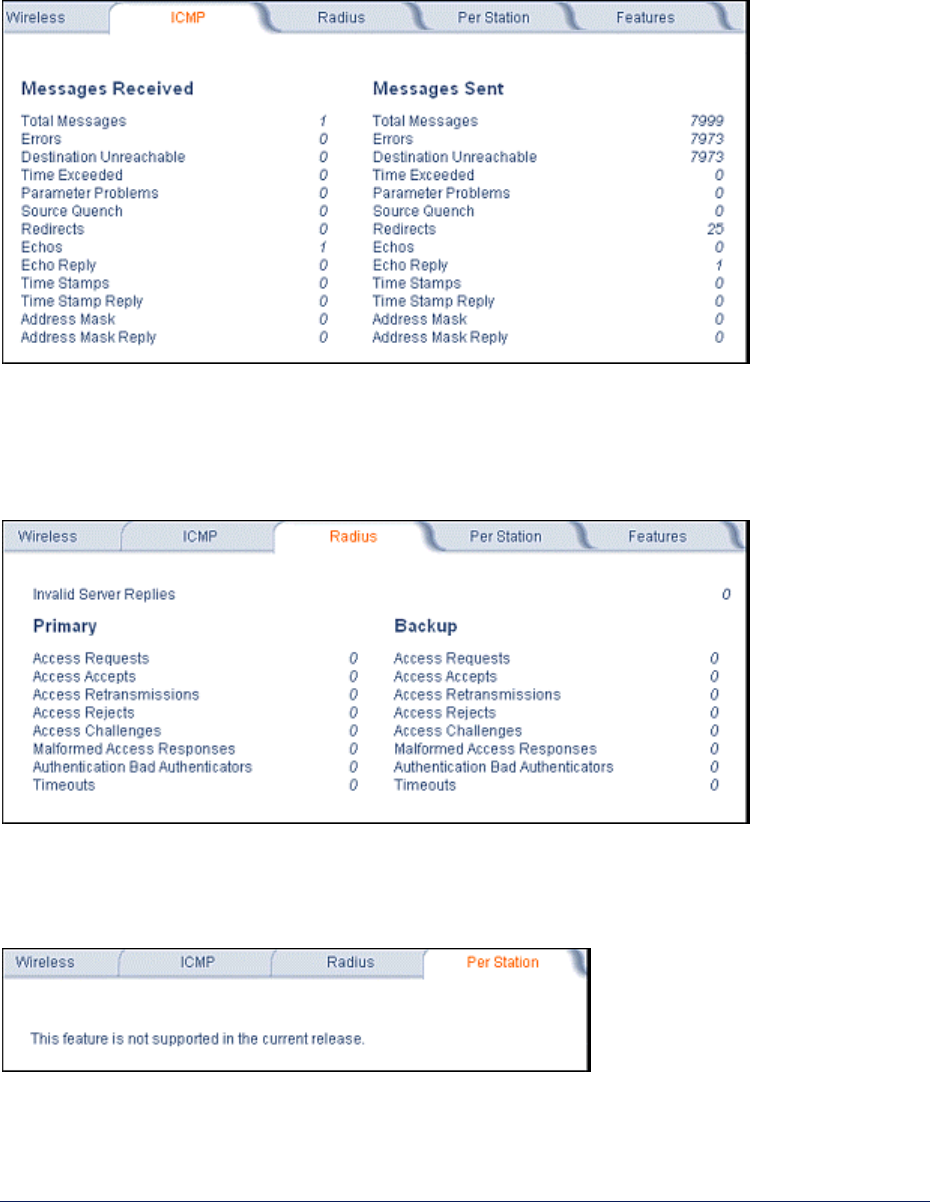
Tsunami MP.11and MP.11a Installation and Management
2) ICMP
Click the Monitor button and the ICMP tab to view the number of ICMP messages send and received by
the MP.11/a. It includes ping, route, and host unreachable messages.
3) Radius
Click the Monitor button and the Radius tab to view information about the traffic exchanged with a
RADIUS server.
4) Per Station
Click the Monitor button and the Per Station tab to view the following information:
Chapter 5. Web Interface 72
CPN 65755 Issue Date: August 2003
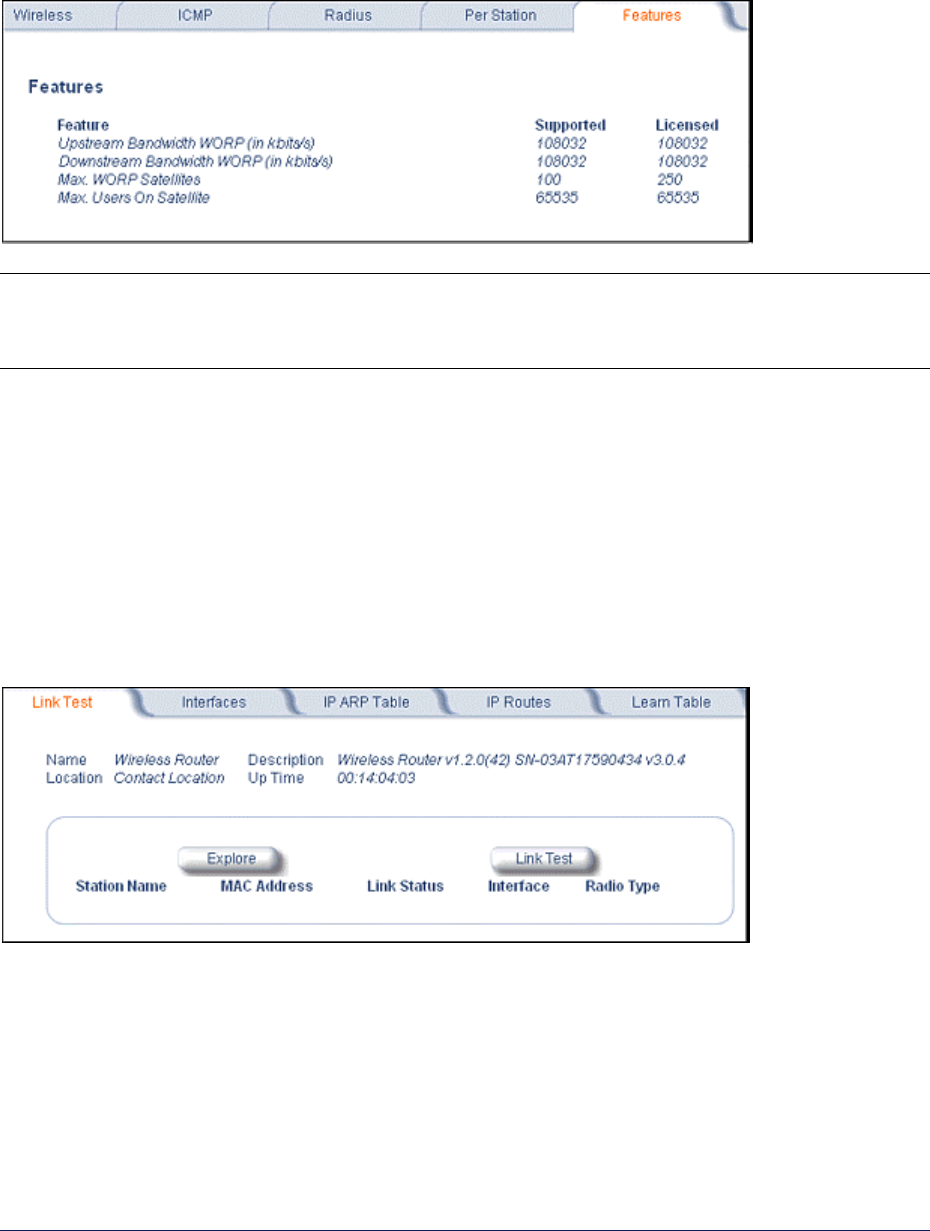
Tsunami MP.11and MP.11a Installation and Management
5) Features
Click the Monitor button and the Features tab to view the following information:
Note: A Base Station shows how many WORP satellites it can support; the Subscriber Unit and
Residential Subscriber Unit will show how many Ethernet hosts they support on their Ethernet
port as the “Max Users on Satellite” parameter.
6) Link Test
Click the Monitor button and the Link Test tab to find out which wireless stations are in range and to
check their link quality.
Link Test for the MP.11a reports a single Receive Signal Strength Indicator (RSSI) value; the higher the
number, the better the signal.
▪ Explore from a BSU displays all its registered SUs.
▪ Explore from an SU or RSU displays only the BSU with which it is registered.
Chapter 5. Web Interface 73
CPN 65755 Issue Date: August 2003
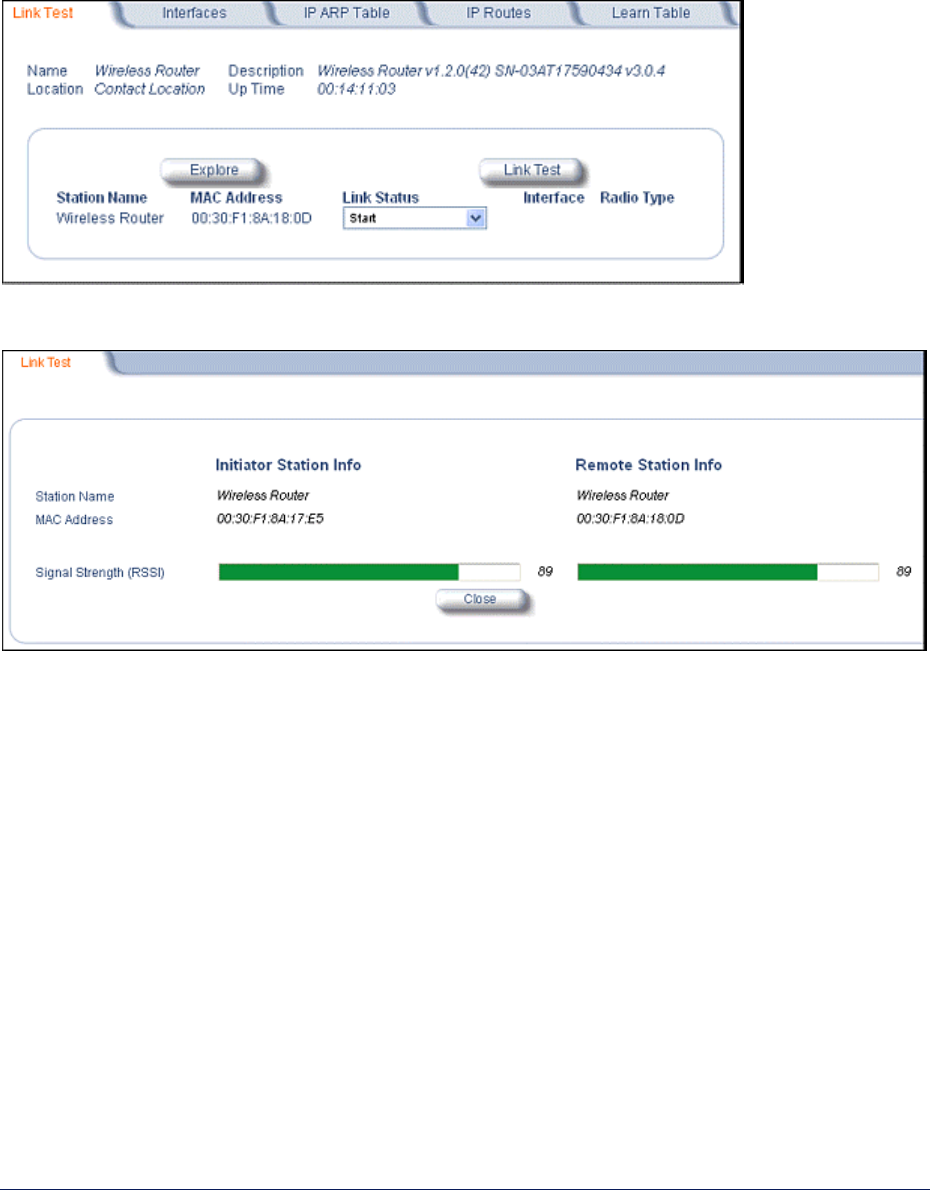
Tsunami MP.11and MP.11a Installation and Management
All stations displayed after “Explore” come up “Disabled.” Select a station by changing Disabled to
Start and click the Link Test button. You can change multiple stations to Start, but only the last station
in the list is displayed as the remote partner when you click the Link Test button. See the following
figure:
The Link Test provides the following information:
Link Test stops when you close the Link Test page.
Chapter 5. Web Interface 74
CPN 65755 Issue Date: August 2003
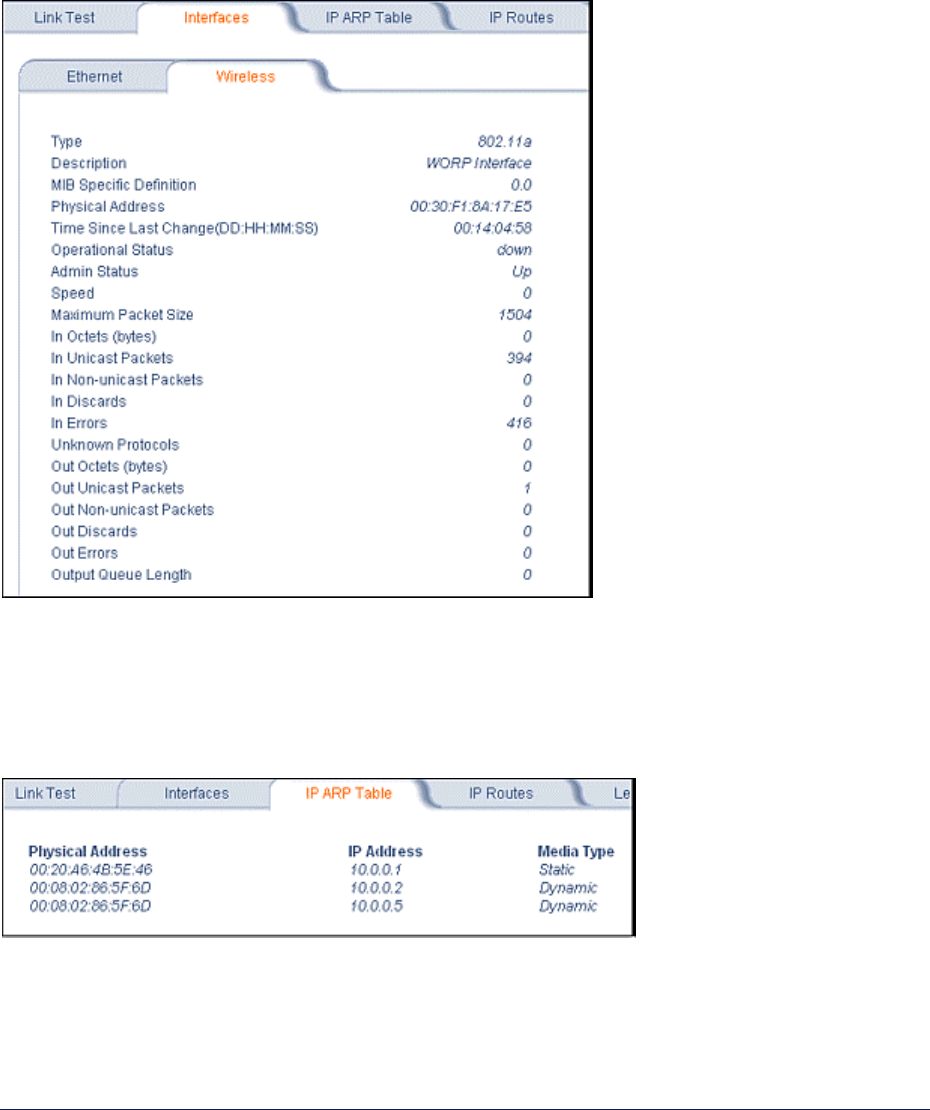
Tsunami MP.11and MP.11a Installation and Management
7) Interfaces
Click the Monitor button and the Interfaces tab to view detailed information about the IP-layer
performance of the MP.11/a interfaces. There are two sub-tabs: Wireless and Ethernet.
The following figure shows the Wireless interface; the same information is provided for the Ethernet
interface on the Ethernet sub-tab.
8) IP ARP Table
Click the Monitor button and the IP ARP Table tab to view the mapping of the IP and MAC addresses
of all radios registered at the MP.11/a. This information is based upon the Address Resolution Protocol
(ARP).
Chapter 5. Web Interface 75
CPN 65755 Issue Date: August 2003
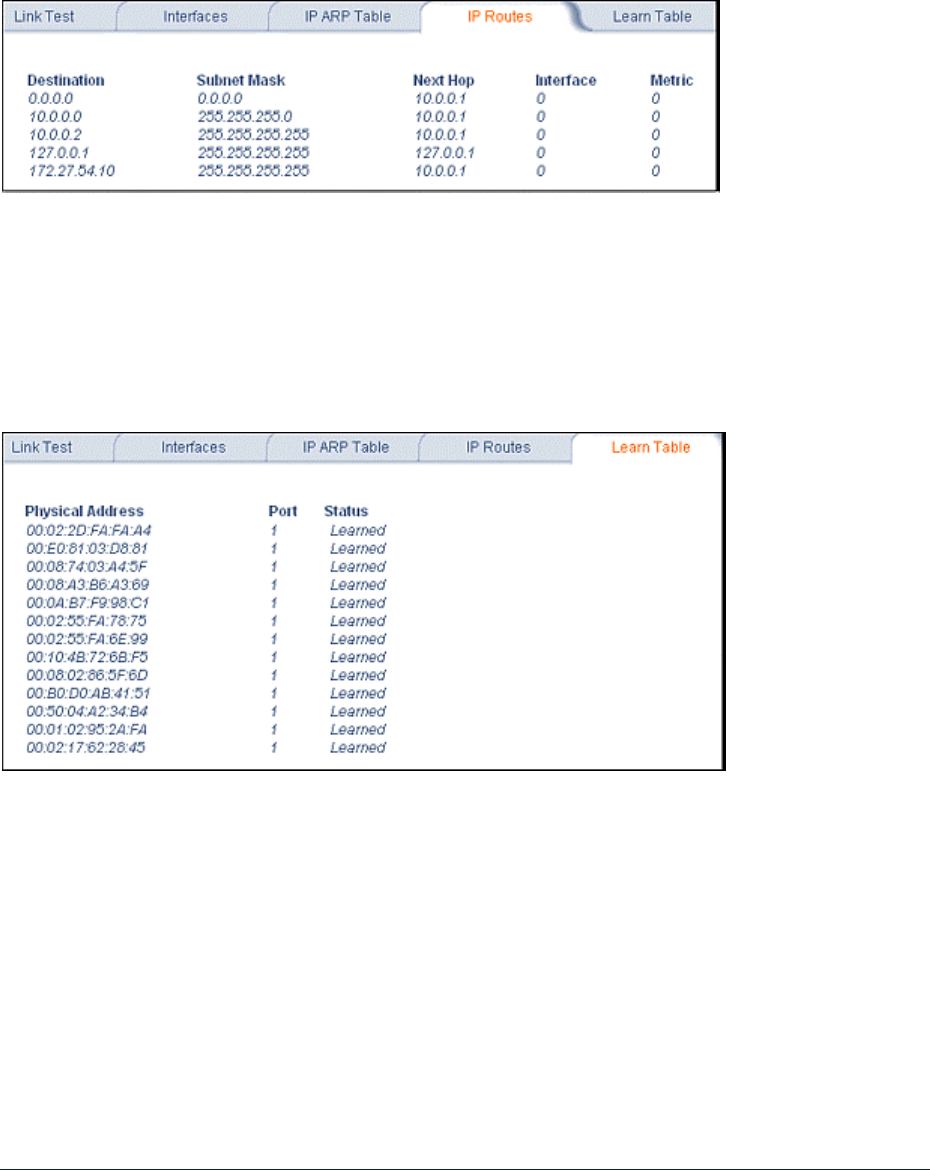
Tsunami MP.11and MP.11a Installation and Management
9) IP Routes
Click the Monitor button and the IP Routes tab to view all active IP routes of the MP.11/a. These can
be either static or dynamic (obtained through RIP). This tab is available only in Router mode, and you
can add routes only when in Router mode.
10) Learn Table
Click the Monitor button and the Learn Table tab to view all MAC addresses the MP.11 has detected
on an interface. The Learn Table displays information relating to network bridging. It reports the MAC
address for each node that the device has learned is on the network and the interface on which the node
was detected. There can be up to 10,000 entries in the Learn Table. This tab is only available in
Bridge mode.
Chapter 5. Web Interface 76
CPN 65755 Issue Date: August 2003
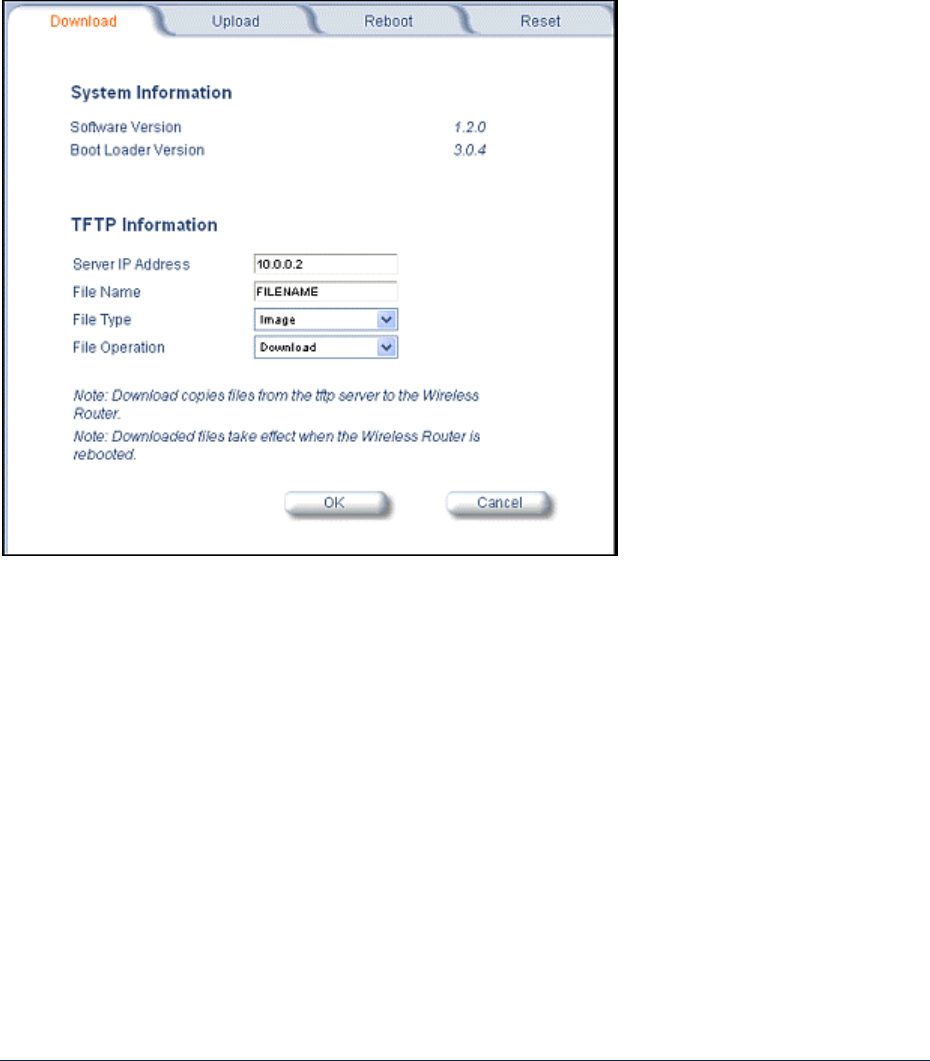
Tsunami MP.11and MP.11a Installation and Management
COMMANDS
This section describes the commands that you can perform with the Web Interface. There are five tabs
in the Commands section.
1) Download
Click the Commands button and the Download tab to download image, configuration, and license files
to the MP.11/a.
Server IP address
Enter the TFTP Server IP address. (Double-click the TFTP server icon on your desktop and locate
the IP address assigned to the TFTP server.)
File Name
Enter the name of the file to be downloaded.
File Type
Config, image, bootloader, or license.
File Operation
Download or Download and Reboot.
Chapter 5. Web Interface 77
CPN 65755 Issue Date: August 2003
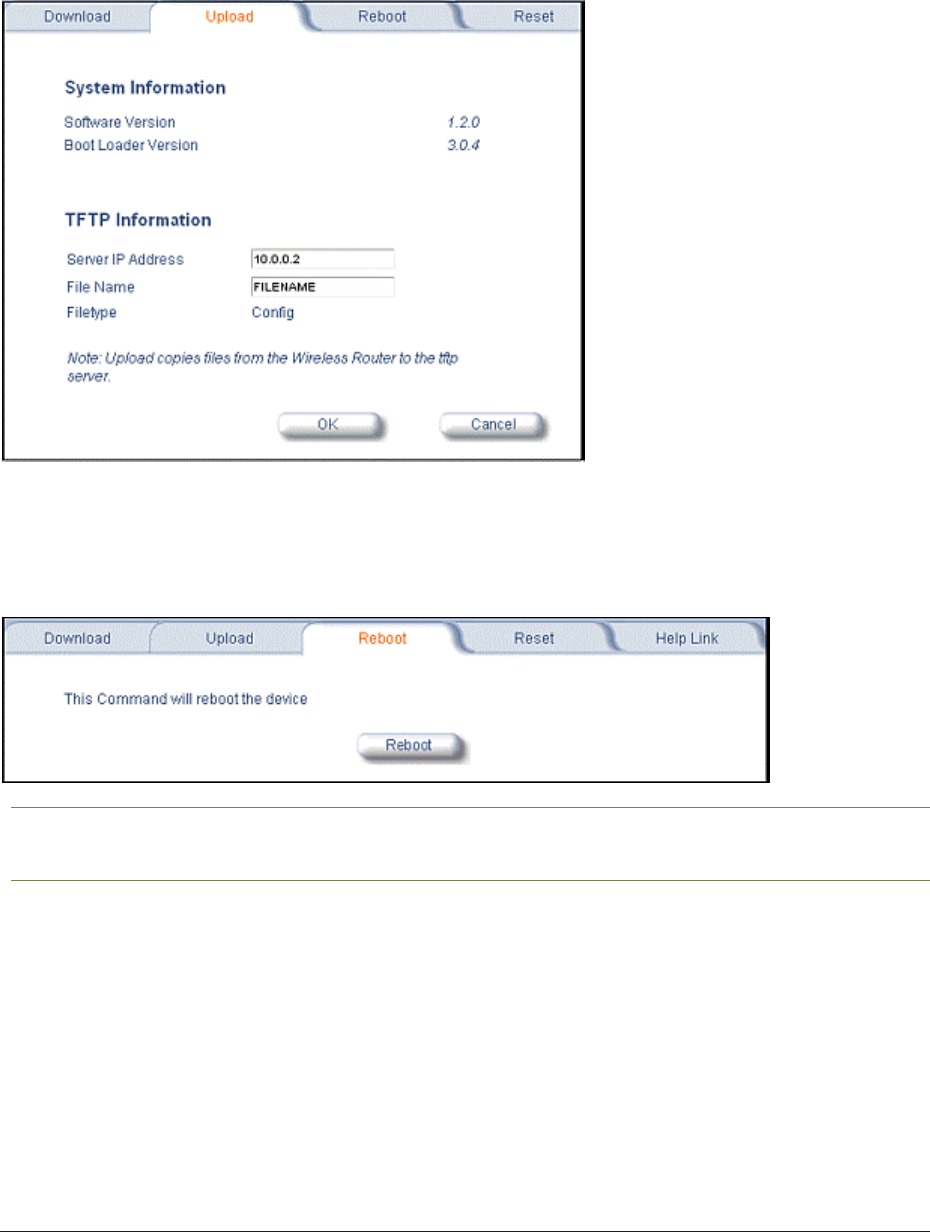
Tsunami MP.11and MP.11a Installation and Management
2) Upload
Click the Commands button and the Upload tab to upload a configuration file from the MP.11/a.
3) Reboot
Click the Commands button and the Reboot tab to restart the embedded software of the MP.11/a.
Configuration changes are saved and the MP.11/a is reset.
CAUTION: Rebooting the unit causes all users currently connected to lose their connection to
the network until the MP.1/a1 has completed the restart process and resumed
operation.
Chapter 5. Web Interface 78
CPN 65755 Issue Date: August 2003
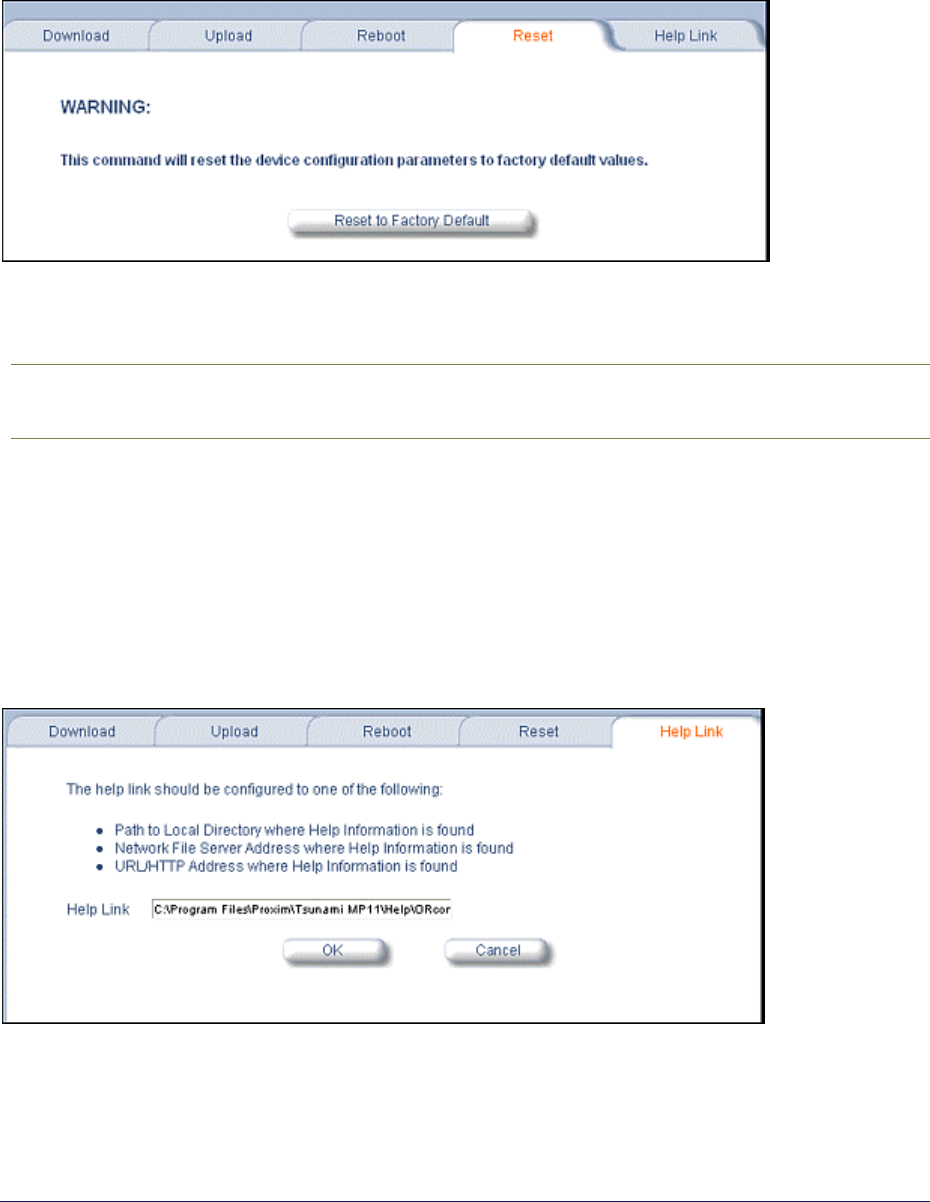
Tsunami MP.11and MP.11a Installation and Management
4) Reset
Click the Commands button and the Reset tab to restore the configuration of the MP.11/a to the factory
default values.
You can also reset the MP.11/a from the RESET button located on the side of the unit. Because this
resets the MP.11/a’s current IP address, a new IP address must be assigned.
CAUTION: Resetting the MP.11/a to its factory default configuration permanently overwrites all
changes made to the unit. The MP.11/a reboots automatically after this command
has been issued.
5) Help Link
Click the Commands button and the Help Link tab to set the location of the help files of the Web
Interface. If the help files cannot be found, pressing the ? button results in an error message. Upon
installation, the help files are installed in the C:\Program Files\Proxim\Tsunami MP.11/a folder.
If you want to place these files on a shared drive, copy the Help folder to the new location and specify
the new path in the Help Link box.
Chapter 5. Web Interface 79
CPN 65755 Issue Date: August 2003
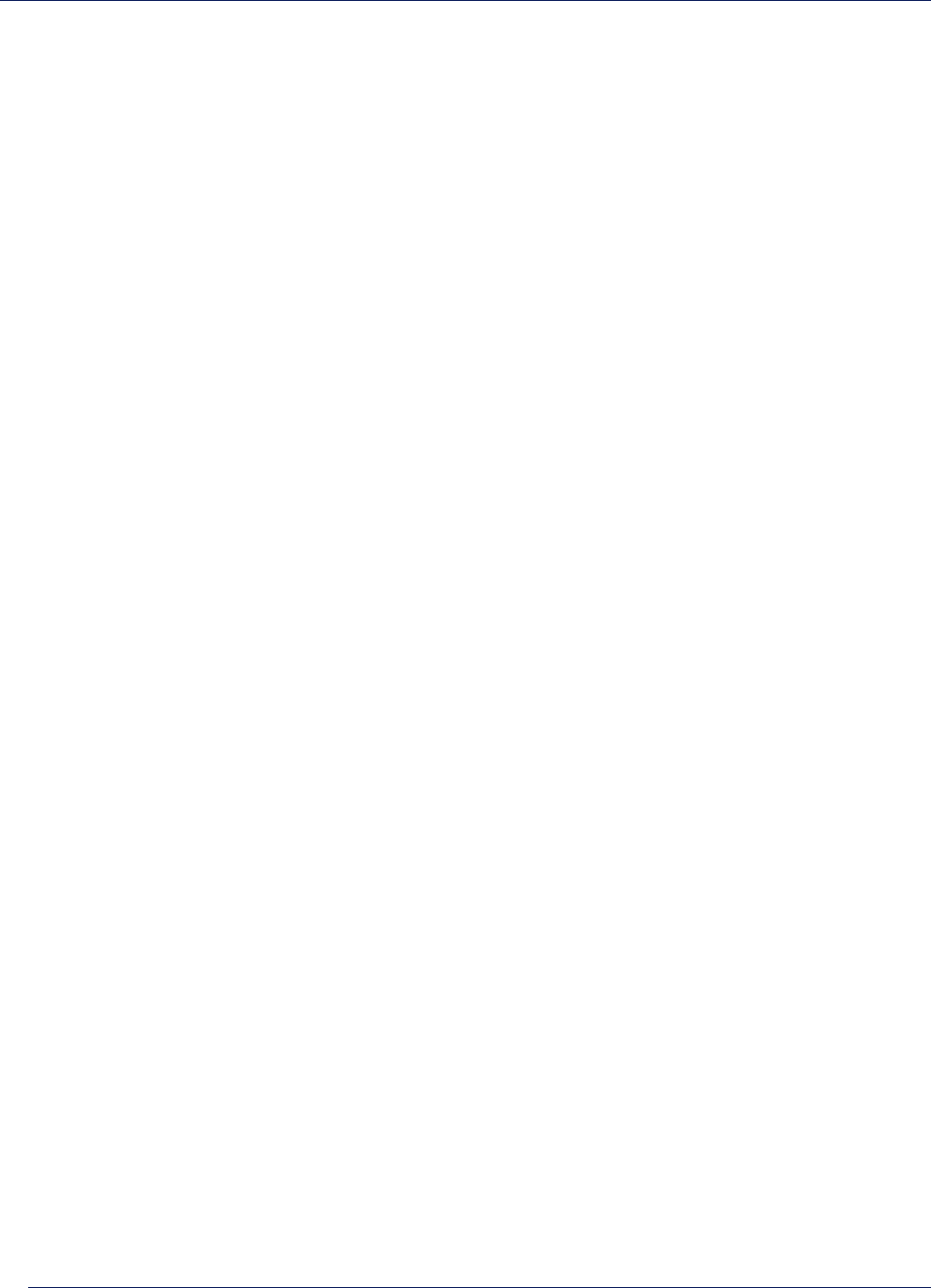
Tsunami MP.11and MP.11a Installation and Management
Chapter 6. Command Line Interface
The Command Line Interface (CLI) provides a text-based interface with which you can configure and
manage the MP.11/a using commands. You can enter these commands or submit them in the form of a
script to allow batch processing. Accessing the CLI is discussed in “Command Line Interface Overview”
in the Tsunami MP.11/a Installation and Management Guide..
Administrators use the CLI to control MP.11/a operation and monitor network statistics. The MP.11/a
supports two types of CLI—the Boot Loader CLI and the normal CLI. The Boot Loader CLI provides a
limited command set and is used when the current Image is bad or missing.
BOOT LOADER COMMAND LINE INTERFACE
The Boot Loader is started when the MP.11/a is switched on or reset, and is responsible for starting the
embedded software. The Boot Loader CLI is available when the MP.11/a embedded software is not
running.
The Boot Loader CLI is a minimal subset of the normal CLI used to perform initial configuration of the
MP.11/a. This interface is accessible only through the serial interface if the MP.11/a does not contain a
software image or a download image command over TFTP has failed.
The Boot Loader CLI lets you configure the initial setup parameters as well as download a software
image to the device.
The following commands are supported by the Boot Loader CLI:
▪ Set for configuration of initial device parameters
▪ Show to view the device’s configuration parameters
▪ Help to provide additional information about all commands supported by the Boot Loader CLI
▪ Reboot to reboot the device
The parameters supported by the Boot Loader CLI (for viewing and modifying) are:
▪ System name
▪ IP address assignment type
▪ IP address
▪ IP mask
▪ Gateway IP address
▪ TFTP Server IP address
▪ Image Filename (including the file extension)
Chapter 6. Command Line Interface 80
CPN 65755 Issue Date: August 2003

Tsunami MP.11and MP.11a Installation and Management
CLI TERMINOLOGY
Configuration Files
Database files containing the current configuration. Configuration items include the IP address and
other network-specific values. Config files can be downloaded to the MP.11/a or uploaded for
backup or troubleshooting.
Download versus Upload
Downloads transfer files to the MP.11/a. Uploads transfer files from the MP.11/a. The TFTP server
performs file transfers in both directions.
Group
A logical collection of network parameter information. For example, the System Group is comprised
of several related parameters. Groups also can contain tables. All items for a given group can be
displayed with a show <Group> CLI command.
Image File
The MP.11/a software executed from RAM. To update an MP.11/a, you typically download a new
Image File.
Parameter
A fundamental network value that can be displayed and may be changeable. For example, the
MP.11/a must have a unique IP address and the wireless interface must be assigned an SSID.
Change parameters with the CLI set command and view them with the CLI show command.
Table
Tables hold parameters for several related items. For example, you can dd several potential
managers to the SNMP table. All items for a given table can be displayed with a show <table>
CLI command.
TFTP
Refers to the TFTP Server, used for file transfers.
Chapter 6. Command Line Interface 81
CPN 65755 Issue Date: August 2003
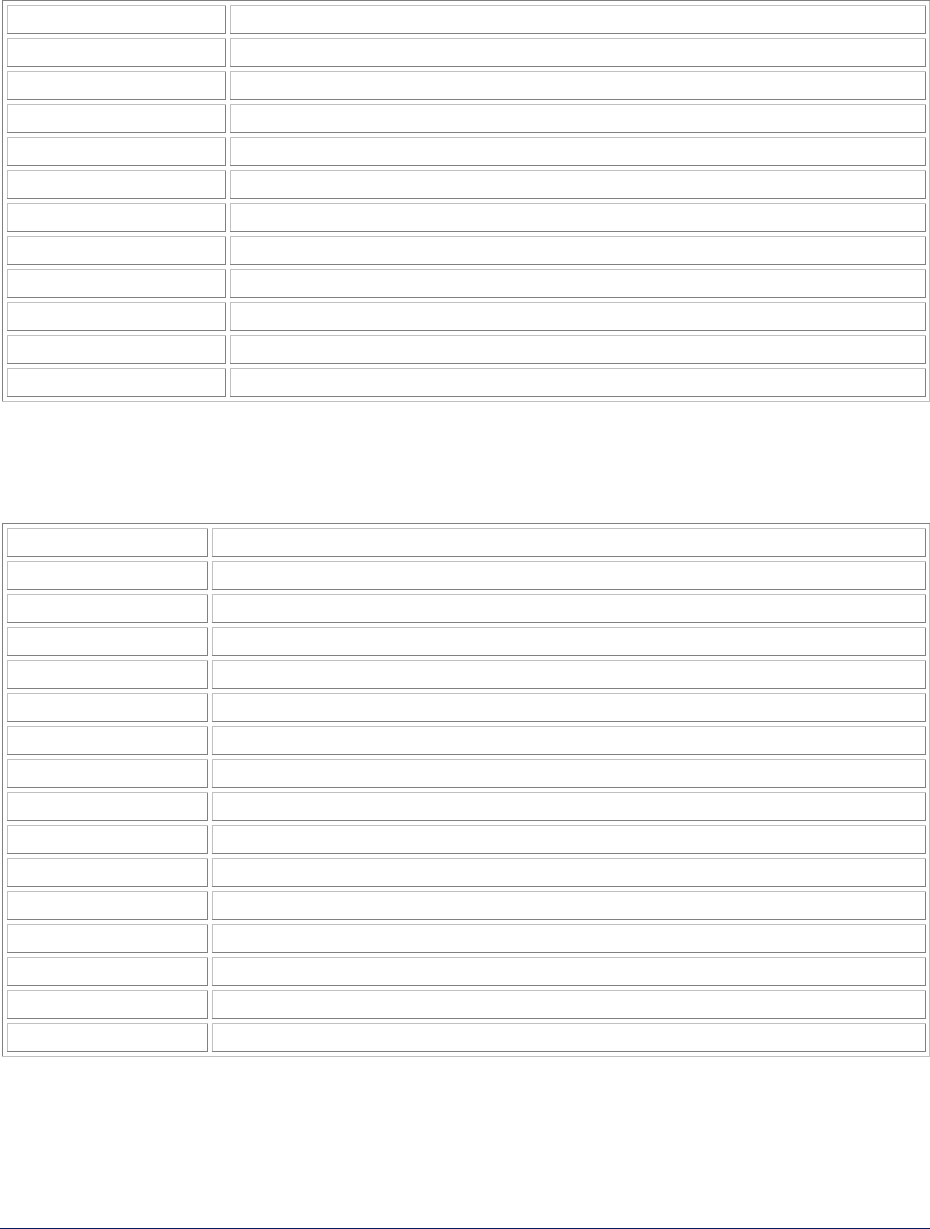
Tsunami MP.11and MP.11a Installation and Management
NAVIGATION AND SPECIAL KEYS
The CLI supports these navigation and special key functions to move the cursor along the prompt line:
Key Combination Description
Delete or Backspace Delete previous character
Ctrl–A Move cursor to beginning of line
Ctrl–E Move cursor to end of line
Ctrl–F Move cursor forward one character
Ctrl–B Move cursor back one character
Ctrl–D Delete the character the cursor is on
Ctrl–U Delete all text to the left of the cursor
Ctrl–P Go to the previous line in the history buffer
Ctrl–N Go to the next line in the history buffer
Tab Complete the command line
? List available commands
COMMANDS
The commands listed in the following table are described in more detail in the following subsections.
Command Action
? Lists commands
done Disconnects and closes the current CLI session
download Transfer files from the TFTP server to the MP.11/a
exit (page Disconnects and closes the current CLI session
help View command specifics or control-key sequences you can use to navigate
history Lists commands previously entered
log Manage the event log file maintained by the MP.11a
passwd Change the password used to access the CLI
quit Disconnects and closes the current CLI session
reboot Signal the MP.11/a to reboot after a specified number of seconds
save Save the current MP.11/a configuration to flash memory
search Display the parameter entries in a specified table
set Change parameter values
show View parameter and statistical values
upload Transfer files from the MP.11/a to the TFTP server
Also see “Show and Set Parameters” on page 89 and “Table Parameters” on page 98.
Chapter 6. Command Line Interface 82
CPN 65755 Issue Date: August 2003
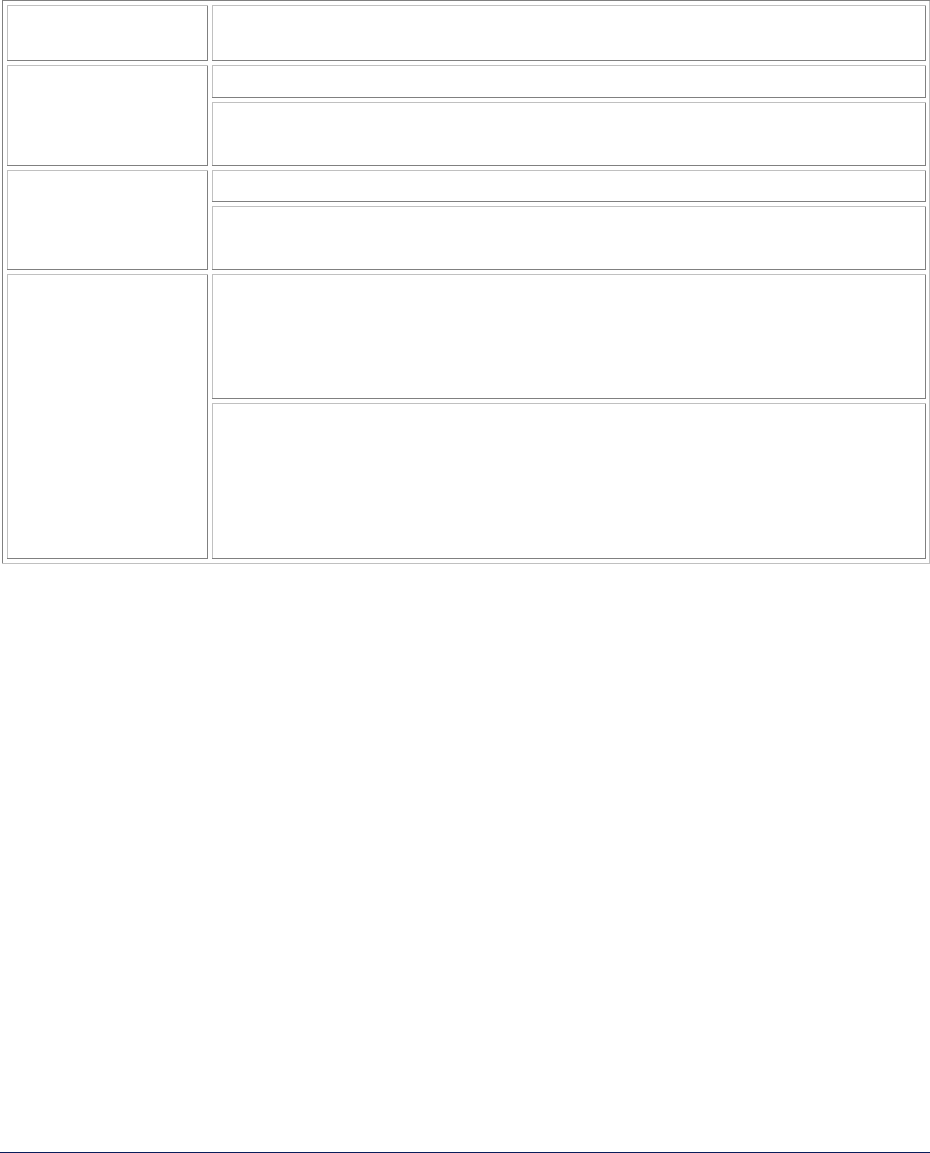
Tsunami MP.11and MP.11a Installation and Management
? (Question Mark)
You can show CLI help by entering help at the command prompt. The CLI also provides context-specific
help. For help in a specific situation, enter ?.
You can get help as follows:
display the
command list
?
s?
display commands
that start with
specified letters The more letters you enter, the fewer the results returned.
Enter one or more letters, then ? with no space between letters and ?
download ?
display parameters
for set and show
commands Lets you see every possible parameter for the set or show commands
Enter the command, a space, then ?
download ?
download 169.254.128.133 ?
download 169.254.128.133 image.bin ?
download 169.254.128.133 image.bin image
display prompts for
successive
parameters
Enter the command, a space, and then ?. Then, when the parameter prompt
appears, enter the parameter value. The parameter is changed and a new
CLI line is echoed with the new value.
After entering one parameter you can add another ? to the new CLI line to
see the next parameter prompt, and so on until you have entered all the
required parameters.
Note that the Boot Loader CLI does not have command help.
Done Command
The quit, done, and exit commands are used to disconnect and close the current CLI session.
Download Command
The download command is used to transfer files from the TFTP server to the MP.11/a. Executing
download in combination with the asterisk character (*) makes use of the previously set TFTP
parameters. Executing download without parameters displays command help and usage information.
Chapter 6. Command Line Interface 83
CPN 65755 Issue Date: August 2003

Tsunami MP.11and MP.11a Installation and Management
To transfer a file from the TFTP server to the MP.11/a:
download <tftpserveraddress> <path and filename> <filetype>
where <filetype> can be one of these four values:
config - Configuration file, the current settings of the MP.11/a
image - Image file, embedded software for the MP.11/a
bootloader - Boot software
license - License file
To issue repeated operations, use the asterisk (*) character in place of the options:
download *
Previously used optional values for the download command is stored in TFTP parameters that you can
view and change. See the TFTP parameter table for details.
Exit Command
The quit, done, and exit commands are used to disconnect and close the current CLI session.
Help Command
Use the help command to view the specifics of certain commands or to view control-key sequences you
can use to navigate the command line.
To display how to navigate the command line using special keys:
help
The following represents part of the displayed output:
Special keys supported:
Arrow Keys
DEL, BS .... delete previous character
Ctrl-A .... go to beginning of line
Ctrl-E .... go to end of line
Ctrl-F .... go forward one character
Ctrl-B .... go backward one character
Ctrl-D .... delete current character
Ctrl-U, X .. delete to beginning of line
Ctrl-K .... delete to end of line
Ctrl-W ..... delete previous word
Ctrl-T ..... transpose previous character
Ctrl-P .... go to previous line in history buffer
Ctrl-N .... go to next line in history buffer
Tab .... will attempt command completion
? .... will provide command listing
For a description and example of the specified command, enter:
help <command name> or <command name> help
Chapter 6. Command Line Interface 84
CPN 65755 Issue Date: August 2003

Tsunami MP.11and MP.11a Installation and Management
History Command
Use the history command to show this list of commands. Commands entered in the current session
are stored in a Command History Buffer. To avoid re-entering long command statements, use the
keyboard up arrow (↑) and down arrow ( ↓) keys to recall previous statements from the Command
History Buffer. When the desired statement reappears, press the Enter key to execute, or you can edit
the statement before executing it.
history
Log Command
Use the log command to manage the event log file maintained by the MP.11/a.
To append a user-specified string to the event log, enter:
log addstring <anyString>
To append a user-specified string multiple times to the event log, enter:
log addmany <numMsgs> <anyString>
To reset the event log, enter the following. Note that this generates an event log message stating that
the log has been reset intentionally.
log reset
To display the contents of the entire event log, enter:
log dump
To display the current number of log entries:
log count
To display the log entry corresponding to the specified number, enter:
log display <msgNum>
The first log entry is numbered 0. If no parameter is supplied, the entire event log is displayed.
Passwd Command
Use the passwd command to change the password used to access the CLI.
passwd <old password> <new password> <new password>
Enter the new password twice to ensure no mistake was made when specifying the new password. If
you forget the CLI password, there is no way to retrieve it from the MP.11/a and the CLI cannot be
accessed. In this case, the MP.11/a must be reset to factory defaults. The default password for the CLI
is public.
Chapter 6. Command Line Interface 85
CPN 65755 Issue Date: August 2003

Tsunami MP.11and MP.11a Installation and Management
Quit Command
The quit, done, and exit commands are used to disconnect and close the current CLI session.
Reboot Command
Use the reboot command to signal the MP.11/a to reboot after a specified number of seconds.
reboot <number of seconds>
The <number of seconds> parameter must be positive. Specify a value of 0 (zero) for an immediate
reboot.
Save Command
Use the save command to save the current configuration of the MP.11/a to flash memory.
save config
Search Command
Use the search command to list the parameters supported by the specified table. This list corresponds
to the table information displayed in the HTTP interface.
search <table name>
See “Table Parameters” on page 98 for details.
Set Command
The set command lets you change parameter values. You can set a single parameter value, or you
can set a group of parameters or a table with parameters. If a parameter requires more than one value,
the values must be separated by spaces.
For example, to set the MP.11/a IP address parameter:
set ipaddrtype static
set ipaddr 1 ipaddress 10.0.0.12
Some parameter values change only when the MP.11 is rebooted. In these cases, the CLI warns you
that a reboot is required for the change to take effect.
See “Show and Set Parameters” on page 89 for a list of parameters that can be used with the set
command.
Chapter 6. Command Line Interface 86
CPN 65755 Issue Date: August 2003

Tsunami MP.11and MP.11a Installation and Management
Show Command
The show command lets you view parameter and statistical values. You can view a single parameter, a
group of parameters, or a table with parameters. (A table consists of rows with similar parameters.)
To see a definition and syntax example, enter only show. To see a list of available parameters, enter a
question mark after show (example show ?).
To view the current values of all system parameters: show system
See “Show and Set Parameters” on page 89 for a list of parameters that can be used with the show
command.
Upload Command
The upload command is used to transfer files from the MP.11/a to the TFTP server.
To upload a file from the MP.11/a to the TFTP server:
upload <tftpserveraddress> <path and filename> <filetype>
where <filetype> can be one of these four values:
config - Configuration file, the current settings of the MP.11/a
image - Image file, embedded software for the MP.11/a
bootloader - Boot software
license - License file
To issue repeated operations, use the asterisk (*) character in place of the options:
upload *
Previously used optional values for the upload command is stored in TFTP parameters that you can
view and change. See the TFTP parameter table for details.
CLI BASIC MANAGEMENT COMMANDS
There are a few basic configuration parameters that you may want to set up immediately when you
receive the MP.11/a. For example:
▪ Set System Name, Location, and Contact information
▪ Set IP address for the MP.11/a
▪ Configure interfaces
▪ Set WEP Encryption and passwords
▪ Download an MP.11/a configuration file from your TFTP server
▪ Backup your MP.11/a configuration file
▪ Reboot
▪ Reset to factory defaults
Chapter 6. Command Line Interface 87
CPN 65755 Issue Date: August 2003

Tsunami MP.11and MP.11a Installation and Management
Basic CLI Management Commands
Task Commands
Set System Name,
Location, and
Contact information
show system
set sysname <name>
set sysloc <location>
set sysactname <contact name>
set sysctemail <contact email>
set sysctphone <contact phone>
Set IP address for
the MP.11/a
set ipaddrtype <static | dynamic>
set ipaddr 1 ipaddress <ip address>
set ipaddr 1 ipsubmask <subnet mask>
set ipaddr 1 ipgw <gateway IP address>
For example:
set ipaddr 1 ipaddress <ip address> ipsubmask <subnet mask>
Configure Wireless
Interface
set wif 3 channel 10
set wif 3 netname <network name>
Configure Ethernet
Interface
show ethernet
show ethermacaddr
set Ethernet 1 etherspeed <autospeedauto | autospeedhalf |
100auto | 100full | 100 half | 10full | 10half>
Set Encryption for
the Wireless
interface
show wifsec
set wifsec 3 encryptkeytx <1-4>
set wifsec 3 encryptkey1 <key 1>
set wifsec 3 encryptallowdeny <enable | disable>
Set Telnet
Password
show telnet
set tellogintout <login timeout>
set telport <port number>
set telsessions <maximum number of sessions>
set telsessiontout <inactivity timeout>
Set Web Interface
Password
show http
set httppasswd <password>
set httpport <port number>
set httpstatus <0-15>
Set SNMP
Password
show snmp
set snmprpasswd <read password>
set snmprwpasswd <read/write password>
set snmpstatus <0-15>
Download an
MP.11/a
configuration file
from your TFTP
server
set tftpfilename <file name> <tftpfiletype config tftpipaddr <IP
address of your TFTP server>
show tftp (to ensure the entries are correct)
download *
reboot 0
Backup your
MP.11/a
configuration file
upload <TFTP Server IP address> <tftpfilename(such as
“config.sys”)> config
show tftp (to ensure the entries are correct)
upload *
Reboot reboot [<number of seconds>]
Reset to Factory
Defaults
set sysresettodefaults 1
Chapter 6. Command Line Interface 88
CPN 65755 Issue Date: August 2003
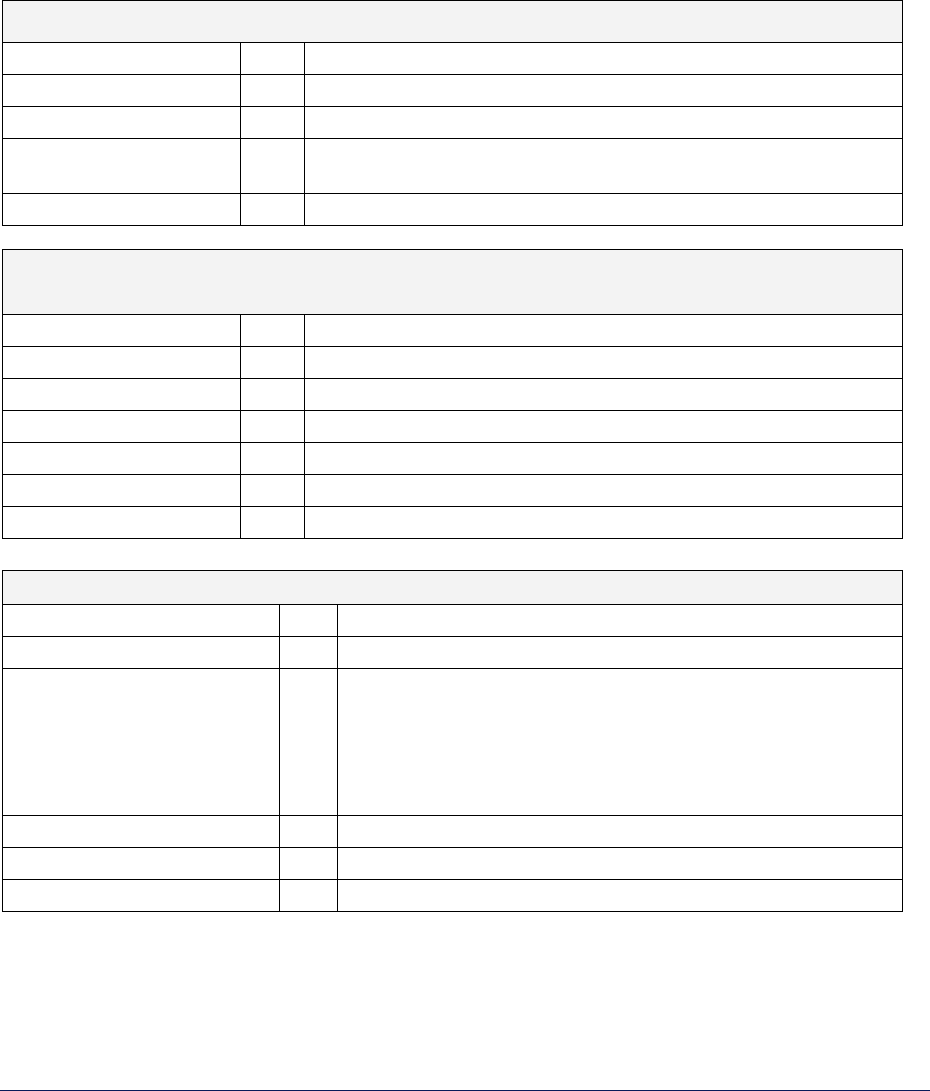
Tsunami MP.11and MP.11a Installation and Management
SHOW AND SET PARAMETERS
The following table details the non-table parameters available to be viewed and set within the MP.11/a
CLI.
R = Read-only
W = Write-only
RW = Read-Write
BROADCAST FILTERING PARAMETERS
broadcastflttbl RW
Broadcast Filter Table
index R
Index
protoname R
Protocol name
direction RW
Filtering Direction [1=ethernet to wireless, 2=wireless to ethernet,
3=both]
status RW
Status of table entry [1=enable, 2=disable]
DHCP RELAY PARAMETERS
Enable or disable dynamic host configuration
dhcprelay R
DHCP Relay Group
dhcprelaystatus RW
DHCP Relay Status [1=enable, 2=disable]
dhcprelaytbl RW
DHCP Relay Agent IP Table
index R
Index (maximum of ten table entries)
dhcprlyipaddr RW
DHCP Server IP address
dhcprlycmt RW
Comment
dhcprlystatus RW
Status of table entry [1=enable, 2=disable, 3=delete, 4=create]
ETHERNET PARAMETERS
ethernet RW
Ethernet Configuration Table
index R
Index
etherspeed RW
Speed [1=10M Half Duplex
2=10M Full Duplex
3=10M Auto Duplex
4=100M Half Duplex,
5=100M Full Duplex
6=Auto Speed Half Duplex 7=Auto Speed Auto Duplex]
ethermacaddr RW
MAC address
ethrxbwlimit RW
Incoming bandwidth limit
ethtxbwlimit RW
Outgoing bandwidth limit
Chapter 6. Command Line Interface 89
CPN 65755 Issue Date: August 2003
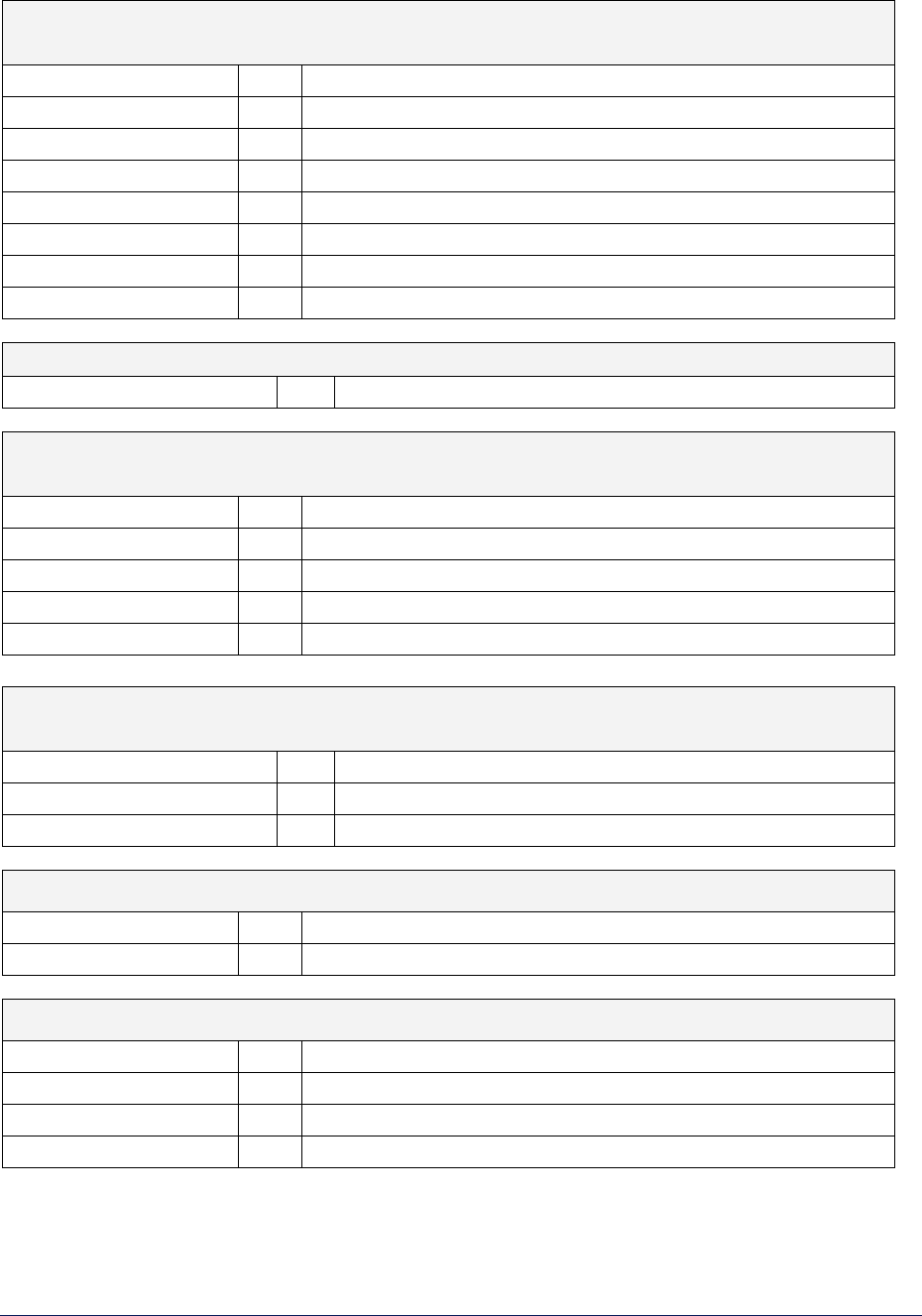
Tsunami MP.11and MP.11a Installation and Management
ETHERNET FILTERING PARAMETERS
Control network traffic based upon protocol type
etherflt R
Ethernet Filtering Group
etherflttbl RW
Ethernet Filter Table
index R
Index
proto RW
Ethernet Filtering Protocol
cmt RW
Comment {2-31 characters]
status RW
Status of table entry {1=enable, 2=disable]
etherfltoptype RW
Operation type [1=allow, 2=deny]
etherfltifbitmask RW Interface bitmask
FEATURE PARAMETER
featuretbl R
Table of supported features on current image file
HTTP (WEB BROWSER) PARAMETERS
Setup the Graphical Web Browser Interface
http R
HTTP Group
httpport RW
HTTP port
httppasswd W
HTTP password
httpifbitmask RW
HTTP interface bitmask
httphelplink RW
Help link
INVENTORY MANAGEMENT PARAMETERS
Hardware, firmware, and software version information
sysinvmgmt R
Inventory Management Group
sysinvmgmtcmpiftbl R
Inventory Interface Table
sysinvmgmtcmptbl R
Inventory Component Table
IP/ARP PARAMETERS
parp R
Proxy ARP Group
parpstatus RW
Proxy ARP status [1=enable, 2=disable]
IP ARP FILTERING PARAMETERS
IPARP R
IP ARP Group
iparpfltipaddr RW
IP address
iparpfltstatus RW
Status [1=enable, 2=disable]
iparpfltsubmask RW
Subnet mask
Chapter 6. Command Line Interface 90
CPN 65755 Issue Date: August 2003

Tsunami MP.11and MP.11a Installation and Management
LINK INTEGRITY PARAMETERS
linkinttbl RW
Link Integrity Target IP Address Table
index R
Index
cmt RW
Comment
ipaddr RW
IP address
status RW
Status of table entry [1=enable, 2=disable, 3=delete, 4=create]
MAC ACCESS CONTROL TABLE PARAMETERS
Control wireless access based upon MAC address
macacl R
MAC Access Control Group
macacltbl RW
MAC Access Control Table
index R
Index
macaddr RW
MAC address
cmt RW
Comment
status RW
Status of table entry [1=enable, 2=disable]
macaclstatus RW
Status [1=enable, 2=disable]
macacloptype RW
Operation type [1=allow, 2=deny]
MISCELLANEOUS PARAMETERS
queries R
RIP v2 Global Queries
routechg R
RIP v2 Global Route Changes
NETWORK PARAMETERS
Configure IP and Network Settings
network R
Network Group
ip R
IP Group (same as Network Group)
ipaddr RW
IP Address Table
index R Index [1=Ethernet, 2=loopback, 3=wireless]
ipaddress RW IP address
ipsubmask RW Subnet mask
ipaddrtype RW
Address type [1=static, 2=dynamic]
ipgw RW
Default Router IP address
ipttl RW
Default time-to-live
iproutes RW
IP Route Table (Router mode only)
ipaddr R IP address
metric RW Routing metric
routtype RW Route Type
ipsubmask RW Subnet Mask
ipgw RW Gateway IP address
Example: This command changes the first entry in the IP Address table:
set ipaddr 1 ipaddress 150.80.0.1 ipsubmask 255.255.255.0
Chapter 6. Command Line Interface 91
CPN 65755 Issue Date: August 2003

Tsunami MP.11and MP.11a Installation and Management
RADIUS PARAMETERS
Primary and Backup RADIUS Server Table Parameters and
RADIUS Authentication and Accounting Information
radius R
RADIUS Group
radiustbl RW
RADIUS Authentication Server Table
index R
Index
status RW
RADIUS Server Status [1=enable, 2=disable]
ipaddr RW
IP address
port RW
Authentication port
ssecret W
Shared Secret
responsetm RW
Response Time [1-4 seconds]
maxretx RW
Maximum retransmissions [1-10]
type R
Server type
radcliinvsvraddr R Client Invalid Server Address
radauthlifetm RW
Authentication Lifetime
radmacacctrl RW
MAC Access Control
RIP INTERFACE PARAMETERS
ripifcfg RW
RIP Interface Configuration Table
authtype RW
Authentication Type [1 = No Authentication,2 = Simple Password]
authkey RW
Authentication Key
txmode RW
Transmission Mode [1 = Do Not Send, 2 = RIP v1, 3 = RIP1
compatible, 4 = RIP v2
rxmode RW
Receiving Mode [1 = RIP v1, 2 = RIP v2, 3 = RIP v1 or v2]
defmetric RW
Default Metric
SERIAL PARAMETERS
Serial Port Setup
serial R
Serial Group
serbaudrate RW
Baudrate [1=2400, 2=4800, 3=9600, 4-19200, 5=38400,
6=57600]
serdatabits RW
Data bits
serparity RW
Parity
serstopbits RW
Stop bits
serflowctrl RW
Flow control [1=xonxoff, 2=none]
Chapter 6. Command Line Interface 92
CPN 65755 Issue Date: August 2003
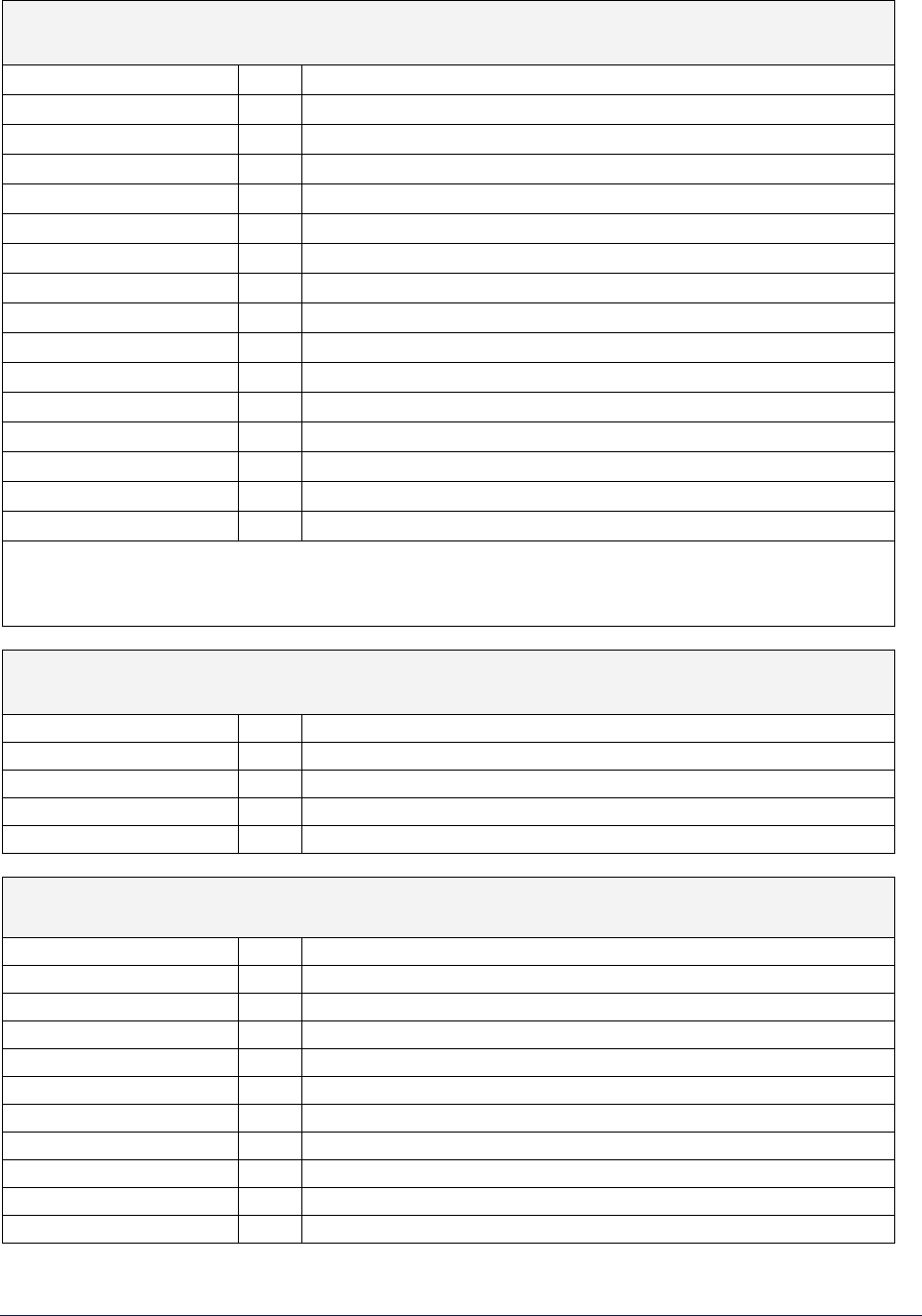
Tsunami MP.11and MP.11a Installation and Management
SNMP PARAMETERS
Set Read and Read/Write Passwords
snmp R
SNMP Group
snmpipsccesstbl RW
SNMP IP Access Table
index R
Index
ipaddr RW
IP address
submask RW
Subnet mask
if RW
Interface [1=Ethernet, 2=PC Card A, 3=PC Card B]
cmt RW
Comment
status RW
Status of table entry [1=enable, 2=disable, 3=delete]
snmptraphosttbl RW
SNMP Trap Host Table
index R
Index
ipaddr RW
IP address
passwd W
Password
cmt RW
Comment
status RW
Status of table entry [1=enable, 2=disable, 3=delete]
snmprpasswd W
Read password
snmprwpasswd W
Read/write password
Example: This command adds and enables a new entry to the SNMP IP Access Table with IP
address 10.0.0.2, subnet mask 255.255.255.0 on an Ethernet interface.
set snmpipaccesstbl 0 ipaddr 10.0.0.2 submask 255.255.255.0 if 1 status 1
SECURITY PARAMETERS
MP.11/a Security Settings
security R
Security Configuration Group
secconfig RW
Security configuration
secenckeylentbl RW
Encryption Key Length Table
index R
Index
enckeylen RW
Encryption Key Length
SPANNING TREE PARAMETERS (Bridge mode only)
Help prevent network loops
stp R
Spanning Tree Group
stptbl RW
Spanning Tree Table
index R
Index
priority RW
Bridge priority
pathcost RW
Path cost
status RW
Status of table entry [1=enable, 2=disable]
stpstatus RW
Spanning Tree status [1=enable, 2=disable]
stppriority RW
Bridge priority
stpmaxage RW
Maximum age
stpbridgehellotime W Hello time
stpfwddelay RW
Forward delay
Chapter 6. Command Line Interface 93
CPN 65755 Issue Date: August 2003
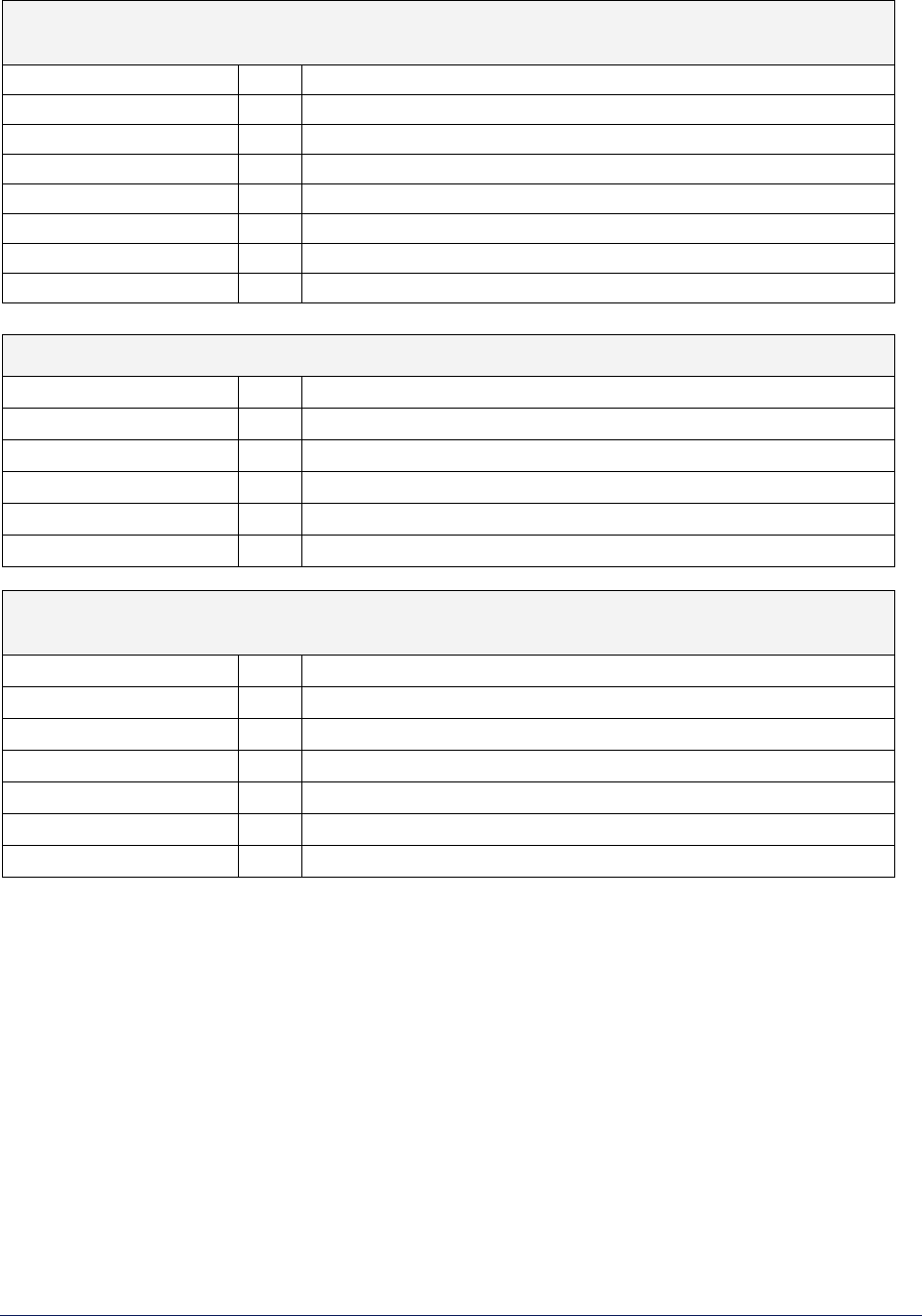
Tsunami MP.11and MP.11a Installation and Management
STATIC MAC ADDRESS FILTER PARAMETER
Enable and disable specific addresses
staticmactbl RW
Static MAC Address Filter Table
index R
Index
wiredmacaddr RW
Static MAC address on wired network
wiredmask RW
Static MAC address mask on wired network
wirelessmacaddr RW Static MAC address on wireless network
wirelessmask RW
Static MAC address on wireless network
cmt RW
Comment [2-31 characters]
status RW
Status of table entry [1=enable, 2=disable[
STATISTIC PARAMETERS
statarptbl R
ARP Table
statbridgetbl R
Bridge Learn Table
statif R
Interface Statistics
statradius R
RADIUS Authentication Statistics
statripgloabl R
RIP Global Statistics
staticmp R
ICMP Statistics
STORM THRESHOLD PARAMETERS
Set threshold for number of broadcast packets
stmthres R
Storm Threshold Group
stmbrdthres RW
Broadcast Address Threshold [4-250]
stmmultithres RW
Multicast Address Threshold [4-250]
stmthrestbl RW
Storm Threshold Table
index R
Index
bcast RW
Broadcast Address Threshold [4-250]
mcast RW
Multicast address threshold [4-250]
Chapter 6. Command Line Interface 94
CPN 65755 Issue Date: August 2003
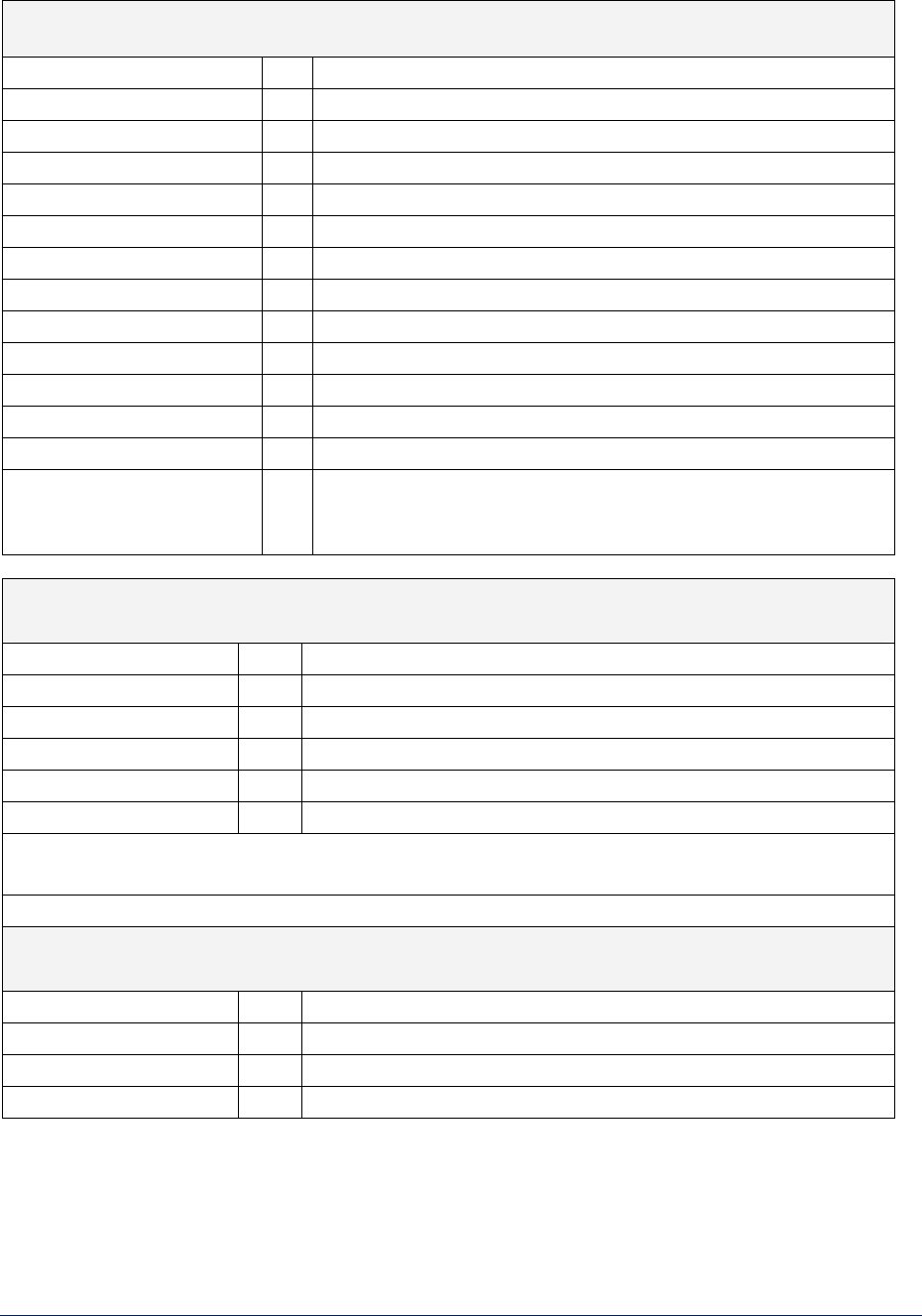
Tsunami MP.11and MP.11a Installation and Management
SYSTEM PARAMETERS
MP.11/a System Information
system R
System group
sysname RW
Name
sysmode RW
Mode [1=bridge, 2=router]
sysloc RW
Location
sysctname RW
Contact name
sysctemail RW
Contact email
sysctphone RW
Contact phone
sysdescr R
Description
sysoid R
OID
sysservices R
Services
sysuptime R
Up time
sysflashbckint RW
Flash backup interval (seconds)
sysflashupdate RW
Flash update [1=write flash]
sysresettodefaults RW
Resets to factory defaults. [1=reset and immediate reboot]
Example: This command sets the MP.11/a to Router mode:
set sysmode 2
TELNET PARAMETERS
Telnet Port Setup
telnet R
Telnet Group
telifbitmask RW
Telnet interface bitmap
telsessions RW
Telnet sessions [0-5=max number of telnet sessions]
telport RW
Telnet port
tellogintout RW
Telnet login timeout (seconds)
telsessiontout RW
Telnet session timeout (seconds)
Example: This command changes the login timeout and the session timeout.
set tellogintout 200 telsessiontout 1800
TFTP PARAMETERS
Setup for File Transfers
tftp R
TFTP Group
tftpfilename RW
TFTP file name
tftpfiletype RW
TFTP file type
tftpipaddr RW
TFTP Server IP address
Chapter 6. Command Line Interface 95
CPN 65755 Issue Date: August 2003
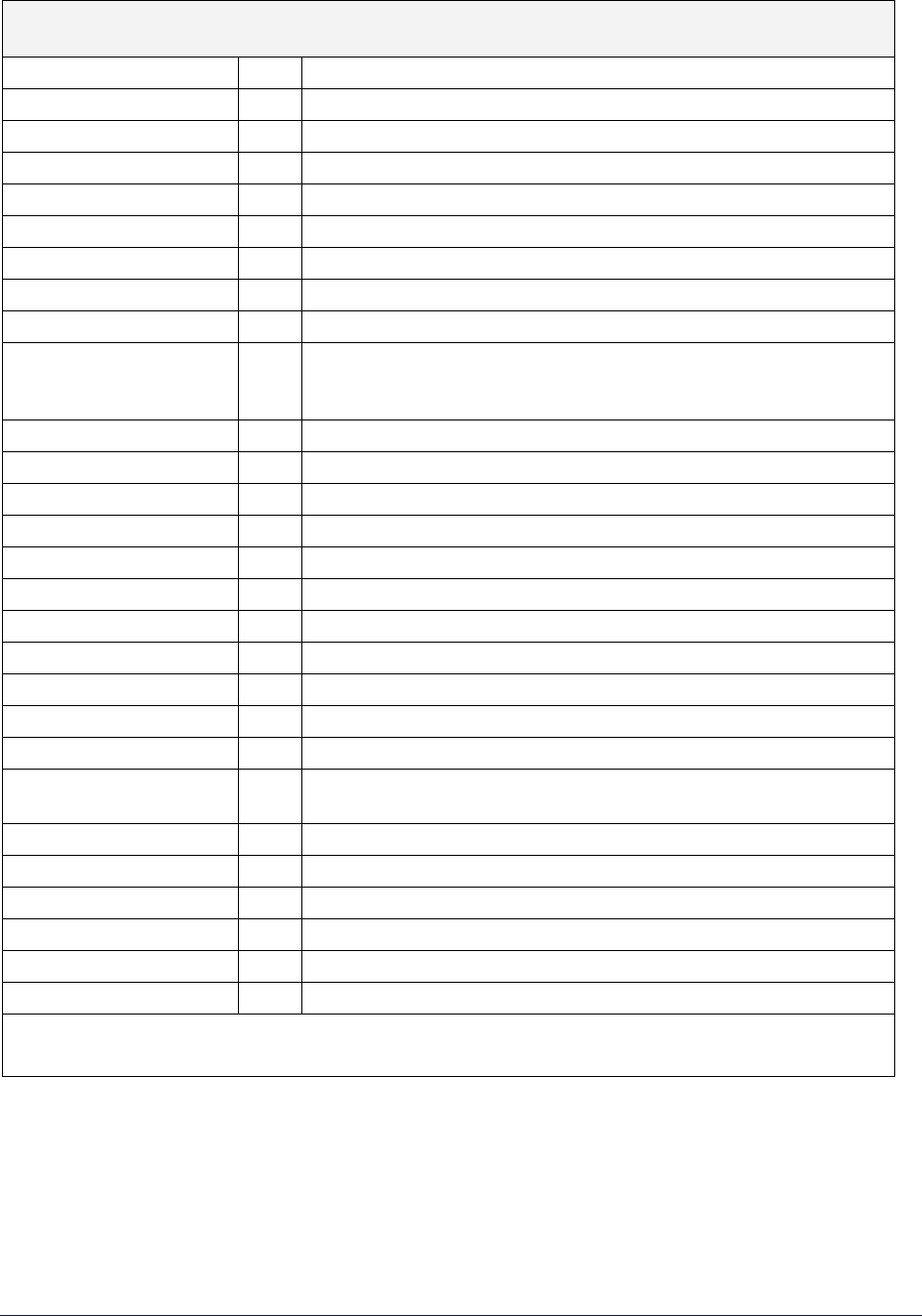
Tsunami MP.11and MP.11a Installation and Management
WIRELESS INTERFACE PARAMETER
Configure wireless settings
wif RW
Wireless Interface Group
index R
Index [3]
netname RW
Network name
satden RW
Satellite density (1=large, 2= medium, 3=small, 4=mini, 5=micro]
interrobust RW
Interference Robustness [1=enable, 2=disable]
dtimperiod RW
DTIM period
autochannel RW
Auto channel select status [1=enable, 2=disable]
channel RW
Frequency channel
medres RW
RTS/CTS Medium Reservation
multrate RW
Multicast rate (megabits per second)
[1=1, 2=2, 3=5.5, 4=11, 5=6, 6=9, 7=12, 8=18, 9=24, 10=36,
11=48, 12=54, 13=72, 14=96, 15=108]
countrycode RW
Country code [see Country Code table]
dfsstatus RW
DFS status [1=enable, 2=disable]
tpcmode RW
TPC mode [1=half, 2=quarter, 3=eighth, 4=min, 5=full]
closedsys RW
Closed system [1=enable, 2=disable]
ldbalance RW
Load balancing [1=enable, 2=disable]
meddendistrib RW
Medium Density Distribution [1=enable, 2=disable]
macaddr R
MAC address
suppdatarates R Supported data rates
suppchannels R
Supported channels
phytype R
Physical layer type
regdomain R
Regulatory Domain List
txrate RW
Transmit rate [0=auto fallback, 1-255=(<value>/2) megabits per
second]
wifrxbwlimit RW
Incoming bandwidth limit
wiftxbwlimit RW
Outgoing bandwidth limit
turbomode RW
Turbo mode [1=enable, 2=disable]
opermode R
Operational mode
preambletype R
Preamble type
protmech R
Protection mechanism status
Example: This command disables closed system and enables turbo mode.
set wif 3 closedsys 2 turbomode 1
Chapter 6. Command Line Interface 96
CPN 65755 Issue Date: August 2003
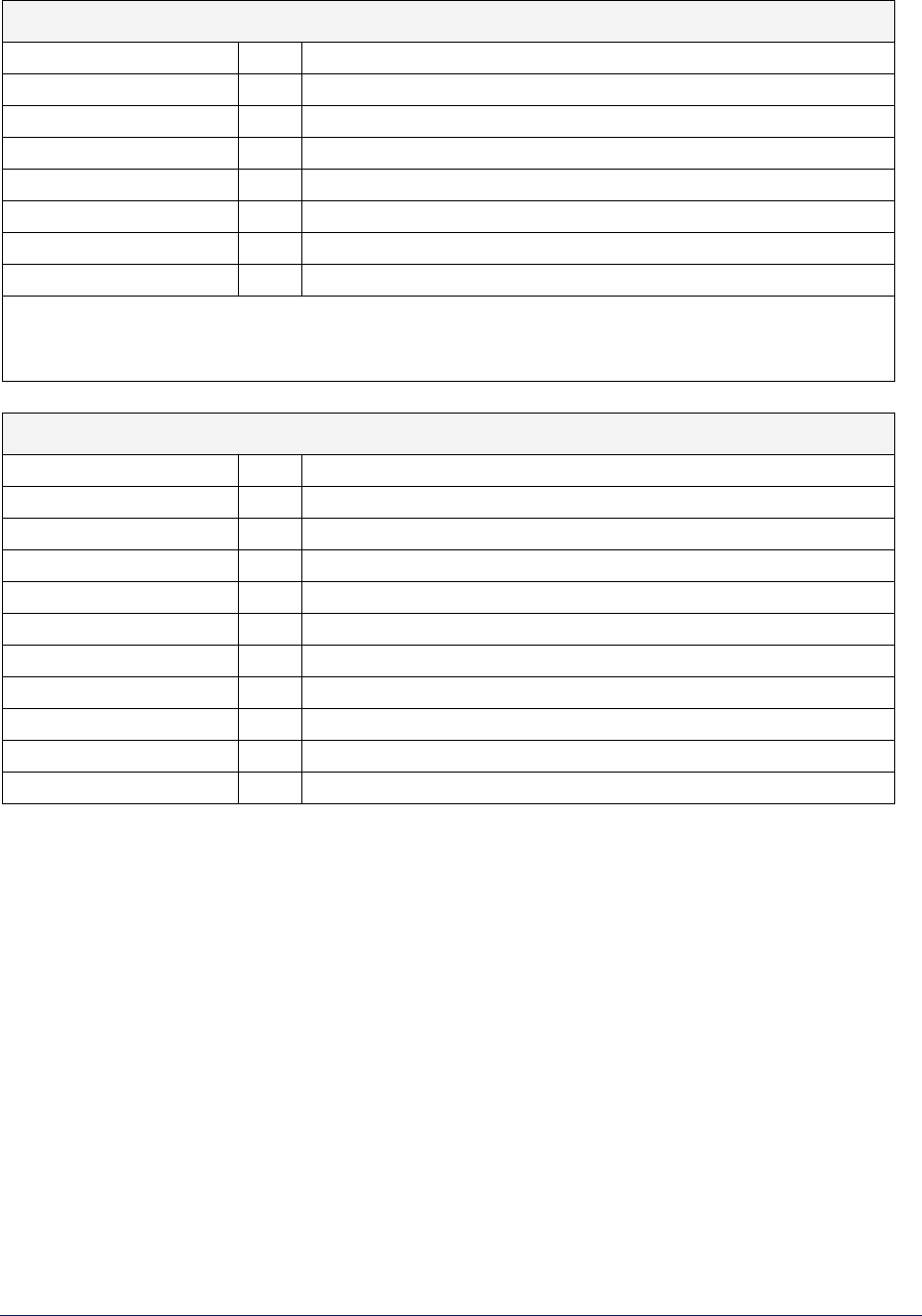
Tsunami MP.11and MP.11a Installation and Management
WIRELESS INTERFACE SECURITY PARAMETERS
wifsec RW
Wireless Interface Security Table
index R Index
encryptoption RW Encryption option [1=none, 2=wep, 3=rcFour128, 4=aes]
encryptkey1 W Encryption key 1
encryptkey2 W Encryption key 2
encryptkey3 W Encryption key 3
encryptkey4 W Encryption key 4
encryptkeytx RW Currently used key [0-3=Keys 1-4, respectively]
Example: This command sets the encryption option to aes, sets a new string for key2, and sets it
as the key used for encryption.
set wifsec 3 encryptoption 4 encryptkey2 abcdefghi encryptkeytx 1
WORP PARAMETERS
worp R
WORP Group
worpcfg RW
WORP Interface Configuration
index R
Index
mode RW
Mode [1=disabled, 2=ap, 3=base, 4=satellite]
netname RW
Network Name
basename RW
Base Station Name
maxsatellites RW
Maximum number of satellites allowed
multrate RW
Multicast rate
regtimeout RW
Registration Time Out (seconds) [1-10]
retries RW
Number of times data is retransmitted [1-10]
ssecret W
Shared Secret
Chapter 6. Command Line Interface 97
CPN 65755 Issue Date: August 2003
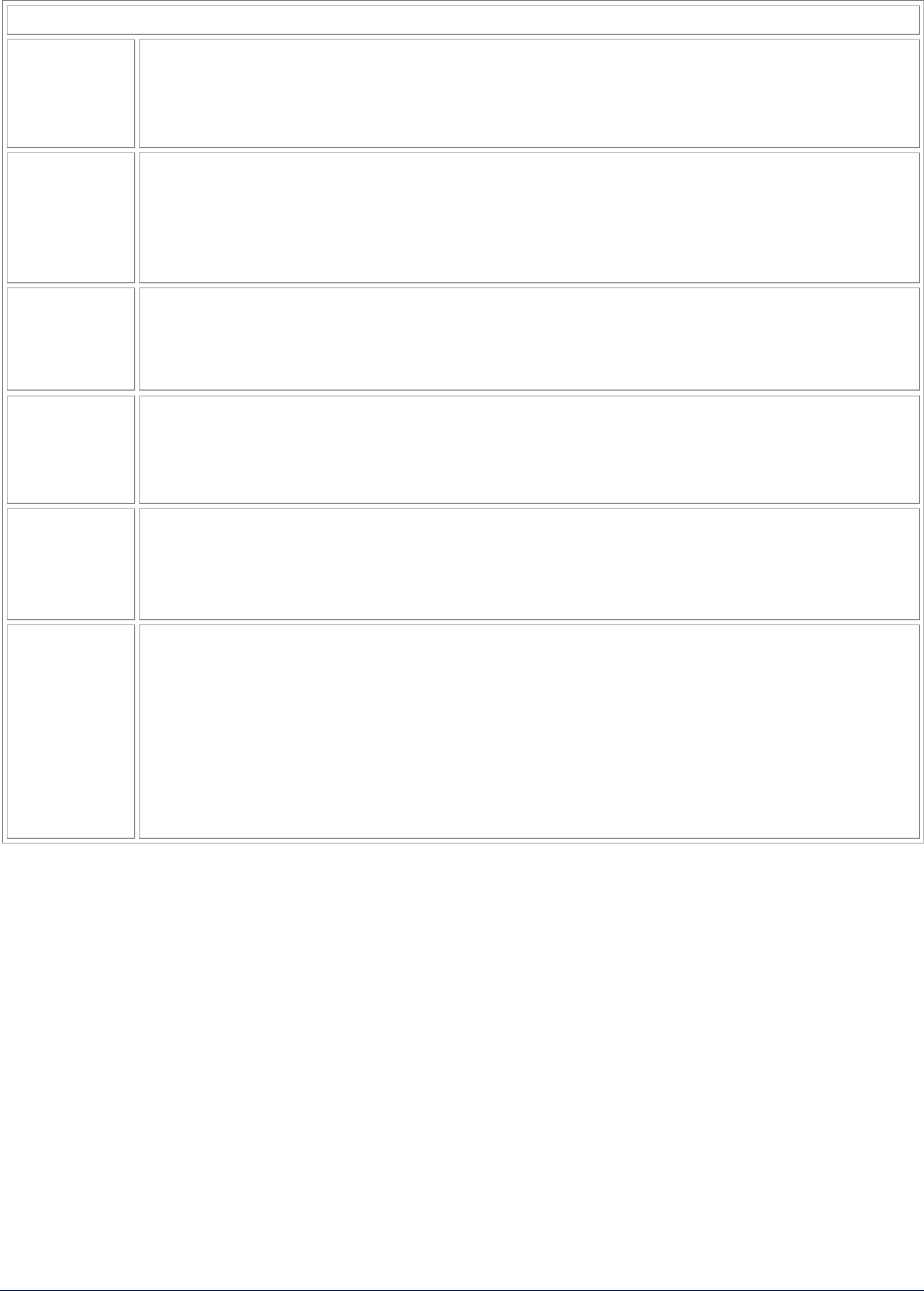
Tsunami MP.11and MP.11a Installation and Management
Show and Set Parameter Examples
Set the IP
address
parameter
Syntax:
set <parameter name> <parameter value>
Example:
set ipaddr 10.0.0.12
Create a
table row or
entry
Syntax:
set <table name> <table index> <element 1> <value 1> … <element
n> <value n>
Example:
set mgmtipaccesstbl 0 ipaddr 10.0.0.10 ipmask 255.255.0.0
Modify a
table entry
or row
Examples:
set mgmtipaccesstbl 1 ipaddr 10.0.0.11
set mgmtipaccesstbl 1 ipaddr 10.0.0.12 ipmask 255.255.255.248
cmt “First Row”
Show the
group
parameters
Syntax:
show <group name>
Example:
show network
Show
individual
and table
parameters
Syntax:
show <parameter name> show <table name>
Examples:
show ipaddr show mgmtipaccesstbl
Enable,
disable, or
delete a
table entry
or row
Syntax:
set <Table> index status <enable, disable, delete>
set <Table> index status <1=enable, 2=disable, 3=delete>
Examples:
set mgmtipaccesstbl 2 status enable
set mgmtipaccesstbl 2 status disable
set mgmtipaccesstbl 2 status 2
set mgmtipaccesstbl 2 status delete
Table Parameters
In some cases, parameters are stored in tables whose rows contain similar parameters. Command
arguments involving tables have the following syntax:
<table name> <row> <parameter 1 name> <value 1> … <parameter n name> <value n>
Every table parameter supported in the MP.11/a CLI and an example of a row entry for that table are
listed in the following table.
Chapter 6. Command Line Interface 98
CPN 65755 Issue Date: August 2003
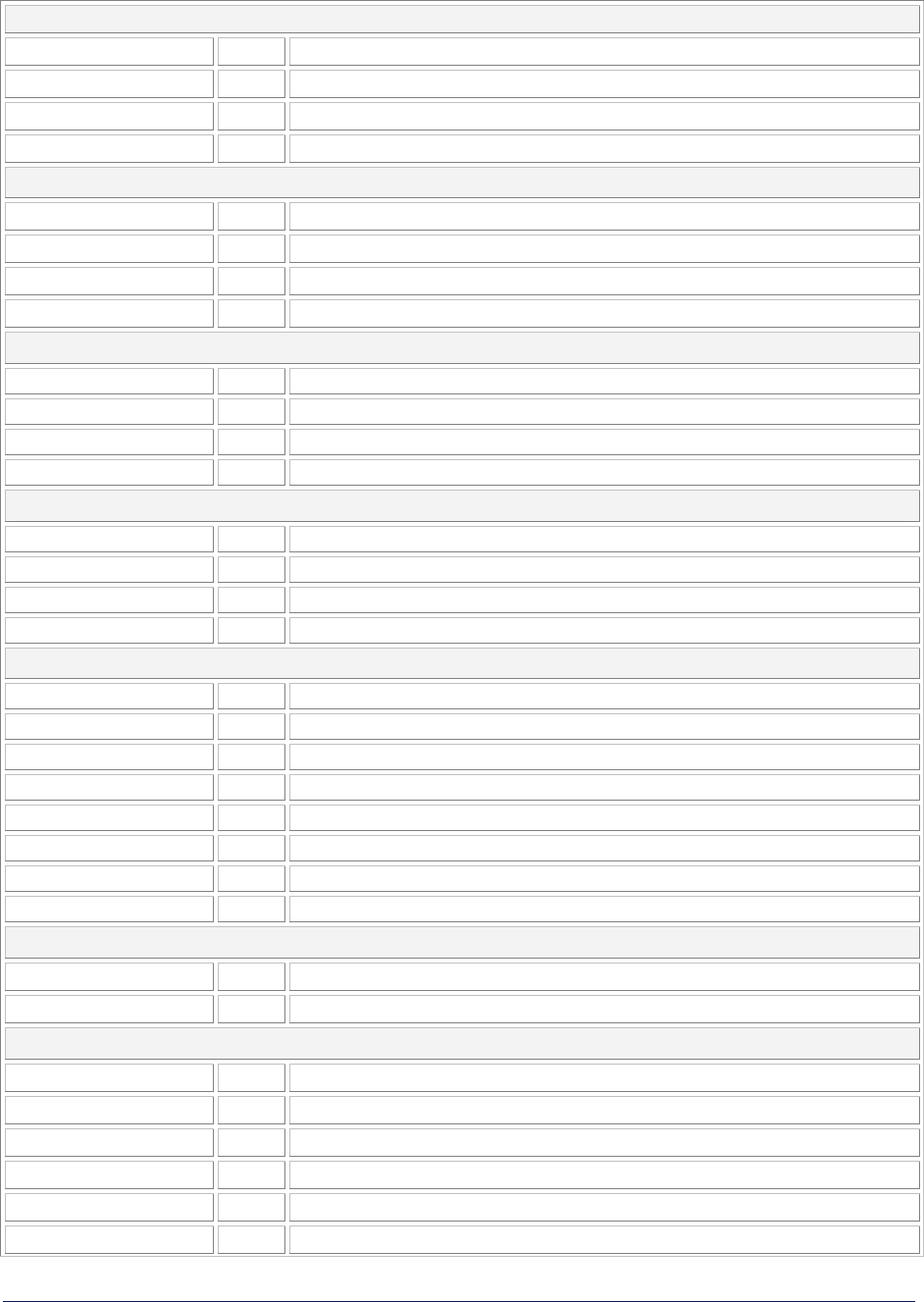
Tsunami MP.11and MP.11a Installation and Management
broadcastflttbl
index R
Index
protoname R
Protocol Name
direction RW
Filtering direction [1=Ethernet-to-wireless, 2=wireless, 3=both]
status RW
Status of table entry [1=enable, 2=disable]
dhcprelaytbl
index R
Index
dhcprlyipaddr RW DHCP Server Address
dhcprlycmt RW
Comment
dhcprlystatus RW Status of table entry [1=enable, 2=disable]
etherflttbl
index R
Index
proto RW
Ethernet filtering protocol
cmt RW
Comment [2-31 characters]
status RW
Status of table entry [1=enable, 2=disable]
macacltbl
index R Index
macaddr RW MAC Address
cmt RW Comment [2-31 characters]
status RW Status of table entry [1=enable, 2=disable]
radiustbl
index R Index
status RW Status of table entry [1=enable, 2=disable]
ipaddr RW Server IP address
port RW Authentication Port
secret W Shared Secret
responsetm RW Response time [1-4 seconds]
maxretx RW Maximum retransmissions [1-10]
type R Service type
secenckeylentbl
index R Index
enckeylen RW Encryption Key Length
snmpipaccesstbl
index R Index
ipaddr RW IP address
submask RW Subnet mask
if RW Interface [1=Ethernet, 2=PC card A, 3=PC card B]
cmt RW Comment [2-31 characters]
status RW Status of table entry [1=enable, 2=disable]
Chapter 6. Command Line Interface 99
CPN 65755 Issue Date: August 2003
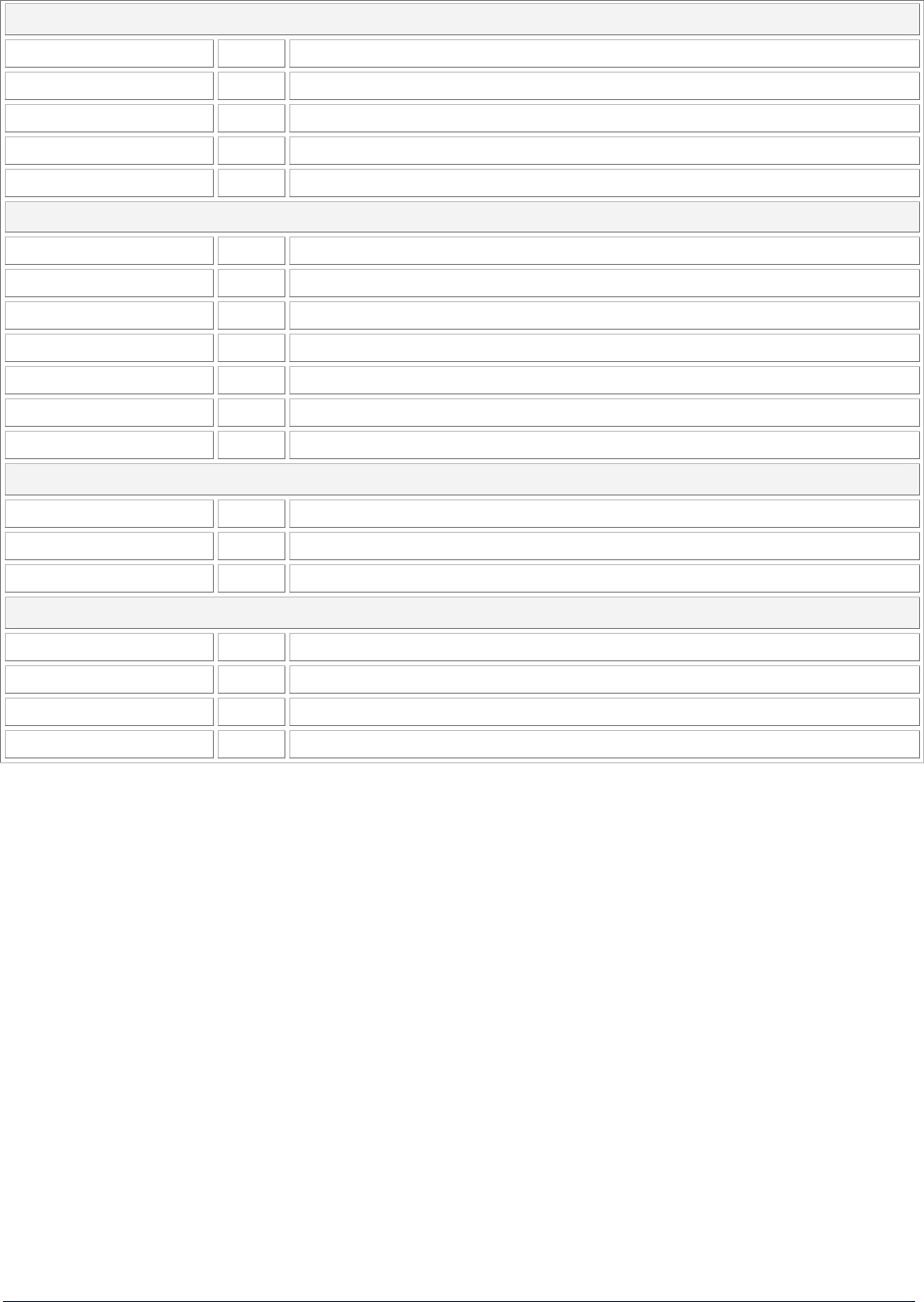
Tsunami MP.11and MP.11a Installation and Management
snmptraphosttbl
index R Index
ipaddr RW IP address
passwd W Password
cmt RW Comment [2-31 characters]
status RW Status of table entry [1=enable, 2=disable]
staticmactbl
index R Index
wiredmacaddr RW Static MAC address on Ethernet (wired) network
wiredmask RW Static MAC address mask on wired network
wirelessmacaddr RW Static MAC address on wireless network
wirelessmask RW Static MAC address mask on wireless network
cmt RW Comment [2-31 characters]
status RW Status of table entry [1=enable, 2=disable]
stmthrestbl
index R Index
bcast RW Broadcast address threshold [4-250]
mcast RW Multicast address threshold [4-250]
sptbl
index R Index
priority RW Priotity
pathcost RW Path cost
status RW Status of table entry [1=enable, 2=disable]
Entering Strings
To enter a string with spaces, use single or double quotes. For example, there is no need for quotes in
the following command because the string contains no spaces:
set sysname Lobby
The following string, however, requires quotes because of the space between the words Front and
Lobby.
set sysname “Front Lobby”
Chapter 6. Command Line Interface 100
CPN 65755 Issue Date: August 2003

Tsunami MP.11and MP.11a Installation and Management
Viewing Table Contents
You can view the contents of a table as follows:
show <table name>
Example: This command displays all parameter values of the SNMP IP access table
(snmpipaccesstbl).
show snmpipaccesstbl
Creating a Table Row
You can create a table row as follows:
set <table name> 0 <parameter 1 name> <value 1> … <parameter n name> <value n>
When you create a table row, you must use 0 as row index. Only the mandatory parameters are
required. Optional parameters automatically receive the default value unless a value is given.
Example:
set snmpipaccesstbl 0 ipaddr 10.0.0.10 submask 255.255.0.0
This command adds a row to the SNMP IP access table (snmpipaccesstbl) with the IP address
(ipaddr) and subnet mask (submask) parameters, which are respectively assigned 10.0.0.10 and
255.255.0.0.
Modifying a Table Entry
If you want to change a table entry, you must indicate the index of the table row and the parameter that
must be modified.
Example:
set snmpipaccesstbl 1 ipaddr 10.0.0.11
This command changes the IP address (ipaddr) at row index 1 of the SNMP IP access table
(snmpipaccesstbl) into 10.0.0.11.
Modifying Several Table Entries
You can also modify several table entries at once by indicating the index of the table row and the
parameters that must be modified. With the search command, you can see which parameters are in
the table.
Example:
set snmpipaccesstbl 1 ipaddr 10.0.0.12 submask 255.255.255.248 cmt “First Row”
Chapter 6. Command Line Interface 101
CPN 65755 Issue Date: August 2003

Tsunami MP.11and MP.11a Installation and Management
Enabling, Disabling, or Deleting a Table Row
You can also enable, disable, or delete a row in a table. The syntax of this command is:
<table name> <row> <enable/disable/delete>, or
<table name> <row> status <1/2/3>
Example 1: The following command enables the row at index 2 of the SNMP IP access table
(snmpipaccesstbl).
set snmpipaccesstbl 2 enable
Example 2: The following command disables the row at index 2 of the SNMP IP access table
(snmpipaccesstbl). The status codes have the following meaning: 1 is enable, 2 is disable, 3 is
delete.
set snmpipaccesstbl 2 status 2
Chapter 6. Command Line Interface 102
CPN 65755 Issue Date: August 2003
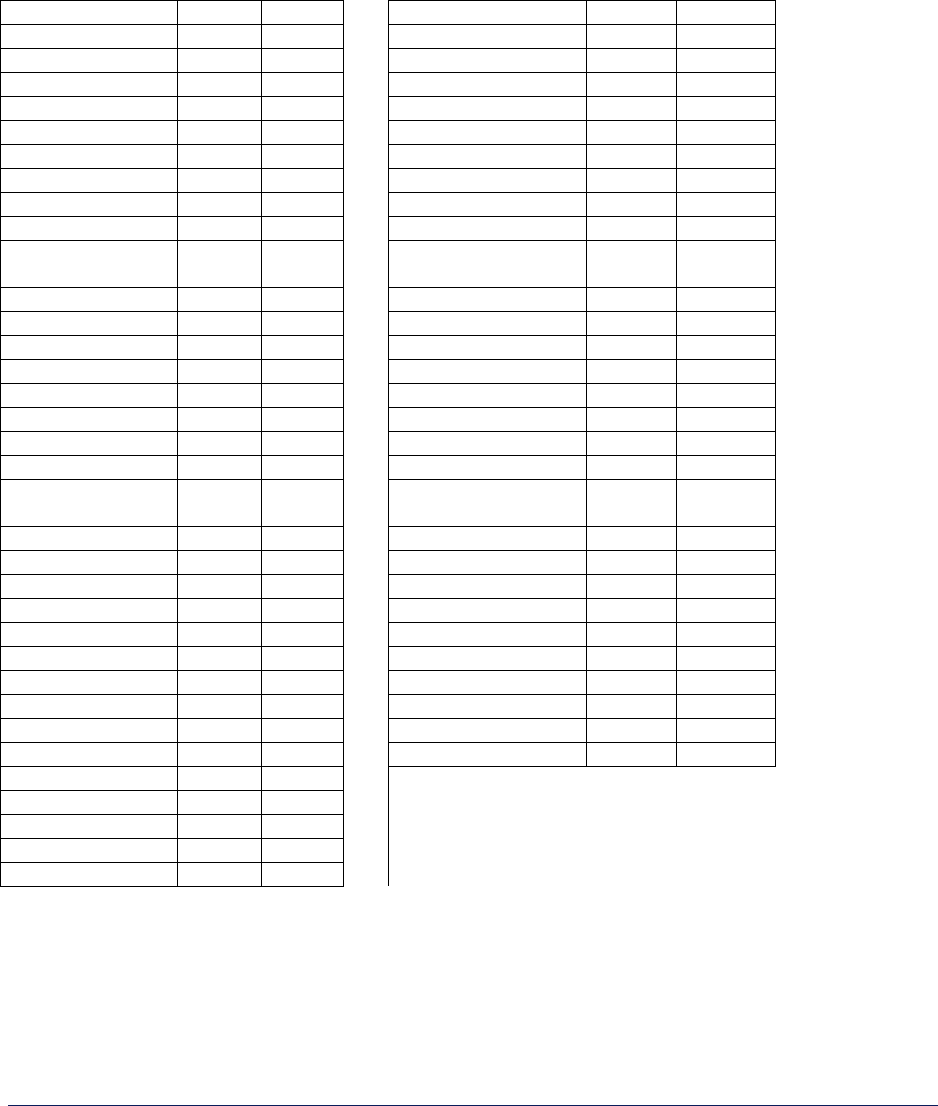
Tsunami MP.11and MP.11a Installation and Management
COUNTRY CODE TABLE
Either the index number or the two-letter abbreviation can be used to set the country code.
Example: Both of these commands set Taiwan as the country:
set wif 3 countrycode 158
set wif 3 countrycode tw
Country Index Code Country Index Code
No Country 0 na Korea Republic 410 kr
Argentina 32 ar Korea Republic 2 411 kR
Armenia 51 am Liechtenstein 438 li
Australia 36 au Lithuania 440 lt
Austria 40 at Luxembourg 442 lu
Azerbaijan 31 az Macau 446 mo
Belgium 56 be Mexico 484 mx
Belize 84 bz Monacco 492 mc
Bolivia 68 bo Netherlands 528 nl
Brunei
Darussalam
96 bn New Zealand 554 nz
Bulgaria 100 bg Norway 578 no
Canada 124 ca Panama 591 pa
China 156 cn Philippines 608 ph
Colombia 170 co Poland 616 pl
Croatia 191 hr Portugal 620 pt
Cyprus 196 cy Puerto Rico 630 pr
Czech Republic 203 cz Singapore 702 sg
Denmark 208 dk Slovak Republic 703 sk
Dominican
Republic
214 do Slovenia 705 si
Estonia 233 ee South Africa 710 za
Finland 246 fi Sweden 752 se
France 250 fr Switzerland 756 ch
Georgia 268 ge Taiwan 158 tw
Germany 276 de Thailand 764 th
Guatemala 320 gt Turkey 792 tr
Hong Kong 344 hk United Kingdom 826 gb
Hungary 348 hu United States 840 us
Iceland 352 is Uruguay 858 uy
Iran 364 ir Venezuela 862 ve
Ireland 372 ie
Italy 380 it
Japan 392 jp
Japan2 393 jr
North Korea 408 kp
Chapter 6. Command Line Interface 103
CPN 65755 Issue Date: August 2003
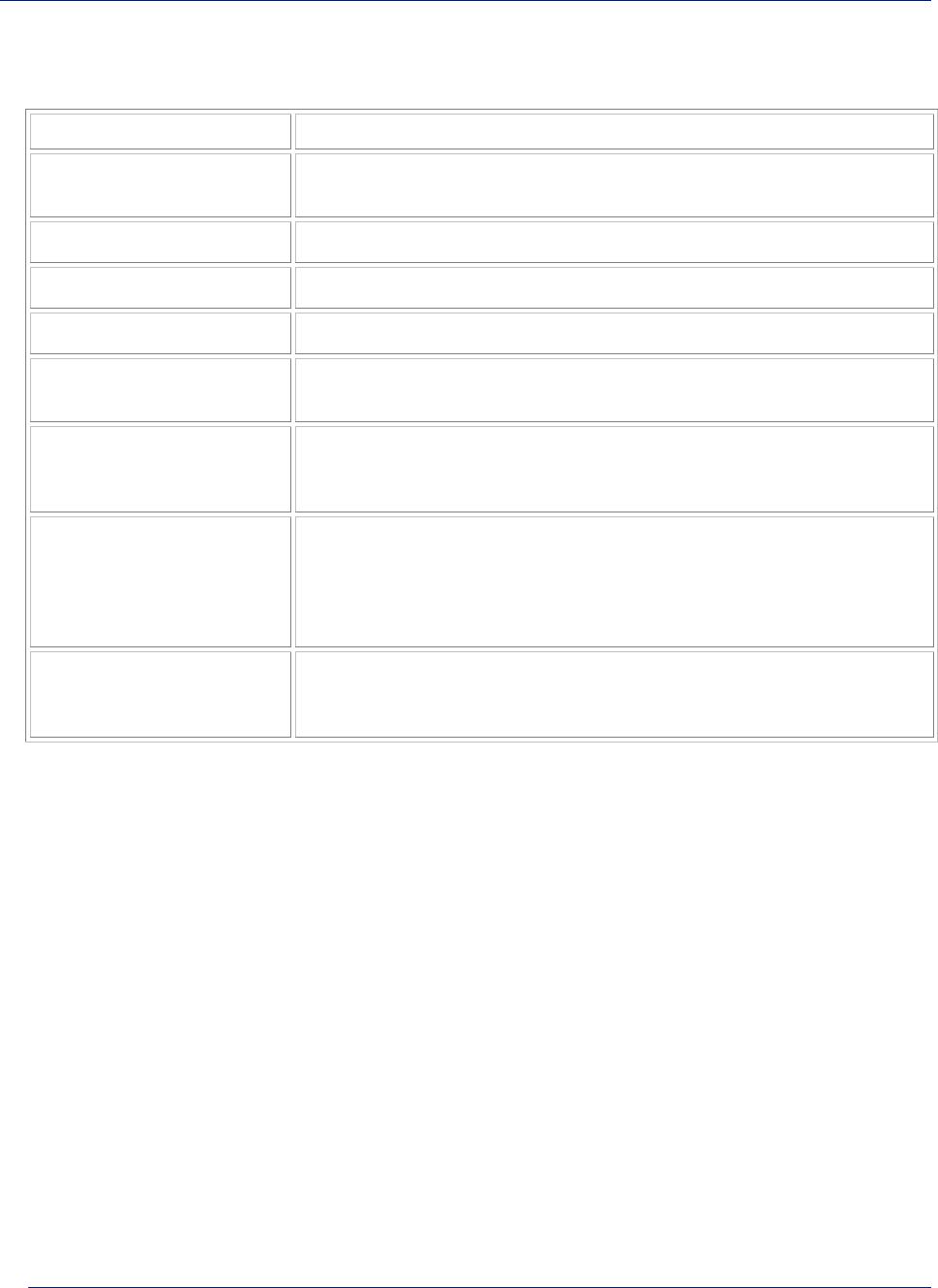
Tsunami MP.11and MP.11a Installation and Management
Chapter 7. Procedures
This chapter contains a set of procedures, as described in the following table:
Procedure Description
TFTP Server Setup Prepares the TFTP server for transferring files to and from the MP.11/a.
This procedure is used by the other procedures that transfer files.
Image File Download Upgrades the embedded software.
Configuration Backup Saves the configuration of the MP.11.
Configuration Restore Restores a previous configuration through configuration file download.
Soft Reset to Factory
Default
Resets the MP.11/a to the factory default settings through the Web or
Command Line Interface.
Hard Reset to Factory
Default
In some cases, it may be necessary to revert to the factory default
settings (for example, if you cannot access the MP.11/a or you lost the
password for the Web Interface.
Force Reload Completely resets the MP.11 and erases the embedded software. Use
this procedure only as a last resort if the MP.11 does not boot and the
“Hard Reset to Factory Default” procedure did not help. If you perform
a “Forced Reload,” you must download a new image file as described
in “Image File Download with the Boot Loader.”
Image File Download
with the Boot Loader
If the MP.11/a does not contain embedded software, or the embedded
software is corrupt, you can use this procedure to download a new
image file.
TFTP SERVER SETUP
To download or upload a file, you must connect to the computer with the TFTP server through the
MP.11/a’s Ethernet port. This can be any computer in the network or a computer connected to the
MP.11/a with a cross-over Ethernet cable. For information about installing the TFTP server, see
“Installing Documentation and Software” on page 15.
Ensure that the upload or download directory is correctly set, the required file is present in the directory,
and the TFTP server is running. The TFTP server must be running only during file upload and
download. You can check the connectivity between the MP.11/a and the TFTP server by pinging the
MP.11/a from the computer that hosts the TFTP server. The ping program should show replies from the
MP.11/a.
Chapter 7. Procedures 104
CPN 65755 Issue Date: August 2003

Tsunami MP.11and MP.11a Installation and Management
WEB INTERFACE IMAGE FILE DOWNLOAD
In some cases, it may be necessary to upgrade the embedded software of the MP.11/a by downloading
an image file. To download an image file through the Web Interface:
1. Set up the TFTP server as described in “TFTP Server Setup” on page 104.
2. Access the MP.11/a as described in “Web Interface Overview” on page 22.
3. Click the Commands button and the Download tab.
4. Fill in the following details:
Server IP Address <IP address TFTP server>
File Name <image file name>
File Type Image
File Operation Download
5. Click OK to start the file transfer.
The MP.11/a downloads the image file. The TFTP server program should show download activity after a
few seconds. When the download is complete, the MP.11 is ready to start the embedded software.
CONFIGURATION BACKUP
You can back up the MP.11/a configuration by uploading the configuration file. You can use this file to
restore the configuration or to configure another MP.11/a (see “Configuration Restore” on page 106).
To upload a configuration file through the Web Interface:
1. Set up the TFTP server as described in “TFTP Server Setup” on page 104.
2. Access the MP.11 as described in “Web Interface Overview” on page 22.
3. Click the Commands button and the Upload tab.
4. Fill in the following details:
Server IP Address <IP address TFTP server>
File Name <configuration file name>
File Type Config
File Operation Upload
5. Click OK to start the file transfer.
The MP.11/a uploads the configuration file. The TFTP server program should show upload activity after
a few seconds. When the upload is complete, the configuration is backed up.
Chapter 7. Procedures 105
CPN 65755 Issue Date: August 2003

Tsunami MP.11and MP.11a Installation and Management
CONFIGURATION RESTORE
You can restore the configuration of the MP.11/a by downloading a configuration file. The configuration
file contains the configuration information of an MP.11/a.
To download a configuration file through the Web Interface:
1. Set up the TFTP server as described in “TFTP Server Setup” on page 104.
2. Access the MP.11/a as described in “Web Interface Overview” on page 22.
3. Click the Commands button and the Download tab.
4. Fill in the following details:
Server IP Address <IP address TFTP server>
File Name <configuration file name>
File Type Config
File Operation Download
5. Click OK to start the file transfer.
The MP.11/a downloads the configuration file. The TFTP server program should show download activity
after a few seconds. When the download is complete and the system rebooted, the configuration is
restored.
SOFT RESET TO FACTORY DEFAULT
If necessary, you can reset the MP.11/a to the factory default settings. Resetting to default settings
means that you must configure the MP.11/a anew.
To reset to factory default settings using the Web Interface:
1. Click the Commands button and the Reset tab.
2. Click the Reset to Factory Default button.
The device configuration parameter values are reset to their factory default values.
If you do not have access to the MP.11/a, you can use the procedure described in “Hard Reset to
Factory Default” on page 107 as an alternative.
Chapter 7. Procedures 106
CPN 65755 Issue Date: August 2003
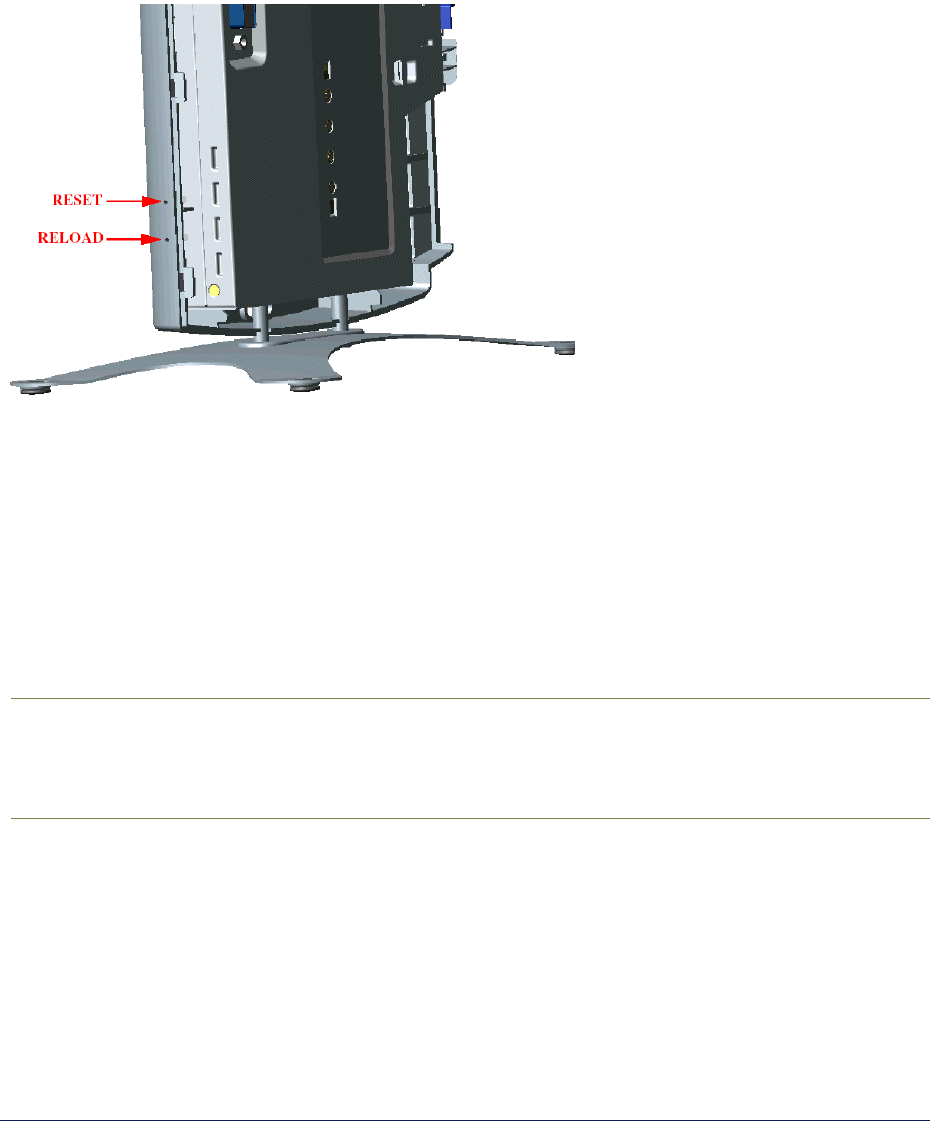
Tsunami MP.11and MP.11a Installation and Management
HARD RESET TO FACTORY DEFAULT
If you cannot access the unit or you have lost its password, you can reset the MP.11/a to the factory
default settings. Resetting to default settings means you must configure the MP.11/a anew.
To reset to factory default settings, press and hold the RELOAD button on the MP.11/a unit for about 10
seconds. The MP.11/a reboots and restores the factory default settings.
To access the MP.11/a see “Chapter 3. Management Overview” on page 19.
FORCED RELOAD
With Forced Reload, you reset the MP.11/a to the factory default settings and erase the embedded
software. Use this procedure only as last resort if the MP.11/a does not boot and the “Reset to Factory
Defaults” procedure did not help. If you perform a Forced Reload, you must download a new image file
with the Boot Loader (see “Image File Download with the Boot Loader” below).
Caution! The following procedure erases the embedded software of the MP.11/a. This
software image must be reloaded via an Ethernet connection with a TFTP server.
The image filename to be downloaded can be configured with either ScanTool
through the Ethernet interface or with the Boot Loader CLI through the serial port to
make the MP.11/a functional again.
To do a forced reload:
1. Press the RESET button on the MP.11/a unit; the MP.11/a resets and the LEDs flash.
2. Immediately press and hold the RELOAD button on the MP.11/a unit for about 20 seconds. Now
image and configuration are deleted from the unit.
3. Follow the procedure “Image File Download with the Boot Loader” to download an image file.
Chapter 7. Procedures 107
CPN 65755 Issue Date: August 2003

Tsunami MP.11and MP.11a Installation and Management
IMAGE FILE DOWNLOAD WITH THE BOOTLOADER
The following procedures download an image file to the MP.11/a after the embedded software has been
erased with Forced Reload or when the embedded software cannot be started by the Boot Loader.
A new image file can be downloaded to the MP.11/a with ScanTool or the Command Line Interface
through the MP.11/a serial port. In both cases, the file is transferred through Ethernet with TFTP.
Because the CLI serial port option requires a serial RS-232C cable, Proxim recommends the ScanTool
option.
Download with ScanTool
To download an image file with the ScanTool:
1. Set up the TFTP server as described in “TFTP Server Setup” on page 104.
2. Run ScanTool on a computer that is connected to the same LAN subnet as the MP.11/a. ScanTool
scans the subnet for MP.11/a units and displays the found units in the main window. If in Forced
Reload state (Power and Ethernet LEDs are amber), ScanTool will not find the device until the
MP.11/a bootloader times out, and the Power LED turns RED and the Ethernet LED goes OFF.
Click Rescan to re-scan the subnet and update the display.
3. Select the MP.11/a to which you want to download an image file and click Change.
4. Ensure that IP Address Type Static is selected and fill in the following details:
º IP Address and Subnet Mask of the MP.11/a.
º TFTP Server IP Address and, if necessary, the Gateway IP Address of the TFTP server.
º Image File Name of the file with the new image.
5. Click OK to start the file transfer.
The MP.11/a downloads the image file. The TFTP server program should show download activity
after a few seconds. When the download is complete, the LED pattern should return to Forced
Reload state (Power and Ethernet LEDs are amber). the MP.11/a is ready to start the embedded
software.
6. Press and release the Reset button. It may take several seconds to cycle through the Forced
Reload LED pattern and through the initialization LED sequence.
After a Forced Reload procedure, the MP.11/a returns to factory default settings and must be
reconfigured. ScanTool can be used to set the system name and IP address.
To access the MP.11/a see “Chapter 3. Management Overview” on page 19.
Download with CLI
To use the CLI through the serial port of the MP.11/a you need the following items:
▪ A serial RS-232C cable with a male and a female DB-9 connector.
▪ An ASCII terminal program such as HyperTerminal.
Chapter 7. Procedures 108
CPN 65755 Issue Date: August 2003

Tsunami MP.11and MP.11a Installation and Management
Proxim recommends you switch off the MP.11 and the computer before connecting or disconnecting the
serial RS-232C cable.
To download an image file:
1. Set up the TFTP server as described in “TFTP Server Setup” on page 104.
2. Start the terminal program (such as HyperTerminal), set the following connection properties, and
then connect:
COM port (for example COM1 or COM2, to which the MP.11 serial port is connected)
Bits per second 9600
Data bits 8
Stop bits 1
Flow control None
Parity None
3. Press the RESET button on the MP.11/a unit; the terminal program displays Power On Self Test
(POST) messages.
4. When the Sending Traps to SNMP manager periodically message is displayed after
about 30 seconds, press the ENTER key.
5. The command prompt is displayed; enter the following commands:
set ipaddr <IP address MP.11>
set ipsubmask <subnet mask>
set ipaddrtype static
set tftpipaddr <IP address TFTP server>
set tftpfilename <image file name>
set ipgw <gateway IP address>
reboot
For example:
set ipaddr 10.0.0.12
set ipsubmask 255.255.255.0
set ipaddrtype static
set tftpipaddr 10.0.0.20
set tftpfilename image.bin
set ipgw 10.0.0.30
reboot
The MP.11/a reboots and downloads the image file. The TFTP server program should show download
activity after a few seconds. When the download is complete, the MP.11/a is ready for configuration.
To access the MP.11/a see “Chapter 3. Management Overview” on page 19. Note that the IP
configuration in normal operation differs from the IP configuration of the Boot Loader.
Chapter 7. Procedures 109
CPN 65755 Issue Date: August 2003
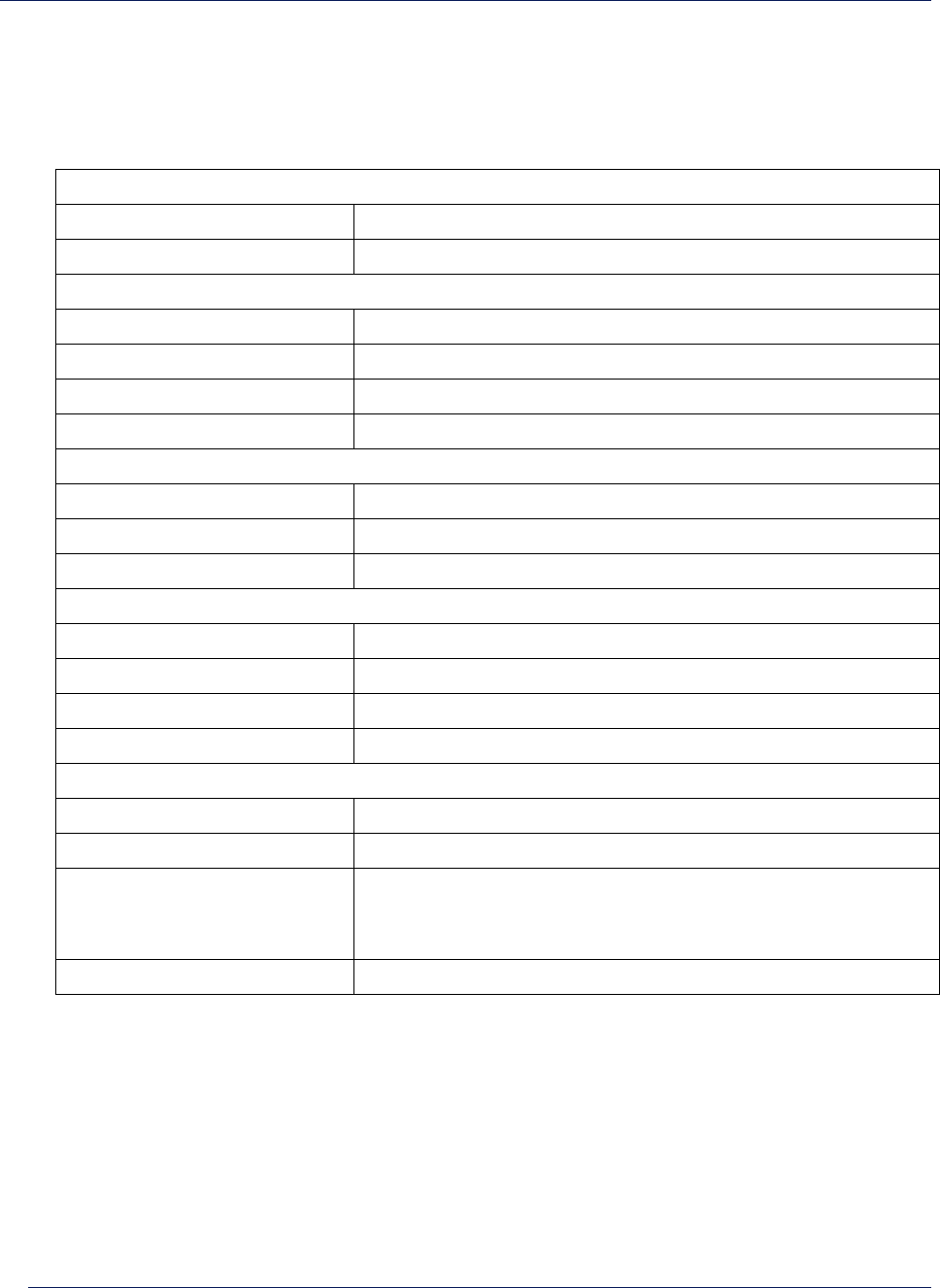
Tsunami MP.11and MP.11a Installation and Management
Chapter 8. Specifications
This chapter provides Hardware and Radio Specifications.
HARDWARE SPECIFICATIONS
Physical Specifications (without metal base)
Dimensions (h x w x l) 3.5 x 17 x 21.5 cm (1.5 x 6.75 x 8.5 in.)
Weight 0.68 kg (1.5 lb.)
Electrical Specifications
Using the Power Adapter
Voltage (Input) 100 to 240 VAC (50-60 Hz) @ 0.4 A
Voltage (Output) 12 VDC
Power Consumption 10 Watts (maximum)
Using Active Ethernet
Input Voltage 42 to 60 VDC
Output Current 200mA at 48V
Power Consumption 10 Watts
Environmental Specifications
Operating Temperature 0º to 55º C ambient temperature (without plastic cabinet)
Operating Humidity 95% maximum (non-condensing)
Storage Temperature -20º to +75º C ambient temperature
Storage Humidity 95% maximum (non-condensing)
Interfaces
Ethernet 10/100 Base-TX, RJ-45 female socket
Serial port Standard RS-232C interface with DB-9, female connector
Active Ethernet Category 5, foiled, twisted pair cables must be used to ensure
compliance with FCC Part 15, subpart B, Class B requirements.
Standard 802.3af pin assignments.
Wireless Mini PC Card
Chapter 8. Specifications 110
CPN 65755 Issue Date: August 2003
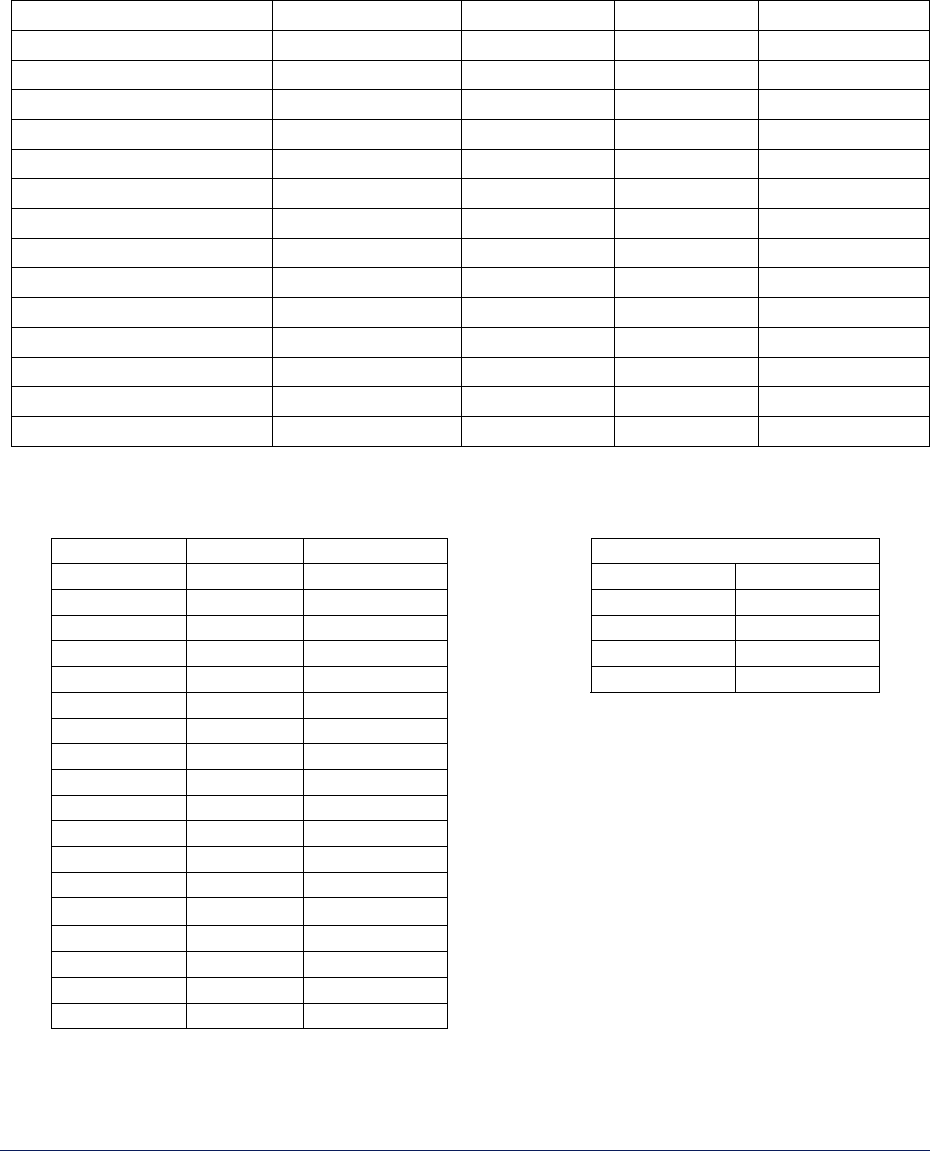
Tsunami MP.11and MP.11a Installation and Management
RADIO SPECIFICATIONS
Channel Frequencies
The following table shows MP.11 (802.11b) channel allocations that vary from country to country.
Values listed in bold indicate default channels and frequencies.
Channel ID FCC/World (GHz) ETSI (GHz) France (GHz) Japan (GHz)
1 2.412 2.412 -- 2.412
2 2.417 2.417 -- 2.417
3 (default in most countries) 2.422 2.422 -- 2.422
4 2.427 2.427 -- 2.427
5 2.432 2.432 -- 2.432
6 2.437 2.437 -- 2.437
7 2.442 2.442 -- 2.442
8 2.447 2.447 -- 2.447
9 2.452 2.452 -- 2.452
10 2.457 2.457 2.457 2.457
11 (default in France) 2.462 2.462 2.462 2.462
12 -- 2.467 2.467 2.467
13 -- 2.472 2.472 2.472
14 2.484
The following table shows MP.11a (802.11a) channel allocations that vary from country to country.
Values listed in bold indicate default channels and frequencies.
Channel ID FCC ETSI Turbo Mode Channels
56 5.280 ─ Channel ID FCC
60 5.300 ─ 1 5.290*
64 5.320 ─ 2 5.300
100 ─ 5.500 3 5.760
104 ─ 5.520 4 5.800
108 ─ 5.540
112 ─ 5.560
116 ─ 5.580
120 ─ 5.600
124 ─ 5.620
128 ─ 5.640
132 ─ 5.660
136 ─ 5.680
149 5.745 ─
153 5.765 ─
157 5.785 ─
161 5.805 ─
165 5.825 ─
* Turbo channel ID 1, 5.290 – The MP.11a firmware limits the upper limit of this channel to be below
12.13 dBm for release in the United States and Canada.
Chapter 8. Specifications 111
CPN 65755 Issue Date: August 2003
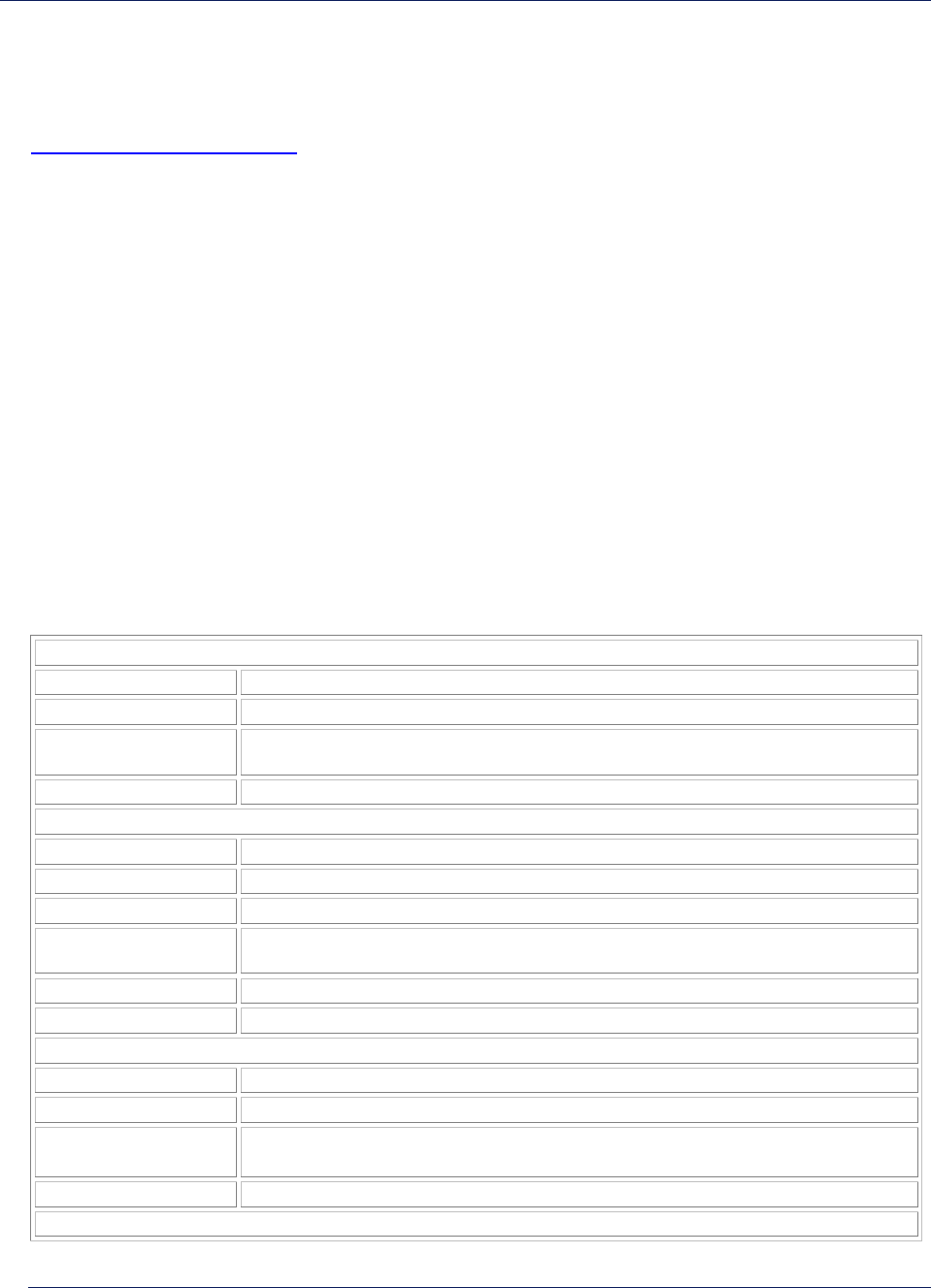
Tsunami MP.11and MP.11a Installation and Management
Chapter 9. Troubleshooting
This chapter helps you to isolate and solve problems with your MP.11/a. In the event this chapter does
not provide a solution, or the solution does not solve your problem, check our website:
http://www.proxim.com/support
Before you start troubleshooting, it is important that you have checked the details in the user’s guides
and manuals. For details about RADIUS, TFTP, terminal and telnet programs, and Web browsers,
please refer to their appropriate documentation.
The following sections can help to solve your problem:
▪ LED Indicators below
▪ MP.11/a Connectivity Issues on page 113
▪ Setup and Configuration Issues on page 115
In some cases, rebooting the MP.11/a clears the problem. If nothing else helps, consider a “Soft Reset
to Factory Defaults” (on page 29) or a “Forced Reload” (on page 107). The Forced Reload option
requires you to download a new image file to the MP.11/a.
LED INDICATORS
The following table shows the status of the four LEDs when the MP.11/a is operational (the
fourth LED is unused).
Power
OFF No power is present or malfunctioning.
GREEN Power is present; the unit is operational.
AMBER The unit is initializing after reboot (less than two minutes); it cannot get a dynamic IP
address or is in Forced Reload state when Ethernet LED also is amber.*
RED A fatal error in the unit.
Ethernet Link
OFF Not connected.
GREEN Connected at 10 Mbps.
BLINKING GREEN Data is being sent.
AMBER Connected at 100 Mbps, in Forced Reload state when Power LED also is amber*, or
the unit is initializing after reboot (less than two minutes).
BLINKING AMBER Data is being sent.
RED An error in data transfer.
Wireless Link
OFF Wireless interface is up properly but no wireless link established.
GREEN Immediately after connecting a wireless link.
BLINKING GREEN Data is being sent or the wireless interface is initializing after reboot (less
than two minutes).
RED There is a fatal error on the wireless interface.
* See “Forced Reload” on page 107.
Chapter 9. Troubleshooting 112
CPN 65755 Issue Date: August 2003

Tsunami MP.11and MP.11a Installation and Management
MP.11 CONNECTIVITY ISSUES
The issues described in this section relate to the connections of the MP.11/a.
MP.11 Does Not Boot
The MP.11 shows no activity (the power LED is off).
1. Ensure that the power supply is properly working and correctly connected.
2. Ensure that all cables are correctly connected.
3. Check the power source.
4. If you are using an Active Ethernet splitter, ensure that the voltage is correct.
Serial Link Does Not Work
The MP.11/a cannot be reached through the serial port.
1. Check the cable connection between the MP.11/a and the computer.
2. Ensure that the correct COM port is used.
3. Start the terminal program; set the following connection properties (also see “HyperTerminal
Connection Properties”), and then connect.
COM port For example, COM1 or COM2, to which the MP.11 serial port is connected
Bits per second 9600
Data bits 0
Stop bits 1
Flow control None
Parity None
Line ends Carriage return with line feed
4. Ensure that the MP.11/a and the computer use the same serial port configuration parameters.
5. Press the RESET button on the MP.11/a unit. The terminal program displays Power On Self Tests
(POST) messages and displays the following after approximately 90 seconds:
Please enter password:
Chapter 9. Troubleshooting 113
CPN 65755 Issue Date: August 2003
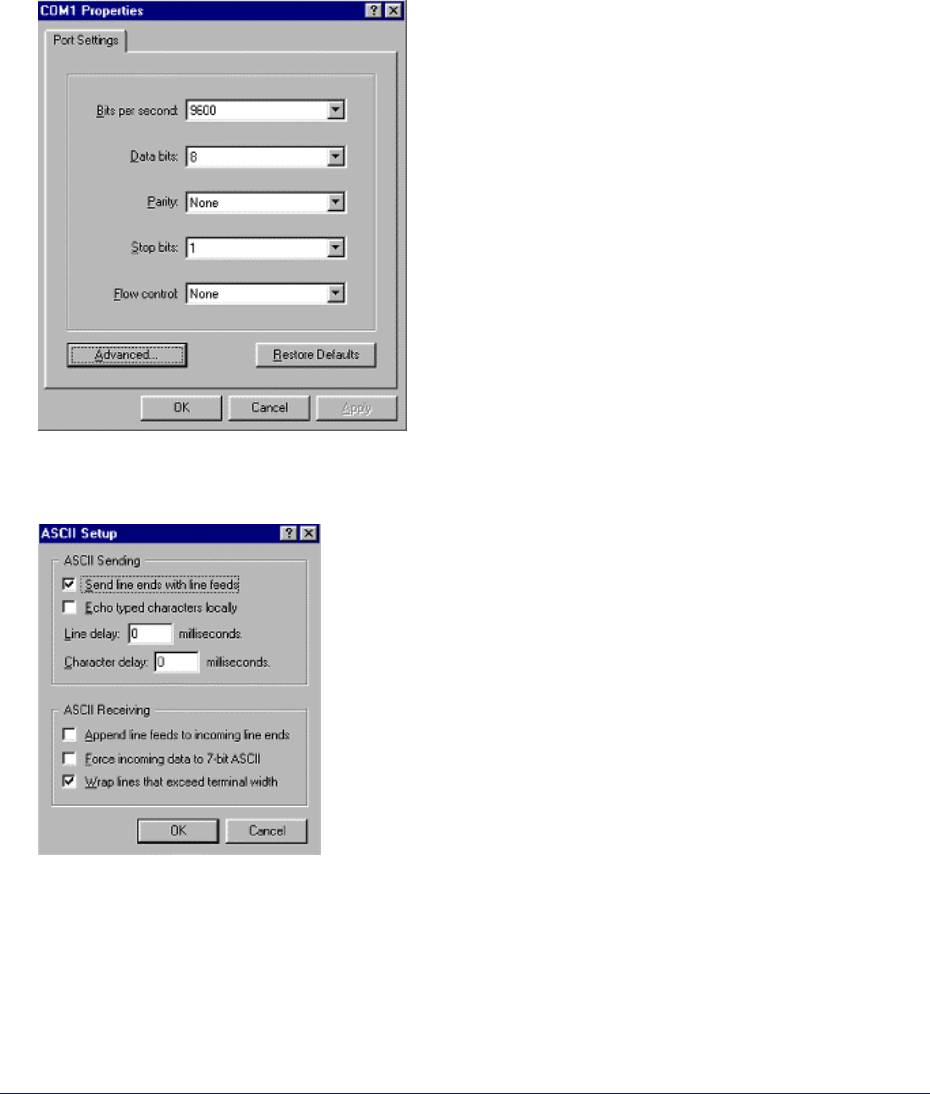
Tsunami MP.11and MP.11a Installation and Management
HyperTerminal Connection Problems
The serial connection properties can be found in HyperTerminal as follows:
1. Start HyperTerminal and select Properties from the File menu.
2. Select Direct to Com 1 in the Connect using: drop-down list (depending upon the COM port you
use); then click Configure. A window such as the following is displayed:
3. Make the necessary changes and click OK.
4. Click the Settings tab and then ASCII Setup…. A window similar to the following is displayed:
5. Ensure that Send line ends with line feeds is selected and click OK twice. HyperTerminal is now
correctly configured.
Chapter 9. Troubleshooting 114
CPN 65755 Issue Date: August 2003

Tsunami MP.11and MP.11a Installation and Management
Ethernet Link does not work
First check the Ethernet LED;
▪ Dim is “no media connected.”
▪ Green and steady is 10 Base-T
▪ Amber and steady is 100 Base-T
▪ Blinking Green or Amber is traffic
Verify pass-through versus cross-over cable.
Cannot use the Web Interface:
1. Open a command prompt window and enter ping <ip address MP.11> (for example ping
10.0.0.1). If the MP.11/a does not respond, make sure that you have the correct IP address.
If the MP.11/a responds, the Ethernet connection is working properly, continue with this procedure.
2. Ensure that you are using one of the following Web browsers:
º Microsoft Internet Explorer version 5.0 or later (Version 6.0 or later recommended)
º Netscape version 6.0 or later.
3. Ensure that you are not using a proxy server for the connection with your Web browser.
4. Ensure that you have not exceeded the maximum number of Web Interface or CLI sessions (with
the CLI command show pelsessions).
5. Double-check the physical network connections. Use a well known unit to ensure the network
connection is properly functioning.
6. Perform network infrastructure troubleshooting (check switches, routers, and so on).
SETUP AND CONFIGURATION ISSUES
The following issues relate to setup and configuration problems.
Lost the MP.11/a Password
If you lost your password, you must reset the MP.11/a to the default settings. See “Hard Reset to
Factory Default” on page 107. The default password is public.
If you record your password, keep it in a safe place.
Chapter 9. Troubleshooting 115
CPN 65755 Issue Date: August 2003

Tsunami MP.11and MP.11a Installation and Management
The MP.11/a Responds Slowly
If the MP.11/a takes a long time to become available, it could mean that:
▪ No DHCP server is available.
▪ The IP address of the MP.11/a is already in use.
Verify that the IP address is assigned only to the MP.11/a. Do this by switching off the MP.11/a and
then pinging the IP address. If there is a response to the ping, another device in the network is
using the same IP address. If the MP.11/a uses a static IP address, switching to DHCP mode could
remedy this problem. Also see “Dynamic IP Address with DHCP” on page 21.
▪ There is too much network traffic.
Web Interface Does Not Work
If you cannot connect to the MP.11/a Web server through the network:
1. Connect a computer to the serial port of the MP.11/a and check the HTTP status. The HTTP status
can restrict HTTP access at different interfaces. For more information, see “Serial Port” on page
25.
2. Open a command prompt window and enter:
ping <ip address MP.11> (for example ping 10.0.0.1)
If the MP.11/a does not respond, ensure that you have the correct IP address. If the MP.11/a
responds, the Ethernet connection is working properly, continue with this procedure.
3. Ensure that you are using one of the following Web browsers:
º Microsoft Internet Explorer version 5.0 or later (Version 6.0 or later recommended)
º Netscape version 6.0 or later
4. Ensure that you are not using a proxy server for the connection with your Web browser (with the CLI
command show pelsessions).
5. Ensure that
you have not exceeded the maximum number of Web Interface sessions.
Chapter 9. Troubleshooting 116
CPN 65755 Issue Date: August 2003

Tsunami MP.11and MP.11a Installation and Management
Command Line Interface Does Not Work
If you cannot connect to the MP.11/a through the network:
1. Connect a computer to the serial port of the MP.11/a and check the SNMP table. The SNMP table
can restrict telnet or HTTP access. For more information, see “Serial Port” on page 25.
2. Open a command prompt window and enter: ping <ip address MP.11>
(for example ping 10.0.0.1).
º If the MP.11/a does not respond, ensure that you have the correct IP address.
º If the MP.11/a responds, the Ethernet connection is working properly; continue with this
procedure.
3. Ensure that you have not exceeded the maximum number of CLI sessions.
TFTP Server Does Not Work
With TFTP, you can transfer files to and from the MP.11/a. Also see “TFTP Server Setup” on page 104.
If a TFTP server is not properly configured and running, you cannot upload and download files. The
TFTP server:
▪ Can be situated either local or remote
▪ Must have a valid IP address
▪ Must be set for send and receive without time-out
▪ Must be running only during file upload and download
If TFTP server does not upload or download files, it could mean:
▪ The TFTP server is not running
▪ The IP address of the TFTP server is invalid
▪ The upload or download directory is not correctly set
▪ The file name is not correct
Online Help Is Not Available
Online help does not appear when the ? (question mark) button is clicked in the Web Interface:
1. Make sure that the Help files are installed on your computer or server. Also see “Installing
Documentation and Software”.
2. Verify whether the path of the help files in the Web Interface refers to the correct directory. See
“Help” on page 79.
Chapter 9. Troubleshooting 117
CPN 65755 Issue Date: August 2003

Tsunami MP.11and MP.11a Installation and Management
Changes Do Not Take Effect
Changes made in the Web Interface do not take effect:
1. Restart your Web browser. Log into the MP.11/a again and make changes. Reboot the MP.11/a
when prompted to do so.
2. Wait until the reboot is completed before accessing the MP.11/a again.
Chapter 9. Troubleshooting 118
CPN 65755 Issue Date: August 2003

Tsunami MP.11and MP.11a Installation and Management
Glossary
ARP DHCP Relay Agent
The Address Resolution Protocol (ARP) is intended
to find the MAC address belonging to an IP address. A feature of the MP.11/a that intercepts DHCP
requests from clients and forwards them to a DHCP
server. For the client, the DHCP Relay Agent of the
MP.11/a functions like a DHCP server. This enables
DHCP requests to pass router boundaries; for
example, it is not required to have a DHCP server on
every IP subnet.
Authentication method
The process the MP.11/a uses to decide whether a
station that wants to register is allowed or not.
IEEE 802.11 specifies two forms of authentication:
open system and shared key; WORP only supports
shared key because of security constraints. Domain Name Server (DNS)
A domain name server is an Internet service that
translates domain names into IP addresses. For
example, www.ietf.org will be translated in
4.17.168.6.
Authentication server “Shared Secret”
This is a kind of password shared between the
MP.11/a and the RADIUS authentication server. This
password is used to encrypt important data
exchanged between the MP.11/a and the RADIUS
server Download
Downloading a file means copying a file from a
remote server to a device or host. In case of the
MP.11/a downloading means transferring a file from
a TFTP server to the MP.11/a.
Authentication server authentication port
This is a UDP port number (default is 1812), which is
used to connect to the authentication server for
obtaining authentication information. Downstream
Downstream means a data stream from the central
part of the network to the end user. See also
upstream.
Backbone
The central part of a network; the backbone network
connects all remote and sub networks to each other
and to the central infrastructure (such as the mail
server, Internet gateway, and so on). Dynamic Host Configuration Protocol
Dynamic Host Configuration Protocol (DHCP) is a
method to dynamically assign IP addresses. If DHCP
is enabled, the device or computer will broadcast a
request that will be answered by a DHCP Server.
Base
If an interface is running in Outdoor mode (WORP), it
is either a base or a satellite interface. A base
interface controls the communication on the channel
and is located in the central part of the network cell.
Multiple satellites can connect to one base; two
bases cannot communicate with each other.
Encryption
Encryption is a means of coding data with a key
before sending it across a network. The same key
must be used to decode the information at the
receiver. This way prevents unauthorized access to
the data that is send across the network.
Broadcast Storm
A broadcast storm is a large series of broadcast
packets (most often caused by wrong network
configuration) that severely impact the network
performance.
Ethernet
Ethernet is the most widely installed Local Area
Network (LAN) technology. The MP.11/a supports
both 10 and 100 Mbps and half and full duplex.
Client IP Address Pool
This a pool of IP addresses from which the MP.11/a
can assign IP addresses to clients, which perform a
DHCP Request.
Gateway
A gateway is network device that connects multiple
(IP) networks to each other. A gateway can perform
protocol conversion.
Configuration Files
A configuration file contains the MP.11/a
configuration details. Configuration items include
among others the IP address and other network-
specific values. Configuration files may be uploaded
to a TFTP server for backup and downloaded into the
MP.11/a for restoring the configuration.
Group
A group is logical collection of network parameters.
For example, the System Group is composed of
several parameters and tables giving system
information of the MP.11/a. All items for a group are
grouped under one tab of the Web Interface and start
with the same prefix for the command line interface.
Glossary 119
CPN 65755 Issue Date: August 2003

Tsunami MP.11and MP.11a Installation and Management
HTTP Parameter
Hypertext Transfer Protocol (HTTP) is the protocol to
transport Web pages. When you access the Internet
with your browser, the HTTP protocol is used for data
transport (http://www.Tsunamiwireless.com). When
you access the MP.11/a using the Web Interface,
HTTP is used to transport the information.
A parameter is fundamental value that can be
displayed and changed. For example, the MP.11/a
must have a unique IP address and the PC Cards
must know which channels to use. You can view and
change parameters with the Web Interface,
command line interface and SNMP.
ICMP Password
Internet Control Message Protocol (ICMP) is used by
computers and devices to report errors encountered
during processing packets, and to perform other IP-
layer functions, such as diagnostics (‘ping’).
The MP.11/a is password protected. To access the
MP.11/a you need to enter a password before you
can view or change its settings. The default
password is ‘public’.
Image Ping
The image is the binary executable of the embedded
MP.11/a software. To update the MP.11/a you must
download a new image file.
Ping is a basic Internet program that lets you verify if
a particular computer or device with a certain IP
address is reachable. If the computer or device
receives the ping packet, it responds which gives the
ping program the opportunity to display the round-trip
time.
IP Address
A unique numerical address of a computer attached
to the Internet or Intranet. An IP (Internet Protocol)
address consists of a network part and part for a host
(computer) number. An IP address is represented by
four numbers in the range 0 - 255 separated by dots:
for example 10.0.10.1 and 172.21.43.214. See also
subnet mask.
Remote
A remote is a base or a satellite interface. For a base
interface, the number of remotes is the number of
satellites registered; for a satellite interface, there will
be only one remote, which is the base.
LAN RIP
A Local Area Network (LAN) is a network of limited
size to which computers and devices can connect so
that they can communicate with each other.
Routing Information Protocol (RIP) is used between
routers to update routing information so that a router
automatically ‘knows’ which port to use for a certain
destination IP address.
License file
Router
A license file is used to enable certain features of the
MP.11/a. The MP.11/a already has a license file
when it is shipped. When more features become
available, you can purchase a license file and
download it to the MP.11/a to enable these additional
features.
Routers forward packets from one network to another
based on routing information. A router uses a
dynamic routing protocol like RIP or static routes to
base its forwarding decision on.
Satellite
MAC Address If an interface is running in outdoor mode (WORP), it
is either a base or a satellite interface. Satellite
interface behavior is controlled by the base to which
it is registered. Satellites are located in the remote
locations of a network cell. Multiple satellites can
connect to one base; two satellites cannot
communicate with each other. See also WORP and
base.
A MAC (Media Access Control) address is a globally
unique network device address, which is hardware
bound. It used to identify a network device in a LAN.
A MAC address is represented by six two-digit
hexadecimal numbers (0 - 9 and A - F) separated by
colons: for example 00:02:2D:47:1F:71 and
00:D0:AB:00:01:AC.
ScanTool
Management Information Block (MIB)
A computer program that can be used to retrieve or
set the IP address of a locally connected MP.11/a.
A Management Information Block (MIB) is a formal
description of a set of network objects that can be
managed with the Simple Network Management
Protocol (SNMP). A MIB can be loaded by a
management application so that it knows the
MP.11/a specific objects. .
Network Mask
See subnet mask.
Glossary 120
CPN 65755 Issue Date: August 2003

Tsunami MP.11and MP.11a Installation and Management
Glossary 121
CPN 65755 Issue Date: August 2003
Simple Network Management Protocol (SNMP)
A protocol used for the communication between a
network management application and the devices it
is managing. The network management application is
called the SNMP manager; the devices it manages
have implemented SNMP agents. Not only the
MP.11/a but also almost every network device
contains a SNMP agent. The manageable objects of
a device are arranged in a Management Information
Base, also called MIB. The Simple Network
Management Protocol (SNMP) allows managers and
agents to communicate for accessing these objects.
Spanning Tree Protocol (STP)
The Spanning Tree Protocol (STP) can be used to
create redundant networks (“hot standby”) and to
prevent loops. If enabled, spanning tree prevents
loops by disabling redundant links; if a link fails, it
can automatically enable a backup link.
Subnet Mask
A subnet mask is a bit mask that defines which part
of an IP address is used for the network part and
which part for a host (computer) number. A subnet
mask is like an IP address represented by four
numbers in the range 0 - 255 separated by dots.
When the IP address 172.17.23.14 has a subnet
mask of 255.255.255.0, the network part is 172.17.23
of the host number is 14. See also IP address.
Table
Tables hold parameters for several related items. For
example, you can add several potential managers to
the SNMP IP access table. Tables can be displayed
using with the Web Interface, command line interface
and SNMP.
Topology
Topology is the physical layout of network
components (cable, stations, gateways, hubs, and so
on).
Trap
A trap is used within SNMP to report an unexpected
or unallowable condition.
Trivial File Transfer Protocol (TFTP)
Trivial File Transfer Protocol (TFTP) is a lightweight
protocol for transferring files that is like a simple form
of File Transfer Protocol (FTP). A TFTP client is
implemented on the MP.11/a; using the upload and
download commands, the MP.11/a can respectively
copy a file to or from a TFTP server. TFTP server
software is provided on the MP.11/a CD-ROM.
Upload
Uploading a file means copying a file from a network
device to a remote server. In case of the MP.11/a
uploading means transferring a file from the MP.11/a
to a TFTP server. See also download.
Upstream
Upstream means a data stream from the end users
to the central part of the network. See also
downstream.
WEP
The Wired Equivalent Privacy (WEP) algorithm is the
standard encryption method used to protect wireless
communication from eavesdropping.
WORP
The Wireless Outdoor Router Protocol (WORP) was
designed to optimize long distance links and
multipoint networks with Hidden Node effect to
eliminate collisions and loss of bandwidth.