RM Acquisition 01003A GPS navigation User Manual DES 1496 TND 765 User Manual 0106 061915 JS indd
RM Acquisition LLC GPS navigation DES 1496 TND 765 User Manual 0106 061915 JS indd
Contents
user manual part4
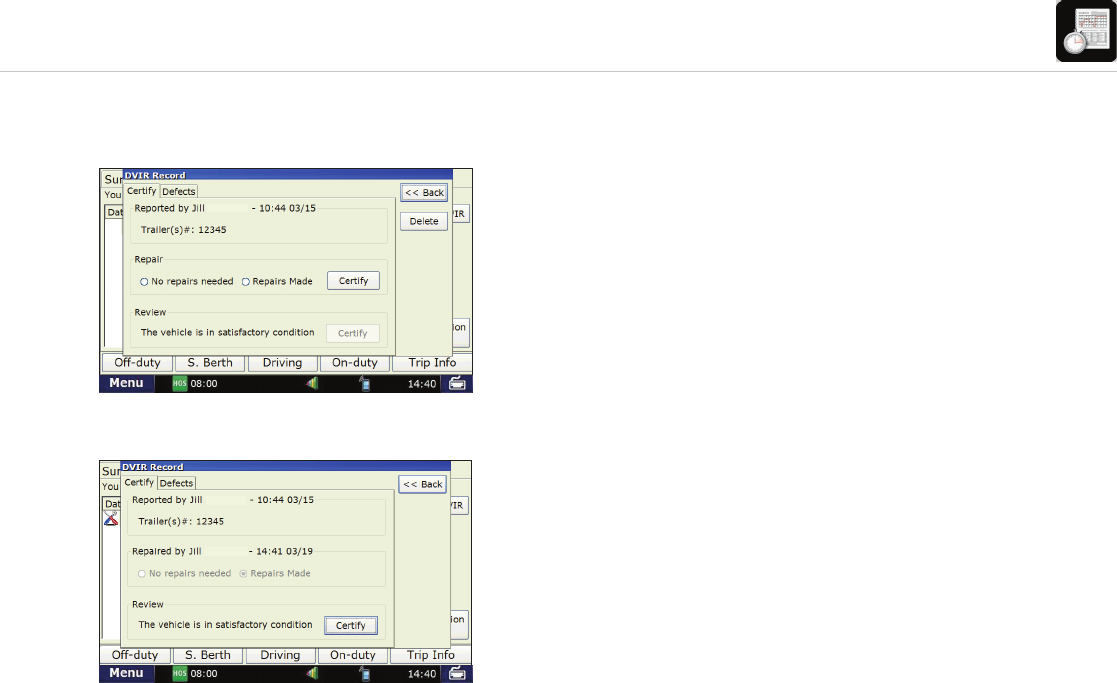
43
TND
™
765 Fleet Edition User Manual
Hours of Service
If defects were recorded:
Review the repairs and certify the repairs.
• Review the repairs and select No Repairs Needed
or Repairs Made.
• Review the information on the Certify and Defects tabs
to confi rm that it is correct.
• Click Certify.
Certify the Entire DVIR Entry
• Review the vehicle is safe to operate and click Certify.
- A pop-up will appear asking you to confi rm that all defects
have been corrected, or if there are defects, that they do not
affect your ability to operate the vehicle safely.
- Click Yes if this is correct.
DVIR Pop-up Window: Certify Repairs
DVIR Pop-up Window: Final Certifi cation
Teste r
Teste r
Teste r
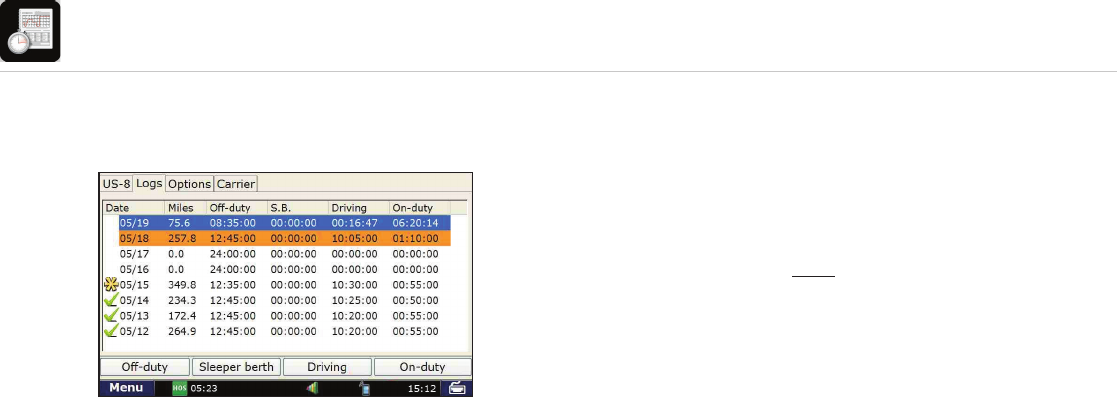
44
TND
™
765 Fleet Edition User Manual
Hours of Service
Review and certify logs from the previous day
Before you start driving, you should make sure all of the previous
logs in your current 8-day cycle are certifi ed.
NOTE: You must be in On-Duty status to certify your logs.
• From the Logs tab, click the oldest log fi rst that does NOT have a
check mark next to it. Review and certify this log fi rst.
• Review the graph version of the log on the Graph Screen,
then review the information on the List, Summary, Trip Info and
Anomalies screens.
Logs Tab
Review and Certify Log from the Previous Day
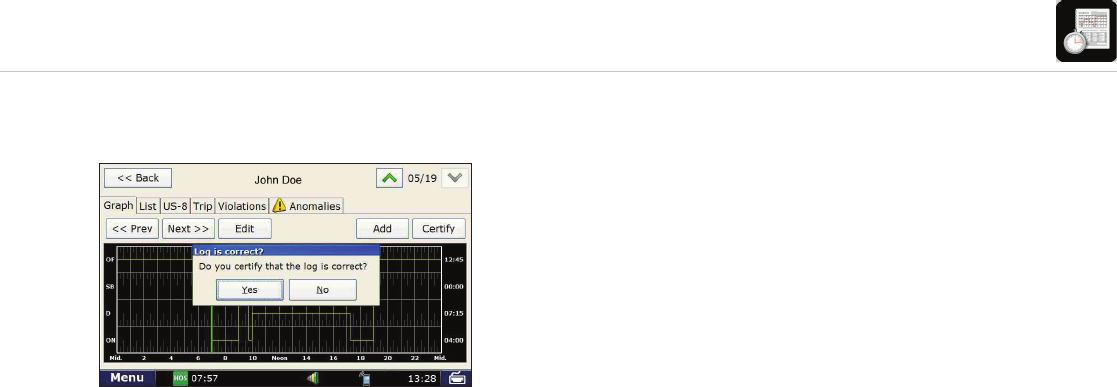
45
TND
™
765 Fleet Edition User Manual
Hours of Service
Certify log
Once you confi rm that the log is correct, click Certify.
If you have more than one log to certify, continue to certify all other
logs, from oldest to newest.
NOTE: Once you certify your log, you cannot make any changes
to that day’s log on the in-cab device. Any changes that need to be
made after certifi cation must be made in the Rand McNally Connect
web portal, by your fl eet manager.
Certify Pop-up Window
Review and Certify Log from the Previous Day
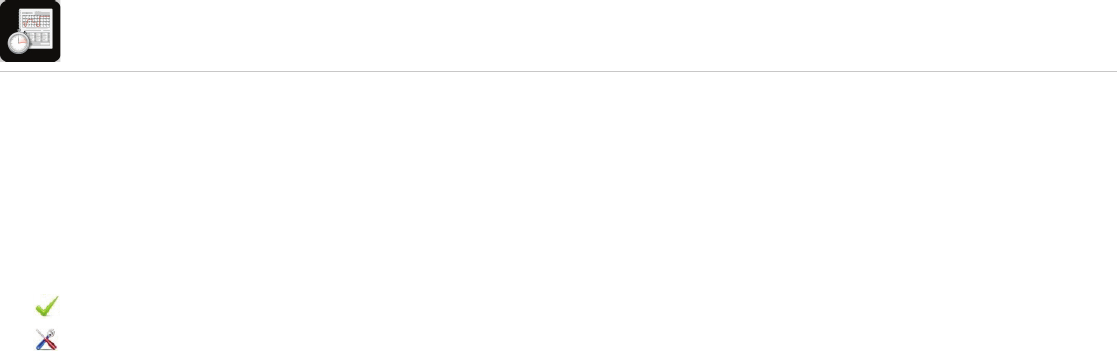
46
TND
™
765 Fleet Edition User Manual
Hours of Service
At the end of your work day, you can inspect your vehicle, enter
a new DVIR entry, and go into Off-Duty mode. This will end your
current 14-hour On-Duty cycle.
The header of the screen may indicate critical compliance informa-
tion, such as, “You need to review DVIR record,” or “Don’t forget
to do a DVIR at the end of your work shift”.
indicates the DVIR has been certifi ed
indicates there is at least one outstanding defect
that should be reviewed
Add a post-trip DVIR
• Press DVIR tab.
• Press Add DVIR.
- Enter Trailer #.
- Select Yes if you found any defects during
your inspection.
- Select No if there are none.
• If there is a defect, enter the Location (General Truck
Condition, Truck Cab, etc.), the Defect and any Remarks
about the defect.
• Click Add.
Ending Your Trip
• A pop-up will appear asking if there are any more defects to report.
- Select Yes if you found additional defects.
- Select No if there are no more defects.
• If there is a defect, enter the Location (General Truck Condition,
Truck Cab, etc.), the Defect and any Remarks about the defect.
• Repeat this process for any additional defects.
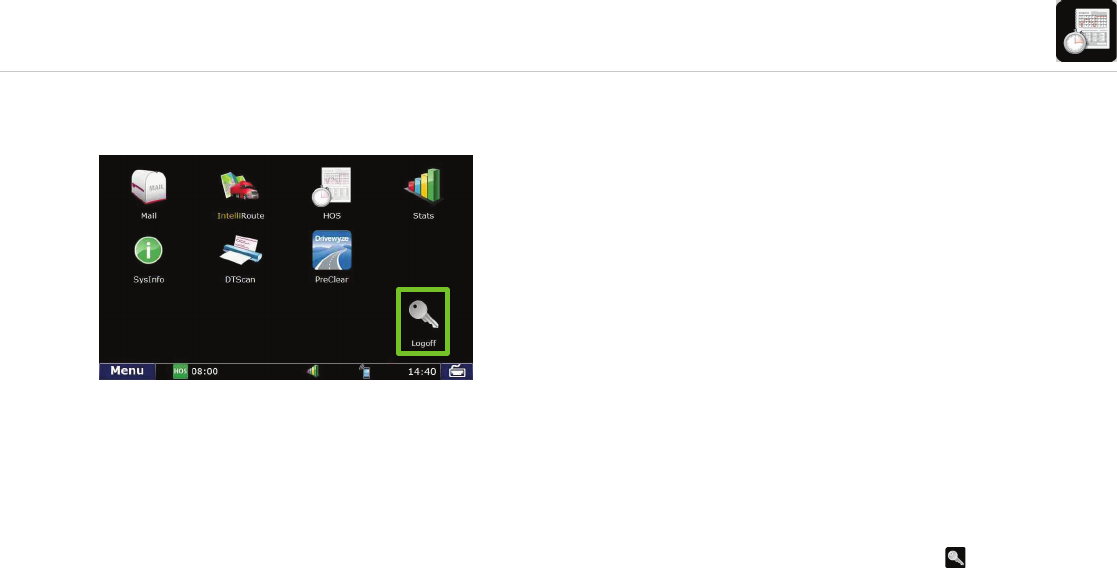
47
TND
™
765 Fleet Edition User Manual
Hours of Service
Go Off-Duty
• Click Off-Duty or Sleeper Berth.
- Select Off-Duty.
- Click Submit.
NOTE: If you forget to complete a post-trip DVIR entry before clicking
Off-Duty, the system will remind you to complete one before you end
your day.
If you plan on using another truck equipped with a different TND™ 765
device in it, or if you are a team driving and another driver will be using the
same device, you must log off to ensure your log data is accurate.
• From the Home Menu, click the Logoff icon (
).
TND™ 765 Home Menu
Ending Your Trip
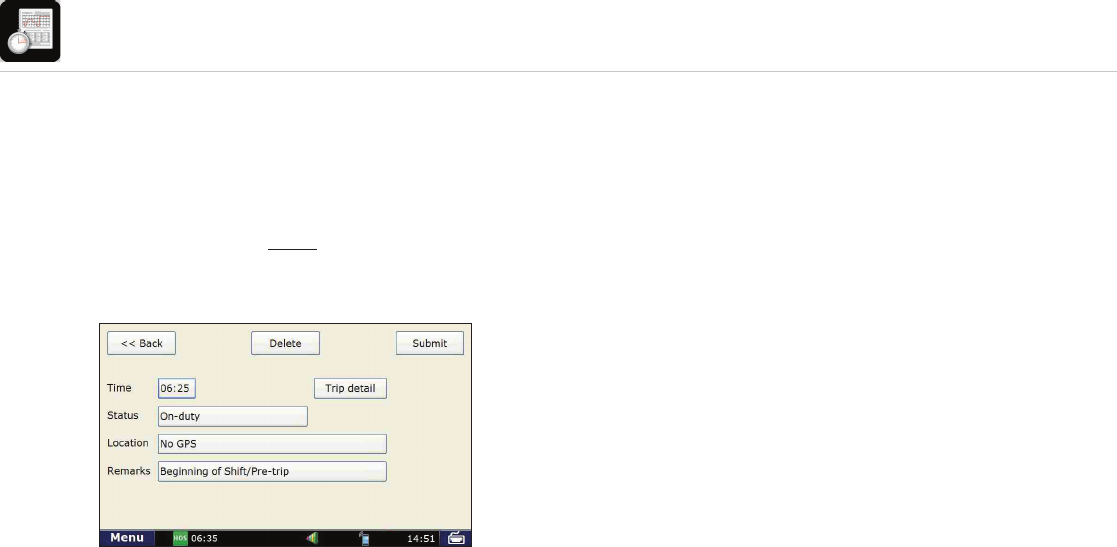
48
TND
™
765 Fleet Edition User Manual
Hours of Service
Editing Incorrect Log Information
If you realize that you have entered an incorrect duty status or
Trip Info entry, you can still make edits to this information, but
only if you have not certifi ed the log from that day.
NOTE: You can make edits to logs that you have not yet
certifi ed. Driving status cannot be edited.
Edit Duty Status Pop-up Window
Edit a duty status or Trip Info entry
• Press Logs tab.
• Click the day you would like to edit.
• Press the List sub-tab.
- Click the duty status you want to edit.
- Make the change you want (Time, Location,
Trailers, Remarks & HOS Status).
- Press Submit.
Add a duty status
• Press Logs tab.
• Click the day you would like to edit.
• Press the Graph or List sub-tab.
- Click Add.
- Enter details such as Time, Location, Trailers,
Remarks & HOS Status.
- Press Submit.
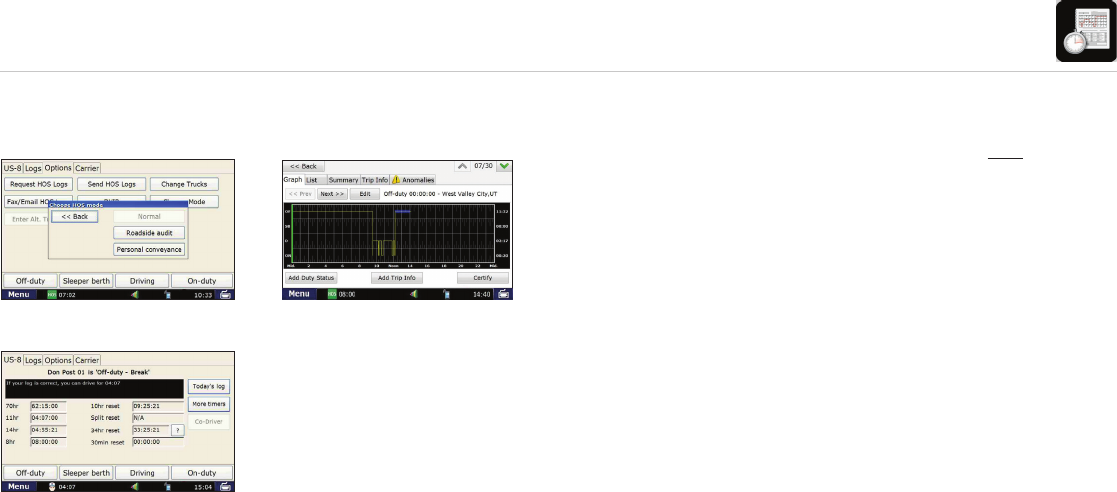
49
TND
™
765 Fleet Edition User Manual
Hours of Service
Using Personal Conveyance
Change Mode Pop-up Window Graph Sub-tab (Personal Conveyance Mode)
Summary Tab (Personal Conveyance Mode)
The Personal Conveyance option may be used to record the time spent
driving for personal use.
NOTE: Before you go in Personal Conveyance mode, you must be in
Off-Duty status. Personal Conveyance mode may only be used when your
tractor is empty (when your vehicle is unladen). Based on the HOS settings
confi gured in the Rand McNally Connect web portal, the ability to use
Personal Conveyance may be restricted. For more information on whether
your organization has enabled Personal Conveyance, please contact your
fl eet manager.
To enter Personal Conveyance Mode:
• Press the Options tab.
• Click Change Mode.
• Click Personal Conveyance.
Personal Conveyance will be listed as Off-Duty status on the Summary tab.
A blue highlight on the Off-Duty status line on the Graph sub-tab indicates
Personal Conveyance usage.
To discontinue Personal Conveyance Mode:
• Press the Options tab.
• Click Change Mode.
• Click Normal.
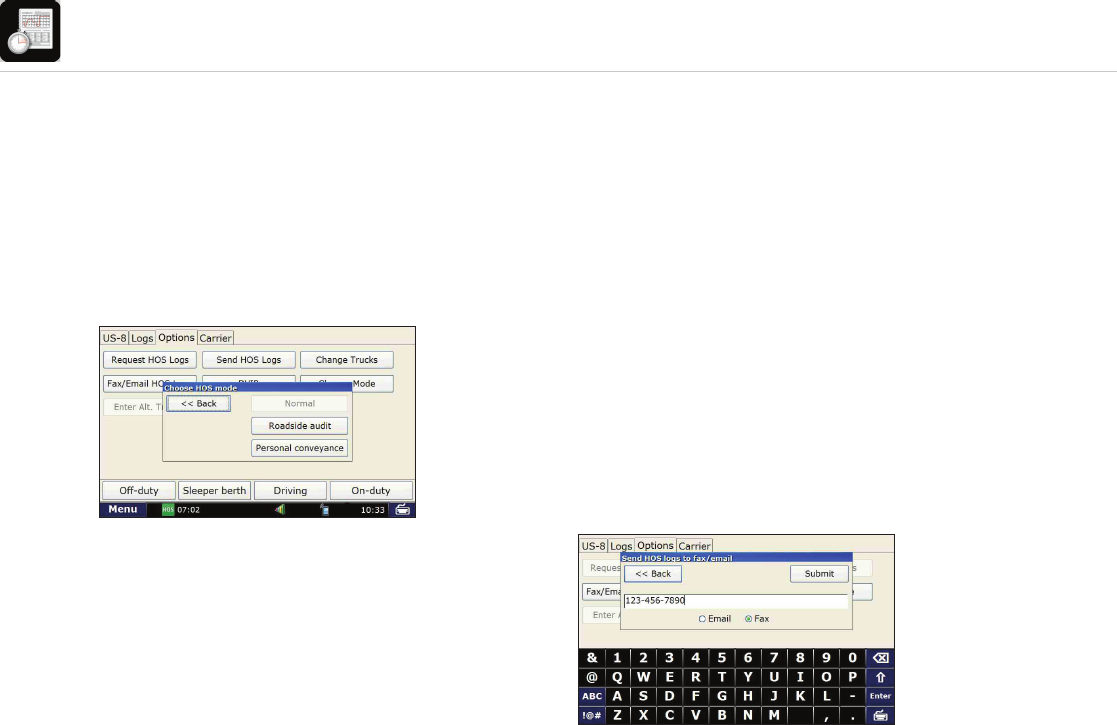
50
TND
™
765 Fleet Edition User Manual
Hours of Service
During an inspection, you have two options to provide your
logs to law enforcement:
• Directly on the TND™ 765 screen
• Fax or email your logs to the inspector
Change Mode Pop-up Window
Fax/Email Logs Pop-up Window
Before the inspection
Before being inspected, you should enter Roadside Audit mode.
While you are in Roadside Audit mode, your log information will
simplify so law enforcement sees only the information they are
required to see, and no edits may be made to your logs while
law enforcement views your device.
• Enter Roadside Audit Mode.
- Press the Options tab.
- Tap Change Mode, then Roadside Audit before showing
your device to Law Enforcement.
NOTE: With the exception of the current day’s log, you must certify all logs
before entering into Roadside Audit mode.
What To Do During an Inspection
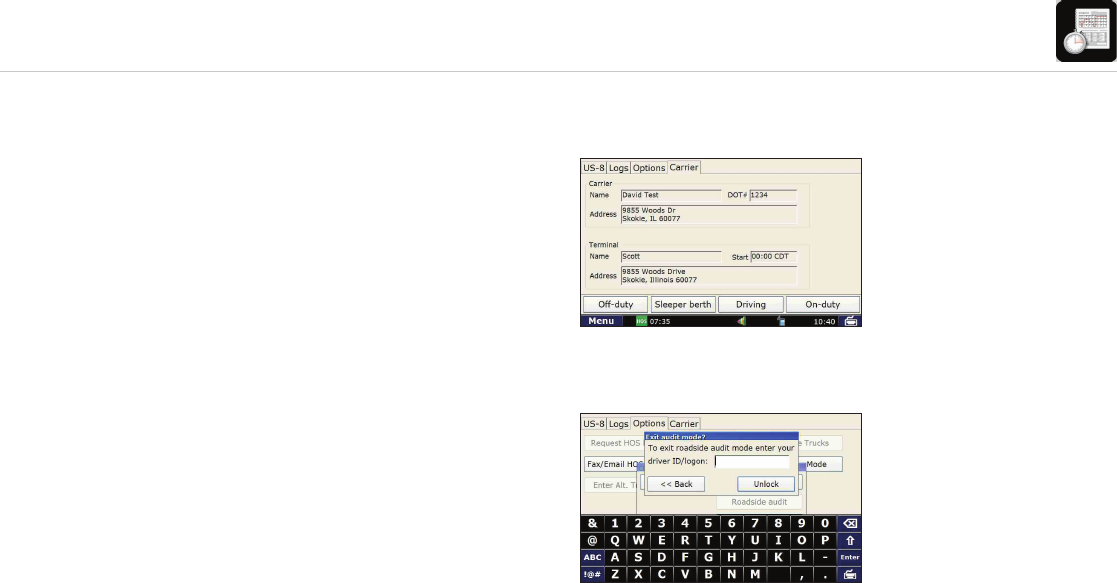
51
TND
™
765 Fleet Edition User Manual
Hours of Service
During the inspection
• Show Hours of Service Driver & DOT Quick Reference
Card to Law Enforcement. This document shows how to view
your logs on the device and that the device is compliant with
Federal Motor Carrier Safety Regulation 49 CFR § 395.15.
• Fax or email logs to inspector. Law Enforcement may prefer
to be sent your logs instead of viewing them directly on your
screen. You can email your logs to law enforcement’s email
address or fax to their offi ce.
- Tap Fax/Email Logs to send logs to Law Enforcement
(you must be in Roadside Audit mode).
- Select Email or Fax, enter valid fax # or email address,
then tap Send.
• Tap the Company tab to display your company and terminal
information and your DOT number.
• Once inspection is fi nished, tap Normal, then enter your
Driver ID to exit Roadside Audit mode.
NOTE: Before you email or fax your logs to the inspector, all logs must be
certifi ed and you MUST be in Roadside Audit Mode. Be sure to enter the
email or fax correctly, as you will have to wait 10 minutes to email or fax
your logs again if the message does not go through.
Company Tab
Exit Roadside Audit Mode Pop-up Window
What To Do During an Inspection
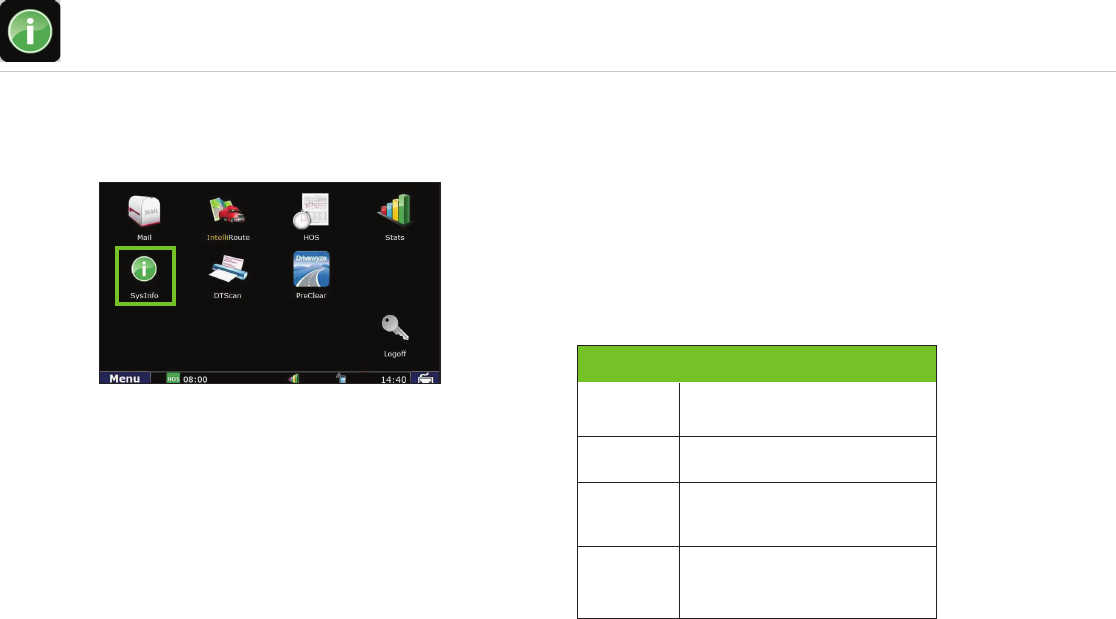
52
TND
™
765 Fleet Edition User Manual
SysInfo
SysInfo
Select the SysInfo icon on the Home Menu to
control system settings and to view technical information
about your TNDTM 765.
SysInfo opens to the
Settings
tab.
SysInfo Icon on Home Menu
Tab Function
Allows you to control the volume and
screen brightness.
Displays system information.
Settings
Info
List of programs that are running
on the device.
Programs
Displays information related to your
TND™ 760's communication status.
Diagnostics
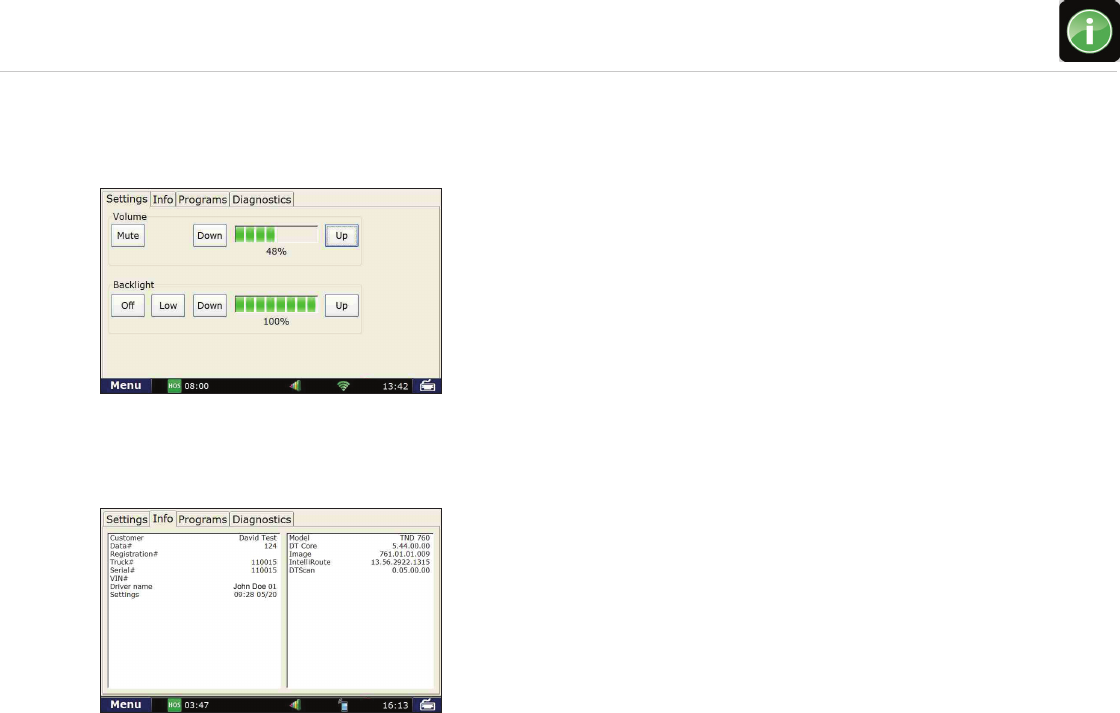
53
TND
™
765 Fleet Edition User Manual
SysInfo
Settings
• Volume. Control the volume of your TND™ 765 by selecting
Mute or by tapping the Down and Up buttons (a). Each tap
changes the volume by 10 percent. You can also
change the volume by pressing down and drawing your fi nger
across the percentage box.
• Backlight. Control the backlight by selecting Off or by adjusting
the screen’s brightness by tapping the Down and Up buttons
(b). You can also press down and draw your fi nger across the
percentage box. Low dims the screen to less than
10 percent.
Info
• Tap Info to access registration information for your
TND™ 765. The fi elds on the tab window include Cust. ID.
(Customer Number), Software Version, Truck # and
S.N. (Serial Number). Shows: Customer data #, Registration #,
Truck #, Serial #, VIN #, driver name settings, model, image,
IntelliRoute, and DT Core.
Settings Tab
Info Tab
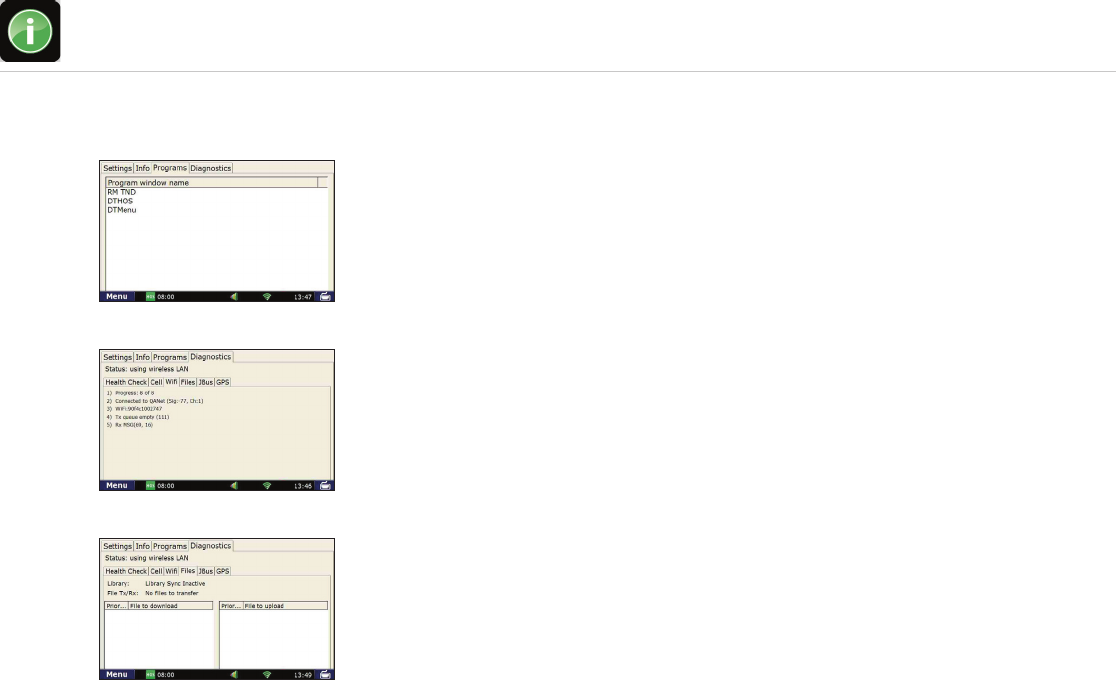
54
TND
™
765 Fleet Edition User Manual
SysInfo
Programs Tab
Diagnostics – Wi-Fi Sub-Tab
Diagnostics – Files Sub-Tab
Programs
• The Programs Tab displays the applications currently running on your
device.
Diagnostics
• Status. Shows the current method of communication.
• Health Check. Confi rms function of system hardware.
• Cell. Provides status of cell connection.
• Wi-Fi. Provides status of Wi-Fi connection.
• Files. Shows fi les scheduled for download or upload.
- Downloads to the truck can include software updates and dispatch fi les.
- File TX/RX provides the current status of the fi le being transferred. If
you are expecting a software update, you can look here to see the
status of that download. The percentage shown indicates how much of
the fi le has been received.
• JBus. Confi rms connection to on-board computer.
• GPS. Captures latitude, longitude, altitude, speed, direction, and
provides debug information for the GPS.
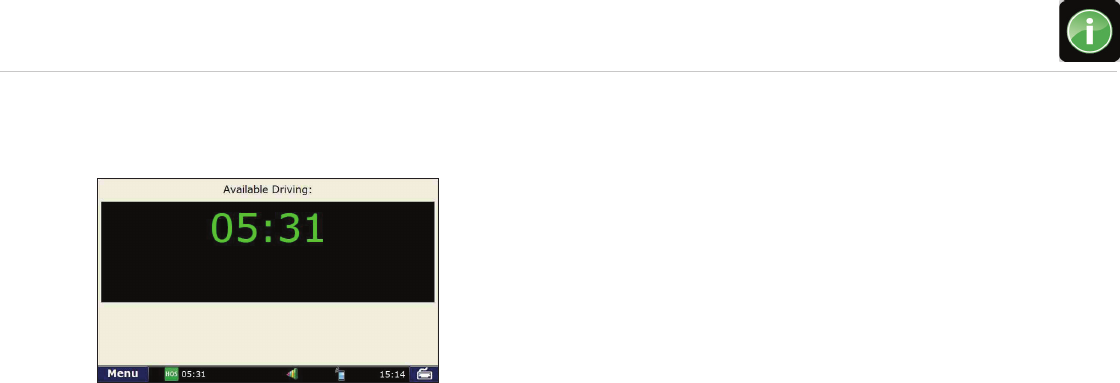
55
TND
™
765 Fleet Edition User Manual
SysInfo
SysInfo Safe-driving Screen SysInfo Safe-driving Screen
The SysInfo safe-driving screen allows you to adjust the
volume and screen brightness.
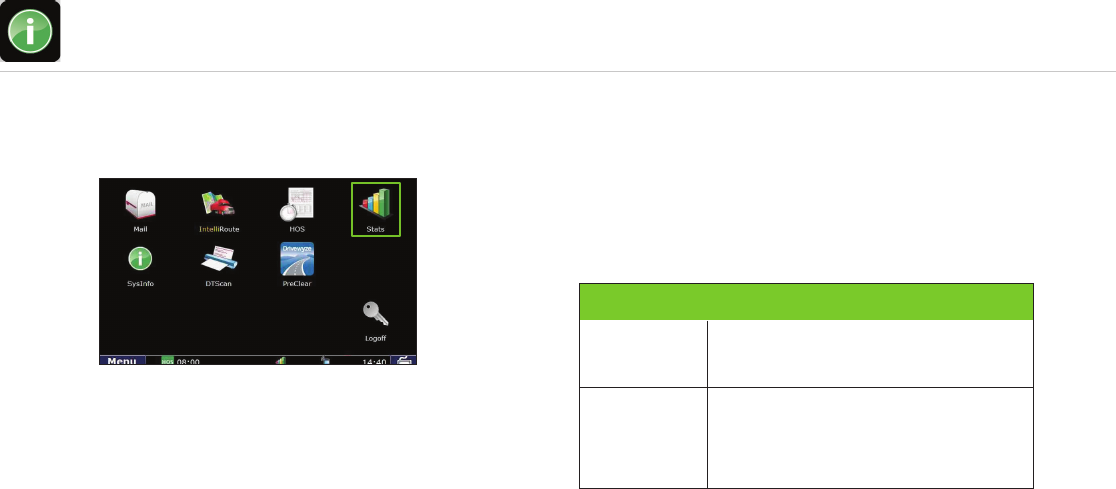
56
TND
™
765 Fleet Edition User Manual
SysInfo
Stats Overview
Select the Stats icon on the Home Menu to access information
about driver performance and fault codes.
Stats icon opens to the Driver Performance tab.
Tab Function
Displays statistics based on idle time, RPM,
engine and motion time.
Displays fault codes and the location and type
of fault in relation to your vehicle.
Driver
Performance
Fault Codes
Stats Icon on Home Menu
Overview
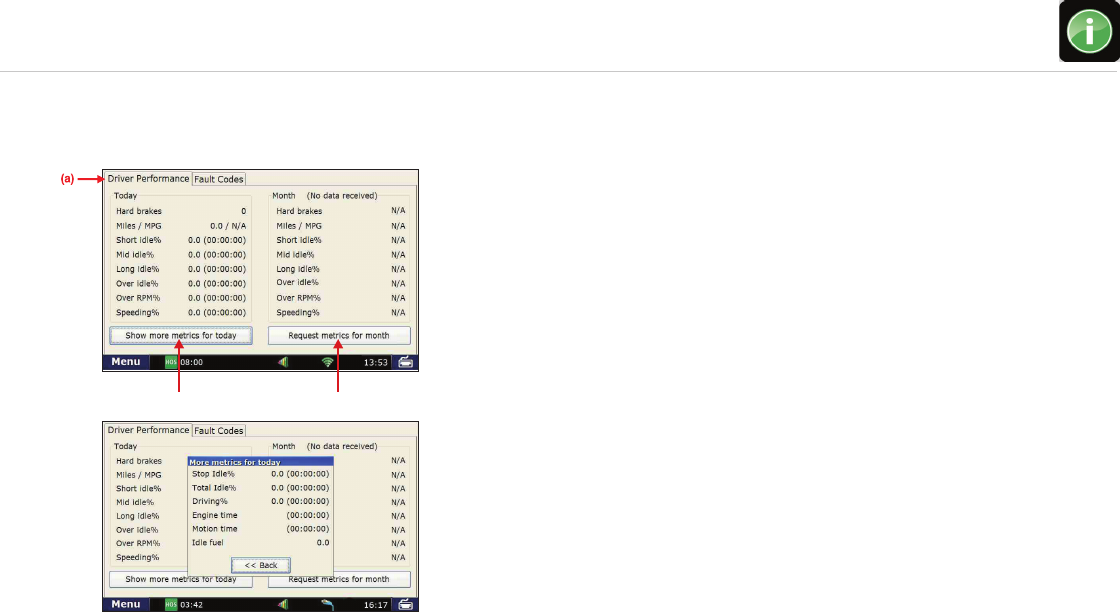
57
TND
™
765 Fleet Edition User Manual
SysInfo
Driver Performance
Driver Performance
The Driver Performance tab (a) displays these statistics:
• Hard brake events
• Miles / MPG
• Idling percentages for Short, Mid and Long Idles
• Over Idle %—where idle is over your fl eet’s grace period
• Over RPM %
• Speeding %
You can tap the Show more metrics for today button (b) to
view a pop-up with information on Stop Idle %,
Total Idle %, Driving %, Engine time, Motion time, and idle fuel.
You can tap the Request metrics for month button (c) to
receive an update on driver performance. The report includes
month-to-date information.
Driver Performance Tab
(b) (c)
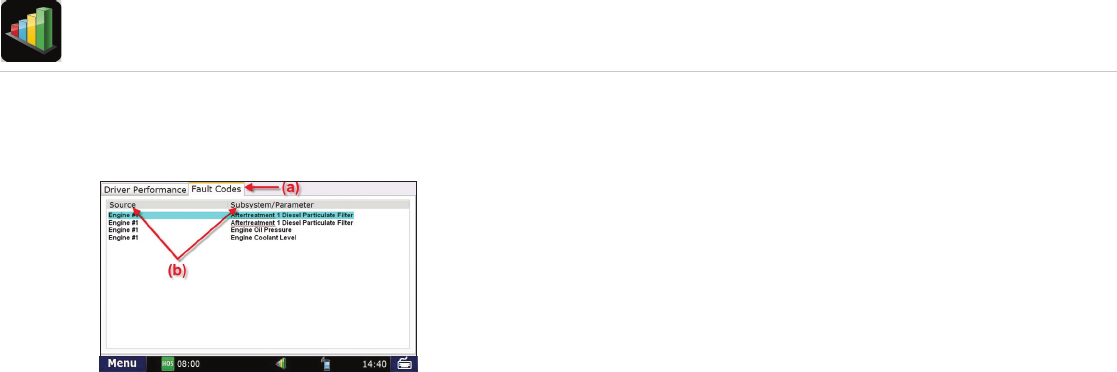
58
TND
™
765 Fleet Edition User Manual
Stats
Fault Codes
Fault Codes
The Fault Codes tab (a) displays recorded fault codes for the vehicle.
Two columns provide details about the fault (b).
Source. Identifi es the location of the fault in the vehicle, such as the
engine, cab, controller, etc.
Subsystem/Parameter. Identifi es the type of fault.
Fault Codes Tab

59
TND
™
765 Fleet Edition User Manual
Troubleshooting
No power or intermittent
power loss:
Check power connection
Ensure that the cable is secured to the device.
Reestablish the cable connections by unplugging
them, then plugging them back in. Make sure
locking collar is turned.
Unable to register:
Verify your customer number (Customer #)
If you have questions about your customer
number, please call Customer Support at
1-800-641-RAND (7263).
Unable to send and receive
messages:
Check communications
Look for any crossed-out icons on the lower
right hand corner of the screen.
Move the truck to ensure that the issue is not
signal interference.
Restart the device
Restart the device by first logging off, then press-
ing the Power button. This will cause the device
to reset and reconnect.
Unable to connect cellular modem,
GPS, or Wi-Fi®:
Check communications
Move the truck to ensure that the issue is not
signal interference.
Restart the device
Restart the device by first logging off, then press-
ing the Power button. This will cause the device
to reset and reconnect.
Nothing appears on device:
Check connections
Ensure that the cable is secured to the device.
Screen not responding:
Calibrate the touch screen
Hold down the Home button on the bottom right
corner of your device for 5 seconds. This will
cause the Calibration screen to come up. Follow
the instructions provided on the screen.
Restart the device
Restart the device by pressing the Power button.
This will cause the device to reset and reconnect.
J-bus not responding
Check connection
Make sure truck ignition is on
Restart the engine
Restart the device
Restart the device by first logging off, then press-
ing the Power button. This will cause the device
to reset and reconnect.
Stuck in Splash Screen:
Perform Home Menu Restart
If the login screen does not come on after 2
minutes of powering up the device, power off
the unit. Press and hold the Home Menu button
while pressing the Power button at the same
time, keeping the home button pressed until you
see the calibration screen come up.
To assist you with troubleshooting, please refer to the list of possible solutions below.
If you still encounter issues with your device, please call Rand McNally Customer Support at 1-800-641-RAND (7263).
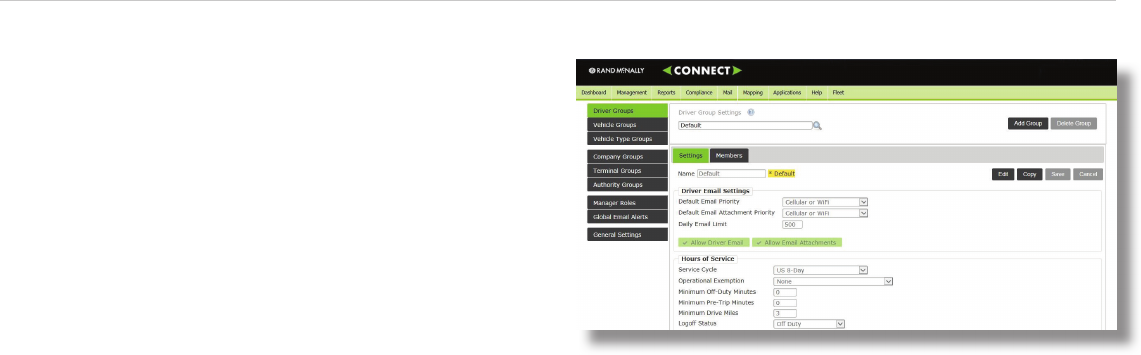
60
TND
™
765 Fleet Edition User Manual
Rand McNally Connect web portal
To access compliance settings, add drivers, and use all the fl eet
management tools of the TND™ 765, visit the Connect web portal url at
connect.randmcnally.com.
NOTE: You must register your device before logging on to the Rand
McNally Connect web portal.
Please store your Rand McNally Connect web portal Log-in Email and
Password in a secure place for future reference.
Once your device is registered, go to connect.randmcnally.com and log
in using the account information included in the “Activation” email you
received when you purchased your service plan.
Log in to the web portal to set your time zone, input your company
information and DOT number, and adjust your Hours of Service settings.
The portal will push these settings to your device the next time you turn it
on.
61
TND
™
765 Fleet Edition User Manual
Rand McNally follows a continuous improvement process
and reserves the right to provide enhancements that may not
be reflected in the pictures and specifications of this manual.
© 2015 Rand McNally. All rights reserved. Rand McNally, IntelliRoute, the
globe design mark and the arrow design mark are registered trademarks, and
TND is a trademark of RM Acquisition, LLC d/b/a Rand McNally.
The Trucker’s Friend and National Truck Stop Directory are registered
trademarks of TR information Publishers, Truck Down is a registered trademark
of TruckDown Info International, Inc.
©2015 HERE. All rights reserved. This data includes information taken with
permission from Canadian authorities, including ©Her Majesty the Queen in
right of Canada, ©Queen’s Printer for Ontario.
While the information contained herein is believed correct when compiled,
Rand McNally does not guarantee its accuracy.
U.S. Patent Nos. 7,580,791 and 8,214,141
Rand McNally
9855 Woods Drive, Skokie, IL 60077
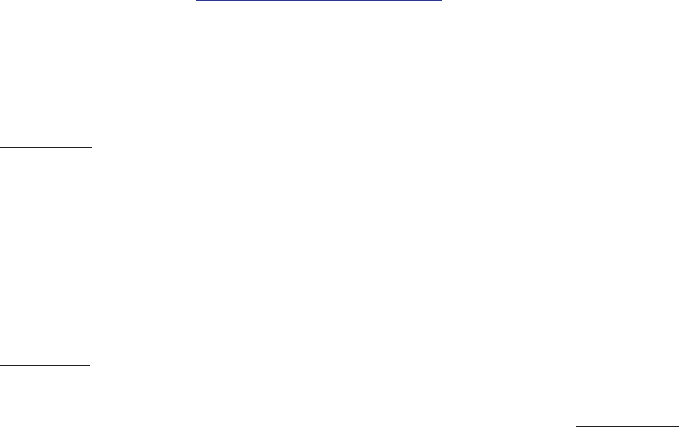
62
TND
™
765 Fleet Edition User Manual
forth on the applicable Order form commencing on the date of shipment of the Device
from Rand McNally Facilities (“Warranty Period”), that the Device will: (i) be in operating
condition upon delivery to Customer and free from material defects in materials or
workmanship; (ii) perform in substantially conformity to its specifications contained in
the Documentation under normal and proper use in accordance with its specifications
and within the specified operating and environmental parameters of the Device set forth
in the Documentation; and (iii) shall be free from damage caused by environmental
effects under normal and proper use in
accordance with its specifications and within the specified operating and environmental
parameters of the Device set forth in the Documentation; provided no alteration has
been made to the Device after delivery. Rand McNally shall not be liable for reasonable
wear and tear, damage caused by usage outside its specifications and the specified
operating and environmental parameters of the Device set forth in the Documentation,
failure to properly maintain, damage caused by corrosives, abrasives or foreign objects,
for damage to cables used in or in connection with the Device or to vehicle electrical,
computer or other systems. Rand McNally shall have no obligation as to any Device
which has been improperly stored or handled, which has been placed in environmental
conditions beyond its specifications or the specified operating and environmental
parameters for the Device set forth in the Documentation, or which has not been
operated or maintained according to good practice and with reasonable care or in
accordance with the Documentation, nor shall Rand McNally be liable for any misuse,
or the fault, negligence, want of skill, or wrongful acts of Customer, Permitted Users,
other contractors or agents of Customer or any other third party. If Customer requires
repair after expiration of the Warranty Period, then Customer shall be charged the then-
applicable rates to repair such Device together with the costs of shipping.
c. Software Warranty. Rand McNally warrants to Customer that during the Service Term
the Software and Software updates: (i) will operate in all material respects in accordance
with the Documentation, (ii) that the Software will be free from physical defects in
the media that tangibly embodies the Software, (iii) that the Software shall have been
Use of the Rand McNally TND™765
Fleet Edition Device
IMPORTANT: By using the TND™765 Fleet Edition device you are agreeing to be bound
by the Terms and Conditions for Use of the Rand McNally TND™765 Fleet Edition
(referred to as “Terms & Conditions”). These Terms and Conditions, including the
Rand McNally TND™765 Service Plan Terms, the Privacy Policy, Terms of Use, and other
applicable terms can be located at www.randmcnally.com/765serviceterms, and
terms of use for wireless products, features, applications, and accessories not otherwise
described herein that are posted on applicable Rand McNally websites or devices, and
any documents expressly referred to herein or therein, make up the complete agreement
between Customer and Rand McNally, with respect to Customer’s subscription to the
service plan and use of the TND™765 Fleet Edition device.
Warranty.
a. ALL WARRANTIES EXTENDED BY RAND MCNALLY TO CUSTOMER WITH RESPECT TO
THE PRODUCTS AND THE SOFTWARE ARE SET FORTH SOLELY AND EXCLUSIVELY IN THIS
SECTION 13 OF THIS AGREEMENT, WHICH CONTAINS LIMITATIONS OF WARRANTIES,
LIMITATIONS OF DAMAGES, AND LIMITATIONS OF LIABILITY THAT APPLY TO RAND
MCNALLY’S PERFORMANCE UNDER THIS AGREEMENT. ACCESSORIES AND OTHER
PRODUCTS AND SERVICES MANUFACTURED OR PROVIDED BY THIRD PARTIES,
INCLUDING THIRD PARTY SERVICES, SHALL BE SUBJECT TO THE WARRANTIES PROVIDED
BY SUCH MANUFACTURERS
OR THIRD PARTIES.
b. Device Warranty. RAND MCNALLY MAKES NO WARRANTIES, EXPRESSED OR IMPLIED,
INCLUDING WITHOUT LIMITATION THE IMPLIED WARRANTY OF MERCHANTABILITY
AND FITNESS FOR A PARTICULAR PURPOSE, WITH RESPECT TO THE PRODUCTS,
SERVICES,
INTELLECTUAL PROPERTY OR ANY OTHER MATTER RELATED TO THIS AGREEMENT,
EXCEPT THAT RAND MCNALLY WARRANTS ONLY AS FOLLOWS: Rand McNally warrants
to Customer with respect to each Device, for the duration of the Warranty Period set
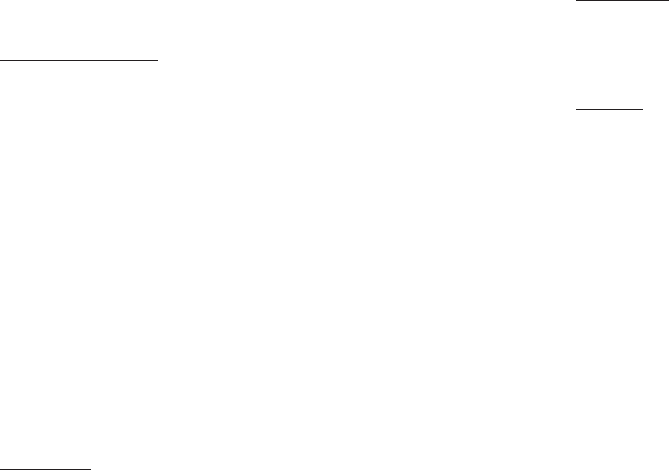
63
TND
™
765 Fleet Edition User Manual
tested prior to delivery to Customer to ensure, to the extent possible using commercially
available anti-virus technology, that at the time of delivery it is free from harmful viruses
(e.g., Trojan horse, worm or other software routines designed to permit unauthorized
access, to disable, erase or otherwise harm the Software, hardware or data),; provided,
however, that the warranties described above do not extend to the operation of the
Software on any hardware configuration other than as described in this Agreement or
as to any copy of the Software that is modified by any person or entity other than Rand
McNally (or its licensors or suppliers).
d. Defective Product Procedure. Any product proven defective after acceptance by
Customer, and within the applicable warranty period set forth on the Order Form, will
be, upon return of such defective parts, either adjusted, repaired, or replaced, at the
sole discretion of Rand McNally; provided, however, that Customer shall (i) notify Rand
McNally in writing during the Warranty Period that such product failed to conform to the
warranty set forth in this paragraph and furnish a reasonably detailed explanation of
any alleged nonconformity; (ii) obtain a return merchandise authorization (“RMA”) by
submitting a form approved by
Rand McNally to receive a Rand McNally-issued RMA number for the nonconforming
product from Rand McNally; and (iii) within thirty (30) days following receipt of the
RMA number, return such product to Rand McNally, with the RMA number prominently
attached, F.O.B. Rand McNally at such location as Rand McNally may designate in
writing. Customer shall assume all responsibility and expense for removal, reinstallation
and freight in connection with the foregoing. In the event Rand McNally’s evaluation of
the returned product results in no problem found, Customer shall pay Rand McNally for
the resources used to conduct the product evaluation (currently $75.00) and the cost of
returning the product to the Customer. If Customer fails to notify Rand McNally during
an applicable Warranty Period, pursuant to clause (a) of this Section 13, with respect to
any product returned by Customer, then Customer shall be charged the then-applicable
rates to repair such product, in addition to shipping costs.
e. Return of Goods. Rand McNally shall, in Rand McNally’s discretion, repair or replace
products returned in accordance with the terms of this Agreement. No credit or refund
of the Sales Price will be allowed for products returned by Customer unless agreed
by Rand McNally in writing, prior to the return. If returned goods are accepted, then
Customer shall make payment to Rand McNally of reasonable and proper return charges
based on Rand McNally’s expenses involved in handling and/or restocking.
f. Damaged Goods. Customer may make reasonable arrangements to inspect Rand
McNally products prior to acceptance by Customer’s designated carrier. If Rand McNally
is not
notified within five (5) business days, Customer shall be deemed to have inspected
and accepted the products.
g. Back Orders. Any back ordered items will be shipped as soon as available.
******
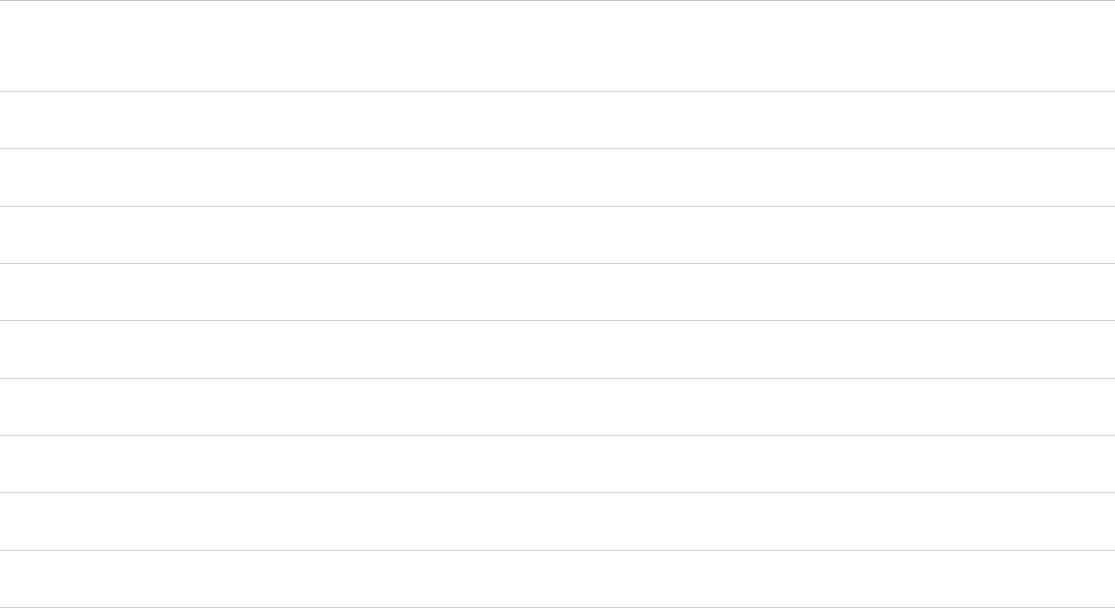
64
TND
™
765 Fleet Edition User Manual
Notes
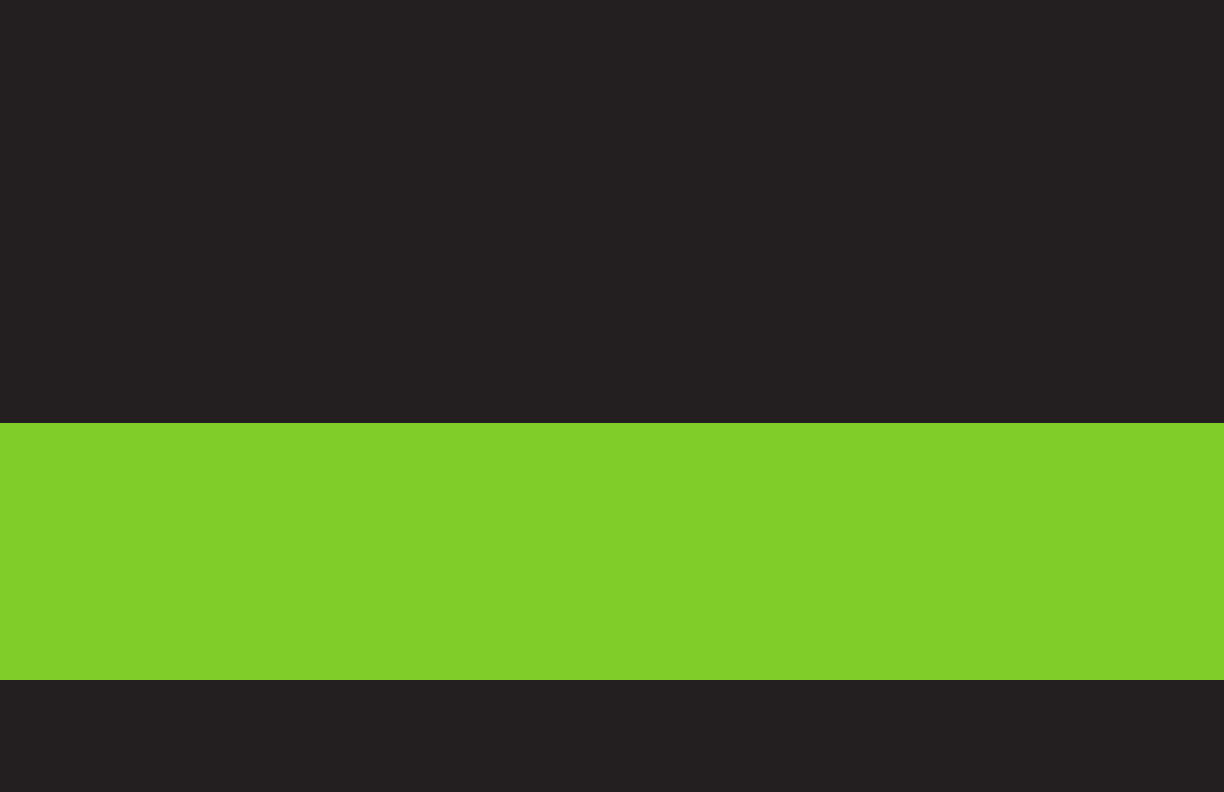
66
TND
™
765 Fleet Edition User Manual
765061715-V1