Redline Communications AN80I BROADBAND WIRELESS SYSTEM User Manual 70 00072 01 04 DRAFT
Redline Communications Inc. BROADBAND WIRELESS SYSTEM 70 00072 01 04 DRAFT
Contents
- 1. USERS MANUAL
- 2. USERS MANUAL 1
- 3. USERS MANUAL 2
USERS MANUAL 2
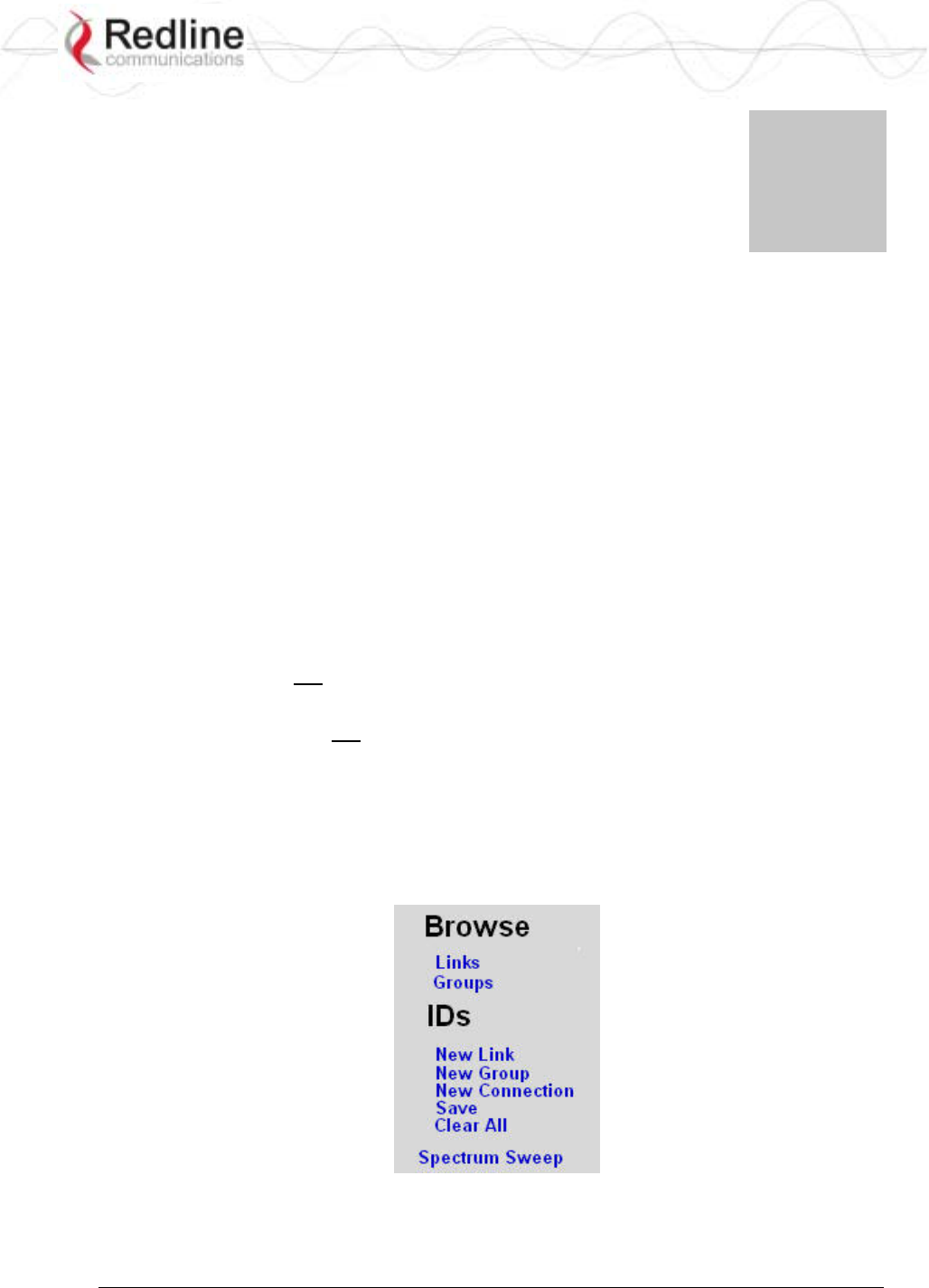
RedCONNEXTM AN-80i
PTP & PMP User Manual
70-00072-01-04-DRAFT Proprietary Redline Communications © 2007 May 7, 2007
Page 38 of 91
Chapter
4
4
4
P
PM
MP
P
O
Op
pe
er
ra
at
ti
io
on
n
4.1 Introduction
This section describes only the additional parameters required for configuring PMP
support, and an overview about defining and using VLAN and pass-through groups.
The AN-80i PMP software provides the following main features:
- IEEE 802.1Q standard compliance
- VLAN Groups span subscribers
- Multiple VLAN Connections per subscriber
- Multiple TLS transport based on VLAN ID classification
- QoS provisioning with individual CIR setting per connection
- VLAN trunking with tag insert/delete/re-map
- VLAN tagged management traffic
Notices: 1. DFS is not supported for PMP operation.
2. PMP operation is supported for the 5.8 GHz radio, and the 5.4 GHz radio
where DFS is not required by regional regulations.
4.2 PMP Menu
The following menu items are available for configuring and monitoring the PMP
functions. See Table 5: Web - Default System Users on page 30 for the factory default
usernames and passwords.
Figure 19: PMP - Main Menu
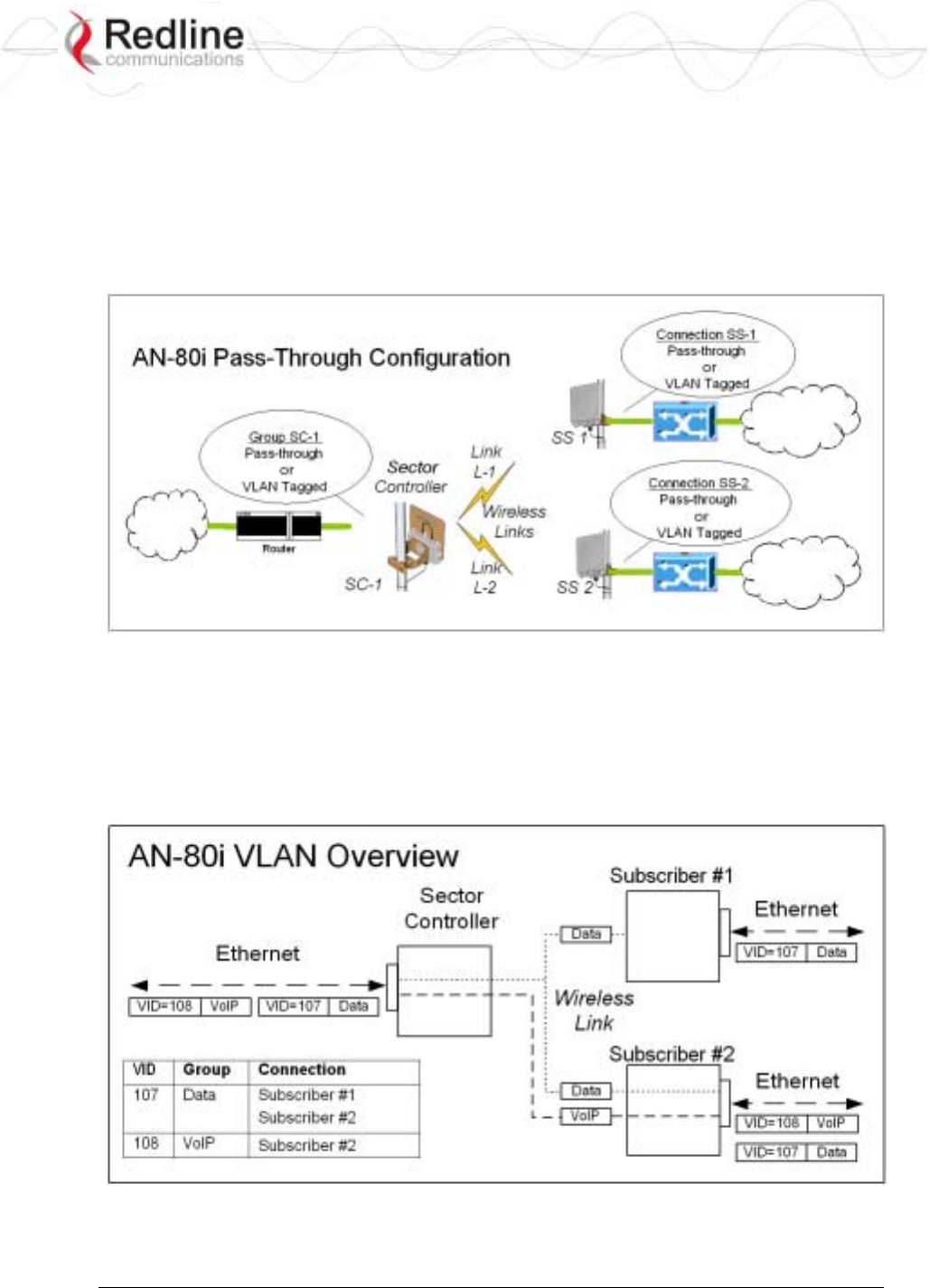
RedCONNEXTM AN-80i
PTP & PMP User Manual
70-00072-01-04-DRAFT Proprietary Redline Communications © 2007 May 7, 2007
Page 39 of 91
4.3 Functional Description
4.3.1 Overview
The AN-80i can operate as a VLAN-aware wireless switch, as a standard wireless bridge
(pass-through mode), or a combination of both. The following figure illustrates a simple
pass-though configuration. This configuration does not use VLAN tagging or filter the
Ethernet traffic.
Figure 20: PMP - Basic Pass-through Group Configuration
The following diagram illustrates a network implementation using two VLAN groups.
The packets tagged with VID=107 are classified as data traffic, while the packets tagged
with VID=108 are classified as voice traffic.
Figure 21: PMP - VLAN Tagged Traffic Example
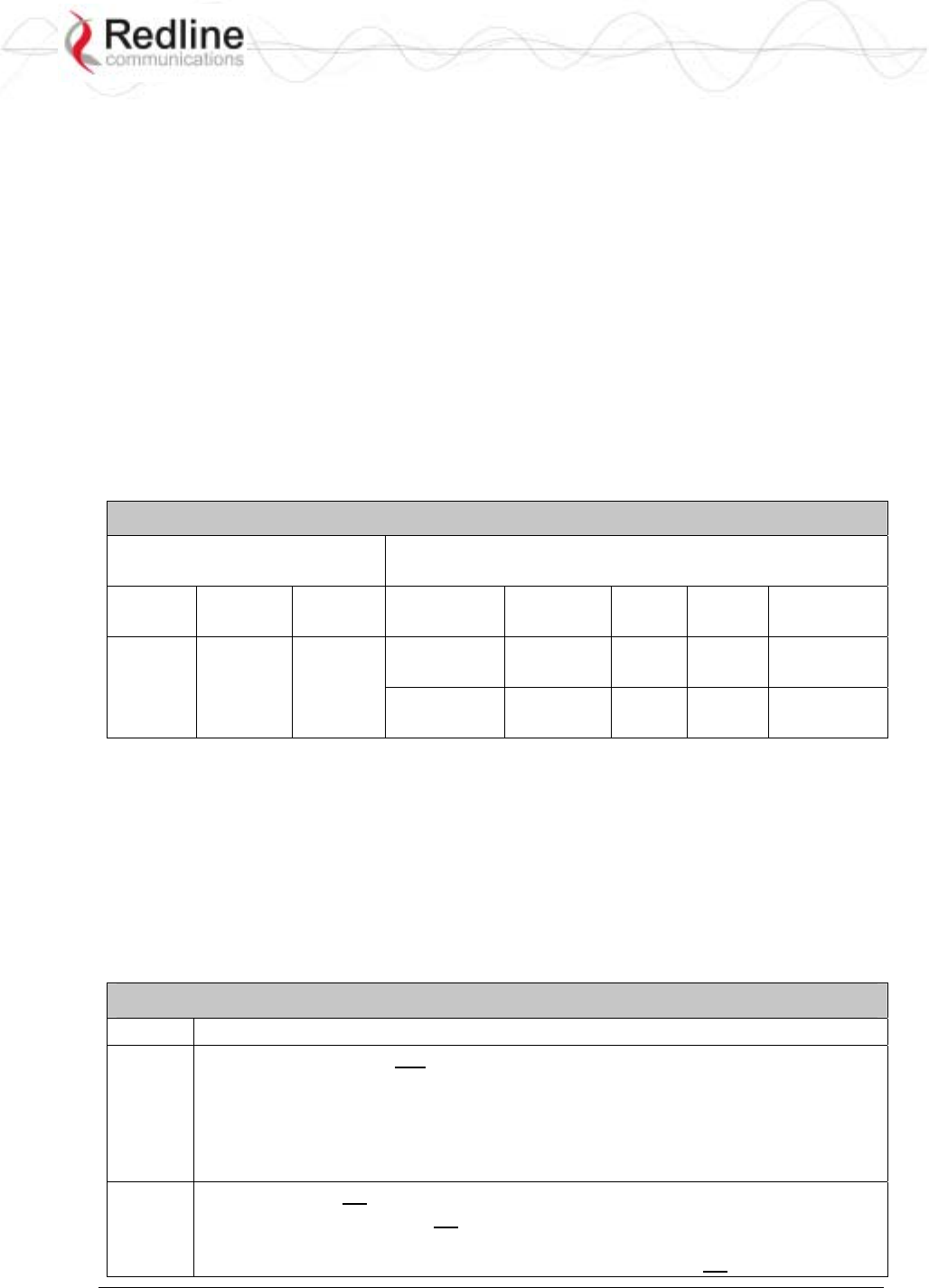
RedCONNEXTM AN-80i
PTP & PMP User Manual
70-00072-01-04-DRAFT Proprietary Redline Communications © 2007 May 7, 2007
Page 40 of 91
4.3.2 Minimum Setup Requirements
A minimum set of parameters must be configured to enable data and management traffic
on any PMP deployment:
1. Create one or more Links to identify each subscriber in the sector, and set the wireless
link operating characteristics, including the maximum uplink and downlink
modulation.
2. Create one or more Groups (VLAN or pass-through) and set the operating
characteristics of this group.
3. Create one or more Connections (to Groups) for each subscriber, to assign membership
to at least one Group.
The following table provides a summary of the configuration shown in the pass-through
configuration diagram above. The actual Group ID and Link ID values are not available
until these items have been created during configuration of the system. This configuration
passes all data traffic as a standard PMP configuration.
Table 7: PMP - Basic Pass-Through Group Settings
Group Configuration
(Sector Controller) Connection Configuration
(Subscriber)
Group
Name Port
Tagging
Group
VID Connection
Name Port
Tagging
Link
ID
Group
ID
Connection
VID
SC-1 Pass
Through
NA SS-1 Pass
Through
[L-1] [SC-1] NA
SS-2 Pass
Through
[L-2] [SC-1] NA
Notes: 1. The Group ID, Conn ID, and Link ID values are assigned automatically and
must be read from the screen after items are created.
2. The QoS settings must be determined using the PMP Configuration Tool.
4.3.3 Packet Classification
The AN-80i PMP deployment can be configured for use with VLAN tagged traffic,
untagged traffic, or a combination these two types. Ingress packets received on the
Ethernet port are classified into tagged or pass-through groups according to the criteria in
the following table. The Group settings apply to packets processed at the sector controller,
while Connection settings apply to packets processed at the subscriber.
Table 8: PMP - Packet Classification
Type Description
Tagged
Traffic
Packet has a VLAN tag and there is a Group/Connection configured for this VID.
Sector Controller: Packets are forwarded over the wireless link to all subscribers
with Connections to this VLAN Group.
Subscribers: Packets are forwarded to the sector controller. The sector
controller forwards the packets to the local Ethernet port and
subscribers with Connections to this VLAN Group.
Pass-
Through
Traffic
The packet does not have a VLAN tag, or no Group/Connection exists for this VID.
If a pass-through Group has not been defined, unclassified packets are discarded.
If a pass-through Group has been defined, classified packets are forwarded based
on the rules for tagged traffic. The packet VLAN information is not modified.
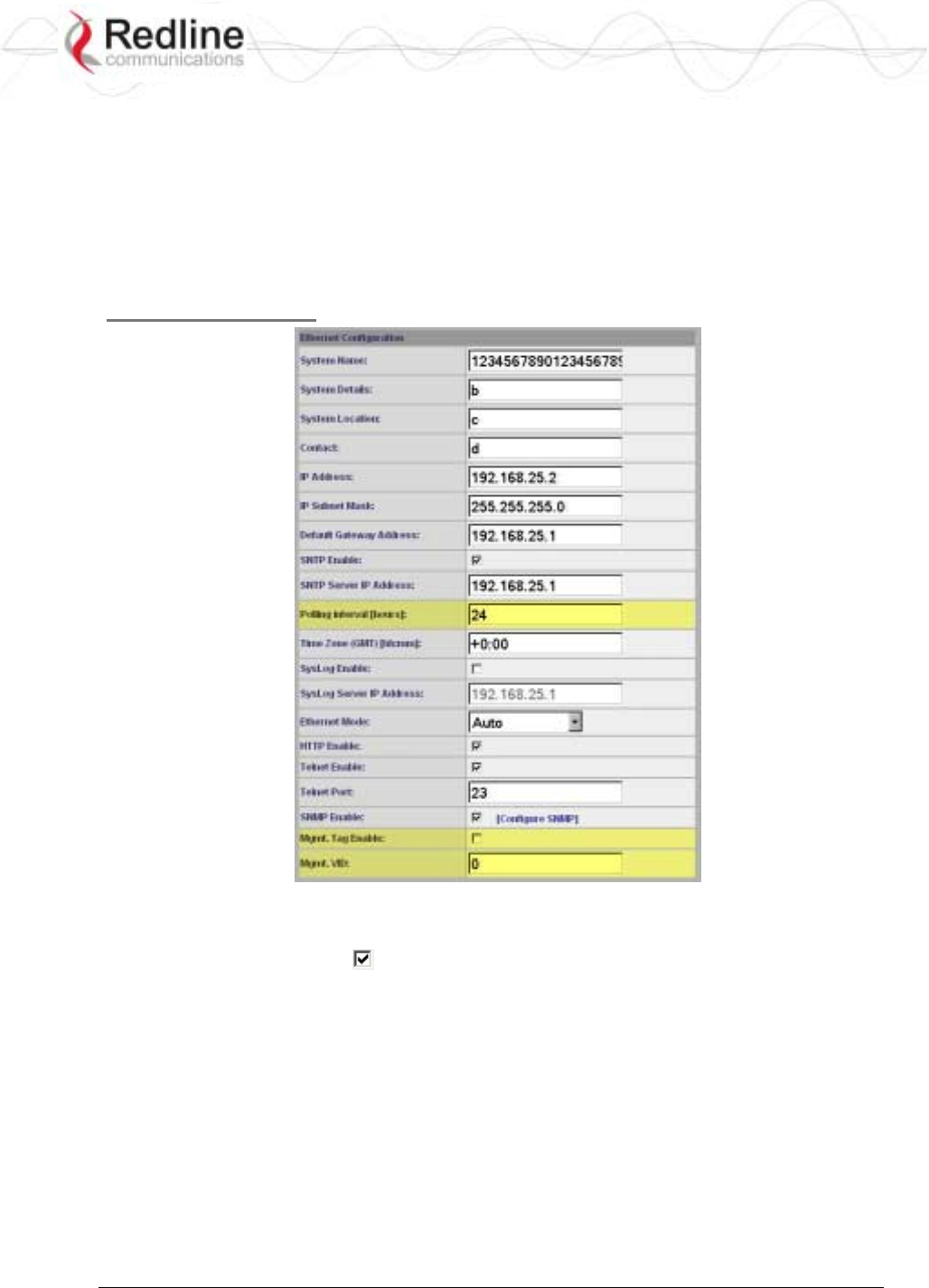
RedCONNEXTM AN-80i
PTP & PMP User Manual
70-00072-01-04-DRAFT Proprietary Redline Communications © 2007 May 7, 2007
Page 41 of 91
4.4 PMP Screens
This section describes the configuration screens used to setup a PMP deployment.
4.4.1 Configuration Screen
Click Configure System in the menu to view and adjust configuration settings for general
system identification, Ethernet, and the wireless interface (partial screen shown below).
The highlighted fields are specific to PMP deployments.
Ethernet Settings
Figure 22: PMP - Ethernet Settings
Polling Interval: Enter the SNTP polling interval (hours).
Mgmt. Tag Enable: Check this box to enable VLAN tagged traffic.
The Mgmt Tag Enable setting is disabled (factory default) when shipped from the factory
or following a long-reset operation. In this mode the sector controller and subscriber
stations can be managed through the local Ethernet port using untagged traffic. Over-the-
air management is possible only after creating a pass-through group and pass-through
connections for each subscriber station.
When Mgmt Tag Enable is enabled, this sector controller or subscriber station can be
managed only using VLAN traffic tagged with the value specified in the Mgmt. VID
field. Over-the-air management is possible only after creating a VLAN tagged group and
VLAN tagged connections for each subscriber station.
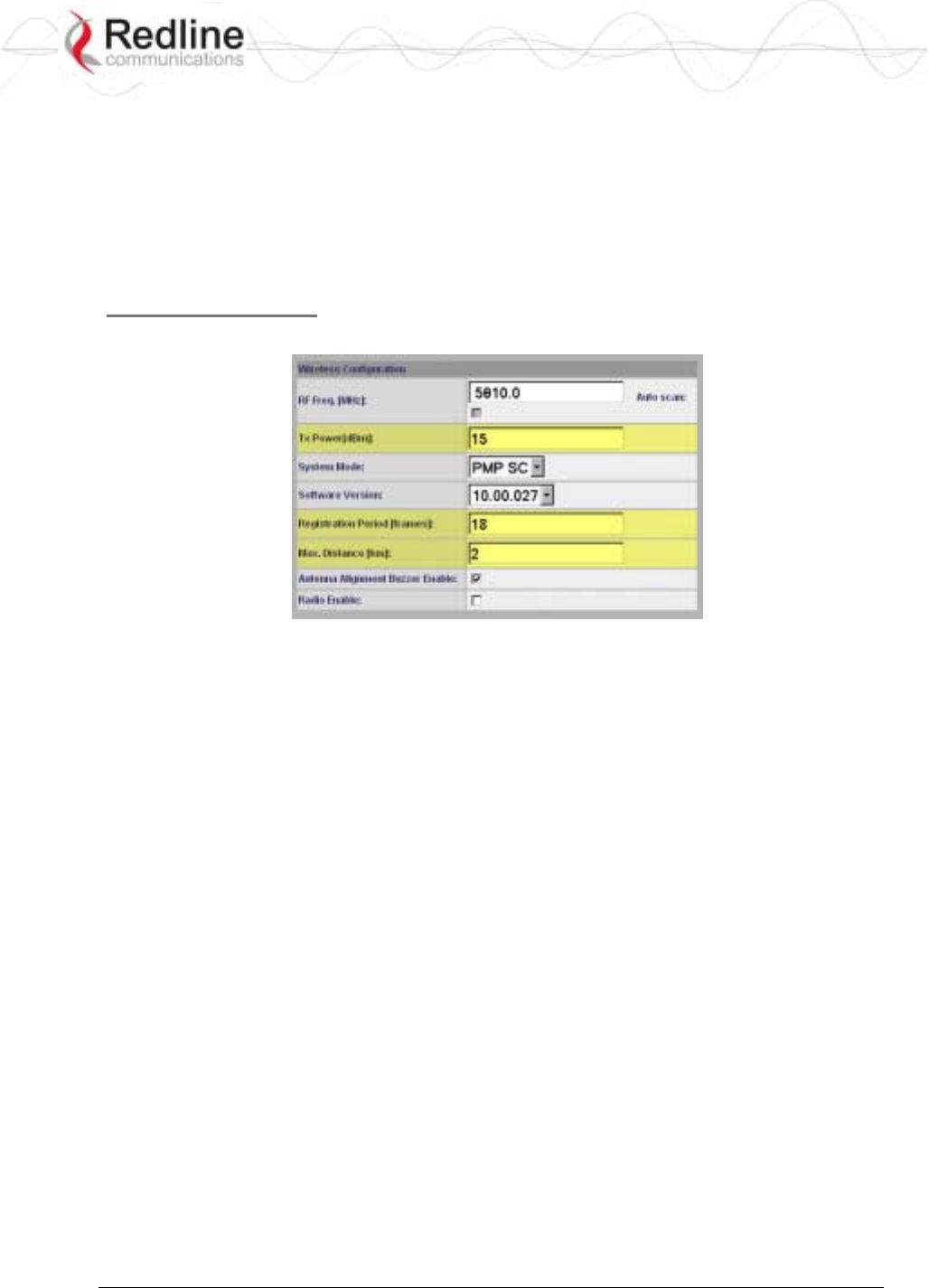
RedCONNEXTM AN-80i
PTP & PMP User Manual
70-00072-01-04-DRAFT Proprietary Redline Communications © 2007 May 7, 2007
Page 42 of 91
It is recommended to create and test a VLAN group for tagged management traffic before
activating the Mgmt Tag Enable function. Set the associated QoS and priority values to
ensure management traffic has adequate priority and bandwidth during system operation.
Mgmt. VID: Enter the VLAN ID. When Mgmt. Tag Enable is selected, the system
recognizes only management commands with this VLAN ID.
Important: The VLAN network support should be verified before enabling this feature to
ensure the AN-80i system will be reachable using the VLAN tagged traffic.
Wireless Settings
The highlighted wireless settings are specific to PMP deployments.
Figure 23: PMP - Wireless Settings
System Mode: The system designated as sector controller establishes and manages the
bi-directional data link with a remote end AN-80i. Only one system in a wireless link
must be set for Sector Controller mode.
PTP Sector Controller: AN-80i begins transmitting automatically, sends poll
messages to locate remote AN-80i subscribers, and negotiates operating settings for
the link.
PTP Subscriber: AN-80i waits passively, monitoring the selected channel(s) until
polled by the PTP Sector Controller.
Registration Period: The polling period for detecting new subscribers. Period is based
on the number of wireless frames transmitted. Permitted values are 1 to 400. The
recommended default registration period is 4.
Max. Distance [km]: Enter the distance to the subscriber located farthest away from the
sector controller (outer boundary of sector). This parameter is used to optimize
communications with the subscribers.
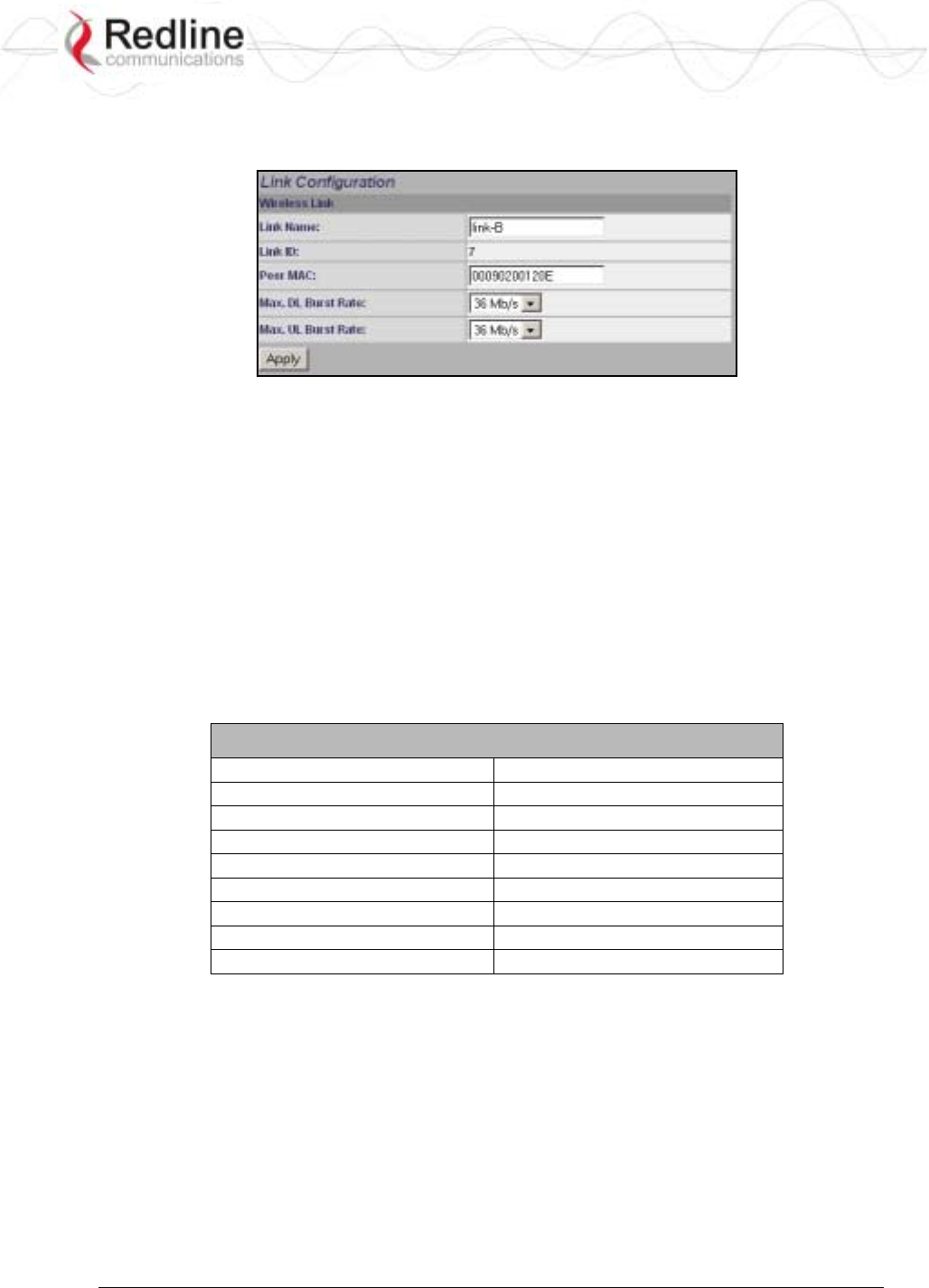
RedCONNEXTM AN-80i
PTP & PMP User Manual
70-00072-01-04-DRAFT Proprietary Redline Communications © 2007 May 7, 2007
Page 43 of 91
4.4.2 Link Screen
Click New Link in the menu to add a new subscriber and choose the wireless parameters.
Figure 24: PMP - Link Configuration Screen
Link Name: Enter a name for this link. This name is displayed with the Link ID on
information and statistics screens.
Link ID: (Read only) A unique Link ID is generated automatically when a new link is
added.
Peer MAC: Enter the MAC address of the subscriber station. The sector controller only
registers a subscriber station if the MAC address has been entered using the link
configuration screen.
Max. DL Burst Rate: Select the downlink burst rate for unicast traffic from the sector
controller to the subscriber (based on link budget calculations).
Max UL Burst Rate: Select the uplink burst rate for unicast traffic from the subscriber to
the sector controller (based on link budget calculations).
Table 9: PMP Maximum Achievable UBR
Uncoded Burst Rate (Mbps) SINADR (dB)
54 25
48 23
36 18
24 15
18 11
12 9
9 9
6 7
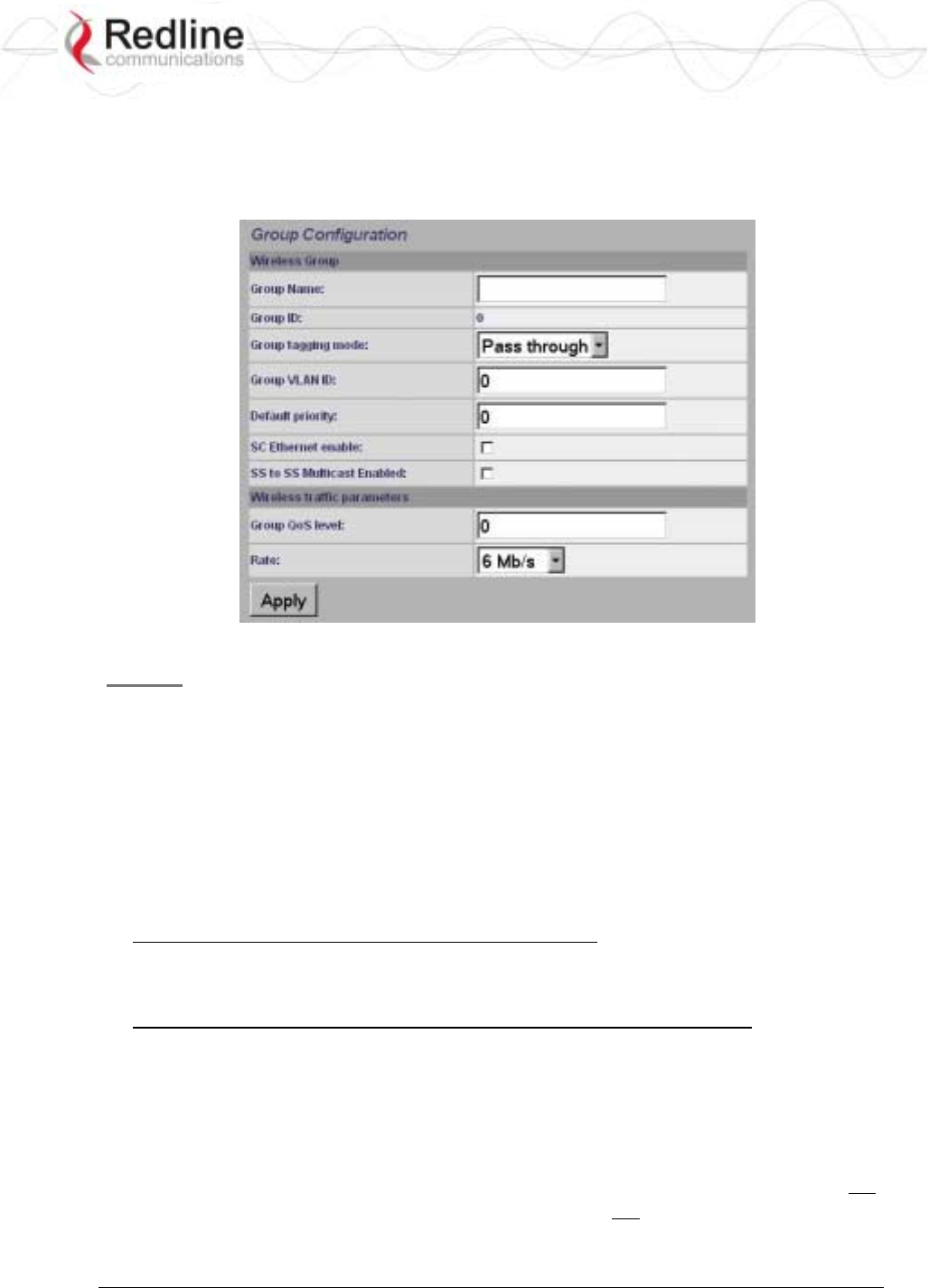
RedCONNEXTM AN-80i
PTP & PMP User Manual
70-00072-01-04-DRAFT Proprietary Redline Communications © 2007 May 7, 2007
Page 44 of 91
4.4.3 Group Screen
Click New Group in the left-hand menu to display a blank Group configuration screen. The
Group configuration defines how Ethernet packets are handled on the sector controller. A
Group must be created for each VLAN to be transported across the wireless interface.
Figure 25: PMP - Group Configuration Screen
Group
Group Name: Enter a name for this Group. This name is displayed on configuration and
statistics screens.
Group ID: (Read only) A unique Group ID is generated automatically when a new Group
is created. The Group ID number is required when associating Connections to this Group.
Group Tagging Mode: Select the packet processing performed at the sector controller.
Packets are forwarded unicast (known address) or multicast (unknown address). Further
processing is performed at the subscriber based on the Connection configuration.
Tagged: Select tagged to associate a unique VID with this Group.
Packet received at sector controller Ethernet interface:
A packet with this VID has the matching (outermost only) VLAN tag removed. The
packet is forwarded over the wireless to all subscribers in this Group.
Packet received at sector controller wireless interface (from subscriber):
The packet belonging to this Group is forwarded unmodified over the wireless to all
subscribers belonging to this Group.
If the sector controller Ethernet port is enabled, a VLAN tag is added (outermost) and
set to the VID (Group VLAN ID field) for this Group and the packet is forwarded to the
sector controller Ethernet Port.
Pass-through: Select pass-through to create a Group to process all packets that do not
have a VLAN ID, or the outermost VLAN ID tag does not match the VLAN ID for
any Group. Only one pass-through Group can be defined for each sector controller. If a
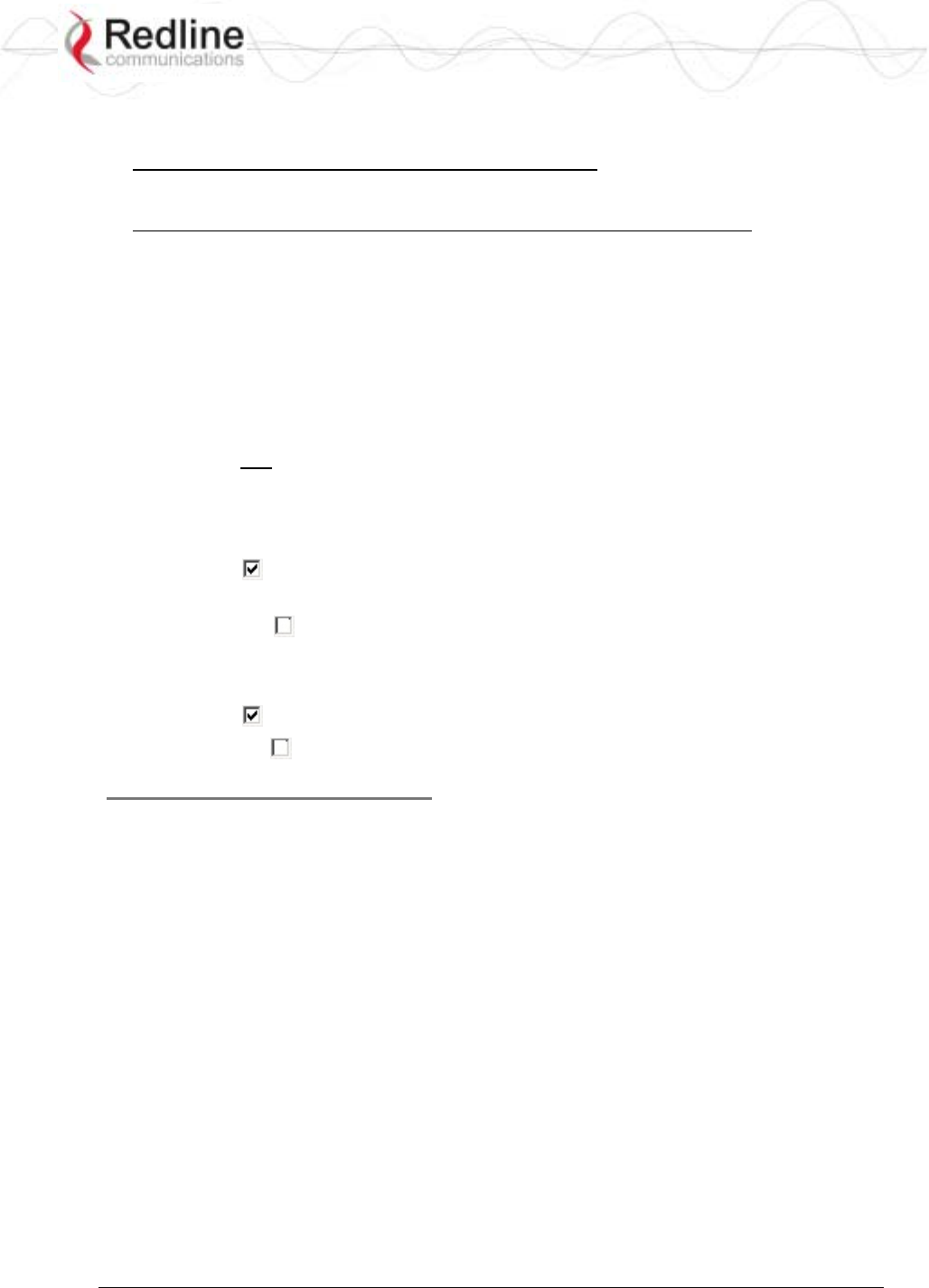
RedCONNEXTM AN-80i
PTP & PMP User Manual
70-00072-01-04-DRAFT Proprietary Redline Communications © 2007 May 7, 2007
Page 45 of 91
pass-through Group is not configured, all untagged packets received at the sector
controller Ethernet ingress port are discarded.
Packet received at sector controller Ethernet interface:
The packet is forwarded unmodified over the wireless to all subscribers in this Group.
Packet received at sector controller wireless interface (from subscriber):
The packet is forwarded unmodified over the wireless to all subscribers in this Group.
If the sector controller Ethernet port is enabled, the packet is also forwarded to the
sector controller Ethernet port.
Group VLAN ID: Enter the VID associated with this Group definition.
This field is used only when 'Tagged' is selected in the Group Tagging Mode field.
Default Priority: Enter the default 802.1p priority setting.
The default priority setting is used only when the Group Tagging Mode is set to 'pass-
through' mode and the associated Connection Tagging Mode is set to 'Tagged'. The Group
Default Priority value is used when adding the 802.1Q tag (Connection VLAN ID) to the
packet being forwarded.
SC Ethernet Enable: Controls the sector controller Ethernet port.
Check this box to allow ingress and egress data traffic on the sector controller Ethernet
interface.
Uncheck this box ( ) to block all data traffic on the sector controller Ethernet interface.
The sector controller Ethernet port remains available for management traffic.
SC To SS Multicast Enable:
Check this box to enable group multicast traffic between subscribers.
Uncheck this box ( ) to block all multicast traffic between subscribers.
Wireless traffic parameters
Group QoS Level: Enter the Group bandwidth index. This index is used to set the desired
bandwidth for downlink multicast and broadcast traffic to Group members. It is
recommended to set this value at less than the UBR of the subscriber having the lowest
UBR. Setting this value too high will result in unreliable transmission (no ARQ for
broadcast/multicast traffic) to subscribers operating at low modulations.
The default value is five. A value of zero disables all DL broadcast/multicast traffic for
the group.
Rate: Enter the maximum downlink UBR allowed for this Group.
Use the following steps to obtain the recommended setting:
1. Determine the member Link having the lowest UBR for this Group.
2. Set the Rate to UBR-1.

RedCONNEXTM AN-80i
PTP & PMP User Manual
70-00072-01-04-DRAFT Proprietary Redline Communications © 2007 May 7, 2007
Page 46 of 91
4.4.4 Connection Screen
Click New Connection in the left-hand menu to display a blank Connection configuration
screen. To view an existing Connection, click Groups or Links, and then click Expand to
display the Connections for that Group/link, and then click Config for the desired
Connection.
At least one Connection must be created for each VLAN to be transported across the
wireless switch. The Connection configuration defines how Ethernet packets are handled
on the subscribers. Each subscriber can participate in multiple VLANs.
Figure 26: PMP - Connection Configuration Screen
Connection Configuration
Connection Name: Enter a name for this Connection. This name is displayed on
configuration and statistics screens.
Connection ID: (Read only) A unique Connection ID is generated automatically when a
new link is created. The Connection ID number is required when assigning this Connection
to a Group.
Connection Tagging Mode: Select the packet processing at the subscriber.
Tagged: Select tagged to associate a unique VID with this Connection. Further
processing is performed at the sector controller based on the Group configuration
associated with this Connection.
Packet received at subscriber Ethernet interface:
Each packet with this VID (Connection VLAN ID field) has the matching VLAN tag
(outermost only) removed and is forwarded over the wireless interface to the sector
controller.
Packet received at subscriber wireless interface (from sector controller):
A VLAN tag is added (outermost) and set to the VID (Connection VLAN ID field) for
this Connection. The packet is forwarded to the subscriber Ethernet port.
Pass-through: Select pass-through to create a Connection to process all untagged
packets and packets where the outermost VLAN ID tag does not match the VID
(Connection VLAN ID field) for with this Connection. Only one pass-through
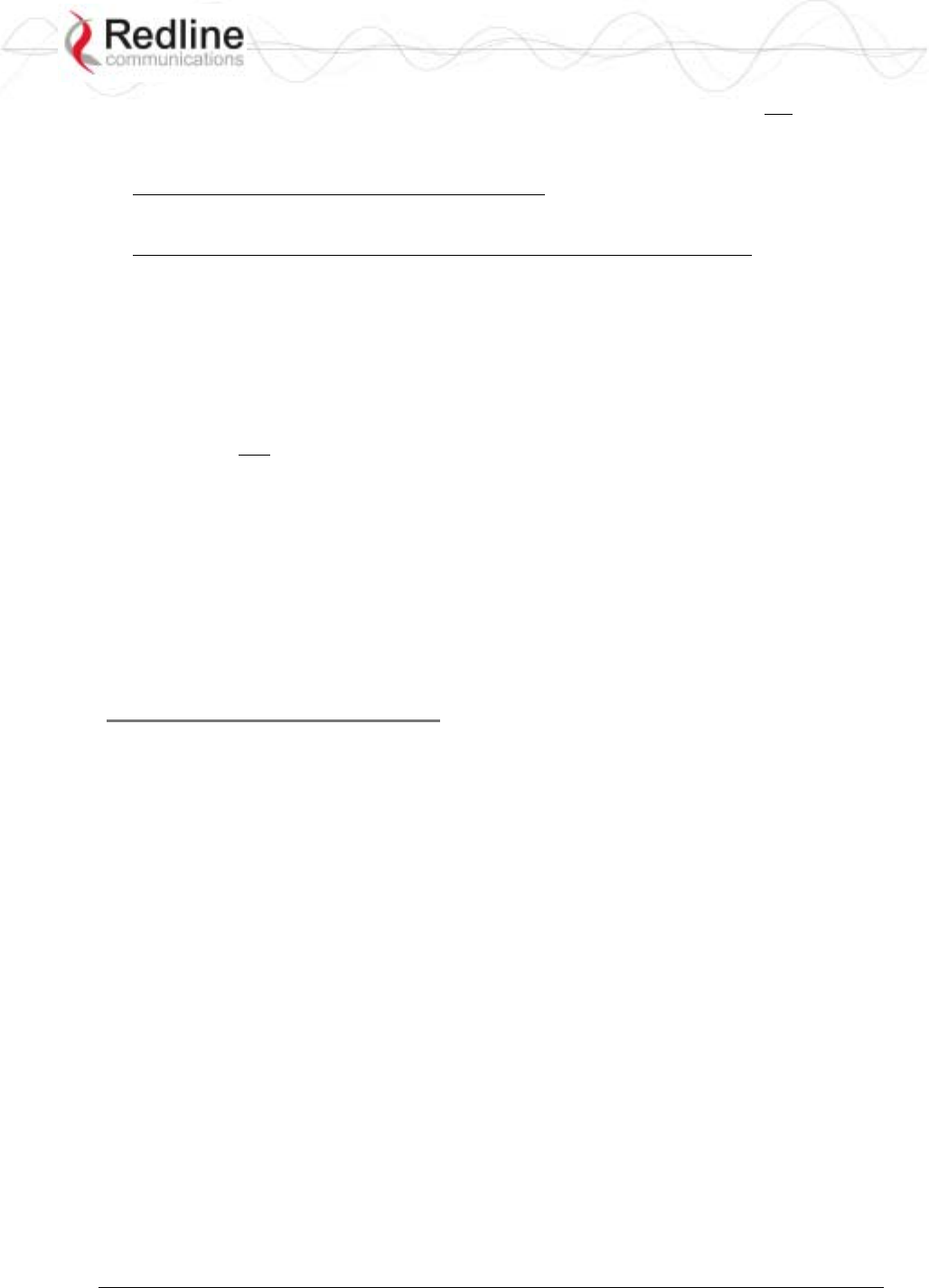
RedCONNEXTM AN-80i
PTP & PMP User Manual
70-00072-01-04-DRAFT Proprietary Redline Communications © 2007 May 7, 2007
Page 47 of 91
Connection can be defined for each subscriber. If a pass-through Group is not
configured, all untagged packets received at the subscriber Ethernet ingress port are
discarded.
Packet received at subscriber Ethernet interface:
The packet is forwarded unmodified over the wireless to the sector controller.
Packet received at subscriber wireless interface (from sector controller):
The packet is forwarded unmodified to the subscriber Ethernet port.
Connection VLAN ID: Enter the VLAN ID tag associated with this Connection
definition. This field is used only when 'Tagged' is selected in the Connection Tagging
Mode field.
Default priority: Enter the default 802.1p priority setting.
The default priority setting is used only when the Connection Tagging is set to 'pass-
through' mode and the associated Group Tagging Mode is set to 'Tagged'. The Connection
Default Priority value is used when adding the 802.1Q tag (Group VLAN ID) to the
packet being forwarded.
Parent Link ID: Enter the Link ID for this Connection. This is the unique identification
value created automatically when the subscriber Link was added. See Links List below.
Links List: Click this text (right side of screen) to display a list of existing Link IDs.
Parent Group ID: Enter the Group ID for this Connection. This is the unique identification
value created automatically when the subscriber Link was added. See Groups List below.
Groups List: Click this text (right side of screen) to display a list of existing Group IDs.
Wireless Traffic Parameters
DL QoS Level: Enter the desired CIR value for downlink unicast traffic using this
connection.
UL QoS Level: Enter the desired CIR value for uplink unicast traffic using this
connection.
Important: It is recommended to calculate these settings using the Redline AN-80i PMP
Configuration Tool. The sector controller allocates bandwidth for all subscribers using
the Weighted Round Robin algorithm, with the combined total of all user-configured QoS
levels acting as weights. The aggregate QoS settings affect packet delay and jitter values
for the entire sector.
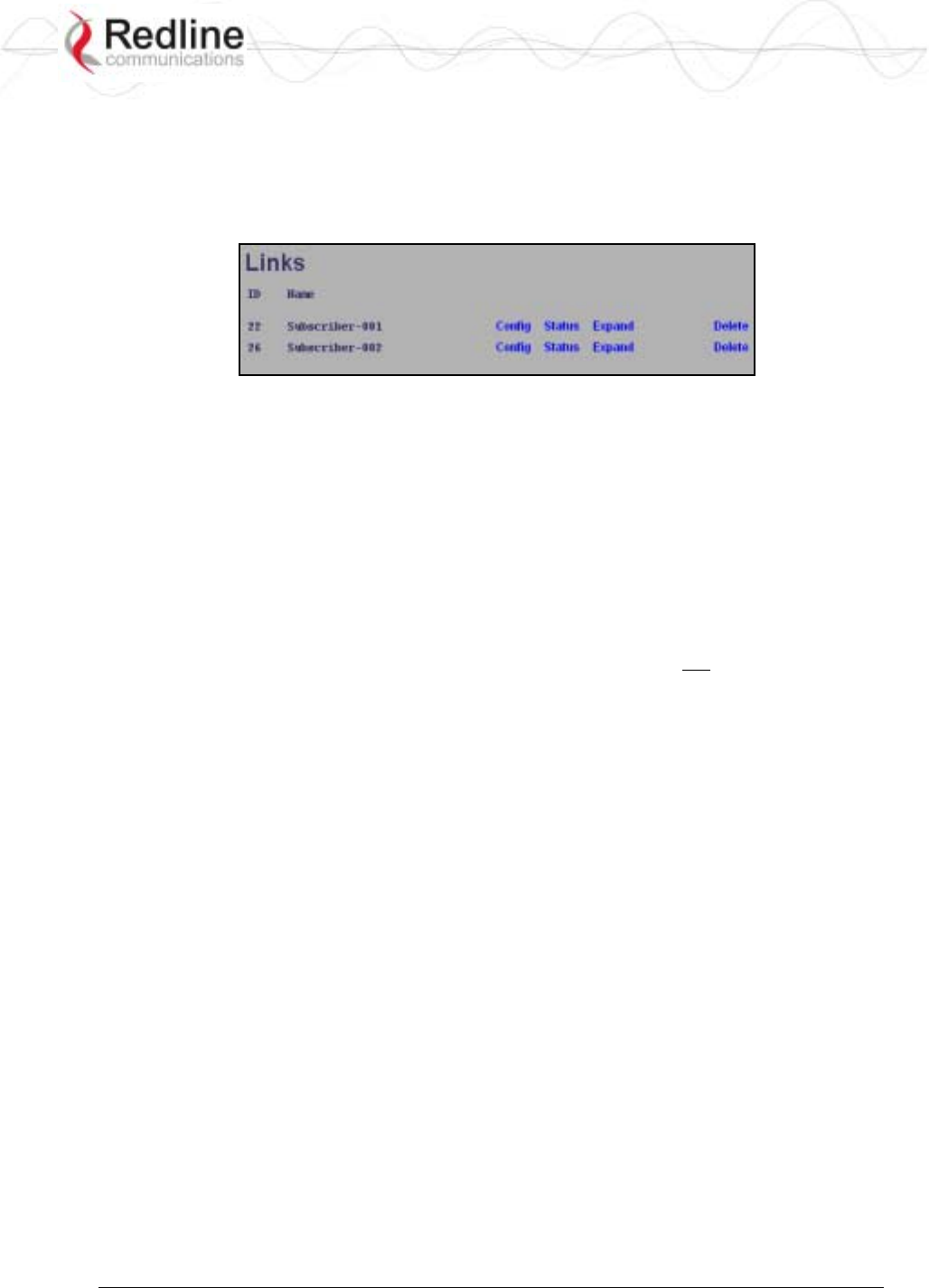
RedCONNEXTM AN-80i
PTP & PMP User Manual
70-00072-01-04-DRAFT Proprietary Redline Communications © 2007 May 7, 2007
Page 48 of 91
4.5 Browse Screens
4.5.1 Links Screen
Click Links in the menu to display the links browse screen. This is a list of all configured
wireless links.
Figure 27: PMP - Links Browse Screen
ID: Unique number identifying each link.
Name: User-assigned name for each link.
Config: Click Config on any line to display the Link Configuration screen associated with
that Link.
Status: Click Status on any line to display the Link Statistics screen associated with that
Link. This includes uplink and downlink statistics for the link.
Expand: Click Expand on any line to display the Connections browse screen showing all
Connections associated with that Link.
Delete: Click Delete on any line to delete that Link. A link can not be deleted until all
Connections referencing this link are deleted.
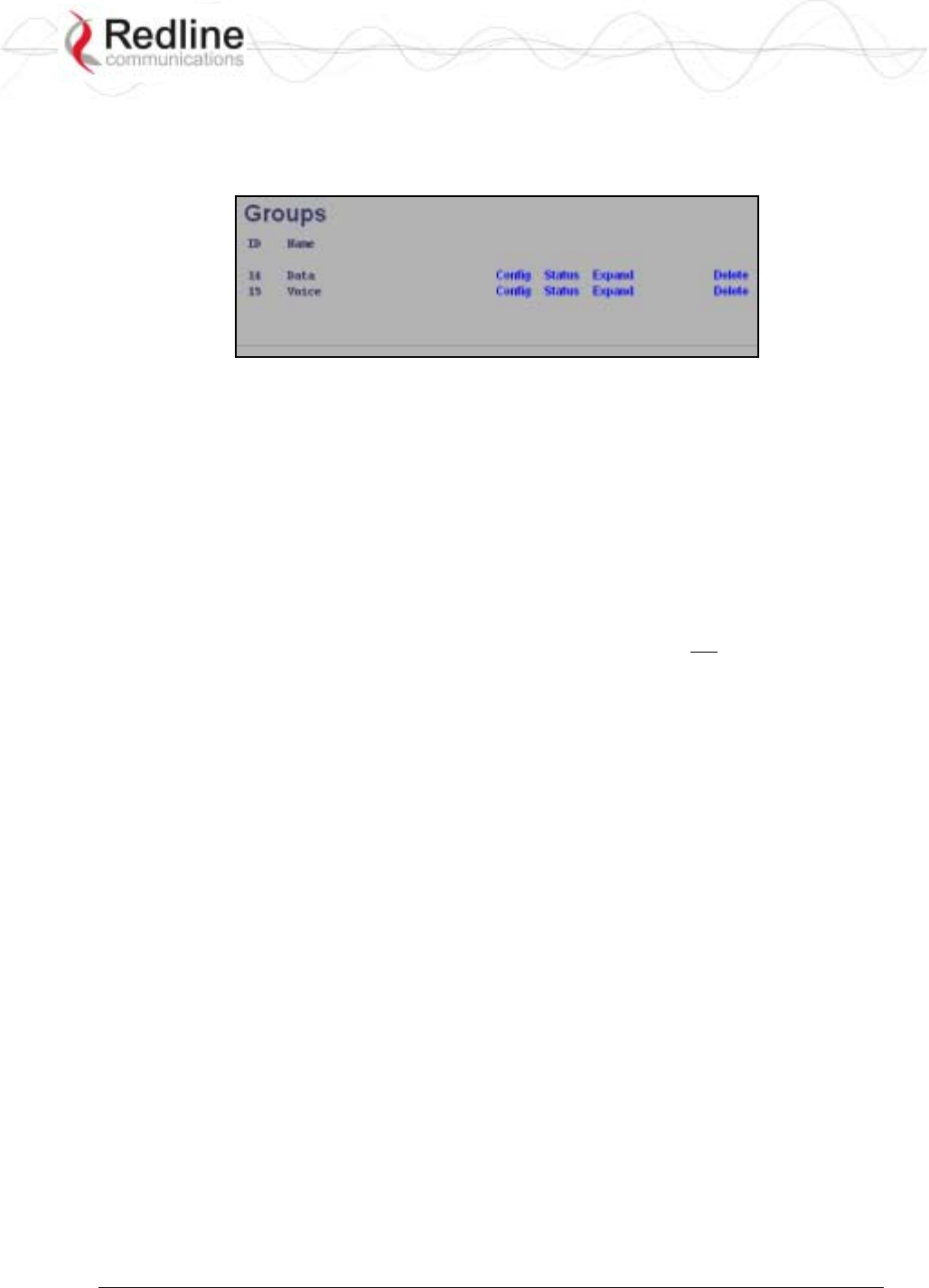
RedCONNEXTM AN-80i
PTP & PMP User Manual
70-00072-01-04-DRAFT Proprietary Redline Communications © 2007 May 7, 2007
Page 49 of 91
4.5.2 Groups Screen
Click Groups in the menu to display the Groups browse screen. This is a list of all
configured Groups.
Figure 28: PMP - Groups Browse Screen
ID: Unique number identifying each Group.
Name: User-assigned name for each Group.
Config: Click Config on any line to display the Group Configuration screen associated with
that Group.
Status: Click Status on any line to display the Group Statistics screen associated with that
Group. This includes uplink and downlink statistics for the Group.
Expand: Click Expand on any line to display the Connections browse screen showing all
Connections associated with that Group.
Delete: Click Delete on any line to delete that Group. A Group can not be deleted until all
Connections referencing this Group are deleted.
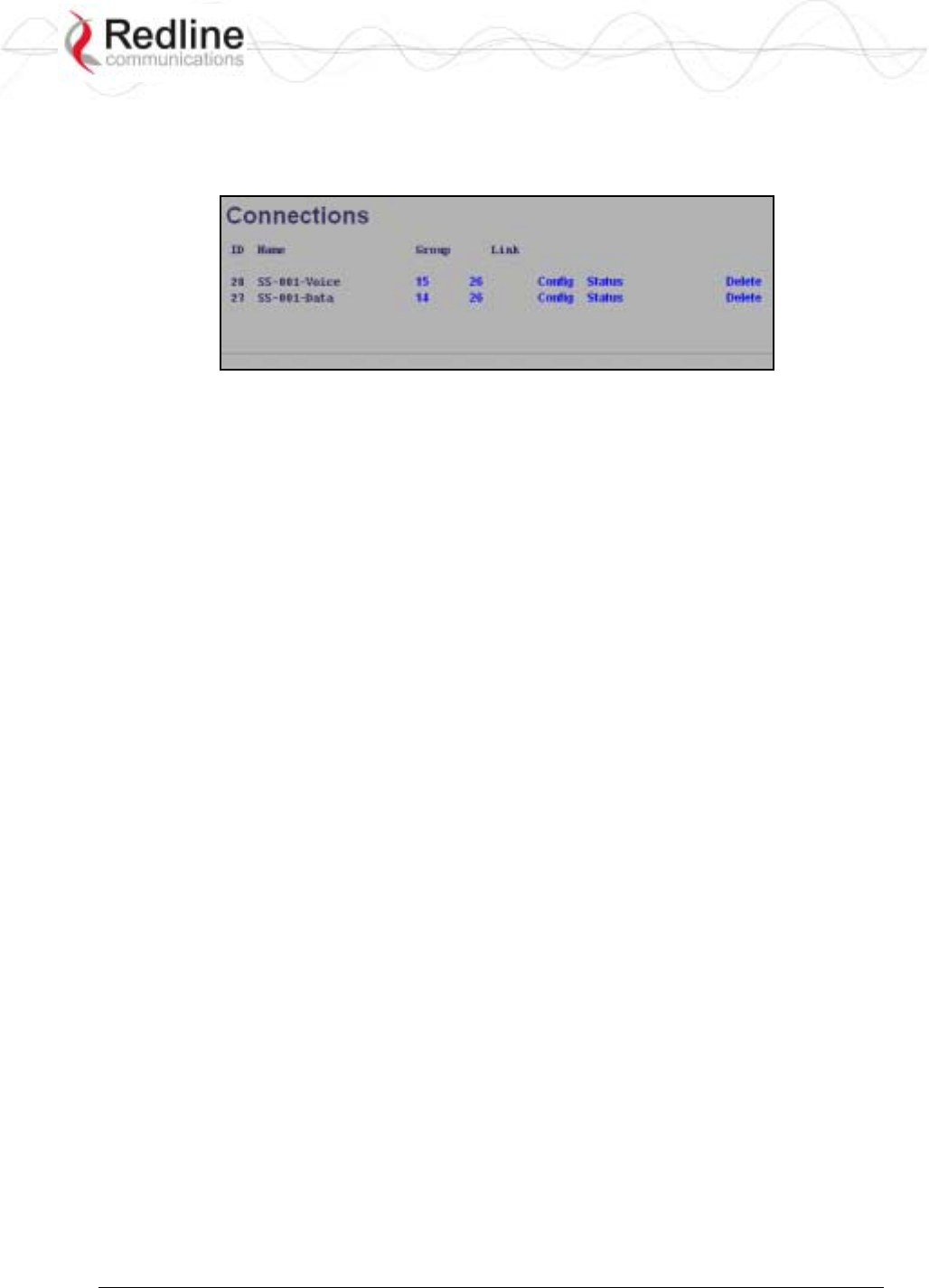
RedCONNEXTM AN-80i
PTP & PMP User Manual
70-00072-01-04-DRAFT Proprietary Redline Communications © 2007 May 7, 2007
Page 50 of 91
4.5.3 Connections Screen
The Connections browse screen is accessible only from the Groups or Links browse
screens. Click Groups or Links in the menu and then click Expand for any Group or Link.
Figure 29: PMP - Connections Browse Screen
ID: Unique number identifying each Connection.
Name: User-assigned name for each Connection.
Group: Click the Group number (i.e., 4) on any line to display the Group associated with
this Connection.
Link: Click the link number (i.e., 5) on any line to display all Connections configuration
for that link.
Config (Configure): Click Config on any line to display the Link configuration screen for
that item.
Status (Statistics): Click Status on any line to display uplink and downlink statistics for
that Connection.
Expand: Click Expand on any line to display the Connections browse screen.
Delete (Delete): Click Delete on any line to delete that Connection.
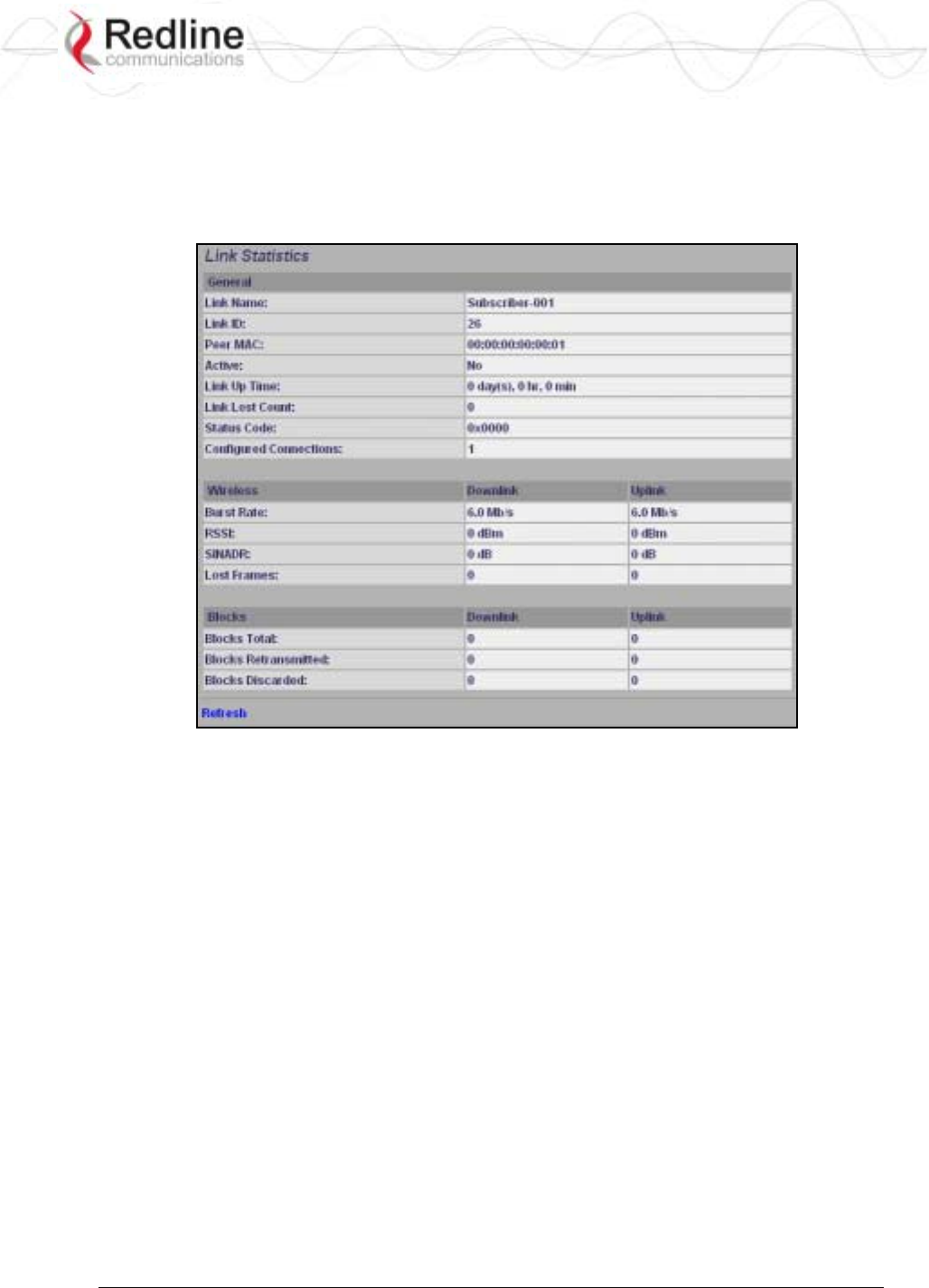
RedCONNEXTM AN-80i
PTP & PMP User Manual
70-00072-01-04-DRAFT Proprietary Redline Communications © 2007 May 7, 2007
Page 51 of 91
4.6 Statistics Screens
4.6.1 Link Statistics
The Link Statistics screen is accessible only from the Links browse screen. Click Links in
the menu and then click Status to display the statistics screen.
Figure 30: PMP - Link Statistics Screen
General
Link Name: User-assigned name for this link.
Link ID: Unique number identifying this link.
Peer MAC: MAC Address of the subscriber.
Active: Indicates if wireless link is operational (Active=YES).
Link Up Time: Total time the wireless link has been operational.
Link lost Count: Number of times link has been out of service.
Status Code: Code indicating the condition of the AN-80i system. Status indications are
specific for PMP and PTP operation.
Configured Connections: The number of Connections configured on this link.
Wireless
The following statistics are displayed for both uplink and downlink.
Burst Rate: The current uncoded burst rate for the link.
RSSI: RSSI measured since the last screen refresh.
SINADR: Average signal to interference, noise, and distortion ratio measured since the last
screen refresh.
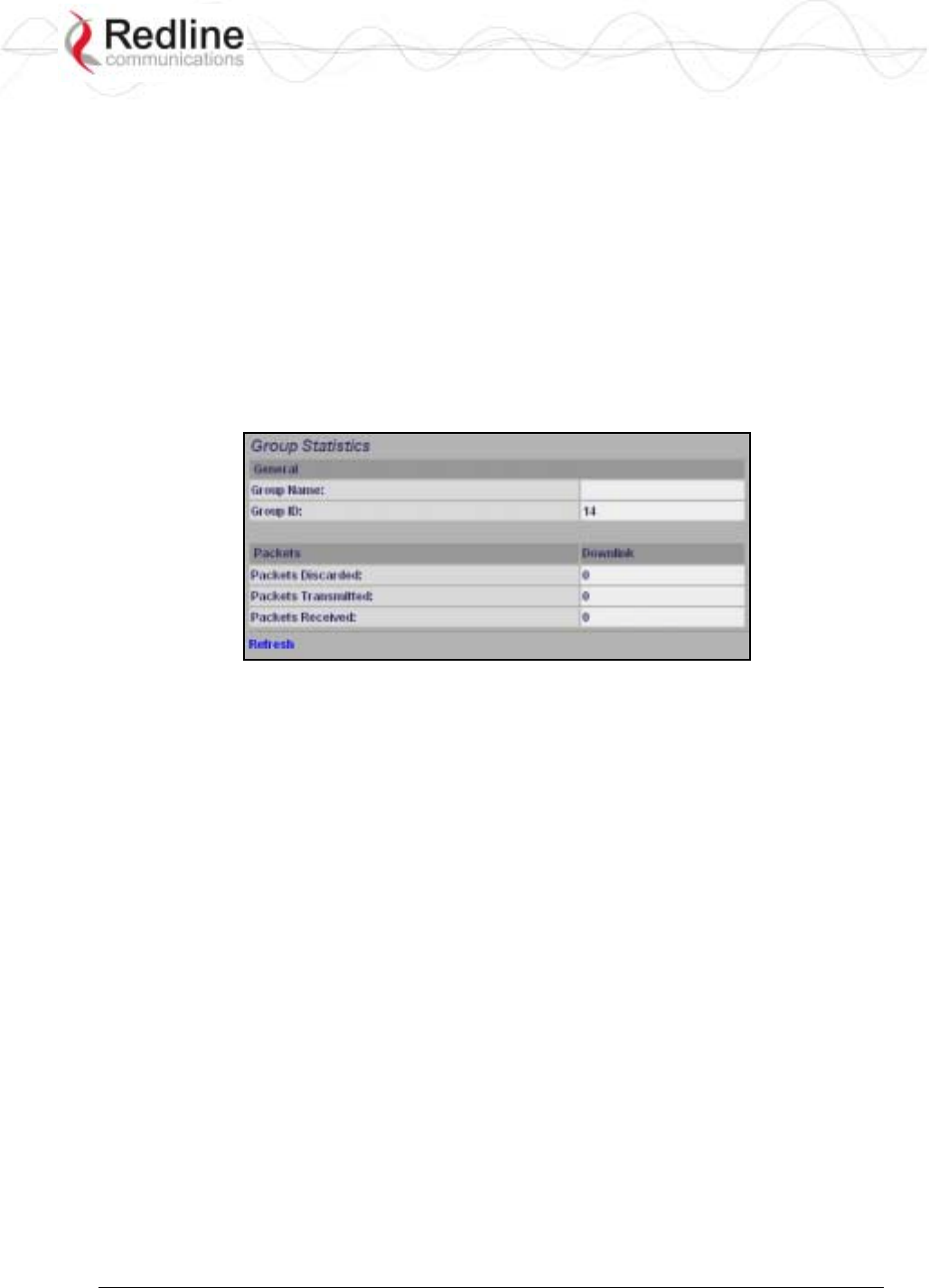
RedCONNEXTM AN-80i
PTP & PMP User Manual
70-00072-01-04-DRAFT Proprietary Redline Communications © 2007 May 7, 2007
Page 52 of 91
Lost Frames: Number of frames lost.
Blocks
Blocks Total: Total number of blocks retransmitted over the wireless interface.
Blocks Retransmitted: Number of blocks retransmitted over the wireless interface.
Blocks Discarded: Number of blocks discarded (could not be sent over the wireless).
Controls
Refresh: Click Refresh to update the statistics display.
4.6.2 Group Statistics
Use the Group statistics screen to view statistics for all downlink traffic on Connections to
this Group. Click Groups in the menu to display the Groups browse screen. Click Status to
display downlink statistics for the selected Group.
Figure 31: PMP - Group Statistics Screen
General
Group Name: Name assigned to this Group.
Group ID: Unique numeric identifier for this Group.
Packet (Downlink)
Packets Discarded: Number of Ethernet packets discarded (could not be sent over the
wireless interface).
Packets Transmitted: Number of Ethernet packets transmitted over the wireless interface.
Packets Received: Number of Ethernet packets received over the wireless interface.
Controls
Refresh: Click Refresh to update the statistics display.
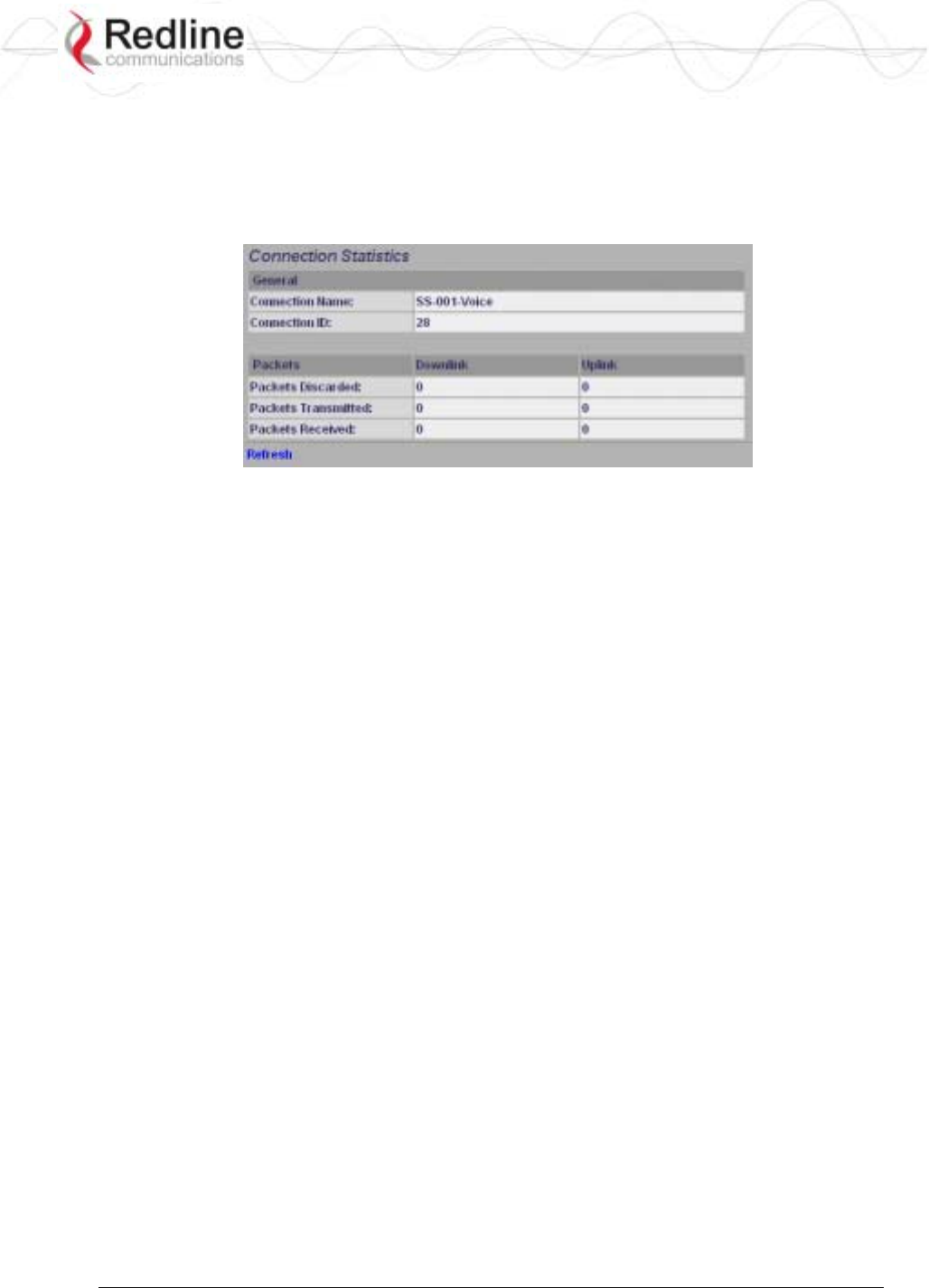
RedCONNEXTM AN-80i
PTP & PMP User Manual
70-00072-01-04-DRAFT Proprietary Redline Communications © 2007 May 7, 2007
Page 53 of 91
4.6.3 Connection Statistics
Use the Connection statistics screen to view statistics for all uplink and downlink traffic
on the selected Connection. Click Groups in the menu to display the Groups browse screen.
Click Expand to display a list of Connections. Click Status to display statistics for the
selected Group.
Figure 32: PMP - Connection Statistics Screen
General
Name: Name assigned to this Connection.
ID: Unique numeric identifier for this Connection.
Packet
Packets Discarded: Number of Ethernet packets discarded (could not be sent over the
wireless interface).
Packets Transmitted: Number of Ethernet packets transmitted over the wireless interface.
Packets Received: Number of Ethernet packets received over the wireless interface.
Controls
Refresh: Click Refresh to update the statistics display.
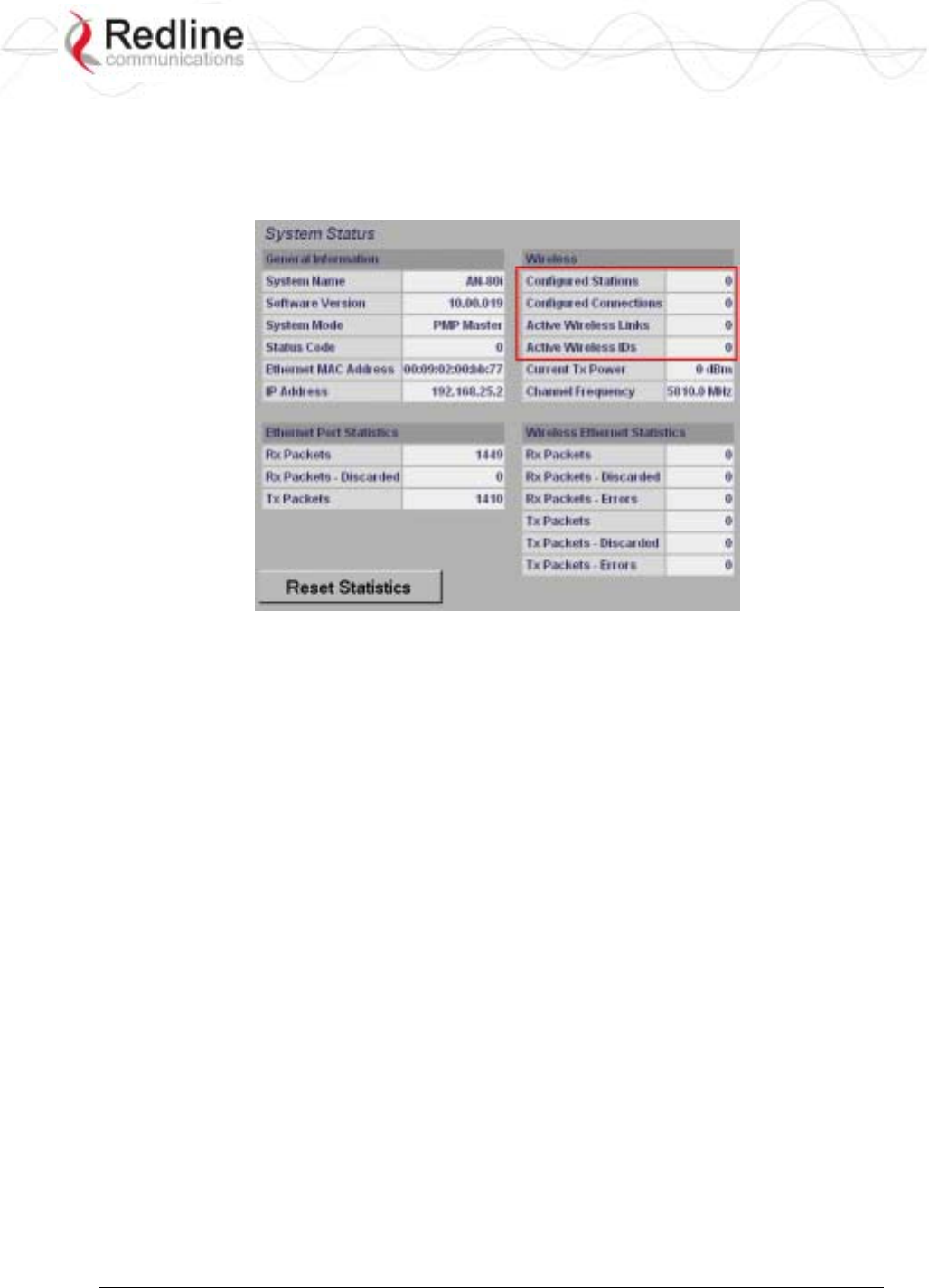
RedCONNEXTM AN-80i
PTP & PMP User Manual
70-00072-01-04-DRAFT Proprietary Redline Communications © 2007 May 7, 2007
Page 54 of 91
4.6.4 System Status - PMP Wireless Statistics
Click System Status in the menu to view system, Ethernet statistics, and wireless interface
statistics. The sector controller status screen includes information about the PMP
deployment.
Figure 33: PMP - System Status Screen
Configured Stations: This is the number of Links defined (to subscribers).
Configured Connections: The number of Connections defined for all subscribers.
Active Wireless Links: The number of registered subscribers.
Active Wireless Connections: The number of connections to registered subscribers.
For all other statistics, refer to section 3.4.3: Wireless Statistics on page 21.
4.7 Quick Configuration Guide
This procedure is to aid configuring point-to-multipoint (PMP) operation on AN-80i
systems. For complete installation and operational procedures. refer to the AN-80i System
User Manual, the AN-80i Quick Install Guide, and the Installation Guidelines provided
on CD-ROM.
The VLAN tagging feature allows the user to configure and operate an AN-80i
deployment as a VLAN-aware wireless switch. A 'group' is created at the sector
controller for each VLAN to be transported, and 'connections' are added to enable data
flow with any subscriber station participating in that VLAN. If VLAN is not required, a
default group and set of connections must be setup to define the traffic characteristics.
Prior to completing this setup, no Ethernet data traffic can be transmitted over the
wireless interface.
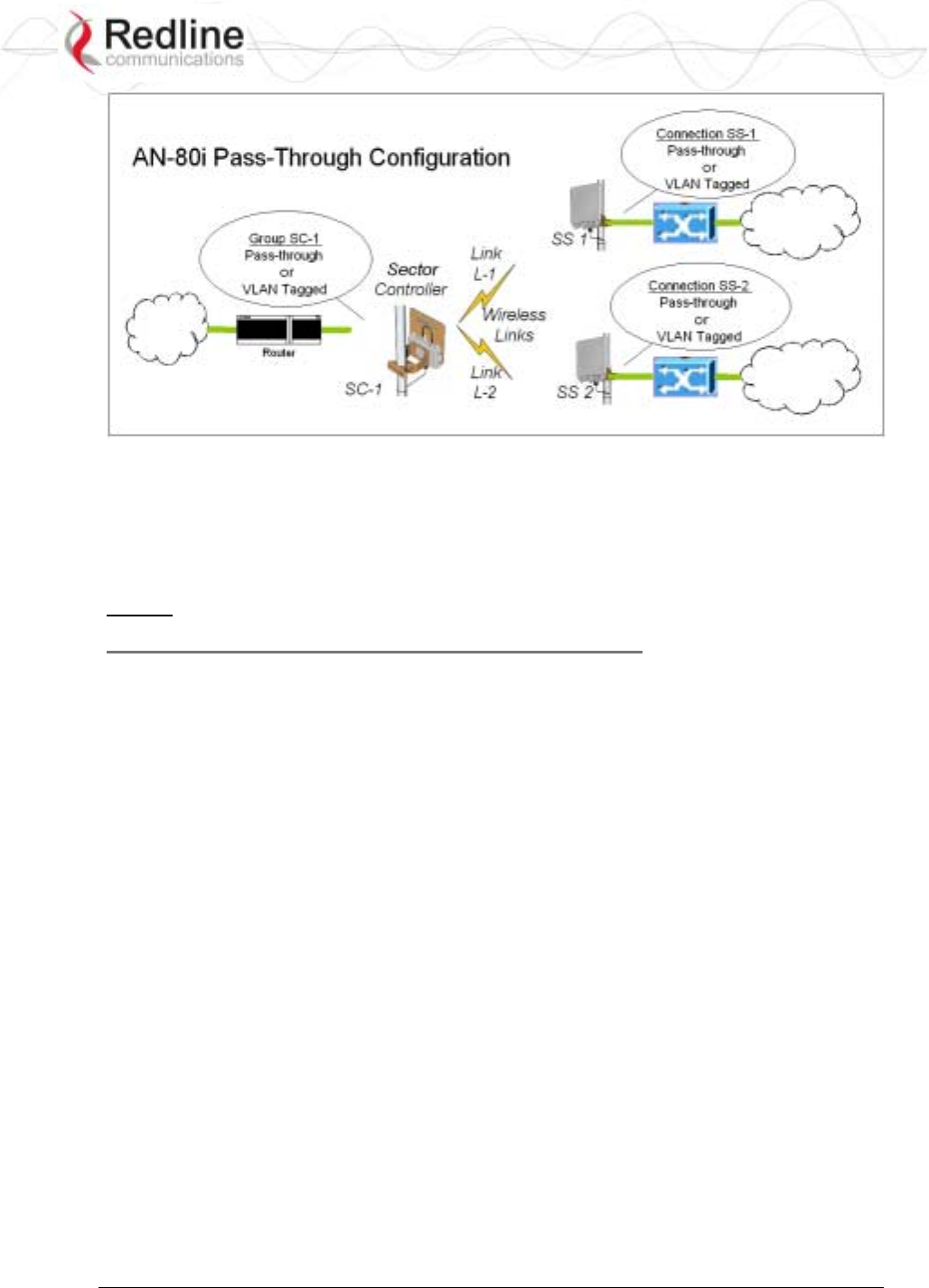
RedCONNEXTM AN-80i
PTP & PMP User Manual
70-00072-01-04-DRAFT Proprietary Redline Communications © 2007 May 7, 2007
Page 55 of 91
Figure 34: PMP - Pass-through Only Deployment
The procedures provided below include steps to setup a basic working configuration for
initial testing, and then to introduce VLAN traffic controls.
4.7.1 Configure Pass-Through Operation
For initial installation and testing, it is recommended to setup a PMP configuration
without VLAN support. Use the following steps to configure a PMP pass-through link.
Step 1: Create New Link for Each Subscriber
1. Click New Link to display the Link Configuration screen.
2. Enter a unique name for this link in the Link Name field.
3. Enter the MAC address of the subscriber station in the Peer MAC field.
4. Enter the UBR for this link (based on link budget calculations).
5. Use the default values for all other fields.
6. Click the Apply button to save and activate these settings.
7. Repeat steps 1 - 6 for each subscriber station.
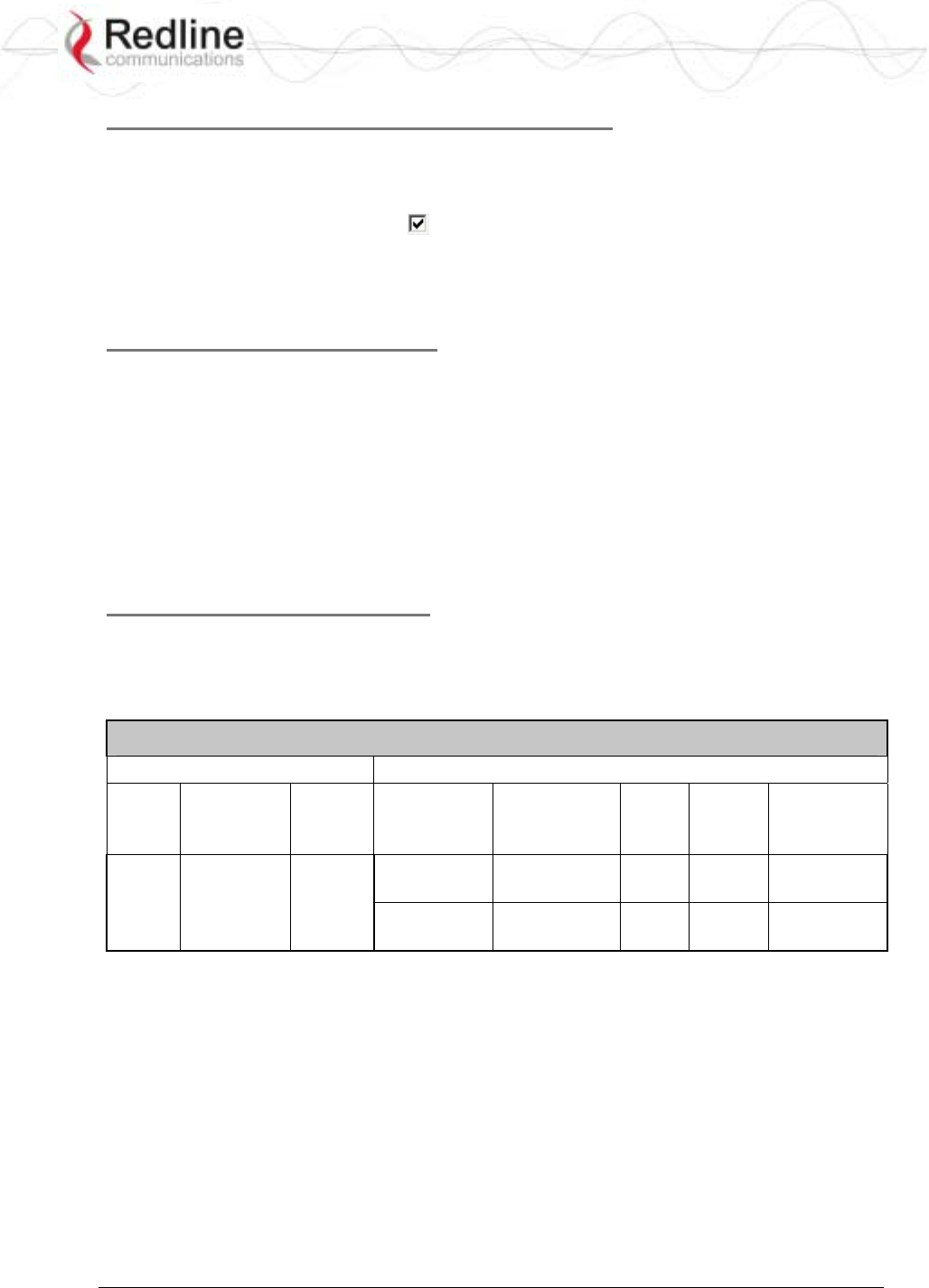
RedCONNEXTM AN-80i
PTP & PMP User Manual
70-00072-01-04-DRAFT Proprietary Redline Communications © 2007 May 7, 2007
Page 56 of 91
Step 2: Create Single Pass-through Group
1. Click New Group to display the Group Configuration screen.
2. Enter a unique name for this group in the Group Name field.
3. Set the Group Tagging Mode to Pass-through.
4. Check the SC Ethernet Enable box .
5. Set the Group QoS value for sending multicasts (i.e., 5). A value of zero (0) disables all traffic.
6. Use the default values for all other fields.
7. Click the Apply button to save and activate these settings.
Step 3: Create Connections
1. Click New Connection to display the Connection Configuration screen.
2. Enter a unique name for this connection in the Connection Name field.
3. Set the Connection Tagging Mode to Pass-through.
4. Enter the Link ID of a subscriber station in the Link ID field.
5. Enter the Group ID in the Group ID field.
6. Set the DL QoS Level and UL QoS Levels. Default values are MAX Burst Rate Value - 1. A
value of zero (0) disables all traffic.
7. Click the Apply button to save and activate these connection settings.
8. Repeat steps 1 - 7 to add a connection for each subscriber station.
Step 4: Save Configuration
Click Save in the left-hand menu to permanently save all settings. The system will pass all tagged
and untagged data and management traffic.
The following table provides sample settings for a pass-though group at the sector controller and
connections to two subscriber stations.
Table 10: PMP - Basic Pass-Through Group Configuration Settings
Group Configuration (SC) Connection Configuration (SS)
Group
Name Group
Tagging
Mode
Group
VLAN
ID
Connection
Name Connection
Tagging
Mode
Link
ID
Group
ID
Connection
VLAN ID
SC-1 Pass
Through
NA SS-1 Pass
Through
[L-1]* [SC-1]* NA
SS-2 Pass
Through
[L-2]* [SC-1]* NA
*The group ID and link ID are numbers generated automatically by the AN-80i.
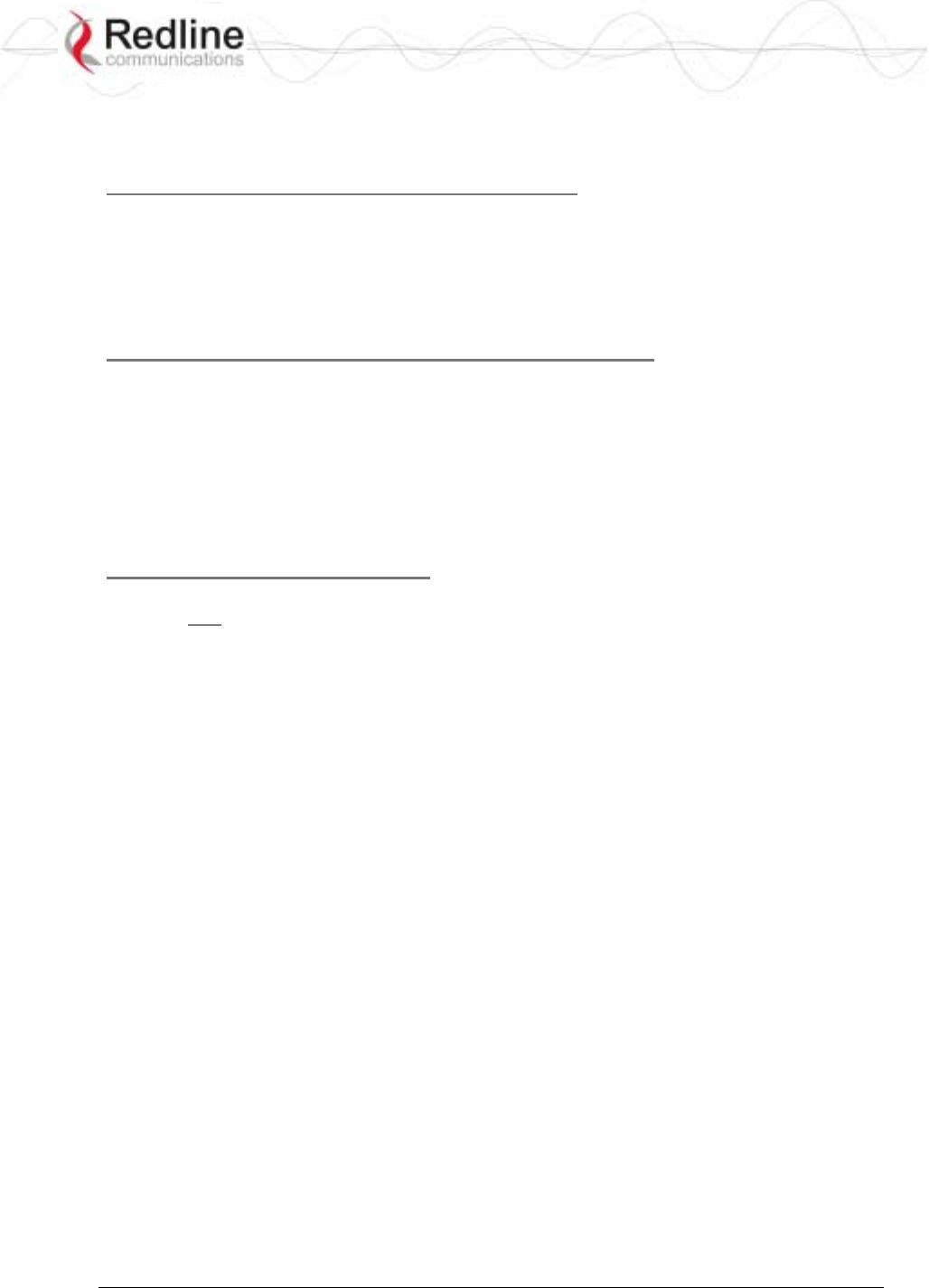
RedCONNEXTM AN-80i
PTP & PMP User Manual
70-00072-01-04-DRAFT Proprietary Redline Communications © 2007 May 7, 2007
Page 57 of 91
4.7.2 VLAN Configuration
Use these steps to convert the system from pass-through operation to VLAN tagged connections.
Step 1: Change Group to VLAN Tagged
1. Click Groups to display the Groups Configuration screen.
2. Click Config to edit the Group configuration.
3. Set the mode to Tagged in the Group Tagging Mode field.
4. Enter the VID for this group in the Group VLAN ID field.
5. Click the Apply button to save and activate these settings.
Step 2: Change Connections to VLAN Tagged
1. Click Groups in the menu to display the Groups Configuration screen.
2. Click Expand to view all connections for that Group.
3. Choose a connection and click Config to edit the Connection Configuration.
4. Set the mode to Tagged in the Connection Tagging Mode field.
5. Enter the VLAN ID for this connection in the Connection VLAN ID field.
6. Click the Apply button to save and activate these settings.
7. Repeat steps 1 through 6 for each Connection in the Group.
Step 3: Save Configuration
Click Save in the left-hand menu to permanently save and activate all settings. The system will
now pass only VLAN tagged traffic.
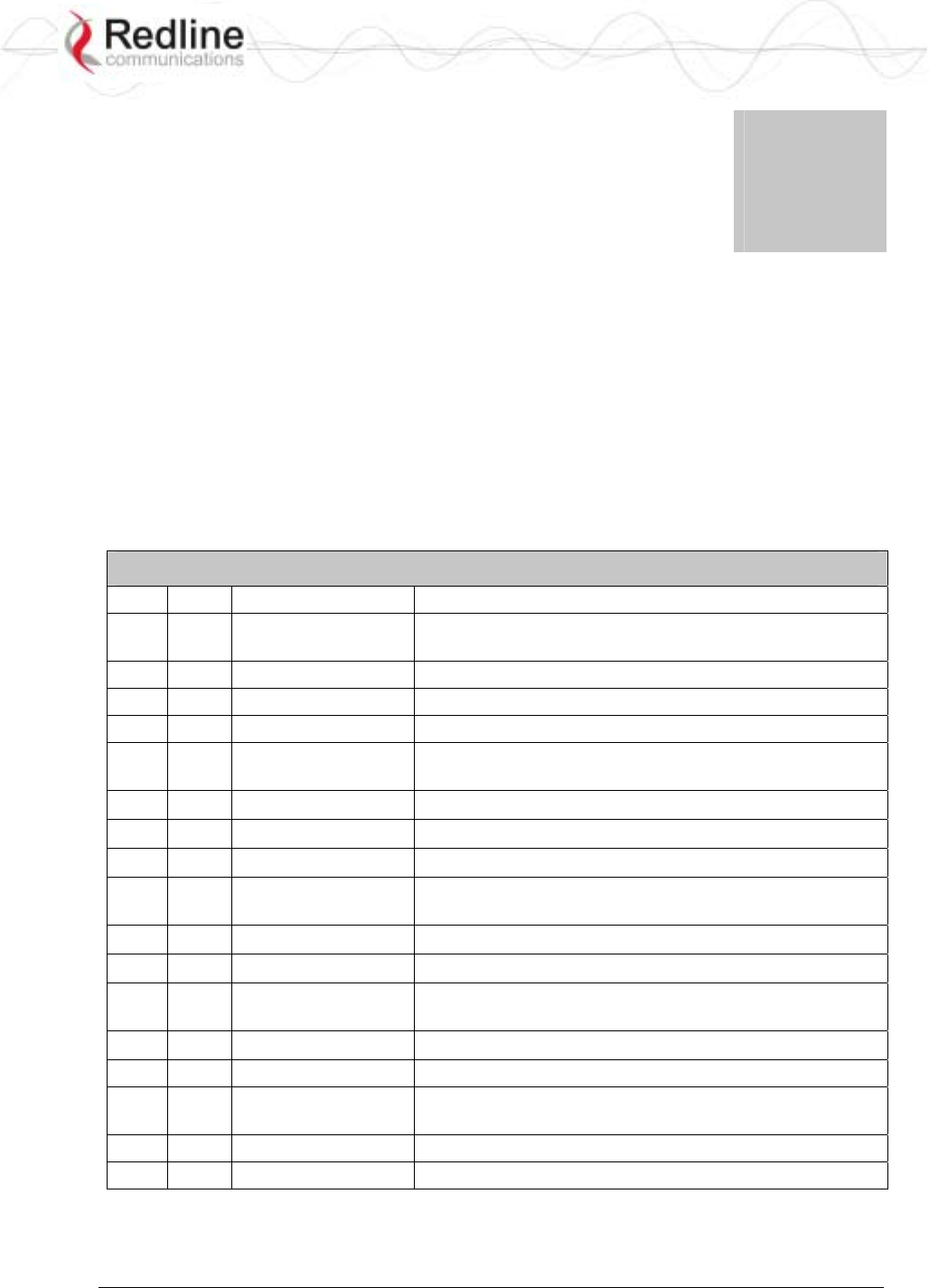
RedCONNEXTM AN-80i
PTP & PMP User Manual
70-00072-01-04-DRAFT Proprietary Redline Communications © 2007 May 7, 2007
Page 58 of 91
Chapter
5
5
5
C
CL
LI
I
I
In
nt
te
er
rf
fa
ac
ce
e
This section describes the procedures for configuring and operating the AN-80i using
CLI over a Telnet Connection.
5.1 CLI Command Summary
All commands are case-sensitive. Use the following general format:
command <Enter>
Online help is available for all commands, and the Tab key can be used for auto-complete
functions. The following table lists all AN-80i commands available from root mode
(default mode when you login).
Table 11: CLI - Command Summary
PTP PMP Command Description
√ √ chgver Change the default version of software and reboot the
AN-80i.
√ clear Clear commands.
√ del Delete an ID
√ enable Enable an ID
√ √ get Display the value of a statistic or read-only parameter
(i.e., MAC).
√ load Load commands.
√ new Create a new ID
√ √ reset Reset the AN-80i statistics values.
√ √ save Save the selected configuration settings (i.e., SNMP
settings)
√ script Generate a configuration script.
√ √ set View/modify a system parameter value.
√ √ show View system compound objects (i.e., configuration
settings).
√ √ snmpcommunity View/modify the SNMP community settings.
√ √ snmptrap View/modify the SNMP trap settings.
√ √ test Activate edited changes to the system configuration for
a test period of five minutes.
√ √ upgrade Upload a software binary image to the AN-80i.
√ √ user View/modify the user/password configuration.
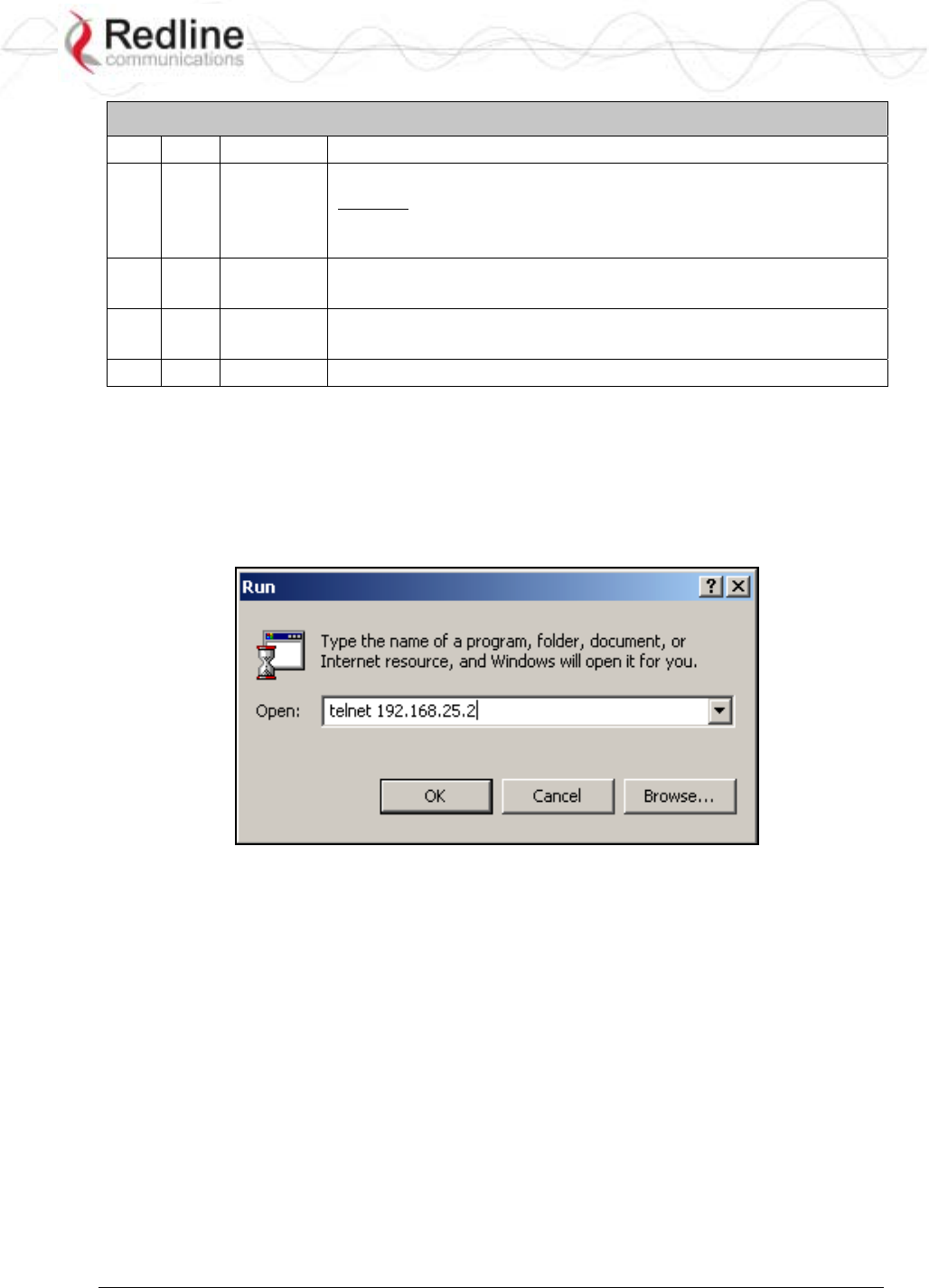
RedCONNEXTM AN-80i
PTP & PMP User Manual
70-00072-01-04-DRAFT Proprietary Redline Communications © 2007 May 7, 2007
Page 59 of 91
Table 12: CLI - Root Mode Commands
PTP PMP Command Description
√ √
?
Use the '?' character to display help for any command or mode.
Example: From the root directory, enter the following command to
list all parameters that can be changed using the 'set' command:
set ?
√ √ CTRL-Z Return to root mode.
Cancel command entry (alternative to backspace delete).
√ √ exit
Return to parent node / mode.
all (exit all) Return to root mode.
√ √ logout Terminate this telnet session. May be entered from any mode.
5.2 Connecting with Telnet
To connect to the AN-80i, open a Telnet session to the IP address of the AN-80i. On a
Windows™ PC, open the Run command and type 'telnet' followed by the IP address of
the AN-80i. When the command prompt screen appears, login to the AN-80i. The AN-
80i may now be controlled using a set of CLI commands.
Figure 35: CLI - Connecting via Telnet
The system will logout users automatically if no commands are received (idle) for five
minutes. To exit immediately from the CLI, type the following command:
logout [ENTER]
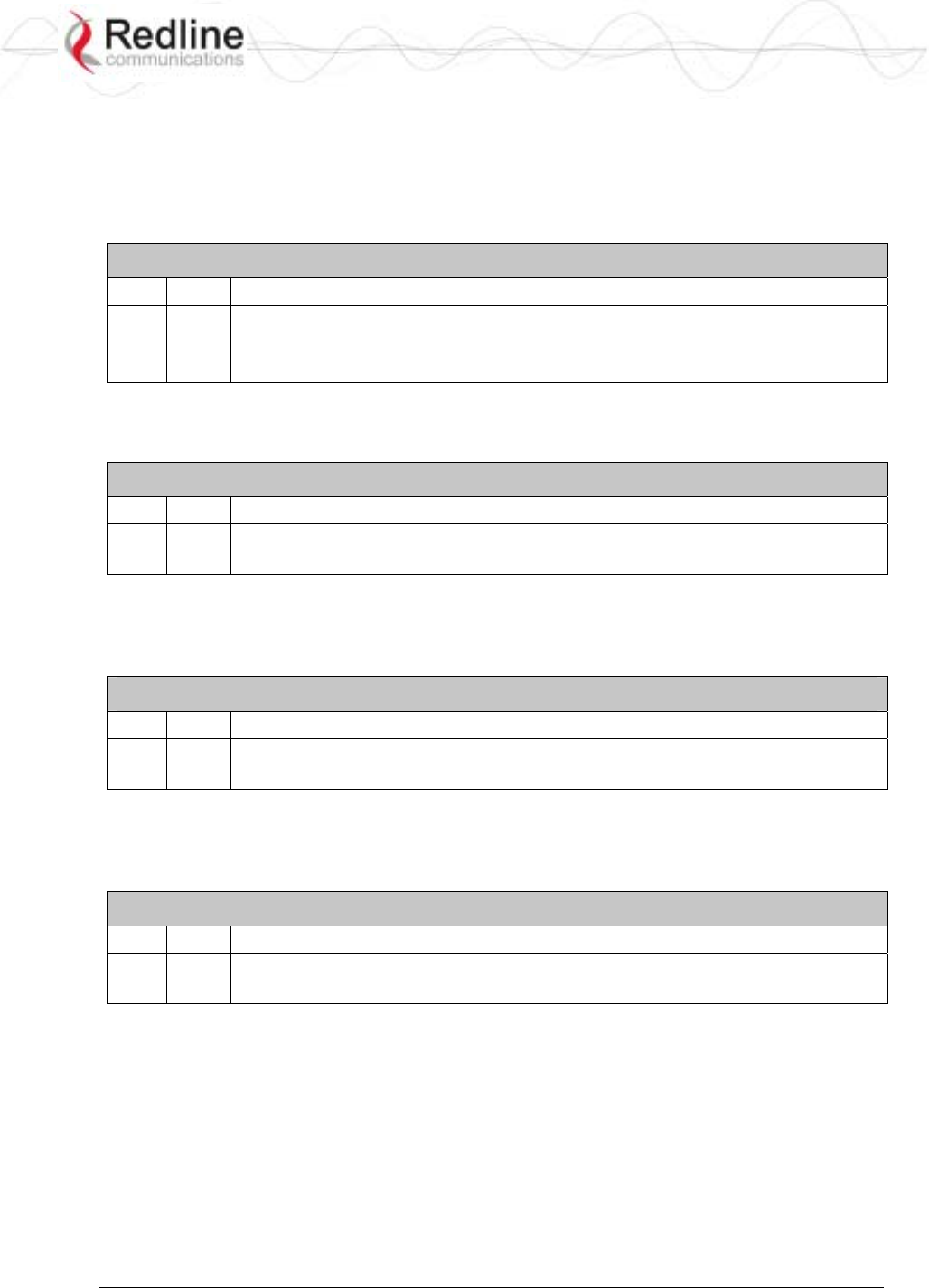
RedCONNEXTM AN-80i
PTP & PMP User Manual
70-00072-01-04-DRAFT Proprietary Redline Communications © 2007 May 7, 2007
Page 60 of 91
5.3 CLI Command Set
5.3.1 Chgver
Use the chgver command to change the software version to loaded when you reboot the
AN-80i. Also see the Get command 'swver'.
Table 13: CLI - chgver
PTP PMP Parameter/Description
√ √ Enter this command to toggle between software versions. The setting will
alternate between the two banks of memory (no parameters).
chgver <Enter>
5.3.2 Clear
Use the clear command to delete all IDs from an ID table.
Table 14: CLI - clear
PTP PMP Parameter/Description
√ clear
idtable - Clear all the IDs
5.3.3 Del
Use the del command to delete a specific ID.
Table 15: CLI - del
PTP PMP Parameter/Description
√ del
<id> - [id number]
5.3.4 Enable
Use the enable command to re-enable a specific ID (that was disabled).
Table 16: CLI - enable
PTP PMP Parameter/Description
√ enable
<id> - [id number]
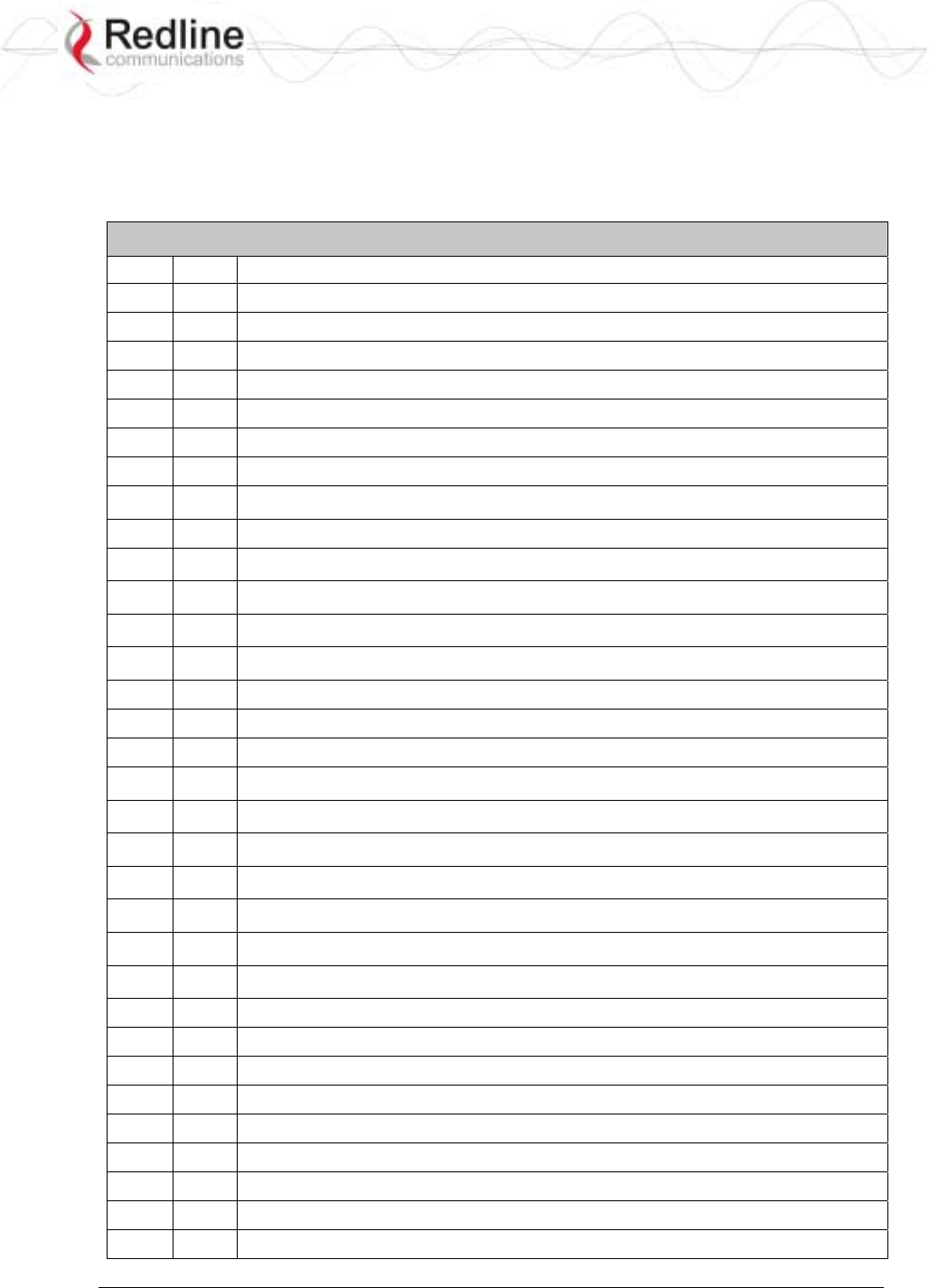
RedCONNEXTM AN-80i
PTP & PMP User Manual
70-00072-01-04-DRAFT Proprietary Redline Communications © 2007 May 7, 2007
Page 61 of 91
5.3.5 Get
Use the get command to view system parameters. Use the following general format to
view a parameter:
get [field] <Enter>
Table 17: CLI - get
PTP PMP Parameter/Description
√ calcdst: Calculated link distance between units.
√ √ erxpkt: Number of Ethernet packets received.
√ √ erxpktd: Number of Ethernet packets received that were discarded.
√ √ etxpkt: Number of Ethernet packets transmitted.
√ √ mac: AN-80i MAC address.
√ √ radiotype: Radio type.
√ √ rffreq: Current RF frequency setting.
√ rflink: Status of the RF link.
√ √ rfstatus: Status RF transmitter.
√ rssimax: Maximum RSSI.
√ rssimean: Mean RSSI.
√ rssimin: Minimum RSSI.
√ sinadr: Ration of signal to interference + noise.
√ √ swver: List the downloaded software versions.
√ √ sysuptime: Display the time since the last reboot.
√ √ txpower: Current Tx power setting.
√ ubrate: Current UBR value.
√ wrxpkt: Number of wireless packets received.
√ wrxpktd: Number of wireless packets received that were discarded.
√ wrxpktr: Number of wireless packets that were retransmitted.
√ wtxpkt: Number of wireless packets transmitted.
√ wtxpktd: Number of wireless packets transmitted that were discarded.
√ wtxpktr: Number of wireless packets that were retransmitted.
√ activeids: Number of active IDs.
√ activelinks: Number of the active links.
√ boardtype: Board type.
√ dldpkt: Downlink discarded packets counter.
√ dlrpkt: Downlink Rx packets counter.
√ dltpkt: downlink Tx packets counter.
√ idenable: ID status.
√ lactive: Link active status.
√ ldlblk: Downlink total blocks counter.
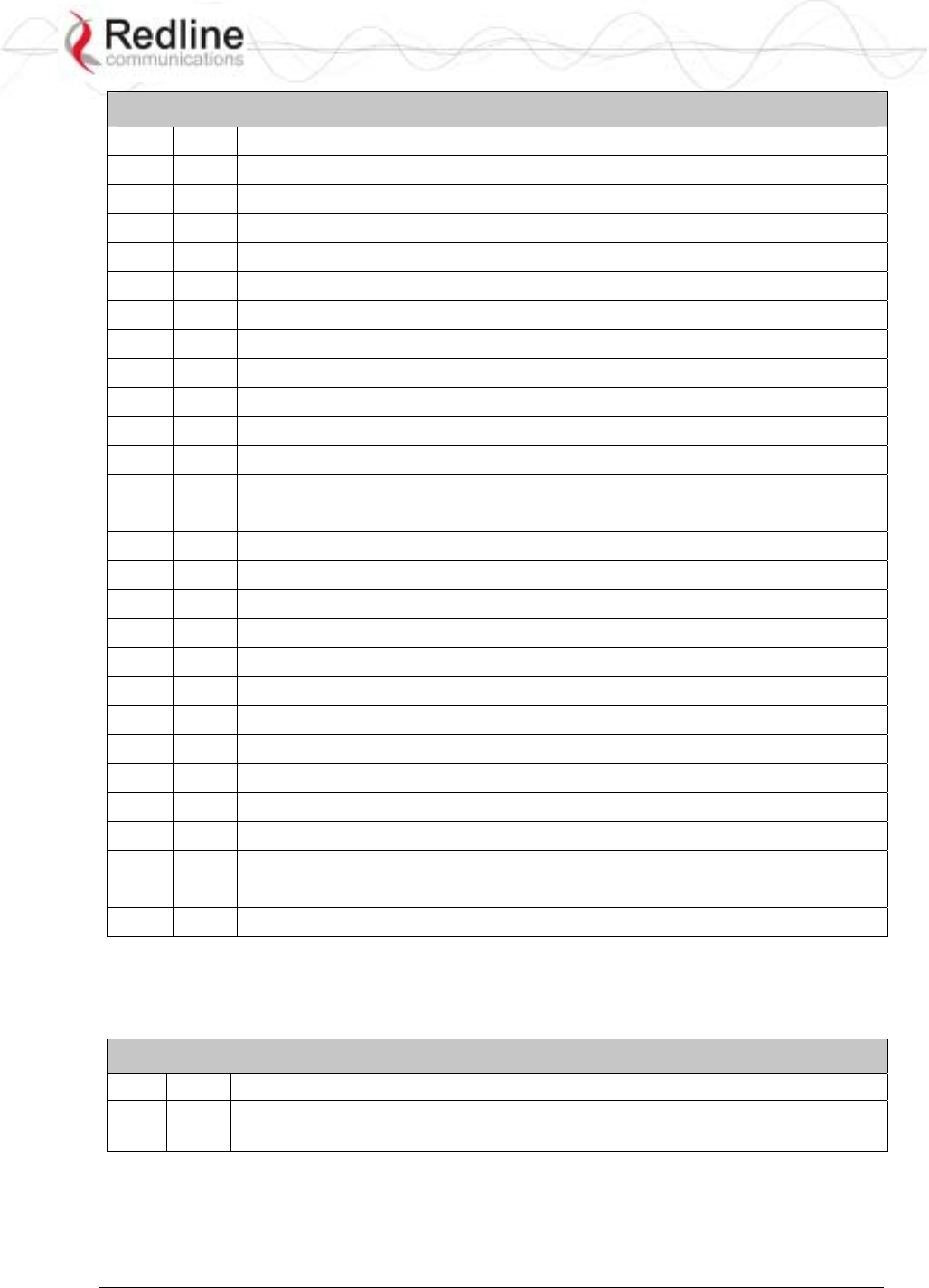
RedCONNEXTM AN-80i
PTP & PMP User Manual
70-00072-01-04-DRAFT Proprietary Redline Communications © 2007 May 7, 2007
Page 62 of 91
Table 17: CLI - get
√ ldlbr: Downlink burst rate.
√ ldldblk: Downlink discarded blocks counter.
√ ldllfr: Downlink lost frames counter.
√ ldlrblk: Downlink retransmitted blocks counter.
√ ldlrssi: Downlink RSSI.
√ ldlsnr: Downlink SINADR.
√ llostc: Link lost Connection counter counter.
√ lrcon: Number of link registered Connections.
√ lscode: Link status code.
√ lulblk: Uplink total blocks counter.
√ lulbr: Uplink burst rate.
√ luldblk: Uplink discarded blocks counter.
√ lullfr: Uplink lost frames counter.
√ lulrblk: Uplink retransmitted blocks counter.
√ lulrssi: Uplink RSSI.
√ lulsnr: Uplink SINADR.
√ luptime: Link up-time.
√ regconn: Number of configured Connections.
√ regstations: Number of configured stations.
√ uldpkt: Uplink discarded packets counter.
√ ulrpkt: Uplink Rx packets counter.
√ ultpkt: Uplink Tx packets counter.
√ werxpkt: Wireless Eth Rx packets counter.
√ werxpktdis: Wireless Eth Rx discarded packets counter.
√ werxpkterr: Wireless Eth Rx packets with errors counter.
√ wetxpkt: Wireless Eth Tx packets counter.
√ wetxpktdis: Wireless Eth Tx discarded packets counter.
√ wetxpkterr: Wireless Eth Tx packets with errors counter.
5.3.6 Load
Use the load command to load an ID table from non-volatile memory.
Table 18: CLI - load
PTP PMP Parameter/Description
√ load
idtable - Load all IDs from saved (FLASH) memory.
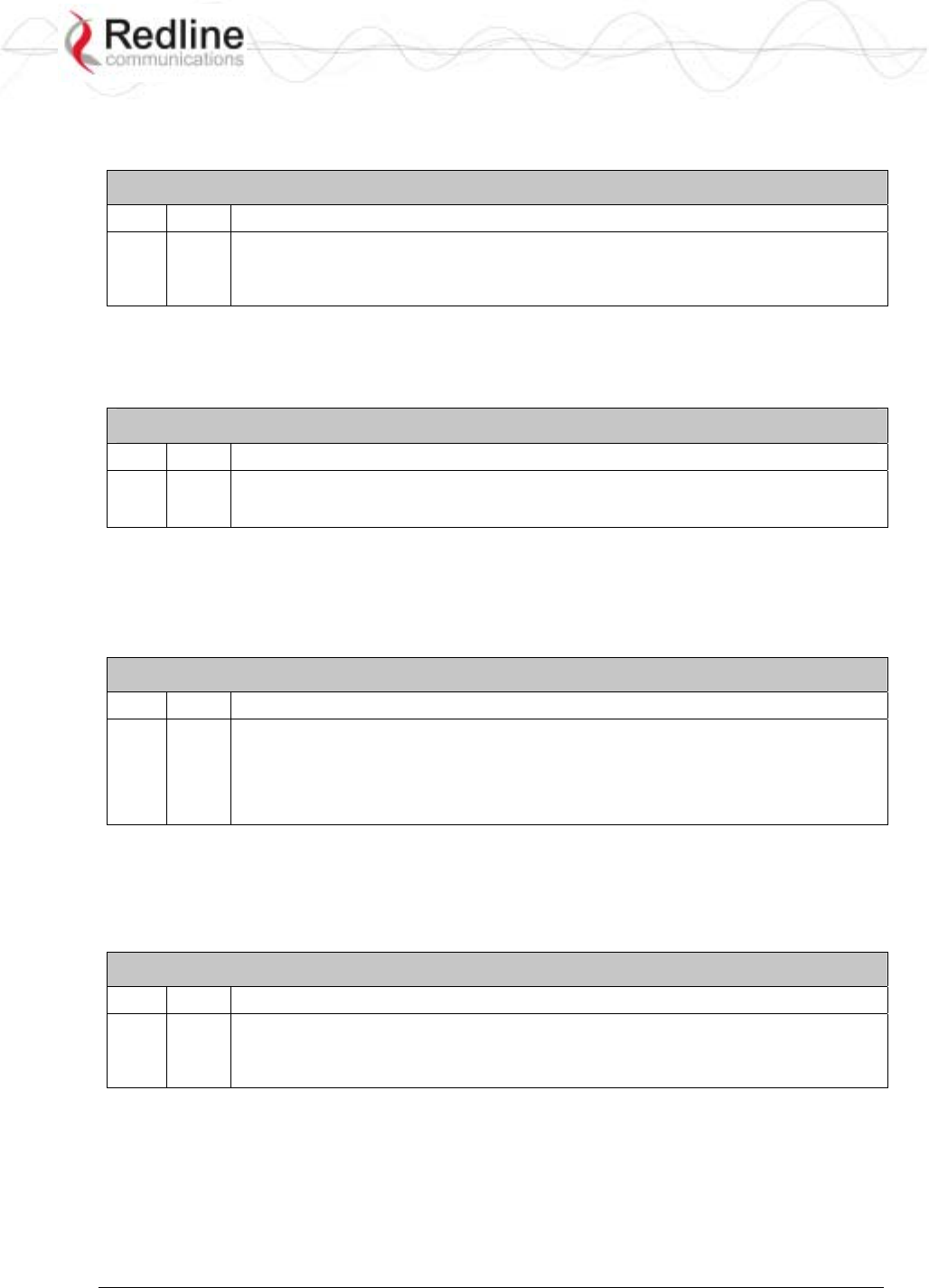
RedCONNEXTM AN-80i
PTP & PMP User Manual
70-00072-01-04-DRAFT Proprietary Redline Communications © 2007 May 7, 2007
Page 63 of 91
5.3.7 New
Use the new command to create a new link, group, or connector ID.
Table 19: CLI - new
PTP PMP Parameter/Description
√ new
<id_type> - [link | group | conn]
<id> - <id number>
5.3.8 Reset
Use the reset command to set all AN-80i statistics values to zero.
Table 20: CLI - reset
PTP PMP Parameter/Description
√ √ stats: Reset the AN-80i statistics counters.
reset stats <Enter>
5.3.9 Save
Use the save command to copy edited parameter settings into non-volatile memory.
save [option] <Enter>
Table 21: CLI - save
PTP PMP Parameter/Description
√ √ config: Save Ethernet, wireless, and user configuration settings.
snmp: Save SNMP settings.
defaultconfig: Overwrite current settings with the factory default Ethernet,
wireless, and SNMP settings.
5.3.10 Script
Use the script command to save a file containing a string of CLI commands that can be
used to restore the current (active) configuration of the AN-80i.
Table 22: CLI - script
PTP PMP Parameter/Description
√ script
<server> - [server IP address]
<name> - [script file name]
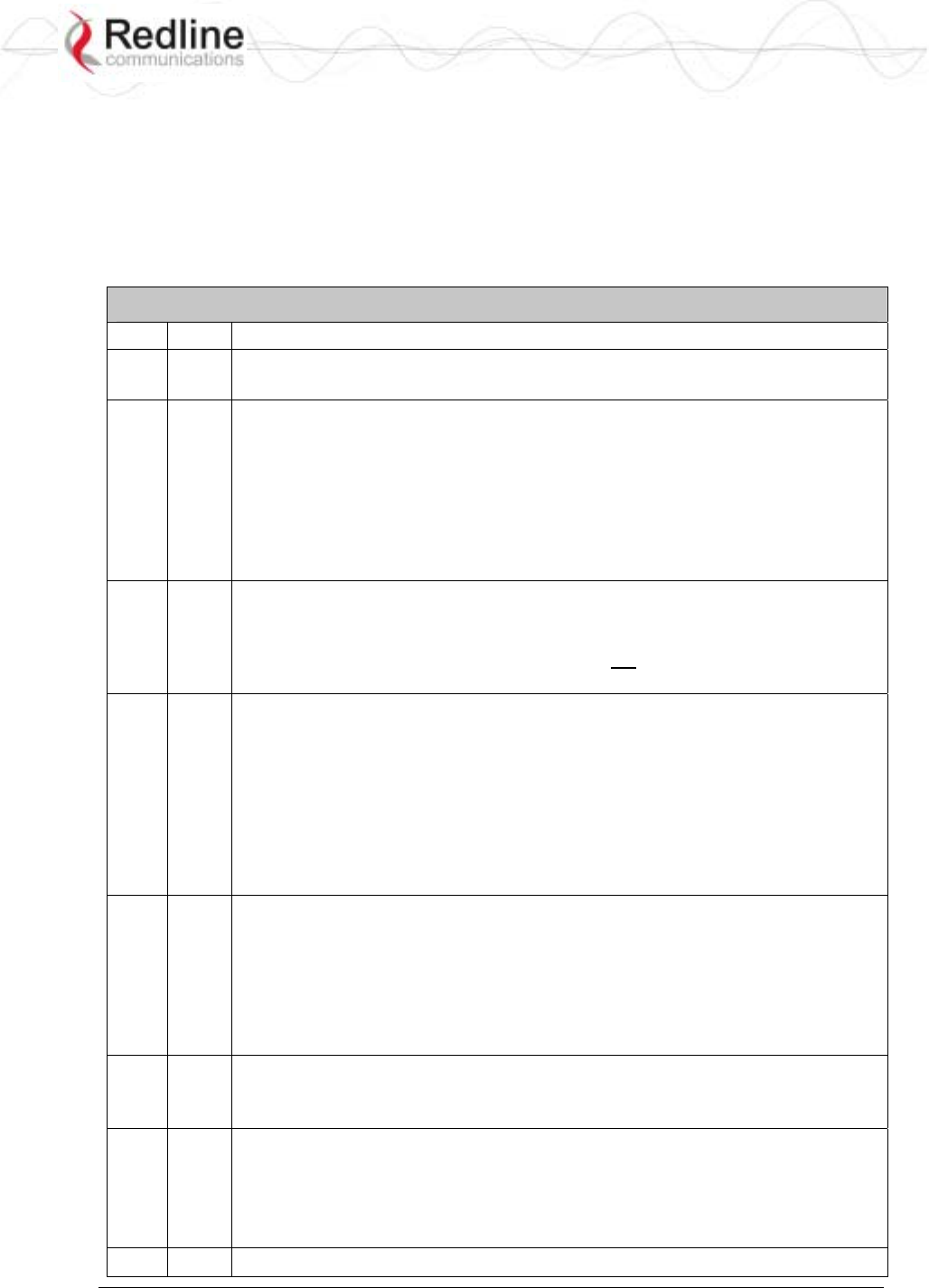
RedCONNEXTM AN-80i
PTP & PMP User Manual
70-00072-01-04-DRAFT Proprietary Redline Communications © 2007 May 7, 2007
Page 64 of 91
5.3.11 Set
Use the set command to view and/or change a parameter.
View a parameter:
set [field] <Enter>
Change a parameter:
set [field] [value] <Enter>
Table 23: CLI - set
PTP PMP Parameter/Description
√ activekey: Current active options key.
<active_idx> - [ 0 | 1]
√
adaptmod: Enable or disable the adaptive modulation function.
off - Disable
on - Enable
When enabled, the AN-80i will automatically change the modulation to the
highest setting that can sustain a packet error rate lower than 1x10e-6. If the
packet error rate exceeds 1x10e-6, the system automatically steps down
modulation/code rate (i.e., from 16 QAM 3/4 to 16 QAM 1/2 ) to maintain the
wireless link quality.
√ antgain: Enter value for antenna gain (dBi).
When DFS is enabled, it is important that the Antenna Gain setting matches the
true antenna gain. If the antenna gain is set higher incorrectly, the AN-80i is
less sensitive to detecting interference, and is not operating in compliance with
the UK/ETSI standard.
√ atpc: Enable or disable the ATPC function. Both AN-80i units monitor Rx signal
and automatically adjust the Tx level of the transmitting system to optimize
system performance. The ATPC feature must be enabled on both ends of the
link.
off - Disable
on - Enable
This mode can be changed only if allowed by the options key. If the options key
does not allow changes: 1) value is specified by the options key, 2) executing a
set command for this field will generate an error message.
√ √ autoscan: Enable or disable the Autoscan function.
off - Disable
on - Enable
When enabled, the PTP Subscriber (system mode) AN-80i automatically scans
available channels to locate the current operating frequency of the PTP Sector
Controller system. Executing a set command this field on a PTP Sector
Controller will generate an error message.
√ bsporten: Sector controller Ethernet port enable.
<id> - [id number]
<mode> - <on/off>
√ √ buzzer: Enable or disable the audible alignment buzzer.
off - Disable
on - Enable
When enabled, the rate of the tone is proportional to the receive signal strength
(faster = stronger signal).
√ √ chwidth: Enter the channel bandwidth in MHz. Valid entries are 10, 20, and 40.
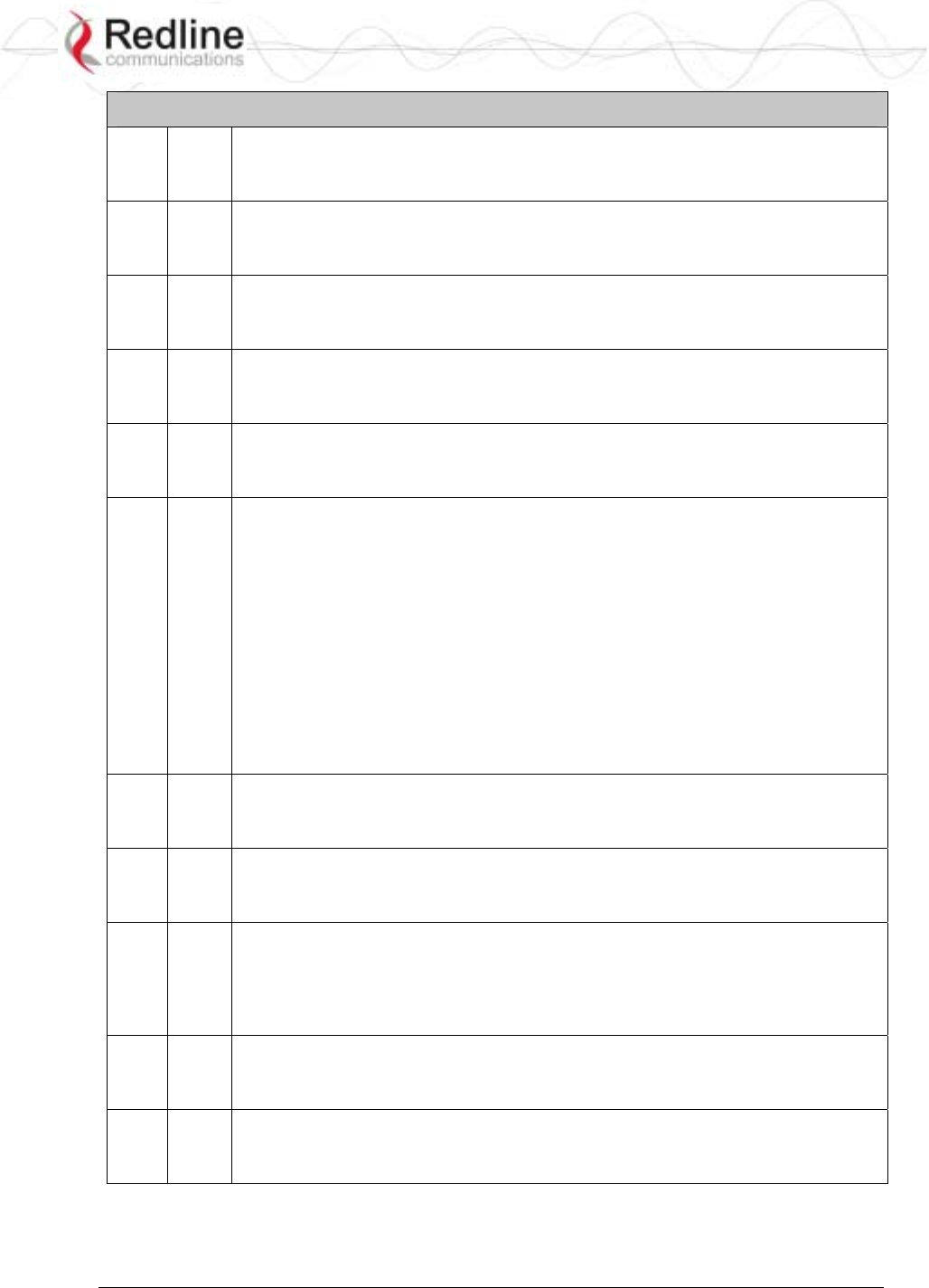
RedCONNEXTM AN-80i
PTP & PMP User Manual
70-00072-01-04-DRAFT Proprietary Redline Communications © 2007 May 7, 2007
Page 65 of 91
Table 23: CLI - set
√ congid: Connection's group ID.
<id> - [id number]
<gid> - <gid>
√ conlid: Connection's link ID.
<id> - [id number]
<lid> - <lid>
√ conpri: Connection priority.
<id> - [id number]
<pri> - <VLAN priority>
√ convid: Connection VLAN ID.
<id> - [id number]
<vid> - <VLAN ID>
√ conviden: Connection VLAN enable.
<id> - [id number]
<mode> - <on/off>
√ dfsaction: Select the mode of operation for DFS. The system set to master-
mode monitors for interference from radar devices and other equipment using
the same channel frequency. When interference is detected, the system
automatically takes the action selected using the drop-down menu:
<action> - [none=0 | txoff=1 | chgfreq=2]
None: The DFS function is disabled.
Tx Off: Transmission is immediately disabled when radar signals are
detected. This action is recorded in the message log and an SNMP trap
message is sent (if SNMP enabled).
Chg Freq: Relocate transmission to an alternative frequency immediately
when radar signals are detected. This action is recorded in the message log
and a trap message is sent (if SNMP enabled).
√ dlqos: Downlink QoS.
<id> - [id number]
<qos> - <QoS>
√ dlrate: Downlink rate.
<id> - [id number]
<rate> - <rate>
√ dst: Enter the actual length of the path that the wave travels in order to
establish the link. Units are defined by dstmu setting.
This value is used to calculate the transmission-to-response interval and
disregard reflections of the transmitted signal. Used only if dstmod is set to
'manual'.
√ dstmode: Select the mode for determining the distance of the wireless link.
auto: Distance is calculated automatically by the AN-80i.
manual: Operator enters link distance.
√ dstmu: Select the measurement unit for the link length (dstmode).
mile - dstmode units are miles
km - dstmode units are kilometers
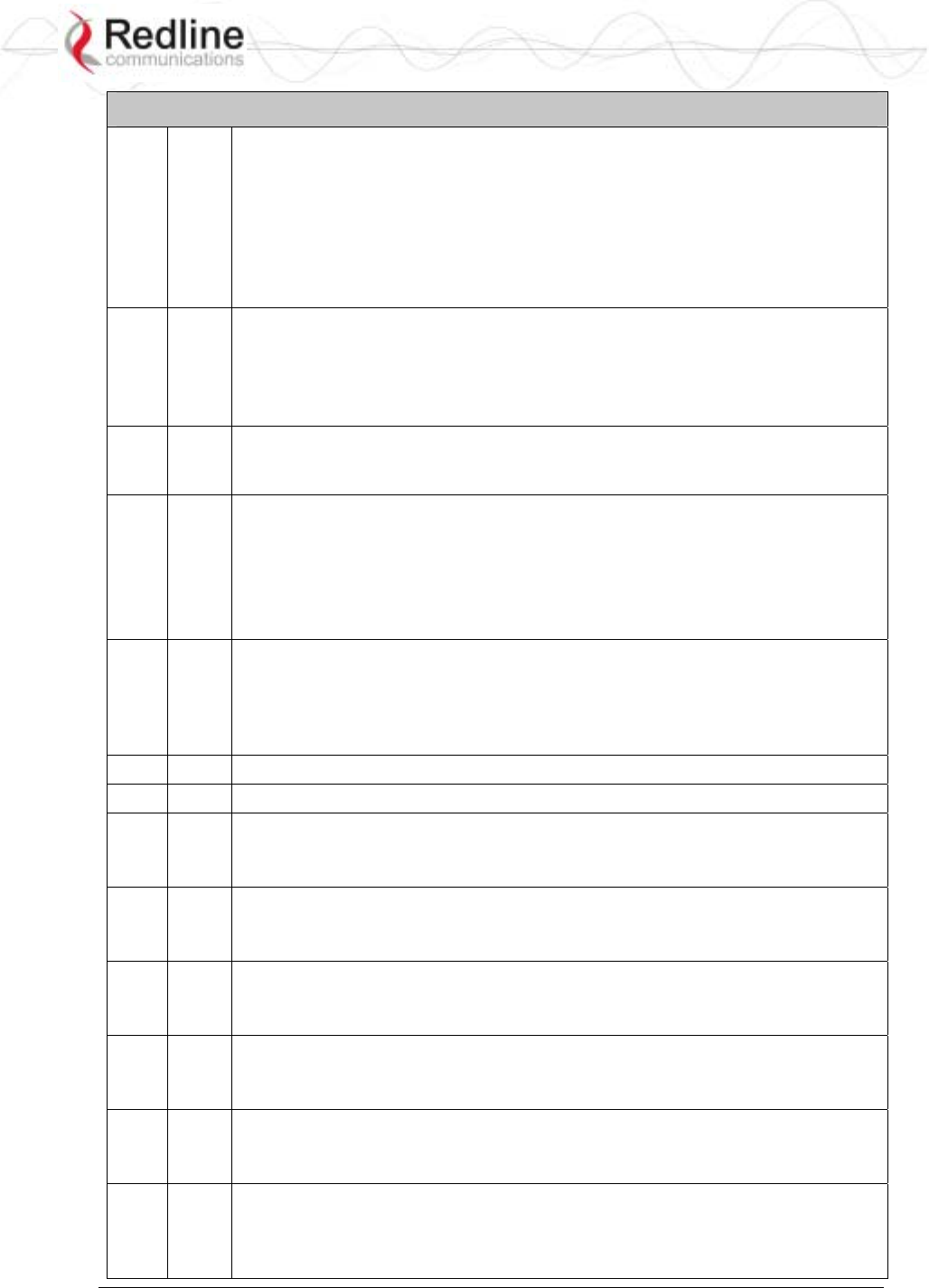
RedCONNEXTM AN-80i
PTP & PMP User Manual
70-00072-01-04-DRAFT Proprietary Redline Communications © 2007 May 7, 2007
Page 66 of 91
Table 23: CLI - set
√ efw: Enable or disable the Ethernet Follows Wireless function.
off - Disable
on - Enable
When Ethernet Follows Wireless is enabled the Ethernet port status is
controlled to reflect the status of the wireless interface. When the AN-80i
detects that the wireless interface has failed (or is manually disabled), the local
Ethernet port is immediately disabled When the AN-80i re-establishes the
wireless link, the Ethernet port is re-enabled..
√ encen: Enable or disable the encryption function.
off - Disable
on - Enable
If encryption is enabled, the correct encryption keys must be entered on both
communicating systems.
√ enckey: Enter the encryption key. If encryption is enabled, the correct
encryption keys must be entered on both communicating systems. Used only if
encen is set to 'on'.
√ √ ethmode: Enter the Ethernet speed and duplex setting.
auto - Auto-negotiate
10hd - 10Base-T Half Duplex
10fd - 10Base-T Full Duplex
10hd - 100Base-T Half Duplex
100fd - 100Base-T Full Duplex
√ √ flowctrl: Enable or disable the flow control function. The Flow control feature
enables the AN-80i to request other Ethernet devices to pause transmission
during busy periods.
off - Disable
on - Enable
√ √ gateway: Enter the IP address of the default gateway on this segment.
√ √ gmt: Enter the time offset from GMT (i.e., -5 for EST).
√ grppri: Group priority.
<id> - [id number]
<pri> - <VLAN priority>
√ grpqos: Group QoS.
<id> - [id number]
<qos> - <QoS>
√ grprate: Group rate.
<id> - [id number]
<rate> - <group rate>
√ grpvid: Group VLAN ID.
<id> - [id number]
<vid> - <VLAN ID>
√ grpviden: Group VLAN enable.
<id> - [id number]
<mode> - <on/off>
√ √ http: Enable or disable the HTTP function. When disabled, the Web interface
will not be available.
off - Disable
on - Enable
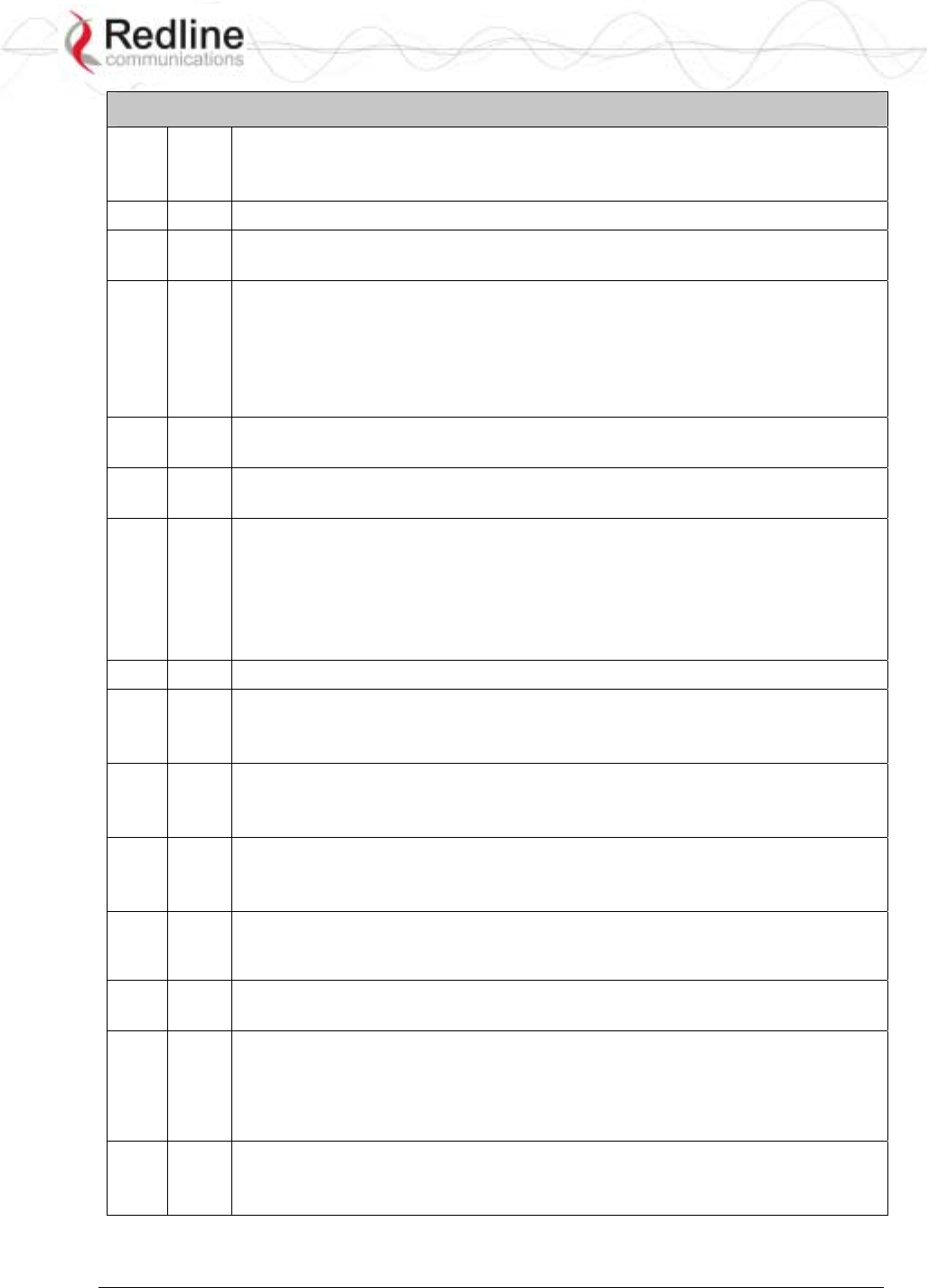
RedCONNEXTM AN-80i
PTP & PMP User Manual
70-00072-01-04-DRAFT Proprietary Redline Communications © 2007 May 7, 2007
Page 67 of 91
Table 23: CLI - set
√ idname: ID name.
<id> - [id number]
<name> - <id name> - maximum 15 characters
√ √ ipaddr: Enter the IP address of the AN-80i.
√ maxdst: Maximum distance to a subscriber [Km].
<distance> - Maximum distance from SC to SS [Km].
√ √ maxtxpower: Enter the Tx power level (dBm).
This setting is for the transceiver output only. The actual EIRP depends on the
gain of the connected antenna. See
ETSI Certified Antennas on page 84 for a list the maximum transmit power
setting based on the antenna gain for a series of frequency settings. The
maximum value for this field is determined by the options key.
√ mgmtag: Management VLAN enable.
<mode> - [on | off]
√ mgmvid: Management VLAN ID.
<vlan_id> - <VLAN ID>
√ mrate: Enter the maximum uncoded burst rate (Mbps). Entry values are
dependant on the channel bandwidth (chwidth).
10 MHz: 3, 4.5, 6, 9, 12, 18, 24 or 27
20 MHz: 6, 12, 18, 24, 30, 36, 48, or 54
40 MHz: 12, 24, 36, 48, 60, 72, 96, or 108
The maximum value for this field is determined by the options key.
√ √ netmask: Enter the IP netmask.
√ √ optionskey: Enter the options key string.
<kIdx> - Index of the options key [0 | 1]
<kStr> - [<options_key_string>]
√ peermac: Peer MAC address.
<id> - [id number]
<mac> - <MAC address>
√ √ radio: Enable or disable the radio transmitter.
off - Disable
on - Enable
√ ratedif: Enter the number of modulation levels to step down during re-
transmission of errored wireless packets. The level can be set from 0 to 7
(recommended value = 2).
√ regper: Frames number between registrations.
<frames> - The number of frames between registrations [4..100].
√ √ rffreq: Enter the center frequency for the RF channel. When operating multiple
links in close proximity, channel frequencies should be separated by a
minimum of the channel size to minimize interference. For example, when
operating in with 20 MHz channels, the separation must be greater than 20
MHz.
√ √ snmp: SNMP enable setting.
off - Disable the SNMP agent.
on - Enable the SNMP agent.
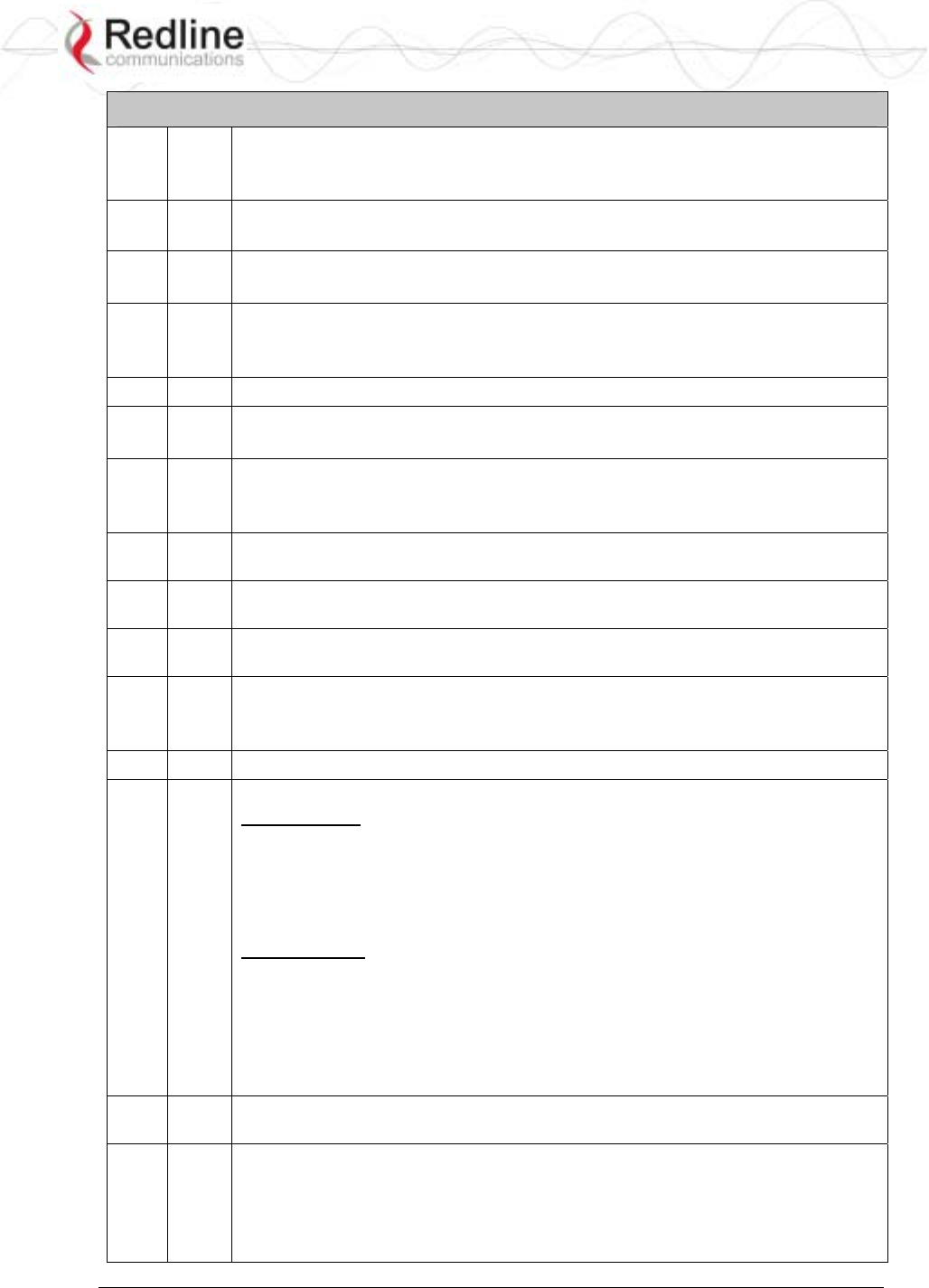
RedCONNEXTM AN-80i
PTP & PMP User Manual
70-00072-01-04-DRAFT Proprietary Redline Communications © 2007 May 7, 2007
Page 68 of 91
Table 23: CLI - set
√ √ snmptraplink: Enable or disable sending an SNMP trap message for each
link-up and link-down event.
<setting> - [on | off]
√ snmptraps: Status of the SNMP traps flag.
<mode> - [on | off]
√ snmptraps: Enable or disable sending all SNMP traps.
<setting> - [on | off]
√ √ sntp: SNTP enable setting.
off - Disable SNTP protocol support.
on - Enable SNTP protocol support.
√ √ sntpip: Enter the SNTP server IP address. Valid only if sntp is enabled.
√ √ sntppoll: Enter the interval to synchronize with the sntp server.
<polltime> - SNTP polling interval [hours].
√ sstoss: Status of packet routing between SSs.
<id> - [id number]
<mode> - <on/off> - Route broadcast packets from SS to SS
√ √ syscontact: Enter additional descriptive details about this AN-80i. The
description can be any combination of up to 20 letters and numbers.
√ √ sysdescr: Enter descriptive details about this AN-80i. The description can be
any combination of up to 20 letters and numbers.
√ √ sysloc: Enter descriptive details about the location of this AN-80i. The
description can be any combination of up to 20 letters and numbers.
√ √ syslog: Syslog enable setting.
off - Disable syslog server protocol support.
on - Enable syslog server protocol support.
√ √ syslogip: Enter the syslog server IP address. Valid only if syslog is enabled.
√ √ sysmode:
PTP Operation:
ptpsector controller - The sector controller (base station) begins
transmitting automatically; sending poll messages to locate the
remote subscribers (ptpsubscriber).
ptpsubscriber - Subscriber waits passively, monitoring the selected
channel(s) until polled by the ptpsector controller (base station).
PMP Operation:
pmpsc - The sector controller (base station) begins transmitting
automatically; sending poll messages to locate the remote
subscribers (pmpss).
pmpss - Subscribers wait passively, monitoring the selected channel(s)
until polled by the pmpsc (sector controller).
<SysMode> - [pmpss | pmpsc]
√ √ sysname: Enter the name for this AN-80i. The name can be any combination
of up to 20 letters and numbers.
√ √ telnet: Enable or disable the Telnet port. If the Telnet port is disabled, it will not
be possible to use the CLI interface.
off - Disable
on - Enable
Changes to this field are effective only following reboot.
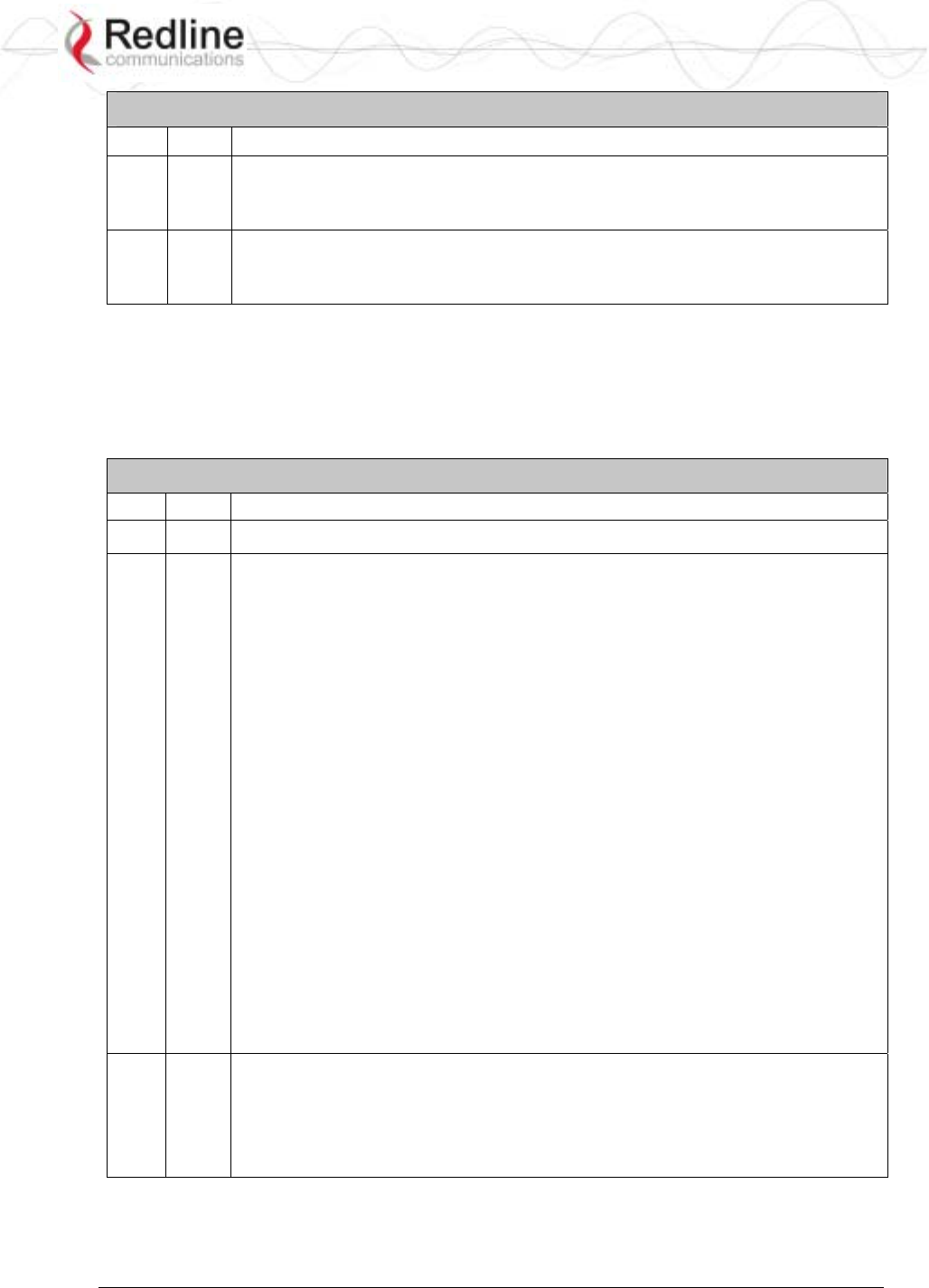
RedCONNEXTM AN-80i
PTP & PMP User Manual
70-00072-01-04-DRAFT Proprietary Redline Communications © 2007 May 7, 2007
Page 69 of 91
Table 23: CLI - set
√ √ telnetport: Enter Telnet port address (default is 23).
√ ulqos: Uplink QoS.
<id> - [id number]
<qos> - <QoS>
√ ulrate: Set the uplink rate.
<id> - [id number]
<rate> - <rate>
5.3.12 Show
Use the show command to display system statistics.
show <Enter> Change to 'show' mode.
show [field] <Enter> Display values for the selected parameter.
Table 24: CLI - show
PTP PMP Description
√ config: list all system configuration information.
Example:
192.168.25.2(show)# config
System Information:
sysname = 1234567890
sysdescr = b
sysloc = c
syscontact = d
Ethernet Configuration:
ipaddr = 192.168.25.2
netmask = 255.255.255.0
gateway = 192.168.25.1
flowctrl = Off
sntp = On
sntpip = 192.168.25.1
sntppoll = 24
gmt = +0:00
syslog = Off
syslogip = 192.168.25.1
ethmode = auto
http = On
telnet = On
telnetport = 23
snmp = On
snmptraps = On
snmptraplink = On
mgmtag = Off
mgmvid = 0
Wireless Configuration:
rffreq = 5610.0
autoscan = Off
maxtxpower = 15
chwidth = 20 MHz
sysmode = pmpsc
swver = 10.00.027 (other: 2.00.004)
buzzer = On
regper = 18
maxdst = 2
radio = Off = 2
radio = Off
√ conns: list all Connections.
<id> - [id number]
Example:
192.168.25.2(show)# conns 14
27 SS-001-Data Conn
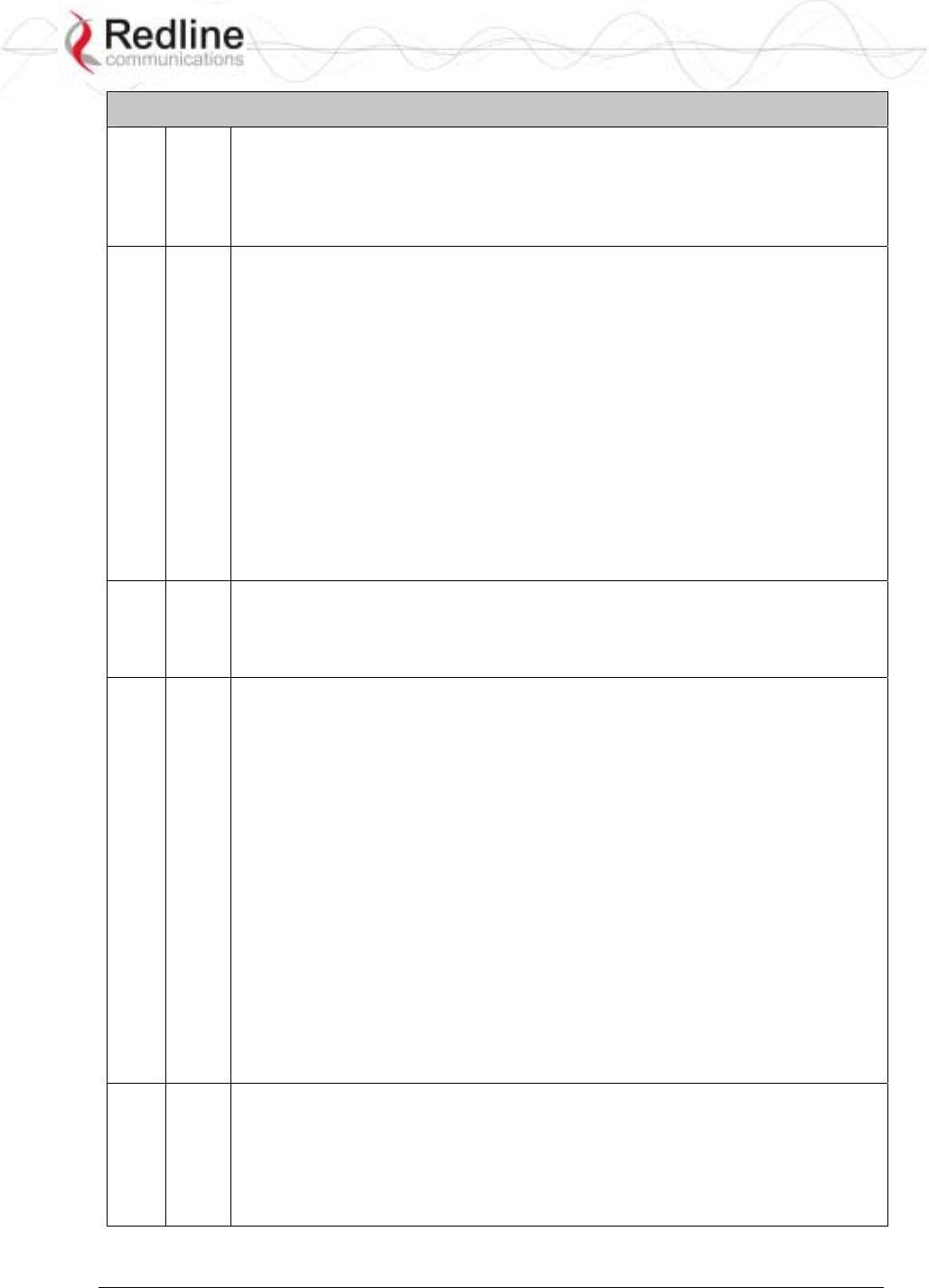
RedCONNEXTM AN-80i
PTP & PMP User Manual
70-00072-01-04-DRAFT Proprietary Redline Communications © 2007 May 7, 2007
Page 70 of 91
Table 24: CLI - show
√ groups: list all Groups.
Example:
192.168.25.2(show)# groups
14 Data Group
15 Voice Group
√ idtable: list all system IDs.
Example:
192.168.25.2(show)# idtable
ID Name Type Status
----------------------------------------------------------------------------------------------------
4 Link Not Enabled
5 Link Not Enabled
14 Data Group Enabled
15 Voice Group Enabled
24 Conn Not Enabled
25 Conn Not Enabled
26 Subscriber-001 Link Enabled
27 SS-001-Data Conn Enabled
28 SS-001-Voice Conn Enabled
√ links: list of links.
Example:
192.168.25.2(show)# links
26 Subscriber-001 Link
√ √ log: list the system log.
Example:
192.168.25.2(show)# log
000d, 00:00:00 1005 - User Configuration Load: OK
000d, 00:00:00 1016 - Options Key Properties Load: OK
000d, 00:00:00 1014 - Options Key Load: OK
000d, 00:00:00 1018 - Options Key Activated: OK
000d, 00:00:00 1001 - System Configuration Load: OK
000d, 00:00:00 1030 - SNMP Configuration Load: OK
000d, 00:00:00 1012 - System Description Load: OK
000d, 00:00:00 1007 - Network Configuration Load: OK
000d, 00:00:00 1010 - Version Ctrl Data Load: OK
000d, 00:00:02 1009 - Network Configuration: OK
000d, 00:00:11 1023 - Firmware configuration: OK
000d, 00:00:26 1033 - MAC Initialization: OK
000d, 00:13:29 2039 - SNTP: Time received: OK
000d, 02:15:00 1006 - User Configuration Save: OK
√ √ snmp: list the SNMP Configuration.
Example:
Trap Configuration:
SNMP Enabled: On
Traps Enabled: On
Trap Link Up/Down Enabled: On
0: 192.168.23.254 : 162 : public
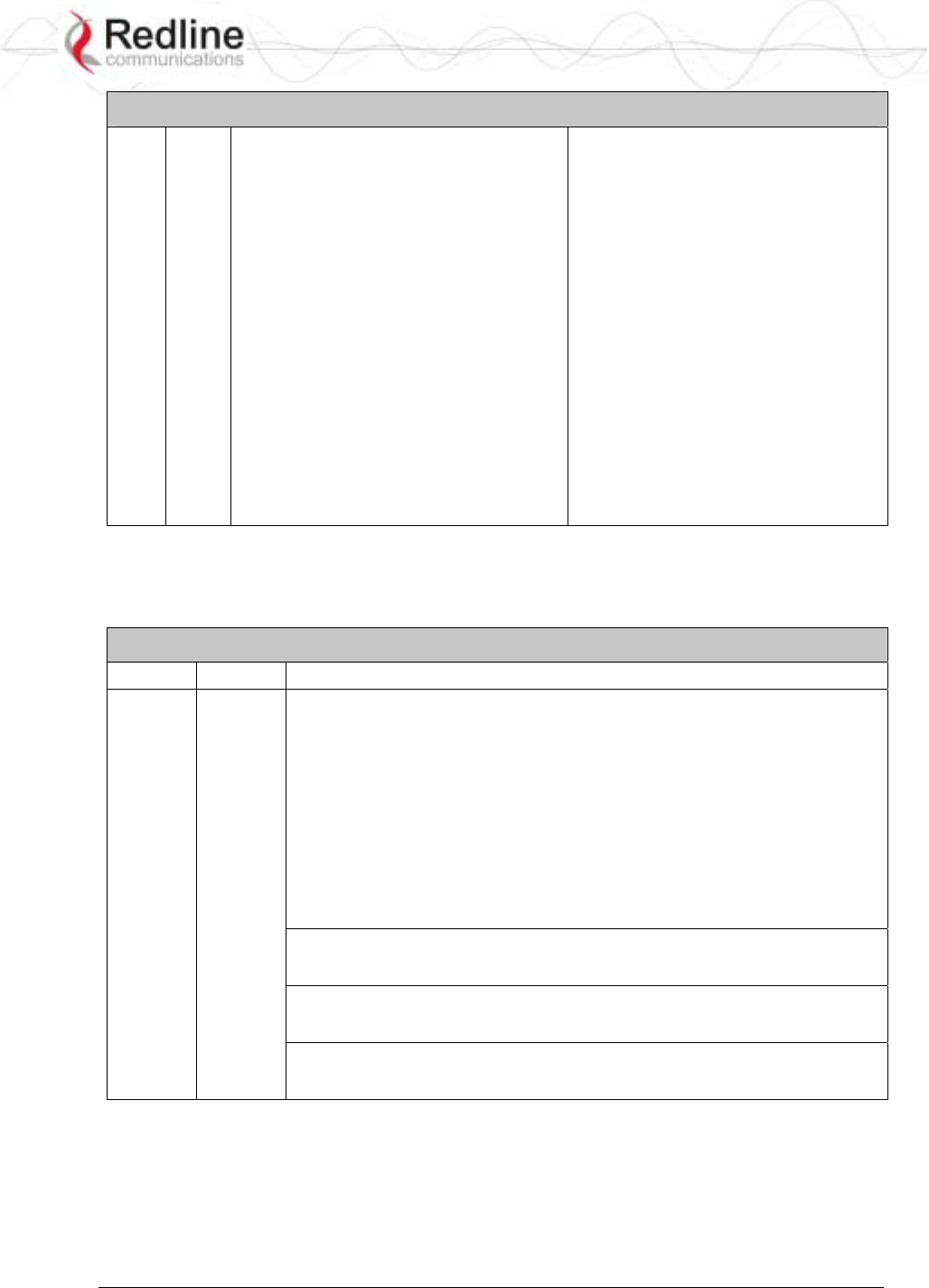
RedCONNEXTM AN-80i
PTP & PMP User Manual
70-00072-01-04-DRAFT Proprietary Redline Communications © 2007 May 7, 2007
Page 71 of 91
Table 24: CLI - show
√ √ stats
<id> - <id>
Example:
(show)# stats 14
General Information:
sysname = abcdef
sysdescr = b
sysloc = c
syscontact = d
mac = 00:09:02:00:bb:77
boardtype = AN-80i Rev 1.0
radiotype = T54i
swver = 10.00.023 (other: 10.00.019)
sysuptime = 8 day(s), 20 hr, 19 min
sysstarttime = N/A
sysmode = pmpsc
rffreq = 5490.0
txpower = 10
chwidth = 20 MHz
rfstatus = 0
Ethernet Statistics:
erxpkt = 3081
erxpktd = 0
etxpkt = 8089
Wireless Statistics:
regstations = 0
regconn = 0
activelinks = 0
activeids = 0
Wireless Ethernet Statistics:
werxpkt = 4592
werxpktdis = 0
werxpkterr = 0
wetxpkt = 0
wetxpktdis = 0
wetxpkterr = 0
5.3.13 Snmpcommunity
Use the snmpcommunity command to configure SNMP community permissions.
Table 25: CLI - snmpcommunity
PTP PMP Description
√ √ add: add a new snmp community to the snmp community table. The
index value is assigned automatically. Up to eight community entries can
be entered in the table.
snmpcommunity add <name> <string> <Enter>
snmpcommunity add <rights> 0 | r | w | rw <Enter>
Where.
0 (zero):Deny read and write permission.
r: Grant read access permission only. Deny write permission.
w: Grant write access permission only. Deny read permission.
rw: Grant read and write access permission for this community.
default: Set all snmp parameters to factory default settings.
snmpcommunity default <idx> <Enter>
del: Delete the specified community entry.
snmpcommunity del <idx> <Enter>
print: List all SNMP communities and associated permissions.
snmpcommunity print <Enter>
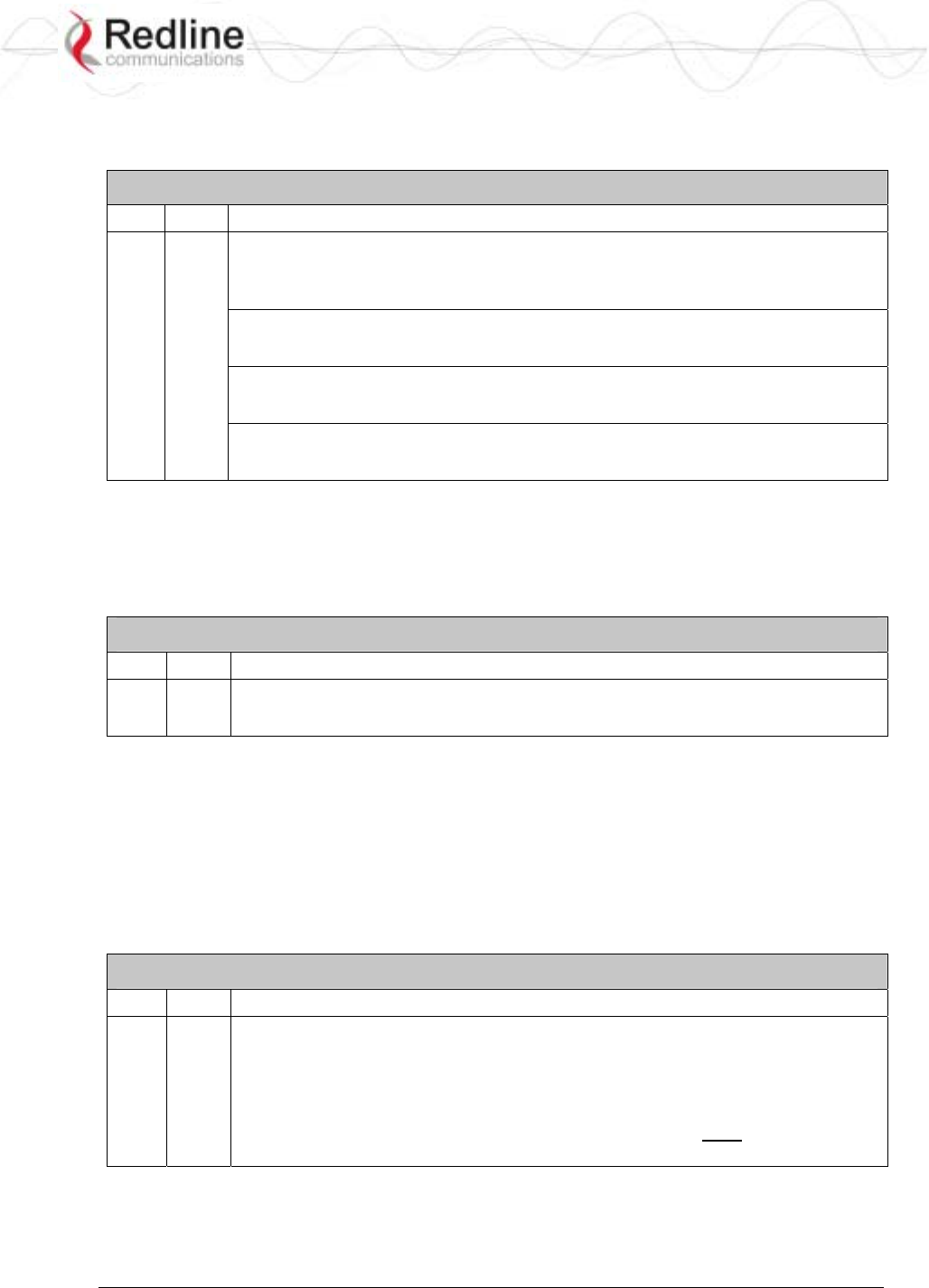
RedCONNEXTM AN-80i
PTP & PMP User Manual
70-00072-01-04-DRAFT Proprietary Redline Communications © 2007 May 7, 2007
Page 72 of 91
5.3.14 Snmptrap
Use the snmptrap command to configure the SNMP trap message reporting.
Table 26: CLI - snmptrap
PTP PMP Description
√ √ add: add a new snmp trap to the snmp trap table. The index value is assigned
automatically. Up to eight settings can be entered.
snmptrap add <ipaddr> <port> <community> <Enter>
change: Modify the specified snmp setting.
snmptrap change <idx> [-p <port>] [-i <ip_add>] [-c <community] <Ent>
del: Delete the specified snmp setting.
snmptrap del <idx> <Enter>
print: List all SNMP trap settings.
snmptrap print <Enter>
5.3.15 Test
Use the test command to load the current edited (but not permanently saved)
configuration settings.
Table 27: CLI - test
PTP PMP Parameter/Description
√ √ config - AN-80i configuration settings
test config <Enter>
The system will operate using these setting for five minutes. During this five minute
period, you may enter 'save' at any time to permanently save the running configuration. If
you do not 'save' the configuration within five minutes, the AN-80i reboots -- discarding
the unsaved settings and loading the last saved configuration.
5.3.16 Upgrade
Use the upgrade command to upload a new software binary file to the AN-80i.
Table 28: CLI - upgrade
PTP PMP Description
√ √
ipaddr: Enter the IP address of the TFTP server.
filename: Enter the name of the binary file to be uploaded to the AN-80i.
upgrade <ipaddr> <filename> <Enter>
You must specify the TFTP server address and the full name of the binary file
(including .bin extension). The AN-80i software binary file must be located in
the default directory of the TFTP server.
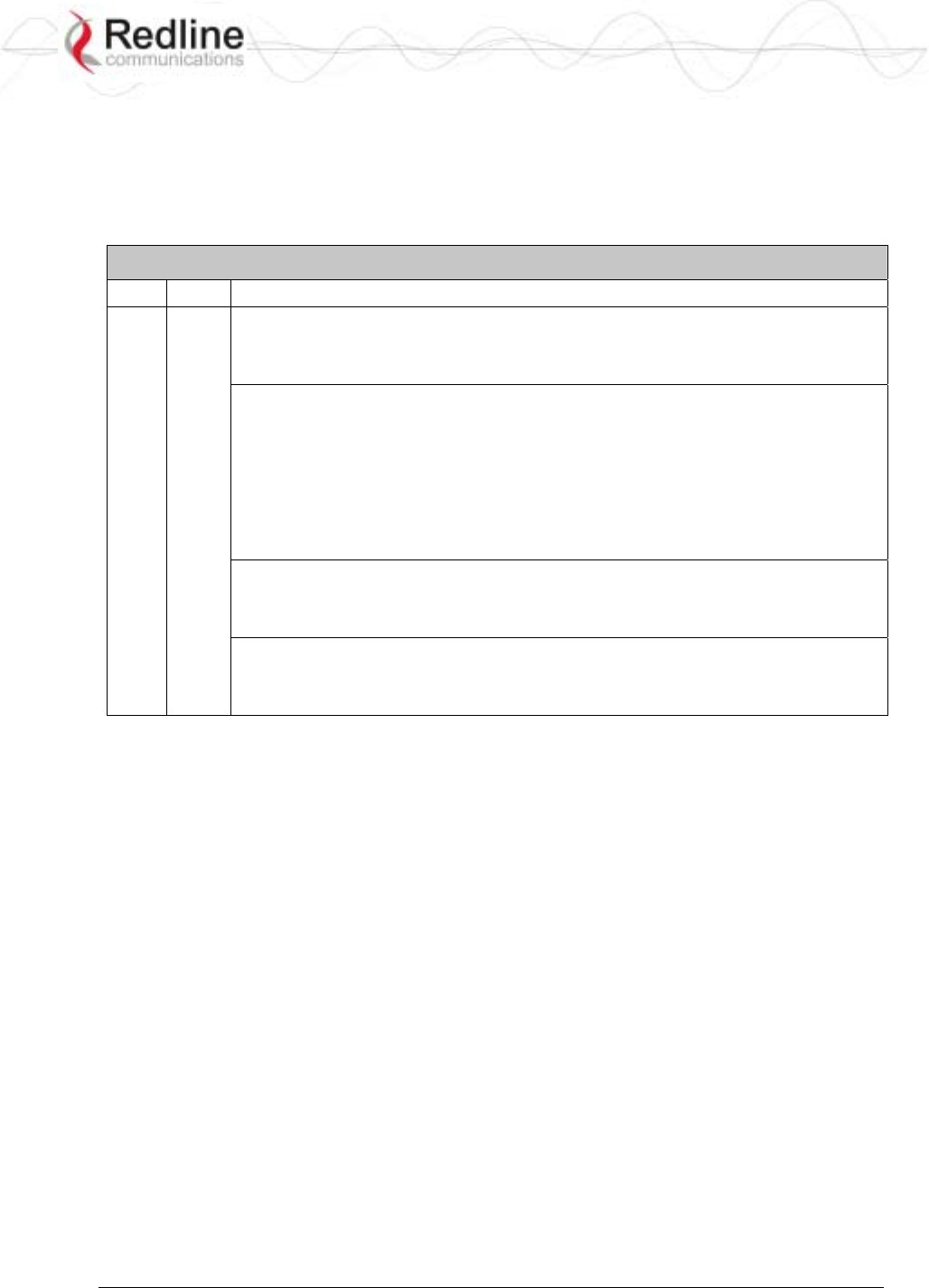
RedCONNEXTM AN-80i
PTP & PMP User Manual
70-00072-01-04-DRAFT Proprietary Redline Communications © 2007 May 7, 2007
Page 73 of 91
5.3.17 User
Use the user command to manage user accounts, passwords, and user Groups. When in
user mode, only the <chgpasswd> field is available, since the user can change only his
own password. The other commands are available only for members of the administrator
Group.
Table 29: CLI - user
PTP PMP Description
√ √ add: Administrators can use this command to add new user accounts. This
option is available only for administrators.
user add <username> <usertype> <Enter>
chgpasswd: For the user accounts, the chgpasswd command must be
executed without the <username> parameter -- user's can change only their
own password.
user chgpasswd [<username>] <Enter>
Administrators can change their own password, or specify a <username> to
change the password of the specified user account.
user chgpasswd [<username>] <Enter>
del: Administrators can use this command to delete user accounts. This option
is available only for administrators.
user del <username> <Enter>
print: Administrators can use this command to display a list of user accounts.
This option is available only for administrators.
user print <Enter>
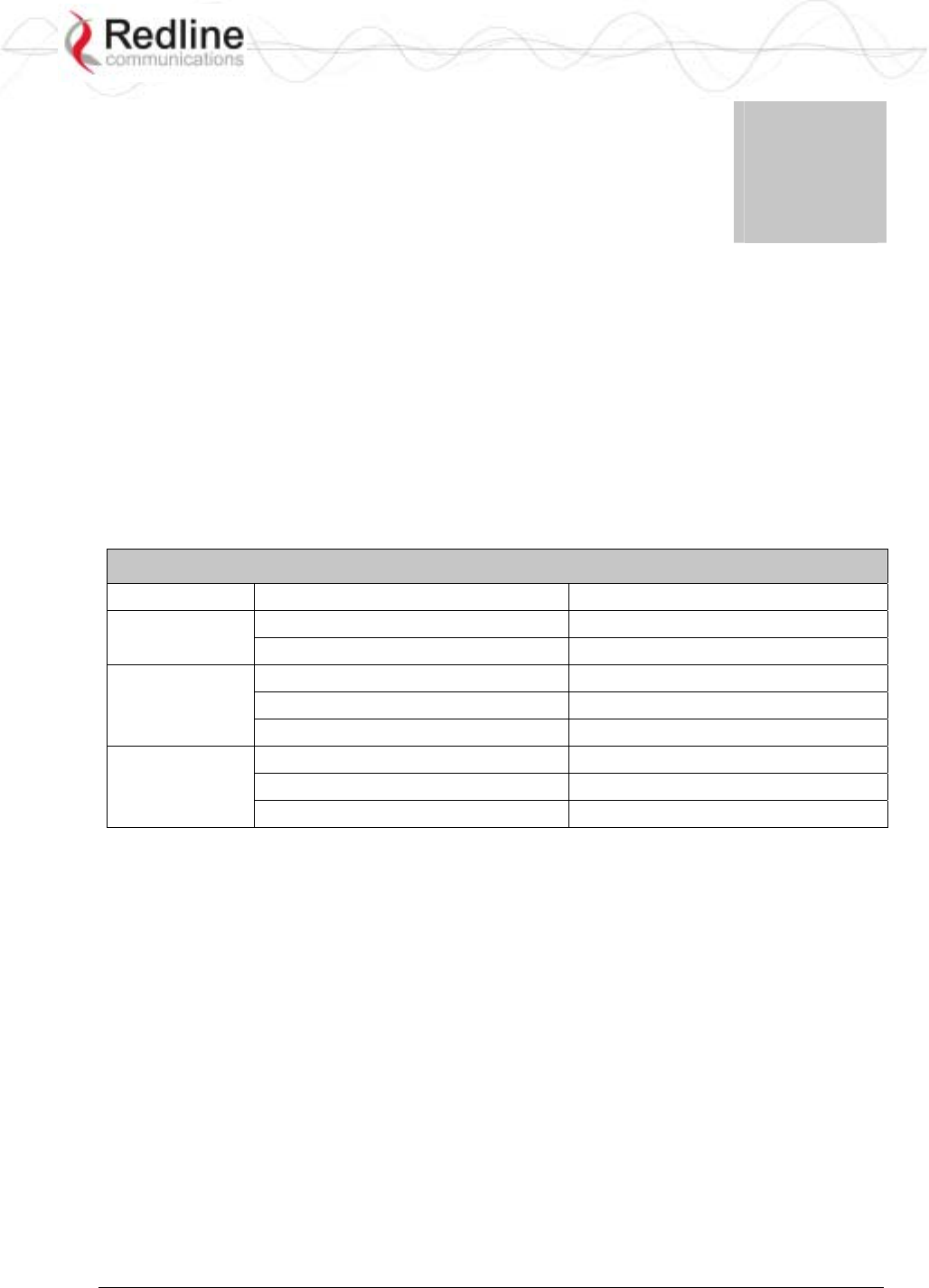
RedCONNEXTM AN-80i
PTP & PMP User Manual
70-00072-01-04-DRAFT Proprietary Redline Communications © 2007 May 7, 2007
Page 74 of 91
Chapter
6
6
6
D
Di
ia
ag
gn
no
os
st
ti
ic
cs
s
a
an
nd
d
T
Tr
ro
ou
ub
bl
le
es
sh
ho
oo
ot
ti
in
ng
g
This section provides basic diagnostic and troubleshooting procedures to help solve
problems that may occur with the system. If the system is not operating correctly after
applying the suggestions in this section, please contact your local Redline representative.
Include the model name and serial number of the system in your communications.
6.1 Factory Default Settings
The following parameters are the factory default settings for the AN-80i.
Table 30: Diag. - Factory Default Settings
Section Item Factory Default Setting
System User Name admin
Password admin
Ethernet IP Address 192.168.25.2
Subnet Mask 255.255.255.0
Gateway 0.0.0.0
Wireless RF Channel Set by factory key.
Tx power 14 dBm
Encryption Enabled / no key
Note: Factory defaults can only be restored using the CLI 'save' command.
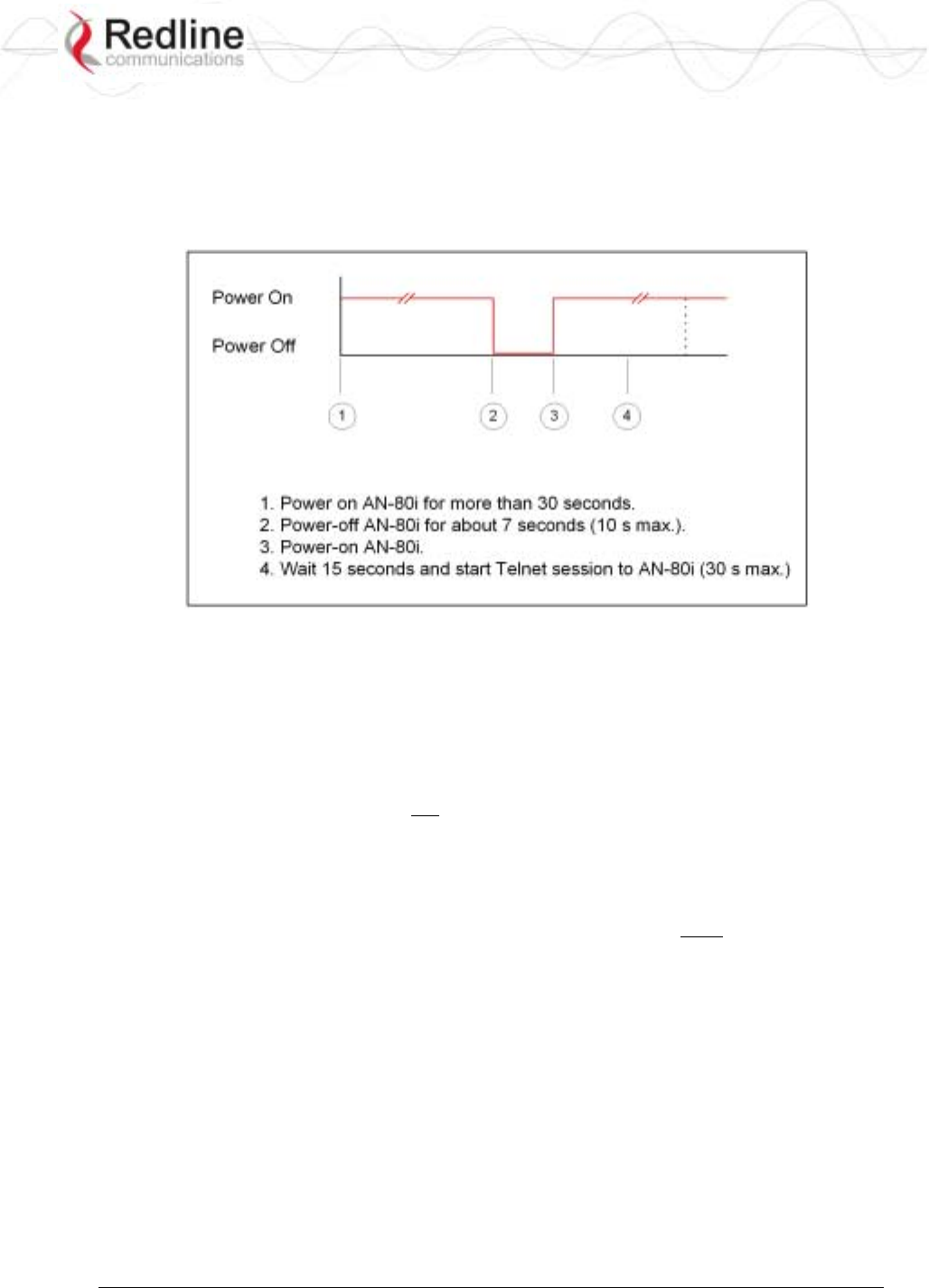
RedCONNEXTM AN-80i
PTP & PMP User Manual
70-00072-01-04-DRAFT Proprietary Redline Communications © 2007 May 7, 2007
Page 75 of 91
6.2 Procedure to Reset AN-80i IP Address
The AN-80i features a method to gain access to the CLI command prompt for a unit
where the IP address, username, and/or password is unknown. This method requires local
access to the AN-80i PoE power adapter, the capability to power-cycle the AN-80i, a PC
with a telnet client, and an Ethernet cable.
Figure 36: CLI - Recovering Lost IP Address
Use the following steps to gain access to the CLI command prompt:
1. Power-off the AN-80i PoE power adapter. Remove the local network Ethernet cable
and connect your computer directly to the PoE power adapter 'INPUT' Ethernet port
(requires Cat 5e cross-over cable).
2. Open a command prompt window on the PC and enter the command:
telnet 192.168.25.2 <Do not press Enter key at this time>
3. Power-on the AN-80i PoE power adapter for over 30 seconds.
4. Power-off the AN-80i PoE power adapter for 7 seconds.
5. Power-on the AN-80i PoE power adapter, wait 15 seconds, and then press the Enter
key on the PC (to start the Telnet session). The Telnet session must connect to the
AN-80i within 10 to 30 seconds from when the AN-80i starts the second time.
6. When prompted, login using 'admin' as the user name and 'admin' as password.
7. Use the following commands to save a new IP address:
ipaddr <IP Address> <Enter>
save config <Enter>
If required, use the 'user' command to enter new username and password information
or the 'save' command to reset all parameters to factory default settings.
8. Power-off the AN-80i, restore the network Connections, and restore power.
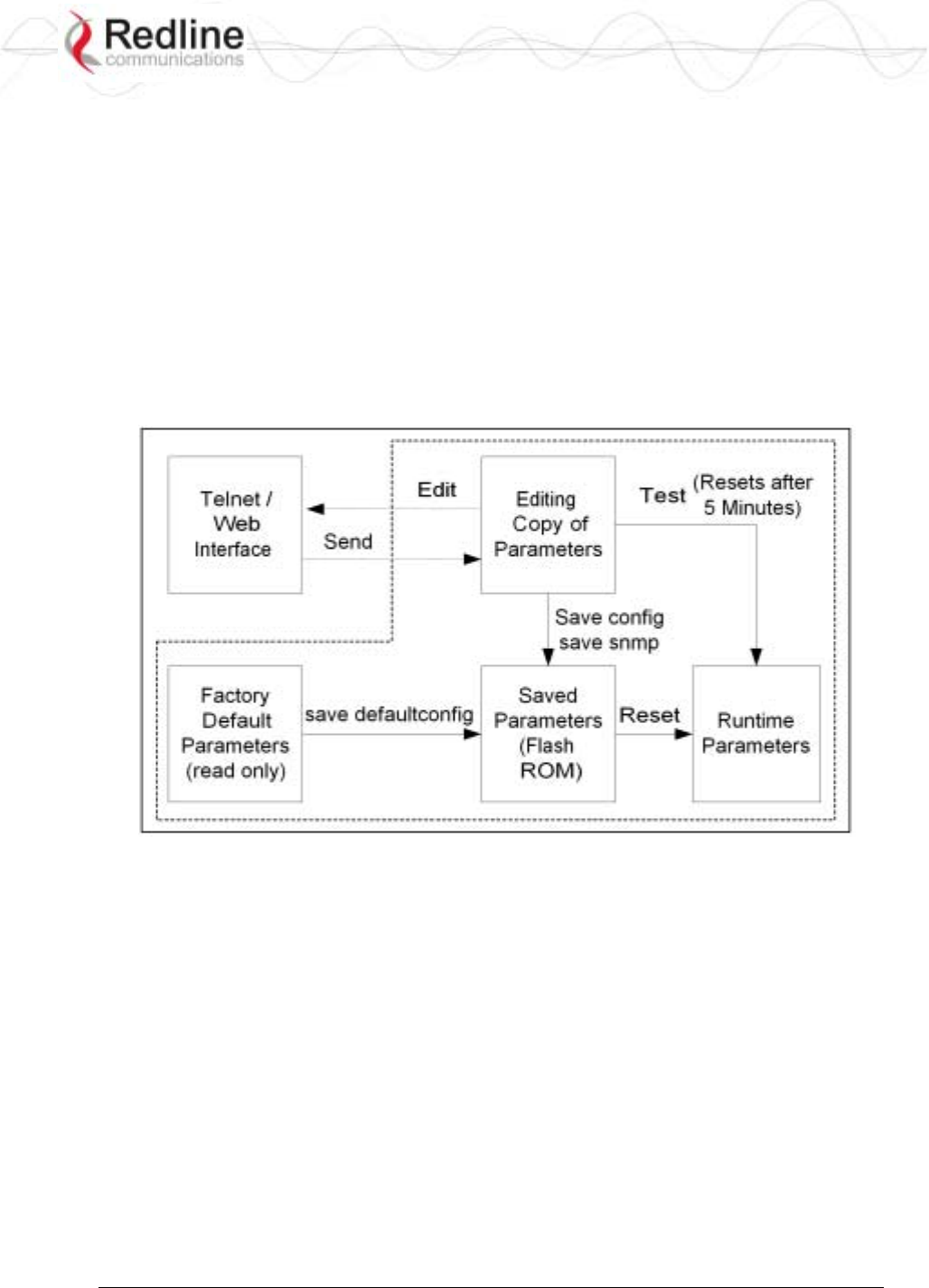
RedCONNEXTM AN-80i
PTP & PMP User Manual
70-00072-01-04-DRAFT Proprietary Redline Communications © 2007 May 7, 2007
Page 76 of 91
6.3 Testing and Saving System Parameters
The AN-80i is a highly configurable communications device. All configurable options
are saved in non-volatile RAM. The system configuration and snmp settings are saved
separately.
6.3.1 CLI Interface
Use the 'test' command to have the AN-80i load the edited settings. The AN-80i will
operate with these settings for a period of five minutes. During the test period, you may
click the Save button at any time to save this configuration permanently. Otherwise, after
five minutes, the AN-80i will reboot and load the previously saved settings.
Note: Factory defaults can only be restored using the CLI commands.
Figure 37: Diag - Saving Parameters in NVRAM
6.3.2 Web Interface
The Test button is located on the System Configuration page. Click this button to have
the AN-80i load the current settings displayed in the configuration screen. The AN-80i
will operate with these settings for a period of five minutes. During the test period you
may click the Save button at any time to save this configuration permanently (also
terminating the five minute timer). After five minutes, if the Save function button has not
been applied, the AN-80i will reboot and load the previously saved settings.
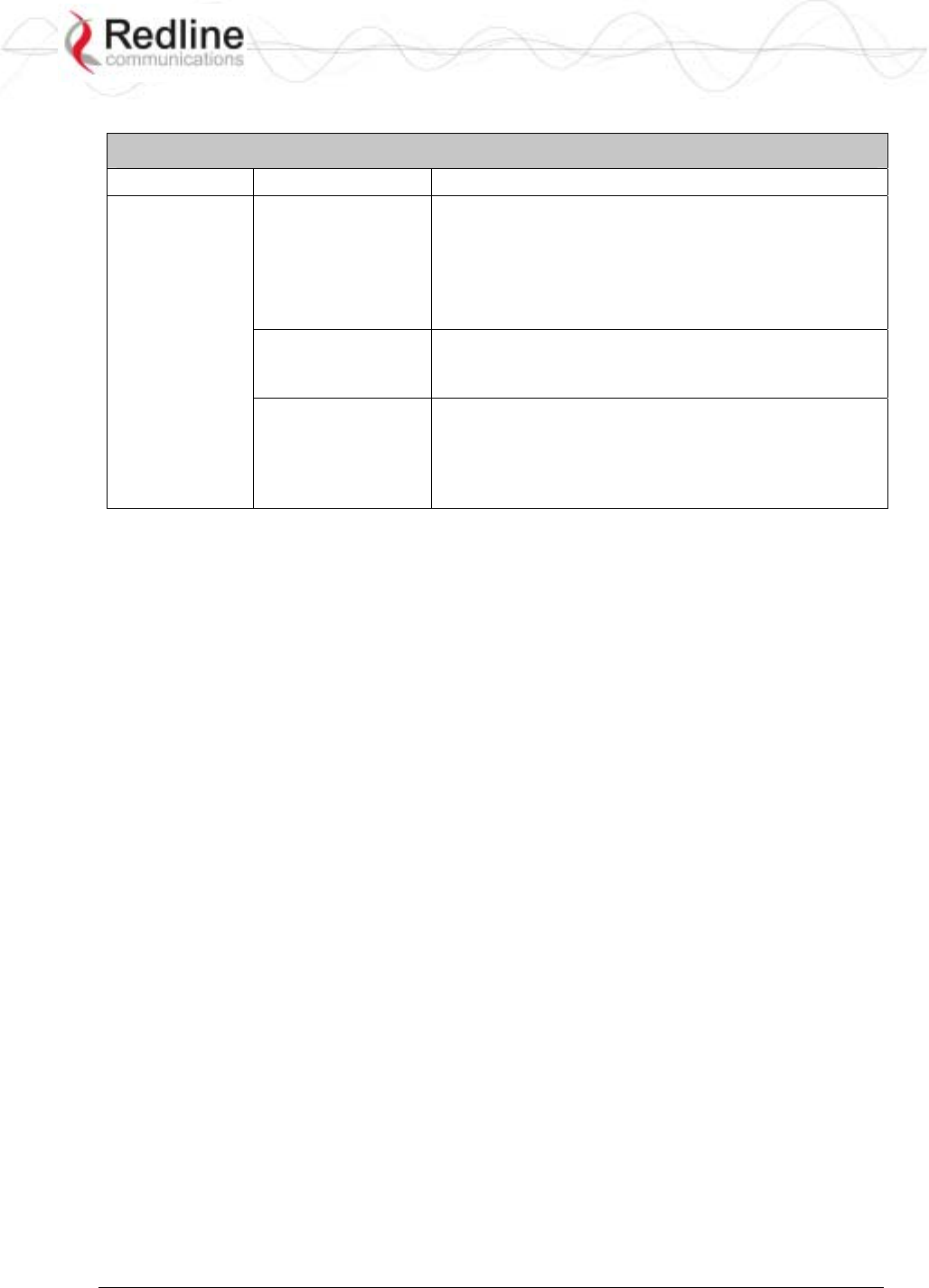
RedCONNEXTM AN-80i
PTP & PMP User Manual
70-00072-01-04-DRAFT Proprietary Redline Communications © 2007 May 7, 2007
Page 77 of 91
The following table lists some common troubleshooting tips for the web interface.
Table 31: Diag. - Web Interface Diagnostics
Symptom Possible Problem Solution
Incorrect IP
address and/or
Subnet Mask.
Perform a ping test from the host computer command
line.
If the ping test is unsuccessful, then the problem is
with the IP address. Perform a long reset to apply the
default address (192.168.25.2) and Subnet Mask
(255.255.255.0)
Problems with host
computer, or AN-
80i.
If the ping is successful, reset the AN-80i, and/or reset
the host computer.
General
Information
screen is not
displayed
Host PC ARP table
is incorrectly
configured
Run 'arp -d' whenever the AN-80i is swapped. Check
that the subnet mask for the host PC matches the
subnet mask of the AN-80i. Check that the host PC's
address is 192.168.25.n, where 'n' is not equal to 0,2,
or 255.
Attempt to login to the AN-80i using a Web browser. Microsoft Internet Explorer is
recommended. If the AN-80i does not respond by displaying the login dialog box, check
that the correct IP address is being used. The value 192.168.25.2 is the factory default
value and may have been changed during installation.
Test is to verify the IP address is reachable from the computer. Use the ping command to
test the Connection between the AN-80i and host computer.
>ping 192.168.25.2
If the ping test is successful, the host computer was able to send and receive packets
to/from the AN-80i. The problem may be with the Internet browser or related settings on
the host computer. Reboot the host computer to try to resolve the problem.
If the ping is unsuccessful, there may be problems using that IP address; the IP address
may be incorrect, or there may be a duplicate address. For correct operation the host
computer and the AN-80i must be on the same subnet. For example, if the AN-80i is
using the factory default settings, the host computer could be set for an IP of
192.168.25.3 and a subnet mask of 255.255.255.0.
If the correct IP address of the AN-80i cannot be determined, it is recommended to
perform the IP recovery procedure. See 6.2: Procedure to Reset AN-80i IP Address on
page 75.
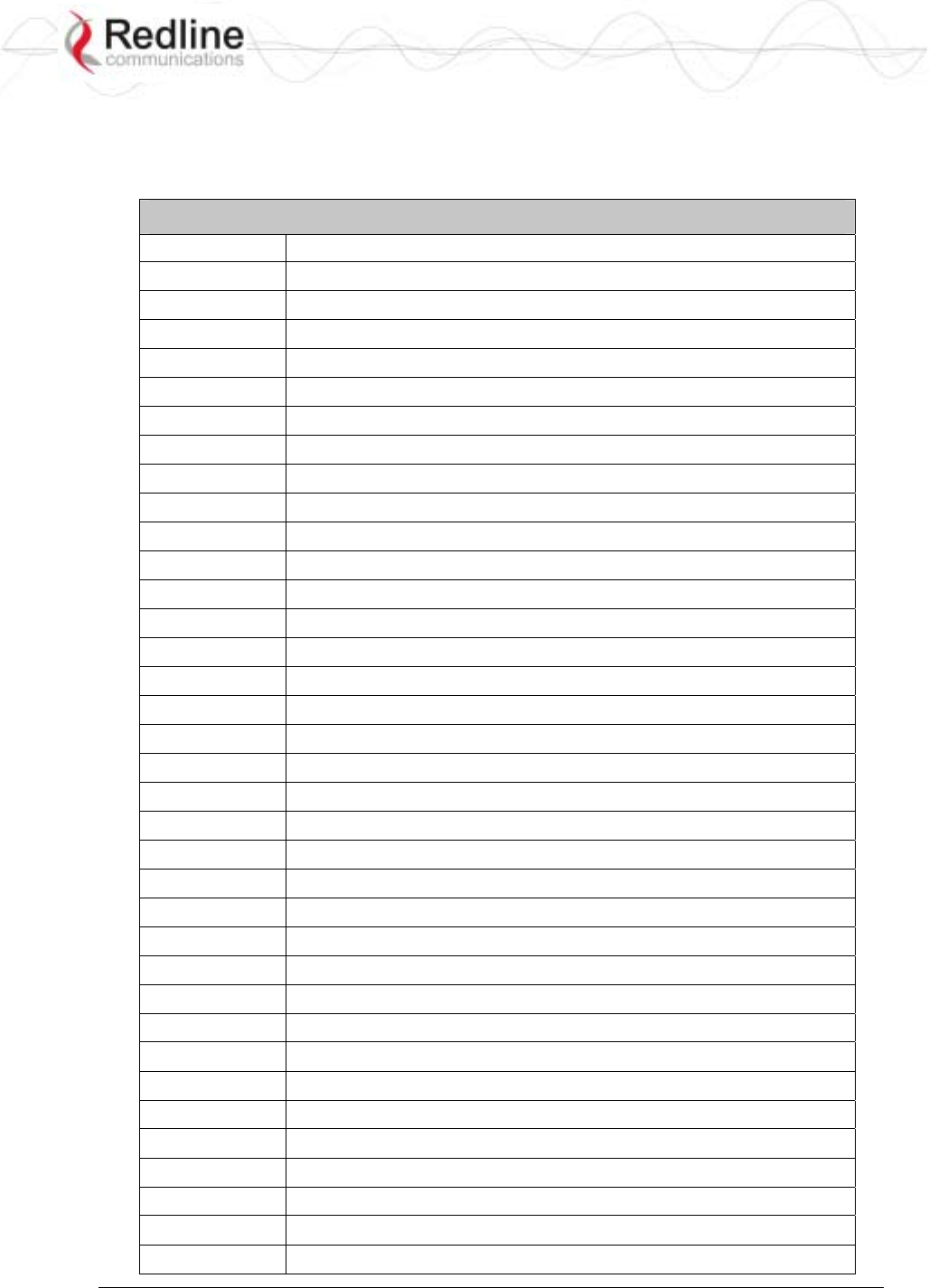
RedCONNEXTM AN-80i
PTP & PMP User Manual
70-00072-01-04-DRAFT Proprietary Redline Communications © 2007 May 7, 2007
Page 78 of 91
6.4 Log Messages
The following table provides a brief description of the key messages recorded in the logs
by the system.
Table 32: Diag. - System Log Messages
Log Message Description
1001 System Configuration Load: OK
1002 System Configuration Save: OK
1003 EEPROM Directory Load: OK
1004 EEPROM Directory Save: OK
1005 User Configuration Load: OK
1006 User Configuration Save: OK
1007 Network Configuration Load: OK
1008 Network Configuration Save: OK
1009 Network Configuration: OK
1010 Version Ctrl Data Load: OK
1011 Version Ctrl Data Save: OK
1012 System Description Load: OK
1013 System Description Save: OK
1014 Options Key Load: OK
1015 Options Key Save: OK
1016 Options Key Properties Load: OK
1017 Options Key Properties Save: OK
1018 Options Key Activated: OK
1019 Data server started: OK
1021 Upgrade: OK
1023 Firmware configuration: OK
1026 Factory Data Save: OK
1029 HTTP(User Mgm): Chg User Attributes: OK
1030 SNMP Configuration Load: OK
1031 SNMP Configuration Save: OK
1032 SNTP: Time received: OK
1033 DFS: Event Detected
1033 MAC Initialization: OK
1034 DFS: Event Detected
1035 ID deleted: OK
1036 Restart freq scan (RSSI)
1037 Restart freq scan (TimeOut)
1038 Reg Req (step 1)
1039 Reg Req (step 2
1040 Reg Req (step 2)
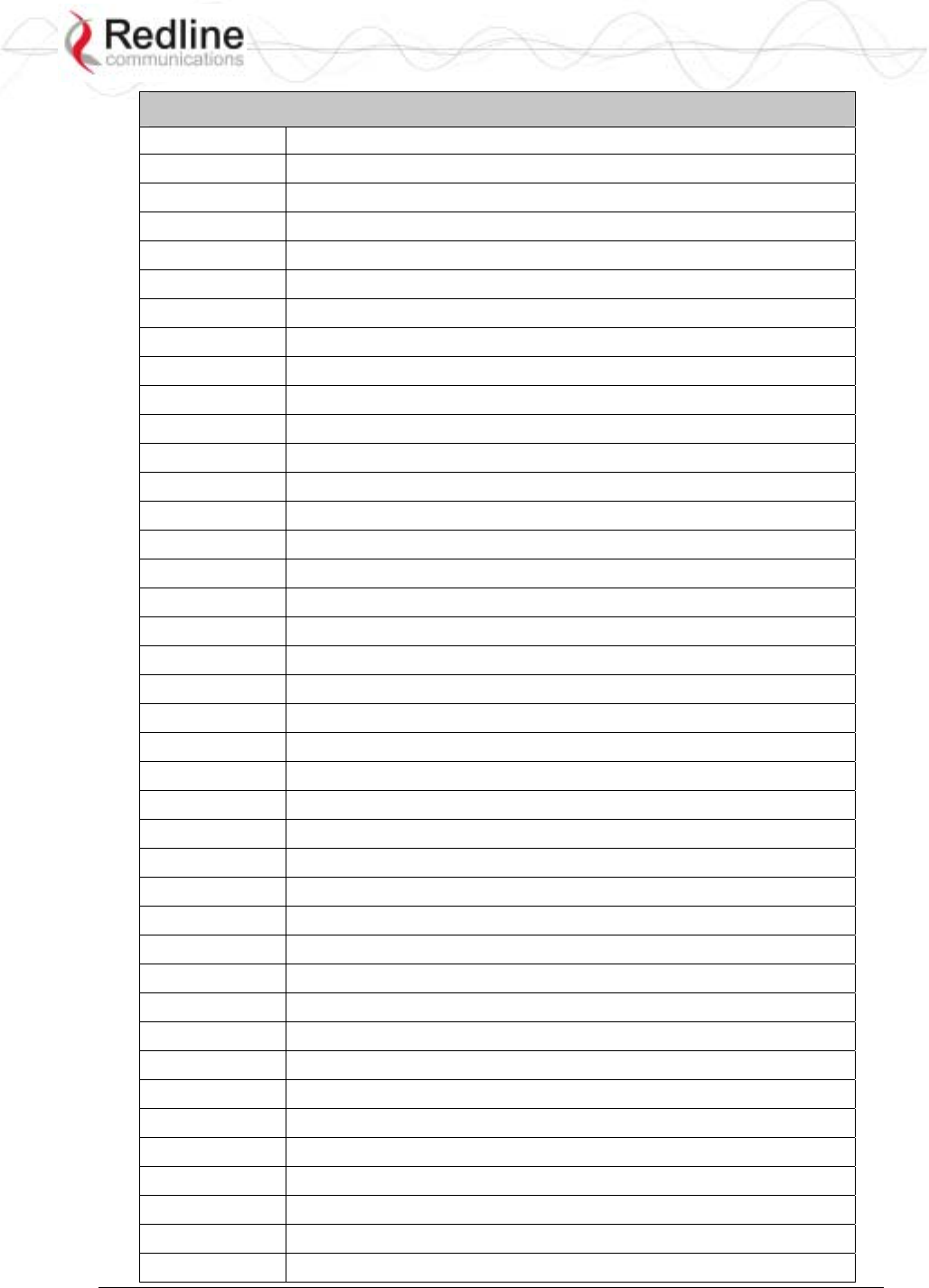
RedCONNEXTM AN-80i
PTP & PMP User Manual
70-00072-01-04-DRAFT Proprietary Redline Communications © 2007 May 7, 2007
Page 79 of 91
Table 32: Diag. - System Log Messages
Log Message Description
1041 Restart freq scan (!act links)
1042 ID tables saved: OK
1043 ID defined: OK
1044 ID tables not changed: OK
1045 ID modified: OK
1046 RF frequency validation: OK
2001 System Configuration Load: ERROR
2002 System Configuration Save: ERROR
2003 EEPROM Directory Load: ERROR
2004 EEPROM Directory Save: ERROR
2005 User Configuration Load: ERROR
2006 User Configuration Save: ERROR
2007 Network Configuration Load: ERROR
2008 Network Configuration Save: ERROR
2009 Network Configuration: ERROR
2010 Version Ctrl Data Load: ERROR
2011 Version Ctrl Data Save: ERROR
2012 System Description Load: ERROR
2013 System Description Save: ERROR
2014 Options Key Load: ERROR
2015 Options Key Save: ERROR
2016 Options Key Properties Load: ERROR
2017 Options Key Properties Save: ERROR
2018 Options Key Activated: ERROR
2019 No Options Key
2020 Fail to start the data server
2021 Data server
2022 Data server
2023 Upgrade client start: ERROR
2024 Upgrade in progress
2025 Upgrade: FAIL
2026 Upgrade: ERROR
2028 Factory Data Corrupted (use fallback values)
2028 TFTP: ERROR
2029 Firmware configuration: ERROR
2031 Factory Data Save: ERROR
2034 HTTP(User Mgm): Invalid password
2035 HTTP(User Mgm): Invalid User
2036 HTTP(User Mgm): Chg User Attributes: ERROR
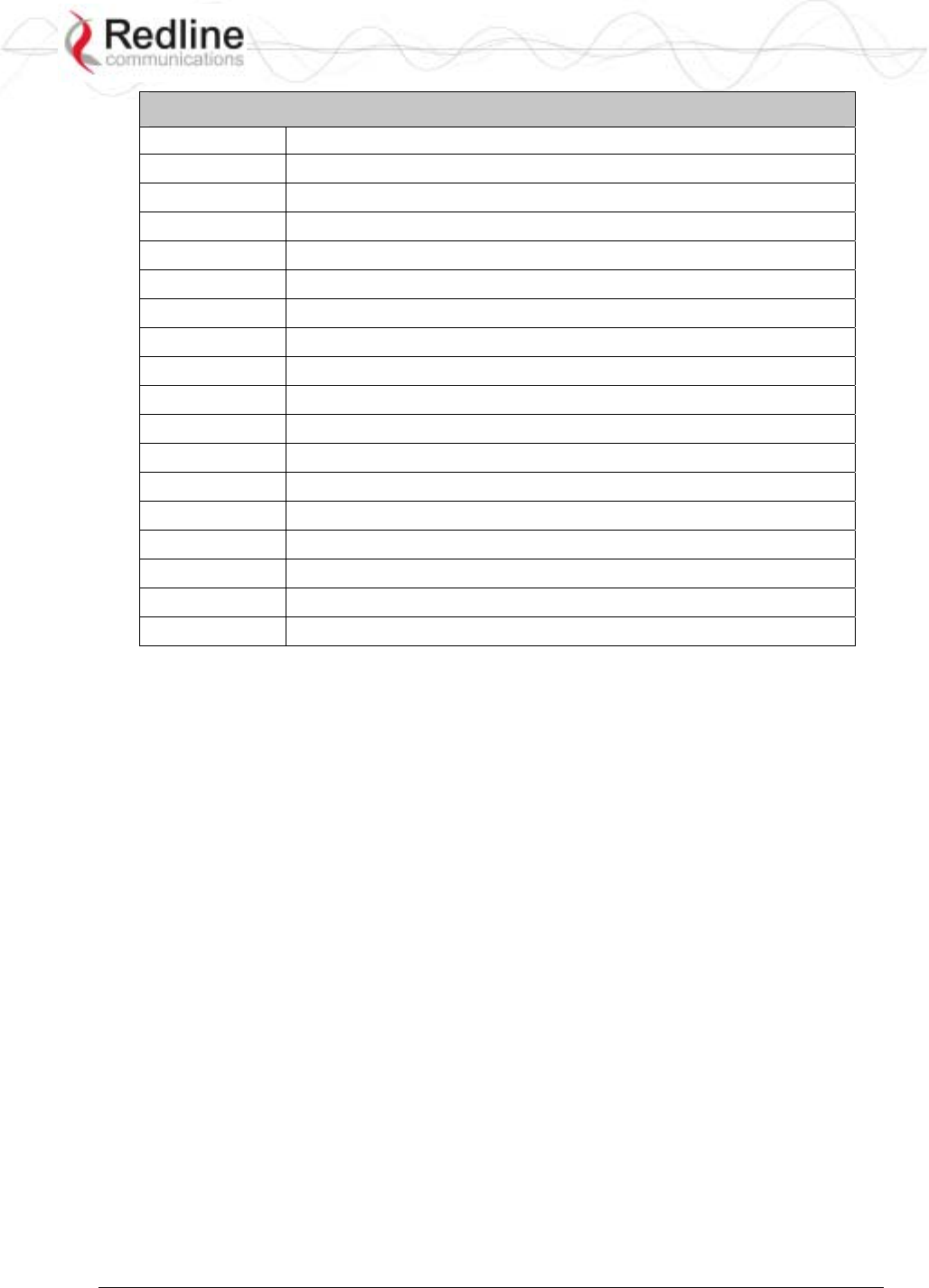
RedCONNEXTM AN-80i
PTP & PMP User Manual
70-00072-01-04-DRAFT Proprietary Redline Communications © 2007 May 7, 2007
Page 80 of 91
Table 32: Diag. - System Log Messages
Log Message Description
2037 SNMP Configuration Load: ERROR
2038 SNMP Configuration Save: ERROR
2039 Invalid Options Key
2039 SNTP: Time received: ERROR
2040 MAC Initialization: ERROR
2041 MAC Busy
2042 ID database corrupted
2043 Invalid ID
2044 Max. ID number reached
2045 Int Procs programming: ERROR
2046 Int Procs starrt: ERROR
2047 ID action not possible
2048 ID validation: ERROR
2049 HW validation: ERROR
2050 FTP: ERROR
2051 RF frequency validation: ERROR
2099 UNKNOWN MESSAGE
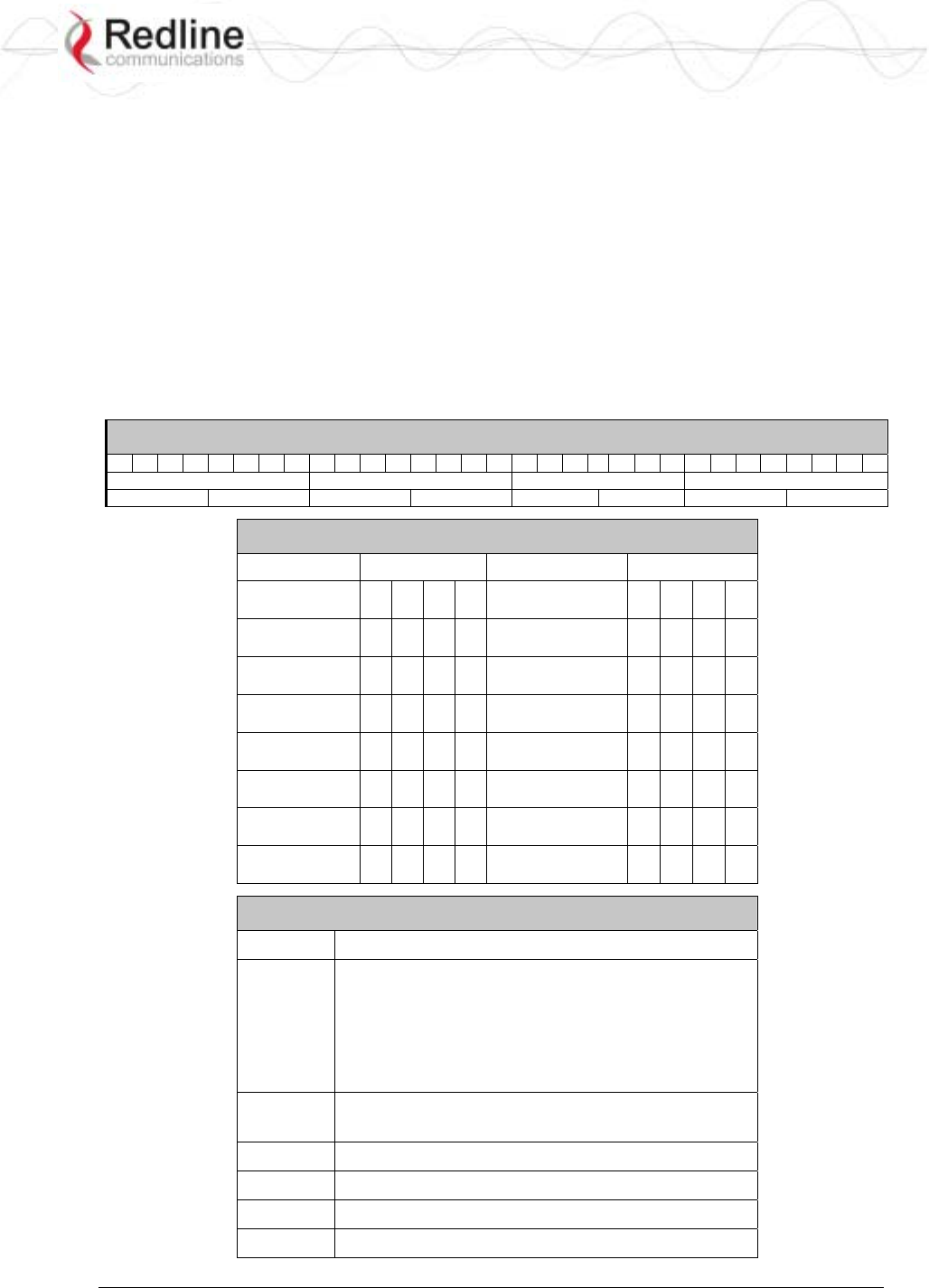
RedCONNEXTM AN-80i
PTP & PMP User Manual
70-00072-01-04-DRAFT Proprietary Redline Communications © 2007 May 7, 2007
Page 81 of 91
6.5 Status Codes
6.5.1 PTP Status Codes
There are no PTP status codes defined.
6.5.2 PMP Status Codes
The status code is a series of eight hexadecimal characters, each representing thirty-two
individual status bits. Each hexadecimal value represents a group of four status bits
(high/low nibble). The value '1' indicates the associated condition is active. Use the
following tables to interpret the status code. All unused bits are set to zero.
For example, if the only reported error was ' No Ethernet packets received by the wireless
MAC' (bit 16) the status code value would be '10000' (leading zeros are not displayed).
Table 33: Diag. - PMP Status Code Bits
31 30 29 28 27 26 25 24 23 22 21 20 19 18 17 16 15 14 13 12 11 9 8 7 6 5 4 3 2 1 0
Byte 3 Byte 2 Byte 1 Byte 0
High Nibble Low Nibble High Nibble Low Nibble High Nibble Low Nibble High Nibble Low Nibble
Table 34: Diag. - PMP Status Codes
Hex Nibble Hex Nibble
0 0 0 0 0 8 1 0 0 0
1 0 0 0 1 9 1 0 0 1
2 0 0 1 0 A 1 0 1 0
3 0 0 1 1 B 1 0 1 1
4 0 1 0 0 C 1 1 0 0
5 0 1 0 1 D 1 1 0 1
6 0 1 1 0 E 1 1 1 0
7 0 1 1 1 F 1 1 1 1
Table 35: Diag. - PMP Status Codes
Bit Description
17, 18,
19, 20,
21, 22,
23, 24,
25, 26,
27, 28
MAC Internal Errors
16 No Ethernet packets received by the wireless
MAC
8 Firmware Error
4, 5, 6 PLL Errors
1 Radio over-temperature
0 Low Power
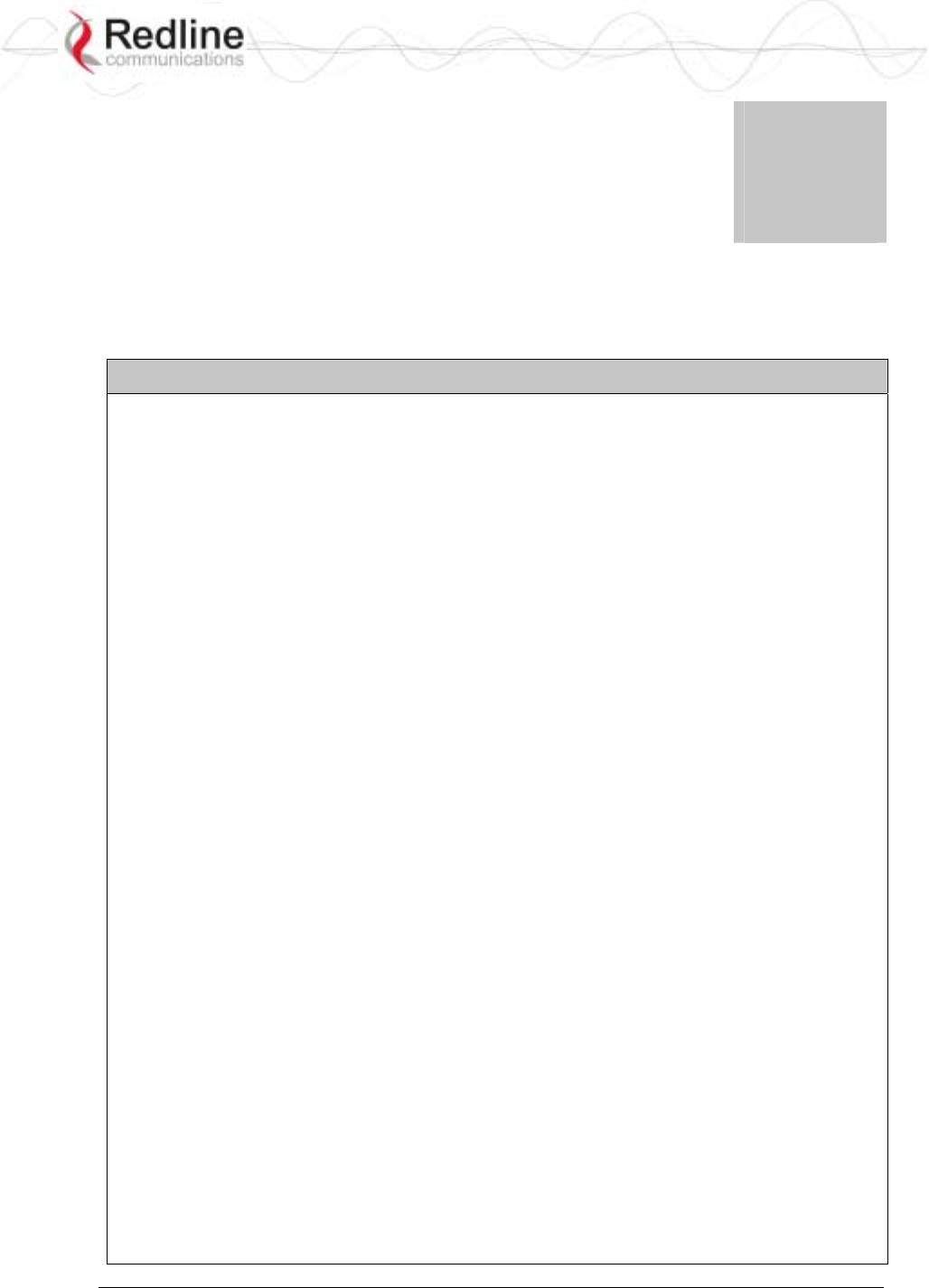
RedCONNEXTM AN-80i
PTP & PMP User Manual
70-00072-01-04-DRAFT Proprietary Redline Communications © 2007 May 7, 2007
Page 82 of 91
Chapter
7
7
7
A
Ap
pp
pe
en
nd
di
ic
ce
es
s
7.1 AN-80i Technical Specifications
Table 36: Spec. - AN-80i Technical Specifications
System Capability: LOS, Optical-LOS, and Non-LOS
RF Band: 5.4 GHz Radio Installed: 5.470 - 5.725 GHz (TDD) 1
5.8 GHz Radio Installed: 5.725 - 5.850 GHz (TDD) 1
Center Frequency Steps: 2.5 / 20 MHz 2
Channel Size: PTP: 10, 20, 40 MHz (software selectable)
PMP: 20 MHz
RF: > 50 dB Rx Dynamic Range
20 dBm Ave. Max. Tx Power 3
Automatic Transmit Power Control (ATPC)
Dynamic Frequency Selection (DFS)
Up to 80 km (50 mi) line-of-sight @ 48 dBm EIRP 3
Data Rate: Up to 90 Mbps average Ethernet rate (40 MHz channel) 4
Rx Sensitivity: -85 dBm @ 3 Mbps max. (based on BER of 1x10e-9)
PoE Cable: Up to 91 m (300 ft) 5
Network Attributes: 802.3x Ethernet flow control
Automatic link distance ranging
DHCP pass-through, transparent bridge
802.1p network traffic prioritization 6
802.1Q classification 7
Modulation/Coding Rates: 1/2 BPSK, 3/4 BPSK, 1/2 QPSK, 3/4 QPSK, 1/2 16 QAM, 3/4 16
QAM, 2/3 64 QAM and 3/4 64 QAM
Over The Air Encryption: Private key encryption
MAC: Concatenation
Time Division Multiple Access (TDMA)
Automatic Repeat Request (ARQ) error correction
Dynamic adaptive modulation (bi-dir. burst to burst auto select) 6
Packet fragmentation 7
Network Services: Transparent to 802.3 services and applications
Duplex Technique: Dynamic TDD (time division duplex)
Wireless Transmission: OFDM (orthogonal frequency division multiplexing)
Network Connection: 10/100 Ethernet (RJ-45)
System Configuration: HTTP (Web) interface, SNMP, Telnet (CLI)
Network Management: SNMP V2: standard and proprietary MIBs
Power Requirements: Standard IEEE 802.3af (15.4 W Max.)
Operating Temperature: -40 C to 60 C
Dimensions/Weight: 289 mm x 190 mm x 515 mm (11.38 in x 7.50 in x 2.03 in)
Humidity: 0% to 90% Non-condensing
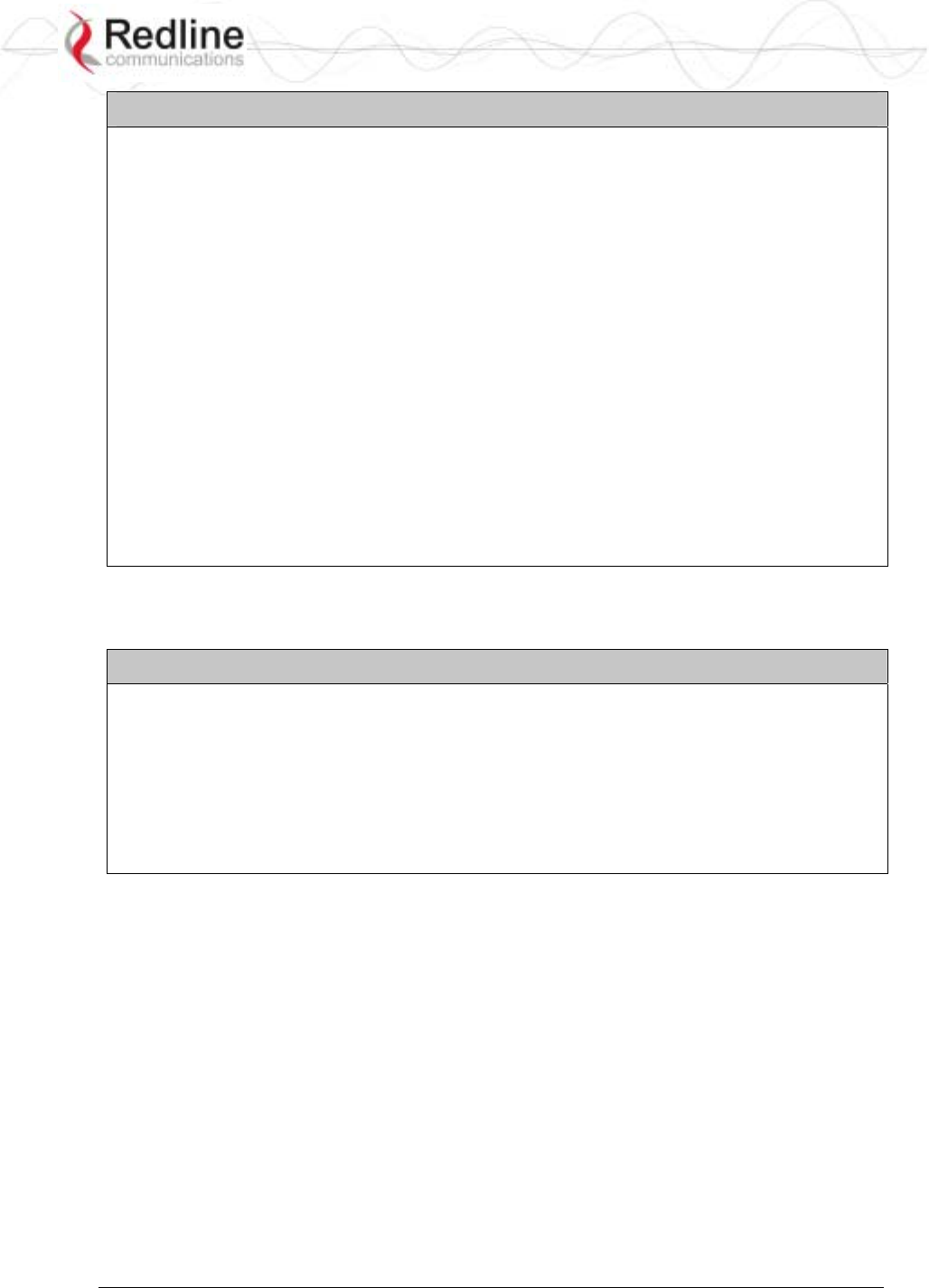
RedCONNEXTM AN-80i
PTP & PMP User Manual
70-00072-01-04-DRAFT Proprietary Redline Communications © 2007 May 7, 2007
Page 83 of 91
Table 36: Spec. - AN-80i Technical Specifications
Weight: 2 Kg (4.4 lb) without bracket or antenna
Storage Temperature: -50 C to 70 C
Compliance: Safety: IEC, EN, and UL/CSA 60950
EMC: 301 489-1, 301 489-17
5.8 GHz Radio: Industry Canada RSS 210, FCC part 15, ETSI EN
302 502
5.4 GHz Radio (with DFS): Industry Canada RSS 210, FCC part
15, ETSI EN 301 893
Ingress Protection: IP65
1 Actual RF Band limited by regional regulations. Refer to Table 43: Spec. - Regional Identification
Codes on page 87 for available channels.
2 Center frequency is dependent on region.
3 Maximum operational power per channel with a given antenna is limited in accordance to maximum
allowable EIRP levels for the region.
4 Actual Ethernet data throughput is dependent on: protocols, packet size, burst rate, transmission
latency, and link distance.
5 With lightning arrestor installed.
6 PTP Only
7 PMP Only
Specifications are subject to change without notice.
7.2 AN-80i PoE Specifications
Table 37: Spec. - AN-80i PoE Specifications
PoE Power Block: CINCON Model TR60A-POE-L
Input: Auto-sensing 110/220/240 VAC 50/60 Hz
Output: 48 VDC 1.2A Max. Load
Environmental: Operating temperature: 0 to 60 C
Storage Temperature: -50 to 70 C
Operating Humidity: 5% to 95%
Dimensions: 35 x 70 x 150 mm (1.38 x 2.76 x 5.91 in)
Specifications are subject to change without notice.
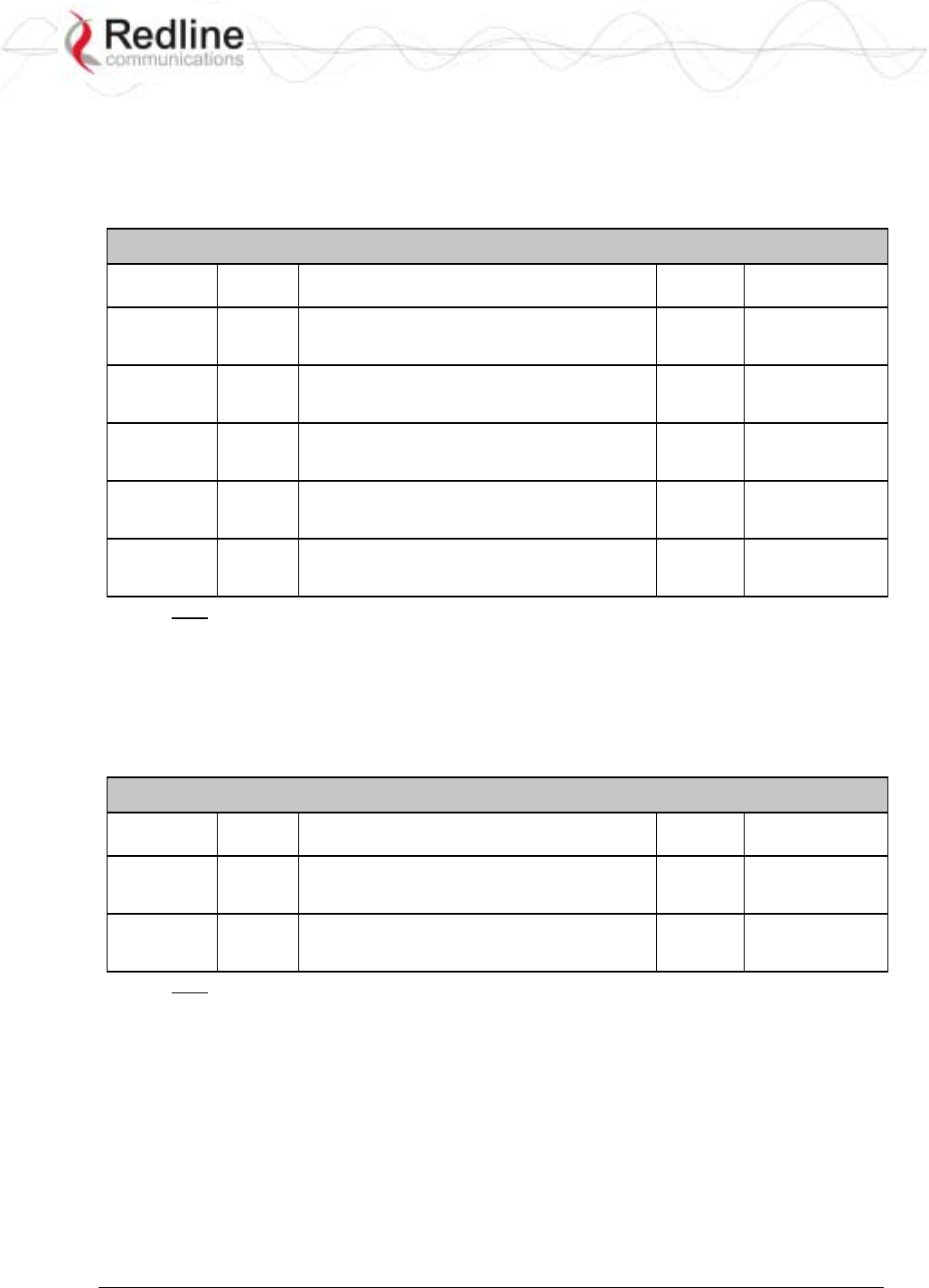
RedCONNEXTM AN-80i
PTP & PMP User Manual
70-00072-01-04-DRAFT Proprietary Redline Communications © 2007 May 7, 2007
Page 84 of 91
7.3 ETSI Certified Antennas
7.3.1 5.4 GHz Radio: ETSI Certified Antennas
The following table lists ETSI certified 5.4 GHz antennas.
Table 38: Spec. - ETSI Certified Antennas: 5.4 GHz Operation
Redline PN Ant. Gain
(dBi) Antenna Type App. Tx Power
Setting
48-00021-02 22 9 Degree
5.15-5.875 GHz
Directional Flat Panel
PTP +8
48-00030-00 22 12 Degree
5.250-5.850 GHz
Directional Parabolic
PTP +8
48-00024-00 28 4.5 Degree
5.15-5.875 GHz
Directional Flat Panel
PTP +1
48-00031-00 28 6.2 Degree
5.250-5.850 GHz
Directional Parabolic
PTP +1
48-00032-00 31.2 4.2 Degree
5.250-5.850 GHz
Directional Parabolic
PTP -1
Note: The RF output power and selection must be professionally programmed and
installed by the manufacturer or a trained professional installer.
7.3.2 5.8 GHz Radio: ETSI Certified Antennas
The following table lists ETSI certified 5.8 GHz antennas. Operation is restricted to 10
MHz and 20 MHz channel operation only.
Table 39: Spec. - ETSI Certified Antennas: 5.8 GHz Operation
Redline PN Ant. Gain
(dBi) Antenna Type App. Tx Power
Setting
48-00021-02 22 9 Degree
5.15-5.875 GHz
Directional Flat Panel
PTP -3
48-00030-00 22 12 Degree
5.250-5.850 GHz
Directional Parabolic
PTP -3
Note: The RF output power and selection must be professionally programmed and
installed by the manufacturer or a trained professional installer.
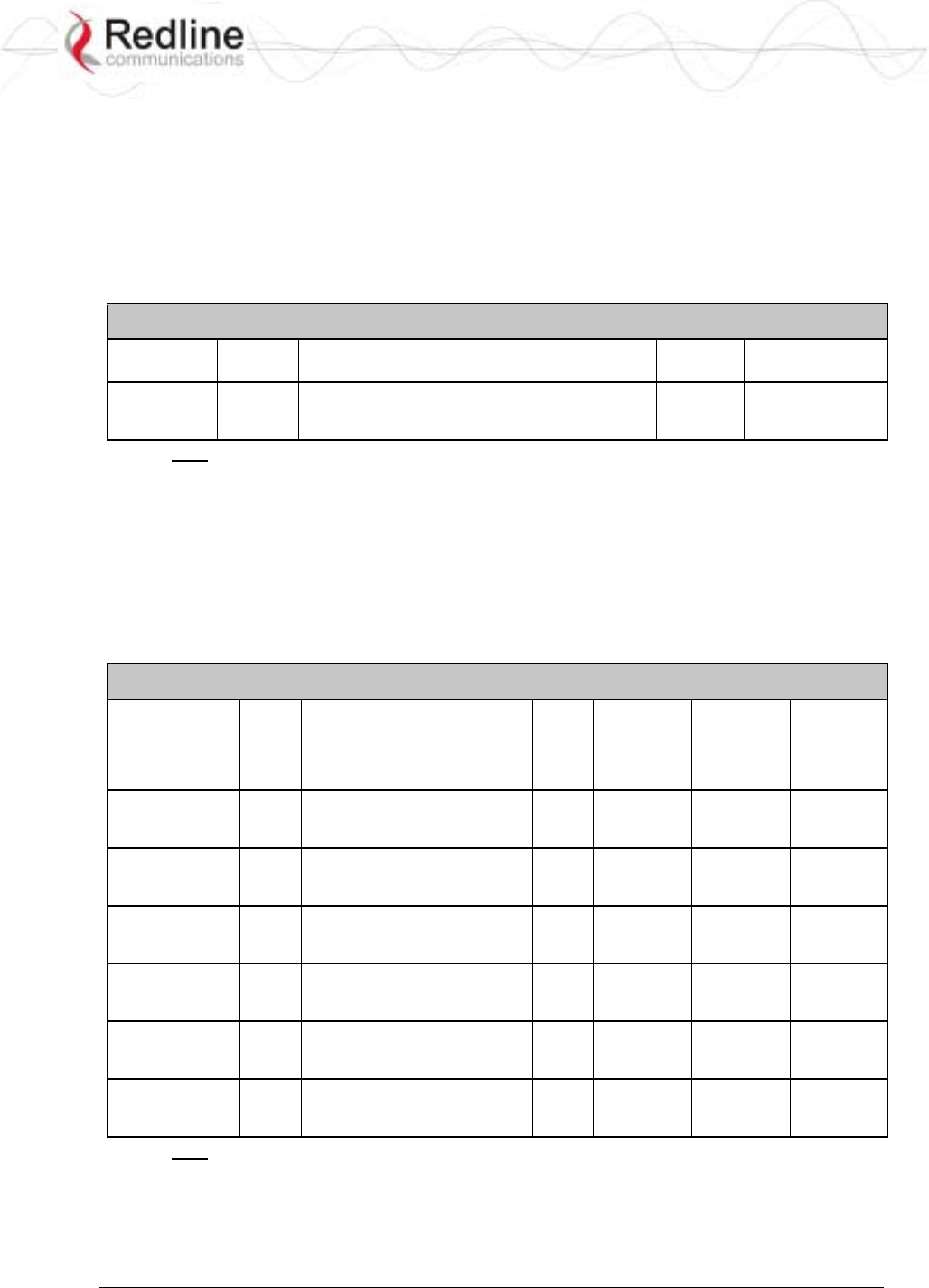
RedCONNEXTM AN-80i
PTP & PMP User Manual
70-00072-01-04-DRAFT Proprietary Redline Communications © 2007 May 7, 2007
Page 85 of 91
7.4 FCC & IC Certified Antennas
7.4.1 5.4 GHz Radio: FCC & IC Certified Antennas
This device has been designed to operate with the antennas listed below, and having a
maximum gain of 22 dB. Antennas not included in this list or having a gain greater than
22 dB are strictly prohibited for use with this device. The required antenna impedance is
50 ohms.
Table 40: Spec. - FCC & IC Certified Antennas: 5.4 GHz Operation
Redline PN Ant. Gain
(dBi) Antenna Type App. Tx Power
Setting
48-00021-02 22 9 Degree
5.15-5.875 GHz
Directional Flat Panel
PTP -3
Note: The RF output power and selection must be professionally programmed and
installed by the manufacturer or a trained professional installer.
7.4.2 5.8 GHz Radio: FCC & IC Certified Antennas
This device has been designed to operate with the antennas listed below, and having a
maximum gain of 34.6 dB. Antennas having a gain greater than 34.6 dB are strictly
prohibited for use with this device. The required antenna impedance is 50 ohms. The
following table lists FCC and IC certified antennas:
Table 41: Spec. - FCC & IC Certified Antennas: 5.8 GHz Operation
Redline PN Ant.
Gain
(dBi)
Antenna Type App. Minimum
Conducted
Power (dBm)
Max
Conducted
Power
Ratings
(dBm)
Average GUI
Power
Display
(dBm)
48-00021-02 22 9 Degree
5.15-5.875 GHz
Directional Flat Panel
PTP -12.7 26.2 20
48-00030-00 22 12 Degree
5.250-5.850 GHz
Directional Parabolic
PTP -12.7 26.2 20
48-00024-00 28 4.5 Degree
5.15-5.875 GHz
Directional Flat Panel
PTP -12.7 26.2 20
48-00031-00 28 6.2 Degree
5.250-5.850 GHz
Directional Parabolic
PTP -12.7 26.2 20
48-00032-00 31.2 4.2 Degree
5.250-5.850 GHz
Directional Parabolic
PTP -12.7 26.2 20
48-00033-00 34.6 3.4 Degree
5.250-5.850 GHz
Directional Parabolic
PTP -12.7 26.2 20
Note: The RF output power and selection must be professionally programmed and
installed by the manufacturer or a trained professional installer.
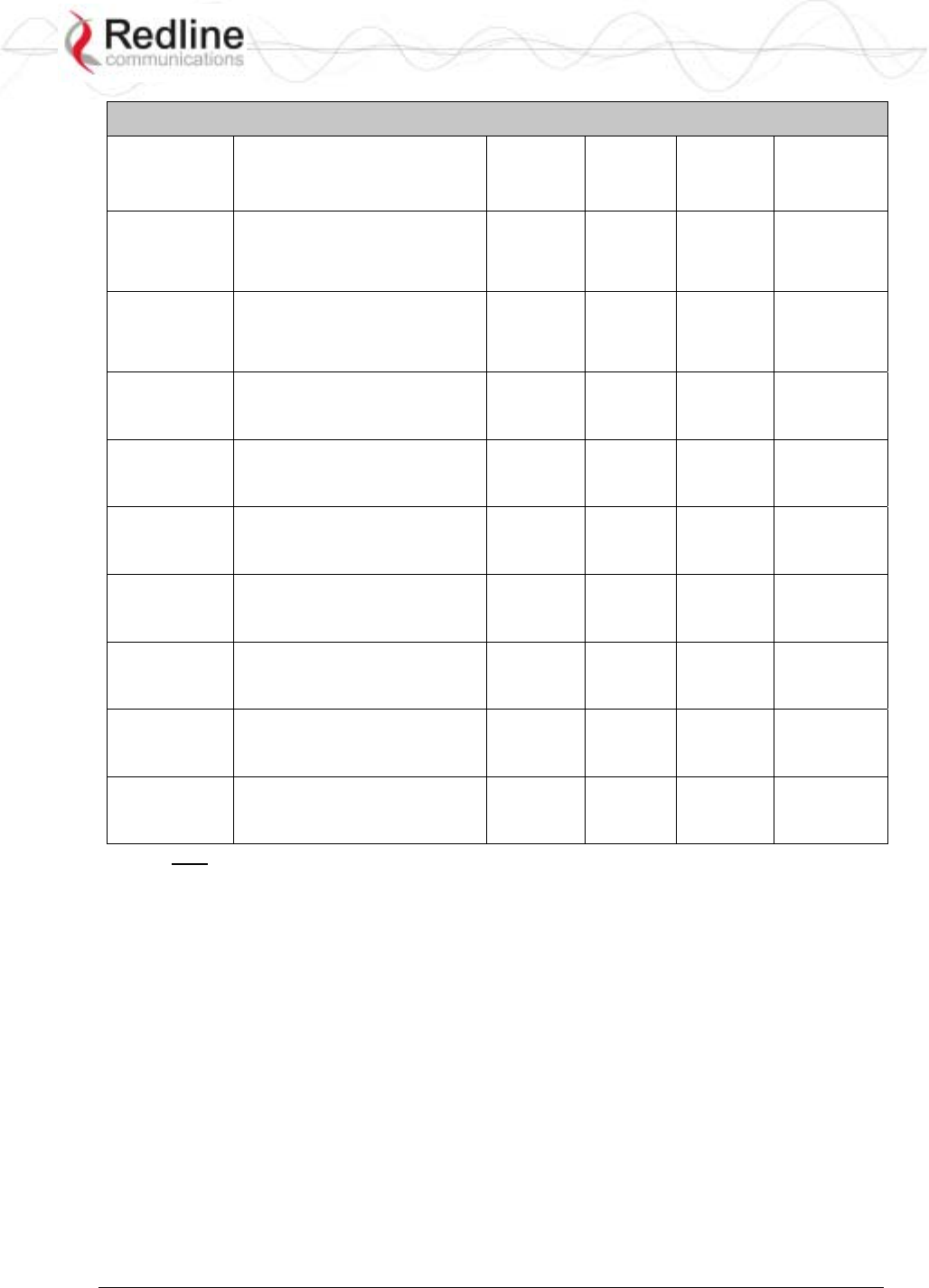
RedCONNEXTM AN-80i
PTP & PMP User Manual
70-00072-01-04-DRAFT Proprietary Redline Communications © 2007 May 7, 2007
Page 86 of 91
Table 42: Spec. - FCC & IC Certified Antennas: 5.8 GHz PMP Operation
Redline Part
Number Description Application Gain
(dBi)
GUI
Settings
Tx Peak
Conducted
Power
(dBm)
48-00014-00 ANTENNA, 60 DEG, 16 dBi,
5.150-5.875 GHz, BS,
1.43x0.82 FT (436x250 mm)
SECTOR FP
PMP 16 9 18.6
18.3
18.5
48-00017-00 ANTENNA, 90 DEG, 14 dBi,
5.150-5.875 GHz, BS,
1.43x0.82 FT (436x250 mm)
SECTOR FP
PMP 14 11 20.3
20.5
19.8
48-00028-00 ANTENNA, 60 DEG, 17 dBi,
5.250-5.850 GHz, BS, 2.13x0.7
FT (650x216 mm), SECTOR FP
PMP 17 8 17.2
17.3
16.8
48-00029-00 ANTENNA, 90 DEG, 16 dBi,
5.250-5.850 GHz, BS, 2.13x0.7
FT (650x216 mm), SECTOR FP
PMP 16 9 18.6
18.3
18.5
48-00047-00 ANTENNA, 120 DEG, 15 dBi,
5.15-5.875 GHz, BS, FP
(550x250 mm)
PMP 15 10 19.4
20.1
18.7
48-00065-00 ANTENNA, 120 DEG, 15 dBi,
4.9-5.9 GHz, SECTOR FP
PMP 15 10 19.4
20.1
18.7
48-00067-00 ANTENNA, 62 DEG, 17.5 dBi,
4.9-5.9 GHz, SECTOR FP
PMP 17.5 5 15.1
14.9
14.2
48-00066-00 ANTENNA, 90 DEG, 16.6 dBi,
4.9-5.9 GHz, SECTOR FP
PMP 16.6 8 17.2
17.3
16.8
48-00048-01 ANTENNA, 360 DEG, 9 dBi, 5 -
6 GHz, OMNI
PMP 9 13 19.4
20.8
20.3
Note: The RF output power and selection must be professionally programmed and
installed by the manufacturer or a trained professional installer.
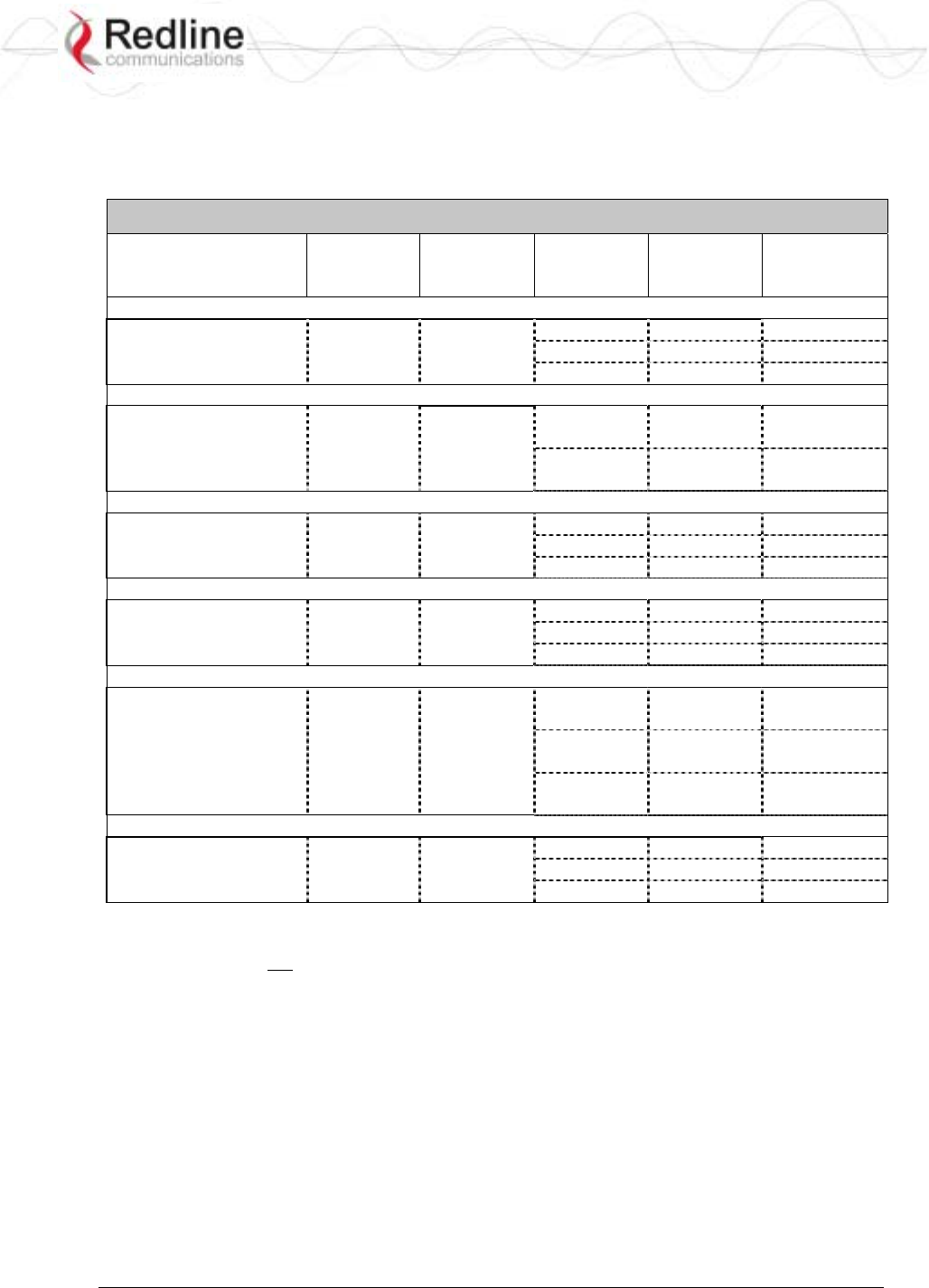
RedCONNEXTM AN-80i
PTP & PMP User Manual
70-00072-01-04-DRAFT Proprietary Redline Communications © 2007 May 7, 2007
Page 87 of 91
7.5 Regional Codes
The regional code is incorporated into the options key. This feature enforces compliance
to regional regulatory statutes.
Table 43: Spec. - Regional Identification Codes
Regions Band
DFS
Required 1 Channel
Size
(MHz)
Channel
Step
(MHz)
Start - End2
(MHz)
Region 01
US 5.8 ISM No 10 2.5 5730 - 5845
20 2.5 5735 - 5840
CALA, Canada, China,
middle-east, US
40 2.5 5745 - 5830
Region 02
UK 5.8G Yes 3
10 2.5 5730 - 5790
5820 - 5845
UK, Jersey, Norway
20 2.5 5735 - 5785
5825 - 5840
Region 03
CE 5.4G Yes 4 10 20 5500 - 5700
20 20 5500 - 5700
EU
40 20 5500 - 5700
Region 04
US 5.4 ICM Yes 5 10 2.5 5475 - 5720
20 2.5 5480 - 5715
US
40 2.5 5490 - 5705
Region 05
IC 5.4G Yes 6 10 2.5 5475 - 5595
5655 - 5720
20 2.5 5480 - 5590
5660 - 5715
Australia, Canada
40 2.5 5490 - 5580
5670 - 5705
Region 06
IN 5.8 G No 10 2.5 5830 - 5870
20 2.5 5735 - 5865
India
40 2.5 5845 - 5855
Notes:
1. Where DFS is required by regional regulations, this function is permanently enabled at the
factory and can not be disabled by the installer or end-user.
2. Center frequencies.
3. UK VNS 2107/ EN302 502
4. ETSI EN301893 v1.3.1
5. FCC Part 15
6. IC RSS-210
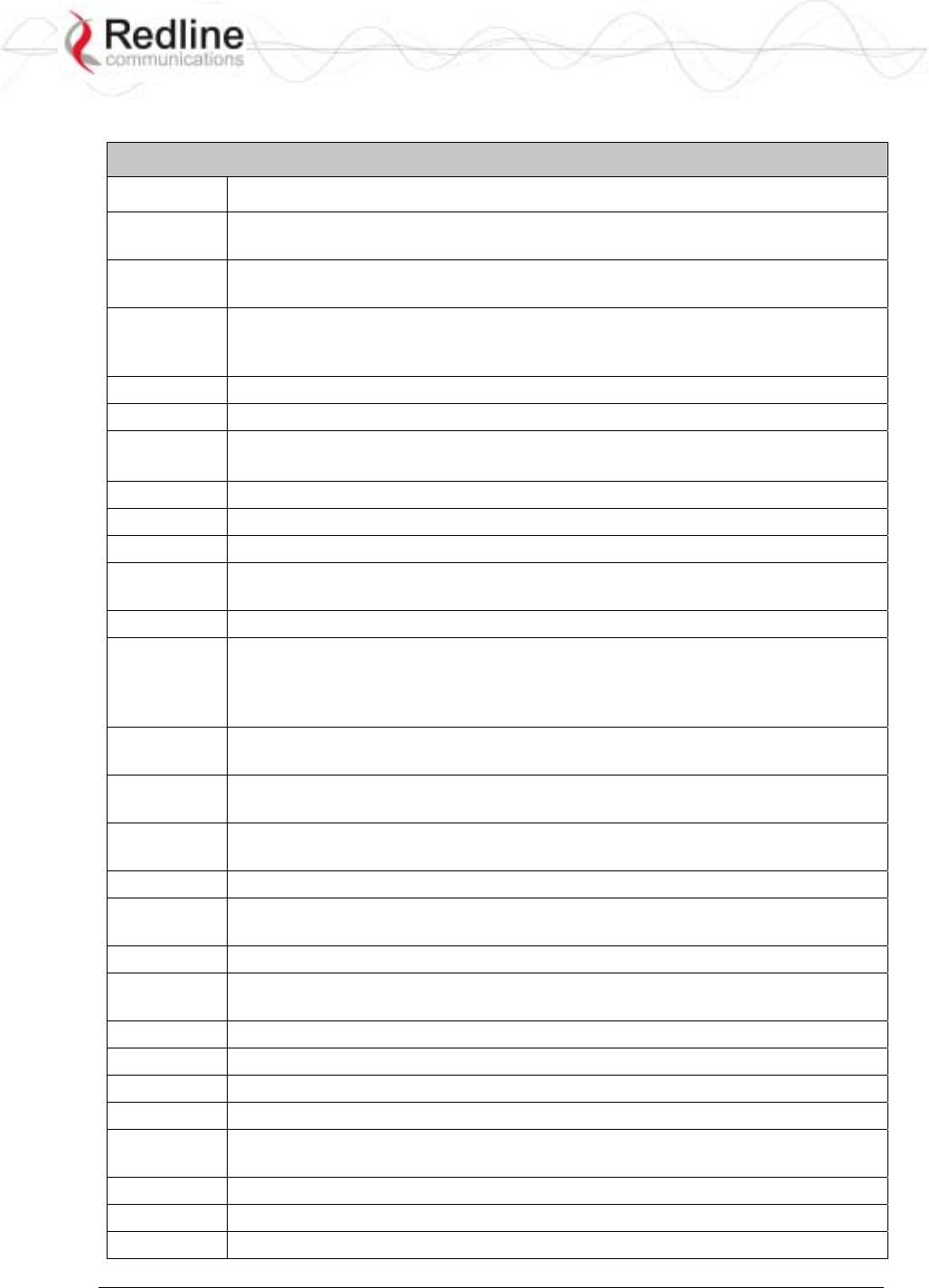
RedCONNEXTM AN-80i
PTP & PMP User Manual
70-00072-01-04-DRAFT Proprietary Redline Communications © 2007 May 7, 2007
Page 88 of 91
7.6 Glossary Of Terms
Table 44: Spec. - Glossary
Term Definition
Antenna
Gain
The measure of antenna performance relative to a theoretical antenna called an
isotropic antenna.
ARQ Automatic Repeat Request. This is the protocol used over the air for error
correction.
ATPC Automatic Transmission Power Control. The sector controller-end system
automatically adjusts the RF transmit level of both systems to optimize
performance of the link (match a target RSSI value).
Beamwidth The angle of signal coverage provided by an antenna.
BFW Broadband Fixed Wireless
Bps Bits Per Second
A unit of measurement for the rate at which data is transmitted.
BPSK Binary Phase Shift Keying.
Channel A communications path wide enough to permit a single RF transmission.
dB A ratio expressed in decibels.
dBi A ratio, measured in decibels, of the effective gain of an antenna compared to
an isotropic antenna.
dBm Decibels above a milliwatt
DFS Dynamic Frequency Selection (DFS) can detect interference from other devices
using the same frequency (especially radar) and automatically take a pre-
selected action such as disable transmission or relocate transmission to
alternative frequency.
DHCP Dynamic Host Configuration Protocol. A DHCP server automatically issues IP
addresses within a specified range to devices on a network.
Directional
Antenna
An antenna that concentrates transmission power into one direction.
Encryption For the purposes of privacy, the transformation of data into an unreadable
format until reformatted with a decryption key.
Ethernet A LAN architecture using a bus or star topology
FD Full Duplex. Refers to the transmission of data in two directions simultaneously
(i.e. a telephone)
FWA Fixed Wireless Access
Gain The ratio of the output amplitude of a signal to the input amplitude of a signal.
Typically expressed in decibels (dB).
Gateway A network point that acts as an entrance to another network.
GHz Gigahertz. 1,000,000,000 Hz, or 1,000 MHz
GUI Graphical User Interface
IP Internet Protocol. See TCP/IP.
Isotropic A theoretic construct of an antenna that radiates its signal 360 degrees both
vertically and horizontally—a perfect sphere. Generally used as a reference.
IXC Inter-exchange Carrier. A long-distance phone company.
LEC Local Exchange Carriers. The traditional local wired phone company.
LED Light Emitting Diode
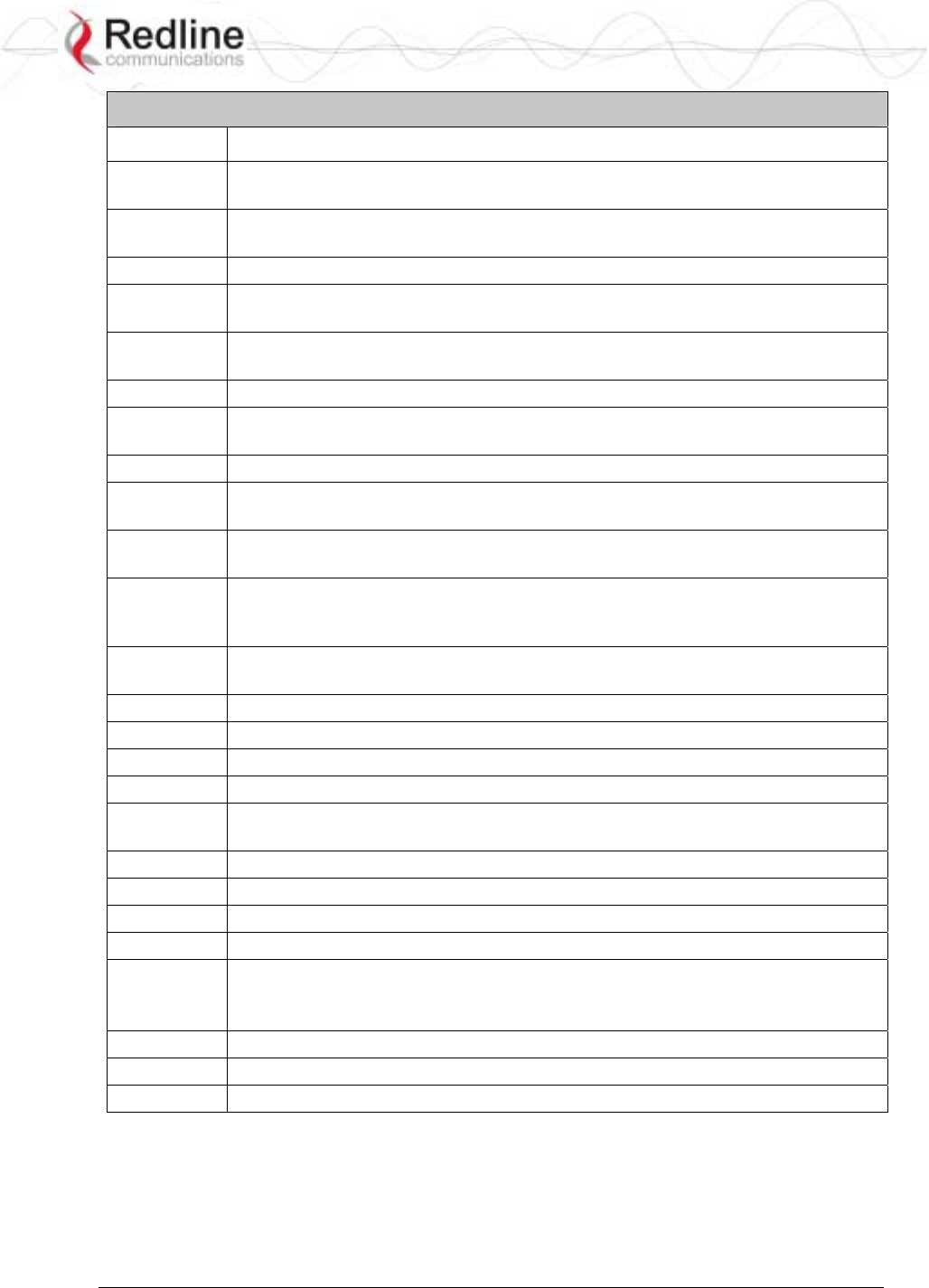
RedCONNEXTM AN-80i
PTP & PMP User Manual
70-00072-01-04-DRAFT Proprietary Redline Communications © 2007 May 7, 2007
Page 89 of 91
Table 44: Spec. - Glossary
Term Definition
LOS Line Of Sight. A clear direct path between two antennas, with no obstructions
within the first Fresnel zone.
MAC Media Access Control. A unique number assigned to a network device.
Corresponds to ISO Network Model Layer 2 data link layer.
MHz Megahertz. 1,000,000 Hz
Modem MOdulator/DEModulator. A hardware device that converts digital data into
analog and vice versa.
Modulation Any of several techniques for combining user information with a transmitter
carrier signal.
Multipath The radio echoes created as a radio signal bounces off objects.
NVRAM Non-volatile RAM. System parameters are stored in NVRAM. This data is not
affected by powering off the system.
NLOS Non Line Of Sight. Completely obstructed path between two antennas.
OFDM Orthogonal Frequency Division Multiplexing. OFDM spreads data to be
transmitted over a large number of orthogonal carriers.
OLOS Optical Line Of Sight. A clear direct path between two antennas, with
obstructions within the first Fresnel zone.
Packet A bundle of data organized in a specific way for transmission. The three
principal elements of a packet include the header, the text, and the trailer (error
detection and correction bits).
PHY Physical Layer. Provides for the transmission of data through a communications
channel by defining the electrical, mechanical, and procedural specifications.
PMP Point to Multipoint
PTP Point to Point
QAM Quadrature Amplitude Modulation
QPSK Quadrature Phase Shift Keying
Receiver
Sensitivity
A measurement of the weakest signal a receiver can receive and still correctly
translate it into data.
RF Radio Frequency
Rx Receiver
S/N Signal to Noise Ratio
SINADR Signal to noise and distortion ratio.
TCP/IP Transmission Control Protocol/Internet Protocol
The standard set of protocols used by the Internet for transferring information
between computers, handsets, and other devices.
TFTP Trivial File Transfer Protocol
Tx Transmitter
UBR Uncoded Burst Rate
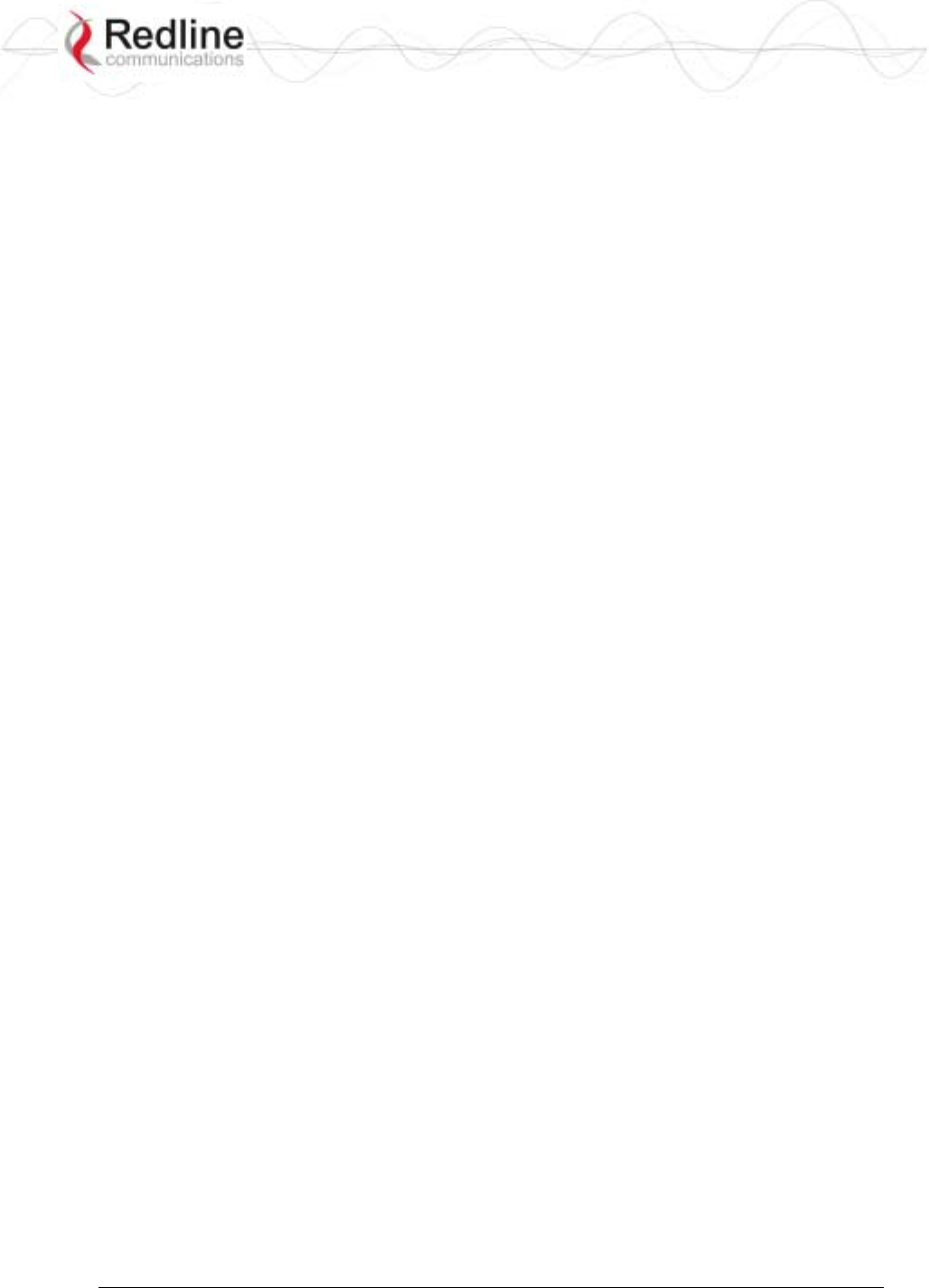
RedCONNEXTM AN-80i
PTP & PMP User Manual
70-00072-01-04-DRAFT Proprietary Redline Communications © 2007 May 7, 2007
Page 90 of 91
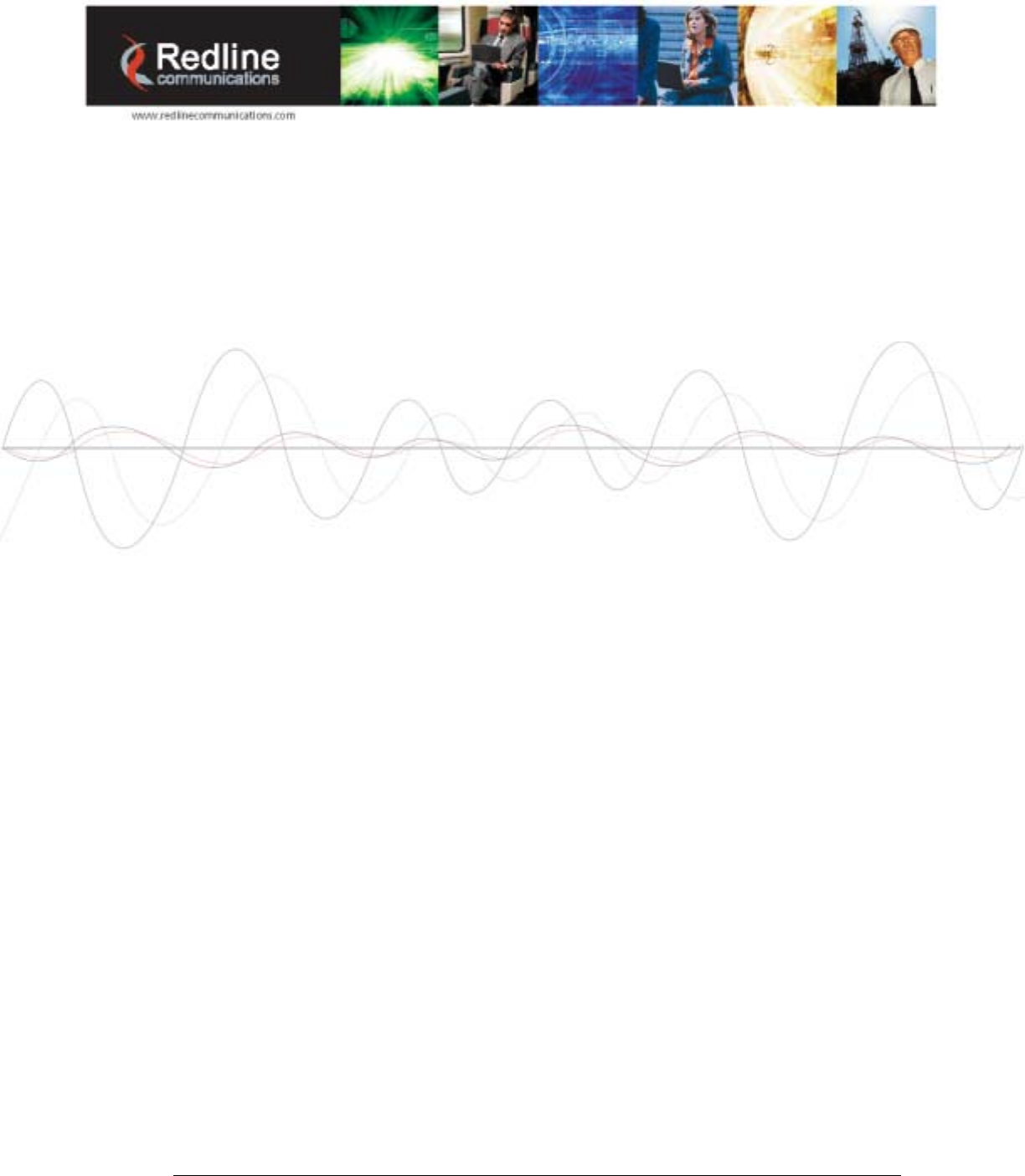
70-00072-01-04-DRAFT Proprietary Redline Communications © 2007 May 7, 2007
Page 91 of 91
302 Town Centre • Suite 100
•
Markham, Ontario
•
Canada • L3R 0E8
www.redlinecommunications.com