Samsung Electronics Co BTW410 TX CARD FOR WIRELESS AMPLIFIER User Manual 3
Samsung Electronics Co Ltd TX CARD FOR WIRELESS AMPLIFIER Users Manual 3
Contents
- 1. Users Manual 1
- 2. Users Manual 2
- 3. Users Manual 3
- 4. Users Manual 4
- 5. User Manual 5
Users Manual 3
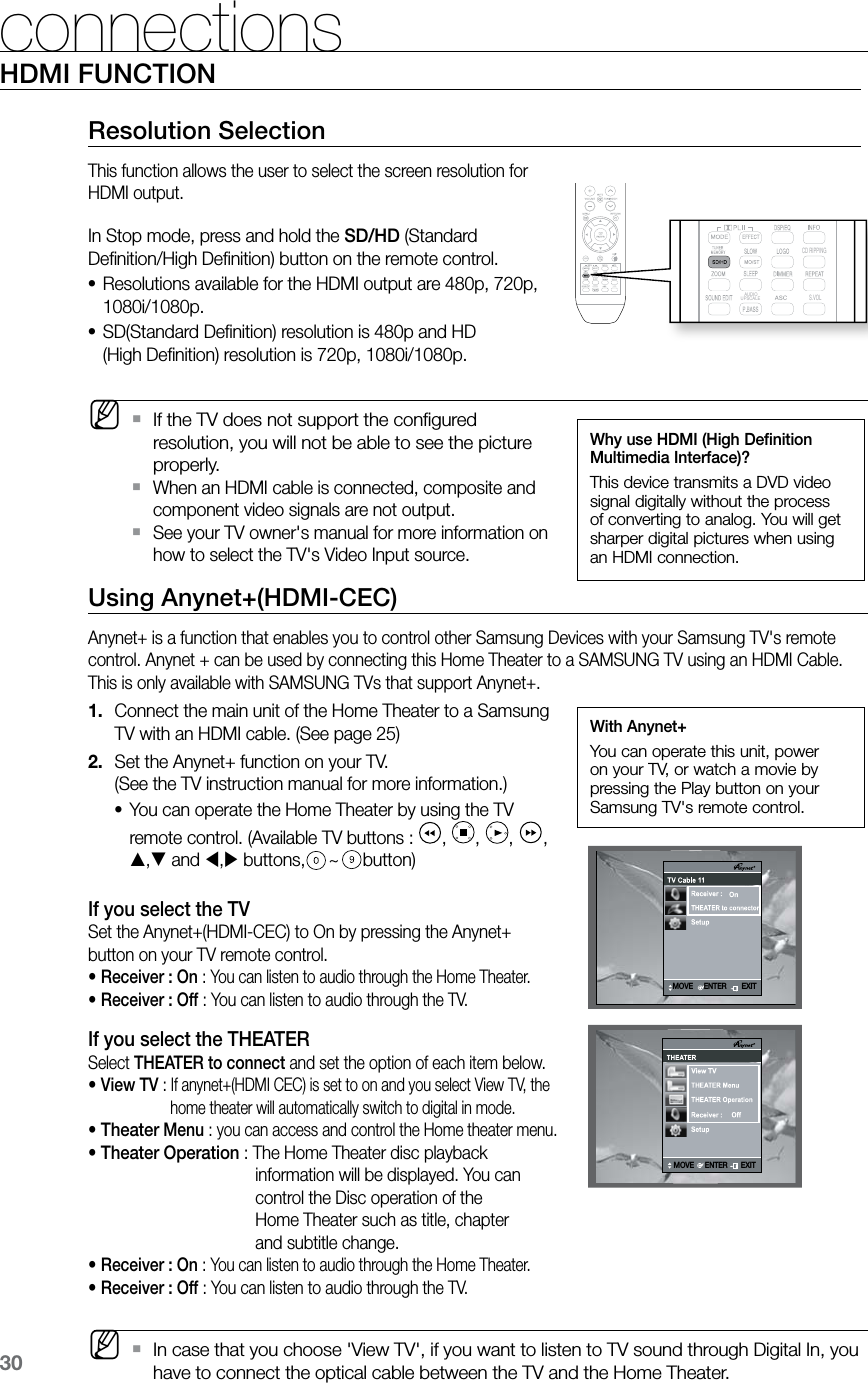

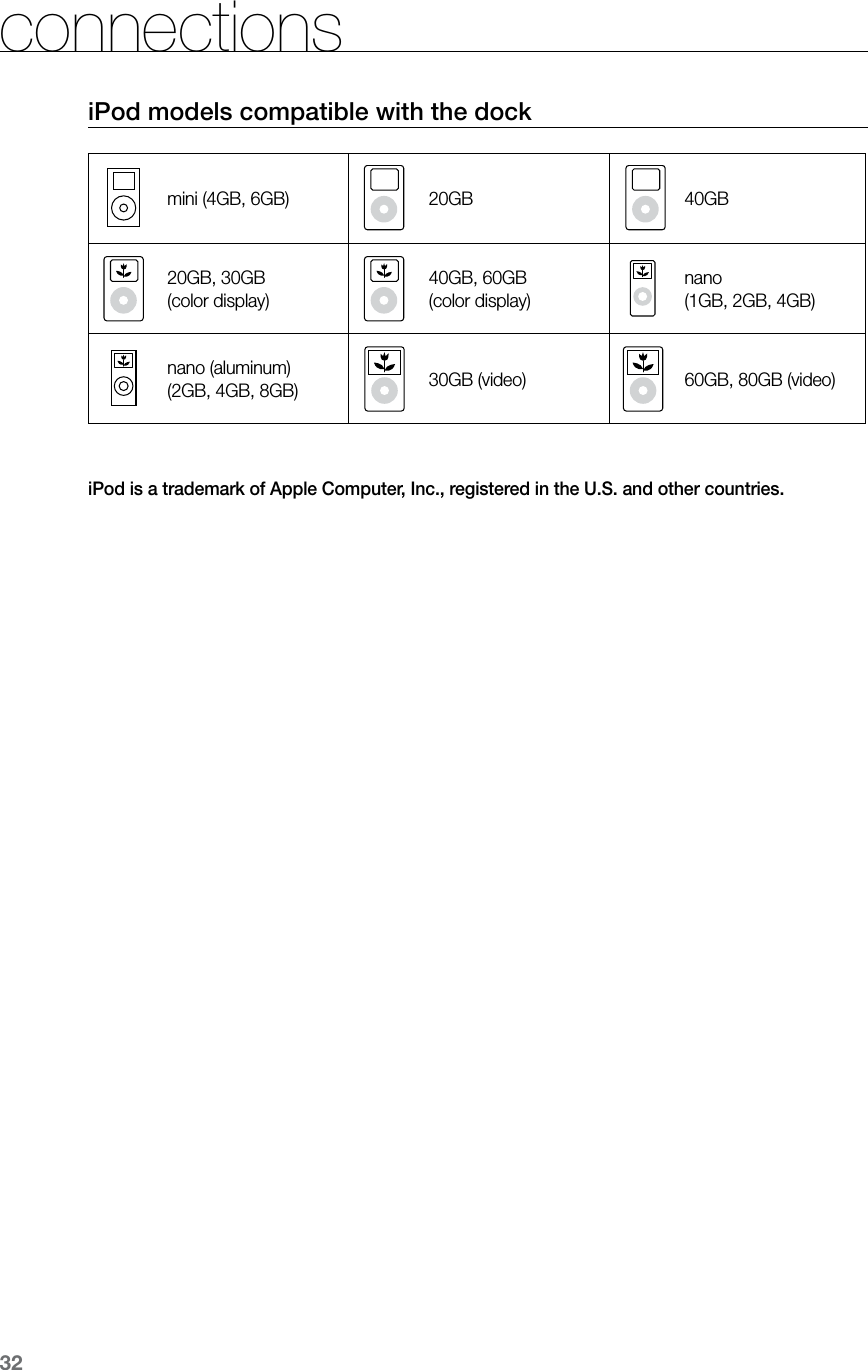
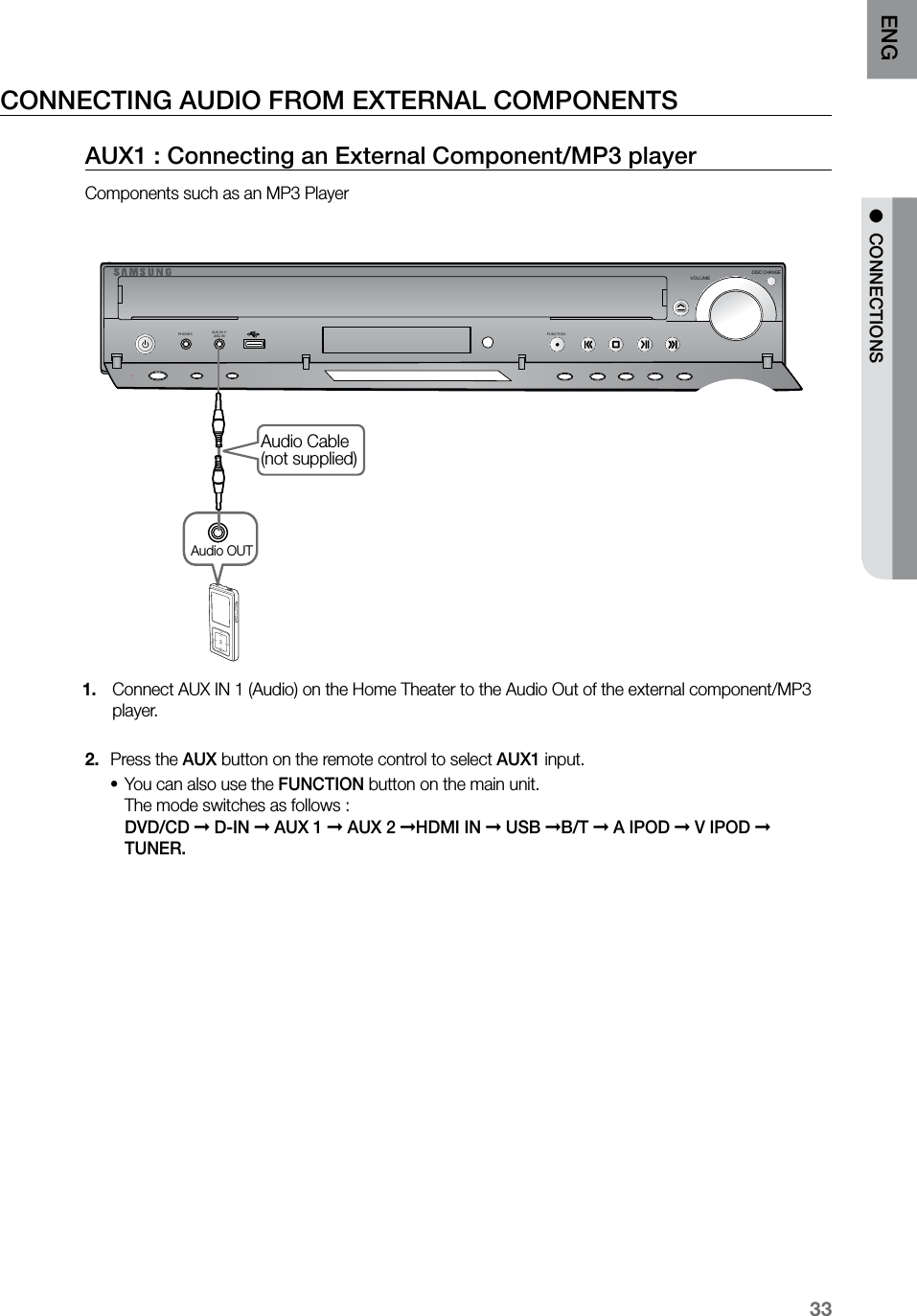
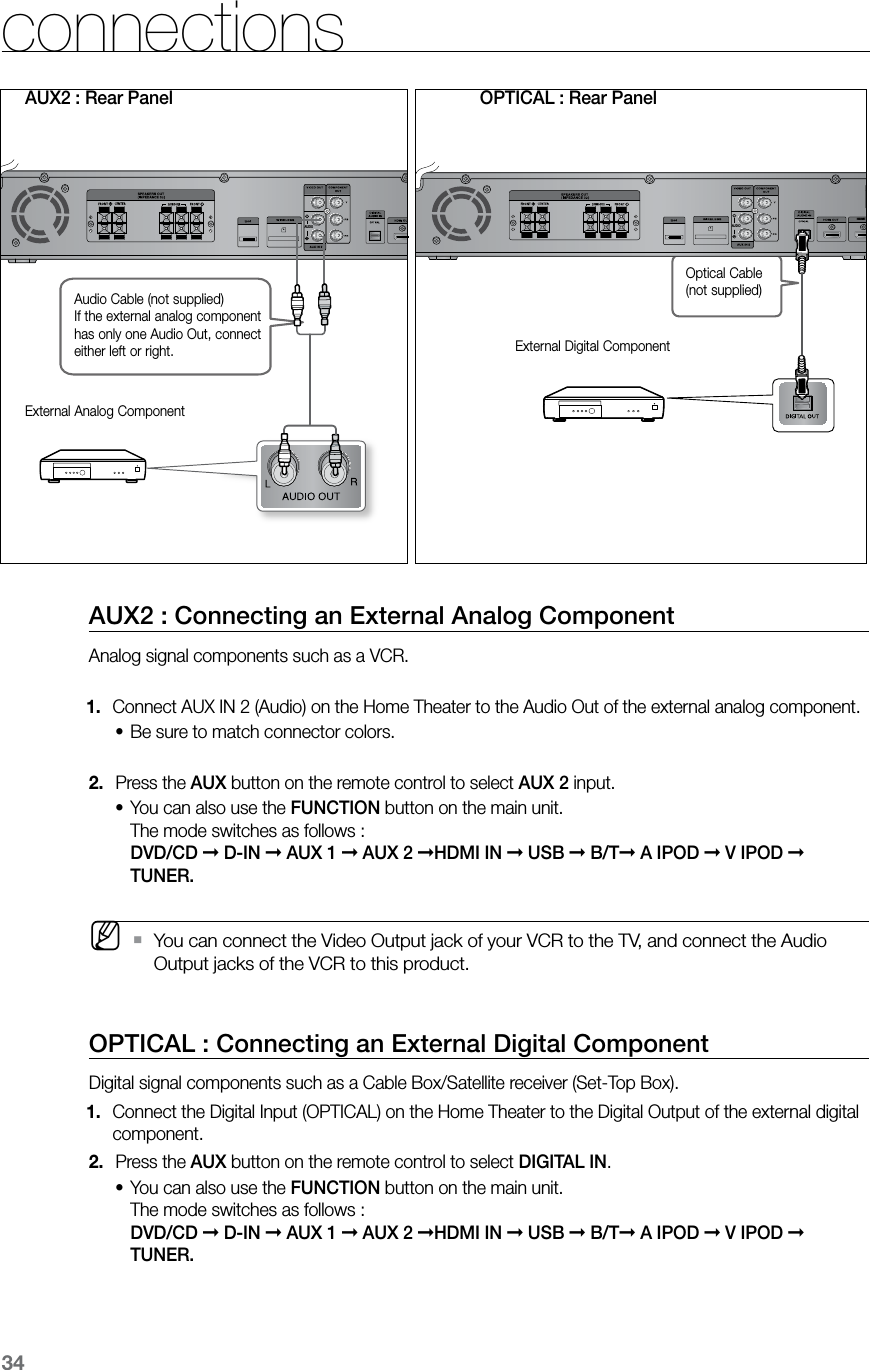
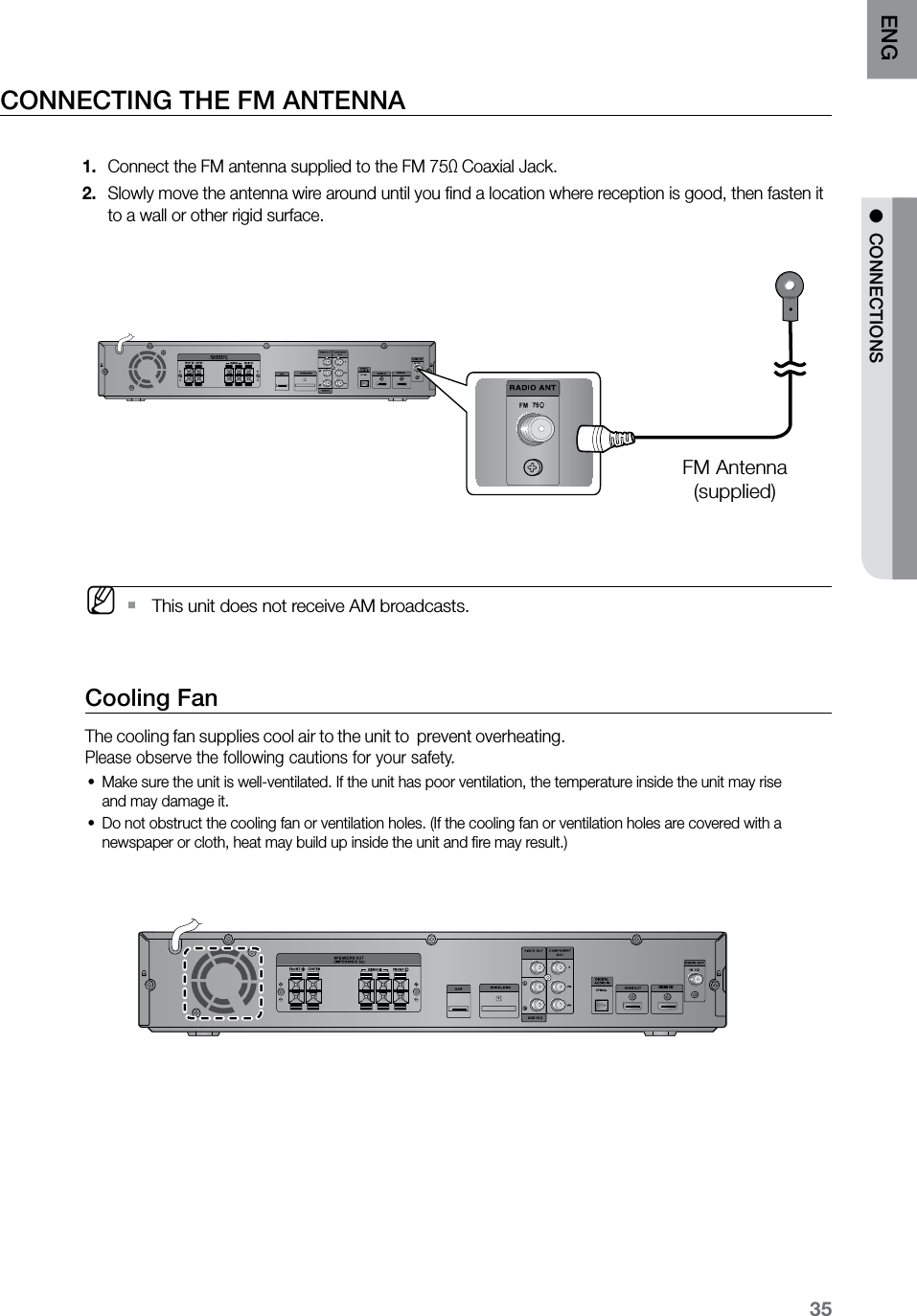
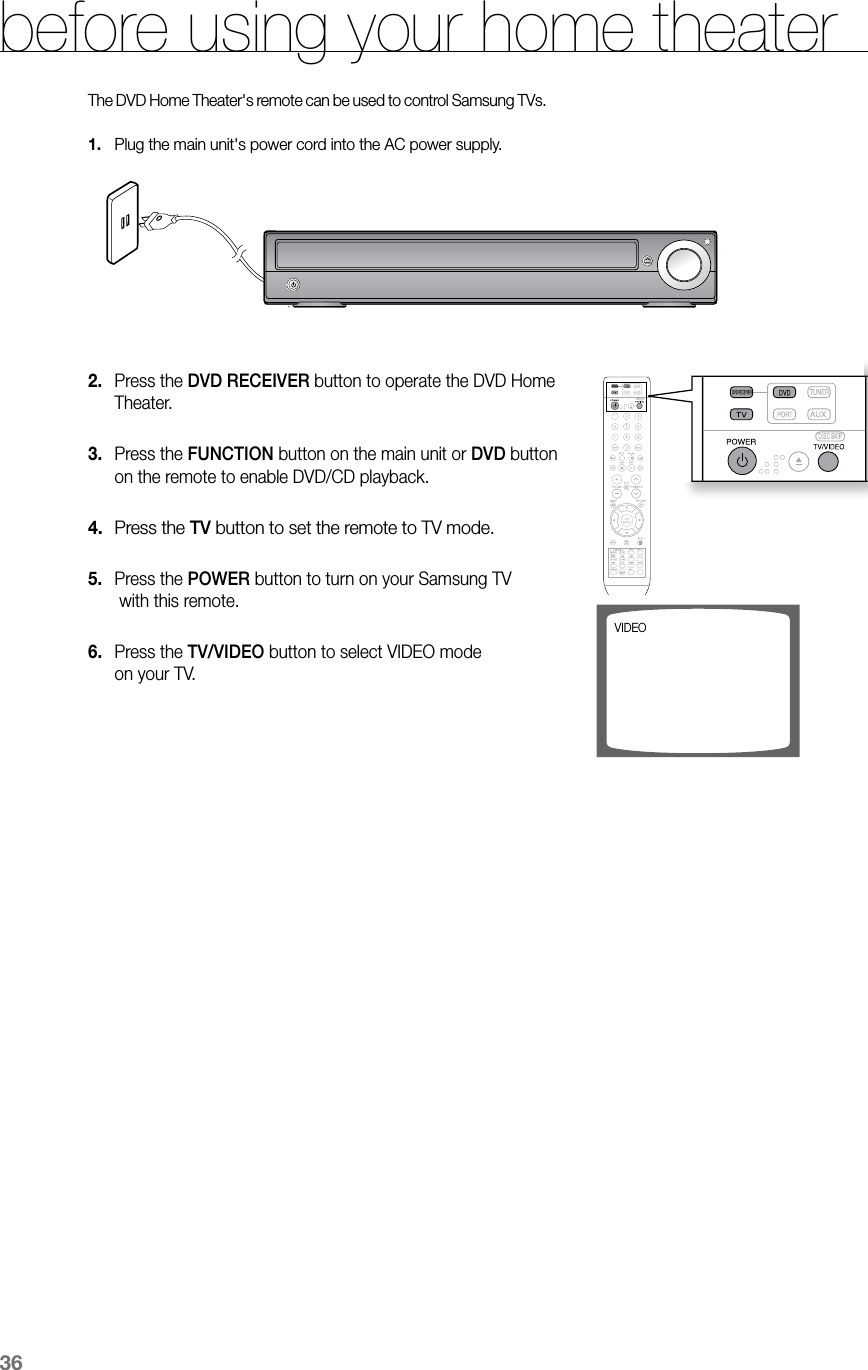
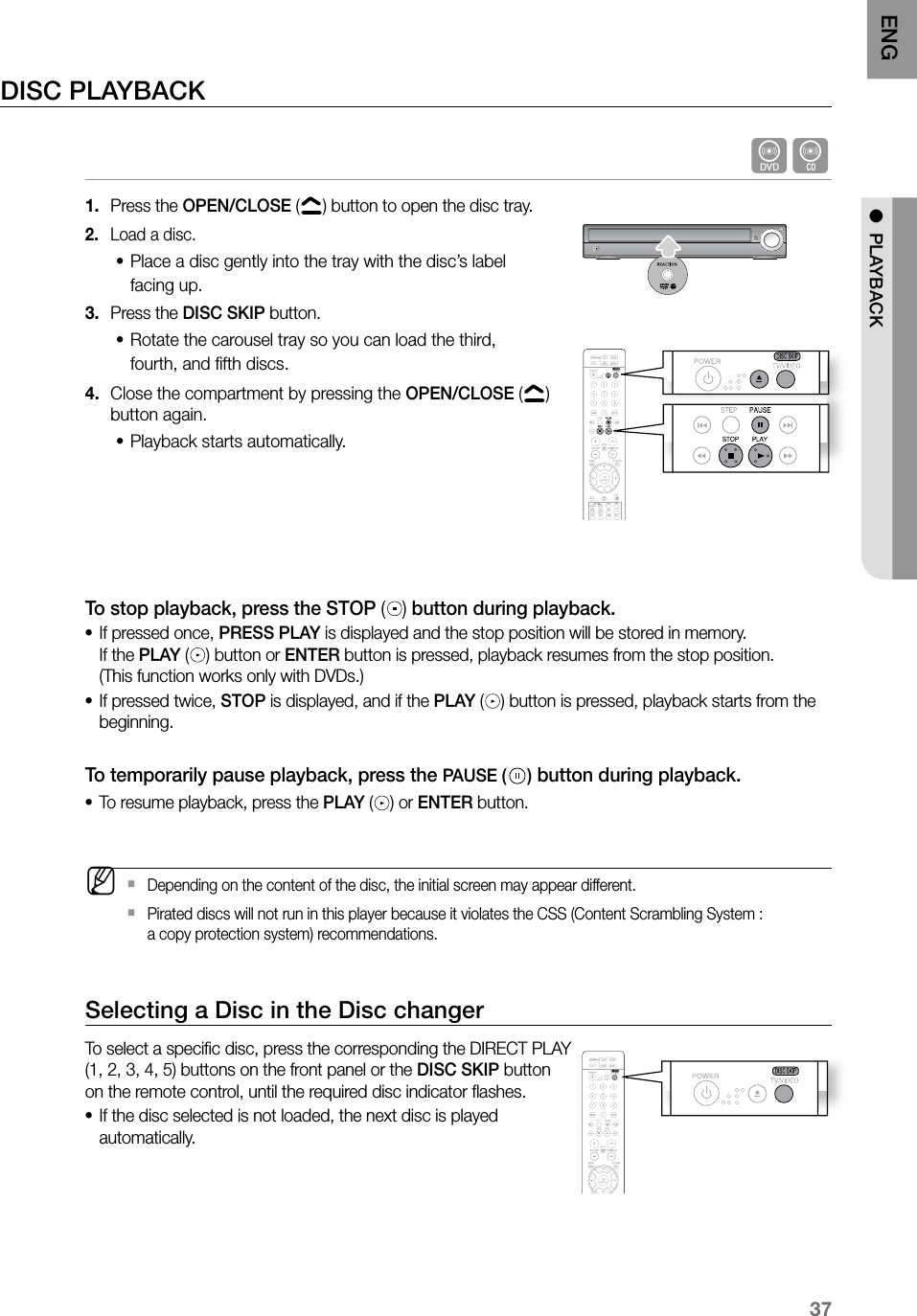
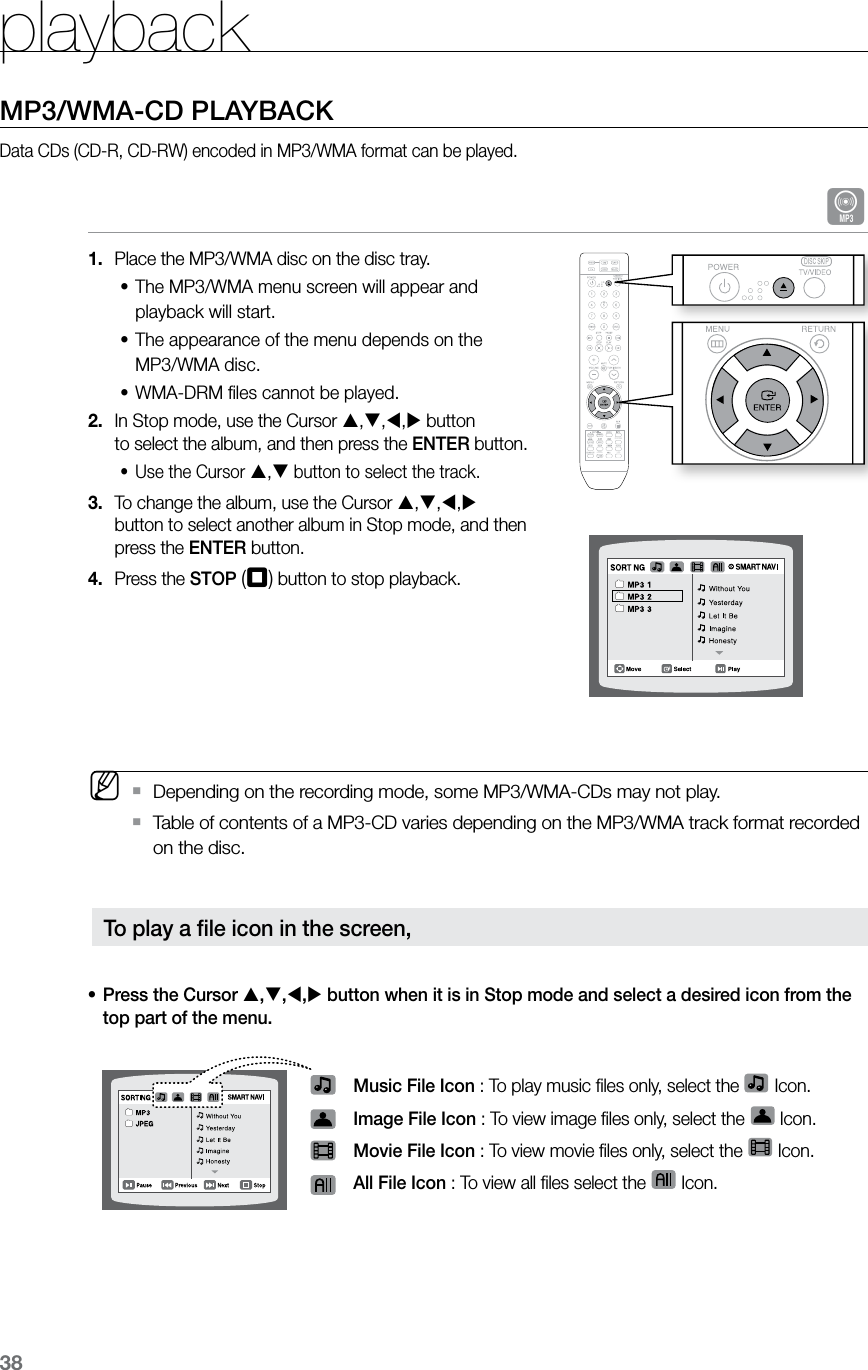
![39ENG ● PLAYBACKJPEG FILE PLAYBACKImages captured with a digital camera or camcorder, or JPEG files on a PC can be stored on a CD and then played back with this Home Theater.Slide Mode GPlace the JPEG disc on the disc tray. Playback starts automatically. Each image is displayed •for 5 seconds and then the next image is displayed.Press the [,] button to skip to the next slide. Each time the button is pressed, the slide moves backward or forward.•Rotate/Flip Function GPress the Cursor ,,, button during playback. MThe maximum resolutions supported by this product are 5120 x 3480 (or 19.0 MPixel) for `standard JPEG files and 2048 x 1536 (or 3.0 MPixel) for progressive image files. If a JPEG file is played when the HDMI output `resolution is 720p/1080i/1080p, the mode is automatically converted to 480p mode.button: Rotate 90° Clockwisebutton: Rotate 90° Counterclockwisebutton: Flip Verticallybutton: Flip HorizontallyOriginal ImageENTER SELECT CD RIPPING S.VOL AUDIO UPSCALE](https://usermanual.wiki/Samsung-Electronics-Co/BTW410.Users-Manual-3/User-Guide-1052976-Page-10.png)