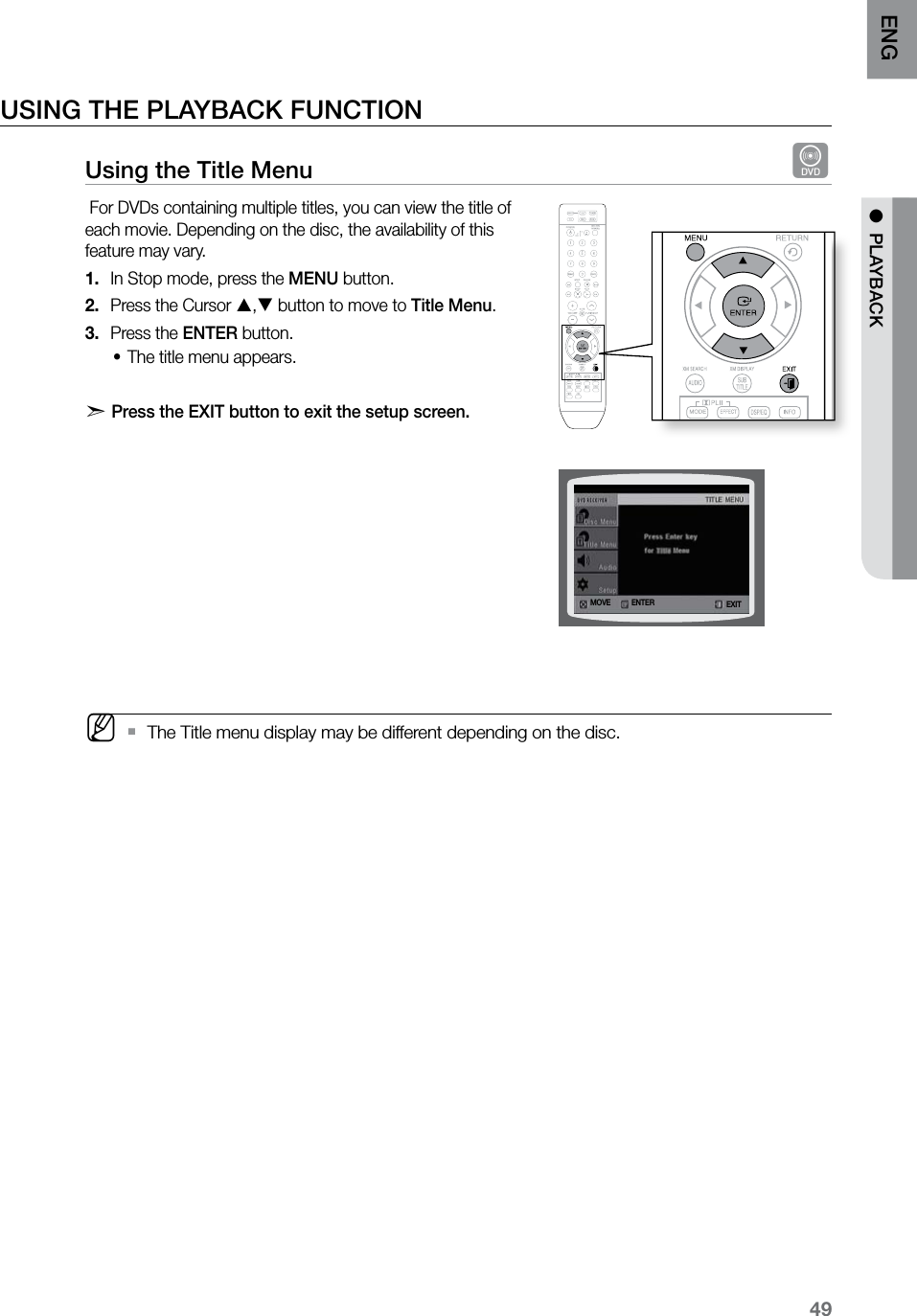Samsung Electronics Co BTW410 TX CARD FOR WIRELESS AMPLIFIER User Manual 4
Samsung Electronics Co Ltd TX CARD FOR WIRELESS AMPLIFIER Users Manual 4
Contents
- 1. Users Manual 1
- 2. Users Manual 2
- 3. Users Manual 3
- 4. Users Manual 4
- 5. User Manual 5
Users Manual 4
![playback40DIVX PLAYBACKThe functions on this page apply to DivX disc playback.Skip Forward/Back DDuring playback, press the [,] button. Goes to the next file whenever you press the • ] button, if there are over 2 files in the disc. Goes to the previous file whenever you press the •[ button, if there are over 2 files in the disc.Fast Playback DDuring playback, press the (,) button. To play back the disc at a faster speed, press the ( or ) button during playback.Each time you press either button, the playback speed will •change as follows: 2x ➞ 4x ➞ 8x ➞ 32x ➞ Normal.5 Minute Skip function DDuring playback, press the Cursor , button.Playback skips 5 minutes forward whenever you press •the Cursor button.Playback skips 5 minutes back whenever you press the •Cursor button. Audio Display DPress the AUDIO button.If there are multiple audio languages on a disc, you can •toggle between them.Each time you press the button, your selection will toggle •between AUDIO (1/N, 2/N ...) and . M ` is displayed when there is only one supported language in the disc.Subtitle Display D Press the SUBTITLE button.Each time you press the button, your selection will toggle •between SUBTITLE (1/N, 2/N ...) and SUBTITLE OFF.If the disc has only one subtitle file, it will be played •automatically.See number 2 (Caption Function) on the next page for more •details concerning Subtitle usage with DivX discs. CD RIPPING S.VOL AUDIO UPSCALE CD RIPPING S.VOL AUDIO UPSCALE CD RIPPING S.VOL AUDIO UPSCALE CD RIPPING S.VOL AUDIO UPSCALE](https://usermanual.wiki/Samsung-Electronics-Co/BTW410.Users-Manual-4/User-Guide-1052977-Page-1.png)
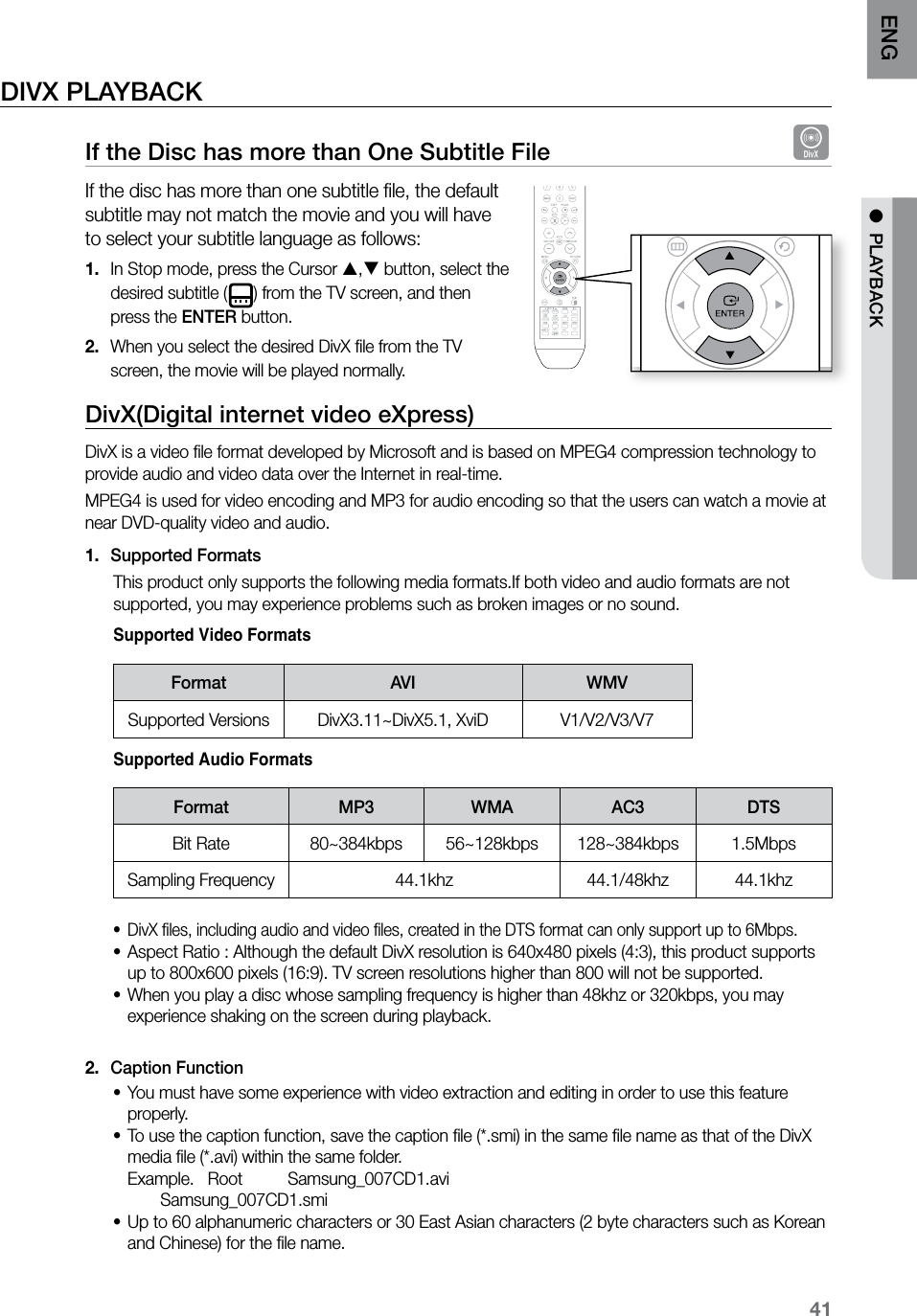
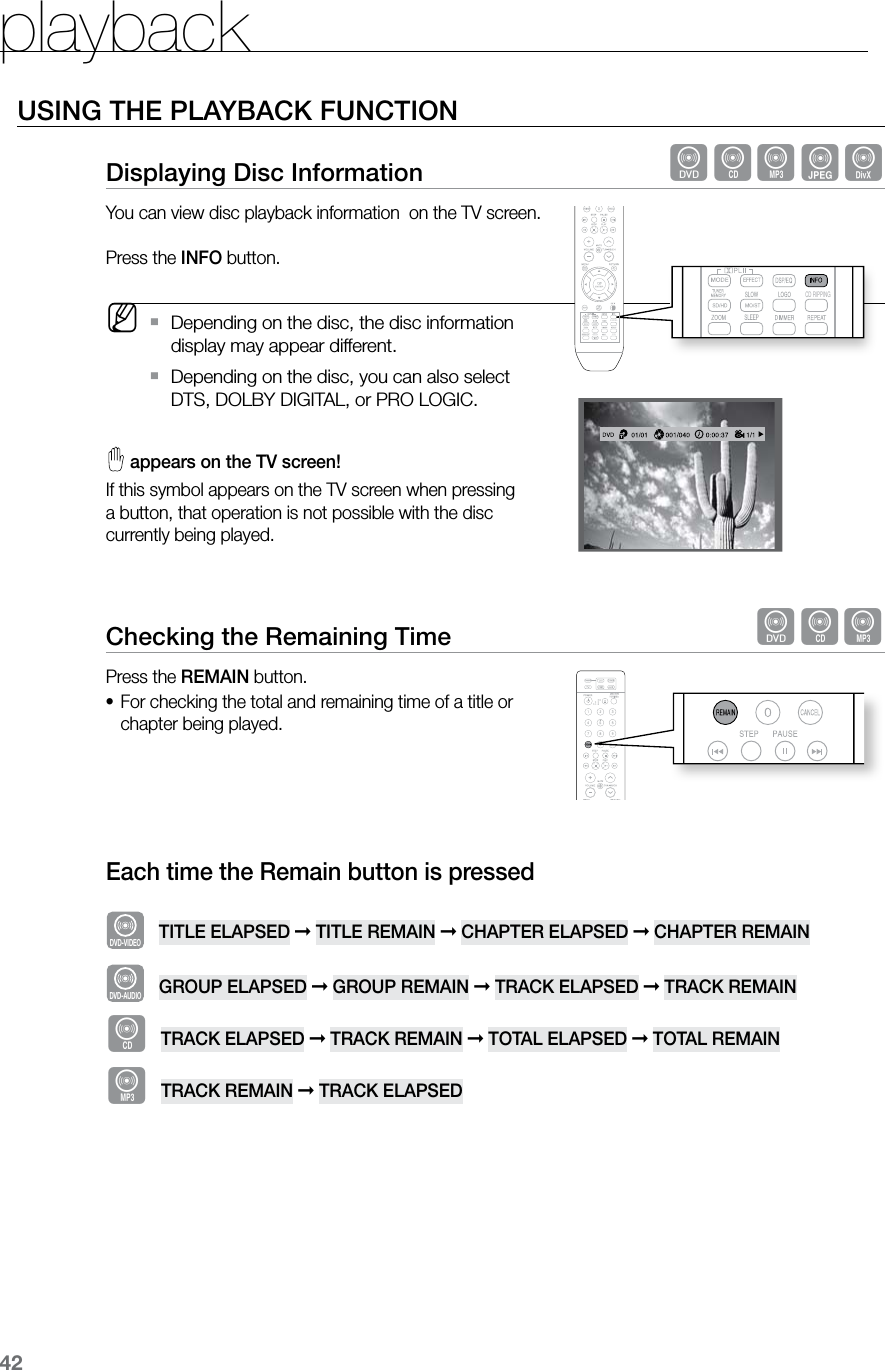
![43ENG ● PLAYBACKFast Playback dBADPress the (,) button.Each time the button is pressed during playback, the •playback speed changes as follows: ( 2X ➞ ( 4X ➞ ( 8X ➞ ( 32X ➞ PLAY ) 2X ➞ ) 4X ➞ ) 8X ➞ ) 32X ➞ PLAY M During fast playback of a CD or MP3-CD, sound is heard only at 2x speed, and not at 4x, `8x, and 32x speeds.Slow Playback dDPress the SLOW button.Each time the button is pressed during playback, the playback speed changes as follows:• d*1/2 ➞*1/4 ➞*1/8 ➞&1/2 ➞&1/4 ➞&1/8 ➞ PLAY D *1/2 ➞*1/4 ➞*1/8 ➞ PLAY M No sound is heard during slow playback. `Reverse slow playback does not work with CD. `Skipping Scenes/Songs dAPress the [,] button.Each time the button is pressed during playback, the •previous or next chapter, track or directory (file) will be played.You cannot skip chapters consecutively.• CD RIPPING S.VOL AUDIO UPSCALE CD RIPPING S.VOL AUDIO UPSCALE CD RIPPING](https://usermanual.wiki/Samsung-Electronics-Co/BTW410.Users-Manual-4/User-Guide-1052977-Page-4.png)
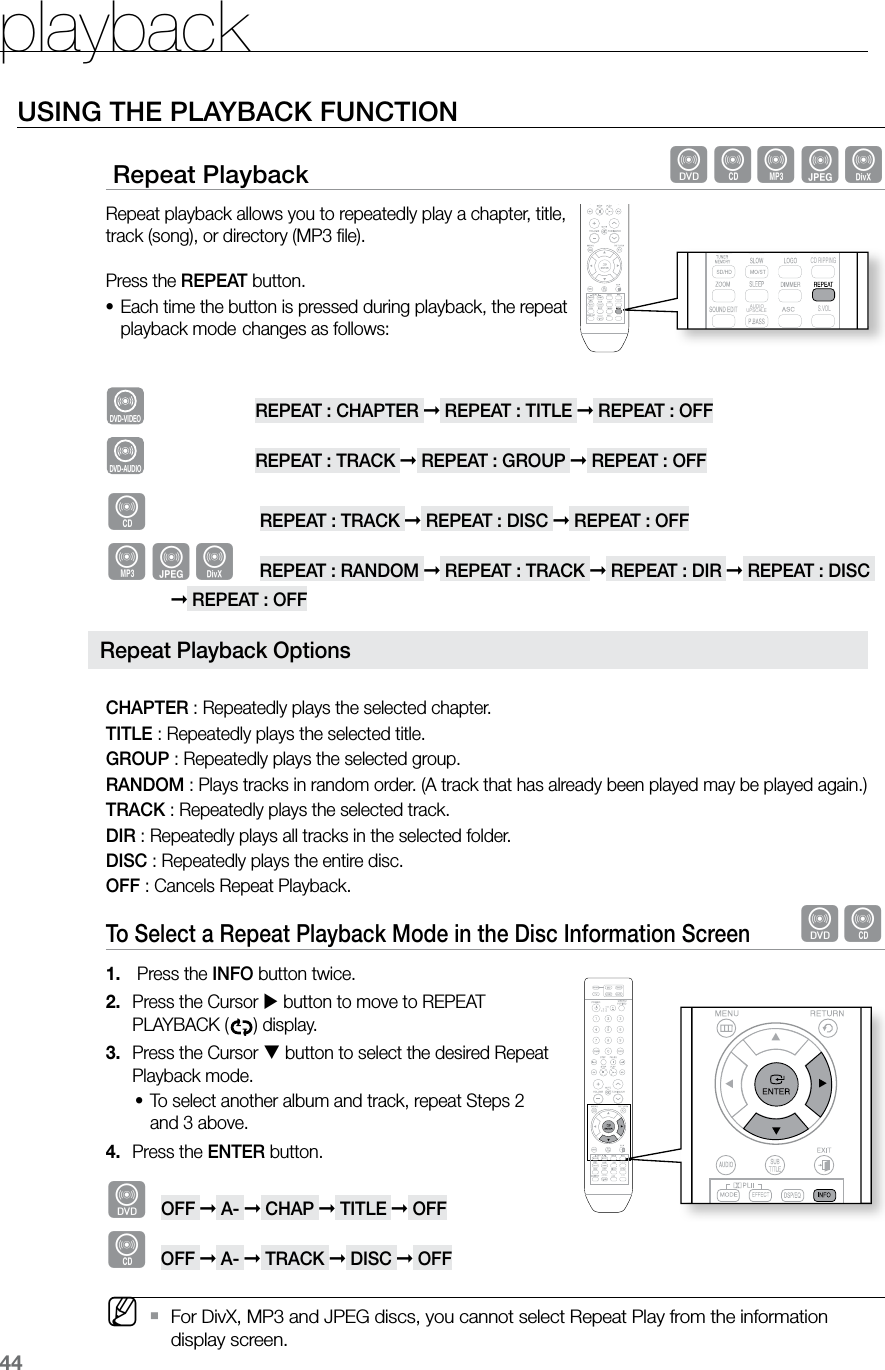
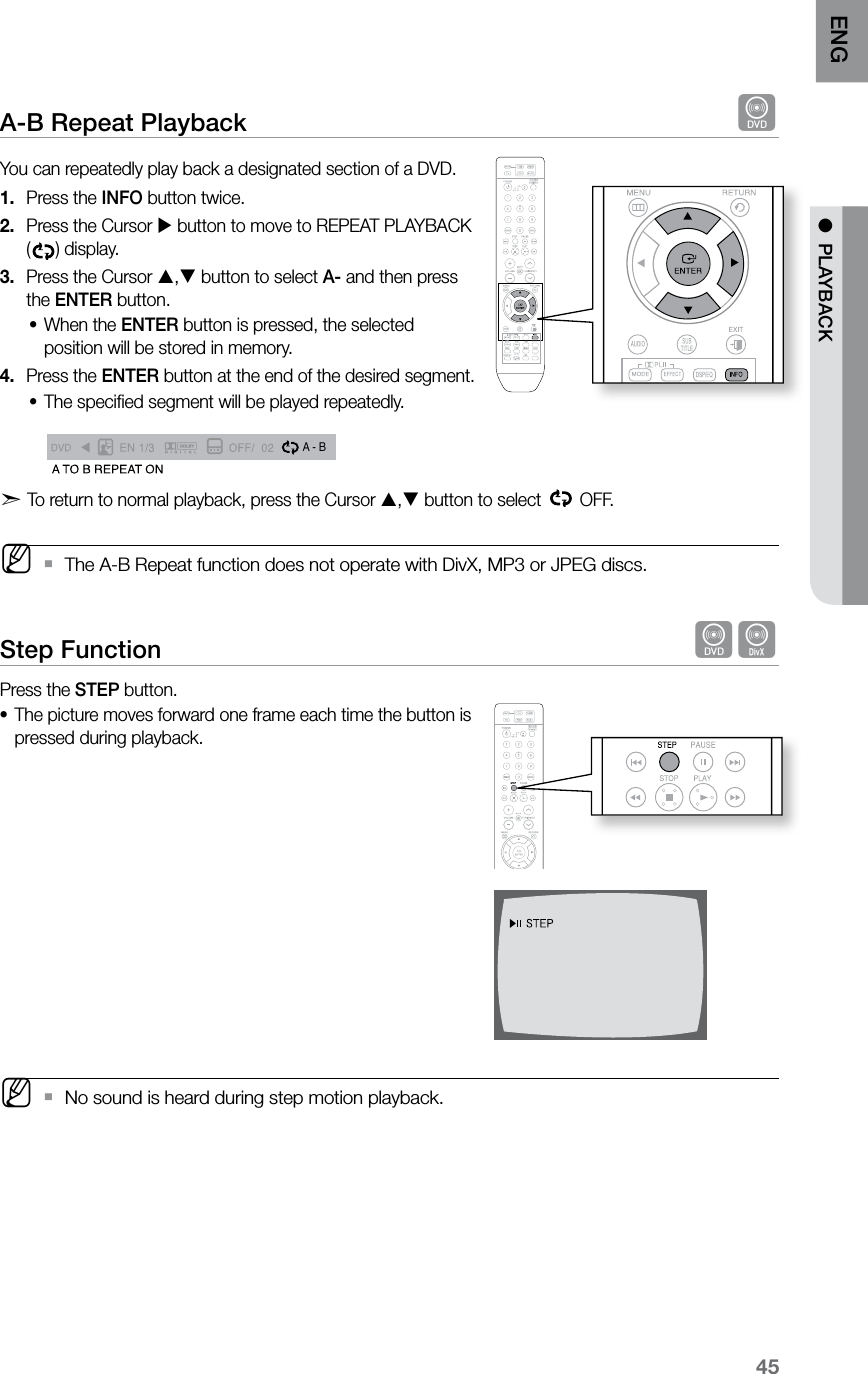
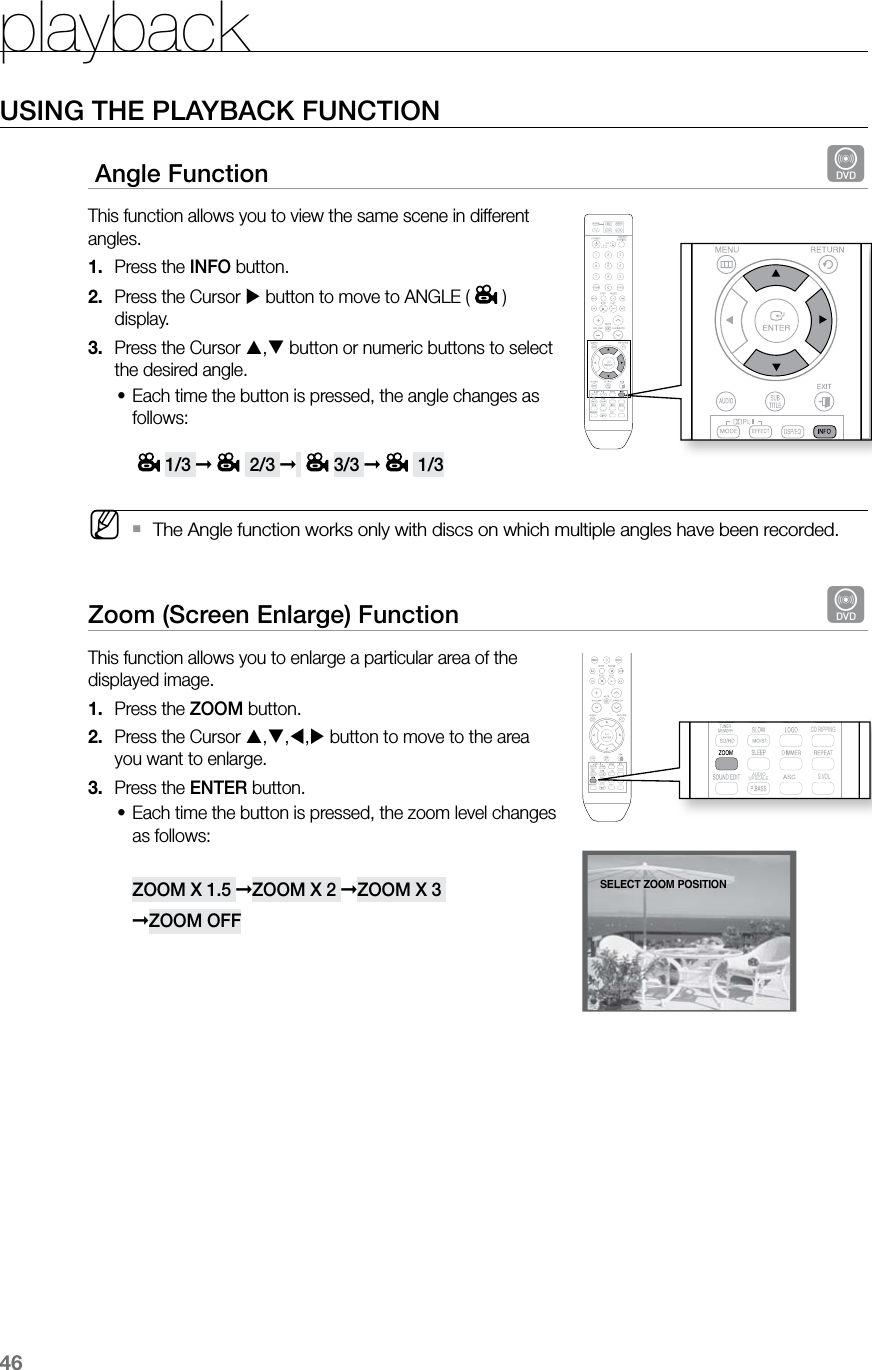
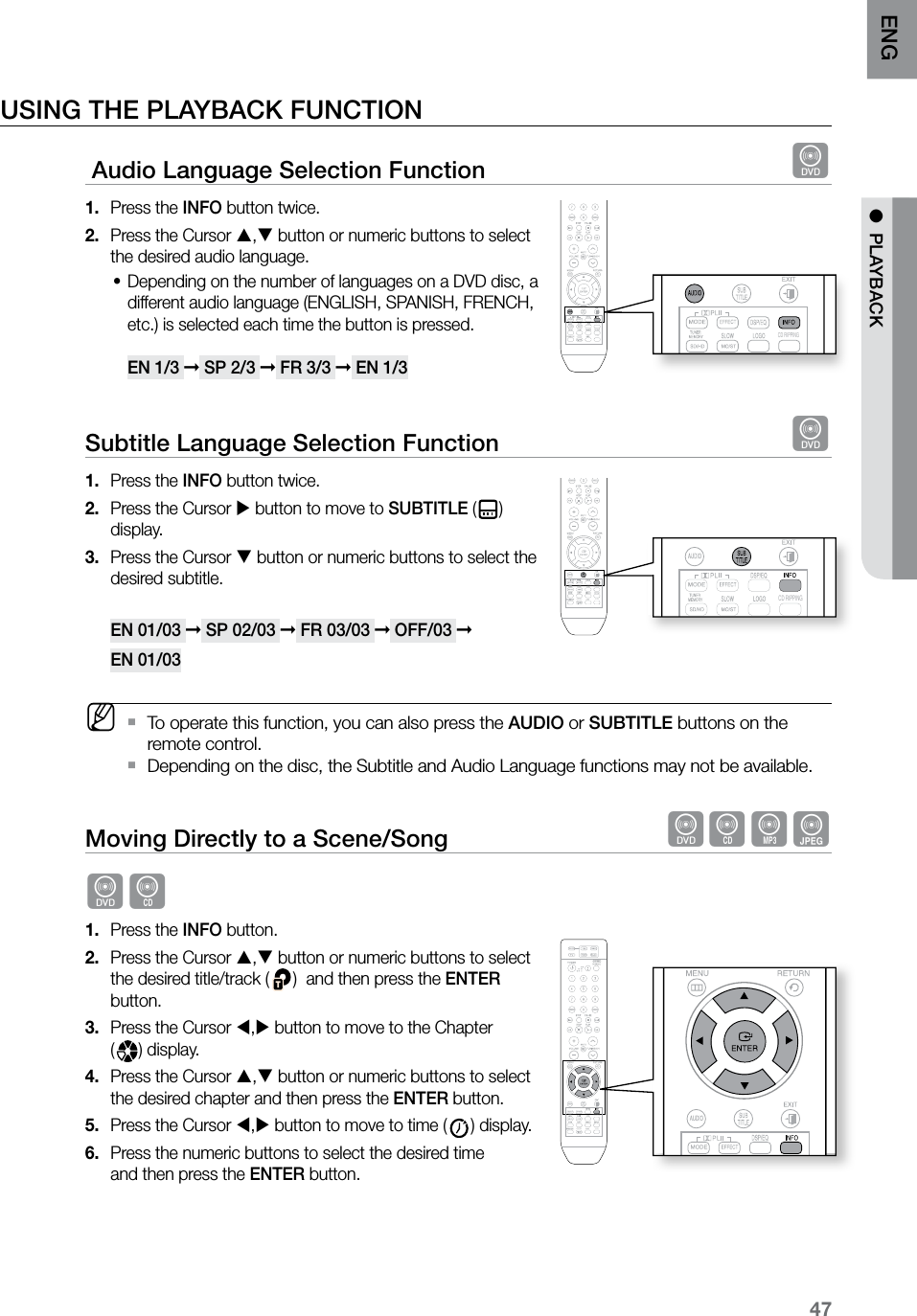
![playback48Moving Directly to a Scene/Song dBAGAGPress the numeric buttons.The selected file will be played.•When playing an MP3 or JPEG disc, you cannot use the •Cursor , button to move to a folder. To move a folder, press the STOP (T) and then press the Cursor , button. MYou can press the `[,] button on the remote control to move directly to the desired title, chapter, or track.Depending on the disc, you may not be able to move to the selected title or time. `Using the Disc Menu dYou can use the menus for the audio language, subtitle language, profile, etc. DVD menu contents differ from disc to disc. In Stop mode, press the 1. MENU button.Press the Cursor 2. , button or numeric buttons to move to Disc Menu and then press the ENTER button.When you select Disc Menu and it is not supported by •the disc, the "This menu is not supported" message appears on the screen.Press the Cursor 3. ,,, button to select the desired item. Press the 4. ENTER button.d Press the EXIT button to exit the setup screen. MThe disc menu display may be different depending on the disc. `ENTERMOVE EXIT](https://usermanual.wiki/Samsung-Electronics-Co/BTW410.Users-Manual-4/User-Guide-1052977-Page-9.png)