Samsung Electronics Co CK32PS 32-inch Color Monitor User Manual 1
Samsung Electronics Co Ltd 32-inch Color Monitor Users Manual 1
Contents
- 1. Users Manual 1
- 2. Users Manual 2
- 3. Users Manual 3
Users Manual 1

SyncMaster 323T,403T
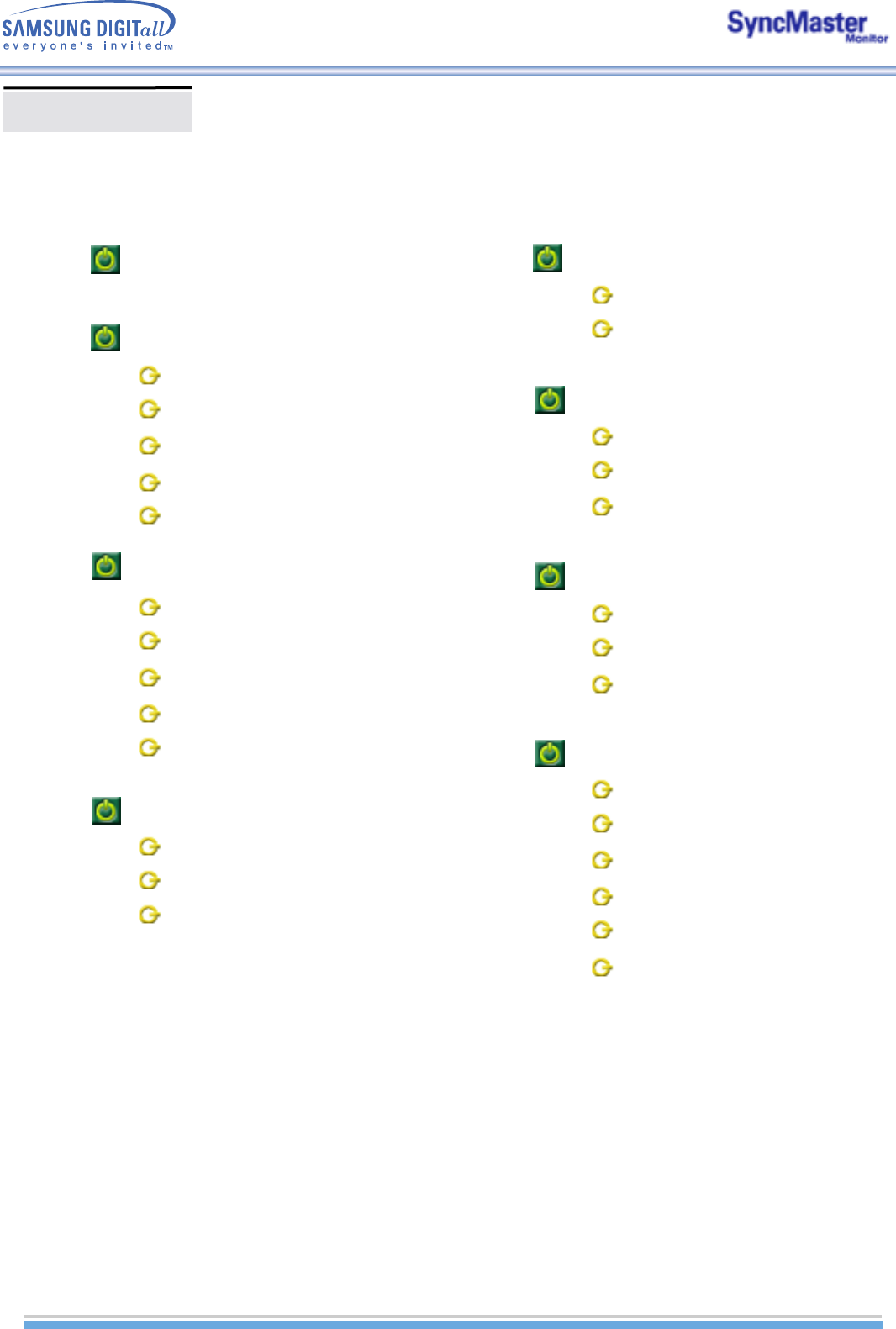
INDEX
MainPage
SafetyInstructions
Notational
Power
Installation
Cleaning
Other
Introduction
Unpacking
Front
Rear
Remote Control
Setup
Installing Stand Kit
Connecting Your Monitor
Multiple Display Control (MDC)
AdjustingYourLCDMonitor
User control buttons
OSD Functions
Troubleshooting
CheckbeforeCallingforService
ProblemsandSolutions
Q&A
Specifications
GeneralSpecifications
PowerSaver
PresetTimingModes
Information
ServiceCenter
Terms
Regulatory
NaturalColor
ForBetterDisplay
Authority
Mechanical Lay-out
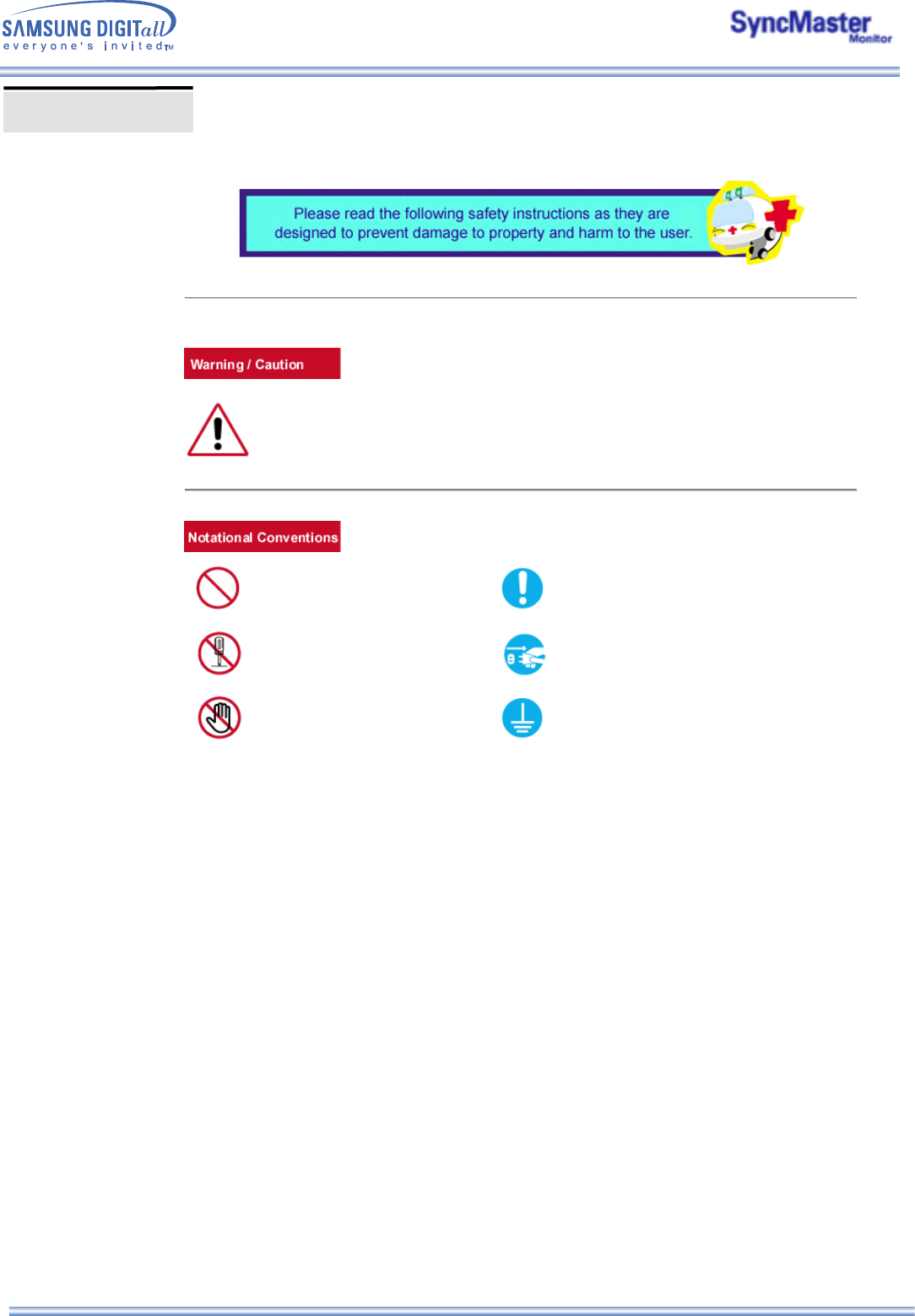
Failure to follow directions noted by this symbol could result in bodily harm or damage to
equipment.
Prohibited Important to read and understand at all times
Do not disassemble Disconnect the plug from the outlet
Do not touch Grounding to prevent an electric shock
Notational
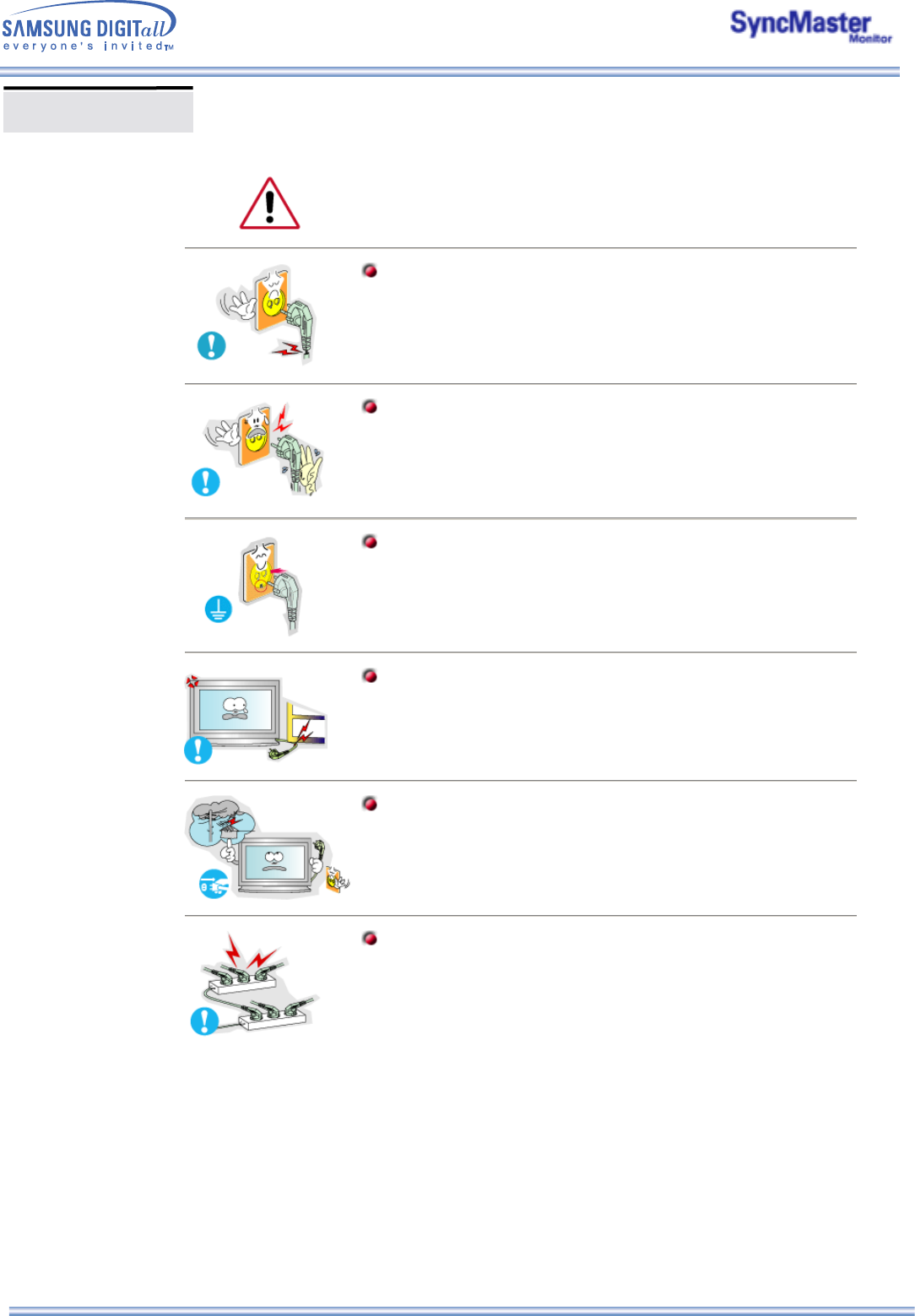
When not used for extended periods of time, set your PC to DPMS. If using a
screen saver, set it to the active screen mode.
Do not use a damaged or loose plug.
zThis may cause an electric shock or fire.
Do not pull the plug out by the wire nor touch the plug with wet hands.
zThis may cause an electric shock or fire.
Use only a properly grounded plug and receptacle.
zAn improper ground may cause electric shock or equipment damage.
Do not excessively bend the plug and wire nor place heavy objects
upon them, which could cause damage.
zThis may cause an electric shock or fire.
Disconnect the plug from the outlet during storms or lightening or if it
is not used for a long period of time.
zFailure to do so may cause an electric shock or fire.
Do not connect too many extension cords or plugs to an outlet.
zThis may cause a fire.
Power
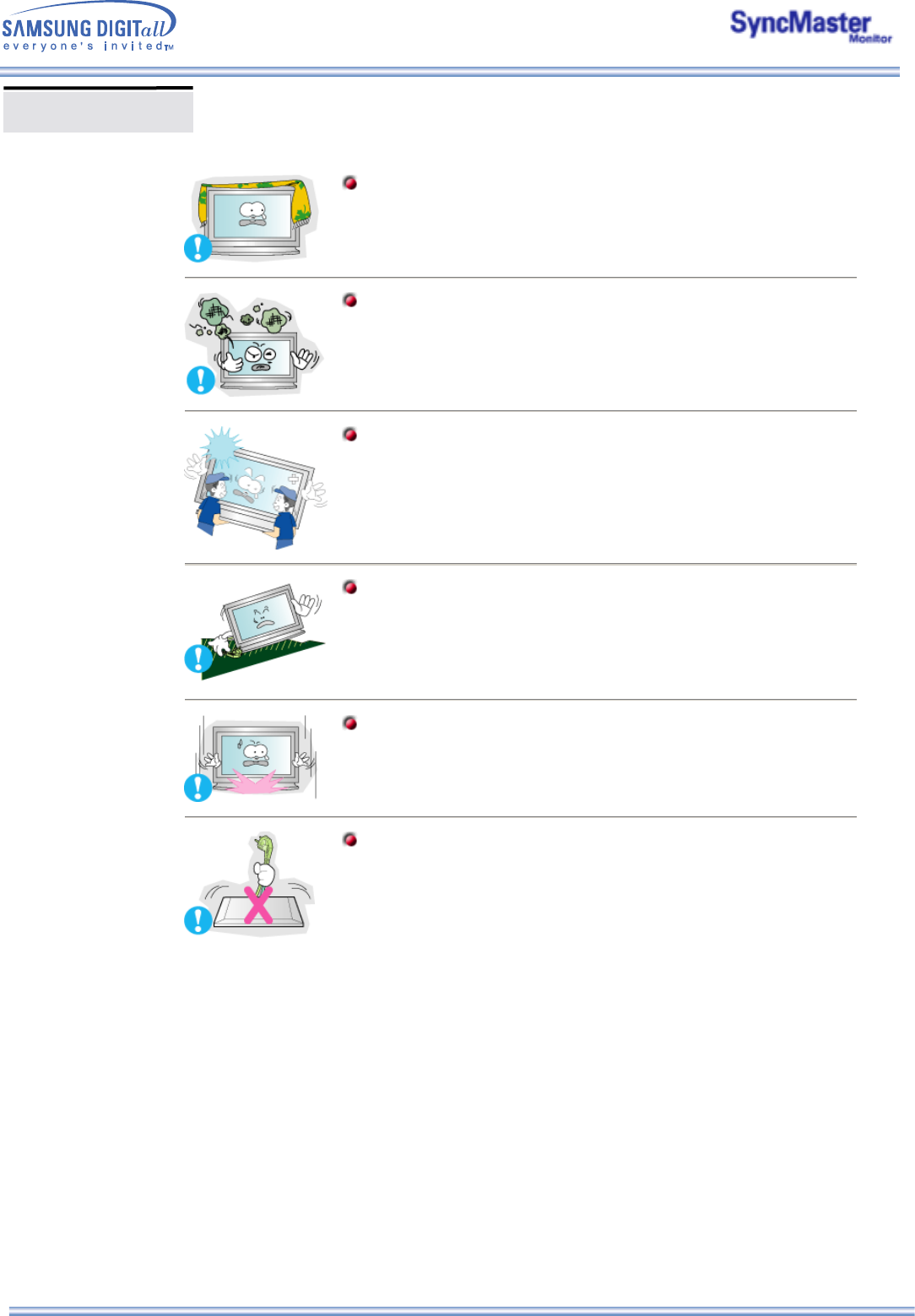
Do not cover the vents on the monitor cabinet.
zBad ventilation may cause a breakdown or fire.
Put your monitor in a location with low humidity and a minimum of dust.
zAn electric shock or fire could result inside the monitor.
Do not drop the monitor when moving it.
zThis may cause damage to the product or human body.
Place the monitor on a flat and stable surface.
zThe monitor can cause injury by falling.
Set down the monitor carefully.
zIt could be damaged or broken.
Do not place the monitor face down.
zThe TFT-LCD surface may be damaged.
Installation
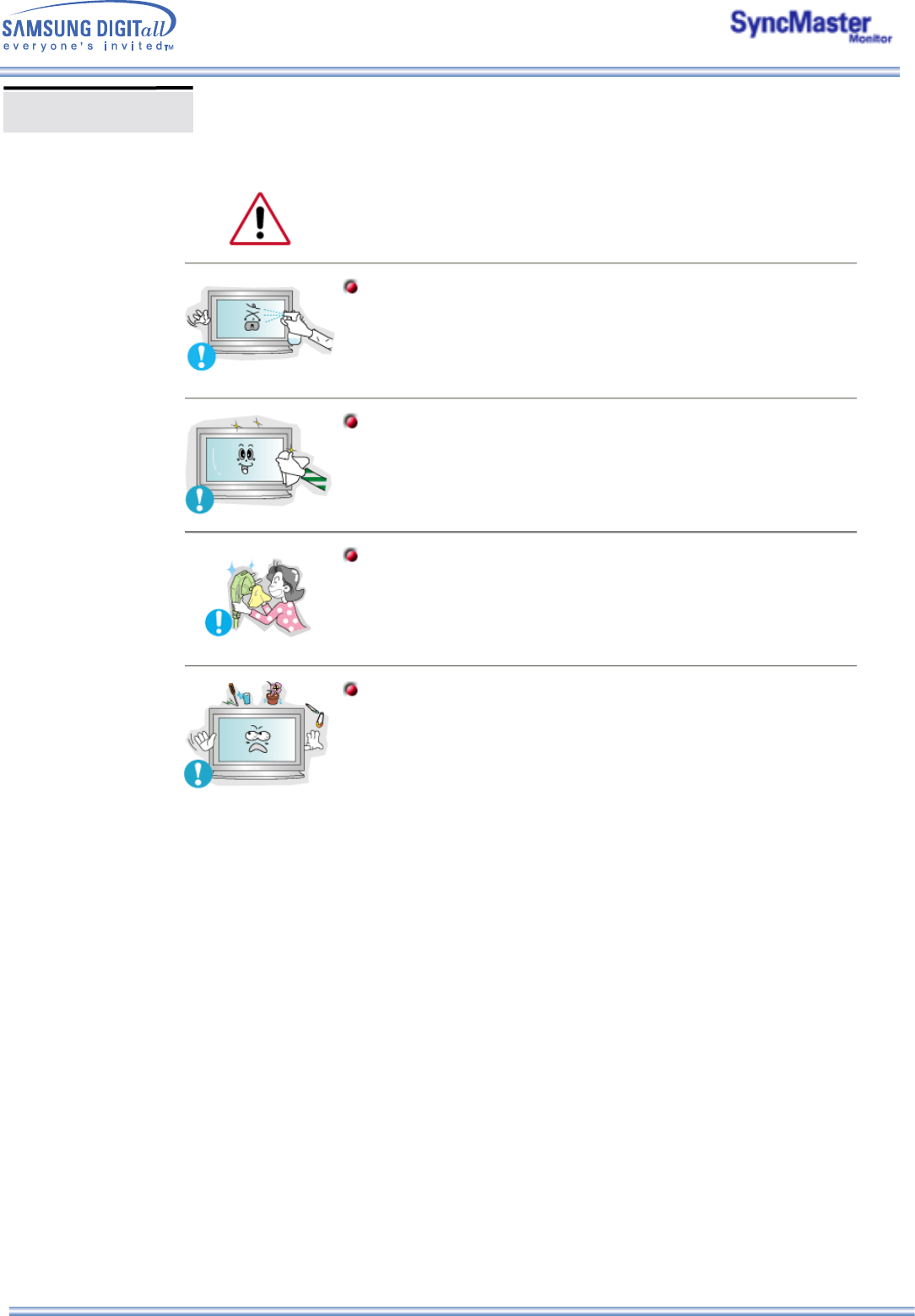
When cleaning the monitor case or the surface of the TFT-LCD, wipe with a slightly
moistened, soft fabric.
Do not spray detergent directly on the monitor.
Use the recommended detergent with a smooth cloth.
If the connector between the plug and the pin is dusty or dirty, clean it
properly with a dry cloth.
zA dirty connector can cause an electric shock or fire.
Do not set a glass of water, chemicals or any small metal objects on the
monitor.
zThis may cause damage, electric shock or a fire.
zIf a foreign substance gets into the monitor, disconnect the plug and then
contact a service center.
Cleaning
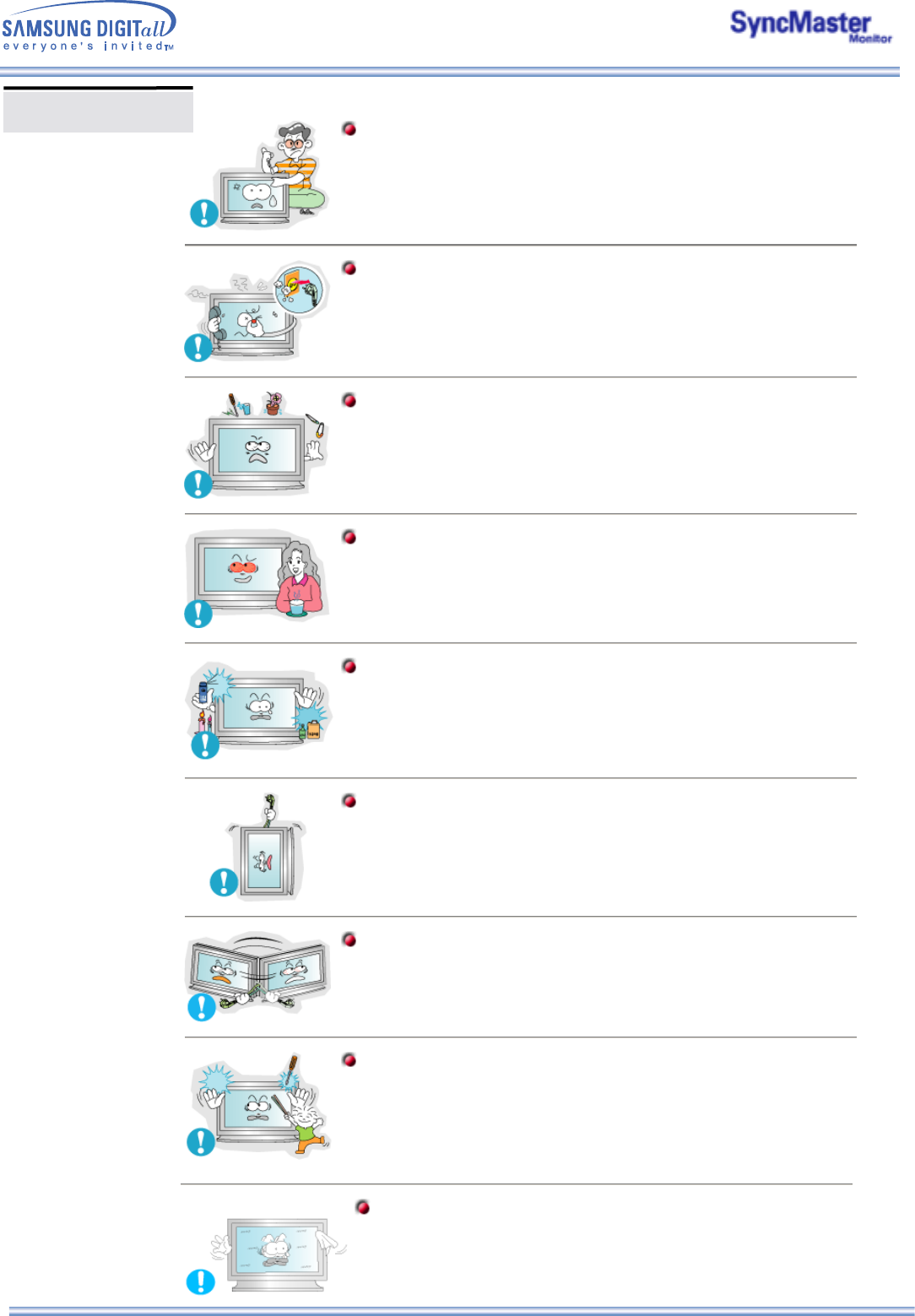
Do not remove cover(or back). No user serviceable parts inside.
zThis may cause an electric shock or a fire.
zRefer servicing to qualified service personnel.
If your monitor does not operate normally - in particular, if there are any
unusual sounds or smells coming from it - unplug it immediately and
contact an authorized dealer or service.
zThis may cause an electric shock or fire.
Do not place any heavy objects on the monitor.
zThis may cause an electric shock or a fire.
For each hour of looking at the monitor, you should let your eyes rest for
5 minutes.
zThis will reduce eye fatigue.
Do not use or store inflammable substances near the monitor.
zThis may cause an explosion or fire.
Do not try to move the monitor by pulling on the wire or the signal cable.
zThis may cause a breakdown, electric shock or a fire due to damage to
the cable.
Do not move the monitor right or left by pulling only the wire or the signal
cable.
zThis may cause a breakdown, electric shock or a fire due to damage to
the cable.
Never insert anything metallic into the monitor openings.
zThis may cause an electric shock, fire or injury.
Other
If you view a fixed screen for an extended period of time, residual
image or blurriness may appear.
zChange the mode to energy save or set a screensaver to moving
picture when you need to be away from the monitor for an extended
period of time.

Unpacking
Please make sure the following items are included with your monitor. If any items are missing, contact
your dealer.
Remote Control /
Batteries (AAA X 2)
Monitor RS232C CABLE
User's Guide CD
Warranty Card
(Not available in all locations) Temporary Stand
Sold separately
PIVOT Installation CD
Contact a local Samsung Electronics service center to buy optional items.
Wall Mount KIT
Speaker Set Stand Kit
Power Cord Cover-hole
Signal Cable
(15 pin D-Sub)
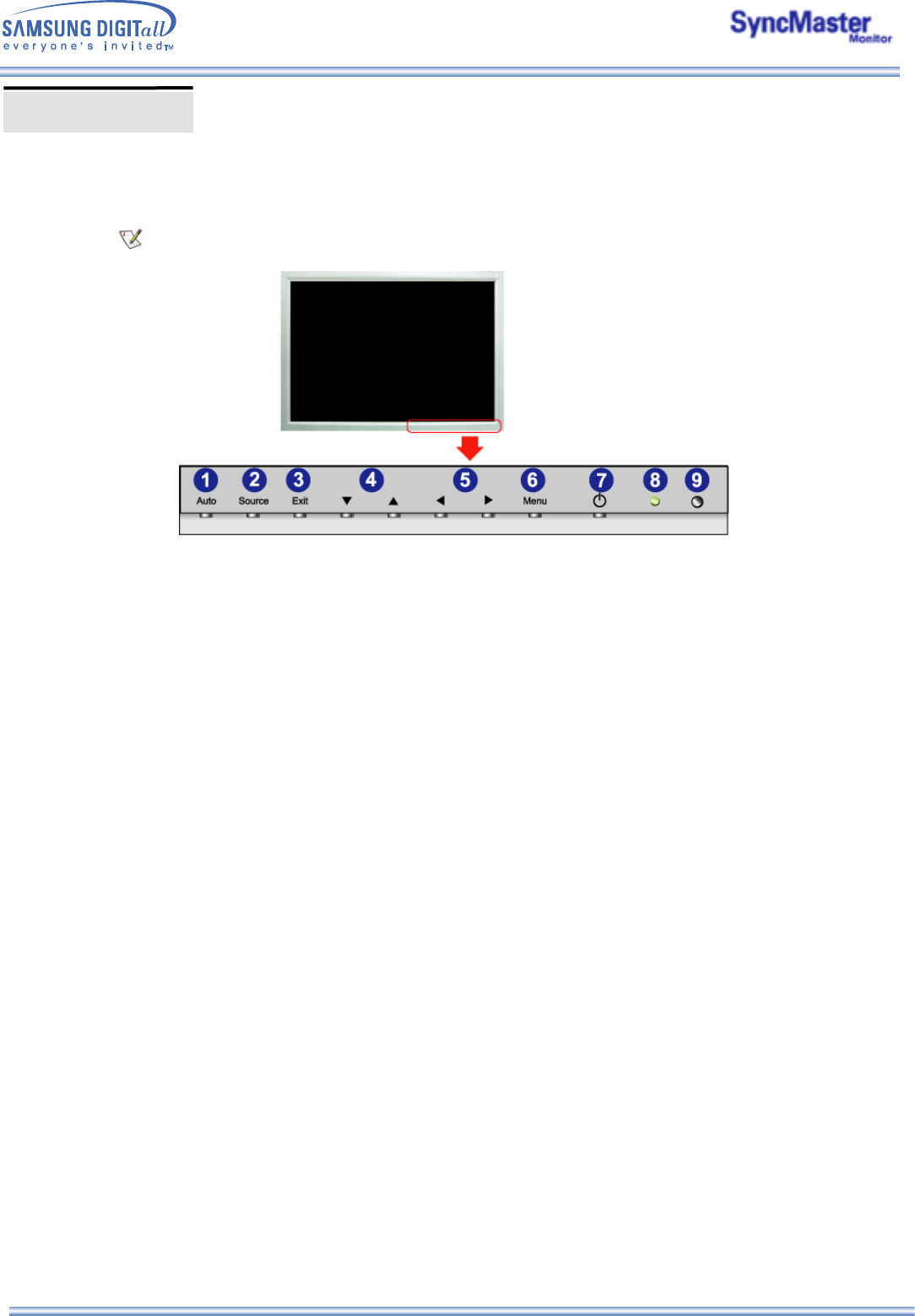
For detailed information concerning the monitor functions, refer to User Controls under Adjusting Your
Monitor. The monitor's front configuration may vary slightly depending on the monitor model.
1. Auto button 6. Menu button
2. Source button 7. Power button
3. Exit button 8. Power indicator
4. Navigate button (Up-Down Button) 9. Remote Control Sensor
5. Adjust button (Left-Right Button)
Front
/ Volume button
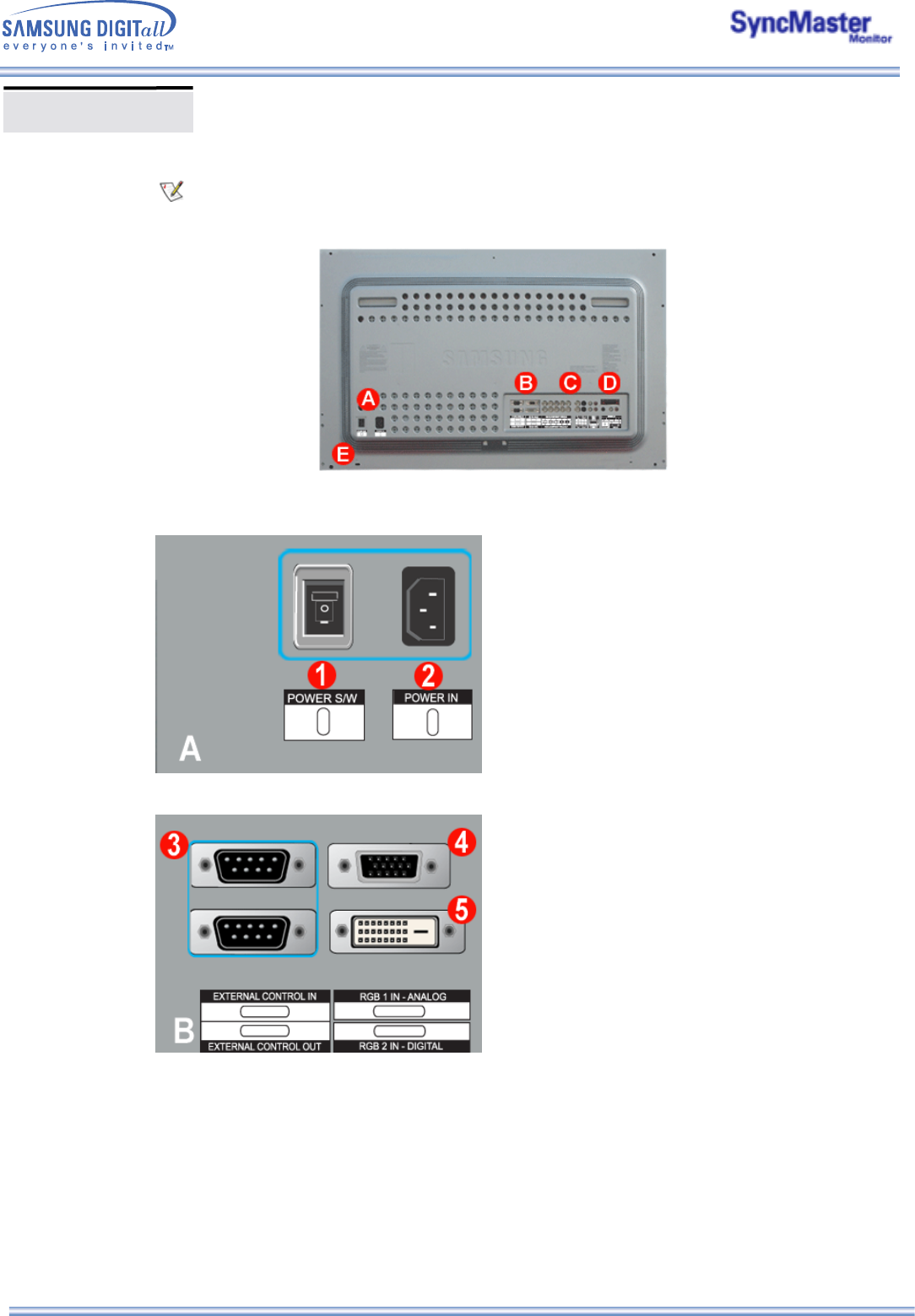
Rear
For detailed information concerning cable connections, refer to Connecting Cables under Setup.
The monitor's rear configuration may vary slightly depending on the monitor model.
1. Power On/Off Switch
2. Power port
3. EXTERNAL CONTROL (RS232C Serial PORT) : MDC(Multiple Device Control) Program Port
4. PC Video Connection Terminal
: Using D-Sub Cable (15 pin D-Sub) - RGB 1 mode (Analog PC)
5. PC Video Connection Terminal
: Using DVI Cable (DVI-D to DVI-D) - RGB 2 mode (Digital PC)
SyncMaster 403T
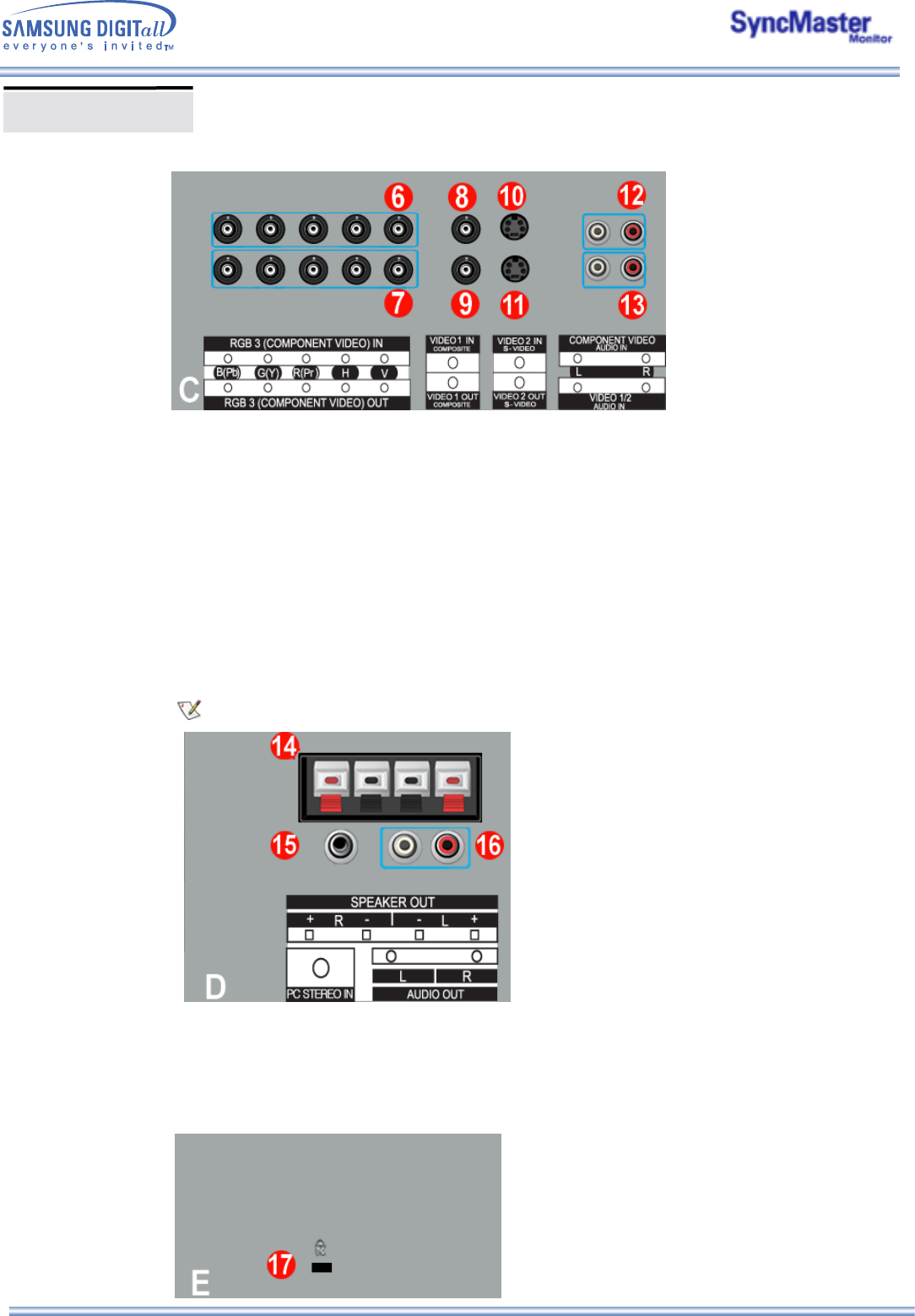
Rear
6. PC Video Connection Terminal / Component Connection Terminal : BNC cable (Input)
- RGB 3 (Analog PC) Connection : connecting B, G, R, H, V port
- Component Connection : connecting Pb, Y, Pr port
7. PC Video Loopout Connection Terminal (RGB 3 (Analog PC)) /
Component Loopout Connection Terminal (Component) - BNC cable(Output)
8. CVBS Video Connection Terminal : Video 1 mode (Input)
9. CVBS Video Loopout Connection Terminal (Output)
10. S-Video Connection Terminal : Video 2 mode (Input)
11. S-Video Loopout Connection Terminal (Output)
12. Component Audio Connection Terminal (Input)
: When the input signal is connected to Terminal 6, the audio must be connect to this terminal only.
13. CVBS, S-Video Audio Connection Terminal (Input)
: When the input signal is connected to Terminal 8 or 10, the audio must be connect to this terminal
only.
14. Speaker Out
15. PC Stereo Connection Terminal (Input)
16. Audio Line-out Connection Terminal (Output)
17. Kensington Lock
Loopout Connection : Up to 5 monitors supported.
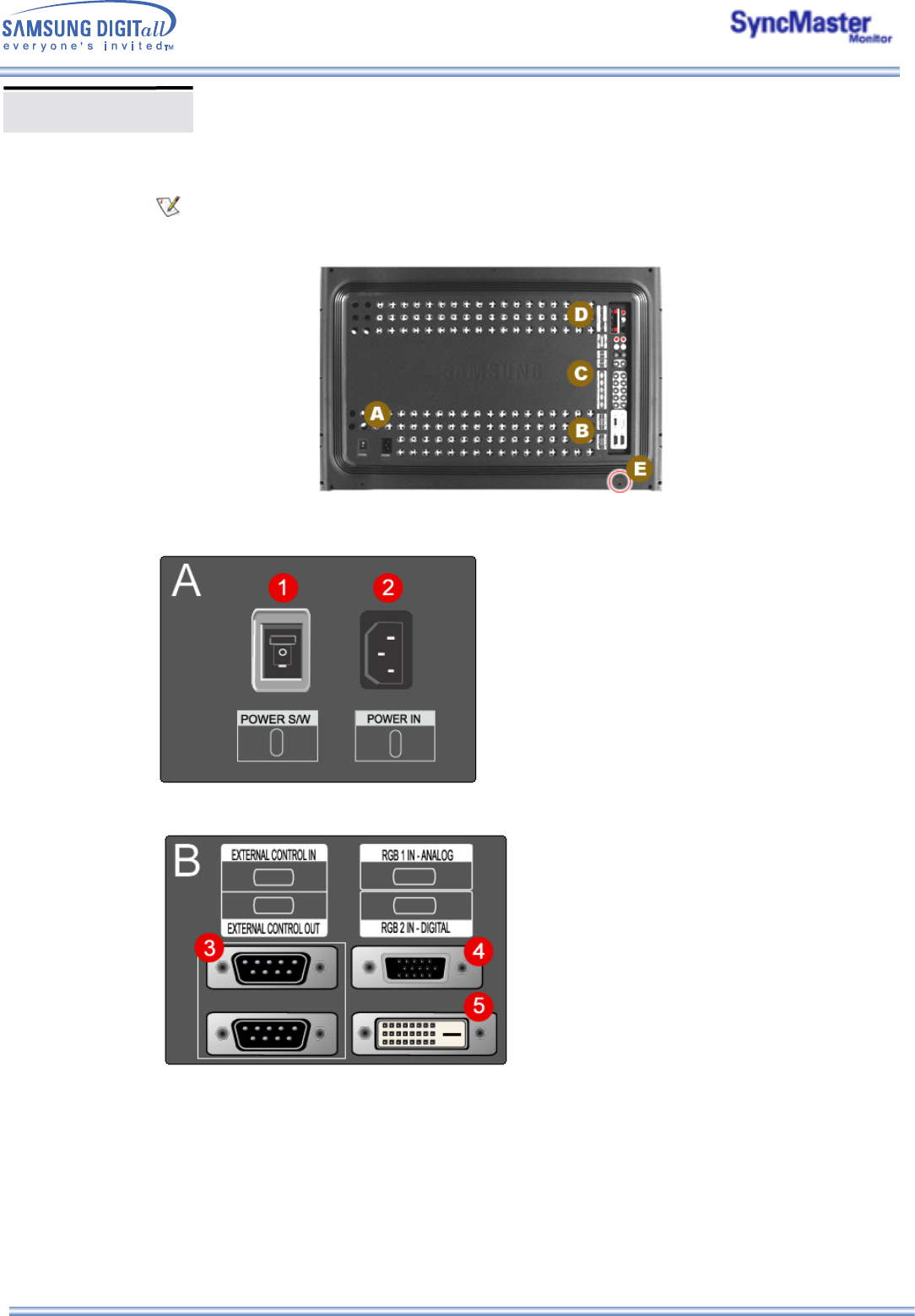
For detailed information concerning cable connections, refer to Connecting Cables under Setup.
The monitor's rear configuration may vary slightly depending on the monitor model.
1. Power On/Off Switch
2. Power port
3. EXTERNAL CONTROL (RS232C Serial PORT) : MDC(Multiple Device Control) Program Port
4. PC Video Connection Terminal
: Using D-Sub Cable (15 pin D-Sub) - RGB 1 mode (Analog PC)
5. PC Video Connection Terminal
: Using DVI Cable (DVI-D to DVI-D) - RGB 2 mode (Digital PC)
Rear
SyncMaster 323T
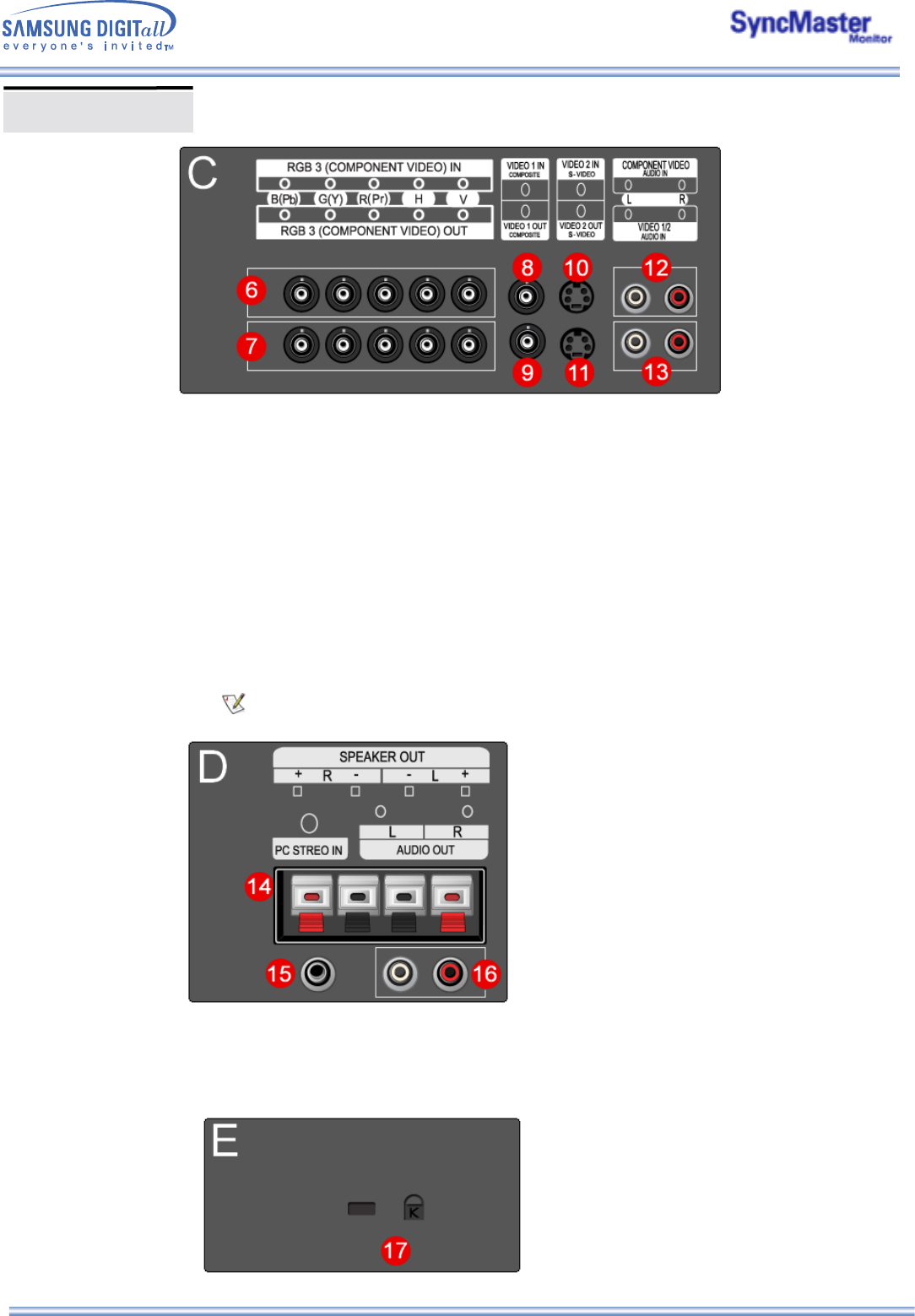
6. PC Video Connection Terminal / Component Connection Terminal : BNC cable (Input)
- RGB 3 (Analog PC) Connection : connecting B, G, R, H, V port
- Component Connection : connecting Pb, Y, Pr port
7. PC Video Loopout Connection Terminal (RGB 3 (Analog PC)) /
Component Loopout Connection Terminal (Component) - BNC cable(Output)
8. CVBS Video Connection Terminal : Video 1 mode (Input)
9. CVBS Video Loopout Connection Terminal (Output)
10. S-Video Connection Terminal : Video 2 mode (Input)
11. S-Video Loopout Connection Terminal (Output)
12. Component Audio Connection Terminal (Input)
: When the input signal is connected to Terminal 6, the audio must be connect to this terminal only.
13. CVBS, S-Video Audio Connection Terminal (Input)
: When the input signal is connected to Terminal 8 or 10, the audio must be connect to this terminal
only.
Loopout Connection : Up to 5 monitors supported.
14. Speaker Out
15. PC Stereo Connection Terminal (Input)
16. Audio Line-out Connection Terminal (Output)
17. Kensington Lock
Rear
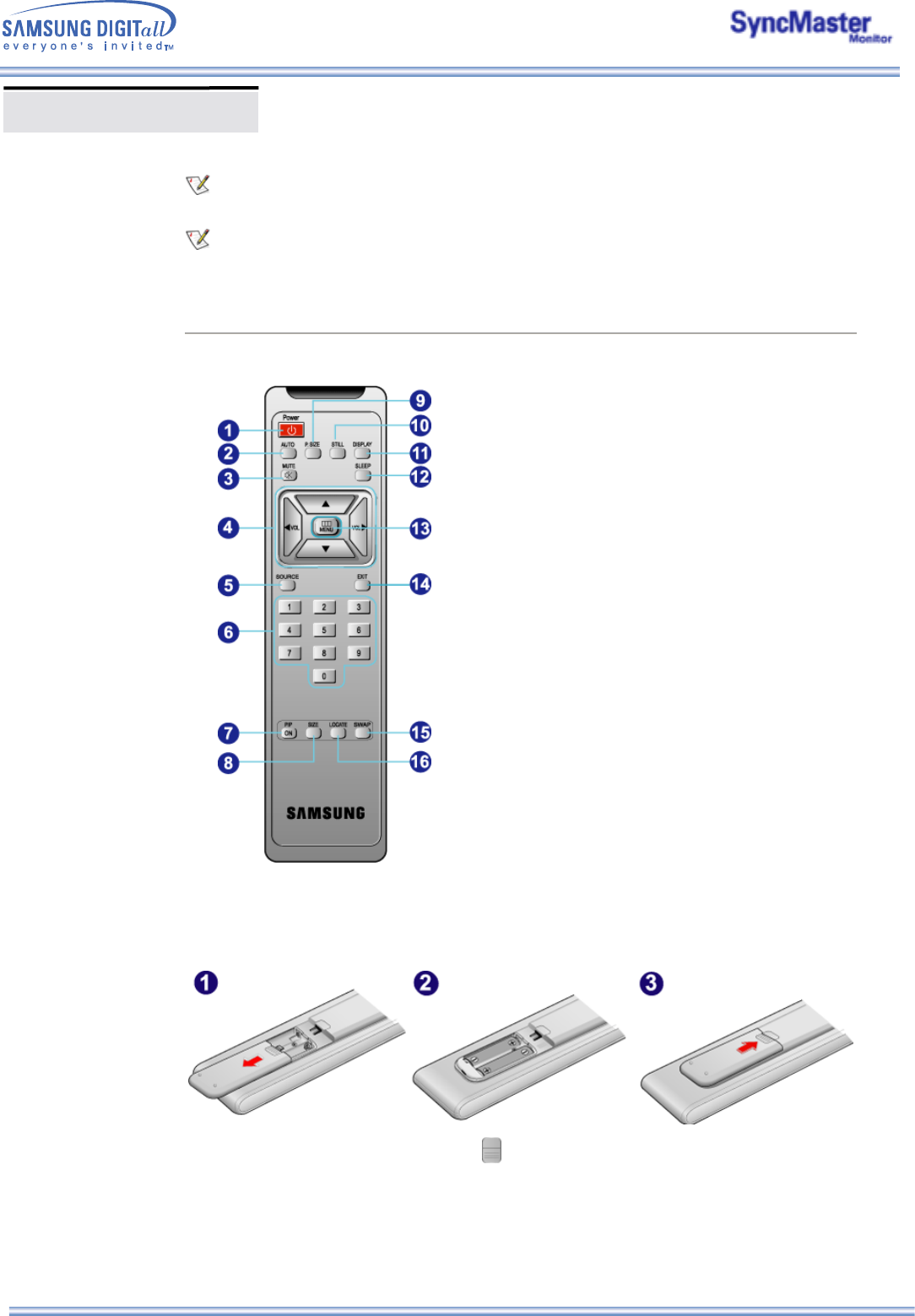
Remote Control
For detailed information of the Remote Control Unit functions, refer to Adjusting Your Monitor > User
Controls > User Control Buttons > Remote Control buttons.
The remote control's configuration may vary slightly depending on the monitor model.
The Remote control may function within a range of 0.23 to 33 feet (7cm to 10m) and 30 degrees to the
left and right of the monitor's Remote Control Reception sensor.
Button Names | Replacing Batteries | Usage
1. Button Names
1. Power button
2. Auto button
3. Mute button
4. VOL(Volume)and Up/Down buttons
5. Source button
6. Number buttons
7. PIP button
8. PIP Size button
9. P.Size button
10. Still button
11. Display button
12. Sleep button
13. Menu button
14. Exit button
15. Swap button
16. Location button
2. Replacing Batteries
1. Slide out the cover pressing part marked .
2. Insert the batteries matching their polarities (+, -).
3. Slide in the cover.
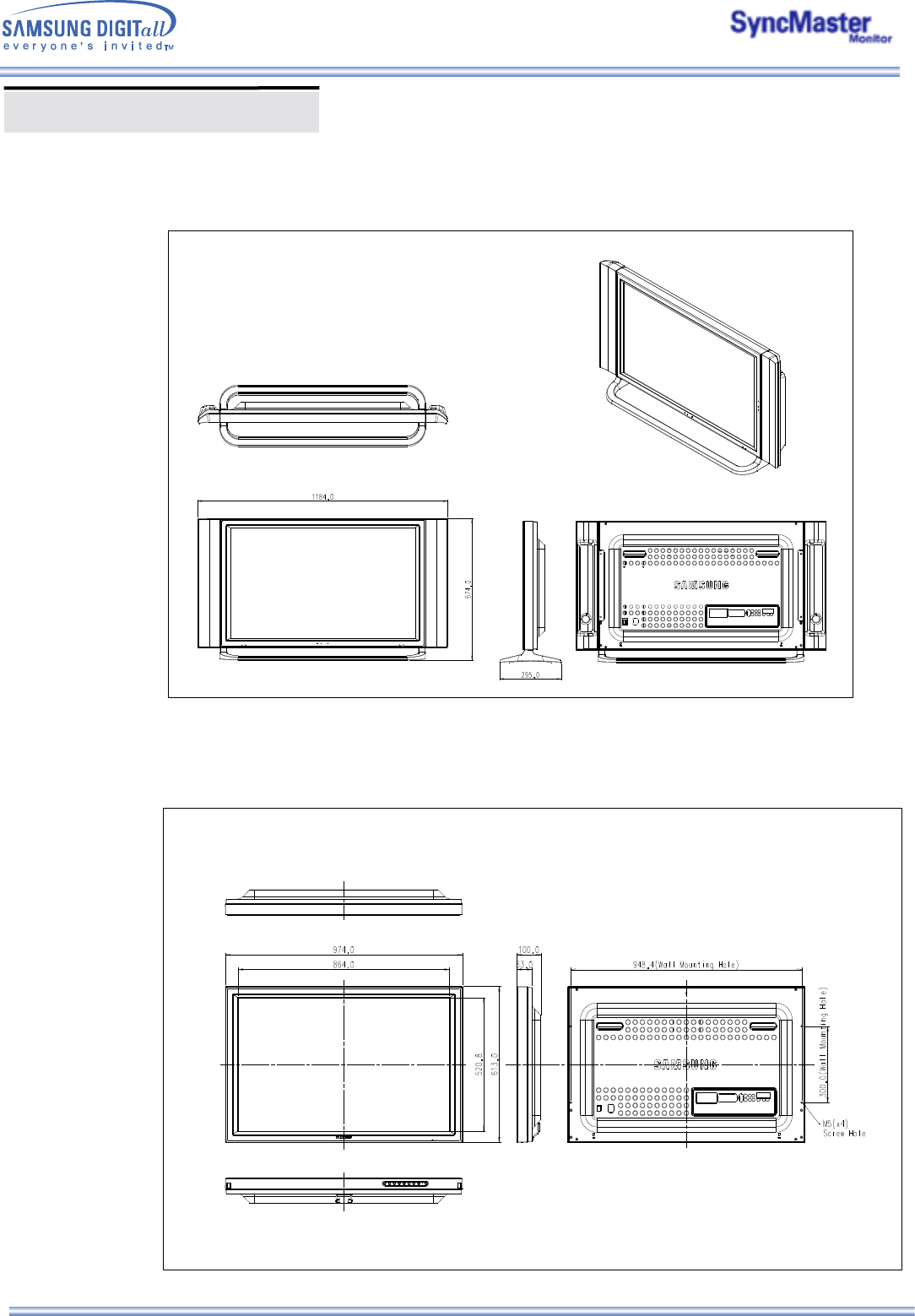
1. Mechanical Lay-out
2. Monitor Head
Mechanical Lay-out SyncMaster 403T
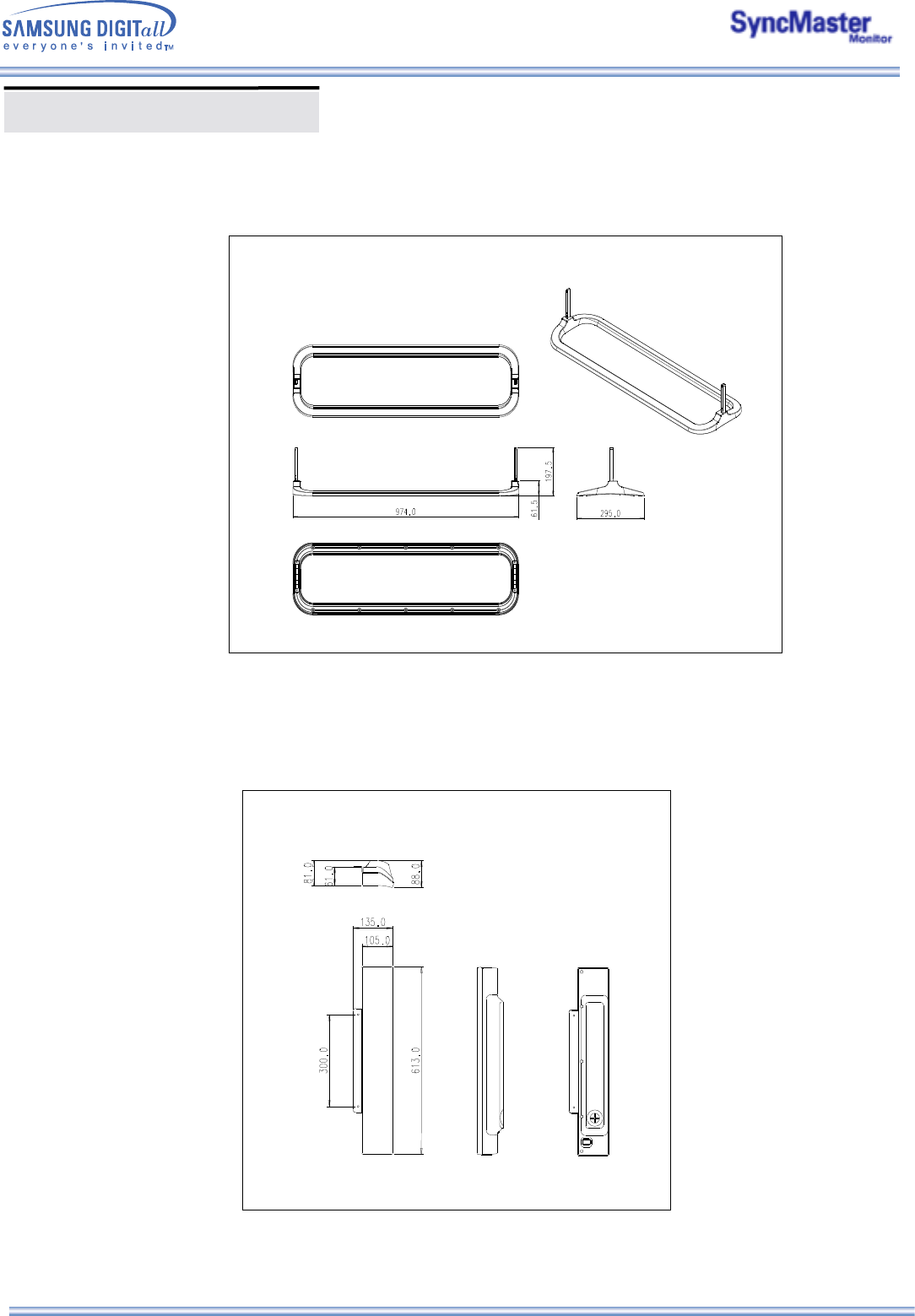
3. Stand
4. Speaker
Mechanical Lay-out
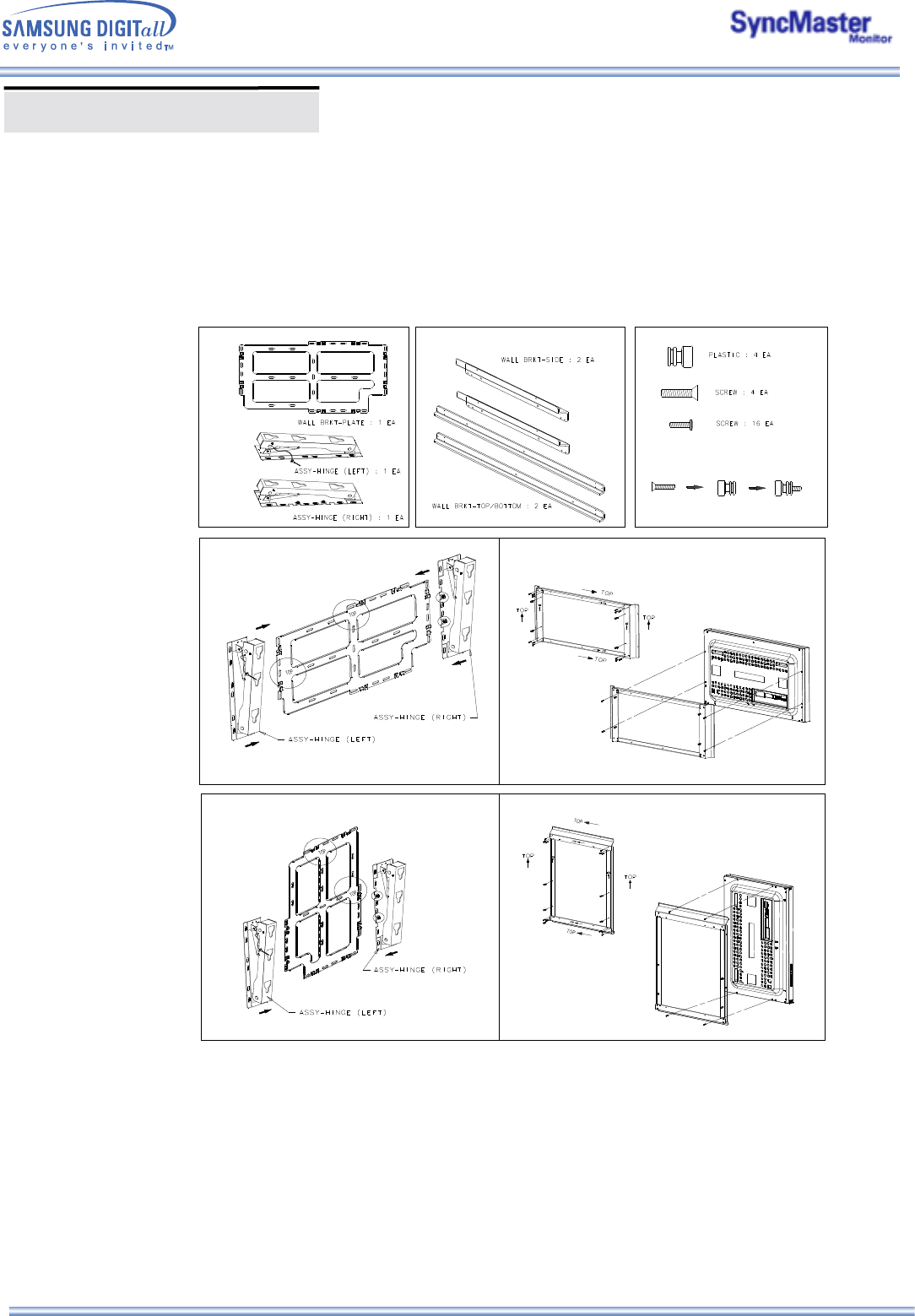
5. Mounting Bracket
Mechanical Lay-out
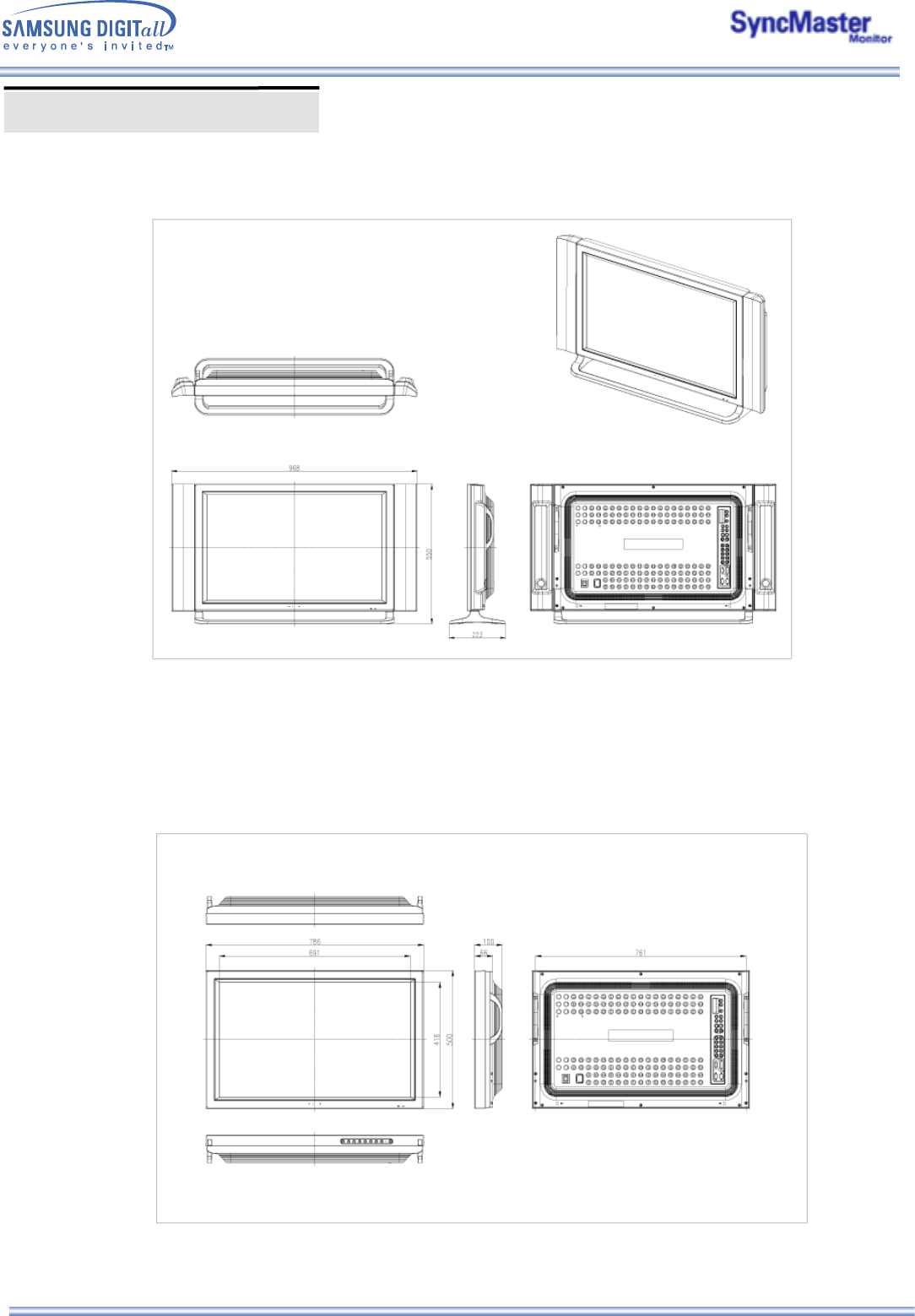
1. Mechanical Lay-out
2. Monitor Head
SyncMaster 323T
Mechanical Lay-out
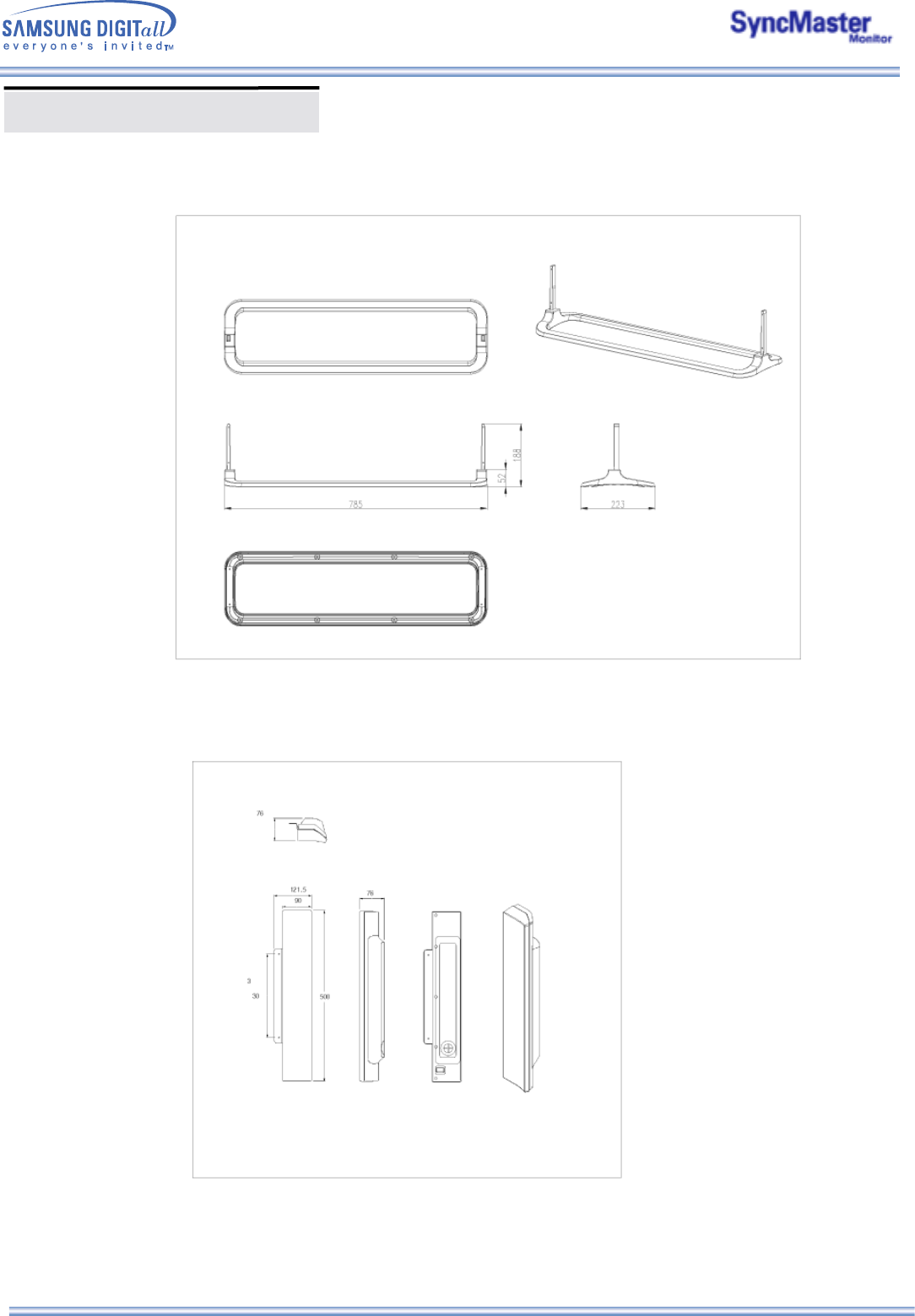
3. Stand
4. Speaker
Mechanical Lay-out
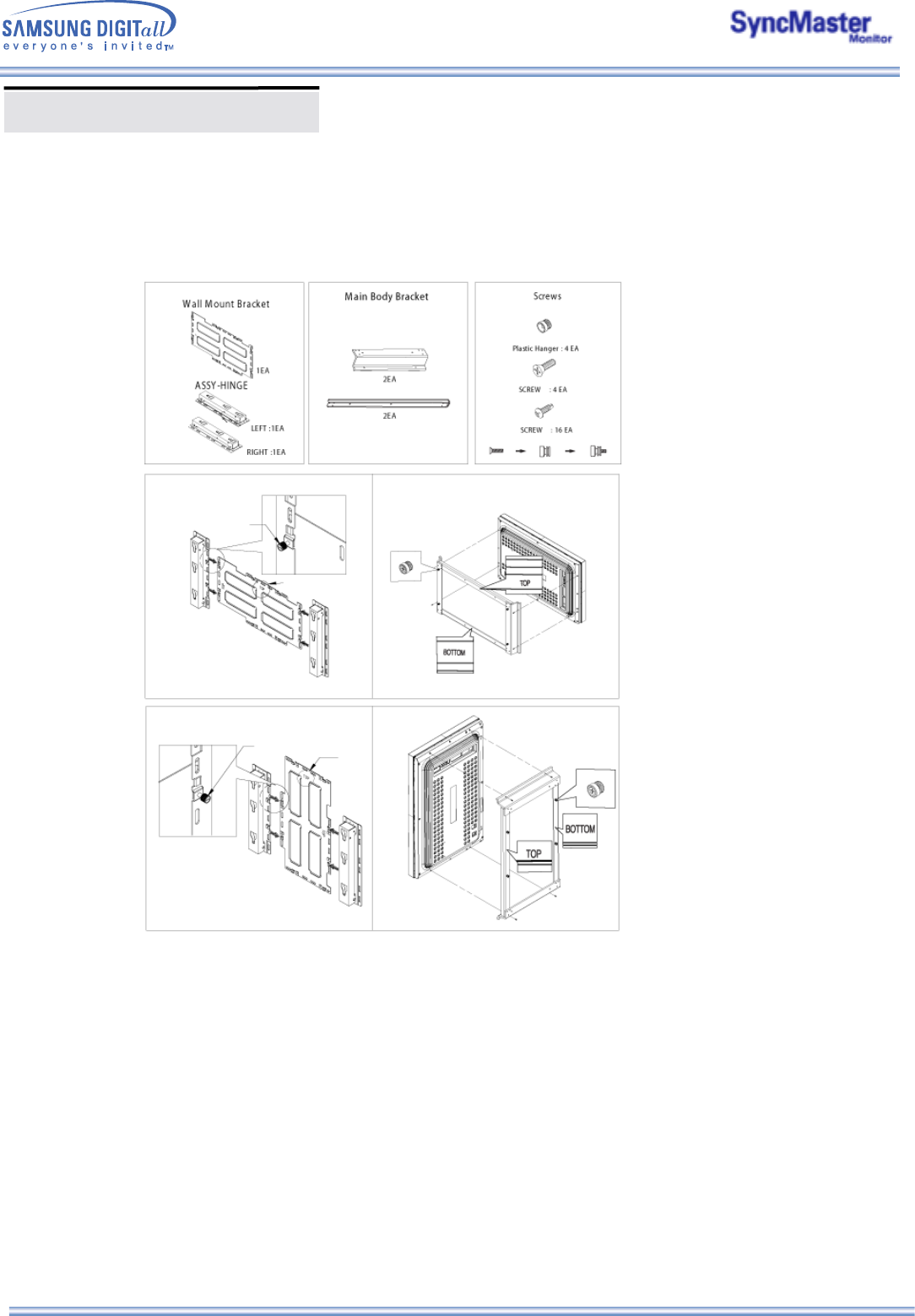
5. Mounting Bracket
Mechanical Lay-out