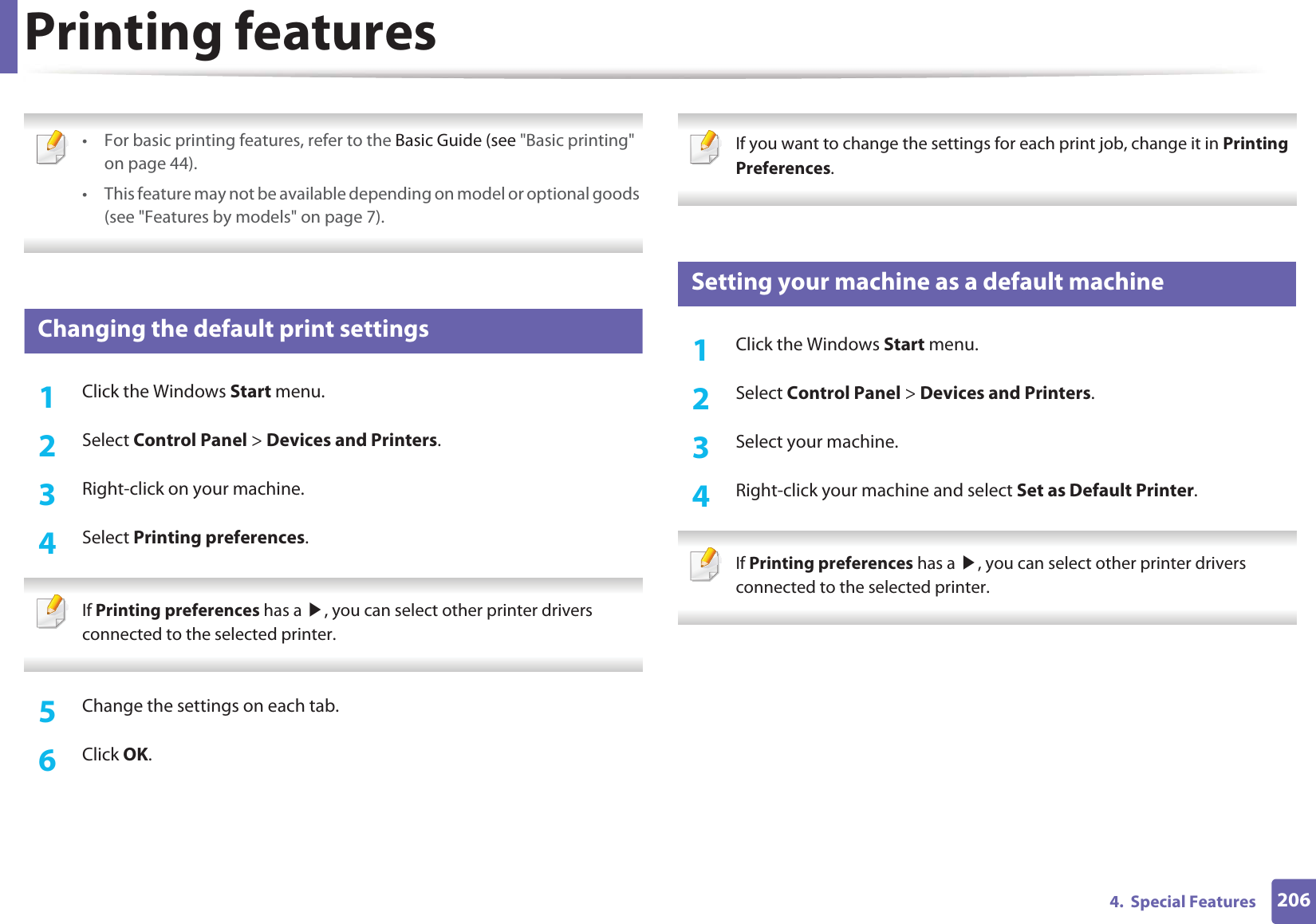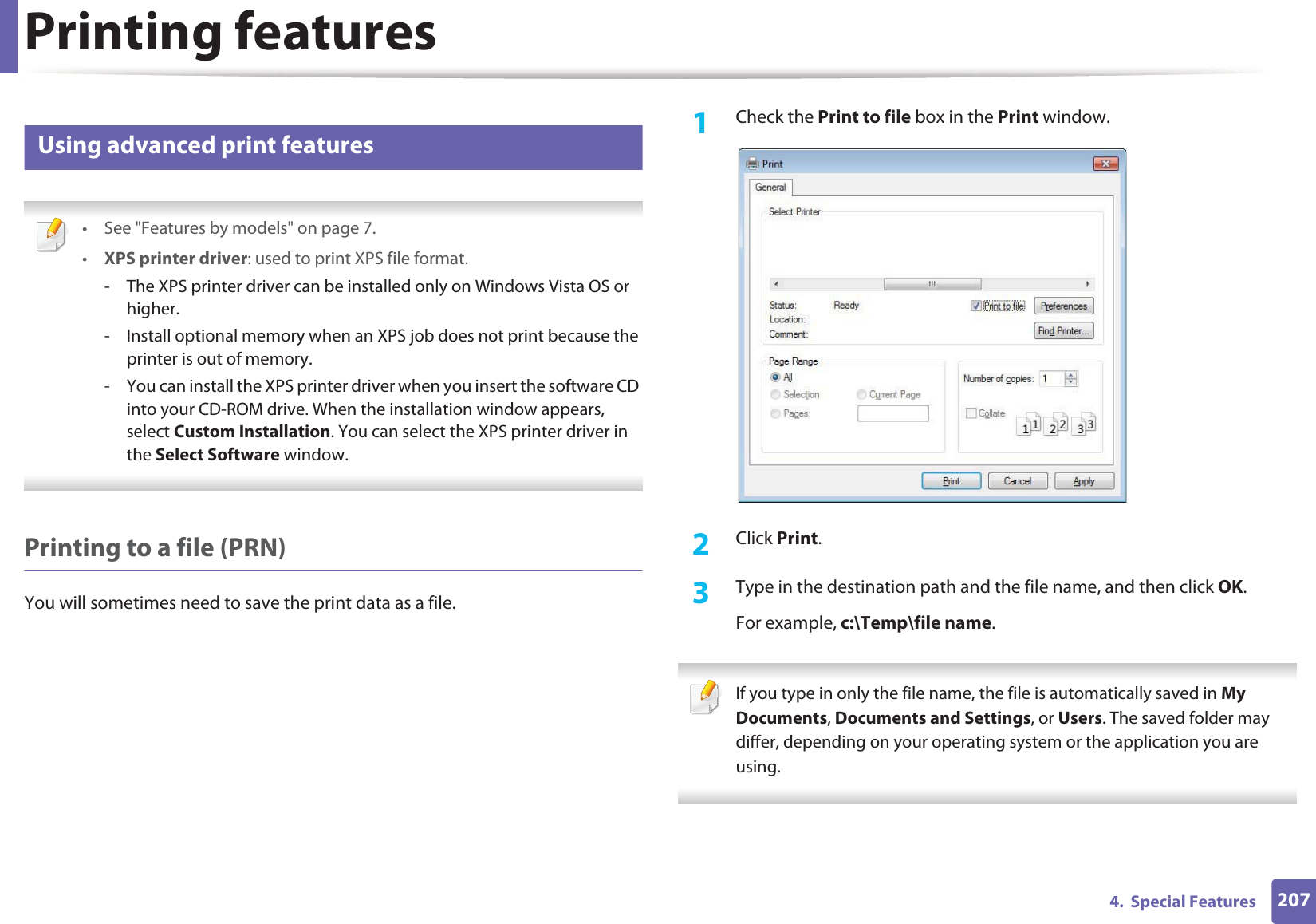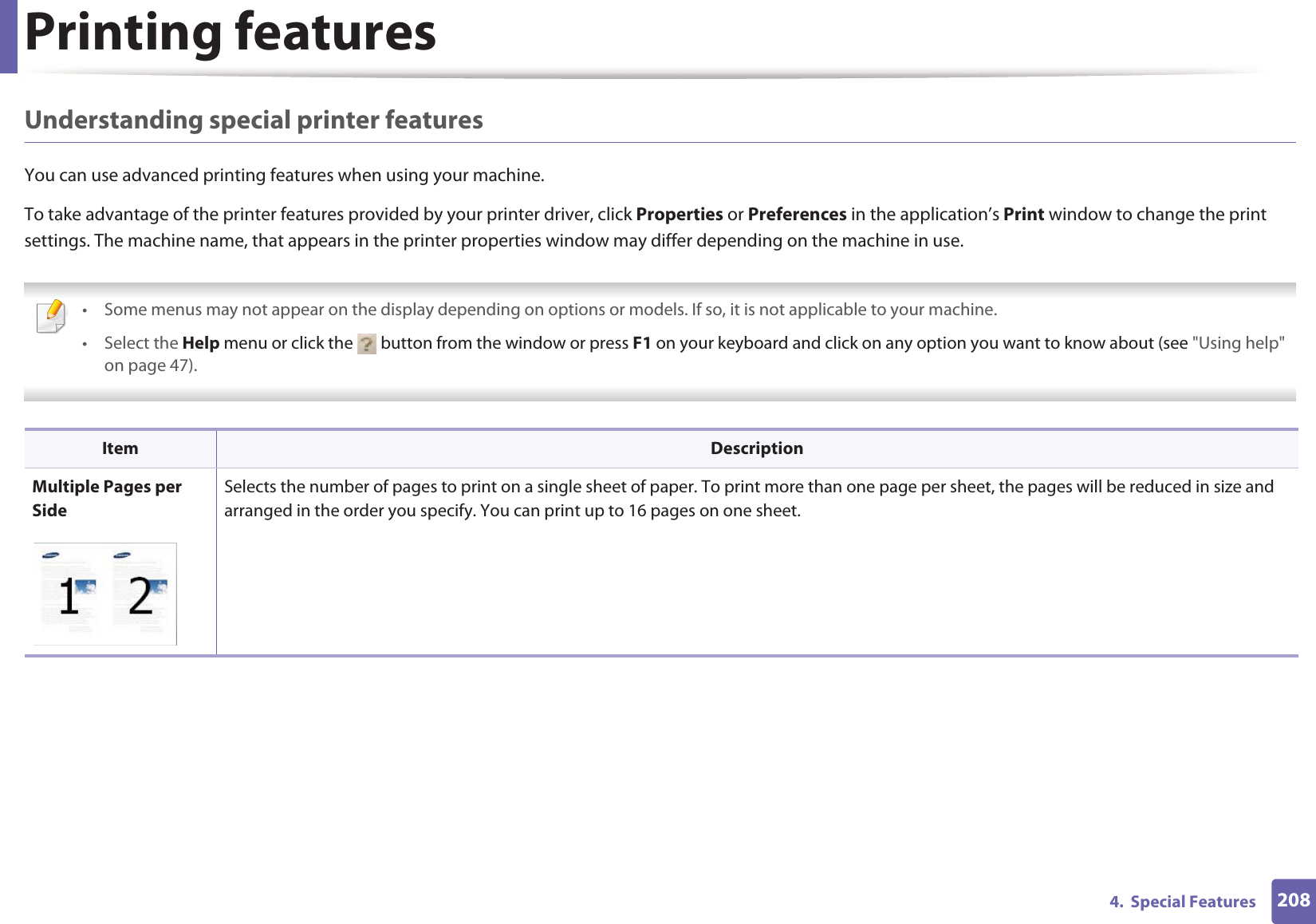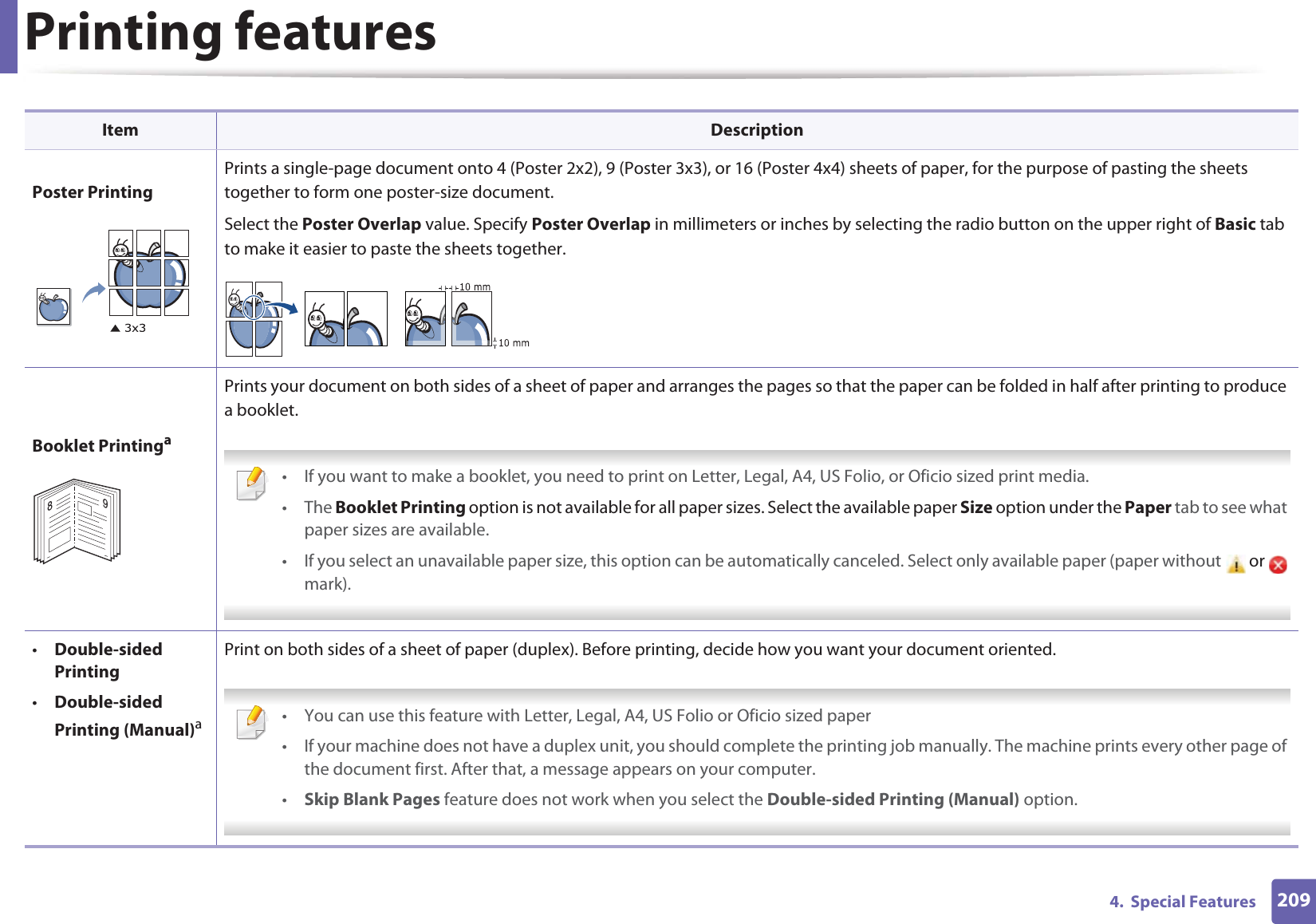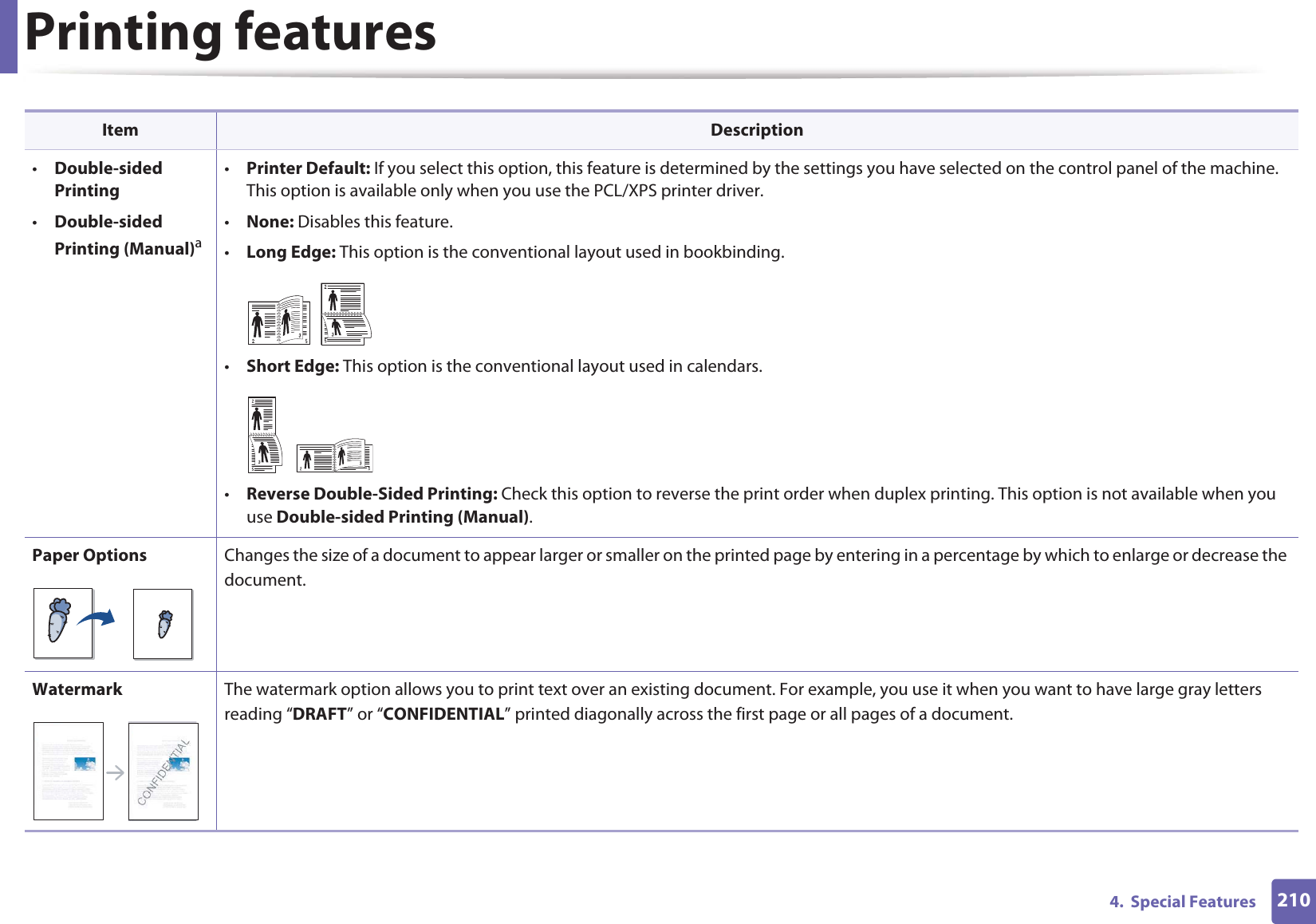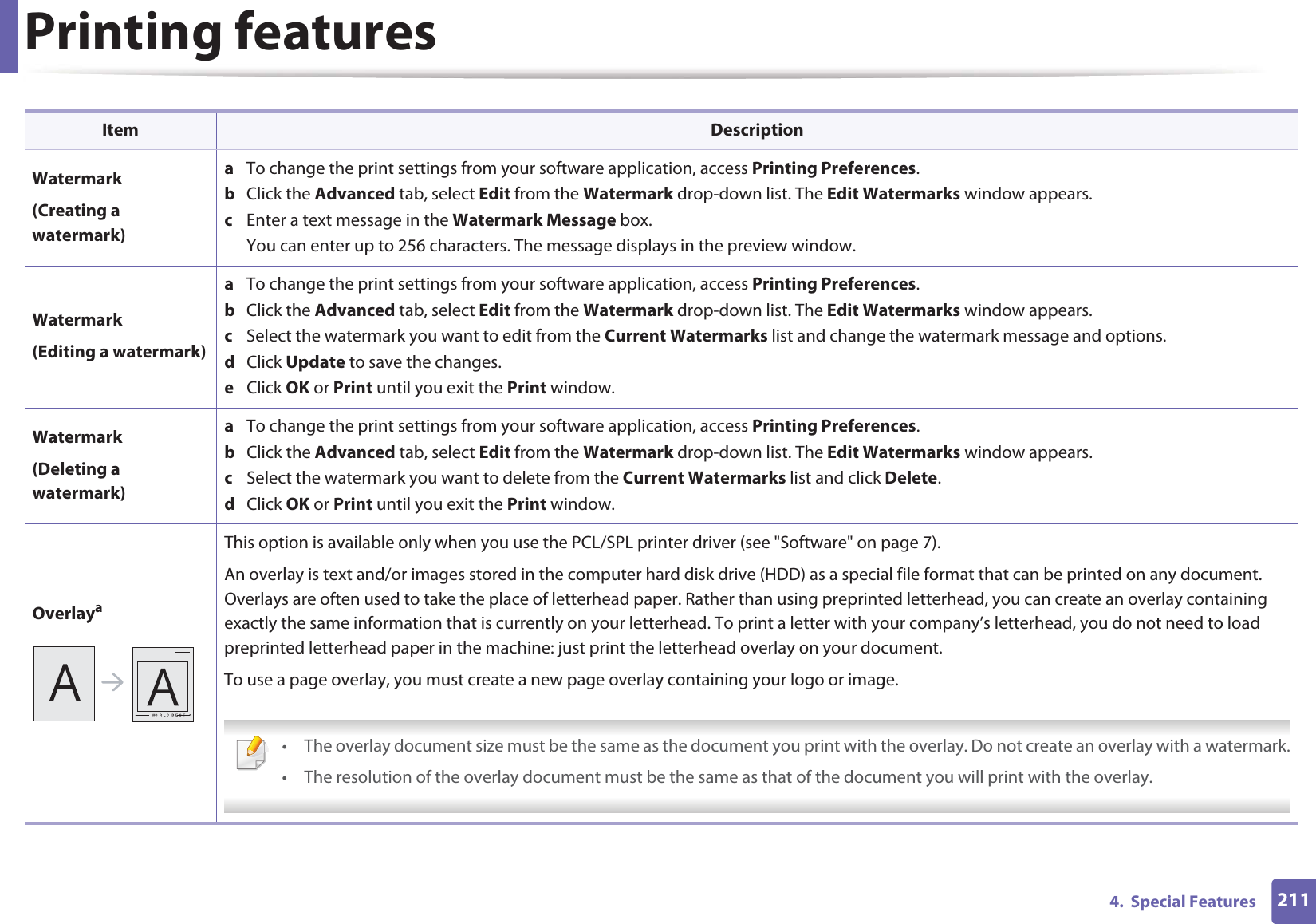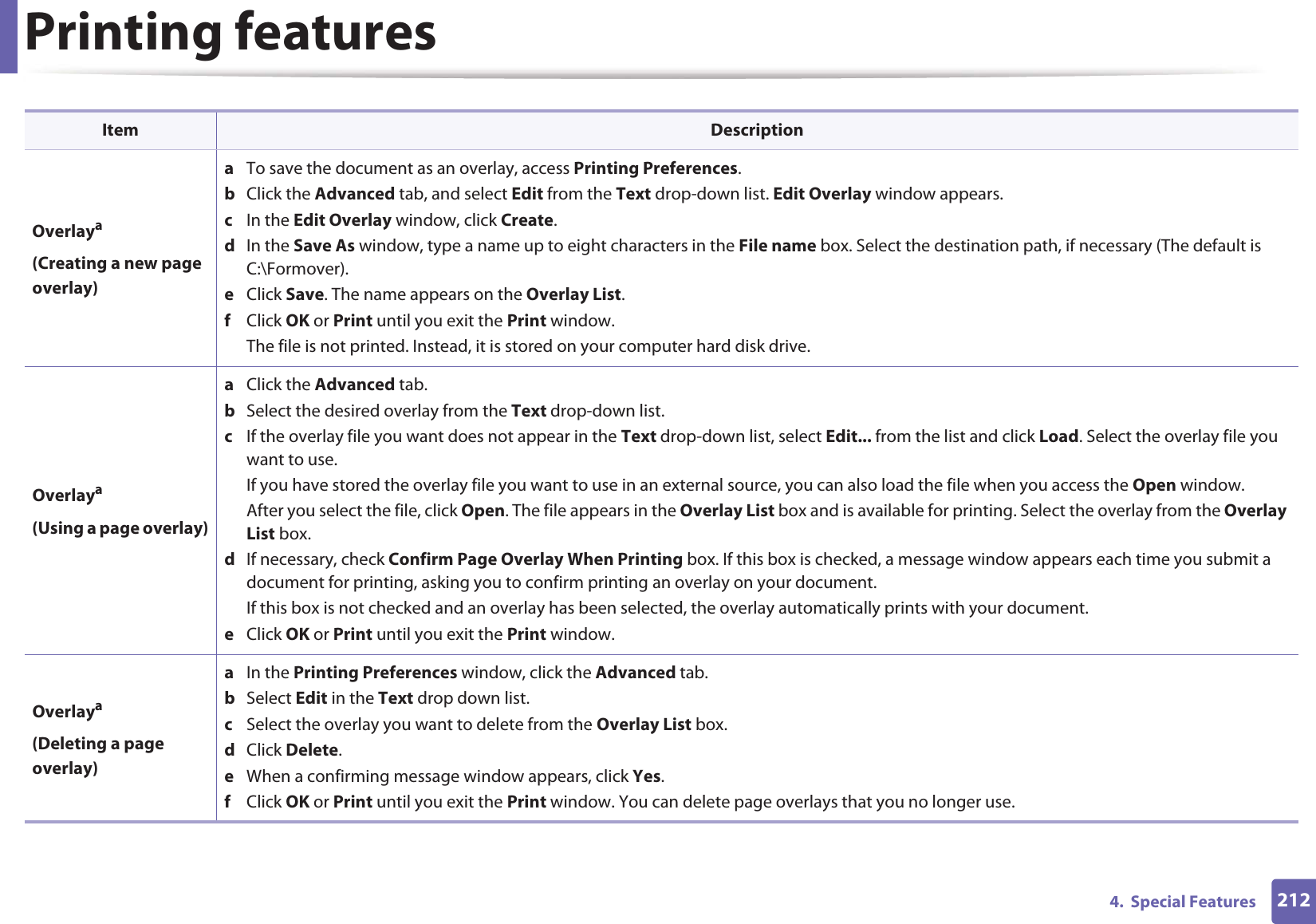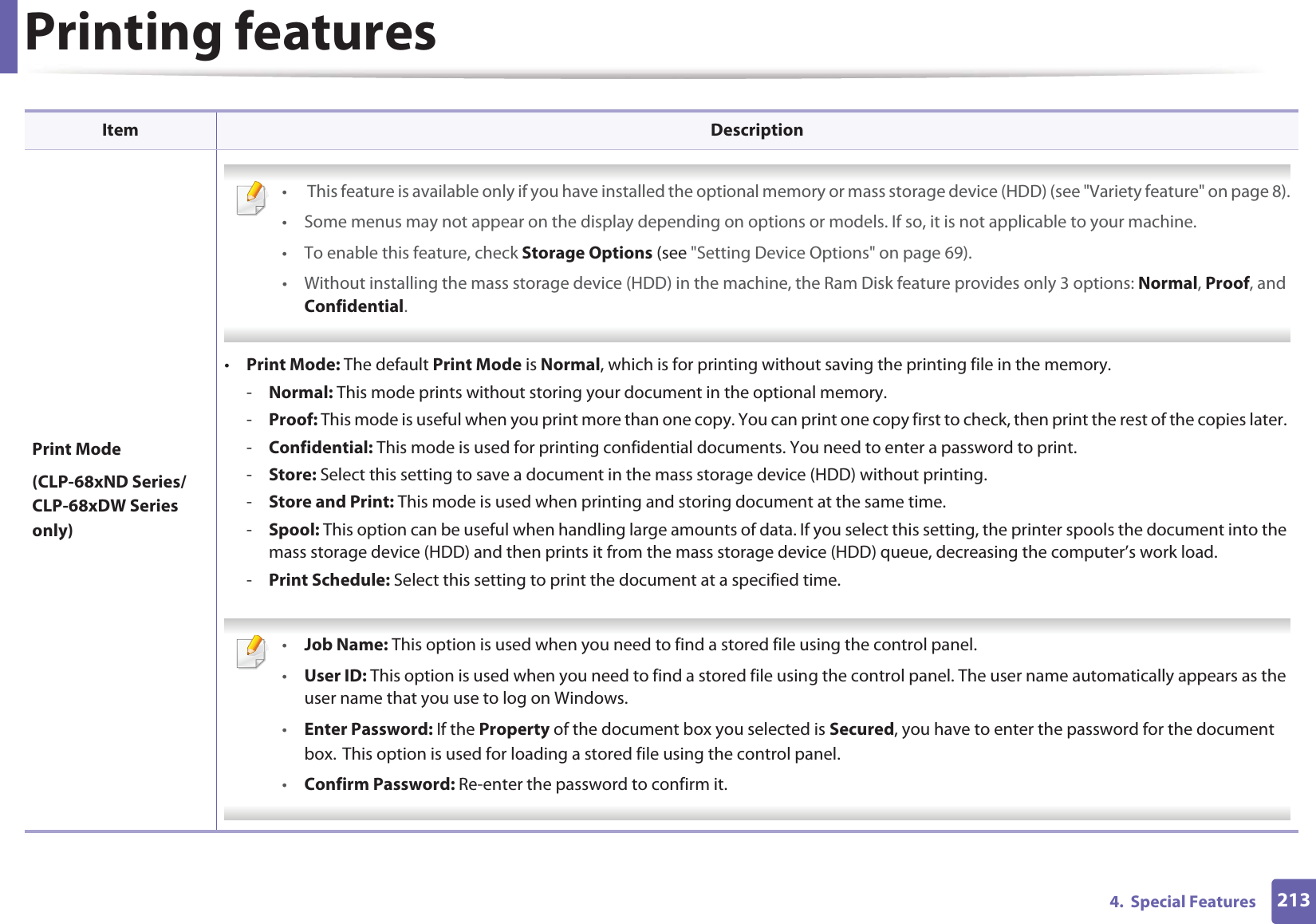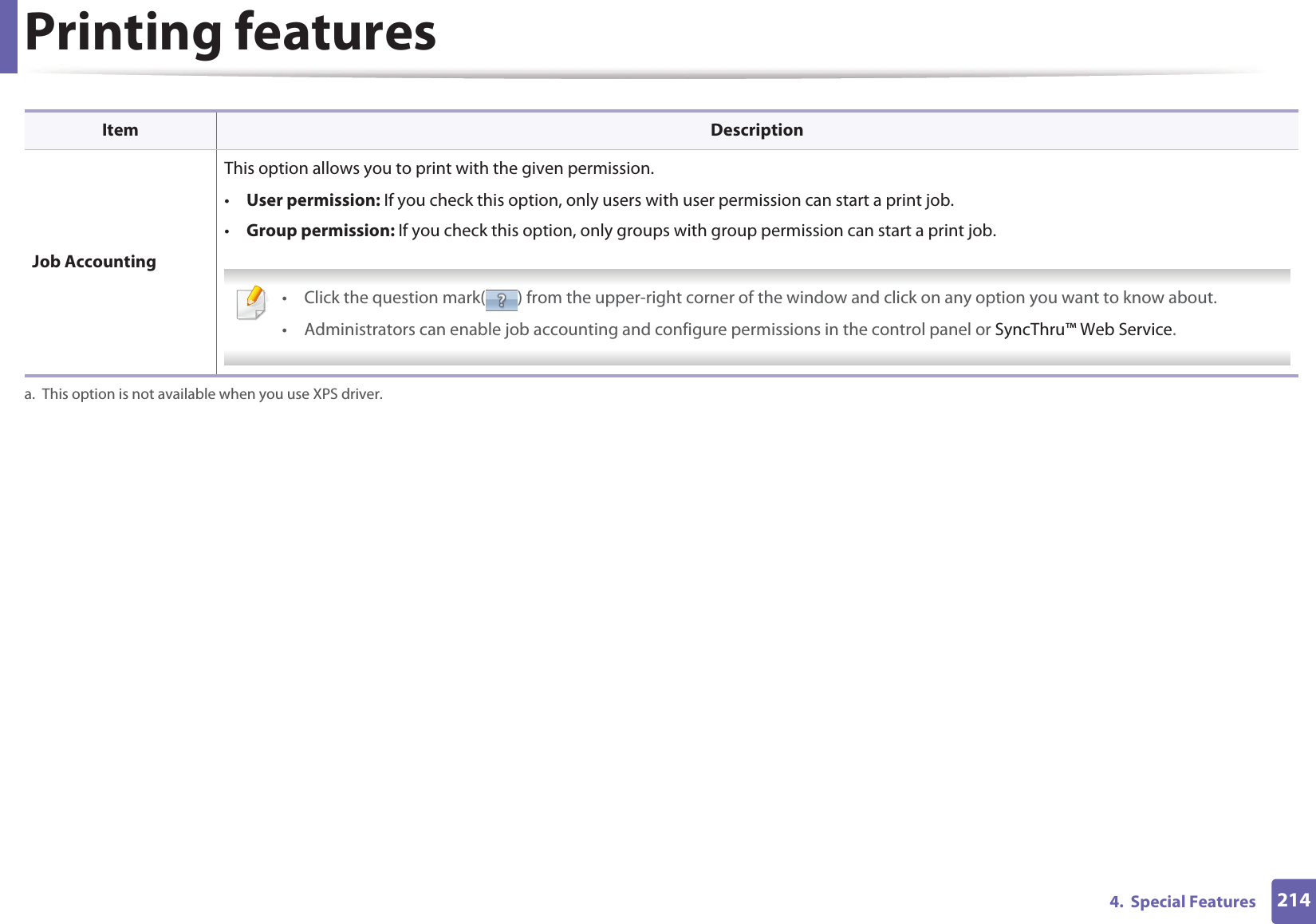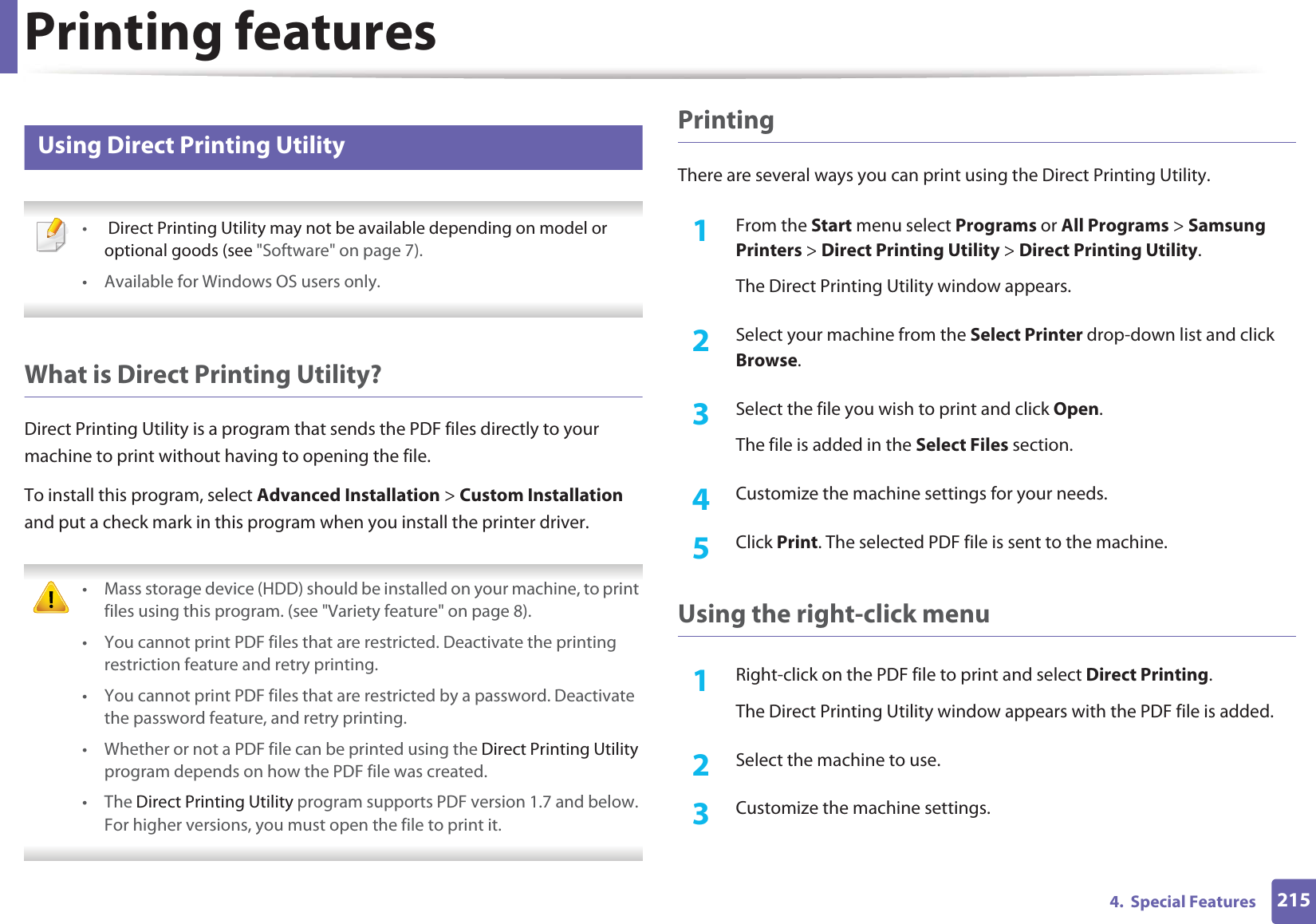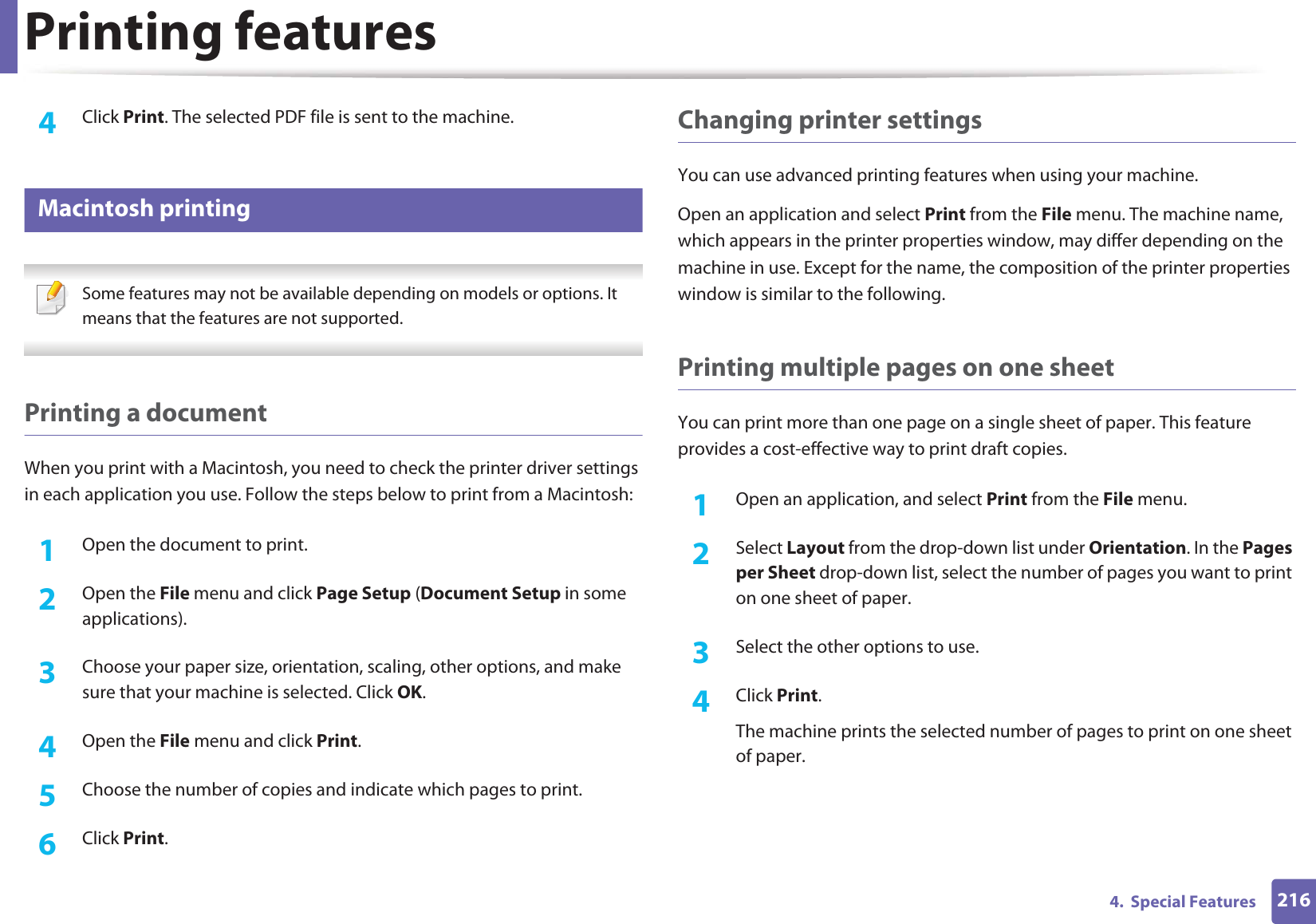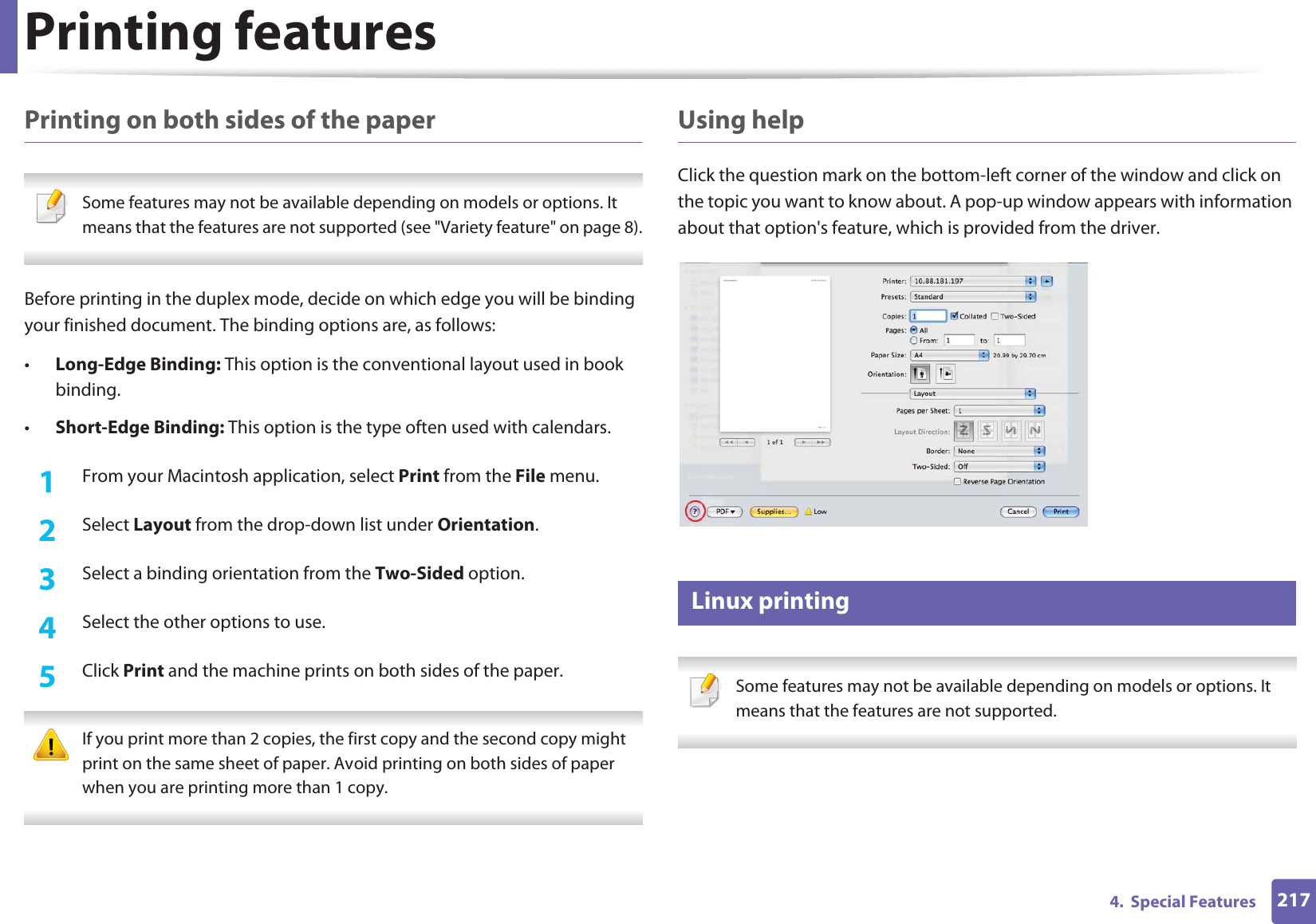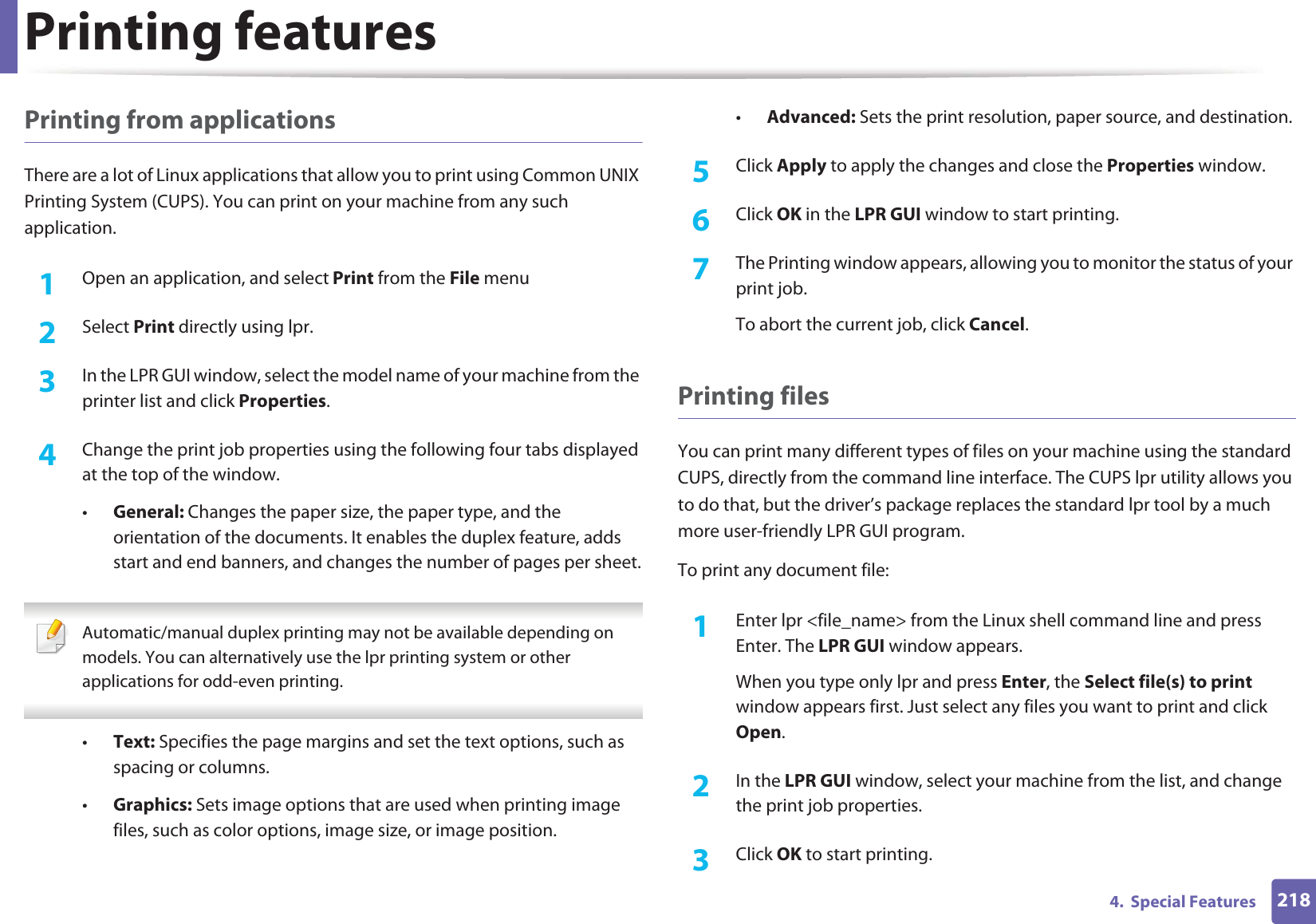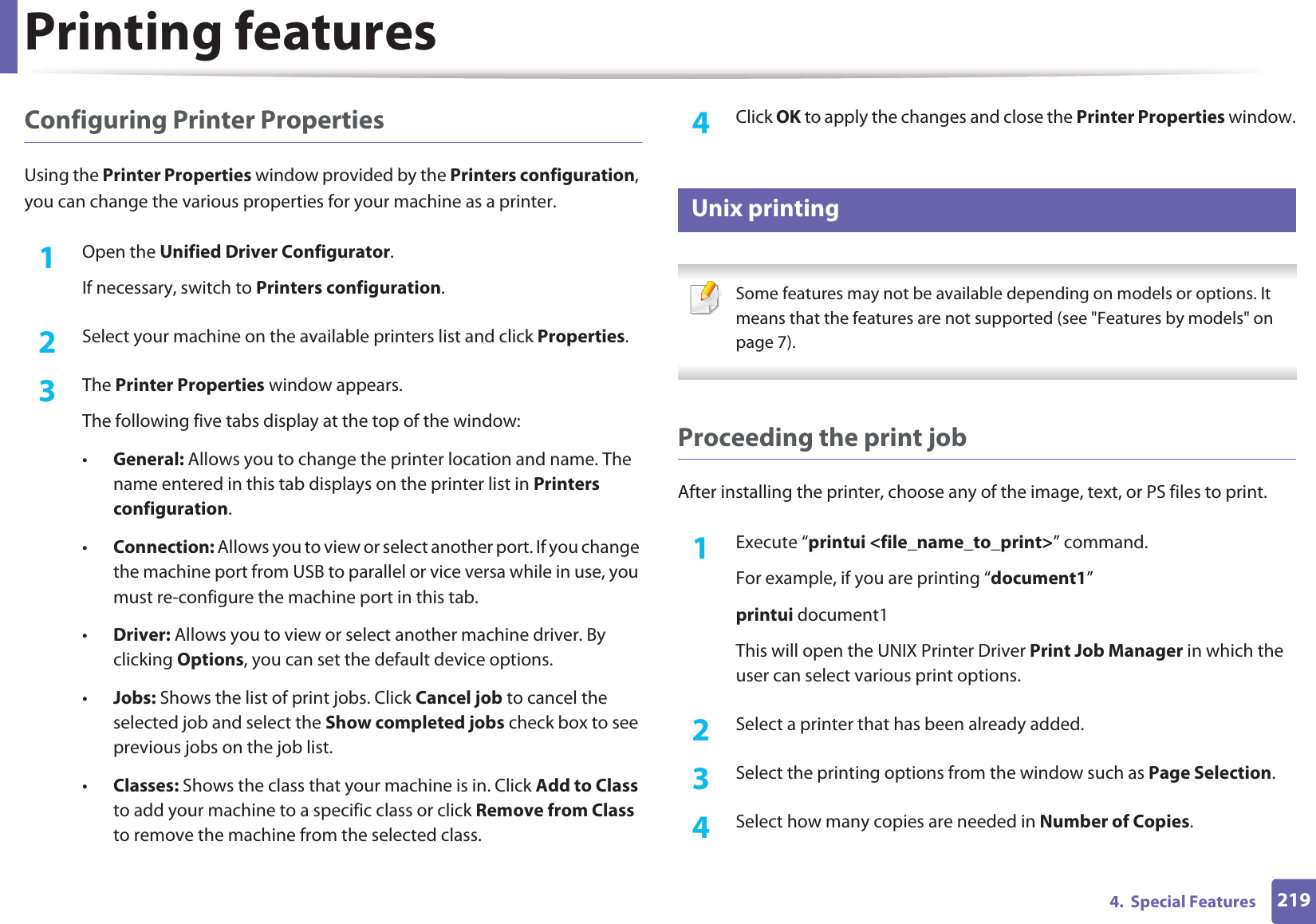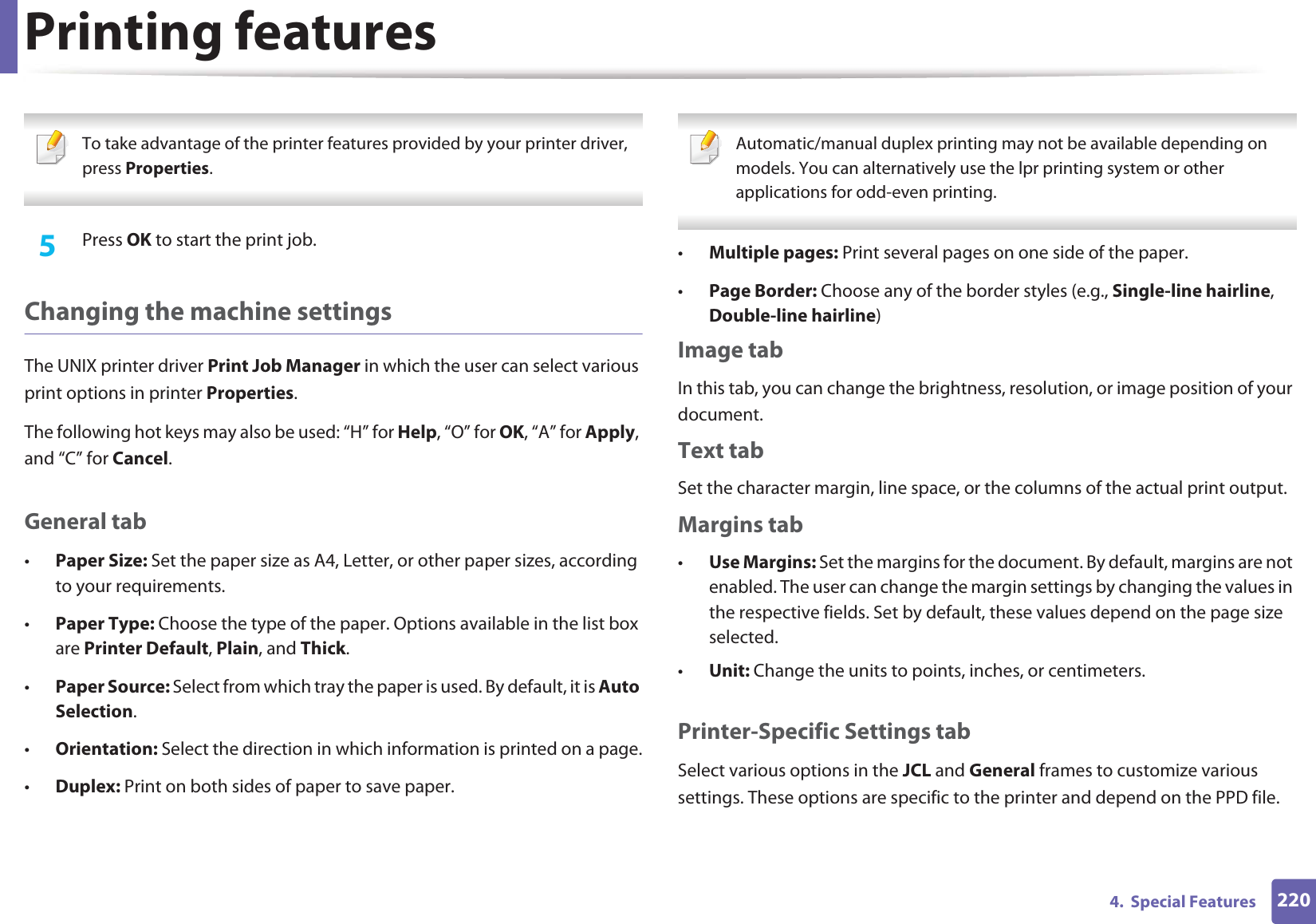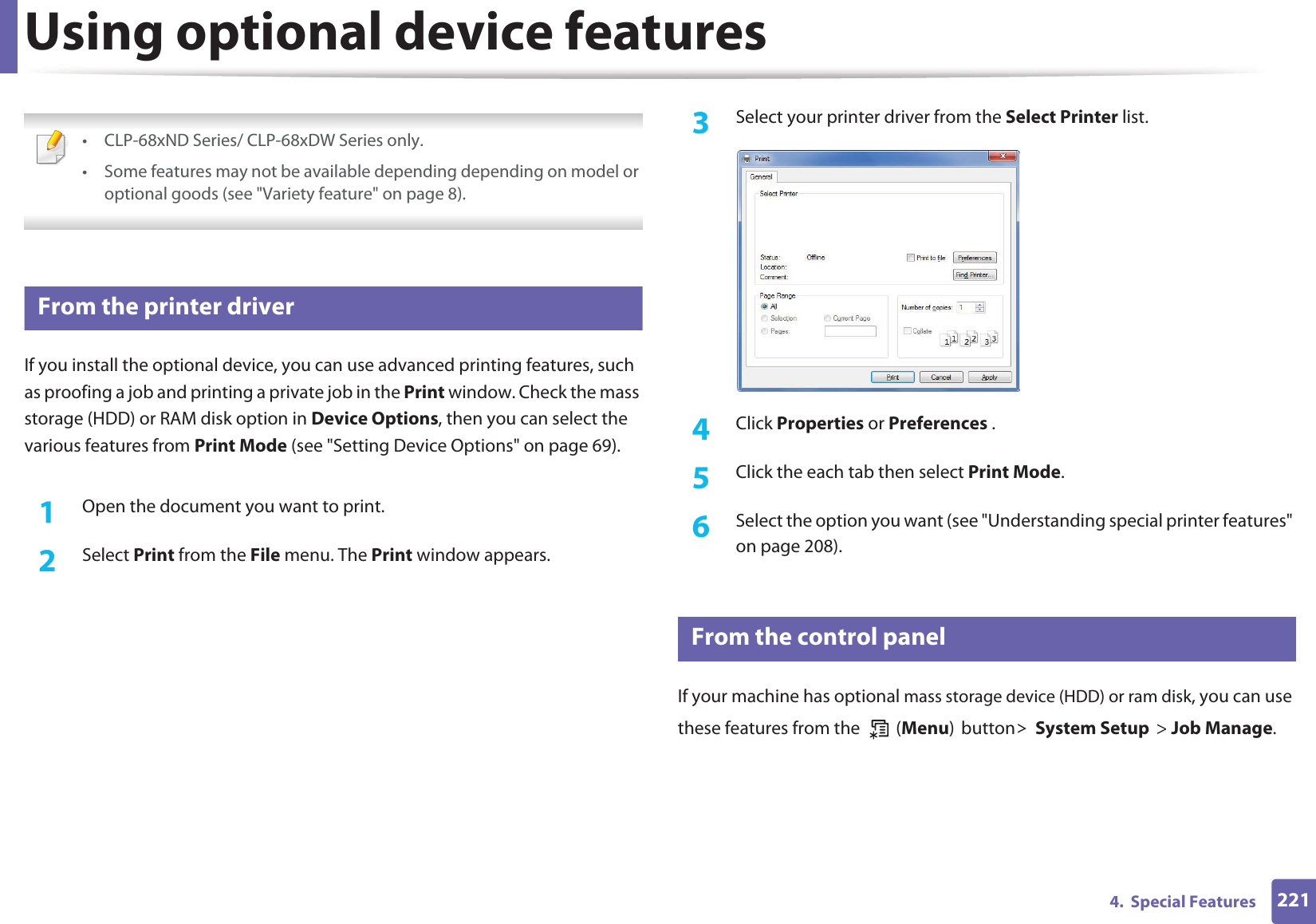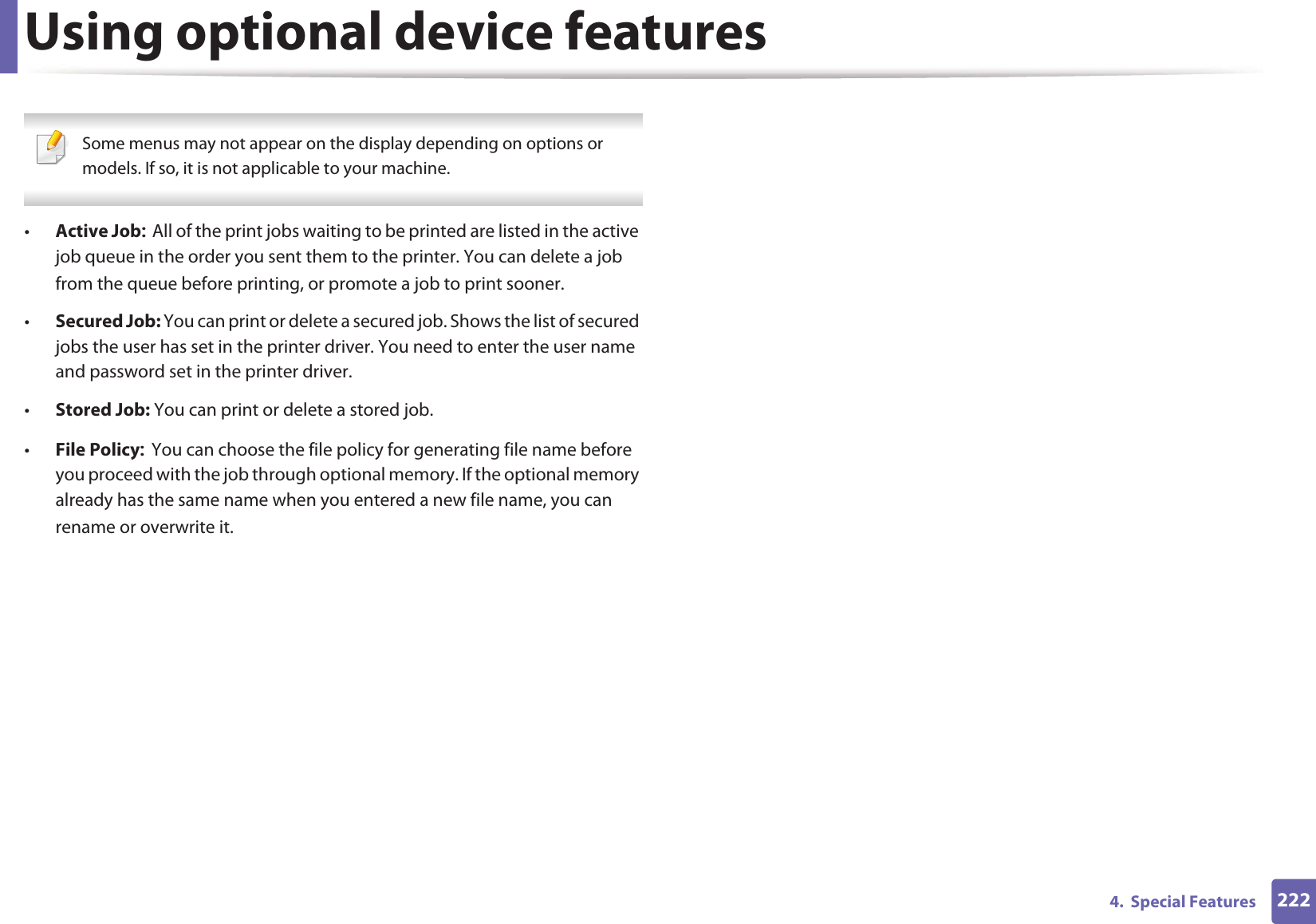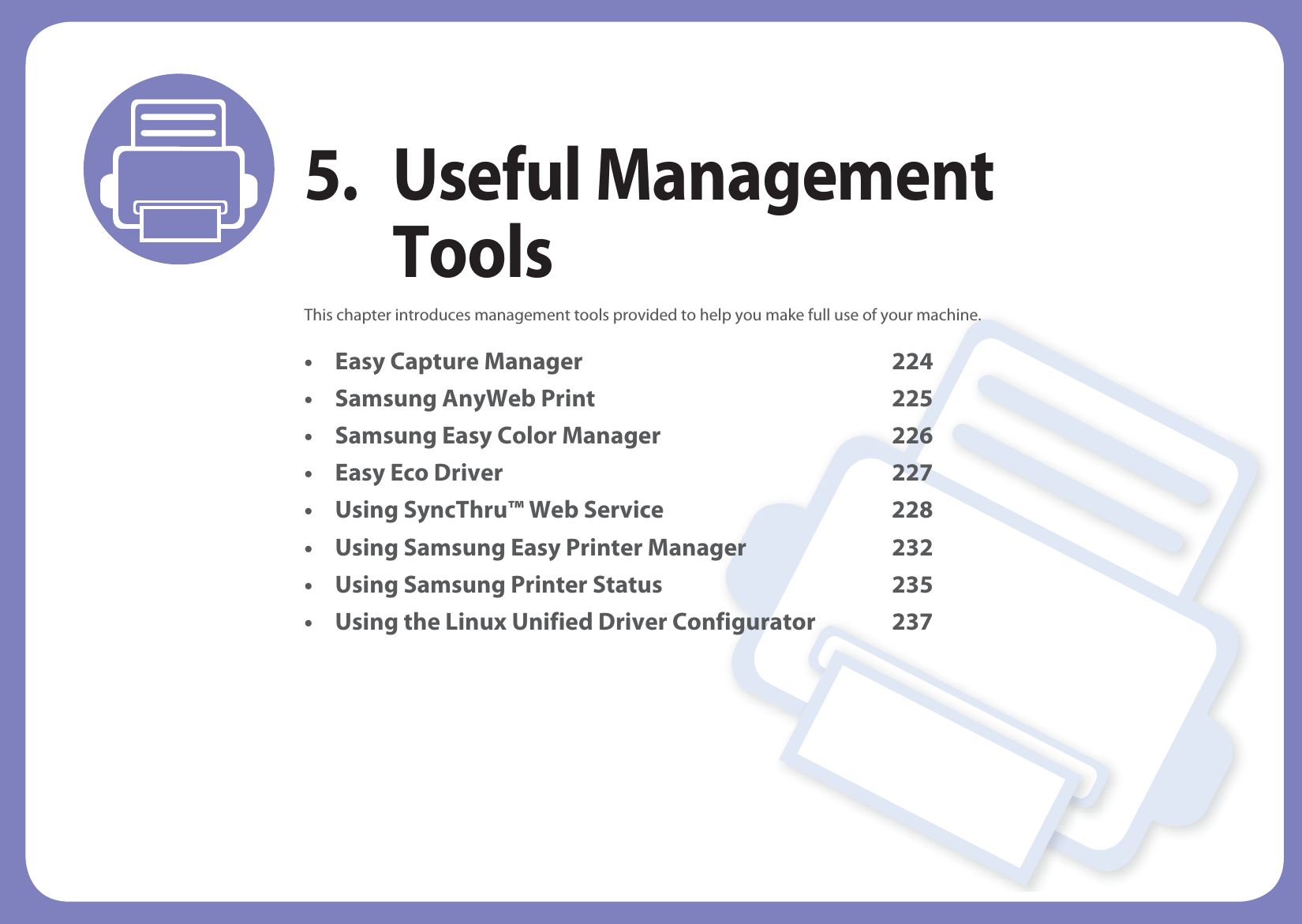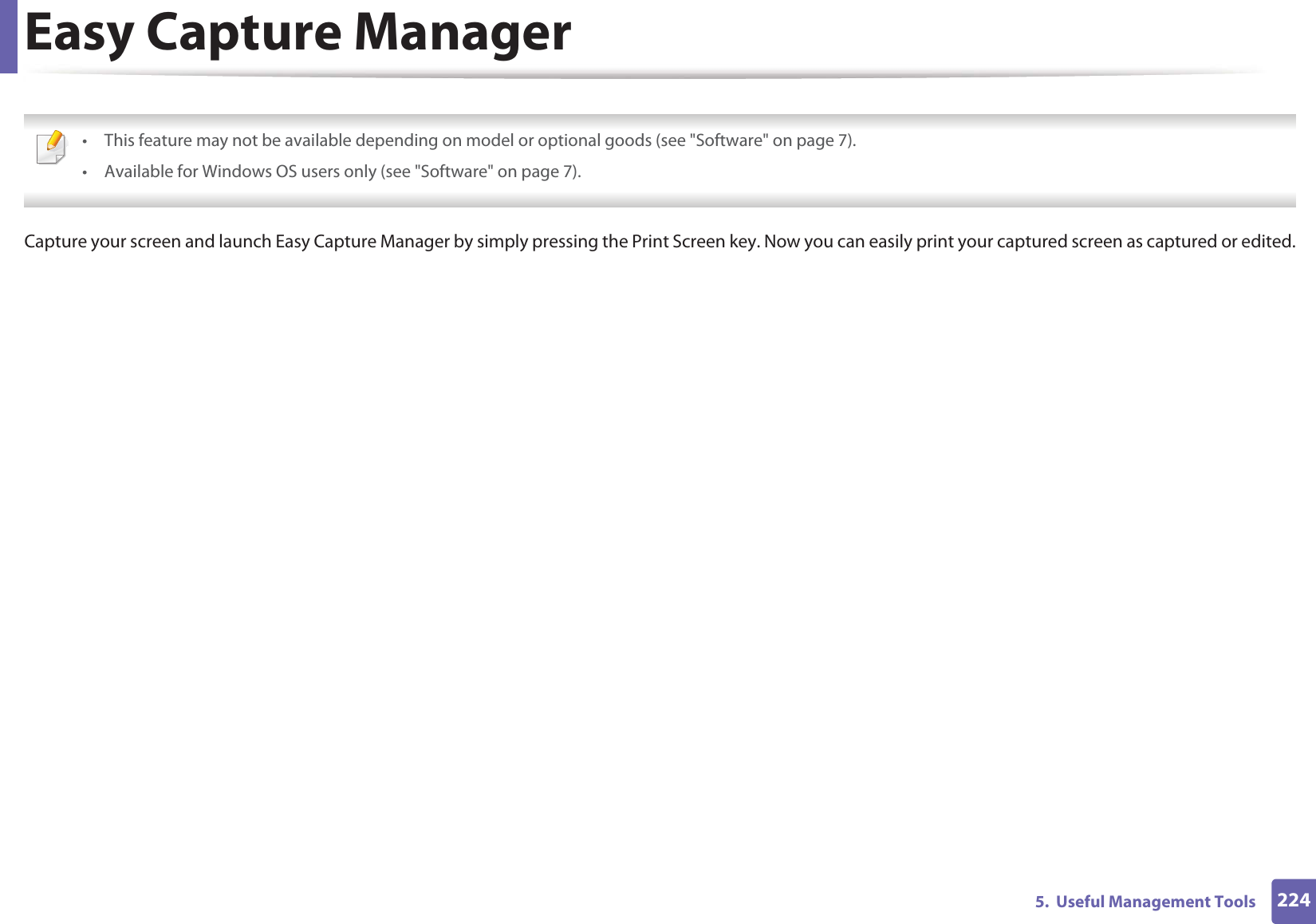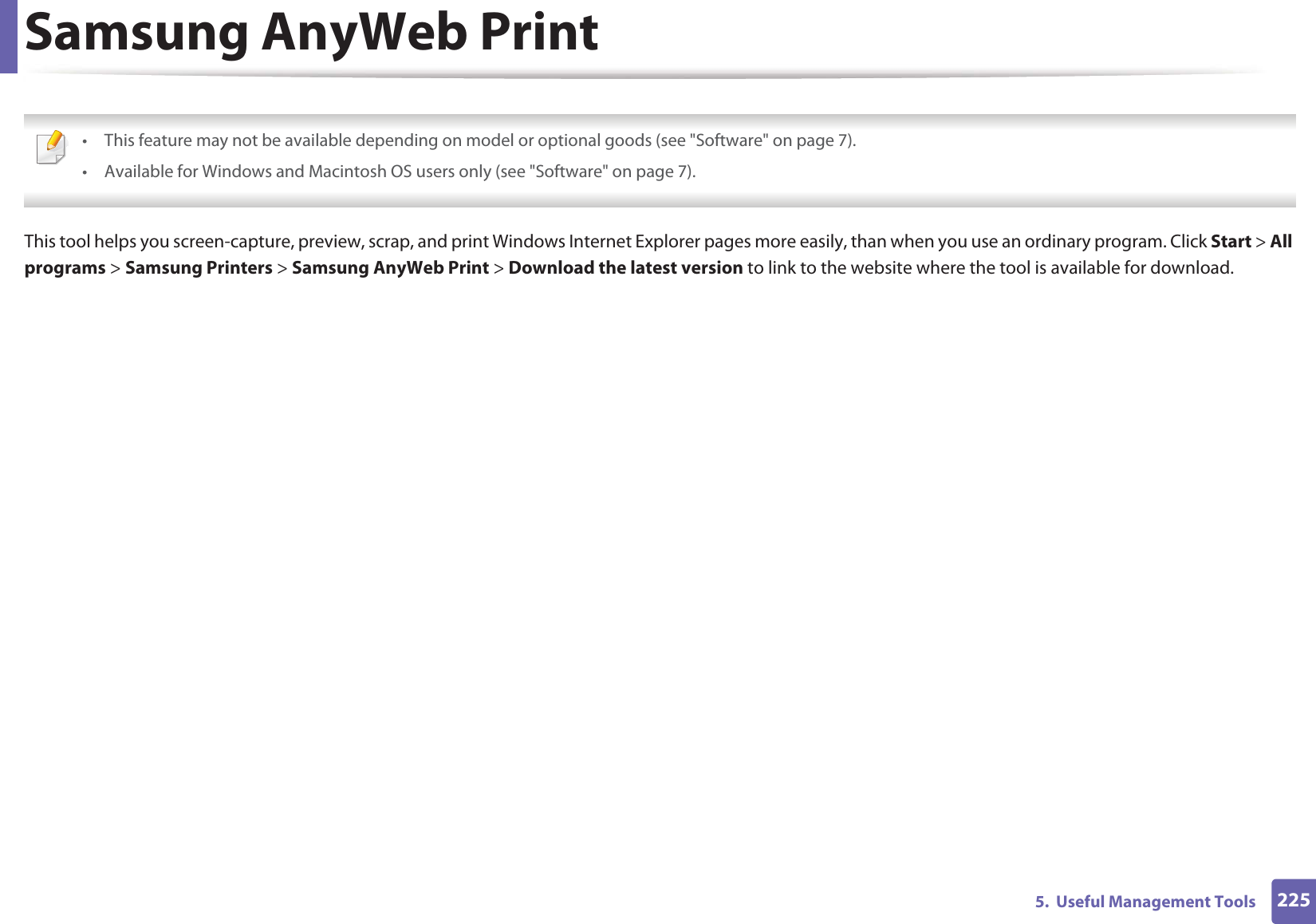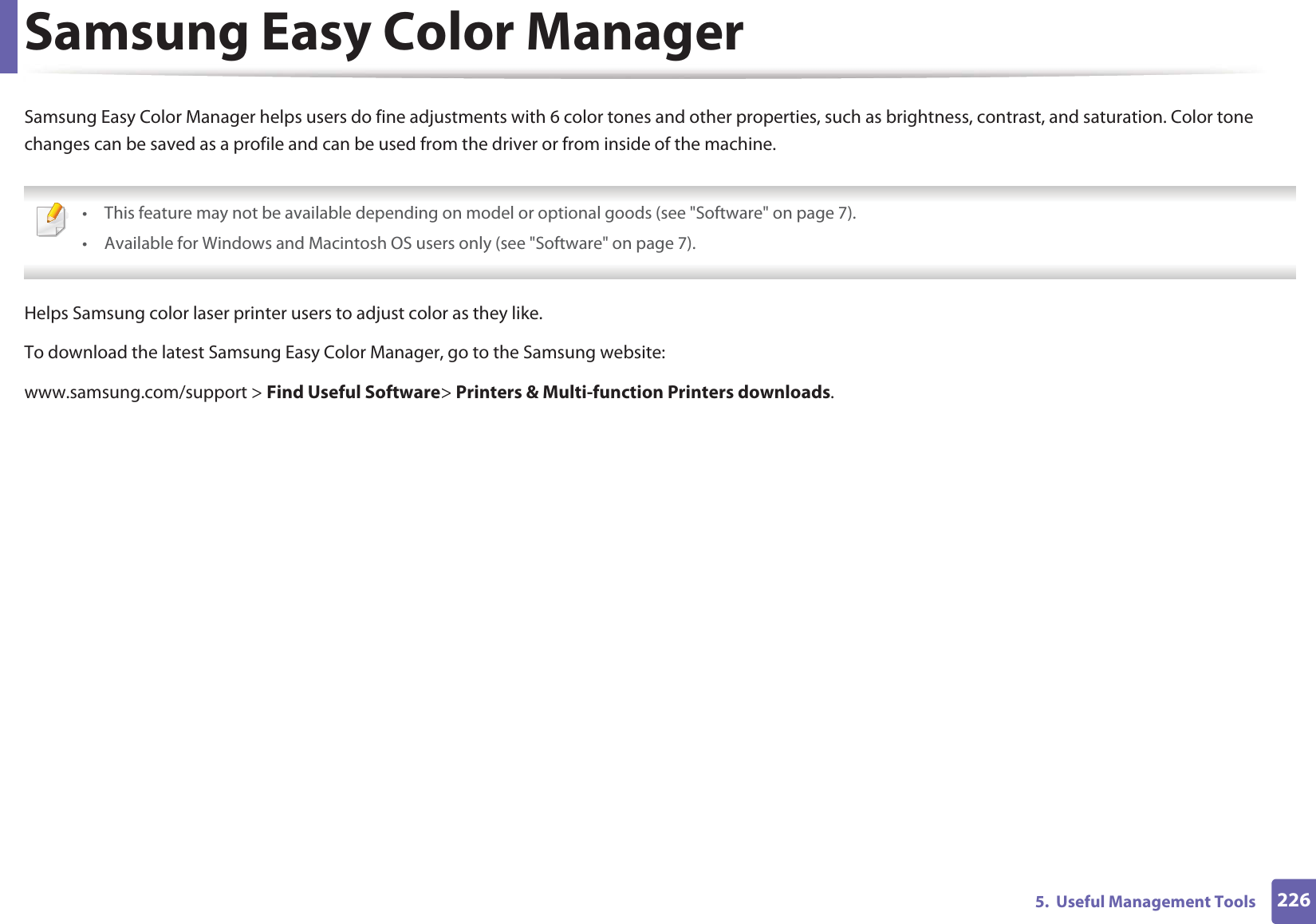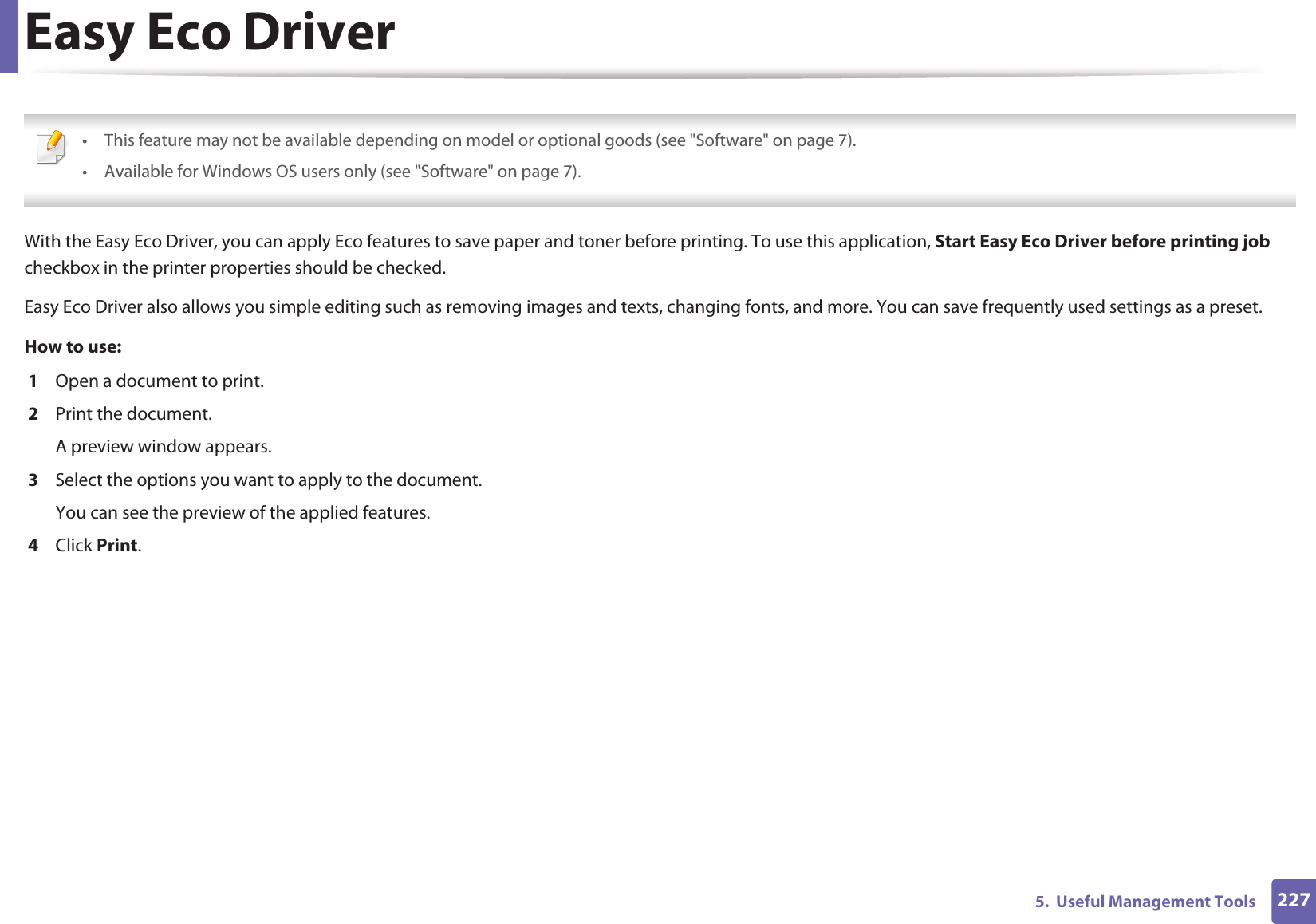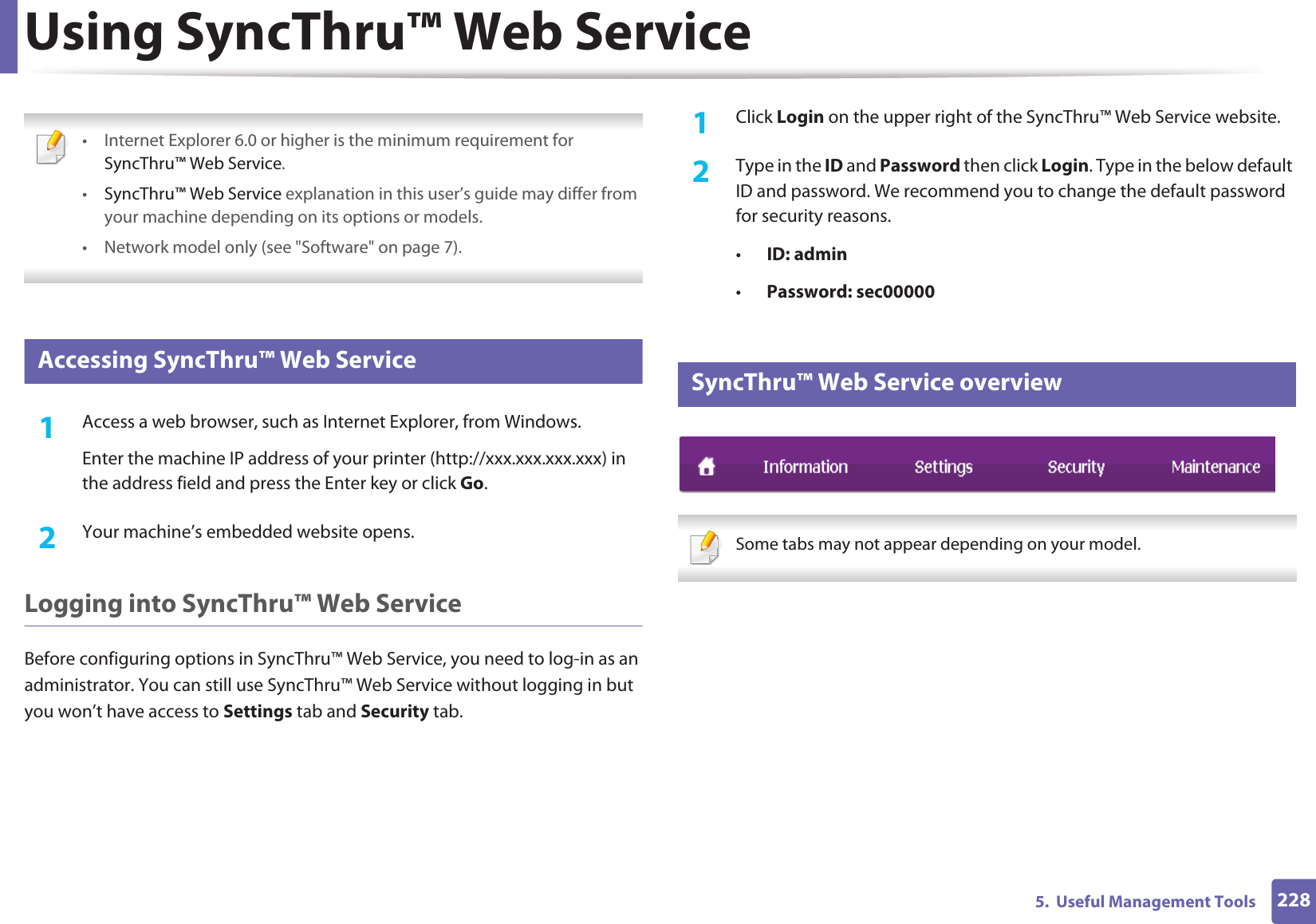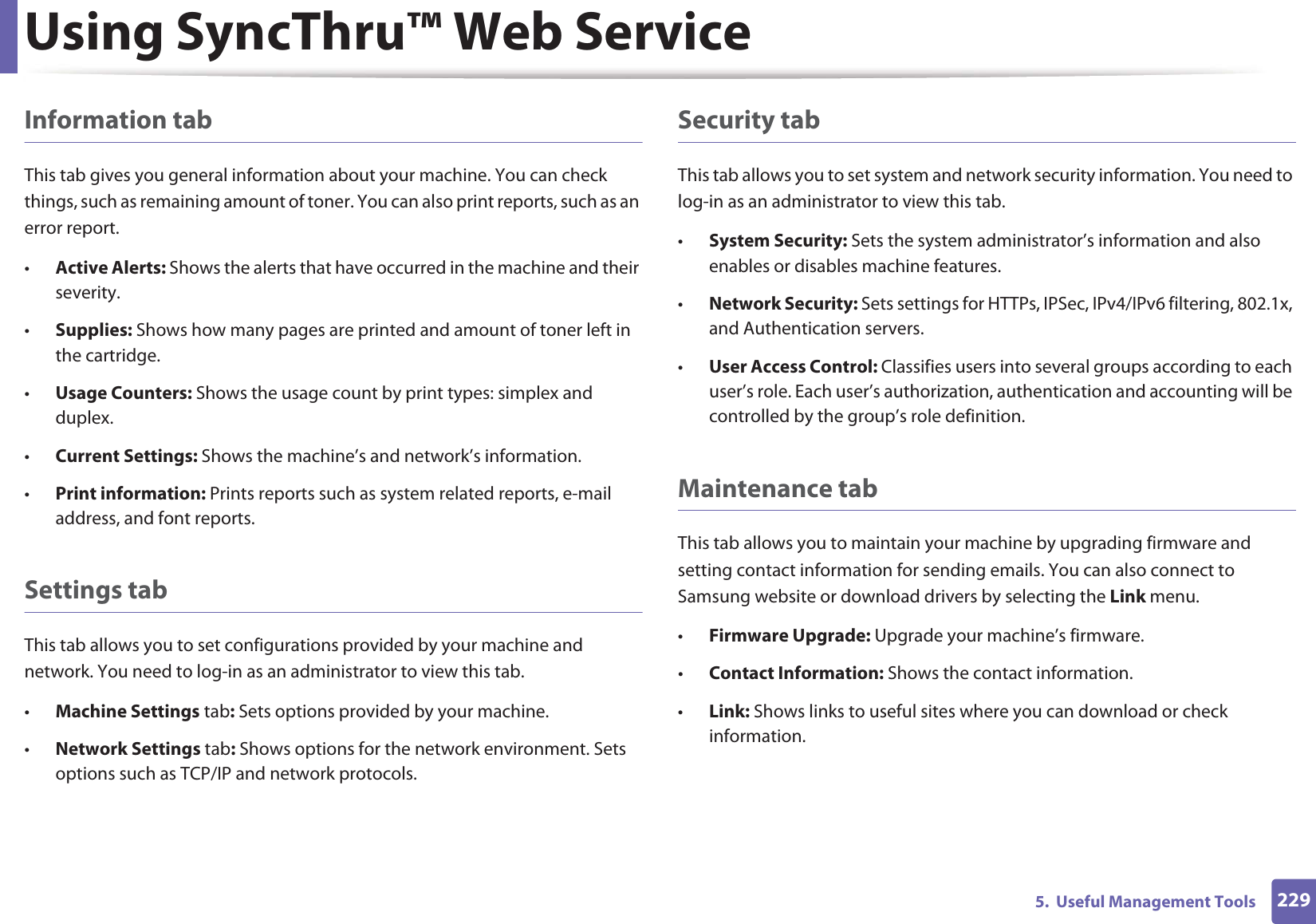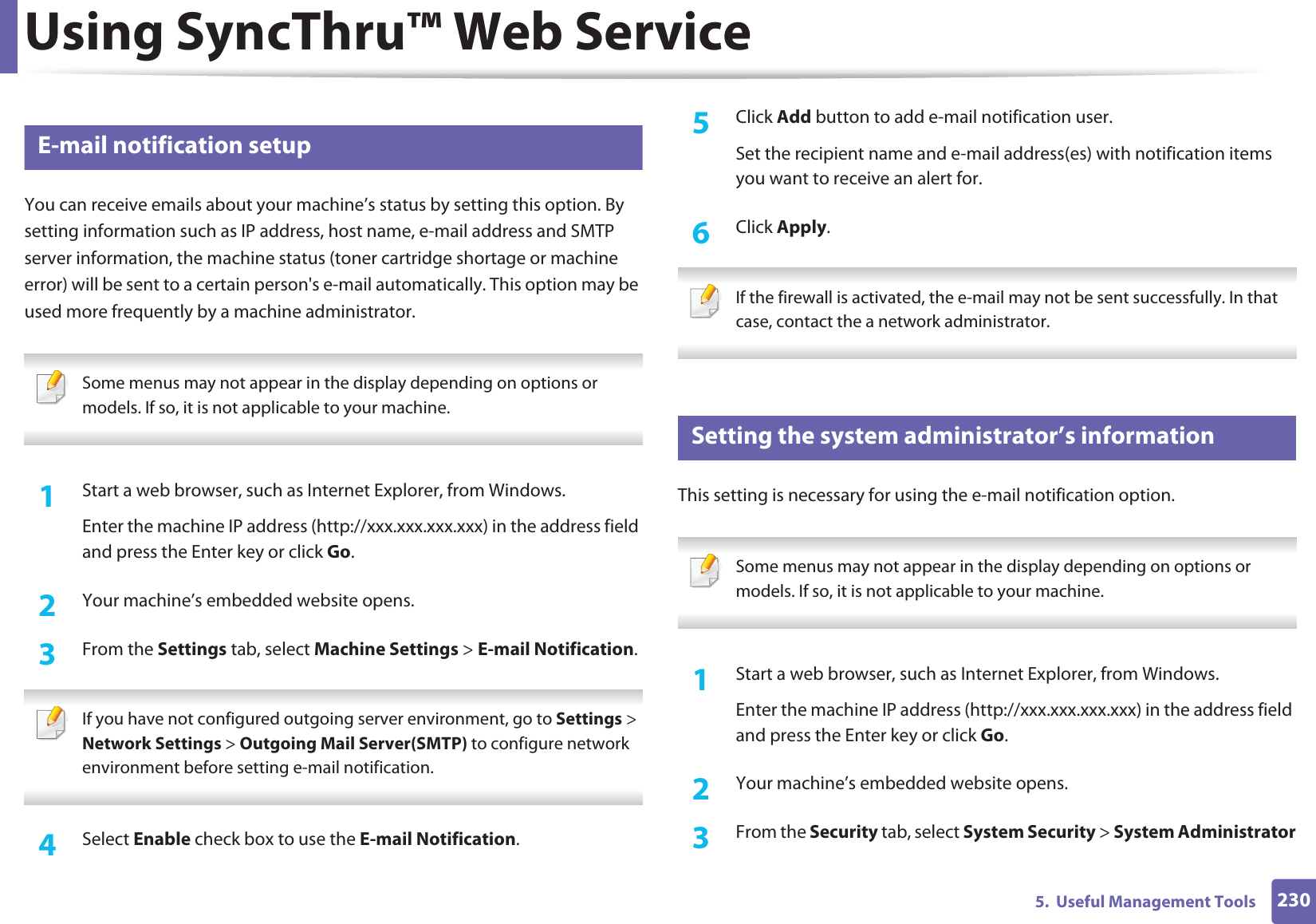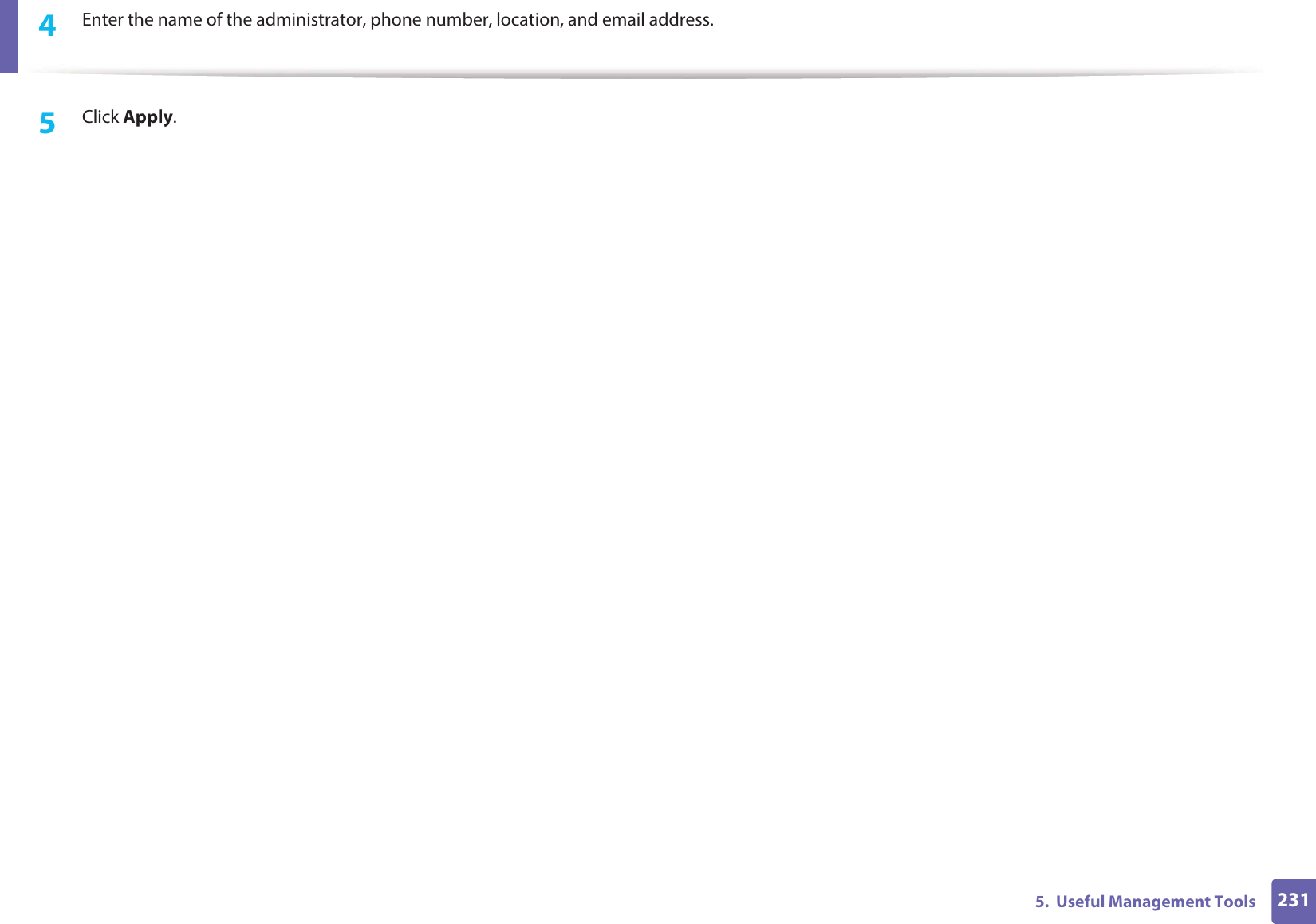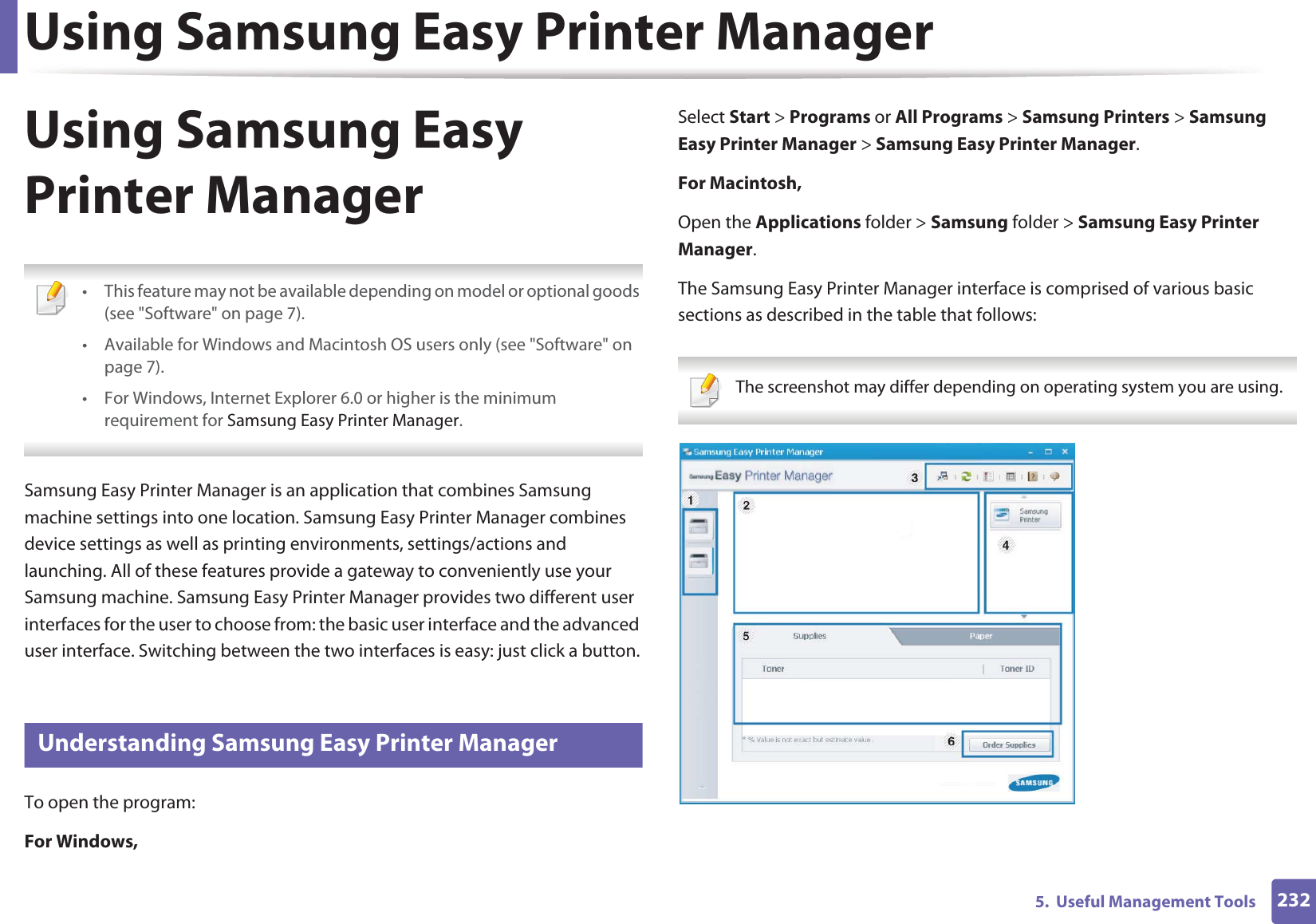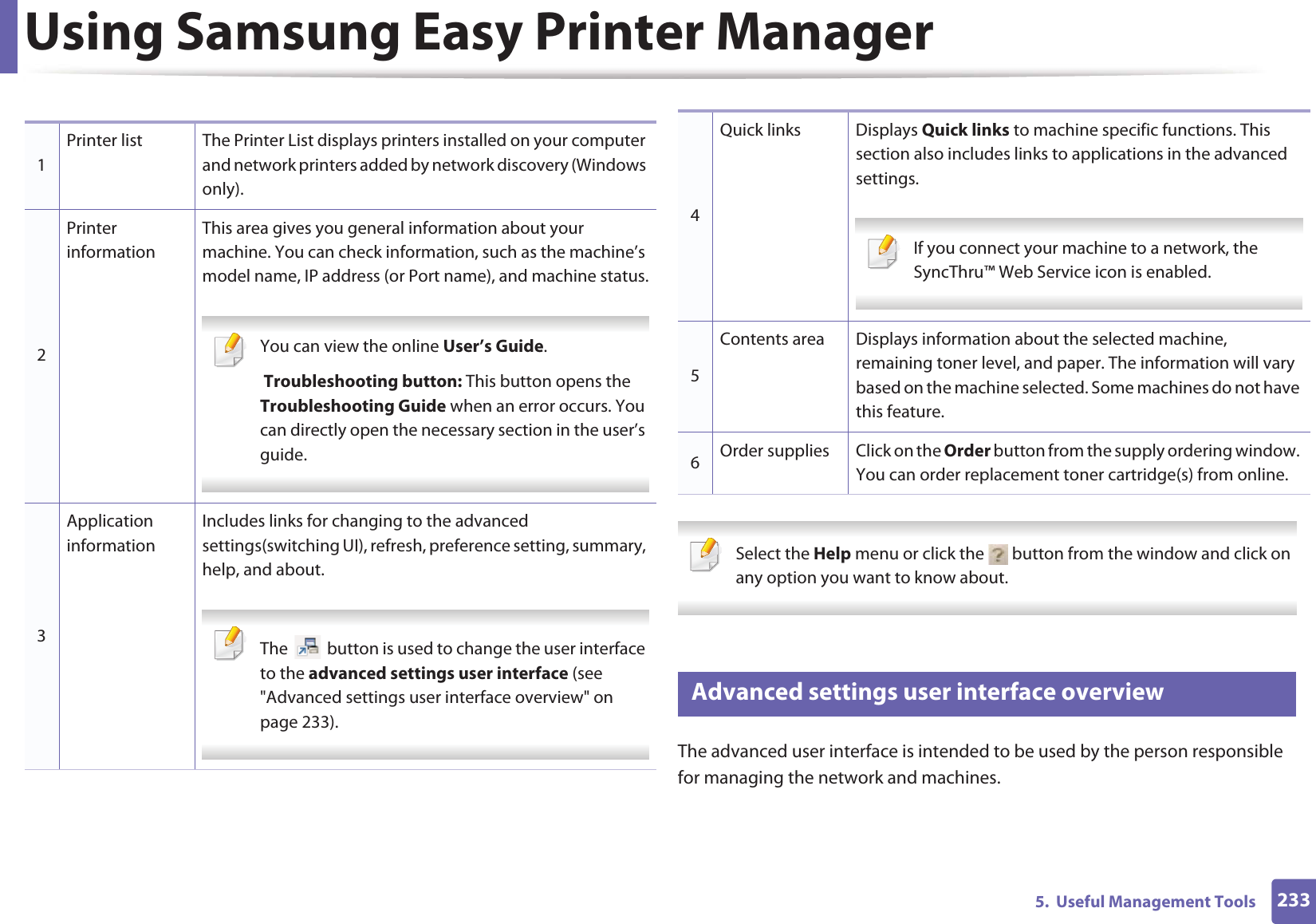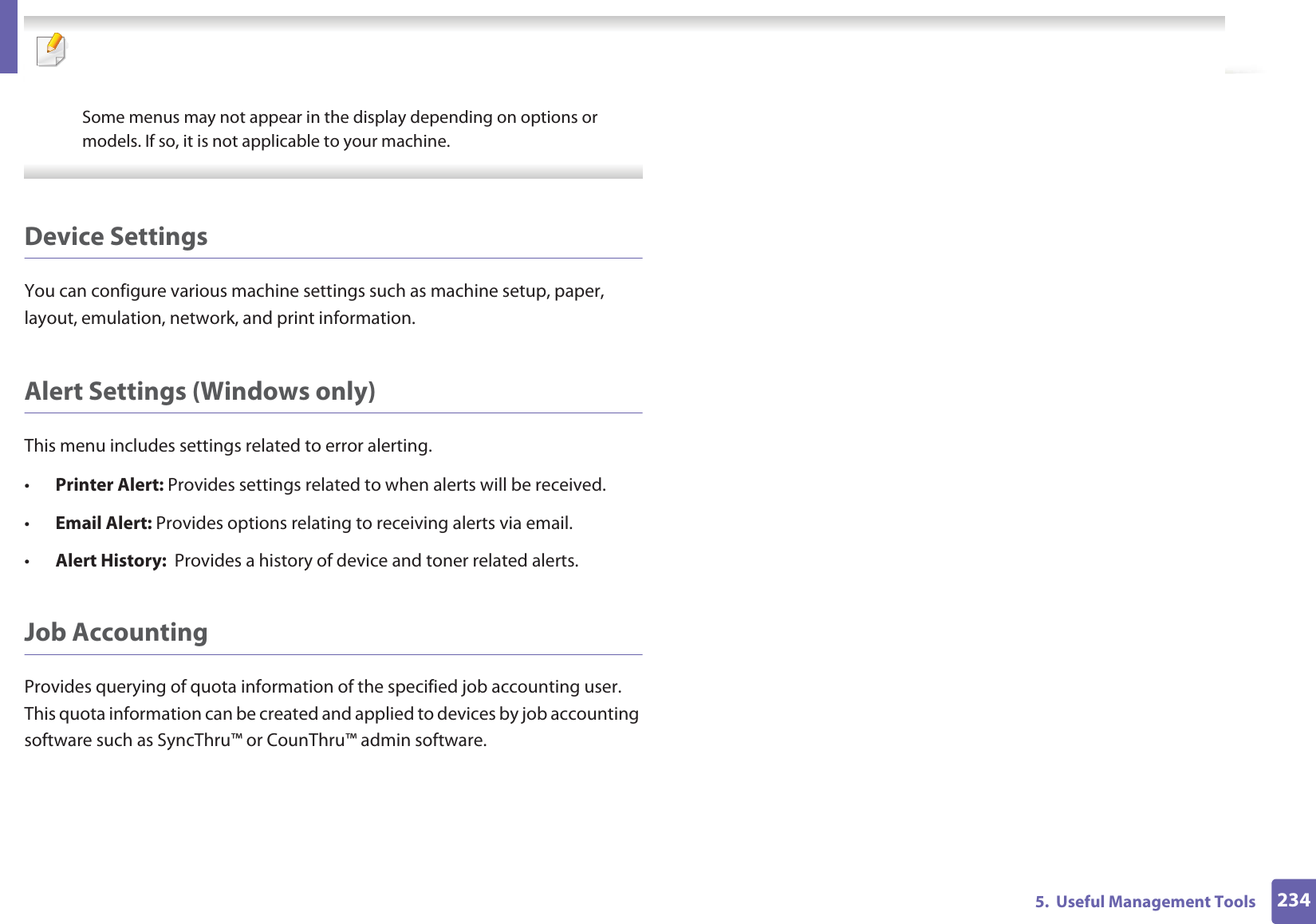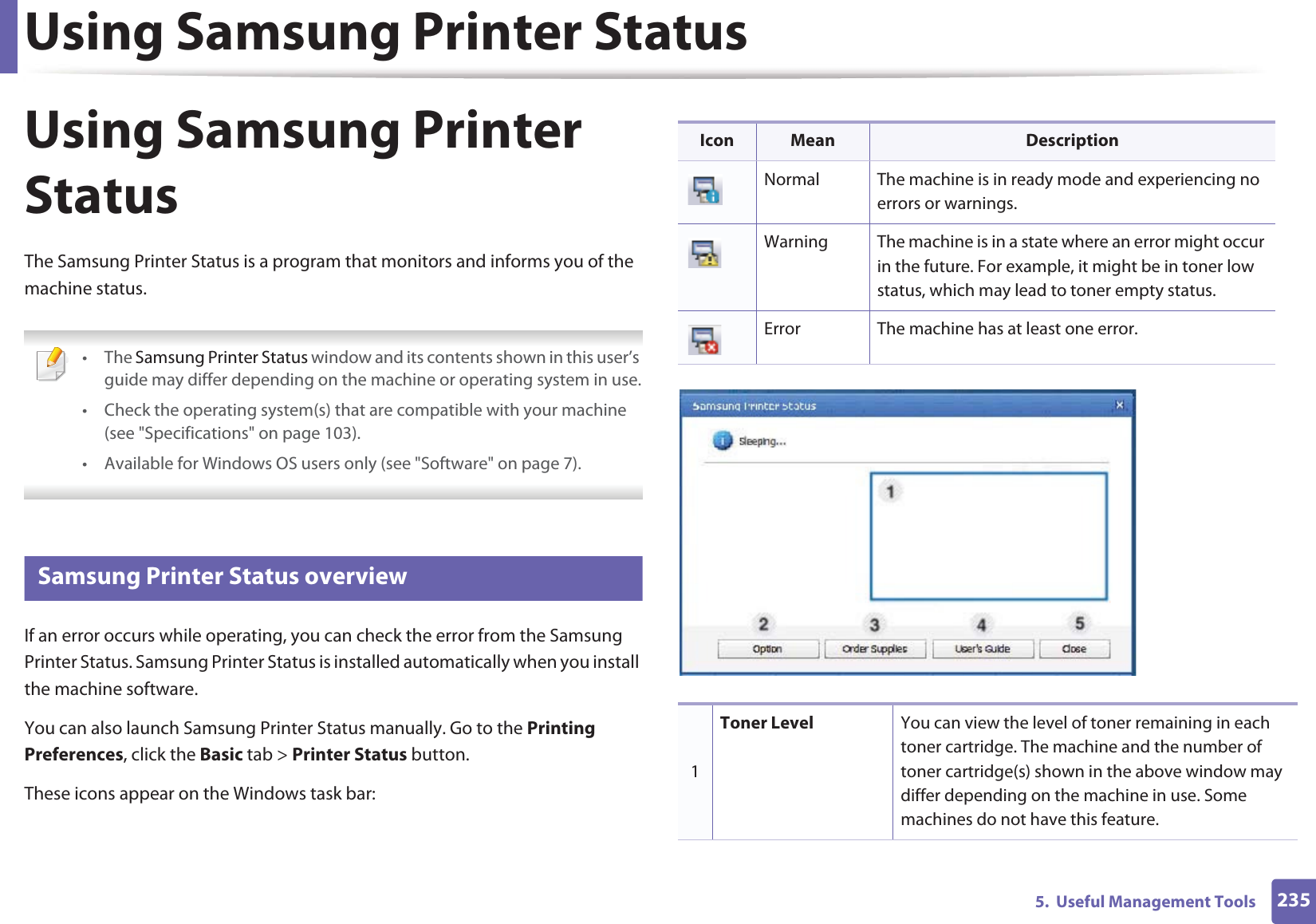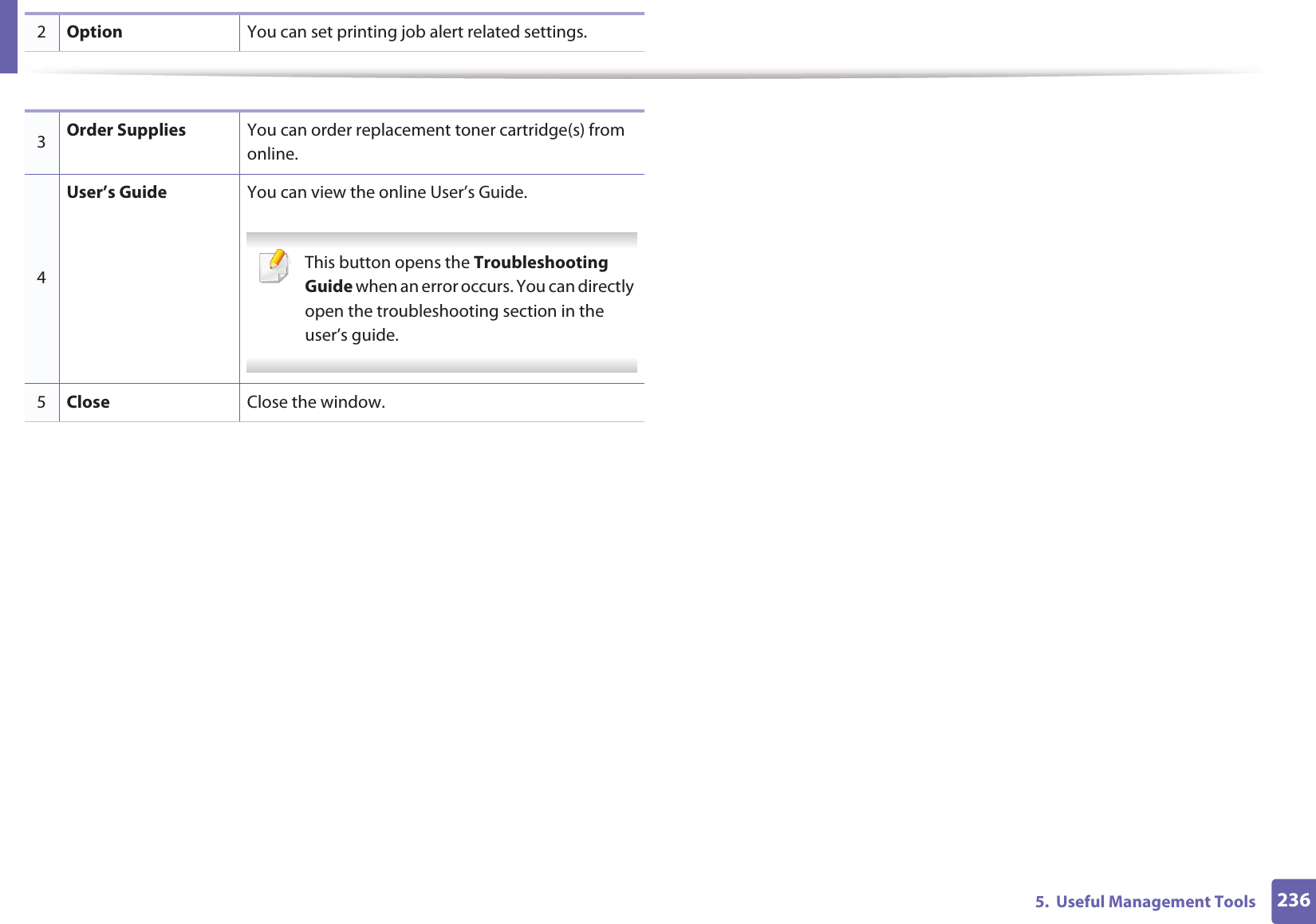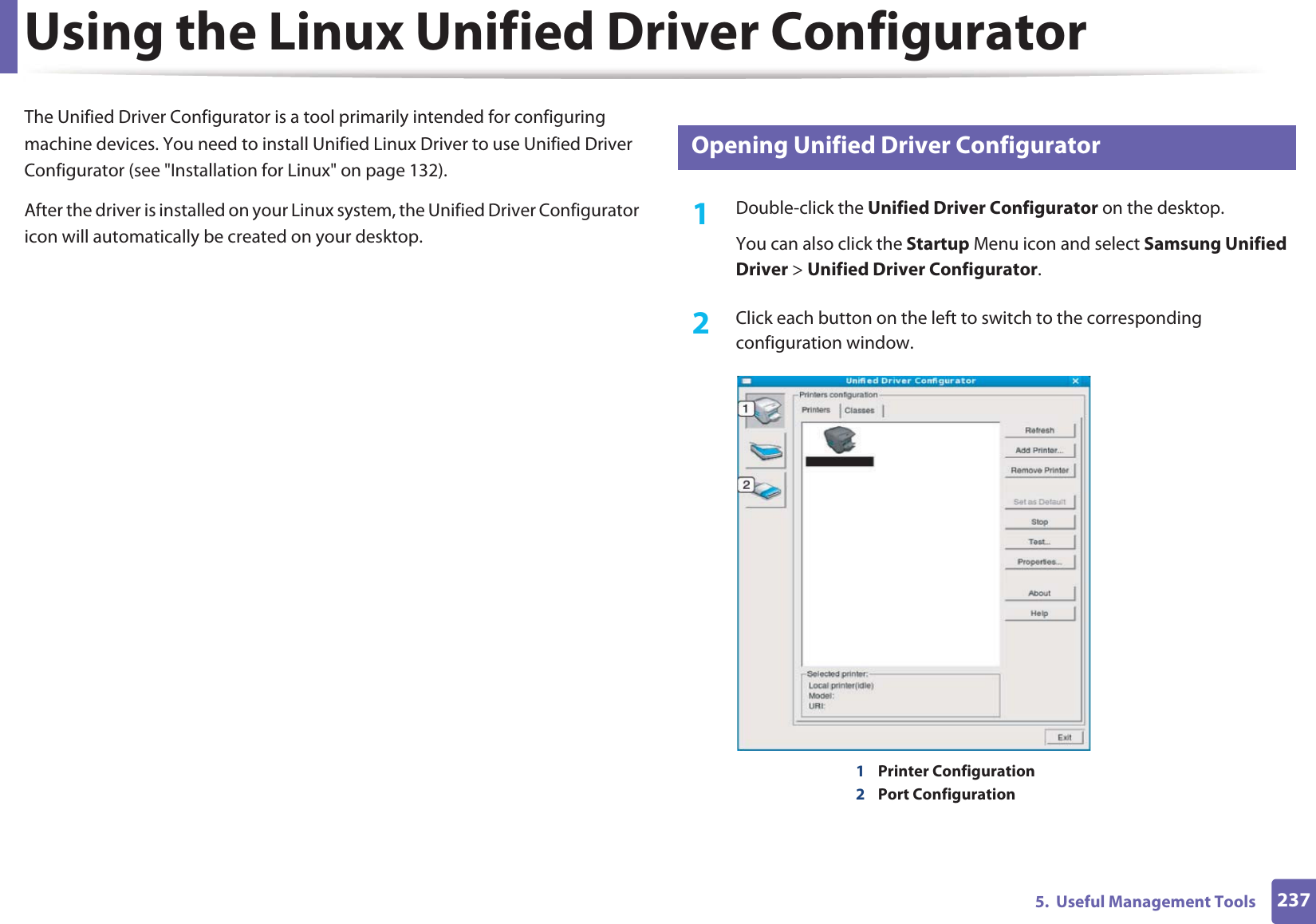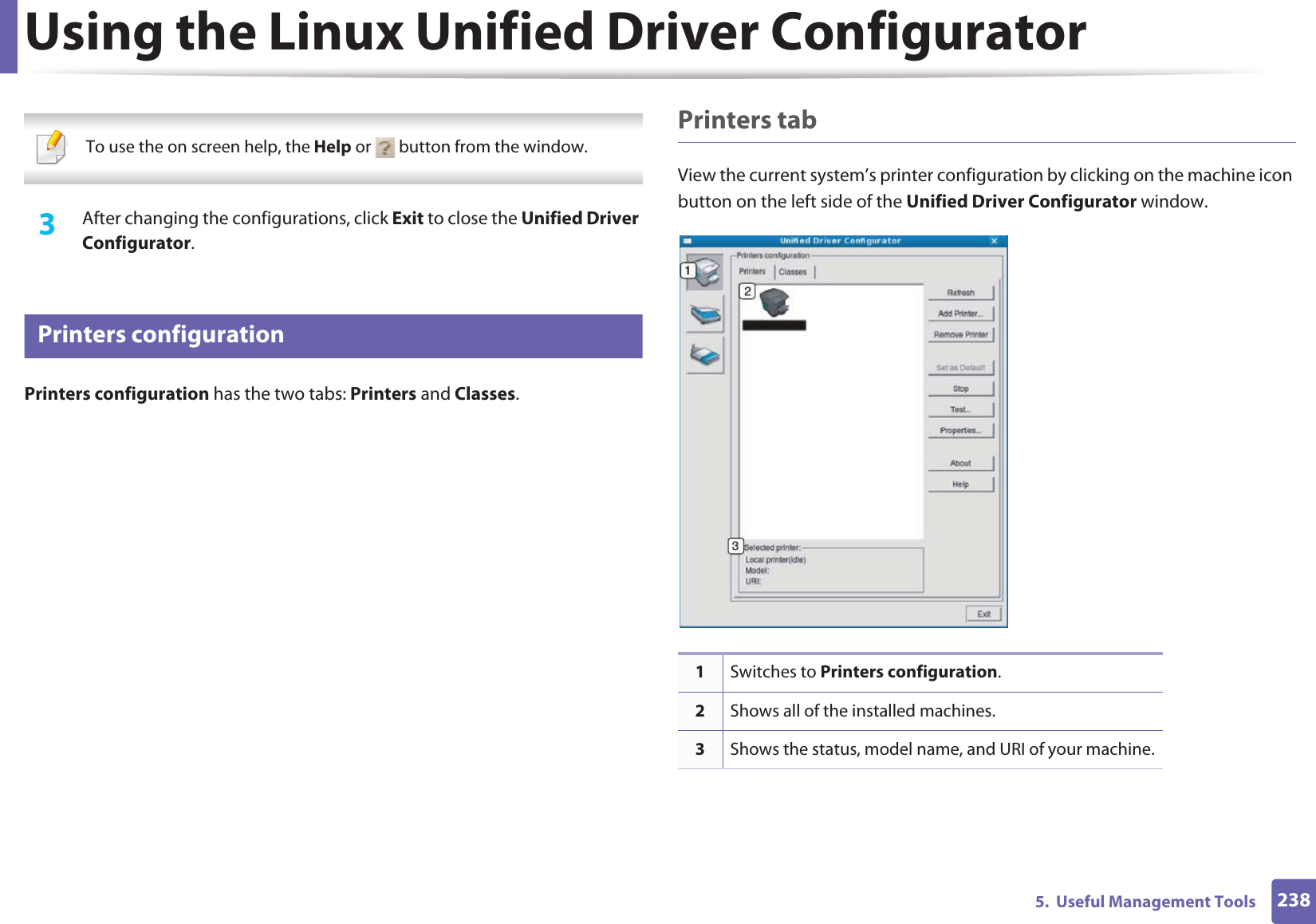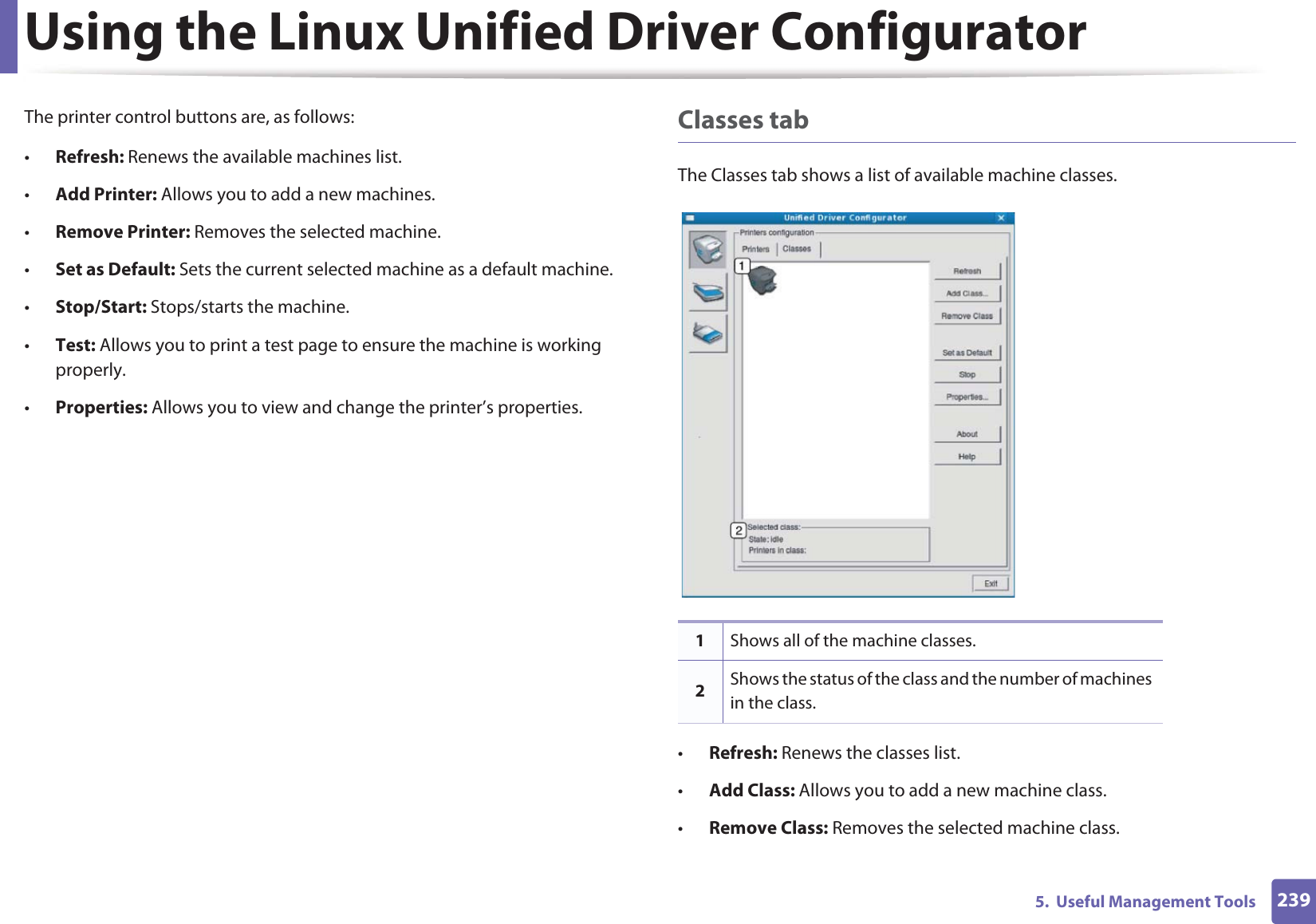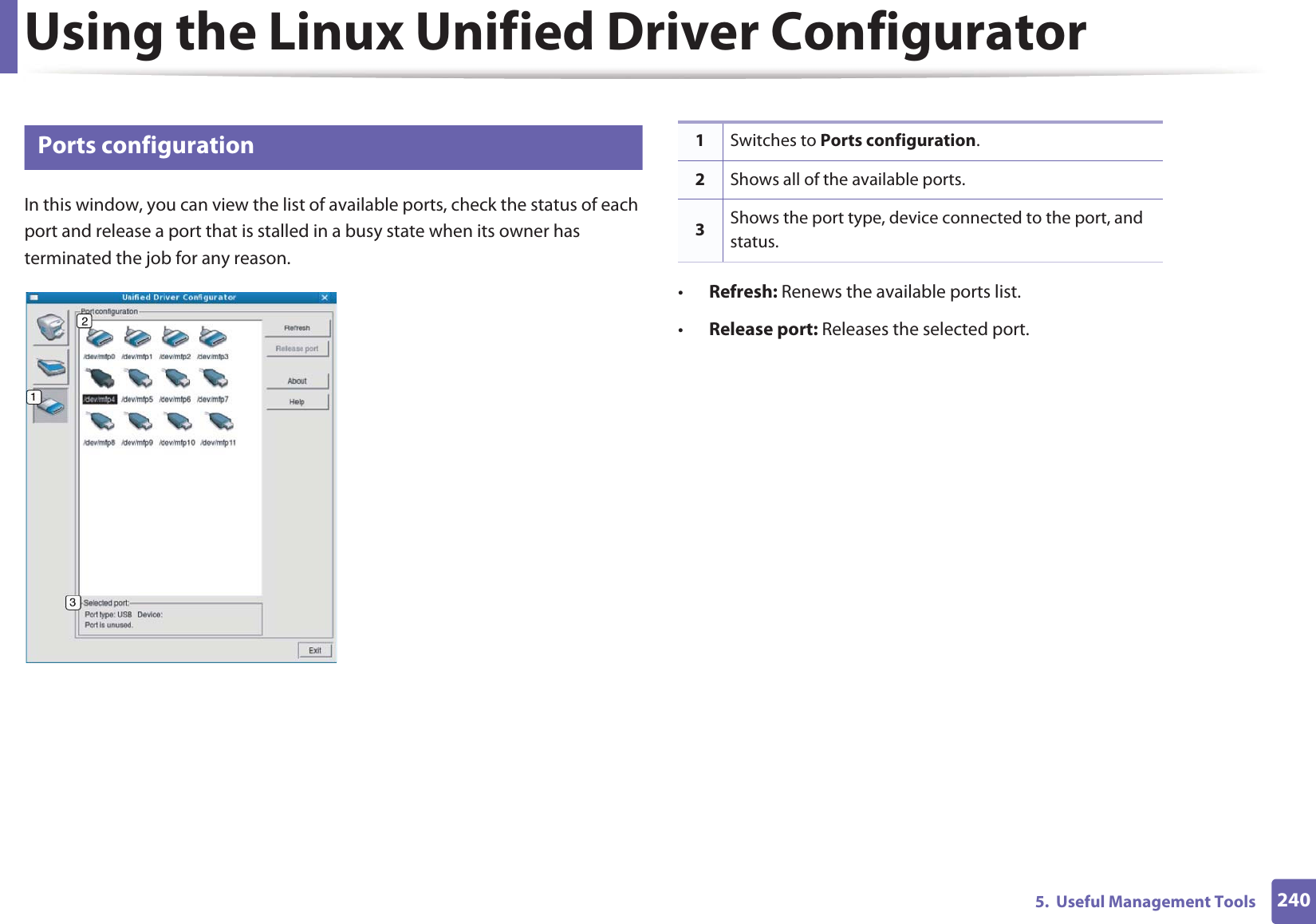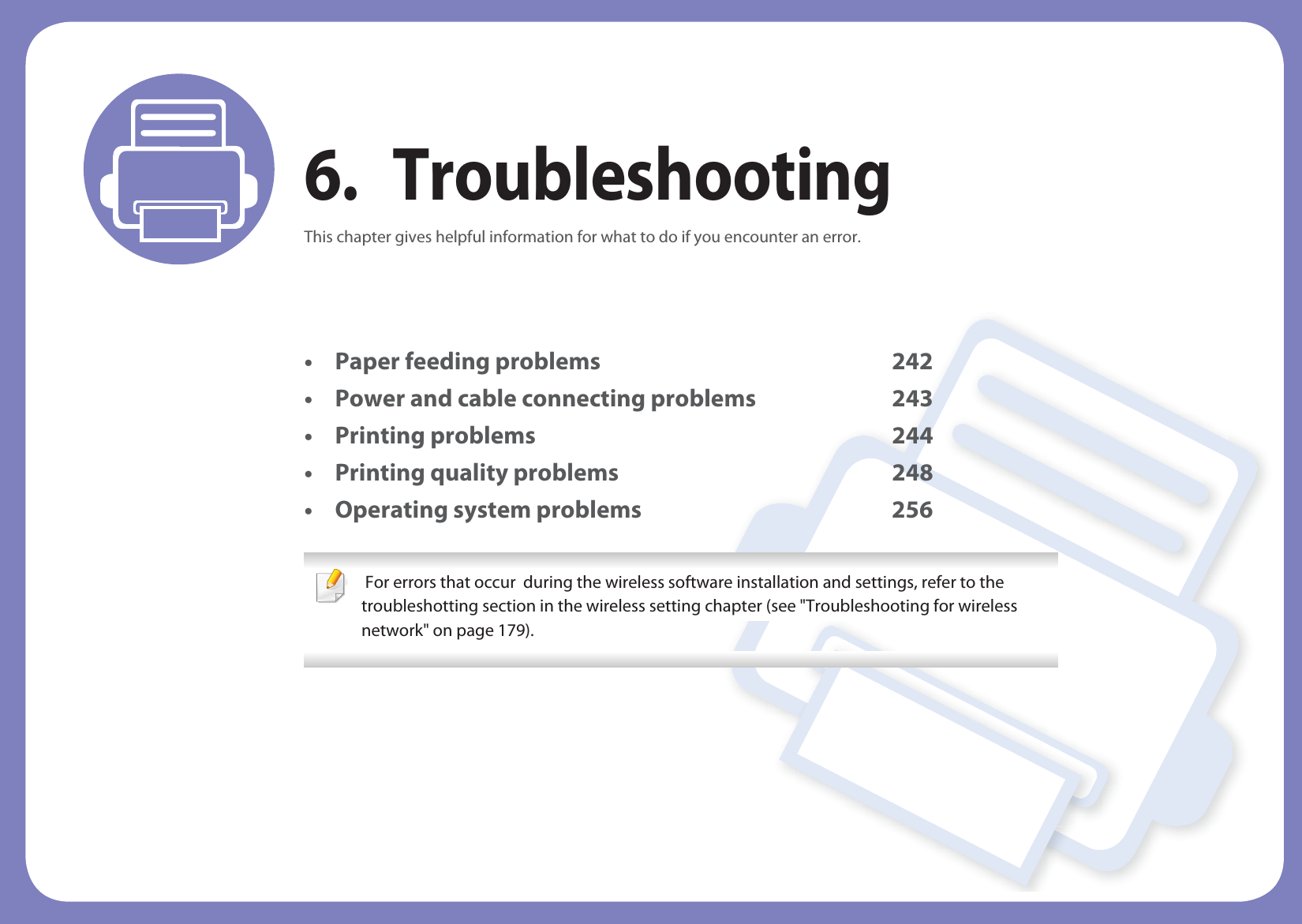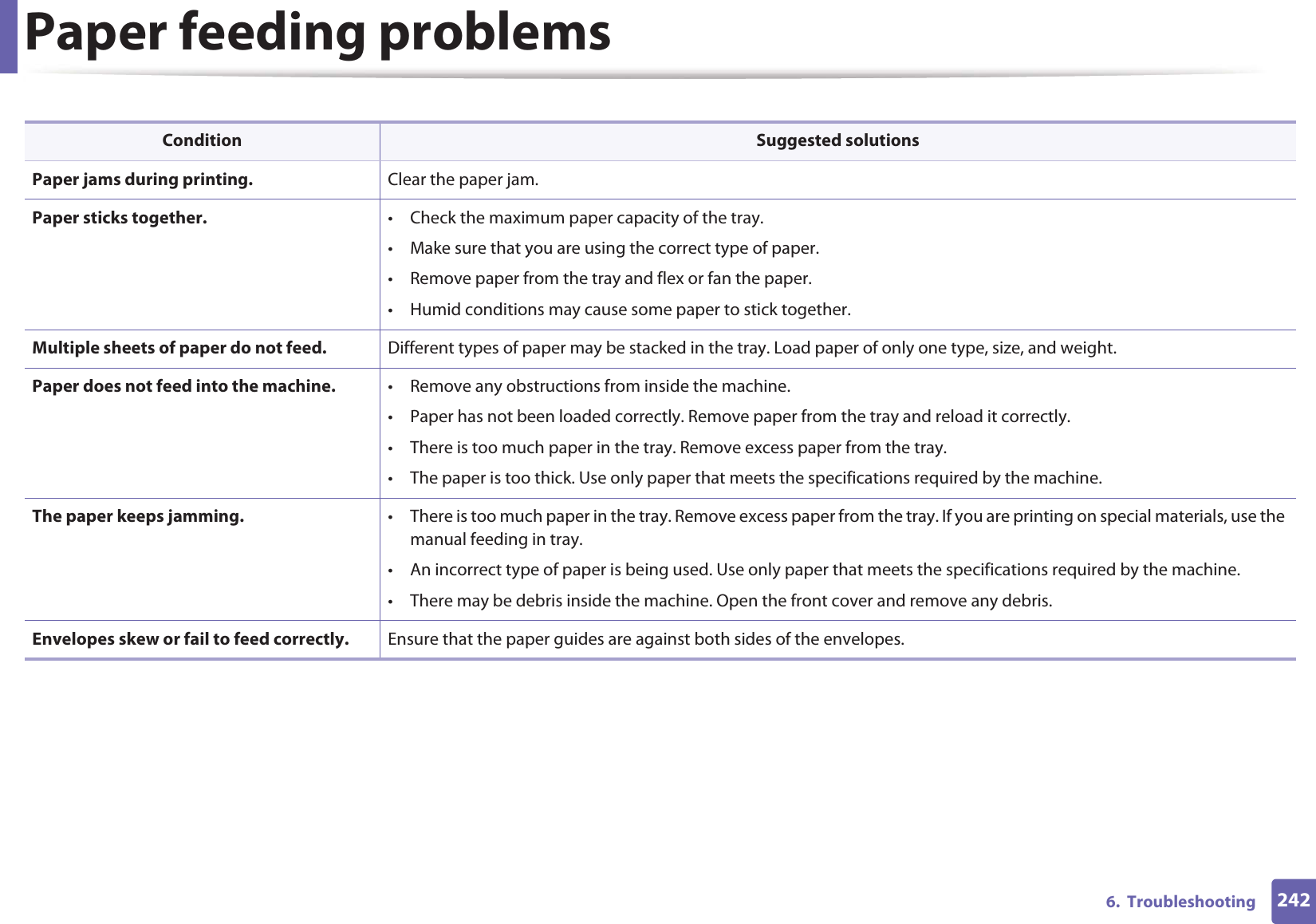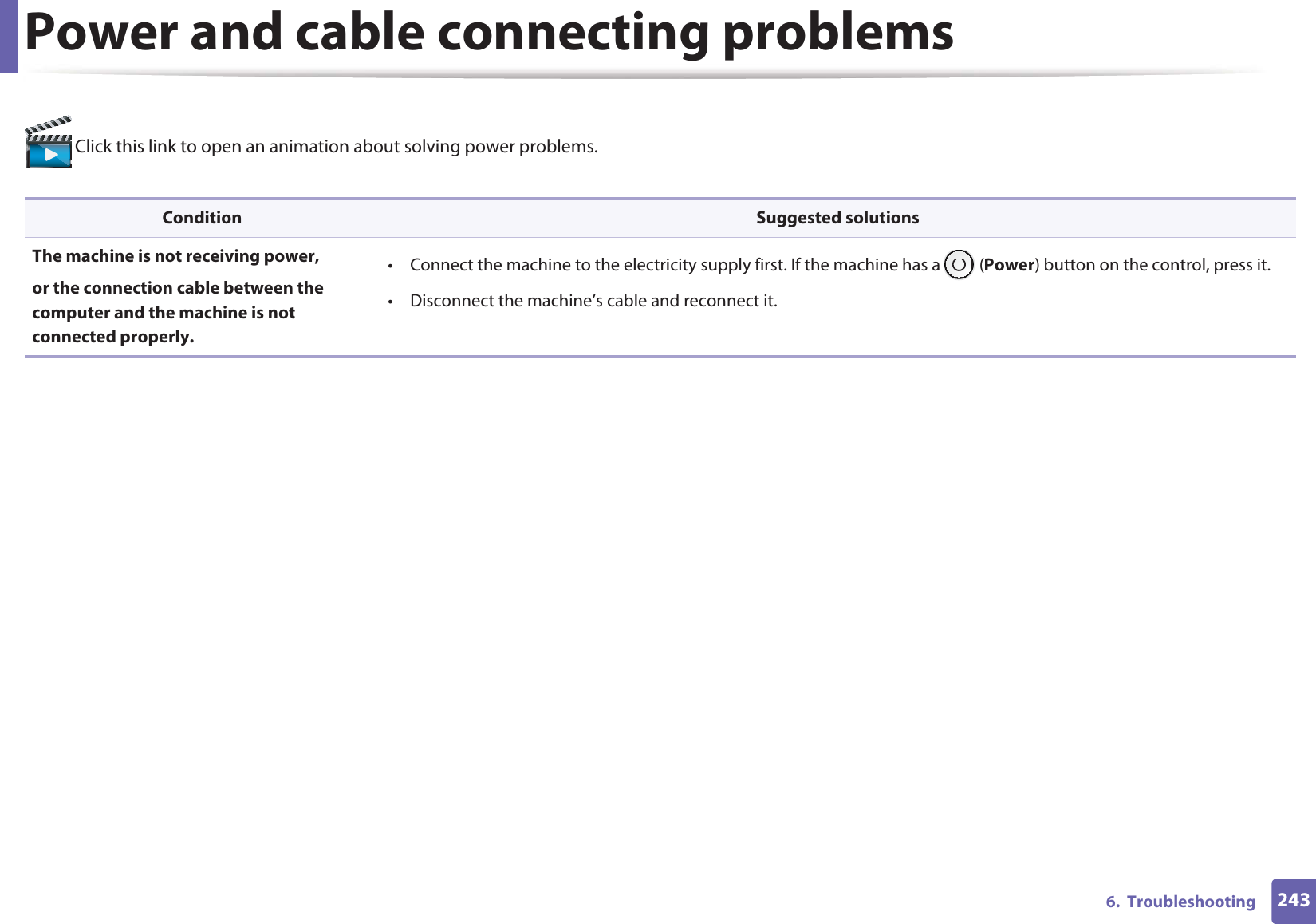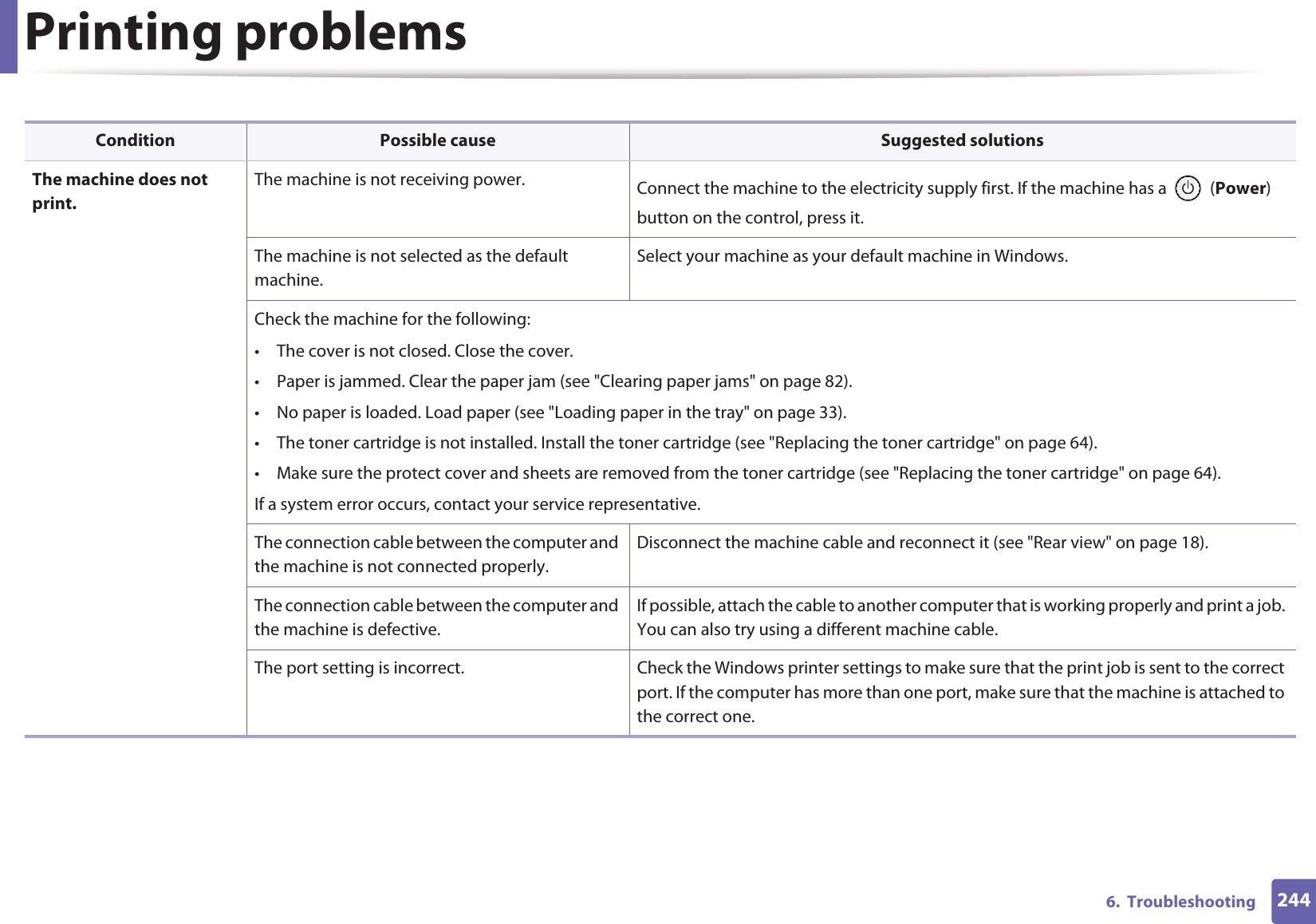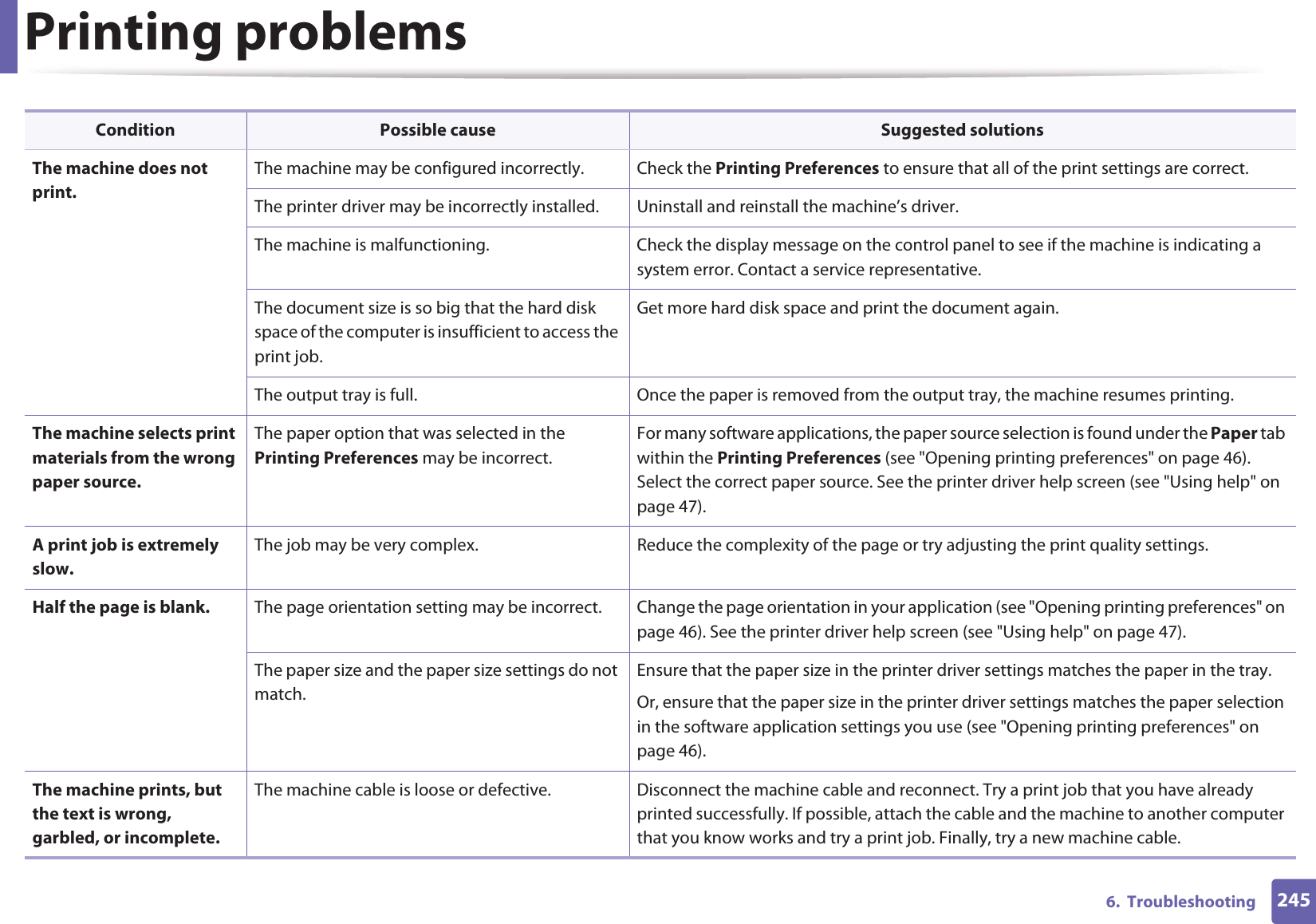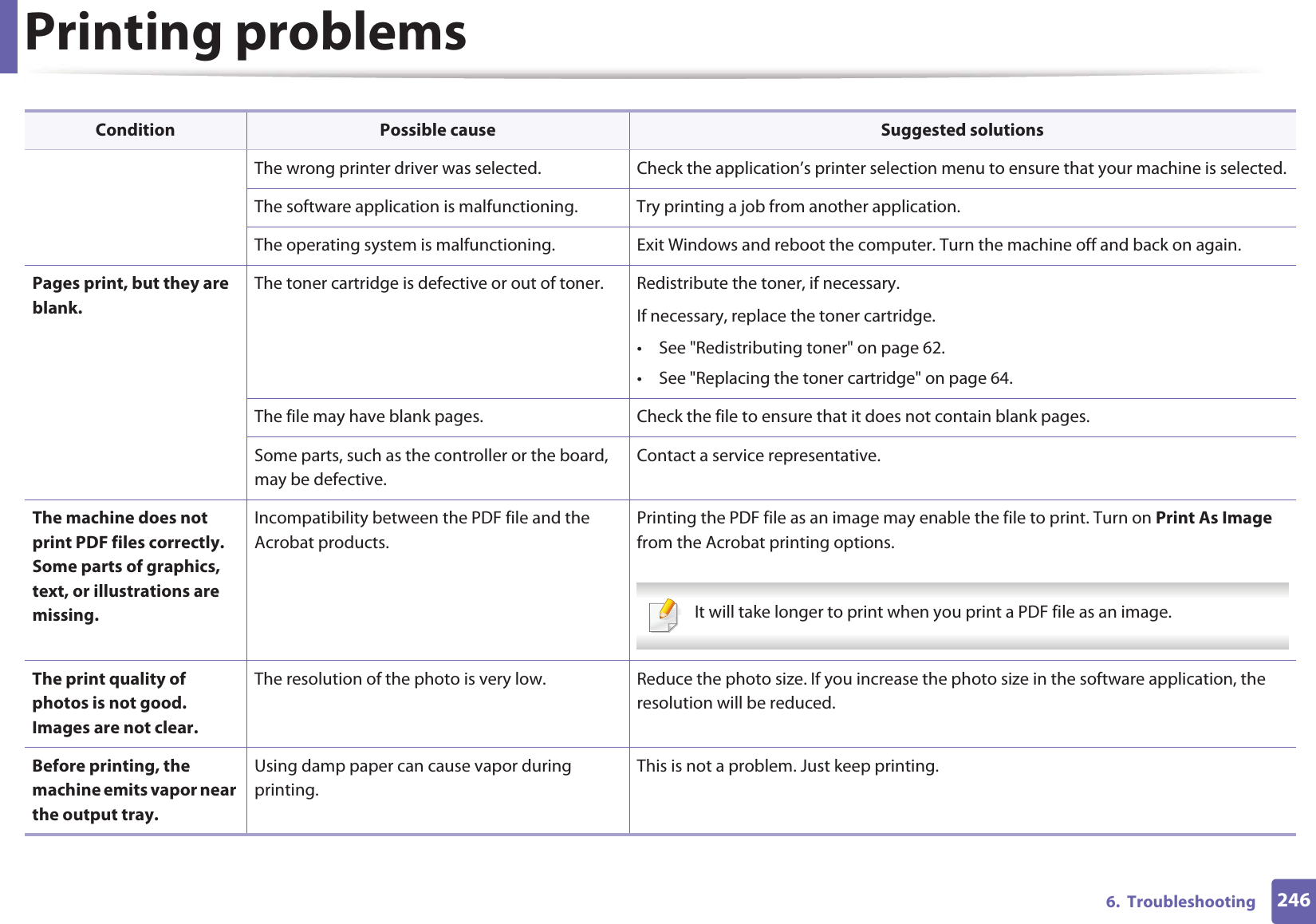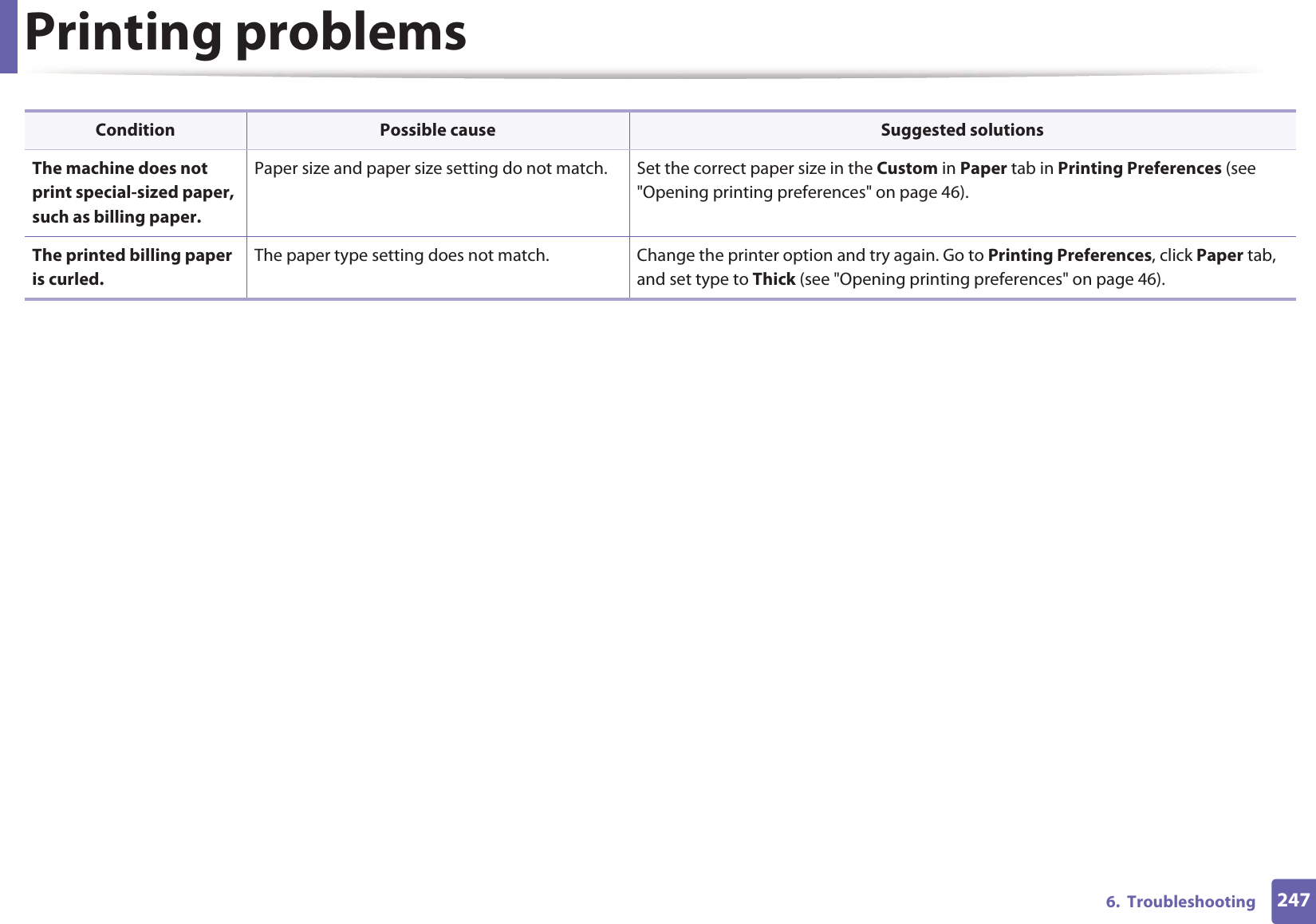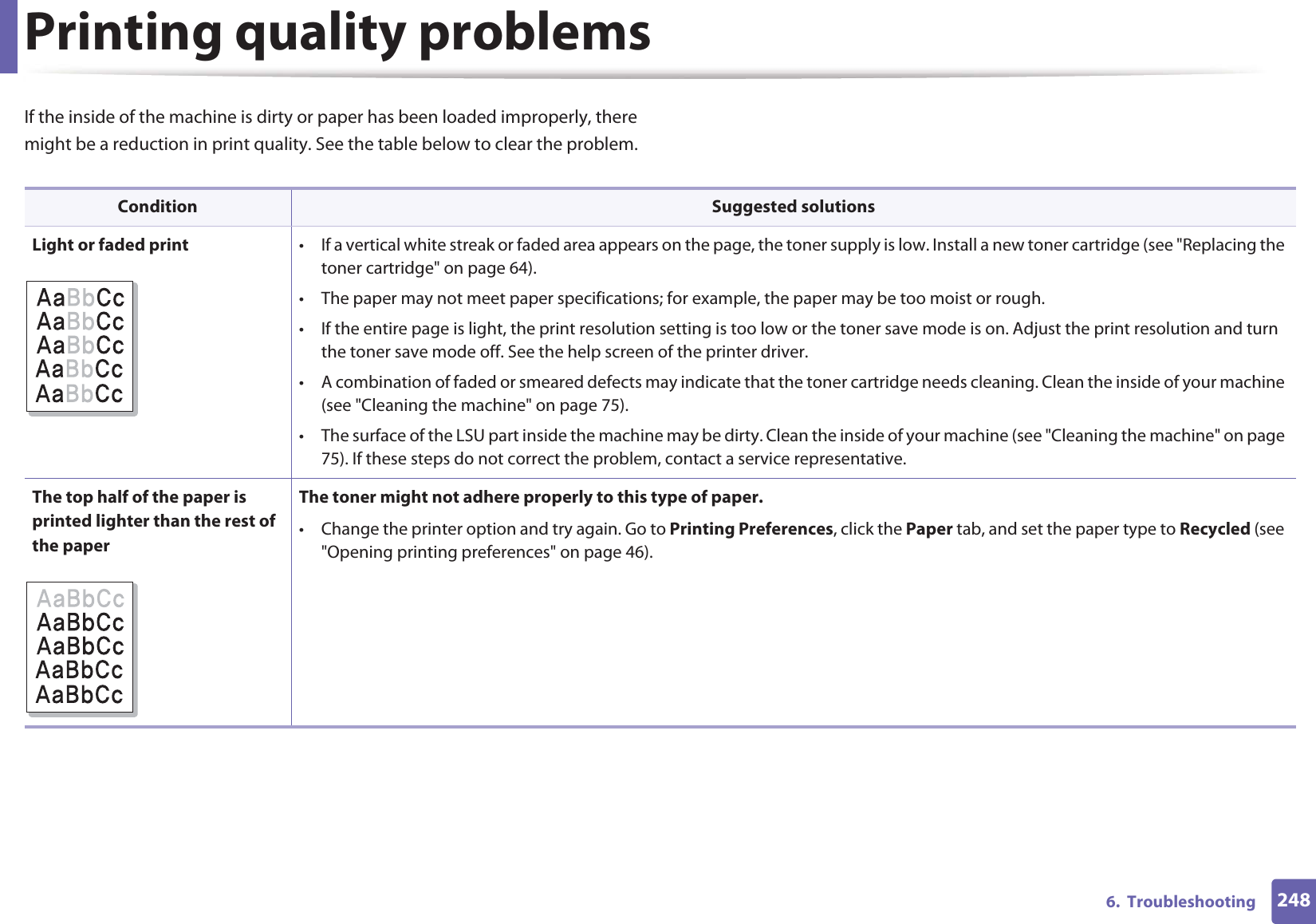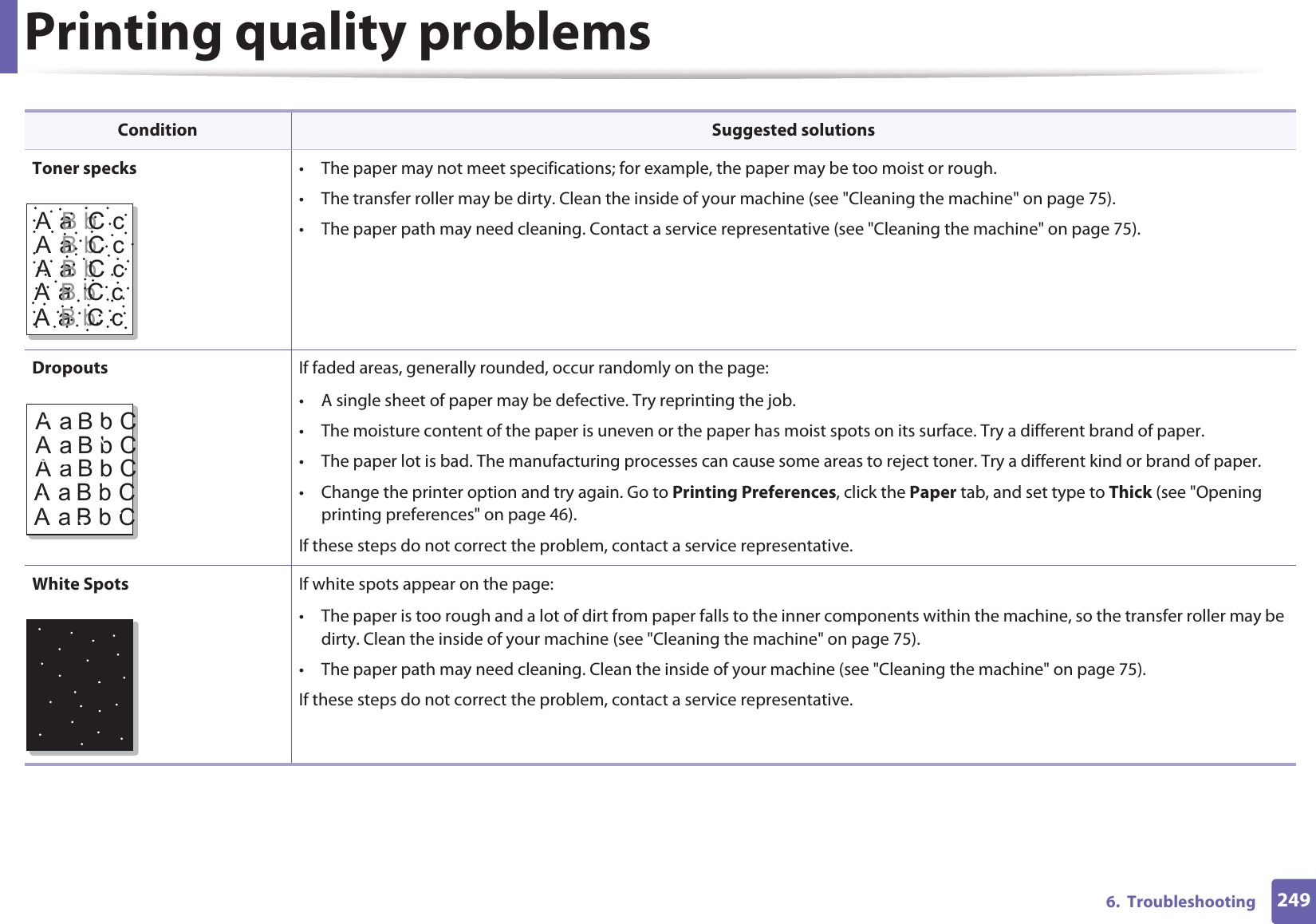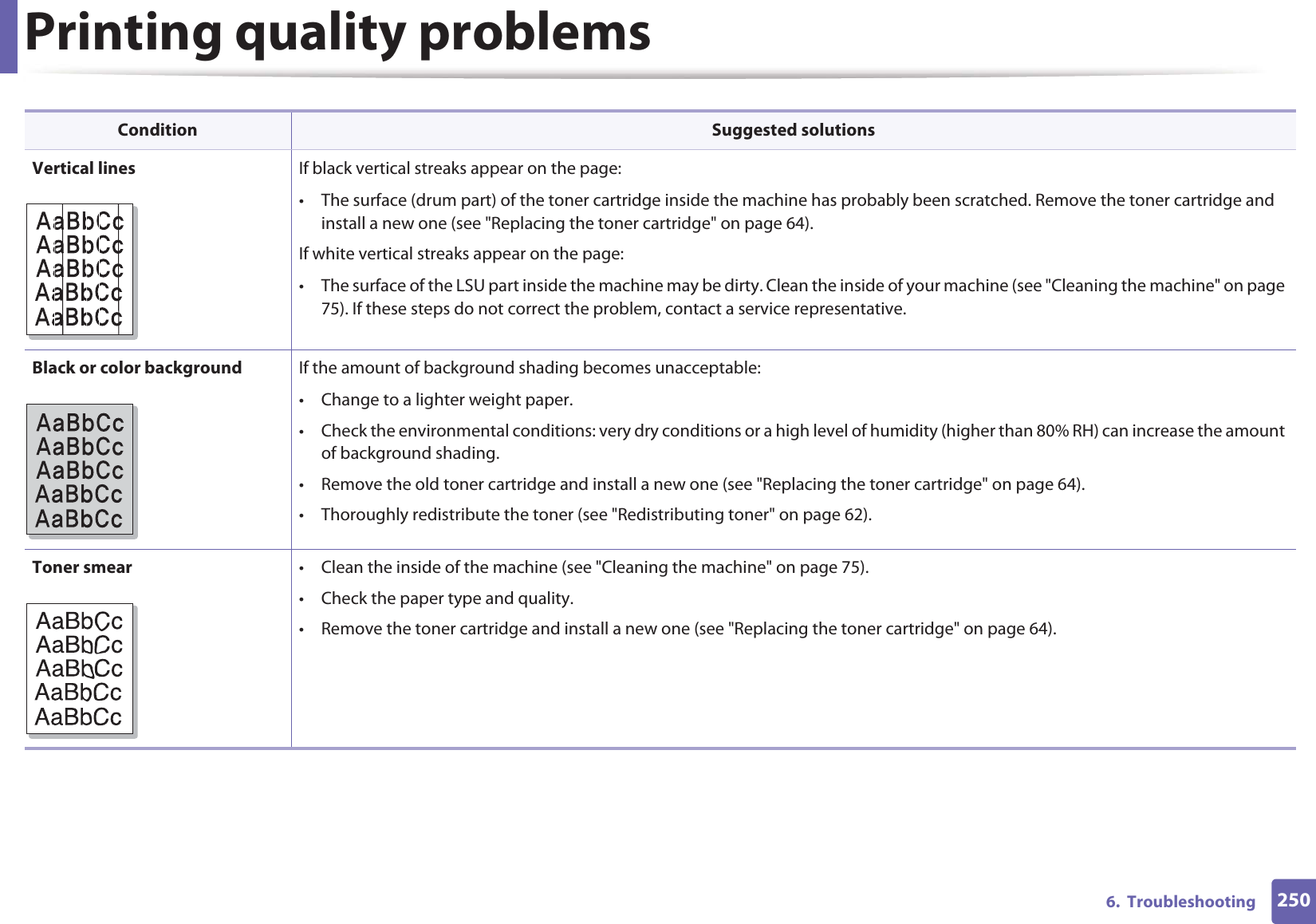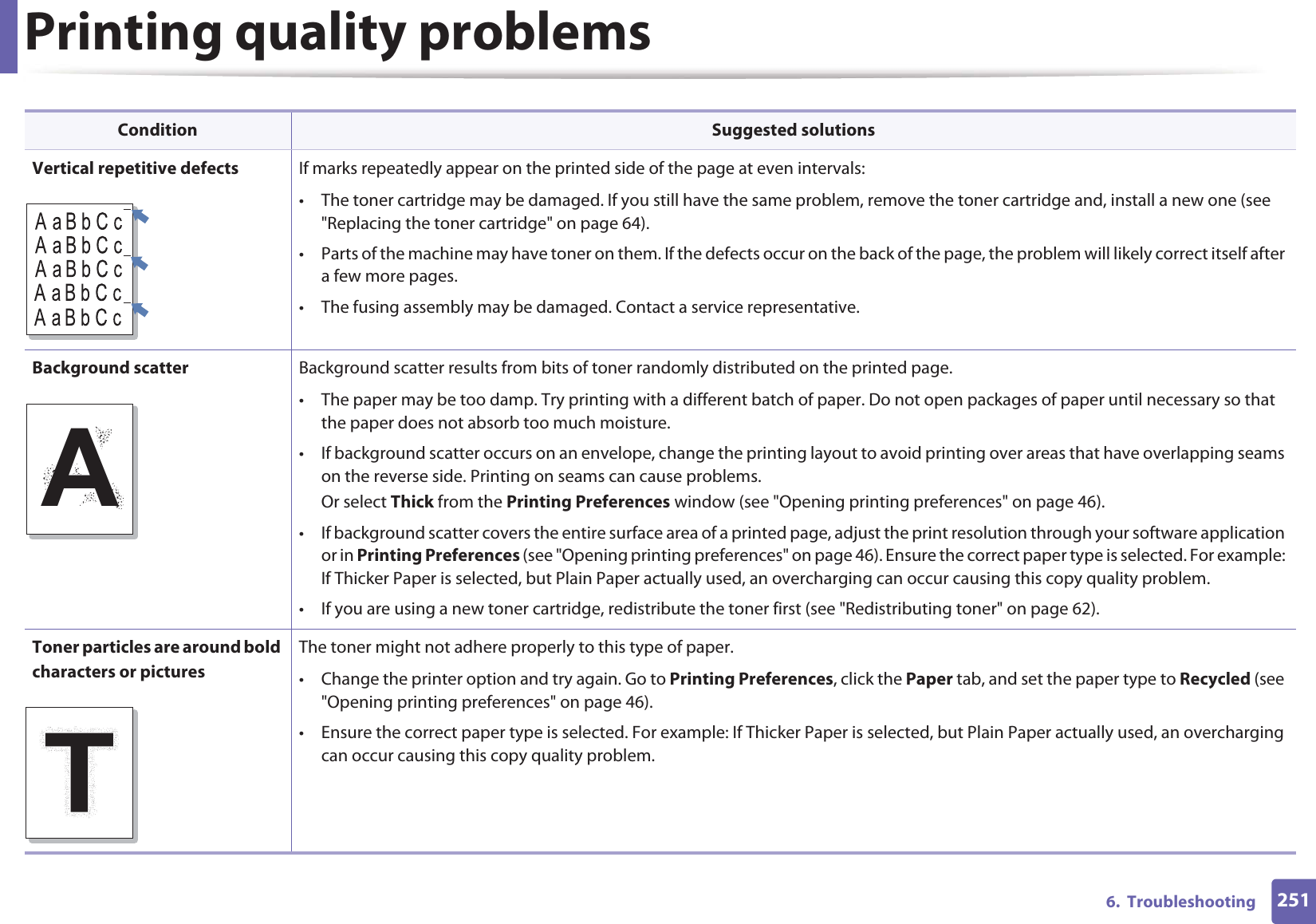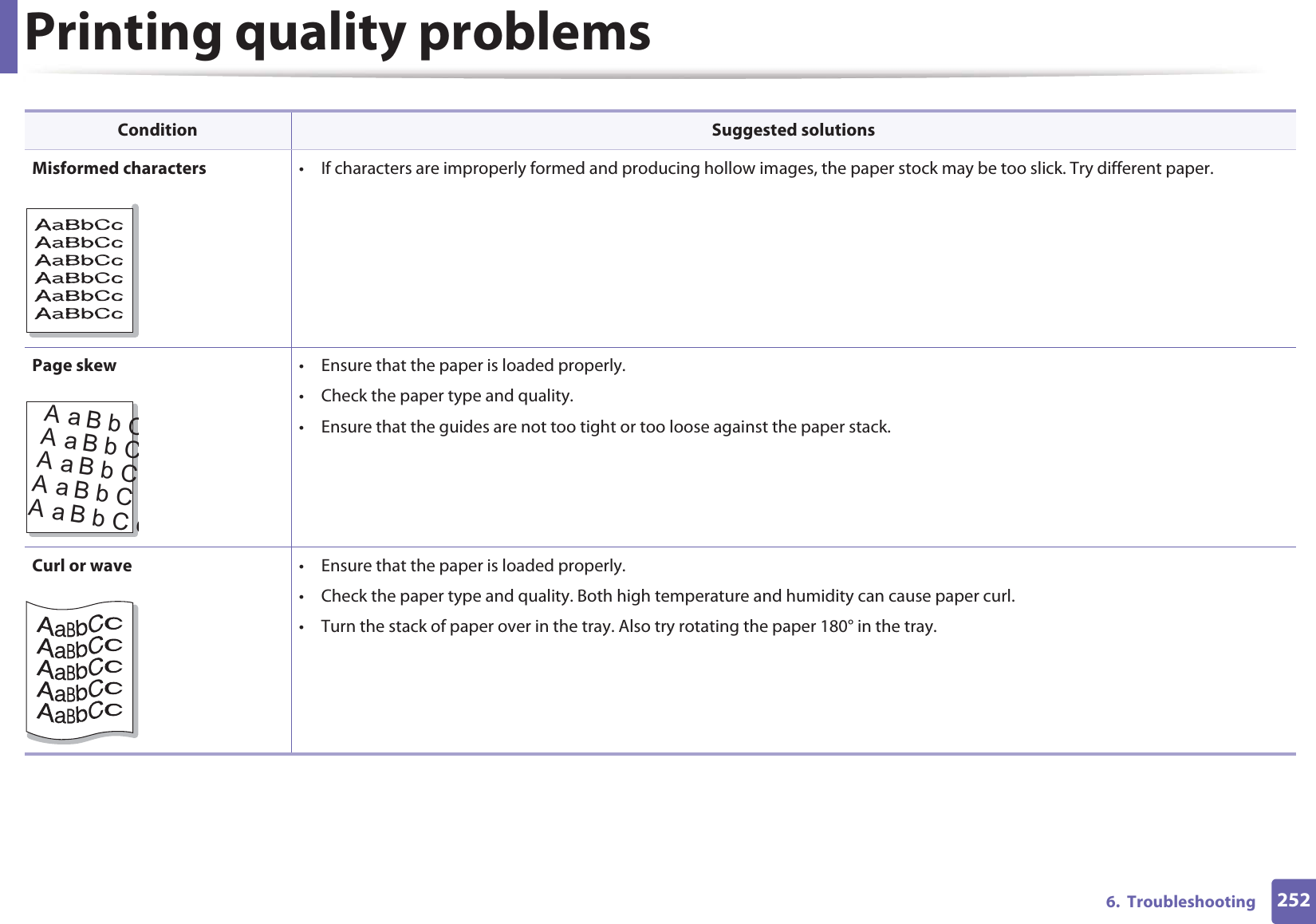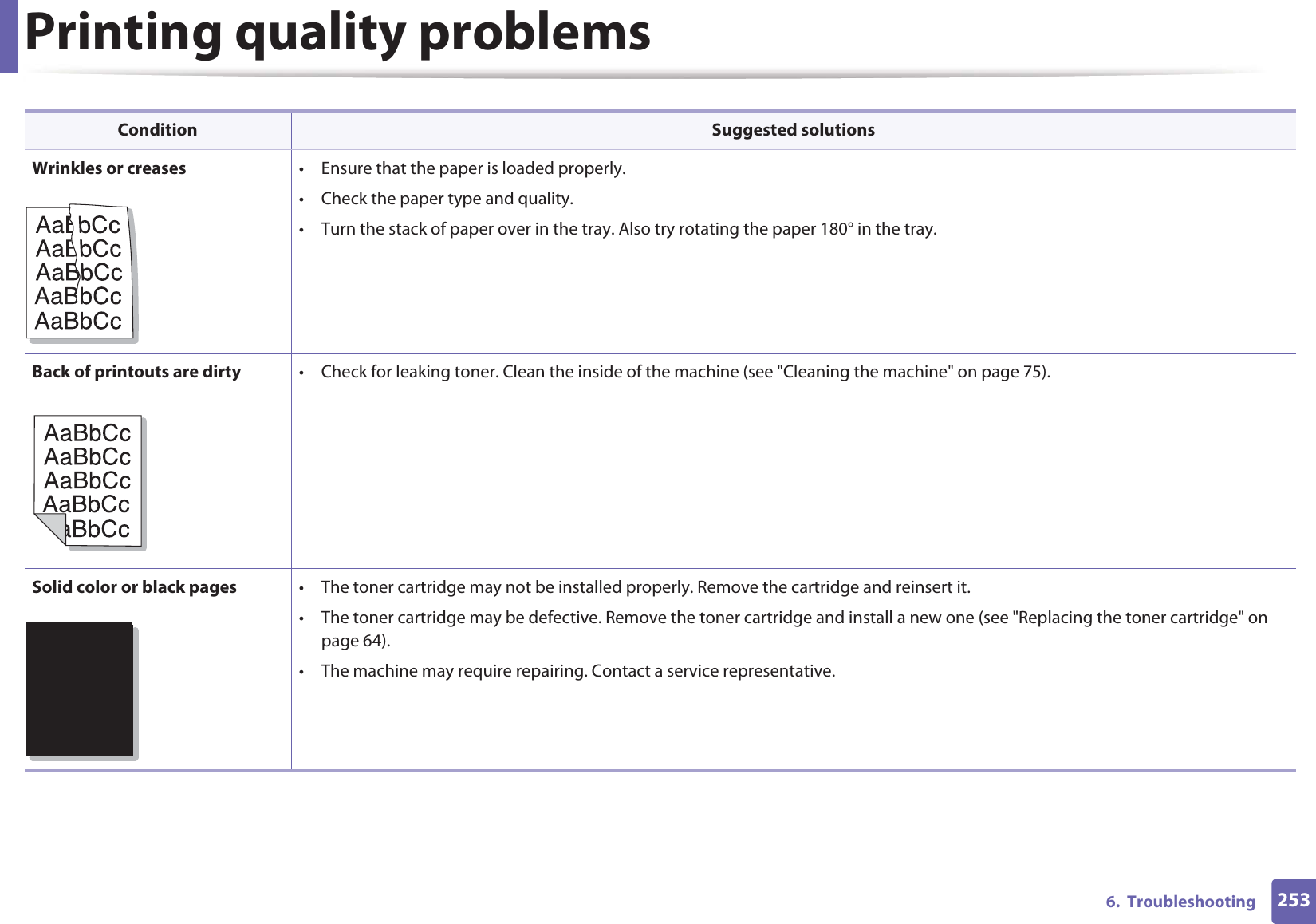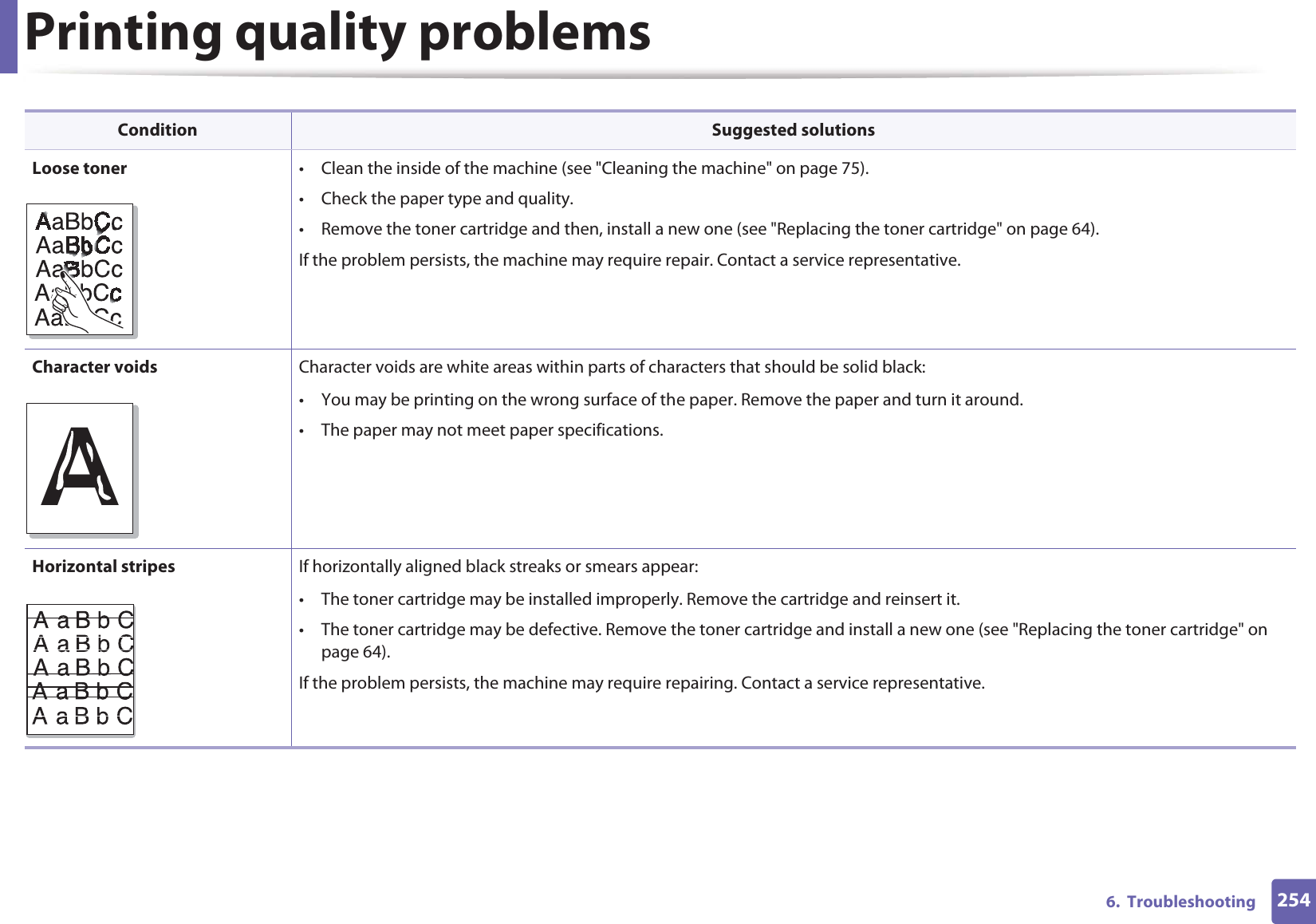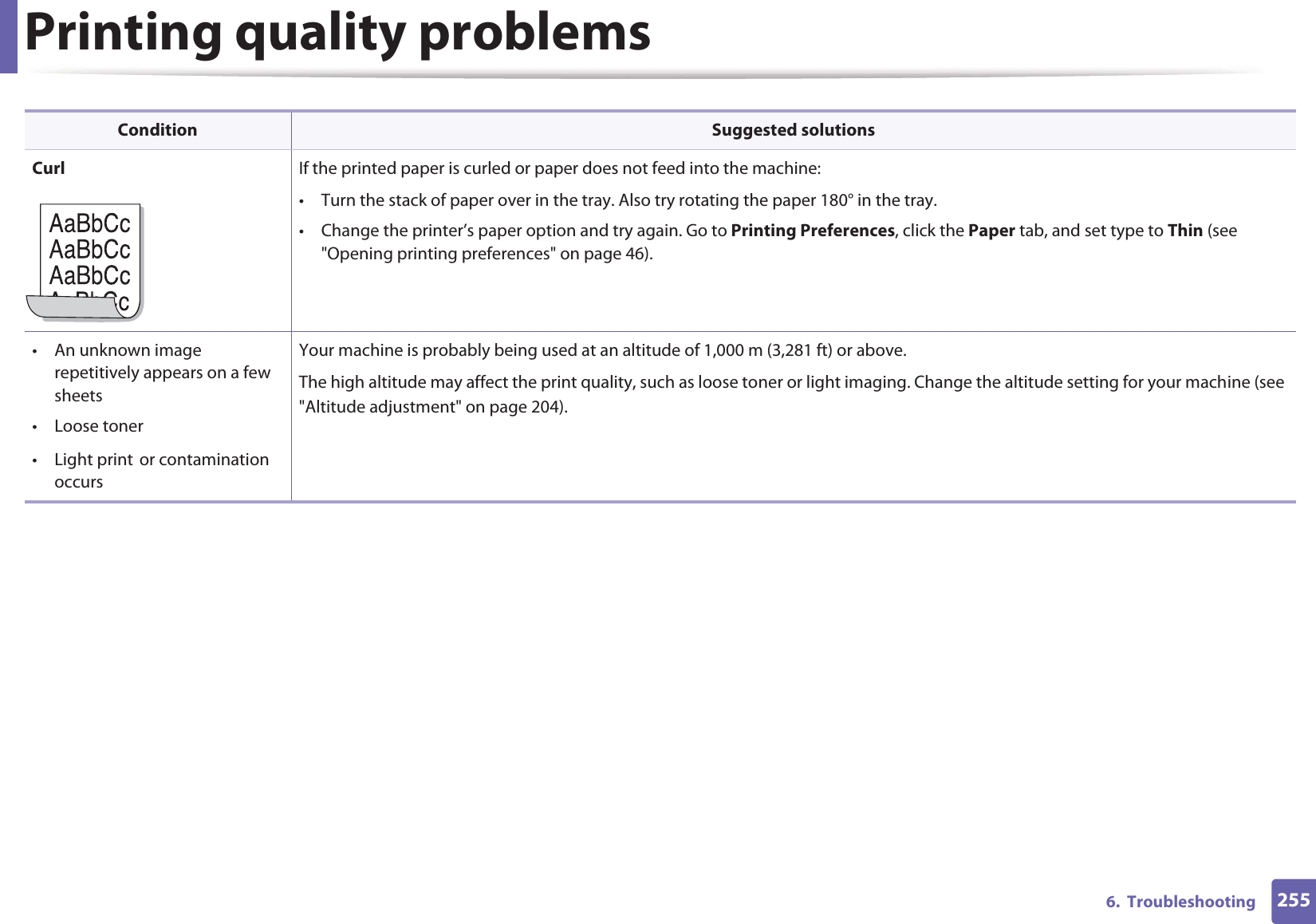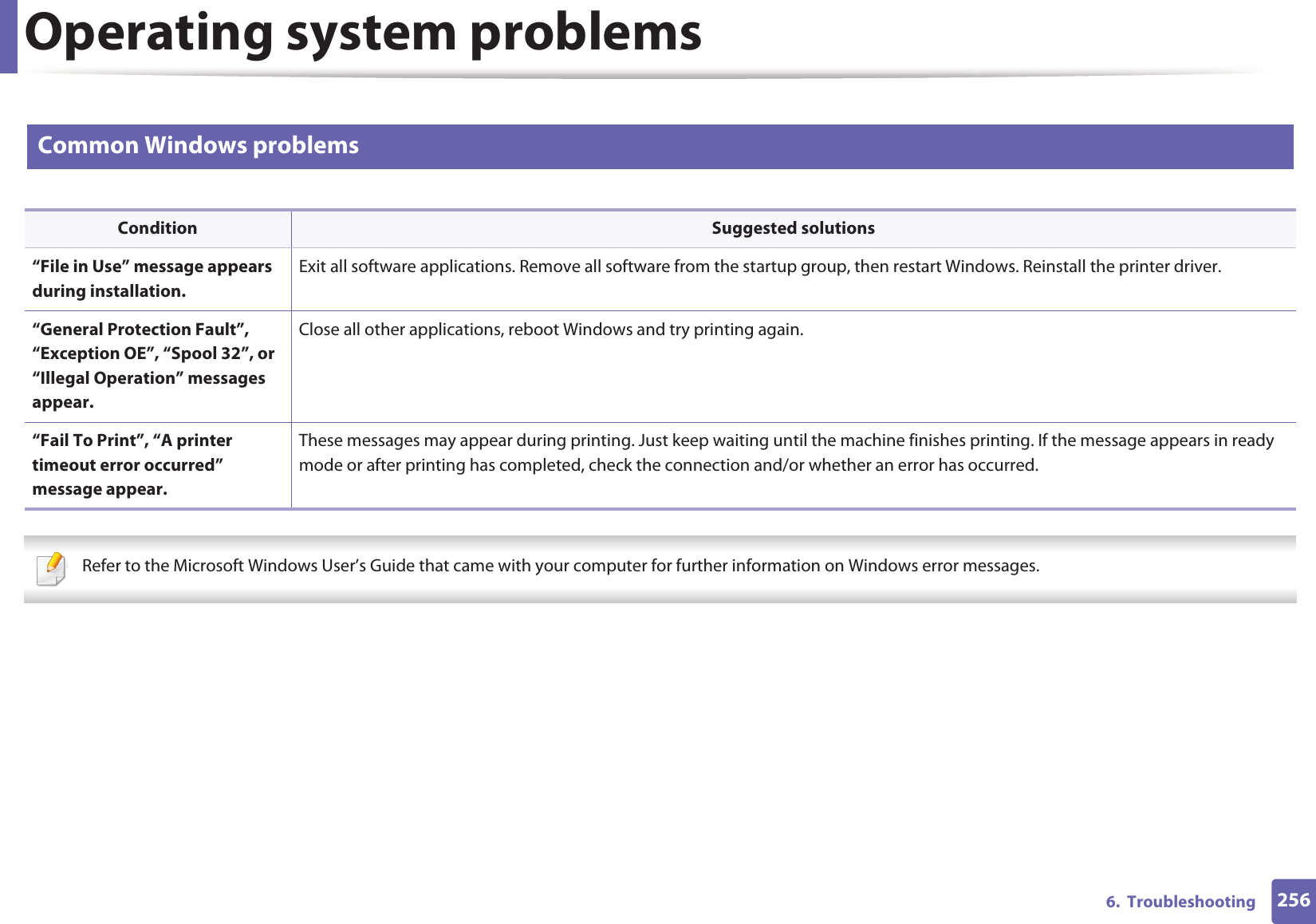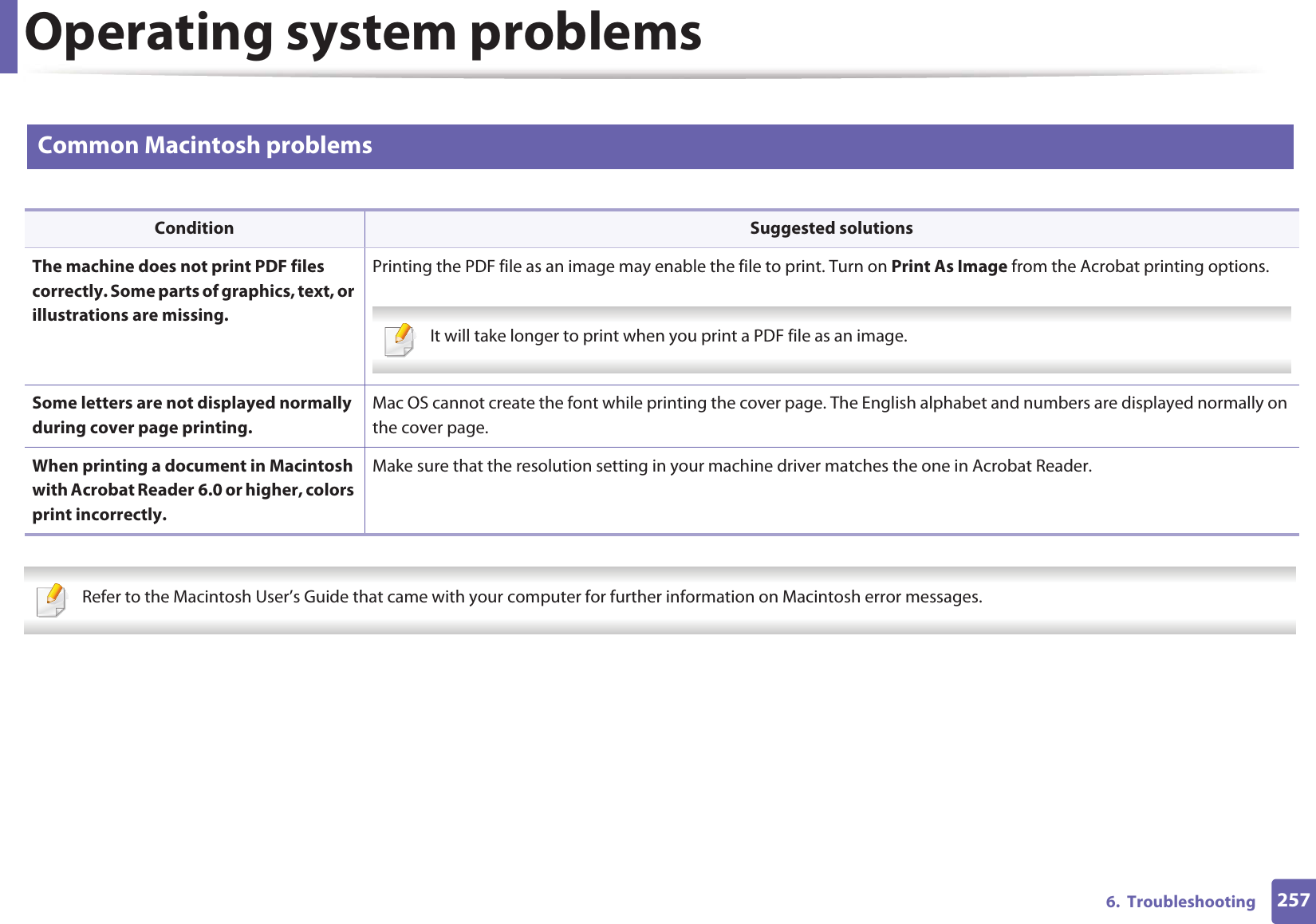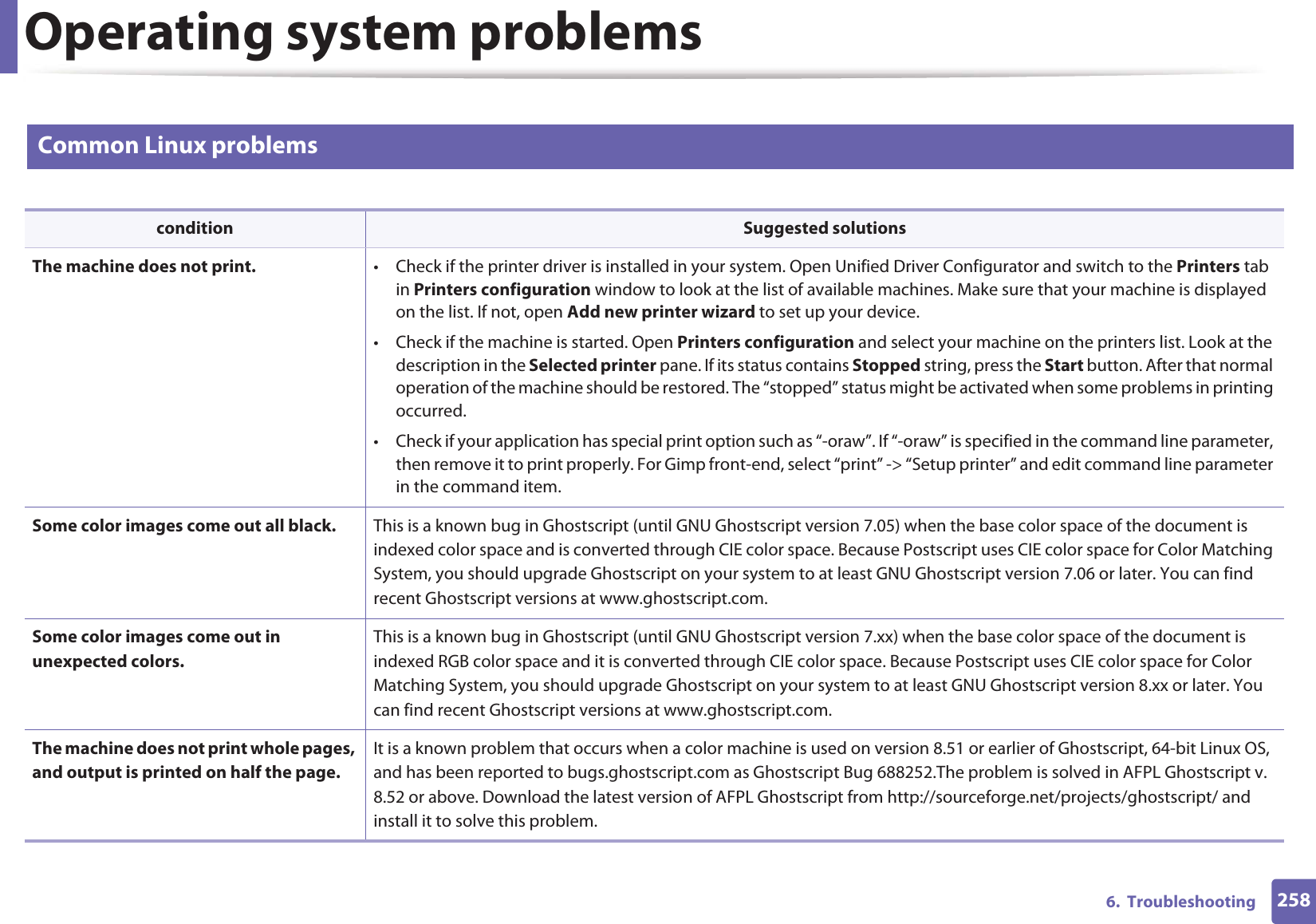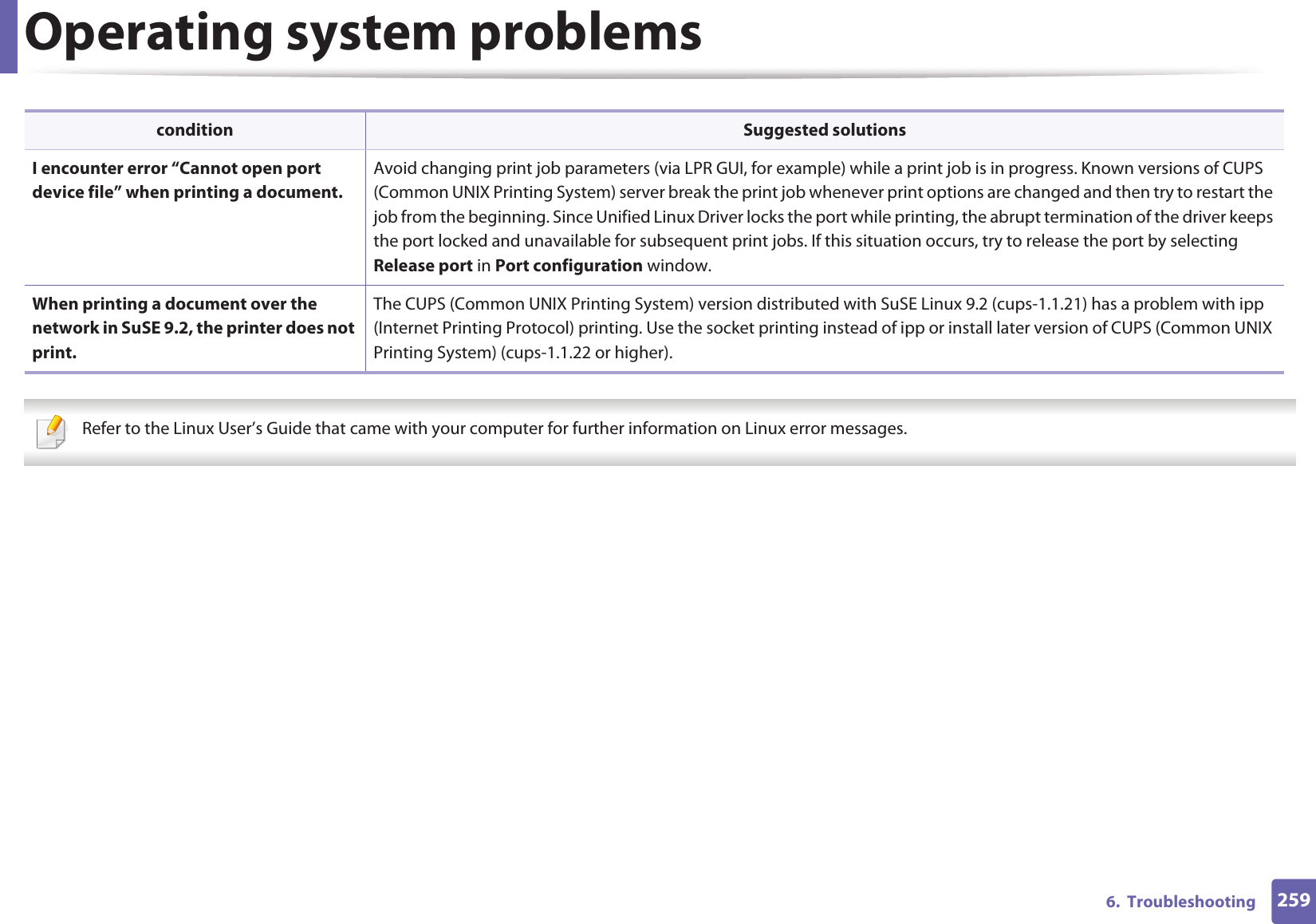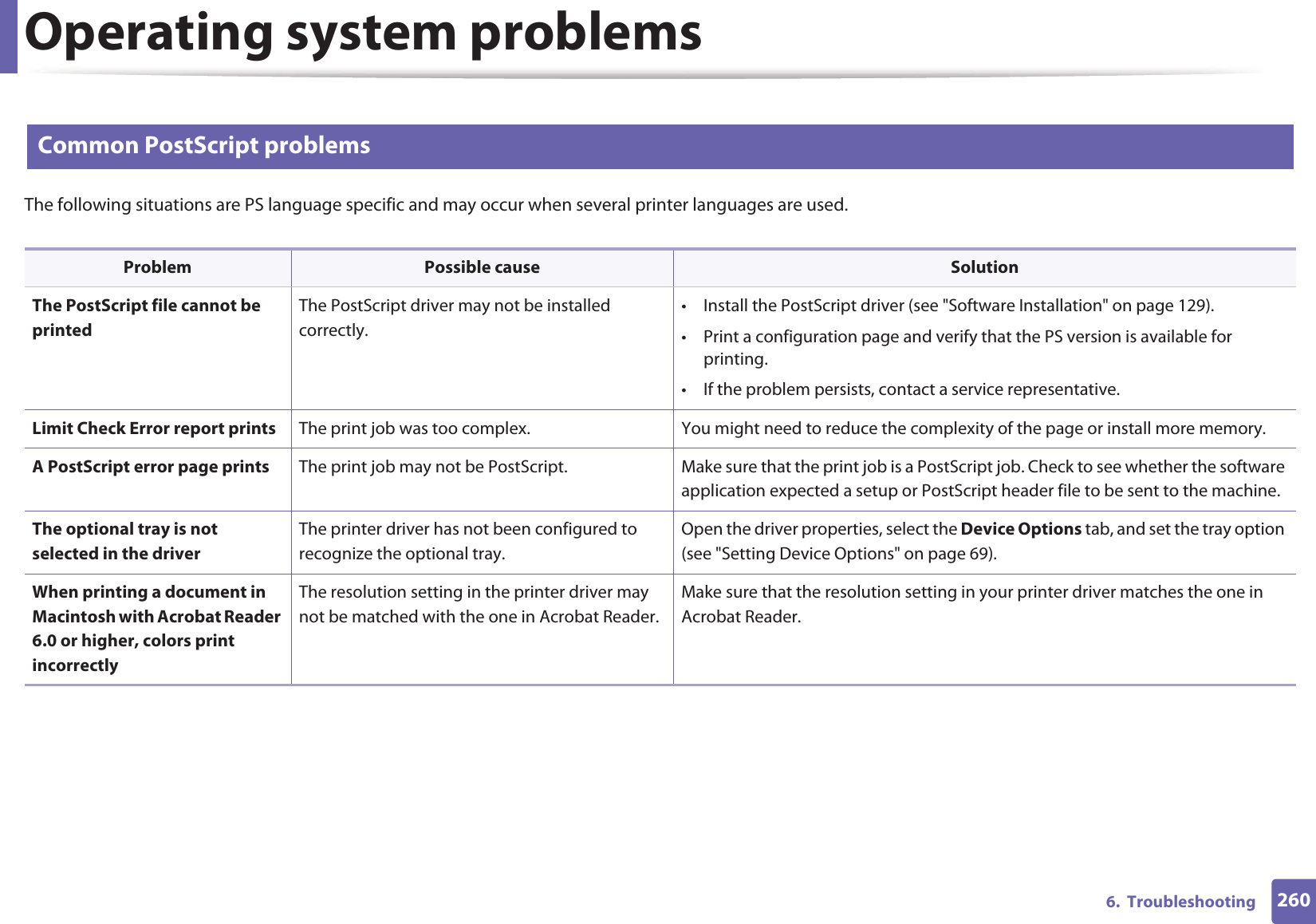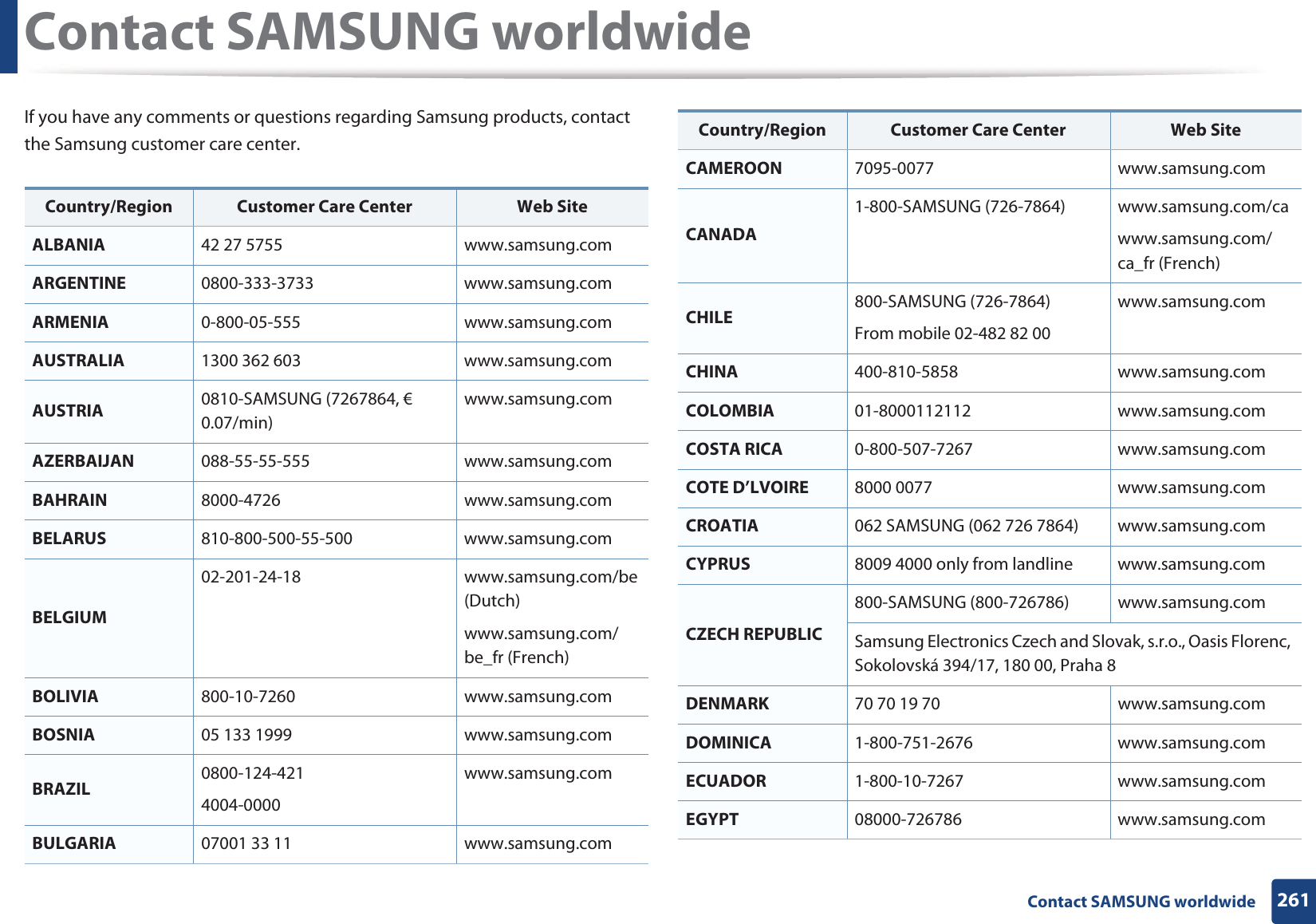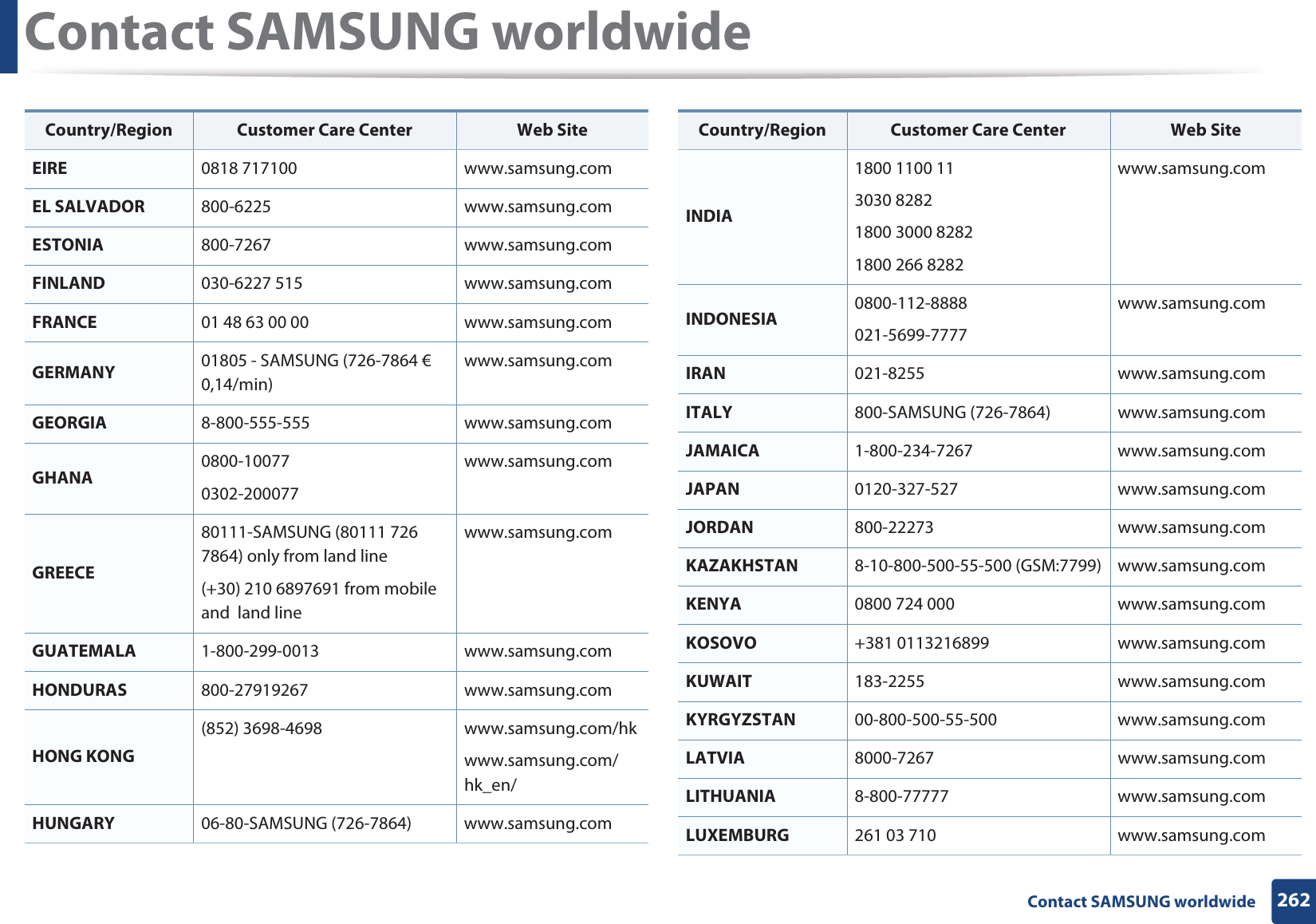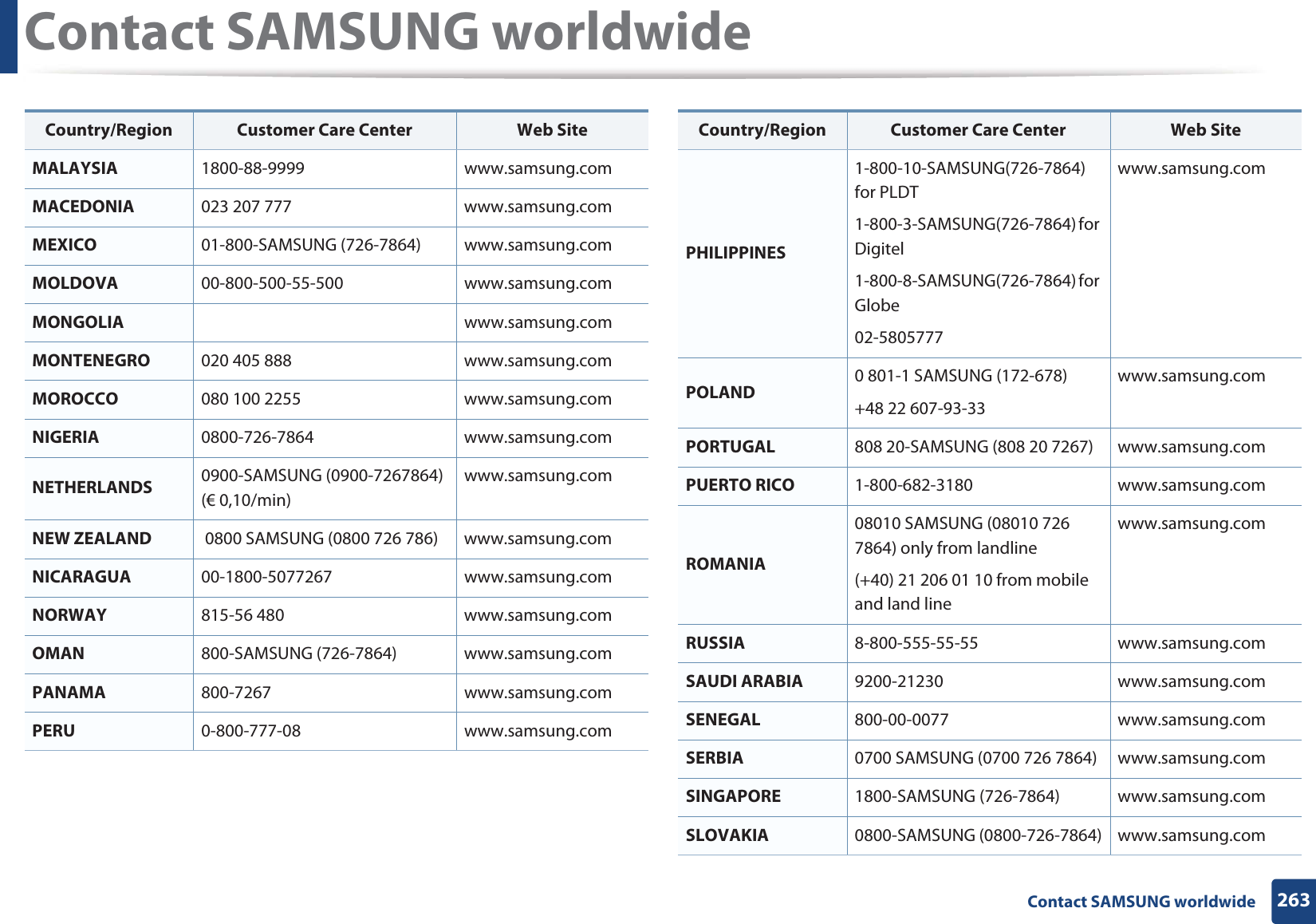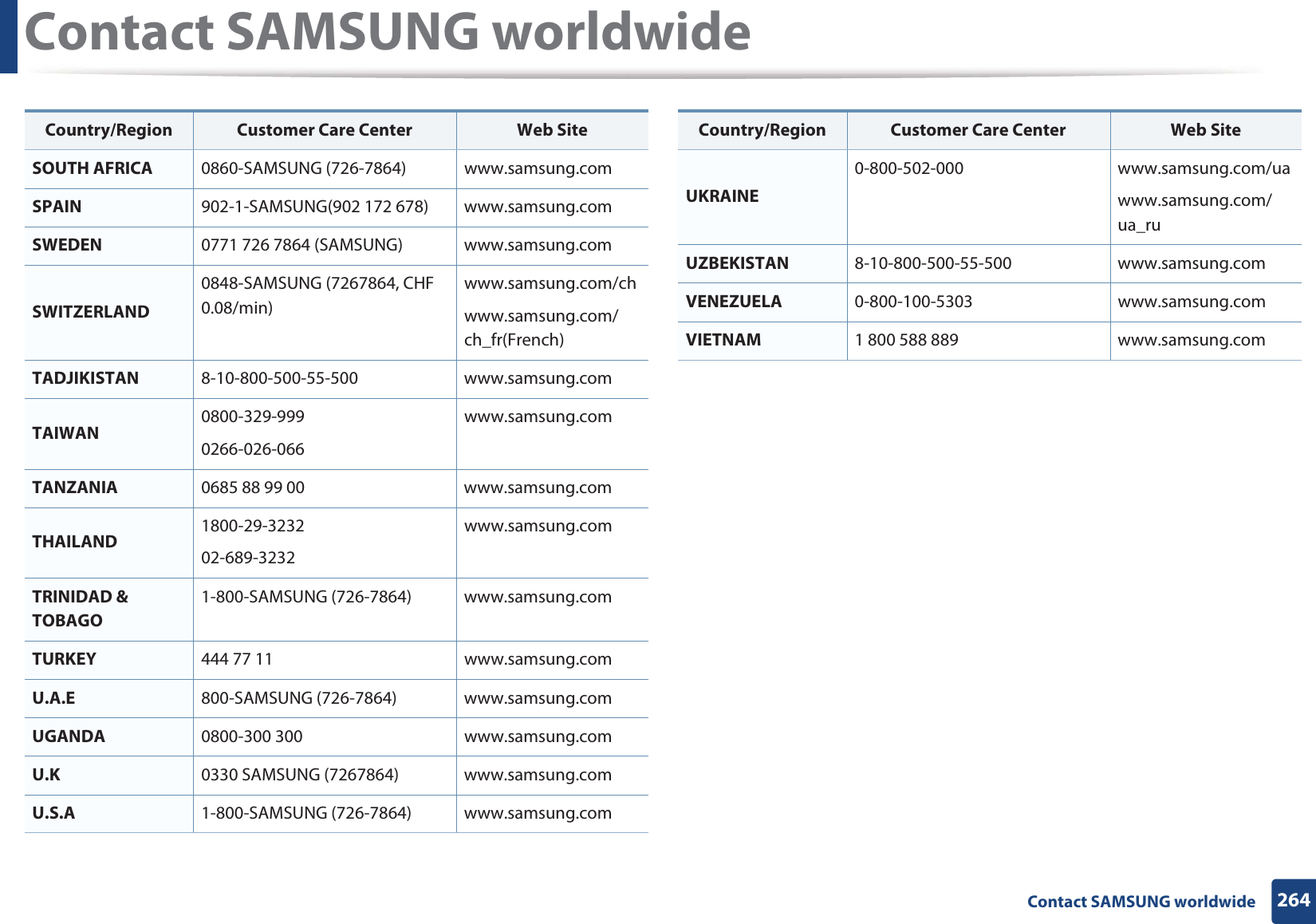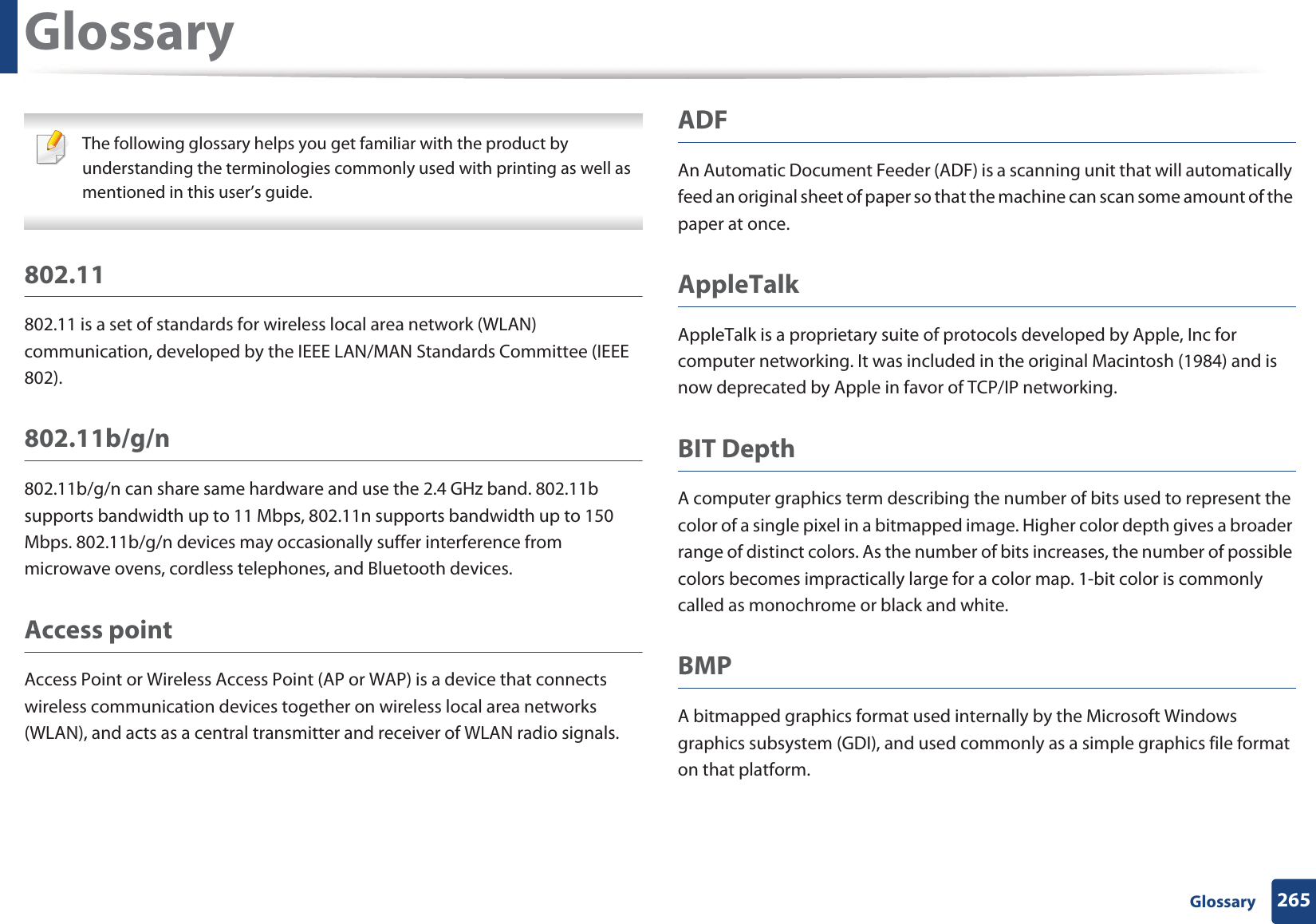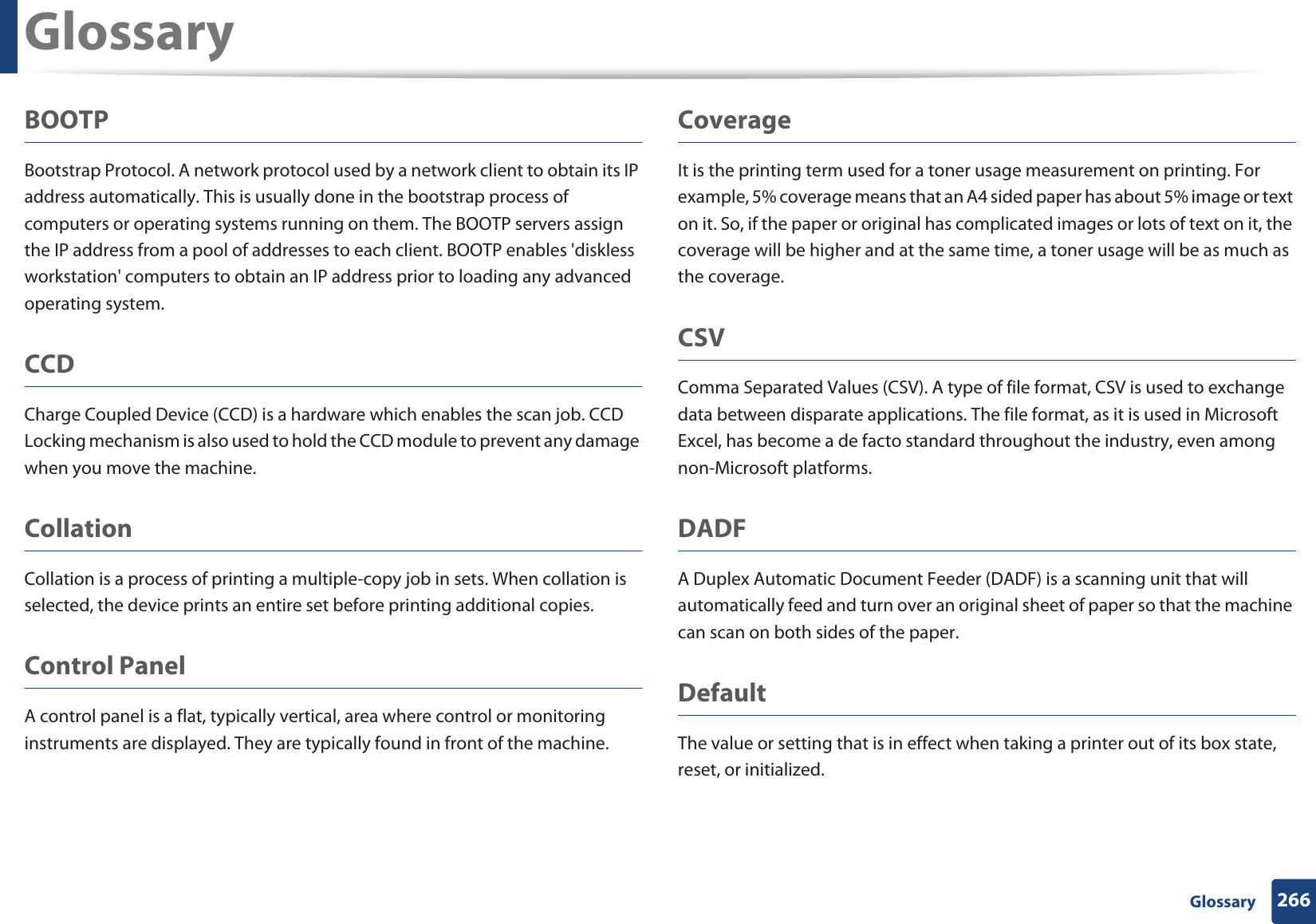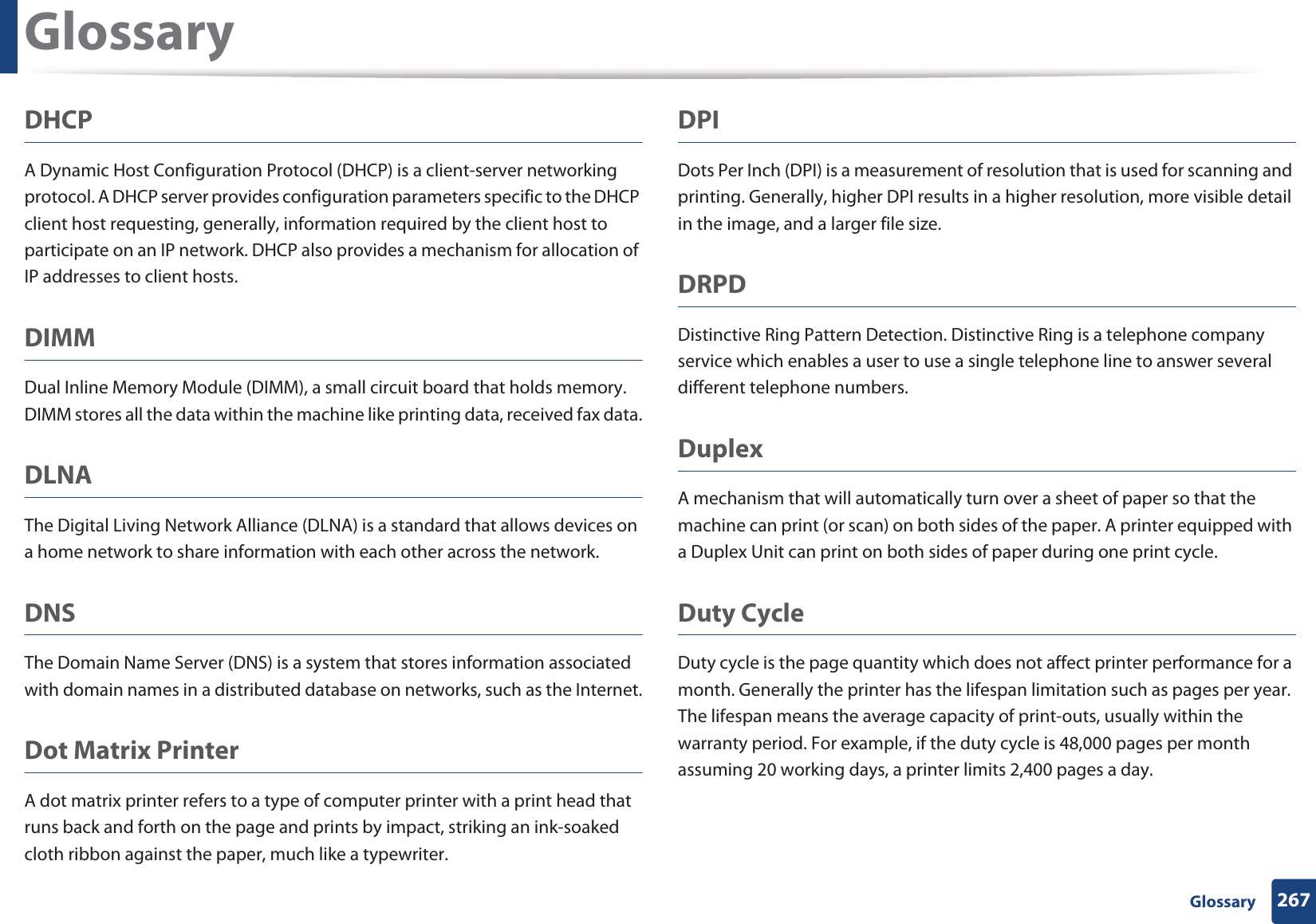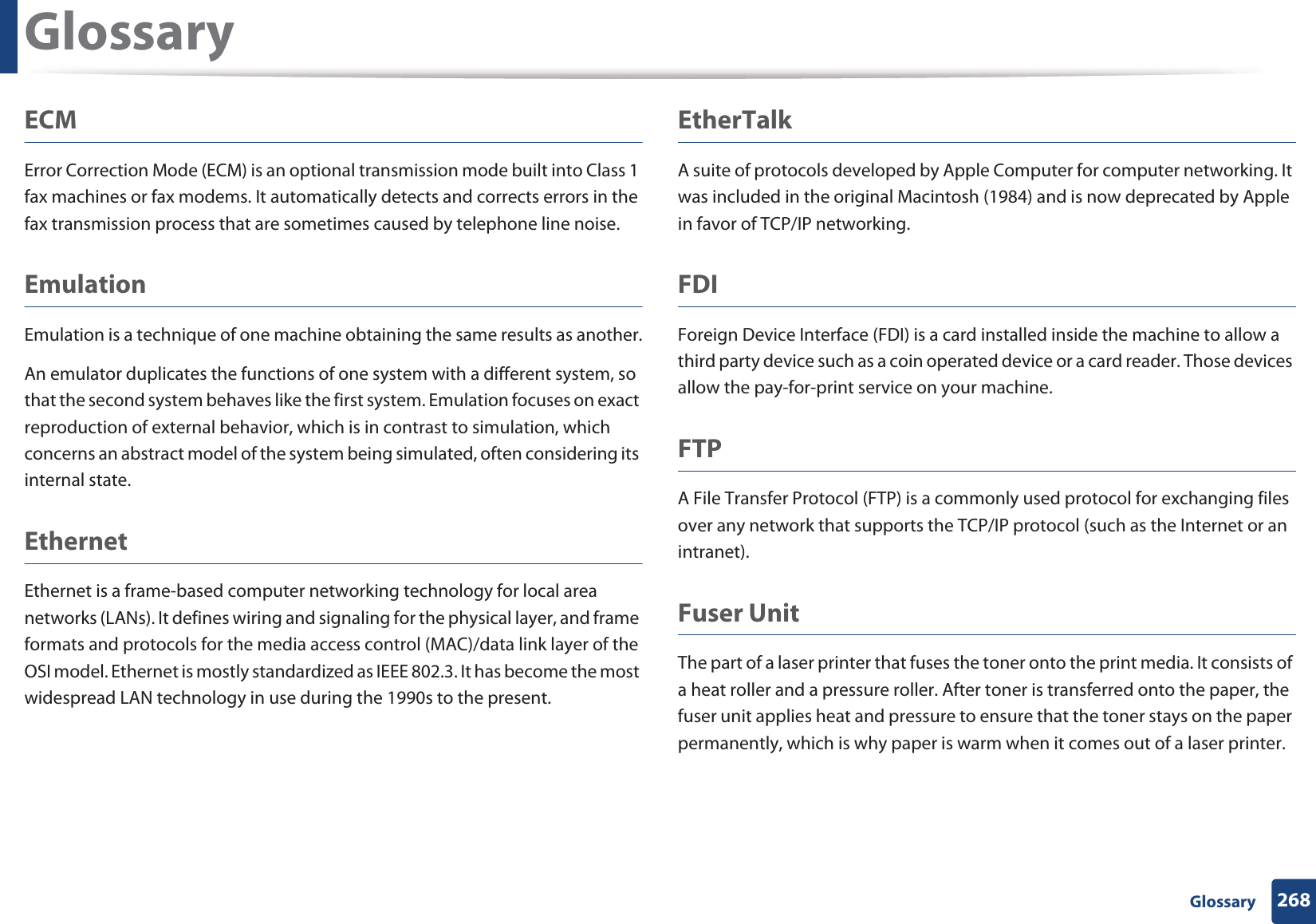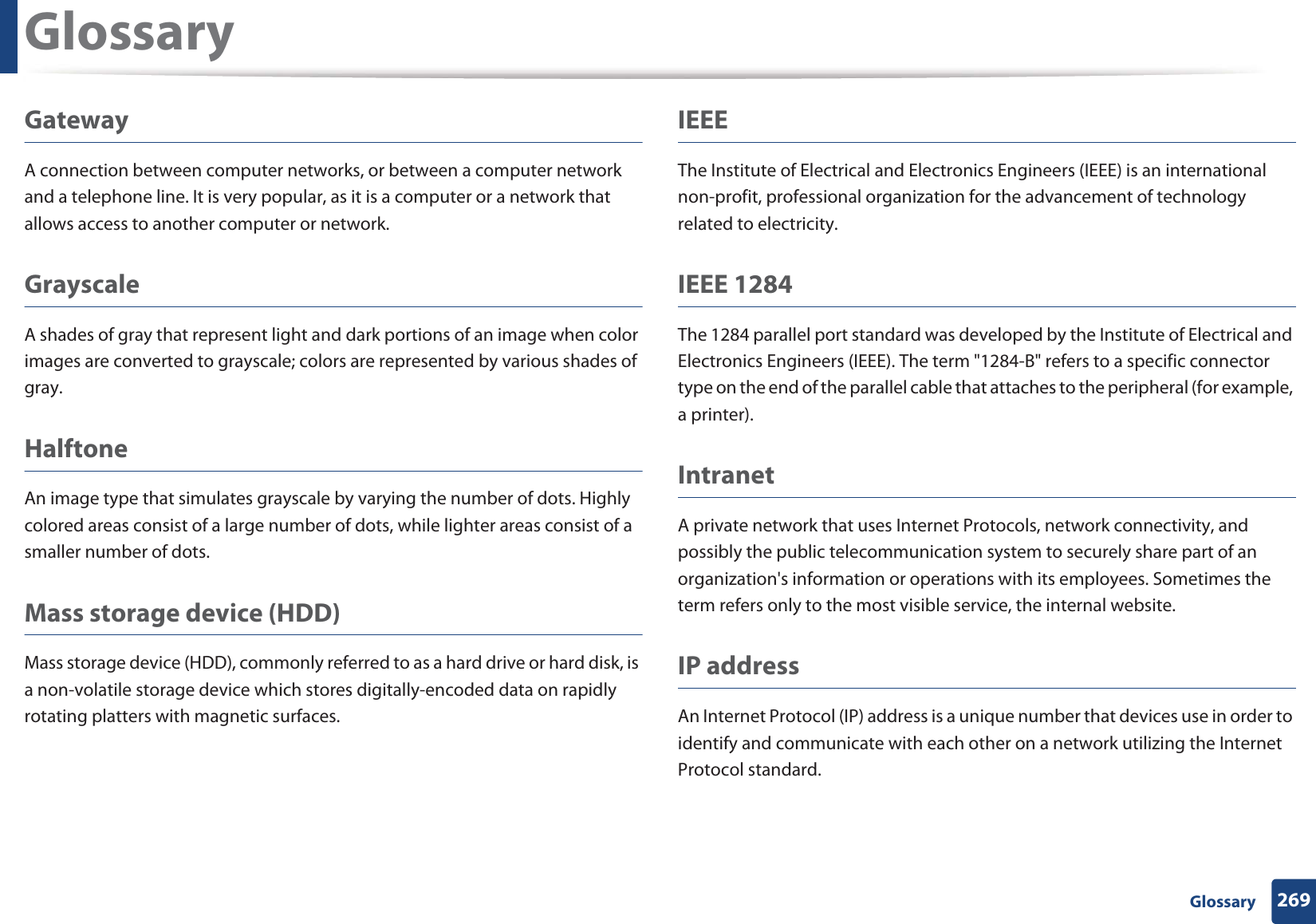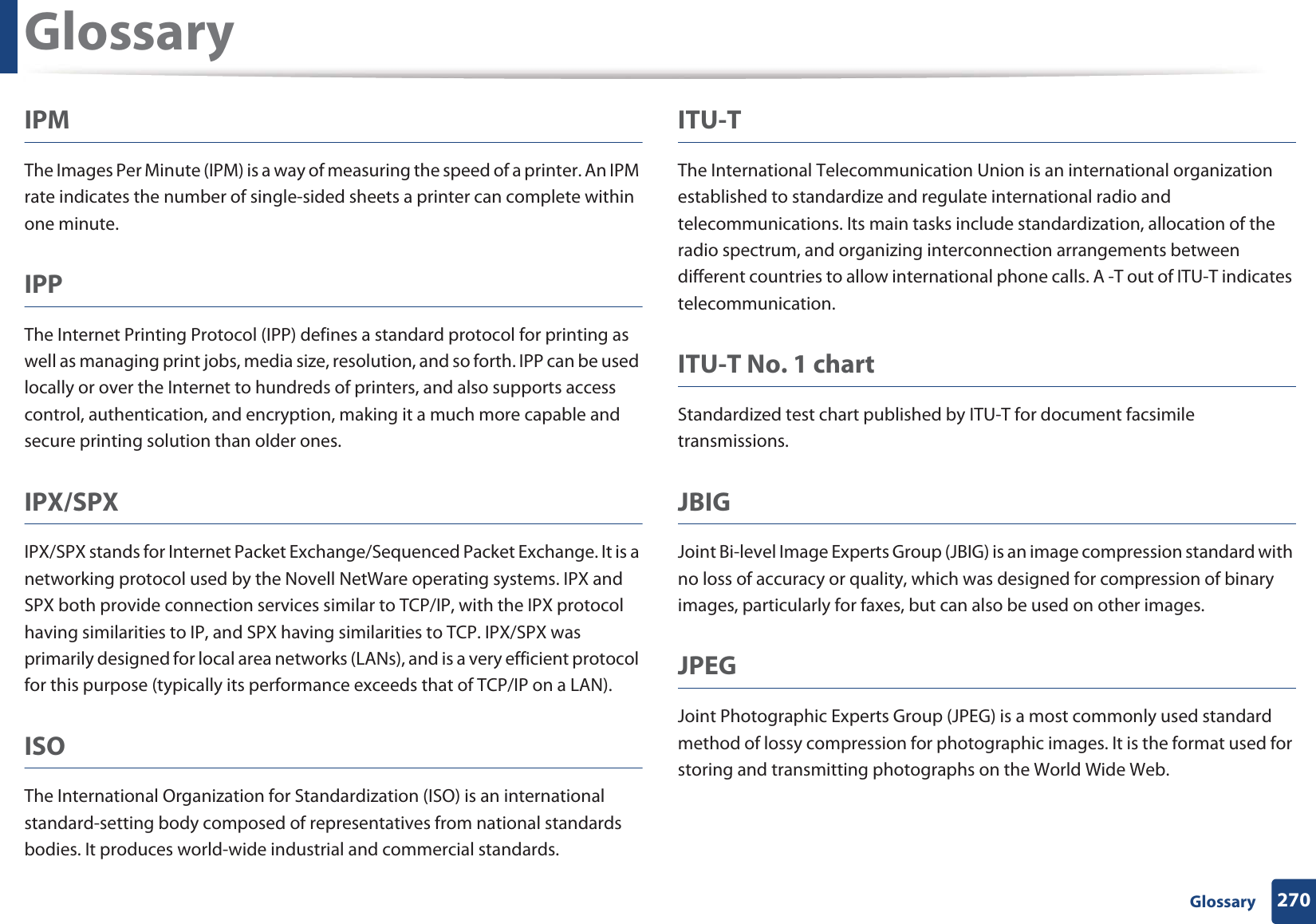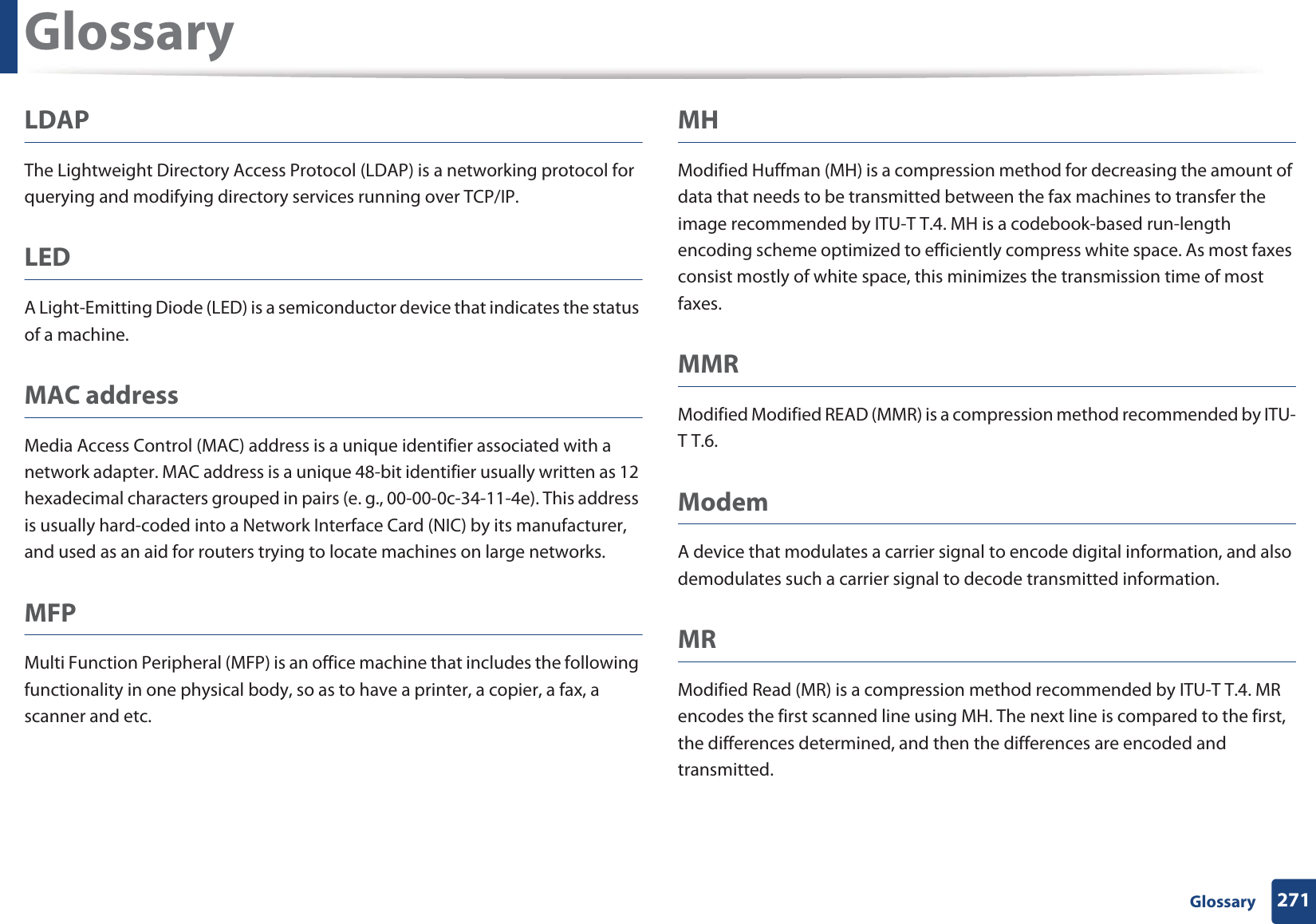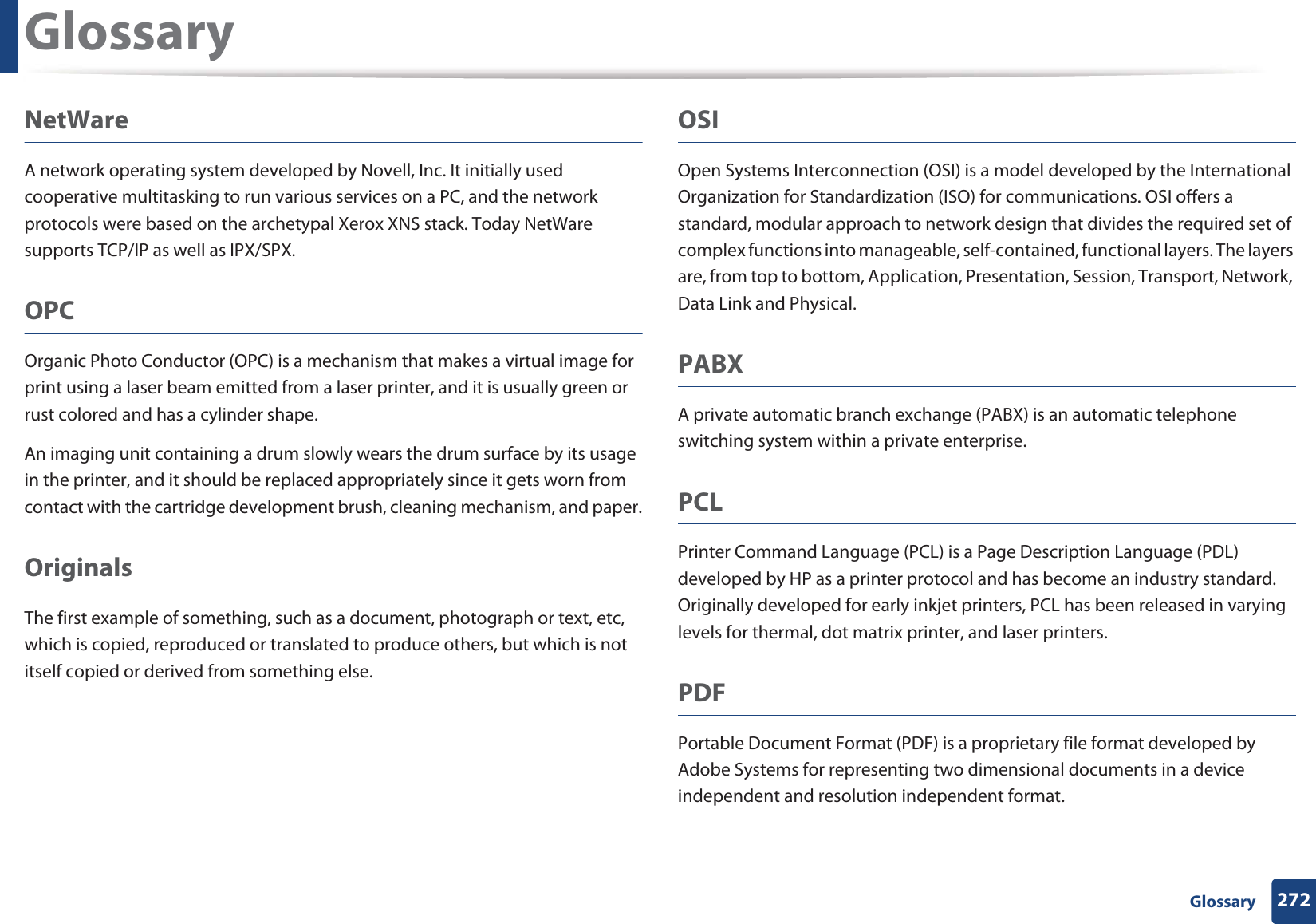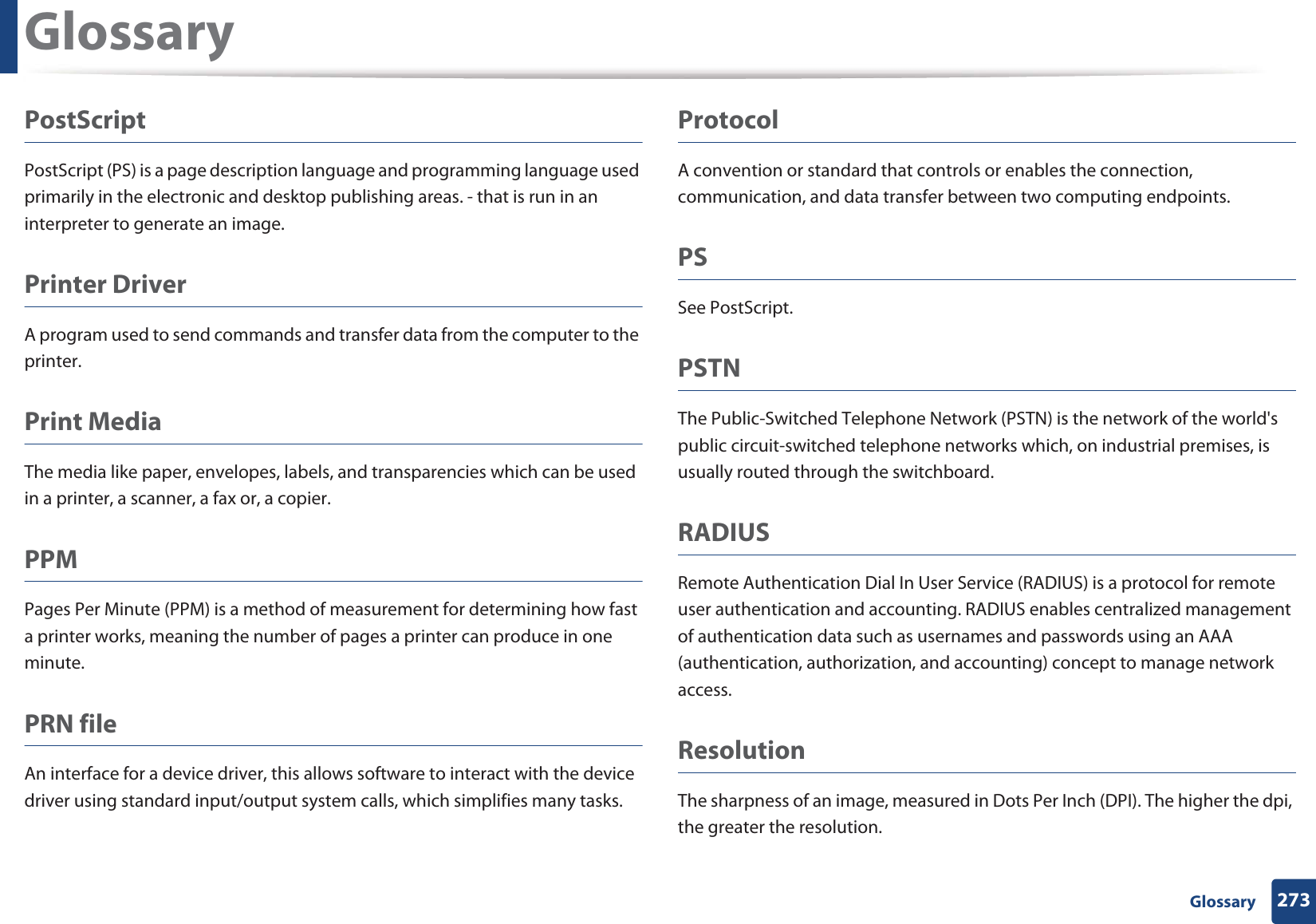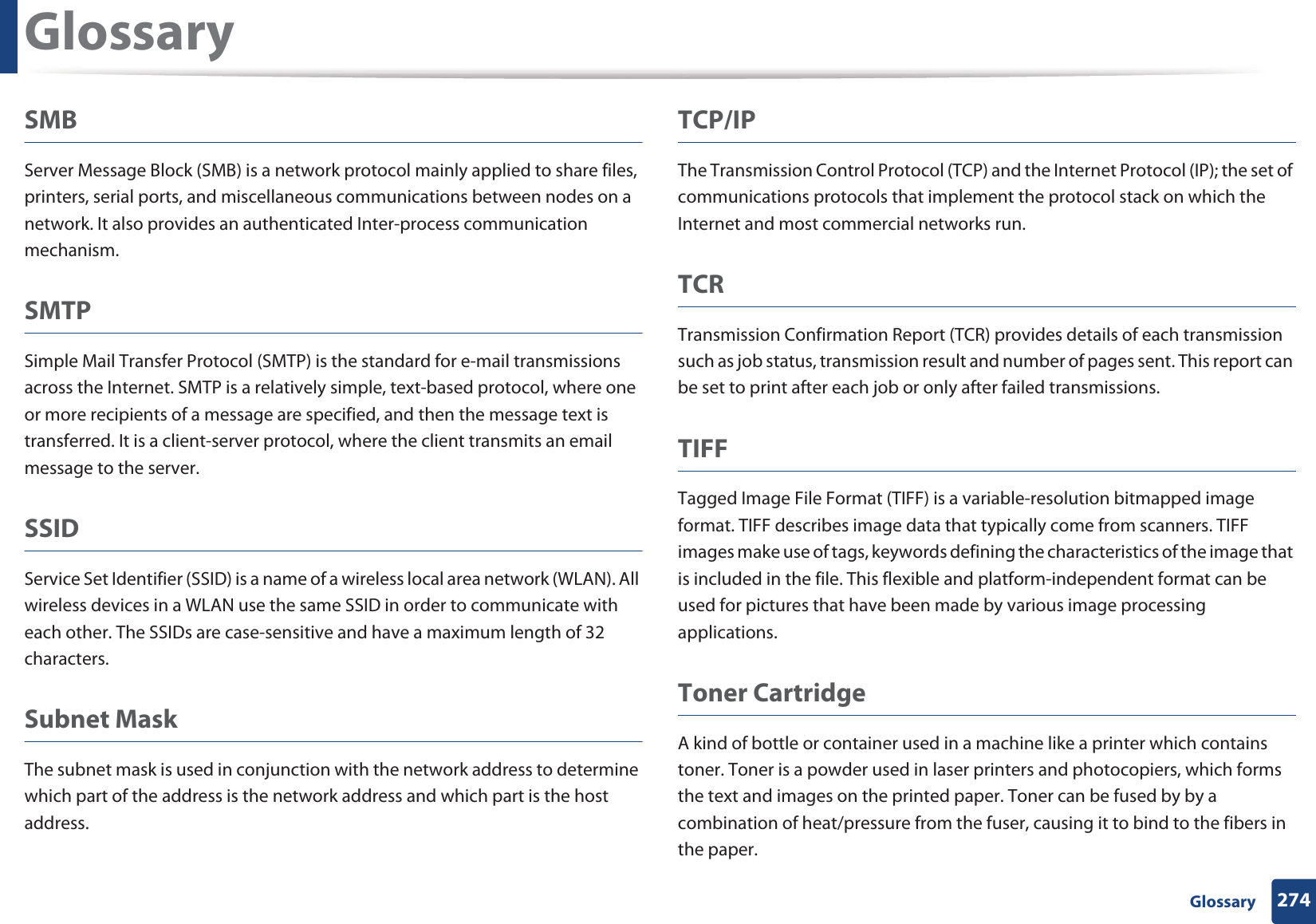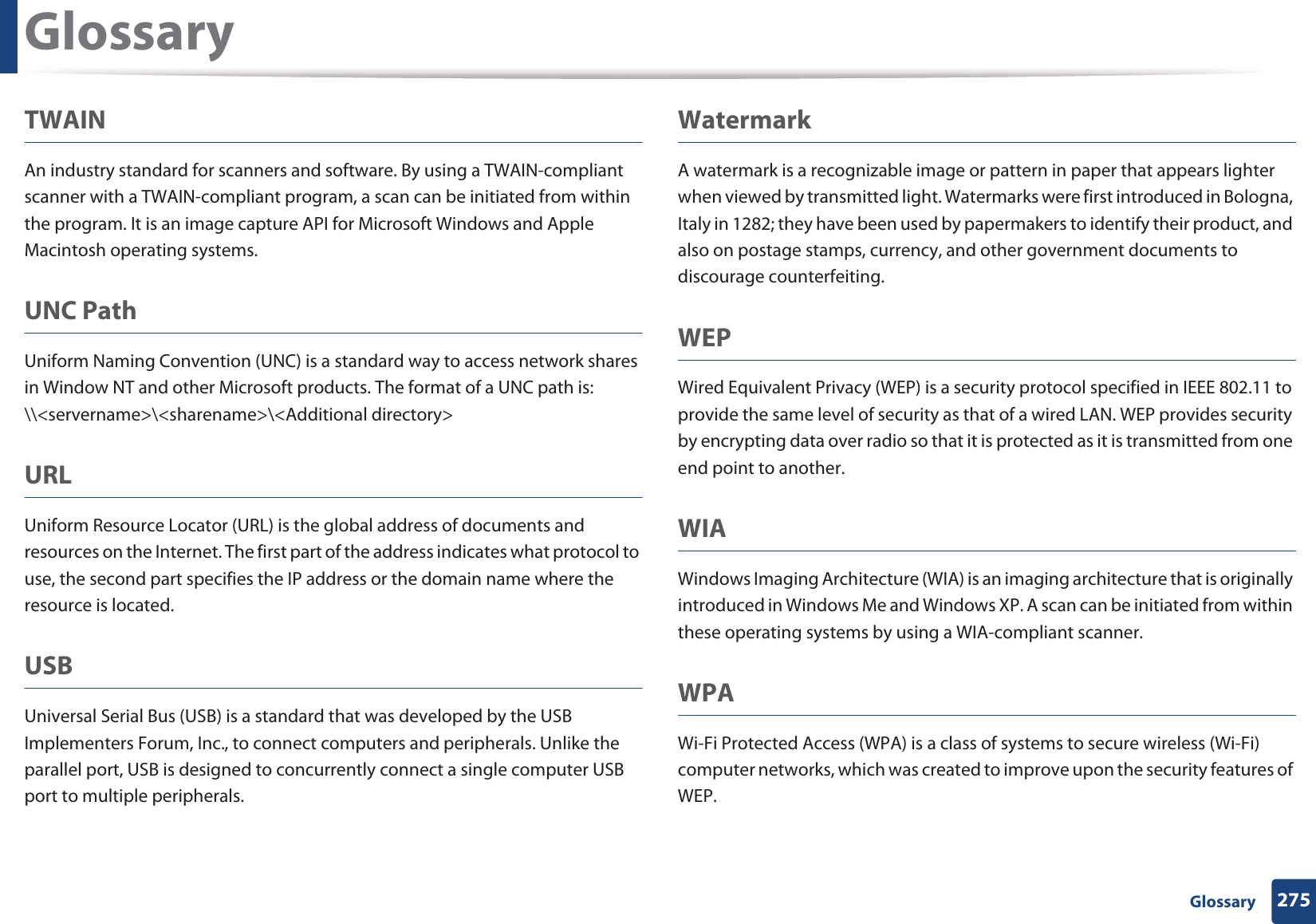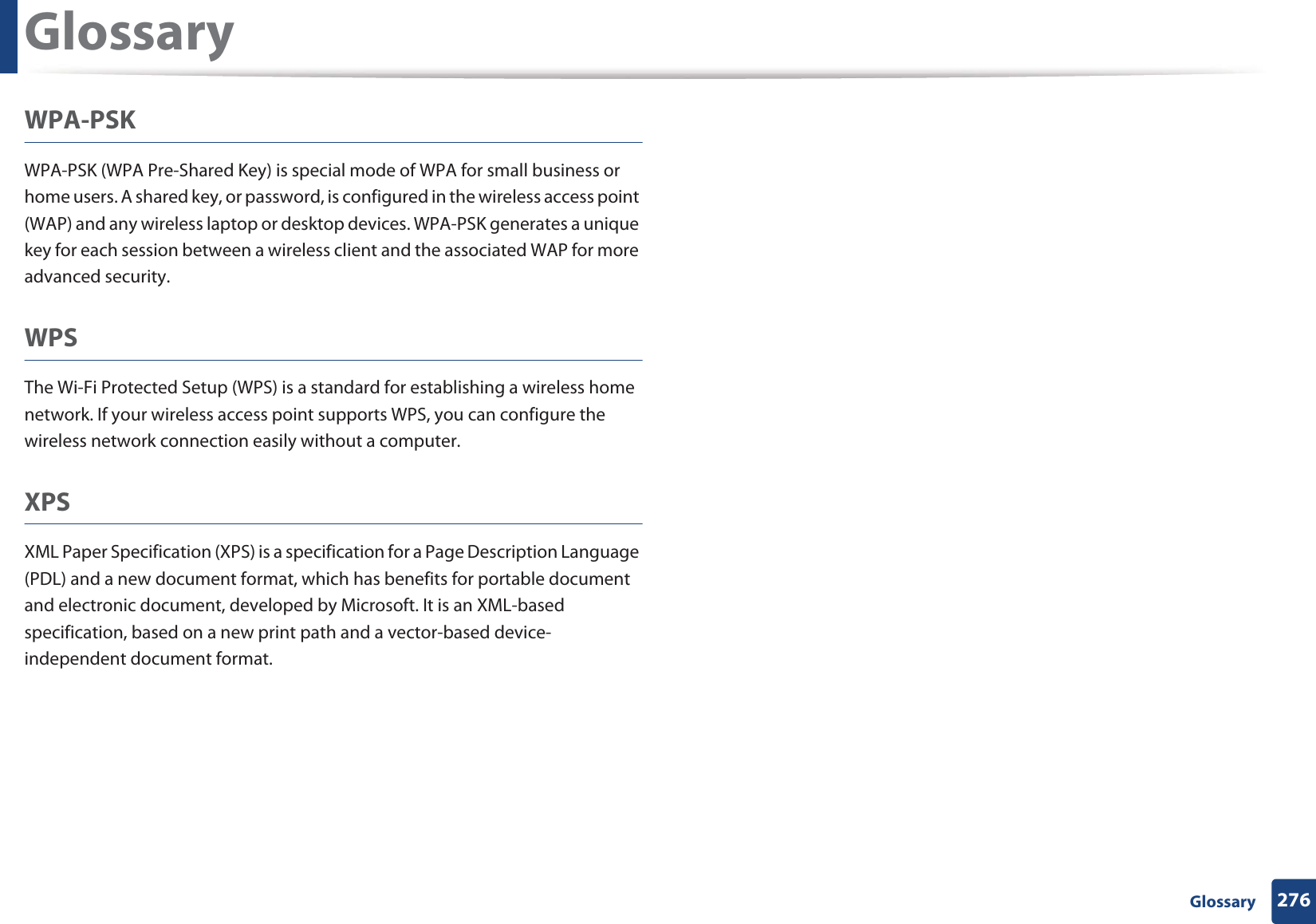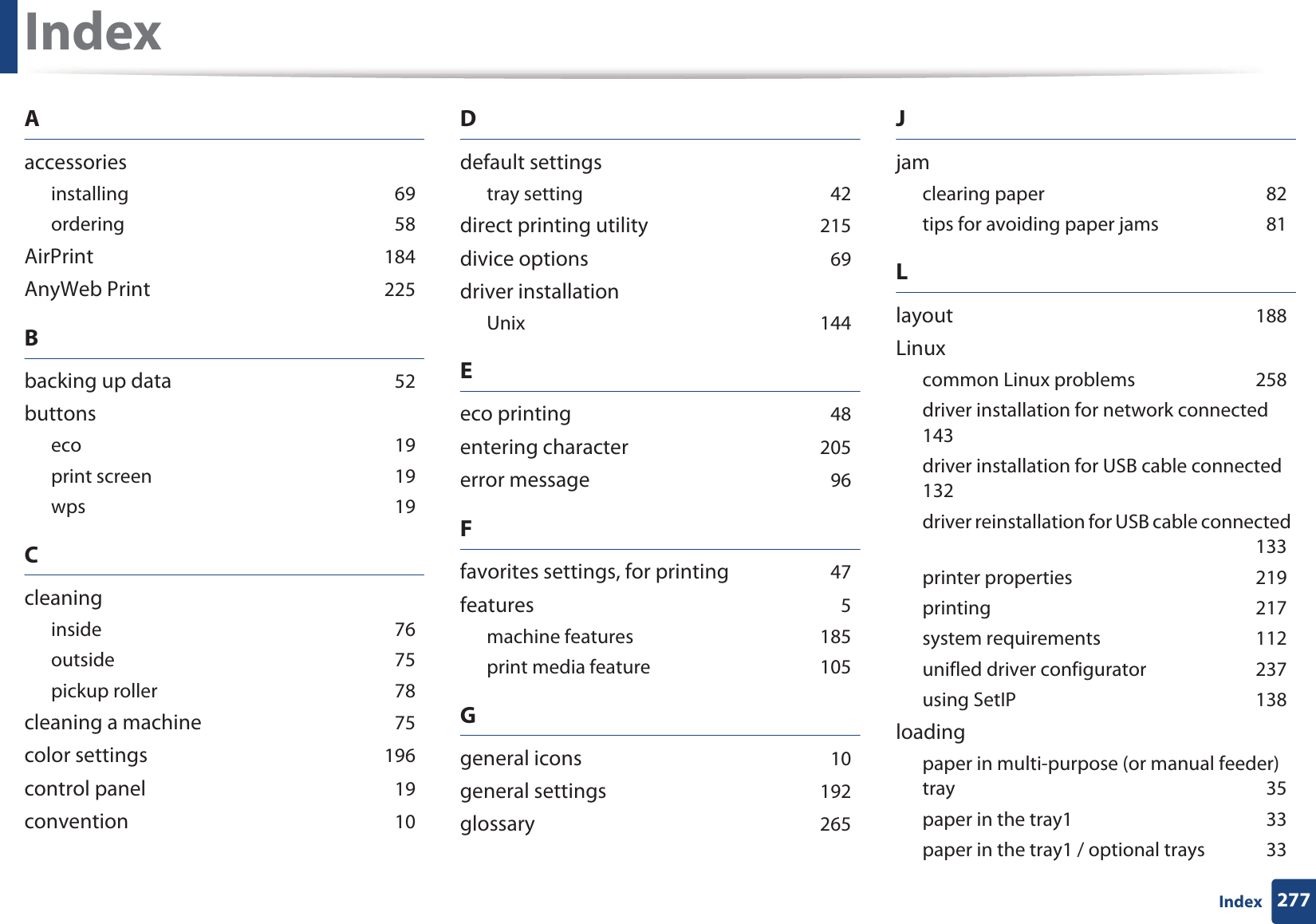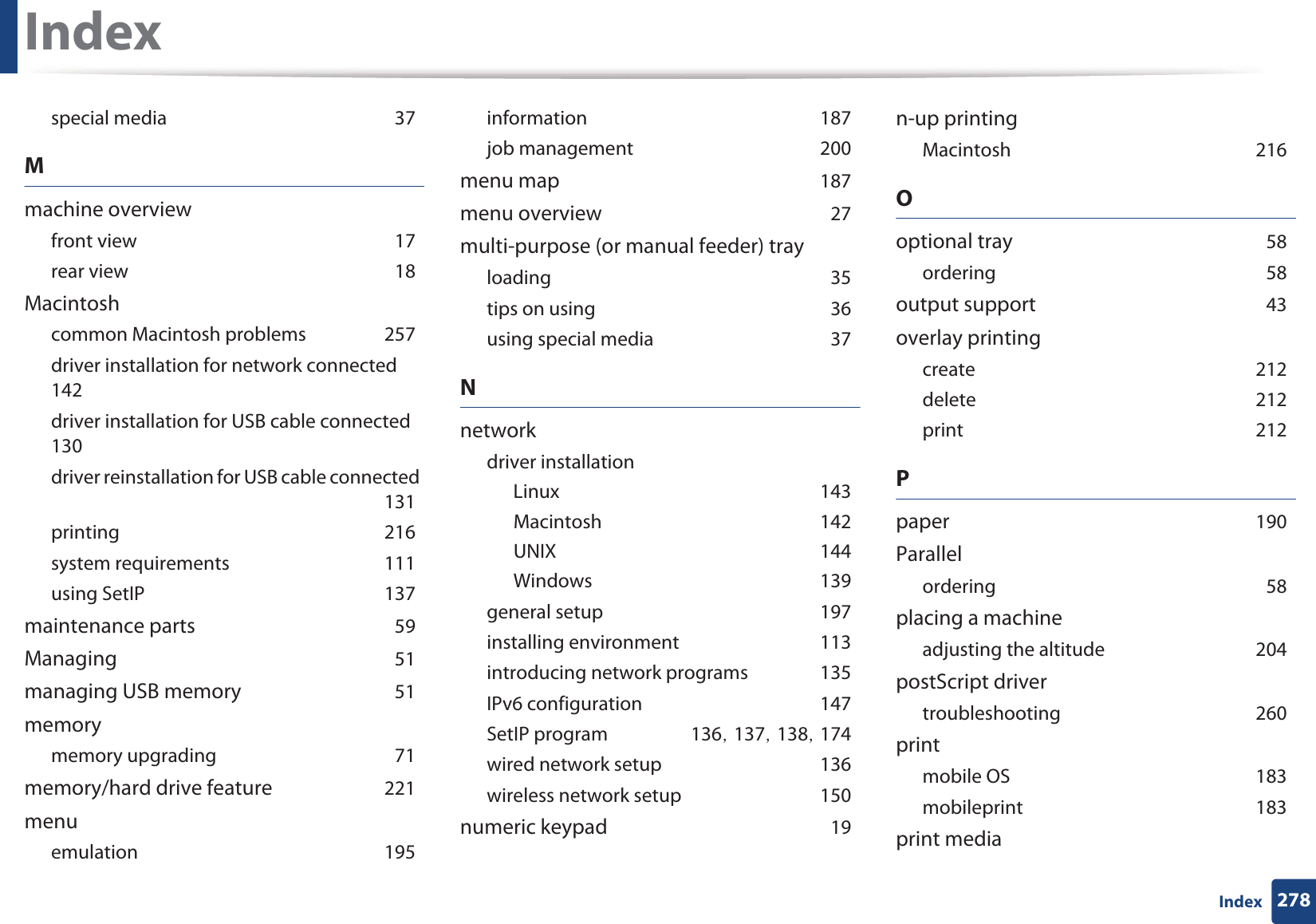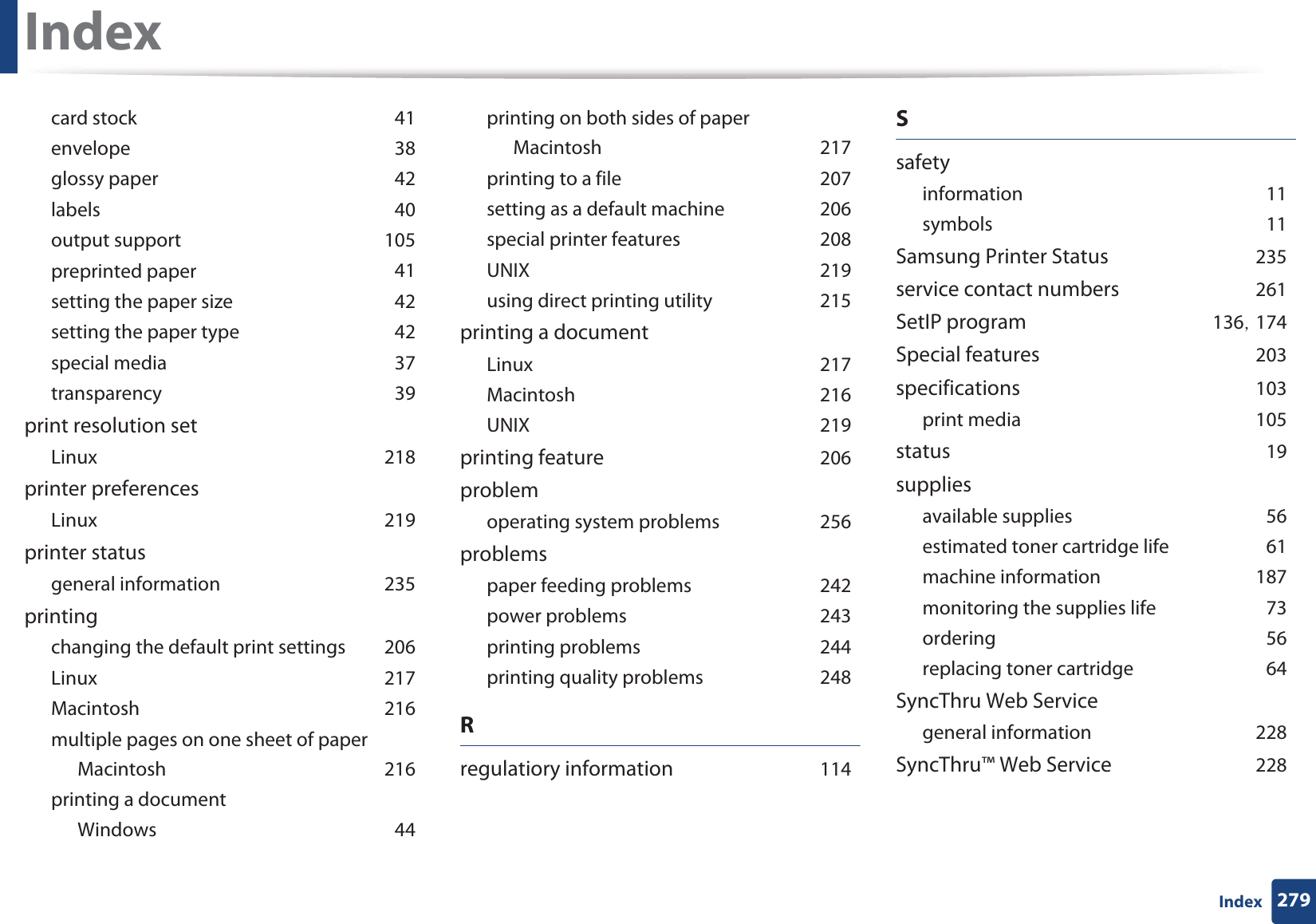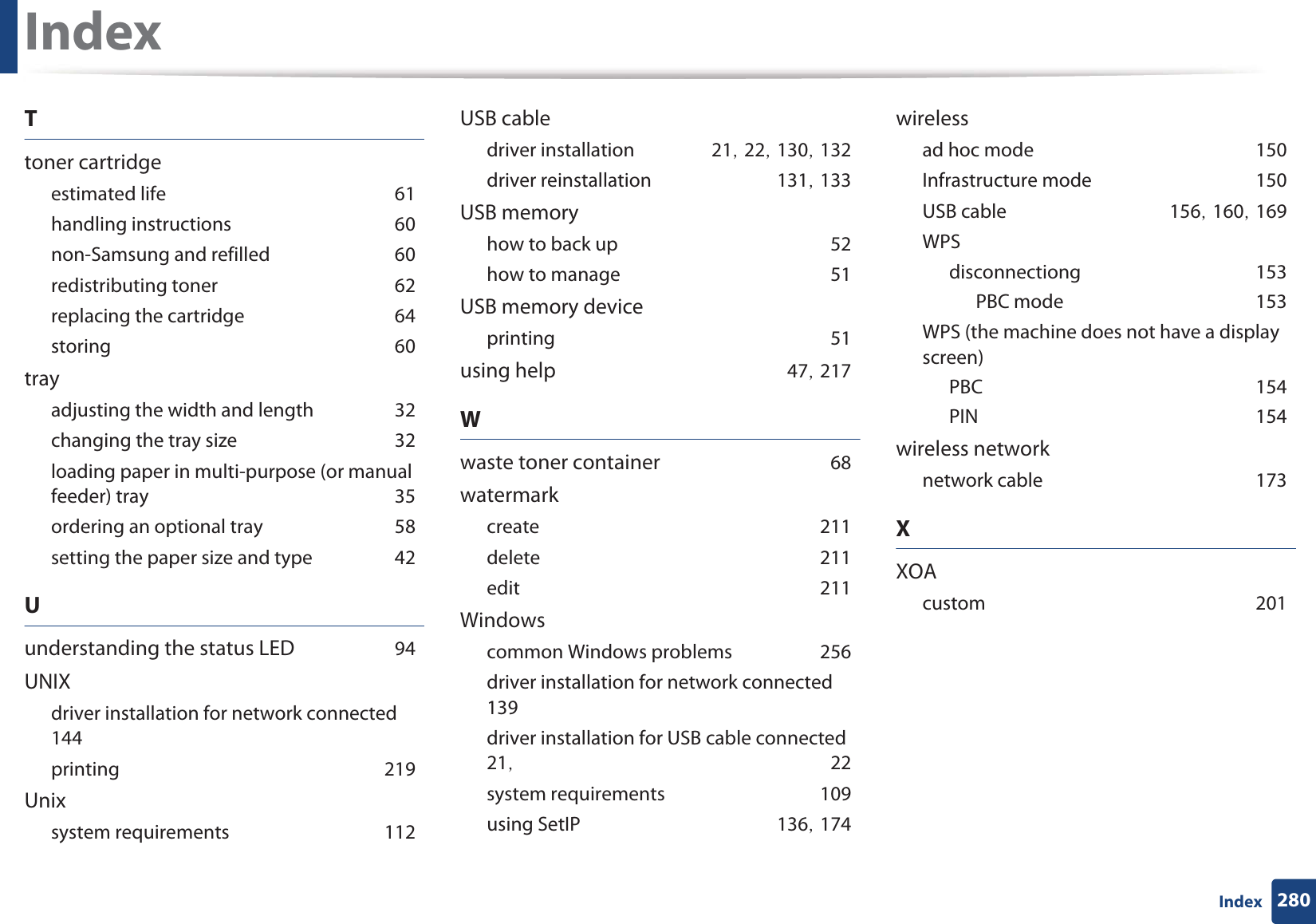Samsung Electronics Co CLP415NW Laser Multi-funtion Printer User Manual Rousseau Klimt english1
Samsung Electronics Co Ltd Laser Multi-funtion Printer Rousseau Klimt english1
Contents
- 1. Users Manual 1
- 2. Users Manual 2
- 3. Users Manual 3
- 4. Users Manual 4
- 5. Users Manual 5
Users Manual 5
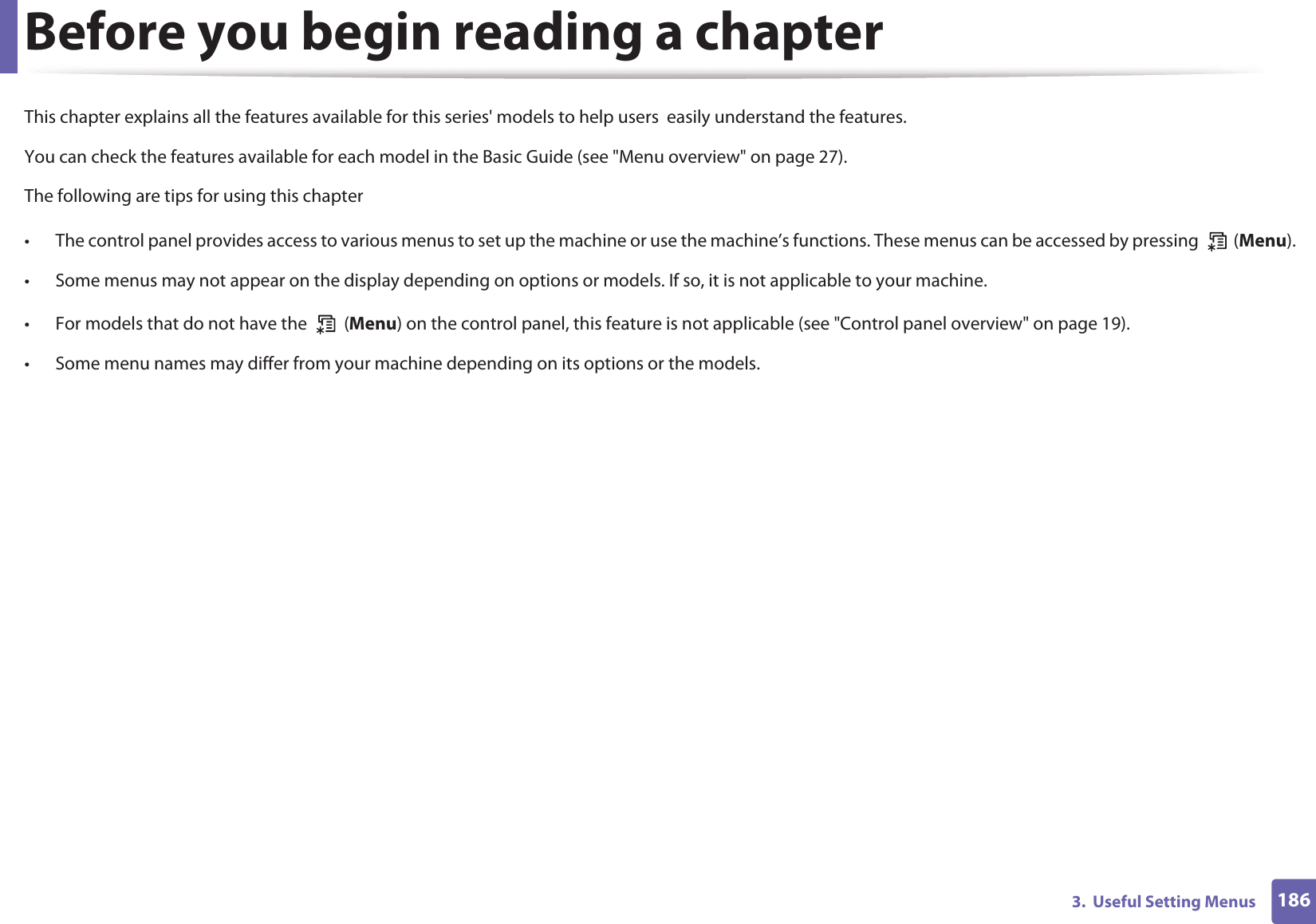
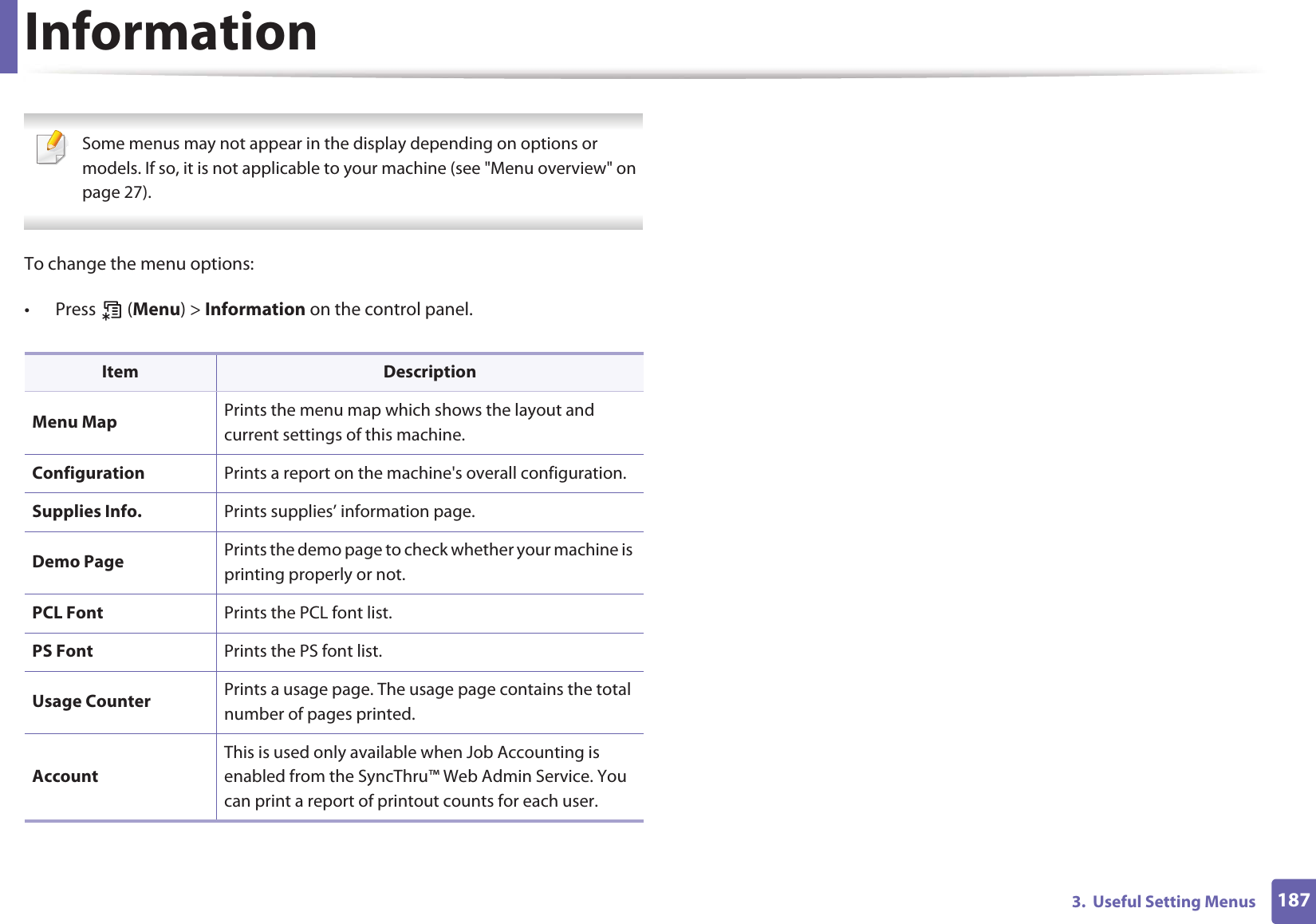
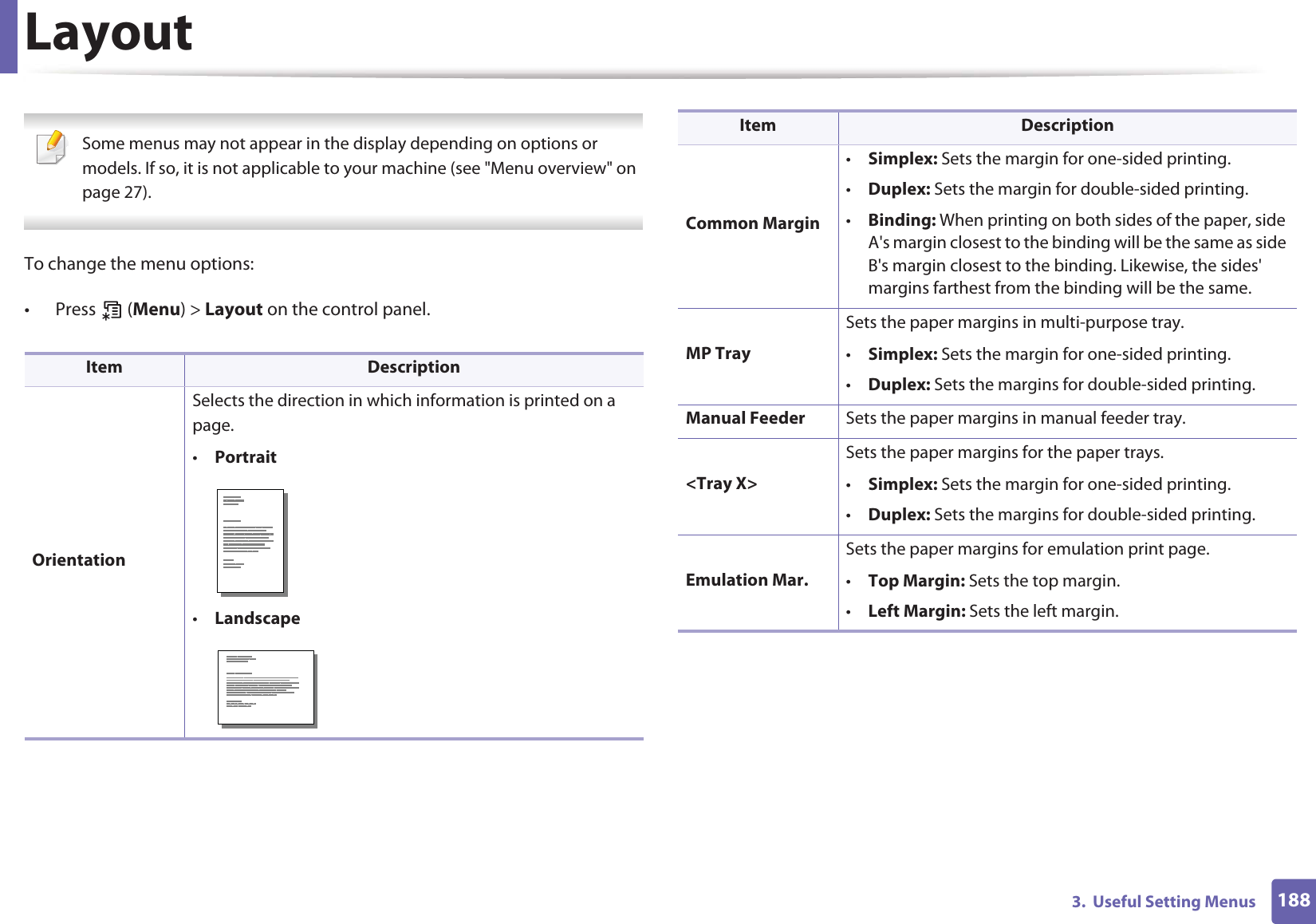
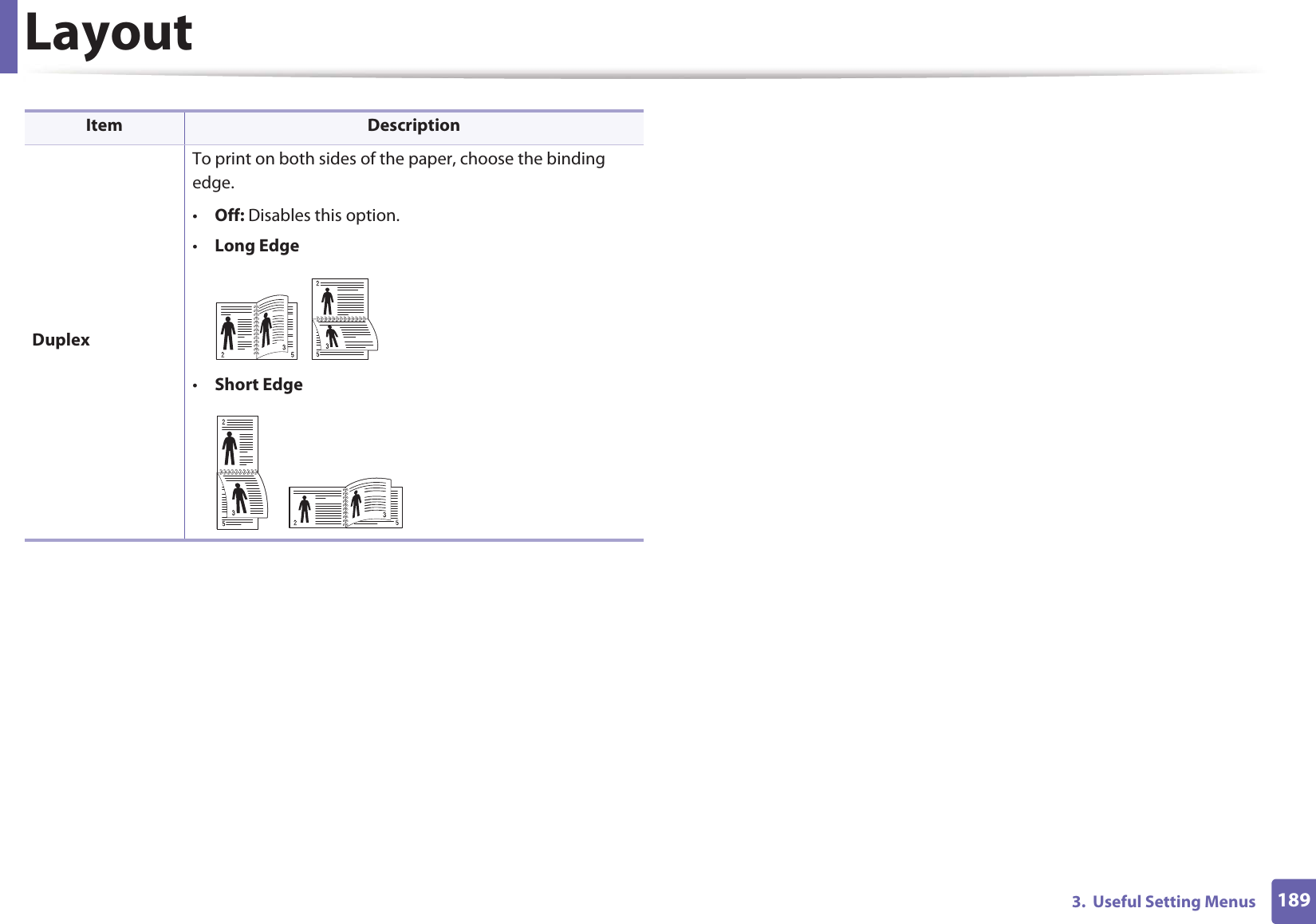
![1903. Useful Setting MenusPaper Some menus may not appear in the display depending on options or models. If so, it is not applicable to your machine (see "Menu overview" on page 27). To change the menu options:• Press (Menu) > Paper on the control panel.Item DescriptionCopies Selects the number of copies.MP Tray / [Tray<x>]•Paper Size: Selects the default paper size.•Paper Type: Selects the paper type currently loaded in the tray.Paper SourceSets the default paper tray to use. Auto: You can set the machine to automatically to the tray with the same sized paper when the tray in use is empty.](https://usermanual.wiki/Samsung-Electronics-Co/CLP415NW.Users-Manual-5/User-Guide-1682221-Page-5.png)
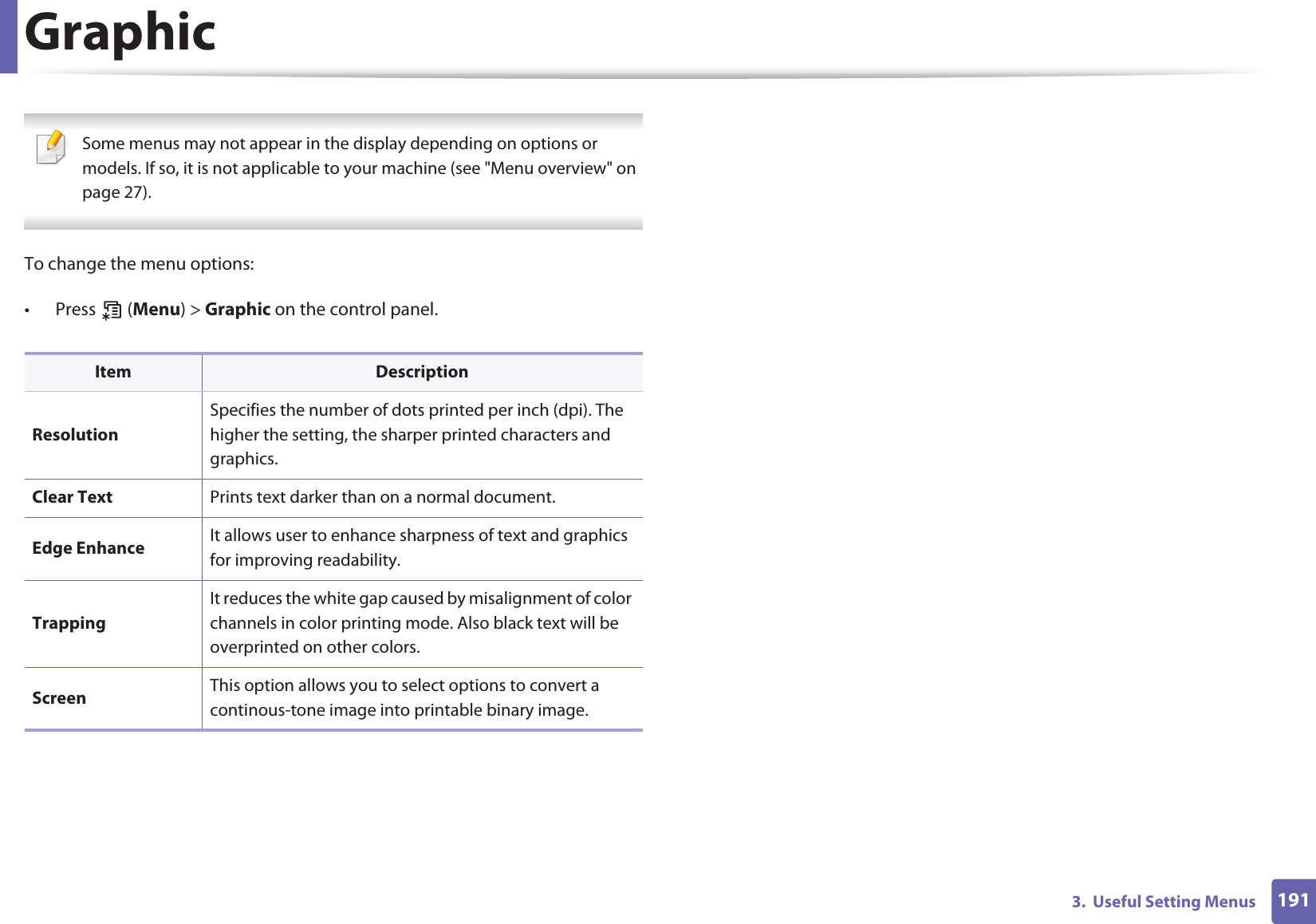
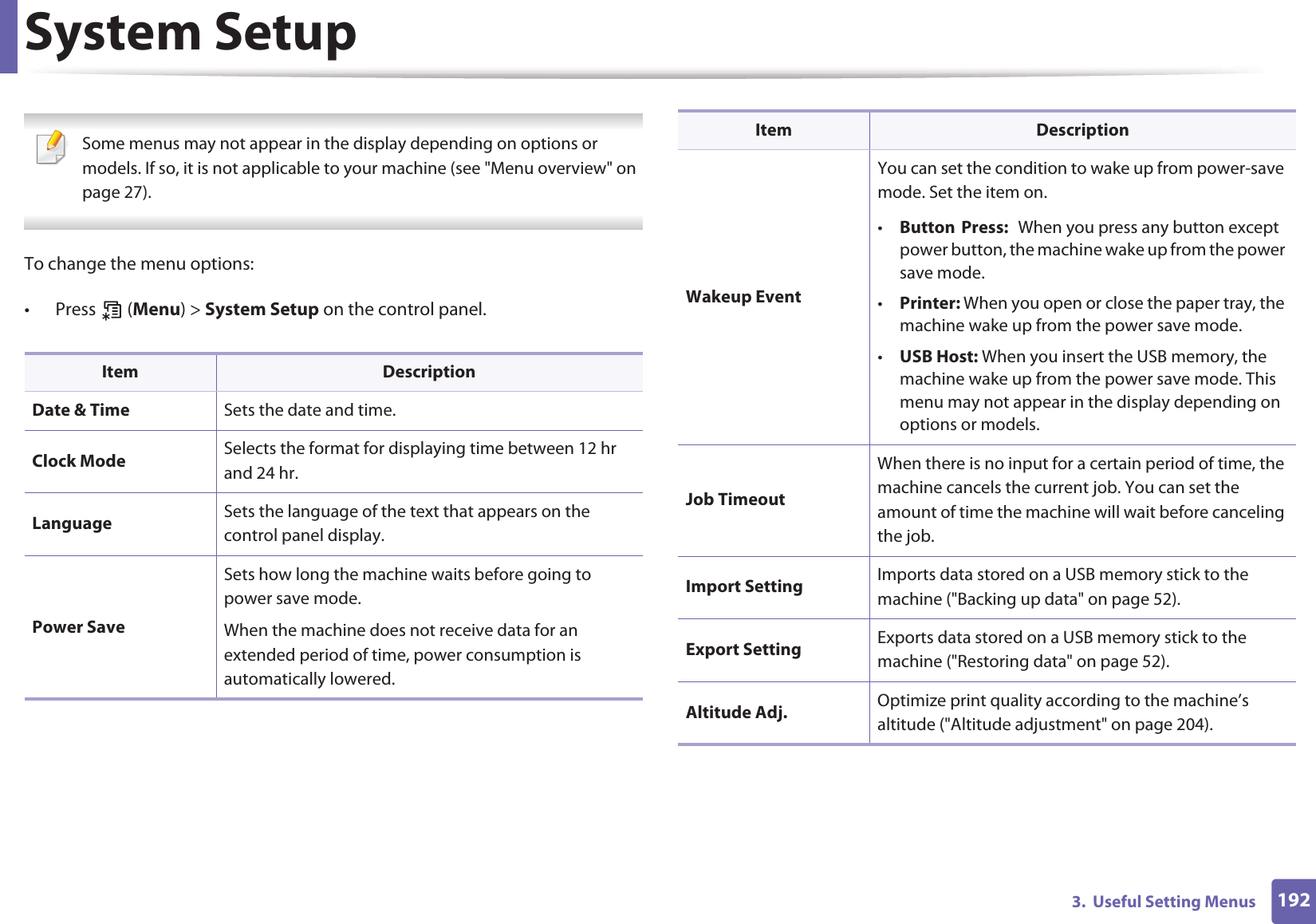
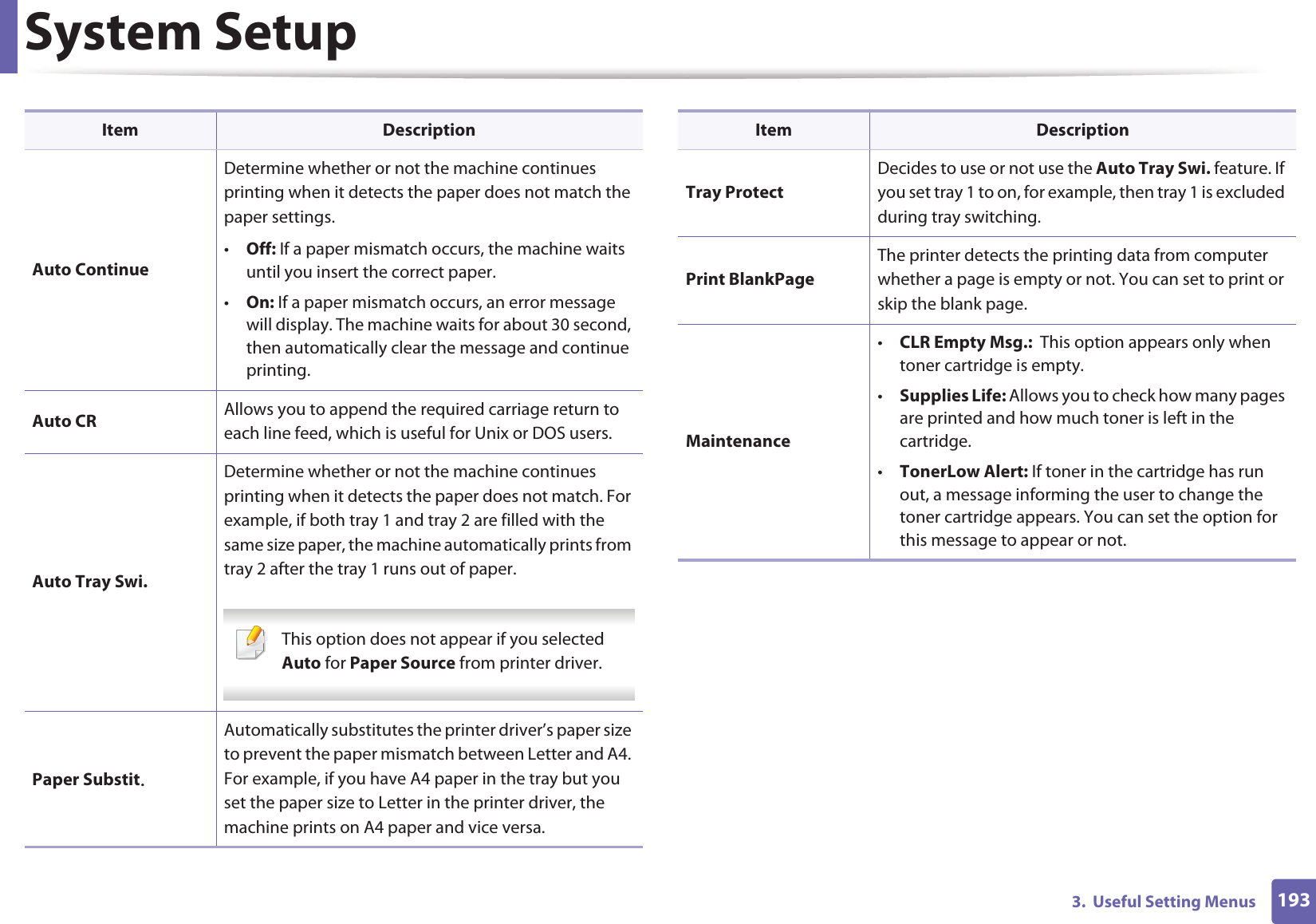
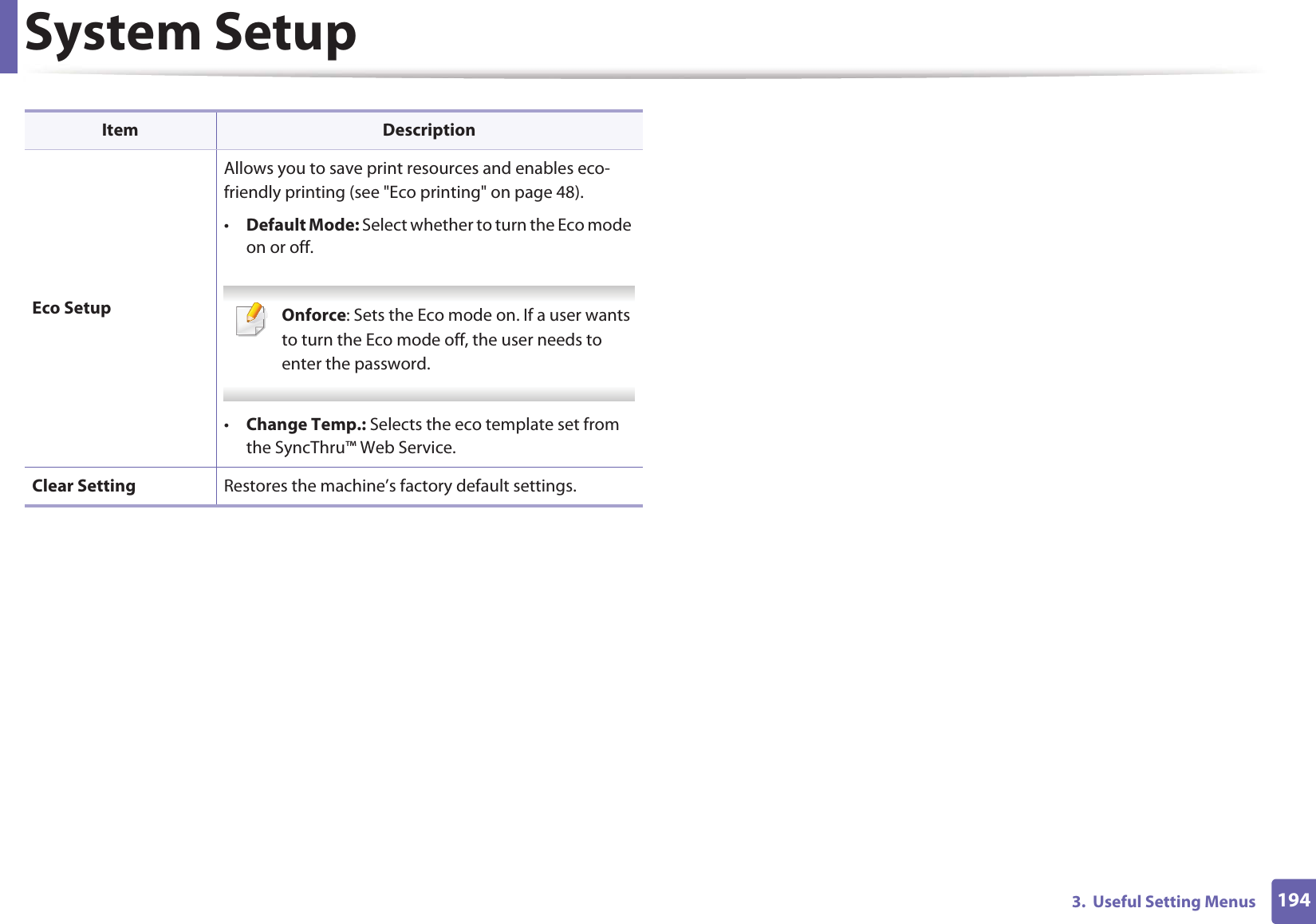
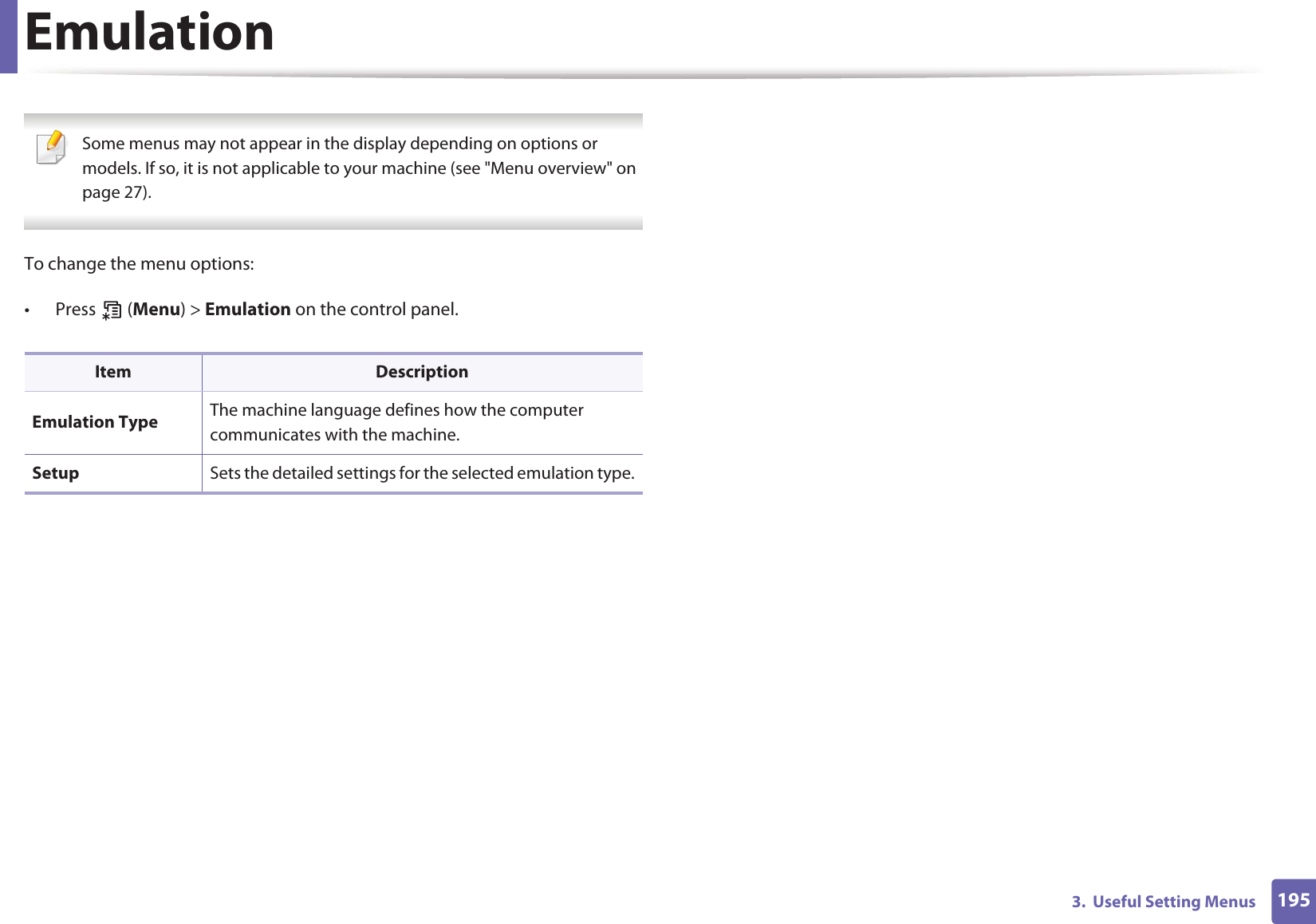
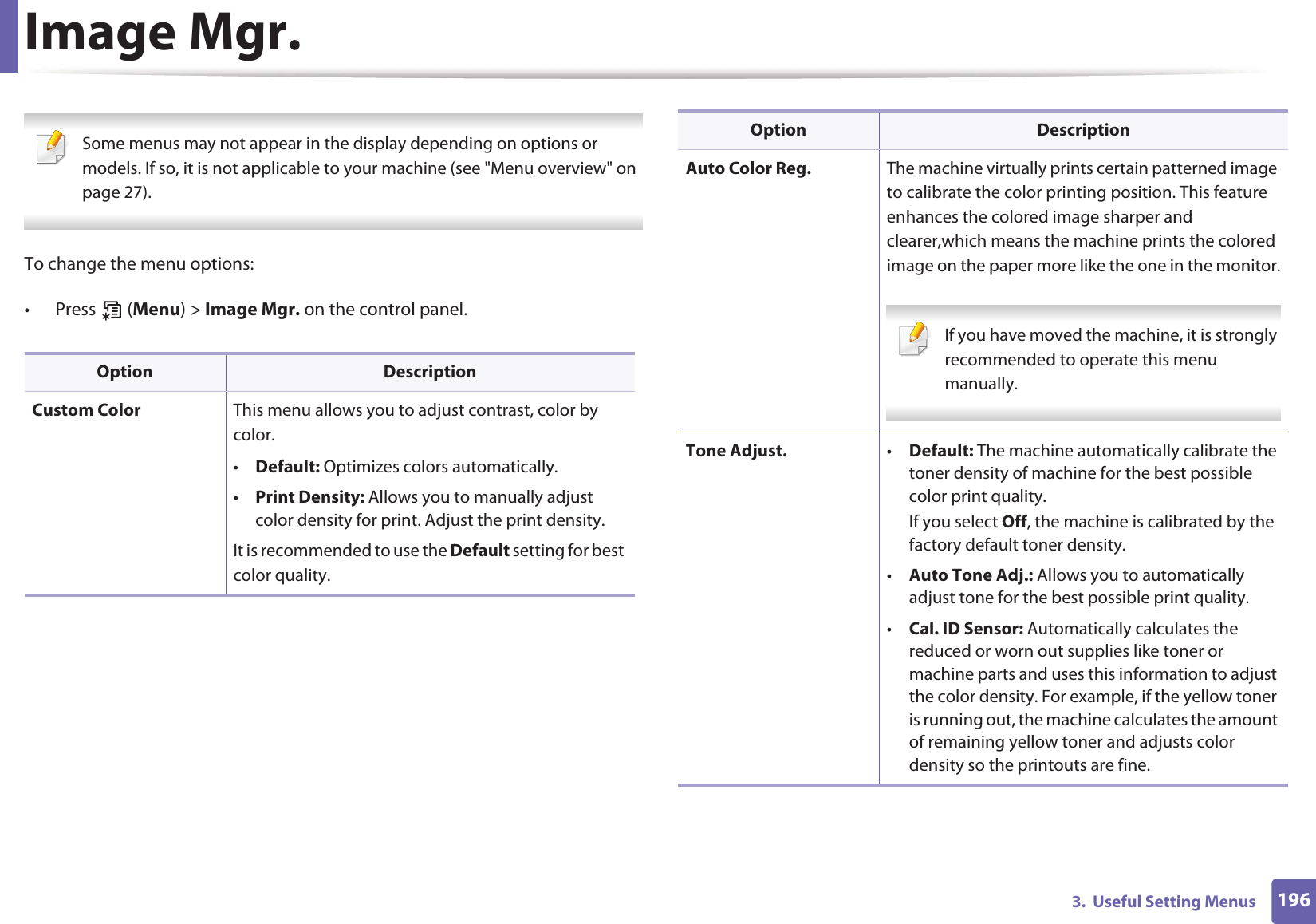
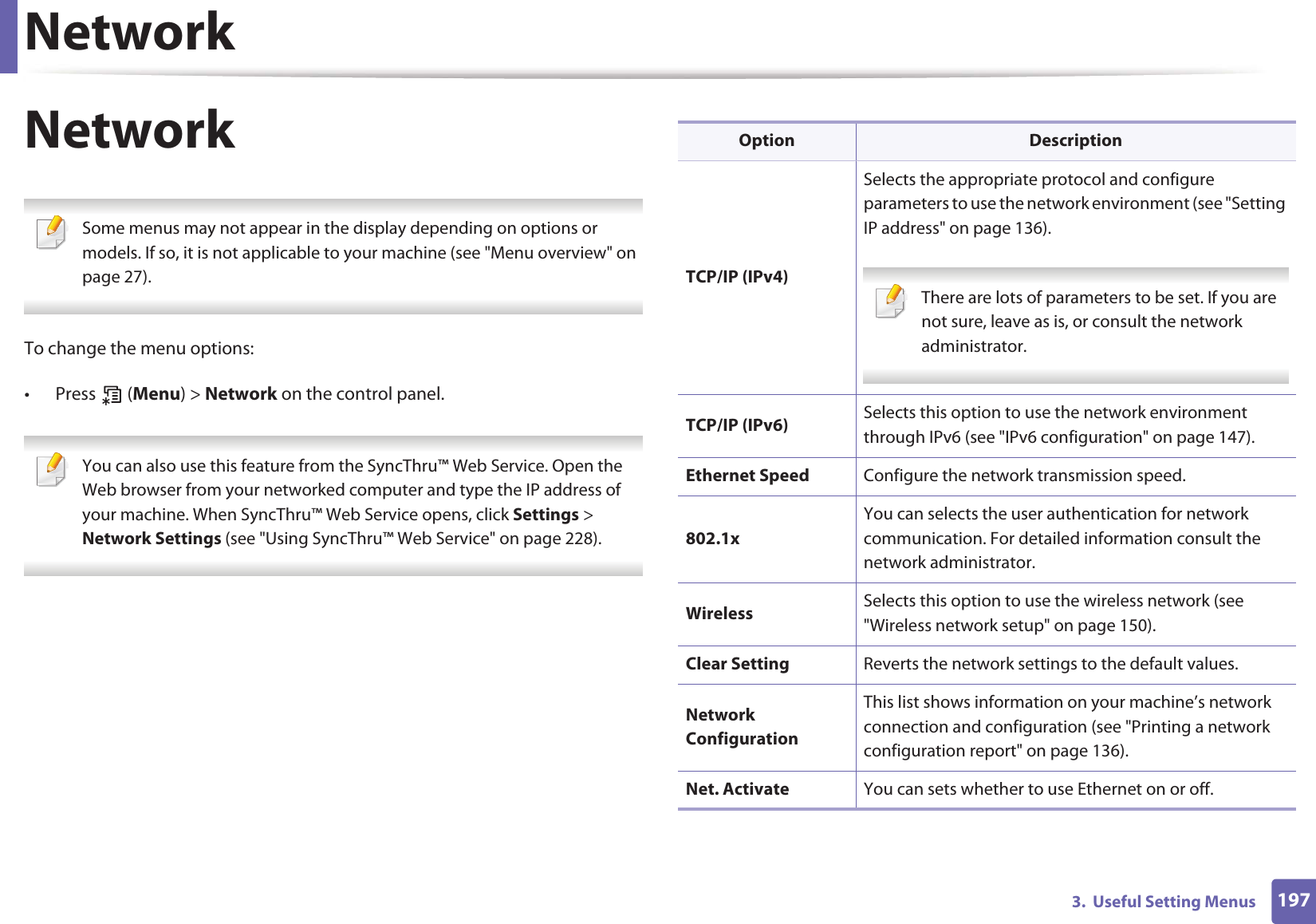
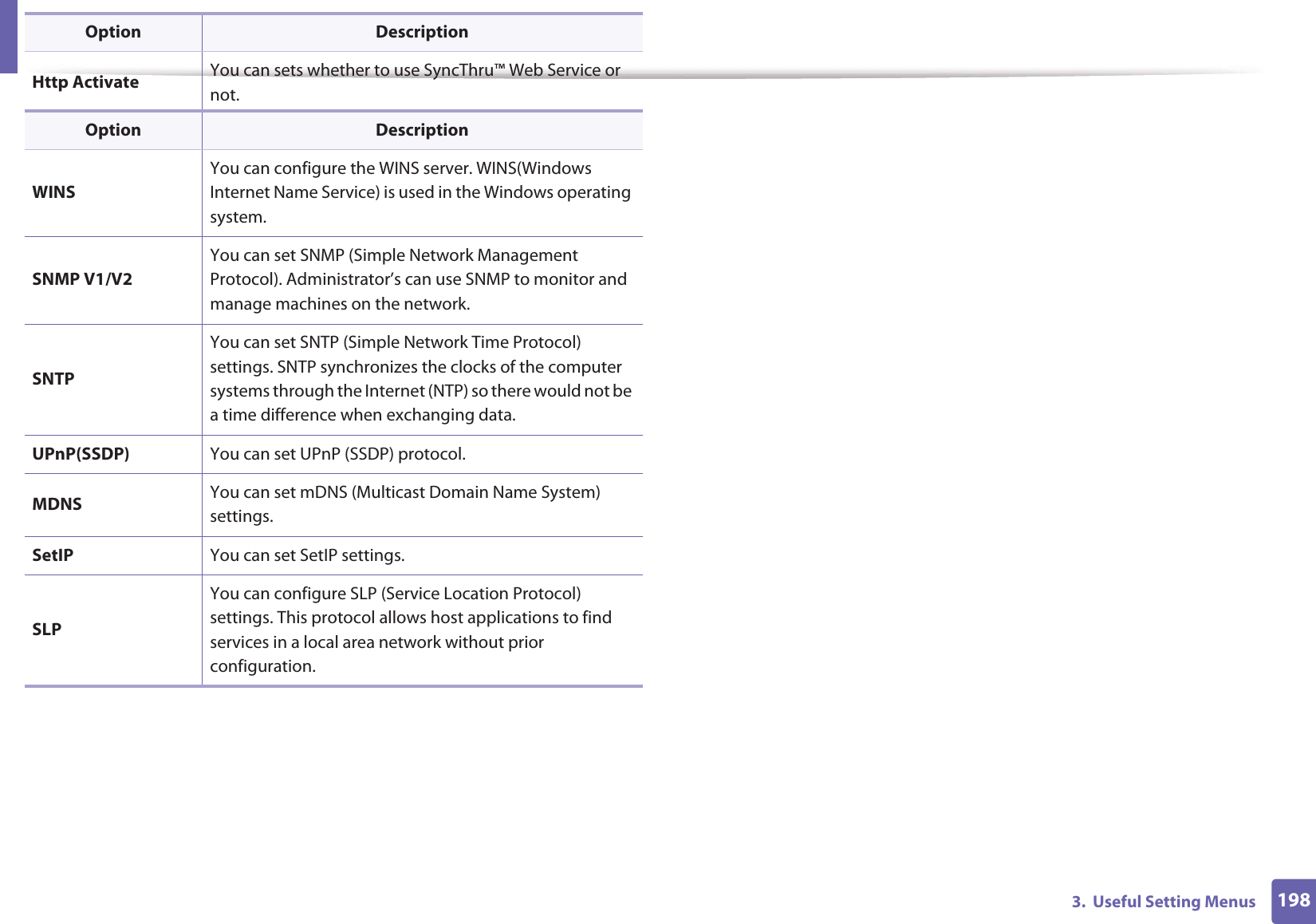
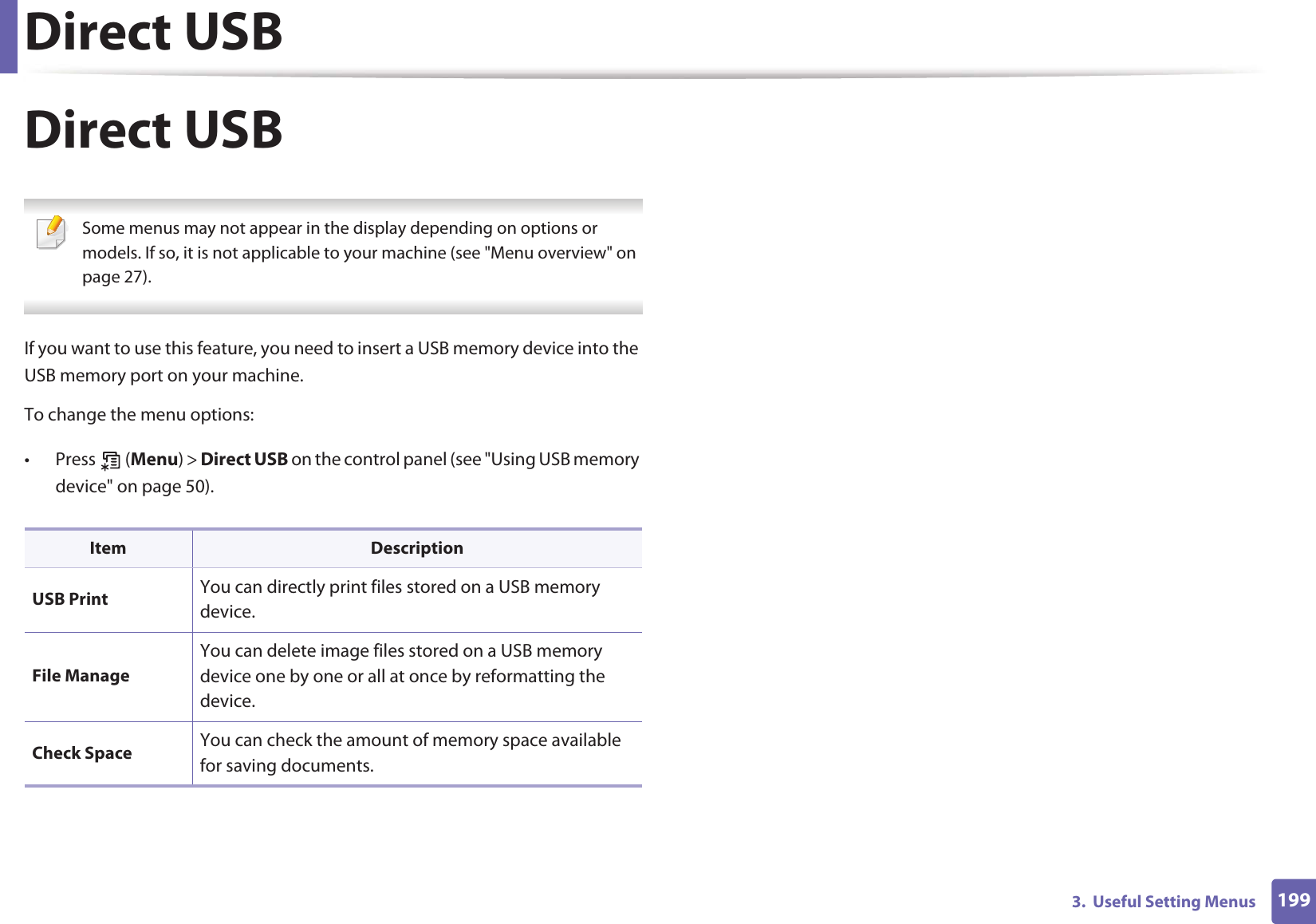
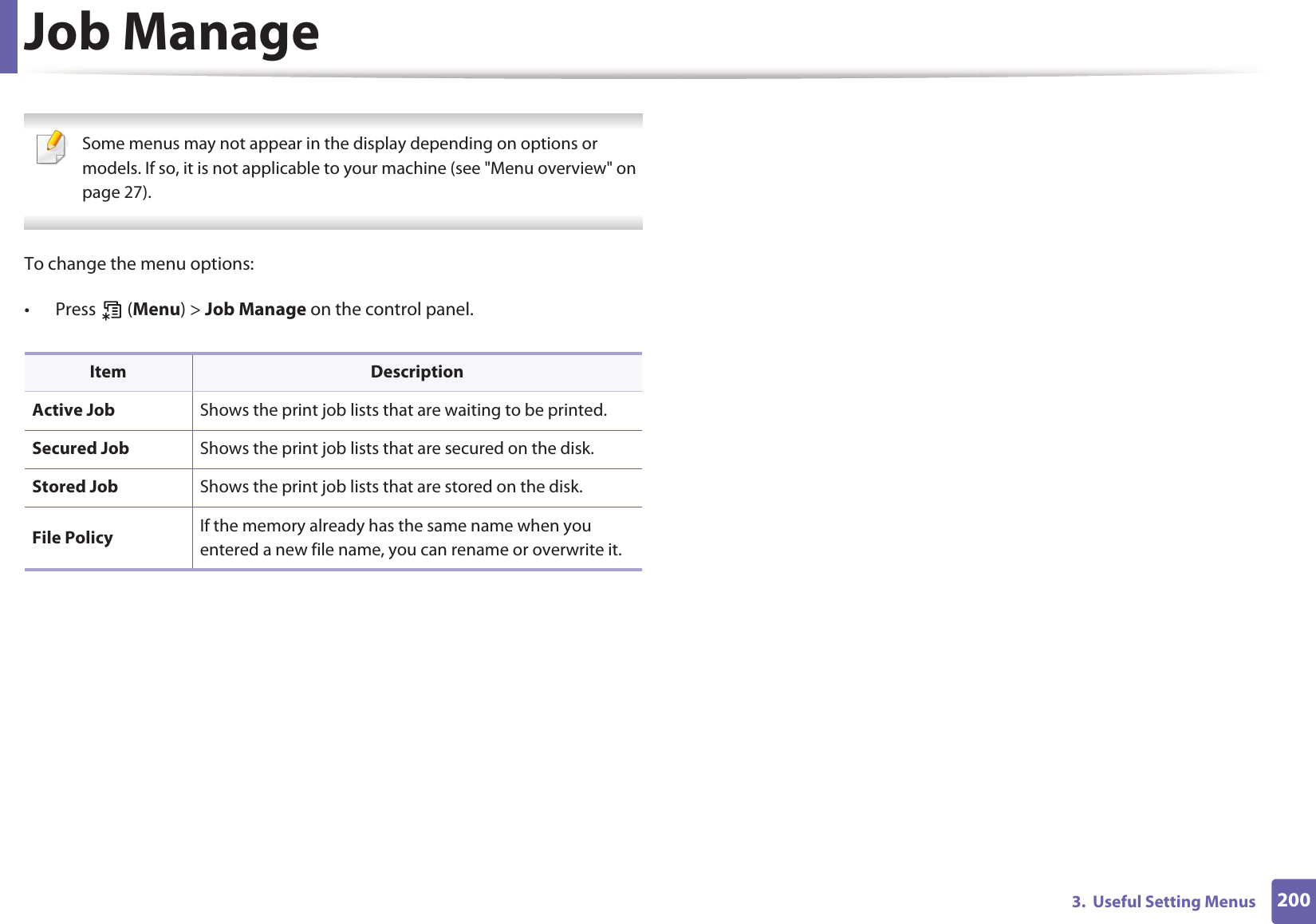
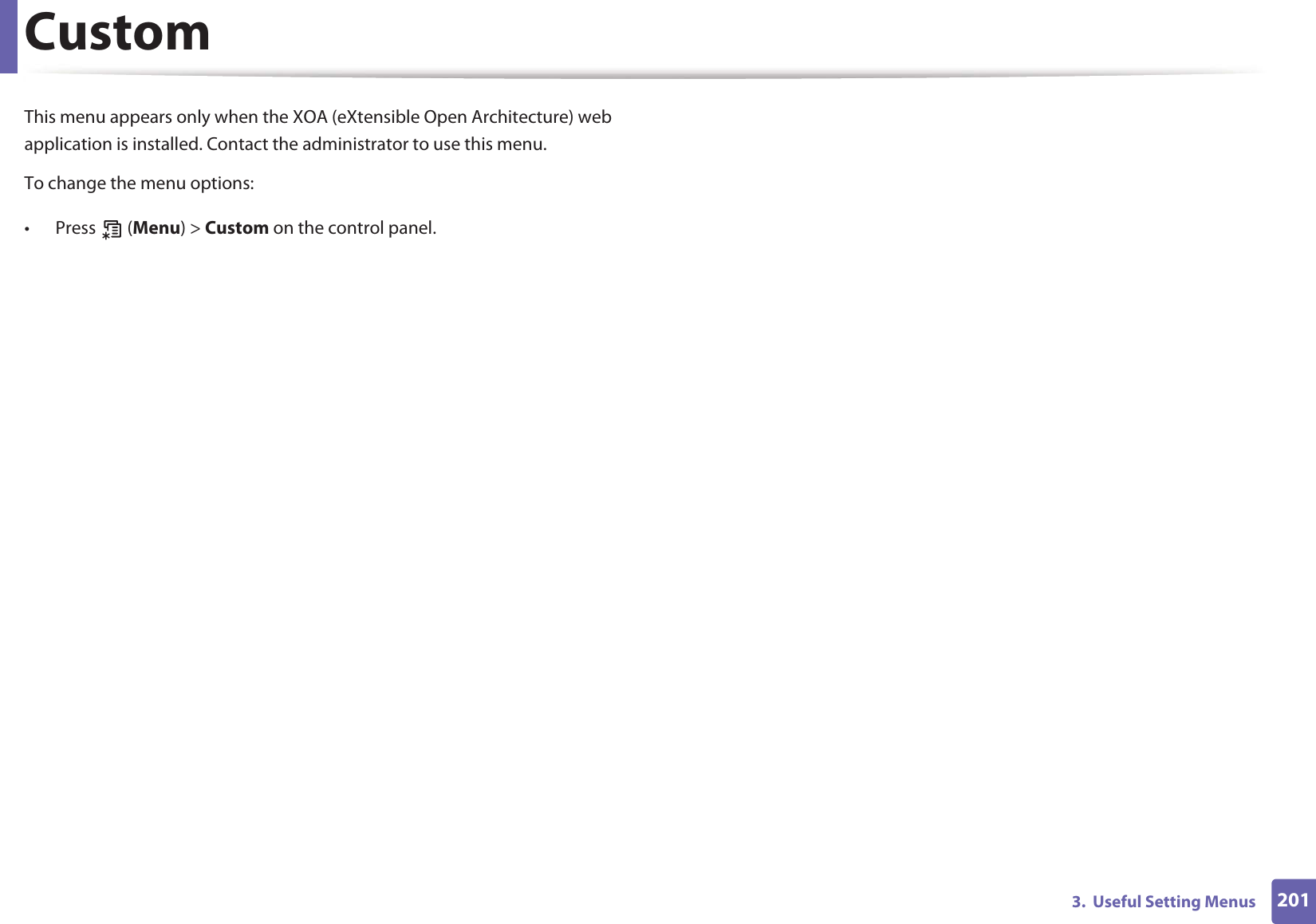
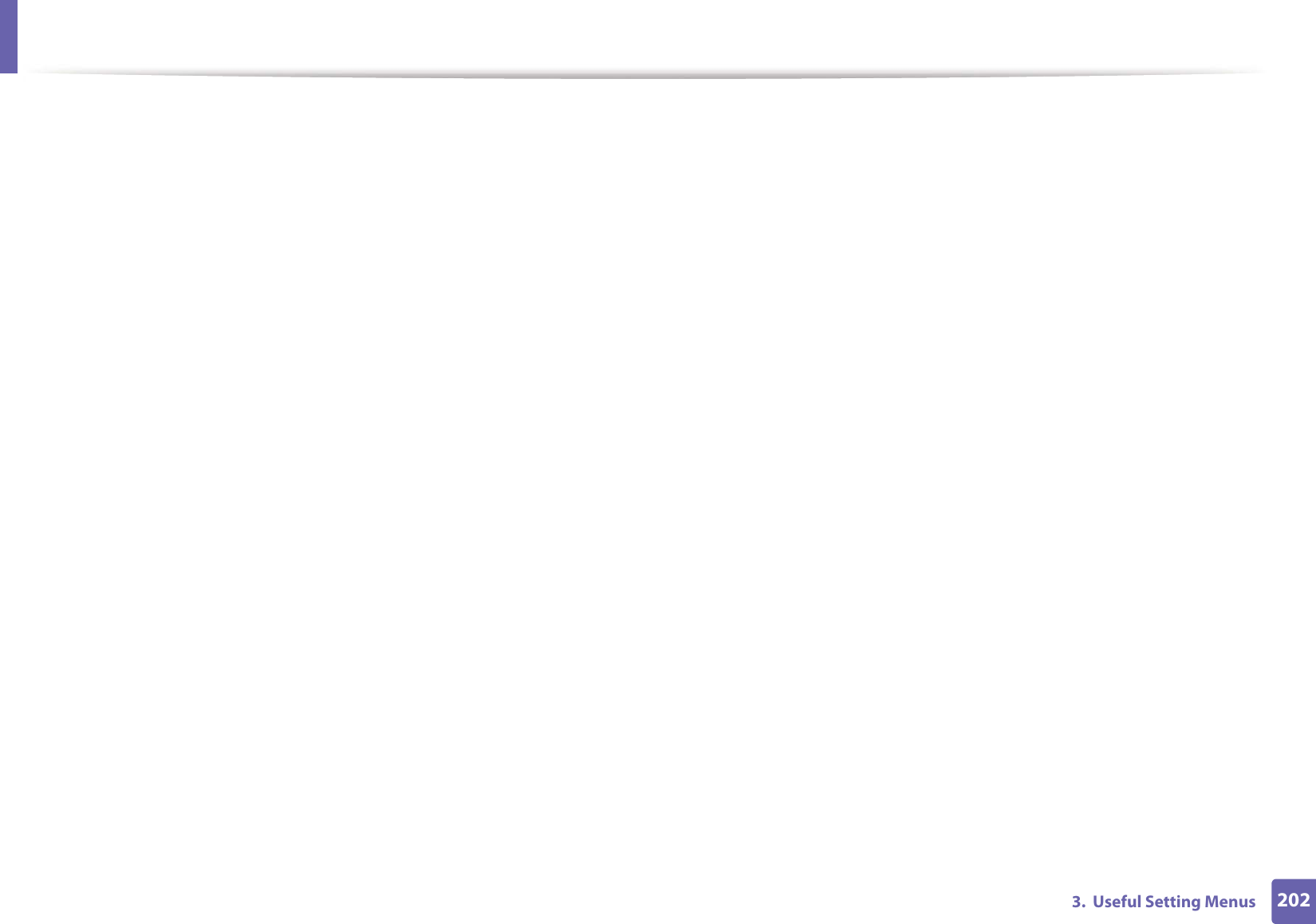
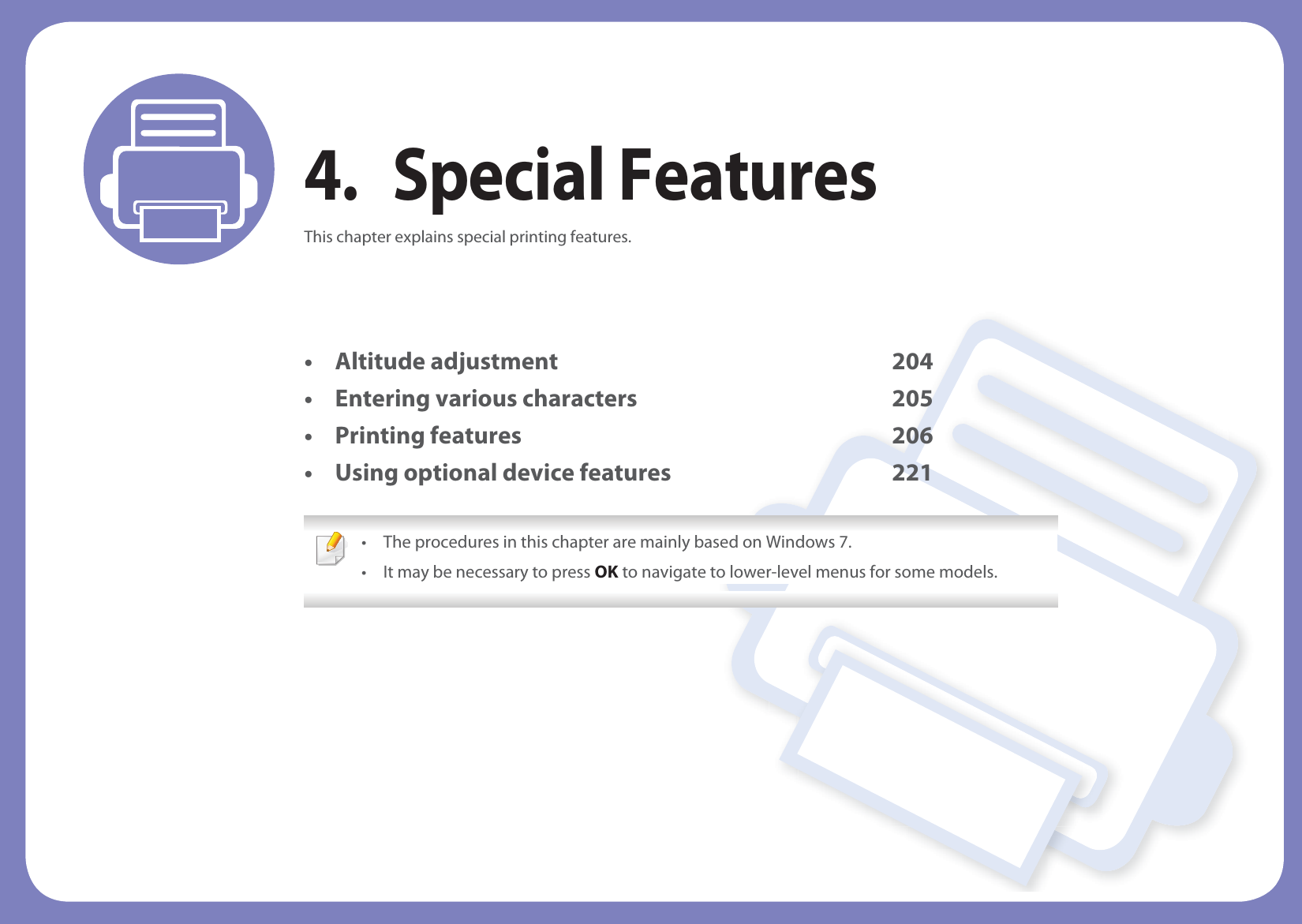
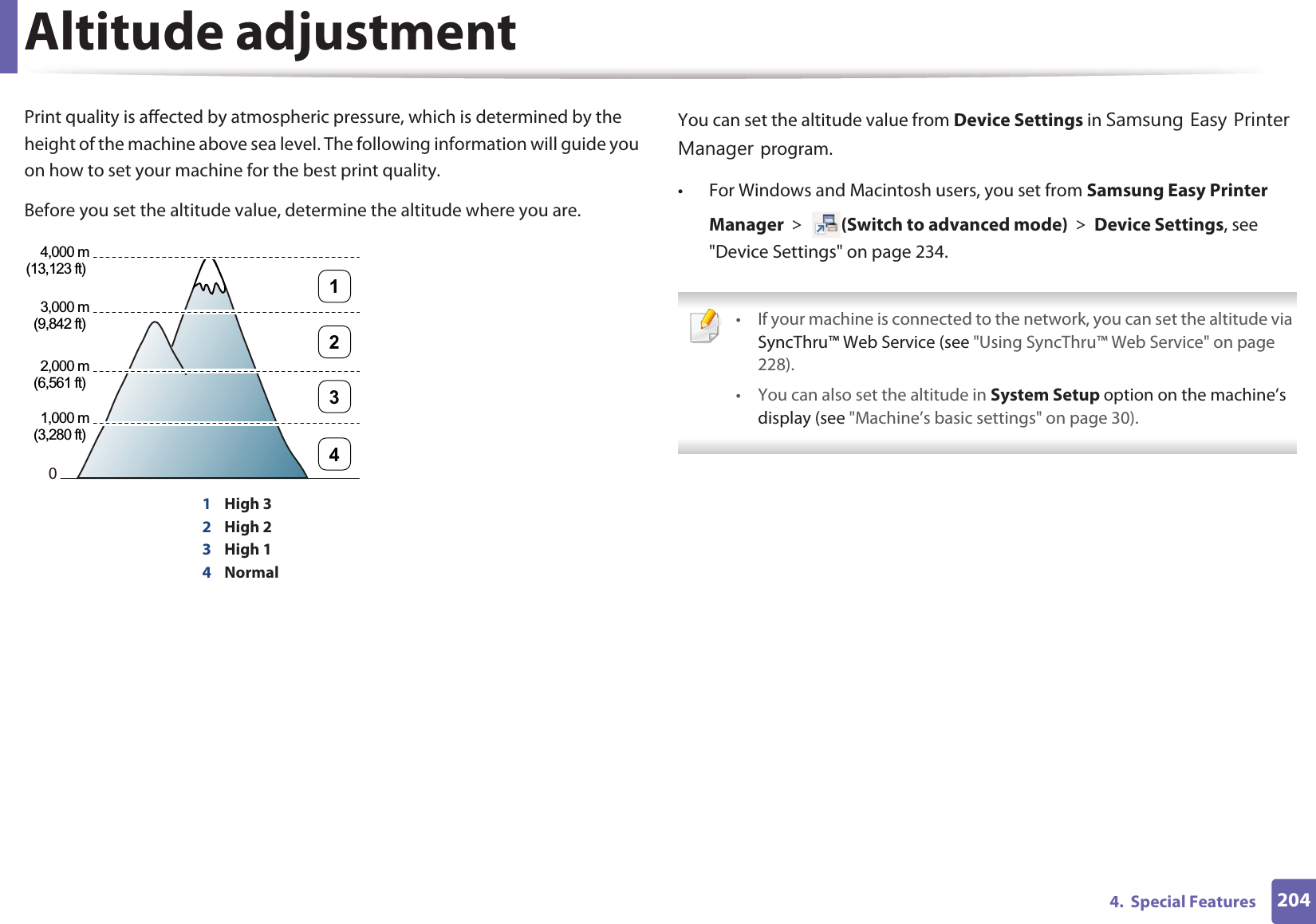
# # = | ? " : { } < > ;(These symbols are available when you type for network authentication.)Key Assigned numbers, letters, or characters](https://usermanual.wiki/Samsung-Electronics-Co/CLP415NW.Users-Manual-5/User-Guide-1682221-Page-20.png)