Samsung Electronics Co DV180F Digital Camera User Manual DV150F UM ENG 121112
Samsung Electronics Co Ltd Digital Camera DV150F UM ENG 121112
Contents
- 1. User manual 1 of 3
- 2. User manual 2 of 3
- 3. User manual 3 of 3
User manual 1 of 3
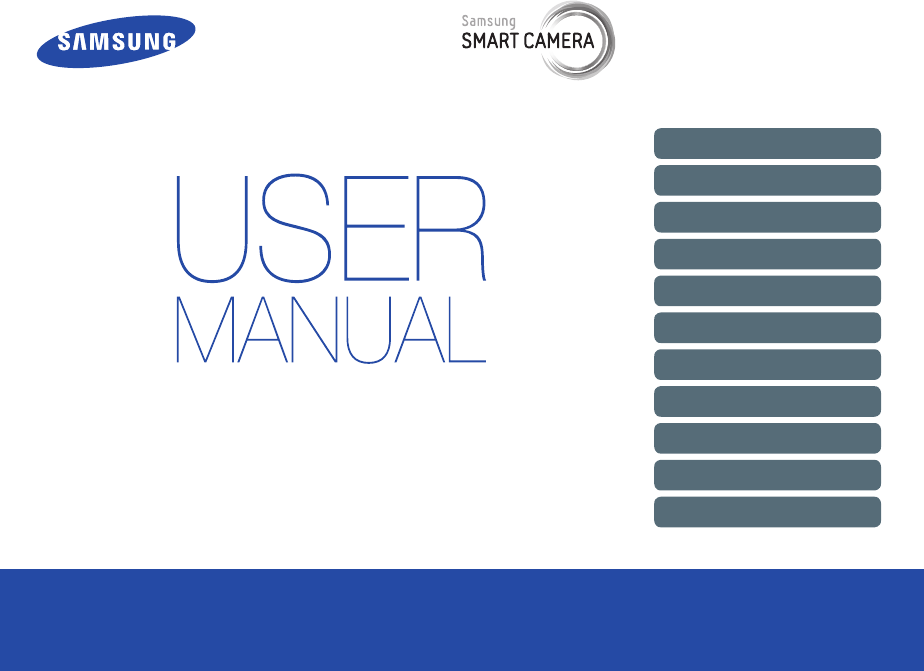
This user manual includes detailed usage
instructions for your camera. Please read
this manual thoroughly.
Click a topic
Basic troubleshooting
Quick reference
Contents
Basic functions
Extended functions
Shooting options
Playback/Editing
Wireless network
Settings
Appendixes
Index
DV180F
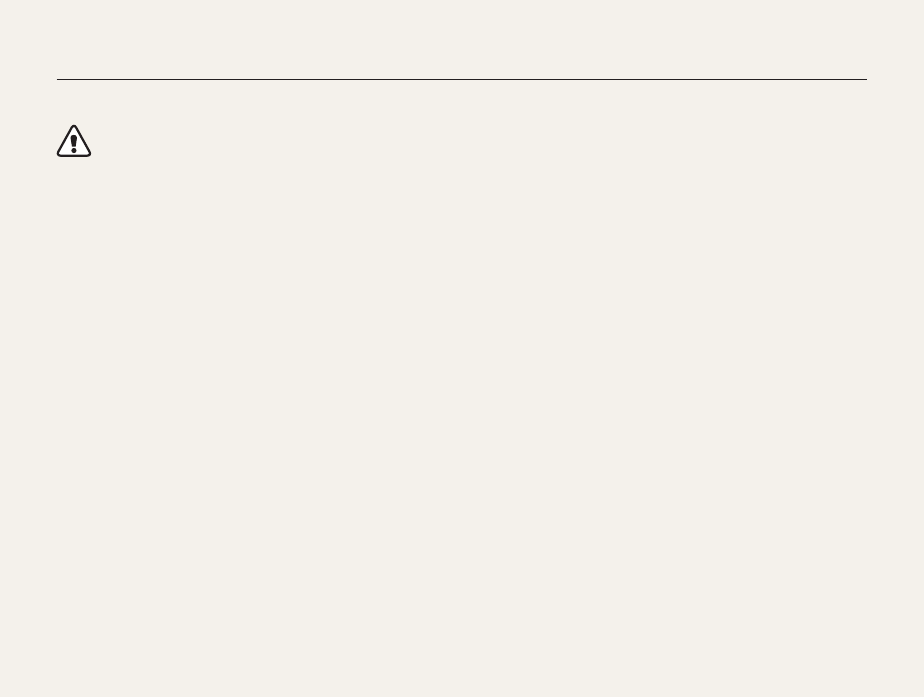
1
Prevent damage to subjects’ eyesight.
Do not use the flash in close proximity (closer than 1 m/3 ft) to
people or animals. If you use the flash too close to your subject’s
eyes, this can cause temporary or permanent eyesight damage.
Keep your camera away from small children and pets.
Keep your camera and all accessories out of the reach of small
children and animals. Small parts may cause choking or serious
injury if swallowed. Moving parts and accessories may present
physical dangers as well.
Do not expose the camera to direct sunlight or high
temperatures for an extended period of time.
Prolonged exposure to sunlight or extreme temperatures can
cause permanent damage to your camera’s internal components.
Health and safety information
Always comply with the following precautions and usage tips to avoid dangerous situations and ensure peak performance of your camera.
Warning—situations that could cause injury to yourself or
others
Do not disassemble or attempt to repair your camera.
This may result in electric shock or damage to the camera.
Do not use your camera near flammable or explosive gases and
liquids.
This may cause a fire or explosion.
Do not insert flammable materials into the camera or store these
materials near the camera.
This may cause a fire or electric shock.
Do not handle your camera with wet hands.
This may result in electric shock.
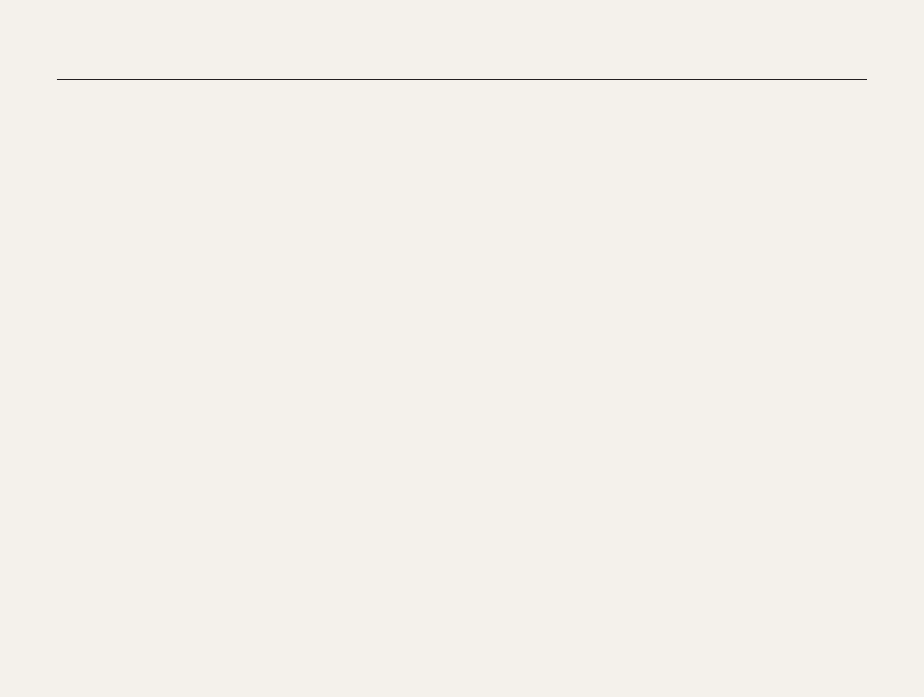
2
Avoid covering the camera or charger with blankets or clothes.
The camera may overheat, which may distort the camera or
cause a fire.
Do not handle the power supply cord or go near the charger
during a thunderstorm.
This may result in electric shock.
If liquid or foreign objects enter your camera, immediately
disconnect all power sources, such as the battery or charger,
and then contact a Samsung service center.
Comply with any regulations that restrict the use of a camera in
a certain area.
• Avoid interference with other electronic devices.
• Turn off the camera when in an aircraft. Your camera can cause
interference with aircraft equipment. Follow all airline regulations
and turn off your camera when directed by airline personnel.
• Turn off the camera near medical equipment. Your camera can
interfere with medical equipment in hospitals or health care
facilities. Follow all regulations, posted warnings, and directions
from medical personnel.
Avoid interference with pacemakers.
Maintain a minimum of 15 cm between this camera and all
pacemakers to avoid potential interference, as recommended by
the manufacturer and the independent research group, Wireless
Technology Research. If you have any reason to suspect that your
camera is interfering with a pacemaker or other medical device,
turn off the camera immediately and contact the manufacturer of
the pacemaker or medical device for guidance.
Health and safety information
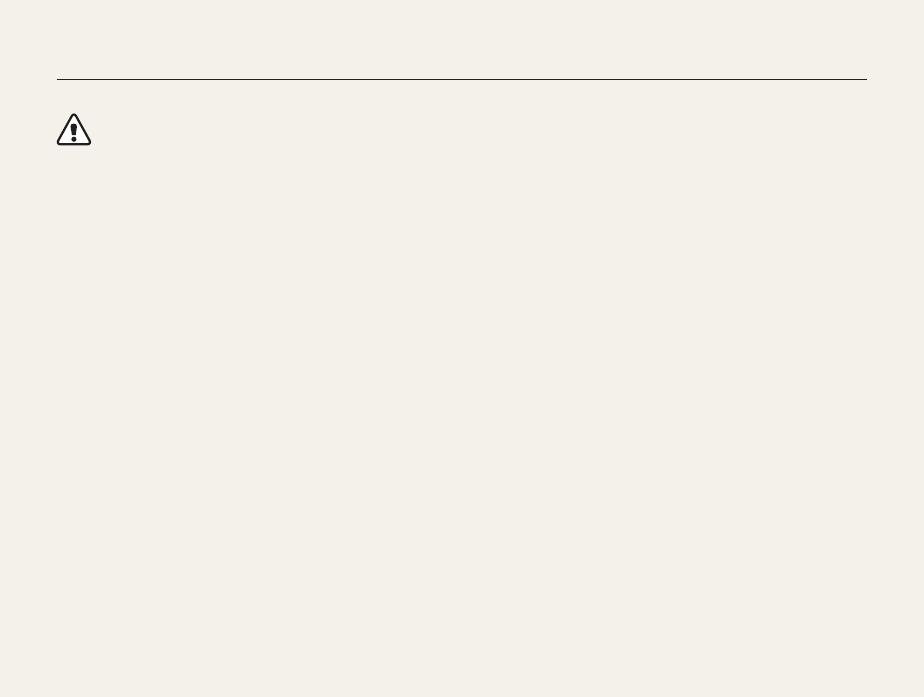
3
Caution—situations that could cause damage to your camera
or other equipment
Remove the batteries from your camera when storing it for an
extended period of time.
Installed batteries may leak or corrode over time and cause
serious damage to your camera.
Use only authentic, manufacturer-recommended, Lithium-ion
replacement batteries. Do not damage or heat the battery.
Inauthentic, damaged, or heated batteries may cause a fire or
personal injury.
Use only Samsung-approved batteries, chargers, cables and
accessories.
• Using unauthorized batteries, chargers, cables or accessories
can cause batteries to explode, damage your camera, or cause
injury.
• Samsung is not responsible for damage or injuries caused by
unapproved batteries, chargers, cables or accessories.
Use the battery only for its intended purpose.
Misusing the battery may cause a fire or electric shock.
Do not touch the flash while it fires.
The flash is very hot when fired and may burn your skin.
When you use the AC charger, turn off the camera before you
disconnect the power to the AC charger.
Failing to do so may result in fire or electric shock.
Disconnect the charger from the wall socket when not in use.
Failing to do so may result in fire or electric shock.
Do not use a damaged power supply cord, plug, or loose outlet
when you charge batteries.
This may cause a fire or electric shock.
Do not allow the AC charger to come in contact with the +/-
terminals on the battery.
This may cause a fire or electric shock.
Health and safety information
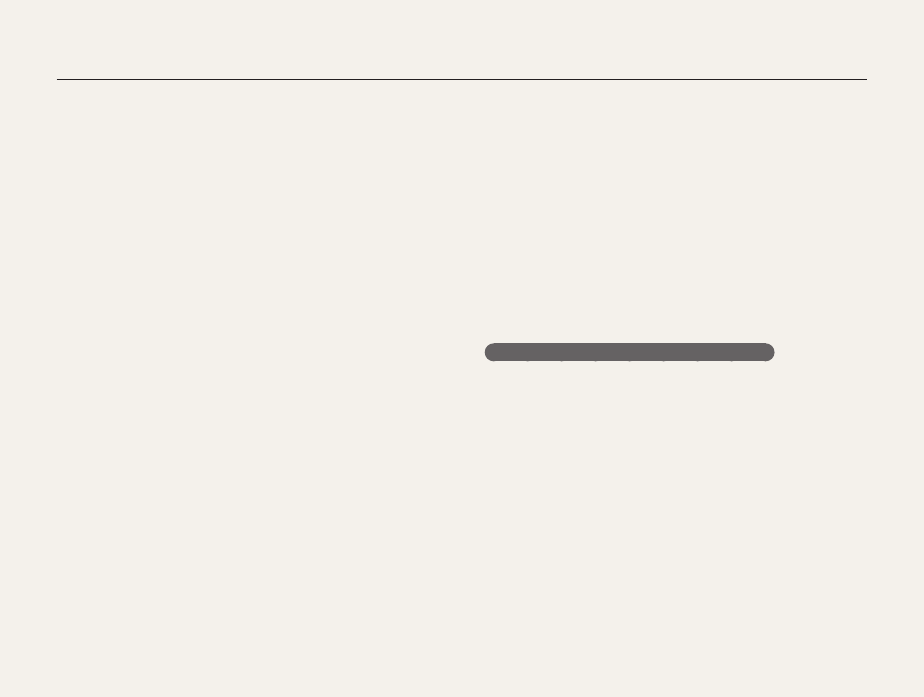
4
Health and safety information
Do not force the camera’s parts or apply pressure to the
camera.
This may cause your camera to malfunction.
Exercise caution when you connect cables or adapters and
install batteries and memory cards.
If you force the connectors, improperly connect cables, or
improperly install batteries and memory cards, you can damage
ports, connectors, and accessories.
Keep cards with magnetic strips away from the camera case.
Information stored on the card may be damaged or erased.
Never use a damaged charger, battery, or memory card.
This may result in electric shock or camera malfunction or
cause a fire.
Check that the camera is operating properly before use.
The manufacturer takes no responsibility for any loss of files or
damage that may result from camera malfunction or improper
use.
You must plug the small end of the USB cable into your camera.
If the cable is reversed, it may damage your files.
The manufacturer is not responsible for any loss of data.
Avoid interference with other electronic devices.
Your camera emits radio frequency (RF) signals that may interfere
with unshielded or improperly shielded electronic equipment,
such as pacemakers, hearing aids, medical devices, and
other electronic devices in homes or vehicles. Consult the
manufacturers of your electronic devices to solve any interference
problems you experience. To prevent unwanted interference, use
only Samsung-approved devices or accessories.
Use your camera in the normal position.
Avoid contact with your camera’s internal antenna.
Data transference and your responsibilities
• Data transferred via WLAN could be leaked, so avoid
transferring sensitive data in public areas or on open networks.
• The camera manufacturer is not liable for any data transfers that
infringe on copyrights, trademarks, intellectual property laws, or
public decency ordinances.
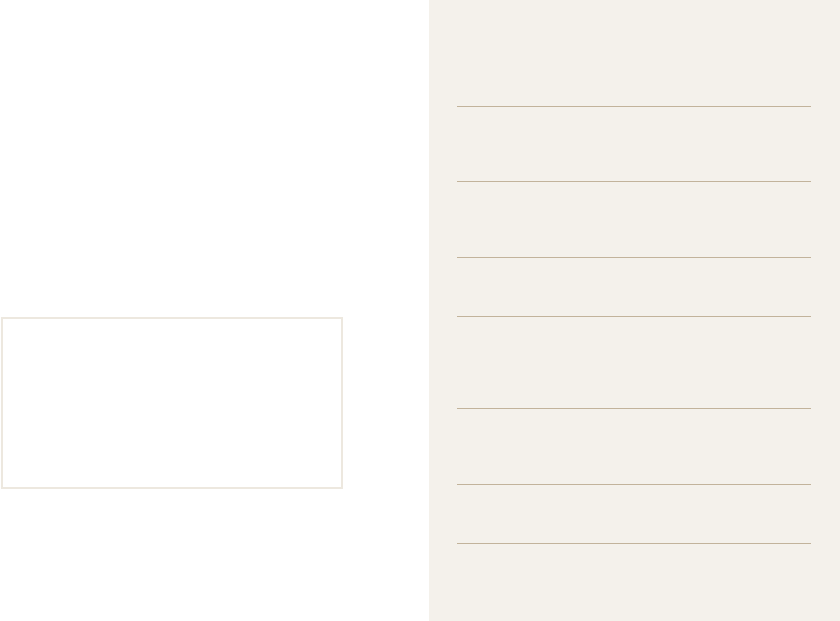
5
Copyright information
• Microsoft Windows and the Windows logo are
registered trademarks of the Microsoft Corporation.
• Mac is a registered trademark of the Apple Corporation.
• microSD™, microSDHC™, and microSDXC™ are
registered trademarks of the SD Association.
• Wi-Fi®, the Wi-Fi CERTIFIED logo, and the Wi-Fi logo are
registered trademarks of the Wi-Fi Alliance.
• Trademarks and trade names used in this manual are
the property of their respective owners.
• Camera specifications or contents of this manual may
be changed without prior notice due to upgrade of
camera functions.
• We recommend using your camera within the country
where you purchased.
• Use this camera responsibly and adhere to all laws
and regulations concerning its use.
• You are not allowed to reuse or distribute any part of
this manual without prior permission.
Outline of the User Manual
Basic functions 13
Learn about your camera’s layout, icons, and basic
functions for shooting.
Extended functions 37
Learn how to capture a photo and record a video by
selecting a mode.
Shooting options 56
Learn how to set the options in Shooting mode.
Playback/Editing 77
Learn how to play back photos or videos, and edit
photos or videos. Also, learn how to connect your
camera to your computer, photo printer, or TV.
Wireless network 98
Learn to connect to wireless local area networks
(WLANs) and use functions.
Settings 118
Refer to options to configure your camera’s settings.
Appendixes 124
Get information about error messages, specifications,
and maintenance.
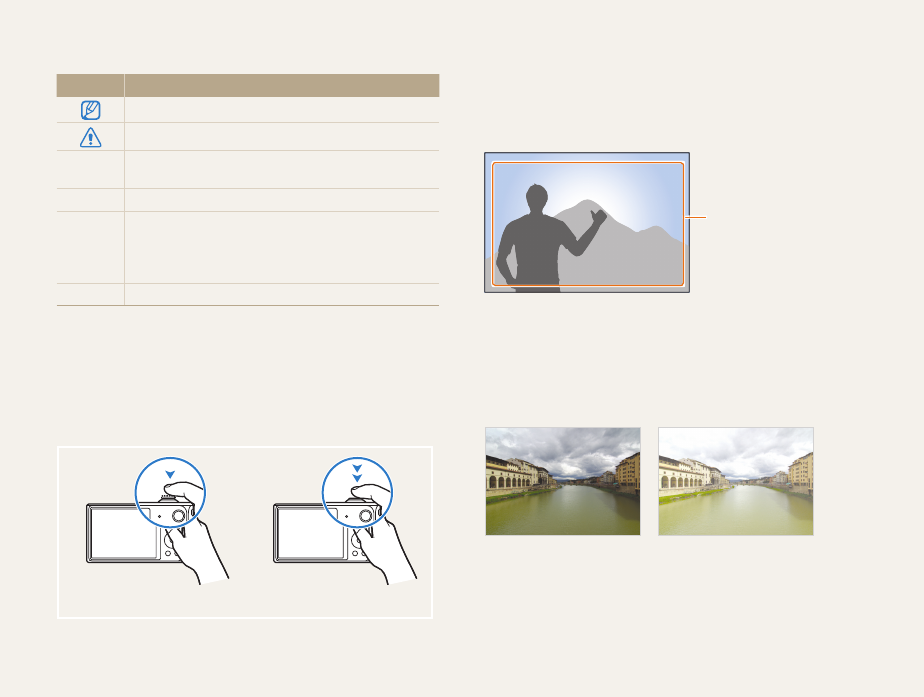
6
Icons used in this manual
Icon Function
Additional information
Safety warnings and precautions
[] Camera buttons. For example, [Shutter] represents the
shutter button.
() Page number of related information
The order of options or menus you must select to
perform a step; for example: Select Face Detection
Normal (represents Select Face Detection, and then
select Normal).
*Annotation
Expressions used in this manual
Pressing the shutter
• Half-press [Shutter]: Press the shutter halfway down
• Press [Shutter]: Press the shutter all the way down
Half-press [Shutter] Press [Shutter]
Subject, background, and composition
• Subject: The main object in a scene, such as a person,
animal, or still life
• Background: The objects around the subject
• Composition: The combination of a subject and background
Composition
Background
Subject
Exposure (Brightness)
The amount of light that enters your camera determines the
exposure. You can alter the exposure by changing the shutter
speed, aperture value, or ISO sensitivity. By altering the exposure,
your photos will be darker or lighter.
S
Normal exposure
S
Overexposure (too bright)
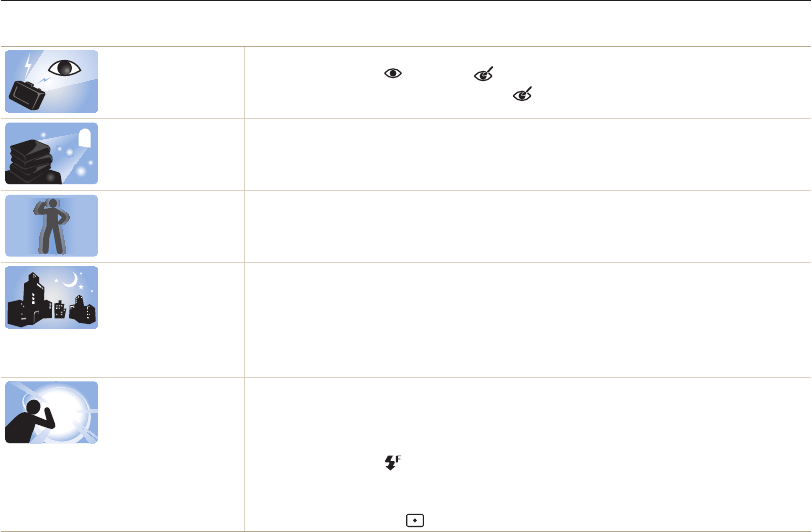
7
Basic troubleshooting
Learn to solve common problems by setting shooting options.
The subject’s eyes
appear red.
Red eye occurs when the subject's eyes reflect light from the camera flash.
•
Set the flash option to Red-eye or Red-eye Fix. (p. 64)
•
If the photo has already been captured, select Red-eye Fix in the edit menu. (p. 97)
Photos have dust
spots.
If dust particles are present in the air, you may capture them in photos when you use the flash.
•
Turn off the flash or avoid capturing photos in a dusty place.
•
Set ISO sensitivity options. (p. 66)
Photos are blurred. Blurring can occur if you capture photos in low light conditions or hold the camera incorrectly.
Use the OIS function or half-press [Shutter] to ensure the subject is focused. (p. 35)
Photos are blurred
when shooting at
night.
As the camera tries to let in more light, the shutter speed slows. This can make it difficult to hold the
camera steady long enough to capture a clear photo and may result in camera shake.
•
Select Night Shot mode. (p. 51)
•
Turn on the flash. (p. 64)
•
Set ISO sensitivity options. (p. 66)
•
Use a tripod to prevent your camera from shaking.
Subjects come out
too dark because of
backlighting.
When the light source is behind the subject or when there is a high contrast between light and dark
areas, the subject may appear too dark.
•
Avoid shooting toward the sun.
•
Select Backlight in Scene mode. (p. 42)
•
Set the flash option to Fill in. (p. 64)
•
Adjust the exposure. (p. 74)
•
Set the Auto Contrast Balance (ACB) option. (p. 75)
•
Set the metering option to Spot if a subject is in the center of the frame. (p. 75)
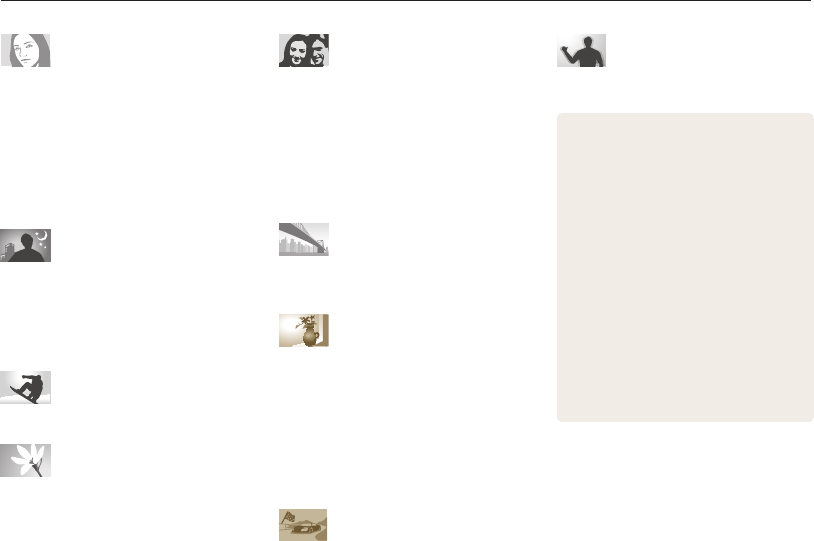
8
Quick reference
Capturing photos of people
•
Picture in Picture mode
f
45
•
Self Shot mode
f
46
•
Children mode
f
48
•
Beauty Shot mode
f
50
•
Intelligent Portrait mode
f
51
•
Red-eye/Red-eye Fix (to prevent or correct
red-eye)
f
64
•
Face Detection
f
70
Capturing photos at night or in
the dark
•
Scene mode > Sunset, Dawn
f
42
•
Night Shot mode
f
51
•
Flash options
f
64
•
ISO sensitivity (to adjust the sensitivity to light)
f
66
Capturing action photos
•
Continuous, Motion Capture
f
78
Capturing photos of text,
insects, or flowers
•
Scene mode > Text
f
42
•
Close-up Shot mode
f
52
•
Macro
f
67
Adjusting the exposure
(brightness)
•
ISO sensitivity (to adjust the sensitivity to light)
f
66
•
EV (to adjust exposure)
f
74
•
ACB (to compensate for subjects against bright
backgrounds)
f
75
•
Metering
f
75
•
AEB (to capture 3 photos of the same scene
with different exposures)
f
78
Capturing photos of scenery
•
Scene mode > Landscape
f
42
•
Live Panorama mode
f
43
Applying effects to photos
•
Magic Frame mode
f
53
•
Funny Face mode
f
54
•
Photo Filter mode
f
55
•
Split Shot mode
f
57
•
Artistic Brush mode
f
58
•
Motion Photo mode
f
59
•
Image Adjust (to adjust Sharpness, Contrast,
or Saturation)
f
79
Applying effects to videos
•
Movie Filter mode
f
56
Reducing camera shake
•
Optical Image Stabilization (OIS)
f
33
•
Viewing files by category in Smart Album
f
86
•
Viewing files as thumbnails
f
87
•
Deleting all files on the memory
f
89
•
Viewing files as a slide show
f
91
•
Viewing files on a TV
f
99
•
Connecting your camera to a computer
f
100
•
Using photo or video sharing websites
f
115
•
Sending photos or videos via email
f
118
•
Adjusting sound and volume
f
130
•
Adjusting the brightness of the display
f
131
•
Changing the display language
f
132
•
Setting the date and time
f
132
•
Before contacting a service center
f
146

9
Contents
Extended functions
.......................................................... 37
Using Basic modes ..................................................... 38
Using the Smart Auto mode ........................................ 38
Using the Program mode ............................................ 39
Using the Smart Movie mode ...................................... 40
Using the Movie mode ................................................ 41
Using the Scene mode ............................................... 42
Using the Live Panorama mode ................................... 43
Using the Self Shot mode ........................................... 45
Using the Children mode ............................................ 46
Using the Jump Shot mode ........................................ 47
Using the Beauty Shot mode ....................................... 48
Using the Night Shot mode ......................................... 49
Using the Close-up Shot mode ................................... 50
Using Magic modes .................................................... 51
Using the Magic Frame mode ..................................... 51
Using the Photo Filter mode ....................................... 52
Using the Movie Filter mode ....................................... 53
Using the Split Shot mode .......................................... 54
Using the Motion Photo mode ..................................... 55
Basic functions
................................................................. 13
Unpacking ................................................................... 14
Camera layout ............................................................. 15
Inserting the battery and memory card ....................... 17
Charging the battery and turning on your camera ...... 18
Charging the battery ................................................... 18
Turning on your camera .............................................. 18
Performing the initial setup ......................................... 19
Learning icons ............................................................. 21
Using the Home screen ............................................... 22
Accessing the Home screen ....................................... 22
Icons on the Home screen .......................................... 23
Setting Wallpaper ....................................................... 25
Selecting options or menus ........................................ 26
Setting the display and sound .................................... 28
Setting the display type ............................................... 28
Setting the sound ....................................................... 29
Capturing photos ......................................................... 30
Turning on the front display .......................................... 31
Zooming .................................................................... 31
Reducing camera shake (OIS) ..................................... 33
Tips for getting a clearer photo ................................... 35

10
Contents
Shooting options
.............................................................. 56
Selecting a resolution and quality ............................... 57
Selecting a resolution .................................................. 57
Selecting an image quality ........................................... 58
Using the timer ............................................................ 59
Shooting in the dark .................................................... 60
Preventing red-eye ..................................................... 60
Using the flash ........................................................... 60
Adjusting the ISO sensitivity ......................................... 62
Changing the camera’s focus ..................................... 63
Using macro .............................................................. 63
Using tracking auto focus ............................................ 64
Adjusting the focus area .............................................. 65
Using Face Detection .................................................. 66
Detecting faces .......................................................... 66
Capturing a smile shot ................................................ 67
Detecting eye blinking ................................................. 67
Adjusting brightness and color ................................... 68
Adjusting the exposure manually (EV) ........................... 68
Compensating for backlighting (ACB) ........................... 69
Changing the metering option ...................................... 69
Selecting a White Balance setting ................................ 70
Using burst modes ...................................................... 72
Adjusting images ......................................................... 73
Reducing the sound of the zoom ................................ 74
Available shooting options by shooting mode ............ 75

11
Contents
Playback/Editing
............................................................... 77
Viewing photos or videos in Playback mode .............. 78
Starting Playback mode .............................................. 78
Viewing photos .......................................................... 82
Playing a video ........................................................... 85
Editing a photo ............................................................ 87
Resizing photos ......................................................... 87
Cropping portraits automatically ................................... 87
Rotating a photo ......................................................... 88
Applying Smart Filter effects ........................................ 88
Adjusting your photos ................................................. 89
Viewing files on a TV ................................................... 91
Transferring files to your Windows computer ............. 92
Transferring files with Intelli-studio ................................. 93
Transferring files by connecting the camera as a
removable disk ........................................................... 95
Disconnecting the camera (for Windows XP) ................. 96
Transferring files to your Mac computer ..................... 97
Wireless network
.............................................................. 98
Connecting to a WLAN and configuring network
settings ........................................................................ 99
Connecting to a WLAN ............................................... 99
Using the login browser ............................................ 100
Network connection tips ........................................... 101
Entering text ............................................................. 102
Sending photos or videos to a smart phone ............ 103
Using a smart phone as a remote shutter release .... 104
Using photo or video sharing websites .................... 106
Accessing a website ................................................ 106
Uploading photos or videos ....................................... 106
Sending photos or videos via email .......................... 108
Changing email settings ............................................ 108
Sending photos or videos via email ............................ 109
Using Auto Backup to send photos or videos ......... 111
Installing the program for Auto Backup on your PC ...... 111
Sending photos or videos to a PC ............................. 111
Viewing photos or videos on a TV Link-enabled
TV ............................................................................... 113
Sending photos using Wi-Fi Direct ........................... 115
About the Wake on LAN (WOL) feature .................... 116

12
Contents
Settings
........................................................................... 118
Settings menu ........................................................... 119
Accessing the settings menu .................................... 119
Sound ..................................................................... 120
Display .................................................................... 120
Connectivity ............................................................. 121
General ................................................................... 122
Appendixes
..................................................................... 124
Error messages ......................................................... 125
Camera maintenance ................................................ 127
Cleaning your camera ............................................... 127
Using or storing the camera ...................................... 128
About memory cards ................................................ 129
About the battery ...................................................... 132
Before contacting a service center ........................... 136
Camera specifications ............................................... 139
Glossary ..................................................................... 143
FCC notice ................................................................. 148
Declaration sentence in official languages ............... 151
Index .......................................................................... 153
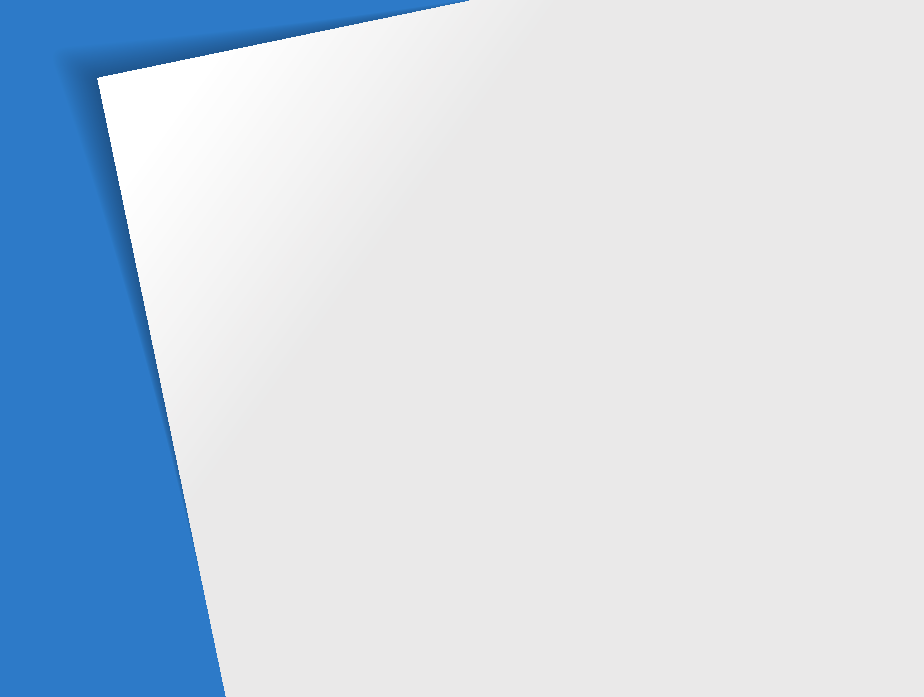
Unpacking
………………………………… 14
Camera layout
……………………………… 15
Inserting the battery and memory card
… 17
Charging the battery and turning on your
camera
……………………………………… 18
Charging the battery
……………………… 18
Turning on your camera
………………… 18
Performing the initial setup
……………… 19
Learning icons
……………………………… 21
Using the Home screen
…………………… 22
Accessing the Home screen
……………… 22
Icons on the Home screen
……………… 23
Setting Wallpaper
………………………… 25
Selecting options or menus
……………… 26
Setting the display and sound
…………… 28
Setting the display type
…………………… 28
Setting the sound
………………………… 29
Capturing photos
………………………… 30
Turning on the front display
……………… 31
Zooming
………………………………… 31
Reducing camera shake (OIS)
…………… 33
Tips for getting a clearer photo
…………… 35
Basic functions
Learn about your camera’s layout, icons, and basic functions for shooting.
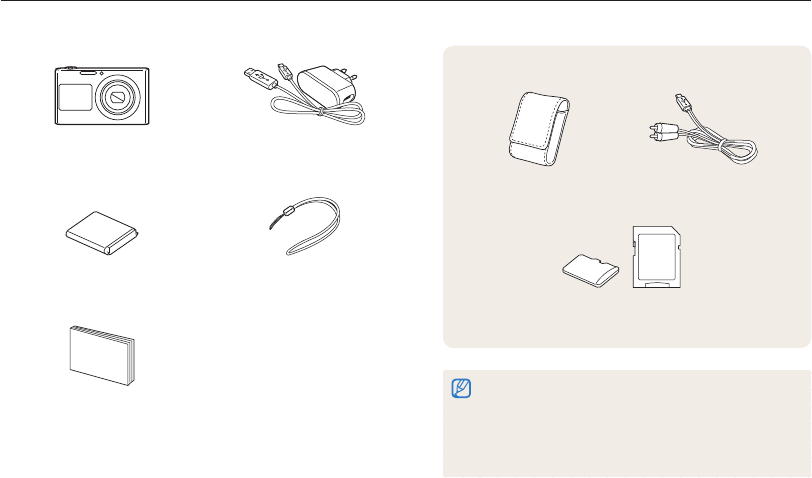
Basic functions
14
Unpacking
The following items are included in your product box.
Camera AC adapter/
USB cable
Rechargeable battery Strap
Quick Start Guide
Optional accessories
Camera case A/V cable
Memory card/Memory card adapter
•
The illustrations may differ slightly from the items shipped with your
product.
•
The items included in the box may differ depending on the model.
•
You can purchase optional accessories at a retailer or a Samsung
service center. Samsung is not responsible for any problems
caused by using unauthorized accessories.

Basic functions
15
Camera layout
Before you start, familiarize yourself with your camera’s parts and their functions.
Battery chamber cover
Insert a memory card and battery
Tripod mount
Flash
Lens
Microphone
Shutter button
AF-assist light/Timer lamp
Speaker
USB and A/V port
Accepts USB cable and A/V cable
POWER button
Internal antenna*
* Avoid contact with the internal
antenna while using the wireless
network.
Front display
Front LCD button
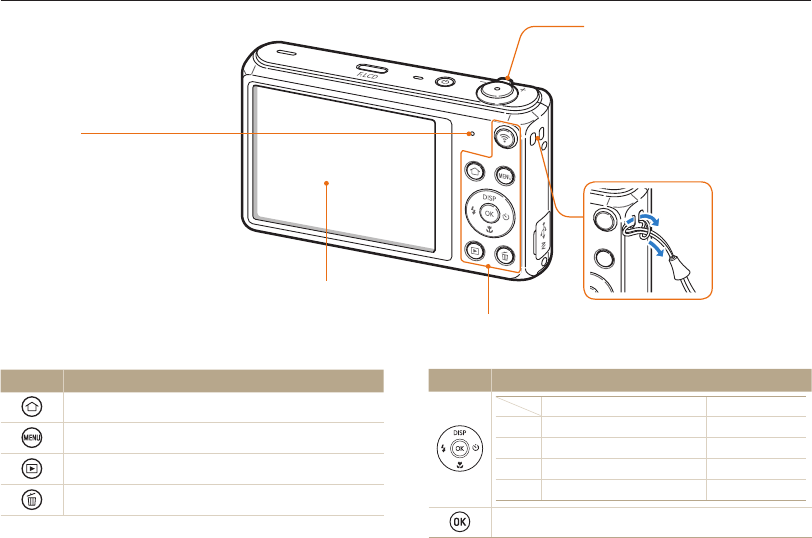
Basic functions
16
Camera layout
Button Description
Basic functions Other functions
D
Change the display option. Move up
c
Change the macro option. Move down
F
Change the flash option. Move left
t
Change the timer option. Move right
Confirm the highlighted option or menu.
Status lamp
•
Blinking: When the camera is saving
a photo or video, being read by a
computer or printer, when the image
is out of focus, or there is a problem
charging the battery, when the camera
is connecting to WLAN or sending a
photo)
•
Steady: When the camera is
connected to a computer, charging the
battery, or when the image is in focus
Zoom button
•
In Shooting mode: Zoom in or out
•
In Playback mode: Zoom in on part
of a photo or view files as thumbnails,
or adjust the volume
Main display
Buttons
(See the table below)
Attaching the strap
x
y
Button Description
Access the Home screen.
Access options or menus.
Enter Playback mode.
Delete files in Playback mode.
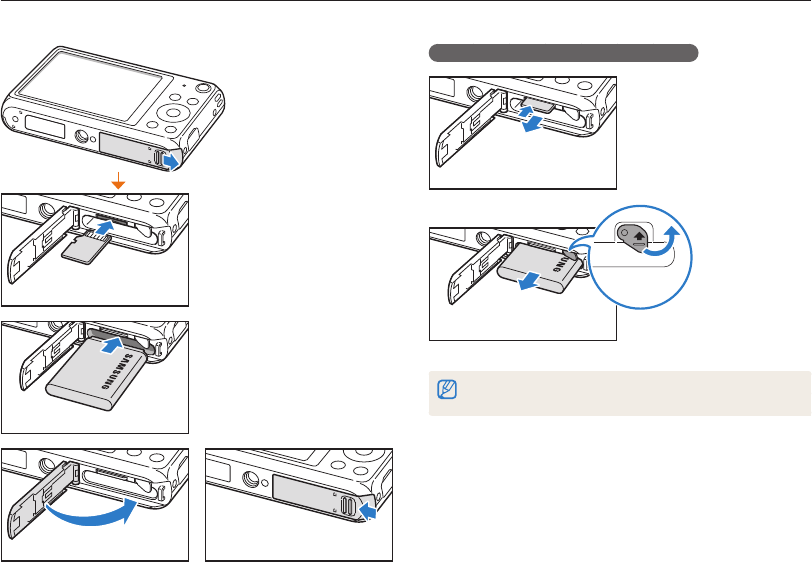
Basic functions
17
Inserting the battery and memory card
Learn how to insert the battery and an optional memory card into the camera.
Removing the battery and memory card
Memory card
Push the card gently until
it disengages from the
camera, and then pull it out
of the slot.
Rechargeable battery
Battery lock
Slide the lock
to the right to
release the
battery.
You can use the internal memory for temporary storage if a memory card is
not inserted.
Memory card
Insert a memory card with
the gold-colored contacts
facing up.
Rechargeable battery
Insert the battery with the
Samsung logo facing up.
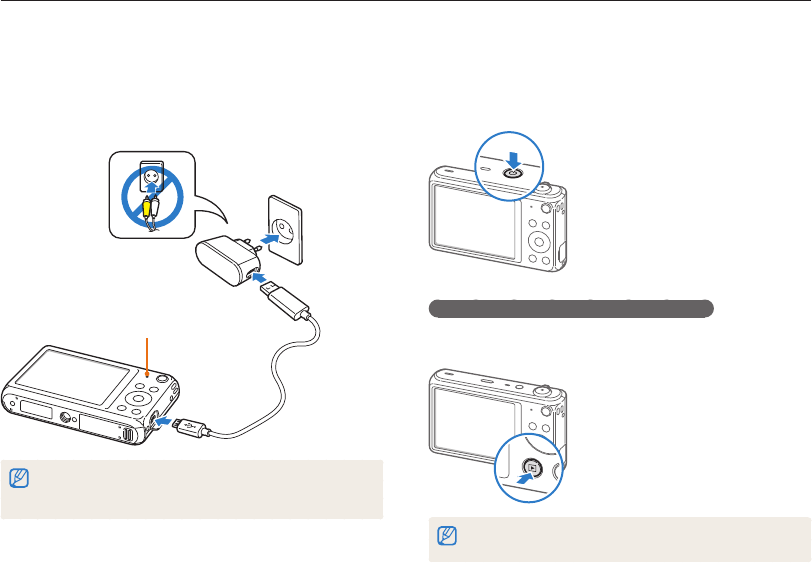
Basic functions
18
Charging the battery and turning on your camera
Turning on your camera
Press [POWER] to turn your camera on or off.
• The initial setup screen appears when you turn on the camera
for the first time. (p. 19)
Turning on your camera in Playback mode
Press [P]. The camera turns on and immediately accesses
Playback mode.
If you turn on your camera by pressing and holding [
P
] until the status lamp
blinks, the camera does not emit any sounds.
Charging the battery
Before you use the camera for the first time, you must charge the
battery. Plug the small end of the USB cable into your camera,
and then plug the other end of the USB cable into the AC
adapter.
Status lamp
•
Red light on: Charging
•
Red light off: Fully charged
•
Red light blinking: Error
Use only the AC adapter and USB cable supplied with your camera. If you
use another AC adapter (such as SAC-48), the camera battery may not
charge or work properly.
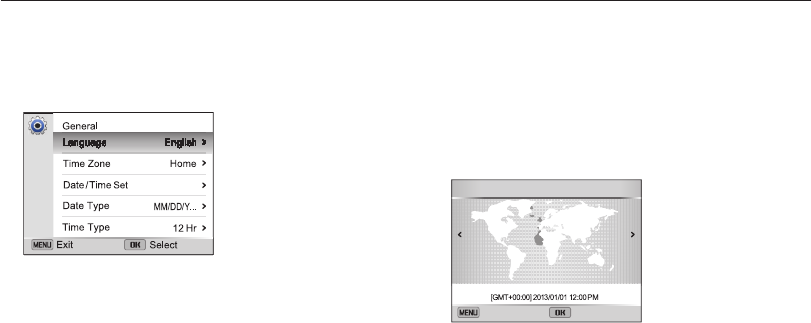
Basic functions
19
Performing the initial setup
When you turn on your camera for the first time, the initial setup screen appears. Follow the steps below to configure the camera’s basic
settings.
4
Press [
D
/
c
] to select Home, and then press [
o
].
•
When you travel to another country, select Visit, and then
select a new time zone.
5
Press [
F
/
t
] to select a time zone, and then press
[
o
] [
m
].
Cancel Set
Time Zone : Home
London
•
The screen may differ depending on the language selected.
1
Verify that Language is highlighted, and then press
[
t
] or [
o
].
2
Press [
D
/
c
] to select a language, and then
press [
o
].
3
Press [
c
] to select Time Zone, and then press
[
t
] or [
o
].
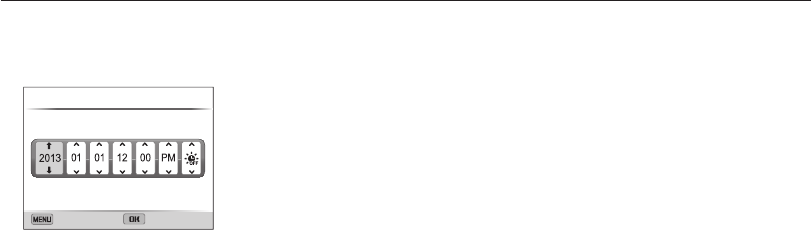
Basic functions
20
Performing the initial setup
6
Press [
c
] to select Date/Time Set, and then press
[
t
] or [
o
].
Cancel Set
Date/Time Set
Year Month Day Hour Min DST
•
The screen may differ depending on the language selected.
7
Press [
F
/
t
] to select an item.
8
Press [
D
/
c
] to set the date, time, and daylight-
saving time, and then press [
o
].
9
Press [
c
] to select Date Type, and then press
[
t
] or [
o
].
10
Press [
D
/
c
] to select a date type, and then
press [
o
].
11
Press [
c
] to select Time Type, and then press
[
t
] or [
o
].
12
Press [
D
/
c
] to select a time type, and then
press [
o
].
13
Press [
m
] to finish the initial setup.
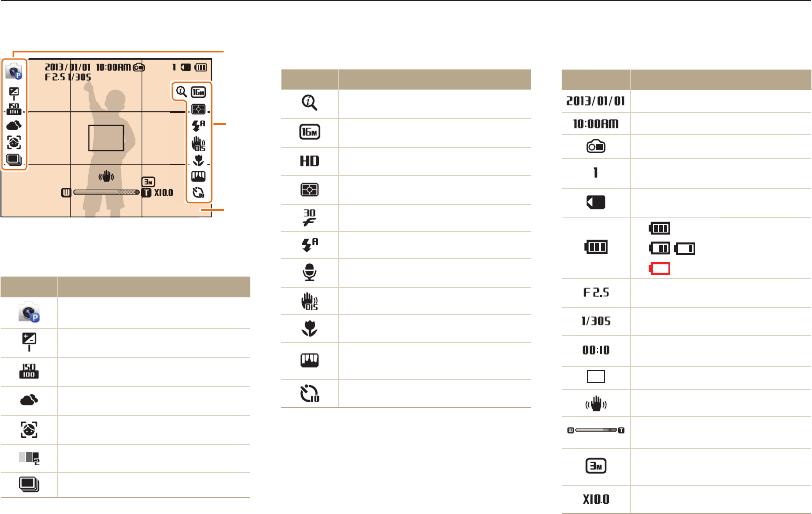
Basic functions
21
Learning icons
The icons the camera displays on the screen change according to the mode you select or the options you set.
1
2
3
3
Shooting information
Icon Description
Current date
Current time
Front display is on
Available number of photos
Memory card inserted
•
: Fully charged
•
: Partially charged
•
: Empty (Recharge)
Aperture value
Shutter speed
Available recording time
Auto focus frame
Camera shake
Zoom indicator
Photo resolution when the
Intelli zoom is on
Zoom ratio
2
Shooting options (right)
Icon Description
Intelli zoom on
Photo resolution
Video resolution
Metering
Frame rate
Flash
Sound Alive on
Optical Image Stabilization (OIS)
Auto focus option
Image adjustment (sharpness,
contrast, and saturation)
Timer
1
Shooting options (left)
Icon Description
Shooting mode
Exposure value adjusted
ISO sensitivity
White balance
Face detection
Face tone
Burst option
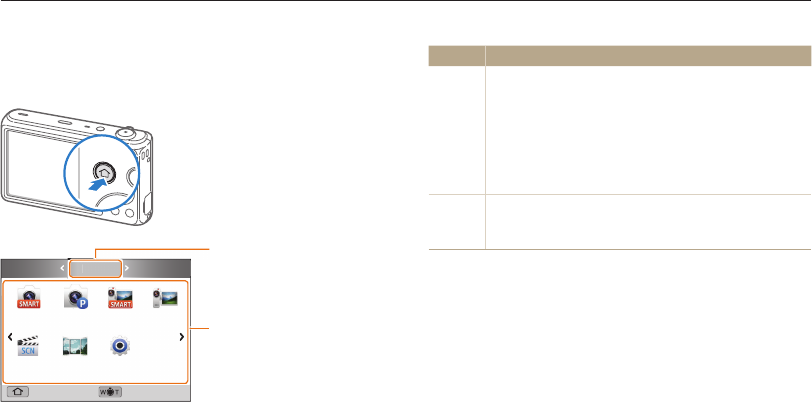
Basic functions
22
Using the Home screen
You can select a shooting mode or access the settings menu by selecting the icons on the Home screen.
No. Description
1
Current Home screen
•
Rotate [Zoom] to the left or right to switch to another
Home screen.
•
Press [
D
] to scroll to the Home screen name, and
then press [
F
/
t
] to switch to another Home screen.
•
Press [
F
/
t
] repeatedly to switch to another Home
screen.
2
Mode icons
•
Press [
D
/
c
/
F
/
t
] to scroll to a desired mode, and
then press [
o
] to access the mode.
Accessing the Home screen
In Shooting or Playback mode, press [h]. Press [h] again to
return to the previous mode.
1
2
Smart Auto
Scene
Program
Live
Panorama
Smart Movie Movie
Back Page Move
Settings
Album Wi-Fi
Basic
B
as
ic
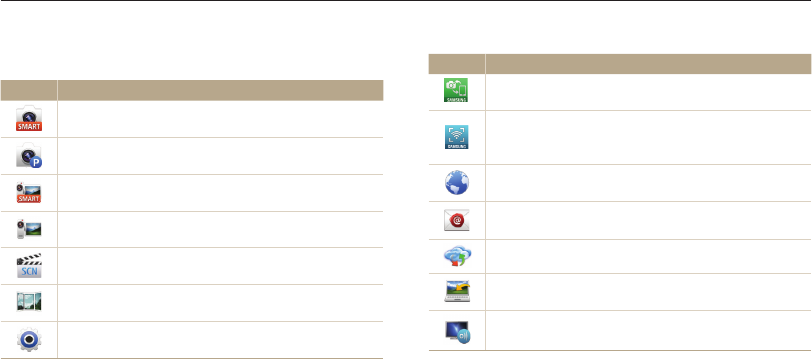
Basic functions
23
Using the Home screen
Icons on the Home screen
<Basic>
Icon Description
Smart Auto: Capture a photo with a scene mode selected
automatically by the camera. (p. 38)
Program: Capture a photo with settings you have adjusted
manually. (p. 39)
Smart Movie: Record a video with a scene mode selected
automatically by the camera. (p. 40)
Movie: Record a video. (p. 41)
Scene: Capture a photo with options that are preset for a
specific scene. (p. 42)
Live Panorama: Capture and combine a series of photos
to create a panoramic image. (p. 43)
Settings: Adjust settings to match your preferences.
(p. 129)
<Wi-Fi>
Icon Description
MobileLink: Send photos or videos to a smart phone.
(p. 112)
Remote Viewfinder: Use a smart phone as a remote
shutter release and see a preview on your smart phone of
an image from your camera. (p. 113)
Social Sharing: Upload photos or videos to file sharing
websites. (p. 115)
Email: Send photos or videos stored on the camera via
email. (p. 117)
Cloud: Upload photos to a cloud server. (p. 120)
Auto Backup: Send photos or videos that you captured
with the camera to a PC wirelessly. (p. 121)
TV Link: View photos or videos that you captured with the
camera on a widescreen TV. (p. 123)
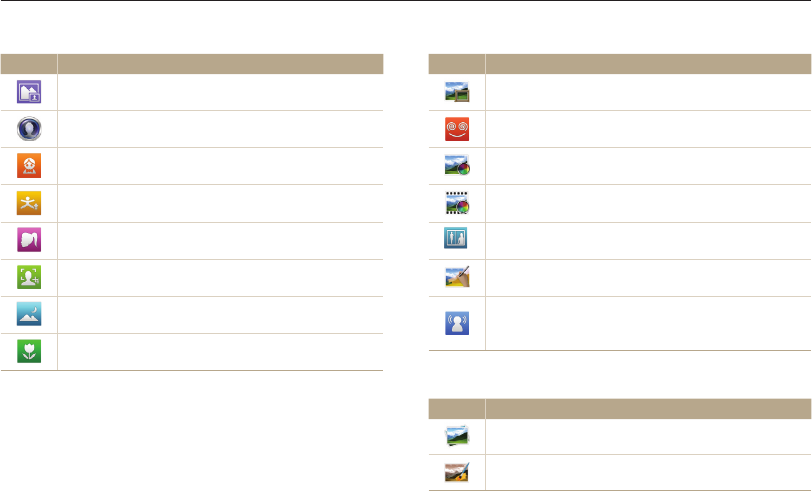
Basic functions
24
Using the Home screen
<Scene>
Icon Description
Picture in Picture: Capture a background photo and insert
a smaller photo or video into the foreground. (p. 45)
Self Shot: Use the front display when you capture a self
portrait. (p. 46)
Children: Attract children’s attention with a short animation
on the front display. (p. 48)
Jump Shot: Let your subjects know the best moment to
jump with a countdown on the front display. (p. 48)
Beauty Shot: Capture a portrait with options to hide facial
imperfections. (p. 50)
Intelligent Portrait: Save 2 additional portraits
automatically using the face detection functions. (p. 51)
Night Shot: Capture a night scene by adjusting shutter
speed. (p. 51)
Close-up Shot: Capture close-up photos of subjects.
(p. 52)
<Magic>
Icon Description
Magic Frame: Capture a photo with various frame effects.
(p. 53)
Funny Face: Capture a photo with funny face effects.
(p. 54)
Photo Filter: Capture a photo with various filter effects.
(p. 55)
Movie Filter: Record a video with various filter effects.
(p. 56)
Split Shot: Capture several photos and arrange them with
preset layouts. (p. 57)
Artistic Brush: Capture a photo and save a video that
shows how to apply the filter effect. (p. 58)
Motion Photo: Capture and combine a series of photos,
and then select an area to be animated to create a
GIF animation. (p. 59)
<Album>
Icon Description
Album: View files by category in Smart album. (p. 86)
Photo Editor: Edit photos with various effects. (p. 95)

Basic functions
25
Using the Home screen
Setting Wallpaper
Set wallpaper for the Home screen with the desired image.
1
On the Home screen, scroll to <Basic>.
2
Select .
3
Select Display Wallpapers.
4
Select an option.
Option Description
Wallpaper Gallery Select the desired wallpaper from the default
gallery.
Album Set a photo you have captured as wallpaper.
5
Scroll to the desired wallpaper, and then press [
o
].
•
If you select a photo you have captured, you can set a
specified area as wallpaper. Rotate [Zoom] to the left or right
to reduce or enlarge the area. Press [
D
/
c
/
F
/
t
] to
move the area.
6
Press [
o
] to save.
You can also set the photo you are viewing as wallpaper by pressing [
m
],
and then selecting Set Wallpaper in Playback mode.
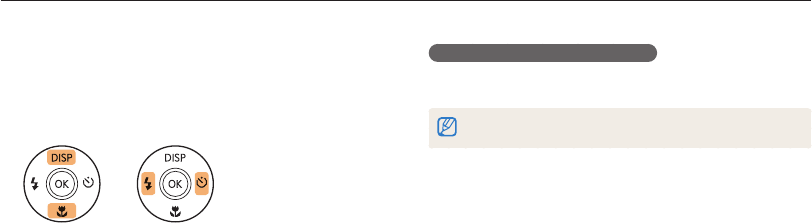
Basic functions
26
Selecting options or menus
To select an option or a menu, press [m], and then press [D/c/F/t] or [o].
Going back to the previous menu
Press [
m
] to go back to the previous menu.
Half-press [Shutter] to return to Shooting mode.
1
In Shooting mode, press [
m
].
2
Select an option or a menu.
•
To move up or down, press [
D
] or [
c
].
•
To move left or right, press [
F
] or [
t
].
3
Press [
o
] to confirm the highlighted option or menu.
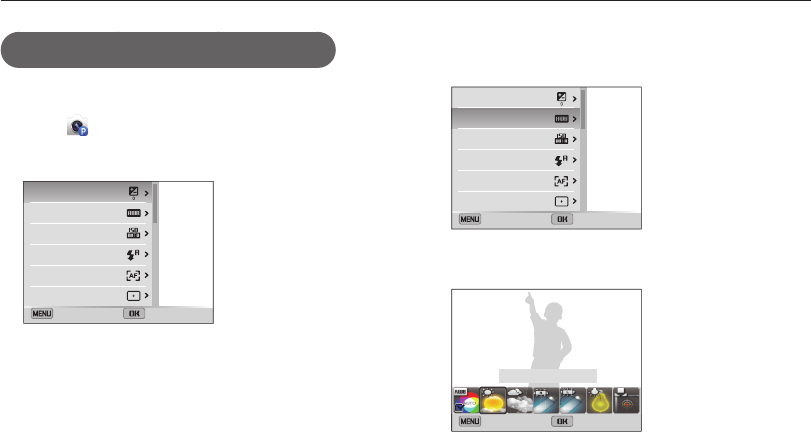
Basic functions
27
Selecting options or menus
4
Press [
D
/
c
] to select White Balance, and then
press [
t
] or [
o
].
EV
White Balance
ISO
Flash
Focus
Focus Area
Exit Select
5
Press [
F
/
t
] to select a White Balance option.
Back Select
White Balance : Daylight
6
Press [
o
] to save your settings.
For example, to select a White Balance option in
Program mode:
1
On the Home screen, scroll to <Basic>.
2
Select .
3
Press [
m
].
Exit Select
EV
White Balance
ISO
Flash
Focus
Focus Area
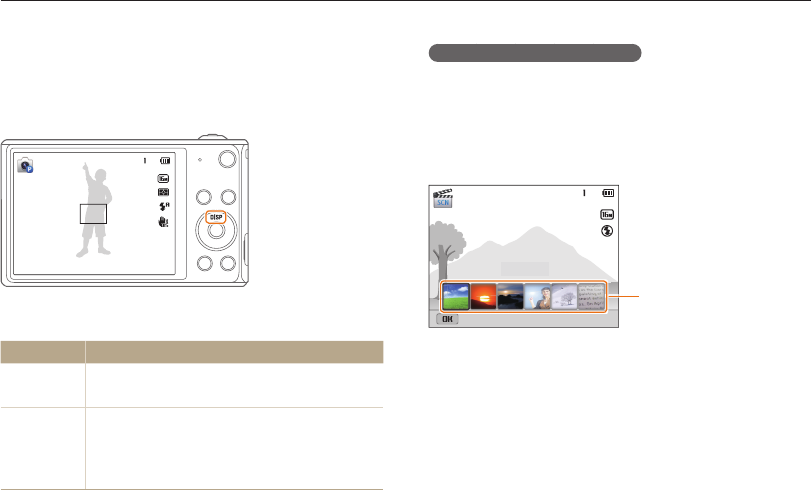
Basic functions
28
Setting the display and sound
Learn how to change the basic display information and sound settings.
Setting the option display view
You can hide or show the option display appearing in some
modes.
Press [
o
] repeatedly.
• Hide the option display.
• Show the option display.
Option display
Landscape
Panel off
S For example, in Scene mode
Setting the display type
You can select a display type for the Shooting or Playback mode.
Each type displays different shooting or playback information.
See the table below.
Press [D] repeatedly to change the display type.
Mode Display type
Shooting
•
Hide all information about shooting options.
•
Show all information about shooting options.
Playback
•
Hide all information about the current file.
•
Hide all information about the current file except
basic information.
•
Show all information about the current file.
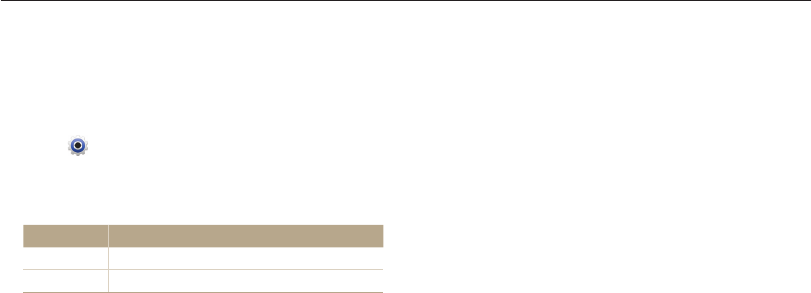
Basic functions
29
Setting the display and sound
Setting the sound
Turn the sound your camera emits when you perform functions
on or off.
1
On the Home screen, scroll to <Basic>.
2
Select .
3
Select Sound Beep Sound.
4
Select an option.
Option Description
Off The camera does not emit any sounds.
On The camera emits sounds.
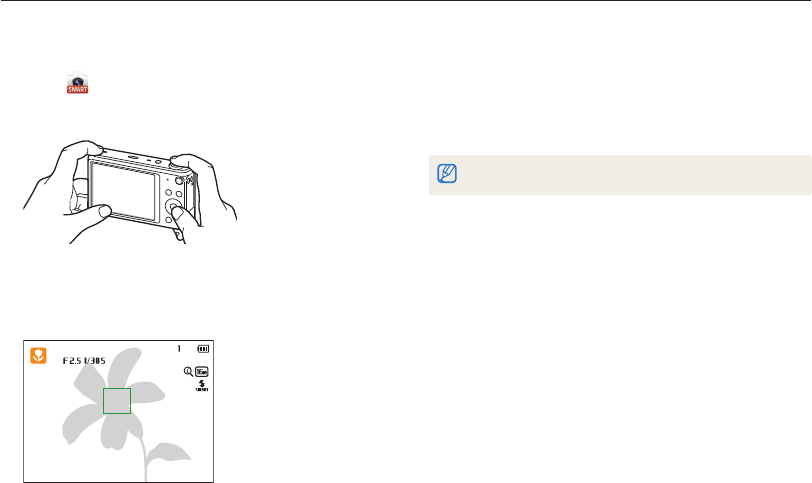
Basic functions
30
Capturing photos
Learn how to capture photos easily and quickly in Smart Auto mode.
5
Press [Shutter] to capture a photo.
6
Press [
P
] to view the captured photo.
•
To delete the photo, press [
f
], and then select Yes.
7
Press [
P
] to return to Shooting mode.
See page 35 for tips to get clearer photos.
1
On the Home screen, scroll to <Basic>.
2
Select .
3
Align your subject in the frame.
4
Half-press [Shutter] to focus.
•
A green frame means the subject is in focus.
•
A red frame means the subject is out of focus.
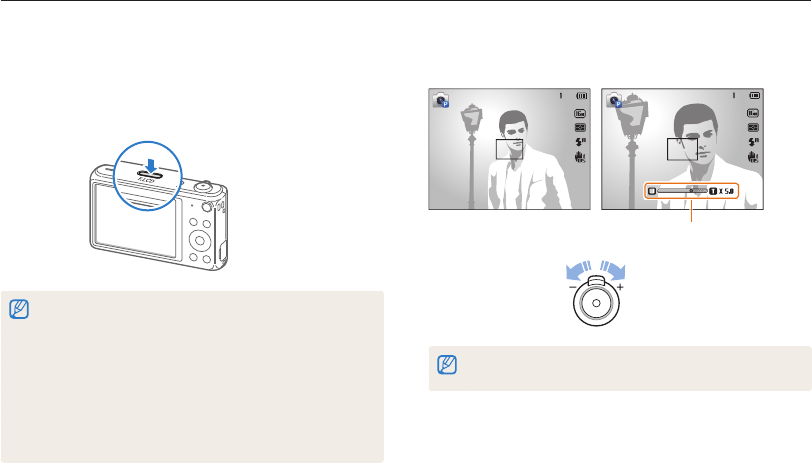
Basic functions
31
Capturing photos
Zooming
You can capture close-up photos by adjusting the zoom.
Zoom out Zoom in
Zoom ratio
When you rotate the zoom button, the zoom ratio shown on the screen may
change inconsistently.
Turning on the front display
The front display helps you capture photos while viewing yourself.
In Shooting mode, press [F.LCD].
• Press [F.LCD] again to turn it off.
•
Several buttons are not available when the front display turns on.
•
In Self Shot, Children, and Jump Shot modes, the front display will
activate automatically.
•
When you set timer options, the front display will remain active. (p. 63)
•
When you use the camera in brightly lit or sunny areas, you may not
be able to see the front display clearly.
•
The front display will not activate when you press [F.LCD] in Playback
mode.
•
When the front display is on, the camera consumes more battery
power.
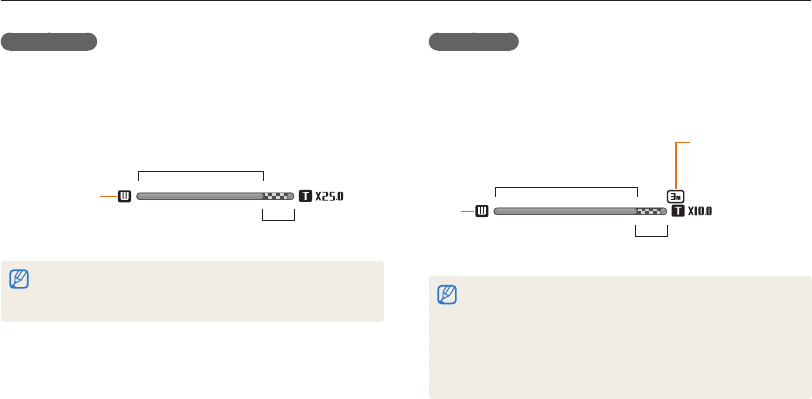
Basic functions
32
Capturing photos
Digital zoom
The Digital zoom is supported by default in Shooting mode. If you
zoom in on a subject in Shooting mode and the zoom indicator
is in the digital range, your camera is using the Digital zoom. By
using both the 5X Optical zoom and 5X Digital zoom, you can
zoom in up to 25 times.
Zoom indicator
Optical range
Digital range
•
The Digital zoom is not available with the Tracking AF option.
•
If you capture a photo with the Digital zoom, the photo quality may be
lower than normal.
Intelli zoom
If the zoom indicator is in the Intelli range, your camera is using
the Intelli zoom. Photo resolution varies according to the zoom
rate if you use the Intelli zoom. By using both the Optical zoom
and Intelli zoom, you can zoom in up to 10 times.
Zoom
indicator
Optical range
Intelli range
Photo resolution
when the Intelli
zoom is on
•
Intelli zoom is not available with the Tracking AF option.
•
The Intelli zoom helps you capture a photo with less quality
deterioration than the Digital zoom. However, the photo quality may be
lower than when you use the Optical zoom.
•
The Intelli zoom is available only when you set a 4:3 resolution ratio.
If you set another resolution ratio with Intelli zoom on, the Intelli zoom
will be turned off automatically.
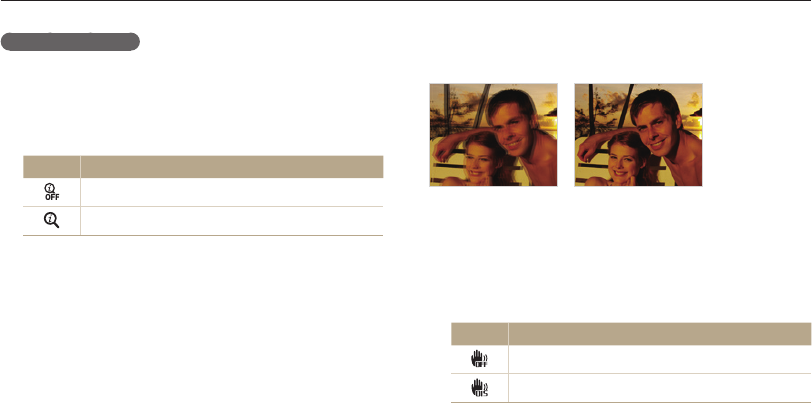
Basic functions
33
Capturing photos
Setting Intelli zoom
1
In Shooting mode, press [
m
].
2
Select Intelli Zoom.
3
Select an option.
Icon Description
Off: The Intelli zoom is deactivated.
On: The Intelli zoom is activated.
Reducing camera shake (OIS)
Reduce camera shake optically in Shooting mode.
S
Before correction
S
After correction
1
In Shooting mode, press [
m
].
2
Select OIS.
3
Select an option.
Icon Description
Off: OIS is deactivated.
On: OIS is activated.
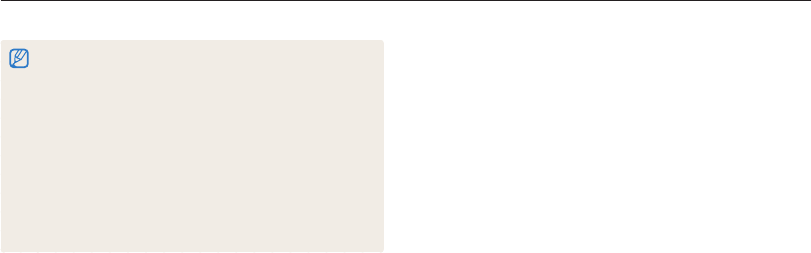
Basic functions
34
Capturing photos
•
OIS may not function properly when:
- you move your camera to follow a moving subject
- you use the Digital zoom
- there is too much camera shake
- the shutter speed is slow (for example, when you capture night
scenes)
- the battery is low
- you capture a close-up shot
•
If you use the OIS function with a tripod, your images may be blurred
by the vibration of the OIS sensor. Deactivate the OIS function when
you use a tripod.
•
If the camera is hit or dropped, the display will be blurry. If this occurs,
turn off the camera, and then turn it on again.
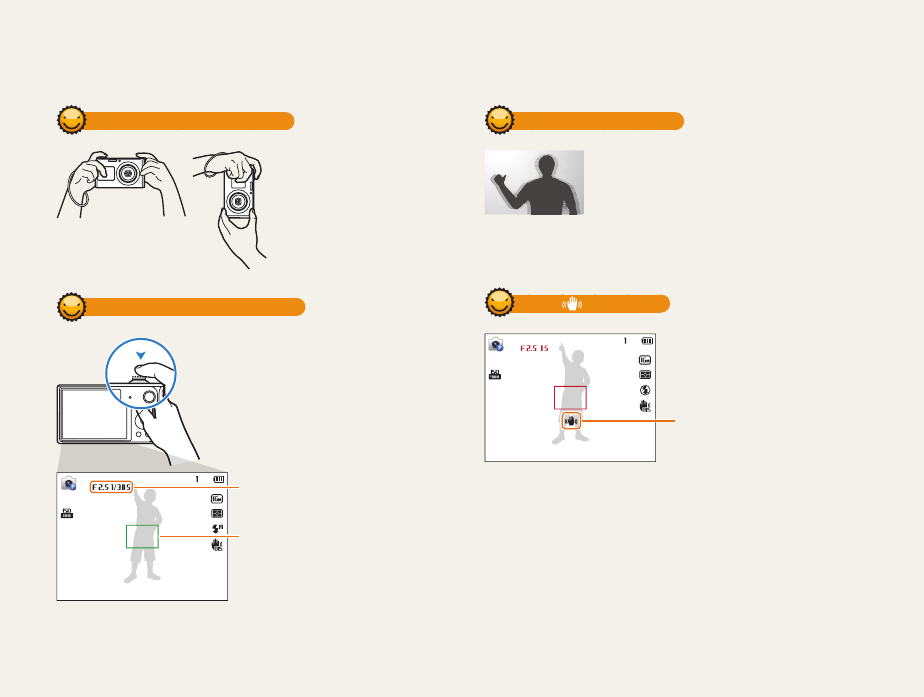
Basic functions
35
Holding your camera correctly
Ensure nothing is
blocking the lens, flash, or
microphone.
Half-pressing the shutter button
Half-press [Shutter] and adjust the
focus. The camera adjusts the focus and
exposure automatically.
The camera sets the aperture value
and shutter speed automatically.
Focus frame
•
Press [Shutter] to capture the photo
if the focus frame appears in green.
•
Change the composition and half-
press [Shutter] again if the focus
frame appears in red.
Reducing camera shake
Set the Optical Image Stabilization option to reduce
camera shake optically. (p. 33)
When is displayed
Camera shake
When you shoot in the dark, avoid setting the flash option to
Slow Sync or Off. The aperture remains open longer and it may be
harder to hold the camera steady long enough to capture a clear
photo.
•
Use a tripod or set the flash option to Fill in. (p. 64)
•
Set ISO sensitivity options. (p. 66)
Tips for getting a clearer photo
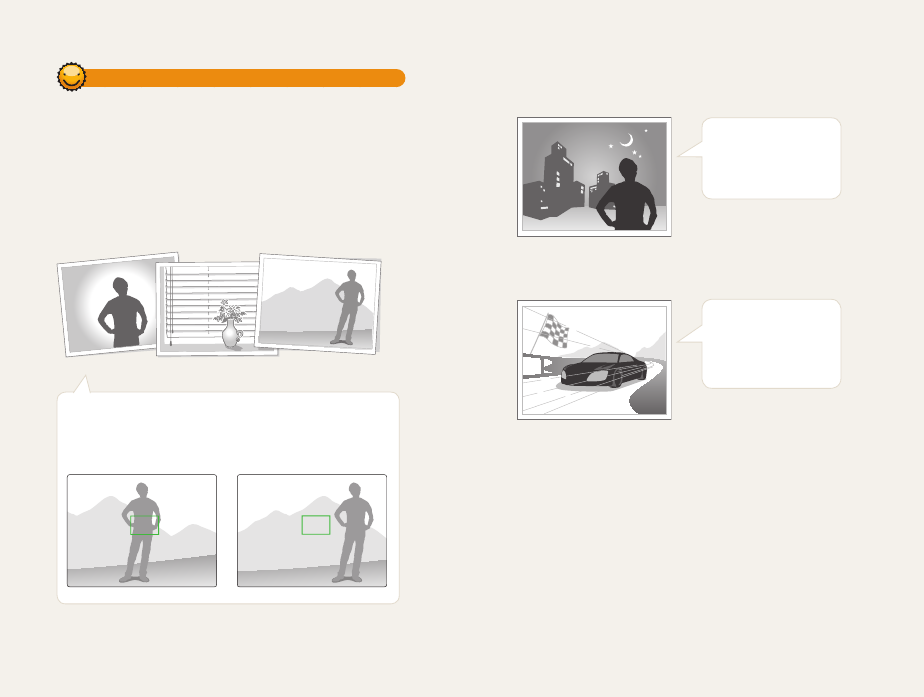
Basic functions
36
Preventing your subject from being out of focus
It may be difficult to get your subject in focus when:
-
there is little contrast between the subject and background (for
example, when your subject is wearing clothing that is similar in color
to the background)
-
the light source behind the subject is too bright
-
the subject is shiny or reflective
-
the subject includes horizontal patterns, such as blinds
-
the subject is not positioned in the center of the frame
•
When you capture photos in low light
Turn on the flash.
(p. 64)
•
When subjects are moving rapidly
Using the focus lock
Half-press [Shutter] to focus. When the subject is in focus,
you can reposition the frame to change the composition.
When you are ready, press [Shutter] to capture your photo.
Use the Continuous
or Motion Capture
function. (p. 78)
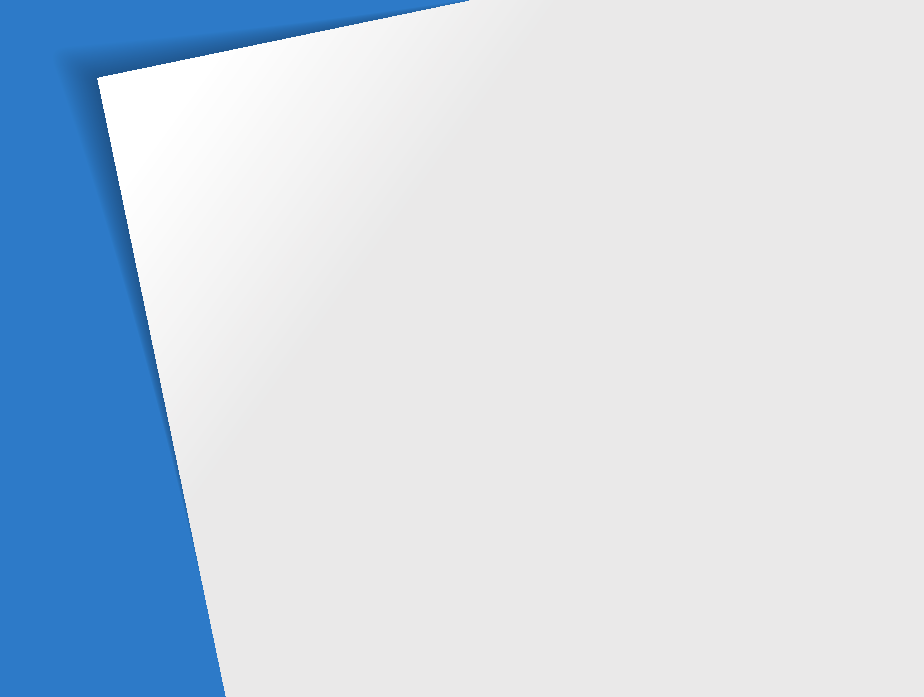
Extended functions
Learn how to capture a photo and record a video by selecting a mode.
Using Basic modes
………………………… 38
Using the Smart Auto mode
……………… 38
Using the Program mode
………………… 39
Using the Smart Movie mode
…………… 40
Using the Movie mode
…………………… 41
Using the Scene mode
…………………… 42
Using the Live Panorama mode
………… 43
Using the Self Shot mode
………………… 45
Using the Children mode
………………… 46
Using the Jump Shot mode
……………… 47
Using the Beauty Shot mode
…………… 48
Using the Night Shot mode
……………… 49
Using the Close-up Shot mode
………… 50
Using Magic modes
……………………… 51
Using the Magic Frame mode
…………… 51
Using the Photo Filter mode
……………… 52
Using the Movie Filter mode
……………… 53
Using the Split Shot mode
……………… 54
Using the Motion Photo mode
…………… 55
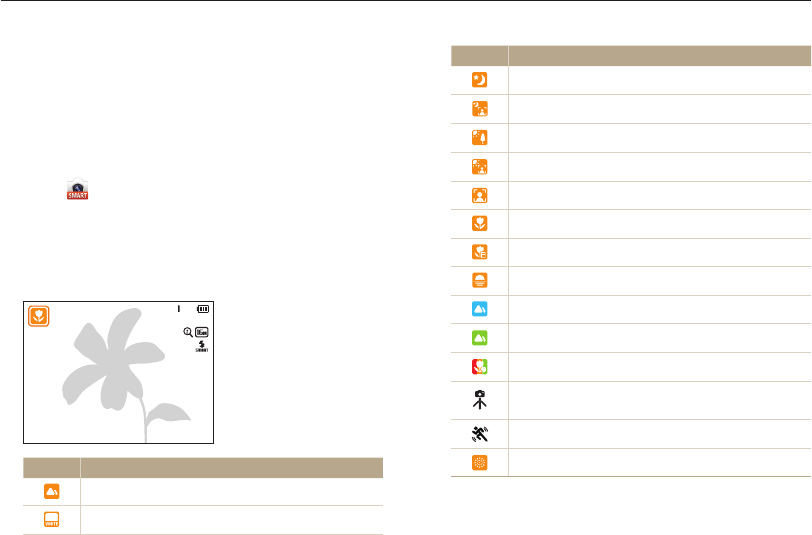
Extended functions
38
Using Basic modes
Capture photos or record videos using basic modes. You can also use the Scene mode and the Live Panorama mode.
Icon Description
Landscapes at night
Portraits at night
Landscapes with backlighting
Portraits with backlighting
Portraits
Close-up photos of objects
Close-up photos of text
Sunsets
Blue skies
Forested areas
Close-up photos of colorful subjects
Camera is stabilized or on a tripod
(when shooting in the dark)
Actively moving subjects
Fireworks (when using a tripod)
Using the Smart Auto mode
In Smart Auto mode, your camera automatically chooses the
appropriate camera settings based on the type of scene it
detects. The Smart Auto mode is helpful if you are not familiar
with the camera settings for various scenes.
1
On the Home screen, scroll to <Basic>.
2
Select .
3
Align your subject in the frame.
•
The camera automatically selects a scene. An appropriate
scene icon appears at the top left of the screen. The icons are
listed below.
Icon Description
Landscapes
Scenes with bright white backgrounds
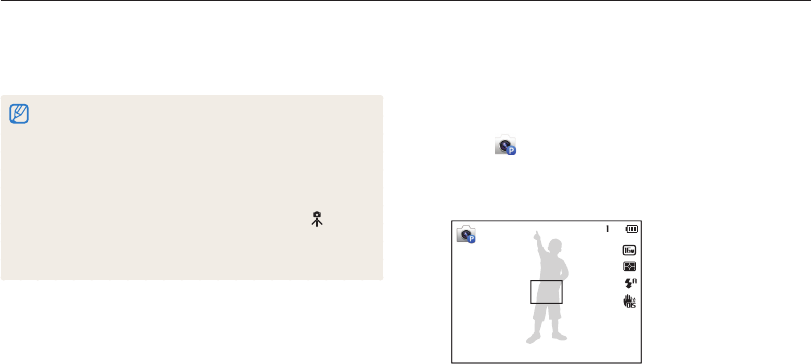
Extended functions
39
Using Basic modes
4
Half-press [Shutter] to focus.
5
Press [Shutter] to capture the photo.
•
If the camera does not recognize an appropriate scene mode, it uses
the default settings for Smart Auto mode.
•
Even if it detects a face, the camera may not select a portrait mode
depending on the subject's position or lighting.
•
The camera may not select the correct scene depending on the
shooting conditions, such as camera shake, lighting, or distance to
the subject.
•
Even if you use a tripod, the camera may not detect the mode if
the subject is moving.
•
In Smart Auto mode, the camera consumes more battery power,
because it changes settings often to select appropriate scenes.
Using the Program mode
In Program mode, you can set most options, except the shutter
speed and aperture value, which the camera sets automatically.
1
On the Home screen, scroll to <Basic>.
2
Select .
3
Set the desired options.
•
For a list of options, refer to "Shooting options". (p. 60)
4
Align your subject in the frame, and then half-press
[Shutter] to focus.
5
Press [Shutter] to capture the photo.
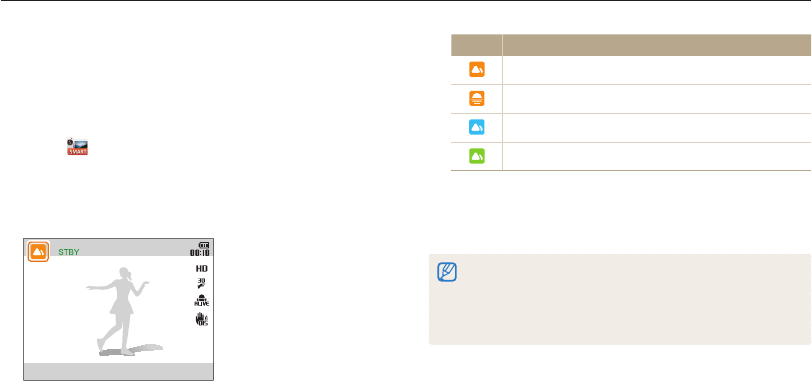
Extended functions
40
Using Basic modes
Using the Smart Movie mode
In Smart Movie mode, your camera automatically chooses the
appropriate camera settings based on the scene it has detected.
1
On the Home screen, scroll to <Basic>.
2
Select .
3
Align your subject in the frame.
•
The camera automatically selects a scene. An appropriate
scene icon will appear at the top left of the screen.
Icon Description
Landscapes
Sunsets
Blue skies
Forested areas
4
Press [Shutter] to start recording.
5
Press [Shutter] again to stop recording.
•
If the camera does not recognize an appropriate scene mode, it uses
the default settings for Smart Movie mode.
•
The camera may not select the correct scene depending on the
shooting conditions, such as camera shake, lighting, and distance to
the subject.
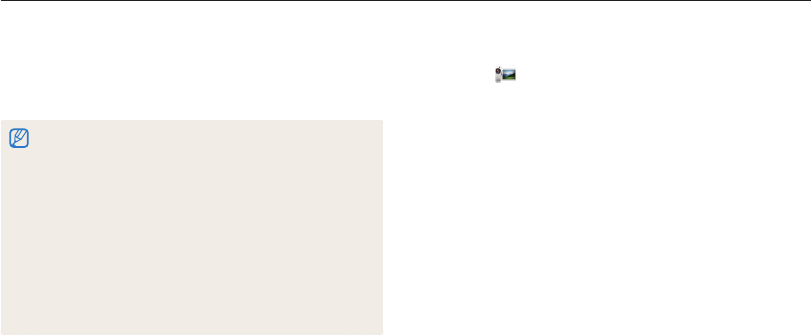
Extended functions
41
Using Basic modes
1
On the Home screen, scroll to <Basic>.
2
Select .
3
Set desired options.
•
For a list of options, refer to "Shooting options". (p. 60)
4
Press [Shutter] to start recording.
5
Press [Shutter] again to stop recording.
Using the Movie mode
In Movie mode, you can customize settings to record HD videos
of up to 20 minutes in length. The camera saves recorded videos
as MP4 (H.264) files.
•
H.264 (MPEG-4 part10/AVC) is a high-compression video format
established by the international standards organizations ISO-IEC and
ITU-T.
•
Some memory cards may not support high definition recording. If your
card does not, set a lower resolution.
•
Memory cards with slow writing speeds will not support high-
resolution videos. To record high-resolution videos, use memory cards
with faster write speeds.
•
If you activate the OIS function while recording a video, the camera
may record the operating sound of the OIS function.
•
If you use the zoom function when recording a video, the camera may
record the noise of the zoom operating. To decrease zoom noise, use
the Sound Alive function. (p. 80)
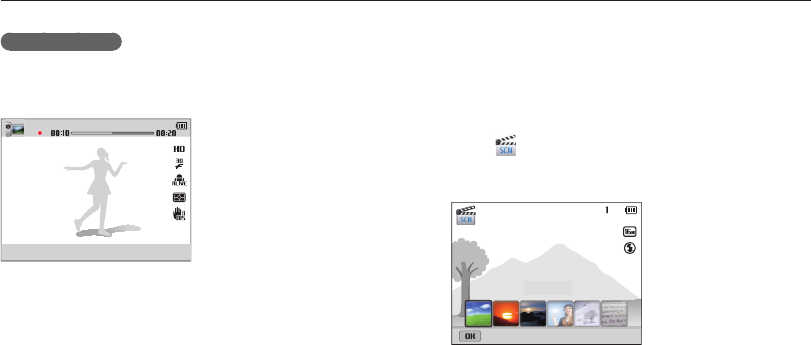
Extended functions
42
Using Basic modes
Pause recording
The camera allows you to temporarily pause a video while
recording. With this function, you can record separate scenes as
a single video.
• Press [o] to pause while recording.
• Press [o] to resume.
Using the Scene mode
In Scene mode, you can capture a photo with options that are
preset for a specific scene.
1
On the Home screen, scroll to <Basic>.
2
Select .
3
Select a scene.
Landscape
Panel off
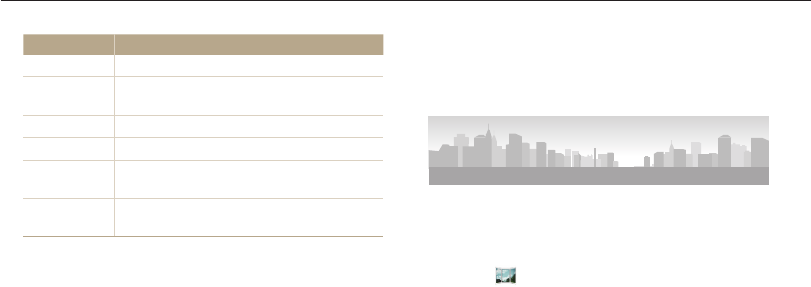
Extended functions
43
Using Basic modes
Option Description
Landscape Capture still-life scenes and landscapes.
Sunset Capture scenes at sunset, with natural-looking
reds and yellows.
Dawn Capture scenes at sunrise.
Backlight Capture backlit subjects.
Beach & Snow Reduce underexposure of subjects caused by
sunlight reflected from sand or snow.
Text Clearly capture text from printed or electronic
documents.
4
Align your subject in the frame, and then half-press
[Shutter] to focus.
5
Press [Shutter] to capture the photo.
Using the Live Panorama mode
In Live Panorama mode, you can capture a wide panoramic
scene in a single photo. Capture and combine a series of photos
to create a panoramic image.
S
Shooting example
1
On the Home screen, scroll to <Basic>.
2
Select .
3
Align your subject in the frame, and then half-press
[Shutter] to focus.
•
Align the camera with the far left or the far right, or very top or
bottom, of the scene you want to capture.
4
Press and hold [Shutter] to start shooting.
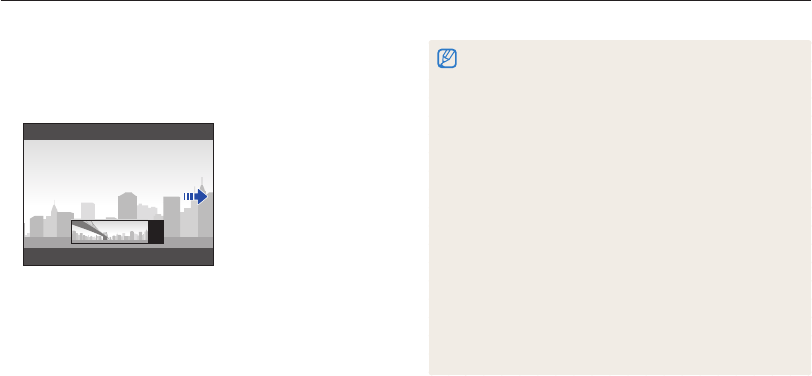
Extended functions
44
Using Basic modes
5
With [Shutter] pressed, slowly move the camera in the
direction that will let it capture the rest of the panorama.
•
When the viewfinder is aligned with the next scene, the
camera captures the next photo automatically.
6
When you are finished, release [Shutter].
•
When you have captured all the necessary shots, the camera
combines them into one panoramic photo.
•
For best results when capturing panoramic photos, avoid the
following:
- moving the camera too quickly or too slowly
- moving the camera too little to capture the next image
- moving the camera at irregular speeds
- shaking the camera
- changing the camera direction while capturing a photo
- shooting in dark places
- capturing moving subjects nearby
- shooting conditions where the brightness or color of light is
changing
•
Selecting Live Panorama mode will disable the digital and optical zoom
functions. If you select Live Panorama mode while the lens is zoomed
in, the camera automatically zooms out to the default position.
•
In Live Panorama mode, some shooting options are not available.
•
The camera may stop shooting due to the shooting composition or
movement within the scene.
•
In Live Panorama mode, your camera may not capture the last scene
in its entirety if you stop moving the camera exactly where you want
the scene to end. To capture the entire scene, move your camera
slightly beyond the point where you want the scene to end.
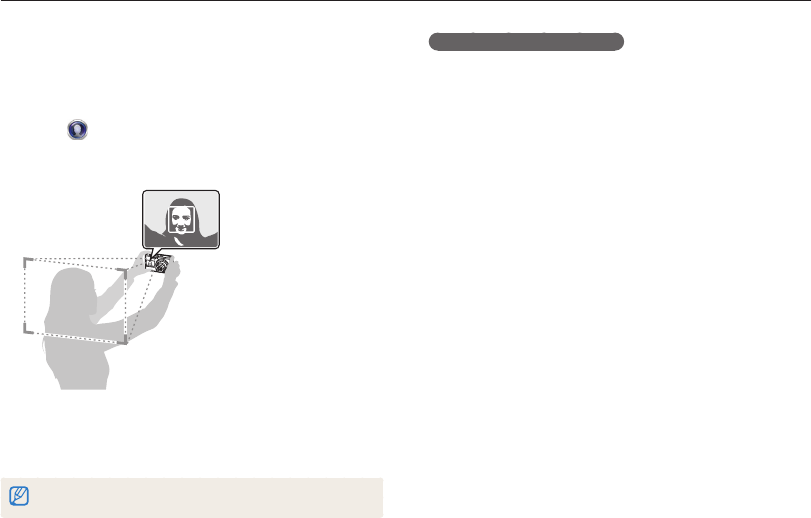
Extended functions
45
Using Basic modes
Capturing an Easy Self Shot
If you press [F.LCD] when the power is off, the front display turns
on in Easy Self Shot mode. Because the main display is off, the
camera consumes less battery power and you can prevent others
from viewing the main display.
• The camera will turn off when you press [F.LCD] again or press
[POWER].
• The front display will turn off and the main display will turn on
when you press [h].
Using the Self Shot mode
Conveniently capture photos of yourself with the front display.
1
On the Home screen, scroll to <Scene>.
2
Select .
•
Your camera will automatically detect your face and display a
frame to indicate the detected face.
3
Half-press [Shutter] to focus.
4
Press [Shutter] to capture the photo.
In Self Shot mode, the front display will activate automatically.
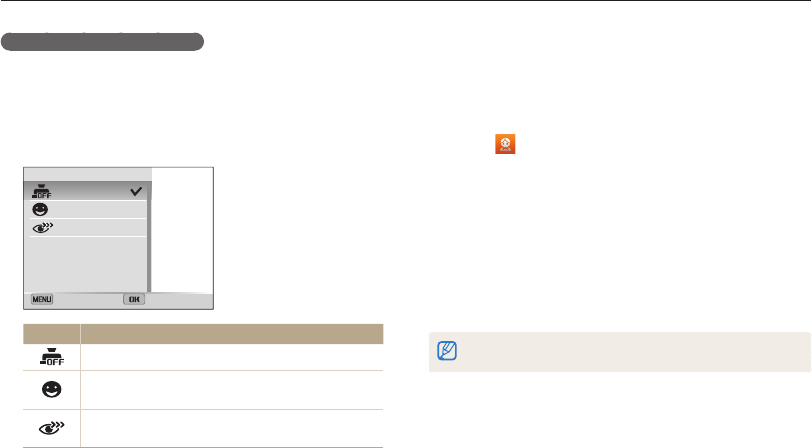
Extended functions
46
Using Basic modes
Customizing the front display
You can let subjects know when to smile or attract their attention
to the lens.
1
In Shooting mode, press [
m
].
2
Select Half Shutter an option.
Half Shutter
Off
Smile Icon
Eyesight catching
Back Select
Icon Description
Off: No icon will appear on the front display.
Smile Icon: Set an icon to appear that prompts the
subject to smile.
Eyesight catching: Set an icon to appear to attract
the subject’s attention to the lens.
Using the Children mode
The Children mode attracts children by showing a short animation
on the front display.
1
On the Home screen, scroll to <Scene>.
2
Select .
•
The front display will activate and play the preset animation.
3
Press [
m
].
4
Select Background Music an option.
5
Align your subject in the frame, and then half-press
[Shutter] to focus.
6
Press [Shutter] to capture the photo.
You can download animations for the front display from Intelli-studio. (p. 102)
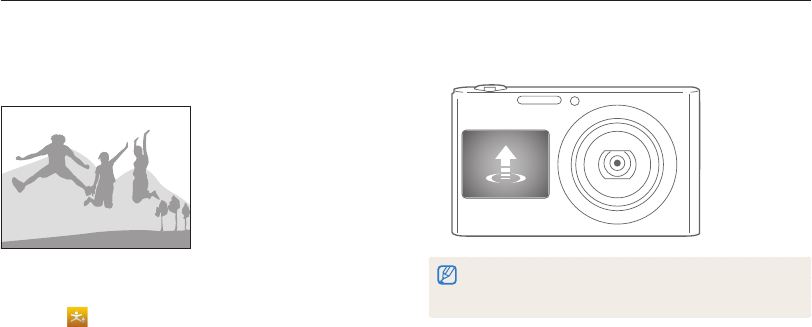
Extended functions
47
Using Basic modes
Using the Jump Shot mode
Capture a photo of people jumping. An icon will appear on the
front display to tell your subjects when to jump.
1
On the Home screen, scroll to <Scene>.
2
Select .
•
To capture animated jump shots, refer to
"Capturing animated jump shots". (p. 49)
3
Press [Shutter].
•
The AF-assist light/timer lamp blinks.
•
The front display will start a countdown a few seconds before
shooting.
4
Jump when the jump icon appears on the front display.
•
The camera will capture multiple shots.
•
If you are capturing photos using the jump shot timer in low light
conditions or indoors, photos may appear dark.
•
Use a tripod to prevent your camera from shaking.
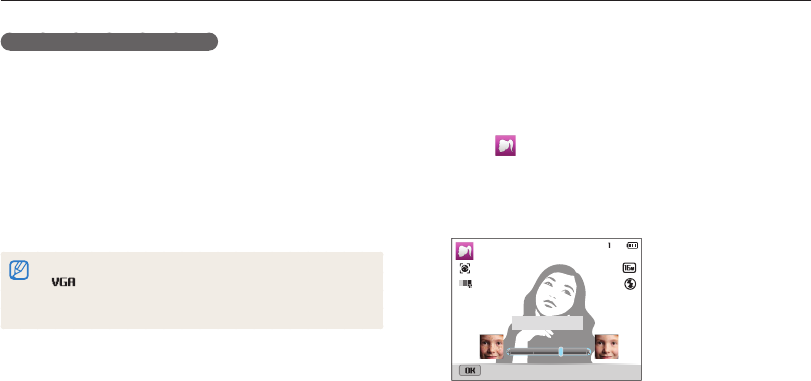
Extended functions
48
Using Basic modes
Capturing animated jump shots
Capture multiple jump shots, and then save them as a
GIF animation. This feature is available only when you insert a
memory card into the camera.
1
In Jump Shot mode, press [
m
].
2
Select Jump Shot GIF animation.
•
The camera saves an animated GIF and one JPG of the
middle scene from the GIF file. You cannot view the JPG file
on your camera. To view it, connect your camera to a PC.
(p. 101)
•
If you select GIF animation, the resolution is automatically set to
.
•
If you select GIF animation, it may take longer to save files.
•
Use a tripod to prevent your camera from shaking.
Using the Beauty Shot mode
In Beauty Shot mode, you can capture a portrait with options to
hide facial imperfections.
1
On the Home screen, scroll to <Scene>.
2
Select .
3
Press [
F
/
t
] to adjust Face Retouch.
•
For example, increase the face retouch setting to hide more
imperfections.
Panel off
Face Retouch : 2
4
Press [
m
].
5
Select Face Tone.
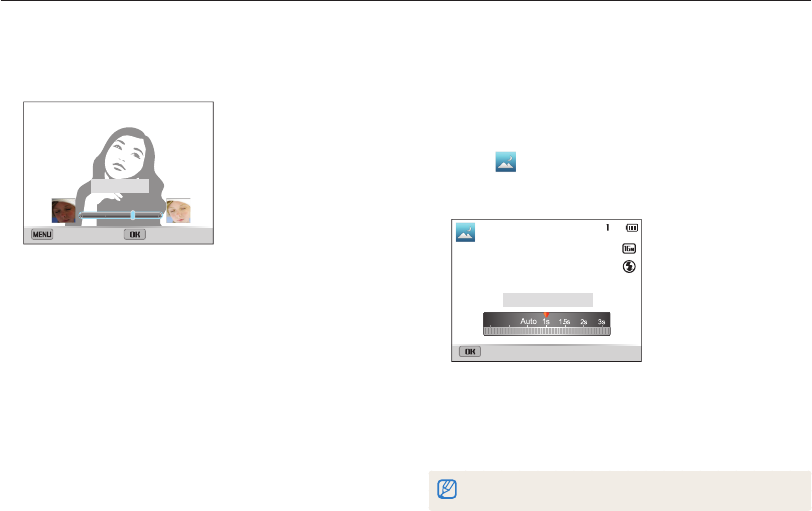
Extended functions
49
Using Basic modes
6
Press [
F
/
t
] to adjust Face Tone.
•
For example, increase the face tone setting to make skin
appear lighter.
Face Tone : 2
Cancel Set
7
Press [
o
] to save the setting.
8
Align your subject in the frame, and then half-press
[Shutter] to focus.
9
Press [Shutter] to capture the photo.
Using the Night Shot mode
In Night Shot mode, you can use a slow shutter speed to extend
the time the shutter stays open. Increase the aperture value to
prevent overexposure.
1
On the Home screen, scroll to <Scene>.
2
Select .
3
Press [
F
/
t
] to adjust the shutter speed.
Shutter Speed : 1 sec
Panel off
4
Align your subject in the frame, and then half-press
[Shutter] to focus.
5
Press [Shutter] to capture the photo.
Use a tripod to prevent blurry photos.
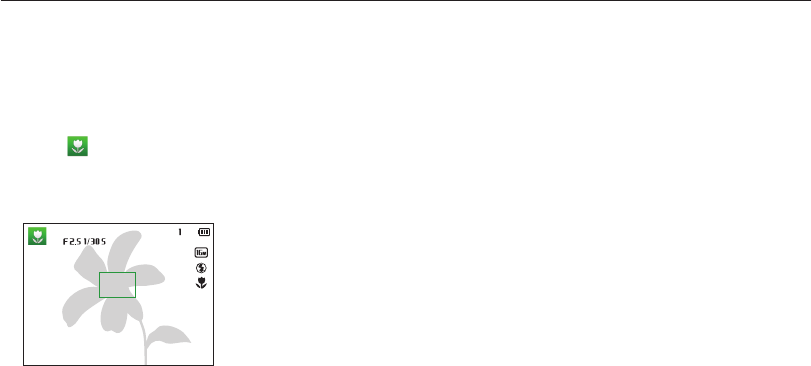
Extended functions
50
Using Basic modes
Using the Close-up Shot mode
In Close-up Shot mode, you can capture close-up photos of
subjects, such as flowers or insects.
1
On the Home screen, scroll to <Scene>.
2
Select .
3
Align your subject in the frame, and then half-press
[Shutter] to focus.
4
Press [Shutter] to capture the photo.