Samsung Electronics Co DV180F Digital Camera User Manual DV150F UM ENG 121112
Samsung Electronics Co Ltd Digital Camera DV150F UM ENG 121112
Contents
- 1. User manual 1 of 3
- 2. User manual 2 of 3
- 3. User manual 3 of 3
User manual 3 of 3
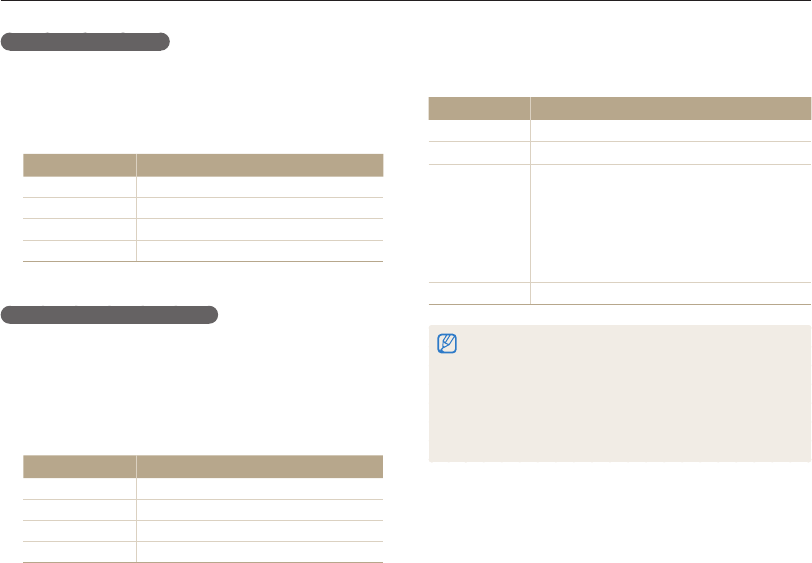
Wireless network
100
Connecting to a WLAN and configuring network settings
Using the login browser
You can enter your login information via the login browser when
connecting to some APs, sharing sites, or cloud servers.
Button Description
[
D
/
c
/
F
/
t
]Move to an item or scroll the page.
[
o
] Select an item.
[
m
]
Access the following options:
•
Previous Page: Move to the previous page.
•
Next Page: Move to the next page.
•
Reload: Reload the page.
•
Stop: Stop loading the page.
•
Exit: Close the login browser.
[
f
] Close the login browser.
•
You cannot select some items depending on the page you connected
to. This does not indicate a malfunction.
•
The login browser may not close automatically after you log into some
pages. If this occurs, close the login browser by pressing [
f
], and
then proceed with the desired operation.
•
It may take longer to load the login page due to the page size or
network speed. If this occurs, wait until the login information input
window appears.
Setting network options
1
In the Wi-Fi Setting screen, move to an AP,
and then press [
t
].
2
Select each option, and then enter the required
information.
Option Description
Authentication Select a network authentication type.
Data Encryption Select an encryption type.
Network Password Enter the network password.
IP Setting Set the IP address manually.
Manually setting the IP address
1
In the Wi-Fi Setting screen, move to an AP,
and then press [
t
].
2
Select IP Setting Manual.
3
Select each option, and then enter the required
information.
Option Description
IP Enter the static IP address.
Subnet Mask Enter the subnet mask.
Gateway Enter the gateway.
DNS Server Enter the DNS address.

Wireless network
101
Connecting to a WLAN and configuring network settings
• If you cannot connect to a WLAN, try another AP from the
available AP list.
• You can also connect to free WLANs in some foreign countries.
• A login page may appear when you select free WLANs
provided by some network service providers. Enter your ID
and password to connect to the WLAN. For information about
registering or the service, contact the network service providers.
• Be cautious when you enter personal information for an AP
connection. Do not enter any payment or credit card information
on your camera. The manufacturer is not liable for any problem
caused by entering such information.
• Available network connections may differ by country.
• The WLAN feature of your camera must comply with radio
transmission laws in your region. To ensure compliance, use
the WLAN feature only in the country where you purchased the
camera.
• The process for adjusting network settings may differ,
depending on network conditions.
• Do not access a network that you are not authorized to use.
• Before you connect to a network, ensure your battery is fully
charged.
• When a DHCP server is not available you must make an autoip.
txt file and copy it to the inserted memory card to connect to
the network using Auto IP.
Network connection tips
• The quality of the network connection will be determined by
the AP.
• The further the distance between your camera and the AP, the
longer it will take to connect to the network.
• If a nearby device is using the same radio frequency signal as
your camera, it may interrupt your connection.
• If your AP name is not in English, the camera may not be able
to locate the device or the name may appear incorrectly.
• For network settings or a password, contact your network
administrator or network service provider.
• If a WLAN requires authentication from the service provider,
you may not be able to connect to it. To connect the WLAN,
contact your network service provider.
• Depending on the encryption type, the number of digits in the
password may differ.
• A WLAN connection may not be possible in all surroundings.
• The camera may display a WLAN enabled printer on the AP
List. You cannot connect to a network via a printer.
• You cannot connect your camera to a network and a TV
simultaneously. Also, you cannot view photos or videos on a TV
while connected to a network.
• Connecting to a network may incur additional charges. Costs
will vary based on the conditions of your contract.
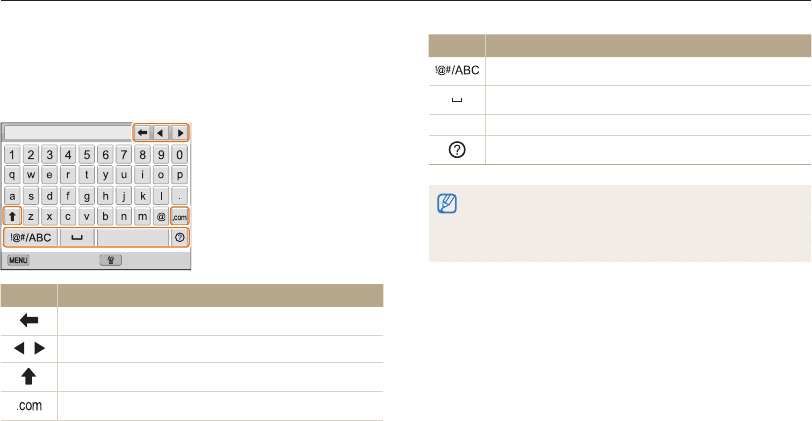
Wireless network
102
Connecting to a WLAN and configuring network settings
Entering text
Learn how to enter text. The icons in the table below let you move
the cursor, change the case, etc. Press [D/c/F/t] to move
to a desired key, and then press [o] to enter the key.
Back Backspace
Done
Icon Description
Delete the last letter.
Move the cursor.
In ABC mode, change the case.
Enter ".com".
Icon Description
Switch between Symbol mode and ABC mode.
Enter a space.
Done Save the displayed text.
View the entering text guide.
•
You can use only the English alphabet, regardless of the display
language.
•
To move to Done directly, press [
P
].
•
You can enter up to 64 characters.
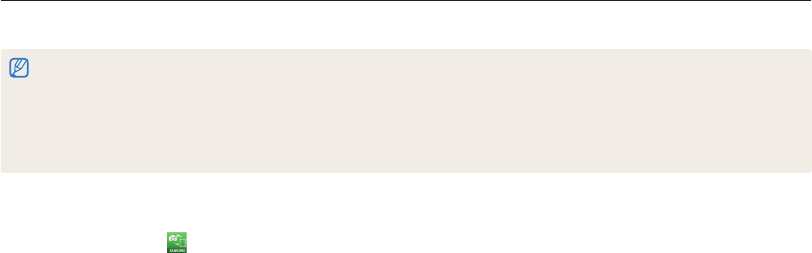
Wireless network
103
Sending photos or videos to a smart phone
The camera connects to a smart phone that supports the MobileLink feature via a WLAN. You can easily send photos or videos to your
smart phone.
•
The MobileLink feature is supported by Galaxy S smart phones with the Android 2.2 OS or higher. If your smart phone uses the Android 2.1 OS, upgrade your
smart phone to Android 2.2 or higher. This feature is also supported by the 7 and 10.1 inch Galaxy Tab. This feature may be supported by other devices with
Android 2.2 or higher, but Samsung makes no guarantee of its functionality.
•
You should install the Samsung MobileLink application on your phone or device before using this feature. You can download the application from Samsung Apps or
Android market.
•
When there are no files in the camera memory, you cannot use this feature.
•
You can view up to 1,000 files and send up to 100 files at a time.
5
On the smart phone, select files to send from the camera
to the smart phone.
6
On the smart phone, select Copy.
•
The camera will send the files.
1
On the camera's Home screen, scroll to <Wi-Fi>.
2
On the camera, select .
•
If the pop-up message that prompts you to download the
application appears, select OK.
3
On the smart phone, turn on the Samsung MobileLink
application.
•
Read the on-screen instructions carefully to select and
connect to your camera.
•
The smart phone can connect to only one camera at a time.
4
On the camera, select OK.
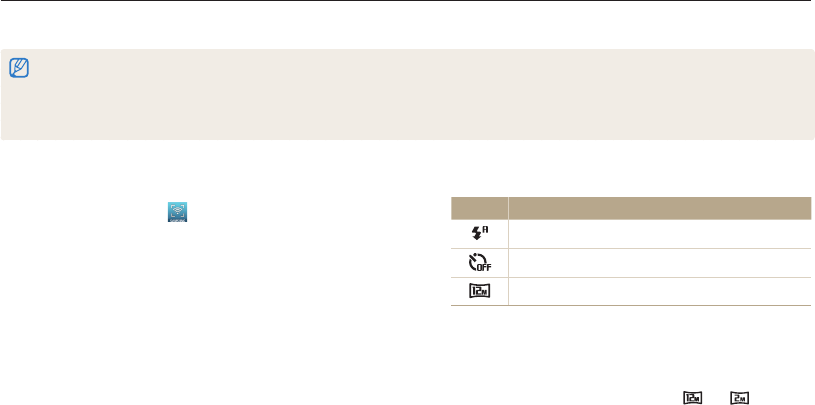
Wireless network
104
Using a smart phone as a remote shutter release
The camera connects to a smart phone via a WLAN. Use the smart phone as a remote shutter release with the Remote Viewfinder feature.
The captured photo will display on the smart phone.
•
The Remote Viewfinder feature is supported by Galaxy S smart phones with the Android 2.2 OS or higher. If your smart phone uses the Android 2.1 OS, upgrade
your smart phone to Android 2.2 or higher. This feature is also supported by the 7 and 10.1 inch Galaxy Tab. This feature may be supported by other devices with
Android 2.2 or higher, but Samsung makes no guarantee of its functionality.
•
You should install the Remote Viewfinder application on your phone or device before using this feature. You can download the application from Samsung Apps or
Android market.
4
On the smart phone, set the following shooting options.
Icon Description
Flash option
Timer option
Photo size
•
While using this feature, some buttons are not available on
your camera.
•
The zoom button and the shutter button on your smart phone
will not function when using this feature.
•
Remote Viewfinder mode supports the and photo
sizes only.
1
On the camera's Home screen, scroll to <Wi-Fi>.
2
On the camera, select .
•
If the pop-up message that prompts you to download the
application appears, select OK.
3
On the smart phone, turn on the Remote Viewfinder
application.
•
Read the on-screen instructions carefully to select and
connect to your camera.
•
The smart phone can connect to only one camera at a time.
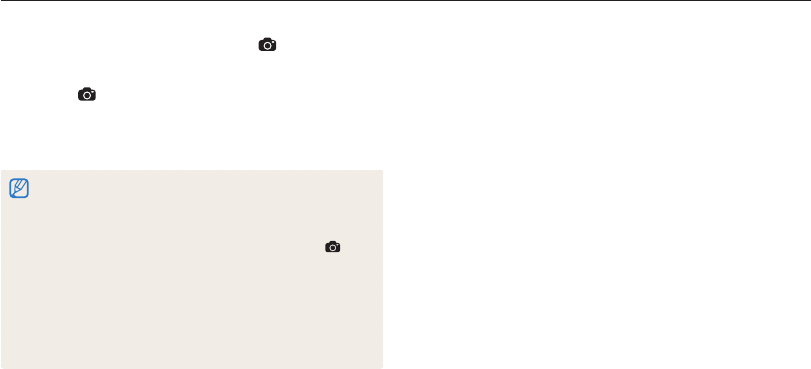
Wireless network
105
Using a smart phone as a remote shutter release
5
On the smart phone, touch and hold to focus.
•
The focus is automatically set to multi-AF.
6
Release to capture the photo.
•
The photo will be saved in your camera.
•
Touch the photo in the bottom of the screen to save it to the
smart phone. The photo will be resized to 640 X 360.
•
When you use this feature, the ideal distance between the camera
and the smart phone may vary, depending on your surroundings.
•
The smart phone must be within 23 ft/7 m of the camera to use this
feature.
•
It will take some time to capture the photo after you release on
the smart phone.
•
The Remote Viewfinder function will deactivate when:
- there is an incoming call on the smart phone
- either the camera or the smart phone turn off
- the memory is full
- either device loses its connection to the WLAN
- the Wi-Fi connection is poor or unstable
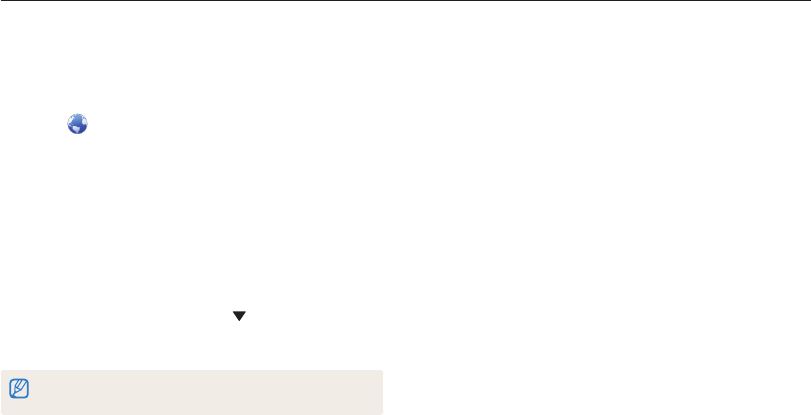
Wireless network
106
Using photo or video sharing websites
Upload your photos or videos to file sharing websites. Available websites will be displayed on your camera.
Uploading photos or videos
1
Access the website with your camera.
2
Scroll to the files you want to upload, and then
press [
o
].
•
You can select up to 20 files. The total size must be
10 MB or less.
3
Select Upload.
•
If you connected to Facebook, select Upload Upload.
•
If you connected to Facebook, you can enter your comments
by selecting the Comment box. For information about
entering text, refer to "Entering text". (p. 111)
Accessing a website
1
On the Home screen, scroll to <Wi-Fi>.
2
Select .
3
Select a website.
•
The camera will automatically attempt to connect to a WLAN
via the most recently connected AP device.
•
If the camera has not previously been connected to a WLAN,
it will search for available AP devices. (p. 108)
4
Enter your ID and password, and then select Login.
•
For information about entering text, refer to "Entering text".
(p. 111)
•
To select an ID from the list, select an ID.
•
If you have previously logged in to the website, you may be
logged in automatically.
You must have an existing account on the file sharing website to use this
feature.
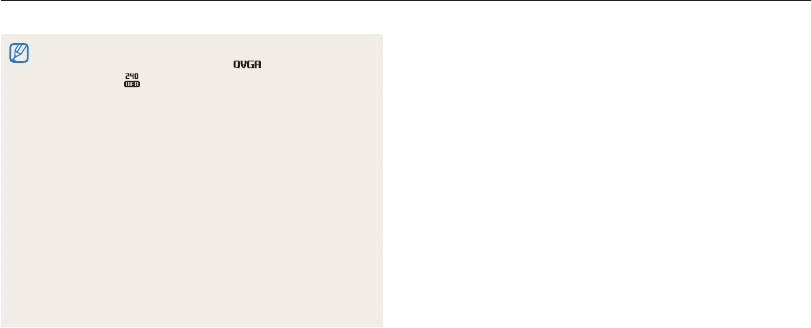
Wireless network
107
Using photo or video sharing websites
•
The maximum photo resolution you can upload is 2M, and the longest
video you can upload is 30 seconds at resolution or a video
recorded using . If the selected photo resolution is higher than
2M, it will be automatically resized to a lower resolution.
•
The method of uploading photos or videos may differ depending on
the selected website.
•
If you cannot access a website because of firewall or user
authentication settings, contact your network administrator or network
service provider.
•
Uploaded photos or videos may be automatically titled with the date
they were captured.
•
The speed of your internet connection may affect how quickly photos
upload or web pages open.
•
When there are no files in the camera memory, you cannot use this
feature.
•
You can also upload photos or videos to file sharing websites in
Playback mode by pressing [
m
], and then selecting Share(Wi-Fi)
a desired website.
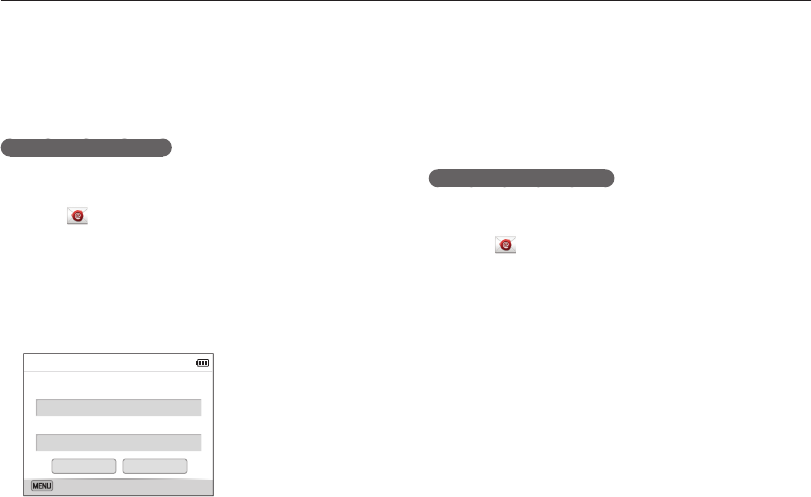
Wireless network
108
Sending photos or videos via email
You can change settings in the email menu, and send photos or videos stored on the camera via email.
6
Select the Email box, enter your email address, and
then select Done.
7
Select OK to save your changes.
•
To delete your information, select Reset.
Setting an email password
1
On the Home screen, scroll to <Wi-Fi>.
2
Select .
3
Press [
m
].
4
Select Setting Password On.
•
To deactivate the password, select Off.
5
When the pop-up appears, press [
o
].
•
The pop-up disappears automatically even if you do not
press [
o
].
6
Enter a 4-digit password.
7
Enter the password again.
8
When the pop-up appears, press [
o
].
•
The pop-up disappears automatically even if you do not
press [
o
].
Changing email settings
In the email menu, you can change settings for storing your
information. You can also set or change the email password. For
information about entering text, refer to "Entering text". (p. 111)
Storing your information
1
On the Home screen, scroll to <Wi-Fi>.
2
Select .
3
Press [
m
].
4
Select Sender Setting.
5
Select the Name box, enter your name, and then
select Done.
Name
Email
Back
OK Reset
Sender Setting
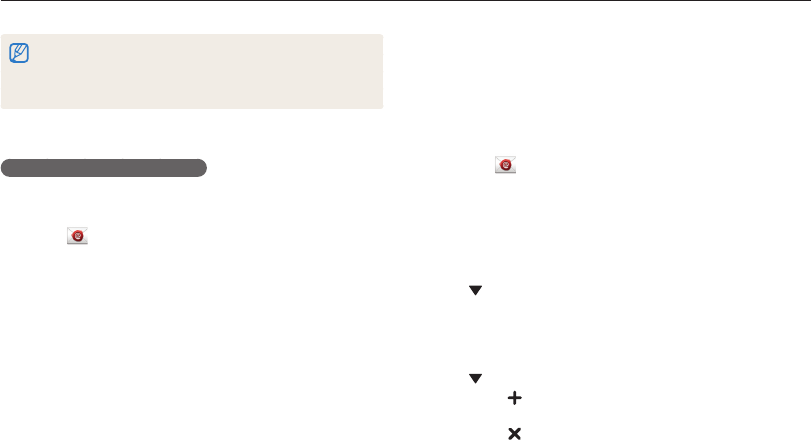
Wireless network
109
Sending photos or videos via email
If you lost your password, you can reset it by selecting Reset on the
password setting screen. When you reset the information, previously saved
user’s setting information, email address, and recently sent email list will be
deleted.
Changing the email password
1
On the Home screen, scroll to <Wi-Fi>.
2
Select .
3
Press [
m
].
4
Select Change Password.
5
Enter your current 4-digit password.
6
Enter a new 4-digit password.
7
Enter the new password again.
8
When the pop-up appears, press [
o
].
•
The pop-up disappears automatically even if you do not
press [
o
].
Sending photos or videos via email
You can send photos or videos stored on the camera via email.
For information about entering text, refer to "Entering text".
(p. 111)
1
On the Home screen, scroll to <Wi-Fi>.
2
Select .
3
Select the Name(Email) box, enter your email address,
and then select Done.
•
If you have previously saved your information, it will be inserted
automatically. (p. 117)
•
To use an address from the list of previous senders, select
an address.
4
Select the Receiver box, enter an email address, and
then select Done.
•
To use an address from the list of previous recipients, select
an address.
•
Select to add additional recipients. You can input up to
30 recipients.
•
Select to delete an address from the list.
5
Select Next.
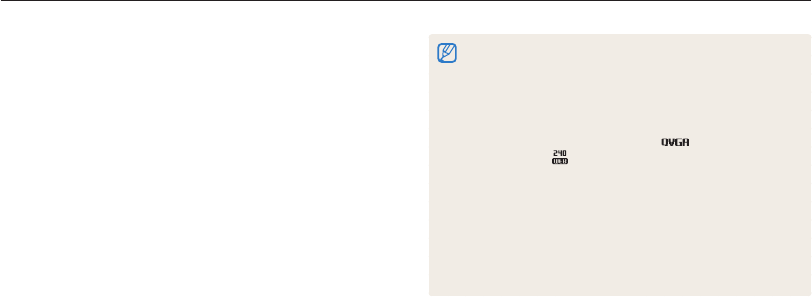
Wireless network
110
Sending photos or videos via email
•
Even if a photo appears to have transferred successfully, errors with
the recipient’s email account may cause the photo to be rejected or
recognized as spam.
•
You may not be able to send an email if no network connection is
available or if your email account settings are incorrect.
•
The maximum photo resolution you can send is 2M and the longest
video you can upload is 30 seconds at resolution or a video
recorded using . If the selected photo resolution is higher than
2M, it will be automatically resized to a lower resolution.
•
If you cannot send an email because of firewall or user authentication
settings, contact your network administrator or network service
provider.
•
When there are no files in the camera memory, you cannot use this
feature.
•
You can also send an email in Playback mode by pressing [
m
],
and then selecting Share(Wi-Fi) Email.
6
Scroll to files to send, and then press [
o
].
•
You can select up to 20 files. The total size must be
10 MB or less.
7
Select Next.
8
Select the Comment box, enter your comments,
and then select Done.
9
Select Send.
•
The camera will automatically attempt to connect to a WLAN
via the most recently connected AP device and send the
email.
•
If the camera has not previously been connected to a WLAN,
it will search for available AP devices. (p. 108)

Wireless network
111
Using Auto Backup to send photos or videos
You can send photos or videos that you captured with the camera to a PC wirelessly. The Auto Backup feature works only with the
Windows OS.
Sending photos or videos to a PC
1
On the camera's Home screen, scroll to <Wi-Fi>.
2
Select .
•
You must configure the backup PC information to use the
Auto Backup feature. For more details, refer to
“Installing the program for Auto Backup on your PC”. (p. 121)
3
Press [
m
] to set options.
•
To turn off your PC automatically after the transfer is complete,
select Shut down PC after backup On.
4
Press [
o
] to start the backup.
•
To cancel sending, press [
o
].
•
You cannot select individual files to backup. This function
backs up only new files on the camera.
•
The backup's progress will be shown on the PC monitor.
•
When the transfer is completed, the camera will turn off
automatically in approximately 30 seconds. Select Cancel
to return to the previous screen and prevent the camera from
turning off automatically.
Installing the program for Auto Backup on
your PC
1
Install Intelli-studio on the PC. (p. 101)
2
Connect the camera to the PC with the USB cable.
3
Click OK on the pop-up window.
•
The Auto Backup program is installed on the PC.
Follow the on-screen instructions to complete the installation
4
Remove the USB cable.
5
Connect the camera to the PC again with the USB
cable.
•
The camera stores information about the PC, so that the
camera can send files to the PC.
Before installing the program, ensure that the PC is connected to a network.
If no internet connection is available, you must install the program from the
provided CD.
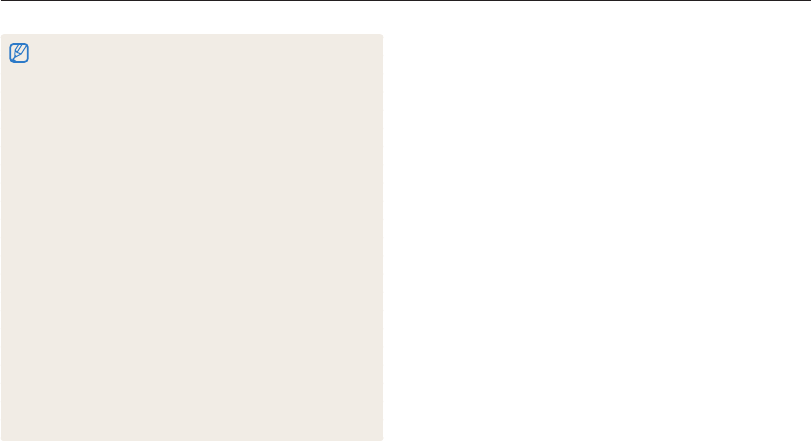
Wireless network
112
Using Auto Backup to send photos or videos
•
If the PC supports the Wake on LAN (WOL) feature, you can turn on
the PC automatically by searching for the PC from your camera.
(p. 126)
•
When you connect the camera to the WLAN, select the AP that is
connected to the PC.
•
The camera will search for available access points even if you are
connecting to the same access point again.
•
If you turn off the camera or remove the battery while sending files, the
file transfer will be interrupted.
•
While you are using this feature, only [POWER] is available on your
camera.
•
You can connect only one camera to the PC at a time for sending
files.
•
The backup may be canceled due to network conditions.
•
Photos or videos can be sent to a PC one time only. Files cannot be
sent again even if you reconnect your camera to another PC.
•
When there are no files in the camera memory, you cannot use this
feature.
•
You must turn off Windows Firewall and any other firewalls before
using this feature.
•
You can send up to 1,000 files.
•
On the PC software, the server name must be entered in the Latin
alphabet and can contain no more than 48 characters.
•
When multiple file types are created at once, only the image files (JPG)
will be sent to the PC with this feature.

Wireless network
113
Viewing photos or videos on a TV Link-enabled TV
TV Link is a technology for sharing media files between a camera and TV connected to the same AP device. With this technology, you can
view your photos or videos on a widescreen TV.
4
On the TV, search for the camera and browse the shared
photos or videos.
•
For information about searching for the camera and browsing
the photos or videos on the TV, refer to the TV user manual.
•
Videos may not play smoothly depending on the type of TV
or network condition. If this happens, re-record the video
in or quality and play it again. If videos do not
play smoothly on your TV over the wireless connection, try
connecting the camera to the TV with an A/V cable.
AP
1
On the Home screen, scroll to <Wi-Fi>.
2
Select .
•
If the guide message appears, press [
o
].
•
The camera will automatically attempt to connect to a WLAN
via the most recently connected AP device.
•
If the camera has not previously been connected to a WLAN,
it will search for available AP devices. (p. 108)
3
Connect your TV to a wireless network via an AP device.
•
Refer to your TV’s user manual for more information.
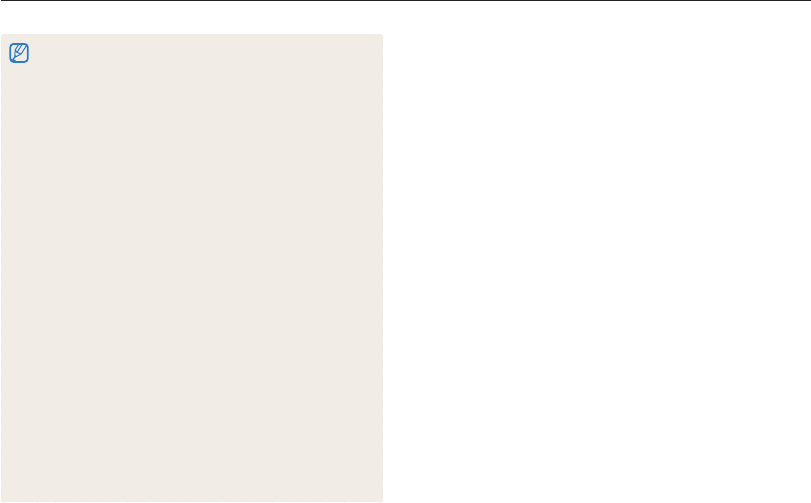
Wireless network
114
Viewing photos or videos on a TV Link-enabled TV
•
You can share up to 1,000 photos or videos.
•
On a TV screen, you can view only photos or videos captured with
your camera.
•
The range of the wireless connection between your camera and a TV
may vary depending on the specifications of the AP.
•
If the camera is connected to 2 TVs, playback may be slower.
•
Photos or videos will be shared in their original sizes.
•
You can use this feature only with TV Link-enabled TVs.
•
Shared photos or videos will not be stored on the TV, but they can be
stored in the camera to meet the TV's specifications.
•
Transferring photos or videos to the TV may take some time
depending on the network connection, the number of files to be
shared, or sizes of the files.
•
If you power off the camera abnormally while viewing photos or videos
on a TV (for example, by removing the battery), the TV considers the
camera to still be connected.
•
The order of photos or videos on the camera may be different than
on the TV.
•
Depending on the number of photos or videos you want to share, it
may take some time to load your photos or videos and complete the
initial set-up process.
•
While viewing photos or videos on the TV, continuously using the TV
remote or performing additional operations on the TV may prevent this
feature from working properly.
•
If you reorder or sort files on the camera while viewing them on a TV,
you must repeat the initial set-up process to update the list of files
on the TV.
•
When there are no files in the camera memory, you cannot use this
feature.
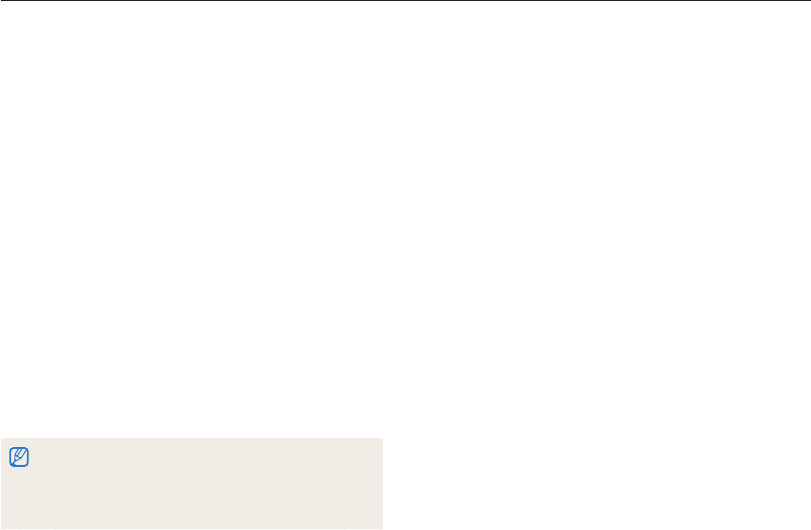
Wireless network
115
Sending photos using Wi-Fi Direct
When the camera connects via a WLAN to a device that supports the Wi-Fi Direct function, you can send photos to the device. This feature
may not be supported on some devices.
1
On the device, turn on the Wi-Fi Direct option.
2
On the camera, in Playback mode, scroll to a photo.
3
Press [
m
], and then select Share(Wi-Fi)
Wi-Fi Direct.
•
When in the single image view, you can send only one photo
at a time.
•
When in the thumbnails view, you can select multiple photos
by scrolling to thumbnails, and then pressing [
o
].
Select Next when you are finished selecting photos.
4
Select the device from the camera’s list of Wi-Fi Direct
devices.
•
Ensure that the device's Wi-Fi Direct option is turned on.
•
You can also select your camera from the device's list of
Wi-Fi Direct devices.
5
On the device, allow the camera to connect to the
device.
•
The photo will be sent to the device.
•
When there are no photos in the camera memory, you cannot use
this feature.
•
If you cancel the connection attempt before it is complete, the camera
may not be able to reconnect to the device. In this case, update your
device with the latest firmware.
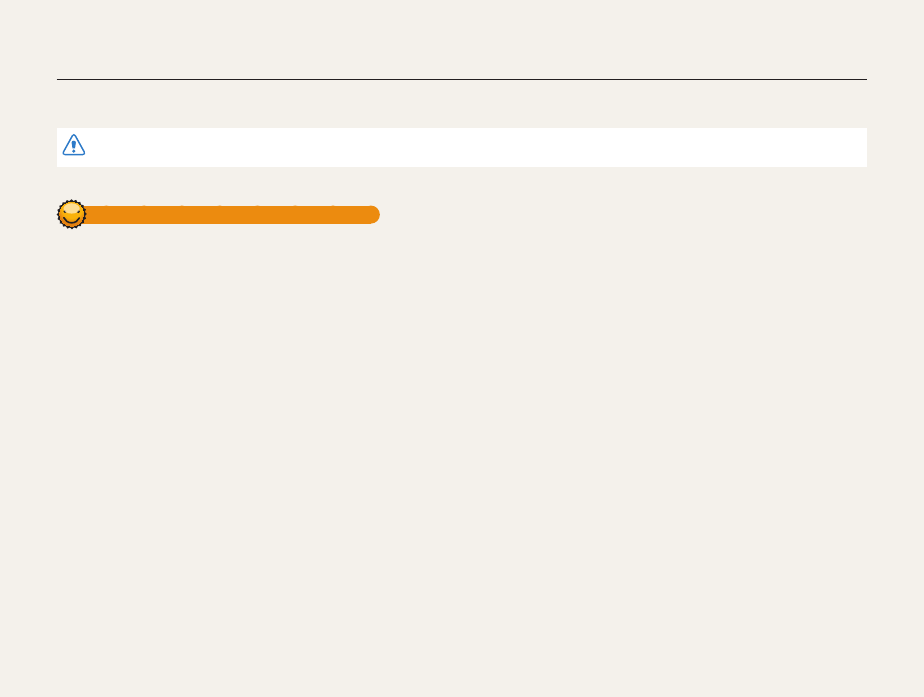
Wireless network
116
About the Wake on LAN (WOL) feature
With the WOL feature, you can automatically turn on or wake up a PC with your camera. This feature has been available for Samsung
desktop PCs for the last 5 years (not available for all-in-one PCs).
Any changes to your PC’s BIOS settings other than the ones described below may damage your PC. The manufacturer is not responsible for damage caused by your changing
your PC’s BIOS settings.
Setting the PC to wake up from sleep mode
1
Click Start, and then open the Control Panel.
2
Configure the network connection.
•
Windows 7:
Click Network and Internet Network and Sharing
Center Change adapter settings.
•
Windows Vista:
Click Network and Internet Network and Sharing
Center Manage network connections.
•
Windows XP:
Click Network and Internet Connection Network
Connection.
3
Right click Local Area, and then click Properties.
4
Click Configure the Power manage tab Allow this
device to wake the computer.
5
Click OK.
6
Restart the PC.
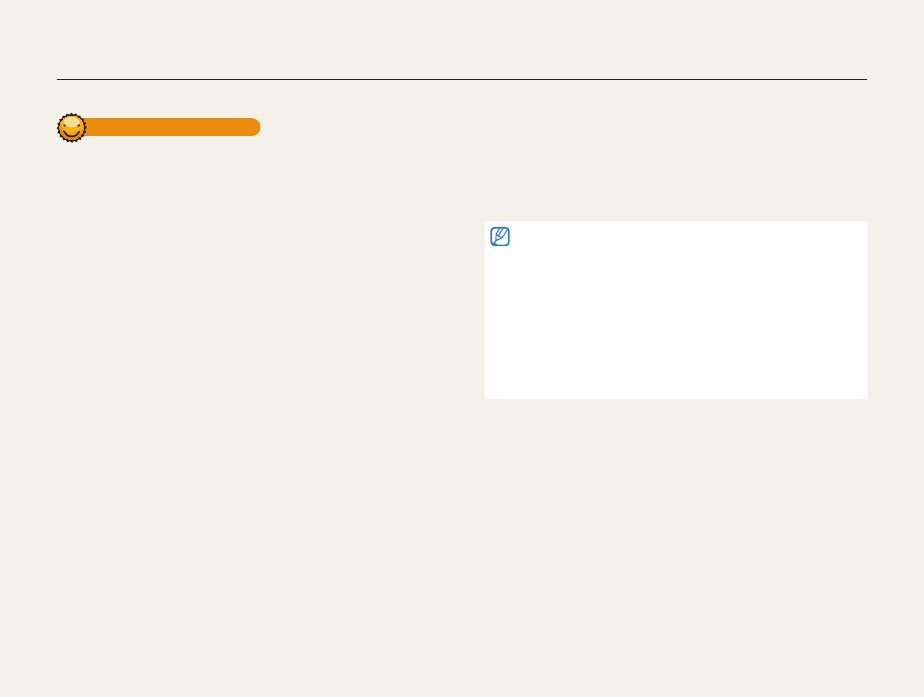
Wireless network
117
About the Wake on LAN (WOL) feature
Setting the PC to turn on
1
Turn on the PC, and then press F2 while the PC is
booting.
•
The BIOS setting menu will appear.
2
Select Advanced tab Power management Setup.
3
Select Resume on PME Enabled.
4
Press F10 to save your changes, and then continue
booting.
5
Click Start, and then open the Control Panel.
6
Configure the network connection.
•
Windows 7:
Click Network and Internet Network and Sharing
Center Change adapter settings.
•
Windows Vista:
Click Network and Internet Network and Sharing
Center Manage network connections.
•
Windows XP:
Click Network and Internet Connection
Network Connection.
7
Select the drivers for the network adapter.
8
Click the Advanced tab, and then set the WOL menus.
•
You cannot use this feature across a firewall or if a security program has
been installed.
•
To turn on the PC with the WOL feature, the PC must have an active
connection to the LAN. Ensure that the indicator light on the PC’s LAN
port is on indicating that the LAN connection is active.
•
Depending on your PC model, the camera may only be able to wake
the PC.
•
Depending on your PC’s OS or drivers, the names of the WOL setting
menu may vary.
- examples of setting menu names: Enable PME, Wake on LAN, etc.
- examples of setting menu values: Enable, Magic packet, etc.
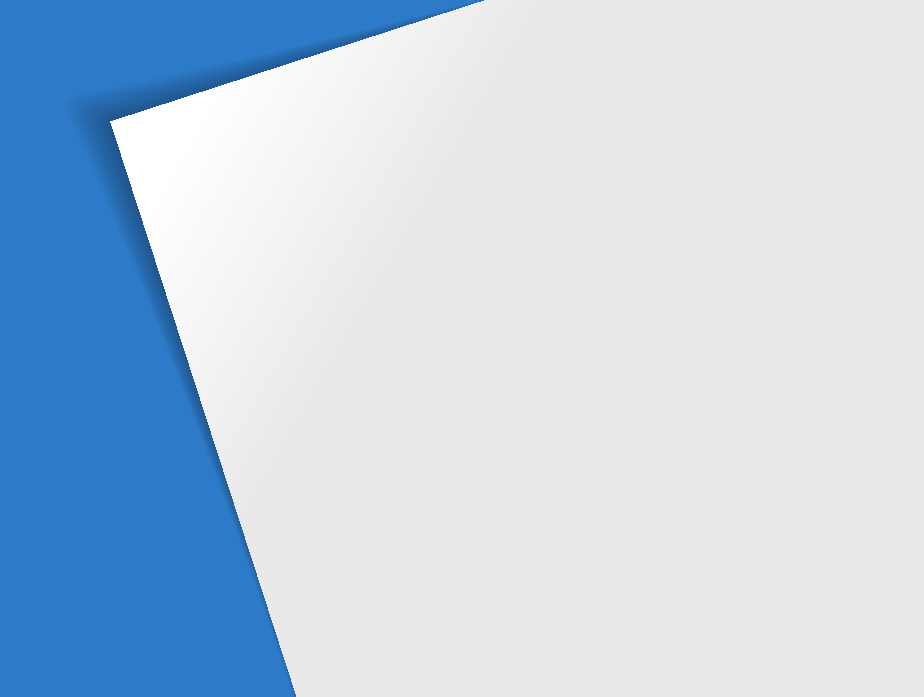
Settings menu
………………………………………… 119
Accessing the settings menu
……………………… 119
Sound
……………………………………………… 120
Display
……………………………………………… 120
Connectivity
………………………………………… 121
General
……………………………………………… 122
Settings
Refer to options to configure your camera’s settings.
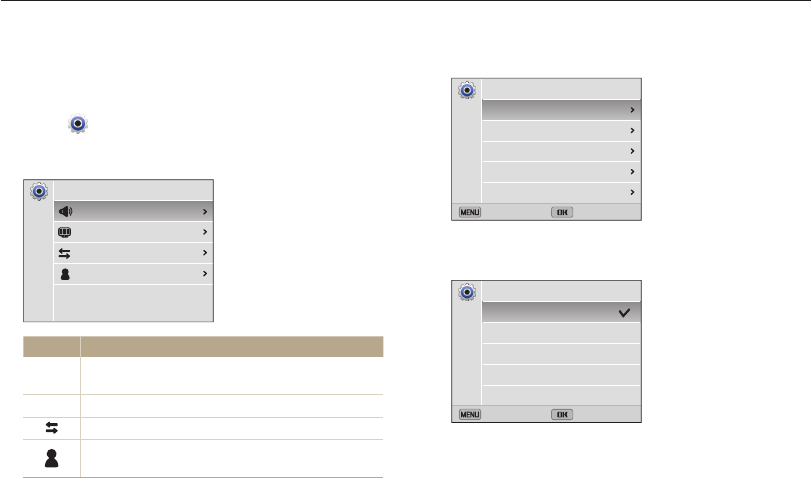
Settings
119
Settings menu
Learn to configure your camera's settings.
4
Select an item.
Back Select
Medium
On
Sound 1
Off
On
Volume
Beep Sound
Shutter Sound
Start Sound
AF Sound
Sound
5
Select an option.
Back Select
Off
Low
Medium
High
Volume
6
Press [
m
] to return to the previous screen.
Accessing the settings menu
1
On the Home screen, scroll to <Basic>.
2
Select .
3
Select a menu.
Settings
Sound
Display
Connectivity
General
Option Description
U
Sound: Set various camera sounds and the volume.
(p. 130)
Y
Display: Customize the display settings. (p. 130)
Connectivity: Set the connection options. (p. 131)
General: Change the settings for the camera system
such as memory format and default file name. (p. 132)
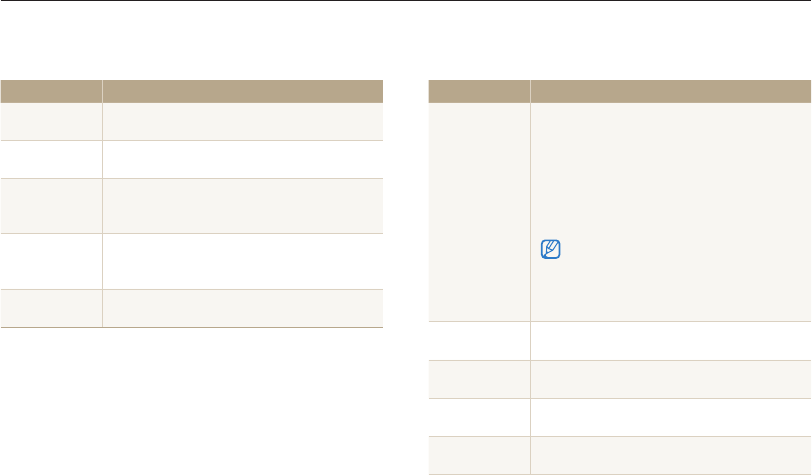
Settings
120
Settings menu
Sound
* Default
Item Description
Volume Set the volume of all sounds.
(Off, Low, Medium*, High)
Beep Sound Set to emit a sound when you press the buttons
or switch modes. (Off, On*)
Shutter Sound
Set the sound the camera emits when you press
the shutter button.
(Off, Sound 1*, Sound 2, Sound 3)
Start Sound
Set the sound the camera emits when you turn on
your camera.
(Off*, Star Flight, Laser Show, Cloud)
AF Sound Set to emit a sound when you half-press the
shutter button. (Off, On*)
Display
* Default
Item Description
Start Image
Set a start image to display when the camera
turns on.
•
Off*: Display no start image.
•
Logo: Display a default image stored in the
internal memory.
•
User Image: Select User Image from the
photos you captured in the memory.
•
The camera will save only one User Image in
the internal memory at a time.
•
If you select a new photo as a User Image or
reset your camera, the camera will delete the
current image.
Wallpapers Set wallpaper for the Home screen with the
desired image. (Wallpaper Gallery, Album)
Guide Line Select a guide to help you compose a scene.
(Off*, 3 X 3, 2 X 2, Cross, Diagonal)
Date/Time
Display
Set whether or not to display the date and time on
the camera's display. (Off*, On)
Help Guide
Display
Display a brief description of an option or menu.
(Off, On*)

Settings
121
Settings menu
* Default
Item Description
Display
Brightness
Adjust the brightness of the screen.
(Auto*, Dark, Normal, Bright)
Normal is fixed in Playback mode even if you have
selected Auto.
Quick View Set whether or not to review a captured image
before returning to the Shooting mode. (Off, On*)
Power Save
If you perform no operations for 30 seconds, the
camera automatically switches to Power save
mode. (Off*, On)
•
In Power save mode, press any button other
than [POWER] to resume using the camera.
•
Even if you do not set the Power save mode,
the screen will dim 30 seconds after the last
operation to save power.
Connectivity
* Default
Item Description
Video Out
Set the video signal output for your region.
•
NTSC: USA, Canada, Japan, Korea, Taiwan,
Mexico
•
PAL (supports only BDGHI): Australia, Austria,
Belgium, China, Denmark, England, Finland,
France, Germany, Italy, Kuwait, Malaysia,
Netherlands, New Zealand, Norway, Singapore,
Spain, Sweden, Switzerland, Thailand
USB
Select the mode to use when you connect the
camera to a computer or printer with a USB cable.
•
Computer*: Connect your camera to a
computer for transferring files.
•
Printer: Connect your camera to a printer for
printing files.
•
Select Mode: Manually select the USB mode
when you connect your camera to a device.
PC Software Set Intelli-studio to launch automatically when you
connect your camera to your computer. (Off, On*)
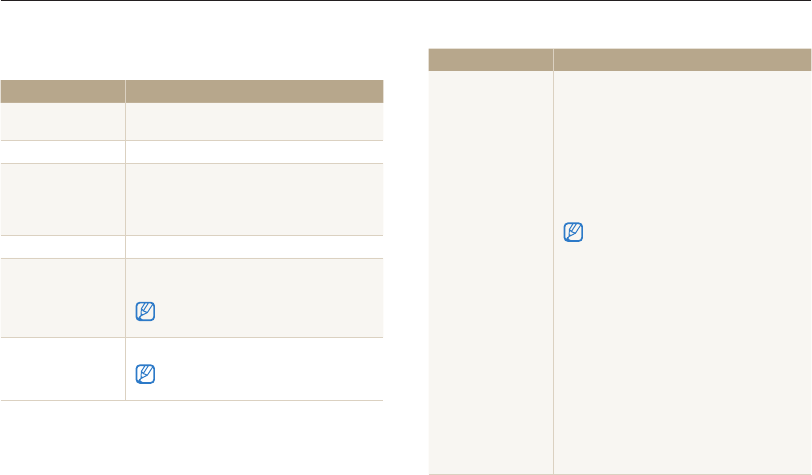
Settings
122
Settings menu
General
* Default
Item Description
Device Information See the Mac address and serial number of
your camera.
Language Set a language for the display text.
Time Zone
Set the time zone for your location. When
you travel to another country, select Visit,
and then select the appropriate time zone.
(Home*, Visit)
Date/Time Set Set the date and time.
Date Type
Set a date format. (YYYY/MM/DD,
MM/DD/YYYY, DD/MM/YYYY)
The default date type may differ depending on the
language selected.
Time Type
Set the time format. (12 Hr, 24 Hr)
The default time type may differ depending on the
language selected.
* Default
Item Description
File No.
Specify how to name files.
•
Reset: Set the file number to start from
0001 when you insert a new memory card,
format a memory card, or delete all files.
•
Series*: Set the file number to resume from
the previous file number when you insert a
new memory card, format a memory card,
or delete all files.
•
The default name of the first folder is
100PHOTO and the default name of the first
file is SAM_0001.
•
The file number increases by one, from
SAM_0001 to SAM_9999, each time you
take a picture.
•
The folder number increases by one, from
100PHOTO to 999PHOTO, each time a
folder is full.
•
The maximum number of files that can be
stored in one folder is 9,999.
•
The camera defines file names according
to the Design rule for Camera File system
(DCF) standard. If you intentionally change
file names, the camera may not play back
the files.
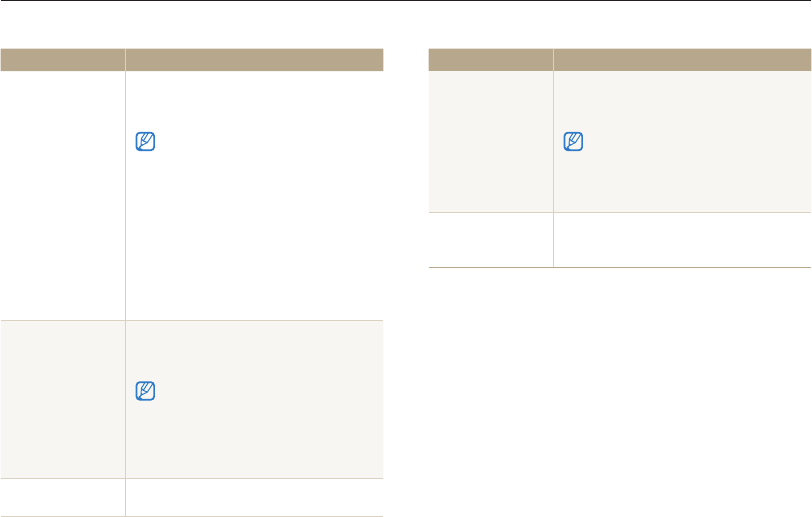
Settings
123
Settings menu
* Default
Item Description
Imprint
Set whether or not to display the date and
time on captured photos.
(Off*, Date, Date & Time)
•
The date and time will be displayed on the
bottom right corner of the photo.
•
Some printer models may not print the date
and time properly.
•
The photo will not display the date and
time if:
- you select Text in Scene mode
- you select Live Panorama, Picture in
Picture, Self Shot, Children, Jump Shot,
Intelligent Portrait, Funny Face, or Motion
Photo
- you capture a photo with the front display
Auto Power Off
Set the camera to automatically turn off when
you perform no operations for a specified
period. (Off, 1 min, 3 min*, 5 min, 10 min)
•
Your settings will not change when you
replace the battery.
•
The camera will not automatically turn
off when the camera is connected to a
computer, printer, or WLAN, and when you
are playing a slide show or videos.
AF Lamp Set a light to automatically turn on in dark
places to help you focus. (Off, On*)
* Default
Item Description
Format
Format the internal memory and the memory
card. Formatting will delete all files, including
protected files. (Yes, No)
Errors can occur if you use a memory card
formatted by another brand of camera, a memory
card reader, or a computer. Please format memory
cards in the camera before using them to capture
photos.
Reset
Reset menus and shooting options. Date and
time, language, and video output settings will
not be reset. (Yes, No)
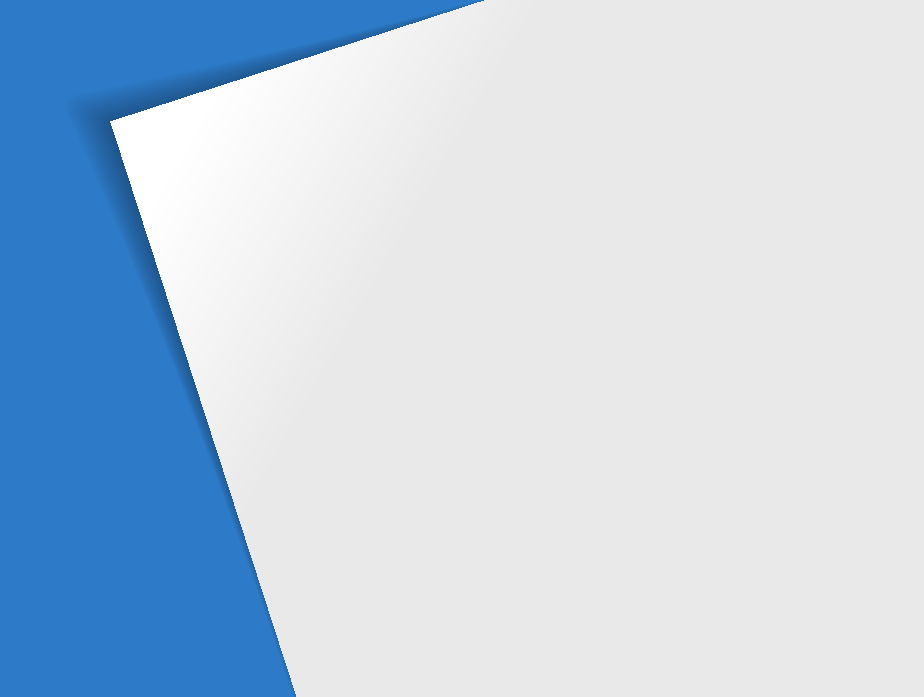
Error messages
……………………………………… 125
Camera maintenance
………………………………… 127
Cleaning your camera
……………………………… 127
Using or storing the camera
………………………… 128
About memory cards
……………………………… 129
About the battery
…………………………………… 132
Before contacting a service center
………………… 136
Camera specifications
……………………………… 139
Glossary
……………………………………………… 143
FCC notice
…………………………………………… 148
Declaration sentence in official languages
………… 151
Index
…………………………………………………… 153
Appendixes
Get information about error messages, specifications, and
maintenance.

Appendixes
125
Error messages
When the following error messages appear, try these remedies.
Error message Suggested remedies
Device
disconnected.
Network connection disconnected while
transferring photos. Select a TV Link device
again.
File Error Delete the damaged file or contact a service
center.
File system not
supported.
Your camera does not support the FAT file
structure of the inserted memory card. Format
the memory card on the camera.
Initialization failed.
•
Turn on TV Link enabled devices on the
network.
•
The camera has failed to locate a TV Link-
enabled device.
Invalid password.
The password for transferring files to another
camera is wrong. Enter the correct password
again.
Low Battery Insert a charged battery or recharge the battery.
Memory Full Delete unnecessary files or insert a new memory
card.
Error message Suggested remedies
Card Error
•
Turn off your camera, and then turn it on
again.
•
Remove your memory card, and then insert
it again.
•
Format your memory card.
Card not
supported.
The inserted memory card is not supported by
your camera. Insert a microSD, microSDHC, or
microSDXC memory card.
Connection failed.
•
The camera cannot connect to the network
using the selected access point. Select
another AP and try again.
•
The camera has failed to connect to the other
camera. Try connecting again.
DCF Full Error
File names do not match the DCF standard.
Transfer the files from the memory card to your
computer and format the card. Then, open the
Settings menu and select File No. Reset.
(p. 132)

Appendixes
126
Error messages
Error message Suggested remedies
No Image File Capture photos or insert a memory card that
contains some photos.
Photo transfer
failed.
Network connection disconnected while
transferring photos. Try turning on the TV Link
feature again.
Photo reception
failed.
The camera has failed to receive a photo from
the sending camera. Ask the other person to
send the file again.
Transfer failed.
•
The camera has failed to send a photo to the
other camera. Try sending again.
•
The camera has failed to send an email or
transfer a photo to a TV Link device. Check
the network connection and try again.
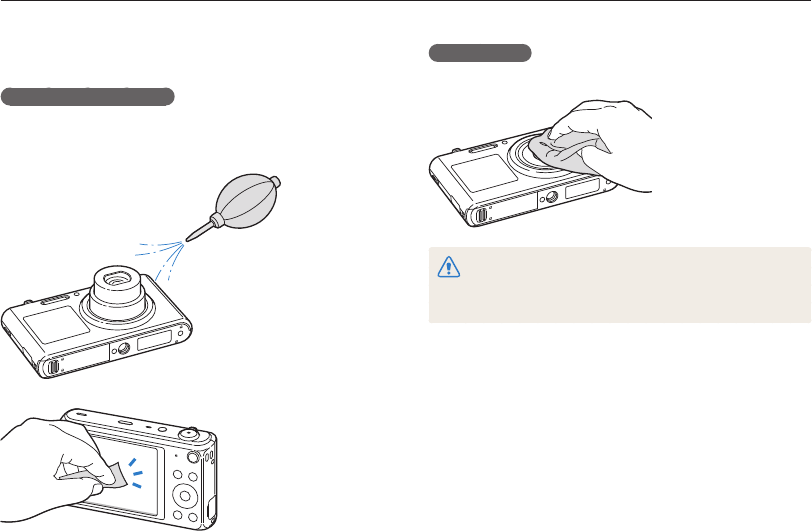
Appendixes
127
Camera maintenance
Camera body
Wipe gently with a soft, dry cloth.
•
Never use benzene, thinners, or alcohol to clean the device. These
solutions can damage the camera or cause it to malfunction.
•
Do not press on the lens cover or use a blower brush on the lens
cover.
Cleaning your camera
Camera lens and display
Use a blower brush to remove dust and wipe the lens gently with
a soft cloth. If any dust remains, apply lens cleaning liquid to a
piece of lens cleaning paper and wipe gently.

Appendixes
128
Camera maintenance
Storing for extended period of time
• When you store the camera for an extended period, place it in a
sealed container with an absorbent material, such as silica gel.
• Remove the batteries from your camera when storing it for an
extended period. Installed batteries may leak or corrode over
time and cause serious damage to your camera.
• Over time, unused batteries will discharge and must be
recharged before use.
• The present date and time can be initialized when the camera
is turned on after the camera and battery have been separated
for over 40 hours.
Using the camera with caution in humid environments
When you transfer the camera from a cold environment to a warm
one, condensation can form on the lens or internal components
of the camera. In this situation, turn off the camera and wait for at
least 1 hour. If condensation forms on the memory card, remove
the memory card from the camera and wait until all moisture has
evaporated before reinserting it.
Other cautions
• Do not swing your camera by the strap. This may cause injury
to yourself or others or damage to your camera.
• Do not paint your camera, as paint can clog moving parts and
prevent proper operation.
• Turn off the camera when not using it.
Using or storing the camera
Inappropriate places to use or store the camera
• Avoid exposing the camera to very cold or very hot
temperatures.
• Avoid using your camera in areas with extremely high humidity,
or where the humidity changes drastically.
• Avoid exposing the camera to direct sunlight and storing it in
hot, poorly-ventilated areas, such as in a car during summer
time.
• Protect your camera and the display from impact, rough
handling, and excessive vibration to avoid serious damage.
• Avoid using or storing your camera in dusty, dirty, humid, or
poorly-ventilated areas to prevent damage to moving parts and
internal components.
• Do not use your camera near fuels, combustibles, or flammable
chemicals. Do not store or carry flammable liquids, gases, or
explosive materials in the same compartment as the camera or
its accessories.
• Do not store the camera where there are mothballs.
Using on beaches or shores
• Protect your camera from sand and dirt when you use it on
beaches or in similar areas.
• Your camera is not waterproof. Do not handle the battery,
adapter, or memory card with wet hands. Operating the camera
with wet hands may cause damage to your camera.

Appendixes
129
Camera maintenance
• Paint or metal on the outside of the camera may cause
allergies, itchy skin, eczema, or swelling for people with
sensitive skin. If you experience any of these symptoms, stop
using the camera immediately and consult a doctor.
• Do not insert foreign objects into any of your camera’s
compartments, slots, or access points. Damage due to
improper use may not be covered by your warranty.
• Do not allow unqualified personnel to service the camera or
attempt to service the camera yourself. Any damage that results
from unqualified service is not covered by your warranty.
About memory cards
Supported memory cards
Your camera supports microSD, microSDHC, or microSDXC
memory cards.
To read data with a PC or memory card reader,
insert the memory card into a memory card
adapter.
• Your camera contains delicate parts. Avoid impacts to the
camera.
• Protect the display from external force by keeping it in the case
when not in use. Protect the camera from scratches by keeping
it away from sand, sharp implements, or loose change.
• Do not use the camera if the screen is cracked or broken.
Broken glass or acrylic could cause injury to your hands and
face. Take the camera to a Samsung service center to have it
repaired.
• Never place cameras, batteries, chargers, or accessories near,
on, or in heating devices, such as microwave ovens, stoves, or
radiators. These devices may be deformed and can overheat
and cause a fire or explosion.
• Do not expose the lens to direct sunlight, as this may discolor
the image sensor or cause it to malfunction.
• Protect the lens from fingerprints and scratches. Clean the lens
with a soft, clean, debris-free lens cloth.
• The camera may turn off if struck or dropped. This is to protect
the memory card. Turn on the camera to use it again.
• While you use the camera, it may heat up. This is normal and
should not affect your camera’s lifespan or performance.
• When you use the camera in low temperatures, it may take
some time to turn on, the color of the display may be changed
temporarily, or after-images may appear. These conditions are
not malfunctions and they will correct themselves when the
camera is returned to milder temperatures.

Appendixes
130
Camera maintenance
Memory card capacity
The memory capacity may differ depending on shooting scenes
or shooting conditions. These capacities are based on a
1 GB microSD card:
Photo
Size Super Fine Fine Normal
105 206 303
117 230 337
140 275 406
166 323 469
319 607 858
522 954 1,336
742 1,336 1,878
1,582 2,505 3,006
Video
Size 30fps 15fps
1280 X 720
Approx.
14' 55"
Approx.
28' 54"
640 X 480
Approx.
34' 55"
Approx.
65' 40"
320 X 240
Approx.
134' 34"
Approx.
231' 14"
For Sharing
Approx.
134' 34"
Approx.
231' 14"
* The figures above are measured without using the zoom function. Available
recording time may vary if you use the zoom. Several videos were recorded
in succession to determine the total recording time.
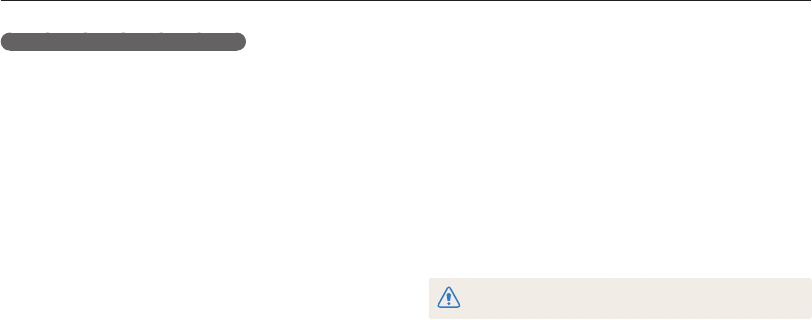
Appendixes
131
Camera maintenance
• Prevent memory cards from making contact with liquids, dirt, or
foreign substances. If dirty, wipe the memory card clean with a
soft cloth before you insert the memory card into your camera.
• Do not allow liquids, dirt, or foreign substances to come in
contact with memory cards or the memory card slot. Doing so
may cause memory cards or the camera to malfunction.
• When you carry a memory card, use a case to protect the card
from electrostatic discharges.
• Transfer important data to other media, such as a hard disk,
CD, or DVD.
• When you use the camera for an extended period, the memory
card may become warm. This is normal and does not indicate
a malfunction.
The manufacturer is not responsible for any loss of data.
Cautions when using memory cards
• Avoid exposing memory cards to very cold or very hot
temperatures (below 0 °C/32 °F or above 40 °C/104 °F).
Extreme temperatures can cause memory cards to malfunction.
• Insert a memory card in the correct direction. Inserting a
memory card in the wrong direction may damage your camera
and memory card.
• Do not use memory cards that have been formatted by other
cameras or by a computer. Reformat the memory card with
your camera.
• Turn off the camera before you insert or remove the memory
card.
• Do not remove the memory card or turn off your camera while
the lamp is blinking, as this may damage your data.
• When the lifespan of a memory card has expired, you cannot
store any more photos on the card. Use a new memory card.
• Do not bend, drop, or subject memory cards to heavy impact
or pressure.
• Avoid using or storing memory cards near strong magnetic
fields.
• Avoid using or keeping memory cards in areas with high
temperature, high humidity, or corrosive substances.
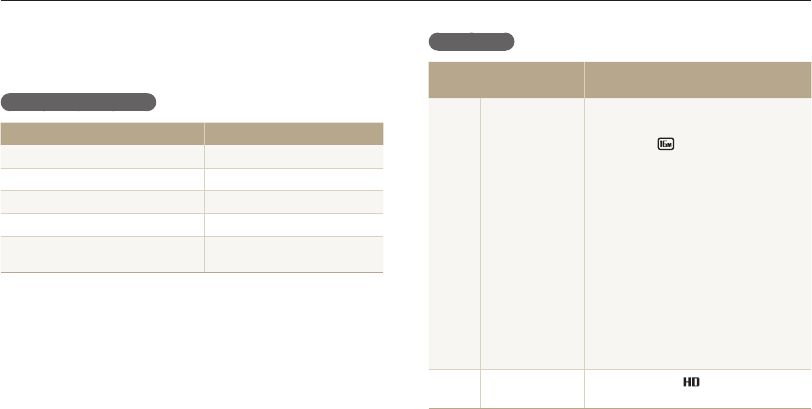
Appendixes
132
Camera maintenance
Battery life
Average shooting time/
Number of photos
Test conditions (when the battery is fully
charged)
Photos
Approximately
120 min/
Approximately
240 photos
The battery life was measured under the
following conditions: in Program mode,
in darkness, resolution, Fine quality,
OIS on.
1. Set the flash option to Fill in, take a
single shot, and zoom in or out.
2. Set the flash option to Off, take a
single shot, and zoom in or out.
3. Perform steps 1 and 2, waiting
30 seconds between each step.
Repeat the process for 5 minutes,
and then turn off the camera for
1 minute.
4. Repeat steps 1 to 3.
Videos Approximately
100 min
Record videos at resolution and
30 FPS.
•
The figures above are measured by Samsung’s standards. Your results may
differ, depending on your actual usage.
•
Several videos were recorded in succession to determine the total recording
time.
•
When using network functions, the battery will be depleted more quickly.
About the battery
Use only Samsung-approved batteries.
Battery specifications
Specification Description
Model BP70A
Type Lithium-ion battery
Cell capacity 740 mAh
Voltage 3.7 V
Charging time* (when the camera is
switched off) Approximately 160 min
* Charging the battery by connecting it to a computer may take longer.
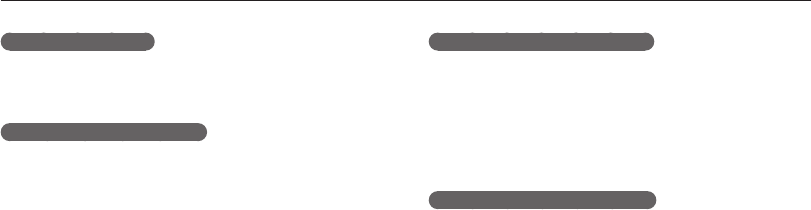
Appendixes
133
Camera maintenance
Cautions about using the battery
Protect batteries, chargers, and memory cards from
damage
Prevent batteries from making contact with metal objects, as this
can create a connection between the + and – terminals of your
battery and lead to temporary or permanent battery damage and
may cause a fire or electric shock.
Notes about charging the battery
• If the status lamp is off, make sure that the battery is inserted
correctly.
• If the camera is on while charging, the battery may not fully
charge. Turn off the camera before charging the battery.
• Do not use your camera when you are charging the battery.
This may cause a fire or electric shock.
• Do not pull the power supply cord to disconnect the plug from
the power outlet, as this may cause a fire or electric shock.
• Let the battery charge for at least 10 minutes before turning on
the camera.
• If you connect the camera to an external power source when
the battery is depleted, using high energy-consuming functions
will cause the camera to turn off. To use the camera normally,
recharge the battery.
Low battery message
When the battery has fully discharged, the battery icon will turn
red and the "Low Battery" message will appear.
Notes about using the battery
• Avoid exposing batteries to very cold or very hot temperatures
(below 0 °C/32 °F or above 40 °C/104 °F). Extreme
temperatures can reduce the charging capacity of your
batteries.
• When you use the camera for an extended period, the area
around the battery chamber may become warm. This does not
affect the normal use of the camera.
• Do not pull the power supply cord to disconnect the plug from
the power outlet, as this may cause a fire or electric shock.
• In temperatures below 0 °C/32 °F, battery capacity and battery
life may decrease.
• Battery capacity may decrease in low temperatures but will
return to normal in milder temperatures.
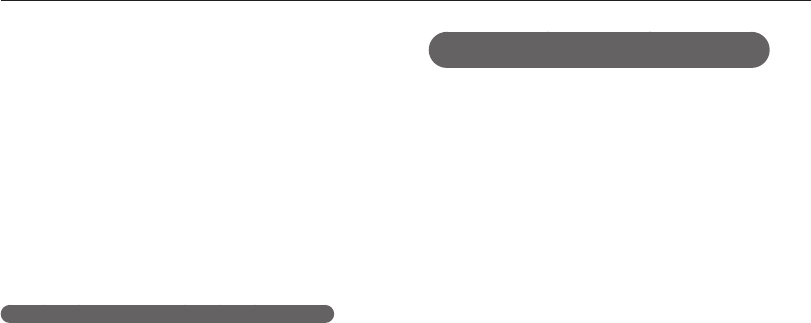
Appendixes
134
Camera maintenance
• If you reconnect the power cable when the battery is fully
charged, the status lamp turns on for approximately 30 minutes.
• Using the flash or recording videos depletes the battery quickly.
Charge the battery until the red status lamp turns off.
• If the status lamp blinks in red, reconnect the cable, or remove
the battery and insert it again.
• If you charge the battery when the cable is overheated or
the temperature is too high, the status lamp may blink in red.
Charging will start when the battery cools down.
• Overcharging batteries may shorten battery life. After charging is
finished, disconnect the cable from your camera.
• Do not bend or place heavy objects on the AC cable. Doing so
may damage the cable.
Notes about charging with a computer connected
• Use only the provided USB cable.
• The battery may not charge when:
-
you use a USB hub
-
other USB devices are connected to your computer
-
you connect the cable to the port on the front side of your
computer
-
the USB port of your computer does not support the power output
standard (5 V, 500 mA)
Handling and disposing of batteries and chargers
with care
• Never dispose of batteries in a fire. Follow all local regulations
when you dispose of used batteries.
• Never place batteries or cameras on or in heating devices,
such as microwave ovens, stoves, or radiators. Batteries may
explode when they are overheated.
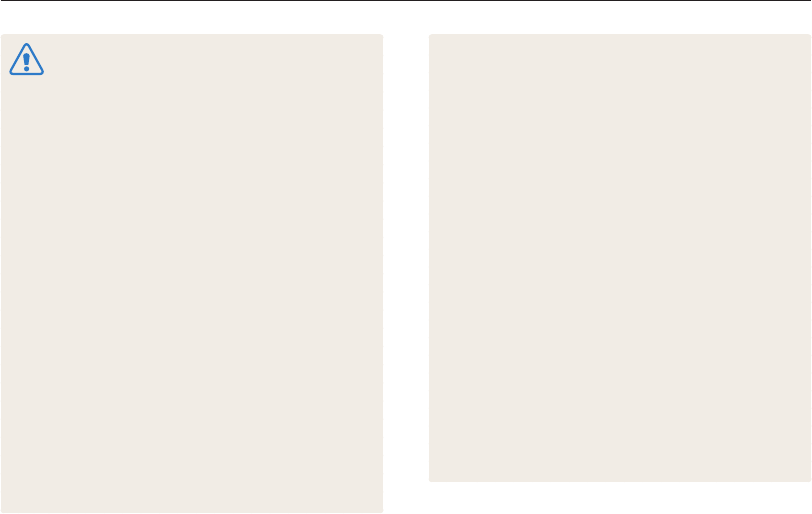
Appendixes
135
Camera maintenance
Personal injury or death can occur if the battery is
handled carelessly or improperly. For your safety,
follow these instructions for proper battery handling:
•
The battery can ignite or explode if not handled properly.
If you notice any deformities, cracks, or other
abnormalities in the battery, immediately discontinue use
of the battery and contact a service center.
•
Use only authentic, manufacturer-recommend battery
chargers and adapters and charge the battery only by the
methods described in this user manual.
•
Do not place the battery near heating devices or expose
it to excessively warm environments, such as the inside
of an enclosed car in the summertime.
•
Do not place the battery in a microwave oven.
•
Avoid storing or using the battery in hot, humid places,
such as spas or shower enclosures.
•
Do not rest the device on flammable surfaces, such as
bedding, carpets, or electric blankets for a prolonged
period.
•
When the device is switched on, do not leave it in any
confined space for a prolonged period.
•
Do not allow battery terminals to come in contact with
metallic objects, such as necklaces, coins, keys, or
watches.
•
Use only authentic, manufacturer-recommended,
Lithium-ion replacement batteries.
•
Do not disassemble or puncture the battery with any
sharp object.
•
Avoid exposing the battery to high pressure or crushing
forces.
•
Avoid exposing the battery to major impacts, such as
dropping it from high places.
•
Do not expose the battery to temperatures of
60 °C (140 °F) or above.
•
Do not allow the battery to come in contact with moisture
or liquids.
•
Do not expose the battery to sources of excessive heat
such as sunshine, fire or the like.
Disposal guidelines
•
Dispose of the battery with care.
•
Do not dispose of the battery in a fire.
•
Disposal regulations may differ by country or region.
Dispose of the battery in accordance with all local and
federal regulations.
Guidelines for charging the battery
Charge the battery only by the method described in
this user manual. The battery can ignite or explode if
not charged properly.
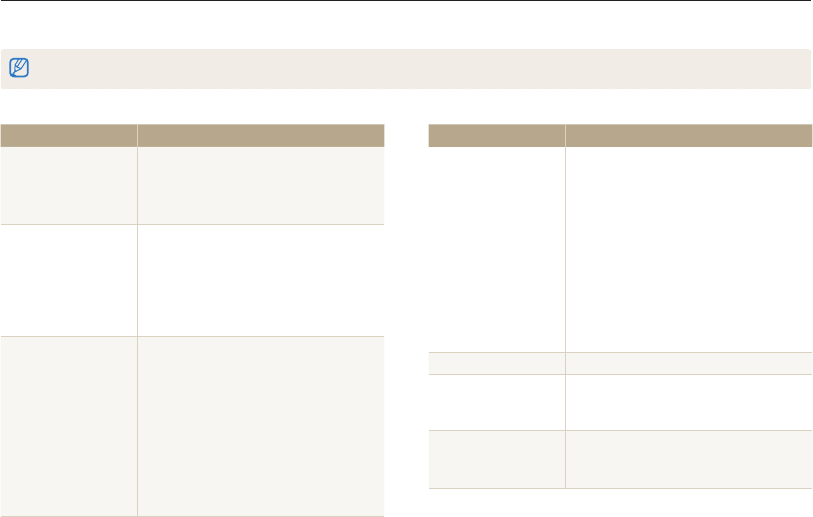
Appendixes
136
Before contacting a service center
If you are having trouble with your camera, try these troubleshooting procedures before you contact a service center. If you have attempted
the suggested remedy and are still having problems with your device, contact your local dealer or service center.
When you leave your camera at a service center, be sure to also leave the other components that may have contributed to the malfunction, such as the memory card and battery.
Situation Suggested remedies
Cannot capture photos
•
There is no space on the memory card.
Delete unnecessary files or insert a new
card.
•
Format the memory card.
•
The memory card is defective. Get a new
memory card.
•
Make sure that the camera is switched
on.
•
Charge the battery.
•
Make sure that the battery is inserted
correctly.
The camera freezes Remove the battery and insert it again.
The camera heats up
While you use the camera, it may heat up.
This is normal and should not affect your
camera’s lifespan or performance.
The flash does not work
•
The flash option may be set to Off.
(p. 64)
•
You cannot use the flash in some modes.
Situation Suggested remedies
Cannot turn on the
camera
•
Ensure that the battery is inserted.
•
Ensure that the battery is inserted
correctly. (p. 17)
•
Charge the battery.
The power turns off
suddenly
•
Charge the battery.
•
Your camera may be in Auto Power Off
mode. (p. 133)
•
The camera may turn off to prevent the
memory card from being damaged due
to an impact. Turn on your camera again.
The camera is losing
battery power quickly
•
The battery may lose power more quickly
in low temperatures (below 0 °C/32 °F).
Keep the battery warm by putting it into
your pocket.
•
Using the flash or recording videos
depletes the battery quickly. Recharge
if needed.
•
Batteries are consumable parts that must
be replaced over time. Get a new battery
if the battery life is diminishing quickly.
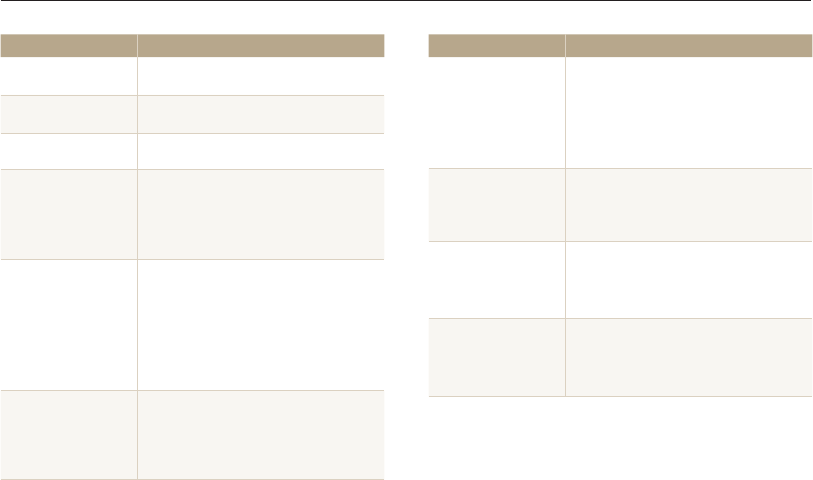
Appendixes
137
Before contacting a service center
Situation Suggested remedies
The flash fires
unexpectedly
The flash may fire due to static electricity.
The camera is not malfunctioning.
The date and time are
incorrect
Set the date and time in the display settings.
(p. 132)
The display or buttons
do not work Remove the battery, and then insert it again.
The camera display
responds poorly
If you use your camera at very low
temperatures, it may cause the camera
screen to malfunction or discolor. For better
performance of your camera screen, use
your camera in moderate temperatures.
The memory card has
an error
•
Turn off your camera, and then turn it
on again.
•
Remove your memory card, and then
insert it again.
•
Format your memory card.
See “Cautions when using memory cards”
for more detail. (p. 141)
Cannot play back files
If you change the name of a file, your
camera may not play the file (the name of
the file should meet the DCF standard). If
you encounter this situation, play back the
files on your computer.
Situation Suggested remedies
The photo is blurry
•
Make sure that the focus option you set
is suitable for close-up shots. (p. 67)
•
Make sure that the lens is clean. If not,
clean the lens. (p. 137)
•
Make sure that the subject is within range
of the flash. (p. 150)
The colors in the photo
do not match the actual
scene
An incorrect White Balance can create
unrealistic color. Select the proper White
Balance option to suit the light source.
(p. 76)
The photo is too bright
Your photo is overexposed.
•
Turn off the flash. (p. 64)
•
Adjust the ISO sensitivity. (p. 66)
•
Adjust the exposure value. (p. 74)
The photo is too dark
Your photo is underexposed.
•
Turn on the flash. (p. 64)
•
Adjust the ISO sensitivity. (p. 66)
•
Adjust the exposure value. (p. 74)
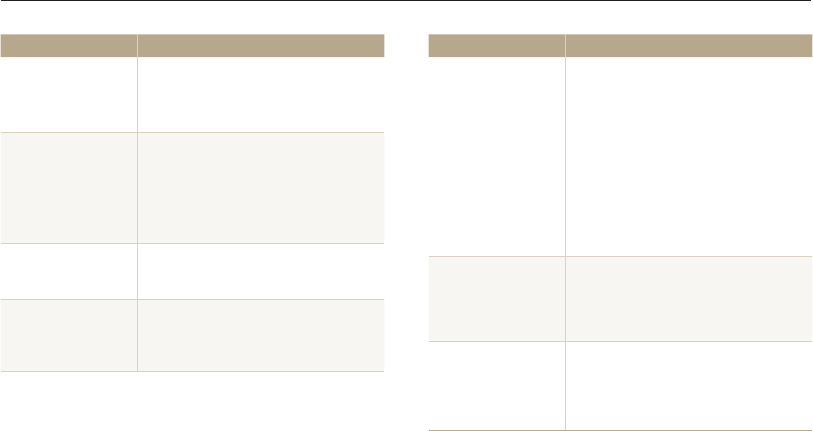
Appendixes
138
Before contacting a service center
Situation Suggested remedies
The TV does not
display your photos
•
Make sure that the camera is correctly
connected to the TV with the A/V cable.
•
Make sure that your memory card
contains photos.
Your computer does
not recognize your
camera
•
Make sure that the USB cable is
connected correctly.
•
Make sure that your camera is switched
on.
•
Make sure that you are using a supported
operating system.
Your computer
disconnects the camera
while transferring files
The file transmission may be interrupted by
static electricity. Disconnect the USB cable
and connect it again.
Your computer cannot
play videos
Videos may not play on some video player
programs. To play video files captured with
your camera, install and use the Intelli-studio
program on your computer. (p. 101)
Situation Suggested remedies
Intelli-studio is not
functioning properly
•
End Intelli-studio and restart the program.
•
You cannot use Intelli-studio on
Macintosh computers.
•
Make sure that PC Software is set to
On in the settings menu. (p. 131)
•
Depending on your computer's
specifications and environment, the
program may not launch automatically. In
this case, click Start All Programs
SAMSUNG Intelli-studio
Intelli-studio on your computer.
Your TV or computer
cannot display photos
and videos that are
stored on a microSDXC
memory card.
microSDXC memory cards use the exFAT
file system. Ensure that the external device
is compatible with the exFAT file system
before connecting the camera to the device.
Your computer does
not recognize a
microSDXC memory
card.
microSDXC memory cards use the exFAT
file system. To use microSDXC memory
cards on a Windows XP computer,
download and update the exFAT file system
driver from the Microsoft website.
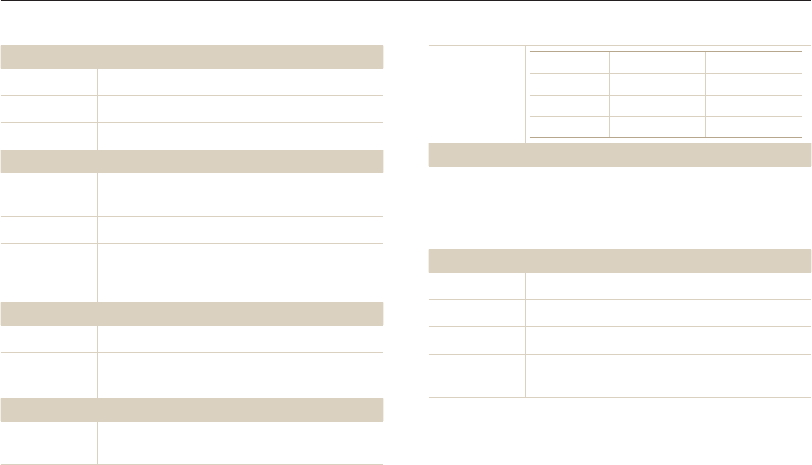
Appendixes
139
Camera specifications
Range
Wide (W) Tele (T)
Normal (AF) 80 cm–infinity 250 cm–infinity
Macro 5–80 cm 100–250 cm
Auto Macro 5 cm–infinity 100 cm–infinity
Shutter speed
•
Auto: 1/8–1/2,000 sec.
•
Program: 1–1/2,000 sec.
•
Night: 16–1/2,000 sec.
•
Fireworks: 2 sec.
Exposure
Control Program AE
Metering Multi, Spot, Center-weighted, Face Detection
Compensation ±2EV (1/3 EV Step)
ISO equivalent Auto, ISO 80, ISO 100, ISO 200, ISO 400, ISO 800,
ISO 1600, ISO 3200
Image sensor
Type 1/2.33" (Approximately 7.73 mm) CCD
Effective pixels Approximately 16.2 mega-pixels
Total pixels Approximately 16.5 mega-pixels
Lens
Focal length Samsung Lens f = 4.5–22.5 mm
(35 mm film equivalent: 25–125 mm)
F-stop range F2.5 (W)–F6.3 (T)
Zoom
Still image mode: 1.0–5.0X
(Optical zoom X Digital zoom: 25.0X,
Optical zoom X Intelli zoom: 10.0X)
Display
Type TFT LCD
Feature
•
Main display: 2.7" (69.0 mm) 230K
•
Front display: 1.52" (37.6 mm) 61K
Focusing
Type TTL auto focus (Center AF, Multi AF, Tracking AF,
Face Detection AF)
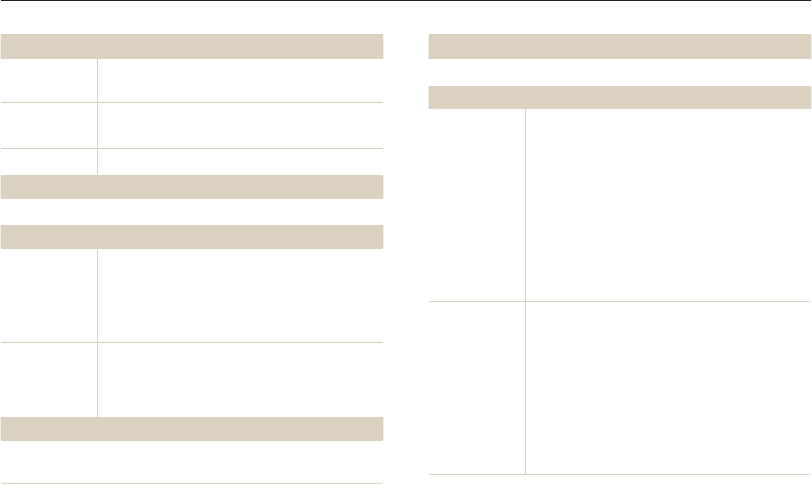
Appendixes
140
Camera specifications
Flash
Mode Off,
Smart Auto
,
Auto, Red-eye, Fill in, Slow Sync,
Red-eye Fix
Range
•
Wide: 0.3–4.2 m (ISO Auto)
•
Tele: 0.5–1.6 m (ISO Auto)
Recharging time Approximately 4.5 sec.
Shake reduction
Digital Image Stabilization (DIS)
Effect
Photo Shooting
mode
•
Photo Filter (Smart Filter): Miniature, Vignetting,
Ink Painting, Oil Painting, Cartoon, Cross Filter,
Sketch, Soft Focus, Fish-eye, Old Film,
Half Tone Dot, Classic, Retro, Zooming Shot
•
Image Adjust: Sharpness, Contrast, Saturation
Video Shooting
mode
Movie Filter (Smart Filter): Miniature, Vignetting,
Half Tone Dot, Sketch, Fish-eye, Classic, Retro,
Palette Effect 1, Palette Effect 2, Palette Effect 3,
Palette Effect 4
White Balance
Auto WB, Daylight, Cloudy, Fluorescent_H, Fluorescent_L, Tungsten,
Custom Set
Date Imprinting
Date & Time, Date, Off
Shooting
Photos
•
Modes: Smart Auto (Portrait, Night Portrait,
Backlight Portrait, Night, Backlight, Landscape,
White, Natural Green, Blue Sky, Sunset, Macro,
Macro text, Macro Color, Tripod, Action, Fireworks),
Program, Scene (Landscape, Sunset, Dawn,
Backlight, Beach & Snow, Text), Live Panorama, Self
Shot, Children, Jump Shot, Beauty Shot, Night Shot,
Close-up Shot, Magic Frame, Photo Filter, Split Shot,
Motion Photo
•
Burst: Single, Continuous, Motion Capture, AEB
•
Timer: Off, 10 Sec, 2 Sec, Double (10 Sec, 2 Sec)
Videos
•
Modes: Smart Movie (Landscape, Blue Sky,
Natural Green, Sunset), Movie, Movie Filter
•
Format: MP4 (H.264) (Max recording time: 20 min)
•
Size: 1280 X 720, 640 X 480, 320 X 240,
For Sharing
•
Frame Rate: 30fps, 15fps
•
Sound Alive: Sound Alive On, Sound Alive Off, Mute
•
DIS: On, Off
•
Video editing (embedded): Pause during recording

Appendixes
141
Camera specifications
Playback
Photos
•
Type: Single image, Thumbnails, Multi Slide Show
with Music and Effect, Movie clip, Smart Album*
* Smart Album category: All, Date, File Type
•
Edit: Resize, Rotate, Image Adjust, Smart Filter, Crop
•
Effect: Image Adjust (Brightness, Contrast,
Saturation, ACB, Face Retouch, Red-eye Fix),
Smart Filter (Normal, Miniature, Vignetting,
Ink Painting, Oil Painting, Cartoon, Cross Filter,
Sketch, Soft Focus, Fish-eye, Old Film,
Half Tone Dot, Classic, Retro, Zooming Shot)
Videos Edit: Still image capture, Time trimming
Storage
Media
•
Internal memory: Approximately 8 MB
•
External memory (Optional):
microSD card (1–2 GB guaranteed),
microSDHC card (up to 32 GB guaranteed),
microSDXC card (up to 64 GB guaranteed)
Internal memory capacity may not match these
specifications.
File format
•
Still Image: JPEG (DCF), EXIF 2.21, GIF
•
Movie Clip: MP4 (Video: MPEG-4.AVC/H.264,
Audio: AAC)
Image size
For 2 GB microSD: Number of photos
Super Fine Fine Normal
4608 X 3456 105 206 303
4608 X 3072 117 230 337
4608 X 2592 140 275 406
3648 X 2736 166 323 469
2592 X 1944 319 607 858
1984 X 1488 522 954 1,336
1920 X 1080 742 1,336 1,878
1024 X 768 1,582 2,505 3,006
These figures are measured under Samsung’s standard
conditions. Your results may vary depending on the
shooting conditions and camera settings.
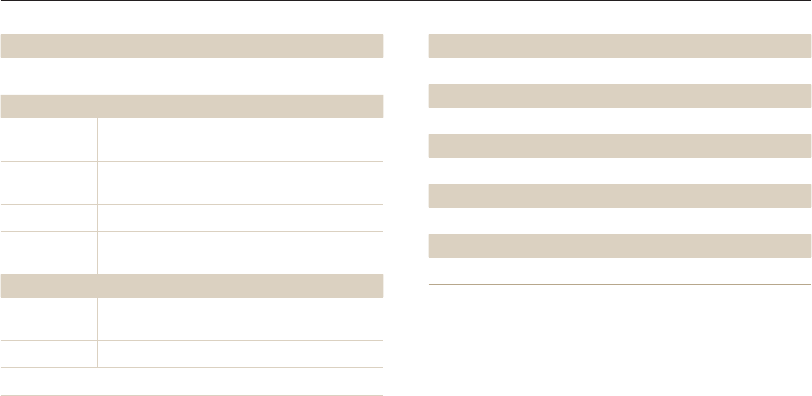
Appendixes
142
Camera specifications
Dimensions (W X H X D)
95.5 X 55.2 X 18.4 mm (without protrusions)
Weight
115 g (4.233 oz.) (without battery and memory card)
Operating Temperature
0–40 °C (32–104 °F)
Operating Humidity
5–85 %
Software
iLauncher
Specifications may change without notice to improve performance.
Wireless network
Social Sharing, Email, MobileLink, Remote Viewfinder, Auto Backup,
AllShare Play, AutoShare, Wi-Fi Direct
Interface
Digital output
connector USB 2.0
Audio input/
output Internal speaker (Mono), Microphone (Mono)
Video output A/V: NTSC, PAL (selectable)
DC power input
connector 5 V
Power source
Rechargeable
battery Lithium-ion battery (BP70A, 740 mAh)
Connector type Micro USB (5 pin)
The power source may differ depending on your region.

Appendixes
143
Glossary
Composition
Composition in photography means arranging objects in a photo.
Usually, abiding by the rule of thirds leads to a good composition.
DCF (Design rule for Camera File system)
A specification to define a file format and file system for digital
cameras created by the Japan Electronics and Information
Technology Industries Association (JEITA).
Depth of field
The distance between the nearest and farthest points that can
be acceptably focused in a photograph. Depth of field varies with
lens aperture, focal length, and distance from the camera to the
subject. Selecting a smaller aperture, for example, will increase
the depth of field and blur the background of a composition.
Digital zoom
A feature that artificially increases the amount of zoom available
with a zoom lens (Optical zoom). When using the Digital zoom,
the image quality will deteriorate as the magnification increases.
ACB (Auto Contrast Balance)
This feature automatically improves the contrast of your images
when the subject is backlit or when there is a high contrast
between your subject and the background.
AEB (Auto Exposure Bracket)
This feature automatically captures several images at different
exposures to help you capture a properly-exposed image.
AF (Auto Focus)
A system that automatically focuses the camera lens on the
subject. Your camera uses the contrast to focus automatically.
Aperture
The aperture controls the amount of light that reaches the
camera’s sensor.
Camera shake (Blur)
If the camera is moved while the shutter is open, the entire image
may appear blurred. This occurs more often when the shutter
speed is slow. Prevent camera shake by raising the sensitivity,
using the flash, or using a faster shutter speed. Alternately, use a
tripod, the DIS or OIS function to stabilize the camera.

Appendixes
144
Glossary
Exposure
The amount of light allowed to reach the camera’s sensor.
Exposure is controlled by a combination of the shutter speed, the
aperture value, and ISO sensitivity.
Flash
A speed light that helps to create adequate exposure in low-light
conditions.
Focal length
The distance from the middle of the lens to its focal point (in
millimeters). Longer focal lengths result in narrower angles of view
and the subject is magnified. Shorter focal lengths result in wider
angles of view.
H.264/MPEG-4
A high-compression video format established by international
standard organizations ISO-IEC and ITU-T and developed by the
Joint Video Team (JVT). This codec is capable of providing good
video quality at low bit rates.
DPOF (Digital Print Order Format)
A format for writing printing information, such as selected images
and number of prints, on a memory card. DPOF-compatible
printers, sometimes available at photo shops, can read the
information from the card for convenient printing.
EV (Exposure Value)
All the combinations of the camera’s shutter speed and lens
aperture that result in the same exposure.
EV Compensation
This feature allows you to quickly adjust the exposure value
measured by the camera, in limited increments, to improve the
exposure of your photos. Set the EV compensation to -1.0 EV to
adjust the value one step darker and 1.0 EV to one step brighter.
Exif (Exchangeable Image File Format)
A specification to define an image file format for digital cameras
created by the Japan Electronic Industries Development
Association (JEIDA).

Appendixes
145
Glossary
Macro
This feature allows you to capture close-up photos of very small
objects. When using the macro feature, the camera can maintain
a sharp focus on small objects at a near life-size ratio (1:1).
Metering
The metering refers to the way in which the camera measures the
quantity of light to set the exposure.
MJPEG (Motion JPEG)
A video format which is compressed as a JPEG image.
Noise
Misinterpreted pixels in a digital image that may appear as
misplaced or random, bright pixels. Noise usually occurs when
photos are shot with a high sensitivity or when a sensitivity is
automatically set in a dark place.
OIS (Optical Image Stabilization)
This feature compensates in real-time for shaking and vibrating
while shooting. There is no image degradation compared to
Digital Image Stabilization feature.
Image sensor
The physical part of a digital camera that contains a photosite for
each pixel in the image. Each photosite records the brightness of
the light that strikes it during an exposure. Common sensor types
are CCD (Charge-coupled Device) and CMOS (Complementary
Metal Oxide Semiconductor).
ISO sensitivity
The sensitivity of the camera to light, based on the equivalent film
speed used in a film camera. At higher ISO sensitivity settings,
the camera uses a higher shutter speed, which can reduce blur
caused by camera shake and low light. However, images with
high sensitivity are more susceptible to noise.
JPEG (Joint Photographic Experts Group)
A lossy method of compression for digital images. JPEG images
are compressed to reduce their overall file size with minimal
deterioration of the image resolution.
LCD (Liquid Crystal Display)
A visual display commonly used in consumer electronics. This
display needs a separate backlight, such as CCFL or LED, to
reproduce colors.

Appendixes
146
Glossary
Vignetting
A reduction of an image’s brightness or saturation at the periphery
(outer edges) compared to the center of the image. Vignetting
can draw interest to subjects positioned in the center of an
image.
White balance (color balance)
An adjustment of the intensities of colors (typically the primary
colors red, green, and blue), in an image. The goal of adjusting
the white balance, or color balance, is to correctly render the
colors in an image.
Optical zoom
This is a general zoom which can enlarge images with a lens and
does not deteriorate quality of images.
Quality
An expression of the rate of compression used in a digital image.
Higher quality images have a lower rate of compression, which
usually results in a larger file size.
Resolution
The number of pixels present in a digital image. High resolution
images contain more pixels and typically show more detail than
low resolution images.
Shutter speed
Shutter speed refers to the amount of time it takes to open and
close the shutter, and it is an important factor in the brightness of
a photo, as it controls the amount of light which passes through
the aperture before it reaches the image sensor. A fast shutter
speed allows less time to let light in and the photo becomes
darker and more easily freezes subjects in motion.
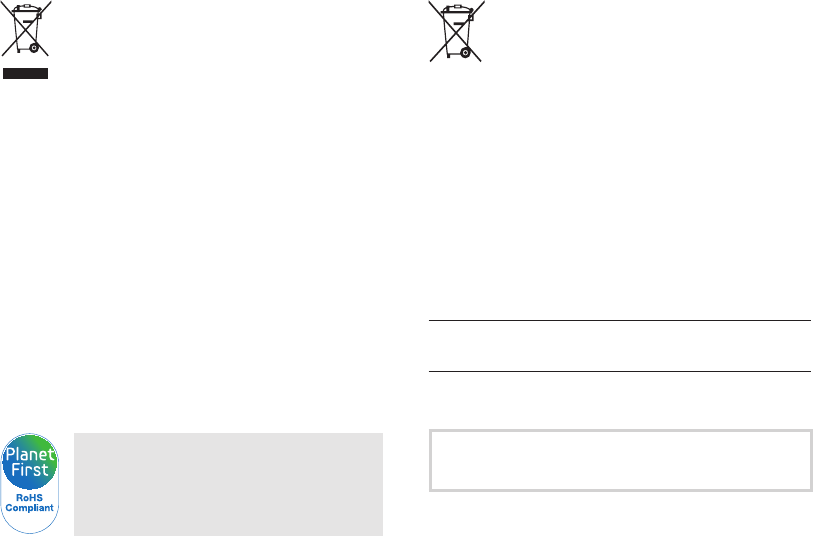
Appendixes
147
Correct Disposal of This Product
(Waste Electrical & Electronic Equipment)
(Applicable in countries with separate collection systems)
This marking on the product, accessories or literature indicates that
the product and its electronic accessories (e.g. charger, headset, USB
cable) should not be disposed of with other household waste at the
end of their working life. To prevent possible harm to the environment
or human health from uncontrolled waste disposal, please separate
these items from other types of waste and recycle them responsibly to
promote the sustainable reuse of material resources.
Household users should contact either the retailer where
they purchased this product, or their local government office,
for details of where and how they can take these items for
environmentally safe recycling.
Business users should contact their supplier and check the
terms and conditions of the purchase contract. This product
and its electronic accessories should not be mixed with other
commercial wastes for disposal.
PlanetFirst represents Samsung Electronics'
commitment to sustainable development and social
responsibility through eco-driven business and
management activities.
Correct disposal of batteries in this product
(Applicable in countries with separate collection systems)
This marking on the battery, manual or packaging indicates that
the batteries in this product should not be disposed of with other
household waste at the end of their working life. Where marked, the
chemical symbols Hg, Cd or Pb indicate that the battery contains
mercury, cadmium or lead above the reference levels in EC Directive
2006/66. If batteries are not properly disposed of, these substances
can cause harm to human health or the environment.
To protect natural resources and to promote material reuse, please
separate batteries from other types of waste and recycle them through
your local, free battery return system.
This Class [B] digital apparatus complies with Canadian
ICES-003.
Dispose unwanted electronics through an approved recycler.
To find the nearest recycling location, go to our website:
www.samsung.com/recyclingdirect Or call, (877) 278 - 0799
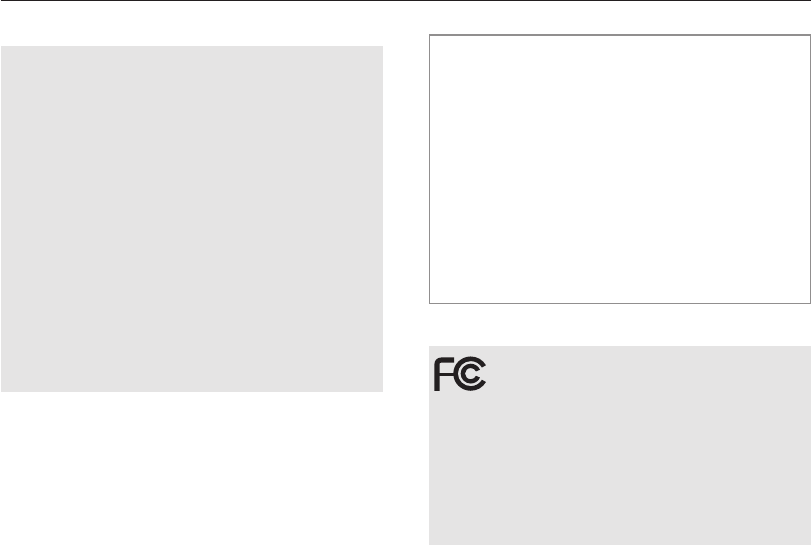
Appendixes
148
FCC notice
Caution:
Any changes or modifications in construction of this device which are not
expressly approved by the party responsible for compliance could void the user's
authority to operate the equipment.
NOTE:
This equipment has been tested and found to comply with the limits for a Class
B digital device, pursuant to part 15 of the FCC Rules. These limits are designed
to provide reasonable protection against harmful interference in a residential
installation. This equipment generates, uses and can radiate radio frequency
energy and, if not installed and used in accordance with the instructions,
may cause harmful interference to radio communications. However, there is
no guarantee that interference will not occur in a particular installation. If this
equipment does cause harmful interference to radio or television reception,
which can be determined by turning the equipment off and on, the user is
encouraged to try to correct the interference by one or more of the following
measures:
- Reorientate, or relocate, the receiving antenna.
- Increase the distance between the equipment and receiver.
- Connect the equipment into an outlet on a circuit different from that to which
the receiver is connected.
- Consult the dealer or an experienced radio/TV technician for help.
•
Declaration of Conformity
Trade Name : Samsung Electronics America, Inc.
Model No. : Samsung DV180F
Responsible Party : Samsung Electronics America, Inc.
Address : 85 Challenger Road, Ridgefield Park,
NJ 07660
Telephone No. : 1-800-SAMSUNG (726-7864)
This device complies with Part 15 of the FCC Rules.
Operation is subject to the following two conditions:
(1) This device may not cause harmful interference, and (2)
this device must accept any interference received, including
interference that may cause undesired operation.
FCC ID:A3LDV180F
This device complies with part 15 of the FCC Rules. Operation is subject to the
following two conditions: (1) This device may not cause harmful interference, and
(2) this device must accept any interference received, including interference that
may cause undesired operation.
FCC/IC RF Radiation Exposure Statement:
This equipment complies with FCC/IC RF Radiation exposure limits set
forth
for an uncontrolled environment. This device and its antenna must not be
co-located or operating in conjunction with any other antenna or
transmitter.
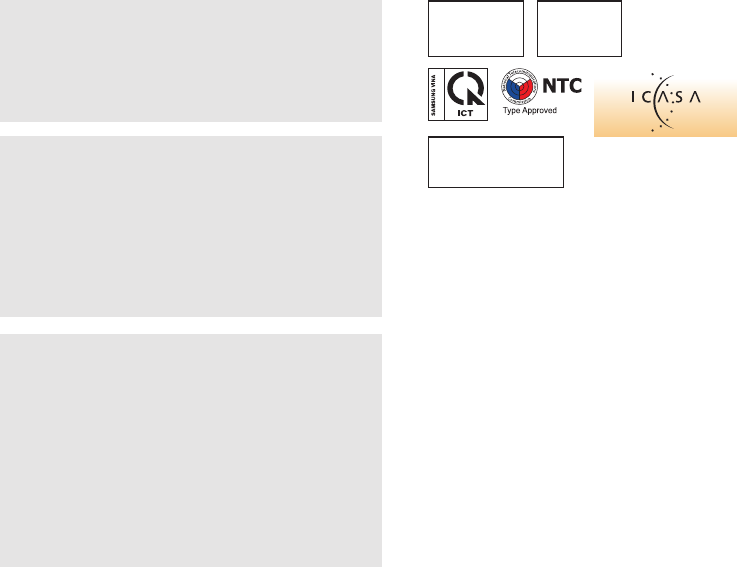
Appendixes
149
CAUTION
RISK OF EXPLOSION IF BATTERY IS REPLACED BY
AN INCORRECT TYPE.
DISPOSE OF USED BATTERIES ACCORDING
TO THE INSTRUCTIONS.
Operation is subject to the following two conditions:
(1) This device may not cause harmful interference, and
(2) This device must accept any interference received,
including interference that may cause undesired operation.
Caution:
Any changes or modifications to the equipment not expressly
approved by the party responsible for compliance could void
user’s authority to operate the equipment.
IC: 649E-DV180F
RF du FCC/IC d'exposition aux radiations: Cet équipement est conforme à
l'exposition de la FCC/IC rayonnements RF limites établies pour un
environnement non contrôlé. L’antenne pour ce transmetteur ne doit pas
être même endroit avec d’autres émetteur sauf conformément à la FCC /IC
procédures de produits Multi-émetteur. This device complies with Industry
Canada licence-exempt RSS standard(s). Operation is subject to the
following two conditions: (1) this device may not cause interference, and (2)
this device must accept any interference, including interference that may
cause undesired operation of the device.
Le présent appareil est conforme aux CNR d'Industrie Canada applicables
aux appareils radio exempts de licence.
L'exploitation est autorisée aux deux conditions suivantes : (1) l'appareil ne
doit pas produire de brouillage, et (2) l'utilisateur de l'appareil doit accepter
tout brouillage radioélectrique subi, même si le brouillage est susceptible
d'en compromettre le fonctionnement.
Complies with
IDA Standards
DA100790
Approved by PTA,
year 2012
No.: ESD-1205936C
938
NO-L-14041/01/2011/ETA/2012
1668/2012/WRLO
TA-2011/1536
APPROVED
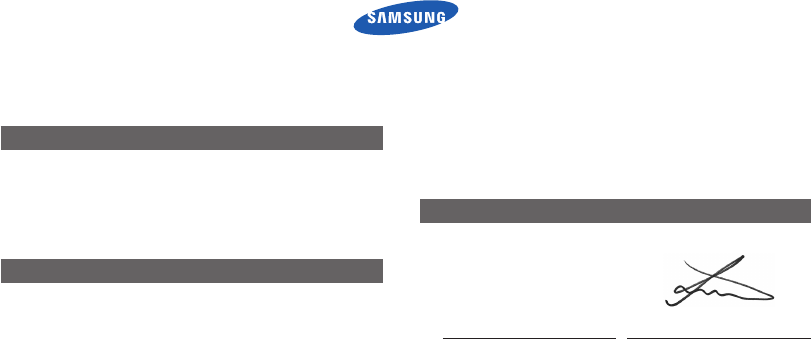
Appendixes
150
Declaration of Conformity
and the Eco-Design Directive (2009/125/EC) implemented by
Regulations (EC) No 278/2009 for external power supplies.
Representative in the EU
Samsung Electronics Euro QA Lab.
Blackbushe Business Park
Saxony Way, Yateley, Hampshire
GU46 6GG, UK
(YEAR TO BEGIN AFFIXING CE MARKING 2011)
22 December, 2011
(Place and date of issue)
Joong-Hoon Choi / Lab. Manager
(Name and signature of authorized person)
* This is not the address of Samsung Service Centre. For the
address or the phone number of Samsung Service Centre, see
the warranty card or contact the retailer where you purchased
your product.
Product details
For the following
Product : DIGITAL CAMERA
Model(s) : DV180F
Declaration & Applicable standards
We hereby declare that the product(s) above is(are) in
compliance with the essential requirements and other provisions
of the R&TTE Directive (1999/5/EC), the Low Voltage Directive
(2006/95/EC) and the Electromagnetic Compatibility Directive
(2004/108/EC) by application of:
EN 60950-1:2006+A1:2010 EN 55024:1998+A1:2001+A2:2003
EN 55022:2006+A1 :2007
EN 61000-3-2:2006 +A1:2009 +A2:2009
EN 61000-3-3:2008 EN 300 328 v1.7.1
EN 301 489-1 v1.8.1 EN 301 489-17 V2.1.1
EN62311 :2008
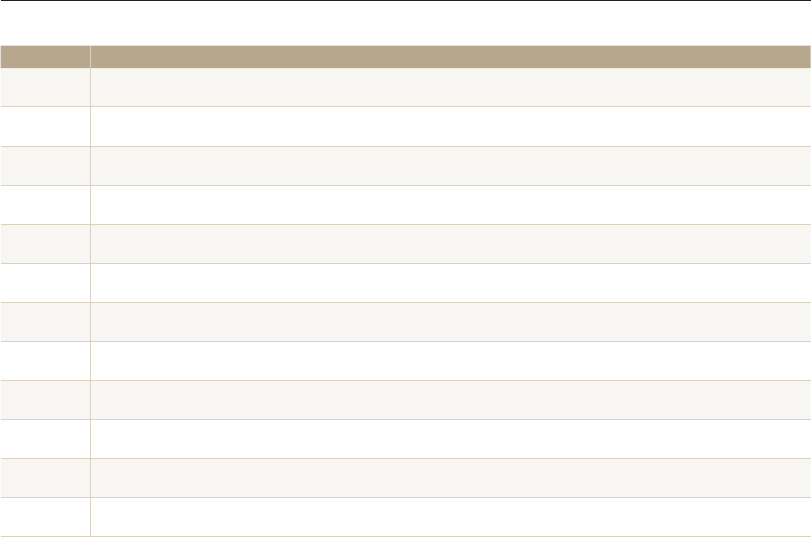
Appendixes
151
Declaration sentence in official languages
Nation Declaration
Cesky
Samsung Electronics tímto prohlašuje, že tento digitální fotoaparát je ve shodě se základními požadavky a dalšími
příslušnými ustanoveními směrnice 1999/5/ES.
Dansk Samsung Electronics erklærer herved, at digitale kameraer overholder de væsentlige krav og øvrige relevante krav i direktiv
1999/5/EF.
Deutsch Hiermit erklärt Samsung Electronic, dass sich die Digitalkamera in Übereinstimmung mit den grundlegenden Anforderungen und den
übrigen einschlägigen Bestimmungen der Richtlinie 1999/5/EG befindet.
Eesti Käesolevaga kinnitab Samsung Electronics digitaalkaamera vastavust direktiivi 1999/5/EÜ põhinõuetele ja nimetatud direktiivist
tulenevatele teistele asjakohastele sätetele.
English Hereby, Samsung Electronics declares that this digital camera is in compliance with the essential requirements and other relevant
provisions of Directive 1999/5/EC.
Español Por medio de la presente Samsung Electronics declara que la cámara digital cumple con los requisitos esenciales y cualesquiera
otras disposiciones aplicables o exigibles de la Directiva 1999/5/CE.
Ελληνική ΜΕ ΤΗΝ ΠΑΡΟΥΣΑ η Samsung Electronics ΔΗΛΩΝΕΙ ΟΤΙ η ψηφιακή φωτογραφική μηχανή ΣΥΜΜΟΡΦΩΝΕΤΑΙ ΠΡΟΣ ΤΙΣ
ΟΥΣΙΩΔΕΙΣ ΑΠΑΙΤΗΣΕΙΣ ΚΑΙ ΤΙΣ ΛΟΙΠΕΣ ΣΧΕΤΙΚΕΣ ΔΙΑΤΑΞΕΙΣ ΤΗΣ ΟΔΗΓΙΑΣ 1999/5/ΕΚ.
Français Par la présente Samsung Electronic déclare que l'appareil photo numérique est conforme aux exigences essentielles et aux autres
dispositions pertinentes de la directive 1999/5/CE.
Italiano Con la presente Samsung Electronicsdichiara che questa fotocamera digitale è conforme ai requisiti essenziali e alle altre disposizioni
stabilite dalla Direttiva 1999/5/CE.
Latviski Ar šo Samsung Electronics deklarē, ka digitālā kamera atbilst Direktīvas 1999/5/EK būtiskajām prasībām un citiem ar to saistītajiem
noteikumiem.
LietuviųŠiuo Samsung Electronics deklaruoja, kad šis skaitmeninis fotoaparatas, atitinka esminius reikalavimus ir kitas 1999/5/EB Direktyvos
nuostatas.
Nederlands Hierbij verklaart Samsung Electronics dat de digitale camera in overeenstemming is met de essentiële eisen en de andere relevante
bepalingen van richtlijn 1999/5/EG.

Appendixes
152
Declaration sentence in official languages
Nation Declaration
Malti Hawnhekk, Samsung Electronics, tiddikjara li din il-kamera diġitali hi konformi mar-rekwiżiti essenzjali u ma' dispożizzjonijiet rilevanti
oħrajn ta' Direttiva 1999/5/KE.
Magyar A Samsung Electronics kijelenti, hogy ez a digitális fényképezőgép megfelel az 1999/5/EK irányelv alapvetõ követelményeinek és
egyéb vonatkozó elõírásainak.
Polski Niniejszym firma Samsung Electronics oświadcza, że ten aparat cyfrowy jest zgodny z zasadniczymi wymogami oraz pozostałymi
stosownymi postanowieniami Dyrektywy 1999/5/WE.
Português Samsung Electronics declara que esta câmera digital está conforme os requisitos essenciais e outras disposições da Directiva
1999/5/CE.
Slovensko Samsung Electronics izjavlja, da je ta digitalni fotoaparat v skladu z bistvenimi zahtevami in ostalimi relevantnimi določili direktive
1999/5/ES.
Slovensky Samsung Electronics týmto vyhlasuje, že tento digitálny fotoaparát spĺňa základné požiadavky a všetky príslušné ustanovenia
Smernice 1999/5/ES.
Suomi Samsung Electronics vakuuttaa täten että tämä digitaalikamera on direktiivin 1999/5/EY oleellisten vaatimusten ja sitä koskevien
direktiivin muiden ehtojen mukainen.
Svenska Härmed intygar Samsung Electronicsatt dessa digitalkameror står i överensstämmelse med de väsentliga egenskapskrav och övriga
relevanta bestämmelser som framgår av direktiv 1999/5/EG.
Български С настоящото Samsung Electronics декларира, че този цифров фотоапарат е в съответствие със съществените изисквания и
другите приложими разпоредби на Директива 1999/5/ЕК.
RomânăPrin prezenta, Samsung Electronics, declară că această cameră foto digitală este în conformitate cu cerinţele esenţiale şi alte
prevederi relevante ale Directivei 1999/5/CE.
Norsk Samsung Electronicserklærer herved at dette digitalkameraet er i samsvar med de grunnleggende krav og øvrige relevante krav i
direktiv 1999/5/EF.
Türkiye Bu belge ile, Samsung Electronics bu dijital kameranın 1999/5/EC Yönetmeliginin temel gerekliliklerine ve ilgili hükümlerine uygun
olduğunu beyan eder.
Íslenska Hér með lýsir Samsung Electronics því yfir að þessi stafræna myndavél sé í samræmi við grunnkröfur og önnur ákvæði tilskipunar
1999/5/EB.

Appendixes
153
Index
A
AF-assist light
Location 15
Settings 133
AF Lamp 133
AF Sound 130
Artistic Brush mode 58
Auto Backup 121
Auto Contrast Balance (ACB)
Playback mode 97
Shooting mode 75
Auto Exposure Bracket
(AEB) 78
A/V port 15
B
Battery
Caution 143
Charging 18
Inserting 17
Beauty Shot mode 50
Blink Detection 71
Brightness
Playback mode 96
Shooting mode 74
Burst modes
Auto Exposure Bracket
(AEB) 78
Continuous 78
Motion Capture 78
C
Camera maintenance 137
Camera specifications 149
Capturing an image from
video 93
Charging 18
Children mode 48
Cleaning
Camera body 137
Display 137
Lens 137
Close-up Shot mode 52
Connecting to a computer
Mac 105
Windows 100
Contrast
Playback mode 96
Shooting mode 79
D
Date/Time Set 132
Deleting files 88
Digital Print Order Format
(DPOF) 98
Digital zoom 32
Disconnecting the
camera 104
Display brightness 131
Display type 28
E
Editing photos 94
Editing videos
Capturing 93
Trimming 93
Enlarging 89
Error messages 135
Exposure 74

Appendixes
154
Index
F
Face Detection 70
Flash
Auto 64
Fill in 65
Off 64
Red-eye 65
Red-eye Fix 65
Slow Sync 65
Focus area
Center AF 69
Multi AF 69
Tracking AF 69
Formatting 133
Front display
Customizing 47
Easy Self Shot 47
Turning on 31
Funny Face mode 54
G
Guide Line 130
H
Half-press shutter 35
Home screen 22
I
Icons
Playback mode 84
Shooting mode 21
Image Adjustment
ACB 97
Brightness
Playback mode 96
Shooting mode 74
Contrast
Playback mode 96
Shooting mode 79
Red-eye 97
Saturation
Playback mode 96
Shooting mode 79
Sharpness 79
Image quality 62
Imprint 133
Intelligent Portrait mode 51
Intelli-studio 102
Intelli zoom 32
ISO sensitivity 66
J
Jump Shot mode 48
L
Language settings 132
Live Panorama mode 43
M
Macro 67
Magic Frame mode 53
Memory card
Caution 141
Insert 17
Menu button 16
Metering
Center-weighted 75
Multi 75
Spot 75
Motion Capture 78
Movie Filter mode 56
Movie mode 41
My star
Cancelling 86
Ranking 85
Registering 73
O
Optical Image Stabilization
(OIS) 33
Optional accessories 14

Appendixes
155
Sound settings 29
Split Shot mode 57
Start Image 130
Status lamp 16
T
Thumbnails 87
Timer
Shooting mode 63
Timer lamp 15
Time settings 19
Time zone settings 19, 132
Transferring files
Auto Backup 121
Email 117
Mac 105
Windows 100
Tripod mount 15
TV Link 123
Settings 132
Sharpness 79
Shooting portraits
Blink Detection 71
Face Detection 70
Red-eye 65
Red-eye fix 65
Smart Face Recognition 72
Smile Shot 71
Shutter button 15
Slide show 91
Smart Album 86
Smart Auto mode 38
Smart Face Recognition 72
Smart Filter
Photo shooting mode 55
Playback mode 95
Video recording mode 56
Smart Movie mode 40
Smile Shot 71
R
Red-eye
Playback mode 97
Shooting mode 64
Remote Viewfinder 113
Reset 133
Resolution
Playback mode 94
Shooting mode 61
Retouching faces
Playback mode 97
Shooting mode 50
Rotating 95
S
Saturation
Playback mode 96
Shooting mode 79
Scene mode 42
Service center 146
P
Photo Filter mode 55
PictBridge 106
Picture in Picture mode 45
Playback button 16
Playback mode 84
Power button 15
Power save mode 131
Printing photos 106
Program mode 39
Protecting files 88
Q
Quick view 131
Index

Appendixes
156
U
Unpacking 14
USB port 15
V
Video
Playback mode 92
Shooting mode 41
Video out 131
Viewing files
Animated photos 91
Panoramic photos 90
Slide show 91
Smart Album 86
Thumbnails 87
TV 99
W
Website
Accessing 115
Uploading photos or
videos 115
White Balance 76
Wireless network 108
Z
Zoom
Using the zoom 31
Zoom button 16
Zoom sound settings 80
Index

Please refer to the warranty that came with your product or
visit our website www.samsung.com for after-sales service or
inquiries.