Samsung Electronics Co GTY3300 Cellular/ PCS WCDMA/ GSM/ EDGE Module User Manual 2
Samsung Electronics Co Ltd Cellular/ PCS WCDMA/ GSM/ EDGE Module 2
Contents
User Manual 2
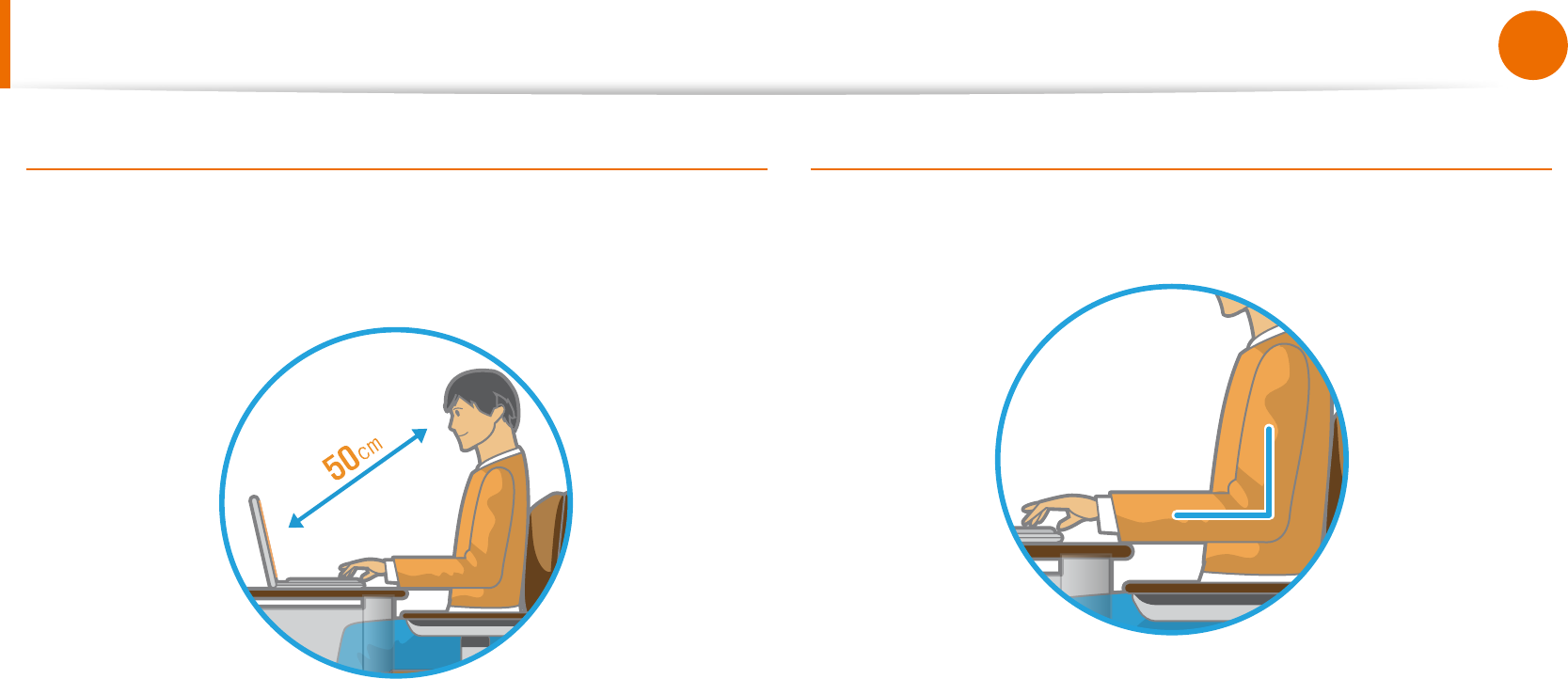
20
21
Chapter 1
Getting Started
Proper Posture During Computer Use
Eye Position
Keep the monitor or LCD away from your eyes by at least
50cm.
Adjust the height of the monitor and the LCD screen so that its •
top height is equal to or lower than your eyes.
Avoid setting the monitor and LCD excessively bright.•
Keep the monitor and LCD screen clean.•
If you wear glasses, clean them before using the computer.•
When entering contents printed on a paper into the computer, •
use a static paper holder so that the height of the paper is
almost equal to that of the monitor.
Hand Position
Keep your arm at a right angle as shown by the gure.
Keep the line from your elbow to your hand straight.•
Do not place your palm over the keyboard while typing.•
Do not hold the mouse with excessive force.•
Do not press the keyboard, touchpad or mouse with excessive •
force.
It is recommended connecting an external keyboard and •
mouse when using the computer for long periods of time.
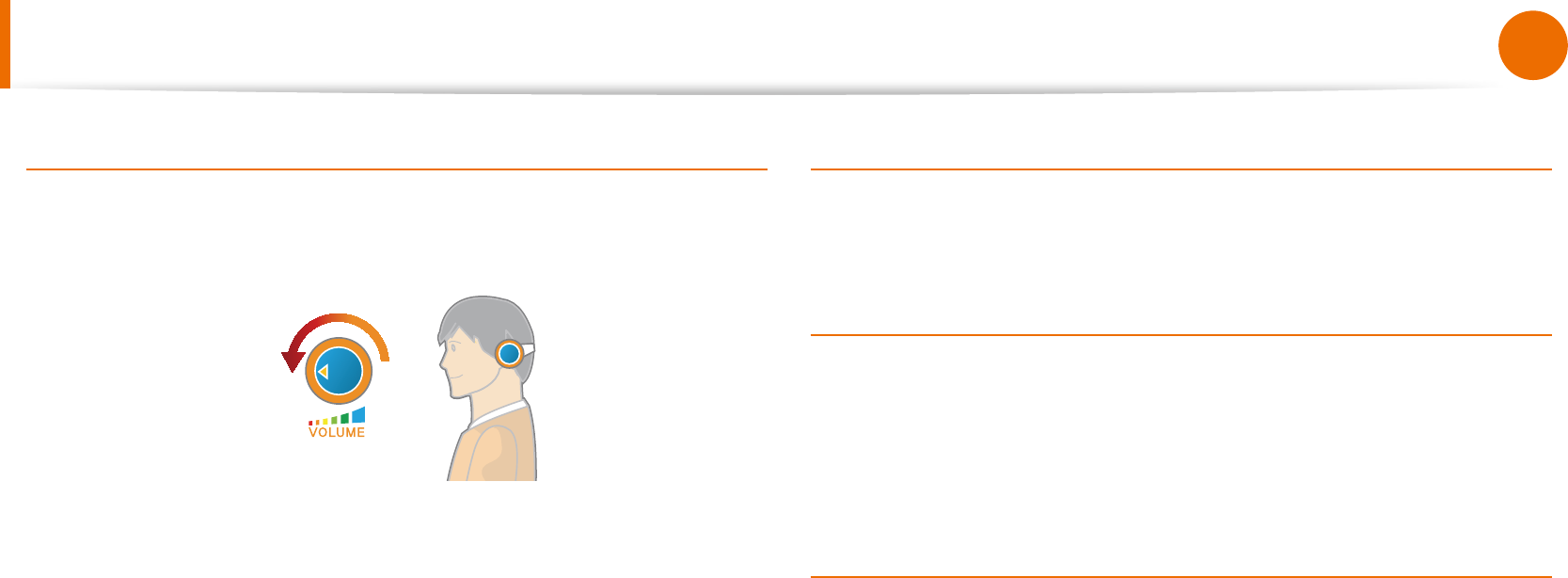
22
Chapter 1
Getting Started
Proper Posture During Computer Use
Volume Control (Headphones and Speakers)
Check your volume rst to listen to music.
Check your
volume!
Check if the volume is too loud before using headphones.•
It is not recommended using headphones for long periods of •
time.
Any deviation from the equalizer default setting could cause •
hearing impairment.
The default setting can be changed through software and •
driver updates without your intervention. Please check the
equalizer default setting before rst usage.
Use Time (Break Time)
Take a break for 10 minutes or more after a 50-minute period •
when working for more than one hour.
Illumination
Do not use the computer in dark locations. The illumination •
level for computer use must be as bright so for reading a book.
Indirect illumination is recommended. Use a curtain to prevent •
reection on the LCD screen.
Operation Condition
Do not use the computer in hot and humid locations.•
Use the computer within the allowed temperature and •
humidity range specied in the User Guide.
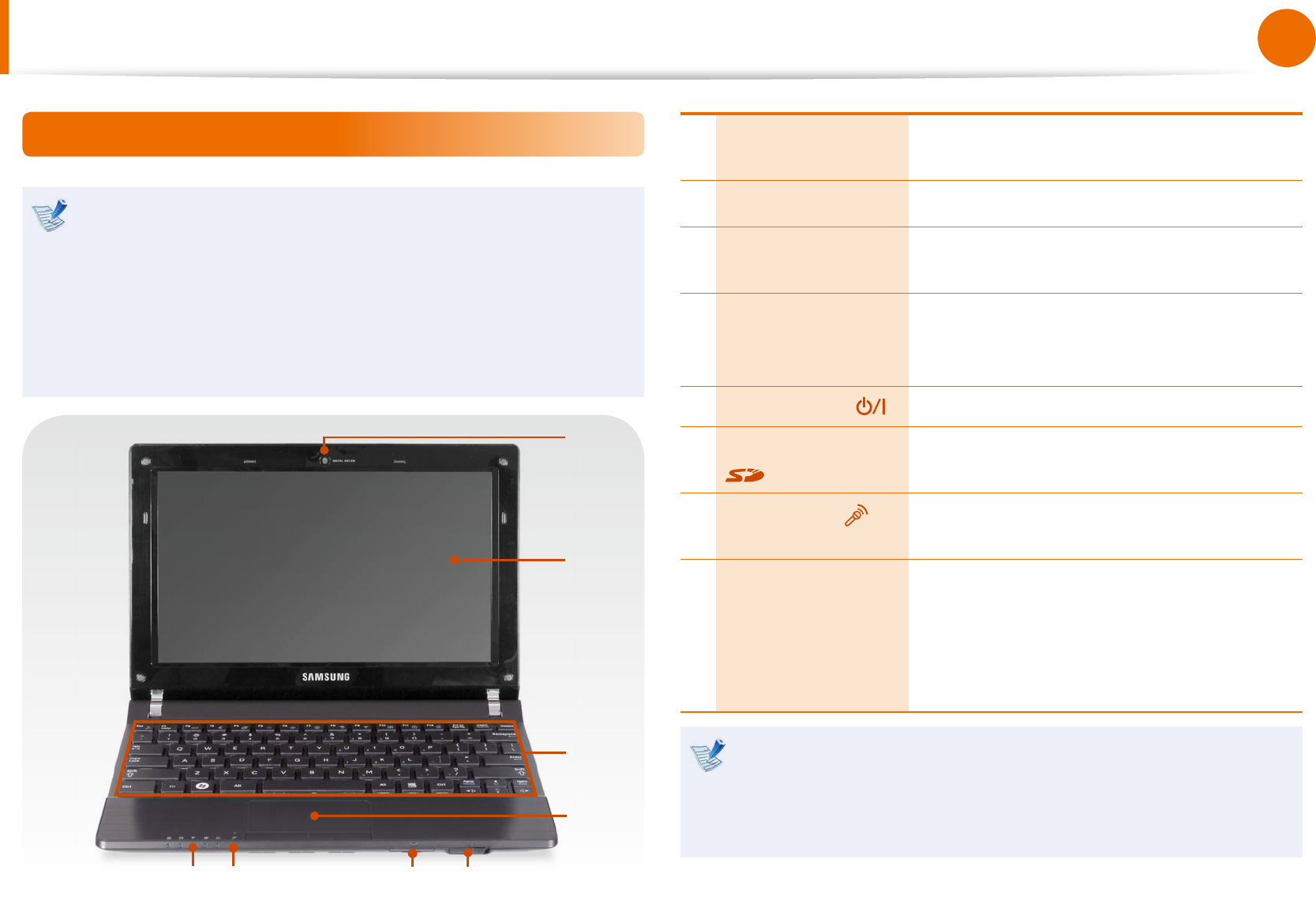
22
23
Chapter 1
Getting Started
Overview
Front View
The pictures used for the cover and the main body in the •
User Manual are those of the representative model of each
series. Therefore the colors and appearance of the pictures
may dier from the actual appearance of the product
depending on the model.
The actual color and appearance of the computer may •
dier from the pictures used in this guide.
1
2
3
4
5
7
86
1Camera Lens
(Optional)
Using this lens, you can take still pictures
and record video.
2LCD The screen images are displayed here.
3Keyboard A device to enter data by pressing the
keys.
4Touchpad/
Touchpad Buttons
The touchpad and touchpad buttons
provide functions similar to the mouse
ball and buttons.
5Power Switch Turns the computer on or o.
6Multi Card Slot
(Optional)
A card slot that supports SD Card, SDHC
and MMC.
7Microphone
(Optional) You can use the built-in microphone.
8Status Indicators
Shows the operating status of the
computer.
The corresponding operating LED is
lit when the corresponding function
operates.
Using the camera lens, web cam
Using the Cyberlink YouCam program (optional), you can
take pictures or record video by using the computer’s built-in
camera by adding the balloon talk or frame eect.
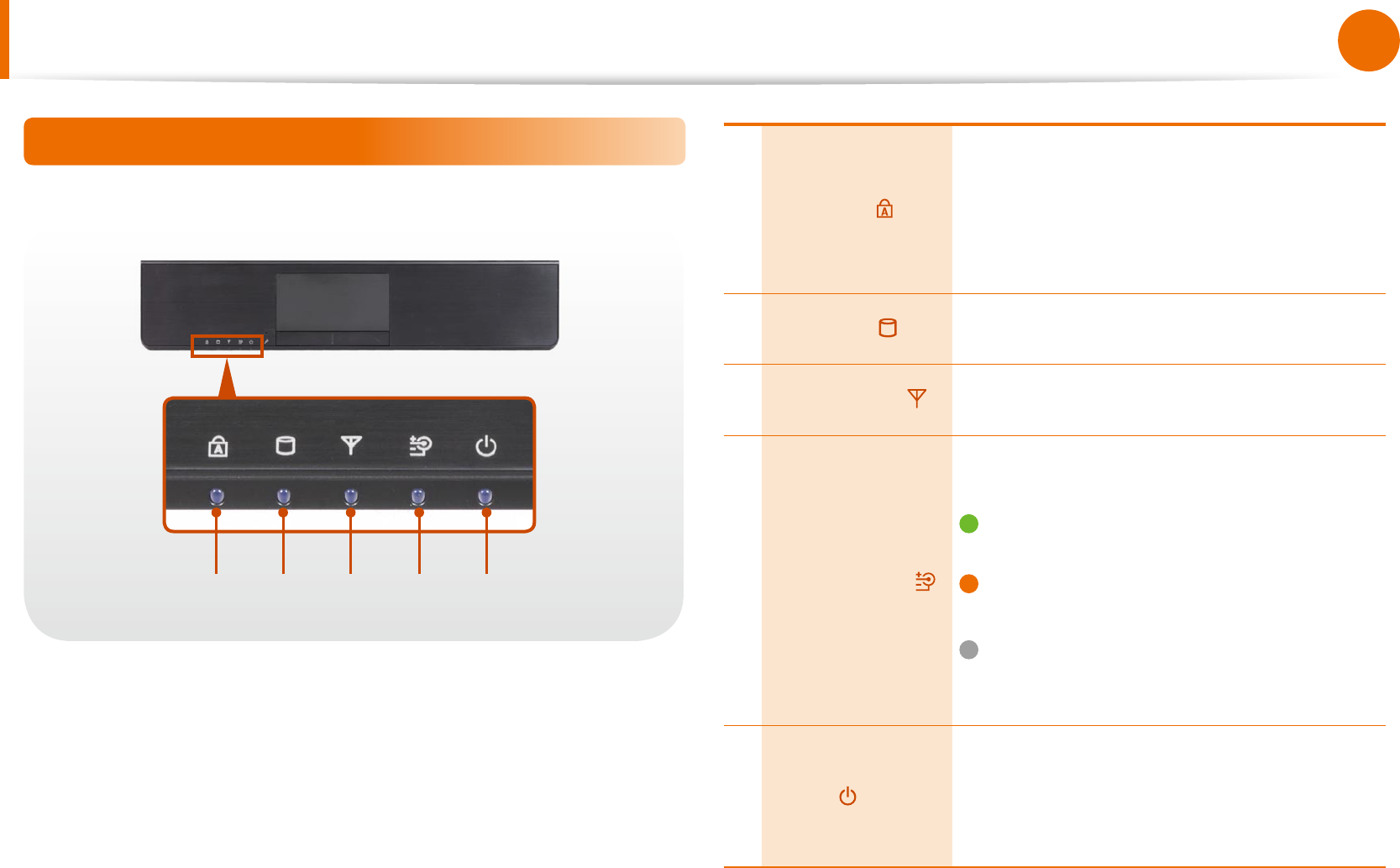
24
Chapter 1
Getting Started
Overview
Status Indicators
1 2 3 4 5
1Caps Lock
This turns on when the Caps Lock key is
pressed allowing capital letters to be typed
without holding the Shift button down.
On: Upper-case alphabetic input
O: Lower-case alphabetic input
2HDD/ODD This turns on when the hard disk is or ODD
being accessed.
3Wireless LAN This turns on when the wireless LAN is
operating.
4Charge Status
This shows the power source and the
battery charge status.
Green: When the battery is fully
charged or the battery is not installed.
Orange: When the battery is being
charged.
O: When the computer is running on
battery power without being connected
to AC adapter.
5Power
This shows the computer operating status.
On: When the computer is operating.
Blinks: When the computer is in Sleep
mode.
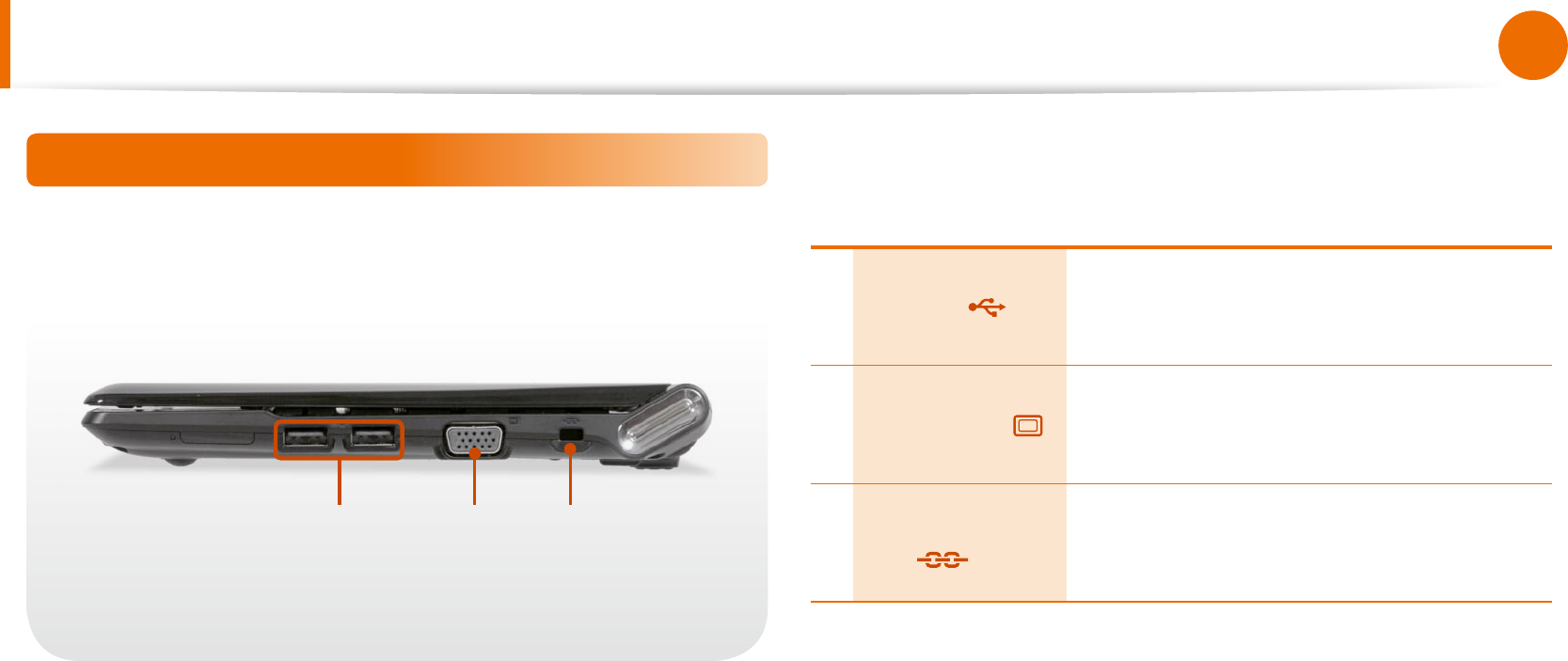
24
25
Chapter 1
Getting Started
Overview
Right View
1 2 3
1USB Port
You can connect USB devices to the USB
port such as a keyboard/mouse, digital
camera, etc.
2Monitor Port
A port used to connect a monitor, TV
or projector supporting a 15pin D-SUB
interface.
3Security Lock
Port
You can connect a Kensington lock to the
Security Lock Port to prevent the computer
from being stolen.
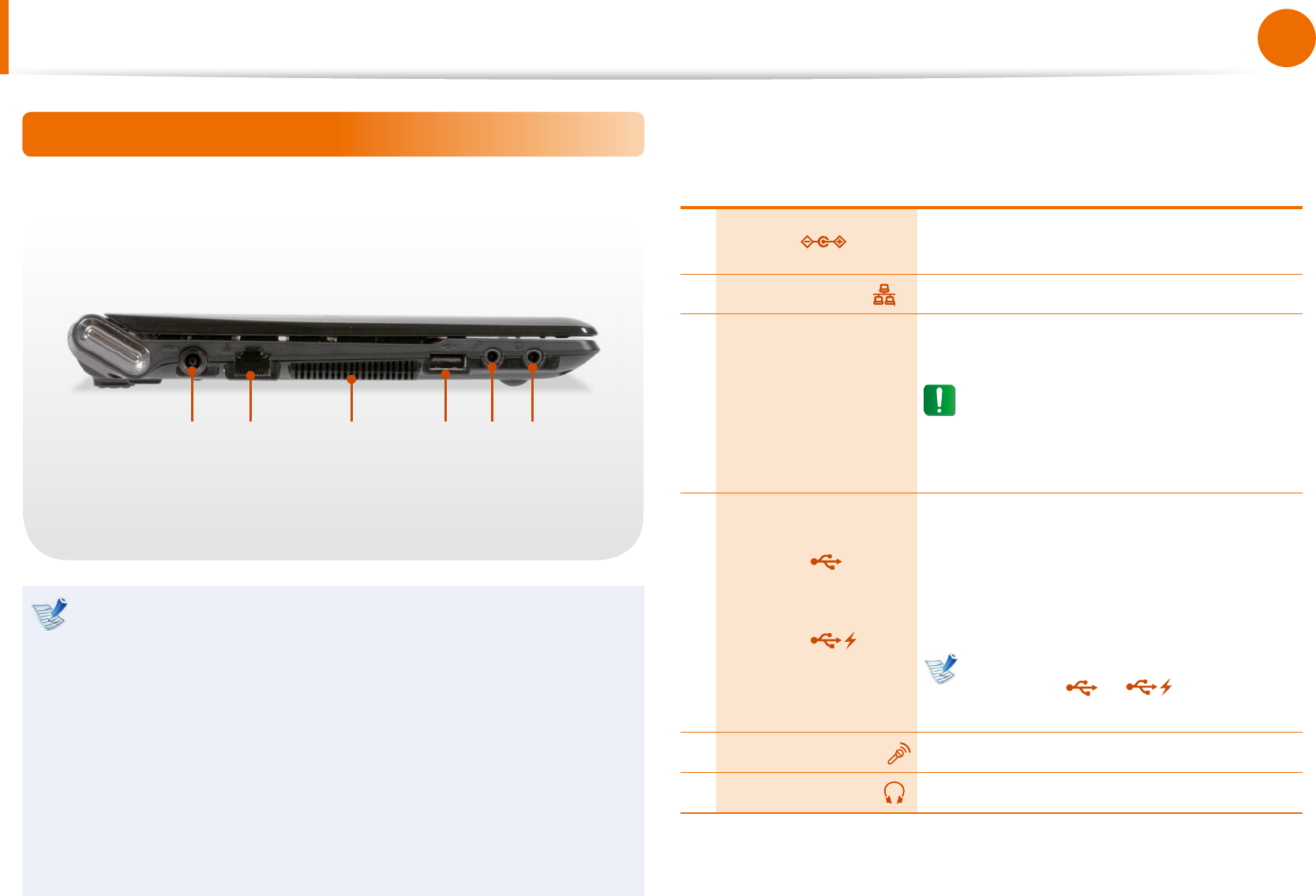
26
Chapter 1
Getting Started
Overview
Left View
21 3 4 5 6
What is a chargeable USB port?
USB device accessing and charging functions are •
supported.
The USB charging function is supported regardless of •
whether the power is turned on or o.
To use a USB port as a chargeable USB port, click • Start >
All Programs > Samsung > Chargeable USB and turn it
On.
Charging a device through a chargeable USB port may take •
longer than general charging.
1DC Jack A jack to connect the AC adapter that
supplies power to the computer.
2Wired LAN Port Connect the Ethernet cable to this port.
3Fan Vents
The internal heat of the computer is
emitted through these holes.
If the vents are blocked the
computer may overheat.
Avoid blocking the vents as this may
be dangerous.
4
USB Port
or
Chargeable
USB Port
(Optional)
USB ports to which you can connect USB
devices as well as a chargeable USB port
are provided.
Using a chargeable USB port, you can
access or charge a USB device.
The port can be distinguished by
the gure ( or ) printed on
the port of the product.
5Microphone Jack A jack used to connect the microphone.
6Headphone Jack A jack used to connect the headphones.
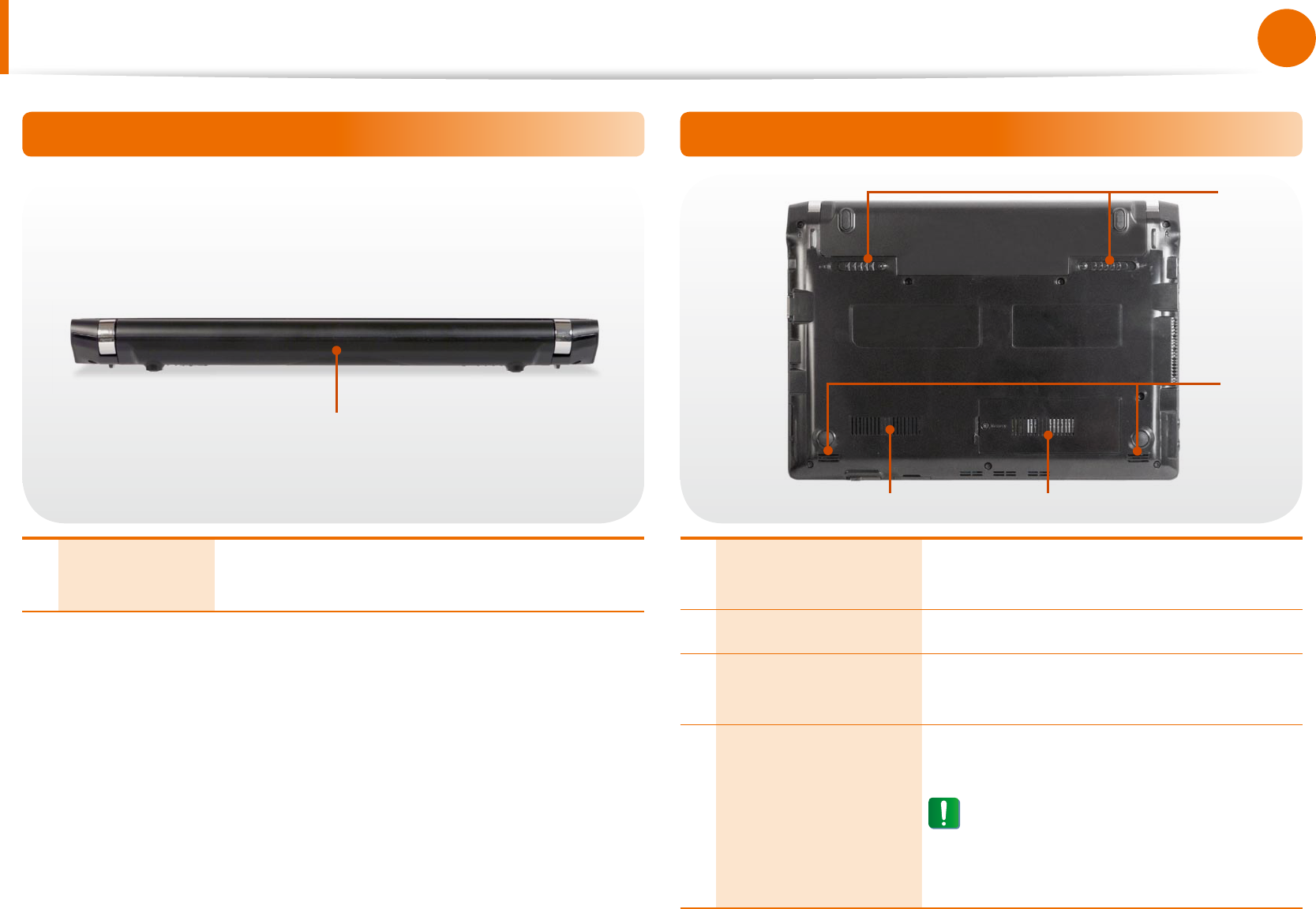
26
27
Chapter 1
Getting Started
Overview
Back View
1
1Battery This is a Lithium-Ion rechargeable battery that
supplies power to the computer.
Bottom View
1
43
2
1Battery Latches The latch used to remove or install the
battery.
2Speaker A device used to generate sound.
3Memory
Compartment Cover
The main memory is installed inside the
cover.
4Fan Vents
The internal heat of the computer is
emitted through these holes.
If the vents are blocked the
computer may overheat.
Avoid blocking the vents as this may
be dangerous.
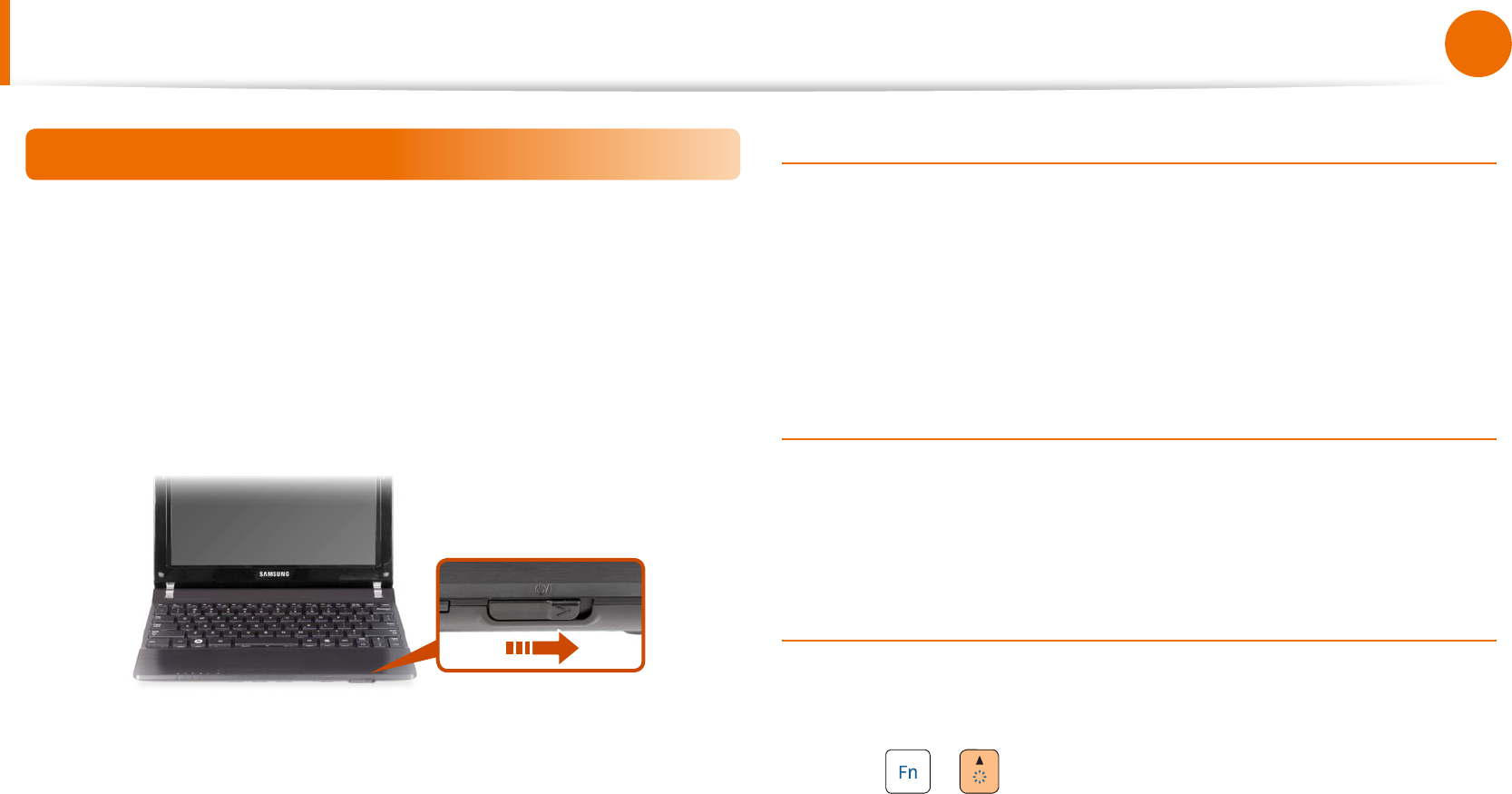
28
Chapter 1
Getting Started
Turning the Computer On and O
1 Install the battery and connect the AC adapter.
2 Lift the LCD panel up.
3 Slide the Power Switch to turn the computer on.
About Windows Activation
When you turn the computer on for the rst time, the Windows
activation screen appears.
Follow the activation procedures according to the instructions on
the screen to use the computer.
Entering Sleep mode
When the computer is turned on, press the computer’s power
button once briey.
Adjusting the screen brightness
When the computer runs on battery power, the LCD brightness is
automatically set to low.
Press the + key combination to increase the screen
brightness.
Turning the computer on
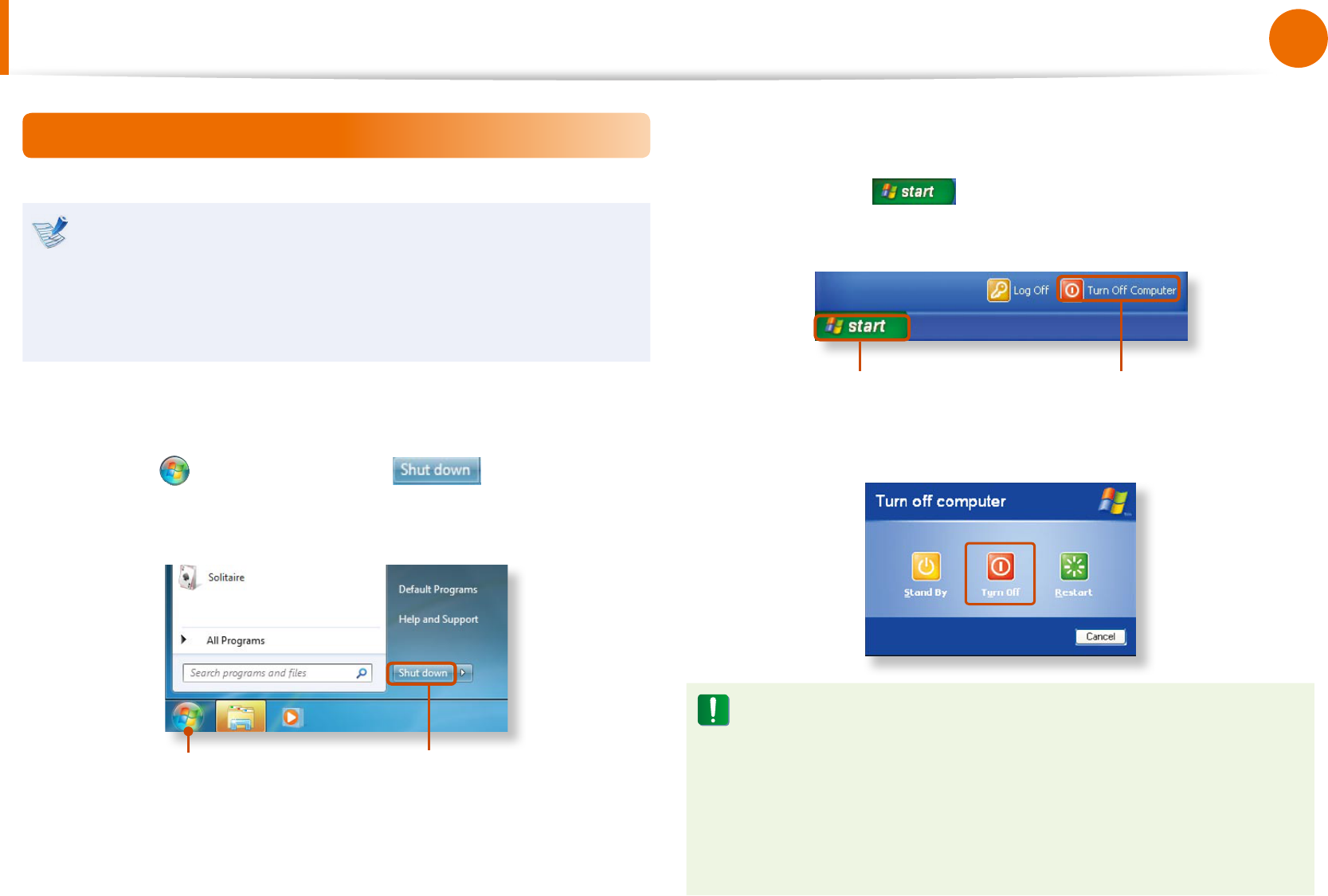
28
29
Chapter 1
Getting Started
Turning the computer o
Since the procedures to turn the computer o may dier •
depending on the installed operating system, please turn
the computer o according to the procedures for the
purchased operating system.
Save all your data before clicking on • Shut down.
► For Windows 7
Click Start > Shut down mode to shutdown the
computer.
1 2
► For Windows XP
1 Click the Start button on the taskbar.
Click Turn O Computer.
1 2
2 Click Turn O.
If the system cannot be shut down due to a system error,
turn it o by pressing and holding the Power Button for a
minimum of 4 seconds.
Please note that turning the computer o by this method
may cause a system problem. Thereafter, when turning the
computer back on, the disk checking program may launch to
check for and correct any disk errors.
Turning the Computer On and O

30
Chapter 1
Getting Started
Samsung Fast Booting
If you are using the system very often while on the move, use Fast
Booting to reduce the booting time.
With Fast Booting active, the system will switch to hybrid power
saving mode if you close the LCD panel, slide the Power Switch
into the on position, or press the + key.
In hybrid saving mode, the data you are working on will be saved
to memory and the HDD, in the event of a sudden power failure,
ensuring the safety of your data.
However, as unexpected accidents can always occur, it is
recommended backing up any important data beforehand.
Using Fast Booting
1 From your desktop, double-click the Fast Booting icon .
(If the program icon does exist on the Windows Desktop,
select the corresponding program from Start > All Programs
> Samsung.)
2 Select ON or OFF depending on your requirements, and click
OK.
3 The Fast Booting function will be turned on or o according
to your selection.
While the Fast Booting function is enabled
You cannot change some power options in the Control •
Panel. To change these, rst disable the Fast Booting
function.
The existing power saving mode and maximum power •
saving mode functions have been replaced by this
function.
The LCD may icker once if the Fast Booting function is
turned ON or OFF.
Turning the Computer On and O
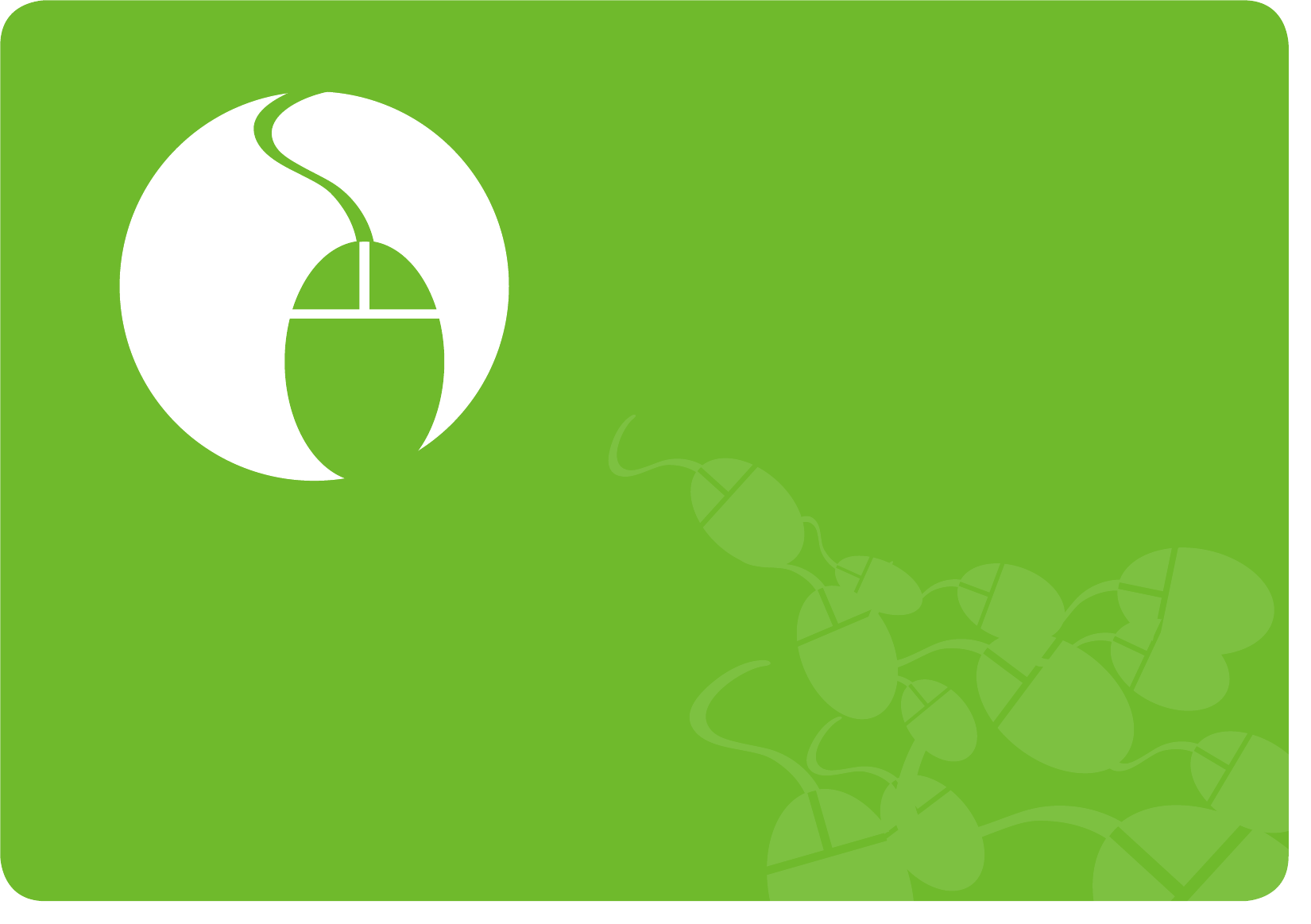
Keyboard 32
Touchpad 36
External-type CD drive (To be purchased) 40
Multi Card Slot (Optional) 42
Connecting an External Display Device (Optional) 45
Connecting an External Digital Device 47
Adjusting the Volume 48
Wired Network 52
Wireless Network (Optional) 56
Sharing Content in a Home Network
(Easy Content Share) (Optional) 59
Chapter 2.
Using the computer
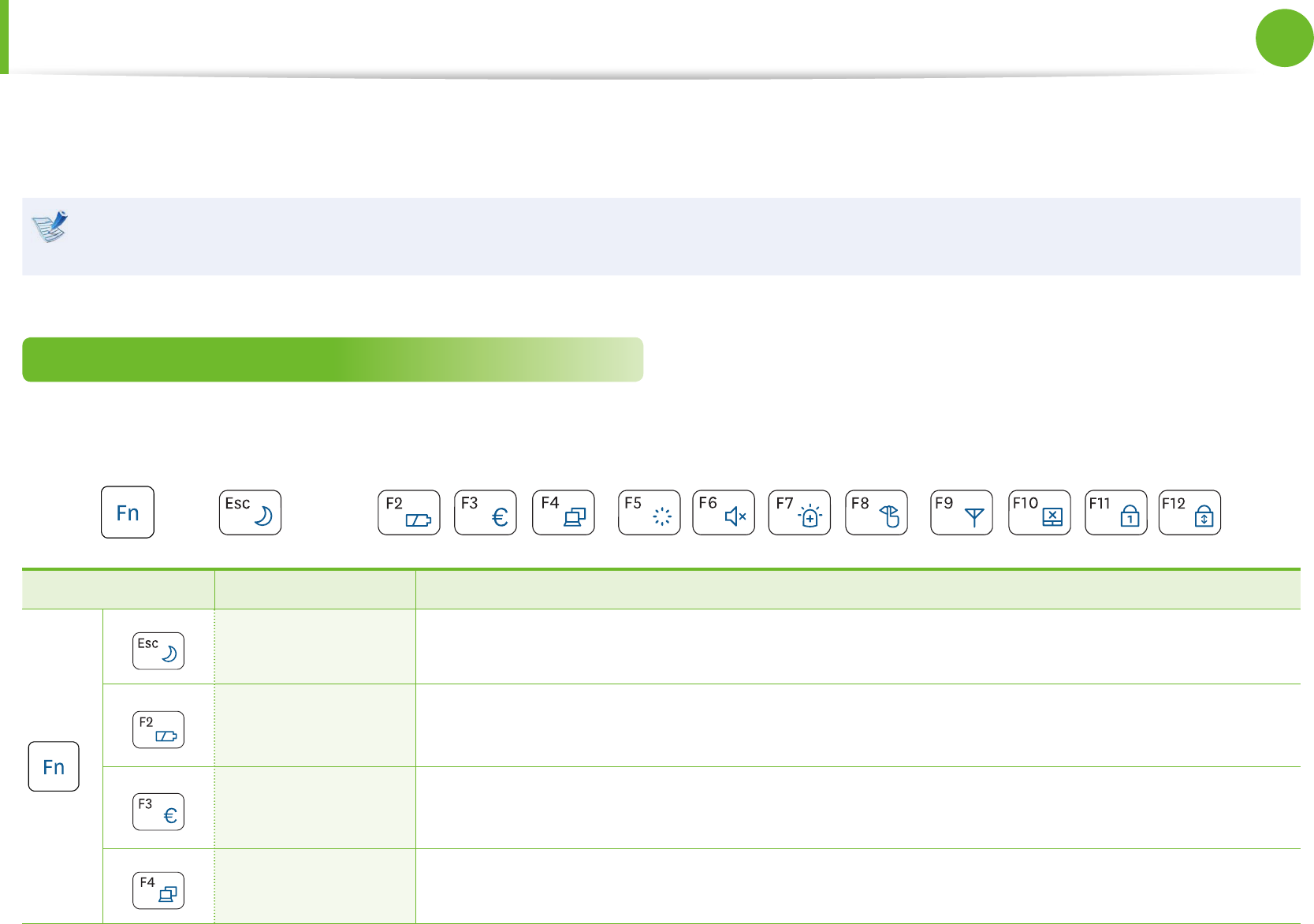
32
Chapter 2
Using the computer
Keyboard
Shortcut key functions and procedures are discussed in the following sections.
The keyboard image may dier from the actual keyboard.•
The keyboard may dier depending on your country. The following mainly describes the shortcut keys.•
Shortcut Keys
You can use the following functions by pressing the keys below with the Fn key.
+
Shortcut Keys Name Function
+
REST
(Sleep Mode) Switches to Sleep mode. To wake the computer up, press the Power button.
Gauge Shows the remaining battery charge.
You can only use this function when the Easy Display Manager program is installed.
Euro Enters the Euro monetary unit symbol.
This key may not be provided depending on the keyboard type.
CRT/LCD Switches the screen output to the LCD or external monitor when an external monitor (or TV) is
connected to the computer.
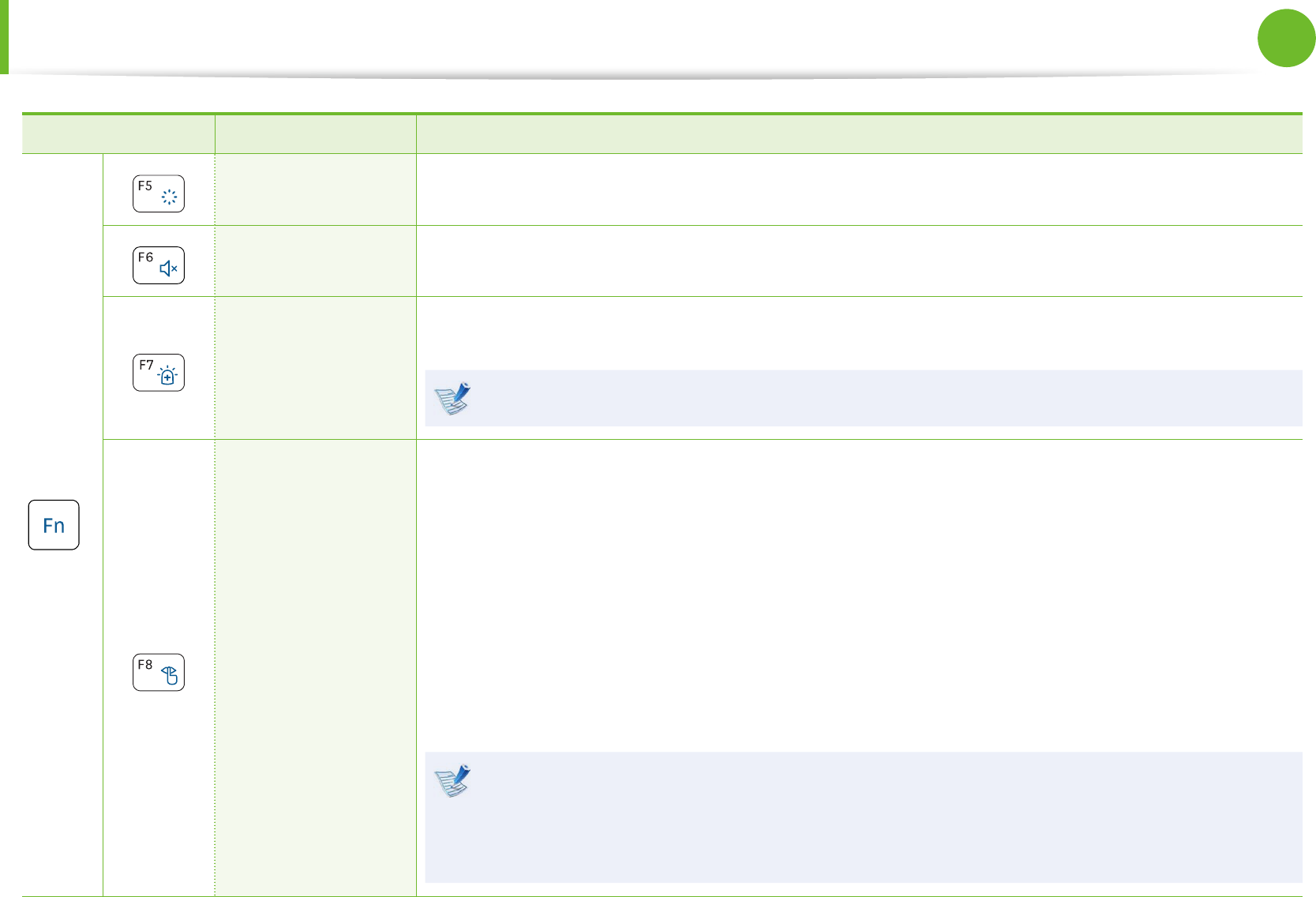
32
33
Chapter 2
Using the computer
Keyboard
Shortcut Keys Name Function
+
Backlight Turns the LCD backlight on or o.
Mute Mutes or cancels mute.
Samsung Support
Center
System diagnosis, recovery and Internet consultation program, Samsung Support Center, will be
launched. (Optional)
For some models, Samsung Magic Doctor is launched.
Easy SpeedUp
Manager
You can select operation mode when you need maximum system performance or low-noise/
low power consumption with one-click.
Silent:• Low-noise and low power consumption mode
Normal:• Normal Mode
Speed:• Maximum performance mode. The system operates in its maximum performance,
and system resources are allocated to the currently active program with priority for maximum
performance.
Speed Boot:• Quick booting mode. This mode enables quick booting when the booting
process has slowed down because multiple programs have been installed. You can boot up
the computer more quickly by setting the time to execute the S/W in the Advanced menu.
If you don’t want fan noise turning ON and OFF in the Silent mode, select the •
Advanced menu > Fan Silent Mode > Low in the BIOS Setup.
The fan keeps turning ON and works in Low noise mode.
You can only use this function when the • Easy SpeedUp Manager program is installed.
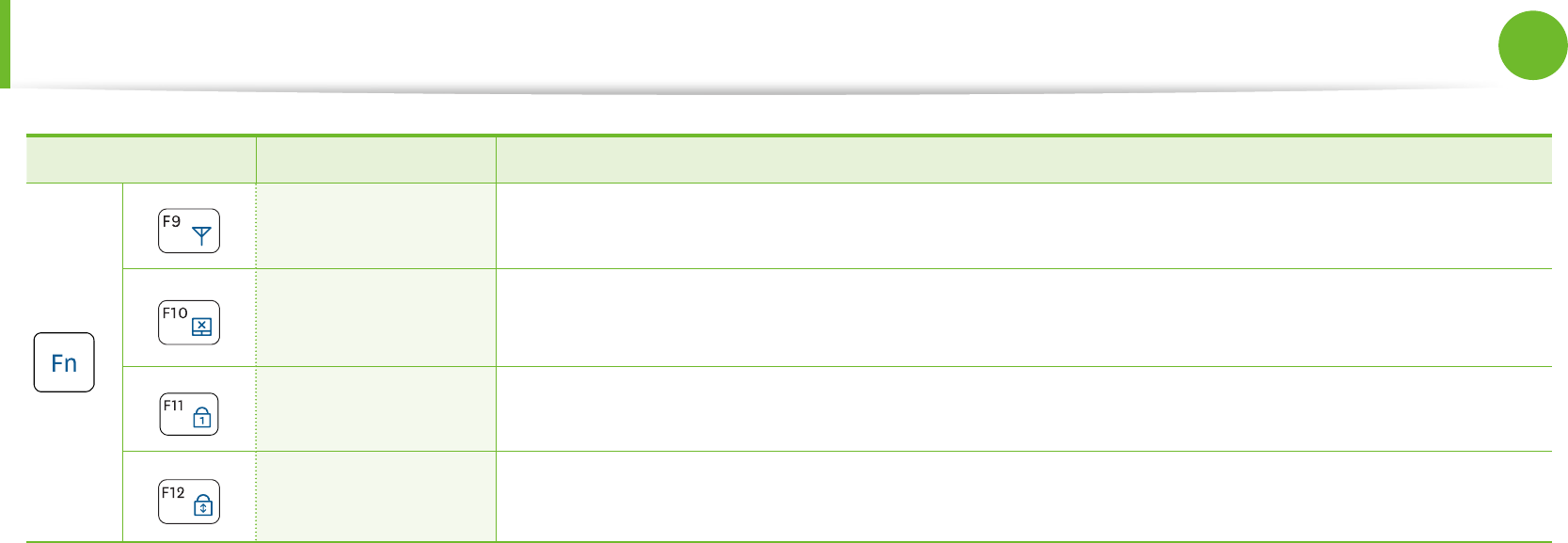
34
Chapter 2
Using the computer
Keyboard
Shortcut Keys Name Function
+
Wireless network Turns on or o wireless network device in a model equipped with wireless network device.
Touchpad Turns the Touchpad function on or o.
When using an external mouse only, you can turn the Touchpad o.
Num Lock Turns the numeric keyboard on or o.
Scroll Lock If you turn the Scroll Lock on, you can scroll the screen up or down without changing the cursor
location in some applications.
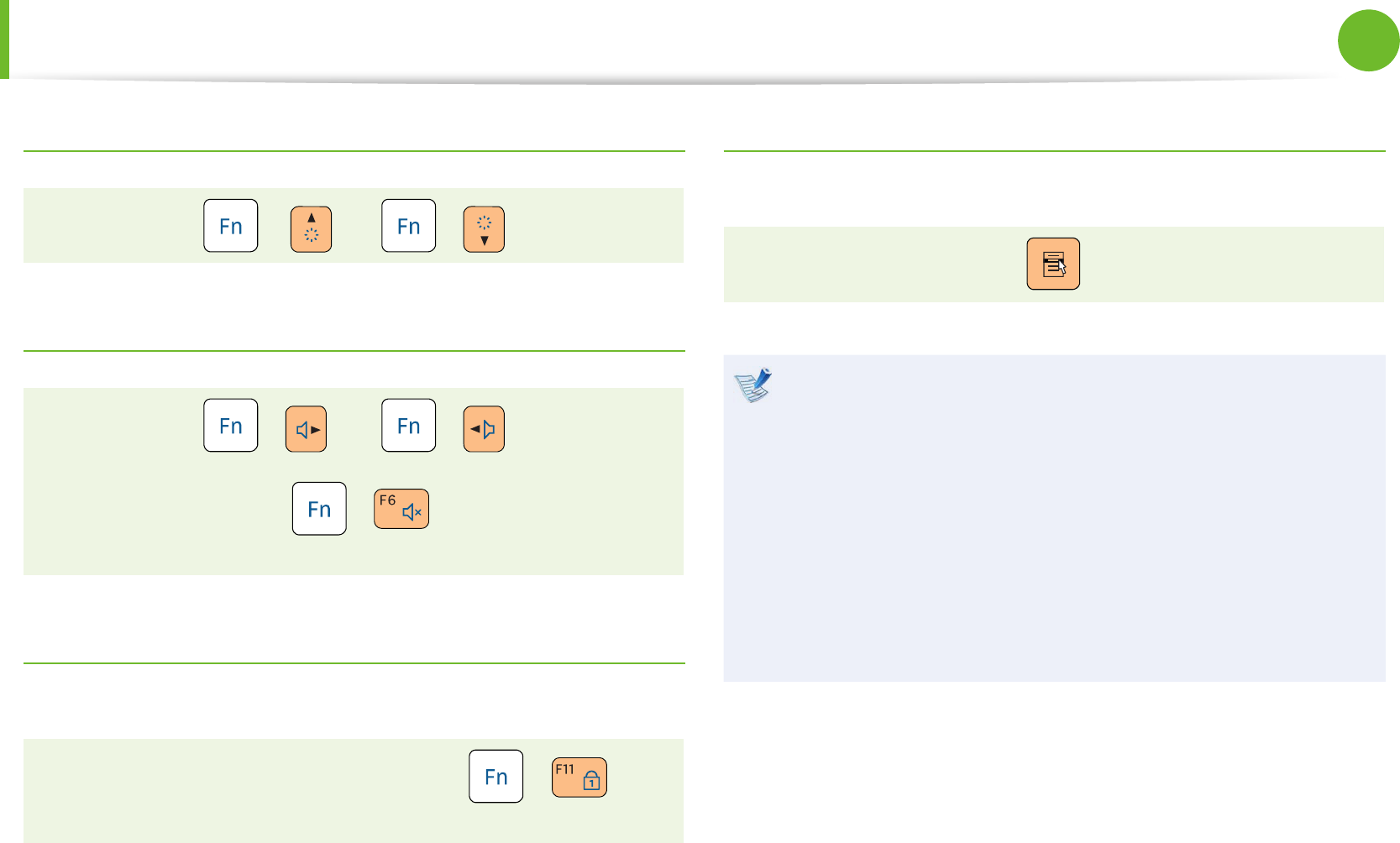
34
35
Chapter 2
Using the computer
Screen Brightness Control
+ Or +
Volume Control
+ Or +
Alternatively, press the + key combination to turn
the volume on or o.
Numeric Key
The numbers are printed in blue on the numeric keys.
If Num Lock is turned on by pressing the + key
combination, you can use the numeric keys to enter digits.
Other Function Keys
Performs the right-click mouse function (touchpad).
When the shortcut key function does not work properly,
you have to install the following program.
Winodws 7• : Easy Display Manager
Windows XP• : Easy Display Manager, Easy SpeedUp
Manager
When the programs are not installed, select Samsung
Recovery Solution > System Software to install the
programs.
(Only for models supplied with Samsung Recovery Solution.)
Keyboard
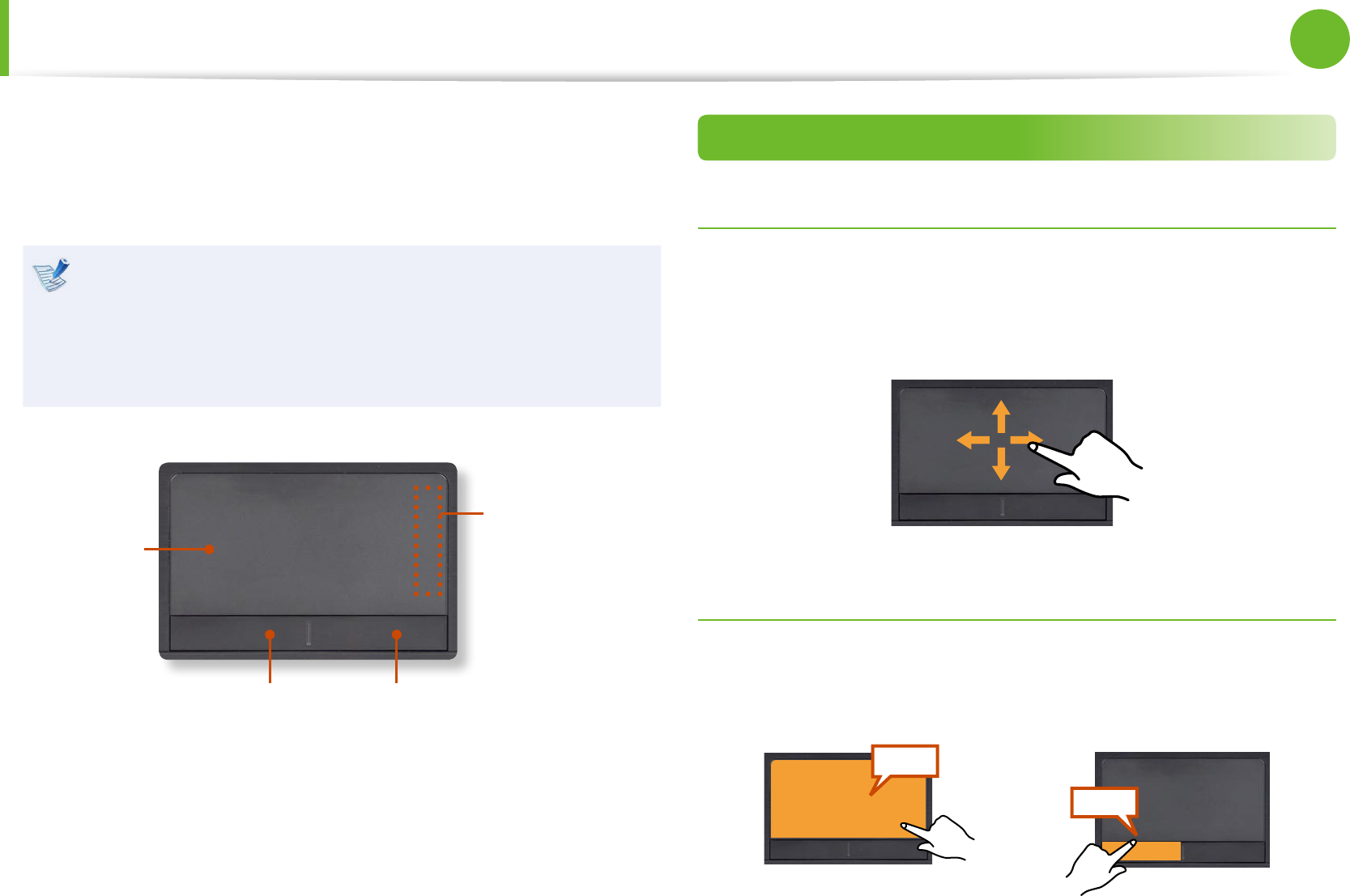
36
Chapter 2
Using the computer
Touchpad
The touchpad provides the same function as a mouse and the left
and right buttons of the touchpad plays the role of the left and
right buttons of a mouse.
Use the Touchpad with your ngers. Using a sharp object •
may damage the Touchpad.
If you touch the Touchpad or press the Touchpad buttons •
while booting up, the Windows boot time may be
extended.
Touchpad
Use to
move the
cursor.
Touchpad Left Button
You can select or run a
program using this button.
Scroll Area
Plays the role of
the mouse wheel.
You can scroll up
and down using
the Scroll Area.
Touchpad Right Button
Plays the role of the right
mouse button.
Basic Touchpad Functions
Moving the cursor on the screen
Place your nger on the touchpad slightly and move your nger.
The mouse cursor will move accordingly. Move your nger in the
direction you wish to move the cursor.
Click Function
Place a nger on the touchpad and click on an item once.
Alternatively, press the left button once quickly and release it.
Tap
Click
or
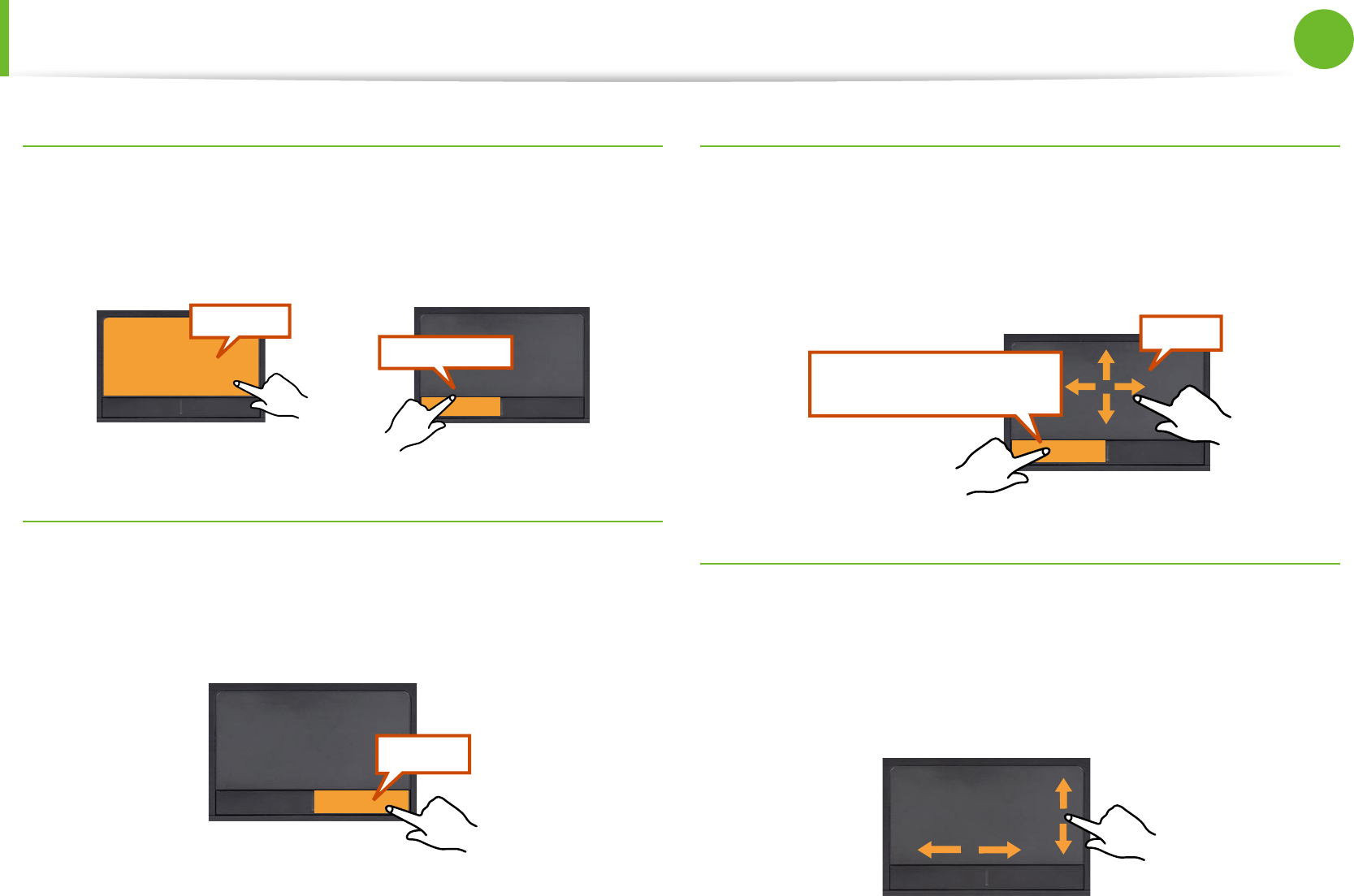
36
37
Chapter 2
Using the computer
Double-Click Function
Put your nger on the touchpad and quickly tap twice with your
nger on an item you want.
Alternatively, press the left touchpad button twice quickly.
ClickClick
TapTap
or
Right Button Function
This corresponds to clicking the right mouse button.
Press the right touchpad button once. The corresponding pop-up
menu appears.
Click
Drag Function
Dragging refers to moving an item to another place after selecting
it.
Press and hold down the left touchpad button over an item you
want to drag and move the item to the new location.
Holding down the left
touchpad button
Move
Touchpad Scroll Function
The touchpad scroll area provides the mouse wheel function (scroll
function).
Place your nger on the touchpad’s right edge for vertical scrolling
or the bottom edge for horizontal scrolling and then move your
nger along the edge to scroll the screen vertically or horizontally.
Touchpad
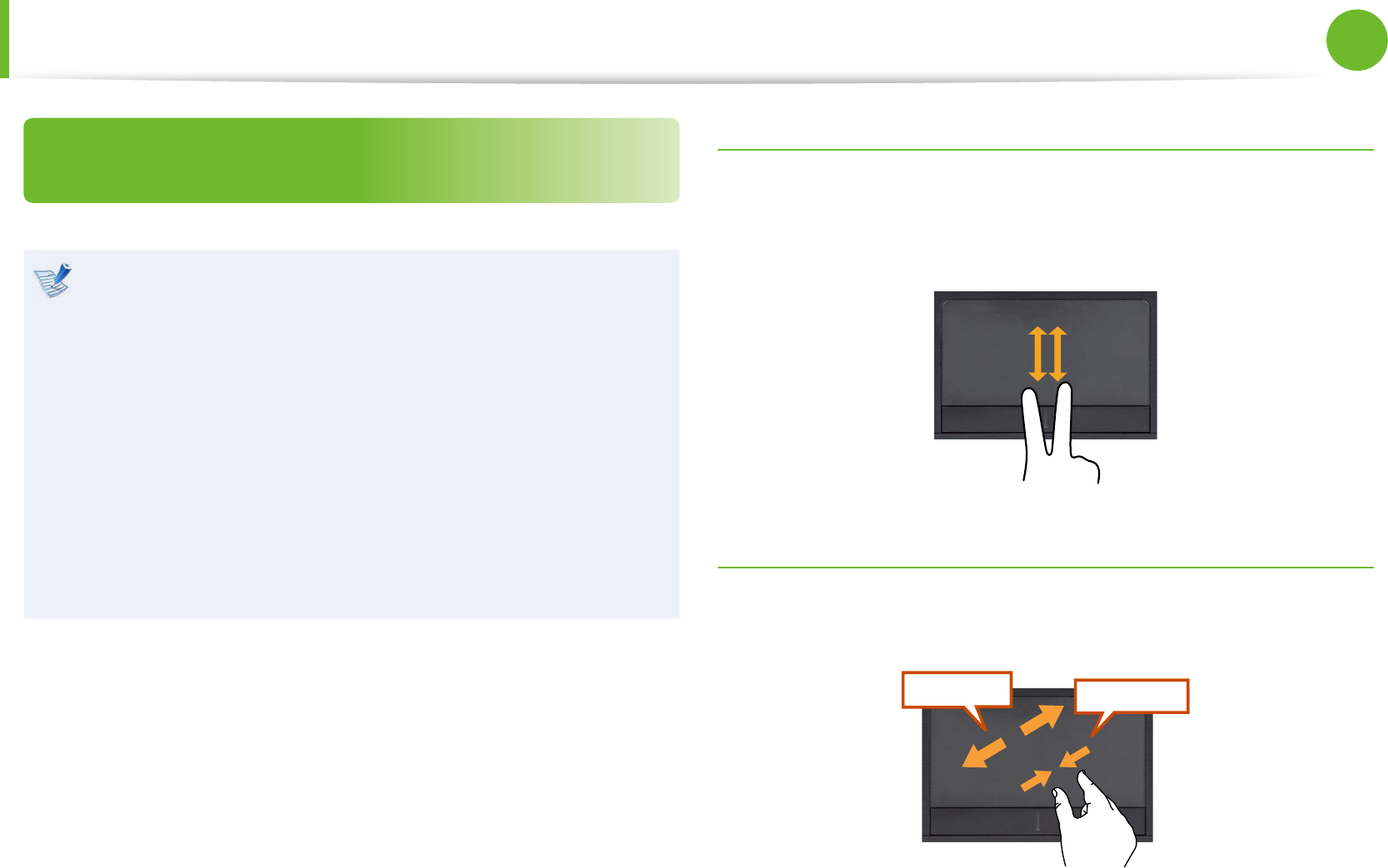
38
Chapter 2
Using the computer
The Gesture Function of the Touchpad
(Optional)
The Touchpad Gesture function may not be provided and •
the version of the function may dier depending on the
model. Some usage procedures may dier depending on
the version.
For detailed usage procedures, refer to the description in •
the Touchpad Settings window.
Since these descriptions are written on the basis of the •
latest operating system, Windows 7, some of the content
and the gures of the descriptions may dier depending
on the operating system. Since the procedures for other
Windows operating systems are similar, use the computer
referring to these descriptions.
Using the Touchpad, you can use the following additional Gesture
functions.
Scroll function•
Zoom functions•
Rotation function •
Move function•
The Scroll Function
This function is the same as the scroll area of the Touchpad.
If you place two ngers over the Touchpad and move them up or
down, the screen is scrolled up or down.
Zoom Functions
If you place two ngers over the Touchpad together or apart, the
current image or text is zoomed in or out.
Zoom-out
Zoom-in
or
Touchpad
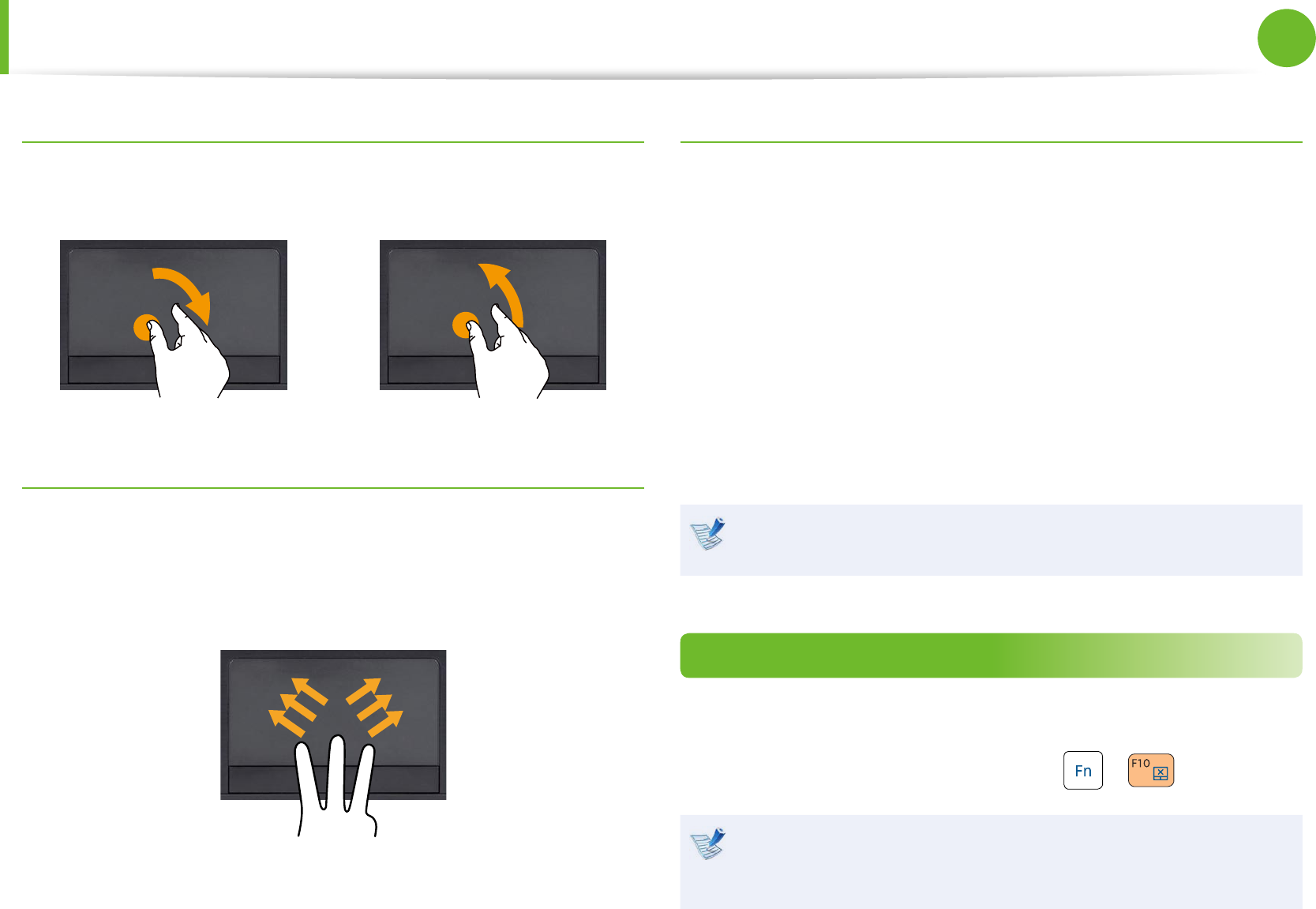
38
39
Chapter 2
Using the computer
Rotation function
Place two ngers over the touchpad and move the ngers as
follows to rotate the photo or image.
or
Move function
You can move to the previous or next page when you are looking
at a photo or surng the Internet.
For example, if you lightly brush three ngers to the left while you
are looking at a web site, you will return to the previous page.
Conguring the Gesture Function
If the Gesture function is not activated, you can activate it
according to the following procedures.
1 Click the Start > Control Panel > Hardware and Sound >
Mouse > Device Settings tab > Settings button.
Alternatively, click the Start > Control Panel > Hardware
and Sound > Mouse > ELAN > Options button.
2 The Touchpad Settings window appears. Click over the
corresponding item to select the item in the Select an item
and click OK.
To cancel the Gesture function, unselect the corresponding
item in the Touchpad Settings window and click OK.
Touchpad On/O Function
If you want to use the mouse only without using the touchpad,
you can turn the touchpad o.
To lock the touchpad function, press the + keys.
You can set the touchpad and touchpad button settings in
the tabs that appear when clicking Start > Control Panel >
Hardware and Sound > Mouse.
Touchpad
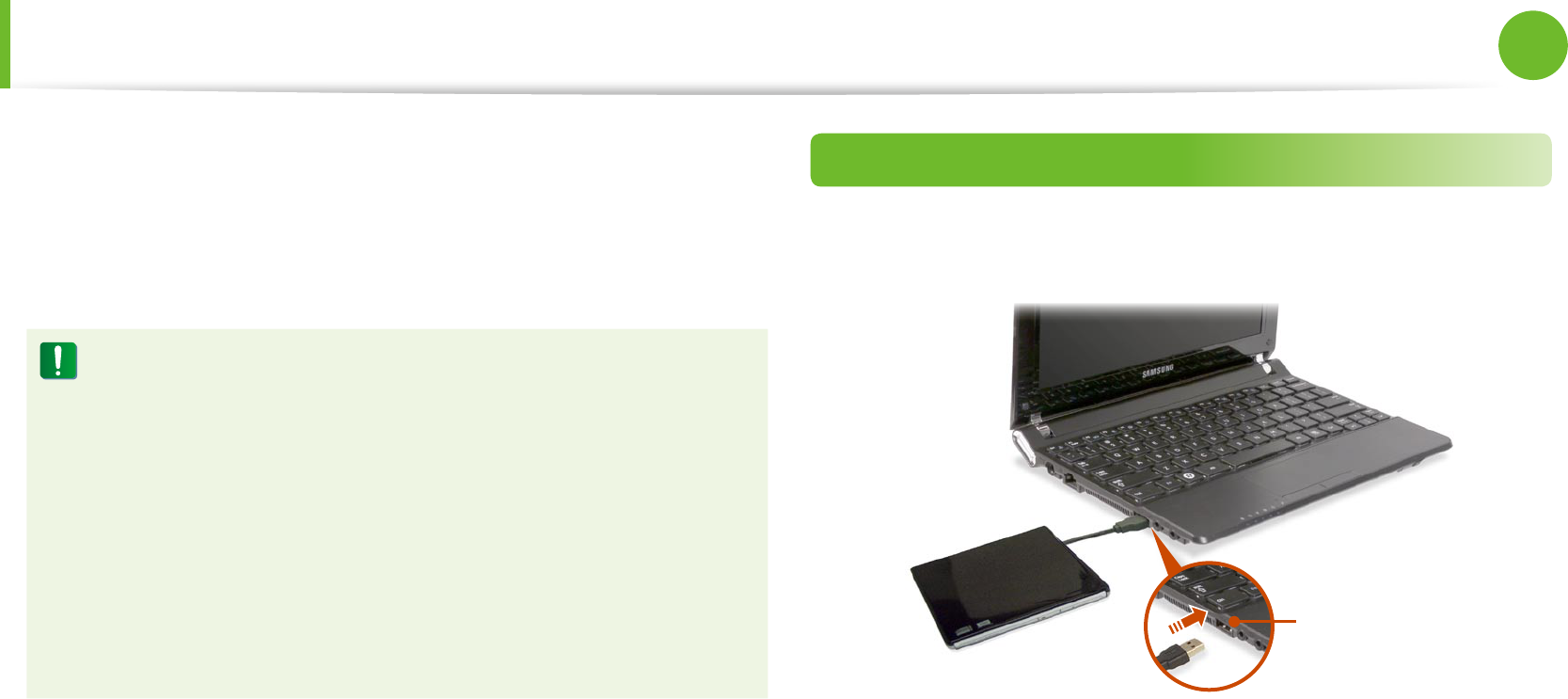
40
Chapter 2
Using the computer
External-type CD drive (To be purchased)
This computer supports an external USB CD-ROM drive (can be
additionally purchased).
Check if the interface type of the external CD-ROM drive is a USB
type. For detailed specications, refer to the catalog.
Do not insert a cracked or scratched CD. •
Otherwise, the CD may break and damage the optical disk
drive when the CD rotates at a high speed.
When you clean a CD or DVD title, wipe with a soft cloth •
from inside to outside.
Do not eject a CD when the CD operating LED is on.•
The gures used for the description are of a representative •
model. Therefore the gures may dier from the real ones.
Using a CD that is not in the shape of a circle is not •
recommended.
Connecting the CD Drive
Connect the CD drive to the USB port.
USB port
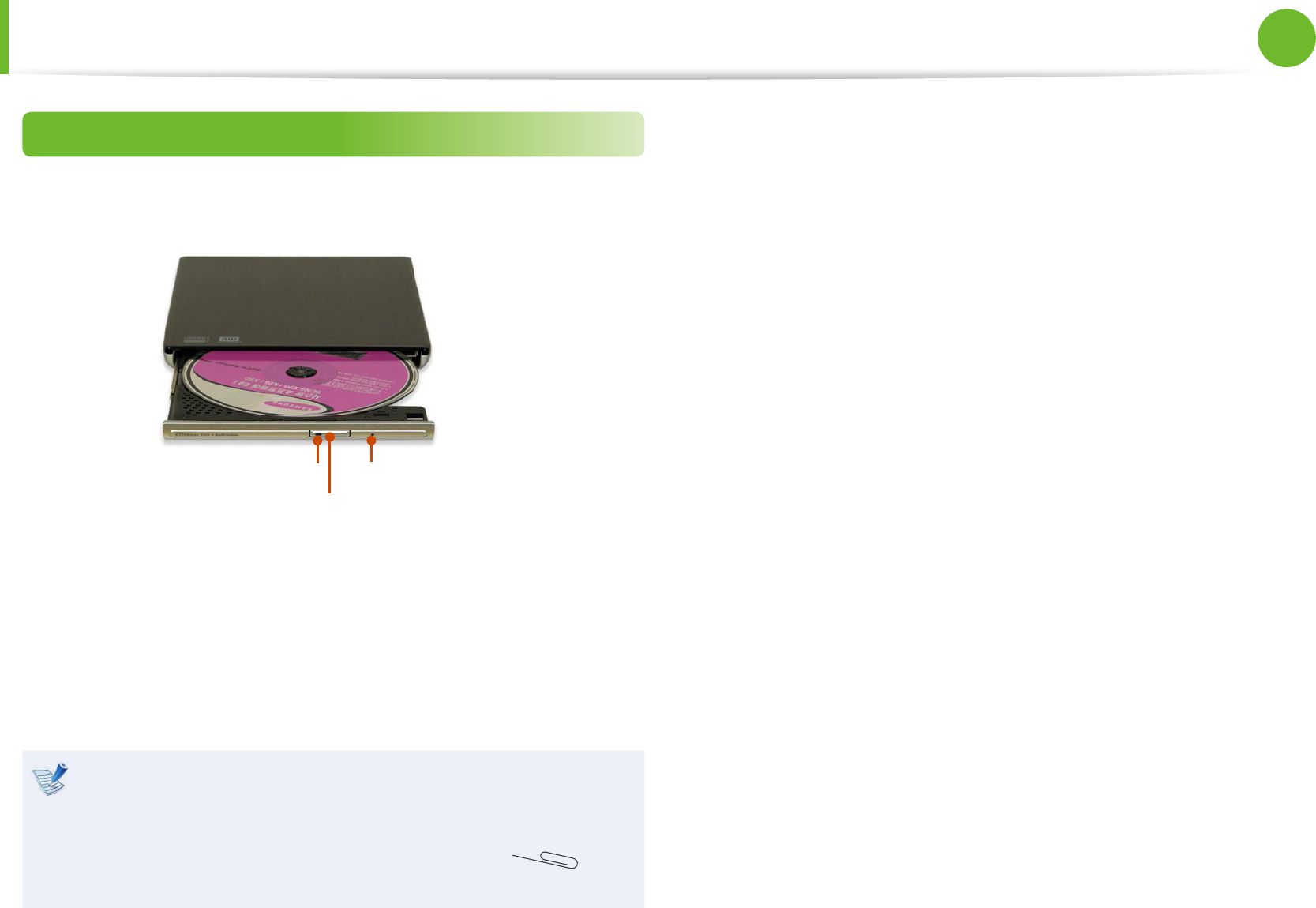
40
41
Chapter 2
Using the computer
Inserting and Ejecting a CD
1 Press the Eject button of the CD drive.
Status Indicator
Eject Button
Emergency Hole
2 When the CD tray opens, insert a CD or DVD and push the
tray in until it clicks.
3 Push the CD tray inward until it clicks.
The CD drive status indicator is turned on.
A CD drive’s reading and writing speed may dier •
depending on the condition and type of the media.
To eject a CD when the CD drive does not work or the •
computer is o, place the end of a paper clip ( ) into
the Emergency Hole until the CD tray is ejected.
External-type CD drive (To be purchased)
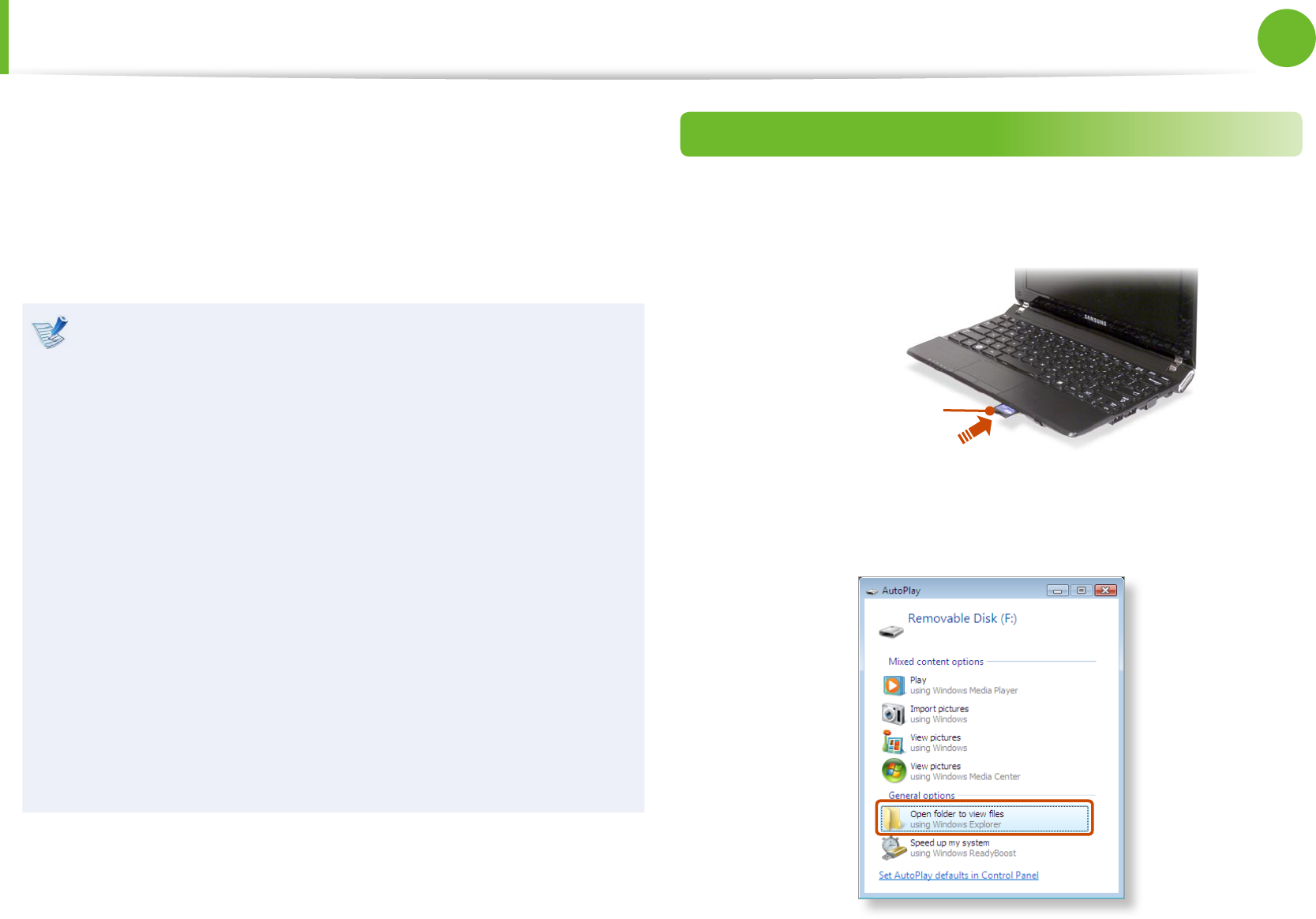
42
Chapter 2
Using the computer
Multi Card Slot (Optional)
Using the multi card slot, you can read and write data to a SD card,
SDHC card, MMC card.
You can use a card as a removable disk and conveniently
exchange data with digital devices such as a digital camera, digital
camcorder, MP3, etc..
Supported Cards : SD Card, SDHC card, MMC•
You have to additionally purchase a multi card with the •
necessary capacity depending on your requirements.
You can use a multi card just like any data storage device. A •
copyright protection function is not supported.
Since you can lose a card when moving the computer, •
keep the card separately.
The gures used for the description are of a representative •
model. Therefore the gures may dier from the real ones.
If a slot protection dummy card is inserted into your •
computer, remove the dummy card before using the
computer.
These descriptions are written based on Windows 7, the •
latest operating system. Therefore, some descriptions and
gures may dier from your operating system. But as the
usage is similar to other Windows operating systems, you
can use these descriptions for reference.
Using the card
1 Insert a card into the slot according to the directions printed
on the slot.
Example) SD Card
2 The card drive appears. Click Open folder and view les.
If the window does not appear, click Start > Computer.
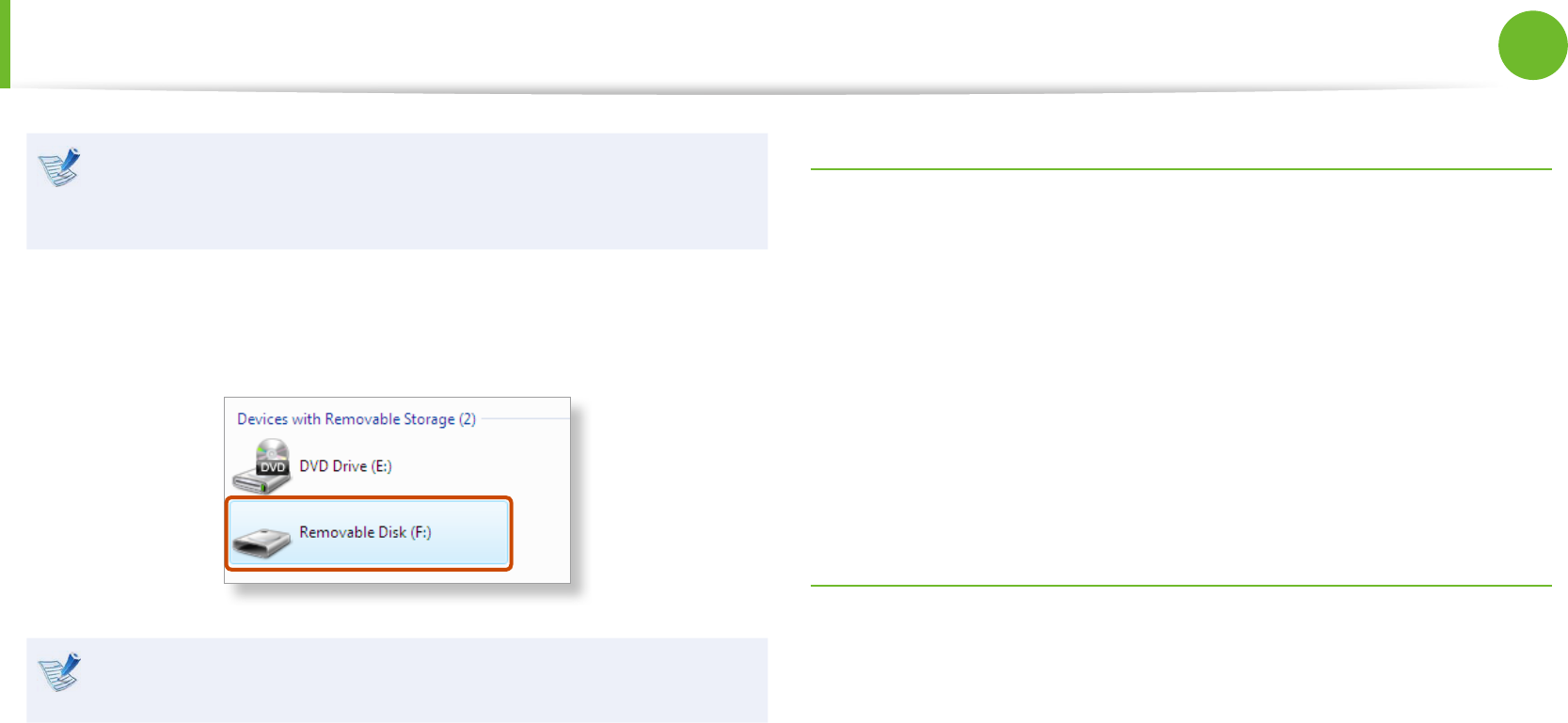
42
43
Chapter 2
Using the computer
Multi Card Slot (Optional)
If a window asking to scan and change appears, click
Continue Without Scanning. This will proceed to Step 2
above.
3 You can save, move and delete data by double-clicking the
corresponding drive.
The device name of the card drive may dier depending on
your computer model.
You can only use the card after formatting it.
Using a Mini SD and RS-MMC
Since the above cards are too small, you cannot insert the cards
into the slot directly.
Insert the card into the dedicated adapter (available from most
electronic retailers) and then insert the adapter into the multi card
slot.
However, depending on the adapter’s body material, some
RS-MMC cards may not be recognized properly. Samsung
recommend that you check the card is recognized correctly prior
to purchasing.
To remove a memory card
Take hold of the end of the card and remove the card.
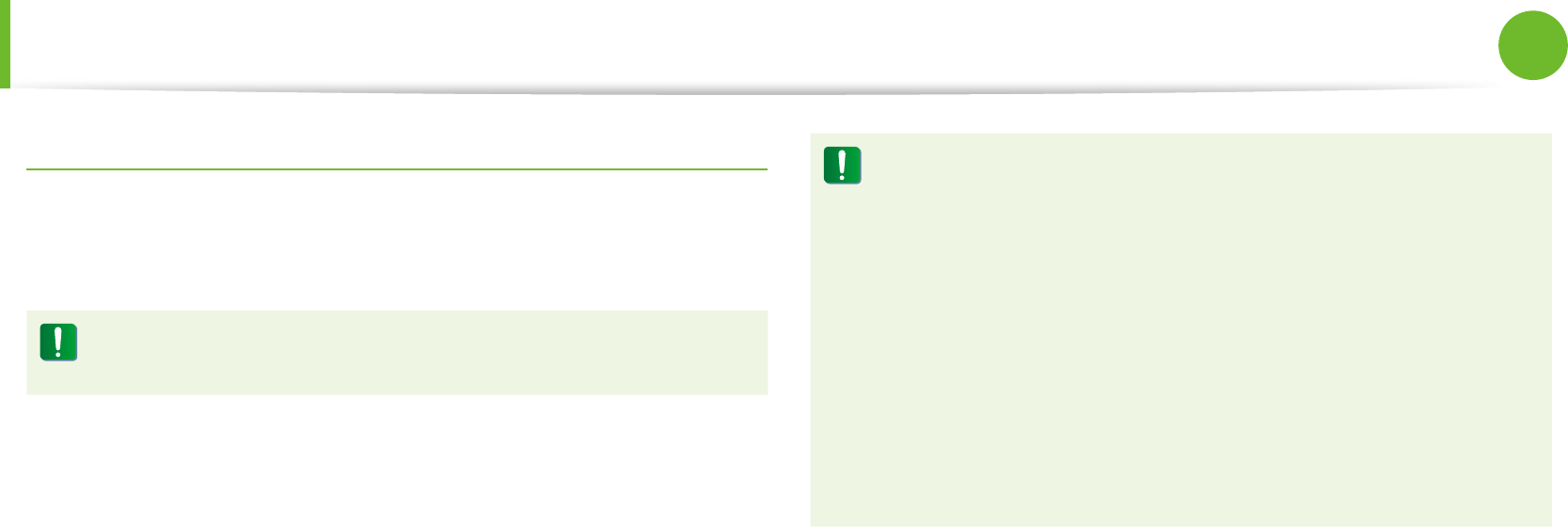
44
Chapter 2
Using the computer
Multi Card Slot (Optional)
To format a memory card
When using the memory card for the rst time, you must format
the card before using it.
Formatting a card deletes all data saved on the card. If the
card includes data, backup the data before formatting it.
1 Click Start > Computer.
2 Right-click over a card drive with the touchpad and select
Format.
3 Click Start to the formatting.
To use a card to exchange data with a digital device such •
as a digital camera, formatting the data using the digital
device is recommended.
When you try to use a card, which is formatted in the •
computer, in another digital device, you may have to
format the card again in the device.
You cannot format, write or delete data from a SD, or SDHC •
card with a write protection tab when it is in the Lock
position.
Inserting and removing a memory card repeatedly may •
damage the memory card.
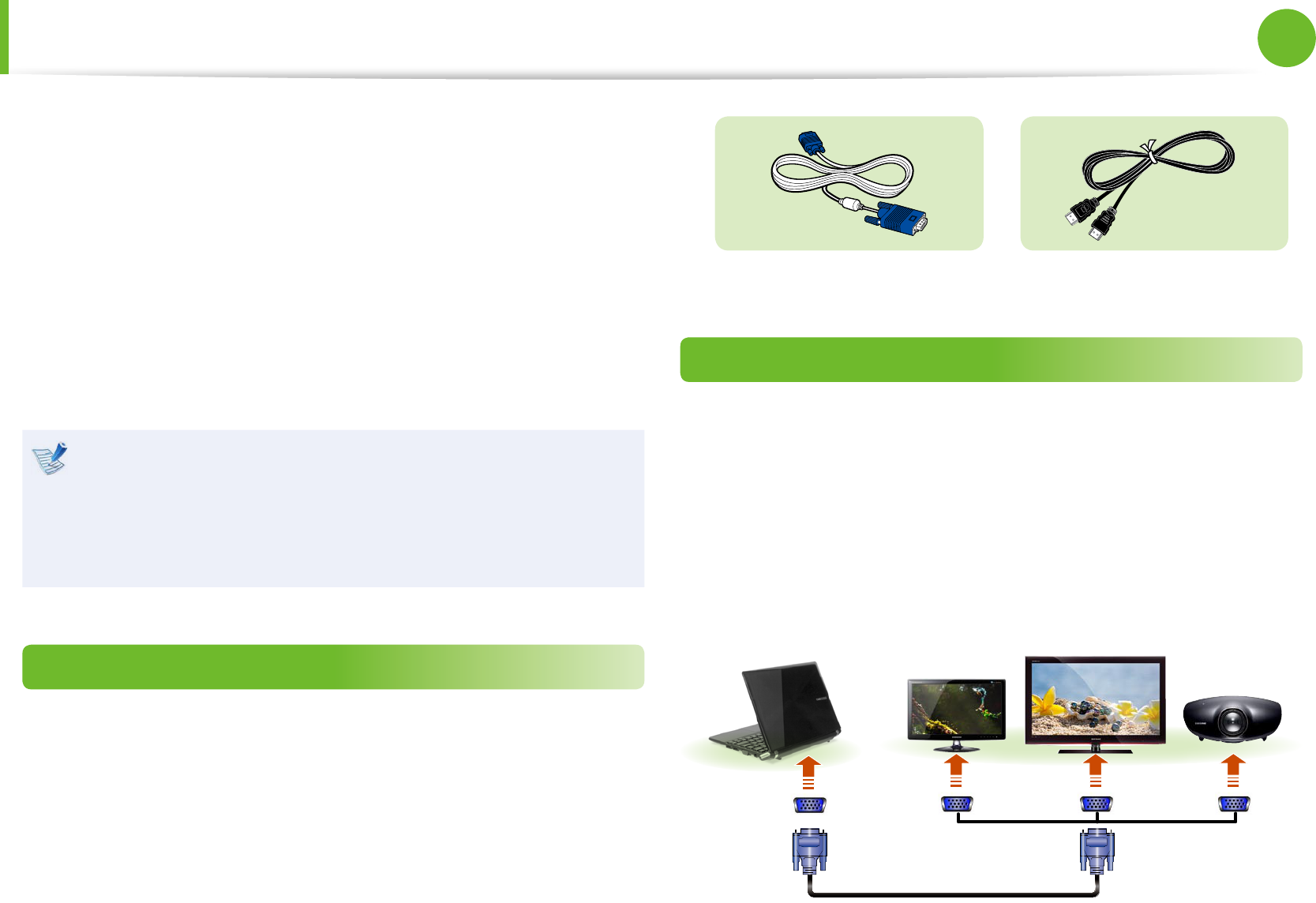
44
45
Chapter 2
Using the computer
Connecting an External Display Device (Optional)
If you connect an external display device such as a monitor, TV,
projector, etc., you can view the picture on the wider screen of the
external device when you give a presentation or watch a video or
movie.
The computer provides an analog monitor port (RGB) and a digital
video/audio port (HDMI).
The visual quality is sharper when a display device is connected
through the HDMI port rather than the analog monitor port (RGB)
port. Therefore, when multiple ports are supported, connect a
display device to a port that provides the better visual quality.
Before you start, check the port and cable of the external •
display device and then connect the display device to the
computer.
Due to restrictions of the operating system the DualView •
function is not supported for Windows 7 Starter.
About the connection cable
Users should additionally purchase the necessary connection
cables.
Analog Monitor (RGB) Cable
HDMI Cable
Connecting to the monitor port
You can experience a wider screen by connecting the computer to
a monitor, TV or projector with a monitor port.
You can give better presentations by connecting the computer to
a projector.
1 Connect the RGB port of the computer and the port of the
monitor or TV with the monitor cable (15 pin).
External
Monitor
TV
Projector
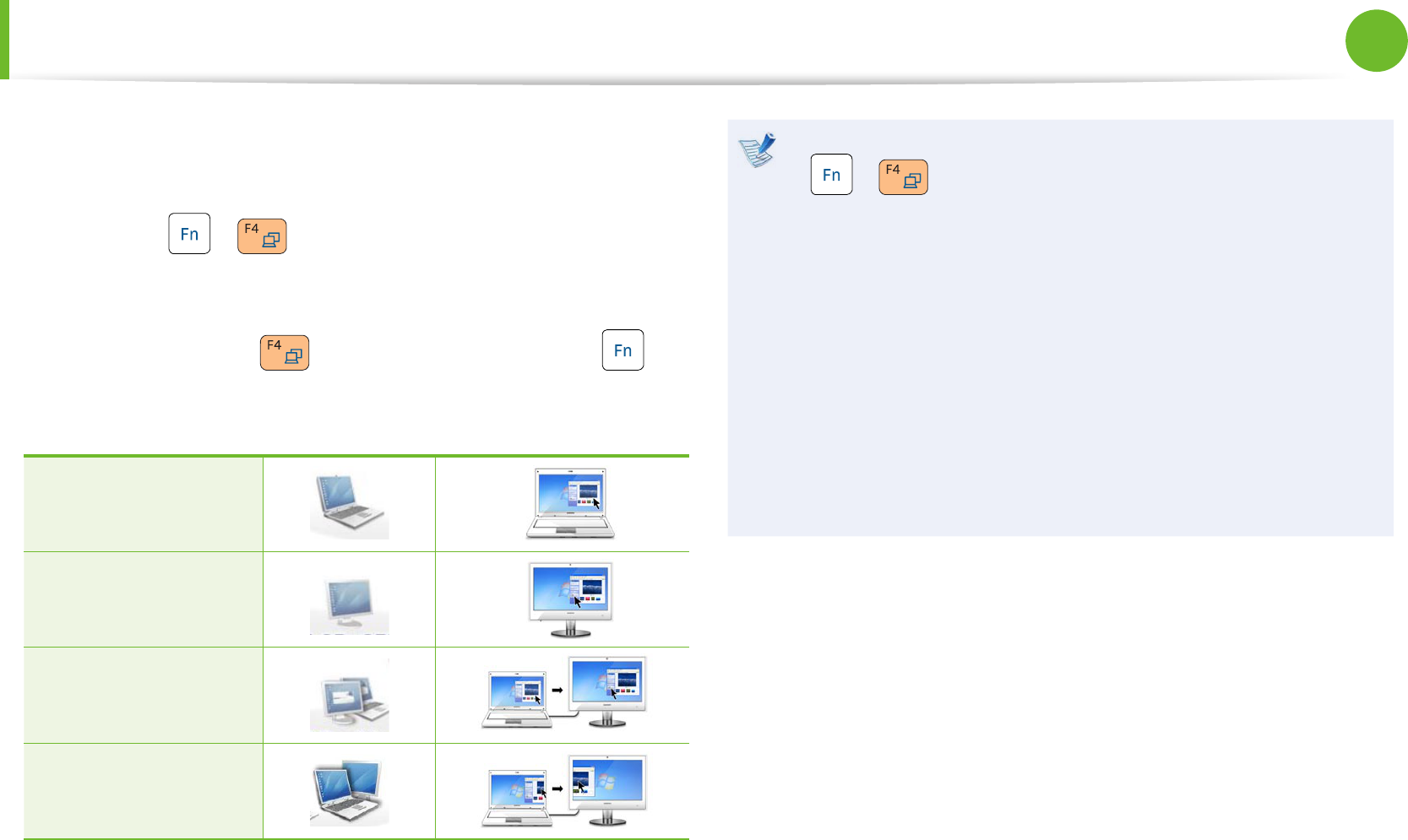
46
Chapter 2
Using the computer
2 Connect the power cord of the connected monitor, TV or
projector and turn the power on.
3 Press the + key combination once. Then the Easy
Display Manager screen appears where you can select a
display device.
Since pressing the key while holding down the key
changes the selection, select a display device.
LCD
CRT
LCD + CRT Clone
LCD + CRT DualView
If you cannot select a display device by pressing the •
+ key combination, you have to install the
following programs depending on your Windows version.
- Windows 7/XP: Easy Display Manager
Install the programs by downloading them from the
website or using the Install System Software menu of the
Samsung Recovery Solution.
Alternatively, to set up dual view:•
Open the Display Settings window in the Control Panel,
select Monitor 2 and select the Expand to t to this
monitor checkbox to set dual view. For more detailed
information, refer to the Windows online help.
Connecting an External Display Device (Optional)
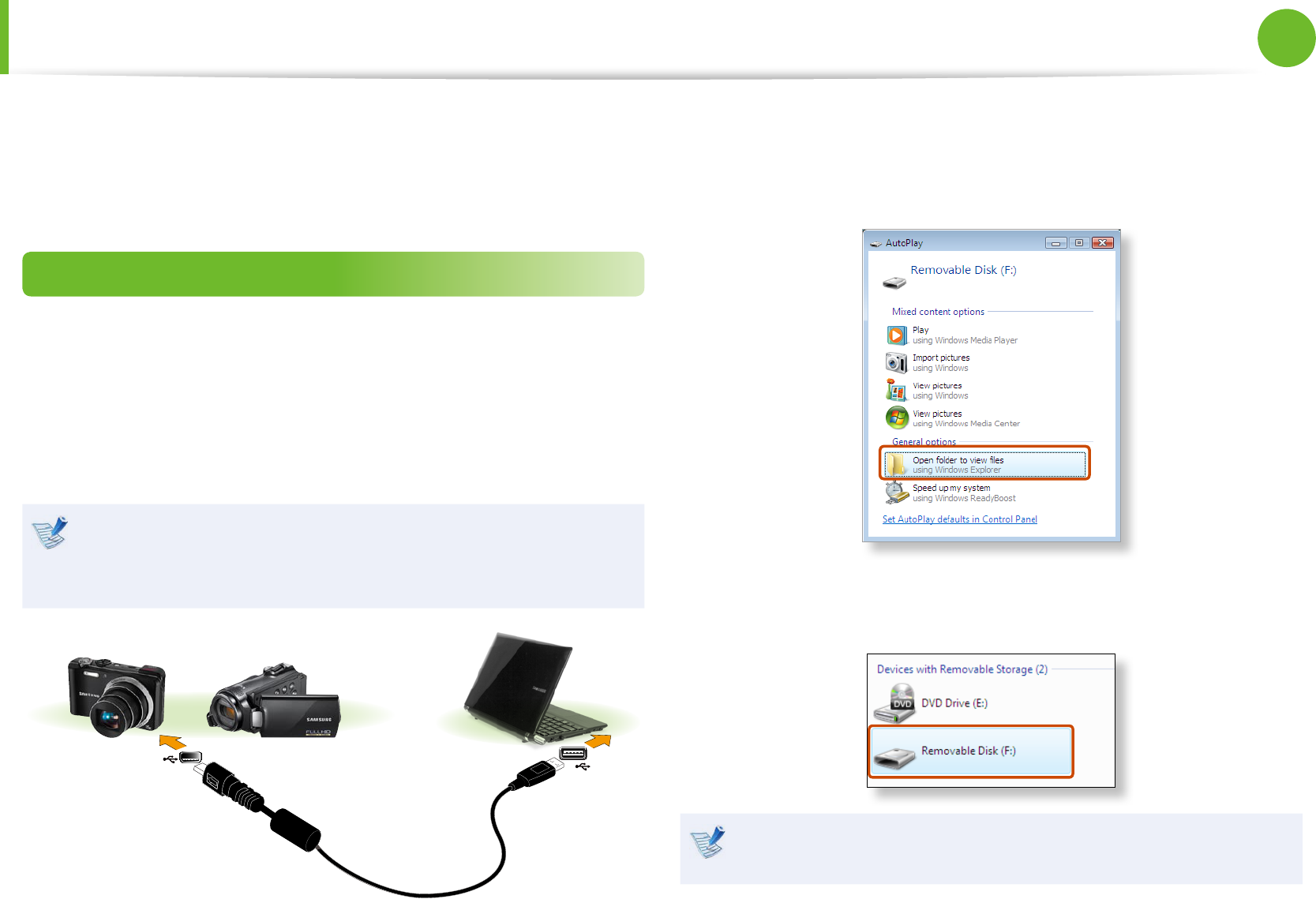
46
47
Chapter 2
Using the computer
Connecting an External Digital Device
You can save a le stored on a device onto the computer by
connecting a digital device such as a camera, camcorder or mobile
phone to the computer and using the le management functions.
Connecting and using a camera or camcorder
If a digital device such as a camera or camcorder is connected with
the computer, it is recognized as a removable disk so that you can
copy or move the les on the device.
1 Connect the USB port of the notebook computer and the USB
port of the digital device such as a camera using the USB cable.
Both the computer and the digital device must be turned on. •
You have to additionally purchase the USB cable necessary •
to connect the computer and the device.
Camera Camcorder
2 The Auto run window appears. Click Open folder and view
les.
If the window does not appear, click Start > Computer.
3 Double-click the corresponding drive. You can then save,
move or delete data.
The device name of the card drive may dier depending on
the model.
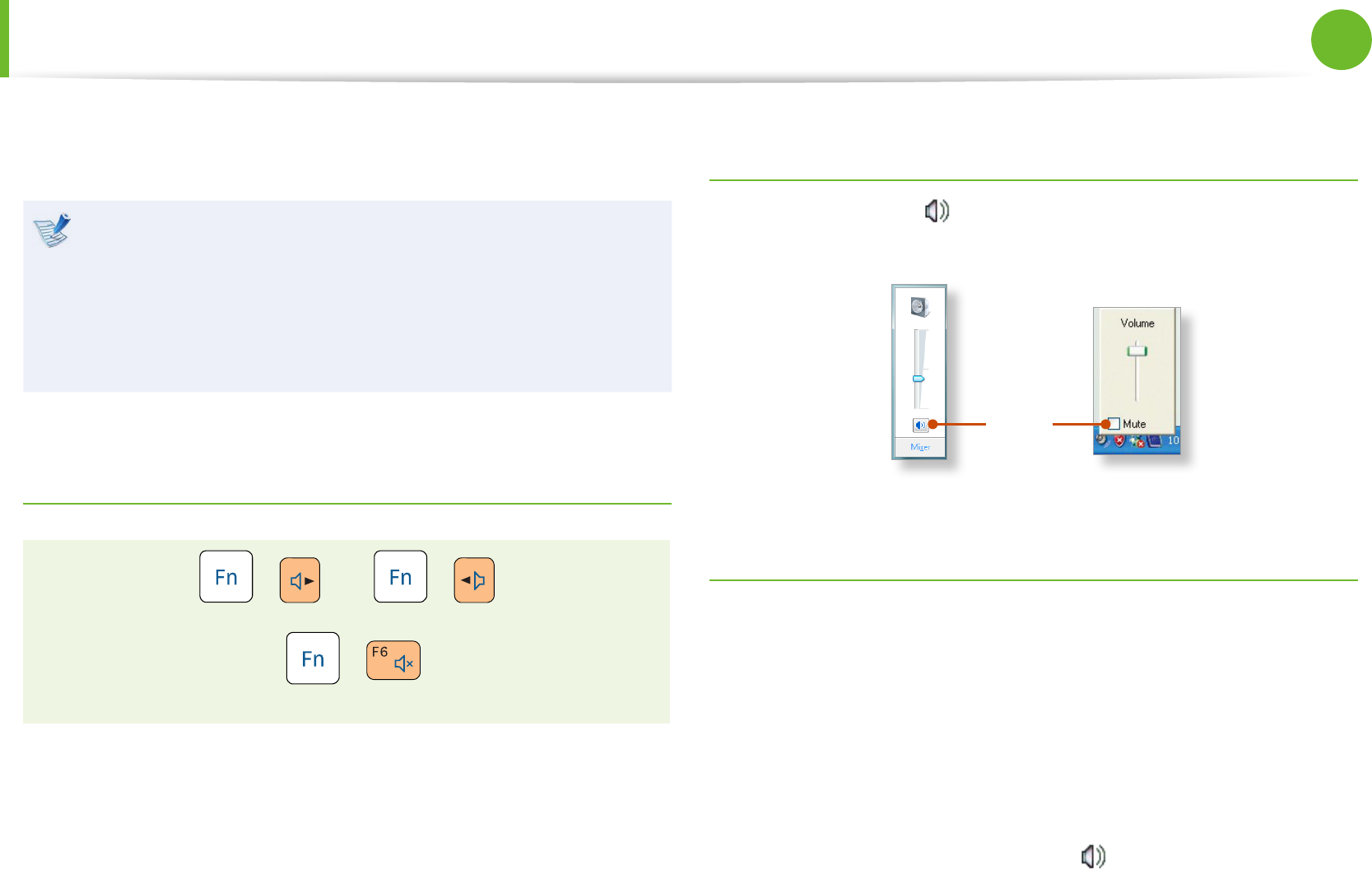
48
Chapter 2
Using the computer
Adjusting the Volume
You can adjust the volume using the keyboard and the volume
control program.
Since these descriptions are written on the basis of the latest
operating system, Windows 7, some of the content and the
gures of the descriptions may dier depending on the
operating system.
Since the procedures for other Windows operating systems
are similar, use the computer referring to these descriptions.
Adjusting the Volume using the Keyboard
+ Or +
Alternatively, press the + key combination to turn
the volume on or o.
Adjusting the Volume using the Volume Adjustment
Program
Click the Volume icon on the taskbar and slide the volume
control bar to adjust the volume.
Mute
Windows XPWindows 7
Using the Sound Recorder
The procedures to record sound using the Windows Recorder are
described below.
► For Windows 7
1 Connect a microphone to the microphone jack.
You can also use the internal MIC.
2 Right-click over the Volume icon on the taskbar and select
Recording Device.
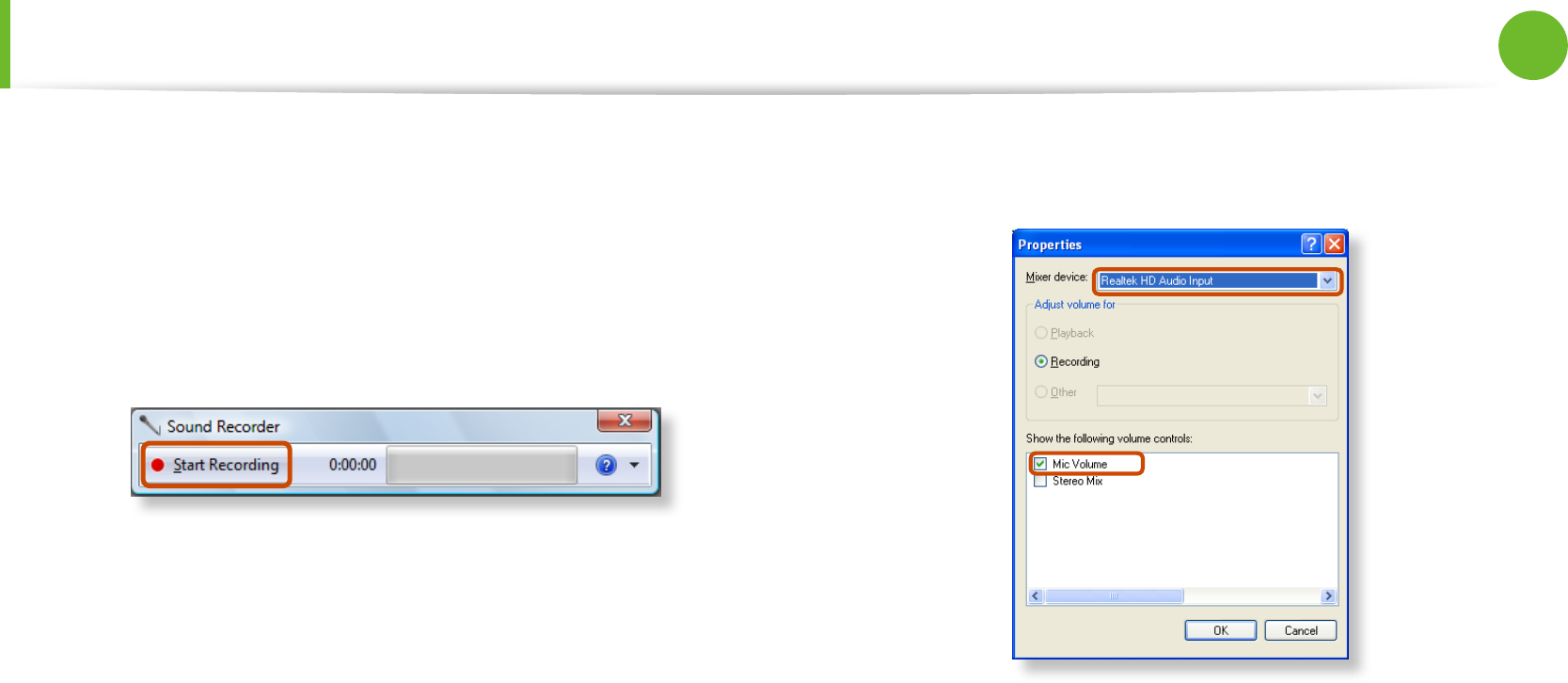
48
49
Chapter 2
Using the computer
3 Check if the microphone is set as the default recording
device.
If this is the case, it is already set as the default device. If not,
right-click over the microphone and select Set default.
4 Click Start > All Programs > Accessories > Sound Recorder
and click Start recording to start a recording.
► For Windows XP
1 Connect a microphone to the microphone jack.
You can also use the internal MIC.
2 Click Start > Control Panel > Sounds, Speech, and Audio
Devices > Sounds and Audio Devices.
3 Click Advanced from Volume and then, click Options >
Properties.
4 Select Realtek HD Audio input from the mixer device to
select Recording from Adjust Volume for.
5 Select Mic Volume from Show the following volume
controls and click OK.
6 When Recording Control window appears, check the Select
checkbox.
Increase the recording volume to increase the recording
sensitivity and close the window.
7 Click Start > All Programs > Accessories > Entertainment
> Sound Recorder.
Adjusting the Volume

50
Chapter 2
Using the computer
8 Click the Record button to perform recording.
The default recording duration of Windows XP is 60 seconds.
Download a dedicated recording program from the Internet
to record audio data for a long time.
Using SRS
The SRS function enables you to experience more stereophonic
sound using stereo speakers.
The software programs provider may vary, depending on •
your computer model.
In addition, some pictures may dier from actual product •
depending on the computer model and software version.
► For Windows 7
1 Right-click over the Volume icon in the Taskbar and select
Playback Devices (P).
2 Select Speakers in the Playback tab and click Properties.
3 Select the SRS tab in the Speaker Properties window. Select
a mode and click the Use checkbox on the left.
Click OK. You will be able to experience a more stereophonic
sound in the selected mode.
z
x
Adjusting the Volume