Samsung Electronics Co HLM617W DLP Projection TV User Manual BP68 00120A cover
Samsung Electronics Co Ltd DLP Projection TV BP68 00120A cover
Contents
- 1. Users Manual 1
- 2. Users Manual 2
- 3. Users Manual 3
Users Manual 3
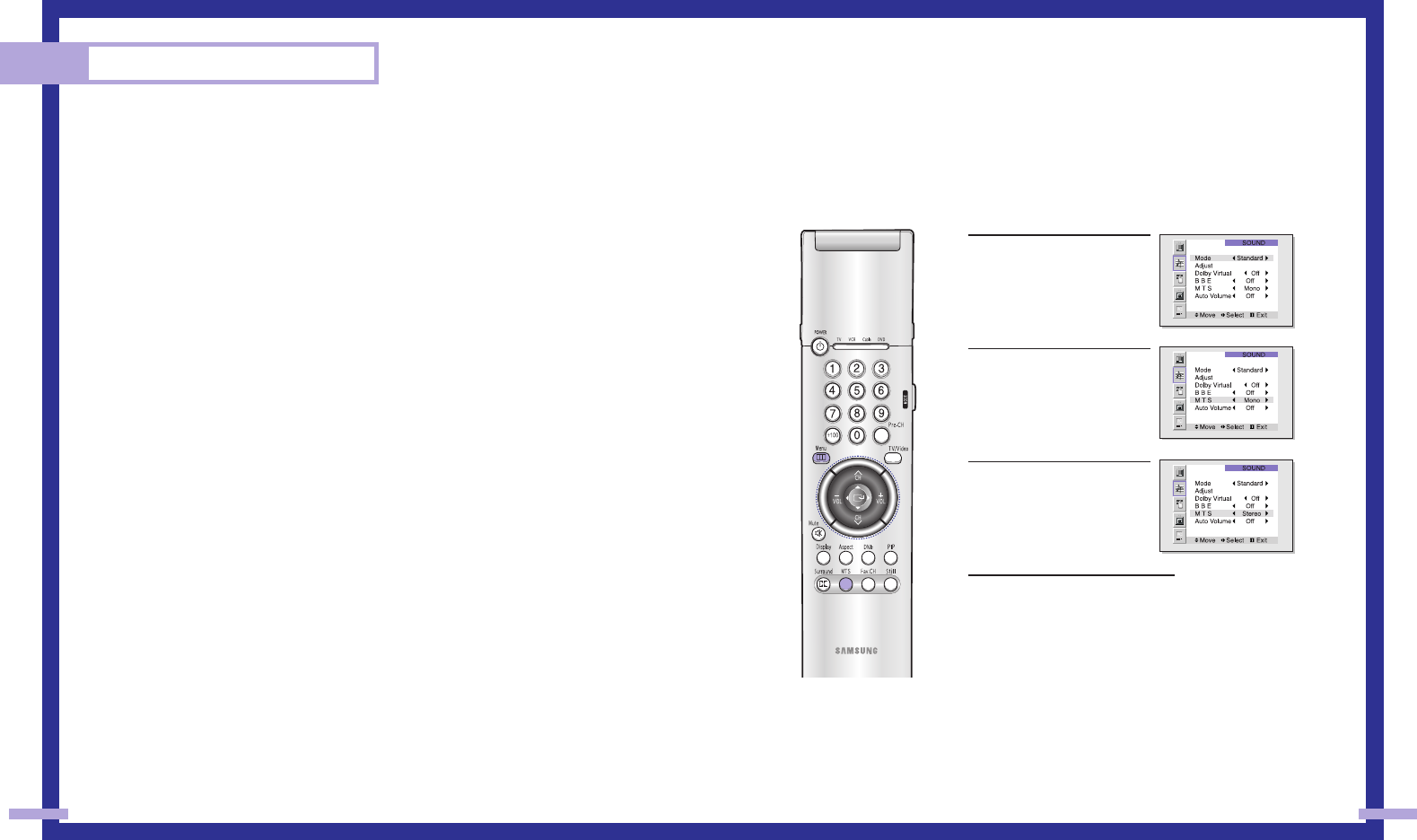
59
NOTES
•You can select only Wide, Normal(4:3) screen size in the Component Mode.
•Screen size can’t be changed in the DVI and PC (1080i) mode.
•You can select Wide(TV), Wide(PC) screen size in the DVI and PC (720p) Mode.
•You can select Wide(TV), Wide(PC), Normal(4:3) screen size in the DVI and PC (480p) Mode.
•If you set PIP ON in any mode (Normal, Panorama, Zoom1, Zoom2) except Wide, the mode
will automatically change to Wide.
Special Features
58
Special Audio Options
MTS Settings: Choosing a Soundtrack
Depending on the particular program being broadcast, you can listen to stereo, mono, or a
Separate Audio Program. (SAP audio is usually a foreign-language translation. Sometimes SAP
has unrelated information like news or weather.)
1Press the Menu button. Move
the joystick down to select
SOUND, then press the
joystick to enter.
2Move the joystick down to
select MTS.
3Move the joystick to the right
repeatedly to select “Mono”,
“SAP” or“Stereo”.
4Press the Menu button to exit.
Guide to MTS Settings
• Choose Stereo for channels that are broadcasting in stereo.
• Choose Mono for channels that are broadcasting in mono, or if you are having difficulty receiv-
ing a stereo signal.
• Choose SAP to listen to the Separate Audio Program, which is usually a foreign-language trans-
lation.
BP68-00120A-4 3/27/03 8:28 AM Page 58
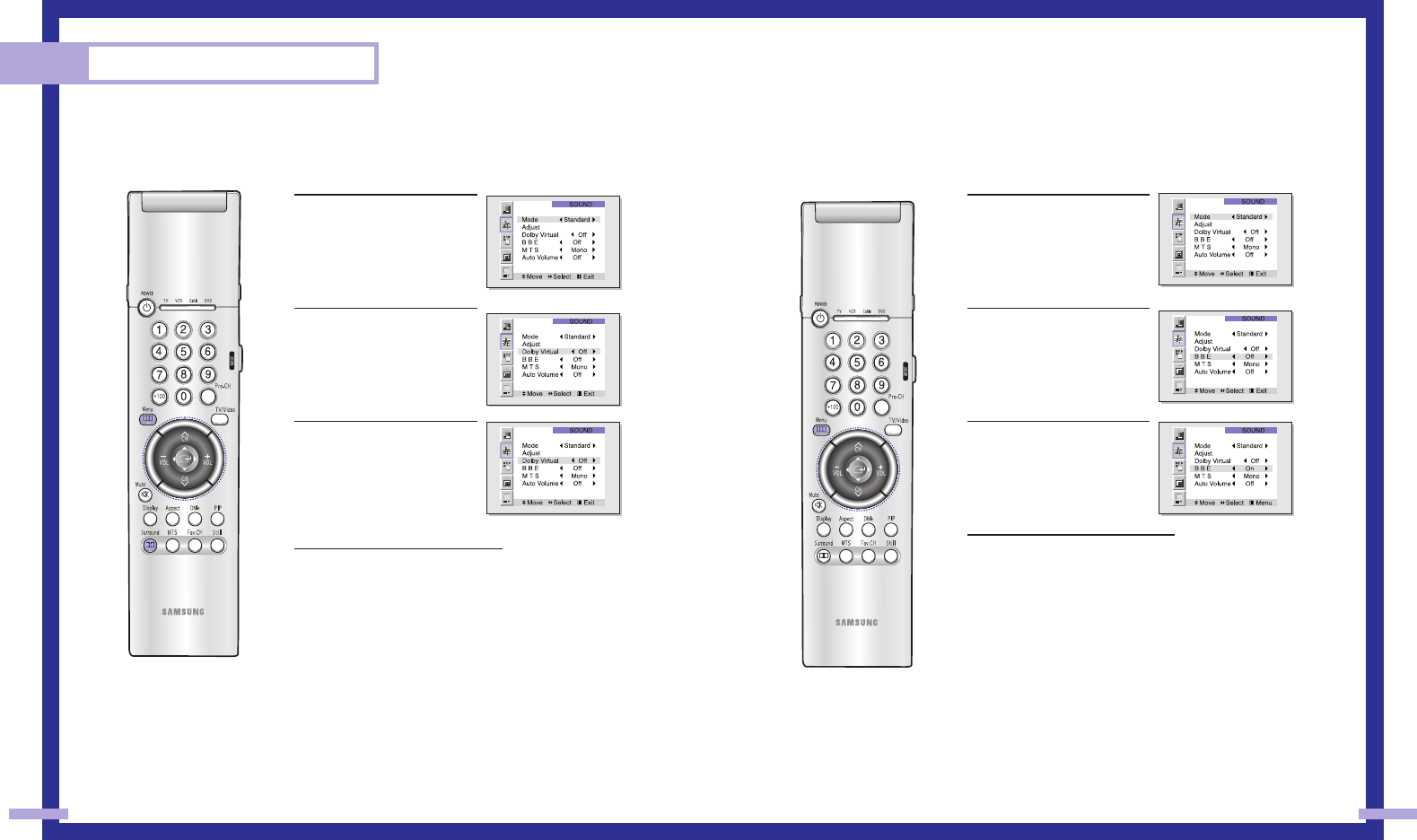
61
Special Features
60
BBE
BBE is a built-in effect that adds clarity, punch and dynamics to the sound.
1Press the Menu button. Move
the joystick down to select
SOUND, then press the
joystick to enter.
2Move the joystick down to
select BBE.
3Move the joystick to the right
or left to select “On”or “Off”.
4Press the Menu button to exit.
NOTE
•Dolby Virtual and BBE can't be set ON at the same time.
Dolby Virtual
This feature allows the TV’s L/R speakers to provide a home Theater-like Dolby effect.
The center and surround sounds are mixed into the L/R speakers.
1Press the Menu button. Move
the joystick down to select
SOUND, then press the
joystick to enter.
2Move the joystick down to
select Dolby Virtual.
3Move the joystick to the right
or left to select “Virtual”or
“Off”.
4Press the Menu button to exit.
NOTE
•Dolby Virtual and BBE can't be set ON at the same time.
BP68-00120A-4 3/27/03 8:28 AM Page 60
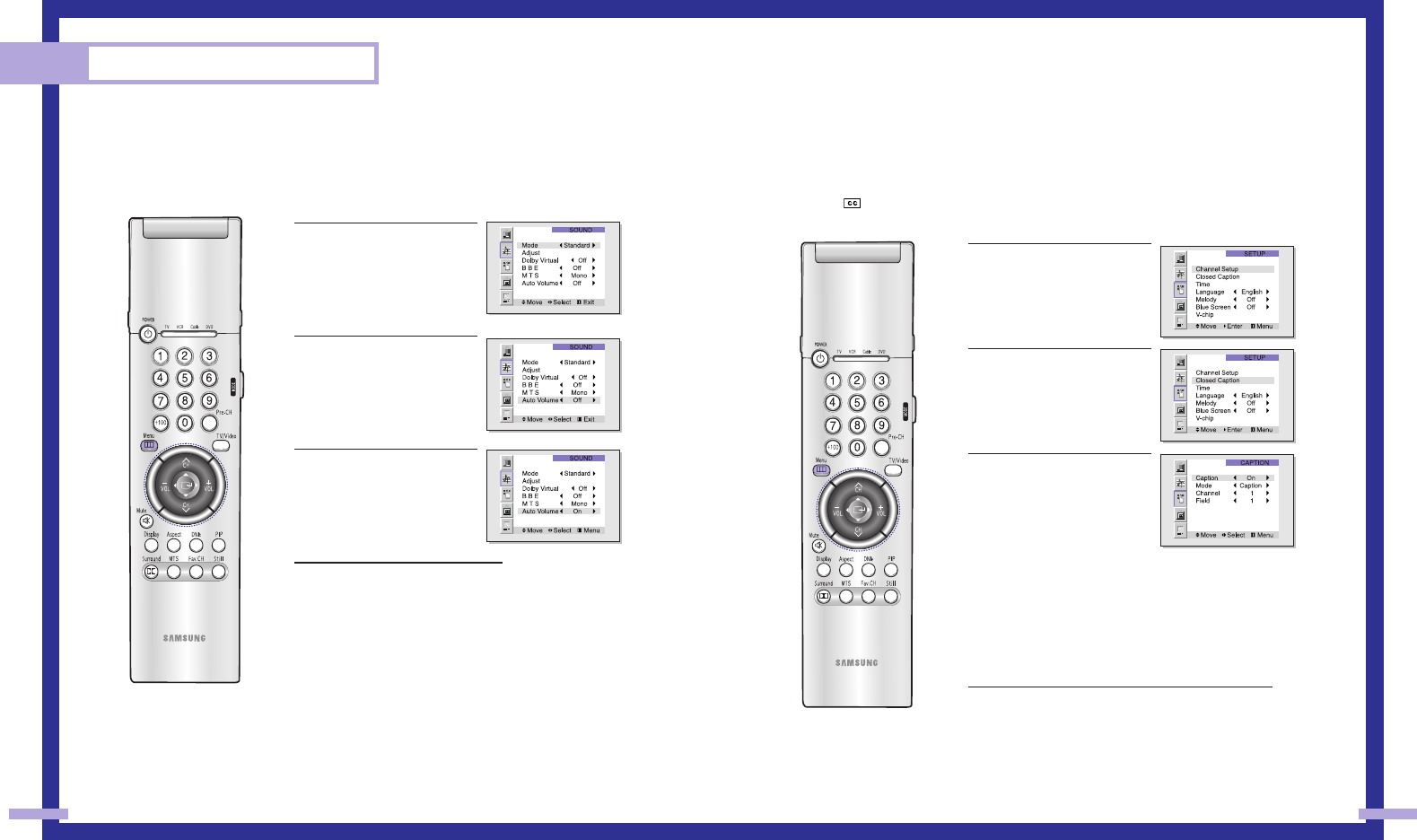
63
Special Features
62
Viewing Closed Caption Information
Your TV decodes and displays the closed captions information that is broadcast along with some
television shows. These captions are usually subtitles for the hearing impaired or translations into
other languages. All VCRs record the closed caption signal from television programs, so pre-
recorded video tapes can also deliver closed-caption information. Check for the closed caption
symbol ( ) on the tape’s package or your TV program-schedule.
Closed Captions
1Press the Menu button. Move
the joystick down to select
SETUP, then press the joystick
to enter.
2Move the joystick down to
select Closed Caption, then
press the joystick to enter.
3Move the joystick right or left
to turn closed captioning
on/off. Misspelling and unusu-
al characters sometimes occur
in closed caption transmis-
sions, especially those of live
events. There may be a small
delay before captions appear
when you change channels. (These do not indicate the
TV is malfunctioning.) Move the joystick down to
select the “Mode”. Move the joystick right or left to
choose “Caption” or “Text.” ln caption mode, cap-
tions appear at the bottom of the screen, and they
usually cover only a small portion of the picture. In
text mode, information unrelated to the program, such
as news or weather, is displayed. Text often covers a
large portion of the screen.
4If you wish, use the joystick button to change the
captioning channel or field. Then, press Menu to
return to normal viewing. Different channels and fields
display different information. For example, Channel 1
may have subtitles in English, while Channel 2 has
subtitles in Spanish.
NOTE
•The Caption function doesn’t operate in Zoom1, Zoom2.
Auto Volume
Each broadcasting station has its own signal conditions, and it is inconvenient to adjust
the volume every time the channel is changed. “Auto volume” automatically adjusts the
volume of the desired channel by lowering the sound output when the modulation signal
is high or by raising the sound output when the modulation signal is low.
1Press the Menu button. Move
the joystick down to select
SOUND, then press the
joystick to enter.
2Move the joystick down to
select Auto Volume.
3Move the joystick to the right
or left to select “On”or “Off”.
4Press the Menu button to exit.
BP68-00120A-4 3/27/03 8:28 AM Page 62
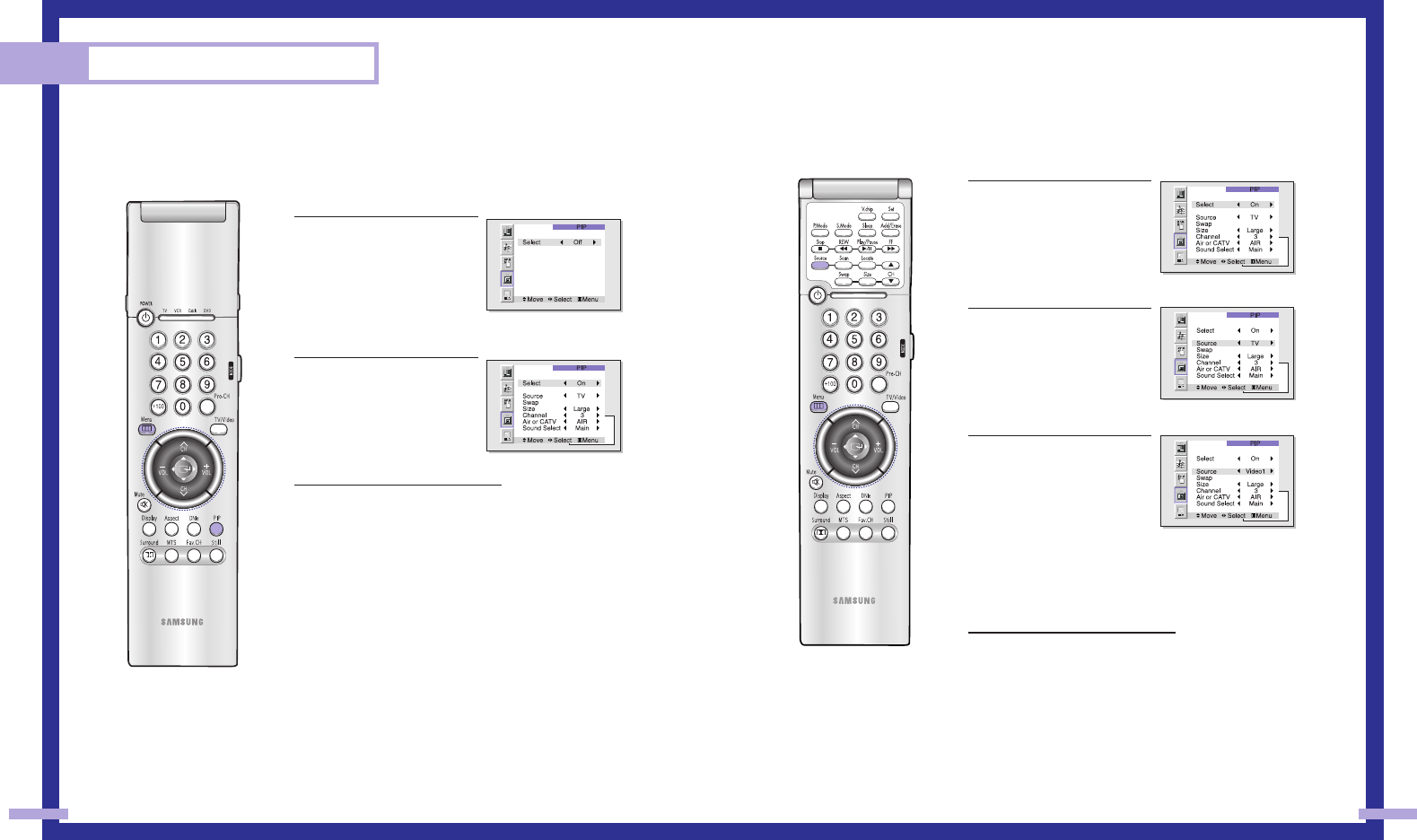
65
Special Features
64
Selecting an External Signal
You can use PIP to view a signal from an external source, such as a VCR.
1Press the Menu button. Move
the joystick down to select
PIP, then press the joystick to
enter. Quick way to access PIP
source: Just press “Source” on
the remote control.
2Move the joystick down to
select “Source”.
3Move the joystick right or left
to select an external signal.
You can choose between
“TV”, “Video 1~3”, or
“S-Video 1~3”.
The signal from these inputs will not appear if you have
not connected any equipment to the TV’s input jacks.
For more information about external signals, see
“Viewing an External Signal Source” (See page 41).
If you select “TV.” the PIP image is the same as the
main image.
4Press Menu to exit.
NOTE
•The PIP subscreen doesn’t support ANT-B, Component1, Component2, Component3, PC, and
DVI.
Viewing Picture-in-Picture
One of the most best features of your TV is the Picture-in-Picture (PIP) feature. The advanced PIP
system allows you to watch two different pictures at once, even if you don’t have a VCR connect-
ed to your TV.
Selecting a PIP Screen
1Press the Menu button. Move
the joystick down to select PIP,
then press the joystick to
enter.
Quick way to access PIP:
Just press “PIP” on the remote
control.
2Move the joystick right to
select PIP “On”. The PIP
image will appear in the
corner of the screen.
3Press Menu to exit.
NOTES
•Picture-in-Picture doesn’t function when the V-chip is active.
•If you turn the TV off while watching and turn it on again, then the mode will return to normal
video.
•Screen size can’t be changed in the PIP mode.
BP68-00120A-4 3/27/03 8:28 AM Page 64
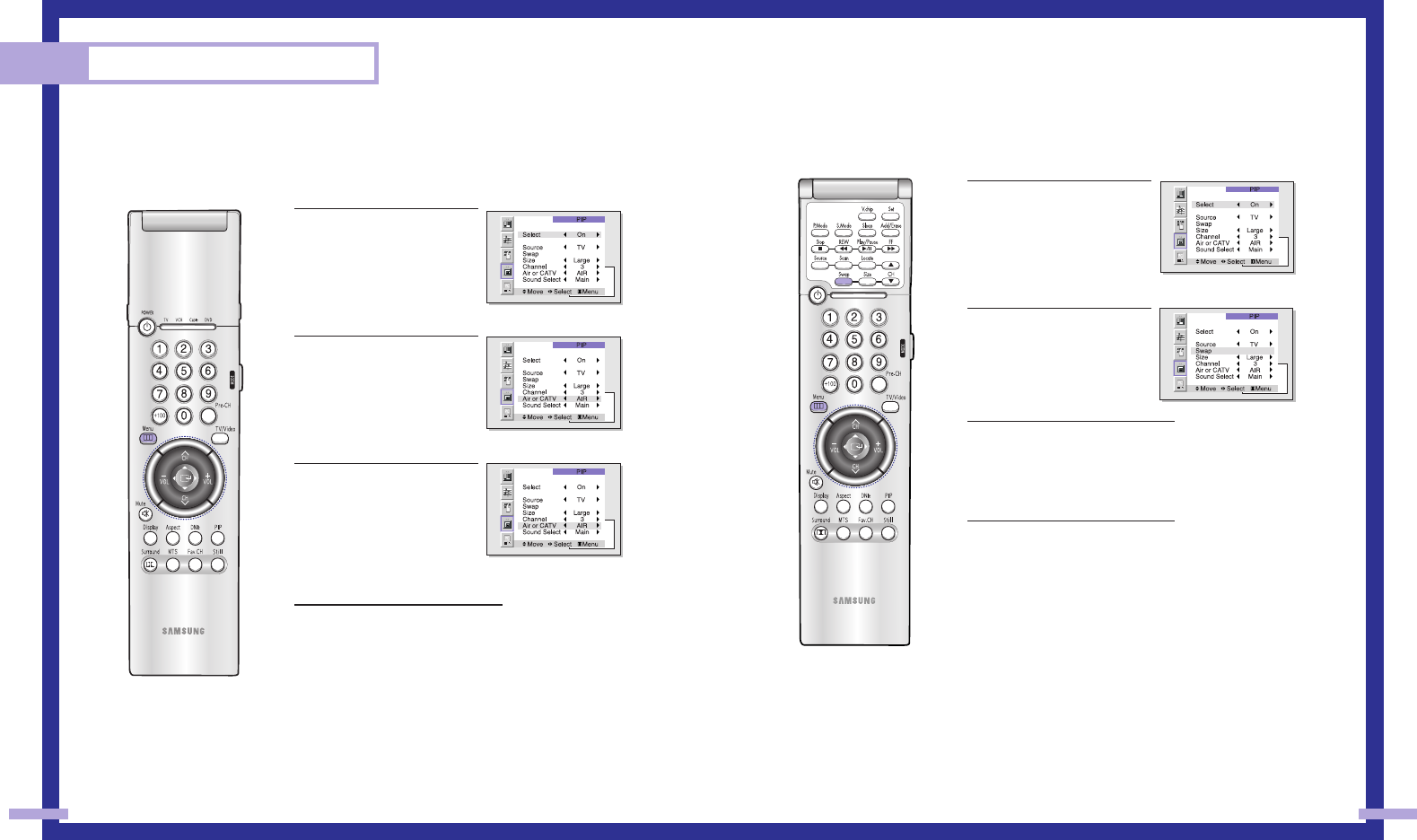
67
Special Features
66
Swapping the Contents of the PIP and Main image
1Press the Menu button. Move
the joystick down to select
PIP, then press the joystick to
enter. Quick way to access PIP
Swap: Just press “Swap” on
the remote control.
2Move the joystick down to
select “Swap”.
3Move the joystick to the right or
left.
The channel in the PIP image will
appear in the main image, and
vice versa.
4Press Menu to exit.
NOTE
•When ANT-B, Component mode, PC, or DVI is selected, the PIP Swap function doesn’t work.
Selecting a Signal Source (Antenna or Cable) for PIP
If the PIP source is TV during PIP ON, you can select the broadcasting source of PIP picture sepa-
rately from the main picture. (If the main picture is ANT-B and the broadcasting sources are differ-
ent, making adjustments is necessary.)
1Press the Menu button. Move
the joystick down to select
PIP, then press the joystick to
enter.
2Move the joystick down to
select “Air or CATV”.
3If an antenna is connected,
the setting is “AIR.” If a Cable
TV system is providing the sig-
nal, move the joystick to the
left or right until the appropri-
ate type of cable system is
displayed (“STD,” “HRC,” or
“IRC”).
4Press Menu to exit.
BP68-00120A-4 3/27/03 8:28 AM Page 66
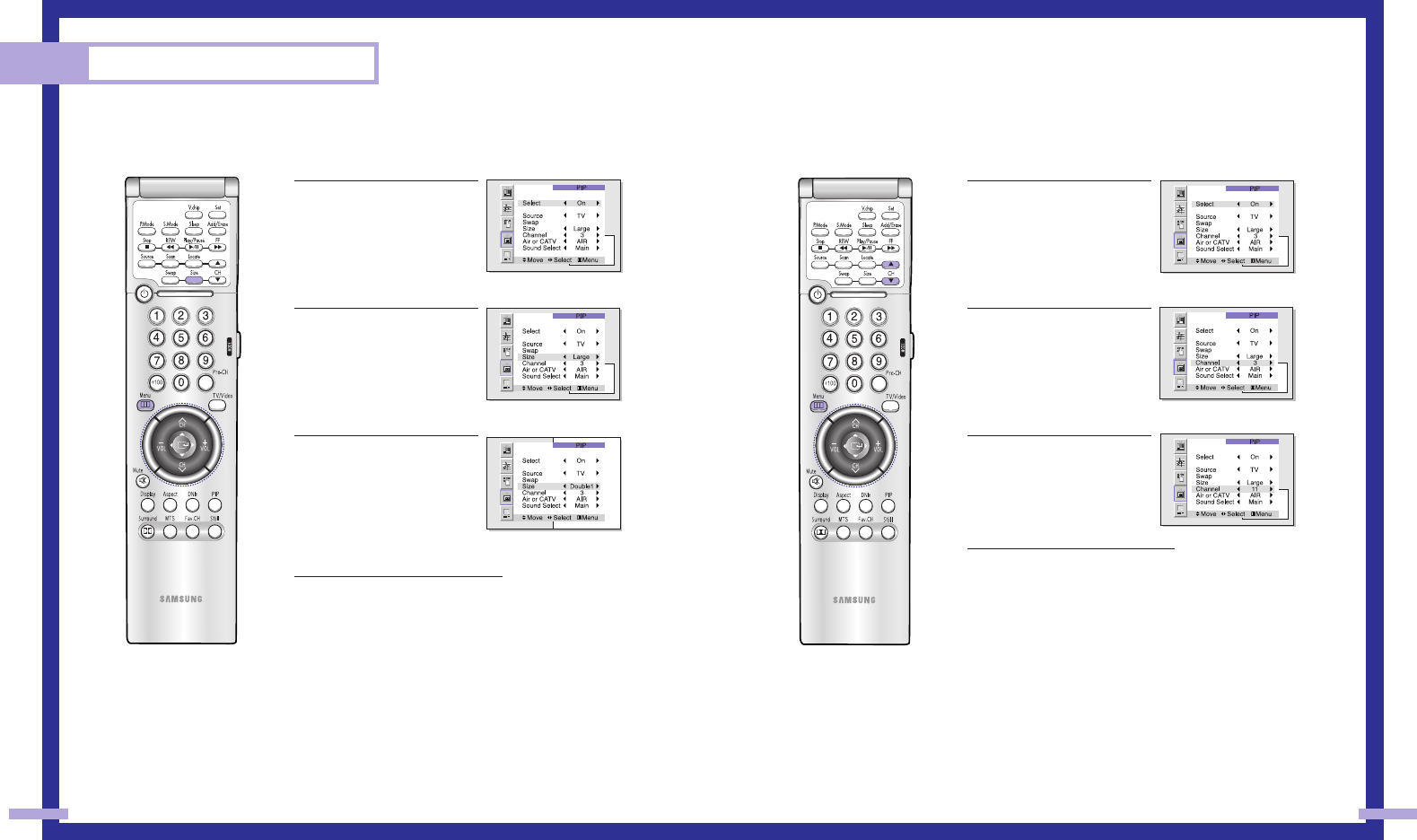
6968
Changing the Picture-in-Picture Channel
After you set the PIP signal source (antenna or cable), it is easy to change channels.
1Press the Menu button. Move
the joystick down to select
PIP, then press the joystick to
enter. Quick way to access PIP
channel: Just press “PIP CH
(▲,▼)” on the remote control.
2Move the joystick down to
select “Channel”.
3Move the joystick to the right
or left to change the channel
of the PIP image.
4Press Menu to exit.
NOTE
•The PIP channels are not available when RF is set to ANT-B.
(The PIP channels link to ANT-A).
Changing the Size of the PIP image
1Press the Menu button. Move
the joystick down to select
PIP, then press the joystick to
enter. Quick way to access PIP
Size: Just press “Size” on the
remote control.
2Move the joystick down to
select “Size”.
3Move the joystick to the right
or left to select “Large”,
“Double1”, “Double2” or
“Small”.
Note: Double function doesn’t
operate In the Component,
PC, DVI mode.
4Press Menu to exit.
Special Features
BP68-00120A-4 3/27/03 8:28 AM Page 68
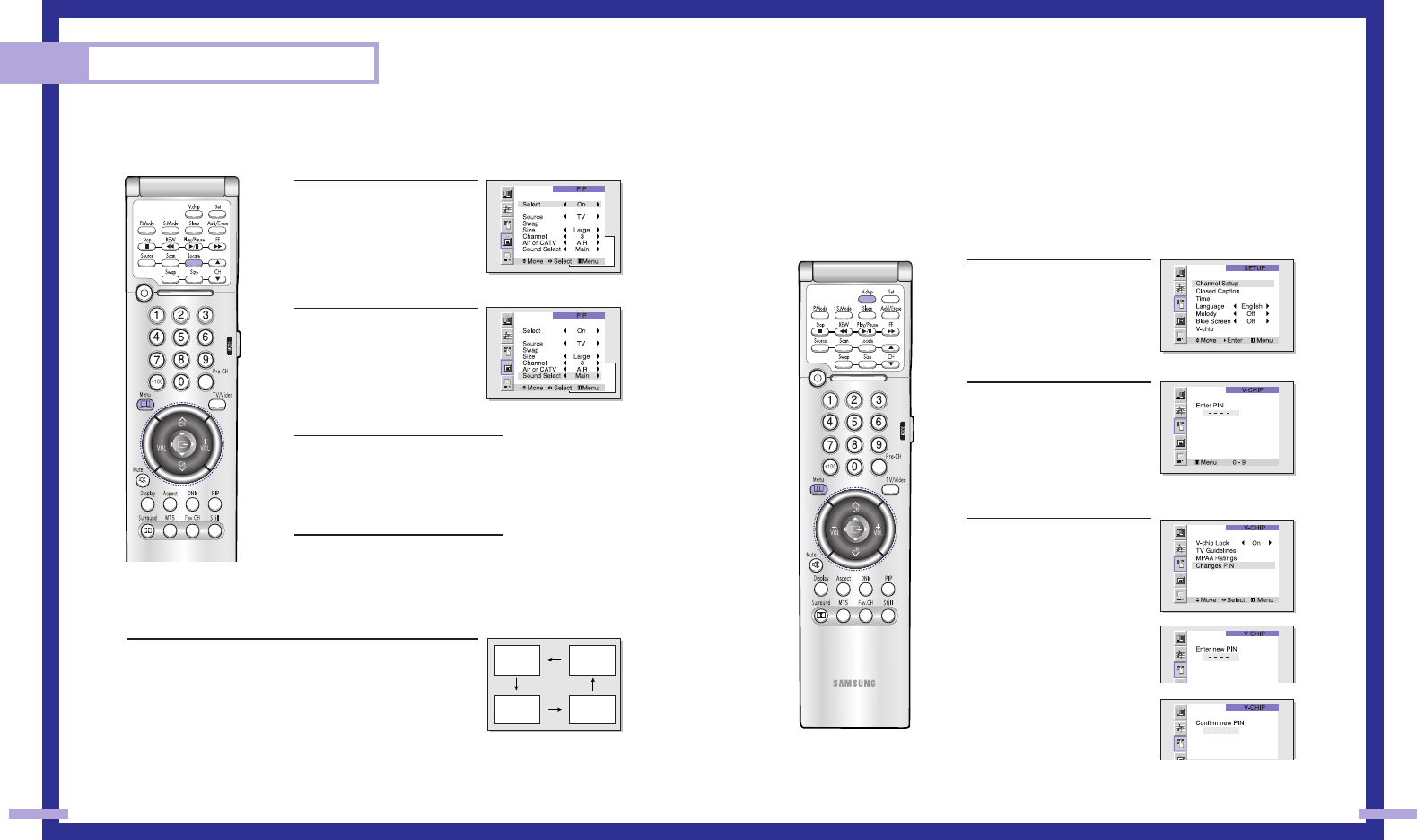
7170
Using the V-Chip
The V-Chip feature automatically locks out programming that is deemed inappropriate for chil-
dren.
The user must first enter a PIN (personal ID number) before any of the V-Chip restrictions can be
set up or changed.
Note: The V-chip doesn’t function when the Picture-in-Picture is active.
Setting Up Your Personal ID Number (PIN)
1Press the Menu button. Move
the joystick down to select
SETUP, then press the joystick
to enter.
Quick way to access the
V-chip: Just press “V-chip” on
the remote control.
2Move the joystick down to
select V-chip, then press the
joystick to enter.
The “Enter PIN” screen will
appear. Enter your 4-digit PIN
number.
Note: The default PIN number
for a new TV set is “0-0-0-0.”
3After entering a valid PIN
number, the “V-chip” screen
will appear.
Move the joystick down to
select “Change PIN”, then
press the joystick to enter. The
Change pin screen will
appear. Choose any 4-digits
for your PIN and enter them.
As soon as the 4 digits are
entered, the “Confirm new
PIN” screen appears.
Press MENU to exit.
NOTE
•If you forget the PIN, press the remote-control keys in the following sequence, which resets the
pin to 0-0-0-0: POWER OFF → Mute → 8 → 2 → 4 → POWER ON.
Selecting the Sound Source
You can use this feature to hear sound from the Main or PIP screen.
1Press the Menu button. Move
the joystick down to select
PIP, then press the joystick to
enter.
2Move the joystick down to
select “Sound Select”.
3Move the joystick to the right or
left to switch Main or Sub audio
source. Main is for the main TV
picture audio, and Sub is for the
PIP picture audio.
4Press Menu to exit.
Changing the Location of the PIP image
Press the Locate button repeatedly to move the PIP image from
corner to corner on the screen.
Special Features
BP68-00120A-4 3/27/03 8:28 AM Page 70
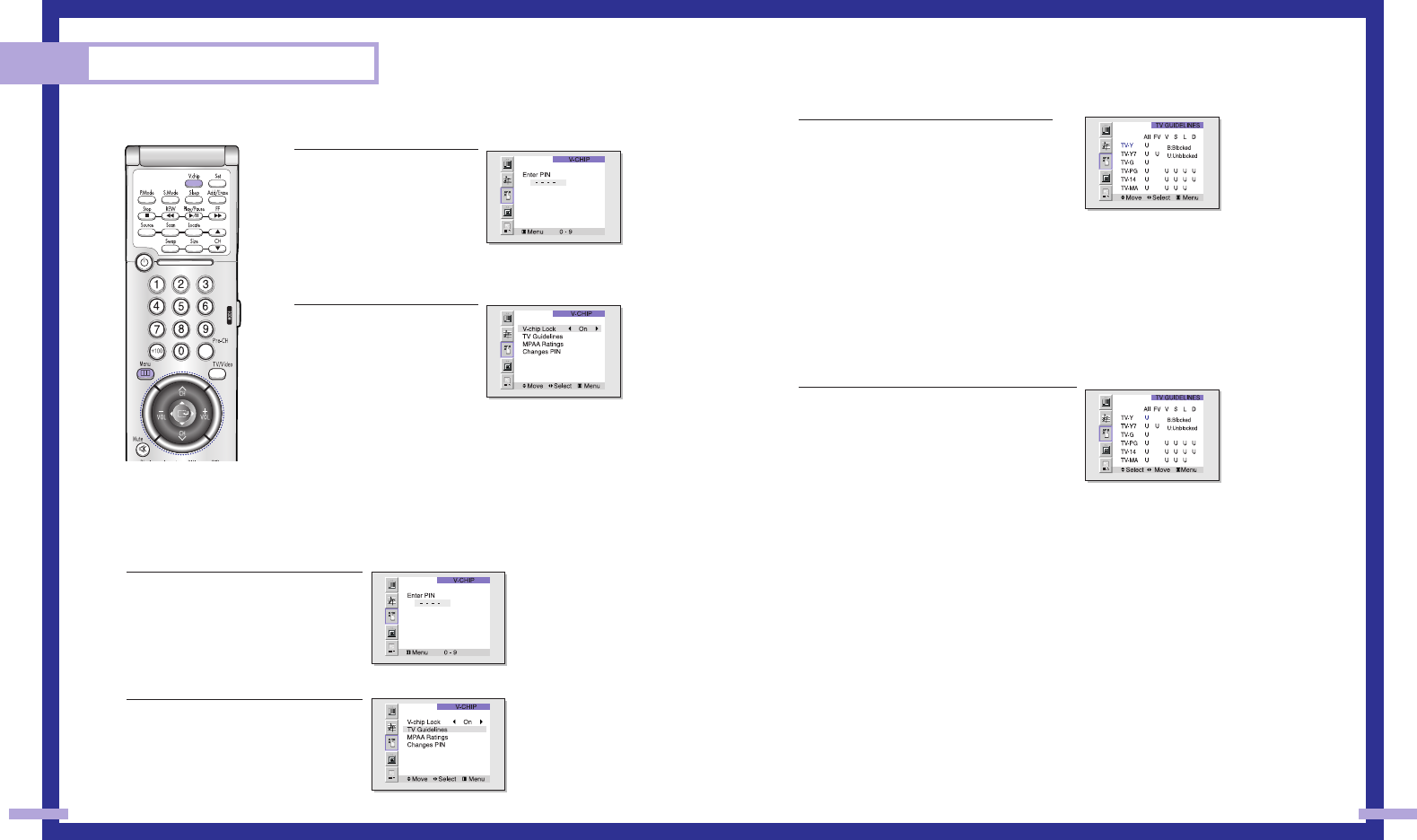
7372
3The “TV guidelines” screen will appear.
Move the joystick up or down to highlight
one of the six age-based categories:
TV-Y Young children
TV-Y7 Children 7 and over
TV-G General audience
TV-PG Parental guidance
TV-14 Viewers 14 and over
TV-MA Mature audience
Note: These categories consist of two separate groups: TV-Y and TV-Y7 (young children
through age 7), and TV-G through TV-MA (everybody else). The restrictions for these two
groups work independently: If a household includes very young children as well as young
adults, the TV guidelines must be set up separately for each age group. (See next step.)
4At this point, one of the TV-Ratings is selected.
Move the joystick right: Depending on your
existing setup, a letter “U” or “B” will be select-
ed. (U: Unblocked, B: Blocked).
Move the joystick down or up to block or
unblock the category. Move the joystick to the
right. To select a different TV-Rating, move the
joystick down or up and then repeat the process.
Note 1: TV-Y7, TV-PG, TV-14 and TV-MA have additional options. See the next step to
change any of the following sub-ratings:
FV:Fantasy violence, D:Dialog, L:Language, S:Sexual situation, V:Violence .
Note 2: The V-Chip will automatically block certain categories that are “more restrictive.”
For example, if you block “TV-Y” category, then TV-Y7 will automatically be blocked.
Similarly, if you block the TV-G category, then all the categories in the “young adult” group
will be blocked (TV-G, TV-PG, TV-14 and TV-MA). The sub-ratings (D, L, S, V) work together
similarly. (See next section.)
Continued...
How to Enable/Disable the V-Chip
1 Press the Menu button. Move
the joystick down to select
SETUP, then press the
joystick to enter.
Move the joystick down to
select V-chip, then press the
joystick to enter. The “Enter
PIN” screen will appear. Enter
your 4-digit PIN number.
2 The “V-Chip” screen will
appear, and “V-Chip Lock”
will be selected.
To enable the V-Chip feature,
move the joystick right so that
the “V-Chip Lock” field is On.
(Moving the joystick to the
right or left will alternate between
On and Off.)
How to Set up Restrictions Using the “TV guidelines”
First, set up a personal identification number (PIN), and enable the V-Chip. (See previous section.)
Parental restrictions can be set up using either of two methods: The TV guidelines or the MPAA rat-
ing.
1 Press the Menu button. Move the joy-
stick down to select SETUP, then press
the joystick to enter.
Move the joystick down to select V-chip,
then press the joystick to enter.
The “Enter PIN” screen will appear.
Enter your 4-digit PIN number.
2 The “V-Chip mode” screen will appear.
Move the joystick down to select “TV
guidelines”, then press the joystick to
enter.
Special Features
BP68-00120A-4 3/27/03 8:28 AM Page 72
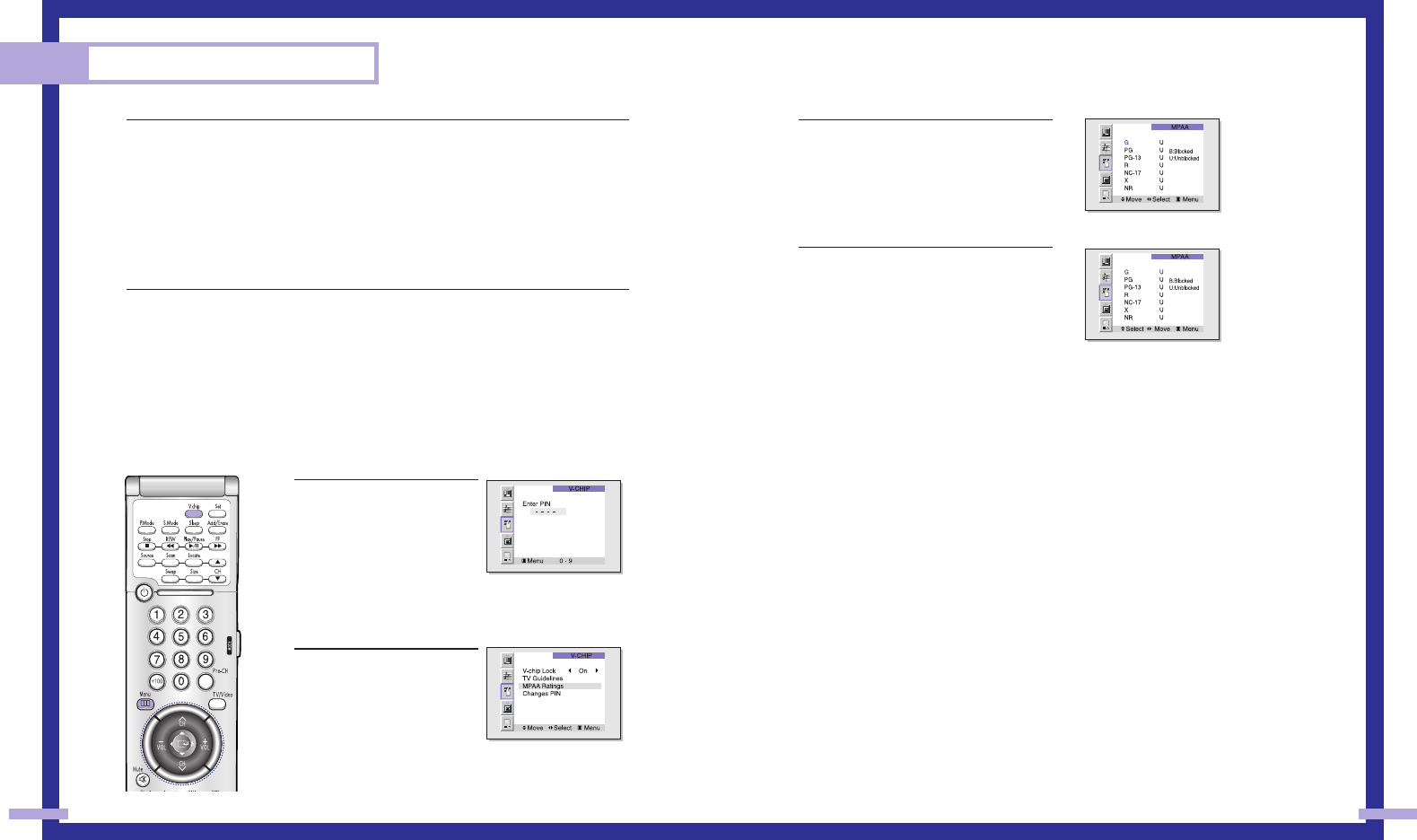
7574
3The “MPAA Ratings” screen will appear.
4Repeatedly move the joystick
down to highlight a particular MPAA
category.
The MPAA categories are as follows.
GGeneral audience (no restrictions).
PG Parental guidance suggested.
PG-13 PG-13 (Parents strongly cautioned).
RR (Restricted. Children under 17 should be
accompanied by an adult).
NC-17 No children under age 17.
XX (Adults only).
NR Not rated.
While a particular category is highlighted, move the joystick to the right to activate it.
A letter (“U” or “B”) will be displayed. Move the joystick down or up to select “U” or “B”.
Press Menu button to save the settings and to clear all screens.
Note: The V-Chip will automatically block any category that is “more restrictive.”
For example, if you block the “PG-13” category, then “R”, “NC-17”, and “X” will automati-
cally be blocked also.
How to Reset the TV after the V-Chip Blocks a Channel (“Emergency Escape”)
If the TV is tuned to a restricted channel, the V-Chip will block it. The screen will go blank and the
following message will appear: “Excessive rating.”
To resume normal viewing, tune to a different channel using the number buttons. Under certain
conditions (depending on the rating of the local TV programs) the V-Chip might lock out all the
channels. In this case, use the V-Chip button for an “emergency escape”:
Press the Menu button. Move the joystick down to select “SETUP”, then press the joystick to enter.
Move the joystick down to select “V-chip”, then press the joystick to enter. Enter your PIN number,
and move the joystick right to temporarily disable the V-Chip Lock.
:
5 How to set the FV, D, L, S and V sub-ratings: First, select one of these TV-Ratings: TV-Y7,
TV-PG, TV-14 or TV-MA (See Step 4, on previous page.)
Next, while the TV-Rating is selected, repeatedly move the joystick right.
This will cycle through the available sub-ratings (FV, L, S, D or V). A letter (“U” or “B”) will
be displayed for each sub-rating. While the “U” or “B” is selected, move the joystick down
or up to change the sub-rating.
Note: The V-chip will automatically block certain categories that are “More restrictive”.
For example, if you block “L” sub-rating in TV-PG, then the “L” sub-ratings in TV-14 and
TV-MA will automatically be blocked.
6 Press the Menu button to clear all the screens. (Or proceed to the next section, and set up
additional restrictions based on the MPAA codes).
How to Set up Restrictions Using the MPAA Ratings: G, PG, PG-13, R, NC-17, X
The MPAA rating system uses the Motion Picture Association of America (MPAA) system, and its
main application is for movies. (Eventually, movie videocassettes will be encoded with MPAA rat-
ings.) When the V-Chip lock is on, the TV will automatically block any programs that are coded
with objectionable ratings (either MPAA or TV-Ratings).
1 Press the Menu button. Move
the joystick down to select
SETUP, then press the
joystick to enter.
Move the joystick down to
select the V-chip, then press
the joystick to enter.
The “Enter PIN” screen will appear.
Enter your 4-digit PIN number.
2 The “V-Chip” screen will
appear. Move the joystick
down to select “MPAA rat-
ing”, then press the joystick to
enter.
Special Features
BP68-00120A-4 3/27/03 8:28 AM Page 74
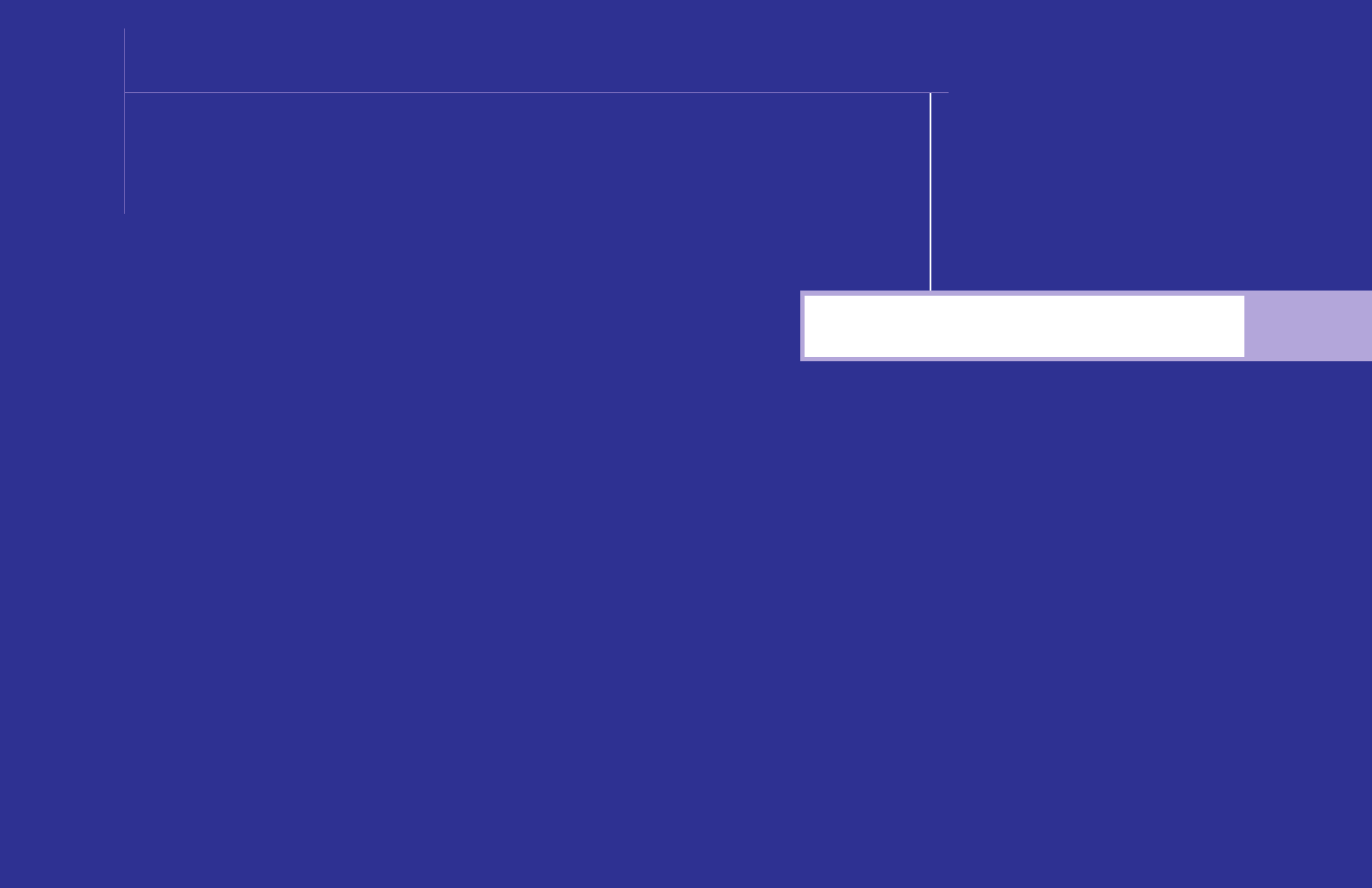
PC Display
SAMSUNG
BP68-00120A-5 3/27/03 8:29 AM Page 76
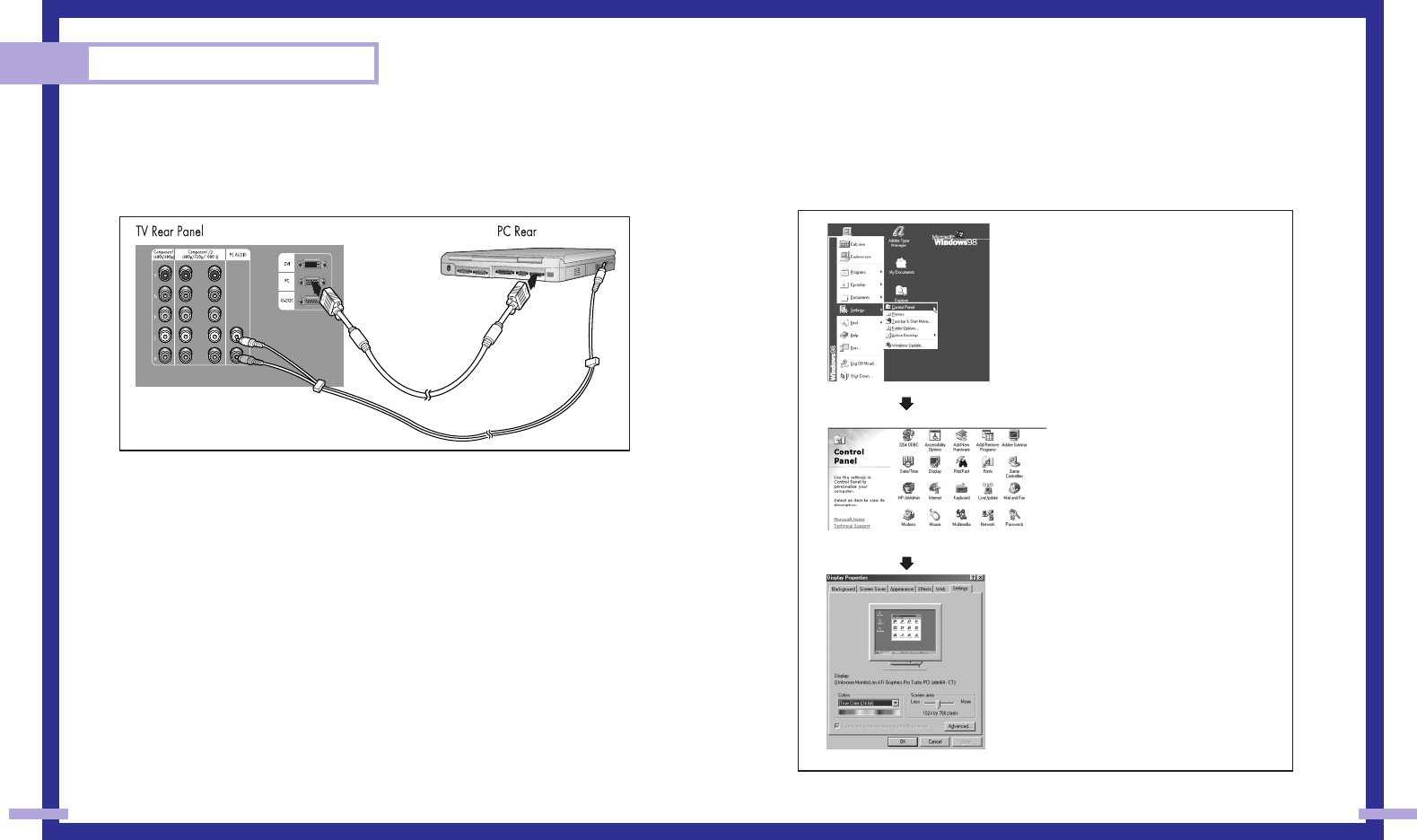
PC Display
78 79
Using Your TV as a Computer (PC) Display
How to connect Your PC to the TV
Note: This figure shows the Standard Connector-jack panel. The actual configuration on your TV
may be different, depending on the model.
NOTE
Jack RS232C is for repair and software upgrade.
How to Set up Your PC Software (Windows only)
The Windows display-settings for a typical computer are shown below. The actual screens on your
PC will probably be different, depending upon your particular version of Windows and your par-
ticular video card. However, even if your actual screens look different, the same basic setup infor-
mation will apply in almost all cases. (If not, contact your computer manufacturer or Samsung
Dealer.)
continued...
15Pin(D-Sub)
Cable
Audio Cable
First, click on “Settings” on the Windows
start menu.
While “Settings” is highlighted, move the
cursor so that “control panel” is highlight-
ed.
When the control panel screen appears,
click on “Display” and a display dialog-
box will appear.
Navigate to the “Settings” tab on the dis-
play dialog-box.
The two key variables that apply to the
TV-PC interface are “resolution” and “col-
ors.” The correct settings for these two vari-
ables are:
* Screen area (sometimes called “resolu-
tion”): 1024 x 768 pixels
* Color: “24-bit” color (might also be
expressed as “16 million colors”). Shown
at left is a typical screen for “Display” dia-
log box.
If a vertical-frequency option exists on your
display settings dialog box, the correct
value is “60” or “60 Hz.” Otherwise, just
click “OK” and exit the dialog box.
BP68-00120A-5 3/27/03 8:29 AM Page 78
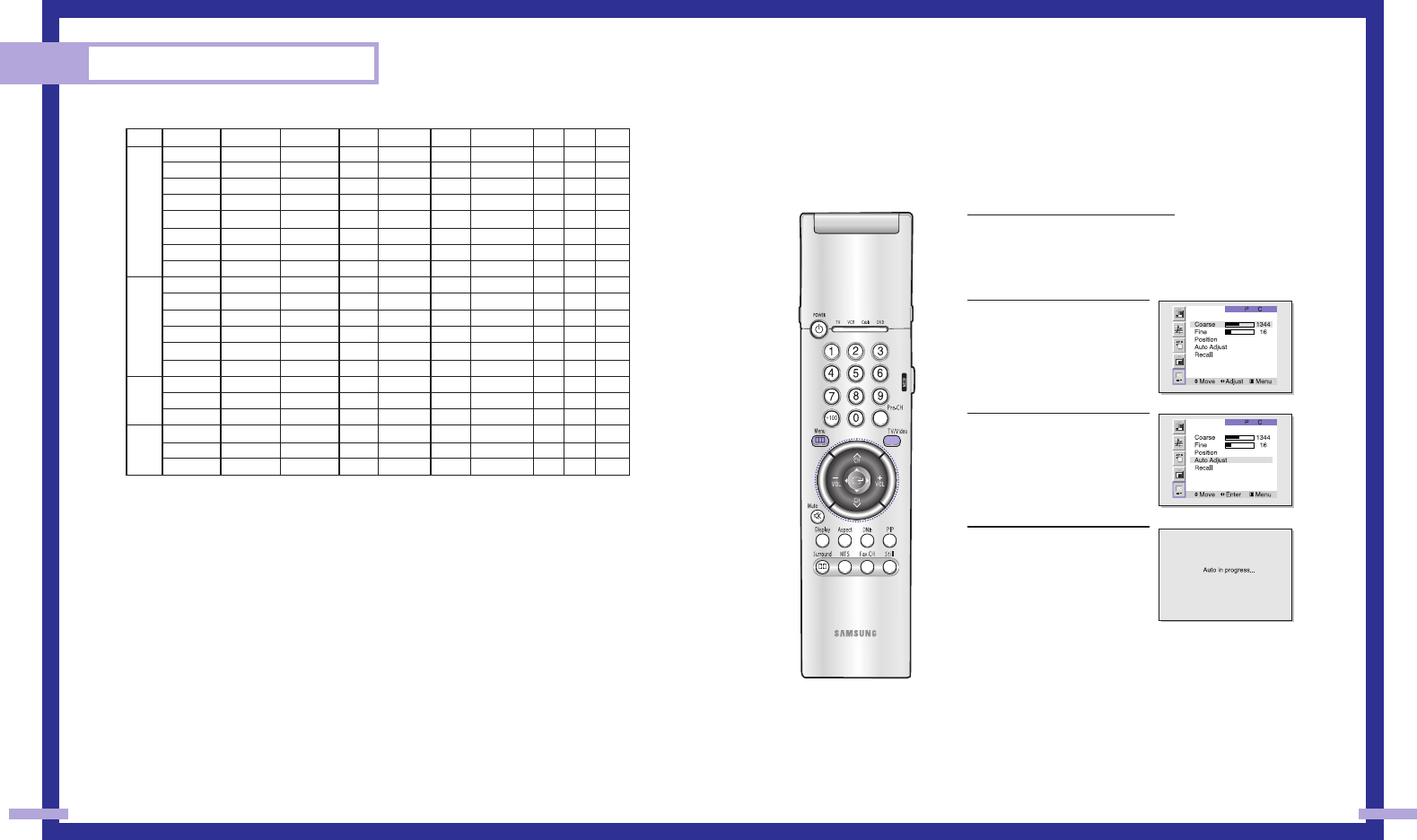
81
PC Display
80
Display Modes
NOTE
Both screen position and size will vary, depending on the type of PC monitor and its resolution.
The table above shows all of the display modes that are supported:
* The interlace mode is not supported.
* The TV will operate abnormally if a non-standard video format is selected.
NOTES
•When this TV is used as a PC display, 32-bit color is supported (over 16 million colors).
•Your PC display screen might appear different, depending on the manufacturer (and depending
on your particular version of Windows). Check your PC instruction book for information about
connecting your PC to a TV display-monitor.
•Same modes as PC are supported for the signal input to the DVI jack. Only a separate sync
signal is supported.
How to Set up Your TV as a PC display
“Auto Adjust” allows the TV to self-adjust to the incoming video signal. The values of fine,
coarse and position are adjusted automatically.
1Press TV/VIDEO on the remote con-
trol.
Move the joystick up or down to
select PC, then press the joystick to
enter.
2Press the Menu button.
Move the joystick down to
select “PC”, then press the
joystick to enter.
2Move the joystick down to
select “Auto Adjust”.
3Press the joystick to enter.
Resolution
640x350
720x400
720x400
640x480
640x480
640x480
640x480
640x480
800x600
800x600
800x600
800x600
800x600
832x624
1024x768
1024x768
1024x768
1920x1080i
1280x720p
720x483p
Total
800x449
900x449
936x446
800x525
864x525
832x520
840x500
832x509
1024x625
1056x628
1040x666
1056x625
1048x6321
1152x667
1344x806
1328x806
1312x800
2200x1125
1650x750
858x525
Hor. Freq
31.47 kHz
31.47 kHz
37.93 kHz
31.47 kHz
35.00 kHz
37.86 kHz
37.50 kHz
43.27 kHz
35.16 kHz
37.88 kHz
48.08 kHz
46.87 kHz
53.67 kHz
49.73 kHz
48.36 kHz
56.40 kHz
60.02 kHz
33.75 kHz
45.00 kHz
31.47 kHz
Polarity
P
N
N
N
N
N
N
N
N/P
P
P
P
P
N
N
N
P
X
X
X
Ver. Freq
70.00 Hz
70.00 Hz
85.00 Hz
60.00 Hz
66.70 Hz
72.80 Hz
75.00 Hz
85.00 Hz
56.30 Hz
60.30 Hz
72.20 Hz
75.00 Hz
85.10 Hz
74.60 Hz
60.00 Hz
70.10 Hz
75.00 Hz
60.00 Hz
60.00 Hz
60.00 Hz
Pixel Clock
25.175 MHz
28.322 MHz
35.5 MHz
25.175 MHz
30.24 MHz
31.5 MHz
31.5 MHz
36 MHz
36 MHz
40 MHz
50 MHz
49.5 MHz
56.25 MHz
57.284 MHz
65 MHz
75 MHz
78.75 MHz
74.25 MHz
74.25 MHz
27 MHz
Sep
0
0
0
0
0
0
0
0
0
0
0
0
0
0
0
0
0
0
0
0
Com
0
0
0
0
0
0
0
0
0
0
0
0
0
0
0
0
0
x
x
x
SOG
x
x
x
x
x
x
x
x
x
x
x
x
x
x
x
x
x
x
x
x
Polarity
N
P
P
N
N
N
N
N
N/P
P
P
P
P
N
N
N
P
X
X
Mode
VGA
SVGA
XGA
DTV
BP68-00120A-5 3/27/03 8:29 AM Page 80
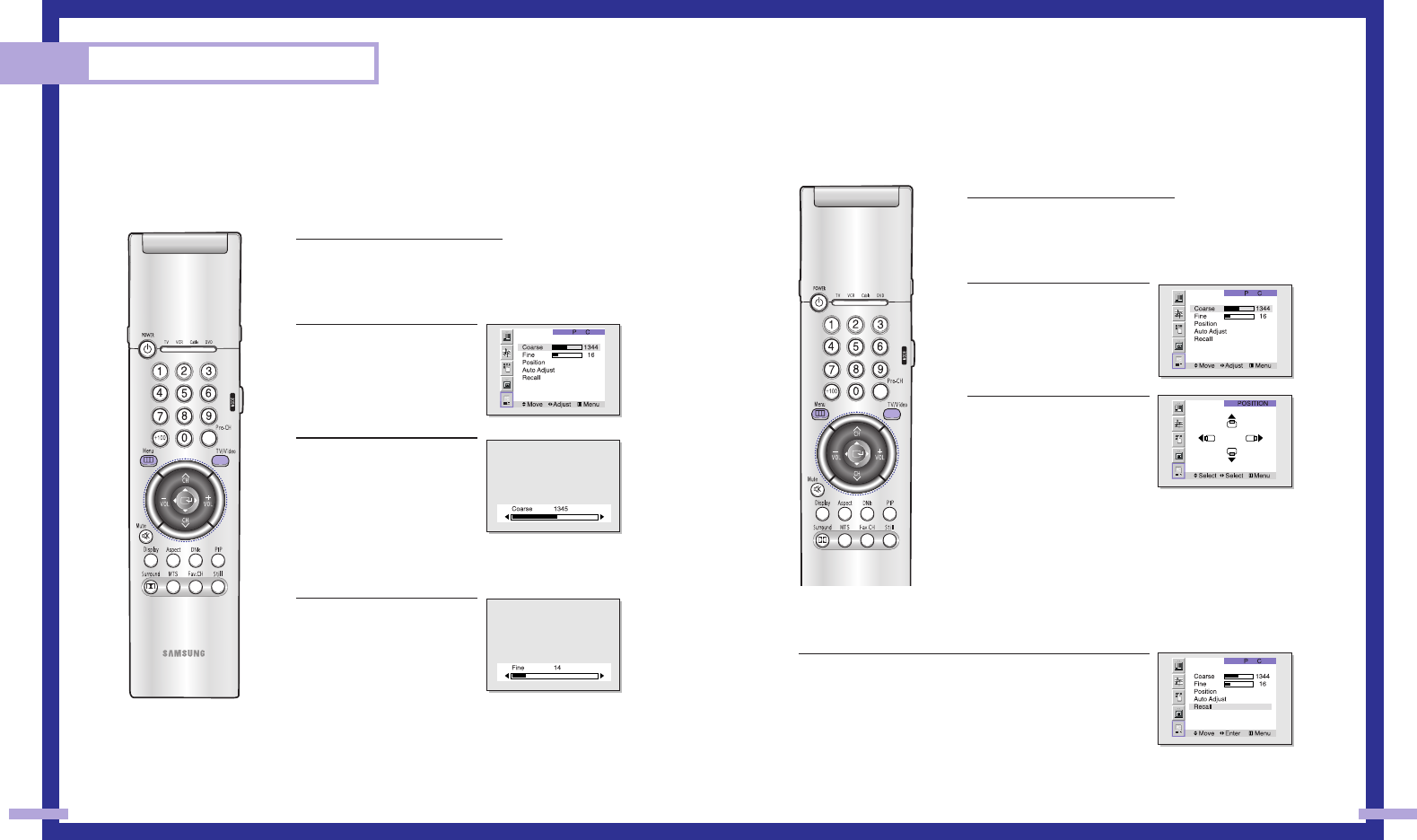
Changing the Position of the Image (Moving left, right, up and down)
After connecting the TV to your PC, adjust the position of screen if it is not well-aligned.
1Press TV/VIDEO on the remote con-
trol.
Move the joystick up or down to
select PC, then press the joystick to
enter.
2Press the Menu button.
Move the joystick down to
select “PC”, then press the
joystick to enter.
3Move the joystick down to
select “Position”, then press
the joystick to enter.
Adjust the position of screen
by using the joystick button.
Press the Menu to exit.
NOTE
•If a PC signal is input to DVI, you can’t adjust the quality and
position of picture.
To Initialize the Screen Position and Picture Quality Adjustment
After steps 1~2 above are completed, move the joystick down to
select Recall. Press the joystick to initialize the screen position and
picture quality.
NOTE
•When ‘Recall’ is active, the TV screen will become black and return to
the original view about five seconds later. (This is a normal opera-
tion.)
83
Picture Quality Adjustment
The purpose of picture quality adjustment is to remove or reduce picture noise.
If the noise is not removed by fine tuning alone, then do the frequency adjustments to the utmost
and fine tune again. After the noise has been reduced, re-adjust the picture so that it is aligned
on the center of screen.
Frequency Adjustment
1Press TV/VIDEO on the remote
control.
Move the joystick up or down to
select PC, then press the joystick to
enter.
2Press the Menu button.
Move the joystick down to
select “PC”, then press the
joystick to enter.
3Move the joystick down to
select “Coarse”.
Remove picture noise (vertical
stripes) on the screen by mov-
ing the joystick right or left.
(If frequency is not set proper-
ly, then vertical stripes will
appear on the screen).
Fine tuning
4Move the joystick down to
select “Fine”.
Remove picture noise (vertical
stripes) on the screen by mov-
ing the joystick right or left.
(If phase is not set properly,
the picture may be blurry.)
Press the Menu to exit.
PC Display
82
BP68-00120A-5 3/27/03 8:29 AM Page 82
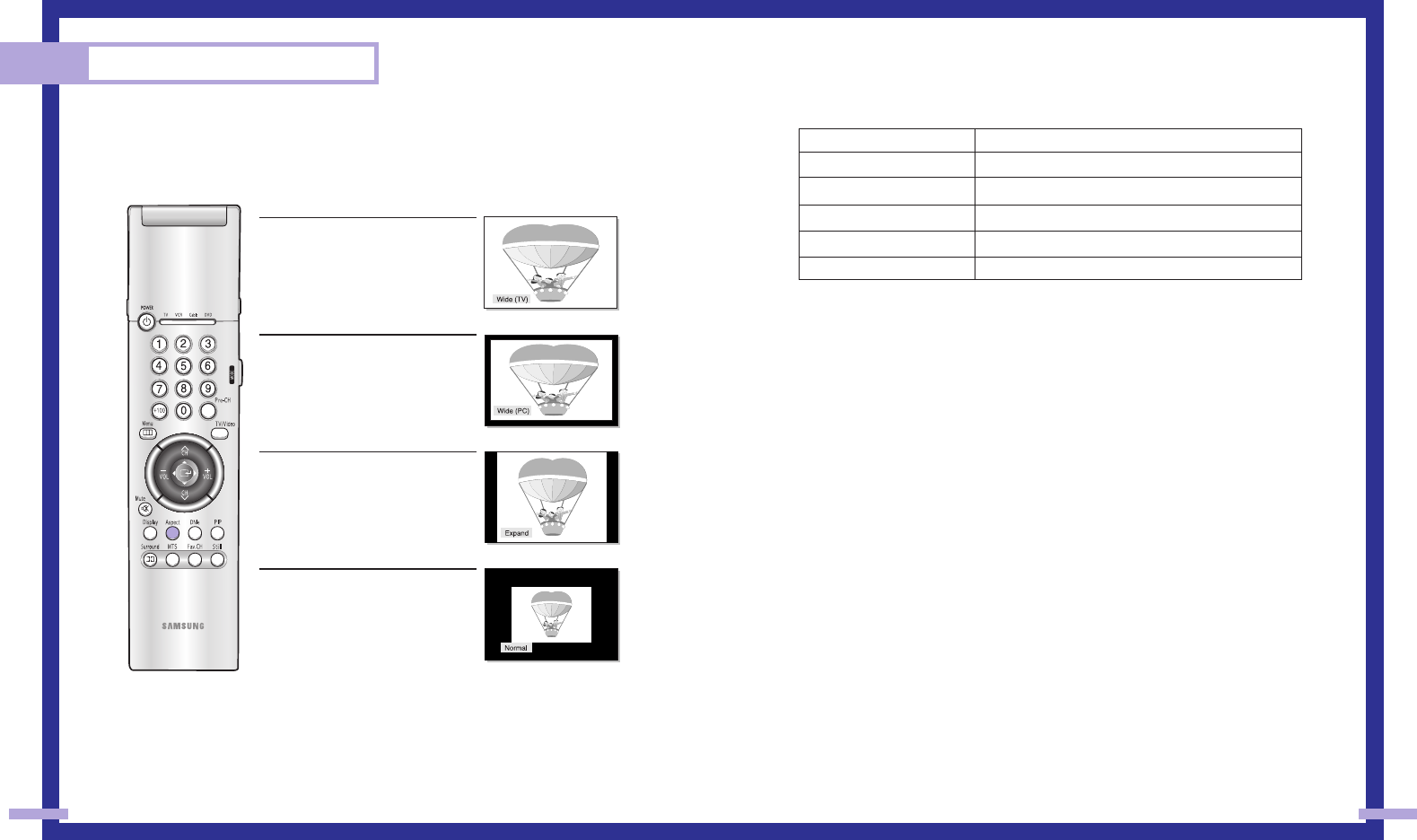
85
PC Display
84
Changing the Screen Size (PC mode)
When you press the ASPECT button on the remote control, the TV’s screen mode choices appear
in sequence. The screen displays in this order: Wide(TV), Wide(PC),Expand, Normal.
The name of the screen mode will be displayed at the bottom of the TV screen.
Wide (TV)
Scales the picture to the size of the TV
screen regardless of the aspect ratio of the
input source.
Wide (PC)
Scales the picture to 92% of the screen
regardless of the aspect ratio of the input
source.
Expand
Scales the picture to the aspect ratio
of the input source.
Normal
Displays the picture as it is without chang-
ing the aspect ratio of input source.
Aspect Supported settings
NOTES
• In VGA (640x480) and SVGA (800x600) modes, the Wide(TV), Wide (PC), Expand and
Normal screen modes are available.
• In XGA (1024x768) mode, the Wide (TV), Wide (PC) and Expand screen modes are available.
Aspect
Wide(TV)
Wide(TV) ➝Wide(PC)
Wide(TV) ➝Wide(PC) ➝Expand
Wide(TV) ➝Wide(PC) ➝Normal
Wide(TV) ➝Wide(PC) ➝Expand ➝Normal
Source (PC/DVI)
1920 x 1080i
1280 x 720
1024 x 768
720 x 483 (480p)
Others
BP68-00120A-5 3/27/03 8:29 AM Page 84
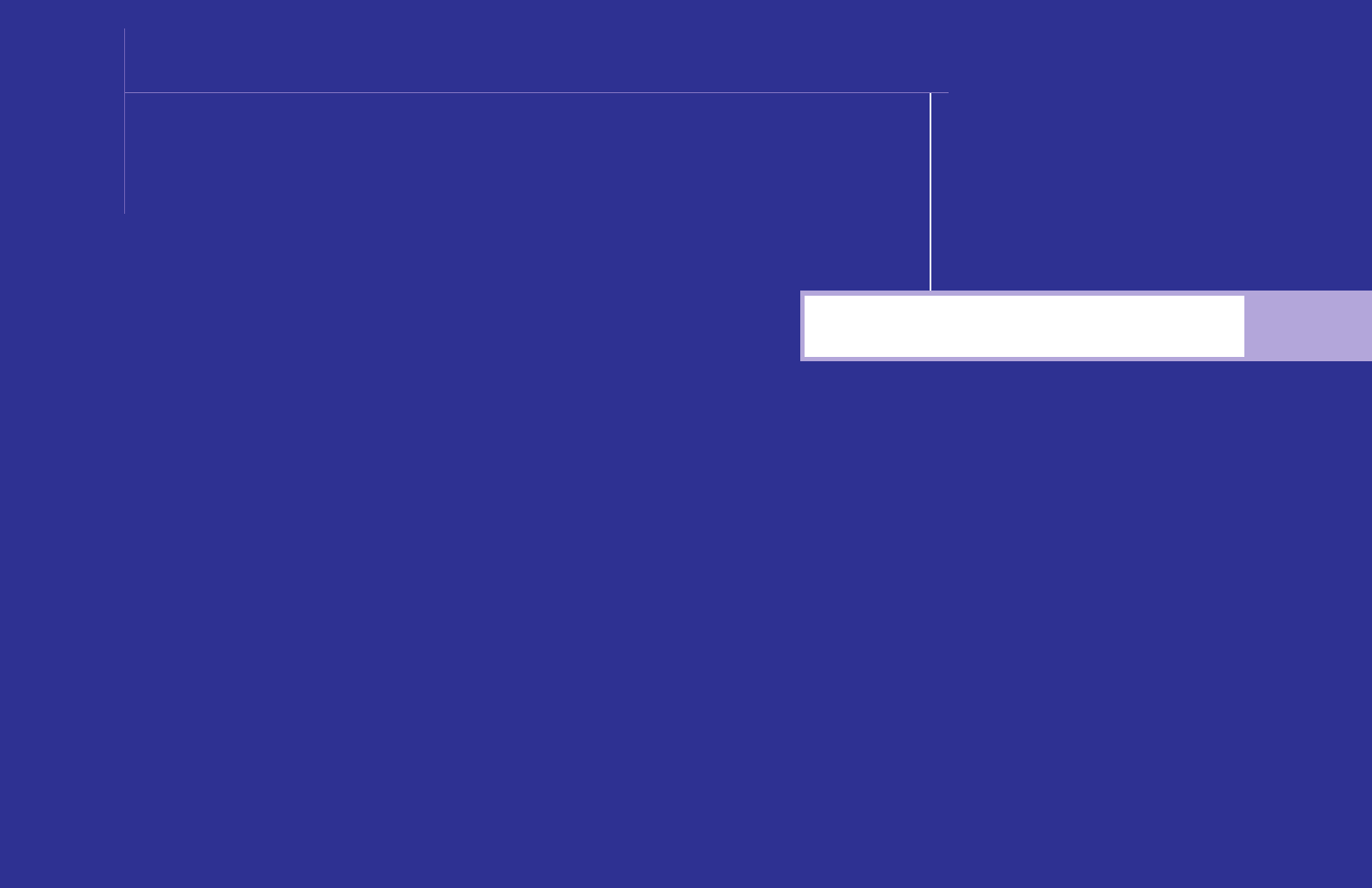
Appendix
SAMSUNG
BP68-00120A-6 3/27/03 8:49 AM Page 86
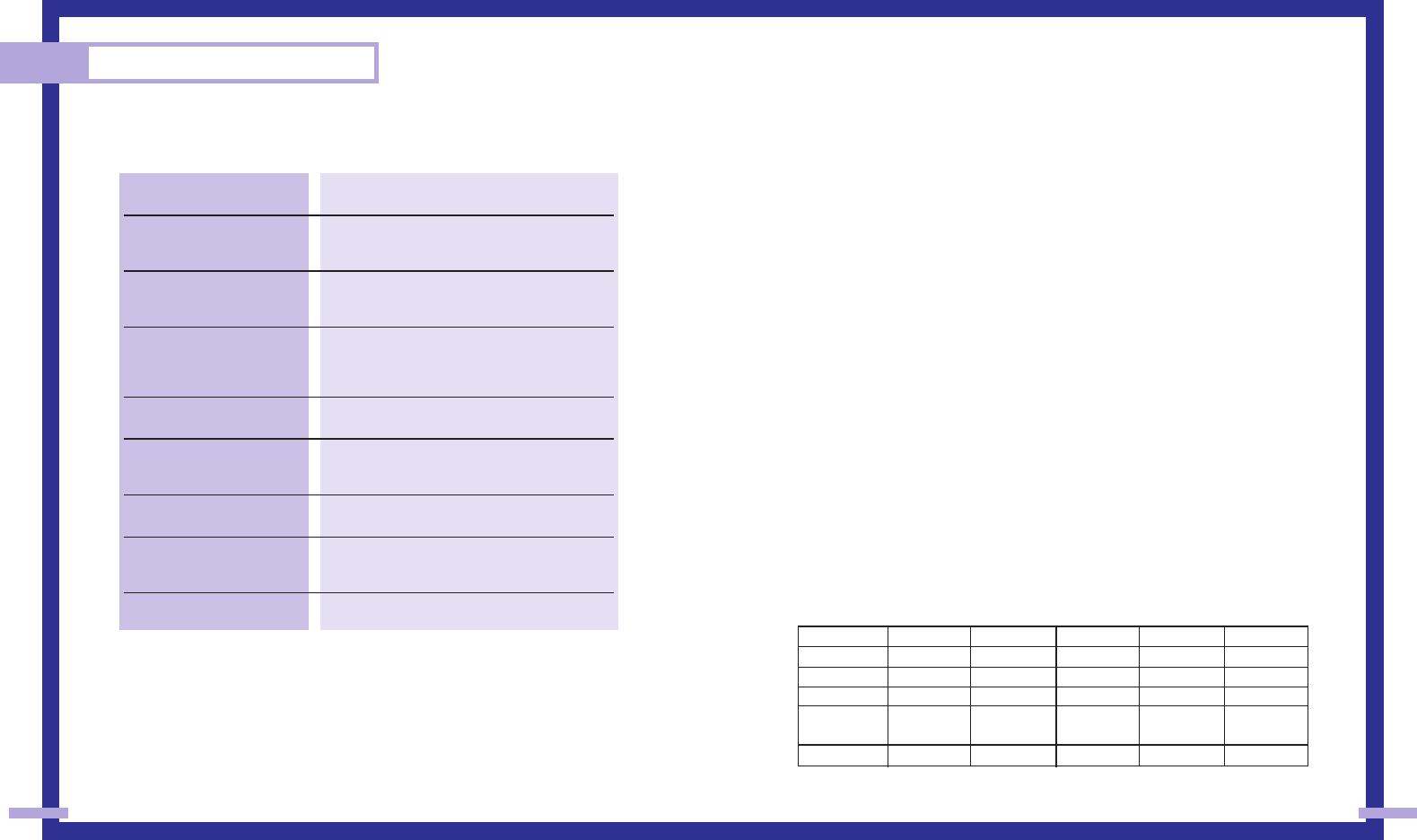
Appendix
88 89
Troubleshooting
Before you call a service technician, please scan this list of problems and possible solutions.
It may save you time and money.
•The display panel used for the DLP Projection TV is composed of many tiny pixels. These, pixels
may occasionally appear on the screen.
Care and Maintenance
With proper care, your TV will give you many years of service. Please follow these guidelines to
get the maximum performance from your TV.
Placement
•Do not put the TV near extremely hot, cold, humid or dusty places.
•Do not put the TV near appliances that create magnetic fields.
•Keep the ventilation openings clear.
•Do not place the TV on a rough and slanted surface, such as cloth or paper.
(The screen top might be cut off or the screen center might be tilted.)
Liquids
•Do not handle liquids near or on the TV.
Cabinet
•Never open the cabinet or touch the parts inside.
•Wipe your TV with a clean, dry cloth. Never use water, cleaning fluids, wax, or chemicals.
•Do not put heavy objects on top of the cabinet.
•This DLP Projection TV projects the image onto a large screen by applying an optical
system. If you place the TV set face down, it might cause a problem because dirt,
or some other contaminant may become attached to the inside of the TV set.
Temperature
•If your TV is suddenly moved from a cold to a warm place, unplug the power cord for at least
two hours so that moisture that may have formed inside the unit can dry completely.
Using the TV in Another Country
If you plan to take your TV to a foreign country, please be aware of the different television systems
that are in use around the world. A TV designed for one system may not work properly with anoth-
er system due to differences in the TV channel frequencies.
Specifications
Problem Possible Solution
Poor picture quality. Try another channel.
Adjust the antenna.
Check all wire connections.
Poor sound quality or no sound. Try another channel.
Adjust the antenna.
Make sure the “Mute” button is off.
No picture or sound. Try another channel.
Press the TV/Video button.
Make sure the TV is plugged in.
Check the antenna connections.
No color or wrong colors. Make sure the program is broadcasted in color.
Adjust the picture settings.
Picture rolls vertically. Adjust the antenna.
Check all wire connections.
If you are using a VCR, check the tracking.
Erratic operation, or Unplug the TV for 30 seconds, then try again.
intermittent failure.
Remote control failure. Press the “Mode” button to put your remote control
into “TV” mode.
Make sure the remote has batteries.
TV won’t switch on. Make sure the wall outlet is working.
Make sure the remote has batteries.
Model
Voltage
Frequency of Operation
Power Consumption
Dimension
(W x D x H)
Weight
HLN4365W/HLN437W
AC 120V
60Hz
200 watts
1029 x 399 x 755 mm
40.5 x 15.7 x 29.7 inches
30.5 Kg / 67.2 lbs
HLN5065W/HLN507W
AC 120V
60Hz
200 watts
1184 x 444 x 859 mm
46.6 x 17.5 x 33.8 inches
35.2 Kg / 77.6 lbs
HLN617W
AC 120V
60Hz
200 watts
1436 x 489 x 1021mm
56.5 x 19.3 x 40.2 inches
46.2 Kg / 101.9 lbs
HLN467W
AC 120V
60Hz
200 watts
1047 x 399 x 779 mm
41.2 x 15.7 x 30.6inches
33.5 Kg / 73.8 lbs
HLN567W
AC 120V
60Hz
200 watts
1268 x 461 x 924mm
49.9 x 18.1 x 36.4 inches
41.5 Kg / 91.5lbs
BP68-00142A-6 3/27/03 12:20 PM Page 88
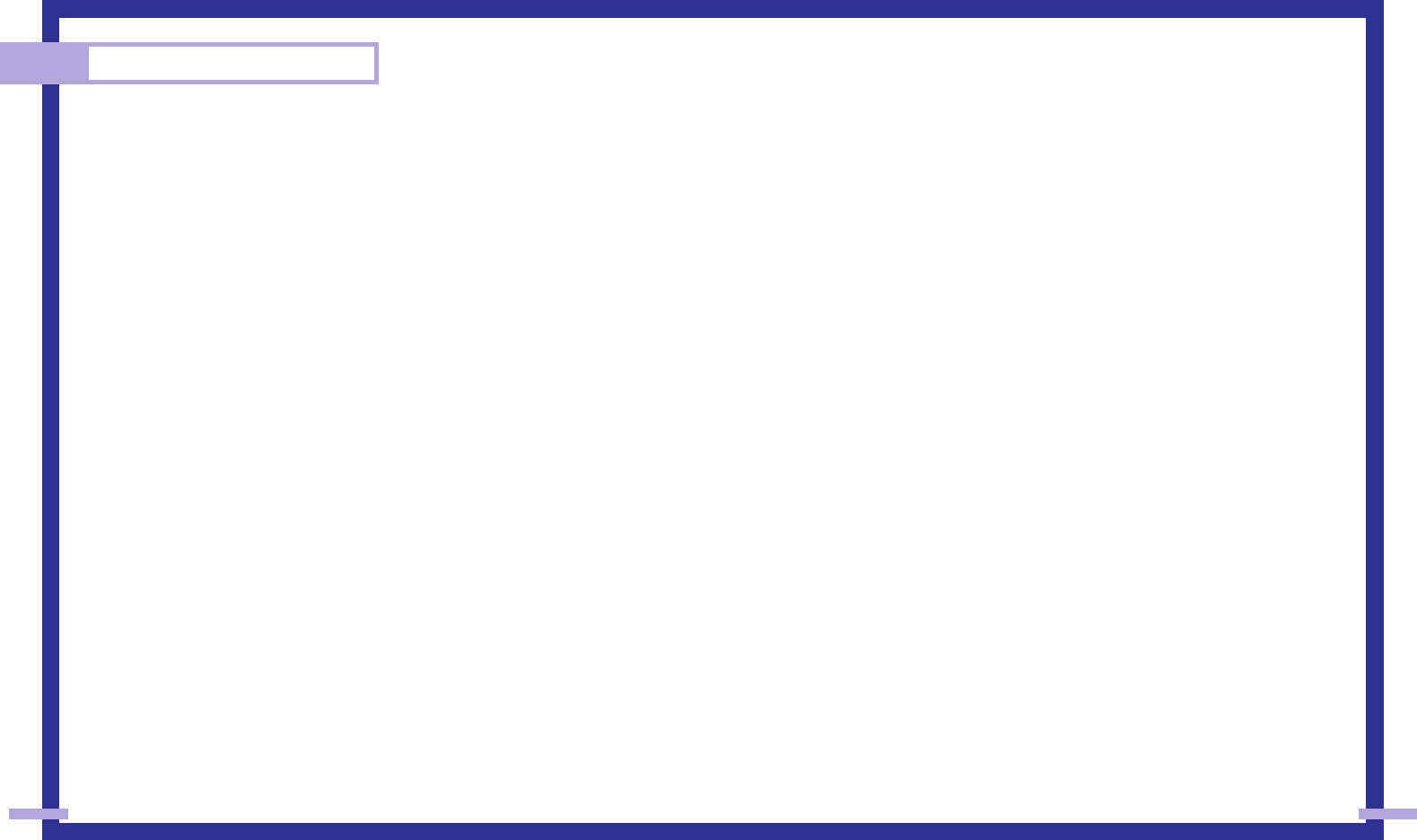
91
Memo
90
BP68-00120A-6 3/27/03 8:49 AM Page 90