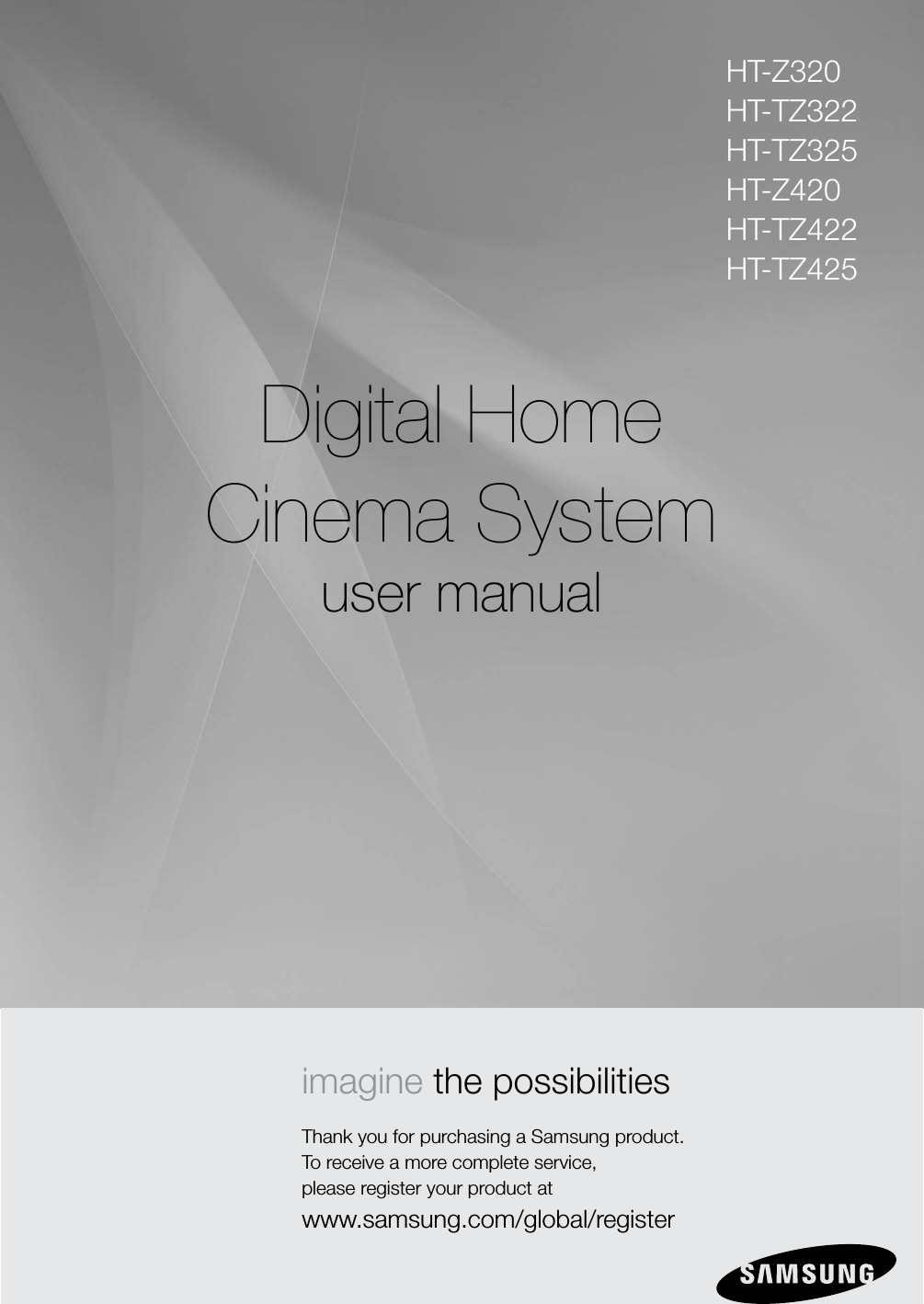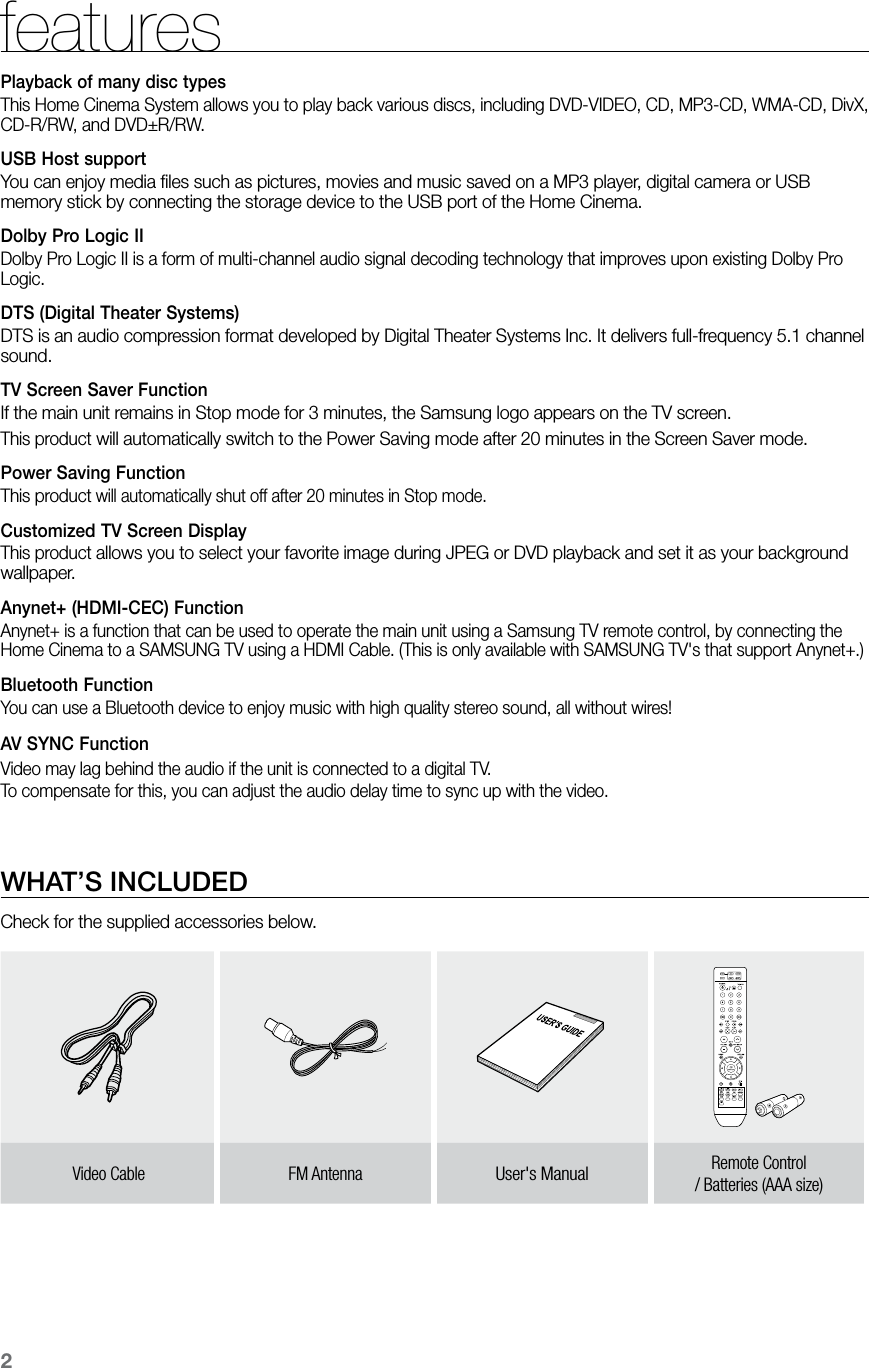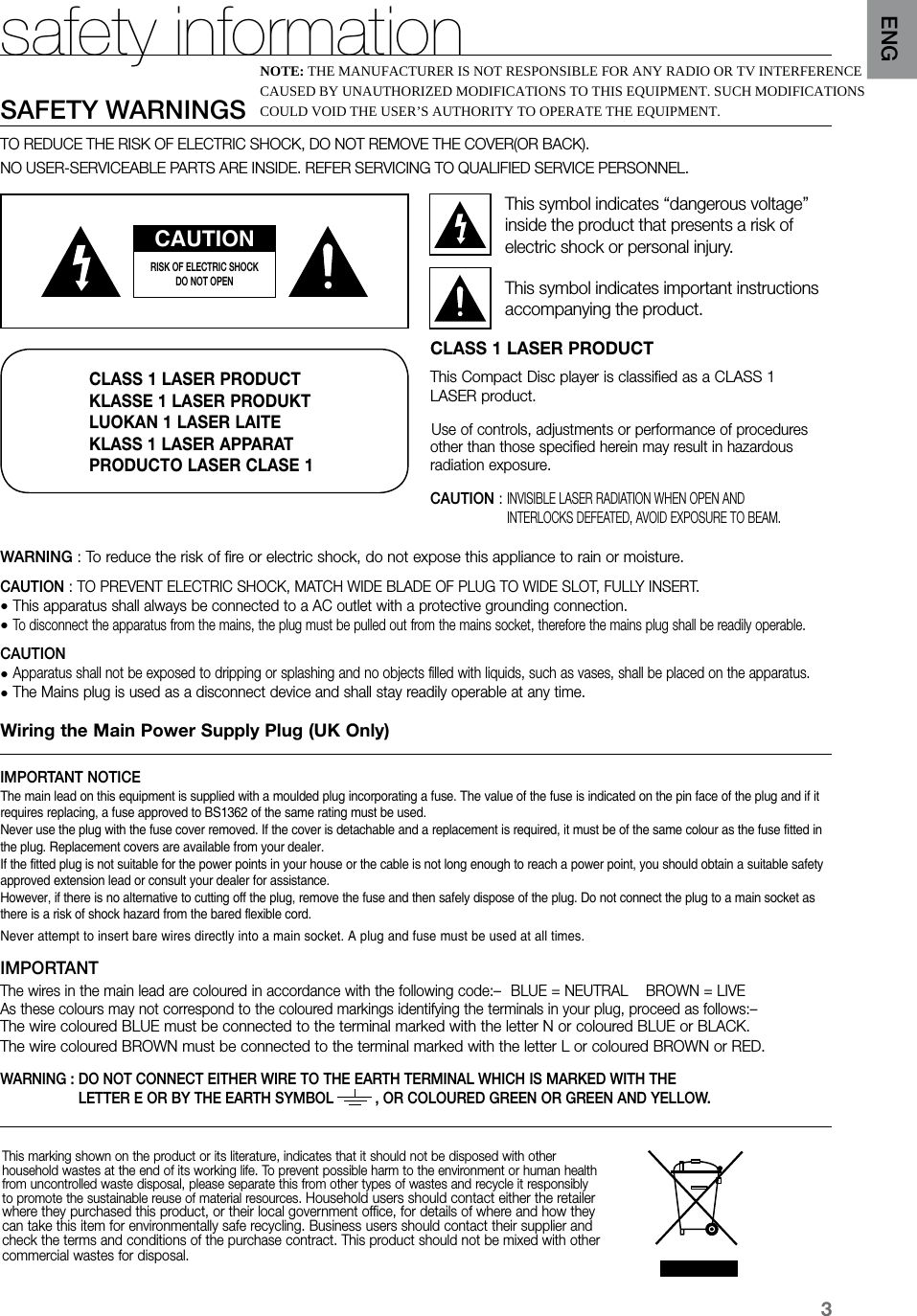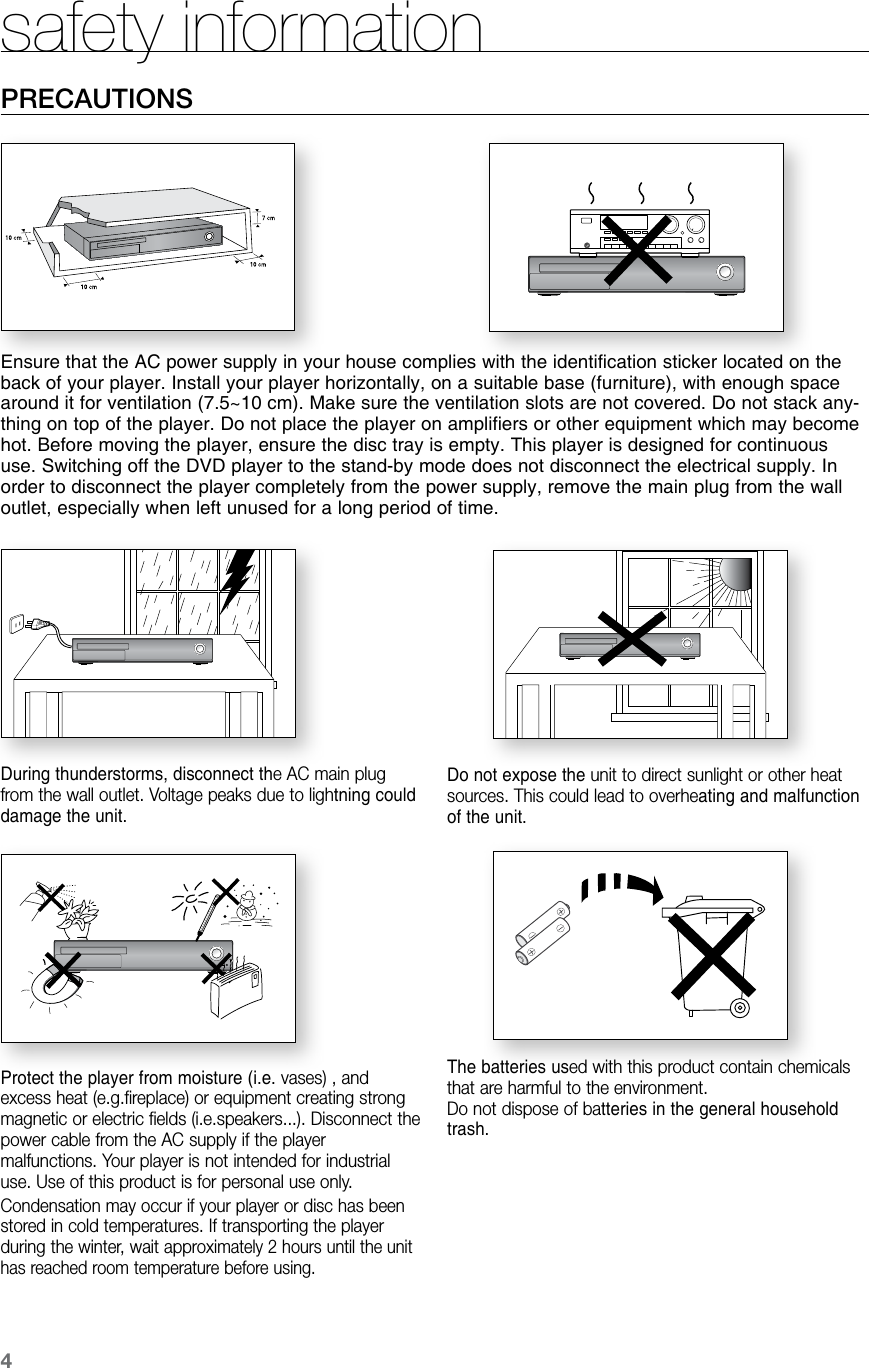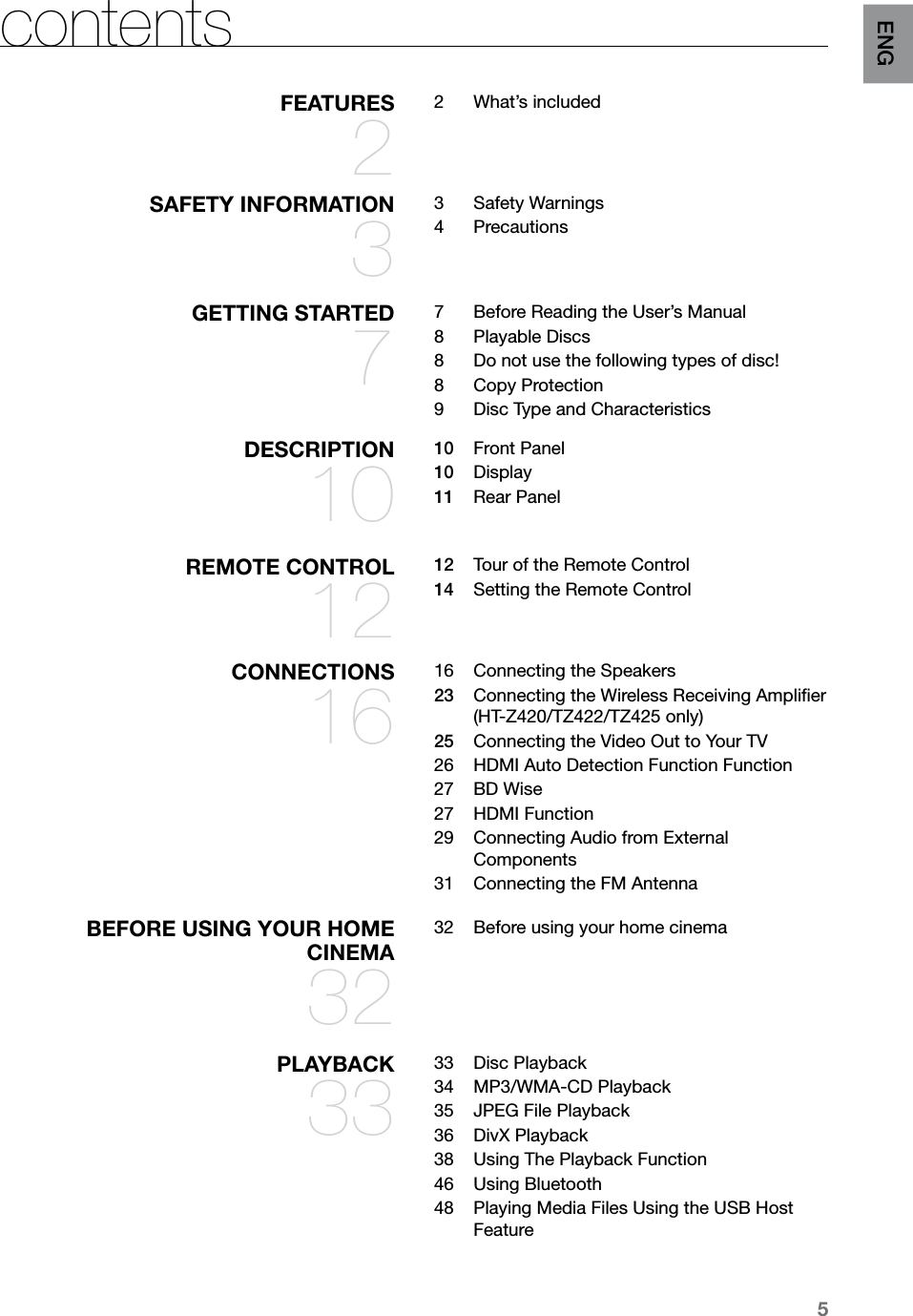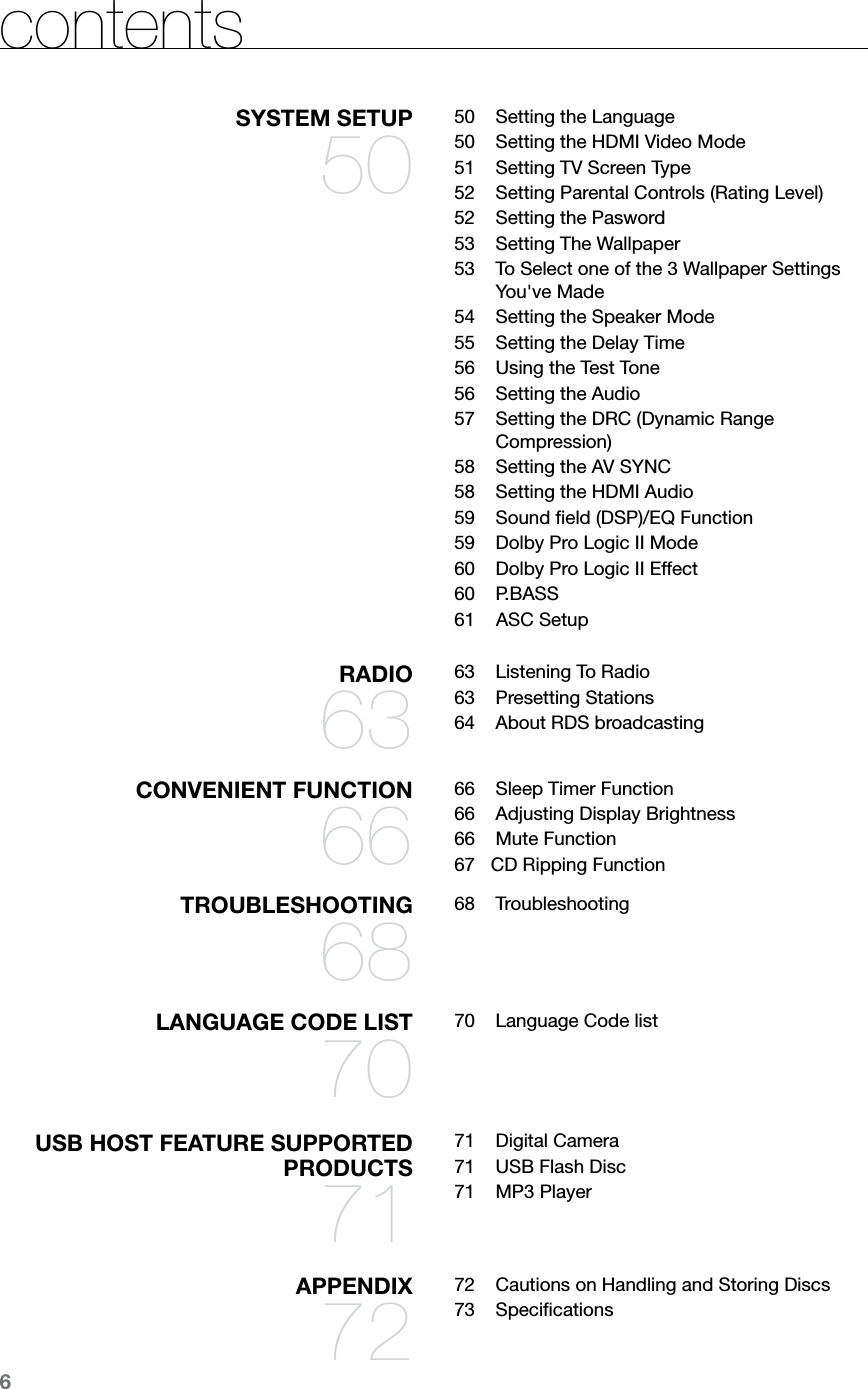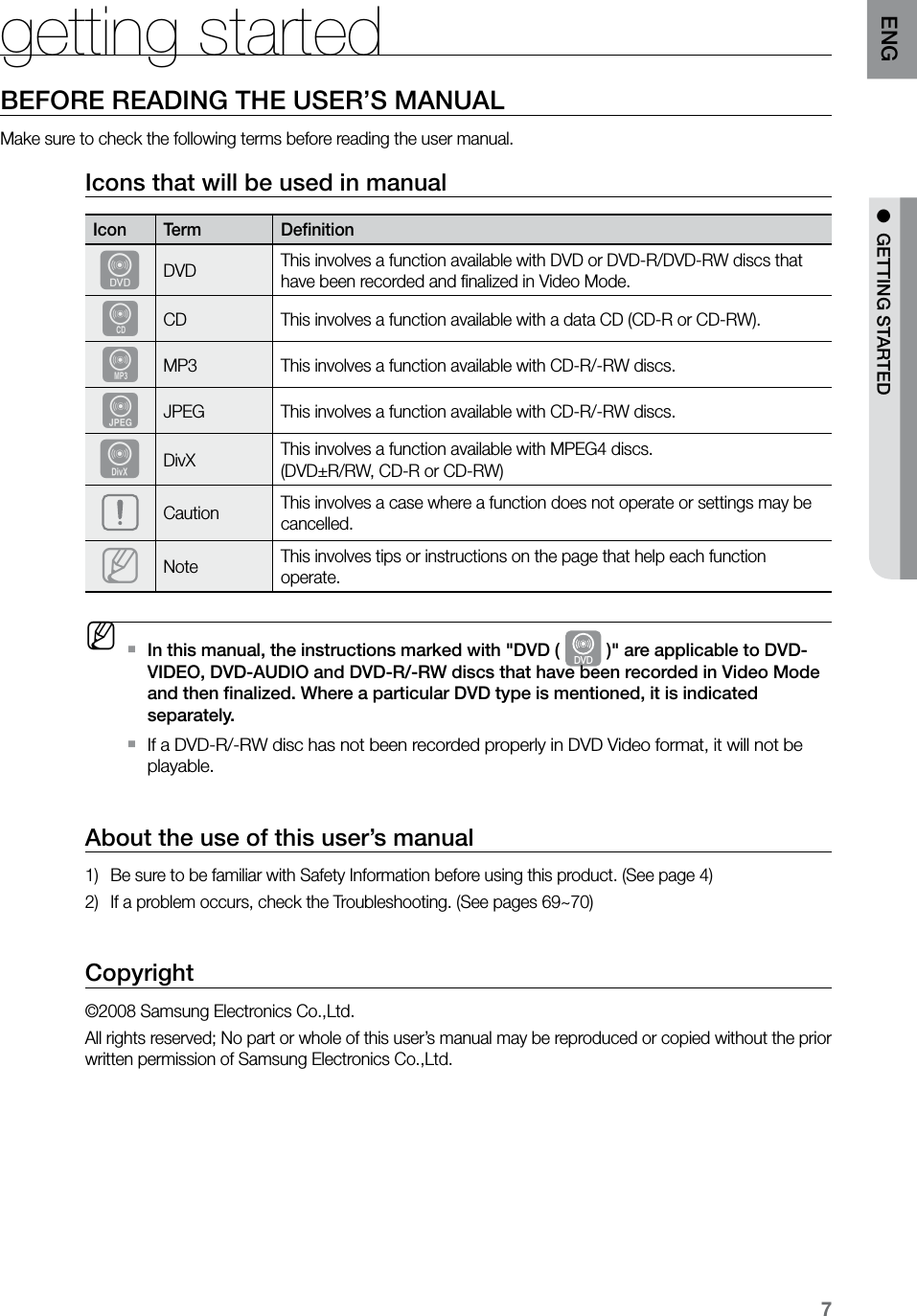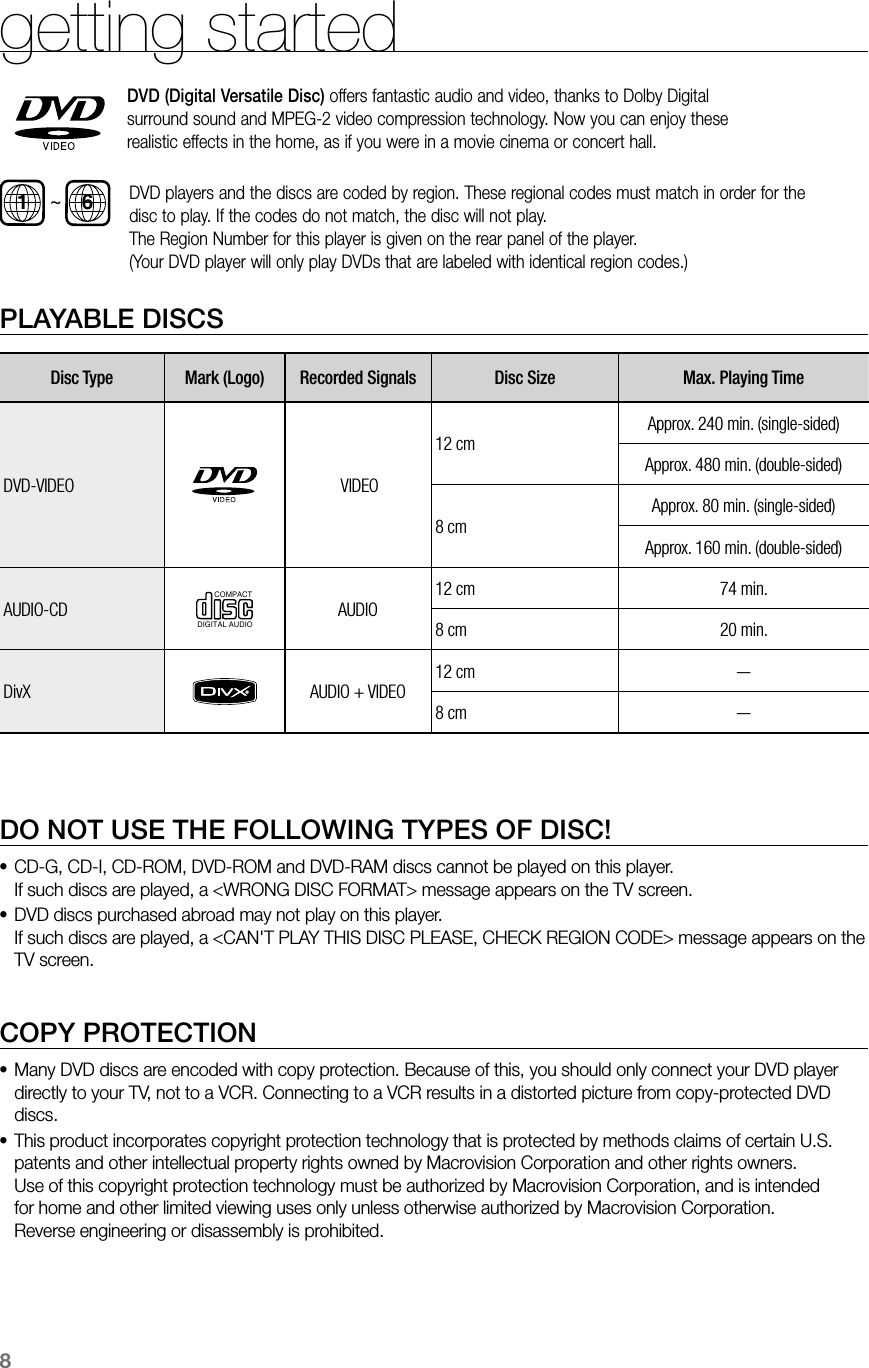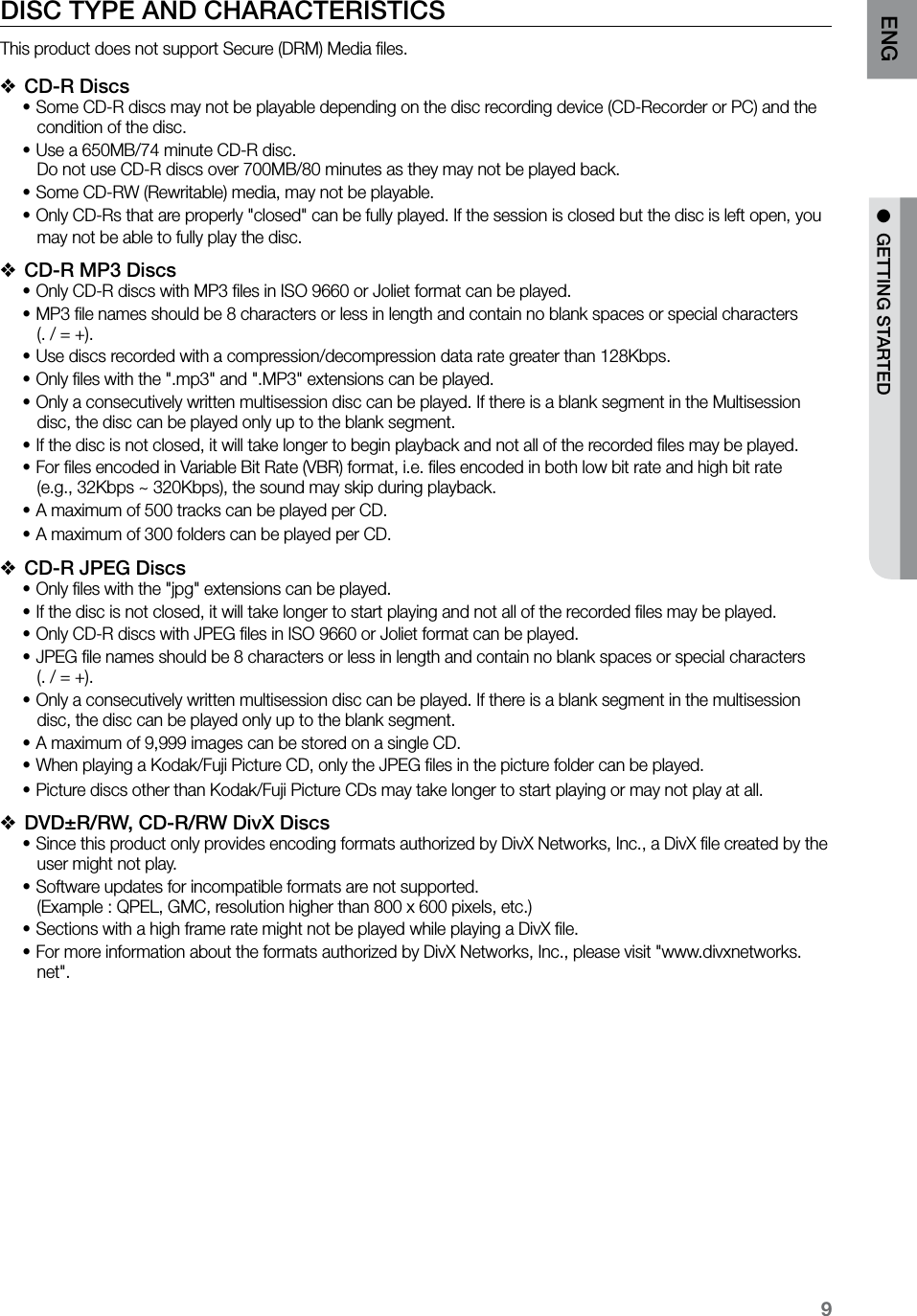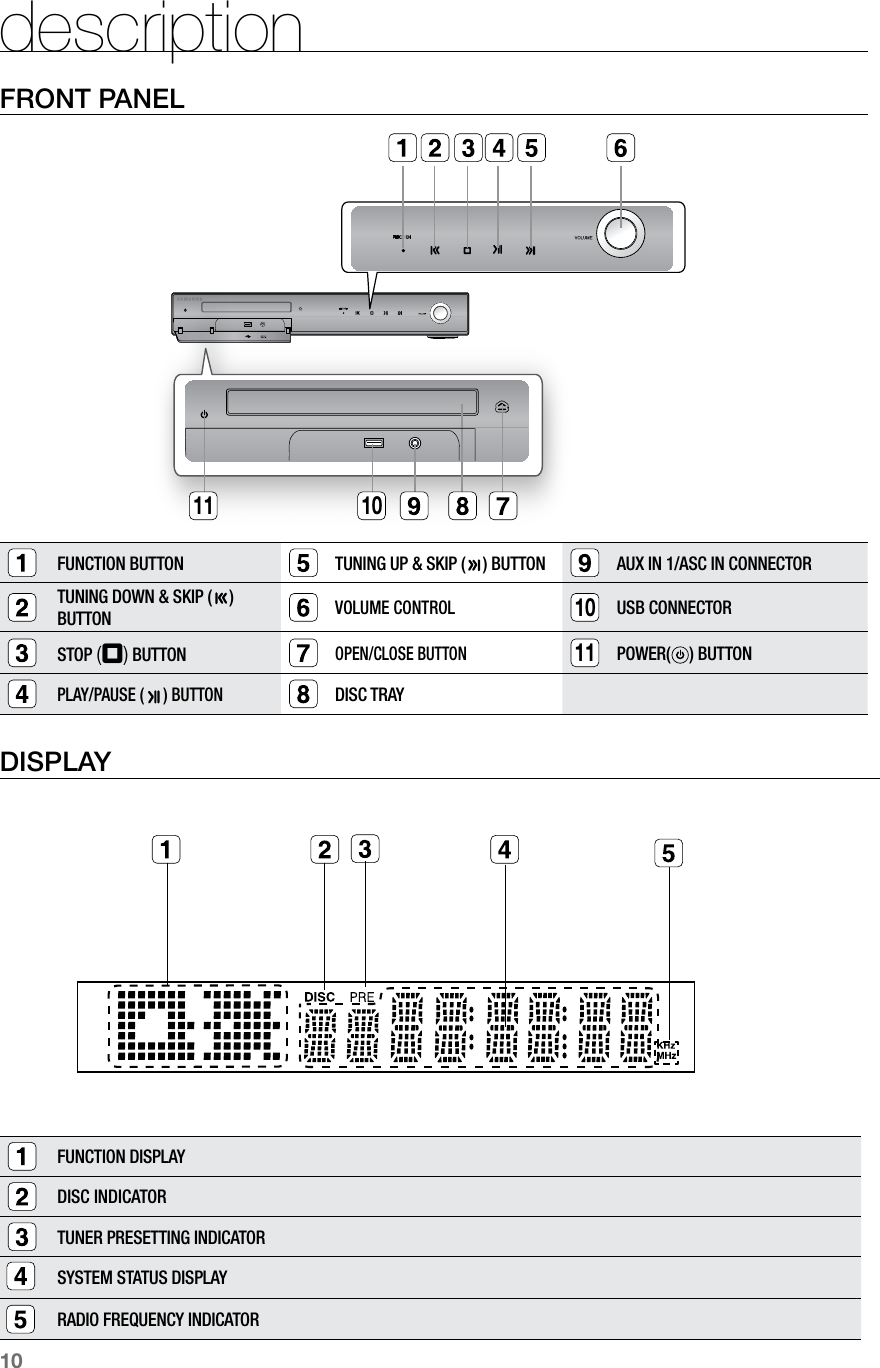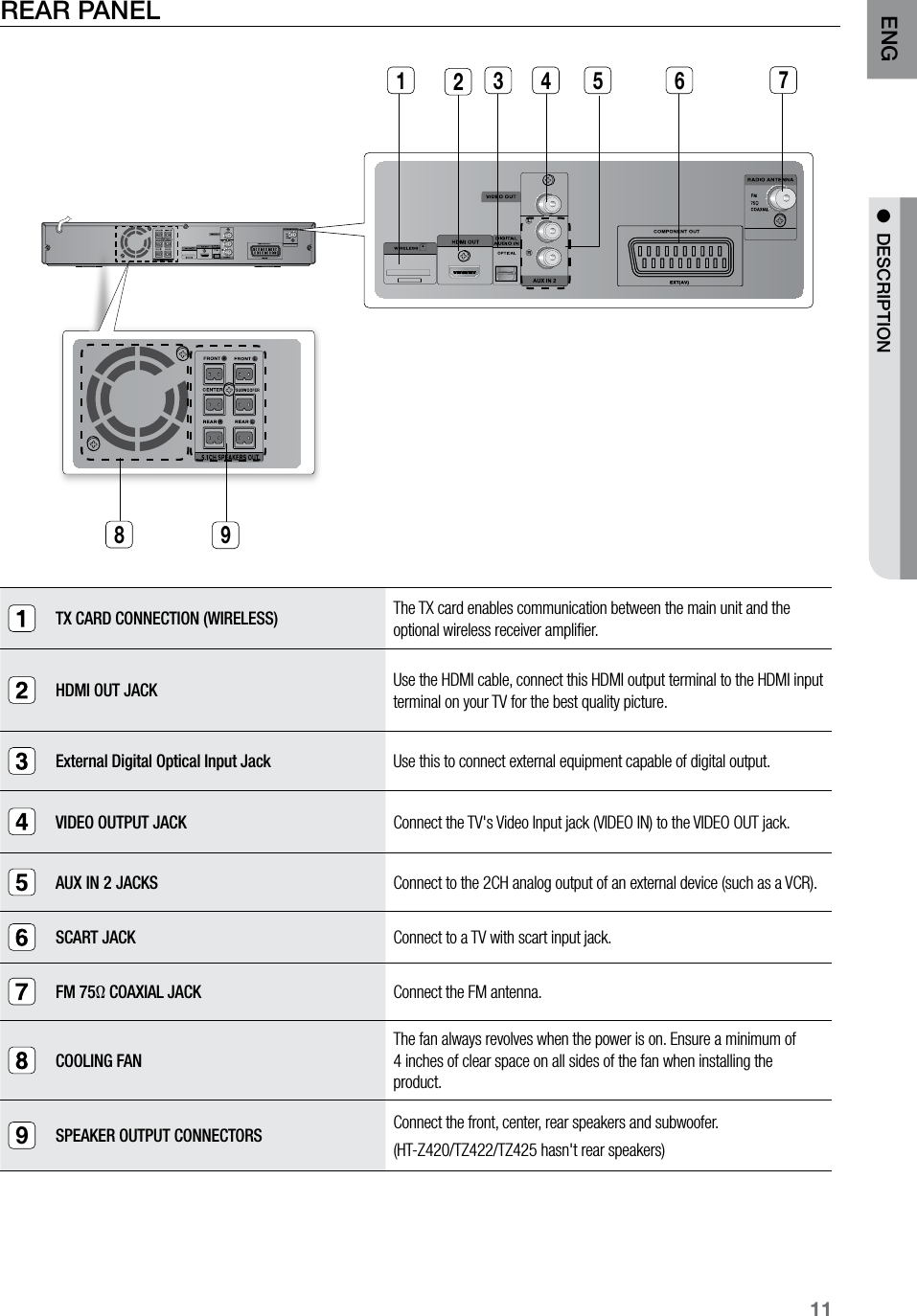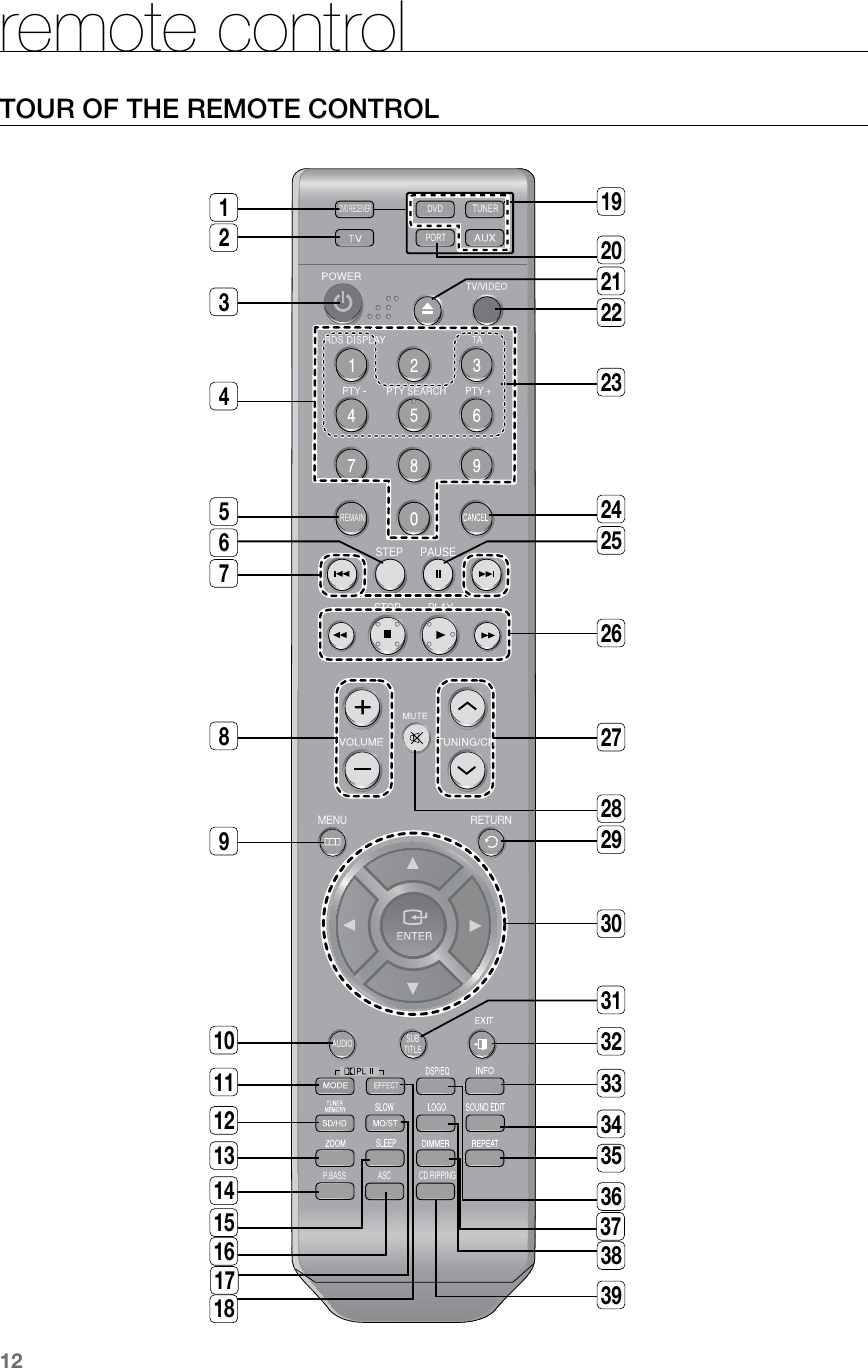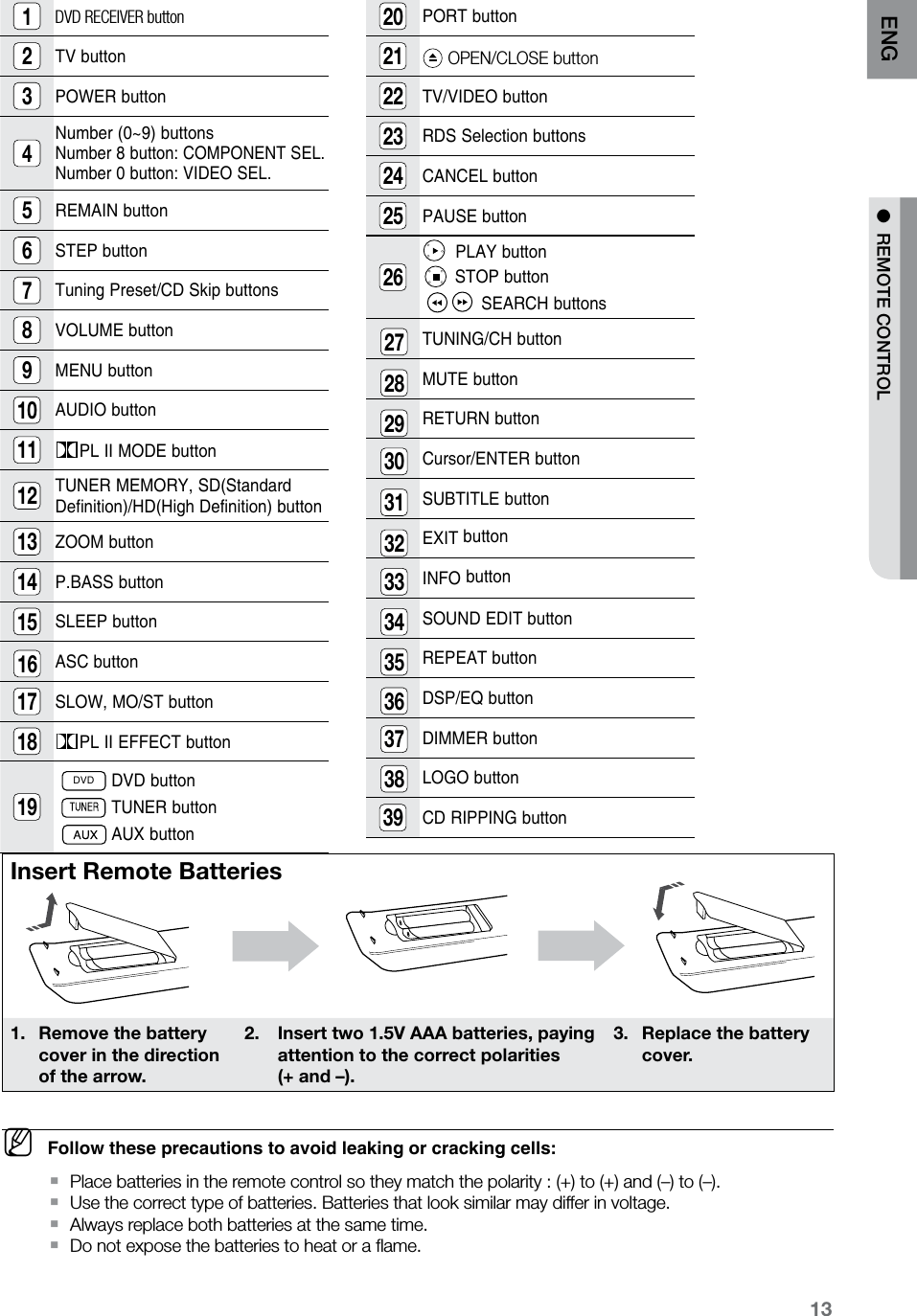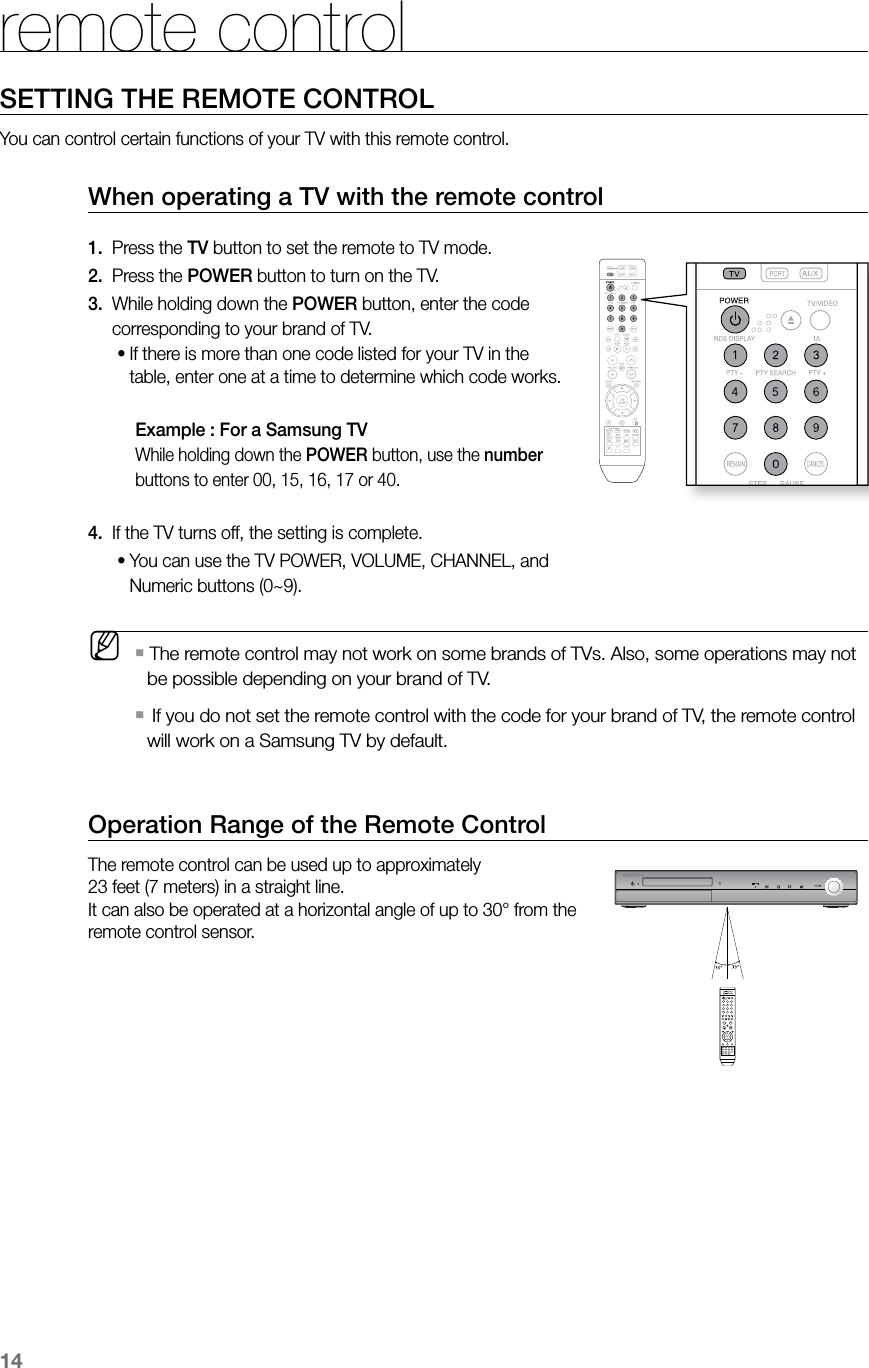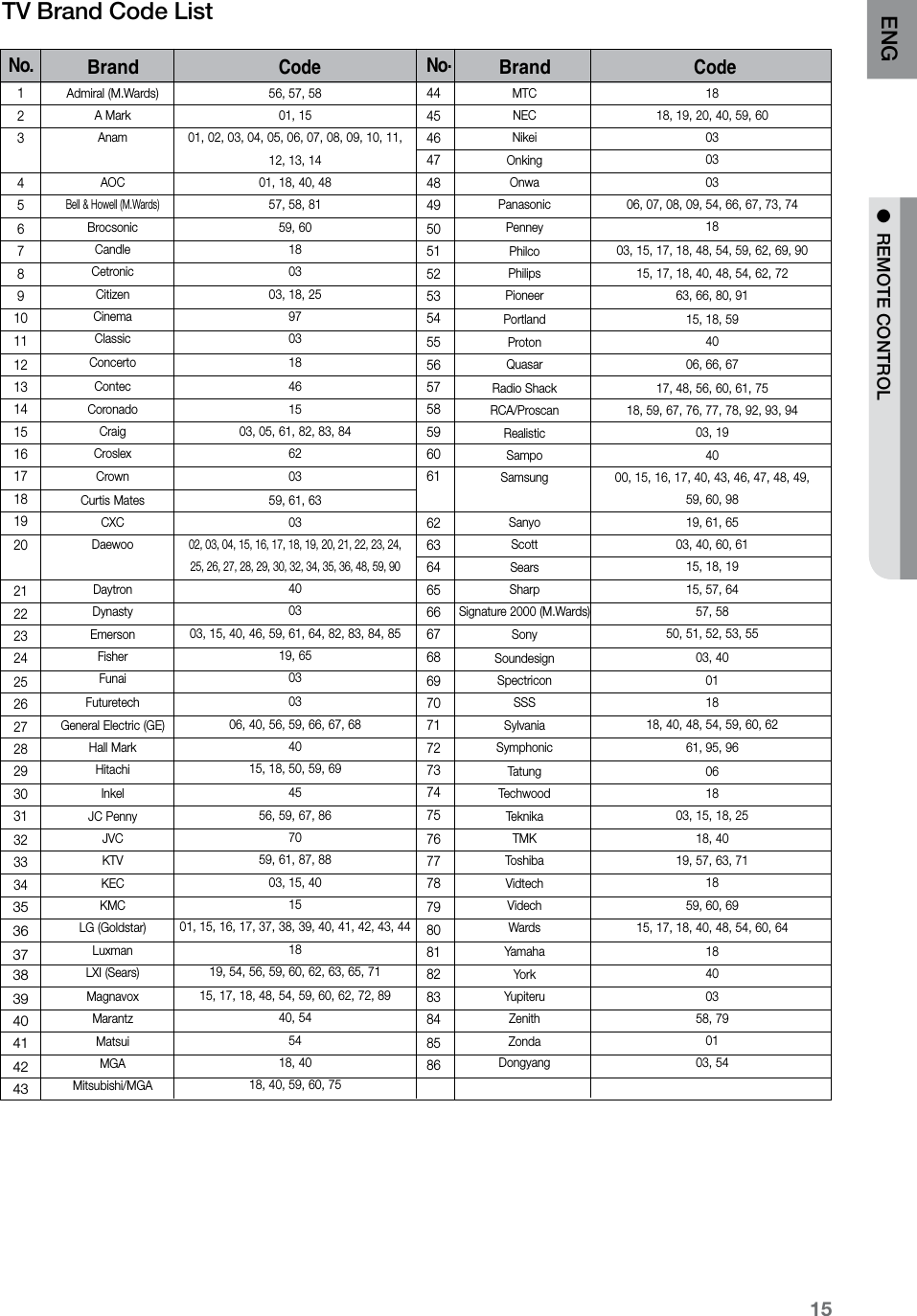Samsung Electronics Co HTZ320 DIGITAL HOME CINEMA SYSTEM User Manual 1
Samsung Electronics Co Ltd DIGITAL HOME CINEMA SYSTEM Users Manual 1
Contents
- 1. Users Manual 1
- 2. Users Manual 2
- 3. Users Manual 3
- 4. Users Manual 4
- 5. Users Manual 5
Users Manual 1