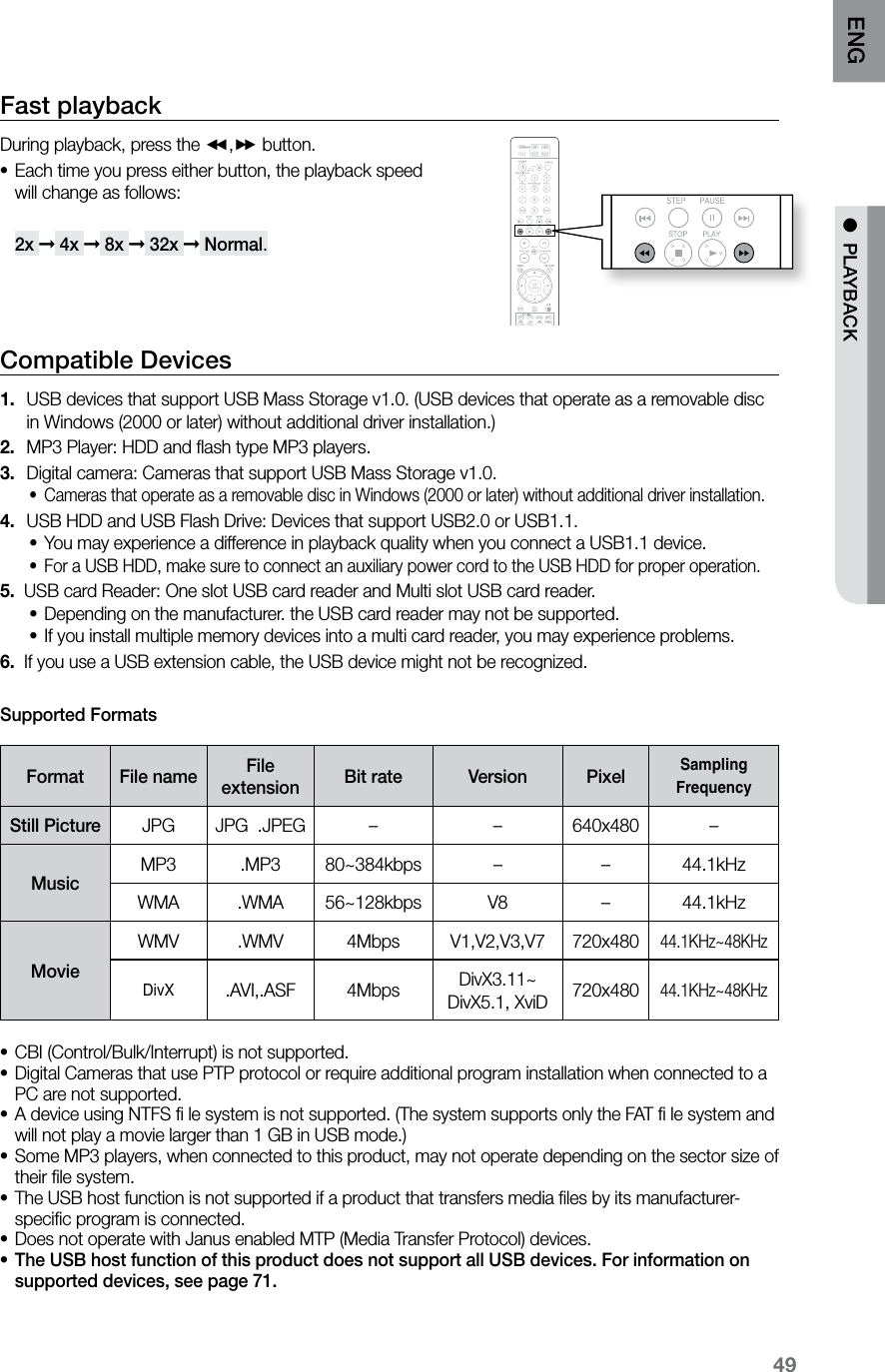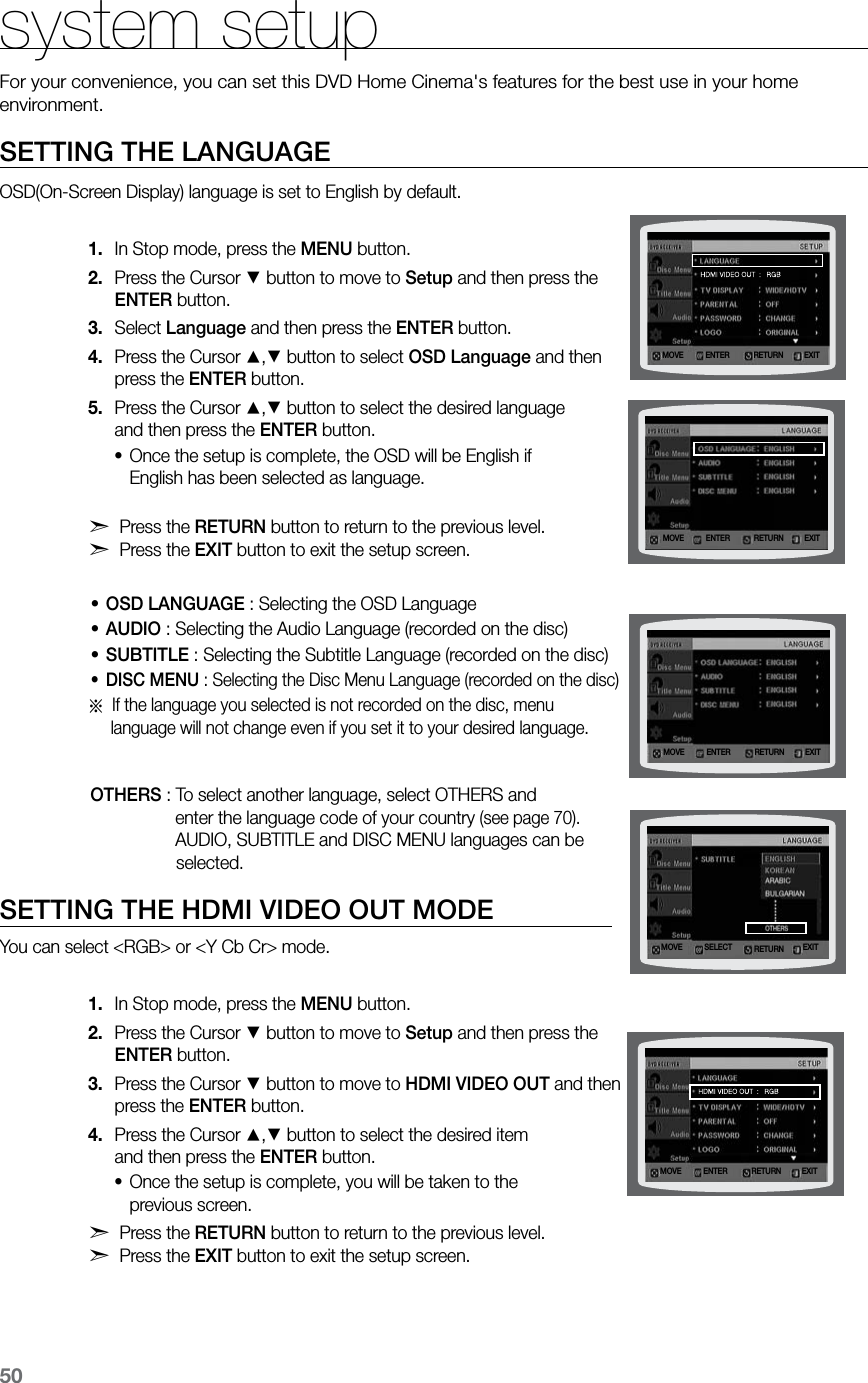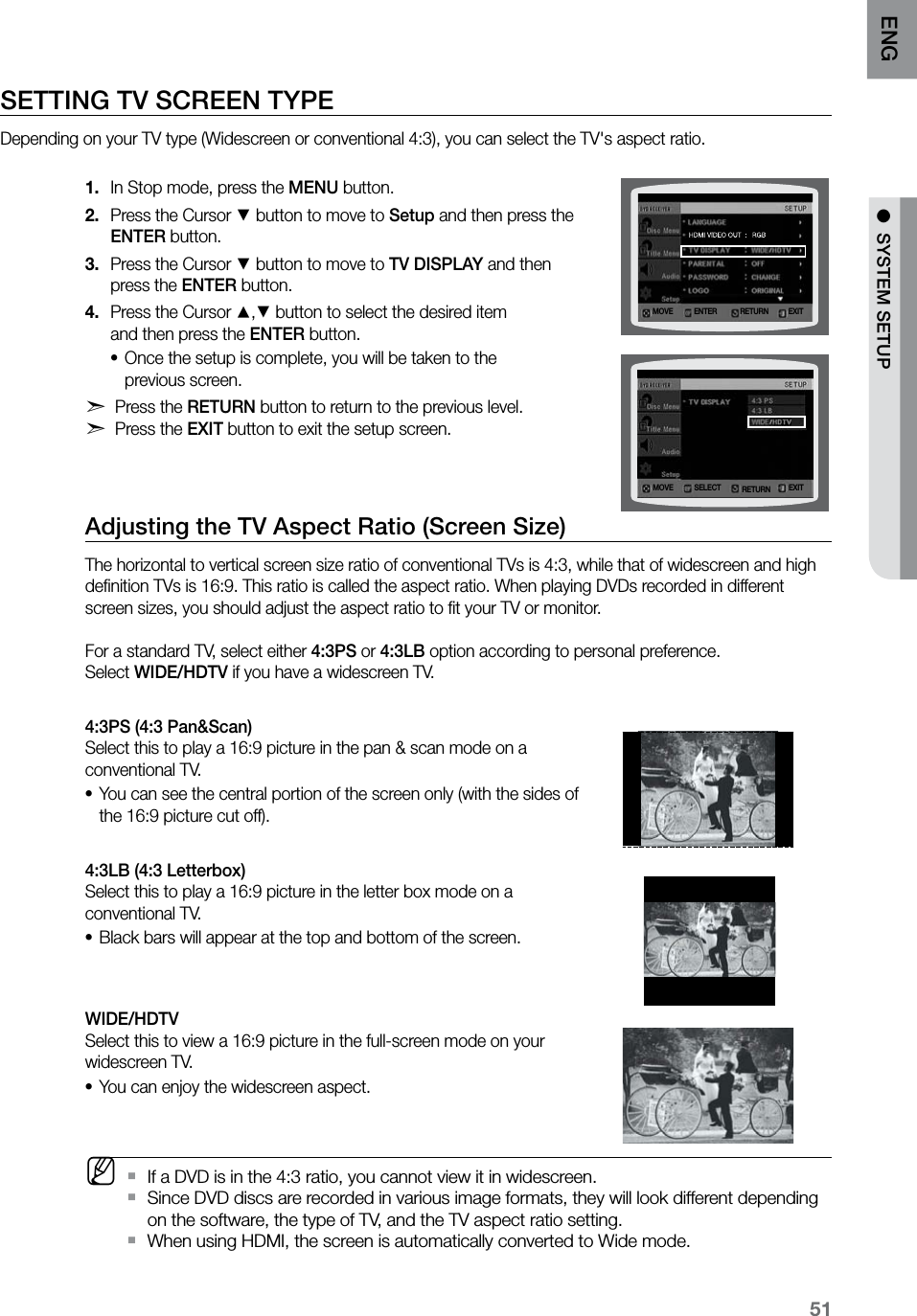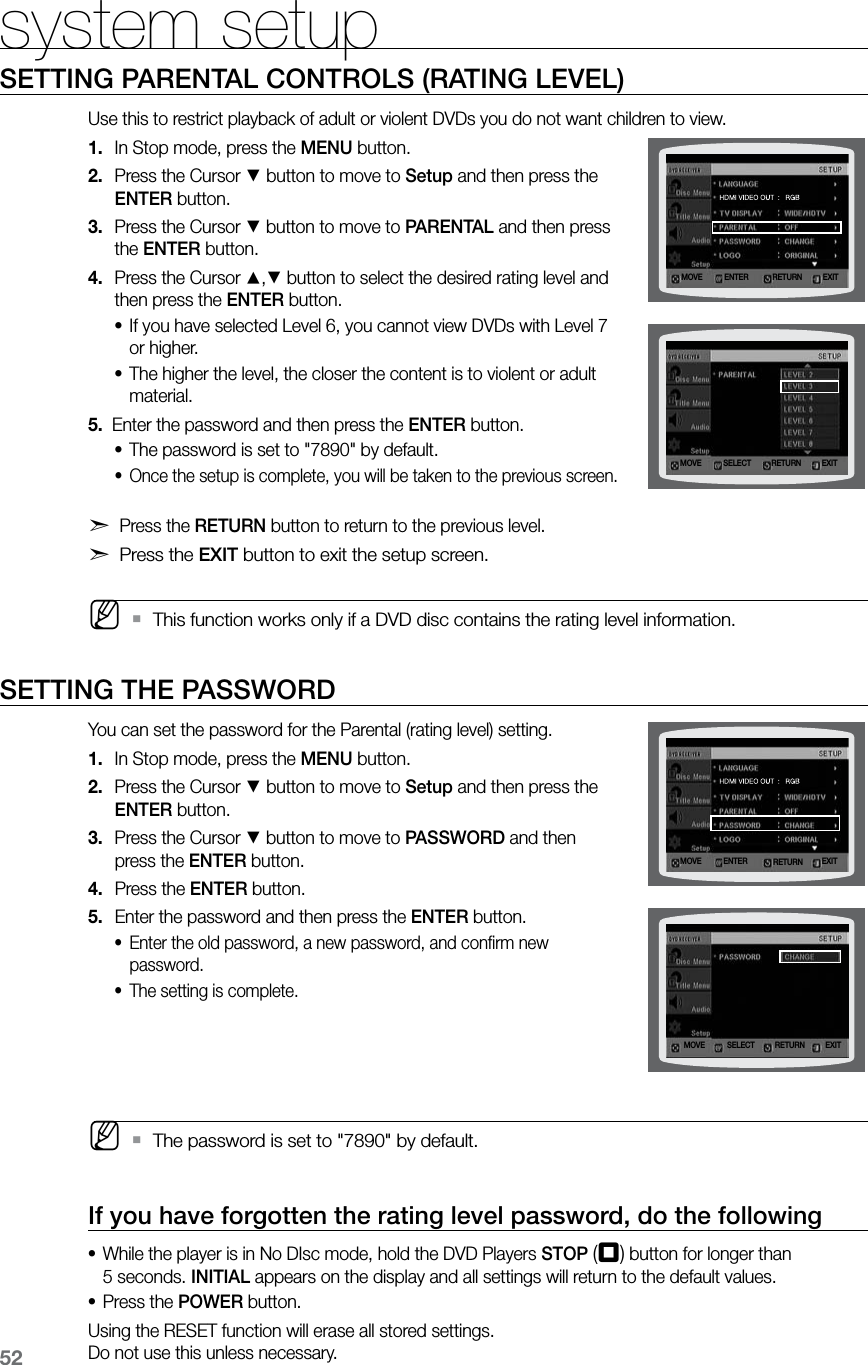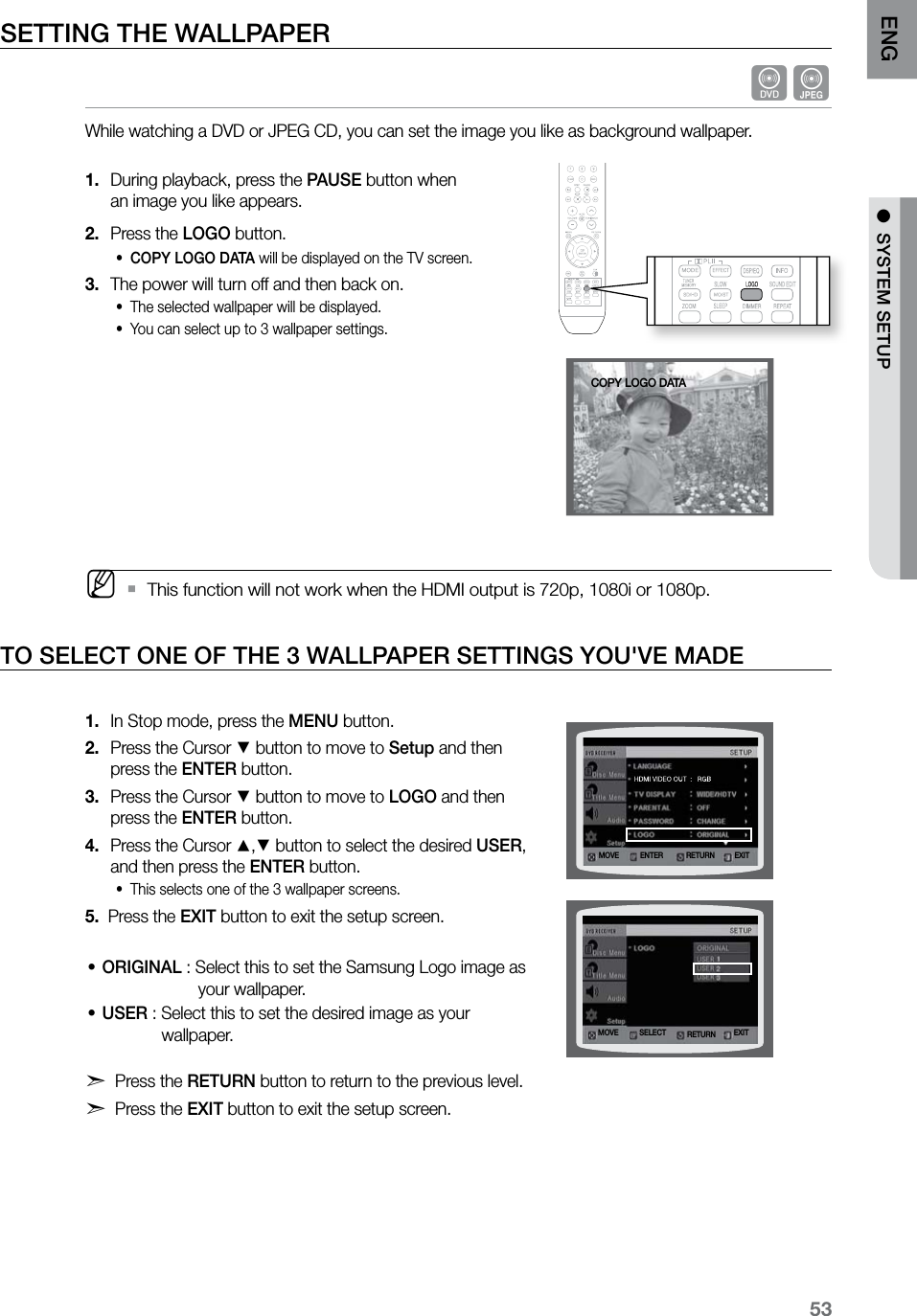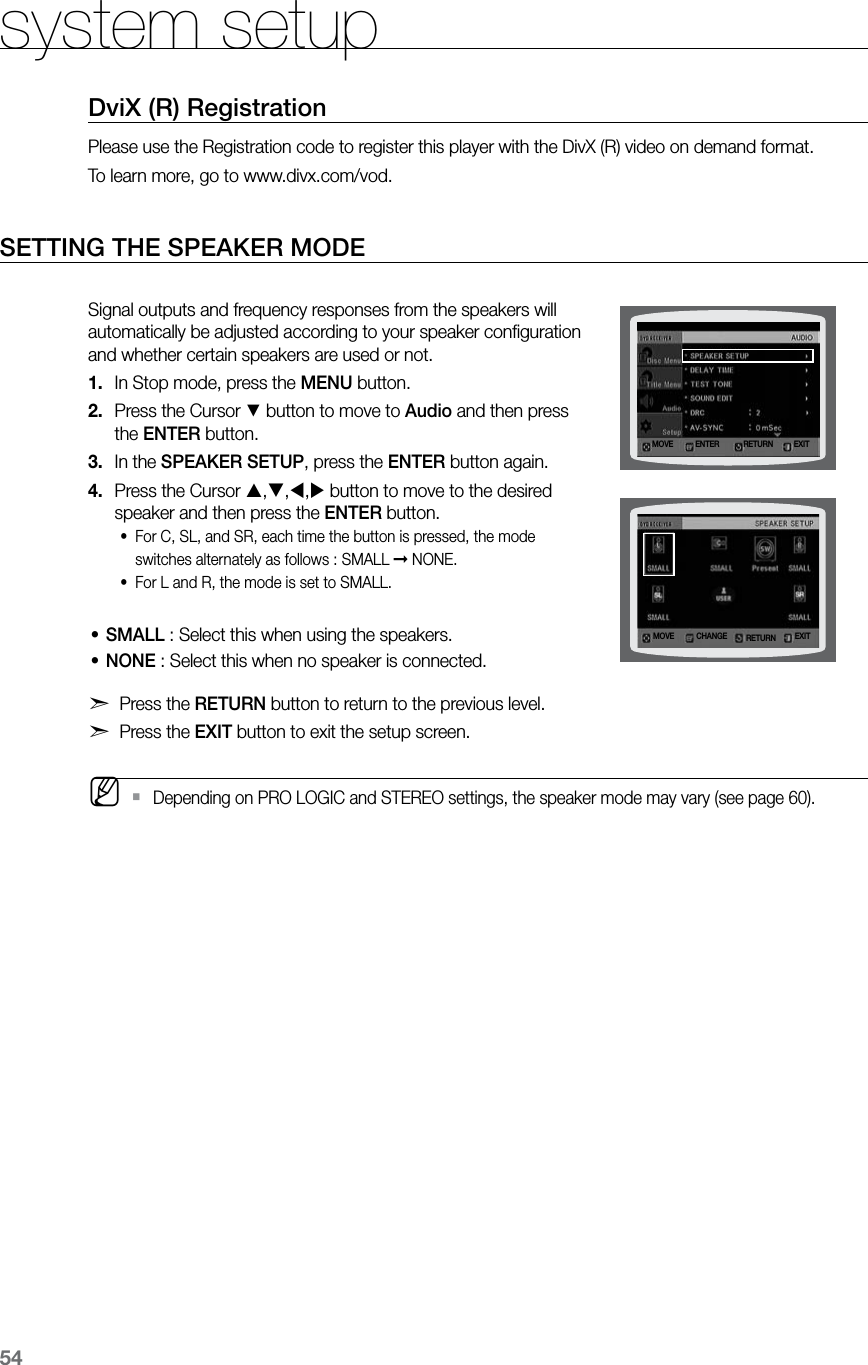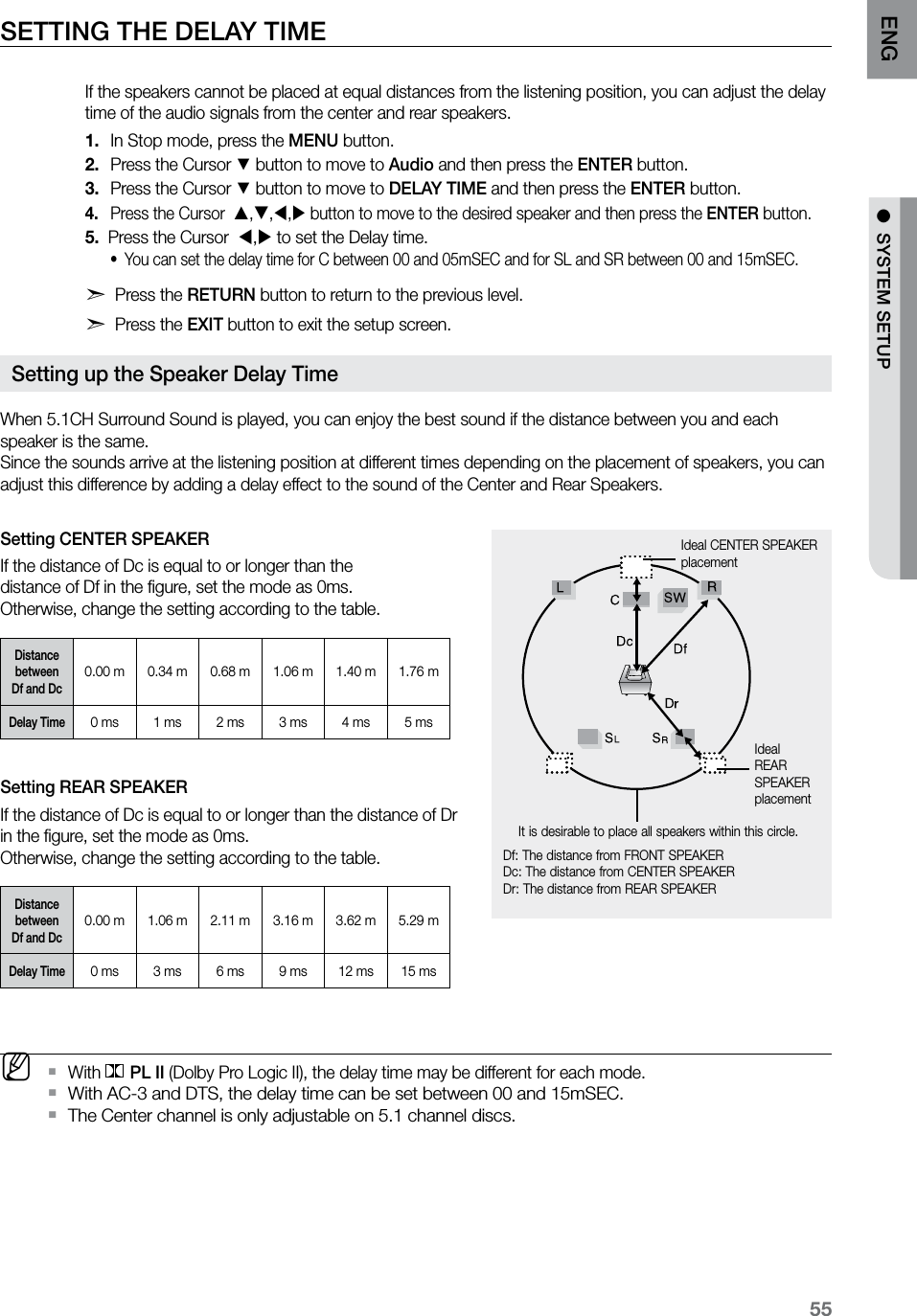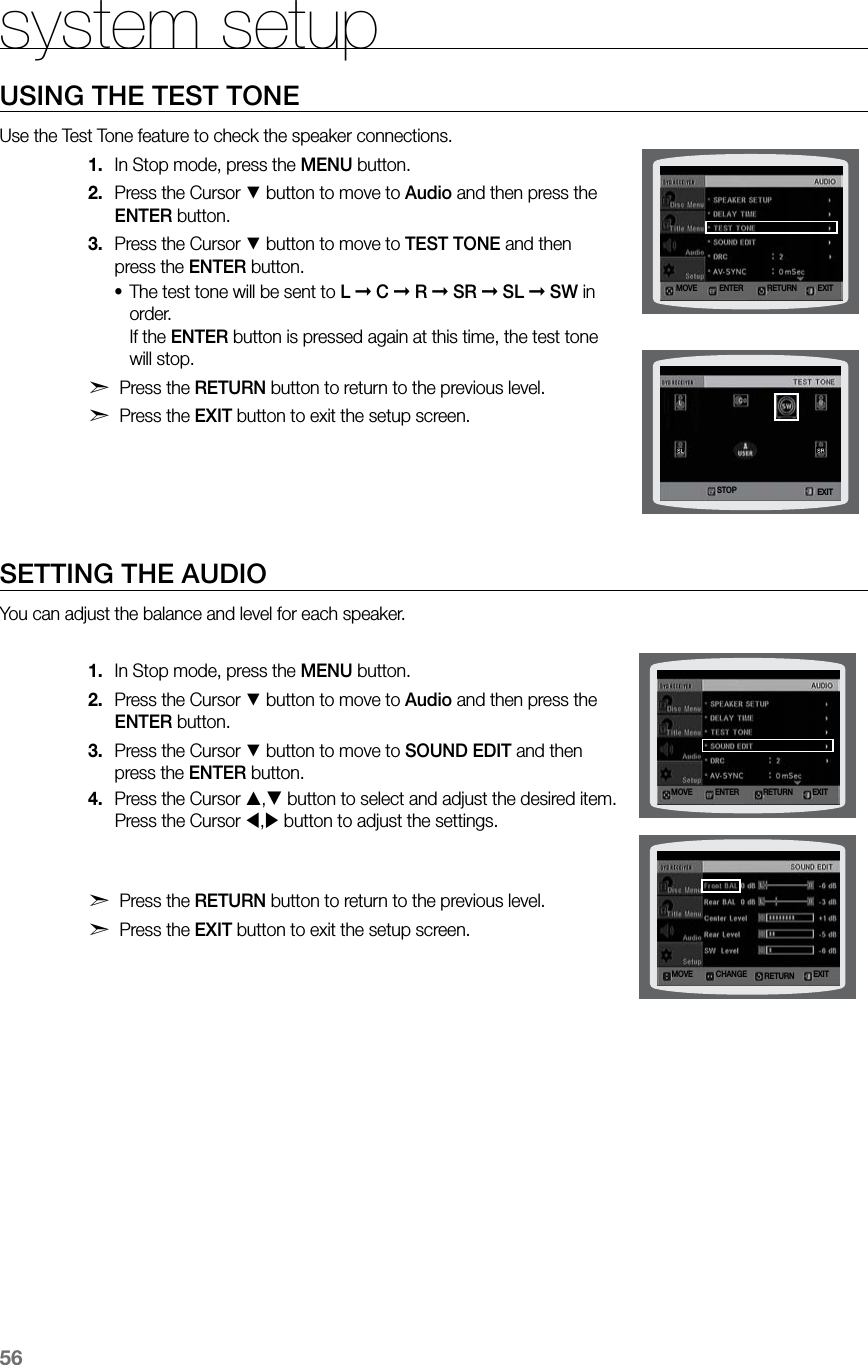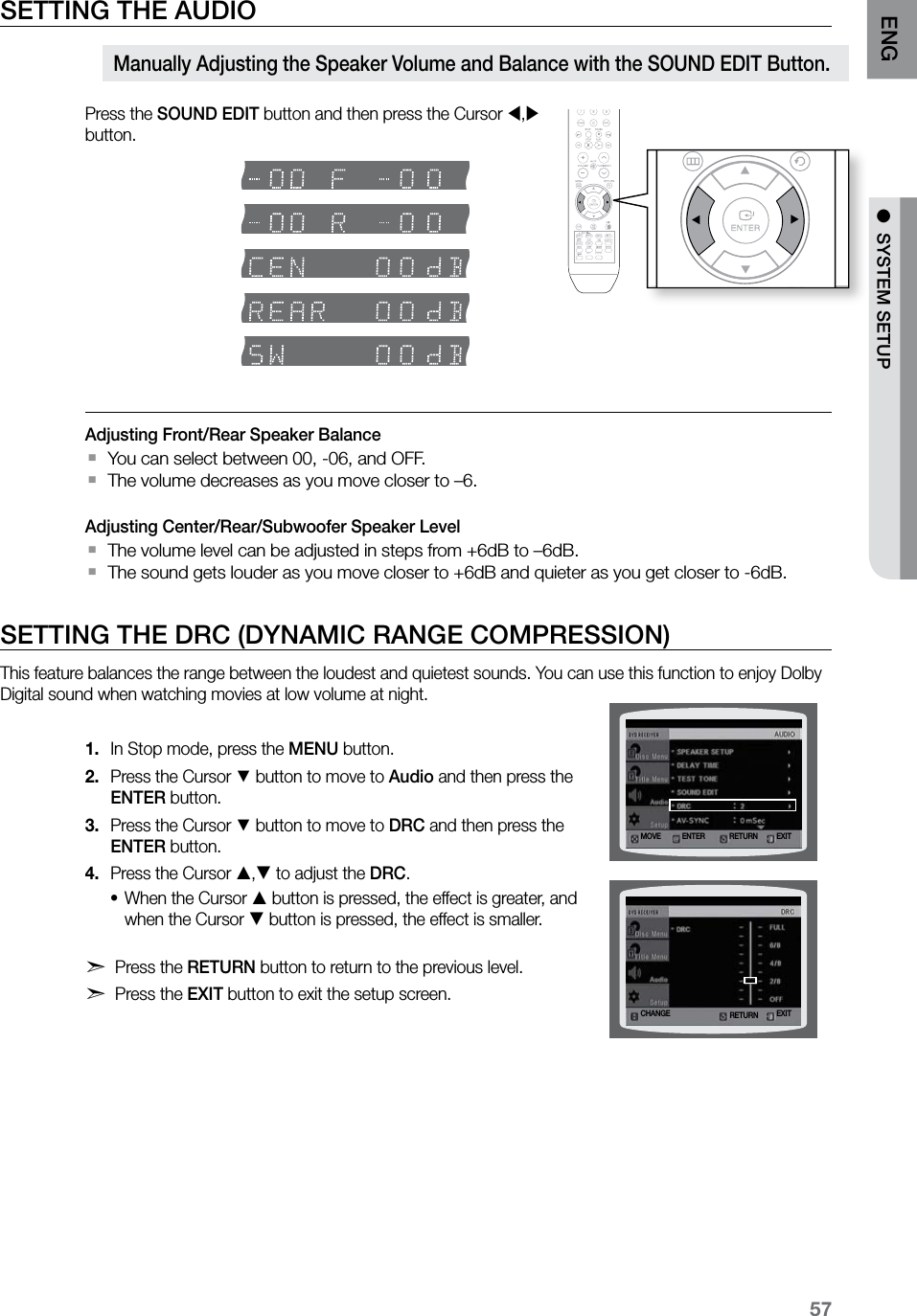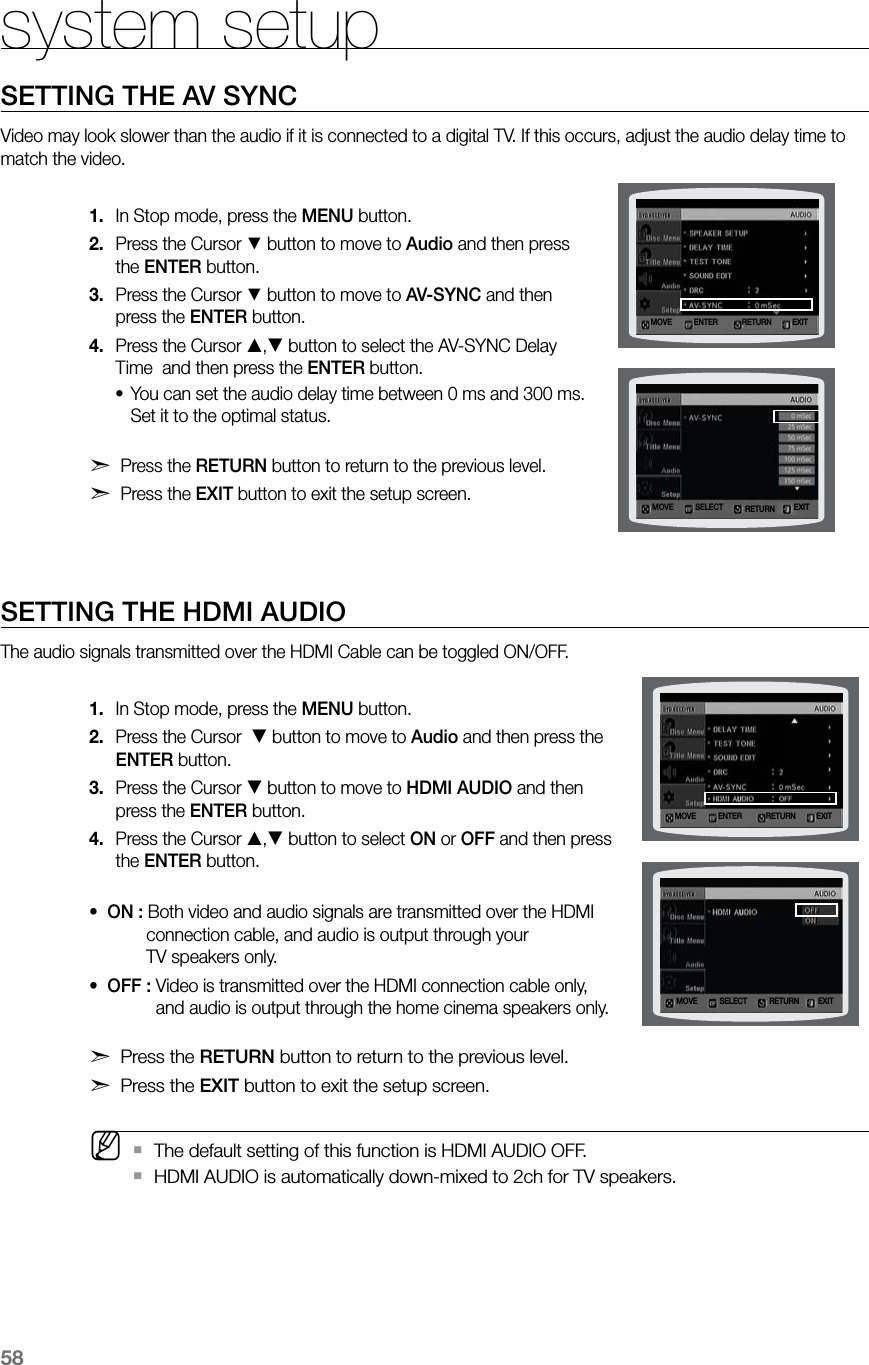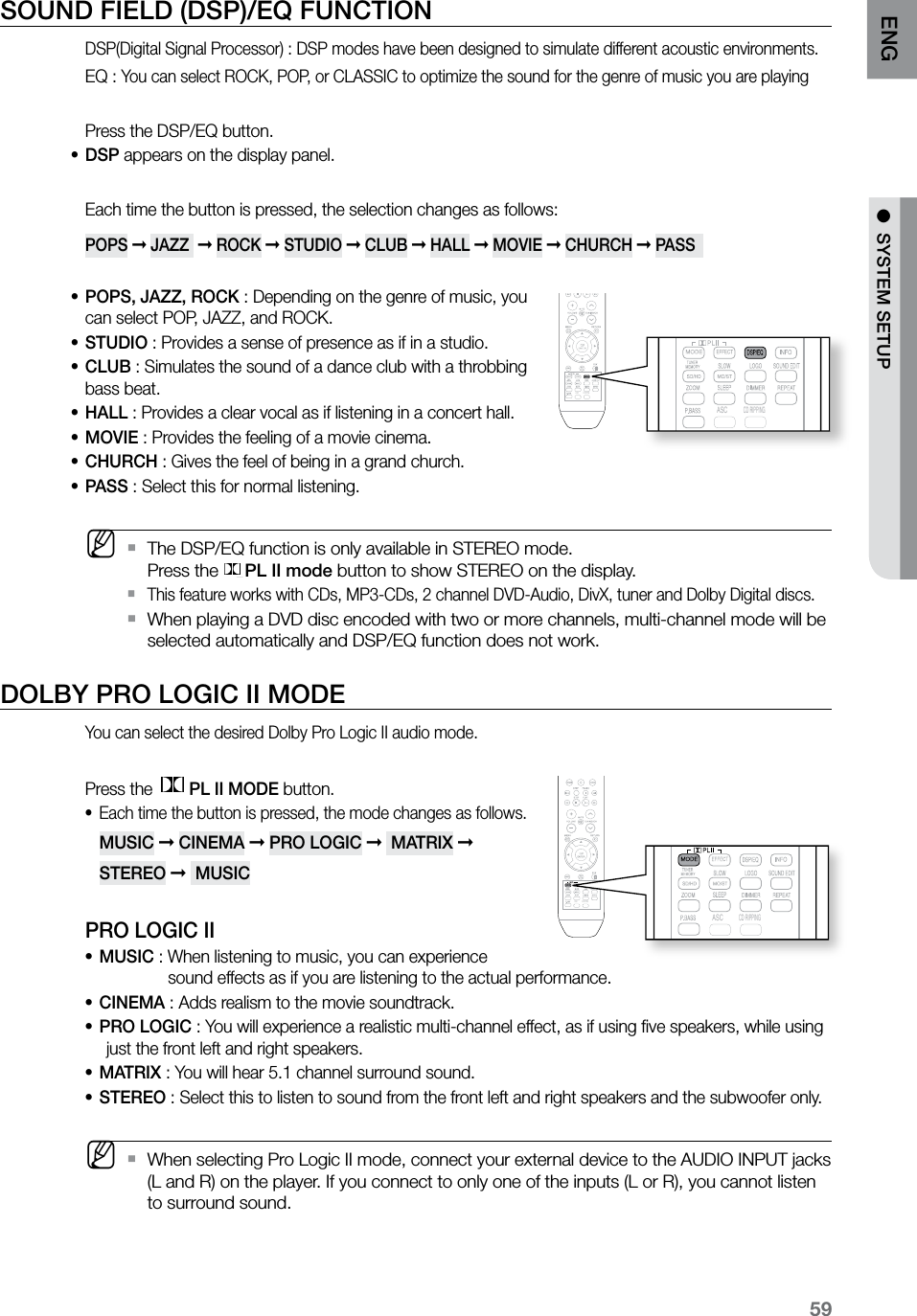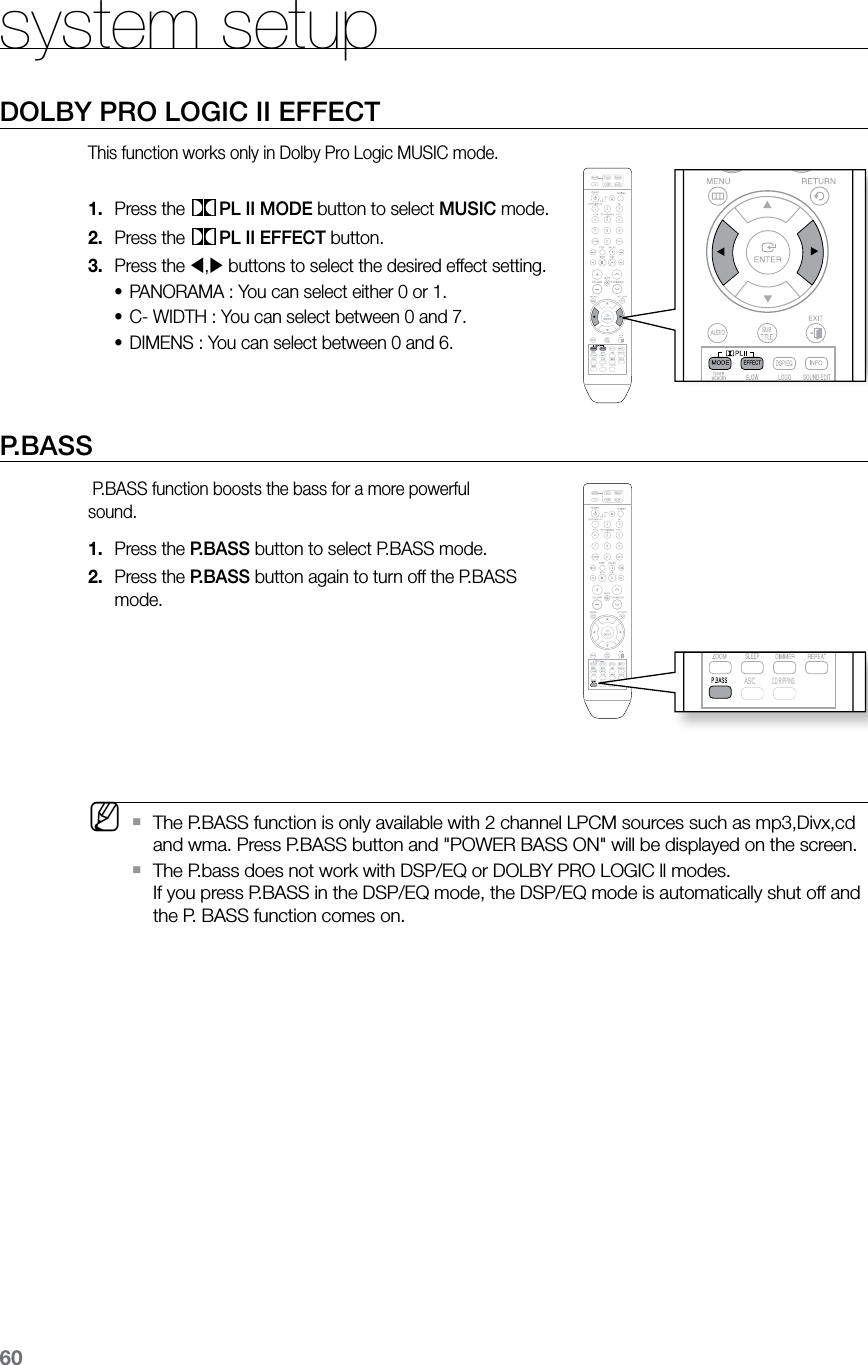Samsung Electronics Co HTZ320 DIGITAL HOME CINEMA SYSTEM User Manual 4
Samsung Electronics Co Ltd DIGITAL HOME CINEMA SYSTEM Users Manual 4
Contents
- 1. Users Manual 1
- 2. Users Manual 2
- 3. Users Manual 3
- 4. Users Manual 4
- 5. Users Manual 5
Users Manual 4
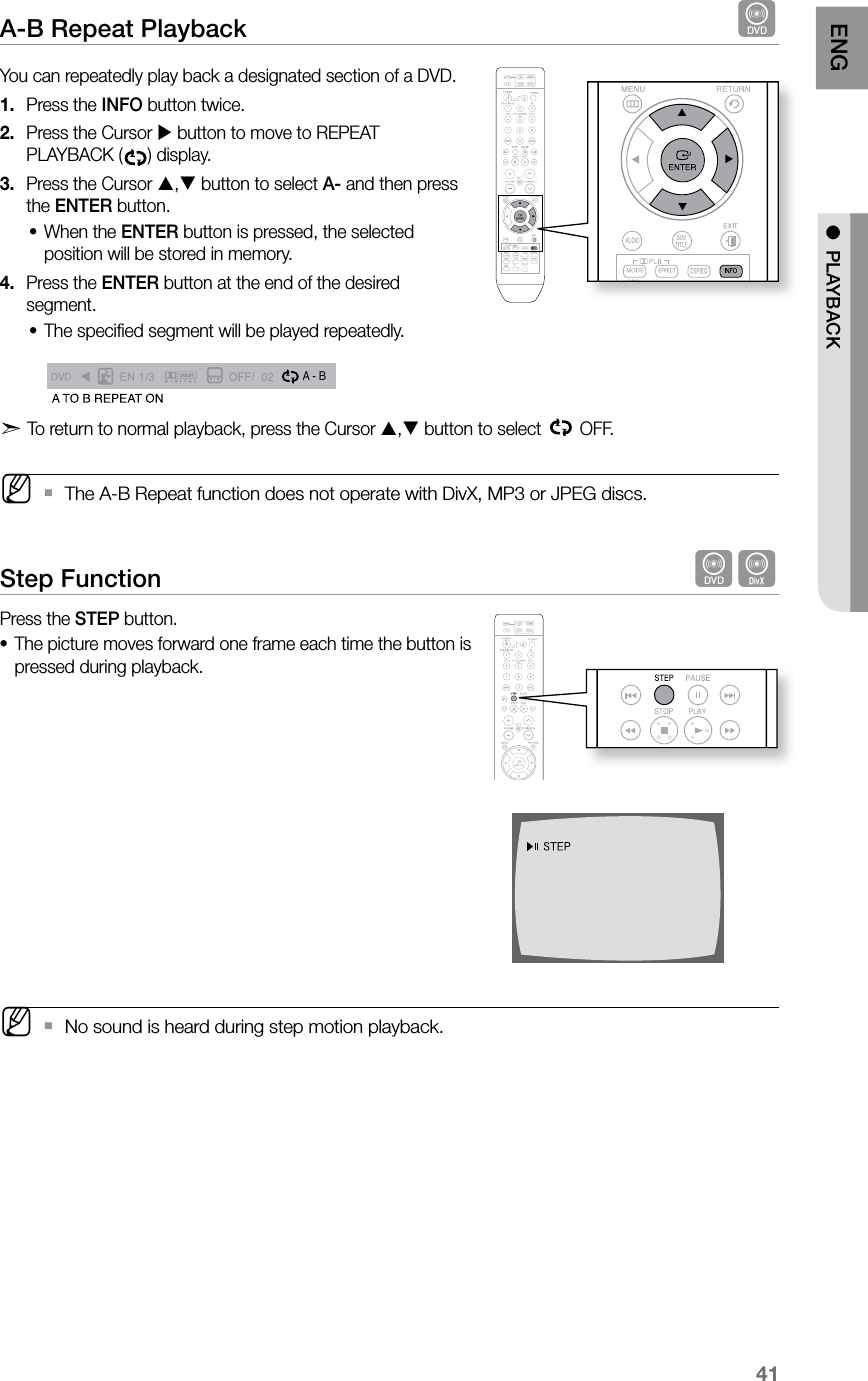
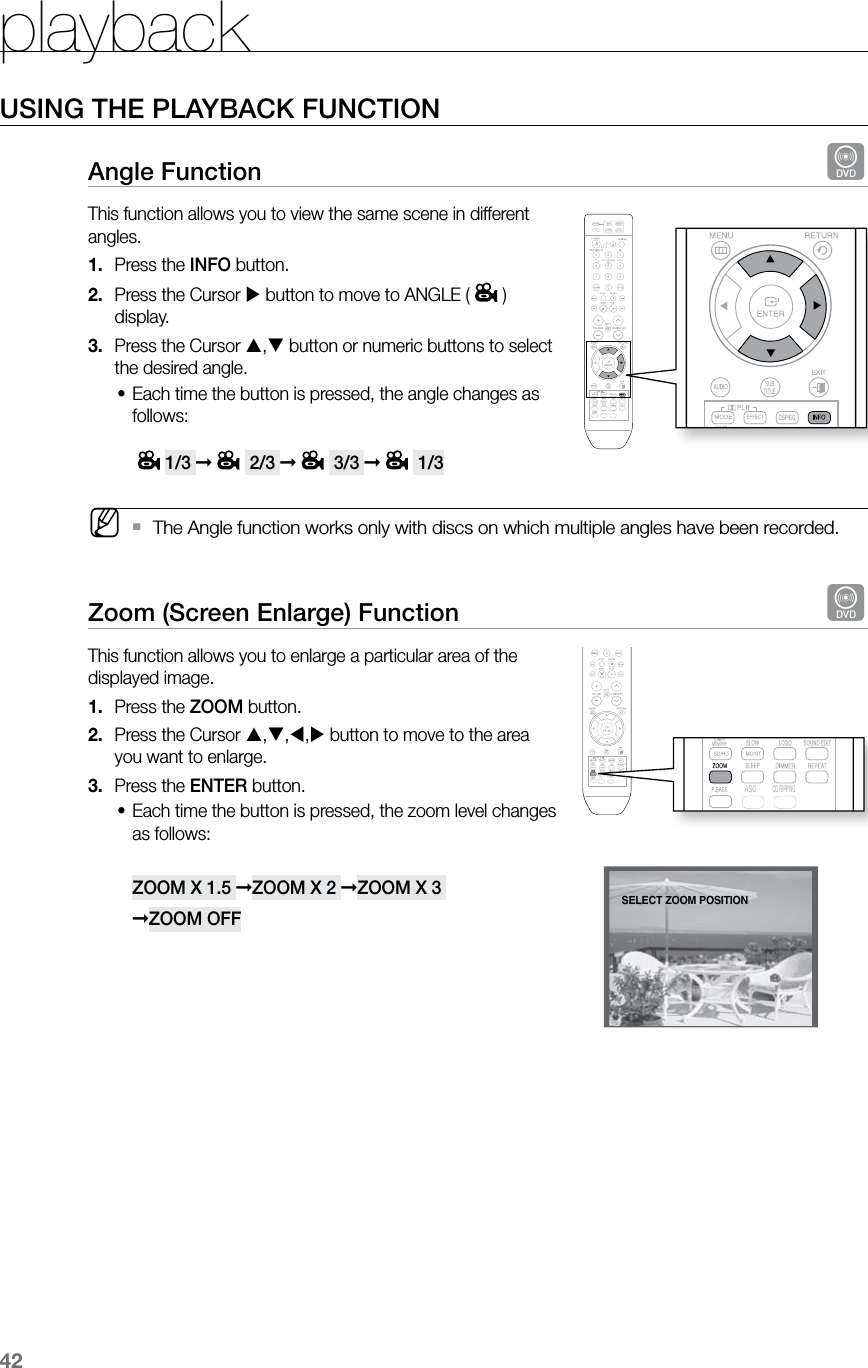
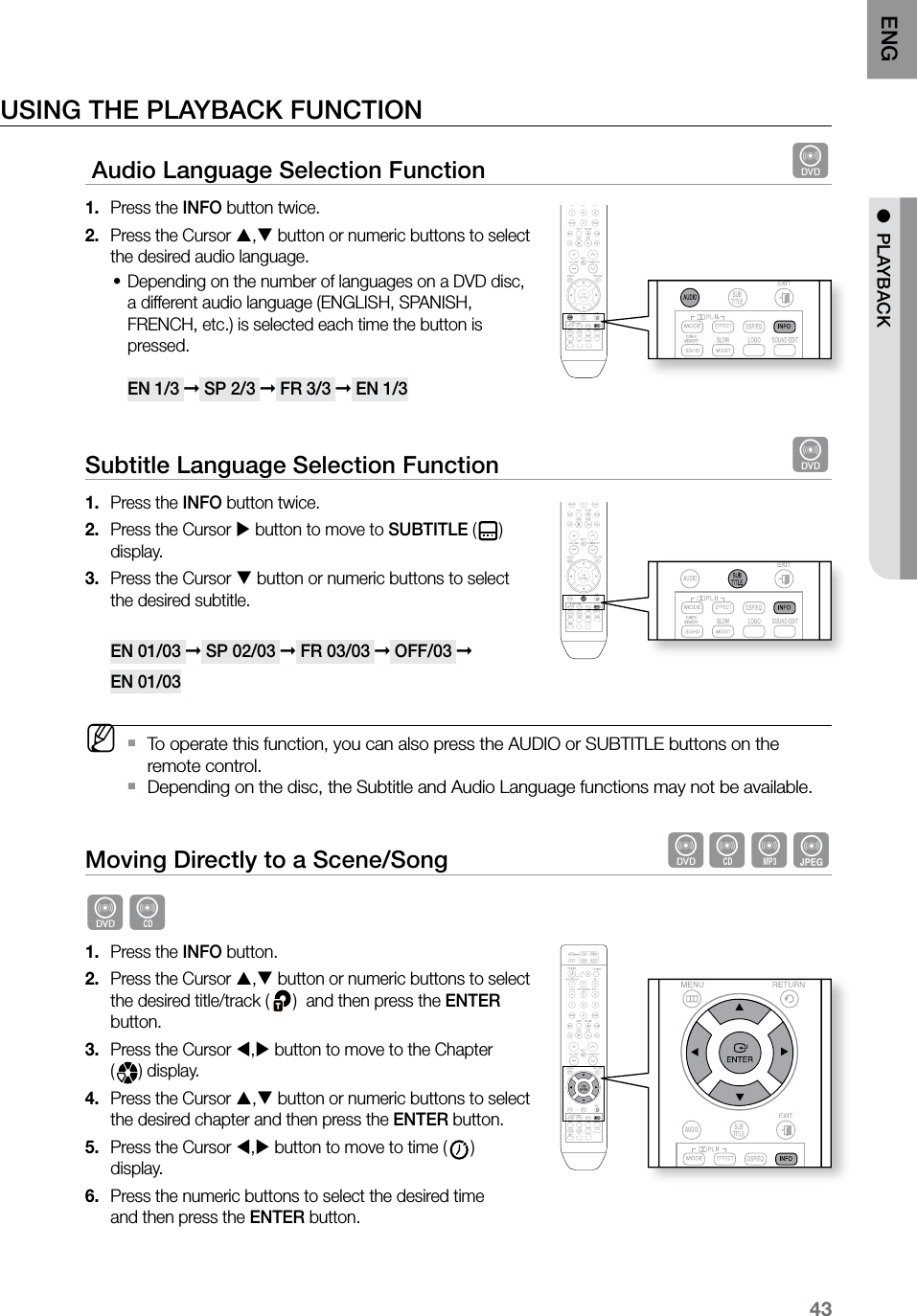
![playback44Moving Directly to a Scene/Song dBAGAGPress the numeric buttons.The selected file will be played.•When playing an MP3 or JPEG disc, you cannot use the Cursor •, button to move to a folder. To move a folder, press the STOP (T) and then press the Cursor , button. MYou can press the `[,] button on the remote control to move directly to the desired title, chapter, or track.Depending on the disc, you may not be able to move to the selected title or time. `Using the Disc Menu dYou can use the menus for the audio language, subtitle language, profile, etc. DVD menu contents differ from disc to disc. In Stop mode, press the 1. MENU button.Press the Cursor 2. , button or numeric buttons to move to Disc Menu and then press the ENTER button.When you select Disc Menu and it is not supported by •the disc, the "This menu is not supported" message appears on the screen.Press the Cursor 3. ,,, button to select the desired item. Press the 4. ENTER button.d Press the EXIT button to exit the setup screen. MThe disc menu display may be different depending on the disc. ` ASCCD RIPPINGENTERMOVE EXIT](https://usermanual.wiki/Samsung-Electronics-Co/HTZ320.Users-Manual-4/User-Guide-1061183-Page-4.png)
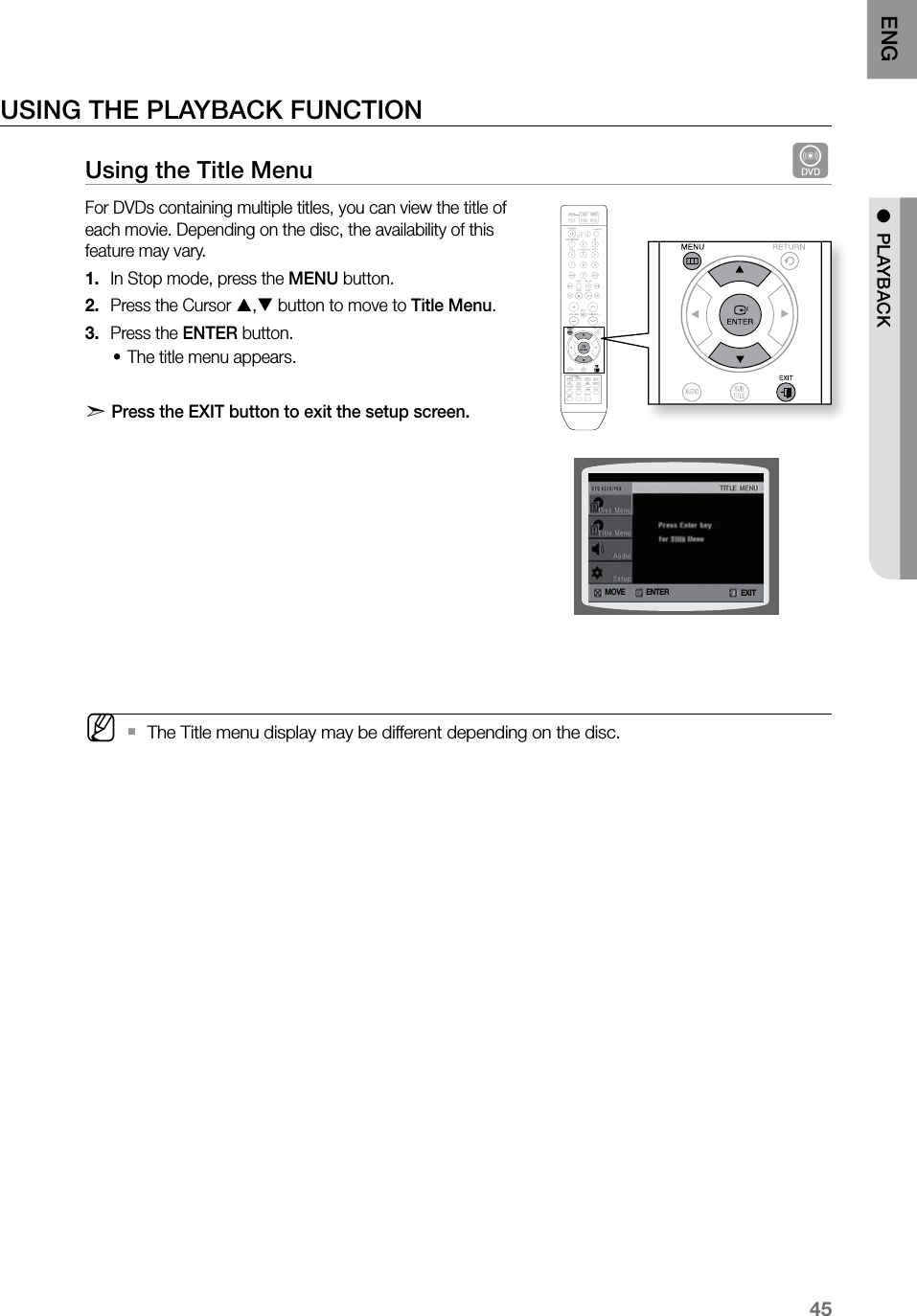
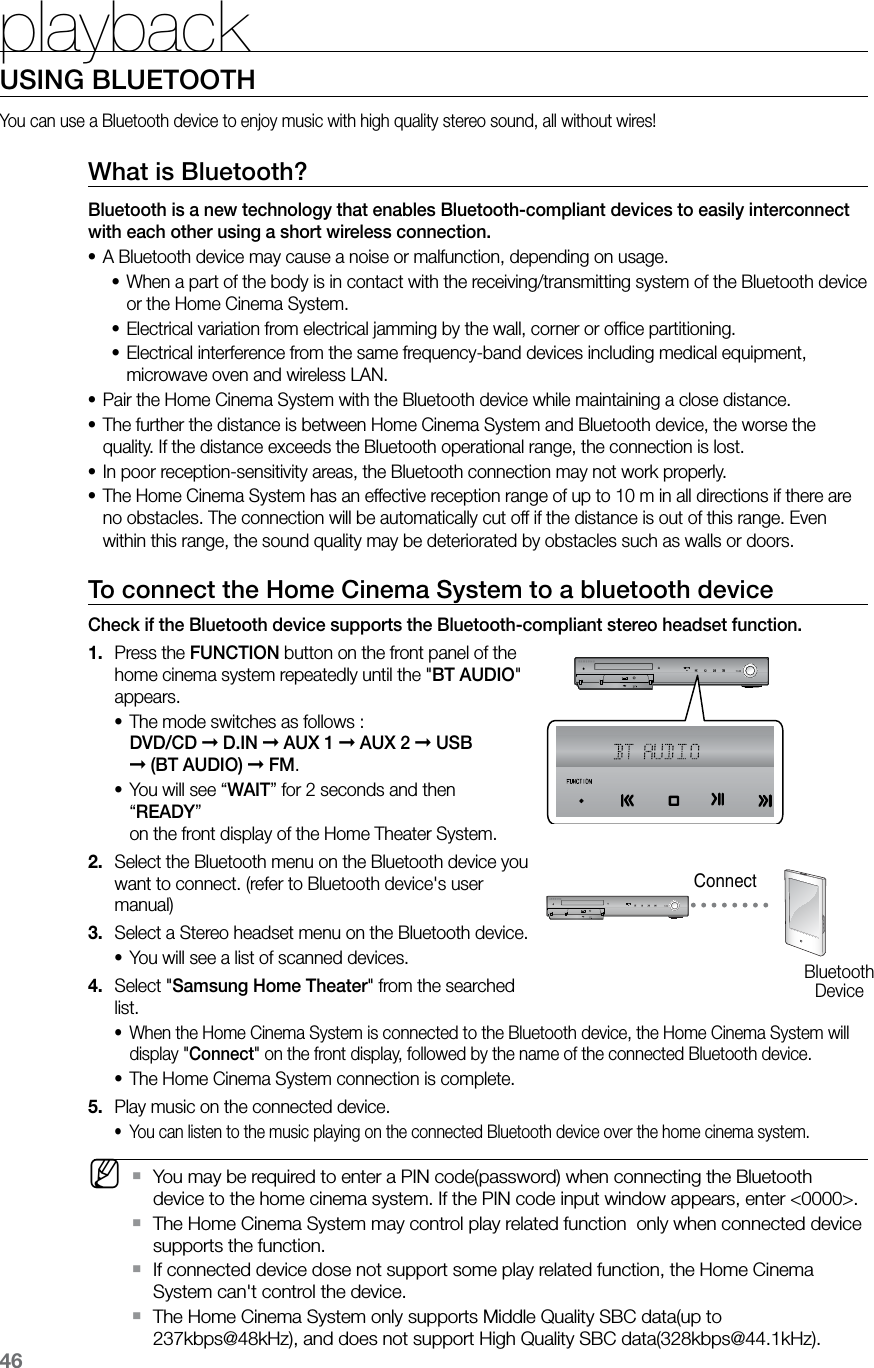
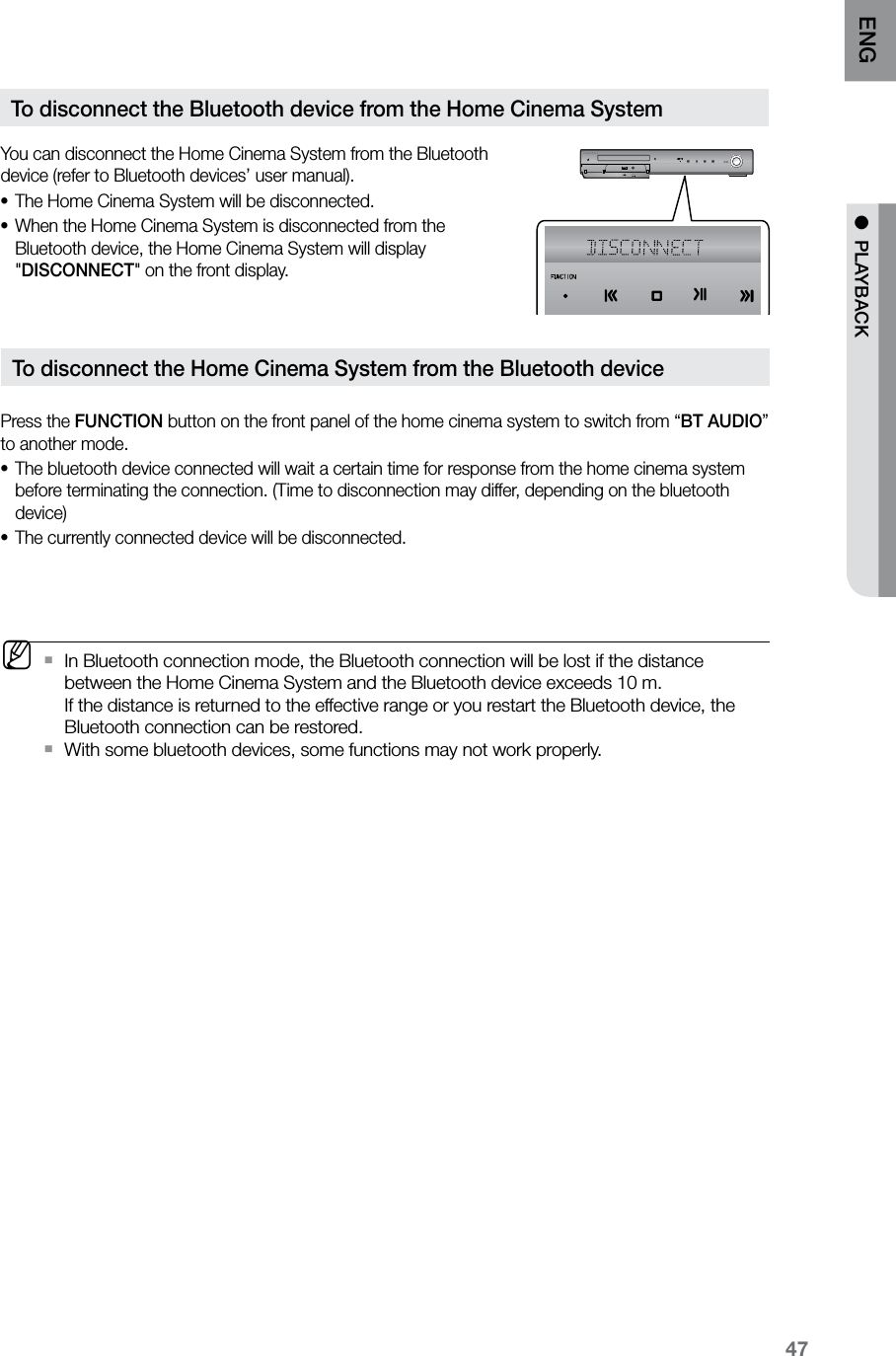
![playback48PLAYING MEDIA FILES USING THE USB HOST FEATUREYou can enjoy media files such as pictures, movies and music saved on an MP3 player, USB memory stick or digital camera in high quality video with 5.1 channel Home Cinema sound by connecting the storage device to the USB port of the Home Cinema.Connect the USB device to the USB port on the front 1. of the unit.Press the 2. FUNCTION button on the DVD Player or the PORT button on the remote control to select the USB mode.USB• appears on the display screen and then disappears.The USB MENU screen appears on the TV screen •and the saved file is played.To stop playback, press the 3. STOP (T) button. To prevent damage to the memory stored in the USB device, perform safe removal before disconnecting the USB cable.Press the • STOP (T) button twice in a row. The display will show REMOVE USB.Remove the USB cable.• MTo listen to your music files with 5.1 channel home cinema sound, you must set the Dolby `Pro Logic II mode to Matrix. (See page 60) In USB mode, you are not able to change the resolution or use the SETUP menu if there is no `USB device connected to the USB port.Skip Forward/Back During playback, press the [,] button.When there is more than one file and you press the • ] button, the next file is selected.When there is more than one file and you press the • [ button, the previous file is selected.AUX IN 1 Safe PORT Removal](https://usermanual.wiki/Samsung-Electronics-Co/HTZ320.Users-Manual-4/User-Guide-1061183-Page-8.png)