Samsung Electronics Co NX2000 Digital Camera User Manual 3 of 4
Samsung Electronics Co Ltd Digital Camera 3 of 4
Contents
- 1. User manual 1 of 4
- 2. User manual 2 of 4
- 3. User manual 3 of 4
- 4. User manual 4 of 4
User manual 3 of 4
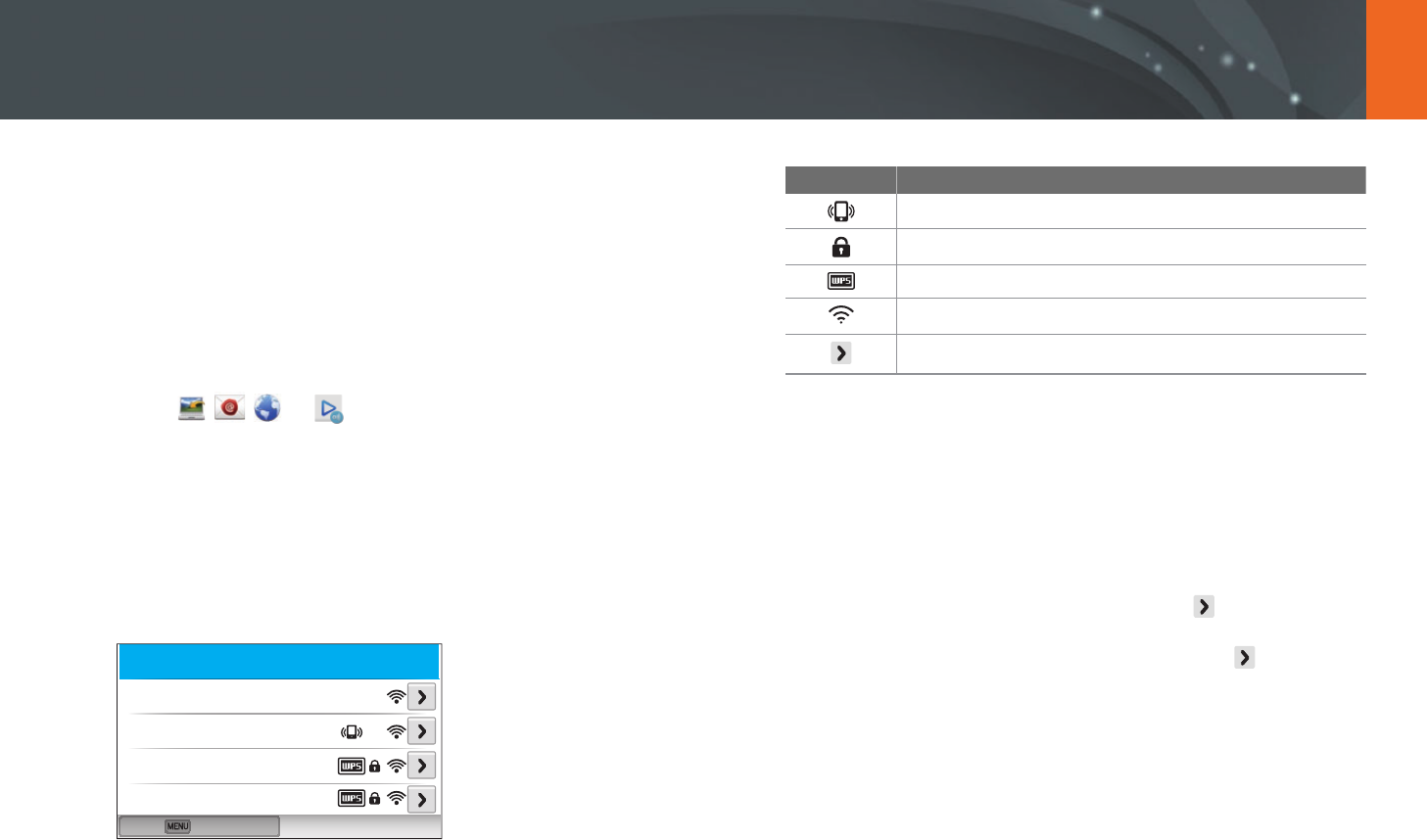
119
Wireless network
Connecting to a WLAN and conguring network settings
Learn to connect via an access point (AP) when you are in a range of a
WLAN. You can also congure network settings.
Connecting to a WLAN
1 Rotate the mode dial to B.
2 Select , , , or .
3 Press [m], and then select Wi-Fi Setting.
•
In some modes, follow the on-screen instructions until the Wi-Fi
Setting screen appears.
•
The camera automatically searches for available AP devices.
4 Select an AP.
Back
Refresh
Samsung1
Samsung2
Samsung3
Samsung4
•
Select Refresh to refresh connectable APs.
•
Select Add wireless network to add an AP manually. Your AP name
must be in English to add the AP manually.
Icon/Option Description
Ad hoc AP
Secured AP
WPS AP
Signal strength
Press [F] or touch to open network setting options.
•
When you select a secured AP, a pop-up window appears. Enter the
required passwords to connect to the WLAN. For information about
entering text, refer to "Entering text". (p. 126)
•
When a login page appears, refer to "Using the login browser".
(p. 124)
•
When you select an unsecured AP, the camera will connect to the
WLAN.
•
If you select a WPS prole supported AP, select
→
WPS PIN
connection, and then enter a PIN on the AP device. You can also
connect to a WPS prole supported AP by selecting
→
WPS
button connection on the camera, and then pushing the WPS
button on the AP device.
•
The same AP may be listed twice, with dierent frequencies,
because your camera supports the dual band function.
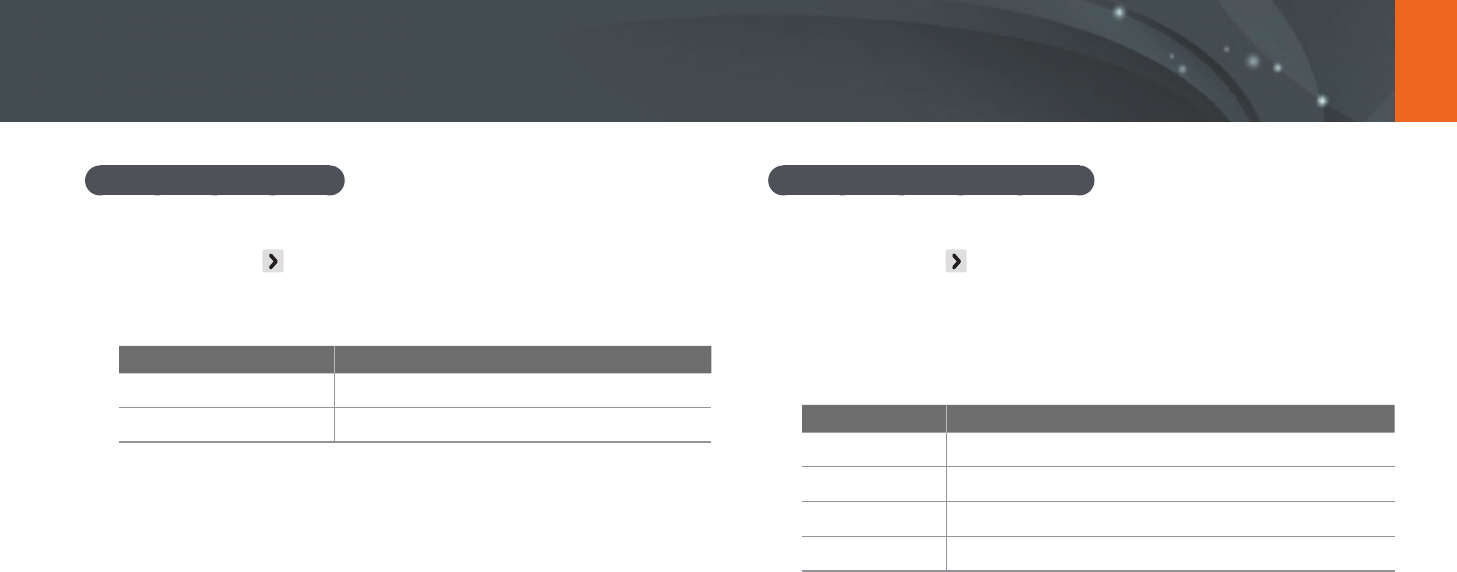
120
Wireless network > Connecting to a WLAN and conguring network settings
Setting network options
1 In the Wi-Fi Setting screen, move to an AP, and then press
[F] or touch .
2 Select each option, and then enter the required information.
Option Description
Network Password
Enter the network password.
IP Setting
Set the IP address automatically or manually.
Manually setting the IP address
1 In the Wi-Fi Setting screen, move to an AP, and then press
[F] or touch .
2 Select IP Setting
→
Manual.
3 Select each option, and then enter the required information.
Option Description
IP
Enter the static IP address.
Subnet Mask
Enter the subnet mask.
Gateway
Enter the gateway.
DNS Server
Enter the DNS address.
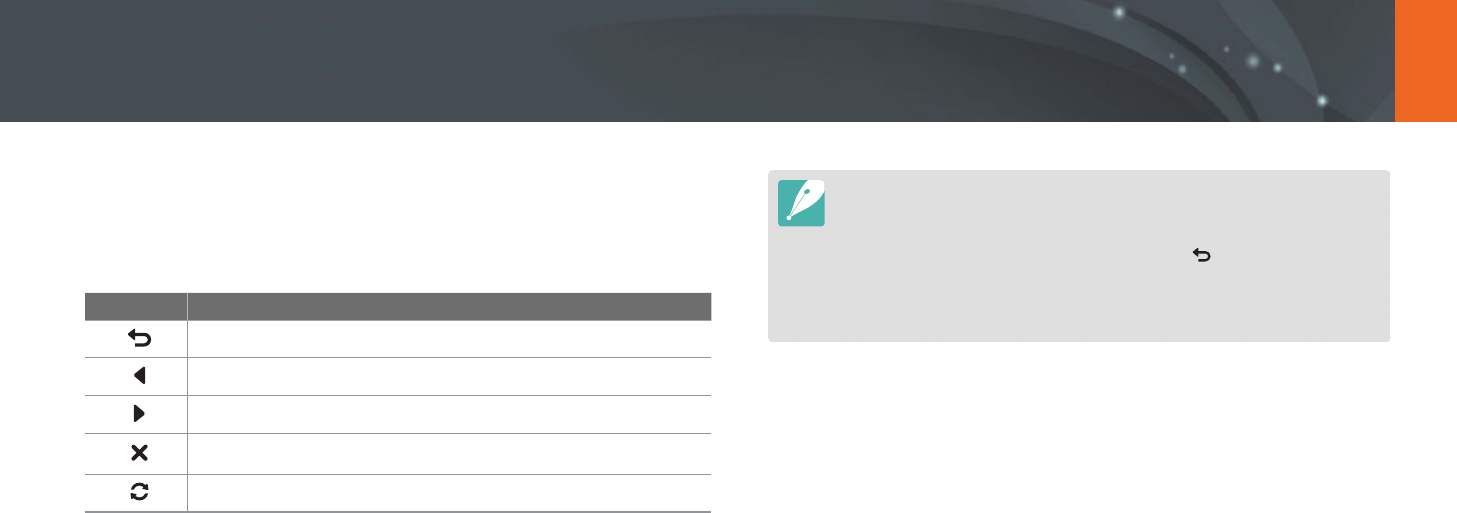
121
Wireless network > Connecting to a WLAN and conguring network settings
Using the login browser
You can enter your login information via the login browser when
connecting to some APs, sharing sites, or cloud servers.
Icon Description
Close the login browser.
Move to the previous page.
Move to the next page.
Stop loading the page.
Reload the page.
•
You may not be able to select some items depending on the page you
connected to. This does not indicate a malfunction.
•
The login browser may not close automatically after you log into some pages.
If this occurs, close the login browser by touching , and then proceed with
the desired operation.
•
It may take longer to load the login page due to the page size or network
speed. If this occurs, wait until the login information input window appears.

122
Wireless network > Connecting to a WLAN and conguring network settings
Network connection tips
•
You must insert a memory card to use the Wi-Fi features.
•
The quality of the network connection will be determined by the AP.
•
The further the distance between your camera and the AP, the longer it
will take to connect to the network.
•
If a nearby device is using the same radio frequency signal as your
camera, it may interrupt your connection.
•
If your AP name is not in English, the camera may not be able to locate
the device or the name may appear incorrectly.
•
For network settings or a password, contact your network administrator
or network service provider.
•
If a WLAN requires authentication from the service provider, you may
not be able to connect to it. To connect the WLAN, contact your network
service provider.
•
Depending on the encryption type, the number of digits in the password
may dier.
•
A WLAN connection may not be possible in all surroundings.
•
The camera may display a WLAN enabled printer on the AP List. You
cannot connect to a network via a printer.
•
You cannot connect your camera to a network and a TV simultaneously.
•
Connecting to a network may incur additional charges. Costs will vary
based on the conditions of your contract.
•
If you cannot connect to a WLAN, try another AP from the available AP
list.
•
A login page may appear when you select free WLANs provided by some
network service providers. Enter your ID and password to connect to
the WLAN. For information about registering or the service, contact the
network service providers.
•
Be cautious when you enter personal information for an AP connection.
Do not enter any payment or credit card information on your camera.
The manufacturer is not liable for any problem caused by entering such
information.
•
Available network connections may dier by country.
•
The WLAN feature of your camera must comply with radio transmission
laws in your region. To ensure compliance, use the WLAN feature only in
the country where you purchased the camera.
•
The process for adjusting network settings may dier, depending on
network conditions.
•
Do not access a network that you are not authorized to use.
•
Before you connect to a network, ensure your battery is fully charged.
•
You cannot upload or send les captured in some modes.
•
Files that you transfer to another device may not be supported by the
device. In this case, use a computer to play back the les.
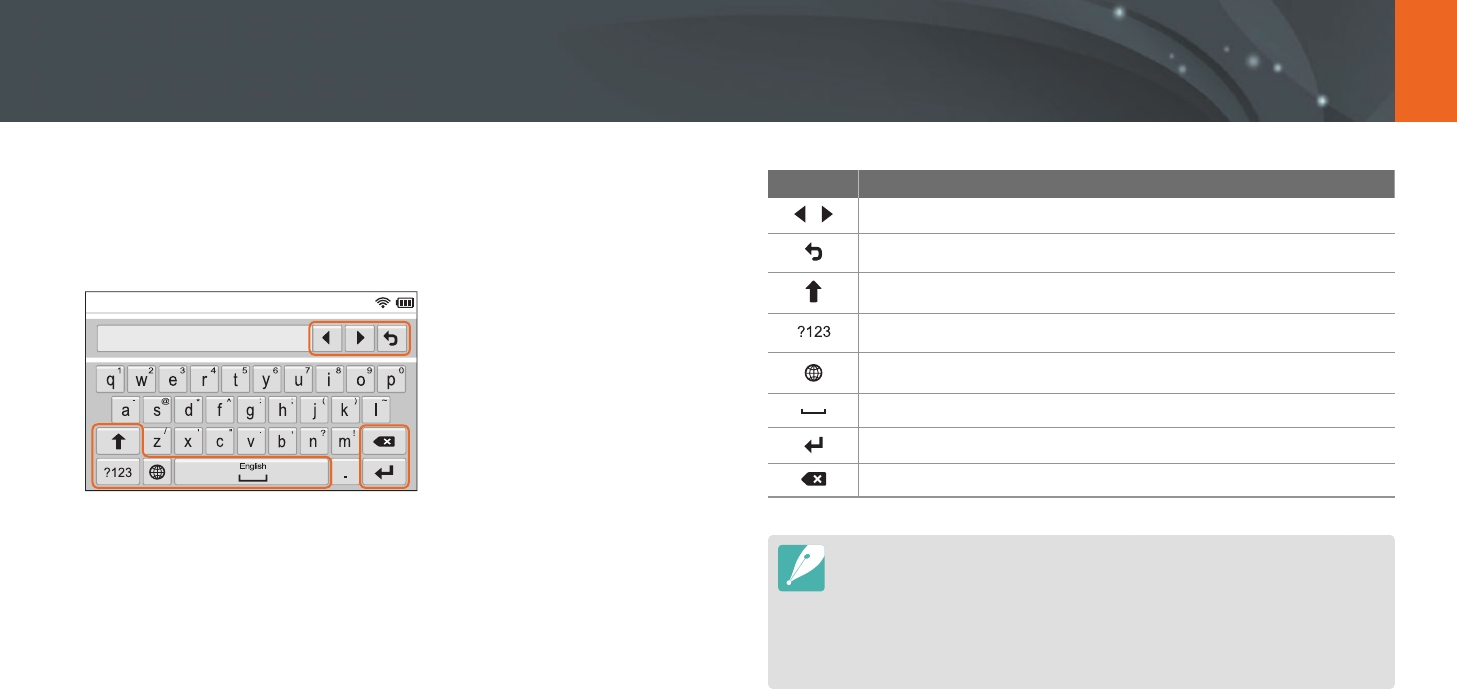
123
Wireless network > Connecting to a WLAN and conguring network settings
Entering text
Learn how to enter text. The icons in the table let you move the cursor,
change the case, etc. Touch a key to enter it.
Icon Description
Move the cursor.
Stop entering text and return to the previous page.
Change case.
Switch between Symbol/Number mode and the normal mode.
Change the input language.
Enter a space.
Save the displayed text.
Delete the last letter.
•
You can use only the English alphabets in some modes, regardless of the
display language.
•
You can enter up to 64 characters.
•
The screen may dier depending on the input mode.
•
Touch and hold a key to enter the character at the upper right corner of the
key.

124
Wireless network
Saving les to a smart phone automatically
The camera connects to a smart phone that supports the AutoShare
feature via a WLAN. When you capture a photo with your camera, the
photo is saved to the smart phone automatically.
•
The AutoShare feature is supported by Galaxy series smart phones or Galaxy
Tab models with the Android 2.3 OS or higher or iOS devices with the iOS 6.0
or higher. Before using this feature, check the device’s rmware and update it
if needed.
•
You should install Samsung SMART CAMERA App on your phone or device
before using this feature. You can download the application from Samsung
Apps, the Google Play Store, or the Apple App Store. Samsung SMART
CAMERA App is compatible with Samsung camera models manufactured in
2013 or later.
•
You must insert a memory card to use this feature.
•
If you set this function, the setting is maintained even when you change the
Shooting mode.
•
This feature may not be supported in some modes or may not be available
with some shooting options.
1 On the camera, in Shooting mode, press [m].
2 On the camera, select 1
→
AutoShare
→
On.
•
If the pop-up message that prompts you to download the
application appears, select Next.
3 On the smart phone, turn on Samsung SMART CAMERA App.
•
For iOS devices, turn on the Wi-Fi feature before turning on the
application.
4 Select the camera from the list and connect the smart phone
to the camera.
•
The smart phone can connect to only one camera at a time.
5 On the camera, allow the smart phone to connect to your
camera.
•
If the smart phone has been connected to your camera before, it is
connected automatically.
•
An icon that shows the connection status ( ) will appear on the
camera’s screen.
6 On the camera, capture a photo.
•
The captured photo is saved to the camera, and then transferred to
the smart phone.
•
If you recorded a video, it is saved only to the camera.
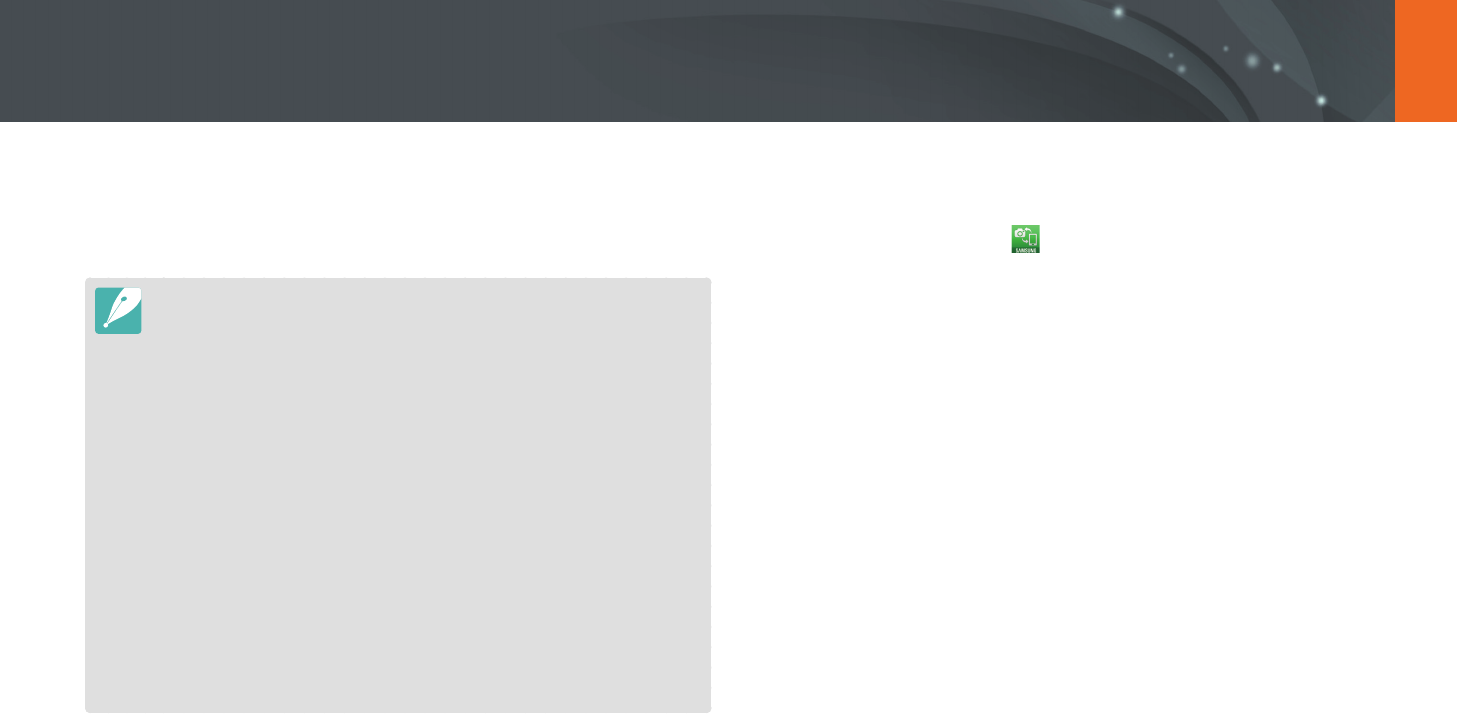
125
Wireless network
The camera connects to a smart phone that supports the MobileLink
feature via a WLAN. You can easily send photos or videos to your smart
phone.
•
The MobileLink feature is supported by Galaxy series smart phones or Galaxy
Tab models with the Android 2.3 OS or higher or iOS devices with the iOS 6.0
or higher. Before using this feature, check the device’s rmware and update it
if needed.
•
You should install Samsung SMART CAMERA App on your phone or device
before using this feature. You can download the application from Samsung
Apps, the Google Play Store, or the Apple App Store. Samsung SMART
CAMERA App is compatible with Samsung camera models manufactured in
2013 or later.
•
When there are no les in the camera memory, you cannot use this feature.
•
If you select les from the smart phone, you can view up to 1,000 recent les
and send up to 150 les at a time. If you select les from the camera, you can
view les that were selected from the camera. The maximum number of les
that can be sent varies depending on the storage space of the smart phone.
•
When you send Full HD videos using MobileLink feature, you may not be able
to play back les on some devices.
•
When using this feature on an iOS device, the device may lose its Wi-Fi
connection.
•
You cannot send RAW les.
1 On the camera, rotate the mode dial to B.
2 On the camera, select .
•
If the pop-up message that prompts you to download the
application appears, select Next.
3 On the camera, select a sending option.
•
If you select Select Files from Smartphone, you can use your
smart phone to view and share les stored on the camera.
•
If you select Select Files from Camera, you can select les to send
from the camera.
4 On the smart phone, turn on Samsung SMART CAMERA App.
•
For iOS devices, turn on the Wi-Fi feature before turning on the
application.
Sending photos or videos to a smart phone
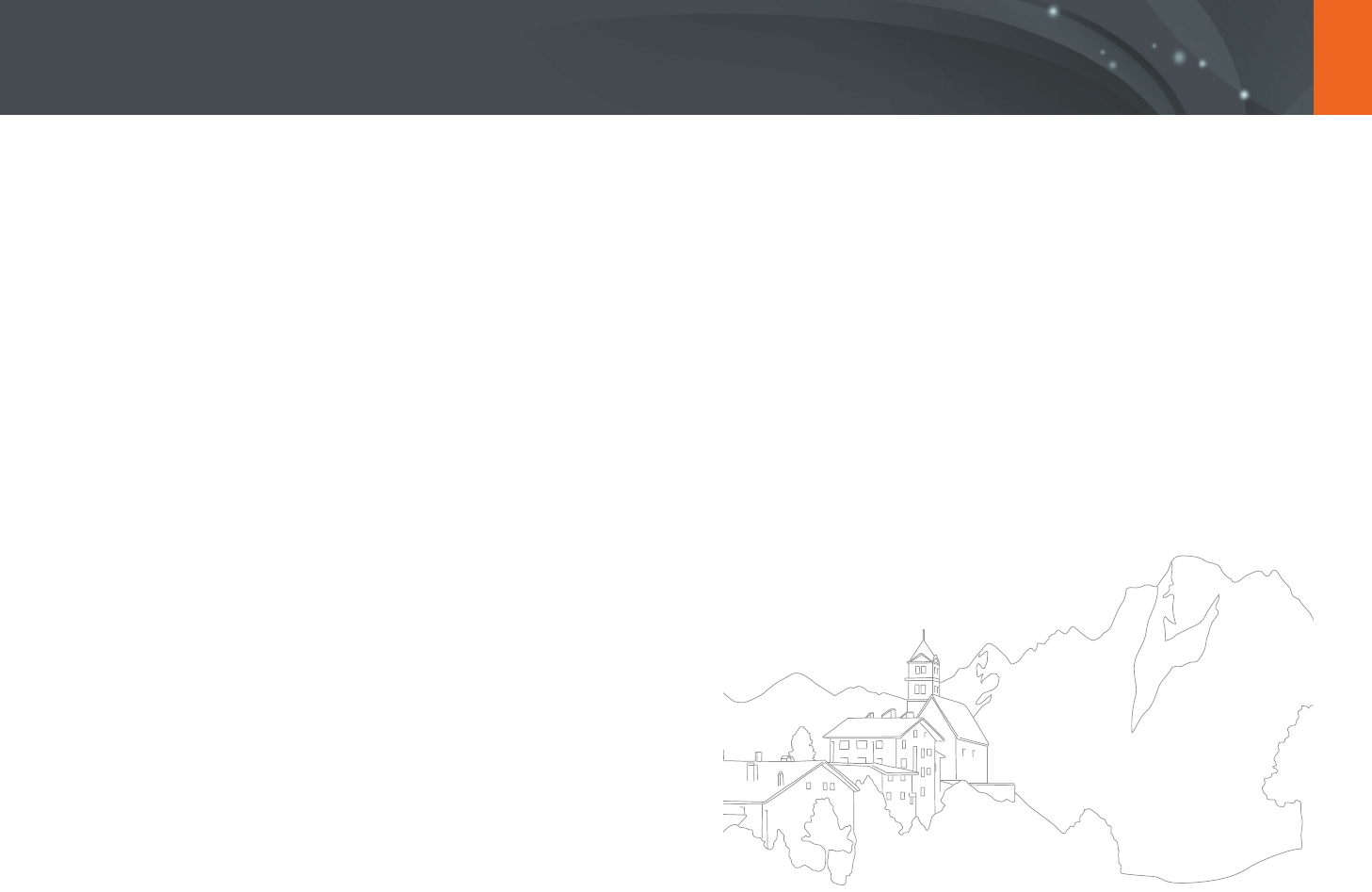
126
Wireless network > Sending photos or videos to a smart phone
5 Select the camera from the list and connect the smart phone
to the camera.
•
The smart phone can connect to only one camera at a time.
6 On the camera, allow the smart phone to connect to your
camera.
•
If the smart phone has been connected to your camera before, it is
connected automatically.
7 On the smart phone or camera, select les to transfer from the
camera.
8 On the smart phone, touch the copy button or on the camera,
select Send.
•
The camera will send the les.

127
Wireless network
The camera connects to a smart phone that supports the Remote
Viewnder feature via a WLAN. Use the smart phone as a remote shutter
release with the Remote Viewnder feature. The captured photo will
display on the smart phone.
•
The Remote Viewnder feature is supported by Galaxy series smart phones or
Galaxy Tab models with the Android 2.3 OS or higher or iOS devices with the
iOS 6.0 or higher. Before using this feature, check the device’s rmware and
update it if needed.
•
You should install Samsung SMART CAMERA App on your phone or device
before using this feature. You can download the application from Samsung
Apps, the Google Play Store, or the Apple App Store. Samsung SMART
CAMERA App is compatible with Samsung camera models manufactured in
2013 or later.
•
This function is not available in 3D mode.
1 On the camera, rotate the mode dial to B.
2 On the camera, select .
•
If the pop-up message that prompts you to download the
application appears, select Next.
3 On the smart phone, turn on Samsung SMART CAMERA App.
•
For iOS devices, turn on the Wi-Fi feature before turning on the
application.
4 Select the camera from the list and connect the smart phone
to the camera.
•
The smart phone can connect to only one camera at a time.
Using a smart phone as a remote shutter release

128
Wireless network > Using a smart phone as a remote shutter release
5 On the camera, allow the smart phone to connect to your
camera.
•
If the smart phone has been connected to your camera before, it is
connected automatically.
6 On the smart phone, set the following shooting options.
Icon Description
Flash option
Timer option
Photo size
Saving location
•
While using this feature, some buttons are not available on your
camera.
•
The zoom button and the shutter button on your smart phone will
not function when using this feature.
•
Remote Viewnder mode supports the and photo sizes only.
7 On the smart phone, touch and hold to focus.
•
The focus is automatically set to Multi AF.
8 Release to capture the photo.
•
Photos saved to the smart phone will be resized to 1616X1080
when shooting in and to 1920X1080 when shooting in
resolution.
•
When you use this feature, the ideal distance between the camera and the
smart phone may vary, depending on your surroundings.
•
The smart phone must be within 7 m of the camera to use this feature.
•
It will take some time to capture the photo after you release on the smart
phone.
•
The Remote Viewnder function will deactivate when:
-
there is an incoming call on the smart phone
-
either the camera or the smart phone turns o
-
the memory is full
-
device loses its connection to the WLAN
-
the Wi-Fi connection is poor or unstable
-
you perform no operations for approximately 5 minutes while connected

129
Wireless network
Using Auto Backup to send photos or videos
You can send photos or videos that you captured with the camera to a PC
wirelessly.
Installing the program for Auto Backup on
your PC
1 Install i-Launcher on the PC. (p. 162)
2 Connect the camera to the PC with the USB cable.
3 When the Auto Backup program icon appears, click it.
•
The Auto Backup program is installed on the PC and the
information about the PC will be stored to the camera. Follow the
on-screen instructions to complete the installation.
•
You can also save the information about the PC to the camera by
connecting the PC and the camera via Wi-Fi.
4 Remove the USB cable.
Before installing the program, ensure that the PC is connected to a network.
If no internet connection is available, you must install the program from the
provided CD.
Sending photos or videos to a PC
1 Rotate the mode dial to B.
2 Select .
•
If the the pop-up message that prompts you to download the
application appears, select Next.
•
You must congure the backup PC information to use the Auto
Backup feature. For more details, refer to "Installing the program
for Auto Backup on your PC". (p. 132) If the Auto Backup program is
installed on your PC, save the PC information via USB cable or Wi-Fi
connection.
•
The camera will automatically attempt to connect to a WLAN via
the most recently connected AP device.
•
If the camera has not previously been connected to a WLAN, it will
search for available AP devices. (p. 122)
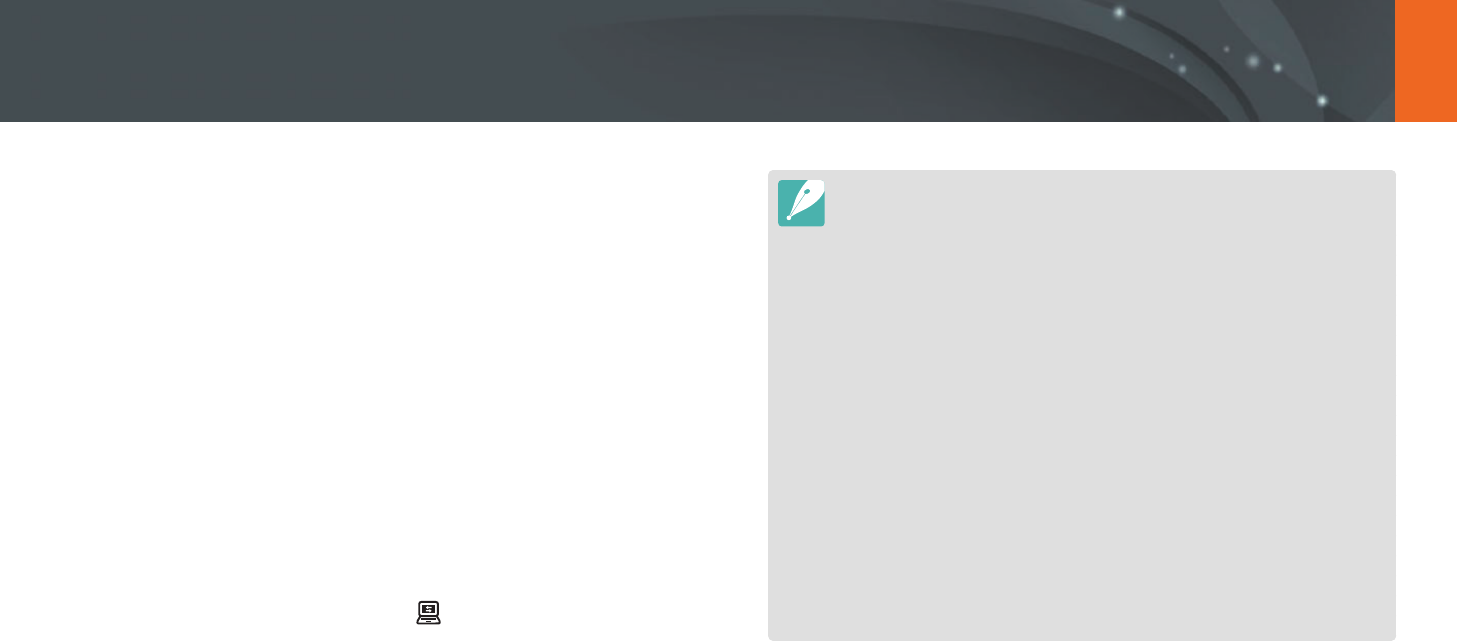
130
Wireless network > Using Auto Backup to send photos or videos
3 Select a backup PC.
•
If you have performed a backup before, move to step 4.
4 Select OK.
•
To cancel sending, select Cancel.
•
You cannot select individual les to backup. This function backs up
only new les on the camera.
•
The backup's progress will be shown on the PC monitor.
•
When the transfer is completed, the camera will turn o
automatically in approximately 30 seconds. Select Cancel to return
to the previous screen and prevent the camera from turning o
automatically.
•
To turn o your PC automatically after the transfer is complete,
select Shut down PC after backup.
•
To change the backup PC, select .
•
When you connect the camera to the WLAN, select the AP that is connected
to the PC.
•
The camera will search for available access points even if you are connecting
to the same access point again.
•
If you turn o the camera or remove the battery while sending les, the le
transfer will be interrupted.
•
While you are using this feature, the shutter control is disabled on your
camera.
•
You can connect only one camera to the PC at a time for sending les.
•
The backup may be canceled due to network conditions.
•
Photos or videos can be sent to a PC one time only. Files cannot be sent again
even if you reconnect your camera to another PC.
•
When there are no les in the camera memory, you cannot use this feature.
•
You must turn o Windows Firewall and any other rewalls before using this
feature.
•
You can send up to 1,000 recent les.
•
On the PC software, the server name must be entered in the Latin alphabet
and can contain no more than 48 characters.
•
When multiple le types are created at once, only the image les (JPG) will be
sent to the PC with this feature.
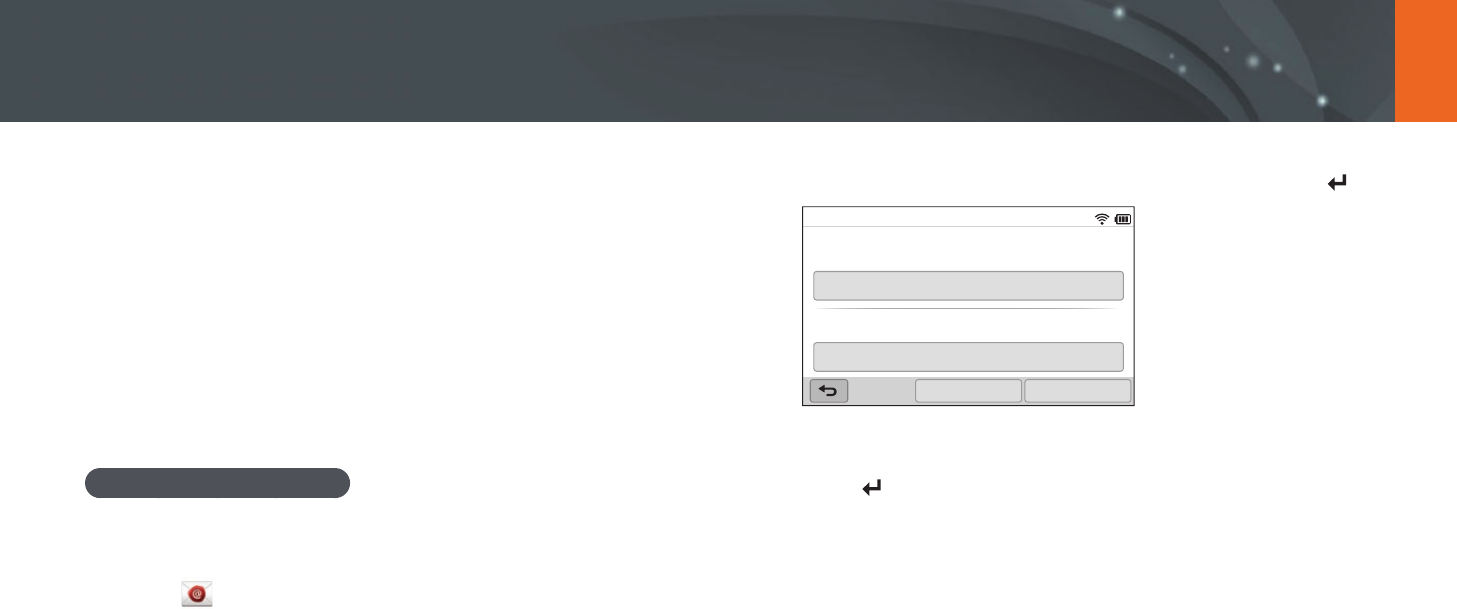
131
Wireless network
5 Select the Name box, enter your name, and then touch .
Sender Setting
Name
Save
Email
Reset
6 Select the Email box, enter your email address, and then
touch .
7 Select Save to save your changes.
•
To delete your information, select Reset.
You can change settings in the email menu and send photos or videos
stored on the camera via email.
Changing email settings
In the email menu, you can change settings for storing your information.
You can also set or change the email password. For information about
entering text, refer to "Entering text". (p. 126)
Storing your information
1 Rotate the mode dial to B.
2 Select .
•
The camera will automatically attempt to connect to a WLAN via
the most recently connected AP device.
•
If the camera has not previously been connected to a WLAN, it will
search for available AP devices. (p. 122)
3 Press [m].
4 Select Sender Setting.
Sending photos or videos via email
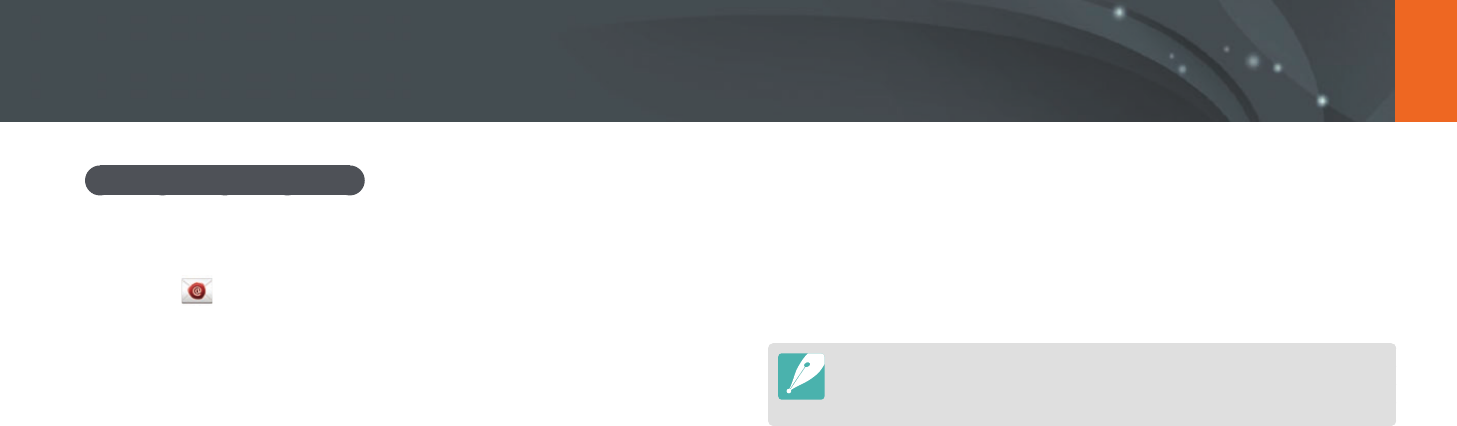
132
Wireless network > Sending photos or videos via email
Setting an email password
1 Rotate the mode dial to B.
2 Select .
•
The camera will automatically attempt to connect to a WLAN via
the most recently connected AP device.
•
If the camera has not previously been connected to a WLAN, it will
search for available AP devices. (p. 122)
3 Press [m].
4 Select Setting Password
→
On.
•
To deactivate the password, select O.
5 When the pop-up appears, select OK.
6 Enter a 4-digit password.
7 Enter the password again.
8 When the pop-up appears, select OK.
If you lost your password, you can reset it by selecting RESET on the password
setting screen. When you reset the information, the previously saved user’s
setting information, email address, and recently sent email list will be deleted.
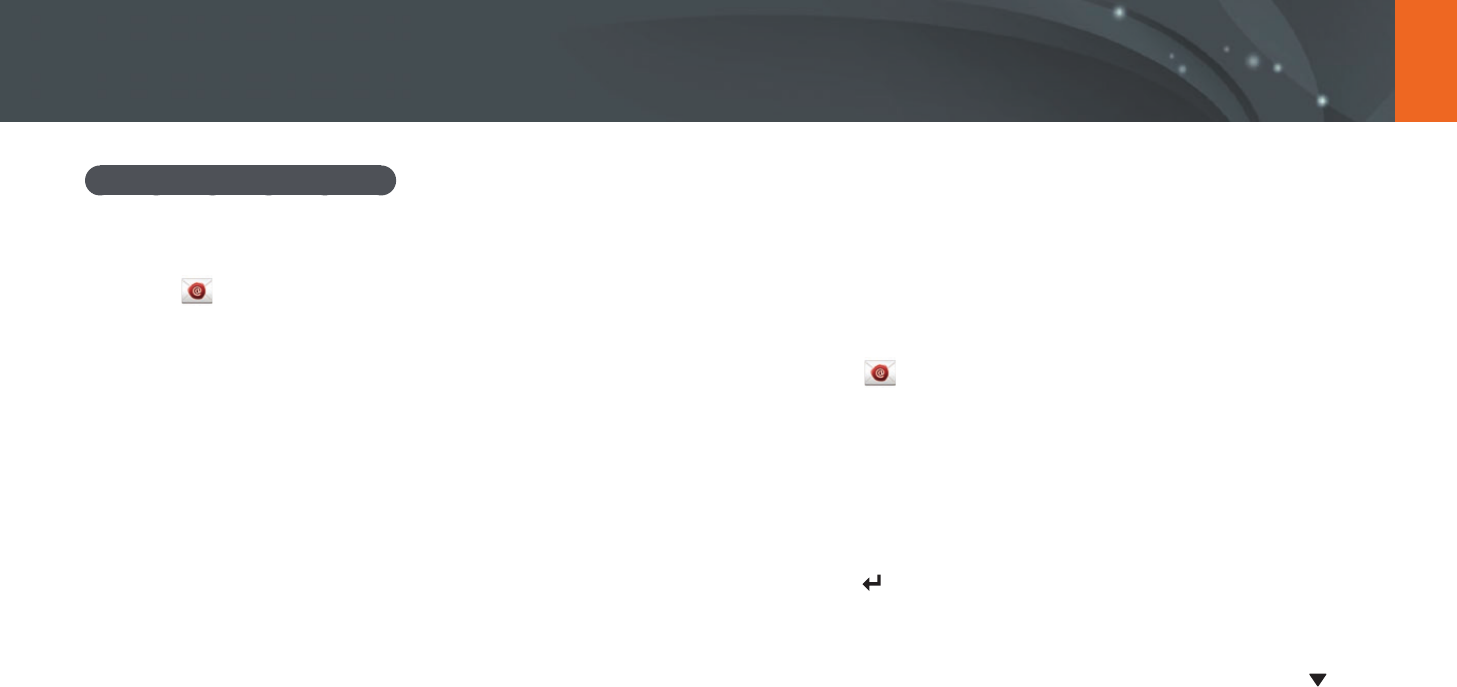
133
Wireless network > Sending photos or videos via email
Changing the email password
1 Rotate the mode dial to B.
2 Select .
•
The camera will automatically attempt to connect to a WLAN via
the most recently connected AP device.
•
If the camera has not previously been connected to a WLAN, it will
search for available AP devices. (p. 122)
3 Press [m].
4 Select Change Password.
5 Enter your current 4-digit password.
6 Enter a new 4-digit password.
7 Enter the new password again.
8 When the pop-up appears, select OK.
Sending photos or videos via email
You can send photos or videos stored on the camera via email. For
information about entering text, refer to "Entering text". (p. 126)
1 Rotate the mode dial to B.
2 Select .
•
The camera will automatically attempt to connect to a WLAN via
the most recently connected AP device.
•
If the camera has not previously been connected to a WLAN, it will
search for available AP devices. (p. 122)
3 Select the Sender box, enter your email address, and then
touch .
•
If you have previously saved your information, it will be inserted
automatically. (p. 134)
•
To use an address from the list of previous senders, select
→
an address.
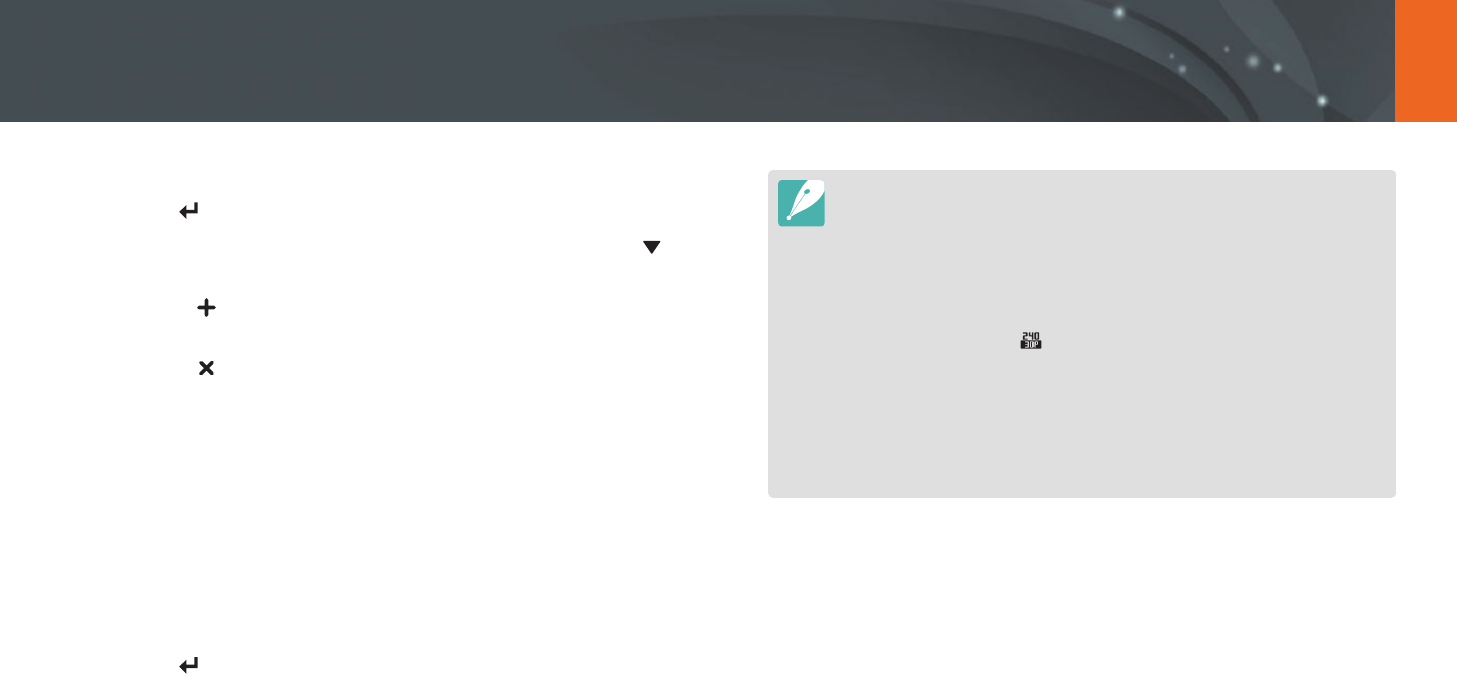
134
Wireless network > Sending photos or videos via email
4 Select the Receiver box, enter an email address, and then
touch .
•
To use an address from the list of previous recipients, select
→
an address.
•
Select to add additional recipients. You can input up to
30 recipients.
•
Select to delete an address from the list.
5 Select Next.
6 Select les to send.
•
You can select up to 20 les. The total size must be 7 MB or less.
7 Select Next.
8 Select the comment box, enter your comments, and then
touch .
9 Select Send.
•
The camera will send the email.
•
Even if a photo appears to have transferred successfully, errors with the
recipient’s email account may cause the photo to be rejected or recognized
as spam.
•
You may not be able to send an email if no network connection is available or
if your email account settings are incorrect.
•
You cannot send an email if the le size exceeds the limit. The maximum
photo resolution you can send is 2M and the longest video you can upload is
a video recorded using . If the selected photo resolution is higher than 2M,
it will be automatically resized to a lower resolution.
•
If you cannot send an email because of rewall or user authentication
settings, contact your network administrator or network service provider.
•
When there are no les in the camera memory, you cannot use this feature.
•
You can also send an email in Playback mode by pressing [m], and then
selecting Share(Wi-Fi)
→
Email.
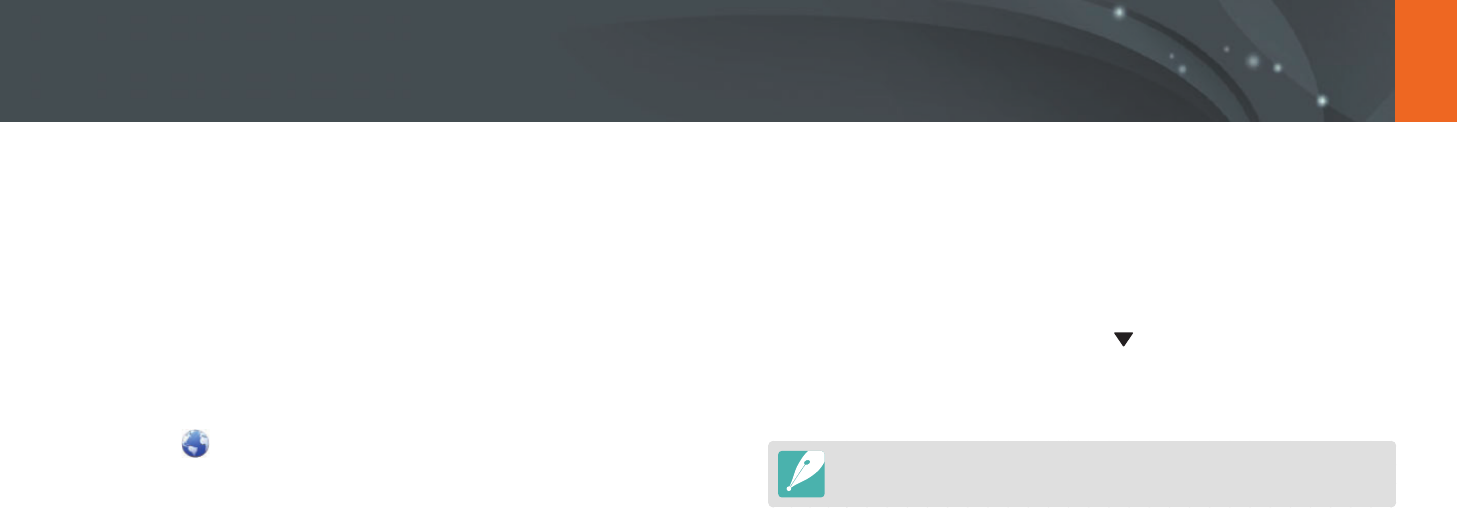
135
Wireless network
Upload your photos or videos to le sharing websites. Available websites
will be displayed on your camera. To upload les to some websites, you
must visit the website and register before connecting your camera.
Accessing a website
1 Rotate the mode dial to B.
2 Select .
3 Select a website.
•
If the pop-up message that prompts you to create an account
appears, select OK.
•
The camera will automatically attempt to connect to a WLAN via
the most recently connected AP device.
•
If the camera has not previously been connected to a WLAN,
it will search for available AP devices. (p. 122)
4 Enter your ID and password to log in.
•
For information about entering text, refer to "Entering text".
(p. 126)
•
If you connected to SkyDrive, refer to "Using the login browser".
(p. 124)
•
To select an ID from the list, select
→
an ID.
•
If you have previously logged in to the website, you may be logged
in automatically.
You must have an existing account on the le sharing website to use this feature.
Using photo or video sharing websites
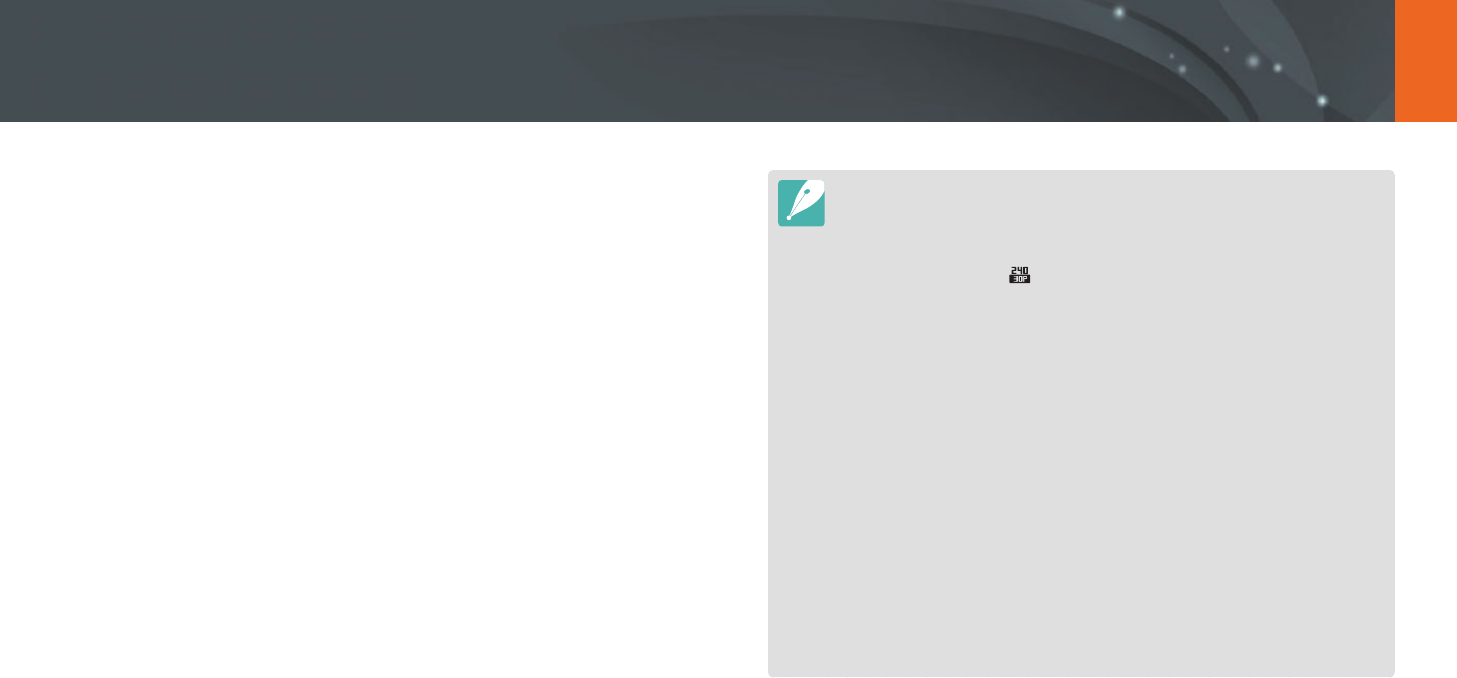
136
Wireless network > Using photo or video sharing websites
Uploading photos or videos
1 Access the website with your camera.
2 Select les to upload.
•
You can select up to 20 les. The total size must be 10 MB or less.
(On some websites, the total size or number of les may vary.)
3 Select Upload.
•
On some websites, you can enter your comments by selecting
the comment box. For information about entering text, refer to
"Entering text". (p. 126)
•
You can set an upload folder for Facebook by pressing [m], and then
selecting Upload Folder (Facebook) on the website's list screen.
•
You cannot upload les if the le size exceeds the limit. The maximum photo
resolution you can upload is 2M, and the longest video you can upload is a
video recorded using . If the selected photo resolution is higher than 2M,
it will be automatically resized to a lower resolution. (On some websites, the
maximum photo resolution may vary.)
•
The method of uploading photos or videos may dier depending on the
selected website.
•
If you cannot access a website because of rewall or user authentication
settings, contact your network administrator or network service provider.
•
Uploaded photos or videos may be automatically titled with the date they
were captured.
•
The speed of your internet connection may aect how quickly photos upload
or web pages open.
•
When there are no les in the camera memory, you cannot use this feature.
•
You can also upload photos or videos to le sharing websites in Playback
mode by pressing [m], and then selecting Share(Wi-Fi)
→
a desired
website.
•
You cannot upload videos to some websites.
•
When you upload photos to SkyDrive, they will be resized to 2M while
maintaining their aspect ratios.
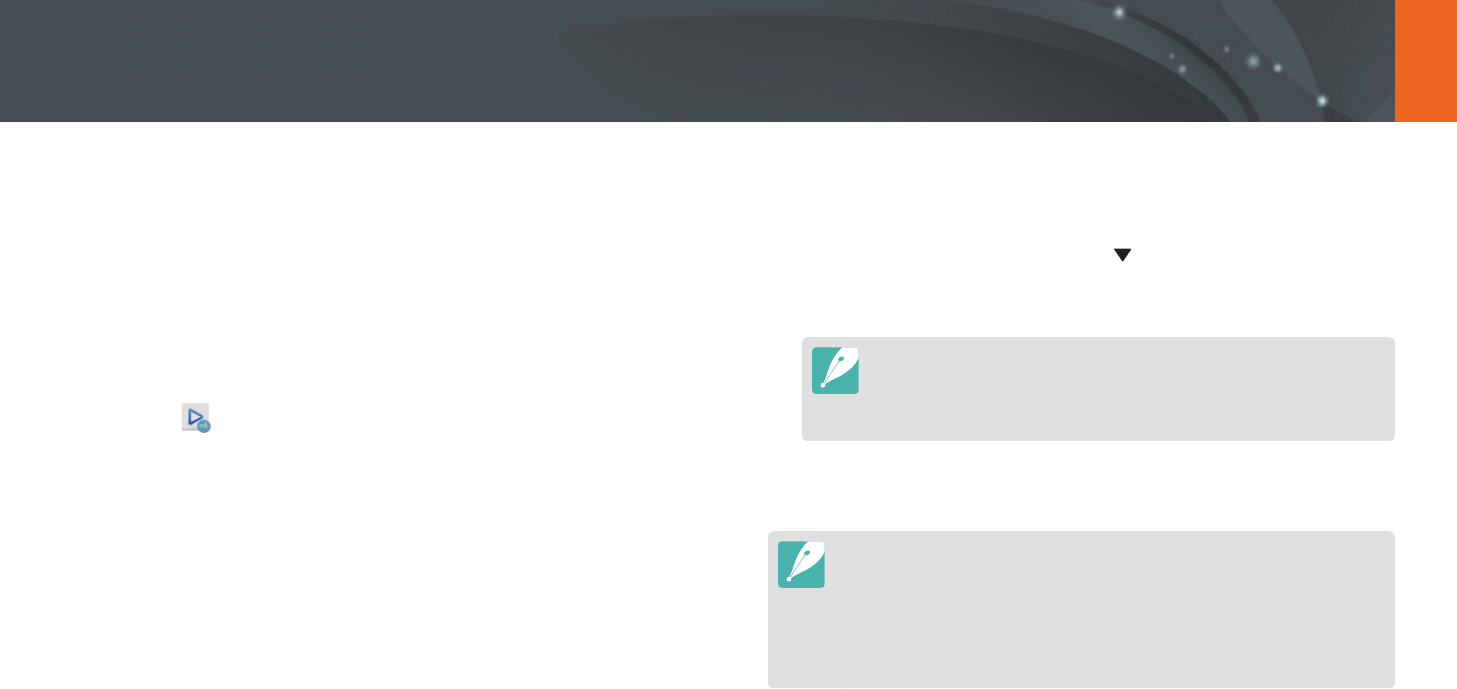
137
Wireless network
Using AllShare Play to send les
You can upload les from your camera to AllShare Play online storage or
view les on an AllShare Play device connected to the same AP.
Uploading photos to online storage
1 Rotate the mode dial to B.
2 Select
→
Web storage.
•
If the guide message appears, select OK.
•
The camera will automatically attempt to connect to a WLAN via
the most recently connected AP device.
•
If the camera has not previously been connected to a WLAN, it will
search for available AP devices. (p. 122)
•
To change the size for uploaded photos, press [m], and then
select Upload Image Size.
•
If you have registered more than one web storage, you can select
from the list by pressing [m], and then selecting Change Web
storage.
3 Enter your ID and password, and then select Login
→
OK.
•
For information about entering text, refer to "Entering text". (p. 126)
•
To select an ID from the list, select
→
an ID.
•
If you have previously logged in to the website, you may be logged
in automatically.
To use this feature, you must create an AllShare Play account and an
account with an aliated online storage service using your PC. After
nishing creating accounts, add your online storage account to AllShare
Play.
4 Select les you want to upload, and then select Upload.
•
If you have registered more than one web storage, select a web storage rst.
•
You cannot upload video les to AllShare Play online storage.
•
When there are no les in the camera memory, you cannot use this feature.
•
You can upload up to 20 les.
•
You can also upload photos in Playback mode by pressing [m], and then
selecting Share(Wi-Fi)
→
AllShare Play.

138
Wireless network > Using AllShare Play to send les
Viewing photos or videos on devices that
support AllShare Play
1 Rotate the mode dial to B.
2 Select
→
Nearby devices.
•
If the guide message appears, select Ye s.
•
The camera will automatically attempt to connect to a WLAN via
the most recently connected AP device.
•
If the camera has not previously been connected to a WLAN, it will
search for available AP devices. (p. 122)
•
You can set to allow only selected devices or all devices to connect
by pressing [m], and then selecting DLNA Access Control on
the screen.
•
A sharing le list is created. Wait until other devices can nd your
camera.
3 Connect the AllShare Play device to a network, and then turn
on the AllShare Play feature.
•
Refer to your device's user manual for more information.
4 On the camera, allow the AllShare Play device to connect to
your camera.
5 On the AllShare Play device, select a camera to connect.
6 On the AllShare Play device, browse the shared photos or
videos.
•
For information about searching for the camera and browsing the
photos or videos on the AllShare Play device, refer to the device's
user manual.
•
Videos may not play smoothly depending on the type of AllShare
Play device or the network condition. For smooth playback, use a
5 Ghz dual-band AP device.
AP
S
A camera is connected to a TV that supports AllShare Play via WLAN.
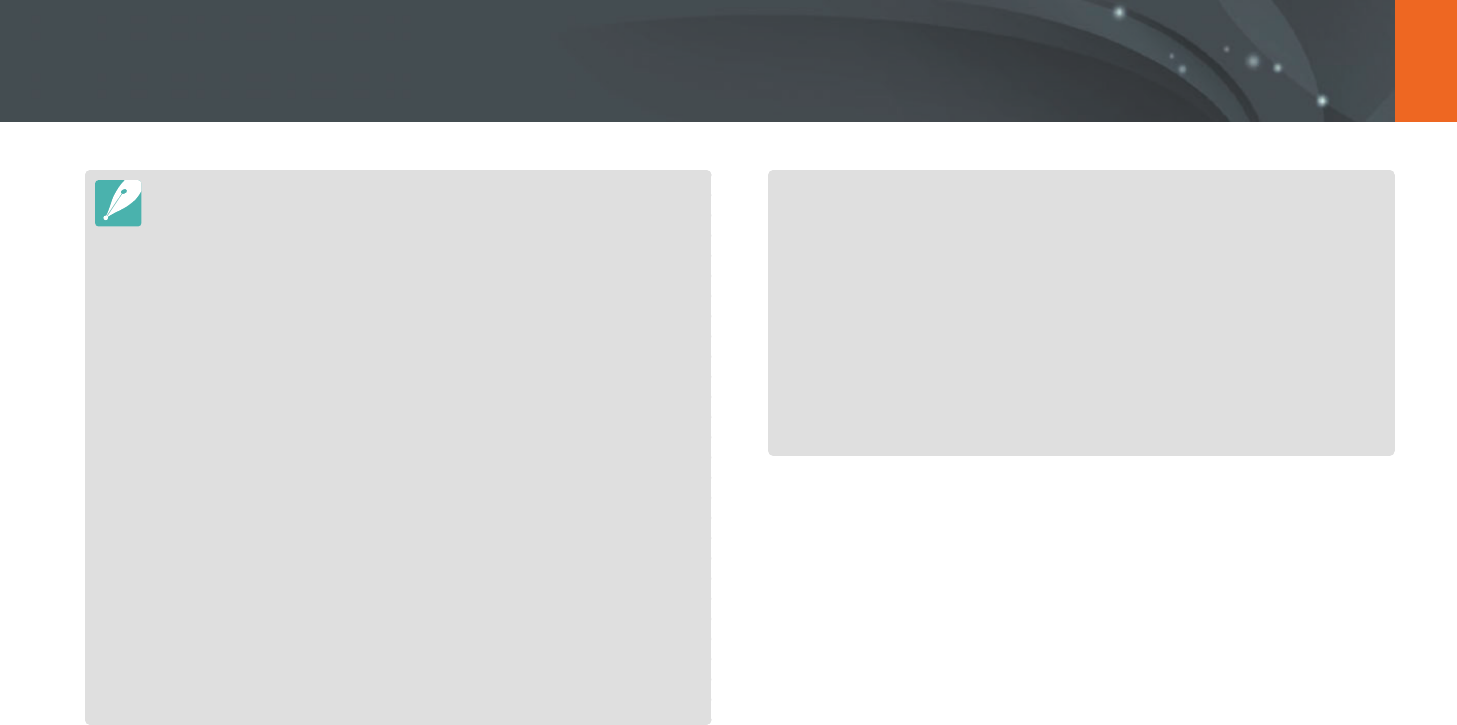
139
Wireless network > Using AllShare Play to send les
•
You can share up to 1,000 recent les.
•
On an AllShare Play device, you can view only photos or videos captured with
your camera.
•
The range of the wireless connection between your camera and an AllShare
Play device may vary depending on the specications of the AP.
•
If the camera is connected to 2 AllShare Play devices, playback may be slower.
•
Photos or videos will be shared in their original sizes.
•
You can use this feature only with devices that support AllShare Play.
•
Shared photos or videos will not be stored on the AllShare Play device, but
they can be stored in the camera to meet the device's specications.
•
Transferring photos or videos to the AllShare Play device may take some time
depending on the network connection, the number of les to be shared, or
the sizes of the les.
•
If you power o the camera abnormally while viewing photos or videos on
an AllShare Play device (for example, by removing the battery), the device
considers the camera to still be connected.
•
The order of photos or videos on the camera may be dierent than on the
AllShare Play device.
•
Depending on the number of photos or videos you want to share, it may
take some time to load your photos or videos and complete the initial set-up
process.
•
While viewing photos or videos on the AllShare Play device, continuously
using the device's remote or performing additional operations on the device
may prevent this feature from working properly.
•
If you reorder or sort les on the camera while viewing them on an AllShare
Play device, you must repeat the initial set-up process to update the list of
les on the device.
•
When there are no les in the camera memory, you cannot use this feature.
•
We recommend you use a network cable to connect your AllShare Play device
to your AP. This will minimize any video ‘Stuttering’ you may experience when
streaming content.
•
To view les on an AllShare Play device using the Nearby devices feature,
enable multicast mode on your AP.
•
1920X1080 (60 fps) videos can be played only on full HDTVs capable of
playback at 60 fps.
•
You can view 3D les only on 3D-compatible TVs or monitors.

140
Wireless network
Sending photos using Wi-Fi Direct
When the camera connects via a WLAN to a device that supports the Wi-Fi
Direct function, you can send photos to the device. This feature may not be
supported on some devices.
1 On the device, turn on the Wi-Fi Direct option.
2 On the camera, in Playback mode, scroll to a photo.
3 Press [m], and then select Share(Wi-Fi)
→
Wi-Fi Direct.
•
When in the single image view, you can send only one photo at a
time.
•
When in thumbnails view, you can select multiple photos. Select
Upload when you are nished selecting photos.
4 Select the device from the camera’s list of Wi-Fi Direct devices.
•
Ensure that the device's Wi-Fi Direct option is turned on.
•
You can also select your camera from the device's list of Wi-Fi Direct
devices.
5 On the device, allow the camera to connect to the device.
•
The photo will be sent to the device.
•
You can send up to 20 les at a time.
•
When there are no photos in the camera memory, you cannot use this
feature.
•
If you cannot connect to a Wi-Fi Direct device, update the device with the
latest rmware. This feature may not be supported on some devices.
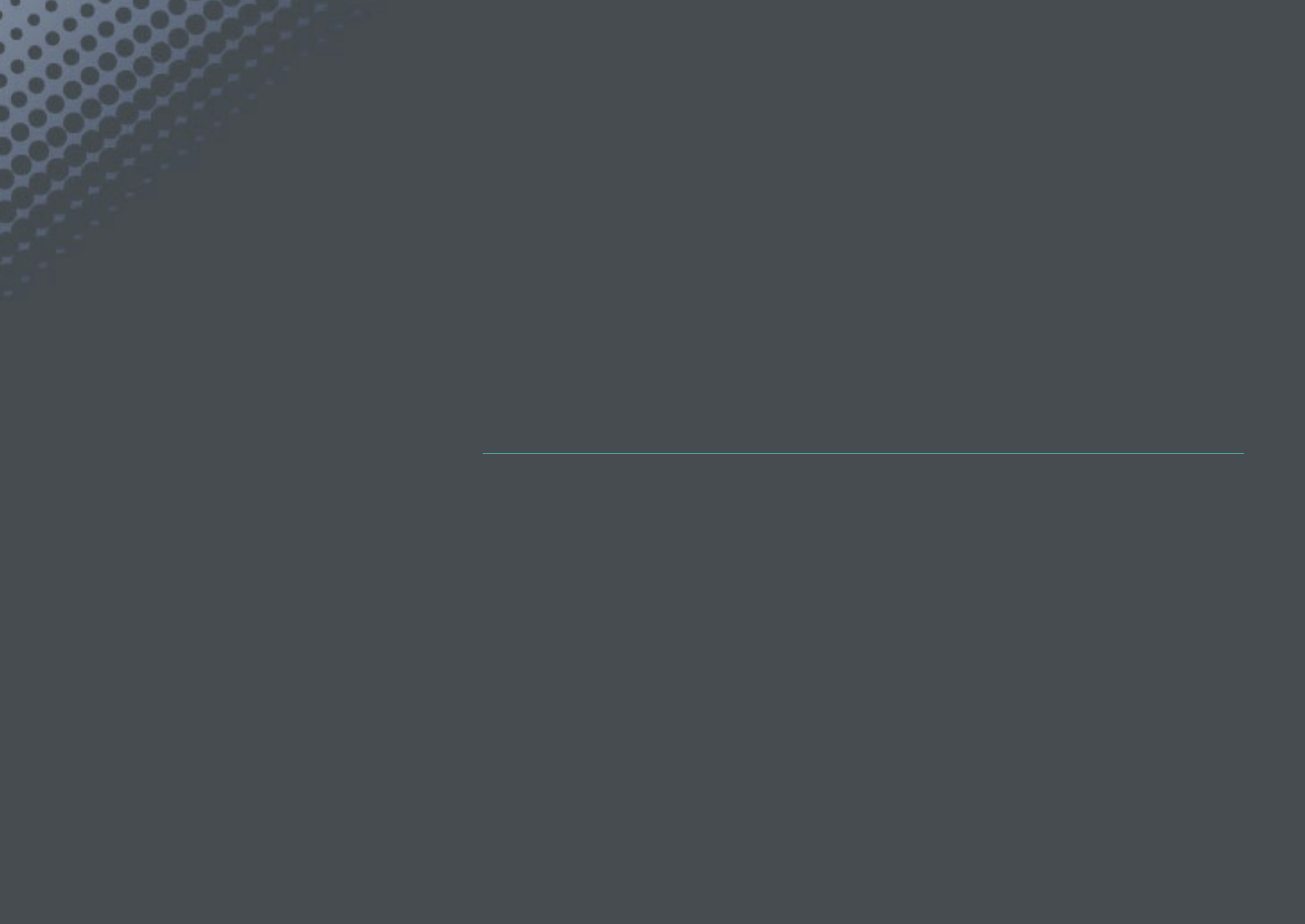
Chapter 5
Camera settings menu
Learn about the user settings and general settings menu.
You can adjust the settings to better suit your needs and preferences.

142
Camera settings menu
You can set the user environment with these settings.
To set user options,
In Shooting mode, press [m]
→
5
→
an option.
Available items and the order of them may dier depending on shooting
conditions.
ISO Customizing
ISO Step
You can set the size for the ISO sensitivity by either 1/3 or 1 step.
Auto ISO Range
You can set the maximum ISO value under which each EV step is chosen
when you set the ISO to Auto.
* Default
Option Value
1/3 Step
ISO 125, ISO 160, ISO 200, ISO 250, ISO 320, ISO 400,
ISO 500, ISO 640, ISO 800, ISO 1000, ISO 1250, ISO 1600,
ISO 2000, ISO 2500, ISO 3200*
1 Step
ISO 200, ISO 400, ISO 800, ISO 1600, ISO 3200*
Noise Reduction
Use the Noise Reduction to reduce the visual noise in photos.
* Default
Option Description
High ISO NR
This function reduces noise that may occur when you
set a high ISO sensitivity. (O, High, Normal*, Low)
Long Term NR
This function reduces noise when you set the camera
for a long exposure. (O, On*)
User settings
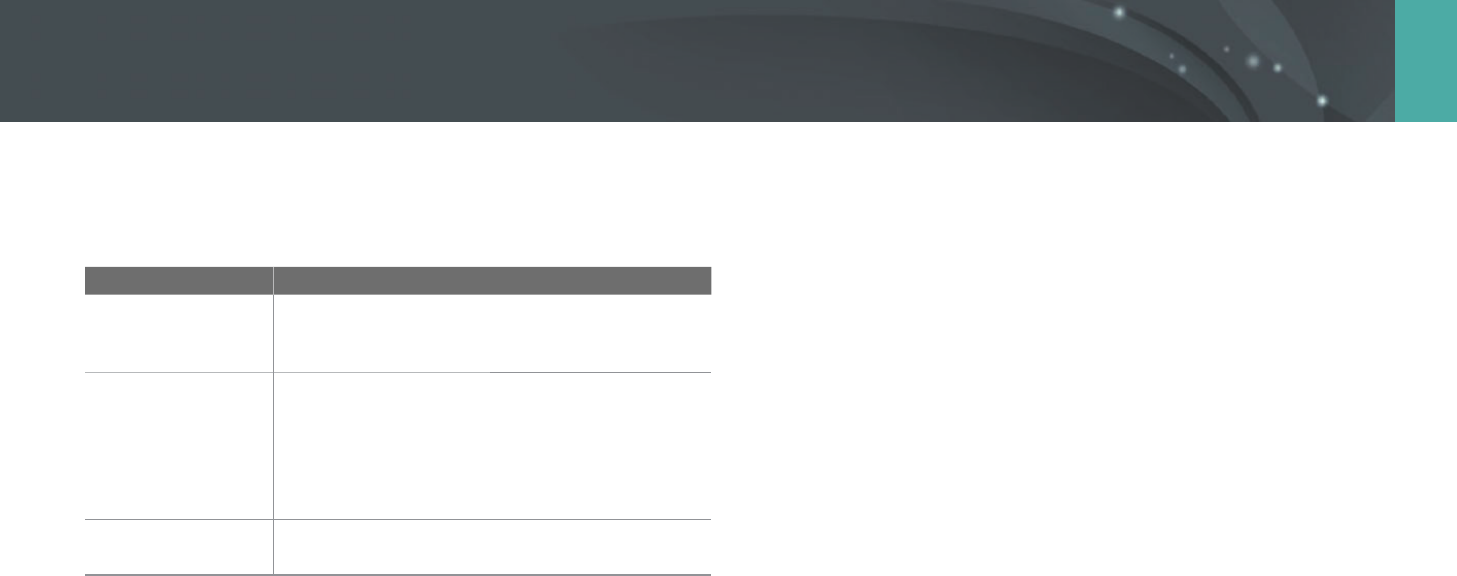
143
Camera settings menu > User settings
Bracket Set
You can set up the options for AE Bracket, WB Bracket, and P Wiz Bracket.
Option Description
AE Bracket Set
Set the exposure interval. (-/+0.3 EV*, -/+0.7 EV,
-/+1 EV, -/+1.3 EV, -/+1.7 EV, -/+2 EV, -/+2.3 EV,
-/+2.7 EV, -/+3 EV)
WB Bracket Set
Adjust the White Balance interval range of the
3 bracketed photos. (AB-/+3*, AB-/+2, AB-/+1,
MG-/+3, MG-/+2, MG-/+1)
For example, AB-/+3 adjusts the Amber value plus
or minus three steps. MG-/+3 adjusts the Magenta
value the same amount.
P Wiz Bracket Set
Select 3 Picture Wizard settings the camera uses to
capture the 3 bracketed photos.
DMF (Direct Manual Focus)
You can adjust the focus manually by rotating the focus ring after
achieving the focus by half-pressing [Shutter]. This feature may not be
available with some lenses.
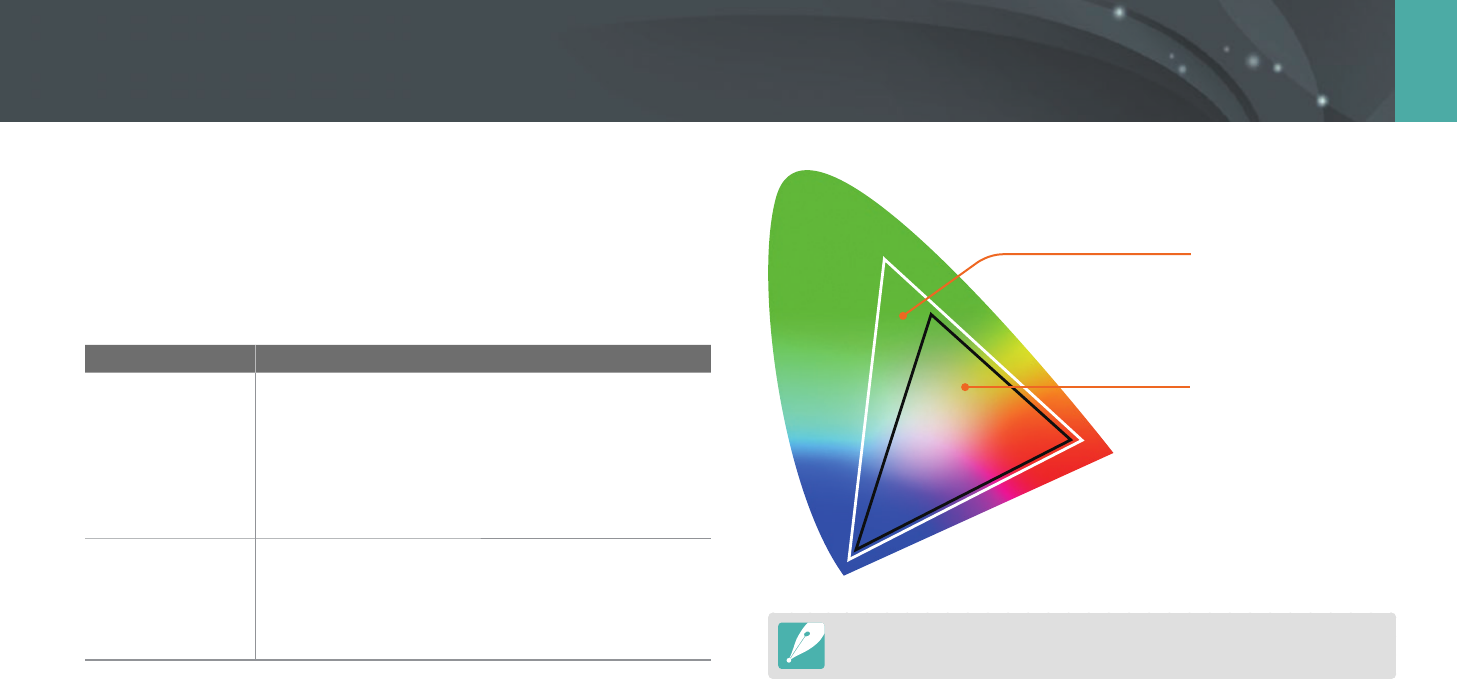
144
Camera settings menu > User settings
Color space
The color space option allows you to select methods for representing
colors. Digital imaging devices such as digital cameras, monitors, and
printers have their own methods for representing colors, which are called
color spaces.
Option Description
sRGB
sRGB (Standard RGB) is an international specication
to dene the color space created by IEC (International
Electrotechnical Commission). It is widely used for
creating colors on PC monitors and is also the standard
color space for Exif. sRGB is recommended for regular
images and images you intend to publish on the
Internet.
Adobe RGB
Adobe RGB is used for commercial printing and has a
larger color range than sRGB. Its wider range of colors
helps you to easily edit photos on a computer. Note
that individual programs are generally compatible
with a limited number of color spaces.
Adobe RGB
sRGB
When the color space is set to Adobe RGB, photos will be saved as
“_SAMXXXX.JPG”.
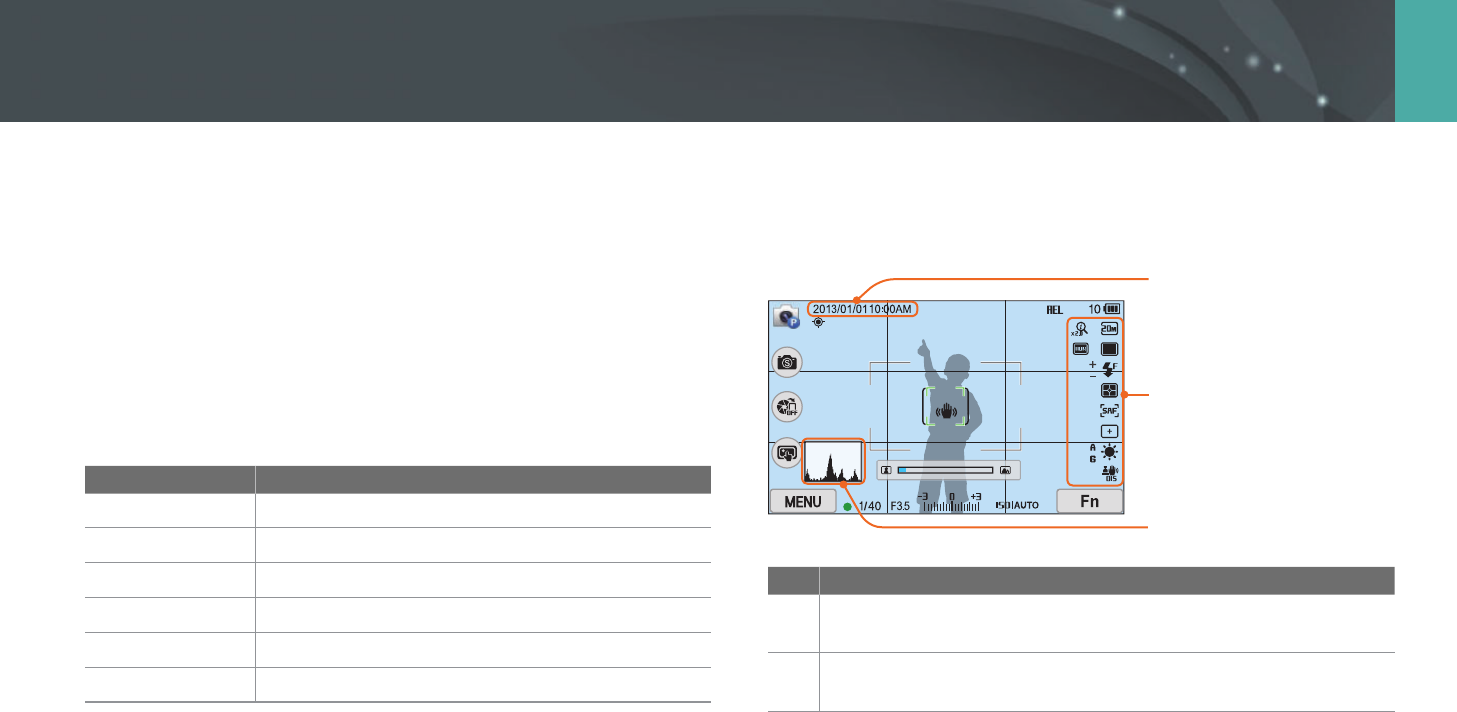
145
Camera settings menu > User settings
Distortion Correct
You can correct lens distortion that might occur from lenses.
This feature may not be available with some lenses.
iFn Customizing
You can select options that can be adjusted when you press [i-Function]
on an i-Function lens.
Option Description
Aperture
Set to adjust the aperture value.
Shutter Speed
Set to adjust the shutter speed.
EV
Set to adjust the exposure value.
ISO
Set to adjust ISO sensitivity.
White Balance
Set to adjust the White Balance.
Z
Set to adjust the zoom ratio.
User Display
You can add or remove shooting information from the display.
1
2
3
London
No. Description
1 Date & Time
Set to display the date and time.
2 Icons
Set to display icons on the right in Shooting mode.
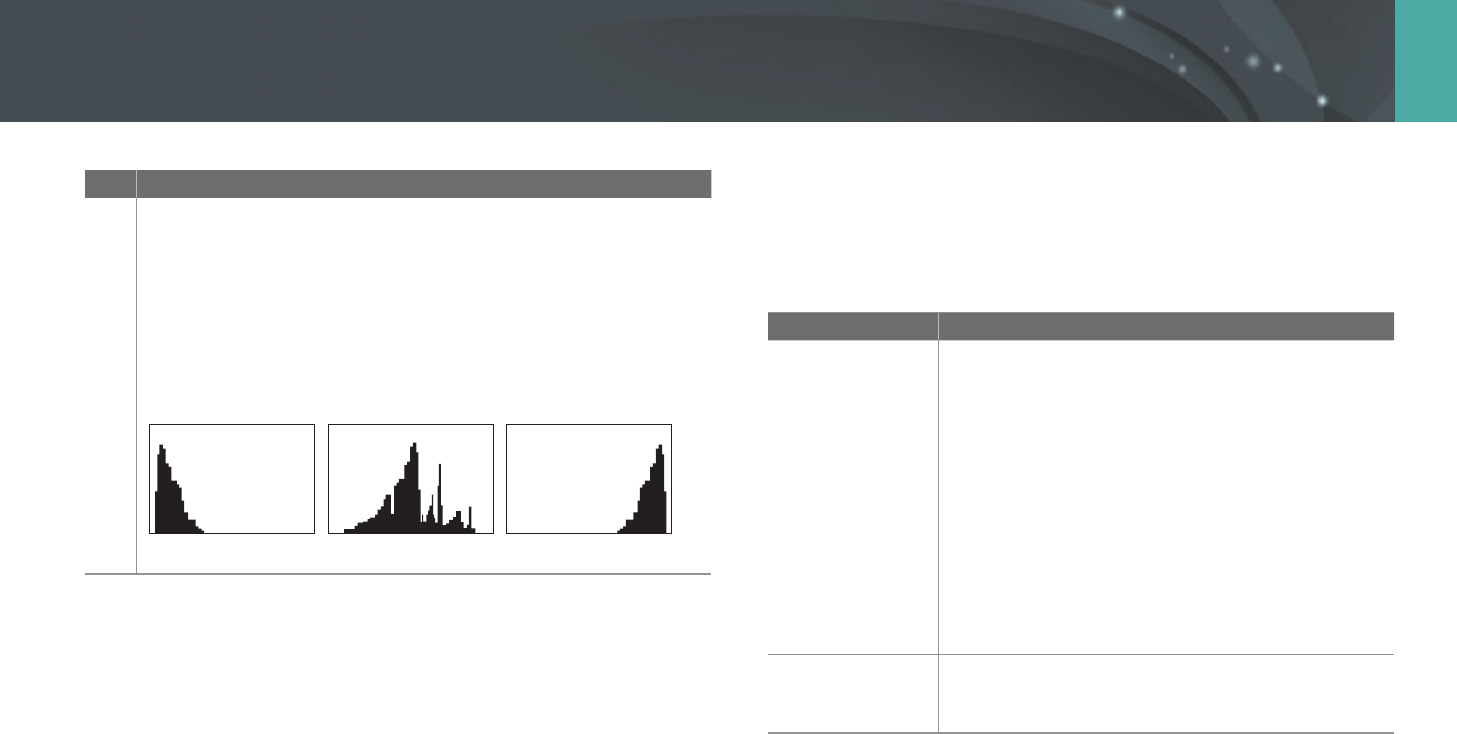
146
Camera settings menu > User settings
No. Description
3
Histogram
Set the histogram on the display on or o.
About histogram
A histogram is a graph that shows the brightness distribution of a
photo. A histogram inclined to the left indicates a dark photo.
A histogram inclined to the right indicates a bright photo. The height
of the graph is related to color information. The graph gets higher if a
specic color is more common.
Insucient exposure Balanced exposure Excessive exposure
Key Mapping
You can change the function assigned to the Custom button or DIRECT
LINK button.
* Default
Button Function
Custom
Set a function of the Custom button.
• Optical Preview*: Execute the Depth of Field
Preview function for the current aperture value.
(p. 23)
• One Touch WB (White Balance): Execute the Custom
White Balance function.
• One Touch RAW +: Save a le in the RAW+JPEG
format. To save a le in JPEG format, press the button
again.
• Reset: Reset some settings.
• AEL: Execute the auto exposure lock function.
• AEL Hold: Keep executing the auto exposure lock
function after shooting.
DIRECT LINK
Set a function of the DIRECT LINK button.
(AutoShare*, MobileLink, Remote Viewnder, Auto
Backup, Email, SNS & Cloud, AllShare Play)
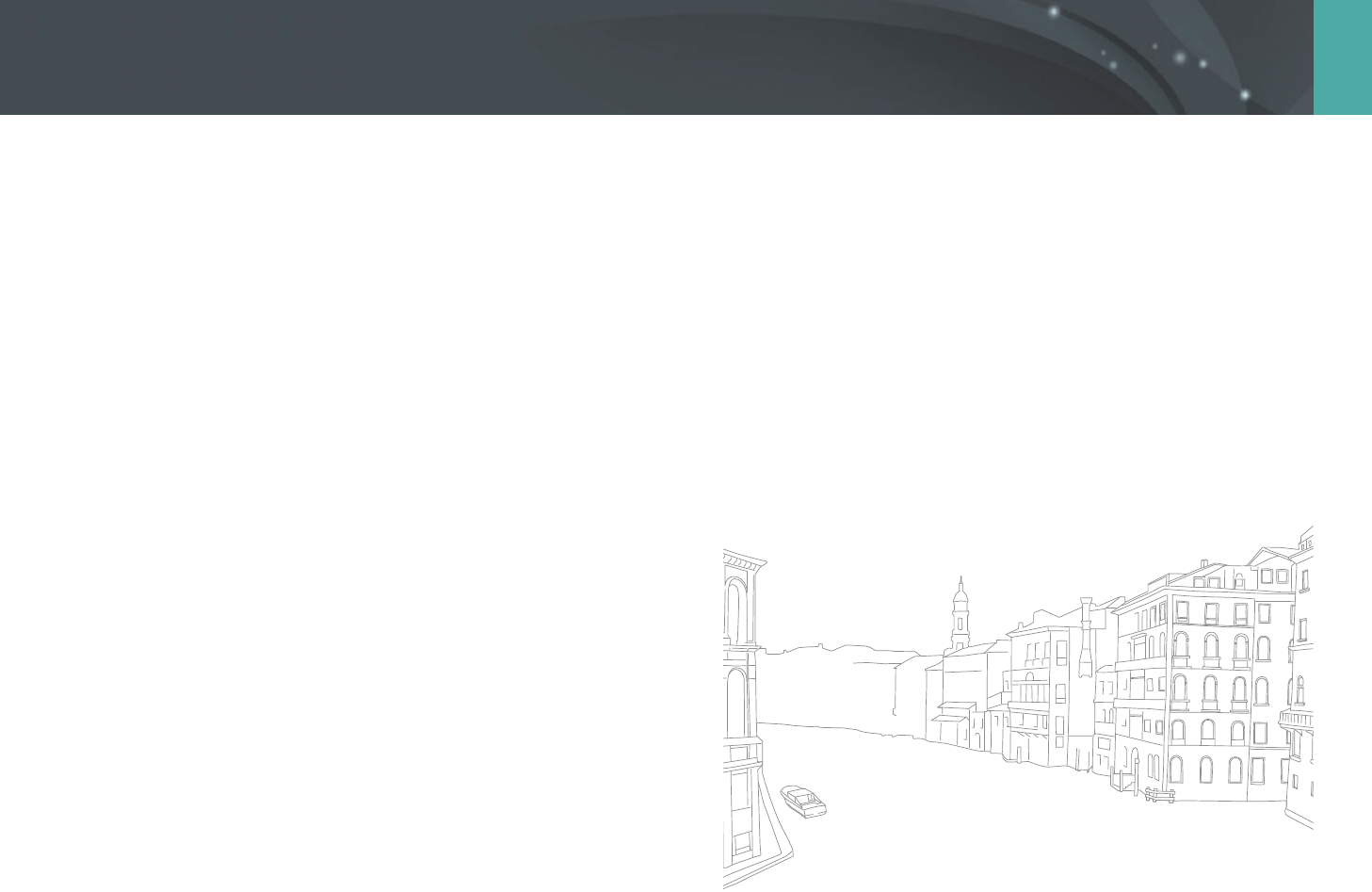
147
Camera settings menu > User settings
Grid Line
Select a guide to help you compose a scene.
(O*, 3 X 3, 2 X 2, Cross, Diagonal)
AF Lamp
When shooting in dark places, turn the AF lamp on in order to have a
better auto focus. The Auto Focus functions more accurately in dark places
when the AF lamp is on.
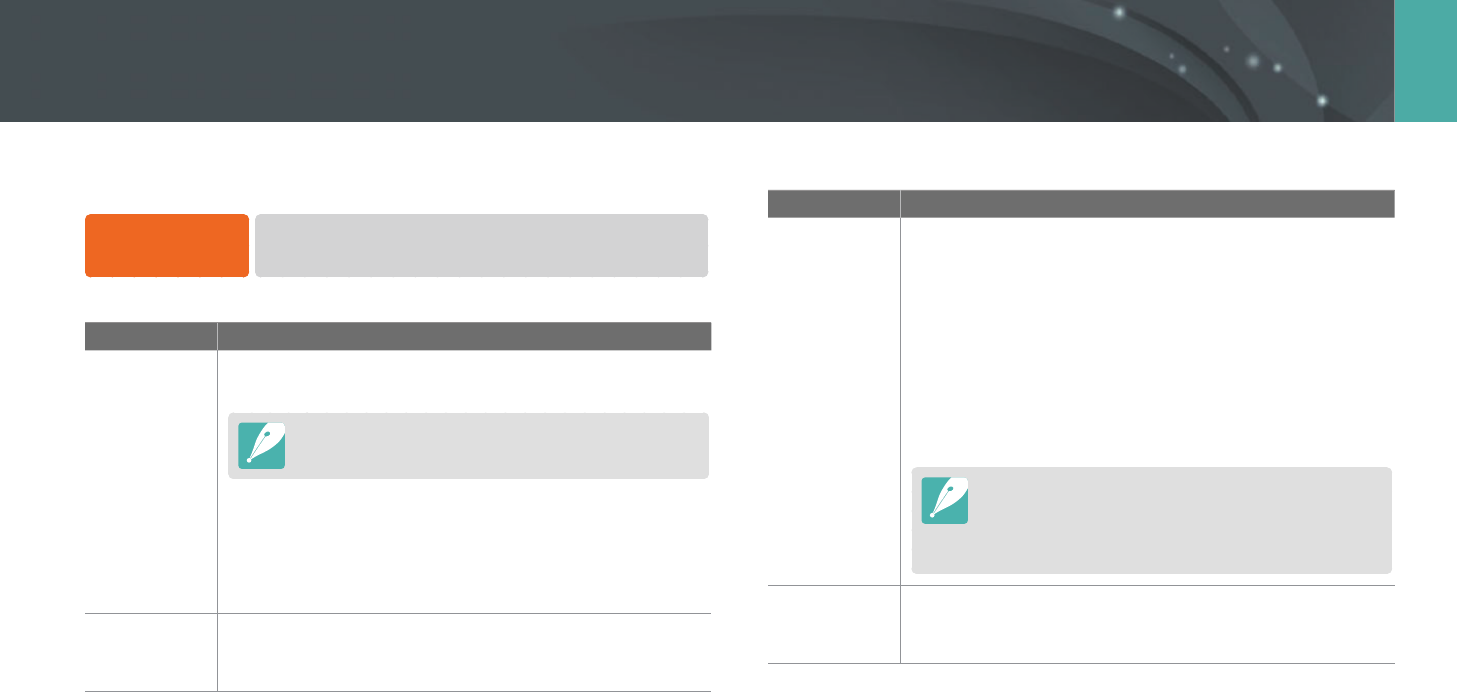
148
Camera settings menu
Learn to congure your camera's settings.
To set Setting
options,
In Shooting or Playback mode, press [m]
→
q
→
an option.
* Default
Item Description
Sound
• System Volume: Set the sound volume or turn all sound
o entirely. (O, Low, Medium*, High)
Even if the system volume is turned o, the camera emits
the sound while playing a video or a slide show.
• AF Sound: Set the sound the camera emits when you
half-press the shutter button on or o. (O, On*)
• Button Sound: Set the sound the camera emits when
you press the buttons or touch the screen on or o. (O,
On*)
Quick View
Set the Quick View time length – the amount of time the
camera displays a photo immediately after you capture it.
(O, 1 sec*, 3 sec, 5 sec, Hold)
* Default
Item Description
Display
Adjust
Adjust the display brightness, auto brightness setting,
display color, or level gauge.
• Display Brightness: You can adjust the display
brightness manually.
• Auto Brightness: Turn auto brightness on or o.
(O, On*)
• Display Color: You can adjust the display color manually.
• Horizontal Calibration: Calibrate the level gauge. If the
level gauge is not level, position the camera on the level
surface, and then follow the on-screen instructions.
•
You cannot access the Horizontal Calibration option
in Playback mode.
•
You cannot calibrate the level gauge in portrait
orientation.
Auto Display
O
Set the display o time. The display turns o if you do not
use the camera for the time you set.
(O, 30 sec*, 1 min, 3 min, 5 min, 10 min)
Setting
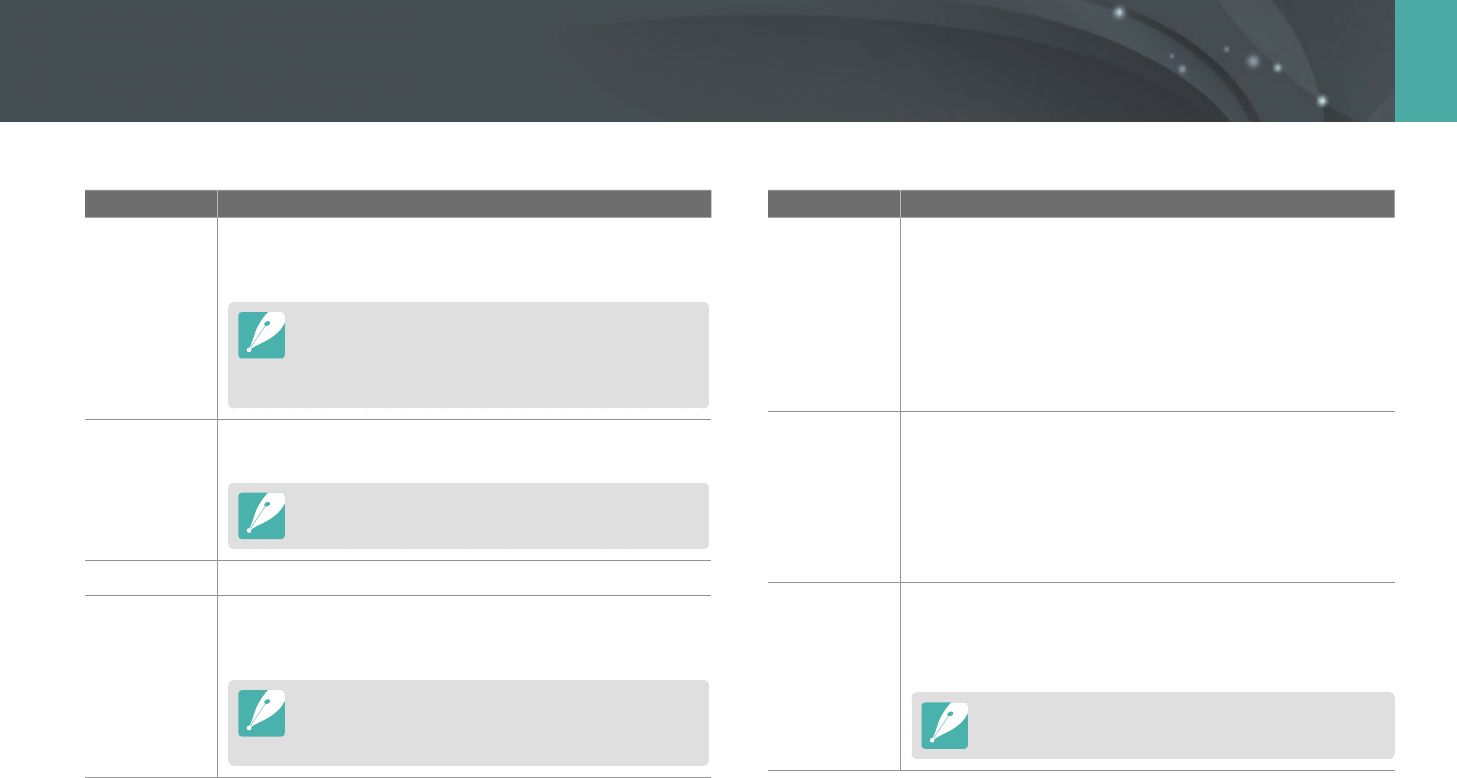
149
Camera settings menu > Setting
* Default
Item Description
Power Save
Set power shut o time. The camera shuts o if you do not
use it for the time you set. (30 sec, 1 min*, 3 min, 5 min,
10 min, 30 min)
•
The camera retains the power-o time setting even if
you replace the battery.
•
Power Save may not work if the camera is connected to
a computer or a TV or playing a slide show or a movie.
Help Guide
Display
Set to display help text about menus and functions.
(O, On*)
Press [n] to hide the help text.
Language
Set a language the camera shows on the display.
Date & Time
Set date, time, date format, time zone and whether to
imprint the date on photos. (Time Zone, Date & Time,
Date Type, Time Type, Imprint)
•
The date appears on the lower right side of the photo.
•
When you print a photo, some printers may not print
the date appropriately.
* Default
Item Description
Video Out
Set the video signal output appropriate for your country
when connecting the camera to an external video device
such as a monitor or HDTV.
• NTSC: USA, Canada, Japan, Korea, Taiwan, Mexico, etc
• PAL (Supports only PAL B, D, G, H, or I): Australia, Austria,
Belgium, China, Denmark, Finland, France, Germany,
England, Italy, Kuwait, Malaysia, New Zealand, Singapore,
Spain, Sweden, Switzerland, Thailand, Norway, etc
Anynet+
(HDMI-CEC)
When you connect the camera to an HDTV that supports
Anynet+ (HDMI-CEC), you can control the play function of
the camera with the TV remote control.
• O: You cannot control the play function of camera with
the TV remote control.
• On*: You can control the play function of camera with the
TV remote control.
HDMI Output
When you connect the camera to an HDTV with an HDMI
cable, you can change the resolution of the image.
• NTSC: Auto*, 1080p, 720p, 480p,
576p (activates only when PAL is selected)
If the connected HDTV does not support the resolution
you select, the camera sets the resolution one level lower.

150
Camera settings menu > Setting
* Default
Item Description
3D HDMI
Output
Select an option for playing les on a 3D TV.
• Side by Side*: Displays two images next to each other.
• Frame Packing: Displays the images for the left and right
eye alternately in frames.
File Name
Set the method of creating le names.
• Standard*: SAM_XXXX.JPG (sRGB)/
_SAMXXXX.JPG (Adobe RGB)
• Date:
- sRGB les - MMDDXXXX.JPG. For example, for a photo
captured on Jan. 01, the le name would be
0101XXXX.jpg.
- Adobe RGB les - _MDDXXXX.JPG for the months Jan
through Sept. For the months Oct through Dec, the month
number is replaced by the letters A (Oct.), B (Nov.) and
C (Dec.).
For example, for a photo captured on Feb. 03, the le
name would be _203XXXX.jpg. For a photo captured on
Oct. 05, the le name would be _A05XXXX.jpg.
* Default
Item Description
File Number
Set the method of numbering les and folders.
• Reset: After using the reset function, the next le name is
started at 0001.
• Series*: New le numbers continue the existing number
sequence, even if you have installed a new memory card,
formatted the card, or deleted all photos.
•
The rst folder name is 100PHOTO, if you have selected
the sRGB color space and Standard le naming, the rst
le name is SAM_0001.
•
File name numbers are increased by 1 from SAM_0001 to
SAM_9999.
•
Folder numbers are increased by 1 from 100PHOTO to
999PHOTO.
•
The maximum number of les that can be saved in one
folder is 9,999.
•
File numbers are assigned according to DCF (Design rule
for Camera File system) specications.
•
If you change a le name (for example, on a computer),
the camera will not be able to play the le.
Folder Type
Set the type of folder.
• Standard*: XXXPHOTO
• Date: XXX_MMDD

151
Camera settings menu > Setting
* Default
Item Description
Format
Format the memory card. Formatting deletes all existing
les including protected les. (Yes , No)
Errors can occur if you use a memory card formatted by
another brand of camera, a memory card reader, or a
computer. Please format memory cards in the camera
before using them to capture photos.
Device
Information
View the rmware version of the body and the lens, Mac
address, and network certication number, or update the
rmware.
• Firmware Update: Update the rmware of the camera
body or lens. (Body Firmware, Lens Firmware)
•
You can download rmware upgrades from
www.samsung.com.
•
You cannot run a rmware upgrade without a fully
charged battery. Recharge the battery fully before
running a rmware upgrade.
•
If you update the rmware, user settings and values will
be reset. (Date, time, language, and video out will not
change.)
•
Do not turn the camera o while the update is in
progress.
Dual-band
Mobile AP
Set a frequency for using the camera as an AP for the
AutoShare, MobileLink, or Remote Viewnder feature.
(5 GHz, 2.4 GHz*)
* Default
Item Description
GPS
• Geotagging: Set to capture photos with location
information using the Global Positioning System (GPS).
Location information is added to the Exif data associated
with the photo. (O, On*)
• GPS Valid Time Settings: Set the time to use the last
location information when the camera fails to receive
GPS signals. If the camera fails to receive GPS signals after
the specified time, the location information will not be
recorded onto the photos. (15 sec*, 30 sec, 1 min, 3 min,
10 min, 30 min)
• Location Display: Set to display the location information
on the screen in Shooting mode. The location information
will appear in Korean only when you are in Korea and
the display language is set to Korean. When another
language is set, the location information will appear in
English. (O, On*)
• GPS Reset: Set to search for GPS satellites closest to your
current position. (Yes , No)
To use the GPS function, you must purchase an optional
GPS device.
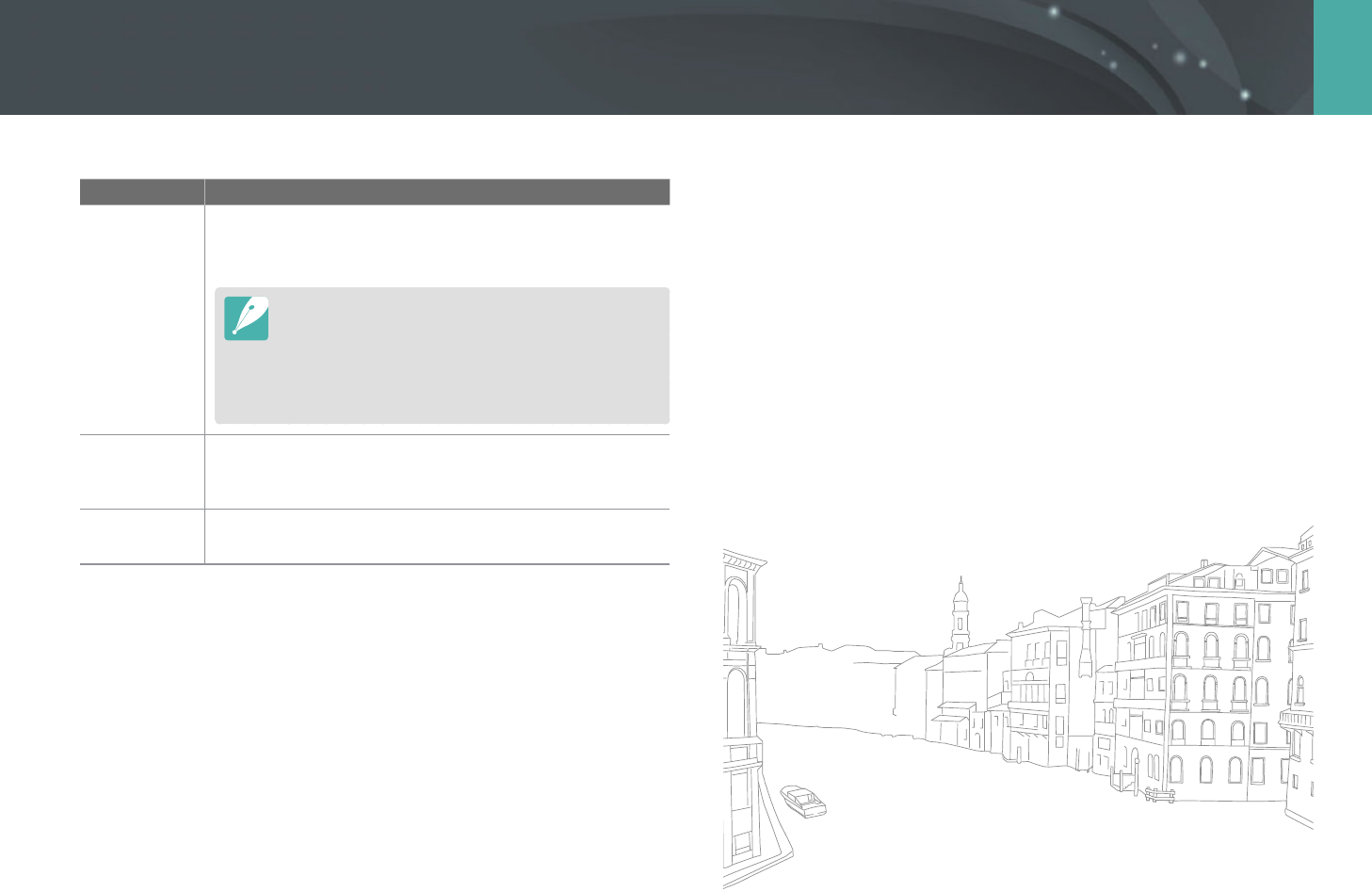
152
Camera settings menu > Setting
* Default
Item Description
Sensor
Cleaning
• Sensor Cleaning: Remove dust from the sensor.
• Start-Up Action: When on, the camera performs sensor
cleaning each time you turn it on. (O*, On)
As this product uses interchangeable lenses, the sensor
can get dust on it when you change lenses. This can lead
to dust particles appearing in the photos you capture. It
is recommended not to change lenses when you are in a
particularly dusty area. Also, make sure to attach the lens
cap to the lens when not using it.
Reset
Reset the setup menu and shooting options to the factory
defaults. (Date, time, language, and video output settings
do not change.) (Yes , No)
Open Source
Licenses
View open source licenses.

Chapter 6
Connecting to external devices
Make full use of the camera by connecting it to external devices such as a computer, HDTV or 3D TV.
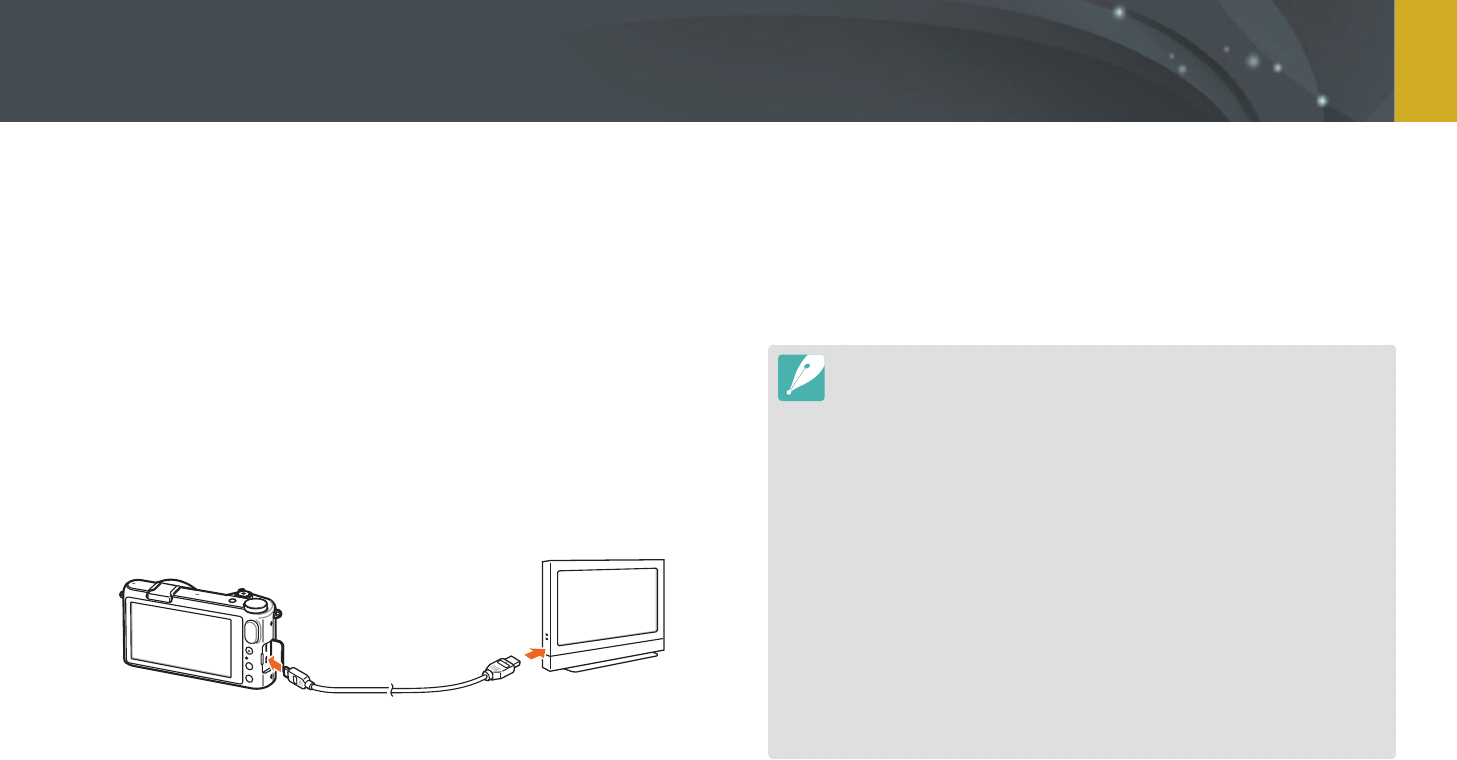
154
Connecting to external devices
Play back photos or videos by connecting your camera to an HDTV (3D TV)
using an optional HDMI cable.
Viewing les on an HDTV
1 In Shooting or Playback mode, press [m]
→
q
→
HDMI Output
→
an option. (p. 152)
2 Turn o your camera and HDTV.
3 Connect your camera to your HDTV with the optional HDMI
cable.
4 Turn on your HDTV, and then select the HDMI video source.
5 Turn on the camera.
•
The camera automatically enters into Playback mode when you
connect it to an HDTV.
6 View photos or play videos using the camera buttons.
•
When using the HDMI cable, you can connect the camera to an HDTV using
the Anynet+(CEC) method.
•
The Anynet+(CEC) functions allow you to control connected devices using the
TV remote control.
•
If the HDTV supports Anynet+(CEC), the TV turns on automatically when used
in conjunction with the camera. This feature may not be available on some
HDTVs.
•
When connected to an HDTV by an HDMI cable, the camera cannot capture a
photo or video.
•
When connected to an HDTV, some of the camera’s playback functions may
not be available.
•
The length of time after which the camera and an HDTV are connected may
vary depending on the memory card that you are using. As the main feature
of a memory card is to increase the transfer speed, it is not necessarily true
to say that a memory card with a faster transfer speed is also fast in using the
HDMI function.
•
1920X1080 (60 fps) videos can be played only on full HDTVs capable of
playback at 60 fps.
Viewing les on an HDTV or 3D TV
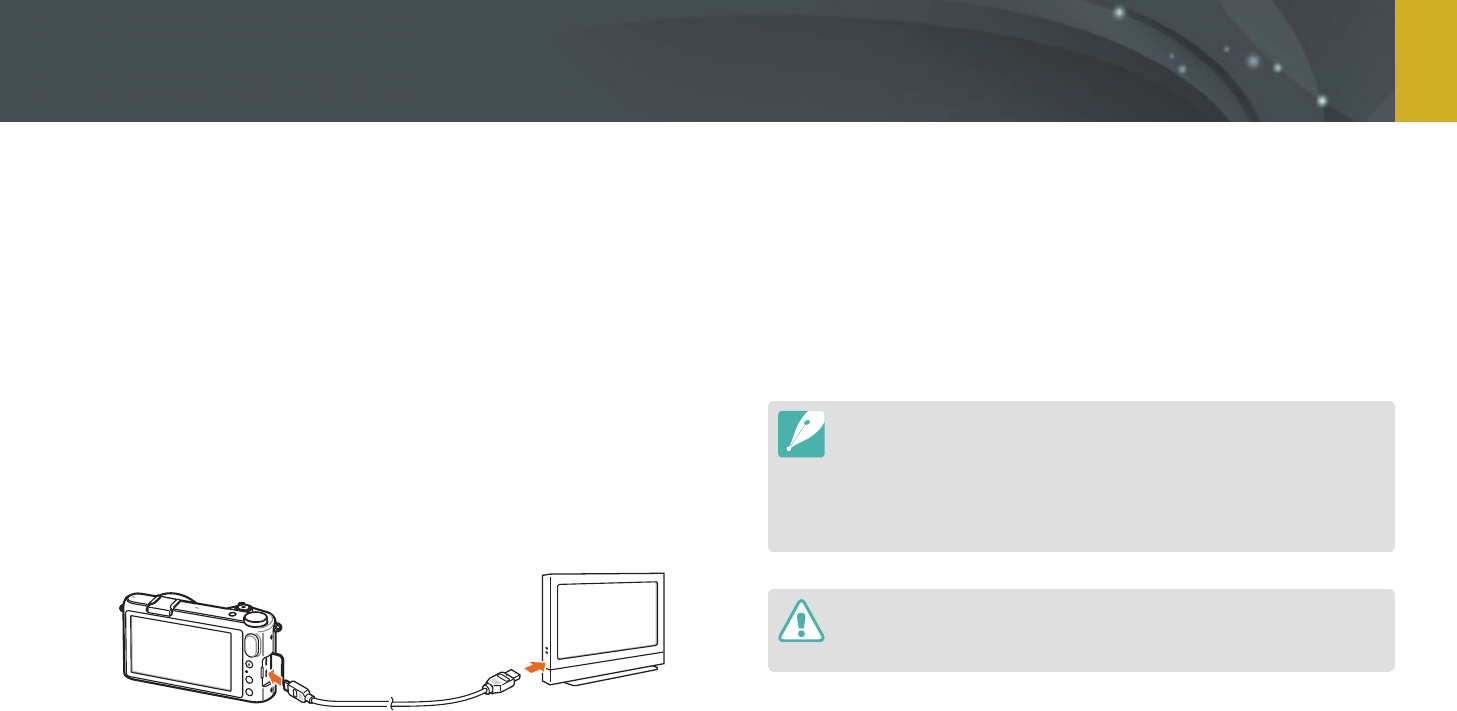
155
Connecting to external devices > Viewing les on an HDTV or 3D TV
Viewing les on a 3D TV
You can view photos or videos captured in 3D mode or with the 3D
Panorama option in Smart mode on a 3D TV.
1 In Shooting or Playback mode, press [m]
→
q
→
HDMI Output
→
an option. (p. 152)
2 Select 3D HDMI Output
→
an option. (p. 153)
3 Turn o your camera and 3D TV.
4 Connect your camera to your 3D TV with the optional HDMI
cable.
5 Turn on your 3D TV, and then select the HDMI video source.
6 Turn on your camera.
•
The camera automatically enters into Playback mode when you
connect it to a 3D TV.
7 Move to a 3D le, and then press [I] to switch to 3D mode.
•
Press [I] again to switch to 2D Mode.
8 Turn on your TV's 3D function.
•
Refer to your TV's user manual for more details.
9 View 3D photos or play 3D videos using the camera buttons.
•
You cannot view an MPO le in 3D eect on TVs that do not support the le
format.
•
Use proper 3D glasses when you view an MPO le or a 3D video le on a
3D TV.
•
Capturing photos in 3D Panorama mode may result in a less pronounced 3D
eect than those captured in 3D mode with a 3D lens.
Do not view the 3D photos or videos captured by your camera on a 3D TV or
3D monitor for an extended period of time. It may cause unpleasant symptoms,
such as eyestrain, fatigue, nausea, and more.
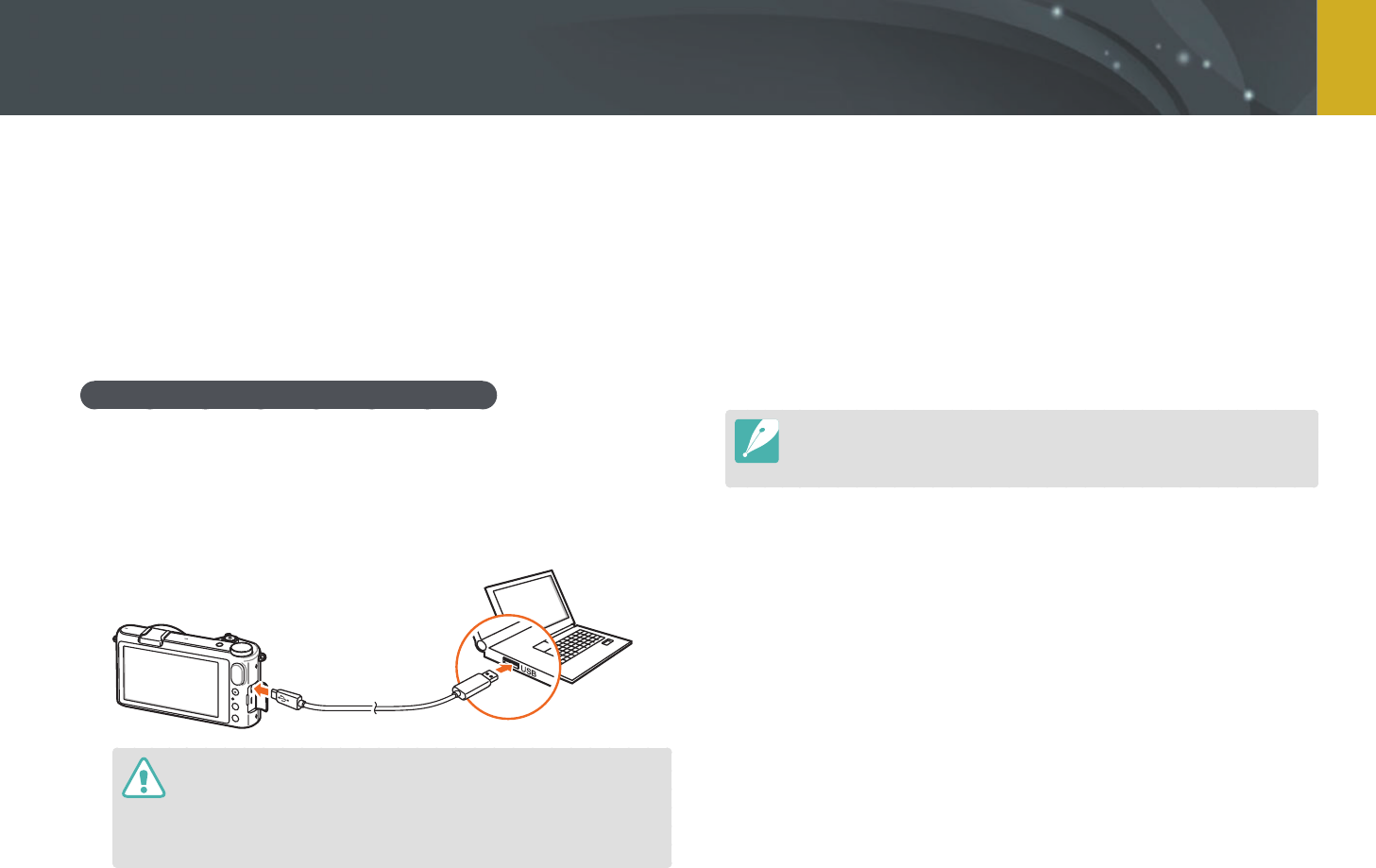
156
Connecting to external devices
Transfer les on a memory card to your computer by connecting the
camera to the PC.
Transferring les to your Windows OS
computer
Connecting the camera as a removable disk
You can connect the camera to your computer as a removable disk.
1 Turn o the camera.
2 Connect the camera to your computer with the USB cable.
•
You must plug the small end of the USB cable into your camera. If the
cable is reversed, it may damage your les. The manufacturer is not
responsible for any loss of data.
•
If you try to plug the USB cable into the HDMI port, the camera may not
work properly.
3 Turn on the camera.
•
The computer recognizes the camera automatically.
4 On your computer, select My Computer
→
Removable Disk
→
DCIM
→
100PHOTO or 101_0101.
5 Select the les you want, and then drag or save them to your
computer.
If the Folder Type is set to Date, the folder name appears as “XXX_MMDD”.
For example, if you capture a photo on January 1, the folder name will be
"101_0101".
Transferring les to your computer
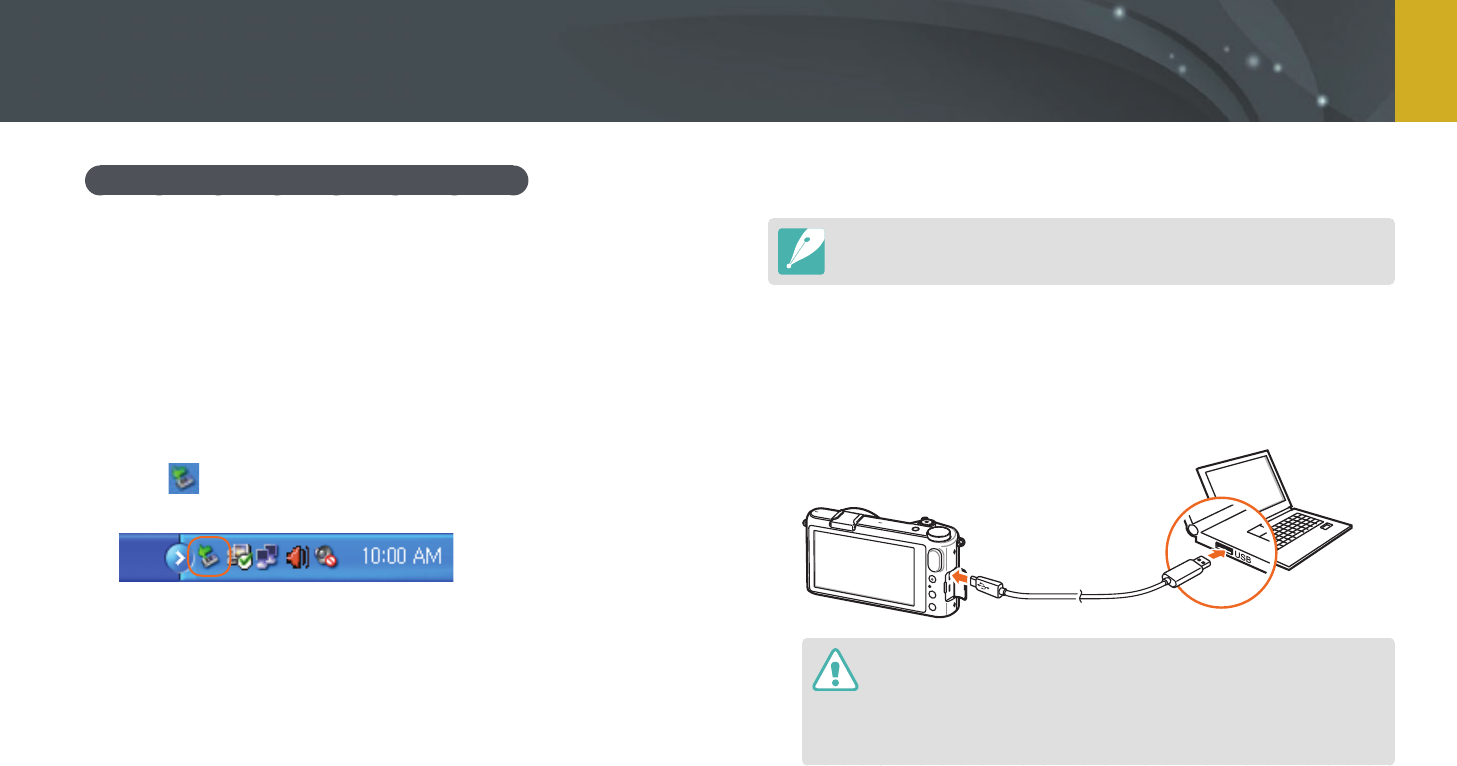
157
Connecting to external devices > Transferring les to your computer
Disconnecting the camera (for Windows XP)
With Windows Vista, Windows 7, and Windows 8, the methods for
disconnecting the camera are similar.
1 Ensure that no data is being transferred between the camera
and the computer.
•
If the status lamp on your camera is blinking, it means the data
transfer is in progress. Please wait until the status lamp stops
blinking.
2 Click on the tool bar at the bottom right of your computer
screen.
3 Click the pop-up message.
4 Click the message box indicating safely removed.
5 Remove the USB cable.
Transferring les to your Mac OS
Mac OS 10.5 or later is supported.
1 Turn o the camera.
2 Connect your camera to a Macintosh computer with the USB
cable.
•
You must plug the small end of the USB cable into your camera. If the
cable is reversed, it may damage your les. The manufacturer is not
responsible for any loss of data.
•
If you try to plug the USB cable into the HDMI port, the camera may not
work properly.

158
Connecting to external devices > Transferring les to your computer
3 Turn on the camera.
•
The computer recognizes the camera automatically and displays a
removable disk icon.
4 Open the removable disk.
5 Transfer photos or videos to the Mac OS computer.
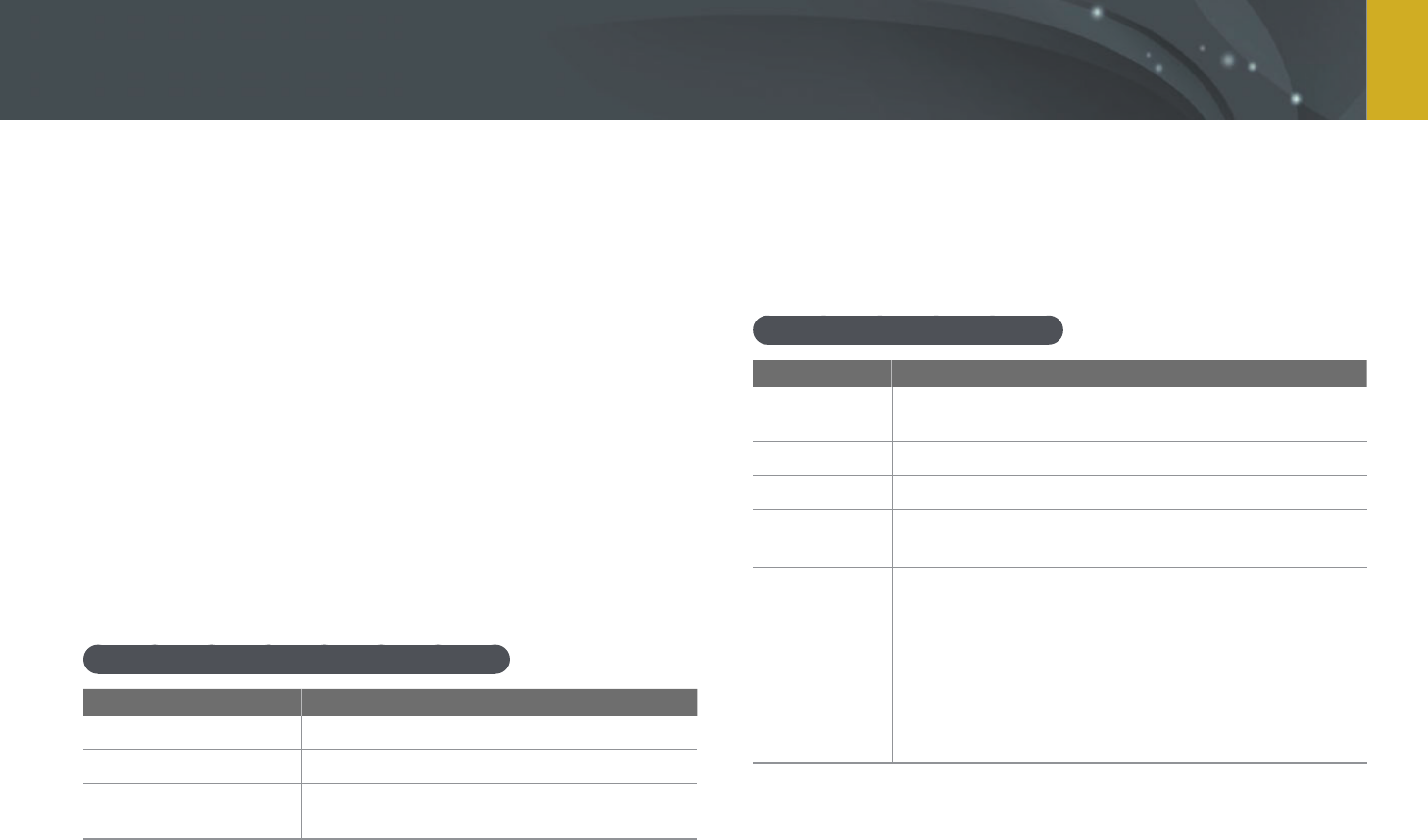
159
Connecting to external devices
You can view and edit les using the provided programs. You can also send
the les to a PC wirelessly.
Installing programs from the provided CD
1 Insert the installation CD into your PC.
2 Select a language.
3 Select a program to install.
4 Follow the on-screen instructions.
5 Click Exit to complete the installation.
Available programs when using i-Launcher
Item Description
Multimedia Viewer
You can view les with Multimedia Viewer.
Firmware Upgrade
You can download the rmware of your camera.
PC Auto Backup
You can send photos or videos that you
captured with the camera to a PC wirelessly.
Using i-Launcher
i-Launcher allows you to play back les with Multimedia Viewer and
provides a link to download the PC Auto Backup program.
Requirements for Windows OS
Item Requirements
CPU
Intel® i5 3.3 GHz or higher/
AMD Phenom™ II x4 3.2 GHz or higher
RAM
Minimum 512 MB RAM (1 GB or more recommended)
OS*
Windows XP SP2, Windows Vista, Windows 7, Windows 8
Hard disk
capacity
250 MB or more (1 GB and above recommended)
Others
• CD-ROM drive
• 1024X768 pixels, 16-bit color display compatible
monitor (1280X1024 pixels, 32-bit color display
recommended)
• USB 2.0 port
• nVIDIA Geforce 7600GT or higher/
ATI X1600 series or higher
• Microsoft DirectX 9.0c or higher
* A 32-bit version of i-Launcher will be installed—even on 64-bit editions of Windows XP,
Windows Vista, Windows 7, and Windows 8.
Using programs on a PC
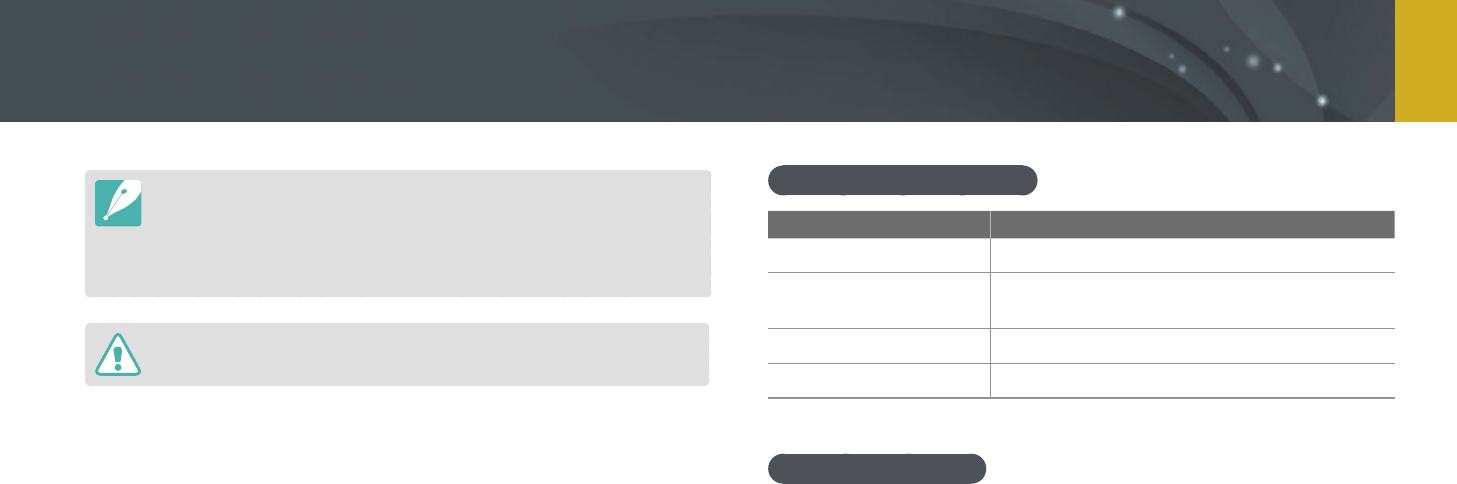
160
Connecting to external devices > Using programs on a PC
•
The requirements are recommendation only. i-Launcher may not work
properly even when the computer meets the requirements, depending on the
condition of your computer.
•
If your computer does not meet the requirements, videos may not play
correctly.
The manufacturer is not responsible for any damage that results from using
unqualied computers such as a computer you assembled yourself.
Requirements for Mac OS
Item Requirements
OS
Mac OS 10.5 or higher (except PowerPC)
RAM
Minimum 256 MB RAM (512 MB or more
recommended)
Hard disk capacity
Minimum 110 MB
Others
USB 2.0 port, CD-ROM drive
Opening i-Launcher
On your computer, select Start
→
All Programs
→
Samsung
→
i-Launcher
→
Samsung i-Launcher. Or, click Applications
→
Samsung
→
i-Launcher on your Mac OS computer.
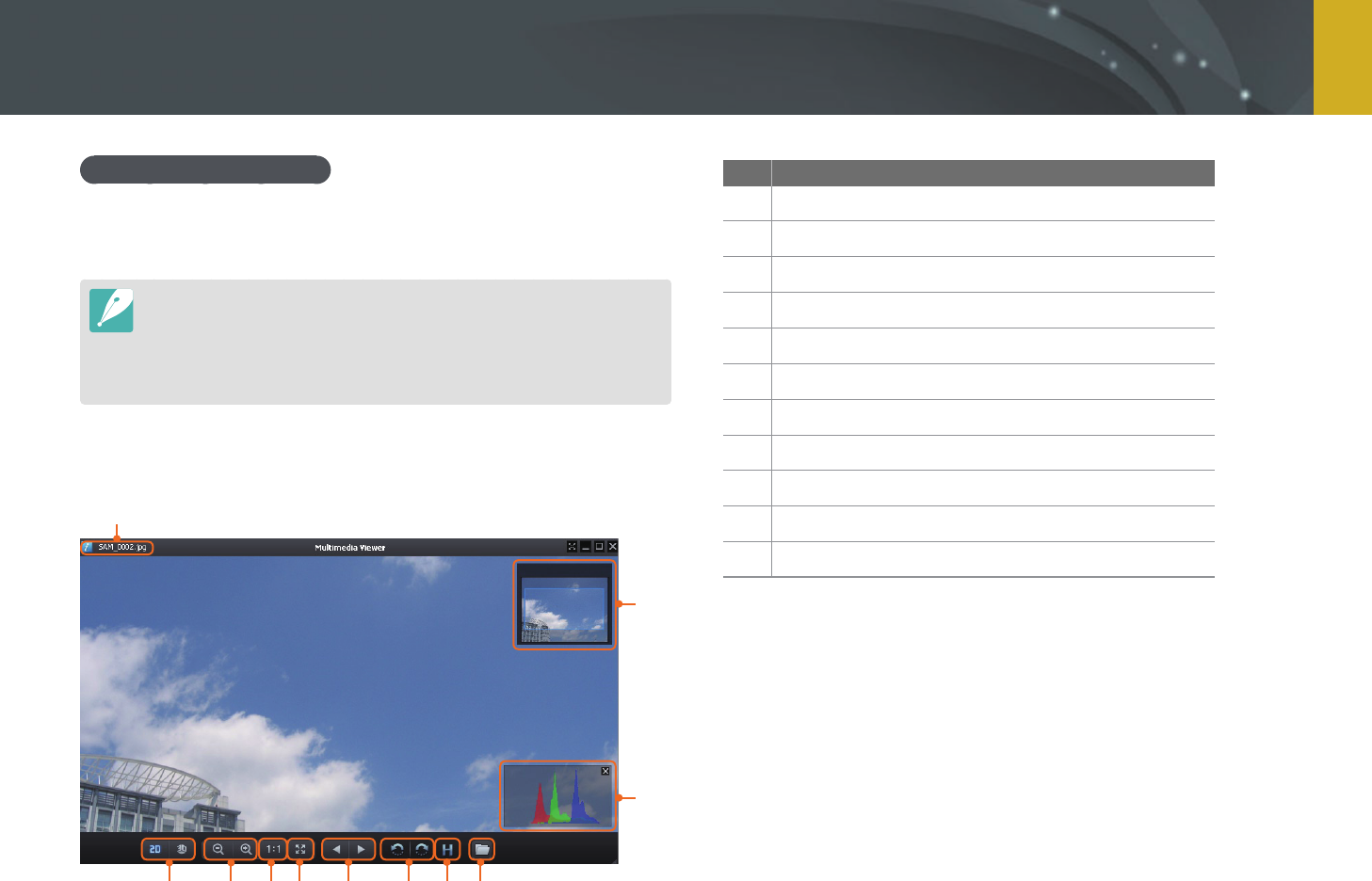
161
Connecting to external devices > Using programs on a PC
Using Multimedia Viewer
Multimedia Viewer allows you to play back les. From the Samsung
i-Launcher screen, click Multimedia Viewer.
•
Multimedia Viewer supports the following formats:
-
Videos: MP4 (Video: H.264, Audio: AAC), WMV (WMV 7/8/9), AVI (MJPEG)
-
Photos: JPG, GIF, BMP, PNG, TIFF, MPO
•
Files that have been recorded with other manufacturers’ devices may not play
back smoothly.
Viewing photos
1
2
3
4567891011
No. Description
1
File name
2
Enlarged area
3
Histogram
4
Open the selected le.
5
Histogram button
6
Rotate to the left/Rotate to the right.
7
Move to the previous le/Move to the next le.
8
Fit the photo to the screen.
9
View the photo in the original size.
10
Zoom in/Zoom out
11
Switches between 2D and 3D mode.
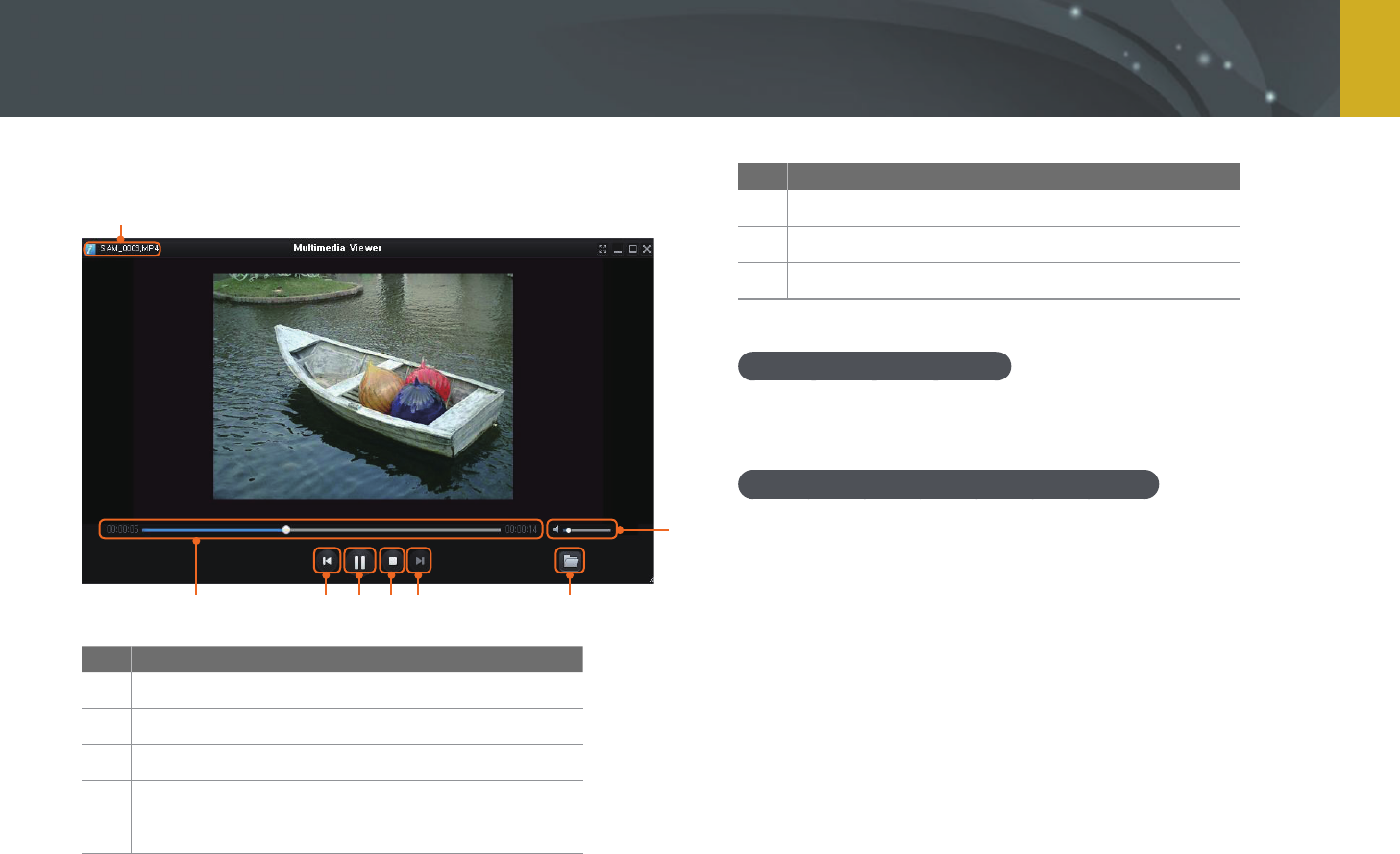
162
Connecting to external devices > Using programs on a PC
Viewing videos
1
2
345678
No. Description
1
File name
2
Adjust the volume.
3
Open the selected le.
4
Move to the next le.
5
Stop
No. Description
6
Pause
7
Move to the previous le.
8
Progress bar
Downloading the rmware
From the Samsung i-Launcher screen, click Firmware Upgrade.
Downloading the PC Auto Backup program
From the Samsung i-Launcher screen, click PC Auto Backup.
For information about installing the PC Auto Backup program,
refer to page 132.

163
Connecting to external devices > Using programs on a PC
Installing Adobe Photoshop Lightroom
1 Insert Adobe Photoshop Lightroom DVD-ROM into your PC.
2 Select a language.
3 Follow the on-screen instructions.
Using Adobe Photoshop Lightroom
Photos captured by a camera are often transformed to JPEG formats and
stored in the memory according to the settings of the camera at the time
of shooting. RAW files are not transformed to JPEG formats and are stored
in the memory without any changes. With Adobe Photoshop Lightroom,
you can calibrate exposures, White Balances, tones, contrasts, and colors
of photos. You can also edit JPEG or TIFF les as well as RAW les. For more
information, refer to the program guide.
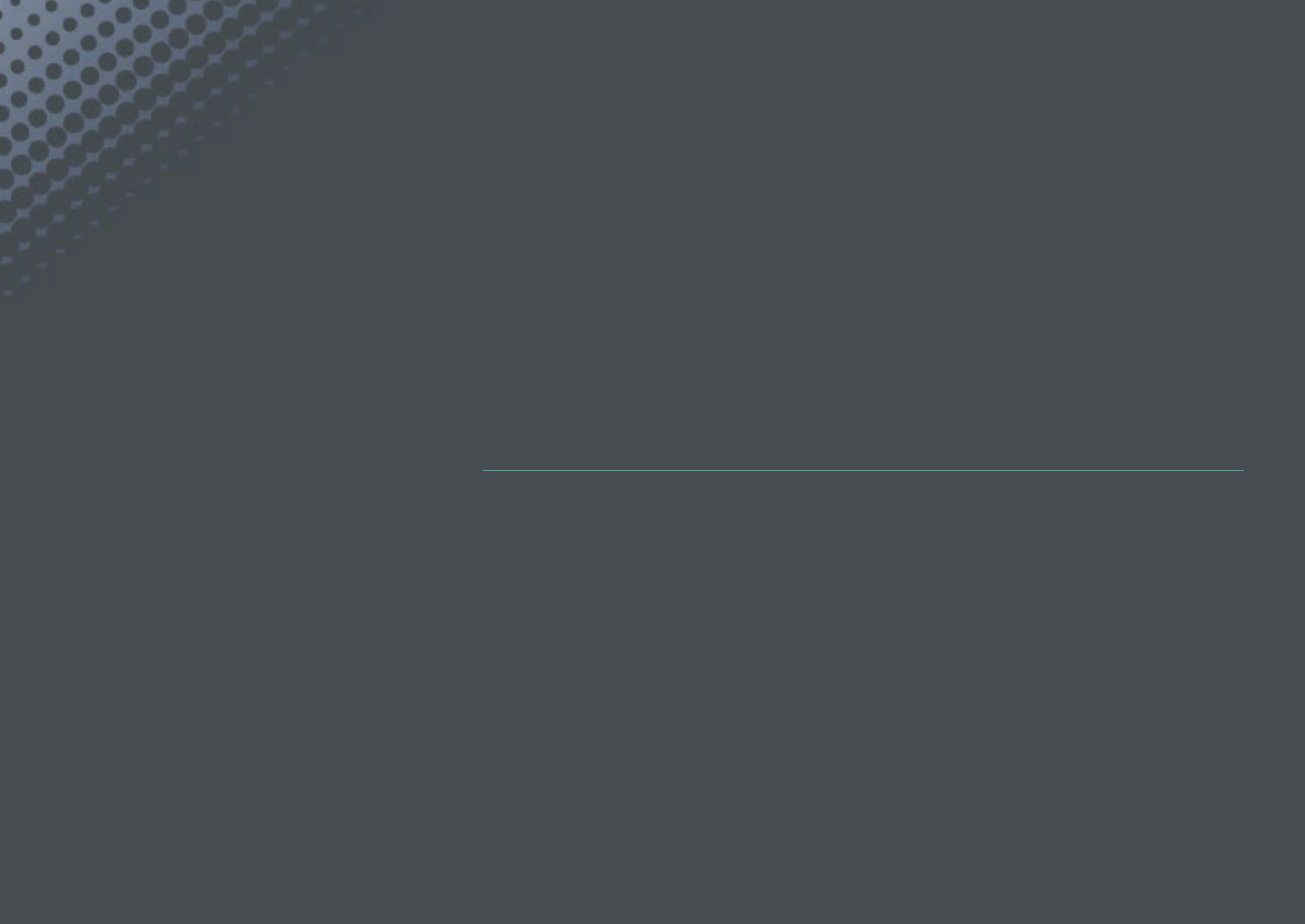
Chapter 7
Appendix
Get information about error messages, camera maintenance,
trouble shooting tips, specications, and optional accessories.
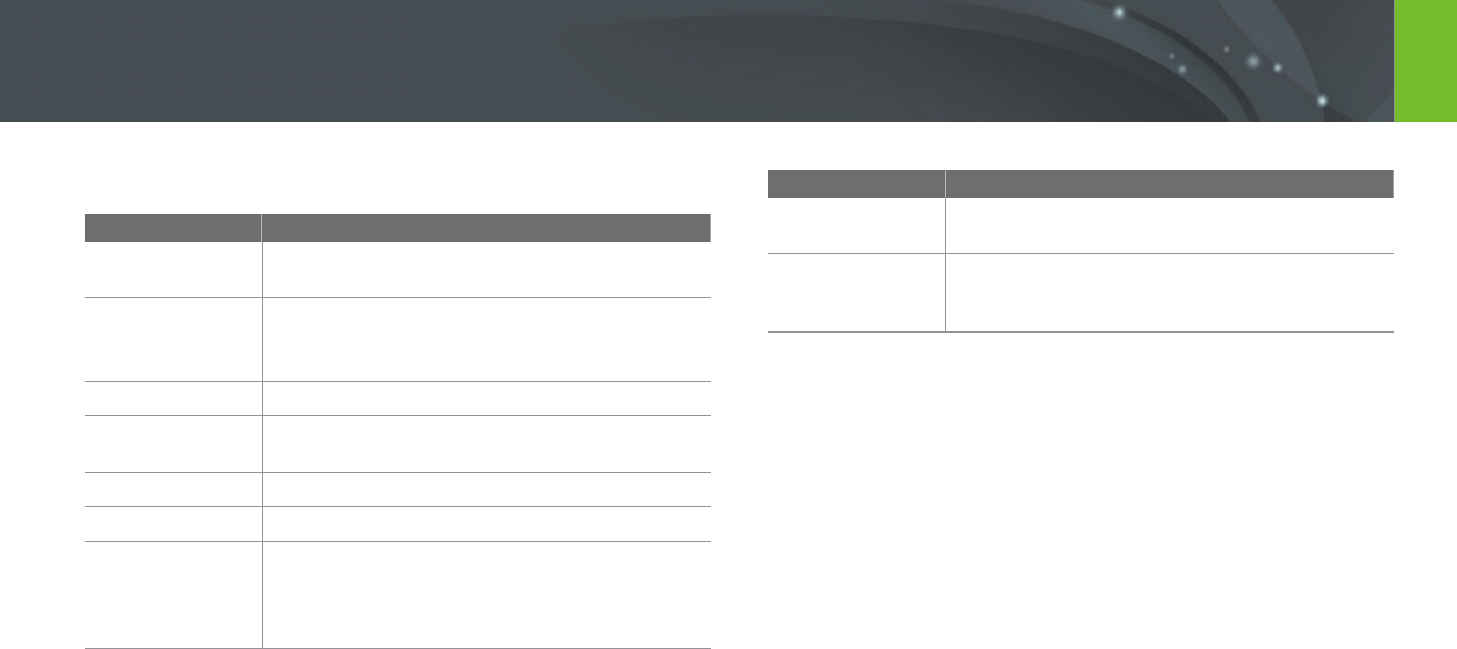
165
Appendix
When the following error messages appear, try these remedies.
Error messages Suggested remedies
Lens is locked
The lens is locked. Rotate the lens counter-clockwise
until you hear a click. (p. 43)
Card Error
• Turn o your camera, and then turn it on again.
• Remove your memory card and insert it again.
• Format your memory card.
Low Battery
Insert a charged battery or recharge the battery.
No Image File
Capture photos or insert a memory card that contains
photos.
File Error
Delete the damaged le or contact a service center.
Memory Full
Delete unnecessary les or insert a new memory card.
Folder and le
number are max
values. Replace
the card
File names do not match the DCF standard. Transfer
the les on the memory card to your computer and
format the card. (p. 154)
Error messages Suggested remedies
Error 00
Turn o your camera and remount the lens. If the
message still appears, contact a service center.
Error 01/02
Turn o your camera, remove the battery, and insert
again. If the message still appears, contact a service
center.
Error messages

166
Appendix
Cleaning the camera
Camera lens and display
Use a brush to remove dust and wipe the lens gently with a soft cloth.
If any dust remains, apply lens cleaning liquid to a piece of cleaning paper
and wipe gently.
Image sensor
Depending on dierent shooting conditions, dust may appear in photos
because the image sensor is exposed to the external environment. This
problem is normal, and the exposure to dust occurs in everyday use
of the camera. You can remove dust from the sensor by operating the
sensor cleaning function. (p. 155) If dust remains after cleaning the sensor,
contact a service center. Do not insert the blower into the mounting
opening of the lens.
Camera body
Wipe gently with a soft, dry cloth.
Never use benzene, thinners, or alcohol to clean the device. These solutions can
damage the camera or cause it to malfunction.
Maintaining the camera
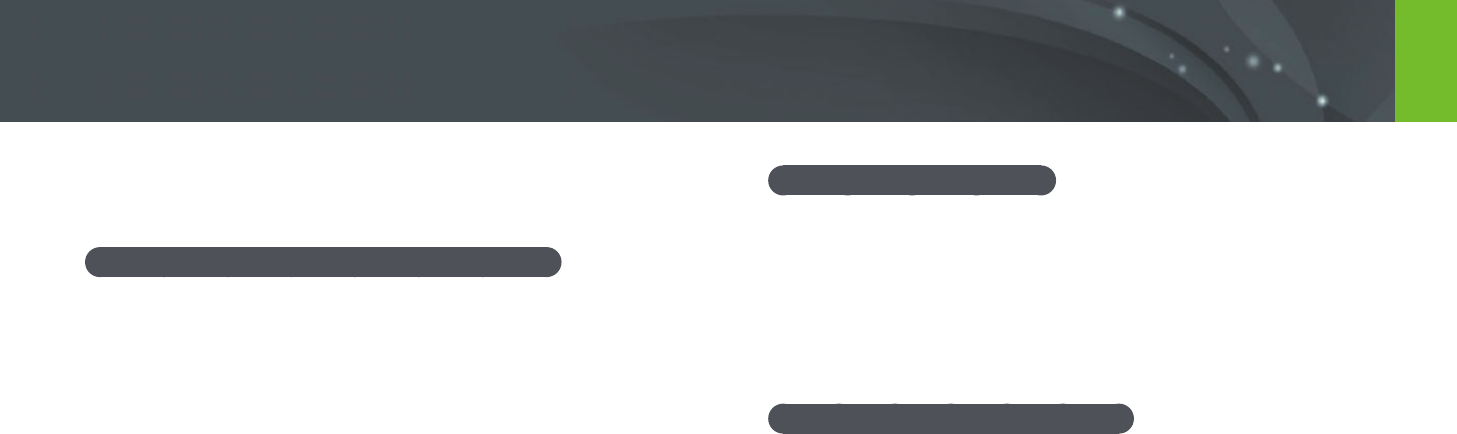
167
Appendix > Maintaining the camera
Using on beaches or shores
•
Protect your camera from sand and dirt when you use it on beaches or in
other similar areas.
•
Your camera is not waterproof. Do not handle the battery, adapter, or
memory card with wet hands. Operating the camera with wet hands
may cause damage to your camera.
Storing for extended period of time
•
When you store the camera for an extended period, place it in a sealed
container with an absorbent material, such as silica gel.
•
Over time, unused batteries will discharge and must be recharged before
use.
•
The present date and time can be initialized when the camera is turned
on after the camera and battery have been separated for a prolonged
period.
Using or storing the camera
Inappropriate places to use or store the camera
•
Avoid exposing the camera to very cold or very hot temperatures.
•
Avoid using your camera in areas with extremely high humidity, or
where the humidity changes drastically.
•
Avoid exposing the camera to direct sunlight and storing it in hot,
poorly-ventilated areas, such as in a car during summer time.
•
Protect your camera and the display from impact, rough handling, and
excessive vibration to avoid serious damage.
•
Avoid using or storing your camera in dusty, dirty, humid, or poorly-
ventilated areas to prevent damage to moving parts and internal
components.
•
Do not use your camera near fuels, combustibles, or ammable
chemicals. Do not store or carry ammable liquids, gases, or explosive
materials in the same compartment as the camera or its accessories.
•
Do not store the camera where there are mothballs.
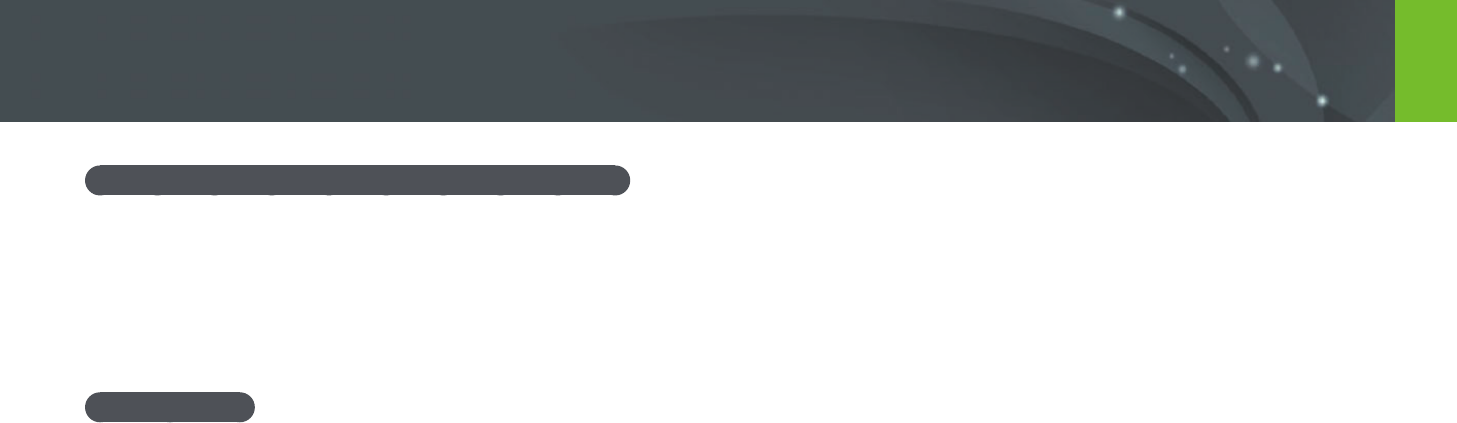
168
Appendix > Maintaining the camera
Using the camera with caution in humid environments
When you transfer the camera from a cold environment to a warm one,
condensation can form on the lens or internal components of the camera.
In this situation, turn o the camera and wait for at least 1 hour.
If condensation forms on the memory card, remove the memory card from
the camera and wait until all moisture has evaporated before reinserting it.
Other cautions
•
Do not swing your camera by the strap. This may cause injury to yourself
or others or damage to your camera.
•
Do not paint your camera, as paint can clog moving parts and prevent
proper operation.
•
Turn o the camera when not using it.
•
Your camera consists of delicate parts. Avoid impacts to the camera.
•
Protect the display from external force by keeping it in the case when
not in use. Protect the camera from scratches by keeping it away from
sand, sharp implements, or loose change.
•
Do not use the camera if the screen is cracked or broken. Broken glass or
acrylic could cause injury to your hands and face. Take the camera to a
Samsung service center to have it repaired.
•
Never place cameras, batteries, chargers, or accessories near, on, or
in heating devices, such as microwave ovens, stoves, or radiators.
These devices may be deformed and can overheat and cause a re or
explosion.
•
Do not expose the lens to direct sunlight, as this may discolor the image
sensor or cause it to malfunction.
•
Protect your lens from ngerprints and scratches. Clean your lens with a
soft, clean, debris-free lens cloth.
•
The camera may turn o if impacted from the outside. This is to protect
the memory card. Turn on the camera to use it again.
•
While you use the camera, it may heat up. This is normal and should not
aect your camera’s lifespan or performance.
•
When you use the camera in low temperatures, it may take some time to
turn on, the color of the display may be changed temporarily, or after-
images may appear. These conditions are not malfunctions and they will
correct themselves when the camera is returned to milder temperatures.
•
Paint or metal on the outside of the camera may cause allergies,
itchy skin, eczema, or swelling for people with sensitive skin.
If you experience any of these symptoms, stop using the camera
immediately and consult a doctor.
•
Do not insert foreign objects into any of your camera’s compartments,
slots, or access points. Damage due to improper use may not be covered
by your warranty.
•
Do not allow unqualied personnel to service the camera or attempt to
service the camera yourself. Any damage that results from unqualied
service is not covered by your warranty.
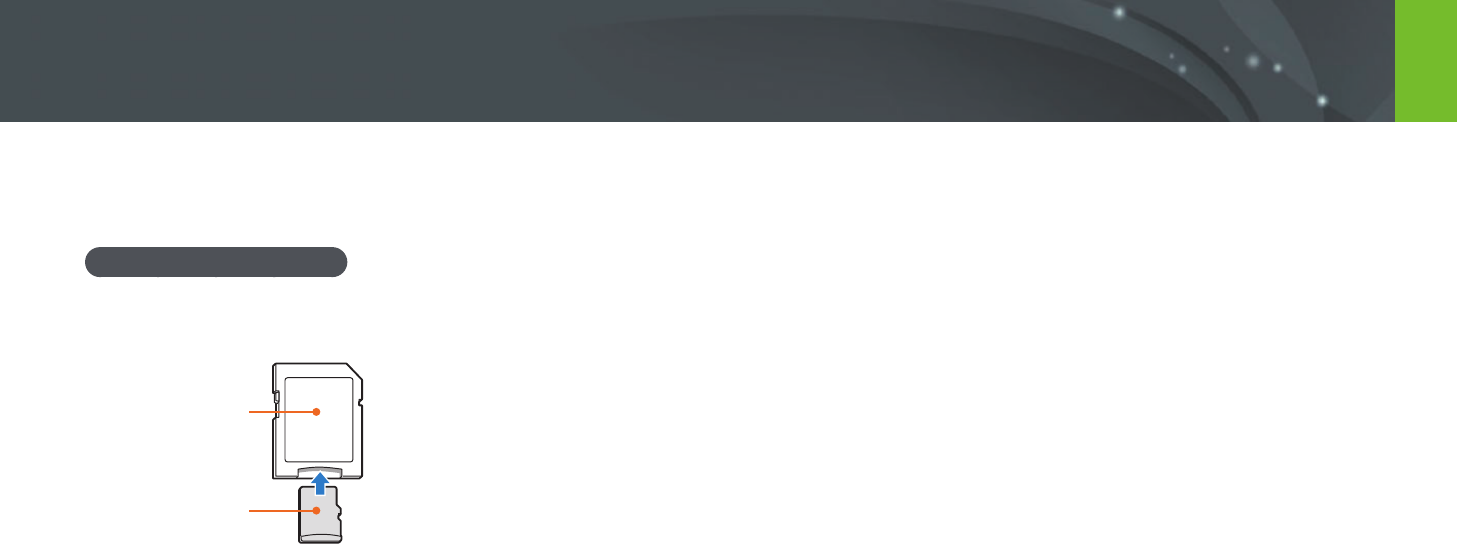
169
Appendix > Maintaining the camera
About memory card
Supported memory card
This product supports microSD, microSDHC, microSDXC, or microUHS-1
memory cards.
Memory card adapter
Memory card
To use micro memory cards with this product, a PC, or a memory card
reader, insert the card into an adapter.
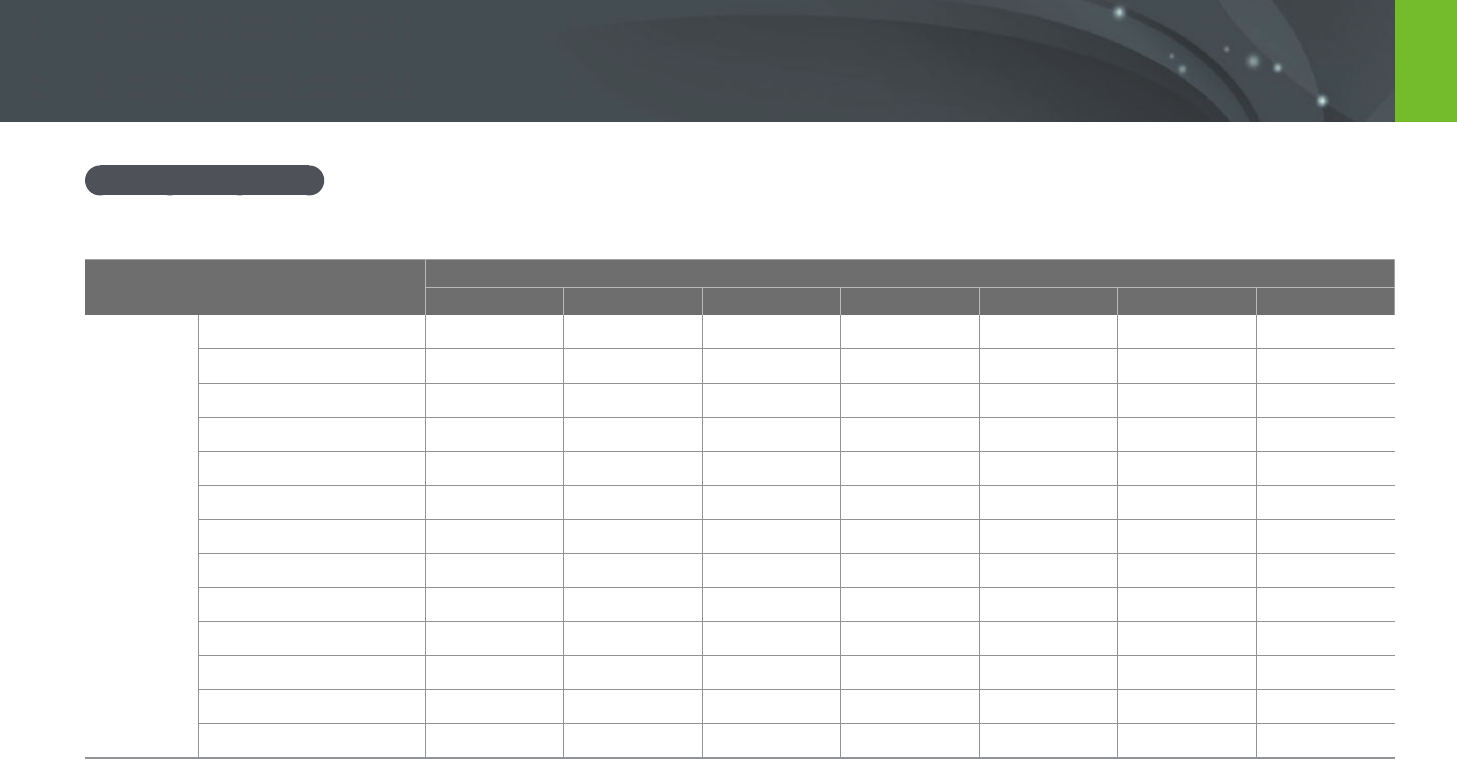
170
Appendix > Maintaining the camera
Memory card capacity
The memory capacity may dier depending on shooting scenes or shooting conditions. These capacities are based on a 2 GB SD card.
Size Quality
Super Fine Fine Normal RAW RAW + S.Fine RAW + Fine RAW + Normal
Photo
20.0M (5472X3648) 151 179 218 69 47 49 52
10.1M (3888X2592) 276 321 384 - 62 64 66
5.9M (2976X1984) 423 484 565 - 71 72 74
2.0M (1728X1152) 845 923 1,016 - 82 83 84
Burst 479 545 631 - - - -
16.9M (5472X3080) 177 208 252 - 51 53 56
7.8M (3712X2088) 343 396 467 - 66 68 70
4.9M (2944X1656) 487 553 640 - 74 75 76
2.1M (1920X1080) 827 905 999 - 82 83 84
13.3M (3648X3648) 218 255 307 - 56 58 61
7.0M (2640X2640) 373 429 504 - 68 70 72
4.0M (2000X2000) 559 630 721 - 76 77 78
1.1M (1024X1024) 1,111 1,180 1,258 - 86 86 87
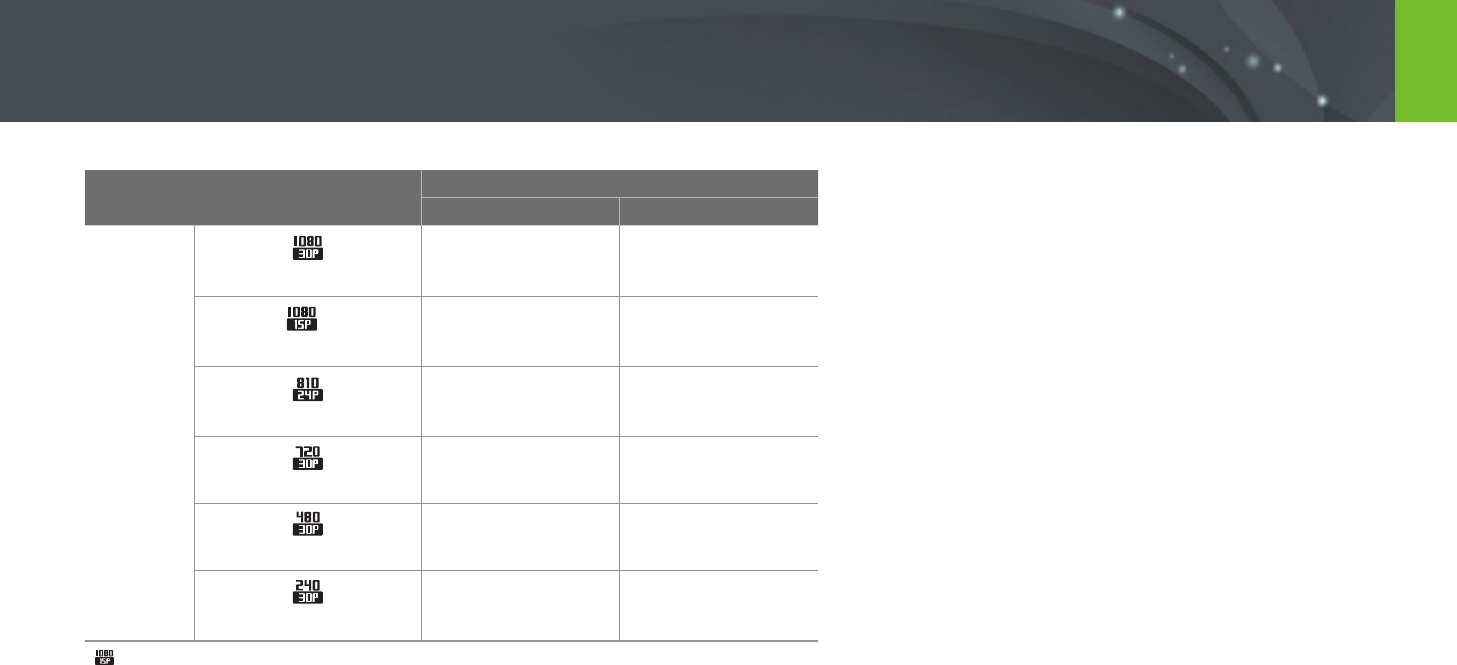
171
Appendix > Maintaining the camera
Size Quality
HQ Normal
Video
1920X1080 (30 fps)
Approx. 17' 41" Approx. 22' 09"
*
1920X1080 (15 fps)
Approx. 23' 38" Approx. 29' 24"
1920X810 (24 fps) Approx. 21' 35" Approx. 27' 02"
1280X720 (30 fps) Approx. 29' 11" Approx. 36' 35"
640X480 (30 fps) Approx. 120' 47" Approx. 153' 30"
For Sharing (30 fps)
Approx. 218' 48" Approx. 278' 24"
* is available only with some Smart Filter options.
•
The gures above are measured without using the zoom function.
•
Available recording time may vary if you use the zoom.
•
Several videos were recorded in succession to determine the total recording time.
•
The maximum recording time is 29 minutes and 59 seconds per le.
•
The maximum playback time of For Sharing videos is 30 seconds per le.

172
Appendix > Maintaining the camera
•
Prevent memory cards from making contact with liquids, dirt, or foreign
substances. If dirty, wipe the memory card clean with a soft cloth before
you insert the memory card in your camera.
•
Do not allow liquids, dirt, or foreign substances to come in contact with
memory cards or the memory card slot. Doing so may cause memory
cards or the camera to malfunction.
•
When you carry a memory card, use a case to protect the card from
electrostatic discharges.
•
Transfer important data to other media, such as a hard disk, CD, or DVD.
•
When you use the camera for an extended period, the memory card may
become warm. This is normal and does not indicate a malfunction.
•
Use a memory card that meets the standard requirements.
The manufacturer is not responsible for any loss of data.
Cautions when using memory cards
•
Avoid memory cards to very cold or very hot temperatures (below
0 °C/32 °F or above 40 °C/104 °F). Extreme temperatures can cause
memory cards to malfunction.
•
Insert a memory card in the correct direction. Inserting a memory card in
the wrong direction may damage your camera and memory card.
•
Do not use memory cards that have been formatted by other cameras or
by a computer. Reformat the memory card with your camera.
•
Turn o the camera when you insert or remove the memory card.
•
Do not remove the memory card or turn o your camera while the lamp
is blinking, as this may damage your data.
•
When the lifespan of a memory card has expired, you cannot store any
more photos on the card. Use a new memory card.
•
Do not bend, drop, or subject memory cards to heavy impact or
pressure.
•
Avoid using or storing memory cards near strong magnetic elds.
•
Avoid using or keeping memory cards in areas with high temperature,
high humidity, or corrosive substances.

173
Appendix > Maintaining the camera
•
Do not rest the device on ammable surfaces, such as bedding, carpets, or
electric blankets for a prolonged period.
•
When the device is switched on, do not leave it in any conned space for a
prolonged period.
•
Do not allow battery terminals to come in contact with metallic objects, such
as necklaces, coins, keys, or watches.
•
Use only authentic, manufacturer-recommended, Lithium-ion replacement
batteries.
•
Do not disassemble the battery or puncture the battery with any sharp
object.
•
Avoid exposing the battery to high pressure or crushing forces.
•
Avoid exposing the battery to major impacts, such as dropping it from high
places.
•
Do not expose the battery to temperatures of 60 °C (140 °F) or above.
•
Do not allow the battery to come in contact with moisture or liquids.
•
Battery shall not be exposed to excessive heat such as sunshine, re or the
like.
Disposal guidelines
•
Dispose of the battery with care.
•
Do not dispose of the battery in a re.
•
Disposal regulations may dier by country or region. Dispose of the battery in
accordance with all local and federal regulations.
Guidelines for charging the battery
Charge the battery only by the method described in this user manual.
The battery can ignite or explode if not charged properly.
About the battery
Use only Samsung-approved batteries.
Battery specications
Item Description
Model
BP1130
Type
Lithium-ion battery
Cell capacity
1,130 mAh
Voltage
7.6 V
Charging time (When the battery
is completely discharged)
Approx. 210 min
Personal injury or death can occur if the battery is handled carelessly or
improperly. For your safety, follow these instructions for proper battery
handling:
•
The battery can ignite or explode if not handled properly. If you notice
any deformities, cracks, or other abnormalities in the battery, immediately
discontinue use of the battery and contact your manufacturer.
•
Use only authentic, manufacturer-recommend battery chargers and charge
the battery only by the method described in this user manual.
•
Do not place the battery near heating devices or expose to excessively warm
environments, such as the inside of an enclosed car in the summertime.
•
Do not place the battery in a microwave oven.
•
Avoid storing or using the battery in hot, humid places, such as spas or
shower enclosures.

174
Appendix > Maintaining the camera
Battery life
Shooting mode Average time / Number of photos
Photos
Approx. 175 min/Approx. 350 photos
Videos
Approx. 110 min (Record videos at 1920X1080
resolution and 30 fps.)
•
The gures above are based on Samsung’s test standards.
Your results may dier depending on your actual usage.
•
Available shooting time diers depending on background, shooting
interval, and use conditions.
•
Several videos were recorded in succession to determine the total
recording time.
Low battery message
When the battery has fully discharged, the battery icon will turn red and
the "Low Battery" message will appear.
Notes about using the battery
•
Avoid exposing batteries to very cold or very hot temperatures (below
0 °C/32 °F or above 40 °C/104 °F). Extreme temperatures can reduce the
charging capacity of your batteries.
•
When you use the camera for an extended period, the area around the
battery chamber may become warm. This does not aect the normal use
of the camera.
•
Do not pull the power supply cord to disconnect the plug from the
power outlet, as this may cause a re or electric shock.
•
In temperatures below 0 °C/32 °F, battery capacity and battery life may
decrease.
•
Battery capacity may decrease in low temperatures, but will return to
normal in milder temperatures.
•
Remove the batteries from your camera when storing it for an extended
period. Installed batteries may leak or corrode over time and cause
serious damage to your camera. Storing the camera for extended
periods with the battery installed causes the battery to discharge. You
may not be able to recharge a fully discharged battery.
•
When you do not use the camera for an extended period (3 months or
more), check the battery and recharge it regularly. If you let the battery
discharge continually, its capacity and life may decrease, which can lead
to a malfunction, re, or explosion.
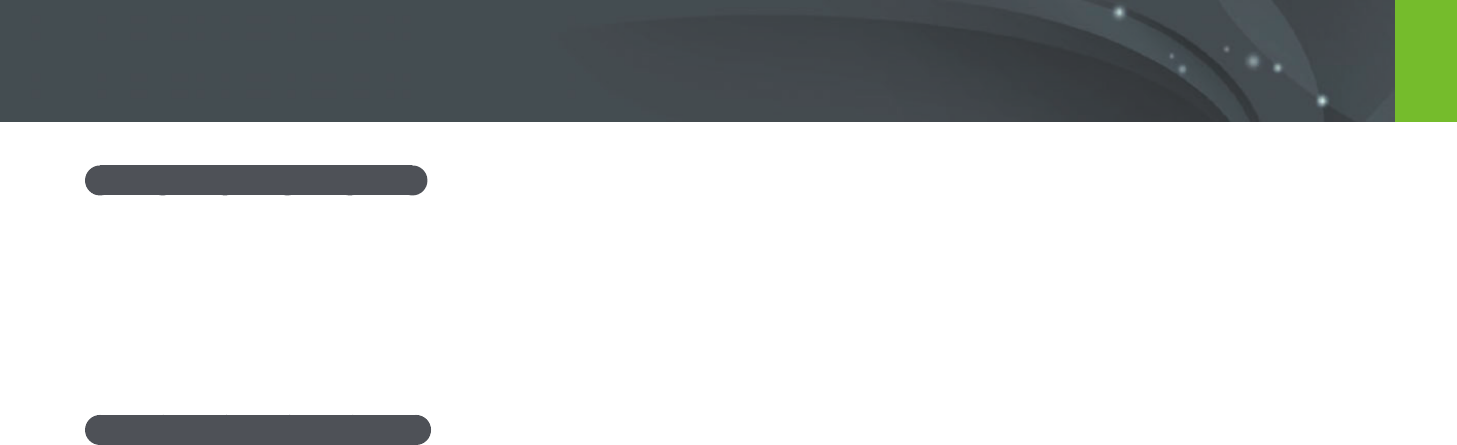
175
Appendix > Maintaining the camera
Cautions about using the battery
Protect batteries, chargers, and memory cards from damage.
Prevent batteries from making contact with metal objects, as this can
create a connection between the + and – terminals of your battery and
lead to temporary or permanent battery damage and may cause a re or
electric shock.
Notes about charging the battery
•
If the status lamp is o, make sure that the battery is inserted correctly.
•
If the camera is on while charging, the battery may not fully charge. Turn
o the camera before charging the battery.
•
Do not use your camera when you are charging the battery. This may
cause a re or electric shock.
•
Do not pull the power supply cord to disconnect the plug from the
power outlet, as this may cause a re or electric shock.
•
Let the battery charge for at least 10 minutes before turning on the
camera.
•
If you connect the camera to an external power source when the battery
is depleted, using high energy-consuming functions will cause the
camera to turn o. To use the camera normally, recharge the battery.
•
If you reconnect the power cable when the battery is fully charged, the
status lamp turns on for approximately 30 minutes.
•
Using the ash or recording videos depletes the battery quickly. Charge
the battery until the red status lamp turns o.
•
If the status lamp blinks in red, reconnect the cable, or remove the
battery and insert it again.
•
If you charge the battery when the cable is overheated or the
temperature is too high, the status lamp may blink in red. Charging will
start when the battery cools down.
•
Overcharging batteries may shorten battery life. After charging is
nished, disconnect the cable from your camera.
•
Do not bend or place heavy objects on the AC cable. Doing so may
damage the cable.
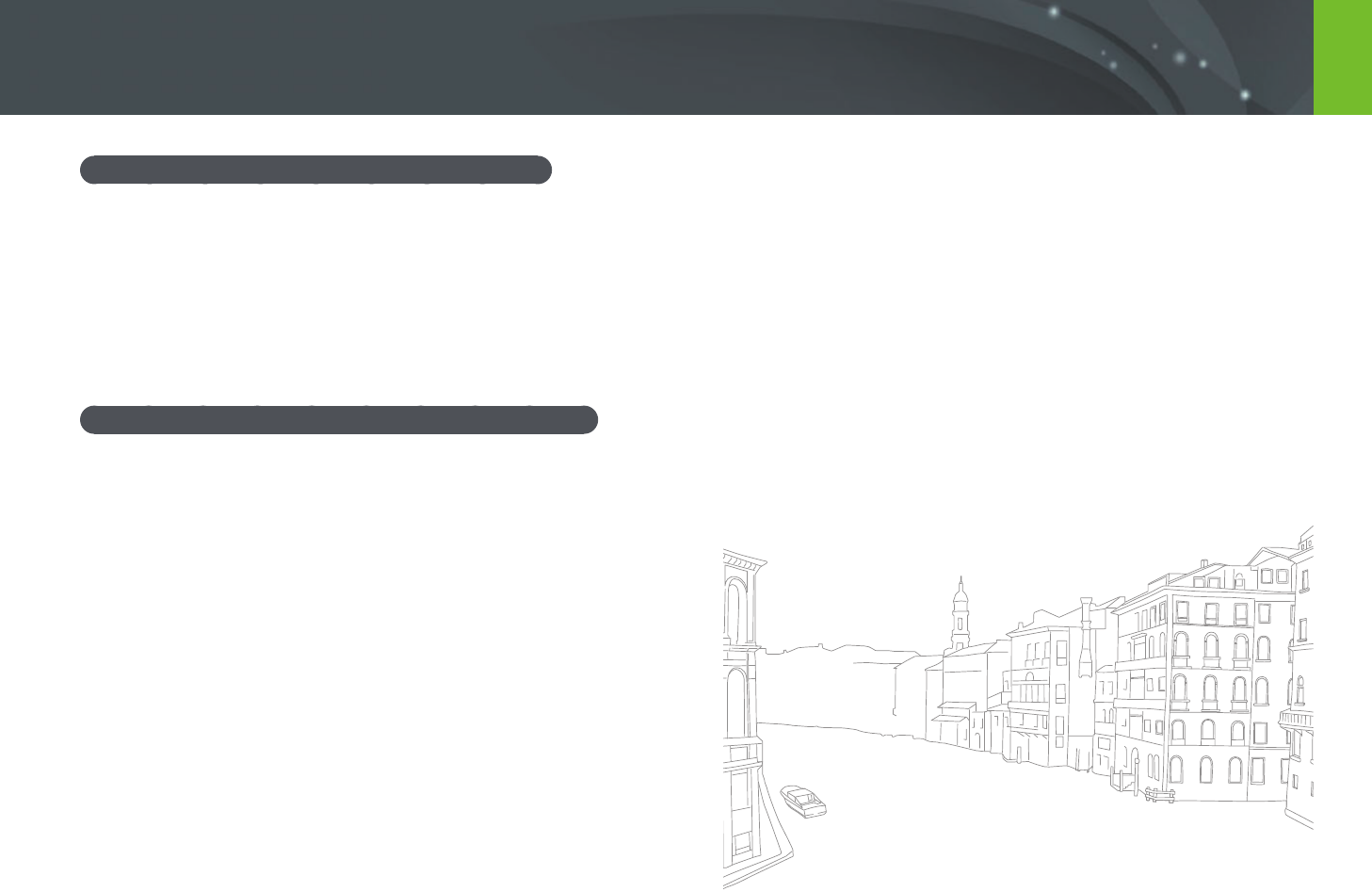
176
Appendix > Maintaining the camera
Notes about charging with a computer connected
•
Use only the provided USB cable.
•
The battery may not charge when:
- you use a USB hub
- other USB devices are connected to your computer
- you connect the cable to the port on the front side of your computer
- the USB port of your computer does not support the power output standard
(5 V, 500 mA)
Handle and dispose of batteries and chargers with care
•
Never dispose of batteries in a re. Follow all local regulations when you
dispose of used batteries.
•
Never place batteries or cameras on or in heating devices, such as
microwave ovens, stoves, or radiators. Batteries may explode when they
are overheated.
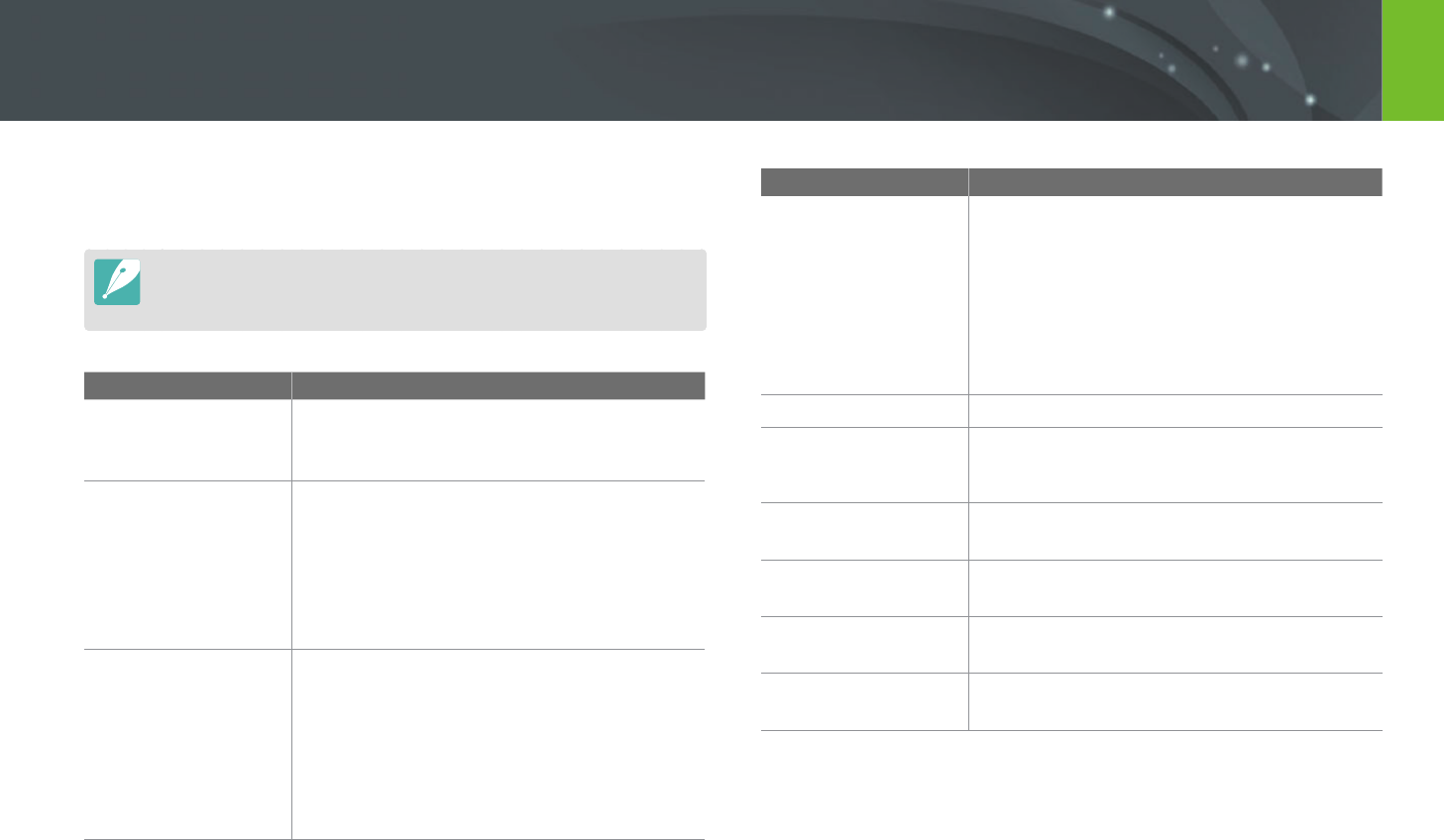
177
Appendix
Before contacting a service center
If you are having trouble with your device, try these troubleshooting
solutions before contacting a service professional.
When you leave your camera at a service center, be sure to also leave the other
components that may have contributed to the malfunction, such as the memory
card and battery.
Situation Suggested remedies
Cannot turn on the
camera
• Ensure that the battery is inserted.
• Ensure that the battery is inserted correctly.
• Charge the battery.
The power turns o
suddenly
• Charge the battery.
• Your camera may be in Power save mode or the
display turns o automatically. (p. 152)
• The camera may be turned o automatically to
prevent the memory card from being damaged
due to excessive heat. Turn on your camera
again.
The camera is losing
battery power quickly
• The battery may lose power more quickly in
low temperatures (below 0 °C/32 °F). Keep the
battery warm by putting it into your pocket.
• Using the ash or recording videos depletes the
battery quickly. Recharge if needed.
• Batteries are consumable parts that must be
replaced over time. Get a new battery if the
battery life is diminishing quickly.
Situation Suggested remedies
Cannot capture
photos
• There is no space on the memory card. Delete
unnecessary les or insert a new card.
• Format the memory card.
• The memory card is defective. Get a new
memory card.
• Ensure that the camera is switched on.
• Charge the battery.
• Ensure that the battery is inserted correctly.
The camera freezes
Remove the battery and insert it again.
The camera heats up
While using the camera, it may heat up.
This is normal and should not aect your camera’s
lifespan or performance.
The ash res
unexpectedly
The ash may re due to static electricity.
The camera is not malfunctioning.
The ash does not
work
• The ash option may be set to O. (p. 93)
• You cannot use the ash in some modes.
The date and time are
incorrect
Set the date and time under the q menu.
(p. 152)
The display or buttons
do not work
Remove the battery and insert it again.
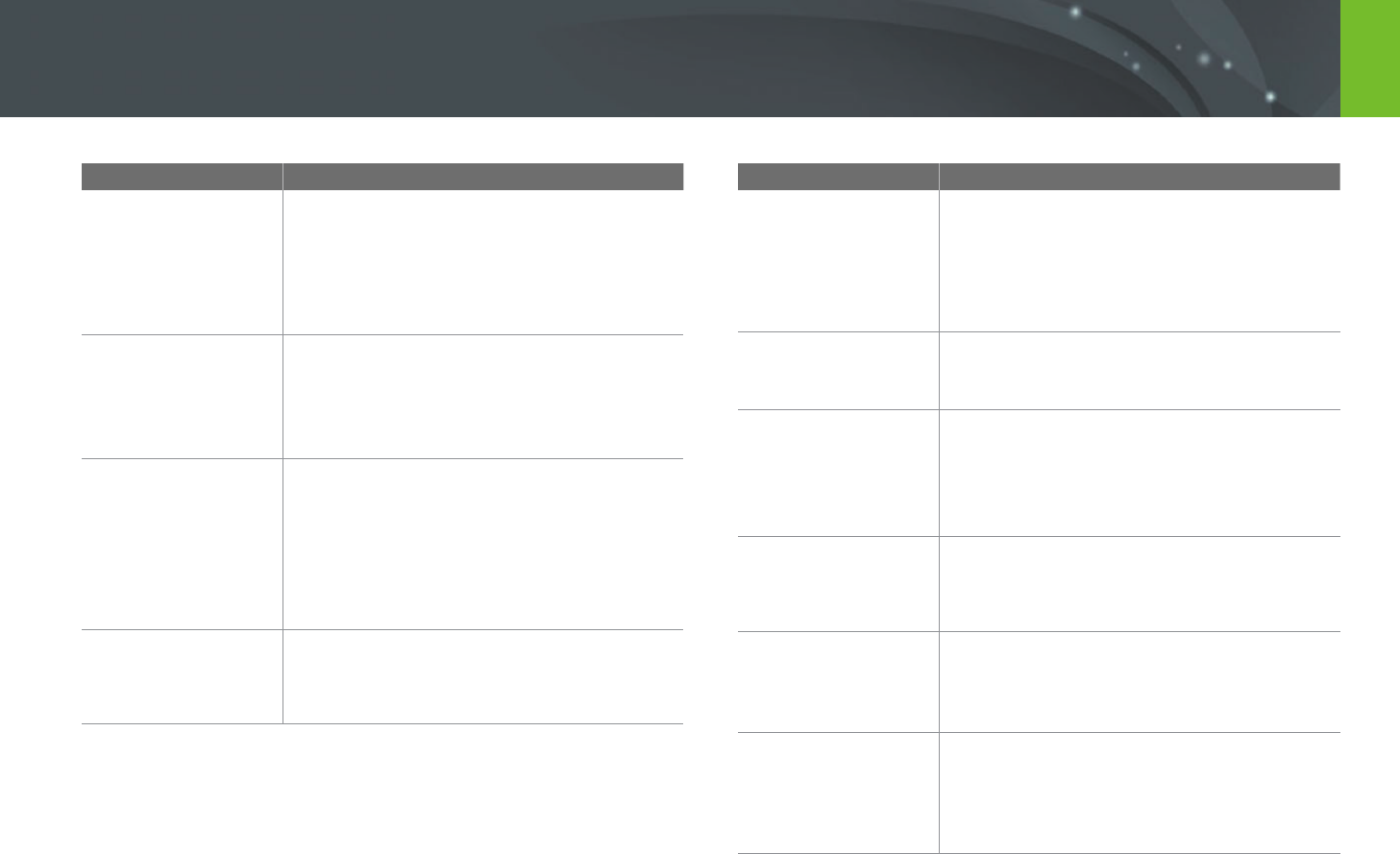
178
Appendix > Before contacting a service center
Situation Suggested remedies
The memory card has
an error
• Turn o your camera, and then turn it on again.
• Remove your memory card, and then insert it
again.
• Format your memory card.
See "Cautions when using memory cards" for
more details. (p. 175)
Your computer
does not recognize
an microSDXC or
microUHS-1 memory
card
microSDXC and microUHS-1 memory cards
use the exFAT le system. To use microSDXC or
microUHS-1 memory cards on a Windows XP
computer, download and update the exFAT le
system driver from the Microsoft website.
Your TV or computer
cannot display
photos and videos
that are stored on
an microSDXC or
microUHS-1 memory
card
microSDXC and microUHS-1 memory cards use
the exFAT le system. Ensure that the external
device is compatible with the exFAT le system
before connecting the camera to the device.
Cannot display les
If you change the name of a le, your camera may
not play the le (the name of the le should meet
the DCF standard). If you encounter this situation,
display les on your computer.
Situation Suggested remedies
The photo is blurry
• Ensure that the focus option you set is suitable
for the kind of shot you are capturing.
• Use a tripod to prevent your camera from
shaking.
• Ensure that the lens is clean. If not, clean the
lens. (p. 169)
The colors in the
photo do not match
the actual scene
An incorrect White Balance can create unrealistic
color. Select the proper White Balance option to
suit the light source. (p. 75)
The photo is too
bright or too dark.
Your photo is overexposed or underexposed.
• Adjust the aperture value or the shutter speed.
• Adjust the ISO sensitivity. (p. 74)
• Turn o or on the ash. (p. 93)
• Adjust the exposure value. (p. 101)
Photos are distorted
This camera can have minute distortion when
using a wide-angle lens that enables shooting
with a wide angle of view. This is normal, and
does not cause malfunction.
Playback screen does
not appear on the
connected external
device
• Ensure that HDMI cable is properly connected
to the external monitor.
• Ensure that the memory card is properly
recorded.
Your computer does
not recognize your
camera
• Ensure that the USB cable is connected
correctly.
• Ensure that your camera is switched on.
• Ensure that you are using a supported
operating system.
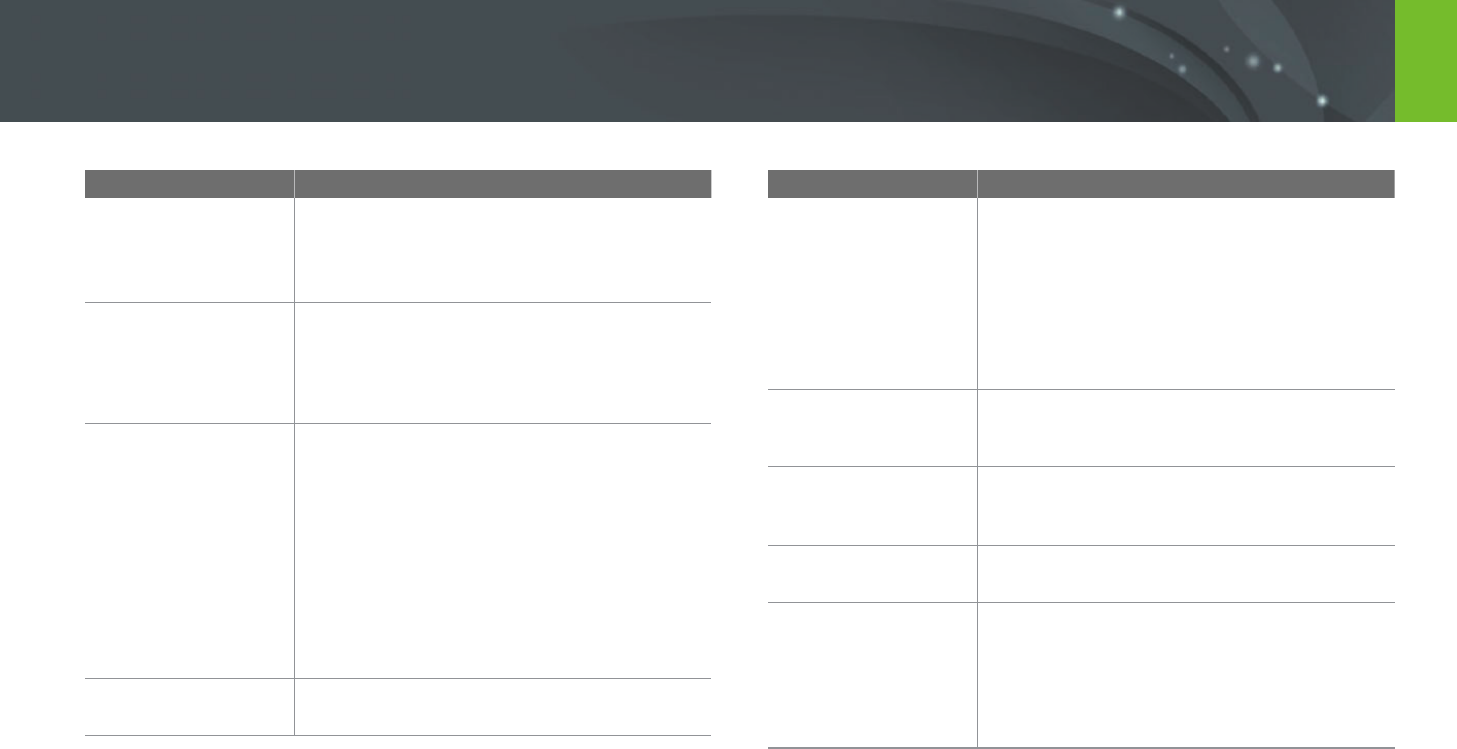
179
Appendix > Before contacting a service center
Situation Suggested remedies
Your computer
disconnects the
camera while
transferring les
The le transfer may be interrupted by static
electricity. Disconnect the USB cable and connect
it again.
Your computer cannot
play videos
Videos may not play on some video player
programs. To play video les captured with your
camera, use the Multimedia Viewer program that
you can install with the i-Launcher program on
your computer.
i-Launcher is not
functioning properly
• End i-Launcher and restart the program.
• Depending on your computer's specications
and environment, the program may not
launch automatically. In this case, click
Start → All Programs → Samsung →
i-Launcher → Samsung i-Launcher on your
Windows computer. (For Windows 8, open
Start screen, and then select All apps →
Samsung i-Launcher.) Or, click Applications
→ Samsung → i-Launcher on your Mac OS
computer.
Cannot set the DPOF
for RAW les
You cannot set the DPOF for RAW les.
Situation Suggested remedies
Auto Focus does not
work
• Subject is not in focus. When the subject is
outside the AF area, shoot by moving the
subject inside the AF area and half-pressing
[Shutter].
• Subject is too close. Step back from the subject
and shoot.
• The focus mode is set to MF. Switch the mode
to AF.
AEL feature does not
work
AEL feature does not work in t, M, i,
and s modes. Select another mode to use this
feature.
Lens does not work
• Ensure that the lens is properly mounted.
• Remove the lens from the camera and
re-mount it.
External ash or GPS
does not work
Ensure that the external device is properly
mounted and turned on.
The date & time
settings screen
appears when you
power on the camera
• Set the date and time again.
• This screen appears when the camera’s internal
power source is completely discharged. Insert
a fully charged battery and wait at least 72
hours in power o status for the internal power
source to be recharged.
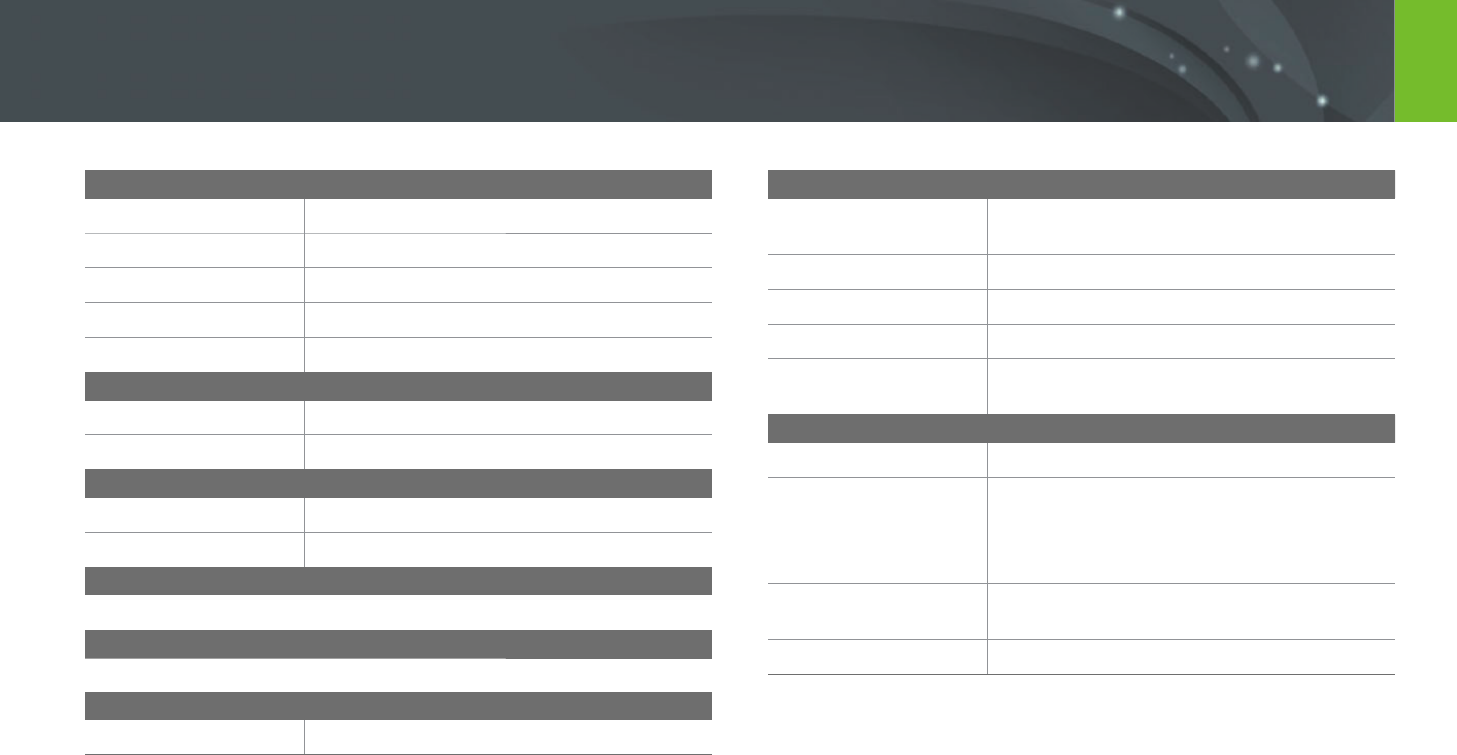
180
Appendix
Camera specications
Image Sensor
Type
CMOS
Sensor size
23.5 X 15.7 mm
Eective pixels
Approx. 20.3 mega-pixels
Total pixels
Approx. 21.6 mega-pixels
Color lter
RGB primary color lter
Lens Mount
Type
Samsung NX Mount
Available lens
Samsung lenses
Image Stabilization
Type
Lens shift (depends on lens)
Mode
O/Mode 1/Mode 2
Distortion Correct
O/On (depends on lens)
i-Function
Z (X1.2, 1.4, 1.7, 2.0)
Dust Reduction
Type
Super sonic drive
Display
Type
TFT-LCD with Touch Panel (C-type Touch Control
Enabled)
Size
3.69" (Approx. 93.8 mm)
Resolution
WVGA (800X480) 1152 k dots (PenTile)
Field of view
Approx. 100 %
User display
Grid Line, Icons, Histogram, Distance Scale, Level
gauge
Focusing
Type
Contrast AF
Focusing point
• Selection: 1 point (Free selection)
• Multi: Normal 15 (3X5) points (Cross point 1),
Close up 35 points
• Face detection: Max. 10 faces
Mode
Single AF, Continuous AF, Manual Focus, Touch
AF & Shutter
AF Assist Lamp
Green LED
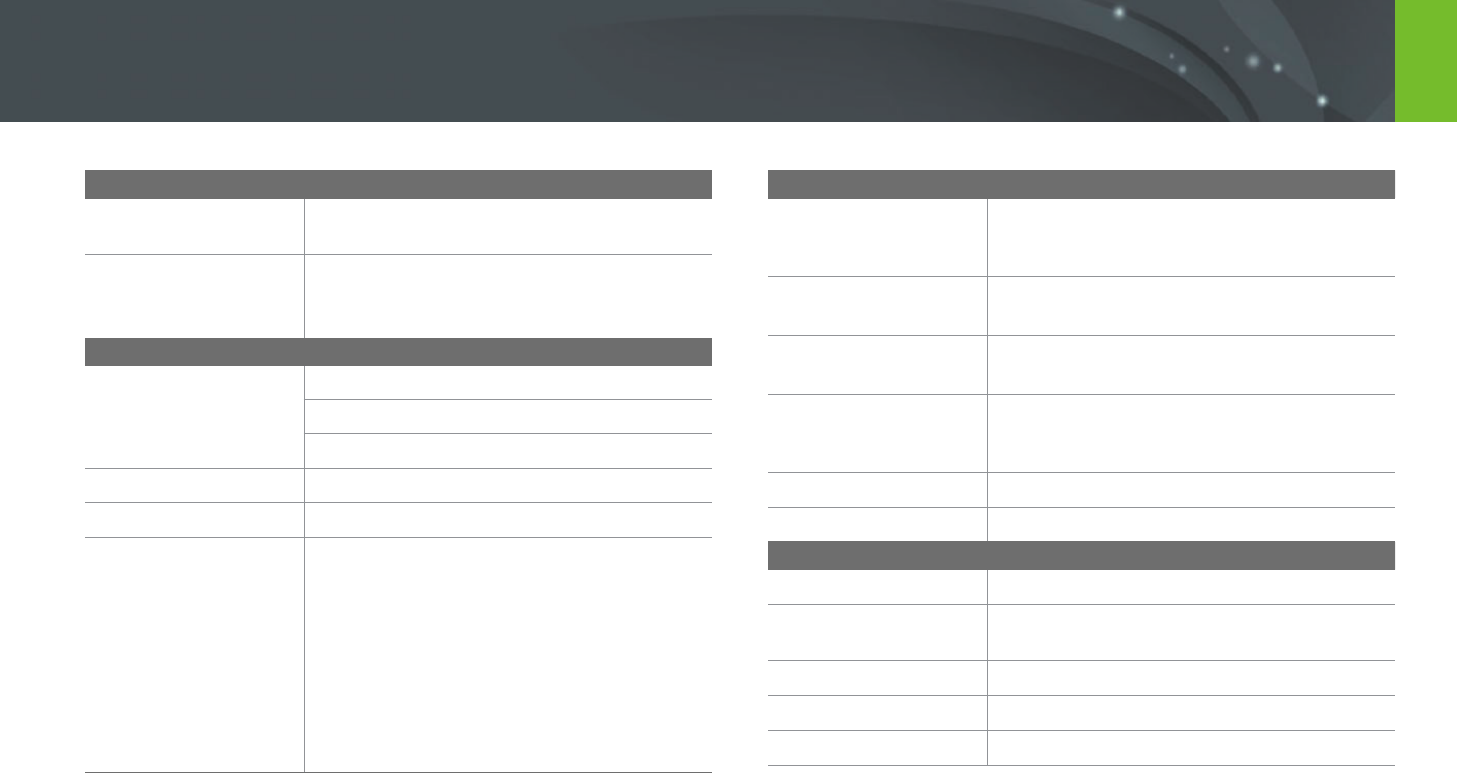
181
Appendix > Camera specications
Shutter
Type
Electronically controlled vertical-run focal plane
shutter
Speed
• Auto: 1/4000–30 sec.
• Manual: 1/4000–30 sec. (1/3 EV Step)
• Bulb (time limit: 4 min)
Exposure
Metering system
TTL 221 (17 X 13) Block segment
Metering: Multi, Center-weighted, Spot
Metering range: EV 0–18 (ISO100 · 30 mm, F2)
Compensation
±3 EV (1/3 EV Step)
AE lock
AEL
ISO equivalent
• 1 Step: Auto, ISO 100, ISO 200, ISO 400,
ISO 800, ISO 1600, ISO 3200, ISO 6400,
ISO 12800, ISO 25600
• 1/3 Step: Auto, ISO 100, ISO 125, ISO 160,
ISO 200, ISO 250, ISO 320, ISO 400, ISO 500,
ISO 640, ISO 800, ISO 1000, ISO 1250,
ISO 1600, ISO 2000, ISO 2500, ISO 3200,
ISO 4000, ISO 5000, ISO 6400, ISO 8000,
ISO 10000, ISO 12800, ISO 16000, ISO 20000,
ISO 25600
Drive Mode
Mode
Single, Continuous, Burst (5M only), Timer,
Bracket (Auto Exposure, White Balance, Picture
Wizard)
Continuous shooting
• JPEG: High (8 fps), Normal (5 fps)
• RAW: High (8 fps), Normal (5 fps)
Burst shooting
• 10, 15, or 30 frames per second
• Up to 30 shots per shutter-press
Bracket shooting
Auto exposure bracketing (±3 EV),
White Balance bracketing,
Picture Wizard bracketing
Self-timer
2–30 sec. (1 second interval)
Shutter release
SR2NX02 (via Micro USB port) (optional)
Flash
Type
External Flash (Bundle with SEF8A)
Mode
Smart Flash, Auto, Auto Red-eye, Fill in,
Fill-in Red, 1st Curtain, 2nd Curtain, O
Guide number
8 (based on ISO 100) (SEF8A)
Angle of view
28 mm (35 mm lm equivalent)
Sync speed
Less than 1/180 sec.
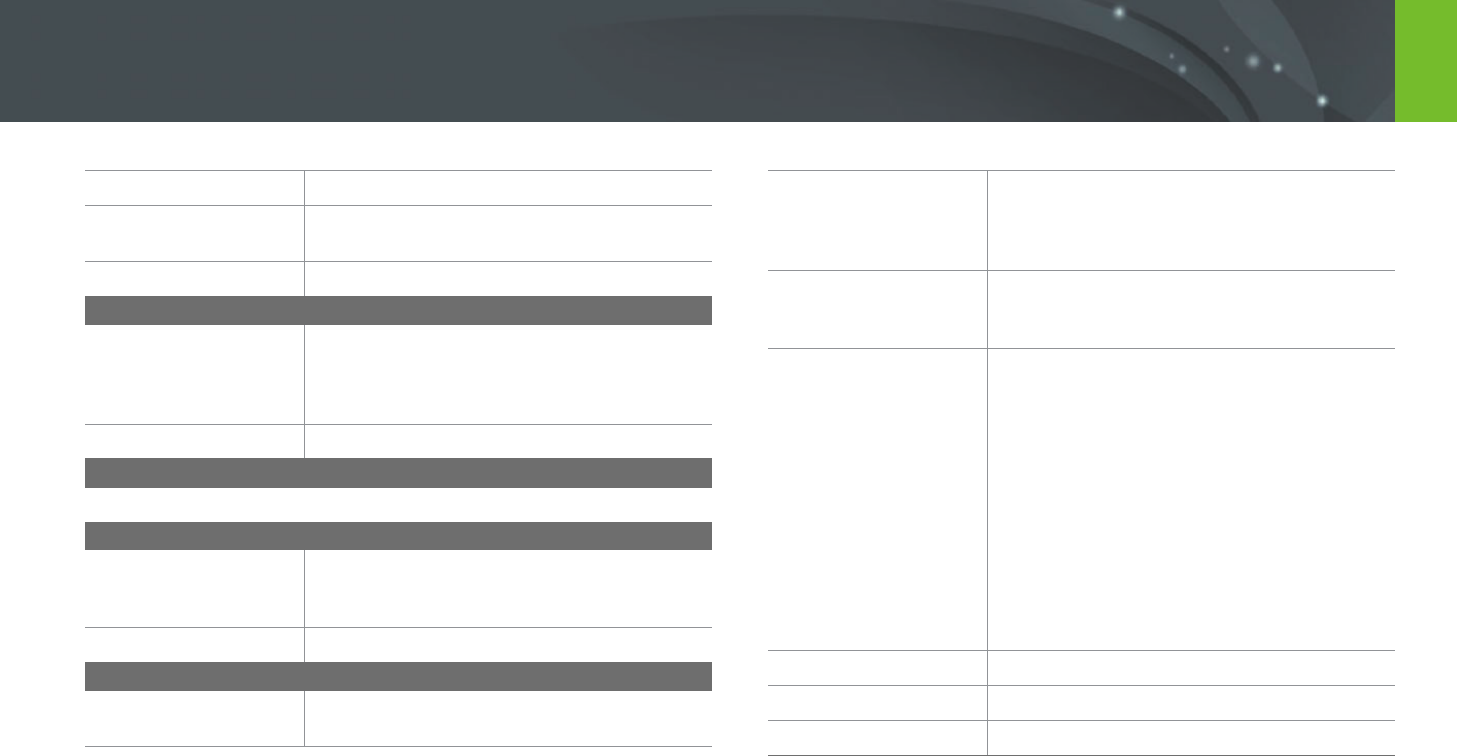
182
Appendix > Camera specications
Flash EV
-2–+2 EV (0.5 EV Step)
External ash
Optional Samsung external ashes:
SEF42A, SEF220A
Sync terminal
Hot-shoe
White Balance
Mode
Auto WB, Daylight, Cloudy, Fluorescent White,
Fluorescent NW, Fluorescent Daylight, Tungsten,
Flash WB, Custom Set, Color Temperature
(Manual)
Micro adjustment
Amber/Blue/Green/Magenta 7 steps respectively
Dynamic Range
O/Smart Range+/HDR
Picture Wizard
Mode
Standard, Vivid, Portrait, Landscape, Forest,
Retro, Cool, Calm, Classic, Custom1, Custom2,
Custom3
Parameter
Color, Saturation, Sharpness, Contrast
Shooting
Mode
Smart Auto, , Smart, Program, Aperture Priority,
Shutter Priority, Manual, Custom, Wi-Fi
Smart mode
Beauty Face, Best Face, Landscape, Macro,
Action Freeze, Rich Tones, Panorama, Waterfall,
Silhouette, Sunset, Night, Fireworks, Light Trace,
Creative Shot
Smart Filter
Vignetting, Miniature, Colored Pencil, Watercolor,
Wash drawing, Oil Sketch, Ink Sketch, Acryl,
Negative, Red, Green, Blue, Yellow
Size
• JPEG (3:2): 20.0M (5472X3648),
10.1M (3888X2592), 5.9M (2976X1984),
5.0M (2736X1824) (Burst mode only),
2.0M (1728X1152)
• JPEG (16:9): 16.9M (5472X3080),
7.8M (3712X2088), 4.9M (2944X1656),
2.1M (1920X1080)
• JPEG (1:1): 13.3M (3648X3648),
7.0M (2640X2640), 4.0M (2000X2000),
1.1M (1024X1024)
• RAW: 20.0M (5472X3648)
* 3D mode with 3D lens is available only with
JPEG (16:9) 4.1M (2688X1512) or 2.1M (1920X1080).
Quality
Super Fine, Fine, Normal
RAW standard
SRW (ver.2.0.0)
Color space
sRGB, Adobe RGB
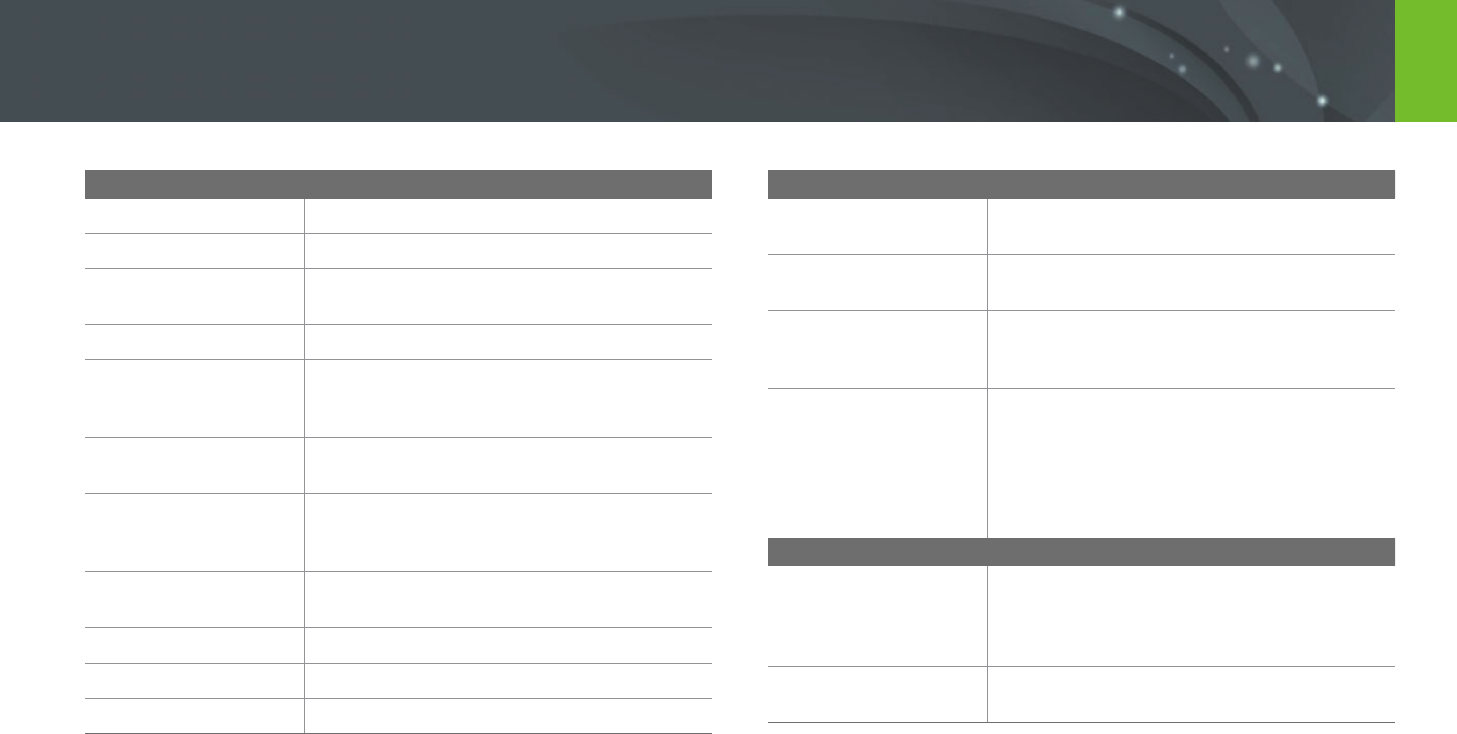
183
Appendix > Camera specications
Video
Type
MP4 (H.264)
Format
Movie: H.264, Sound: AAC
Movie AE mode
Program, Aperture Priority, Shutter Priority,
Manual
Movie clip
Audio on/o (Shooting time: Max. 29' 59'')
Smart Filter
Vignetting, Miniature, Colored Pencil, Watercolor,
Wash drawing, Oil Sketch, Ink Sketch, Acryl,
Negative, Red, Green, Blue, Yellow
Size
1920X1080, 1920X810, 1280X720, 640X480,
320X240 (For Sharing)
Frame rate
30 fps, 24 fps (available only with 1920X810),
15 fps (available only with some Smart Filter
options)
Multi Motion
x0.25 (640X480, 320X240 only), x0.5 (1280X720
(30 fps), 640X480, 320X240 only), x1, x5, x10, x20
Quality
HQ, Normal
Sound
Stereo
Edit
Still image capture, Time trimming
Playback
Type
Single image, Thumbnails (15/28), Slide show,
Movie
Edit
Smart Filter, Red-eye Fix, Backlight, Resize,
Rotate, Face Retouch, Brightness, Contrast
Smart lter
Vignetting, Miniature, Colored Pencil, Watercolor,
Wash drawing, Oil Sketch, Ink Sketch, Acryl,
Negative, Red, Green, Blue, Yellow
Smart lter size
• JPEG (3:2): 5.9M (2976X1984),
5.0M (2736X1824), 2.0M (1728X1152)
• JPEG (16:9): 6.2M (3328X1872),
4.9M (2944X1656), 2.1M (1920X1080)
• JPEG (1:1): 6.0M (2448X2448),
4.0M (2000X2000), 1.1M (1024X1024)
Storage
Media
External memory (optional):
microSD card, microSDHC card, microSDXC card,
microUHS-1 card (Class 6 and above
recommended)
File format
RAW (SRW (ver.2.0.0)), JPEG (EXIF 2.21),
MPO (3D), DCF, DPOF 1.1

184
Appendix > Camera specications
GPS
Type
Geo-tagging with an optional GPS Module
(WGS 84)
Feature
Location name (English and Korean only)
Wireless network
Type
IEEE 802.11b/g/n support Dual Band
Function
MobileLink, Remote Viewnder, Auto Backup,
Email, SNS & Cloud, AllShare Play, AutoShare,
Wi-Fi Direct
Interface
Digital output
USB 2.0 (micro USB jack)
Video output
• NTSC, PAL (selectable)
• HDMI
External release
Yes (micro USB)
External microphone
Yes
DC power input
DC 5.0V, 1A via micro USB
Power Source
Type
Rechargeable battery: BP1130 (1,130 mAh)
* The power source may dier depending on your region.
Dimensions (W X H X D)
119 x 64.5 x 35.7 mm (without protrusions)
Weight
228 g (without battery and memory card)
Operating Temperature
0–40 °C
Operating Humidity
5–85 %
Software
i-Launcher, Adobe Photoshop Lightroom
* Specications may change without notice to improve performance.
* Other brands and products names are trademarks of respective owners.

185
Appendix
Glossary
AP (Access Point)
An access point is a device that allows wireless devices to connect to a
wired network.
Ad-Hoc network
An ad-hoc network is a temporary connection for sharing les or an
internet connection and between computers and devices.
AdobeRGB
Adobe RGB is used for commercial printing and has a larger color range
than sRGB. Its wider range of colors helps you to easily edit photos on a
computer.
AEB (Auto Exposure Bracket)
This feature automatically captures several images at dierent exposures
to help you capture a properly-exposed image.
AEL/AFL (Auto Exposure Lock/Auto Focus Lock)
These features help you lock the exposure or focus on which you want to
focus or calculate the exposure.
AF (Auto Focus)
A system that automatically focuses the camera lens on the subject. Your
camera uses the contrast to focus automatically.
AMOLED (Active-matrix organic light-emitting diode) /
LCD (Liquid Crystal Display)
AMOLED is a visual display that is very thin and light, as it does not
need backlighting. LCD is a visual display commonly used in consumer
electronics. This display needs a separate backlight, such as CCFL or LED, to
reproduce colors.
Aperture
The aperture controls the amount of light that reaches the camera’s sensor.

186
Appendix > Glossary
Composition
Composition in photography means arranging objects in a photo. Usually,
abiding by the rule of thirds leads to a good composition.
DCF (Design rule for Camera File system)
A specication to dene a le format and le system for digital cameras
created by the Japan Electronics and Information Technology Industries
Association (JEITA).
Depth of eld
The distance between the nearest and farthest points that can be
acceptably focused in a photograph. Depth of eld varies with lens
aperture, focal length, and distance from the camera to the subject.
Selecting a smaller aperture, for example, will increase the depth of eld
and blur the background of a composition.
DPOF (Digital Print Order Format)
A format for writing printing information, such as selected images
and number of prints, on a memory card. DPOF-compatible printers,
sometimes available at photo shops, can read the information from the
card for convenient printing.
Camera shake (Blur)
If the camera is moved while the shutter is open, the entire image may
appear blurred. This occurs more often when the shutter speed is slow.
Prevent camera shake by raising the sensitivity, using the ash, or using
a faster shutter speed. Alternatively, use a tripod or the OIS function to
stabilize the camera.
Cloud Computing
Cloud computing is a technology that allows you to store data on remote
servers and to use them from a device with internet access.
Color space
The range of colors that the camera can see.
Color temperature
Color Temperature is a measurement in degrees Kelvin (K) that indicates
the hue of a specic type of light source. As the color temperature
increases, the color of the light source has a more bluish quality. As the
color temperature decreases, the color of the light source has a more
reddish quality. At 5,500 degrees Kelvin, the color of the light source is
similar to the sun at midday.