Samsung Electronics Co SCX4100 Digital Laser Multi Function Printer User Manual 4100
Samsung Electronics Co Ltd Digital Laser Multi Function Printer 4100
Contents
- 1. Users Manual 1
- 2. Users Manual 2
- 3. Users Manual 3
Users Manual 3

7MAINTENANCE
This chapter provides information for maintaining your
machine and the toner cartridge.
This chapter includes:
• Printing the System Data List
• Clearing the Memory
• Cleaning Your Machine
• Maintaining the Toner Cartridge
• Consumables and Replacement Parts
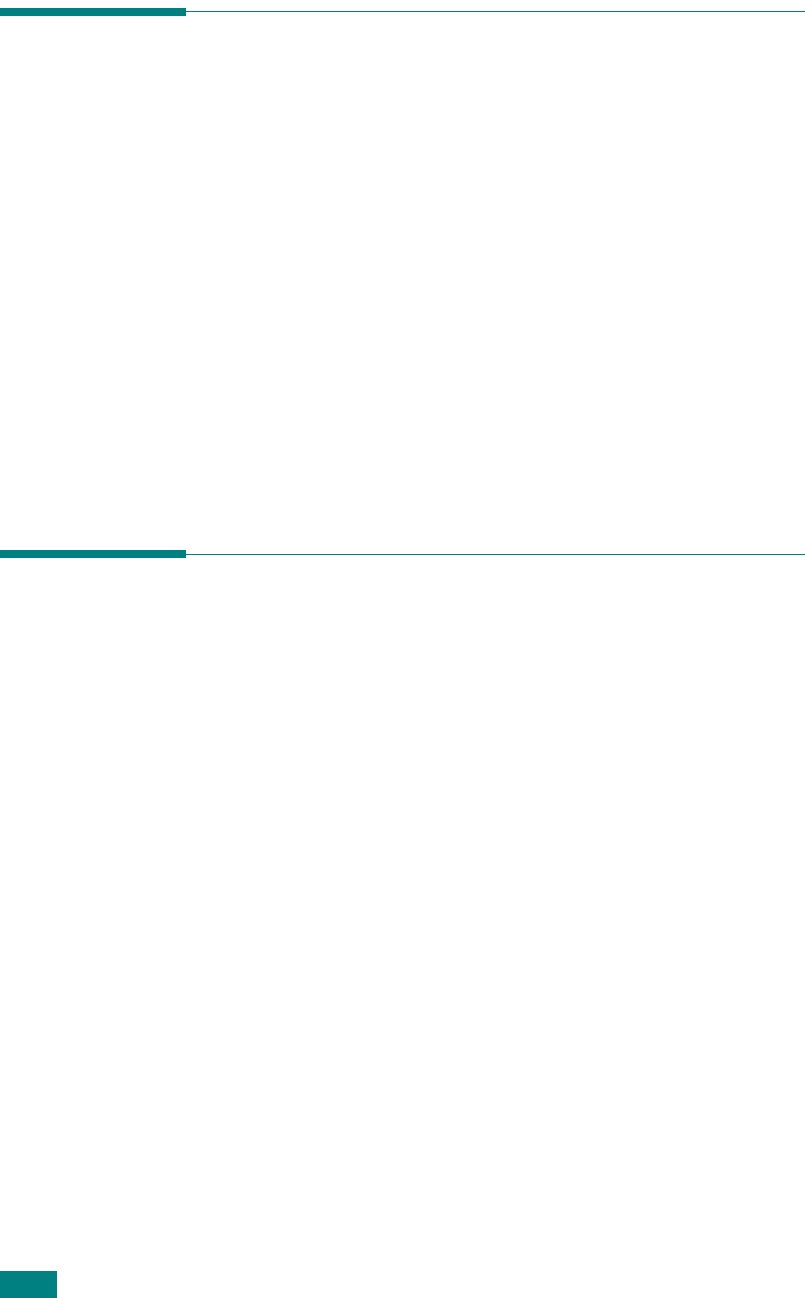
M
AINTENANCE
7.2
Printing the System Data List
Your machine can print the system data report shows the status
of the user-selectable options. You may print this list to confirm
your changes after changing any settings.
To print the stystem data list:
1
Press
Menu/Exit
until "Reports" appears on the top line of
the display.
"System Data" appears on the bottom line.
2
Press
Start/Copy
.
The system data list prints out.
Clearing the Memory
You can selectively clear information stored in your machine’s
memory.
1
Press
Menu/Exit
on the control panel until "Maintenance"
appears on the top line of the display.
2
Press the scroll button (
or
) until you see "Clear
Settings" on the bottom line and press
Start/Copy
.
The first available menu item, “Paper Setting” displays on
the bottom line.
3
Press the scroll button (
or
) until you see the item you
want to clear.
• Paper Setting: Restores all of the Paper Setting options to
the factory default.
• Copy Setup: Restores all of the Copy Setup options to the
factory default.
• All Settings: Resets all of your settings to the factory default.
• Machine Setup: Resets all of the system settings, such as
the display language and save modes, to the factory default.
4
Press
Start/Copy
. The selected memory is cleared and the
display asks you to continue clearing the next item.
5
To clear another item, press
Start/Copy
and repeat steps 3
and 4
. Or, to return to Standby mode, press
Stop/Clear
.

M
AINTENANCE
7.3
7
Cleaning Your Machine
To maintain print quality, follow the cleaning procedures below
each time the toner cartridge is replaced or if print quality
problems occur.
N
OTES
:
• While cleaning the inside of the machine, be careful not to touch
the transfer roller, located underneath the toner cartridge. Oil
from your fingers can cause print quality problems.
• Cleaning the cabinet of your machine with products containing
large amounts of alcohol, solvent, or other strong substances
can discolor or crack the cabinet.
Cleaning the Outside
Clean the cabinet of the machine with a soft lint-free cloth. You
can dampen the cloth slightly with water, but be careful not to
let any water drip onto or inside the machine.
Cleaning the Inside
During the printing process, paper, toner and dust particles can
accumulate inside the machine. This buildup can cause print
quality problems, such as toner specks or smearing. Cleaning
the inside of the machine clears or reduces these problems.
1
Turn the machine off and unplug the power cord. Wait for
the machine to cool down.
2
Open the front cover and pull the toner cartridge out,
lightly pushing it down.
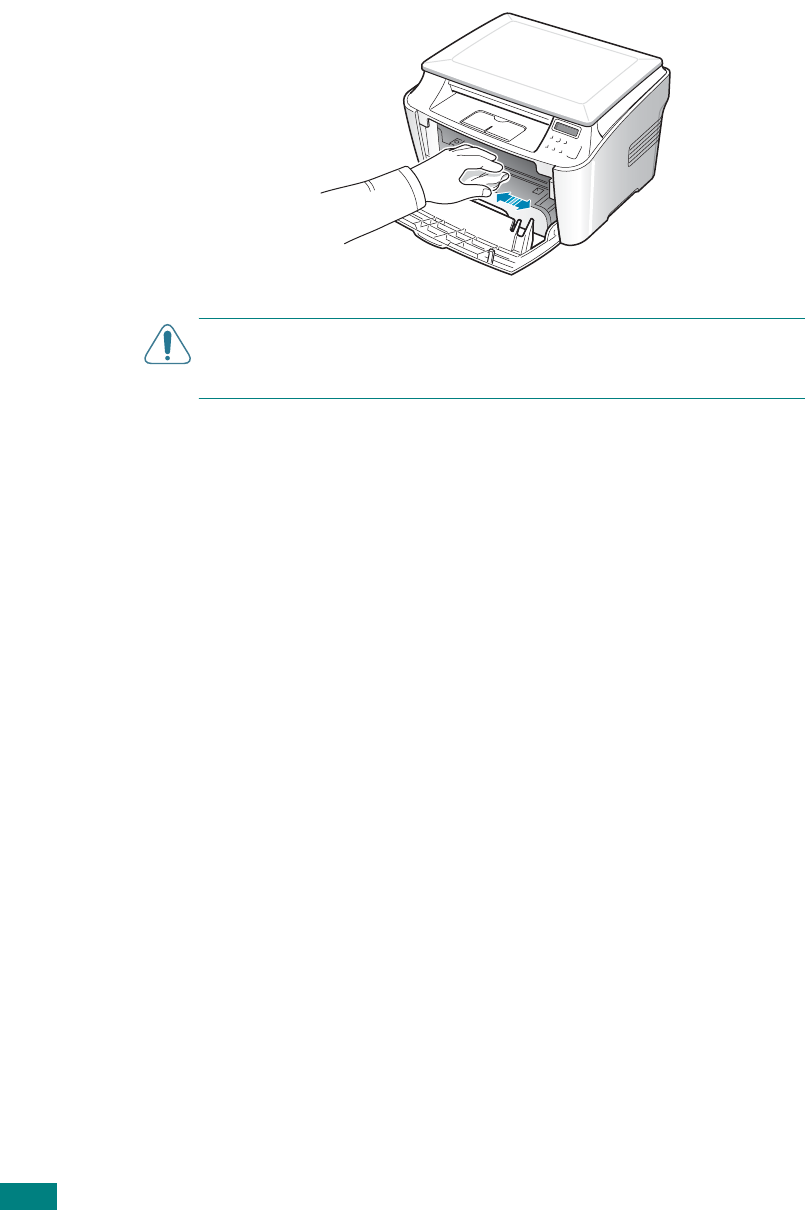
M
AINTENANCE
7.4
3
With a dry lint-free cloth, wipe away any dust and spilled
toner from the toner cartridge area and the toner cartridge
cavity.
C
AUTION
: To preve
nt damage to the toner cartridge, do not expose
it to light for more than a few minutes. Cover it with a piece of paper,
if necessary. Do not touch the black transfer roller inside the machine.
4
Reinsert the toner cartridge and close the cover.
5
Plug in the power cord and turn the machine on.
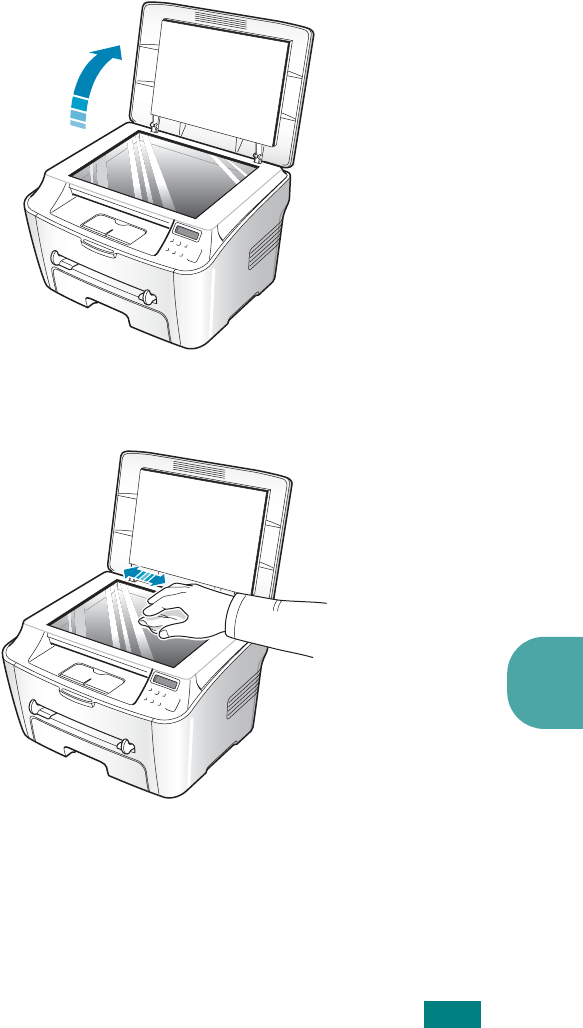
M
AINTENANCE
7.5
7
Cleaning the Document Glass
Keeping the document glass clean helps ensure the best
possible copies. We suggest that you clean the document glass
at the start of each day and during the day, as needed.
1
Slightly dampen a soft lint-free cloth or paper towel with
water.
2
Lift the document glass.
3
Wipe the surface of the document glass until it is clean and
dry.
4
Wipe the underside of the white document cover until it is
clean and dry.
5
Close the document cover.

M
AINTENANCE
7.6
Maintaining the Toner Cartridge
Toner Cartridge Storage
To get the most from the toner cartridge, keep the following
guidelines in mind:
• Do not remove the toner cartridge from its package until
ready for use.
• Do not refill the toner cartridge.
The machine warranty
does not cover damage caused by using a refilled
cartridge.
• Store toner cartridges in the same environment as your
machine.
• To prevent damage to the toner cartridge, do not expose it to
light for more than a few minutes.
Saving Toner
To save toner, use the Toner Save feature; see page 1.27. Using
this feature extends the life of the toner cartridge and reduces
your cost per page, but it also reduces the print quality.
Expected Cartridge Life
The life of the toner cartridge depends on the amount of toner
that print jobs require. When printing text at IDC 5% coverage,
a new toner cartridge lasts an average of 3,000 pages. The
original toner cartridge supplied with the machine lasts an
average of 1,000 pages. The actual number may be different
depending on the print density of the page you print. If you print
a lot of graphics, you may need to change the cartridge more
often.

M
AINTENANCE
7.7
7
Redistributing Toner
When the toner cartridge is near the end of its life, white streaks
or light print occurs. You can temporarily reestablish the print
quality by redistributing the remaining toner in the cartridge.
1
Open the front cover.
2
Pull the toner cartridge out and gently roll the cartridge 5 or
6 times to distribute the toner evenly inside the cartridge.
N
OTE
: If toner gets on your clothing, wipe it off with a dry cloth
and wash clothing in cold water. Hot water sets the toner into
fabric.
3
Reinstall the cartridge and close the front cover.
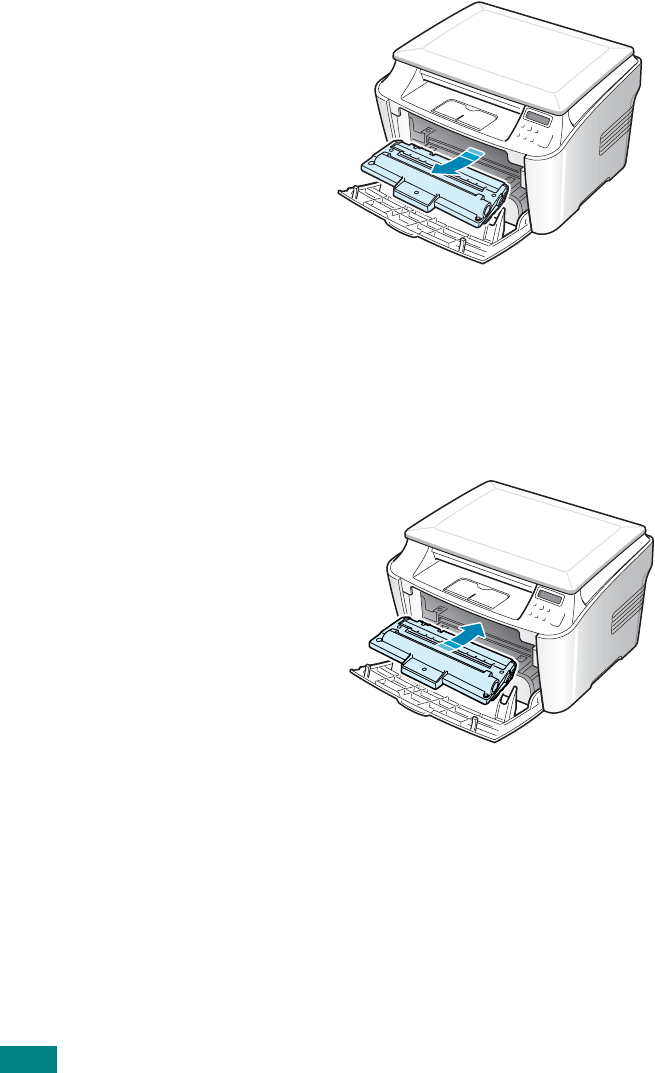
M
AINTENANCE
7.8
Replacing the Toner Cartridge
When the toner eventually runs out, only blank pages print when a
print job is sent. At this stage, the toner cartridge needs to be
replaced. The machine stops printing.
1
Open the front cover.
2
Lightly pushing the used cartridge down, pull it out.
3
Unpack the new toner cartridge and gently roll it
horizontally four or five times to distribute the toner evenly
inside the cartridge.
Save the box and the Plastic bag for shipping.
4
Slide the new toner cartridge in until it locks into place.
5
Close the front cover.
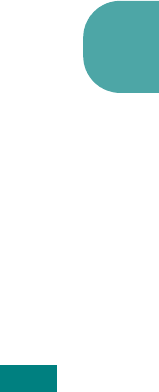
M
AINTENANCE
7.9
7
Cleaning the Drum
If there are streaks or spots on your print, the OPC drum of the
cartridge may require cleaning.
1
Before setting the cleaning procedure, make sure that
paper is loaded in the machine.
2
Press
Menu/Exit
on the control panel until "Maintenance"
appears on the top line of the display.
The first available menu item, "Clean Drum", displays on
the bottom line.
3
Press
Start/Copy
.
4
When the display asks you to confirm your selection, press
Start/Copy
.
The machine prints a cleaning page. Toner particles on the
drum surface are affixed to the paper.
5
If the problem remains, repeat steps 1 through 4.
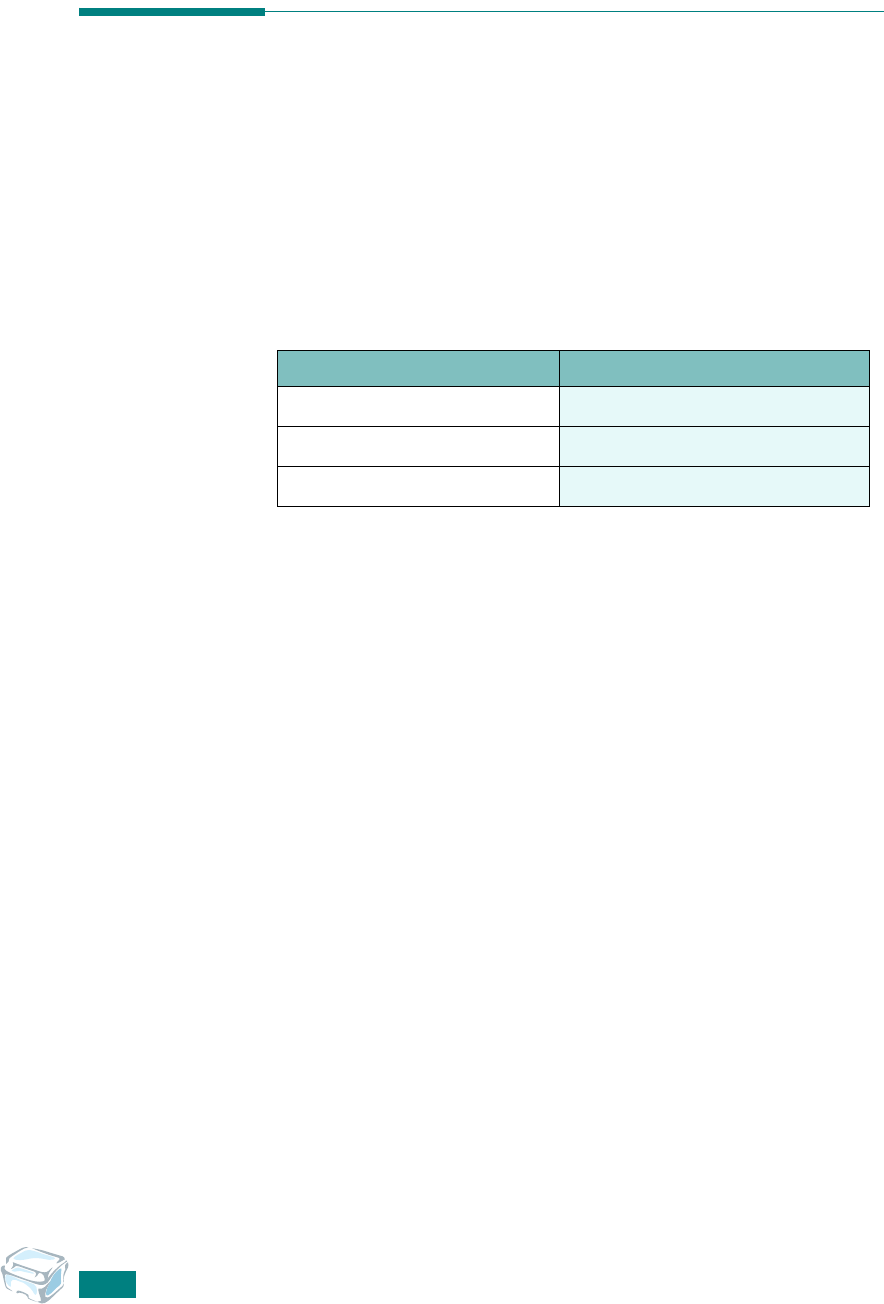
M
AINTENANCE
7.10
Consumables and Replacement
Parts
From time to time, you needs to replace the toner cartridge,
roller, and fuser unit to maintain top performance and to avoid
print quality problems and paper feed problems resulting from
worn parts.
The following items should be replaced after you have printed a
specified number of pages:
To purchase consumables and replacement parts, contact your
Samsung dealer or the retailer where you bought your machine.
We strongly recommend that items be installed by trained
service professional, except for the toner cartridge.
Items Yield (Average)
Paper feeding roller 60,000
Transfer roller 60,000
Fuser unit 60,000
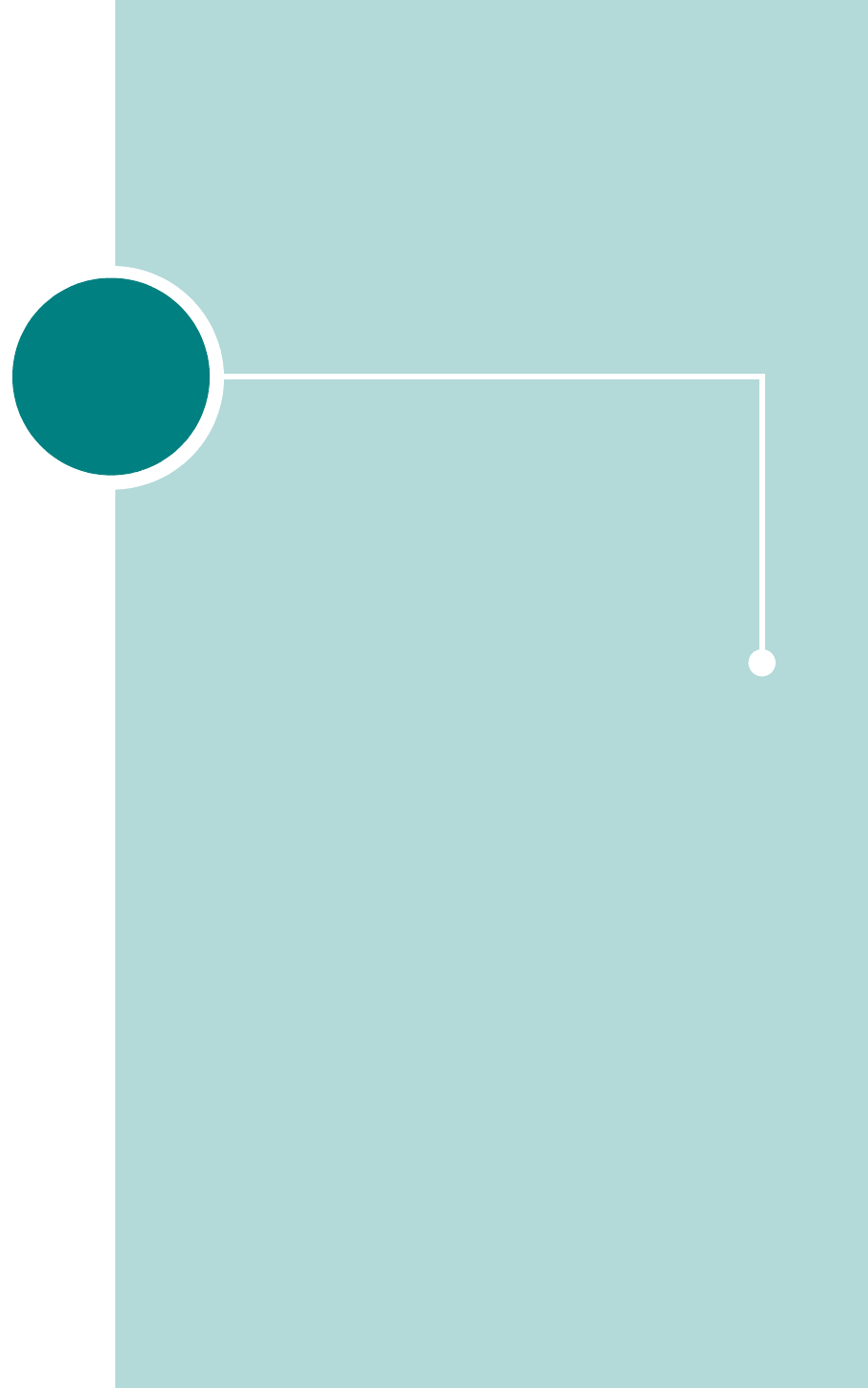
8TROUBLESHOOTING
This chapter gives helpful information for what to do if you
encounter an error.
This chapter includes:
• Clearing Paper Jams
• Clearing LCD Error Messages
•Solving Problems
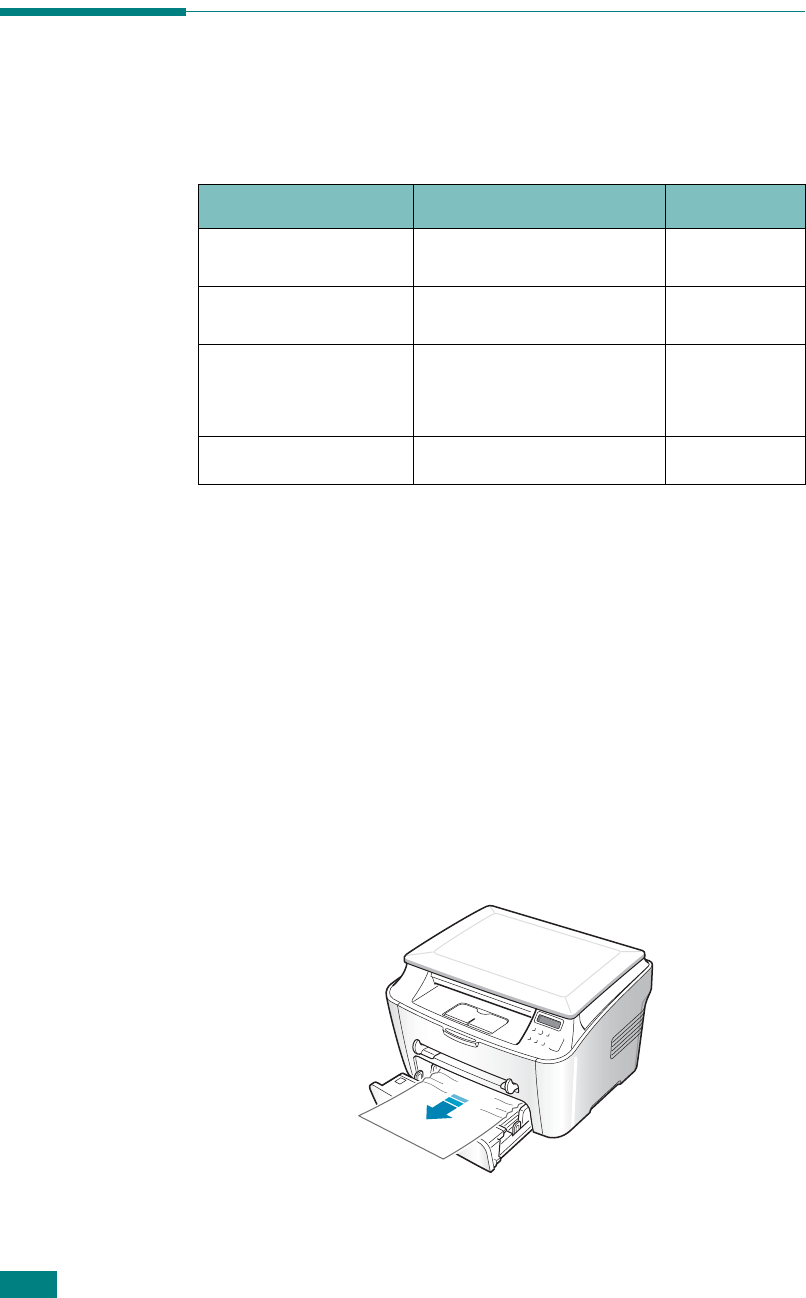
T
ROUBLESHOOTING
8.2
Clearing Paper Jams
When a paper jam occurs, "Paper Jam" appears on the display.
Refer to the table below to locate and clear the paper jam.
To avoid tearing the paper, pull the jammed paper out gently
and slowly. Follow the steps on the next pages to clear the jam.
In the Paper Tray
1
Open and close the front cover. The jammed paper
automatically exits the machine.
If the paper does not exit, continue to step 2.
2
Pull the paper tray open.
3
Remove the jammed paper by gently pulling it straight out.
Message Location of Jam Go to
PAPER JAM 0
OPEN/CLOSE DOOR
In the paper tray
page 8.2
PAPER JAM 1
OPEN/CLOSE DOOR
In the paper exit area
page 8.4
PAPER JAM 2
CHECK INSIDE
In the fuser area or
around the toner
cartridge
page 8.3
BYPASS JAM
In the manual feeder
page 8.5
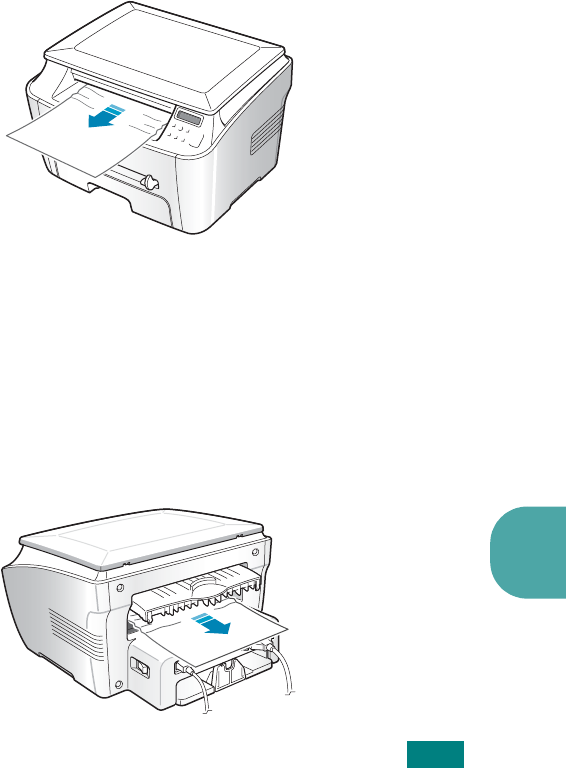
T
ROUBLESHOOTING
8.3
8
If there is any resistance and the paper does not move
when you pull or if you cannot see the paper in this area,
skip to the fuser area around the toner cartridge. See
page 8.4.
4
Insert the paper tray into the machine until it snaps into
place.
5
Open and close the front cover to resume printing.
In the Paper Exit Area
1
Open and close the front cover. The jammed paper
automatically exits the machine.
If the paper does not exit, continue to step 2.
2
Gently pull the paper out of the front output tray. Skip to step 6.
If there is any resistance and the paper does not move
when you pull or if you cannot see the paper in the front
output tray, continue to step 3.
3
Open the rear cover.
4
Remove the jammed paper by gently pulling it straight out.
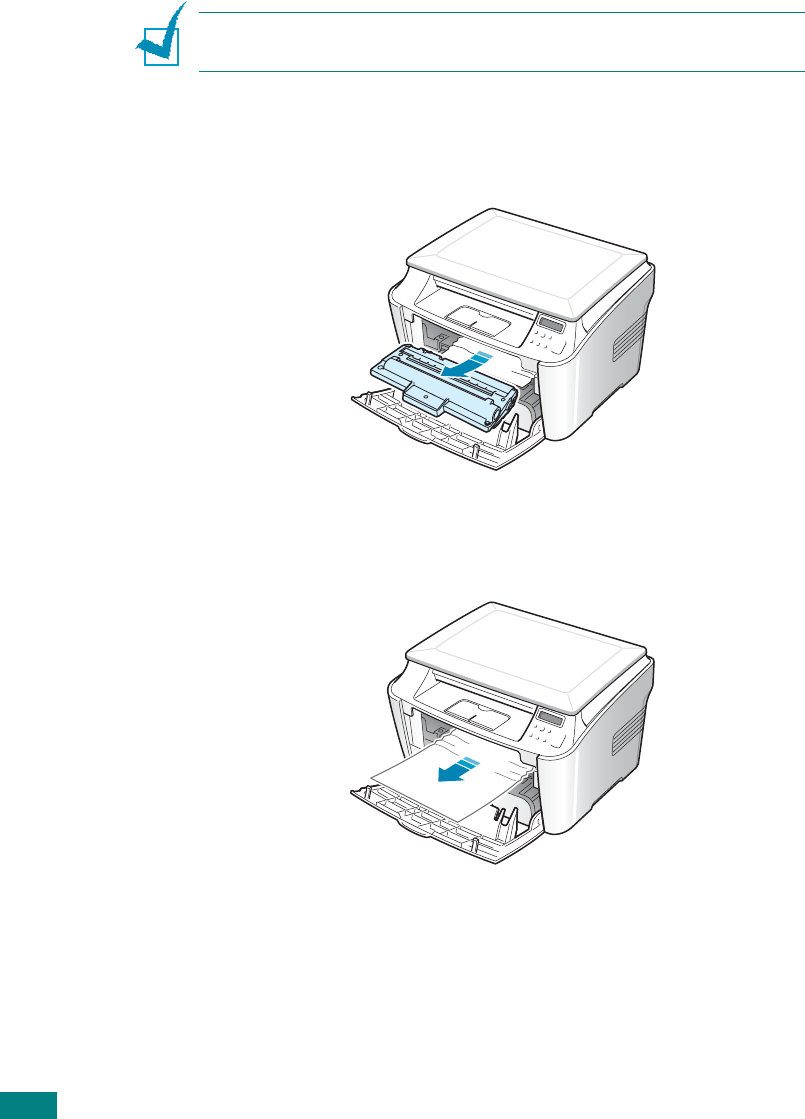
T
ROUBLESHOOTING
8.4
5
Close the rear cover.
6
Open and close the front cover to resume printing.
In the Fuser Area or Around the Toner Cartridge
N
OTE
: The fuser area is hot. Take care when removing paper from
the machine.
1
Open the front cover and pull the toner cartridge out,
lightly pushing it down.
2
Remove the jammed paper by gently pulling it straight out.
3
Replace the toner cartridge and close the front cover.
Printing automatically resumes.
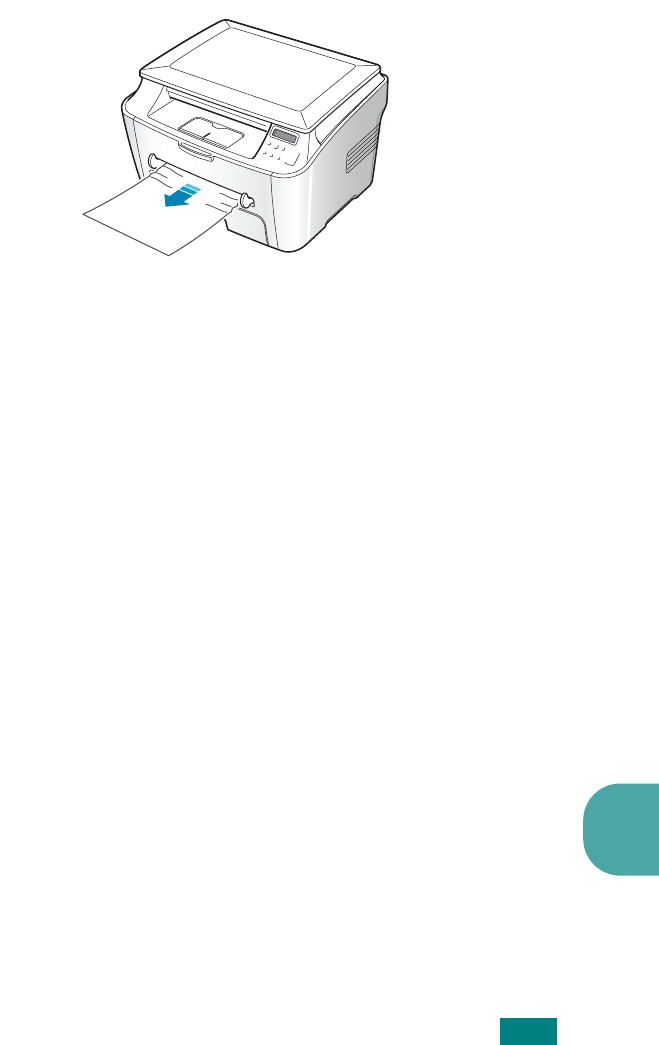
T
ROUBLESHOOTING
8.5
8
In the Manual Feeder
“Bypass Jam” appears on the display when you try to print using
the manual feeder and the machine does not detect paper, due
to no paper or improper paper loading.
The error message may also occur when the paper is not
properly fed into the machine through the manual feeder. In that
case, pull the paper out of the machine.
Tips for Avoiding Paper Jams
By selecting the correct paper types, most paper jams can be
avoided. When a paper jam occurs, follow the steps outlined in
page 8.2.
• Follow the procedures on page 1.8 when you load paper.
Ensure that the adjustable guides are positioned correctly.
• Do not overload the paper tray. Ensure that the paper is
below the paper capacity mark on the inside wall of the paper
tray.
• Do not remove the paper from the tray while your machine is
printing.
• Flex, fan, and straighten the paper before loading.
• Do not use creased, damp, or highly curled paper.
• Do not mix paper types in the paper tray.
• Use only recommended print materials. See “Paper
Specifications” on page A.5.
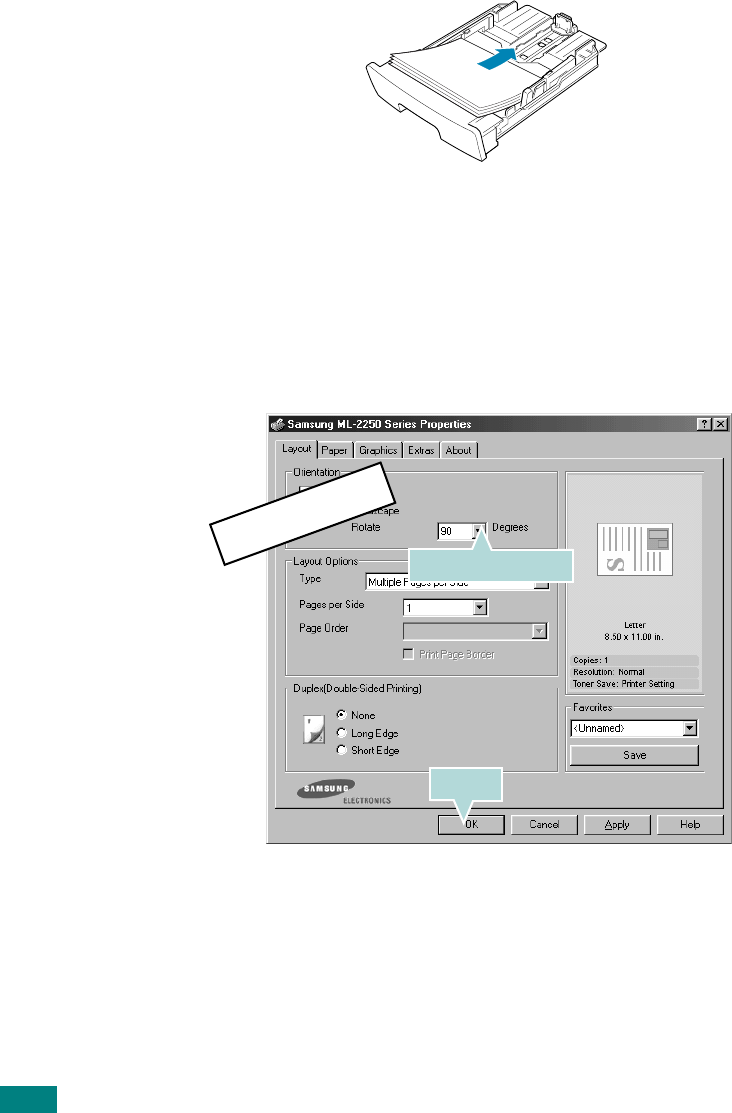
T
ROUBLESHOOTING
8.6
• Ensure that the print side of print materials is facing down in
the paper tray and facing up in the manual feeder.
• If paper jams frequently occur when you print on the A5-
sized paper:
- Load the paper into the tray as shown below.
- Open the Samsung SCX-4100 Series Properties window, set
the paper size to
A5(5.8x8.3 in.)
from the
Paper
tab.
- From the
Orientation
option of the
Layout
tab, set the
Rotate
option to
90º
.
Select 90 degrees.
Click.
POSITION ONLY
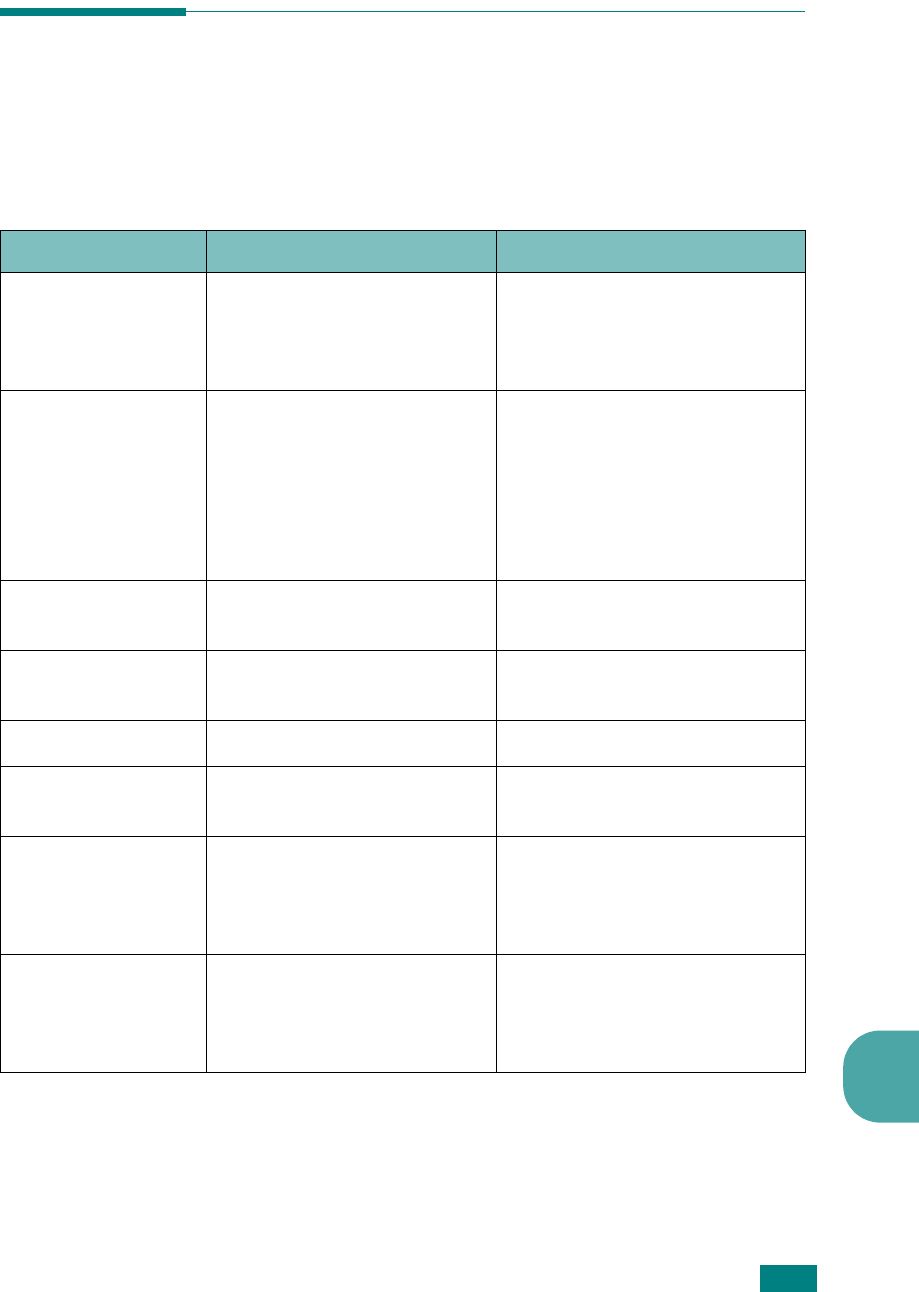
T
ROUBLESHOOTING
8.7
8
Clearing LCD Error Messages
Messages appears on the display to indicate the control panel to
indicate the machine’s status or errors. Refer to the following
table to understand the message’s meaning and correct the
problem, if necessary. Messages and their meanings are listed
in alphabetical order.
Display Meaning Suggested solutions
BYPASS JAM
A paper jam has occurred in
the manual feeder or the
machine detects non-feeding
from the manual feeder.
Load paper in the Manual
feeder.
Clear the jam. See page 8.5.
CANCEL ?
1:YES 2:NO
Your machine’s memory has
become full while documents
were being loaded into
memory.
To cancel the job, press the No
1
button “Yes.”
If you want to send the pages
already stored, press the No
2
button “No.” You should send
the remaining pages later
when the memory is available.
COMM. ERROR
The machine has a
communication problem. Ask the sender to try again.
DOOR OPEN
The front or rear cover is not
securely latched. Close the cover until it locks
into place.
DRUM EMPTY
The drum cartridge is empty. Replace the drum cartridge.
DRUM WARNING
The drum cartridge is near
the end of its life. You should have a replacement
cartridge in stock.
FUSER ERROR
1.123457E+15
There is a problem in the
fuser unit. Unplug the power cord and
plug it back in. If the problem
persists, please call for
service.
LSU ERROR
A problem has occurred in
the LSU (Laser Scanning
Unit).
Unplug the power cord and
plug it back in. If the problem
persists, please call for
service.
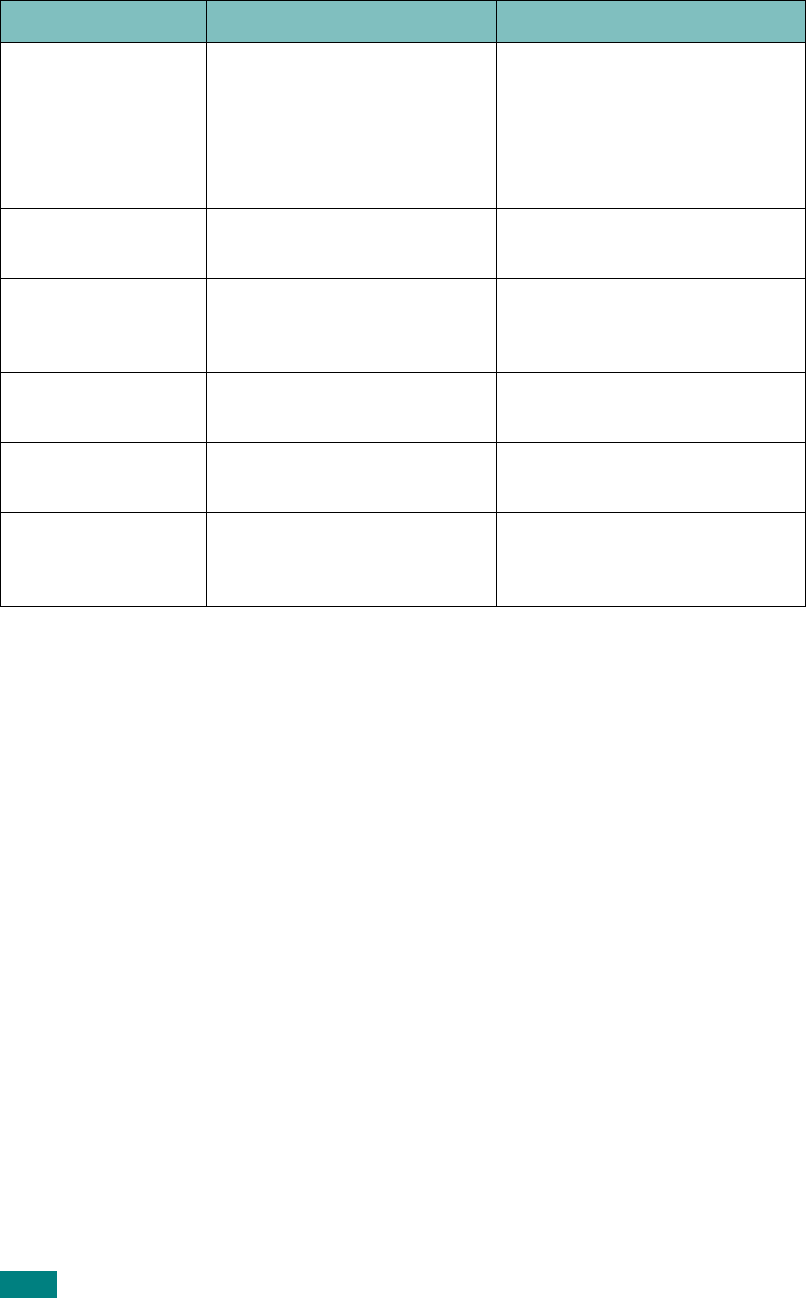
T
ROUBLESHOOTING
8.8
MEMORY FULL
The memory is full. Delete unnecessary
documents, retransmit after
more memory becomes
available or split the
transmission into more than
one operation.
NO PAPER
[ADD PAPER]
The paper tray has run out
of paper. Load paper in the paper tray.
See page 1.8.
PAPER JAM 0
OPEN/CLOSE DOOR
Paper has jammed in the
feeding area of the paper
tray.
Clear the jam. See page 8.2.
PAPER JAM 1
OPEN/CLOSE DOOR
Paper has jammed in the
paper exit area. Clear the jam. See page 8.3.
PAPER JAM 2
CHECK INSIDE
Paper has jammed in the
fuser area. Clear the jam. See page 8.4.
POWER FAILURE
Power has turned off then on
and the machine’s memory
has not been saved.
You need to start again the job
which you were trying to do
before the power failure.
Display Meaning Suggested solutions
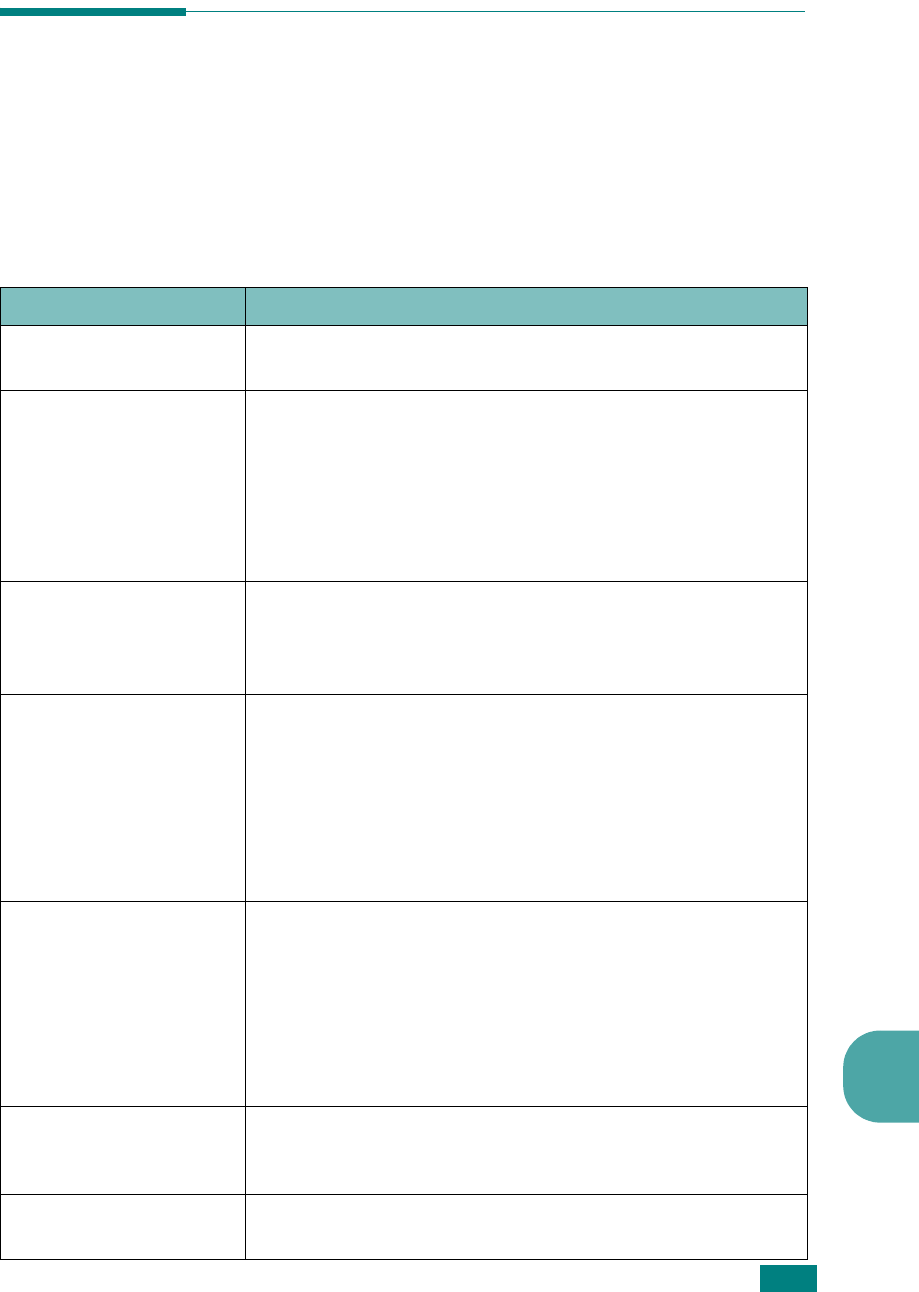
T
ROUBLESHOOTING
8.9
8
Solving Problems
The following chart lists some conditions that may occur and the
recommended solutions. Follow the suggested solutions until
the problem is corrected. If the problem persists, please call for
service.
Paper Feeding Problems
Condition Suggested solutions
Paper is jammed during
printing. Clear the paper jam. See page 8.2.
Paper sticks together.
• Ensure that there is not too much paper in the paper tray.
The paper tray can hold up to 250 sheets of paper,
depending on the thickness of your paper.
• Make sure that you are using the correct type of paper. See
“Paper Specifications” on page A.5.
• Remove paper from the paper tray and flex or fan the paper.
• Humid conditions may cause some paper to stick together.
Multiple sheets of paper
do not feed.
• Different types of paper may be stacked in the paper tray.
Load the paper of only one type, size and weight.
• If multiple sheets have caused a paper jam, clear the paper
jam. See page 8.2.
Paper does not feed into
the machine.
• Remove any obstructions inside the machine.
• Paper has not been loaded correctly. Remove paper from the
tray and reload it correctly.
• There is too much paper in the paper tray. Remove excess
paper from the tray.
• The paper is too thick. Use only paper that meets the
specifications required by the machine. See “Paper
Specifications” on page A.5.
The paper keeps
jamming.
• There is too much paper in the paper tray. Remove excess
paper from the tray.
• An incorrect type of paper is being used. Use only paper that
meets the specifications required by the machine. See
“Paper Specifications” on page A.5. If you are printing on
special materials, use the manual feeder.
• There may be debris inside the machine. Open the front
cover and remove the debris.
Transparencies stick
together in the paper
exit.
Use only the transparencies specifically designed for a laser
printer. Remove each transparency as it exits from the
machine.
Envelopes skew or fail
to feed correctly. Ensure that the paper guides are against both sides of the
envelopes.

T
ROUBLESHOOTING
8.10
Printing Problems
Condition Possible cause Suggested solutions
The machine
does not print. The machine is not
receiving power. Check the power cord connections. Check
the power switch and the power source.
The machine is not
selected as the default
printer.
Select
Samsung SCX-4100 Series
as
your default printer in your Windows.
Check the machine for
the following:
•The front or rear
cover is not closed.
• Paper is jammed.
• No paper is loaded.
• The toner cartridge
is not installed.
After locating the problem, clear it.
• Close the cover.
• Clear the paper jam. See page 8.2.
• Load paper. See page 1.8.
• Install the toner cartridge. See page 1.6.
If a printer system error occurs, contact
your service representative.
The connection cable
between the computer
and the machine is not
connected properly.
Disconnect the printer cable and
reconnect it.
The connection cable
between the computer
and the machine is
defective.
If possible, attach the cable to another
computer that is working properly and
print a document. You can also try using a
different printer cable.
The port setting is
incorrect. Check the Windows printer setting to
make sure that the print job is sent to the
correct port, for example, LPT1. If the
computer has more than one port, make
sure that the machine is attached to the
correct one.
The machine may be
configured incorrectly. Check the printer properties to ensure
that all of the print settings are correct.
The printer driver may
be incorrectly
installed.
Remove the printer driver and then
reinstall it; see page 1.15 and page 1.15
respectively.
The machine is
malfunctioning. Check the display message on the control
panel to see if the machine is indicating a
system error.
The machine
selects print
materials from
the wrong
paper source.
The paper source
selection in the printer
properties may be
incorrect.
For many software applications, the paper
source selection is found under the
Paper
tab within the printer properties.
Select the correct paper source. See
page 3.8.

T
ROUBLESHOOTING
8.11
8
A print job is
extremely
slow.
The job may be very
complex. Reduce the complexity of the page or try
adjusting the print quality settings.
The maximum print speed of your
machine is 17 PPM for Letter-sized paper
16 PPM for A4-sized paper.
If you are using
Windows 9x/Me, the
Spooling Setting may
be set incorrectly.
From the
Start
menu, choose
Settings
and
Printers
. Right-click the
Samsung
SCX-4100 Series
printer icon, choose
Properties
, click the
Details
tab, and
then choose the
Spool Settings
button.
Select the spool setting you want.
Half the page
is blank. The page orientation
setting may be
incorrect.
Change the page orientation in your
application. See page 3.3.
The paper size and the
paper size settings do
not match.
Ensure that the paper size in the printer
driver settings matches the paper in the
tray.
The machine
prints, but the
text is wrong,
garbled, or
incomplete.
The printer cable is
loose or defective. Disconnect the printer cable and
reconnect. Try a print job that you have
already printed successfully. If possible,
attach the cable and the machine to
another computer and try a print job that
you know works. Finally, try a new printer
cable.
The wrong printer
driver was selected. Check the application’s printer selection
menu to ensure that your machine is
selected.
The software
application is
malfunctioning.
Try printing a job from another
application.
The operating system
is malfunctioning. Exit Windows and reboot the computer.
Turn the machine off and then back on
again.
Condition Possible cause Suggested solutions
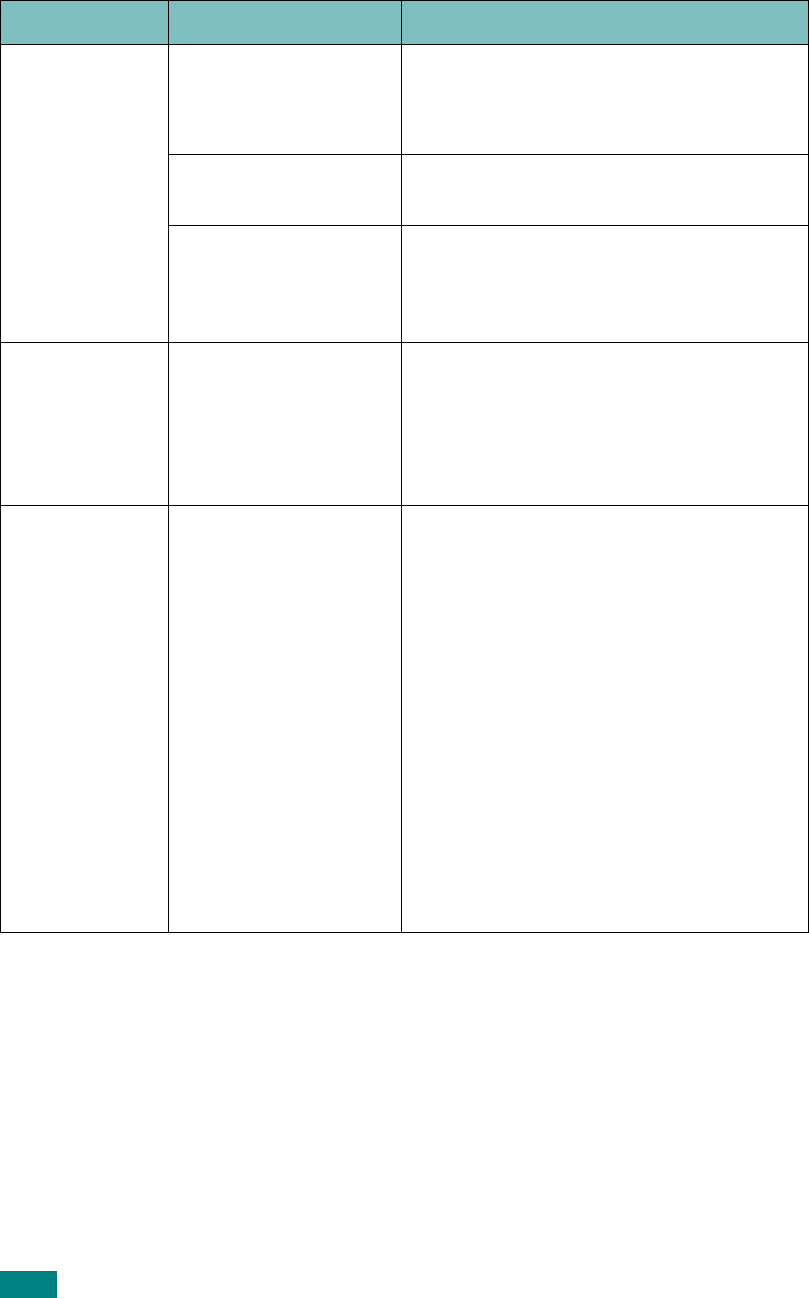
T
ROUBLESHOOTING
8.12
Pages print,
but are blank. The toner cartridge is
defective or out of
toner.
Redistribute the toner. if necessary. See
page 7.7.
If necessary, replace the toner cartridge.
The file may have
blank pages. Check the file to ensure that it does not
contain blank pages.
Some parts, such as
the controller or the
board, may be
defective.
Contact a service representative.
The
illustrations
print
incorrectly in
Adobe
Illustrator.
The setting in the
software application is
wrong.
Select
Download as Bit Image
in the
Advanced Options
window of the
Graphic properties and print the
document.
An error occurs
repeatedly
when you are
printing with
the USB
connection.
When the USB mode
is set to “Fast,” some
PC users may
experience poor USB
communication.
Change the USB mode to “Slow.” To do
so, follow these steps:
1. Press
Menu/Exit
on the control panel
until “Machine Setup” appears on the
top line of the display.
2. Press the scroll button (
or
) until
“USB Mode” appears on the bottom
line, and press
Start/Enter
.
3. Press the scroll button (
or
) to
select “Slow.”
4. Press
Start/Enter
to save the
selection.
5. Press
Stop/Clear
to return to
Standby Mode.
Condition Possible cause Suggested solutions

T
ROUBLESHOOTING
8.13
8
Printing Quality Problems
If the inside of the printer is dirty, or paper is improperly loaded, print quality maybe
reduced. See the table below to clear the problem.
Condition Suggested solutions
Light or faded
print
If a vertical white streak or faded area appears on the page:
• The toner supply is low. You may be able to temporarily
extend the toner cartridge life. See “Redistributing Toner” on
page 7.7. If this does not improve the print quality, install a
new toner cartridge.
• The paper may not meet paper specifications; for example,
the paper is too moist or too rough. See “Paper
Specifications” on page A.5.
• If the entire page is light, the print resolution setting is too
low or Toner Save mode is on. Adjust the print resolution and
turn Toner Save mode off. See page 3.8 and page 1.27
respectively.
• A combination of faded or smeared defects may indicate that
the toner cartridge needs cleaning. See “Cleaning the Drum”
on page 7.9.
• The surface of the document glass may be dirty. Clean the
document glass. See page 7.5.
Toner specks
• The paper may not meet specifications; for example, the
paper is too moist or too rough. See “Paper Specifications” on
page A.5.
• The transfer roller or paper path may be dirty. Clean the
inside of your machine and the drum. See page 7.3 and
page 7.9.
Dropouts
If generally rounded faded areas, occur randomly on the
page:
• A single sheet of paper may be defective. Try reprinting the
job.
• The moisture content of the paper is uneven or the paper has
moist spots on its surface. Try a different brand of paper. See
“Paper Specifications” on page A.5.
• The paper lot is bad. The manufacturing process can cause
some areas to reject toner. Try a different kind or brand of
paper.
• The toner cartridge may be defective.
Vertical repetitive
defects
on the next page.
• If these steps do not correct the problems, contact a service
representative.
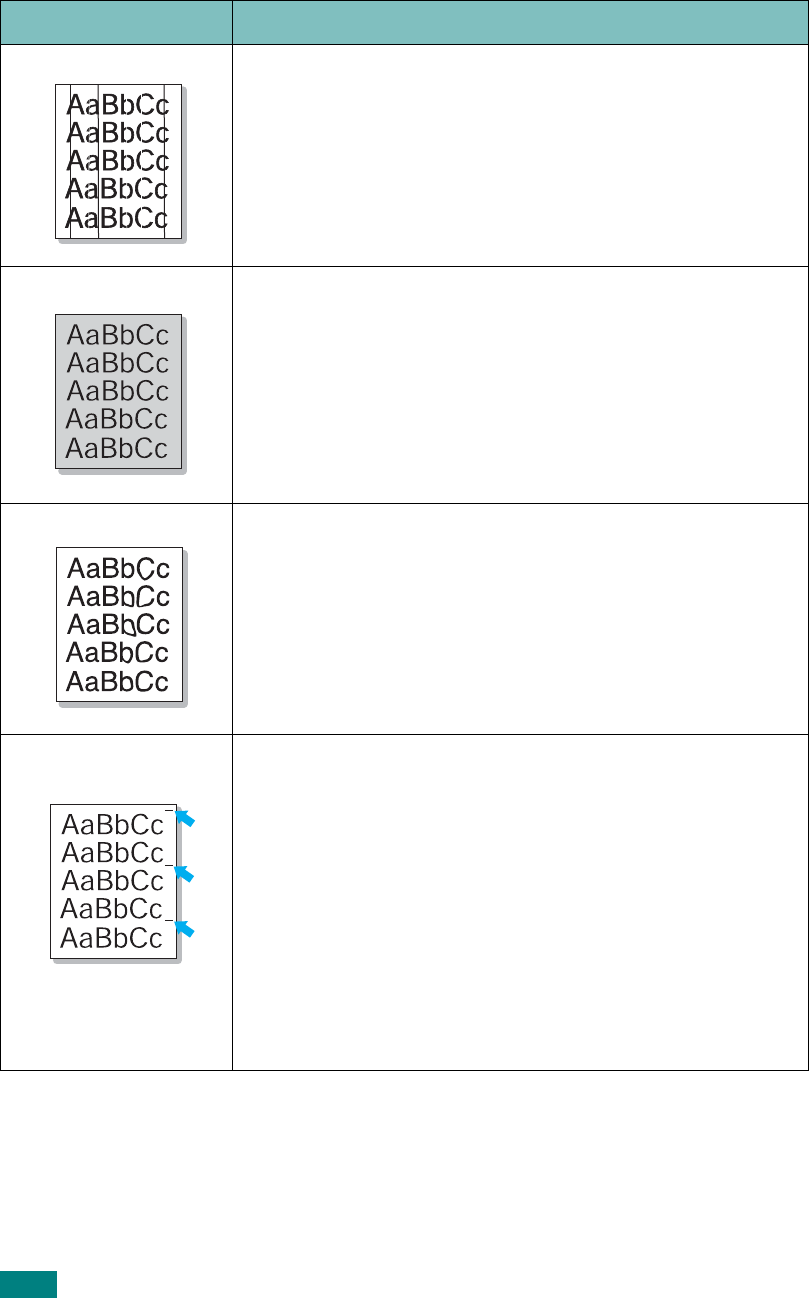
T
ROUBLESHOOTING
8.14
Vertical lines
If black vertical streaks appear on the page:
• The drum inside the toner cartridge has probably been
scratched. Remove the toner cartridge and install a new one.
See “Replacing the Toner Cartridge” on page 7.8.
Gray background
If the amount of background shading becomes
unacceptable:
• Change to a lighter weight pages. See “Paper Specifications”
on page A.5.
• Check the machine’s environment; very dry (low humidity) or
high humidity (higher than 80% RH) conditions can increase
the amount of background shading.
• Remove the old toner cartridge and install a new one. See
“Replacing the Toner Cartridge” on page 7.8.
Toner smear
• Clean the inside of the machine. See page 7.3.
• Check the paper type and quality. See “Paper Specifications”
on page A.5.
• Remove the toner cartridge and install a new one. See
“Replacing the Toner Cartridge” on page 7.8.
Vertical repetitive
defects
If marks repeatedly appear on the printed side of the page
at even intervals:
• The toner cartridge may be damaged. If a repetitive mark
occurs on the page, print a cleaning sheet several times to
clean the cartridge; see “Cleaning the Drum” on page 7.9.
After the printout, if you still have the same problems,
remove the toner cartridge and install a new one. See
“
Replacing the Toner Cartridge” on page 7.8.
• Parts of the machine may have toner on them. If the
defects occur on the back of the page, the problem will
likely correct itself after a few more pages.
• The fusing assembly may be damaged. Contact a service
representative.
Condition Suggested solutions
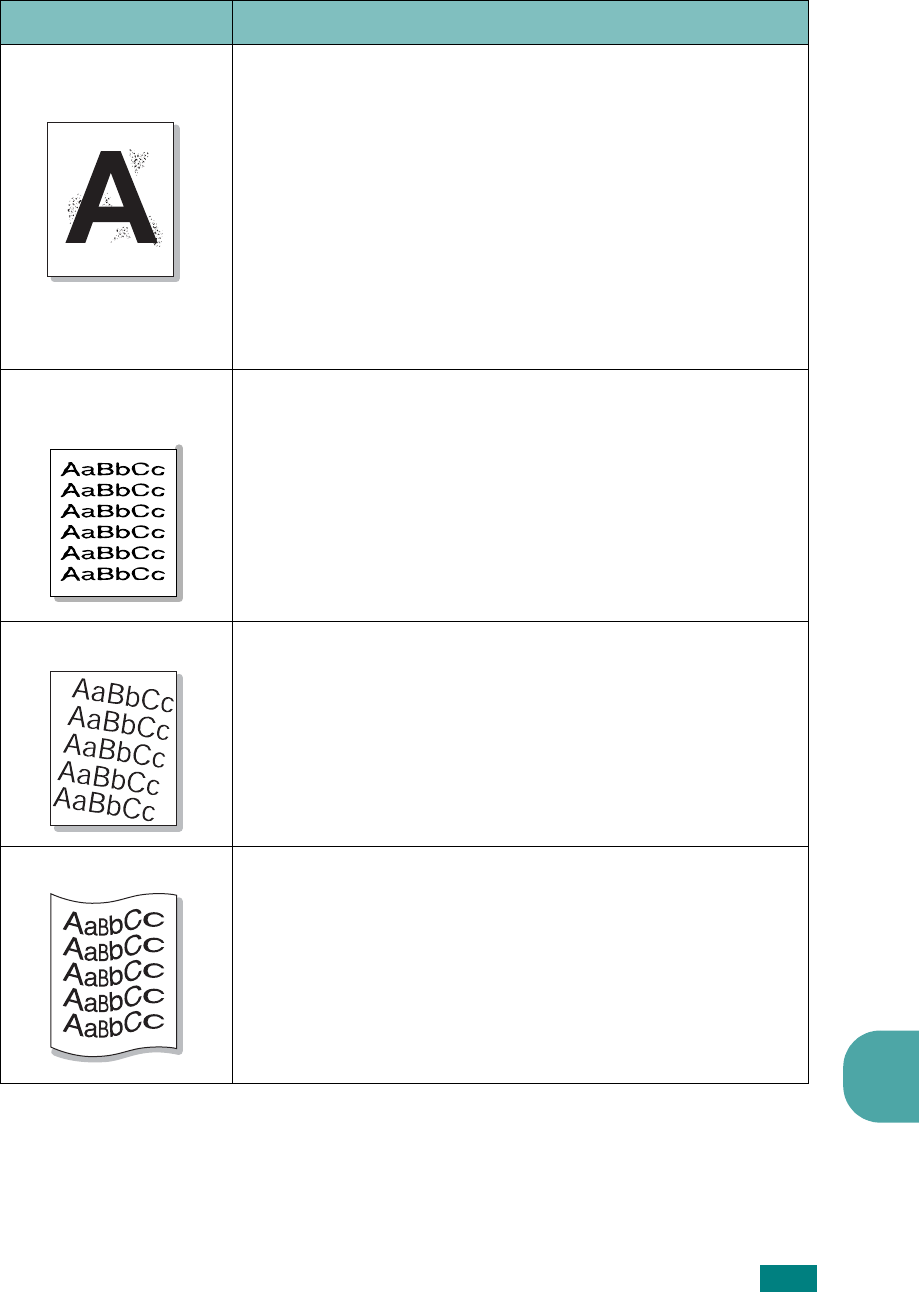
T
ROUBLESHOOTING
8.15
8
Background
scatter
Background scatter results from bits of toner distributed on
the printed page.
• The paper may be too damp. Try printing with a different
batch of paper. Do not open packages of paper until
necessary so that the paper does not absorb too much
moisture.
• If background scatter occurs on an envelope, change the
printing layout to avoid printing over areas that have
overlapping seams on the reverse side. Printing on seams can
cause problems.
• If background scatter covers the entire surface area of a
printed page, adjust the print resolution through your
software application or the printer properties.
Misformed
characters
• If characters are improperly formed and producing hollow
images, the paper stock may be too slick. Try a different
paper. See “Paper Specifications” on page A.5.
• If characters are improperly formed and producing a wavy
effect, the scanner unit may need service. For service,
contact a service representative.
Page skew
• Ensure that the paper is loaded properly.
• Check the paper type and quality. See “Paper Specifications”
on page A.5.
• Ensure that the paper or other material is loaded correctly
and the guides are not too tight or too loose against the
paper stack.
Curl or wave
• Ensure that the paper is loaded properly.
• Check the paper type and quality. Both high temperature and
humidity can cause paper curl. See “Paper Specifications” on
page A.5.
• Turn the stack of paper over in the paper tray. Also try
rotating the paper 180° in the tray.
• Try printing to the rear output slot.
Condition Suggested solutions
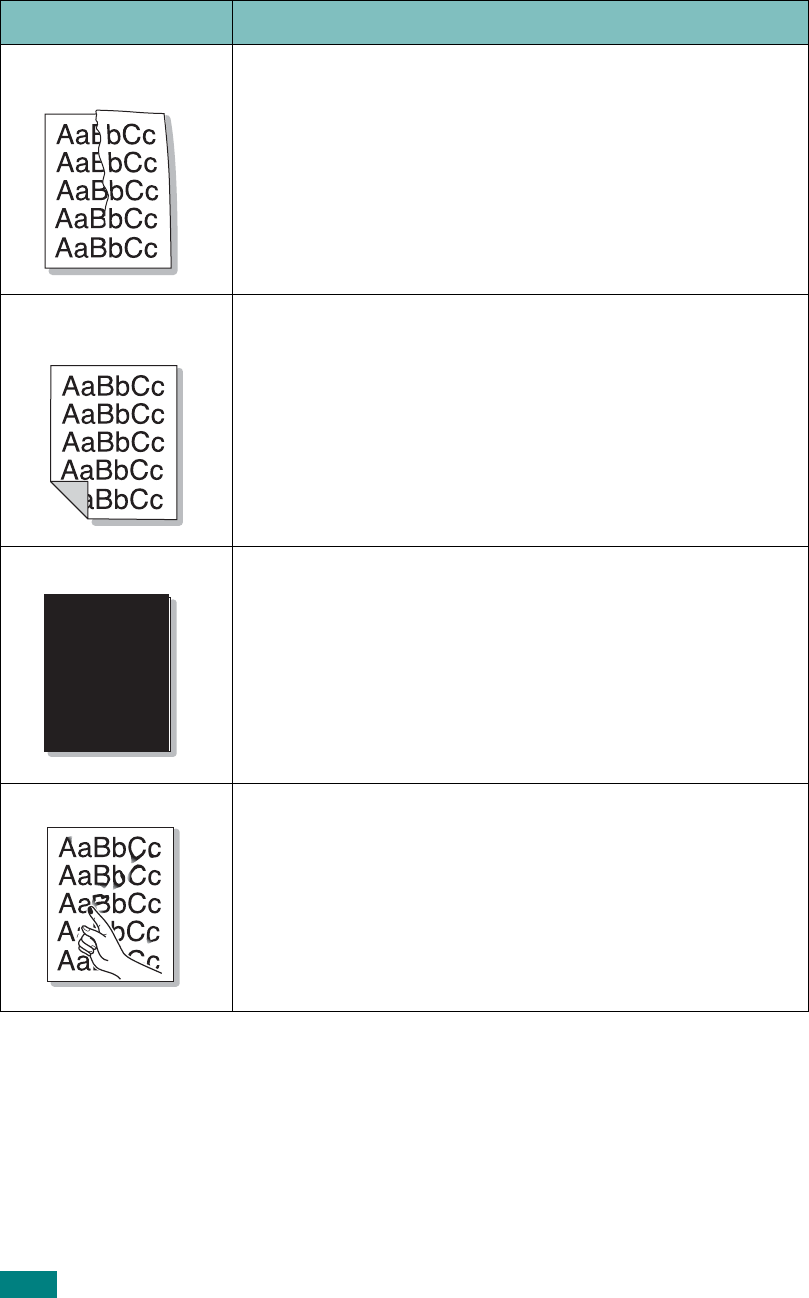
T
ROUBLESHOOTING
8.16
Wrinkles or
creases
• Ensure that the paper is loaded properly.
• Check the paper type and quality. See “Paper Specifications”
on page A.5.
• Turn the stack of paper over in the paper tray. Also try
rotating the paper 180° in the tray.
• Try printing to the rear output slot.
Back of printouts
are dirty
Check for leaking toner. Clean the inside of the machine.
See page 7.3.
Black pages
• The toner cartridge may not be installed properly. Remove
the cartridge and reinsert.
• The toner cartridge may be defective and need replacing.
Remove the toner cartridge and install a new one. See
“Replacing the Toner Cartridge” on page 7.8.
• The machine may require repair. Contact a service
representative.
Loose toner
• Clean the inside of the machine. See page 7.3.
• Check the paper type and quality. See “Paper Specifications”
on page A.5.
• Remove the toner cartridge and install a new one. See
“Replacing the Toner Cartridge” on page 7.8.
• If the problem persists, the machine may require repair.
Contact a service representative.
Condition Suggested solutions
A
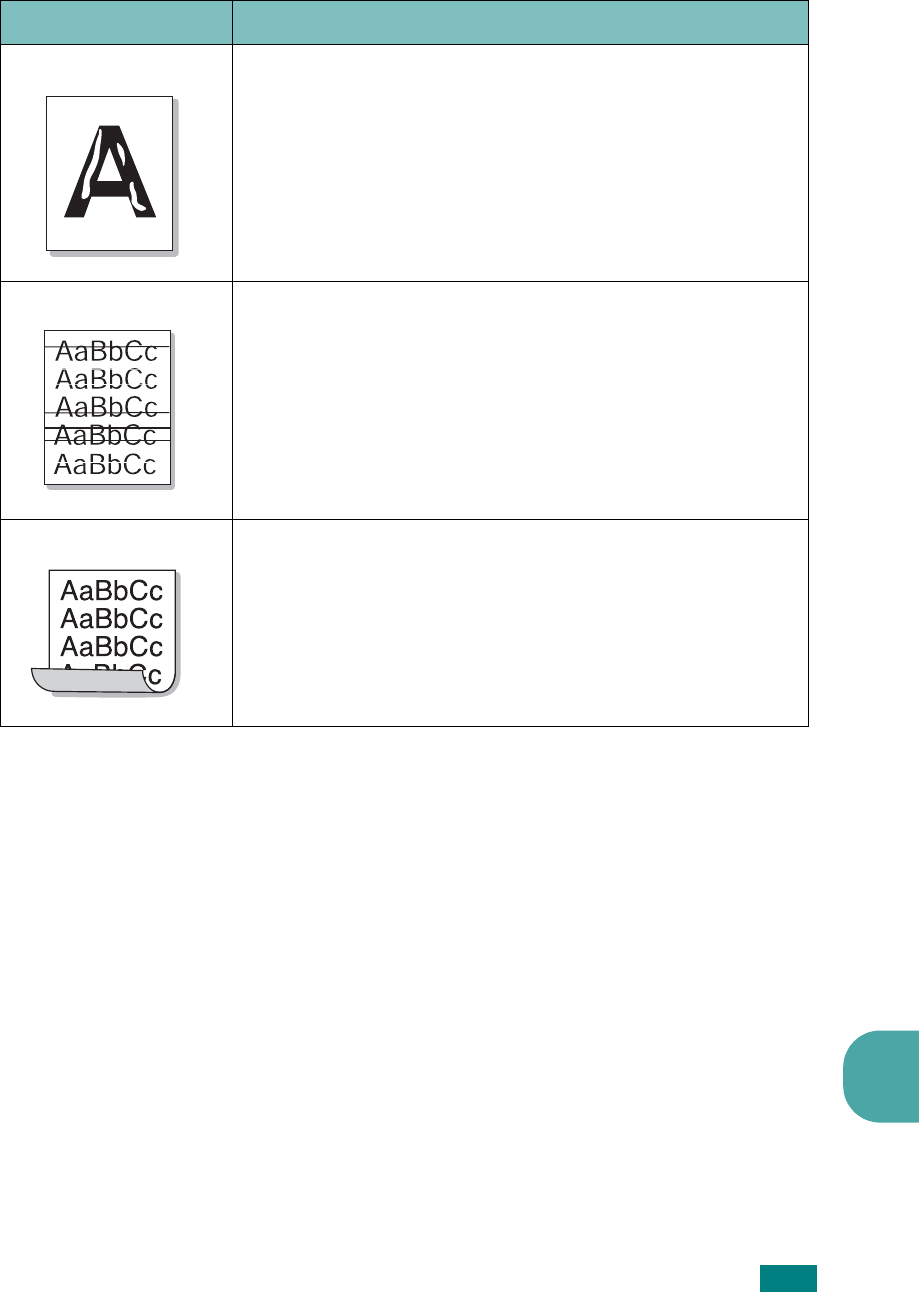
T
ROUBLESHOOTING
8.17
8
Character Voids
Character voids are white areas within the parts of
characters that should be solid black:
• If you are using transparencies, try another type of
transparency. Due to the composition of the transparency,
some character voids are normal.
• You may be printing on the wrong side of the paper. Remove
the paper and turn it around.
• The paper may not meet paper specifications. See “Paper
Specifications” on page A.5.
Horizontal stripes
If horizontally aligned black streaks or smears appear:
• The toner cartridge may be installed improperly. Remove and
reinsert the cartridge.
• The toner cartridge may be defective. Remove the toner
cartridge and install a new one. See “Replacing the Toner
Cartridge” on page 7.8.
• If the problem persists, the machine may require repair.
Contact a service representative.
Curl
If the printed paper is curl or paper does not feed into the
printer:
• Turn the stack of paper over in the paper tray. Also try
rotating the paper 180° in the paper tray.
• Try printing to the rear output slot.
Condition Suggested solutions
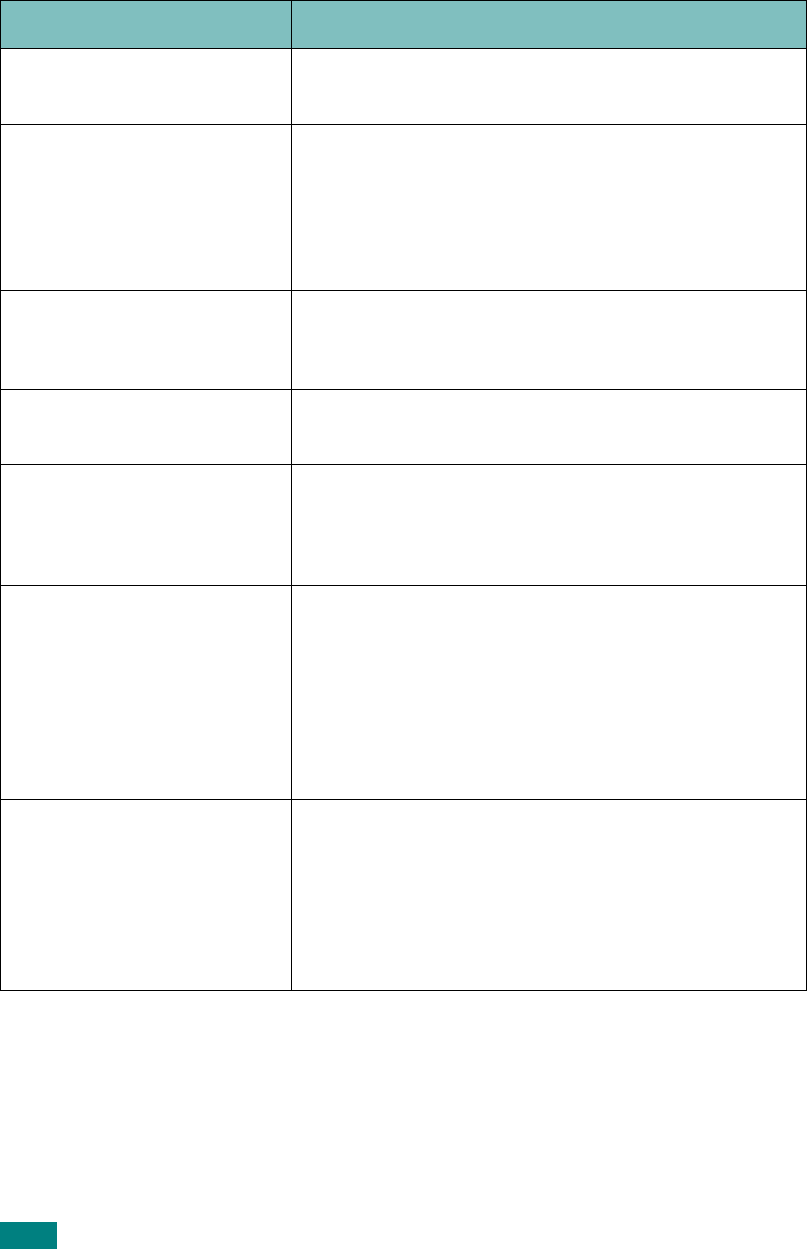
T
ROUBLESHOOTING
8.18
Copying Problems
Condition Suggested solutions
Copies are too light or too
dark. Use the "Darkness" feature to darken or lighten the
background of the copies.
Smears, lines, marks or
spots appears on copies.
• If defects are on the original document, use the
"Darkness"
feature
to lighten the background of your
copies.
• If no defects are on the original document, clean the
document glass and underside of the document cover.
See page 7.5.
Copy image is skewed.
• Ensure that the original document is positioned
correctly on the document glass.
• Check that the copy paper is loaded correctly.
Blank copies print out. Ensure that the original document is face down on
the document glass.
Image rubs off the copy
easily.
• Replace the paper in the paper tray with paper from a
new package.
• In high humidity areas, do not leave paper in the
machine for the extended periods of time.
Frequent copy paper jams
occurs.
• Fan the stack of paper, then turn it over in the paper
tray. Replace the paper in the tray with a fresh supply.
Check/adjust the paper guides, if necessary.
• Ensure that the paper is the proper paper weight.
75g/m
2
(20 lb) bond paper is recommended.
• Check for copy paper or pieces of copy paper
remaining in the machine after a paper jam has been
cleared.
Fewer copies from the toner
cartridge than expected
prints out.
• Your original documents may contain pictures, solids
or heavy lines. For example, they may be forms,
newsletters, books or other documents that use more
toner.
• The machine may be turned frequently on and off.
• The document cover may be left open while copies are
being made.
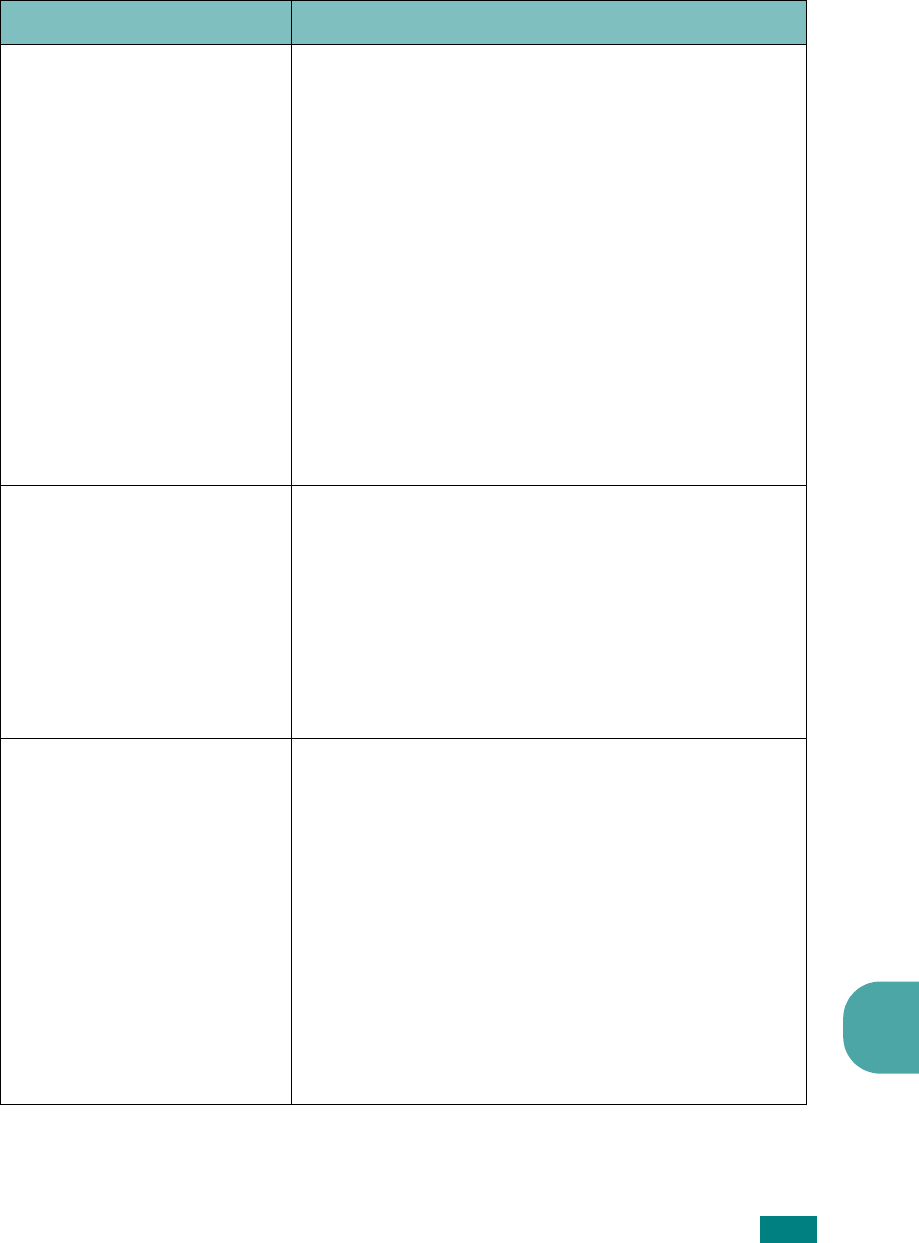
T
ROUBLESHOOTING
8.19
8
Scanning Problems
Condition Suggested solutions
The scanner does not work.
• Make sure that you place the document to be scanned
face down on the document glass.
• There may not be enough available memory to hold
the document you want to scan. Try the Prescan
function to see if that works. Try lowering the scan
resolution rate.
• Check that the USB or parallel cable is connected
properly.
• Make sure that the USB or parallel cable is not
defective. Switch the cable with a known good cable.
If necessary, replace the cable.
• If you are using a parallel cable, ensure that it is
compliant with the IEEE 1284 standard.
• Check that the scanner is configured correctly. Check
scan setting in the SmarThru Configuration or the
application you want to use to make certain that the
scanner job is being sent to the correct port, for
example, LPT1.
The unit scans very slowly.
• Check if the machine is printing received data. Scan
the document after the current job is completed.
• Graphics are scanned more slowly than text.
• Communication speed becomes slow in scan mode
because of the large amount of memory required to
analyze and reproduce the scanned image. Set your
computer to the ECP printer mode through BIOS
setting. It will help to increase the speed. For details
about how to set BIOS, refer to your computer user’s
guide.
Message appears on your
computer screen:
• “Device can't be set to the
H/W mode you want.”
• “Port is being used by
another program.”
• “Port is Disabled.”
• “Scanner is busy receiving
or printing data. When the
current job is completed,
try again.”
• “Invalid handle.”
• “Scanning has failed.”
• There may be a copying or printing job in progress.
When the current job is complete, try the job again.
• The selected port is currently being used. Restart your
computer and try again.
• The printer cable may be improperly connected or the
power may be off. You must use a USB 1.1 compliant
cable or a parallel cable that supports IEEE-1284 bi-
directional communications.
• The scanner driver is not installed or an operating
environment is not set up properly.
• Ensure that port is properly connected and power is
on, and then restart your computer.
• Do not use the parallel and the USB cables at the
same time.
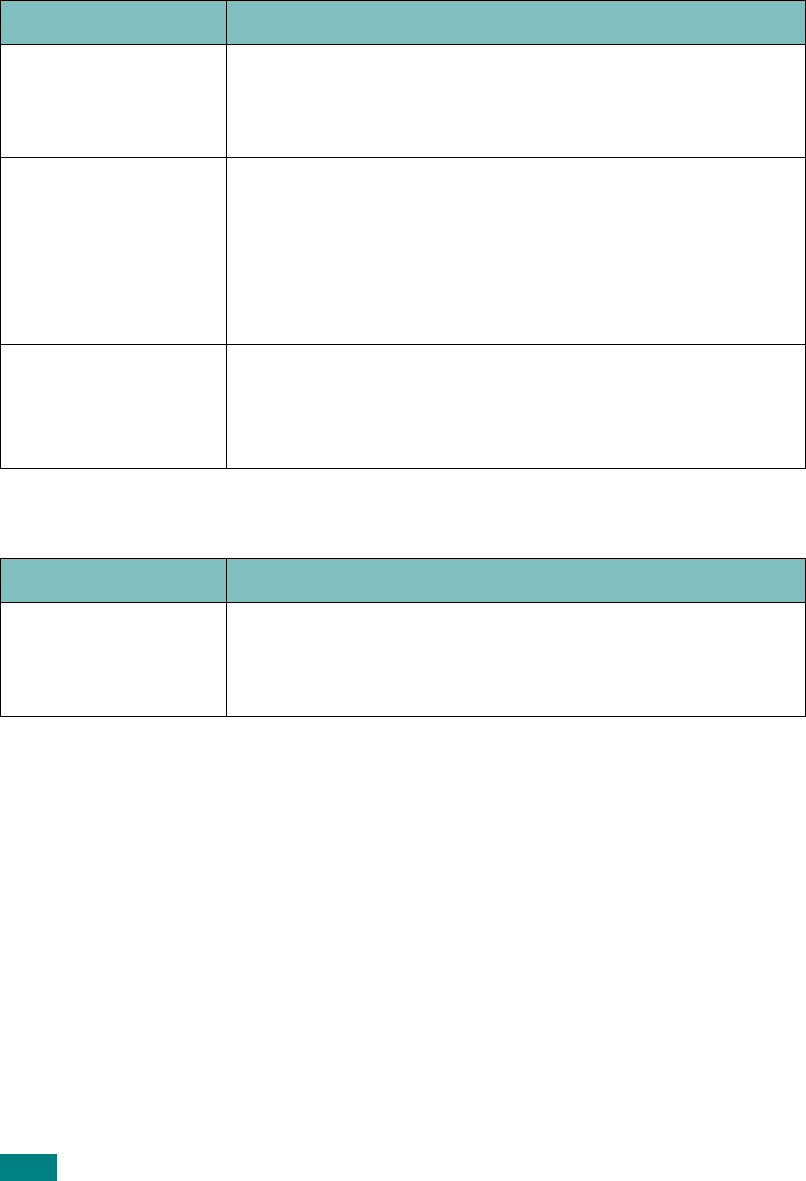
T
ROUBLESHOOTING
8.20
Common Macintosh Problems
Problems in the Chooser
Printer Errors
Problem Possible Cause and Solution
The printer driver
icon does not appear
in Chooser.
• Software is not installed correctly. Reinstall the software;
see page 6.2.
• Make sure that you are using a high-quality cable.
The printer name
does not appear in
the
Connect to
box
in Chooser.
• Make sure that the cables are connected correctly and the
printer is turned on.
• Check if “Ready” appears on the display of the control panel.
If not, clear the problem depending on the error message; see
page 8.7.
• Make sure that the correct printer driver has been selected in
Chooser.
You cannot use the
computer while the
printer is printing.
Background Printing has not been selected.
• Select
Background
in the
Background Printing
tab of the
Samsung SPL II Printer window.
• In Mac OS 10.x, background printing is not supported.
Problem Possible Cause and Solution
You cannot use the
computer while the
printer is printing
Background Printing has not been selected.
• Select Background in the printer’s properties. See page 6.11
(In Mac OS 10.X, background printing is not supported.)
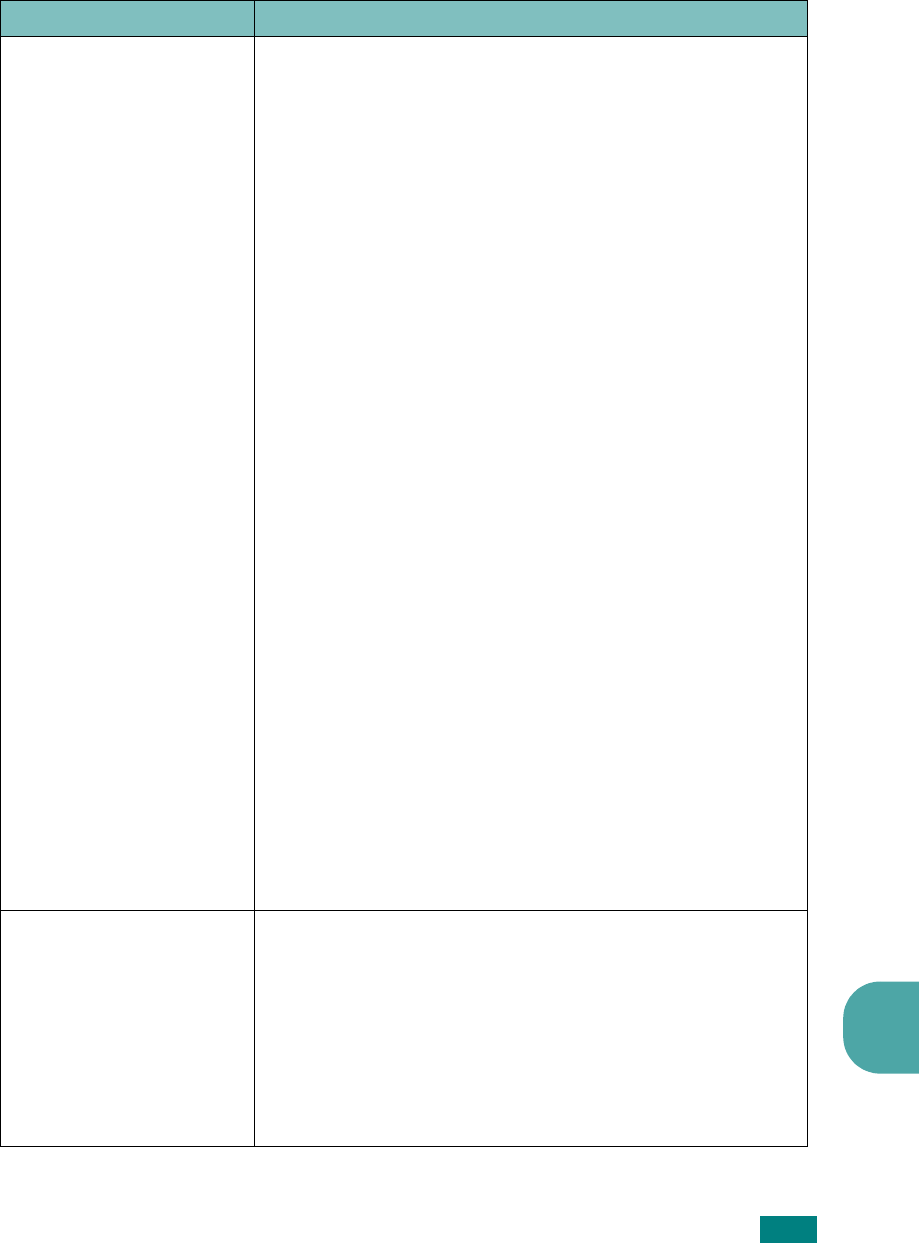
T
ROUBLESHOOTING
8.21
8
Common Linux Problems
Problem Possible Cause and Solution
The machine doesn't print
• Check if the printer driver is installed in your system.
Open MFP configurator and switch to the Printers tab in
Printers configuration window to look at the list of
available printers. Make sure that your machine is
displayed on the list. If not, please, invoke Add new
printer wizard to set up your device.
• Check if the printer is started. Open Printers
configuration and select your machine on the printers list.
Look at the description in the Selected printer pane. If its
status contains "(stopped)" string, please, press the Start
button. After that normal operation of the printer should
be restored. The "stopped" status might be activated
when some problems in printing occurred. For instance,
this could be an attempt to print document when MFP
port is claimed by a scanning application.
• Check if the MFP port is not busy. Since functional
components of MFP (printer and scanner) share the same
I/O interface (MFP port), the situation of simultaneous
access of different "consumer" application to the same
MFP port is possible. To avoid possible conflicts, only one
of them at a time is allowed to gain control over the
device. The other "consumer" will encounter "device
busy" response. You should open MFP ports configuration
and select the port assigned to your printer. In the
Selected port pane you can see if the port is occupied by
some other application. If this is the case, you should
wait for completion of the current job or should press
Release port button, if you are sure that the present
owner is not functioning properly.
• Check if your application has special print option such as
"-oraw". If "-oraw" is specified in the command line
parameter then remove it to print properly. For Gimp
front-end, select "print" -> "Setup printer" and edit
command line parameter in the command item.
The machine does not
appear on the scanners list
• Check if your machine is attached to your computer.
Make sure that it is connected properly via the parallel or
USB port and is turned on.
• Check if the scanner driver for you machine is installed in
your system. Open MFP Configurator, switch to Scanners
configuration, then press
Drivers
. Make sure that driver
with a name corresponding to your machine's name is
listed in the window.

T
ROUBLESHOOTING
8.22
The machine does not
appear on the scanners
list (continued)
• Check if the MFP port is not busy. Since functional
components of MFP (printer and scanner) share the same
I/O interface (MFP port), the situation of simultaneous
access of different "consumer" application to the same
MFP port is possible. To avoid possible conflicts, only one
of them at a time is allowed to gain control over the
device. The other "consumer" will encounter "device
busy" response. This can usually happen while starting
scan procedure, and appropriate message box displays.
To identify the source of the problem, you should open
MFP ports configuration and select the port assigned to
your scanner. MFP port's symbol /dev/mfp0 corresponds
to LP:0 designation displayed in the scanners' options, /
dev/mfp1 relates to LP:1 and so on. USB ports start at /
dev/mfp4, so scanner on USB:0 relates to /dev/mfp4
respectively and so forth sequentially. In the Selected
port pane you can see if the port is occupied by some
other application. If this is the case, you should wait for
completion of the current job or should press Release
port button, if you are sure that the present port's owner
is not functioning properly.
The machine doesn't scan
• Check if a document is loaded into the machine.
• Check if your machine is connected to the computer.
Make sure if it is connected properly if I/O error is
reported while scanning.
• Check if MFP port is not busy. Since functional
components of MFP (printer and scanner) share the same
I/O interface (MFP port), the situation of simultaneous
access of different "consumer" application to the same
MFP port is possible. To avoid possible conflicts, only one
of them at a time is allowed to gain control over the
device. The other "consumer" will encounter "device
busy" response. This can usually happen while starting
scan procedure, and appropriate message box will be
displayed.
To identify the source of the problem, you should open
MFP ports configuration and select the port assigned to
your scanner. MFP port's symbol /dev/mfp0 corresponds
to LP:0 designation displayed in the scanners' options, /
dev/mfp1 relates to LP:1 and so on. USB ports start at /
dev/mfp4, so scanner on USB:0 relates to /dev/mfp4
respectively and so forth sequentially. In the Selected
port pane you can see if the port is occupied by some
other application. If this is the case, you should wait for
completion of the current job or should press Release
port button, if you are sure that the present port's owner
is not functioning properly
.
Problem Possible Cause and Solution

T
ROUBLESHOOTING
8.23
8
I can't print when I
installed both Linux
Print Package (LPP) and
MFP driver on the same
machine
simultaneously.
• Since both Linux Printer Package and MFP driver make
a symbolic link to "lpr" printing command, which is
commonly used on Unix clones, it is not recommended
to use both package on the same machine.
• If you still want to use both packages simultaneously,
please install the LPP first.
• If you want to uninstall only one of them, please
uninstall both packages and install that one you want
to use again.
• If you don't want to uninstall MFP driver and install it
again, you may make the necessary symbolic link
yourself. Please, log in as root user and invoke the
following command:
ln -sf /usr/local/bin/samsung/slpr /usr/bin/lpr
Can't scan via Gimp
Front-end.
• Check if Gimp Front-end has "Xsane:Device dialog.." on
the "Acquire" menu. If not, you should install Xsane plug-
in for Gimp on the your computer. You can find Xsane
plug-in package for Gimp on Linux distribution CD or
Gimp home page. For the detail information, refer to the
Help for Linux distribution CD or Gimp Front-end
application.
If you wish to use other kind of scan application, refer to
the Help for application.
Problem Possible Cause and Solution

T
ROUBLESHOOTING
8.24
M
EMO

ASPECIFICATIONS
This chapter includes:
• General Specifications
• Scanner and Copier Specifications
• Printer Specifications
• Paper Specifications
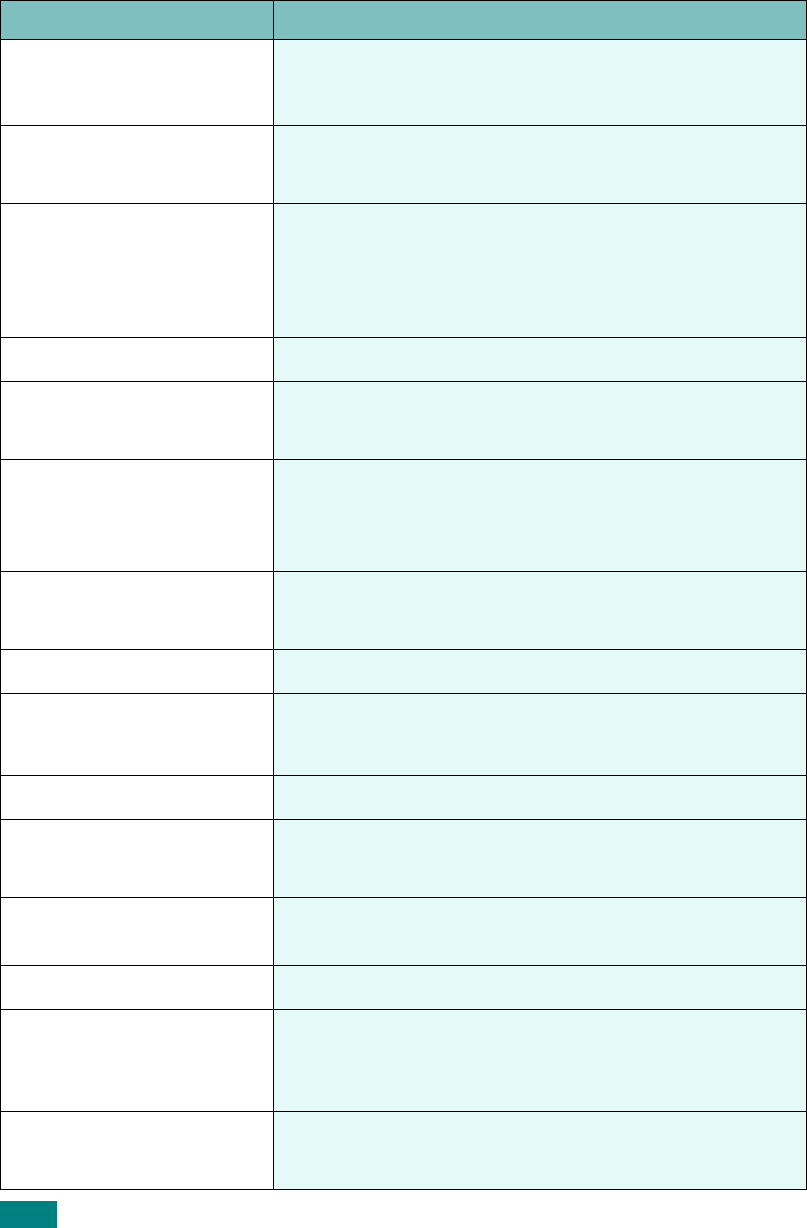
A.2
General Specifications
Item Description
Paper input capacity Paper tray: 250 sheets (weight: 75 g/m
2
, 20 lb)
Manual feeder: 1 sheet (weight: 75 g/m
2
, 20 lb)
Paper output capacity Front output tray: 50 sheets (face down)
Rear output slot: 1 sheet (face up)
Paper type
Paper tray: Plain paper (60 ~ 90 g/m
2
, 16 ~ 24 lb)
Manual feeder: Plain paper, Transparencies, Labels, Card
stock, Thick, Thin, Bond, Preprinted, Colored, Envelopes
(60 ~ 163 g/m
2
, 16 ~ 43 lb)
Consumables 1-piece toner cartridge system
Power requirements 110 ~ 127 VAC, 50/60 Hz, 4.0 A
220 ~ 240 VAC, 50/60 Hz, 2.5 A
Power consumption
Sleep mode: 10W(
110 ~ 127 VAC
)/12W(
220 ~ 240 VAC)
Standby mode: 85W(
110 ~ 127 VAC
)/95W(
220 ~ 240 VAC)
Average: 350 W
Noise Warm-up: 42 dB, Standby mode: 38 dB
Scanning: 49 dB, Printing: 49 dB
Warm-up Time 42 seconds
Operating conditions Temperature: 50
o
F to 89
o
F (10
o
C to 32
o
C)
Humidity: 20 % to 80 % RH
LCD 16 characters x 2 lines
Duty Cycle Monthly: 10,000 pages maximum (Print)
Monthly: 2,000 pages maximum (Scan)
Toner cartridge life 3,000 pages (for starter, 1,000 pages) @ ISO
19752 5% coverage
SET dimension (W x D x H) 422 x 400 x 239 mm
Weight Net: 8.7 kg (including consumables)
Gross: 10.7Kg (including consumables, accessories and
package)
Package Weight Paper: 2.7 Kg
Plastic: 0.7 Kg
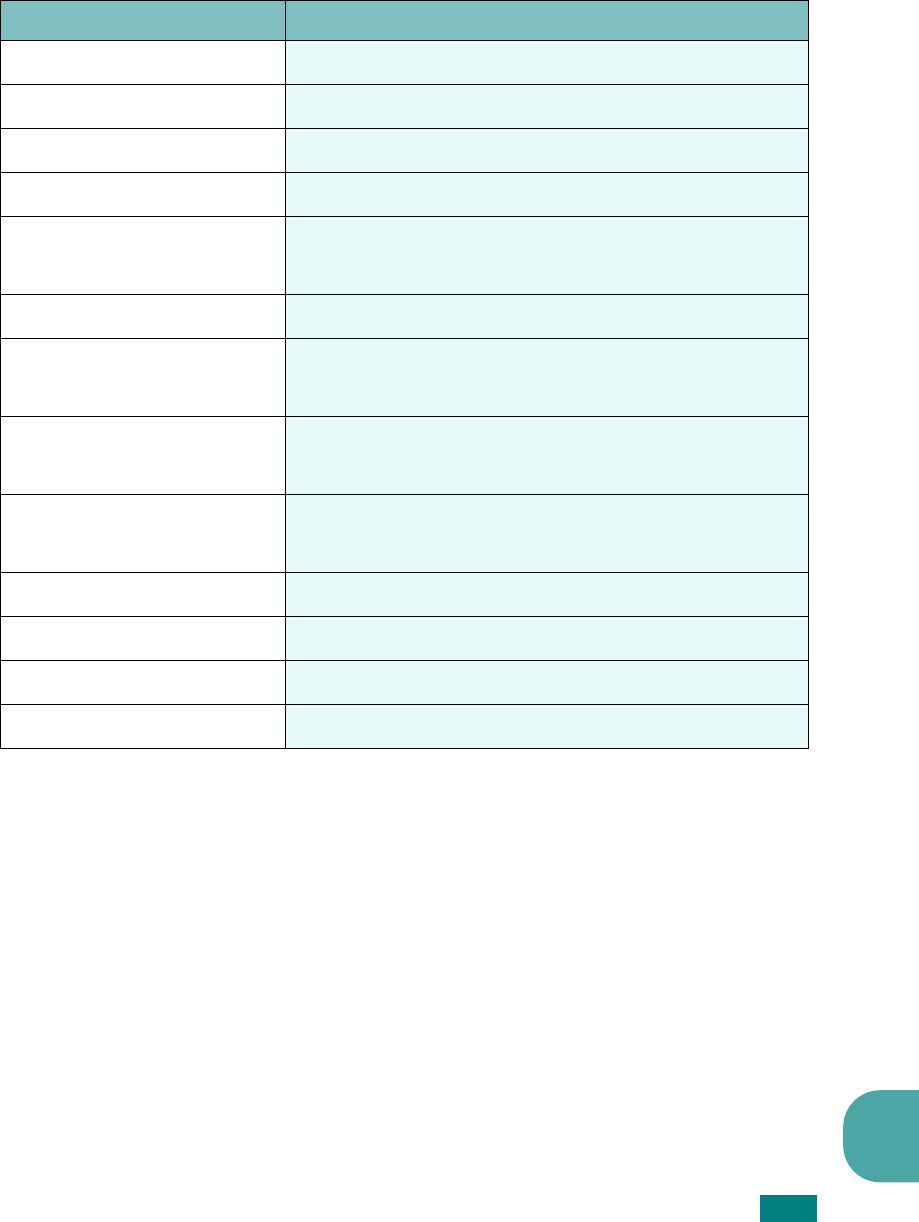
A.3
A
Scanner and Copier Specifications
Item Description
Compatibility TWAIN standard
Scan method CIS, Mono
Scan resolution 600 X 600 dpi (optical)
Scan length Maximum: 11.7 inches (297 mm)
Scan width Maximum: 8.5 inches (216 mm)
Effective: 8.2 inches (208 mm)
Color bit depth 8 bit, 24 bit
Mono bit depth 1 bit for Text mode
8 bit for Gray mode
Scan speed 72 seconds (Linearuty, Gray Scale)
150 seconds (Color 300dpi)
Copy speed Letter: 15 copies per minute
A4: 14 copies per minute
Copy resolution 600 x 600 dpi
Zoom rate 50 ~ 200 %
Multiple copies 99 pages
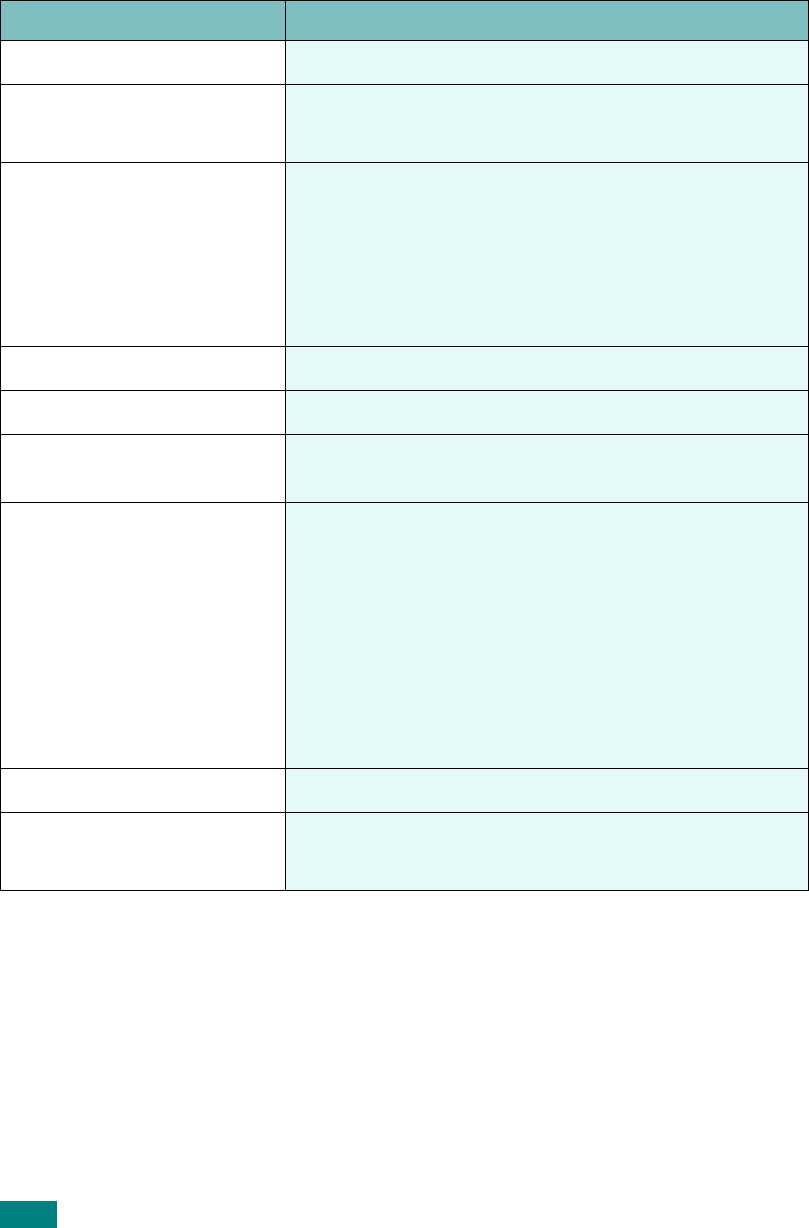
A.4
Printer Specifications
Item Description
Print method Laser Beam Printing
Print speed Letter: 15 pages per minute
A4: 14 pages per minute
Paper size Paper tray: Letter, A4, Legal, Folio, A5, A6, B5
Manual feeder: Letter, Legal, A4, Folio, Executive, A5,
B5, A6 card, Post Card 4x6, Hagaki, Envelope 7-3/4,
Envelope 10, Envelope DL, Envelope C5
* Min.: 76 x 127 mm (3 x 5 in.)
Max.: 216 x 356 mm (8.5 x 14 in.)
Print resolution 600 x 600 dpi
Emulation SPL (GDI)
PC Interface Compatible with USB 1.1 Specifications and IEEE1284
Parallel
Compatibility Windows 98/2000/NT 4.0/Me/XP
Macintosh 8.6 or later
Linux:
• Redhat 7.1 and above
• Linux Mandrake 8.0 and above
• SuSE 7.1 and above
• Caldera OpenLinux 3.1 and above
• Turbo Linux 7.0 and above
• Slackware 8.1 and above
Memory 8MB
First printing time Standby mode: 12 seconds
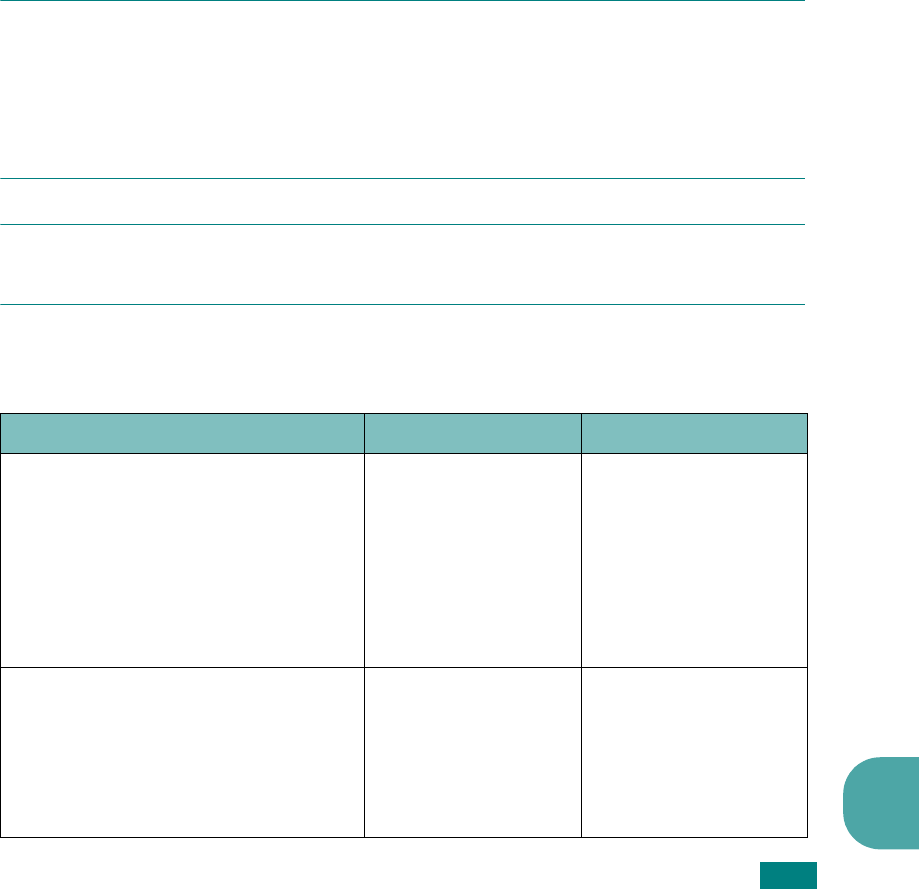
A.5
A
Paper Specifications
Overview
Your machine accepts a variety of print materials, such as cut-sheet paper, including
up to 100% recycled fiber content paper, envelopes, labels, transparencies, and
custom-size paper. Properties, such as weight, composition, grain, and moisture
content, are important factors affecting the machine’s performance and the output
quality. Paper that does not meet the guidelines outlined in this user’s guide can
cause the following problems:
• Poor print quality
• Increased paper jams
• Premature wear on the machine.
N
OTES
:
• Some paper may meet all of the guidelines in this guide and still not produce
satisfactory results. This may be the result of improper handling, unacceptable
temperature and humidity levels or other variables over which Samsung has no
control.
• Before purchasing large quantities of paper, insure the paper meets the requirements
specified in this user’s guide.
C
AUTION
: Using paper that does not meet these specifications may cause problems,
requiring repairs. These repairs are not covered by the Samsung warranty or service
agreements.
Supported Sizes of Paper
Size (mm/in.) Weight Capacity
*
Plain paper
Letter (215.9 x 279/8.5 x 11)
A4 (210 x 297/8.27 x 11.69)
Folio (215.9 x 330.2/8.5 x 13)
Legal (215.9 x 355.6/8.5 x 14)
Executive (184.2 x 266.7/7.25 x 10.5)
B5(182 x 257/7.2 x 10)
A5 (148 x 210/5.83 x 8.27)
A6 (105 x 148/4.13 x 5.88)
• 60 to 90 g/m
2
bond
(16 to 24 lb) for the
paper tray
• 60 to 163 g/m
2
bond
(16 to 43 lb) for the
manual feeder
• 250 sheets of 75 g/m
2
bond (20 lb) paper for
the paper tray
• 1 sheet of paper for
the manual feeder
Envelopes
No.10 (104.8 x 241.3/4.13 x 9.5)
DL (110 x 220/4.33 x 8.66)
C5 (162 x 229/6.38 x 9.02)
C6 (114 x 162/4.49 x 6.38)
B5 (176 x 250/6.93 x 9.84)
No.7 3/4 (98.4 x 190.5/3.88 x 7.5)
75 to 90 g/m
2
1 sheet of paper for the
manual feeder

A.6
N
OTE
: You may experience jams when using print materials with a length of less than
127 mm (5 in.). For optimum performance, ensure that you are storing and handling the
paper correctly. Please refer to “Paper Storage Environment” on page A.8.
Guidelines for Using Paper
For the best result, use conventional 75 g/m
2
(20 lb) paper. Ensure that the paper is
of good quality, and free of cuts, nicks, tears, spots, loose particles, dust, wrinkles,
voids, and curled or bent edges.
If you are unsure of what type of paper you are loading, such as bond or recycled
paper, check the label on the package.
The following problems may cause print quality deviations, jamming, or even damage
to the machine:
Labels
Letter (215.9 x 279/8.5 x 11)
A4 (210 x 297/8.27 x 11.69) 120 to 150 g/m
2
1 sheet of paper for the
manual feeder
Transparency films
Letter (215.9 x 279/8.5 x 11)
A4 (210 x 297/8.27 x 11.69) 138 to 146 g/m
2
Card stocks
A6 card (105 x 148/4.13 x 5.88)
Post Card (101.6 x 152.4/4 x 6)
Hagaki (100 x 148/3.94 x 5.83)
90 to 163 g/m
2
Minimum size (custom) 60 to 120 g/m
2
bond
(16 to 32 lb)
Maximum size (Legal)
* Capacity may vary depending on print materials’ weight and thickness, and environmental
conditions.
Symptom Problem with Paper Solution
Poor print quality or toner
adhesion, problems with
feeding
Too moist, too rough, too
smooth, or embossed; faulty
paper lot
Try another kind of paper,
between 100 ~ 400 Sheffied, 4 ~
5 % moisture content.
Dropout, jamming, curl Stored improperly Store paper flat in its moisture-
proof wrapping.
Increased gray background
shading/machine wear Too heavy Use lighter paper, use the rear
output slot.
Excessive curl problems with
feeding Too moist, wrong grain
direction, or short-grain
construction
• Use the rear output slot.
• Use long-grain paper.
Size (mm/in.) Weight Capacity
*
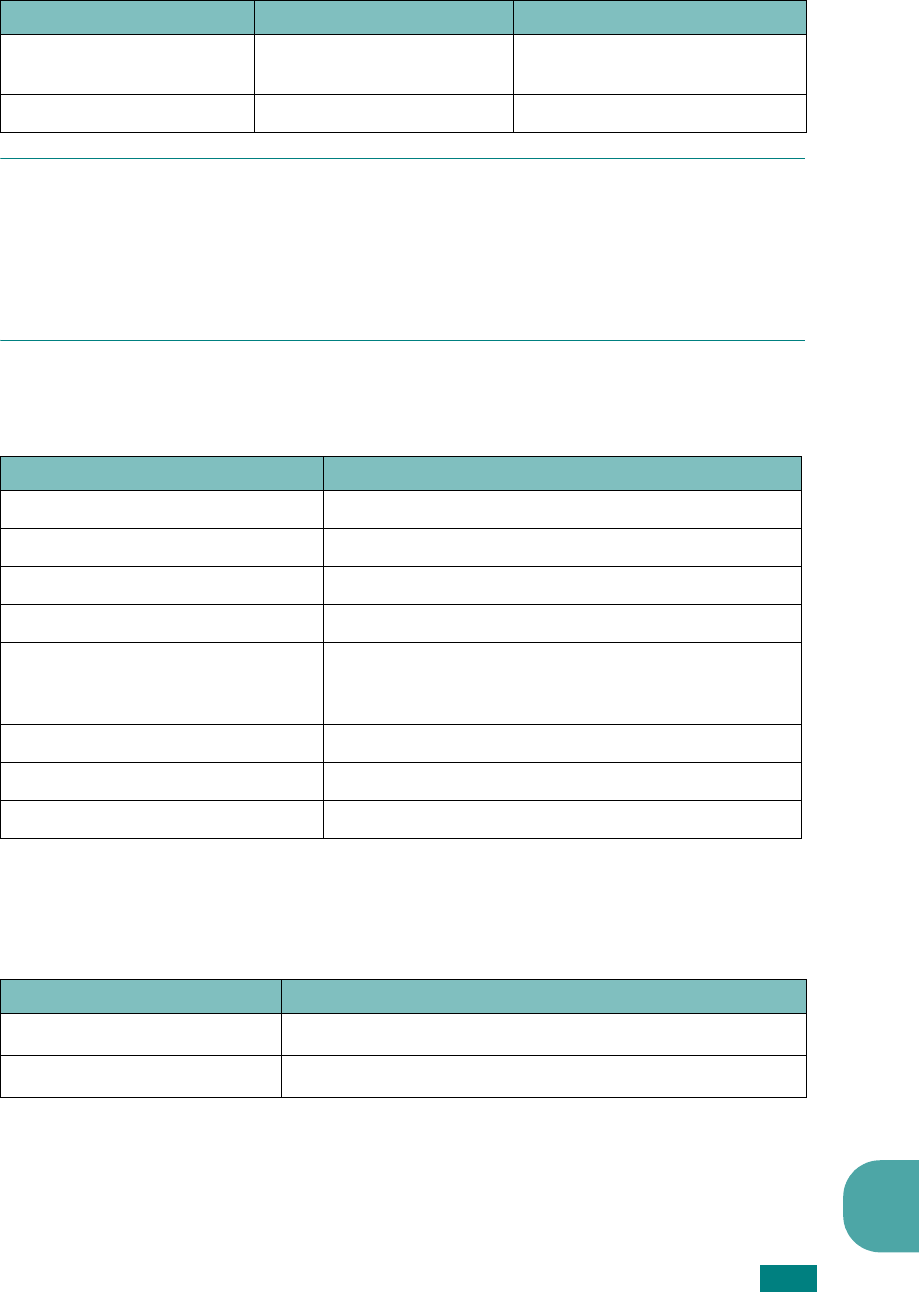
A.7
A
N
OTES
:
• Do not use letterhead paper printed with low-temperature inks, such as those used in
some types of thermography.
• Do not use raised or embossed letterhead.
• The machine uses heat and pressure to fuse toner to the paper. Insure that any colored
paper or preprinted forms use inks that are compatible with this fusing temperature
(200 °C or 392 °F for 0.1 second).
Paper Specifications
Paper Output Capacity
Jamming, damage to
machine Cutouts or perforations Do not use paper with cutouts or
perforations.
Problems with feeding Ragged edges Use good quality paper.
Category Specifications
Acid Content 5.5 pH or lower
Caliper 0.094 ~ 0.18 mm (3.0 ~ 7.0 mils)
Curl in Ream Flat within 5 mm (0.02 in.)
Cut Edge Conditions Cut with sharp blades with no visible fray.
Fusing Compatibility Must not scorch, melt, offset or release hazardous
emissions when heated to 200 °C (392 °F) for 0.1
second.
Grain Long Grain
Moisture Content 4 % ~ 6 % by weight
Smoothness 100 ~ 400 Sheffied
Symptom Problem with Paper Solution
Output Location Capacity
Face-down output tray 50 sheets of 75 g/m
2
bond (20 lb) paper
Face-up output slot 1 sheet of 75 g/m
2
bond (20 lb) paper

A.8
Paper Storage Environment
Paper storage environment conditions directly affect the feed operation.
Ideally, the machine and paper storage environment should be at or near room
temperature, and not too dry or humid. Remember that paper is hygroscopic; it
absorbs and loses moisture rapidly.
Heat works with humidity to damage paper. Heat causes the moisture in paper to
evaporate, while cold causes it to condense on the sheets. Heating systems and air
conditioners remove most of the humidity from a room. As paper is opened and used,
it loses moisture, causing streaks and smudging. Humid weather or water coolers can
cause the humidity to increase in a room. As paper is opened and used it absorbs any
excess moisture, causing light print and dropouts. Also, as paper loses and gains
moisture it can become distorted. This can cause paper jams.
Care should be taken not to purchase more paper than can be used in a short time
(about 3 months). Paper stored for long periods may experience heat and moisture
extremes, which can cause damage. Planning is important to prevent damage to
large supplies of paper.
Unopened paper in sealed reams can remain stable for several months before use.
Opened packages of paper have more potential for environment damage, especially
if they are not wrapped with a moisture-proof barrier.
The paper storage environment should be properly maintained to ensure optimum
performance. The optimum condition is 20 to 24 °C (68 to 75 °F), with a relative
humidity of 45 % to 55 %. The following guidelines should be considered when
evaluating the paper’s storage environment:
• Paper should be stored at or near room temperature.
• The air should not be too dry or too humid.
• The best way to store an opened ream of paper is to rewrap it tightly in its
moisture-proof wrapping. If the machine environment is subject to extremes,
unwrap only the amount of paper to be used during the day’s operation to prevent
unwanted moisture changes.
Envelopes
Envelope construction is critical. Envelope fold lines can vary considerably, not only
between manufacturers, but also within a box from the same manufacturer.
Successful printing on envelopes depends upon the quality of the envelopes. When
selecting envelopes, consider the following components:
• Weight: The weight of the envelope paper should not exceed 90g/m
2
(24lb) or
jamming may occur.
• Construction: Prior to printing, envelopes should lie flat with less than 6mm
(0.25in.) curl, and should not contain air.
• Condition: Envelopes should not be wrinkled, nicked or otherwise damaged.
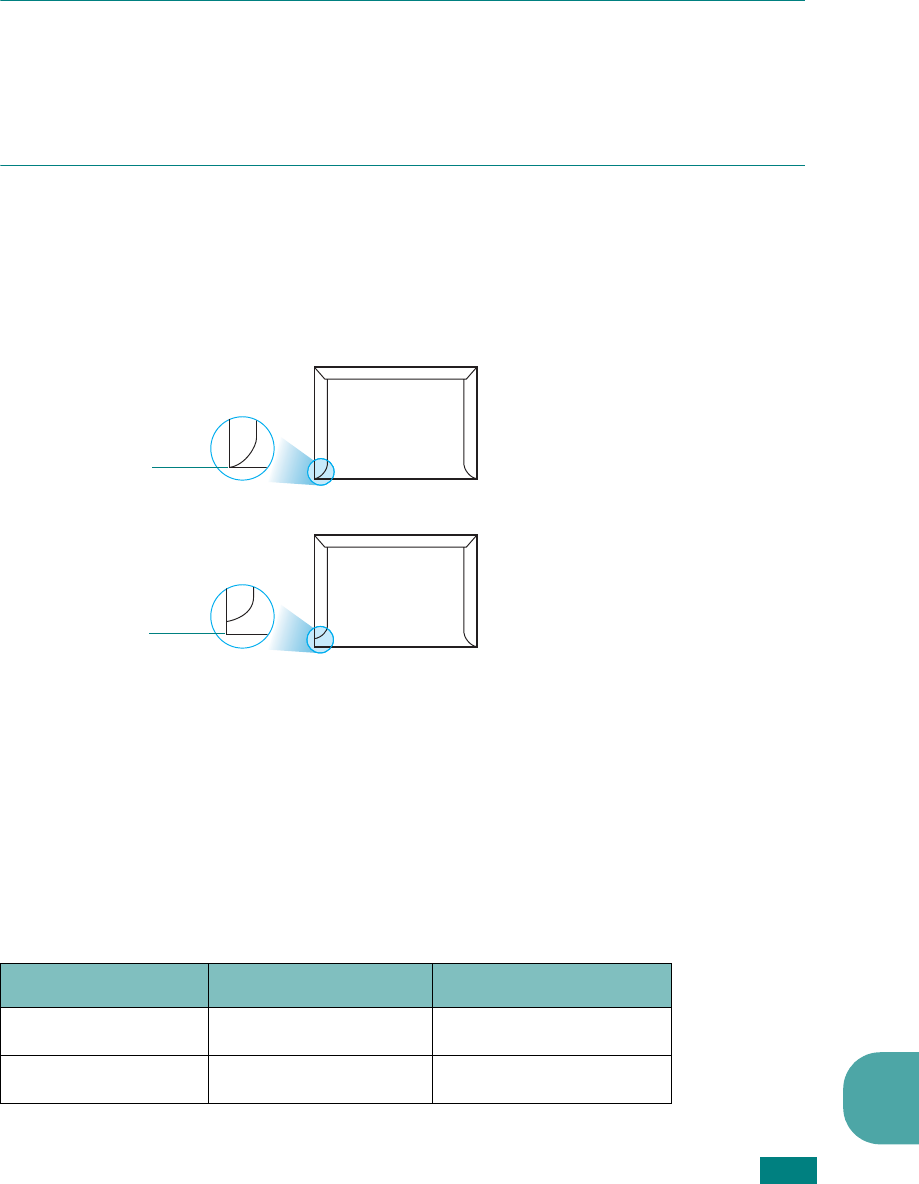
A.9
A
• Temperature: You should use envelopes that are compatible with the heat and
pressure of the machine.
• Size: You should only use envelopes within the following size ranges
N
OTES
:
• Use only the manual feeder to print envelopes.
• You may experience some paper jams when using any media with a length less than
140 mm
(
5.5 in.). This may be caused by paper that has been affected by
environmental conditions. For optimum performance, make sure you are storing and
handling the paper correctly. Please refer to “Paper Storage Environment” on page A.8.
Envelopes with Double Side Seams
Double side-seam construction has vertical seams at both ends of the envelope rather
than diagonal seams. This style may be more likely to wrinkle. Be sure the seam
extends all the way to the corner of the envelope as illustrated below.
Envelopes with Adhesive Strips or Flaps
Envelopes with a peel-off adhesive strip or with more than one flap that folds over to
seal must use adhesives compatible with the heat and pressure in the machine. The
extra flaps and strips might cause wrinkling, creasing or even jams and may even
damage the fuser.
Envelope Margins
The following gives typical address margins for a commercial #10 or DL envelope.
Type of Address Minimum Maximum
Return address 15 mm (0.6 in.) 51 mm (2 in.)
Delivery address 51 mm (2 in.) 90 mm (3.5 in.)
Correct
Incorrect
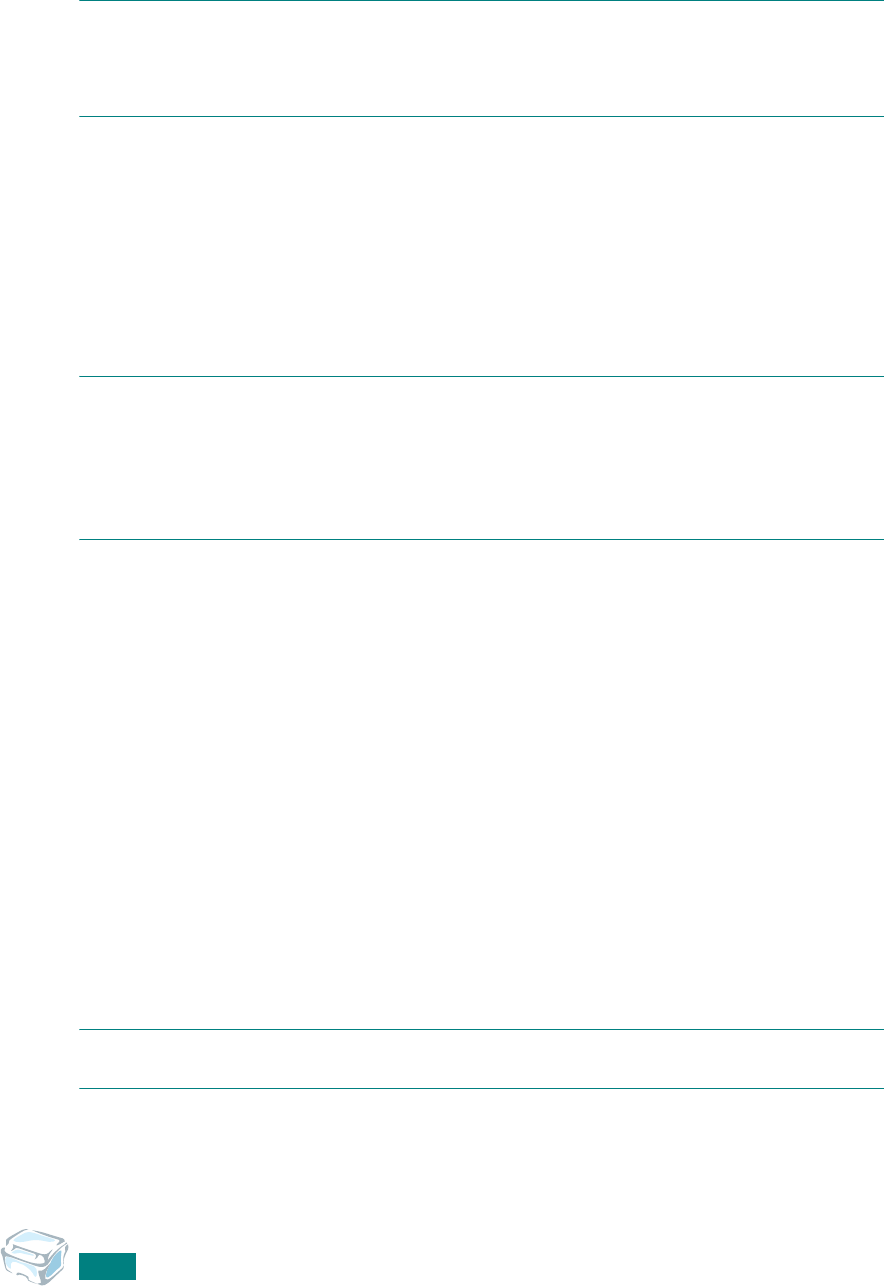
A.10
N
OTES
:
• For the best print quality, position margins no closer than 15 mm (0.6 in.) from the
edges of the envelope.
• Avoid printing over the area where the envelope’s seams meet.
Envelope Storage
Proper storage of envelopes helps contribute to print quality. Envelopes should be
stored flat. If air is trapped in an envelope, creating an air bubble, then the envelope
may wrinkle during printing.
Labels
C
AUTIONS
:
• To avoid damaging the machine, use only labels recommended for laser printers.
• To prevent serious jams, always use the manual feeder to print labels and always use
the rear output tray.
• Never print on the same sheet of labels more than once and never print on a partial
sheet of labels.
When selecting labels, consider the quality of each component:
• Adhesives: The adhesive material should be stable at 180°C (356°F), the
machine’s fusing temperature.
• Arrangement: Only use labels with no exposed backing between them. Labels can
peel off sheets with spaces between the labels, causing serious jams.
• Curl: Prior to printing, labels must lie flat with no more than 13mm (5in.) of curl in
any direction.
• Condition: Do not use labels with wrinkles, bubbles or other indications of
separation.
Transparencies
Transparencies used in the machine must be able to withstand 180°C (356°F), the
machine’s fusing temperature.
C
AUTION
: To avoid damaging the machine, use only transparencies recommended for
use in laser printers.
INDEX
Numerics
2-side, special copy
4.8
2-up, special copy
4.9
A
auto fit, special copy
4.8
C
canceling
copy
4.4
print
3.5
scan
5.5
cleaning
document glass
7.5
drum
7.9
inside
7.3
outside
7.3
clone, special copy
4.7
connection
AC power
1.12
parallel
1.11
USB
1.11
consumables
7.10
control panel
1.5
copying
4.2
default setting, change
4.11
image
4.6
number of pages
4.5
special features
4.7
time out, set
4.12
D
display language, change
1.25
document
loading
1.8
preparing
4.2
document glass
clean
7.5
load
4.2
drum, clean
7.9
E
error messages
8.7
F
Favorite setting, use
3.6
fitting to page
copy
4.8
print
3.13
front output tray, use
2.5
G
graphic properties, set
3.8
H
help, use
3.6
I
installing
Linux software
6.15
Macintosh software
6.2
toner cartridge
1.6
J
jam, clear
paper
8.2
L
Linux
common problems
8.21
driver, install
6.16
printing
6.23
scanning
6.25
M
Macintosh
common problems
8.20
driver, install
6.2
printing
6.7
memory, clear
7.2
MFP driver, install
Linux
6.16
Macintosh
6.2
N
network printer, set
3.22
n-up (multiple pages per sheet)
copy
4.9
O
orientation, print
3.3
,
6.7
,
6.24
output location, select
2.4
overlay, use
3.18
P
paper guidelines
2.3
paper jam, clear
8.2
paper level indicator
2.7
paper load
in manual feeder
2.8
in paper tray
1.8
paper load capacity
2.2
paper properties, set
3.7
paper size, set
manual feeder
2.10
paper tray
1.26
print
3.7
,
6.7
,
6.24
paper source, set
3.8
,
6.11
,
6.24
paper type
2.2
paper type, set
manual feeder
2.10
paper tray
1.26
print
3.8
,
6.7
,
6.24
parallel, connect
1.11
poster
copy
4.10
poster, print
3.14
power save mode, use
1.27
print order, set
3.4
print resolution
3.9
,
6.10
,
6.13
print,system data
7.2
printer driver, install
Linux
6.16
Macintosh
6.2
printer properties
Linux
6.23
Macintosh
6.9
windows
3.2
printing
fitting to a selected paper size
3.13
from Linux
6.23
from Macintosh
6.7
from Windows
3.2
multiple pages on one sheet
3.10
posters
3.14
reduced or enlarged document
3.12
using overlays
3.18
watermarks
3.15
problems, solve
copying
8.18
error messages
8.7
Linux
8.21
Macintosh
8.20
paper feeding
8.9
printing
8.10
printing quality
8.13
scanning
8.19
R
rear output slot, use
2.5
reduced/enlarged
copy
4.5
print
3.12
,
6.7
resolution
print
3.9
,
6.10
S
scanning
Linux
6.25
Windows
5.2
sharing printer, set
3.22
SmarThru
uninstall
1.24
software
DOS
6.31
specifications
general
A.2
paper
A.5
printer
A.4
scanner and copier
A.3
system requirements
Linux
6.15
Macintosh
6.2
Windows
1.15
T
toner cartridge
install
1.6
life
7.6
redistribute
7.7
replace
7.8
toner save mode, use
1.27
TWAIN, scan
5.6
U
uninstalling
MFP driver
Linux
6.17
Windows
1.23
Remote Control Panel
1.23
SmarThru
1.24
USBconnect
1.11
mode, change
8.12
W
watermarks, use
3.15

Home
Visit us at :
Visit us at:
www.samsungprinter.com Rev. 0.01