Samsung Electronics Co SGHT809 Dual-Band GSM/ EDGE Phone with Bluetooth User Manual 1 1 D820 RF block diagram
Samsung Electronics Co Ltd Dual-Band GSM/ EDGE Phone with Bluetooth 1 1 D820 RF block diagram
Contents
- 1. Users Manual 1
- 2. Users Manual 2
- 3. Users Manual 3
Users Manual 1
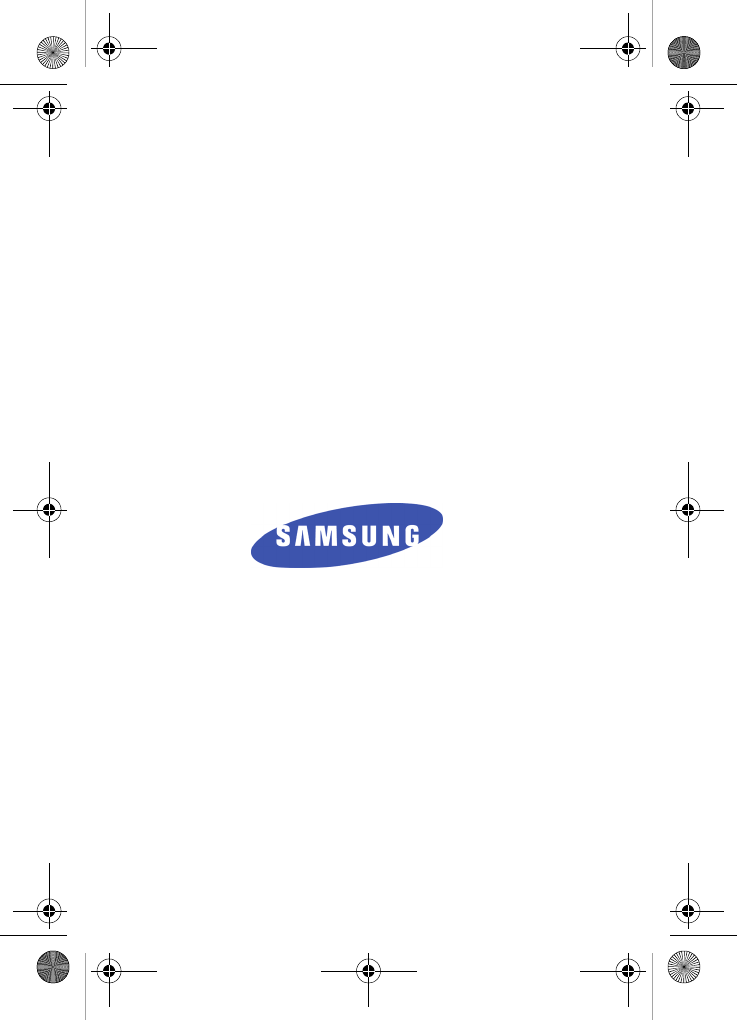
UVEI7_1.3_WCt809_092705_F4
SGH-T809
PORTABLE Quad-Band
TELEPHONE
User Guide
Please read this manual before operating your
phone, and keep it for future reference.
t809.book Page 1 Tuesday, September 27, 2005 4:18 PM
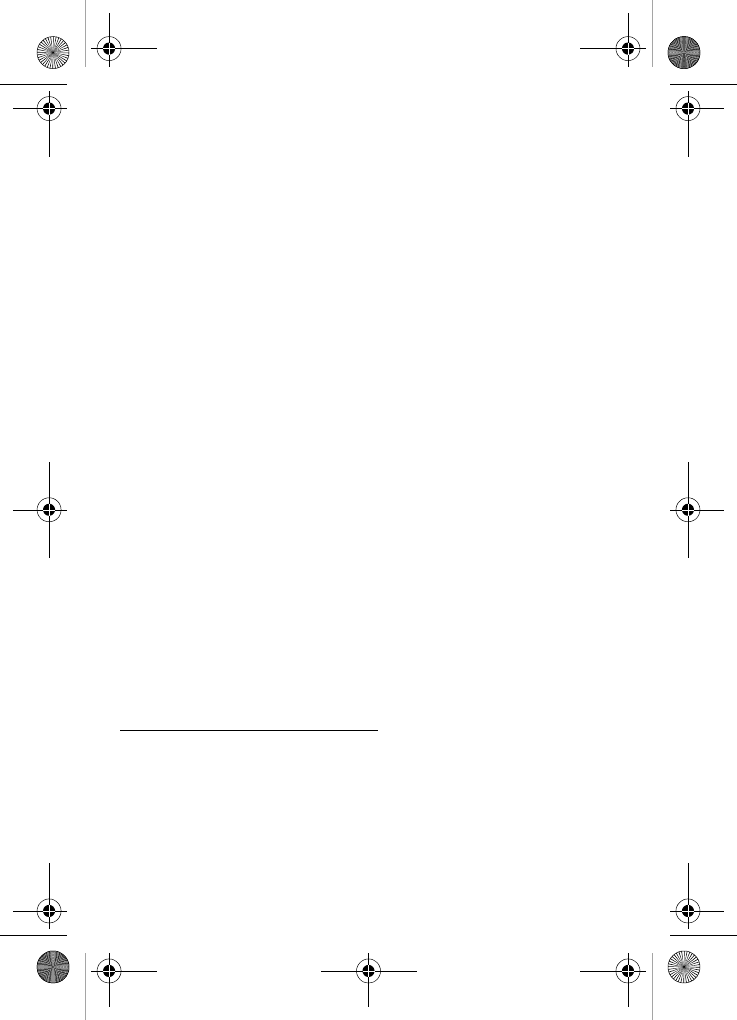
Intellectual Property
All Intellectual Property, as defined below, owned by or which is
otherwise the property of Samsung or its respective suppliers
relating to the SAMSUNG Phone, including but not limited to,
accessories, parts, or software relating there to (the “Phone
System”), is proprietary to Samsung and protected under federal
laws, state laws, and international treaty provisions. Intellectual
Property includes, but is not limited to, inventions (patentable or
unpatentable), patents, trade secrets, copyrights, software,
computer programs, and related documentation and other
works of authorship. You may not infringe or otherwise violate
the rights secured by the Intellectual Property. Moreover, you
agree that you will not (and will not attempt to) modify, prepare
derivative works of, reverse engineer, decompile, disassemble,
or otherwise attempt to create source code from the software. No
title to or ownership in the Intellectual Property is transferred to
you. All applicable rights of the Intellectual Property shall
remain with SAMSUNG and its suppliers.
Samsung Telecommunications America (STA),
Inc.
Headquarters: Customer Care Center:
1301 E. Lookout Drive 1000 Klein St.
Richardson, TX 75082 Plano, TX 75074
Tel: 972.761.7000 Toll Free Tel: 1.888.987.HELP (4357)
Internet Address: http://www.samsungusa.com
©2005 Samsung Telecommunications America, Inc. is a
registered trademark of Samsung Electronics America, Inc. and
its related entities.
t809.book Page 2 Tuesday, September 27, 2005 4:18 PM
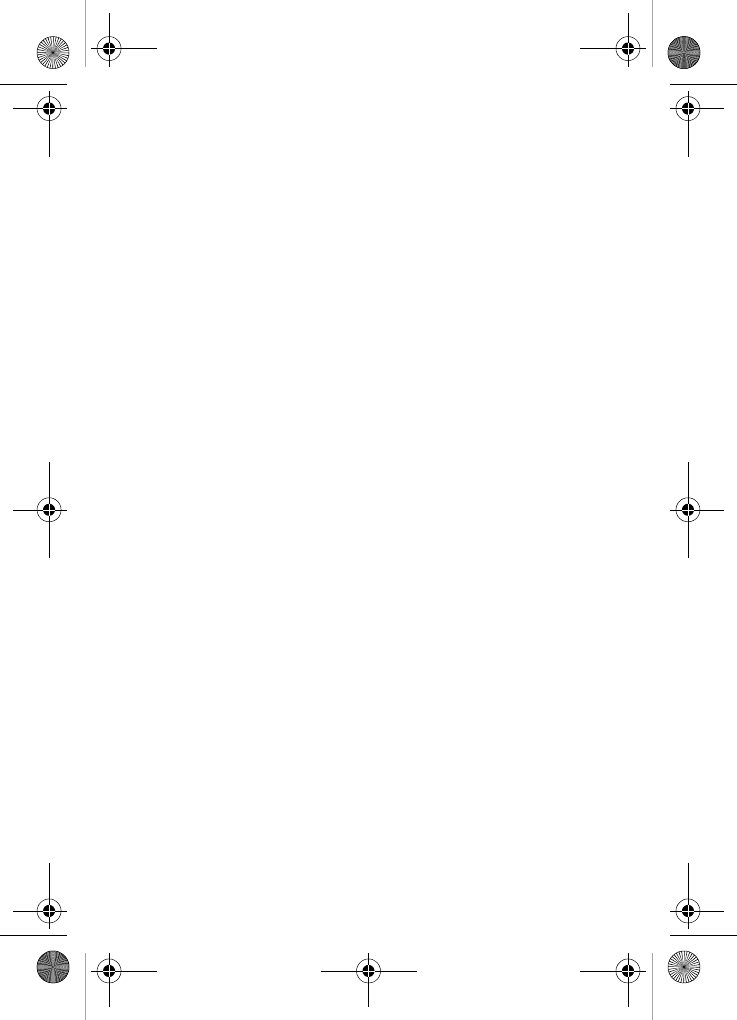
Printed in Korea.
GH68-07931A
Openwave® is a registered Trademark of Openwave, Inc.
RSA® is a registered Trademark RSA Security, Inc.
Disclaimer of Warranties; Exclusion of Liability
EXCEPT AS SET FORTH IN THE EXPRESS WARRANTY
CONTAINED ON THE WARRANTY PAGE ENCLOSED WITH
THE PRODUCT, THE PURCHASER TAKES THE PRODUCT "AS
IS", AND SAMSUNG MAKES NO EXPRESS OR IMPLIED
WARRANTY OF ANY KIND WHATSOEVER WITH RESPECT
TO THE PRODUCT, INCLUDING BUT NOT LIMITED TO THE
MERCHANTABILITY OF THE PRODUCT OR ITS FITNESS FOR
ANY PARTICULAR PURPOSE OR USE; THE DESIGN,
CONDITION OR QUALITY OF THE PRODUCT; THE
PERFORMANCE OF THE PRODUCT; THE WORKMANSHIP
OF THE PRODUCT OR THE COMPONENTS CONTAINED
THEREIN; OR COMPLIANCE OF THE PRODUCT WITH THE
REQUIREMENTS OF ANY LAW, RULE, SPECIFICATION OR
CONTRACT PERTAINING THERETO. NOTHING
CONTAINED IN THE INSTRUCTION MANUAL SHALL BE
CONSTRUED TO CREATE AN EXPRESS OR IMPLIED
WARRANTY OF ANY KIND WHATSOEVER WITH RESPECT
TO THE PRODUCT. IN ADDITION, SAMSUNG SHALL NOT BE
LIABLE FOR ANY DAMAGES OF ANY KIND RESULTING
FROM THE PURCHASE OR USE OF THE PRODUCT OR
ARISING FROM THE BREACH OF THE EXPRESS WARRANTY,
INCLUDING INCIDENTAL, SPECIAL OR CONSEQUENTIAL
DAMAGES, OR LOSS OF ANTICIPATED PROFITS OR
BENEFITS.
t809.book Page 3 Tuesday, September 27, 2005 4:18 PM
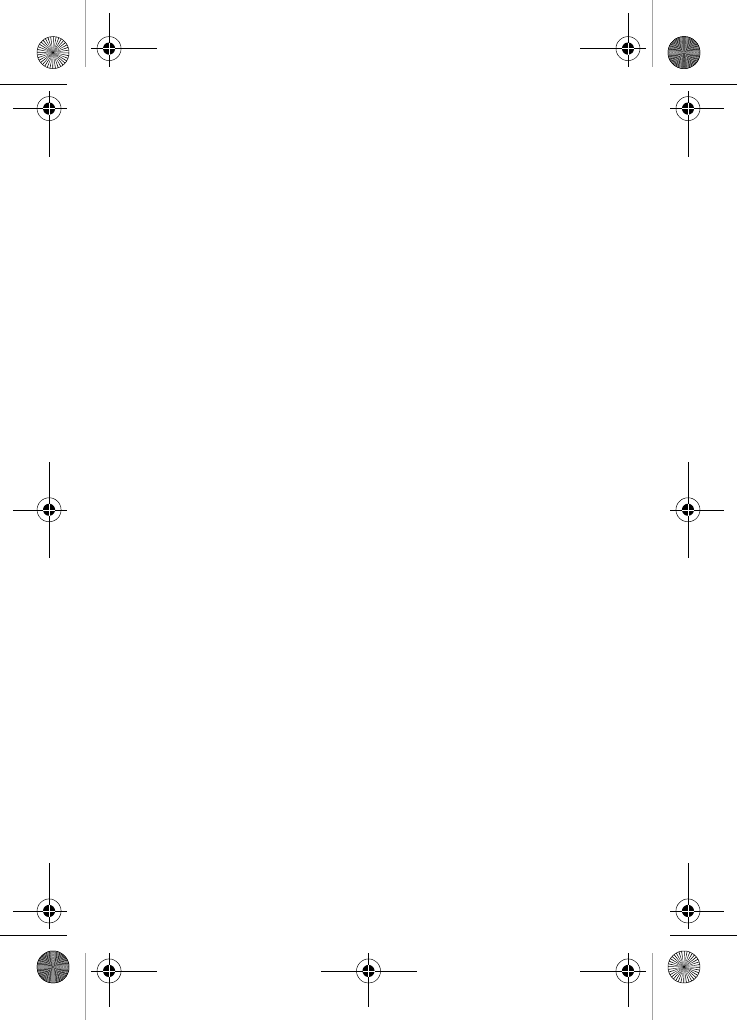
t809.book Page 4 Tuesday, September 27, 2005 4:18 PM
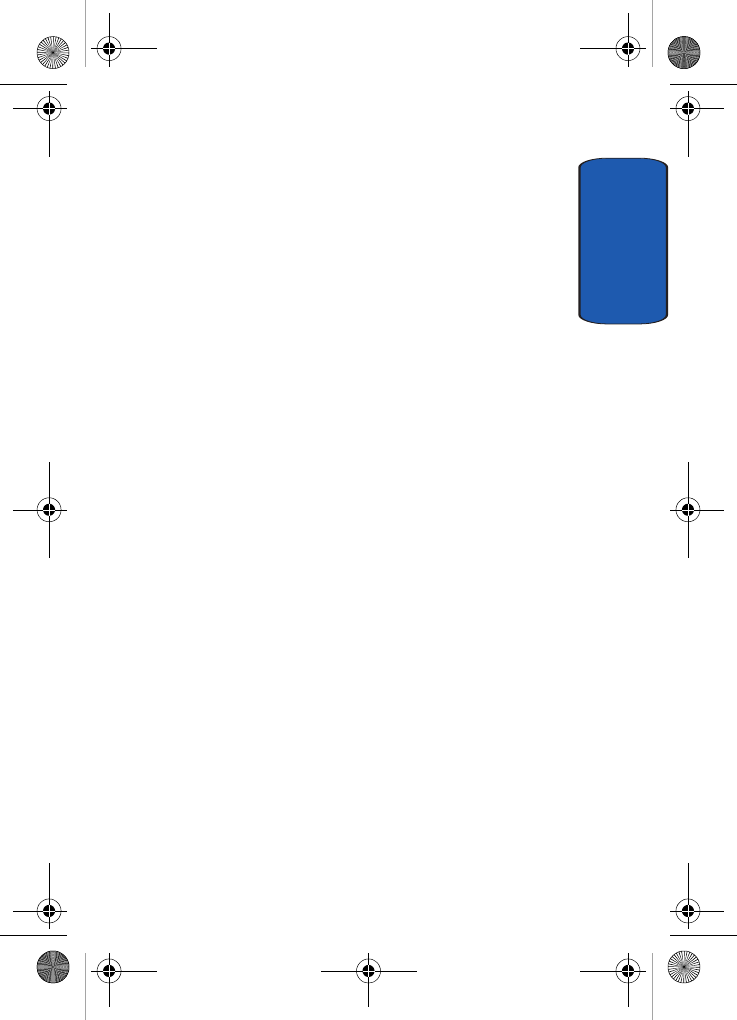
Table of Contents 1
Table of Contents
Table of Contents
Section 1: Getting Started . . . . . . . . . . . . . . . . . . 5
Activating Your Phone . . . . . . . . . . . . . . . . . . . . . . . . . . . . 6
Switching the Phone On or Off . . . . . . . . . . . . . . . . . . . . . 10
Setting Up Your Voice Mail . . . . . . . . . . . . . . . . . . . . . . . 10
Section 2: Understanding Your Phone . . . . . . . 13
Features of Your Phone . . . . . . . . . . . . . . . . . . . . . . . . . . 14
View of Your Phone . . . . . . . . . . . . . . . . . . . . . . . . . . . . . 14
Keys . . . . . . . . . . . . . . . . . . . . . . . . . . . . . . . . . . . . . . . . 15
Display Layout . . . . . . . . . . . . . . . . . . . . . . . . . . . . . . . . 17
Get More Help . . . . . . . . . . . . . . . . . . . . . . . . . . . . . . . . . 19
Section 3: Call Functions . . . . . . . . . . . . . . . . . . 21
Making a Call . . . . . . . . . . . . . . . . . . . . . . . . . . . . . . . . . 22
Adjusting the Call Volume . . . . . . . . . . . . . . . . . . . . . . . . 24
Answering a Call . . . . . . . . . . . . . . . . . . . . . . . . . . . . . . . 24
Call Records . . . . . . . . . . . . . . . . . . . . . . . . . . . . . . . . . . 25
Silent mode . . . . . . . . . . . . . . . . . . . . . . . . . . . . . . . . . . . 28
Selecting Functions and Options . . . . . . . . . . . . . . . . . . . 29
Section 4: Menu Navigation . . . . . . . . . . . . . . . 37
Menu Navigation . . . . . . . . . . . . . . . . . . . . . . . . . . . . . . . 38
Menu Outline . . . . . . . . . . . . . . . . . . . . . . . . . . . . . . . . . 39
Section 5: Entering Text . . . . . . . . . . . . . . . . . . 45
Changing the Text Input Mode . . . . . . . . . . . . . . . . . . . . . 46
Using ABC Mode . . . . . . . . . . . . . . . . . . . . . . . . . . . . . . . 47
Using T9 Mode . . . . . . . . . . . . . . . . . . . . . . . . . . . . . . . . 49
Using Number Mode . . . . . . . . . . . . . . . . . . . . . . . . . . . . 51
Using Symbol Mode . . . . . . . . . . . . . . . . . . . . . . . . . . . . 51
Section 6: Understanding Your Phonebook . . . 53
Storing a Number in the SIM Card . . . . . . . . . . . . . . . . . . 54
Storing a Number in the Phone’s Memory . . . . . . . . . . . . 55
t809.book Page 1 Tuesday, September 27, 2005 4:18 PM
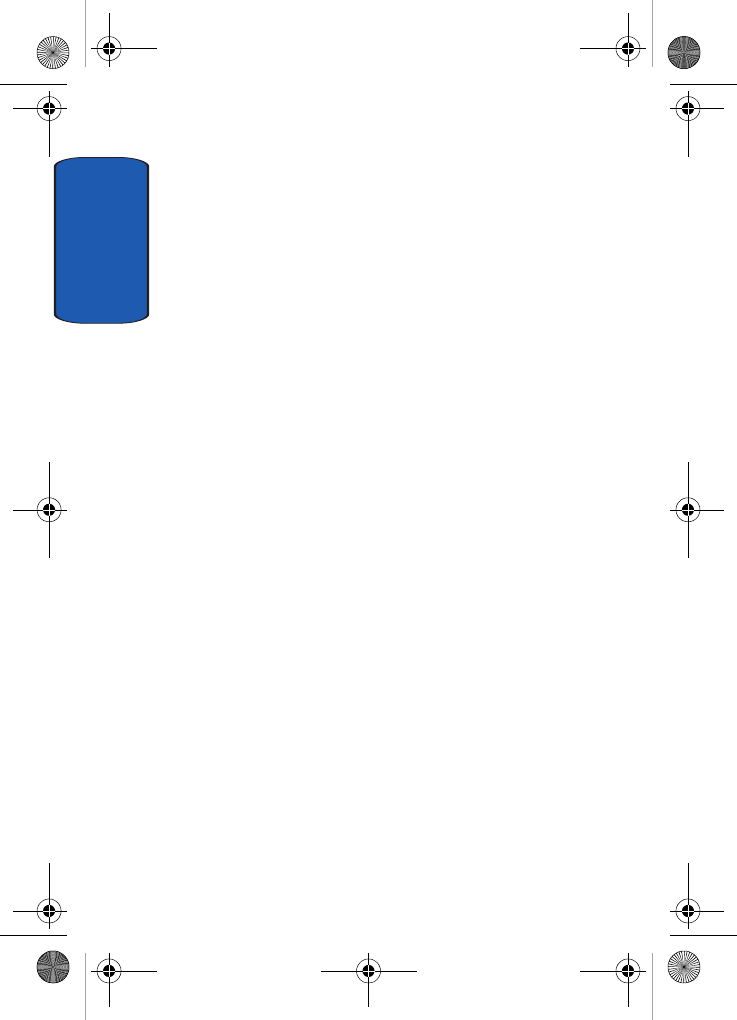
Table of Contents
2
Finding a Phonebook Entry . . . . . . . . . . . . . . . . . . . . . . . .57
Dialing a Number from Phonebook . . . . . . . . . . . . . . . . . .59
Speed Dialing . . . . . . . . . . . . . . . . . . . . . . . . . . . . . . . . . .59
Editing a Caller Group . . . . . . . . . . . . . . . . . . . . . . . . . . . .60
Dialing a Number from the SIM Card . . . . . . . . . . . . . . . .62
Copying all SIM Phonebook Entries . . . . . . . . . . . . . . . . . .62
Deleting all of the Phonebook Entries . . . . . . . . . . . . . . . .63
My Name Card . . . . . . . . . . . . . . . . . . . . . . . . . . . . . . . . .64
Finding My Own Phone Number . . . . . . . . . . . . . . . . . . . .64
FDN List . . . . . . . . . . . . . . . . . . . . . . . . . . . . . . . . . . . . . .65
Management . . . . . . . . . . . . . . . . . . . . . . . . . . . . . . . . . .65
Section 7: Messages . . . . . . . . . . . . . . . . . . . . . .69
Voice Notes . . . . . . . . . . . . . . . . . . . . . . . . . . . . . . . . . . .70
Text Messages . . . . . . . . . . . . . . . . . . . . . . . . . . . . . . . . .72
Picture Messages . . . . . . . . . . . . . . . . . . . . . . . . . . . . . . .75
Inbox . . . . . . . . . . . . . . . . . . . . . . . . . . . . . . . . . . . . . . . .78
Sentbox . . . . . . . . . . . . . . . . . . . . . . . . . . . . . . . . . . . . . .85
Outbox . . . . . . . . . . . . . . . . . . . . . . . . . . . . . . . . . . . . . . .86
Drafts . . . . . . . . . . . . . . . . . . . . . . . . . . . . . . . . . . . . . . . .87
Templates . . . . . . . . . . . . . . . . . . . . . . . . . . . . . . . . . . . .88
Voice Mail Messages . . . . . . . . . . . . . . . . . . . . . . . . . . . .89
Delete All . . . . . . . . . . . . . . . . . . . . . . . . . . . . . . . . . . . . .89
Settings . . . . . . . . . . . . . . . . . . . . . . . . . . . . . . . . . . . . . .90
Broadcast Messages (SIM Dependent) . . . . . . . . . . . . . . .91
Instant Messaging . . . . . . . . . . . . . . . . . . . . . . . . . . . . . .91
Memory Status . . . . . . . . . . . . . . . . . . . . . . . . . . . . . . . . .93
Section 8: Changing Your Settings . . . . . . . . . .95
Time & Date Settings . . . . . . . . . . . . . . . . . . . . . . . . . . . .96
Phone Settings . . . . . . . . . . . . . . . . . . . . . . . . . . . . . . . . .97
Display Settings . . . . . . . . . . . . . . . . . . . . . . . . . . . . . . . .99
Sound Settings . . . . . . . . . . . . . . . . . . . . . . . . . . . . . . . .103
Network Services Settings . . . . . . . . . . . . . . . . . . . . . . .106
t809.book Page 2 Tuesday, September 27, 2005 4:18 PM
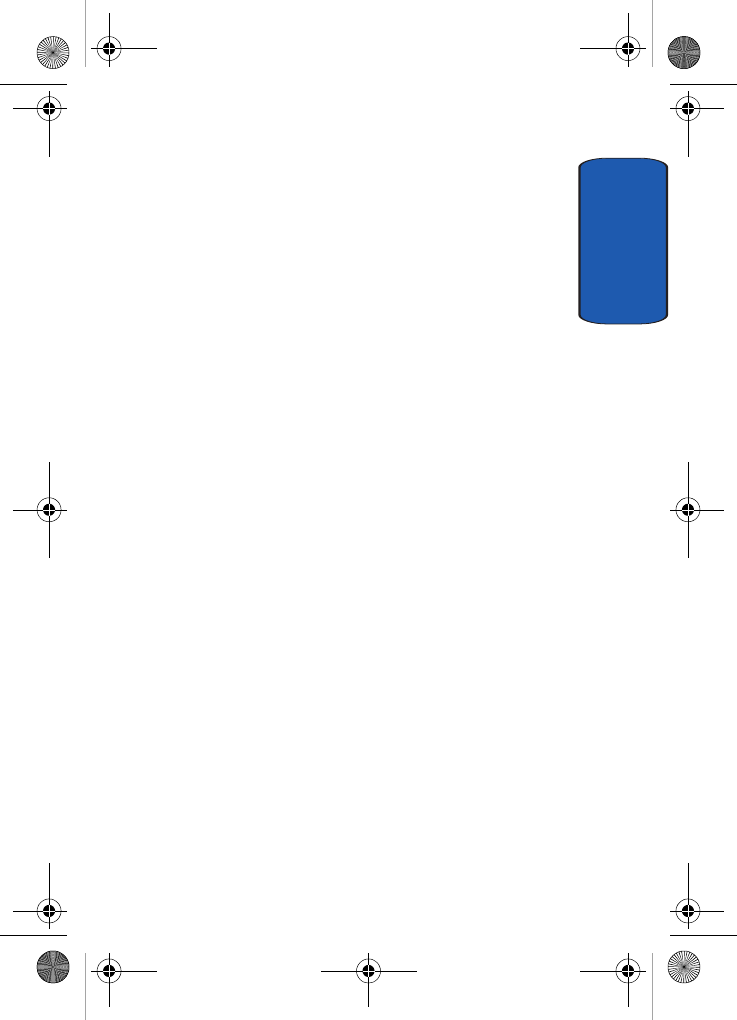
Table of Contents 3
Table of Contents
Bluetooth . . . . . . . . . . . . . . . . . . . . . . . . . . . . . . . . . . . 109
Security Settings . . . . . . . . . . . . . . . . . . . . . . . . . . . . . . 111
Memory Status . . . . . . . . . . . . . . . . . . . . . . . . . . . . . . . 114
Reset Settings . . . . . . . . . . . . . . . . . . . . . . . . . . . . . . . . 115
Section 9: Fun & Apps . . . . . . . . . . . . . . . . . . . 117
File Manager . . . . . . . . . . . . . . . . . . . . . . . . . . . . . . . . . 118
MP3 Player . . . . . . . . . . . . . . . . . . . . . . . . . . . . . . . . . . 126
Games . . . . . . . . . . . . . . . . . . . . . . . . . . . . . . . . . . . . . 127
Image Editor . . . . . . . . . . . . . . . . . . . . . . . . . . . . . . . . . 128
Organizer . . . . . . . . . . . . . . . . . . . . . . . . . . . . . . . . . . . 129
Section 10: Camera and Camcorder . . . . . . . . 141
Using the Camera and Camcorder . . . . . . . . . . . . . . . . . 142
Take and Send . . . . . . . . . . . . . . . . . . . . . . . . . . . . . . . 142
Record Video . . . . . . . . . . . . . . . . . . . . . . . . . . . . . . . . . 146
My Photos . . . . . . . . . . . . . . . . . . . . . . . . . . . . . . . . . . . 149
My Videos . . . . . . . . . . . . . . . . . . . . . . . . . . . . . . . . . . . 151
My Album . . . . . . . . . . . . . . . . . . . . . . . . . . . . . . . . . . . 153
My Journal . . . . . . . . . . . . . . . . . . . . . . . . . . . . . . . . . . 154
Section 11: t-zones . . . . . . . . . . . . . . . . . . . . . 155
t-zones . . . . . . . . . . . . . . . . . . . . . . . . . . . . . . . . . . . . . 156
Section 12: Health and Safety Information . . . 161
Health and Safety Information . . . . . . . . . . . . . . . . . . . . 162
Consumer Information on Wireless Phones . . . . . . . . . . 164
Road Safety . . . . . . . . . . . . . . . . . . . . . . . . . . . . . . . . . 174
Operating Environment . . . . . . . . . . . . . . . . . . . . . . . . . 176
Using Your Phone Near Other Electronic Devices . . . . . . 176
Potentially Explosive Environments . . . . . . . . . . . . . . . . 179
Emergency Calls . . . . . . . . . . . . . . . . . . . . . . . . . . . . . . 180
FCC Notice and Cautions . . . . . . . . . . . . . . . . . . . . . . . . 181
Other Important Safety Information . . . . . . . . . . . . . . . . 182
Product Performance . . . . . . . . . . . . . . . . . . . . . . . . . . 183
Availability of Various Features/Ring Tones . . . . . . . . . . 184
t809.book Page 3 Tuesday, September 27, 2005 4:18 PM
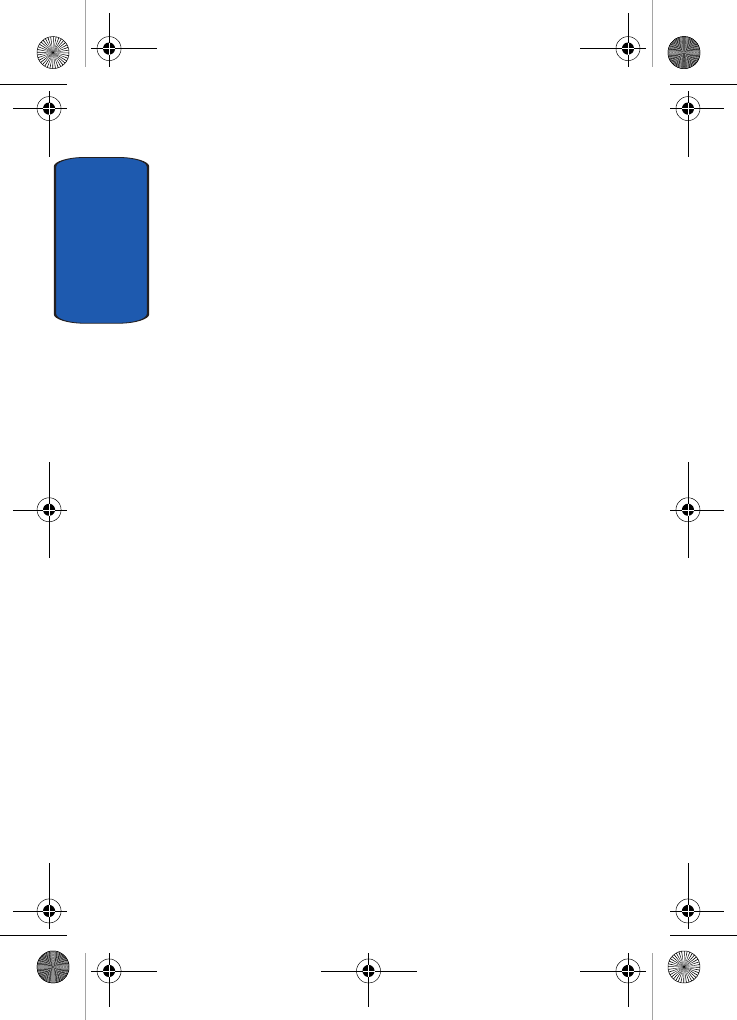
Table of Contents
4
Battery Standby and Talk Time . . . . . . . . . . . . . . . . . . . .185
Battery Precautions . . . . . . . . . . . . . . . . . . . . . . . . . . . .185
Care and Maintenance . . . . . . . . . . . . . . . . . . . . . . . . . .187
Section 13: Warranty Information . . . . . . . . . .189
Standard Limited Warranty . . . . . . . . . . . . . . . . . . . . . . .190
Intellectual Property Statement . . . . . . . . . . . . . . . . . . . .196
Samsung Telecommunications America (STA), Inc. . . . . .197
Index . . . . . . . . . . . . . . . . . . . . . . . . . . . . . . . . .199
t809.book Page 4 Tuesday, September 27, 2005 4:18 PM

Section 1: Getting Started 5
Section 1
Section 1: Getting Started
Topics Covered
• Activating Your Phone
• Switching the Phone On or Off
• Setting Up Your Voicemail
This section allows you to start using your phone by
activating your service and setting up your voice mail.
t809.book Page 5 Tuesday, September 27, 2005 4:18 PM
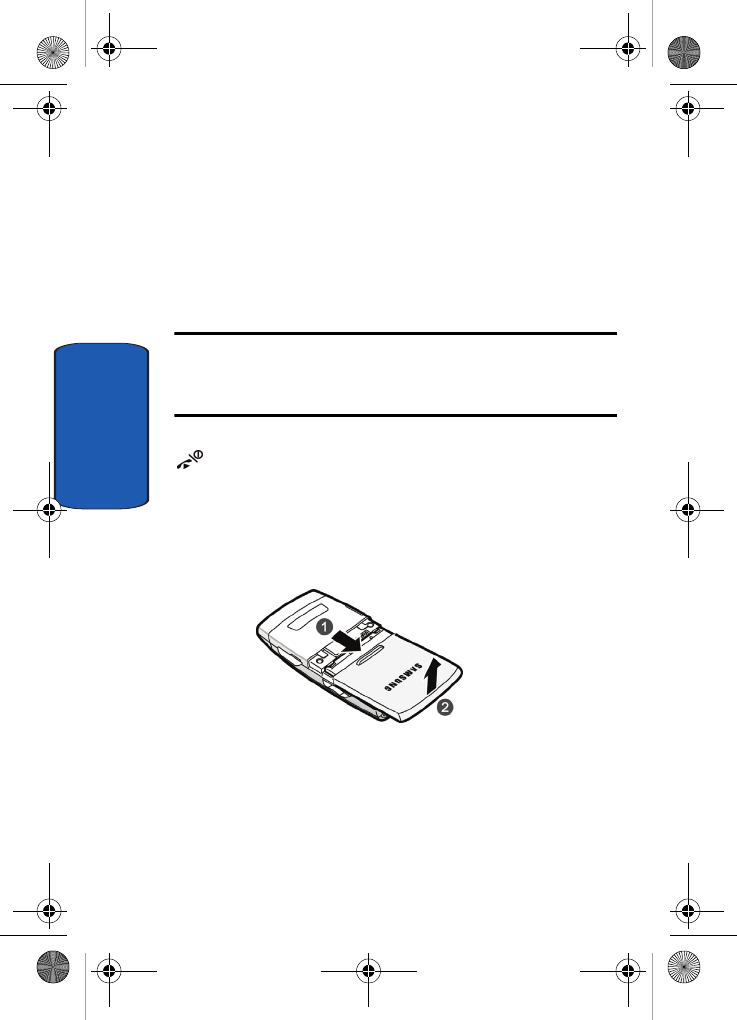
6
Section 1
Activating Your Phone
When you subscribe to a cellular network, you are
provided with a plug-in SIM card loaded with your
subscription details, such as your PIN, any optional
services available, and many others.
Installing the SIM Card
Important! The plug-in SIM card and its contacts can be easily damaged
by scratching or bending, so be careful when handling, inserting, or
removing the card.
Keep all SIM cards out of reach of small children.
If necessary, switch off the phone by holding down the
key until the power-off image displays.
1. Remove the back cover. To do so, slide the back cover off
in the direction of the arrow (1).
2. Lift the back cover away, as shown (2).
t809.book Page 6 Tuesday, September 27, 2005 4:18 PM
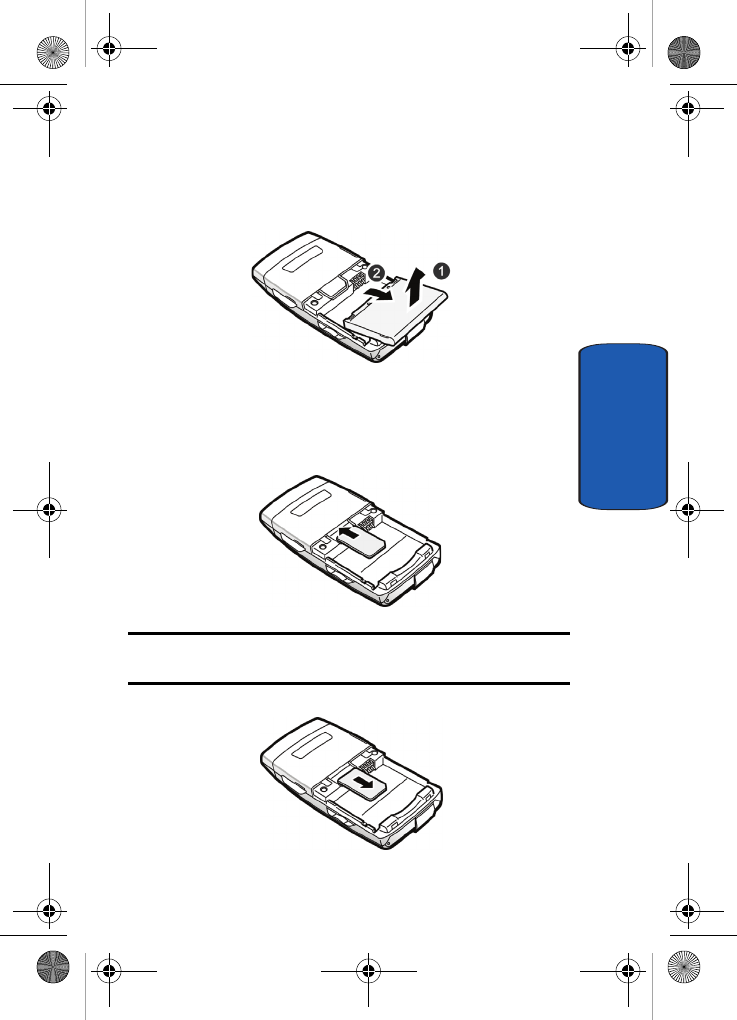
Section 1: Getting Started 7
Activating Your Phone
Section 1
3. Remove the battery. Grasp the bottom of the battery (1)
and lift up. Pull the battery out and away (2).
4. Slide the SIM card into the SIM card socket so that the
card locks into place. Make sure the gold contacts of the
card face into the phone.
Note: When you need to remove the SIM card, slide it, as shown, and take
it out of the socket.
t809.book Page 7 Tuesday, September 27, 2005 4:18 PM
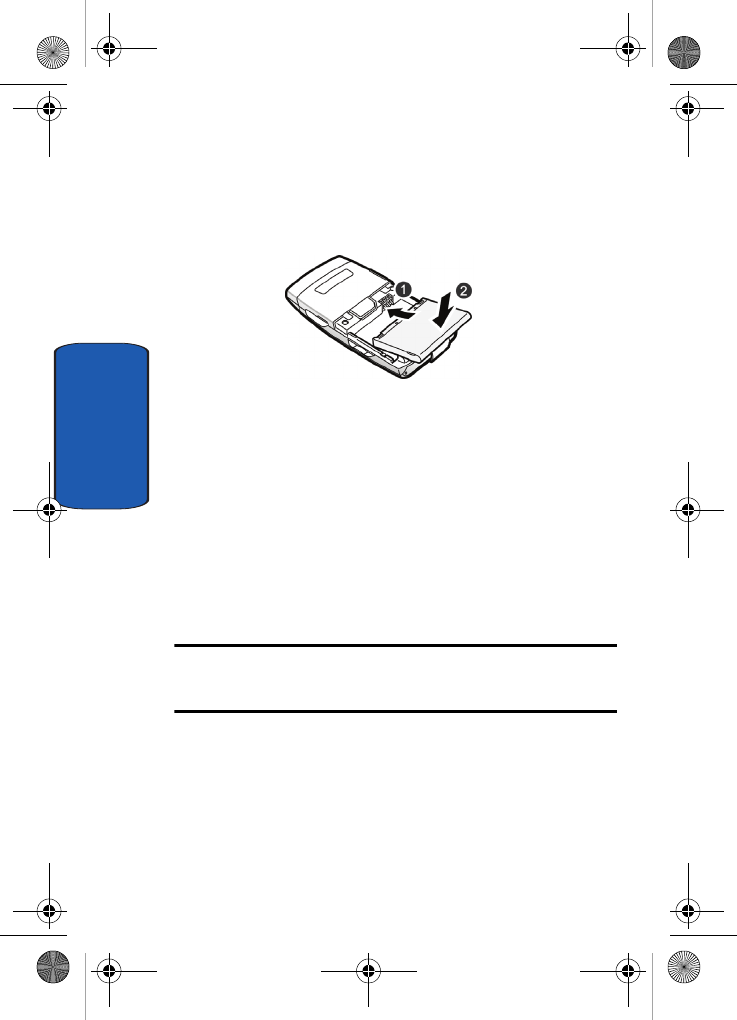
8
Section 1
5. Place the battery so that the 3 brass tabs on the end
align with the 3 brass prongs at the bottom of the battery
compartment (1). Press the battery down until it clicks
into place (2).
6. Replace the back cover. Make sure that the battery is
properly installed before switching on the phone.
Charging a Battery
Your phone is powered by a rechargeable Li-ion battery.
A travel adapter comes with your phone for charging the
battery. Use only approved batteries and chargers. Ask
your local Samsung dealer for further details.
You can use the phone while the battery is charging, but
this causes the phone to charge more slowly.
Note: You must fully charge the battery before using your phone for the
first time. A discharged battery recharges fully in approximately 200
minutes.
1. With the battery in position in the phone, plug the
connector of the travel adapter into the jack at the
bottom of the phone.
t809.book Page 8 Tuesday, September 27, 2005 4:18 PM
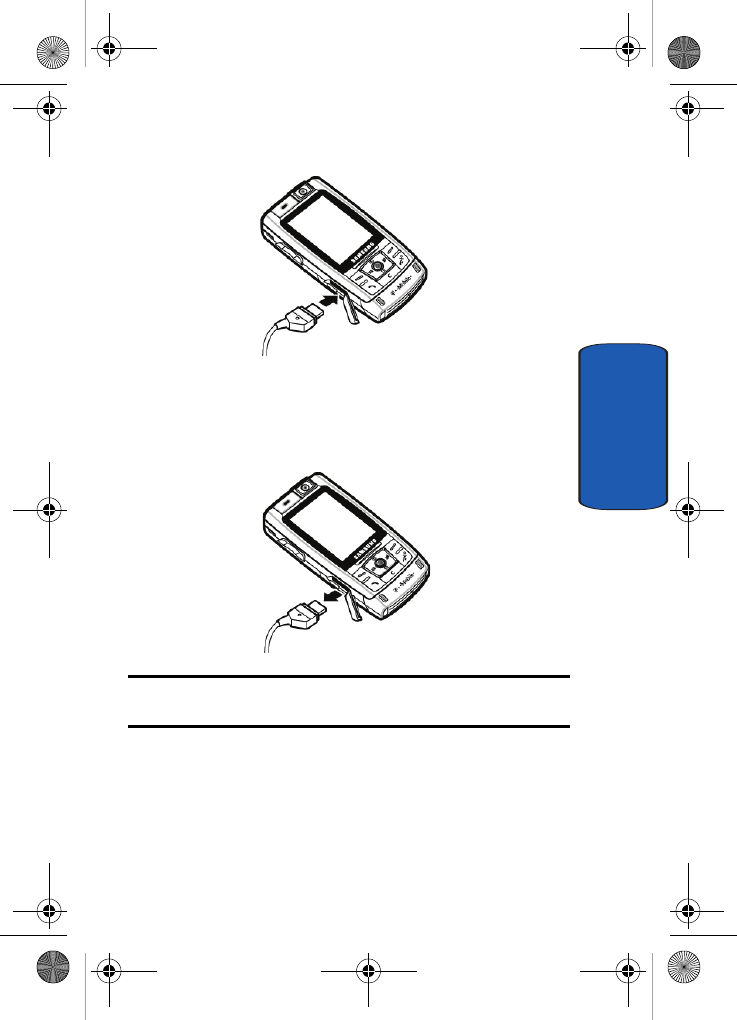
Section 1: Getting Started 9
Activating Your Phone
Section 1
2. Plug the adapter into a standard AC wall outlet.
3. When charging is finished, unplug the adapter from the
power outlet and disconnect it from the phone.
Note: You must unplug the adapter before you remove the battery from the
phone during charging; otherwise, the phone could be damaged.
Low Battery Indicator
When the battery is weak and only a few minutes of talk
time remain, a warning tone sounds and the “Battery
low” message repeats at regular intervals on the display.
t809.book Page 9 Tuesday, September 27, 2005 4:18 PM

10
Section 1
When this happens, your phone turns off the backlight to
conserve the remaining battery power.
When the battery level becomes too low, the phone
automatically turns off.
Switching the Phone On or Off
1. Slide the phone open.
2. Press and hold the key until the phone switches on.
3. If the phone asks for a PIN, enter the PIN and press the
OK soft key or the key. For further details, see "PIN
check" on page 111.
The phone searches for your network and after finding it,
the Idle screen appears. Now, you can make or receive
calls.
Note: The display language is preset to English at the factory. To change
the language, use the Language menu. For further details, see "Language"
on page 97.
4. When you wish to switch off the phone, press and hold
the key until the power-off image displays.
Setting Up Your Voice Mail
For new users, follow the instructions below to set up
voicemail:
1. Open your phone to access the keypad.
2. In Idle mode, press and hold the key on the keypad.
3. Follow the tutorial to create a password, a greeting, and
your name.
t809.book Page 10 Tuesday, September 27, 2005 4:18 PM
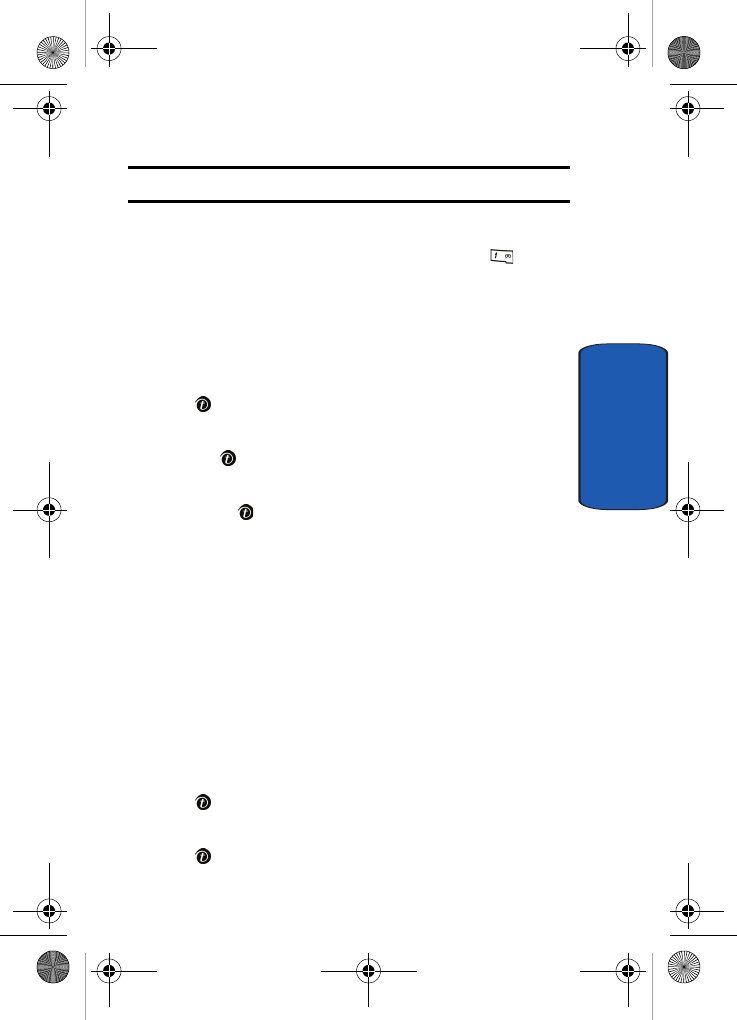
Section 1: Getting Started 11
Setting Up Your Voice Mail
Section 1
Note: These steps may be different depending on your network.
Accessing Your Voice Mail
You can access your Voice Mail by pressing the key on
the keypad or by going to the menu. To access Voice Mail
using the menu:
1. In Idle mode, press the Menu soft key to access Menu
mode.
2. Highlight Messages and press the Select soft key or the
key.
3. Highlight Voice mail and press the Select soft key or
the key.
4. Highlight Call voice mail and press the Select soft key
or the key. Your phone dials the specified voice mail
number.
5. When connected, follow the voice prompts from the
voice mail center.
Changing the Voice Mail Number
Your SIM card gives you the default service number of the
voice mail center. However, should you need to change
the number, use the following procedures:
1. In Idle mode, press the Menu soft key to access the
Menu mode.
2. Highlight Messages and press the Select soft key or the
key.
3. Highlight Voice mail and press the Select soft key or the
key.
t809.book Page 11 Tuesday, September 27, 2005 4:18 PM
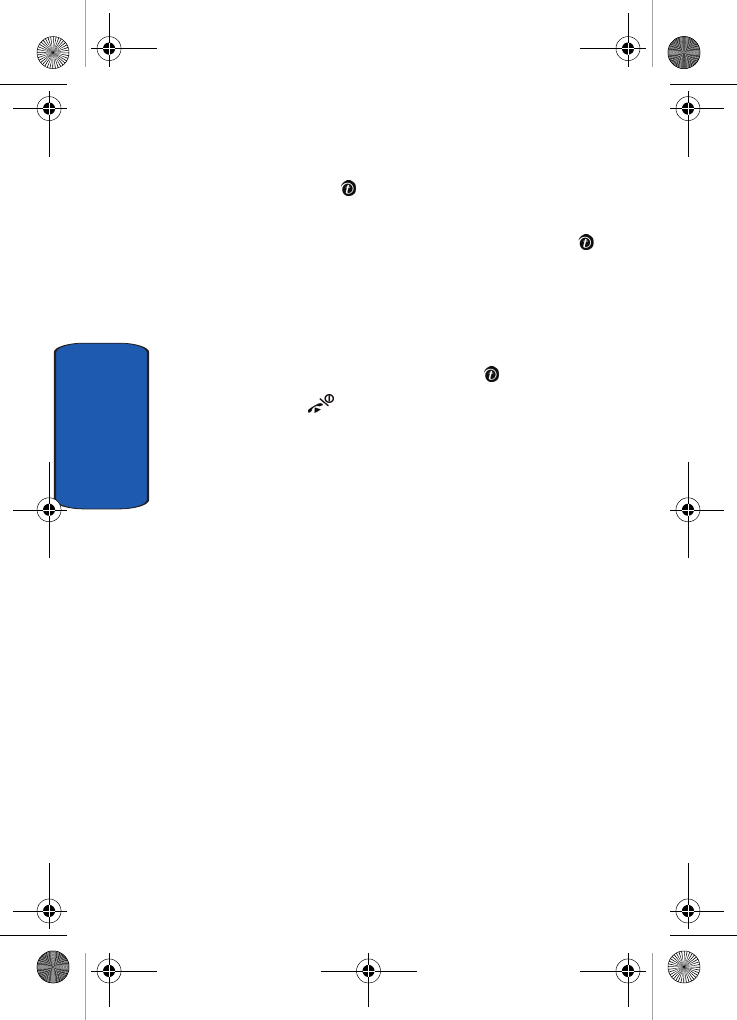
12
Section 1
4. Highlight Voice server number and press the Select
soft key or the key. Highlight Empty and press the
Options soft key.
5. Highlight Edit and press the Select soft key or the
key. Or, you may highlight Delete to delete the number.
6. Edit the name if desired, and then press the Down
Navigation key to edit the number.
7. Press the Options soft key, highlight the Save option,
and press the Select soft key or the key.
8. Press the key to return to Idle mode.
t809.book Page 12 Tuesday, September 27, 2005 4:18 PM
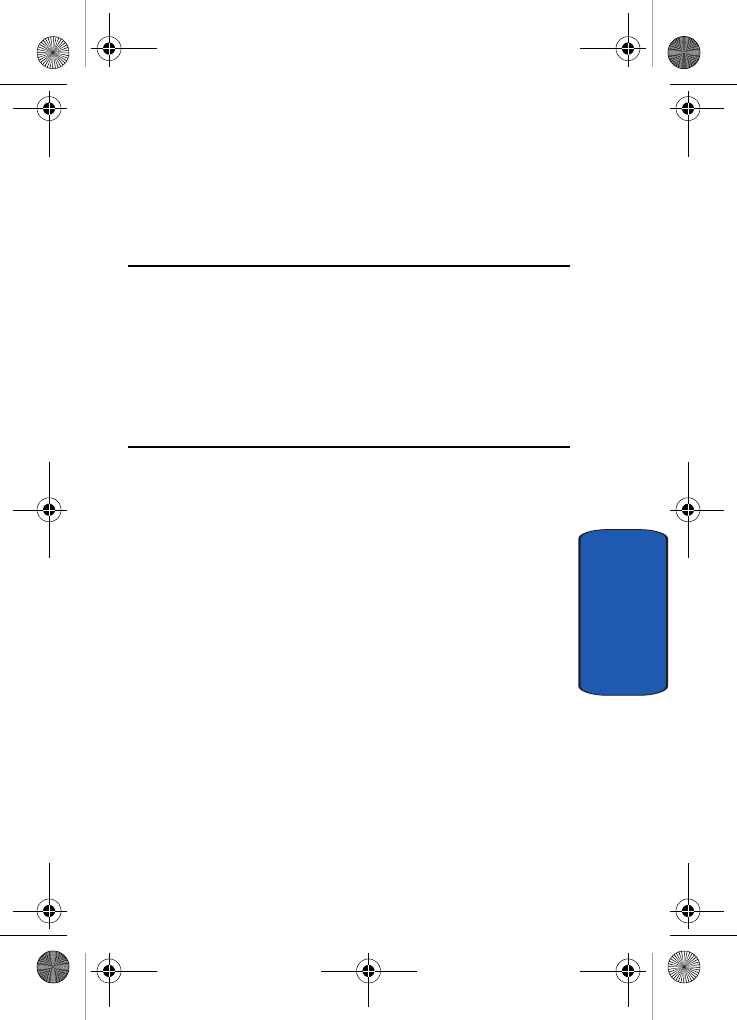
Section 2: Understanding Your Phone 13
Section 2
Section 2: Understanding Your Phone
Topics Covered
• Features of Your Phone
• View of Your Phone
•Keys
• Display Layout
•Get More Help
This section outlines some key features of your phone. It
also displays the screen and the icons that are displayed
when the phone is in use.
t809.book Page 13 Tuesday, September 27, 2005 4:18 PM
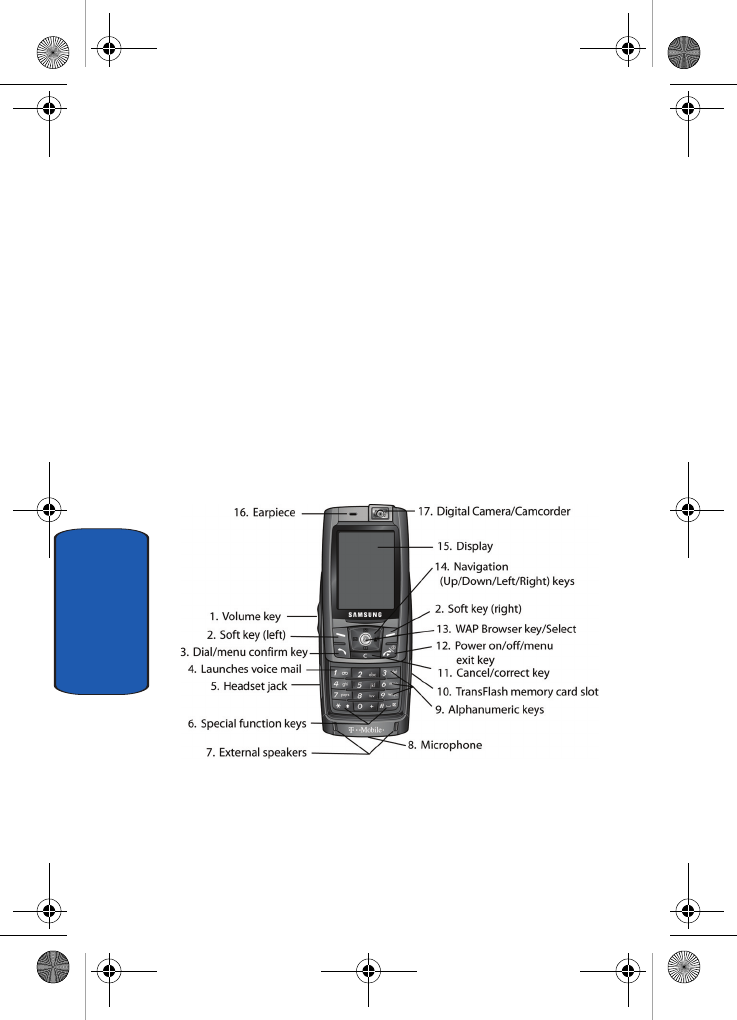
14
Section 2
Features of Your Phone
Your phone is lightweight, easy-to-use and offers many
significant features. The following list outlines a few
of the features included in your phone.
• Bluetooth Technology
• Instant Messaging capability
• Multimedia capability
• Fun & Apps feature provides file manager, MP3 player, games,
image editor, alarms, calendar, calculator, world time, unit
conversion, timer, and stopwatch.
View of Your Phone
The following illustrations show the main elements of
your phone:
t809.book Page 14 Tuesday, September 27, 2005 4:18 PM
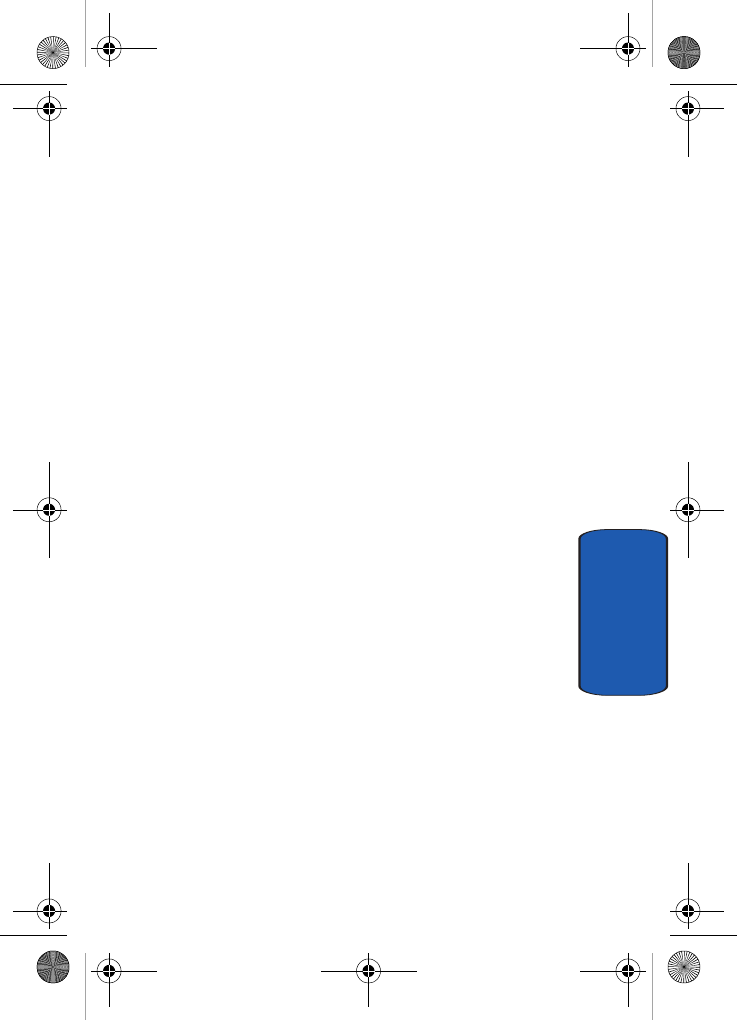
Section 2: Understanding Your Phone 15
Keys
Section 2
Keys
The following list correlates to the illustrations.
1. During a call, adjusts the earpiece volume.
In Idle mode with the phone open, adjusts the ring
volume. With the phone closed, turns on the external
display when held down.
2. Performs the functions indicated by the screen text on
the bottom line of the display.
3. Makes or answers a call.
In Idle mode, recalls the last number dialed or received
when held down.
4. In Idle mode, accesses voice mail when held down.
5. The headset jack is used for the hands-free headset.
6. Enters special characters. Performs various functions.
7. External speakers allow you to hear sounds and music.
8. The microphone used during phone calls and voice note
recordings.
9. Enters numbers, letters, and some special characters.
10. TransFlash memory card slot. This expansion slot allows
you to insert a TransFlash memory card to add
additional memory and storage capacity.
11. The Cancel key deletes characters from the display.
In Menu mode, it returns you to the previous menu level.
t809.book Page 15 Tuesday, September 27, 2005 4:18 PM
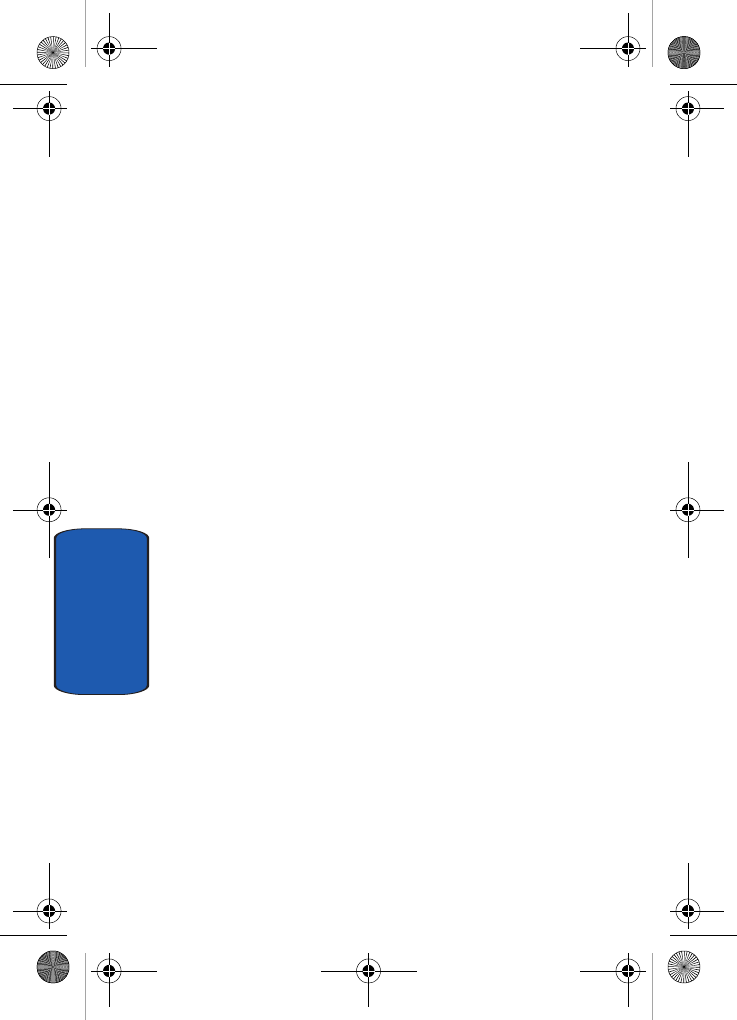
16
Section 2
12. Ends a call. Also switches the phone on and off when
held down.
In Menu mode, cancels your input and returns the phone
to Idle mode.
13. In Idle mode, launches the WAP (Wireless Application
Protocol) browser.
In Menu mode, selects the highlighted menu options.
When the Left soft key shows Options, it is the
short-cut key to select the first option in the options list.
14. In Menu mode, scrolls through the menus and
Phonebook.
In Idle mode:
ⅷDown key: allows you to access the Phonebook Search
menu directly.
ⅷUp key: allows you to access the Camera or Camcorder
feature directly.
ⅷLeft key: allows you to access Text messaging directly.
ⅷRight key: allows you to access the Voice notes feature
directly.
When entering text, moves the cursor to the left or right,
depending on which side you press.
15. Display area where text and graphics are displayed.
16. Used to listen to audio from your phone.
17. The built-in digital camera/camcorder has video capture
capabilities.
t809.book Page 16 Tuesday, September 27, 2005 4:18 PM
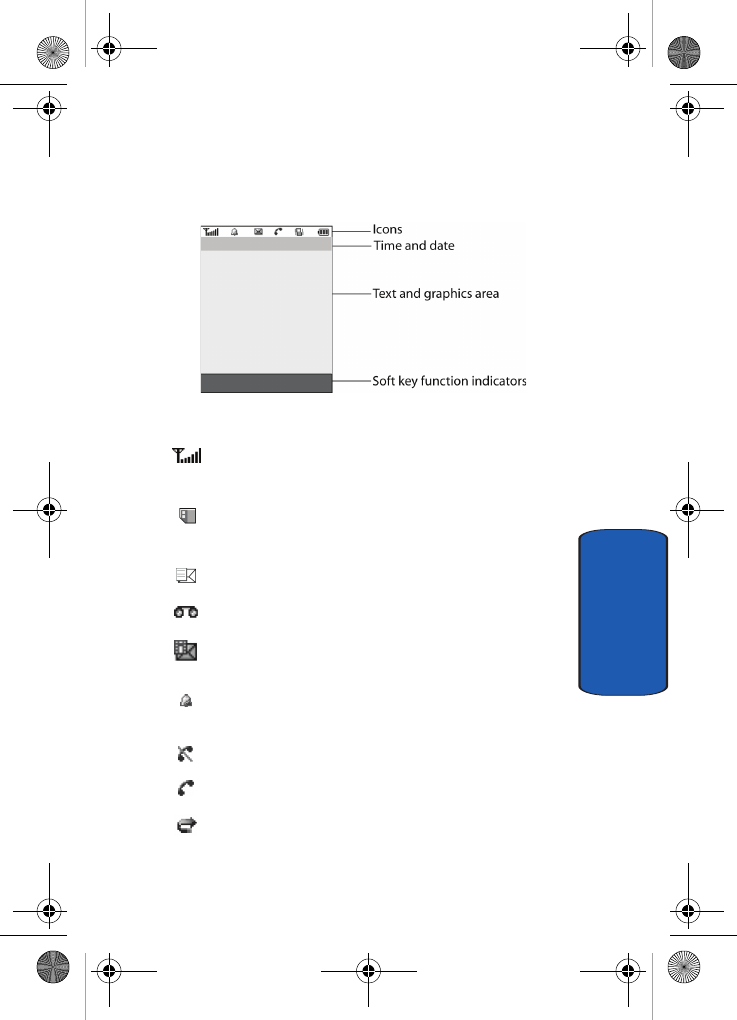
Section 2: Understanding Your Phone 17
Display Layout
Section 2
Display Layout
The display has 4 areas:
Icons
Shows the received signal strength. The greater the
number of bars, the stronger the signal.
Appears when a TransFlash memory card has been
inserted.
Appears when a new text message has been received.
Appears when a new voice mail has been received.
Appears when a new multimedia message has been
received.
Appears when you set an alarm to ring at a specified
time. For details, see page "Alarm" on page 130.
Appears when you are out of your service area.
Appears when a call is in progress.
Appears when the Call Forwarding feature is active. For
details, see page "Call forwarding" on page 106.
t809.book Page 17 Tuesday, September 27, 2005 4:18 PM
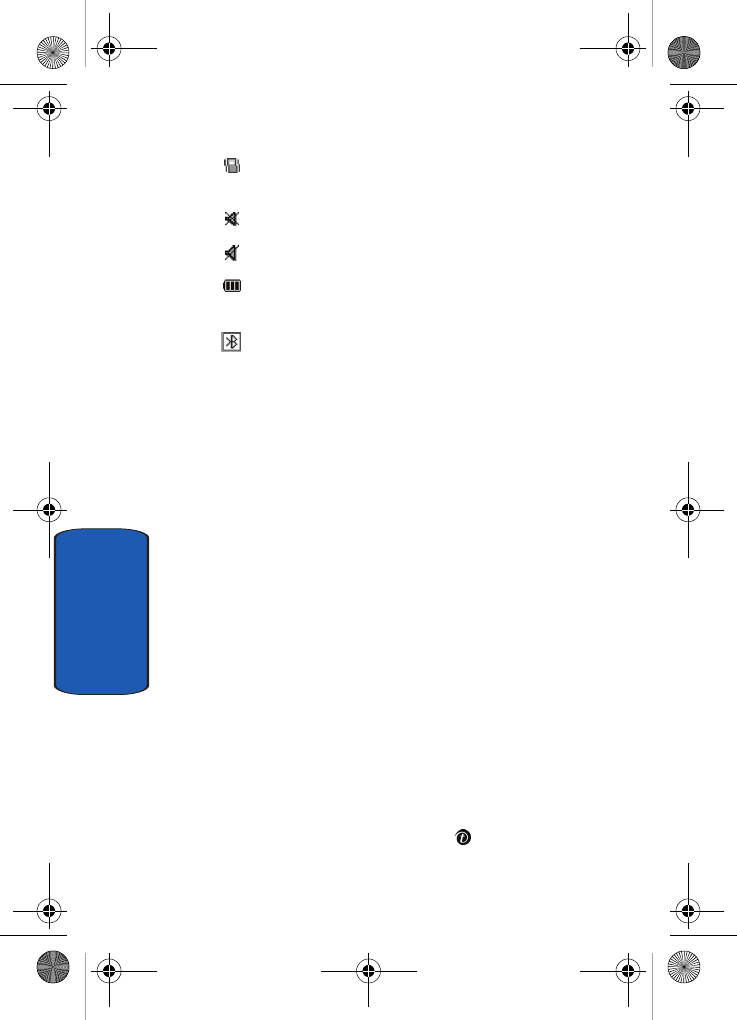
18
Section 2
Appears when Alert type is vibration or you set the phone
to vibrate when you receive a call.
Appears when Silent Mode is active.
Appears when Mute is active.
Shows the level of your battery. The more bars you see,
the more power you have remaining.
Bluetooth: appears when Bluetooth wireless technology is
active.
Backlight
A backlight illuminates the display and the keypad.
When you press any key or slide the phone open, the
backlight comes on. It goes off when no keys are pressed
within a given period of time, depending on the setting in
the Backlight menu. The display turns off after one
minute to conserve battery power.
The On setting is how long the keypad backlight is on. You
can select 15 seconds, 30 seconds, 1 minute, 3 minutes, or
10 minutes.
The Dim option is how much longer after the keypad
backlight goes off that the display remains lit. You can
select Off, 5 seconds, 15 seconds, 30 seconds, 1 minute, or
3 minutes.
To specify your Backlight settings:
1. In Idle mode, press the Menu soft key to access Menu
mode.
2. Using the Navigation keys, scroll to the Settings icon.
Press the Select soft key or the key to enter the
menu.
t809.book Page 18 Tuesday, September 27, 2005 4:18 PM
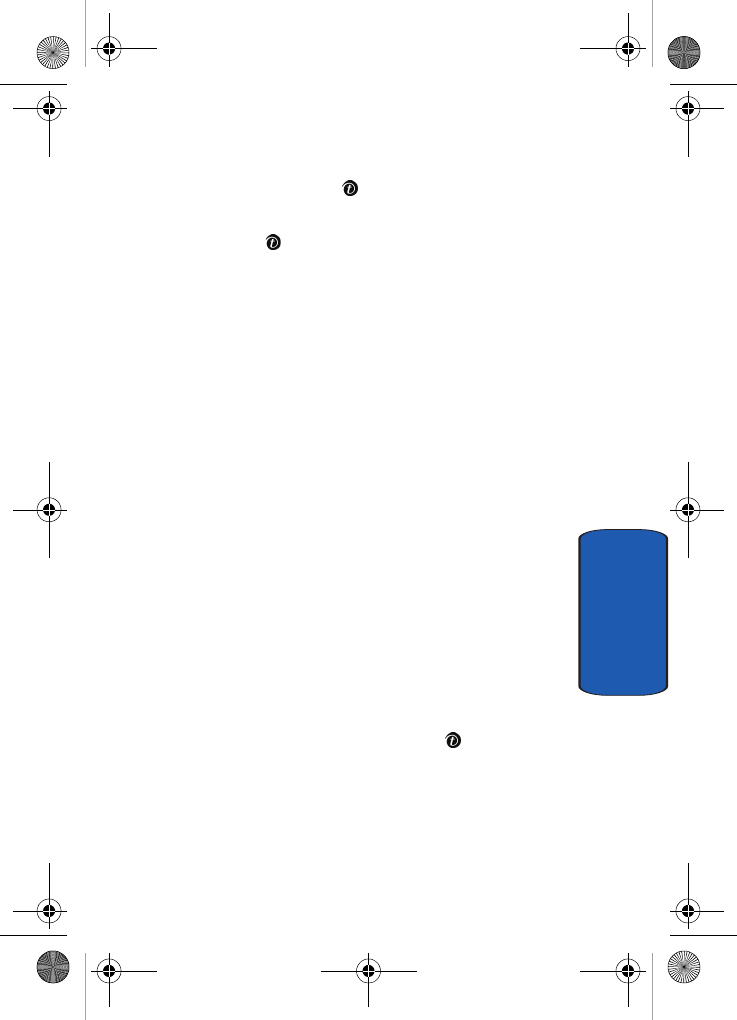
Section 2: Understanding Your Phone 19
Get More Help
Section 2
3. Highlight the Display settings option and press the
Select soft key or the key.
4. Highlight the Backlight option and press the Select soft
key or the key.
5. Highlight the On option. Use the Left or Right Navigation
key to select the time that the backlight is on. You may
choose between 15 seconds, 30 seconds, 1 minute, 3
minutes, or 10 minutes.
6. Press the Down key to take you to the Dim option. Use
the Left or Right Navigation key to select the time that
Dimming mode is on. You may choose between Off, 5
seconds, 15 seconds, 30 seconds, 1 minute, or 3
minutes.
7. Press the Save soft key to save your settings.
Get More Help
Get More Help is designed to show you some of the
features of your phone using t-zones. You can search help
files on the fly while traveling, at home or anywhere,
using help.wap.t-mobile.com.
1. In Idle mode, press the Menu soft key to access Menu
mode.
2. Using the Navigation keys, scroll to the Get More Help
icon. Press the Select soft key or the key.
3. You will enter t-zones and the Get More Help menu will
be displayed.
The following options are available:
t809.book Page 19 Tuesday, September 27, 2005 4:18 PM
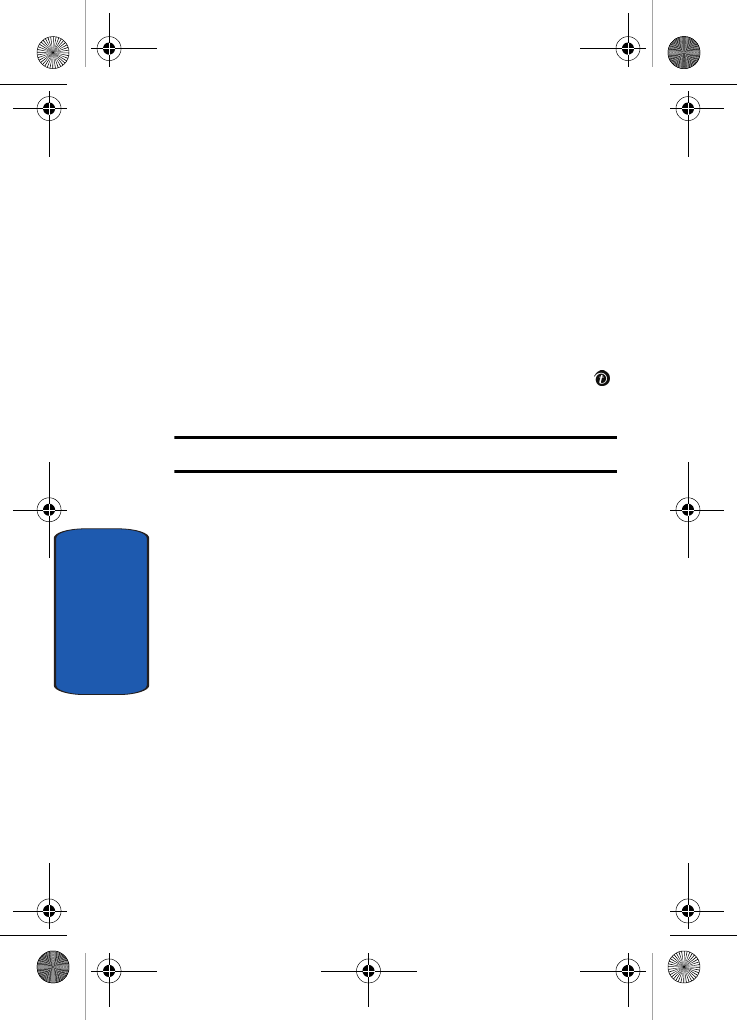
20
Section 2
• Browse Help Topics: this option gives you a list of different
topics that you can select.
• Enter a Search: this option allows you to enter a keyword to
search on.
• About: this option offers general information about Get More
Help including concept and site design, copyright information,
and contact email address.
To access the browser options menu:
1. Press the Menu soft key to see the Browser Options.
2. Make a selection and press the Select soft key or the
key.
Note: The menus may vary, depending on your version of t-zones.
For more information on browser options, see "Selecting
and Using Menu Options" on page 158.
t809.book Page 20 Tuesday, September 27, 2005 4:18 PM
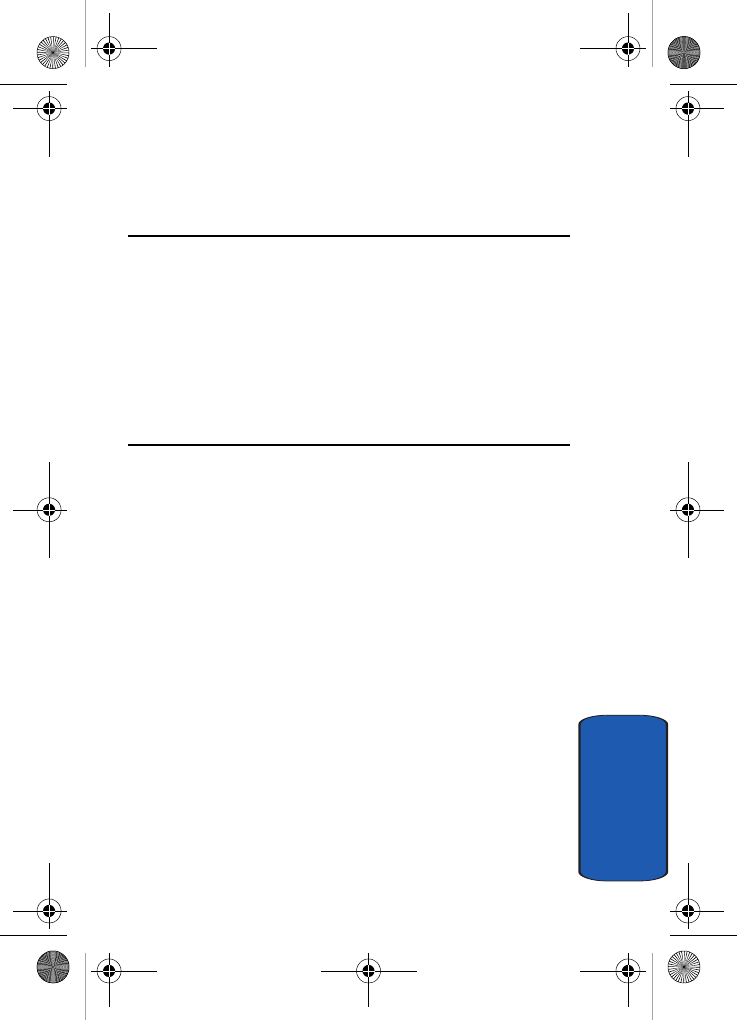
Section 3: Call Functions 21
Section 3
Section 3: Call Functions
Topics Covered
• Making a Call
• Adjusting the Call Volume
• Answering a Call
•Call Records
• Silent Mode
• Selecting Functions and Options
This section describes how to make or answer a call. It also
includes information on the features and functionality
associated with making or answering a call.
t809.book Page 21 Tuesday, September 27, 2005 4:18 PM
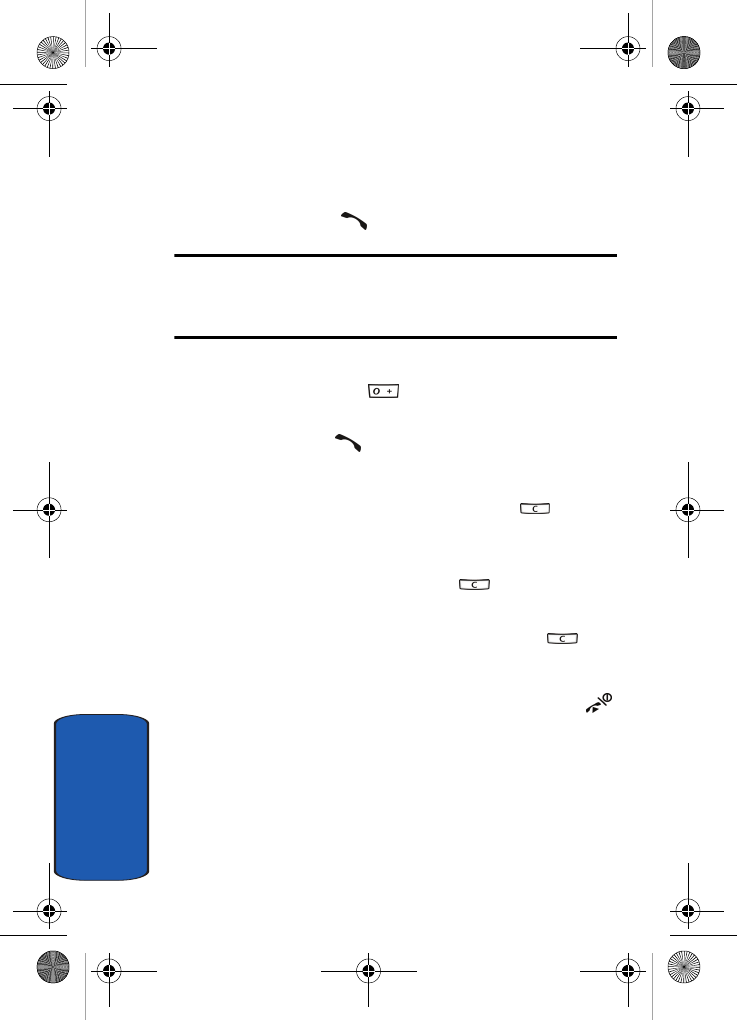
22
Section 3
Making a Call
When the idle screen displays, enter the number you wish
to dial and press the key.
Note: When you activate the Auto redial option in the Extra settings menu,
the phone will automatically redial up to 10 times when the person does
not answer the call or is already on the phone, provided your call is not sent
to voice mail. See page "Extra settings" on page 99 for further details.
Making an International Call
1. Press and hold the key. The + character appears.
2. Enter the country code, area code, and phone number
and press the key.
Correcting the Number
1. To clear the last digit displayed, press the key.
2. To clear any other digit in the number, press the Left or
Right key until the cursor is immediately to the right of
the digit to be cleared. Press the key. You can also
enter a missing digit.
3. To clear the whole display, press and hold the key.
Ending a Call
When you want to finish your call, briefly press the
key.
Redialing the Last Number
The phone stores the numbers of the calls you’ve dialed,
received, or missed if the caller is identified.
To recall any of these numbers:
t809.book Page 22 Tuesday, September 27, 2005 4:18 PM
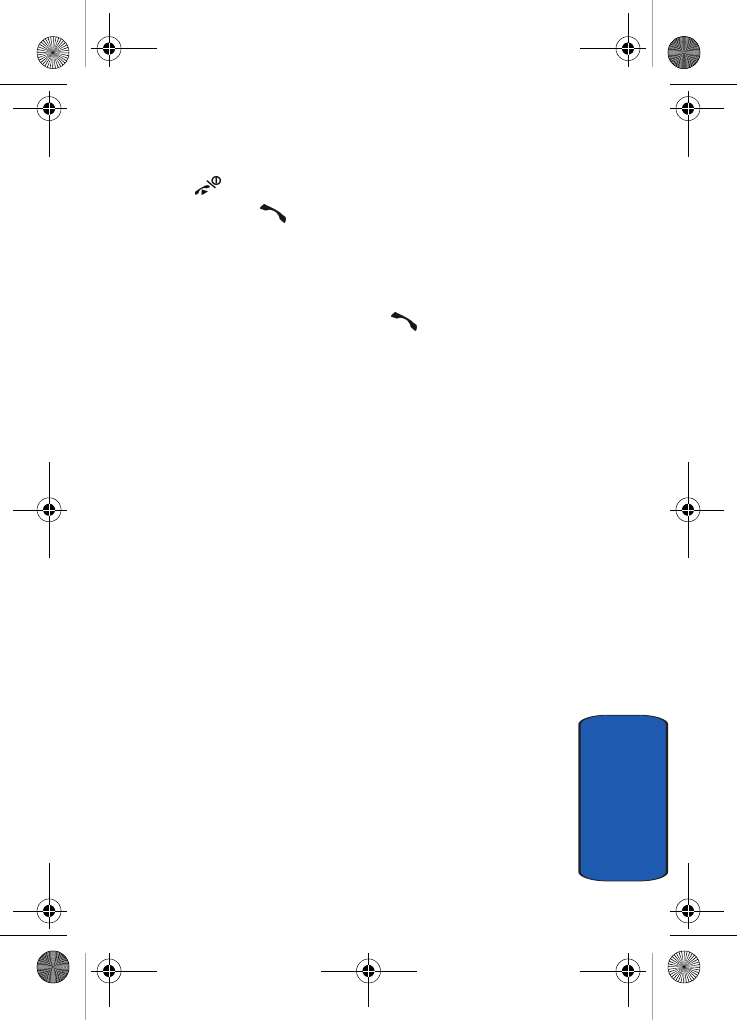
Section 3: Call Functions 23
Making a Call
Section 3
1. If you have typed characters on the display, press the
key to return to Idle mode.
2. Press the key to display a list of the most recent
numbers used in the order you dialed or received them.
3. Use the Up and Down keys to scroll through the
numbers and highlight the number you want.
4. To dial the number, press the key.
Before you dial the number, you may press the Options
soft key for the following options:
• Details: Displays details of the number including name,
number, and dates and times of calls.
• Call back: Places a call back to the number.
•Store to phonebook: Stores the number in your
phonebook.
• Send message: Allows you to send a text message, picture
message, or voice notes to the number.
•Delete: Allows you to delete the number or delete all call
records.
Making a Call from the Phonebook
You can store phone numbers that you use regularly on
the SIM card or in the phone’s memory. These entries are
collectively called the Phonebook.
Once you have stored a number in the Phonebook, you
can dial it by pressing a few keys. You can also assign your
most frequently-used numbers to number keys using the
Speed Dial feature.
For further details about the Phonebook feature, see
"Section 6: Understanding Your Phonebook" on page 53.
t809.book Page 23 Tuesday, September 27, 2005 4:18 PM
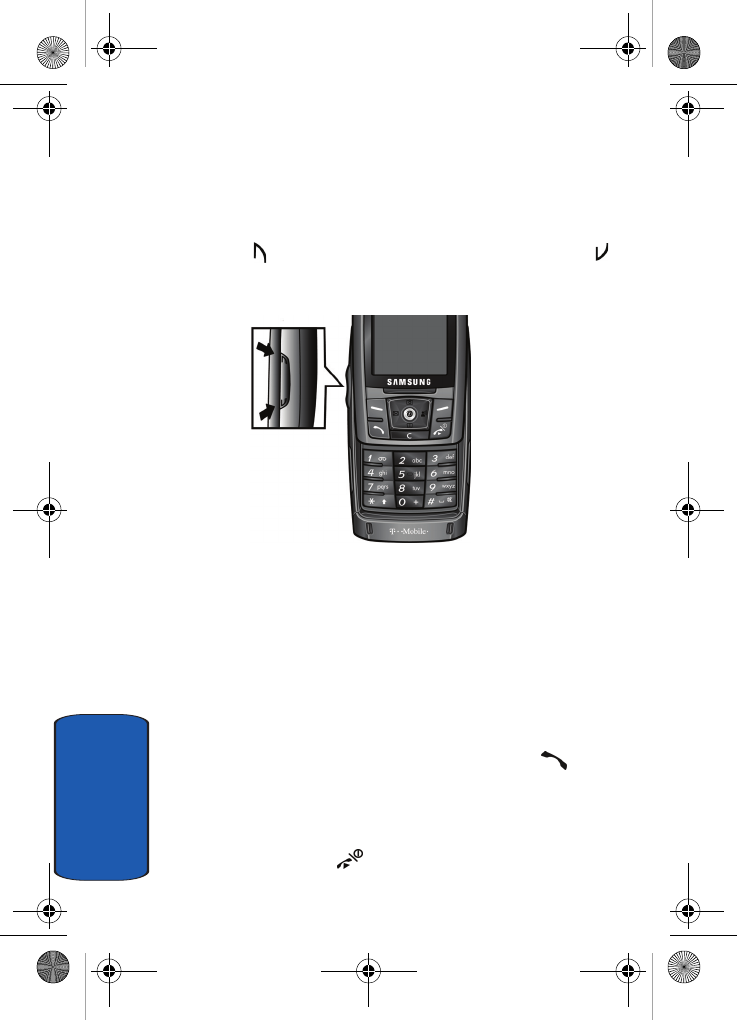
24
Section 3
Adjusting the Call Volume
During a call, if you want to adjust the earpiece volume,
use the Volume keys on the left side of the phone.
Press the key to increase the volume level and the
key to decrease the level.
In Idle mode, you can also adjust the ring volume using
these keys while the phone is open.
Answering a Call
When somebody calls you, the phone rings and displays
the incoming call image.
The caller’s phone number, or name if stored in
Phonebook, displays.
1. If necessary, slide the phone open. Press the key or
the Accept soft key to answer the incoming call.
If the Anykey answer option in the Extra Settings menu
is activated, you can press any key to answer a call
except for the key and the Reject soft key.
t809.book Page 24 Tuesday, September 27, 2005 4:18 PM
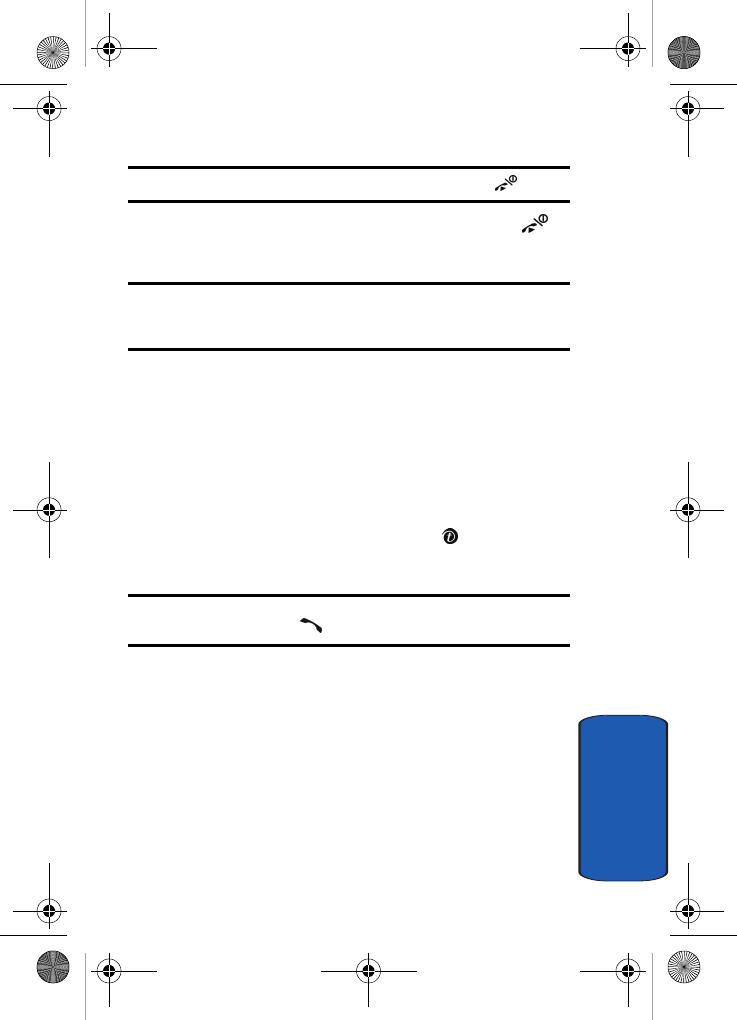
Section 3: Call Functions 25
Call Records
Section 3
Note: To reject an incoming call, press the Reject soft key or key.
2. End the call by closing the phone or pressing the
key.
Note: You can answer a call while using the Phonebook or menu features.
After ending the call, the phone returns to the function screen you were
using.
Call Records
All incoming, outgoing and missed calls are listed in the
Call Records. You can also view Call time records.
1. In Idle mode, press the Menu soft key to access Menu
mode.
2. Using the Navigation keys, scroll to the Call records
icon. Press the Select soft key or the key to enter the
menu.
Note: You can also access the call records of incoming, outgoing, and
missed calls by pressing the key in Idle mode.
The following Call Record options are available:
All calls
This menu lets you view the 90 most recent calls you
received, sent, and missed.
The number or name, if already stored in your
Phonebook, displays with the number of occurrences of
each number.
t809.book Page 25 Tuesday, September 27, 2005 4:18 PM
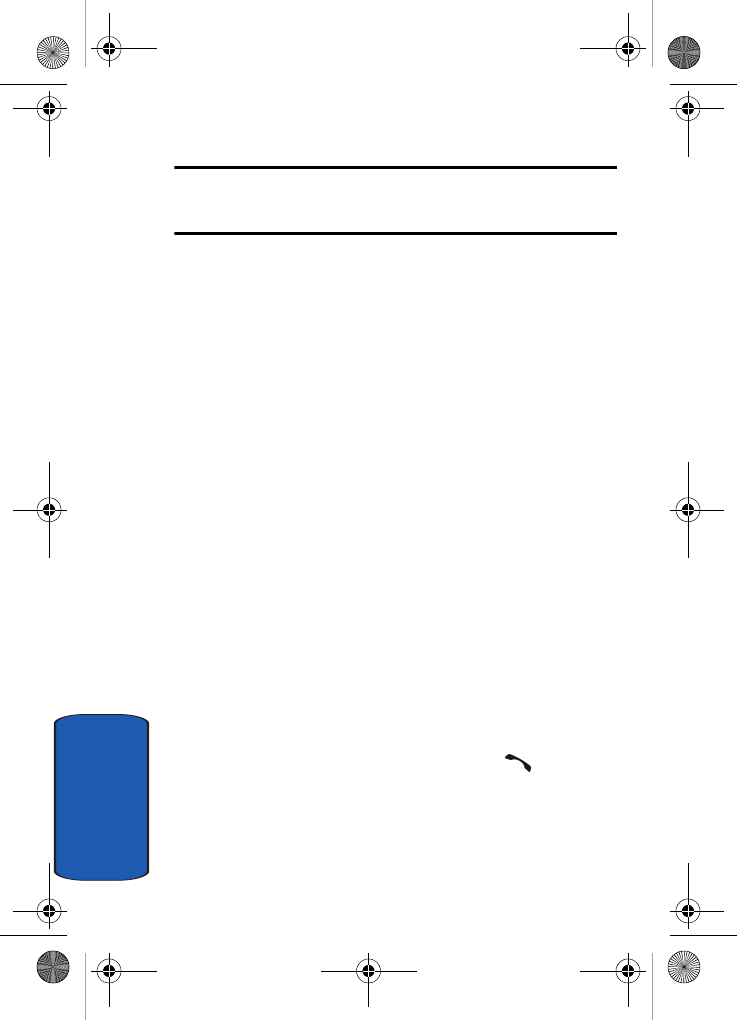
26
Section 3
Note: at any time while you are in Call Records, you may use the Left or
Right Navigation key to scroll between All calls, Missed calls, Incoming
calls, and Outgoing calls.
Missed calls
This menu lets you view the 30 most recent calls you
received, but did not answer.
The number and name, if already stored in your
Phonebook, displays with the number of occurrences of
each number.
Viewing Missed Calls
When you are unable to answer a call for any reason, you
can find out who is calling you, if this service is available,
so that you can call the person back.
The number of calls you have missed displays on the idle
screen immediately after a call is missed.
To view a missed call immediately:
1. If the phone is closed, slide the phone open.
2. Press the View soft key.
The number corresponding to the most recent missed call
displays, if available.
3. To scroll through the missed calls, press the Up or Down
Navigation key.
4. To call the number displayed, press the key.
5. Press the Options soft key for the following options:
•Details: Displays details of the number including name,
number, and dates and times of calls.
t809.book Page 26 Tuesday, September 27, 2005 4:18 PM
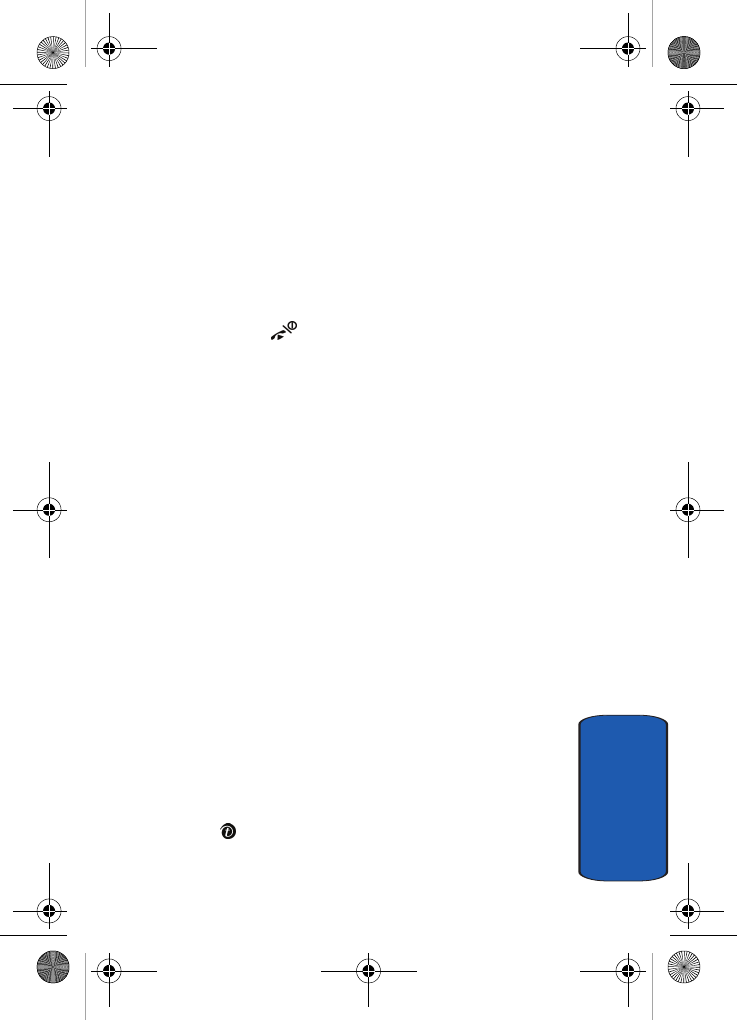
Section 3: Call Functions 27
Call Records
Section 3
•Call back: Places a call back to the number.
•Store to phonebook: Stores the number in your
phonebook.
•Send message: Allows you to send a text message, picture
message, or voice notes to the number.
•Delete: Allows you to delete the number or delete all call
records.
You can press the key at any time to exit the Missed
Call feature.
Incoming calls
This menu lets you view the 30 most recent calls you
received.
The number and name, if already stored in your
Phonebook, displays with the number of occurrences of
each number.
Outgoing calls
This menu lets you view the 30 most recent calls you
dialed.
The number and name, if already stored in your
Phonebook, displays with the number of occurrences of
each number.
Delete all
This menu allows you to delete all of the records in each
call record separately, or you can delete all of your call
records at one time.
1. Highlight the type of calls you want to delete and press
the key to make a check mark.
2. Press the
Delete
soft key to delete the calls.
t809.book Page 27 Tuesday, September 27, 2005 4:18 PM
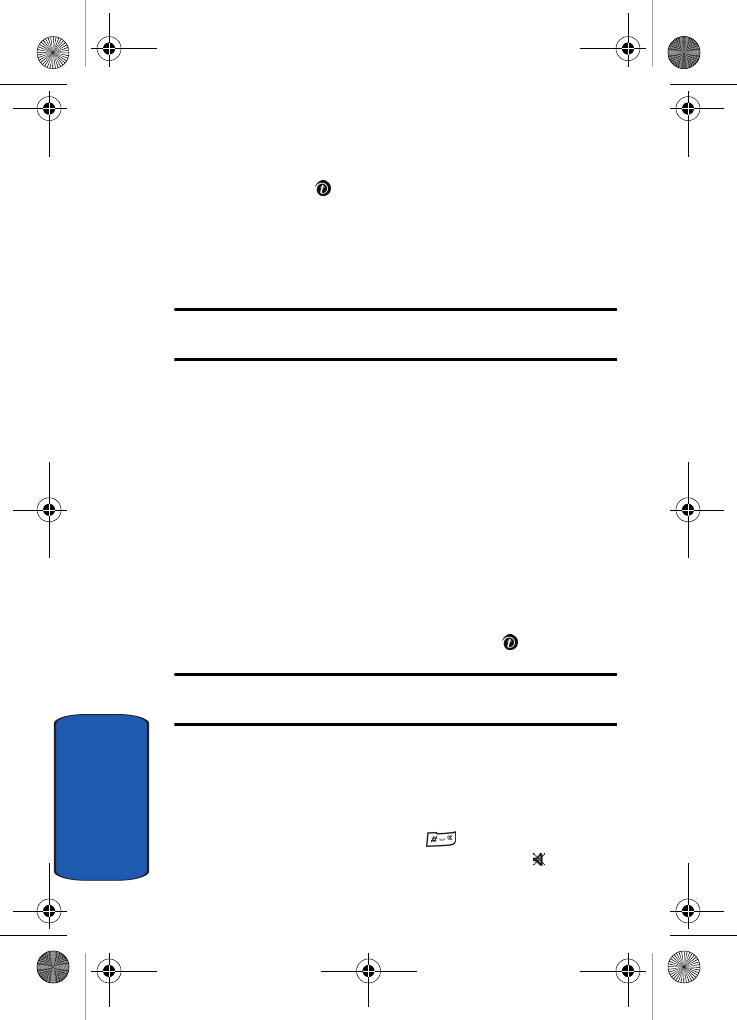
28
Section 3
3. When a confirmation message displays, press the
Yes
soft key or key to confirm.
Call time
This menu lets you view the time log for calls made and
received.
Note: The actual time invoiced by your service provider may differ from
times displayed due to network features and service plan.
The following time logs are available:
• Last call time: shows the length of your last call.
• Total incoming: shows the total length of all calls you have
received since the timer was last reset.
• Total outgoing: shows the total length of all calls you have
made since the timer was last reset.
• Life time: shows the total length of time for incoming and
outgoing calls. The length of call time must be at least 1 minute
to increment this field. This information cannot be cleared.
• Reset timers: allows you to reset the call timers. At the Are
you sure? prompt, press the Yes soft key. Enter the phone
password and then press the OK soft key or key.
Note: The password is preset to “00000000” at the factory. To change this
password, see "Change password" on page 113.
Silent mode
Silent mode is convenient when you wish to stop the
phone from making noise, in a theater for example.
In Idle mode, press and hold the key until the “Silent
Mode On” message and the Silent mode icon ( ) display.
t809.book Page 28 Tuesday, September 27, 2005 4:18 PM
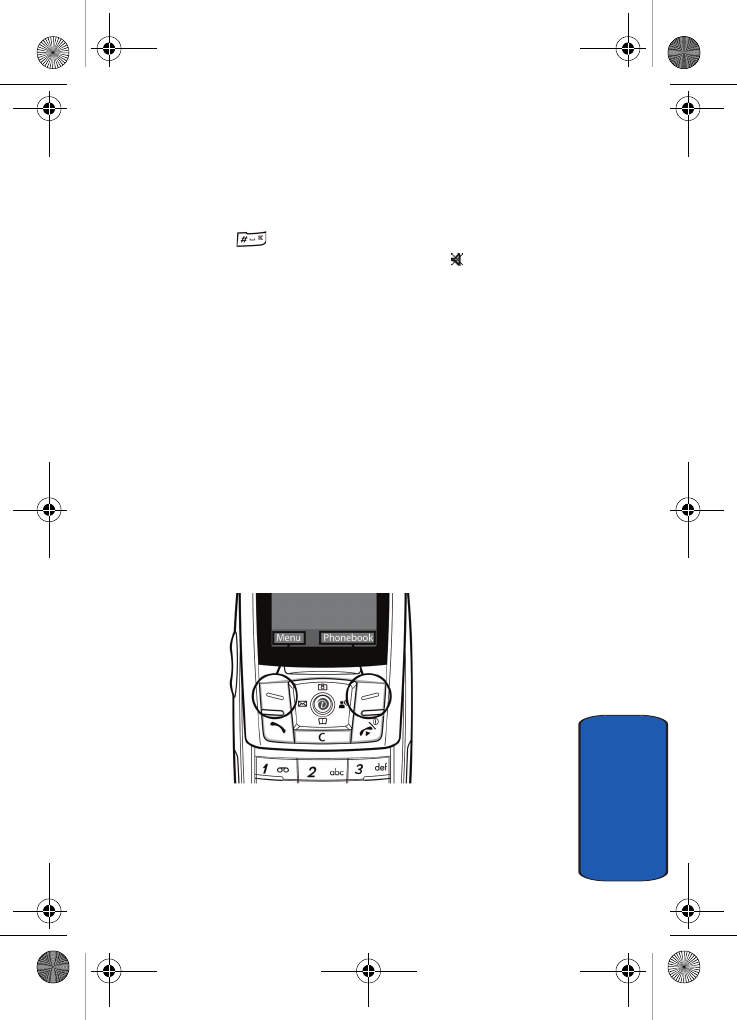
Section 3: Call Functions 29
Selecting Functions and Options
Section 3
In Silent mode, instead of sounds, your phone will
vibrate.
To exit and reactivate the previous sound settings, press
and hold the key again until “Exit Silent Mode”
message appears. The Silent mode icon ( ) no longer
displays.
Selecting Functions and Options
Your phone offers a set of functions that allow you to
customize it. These functions are arranged in menus and
sub-menus, accessed using the two soft keys. Each menu
and sub-menu allows you to view and alter the settings of
a particular function.
Soft Keys
The roles of the soft keys vary depending on the function
you are currently using. The labels on the bottom line of
the display just above each key indicate their current role.
Press the left soft key
for
Menu
mode.
Press the right soft key
to access the
Phonebook
menu.
t809.book Page 29 Tuesday, September 27, 2005 4:18 PM
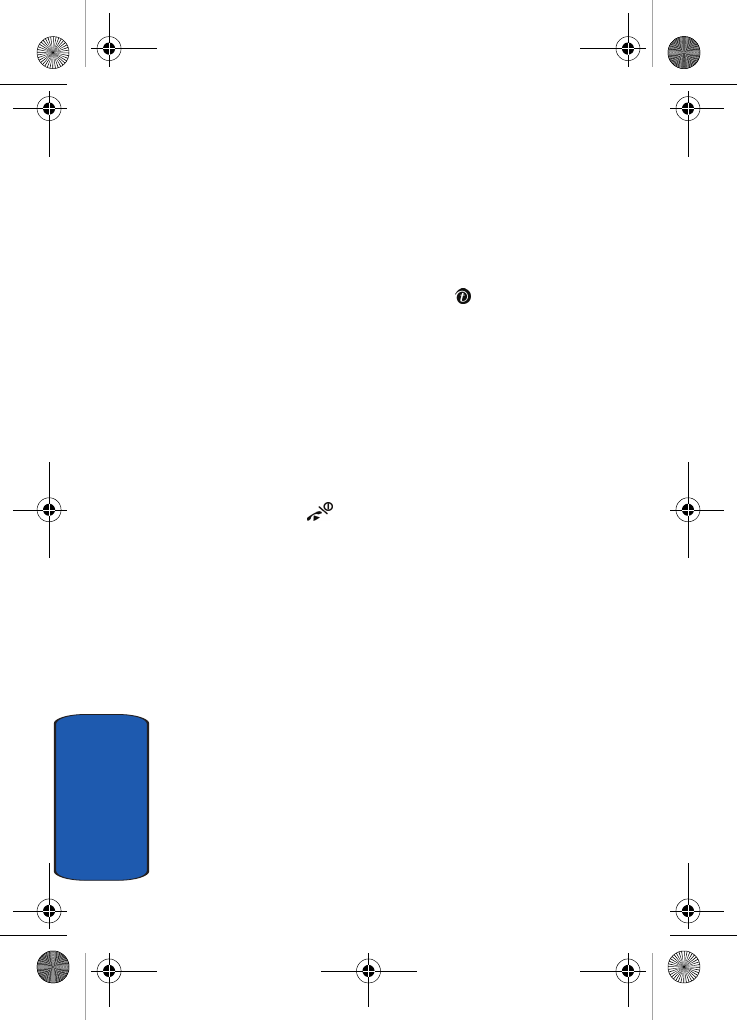
30
Section 3
Selecting Options
To view the various functions and options available and
to select the one you want:
1. Press the appropriate soft key.
2. To select the function displayed or the option highlighted,
press the Select soft key or the key.
3. To view the next function or highlight the next option on a
list, press the Down Navigation key.
4. To move back to the previous function or option on a list,
press the Up key.
5. To move back up one level in the menu structure, press
the Back soft key.
6. To exit the menu structure without changing the settings,
press the key.
When you access a list of options, your phone highlights
the currently active option. If, however, there are only two
options, such as On/Off or Enable/Disable, your phone
highlights the option that is not currently active, so that
you can select it directly.
Options During a Call
Your phone provides a number of control functions that
you can use during a call.
Putting a Call on Hold
You can place the current call on hold whenever you want.
You can make another call while you have a call in
progress if your network supports this service.
t809.book Page 30 Tuesday, September 27, 2005 4:18 PM
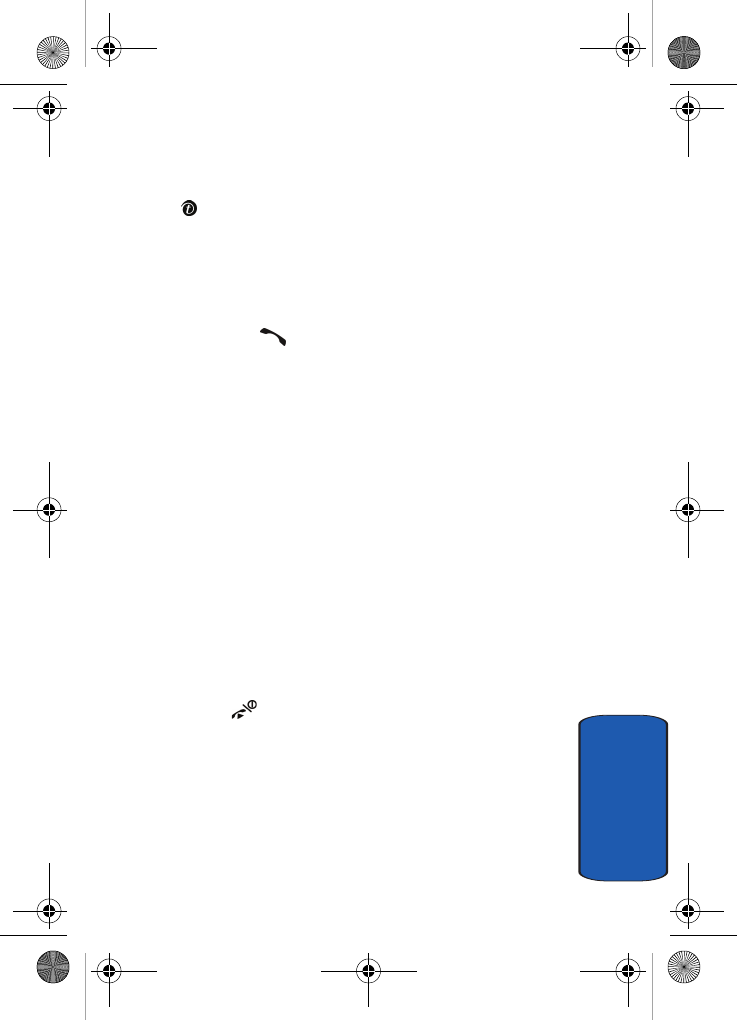
Section 3: Call Functions 31
Selecting Functions and Options
Section 3
To place a call on hold, simply press the Options soft key,
highlight the Hold option, then press the Select soft key
or the key. You can reactivate the call whenever you
want, by pressing the Resume soft key.
To make a call while you have a call in progress:
1. Enter the phone number that you wish to dial or look it up
in the Phonebook.
2. Press the key to dial the second call.
The first call is automatically put on hold.
Or:
1. Press the Options soft key and select Hold.
2. Make the second call in the normal way.
When you have an active call and a call on hold, you may
switch between the two calls, changing the one on hold to
active and placing the other on hold.
To switch between the two calls, simply press the Options
soft key and select Swap.
The current call is placed on hold and the call on hold is
reactivated so that you can continue conversing with that
person.
When you want to finish, end each call normally by
pressing the key.
Switching off the Microphone (Mute)
You can temporarily switch your phone’s microphone
off, so that the other person cannot hear you.
t809.book Page 31 Tuesday, September 27, 2005 4:18 PM
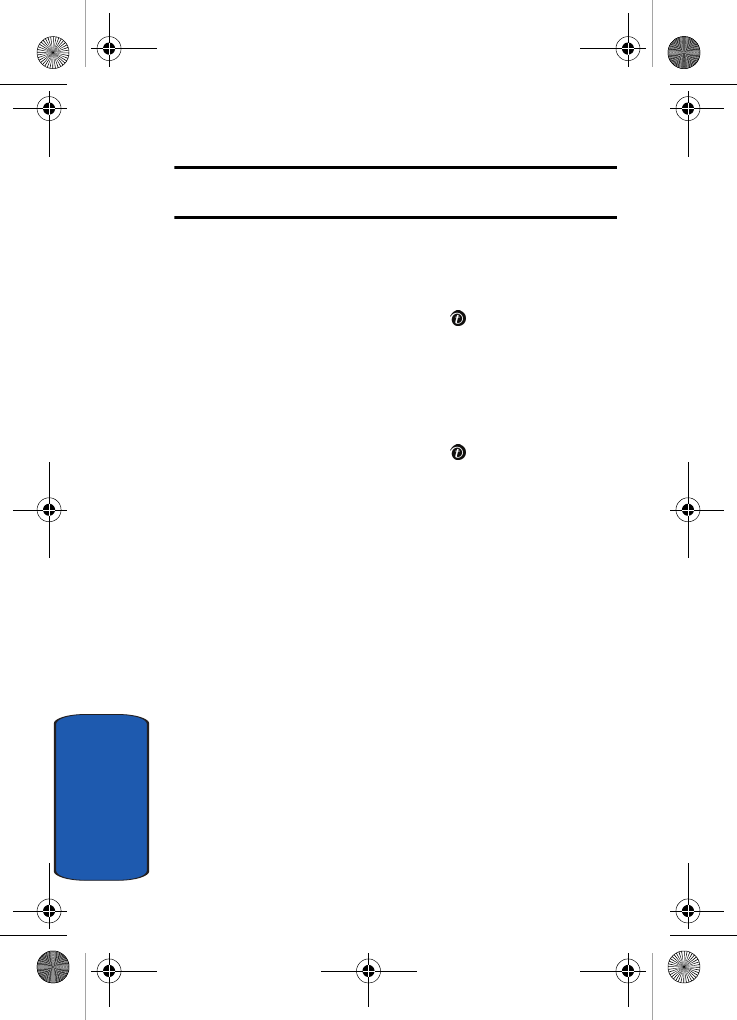
32
Section 3
Example: You wish to say something to a person in the room but do not
want the person on the phone to hear you.
To switch the microphone off temporarily:
1. Press the Options soft key and highlight the Mute
option.
2. Press the Select soft key or the key. The other person
can no longer hear you. The Mute icon is displayed.
To switch the microphone back on:
1. Press the Options soft key and highlight the Unmute
option.
2. Press the Select soft key or the key. The other person
can hear you again.
Using the Speakerphone
While on a call, you can use your Speakerphone by
following these steps:
1. Press the Spkr on soft key to turn the Speakerphone on.
2. To turn the Speakerphone off, press the Spkr off soft
key.
Muting or Sending Key Tones
These options allow you to turn the key tones off or on. If
the Mute keys option is selected, your phone does not
transmit the DTMF (Dual Tone Multi-Frequency) tones of
the keys, which allows you to press keys without hearing
annoying key tones during a call.
t809.book Page 32 Tuesday, September 27, 2005 4:18 PM
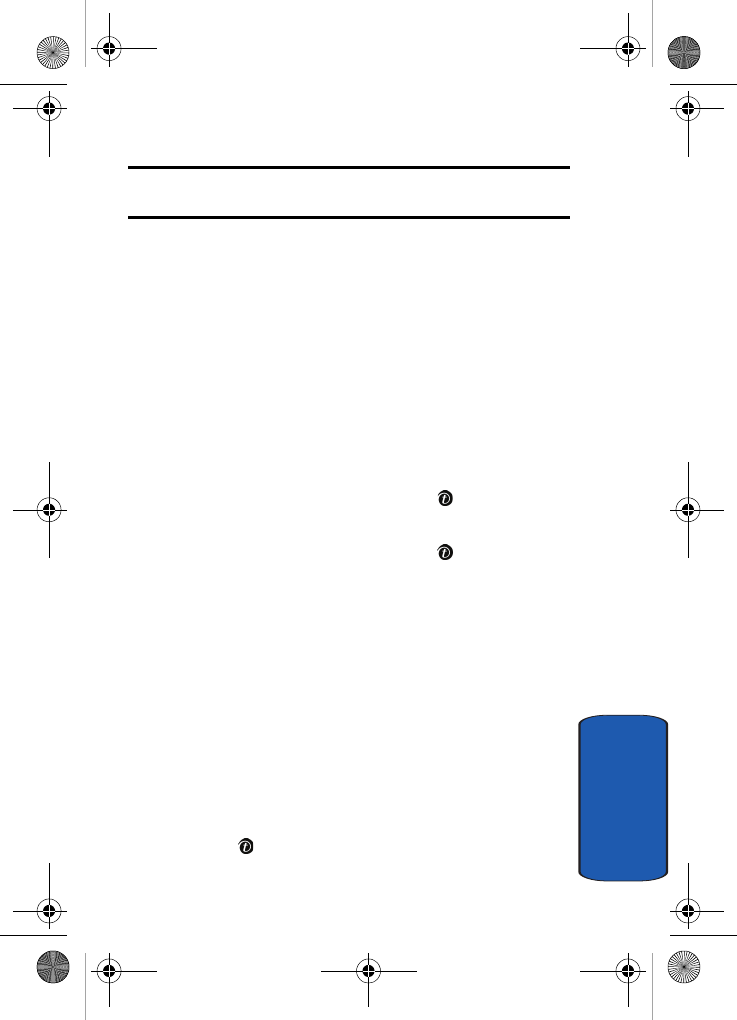
Section 3: Call Functions 33
Selecting Functions and Options
Section 3
Note: To communicate with answering machines or computerized
telephone systems, the Send keys option must be selected.
Send DTMF
You can use the Send DTMF option to send a key string
or number during a phone call. For example, you can send
a ca llin g card numb er by DTMF whil e on a call . Sel ect t he
Send DTMF option and enter a number. Press the OK soft
key and the number is sent.
Searching for a Number in Phonebook
You can search for a number in Phonebook during a call.
1. Press the Options soft key.
2. Press the Down key to highlight the Phonebook option
and press the Select soft key or the key.
3. Press the Down key to highlight the Contact list option
and press the Select soft key or the key.
The Phonebook entries are listed.
4. Enter the name that you wish to find in the textbox
located above the entries. If you enter the first few letters
of the name, the Phonebook entries are listed starting
with the first entry matching your input.
Or, use the Up or Down Navigation key to highlight the
contact that you desire.
5. To view the highlighted entry, press the Options soft
key.
6. Highlight the View option and press the Select soft key
or the key. The Contact is displayed.
t809.book Page 33 Tuesday, September 27, 2005 4:18 PM

34
Section 3
For further details about the Phonebook feature, see
"Finding a Phonebook Entry" on page 57.
Call Waiting
You can answer an incoming call while you have a call in
progress, if this service is supported by the network and
you have set the Call waiting menu to Activate. You are
notified of an incoming call by a call waiting tone.
To answer a call while you have a call in progress:
1. Press the key to answer the incoming call. The first
call is automatically put on hold.
2. To switch between the two calls, press the Options soft
key, highlight Swap and press the Select soft key or the
key.
To end a call on hold, press the Options soft key and select
the End held call option. Then press the Select soft key or
the key.
To end the current call, press the key.
Making a Multi-Party Call
A multi-party call is a network service that allows up to six
people to take part simultaneously in a multi-party or
conference call.
For further details about subscribing to this service,
contact your service provider.
Setting up a Multi-Party Call
1. Call the first participant in the normal way.
2. Call the second participant in the normal way. The first
call is automatically put on hold.
t809.book Page 34 Tuesday, September 27, 2005 4:18 PM
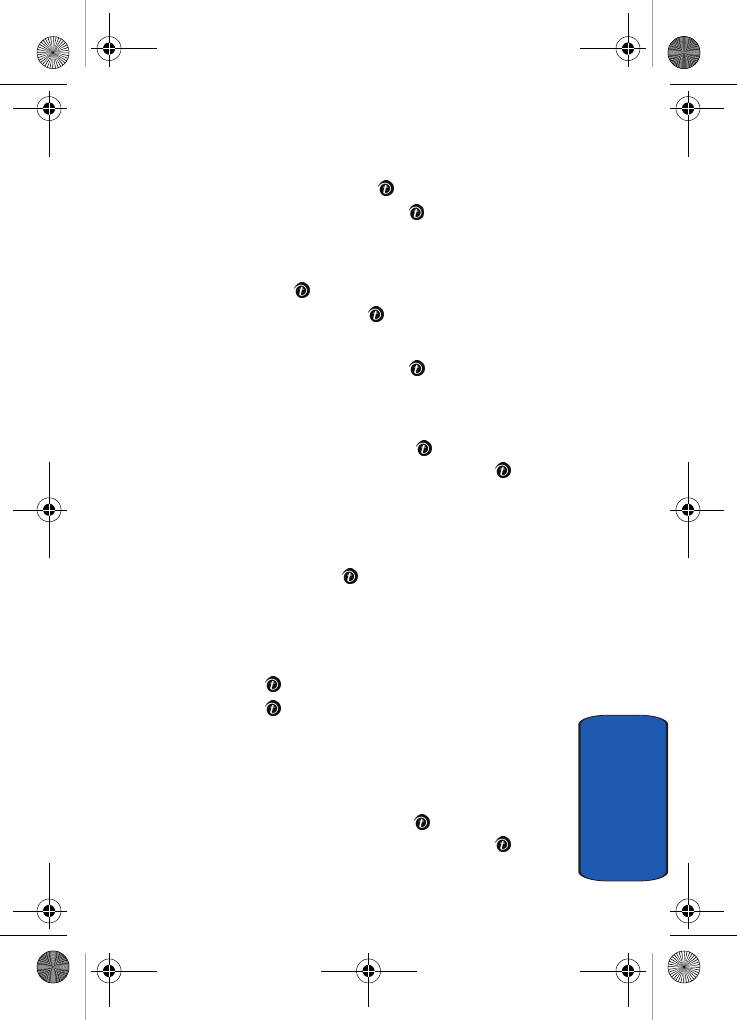
Section 3: Call Functions 35
Selecting Functions and Options
Section 3
3. To join the first participant to the multi-party call, press
the Options soft key or the key and select Join.
Press the Select soft key or the key.
4. To add a new person to the multi-party call, call the new
person in the normal way and then press the Options
soft key or the key. Select the Join option and press
the Select soft key or the key.
You can add incoming callers by answering the call and
pressing the Options soft key or the key, and selecting
Join. Repeat as required.
Having a Private Conversation With One Participant
1. Press the Options soft key or the key and choose the
Split option. Press the Select soft key or the key.
The list of call participants appears.
2. Highlight a person you wish to talk privately with by
pressing the Up or Down Navigation key, and press the
Select soft key or the key.
Now you can talk only to that person. The other
participants can continue to converse with each other.
3. To return to the multi-party call, press the Options soft
key or the key and select Join. Press the Select soft
key or the key.
All of the multi-party call participants can now hear each
other.
Dropping One Participant
1. Press the Options soft key or the key and choose the
Split option. Press the Select soft key or the key.
t809.book Page 35 Tuesday, September 27, 2005 4:18 PM

36
Section 3
The list of call participants appears.
2. Highlight the person you want to keep. Press the Options
soft key and highlight End held multiparty. Press the
Select soft key or the key.
The call with the participant on hold will end, but you can
continue to talk to the other participants.
3. When you want to end the multi-party call, close the
phone or press the key.
t809.book Page 36 Tuesday, September 27, 2005 4:18 PM
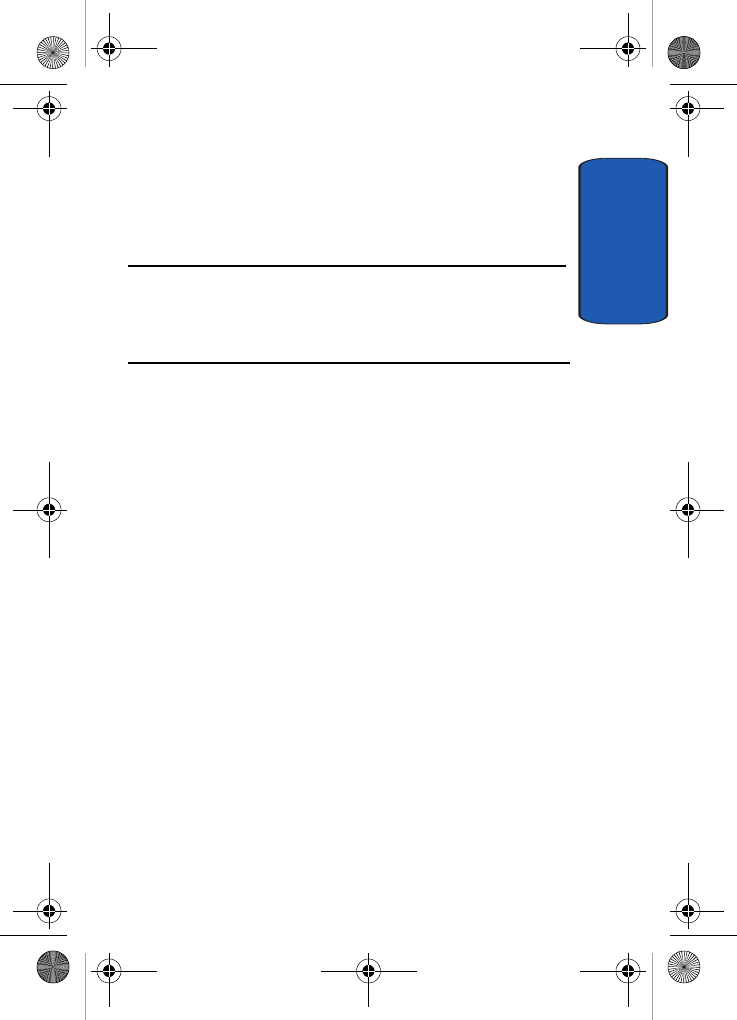
Section 4
Section 4: Menu Navigation 37
Section 4: Menu Navigation
Topics Covered
• Menu Navigation
• Menu Outline
This section explains the menu navigation for your
phone. It also includes an outline of all the available
menus associated with your phone.
t809.book Page 37 Tuesday, September 27, 2005 4:18 PM
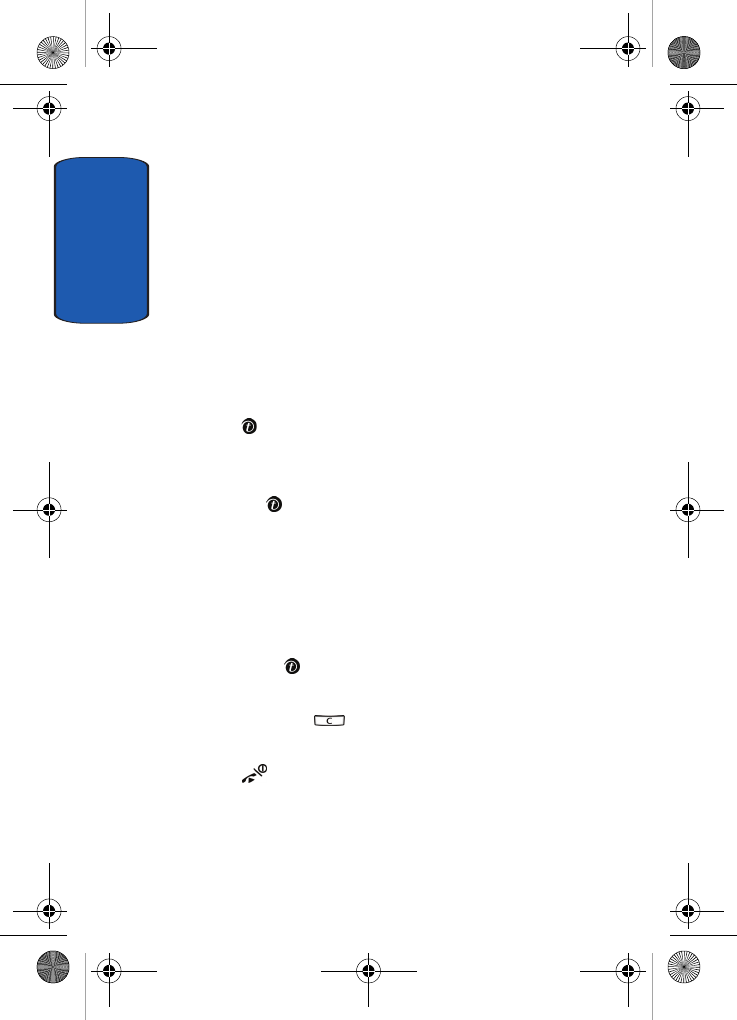
Section 4
38
Menu Navigation
You can tailor the phone’s range of functions to your
needs using menus and sub-menus. Menus and sub-
menus can be accessed by scrolling using the Navigation
keys or by using the shortcuts.
Accessing a Menu Function by Scrolling
1. In Idle mode, press the Menu soft key to access Menu
mode.
2. Scroll using the Navigation keys to reach a main menu,
Settings for example. Press the Select soft key or the
key to enter the menu.
3. If the menu contains sub-menus, Security for example,
you can access them by pressing the Select soft key or
the key after the sub-menu has been highlighted.
If the menu that you have selected contains further
options, repeat this step.
4. To scroll through the menus, press the Up or Down
Navigation keys.
5. To confirm the chosen setting, press the Select soft key,
or the key.
6. To return to the previous menu level, press the Back soft
key, or the key.
7. To exit the menu without changing the settings, press the
key.
Using Shortcuts
The menu items, such as menus, sub-menus, and options,
are numbered and can be accessed quickly by using their
t809.book Page 38 Tuesday, September 27, 2005 4:18 PM
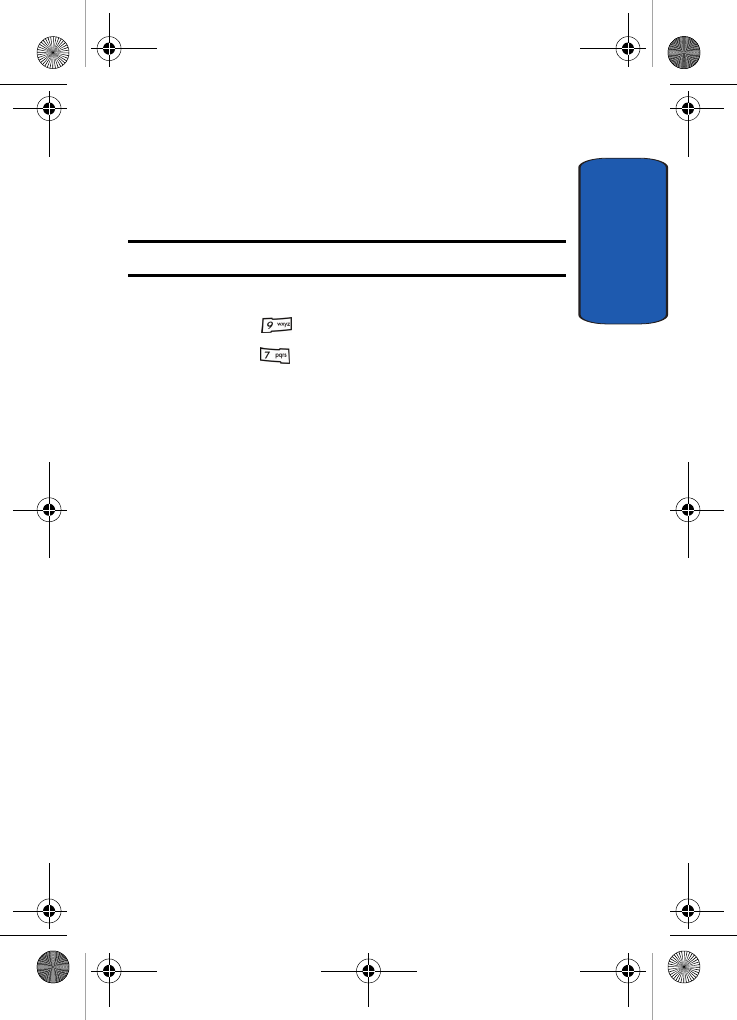
Section 4: Menu Navigation 39
Menu Outline
Section 4
shortcut numbers. For the main menus, you can access
any one of them by pressing the number keys (1 to 0)
corresponding to their location on the screen.
Example: Accessing the Security menu.
1. Press the Menu soft key.
2. Press the key for Settings.
3. Press the key for Security.
Menu Outline
The following list shows the menu structure and indicates
the number assigned to each option.
1Voice notes
2 Call records
2.1 All calls
2.2 Missed calls
2.3 Incoming calls
2.4 Outgoing calls
2.5 Delete all
2.6 Call time
2.6.1 Last call time
2.6.2 Total incoming
2.6.3 Total outgoing
2.6.4 Life time
2.6.5 Reset timers
3t-zones
3.1 Home
t809.book Page 39 Tuesday, September 27, 2005 4:18 PM
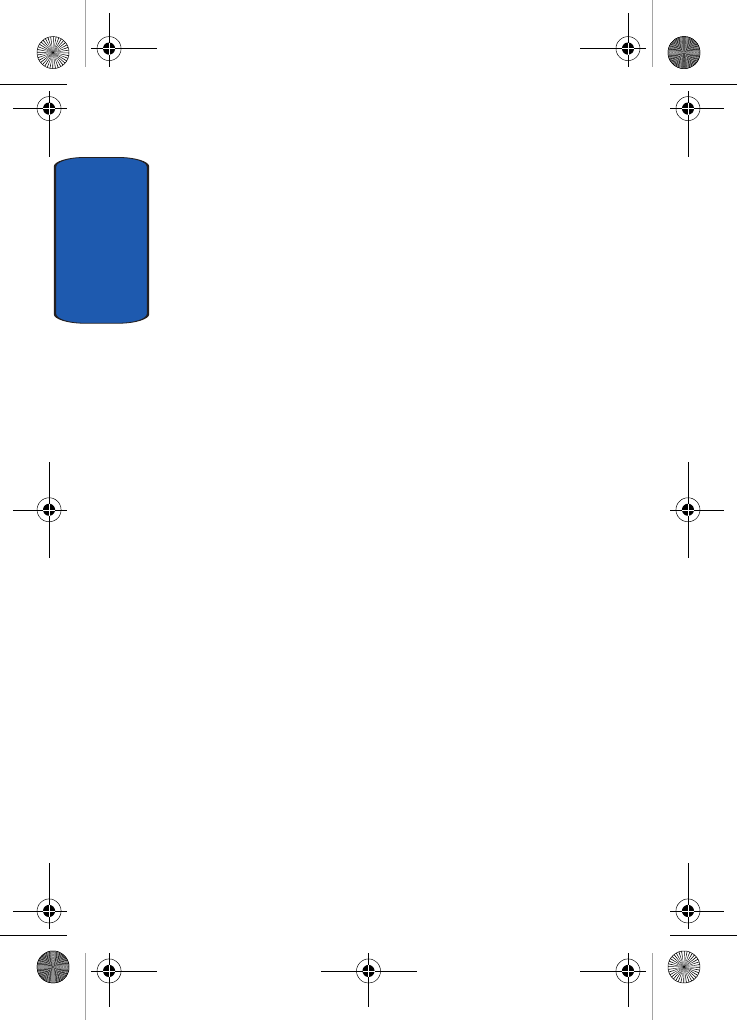
Section 4
40
3.2 Favorites
3.3 Go to URL
3.4 Clear cache
4 Instant messaging
4.1 AIM
4.1.1 Sign on
4.1.2 Saved conversations
4.1.3 Offline conversations
4.1.4 Settings
4.1.5 Help
4.2 ICQ
4.2.1 Connect
4.2.2 Saved conversations
4.2.3 Offline conversations
4.2.4 Settings
4.2.5 Help
4.3 Yahoo!
4.3.1 Sign In
4.3.2 Saved conversations
4.3.3 Offline conversations
4.3.4 Settings
4.3.5 Help
5 Messages
5.1 Create new
5.1.1 Text message
5.1.2 Picture message
5.1.3 Voice note
5.2 Inbox
5.3 Sentbox
5.4 Outbox
5.5 Drafts
t809.book Page 40 Tuesday, September 27, 2005 4:18 PM
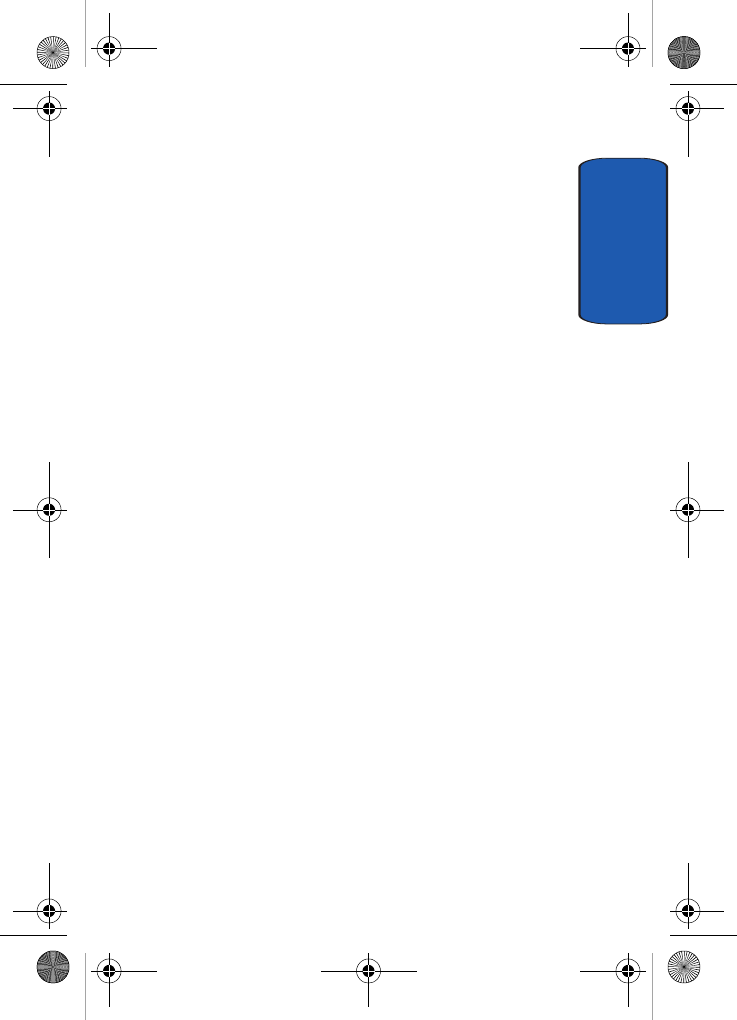
Section 4: Menu Navigation 41
Menu Outline
Section 4
5.6 Templates
5.6.1 Text template
5.6.2 Picture message template
5.7 Voice mail
5.7.1 Call voice mail
5.7.2 Voice server number
5.8 Delete all
5.9 Settings
5.9.1 Text message
5.9.2 Picture message
5.0 Broadcast messages*
5.* Memory status
6Fun & Apps
6.1 File manager
6.1.1 Sounds
6.1.2 Images
6.1.3 Videos
6.1.4 Music
6.1.5 Other files
6.1.6 Memory card
6.1.7 Memory status
6.2 MP3 player
6.3 Games
6.4 Image editor
6.5 Organizer
6.5.1 Alarm
6.5.2 Calendar
6.5.3 Calculator
6.5.4 World Time
6.5.5 Unit conversion
6.5.6 Timer
t809.book Page 41 Tuesday, September 27, 2005 4:18 PM
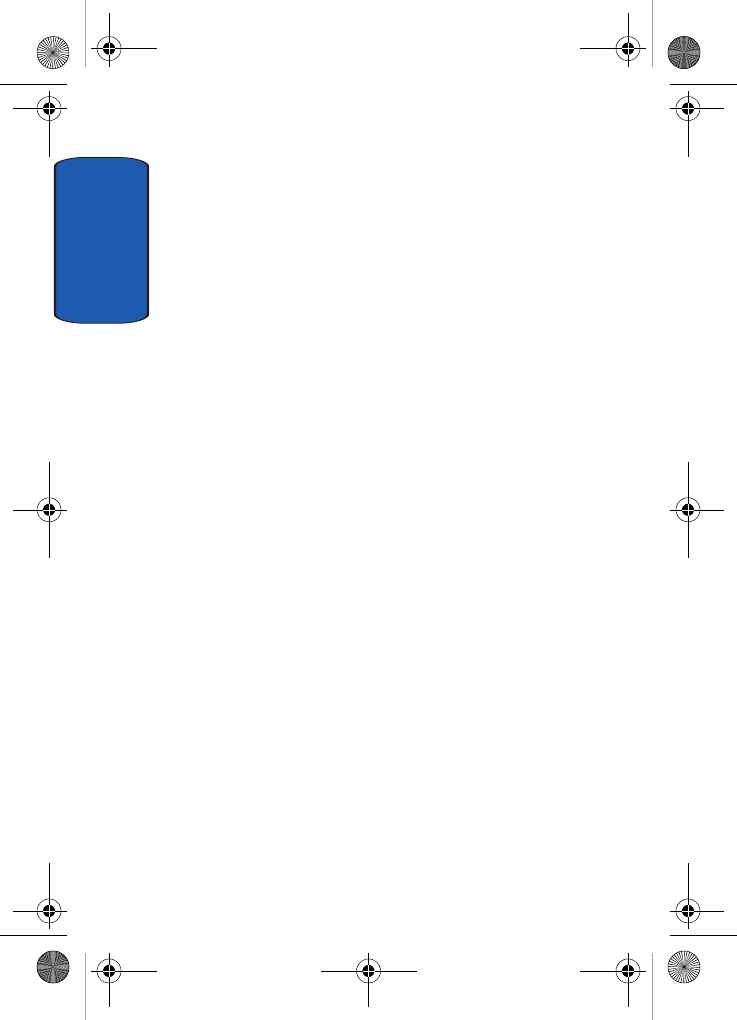
Section 4
42
6.5.7 Stopwatch
7 Get More Help
8Camera
8.1 Take and send
8.2 Record video
8.3 My photos
8.4 My videos
8.5 My Album
8.6 My Journal
9 Settings
9.1 Time & Date
9.2 Phone settings
9.2.1 Language
9.2.2 Greeting message
9.2.3 Slide settings
9.2.4 Volume key
9.2.5 USB settings
9.2.6 Extra settings
9.3 Display settings
9.3.1 Wallpaper
9.3.2 Main menu style
9.3.3 Info display
9.3.4 Interior display
9.3.5 Brightness control
9.3.6 Backlight
9.3.7 Dialing display
9.3.8 Calendar
9.3.9 Show caller information
9.4 Sound settings
9.4.1 Incoming call
t809.book Page 42 Tuesday, September 27, 2005 4:18 PM
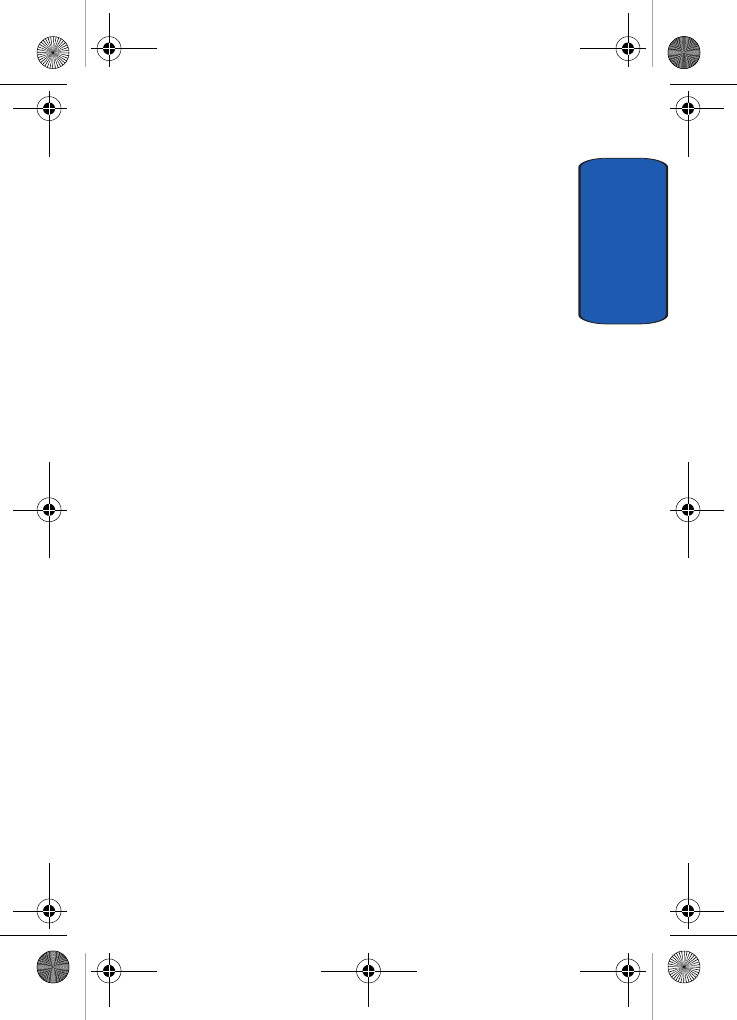
Section 4: Menu Navigation 43
Menu Outline
Section 4
9.4.2 Keypad tone
9.4.3 Message tone
9.4.4 Power on/off
9.4.5 Slide tone
9.4.6 Silent mode
9.4.7 Extra tones
9.5 Network services
9.5.1 Call forwarding
9.5.2 Call barring*
9.5.3 Call waiting
9.5.4 Network selection
9.5.5 Caller ID
9.6 Bluetooth
9.6.1 Turn Bluetooth On/Off
9.6.2 My devices
9.6.3 My visibility
9.6.4 My phone name
9.6.5 Security modes
9.6.6 Features
9.6.7 Help
9.7 Security
9.7.1 PIN check
9.7.2 Change PIN
9.7.3 Phone lock
9.7.4 Change password
9.7.5 Privacy
9.7.6 FDN mode
9.7.7 Change PIN2
9.8 Memory status
9.8.1 Shared memory
9.8.2 Messages
9.8.3 File manager
9.8.4 Calendar
9.8.5 Phonebook
9.8.6 Games
t809.book Page 43 Tuesday, September 27, 2005 4:18 PM
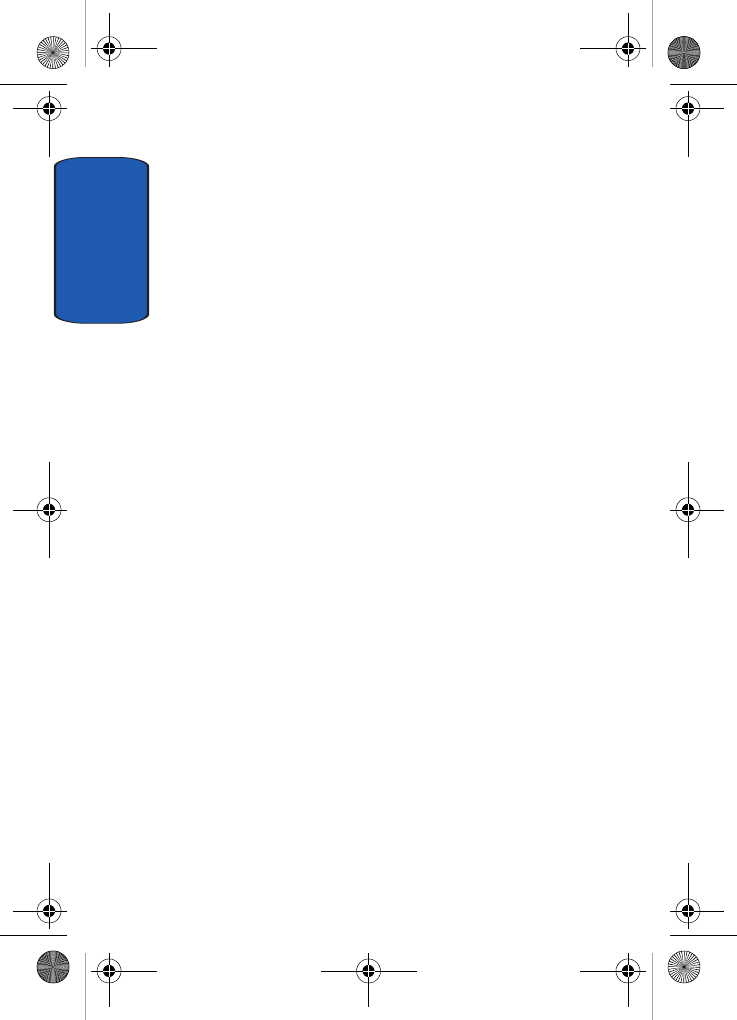
Section 4
44
9.9 Reset settings
* Shows only if supported by your SIM card.
t809.book Page 44 Tuesday, September 27, 2005 4:18 PM

Section 5: Entering Text 45
Section 5
Section 5: Entering Text
Topics Covered
• Changing the Text Input Mode
• Using ABC Mode
• Using T9 Mode
• Using Number Mode
• Using Symbol Mode
This section outlines how to select the desired text input
mode when entering characters into your phone. This
section also describes how to use the T9 predictive text
entry system to reduce the number of key strokes
associated with entering text.
t809.book Page 45 Tuesday, September 27, 2005 4:18 PM
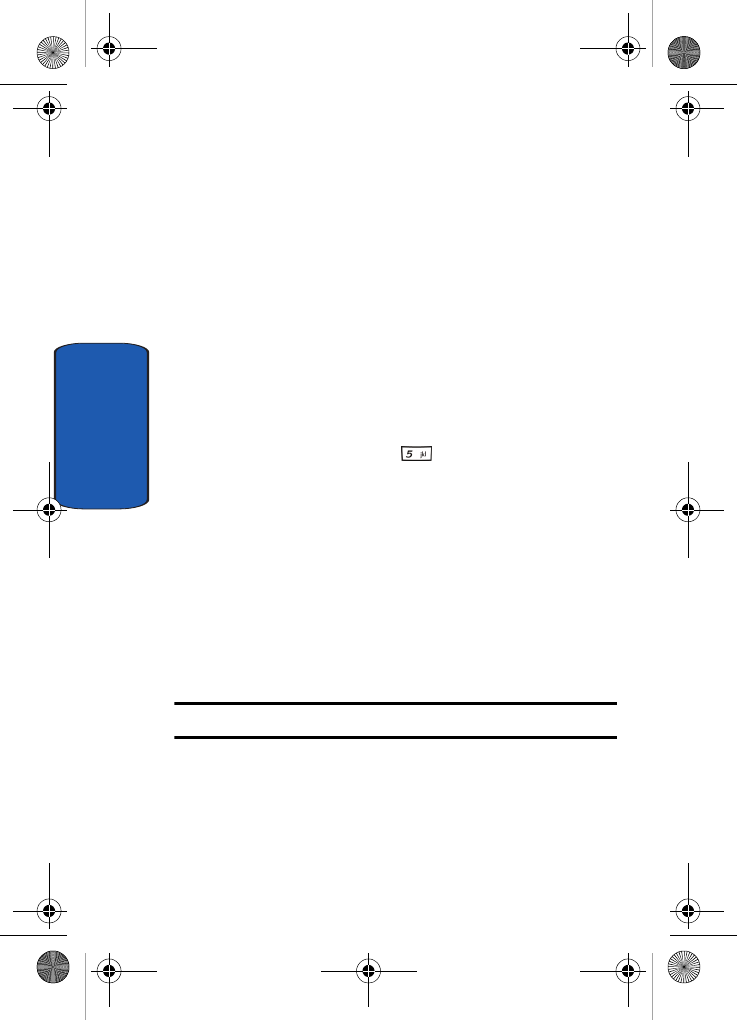
46
Section 5
Changing the Text Input Mode
When using your phone, you will often need to enter text,
such as when storing a name in your Phonebook, creating
your personal greeting or scheduling events on your
calendar. You can enter alphanumeric characters by using
your phone’s keypad.
Your phone has the following text input modes:
• ABC mode: this mode allows you to enter letters by pressing
the key labeled with the letter you want. How many times you
press the key determines which letter or number appears.
• T9 mode: this mode allows you to enter words with only one
keystroke per letter. Each key on the keypad has more than one
letter; for example, pressing can enter J, K, or L.
However, the T9 mode automatically compares the series of
keystrokes you make with an internal linguistic dictionary to
determine the most likely word, thus requiring far fewer
keystrokes than the traditional ABC mode.
• Number mode: this mode allows you to enter numbers.
• Symbol mode: this mode allows you to enter symbols, such as
punctuation marks.
When you are in a field that allows characters to be
entered, you will notice the text input mode indicator on
the display.
Example: Writing a text message.
t809.book Page 46 Tuesday, September 27, 2005 4:18 PM
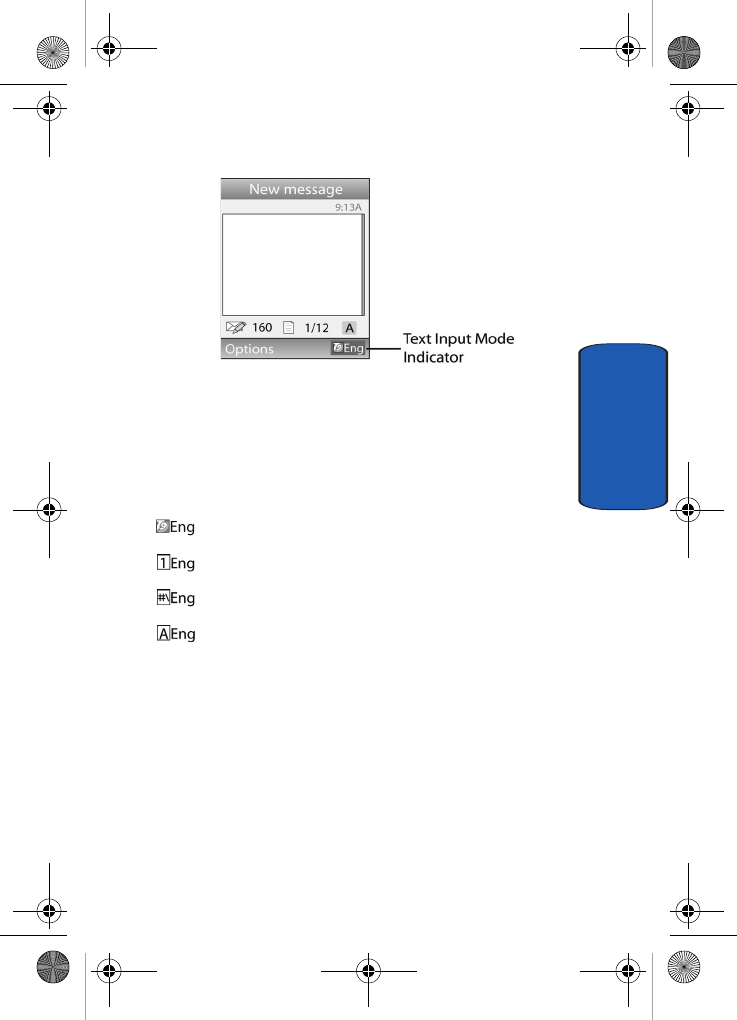
Section 5: Entering Text 47
Using ABC Mode
Section 5
1. To change the text input mode, press the Right soft key.
2. Each time you press the Right soft key, a different Text
input mode indicator will be displayed at the lower right
corner of your display.
The following options are available:
: T9 mode
: Number mode
: Symbol mode
: ABC mode
3. When the text input mode indicator that you desire is
displayed, you may enter text in the text message box
using the selected text input mode.
Using ABC Mode
To use ABC mode, use the number keys to enter your text.
1. Press the key labeled with the letter you want:
•Once for the first letter
•Twice for the second letter
t809.book Page 47 Tuesday, September 27, 2005 4:18 PM
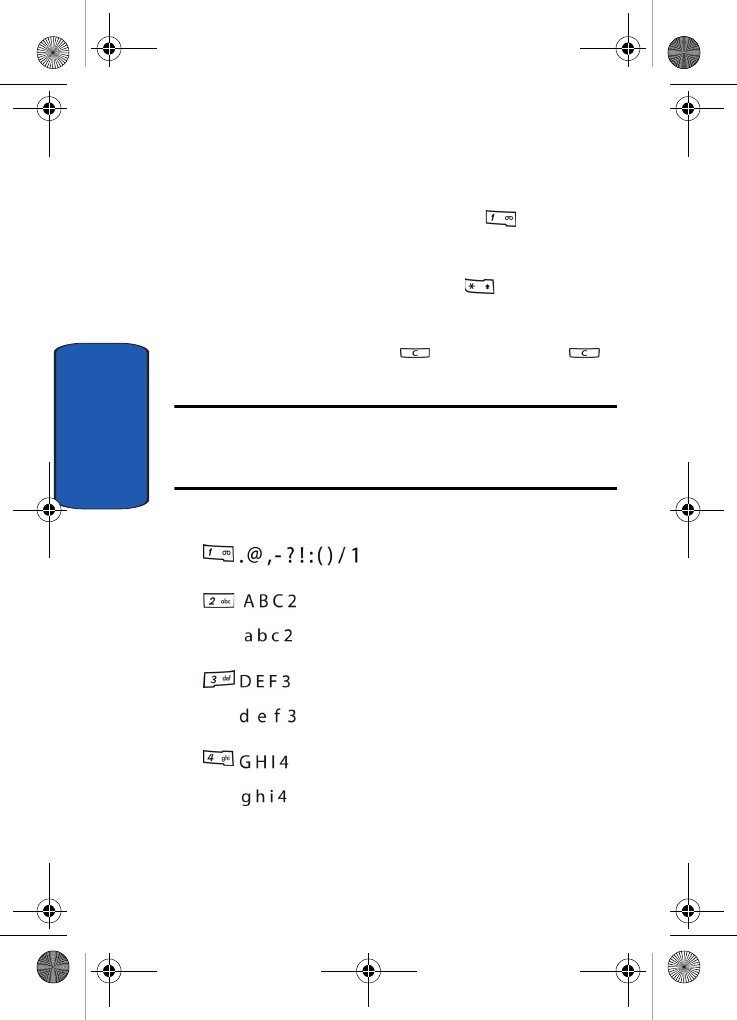
48
Section 5
•And so on
2. Select the other letters in the same way.
•To enter periods or hyphens, press the key. ABC mode
applies grammar rules to ensure that correct punctuation is
used.
•To shift case in ABC mode, use the key. There are 3
cases: Initial capital, Capital lock, and Lower case.
•You can move the cursor by using the Navigation keys. To
delete letters, press the key. Press and hold the
key to clear the display.
Note: The cursor moves to the right when you press a different key. When
entering the same letter twice or a different letter on the same key, just
wait for a few seconds for the cursor to move to the right automatically,
and then select the next letter.
Keys
t809.book Page 48 Tuesday, September 27, 2005 4:18 PM
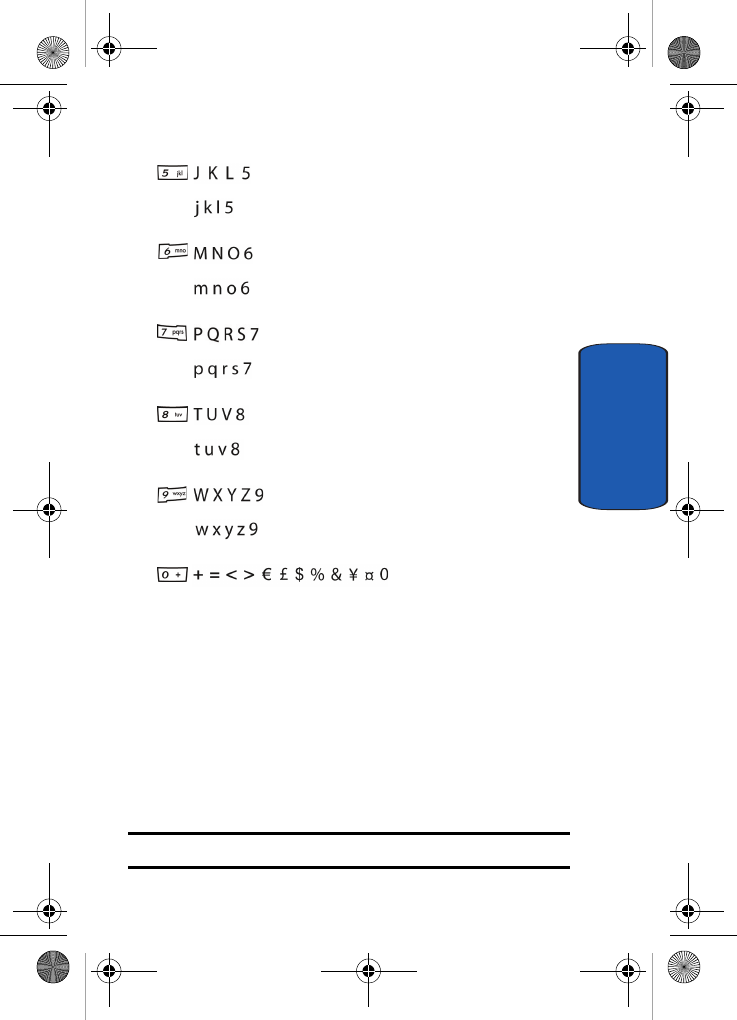
Section 5: Entering Text 49
Using T9 Mode
Section 5
Using T9 Mode
T9 is a predictive text input mode that allows you to key
in any character using single keystrokes. This text input
mode is based on a built-in dictionary.
To enter a word in T9 mode:
1. When you are in T9 mode, start entering a word by
pressing the 2 to 9 keys. Press each key only once for
each letter.
Example: To enter “Hello” in T9 mode, press the 4, 3, 5, 5, and 6 keys.
t809.book Page 49 Tuesday, September 27, 2005 4:18 PM
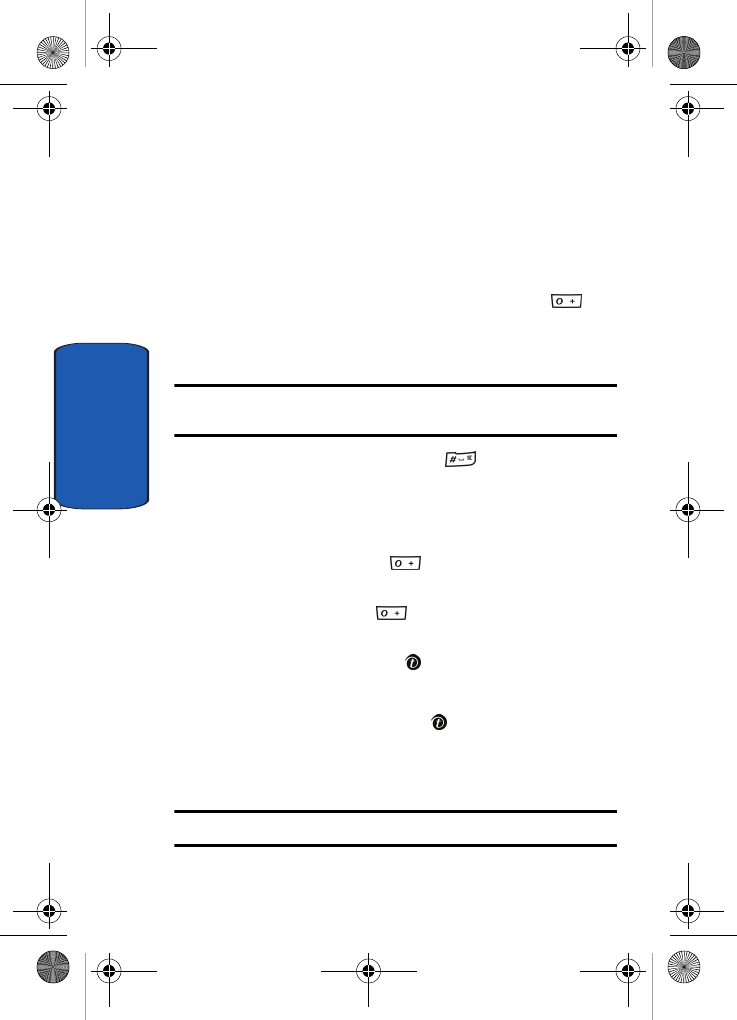
50
Section 5
The word that you are typing appears on the display. It
may change with each key that you press.
2. Enter the whole word before editing or deleting the
keystrokes.
3. When the word displays correctly, go to step 4.
If the word doesn’t display correctly, press the key
to display alternative word choices for the keys that you
have pressed.
Example: Both “Of” and “Me” have the 6 and 3 keys. The phone displays
the most commonly used choice first.
4. Insert a space by pressing the key and start
entering the next word.
To add a new word into the T9 dictionary:
1. After pressing the keys corresponding to the word you
want to add, press the key to display the alternative
words.
2. When you press the key at the last alternative
word, the display shows Spell on the bottom line. Press
the Spell soft key or the key.
3. Enter the word you want to add using ABC mode.
4. Press the OK soft key or the key.
The word is added to the T9 dictionary and becomes a
word for the associated keypress series.
Note: This feature may not be available for some languages.
t809.book Page 50 Tuesday, September 27, 2005 4:18 PM
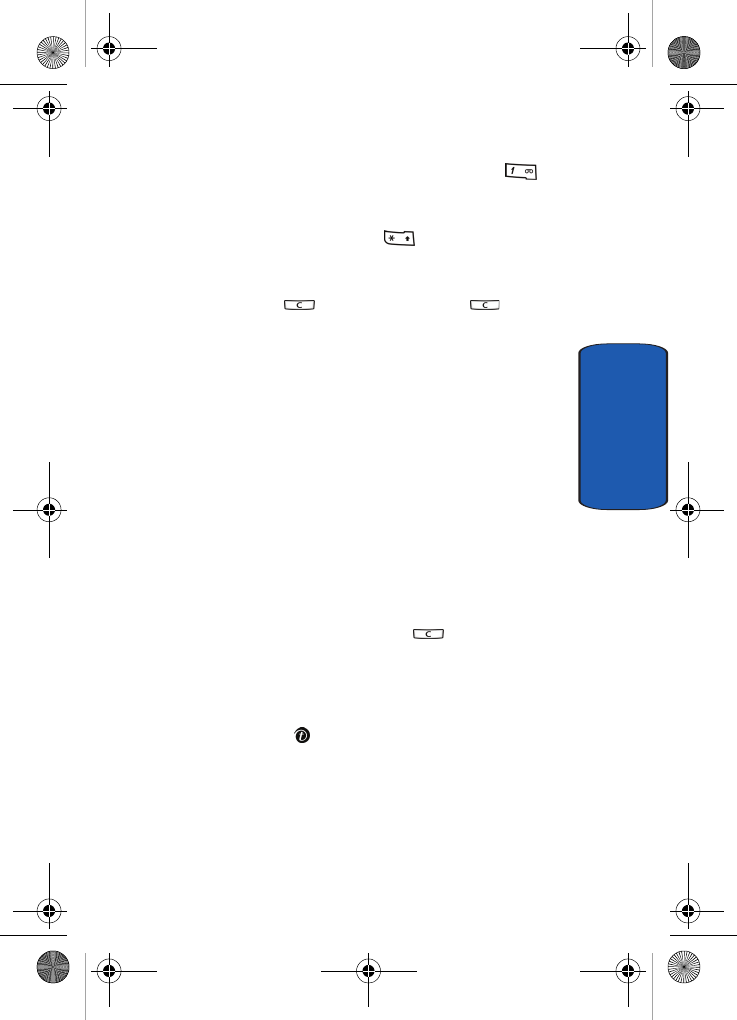
Section 5: Entering Text 51
Using Number Mode
Section 5
• To enter periods, hyphens, or apostrophes, press the key.
T9 mode applies grammar rules to ensure that correct
punctuation is used.
• To shift case in T9 mode, use the key. There are 3 cases:
Initial capital, Capital lock, and Lower case.
• You can move the cursor by using the Navigation keys. To delete
letters, press the key. Press and hold the key to
clear the display.
Using Number Mode
Number mode enables you to enter numbers into a text
message. Press the keys corresponding to the digits you
want to enter.
Using Symbol Mode
Symbol mode enables you to insert symbols and
punctuation marks into text.
1. To select a symbol, press the corresponding number key.
2. To display more symbols, press the Up or Down
Navigation key.
3. To clear the symbol(s), press the key. When the
input field is empty, this key returns the display to the
previous mode.
4. To insert the symbol(s) into your message, press the OK
soft key or the key.
t809.book Page 51 Tuesday, September 27, 2005 4:18 PM
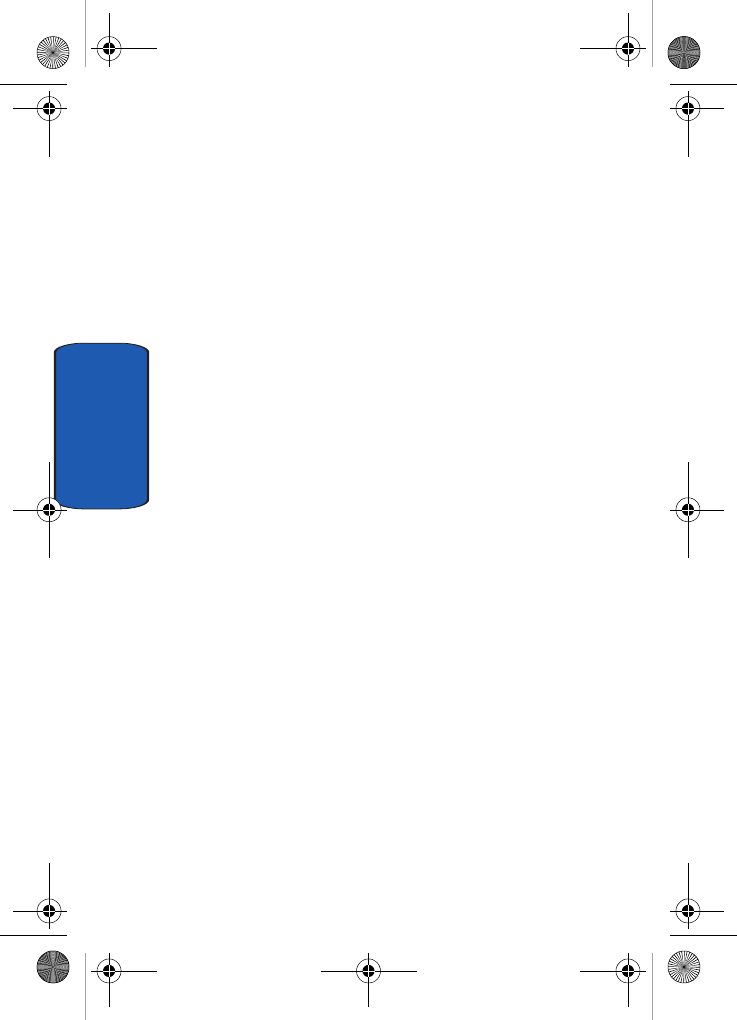
52
Section 5
t809.book Page 52 Tuesday, September 27, 2005 4:18 PM
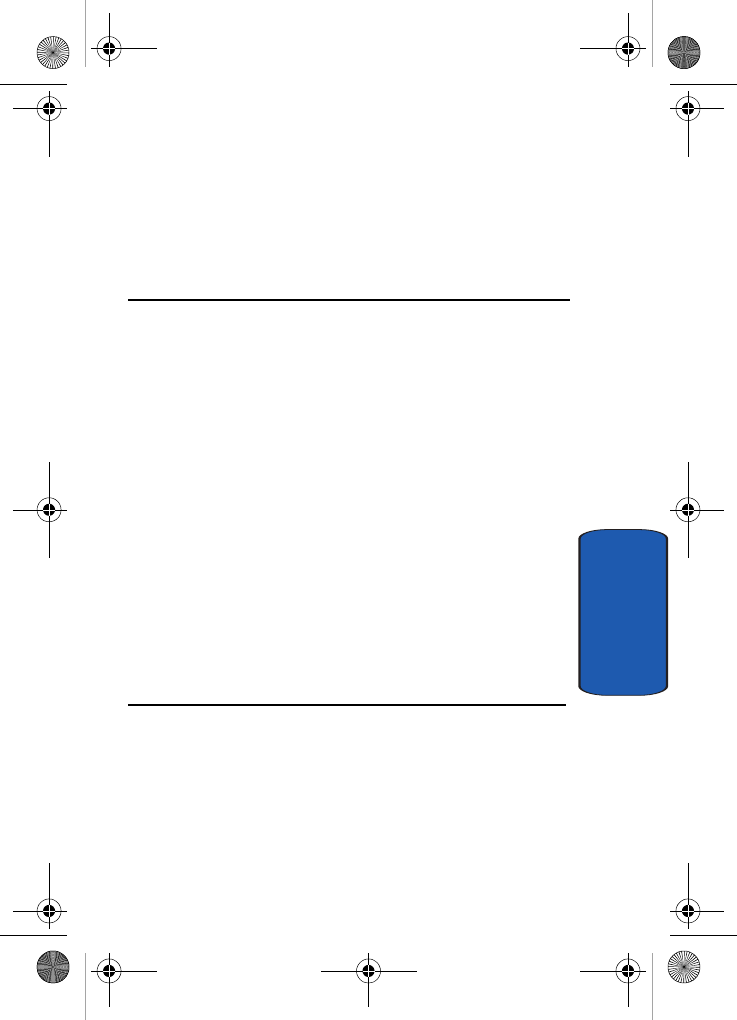
Section 6: Understanding Your Phonebook 53
Section 6
Section 6: Understanding Your
Phonebook
Topics Covered
• Storing a Number in the SIM Card
• Storing a Number in the Phone’s Memory
• Finding a Phonebook Entry
• Dialing a Number from Phonebook
• Speed Dialing
• Editing a Caller Group
• Dialing a Number from SIM Card
• Copying all SIM Phonebook Entries
• Deleting all of the Phonebook Entries
•My Name Card
• Finding My Phone Number
•FDN List
• Management
This section allows you to manage your contacts by
storing their name and number in your Phonebook.
Phonebook entries can be sorted by name, entry, or group.
t809.book Page 53 Tuesday, September 27, 2005 4:18 PM
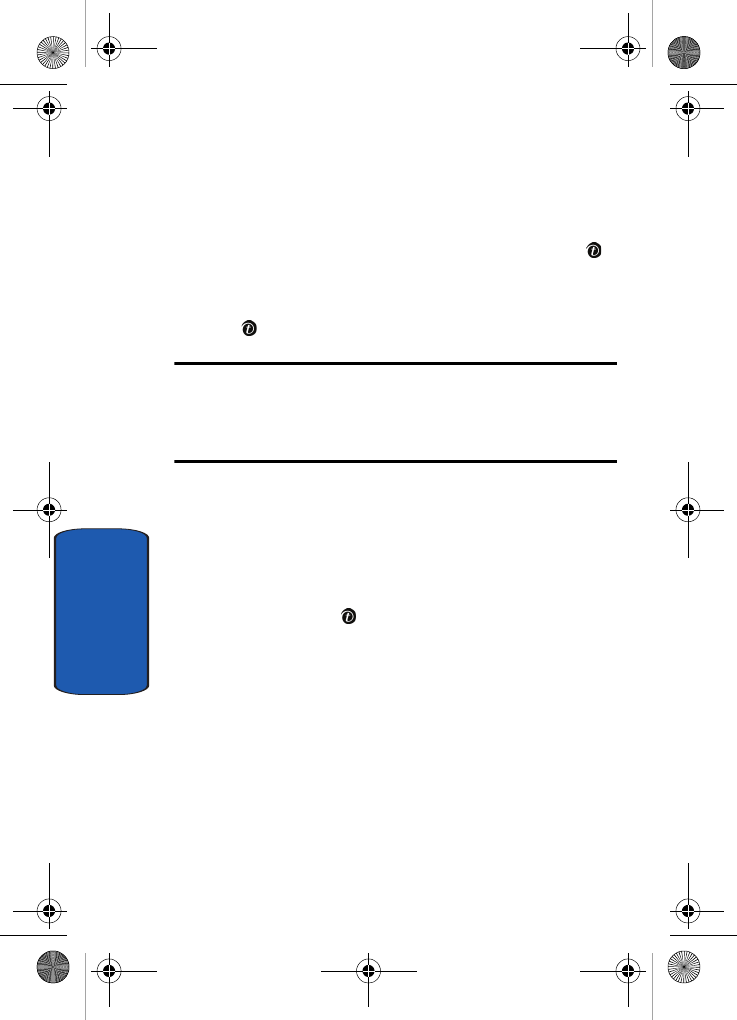
54
Section 6
Storing a Number in the SIM Card
1. At the Idle screen, press the Phonebook soft key.
2. Scroll to Add new contact by pressing the Up or Down
Navigation key and press the Select soft key or the
key.
3. Highlight SIM card and press the Select soft key or the
key.
Note: You can set the Default saving option to SIM card, Phone memory or
Ask on saving in the Management menu. So if you always want to save
your new contacts to your phone, for example, this step of the procedure
will be eliminated in the future. See "Default Saving" on page 65 for more
information.
4. Enter a name in the Name text box. Tab to the next text
box by pressing the Down key.
For further details about how to enter characters, see
"Using ABC Mode" on page 47.
5. Enter a number you want to store and press the Save
soft key or the key. The number is saved in your SIM
card.
After storing, the phone displays the Phonebook entry
you just created.
6. To use the entry options before saving the number, press
the Options soft key.
The following options are available:
•Save: saves the number in the SIM card.
•Language select: allows you to select between English,
French, or Spanish.
t809.book Page 54 Tuesday, September 27, 2005 4:18 PM
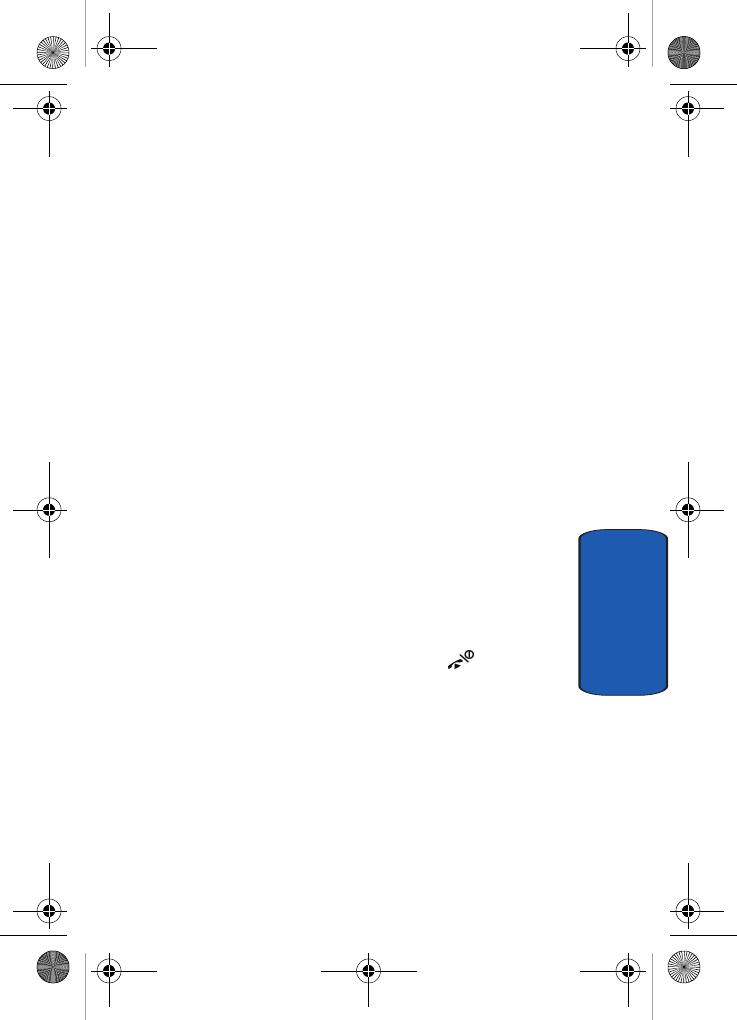
Section 6: Understanding Your Phonebook 55
Storing a Number in the Phone’s Memory
Section 6
•Cancel: cancels the Add New Contact screen and returns you
to the previous menu.
7. To use the entry options after saving the number, press
the Options soft key.
The following options are available:
•Edit: allows you to edit the name and number fields in the
entry.
•Send message: allows you to send a message to the
selected number. You may choose between Text messages,
Picture messages, or Voice notes.
•Call: allows you to call the number.
•Assign speed dial: allows you to assign a speed dial key
number to the selected Phonebook entry.
•Copy to: allows you to copy the number to your Phone, SIM
card or FDN.
•Send name card via: allows you to send your name card
via Text message, Picture message, or Bluetooth.
•Delete: allows you to delete the name and number from
Phonebook. You are asked to confirm that you wish to delete
the name and number by pressing the Yes soft key. To
cancel, press the No soft key.
8. To return to the Idle screen, press the key.
Storing a Number in the Phone’s Memory
If you want to store a number in your phone’s memory,
you have 2 different options. You can save it to your SIM
card and then copy it to your phone, or you can change
your Default Saving option to Phone so that all your new
contacts will be saved to Phone. See "Default Saving" on
page 65 for information on how to change this setting.
t809.book Page 55 Tuesday, September 27, 2005 4:18 PM
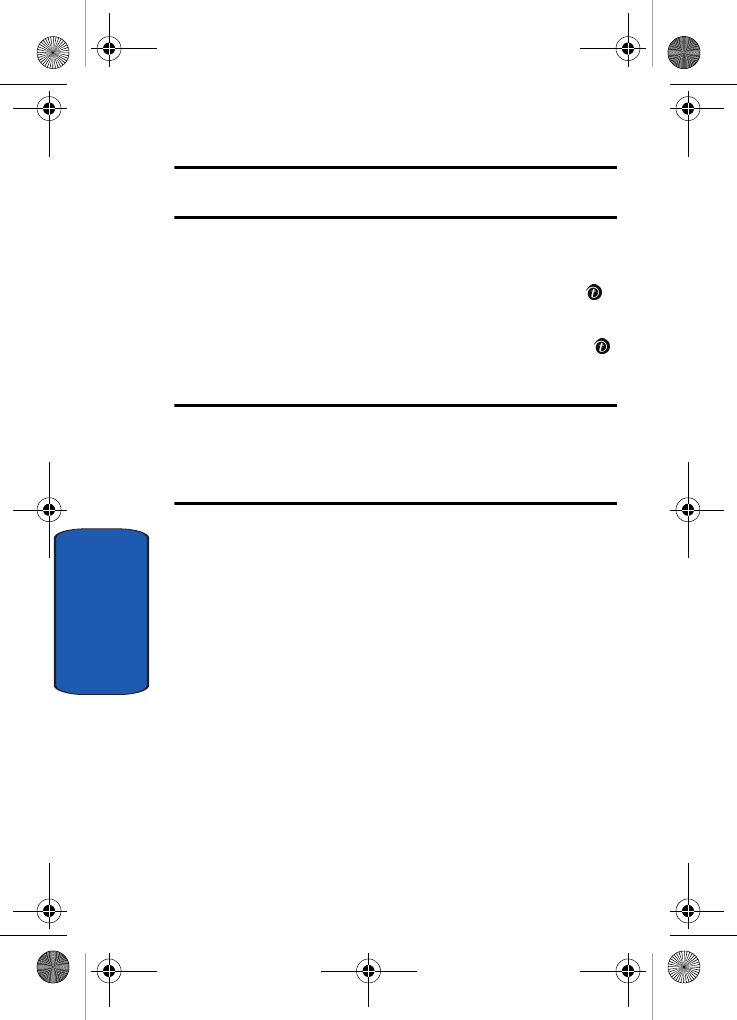
56
Section 6
Note: When you copy a phone number from your SIM card to your phone,
the number will appear twice in your Contact list.
1. At the Idle screen, press the Phonebook soft key.
2. Scroll to Add new contact by pressing the Up or Down
Navigation key and press the Select soft key or the
key.
3. Highlight Phone and press the Select soft key or the
key.
Note: You can set the Default saving option to SIM card, Phone memory or
Ask on saving in the Management menu. So if you always want to save
your new contacts to your phone, for example, this step of the procedure
will be eliminated in the future. See "Default Saving" on page 65 for more
information.
4. Enter a first name in the Name text box. Tab to the next
text box by pressing the Down key.
For further details about how to enter characters, see
"Using ABC Mode" on page 47.
5. Enter a last name in the text box.
6. Highlight a number Type by pressing the Up or Down
Navigation key, then enter a number in the text box.
The following types are available:
•Mobile: assigns the number entered to the Mobile entry.
•Home: assigns the number entered to the Home entry.
•Office: assigns the number entered to the Office entry.
•Fax: assigns the number entered to the Fax entry.
t809.book Page 56 Tuesday, September 27, 2005 4:18 PM
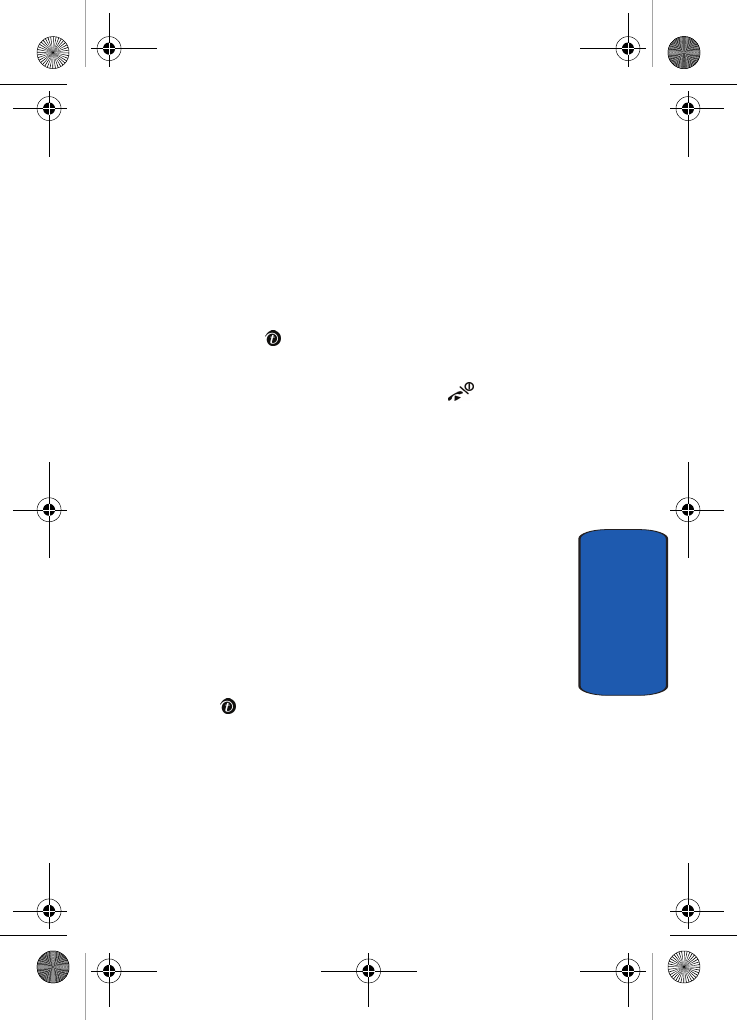
Section 6: Understanding Your Phonebook 57
Finding a Phonebook Entry
Section 6
•Other: allows you to enter more detailed information for the
entry.
7. Continue to scroll down using the Down Navigation key
to enter Email address, Picture ID, Ringtone, Group, and
Notes if desired.
8. Press the Save soft key or press the Options soft key
and highlight the Save option and press the Select soft
key or the key. The number is saved to your phone
and the new contact information is displayed.
9. To return to the Idle screen, press the key.
Finding a Phonebook Entry
You can store phone numbers and their corresponding
names in your SIM card and phone’s memories. They are
physically separate but are used as a single entity, called
Phonebook.
Depending on your particular SIM card, the maximum
number of phone numbers the SIM card can store may
differ.
1. When the idle screen displays, press the Phonebook
soft key.
2. Highlight Contact list and press the Select soft key or
the key.
3. Enter the first few letters of the name in the text box.
The Phonebook entries are listed, starting with the first
entry matching your input.
4. If needed, press the Up or Down Navigation key until the
entry you want is highlighted.
t809.book Page 57 Tuesday, September 27, 2005 4:18 PM
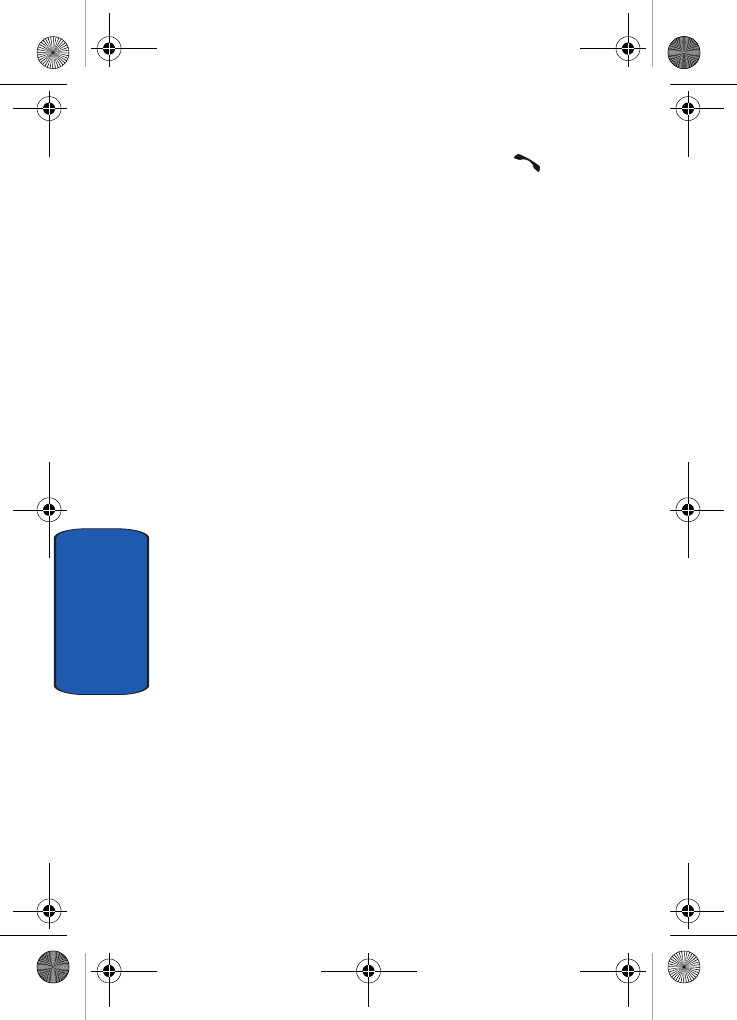
58
Section 6
5. Once you have found the entry, press the key to dial
the number, or press the Options soft key to access the
following Phonebook entry options:
•View: shows details of the Phonebook entry.
•Send message: allows you to send a message to the
selected number. You may choose between Text messages,
Picture messages, or Voice notes.
•New contact: takes you to the New Contact menu.
•Call: places a call to the number.
•Delete: allows you to delete the selected name and number
from your Phonebook or delete all numbers. You are asked to
confirm that you wish to delete the name and number by
pressing the Yes soft key. To cancel, press the No soft key.
•Assign speed dial: allows you to assign a speed dial key
number to the selected Phonebook entry.
•Language select: allows you to select between English,
French, or Spanish.
6. If you select the View option, press the Options soft key
after the contact information is displayed, for these
additional options:
•Edit: allows you to edit the name and number fields in the
entry. You can also add email address and notes.
•Send message: allows you to send a message to the
selected number. You may choose between Text messages,
Picture messages, or Voice notes.
•Call: allows you to call the number.
•Assign speed dial: allows you to assign a speed dial key
number to the selected Phonebook entry.
•Copy to: allows you to copy the number to your phone, SIM
card or FDN.
t809.book Page 58 Tuesday, September 27, 2005 4:18 PM
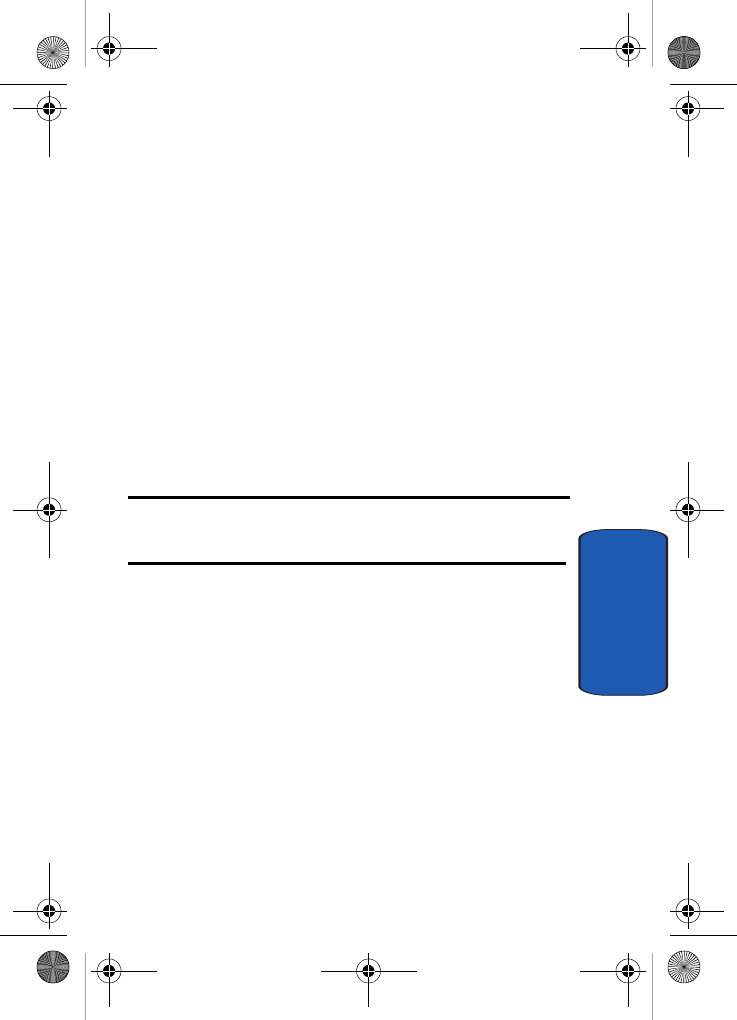
Section 6: Understanding Your Phonebook 59
Dialing a Number from Phonebook
Section 6
•Send name card via: allows you to send your name card
via Text message, Picture message, or Bluetooth.
•Delete: allows you to delete the name and number from
Phonebook. You are asked to confirm that you wish to delete
the name and number by pressing the Yes soft key. To cancel,
press the No soft key.
After viewing one Phonebook entry, you can scroll
through all Phonebook entries by pressing the Right or
Left Navigation keys.
Dialing a Number from Phonebook
Once you have stored phone numbers in the Phonebook,
you can dial them easily and quickly by using the location
numbers that were assigned to them in the Phonebook.
Note: If you cannot remember a location number, you must go into the
Contact list menu in the Phonebook menu to search for the entry by
name. For details, "Finding a Phonebook Entry" on page 57.
Speed Dialing
Once you have stored phone numbers from your
Phonebook list, you can set up to 8 speed dial entries and
then dial them easily whenever you want, simply by
pressing the associated numeric key.
In Idle mode, to speed dial the numbers assigned to keys
(2 to 9), press and hold the appropriate key.
Setting Up Speed Dial Entries
1. When the Idle screen displays, press the Phonebook soft
key.
t809.book Page 59 Tuesday, September 27, 2005 4:18 PM
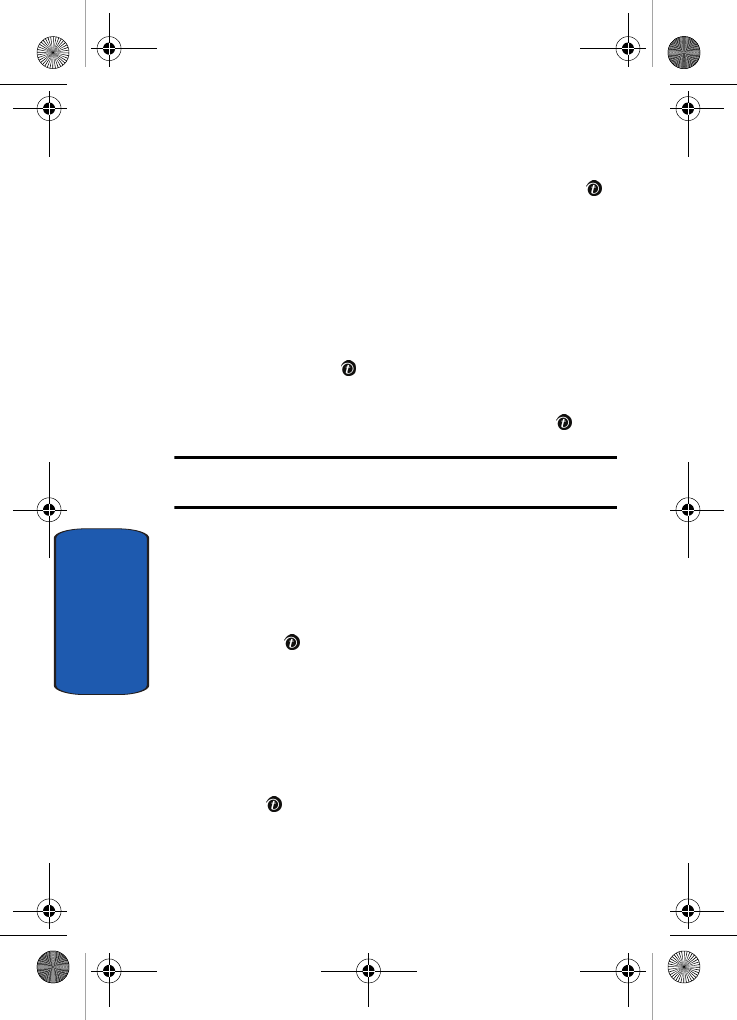
60
Section 6
2. Scroll to Speed dial by pressing the Up or Down
Navigation key and press the Select soft key or the
key.
3. Use the Up or Down Navigation key to select the number
key to which you wish to assign the speed-dialing
number. Select from the 2 to 9 keys, and press the Add
soft key.
4. Highlight Contact list or FDN list and press the Select
soft key or the key.
5. Highlight the entry that you want to assign the speed dial
number to and press the Select soft key or the key.
Note: Memory location 1 is reserved for your Voice mail server number and
cannot be changed.
Editing a Caller Group
1. When the idle screen displays, press the Phonebook soft
key.
2. Highlight the Group option and press the Select soft key
or the key.
3. Scroll through the group list by pressing the Up or Down
Navigation key.
4. Highlight the group you want and press the Options soft
key.
5. Highlight the Edit option and press the Select soft key or
the key.
6. To edit the Caller group name, modify the text in the
Name text box.
t809.book Page 60 Tuesday, September 27, 2005 4:18 PM
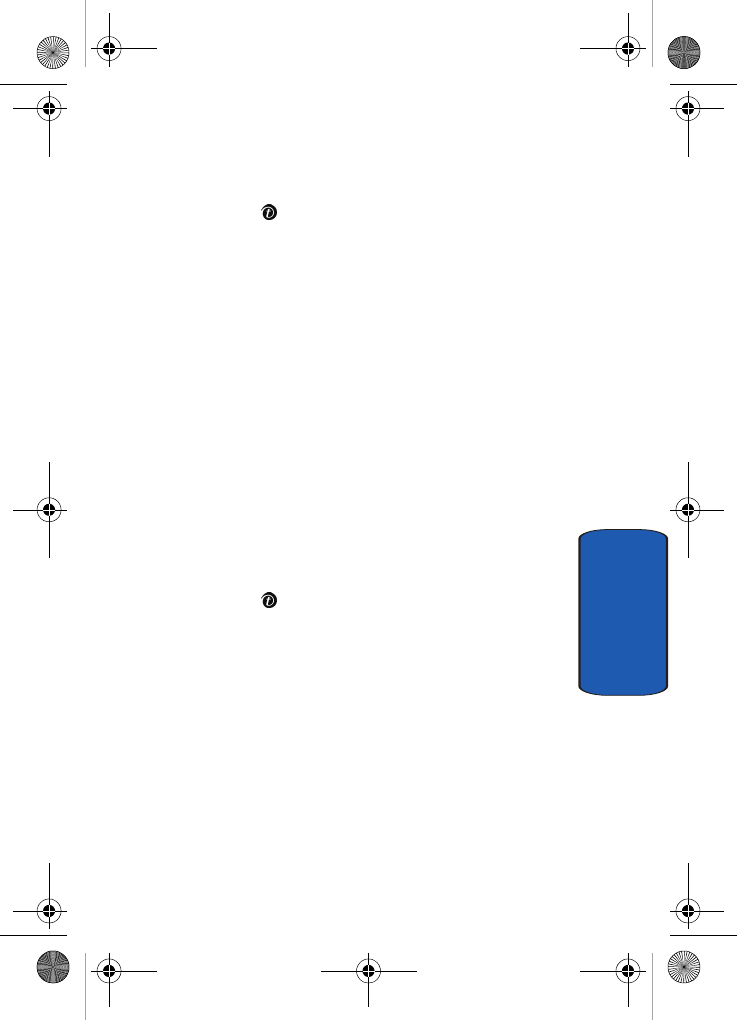
Section 6: Understanding Your Phonebook 61
Editing a Caller Group
Section 6
7. To change the image associated with the Caller group,
press the Down key to highlight the Picture ID icon.
Press the key.
The following options are available:
•Take Photo: allows you to take a picture with your camera.
•My photos: allows you to choose a photo from My photos
folder.
•Downloaded images: allows you to choose a photo from
your downloaded images folder.
•Icons: allows you to choose from pre-defined icons
•My videos: allows you to choose a video from your My
videos folder.
•Downloaded videos: allows you to choose a video from
your Downloaded videos folder.
•Not assigned: removes any image that was previously used
and sets to Not assigned status.
8. To change the ringtone associated with the Caller group,
press the Down key to highlight the Ringtone icon.
Press the key.
The following options are available:
•Default melodies: allows you to choose between 25
different melodies.
•Voice list: allows you to assign a Ringtone from your Voice
list.
•My sounds: allows you to assign a Ringtone from your My
sounds folder.
•Music: allows you to assign a Ringtone from your Music list.
9. When you are finished, press the Save soft key. Your
Caller group settings will be saved.
t809.book Page 61 Tuesday, September 27, 2005 4:18 PM
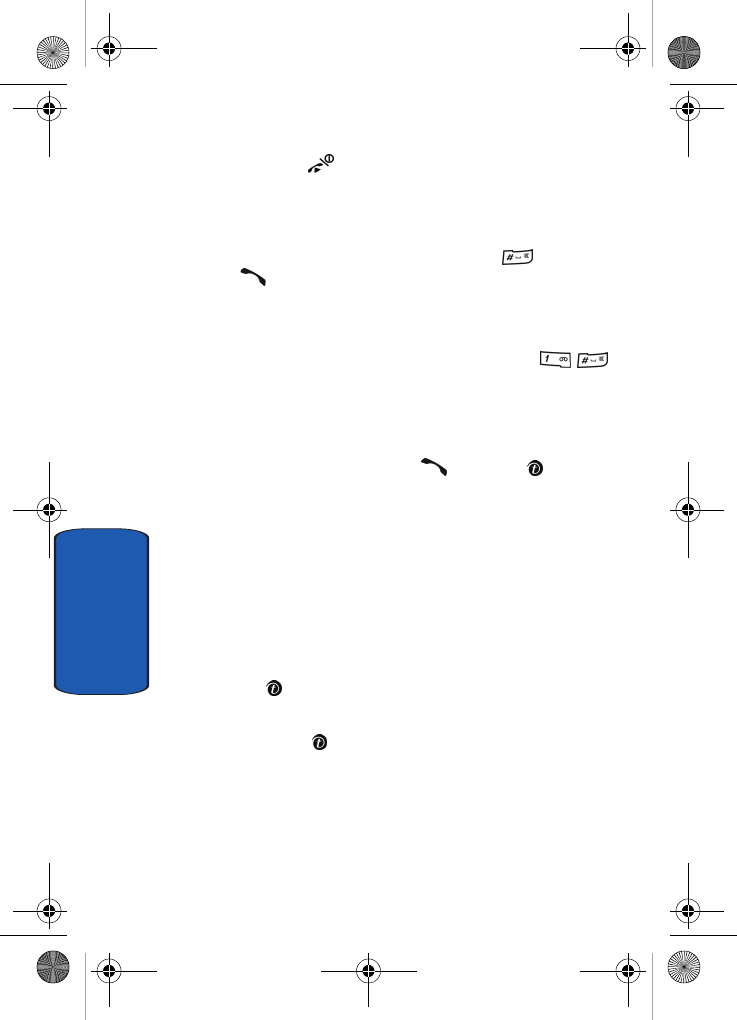
62
Section 6
10. Press the key to return to Idle mode.
Dialing a Number from the SIM Card
1. In Idle mode, enter the location number for the phone
number you want to dial and press the key or the
key.
The entry associated with the location number will be
displayed.
2. If you don’t know the location number, press
and the first location number will be displayed.
You can then press the Left or Right key to find other
numbers in the list.
3. Press the Dial soft key, the key, or the key when
you have selected the number you want to dial.
Copying all SIM Phonebook Entries
You can copy all SIM entries to the Phone using this
option. When you copy entries to the phone, duplicate
entries are created in your Phonebook.
1. Press Phonebook soft key.
2. Highlight Management and press the Select soft key or
the key.
3. Highlight Copy all to phone and press the Select soft
key or the key.
4. After receiving the Sure to copy all? confirmation
message, press the Yes soft key.
t809.book Page 62 Tuesday, September 27, 2005 4:18 PM
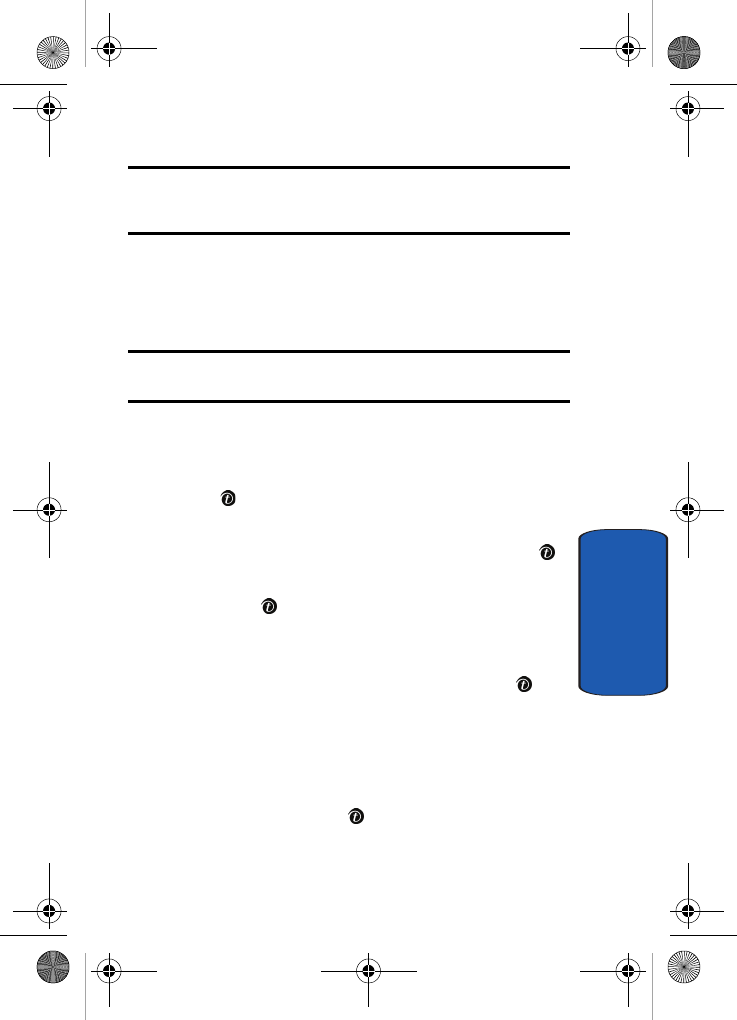
Section 6: Understanding Your Phonebook 63
Deleting all of the Phonebook Entries
Section 6
Note: Options are available for phone entries that are not available when
stored to the SIM card. For details see "Storing a Number in the Phone’s
Memory" on page 55.
Deleting all of the Phonebook Entries
You can delete all your entries from your phone’s
memory, your SIM card, or both.
Important! Once Phonebook entries have been deleted, they cannot be
recovered.
1. When the idle screen displays, press the Phonebook soft
key.
2. Highlight Management and press the Select soft key or
the key.
3. Scroll to Delete all by pressing the Up or Down
Navigation key and press the Select soft key or the
key.
4. Press the key to place a check mark by the memory
location you want to empty; All, Phone, SIM Card, or SIM
Card (FDN).
You can remove the check mark by pressing the key
again.
5. Press the Delete soft key to delete the entries in the
selected memory location.
6. When the Delete? confirmation message appears, press
the Yes soft key or the key.
7. To cancel the deletion, press the No soft key.
t809.book Page 63 Tuesday, September 27, 2005 4:18 PM

64
Section 6
8. When you are finished, press the key to return to
Idle mode.
My Name Card
My Name Card allows you to create a virtual business
card. Once completed, you can send the card to recipients
as a V-card attachment.
1. When the idle screen displays, press the Phonebook soft
key.
2. Highlight My name card and press the Select soft key or
the key.
3. My Name Card opens with the Name field highlighted.
4. Enter information in each of the fields as desired. Use the
Navigation keys to move between fields, then use the
keypad to enter information.
5. When finished, press the Save soft key or press the
Options soft key and highlight the Save option. Press the
Select soft key or the key.
Finding My Own Phone Number
This function is a memory aid, which you can use to check
your own phone number if you need to do so.
You can assign a name to each of your own phone
numbers registered on your SIM card. You can also edit
the names and numbers. Any changes made here do not
in any way affect the actual subscriber numbers on your
SIM card.
1. When the idle screen displays, press the Phonebook soft
key.
t809.book Page 64 Tuesday, September 27, 2005 4:18 PM
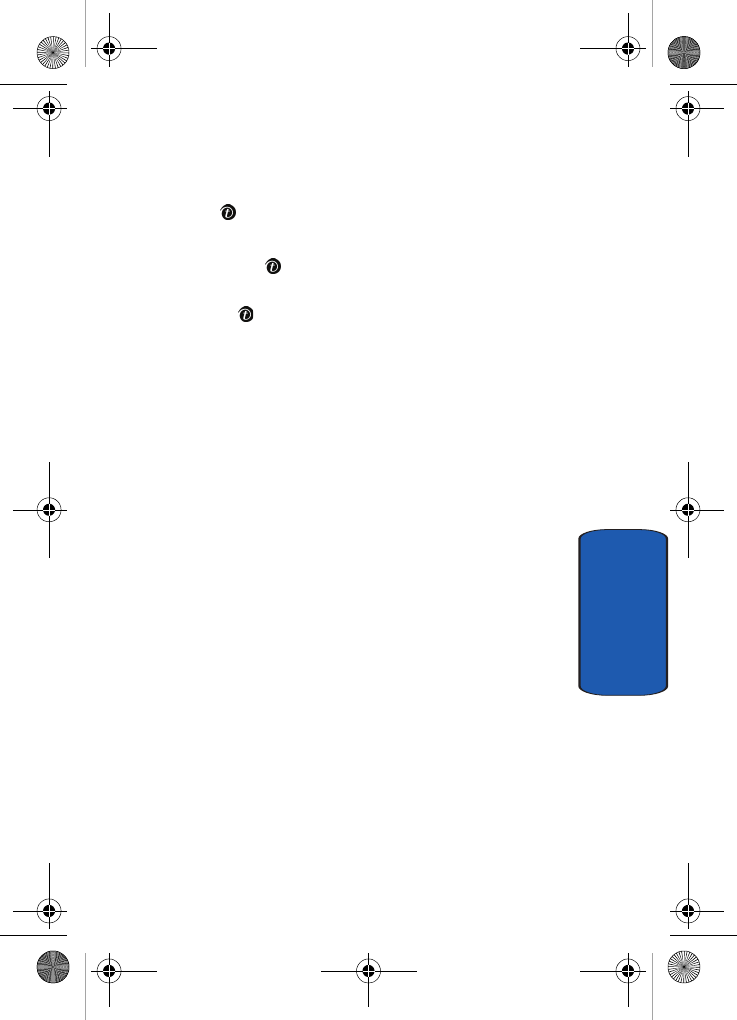
Section 6: Understanding Your Phonebook 65
FDN List
Section 6
2. Select the Own number option by pressing the Up or
Down Navigation key and press the Select soft key or
the key.
3. Highlight the Empty option and press the Options soft
key or the key. Your phone number is displayed. You
may edit the number if you wish. Press the Save soft key
or the key.
FDN List
FDN (Fixed Dial Number) mode, if supported by your
SIM card, allows you to restrict your outgoing calls to a
limited set of phone numbers.
The FDN List allows you to set up a list of numbers that
your phone may dial.
FDN mode must first be enabled in the Security settings.
See "FDN mode" on page 113 for more information on
changing this setting.
To enable FDN mode, a PIN2 number is required. You can
obtain your PIN2 from your service provider.
Management
The Management menu allows you to select where your
contacts will be saved, copy your SIM contacts to your
phone, delete your contacts, or check your memory
status.
Default Saving
The Default Saving option allows you to choose where
your contacts will be saved. The following options are
available:
t809.book Page 65 Tuesday, September 27, 2005 4:18 PM