Samsung Electronics Co SLC2620DW Printer User Manual Rousseau N english
Samsung Electronics Co Ltd Printer Rousseau N english
Contents
- 1. Users Manual 1
- 2. Users Manual 2
- 3. Users Manual 3
- 4. Users Manual 4
Users Manual 1
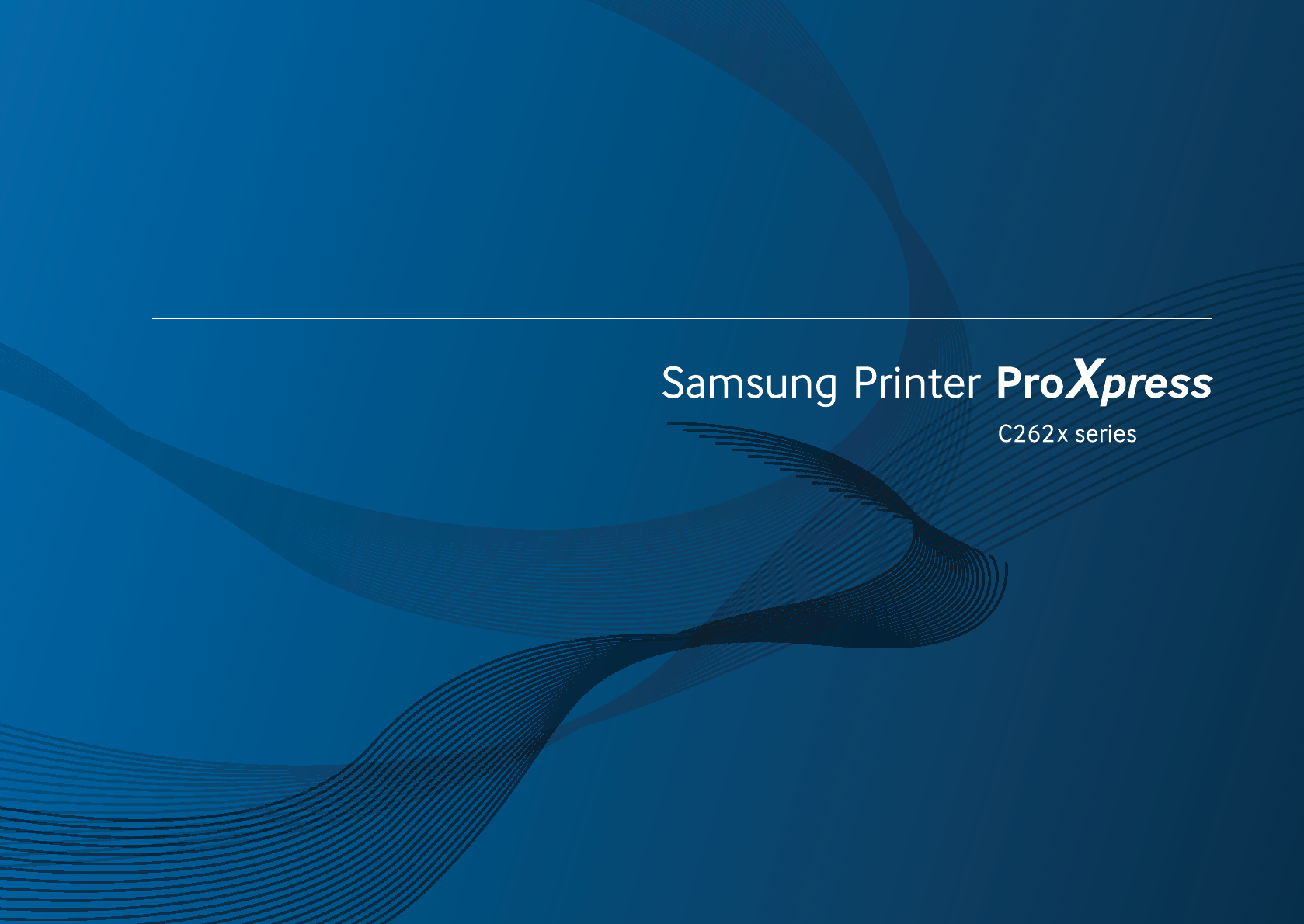
BASIC
User’s Guide
BASIC
User’s Guide
This guide provides information concerning installation, basic operation and
troubleshooting on Windows.
ADVANCED
This guide provides information about installation, advanced configuration, operation and
troubleshooting on various OS environments.
Some features may not be available depending on models or countries.
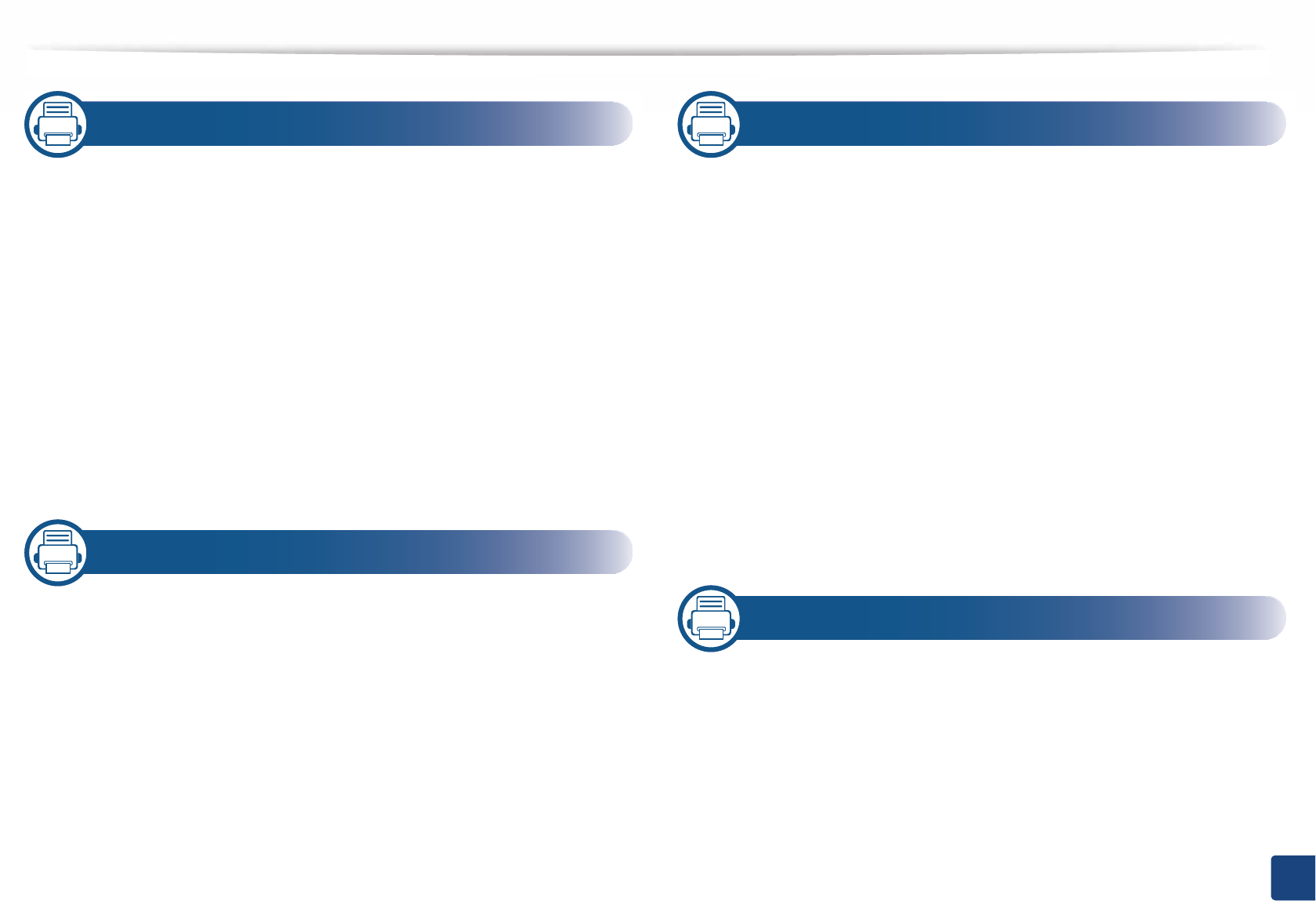
2
BASIC
1. Introduction
Key benefits 5
Features by models 7
Useful to know 9
About this user’s guide 10
Safety information 11
Machine overview 17
Control panel overview 20
Turning on the machine 22
Installing the driver locally 23
Reinstalling the driver 25
2. Menu Overview and Basic Setup
Menu overview 27
Machine’s basic settings 30
Media and tray 32
Basic printing 44
Using USB memory device 50
3. Maintenance
Ordering supplies and accessories 54
Available consumables 55
Available accessories 57
Storing the toner cartridge 58
Redistributing toner 60
Replacing the toner cartridge 62
Replacing the waste toner container 65
Installing accessories 67
Monitoring the supplies life 71
Setting the toner low alert 72
Cleaning the machine 73
Tips for moving & storing your machine 77
4. Troubleshooting
Tips for avoiding paper jams 79
Clearing paper jams 80
Understanding the status LED 89
Understanding display messages 91
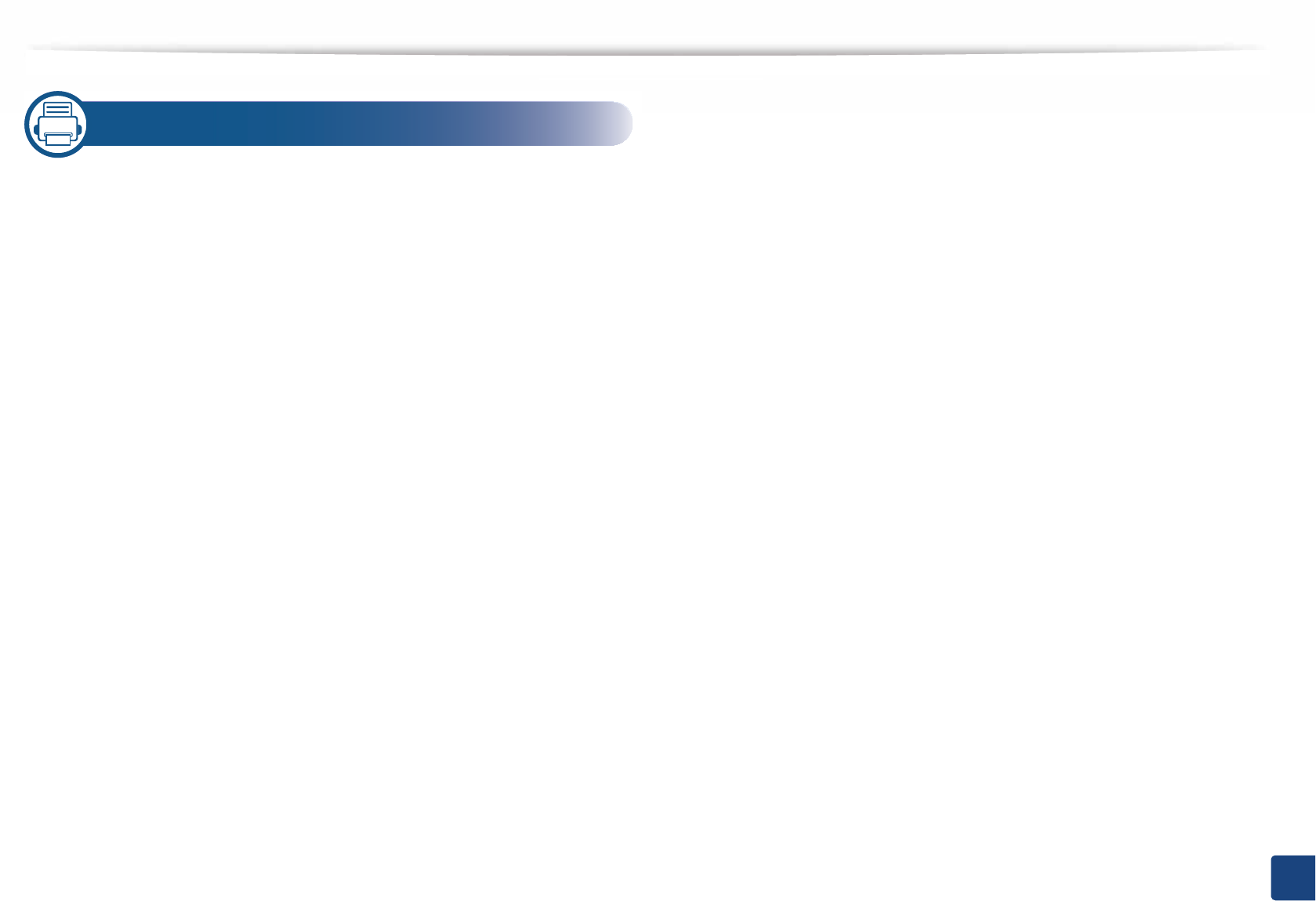
3
BASIC
5. Appendix
Specifications 96
Regulatory information 105
Copyright 115
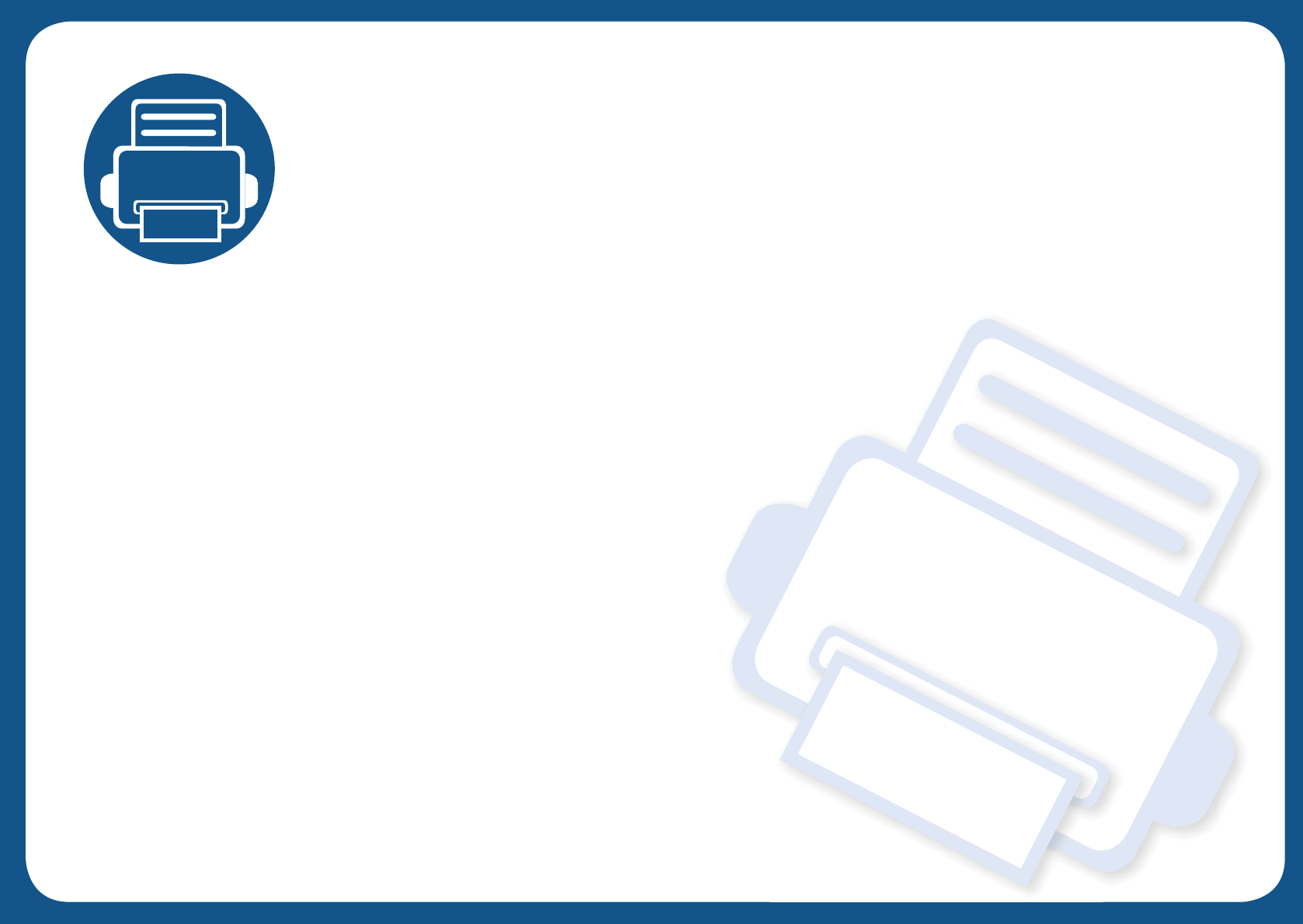
1. Introduction
This chapter provides information you need to know before using the machine.
•Key benefits 5
• Features by models 7
• Useful to know 9
• About this user’s guide 10
• Safety information 11
• Machine overview 17
• Control panel overview 20
• Turning on the machine 21
• Installing the driver locally 22
• Reinstalling the driver 24
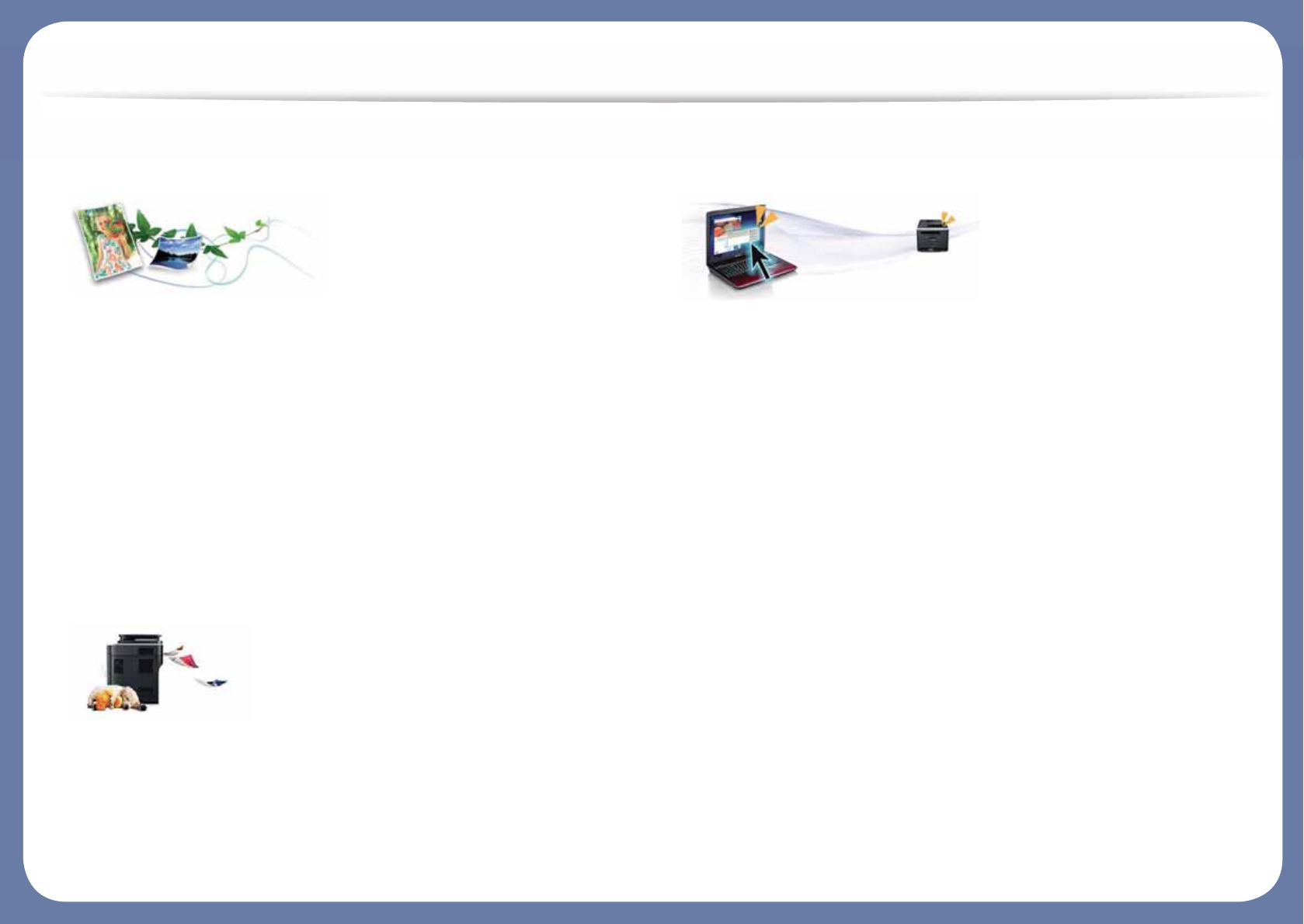
Key benefits
Environmentally friendly
• To save toner and paper, this machine supports Eco feature (see "Eco
printing" on page 45).
• To save paper, you can print multiple pages on one single sheet of paper
(see "Using advanced print features" on page 209).
• To save paper, you can print on both sides of the paper (double-sided
printing) (or Manual) (see "Using advanced print features" on page 209).
• To save electricity, this machine automatically conserves electricity by
substantially reducing power consumption when not in use.
• We recommend using recycled paper for saving energy.
Fast high resolution printing
• You can print in a full range of colors using cyan, magenta, yellow, and black.
• You can print with a resolution of up to 9,600 x 600 dpi effective output (600 x 600 x 4 bit).
• Fast, on-demand printing.
- For single-side printing, up to 26 ppm (A4) or up to 27 ppm (Letter).
Convenience
• Simply touch your cell phone on the NFC tag on your printer and het the
print job done (see "Using the NFC feature" on page 168).
• You can print on the go from your smartphone or computer using Google
Cloud Print™ enabled apps (see "Google Cloud Print™" on page 172).
• Easy Capture Manager allows you to easily edit and print whatever you
captured using the Print Screen key on the keyboard (see "Easy Capture
Manager" on page 229).
• Samsung Easy Printer Manager and Printing Status is a program that
monitors and informs you of the machine’s status and allows you to
customize the machine’s settings (see "Using Samsung Easy Printer
Manager" on page 237 or "Using Samsung Printer Status" on page 240).
• Samusng AnyWeb Print helps you screen-capture, preview, scrap, and print
the screen of Windows Internet Explorer more easily than when you use the
ordinary program (see "Samsung AnyWeb Print" on page 230).
• Smart Update allows you to check for the latest software and install the
latest version during the printer driver installation process. This is available
only for Windows.
• If you have Internet access, you can get help, support application, machine
drivers, manuals, and order information from the Samsung website,
www.samsung.com > find your product > Support or Downloads.
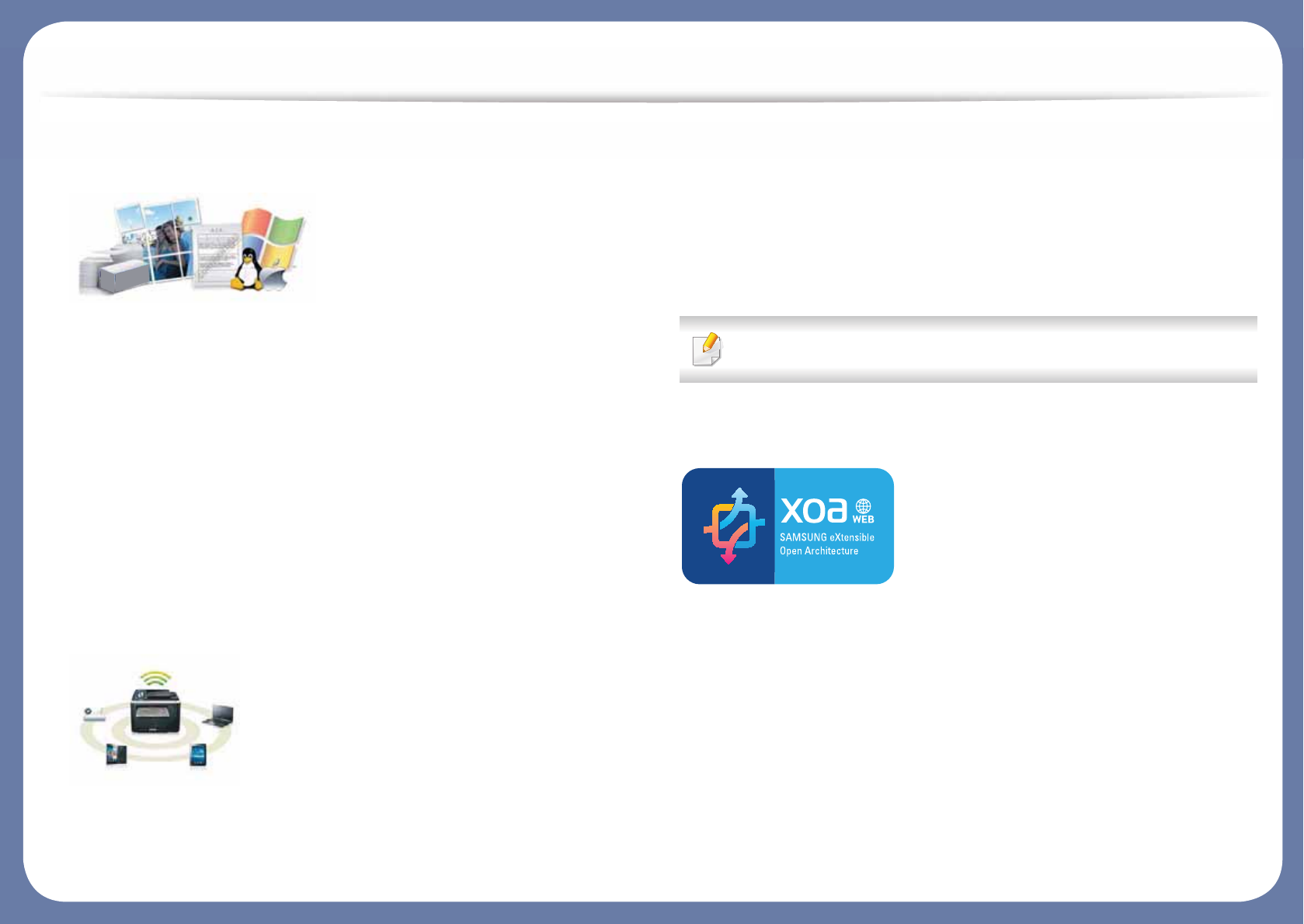
Key benefits
Wide range of functionality and application support
• Supports various paper sizes (see "Print media specifications" on page 97).
• Print watermark: You can customize your documents with words, such as
“CONFIDENTIAL” (see "Using advanced print features" on page 209).
• Print posters: The text and pictures of each page of your document are
magnified and printed across the multiple sheets of paper and can then be
taped together to form a poster (see "Using advanced print features" on
page 209).
• You can print in various operating systems (see "System requirements" on
page 101).
• Your machine is equipped with a USB interface and/or a network interface.
Supports various wireless network setting method
• Using the WPS (Wi-Fi Protected Setup™)
- You can easily connect to a wireless network using the WPS button on
the machine and the access point (a wireless router).
• Using the USB cable or a network cable
- You can connect and set various wireless network settings using a USB
cable or a network cable.
• Using the Wi-Fi Direct
- You can conveniently print from your mobile device using the Wi-Fi or
Wi-Fi Direct feature.
See "Introducing wireless set up methods" on page 142.
Support XOA application
The machine supports XOA custom applications.
• Regarding the XOA custom applications, please contact your XOA custom
application provider.
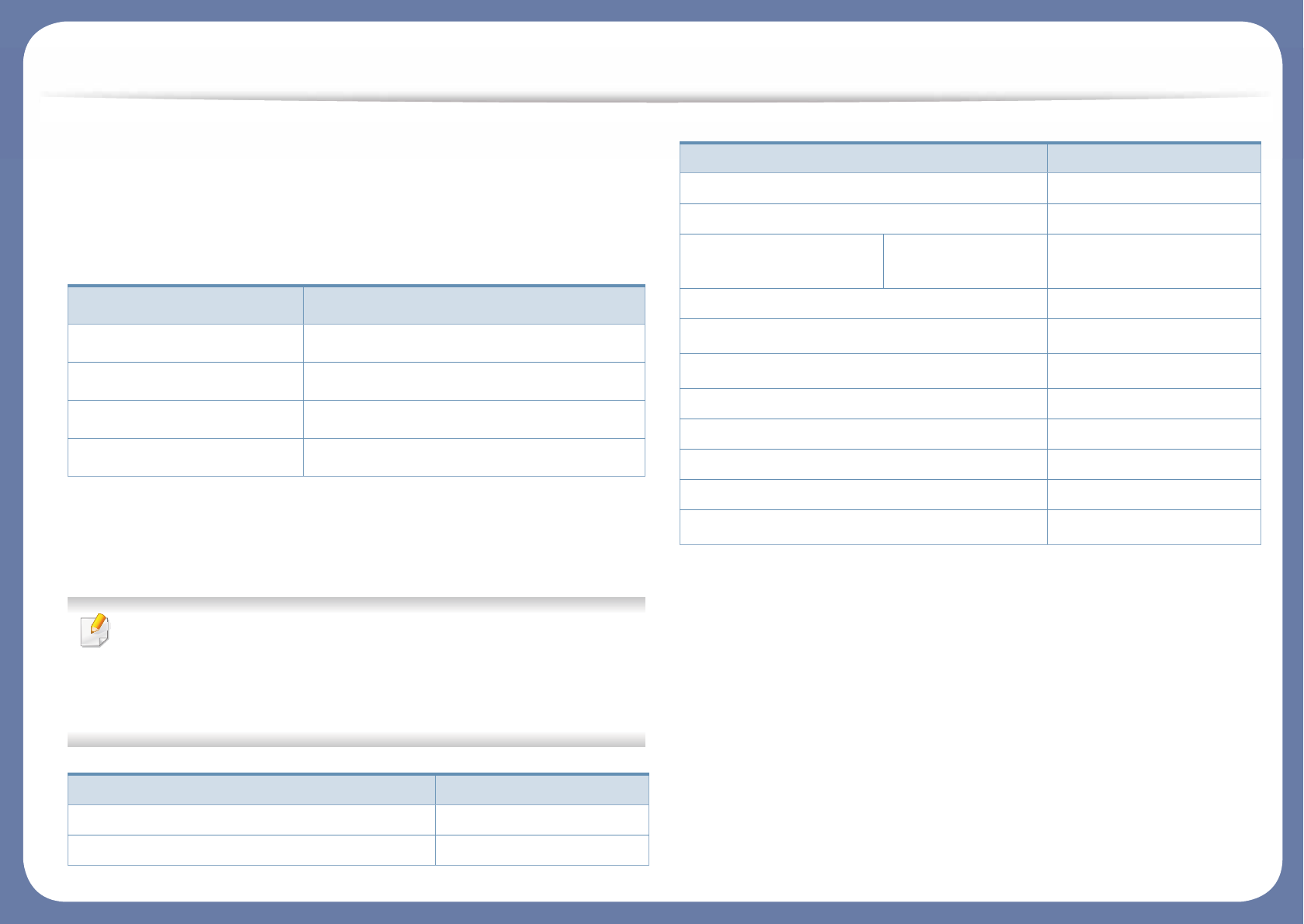
Features by models
Some features and optional goods may not be available depending on
model or country.
Operating System
(: Included, Blank: Not available)
Software
You can install the printer driver and software when you insert the
software CD into your CD-ROM drive.
For Windows, select the printer driver and software in the Select
Software to Install window.
(: Included, Blank: Not available)
Operating System C262x series
Windows
Mac
Linux
Unix
Software C262x series
SPL printer driver
PCL printer driver
PS printer driver
XPS printer driver
Samsung Easy Printer
Manager
Device Settings
Samsung Printer Status
Direct Printing Utilitya
Samsung AnyWeb Printa
SyncThru™ Web Service
SyncThru Admin Web Service
Easy Eco Driver
Easy Capture Manager
Samsung Easy Color Managera
a. Download the software from the Samsung website and install it: (http://
www.samsung.com > find your product > Support or Downloads). Before installing,
check whether your computer’s OS support the software.
Software C262x series
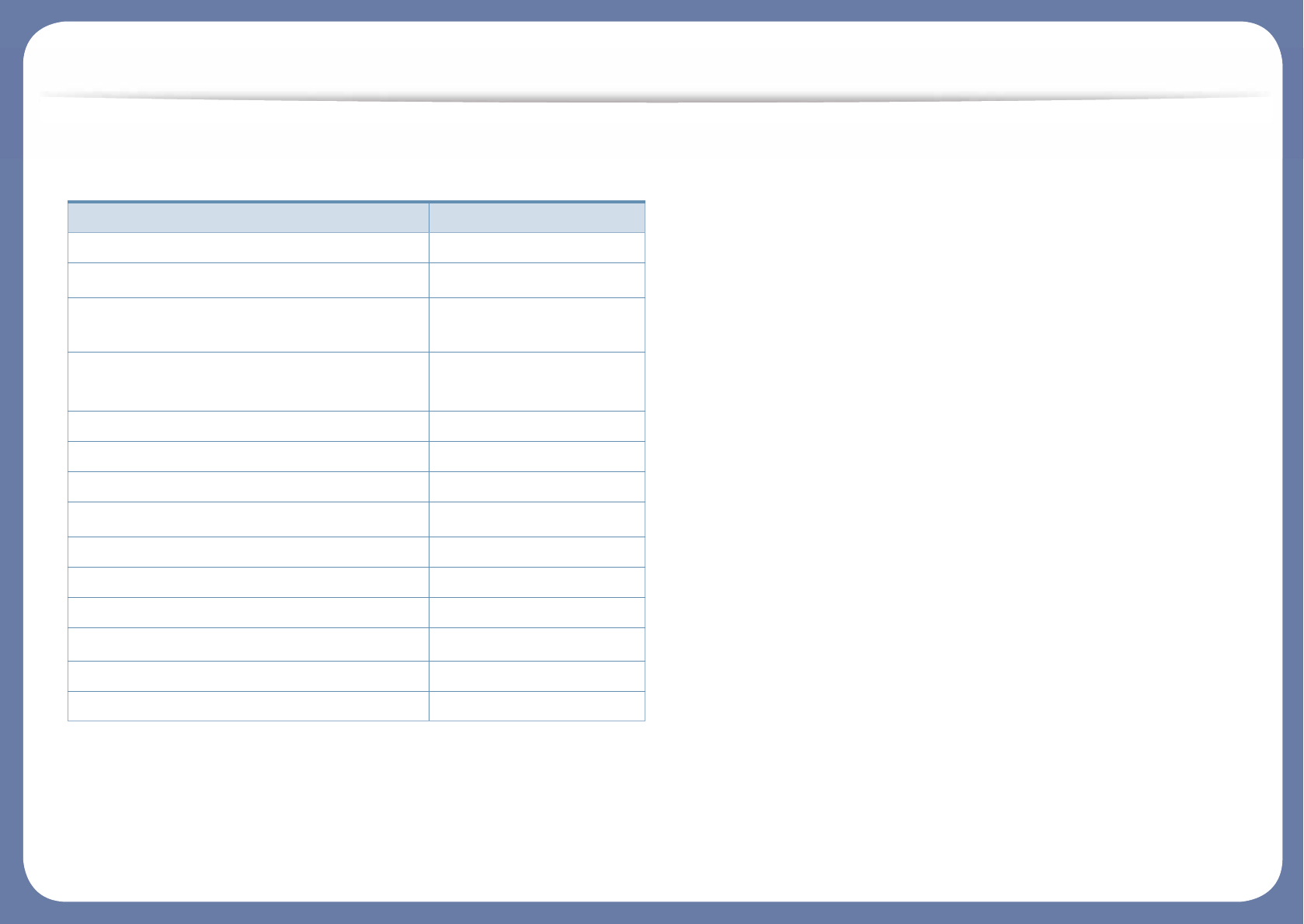
Features by models
Variety feature
(: Included, : optional, Blank: Not available)
Features C262x series
Hi-Speed USB 2.0
IEEE 1284B parallel connectora
a. If you use the parallel port, you cannot use the USB cable.
Network Interface Ethernet 10/100/1000
Base TX wired LAN
Network Interface 802.11b/g/n wireless
LANb
b. Depending on your country, wireless LAN card may not be available. For some
countries, only 802.11 b/g can be applied. Contact your local Samsung dealer or the
retailer where you bought your machine.
NFC (Near Field Communication) printing
Eco printing
Duplex (2-sided) printing
Duplex (2-sided) printing (manual)c d
c. Available for Windows OS users only.
d. Only tray1 is supported.
USB memory interface
Memory module
Optional tray (Tray2)
Mass Storage Device (HDD)
AirPrint
Google Cloud Print™
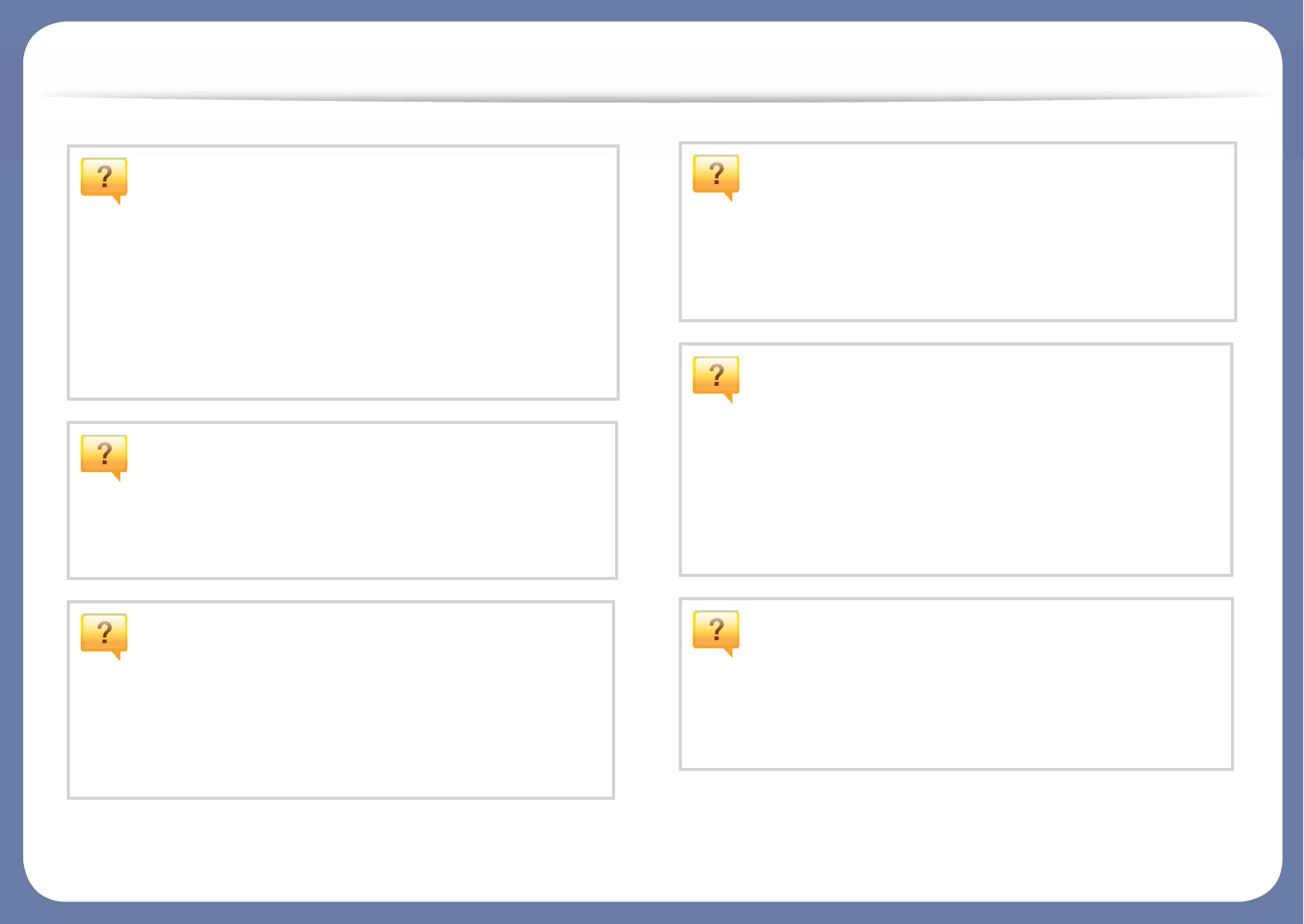
Useful to know
The machine does not print.
• Open the print queue list and remove the document from
the list (see "Canceling a print job" on page 43).
• Remove the driver and install it again (see "Installing the
driver locally" on page 22).
• Select your machine as your default machine in your
Windows (see "Setting your machine as a default machine"
on page 208).
Where can I purchase accessories or supplies?
• Inquire at a Samsung distributor or your retailer.
• Visit www.samsung.com/supplies. Select your country/
region to view product service information.
The status LED flashes or remains constantly
on.
• Turn the product off and on again.
• Check the meanings of LED indications in this manual and
troubleshoot accordingly (see "Understanding the status
LED" on page 89).
A paper jam has occurred.
• Open and close the door (see "Front view" on page 18).
• Check the instructions on removing jammed paper in this
manual and troubleshoot accordingly (see "Clearing paper
jams" on page 80).
Printouts are blurry.
• The toner level might be low or uneven. Shake the toner
cartridge (see "Redistributing toner" on page 60).
• Try a different print resolution setting (see "Opening
printing preferences" on page 43).
• Replace the toner cartridge (see "Replacing the toner
cartridge" on page 62).
Where can I download the machine’s driver?
• You can get help, support application, machine drivers,
manuals, and order information from the Samsung
website, www.samsung.com > find your product >
Support or Downloads.
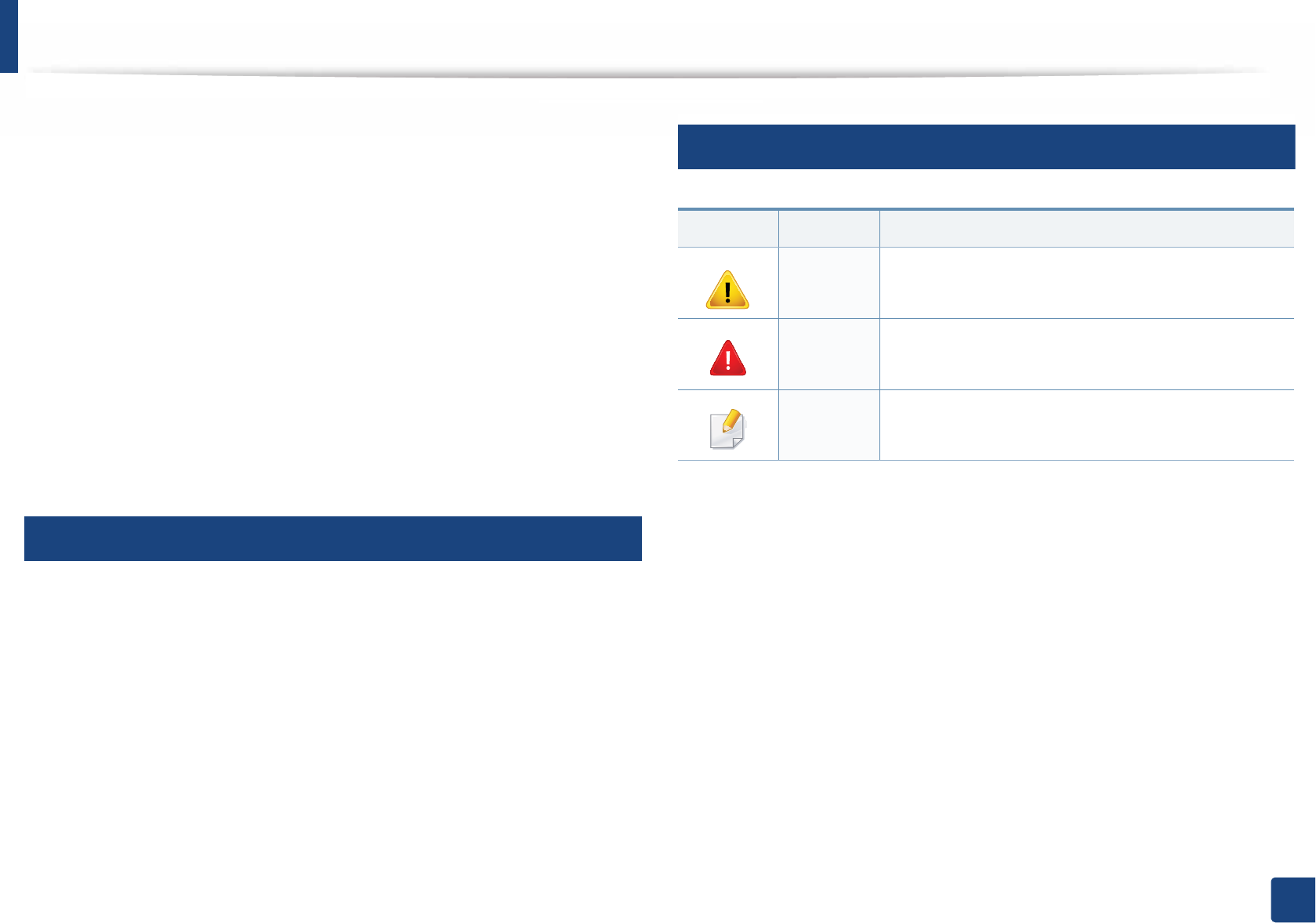
10
1. Introduction
About this user’s guide
This user's guide provides information for your basic understanding of the
machine as well as detailed steps to explain machine usage.
• Read the safety information before using the machine.
• If you have a problem using the machine, refer to the troubleshooting
chapter.
• Terms used in this user’s guide are explained in the glossary chapter.
• All illustrations in this user’s guide may differ from your machine depending
on its options or model you purchased.
• The screenshots in this user’s guide may differ from your machine
depending on the machine’s firmware/driver version.
• The procedures in this user’s guide are mainly based on Windows 7.
1
Conventions
Some terms in this guide are used interchangeably, as below:
• Document is synonymous with original.
• Paper is synonymous with media, or print media.
• Machine refers to printer or MFP.
2
General icons
Icon Text Description
Caution Gives users information to protect the machine from
possible mechanical damage or malfunction.
Warning Used to alert users to the possibility of personal injury.
Note Provides additional information or detailed
specification of the machine function and feature.
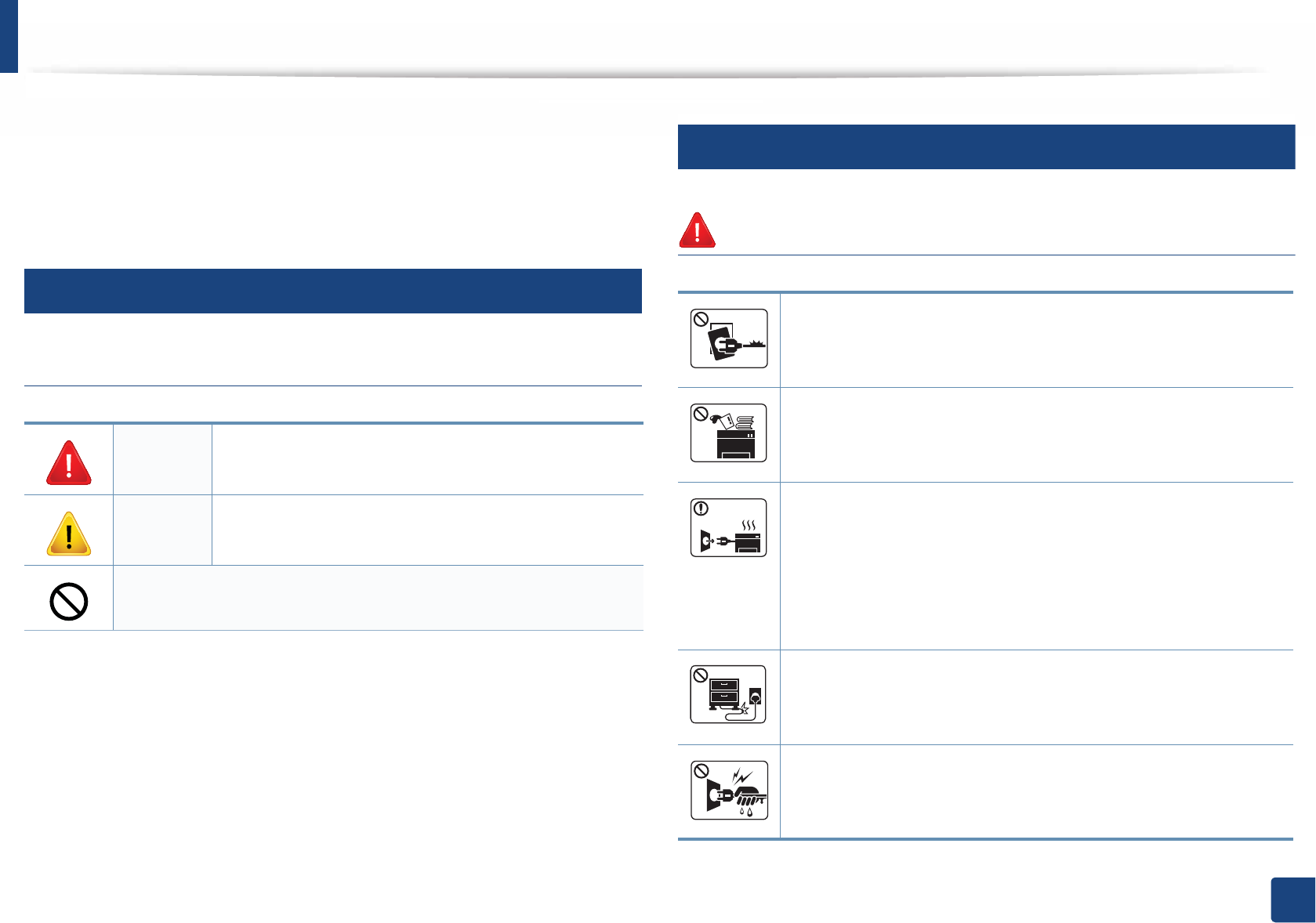
11
1. Introduction
Safety information
These warnings and precautions are included to prevent injury to you and
others, and to prevent any potential damage to your machine. Be sure to read
and understand all of these instructions before using the machine. After reading
this section, keep it in a safe place for future reference.
3
Important safety symbols
Explanation of all icons and signs used in this chapter
4
Operating environment
Warning
Warning Hazards or unsafe practices that may result in severe
personal injury or death.
Caution Hazards or unsafe practices that may result in minor
personal injury or property damage.
Do not attempt.
Do not use if the power cord is damaged or if the electrical outlet is
not grounded.
This could result in electric shock or fire.
Do not place anything on top of the machine (water, small metal or
heavy objects, candles, lit cigarettes, etc.).
This could result in electric shock or fire.
• If the machine gets overheated, it releases smoke, makes
strange noises, or generates an odd odor, immediately turn off
the power switch and unplug the machine.
• The user should be able to access the power outlet in case of
emergencies that might require the user to pull the plug out.
This could result in electric shock or fire.
Do not bend, or place heavy objects on the power cord.
Stepping on or allowing the power cord to be crushed by a heavy
object could result in electric shock or fire.
Do not remove the plug by pulling on the cord; do not handle the
plug with wet hands.
This could result in electric shock or fire.
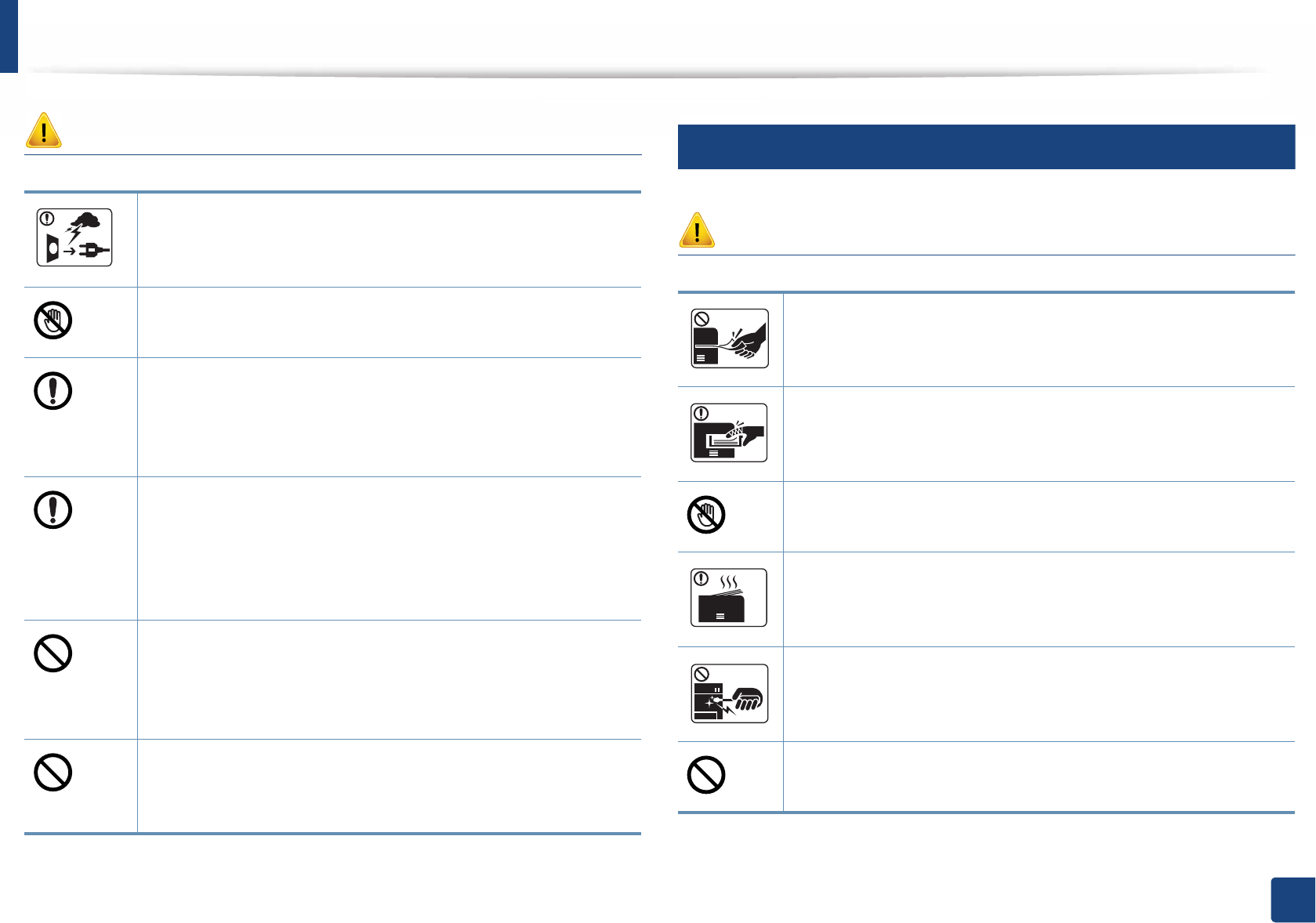
Safety information
12
1. Introduction
Caution
5
Operating method
Caution
During an electrical storm or for a period of non-operation,
remove the power plug from the electrical outlet.
This could result in electric shock or fire.
Be careful, the paper output area is hot.
Burns could occur.
If the machine has been dropped, or if the cabinet appears
damaged, unplug the machine from all interface connections and
request assistance from qualified service personnel.
Otherwise, this could result in electric shock or fire.
If the machine does not operate properly after these instructions
have been followed, unplug the machine from all interface
connections and request assistance from qualified service
personnel.
Otherwise, this could result in electric shock or fire.
If the plug does not easily enter the electrical outlet, do not
attempt to force it in.
Call an electrician to change the electrical outlet, or this could
result in electric shock.
Do not allow pets to chew on the AC power, telephone or PC
interface cords.
This could result in electric shock or fire and/or injury to your pet.
Do not forcefully pull the paper out during printing.
It can cause damage to the machine.
Be careful not to put your hand between the machine and paper
tray.
You may get injured.
Be careful when replacing paper or removing jammed paper.
New paper has sharp edges and can cause painful cuts.
When printing large quantities, the bottom part of the paper
output area may get hot. Do not allow children to touch.
Burns can occur.
When removing jammed paper, do not use tweezers or sharp metal
objects.
It can damage the machine.
Do not allow too many papers to stack up in the paper output tray.
It can damage the machine.
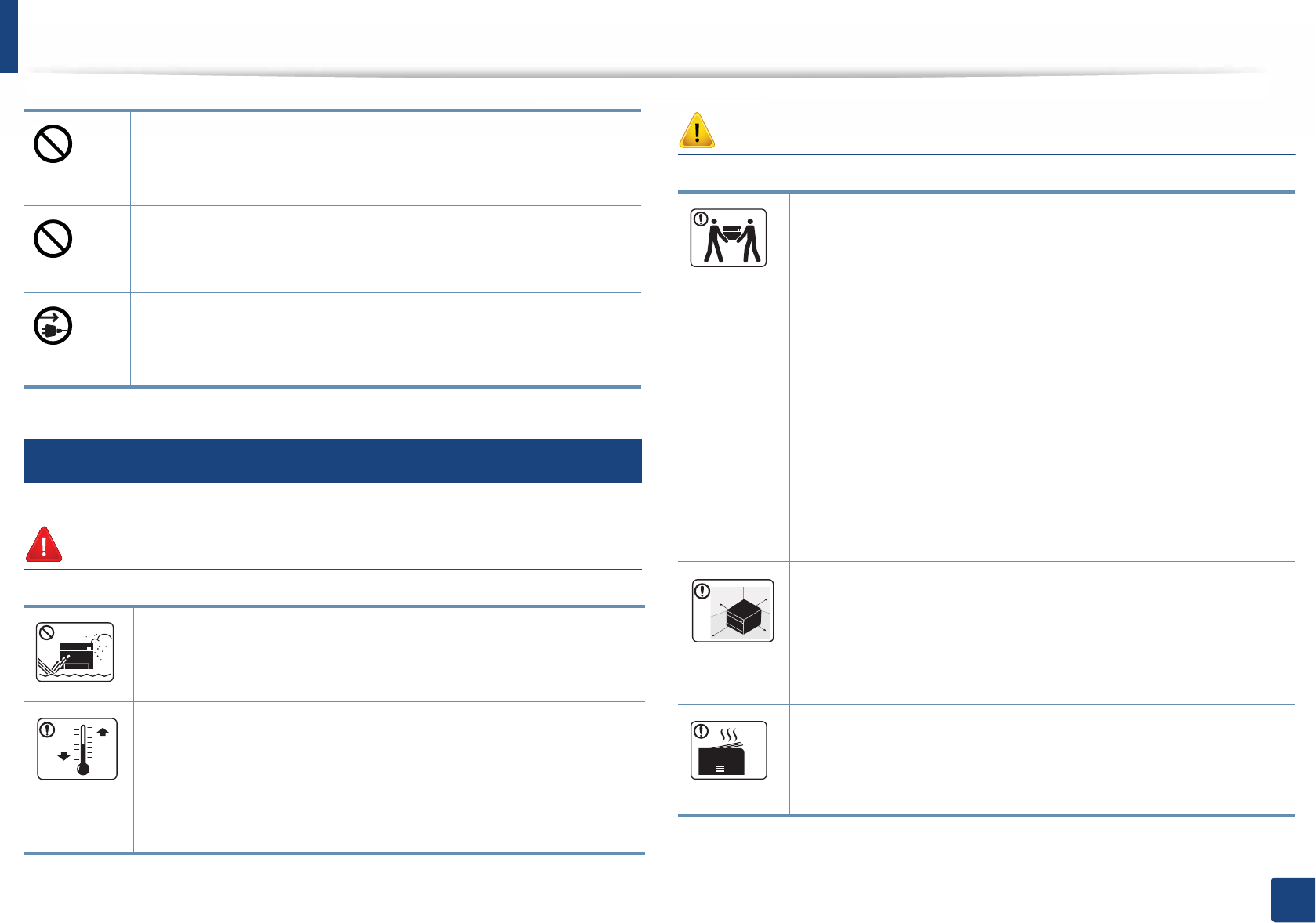
Safety information
13
1. Introduction
6
Installation / Moving
Warning
Caution
Do not block or push objects into the ventilation opening.
This could result in elevated component temperatures which can
cause damage or fire.
Use of controls or adjustments or performance of procedures other
than those specified herein may result in hazardous radiation
exposure.
This machine's power reception device is the power cord.
To switch off the power supply, remove the power cord from the
electrical outlet.
Do not place the machine in an area with dust, humidity, or water
leaks.
This could result in electric shock or fire.
Place the machine in the environment where it meets the
operating temperature and humidity specification.
Otherwise, quality problems can occur and cause damage to the
machine.
See "General specifications" on page 96.
Before moving the machine, turn the power off and disconnect all
cords. The information below are only suggestions based on the
units weight.
If you have a medical condition that prevents you from lifting, do
not lift the machine. Ask for help, and always use the appropriate
amount of people to lift the device safety.
Then lift the machine:
• If the machine weighs under 20 kg (44.09 lbs), lift with 1 person.
• If the machine weighs 20 kg (44.09 lbs) - 40kg (88.18 lbs), lift
with 2 people.
• If the machine weighs more than 40 kg (88.18 lbs), lift with 4 or
more people.
The machine could fall, causing injury or machine damage.
Choose a flat surface with enough space for ventilation to place
the machine. Also consider the space required to open the cover
and trays.
The place should be well-ventilated and be far from direct light,
heat, and humidity.
When using the machine for a long period of time or printing a
large number of pages in a non-ventilated space, it could pollute
the air and be harmful to your health. Place the machine in a well-
ventilated space or open a window to circulate the air periodically.

Safety information
14
1. Introduction
7
Maintenance / Checking
Caution
Do not place the machine on an unstable surface.
The machine could fall, causing injury or machine damage.
Use only No.26 AWGa or larger, telephone line cord, if necessary.
Otherwise, it can cause damage to the machine.
Make sure you plug the power cord into a grounded electrical
outlet.
Otherwise, this could result in electric shock or fire.
Use the power cord supplied with your machine for safe
operation. If you are using a cord which is longer than 2 meters (6
feet) with a 110V machine, then the gauge should be 16 AWG or
larger.
Otherwise, it can cause damage to the machine, and could result
in electric shock or fire.
Do not put a cover over the machine or place it in an airtight
location, such as a closet.
If the machine is not well-ventilated, this could result in fire.
Do not overload wall outlets and extension cords.
This can diminish performance, and could result in electric shock
or fire.
The machine should be connected to
the power level which is specified on the label.
If you are unsure and want to check the power level you are using,
contact the electrical utility company.
a. AWG: American Wire Gauge
Unplug this product from the wall outlet before cleaning the
inside of the machine. Do not clean the machine with benzene,
paint thinner or alcohol; do not spray water directly into the
machine.
This could result in electric shock or fire.
When you are working inside the machine replacing supplies or
cleaning the inside, do not operate the machine.
You could get injured.
Keep cleaning supplies away from children.
Children could get hurt.
Do not disassemble, repair or rebuild the machine by yourself.
It can damage the machine. Call a certified technician when the
machine needs repairing.

Safety information
15
1. Introduction
8
Supply usage
Caution
To clean and operate the machine, strictly follow the user's guide
provided with the machine.
Otherwise, you could damage the machine.
Keep the power cable and the contact surface of the plug clean
from dust or water.
Otherwise, this could result in electric shock or fire.
• Do not remove any covers or guards that are fastened with
screws.
• Fuser units should only be repaired by a certified service
technician. Repair by non-certified technicians could result in
fire or electric shock.
• The machine should only be repaired by a Samsung service
technician.
Do not disassemble the toner cartridge.
Toner dust can be dangerous if inhaled or ingested.
Do not burn any of the supplies such as toner cartridge or fuser
unit.
This could cause an explosion or uncontrollable fire.
When storing supplies such as toner cartridges, keep them away
from children.
Toner dust can be dangerous if inhaled or ingested.
Using recycled supplies, such as toner, can cause damage to the
machine.
In case of damage due to the use of recycled supplies, a service
fee will be charged.
For supplies that contain toner dust (toner cartridge, waste toner
bottle, imaging unit, etc.) follow the instructions below.
• When disposing of the supplies, follow the instructions for
disposal. Refer to the reseller for disposal instructions.
• Do not wash the supplies.
•For a waste toner bottle, do not reuse it after emptying the
bottle.
If you do not follow the instructions above, it may cause machine
malfunction and environmental pollution. The warranty does not
cover damages caused by a user's carelessness.
When toner gets on your clothing, do not use hot water to wash
it.
Hot water sets toner into fabric. Use cold water.
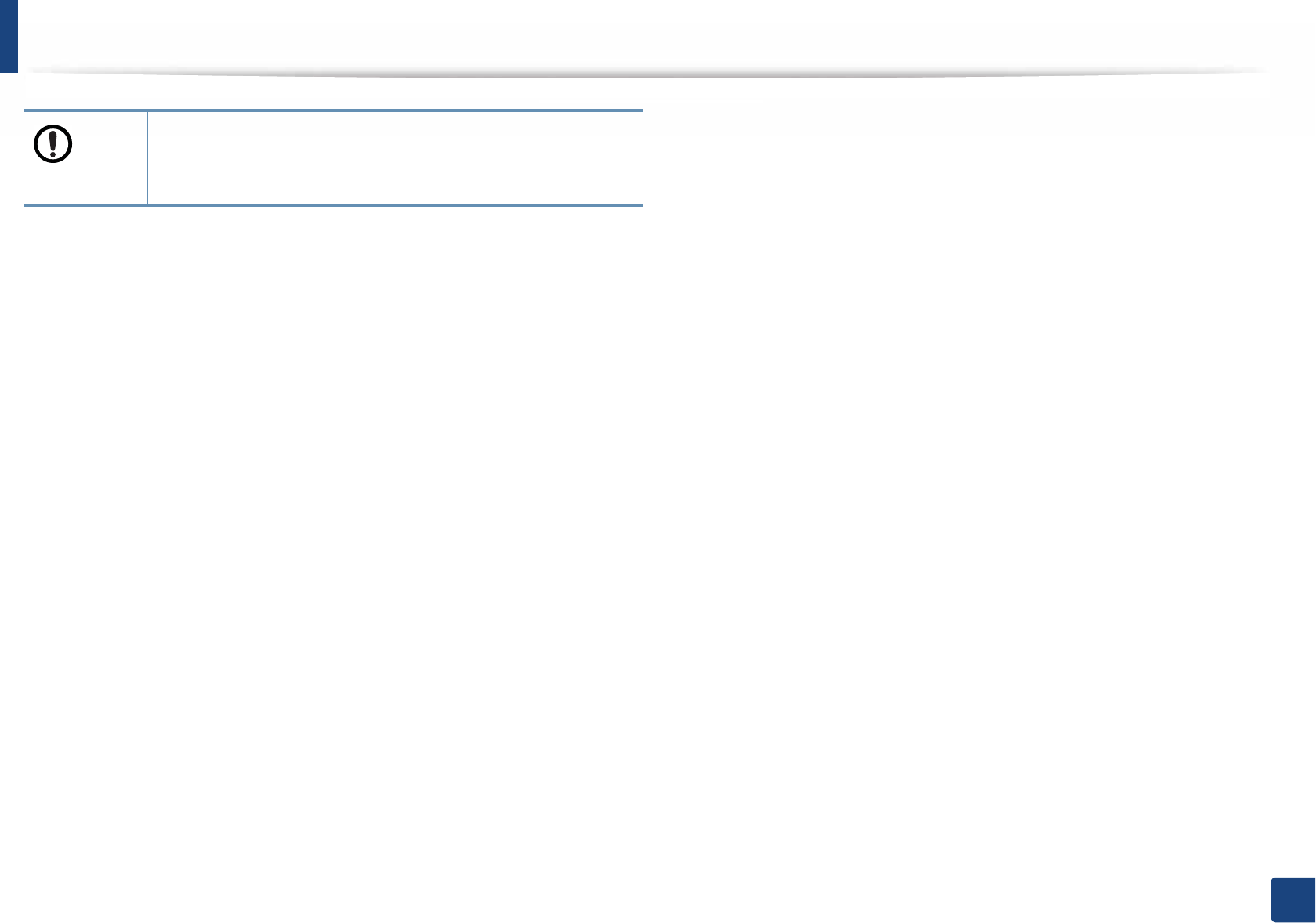
Safety information
16
1. Introduction
When changing the toner cartridge or removing jammed paper,
be careful not to let toner dust touch your body or clothes.
Toner dust can be dangerous if inhaled or ingested.
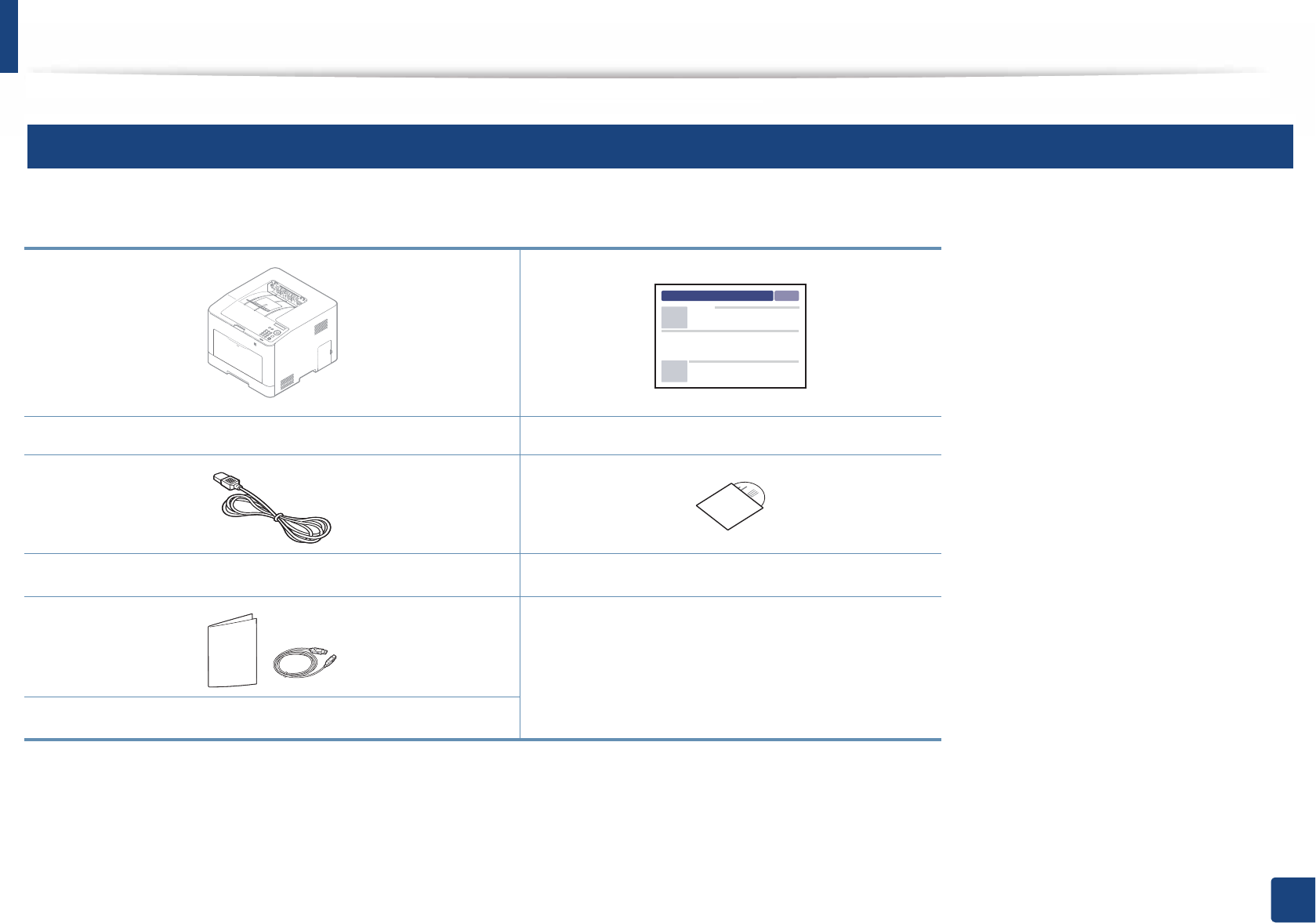
17
1. Introduction
Machine overview
9
Components
The actual component may differ from the illustration below. Some components may change depending on the circumstances.
Machine Quick installation guide
Power cord Software CDa
a. The software CD contains the print drivers, user’s guide, and software applications.
Misc. accessoriesb
b. Miscellaneous accessories included with your machine may vary by country of purchase and specific model.
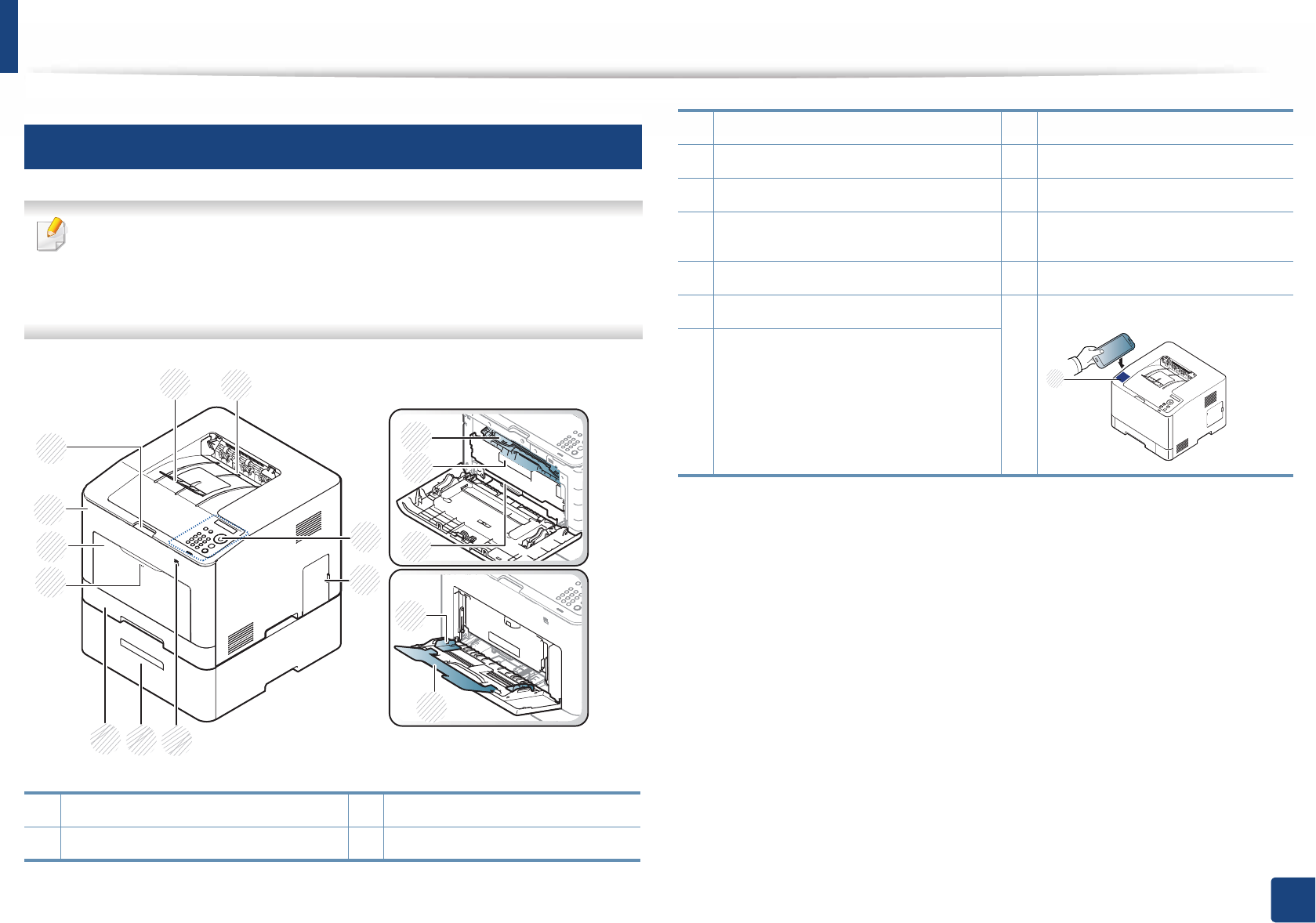
Machine overview
18
1. Introduction
10
Front view
• This illustration may differ from your machine depending on your model.
There are various types of machine.
• Some features and optional goods may not be available depending on
model or country (see "Features by models" on page 7).
1 Output support 10 Front cover
2 Output tray 11 Front cover release button
12
3
4
65
8
10
11 12
13
14
15
16
7
9
3 Control panel 12 Toner cartridges
4 Control board cover 13 Toner cartridge handle
5 USB memory port 14 Intermediate Transfer Belt (ITB)
6Optional traya15 Paper width guides on a multi-
purpose tray
7 Tray 1 16 Multi-purpose support tray
8 Push-release of Multi-purpose tray 17 NFC
(Near Field Communication) tag
9
Multi-purpose tray
a. This is an optional feature.
17
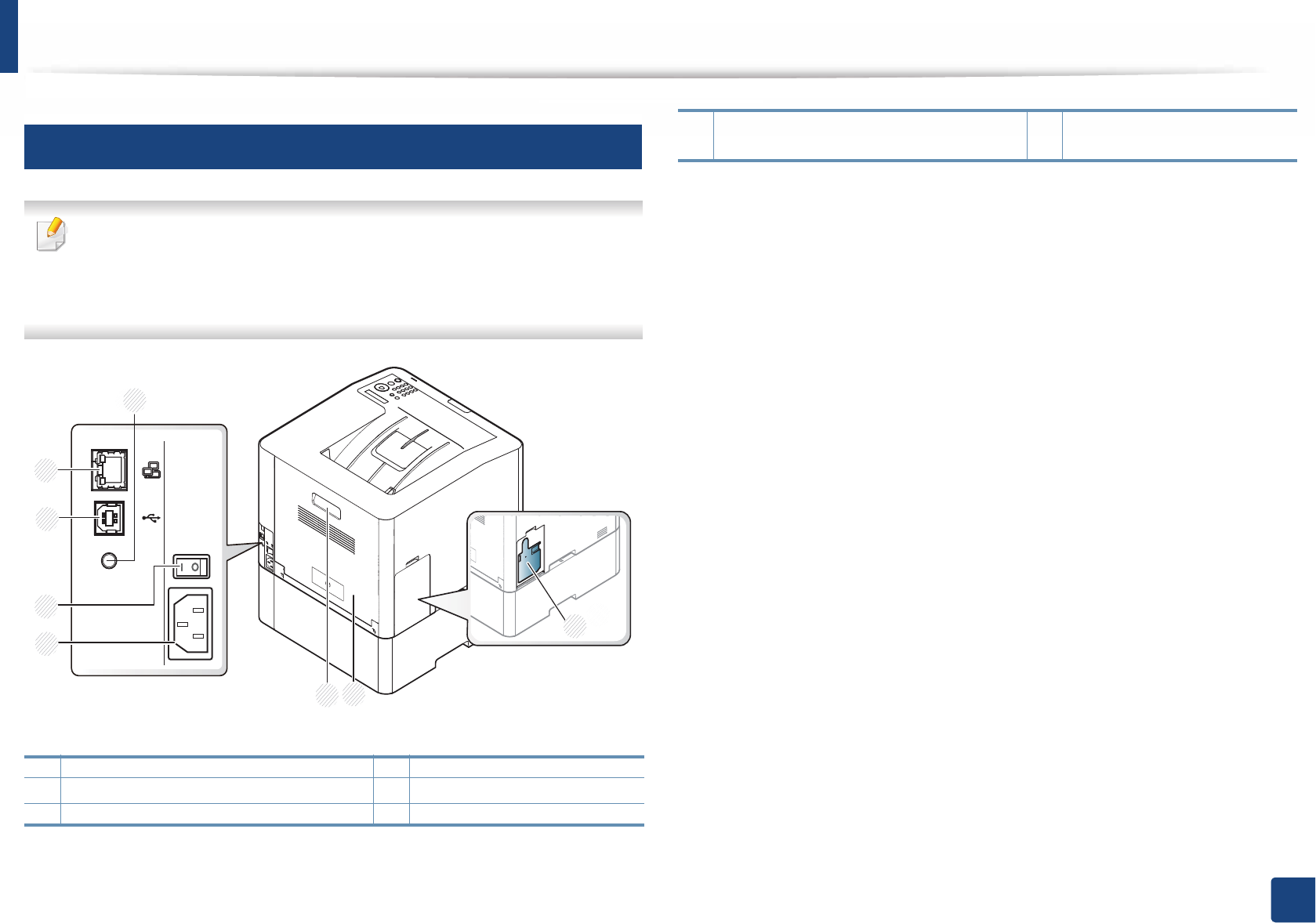
Machine overview
19
1. Introduction
11
Rear view
• This illustration may differ from your machine depending on your model.
There are various types of machine.
• Some features and optional goods may not be available depending on
model or country (see "Features by models" on page 7).
1 Waster toner container 5 Power-switch
2Rear cover 6USB porta
3 Rear cover handle 7 Network port
2
3
6
7
8
1
4
5
4Power receptacle 8 5V output port for IEEE 1284B
parallel connector a b
a. The optional IEEE 1284B parallel connector can be used by plugging in both the USB port and
the 5V output port.
b. This is an optional feature.
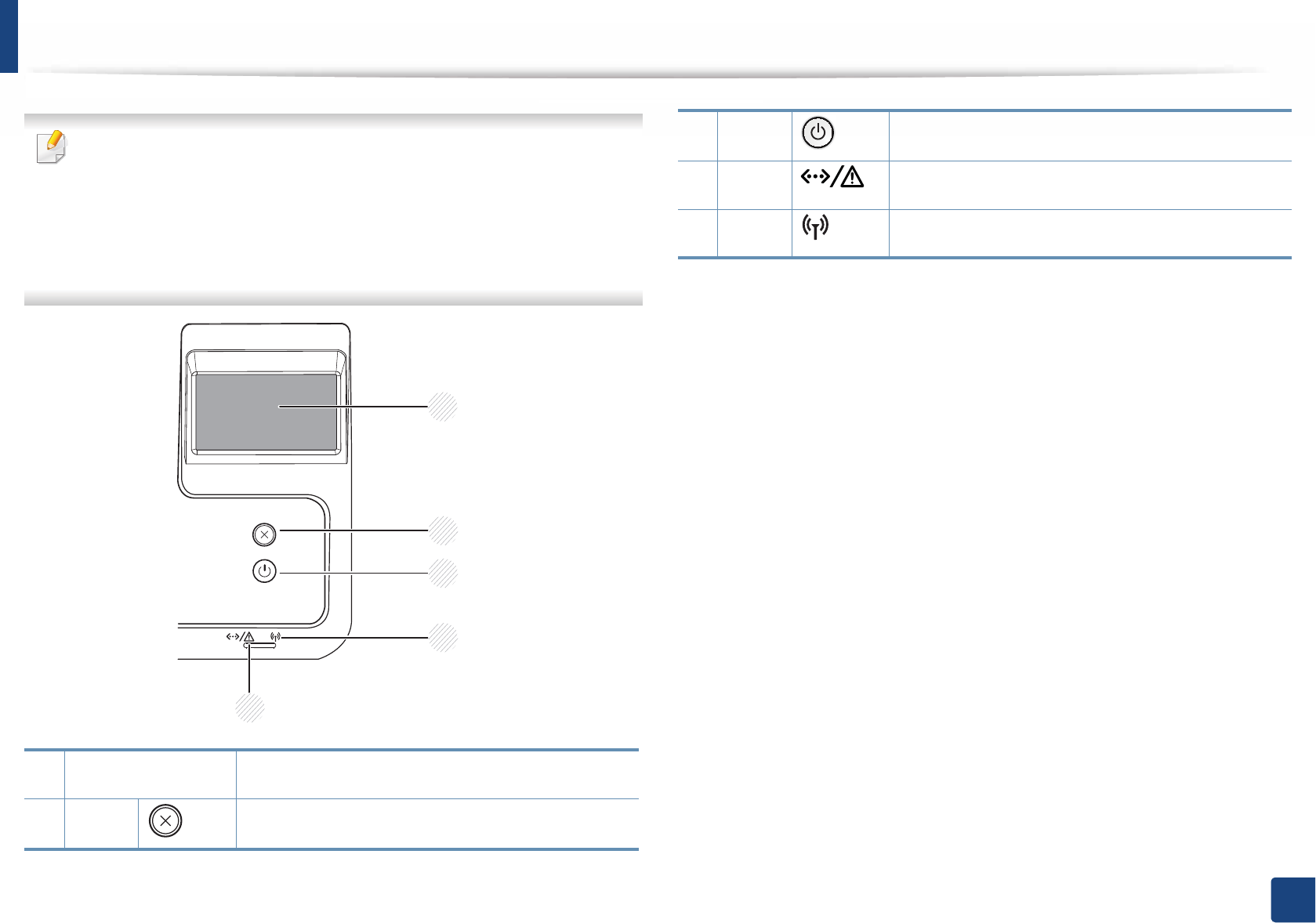
20
1. Introduction
Control panel overview
• This control panel may differ from your machine depending on its model.
There are various types of control panels.
• Some features and optional goods may not be available depending on
model or country (see "Features by models" on page 7).
•When using the touch screen, only use your finger. Sharp objects can
damage the screen.
1Touch screen Displays the current status and allows you to access
available menus.
2Stop Stops current operation.
2
3
4
5
1
3Power You can turn the power on and off with this button.
Or wake up from the power save mode.
4LED Indicates the status of your machine (see
"Understanding the status LED" on page 89).
5LED Indicates the wireless status of your machine (see
"Understanding the status LED" on page 89).
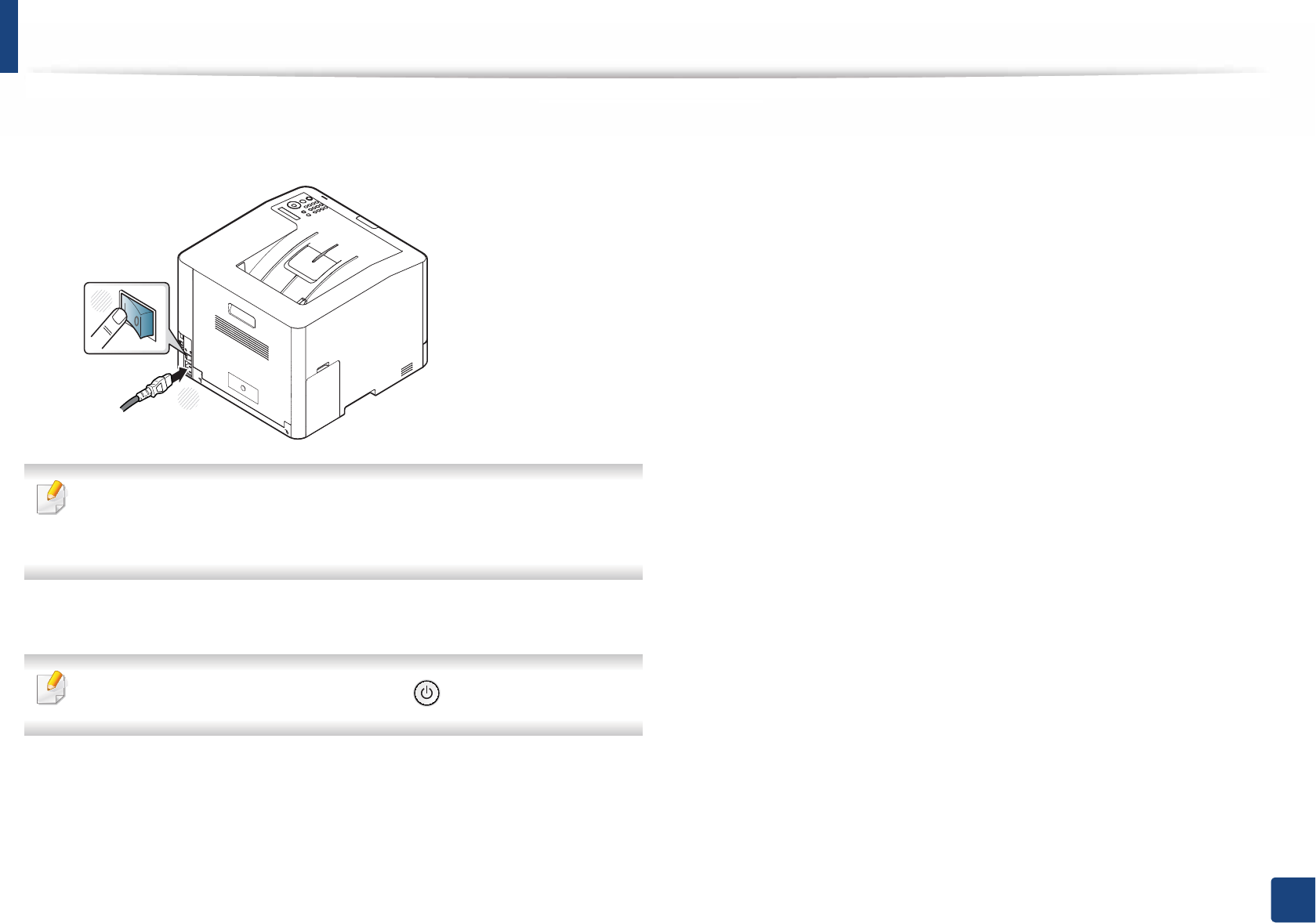
21
1. Introduction
Turning on the machine
1Connect the machine to the electricity supply first.
Turn the switch on if the machine has a power switch.
Illustrations on this user’s guide may differ from your machine depending
on its options or models. Check your machine type (see "Front view" on
page 18).
2 Power is turned on automatically.
If you want to turn the power off, press the (Power) button.
1
2
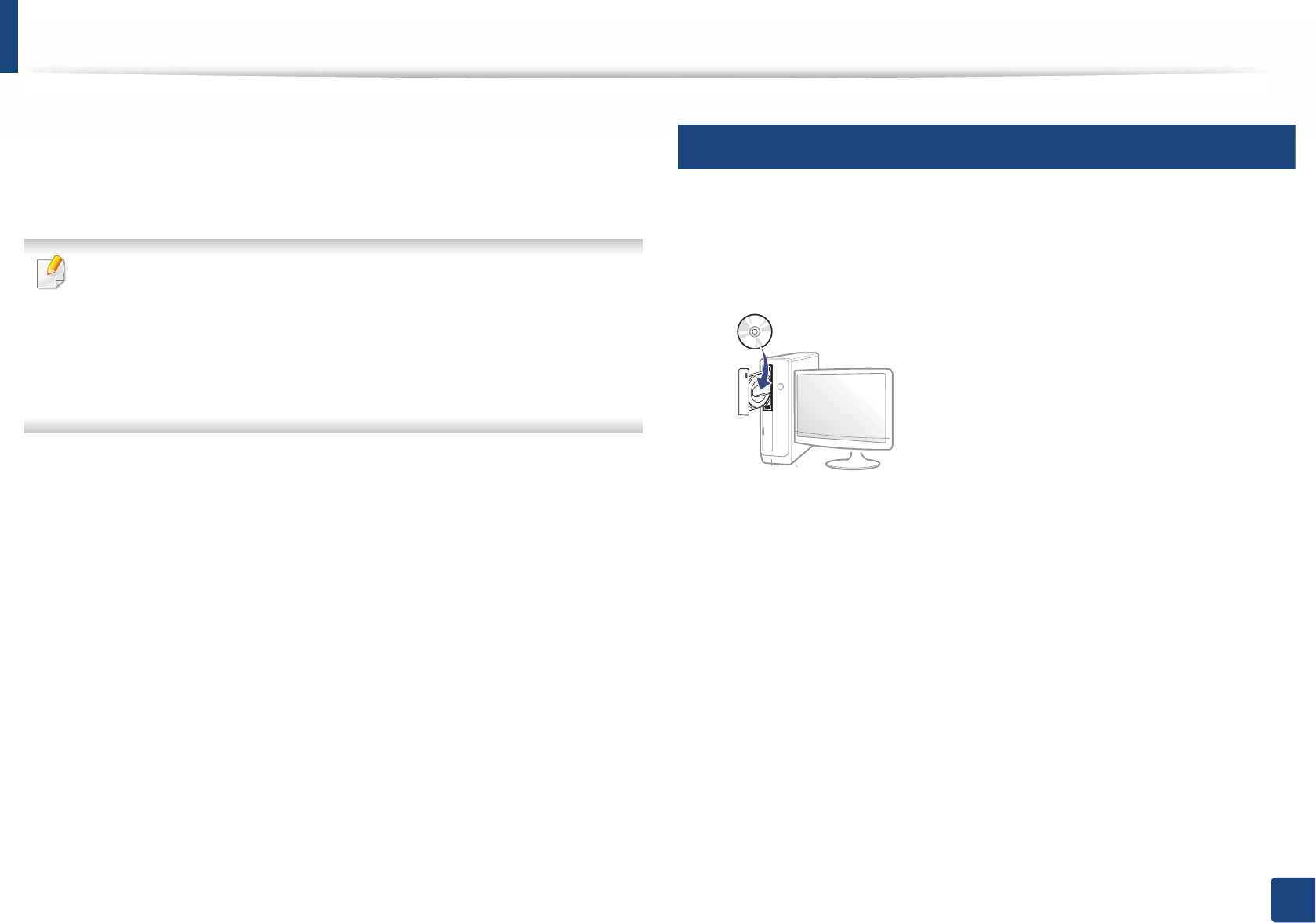
22
1. Introduction
Installing the driver locally
A locally connected machine is a machine directly attached to your computer
using the cable. If your machine is attached to a network, skip the following
steps below and go on to installing a network connected machine’s driver (see
"Installing driver over the network" on page 129).
• If you are a Mac, Linux, or UNIX operating systems user, refer to the
"Installation for Mac" on page 120, "Installation for Linux" on page 122, or
"Installing the UNIX printer driver package" on page 135.
• The installation window in this User’s Guide may differ depending on the
machine and interface in use.
• Only use a USB cable no longer than 3 meters (118 inches).
12
Windows
1Make sure that the machine is connected to your computer and
powered on.
2 Insert the supplied software CD into your CD-ROM drive.
If the installation window does not appear, click Start > All programs >
Accessories > Run.
X:\Setup.exe replacing “X” with the letter, which represents your CD-
ROM drive and click OK.
• For Windows 8,
If the installation window does not appear, from Charms, select
Search > Apps and search for Run. Type in X:\Setup.exe, replacing
“X” with the letter that represents your CD-ROM drive and click OK.
If “Tap to choose what happens with this disc.” pop-up window
appears, click the window and select Run Setup.exe.
3 Review and accept the installation agreements in the installation
window. Then, click Next.
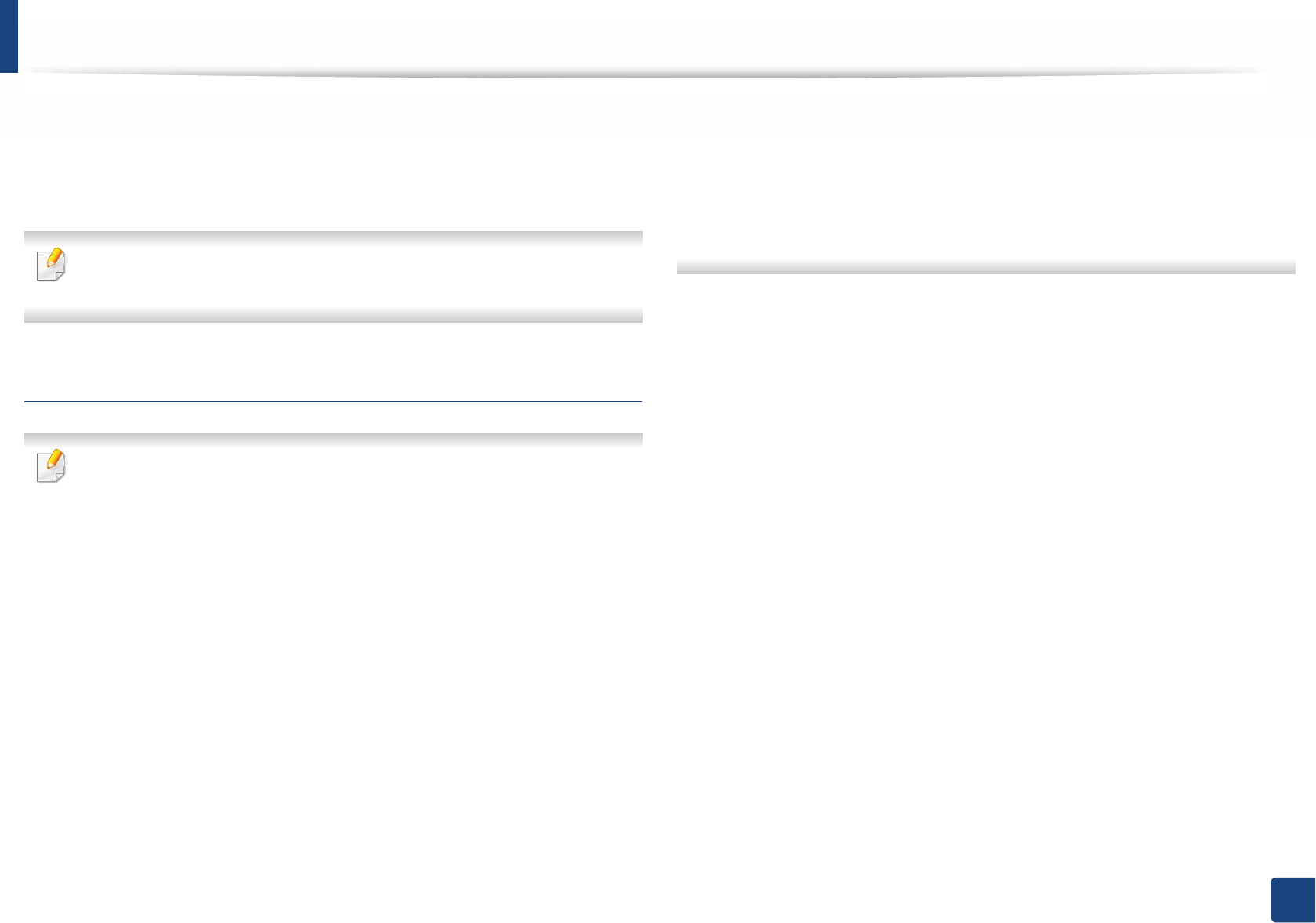
Installing the driver locally
23
1. Introduction
4 Select USB connection on the Printer Connection Type screen. Then,
click Next.
5 Follow the instructions in the installation window.
You can select the software applications in the Select Software to Install
Window.
From the Windows 8 Start Screen
•The V4 driver is automatically downloaded from the Windows Update if
your computer is connected to the Internet. If not, you can manually
download the V4 driver from Samsung website, www.samsung.com >
find your product > Support or downloads.
• You can download Samsung Printer Experience app from the Windows
Store. You need have a Microsoft account to use the Windows Store.
1 From Charms, select Search.
2 Click Store.
3 Search and click Samsung Printer Experience.
4 Click Install.
• If you install the driver using the supplied software CD, V4 driver is not
installed. If you want to use the V4 driver in the Desktop screen, you can
download from the Samsung website, www.samsung.com >find your
product > Support or downloads.
• If you want to install Samsung’s printer management tools, you need to
install them using the supplied software CD.
1Make sure that your computer is connected to the Internet and powered
on.
2 Make sure that the machine is powered on.
3 Connect the computer and the machine with a USB cable.
The driver is automatically installed from the Windows Update.
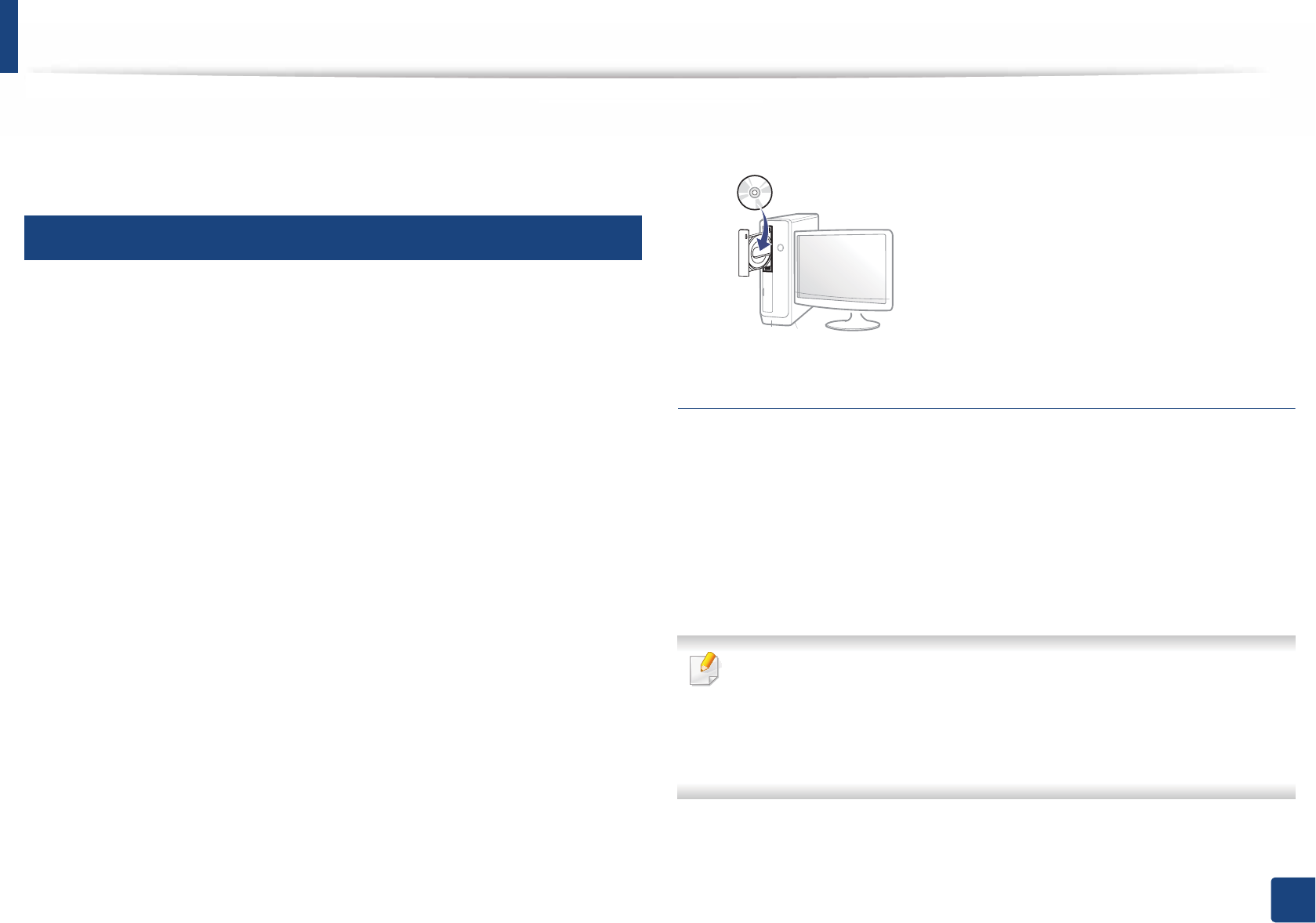
24
1. Introduction
Reinstalling the driver
If the printer driver does not work properly, follow the steps below to reinstall
the driver.
13
Windows
1Make sure that the machine is connected to your computer and
powered on.
2 From the Start menu, select Programs or All Programs > Samsung
Printers > Uninstall Samsung Printer Software.
• For Windows 8,
1 From Charms, select Search > Apps.
2 Search and click Control Panel.
3 Click Programs and Features.
4 Right-click the driver you want to uninstall and select Uninstall.
5 Follow the instructions in the window.
3 Follow the instructions in the installation window.
4 Insert the software CD into your CD-ROM drive and install the driver
again (see "Installing the driver locally" on page 22).
From the Windows 8 Start Screen
1Make sure that the machine is connected to your computer and
powered on.
2 Click on the Uninstall Samsung Printer Software tile in the Start
screen.
3 Follow the instructions in the window.
• If you cannot find a Samsung Printer Software tile, uninstall from the
desktop screen mode.
• If you want to uninstall Samsung’s printer management tools, from the
Start screen, right-click the app > Uninstall > right-click the program
you want to delete > Uninstall and follow the instruction in the window.
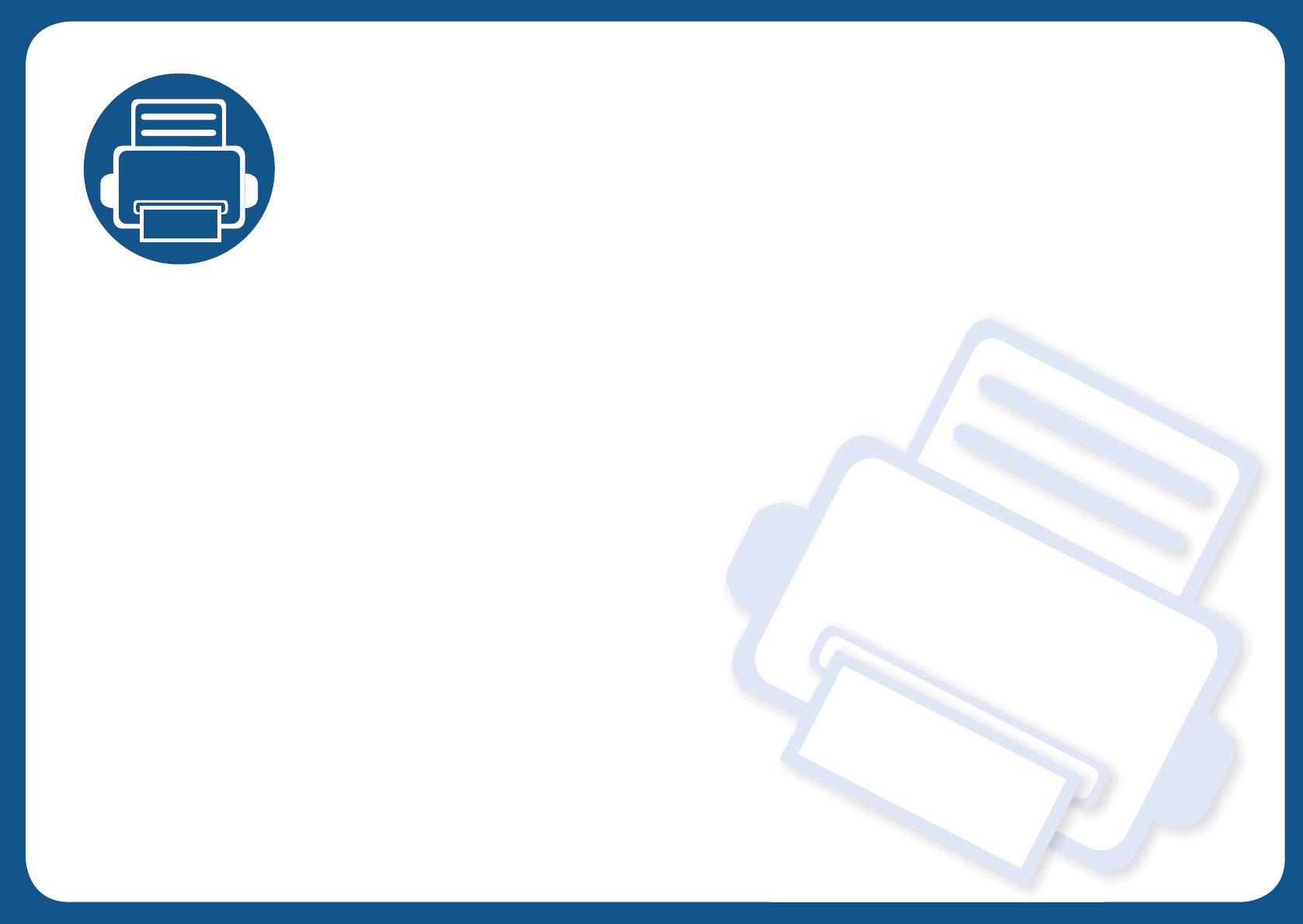
2. Menu Overview and
Basic Setup
This chapter provides information about the overall menu structure and the basic setup options.
• Menu overview 27
• Machine’s basic settings 30
• Media and tray 31
• Basic printing 45
• Using USB memory device 48
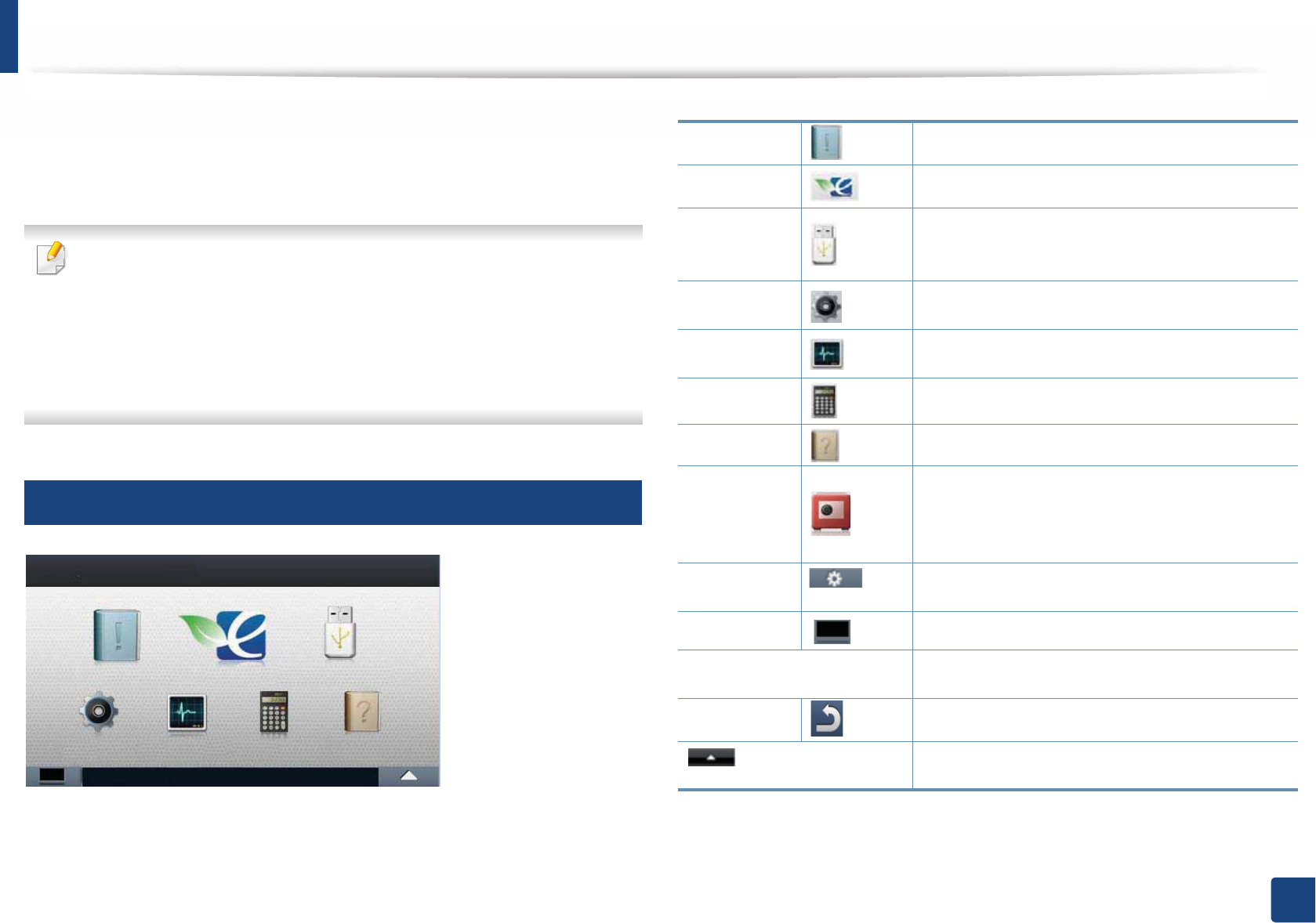
27
2. Menu Overview and Basic Setup
Menu overview
The control panel provides access to various menus to set up the machine or use
the machine’s functions.
You can set menus easily using the touch screen.
• The home screen is shown on the touch screen on the control panel.
• Some menus are grayed out depending on your options or models.
• Some menu names may differ from your machine depending on its
options or the models.
• The menus are described in the Advanced Guide (see "Useful Setting
Menus" on page 187).
1
Introducing the Home Screen
Information Prints various machine information and reports.
Eco Displays Eco settings.
Direct USB Enters the USB menu when USB memory is
inserted into the USB memory port on your
machine.
Setup Browse current machine settings or change
machine values.
Job Status Displays the jobs currently running, completed or
in queue.
Counter Displays total pages printed.
Help View help and troubleshooting information.
Secure
Release
Displays the list of jobs stored in the machine. You
can delete or print the stored jobs on the list. You
can also register authentication methods to print
stored jobs.
Option
Settings
You want to customize the option settings
including darkness, original type, and more.
Toner Status You can see the toner status.
Arrows You can scroll through the options available in the
selected menu, and increase or decrease values.
Back You can go back to the previous screen.
You can select the LCD brightness, language and
you can edit home menu.
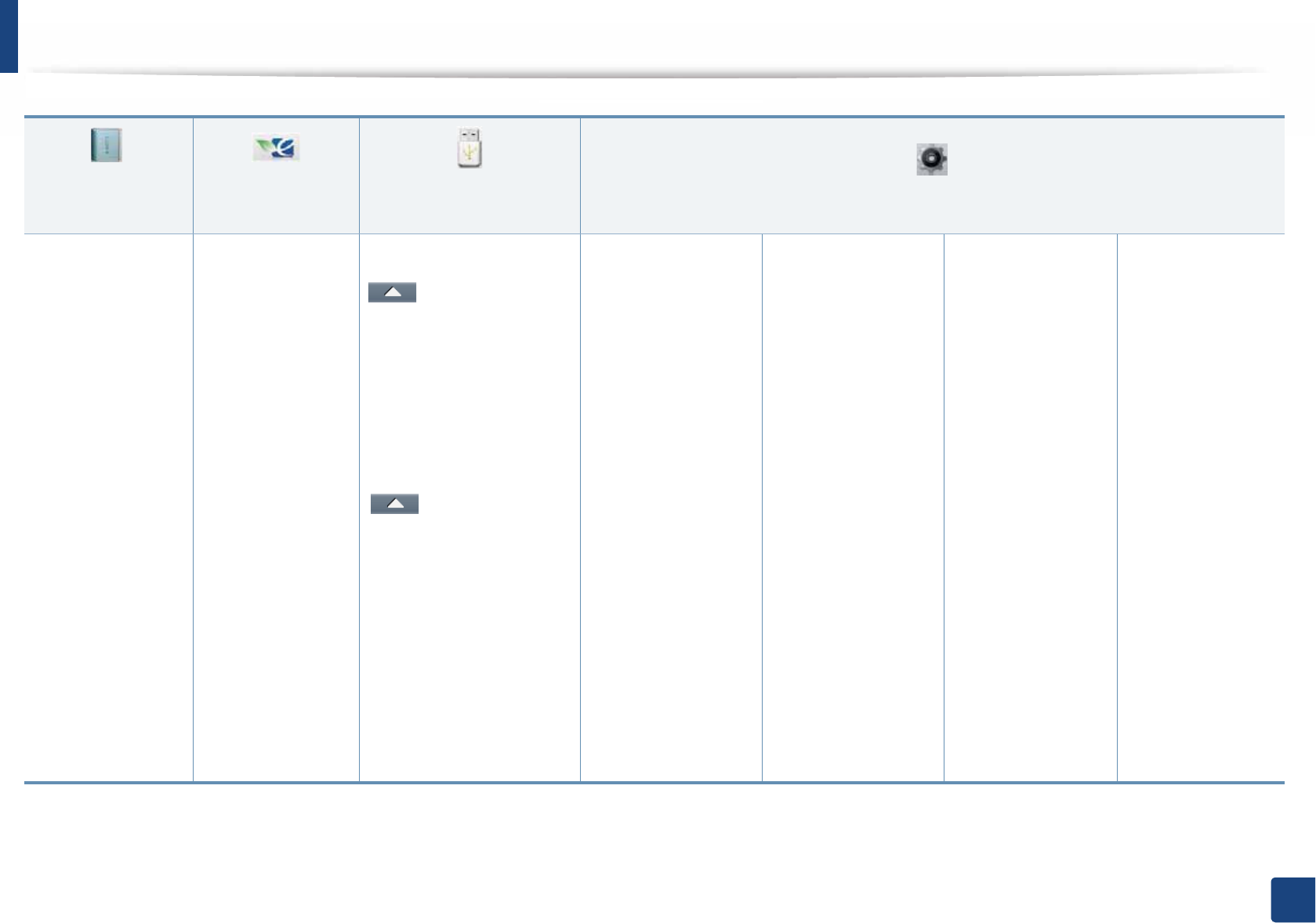
Menu overview
28
2. Menu Overview and Basic Setup
(see "Information"
on page 190)
(see "Eco" on page
203)
(see "Direct USB" on page
204) (see "System Setup" on page 194)
Configuration
Demo Page
Help List
Network
Configuration
Supplies
Information
Job Reports
Usage Counter
Accounta
Font List
a. This is only available when Job Accounting is enabled from the SyncThru™ Web Admin Service.
Eco-On
Off
On
Settings
Default Mode
On
Off
On-Forcedb
Feature
Configuration
Default
Custom
b. If you set the eco mode on with a password from the SyncThru™ Web Service (Settings tab > Machine Settings > System > Eco Settings) or Samsung Easy Printer Manager (Device Settings
> Eco), the On force message appears. You have to enter the password to change the eco mode status.
Print From
(Option settings)
Copies
Auto Fit
Duplex
Paper Source
File Manage
(Option settings)
Delete
Format
Show Space
System
Date&Time
Clock Mode
Language
Maintenance
Default Paper
Size
Skip Blank
Pages
Power Save
Wakeup Event
Auto Power Off
Altitude
Adjustment
Job Timeout
File Policy
Held Job
Timeout
Admin Setupc
User Access
Control
Authentication
Stamp
Stamp Activate
Item
Opacity
Position
Secure Release
Max Job Count
per User
Smart Release
Release Mode
Change Admin
Password
Firmware
Upgrade
Image
Overwrite
Manual
Overwrite
Method
Overwrite
Times
Application
Application
Management
Install New
Application
Network
TCP/IP(IPv4)
TCP/IP (IPv6)
Ethernet
802.1x
Protocol
Management
HTTP
WINS
SNMPv1/v2
UPnP(SSDP)
mDNS
SetIP
SLP
Network
Configuration
Clear Setting

Menu overview
29
2. Menu Overview and Basic Setup
c. You need to enter a password to enter this menu. The default password is sec00000.
(see "System Setup" on page 194) (see "Job Status" on page
205)
(see "Counter" on page
206)
(see "Help" on page
207) (see "Secure Release" on
page 208)a
a. You can change the default login window from the SyncThru™ Web Service.
Layout
Orientation
Margin
Duplex
Paper
Copies
MP Tray/ [Tray<x>]
Paper Source
Tray Confirmation
Tray Behavior
Auto Continue
Auto Tray Switch
Paper Substitution
Tray Protection
Graphic
Resolution
Clear Text
Edge Enhance
Auto CR
Emulation
Emulation Type
Setup
Current Job
Secure Job
Stored Job
Complete Job
Total Printed Basic Taskflow
TroubleShooting
Card
Card Registration
ID/PW
PIN

30
2. Menu Overview and Basic Setup
Machine’s basic settings
• For models that do not have the display screen on the control panel, set
the machine’s settings by using the Device Settings in Samsung Easy
Printer Manager program
- For Windows and Mac users, you set from Samsung Easy Printer
Manager > (Switch to advanced mode) > Device Settings, see
"Device Settings" on page 239.
After installation is complete, you may want to set the machine's default
settings.
To change the machine’s default settings, follow these steps:
1Select (Setup) > System > Next on the touch screen.
2 Select the option you want.
•Language: Change the language that is displayed on the control
panel.
•Date & Time: You can set the time and date. They are printed on
reports. If, however, they are not correct, you need to change it for
the correct time being.
Enter the correct time and date using arrows or numeric keypad (see
"Keypad letters and numbers" on page 210).
• Month = 01 to 12
• Day = 01 to 31
• Year = requires four digits
• Hour = 01 to 12
• Minute = 00 to 59
•Clock Mode: You can set your machine to display the current time
using either a 12 hours or 24 hours format.
•Power Save: When you are not using the machine for a while, use
this feature to save power.
• When you press the power button or start printing, the product will wake
up from the power saving mode.
• When you press any button except power button, the machine wake up
from the power save mode. Press (Menu) > System Setup >
Wakeup Event > On on the control panel.
•Altitude Adj.: Print quality is affected by atmospheric pressure,
which atmospheric pressure is determined by the height of the
machine above sea level. Before you set the altitude value,
determine the altitude where you are (see "Altitude adjustment" on
page 209).
3 Press (Stop) or home( ) icon to return to ready mode.

31
2. Menu Overview and Basic Setup
Media and tray
This chapter provides information on how to load print media into your
machine.
• Using print media that does not meet these specifications may cause
problems or require repairs. Such repairs are not covered by Samsung’s
warranty or service agreements.
• Make sure not to use the inkjet photo paper with this machine. It could
cause damage to the machine.
• Using inflammable print media can cause a fire.
• Use designated print media (see "Print media specifications" on page 97).
• Make sure not to use the inkjet photo paper with this machine. It could
cause damage to the machine.
The use of inflammable media or foreign materials left in the printer may
lead to overheating of the unit and, in rare cases may cause a fire.
2
Tray overview
To change the size, you need to adjust the paper guides.
1 Tray extend lever
2 Paper length guide
3 Paper width guide
2
3
1
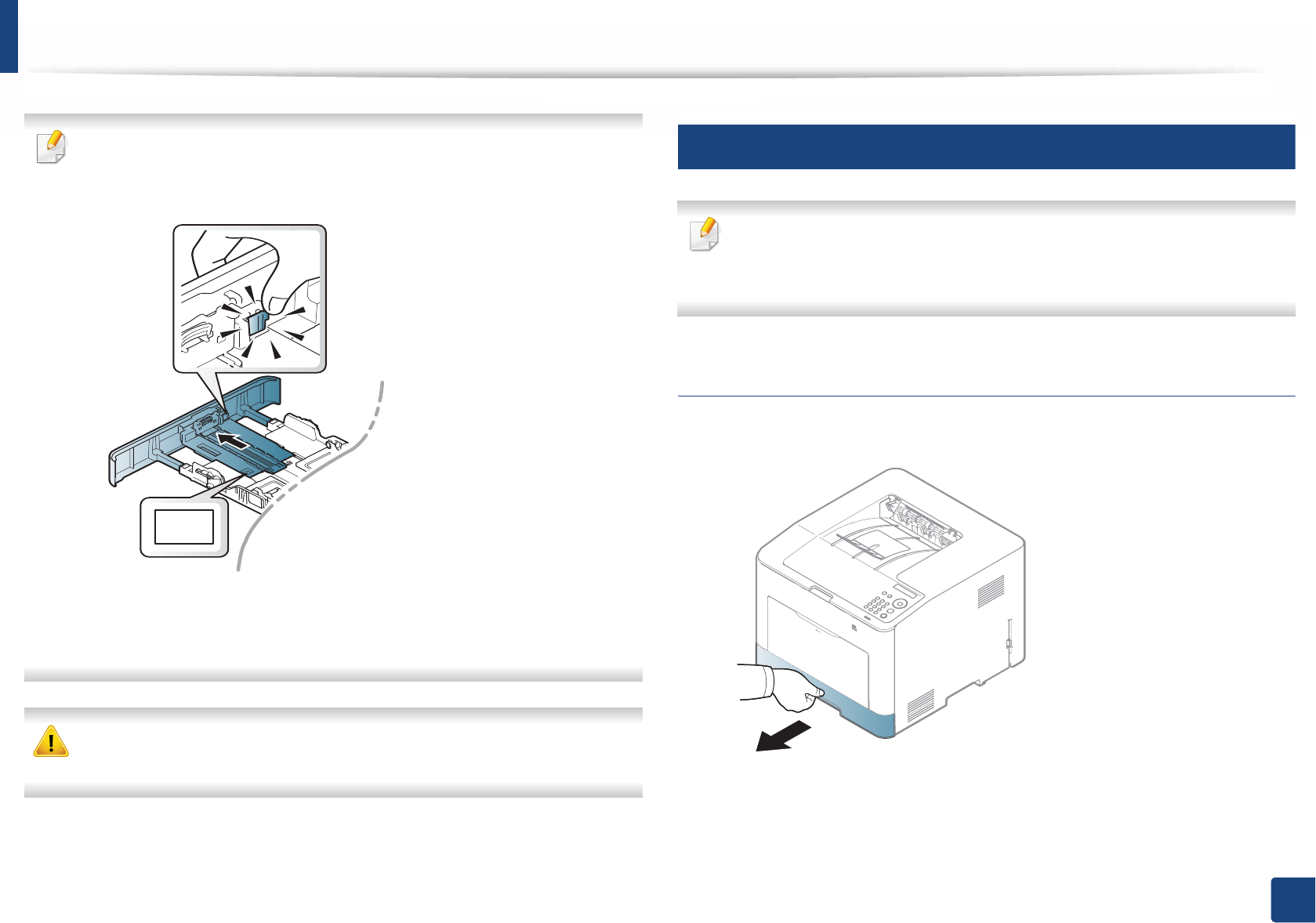
Media and tray
32
2. Menu Overview and Basic Setup
For Legal-sized paper:
Push button as shown and pull out the tray.
Illustrations on this user’s guide may differ from your machine depending
on its options or models. Check your machine type (see "Tray overview" on
page 31).
If you do not adjust the guide, it may cause paper registration, image skew,
or jamming of the paper.
3
Loading paper in the tray
Illustrations on this user’s guide may differ from your machine depending
on its options or models. Check your machine type (see "Front view" on
page 18).
Tray 1 / optional tray
1Pull out the paper tray.
LGL
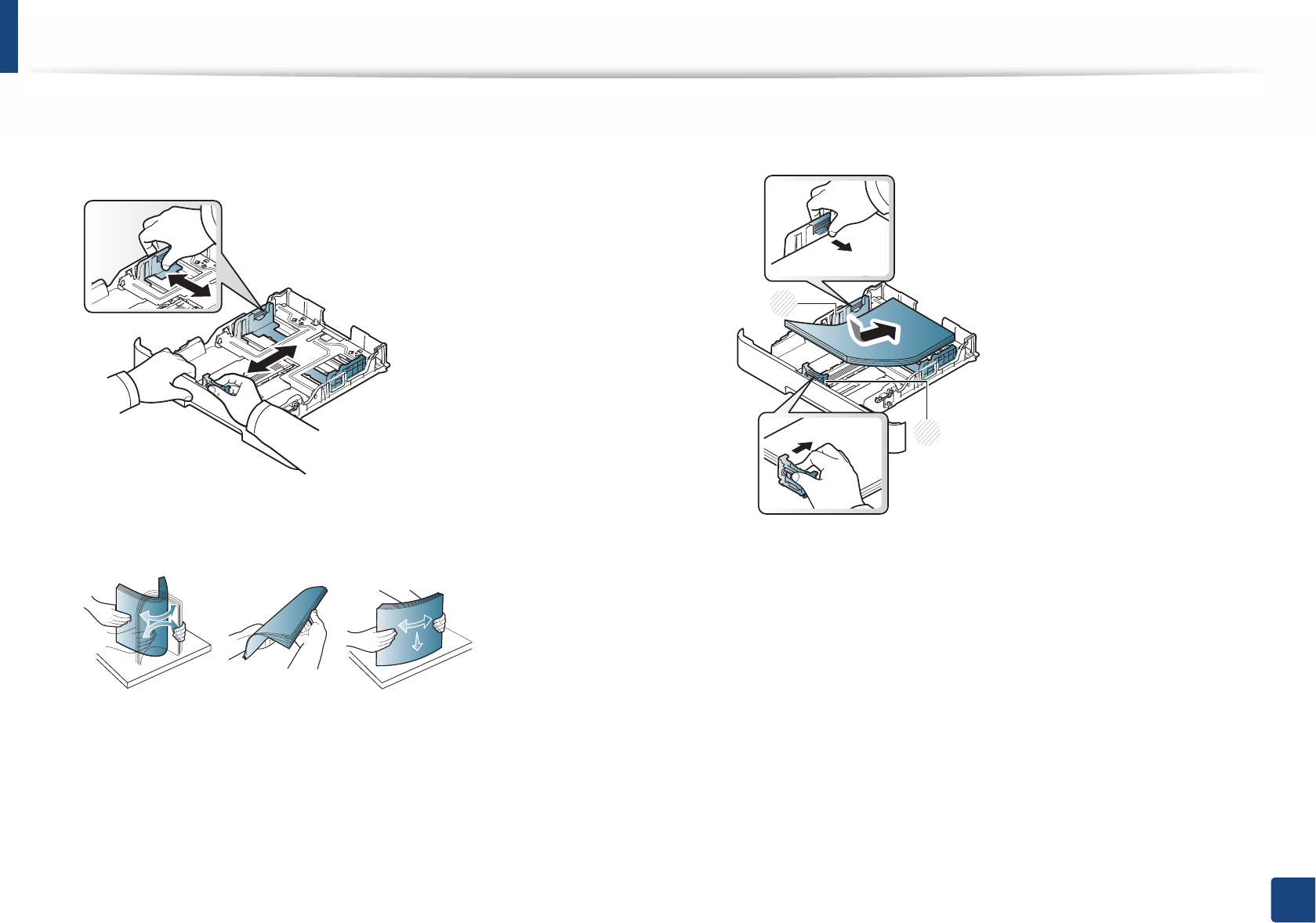
Media and tray
33
2. Menu Overview and Basic Setup
2 Squeeze and the paper width guide and paper length lever to locate
them in the correct paper size slot marked at the bottom of the tray to
adjust to the size (see "Tray overview" on page 31).
3 Flex or fan the edge of the paper stack to separate the pages before
loading papers.
4 After inserting paper into the tray, squeeze the paper width guides and
paper length guide.
1 Paper length guide
2 Paper width guide
2
1
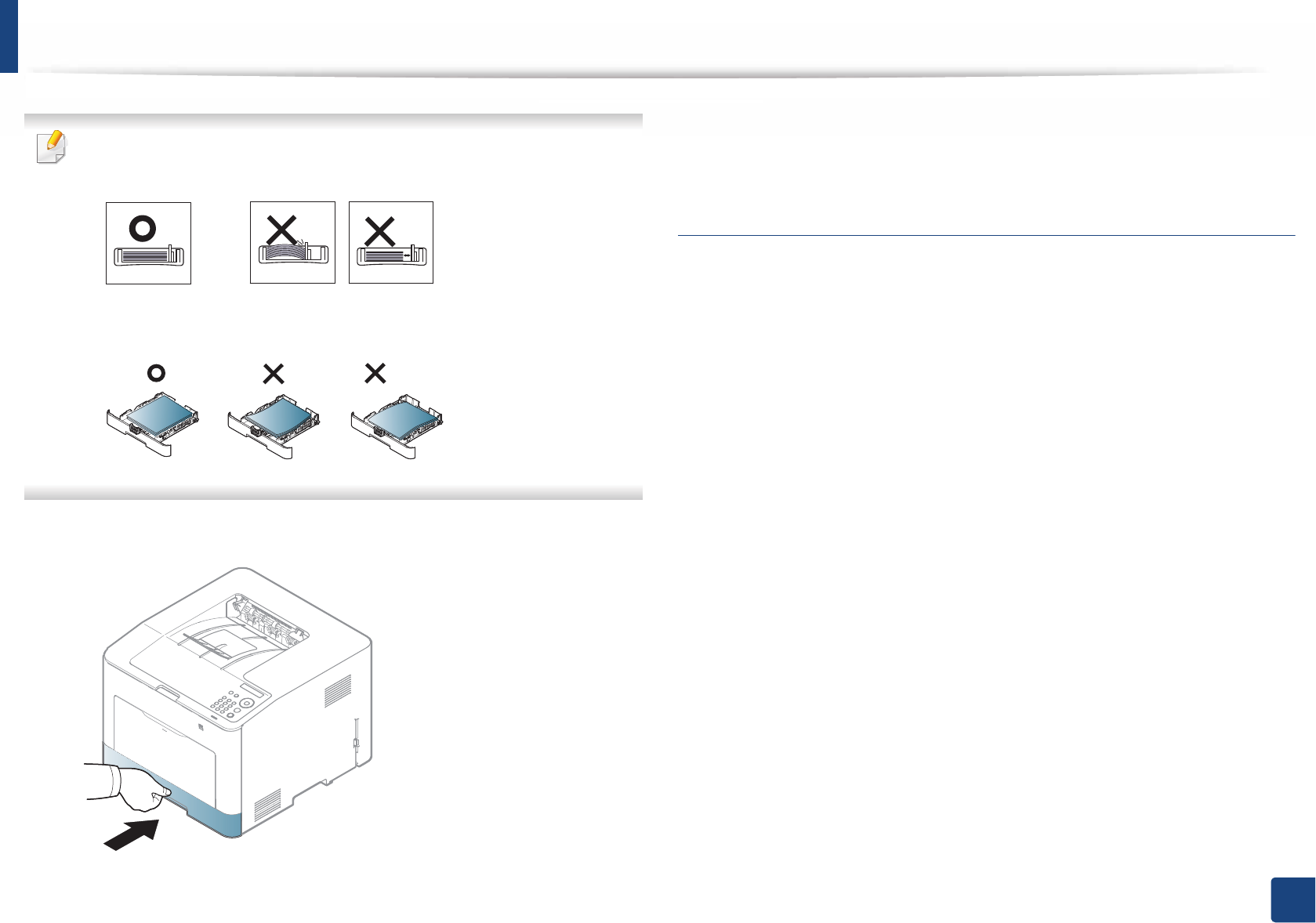
Media and tray
34
2. Menu Overview and Basic Setup
• Do not push the paper width guide too far causing the media to warp.
• If you do not adjust the paper width guide, it may cause paper jams.
• Do not use a paper with a leading-edge curl, it may cause a paper jam or
the paper can be wrinkled.
5 Insert the tray back into the machine.
6 When you print a document, set the paper type and size for the tray (see
"Setting the paper size and type" on page 40).
Multi-purpose tray
The multi-purpose tray can hold special sizes and types of print material, such as
postcards, note cards, and envelopes (see "Print media specifications" on page
97).
Tips on using the multi-purpose tray
• Load only one type, size and weight of print media at a time in the multi-
purpose tray.
• To prevent paper jams, do not add paper while printing when there is still
paper in the multi-purpose tray. This also applies to other types of print
media.
• Always load the specified print media only to avoid paper jams and print
quality problems (see "Print media specifications" on page 97).
• Flatten any curl on postcards, envelopes, and labels before loading them
into the multi-purpose tray.
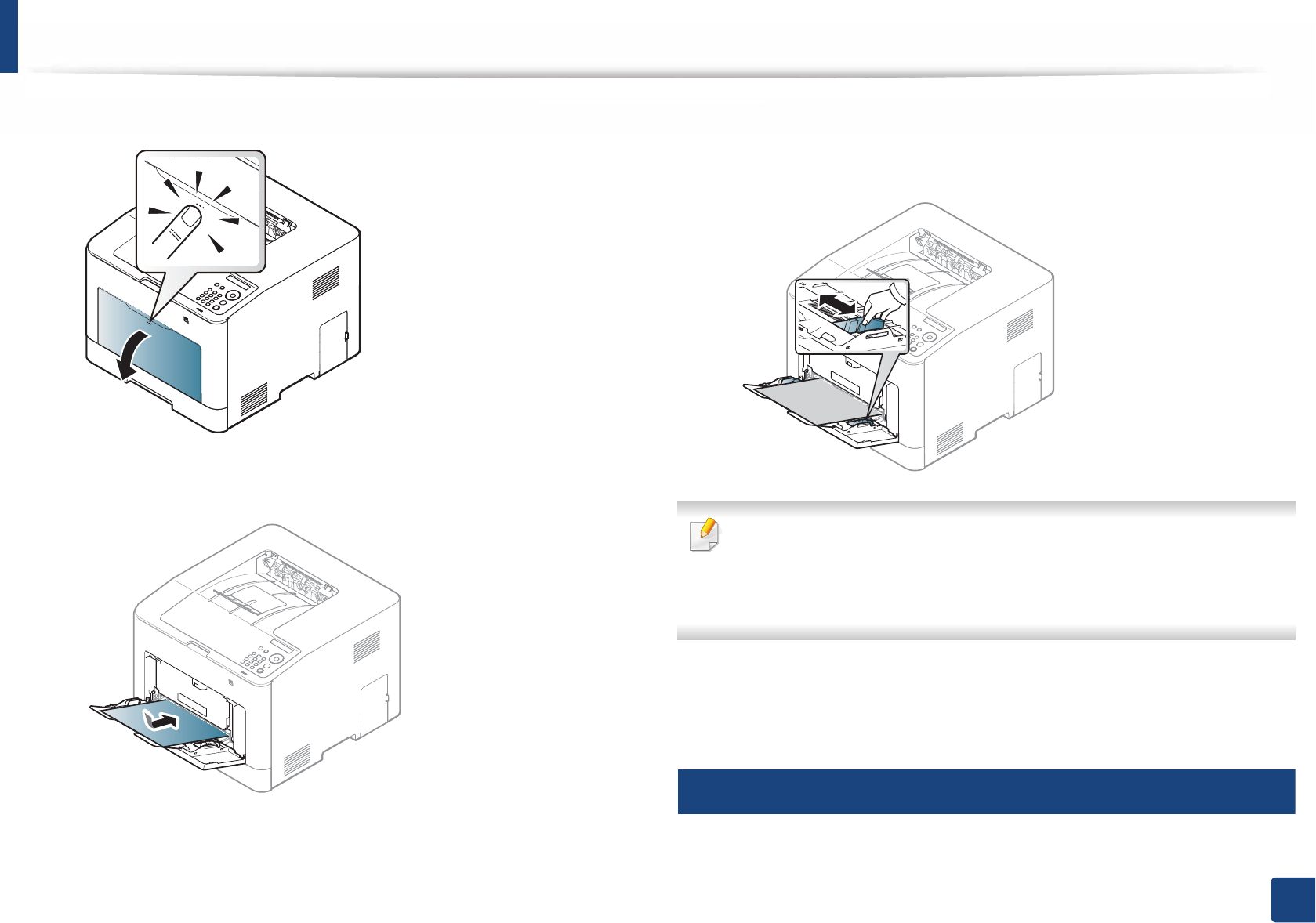
Media and tray
35
2. Menu Overview and Basic Setup
1Press the push-release of multi-purpose tray and it down to open.
2 Load the paper.
3 Squeeze the multi-purpose tray paper width guides and adjust them to
the width of the paper. Do not force them too much, or the paper will
bent resulting in a paper jam or skew.
• When printing the special media, you must follow the loading guideline
(See "Printing on special media" on page 35).
• When papers overlap when printing using multi-purpose tray, open tray
1 and remove overlapping papers then try printing again.
4 When you print a document, set the paper type and size for the multi-
purpose tray (see "Setting the paper size and type" on page 40).
4
Printing on special media
The table below shows the special media usable in tray.
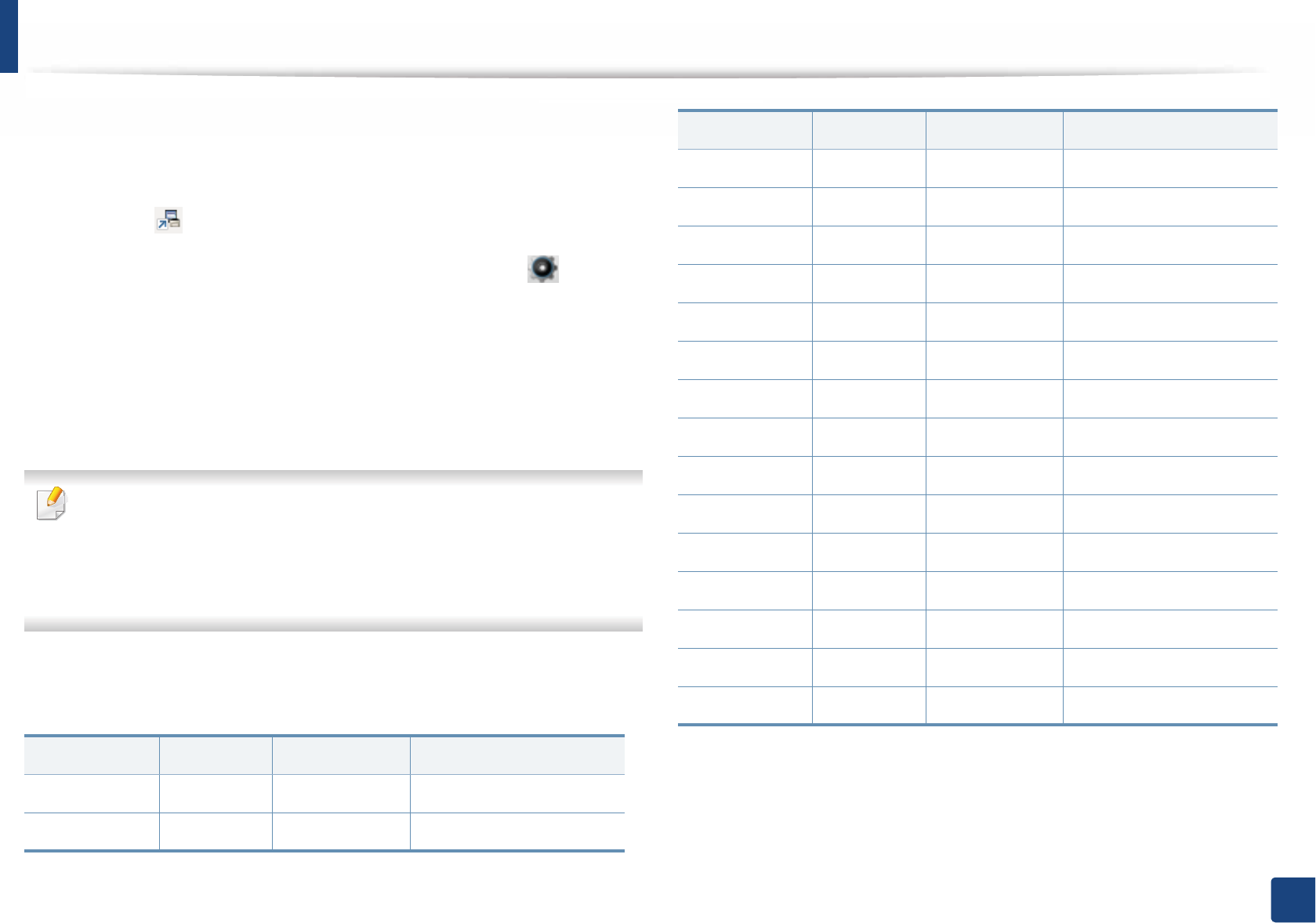
Media and tray
36
2. Menu Overview and Basic Setup
The paper setting in the machine and driver should match to print without a
paper mismatch error.
To change the paper setting set in the machine, from the Samsung Easy Printer
Manager select (Switch to advanced mode)> Device Settings.
Or if your machine supports a touch screen, you can set it useing (Setup)>
Machine Setup > Next > Paper Setup > select a tray > Paper Size or Paper
Type on the touch screen.
Then, set the paper type from the Printing preferences window > Paper tab >
Paper Type (see "Opening printing preferences" on page 43).
For example, if you want to print on labels, select Labels for Paper Type.
• When using special media, we recommend you feed one sheet at a time
(see "Print media specifications" on page 97).
• Illustrations on this user’s guide may differ from your machine
depending on its options or models. Check your machine type (see
"Front view" on page 18).
To see for paper weights for each sheet, refer to "Print media specifications" on
page 97.
(: Supported, Blank: Not supported)
Types Tray 1 Optional tray Multi-purpose tray
Plain
Thick
Thicker
Thin
Cotton
Color
Preprinted
Recycled
Envelope
Transparency
Labels
CardStock
Bond
Archive
Letterhead
Punched
Glossy Photo
Types Tray 1 Optional tray Multi-purpose tray
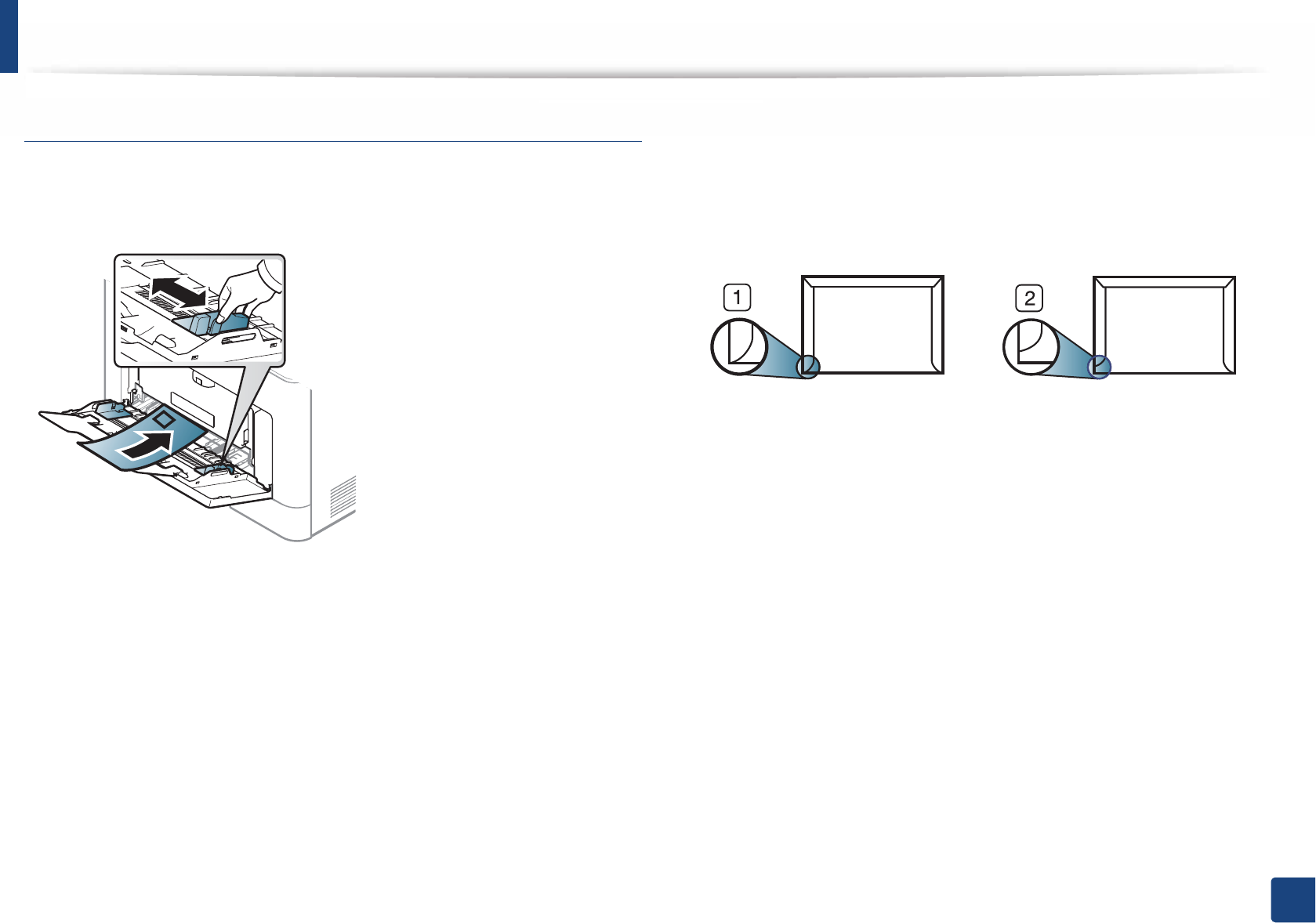
Media and tray
37
2. Menu Overview and Basic Setup
Envelope
Printing successfully on envelopes depends upon the quality of the envelopes.
To print an envelope, place it as shown in the following figure.
• When selecting envelopes, consider the following factors:
-Weight: should not exceed 90 g/m2 otherwise; jams may occur.
-Construction: should lie flat with less than 6 mm curl and should not
contain air.
-Condition: should not be wrinkled, nicked, nor damaged.
-Temperature: should resist the heat and pressure of the machine
during operation.
• Use only well-constructed envelopes with sharp and well-creased folds.
• Do not use stamped envelopes.
• Do not use envelopes with clasps, snaps, windows, coated lining, self-
adhesive seals, or other synthetic materials.
• Do not use damaged or poorly made envelopes.
• Be sure the seam at both ends of the envelope extends all the way to the
corner of the envelope.
1 Acceptable
2 Unacceptable
• Envelopes with a peel-off adhesive strip or with more than one flap that
folds over to seal must use adhesives compatible with the machine’s fusing
temperature for 0.1 second about 170°C (338 °F). The extra flaps and strips
might cause wrinkling, creasing, or jams, and may even damage the fuser.
• For the best print quality, position margins no closer than 15 mm from the
edges of the envelope.
• Avoid printing over the area where the envelope’s seams meet.
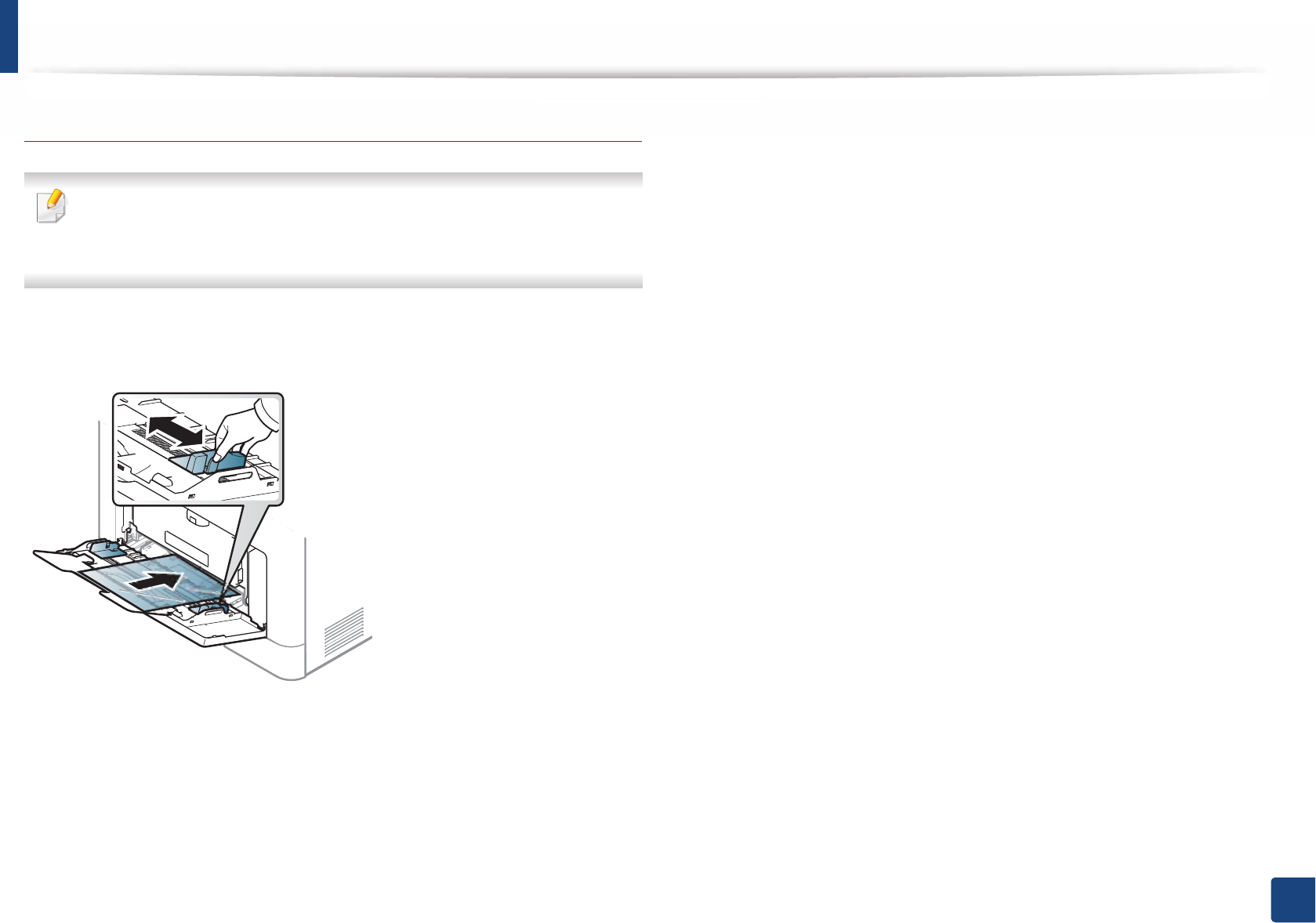
Media and tray
38
2. Menu Overview and Basic Setup
Transparency
In case of color printing using transparencies, the picture quality would be
lower than mono printing when the printouts are used on the overhead
projector.
To avoid damaging the machine, use only transparencies designed for use in
laser printers.
• Must withstand the machine’s fusing temperature.
• Place them on a flat surface after removing them from the machine.
• Do not leave unused transparencies in the paper tray for long. Dust and dirt
may accumulate on them, resulting in spotty printing.
• To avoid smudging caused by fingerprints, handle them carefully.
• To avoid fading, do not expose printed transparencies to prolonged
sunlight.
• Ensure that transparencies are not wrinkled, curled, or have any torn edges.
• Do not use transparencies that separate from the backing sheet.
• To prevent transparencies from sticking to each other, do not let the printed
sheets stack up as they are being printed out.
• Recommended media: Transparency for a color laser printer by Xerox, such
as 3R 91331(A4), 3R 2780 (Letter).
CLP-68xND Series/ CLP-68xDW Series

Media and tray
39
2. Menu Overview and Basic Setup
Labels
To avoid damaging the machine, use only labels designed for use in laser
printers.
• When selecting labels, consider the following factors:
-Adhesives: Should be stable at your machine’s fusing temperature
about 170°C (338°F).
-Arrangement: Only use labels with no exposed backing between them.
Labels can peel off sheets that have spaces between the labels, causing
serious jams.
-Curl: Must lie flat with no more than 13 mm of curl in any direction.
-Condition: Do not use labels with wrinkles, bubbles, or other
indications of separation.
• Make sure that there is no exposed adhesive material between labels.
Exposed areas can cause labels to peel off during printing, which can cause
paper jams. Exposed adhesive can also cause damage to machine
components.
• Do not run a sheet of labels through the machine more than once. The
adhesive backing is designed for only a single pass through the machine.
• Do not use labels that are separating from the backing sheet or are wrinkled,
bubbled, or otherwise damaged.
Card stock/ Custom-sized paper
• In the software application, set the margins to at least 6.4 mm (0.25 inches)
away from the edges of the material.
CLP-68xND Series/ CLP-68xDW Series
CLP-68xND Series/ CLP-68xDW Series
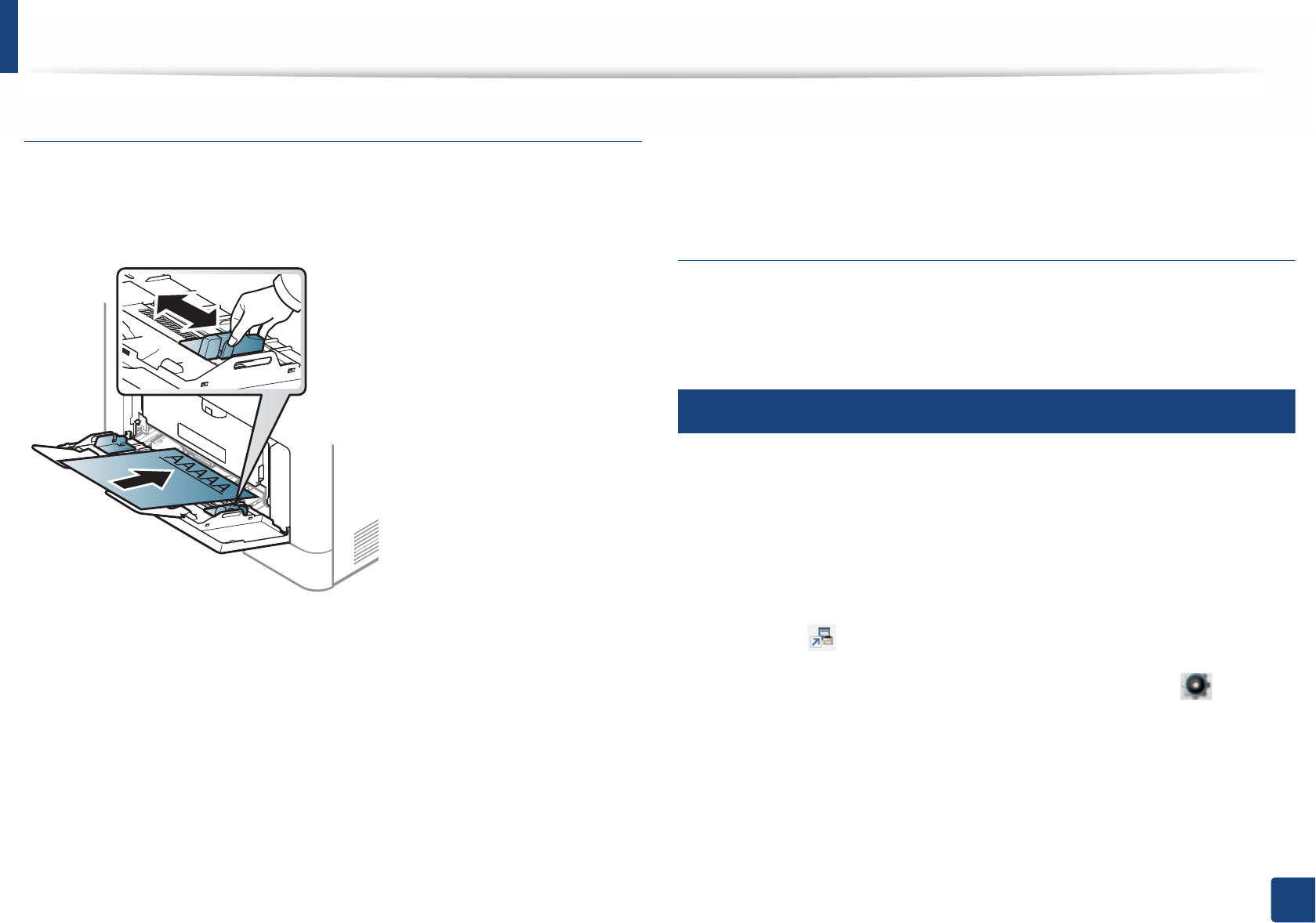
Media and tray
40
2. Menu Overview and Basic Setup
Preprinted paper
When loading preprinted paper, the printed side should be facing up with an
uncurled edge at the front. If you experience problems with paper feeding, turn
the paper around. Note that print quality is not guaranteed.
• Must be printed with heat-resistant ink that will not melt, vaporize, or
release hazardous emissions when subjected to the machine’s fusing
temperature for 0.1 second about 170°C (338°F).
• Preprinted paper ink must be non-flammable and should not adversely
affect machine rollers.
• Before you load preprinted paper, verify that the ink on the paper is dry.
During the fusing process, wet ink can come off preprinted paper, reducing
print quality.
Glossy Photo
• Recommended media: Glossy paper (A4/Letter) for this machine by HP
Professional Laser Paper 150.
5
Setting the paper size and type
After loading paper in the paper tray, set the paper size and type using the
control panel buttons.
The paper setting in the machine and driver should match to print without a
paper mismatch error.
To change the paper setting set in the machine, from the Samsung Easy Printer
Manager select (Switch to advanced mode)> Device Settings.
Or if your machine supports a touch screen, you can set it useing (Setup)>
Machine Setup > Next > Paper Setup > select a tray > Paper Size or Paper
Type on the touch screen.
Then, set the paper type from the Printing preferences window > Paper tab >
Paper Type (see "Opening printing preferences" on page 43).
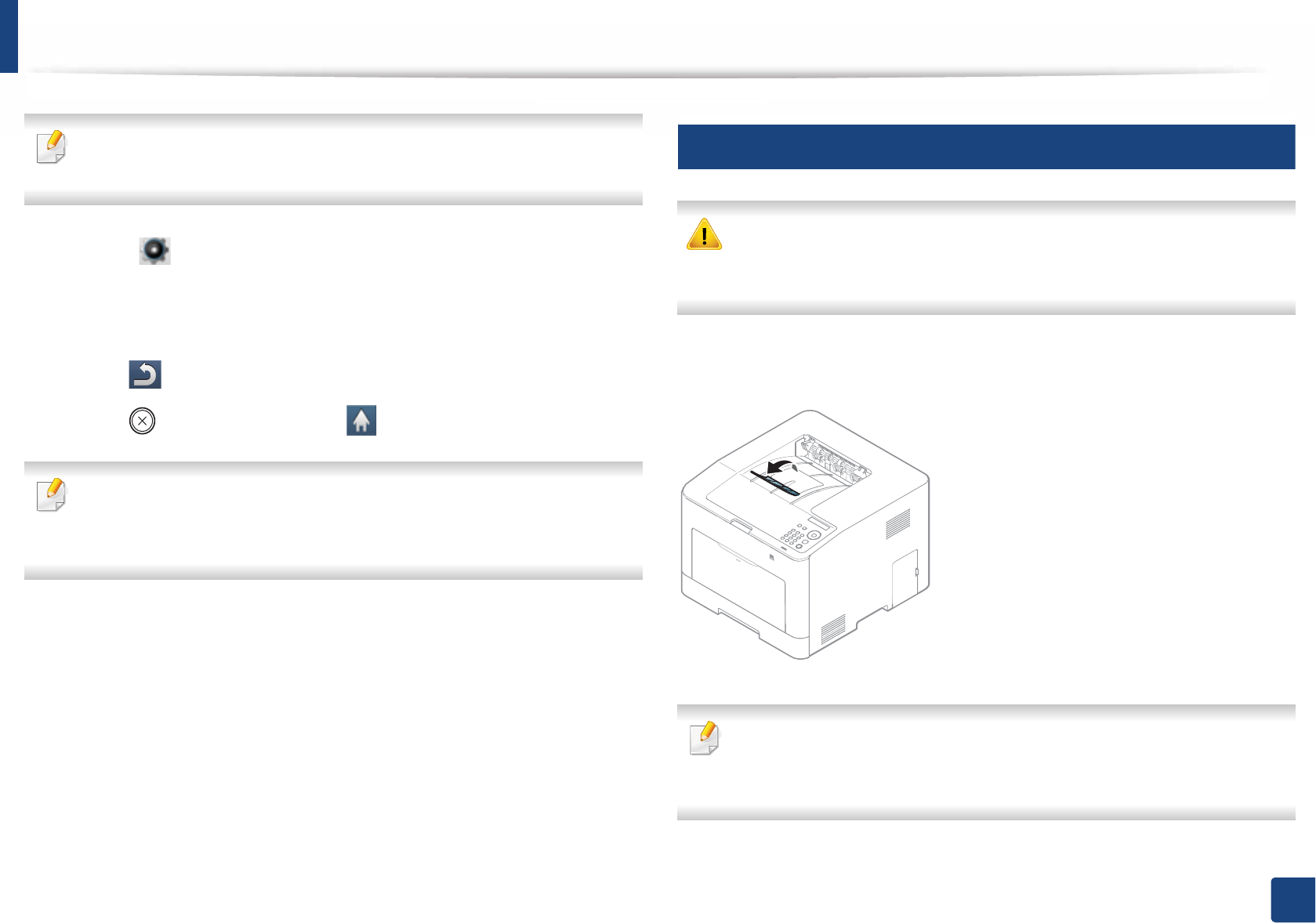
Media and tray
41
2. Menu Overview and Basic Setup
It may be necessary to press OK to navigate to lower-level menus for some
models.
1Select (Setup)> Machine Setup > Next > Paper Setup > select a
tray > Paper Size or Paper Type on the touch screen.
2 Select the tray and the option you want.
3 Press (back) to save the selection.
4 Press (Stop) button or home ( ) icon to return to ready mode.
If you want to use special-sized paper such as billing paper, select the Paper
tab > Size > Edit... and set Custom Paper Size Settings in the Printing
Preferences (see "Opening printing preferences" on page 43).
6
Using the output support
The surface of the output tray may become hot if you print a large number
of pages at once. Make sure that you do not touch the surface, and do not
allow children near it.
The printed pages stack on the output support, and the output support will help
the printed pages to align. Unfold the output support.
Illustrations on this user’s guide may differ from your machine depending
on its options or models. Check your machine type (see "Front view" on
page 18).
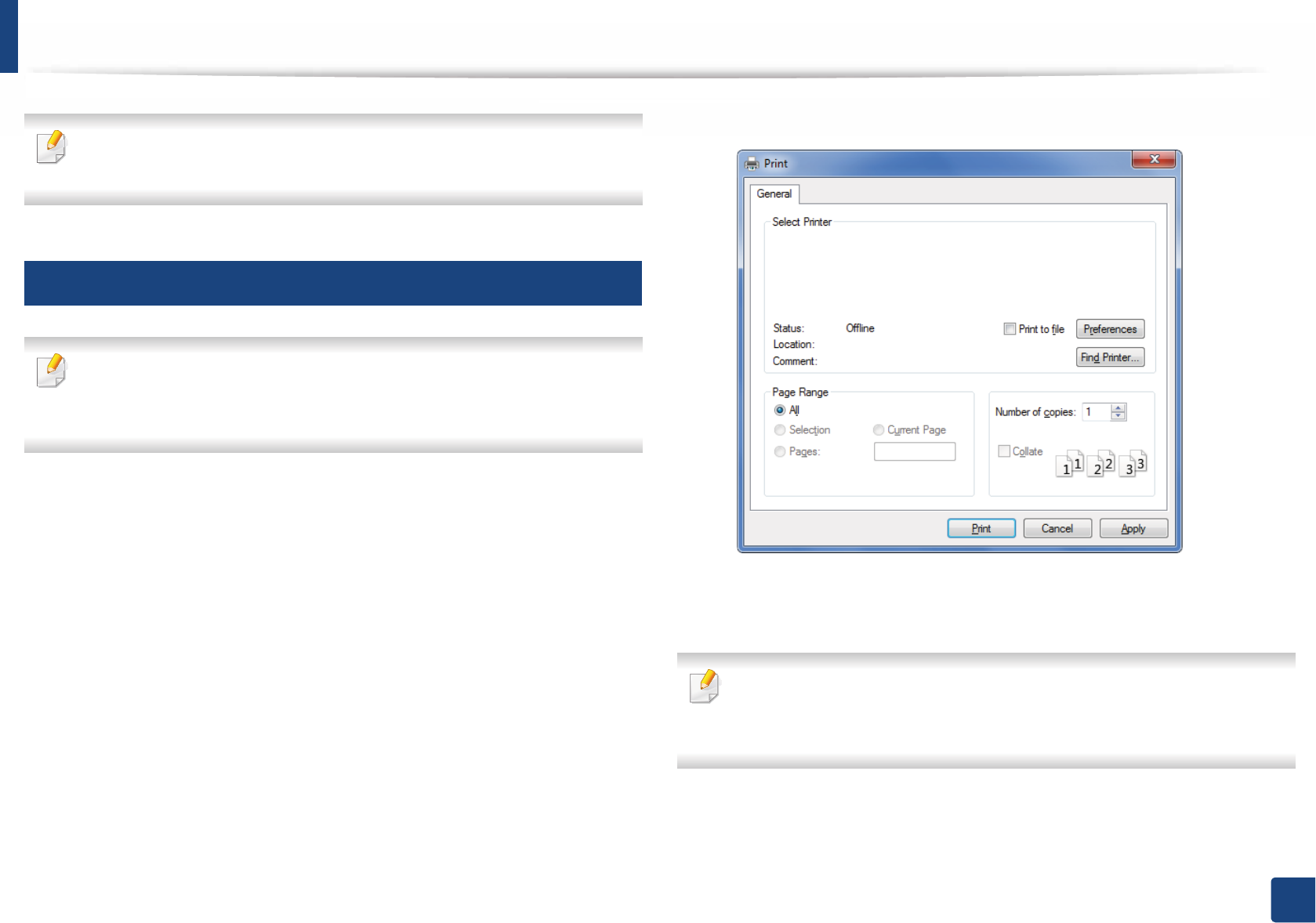
42
2. Menu Overview and Basic Setup
Basic printing
For special printing features, refer to the Advanced Guide (see "Using
advanced print features" on page 209).
7
Printing
If you are a Mac, Linux, or Unix operating systems user, refer to the
Advanced Guide (see "Mac printing" on page 219, "Linux printing" on page
220, or "Unix printing" on page 222).
The following Printing Preferences window is for Notepad in Windows 7.
1Open the document you want to print.
2 Select Print from the File menu.
3 Select your machine from the Select Printer list.
4 The basic print settings including the number of copies and print range
are selected within the Print window.
To take advantage of the advanced printing features, click Properties or
Preferences from the Print window (see "Opening printing preferences" on
page 43).
5 To start the print job, click OK or Print in the Print window.

Basic printing
43
2. Menu Overview and Basic Setup
8
Canceling a print job
If the print job is waiting in the print queue or print spooler, cancel the job as
follows:
• You can access this window by simply double-clicking the machine icon
( ) in the Windows task bar.
• You can also cancel the current job by pressing (Stop) on the control
panel.
9
Opening printing preferences
• The Printing Preferences window that appears in this user’s guide may
differ depending on the machine in use.
• When you select an option in Printing Preferences, you may see a
warning mark or . An mark means you can select that certain
option but it is not recommended, and an mark means you cannot
select that option due to the machine’s setting or environment.
1Open the document you want to print.
2 Select Print from the file menu. The Print window appears.
3 Select your machine from the Select Printer.
4 Click Properties or Preferences.
The screenshot may differ depending on model.
• You can apply Eco features to save paper and toner before printing (see
"Easy Eco Driver" on page 232).
• You can check the machine’s current status pressing the Printer Status
button (see "Using Samsung Printer Status" on page 240).
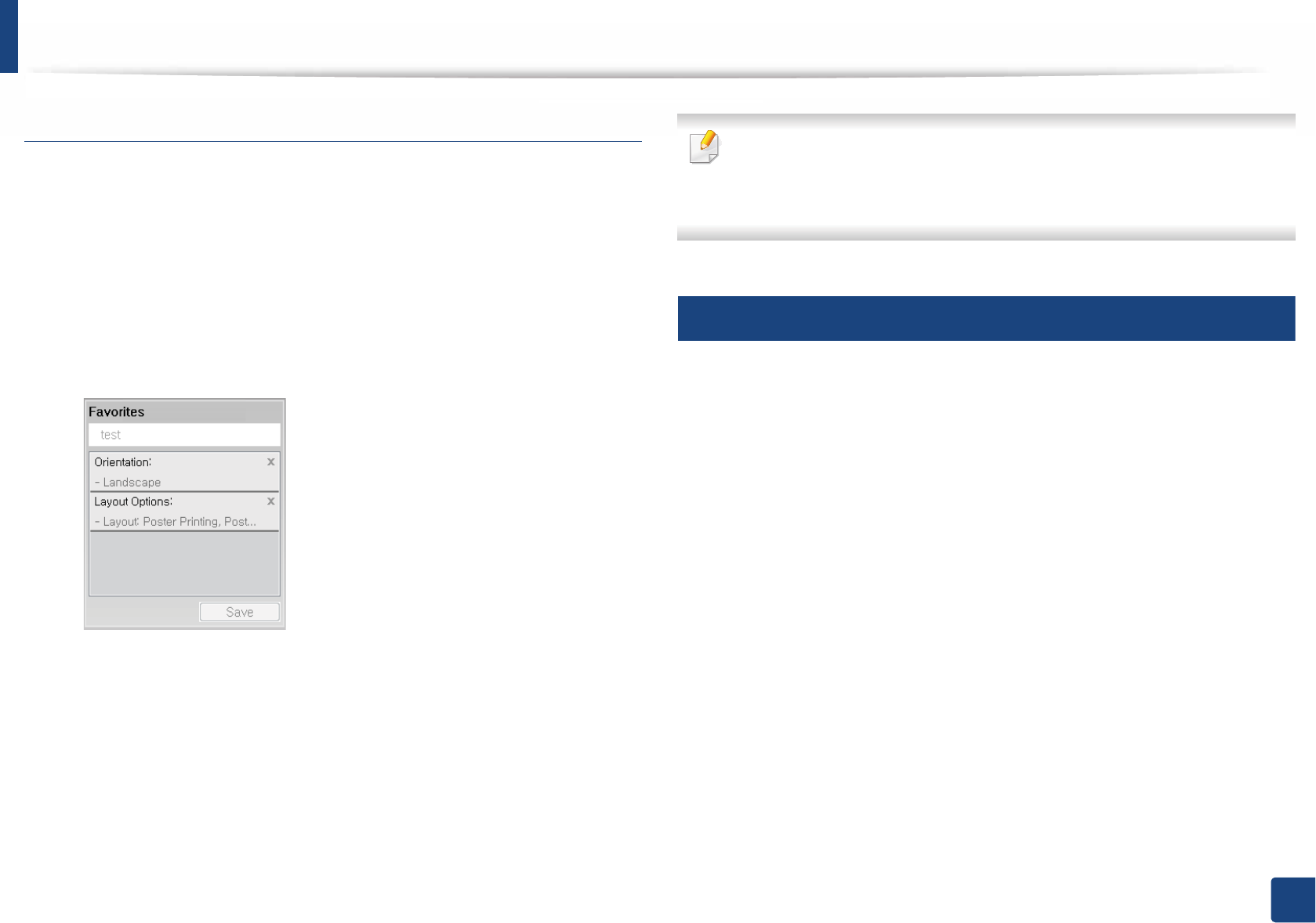
Basic printing
44
2. Menu Overview and Basic Setup
Using a favorite setting
The Favorites option, which is visible on each preferences tab except for the
Favorites and Samsung tab, allows you to save the current preferences for
future use.
To save a Favorites item, follow these steps:
1Change the settings as needed on each tab.
2 Enter a name for the item in the Favorites input box.
3 Click Save.
4 Enter name and description, and then select the desired icon.
5 Click OK. When you save Favorites, all current driver settings are saved.
To use a saved setting, select it in the Favorites tab. The machine is now set
to print according to the settings you have selected.
To delete saved settings, select it in the Favorites tab and click Delete.
10
Using help
Click the option you want to know on the Printing Preferences window and
press F1 on your keyboard.
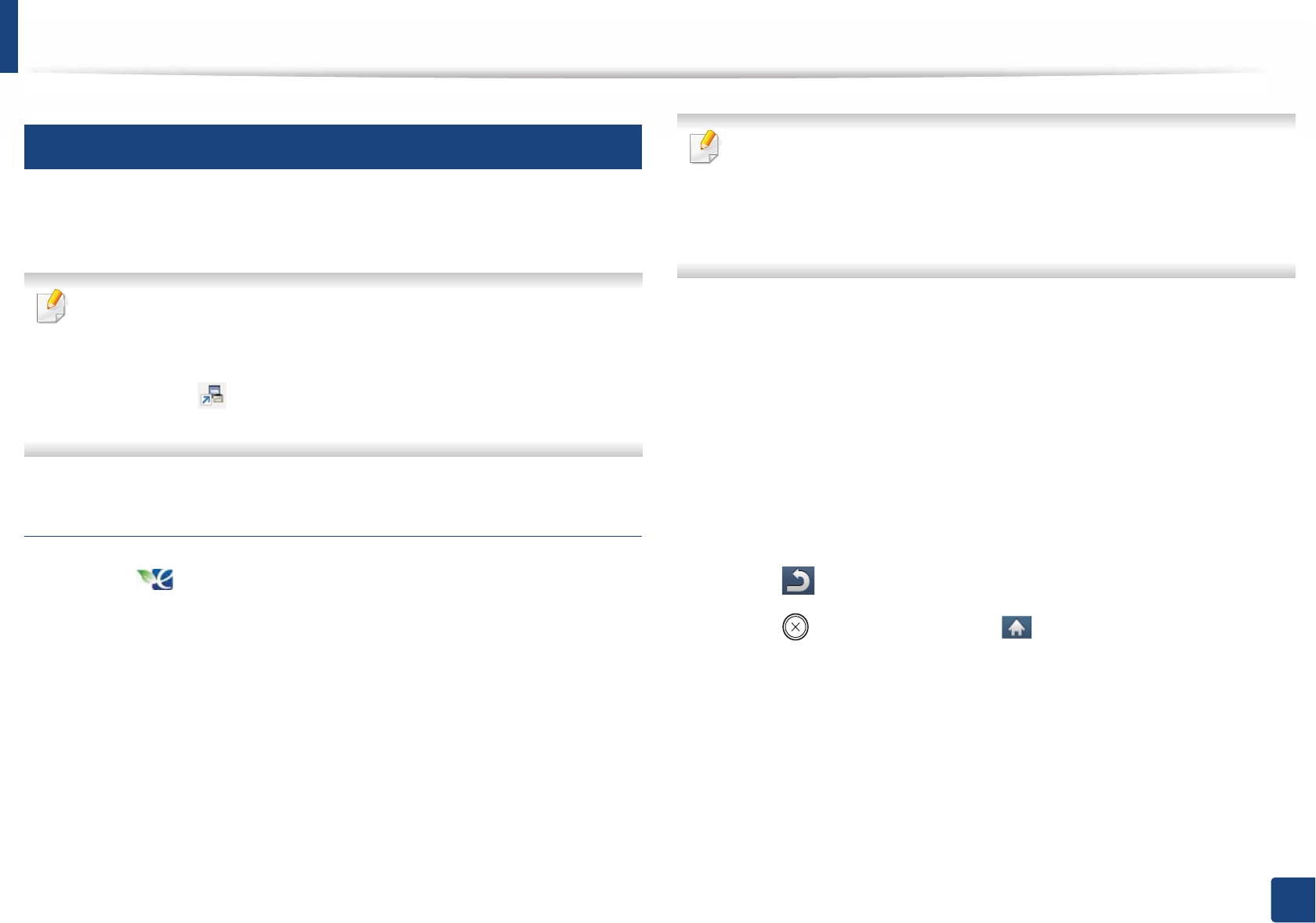
Basic printing
45
2. Menu Overview and Basic Setup
11
Eco printing
The Eco function cuts toner consumption and paper usage. The Eco function
allows you to save print resources and lead you to eco-friendly printing.
You can set the machine’s settings by using the Device Settings in
Samsung Easy Printer Manager program.
• For Windows and Mac users, you set from Samsung Easy Printer
Manager > (Switch to advanced mode) > Device Settings, see
"Device Settings" on page 239.
Setting Eco mode on the control panel
1Select (Eco) > Settings > Next on the touch screen.
2 Select the option you want.
•Default Mode: Select this to turn on or off the Eco mode.
-Off: Set the Eco mode off.
-On: Set the Eco mode on.
If you set the Eco mode on with a password from the SyncThru™ Web
Service (Settings tab > Machine Settings > System > Eco Settings) or
Samsung Easy Printer Manager (Device Settings > Eco), the On force
message appears. You have to enter the password to change the Eco mode
status.
•Change Template: Follow the settings from Syncthru™ Web Service
or Samsung Easy Printer Manager. Before you select this item, you
must set the eco function in SyncThru™ Web Service (Settings tab >
Machine Settings > System > Eco Settings) or Samsung Easy
Printer Manager (Device Settings > Eco).
-Select Template
Default Settings: The machine is set to Default Settings
mode.
Custom Settings: Change any necessary values.
3 Press (back) to save the selection.
4 Press (Stop) button or home ( ) icon to return to ready mode.

Basic printing
46
2. Menu Overview and Basic Setup
Setting eco mode on the driver
To take advantage of the advanced printing features, click Properties or
Preferences from the Print window (see "Opening printing preferences" on
page 43).
Open the Eco tab to set Eco mode. When you see the eco image ( ), that
means the eco mode is currently enabled.
Eco options
•Printer Default: Follows the settings from the machine's control panel.
•None: Disables Eco mode.
•Eco Printing: Enables eco mode. Activate the various Eco items you want to
use.
•Passcode: If the administrator fixed to enable the Eco mode, you have to
enter the password to change the status.
Passcode button: You can set from SyncThru™ Web Service (Settings tab >
Machine Settings > System > Eco Settings) or Samsung Easy Printer
Manager (Device Settings > Eco), the password button is activated. To
change the print settings, click on this button, enter the password or need
to contact the administrator.
Result simulator
Result Simulator shows the results of reduced emission of carbon dioxide, used
electricity, and the amount of saved paper in accordance with the settings you
selected.
• The results are calculated on the basis that the total number of printed
paper is one hundred without a blank page when the Eco mode is disabled.
• Refers to the calculation coefficient about CO2, energy, and paper from IEA,
the index of Ministry of Internal Affairs and Communication of Japan and
www.remanufacturing.org.uk. Each model has a different index.
• The power consumption in printing mode refers to the average printing
power consumption of this machine.
• The actual amount displayed is only an estimate as the actual amount may
differ depending on the operating system used, computing performance,
application software, connection method, media type [thickness], media
size, job complexity, etc.
12
Secure printing
When you use a printing device in an office, school or other public place, you can
protect your personal documents or confidential information by using the
secure printing feature.

Basic printing
47
2. Menu Overview and Basic Setup
Starting secure printing from the SyncThru™ Web
Service
1Access a web browser, such as Internet Explorer, from Windows.
Enter the machine IP address of your printer (http://xxx.xxx.xxx.xxx) in
the address field and press the Enter key or click Go.
2 Click Login on the upper right of SyncThru™ Web Service website (see
"Using SyncThru™ Web Service" on page 318).
3 Settings > Machine Settings > System > RAM Disk.
4 Enable RAM Disk.
This features may not appear on the display depending on options or
models. If so, it is not applicable to your machine.
Printing secure documents from the control panel
Accessing menus may differ from model to model (see "Menu overview" on
page 27 or "Control panel overview" on page 23).
1Select (Document Box) > System Boxes > Next > Secured Print on
the touch screen.
2 Select the document to print.
3 Enter the password that you set from the printer driver.
4 Print or delete the document.

48
2. Menu Overview and Basic Setup
Using USB memory device
13
About USB memory device
USB memory devices are available with a variety of memory capacities to give
you more room for storing documents, presentations, music and videos, high
resolution photographs, or whatever other files you want to store or move.
Your machine supports USB memory devices with FAT16/FAT32 and sector size
of 512 bytes.
Check your USB memory device’s file system from your dealer.
You must use only an authorized USB memory device with an A plug type
connector.
Use only a USB memory device with metal-shielded connector.
Only use a USB memory device that has obtained compatibility certification,
otherwise, the machine might not recognize it.
Insert a USB memory device into the USB memory port on your machine.
• Do not remove the USB memory device while it is in use. The machine
warranty does not cover damage caused by user’s misuse.
• If your USB memory device has certain features such as security settings
and password settings, your machine may not automatically detect it.
For details about these features, see the user’s guide of the USB memory
device.
A B
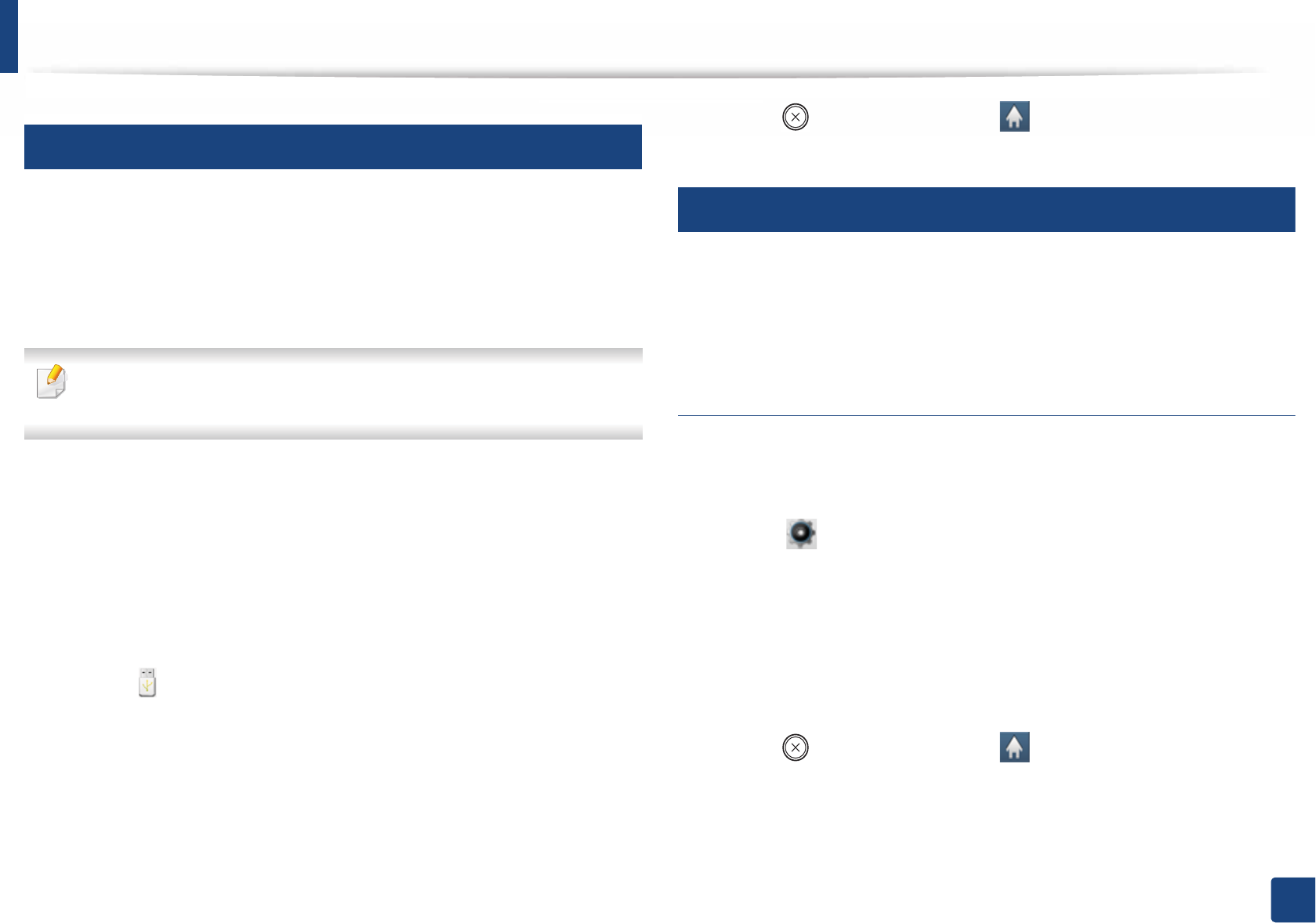
Using USB memory device
49
2. Menu Overview and Basic Setup
14
Printing from a USB memory device
You can directly print files stored on a USB memory device.
Direct Print option supported file types:
•PRN: Only files created by provided driver with your machine are
compatible.
If you print PRN files created from other machine, the printout would be
different.
•TIFF: TIFF 6.0 Baseline
•JPEG: JPEG Baseline
•PDF: PDF 1.7 or lower
To print a document from a USB memory device:
1Insert a USB memory device into the USB memory port on your machine.
2 Select (Direct USB) > Print From > Next on the touch screen.
3 Select the folder or file you want.
4 Select the number of copies to be printed or enter the number.
5 Press Print on the touch screen.
6 Press (Stop) button or home ( ) icon to return to ready mode.
15
Backing up data
Data in the machine’s memory can be accidentally erased due to power failure
or storage failure. Backup helps you protect the system settings by storing them
as backup files on a USB memory device.
Backing up data
1Insert the USB memory device into the USB memory port on your
machine.
2 Select (Setup) > Machine Setup > Next > Initial Setup > Export
Setting on the touch screen.
3 Select Setup Data or Address Book.
4 Select the file you want to back up.
5 Press OK or Yes when the confimation window appears.
6 Press (Stop) button or home ( ) icon to return to ready mode.
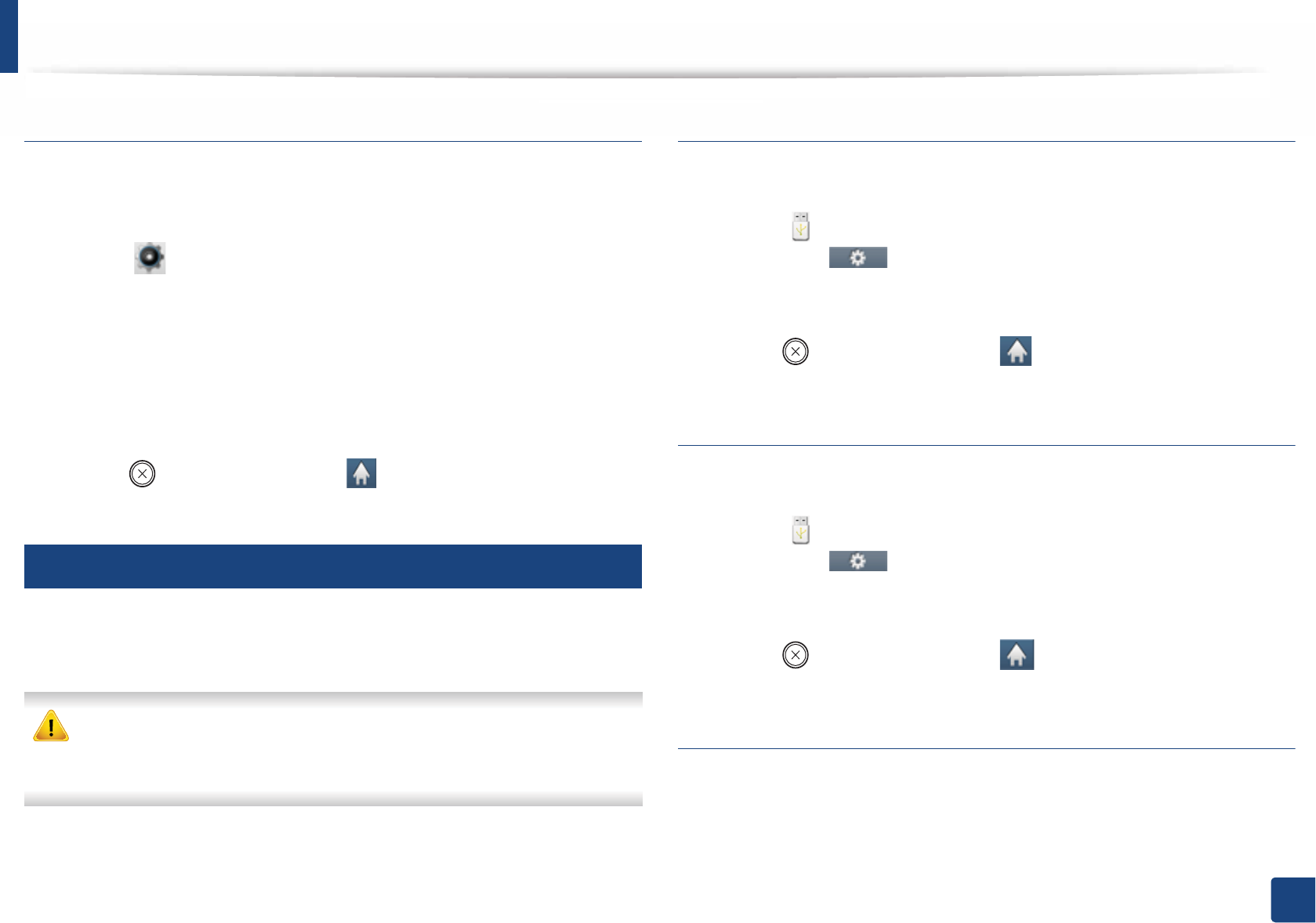
Using USB memory device
50
2. Menu Overview and Basic Setup
Restoring data
1Insert the USB memory device on which the backup data is stored in to
the USB memory port.
2 Select (Setup)> Machine Setup > Next > Initial Setup > Import
Setting on the touch screen.
3 Select Setup Data, Address Book.
4 Select the file you want to restore.
5 Press Yes when the confimation window appears.
6 Press (Stop) button or home ( ) icon to return to ready mode.
16
Managing USB memory
You can delete image files stored on a USB memory device one by one or all at
once by reformatting the device.
After deleting files or reformatting a USB memory device, files cannot be
restored. Therefore, confirm that you no longer need the data before
deleting it.
Deleting an image file
1Insert a USB memory device into the USB memory port on your machine.
2 Select (Direct USB) > File Manage > Next > select the folder or file
you want > (Option settings) > Delete on the touch screen.
3 Press Yes when the confimation window appears.
4 Press (Stop) button or home ( ) icon to return to ready mode.
Formatting a USB memory device
1Insert a USB memory device into the USB memory port on your machine.
2 Select (Direct USB) > File Manage > Next > select the folder or file
you want > (Option settings) > Format on the touch screen.
3 Press Yes when the confimation window appears.
4 Press (Stop) button or home ( ) icon to return to ready mode.
Viewing the USB memory status
You can check the amount of memory space available for scanning and saving
documents.
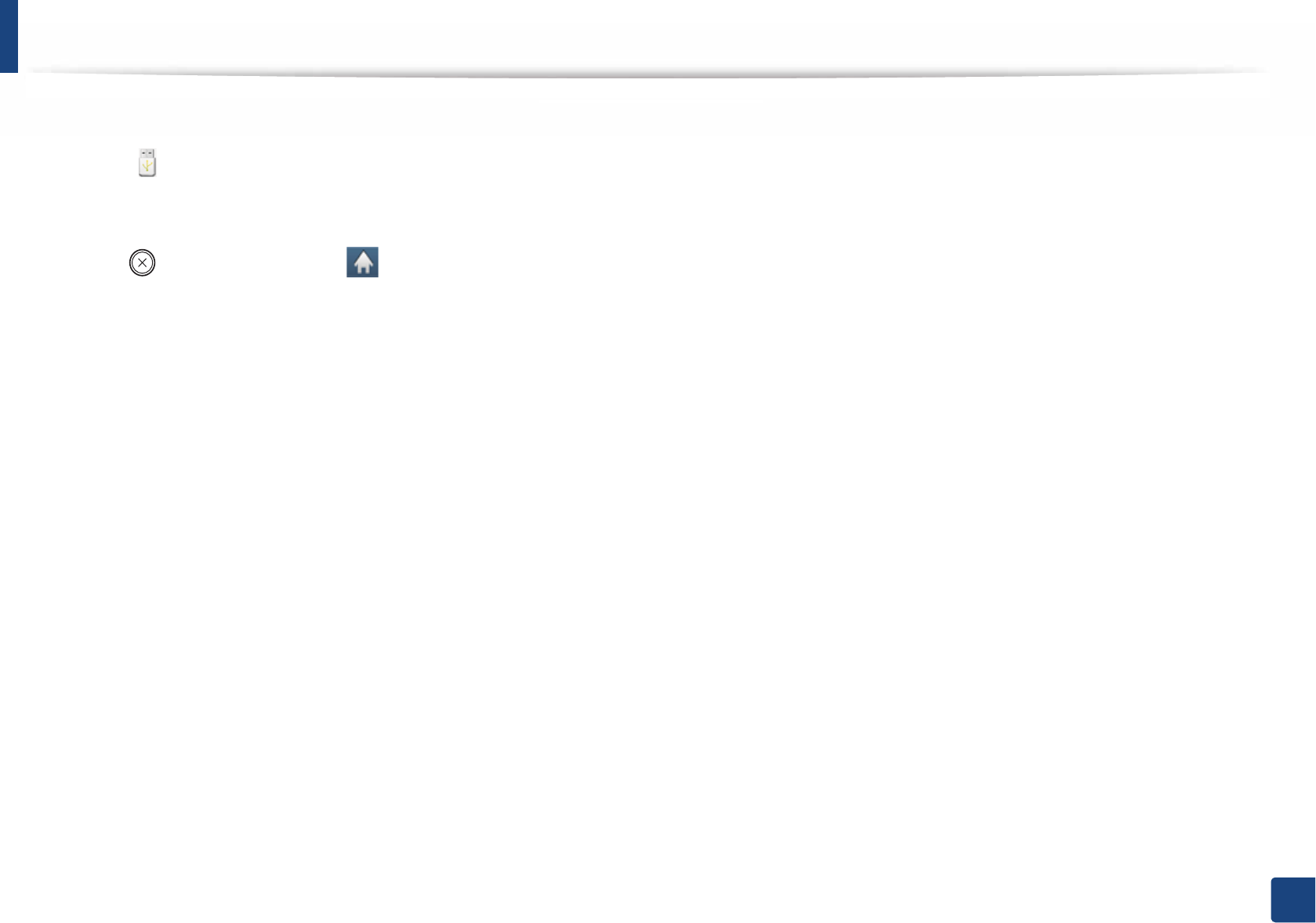
Using USB memory device
51
2. Menu Overview and Basic Setup
1Insert a USB memory device into the USB memory port on your machine.
2 Select (Direct USB) > Show Space > Next on the touch screen.
3 The available memory space appears on the display.
4 Press (Stop) button or home ( ) icon to return to ready mode.