Samsung Electronics Co SLC2620DW Printer User Manual Rousseau N english
Samsung Electronics Co Ltd Printer Rousseau N english
Contents
- 1. Users Manual 1
- 2. Users Manual 2
- 3. Users Manual 3
- 4. Users Manual 4
Users Manual 4
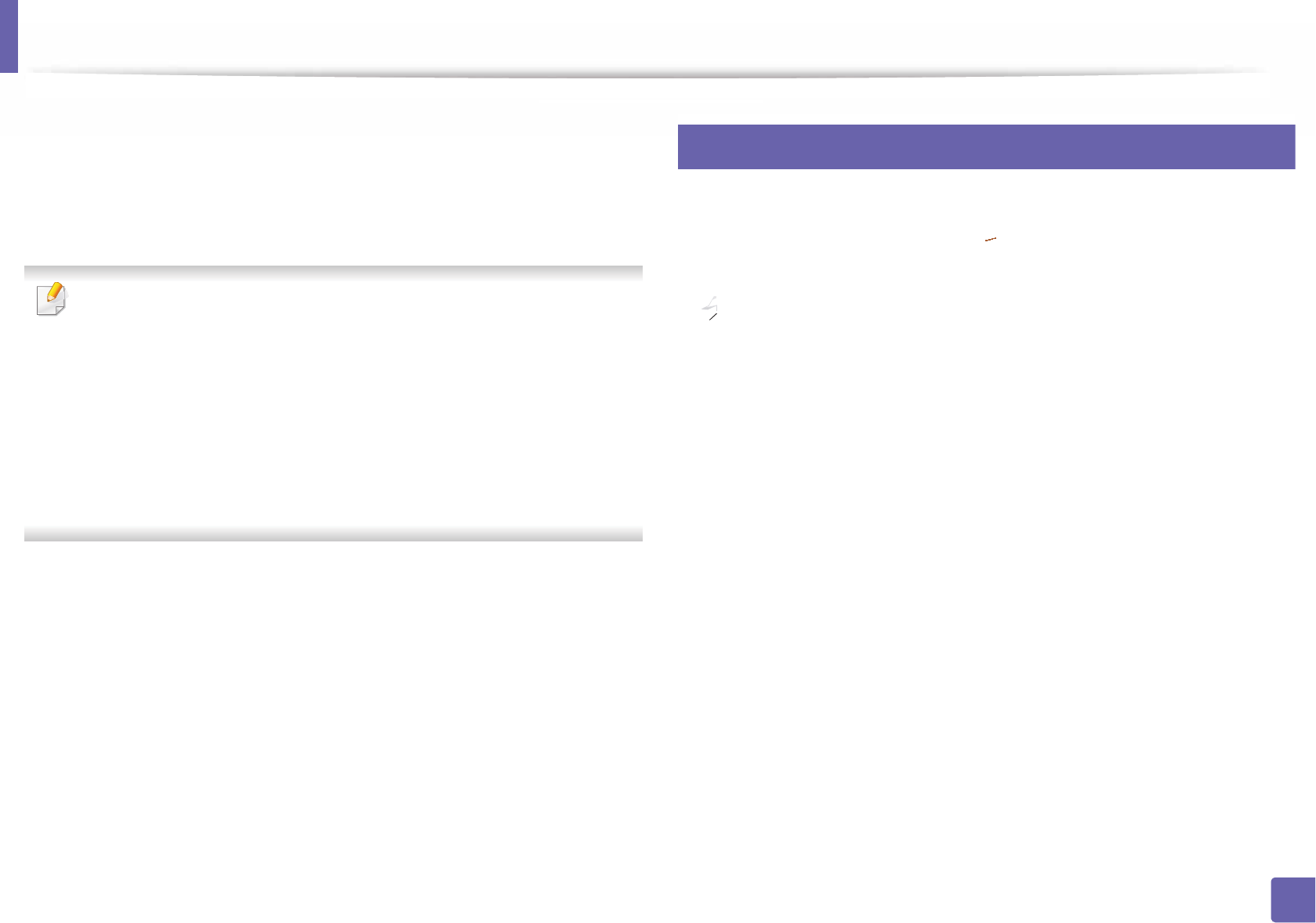
168
2. Using a Network-Connected Machine
Using the NFC feature
The NFC(Near Field Communication) printer allows you to directly print from
your cellphone just by holding your cellphone over the NFC tag on your printer.
It does not require installing print driver or connecting to an access point. You
just need NFC supported cellphone. In order to use this feature, Samsung
Mobile Print app needs to be installed on your cellphone.
• Depending on the material of the mobile device cover, NFC recognition may not work
properly.
• Depending on the mobile device you are using, the transmission speed may differ.
• This feature is available only for the model with a NFC tag (see "Machine overview" on
page 15).
• Using a cover or a battery other than the ones that came with the
mobile device
, or
a metal cover/sticker can block NFC.
• If NFC devices keep failing to communicate, remove and reinstall the battery from the
mobile device
, then try again.
25
Requirements
• NFC and Wi-Fi Direct enabled, Samsung Mobile Print app installed mobile
device with Android OS 4.0 or higher
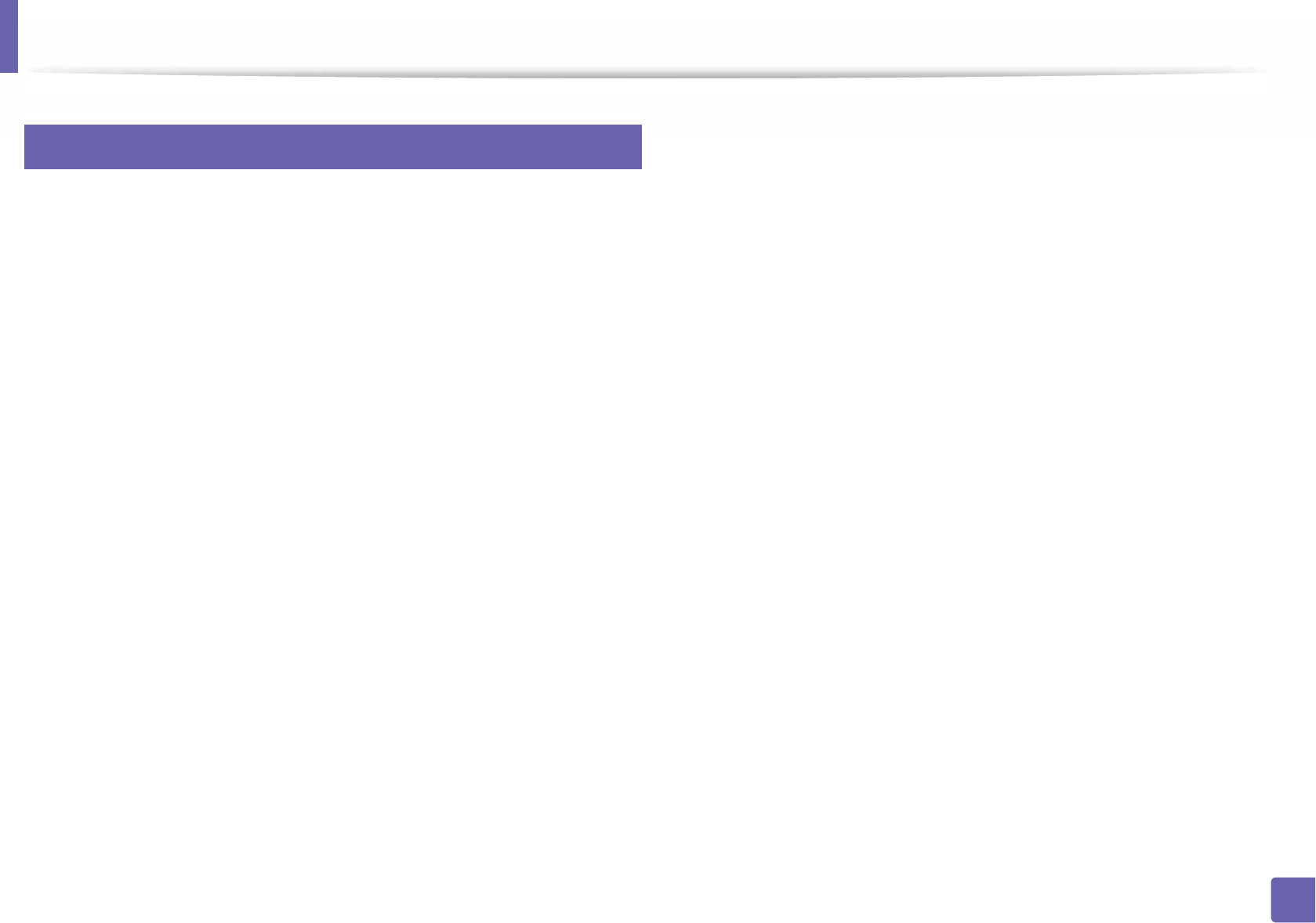
Using the NFC feature
169
2. Using a Network-Connected Machine
26
Printing
1Check that NFC and Wi-Fi Direct features are enabled on your mobile
device
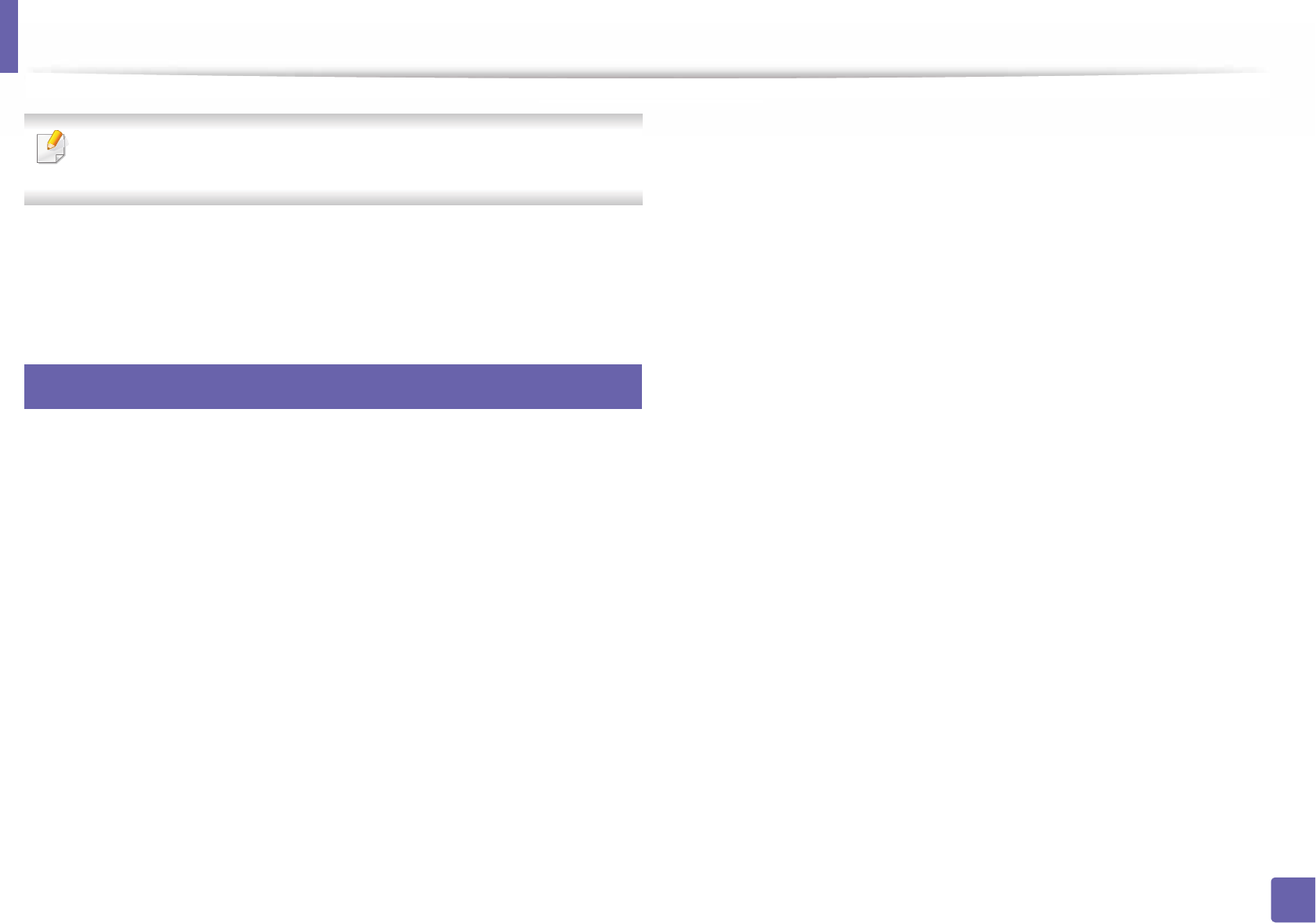
170
2. Using a Network-Connected Machine
AirPrint
Only AirPrint certified machines can use the AirPrint feature. Check the box
your machine came in for the AirPrint certified mark.
27
Setting up AirPrint
Bonjour(mDNS) and IPP protocols are required on your machine to use the
AirPrint feature. You can enable the AirPrint feature by one of the following
methods.
1Check whether the machine is connected to the network.
2 Start a web browser such as Internet Explorer, Safari, or Firefox and enter
your machine’s new IP address in the browser window.
For example,
3 Click Login in the upper right of the SyncThru™ Web Service website.
4 Type in the ID and Password, then click Login. Type in the below default
ID and password. We recommend you to change the default password
for security reasons.
•ID: admin
•Password: sec00000
5 When the SyncThru™ Web Service window opens, click Settings >
Network Settings.
6 Click Raw TCP/IP, LPR, IPP or mDNS .
You can enable the IPP protocol or mDNS
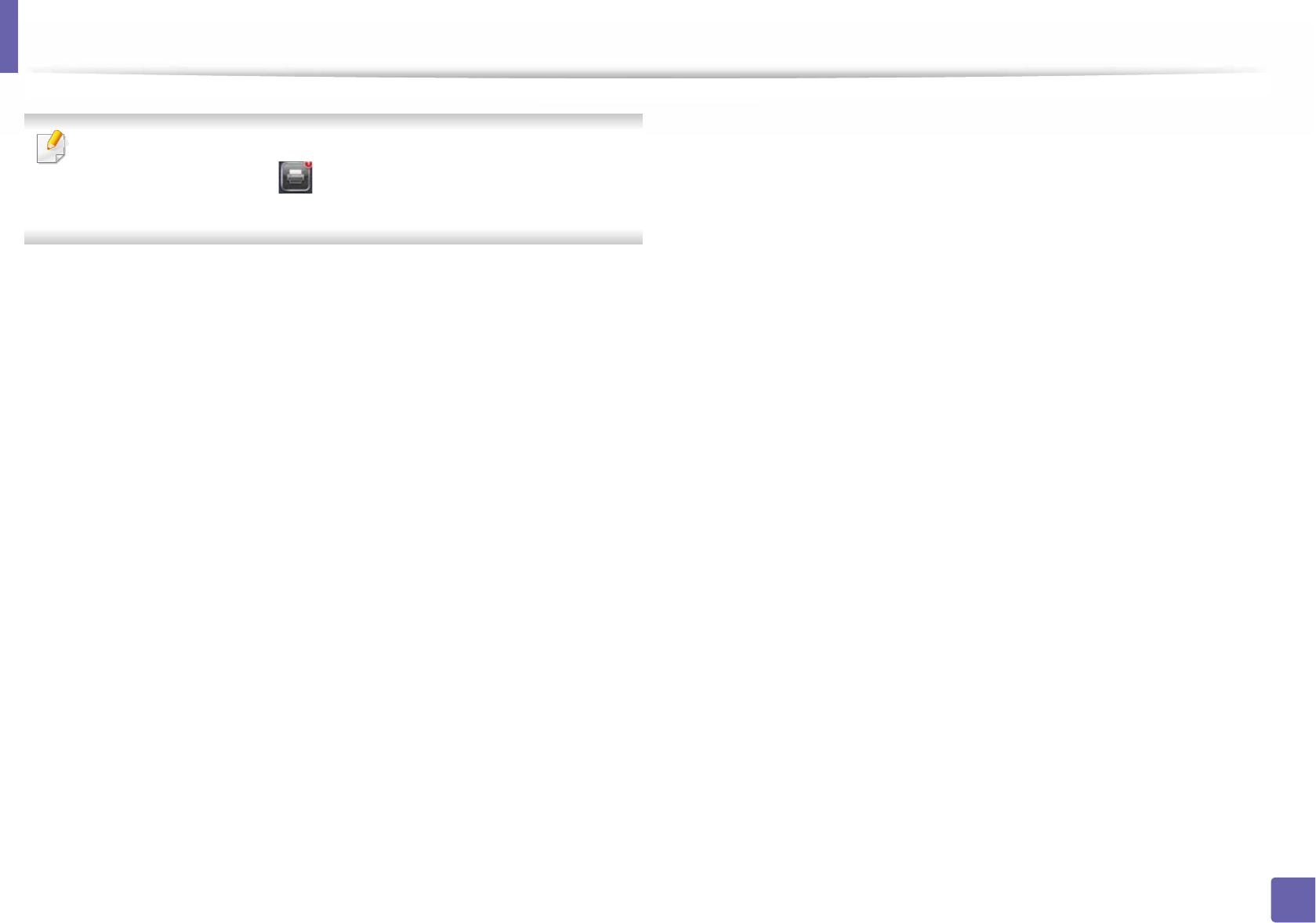
AirPrint
171
2. Using a Network-Connected Machine
Cancelling print job: To cancel the printing job or view the print summary,
click the print center icon ( ) in multitasking area. You can click cancel in
the print center.
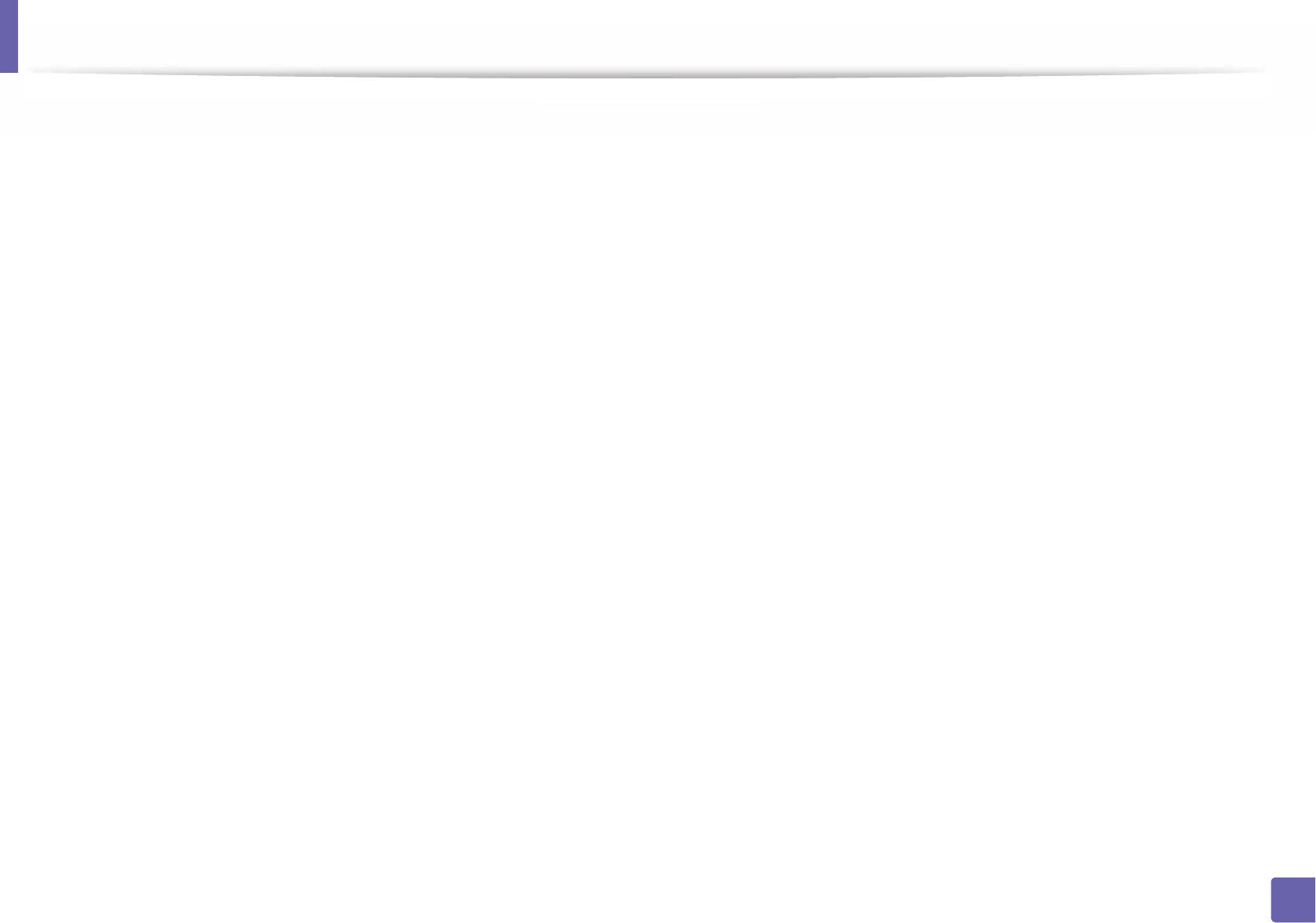
172
2. Using a Network-Connected Machine
Google Cloud Print™
Google Cloud Print™ is a service that allows you to print to a printer using your
smart phone, tablet
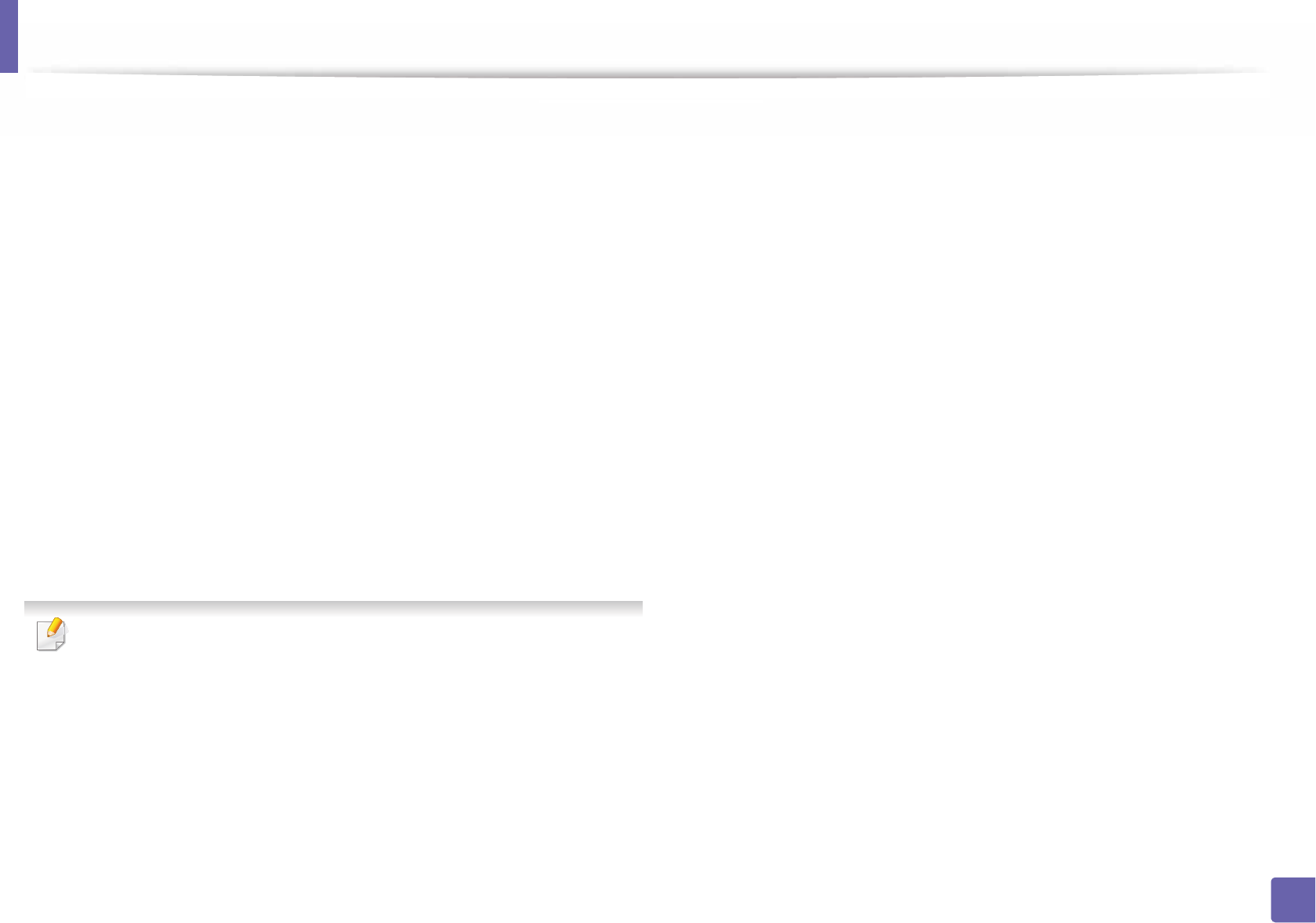
Google Cloud Print™
173
2. Using a Network-Connected Machine
1Open the Chrome browser.
2 Visit www.google.com.
3 Sign in to the Google website with your Gmail™ address.
4 Enter your printer’s IP address in the address field and press the Enter key
or click Go.
5 Click Login in the upper right corner of the SyncThru™ Web Service
website.
6 If it’s your first time logging into SyncThru™ Web Service you need to
log-in as an administrator. Type in the below default ID and Password.
We recommend you to change the default password for security
reasons.
•ID: admin
•Password: sec00000
If the network environment is using a proxy server, you need to configure
the proxy’s IP and port number from Settings > Network Settings >
Google Cloud Print
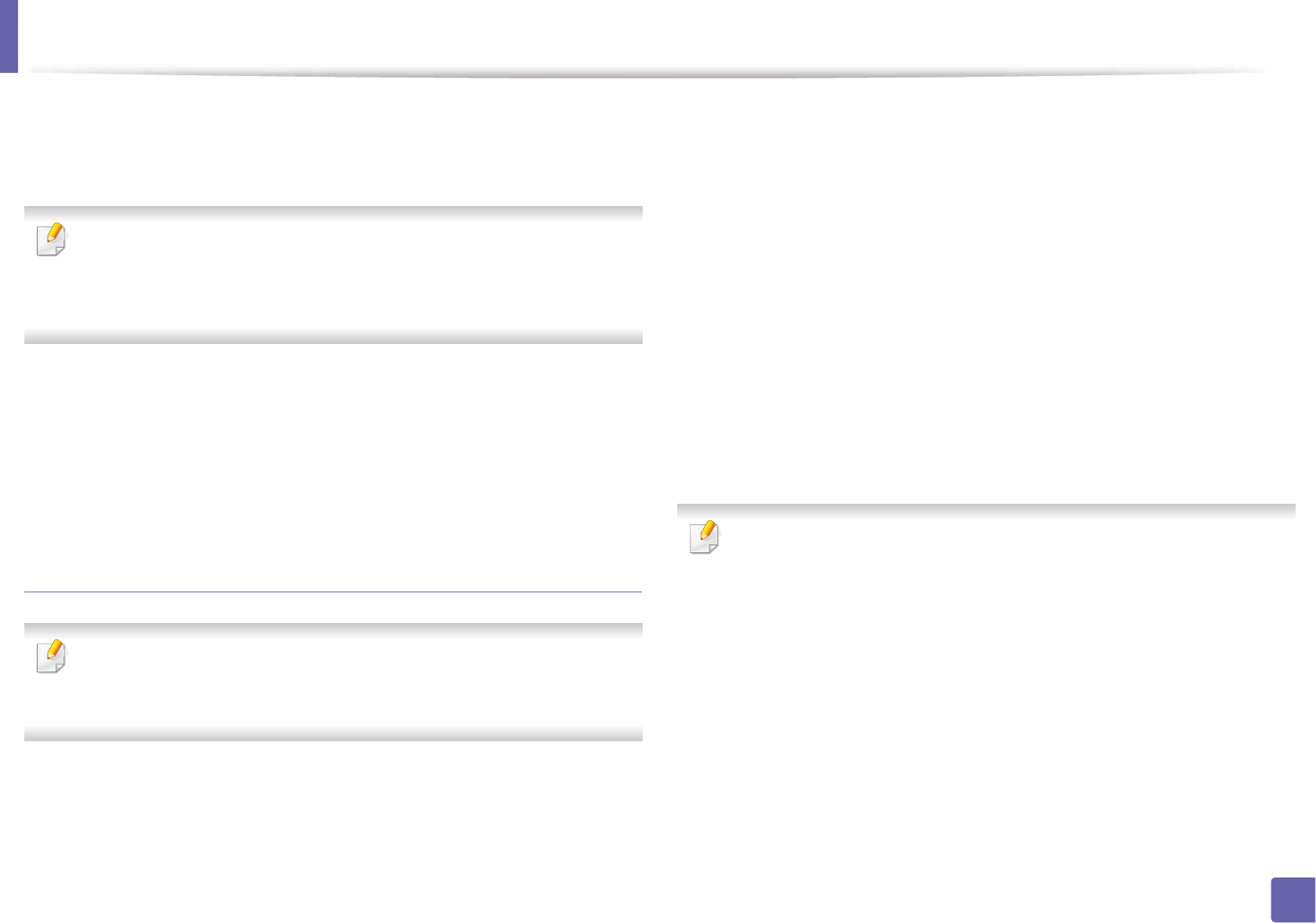
Google Cloud Print™
174
2. Using a Network-Connected Machine
3 Select Google Cloud Print.
4 Enter your printer’s name and description.
If the network environment is using a proxy server, you need to configure
the proxy’s IP and port number from Proxy Setting. Contact your network
service provider or network administrator for more information.
5 Click Register.
Confirm your printer in pop-up window.
6 Click Finish.
Now your printer is registered with Google Cloud Print™ service.
Registering from the Chrome Browser
• Make sure the printer machine is turned on and connected to a wired or
wireless network that has access to the Internet.
•You should create your Google account in the advance.
1Open the Chrome browser.
2 Visit www.google.com.
3 Sign in to the Google website with your Gmail™ address.
4 Enter your printer’s IP address in the address field and press the Enter key
or click Go.
5 Click Login in the upper right corner of the SyncThru™ Web Service
website.
6 If it’s your first time logging into SyncThru™ Web Service you need to
log-in as an administrator. Type in the below default ID and Password.
We recommend you to change the default password for security
reasons.
•ID: admin
•Password: sec00000
If the network environment is using a proxy server, you need to configure
the proxy’s IP and port number from Settings > Network Settings >
Google Cloud Print
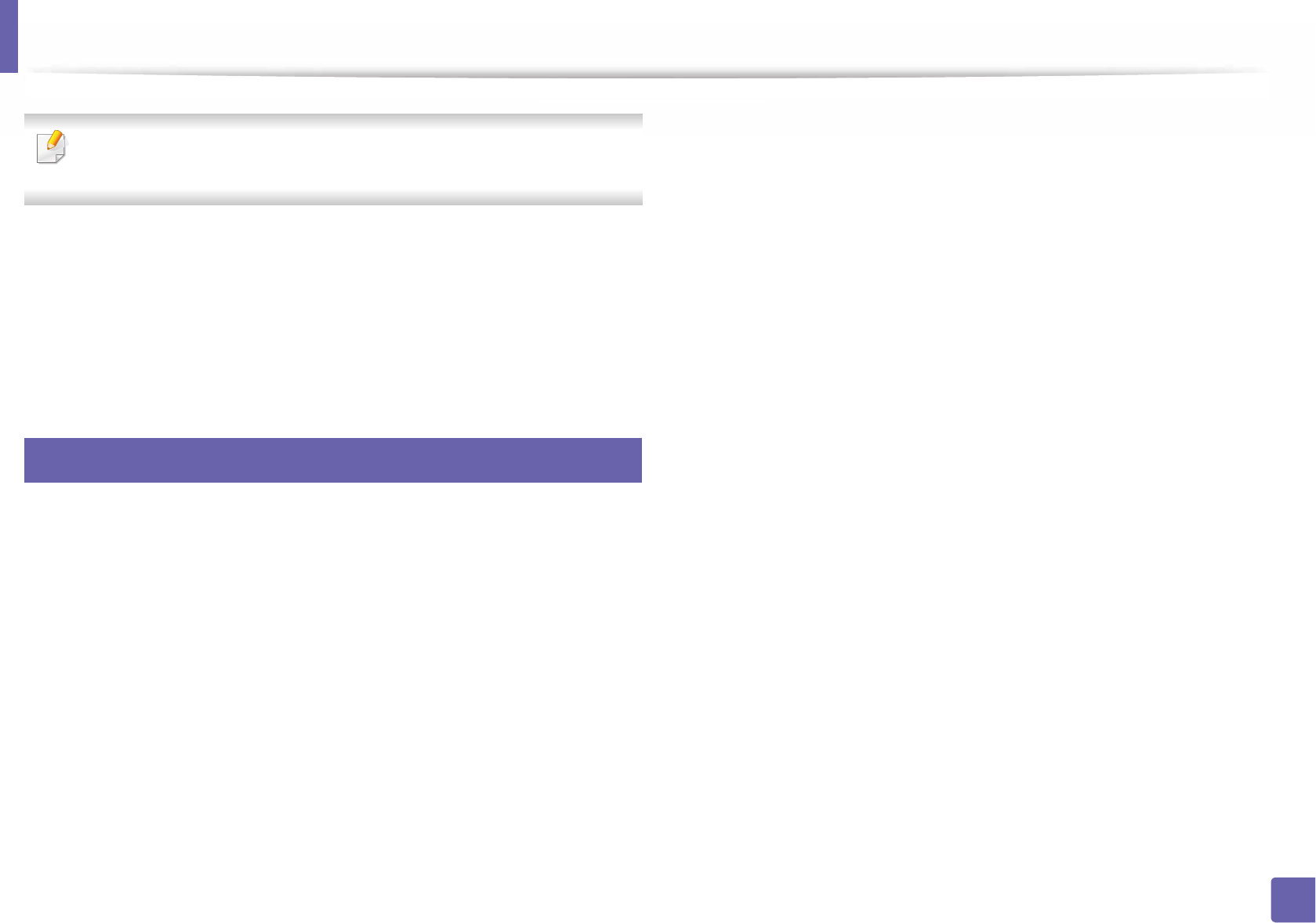
Google Cloud Print™
175
2. Using a Network-Connected Machine
If you set the browser to block pop-ups, the confirmation window will not
appear. Allow the site to show pop-ups.
10 Click Finish printer registration.
11 Click Manage your printers.
Now your printer is registered with Google Cloud Print™ service.
Google Cloud Print™-ready devices will appear in the list.
31
Printing with Google Cloud Print™
The printing procedure varies depending on the application or the device you
are using.
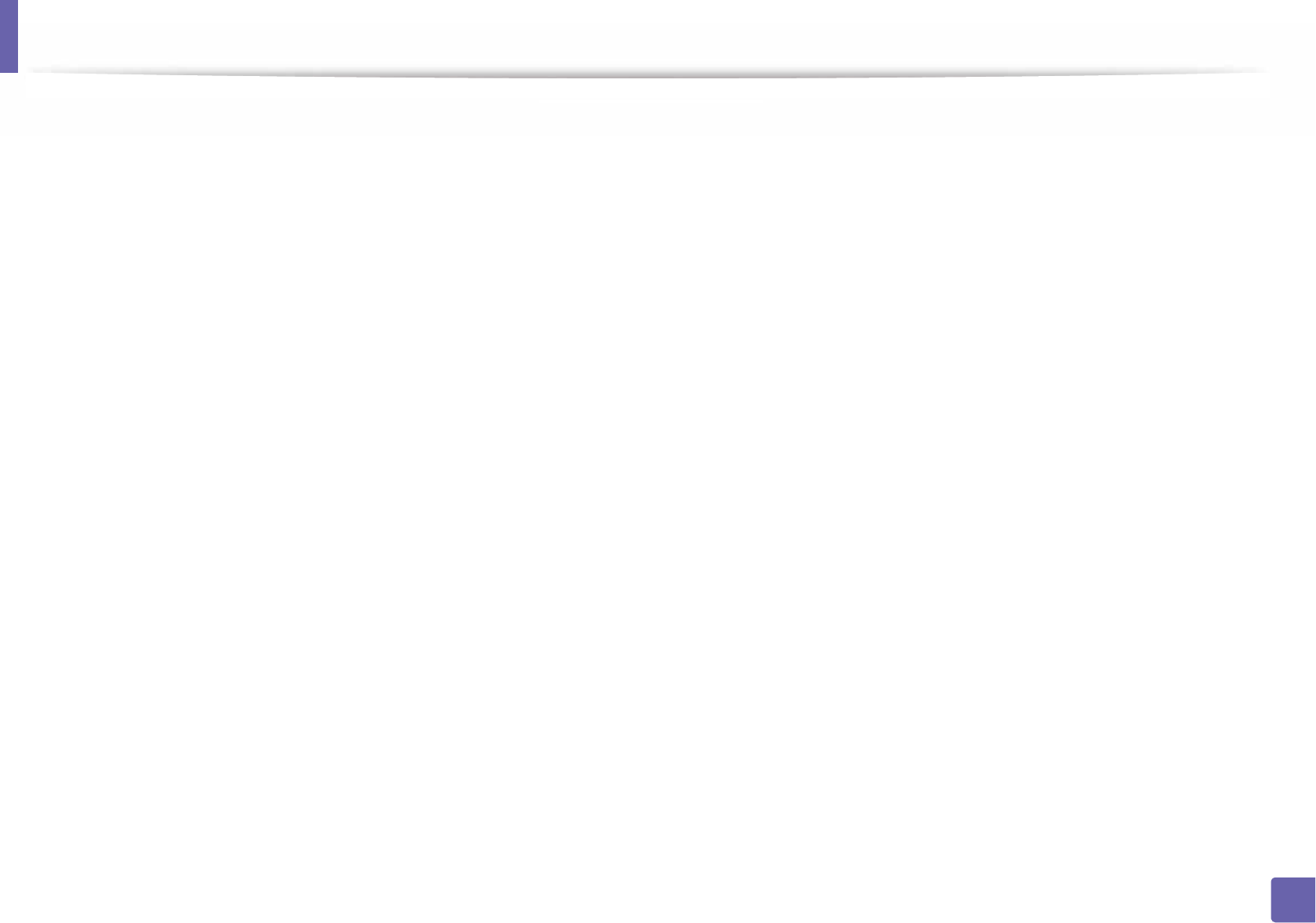
Google Cloud Print™
176
2. Using a Network-Connected Machine
5 Select Print with Google Cloud Print.
6 Click the Print button.
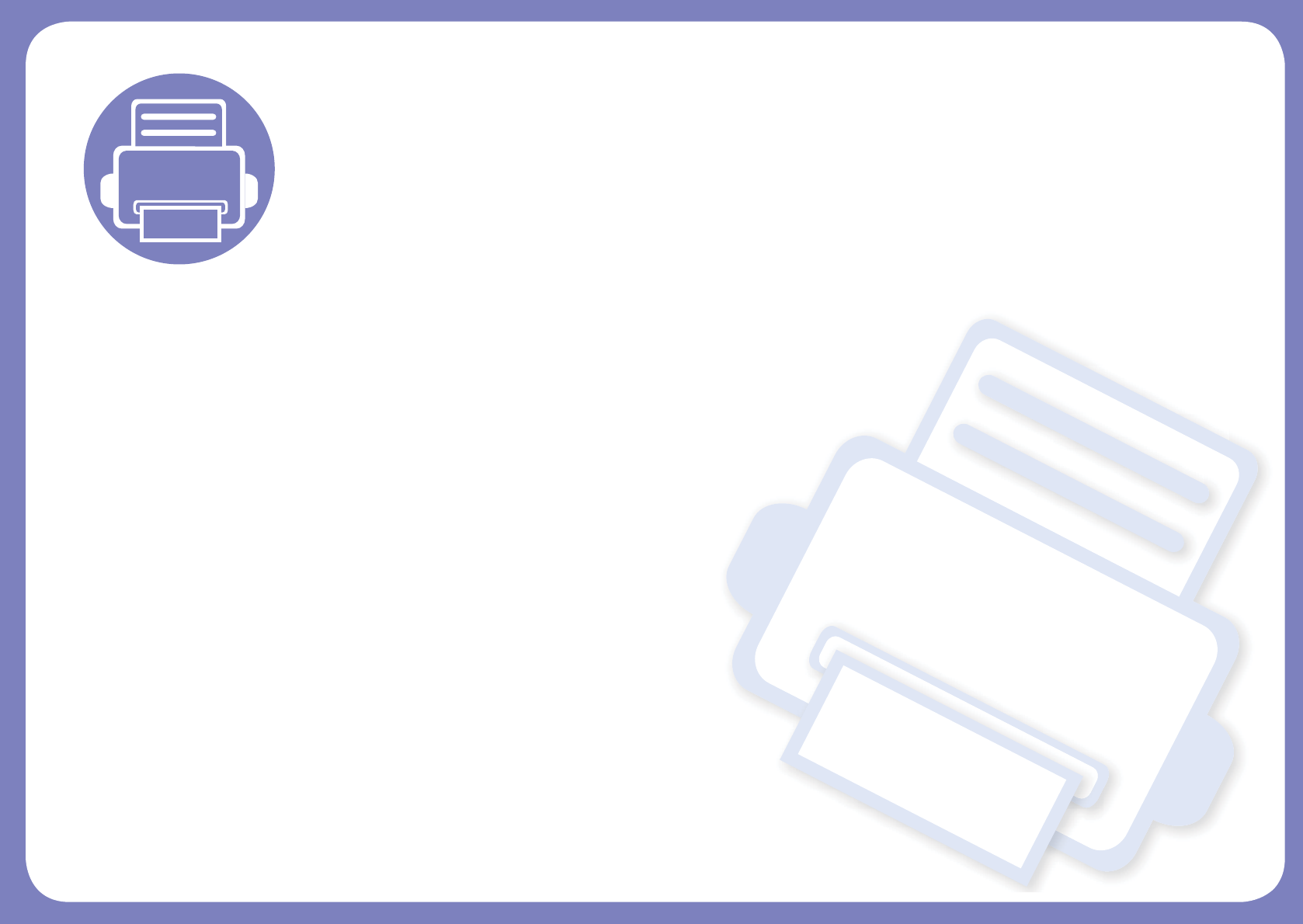
3. Useful Setting Menus
This chapter explains how to browse the current status of your machine, and the method of setting for advanced
machine setup.
• Before you begin reading a chapter 209
• Information 210
• Layout 211
• Paper 213
• Graphic 214
• System Setup 215
• Emulation 219
• Network 221
• Job Manage 224
• Admin setup 201
• Eco 203
• Direct USB 204
• Job Status 205
• Counter 206
• Help 207
• Secure Release 208
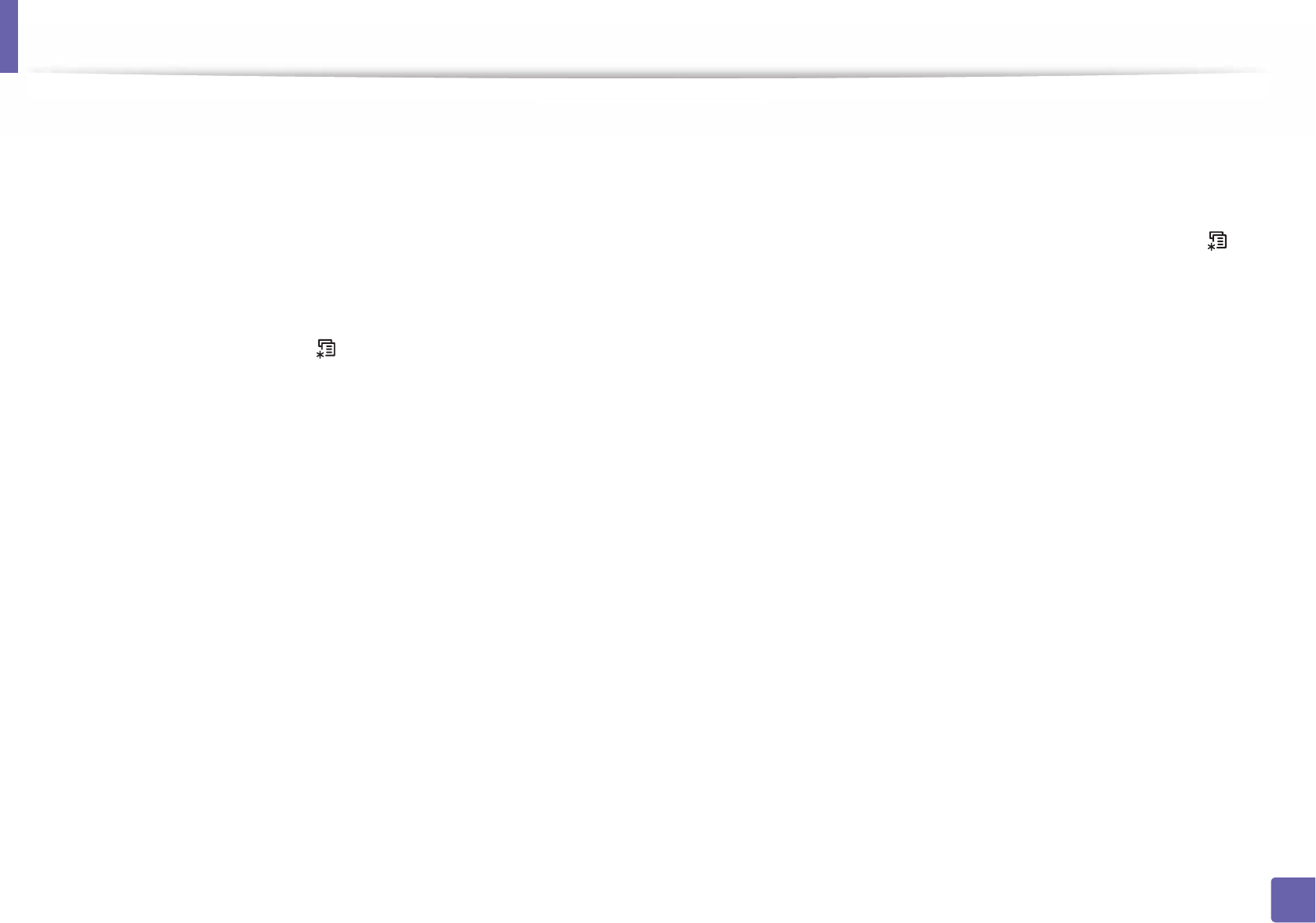
189
3. Useful Setting Menus
Before you begin reading a chapter
This chapter explains all the features available for this series' models to help users easily understand the features.
You can check the features available for each model in the Basic Guide (see "Menu overview" on page 30).
The following are tips for using this chapter
• The control panel provides access to various menus to set up the machine or use the machine’s functions. These menus can be accessed by pressing (Menu)
or from the touch screen.
• Some menus may not appear on the display depending on options or models. If so, it is not applicable to your machine.
• For models that do not have the (Menu) or the touch screen on the control panel, this feature is not applicable (see "Control panel overview" on page 22).
• Some menu names may differ from your machine depending on its options or the models.
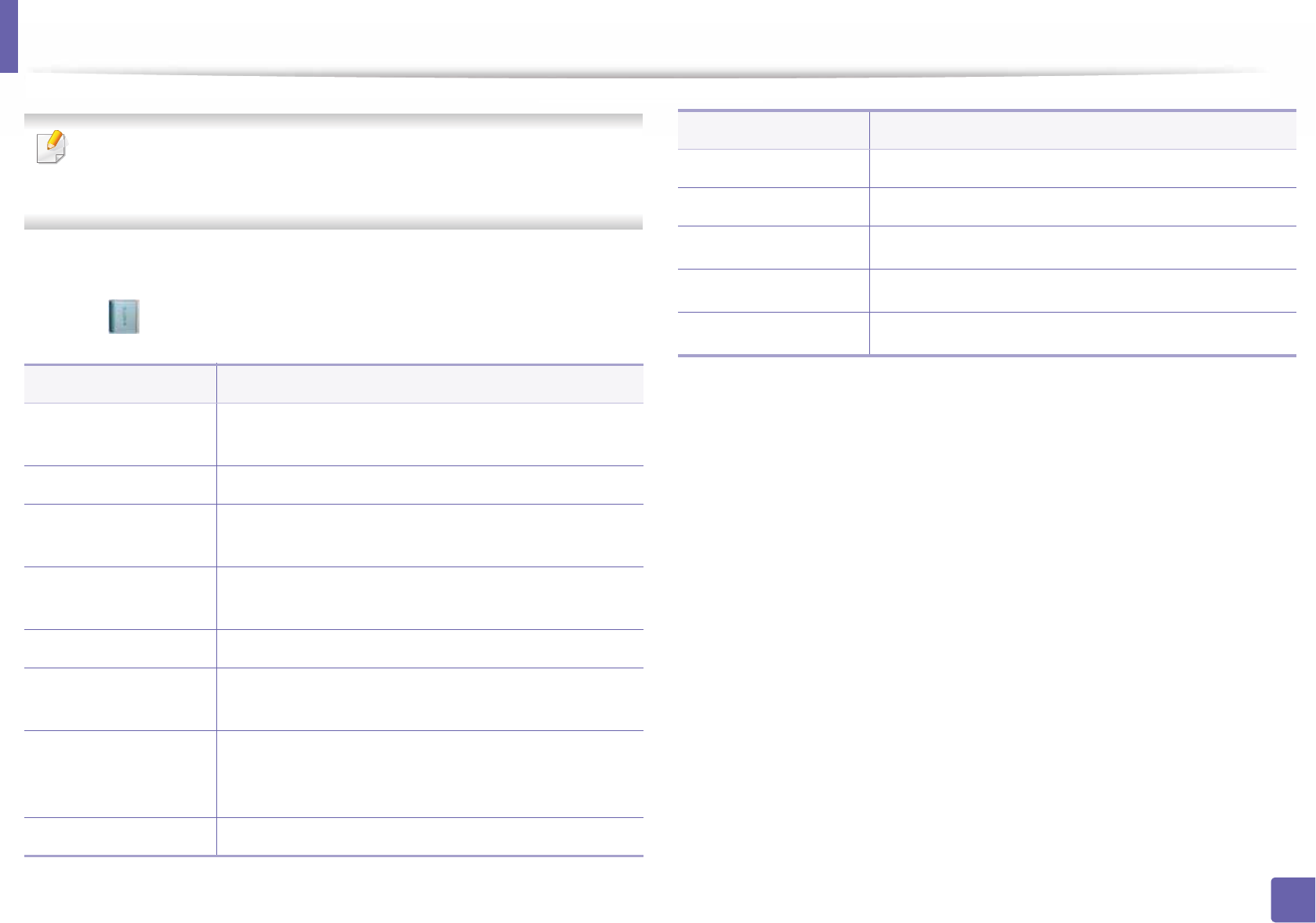
190
3. Useful Setting Menus
Information
Some menus may not appear in the display depending on options or
models. If so, it is not applicable to your machine (see "Menu overview" on
page 30).
To change the menu options:
• Select (Information) on the touch screen.
Item Description
Help List Prints the menu map which shows the layout and
current settings of this machine.
Configuration Prints a report on the machine's overall configuration.
Network
Configuration
Prints a report on the machine's current network
configuration.
Demo Page Prints the demo page to check whether your machine is
printing properly or not.
Supplies Information Prints supplies’ information page.
Usage Counter Prints a usage page. The usage page contains the total
number of pages printed.
Account
Prints a report of printout counts for each user. This is
only available when Job Accounting is enabled from
the SyncThru™ Web Admin Service.
PCL Font Prints the PCL font list.
PS Font Prints the PS font list.
EPSON Font Prints the EPSON font list.
KSC5843 FontaPrints the KSC5843 font list.
KSC5895 FontaPrints the KSC5895 font list.
KSSM FontaPrints the KSSM font list.
a. This option may not be available depending on your country.
Item Description
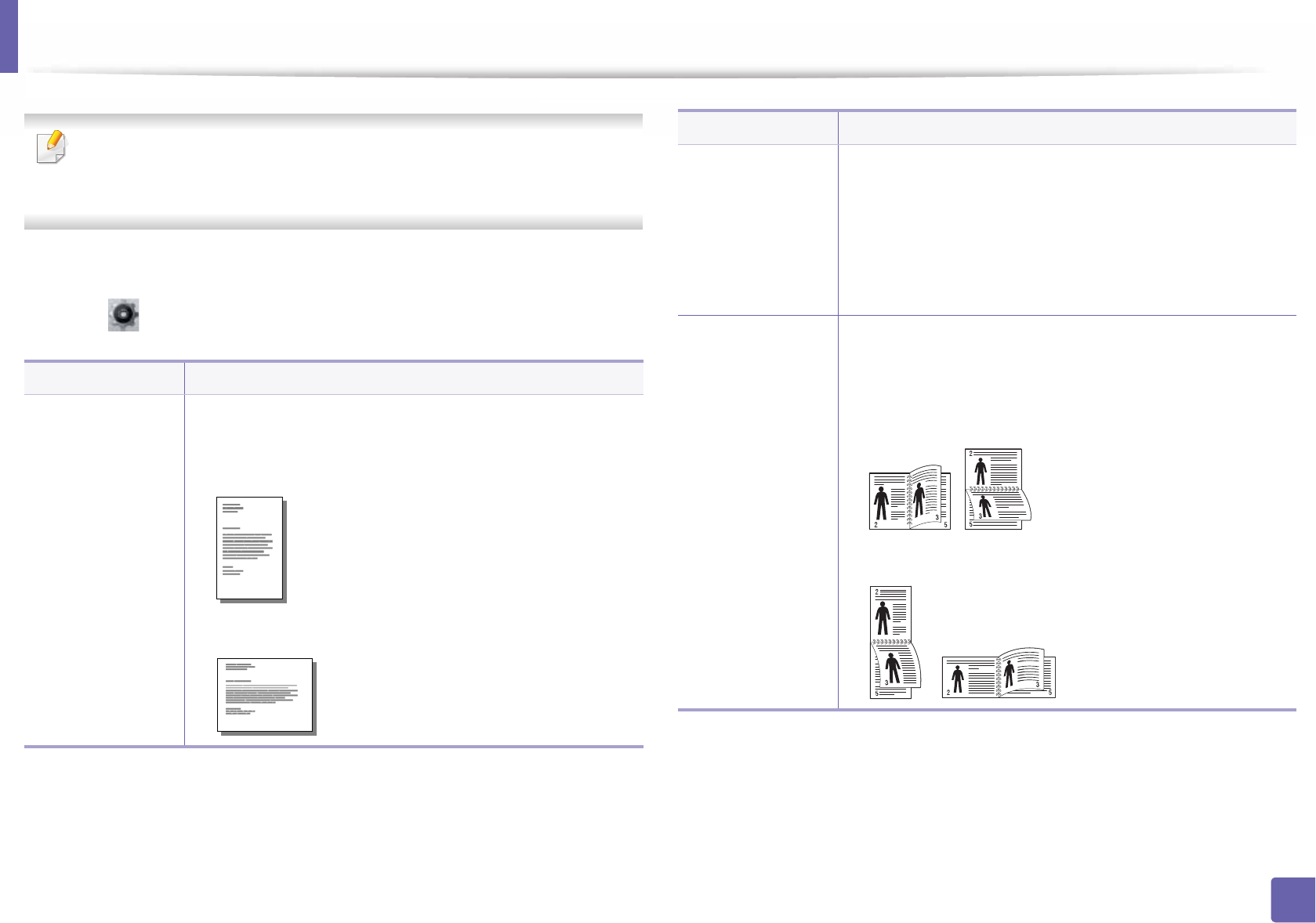
191
3. Useful Setting Menus
Layout
Some menus may not appear in the display depending on options or
models. If so, it is not applicable to your machine (see "Menu overview" on
page 30).
To change the menu options:
•Select (Setup) > Layout on the touch screen.
Item Description
Orientation
Selects the direction in which information is printed on a
page.
•Portrait
•Landscape
Margin
•Common Margin: Sets the margin for each side of
paper.
•MP Tray: Sets the paper margins in multi-purpose tray.
•Tray X: Sets the paper margins for the paper trays.
•Emulation Mar./Emulation Margin: Sets the paper
margins for emulation print page.
Duplex
To print on both sides of the paper, choose the binding
edge.
•Off: Disables this option.
•Long Edge
•Short Edge
Item Description
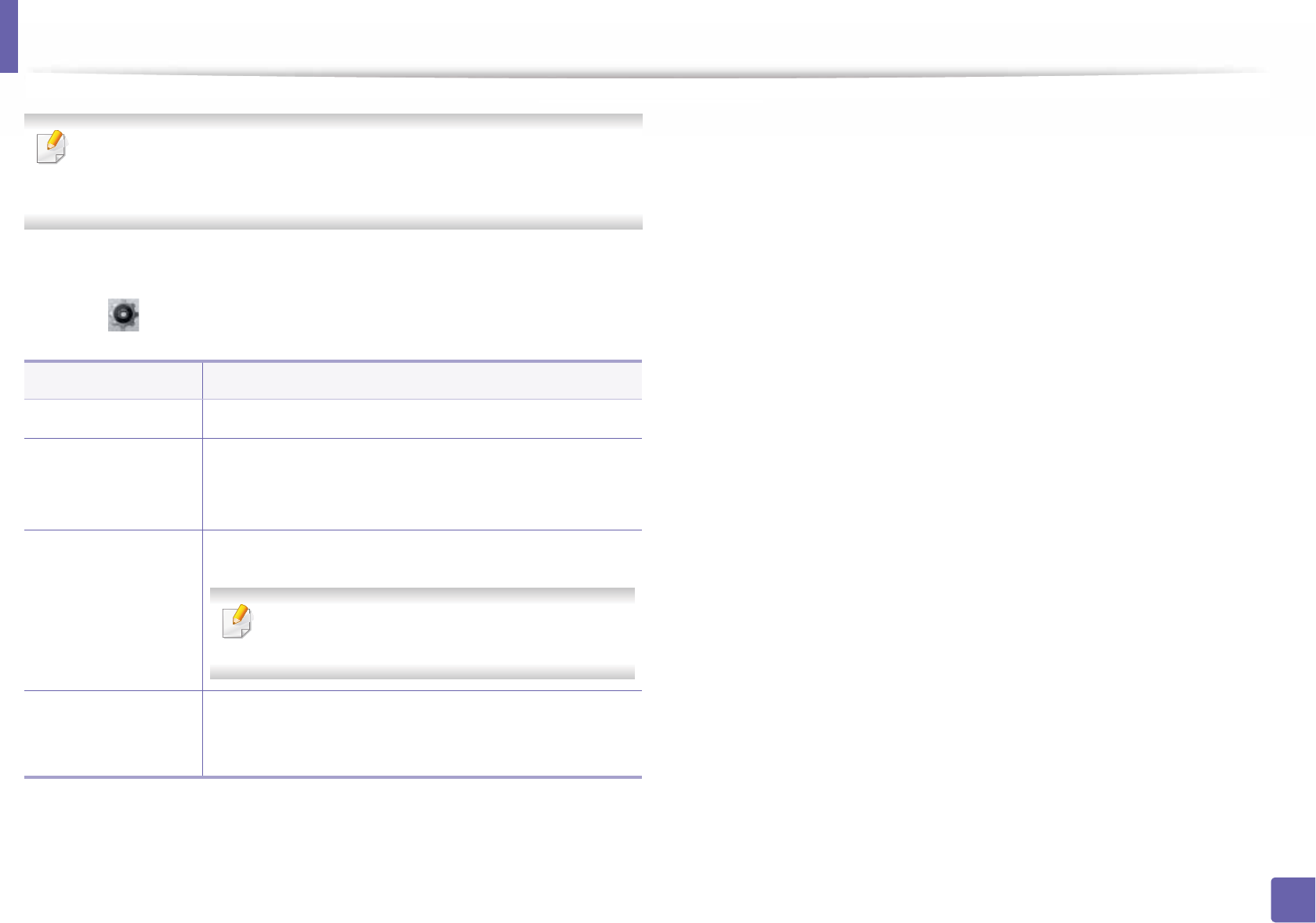
192
3. Useful Setting Menus
Paper
Some menus may not appear in the display depending on options or
models. If so, it is not applicable to your machine (see "Menu overview" on
page 30).
To change the menu options:
•Select (Setup) > Paper on the touch screen.
Item Description
Copies Selects the number of copies.
MP Tray/ [Tray <x>]
•Paper Size: Selects the default paper size.
•Paper Type: Selects the paper type currently loaded
in the tray.
Paper Source
Sets the default paper tray to use.
Auto: Automatically locates the tray with the
same sized paper as an original.
Tray Confirmation Activates the tray confirmation message. If you open and
close a tray, a window asking you whether to set the
paper size and type for the tray just opened appears.
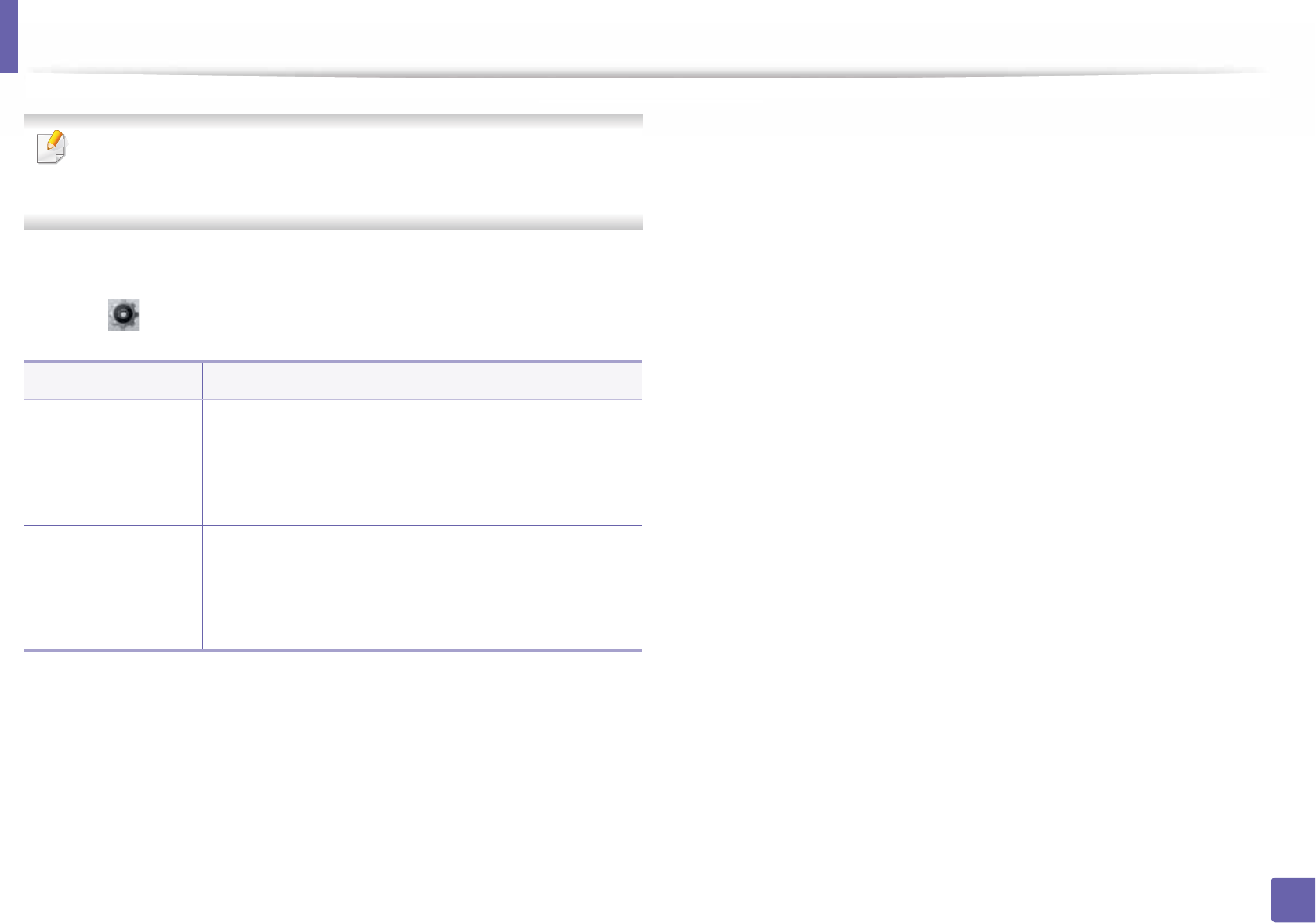
193
3. Useful Setting Menus
Graphic
Some menus may not appear in the display depending on options or
models. If so, it is not applicable to your machine (see "Menu overview" on
page 30).
To change the menu options:
•Select (Setup) > Graphic on the touch screen.
Item Description
Resolution
Specifies the number of dots printed per inch (dpi). The
higher the setting, the sharper printed characters and
graphics.
Clear Text Prints text darker than on a normal document.
Auto CR Allows you to append the required carriage return to
each line feed, which is useful for Unix or DOS users.
Edge Enhance Allows user to enhance sharpness of text and graphics for
improving readability.
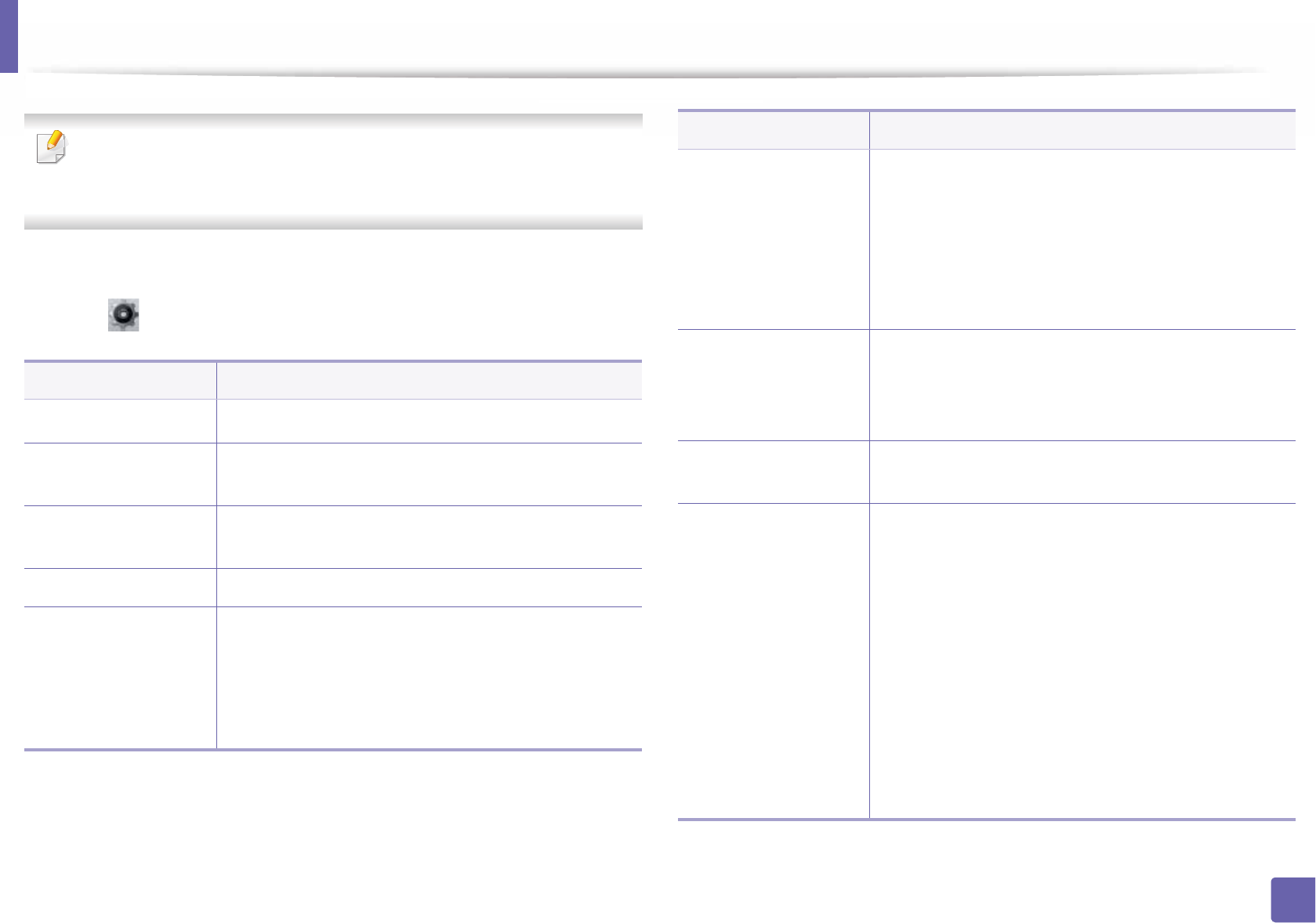
194
3. Useful Setting Menus
System Setup
Some menus may not appear in the display depending on options or
models. If so, it is not applicable to your machine (see "Menu overview" on
page 30).
To change the menu options:
•Select (Setup) > System or Tray Behavior on the touch screen.
Item Description
Date & TimeaSets the date and time.
Clock ModeaSelects the format for displaying time between 12
hours and 24 hours.
Language Sets the language of the text that appears on the
control panel display.
Default Paper Size You can set the default paper size to use.
Power Save
Sets how long the machine waits before going to
power save mode.
When the machine does not receive data for an
extended period of time, power consumption is
automatically lowered.
Wakeup Event
When this option is On, you can wake up the machine
from the power saving mode with the following
actions:
• Loading paper in a tray.
• Opening or closing the front cover.
• Pulling a tray out or pushing a tray in.
Job Timeout
When there is no input for a certain period of time, the
machine cancels the current job. You can set the
amount of time the machine will wait before canceling
the job.
Altitude Adjustment Optimize print quality according to the machine’s
altitude ("Altitude adjustment" on page 206).
Auto Continue
Determine whether or not the machine continues
printing when it detects the paper does not match the
paper settings.
•0 Sec: This option allows you to continue printing
when the paper size you have set is mismatched
with the paper in the tray.
•30 Sec: If a paper mismatch occurs, an error message
will display. The machine waits for about 30 second,
then automatically clear the message and continue
printing.
•Off: If a paper mismatch occurs, the machine waits
until you insert the correct paper.
Item Description
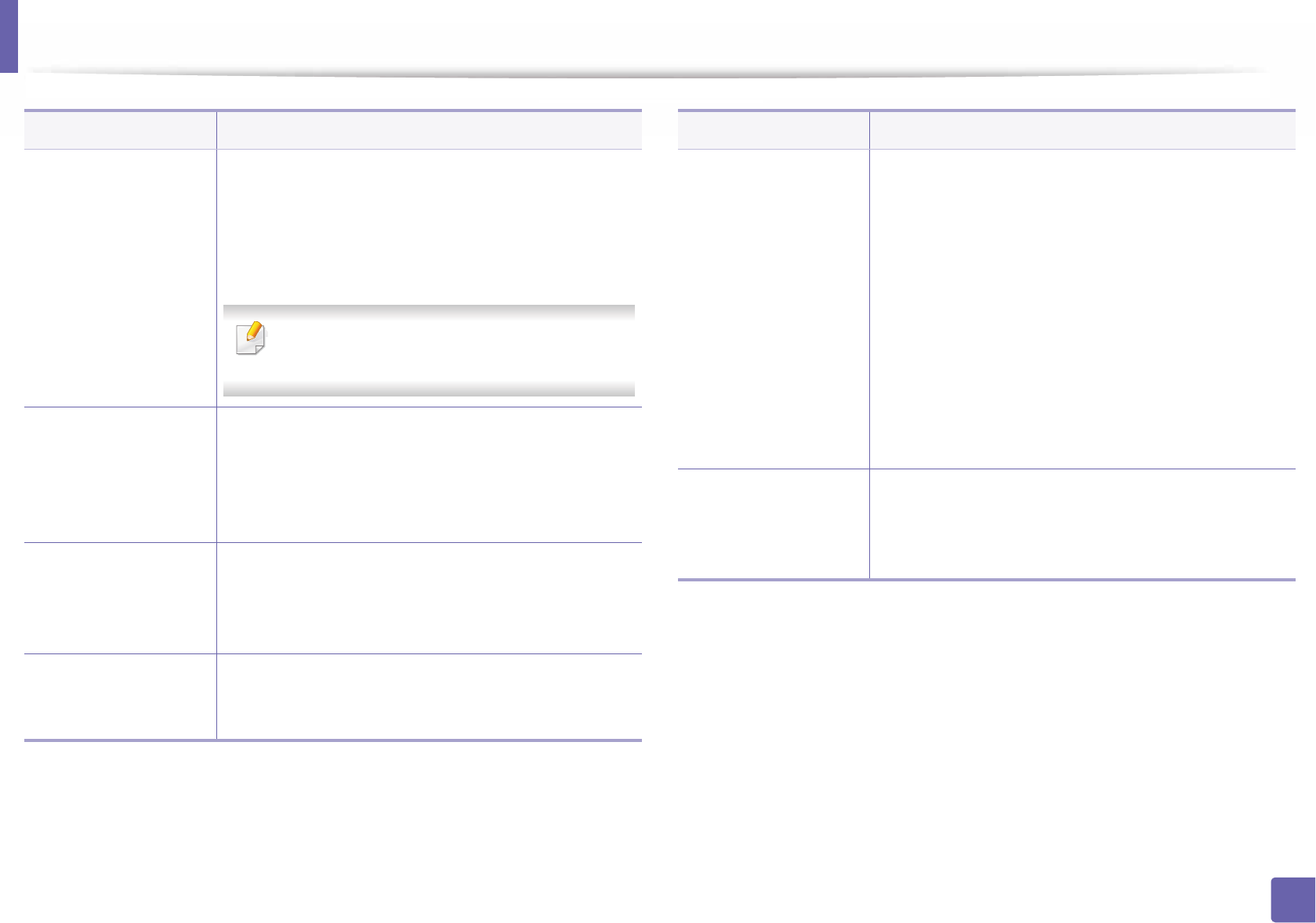
System Setup
195
3. Useful Setting Menus
Auto Tray Switch
Determine whether or not the machine continues
printing when it detects the paper does not match. For
example, if both tray 1 and tray 2 are filled with the
same size paper, the machine automatically prints from
tray 2 after the tray 1 runs out of paper.
This option does not appear if you selected
Auto for Paper Source from printer driver.
Paper Substitution
Automatically substitutes the printer driver’s paper size
to prevent the paper mismatch between Letter and A4.
For example, if you have A4 paper in the tray but you
set the paper size to Letter in the printer driver, the
machine prints on A4 paper and vice versa.
Tray Protection
Decides to use or not use the Auto Tray Swi. /Auto
Tray Switch feature for a certain tray. If you set tray 1 to
on, for example, then tray 1 is excluded during tray
switching.
SkipBlankPage
The printer detects the printing data from computer
whether a page is empty or not. You can set to print or
skip the blank page.
Item Description
Maintenance
•CLR Empty Msg.: This option appears only when
toner cartridge is empty.
•Supplies Life: Allows you to check how many pages
are printed and how much toner is left in the
cartridge.
•Image Mgr.: Allows you to adjust the density.
•TonerLow Alert: If toner in the cartridge has run
out, a message informing the user to change the
toner cartridge appears. You can set the option for
this message to appear or not.
•RAM Disk: Enables/disables RAM disk to manage
jobs.
Toner Save
Activating this mode extends the life of your toner
cartridge and reduces your cost per page beyond what
one would experience in the normal mode, but it
reduces print quality.
Item Description
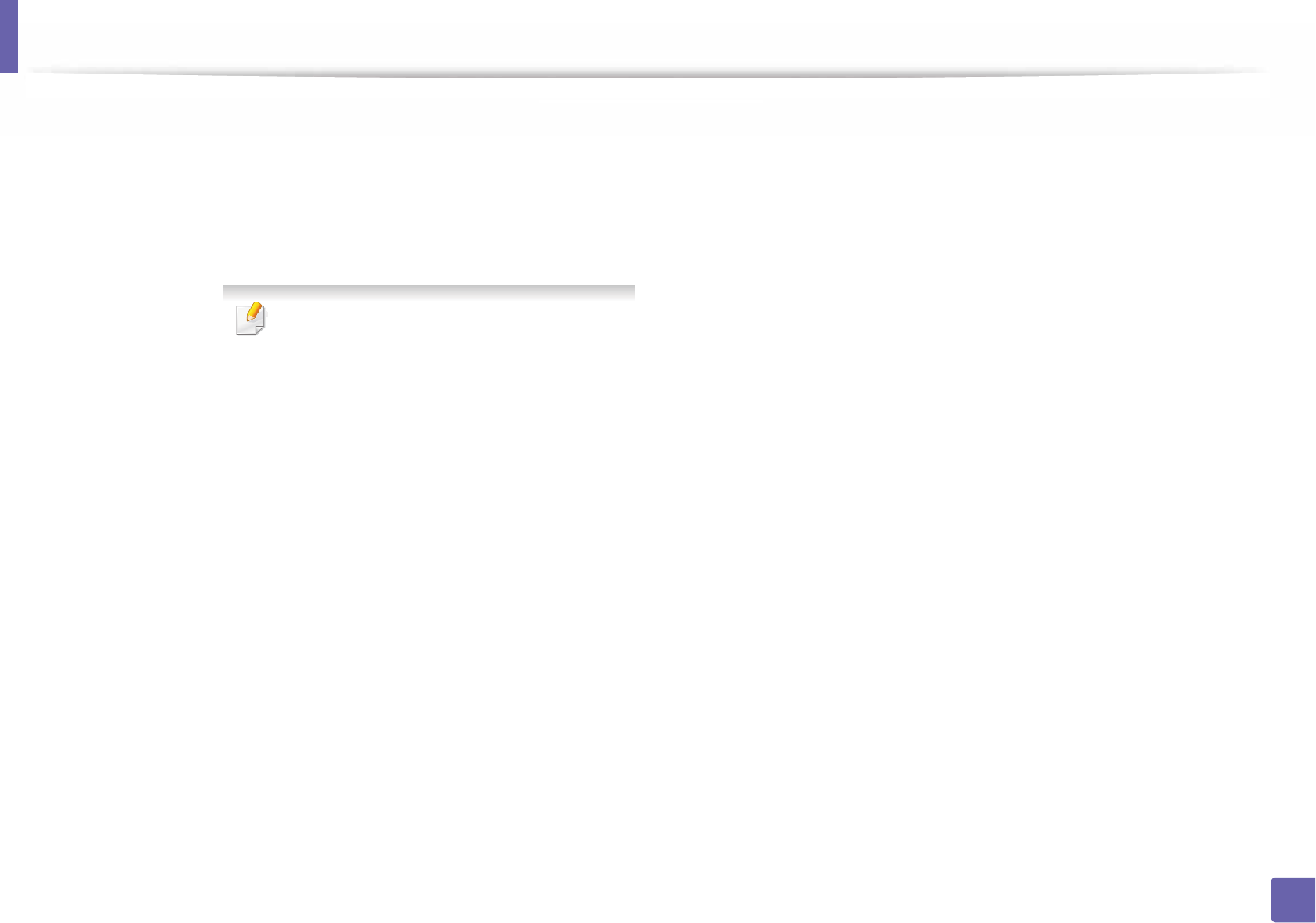
System Setup
196
3. Useful Setting Menus
Eco Settings
Allows you to save print resources and enables eco-
friendly printing (see "Eco printing" on page 54).
•Default Mode: Select whether to turn the Eco mode
on or off.
On
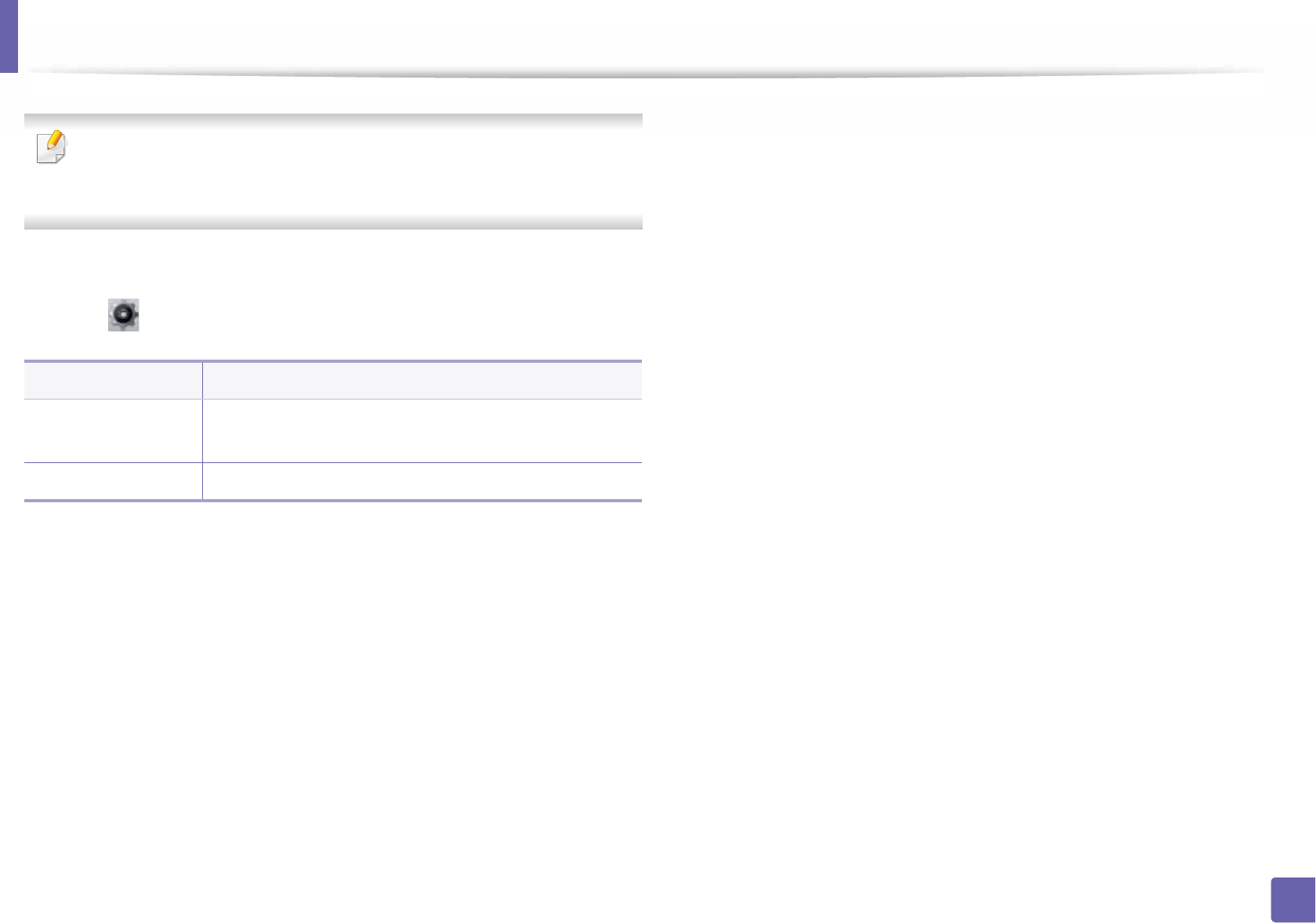
197
3. Useful Setting Menus
Emulation
Some menus may not appear in the display depending on options or
models. If so, it is not applicable to your machine (see "Menu overview" on
page 30).
To change the menu options:
•Select (Setup) > Emulation on the touch screen.
Item Description
Emulation Type The machine language defines how the computer
communicates with the machine.
Setup Sets the detailed settings for the selected emulation type.
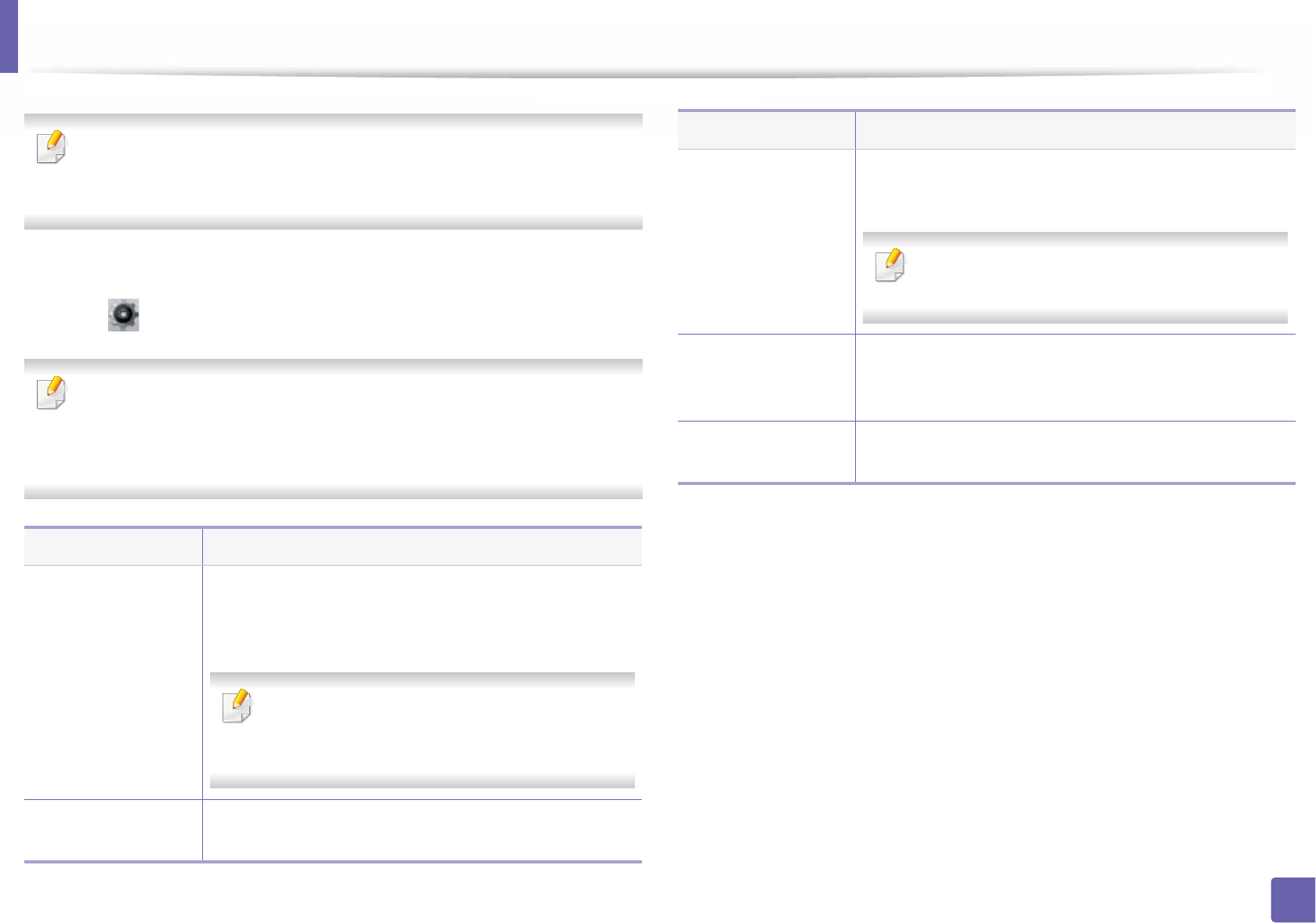
198
3. Useful Setting Menus
Network
Some menus may not appear in the display depending on options or
models. If so, it is not applicable to your machine (see "Menu overview" on
page 30).
To change the menu options:
•Select (Setup) > Network on the touch screen.
You can also use this feature from the SyncThru™ Web Service. Open the
Web browser from your networked computer and type the IP address of
your machine. When SyncThru™ Web Service opens, click Settings >
Network Settings (see "Using SyncThru™ Web Service" on page 233).
Option Description
TCP/IP (IPv4)
Selects the appropriate protocol and configure
parameters to use the network environment (see "Setting
IP address" on page 139).
There are lots of parameters to be set. If you are
not sure, leave as is, or consult the network
administrator.
TCP/IP (IPv6) Selects this option to use the network environment
through IPv6 (see "IPv6 configuration" on page 151).
Ethernet
Configure the ethernet port and network transmission
speed.
Turn the power off and on after you change this
option.
802.1x
You can select the user authentication for network
communication. For detailed information consult the
network administrator.
Wi-Fi Select this option to use the wireless network (see
"Wireless network setup" on page 141).
Option Description
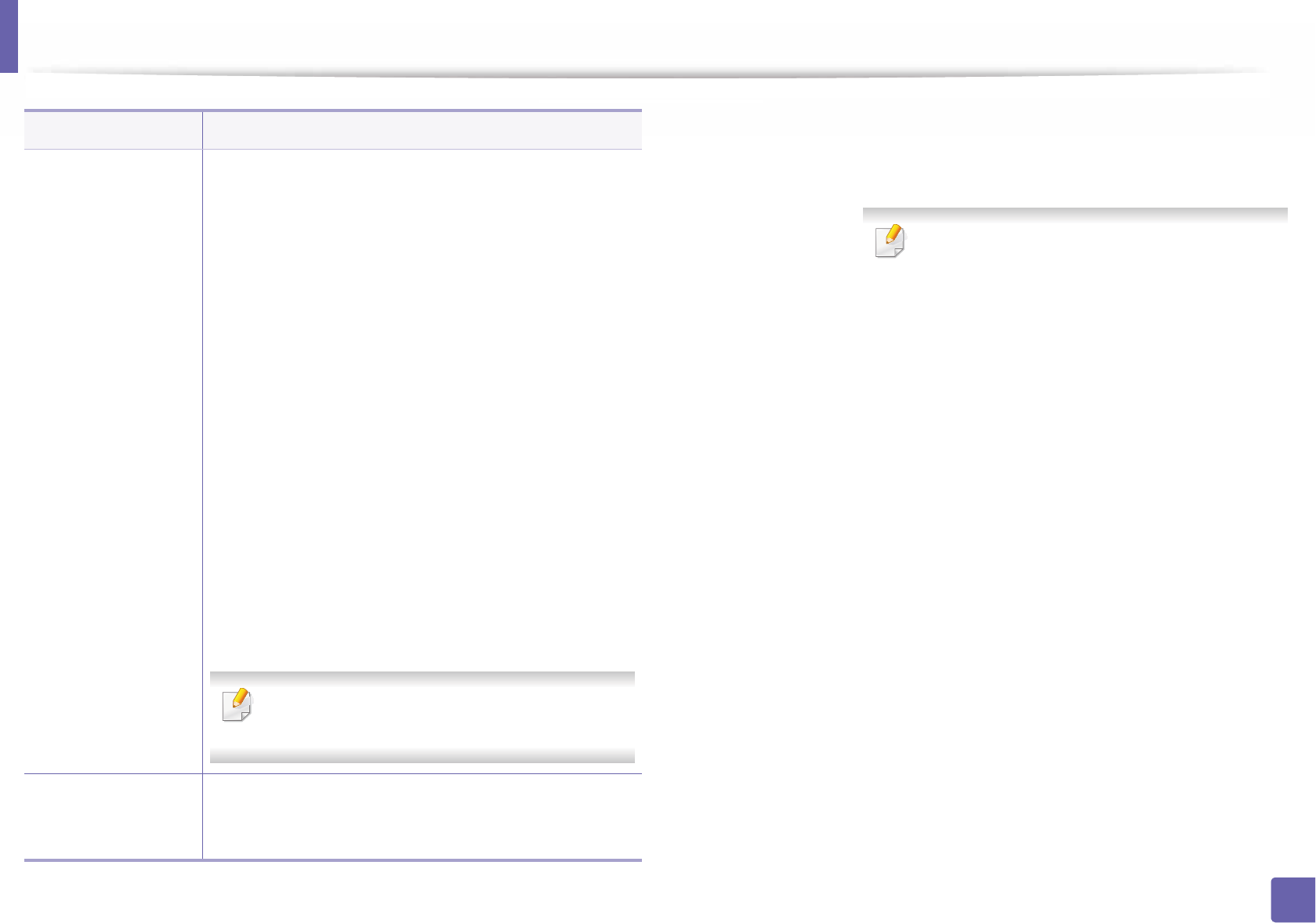
Network
199
3. Useful Setting Menus
Protocol
Management
You can activate or deactivate the following protocols.
•HTTP: You can sets whether to use SyncThru™ Web
Service or not.
•WINS: You can configure the WINS server.
WINS(Windows Internet Name Service) is used in the
Windows operating system.
•SNMP V1/V2: You have to enable this option to use
SNMP V1/V2 protocol. Administrator’s can use SNMP
to monitor and manage machines on the network.
•UPnP(SSDP): You have to enable this option to use
UPnP(SSDP) protocol.
•MDNS: You have to enable this option to use MDNS
(Multicast Domain Name System) protocol.
•SetIP: You have to enable this option to use SetIP
protocol.
•SLP: You can configure SLP (Service Location
Protocol) settings. This protocol allows host
applications to find services in a local area network
without prior configuration.
Turn the power off and on after you change this
option.
Network
Configuration
This list shows information on your machine’s network
connection and configuration (see "Printing a network
configuration report" on page 139).
Option Description
Clear Setting
Reverts the network settings to the default values.
Turn the power off and on
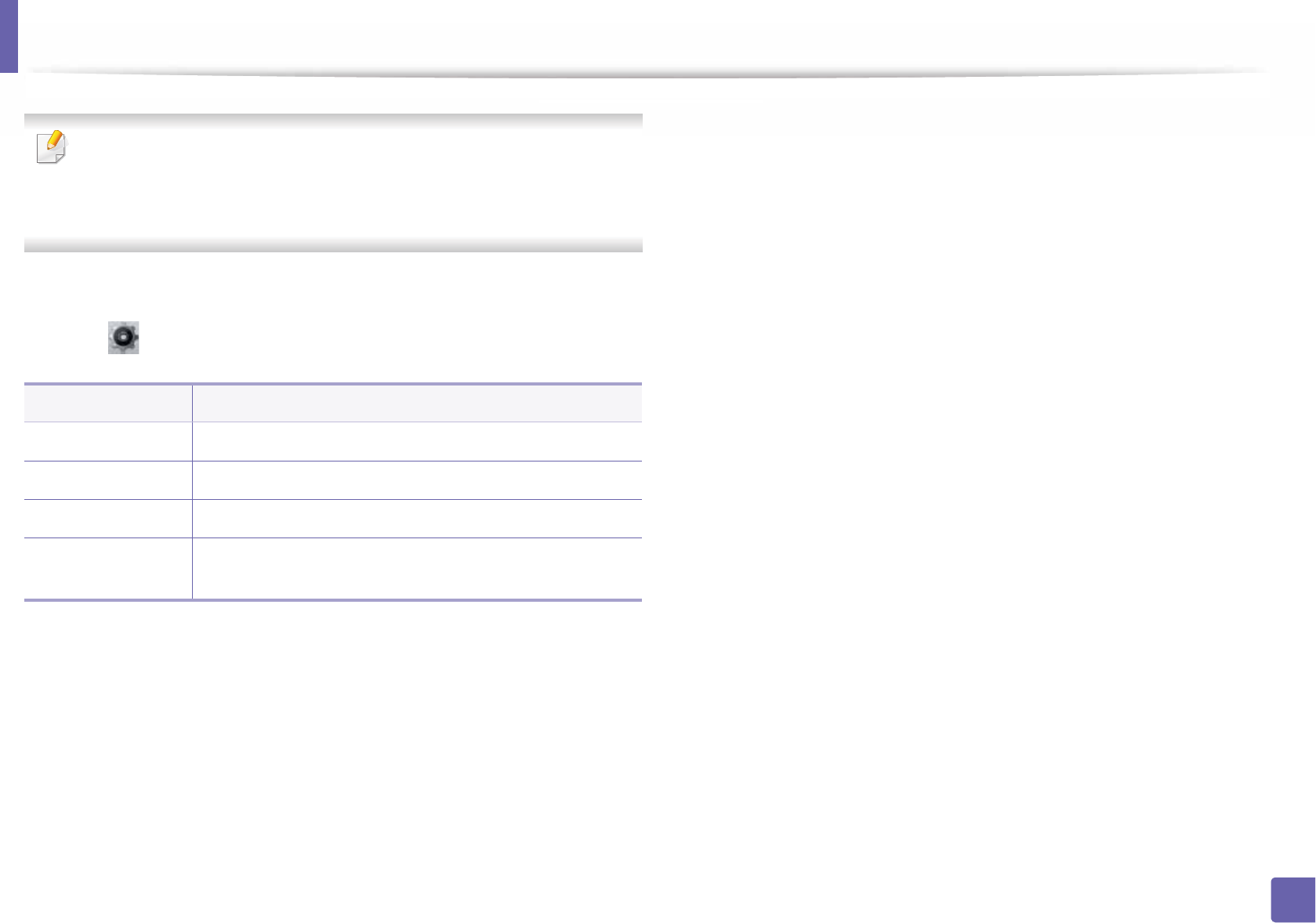
200
3. Useful Setting Menus
Job Management
• This feature is not supported for M382xD.
• Some menus may not appear in the display depending on options or
models. If so, it is not applicable to your machine (see "Menu overview"
on page 30).
To change the menu options:
•Select (Setup) > System on the touch screen.
Item Description
Active Job Shows the print job lists that are waiting to be printed.
Secured Job Shows the print job lists that are secured on the disk.
Stored Job Shows the print job lists that are stored on the disk.
File Policy If the memory already has the same name when you
entered a new file name, you can rename or overwrite it.
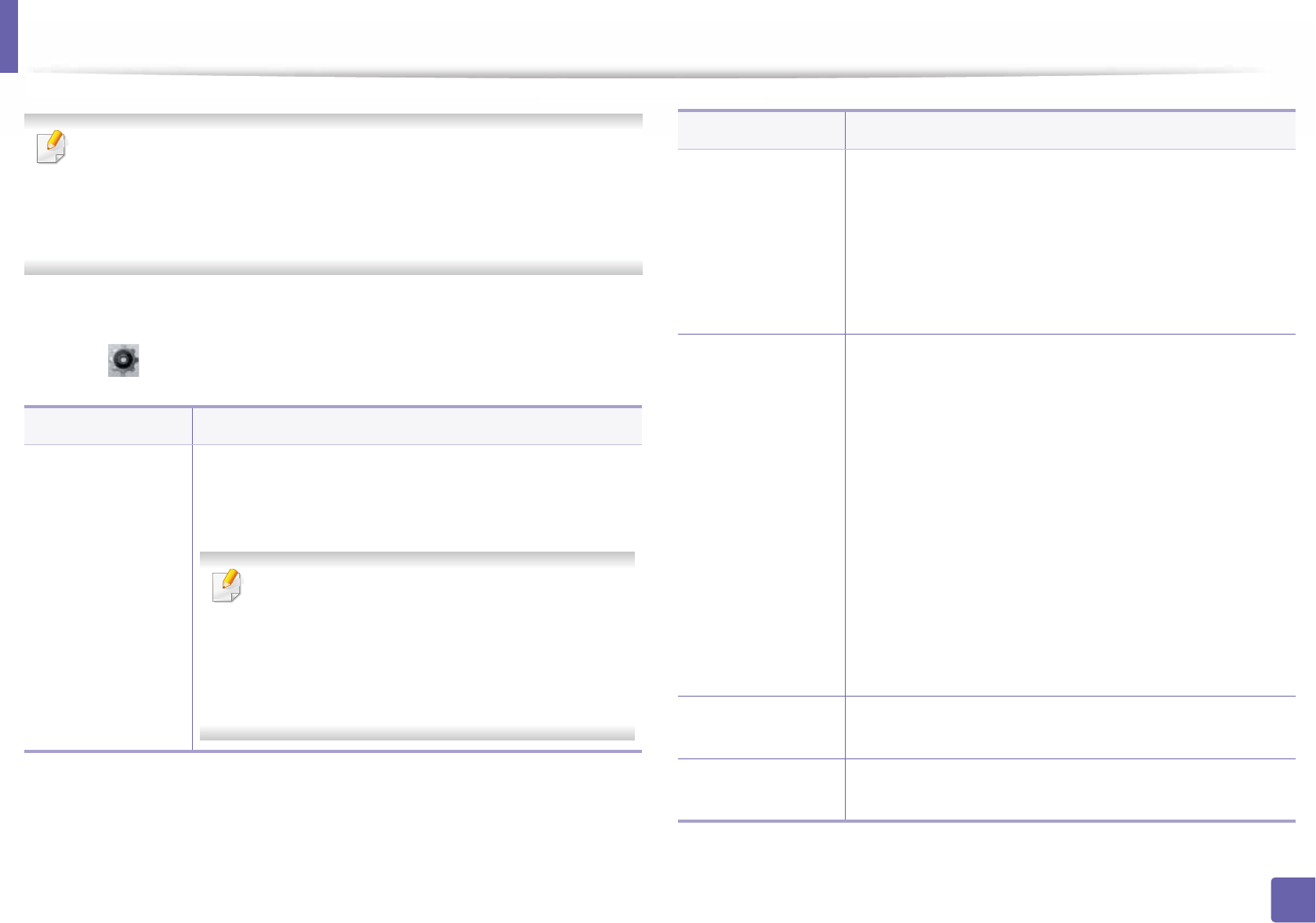
201
3. Useful Setting Menus
Admin setup
•Some menus may not appear in the display depending on options or
models. If so, it is not applicable to your machine (see "Menu overview"
on page 30).
• You need to enter a password to enter this menu. The default password
is sec00000.
To change the menu options:
•Select (Setup) > Admin Setup on the touch screen.
Item Description
User Access
Control
You can control user access to a machine. You can assign
different levels of permissions to use the machine to each
user.
You can also use this feature from the SyncThru™
Web Service. Open the Web browser from your
networked computer and type the IP address of
your machine. When SyncThru™ Web Service
opens, click the Security tab > User Access
Control.
Stamp
You can apply the stamp feature.
•Stamp Activate: You can activate stamp feature.
•Item: You can select the items to print on the printout
such as time, date, and etc.
•Opacity: You can select the stamp transparency.
•Position: Sets the stamp position.
Secure Release
You can set secure release settings. Secure release feature
allows you to hold the job on the machine and print after
authentication.
•Max Job Count per User: You can set the number of
print jobs allowed for each user.
•Smart Release: You can print all the stored print jobs
you sent after loggin in at once.
•Release Mode: You can choose the release mode. If
you choose Secure Mode, normal and confidential jobs
are printed after authentication. However, store jobs
are printed without an authentication. Other jobs gets
cancelled. If you choose Mixed Mode, confidential jobs
are printed after authentication but other jobs are
printed without an authentication.
Change Admin.
Password
Changes the machine’s password for accessing the Admin
Setup.
Firmware Upgrade To upgrade the latest firmware, turn this option "On" and
then download the firmware file.
Item Description
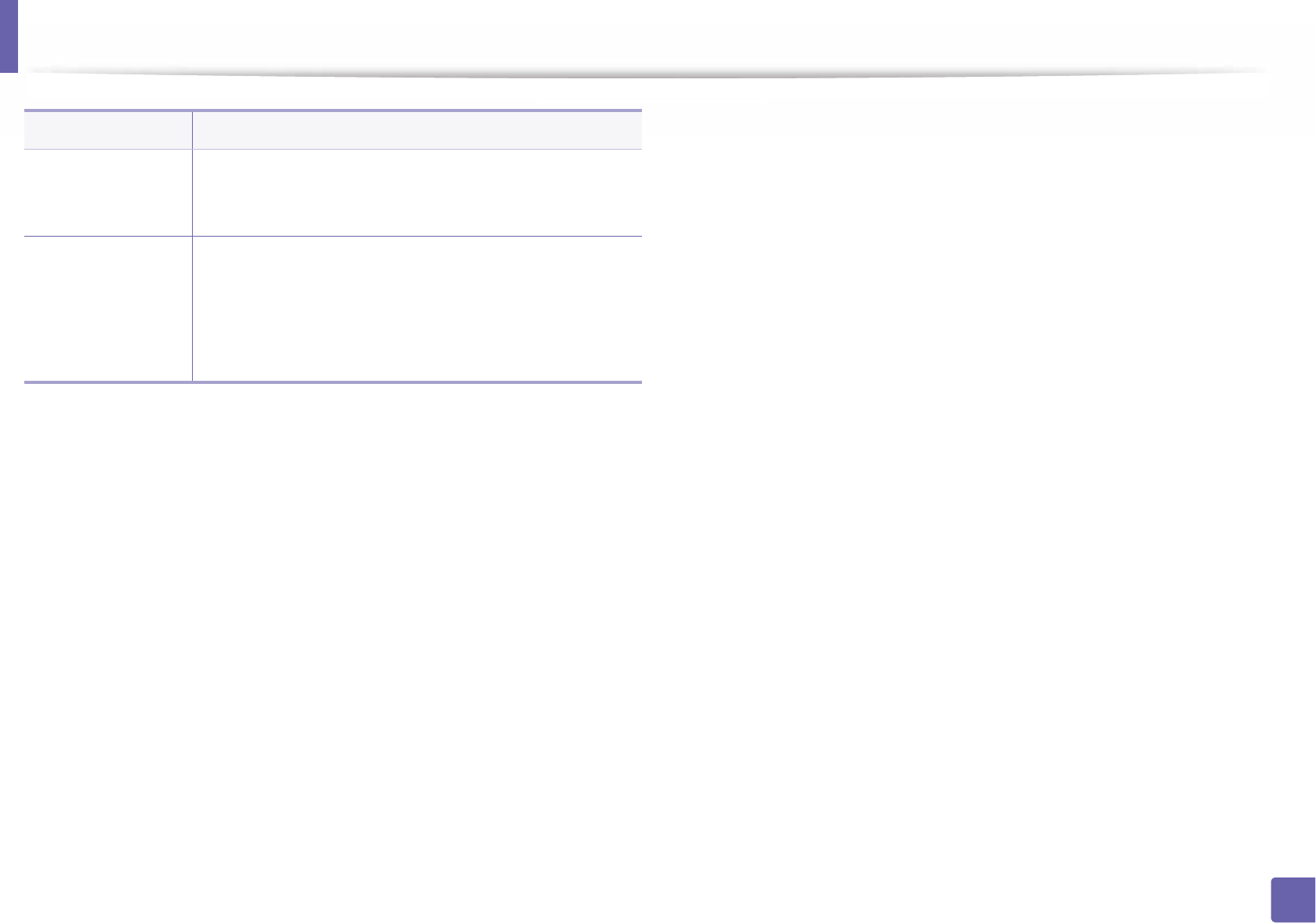
Admin setup
202
3. Useful Setting Menus
Image Overwrite
You can set the machine to overwrite data stored in the
memory. The machine overwrites the data with different
patterns eliminating the possibilities of recovery.
Application
You can install or uninstall applications.
•Application Management: You can uninstall or
enable/disable installed applications.
•Install New Application: You can install a new
application from a USB.
Item Description
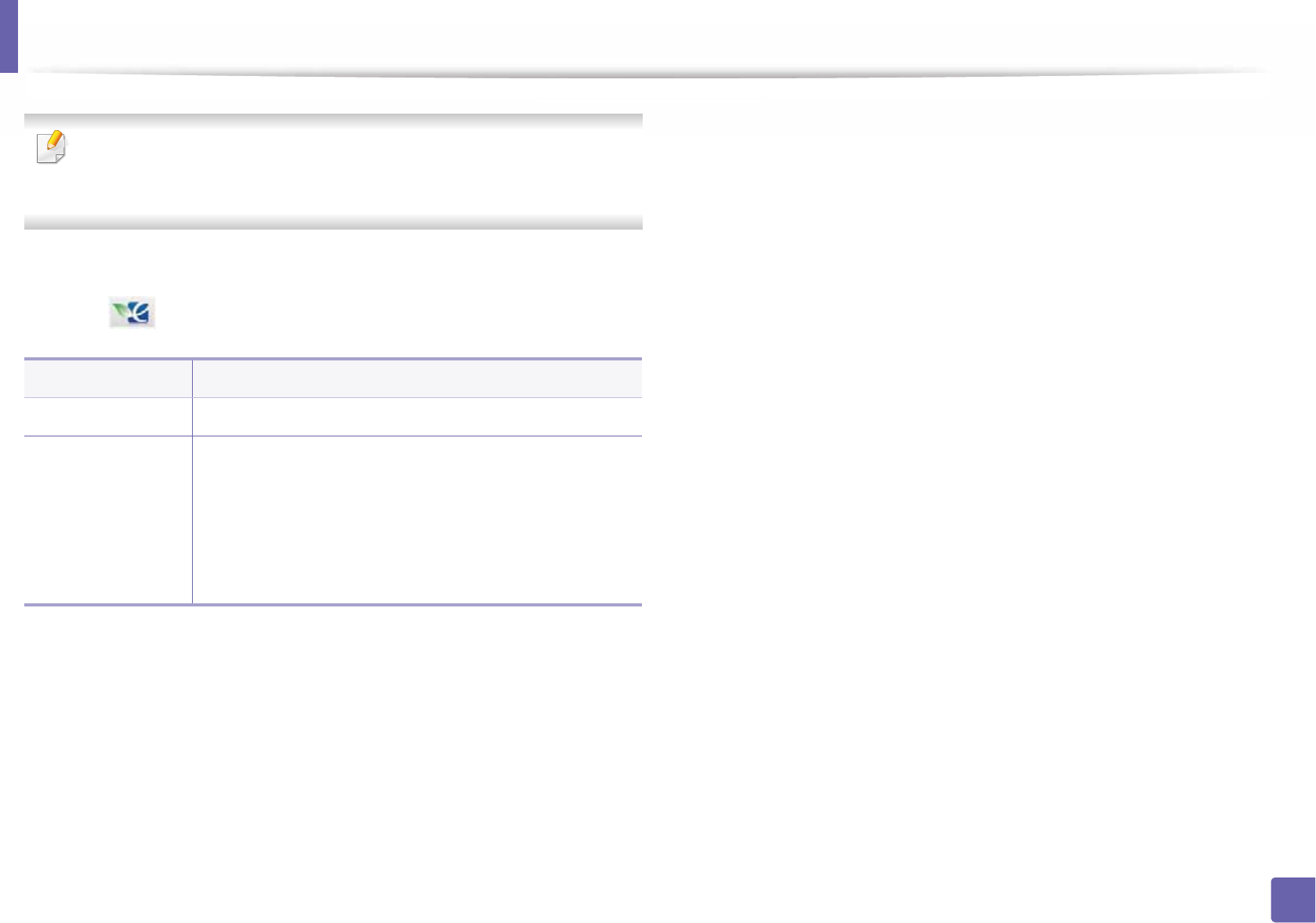
203
3. Useful Setting Menus
Eco
Some menus may not appear in the display depending on options or
models. If so, it is not applicable to your machine (see "Menu overview" on
page 30).
To change the menu options:
•Select (Eco) on the touch screen.
Item Description
Eco-On/Eco-Off View current eco mode and change on/off option.
Settings
Sets eco-related settings and change default settings.
•Default Mode: Select this to turn on or off the default
mode.
•Feature Configuration: Select the Default mode or
Custom mode. If you select the Custom mode, you can
set the settings to apply for the Eco mode.
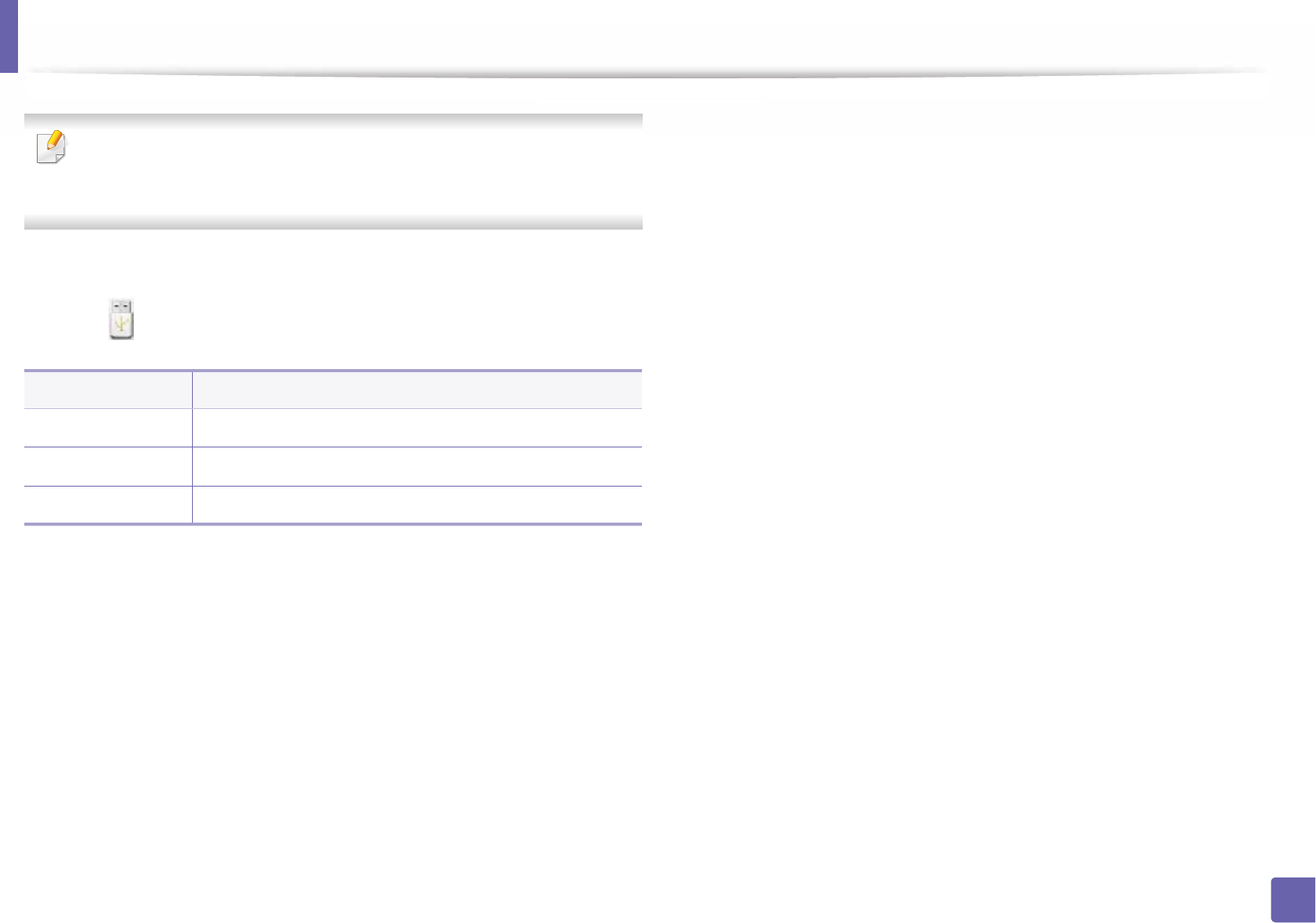
204
3. Useful Setting Menus
Direct USB
Some menus may not appear in the display depending on options or
models. If so, it is not applicable to your machine (see "Menu overview" on
page 30).
To change the menu options:
•Select ( Direct USB) > on the touch screen.
Item Description
Print From Select a file to print.
File Manage Select a file to delete. You can format the USB device.
Show Space Shows the remaining space.
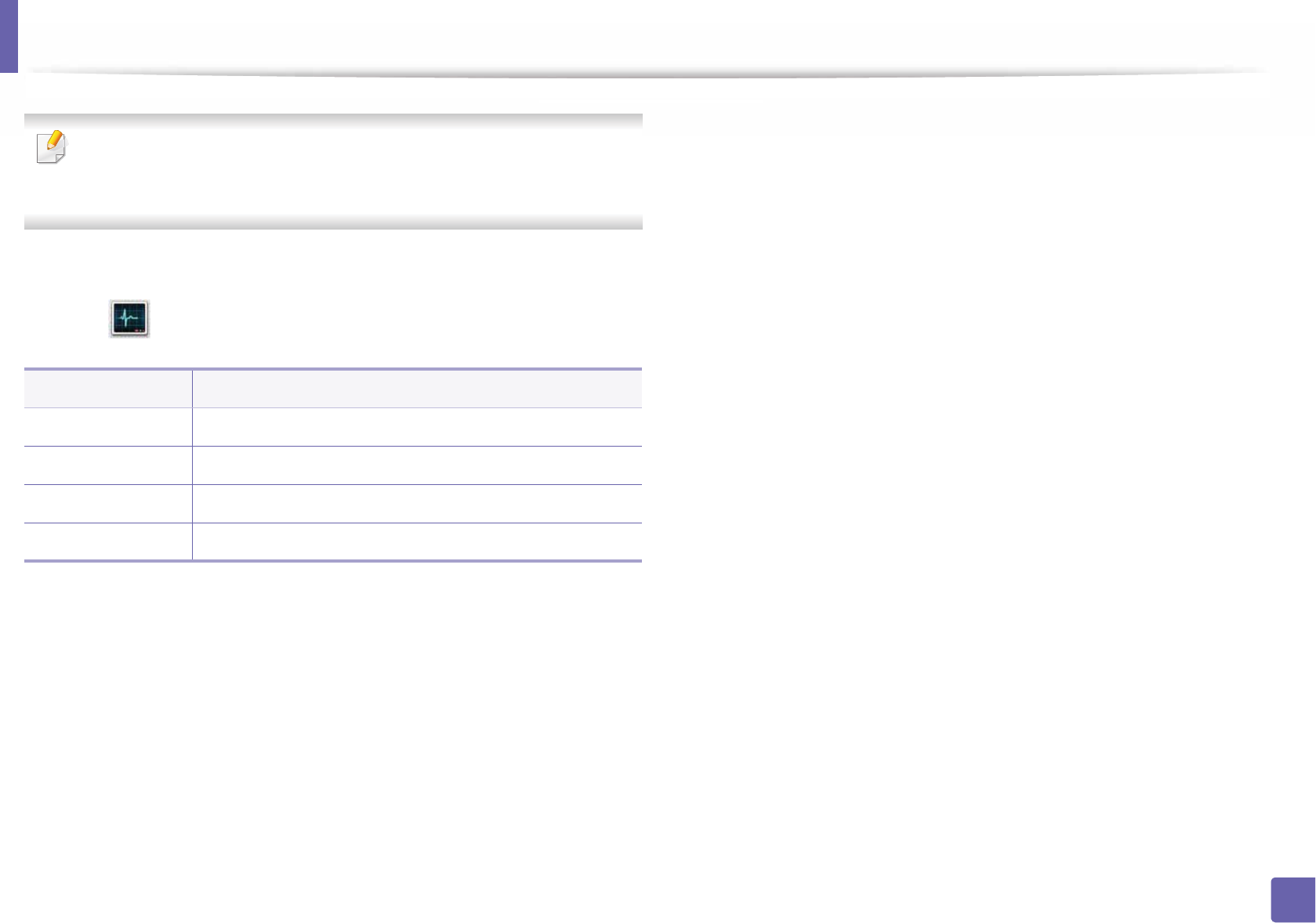
205
3. Useful Setting Menus
Job Status
Some menus may not appear in the display depending on options or
models. If so, it is not applicable to your machine (see "Menu overview" on
page 30).
To change the menu options:
•Select ( Job Status) > on the touch screen.
Item Description
Current Job Displays the list of jobs in progress and pending.
Secure Job Displays the list of jobs that are secured on the disk
Stored Job Displays the list of jobs that are stored on the disk.
Complete Job Displays the list of completed jobs.

206
3. Useful Setting Menus
Counter
Some menus may not appear in the display depending on options or
models. If so, it is not applicable to your machine (see "Menu overview" on
page 30).
To change the menu options:
•Select (Counter) > on the touch screen.
Item Description
Total Printed Displays the number of pages printed.
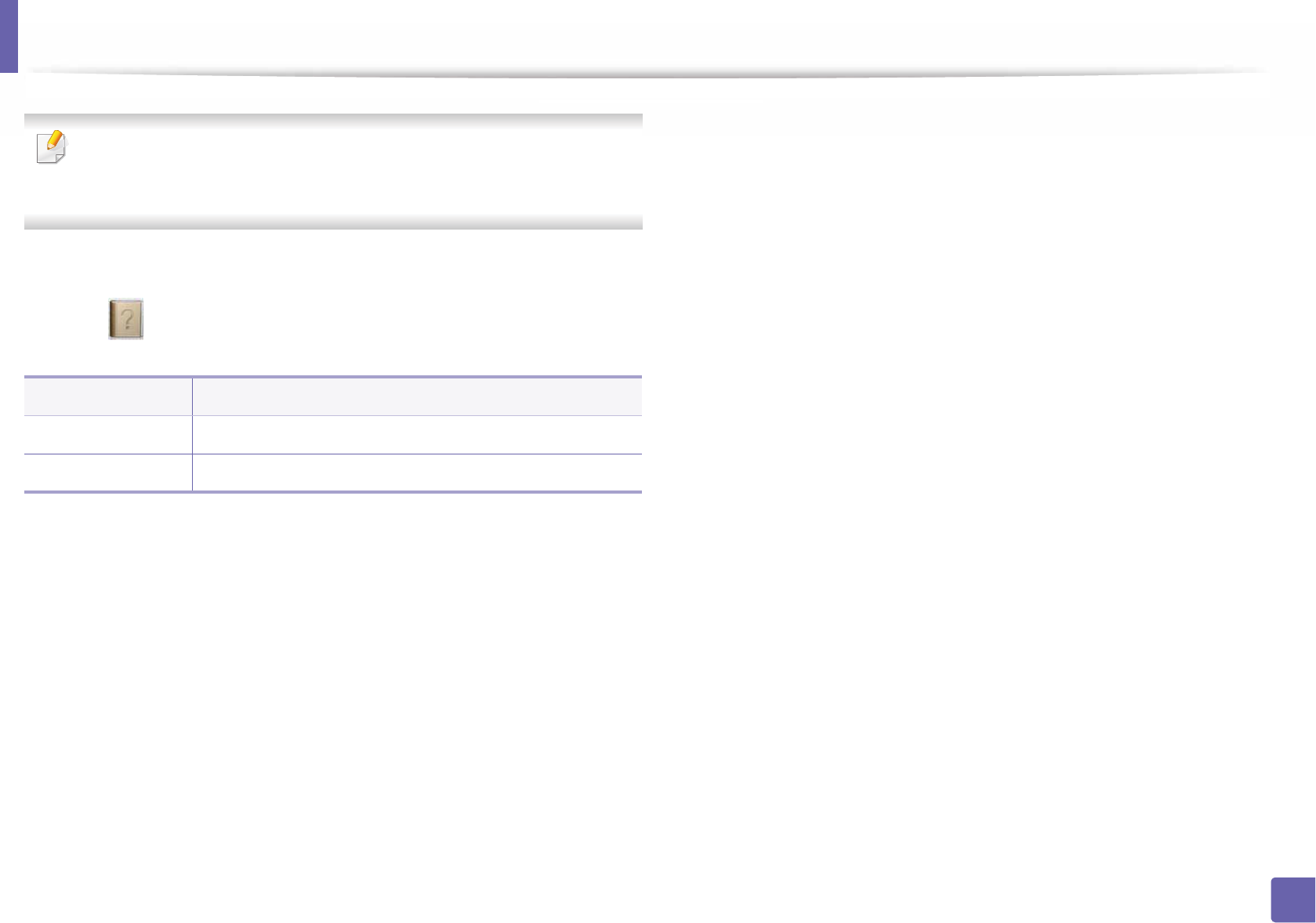
207
3. Useful Setting Menus
Help
Some menus may not appear in the display depending on options or
models. If so, it is not applicable to your machine (see "Menu overview" on
page 30).
To change the menu options:
•Select (Help) > on the touch screen.
Item Description
Basic Taskflow Displays basic method to start your job.
Troubleshooting Displays troubleshooting information.
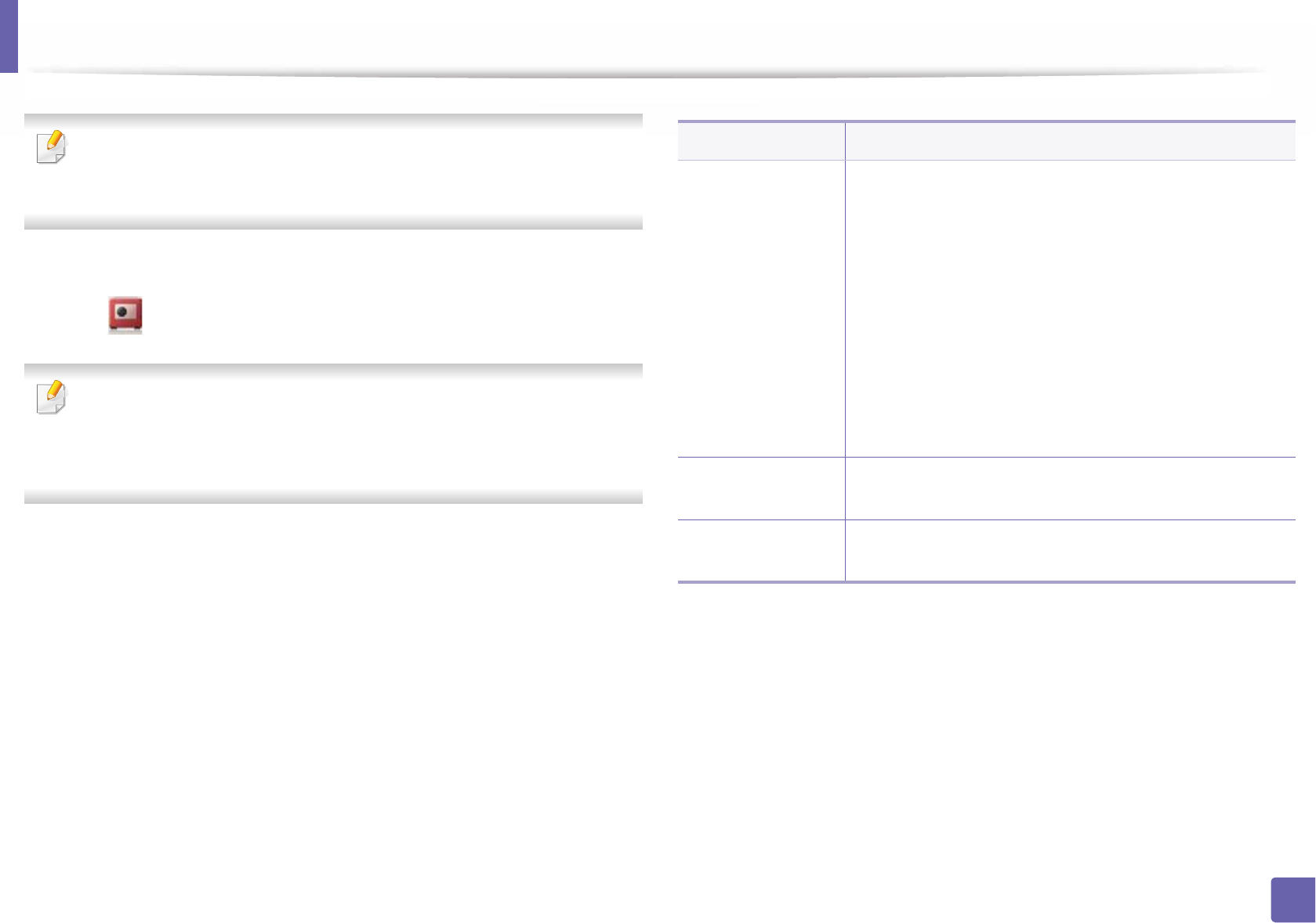
208
3. Useful Setting Menus
Secure Release
Some menus may not appear in the display depending on options or
models. If so, it is not applicable to your machine (see "Menu overview" on
page 30).
To change the menu options:
•Select (Secure Release) on the touch screen.
Displays the list of print jobs the user has set in the printer driver. Set the
print jobs from the printing preferences window > select the mode from the
Printer Mode drop-down list (see "Opening printing preferences" on page
52).
Item Description
Options
You can select the authentication methods to use for
secure release feature. You can select more than one
method for authentication. For example, if you select Card
and PIN, users need to be authorized by both card and PIN
number.
•Card: You can register the card to use for
authentication.
•ID/PW: You can register the ID/PW to use for
authentication.
•PIN: You can register the PIN number to user for
authentication.
Stored Job You can see the jobs stored in the machine and their
information. You can print or delete the stored jobs.
Current Job You can see the jobs currently submitted in the machine
and their information.
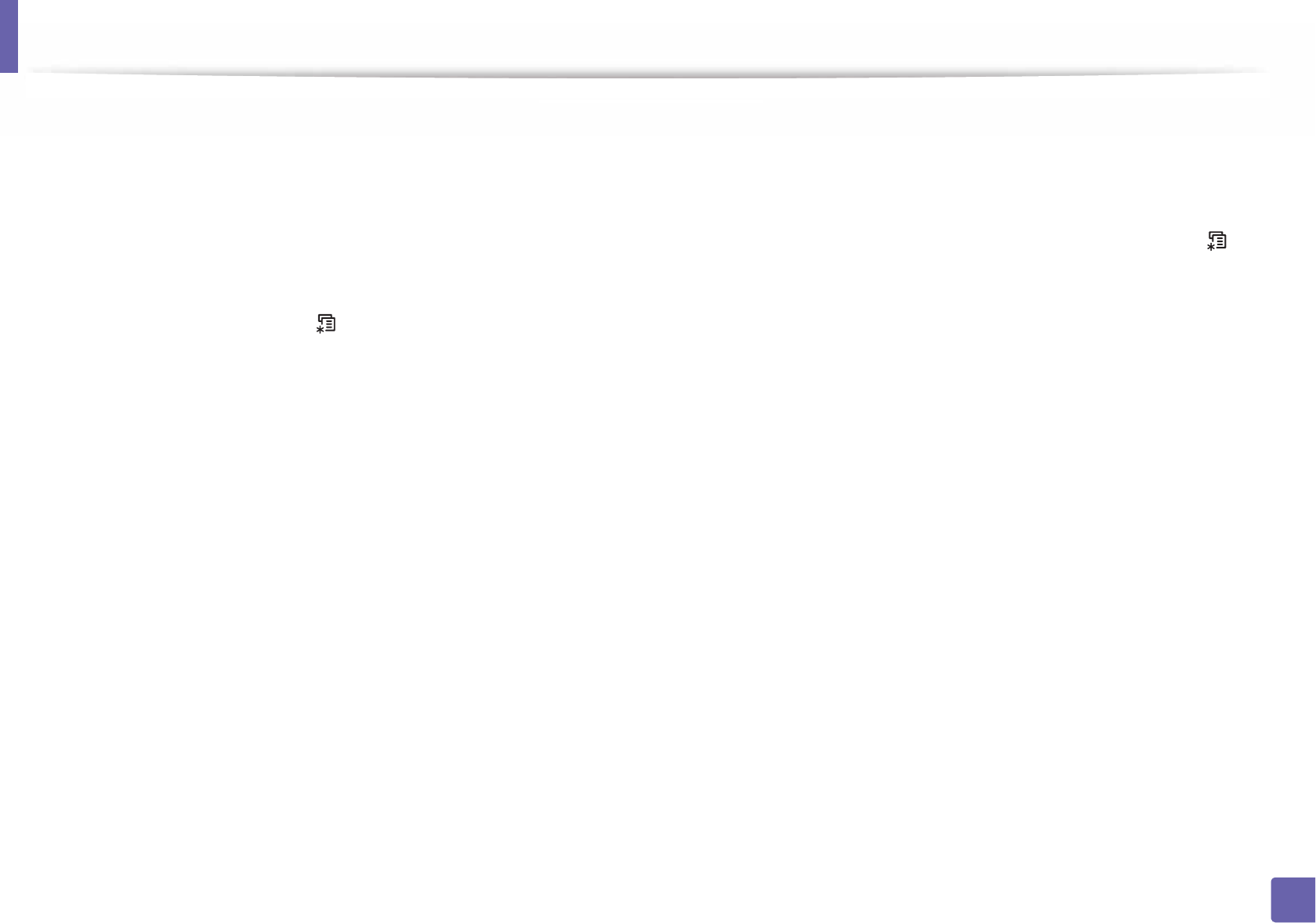
209
3. Useful Setting Menus
Before you begin reading a chapter
This chapter explains all the features available for this series' models to help users easily understand the features.
You can check the features available for each model in the Basic Guide (see "Menu overview" on page 27).
The following are tips for using this chapter
• The control panel provides access to various menus to set up the machine or use the machine’s functions. These menus can be accessed by pressing (Menu).
• Some menus may not appear on the display depending on options or models. If so, it is not applicable to your machine.
• For models that do not have the (Menu) on the control panel, this feature is not applicable (see "Control panel overview" on page 20).
• Some menu names may differ from your machine depending on its options or the models.
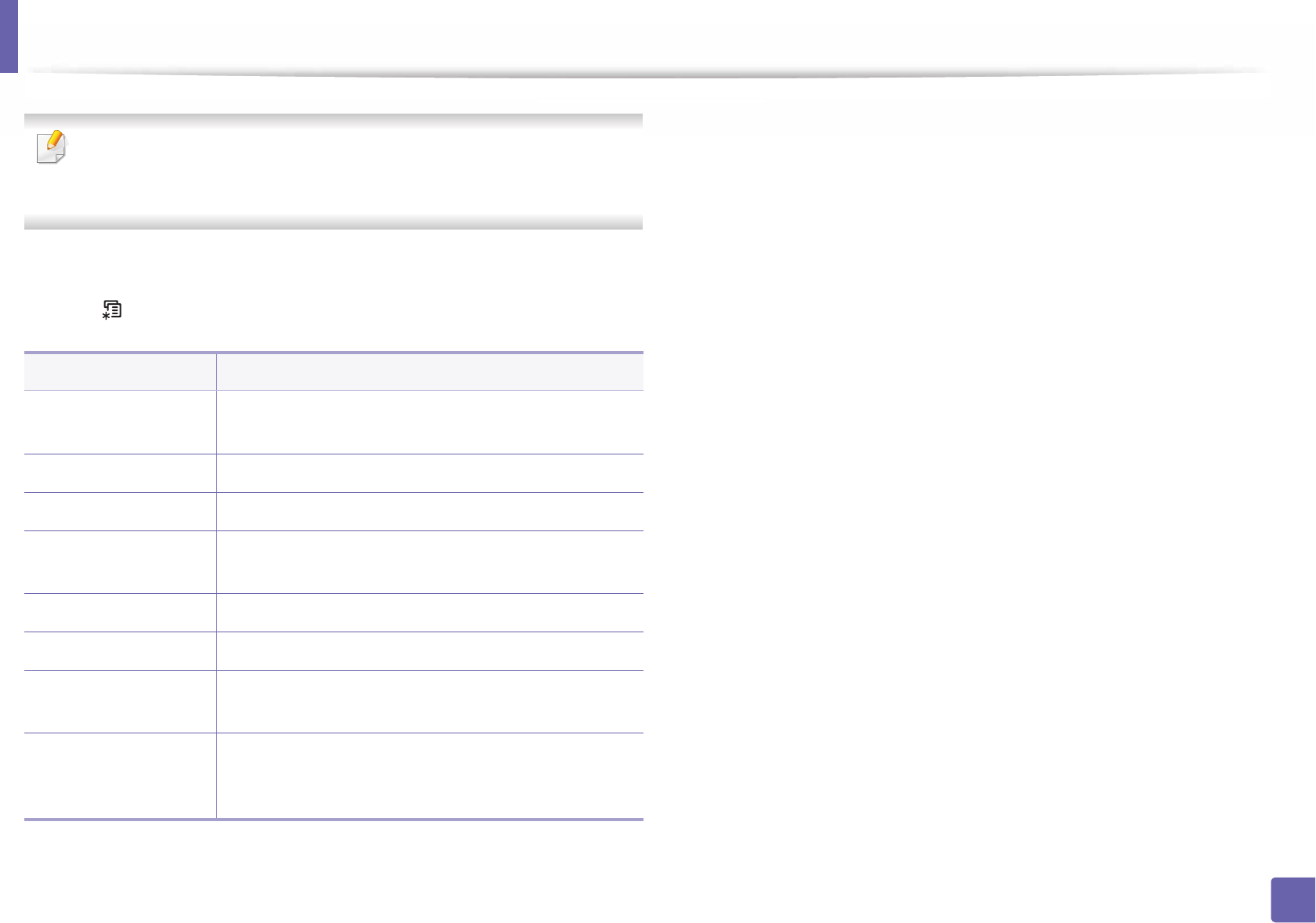
210
3. Useful Setting Menus
Information
Some menus may not appear in the display depending on options or
models. If so, it is not applicable to your machine (see "Menu overview" on
page 27).
To change the menu options:
• Press (Menu) > Information on the control panel.
Item Description
Menu Map Prints the menu map which shows the layout and
current settings of this machine.
Configuration Prints a report on the machine's overall configuration.
Supplies Info. Prints supplies’ information page.
Demo Page Prints the demo page to check whether your machine is
printing properly or not.
PCL Font List Prints the PCL font list.
PS Font List Prints the PS font list.
Usage Counter Prints a usage page. The usage page contains the total
number of pages printed.
Account
This is used only available when Job Accounting is
enabled from the SyncThru™ Web Admin Service. You
can print a report of printout counts for each user.
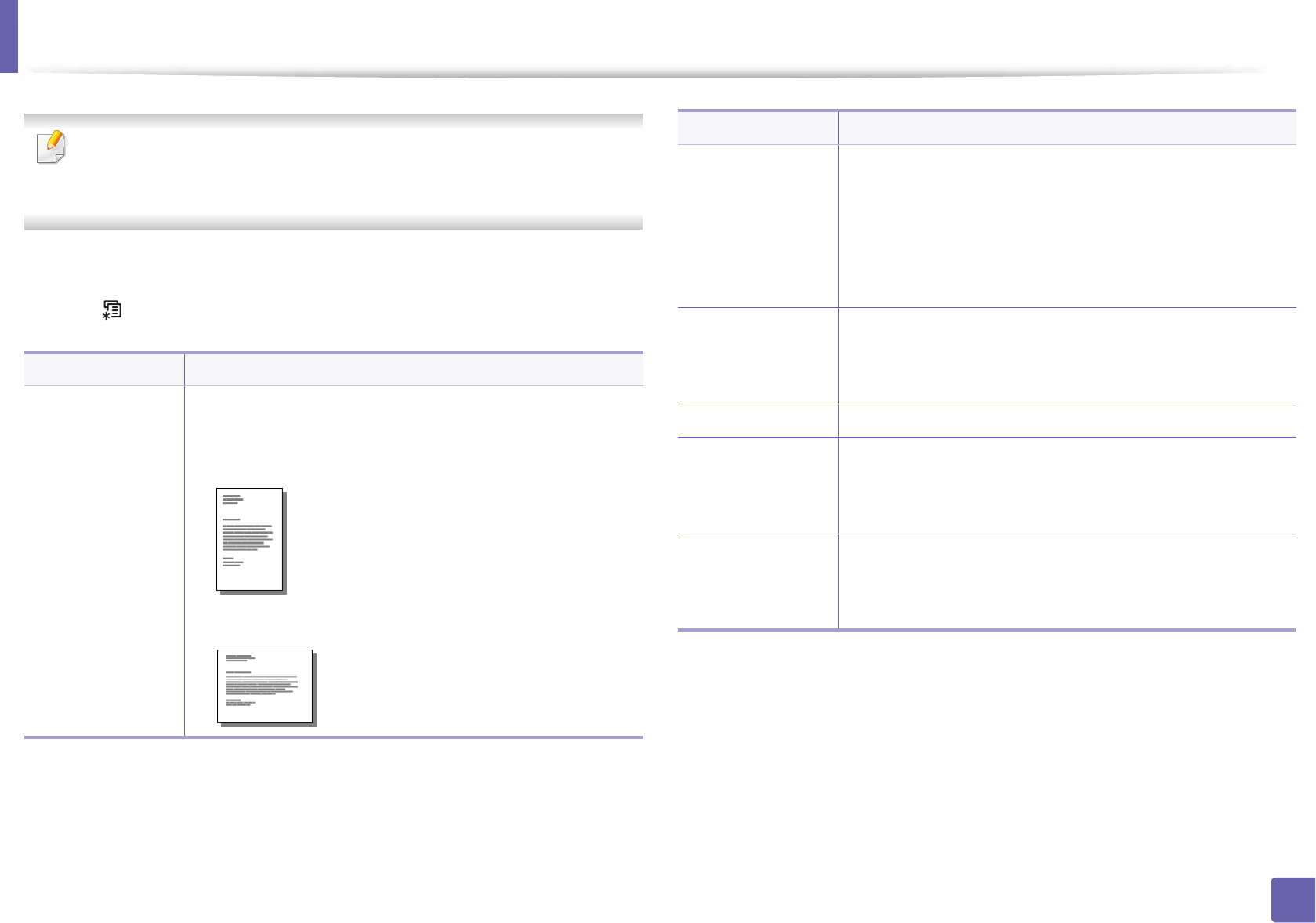
211
3. Useful Setting Menus
Layout
Some menus may not appear in the display depending on options or
models. If so, it is not applicable to your machine (see "Menu overview" on
page 27).
To change the menu options:
• Press (Menu) > Layout on the control panel.
Item Description
Orientation
Selects the direction in which information is printed on a
page.
•Portrait
•Landscape
Common Margin
•Simplex: Sets the margin for one-sided printing.
•Duplex: Sets the margin for double-sided printing.
•Binding: When printing on both sides of the paper, side
A's margin closest to the binding will be the same as side
B's margin closest to the binding. Likewise, the sides'
margins farthest from the binding will be the same.
MP Tray
Sets the paper margins in multi-purpose tray.
•Simplex: Sets the margin for one-sided printing.
•Duplex: Sets the margins for double-sided printing.
Manual Feeder Sets the paper margins in manual feeder tray.
<Tray X>
Sets the paper margins for the paper trays.
•Simplex: Sets the margin for one-sided printing.
•Duplex: Sets the margins for double-sided printing.
Emulation Mar.
Sets the paper margins for emulation print page.
•Top Margin: Sets the top margin.
•Left Margin: Sets the left margin.
Item Description
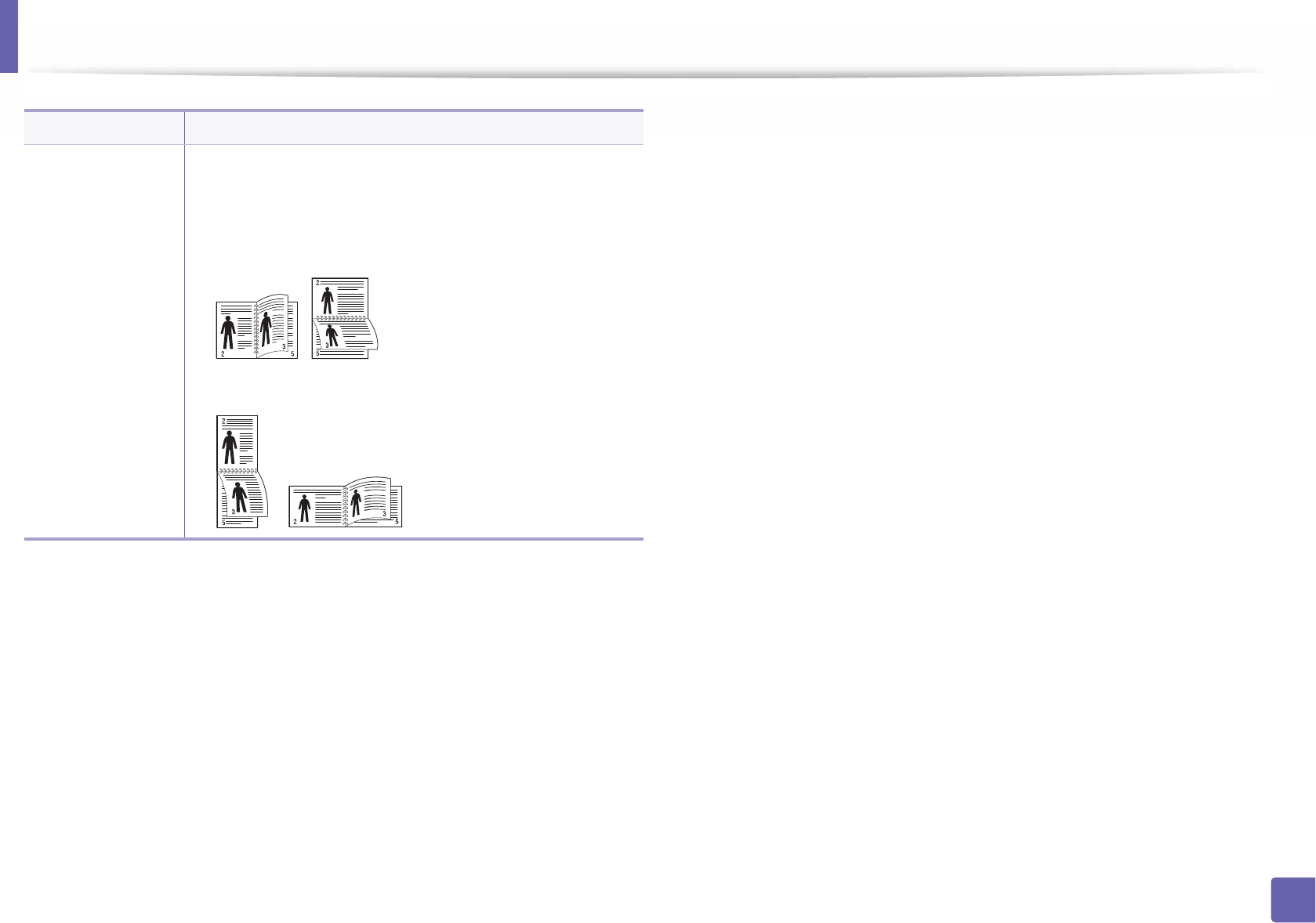
Layout
212
3. Useful Setting Menus
Duplex
To print on both sides of the paper, choose the binding
edge.
•Off: Disables this option.
•Long Edge
•Short Edge
Item Description
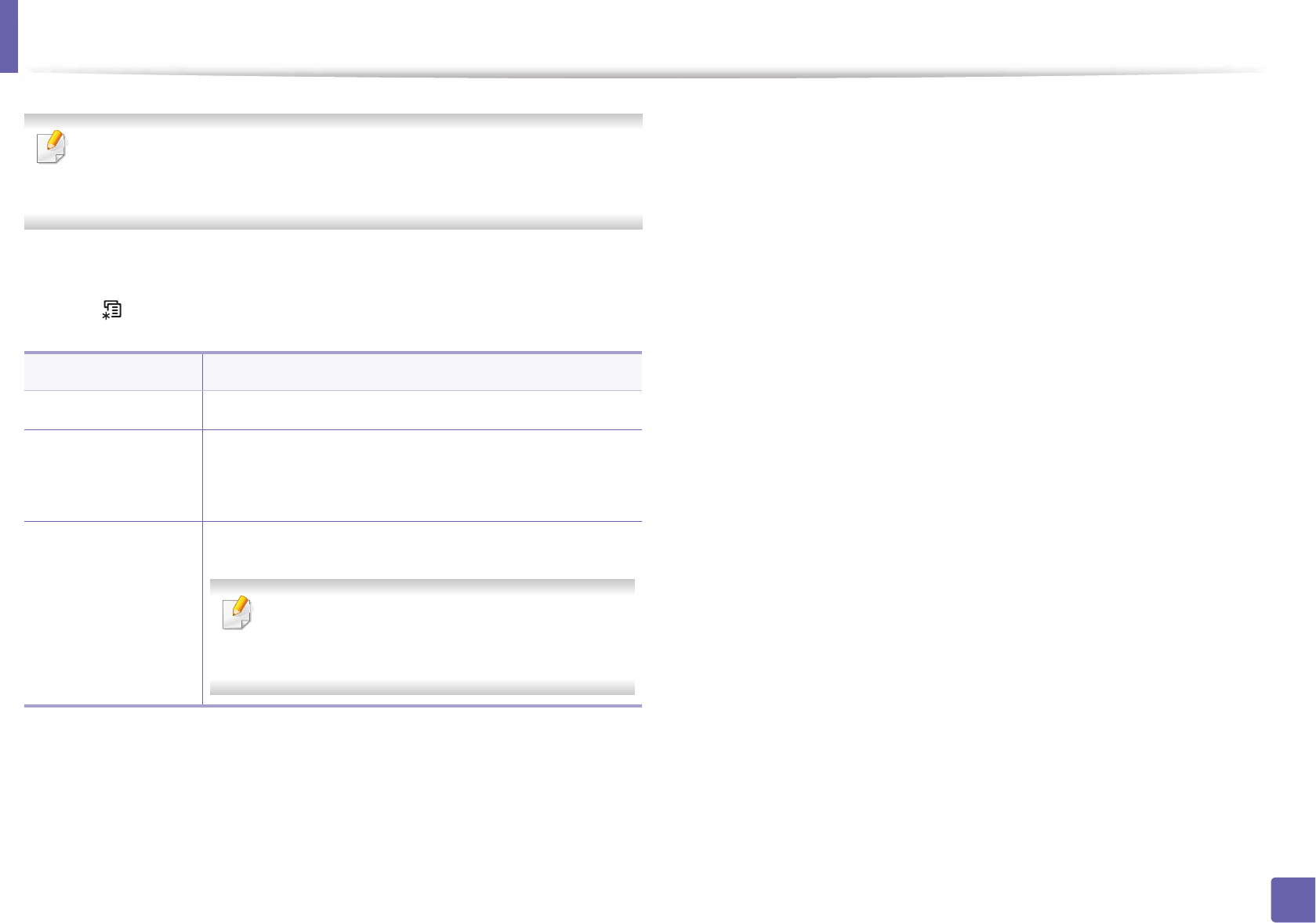
213
3. Useful Setting Menus
Paper
Some menus may not appear in the display depending on options or
models. If so, it is not applicable to your machine (see "Menu overview" on
page 27).
To change the menu options:
• Press (Menu) > Paper on the control panel.
Item Description
Copies Selects the number of copies.
MP Tray/ [Tray <x>]
•Paper Size: Selects the default paper size.
•Paper Type: Selects the paper type currently loaded
in the tray.
Paper Source
Sets the default paper tray to use.
Auto: You can set the machine to automatically
to the tray with the same sized paper when the
tray in use is empty.
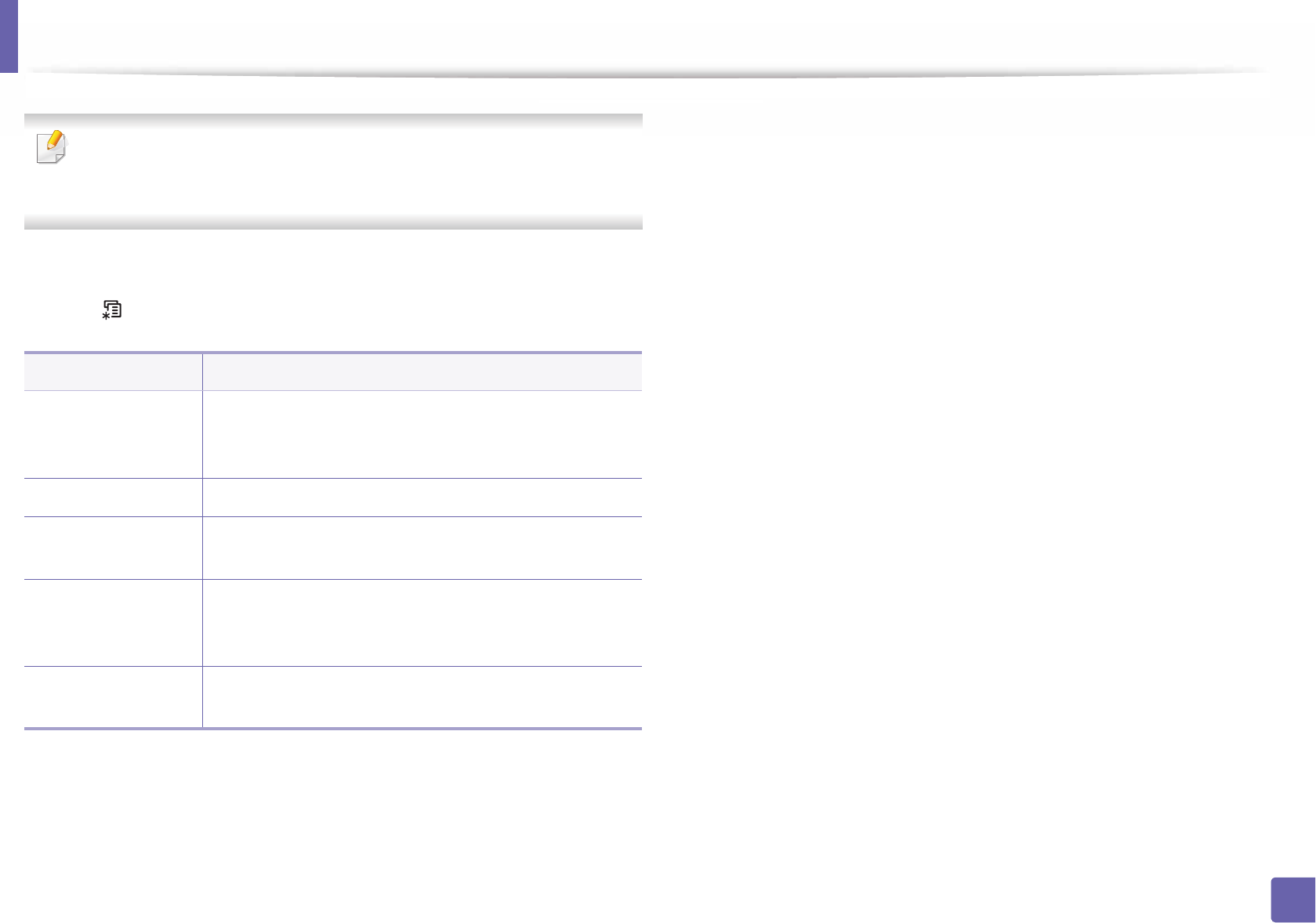
214
3. Useful Setting Menus
Graphic
Some menus may not appear in the display depending on options or
models. If so, it is not applicable to your machine (see "Menu overview" on
page 27).
To change the menu options:
• Press (Menu) > Graphic on the control panel.
Item Description
Resolution
Specifies the number of dots printed per inch (dpi). The
higher the setting, the sharper printed characters and
graphics.
Clear Text Prints text darker than on a normal document.
Edge Enhance It allows user to enhance sharpness of text and graphics
for improving readability.
Trapping
It reduces the white gap caused by misalignment of color
channels in color printing mode. Also black text will be
overprinted on other colors.
Screen This option allows you to select options to convert a
continous-tone image into printable binary image.
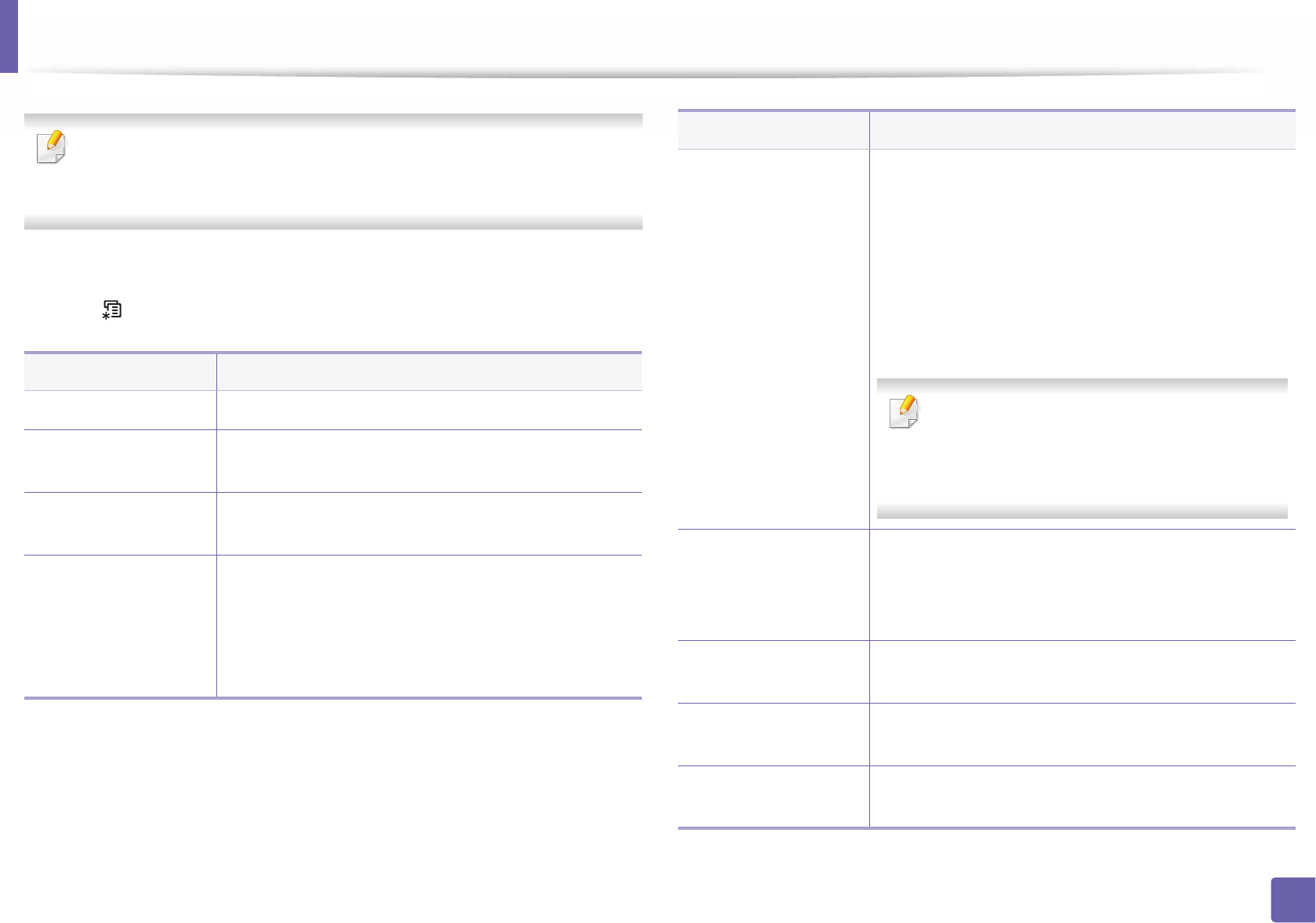
215
3. Useful Setting Menus
System Setup
Some menus may not appear in the display depending on options or
models. If so, it is not applicable to your machine (see "Menu overview" on
page 27).
To change the menu options:
• Press (Menu) > System Setup on the control panel.
Item Description
Date & Time Sets the date and time.
Clock Mode Selects the format for displaying time between 12 hr
and 24 hr.
Language Sets the language of the text that appears on the
control panel display.
Power Save
Sets how long the machine waits before going to
power save mode.
When the machine does not receive data for an
extended period of time, power consumption is
automatically lowered.
Wakeup Event
When this option is On, you can wake up the machine
from the power saving mode with the following
actions:
• Pressing any button on the control panel.
• Loading paper in a tray.
• Opening or closing the front cover.
• Pulling a tray out or pushing a tray in.
If the machine does not have the touch screen,
you can wake up the machine from the power
saving mode by pressing any button on the
control panel regardless of this option’s setting.
Job Timeout
When there is no input for a certain period of time, the
machine cancels the current job. You can set the
amount of time the machine will wait before canceling
the job.
Import Setting Imports data stored on a USB memory stick to the
machine ("Backing up data" on page 49).
Export Setting Exports data stored on the machine stick to a USB
memory ("Restoring data" on page 50).
Altitude Adj. Optimize print quality according to the machine’s
altitude ("Altitude adjustment" on page 206).
Item Description
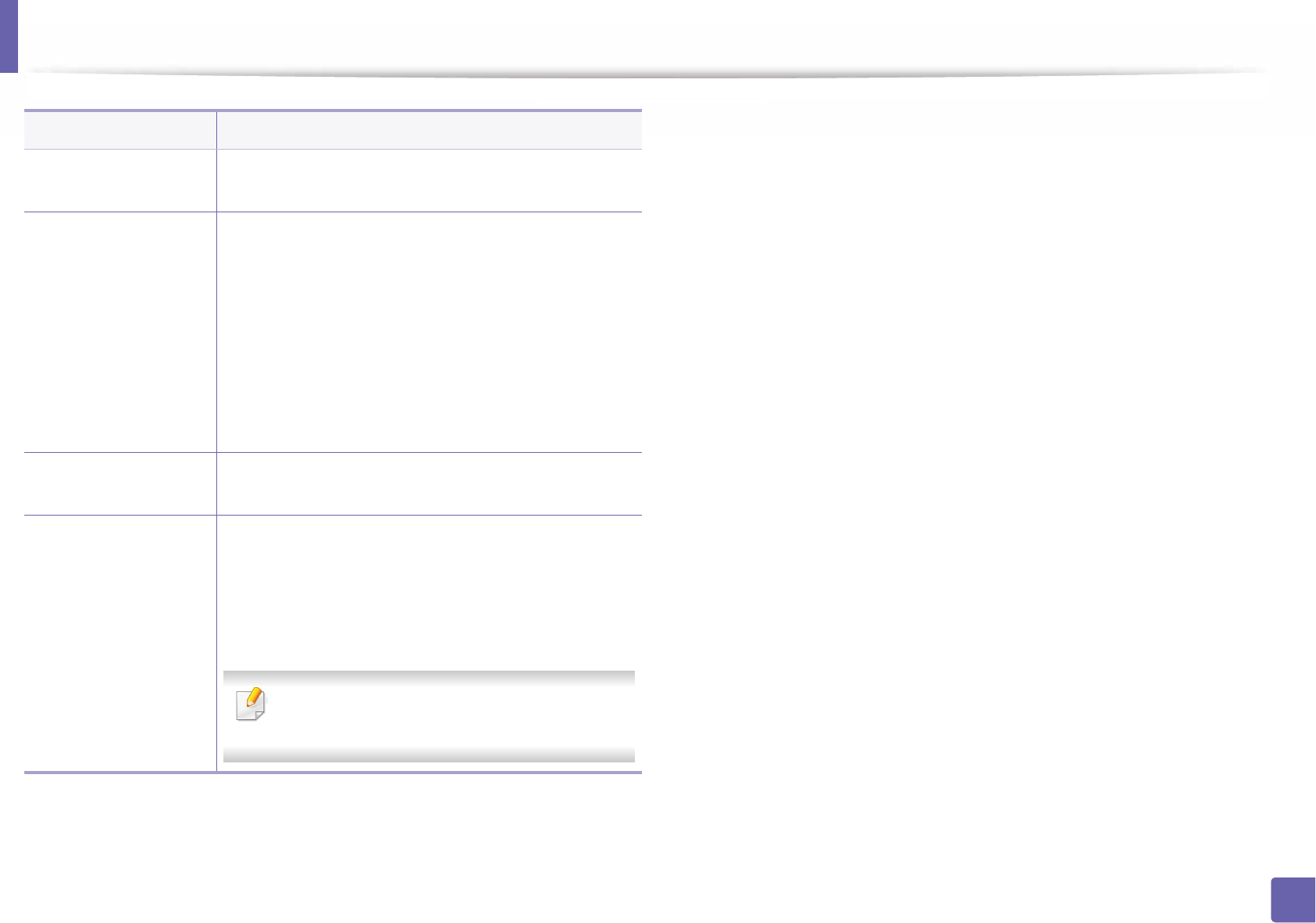
System Setup
216
3. Useful Setting Menus
Humidity Optimizes print quality according to the humidity in the
environment.
Auto Continue
Determine whether or not the machine continues
printing when it detects the paper does not match the
paper settings.
•Off: If a paper mismatch occurs, the machine waits
until you insert the correct paper.
•On: If a paper mismatch occurs, an error message
will display. The machine waits for about 30 second,
then automatically clear the message and continue
printing.
Auto CR Allows you to append the required carriage return to
each line feed, which is useful for Unix or DOS users.
Auto Tray Swi.
Determine whether or not the machine continues
printing when it detects the paper does not match. For
example, if both tray 1 and tray 2 are filled with the
same size paper, the machine automatically prints from
tray 2 after the tray 1 runs out of paper.
This option does not appear if you selected
Auto for Paper Source from printer driver.
Item Description
Paper Substit
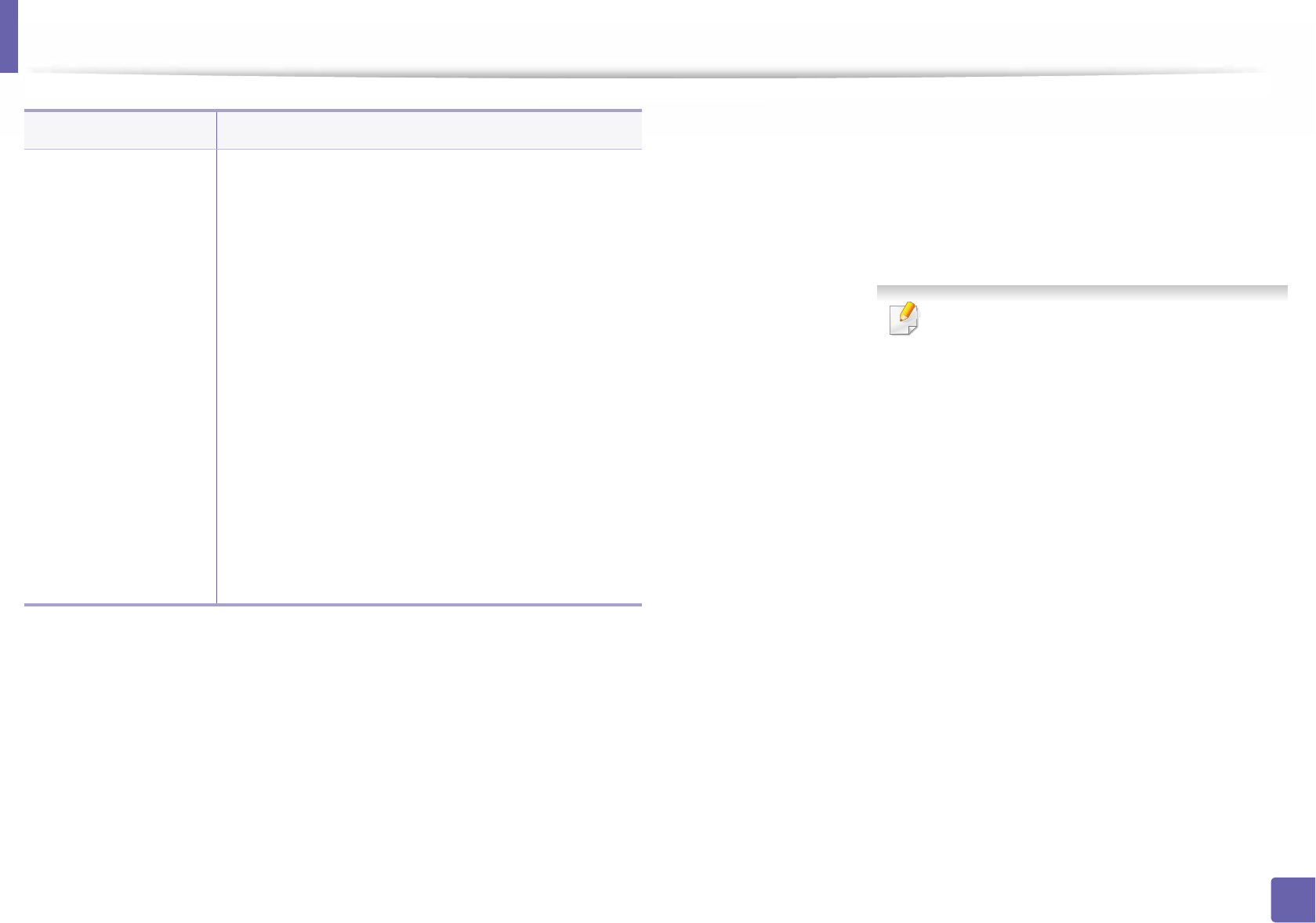
System Setup
217
3. Useful Setting Menus
Maintenance
•CLR Empty Msg.: This option appears only when
toner cartridge is empty.
•Supplies Life: Allows you to check how many pages
are printed and how much toner is left in the
cartridge.
•TonerLow Alert: If toner in the cartridge has run
out, a message informing the user to change the
toner cartridge appears. You can set the option for
this message to appear or not.
•Paper Stacking: If you use a machine in a humid
area, or you are using the damp print media caused
by a high humidity, the print-outs on the output tray
may be curled and may not be stacked properly. In
this case, you can set the machine to use this
function to let print-outs stacked firmly. But, using
this function will make the print speed slow.
•Ram Disk: Enables/disables RAM disk to manage
jobs.
Item Description
Eco Setup
Allows you to save print resources and enables eco-
friendly printing (see "Eco printing" on page 45).
•Default Mode: Select whether to turn the Eco mode
on or off.
On
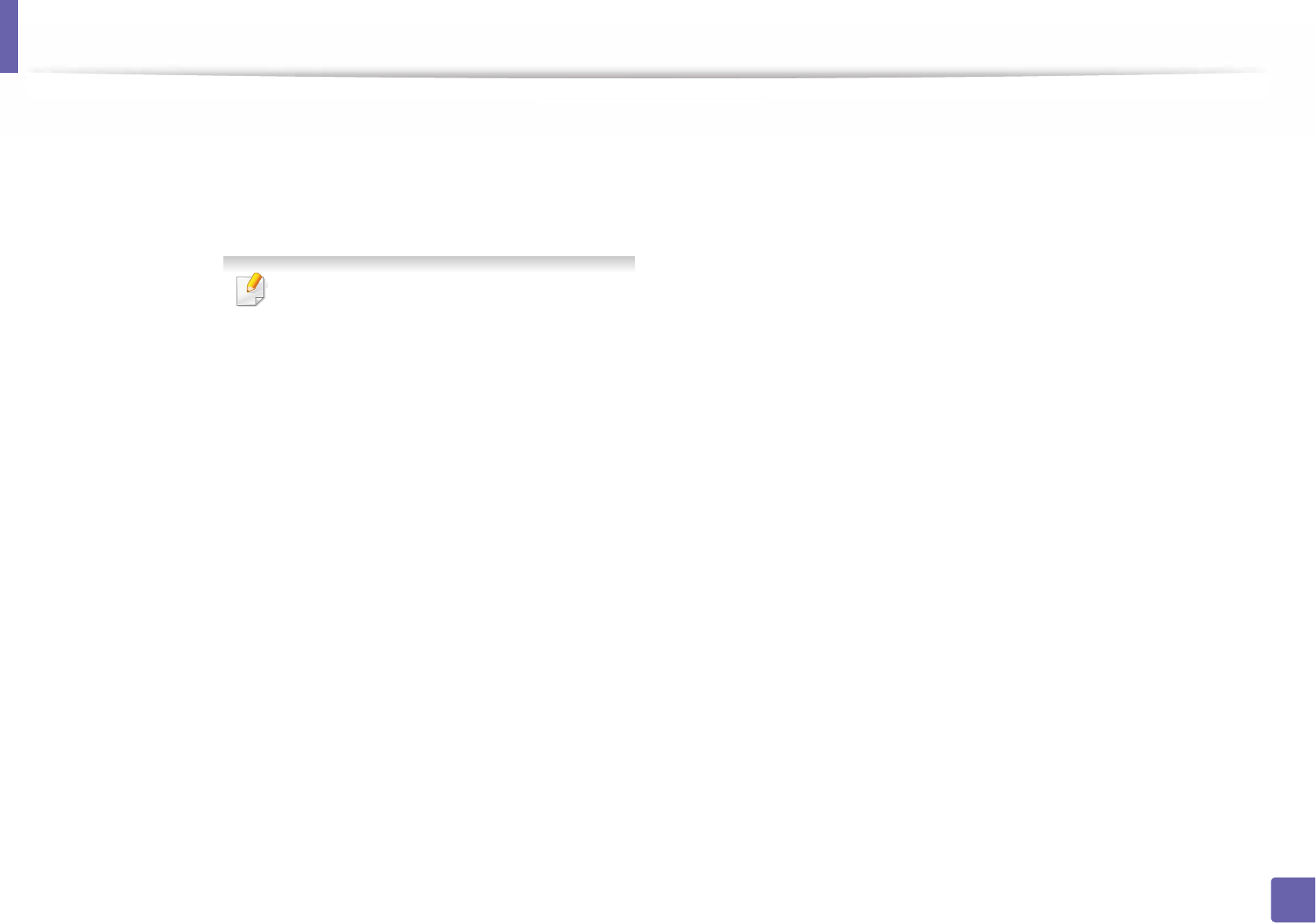
System Setup
218
3. Useful Setting Menus
Auto Power Off Turns power off automatically when the machine has
been in power save mode for the length of time set in
Auto Power Off > On > Timeout.
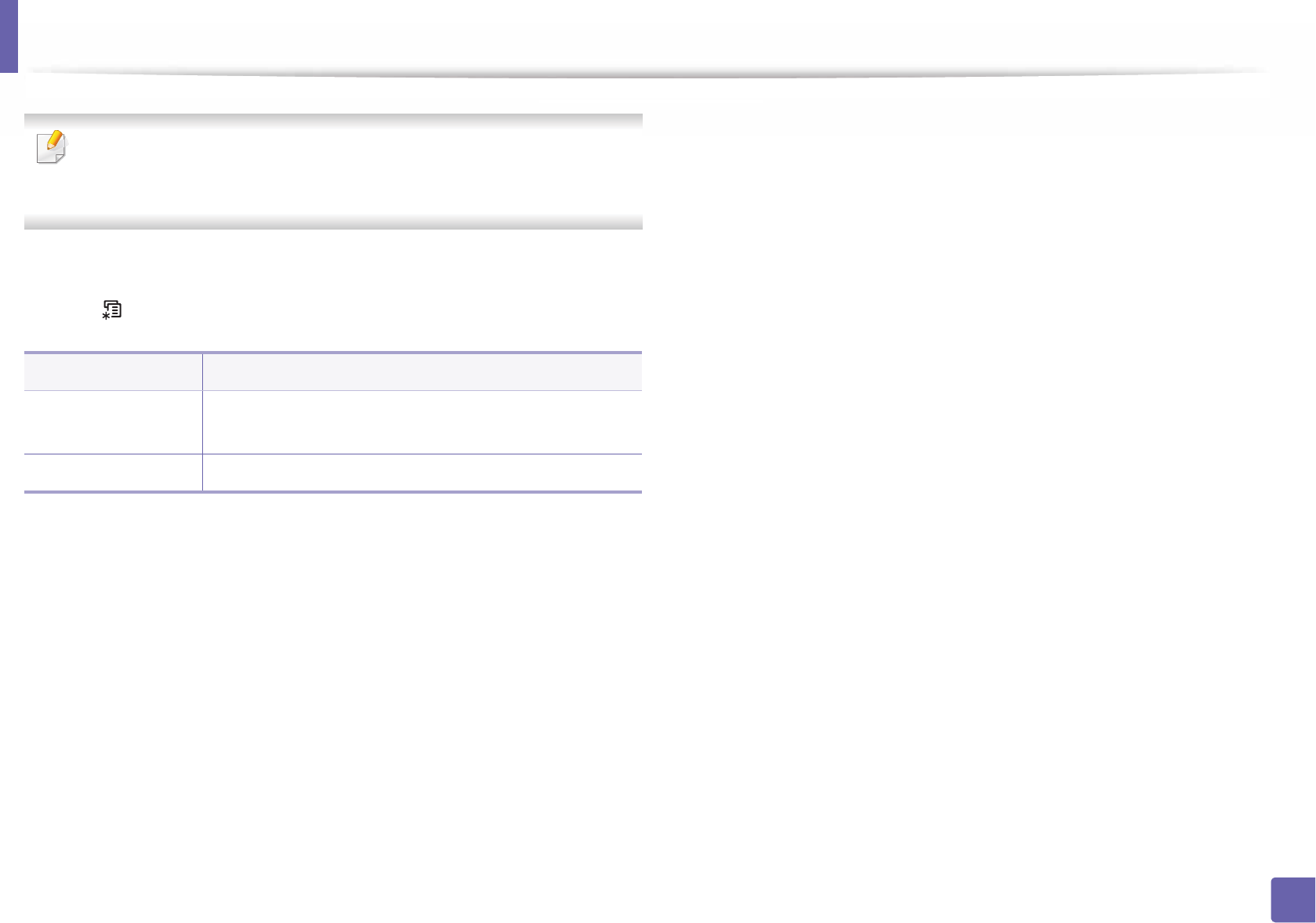
219
3. Useful Setting Menus
Emulation
Some menus may not appear in the display depending on options or
models. If so, it is not applicable to your machine (see "Menu overview" on
page 27).
To change the menu options:
• Press (Menu) > Emulation on the control panel.
Item Description
Emulation Type The machine language defines how the computer
communicates with the machine.
Setup Sets the detailed settings for the selected emulation type.
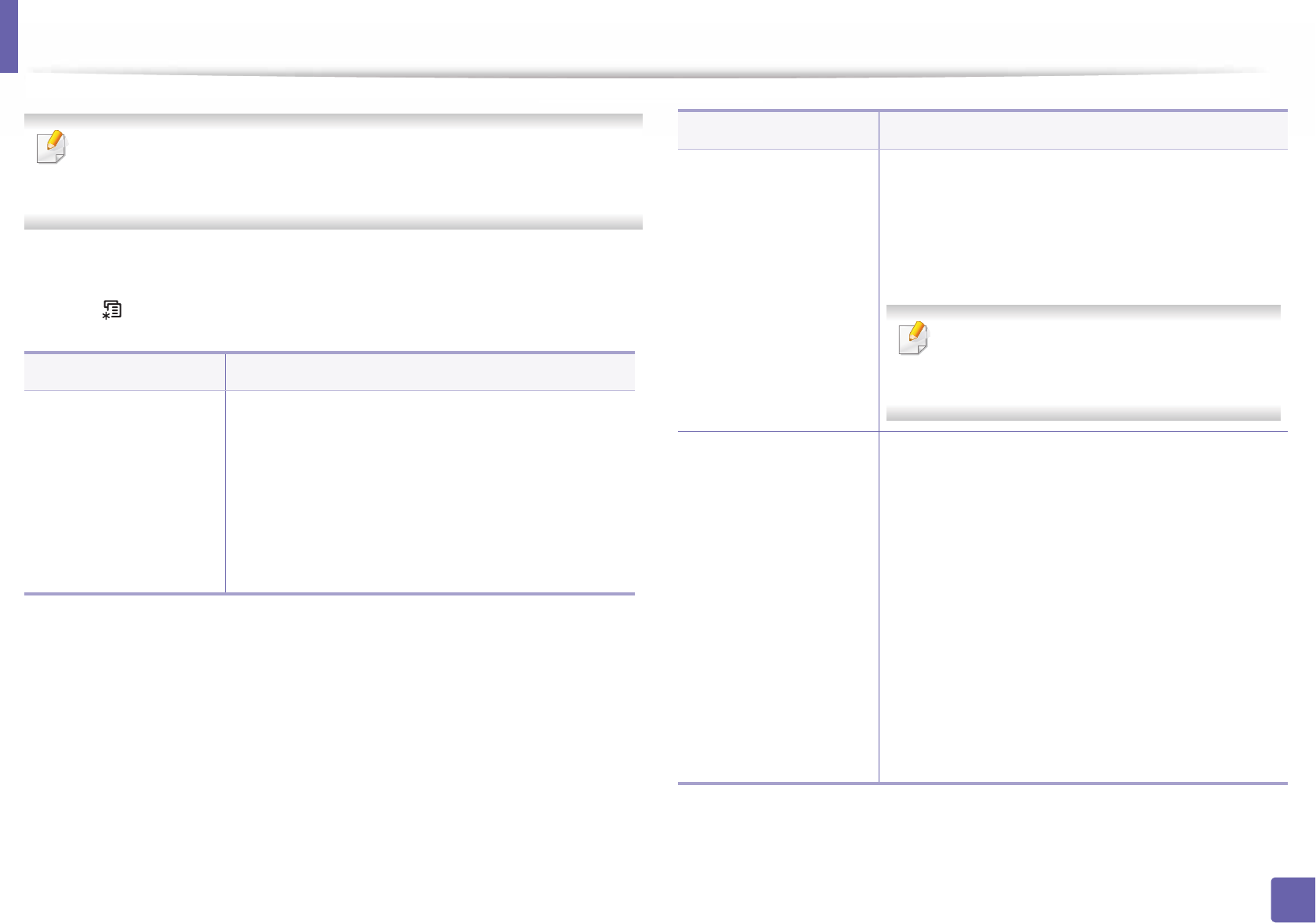
220
3. Useful Setting Menus
Image Mgr.
Some menus may not appear in the display depending on options or
models. If so, it is not applicable to your machine (see "Menu overview" on
page 27).
To change the menu options:
• Press (Menu) > Image Mgr. on the control panel.
Option Description
Custom Color This menu allows you to adjust contrast, color by
color.
•Default: Optimizes colors automatically.
•Print Density: Allows you to manually adjust
color density for print. Adjust the print density.
It is recommended to use the Default setting for best
color quality.
Auto Color Reg. The machine virtually prints certain patterned image
to calibrate the color printing position. This feature
enhances the colored image sharper and clearer,
which means the machine prints the colored image
on the paper more like the one in the monitor.
If you have moved the machine, it is strongly
recommended to operate this menu
manually.
Tone Adjust. •Default: The machine automatically calibrate the
toner density of machine for the best possible
color print quality.
If you select Off, the machine is calibrated by the
factory default toner density.
•Auto Tone Adj.: Allows you to automatically
adjust tone for the best possible print quality.
•Cal. ID Sensor: Automatically calculates the
reduced or worn out supplies like toner or
machine parts and uses this information to adjust
the color density. For example, if the yellow toner
is running out, the machine calculates the amount
of remaining yellow toner and adjusts color
density so the printouts are fine.
Option Description
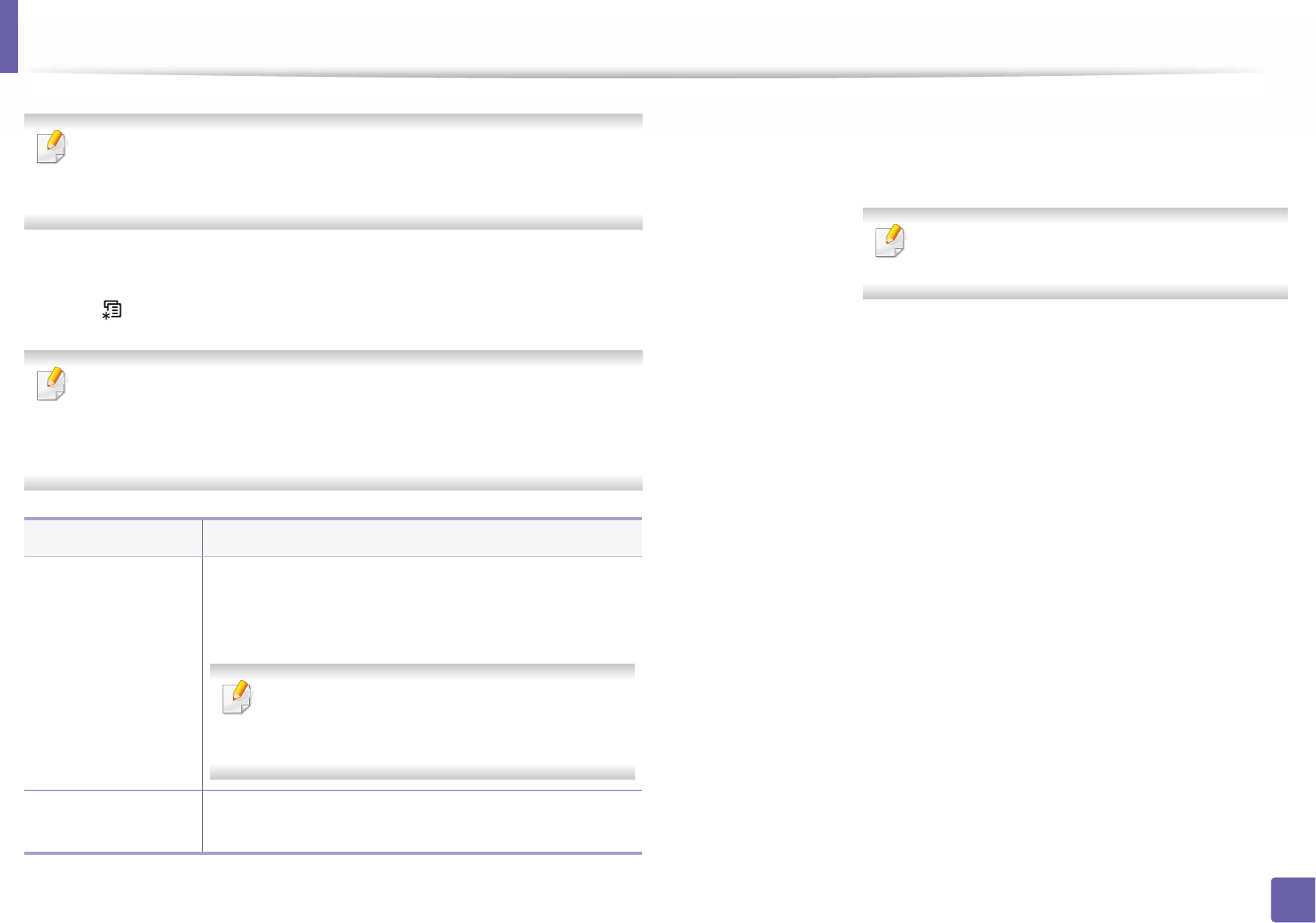
221
3. Useful Setting Menus
Network
Some menus may not appear in the display depending on options or
models. If so, it is not applicable to your machine (see "Menu overview" on
page 27).
To change the menu options:
• Press (Menu) > Network on the control panel.
You can also use this feature from the SyncThru™ Web Service. Open the
Web browser from your networked computer and type the IP address of
your machine. When SyncThru™ Web Service opens, click Settings >
Network Settings (see "Using SyncThru™ Web Service" on page 233).
Option Description
TCP/IP (IPv4)
Selects the appropriate protocol and configure
parameters to use the network environment (see "Setting
IP address" on page 126).
There are lots of parameters to be set. If you are
not sure, leave as is, or consult the network
administrator.
TCP/IP (IPv6) Selects this option to use the network environment
through IPv6 (see "IPv6 configuration" on page 138).
Ethernet Speed
Configure the network transmission speed.
Turn the power off and on after you change this
option.
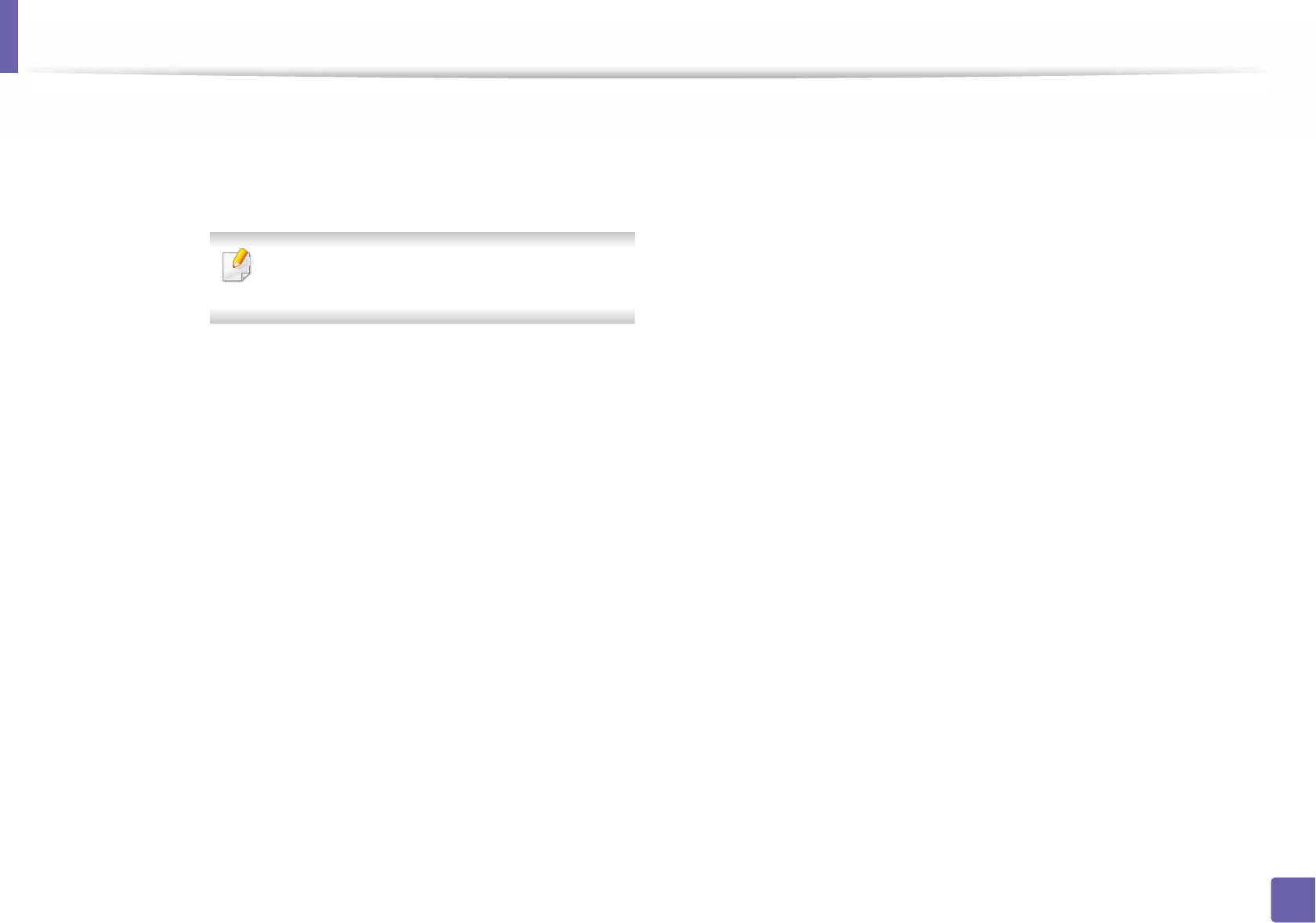
Network
222
3. Useful Setting Menus
Http Activate
You can set whether to use SyncThru™ Web Service or
not.
Turn the power off and on after you change this
option.
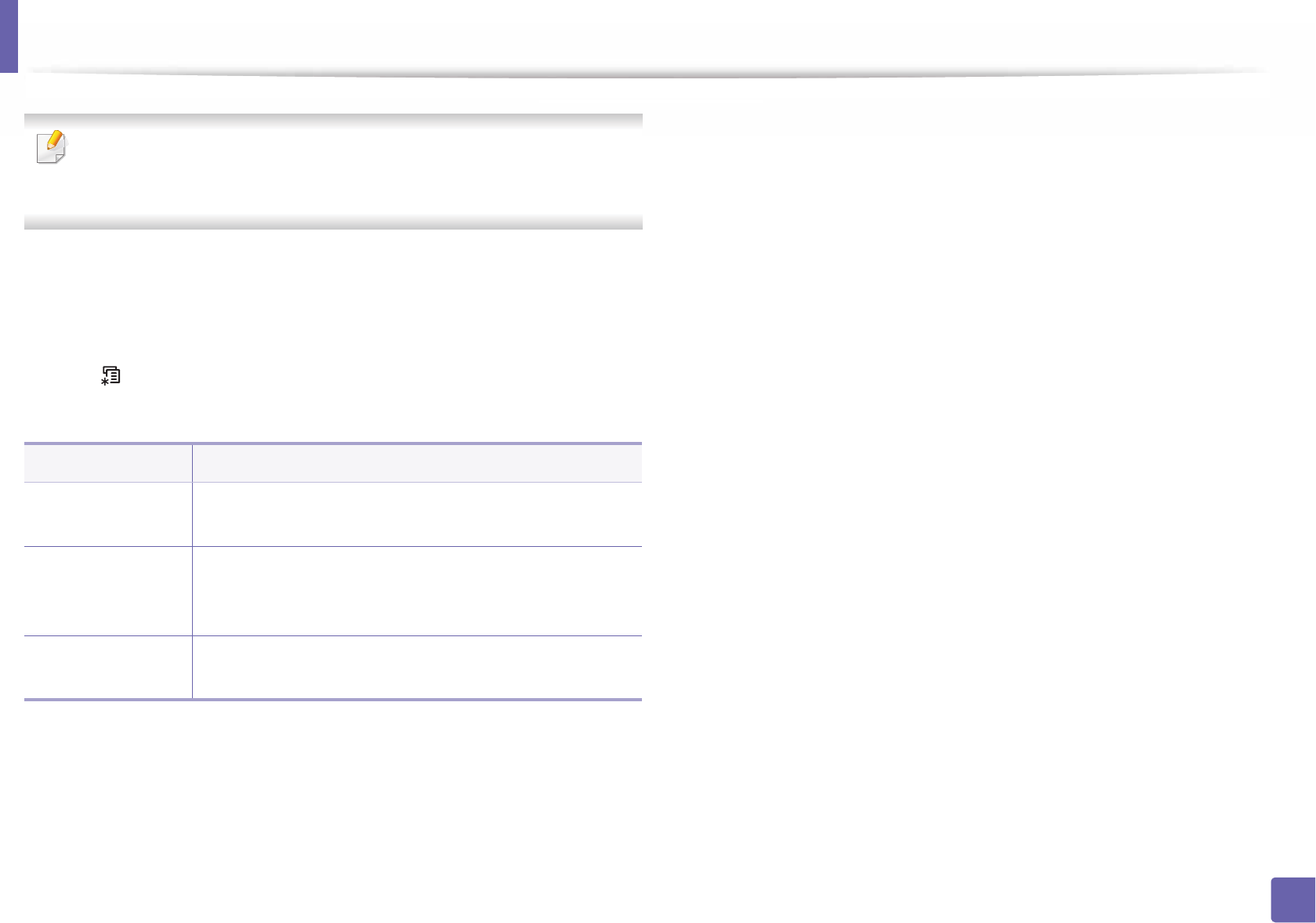
223
3. Useful Setting Menus
Direct USB
Some menus may not appear in the display depending on options or
models. If so, it is not applicable to your machine (see "Menu overview" on
page 27).
If you want to use this feature, you need to insert a USB memory device into the
USB memory port on your machine.
To change the menu options:
• Press (Menu) > Direct USB on the control panel (see "Using USB memory
device" on page 48).
Item Description
USB Print You can directly print files stored on a USB memory
device.
File Manage
You can delete image files stored on a USB memory
device one by one or all at once by reformatting the
device.
Check Space You can check the amount of memory space available
for saving documents.
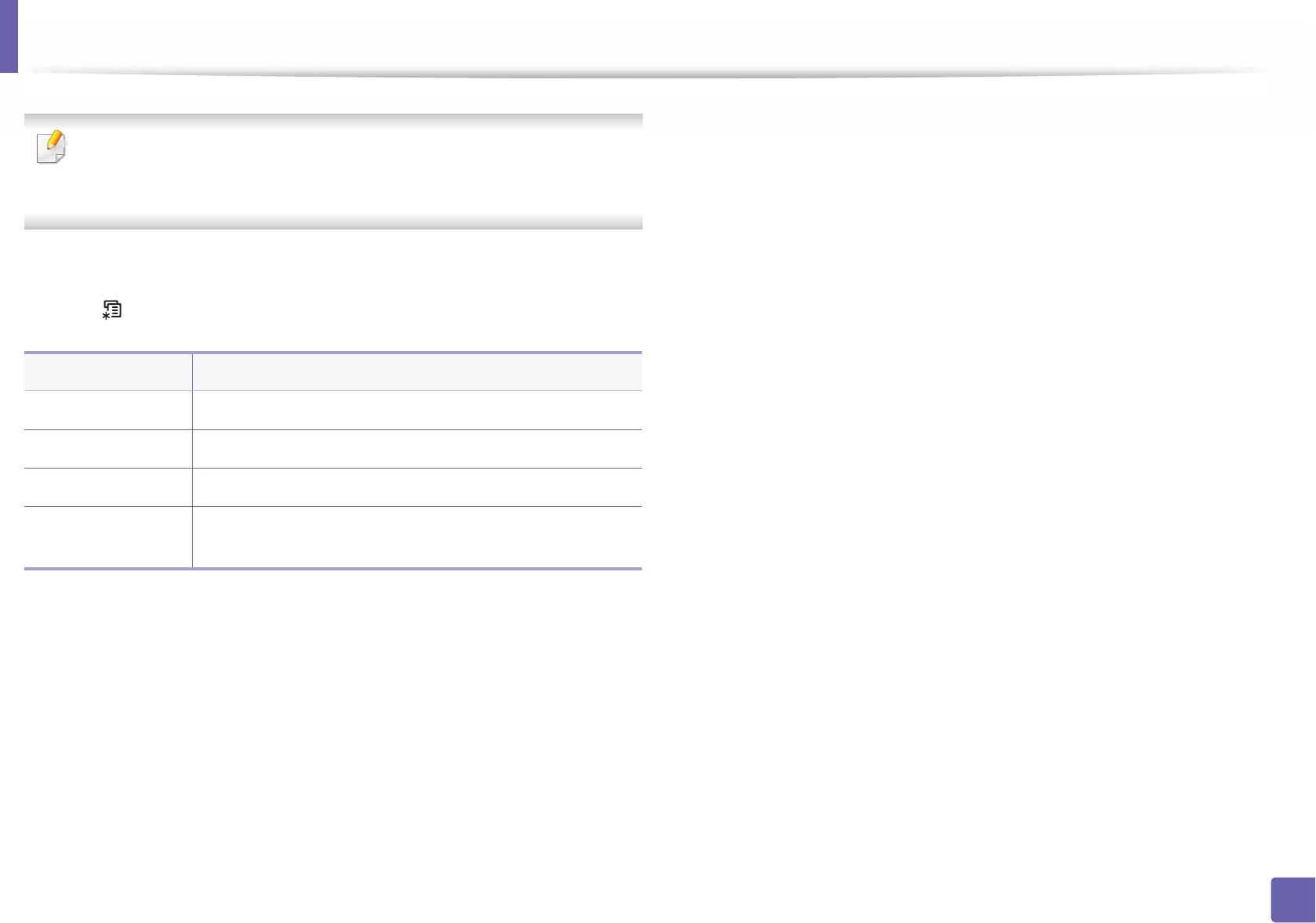
224
3. Useful Setting Menus
Job Manage
Some menus may not appear in the display depending on options or
models. If so, it is not applicable to your machine (see "Menu overview" on
page 27).
To change the menu options:
• Press (Menu) > Job Manage on the control panel.
Item Description
Active Job Shows the print job lists that are waiting to be printed.
Secured Job Shows the print job lists that are secured on the disk.
Stored Job Shows the print job lists that are stored on the disk.
File Policy If the memory already has the same name when you
entered a new file name, you can rename or overwrite it.
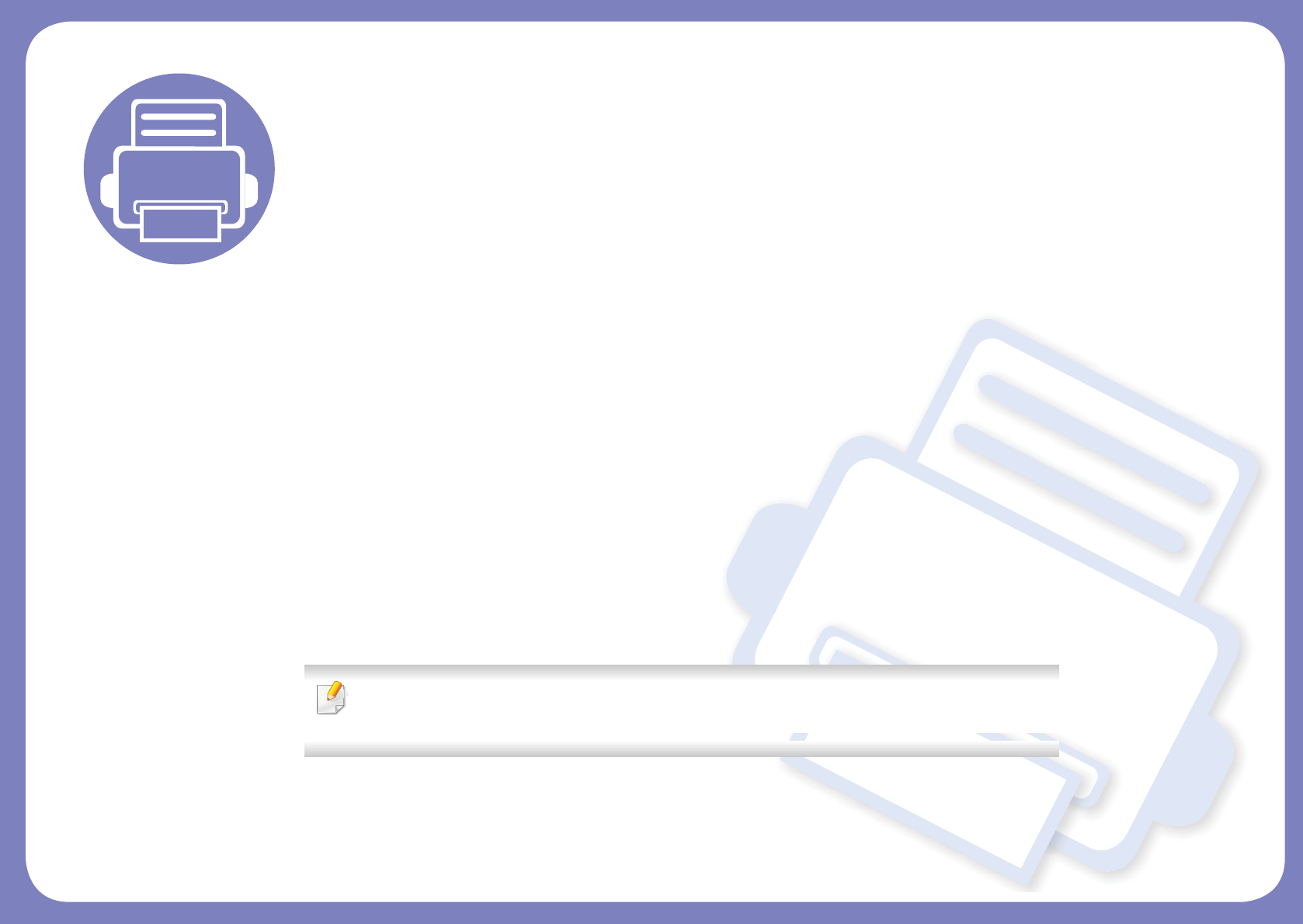
4. Special Features
This chapter explains special printing features.
• Altitude adjustment 206
• Entering various characters 207
• Printing features 208
• Using Direct Printing Utility 224
• Mac printing 226
• Linux printing 228
• Unix printing 230
• Using optional device features 232
• The procedures in this chapter are mainly based on Windows 7.
• It may be necessary to press OK to navigate to lower-level menus for some models.
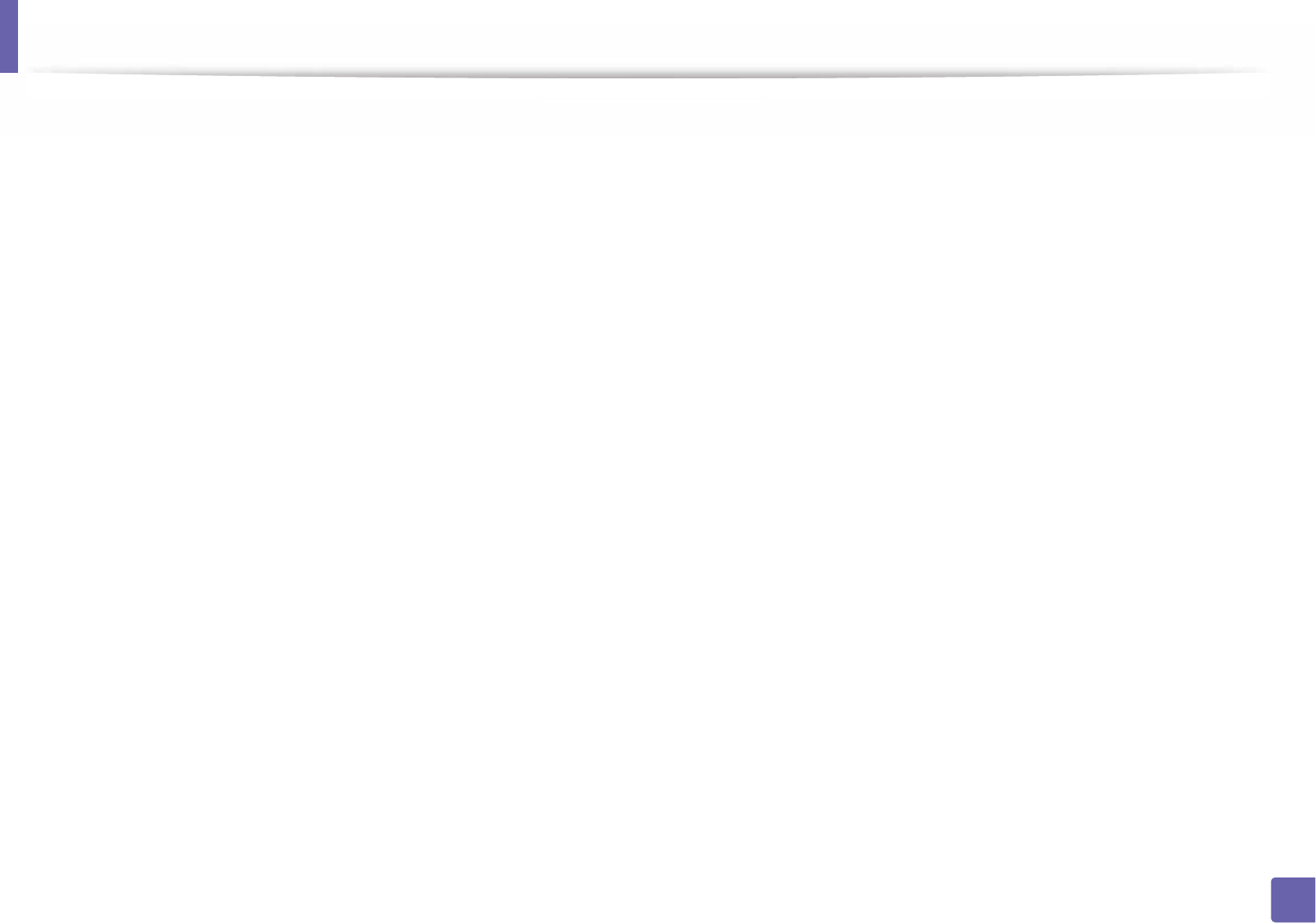
206
4. Special Features
Altitude adjustment
Print quality is affected by atmospheric pressure, which is determined by the
height of the machine above sea level. The following information will guide you
on how to set your machine for the best print quality.
Before you set the altitude value, determine the altitude where you are.
1High 3
2High 2
3High 1
4Normal
You can set the altitude value from Device Settings in
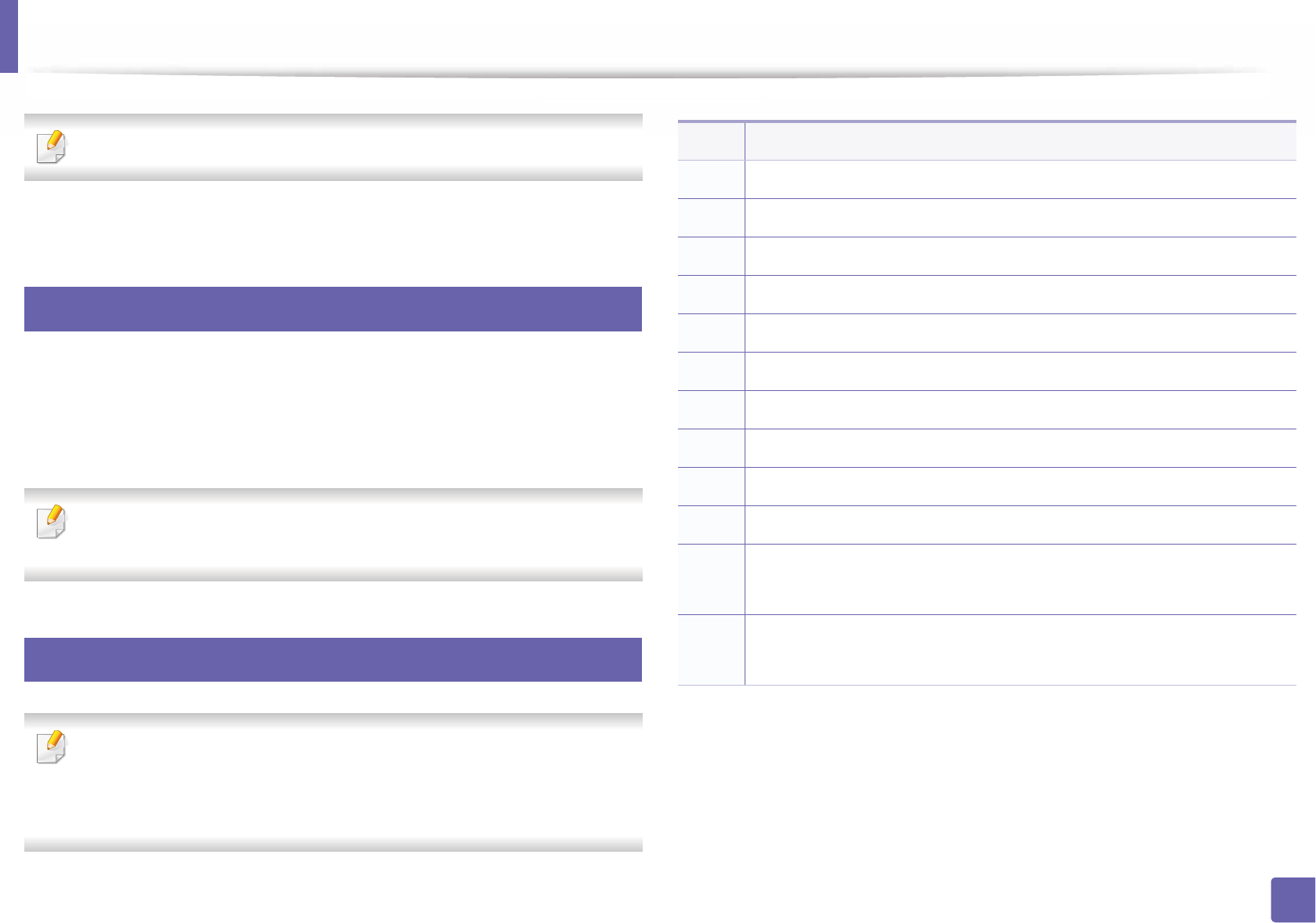
207
4. Special Features
Entering various characters
CLP-68xSeries only.
As you perform various tasks, you may need to enter names and numbers.
1
Entering alphanumeric characters
Press the button until the correct letter appears on the display. For example, to
enter the letter O, press 6, labeled with MNO. Each time you press 6, the display
shows a different letter, M, N, O, m, n, o and finally 6. To find the letter that you
want to enter, see "Keypad letters and numbers" on page 207.
• You can enter a space by pressing 1 twice.
• To delete the last digit or character, press the arrow button.
2
Keypad letters and numbers
• Special character sets may differ from your machine depending on its
options or the models.
• Some of the follow key values may not appear depending on the job you
are doing.
Key Assigned numbers, letters, or characters
1@ / . ’ 1
2A B C a b c 2
3D E F d e f 3
4 G H I g h i 4
5J K L j k l 5
6M N O m n o 6
7P Q R S p q r s 7
8T U V t u v 8
9W X Y Z w x y z 9
0& + - , 0
* * % ^ _ ~ ! # $ ( ) [ ]
(These symbols are available when you type for network authentication.)
# # = | ? " : { } < > ;
(These symbols are available when you type for network authentication.)
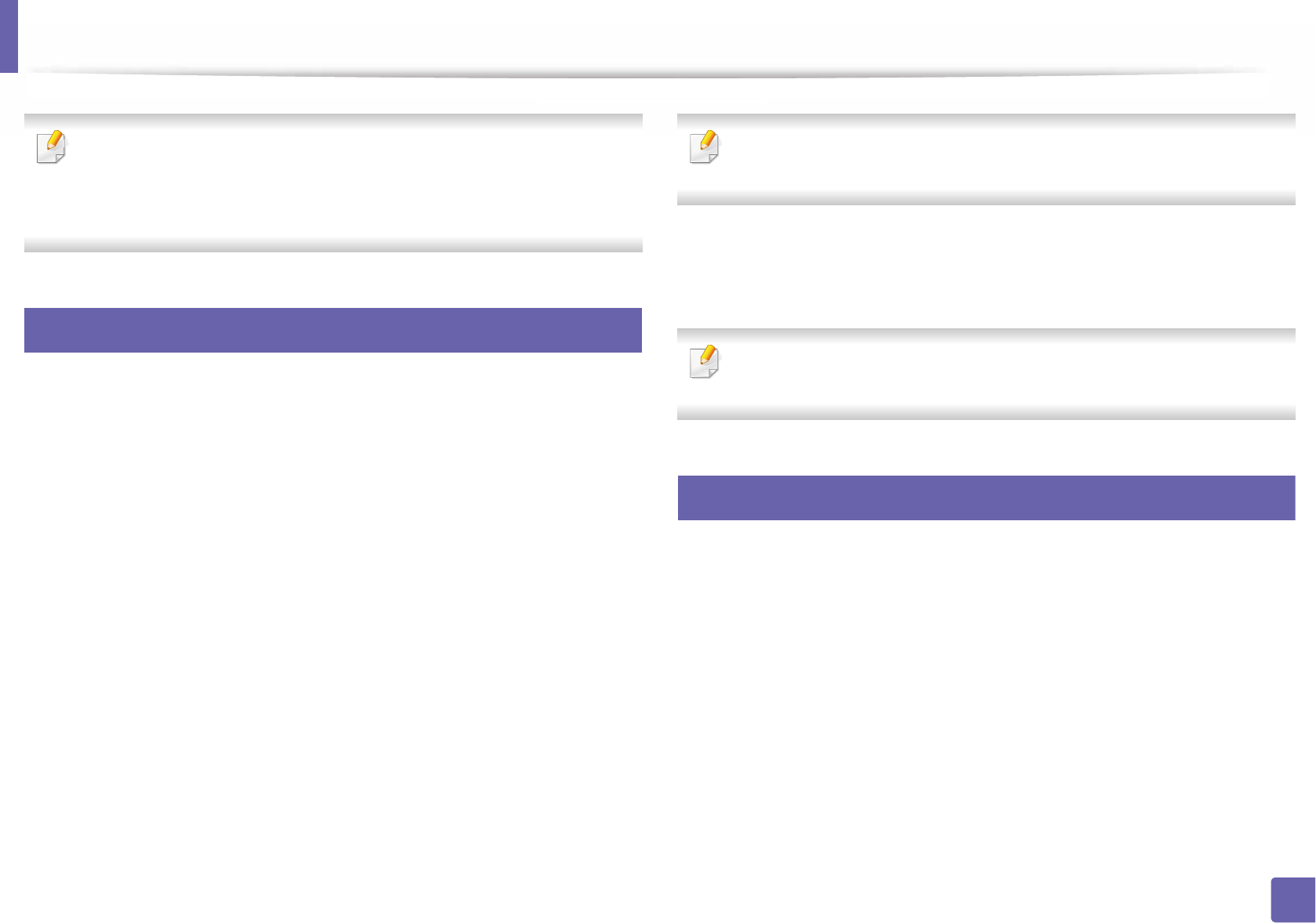
208
4. Special Features
Printing features
• For basic printing features, refer to the Basic Guide (see "Basic printing"
on page 42).
• This feature may not be available depending on model or optional goods
(see "Features by models" on page 7).
3
Changing the default print settings
1Click the Windows Start menu.
• For Windows 8, from the Charms, select Search > Settings.
2 For Windows XP/Server 2003, select Printer and Faxes.
• For Windows Server 2008/Vista, select Control Panel > Hardware
and Sound > Printers.
• For Windows 7/8, select Control Panel > Devices and Printers.
• For Windows Server 2008 R2, select Control Panel > Hardware >
Devices and Printers.
3 Right-click on your machine.
4 For Windows XP/Server 2003/Server 2008/Vista, select Printing
Preferences.
For Windows 7/8 or Windows Server 2008 R2, from context menus, select
Printing preferences.
If Printing preferences has a , you can select other printer drivers
connected to the selected printer.
5 Change the settings on each tab.
6 Click OK.
If you want to change the settings for each print job, change it in Printing
Preferences.
4
Setting your machine as a default machine
1Click the Windows Start menu.
• For Windows 8, from the Charms, select Search > Settings.
2 For Windows XP/Server 2003, select Printer and Faxes.
• For Windows Server 2008/Vista, select Control Panel > Hardware
and Sound > Printers.
• For Windows 7/8, select Control Panel > Devices and Printers.
• For Windows Server 2008 R2, select Control Panel > Hardware >
Devices and Printers.
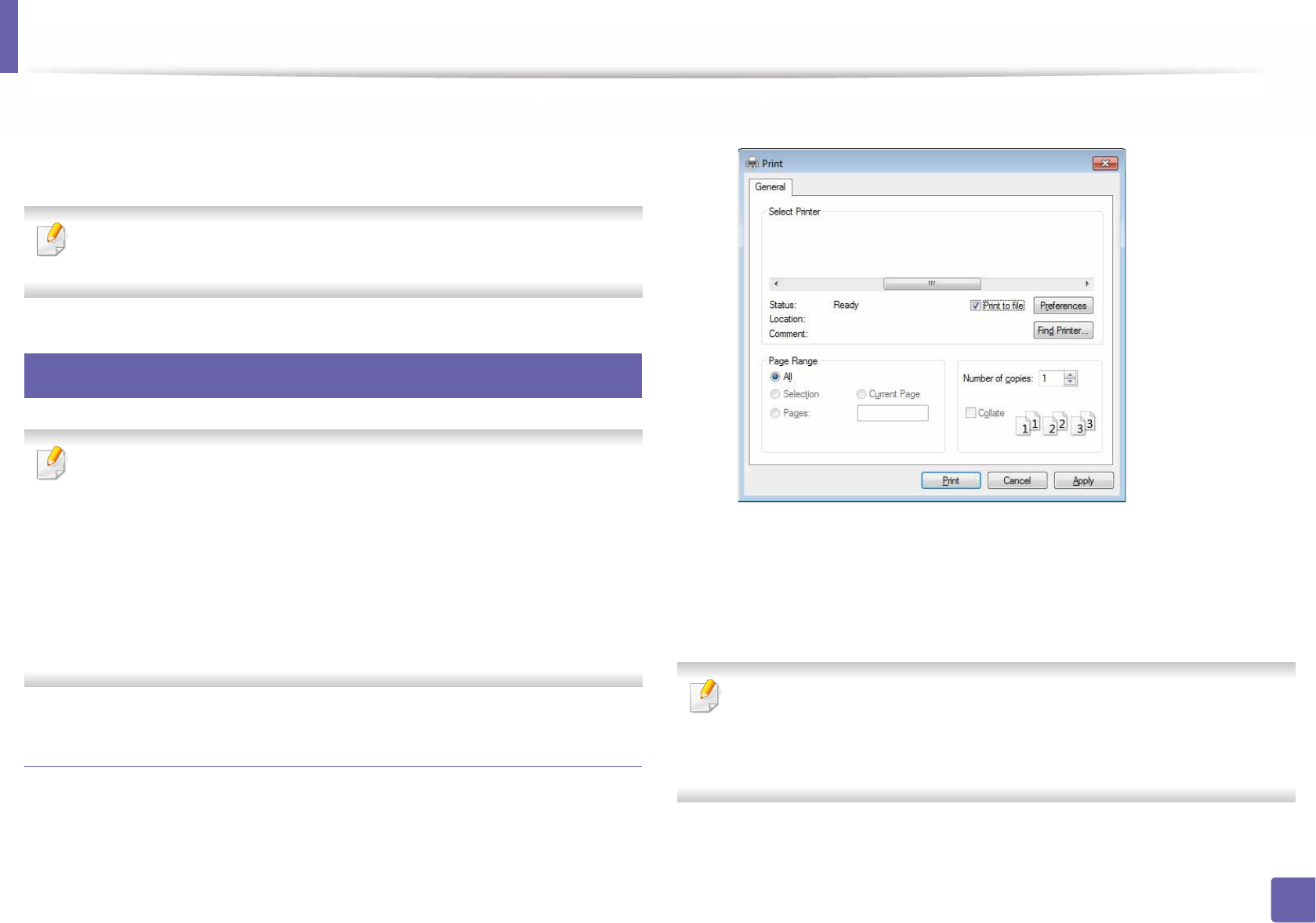
Printing features
209
4. Special Features
3 Select your machine.
4 Right-click your machine and select Set as Default Printer.
For Windows 7 or Windows Server 2008 R2, if Set as default printer has a
, you can select other printer drivers connected to the selected printer.
5
Using advanced print features
XPS printer driver: used to print XPS file format.
• See "Features by models" on page 7.
• The XPS printer driver can be installed only on Windows Vista OS or
higher.
• Install optional memory when an XPS job does not print because the
printer is out of memory.
• For models that provide XPS driver from the Samsung website, http://
www.samsung.com > find your product> Support or downloads.
Printing to a file (PRN)
You will sometimes need to save the print data as a file.
1Check the Print to file box in the Print window.
2 Click Print.
3 Type in the destination path and the file name, and then click OK.
For example, c:\Temp\file name.
If you type in only the file name, the file is automatically saved in My
Documents, Documents and Settings, or Users. The saved folder may
differ, depending on your operating system or the application you are
using.
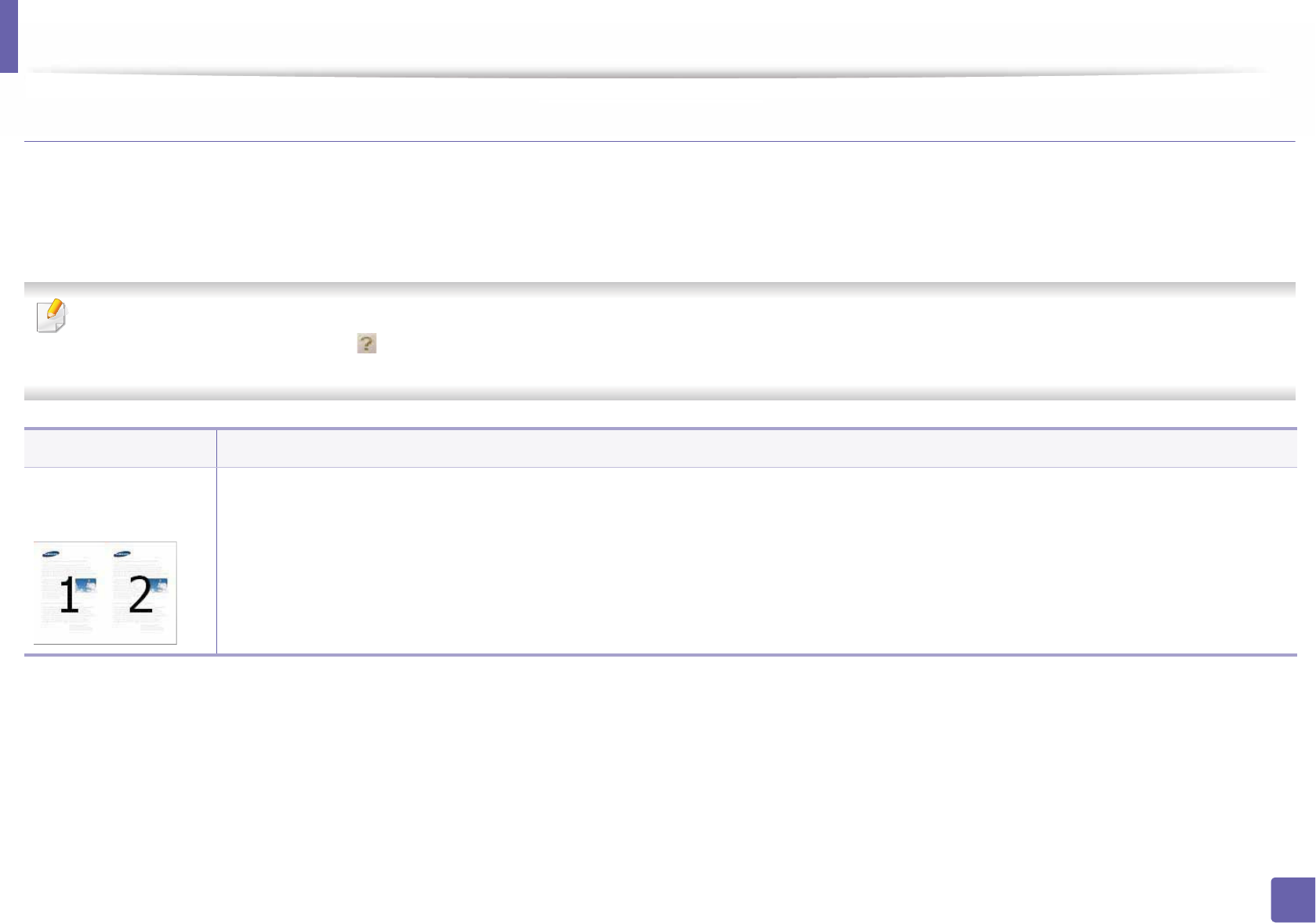
Printing features
210
4. Special Features
Understanding special printer features
You can use advanced printing features when using your machine.
To take advantage of the printer features provided by your printer driver, click Properties or Preferences in the application’s Print window to change the print
settings. The machine name, which appears in the printer properties window, may differ depending on the machine in use.
• Some menus may not appear on the display depending on options or models. If so, it is not applicable to your machine.
• Select the Help menu or click the button from the window or press F1 on your keyboard and click on any option you want to know about (see "Using help"
on page 44).
Item Description
Multiple Pages per
Side
Selects the number of pages to print on a single sheet of paper. To print more than one page per sheet, the pages will be reduced in size and
arranged in the order you specify. You can print up to 16 pages on one sheet.
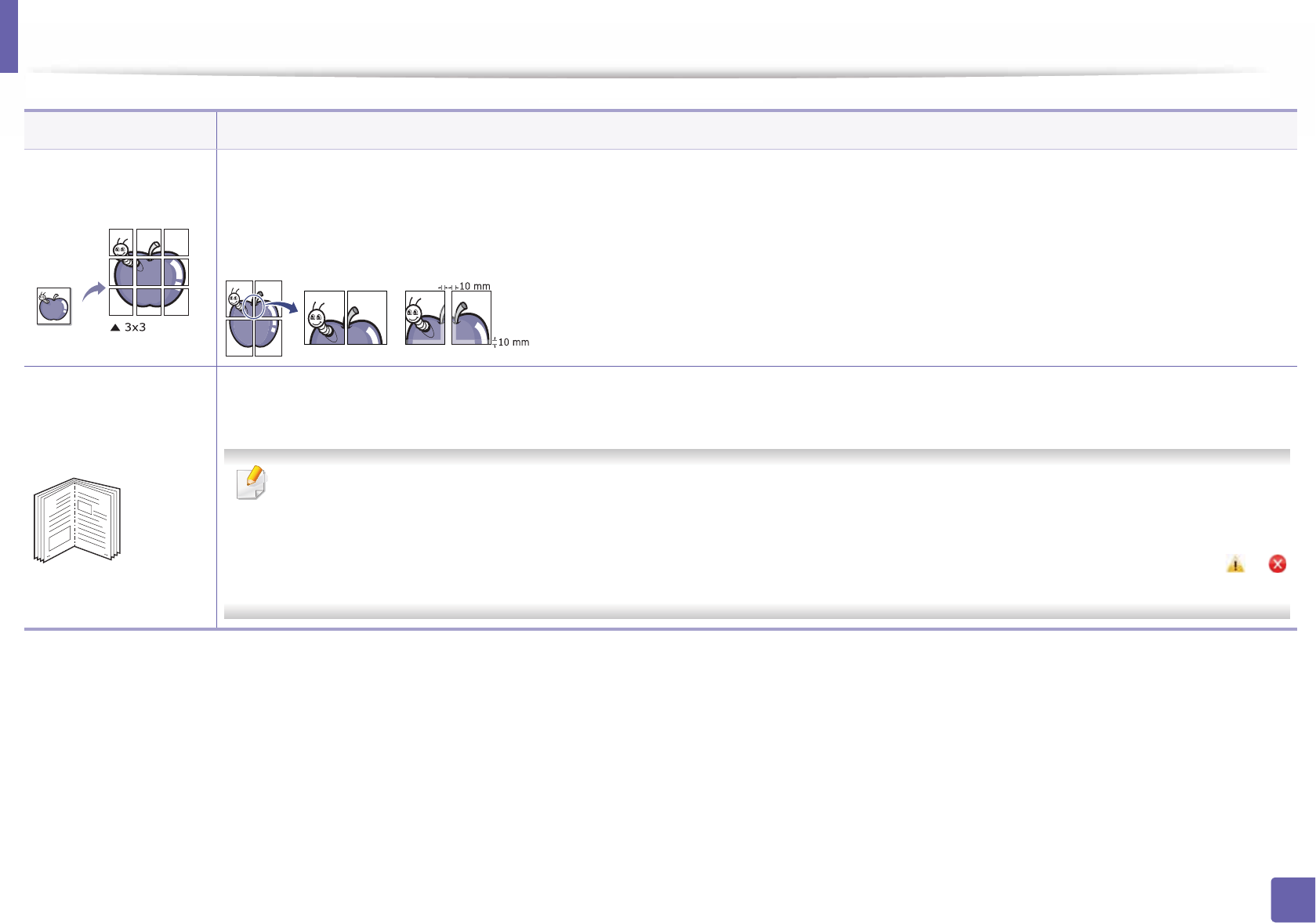
Printing features
211
4. Special Features
Poster Printing
Prints a single-page document onto 4 (Poster 2x2), 9 (Poster 3x3), or 16 (Poster 4x4) sheets of paper, for the purpose of pasting the sheets
together to form one poster-size document.
Select the Poster Overlap value. Specify Poster Overlap in millimeters or inches by selecting the radio button on the upper right of Basic tab
to make it easier to paste the sheets together.
Booklet Printinga
Prints your document on both sides of a sheet of paper and arranges the pages so that the paper can be folded in half after printing to produce
a booklet.
• If you want to make a booklet, you need to print on Letter, Legal, A4, US Folio, or Oficio sized print media.
• The Booklet Printing option is not available for all paper sizes. Select the available paper Size option under the Paper tab to see what
paper sizes are available.
• If you select an unavailable paper size, this option can be automatically canceled. Select only available paper (paper without or
mark).
Item Description
8
9
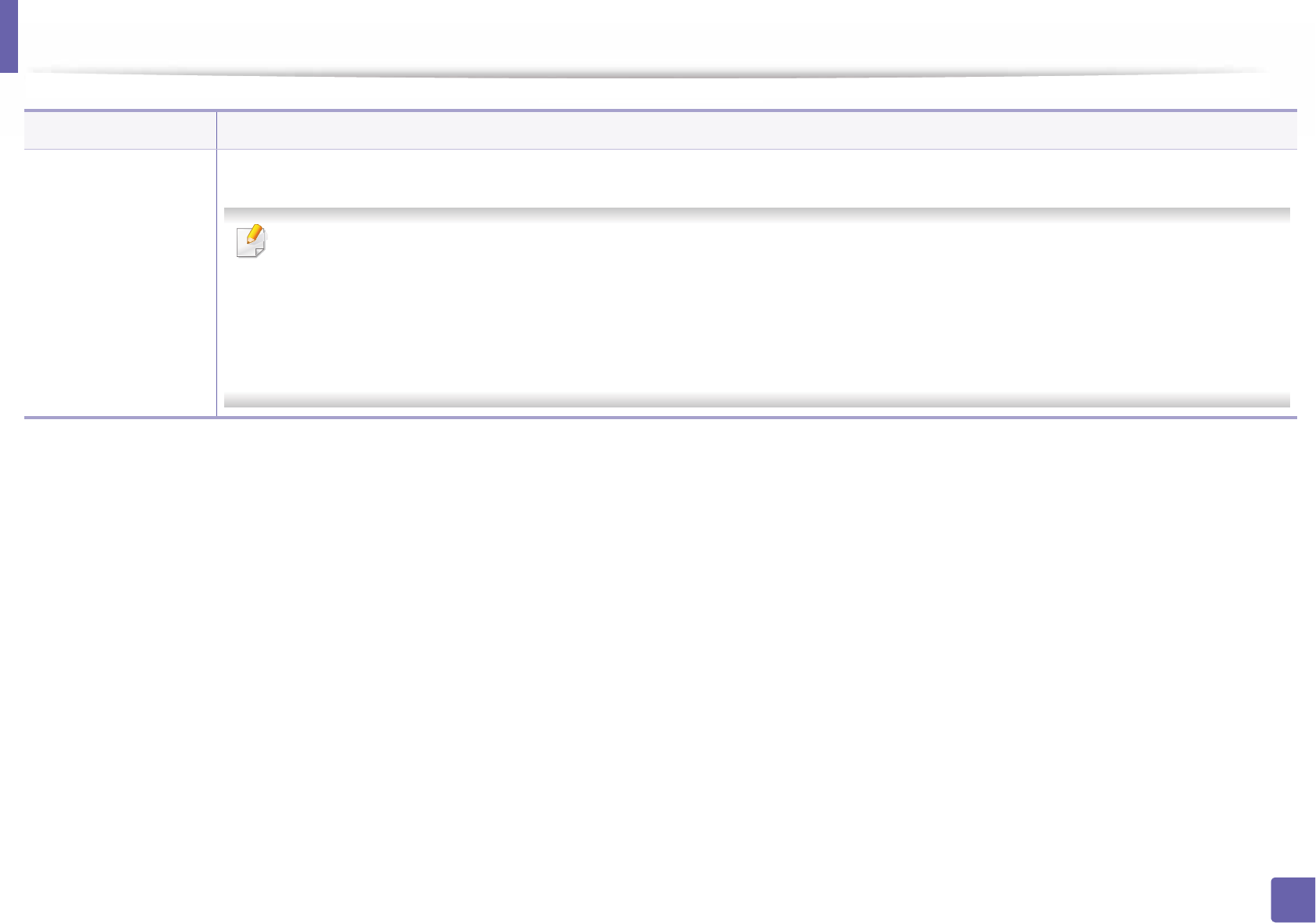
Printing features
212
4. Special Features
•Double-sided
Printing
•Double-sided
Printing (Manual)a
Print on both sides of a sheet of paper (duplex). Before printing, decide how you want your document oriented.
• You can use this feature with Letter, Legal, A4, US Folio or Oficio sized paper
• If your machine does not have a duplex unit, you should complete the printing job manually. The machine prints every other page of
the document first. After that, a message appears on your computer.
•Skip Blank Pages feature does not work when you select the duplex option.
• We recommend not to print on both sides of the special media, such as labels, envelopes, or thick paper. It may cause a paper jam or
damage the machine.
Item Description
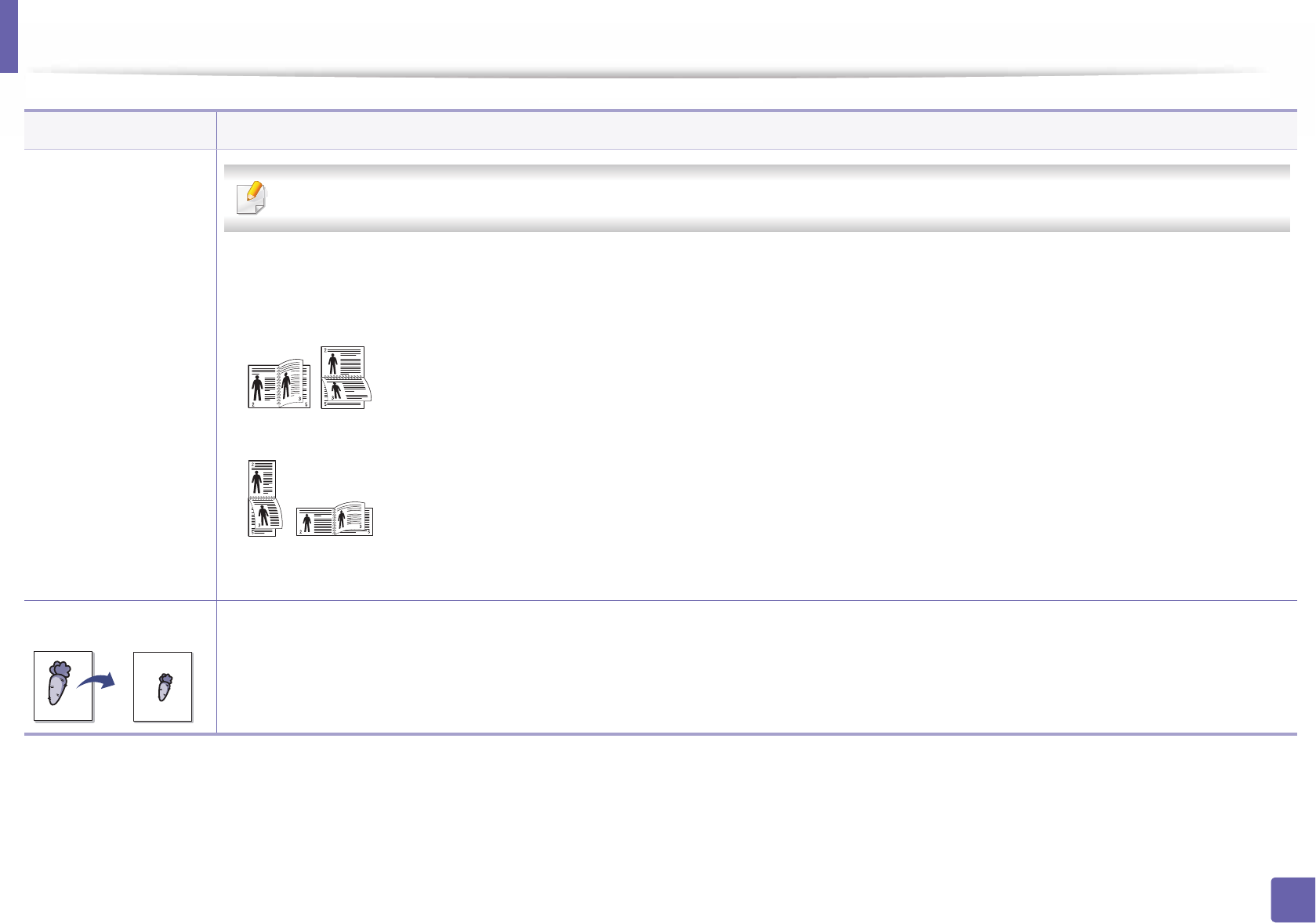
Printing features
213
4. Special Features
•Double-sided
Printing
•Double-sided
Printing (Manual)a
Some menus may not appear on the display depending on options or models. If so, it is not applicable to your machine.
•Printer Default: If you select this option, this feature is determined by the settings you have selected on the control panel of the machine.
•None: Disables this feature.
•Long Edge: This option is the conventional layout used in bookbinding.
•Short Edge: This option is the conventional layout used in calendars.
•Reverse Double-Sided Printing: Check this option to reverse the print order when duplex printing. This option is not available when you
use Double-sided Printing (Manual).
Paper Options Changes the size of a document to appear larger or smaller on the printed page by entering in a percentage by which to enlarge or decrease the
document.
Item Description
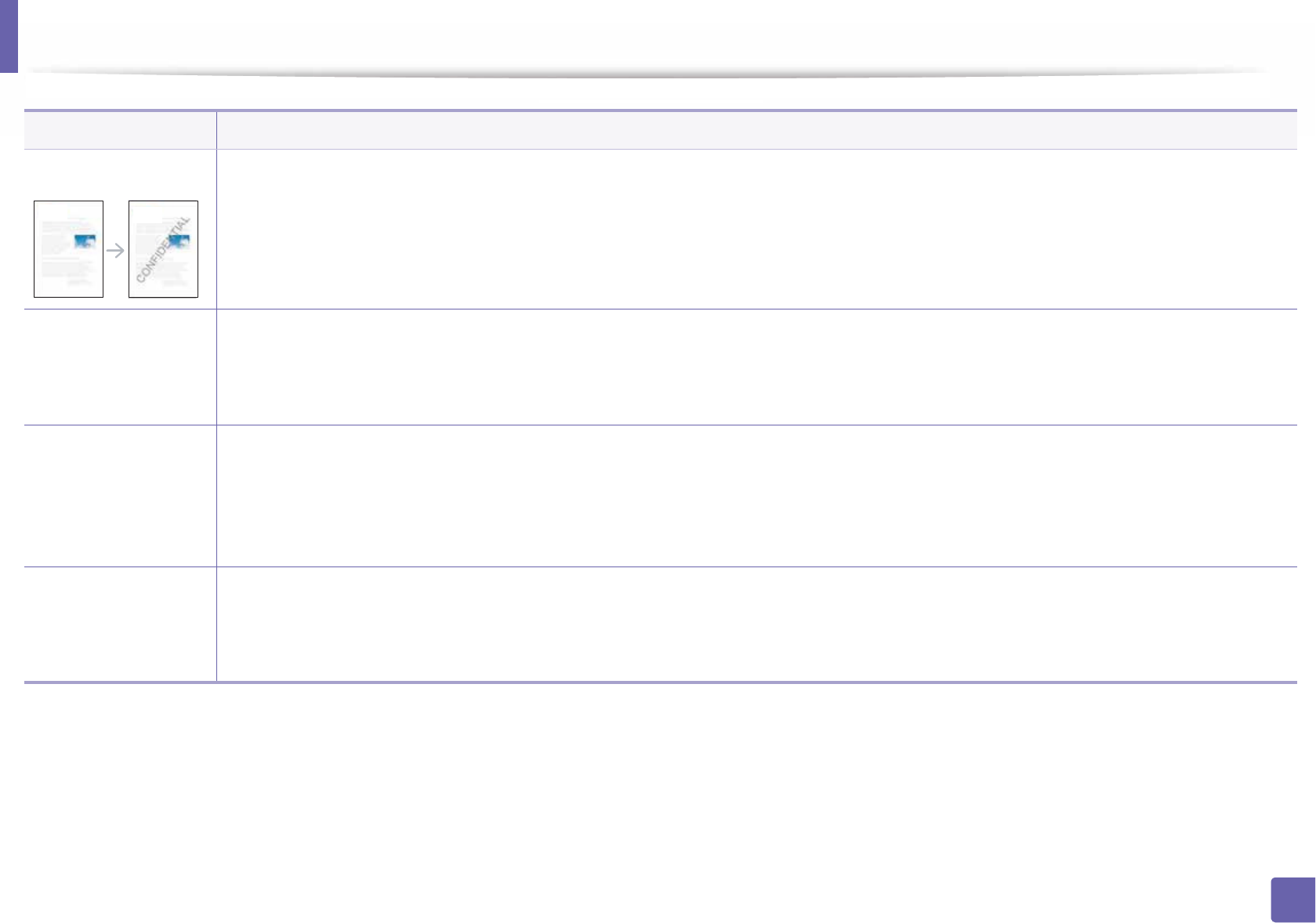
Printing features
214
4. Special Features
Watermark The watermark option allows you to print text over an existing document. For example, you use it when you want to have large gray letters
reading “DRAFT” or “CONFIDENTIAL” printed diagonally across the first page or all pages of a document.
Watermark
(Creating a
watermark)
a To change the print settings from your software application, access Printing Preferences.
b Click the Advanced tab, select Edit from the Watermark drop-down list. The Edit Watermarks window appears.
c Enter a text message in the Watermark Message box.
You can enter up to 256 characters. The message displays in the preview window.
Watermark
(Editing a watermark)
a To change the print settings from your software application, access Printing Preferences.
b Click the Advanced tab, select Edit from the Watermark drop-down list. The Edit Watermarks window appears.
c Select the watermark you want to edit from the Current Watermarks list and change the watermark message and options.
d Click Update to save the changes.
e Click OK or Print until you exit the Print window.
Watermark
(Deleting a
watermark)
a To change the print settings from your software application, access Printing Preferences.
b Click the Advanced tab, select Edit from the Watermark drop-down list. The Edit Watermarks window appears.
c Select the watermark you want to delete from the Current Watermarks list and click Delete.
d Click OK or Print until you exit the Print window.
Item Description
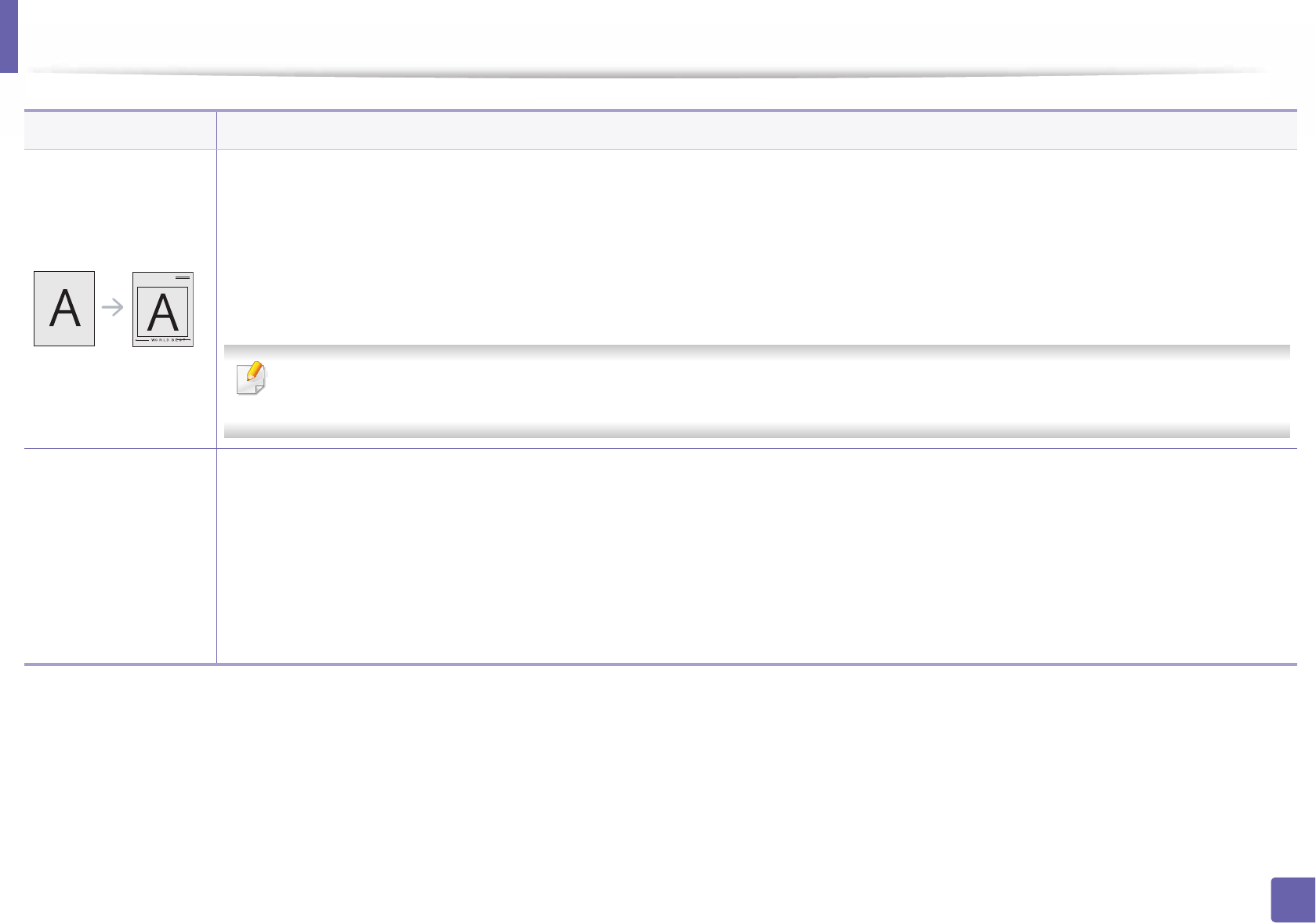
Printing features
215
4. Special Features
Overlaya
This option is available only when you use the PCL/SPL printer driver (see "Software" on page 7).
An overlay is text and/or images stored in the computer hard disk drive (HDD) as a special file format that can be printed on any document.
Overlays are often used to take the place of letterhead paper. Rather than using preprinted letterhead, you can create an overlay containing
exactly the same information that is currently on your letterhead. To print a letter with your company’s letterhead, you do not need to load
preprinted letterhead paper in the machine: just print the letterhead overlay on your document.
To use a page overlay, you must create a new page overlay containing your logo or image.
• The overlay document size must be the same as the document you print with the overlay. Do not create an overlay with a watermark.
• The resolution of the overlay document must be the same as that of the document you will print with the overlay.
Overlaya
(Creating a new page
overlay)
a To save the document as an overlay, access Printing Preferences.
b Click the Advanced tab, and select Edit from the Text drop-down list. Edit Overlay window appears.
c In the Edit Overlay window, click Create.
d In the Save As window, type a name up to eight characters in the File name box. Select the destination path, if necessary (The default is
C:\Formover).
e Click Save. The name appears on the Overlay List.
f Click OK or Print until you exit the Print window.
The file is not printed. Instead, it is stored on your computer hard disk drive.
Item Description
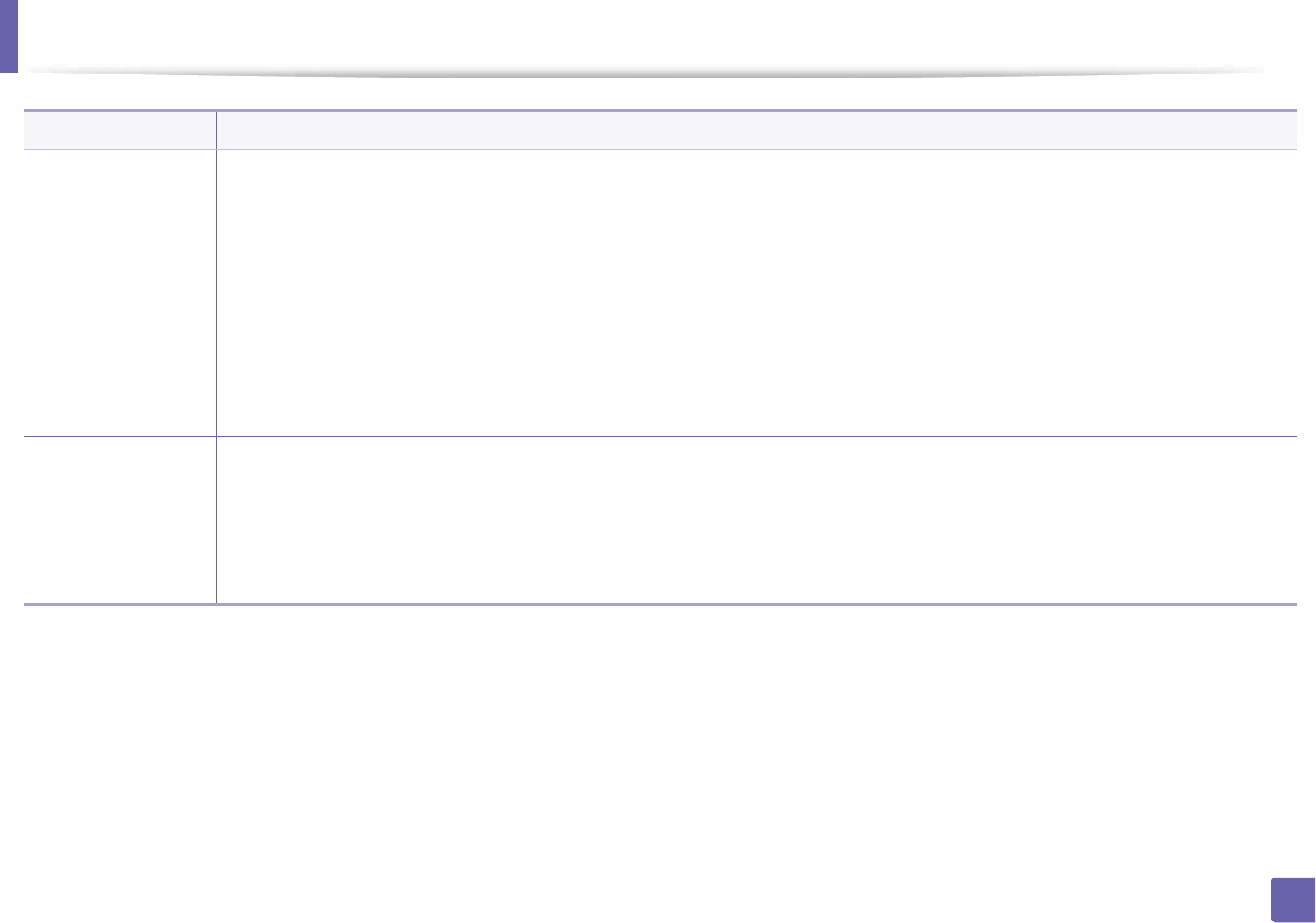
Printing features
216
4. Special Features
Overlaya
(Using a page overlay)
a Click the Advanced tab.
b Select the desired overlay from the Text drop-down list.
c If the overlay file you want does not appear in the Text drop-down list, select Edit... from the list and click Load. Select the overlay file you
want to use.
If you have stored the overlay file you want to use in an external source, you can also load the file when you access the Open window.
After you select the file, click Open. The file appears in the Overlay List box and is available for printing. Select the overlay from the Overlay
List box.
d If necessary, check Confirm Page Overlay When Printing box. If this box is checked, a message window appears each time you submit a
document for printing, asking you to confirm printing an overlay on your document.
If this box is not checked and an overlay has been selected, the overlay automatically prints with your document.
e Click OK or Print until you exit the Print window.
Overlaya
(Deleting a page
overlay)
a In the Printing Preferences window, click the Advanced tab.
b Select Edit in the Text drop down list.
c Select the overlay you want to delete from the Overlay List box.
d Click Delete.
e When a confirming message window appears, click Yes.
f Click OK or Print until you exit the Print window. You can delete page overlays that you no longer use.
Item Description
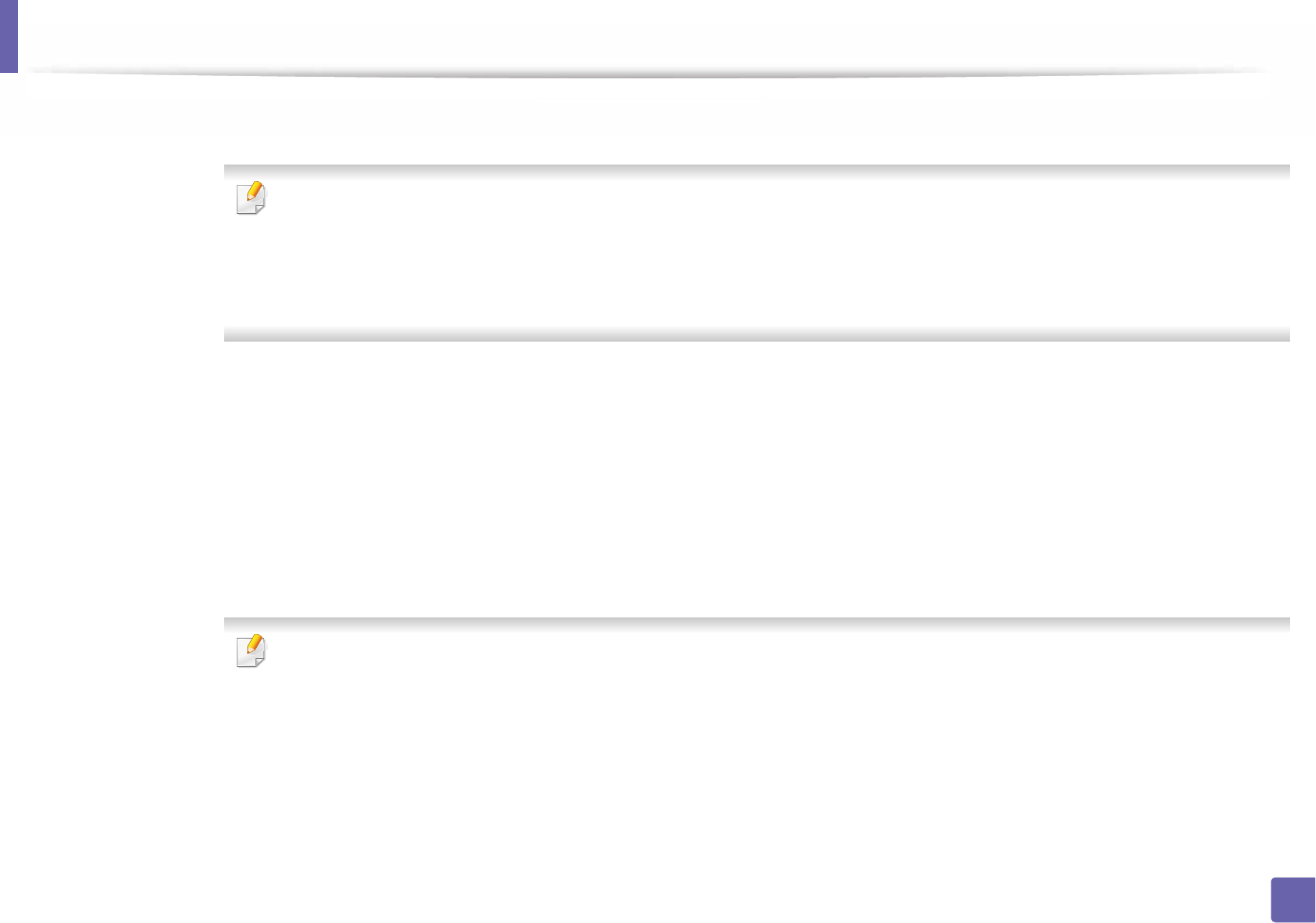
Printing features
217
4. Special Features
Print Mode
(CLP-68x Series only)
• This feature is available only if you have installed the optional memory or mass storage device (HDD) (see "Variety feature" on page 8).
• Some menus may not appear on the display depending on options or models. If so, it is not applicable to your machine.
• To enable this feature, check Storage Options (see "Setting Device Options" on page 67).
• Without installing the mass storage device (HDD) in the machine, the Ram Disk feature provides only 3 options: Normal, Proof, and
Confidential.
•Print Mode: The default Print Mode is Normal, which is for printing without saving the printing file in the memory.
-Normal: This mode prints without storing your document in the optional memory.
-Proof: This mode is useful when you print more than one copy. You can print one copy first to check, then print the rest of the copies later.
-Confidential: This mode is used for printing confidential documents. You need to enter a password to print.
-Store: Select this setting to save a document in the mass storage device (HDD) without printing.
-Store and Print: This mode is used when printing and storing document at the same time.
-Spool: This option can be useful when handling large amounts of data. If you select this setting, the printer spools the document into the
mass storage device (HDD) and then prints it from the mass storage device (HDD) queue, decreasing the computer’s work load.
-Print Schedule: Select this setting to print the document at a specified time.
•Job Name: This option is used when you need to find a stored file using the control panel.
•User ID: This option is used when you need to find a stored file using the control panel. The user name automatically appears as the
user name that you use to log on Windows.
•Enter Password: If the Property of the document you selected is secured, you have to enter the password for the document.
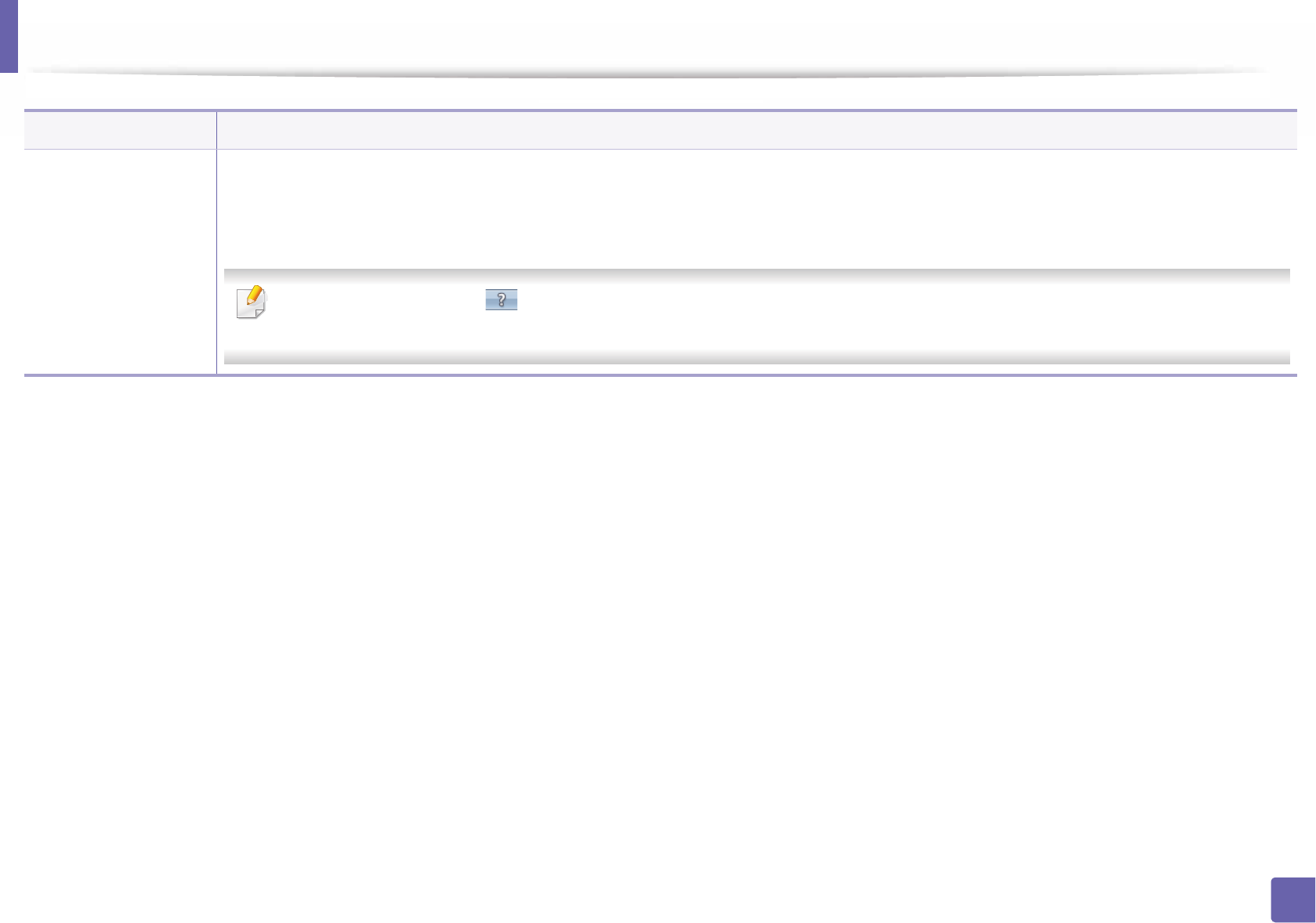
Printing features
218
4. Special Features
Job Accounting
This option allows you to print with the given permission.
•User permission: If you check this option, only users with user permission can start a print job.
•Group permission: If you check this option, only groups with group permission can start a print job.
• Click the question mark( ) from the upper-right corner of the window and click on any option you want to know about.
• Administrators can enable job accounting and configure permissions in the control panel or SyncThru™ Web Admin Service.
a. This option is not available when you use XPS driver.
Item Description
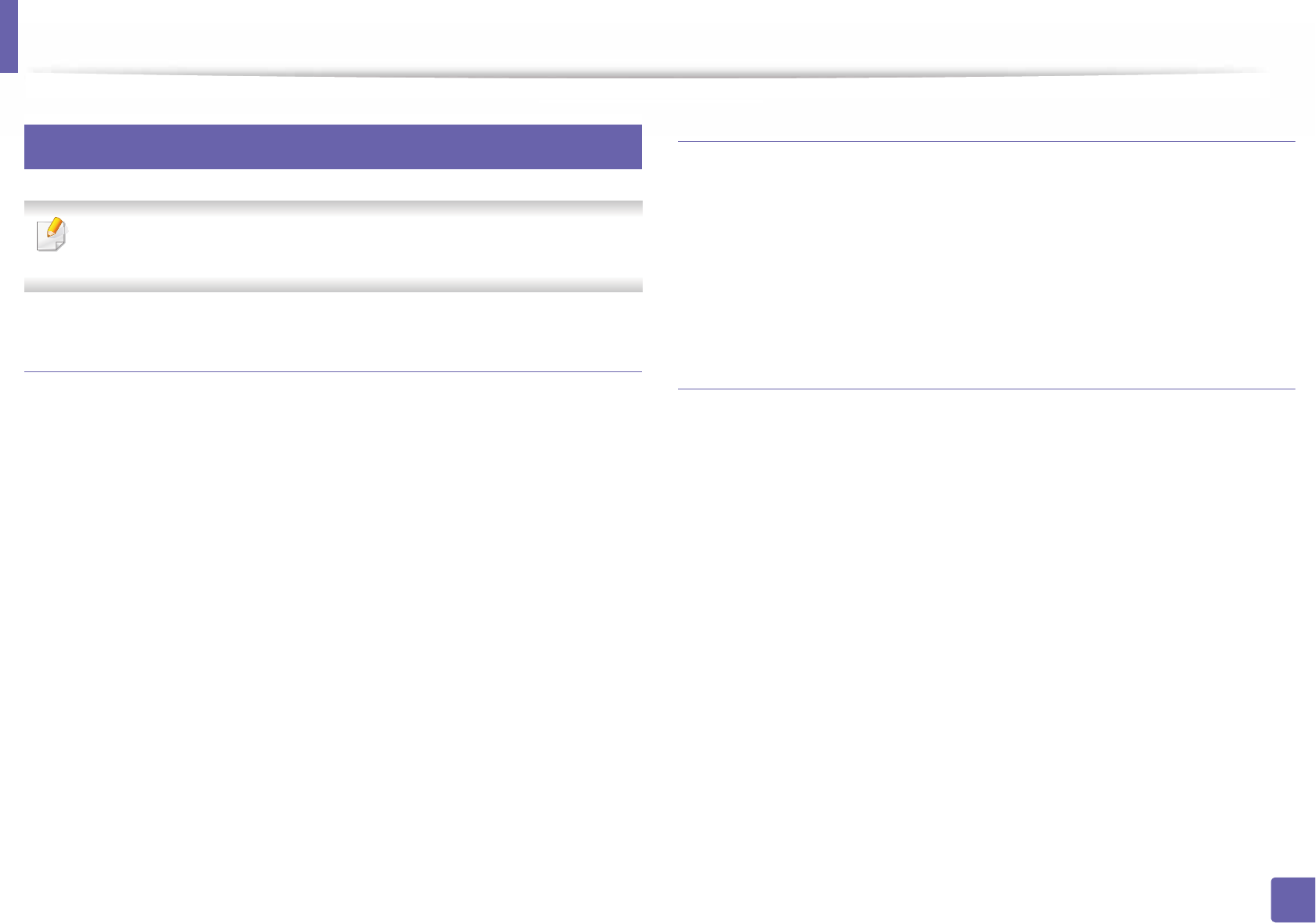
Printing features
219
4. Special Features
6
Mac printing
Some features may not be available depending on models or options. It
means that the features are not supported.
Printing a document
When you print with a Mac, you need to check the printer driver settings in each
application you use. Follow the steps below to print from a Mac:
1Open the document to print.
2 Open the File menu and click Page Setup (Document Setup in some
applications).
3 Choose your paper size, orientation, scaling, other options, and make
sure that your machine is selected. Click OK.
4 Open the File menu and click Print.
5 Choose the number of copies and indicate which pages to print.
6 Click Print.
Changing printer settings
You can use advanced printing features when using your machine.
Open an application and select Print from the File menu. The machine name,
which appears in the printer properties window, may differ depending on the
machine in use. Except for the name, the composition of the printer properties
window is similar to the following.
Printing multiple pages on one sheet
You can print more than one page on a single sheet of paper. This feature
provides a cost-effective way to print draft copies.
1Open an application, and select Print from the File menu.
2 Select Layout from the drop-down list under Orientation. In the Pages
per Sheet drop-down list, select the number of pages you want to print
on one sheet of paper.
3 Select the other options to use.
4 Click Print.
The machine prints the selected number of pages to print on one sheet
of paper.
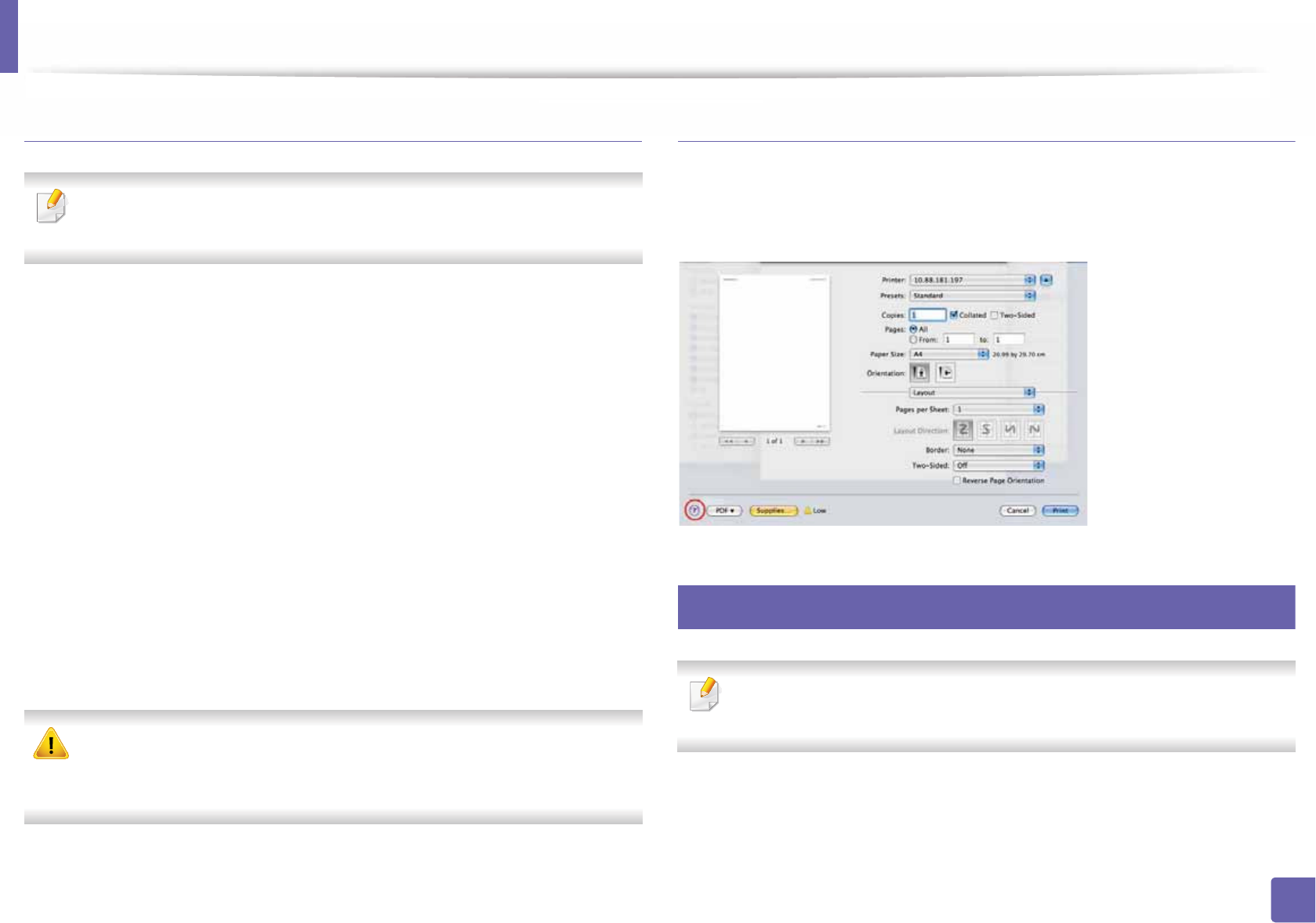
Printing features
220
4. Special Features
Printing on both sides of the paper
Some features may not be available depending on models or options. It
means that the features are not supported (see "Variety feature" on page 8).
Before printing in the duplex mode, decide on which edge you will be binding
your finished document. The binding options are, as follows:
•Long-Edge Binding: This option is the conventional layout used in book
binding.
•Short-Edge Binding: This option is the type often used with calendars.
1From your Mac application, select Print from the File menu.
2 Select Layout from the drop-down list under Orientation.
3 Select a binding orientation from the Two-Sided option.
4 Select the other options to use.
5 Click Print and the machine prints on both sides of the paper.
If you print more than 2 copies, the first copy and the second copy might
print on the same sheet of paper. Avoid printing on both sides of paper
when you are printing more than 1 copy.
Using help
Click the question mark on the bottom-left corner of the window and click on
the topic you want to know about. A pop-up window appears with information
about that option's feature, which is provided from the driver.
7
Linux printing
Some features may not be available depending on models or options. It
means that the features are not supported.
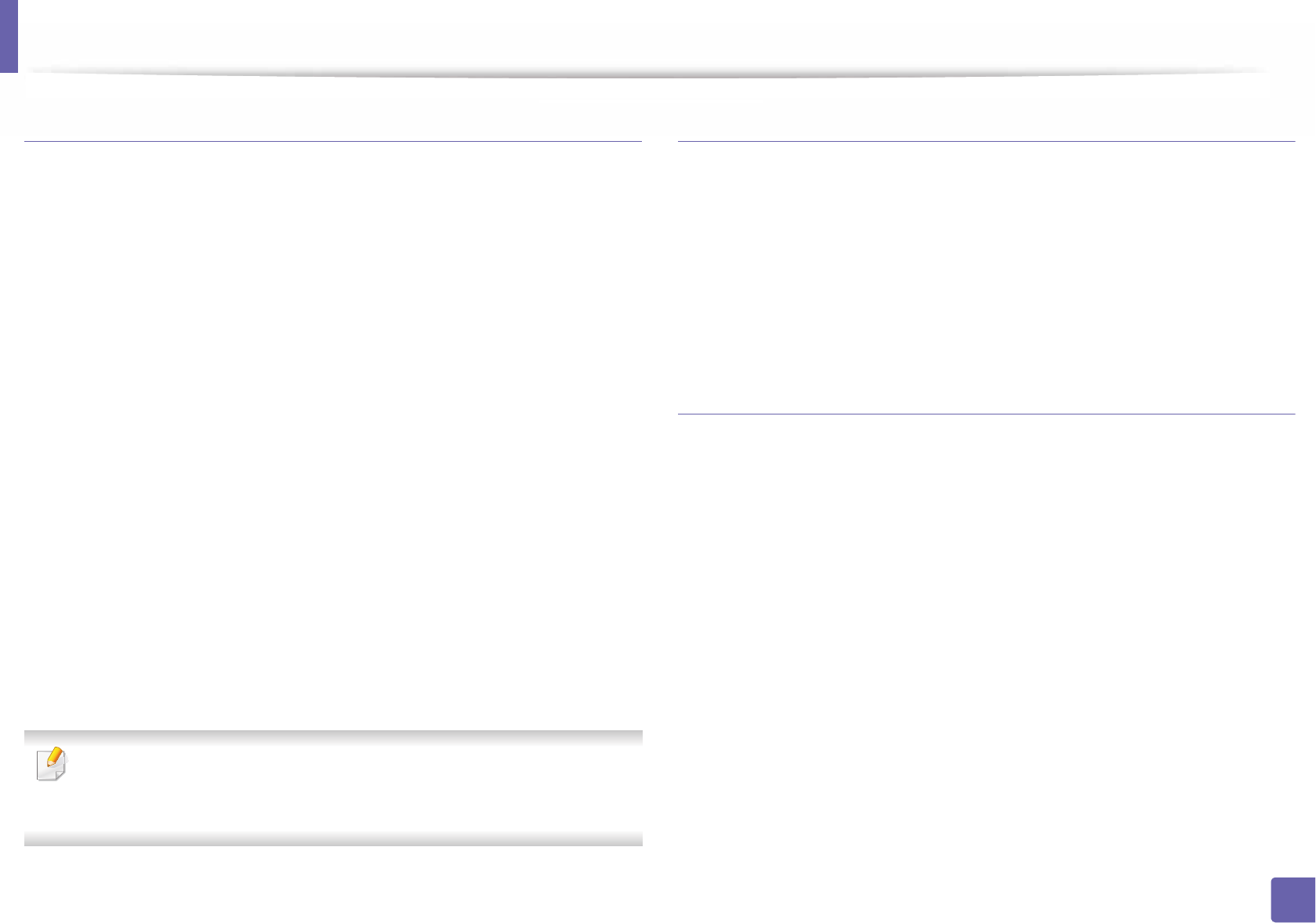
Printing features
221
4. Special Features
Printing from applications
There are a lot of Linux applications that allow you to print using Common UNIX
Printing System (CUPS). You can print on your machine from any such
application.
1Open the document to print.
2 Open the File menu and click Page Setup (Print Setup for some
applications).
3 Choose your paper size, orientation, and make
sure that your machine is selected. Click Apply.
4 Open the File menu and click Print.
5 Select your machine to print.
6 Choose the number of copies and indicate which pages to print.
7 Change other printing options in each tab, if necessary.
8 Click Print.
Automatic/manual duplex printing may not be available depending on
models. You can alternatively use the lpr printing system or other
applications for odd-even printing (see "Features by models" on page 7).
Printing files
You can print text, image, pdf files on your machine using the standard
CUPS directly from the command line interface. The CUPS lp or lpr utility allows
you to do that. You can print these files by using below command format.
"lp -d <printer name> -o <option> <file name>"
Please refer to lp or lpr man page on your system for more details.
Configuring Printer Properties
Using the Printer Properties window provided by the Printers configuration,
you can change the various properties for your machine as a printer.
1Open the Unified Driver Configurator.
If necessary, switch to Printers configuration.
2 Select your machine on the available printers list and click Properties.
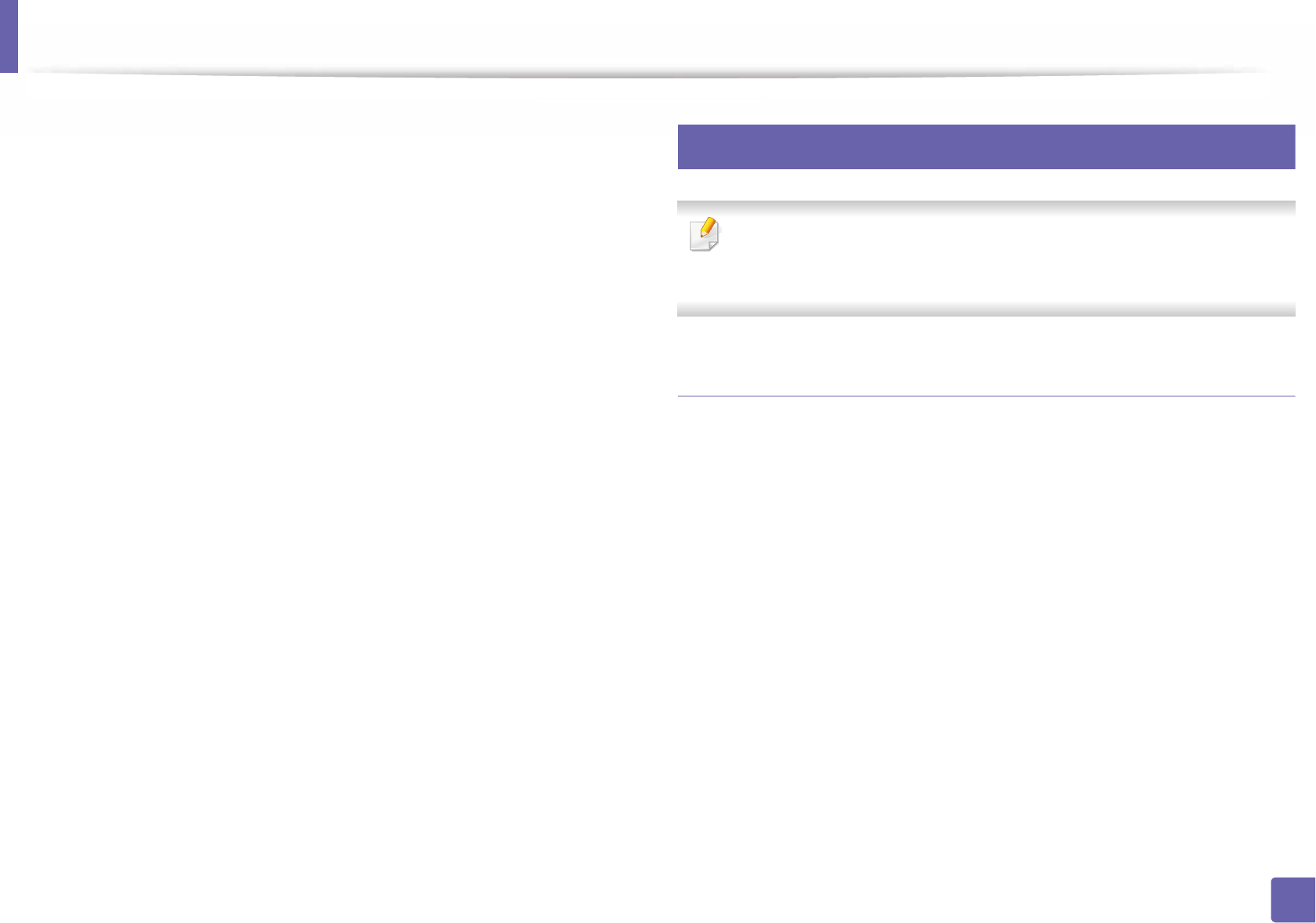
Printing features
222
4. Special Features
3 The Printer Properties window appears.
The following five tabs display at the top of the window:
•General: Allows you to change the printer location and name. The
name entered in this tab displays on the printer list in Printers
configuration.
•Connection: Allows you to view or select another port. If you change
the machine port from USB to parallel or vice versa while in use, you
must re-configure the machine port in this tab.
•Driver: Allows you to view or select another machine driver. By
clicking Options, you can set the default device options.
•Jobs: Shows the list of print jobs. Click Cancel job to cancel the
selected job and select the Show completed jobs check box to see
previous jobs on the job list.
•Classes: Shows the class that your machine is in. Click Add to Class
to add your machine to a specific class or click Remove from Class
to remove the machine from the selected class.
4 Click OK to apply the changes and close the Printer Properties window.
8
Unix printing
Some features may not be available depending on models or options. It
means that the features are not supported (see "Features by models" on
page 7).
Proceeding the print job
After installing the printer, choose any of the image, text, or PS files to print.
1Execute “printui <file_name_to_print>” command.
For example, if you are printing “document1”
printui document1
This will open the UNIX Printer Driver Print Job Manager in which the
user can select various print options.
2 Select a printer that has been already added.
3 Select the printing options from the window such as Page Selection.
4 Select how many copies are needed in Number of Copies.
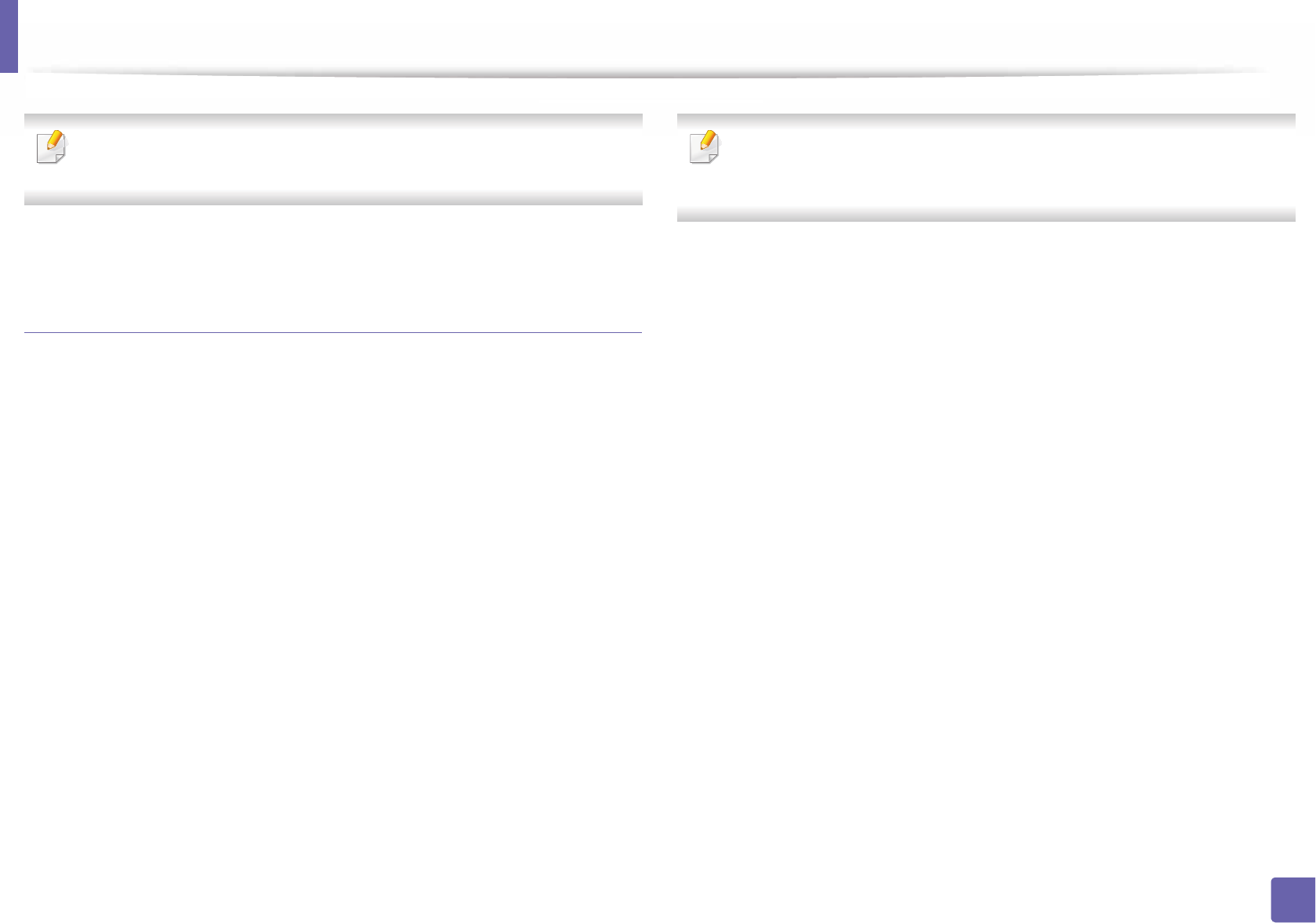
Printing features
223
4. Special Features
To take advantage of the printer features provided by your printer driver,
press Properties.
5 Press OK to start the print job.
Changing the machine settings
The UNIX printer driver Print Job Manager in which the user can select various
print options in printer Properties.
The following hot keys may also be used: “H” for Help, “O” for OK, “A” for Apply,
and “C” for Cancel.
General tab
•Paper Size: Set the paper size as A4, Letter, or other paper sizes, according
to your requirements.
•Paper Type: Choose the type of the paper. Options available in the list box
are Printer Default, Plain, and Thick.
•Paper Source: Select from which tray the paper is used. By default, it is Auto
Selection.
•Orientation: Select the direction in which information is printed on a page.
•Duplex: Print on both sides of paper to save paper.
Automatic/manual duplex printing may not be available depending on
models. You can alternatively use the lpr printing system or other
applications for odd-even printing.
•Multiple pages: Print several pages on one side of the paper.
•Page Border: Choose any of the border styles (e.g., Single-line hairline,
Double-line hairline)
Image tab
In this tab, you can change the brightness, resolution, or image position of your
document.
Text tab
Set the character margin, line space, or the columns of the actual print output.
Margins tab
•Use Margins: Set the margins for the document. By default, margins are not
enabled. The user can change the margin settings by changing the values in
the respective fields. Set by default, these values depend on the page size
selected.
•Unit: Change the units to points, inches, or centimeters.
Printer-Specific Settings tab
Select various options in the JCL and General frames to customize various
settings. These options are specific to the printer and depend on the PPD file.
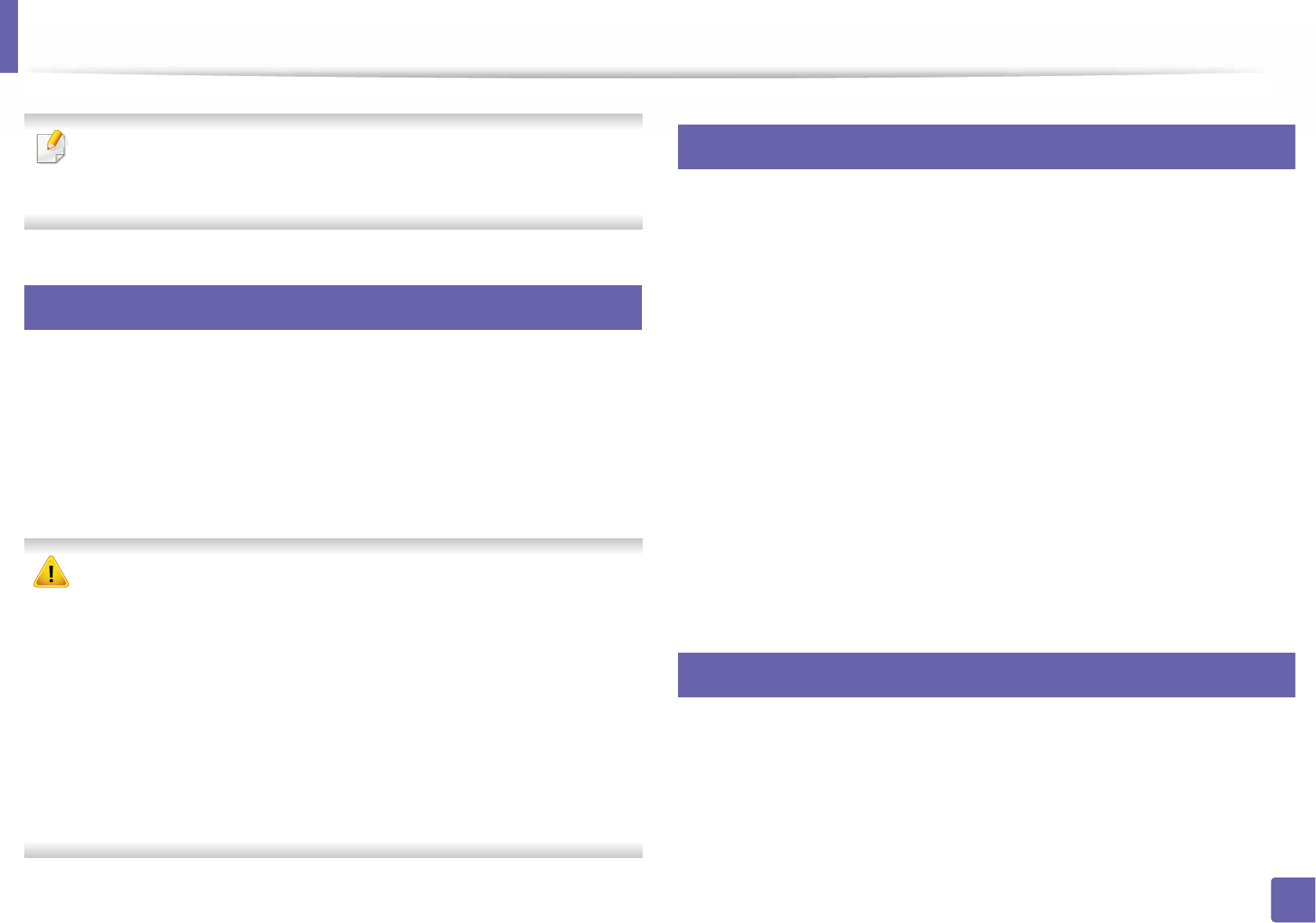
224
4. Special Features
Using Direct Printing Utility
• Direct Printing Utility may not be available depending on model or
optional goods (see "Software" on page 7).
• Available for Windows OS users only.
9
What is Direct Printing Utility?
Direct Printing Utility is a program that sends the PDF files directly to your
machine to print without having to opening the file.
To install this program:
Download the software from the Samsung website then unpack and install it:
(http://www.samsung.com > find your product > Support or Downloads).
• Optional memory or mass storage device (HDD) should be installed on
your machine, to print files using this program (see "Variety feature" on
page 8).
• You cannot print PDF files that are restricted. Deactivate the printing
restriction feature and retry printing.
• You cannot print PDF files that are restricted by a password. Deactivate
the password feature, and retry printing.
• Whether or not a PDF file can be printed using the Direct Printing Utility
program depends on how the PDF file was created.
• The Direct Printing Utility program supports PDF version 1.7 and below.
For higher versions, you must open the file to print it.
10
Printing
There are several ways you can print using the Direct Printing Utility.
1From the Start menu select Programs or All Programs > Samsung
Printers > Direct Printing Utility > Direct Printing Utility.
The Direct Printing Utility window appears.
2 Select your machine from the Select Printer drop-down list and click
Browse.
3 Select the file you wish to print and click Open.
The file is added in the Select Files section.
4 Customize the machine settings for your needs.
5 Click Print. The selected PDF file is sent to the machine.
11
Using the right-click menu
1Right-click on the PDF file to print and select Direct Printing.
The Direct Printing Utility window appears with the PDF file is added.
2 Select the machine to use.
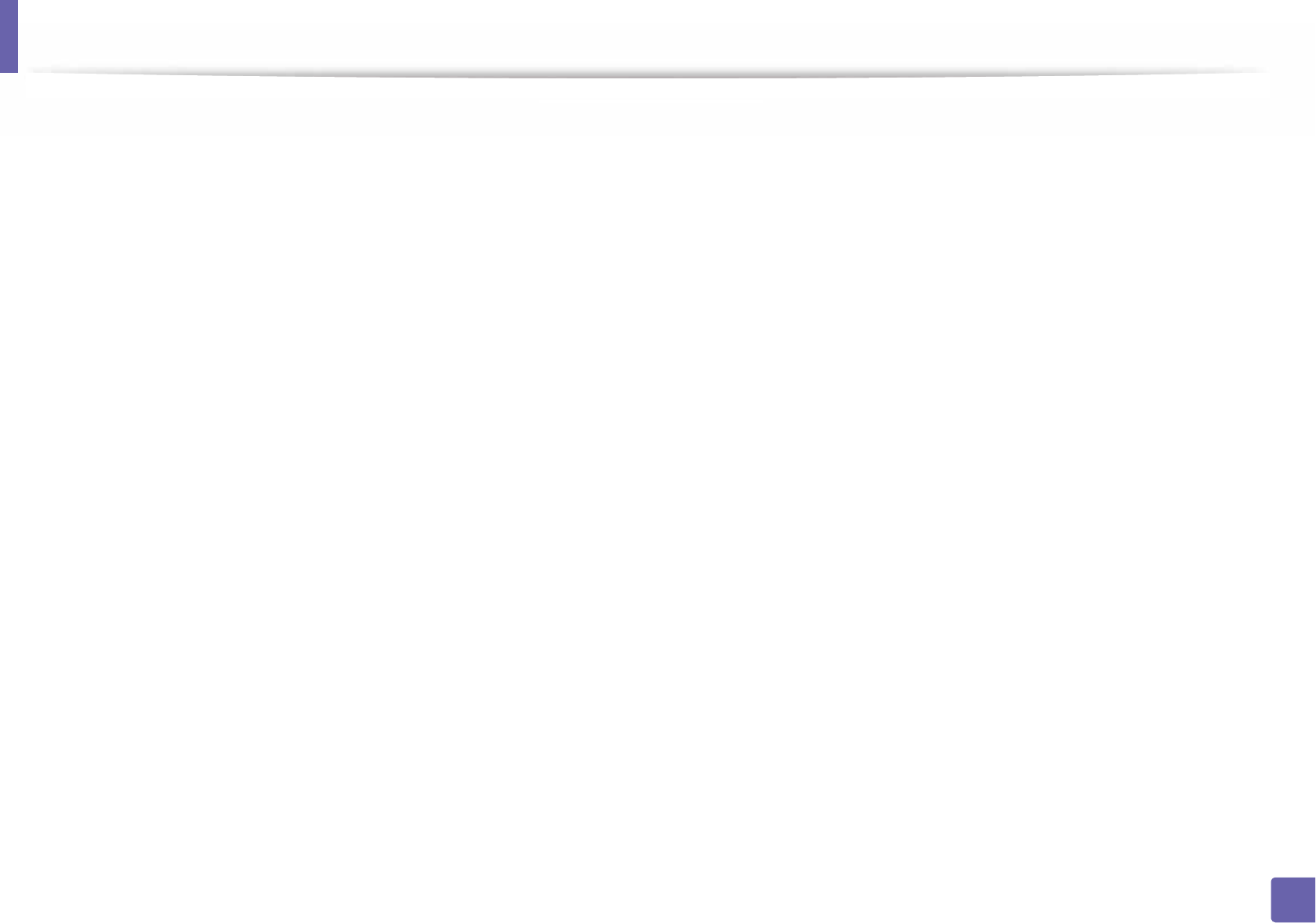
Using Direct Printing Utility
225
4. Special Features
3 Customize the machine settings.
4 Click Print. The selected PDF file is sent to the machine.
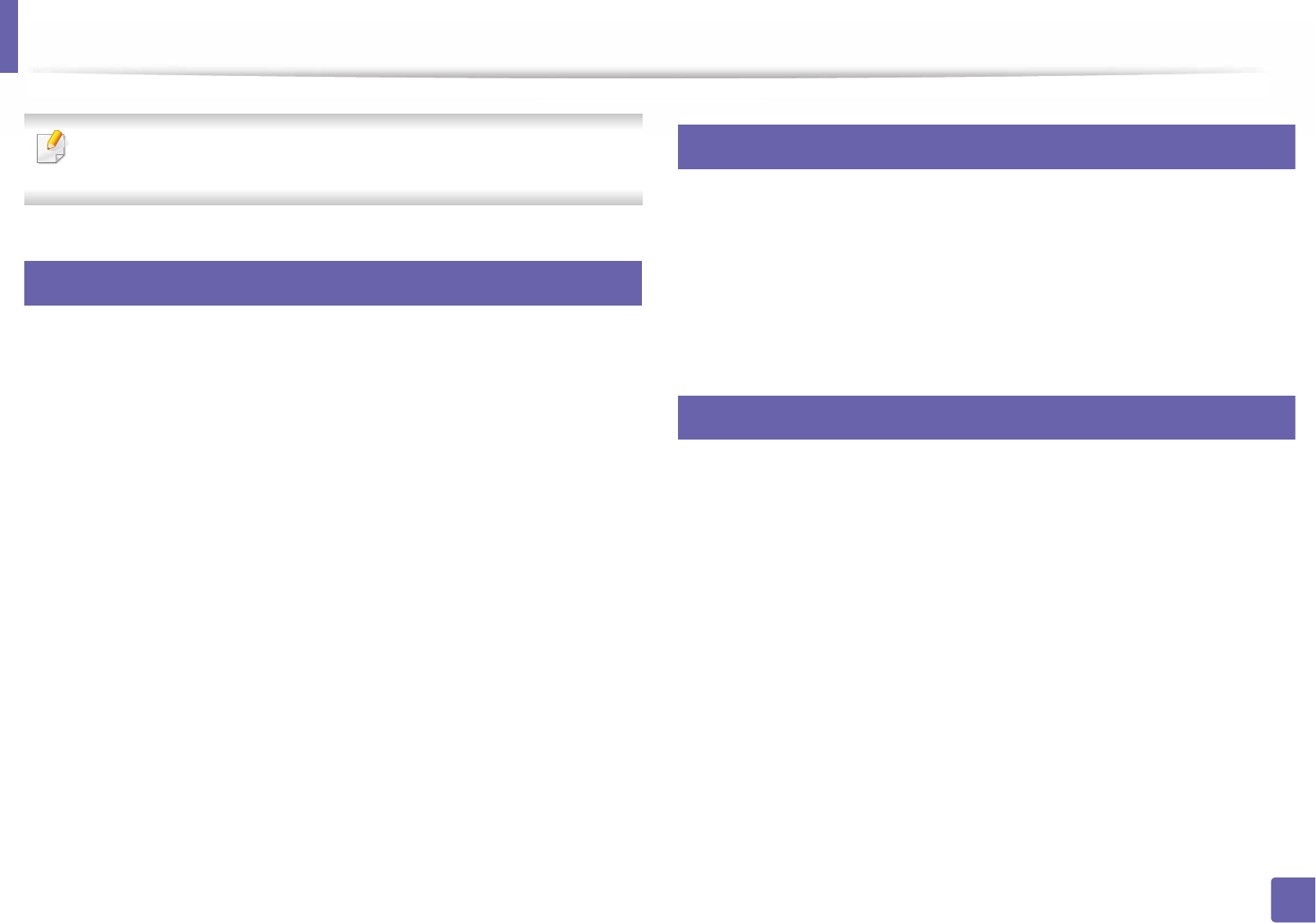
226
4. Special Features
Mac printing
Some features may not be available depending on models or options. It
means that the features are not supported.
12
Printing a document
When you print with a Mac, you need to check the printer driver settings in each
application you use. Follow the steps below to print from a Mac:
1Open the document to print.
2 Open the File menu and click Page Setup (Document Setup in some
applications).
3 Choose your paper size, orientation, scaling, other options, and make
sure that your machine is selected. Click OK.
4 Open the File menu and click Print.
5 Choose the number of copies and indicate which pages to print.
6 Click Print.
13
Changing printer settings
You can use advanced printing features when using your machine.
Open an application and select Print from the File menu. The machine name,
which appears in the printer properties window, may differ depending on the
machine in use. Except for the name, the composition of the printer properties
window is similar to the following.
14
Printing multiple pages on one sheet
You can print more than one page on a single sheet of paper. This feature
provides a cost-effective way to print draft copies.
1Open an application, and select Print from the File menu.
2 Select Layout from the drop-down list under Orientation. In the Pages
per Sheet drop-down list, select the number of pages you want to print
on one sheet of paper.
3 Select the other options to use.
4 Click Print.
The machine prints the selected number of pages to print on one sheet
of paper.
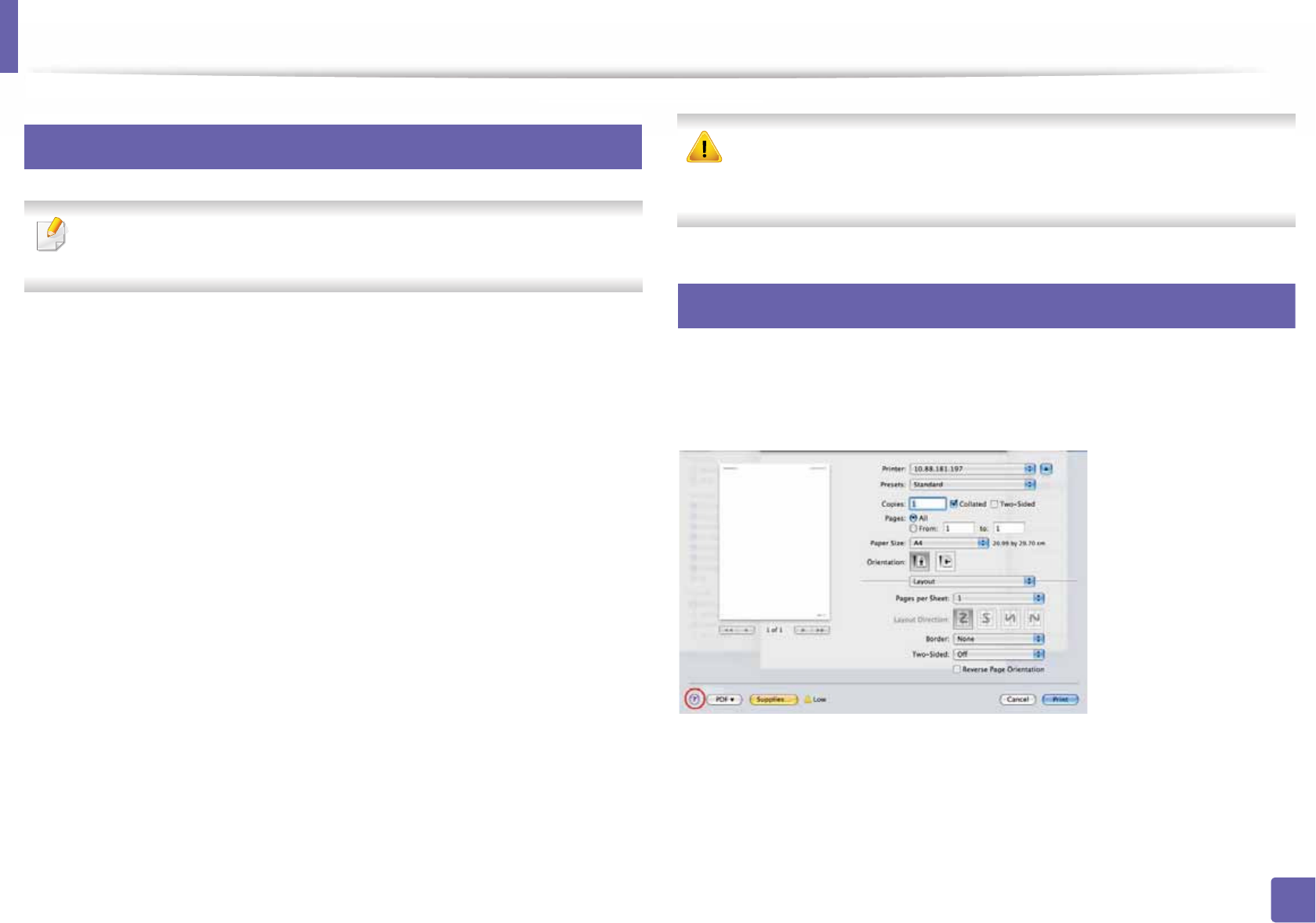
Mac printing
227
4. Special Features
15
Printing on both sides of the paper
Some features may not be available depending on models or options. It
means that the features are not supported (see "Variety feature" on page 7).
Before printing in the duplex mode, decide on which edge you will be binding
your finished document. The binding options are, as follows:
•Long-Edge Binding: This option is the conventional layout used in book
binding.
•Short-Edge Binding: This option is the type often used with calendars.
1From your Mac application, select Print from the File menu.
2 Select Layout from the drop-down list under Orientation.
3 Select a binding orientation from the Two-Sided option.
4 Select the other options to use.
5 Click Print and the machine prints on both sides of the paper.
If you print more than 2 copies, the first copy and the second copy might
print on the same sheet of paper. Avoid printing on both sides of paper
when you are printing more than 1 copy.
16
Using help
Click the question mark on the bottom-left corner of the window and click on
the topic you want to know about. A pop-up window appears with information
about that option's feature, which is provided from the driver.
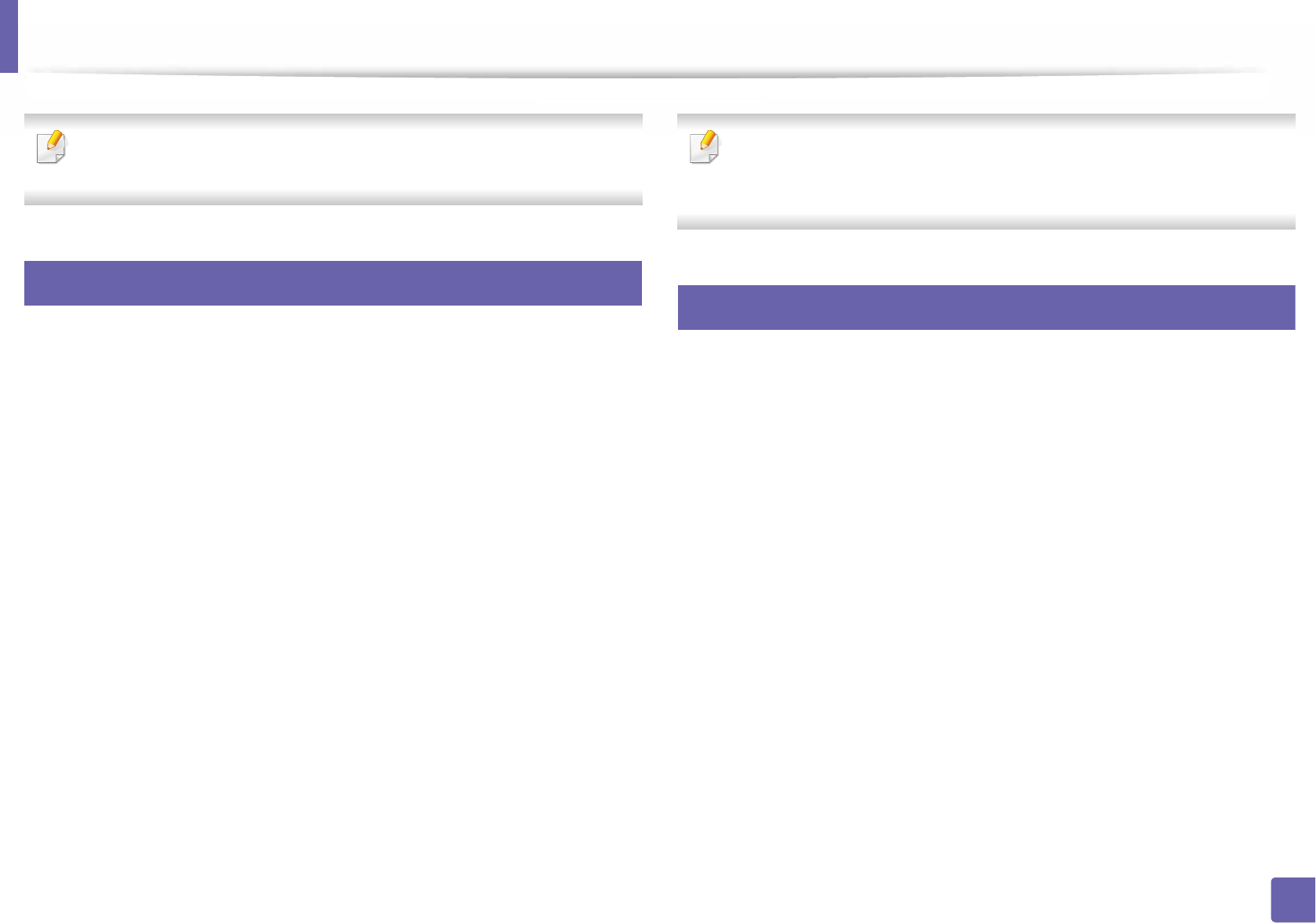
228
4. Special Features
Linux printing
Some features may not be available depending on models or options. It
means that the features are not supported.
17
Printing from applications
There are a lot of Linux applications that allow you to print using Common UNIX
Printing System (CUPS). You can print on your machine from any such
application.
1Open the document to print.
2 Open the File menu and click Page Setup (Print Setup in some
applications).
3 Choose your paper size, orientation, and make sure that your machine is
selected. Click Apply.
4 Open the File menu and click Print.
5 Select your machine to print.
6 Choose the number of copies and indicate which pages to print.
7 Change other printing options in each tab, if necessary.
8 Click Print.
Automatic/manual duplex printing may not be available depending on
models. You can alternatively use the lp or lpr printing system or other
applications for odd-even printing.
18
Printing files
You can print text, image, pdf files on your machine using the standard CUPS,
directly from the command line interface. The CUPS lp or lpr utility allows you to
do that. You can print these files by using below command format.
"lp -d <printer name> -o <option> <file name>"
Please refer to lp or lpr man page on your system for more details.
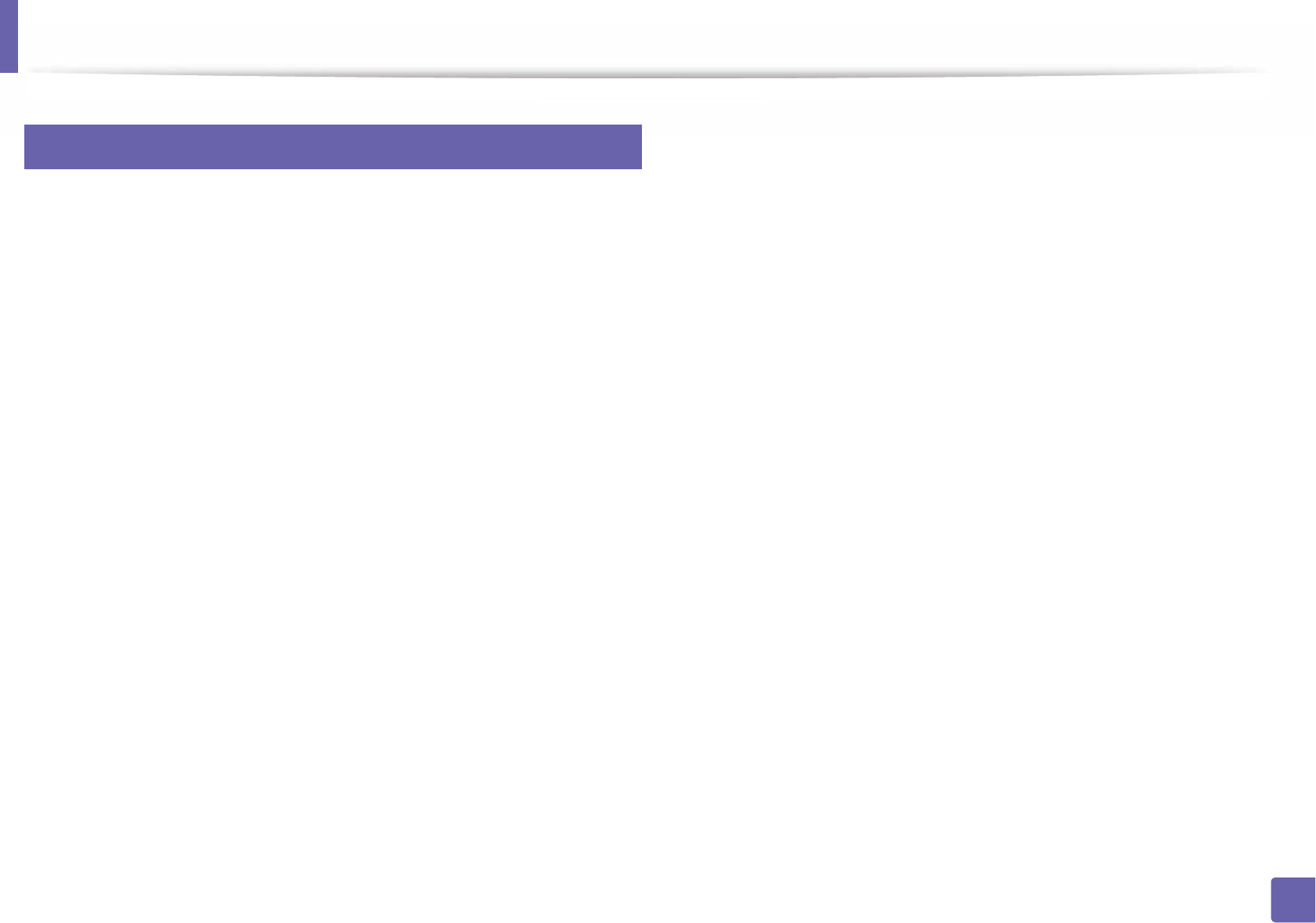
Linux printing
229
4. Special Features
19
Configuring Printer Properties
You can change the default printing options or connection type with Printing
utility supplied by o/s.
1Launch Printing utility(Go to System > Administration > Printing
menu or execute "system-config-printer" command in Terminal
program).
2 Select your printer and double-click it.
3 Change default printing options or connection type.
4 Click Apply button.
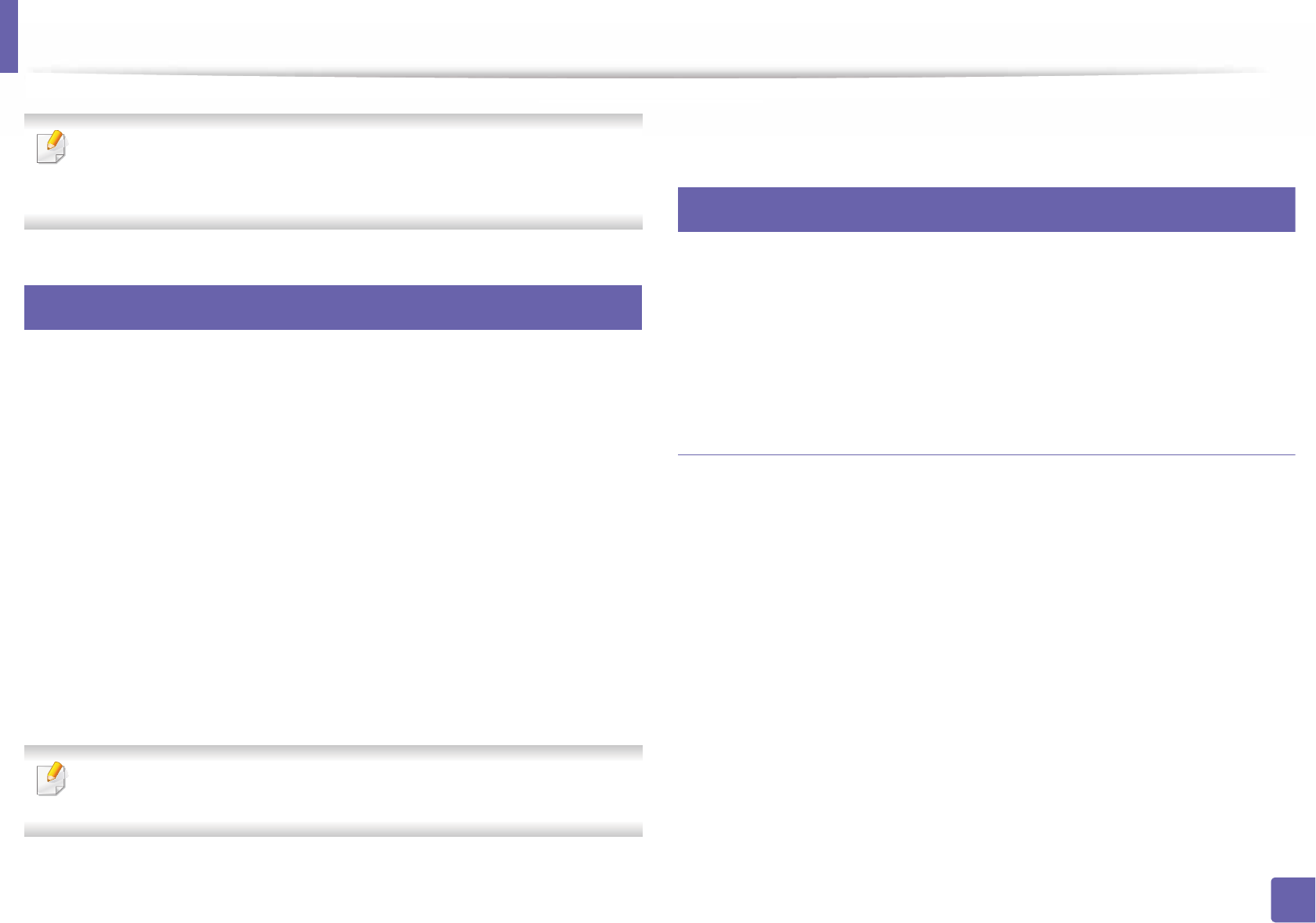
230
4. Special Features
Unix printing
Some features may not be available depending on models or options. It
means that the features are not supported (see "Features by models" on
page 6).
20
Proceeding the print job
After installing the printer, choose any of the image, text, or PS files to print.
1Execute “printui <file_name_to_print>” command.
For example, if you are printing “document1”
printui document1
This will open the UNIX Printer Driver Print Job Manager in which the
user can select various print options.
2 Select a printer that has been already added.
3 Select the printing options from the window such as Page Selection.
4 Select how many copies are needed in Number of Copies.
To take advantage of the printer features provided by your printer driver,
press Properties.
5 Press OK to start the print job.
21
Changing the machine settings
The UNIX printer driver Print Job Manager in which the user can select various
print options in printer Properties.
The following hot keys may also be used: “H” for Help, “O” for OK, “A” for Apply,
and “C” for Cancel.
General tab
•Paper Size: Set the paper size as A4, Letter, or other paper sizes, according
to your requirements.
•Paper Type: Choose the type of the paper. Options available in the list box
are Printer Default, Plain, and Thick.
•Paper Source: Select from which tray the paper is used. By default, it is Auto
Selection.
•Orientation: Select the direction in which information is printed on a page.
•Duplex: Print on both sides of paper to save paper.

Unix printing
231
4. Special Features
Automatic/manual duplex printing may not be available depending on
models. You can alternatively use the lpr printing system or other
applications for odd-even printing.
•Multiple pages: Print several pages on one side of the paper.
•Page Border: Choose any of the border styles (e.g., Single-line hairline,
Double-line hairline)
Image tab
In this tab, you can change the brightness, resolution, or image position of your
document.
Text tab
Set the character margin, line space, or the columns of the actual print output.
Margins tab
•Use Margins: Set the margins for the document. By default, margins are not
enabled. The user can change the margin settings by changing the values in
the respective fields. Set by default, these values depend on the page size
selected.
•Unit: Change the units to points, inches, or centimeters.
Printer-Specific Settings tab
Select various options in the JCL and General frames to customize various
settings. These options are specific to the printer and depend on the PPD file.
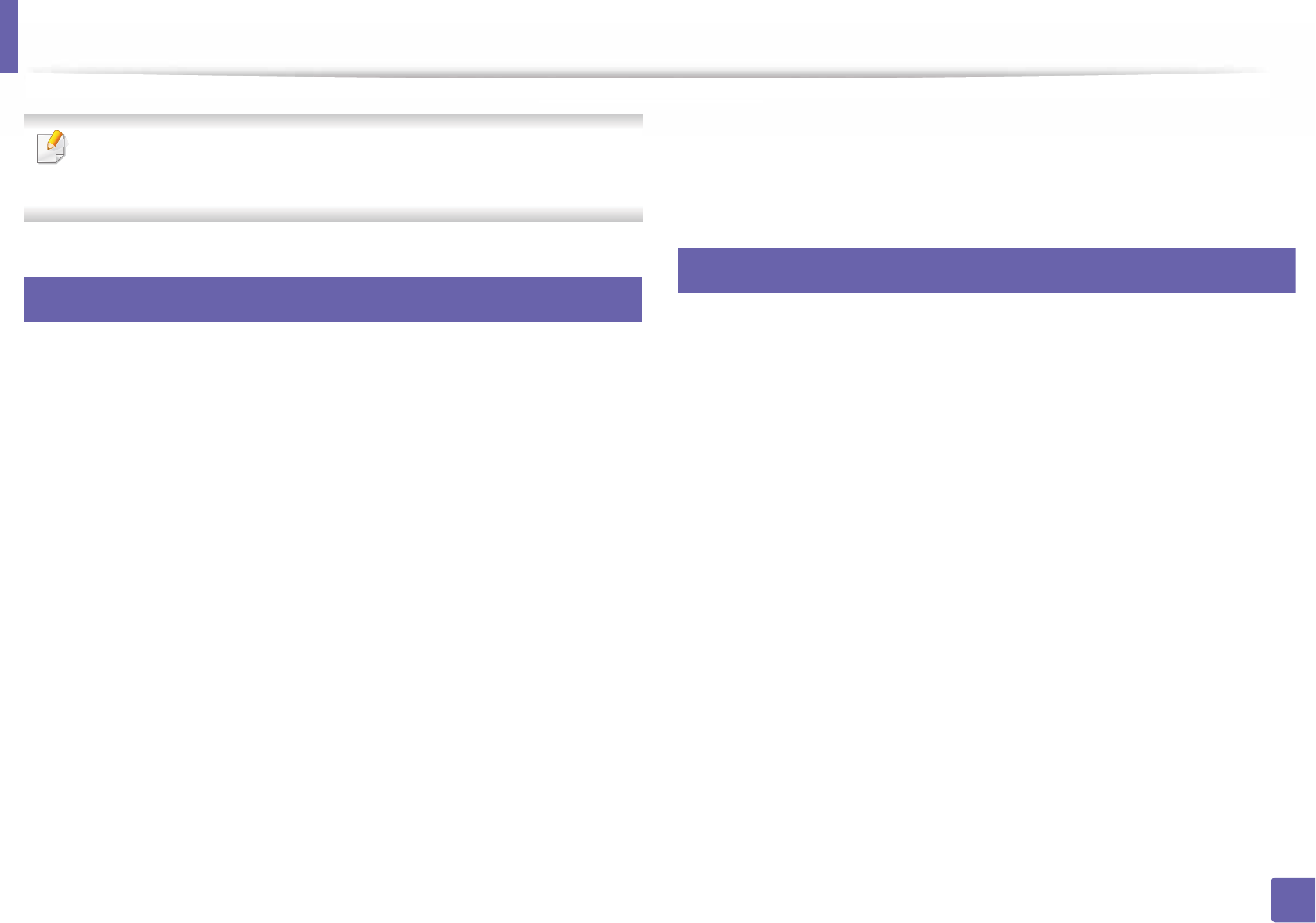
232
4. Special Features
Using optional device features
• CLP-68x Series only.
• Some features may not be available depending on model or optional
goods (see "Variety feature" on page 8).
22
From the printer driver
If you install the optional device, you can use advanced printing features, such
as proofing a job and printing a private job in the Print window. Check the mass
storage (HDD) or RAM disk option in Device Options, then you can select the
various features from Print Mode (see "Setting Device Options" on page 67).
1Open the document you want to print.
2 Select Print from the File menu. The Print window appears.
3 Select your printer driver from the Select Printer list.
4 Click Properties or Preferences.
5 Click the each tab then select Print Mode.
6 Select the option you want (see "Understanding special printer features"
on page 210).
23
From the control panel
If your machine has optional mass storage device (HDD) or ram disk, you can use
these features from the (Menu)
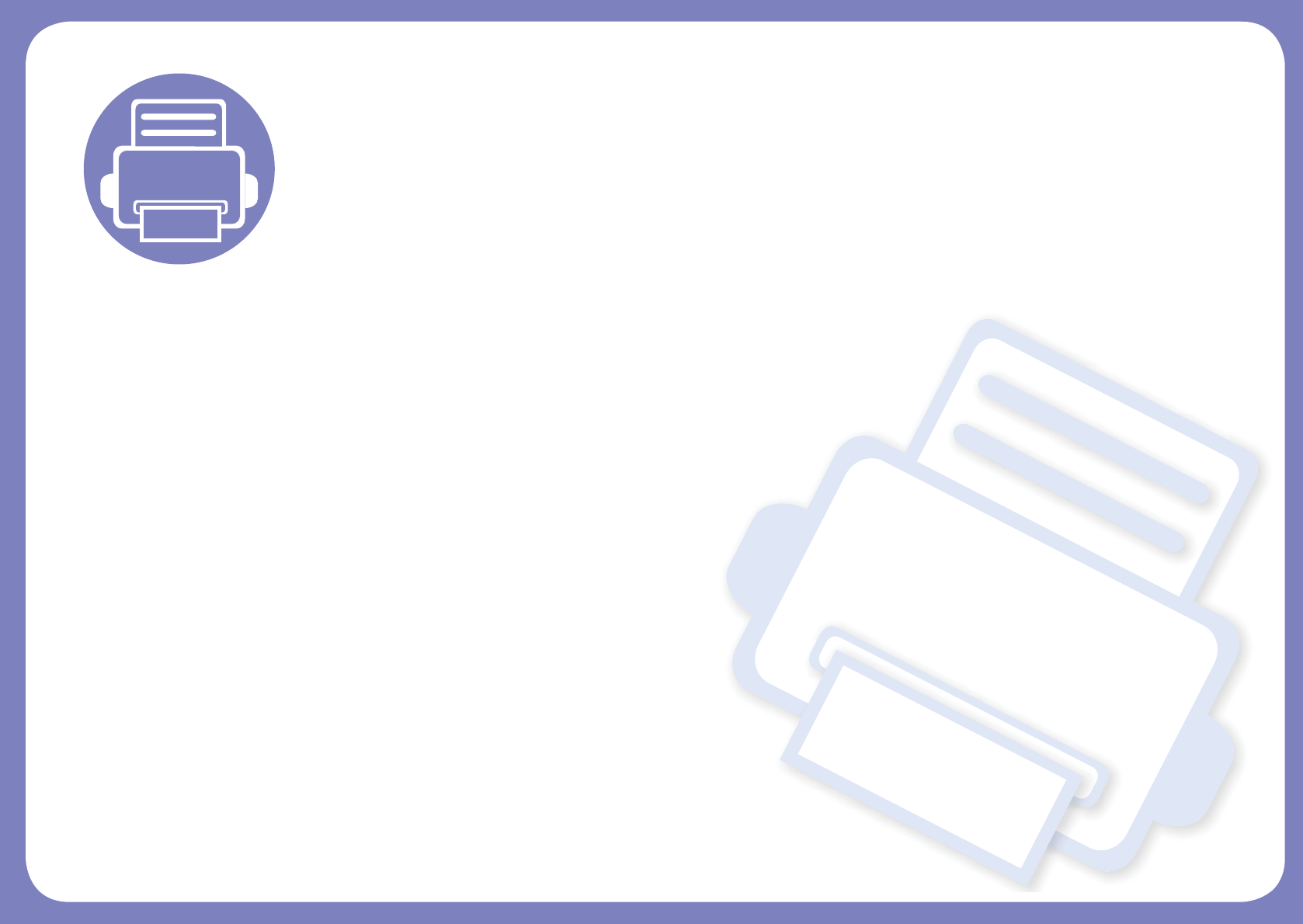
5. Useful Management
Tools
This chapter introduces management tools provided to help you make full use of your machine.
• Accessing management tools 228
• Easy Capture Manager 229
• Samsung AnyWeb Print 230
• Samsung Easy Color Manager 231
• Easy Eco Driver 232
• Using SyncThru™ Web Service 233
• Using Samsung Easy Printer Manager 237
• Using Samsung Printer Status 240
• Using Samsung Printer Experience 242
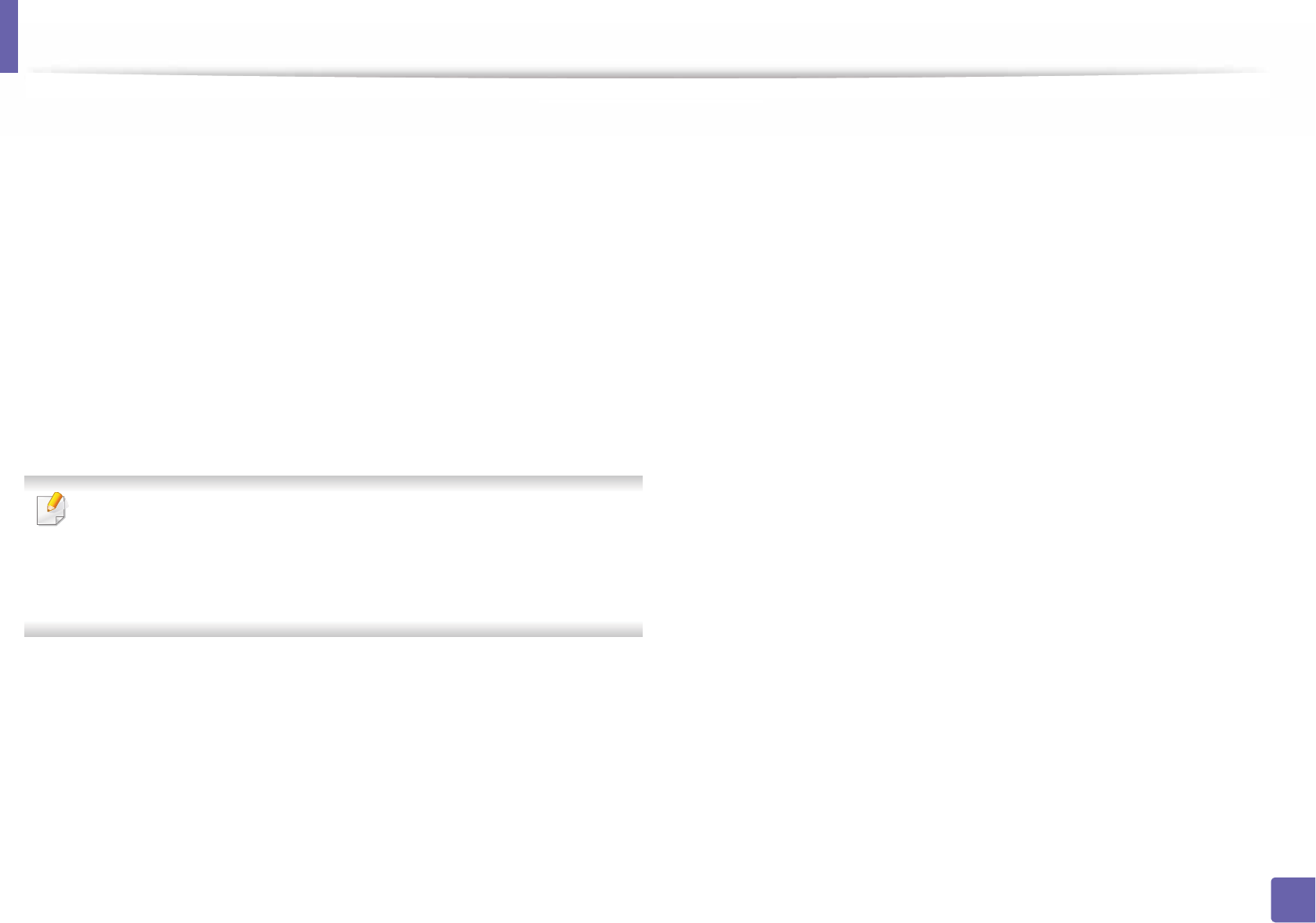
228
5. Useful Management Tools
Accessing management tools
Samsung provides a variety of management tools for Samsung printers.
1Make sure that the machine is connected to your computer and
powered on.
2 From the Start menu, select Programs or All Programs.
• For Windows 8, from Charms, select Search > Apps.
3 Find Samsung Printers.
4 Under Samsung Printers, you can see installed management tools.
5 Click the management tool you want to use.
• After installing the driver, for some management tools, you can access
them directly from the Start screen by clicking on the corresponding tile.
• For Windows 8, after installing the driver, for some management tools,
you can access them directly from the Start screen by clicking on the
corresponding tile.
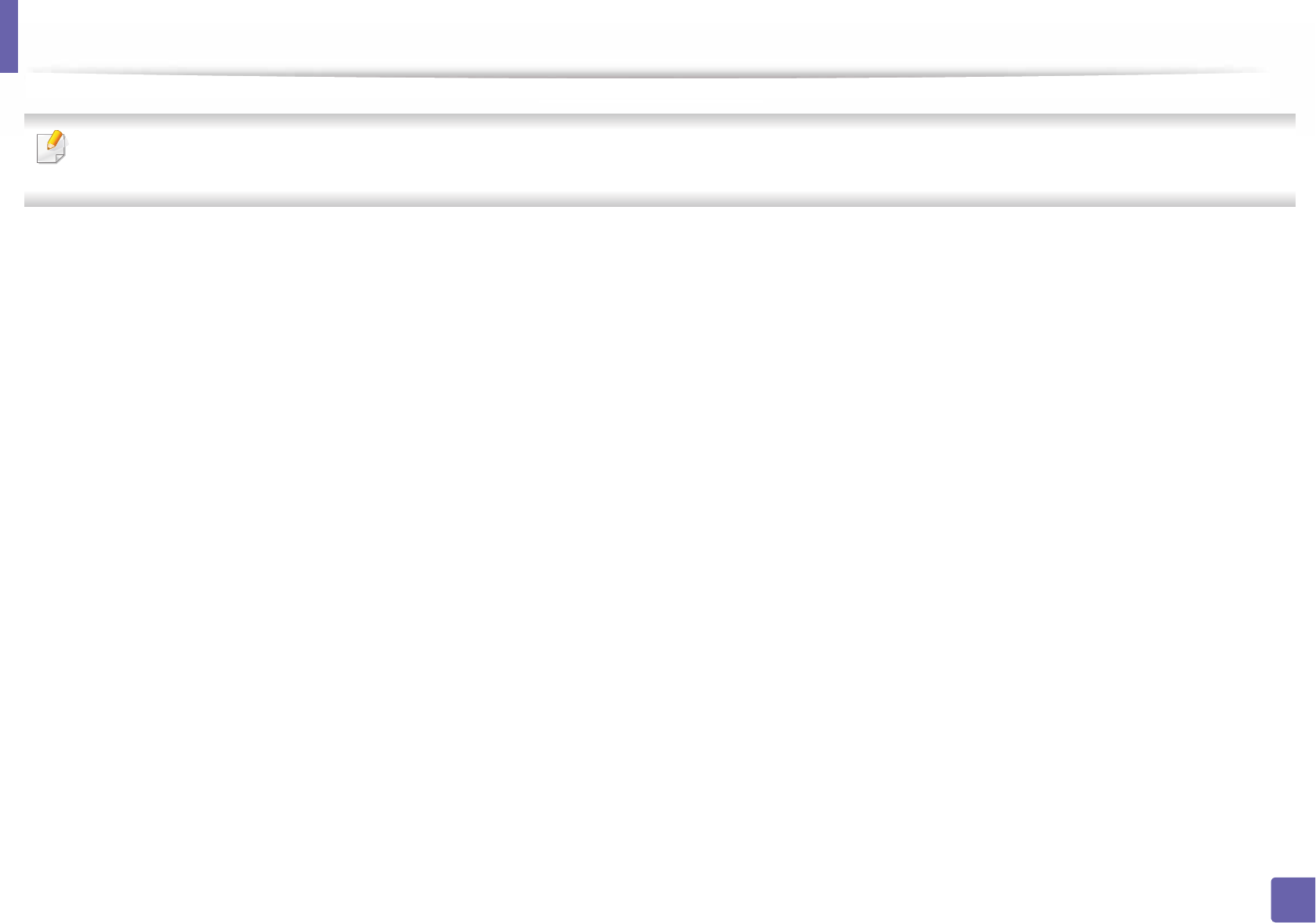
229
5. Useful Management Tools
Easy Capture Manager
• This feature may not be available depending on model or optional goods (see "Software" on page 7).
• Available for Windows OS users only (see "Software" on page 7).
Capture your screen and launch Easy Capture Manager by simply pressing the Print Screen key on the keyboard. Now you can easily print your captured screen as
captured or edited.
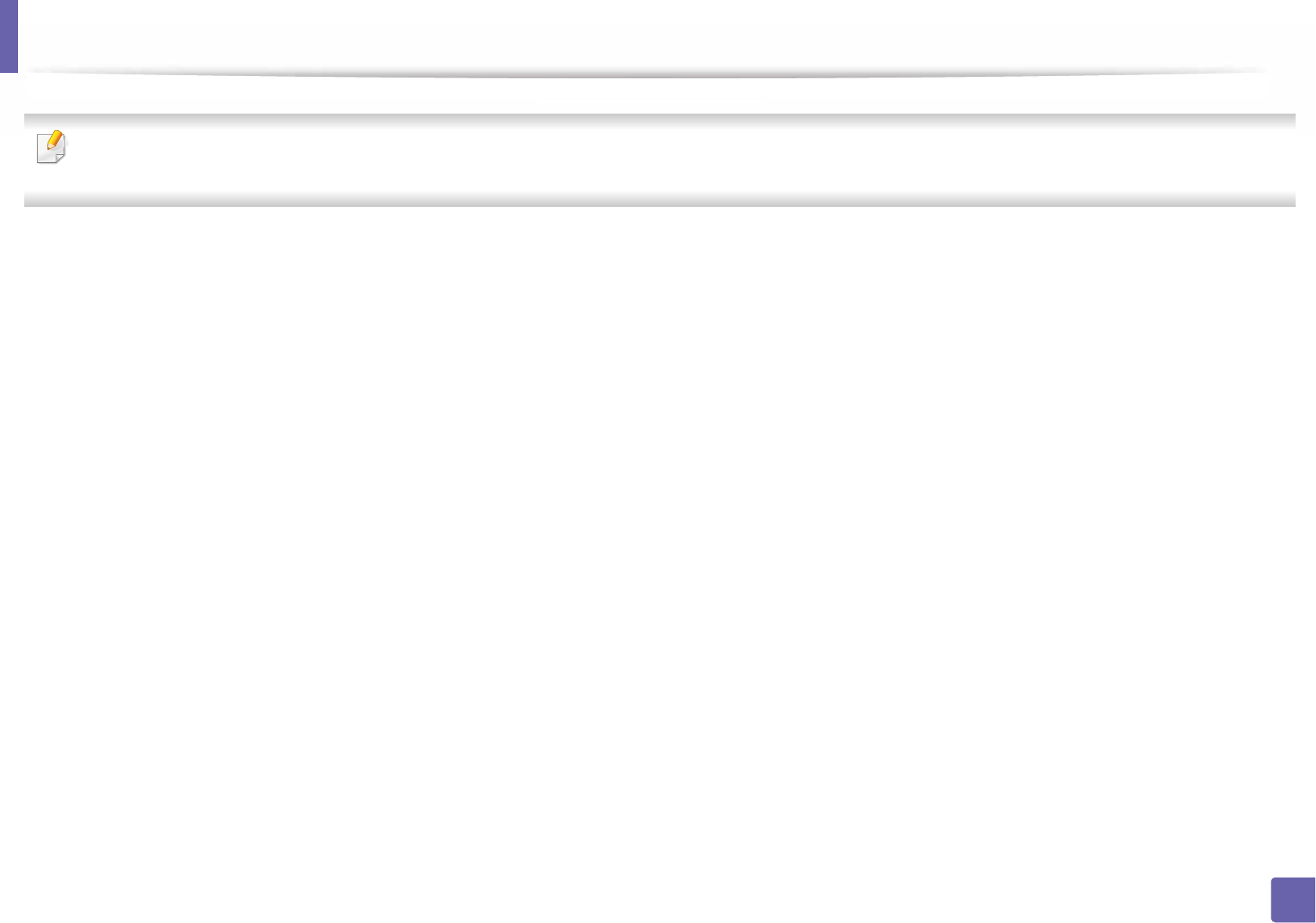
230
5. Useful Management Tools
Samsung AnyWeb Print
• This feature may not be available depending on model or optional goods (see "Software" on page 7).
• Available for Windows and Mac OS users only (see "Software" on page 7).
This tool helps you screen-capture, preview, scrap, and print Windows Internet Explorer pages more easily, than when you use an ordinary program.
Download the software from the Samsung website then unpack and install it: (http://www.samsung.com > find your product > Support or Downloads).
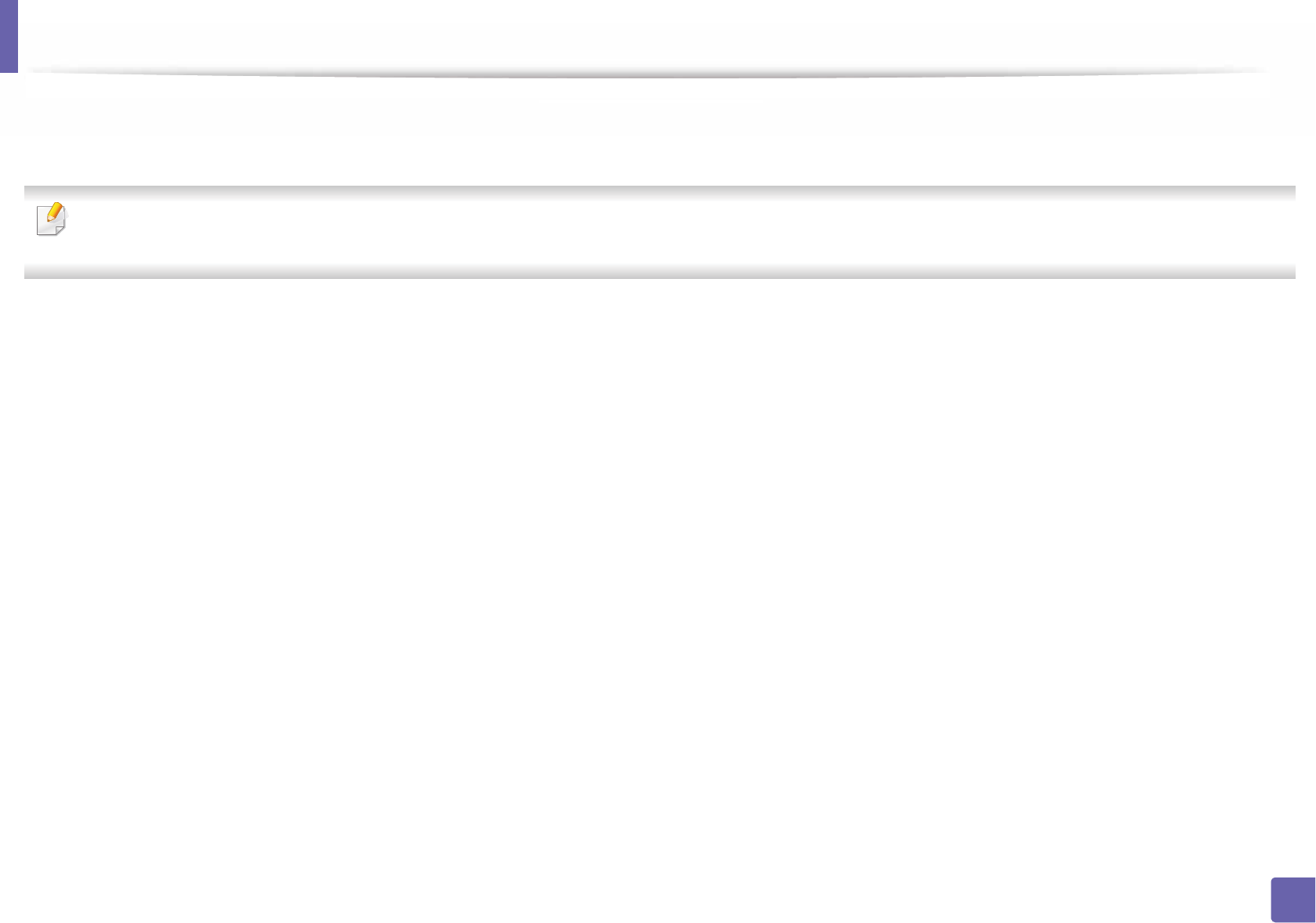
231
5. Useful Management Tools
Samsung Easy Color Manager
Samsung Easy Color Manager helps users do fine adjustments with 6 color tones and other properties, such as brightness, contrast, and saturation. Color tone
changes can be saved as a profile and can be used from the driver or from inside of the machine.
• This feature may not be available depending on model or optional goods (see "Software" on page 7).
• Available for Windows and Mac OS users only (see "Software" on page 7).
Helps Samsung color laser printer users to adjust color as they like.
Download the software from the Samsung website then unpack and install it: (http://www.samsung.com > find your product > Support or Downloads).
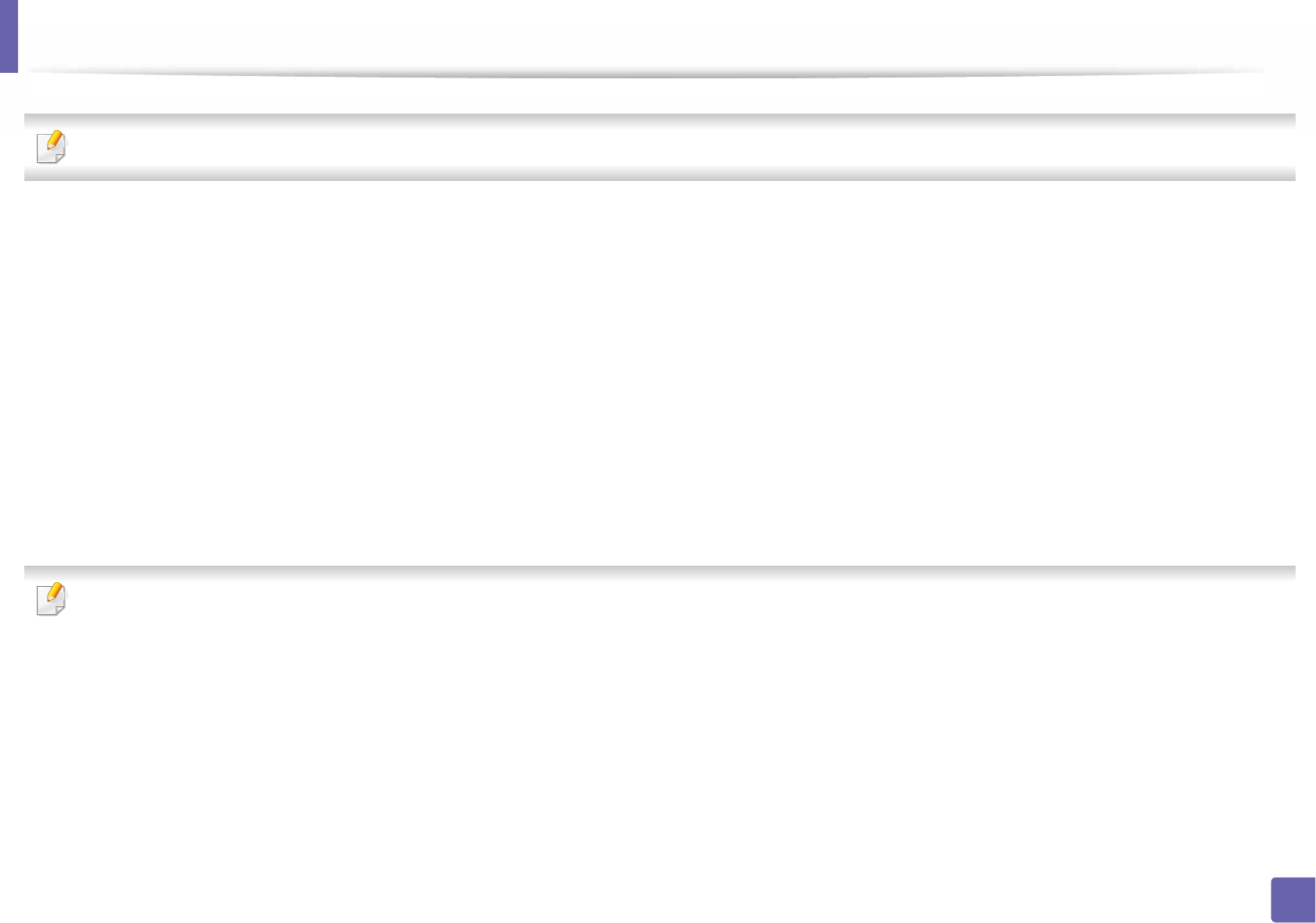
232
5. Useful Management Tools
Easy Eco Driver
Available for Windows OS users only (see "Software" on page 7).
With the Easy Eco Driver, you can apply Eco features to save paper and toner before printing.
Easy Eco Driver also allows you simple editing such as removing images and texts, and more. You can save frequently used settings as a preset.
How to use:
1 Open a document to print.
2 Open printing preference window (see "Opening printing preferences" on page 43).
3 From the Favorites tab, select Eco Printing Preview.
4 Click OK > Print in the window. A preview window appears.
5 Select the options you want to apply to the document.
You can see the preview of the applied features.
6 Click Print.
If you want to run Easy Eco Driver every time you print, check Start Easy Eco Driver before printing job checkbox in the Basic tab of the printing preference
window
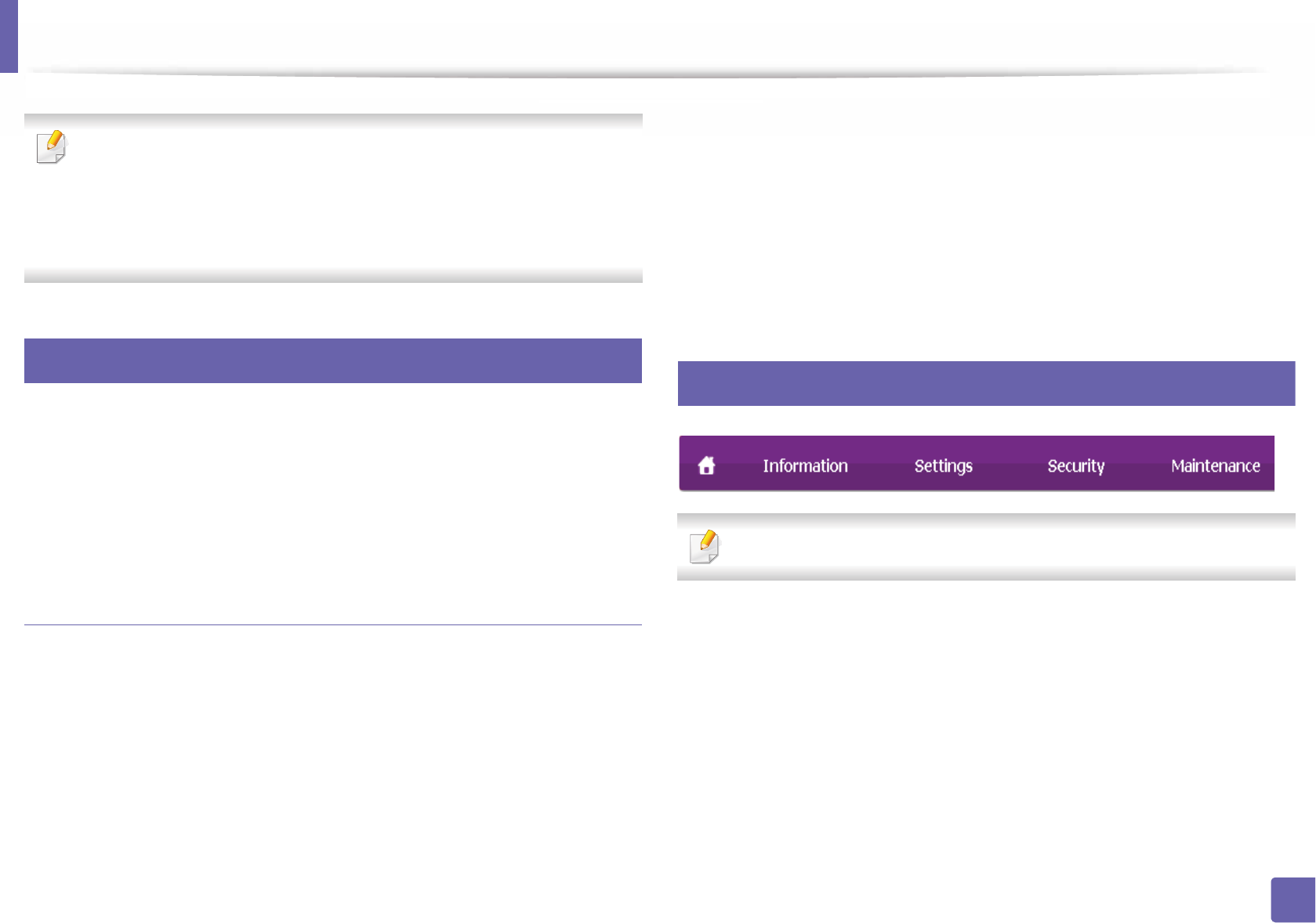
233
5. Useful Management Tools
Using SyncThru™ Web Service
• Internet Explorer 6.0 or higher is the minimum requirement for
SyncThru™ Web Service.
•SyncThru™ Web Service explanation in this user’s guide may differ from
your machine depending on its options or models.
• Network model only (see "Software" on page 7).
1
Accessing SyncThru™ Web Service
1Access a web browser, such as Internet Explorer, from Windows.
Enter the machine IP address of your printer (http://xxx.xxx.xxx.xxx) in
the address field and press the Enter key or click Go.
2 Your machine’s embedded website opens.
Logging into SyncThru™ Web Service
Before configuring options in SyncThru™ Web Service, you need to log-in as an
administrator. You can still use SyncThru™ Web Service without logging in but
you won’t have access to Settings tab and Security tab.
1Click Login on the upper right of the SyncThru™ Web Service website.
2 Type in the ID and Password then click Login. Type in the below default
ID and password. We recommend you to change the default password
for security reasons.
•ID: admin
•Password: sec00000
2
SyncThru™ Web Service overview
Some tabs may not appear depending on your model.
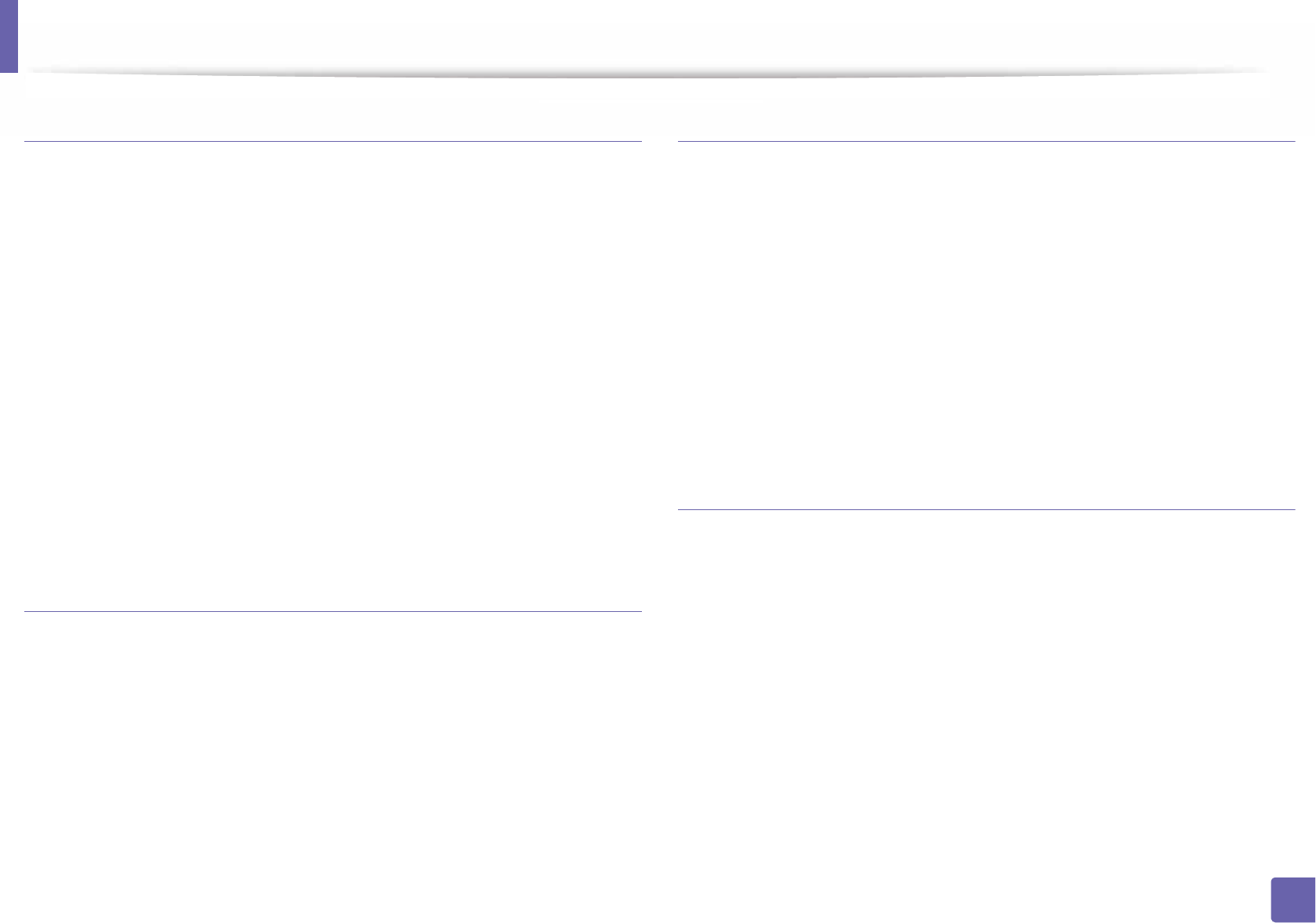
Using SyncThru™ Web Service
234
5. Useful Management Tools
Information tab
This tab gives you general information about your machine. You can check
things, such as remaining amount of toner. You can also print reports, such as an
error report.
•Active Alerts: Shows the alerts that have occurred in the machine and their
severity.
•Supplies: Shows how many pages are printed and amount of toner left in
the cartridge.
•Usage Counters: Shows the usage count by print types: simplex and
duplex.
•Current Settings: Shows the machine’s and network’s information.
•Print information: Prints reports such as system related reports, e-mail
address, and font reports.
Settings tab
This tab allows you to set configurations provided by your machine and
network. You need to log-in as an administrator to view this tab.
•Machine Settings tab: Sets options provided by your machine.
•Network Settings tab: Shows options for the network environment. Sets
options such as TCP/IP and network protocols.
Security tab
This tab allows you to set system and network security information. You need to
log-in as an administrator to view this tab.
•System Security: Sets the system administrator’s information and also
enables or disables machine features.
•Network Security: Sets settings for HTTPs, IPSec, IPv4/IPv6 filtering, 802.1x,
and Authentication servers.
•User Access Control: Classifies users into several groups according to each
user’s role. Each user’s authorization, authentication and accounting will be
controlled by the group’s role definition.
Maintenance tab
This tab allows you to maintain your machine by upgrading firmware and
setting contact information for sending emails. You can also connect to
Samsung website or download drivers by selecting the Link menu.
•Firmware Upgrade: Upgrade your machine’s firmware.
•Contact Information: Shows the contact information.
•Link: Shows links to useful sites where you can download or check
information.
•License Management: License management provides settings installed
applications and application license.
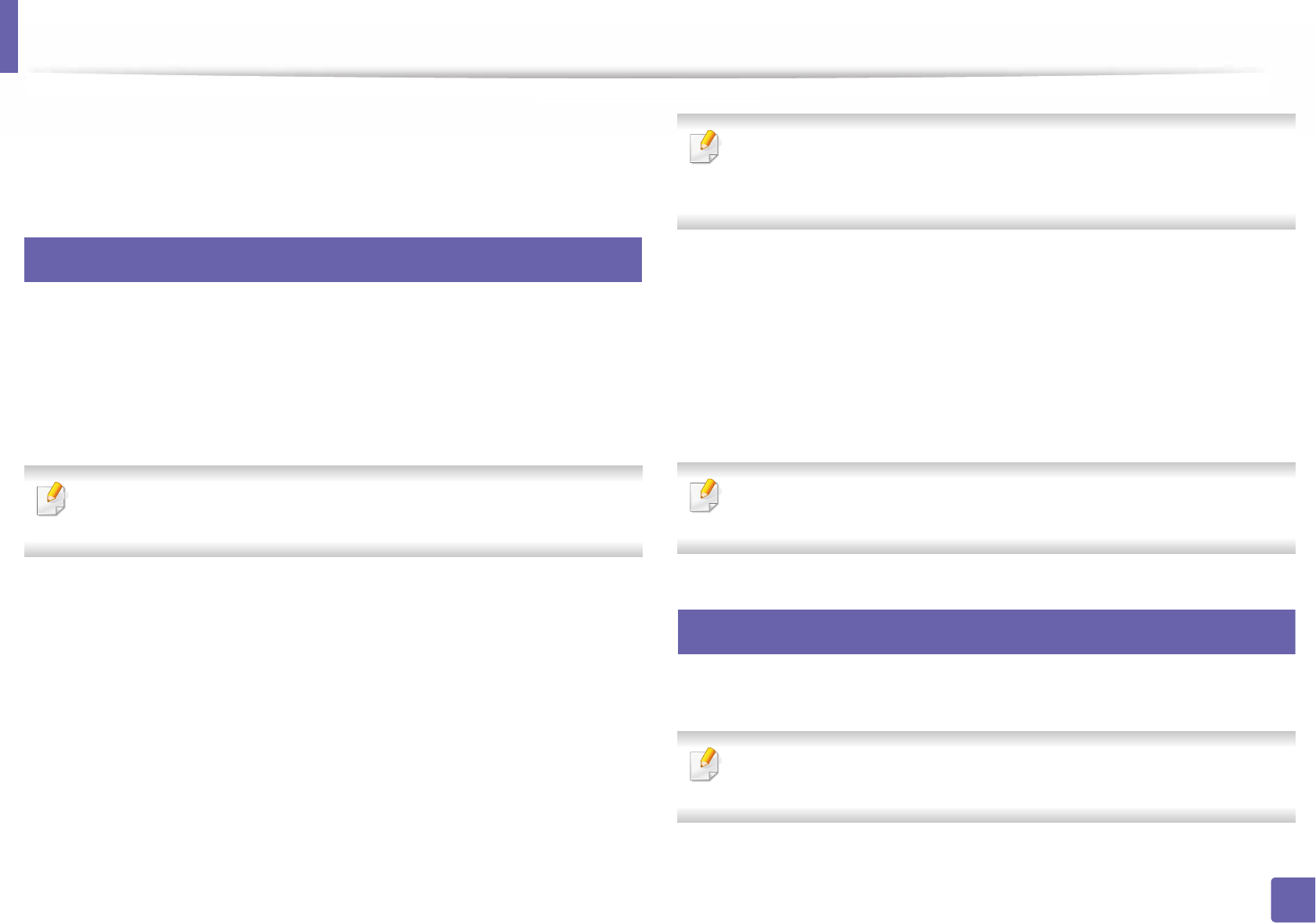
Using SyncThru™ Web Service
235
5. Useful Management Tools
•Cloning: You can import or export (transfer) various settings (machine
setting, network information, address book, etc.) between devices that have
the Cloning feature in SyncThru™ Web Service.
3
E-mail notification setup
You can receive emails about your machine’s status by setting this option. By
setting information such as IP address, host name, e-mail address and SMTP
server information, the machine status (toner cartridge shortage or machine
error) will be sent to a certain person's e-mail automatically. This option may be
used more frequently by a machine administrator.
Some menus may not appear in the display depending on options or
models. If so, it is not applicable to your machine.
1Start a web browser, such as Internet Explorer, from Windows.
Enter the machine IP address (http://xxx.xxx.xxx.xxx) in the address field
and press the Enter key or click Go.
2 Your machine’s embedded website opens.
3 From the Settings tab, select Machine Settings > E-mail Notification.
If you have not configured outgoing server environment, go to Settings >
Network Settings > Outgoing Mail Server(SMTP) to configure network
environment before setting e-mail notification.
4 Select Enable check box to use the E-mail Notification.
5 Click Add button to add e-mail notification user.
Set the recipient name and e-mail address(es) with notification items
you want to receive an alert for.
6 Click Apply.
If the firewall is activated, the e-mail may not be sent successfully. In that
case, contact the a network administrator.
4
Setting the system administrator’s information
This setting is necessary for using the e-mail notification option.
Some menus may not appear in the display depending on options or
models. If so, it is not applicable to your machine.
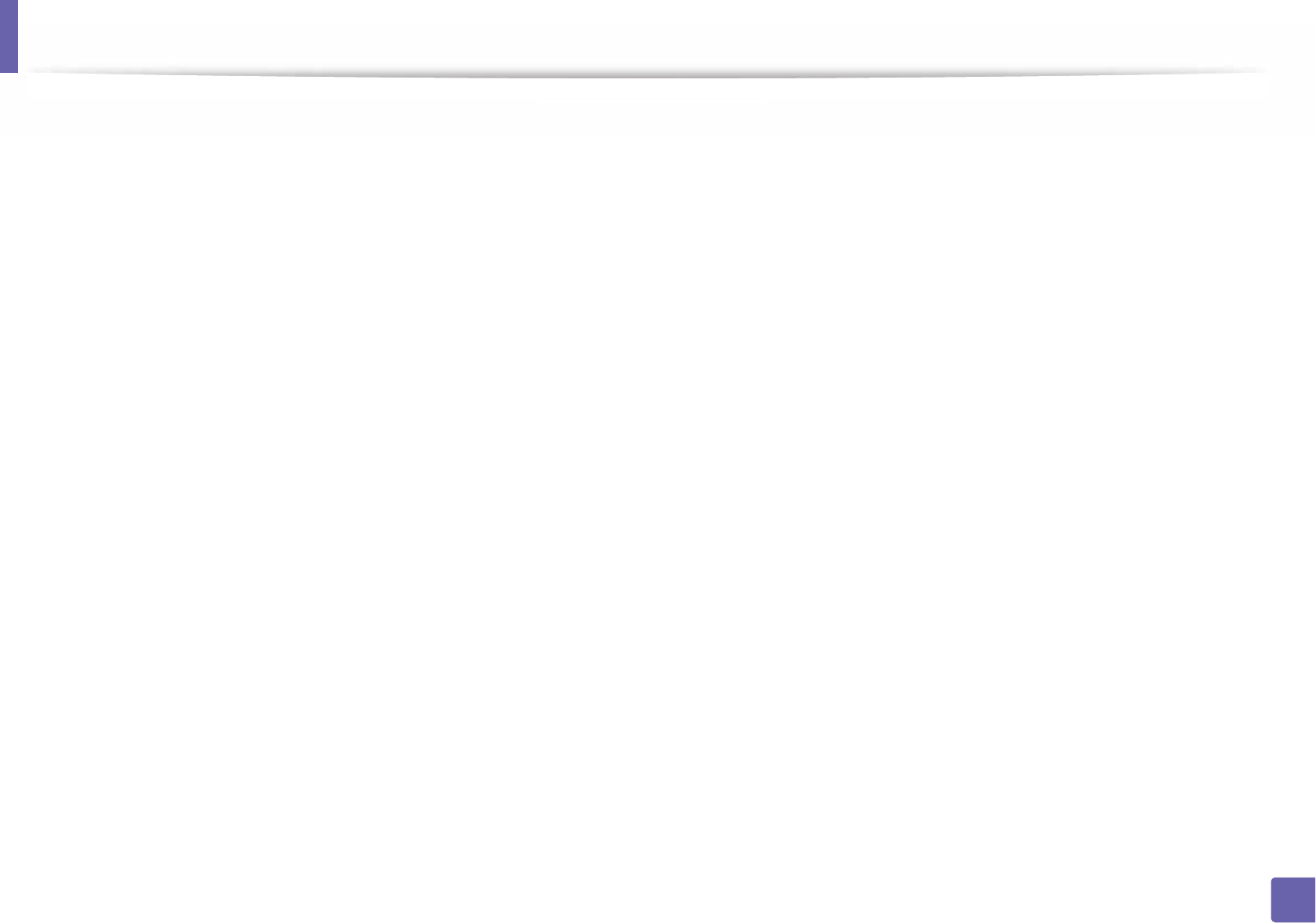
Using SyncThru™ Web Service
236
5. Useful Management Tools
1Start a web browser, such as Internet Explorer, from Windows.
Enter the machine IP address (http://xxx.xxx.xxx.xxx) in the address field
and press the Enter key or click Go.
2 Your machine’s embedded website opens.
3 From the Security tab, select System Security > System Administrator
4 Enter the name of the administrator, phone number, location, and email
address.
5 Click Apply.

237
5. Useful Management Tools
Using Samsung Easy Printer Manager
• This feature may not be available depending on model or optional goods
(see "Software" on page 7).
• Available for Windows and Mac OS users only (see "Software" on page 7).
• For Windows, Internet Explorer 6.0 or higher is the minimum
requirement for Samsung Easy Printer Manager.
Samsung Easy Printer Manager is an application that combines Samsung
machine settings into one location. Samsung Easy Printer Manager combines
device settings as well as printing environments, settings/actions and
launching. All of these features provide a gateway to conveniently use your
Samsung machine. Samsung Easy Printer Manager provides two different user
interfaces for the user to choose from: the basic user interface and the advanced
user interface. Switching between the two interfaces is easy: just click a button.
5
Understanding Samsung Easy Printer Manager
To open the program:
For Windows,
Select Start > Programs or All Programs > Samsung Printers > Samsung
Easy Printer Manager.
For Mac,
Open the Applications folder > Samsung folder > Samsung Easy Printer
Manager.
The Samsung Easy Printer Manager interface is comprised of various basic
sections as described in the table that follows:
The screenshot may differ depending on operating system you are using.
1
Printer list The Printer List displays printers installed on your computer
and network printers added by network discovery (Windows
only).
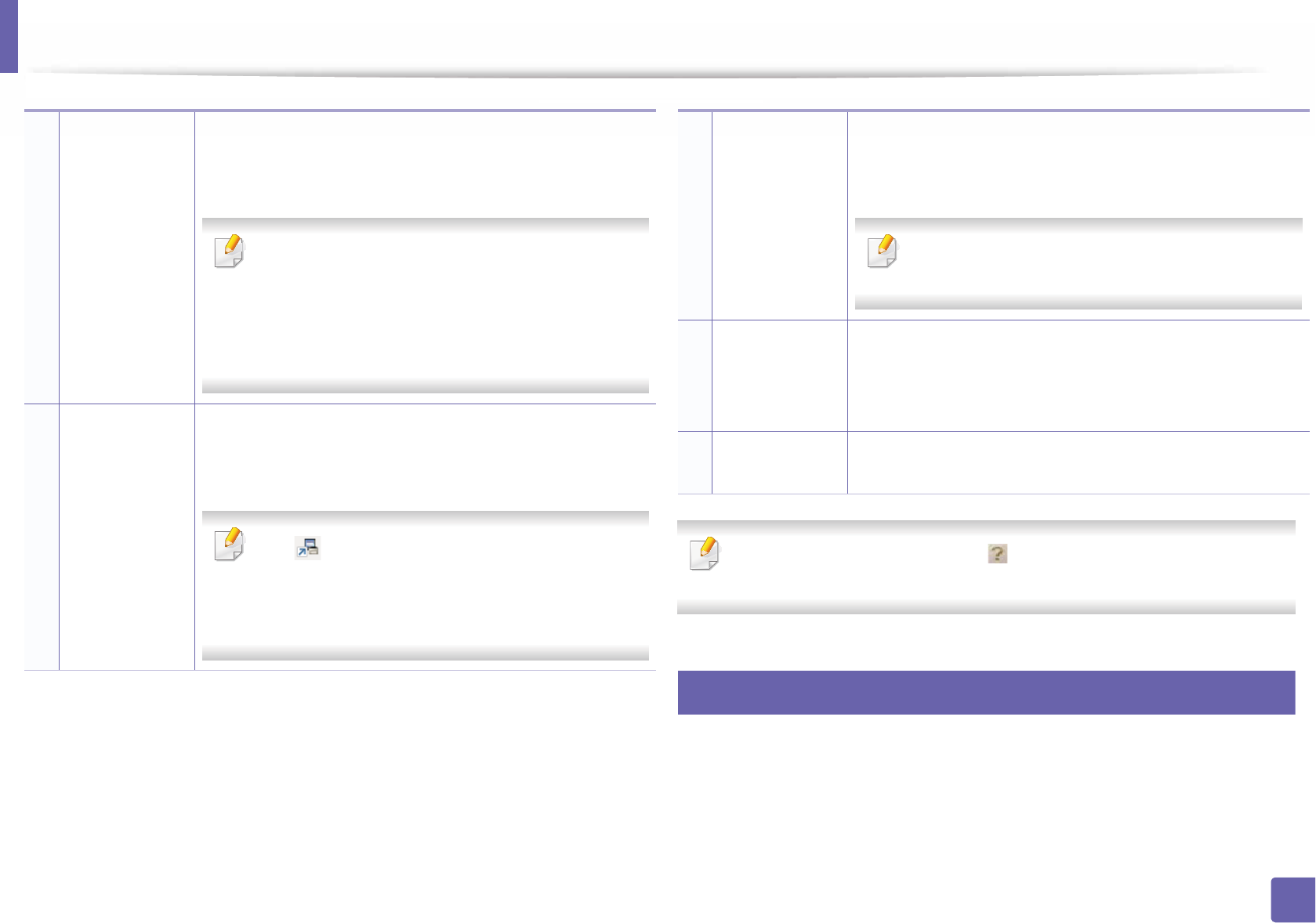
Using Samsung Easy Printer Manager
238
5. Useful Management Tools
Select the Help menu or click the button from the window and click on
any option you want to know about.
6
Advanced settings user interface overview
The advanced user interface is intended to be used by the person responsible
for managing the network and machines.
2
Printer
information
This area gives you general information about your
machine. You can check information, such as the machine’s
model name, IP address (or Port name), and machine status.
You can view the online User’s Guide.
Troubleshooting button: This button opens the
Troubleshooting Guide when an error occurs. You
can directly open the necessary section in the user’s
guide.
3
Application
information
Includes links for changing to the advanced settings
(switching UI), refresh, preference setting, summary, help,
and about.
The button is used to change the user interface
to the advanced settings user interface (see
"Advanced settings user interface overview" on
page 238).
4
Quick links Displays Quick links to machine specific functions. This
section also includes links to applications in the advanced
settings.
If you connect your machine to a network, the
SyncThru™ Web Service icon is enabled.
5
Contents area Displays information about the selected machine,
remaining toner level, and paper. The information will vary
based on the machine selected. Some machines do not have
this feature.
6Order supplies Click on the Order button from the supply ordering window.
You can order replacement toner cartridge(s) from online.
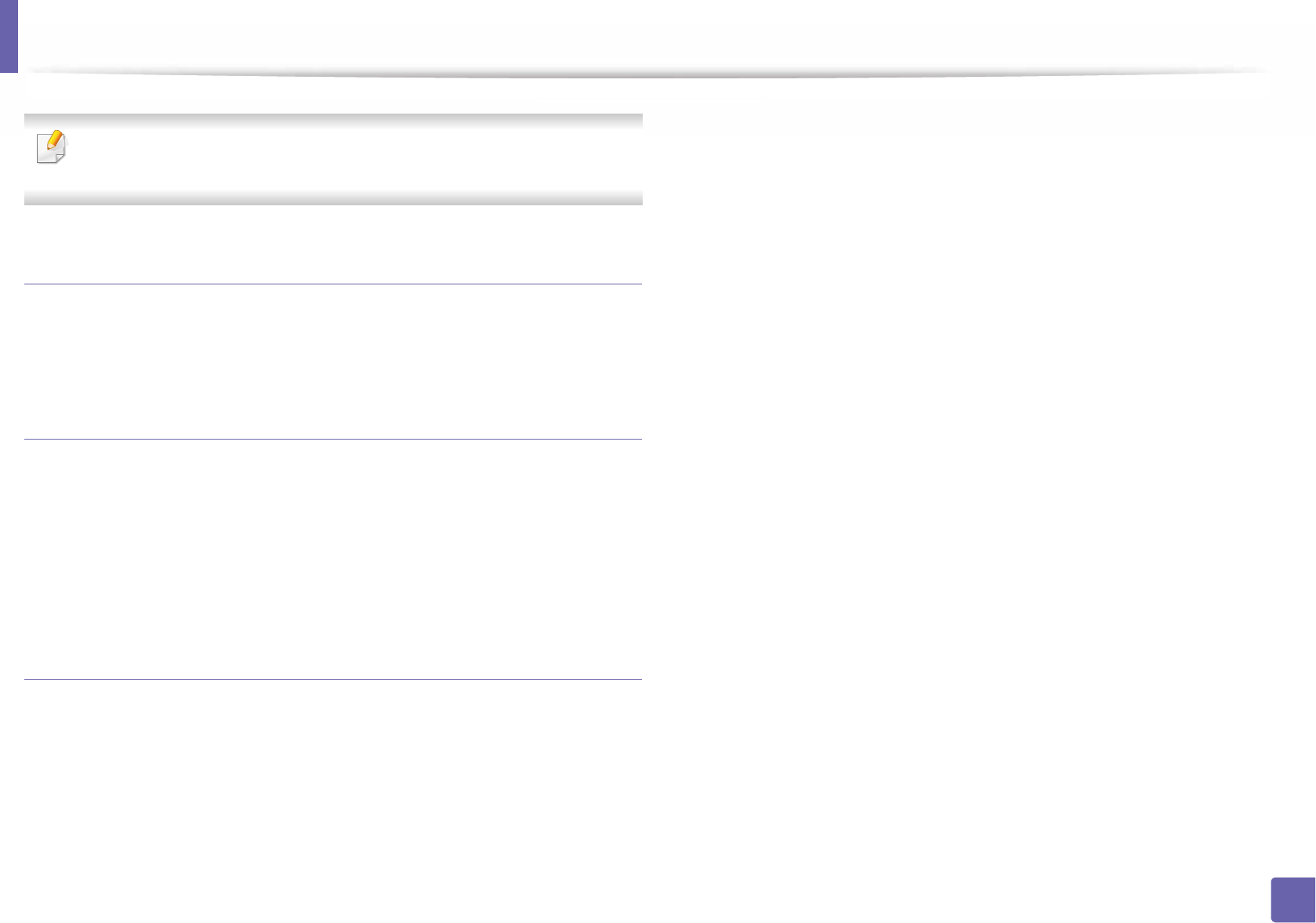
Using Samsung Easy Printer Manager
239
5. Useful Management Tools
Some menus may not appear in the display depending on options or
models. If so, it is not applicable to your machine.
Device Settings
You can configure various machine settings such as machine setup, paper,
layout, emulation, network, and print information.
Alert Settings (Windows only)
This menu includes settings related to error alerting.
•Printer Alert: Provides settings related to when alerts will be received.
•Email Alert: Provides options relating to receiving alerts via email.
•Alert History: Provides a history of device and toner related alerts.
Job Accounting
Provides querying of quota information of the specified job accounting user.
This quota information can be created and applied to devices by job accounting
software such as SyncThru™ or CounThru™ admin software.
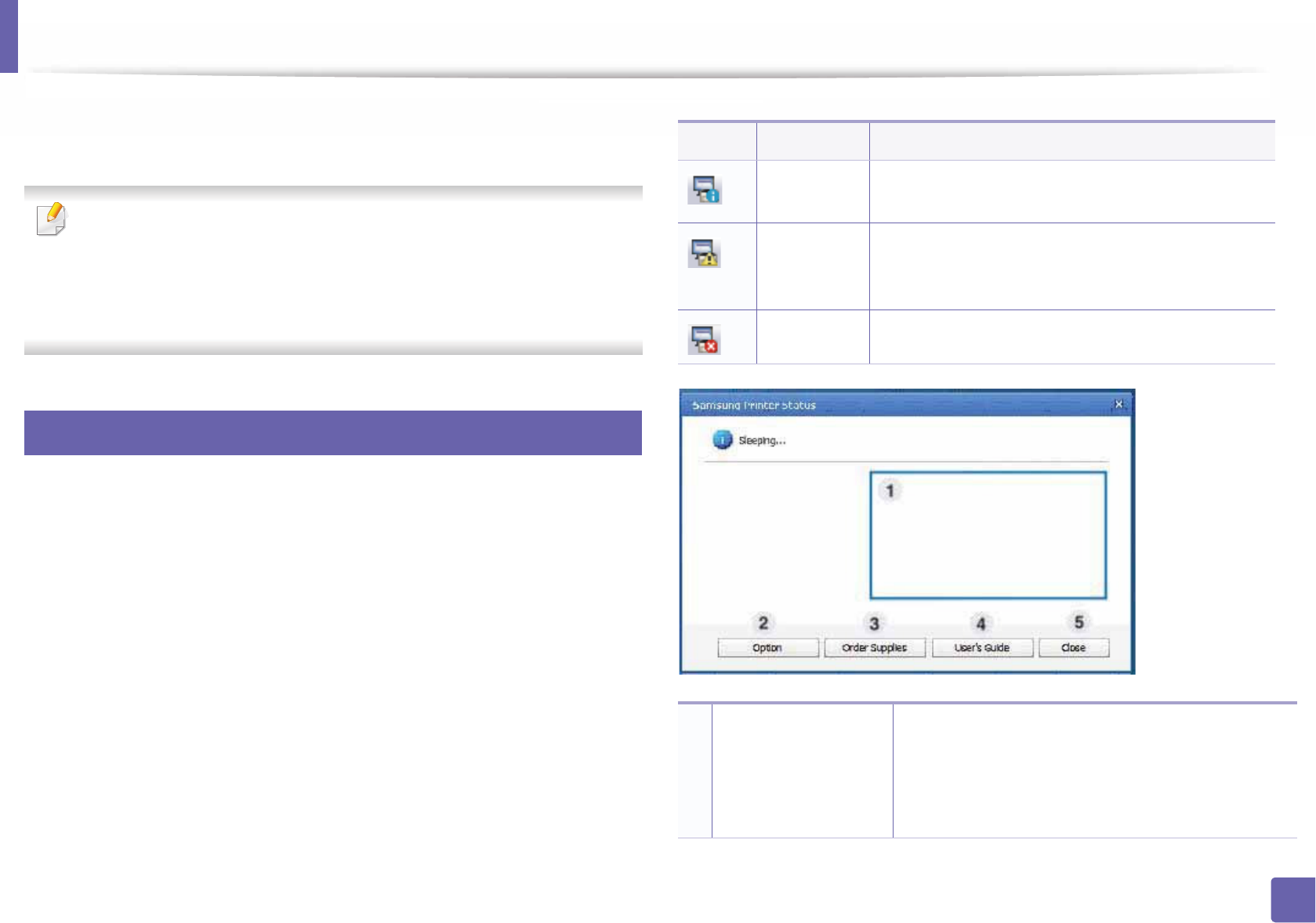
240
5. Useful Management Tools
Using Samsung Printer Status
The Samsung Printer Status is a program that monitors and informs you of the
machine status.
• The Samsung Printer Status window and its contents shown in this user’s
guide may differ depending on the machine or operating system in use.
• Check the operating system(s) that are compatible with your machine
(see "Specifications" on page 96).
• Available for Windows OS users only (see "Software" on page 7).
7
Samsung Printer Status overview
If an error occurs while operating, you can check the error from the Samsung
Printer Status. Samsung Printer Status is installed automatically when you install
the machine software.
You can also launch Samsung Printer Status manually. Go to the Printing
Preferences, click the Basic tab > Printer Status button.
These icons appear on the Windows task bar:
Icon Mean Description
Normal The machine is in ready mode and experiencing no
errors or warnings.
Warning The machine is in a state where an error might occur
in the future. For example, it might be in toner low
status, which may lead to toner empty status.
Error The machine has at least one error.
1
Toner Level You can view the level of toner remaining in each
toner cartridge. The machine and the number of
toner cartridge(s) shown in the above window may
differ depending on the machine in use. Some
machines do not have this feature.
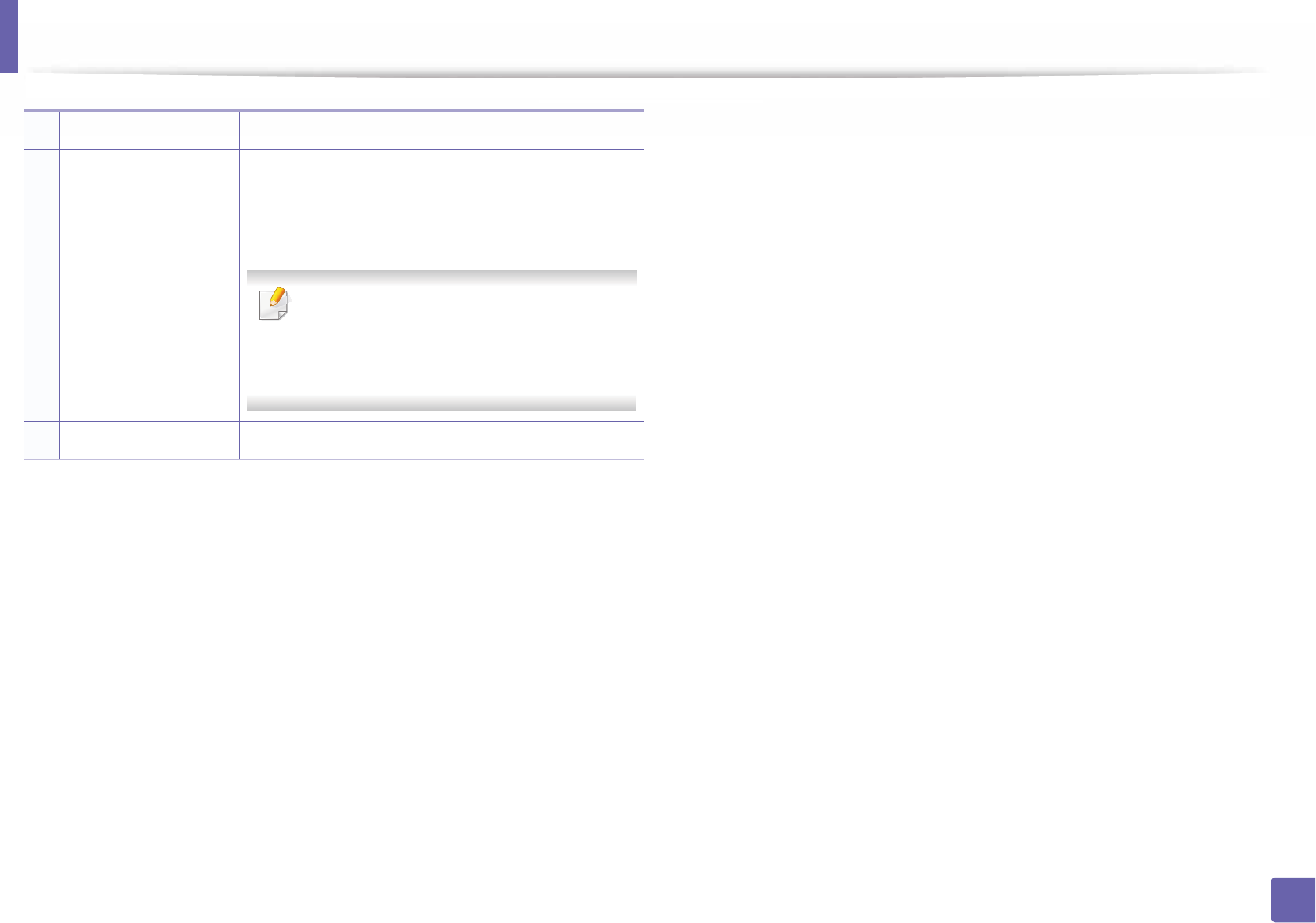
Using Samsung Printer Status
241
5. Useful Management Tools
2Option You can set printing job alert related settings.
3Order Supplies You can order replacement toner cartridge(s) from
online.
4
User’s Guide You can view the online User’s Guide.
This button opens the Troubleshooting
Guide when an error occurs. You can directly
open the troubleshooting section in the
user’s guide.
5Close Close the window.
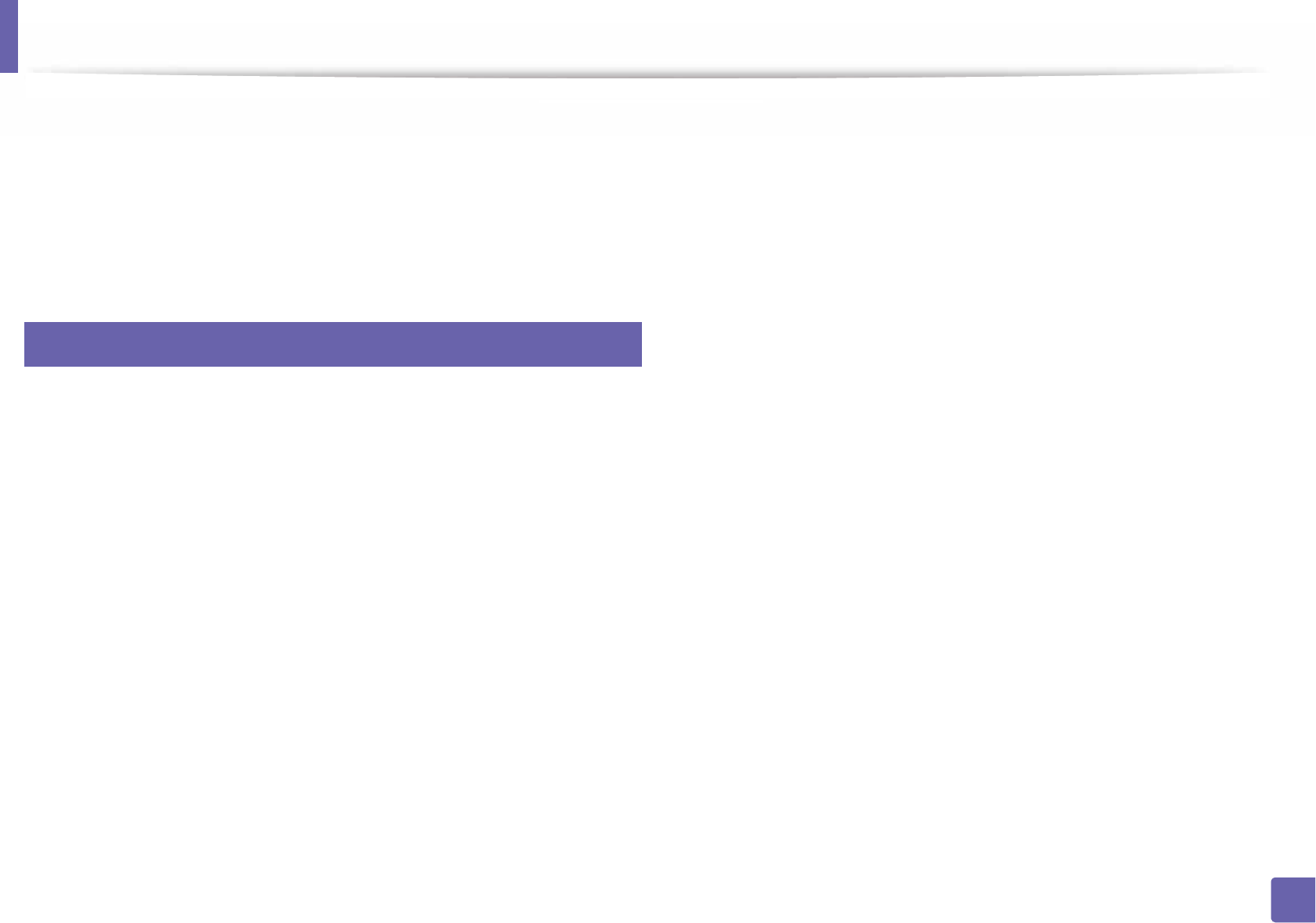
242
5. Useful Management Tools
Using Samsung Printer Experience
Samsung Printer Experience is a Samsung application that combines
Samsung machine settings and machine management into one location. You
can set device settings, order supplies, open troubleshooting guides, visit
Samsung’s website, and check connected machine information. This application
will be automatically downloaded from the Windows Store if the machine is
connected to a computer with an Internet connection.
8
Understanding the Samsung Printer Experience
To open the application,
From the Start screen, select the Samsung Printer Experience ()
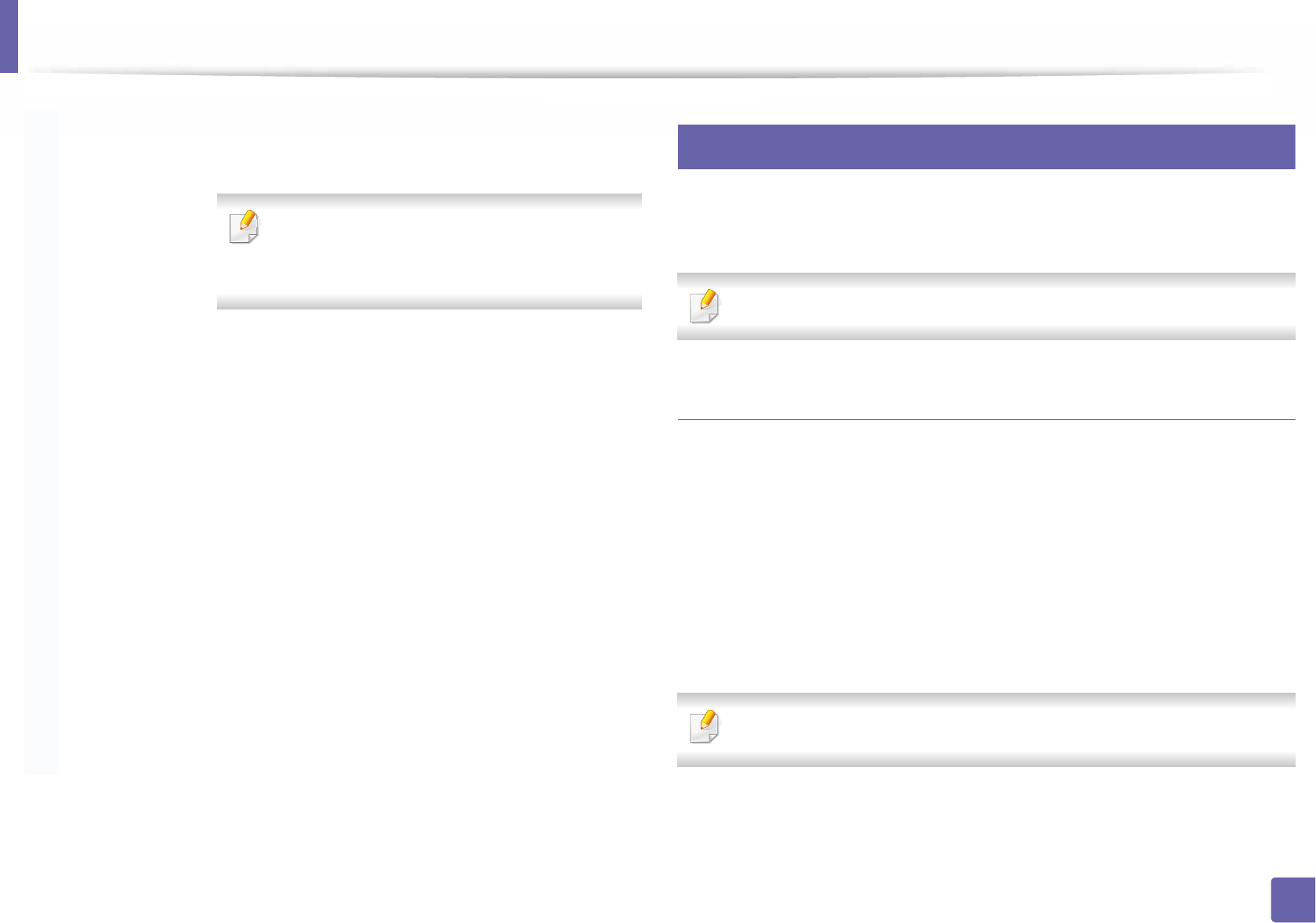
Using Samsung Printer Experience
243
5. Useful Management Tools
9
Adding/Deleting Printers
If you do not have any printer added to the Samsung Printer Experience, or if
you want to add/delete a printer, follow the instructions below.
You can only add/delete network connected printers.
Adding a printer
1From the Charms, select Settings.
Or, right-click the Samsung Printer Experience page and select
Settings.
2 Select Add Printer
3 Select the printer you want to add.
You can see the added printer.
If you see mark, you can also click mark to add printers.
2User Guide You can view the online User’s Guide. You need to be
connected to the Internet to use this feature.
This button opens the Troubleshooting Guide
when an error occurs. You can directly open the
troubleshooting section in the user’s guide.
3
Order
Supplies
Click on this button to order replacement toner
cartridges online. You need to be connected to the
Internet to use this feature.
4Visit Samsung Links to Samsung printer website. You need to be
connected to the Internet to use this feature.
5
Printer Settings You can configure various machine settings such as
machine setup, paper, layout, emulation, networking,
and print information through SyncThru™ Web Service.
Your machine needs to be connected to a network. This
button will be disabled if your machine is connected via
USB cable.
6
Device List &
Latest Scanned
Image
The scan list displays devices that supports Samsung
Printer Experience
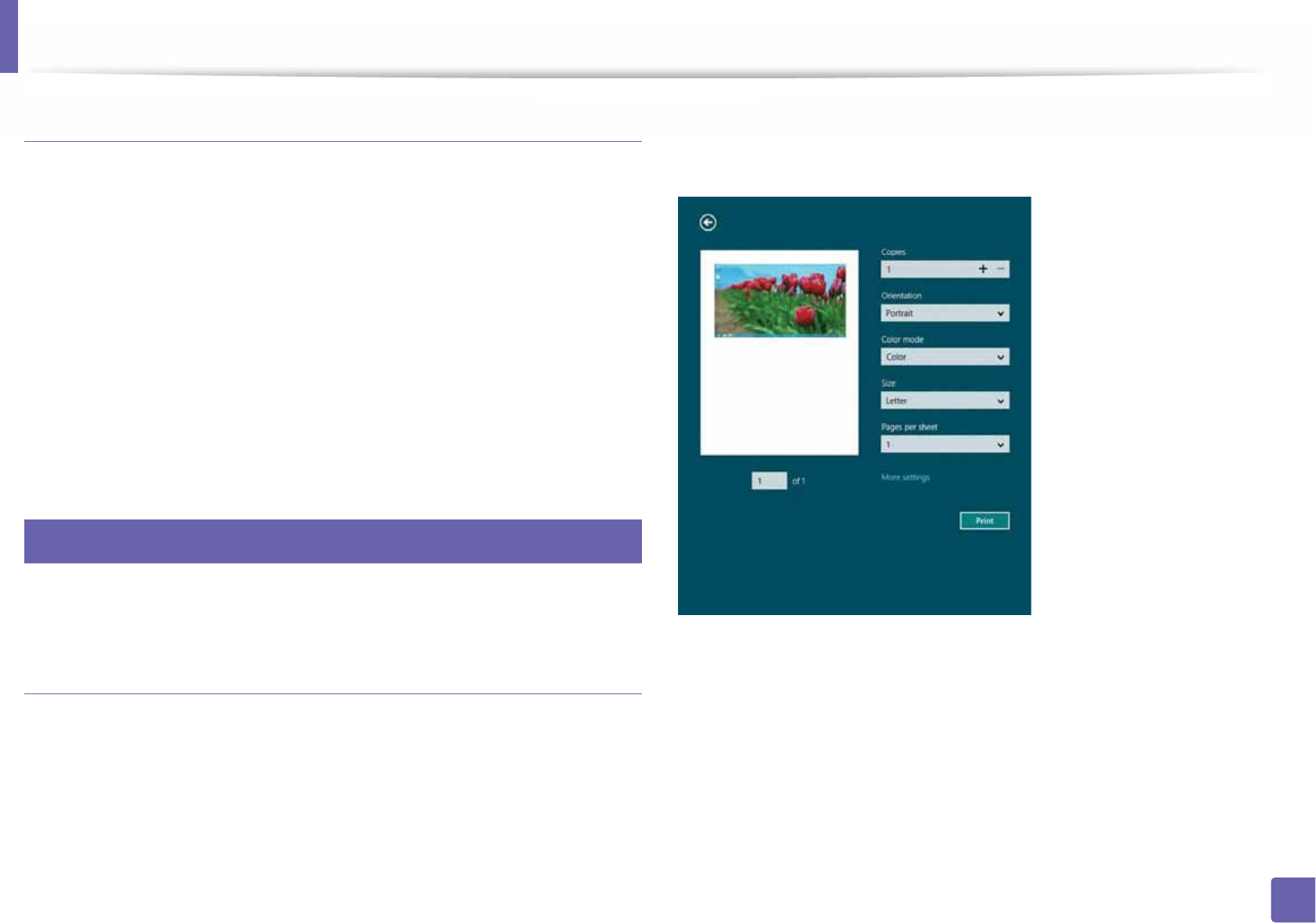
Using Samsung Printer Experience
244
5. Useful Management Tools
Deleting a printer
1From the Charms, select Settings.
Or, right-click the Samsung Printer Experience page and select
Settings.
2 Select Remove Printer.
3 Select the printer you want to delete.
4 Click Yes.
You can see that the selected printer is removed from the screen.
10
Printing from Windows 8
This section explains common printing tasks from the Start screen.
Basic printing
1Open the document to print.
2 From the Charms, select Devices.
3 Select your printer from the list
4 Select the printer settings, such as the number of copies and orientation.
5 Click the Print button to start the print job.
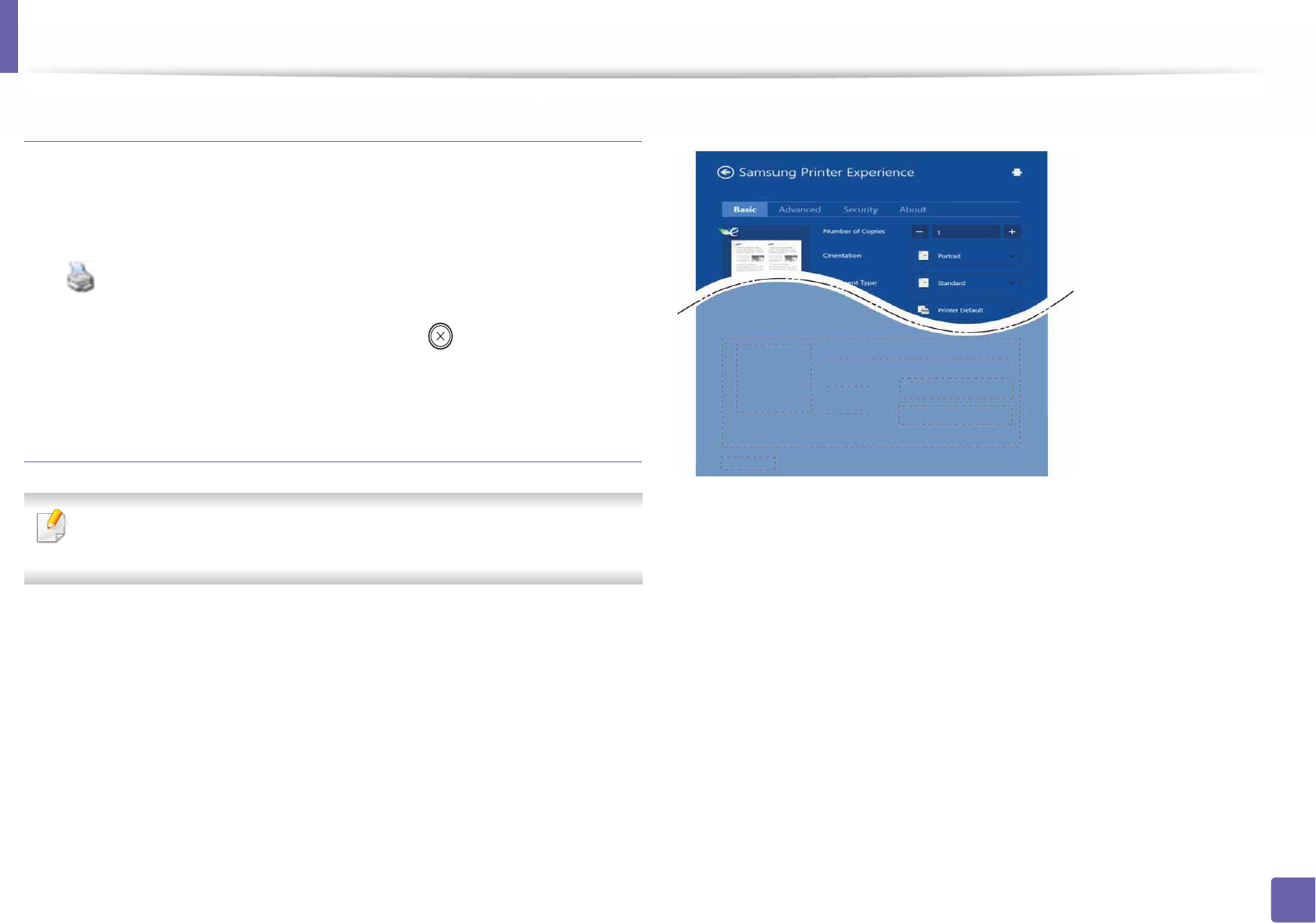
Using Samsung Printer Experience
245
5. Useful Management Tools
Cancelling a print job
If the printing job is waiting in the print queue or print spooler, cancel the job as
follows:
• You can access this window by simply double-clicking the machine icon
( ) in the Windows task bar.
• You can also cancel the current job by pressing (Cancel or Stop/Clear)
button on the control panel.
Opening more settings
The screen may appear somewhat different depending on the model or
options.
You can set up more printing parameters.
1Open the document you want to print.
2 From the Charms, select Devices.
3 Select your printer from the list
4 Click More settings.
Basic tab
Basic
This option allows you to choose the basic printing settings such as copies,
orientation, and document type.
Eco settings
This option allows you to choose multiple pages per side to save media.
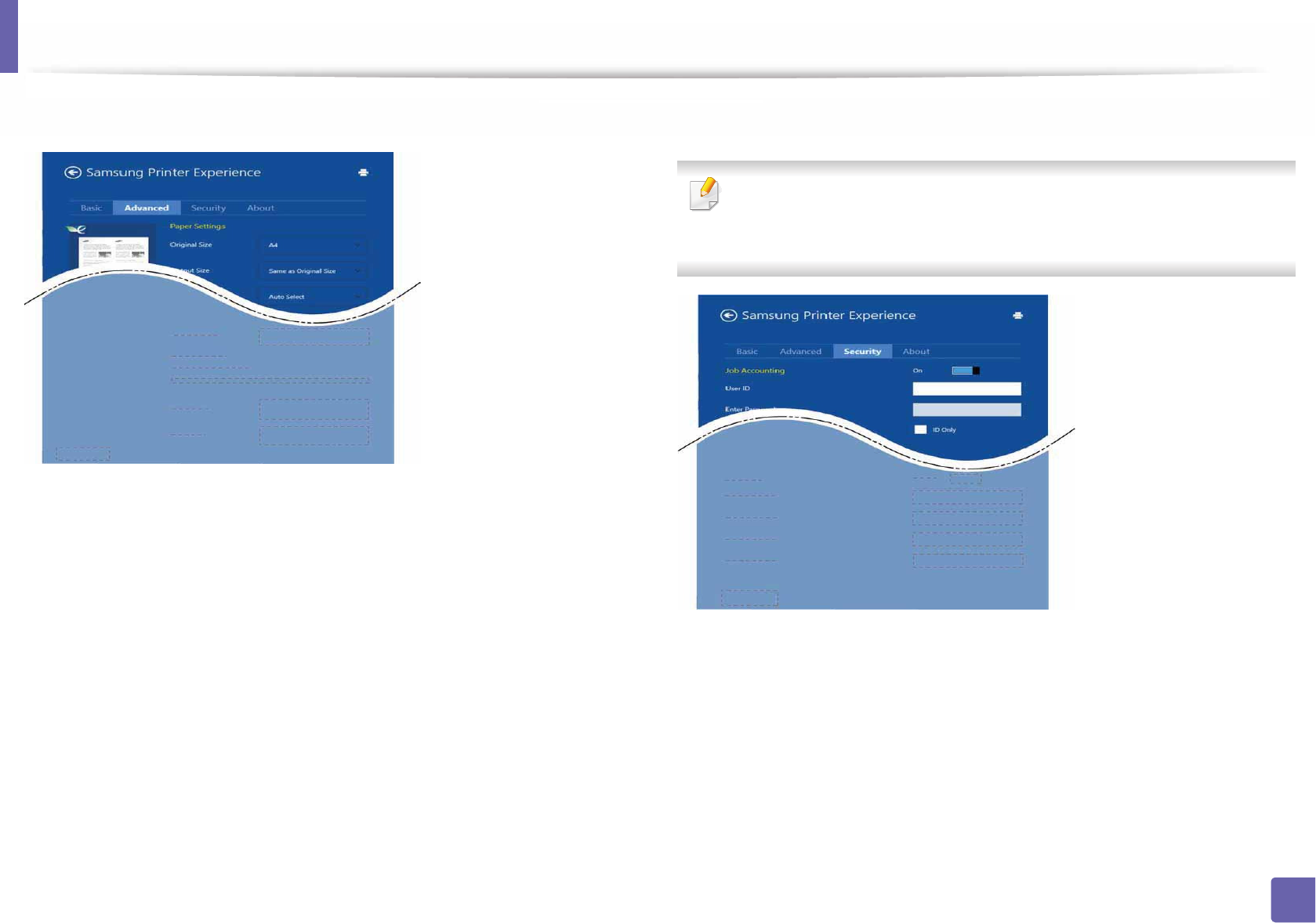
Using Samsung Printer Experience
246
5. Useful Management Tools
Advanced tab
Paper settings
This option allows you to set the basic paper handling specifications.
Layout settings
This option allows you to set the various ways to layout your documents.
Security tab
Some features may not be available depending on the model or options. If
this tab is not shown or disabled, it means that this features are not
supported.
Job Accounting
This option allows you to print with the given permission.
Confidential Printing
This option is used for printing confidential documents. You need to enter a
password to print using it.
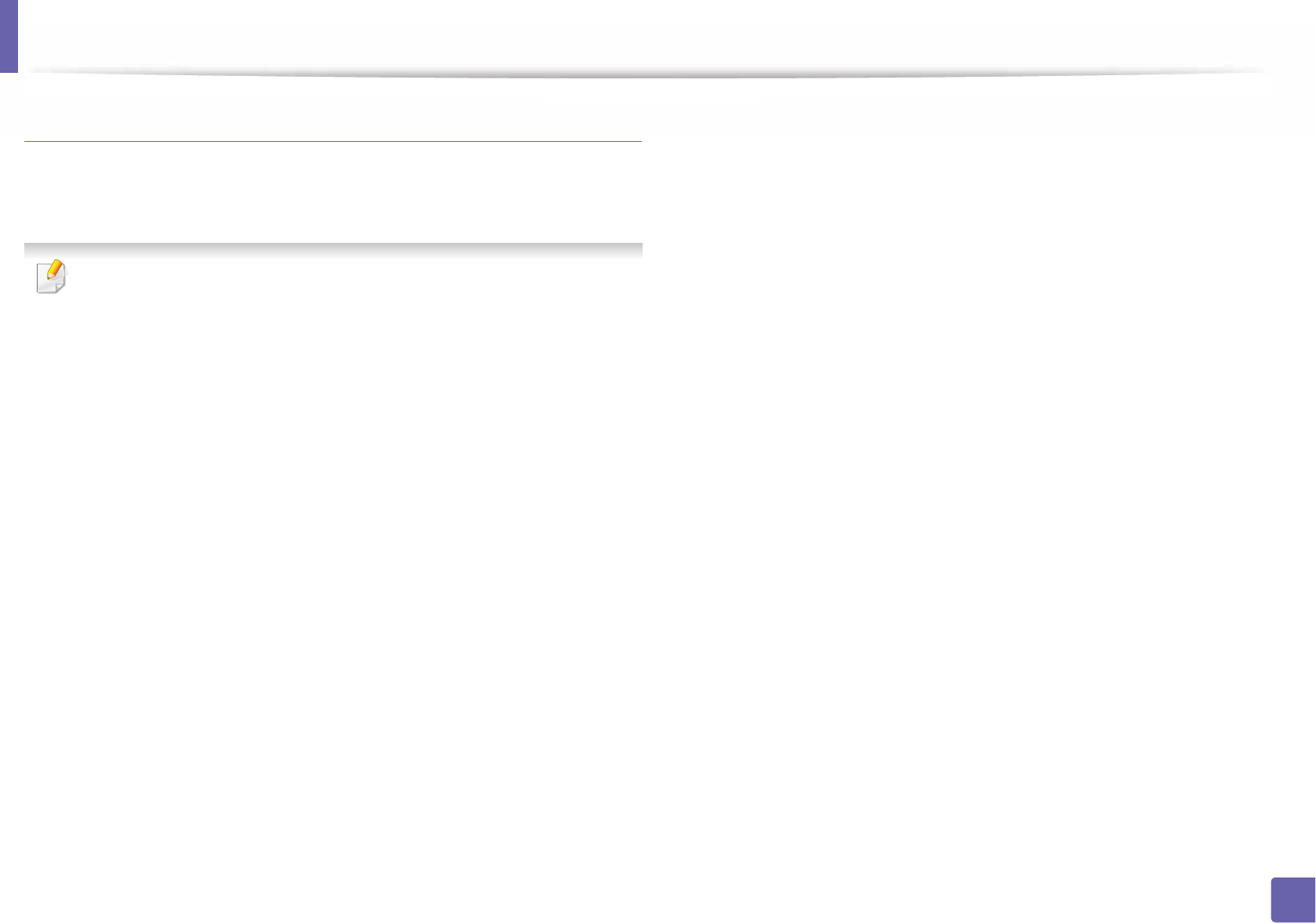
Using Samsung Printer Experience
247
5. Useful Management Tools
Using the sharing feature
Samsung Printer Experience allows you to print from other applications
installed on the computer using the sharing feature.
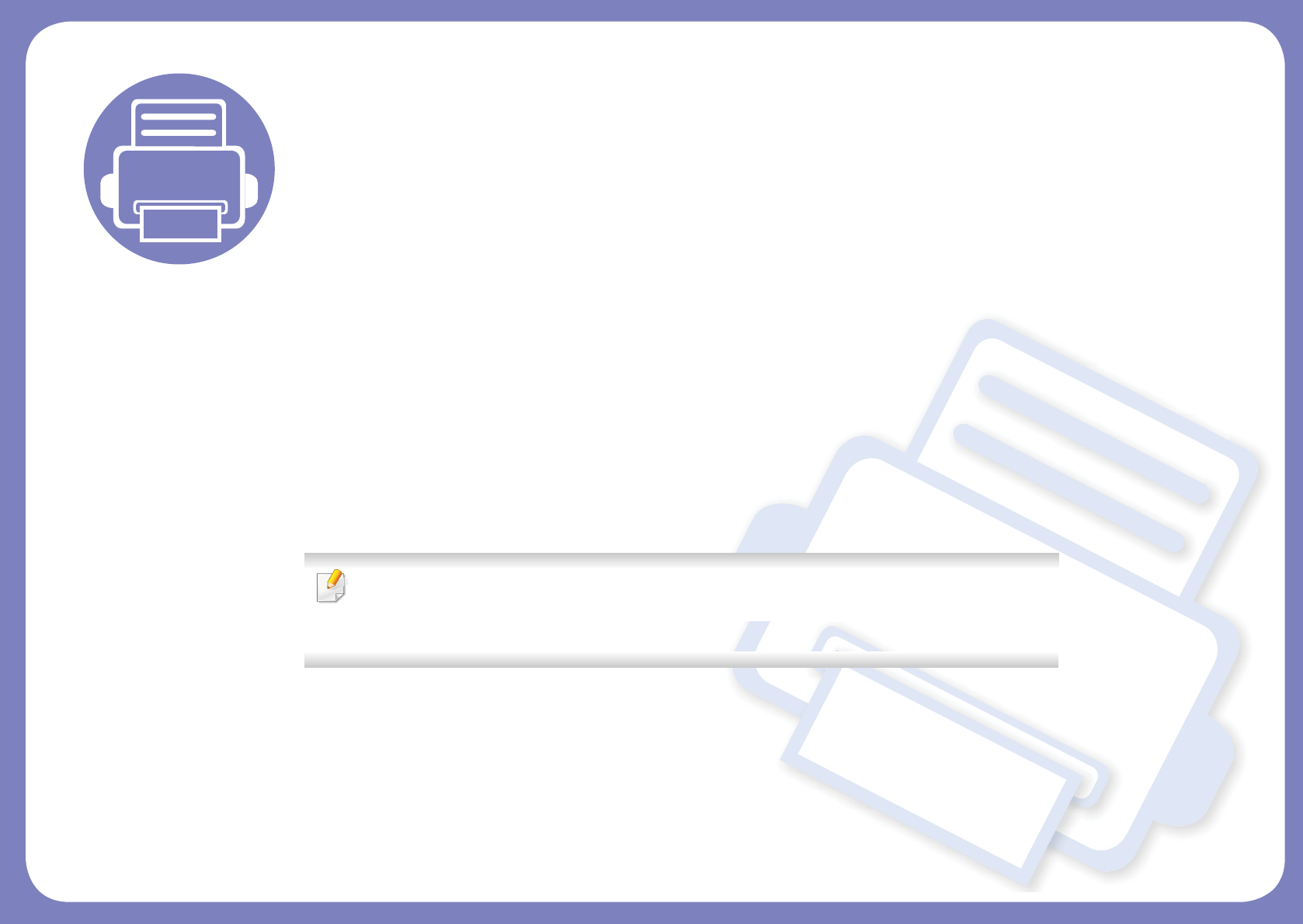
6. Troubleshooting
This chapter gives helpful information for what to do if you encounter an error.
• Paper feeding problems 253
• Power and cable connecting problems 254
• Printing problems 255
• Printing quality problems 259
• Operating system problems 267
For errors that occur during the wireless software installation and settings, refer to the
troubleshooting section in the wireless setting chapter (see "Troubleshooting for wireless
network" on page 163).
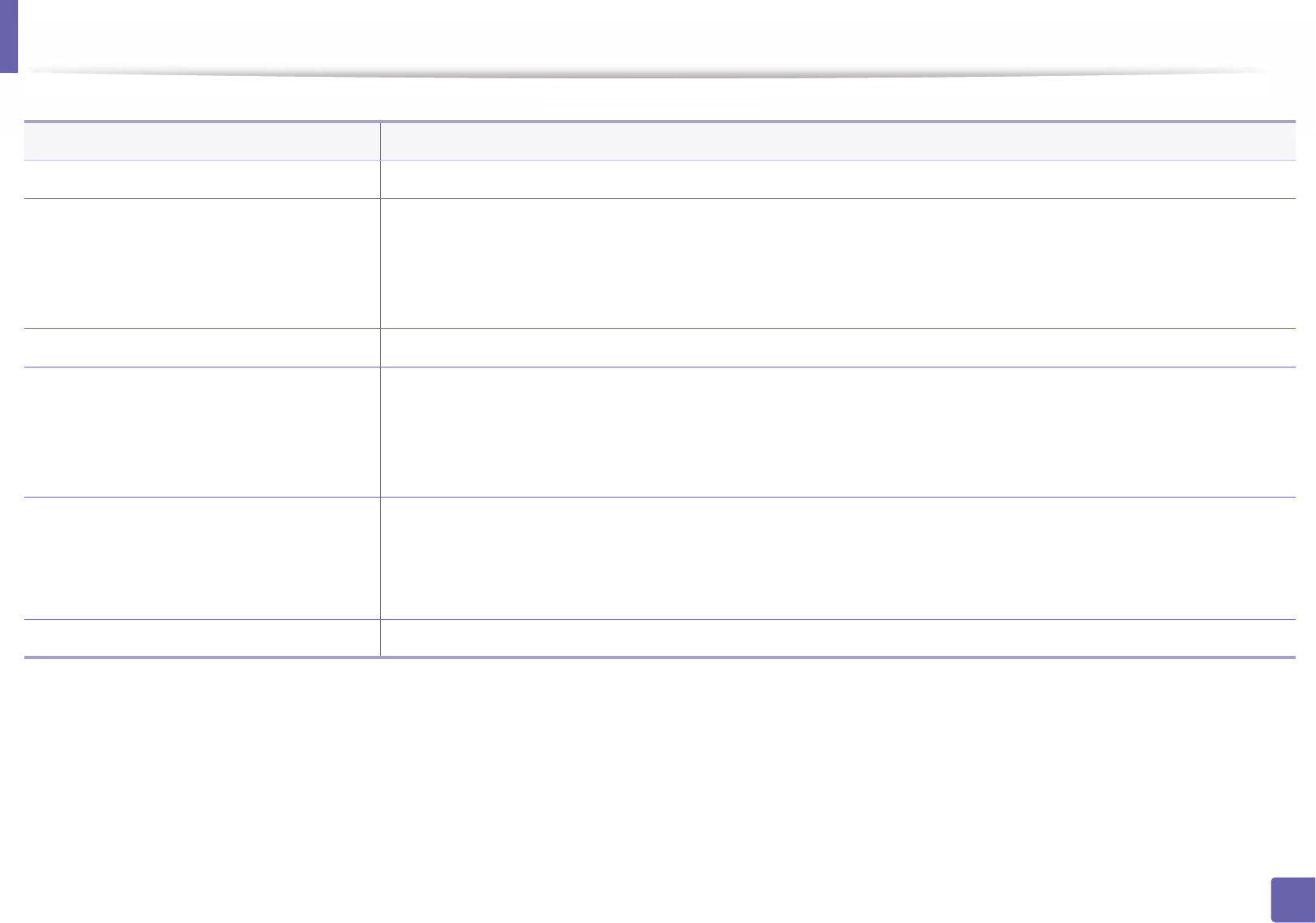
253
6. Troubleshooting
Paper feeding problems
Condition Suggested solutions
Paper jams during printing. Clear the paper jam.
Paper sticks together. • Check the maximum paper capacity of the tray.
• Make sure that you are using the correct type of paper.
• Remove paper from the tray and flex or fan the paper.
• Humid conditions may cause some paper to stick together.
Multiple sheets of paper do not feed. Different types of paper may be stacked in the tray. Load paper of only one type, size, and weight.
Paper does not feed into the machine. • Remove any obstructions from inside the machine.
• Paper has not been loaded correctly. Remove paper from the tray and reload it correctly.
• There is too much paper in the tray. Remove excess paper from the tray.
• The paper is too thick. Use only paper that meets the specifications required by the machine.
The paper keeps jamming. • There is too much paper in the tray. Remove excess paper from the tray. If you are printing on special materials, use the
manual feeding in tray.
• An incorrect type of paper is being used. Use only paper that meets the specifications required by the machine.
• There may be debris inside the machine. Open the front cover and remove any debris.
Envelopes skew or fail to feed correctly. Ensure that the paper guides are against both sides of the envelopes.
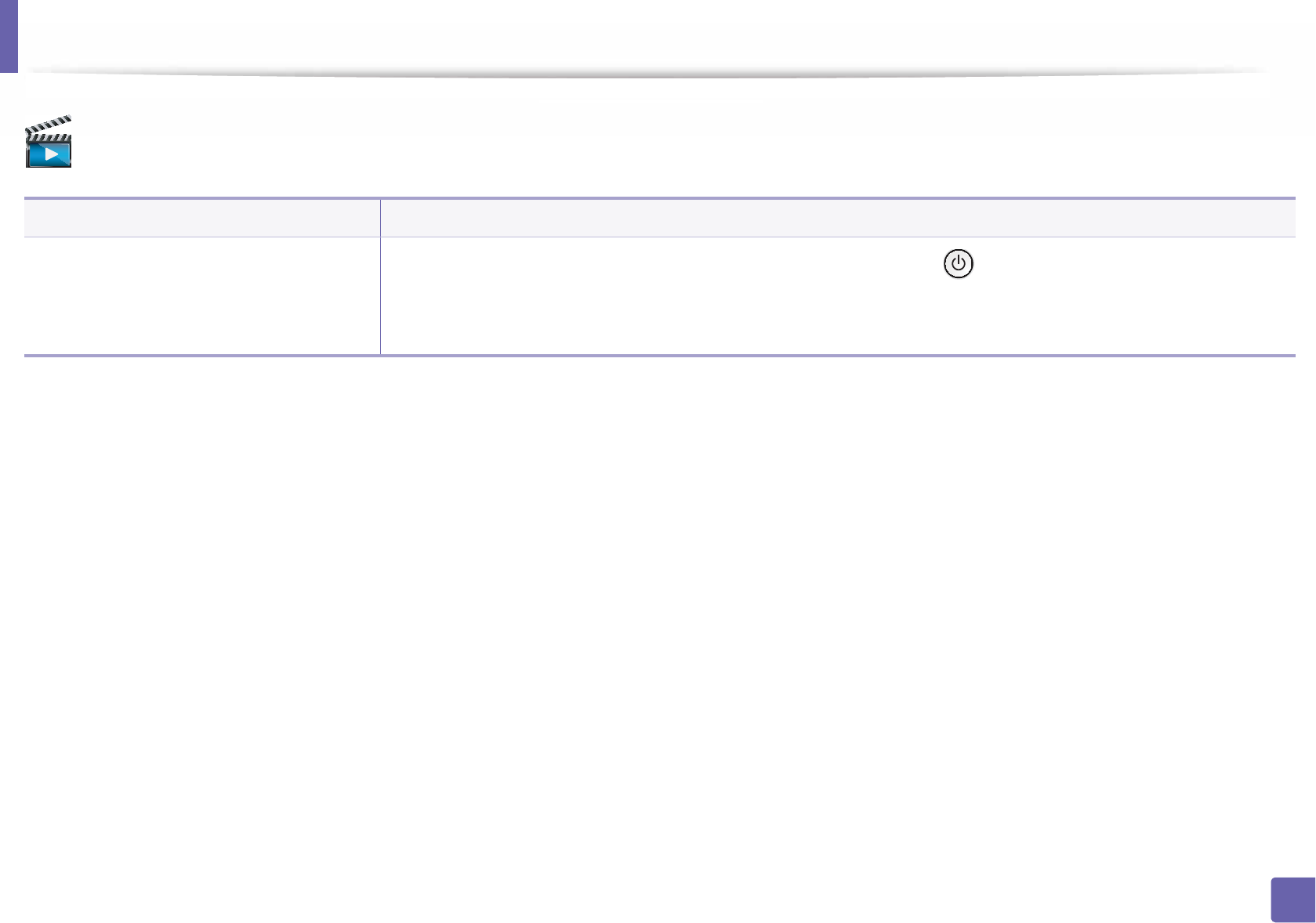
254
6. Troubleshooting
Power and cable connecting problems
Click this link to open an animation about solving power problems.
Condition Suggested solutions
The machine is not receiving power,
or the connection cable between the
computer and the machine is not
connected properly.
• Connect the machine to the electricity supply first. If the machine has a (Power) button on the control, press it.
• Disconnect the machine’s cable and reconnect it.
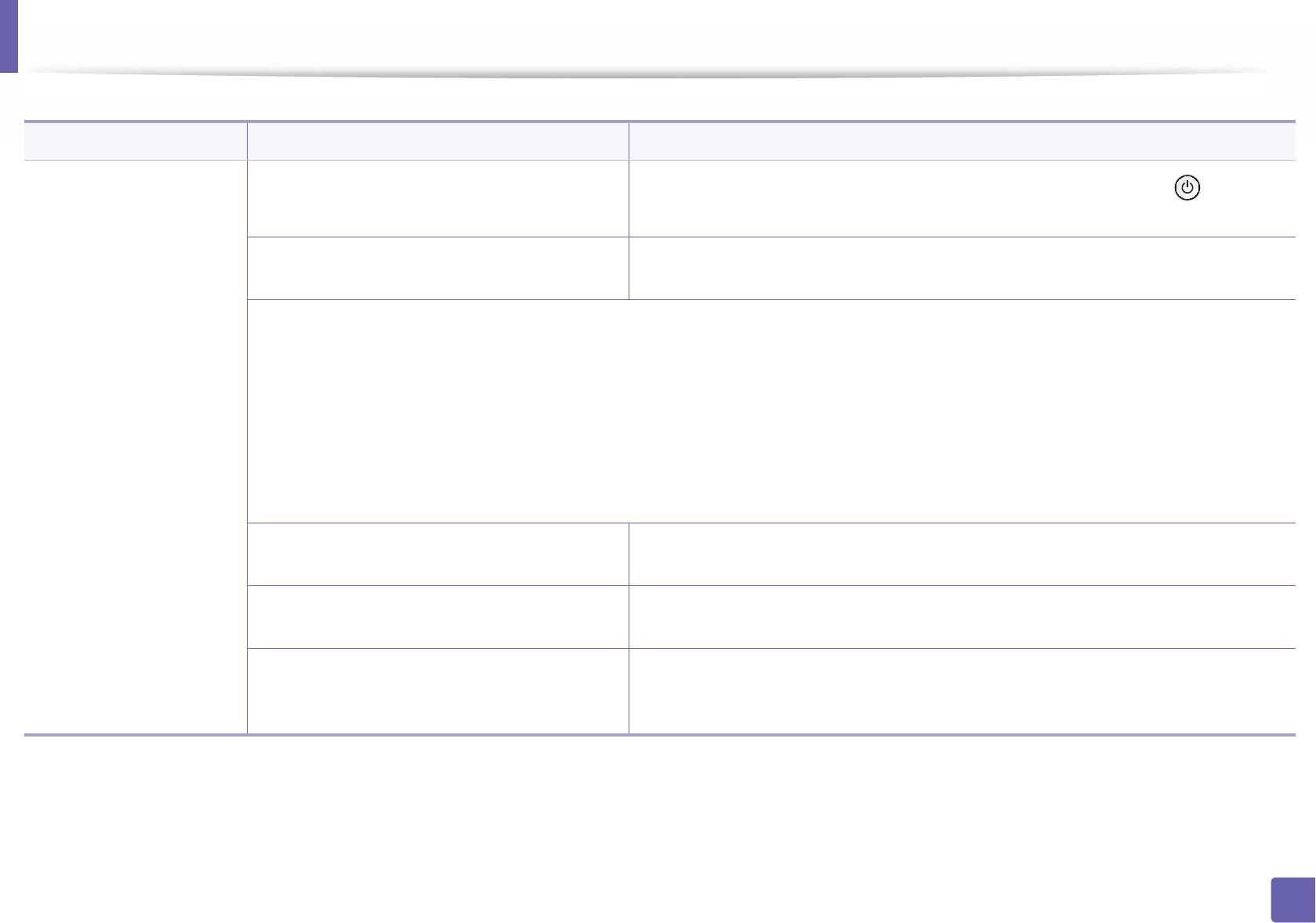
255
6. Troubleshooting
Printing problems
Condition Possible cause Suggested solutions
The machine does not
print.
The machine is not receiving power. Connect the machine to the electricity supply first. If the machine has a (Power)
button on the control, press it.
The machine is not selected as the default
machine.
Select your machine as your default machine in Windows.
Check the machine for the following:
• The cover is not closed. Close the cover.
• Paper is jammed. Clear the paper jam (see "Clearing paper jams" on page 80).
• No paper is loaded. Load paper (see "Loading paper in the tray" on page 32).
• The toner cartridge is not installed. Install the toner cartridge (see "Replacing the toner cartridge" on page 62).
• Make sure the protect cover and sheets are removed from the toner cartridge (see "Replacing the toner cartridge" on page 62).
If a system error occurs, contact your service representative.
The connection cable between the computer and
the machine is not connected properly.
Disconnect the machine cable and reconnect it (see "Rear view" on page 19).
The connection cable between the computer and
the machine is defective.
If possible, attach the cable to another computer that is working properly and print a job.
You can also try using a different machine cable.
The port setting is incorrect. Check the Windows printer settings to make sure that the print job is sent to the correct
port. If the computer has more than one port, make sure that the machine is attached to
the correct one.
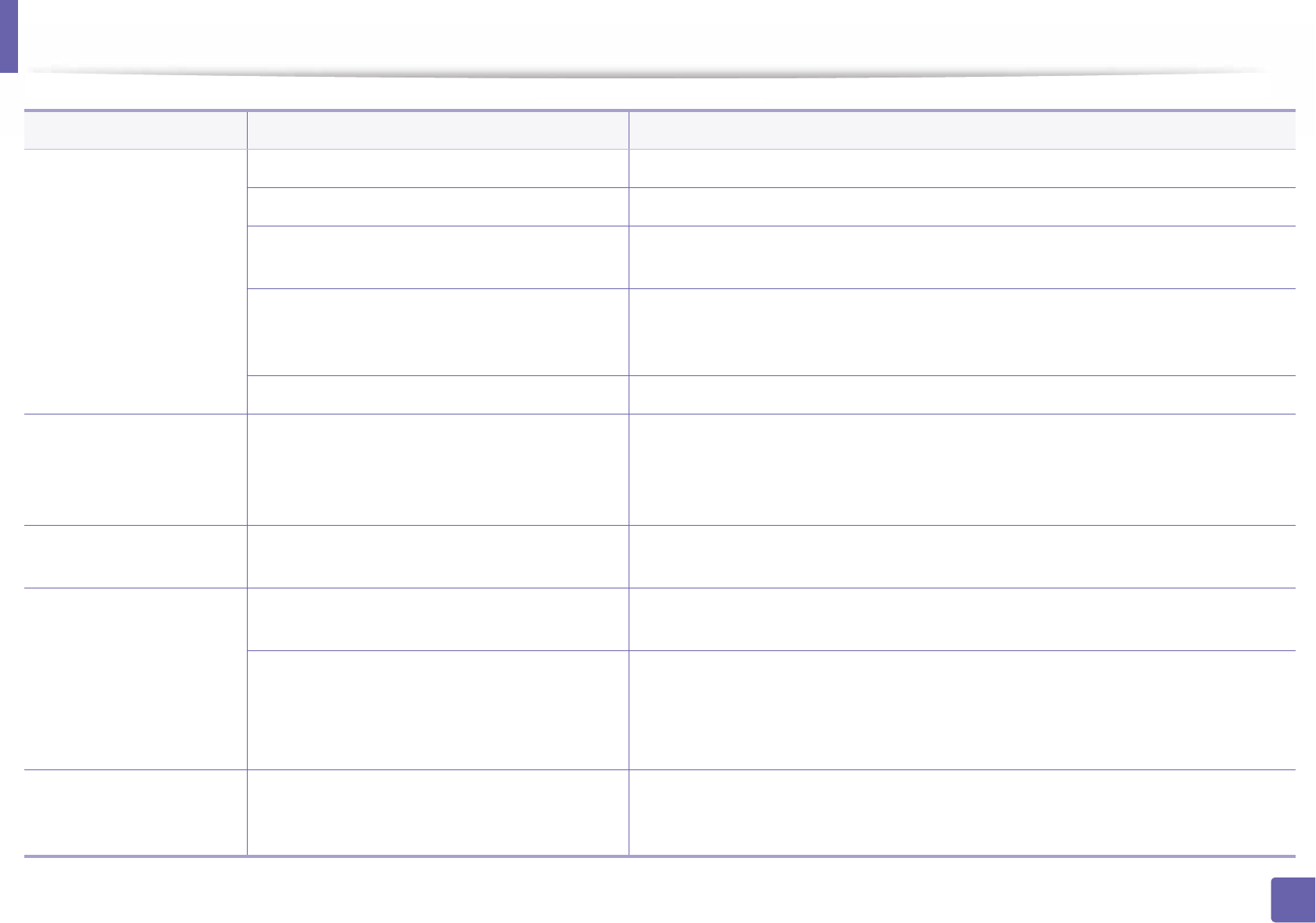
Printing problems
256
6. Troubleshooting
The machine does not
print.
The machine may be configured incorrectly. Check the Printing Preferences to ensure that all of the print settings are correct.
The printer driver may be incorrectly installed. Uninstall and reinstall the machine’s driver.
The machine is malfunctioning. Check the display message on the control panel to see if the machine is indicating a
system error. Contact a service representative.
The document size is so big that the hard disk
space of the computer is insufficient to access the
print job.
Get more hard disk space and print the document again.
The output tray is full. Once the paper is removed from the output tray, the machine resumes printing.
The machine selects print
materials from the wrong
paper source.
The paper option that was selected in the
Printing Preferences may be incorrect.
For many software applications, the paper source selection is found under the Paper tab
within the Printing Preferences (see "Opening printing preferences" on page 43).
Select the correct paper source. See the printer driver help screen (see "Using help" on
page 44).
A print job is extremely
slow.
The job may be very complex. Reduce the complexity of the page or try adjusting the print quality settings.
Half the page is blank. The page orientation setting may be incorrect. Change the page orientation in your application (see "Opening printing preferences" on
page 43). See the printer driver help screen (see "Using help" on page 44).
The paper size and the paper size settings do not
match.
Ensure that the paper size in the printer driver settings matches the paper in the tray.
Or, ensure that the paper size in the printer driver settings matches the paper selection
in the software application settings you use (see "Opening printing preferences" on
page 43).
The machine prints, but
the text is wrong,
garbled, or incomplete.
The machine cable is loose or defective. Disconnect the machine cable and reconnect. Try a print job that you have already
printed successfully. If possible, attach the cable and the machine to another computer
that you know works and try a print job. Finally, try a new machine cable.
Condition Possible cause Suggested solutions
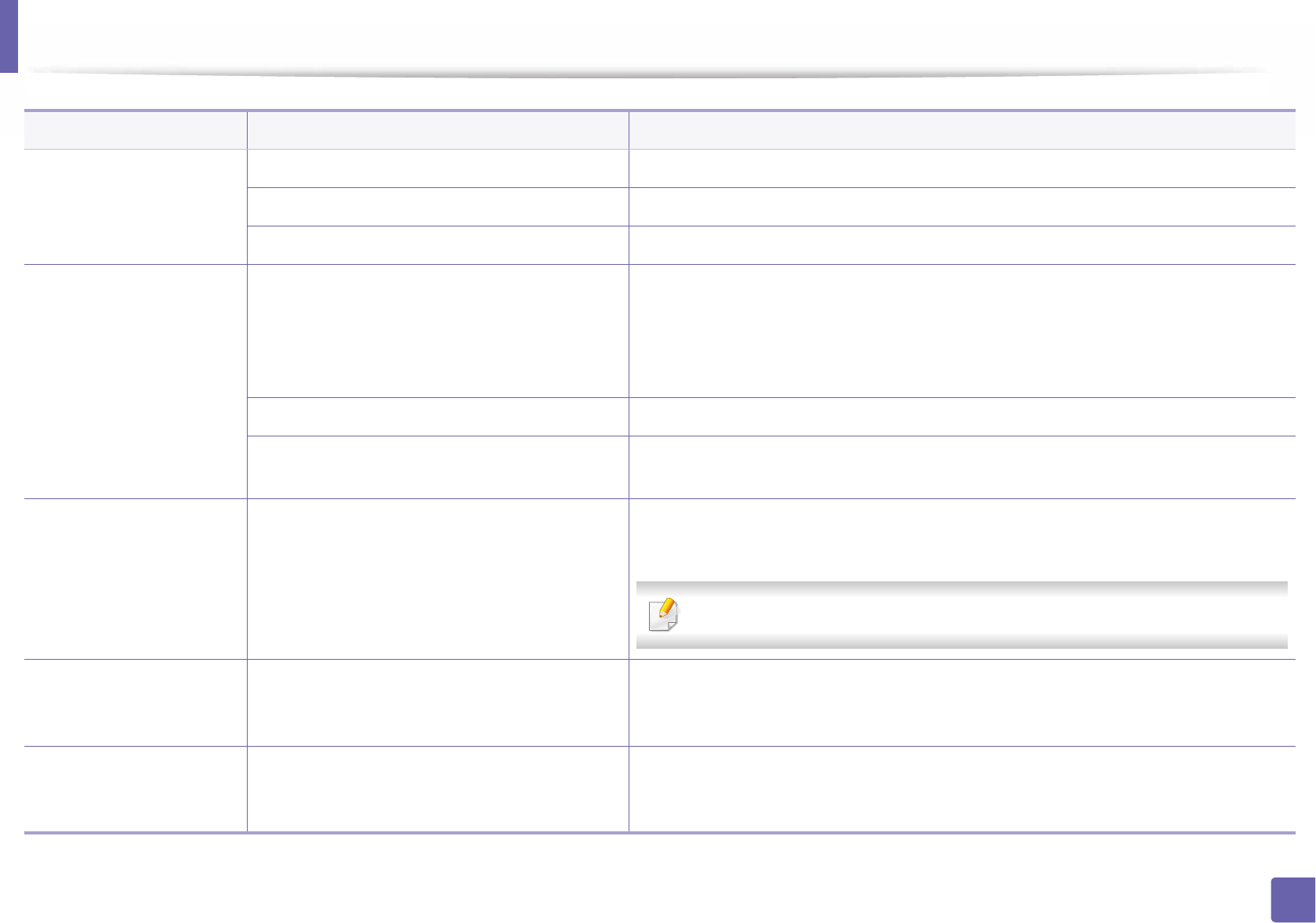
Printing problems
257
6. Troubleshooting
The wrong printer driver was selected. Check the application's printer selection menu to ensure that your machine is selected.
The software application is malfunctioning. Try printing a job from another application.
The operating system is malfunctioning. Exit Windows and reboot the computer. Turn the machine off and back on again.
Pages print, but they are
blank.
The toner cartridge is defective or out of toner. Redistribute the toner, if necessary.
If necessary, replace the toner cartridge.
• See "Redistributing toner" on page 60.
• See "Replacing the toner cartridge" on page 62.
The file may have blank pages. Check the file to ensure that it does not contain blank pages.
Some parts, such as the controller or the board,
may be defective.
Contact a service representative.
The machine does not
print PDF files correctly.
Some parts of graphics,
text, or illustrations are
missing.
Incompatibility between the PDF file and the
Acrobat products.
Printing the PDF file as an image may enable the file to print. Turn on Print As Image
from the Acrobat printing options.
It will take longer to print when you print a PDF file as an image.
The print quality of
photos is not good.
Images are not clear.
The resolution of the photo is very low. Reduce the photo size. If you increase the photo size in the software application, the
resolution will be reduced.
Before printing, the
machine emits vapor near
the output tray.
Using damp paper can cause vapor during
printing.
This is not a problem. Just keep printing.
Condition Possible cause Suggested solutions
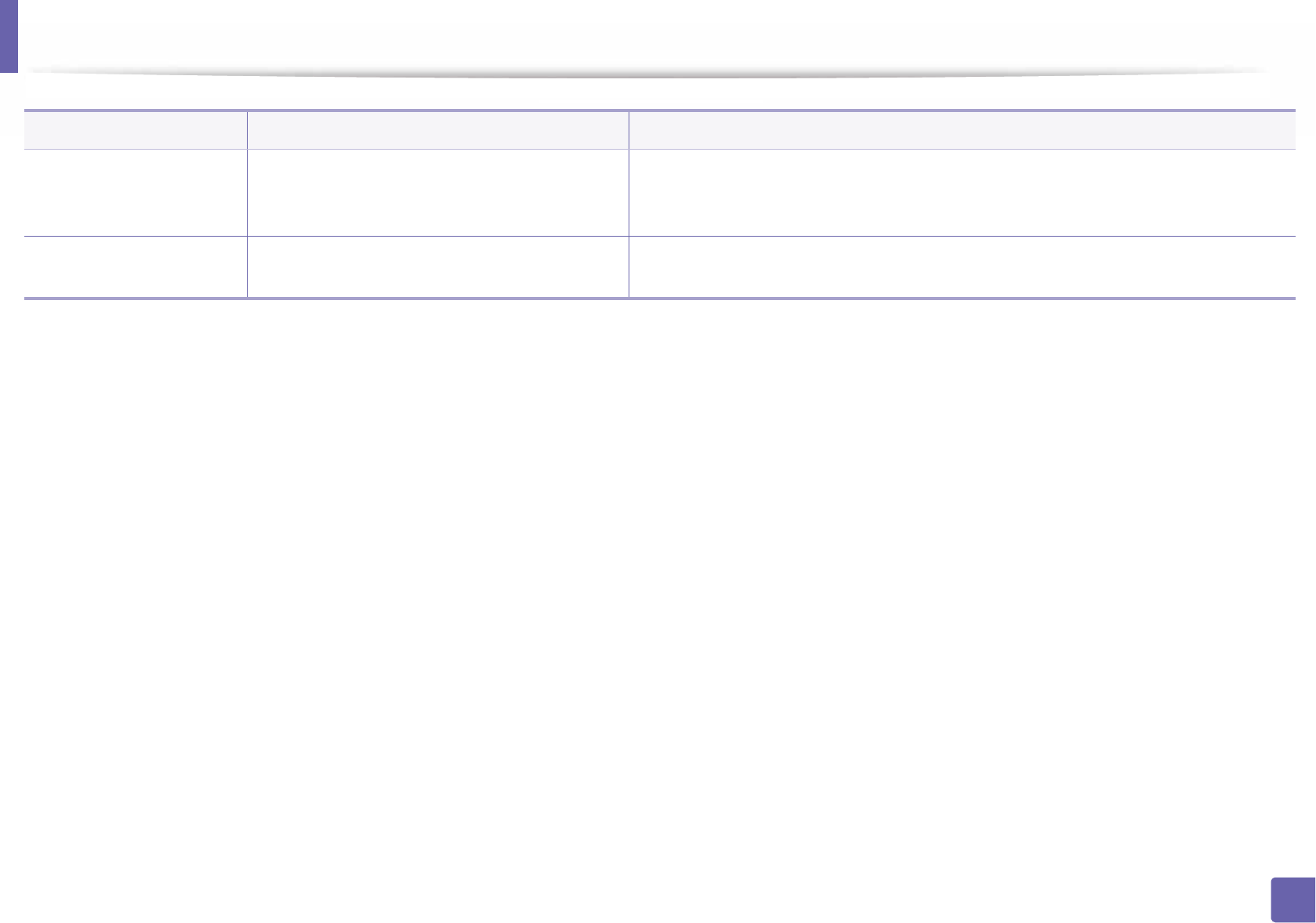
Printing problems
258
6. Troubleshooting
The machine does not
print custom-sized paper,
such as billing paper.
Paper size and paper size setting do not match. Set the correct paper size in the Custom in Paper tab in Printing Preferences (see
"Opening printing preferences" on page 43).
The printed billing paper
is curled.
The paper type setting does not match. Change the printer option and try again. Go to Printing Preferences, click Paper tab,
and set type to Thin (see "Opening printing preferences" on page 43).
Condition Possible cause Suggested solutions
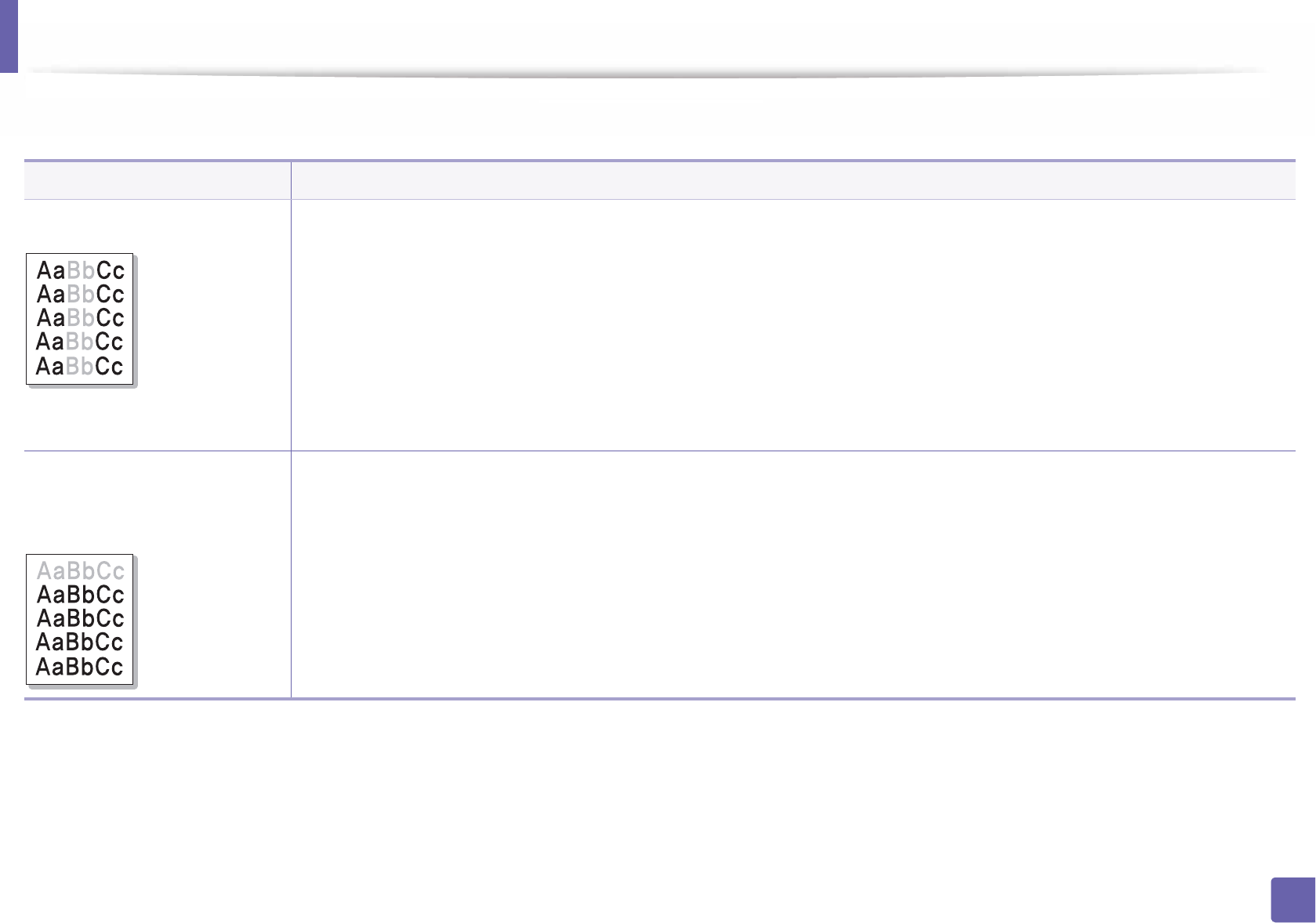
259
6. Troubleshooting
Printing quality problems
If the inside of the machine is dirty or paper has been loaded improperly, there might be a reduction in print quality. See the table below to clear the problem.
Condition Suggested solutions
Light or faded print • If a vertical white streak or faded area appears on the page, the toner supply is low. Install a new toner cartridge (see "Replacing the
toner cartridge" on page 62).
• The paper may not meet paper specifications; for example, the paper may be too moist or rough.
• If the entire page is light, the print resolution setting is too low or the toner save mode is on. Adjust the print resolution and turn
the toner save mode off. See the help screen of the printer driver.
• A combination of faded or smeared defects may indicate that the toner cartridge needs cleaning. Clean the inside of your machine
(see "Cleaning the machine" on page 73).
• The surface of the LSU part inside the machine may be dirty. Clean the inside of your machine (see "Cleaning the machine" on page
73). If these steps do not correct the problem, contact a service representative.
The top half of the paper is
printed lighter than the rest of
the paper
The toner might not adhere properly to this type of paper.
• Change the printer option and try again. Go to Printing Preferences, click the Paper tab, and set the paper type to Recycled (see
"Opening printing preferences" on page 43).
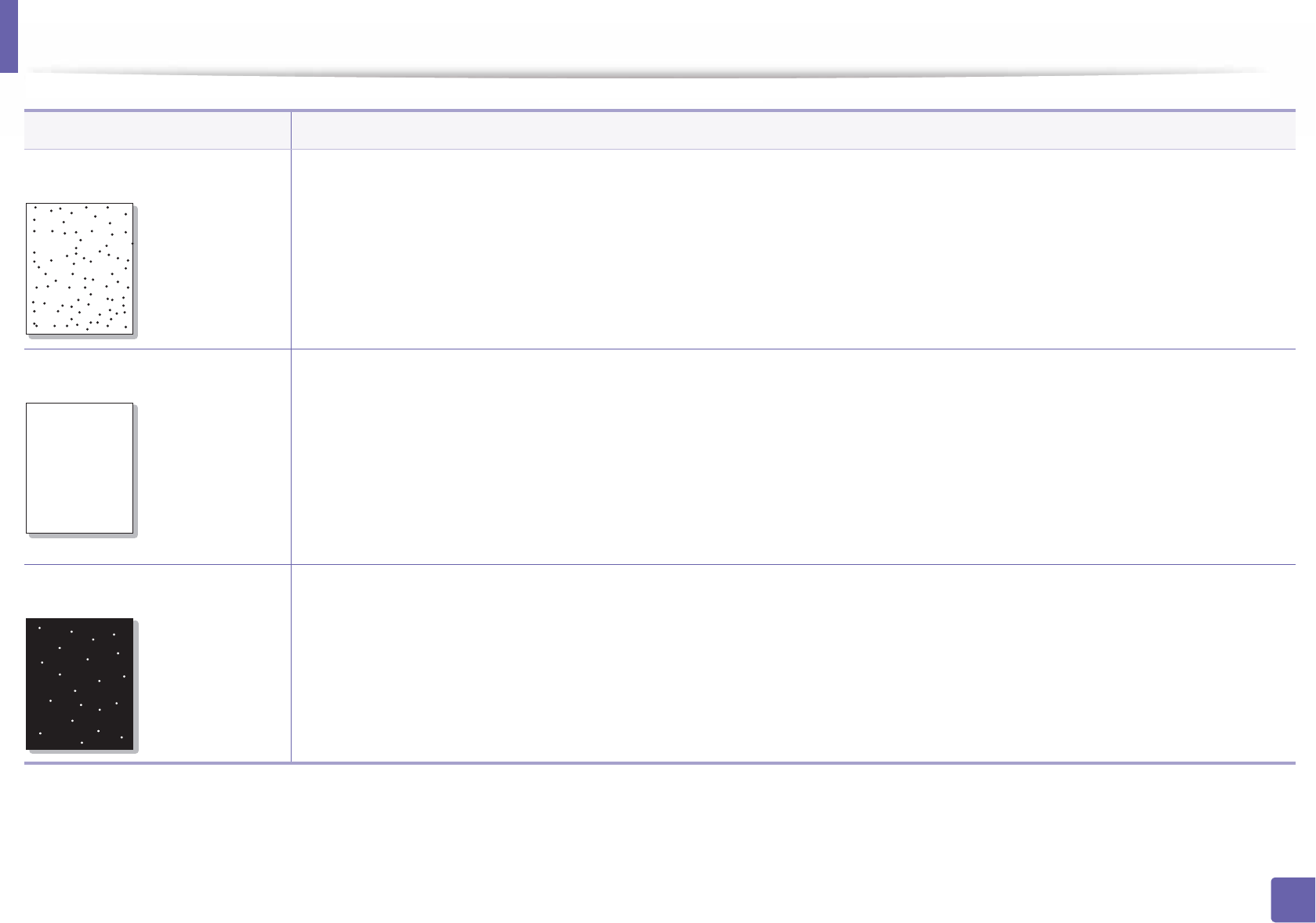
Printing quality problems
260
6. Troubleshooting
Toner specks • The paper may not meet specifications; for example, the paper may be too moist or rough.
• The transfer roller may be dirty. Clean the inside of your machine (see "Cleaning the machine" on page 73).
• The paper path may need cleaning. Contact a service representative (see "Cleaning the machine" on page 73).
Dropouts If faded areas, generally rounded, occur randomly on the page:
• A single sheet of paper may be defective. Try reprinting the job.
• The moisture content of the paper is uneven or the paper has moist spots on its surface. Try a different brand of paper.
• The paper lot is bad. The manufacturing processes can cause some areas to reject toner. Try a different kind or brand of paper.
• Change the printer option and try again. Go to Printing Preferences, click the Paper tab, and set type to Thick (see "Opening
printing preferences" on page 43).
If these steps do not correct the problem, contact a service representative.
White Spots If white spots appear on the page:
• The paper is too rough and a lot of dirt from paper falls to the inner components within the machine, so the transfer roller may be
dirty. Clean the inside of your machine (see "Cleaning the machine" on page 73).
• The paper path may need cleaning. Clean the inside of your machine (see "Cleaning the machine" on page 73).
If these steps do not correct the problem, contact a service representative.
Condition Suggested solutions
AaBbCc
Aa
BbCc
Aa
BbCc
Aa
BbCc
Aa
BbCc
AaBbC
AaBbC
AaBbC
AaBbC
AaBbC
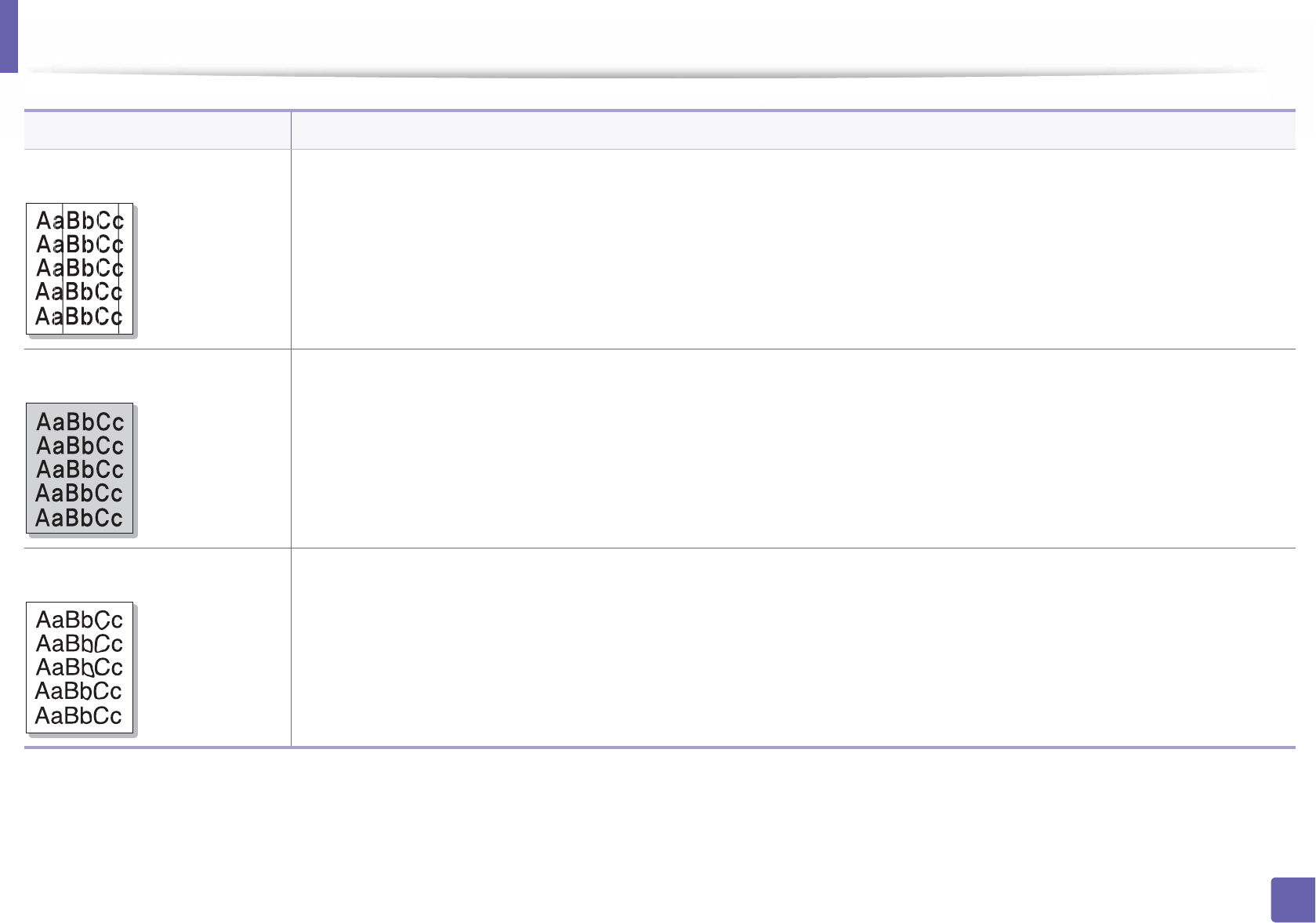
Printing quality problems
261
6. Troubleshooting
Vertical lines If black vertical streaks appear on the page:
• The surface (drum part) of the toner cartridge inside the machine has probably been scratched. Remove the toner cartridge and
install a new one (see "Replacing the toner cartridge" on page 62).
If white vertical streaks appear on the page:
• The surface of the LSU part inside the machine may be dirty. Clean the inside of your machine (see "Cleaning the machine" on page
73). If these steps do not correct the problem, contact a service representative.
Black or color background If the amount of background shading becomes unacceptable:
• Change to a lighter weight paper.
• Check the environmental conditions: very dry conditions or a high level of humidity (higher than 80% RH) can increase the amount
of background shading.
• Remove the old toner cartridge and install a new one (see "Replacing the toner cartridge" on page 62).
• Thoroughly redistribute the toner (see "Redistributing toner" on page 60).
Toner smear • Clean the inside of the machine (see "Cleaning the machine" on page 73).
• Check the paper type and quality.
• Remove the toner cartridge and install a new one (see "Replacing the toner cartridge" on page 62).
Condition Suggested solutions
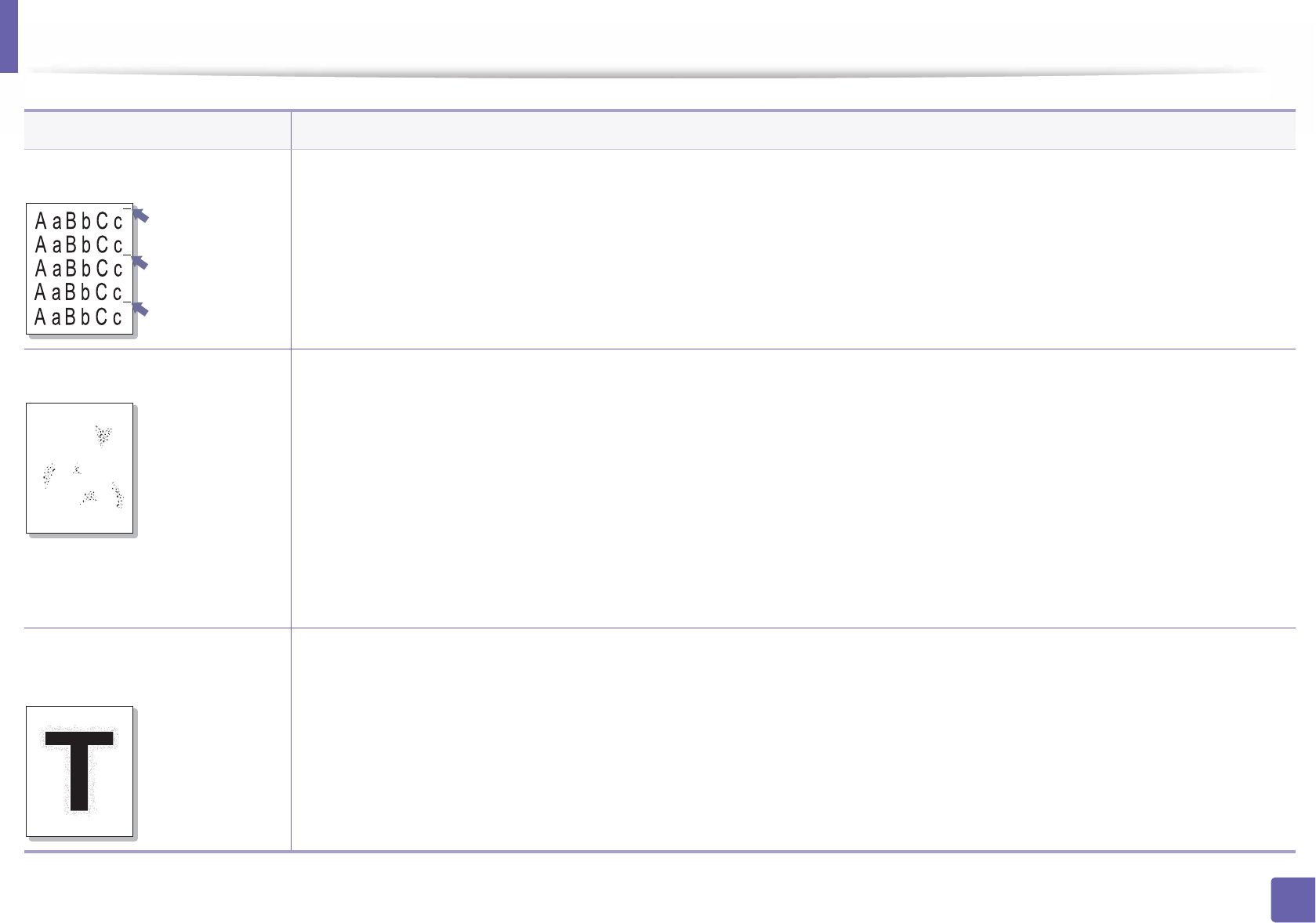
Printing quality problems
262
6. Troubleshooting
Vertical repetitive defects If marks repeatedly appear on the printed side of the page at even intervals:
• The toner cartridge may be damaged. If you still have the same problem, remove the toner cartridge and, install a new one (see
"Replacing the toner cartridge" on page 62).
• Parts of the machine may have toner on them. If the defects occur on the back of the page, the problem will likely correct itself after
a few more pages.
• The fusing assembly may be damaged. Contact a service representative.
Background scatter Background scatter results from bits of toner randomly distributed on the printed page.
• The paper may be too damp. Try printing with a different batch of paper. Do not open packages of paper until necessary so that
the paper does not absorb too much moisture.
• If background scatter occurs on an envelope, change the printing layout to avoid printing over areas that have overlapping seams
on the reverse side. Printing on seams can cause problems.
Or select Thick from the Printing Preferences window (see "Opening printing preferences" on page 43).
• If background scatter covers the entire surface area of a printed page, adjust the print resolution through your software application
or in Printing Preferences (see "Opening printing preferences" on page 43). Ensure the correct paper type is selected. For example:
If Thicker Paper is selected, but Plain Paper actually used, an overcharging can occur causing this copy quality problem.
• If you are using a new toner cartridge, redistribute the toner first (see "Redistributing toner" on page 60).
Toner particles are around bold
characters or pictures
The toner might not adhere properly to this type of paper.
• Change the printer option and try again. Go to Printing Preferences, click the Paper tab, and set the paper type to Recycled (see
"Opening printing preferences" on page 43).
• Ensure the correct paper type is selected. For example: If Thicker Paper is selected, but Plain Paper actually used, an overcharging
can occur causing this copy quality problem.
Condition Suggested solutions
A
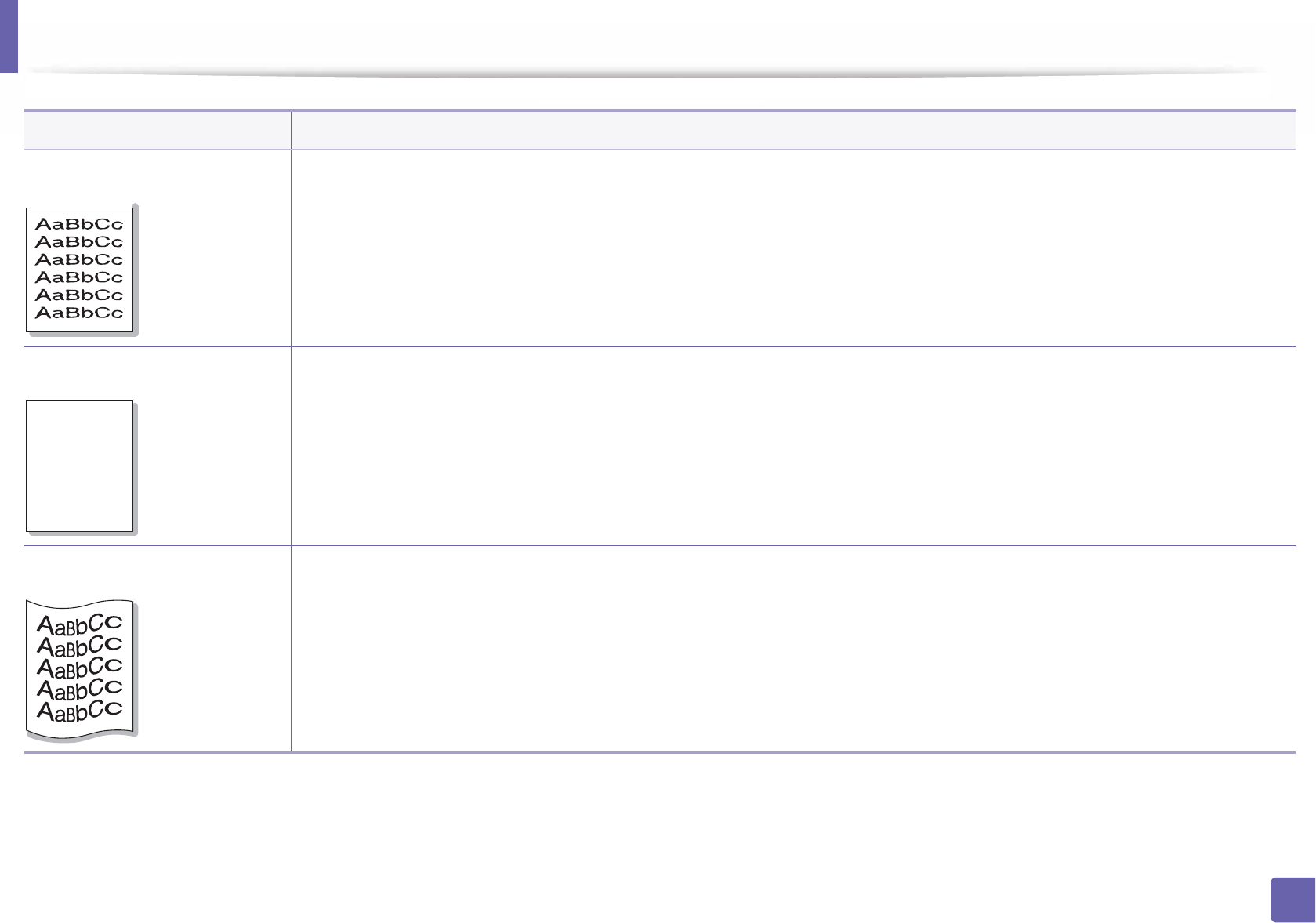
Printing quality problems
263
6. Troubleshooting
Misformed characters • If characters are improperly formed and producing hollow images, the paper stock may be too slick. Try different paper.
Page skew • Ensure that the paper is loaded properly.
• Check the paper type and quality.
• Ensure that the guides are not too tight or too loose against the paper stack.
Curl or wave • Ensure that the paper is loaded properly.
• Check the paper type and quality. Both high temperature and humidity can cause paper curl.
• Turn the stack of paper over in the tray. Also try rotating the paper 180° in the tray.
Condition Suggested solutions
AaBb
C
AaBb
C
AaBbC
AaBbC
AaBbC
c
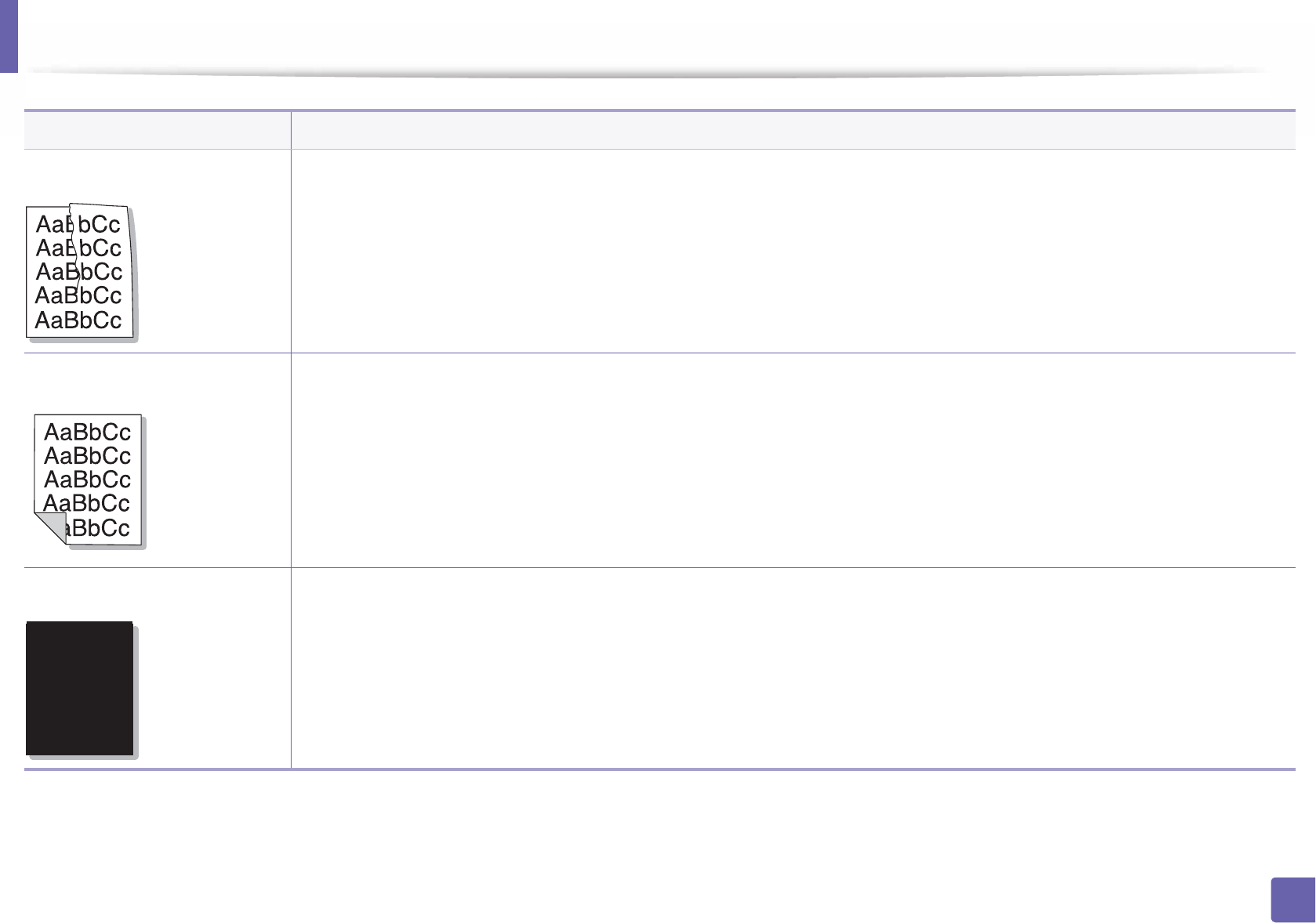
Printing quality problems
264
6. Troubleshooting
Wrinkles or creases • Ensure that the paper is loaded properly.
• Check the paper type and quality.
• Turn the stack of paper over in the tray. Also try rotating the paper 180° in the tray.
Back of printouts are dirty • Check for leaking toner. Clean the inside of the machine (see "Cleaning the machine" on page 73).
Solid color or black pages • The toner cartridge may not be installed properly. Remove the cartridge and reinsert it.
• The toner cartridge may be defective. Remove the toner cartridge and install a new one (see "Replacing the toner cartridge" on
page 62).
• The machine may require repairing. Contact a service representative.
Condition Suggested solutions
A

Printing quality problems
265
6. Troubleshooting
Loose toner • Clean the inside of the machine (see "Cleaning the machine" on page 73).
• Check the paper type, thickness, and quality.
• Remove the toner cartridge and then, install a new one (see "Replacing the toner cartridge" on page 62).
If the problem persists, the machine may require repair. Contact a service representative.
Character voids Character voids are white areas within parts of characters that should be solid black:
• You may be printing on the wrong surface of the paper. Remove the paper and turn it around.
• The paper may not meet paper specifications.
Horizontal stripes If horizontally aligned black streaks or smears appear:
• The toner cartridge may be installed improperly. Remove the cartridge and reinsert it.
• The toner cartridge may be defective. Remove the toner cartridge and install a new one (see "Replacing the toner cartridge" on
page 62).
If the problem persists, the machine may require repairing. Contact a service representative.
Condition Suggested solutions
A
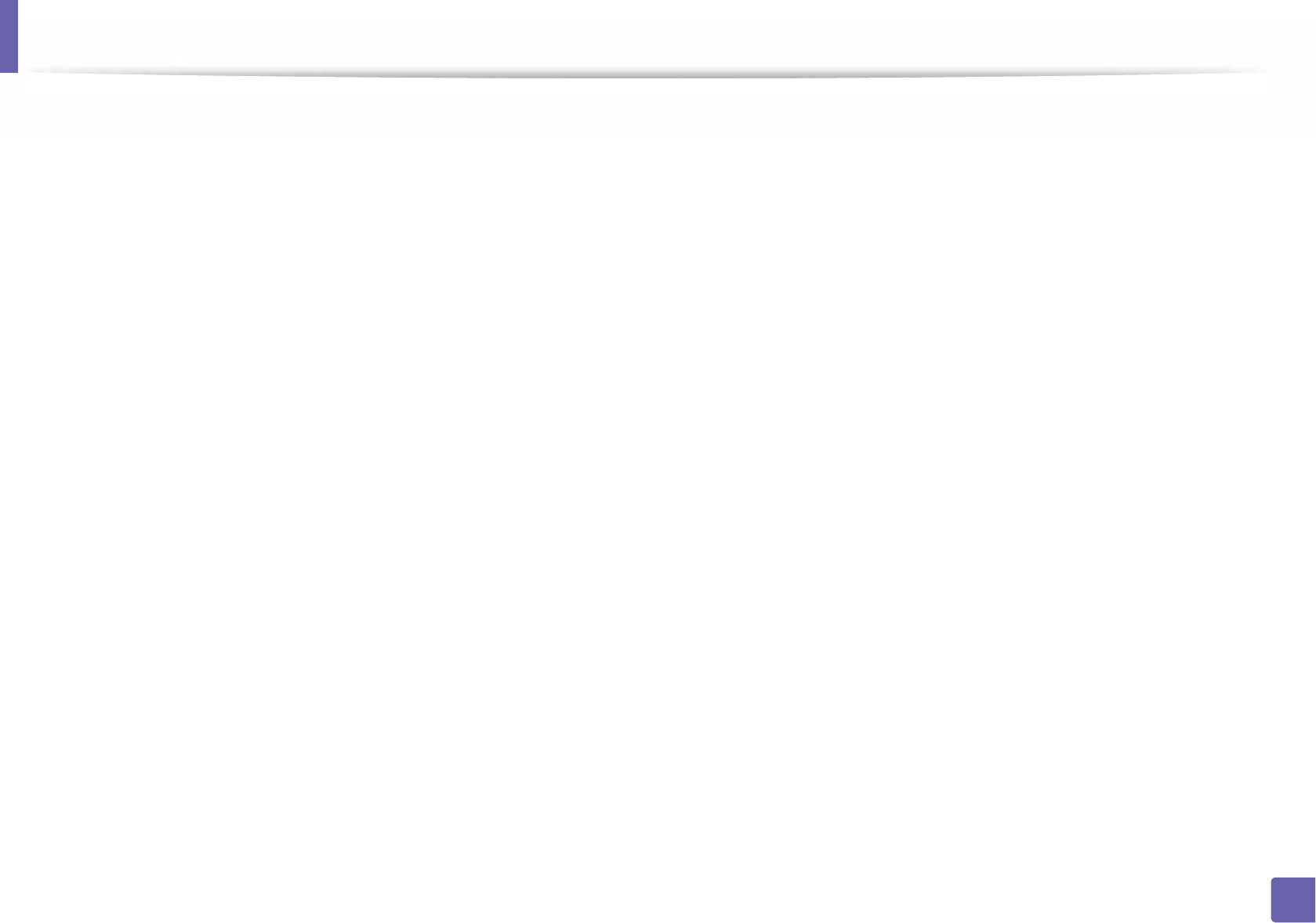
Printing quality problems
266
6. Troubleshooting
Curl If the printed paper is curled or paper does not feed into the machine:
• Turn the stack of paper over in the tray. Also try rotating the paper 180° in the tray.
• Change the printer’s paper option and try again. Go to Printing Preferences, click the Paper tab, and set type to Thin (see
"Opening printing preferences" on page 43).
• An unknown image
repetitively appears on a few
sheets
• Loose toner
• Light print
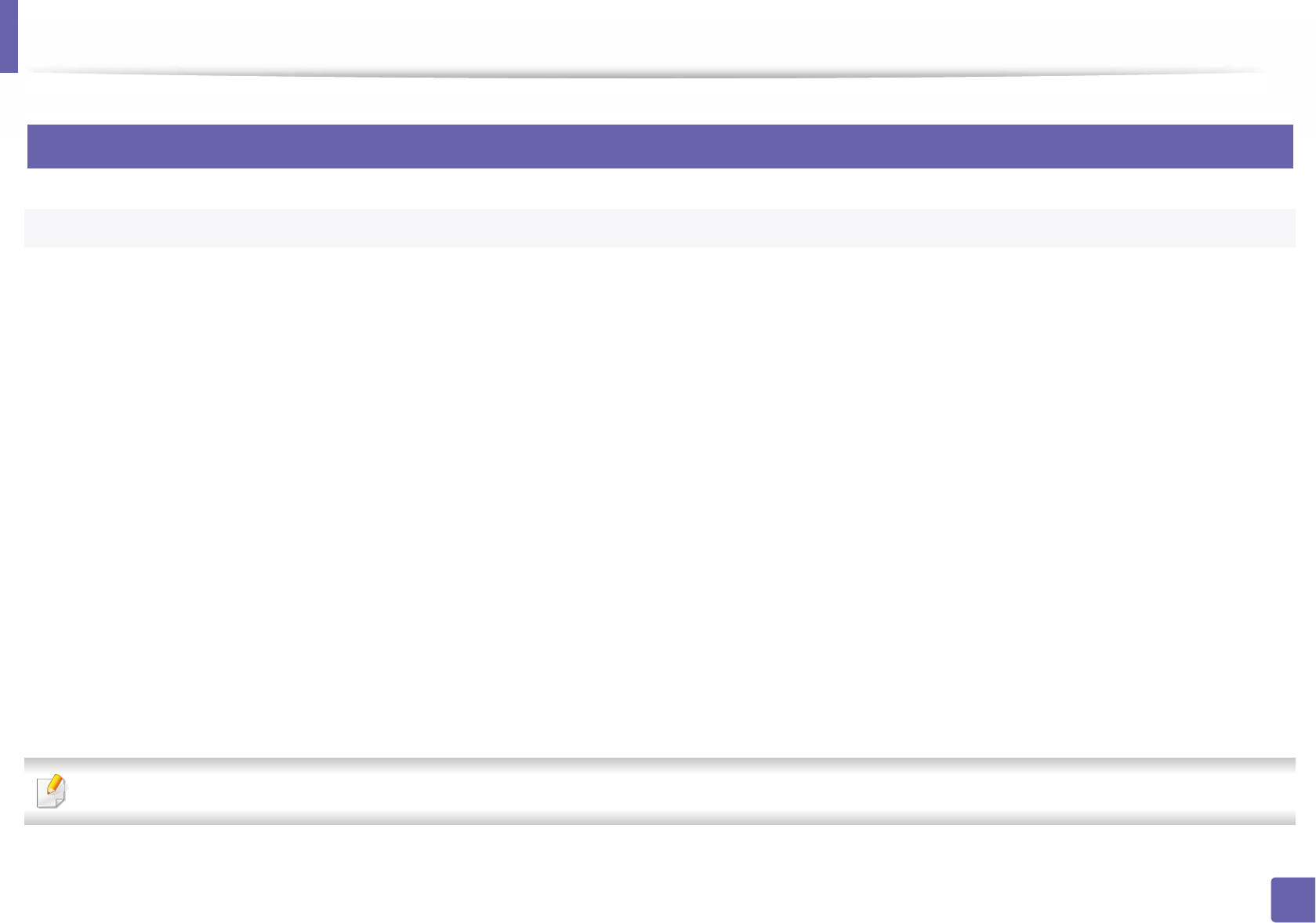
267
6. Troubleshooting
Operating system problems
1
Common Windows problems
Refer to the Microsoft Windows User’s Guide that came with your computer for further information on Windows error messages.
Condition Suggested solutions
“File in Use” message appears
during installation.
Exit all software applications. Remove all software from the startup group, then restart Windows. Reinstall the printer driver.
“General Protection Fault”,
“Exception OE”, “Spool 32”, or
“Illegal Operation” messages
appear.
Close all other applications, reboot Windows and try printing again.
“Fail To Print”, “A printer
timeout error occurred”
message appear.
These messages may appear during printing. Just keep waiting until the machine finishes printing. If the message appears in ready
mode or after printing has completed, check the connection and/or whether an error has occurred.
Samsung Printer Experience is
not shown when you click more
settings.
Samsung Printer Experience is not installed. Download the app from the
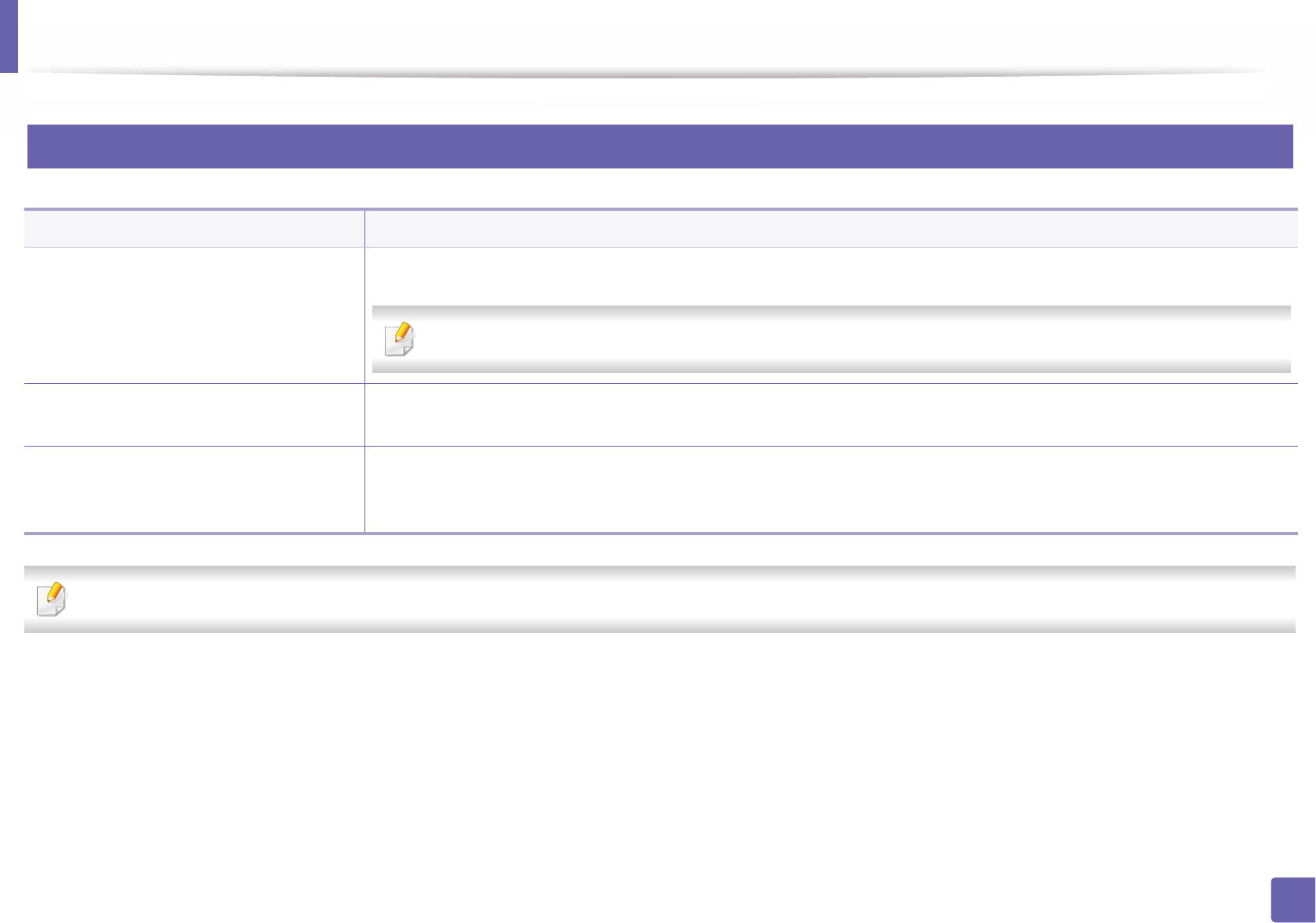
Operating system problems
268
6. Troubleshooting
2
Common Mac problems
Refer to the Mac User’s Guide that came with your computer for further information on Mac error messages.
Condition Suggested solutions
The machine does not print PDF files
correctly. Some parts of graphics, text, or
illustrations are missing.
Printing the PDF file as an image may enable the file to print. Turn on Print As Image from the Acrobat printing options.
It will take longer to print when you print a PDF file as an image.
Some letters are not displayed normally
during cover page printing.
Mac OS cannot create the font while printing the cover page. The English alphabet and numbers are displayed normally on
the cover page.
When printing a document in Mac with
Acrobat Reader 6.0 or higher, colors
print incorrectly.
Make sure that the resolution setting in your machine driver matches the one in Acrobat Reader.
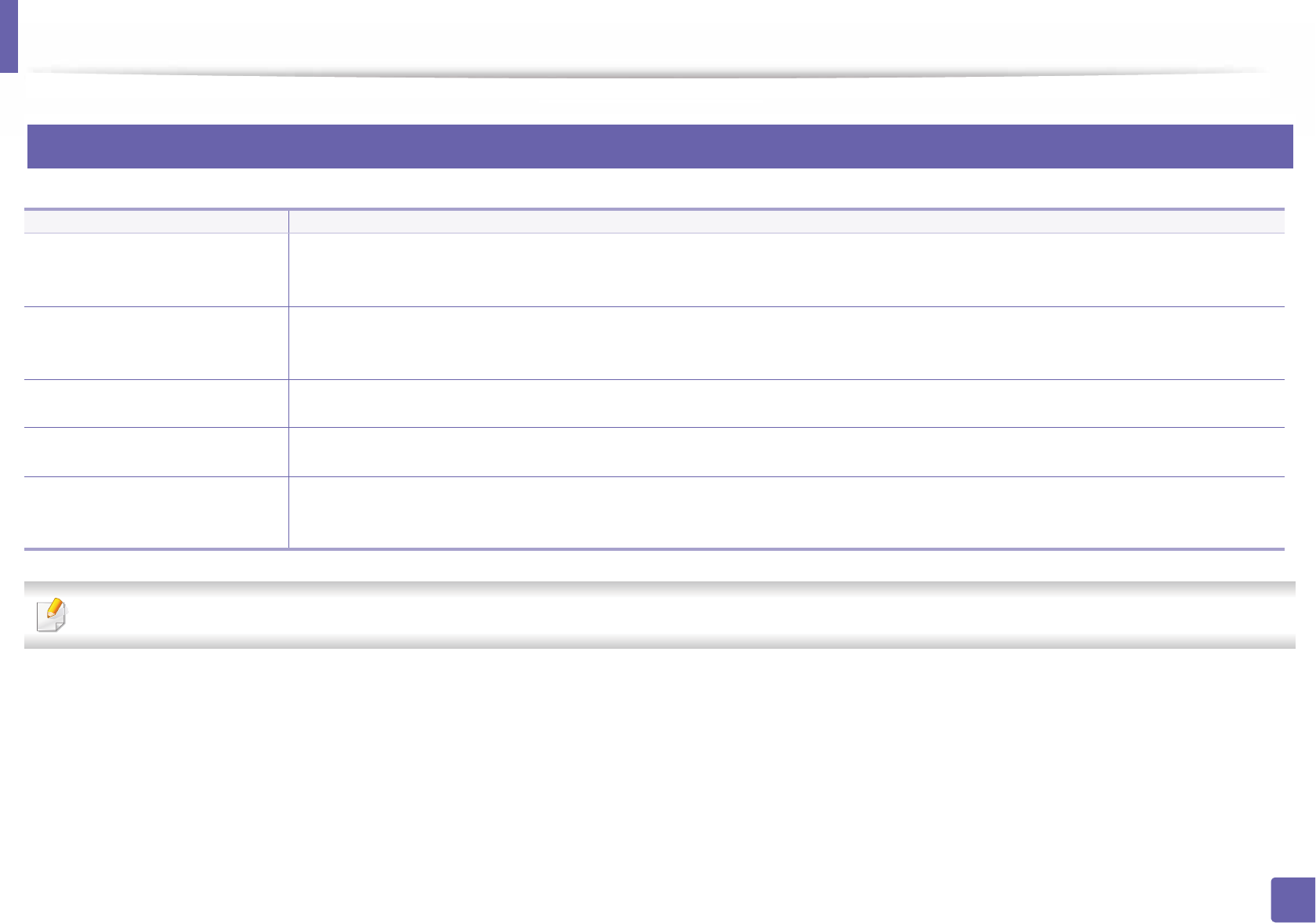
Operating system problems
269
6. Troubleshooting
3
Common Linux problems
Refer to the Linux User’s Guide that came with your computer for further information on Linux error messages.
Condition Suggested solutions
When printing more than one
copy, the second copy does not
print.
The problem occurs on Ubuntu 12.04 due to the problem in standard CUPS filter 'pdftops'. Update 'cups-filters' package to version
1.0.18 to fix the problem ('pdftops' is a part of 'cups-filters' package).
Unchecking the collate option
in the Print Dialog does not
work.
For some distributions, GNOME Print Dialog has an issue handling the collate option. As workaround, set the default value of collate
option to False using the system's printing utility(execute "system-config-printer" in the Terminal program).
Printing always works with
duplex.
This duplex issue was in Ubuntu 9.10 CUPS package. Update CUPS version to 1.4.1-5ubuntu2.2.
Printer is not added through
system's printing utility.
The problem occurs on Debian 7 due to the defect in 'system-config-printer' package of the Debian 7 (http://bugs.debian.org/cgi-
bin/bugreport.cgi?bug=662813 in Debian bug tracking system). Please use another way to add printer (CUPS WebUI for example)
Paper size and orientation are
disabled in the Print Dialog
when opening text files.
The problem occurs on Fedora 19 and it's related to 'leafpad' text editor on Fedora 19. Please use other text editors like 'gedit'.
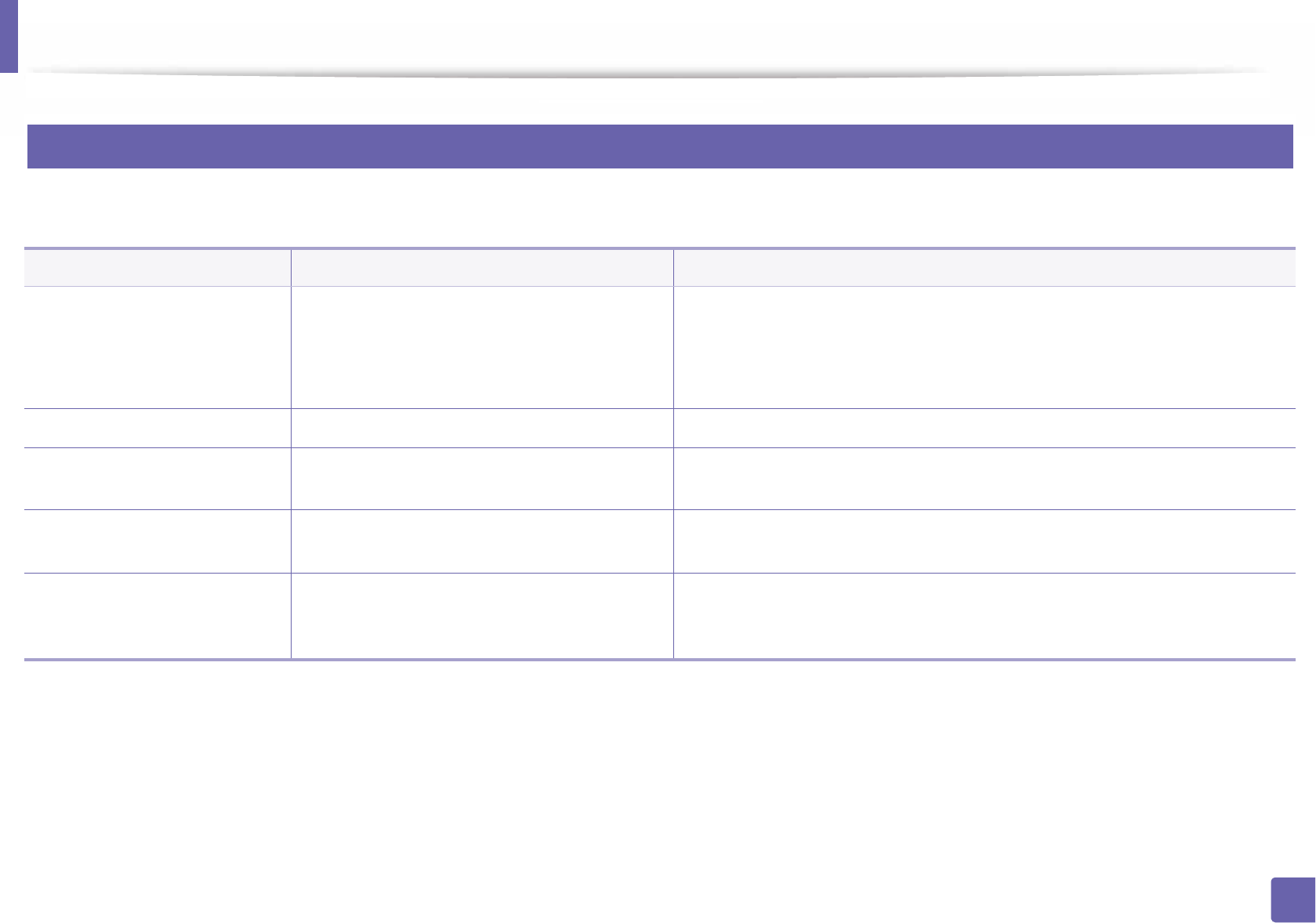
Operating system problems
270
6. Troubleshooting
4
Common PostScript problems
The following situations are PS language specific and may occur when several printer languages are used.
Problem Possible cause Solution
The PostScript file cannot be
printed
The PostScript driver may not be installed
correctly.
• Install the PostScript driver (see "Software Installation" on page 119).
• Print a configuration page and verify that the PS version is available for
printing.
• If the problem persists, contact a service representative.
Limit Check Error report prints The print job was too complex. You might need to reduce the complexity of the page or install more memory.
A PostScript error page prints The print job may not be PostScript. Make sure that the print job is a PostScript job. Check to see whether the software
application expected a setup or PostScript header file to be sent to the machine.
The optional tray is not
selected in the driver
The printer driver has not been configured to
recognize the optional tray.
Open the driver properties, select the Device Options tab, and set the tray option
(see "Setting Device Options" on page 67).
When printing a document in
Mac with Acrobat Reader 6.0 or
higher, colors print incorrectly
The resolution setting in the printer driver may
not be matched with the one in Acrobat Reader.
Make sure that the resolution setting in your printer driver matches the one in
Acrobat Reader.
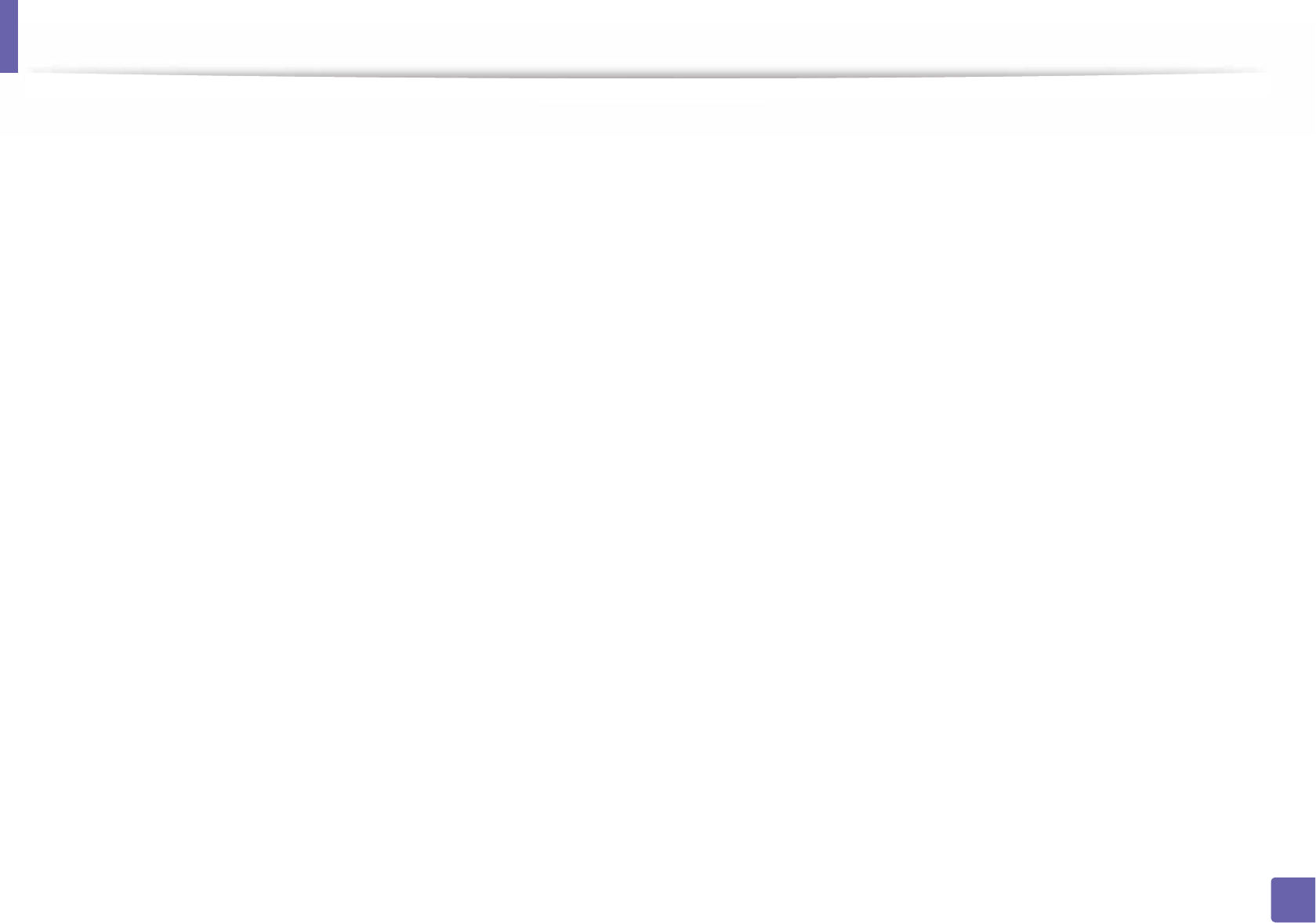
Operating system problems
271
6. Troubleshooting
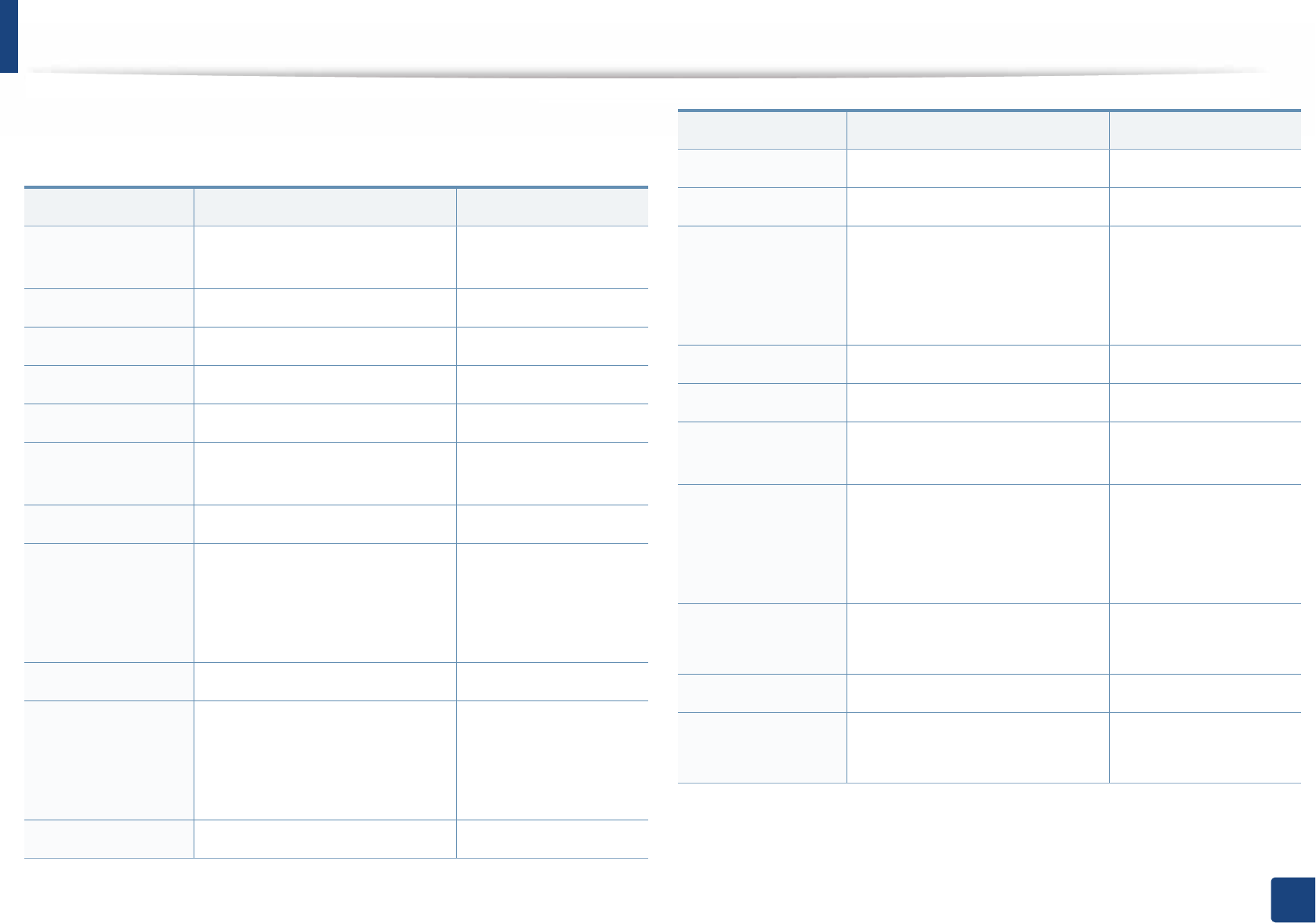
272
Contact SAMSUNG worldwide
Contact SAMSUNG worldwide
If you have any comments or questions regarding Samsung products, contact
the Samsung customer care center.
Country/Region Customer Care Center Website
ALGERIA 0800 100 100 www.samsung.com/
n_africa
ANGOLA 91-726-7864 www.samsung.com
ARGENTINA 0800-333-3733 www.samsung.com.ar
ARMENIA 0-800-05-555 www.samsung.com
AUSTRALIA 1300 362 603 www.samsung.com/au
AUSTRIA 0810-SAMSUNG (7267864, €
0.07/min)
www.samsung.com
AZERBAIJAN 088-55-55-555 www.samsung.com
BAHRAIN
8000-4726 www.samsung.com/ae
(English)
www.samsung.com/
ae_ar (Arabic)
BELARUS 810-800-500-55-500 www.samsung.com
BELGIUM
02-201-24-18 www.samsung.com/be
(Dutch)
www.samsung.com/
be_fr (French)
BOLIVIA 800-10-7260 www.samsung.com
BOSNIA 051 133 1999 www.samsung.com
BOTSWANA 8007260000 www.samsung.com
BRAZIL
0800-124-421 (Demais cidades e
regiões)
4004-0000 (Capitais e grandes
centros)
www.samsung.com.br
BULGARIA 07001 33 11 , share cost tariff www.samsung.com/bg
BURUNDI 200 www.samsung.com
CAMEROON 7095- 0077 www.samsung.com/
africa_fr/
CANADA
1-800-SAMSUNG (726-7864) www.samsung.com/ca
(English)
www.samsung.com/
ca_fr (French)
CHILE 800-SAMSUNG (726-7864)
[HHP] 02-24828200
www.samsung.com/cl
CHINA 400-810-5858 www.samsung.com
COLOMBIA 01-8000112112
Bogotá: 6001272
www.samsung.com/co
Country/Region Customer Care Center Website
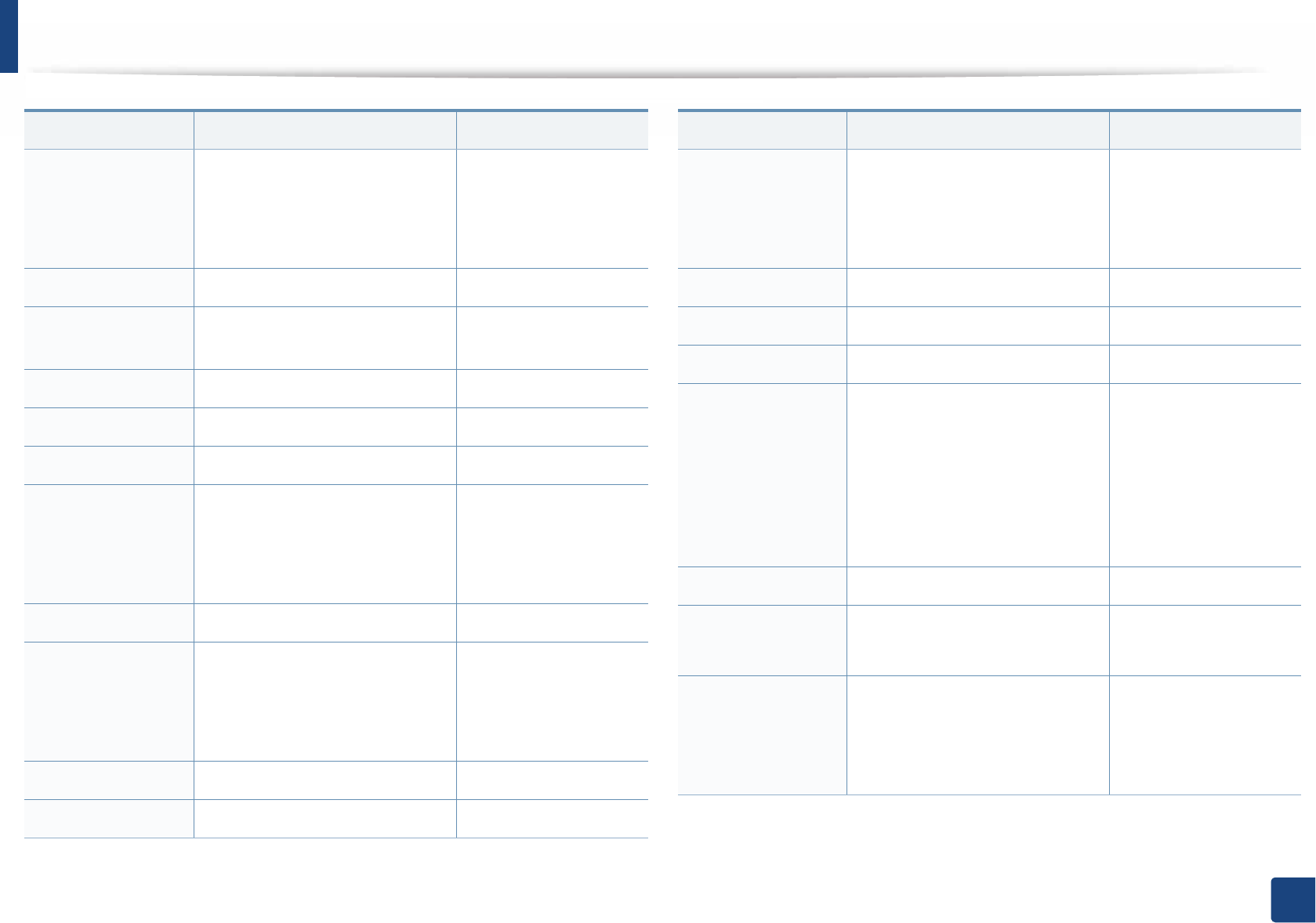
Contact SAMSUNG worldwide
273
Contact SAMSUNG worldwide
COSTA RICA
0-800-507-7267 www.samsung.com/
latin (Spanish)
www.samsung.com/
latin_en (English)
CROATIA 062 SAMSUNG (062 726 786) www.samsung.com/hr
Cote D’ Ivoire 8000 0077 www.samsung.com/
africa_fr/
CYPRUS 8009 4000 only from landline www.samsung.com/gr
CZECH 800-SAMSUNG (800-726786) www.samsung.com
DENMARK 70 70 19 70 www.samsung.com
DOMINICA
1-800-751-2676 www.samsung.com/
latin (Spanish)
www.samsung.com/
latin_en (English)
DRC 499999 www.samsung.com
ECUADOR
1-800-10-7267 www.samsung.com/
latin (Spanish)
www.samsung.com/
latin_en (English)
EGYPT 08000-726786 www.samsung.com
EIRE 0818 717100 www.samsung.com
Country/Region Customer Care Center Website
EL SALVADOR
800-6225 www.samsung.com/
latin (Spanish)
www.samsung.com/
latin_en (English)
ESTONIA 800-7267 www.samsung.com/ee
FINLAND 030-6227 515 www.samsung.com
FRANCE 01 48 63 00 00 www.samsung.com/fr
GERMANY
0180 6 SAMSUNG bzw.
0180 6 7267864*
[HHP] 0180 6 M SAMSUNG bzw.
0180 6 67267864* (*0,20 €/Anruf
aus dem dt. Festnetz, aus dem
Mobilfunk max. 0,60 €/Anruf)
www.samsung.com
GEORGIA 8-800-555-555 www.samsung.com
GHANA 0800-10077
0302-200077
www.samsung.com/
africa_en/
GREECE
80111-SAMSUNG (80111 726
7864) only from land line
(+30) 210 6897691 from mobile
and land line
www.samsung.com/gr
Country/Region Customer Care Center Website
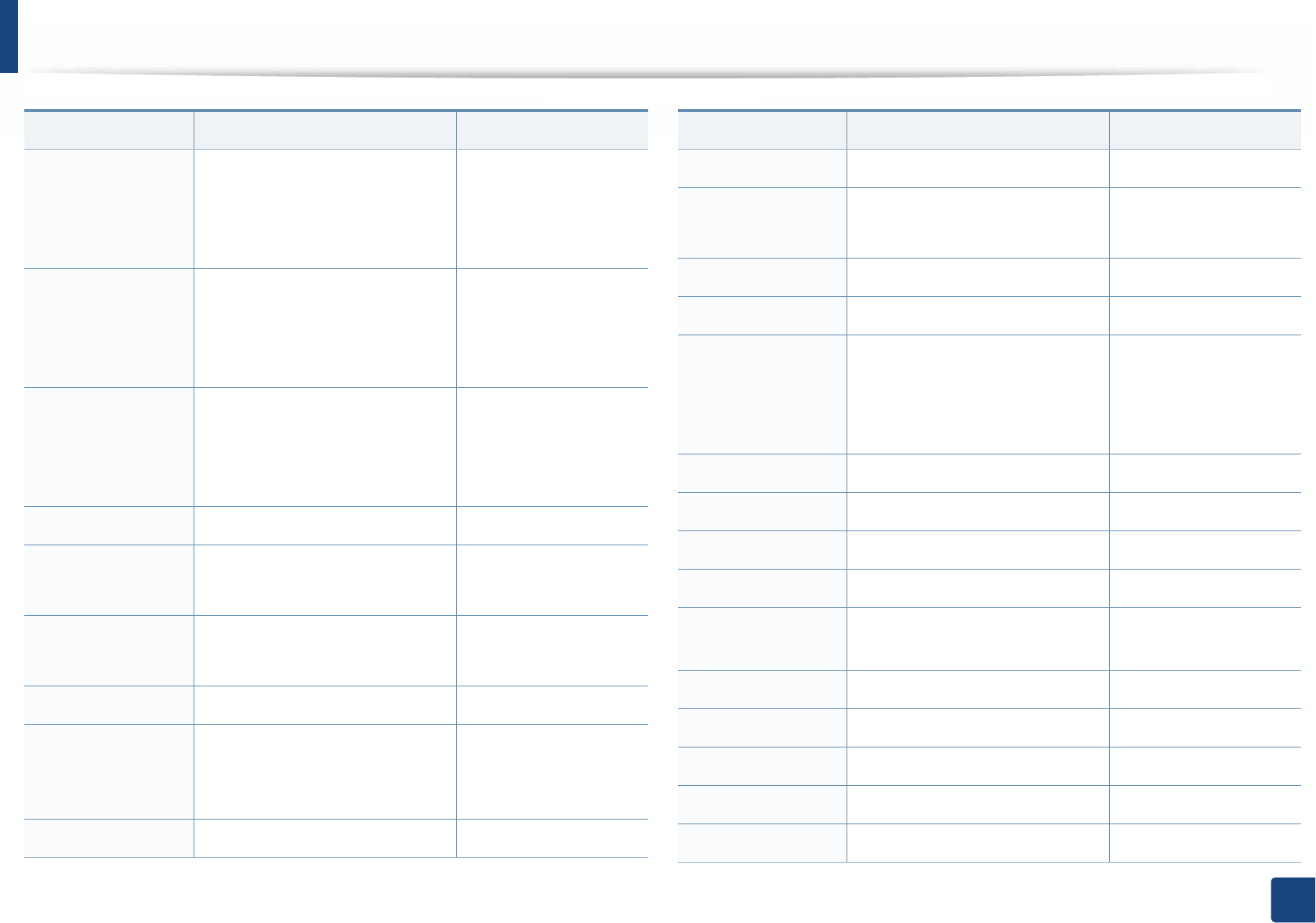
Contact SAMSUNG worldwide
274
Contact SAMSUNG worldwide
GUATEMALA
1-800-299-0013 www.samsung.com/
latin (Spanish)
www.samsung.com/
latin_en (English)
HONDURAS
800-27919267 www.samsung.com/
latin (Spanish)
www.samsung.com/
latin_en (English)
HONG KONG
(852) 3698-4698 www.samsung.com/hk
(Chinese)
www.samsung.com/
hk_en (English)
HUNGARY 06-80-SAMSUNG (726-7864) www.samsung.com/hu
INDIA 1800 3000 8282
1800 266 8282
www.samsung.com/in
INDONESIA 0800-112-8888 (Toll Free)
021-5699-7777
www.samsung.com/id
IRAN 021-8255 www.samsung.com
ITALIA
800-SAMSUNG (726-7864)
[HHP] 800.Msamsung
(800.67267864)
www.samsung.com
JAMAICA 1-800-234-7267 www.samsung.com
Country/Region Customer Care Center Website
JAPAN 0120-327-527 www.samsung.com
JORDAN 800-22273
065777444
www.samsung.com/
Levant (English)
KAZAKHSTAN 8-10-800-500-55-500 (GSM:7799) www.samsung.com
KENYA 0800 545 545 www.samsung.com
KUWAIT
183-2255 (183-CALL) www.samsung.com/ae
(English)
www.samsung.com/
ae_ar (Arabic)
KYRGYZSTAN 00-800-500-55-500 www.samsung.com
LATVIA 8000-7267 www.samsung.com/lv
LITHUANIA 8-800-77777 www.samsung.com/lt
LUXEMBURG 261 03 710 www.samsung.com
MALAYSIA 1800-88-9999 www.samsung.com/
my
MEXICO 01-800-SAMSUNG (726-7864) www.samsung.com
MOLDOVA 0-800-614-40 www.samsung.com
MONGOLIA +7-800-555-55-55 www.samsung.com
MONTENEGRO 020 405 888 www.samsung.com
MOROCCO 080 100 2255 www.samsung.com
Country/Region Customer Care Center Website
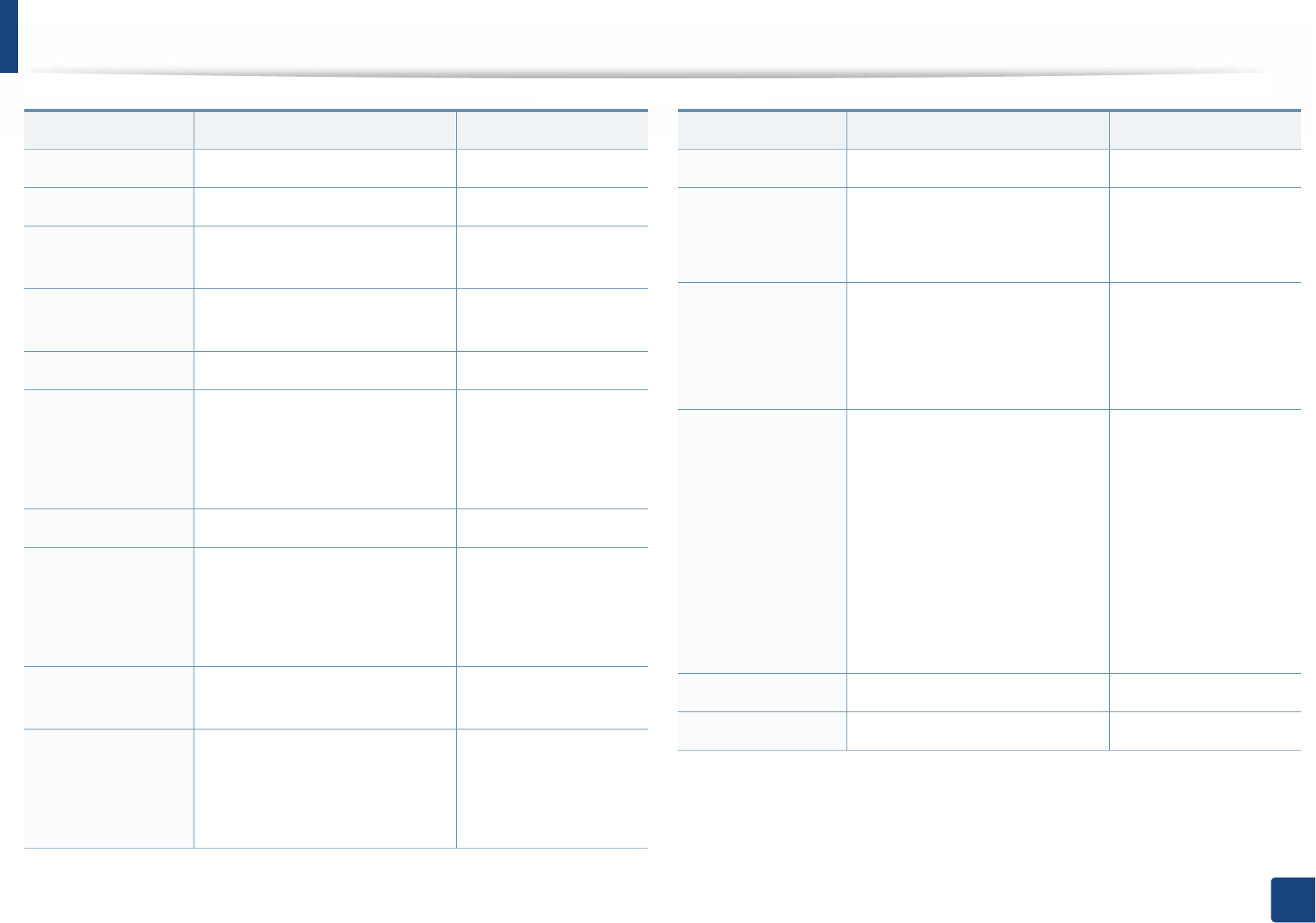
Contact SAMSUNG worldwide
275
Contact SAMSUNG worldwide
MOZAMBIQUE 847267864 / 827267864 www.samsung.com
NAMIBIA 08 197 267864 www.samsung.com
NIGERIA 0800-726-7864 www.samsung.com/
africa_en/
NETHERLANDS 0900-SAMSUNG (0900-7267864)
(€ 0,10/min)
www.samsung.com
NEW ZEALAND 0800 SAMSUNG (0800 726 786) www.samsung.com/nz
NICARAGUA
00-1800-5077267 www.samsung.com/
latin (Spanish)
www.samsung.com/
latin_en (English)
NORWAY 815-56 480 www.samsung.com
OMAN
800-SAMSUNG (726-7864) www.samsung.com/ae
(English)
www.samsung.com/
ae_ar (Arabic)
PAKISTAN 0800-Samsung (72678) www.samsung.com/
pk/
PANAMA
800-7267 www.samsung.com/
latin (Spanish)
www.samsung.com/
latin_en (English)
Country/Region Customer Care Center Website
PARAGUAY 009 800 542 0001 www.samsung.com.py
PERU
0-800-777-08
Desde celulares por favor llamar
al número 336 8686
www.samsung.com/pe
PHILIPPINES
1-800-10-7267864 [PLDT]
1-800-8-7267864 [Globe landline
and Mobile]
02-4222111 [Other landline]
www.samsung.com/ph
POLAND
0 801-1SAMSUNG(172-678) *
lub +48 22 607-93-33 **
[HHP] 0 801-672-678* lub +48 22
607-93-33**
* (całkowity koszt połączenia jak
za 1 impuls według taryfy
operatora)
** (koszt połączenia według
taryfy operatora)
www.samsung.com/pl
PORTUGAL 808 20-SAMSUNG (808 20 7267) www.samsung.com
PUERTO RICO 1-800-682-3180 www.samsung.com
Country/Region Customer Care Center Website
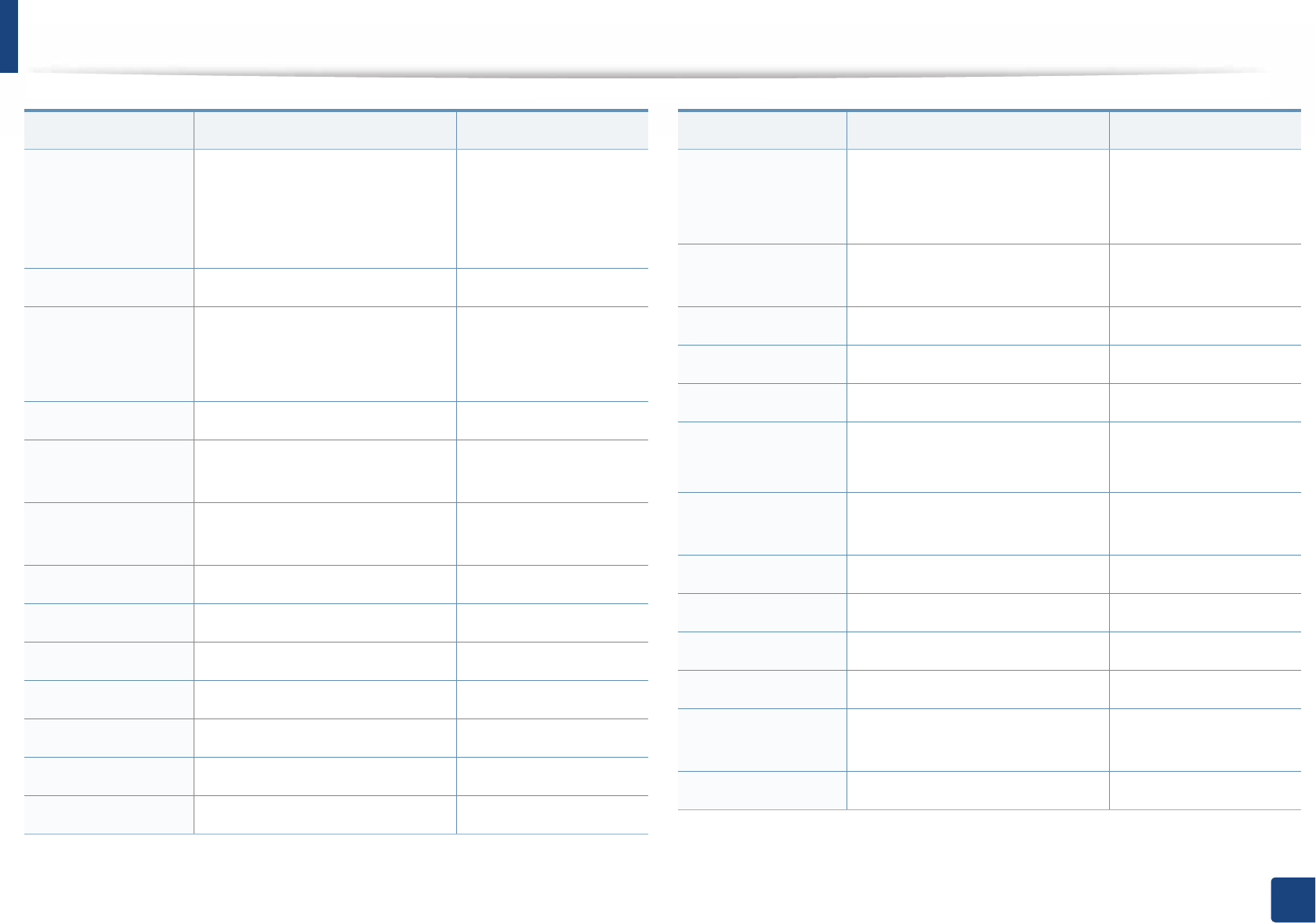
Contact SAMSUNG worldwide
276
Contact SAMSUNG worldwide
QATAR
800-2255 (800-CALL) www.samsung.com/ae
(English)
www.samsung.com/
ae_ar (Arabic)
RWANDA 9999 www.samsung.com
ROMANIA
08008 SAMSUNG (08008 726
7864)
TOLL FREE No.
www.samsung.com/ro
RUSSIA 800-00-0077 www.samsung.com
SAUDI ARABIA 9200-21230 www.samsung.com/sa
(Arabic)
SENEGAL 8-800-555-55-55 www.samsung.com/
africa_fr/
SERBIA 011 321 6899 www.samsung.com/rs
SINGAPORE 1800-SAMSUNG (726-7864) www.samsung.com/sg
SLOVAKIA 0800 - SAMSUNG(0800-726 786) www.samsung.com
SOUTH AFRICA 0860 SAMSUNG (726-7864) www.samsung.com
SPAIN 902-1-SAMSUNG(902 172 678) www.samsung.com
SUDAN 1969 www.samsung.com
SWEDEN 0771 726 7864 (SAMSUNG) www.samsung.com
Country/Region Customer Care Center Website
SWITZERLAND
0848-SAMSUNG (7267864, CHF
0.08/min)
www.samsung.com/ch
www.samsung.com/
ch_fr/
SYRIA 18252273 www.samsung.com/
Levant (English)
TADJIKISTAN 8-10-800-500-55-500 www.samsung.com
TAIWAN 0800-329-999 www.samsung.com/tw
TANZANIA 0685 88 99 00 www.samsung.com
THAILAND 1800-29-3232
02-689-3232
www.samsung.com/th
TRINIDAD &
TOBAGO
1-800-SAMSUNG (726-7864) www.samsung.com
TURKEY 444 77 11 www.samsung.com
U.A.E 800-SAMSUNG (726-7864) www.samsung.com
U.K 0330 SAMSUNG (726-7864) www.samsung.com
U.S.A 1-800-SAMSUNG (726-7864) www.samsung.com/us
U.S.A
(Mobile Phones)
[HHP] 1-888-987-HELP(4357) www.samsung.com
UGANDA 0800 300 300 www.samsung.com
Country/Region Customer Care Center Website
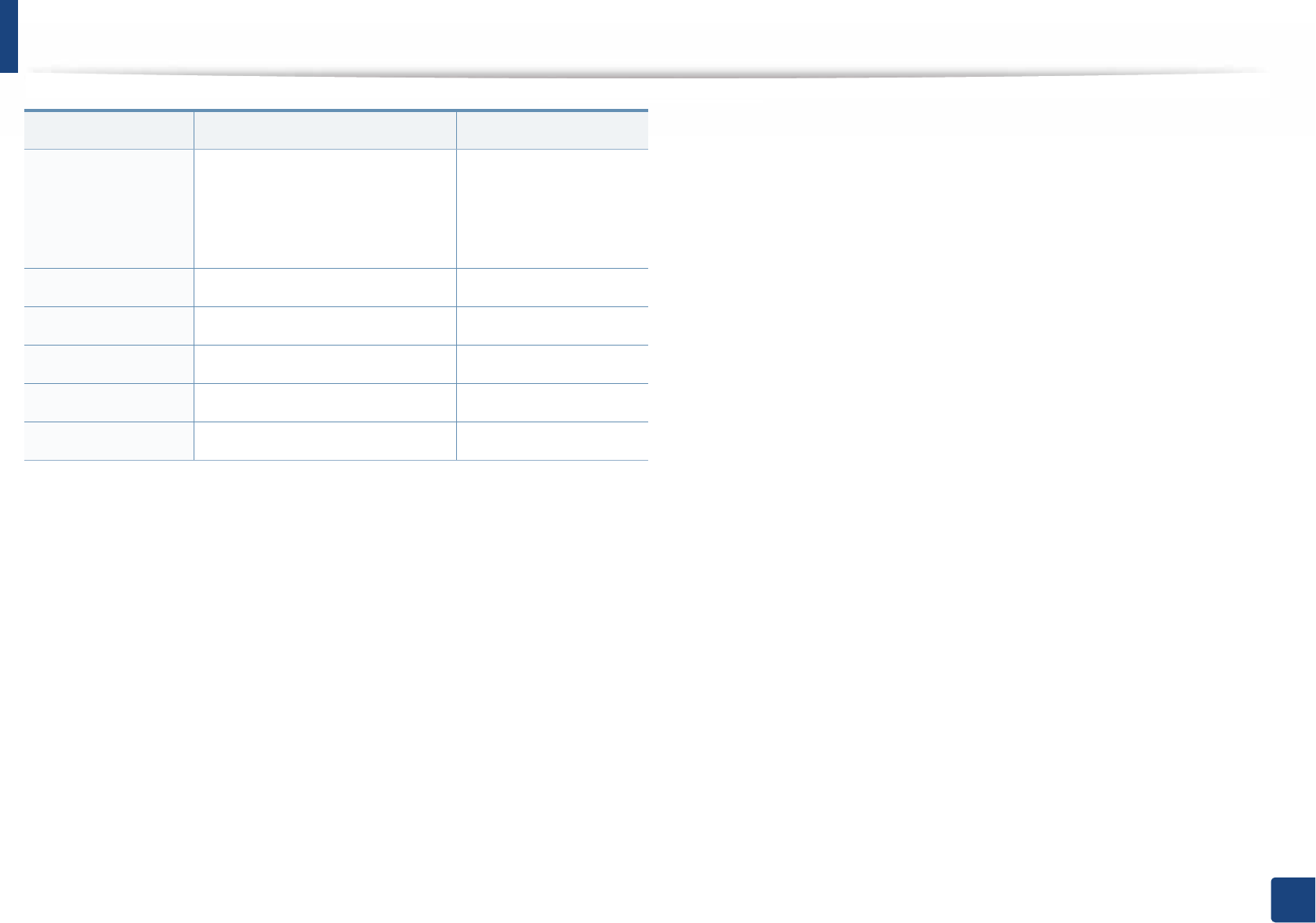
Contact SAMSUNG worldwide
277
Contact SAMSUNG worldwide
UKRAINE
0-800-502-000 www.samsung.com/ua
(Ukrainian)
www.samsung.com/
ua_ru (Russian)
URUGUAY 000 405 437 33 www.samsung.com
UZBEKISTAN 8-10-800-500-55-500 www.samsung.com
VENEZUELA 0-800-100-5303 www.samsung.com/ve
VIETNAM 1 800 588 889 www.samsung.com
ZAMBIA 0211 350370 www.samsung.com
Country/Region Customer Care Center Website
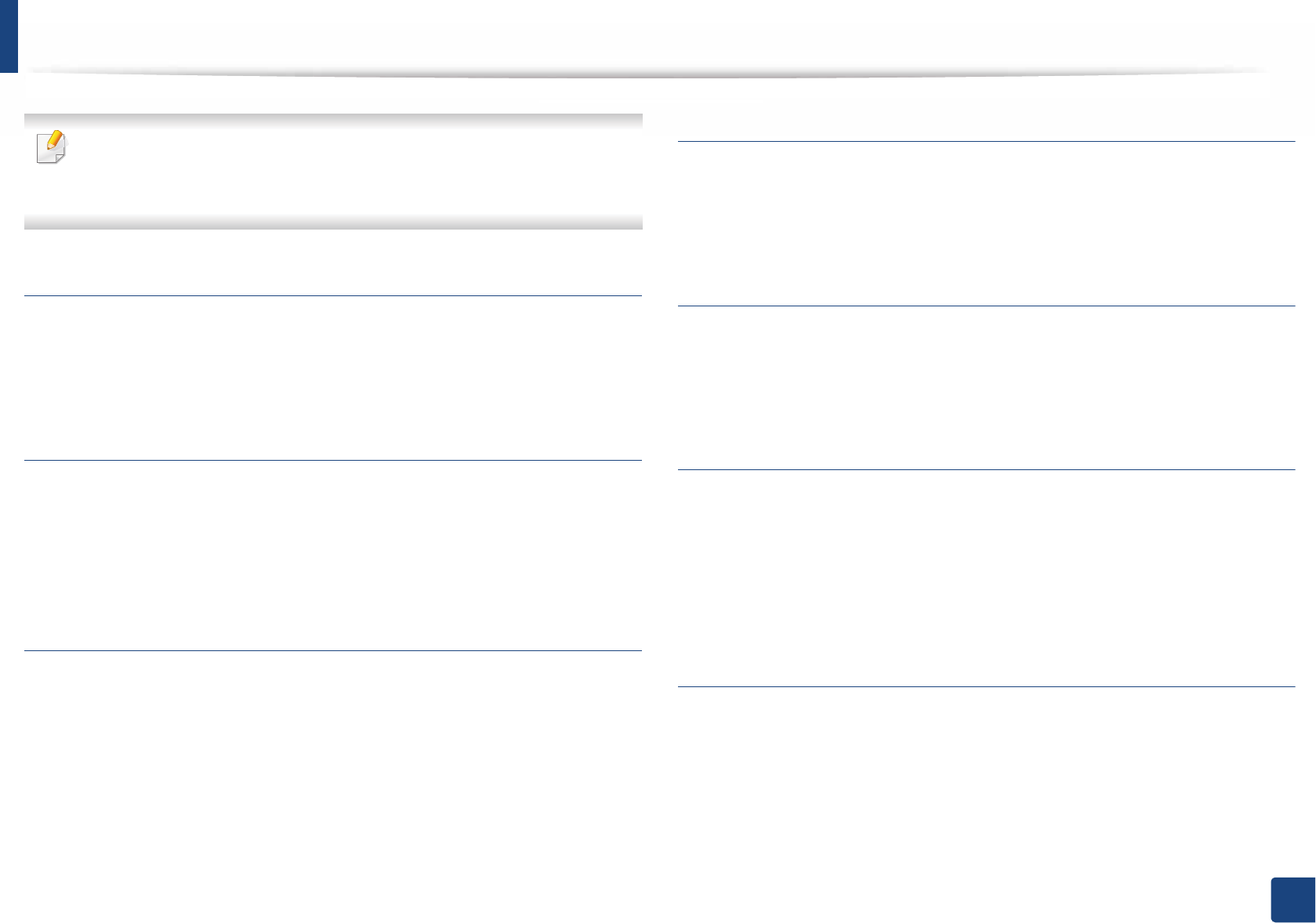
278
Glossary
Glossary
The following glossary helps you get familiar with the product by
understanding the terminologies commonly used with printing as well as
mentioned in this user’s guide.
802.11
802.11 is a set of standards for wireless local area network (WLAN)
communication, developed by the IEEE LAN/MAN Standards Committee (IEEE
802).
802.11b/g/n
802.11b/g/n can share same hardware and use the 2.4 GHz band. 802.11b
supports bandwidth up to 11 Mbps, 802.11n supports bandwidth up to 150
Mbps. 802.11b/g/n devices may occasionally suffer interference from
microwave ovens, cordless telephones, and Bluetooth devices.
Access point
Access Point or Wireless Access Point (AP or WAP) is a device that connects
wireless communication devices together on wireless local area networks
(WLAN), and acts as a central transmitter and receiver of WLAN radio signals.
ADF
An Automatic Document Feeder (ADF) is a scanning unit that will automatically
feed an original sheet of paper so that the machine can scan some amount of the
paper at once.
AppleTalk
AppleTalk is a proprietary suite of protocols developed by Apple, Inc for
computer networking. It was included in the original Mac (1984) and is now
deprecated by Apple in favor of TCP/IP networking.
BIT Depth
A computer graphics term describing the number of bits used to represent the
color of a single pixel in a bitmapped image. Higher color depth gives a broader
range of distinct colors. As the number of bits increases, the number of possible
colors becomes impractically large for a color map. 1-bit color is commonly
called as monochrome or black and white.
BMP
A bitmapped graphics format used internally by the Microsoft Windows
graphics subsystem (GDI), and used commonly as a simple graphics file format
on that platform.
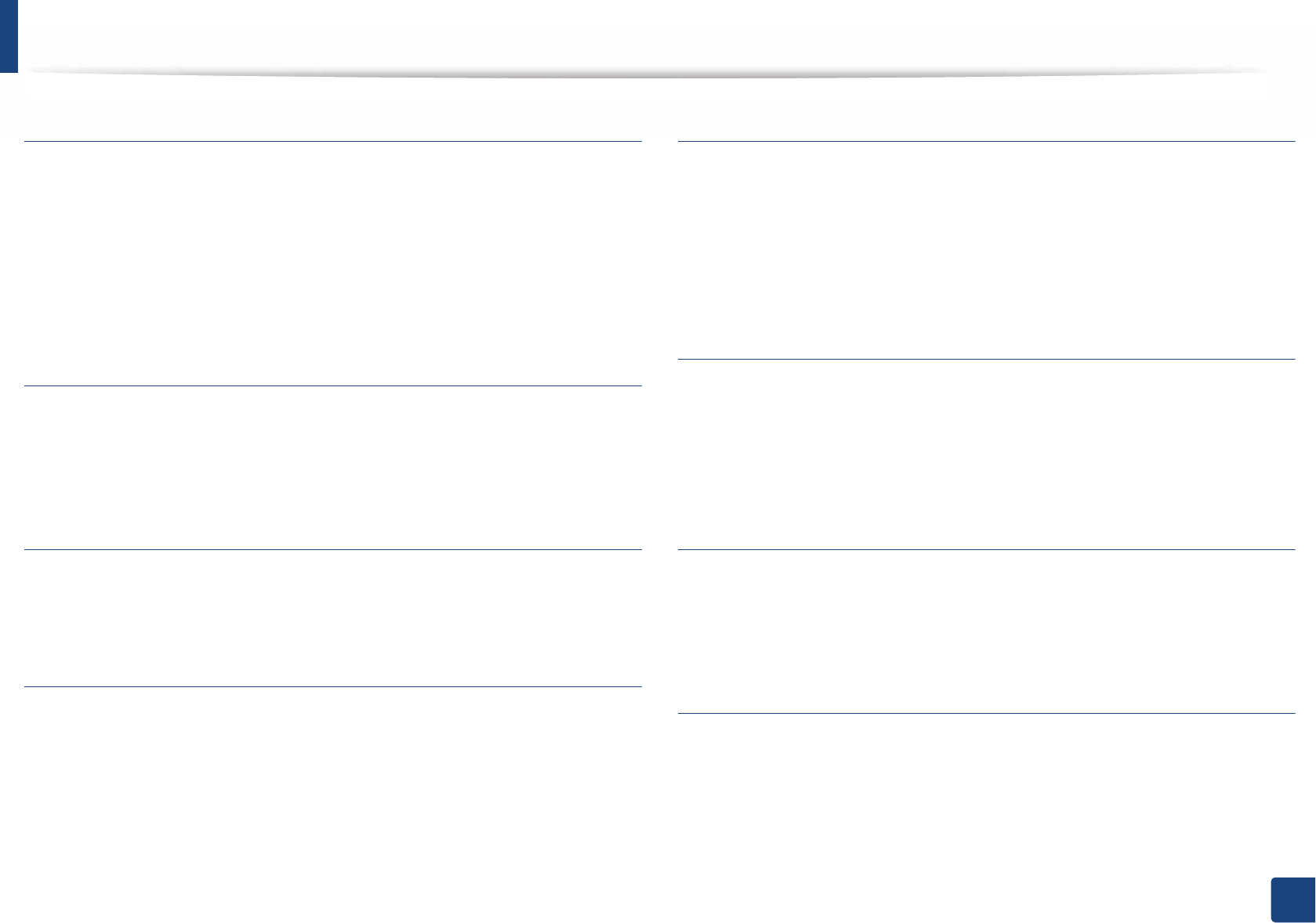
Glossary
279
Glossary
BOOTP
Bootstrap Protocol. A network protocol used by a network client to obtain its IP
address automatically. This is usually done in the bootstrap process of
computers or operating systems running on them. The BOOTP servers assign
the IP address from a pool of addresses to each client. BOOTP enables 'diskless
workstation' computers to obtain an IP address prior to loading any advanced
operating system.
CCD
Charge Coupled Device (CCD) is a hardware which enables the scan job. CCD
Locking mechanism is also used to hold the CCD module to prevent any damage
when you move the machine.
Collation
Collation is a process of printing a multiple-copy job in sets. When collation is
selected, the device prints an entire set before printing additional copies.
Control Panel
A control panel is a flat, typically vertical, area where control or monitoring
instruments are displayed. They are typically found in front of the machine.
Coverage
It is the printing term used for a toner usage measurement on printing. For
example, 5% coverage means that an A4 sided paper has about 5% image or text
on it. So, if the paper or original has complicated images or lots of text on it, the
coverage will be higher and at the same time, a toner usage will be as much as
the coverage.
CSV
Comma Separated Values (CSV). A type of file format, CSV is used to exchange
data between disparate applications. The file format, as it is used in Microsoft
Excel, has become a de facto standard throughout the industry, even among
non-Microsoft platforms.
DADF
A Duplex Automatic Document Feeder (DADF) is a scanning unit that will
automatically feed and turn over an original sheet of paper so that the machine
can scan on both sides of the paper.
Default
The value or setting that is in effect when taking a printer out of its box state,
reset, or initialized.
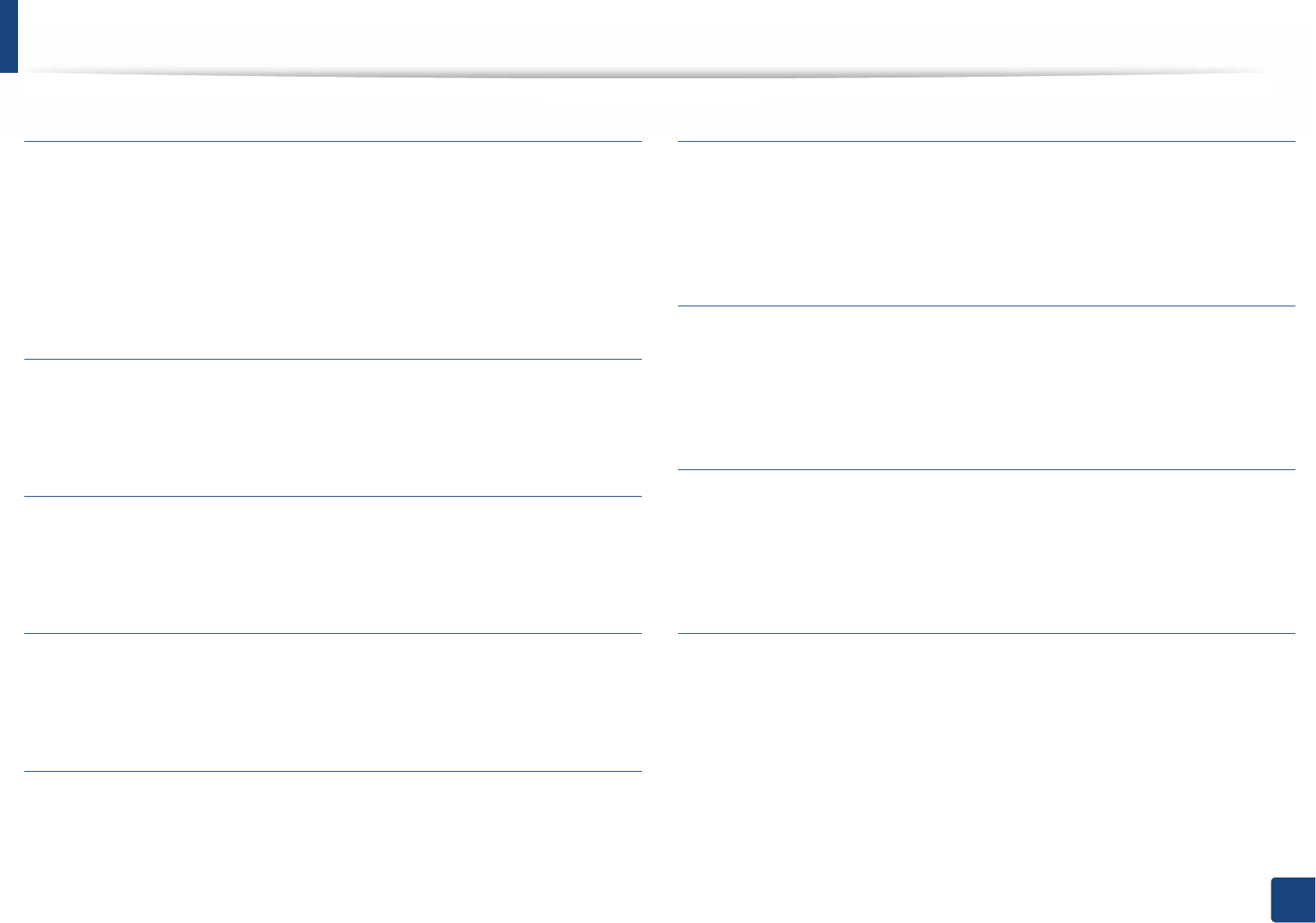
Glossary
280
Glossary
DHCP
A Dynamic Host Configuration Protocol (DHCP) is a client-server networking
protocol. A DHCP server provides configuration parameters specific to the DHCP
client host requesting, generally, information required by the client host to
participate on an IP network. DHCP also provides a mechanism for allocation of
IP addresses to client hosts.
DIMM
Dual Inline Memory Module (DIMM), a small circuit board that holds memory.
DIMM stores all the data within the machine like printing data, received fax data.
DLNA
The Digital Living Network Alliance (DLNA) is a standard that allows devices on
a home network to share information with each other across the network.
DNS
The Domain Name Server (DNS) is a system that stores information associated
with domain names in a distributed database on networks, such as the Internet.
Dot Matrix Printer
A dot matrix printer refers to a type of computer printer with a print head that
runs back and forth on the page and prints by impact, striking an ink-soaked
cloth ribbon against the paper, much like a typewriter.
DPI
Dots Per Inch (DPI) is a measurement of resolution that is used for scanning and
printing. Generally, higher DPI results in a higher resolution, more visible detail
in the image, and a larger file size.
DRPD
Distinctive Ring Pattern Detection. Distinctive Ring is a telephone company
service which enables a user to use a single telephone line to answer several
different telephone numbers.
Duplex
A mechanism that will automatically turn over a sheet of paper so that the
machine can print (or scan) on both sides of the paper. A printer equipped with
a Duplex Unit can print on both sides of paper during one print cycle.
Duty Cycle
Duty cycle is the page quantity which does not affect printer performance for a
month. Generally the printer has the lifespan limitation such as pages per year.
The lifespan means the average capacity of print-outs, usually within the
warranty period. For example, if the duty cycle is 48,000 pages per month
assuming 20 working days, a printer limits 2,400 pages a day.
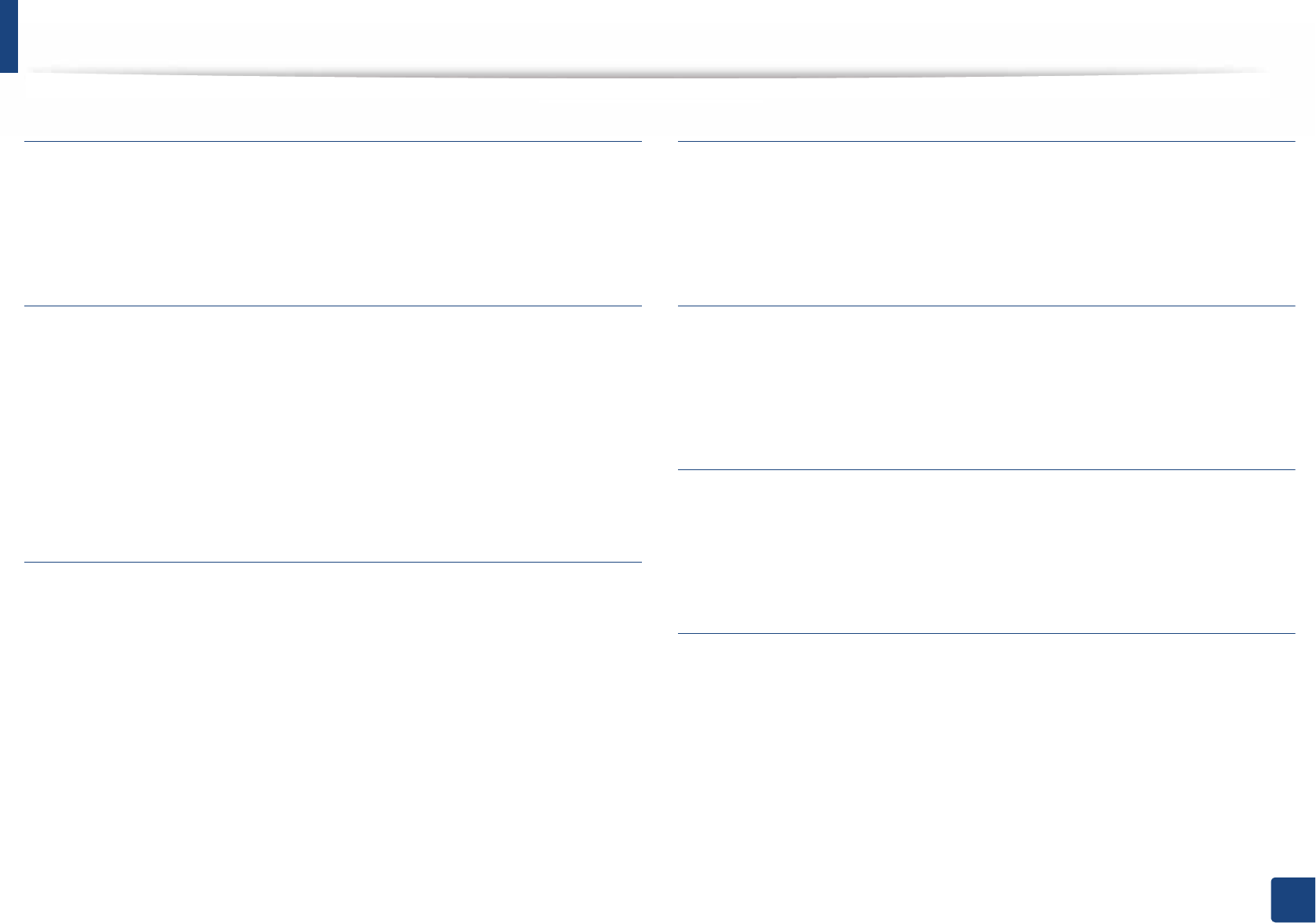
Glossary
281
Glossary
ECM
Error Correction Mode (ECM) is an optional transmission mode built into Class 1
fax machines or fax modems. It automatically detects and corrects errors in the
fax transmission process that are sometimes caused by telephone line noise.
Emulation
Emulation is a technique of one machine obtaining the same results as another.
An emulator duplicates the functions of one system with a different system, so
that the second system behaves like the first system. Emulation focuses on exact
reproduction of external behavior, which is in contrast to simulation, which
concerns an abstract model of the system being simulated, often considering its
internal state.
Ethernet
Ethernet is a frame-based computer networking technology for local area
networks (LANs). It defines wiring and signaling for the physical layer, and frame
formats and protocols for the media access control (MAC)/data link layer of the
OSI model. Ethernet is mostly standardized as IEEE 802.3. It has become the most
widespread LAN technology in use during the 1990s to the present.
EtherTalk
A suite of protocols developed by Apple Computer for computer networking. It
was included in the original Mac (1984) and is now deprecated by Apple in favor
of TCP/IP networking.
FDI
Foreign Device Interface (FDI) is a card installed inside the machine to allow a
third party device such as a coin operated device or a card reader. Those devices
allow the pay-for-print service on your machine.
FTP
A File Transfer Protocol (FTP) is a commonly used protocol for exchanging files
over any network that supports the TCP/IP protocol (such as the Internet or an
intranet).
Fuser Unit
The part of a laser printer that fuses the toner onto the print media. It consists of
a heat roller and a pressure roller. After toner is transferred onto the paper, the
fuser unit applies heat and pressure to ensure that the toner stays on the paper
permanently, which is why paper is warm when it comes out of a laser printer.
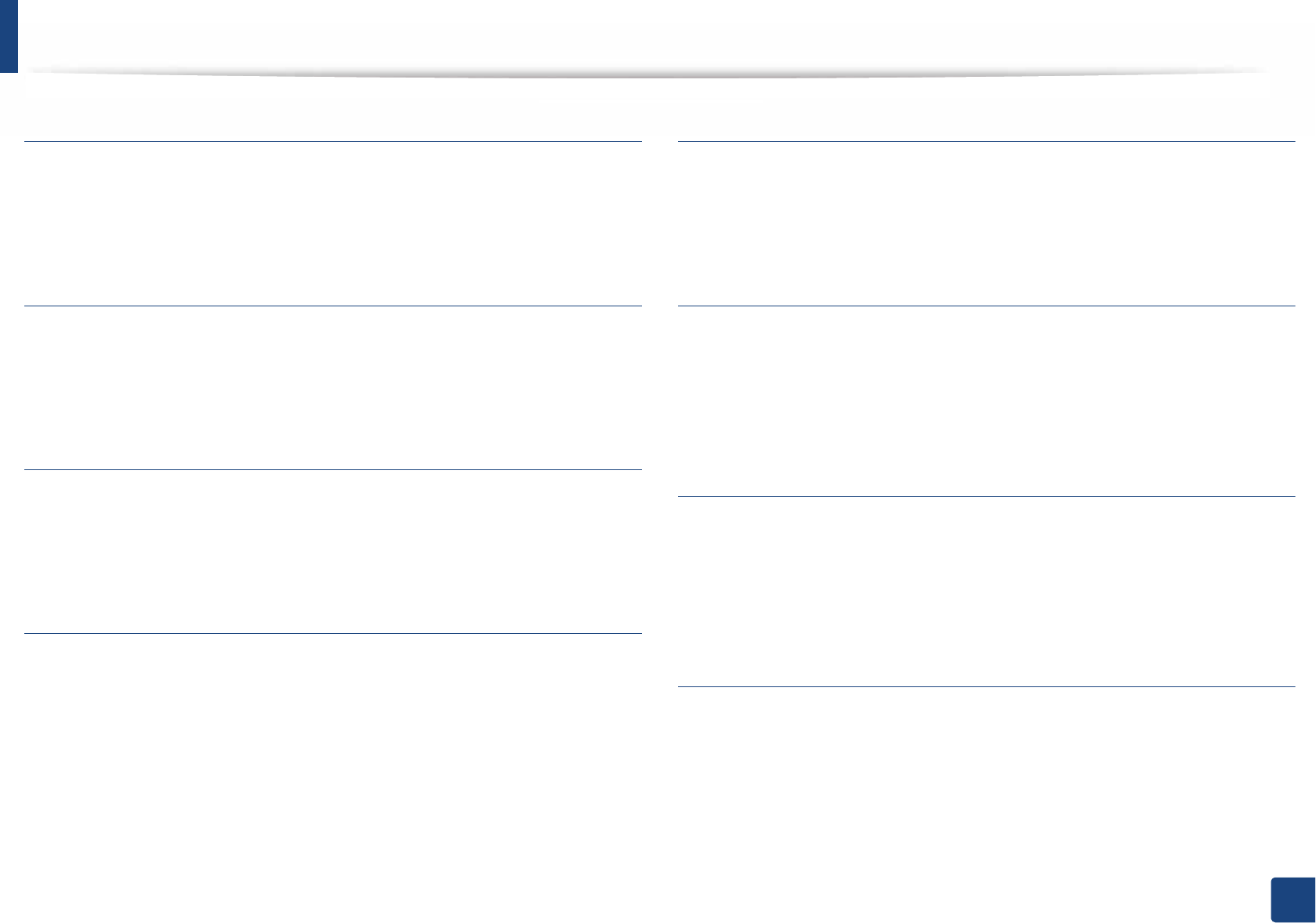
Glossary
282
Glossary
Gateway
A connection between computer networks, or between a computer network
and a telephone line. It is very popular, as it is a computer or a network that
allows access to another computer or network.
Grayscale
A shades of gray that represent light and dark portions of an image when color
images are converted to grayscale; colors are represented by various shades of
gray.
Halftone
An image type that simulates grayscale by varying the number of dots. Highly
colored areas consist of a large number of dots, while lighter areas consist of a
smaller number of dots.
Mass storage device (HDD)
Mass storage device (HDD), commonly referred to as a hard drive or hard disk, is
a non-volatile storage device which stores digitally-encoded data on rapidly
rotating platters with magnetic surfaces.
IEEE
The Institute of Electrical and Electronics Engineers (IEEE) is an international
non-profit, professional organization for the advancement of technology
related to electricity.
IEEE 1284
The 1284 parallel port standard was developed by the Institute of Electrical and
Electronics Engineers (IEEE). The term "1284-B" refers to a specific connector
type on the end of the parallel cable that attaches to the peripheral (for example,
a printer).
Intranet
A private network that uses Internet Protocols, network connectivity, and
possibly the public telecommunication system to securely share part of an
organization's information or operations with its employees. Sometimes the
term refers only to the most visible service, the internal website.
IP address
An Internet Protocol (IP) address is a unique number that devices use in order to
identify and communicate with each other on a network utilizing the Internet
Protocol standard.
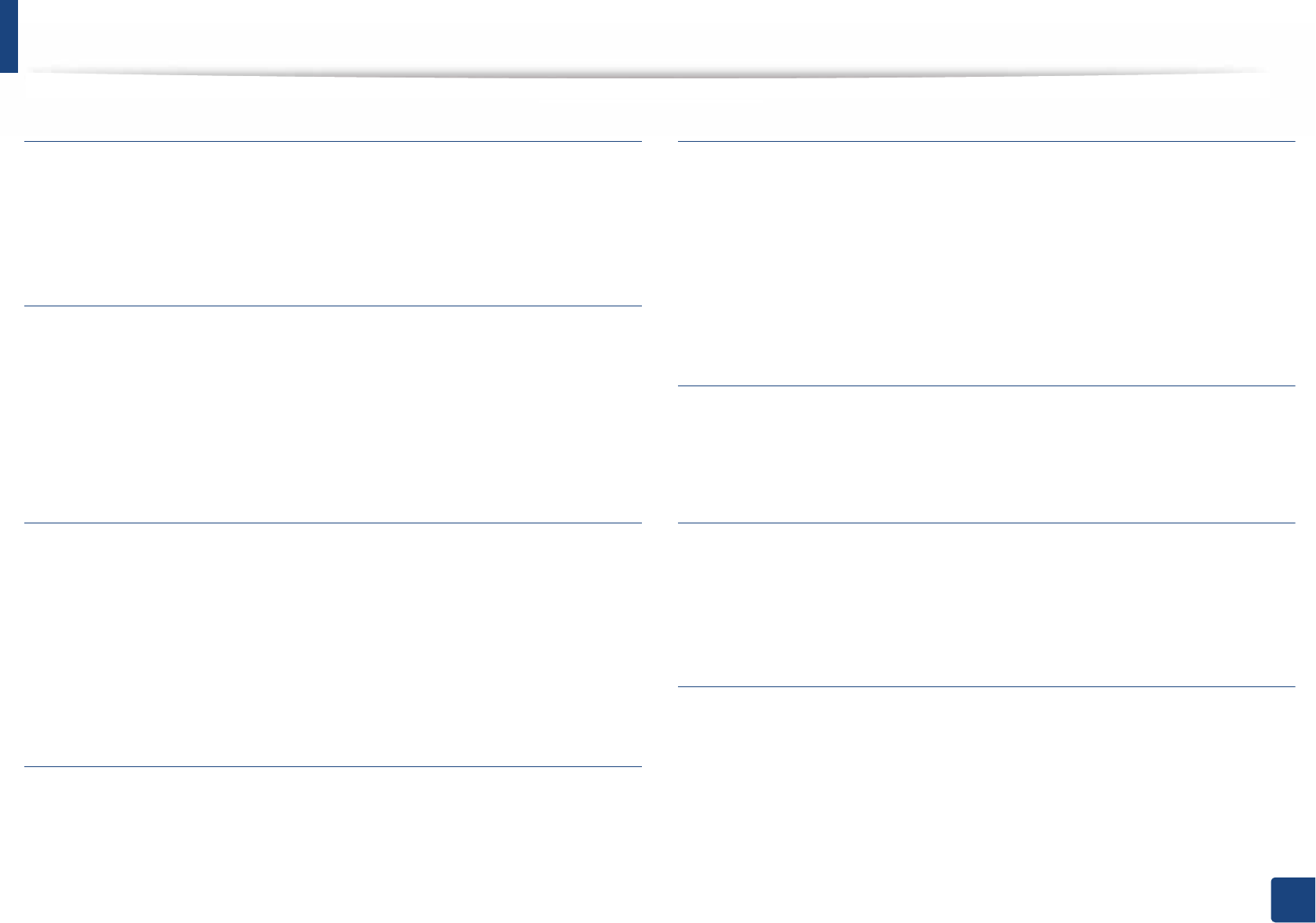
Glossary
283
Glossary
IPM
The Images Per Minute (IPM) is a way of measuring the speed of a printer. An IPM
rate indicates the number of single-sided sheets a printer can complete within
one minute.
IPP
The Internet Printing Protocol (IPP) defines a standard protocol for printing as
well as managing print jobs, media size, resolution, and so forth. IPP can be used
locally or over the Internet to hundreds of printers, and also supports access
control, authentication, and encryption, making it a much more capable and
secure printing solution than older ones.
IPX/SPX
IPX/SPX stands for Internet Packet Exchange/Sequenced Packet Exchange. It is a
networking protocol used by the Novell NetWare operating systems. IPX and
SPX both provide connection services similar to TCP/IP, with the IPX protocol
having similarities to IP, and SPX having similarities to TCP. IPX/SPX was
primarily designed for local area networks (LANs), and is a very efficient protocol
for this purpose (typically its performance exceeds that of TCP/IP on a LAN).
ISO
The International Organization for Standardization (ISO) is an international
standard-setting body composed of representatives from national standards
bodies. It produces world-wide industrial and commercial standards.
ITU-T
The International Telecommunication Union is an international organization
established to standardize and regulate international radio and
telecommunications. Its main tasks include standardization, allocation of the
radio spectrum, and organizing interconnection arrangements between
different countries to allow international phone calls. A -T out of ITU-T indicates
telecommunication.
ITU-T No. 1 chart
Standardized test chart published by ITU-T for document facsimile
transmissions.
JBIG
Joint Bi-level Image Experts Group (JBIG) is an image compression standard with
no loss of accuracy or quality, which was designed for compression of binary
images, particularly for faxes, but can also be used on other images.
JPEG
Joint Photographic Experts Group (JPEG) is a most commonly used standard
method of lossy compression for photographic images. It is the format used for
storing and transmitting photographs on the World Wide Web.
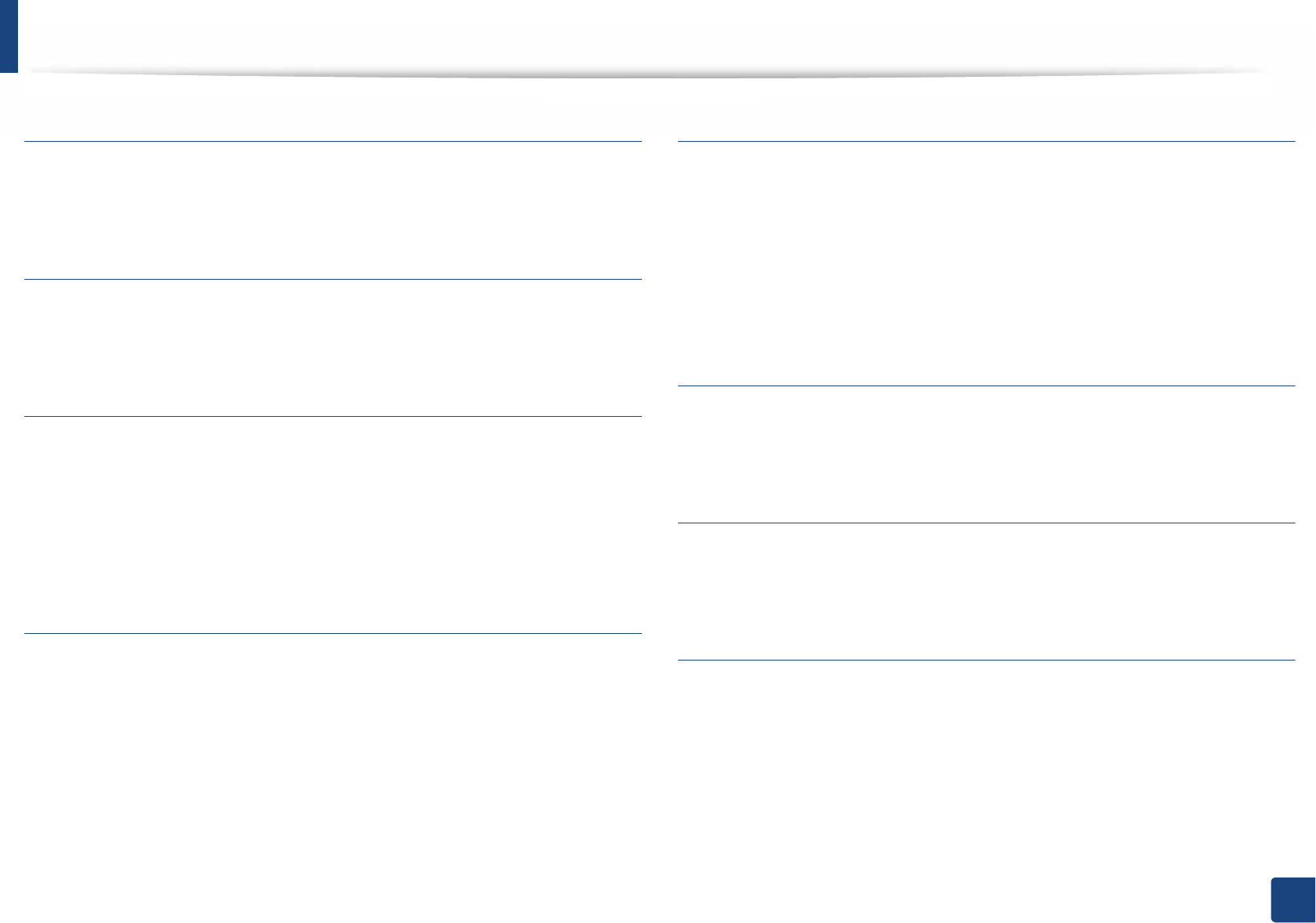
Glossary
284
Glossary
LDAP
The Lightweight Directory Access Protocol (LDAP) is a networking protocol for
querying and modifying directory services running over TCP/IP.
LED
A Light-Emitting Diode (LED) is a semiconductor device that indicates the status
of a machine.
MAC address
Media Access Control (MAC) address is a unique identifier associated with a
network adapter. MAC address is a unique 48-bit identifier usually written as 12
hexadecimal characters grouped in pairs (e. g., 00-00-0c-34-11-4e). This address
is usually hard-coded into a Network Interface Card (NIC) by its manufacturer,
and used as an aid for routers trying to locate machines on large networks.
MFP
Multi Function Peripheral (MFP) is an office machine that includes the following
functionality in one physical body, so as to have a printer, a copier, a fax, a
scanner and etc.
MH
Modified Huffman (MH) is a compression method for decreasing the amount of
data that needs to be transmitted between the fax machines to transfer the
image recommended by ITU-T T.4. MH is a codebook-based run-length
encoding scheme optimized to efficiently compress white space. As most faxes
consist mostly of white space, this minimizes the transmission time of most
faxes.
MMR
Modified Modified READ (MMR) is a compression method recommended by ITU-
T T.6.
Modem
A device that modulates a carrier signal to encode digital information, and also
demodulates such a carrier signal to decode transmitted information.
MR
Modified Read (MR) is a compression method recommended by ITU-T T.4. MR
encodes the first scanned line using MH. The next line is compared to the first,
the differences determined, and then the differences are encoded and
transmitted.
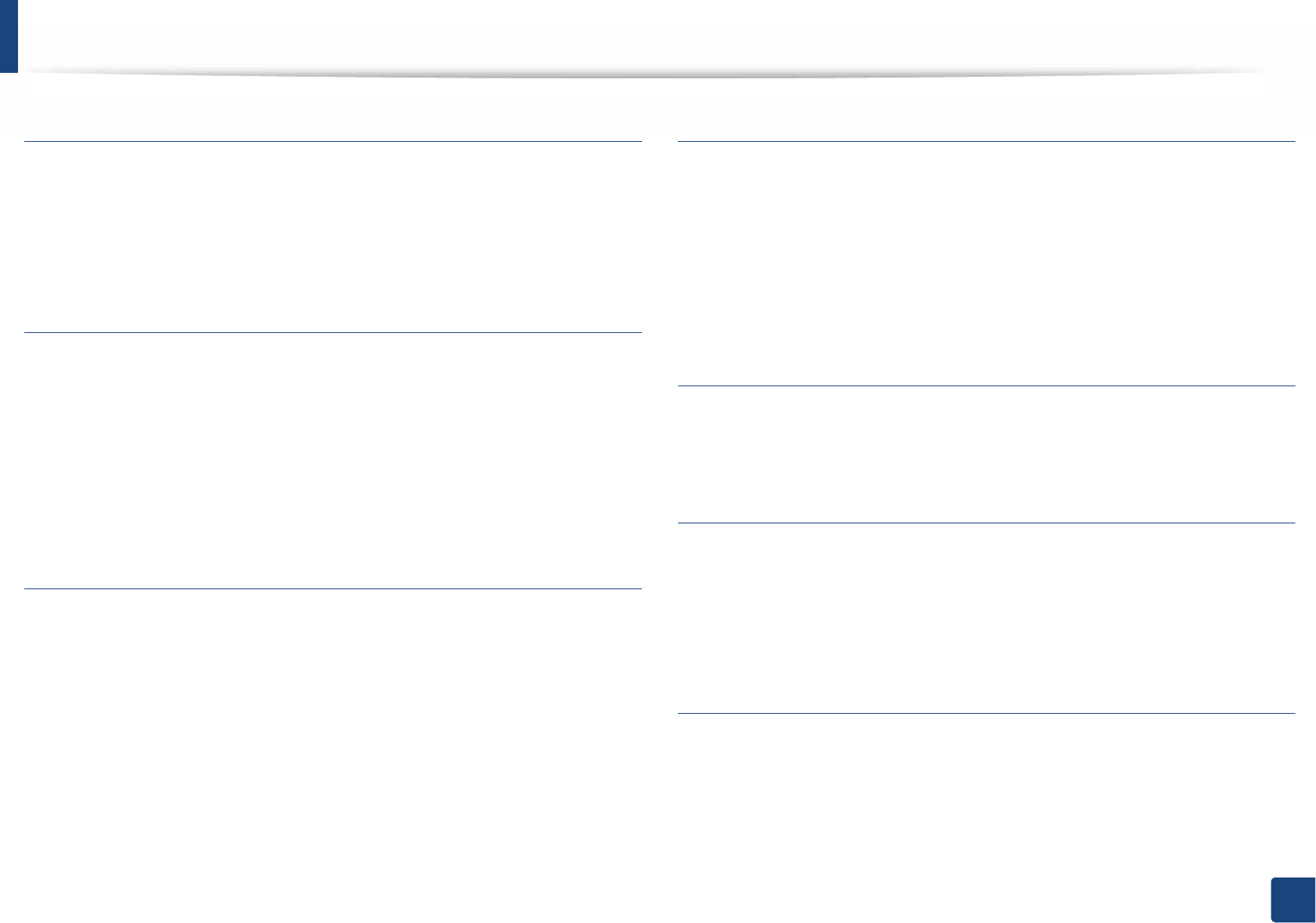
Glossary
285
Glossary
NetWare
A network operating system developed by Novell, Inc. It initially used
cooperative multitasking to run various services on a PC, and the network
protocols were based on the archetypal Xerox XNS stack. Today NetWare
supports TCP/IP as well as IPX/SPX.
OPC
Organic Photo Conductor (OPC) is a mechanism that makes a virtual image for
print using a laser beam emitted from a laser printer, and it is usually green or
rust colored and has a cylinder shape.
An imaging unit containing a drum slowly wears the drum surface by its usage
in the printer, and it should be replaced appropriately since it gets worn from
contact with the cartridge development brush, cleaning mechanism, and paper.
Originals
The first example of something, such as a document, photograph or text, etc,
which is copied, reproduced or translated to produce others, but which is not
itself copied or derived from something else.
OSI
Open Systems Interconnection (OSI) is a model developed by the International
Organization for Standardization (ISO) for communications. OSI offers a
standard, modular approach to network design that divides the required set of
complex functions into manageable, self-contained, functional layers. The layers
are, from top to bottom, Application, Presentation, Session, Transport, Network,
Data Link and Physical.
PABX
A private automatic branch exchange (PABX) is an automatic telephone
switching system within a private enterprise.
PCL
Printer Command Language (PCL) is a Page Description Language (PDL)
developed by HP as a printer protocol and has become an industry standard.
Originally developed for early inkjet printers, PCL has been released in varying
levels for thermal, dot matrix printer, and laser printers.
PDF
Portable Document Format (PDF) is a proprietary file format developed by
Adobe Systems for representing two dimensional documents in a device
independent and resolution independent format.
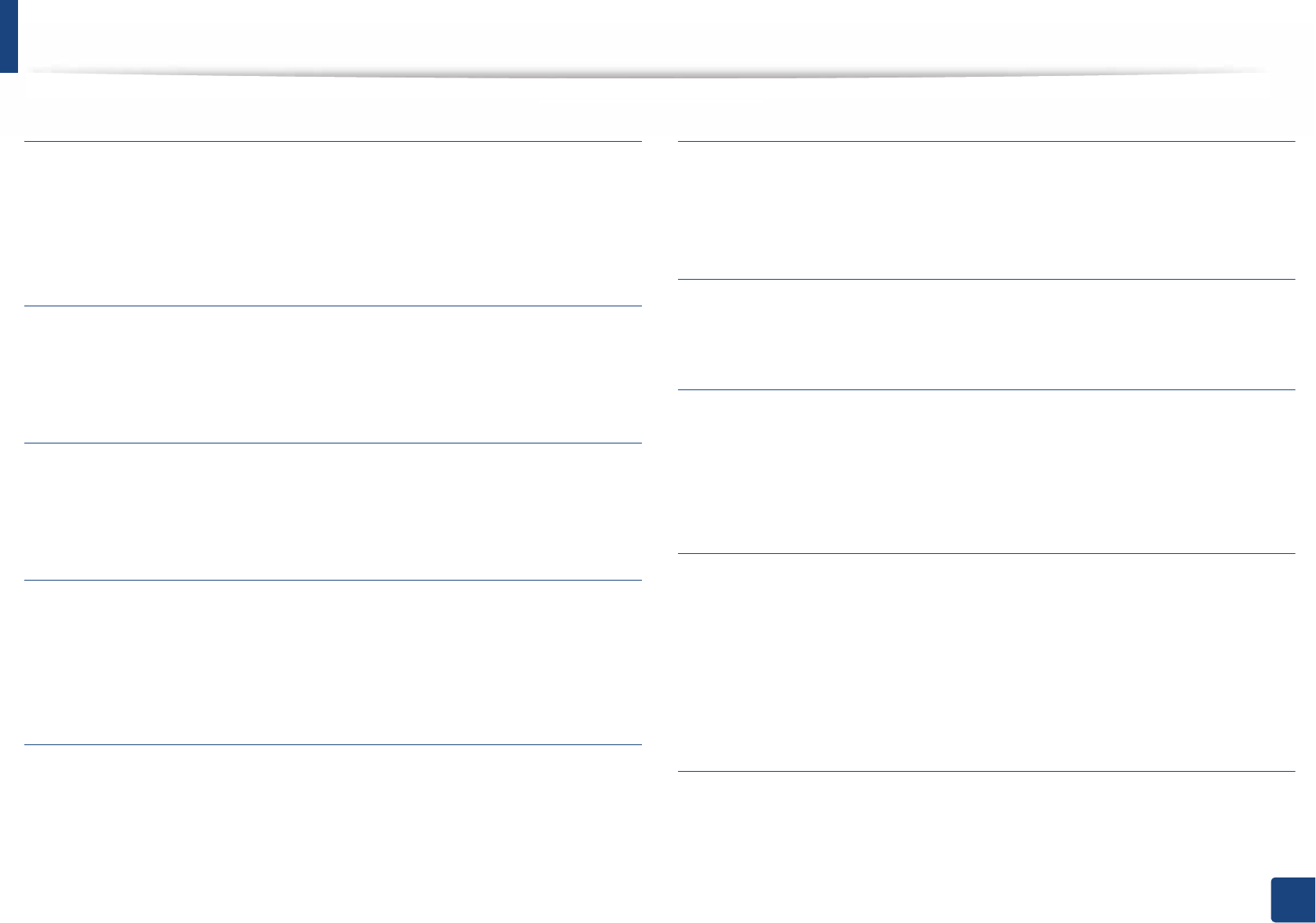
Glossary
286
Glossary
PostScript
PostScript (PS) is a page description language and programming language used
primarily in the electronic and desktop publishing areas. - that is run in an
interpreter to generate an image.
Printer Driver
A program used to send commands and transfer data from the computer to the
printer.
Print Media
The media like paper, envelopes, labels, and transparencies which can be used
in a printer, a scanner, a fax or, a copier.
PPM
Pages Per Minute (PPM) is a method of measurement for determining how fast
a printer works, meaning the number of pages a printer can produce in one
minute.
PRN file
An interface for a device driver, this allows software to interact with the device
driver using standard input/output system calls, which simplifies many tasks.
Protocol
A convention or standard that controls or enables the connection,
communication, and data transfer between two computing endpoints.
PS
See PostScript.
PSTN
The Public-Switched Telephone Network (PSTN) is the network of the world's
public circuit-switched telephone networks which, on industrial premises, is
usually routed through the switchboard.
RADIUS
Remote Authentication Dial In User Service (RADIUS) is a protocol for remote
user authentication and accounting. RADIUS enables centralized management
of authentication data such as usernames and passwords using an AAA
(authentication, authorization, and accounting) concept to manage network
access.
Resolution
The sharpness of an image, measured in Dots Per Inch (DPI). The higher the dpi,
the greater the resolution.
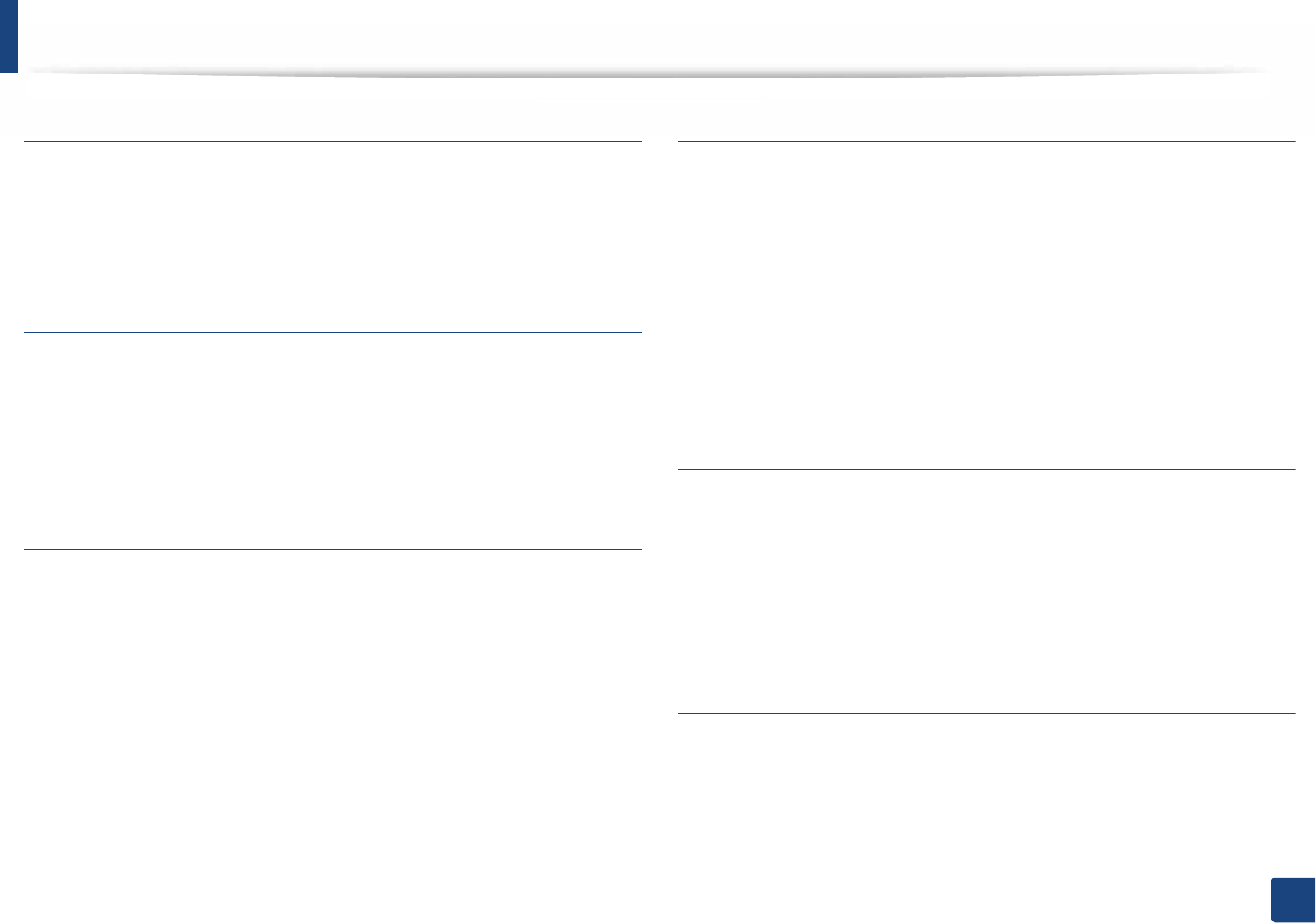
Glossary
287
Glossary
SMB
Server Message Block (SMB) is a network protocol mainly applied to share files,
printers, serial ports, and miscellaneous communications between nodes on a
network. It also provides an authenticated Inter-process communication
mechanism.
SMTP
Simple Mail Transfer Protocol (SMTP) is the standard for e-mail transmissions
across the Internet. SMTP is a relatively simple, text-based protocol, where one
or more recipients of a message are specified, and then the message text is
transferred. It is a client-server protocol, where the client transmits an email
message to the server.
SSID
Service Set Identifier (SSID) is a name of a wireless local area network (WLAN). All
wireless devices in a WLAN use the same SSID in order to communicate with
each other. The SSIDs are case-sensitive and have a maximum length of 32
characters.
Subnet Mask
The subnet mask is used in conjunction with the network address to determine
which part of the address is the network address and which part is the host
address.
TCP/IP
The Transmission Control Protocol (TCP) and the Internet Protocol (IP); the set of
communications protocols that implement the protocol stack on which the
Internet and most commercial networks run.
TCR
Transmission Confirmation Report (TCR) provides details of each transmission
such as job status, transmission result and number of pages sent. This report can
be set to print after each job or only after failed transmissions.
TIFF
Tagged Image File Format (TIFF) is a variable-resolution bitmapped image
format. TIFF describes image data that typically come from scanners. TIFF
images make use of tags, keywords defining the characteristics of the image that
is included in the file. This flexible and platform-independent format can be
used for pictures that have been made by various image processing
applications.
Toner Cartridge
A kind of bottle or container used in a machine like a printer which contains
toner. Toner is a powder used in laser printers and photocopiers, which forms
the text and images on the printed paper. Toner can be fused by by a
combination of heat/pressure from the fuser, causing it to bind to the fibers in
the paper.
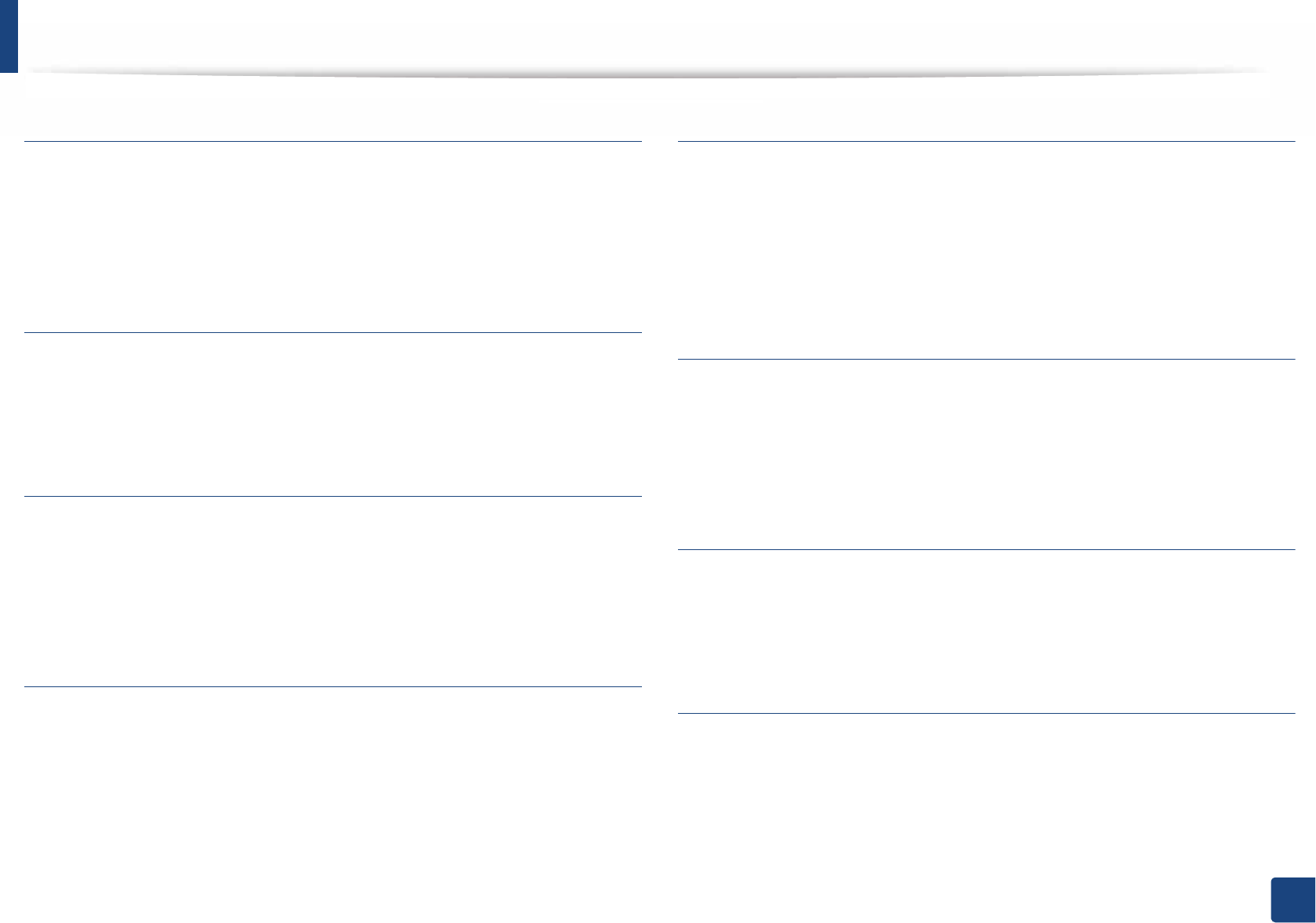
Glossary
288
Glossary
TWAIN
An industry standard for scanners and software. By using a TWAIN-compliant
scanner with a TWAIN-compliant program, a scan can be initiated from within
the program. It is an image capture API for Microsoft Windows and Apple Mac
operating systems.
UNC Path
Uniform Naming Convention (UNC) is a standard way to access network shares
in Window NT and other Microsoft products. The format of a UNC path is:
\\<servername>\<sharename>\<Additional directory>
URL
Uniform Resource Locator (URL) is the global address of documents and
resources on the Internet. The first part of the address indicates what protocol to
use, the second part specifies the IP address or the domain name where the
resource is located.
USB
Universal Serial Bus (USB) is a standard that was developed by the USB
Implementers Forum, Inc., to connect computers and peripherals. Unlike the
parallel port, USB is designed to concurrently connect a single computer USB
port to multiple peripherals.
Watermark
A watermark is a recognizable image or pattern in paper that appears lighter
when viewed by transmitted light. Watermarks were first introduced in Bologna,
Italy in 1282; they have been used by papermakers to identify their product, and
also on postage stamps, currency, and other government documents to
discourage counterfeiting.
WEP
Wired Equivalent Privacy (WEP) is a security protocol specified in IEEE 802.11 to
provide the same level of security as that of a wired LAN. WEP provides security
by encrypting data over radio so that it is protected as it is transmitted from one
end point to another.
WIA
Windows Imaging Architecture (WIA) is an imaging architecture that is originally
introduced in Windows Me and Windows XP. A scan can be initiated from within
these operating systems by using a WIA-compliant scanner.
WPA
Wi-Fi Protected Access (WPA) is a class of systems to secure wireless (Wi-Fi)
computer networks, which was created to improve upon the security features of
WEP.
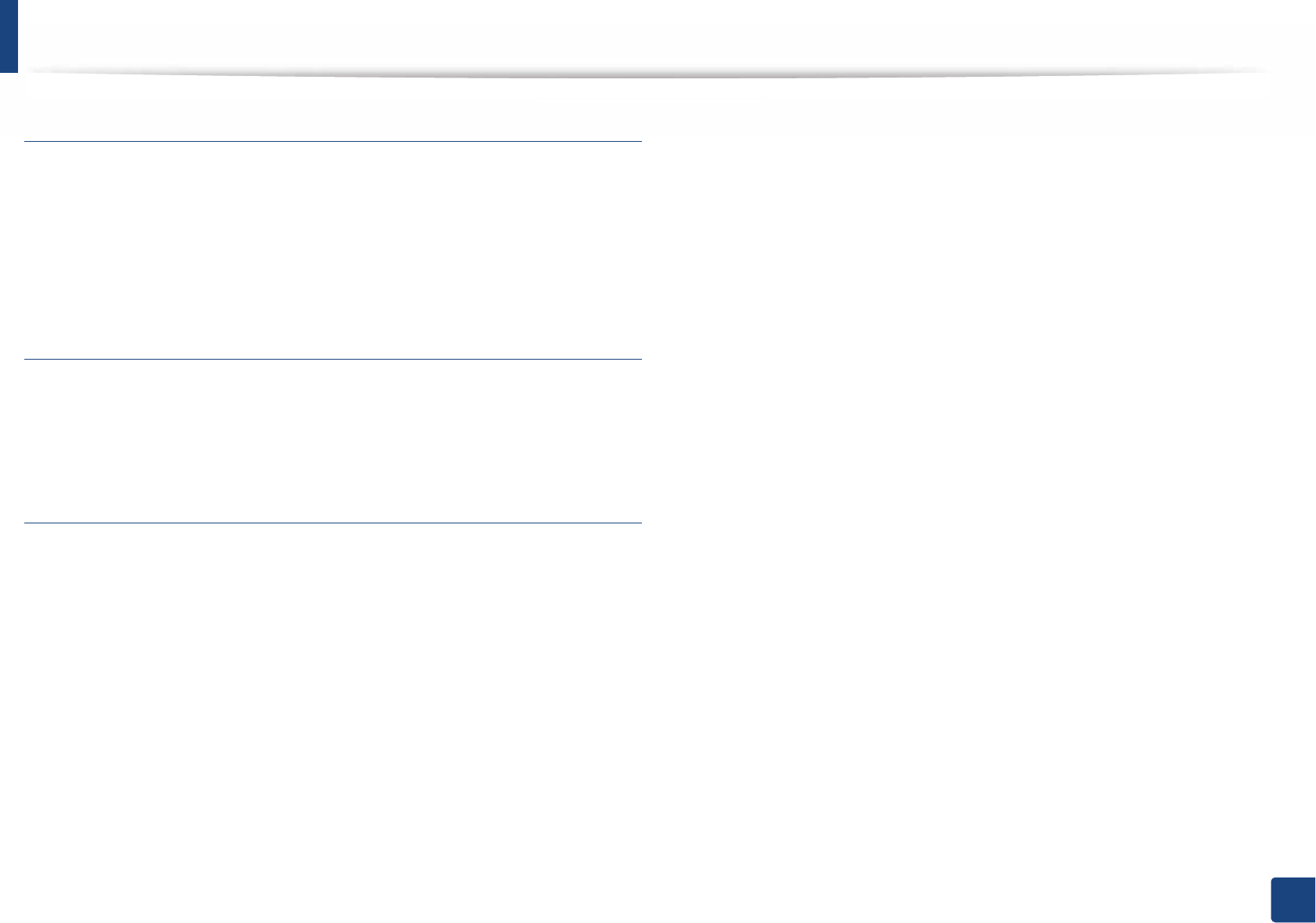
Glossary
289
Glossary
WPA-PSK
WPA-PSK (WPA Pre-Shared Key) is special mode of WPA for small business or
home users. A shared key, or password, is configured in the wireless access point
(WAP) and any wireless laptop or desktop devices. WPA-PSK generates a unique
key for each session between a wireless client and the associated WAP for more
advanced security.
WPS
The Wi-Fi Protected Setup (WPS) is a standard for establishing a wireless home
network. If your wireless access point supports WPS, you can configure the
wireless network connection easily without a computer.
XPS
XML Paper Specification (XPS) is a specification for a Page Description Language
(PDL) and a new document format, which has benefits for portable document
and electronic document, developed by Microsoft. It is an XML-based
specification, based on a new print path and a vector-based device-
independent document format.
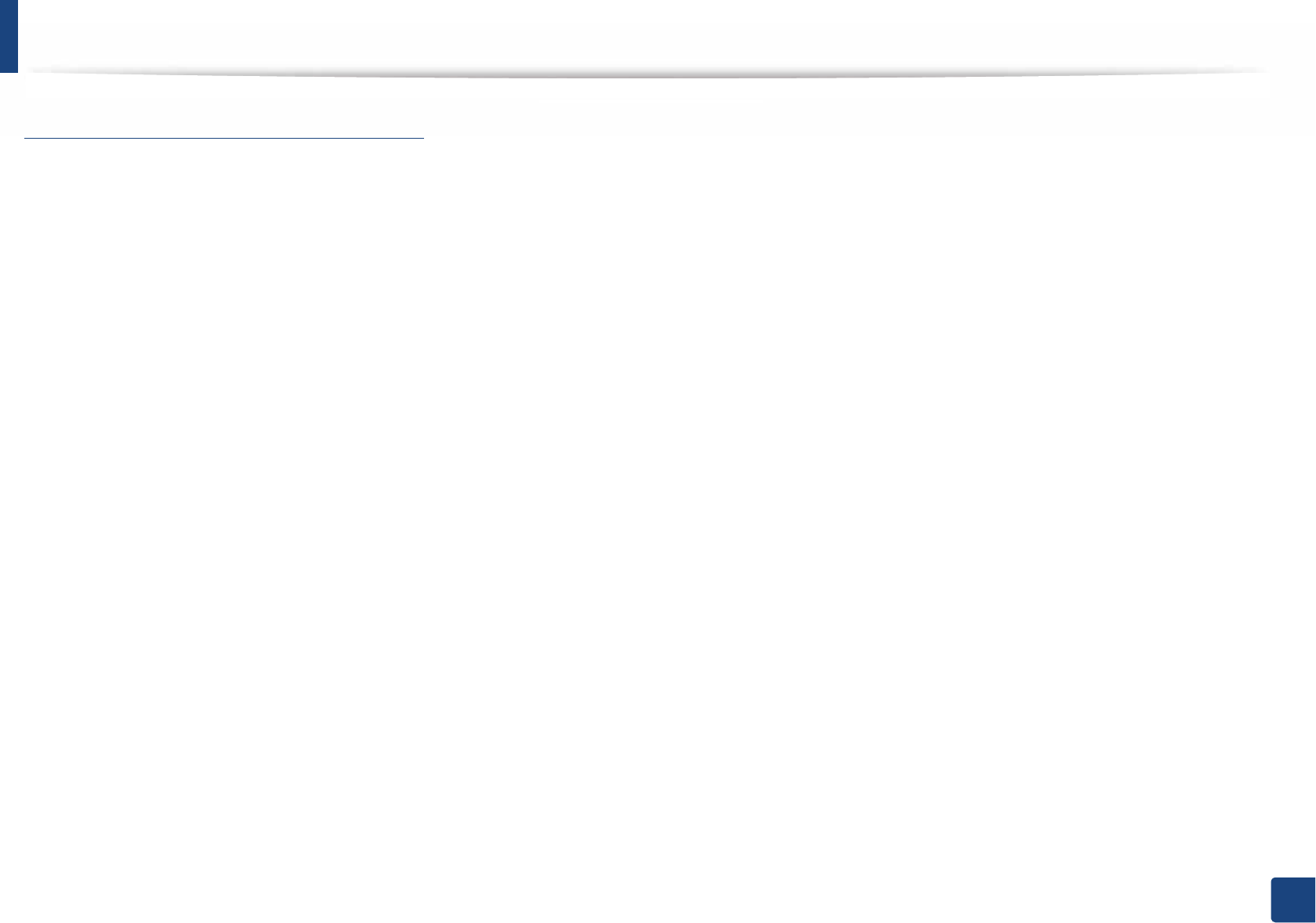
290
Index
Index
A
accessing
management tools
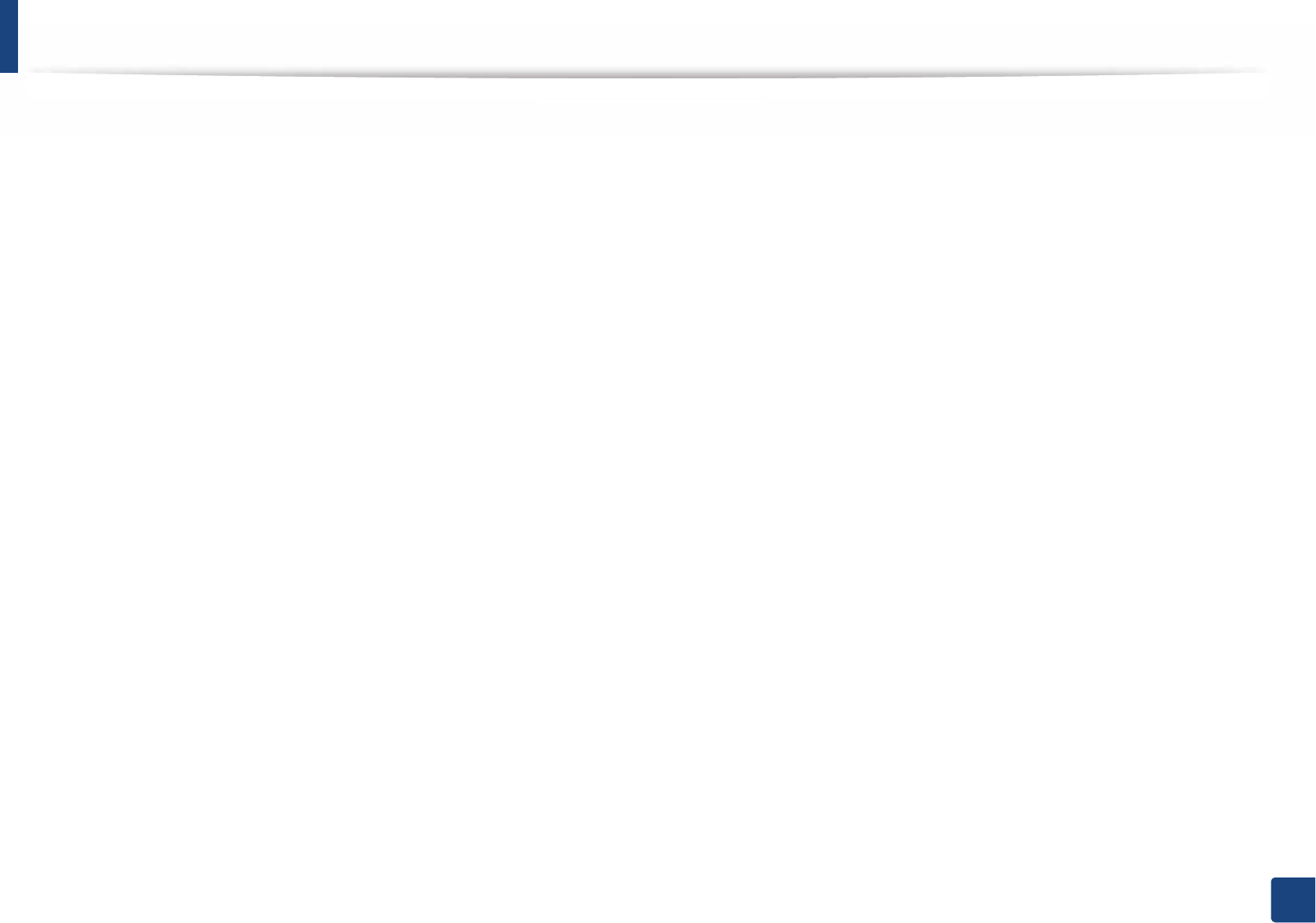
Index
291
Index
paper in the tray1

Index
292
Index
mobileprint
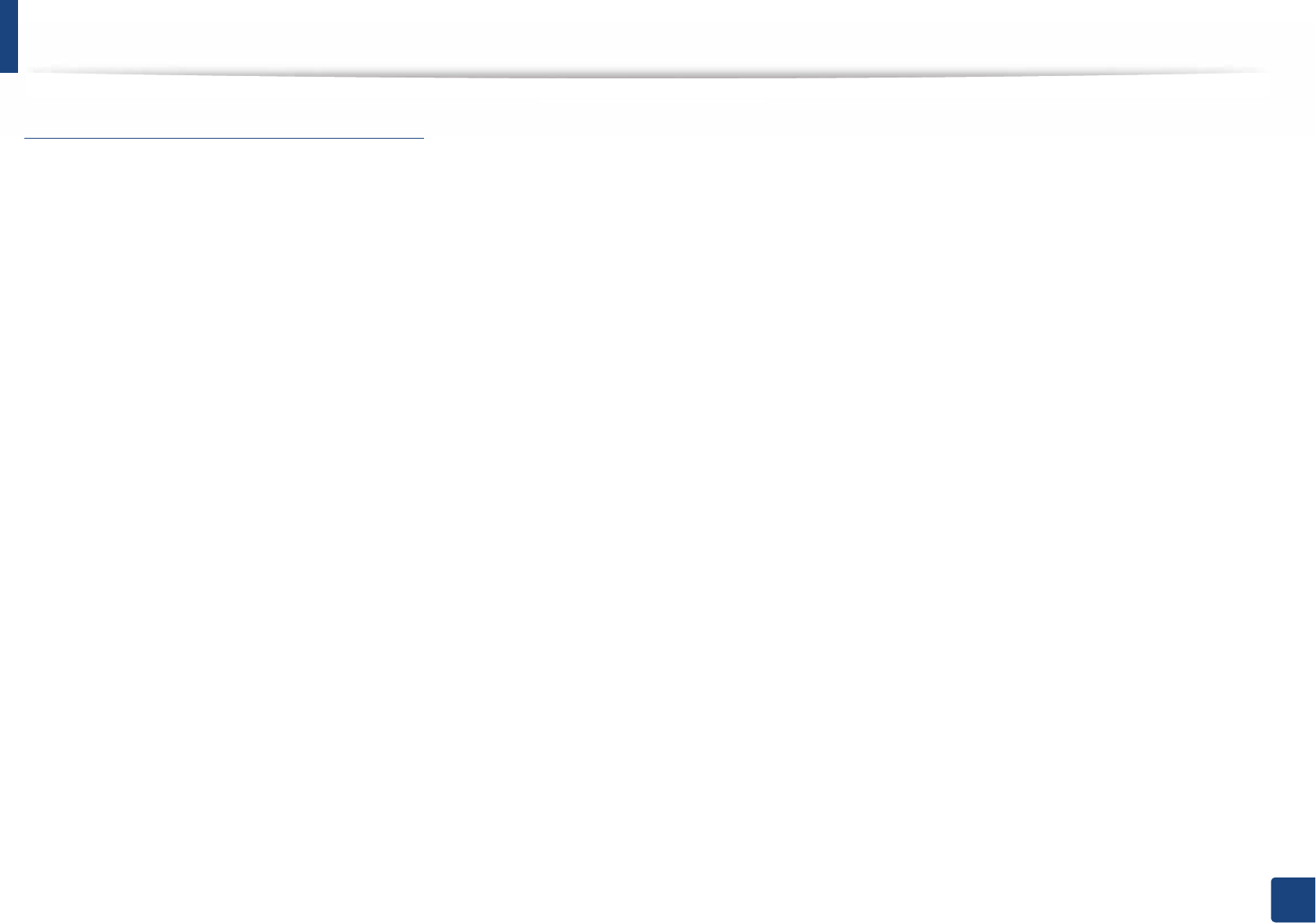
Index
293
Index
T
toner cartridge
estimated life