Samsung Electronics Co SLC2620DW Printer User Manual Rousseau N english
Samsung Electronics Co Ltd Printer Rousseau N english
Contents
- 1. Users Manual 1
- 2. Users Manual 2
- 3. Users Manual 3
- 4. Users Manual 4
Users Manual 3
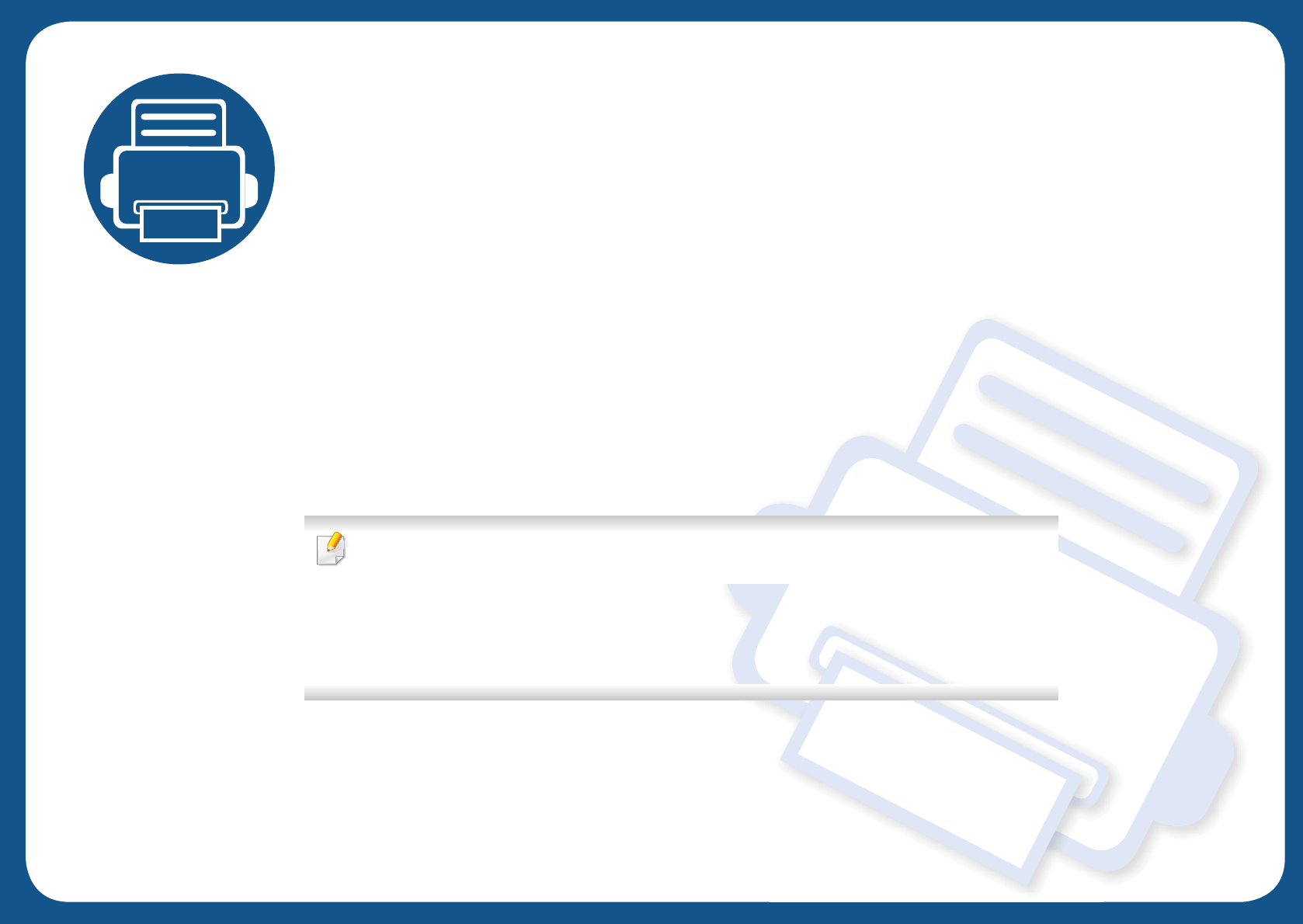
4. Troubleshooting
This chapter gives helpful information for what to do if you encounter an error.
• Tips for avoiding paper jams 79
• Clearing paper jams 80
• Understanding the status LED 89
• Understanding display messages 91
This chapter gives helpful information for what to do if you encounter an error. If your machine
has a display screen, check the message on the display screen first to solve.
If you cannot find a solution to your problem in this chapter, refer to the Troubleshooting
chapter in the Advanced Guide (see "Troubleshooting" on page 252).
If you cannot find a solution in the User's Guide or the problem persists, call for service.
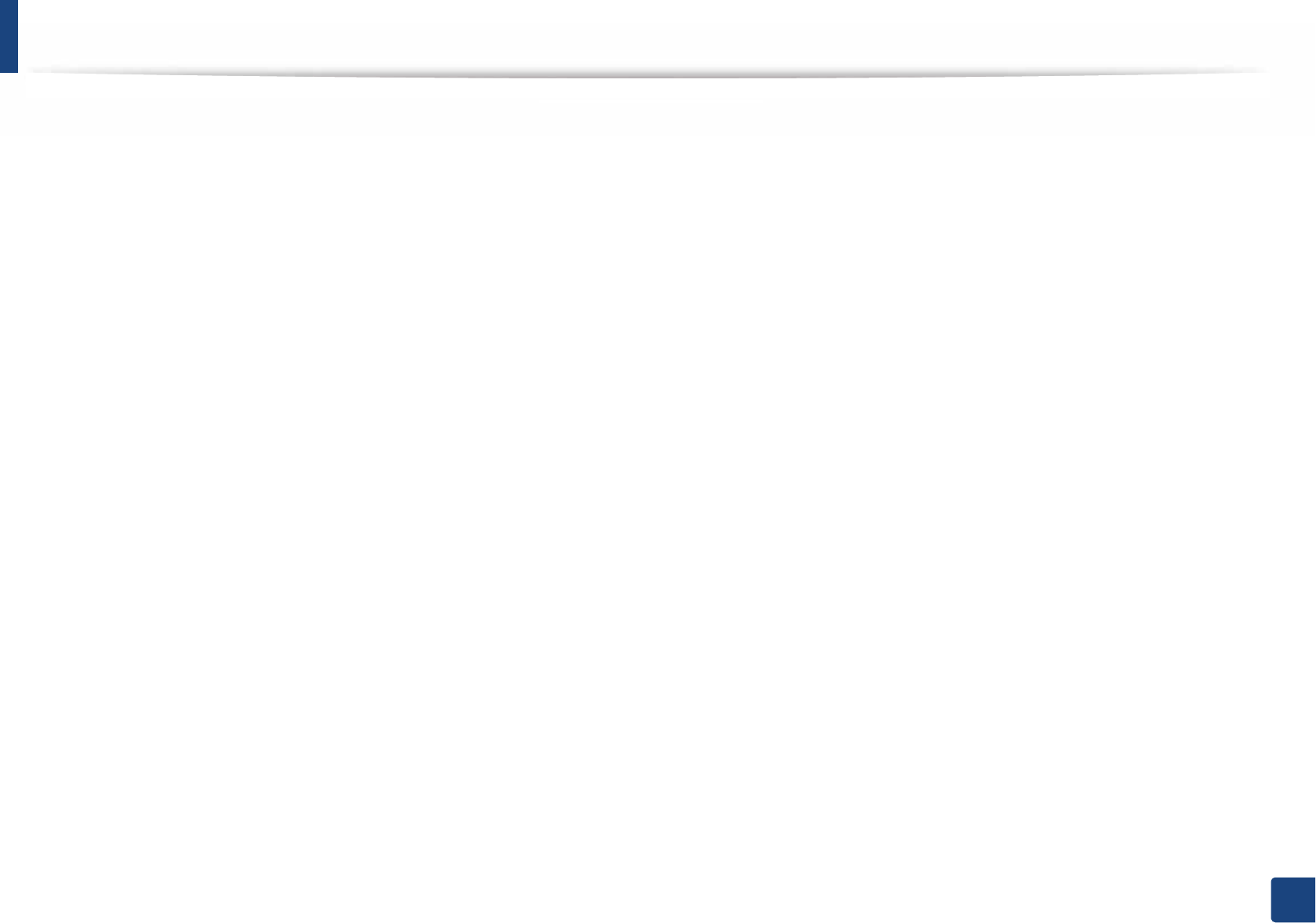
79
4. Troubleshooting
Tips for avoiding paper jams
By selecting the correct medias, most paper jams can be avoided. To avoid paper jams, refer to the following guidelines:
• Ensure that the adjustable guides are positioned correctly (see "Tray overview" on page 31).
• Do not remove paper from the tray while your machine is printing.
• Flex, fan, and straighten paper before loading.
• Do not use creased, damp, or highly curled paper.
• Do not mix papers in a tray.
• Use only recommended print media (see "Print media specifications" on page 97).
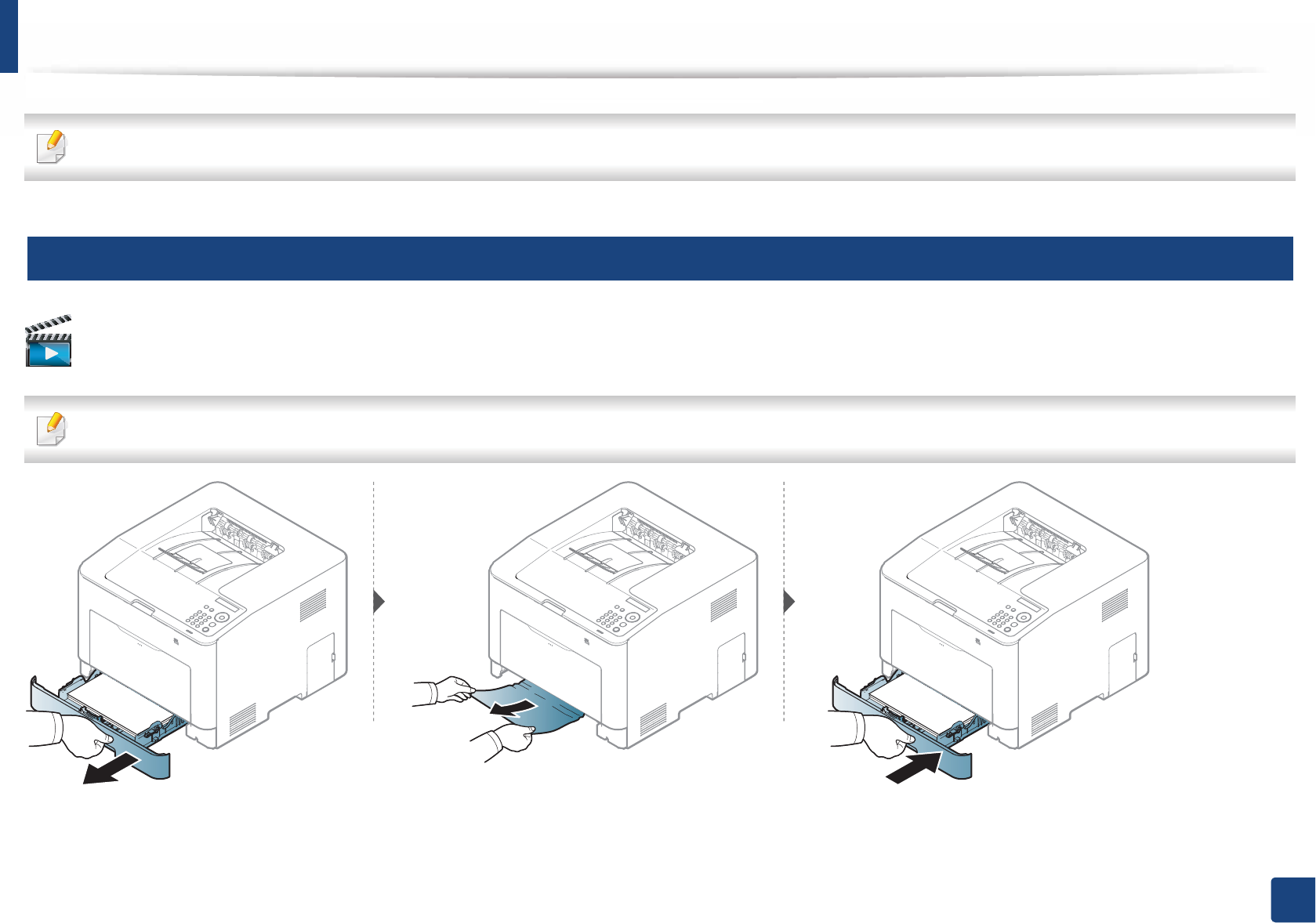
80
4. Troubleshooting
Clearing paper jams
To avoid tearing the paper, pull the jammed paper out slowly and gently.
1
In tray 1
Click this link to open an animation about clearing a jam.
Illustrations on this user’s guide may differ from your machine depending on its options or models. Check your machine type (see "Front view" on page 18).
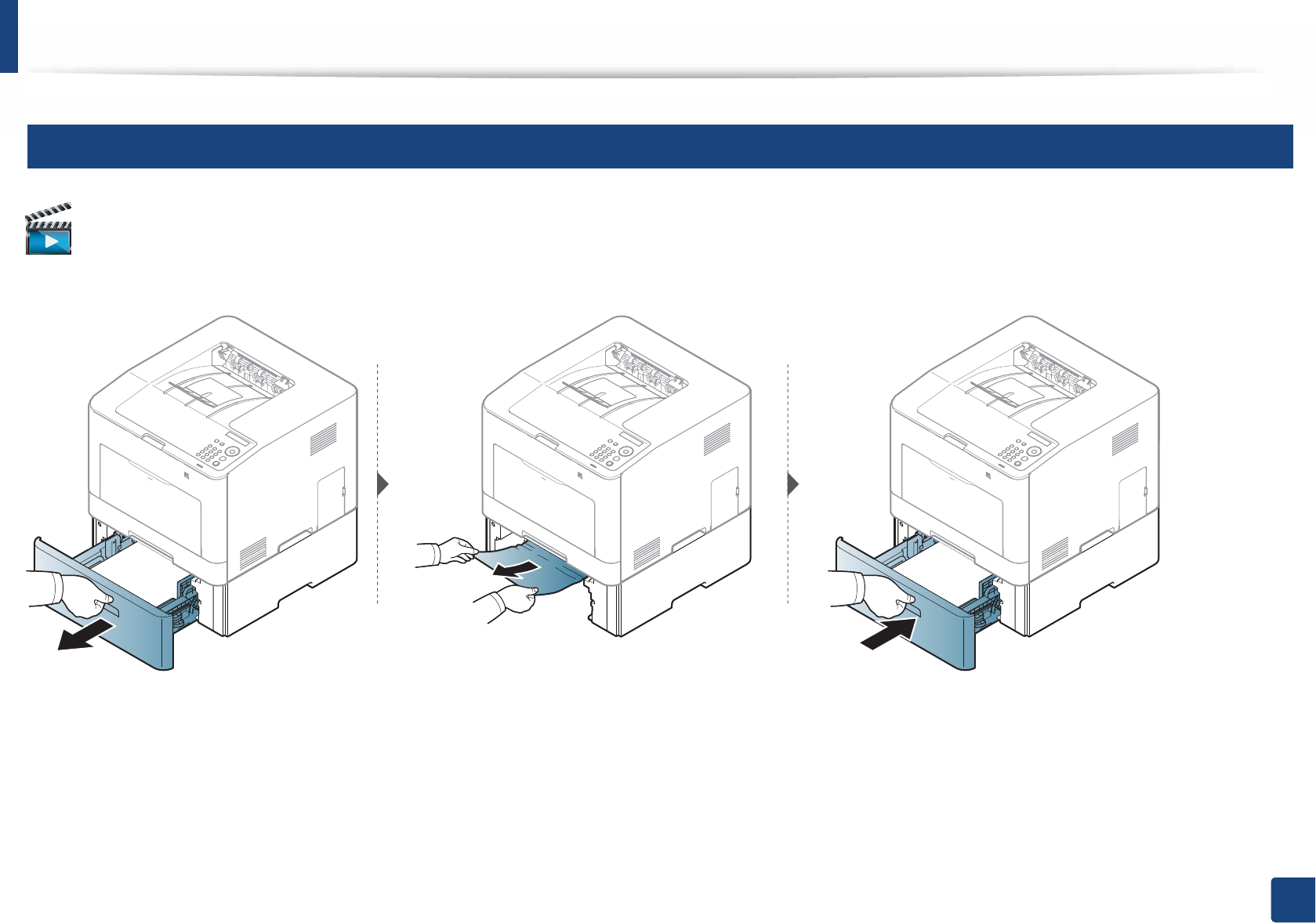
Clearing paper jams
81
4. Troubleshooting
2
In optional tray
Click this link to open an animation about clearing a jam.
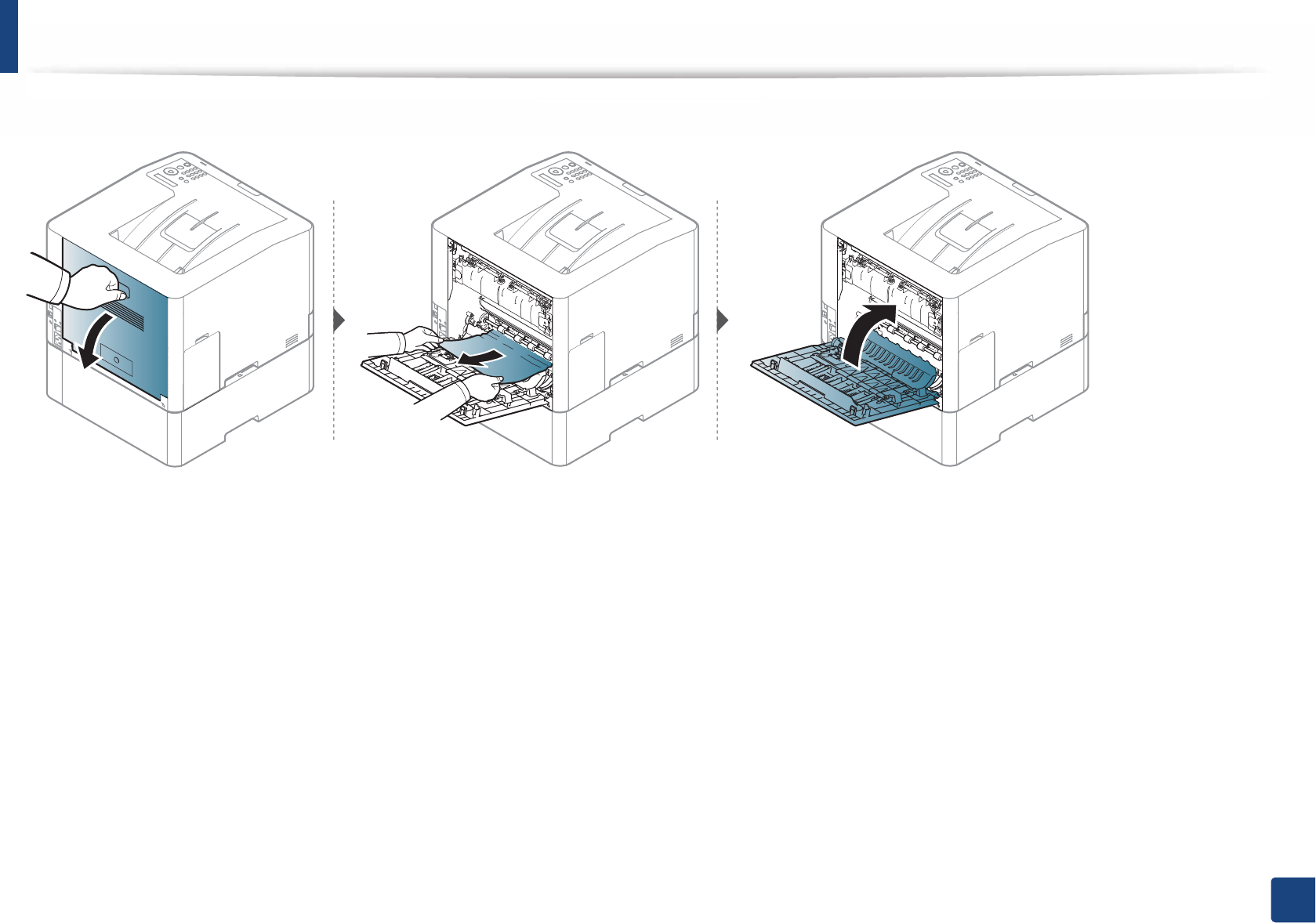
Clearing paper jams
82
4. Troubleshooting
If you do not see the paper in this area, stop and go to next step:
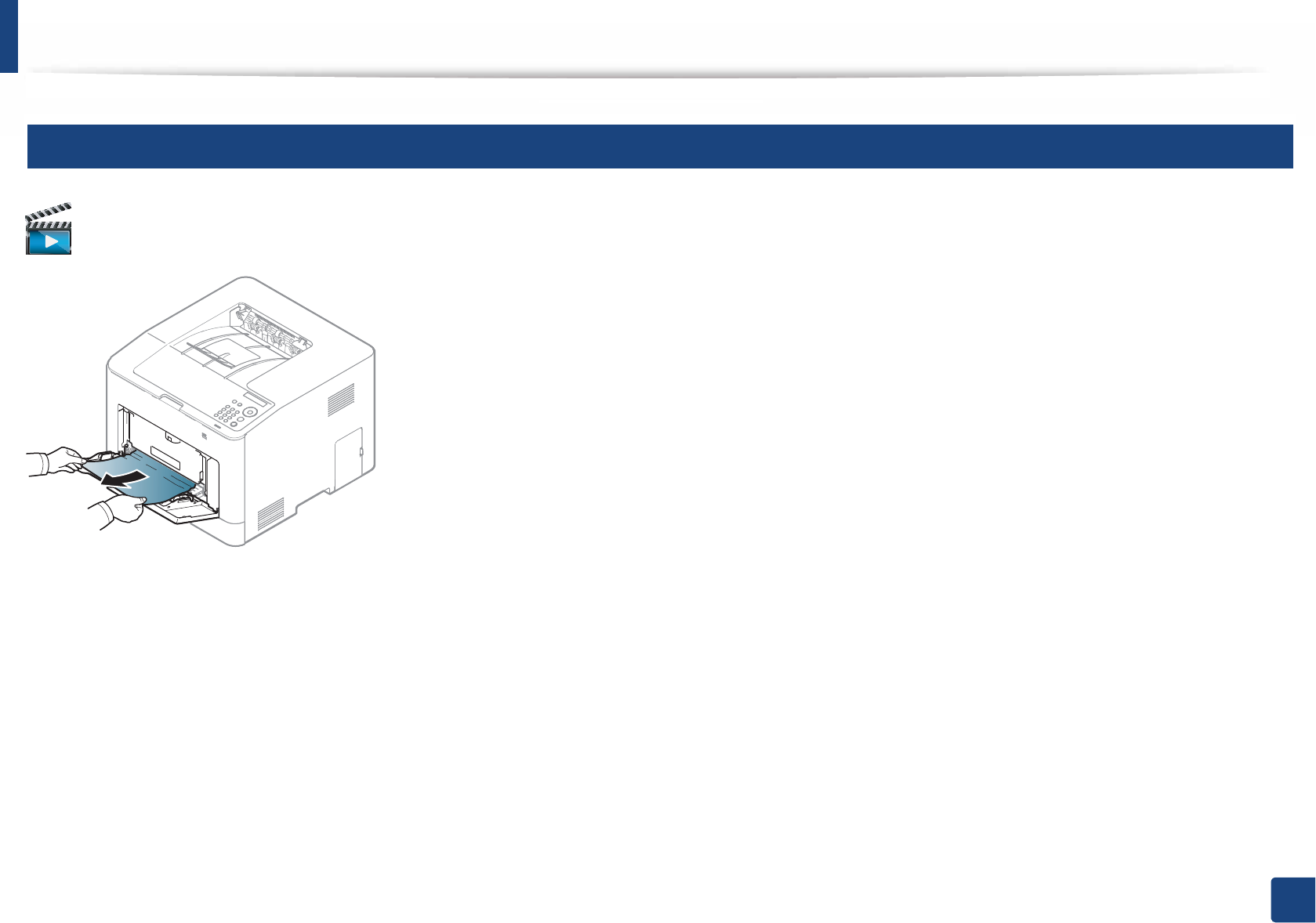
Clearing paper jams
83
4. Troubleshooting
3
In the multi-purpose tray
Click this link to open an animation about clearing a jam.
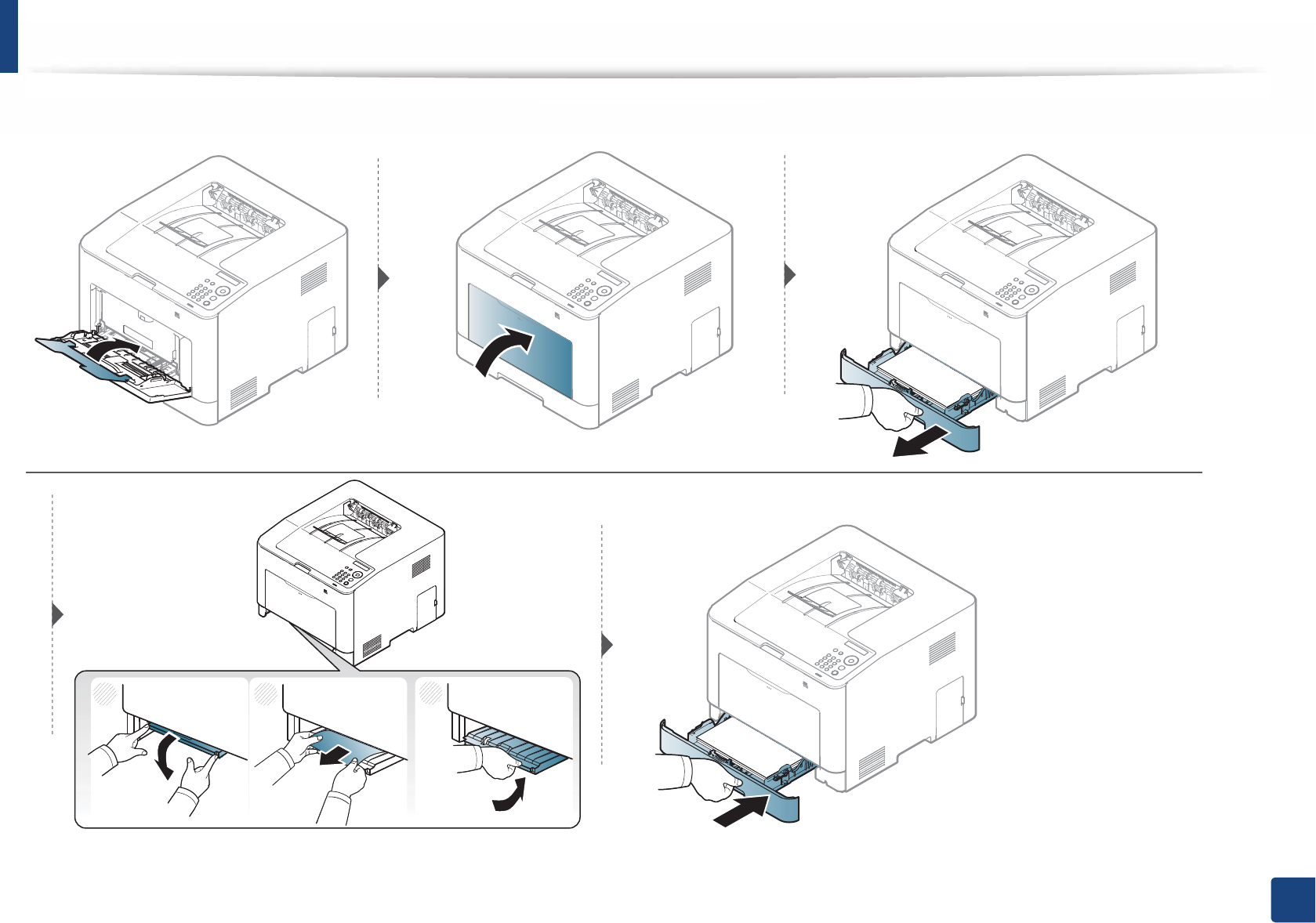
Clearing paper jams
84
4. Troubleshooting
If you do not see the paper in this area, stop and go to next step:
1
23
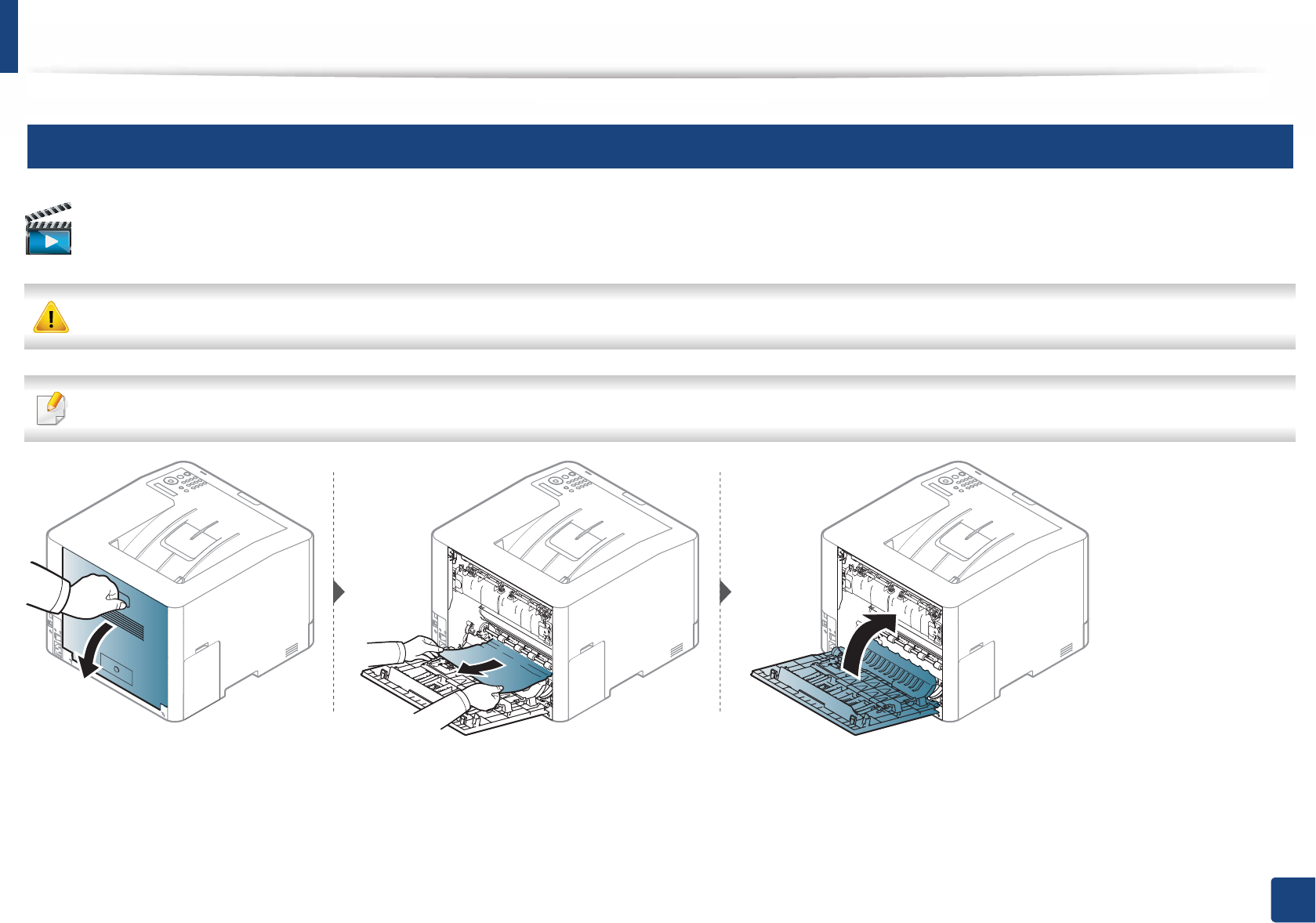
Clearing paper jams
85
4. Troubleshooting
4
Inside the machine
Click this link to open an animation about clearing a jam.
The fuser area is hot. Take care when removing paper from the machine.
Illustrations on this user’s guide may differ from your machine depending on its options or models. Check your machine type (see "Front view" on page 18).
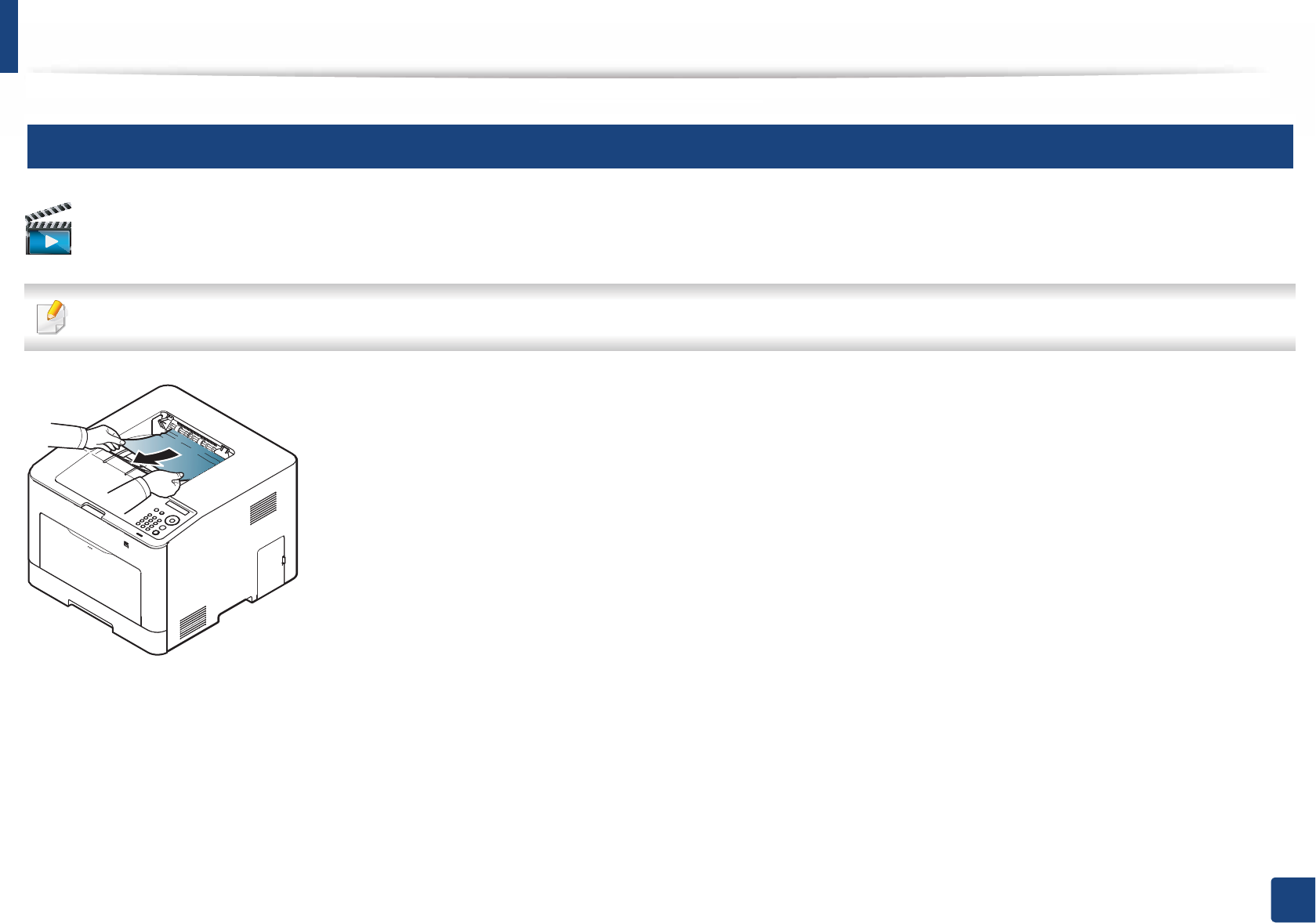
Clearing paper jams
86
4. Troubleshooting
5
In exit area
Click this link to open an animation about clearing a jam.
The fuser area is hot. Take care when removing paper from the machine.
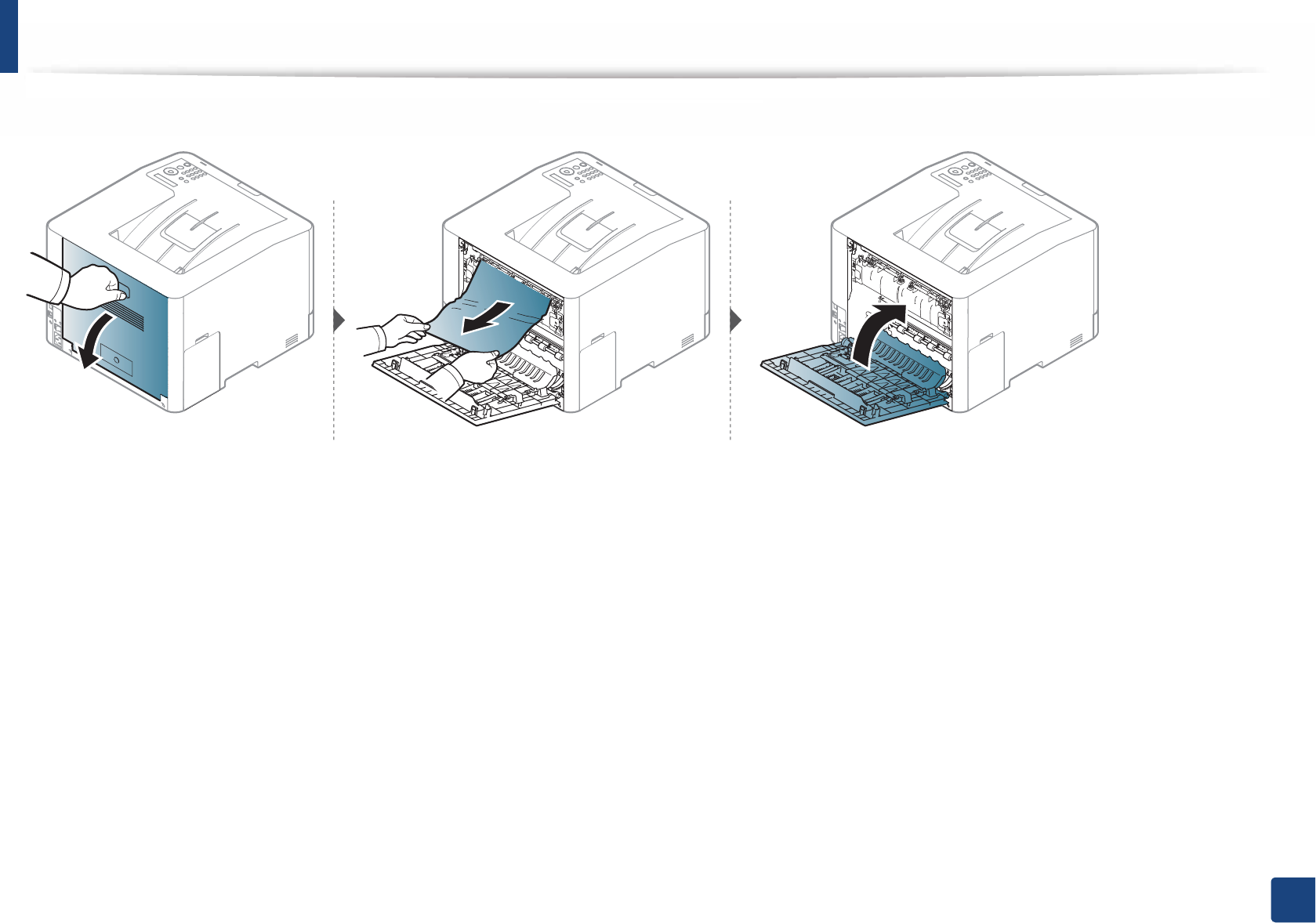
Clearing paper jams
87
4. Troubleshooting
If you do not see the paper in this area, stop and go to next step:
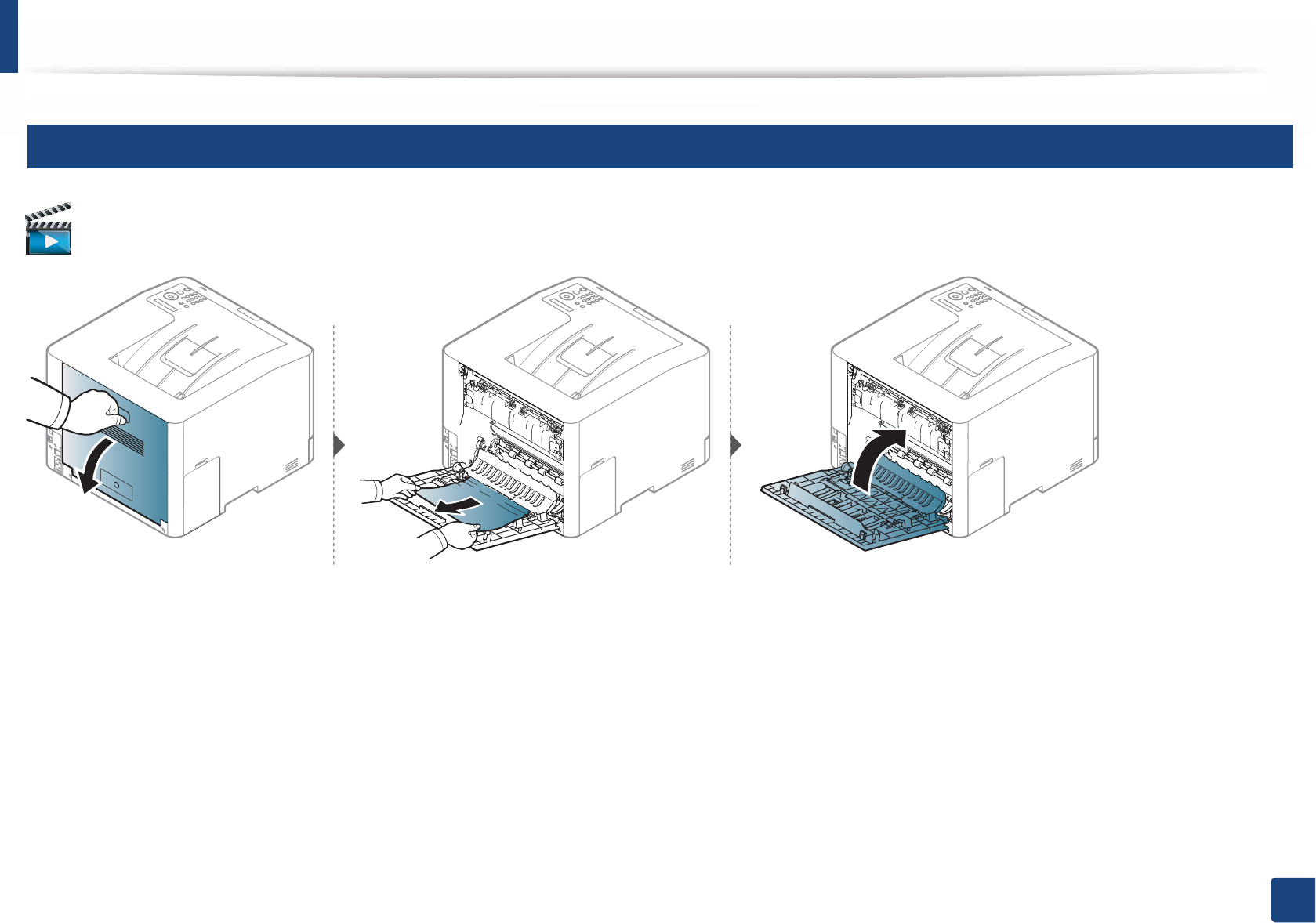
Clearing paper jams
88
4. Troubleshooting
6
In the duplex unit area
Click this link to open an animation about clearing a jam.
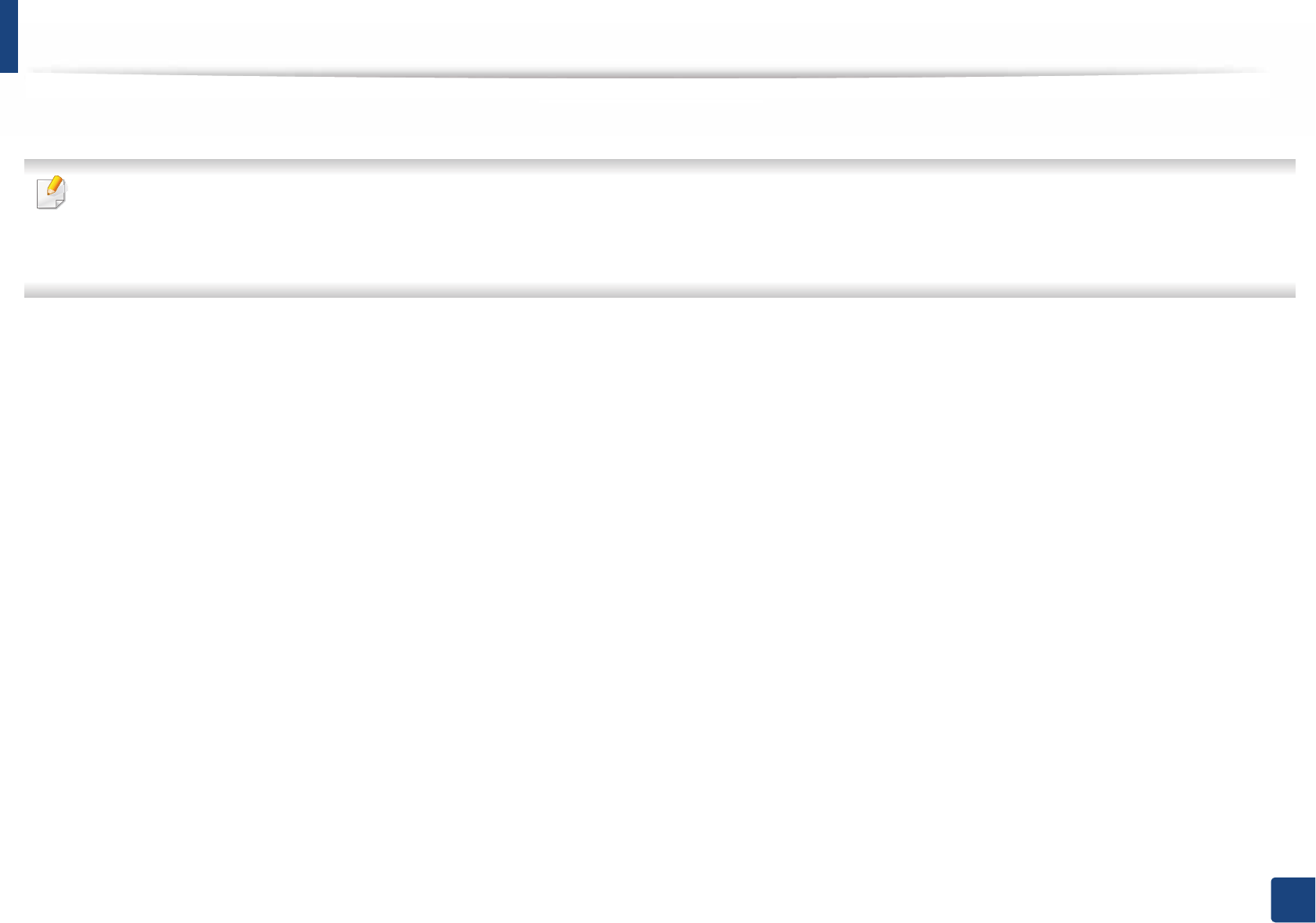
89
4. Troubleshooting
Understanding the status LED
The color of the LED indicates the machine's current status.
• Some LEDs may not be available depending on model or country (see "Control panel overview" on page 20).
• To resolve the error, look at the error message and its instructions from the troubleshooting part (see "Understanding display messages" on page 91).
• You also can resolve the error with the guideline from the computer’s Samsung Printing Status program window (see "Using Samsung Printer Status" on page 240).
•
If the problem persists, call a service representative.
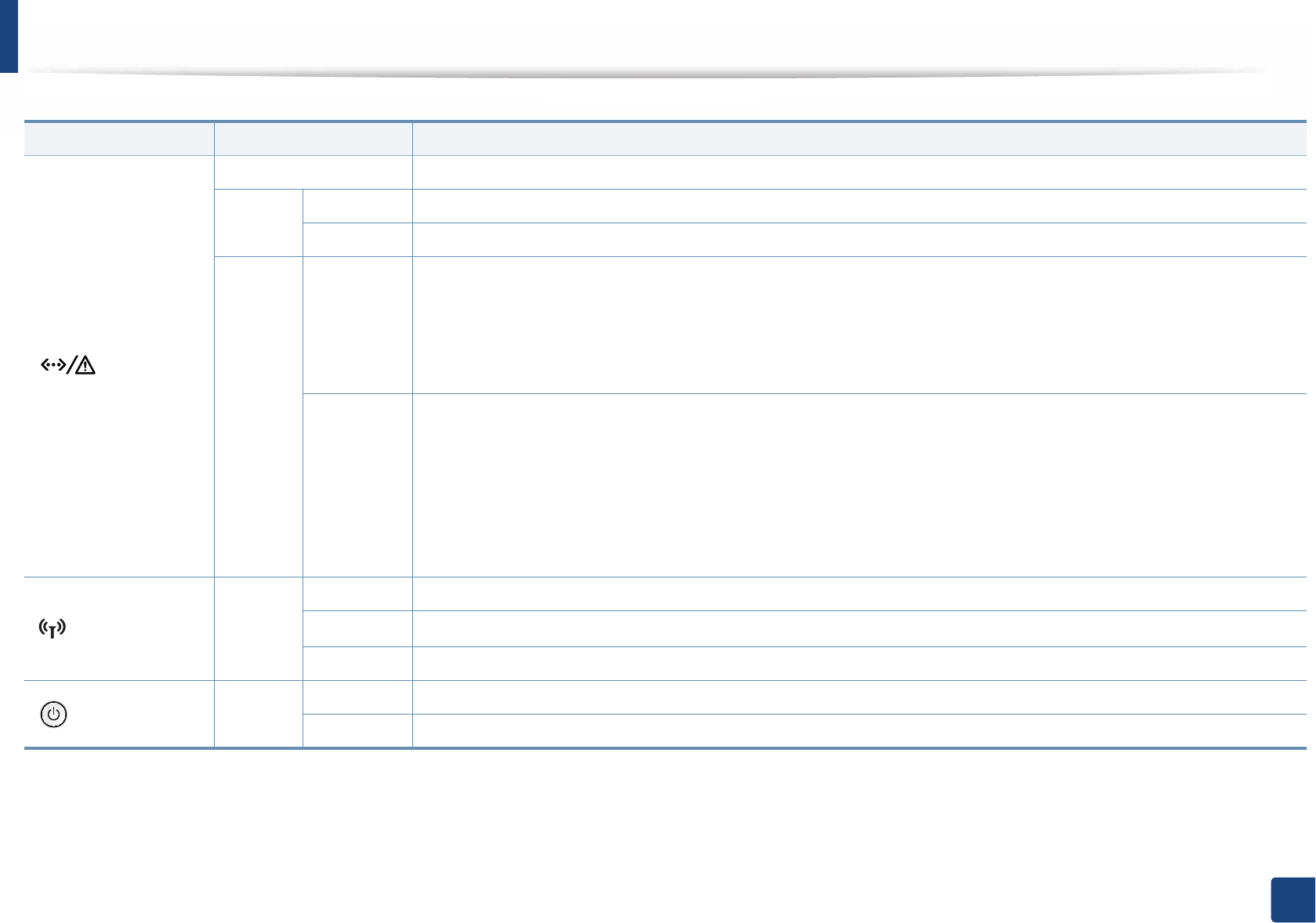
Understanding the status LED
90
4. Troubleshooting
LED Status Description
() Status
Off The machine is off-line.
Green Blinking When the backlight blinks, the machine is receiving or printing data.
On • The machine is on-line and can be used.
Red
Blinking
• A minor error has occurred and the machine is waiting for the error to be cleared. Check the display message. When the problem
is cleared, the machine resumes.
• Small amount of toner is left in the cartridge. The estimated cartridge life
a
of toner is close. Prepare a new cartridge for
replacement. You may temporarily increase the printing quality by redistributing the toner (see "Redistributing toner" on page
60).
a. Estimated cartridge life means the expected or estimated toner cartridge life, which indicates the average capacity of print-outs and is designed pursuant to ISO/IEC 19798. The number of
pages may be affected by operating environment, percentage of image area, printing interval, graphics, media and media size. Some amount of toner may remain in the cartridge even when
red LED is on and the printer stops printing.
On
• A toner cartridge has almost reached its estimated cartridge life
a
. It is recommended to replace the toner cartridge (see
"Replacing the toner cartridge" on page 62).
• The cover is opened. Close the cover.
• There is no paper in the tray when receiving or printing data. Load paper in the tray.
• The machine has stopped due to a major error. Check the display message (see "Understanding display messages" on page 91).
• A paper jam has occurred (see "Clearing paper jams" on page 80).
( ) Wireless Blue
Blinking
The machine is connecting to a wireless network.
On
The machine is connected to a wireless network
(see "Wireless network setup" on page 141).
Off
The machine is disconnected from a wireless network.
( ) Power Blue On The machine is in power save mode.
Off The machine is in ready mode or machine’s power is off.
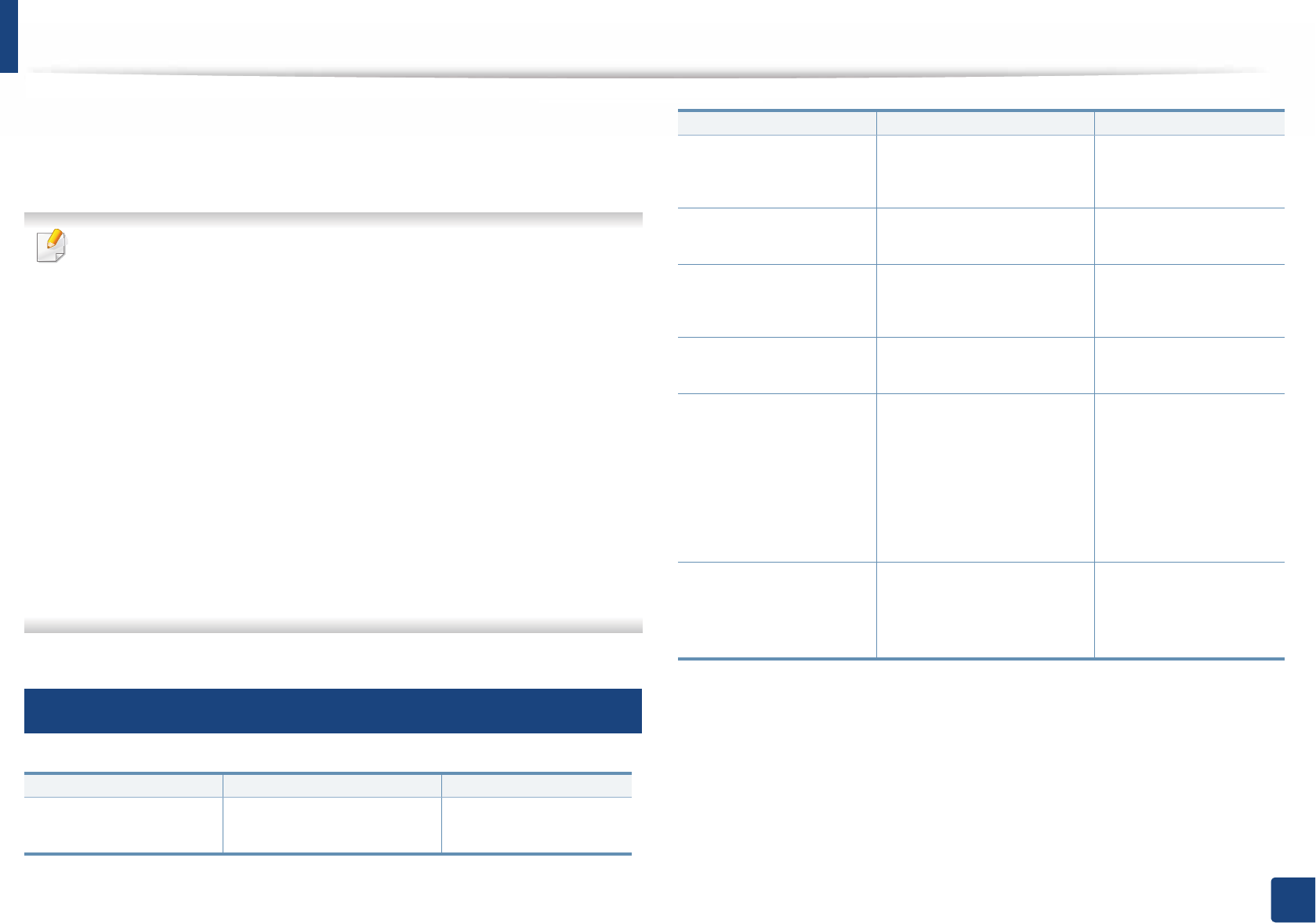
91
4. Troubleshooting
Understanding display messages
Messages appear on the control panel display to indicate the machine’s status
or errors. Refer to the tables below to understand the messages’ and their
meaning, and correct the problem, if necessary.
• You can resolve the error with the guideline from the computers’s
Printing Status program window (see "Using Samsung Printer Status" on
page 240).
• If a message is not in the table, reboot the power and try the printing job
again. If the problem persists, call a service representative.
• When you call for service, provide the service representative with the
contents of display message.
• Some messages may not appear on the display depending on the
options or models.
• [error number] indicates the error number.
• [tray type] indicates the tray number.
• [media type] indicates the media type.
• [media size] indicates the media size.
• [color] indicates the color of toner.
7
Paper Jam-related messages
Message Meaning Suggested solutions
Paper Jam
in exit area
Paper has jammed in the
exit area.
Clear the jam (see "In
exit area" on page 86).
Paper Jam
inside machine
Paper has jammed in the
inside machine.
Clear the jam (see
"Inside the machine"
on page 85).
Paper Jam
in Tray1
Paper has jammed in the
tray.
Clear the jam (see "In
tray 1" on page 80).
Paper Jam
in Tray2
Paper has jammed in the
optional tray.
Clear the jam (see "In
optional tray" on page
81).
Paper Jam
in MP tray
Paper has jammed in the
multi-purpose tray.
Clear the jam (see "CLP-
68x Series" on page 83).
Paper Jam or
empty
• Paper has jammed in
manual feeder.
• There is no paper in tray.
• Clear the jam (see
"CLP-41x Series/
C181x Series" on
page 82).
• Load paper in tray
(see "Multi-purpose
tray" on page 34).
Paper Jam
inside of duplex
Paper has jammed during
duplex printing. This is
applicable only to
machines with this feature.
Clear the jam (see "In
the duplex unit area"
on page 88).
Message Meaning Suggested solutions
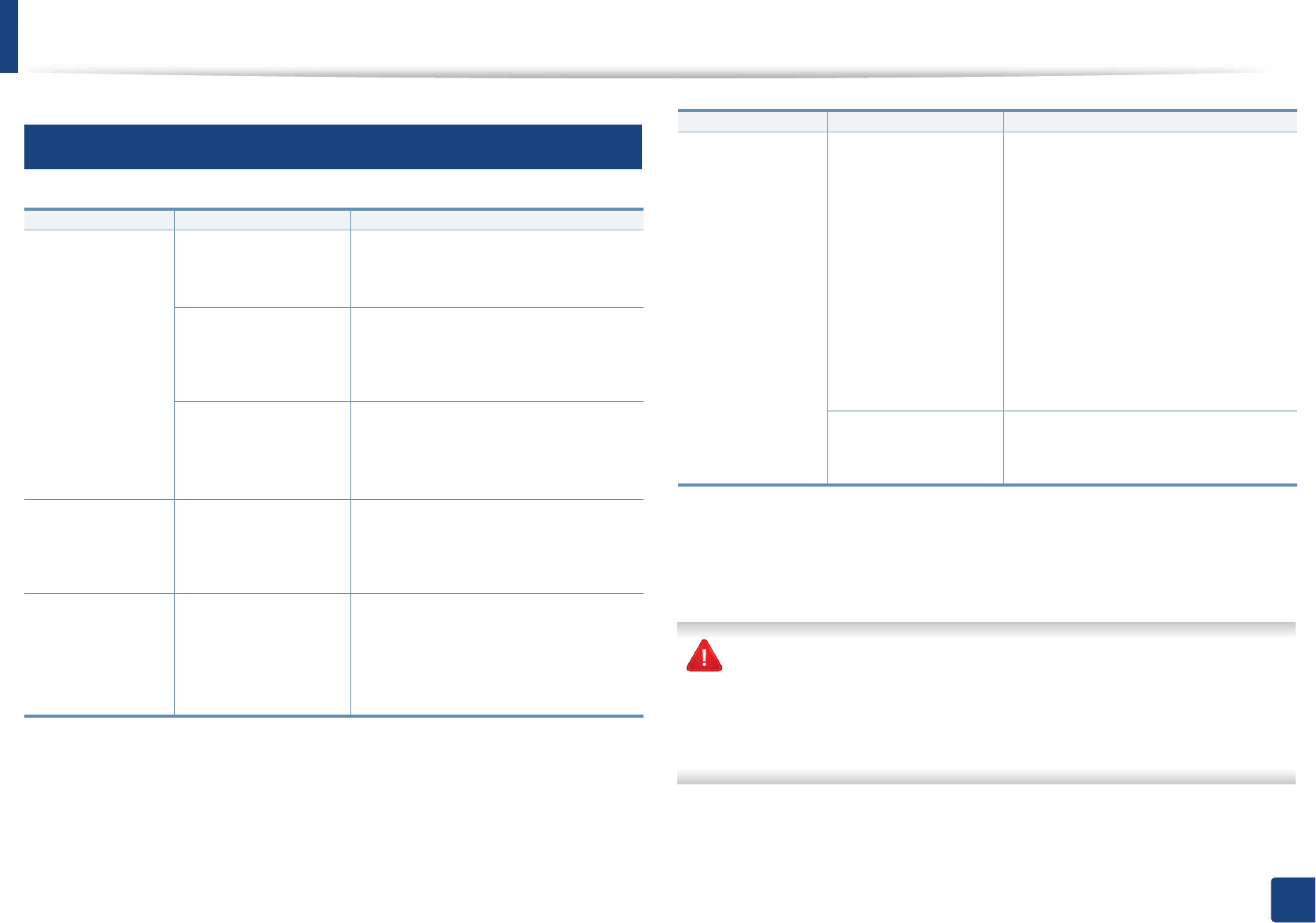
Understanding display messages
92
4. Troubleshooting
8
Toner-related messages
Samsung does not recommend using a non-genuine Samsung toner
cartridge such as refilled or remanufactured. Samsung cannot guarantee a
non-genuine Samsung toner cartridge's quality. Service or repair required
as a result of using non-genuine Samsung toner cartridges will not be
covered under the machine warranty.
Message Meaning Suggested solutions
Install [color]
toner cartridge
A toner cartridge is not
installed.
Reinstall the toner cartridge.
A toner cartridge is not
being detected
Reinstall the toner cartridge two or
three times to confirm it is seated
properly. If the problem persists,
contact the service representatives.
Not removed
protective film from
toner.
Remove the protective film from the
toner cartridge. Refer to Quick
Installation Guide provided with your
machine.
Not Compatible
[color] toner cart.
The indicated toner
cartridge is not
suitable for your
machine.
Install the corresponding toner
cartridge with a Samsung-genuine
cartridge (see "Replacing the toner
cartridge" on page 62).
Prepare Toner
Small amount of toner
is left in the indicated
cartridge. The
estimated cartridge
lifea of toner is close.
Prepare a new cartridge for a
replacement. You may temporarily
increase the printing quality by
redistributing the toner (see
"Redistributing toner" on page 60).
Replace Toner
The indicated toner
cartridge has almost
reached its estimated
cartridge life
a
.
• You can choose
Stop
or
Continue
as
shown on the control panel. If you
select
Stop
, the printer stops printing. If
you select
Continue
, the printer keeps
printing but the printing quality cannot
be guaranteed.
• Replace the toner cartridge for the best
print quality when this message
appears. Using a cartridge beyond this
stage can result in printing quality
issues (see "Replacing the toner
cartridge" on page 62).
The indicated toner
cartridge has reached its
estimated cartridge life
a
.
Replace the toner cartridge (see "Replacing
the toner cartridge" on page 62).
a. Estimated cartridge life means the expected or estimated toner cartridge life, which indicates
the average capacity of print-outs and is designed pursuant to ISO/IEC 19798 (see "Available
consumables" on page 55). The number of pages may be affected by operating environment,
percentage of image area, printing interval, media, percentage of image area, and media size.
Some amount of toner may remain in the cartridge even when replace new cartridge appears
and the machine stops printing.
Message Meaning Suggested solutions
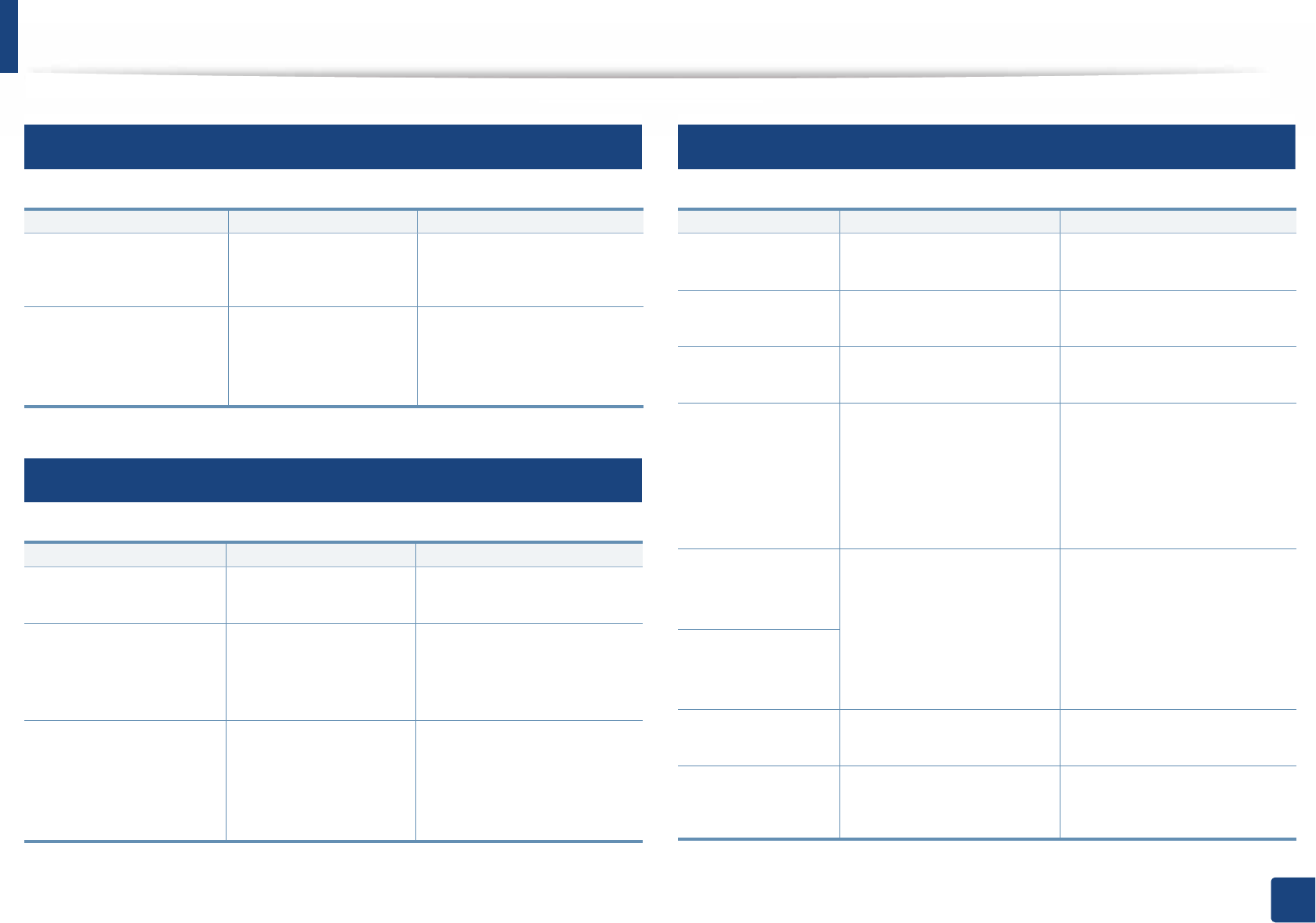
Understanding display messages
93
4. Troubleshooting
9
Tray-related messages
10
Network-related messages
11
Misc. messages
Message Meaning Suggested solutions
Paper Empty
in [tray number]
There is no paper in the
indicated tray.
Load paper in the tray (see
"Loading paper in the tray"
on page 32).
Paper Jam
or Empty
• Paper has jammed
in manual feeder.
• There is no paper in
tray.
• Load paper in tray (see
"Multi-purpose tray" on
page 34).
Message Meaning Suggested solutions
Network Problem:
IP Conflict
The IP address is used
elsewhere.
Check the IP address or
obtain a new IP address.
Wireless
Network Error
Wireless module is not
installed.
Reboot the power and try
the printing job again. If the
problem persists, please call
for service.
802.1x
Network Error
Fail to authenticate. Check the network
authentication protocol. If
the problem persists,
contact your network
administrator.
Message Meaning Suggested solutions
Adjusting Color
Registration...
The machine is adjusting
the color registration.
Wait a few minutes.
Calibrating
image density…
The machine is calibrating
the image density.
Wait a few minutes.
Door Open
Close it
The cover is not securely
latched.
Close the cover until it locks
into place.
Error [error
number]
Install [color]
toner
The indicated toner
cartridge is installed
improperly, or the
connector is polluted.
Reinstall the Samsung-
genuine toner cartridge two
or three times to confirm it is
seated properly. If the
problem persists, please call
for service.
Error [error
number]
Turn off then on
The machine unit cannot
be controlled.
Reboot the power and try the
printing job again. If the
problem persists, please call
for service.
Error [error
number]
Call for service
Install TR.
belt unit.
The transfer belt is not
installed.
Install a Samsung-genuine
transfer belt.
Not compatible
transfer belt
The transfer belt of the
machine is not for your
machine.
Install the a Samsung-
genuine part designed for
your machine.
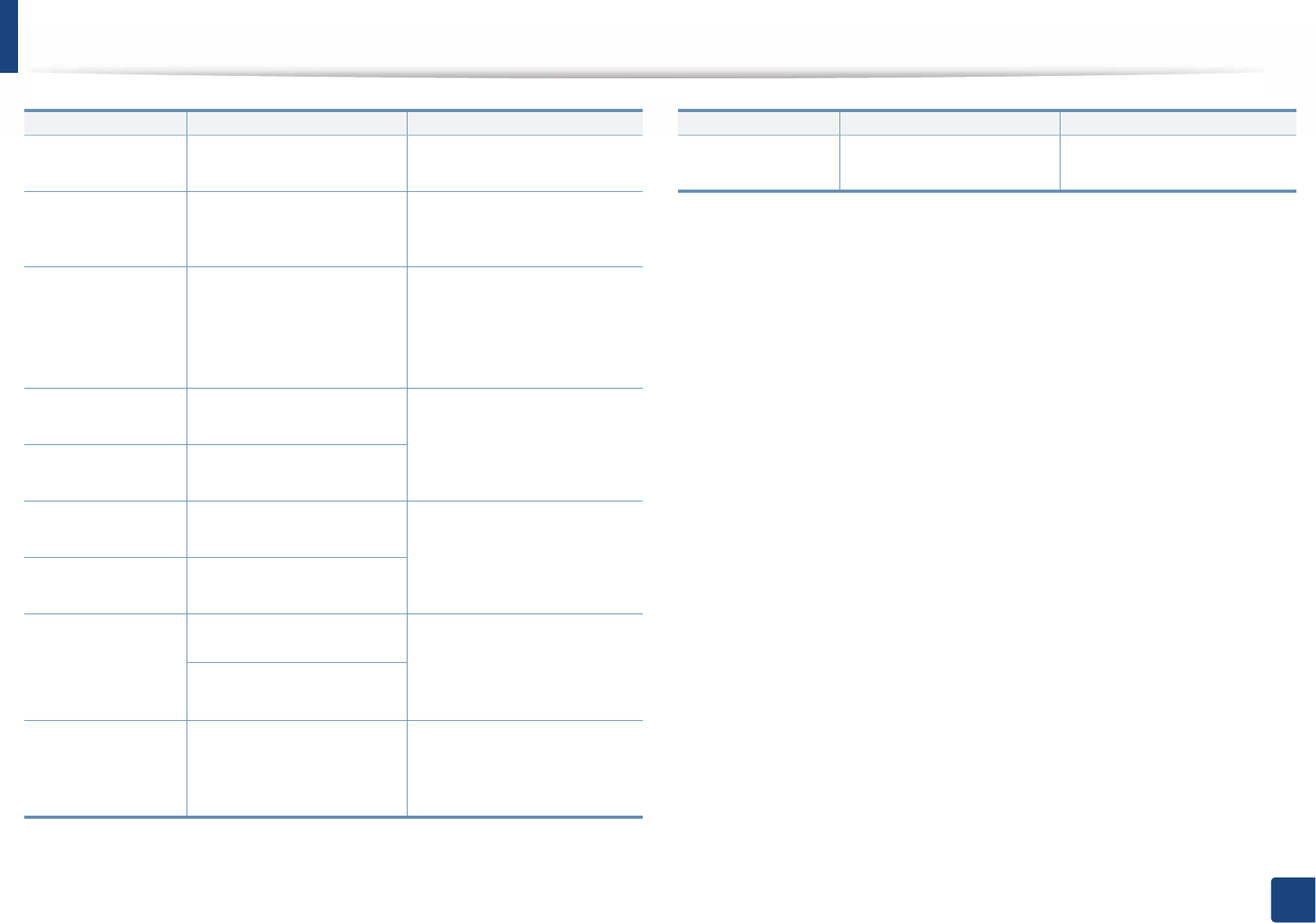
Understanding display messages
94
4. Troubleshooting
Not installed
Waste tank
The is waste toner
container not installed.
Install a Samsung-genuine
waste toner container.
Not proper room
temp. Move set
The machine is in a room
with improper room
temperature.
Move the machine to a room
with proper room
temperature.
Output bin Full
Remove paper
The output tray is full. Remove papers from the
output tray, the machine
resumes printing. If the
problem persists, call for
service.
Prepare new
Transfer belt
The life of the transfer belt
will expired soon.
Replace the transfer belt with
a new one. If the problem
persists, please call for
service.
Replace new
Transfer belt
The life of the transfer belt
has expired.
Replace
Fuser Soon
The life of the fuser unit will
be expired soon.
Replace the fuser unit with a
new one. If the problem
persists, please call for
service.
Replace new
Fuser unit
The life of the fuser unit will
be expired.
•Replace new
Tray1 roller
•Replace new
Tray2 roller
The life of the tray pick-up
roller will expired soon.
Replace the tray pick-up roller
with a new one. If the
problem persists, please call
for service.
The life of the tray pick-up
roller will expired.
Transfer Belt
Error
The transfer belt cannot be
controlled.
Reboot the power and try the
printing job again. If the
problem persists, please call
for service.
Message Meaning Suggested solutions
Waste toner Full
Replace new one
The waste toner container
is full.
Replace the waste toner
container.
Message Meaning Suggested solutions
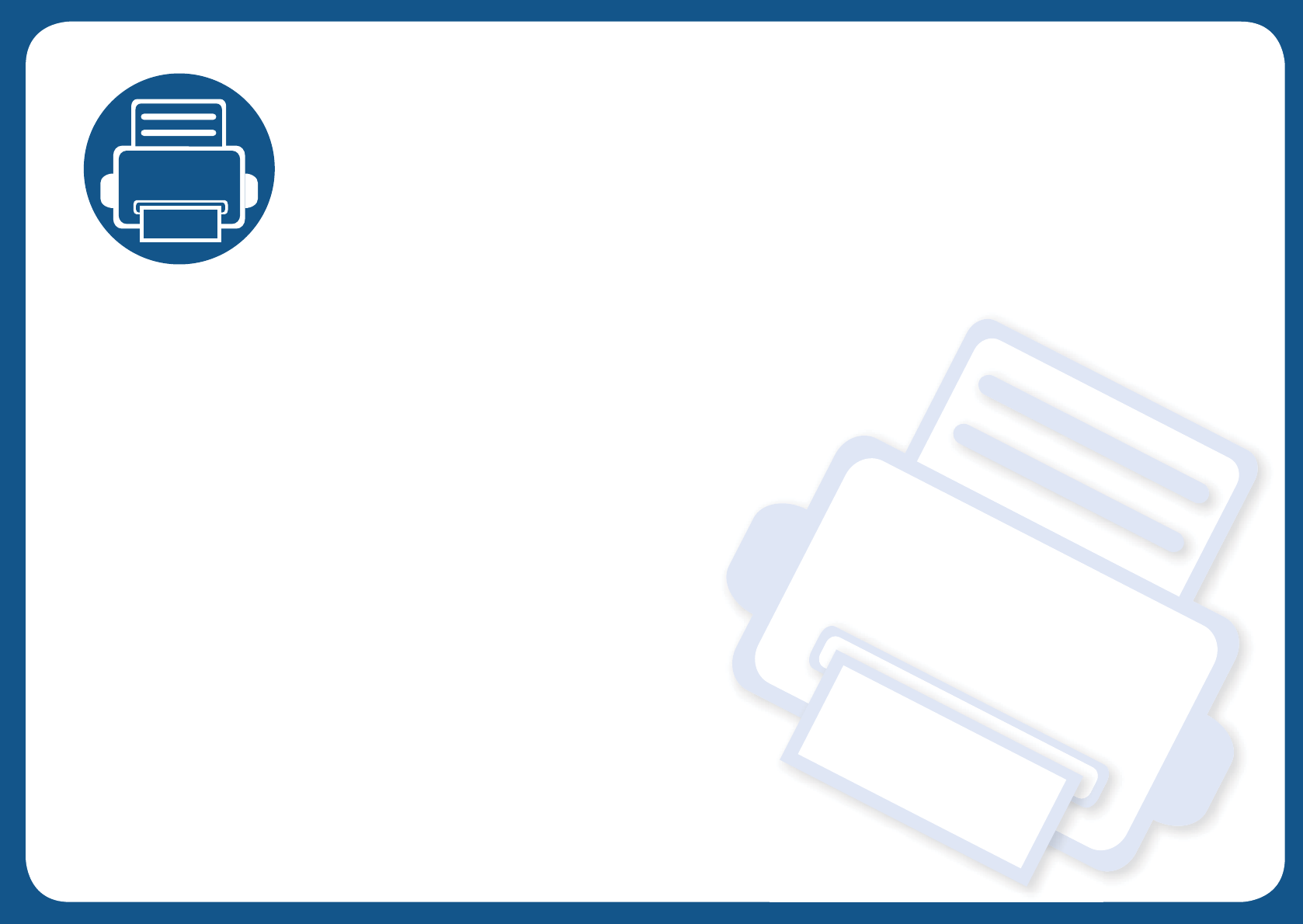
5. Appendix
This chapter provides product specifications and information concerning applicable regulations.
•Specifications 96
• Regulatory information 105
• Copyright 115
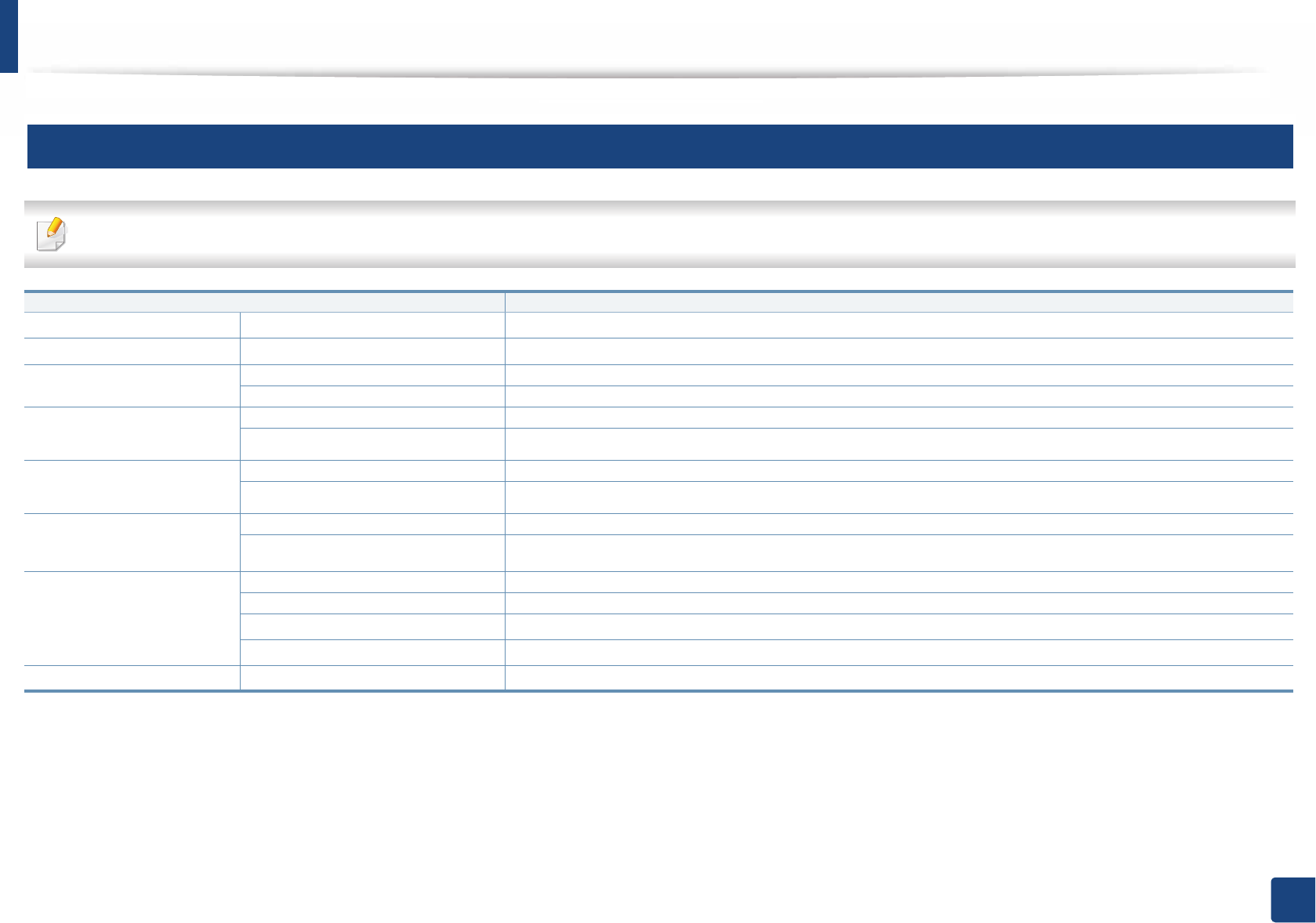
96
5. Appendix
Specifications
1
General specifications
The specification values listed below are subject to change without notice. See www.samsung.com for possible changes in information.
Items Description
Dimensiona
a. Dimensions and weight are measured without a other accessories.
Width x Length x Height 420 x 452.5 x 311.3 mm (16.54 x 17.81 x 12.26 inches)
WeightaMachine with consumables 20.15 Kg (44.42 lbs)
Noise Levelb c
b. Sound Pressure Level, ISO 7779. Configuration tested: basic machine installation, A4 paper, simplex printing.
c. China only: If the equipment's noise is louder than 63 db (A), the equipment should be placed in region of relatively independent advice.
Ready mode Less than 32 dB (A)
Print mode Less than 52 dB (A)
Temperature Operation 10 to 30 °C (50 to 86 °F)
Storage (packed) -20 to 40 °C (-4 to 104 °F)
Humidity Operation 20 to 80% RH
Storage (packed) 10 to 90% RH
Power ratingd
d. See the rating label on the machine for the correct voltage (V), frequency (hertz) and of current (A) for your machine.
110 volt models AC 110 - 127 V
220 volt models AC 220 - 240 V
Power consumption Average operating mode Less than 450 W
Ready mode Less than 14 W
Power save mode e
e. The power consumption of power save mode may be affected by the machine’s status, setting conditions, operating environment, and measuring equipment and method the country uses.
Less than 2.0 W
Power off mode f
f. Power consumption can be completely avoided only when the power cable is not connected.
Less than 0.1 W
Wirelessg
g. Wireless models only (see "Features by models" on page 7).
Module SPW-B43143U
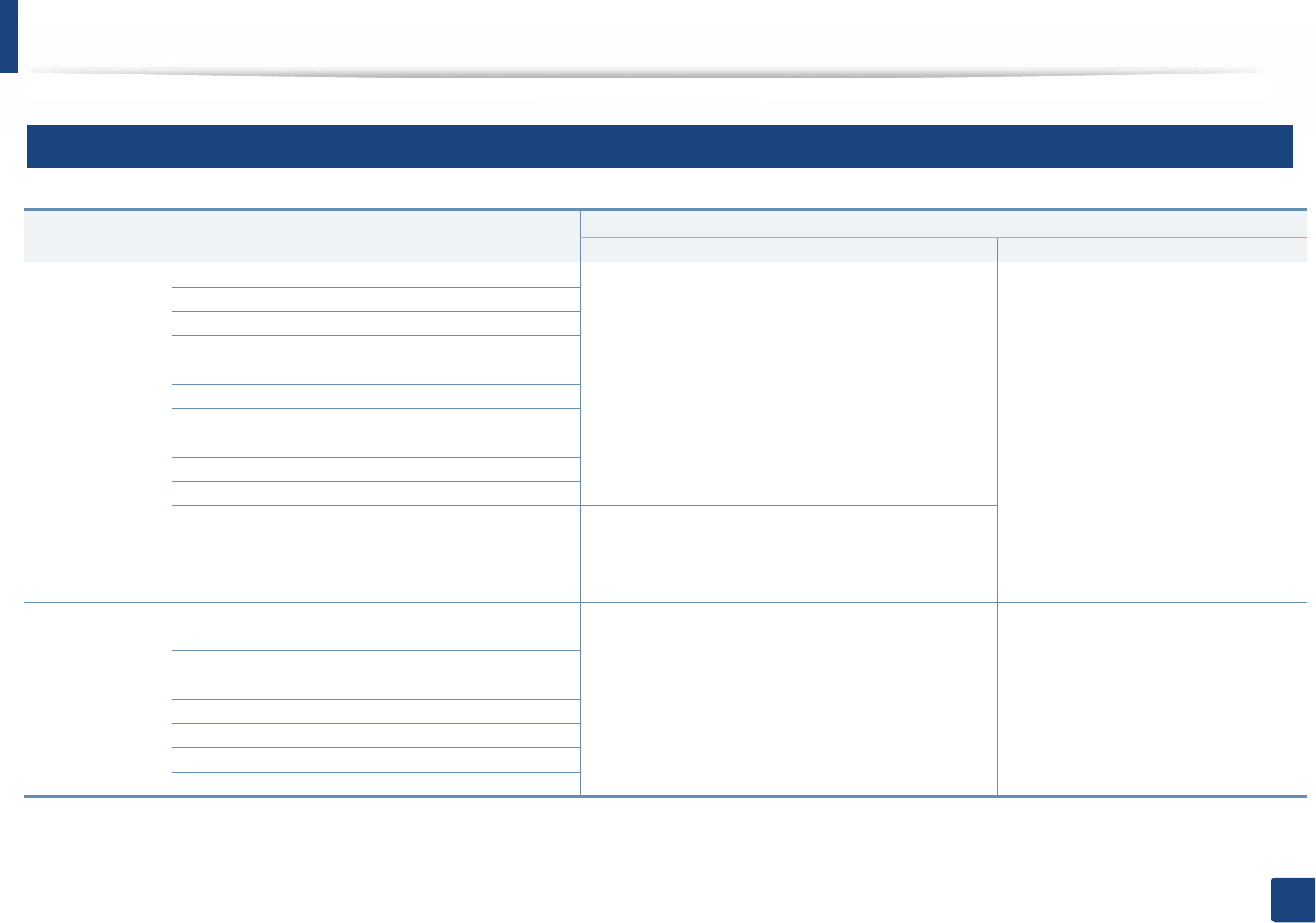
Specifications
97
5. Appendix
2
Print media specifications
Type Size Dimensions Weight/Capacity
a
Tray1/ Optional tray Multi-purpose tray
Plain paper
b
#
c
Letter
216 x 279 mm (8.5 x 11 inches) 70 to 90 g/m
2
(19 to 24 lbs bond)
• Tray1: 250 sheets of 80 g/m
2
(21 lbs bond)
• Optional tray: 520 sheets of 80 g/m
2
(20 lbs bond)
70 to 90 g/m
2
(19 to 24 lbs bond)
•
50 sheets
Legal
216 x 356 mm (8.5 x 14 inches)
US Folio
216 x 330 mm (8.5 x 13 inches)
A4
210 x 297 mm (8.27 x 11.69 inches)
Oficio
216 x 343 mm (8.5 x 13.5 inches)
JIS B5
182 x 257 mm (7.17 x 10.12 inches)
ISO B5
176 x 250 mm (6.93 x 9.84 inches)
Executive
184 x 267 mm (7.25 x 10.5 inches)
Statement
140 x 216 mm (5.5 x 8.5 inches)
A5
148 x 210 mm (5.83 x 8.27 inches)
A6
105 x 148 mm (4.13 x 5.83 inches) 70 to 90 g/m
2
(19 to 24 lbs bond)
•150 sheets of 80g/m
2
(21 lbs bond)
Not available in optional tray.
Envelope Envelope
Monarch
98 x 191 mm (3.87 x 7.5 inches) 75 to 90 g/m
2
(20 to 24 lbs bond)
• 20 sheets
Not available in optional tray.
75 to 90 g/m
2
(20 to 24 lbs bond)
• 5 sheets
Envelope No.
10
105 x 241 mm (4.12 x 9.5 inches)
Envelope No. 9
98 x 225 mm (3.87 x 8.87 inches)
Envelope DL
110 x 220 mm (4.33 x 8.66 inches)
Envelope C5
162 x 229 mm (6.38 x 9.02 inches)
Envelope C6
114 x 162 mm (4.49 x 6.38 inches)
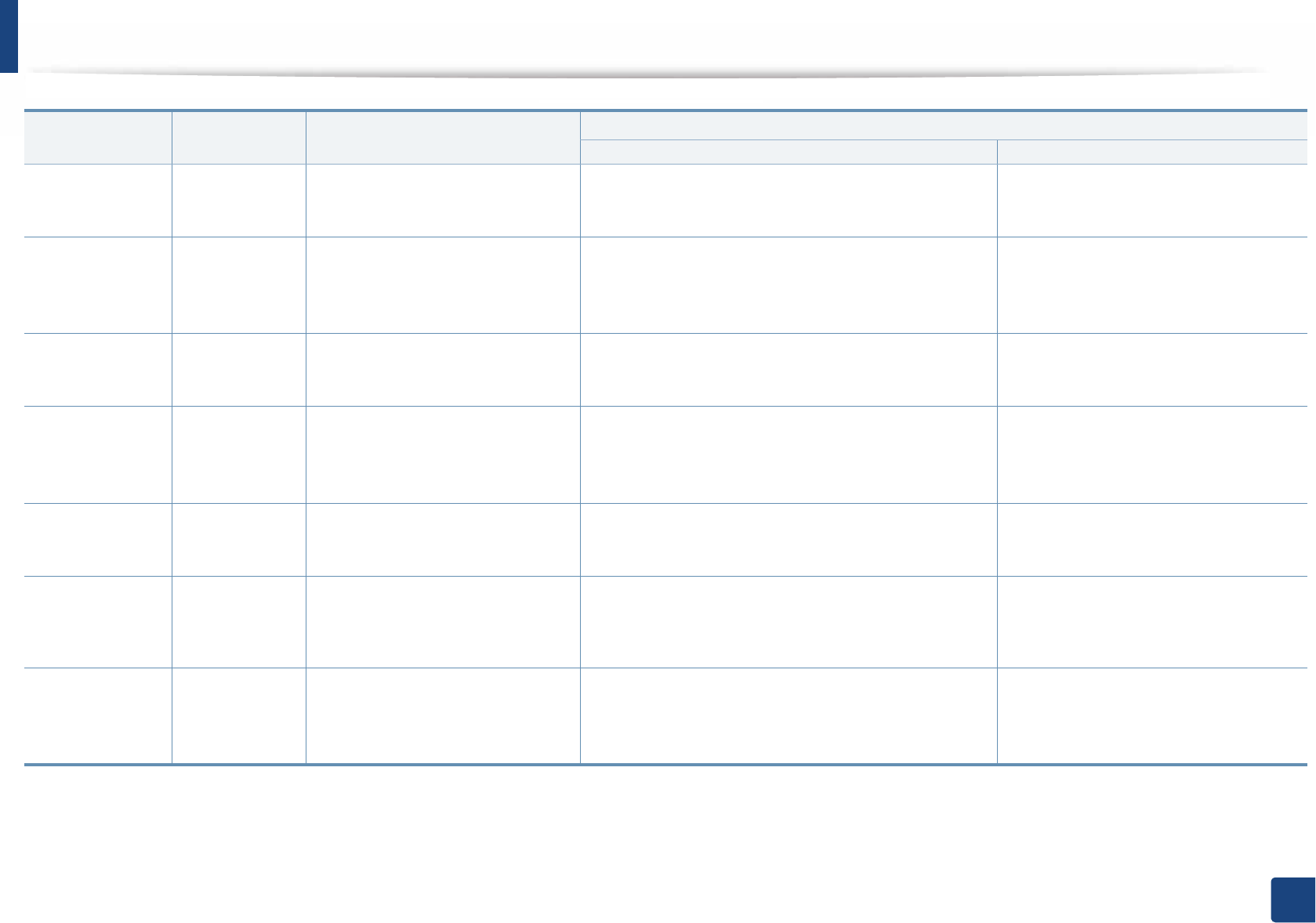
Specifications
98
5. Appendix
Thick paper
b c
Refer to the
Plain paper
section
Refer to the Plain paper section 91 to 105 g/m
2
(24 to 28 lbs bond)
• 50 sheets of 105 g/m
2
(28 lbs bond)
91 to 105 g/m
2
(24 to 28 lbs bond)
•
10 sheets
Thicker paper
b c
Refer to the
Plain paper
section
Refer to the Plain paper section 164 to 220 g/m
2
(43 to 59 lbs bond)
• 50 sheets of 220 g/m
2
(59 lbs bond)
Not available in optional tray.
164 to 220 g/m
2
(43 to 59 lbs bond)
•
10 sheets
Thin paper Refer to the
Plain paper
section
Refer to the Plain paper section 60 to 70 g/m
2
(16 to 19 lbs bond)
•250
#
sheets of 70 g/m
2
(19 lbs bond)
60 to 70 g/m
2
(16 to 19 lbs bond)
• 50 sheets
Cotton, Color,
Pre-printed
Refer to the
Plain paper
section
Refer to the Plain paper section 75 to 90 g/m
2
(20 to 24 lbs bond)
•250 sheets of 80g/m
2
(21 lbs bond)
Not available in optional tray.
75 to 90 g/m
2
(20 to 24 lbs bond)
• 50 sheets
Recycled Refer to the
Plain paper
section
Refer to the Plain paper section 70 to 90 g/m
2
(19 to 24 lbs bond)
•250 sheets of 80g/m
2
(21 lbs bond)
70 to 90 g/m
2
(19 to 24 lbs bond)
• 50 sheets
Transparency Letter, A4
Refer to the Plain paper section 138 to 146 g/m
2
(35 to 39 lbs bond)
• 50 sheets
Not available in optional tray.
138 to 146 g/m
2
(35 to 39 lbs bond)
• 10 sheets
Labels
d
Letter, Legal,
US Folio, A4, JIS
B5, ISO B5,
Executive, A5
Refer to the Plain paper section 120 to 150 g/m
2
(32 to 40 lbs bond)
• 50 sheets
Not available in optional tray.
120 to 150 g/m
2
(32 to 40 lbs bond)
• 10 sheets
Type Size Dimensions Weight/Capacity
a
Tray1/ Optional tray Multi-purpose tray
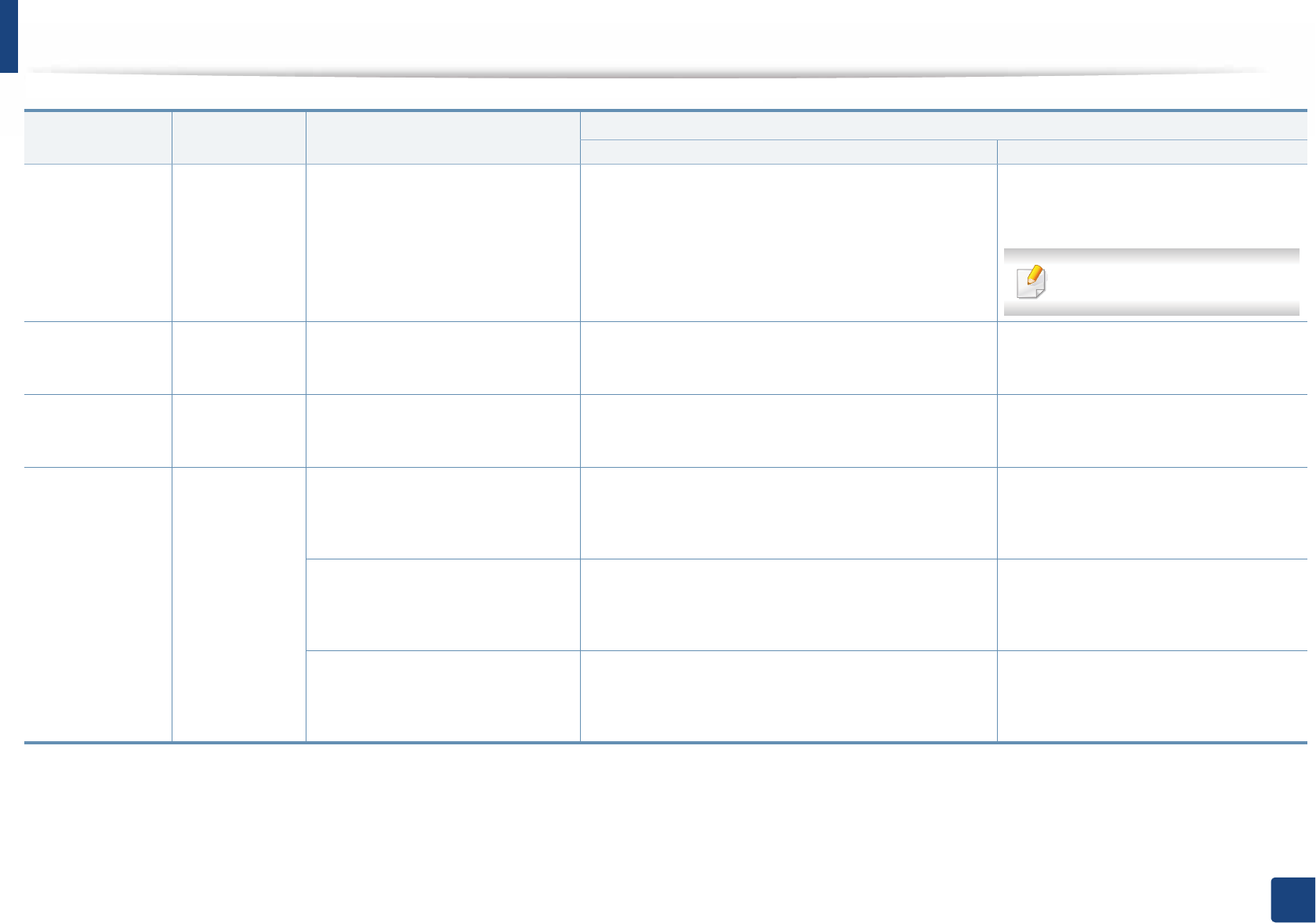
Specifications
99
5. Appendix
Card stock
b c
Letter, Legal,
US Folio, A4, JIS
B5, ISO B5,
Executive, A5
Refer to the Plain paper section 121 to 163 g/m
2
(32 to 43 lbs bond)
• 50 sheets
121 to 163 g/m
2
(32 to 43 lbs bond)
• 10 sheets
Index card 3 x 5 is supported
Bond paper Refer to the
Plain paper
section
Refer to the Plain paper section 105 to 120 g/m
2
(28 to 32 lbs bond)
• 50 sheets
105 to 120 g/m
2
(28 to 32 lbs bond)
• 10 sheets
Archive,
Punched paper,
Letterhead
Refer to the
Plain paper
section
Refer to the Plain paper section • 250 sheets • 50 sheets
Glossy Photo
b
Letter, A4,
Postcard 4x6
Refer to the Plain paper section 111 to 130 g/m
2
(30 to 35 lbs bond) for tray
• Tray1: 30 sheets
• Optional tray: 50 sheets
111 to 130 g/m
2
(30 to 35 lbs bond)
• 5 sheets
Refer to the Plain paper section 131 to 175 g/m
2
(35 to 47 lbs bond)
• Tray1: 30 sheets
• Optional tray: 50 sheets
131 to 175 g/m
2
(35 to 47 lbs bond)
• 5 sheets
Refer to the Plain paper section 176 to 220 g/m
2
(47 to 59 lbs bond)
• Tray1: 30 sheets
• Optional tray: 50 sheets
176 to 220 g/m
2
(47 to 59 lbs bond)
• 5 sheets
Type Size Dimensions Weight/Capacity
a
Tray1/ Optional tray Multi-purpose tray
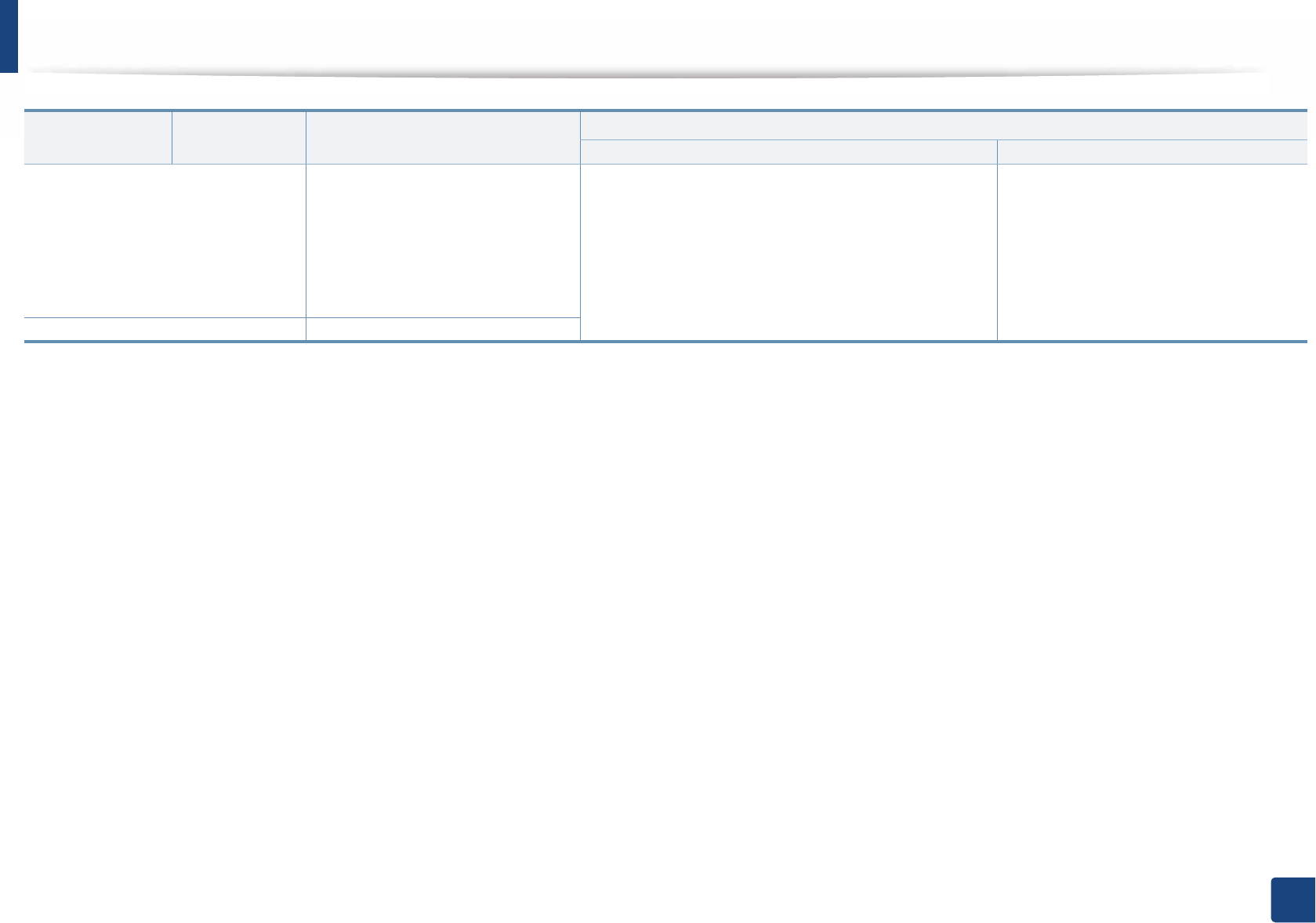
Specifications
100
5. Appendix
Minimum size (custom)
•
Tray1:
98 x 127 mm (3.86 x 5
inches)
•
Optional tray:
148.5 x 210 mm
(5.85 x 8.27inches)
•
Multi-Purpose tray:
76 x
127 mm (3 x 5 inches)
• 60 to 220 g/m
2
( 16 to 59 lbs bond) for tray1.
• 60 to 163 g/m
2
( 16 to 43 lbs bond) for optional tray.
60 to 220 g/m
2
( 16 to 59 lbs bond)
Maximum size (custom)
216 x 356 mm (8.5 x 14 inches)
a. Maximum capacity may differ depending on media weight, thickness, and environmental conditions.
b. Post card 4 x 6 is supported for tray1/ Multi-purpose tray.
c. Index card (3 x 5) is supported for Multi-purpose tray.
d. The smoothness of the labels used in this machine is 100 to 250 (sheffield). This means the numeric level of smoothness.
Type Size Dimensions Weight/Capacity
a
Tray1/ Optional tray Multi-purpose tray
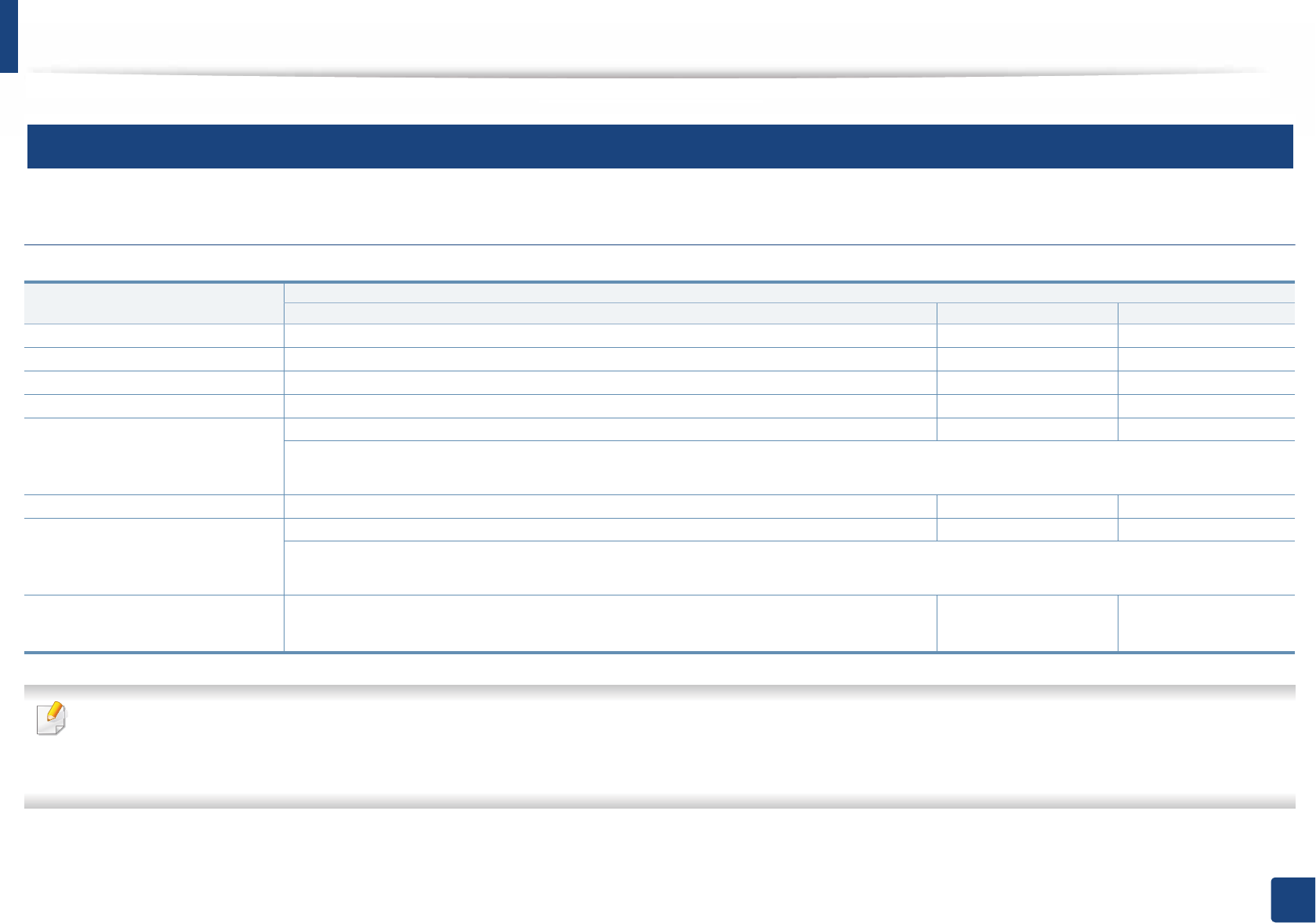
Specifications
101
5. Appendix
3
System requirements
Microsoft® Windows®
• Internet Explorer 6.0 or higher is the minimum requirement for all Windows operating systems.
• Users who have administrator rights can install the software.
•Windows Terminal Services is compatible with your machine.
Operating system Requirement (recommended)
CPU RAM free HDD space
Windows® XP Intel® Pentium® III 933 MHz (Pentium IV 1 GHz) 128 MB (256 MB) 1.5 GB
Windows Server® 2003 Intel® Pentium® III 933 MHz (Pentium IV 1 GHz) 128 MB (512 MB) 1.25 GB to 2 GB
Windows Server® 2008 Intel® Pentium® IV 1 GHz (Pentium IV 2 GHz) 512 MB (2 GB) 10 GB
Windows Vista®Intel® Pentium® IV 3 GHz 512 MB (1 GB) 15 GB
Windows® 7 Intel® Pentium® IV 1 GHz 32-bit or 64-bit processor or higher 1 GB (2 GB) 16 GB
• Support for DirectX® 9 graphics with 128 MB memory (to enable the Aero theme).
•DVD-R/W Drive
Windows Server® 2008 R2 Intel® Pentium® IV 1 GHz (x86) or 1.4 GHz (x64) processors (2 GHz or faster) 512 MB (2 GB) 10 GB
Windows® 8
Windows® 8.1
Intel® Pentium® IV 1 GHz 32-bit or 64-bit processor or higher 2 GB 20 GB
• Support for DirectX® 9 graphics with 128 MB memory (to enable the Aero theme).
•DVD-R/W Drive
Windows Server® 2012
Windows Server® 2012 R2
Intel® Pentium® IV 1 GHz (x86) or 1.4 GHz (x64) processors (2 GHz or faster) 512 MB (2 GB) 32 GB
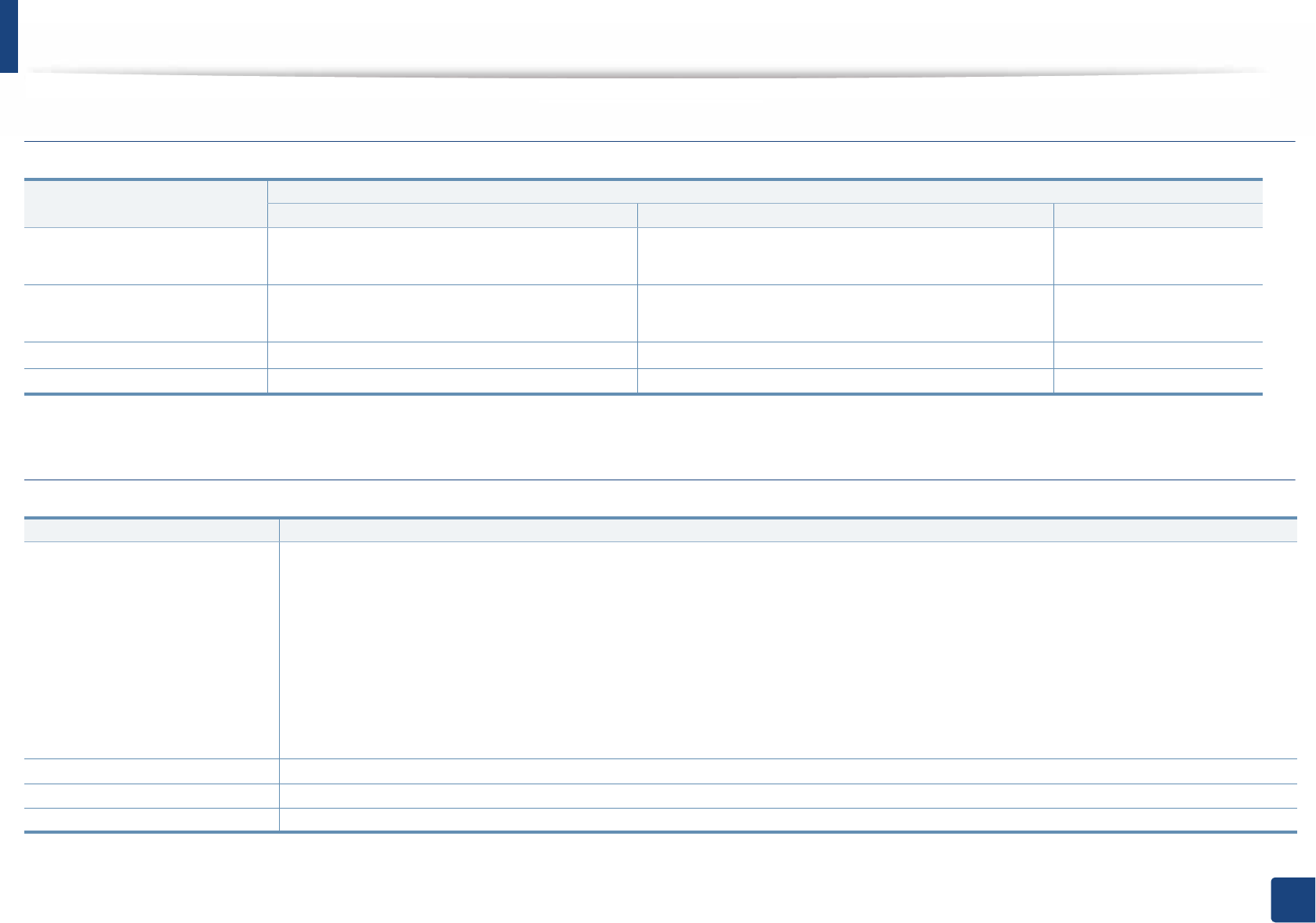
Specifications
102
5. Appendix
Mac
Linux
Operating system Requirements (Recommended)
CPU RAM Free HDD space
Mac OS X 10.4 •Intel® processors
•PowerPC G4/G5
•128 MB for a powerPC based Mac (512 MB)
•512 MB for an Intel-based Mac (1 GB)
1 GB
Mac OS X 10.5 •Intel
® processors
• 867 MHz or faster Power PC G4/G5
512 MB (1 GB) 1 GB
Mac OS X 10.6 •Intel
® processors 1 GB (2 GB) 1 GB
Mac OS X 10.7 - 10.9 •Intel
® processors 2 GB 4 GB
Items Requirements
Operating system
Red Hat Enterprise Linux 5, 6
Fedora 11, 12, 13, 14, 15, 16, 17, 18, 19
openSUSE 11.0, 11.1, 11.2, 11.3, 11.4, 12.1, 12.2, 12.3
Ubuntu 10.04, 10.10, 11.04, 11.10, 12.04, 12.10, 13.04
SUSE Linux Enterprise Desktop 10, 11
Debian 5.0, 6.0, 7.0, 7.1
Mint 13, 14 , 15
CPU Pentium IV 2.4GHz (Intel Core™2)
RAM 512 MB (1 GB)
Free HDD space 1 GB (2 GB)
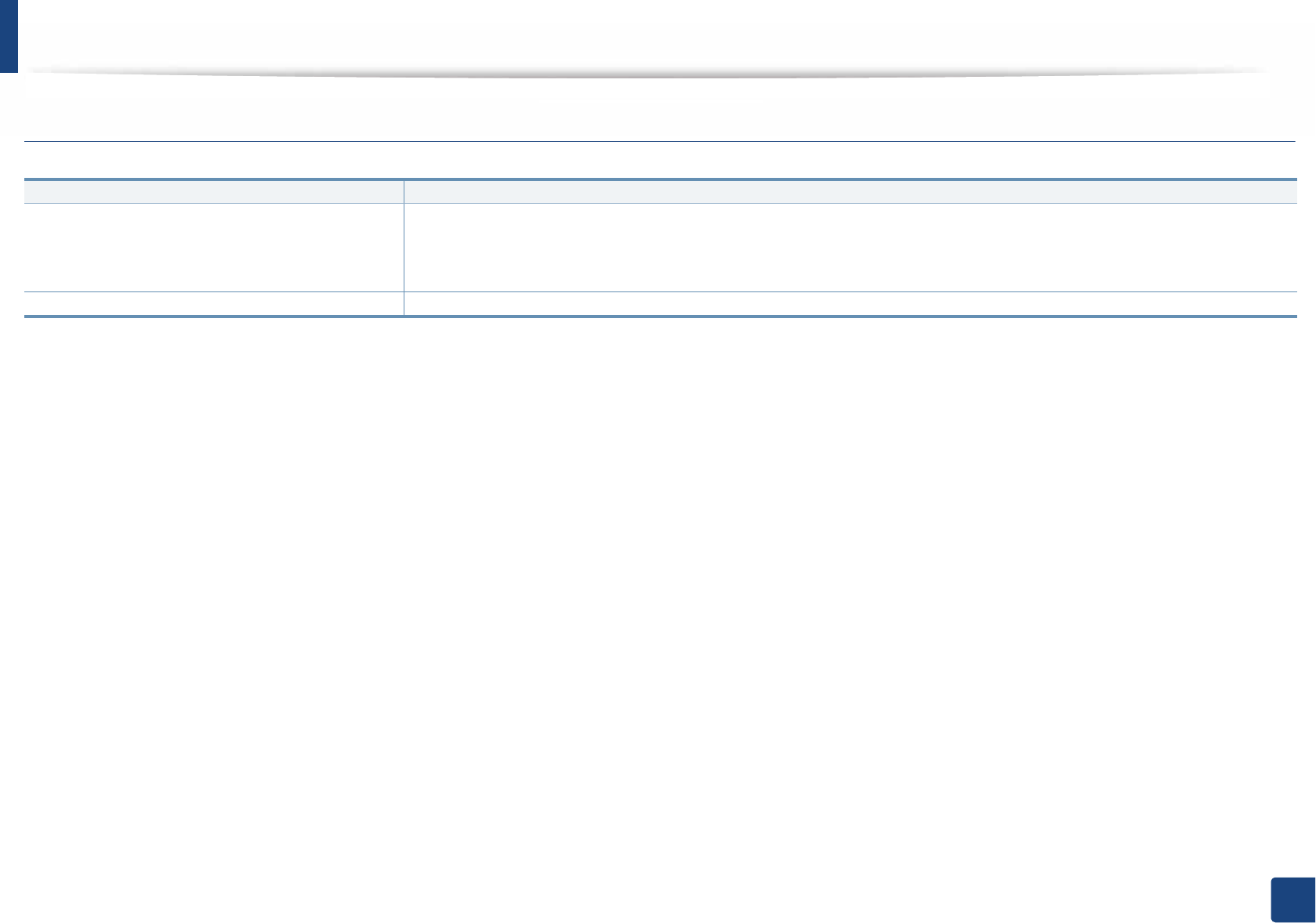
Specifications
103
5. Appendix
Unix
Items Requirements
Operating system
Sun Solaris 9, 10, 11 (x86, SPARC)
HP-UX 11.0, 11i v1, 11i v2, 11i v3 (PA-RISC, Itanium)
IBM AIX 5.1, 5.2, 5.3, 5.4, 6.1 7.1 (PowerPC)
Free HDD space Up to 100 MB
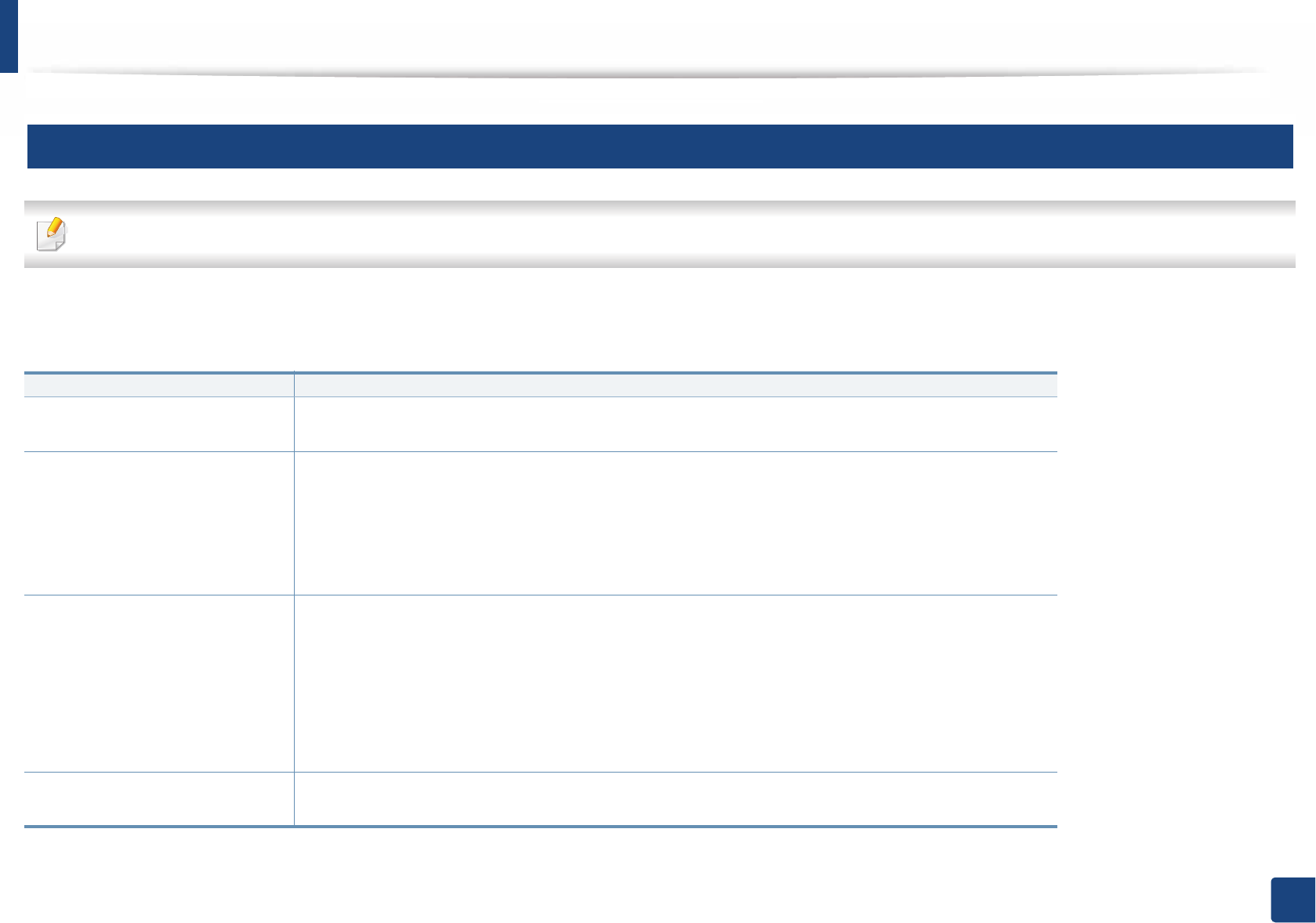
Specifications
104
5. Appendix
4
Network environment
Network and wireless models only (see "Features by models" on page 7).
You need to set up the network protocols on the machine to use it as your network machine. The following table shows the network environments supported by the
machine.
Items Specifications
Network interface • Ethernet 10/100/1000 Base-TX Wired Lan
•802.11b/g/n Wireless LAN
Network operating system •Windows
® XP, Windows Server® 2003, Windows Vista®, Windows® 7, Windows® 8, Windows
Server® 2008 R2
•Various Linux OS
• Mac OS X 10.5 -10.9
•UNIX OS
Network protocols •TCP/IPv4
• DHCP, BOOTP
• DNS, WINS, Bonjour, SLP, UPnP
• Standard TCP/IP Printing (RAW), LPR, IPP, WSD, AirPrint, Google Cloud Print, ThinPrint
• SNMPv 1/2/3, HTTP, IPSec
• TCP/IPv6 (DHCP, DNS, Standard TCP/IP Printing, LPR, SNMPv 1/2/3, HTTP, IPSec)
Wireless security • Authentication: Open System, Shared Key, WPA-Enterprise/ Personal, WPA2-Enterprise/Personal
• Encryption: WEP64, WEP128, TKIP, AES
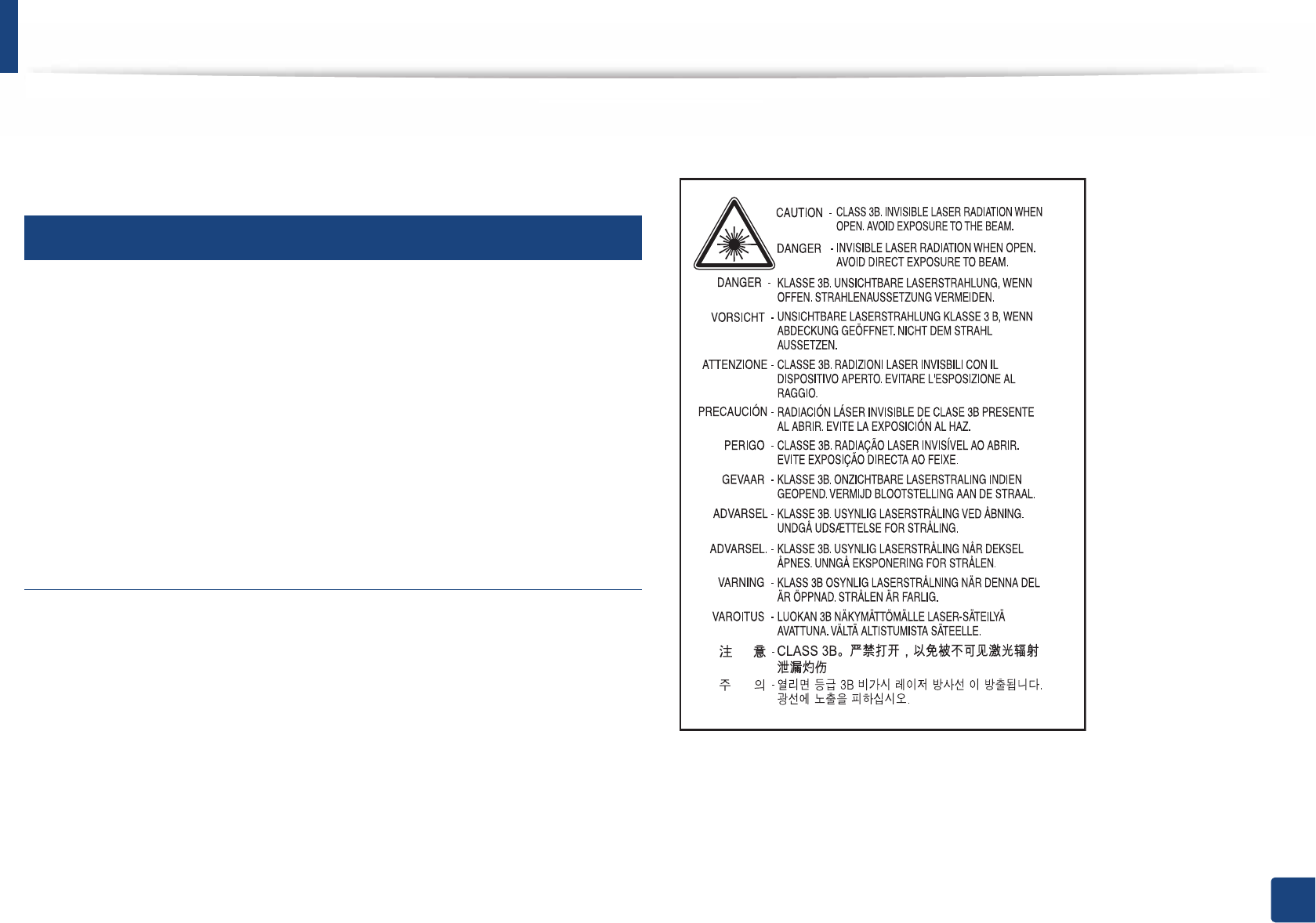
105
5. Appendix
Regulatory information
This machine is designed for a normal work environment and certified with
several regulatory statements.
5
Laser safety statement
The printer is certified in the U.S. to conform to the requirements of DHHS 21
CFR, chapter 1 Subchapter J for Class I(1) laser products, and elsewhere is
certified as a Class I laser product conforming to the requirements of IEC 60825-
1 : 2007.
Class I laser products are not considered to be hazardous. The laser system and
printer are designed so there is never any human access to laser radiation above
a Class I level during normal operation, user maintenance or prescribed service
condition.
Warning
Never operate or service the printer with the protective cover removed from
laser/scanner assembly. The reflected beam, although invisible, can damage
your eyes.
When using this product, these basic safety precautions should always be
followed to reduce risk of fire, electric shock, and injury to persons:
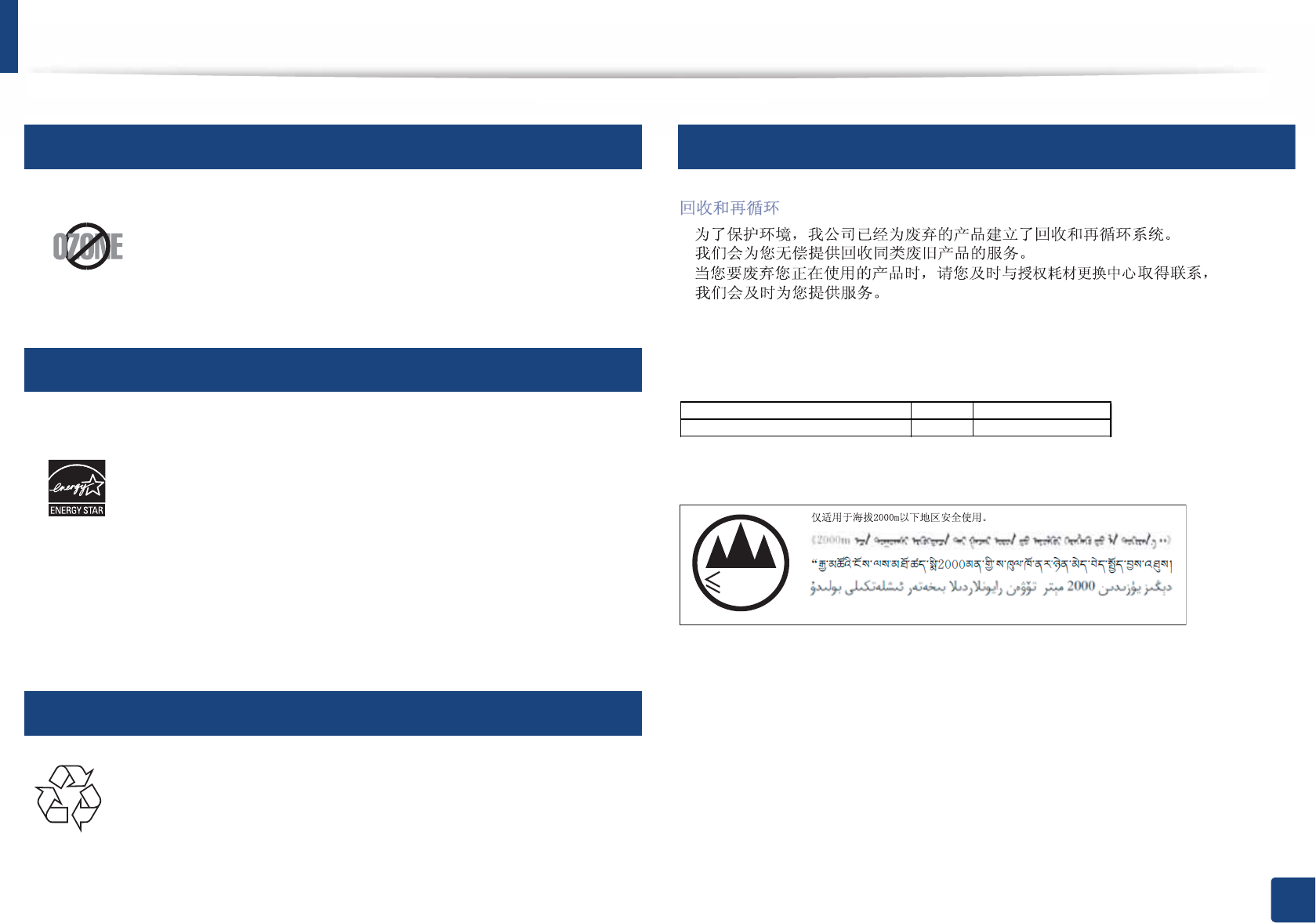
Regulatory information
106
5. Appendix
6
Ozone safety
7
Power saver
8
Recycling
9
China only
Website: http://www.samsung.com/cn/support/location/
supportServiceLocation.do?page=SERVICE.LOCATION
This product’s ozone emission rate is under 0.1 ppm. Because
ozone is heavier than air, keep the product in a place with good
ventilation.
This printer contains advanced energy conservation technology that
reduces power consumption when it is not in active use.
When the printer does not receive data for an extended period of
time, power consumption is automatically lowered.
ENERGY STAR and the ENERGY STAR mark are registered U.S. marks.
For more information on the ENERGY STAR program see http://
www.energystar.gov
For ENERGY STAR certified models, the ENRGY STAR label will be on
your machine. Check if your machine is ENERGY STAR certified.
Recycle or dispose of the packaging material for this product in an
environmentally responsible manner.
襦愤縑趀爮闭
賉帞縑趀绌裎術賉縑聱ポM9śJマ
&
蜷筨愤竖爮襔*%
Dan hab yungh youq gij digih haijbaz 2000 m doxroengz haenx ancienz sawjyungh.
2000m
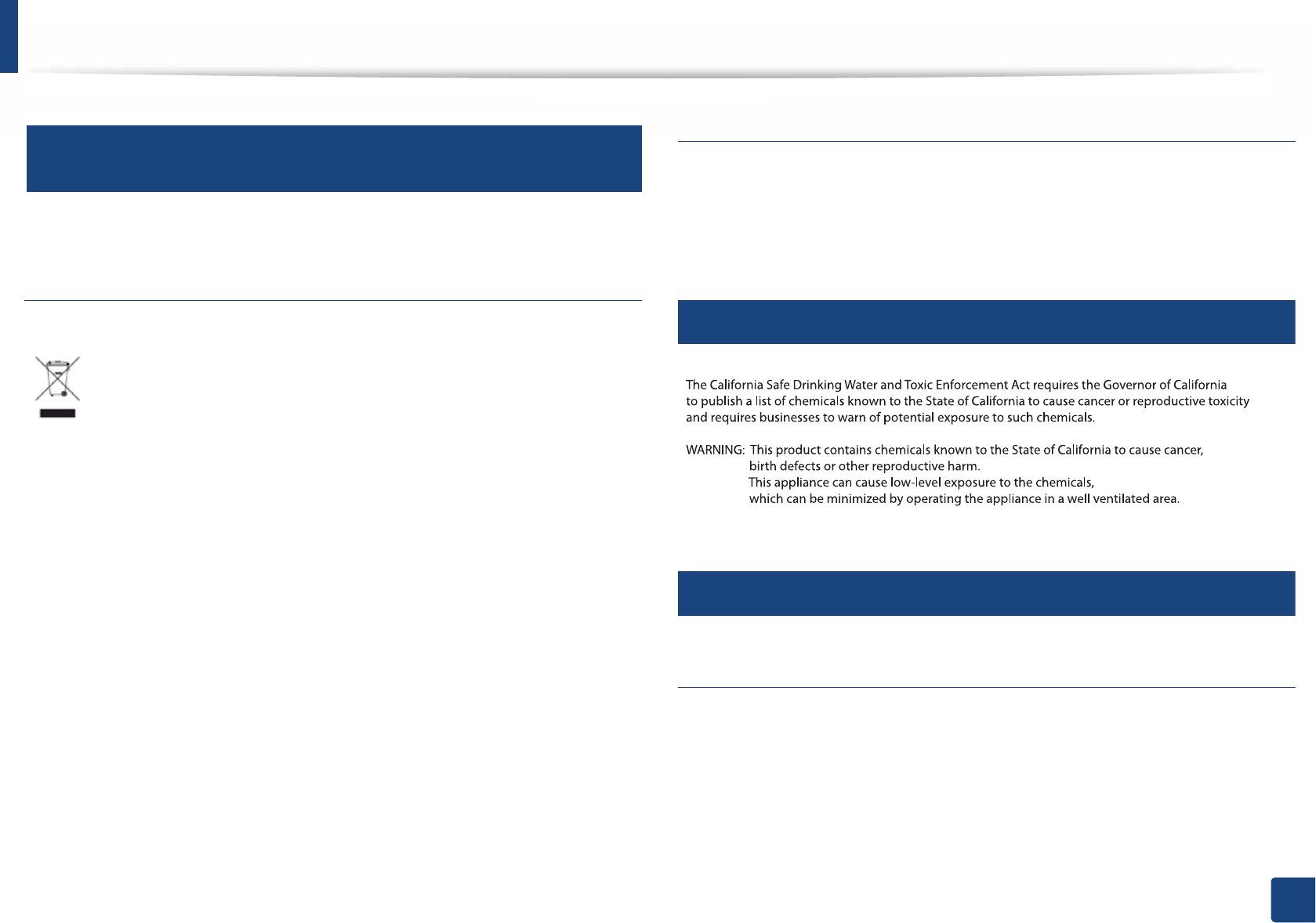
Regulatory information
107
5. Appendix
10
Correct disposal of this product (Waste electrical &
electronic equipment)
(Applicable in countries with separate collection
systems)
(The United States of America only)
Dispose unwanted electronics through an approved recycler. To find the nearest
recycling location, go to our website: www.samsung.com/recyclingdirect Or
call, (877) 278 - 0799
11
State of California Proposition 65 Warning (US Only)
12
Radio frequency emissions
FCC information to the user
This device complies with Part 15 of the FCC Rules. Operation is subject to the
following two conditions:
• This device may not cause harmful interference, and
• This device must accept any interference received, including interference
that may cause undesired operation.
This marking on the product, accessories or literature indicates that the
product and its electronic accessories (e.g. charger, headset, USB cable)
should not be disposed of with other household waste at the end of
their working life. To prevent possible harm to the environment or
human health from uncontrolled waste disposal, please separate these
items from other s of waste and recycle them responsibly to promote the
sustainable reuse of material resources.
Household users should contact either the retailer where they
purchased this product, or their local government office, for details of
where and how they can take these items for environmentally safe
recycling.
Business users should contact their supplier and check the terms and
conditions of the purchase contract. This product and its electronic
accessories should not be mixed with other commercial wastes for
disposal.
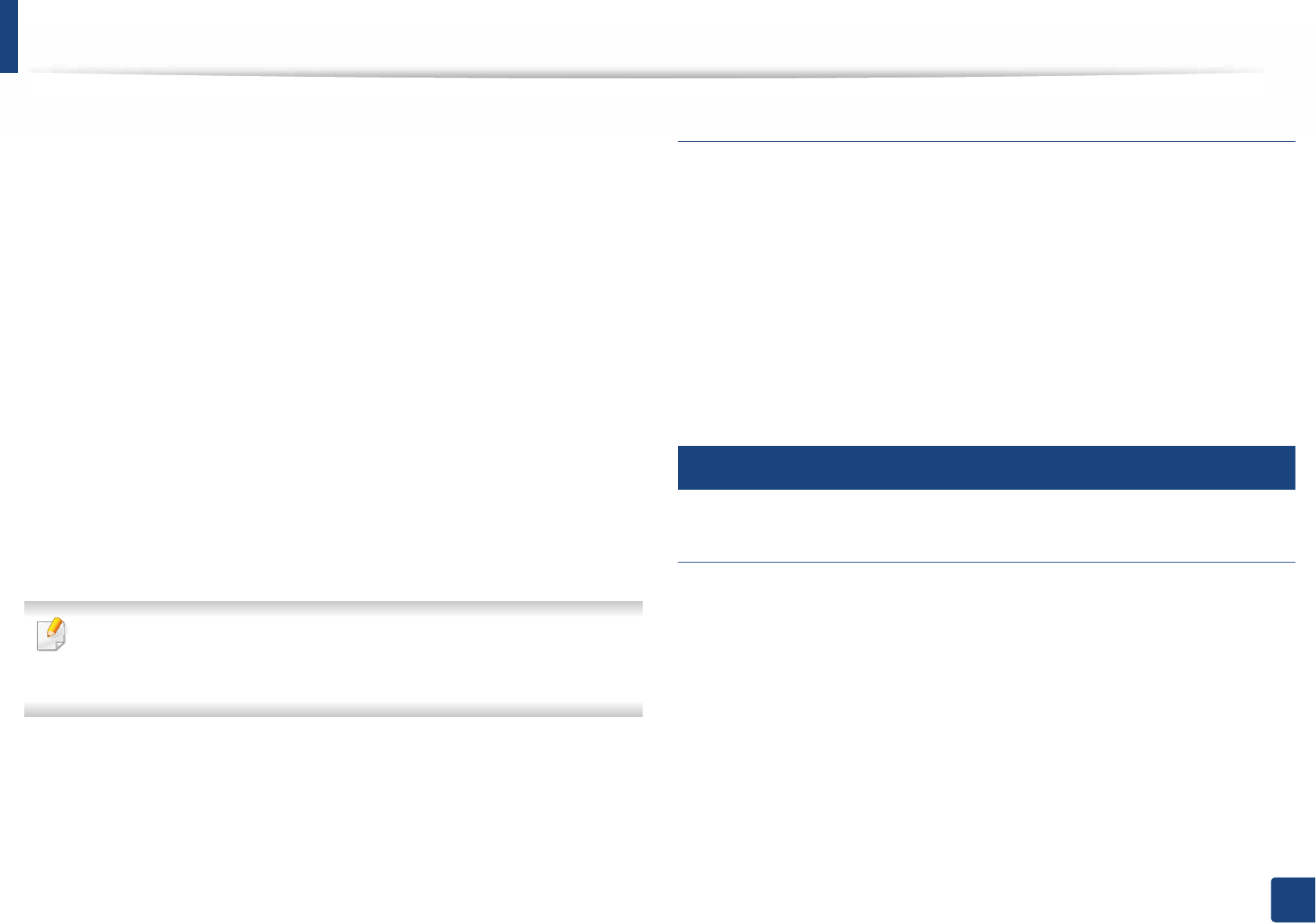
Regulatory information
108
5. Appendix
This equipment has been tested and found to comply with the limits for a Class
B digital device, pursuant to Part 15 of the FCC Rules. These limits are designed
to provide reasonable protection against harmful interference in a residential
installation. This equipment generates, uses and can radiate radio frequency
energy and, if not installed and used in accordance with the instructions, may
cause harmful interference to radio communications. However, there is no
guarantee that interference will not occur in a particular installation. If this
equipment does cause harmful interference to radio or television reception,
which can be determined by turning the equipment off and on, the user is
encouraged to try to correct the interference by one or more of the following
measures:
• Reorient or relocate the receiving antenna.
• Increase the separation between the equipment and receiver.
• Connect the equipment into an outlet on a circuit different from that to
which the receiver is connected.
• Consult the dealer or experienced radio TV technician for help.
Change or modifications not expressly approved by the manufacturer
responsible for compliance could void the user's authority to operate the
equipment.
Canadian radio interference regulations
This digital apparatus does not exceed the Class B limits for radio noise
emissions from digital apparatus as set out in the interference-causing
equipment standard entitled “Digital Apparatus”, ICES-003 of the Industry and
Science Canada.
Cet appareil numérique respecte les limites de bruits radioélectriques
applicables aux appareils numériques de Classe B prescrites dans la norme sur le
matériel brouilleur: “Appareils Numériques”, ICES-003 édictée par l’Industrie et
Sciences Canada.
13
United States of America
Federal Communications Commission (FCC)
Intentional emitter per FCC Part 15
Low power, Radio LAN devices (radio frequency (RF) wireless communication
devices), operating in the 2.4 GHz/5 GHz Band, may be present (embedded) in
your printer system. This section is only applicable if these devices are present.
Refer to the system label to verify the presence of wireless devices.
Wireless devices that may be in your system are only qualified for use in the
United States of America if an FCC ID number is on the system label.
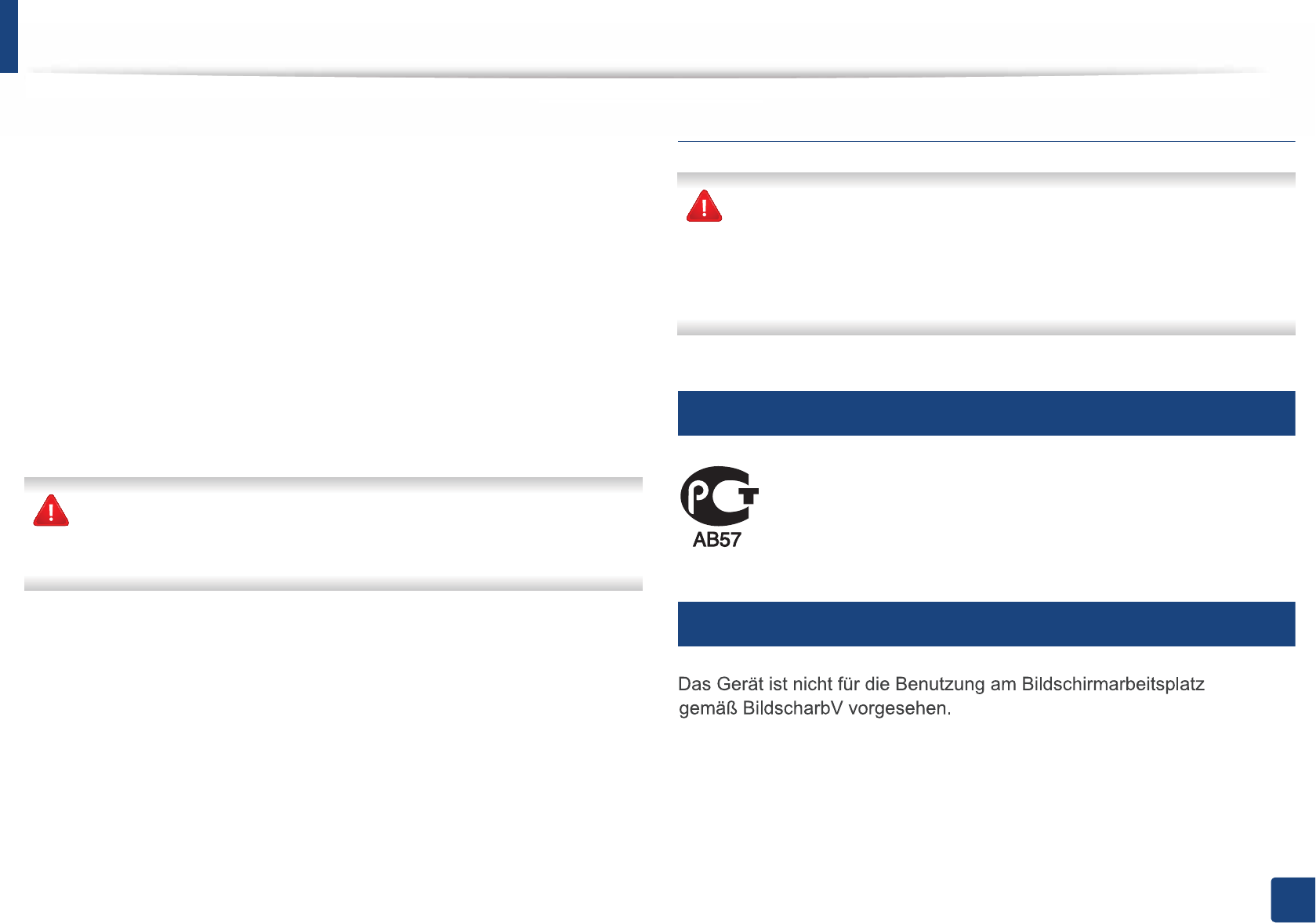
Regulatory information
109
5. Appendix
The FCC has set a general guideline of 20 cm (8 inches) separation between the
device and the body, for use of a wireless device near the body (this does not
include extremities). This device should be used more than 20 cm (8 inches)
from the body when wireless devices are on. The power output of the wireless
device (or devices), which may be embedded in your printer, is well below the
RF exposure limits as set by the FCC.
This transmitter must not be collocated or operation in conjunction with any
other antenna or transmitter.
Operation of this device is subject to the following two conditions: (1) This
device may not cause harmful interference, and (2) this device must accept any
interference received, including interference that may cause undesired
operation of the device.
Wireless devices are not user serviceable. Do not modify them in any way.
Modification to a wireless device will void the authorization to use it.
Contact manufacturer for service.
FCC Statement for Wireless LAN use:
While installing and operating this transmitter and antenna combination
the radio frequency exposure limit of 1m W/cm2 may be exceeded at
distances close to the antenna installed. Therefore, the user must maintain
a minimum distance of 20cm from the antenna at all times. This device
cannot be collocated with another transmitter and transmitting antenna.
14
Russia only
15
Germany only
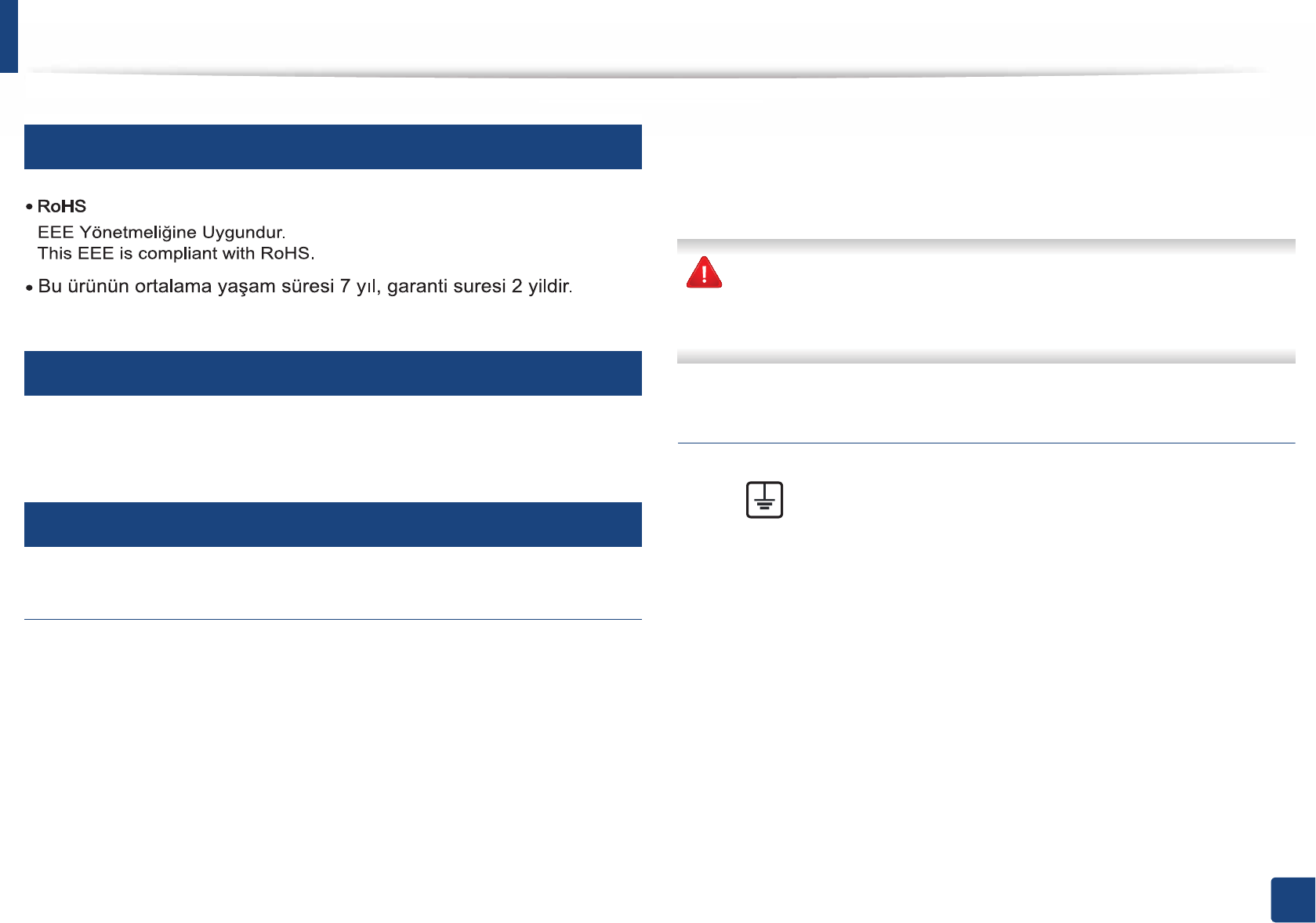
Regulatory information
110
5. Appendix
16
Turkey only
17
Thailand only
This telecommunication equipment conforms to NTC technical requirement.
18
Replacing the Fitted Plug (for UK Only)
Important
The mains lead for this machine is fitted with a standard (BS 1363) 13 amp plug
and has a 13 amp fuse. When you change or examine the fuse, you must re-fit
the correct 13 amp fuse. You then need to replace the fuse cover. If you have lost
the fuse cover, do not use the plug until you have another fuse cover.
Contact the people from you purchased the machine.
The 13 amp plug is the most widely used in the UK and should be suitable.
However, some buildings (mainly old ones) do not have normal 13 amp plug
sockets. You need to buy a suitable plug adaptor. Do not remove the moulded
plug.
If you cut off the moulded plug, get rid of it straight away.
You cannot rewire the plug and you may receive an electric shock if you
plug it into a socket.
Important warning:
If the wires in the mains lead do not match the colors marked in your plug, do
the following:
You must connect the green and yellow wire to the pin marked by the letter “E”
or by the safety ‘Earth symbol’ or colored green and yellow or green.
You must connect the blue wire to the pin which is marked with the letter “N” or
colored black.
You must earth this machine.
The wires in the mains lead have the following color code:
•Green and Yellow: Earth
•Blue: Neutral
•Brown: Live
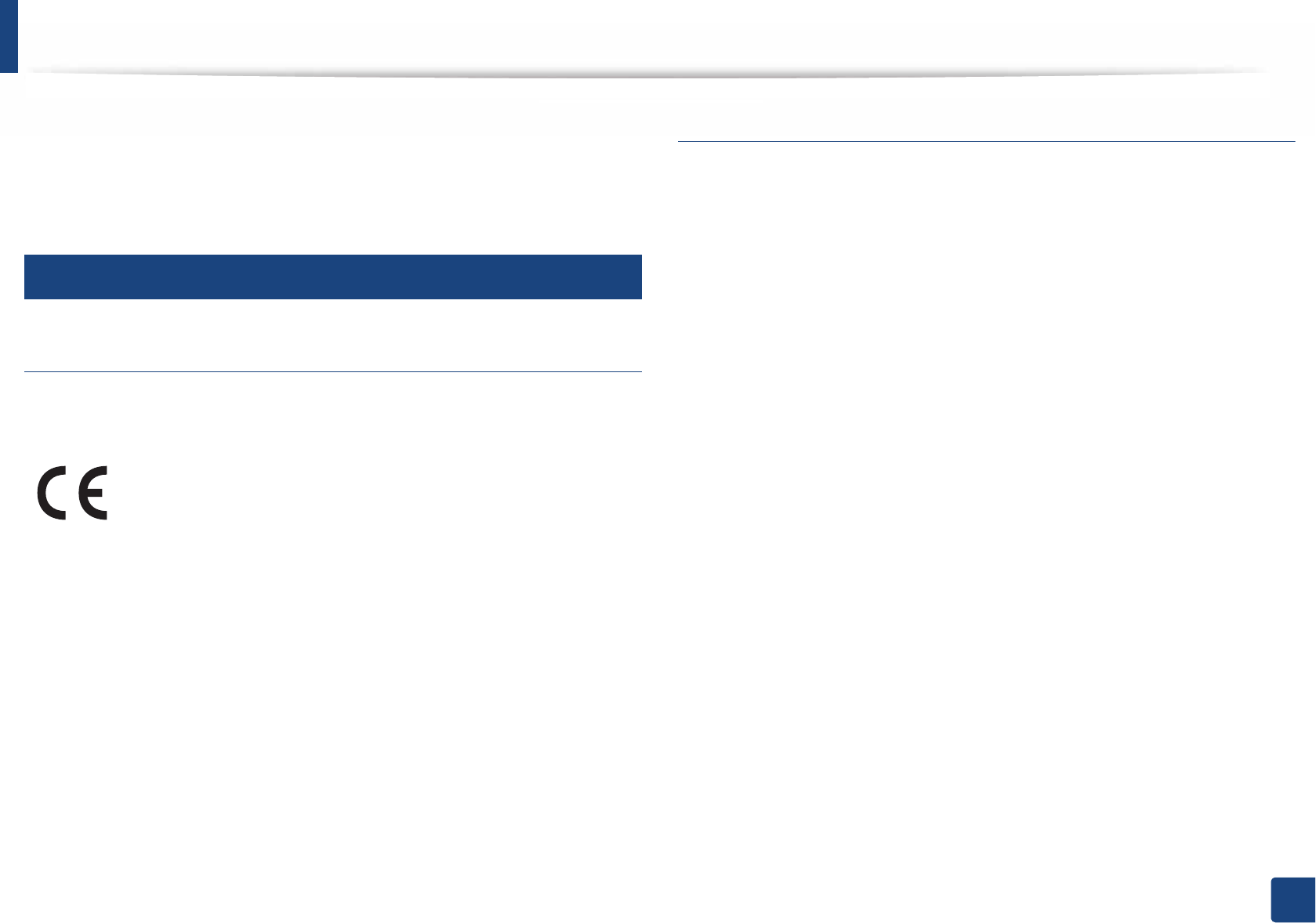
Regulatory information
111
5. Appendix
You must connect the brown wire to the pin which is marked with the letter “L”
or colored red.
You must have a 13 amp fuse in the plug, adaptor, or at the distribution board.
19
Declaration of conformity (European countries)
Approvals and Certifications
January 1, 1995: Council Directive 2006/95/EC Approximation of the laws of
the member states related to low voltage equipment.
January 1, 1996: Council Directive 2004/108/EC, approximation of the laws of
the Member States related to electromagnetic compatibility.
March 9, 1999: Council Directive 1999/5/EC on radio equipment and
telecommunications terminal equipment and the mutual recognition of their
conformity. A full declaration, defining the relevant Directives and referenced
standards can be obtained from your Samsung Electronics Co., Ltd.
representative.
EC Certification
Certification to 1999/5/EC Radio Equipment & Telecommunications Terminal
Equipment Directive (FAX)
This Samsung product has been self-certified by Samsung for pan-European
single terminal connection to the analogue public switched telephone network
(PSTN) in accordance with Directive 1999/5/EC. The product has been designed
to work with the national PSTNs and compatible PBXs of the European
countries:
In the event of problems, you should contact the Euro QA Lab of Samsung
Electronics Co., Ltd. in the first instance.
The product has been tested against TBR21. To assist in the use and application
of terminal equipment which complies with this standard, the European
Telecommunication Standards Institute (ETSI) has issued an advisory document
(EG 201 121) which contains notes and additional requirements to ensure
network compatibility of TBR21 terminals. The product has been designed
against, and is fully compliant with, all of the relevant advisory notes contained
in this document.
Hereby, Samsung Electronics, declares that this [C2620x series] is in
compliance with the essential requirements and other relevant
provisions of R&TTE Directive 1999/5/EC.
The declaration of conformity may be consulted at
www.samsung.com, go to Support > Download center and enter
your printer (MFP) name to browse the EuDoC.
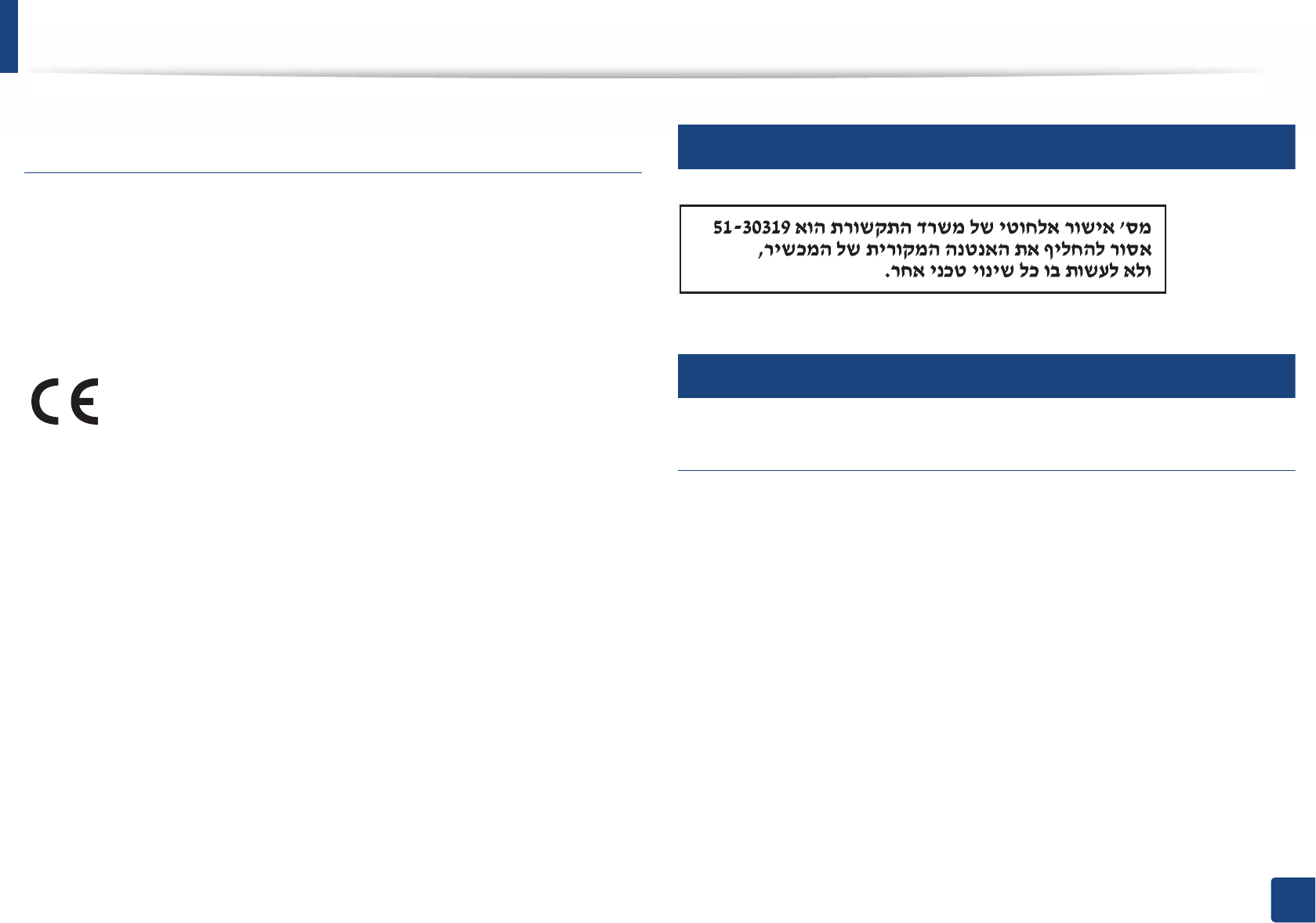
Regulatory information
112
5. Appendix
European radio approval information (for products
fitted with EU-approved radio devices)
Low power, Radio LAN type devices (radio frequency (RF) wireless
communication devices), operating in the 2.4 GHz/5 GHz band, may be present
(embedded) in your printer system which is intended for home or office use. This
section is only applicable if these devices are present. Refer to the system label
to verify the presence of wireless devices.
The power output of the wireless device or devices that may be embedded in
your printer is well below the RF exposure limits as set by the European
Commission through the R&TTE directive.
European states qualified under wireless approvals:
EU countries
European states with restrictions on use:
EU
EEA/EFTA countries
No limitations at this time
20
Israel only
21
Regulatory compliance statements
Wireless guidance
Low power, Radio LAN devices (radio frequency (RF) wireless communication
devices), operating in the 2.4 GHz/5 GHz Band, may be present (embedded) in
your printer system. The following section is a general overview of
considerations while operating a wireless device.
Additional limitations, cautions, and concerns for specific countries are listed in
the specific country sections (or country group sections). The wireless devices in
your system are only qualified for use in the countries identified by the Radio
Approval Marks on the system rating label. If the country you will be using the
wireless device in, is not listed, contact your local Radio Approval agency for
requirements. Wireless devices are closely regulated and use may not be
allowed.
Wireless devices that may be in your system are only qualified for
use in the European Union or associated areas if a CE mark is on the
system label.
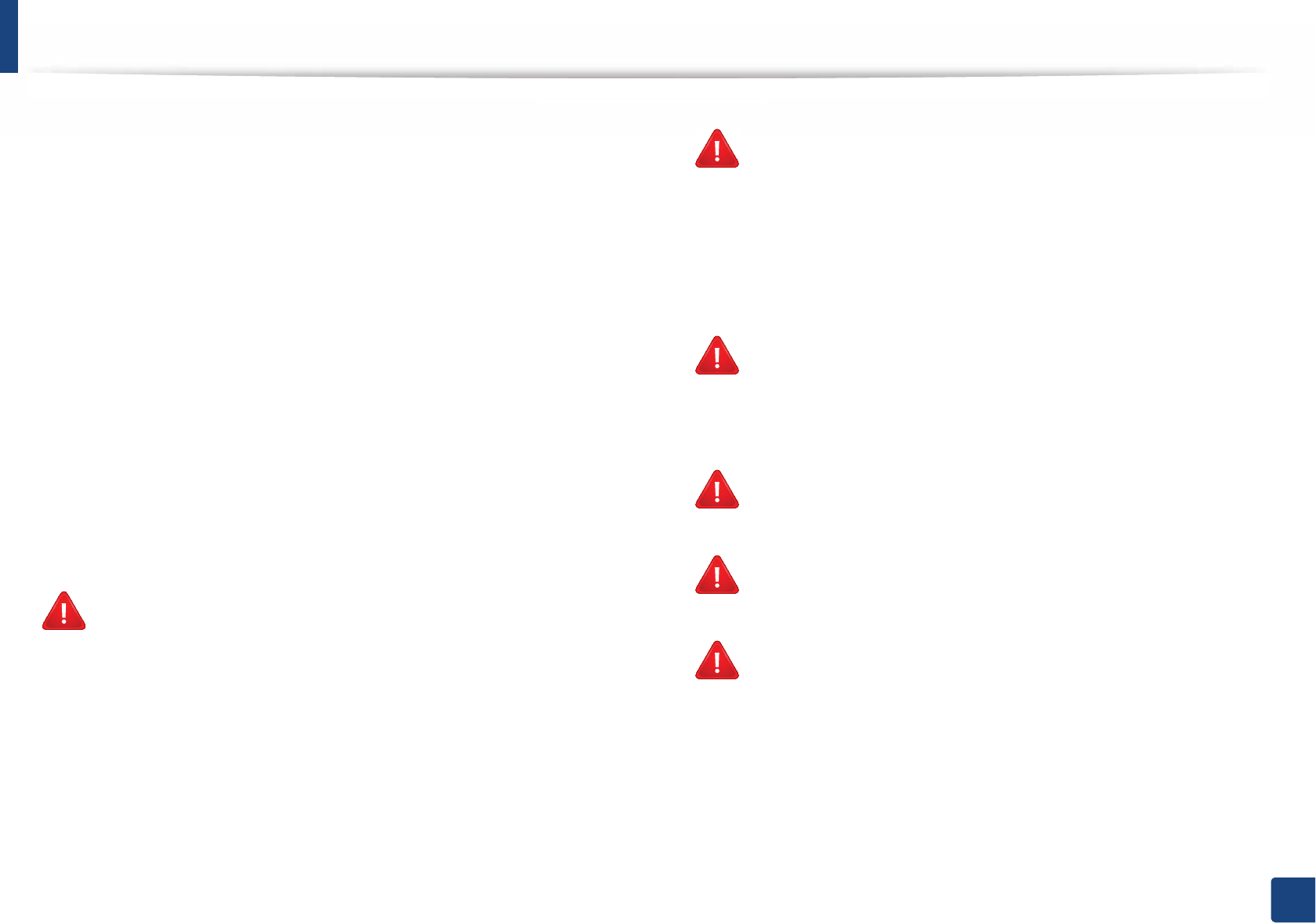
Regulatory information
113
5. Appendix
The power output of the wireless device or devices that may be embedded in
your printer is well below the RF exposure limits as known at this time. Because
the wireless devices (which may be embedded into your printer) emit less
energy than is allowed in radio frequency safety standards and
recommendations, manufacturer believes these devices are safe for use.
Regardless of the power levels, care should be taken to minimize human contact
during normal operation.
As a general guideline, a separation of 20 cm (8 inches) between the wireless
device and the body, for use of a wireless device near the body (this does not
include extremities) is typical. This device should be used more than 20 cm (8
inches) from the body when wireless devices are on and transmitting.
This transmitter must not be collocated or operation in conjunction with any
other antenna or transmitter.
Some circumstances require restrictions on wireless devices. Examples of
common restrictions are listed below:
Radio frequency wireless communication can interfere with
equipment on commercial aircraft. Current aviation regulations
require wireless devices to be turned off while traveling in an airplane.
IEEE 802.11 (also known as wireless Ethernet) and Bluetooth
communication devices are examples of devices that provide wireless
communication.
In environments where the risk of interference to other devices or
services is harmful or perceived as harmful, the option to use a wireless
device may be restricted or eliminated. Airports, Hospitals, and
Oxygen or flammable gas laden atmospheres are limited examples
where use of wireless devices may be restricted or eliminated. When in
environments where you are uncertain of the sanction to use wireless
devices, ask the applicable authority for authorization prior to use or
turning on the wireless device.
Every country has different restrictions on the use of wireless devices.
Since your system is equipped with a wireless device, when traveling
between countries with your system, check with the local Radio
Approval authorities prior to any move or trip for any restrictions on
the use of a wireless device in the destination country.
If your system came equipped with an internal embedded wireless
device, do not operate the wireless device unless all covers and shields
are in place and the system is fully assembled.
Wireless devices are not user serviceable. Do not modify them in any
way. Modification to a wireless device will void the authorization to
use it. Contact manufacturer for service.
Only use drivers approved for the country in which the device will be
used. See the manufacturer System Restoration Kit, or contact
manufacturer Technical Support for additional information.
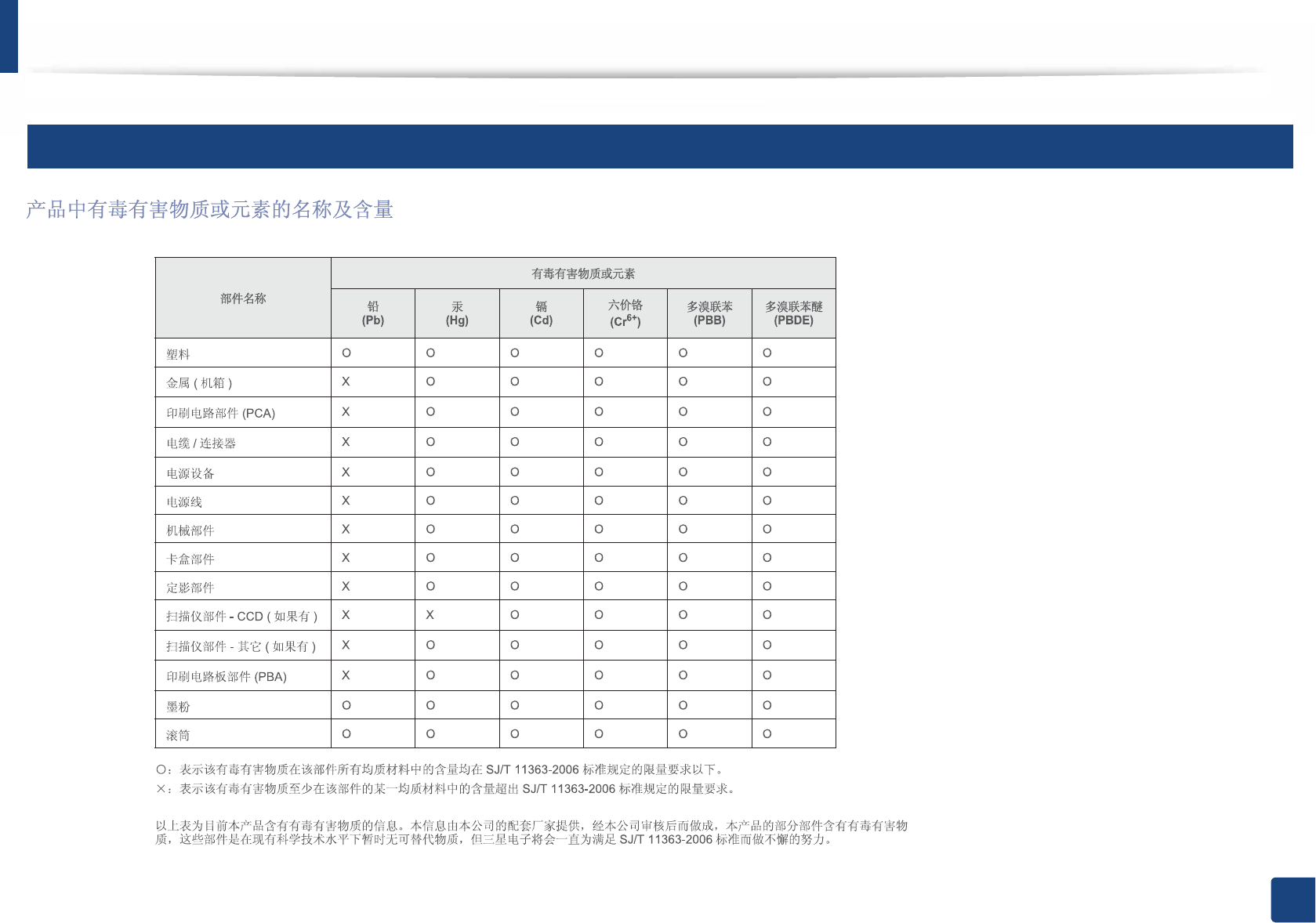
Regulatory information
114
5. Appendix
22
China only
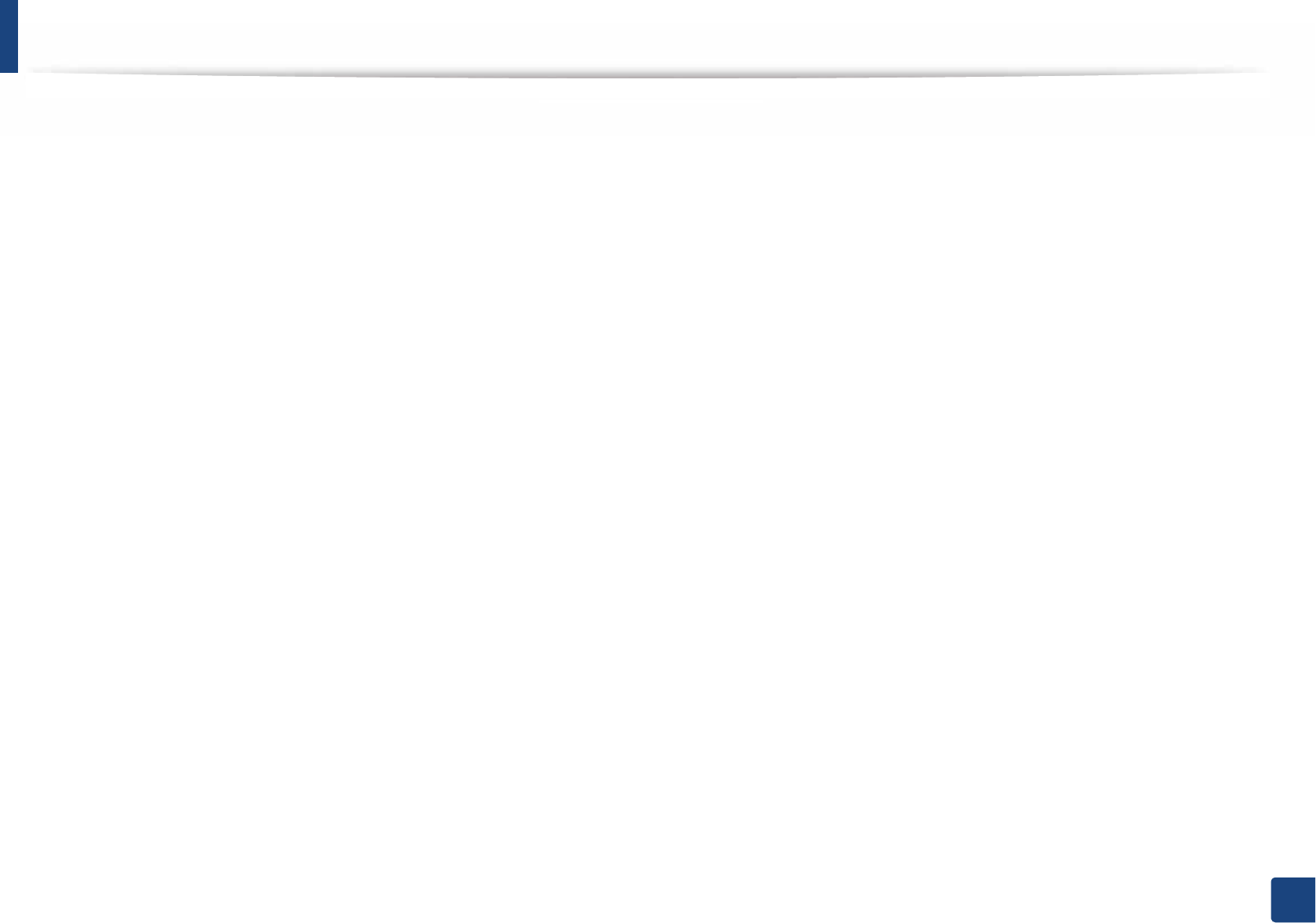
115
5. Appendix
Copyright
© 2014 Samsung Electronics Co., Ltd. All rights reserved.
This user’s guide is provided for information purposes only. All information included herein is subject to change without notice.
Samsung Electronics is not responsible for any direct or indirect damages, arising from or related to use of this user’s guide.
• Samsung and the Samsung logo are trademarks of Samsung Electronics Co., Ltd.
• Microsoft, Windows, Windows Vista, Windows 7, Windows 8, and Windows Server 2008 R2 are either registered trademarks or trademarks of Microsoft
Corporation.
• Google, Picasa, Google Docs, Android and Gmail are either registered trademarks or trademarks of Google Inc.
• Google Cloud Print is a trademark of Google Inc.
• iPad, iPhone, iPod touch, Mac and Mac OS are trademarks of Apple Inc., registered in the U.S. and other countries. AirPrint and the AirPrint logo are trademarks
of Apple Inc.
• All other brand or product names are trademarks of their respective companies or organizations.
Refer to the 'LICENSE.txt' file in the provided CD-ROM for the open source license information.
REV.1.00
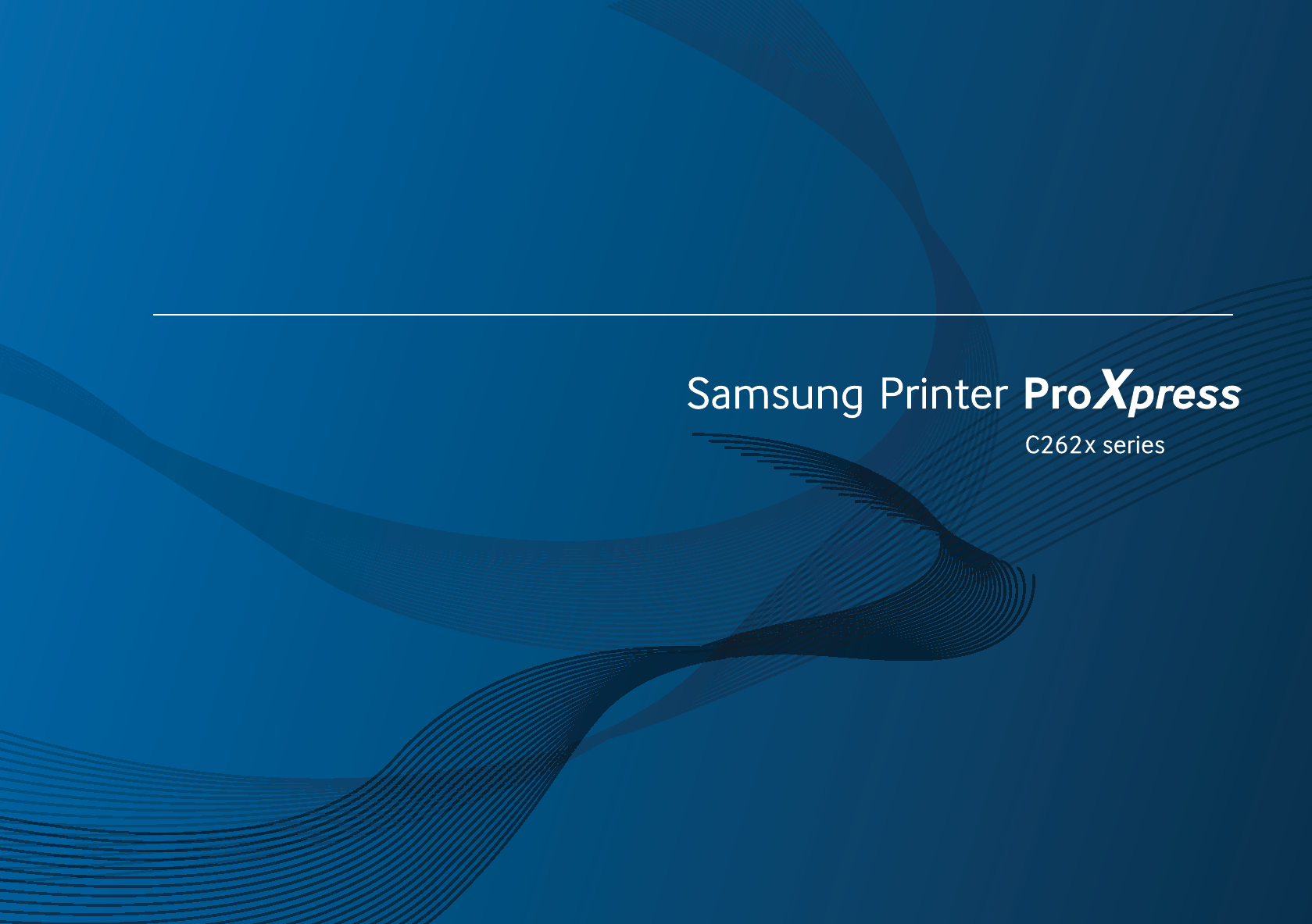
ADVANCED
User’s Guide
ADVANCED
User’s Guide
This guide provides information about installation, advanced configuration,
operation and troubleshooting on various OS environments.
Some features may not be available depending on models or countries.
BASIC
This guide provides information concerning installation, basic operation and troubleshooting
on Windows.
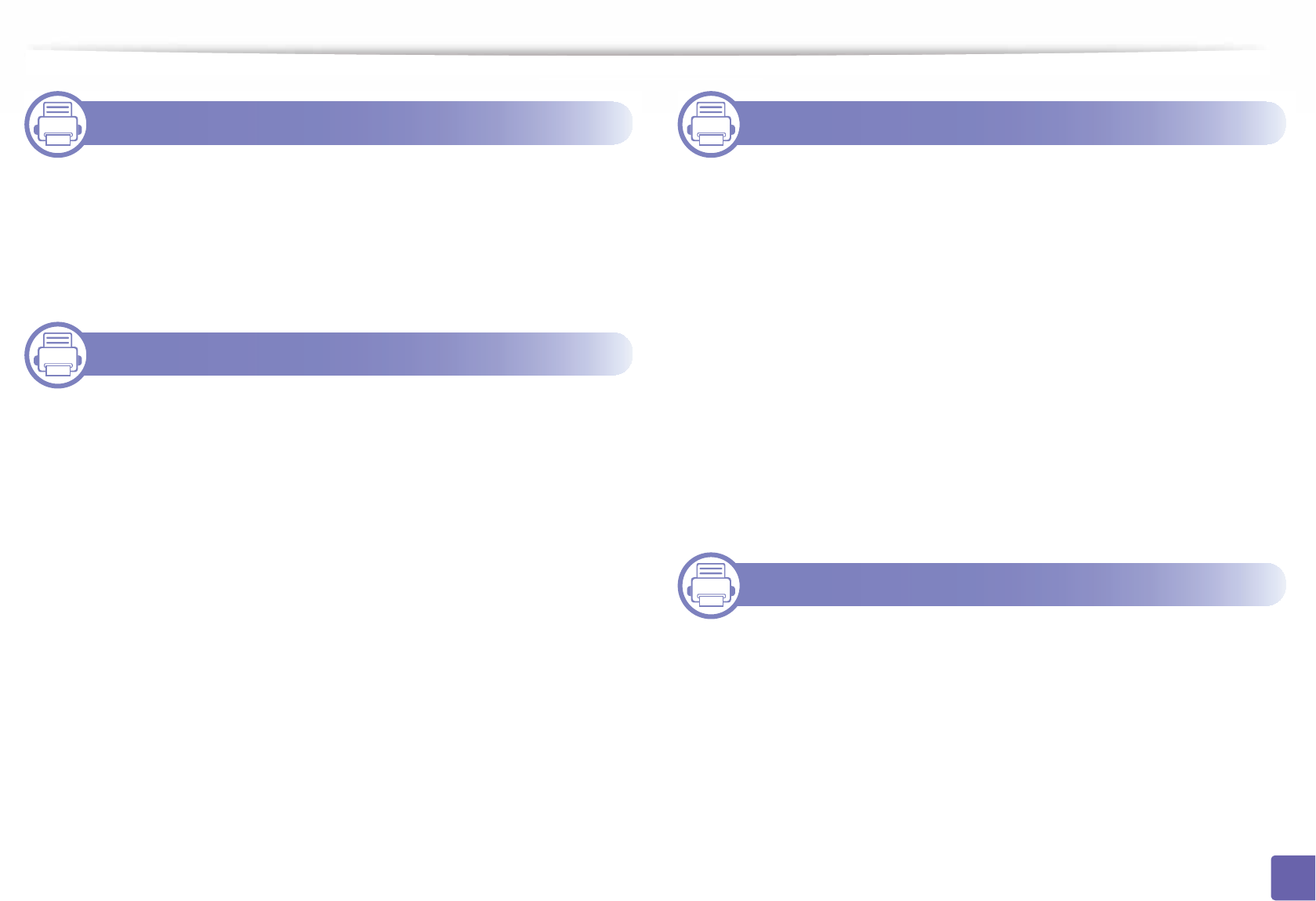
117
ADVANCED
1. Software Installation
Installation for Mac 120
Reinstallation for Mac 121
Installation for Linux 122
Reinstallation for Linux 123
2. Using a Network-Connected
Machine
Useful network programs 125
Wired network setup 126
Installing driver over the network 129
IPv6 configuration 137
Wireless network setup 140
Samsung Mobile Print 182
Using the NFC feature 183
AirPrint 185
Google Cloud Print™ 186
3. Useful Setting Menus
Before you begin reading a chapter 189
Information 190
Layout 191
Paper 193
Graphic 194
System Setup 195
Emulation 199
Image Mgr. 200
Network 201
Direct USB 203
Job Manage 204
4. Special Features
Altitude adjustment 206
Entering various characters 207
Printing features 208
Using optional device features 226
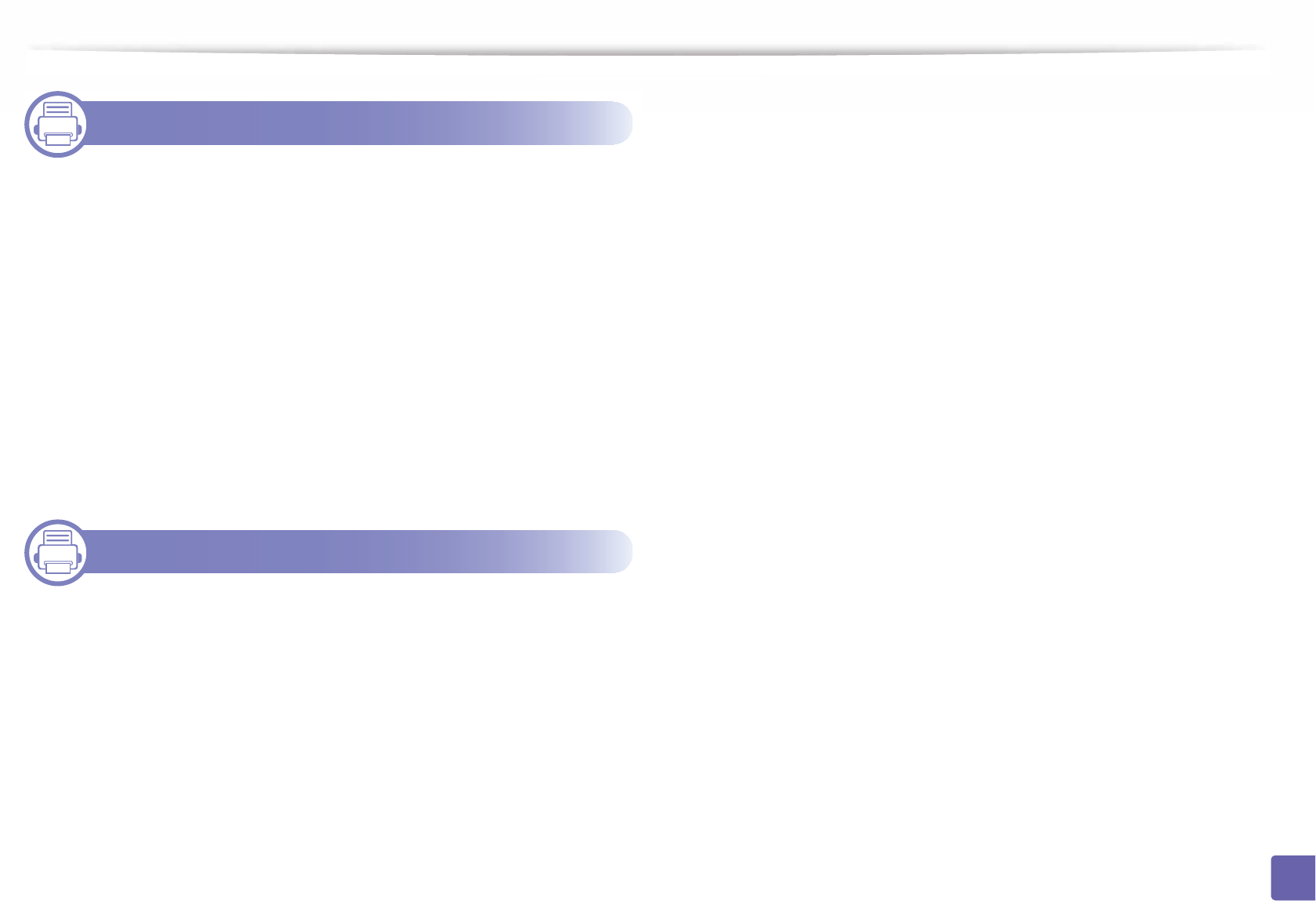
118
ADVANCED
5. Useful Management Tools
Accessing management tools 228
Easy Capture Manager 229
Samsung AnyWeb Print 230
Samsung Easy Color Manager 231
Easy Eco Driver 232
Using SyncThru™ Web Service 233
Using Samsung Easy Printer Manager 237
Using Samsung Printer Status 240
Using Samsung Printer Experience 242
Using the Linux Unified Driver Configurator 248
6. Troubleshooting
Paper feeding problems 253
Power and cable connecting problems 254
Printing problems 255
Printing quality problems 259
Operating system problems 267
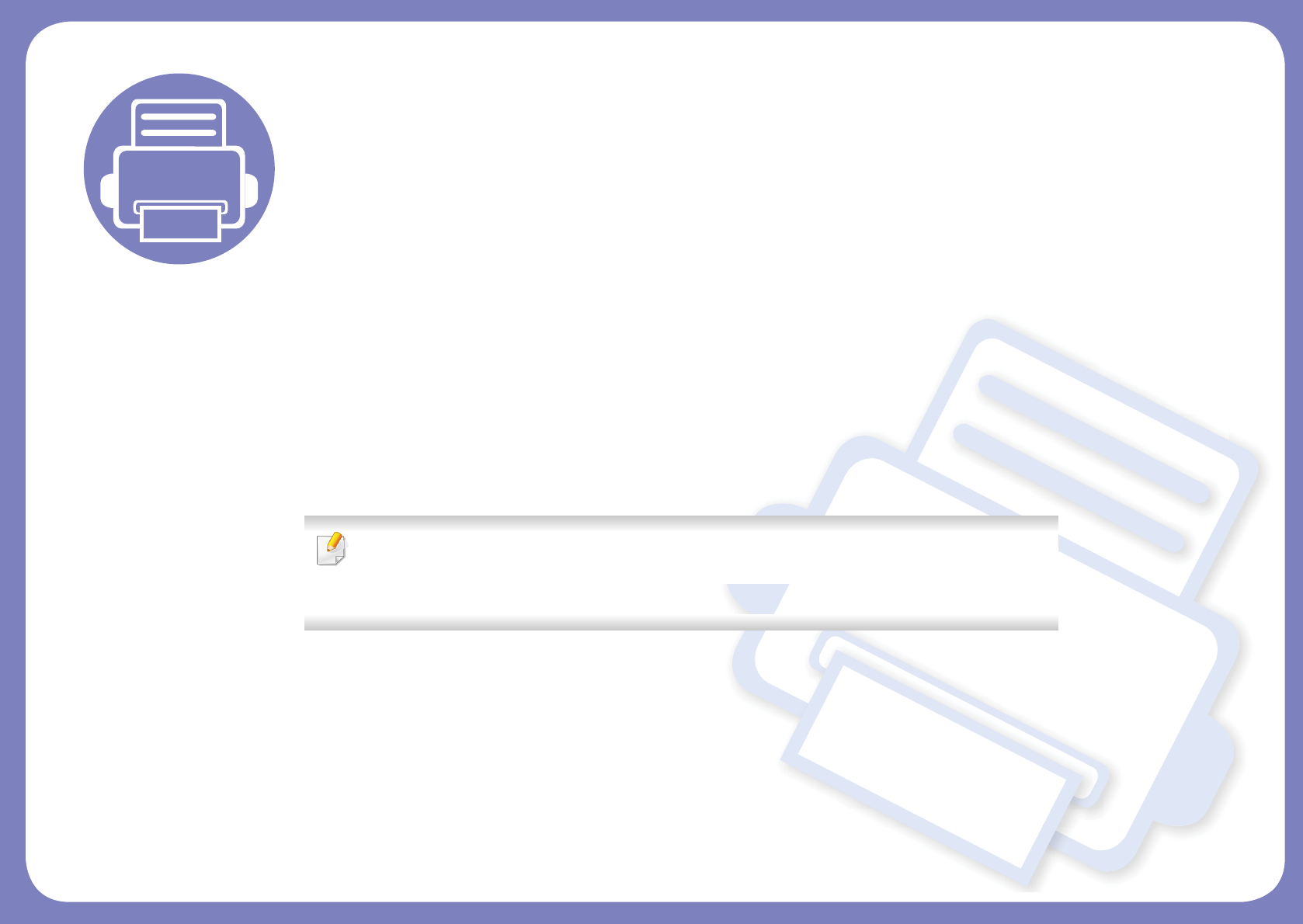
1. Software Installation
This chapter provides instructions for installing essential and helpful software for use in an environment where the
machine is connected via a cable. A locally connected machine is a machine directly attached to your computer using
the cable. If your machine is attached to a network, skip the following steps below and go on to installing a network
connected machine’s driver (see "Installing driver over the network" on page 129).
• Installation for Mac 120
• Reinstallation for Mac 121
• Installation for Linux 122
• Reinstallation for Linux 123
• If you are a Windows OS user, refer to the Basic Guide for installing the machine’s driver (see
"Installing the driver locally" on page 22).
• Only use a USB cable no longer than 3 meters (118 inches).
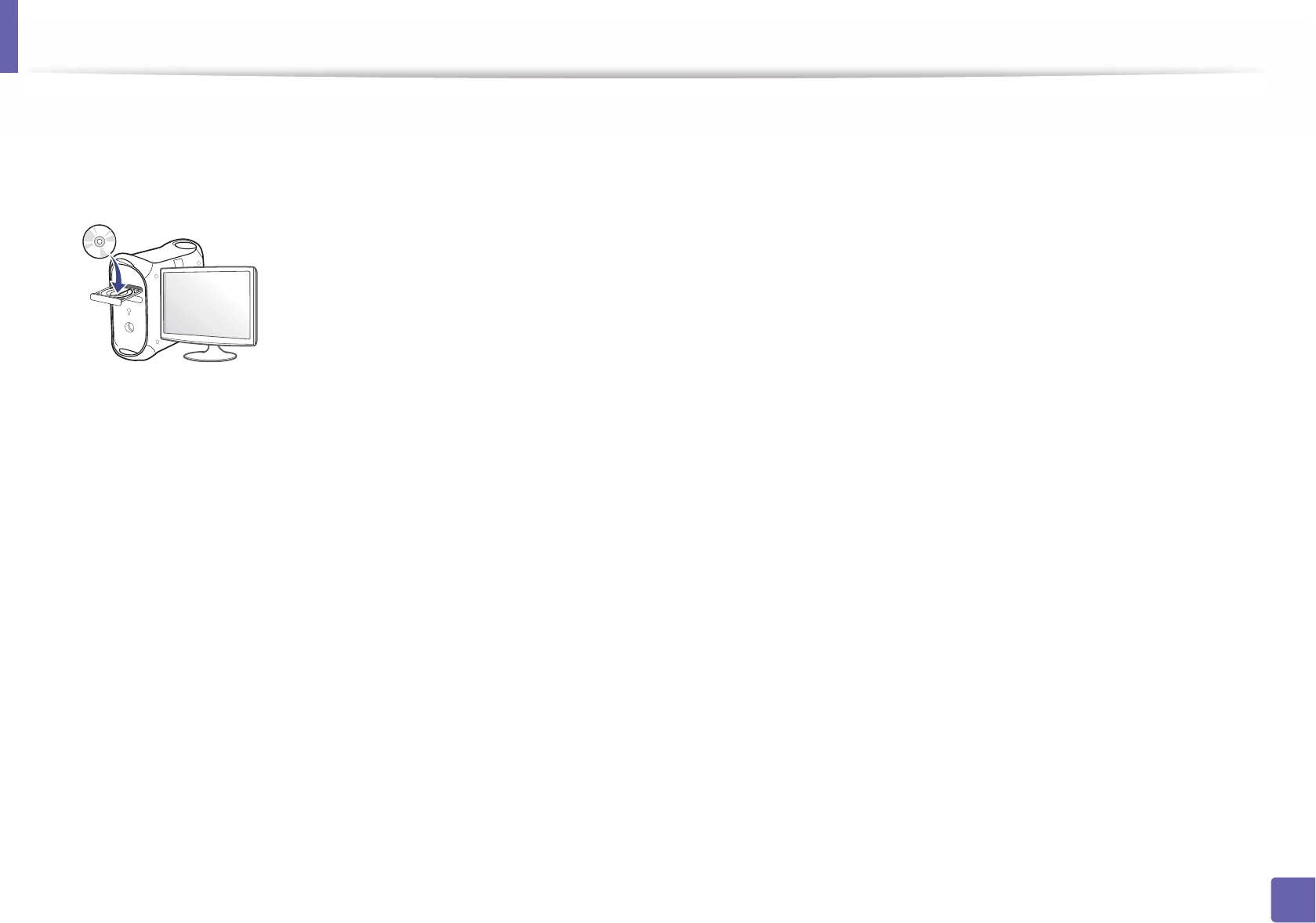
120
1. Software Installation
Installation for Mac
1Make sure that the machine is connected to your computer and
powered on.
2 Insert the supplied software CD into your CD-ROM drive.
3 Double-click the CD-ROM icon that appears on your Mac desktop.
• For Mac OS X 10.8, double-click the CD-ROM that appears on Finder.
4 Double-click the MAC_Installer folder > Installer OS X icon.
5 Click Continue.
6 Read the license agreement and click Continue.
7 Click Agree to agree to the license agreement.
8 Click Install. All components necessary for machine operations will be
installed.
If you click Customize, you can choose individual components to install.
9 Enter the password and click OK.
10 Select USB Connected Printer on the Printer Connection Type and
click Continue.
11 Click Add Printer button to select your printer and add it to your printer
list.
12 After the installation is finished, click Close.
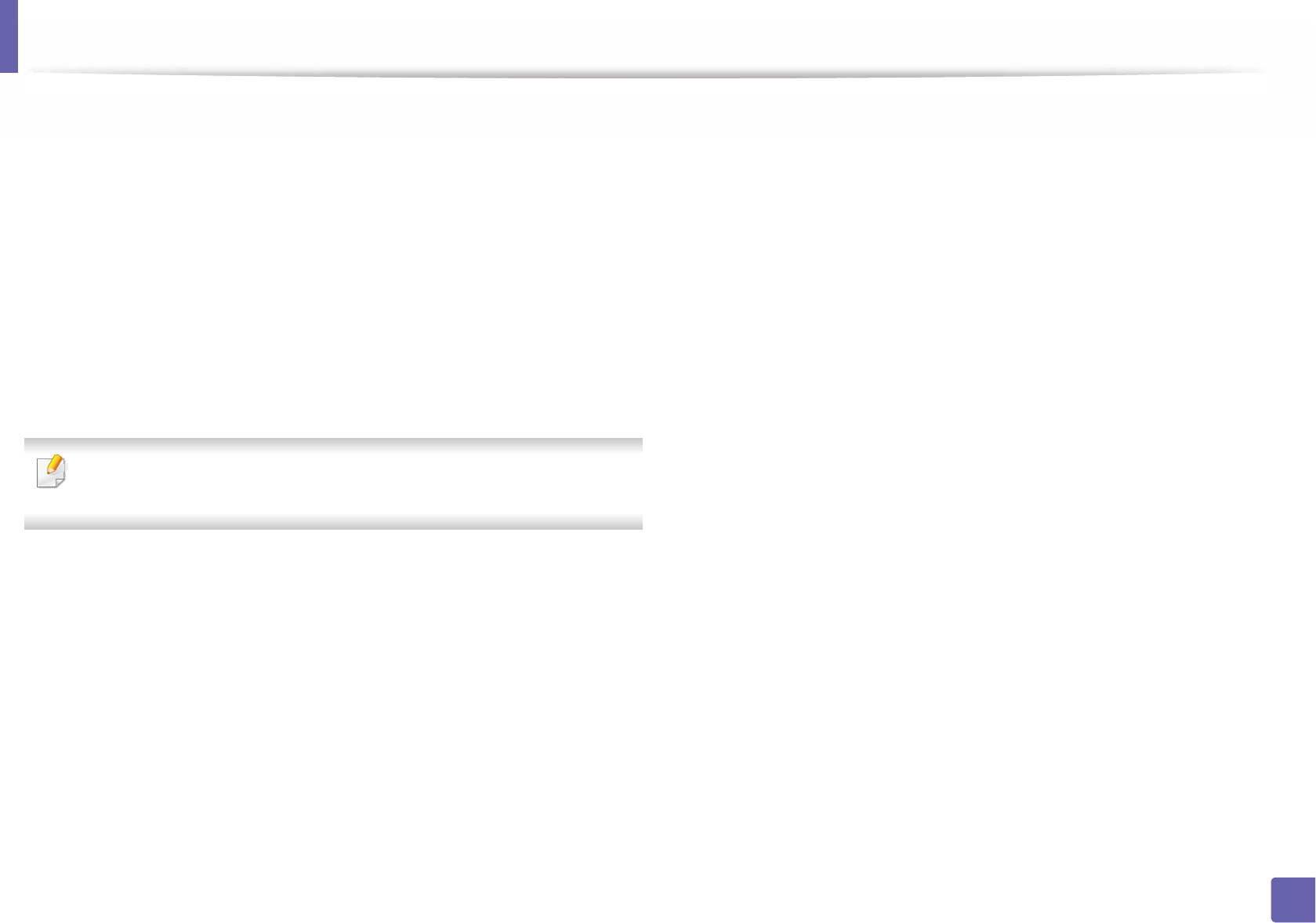
121
1. Software Installation
Reinstallation for Mac
If the printer driver does not work properly, uninstall the driver and reinstall it.
1Open the Applications folder > Samsung > Printer Software
Uninstaller.
2 To uninstall printer software, click Continue.
3 Check the program you want to delete and click Uninstall.
4 Enter the password and click OK.
5 After the uninstallation is finished, click Close.
If a machine has already been added, delete it from the Print Setup Utility
or Print & Fax.
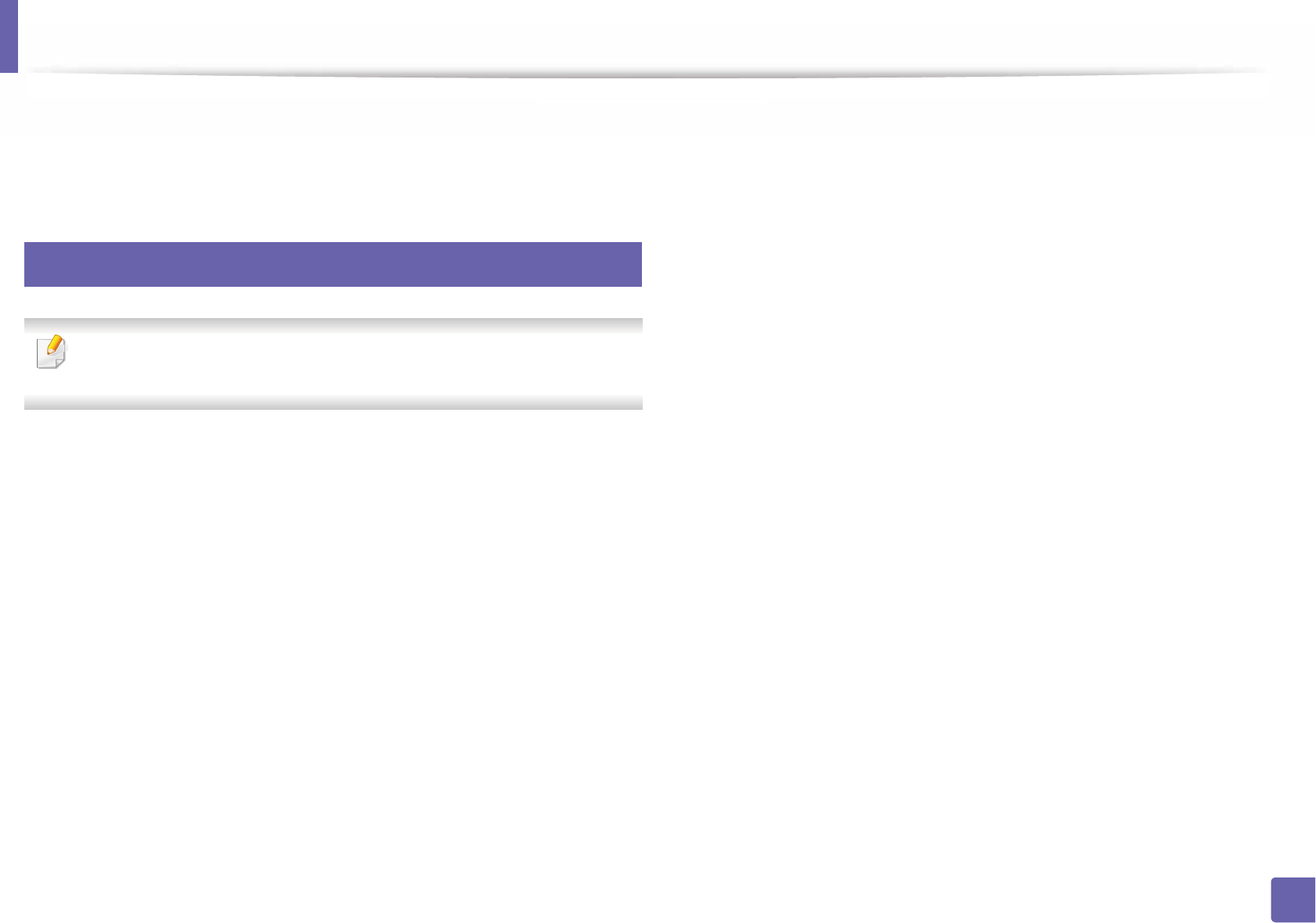
122
1. Software Installation
Installation for Linux
You need to download Linux software packages from the Samsung website to
install the printer software (http://www.samsung.com > find your product >
Support or Downloads).
1
Installing the Unified Linux Driver
You must log in as a super user (root) to install the machine software. If you
are not a super user, ask your system administrator.
1Make sure that the machine is connected to your computer and
powered on.
2 Copy Unified Linux Driver package to your system.
3 Open Terminal program and go to the folder that you copied the
package to.1
4 Extract the package.
5 Move to uld folder.
6 Execute "./install.sh" command (If you're not logged in as root, execute
the command with "sudo" as "sudo ./install.sh")
7 Proceed with installation.
8 When installation finished, launch printing utility(Go to System >
Administration > Printing or execute "system-config-printer"
command in Terminal program).
9 Click Add button.
10 Select your printer.
11 Click Forward button and add it to your system.
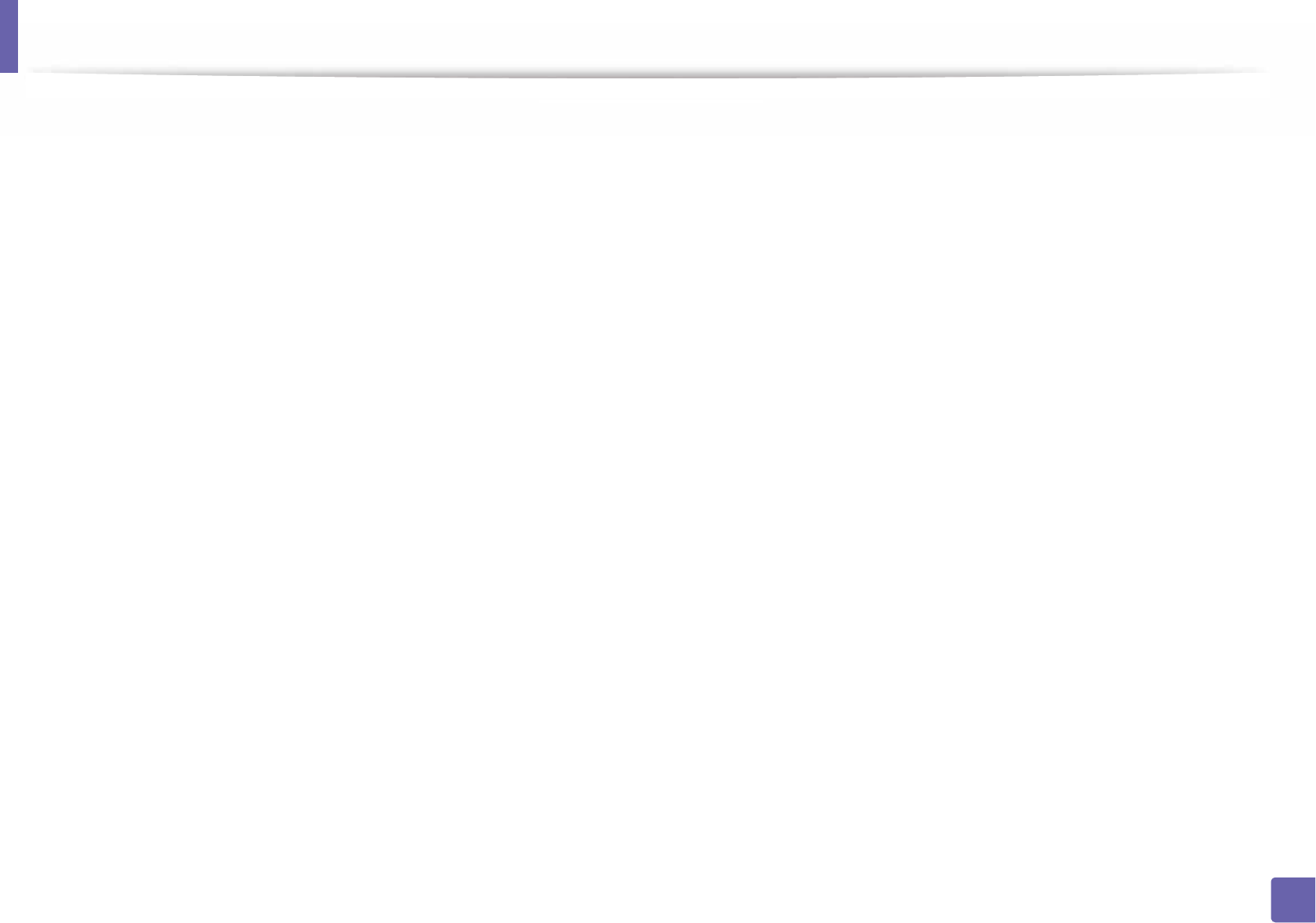
123
1. Software Installation
Reinstallation for Linux
If the printer driver does not work properly, uninstall the driver and reinstall it.
1 Open Terminal program.
2 Move to uld folder extracted from Unified Linux Driver package.
3 Execute "./uninstall.sh" command (If you're not logged in as root,
execute the command with "sudo" as "sudo ./uninstall.sh")
4 Proceed with uninstallation.
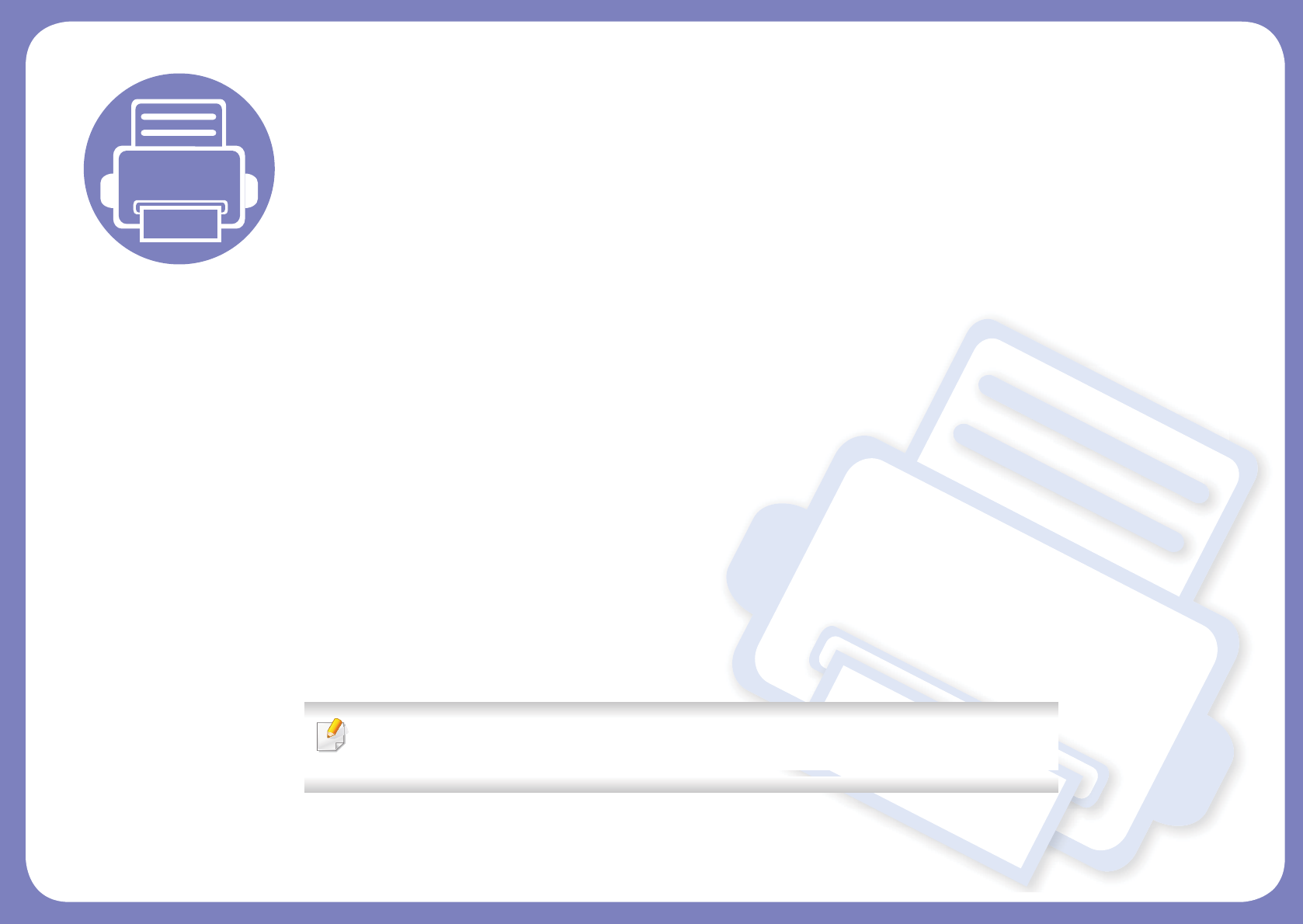
2. Using a Network-
Connected Machine
This chapter gives you step-by-step instructions for setting up a network connected machine and software.
• Useful network programs 125
• Wired network setup 126
• Installing driver over the network 129
• IPv6 configuration 138
• Wireless network setup 141
• Samsung Mobile Print 167
• Using the NFC feature 168
• AirPrint 170
• Google Cloud Print™ 172
Supported optional devices and features may differ according to your model (see "Features by
models" on page 7).
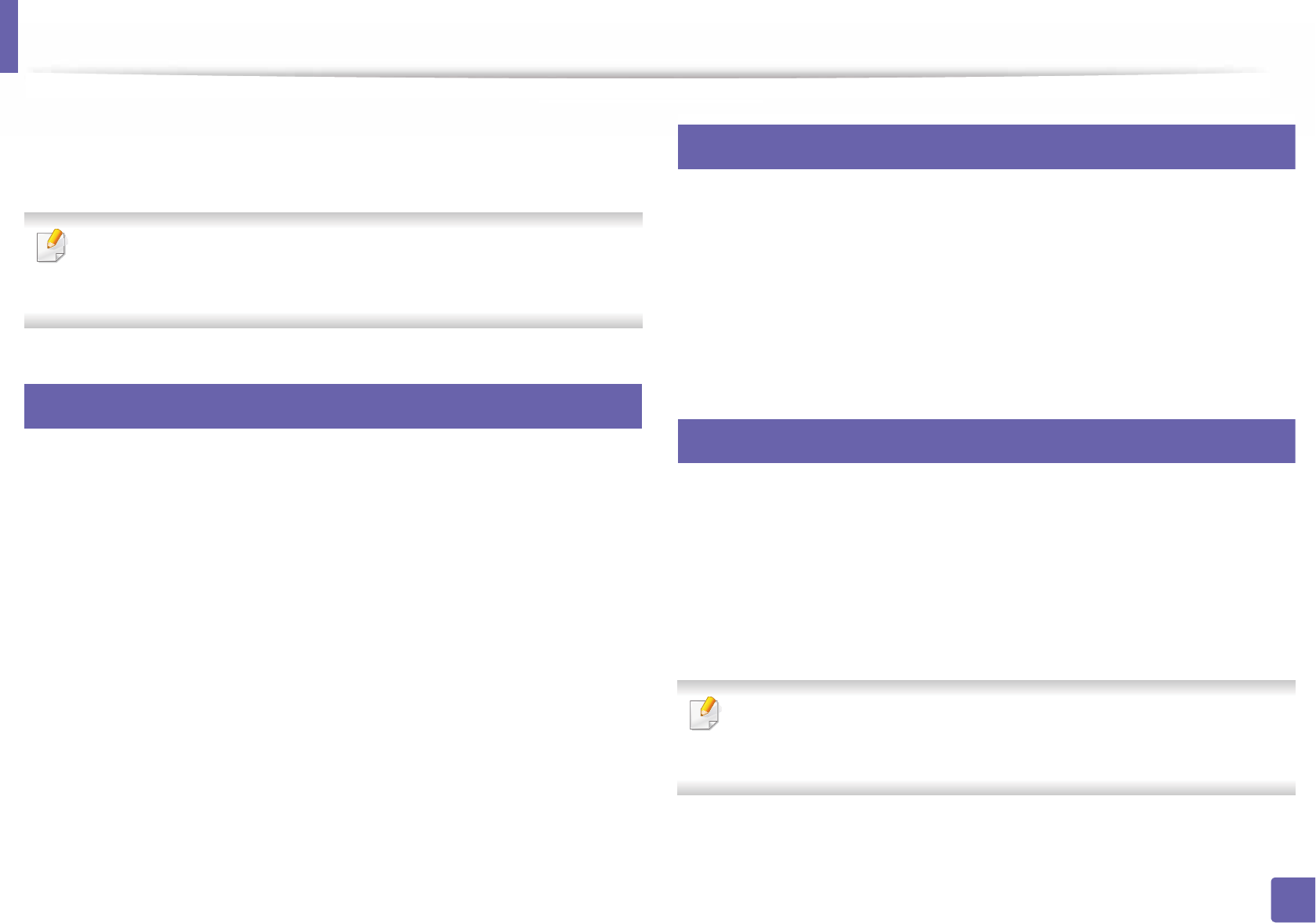
125
2. Using a Network-Connected Machine
Useful network programs
There are several programs available to setup the network settings easily in a
network environment. For the network administrator especially, managing
several machines on the network is possible.
• Before using the programs below, set the IP address first.
• Some features and optional goods may not be available depending on
model or country (see "Features by models" on page 7).
1
SyncThru™ Web Service
The web server embedded on your network machine allows you to do the
following tasks (see "Using SyncThru™ Web Service" on page 233).
• Check the supplies information and status.
• Customize machine settings.
• Set the email notification option. When you set this option, the machine
status (toner cartridge shortage or machine error) will be sent to a certain
person's email automatically.
• Configure the network parameters necessary for the machine to connect to
various network environments.
2
SyncThru™ Web Admin Service
Web-based machine management solution for network administrators.
SyncThru™ Web Admin Service provides you with an efficient way of managing
network devices and lets you remotely monitor and troubleshoot network
machines from any site with corporate internet access.
• Download this program from Samsung website (http://www.samsung.com
> find your product > Support or Downloads).
3
SetIP wired network setup
This utility program allows you to select a network interface and manually
configure the IP addresses for use with the TCP/IP protocol.
• See "IPv4 configuration using SetIP (Windows)" on page 126.
• See "IPv4 configuration using SetIP (Mac)" on page 127.
• See "IPv4 configuration using SetIP (Linux)" on page 128.
• The machine that does not support the network port, it will not be able
to use this feature (see "Rear view" on page 19).
• TCP/IPv6 is not supported by this program.
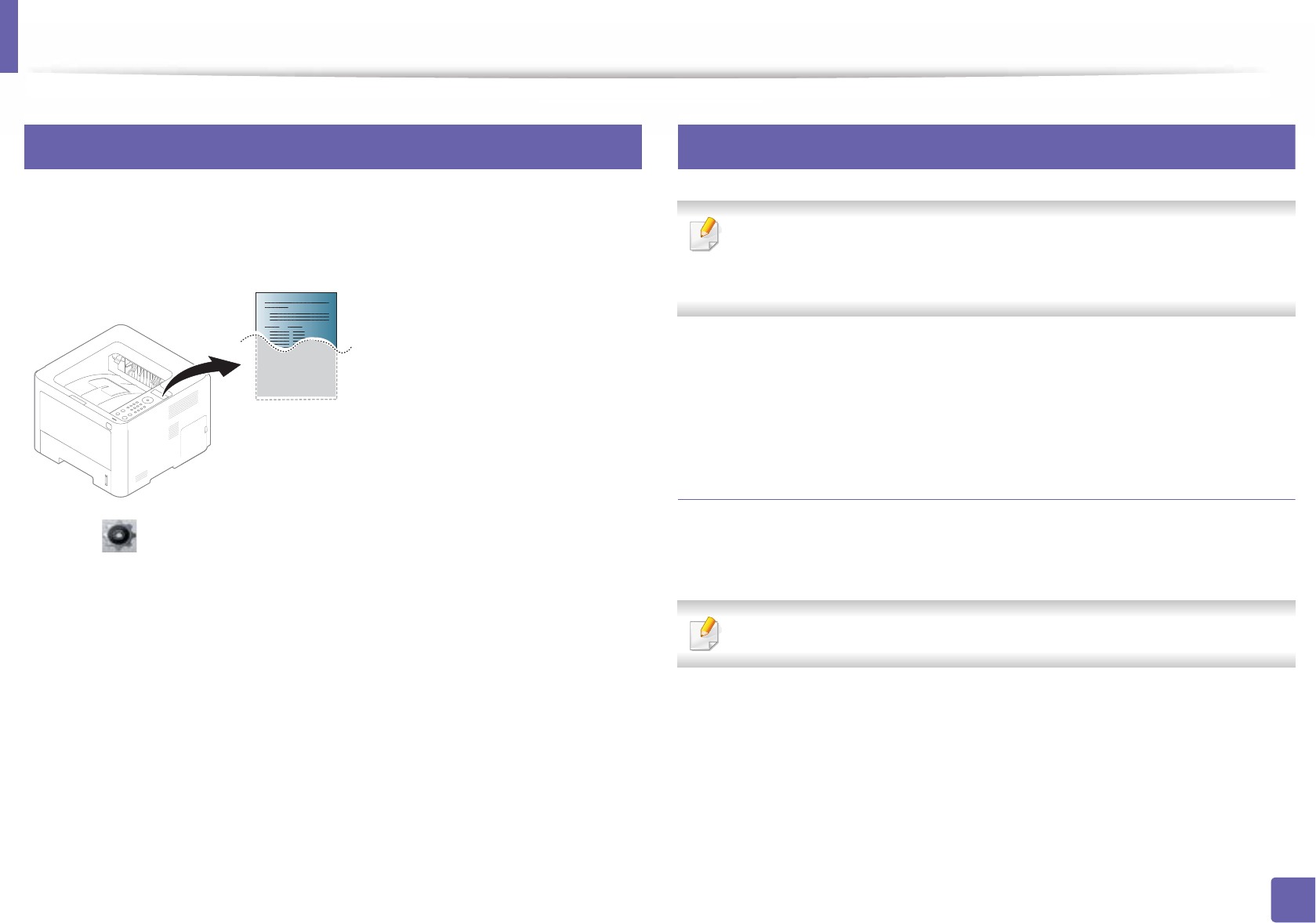
126
2. Using a Network-Connected Machine
Wired network setup
4
Printing a network configuration report
You can print Network Configuration Report from the machine’s control panel
that will show the current machine’s network settings. This will help you to set
up a network.
Press the (Setup) on the touch screen and select Network > Network
Configuration.
Using this Network Configuration Report, you can find your machine’s MAC
address and IP address.
For example:
• MAC Address: 00:15:99:41:A2:78
• IP Address: 169.254.192.192
5
Setting IP address
• The machine that does not support the network interface, it will not be
able to use this feature (see "Rear view" on page 19).
• TCP/IPv6 is not supported by this program.
First, you have to set up an IP address for network printing and managements.
In most cases a new IP address will be automatically assigned by a DHCP
(Dynamic Host Configuration Protocol) server located on the network.
IPv4 configuration using SetIP (Windows)
Before using the SetIP program, disable the computer firewall from Control
Panel > Security Center > Windows Firewall.
The following instructions may differ for your model.
1Download the software from the Samsung website then unpack and
install it: (http://www.samsung.com > find your product > Support or
Downloads).
2 Follow the instructions in the installation window.
3 Connect your machine to the network with a network cable.
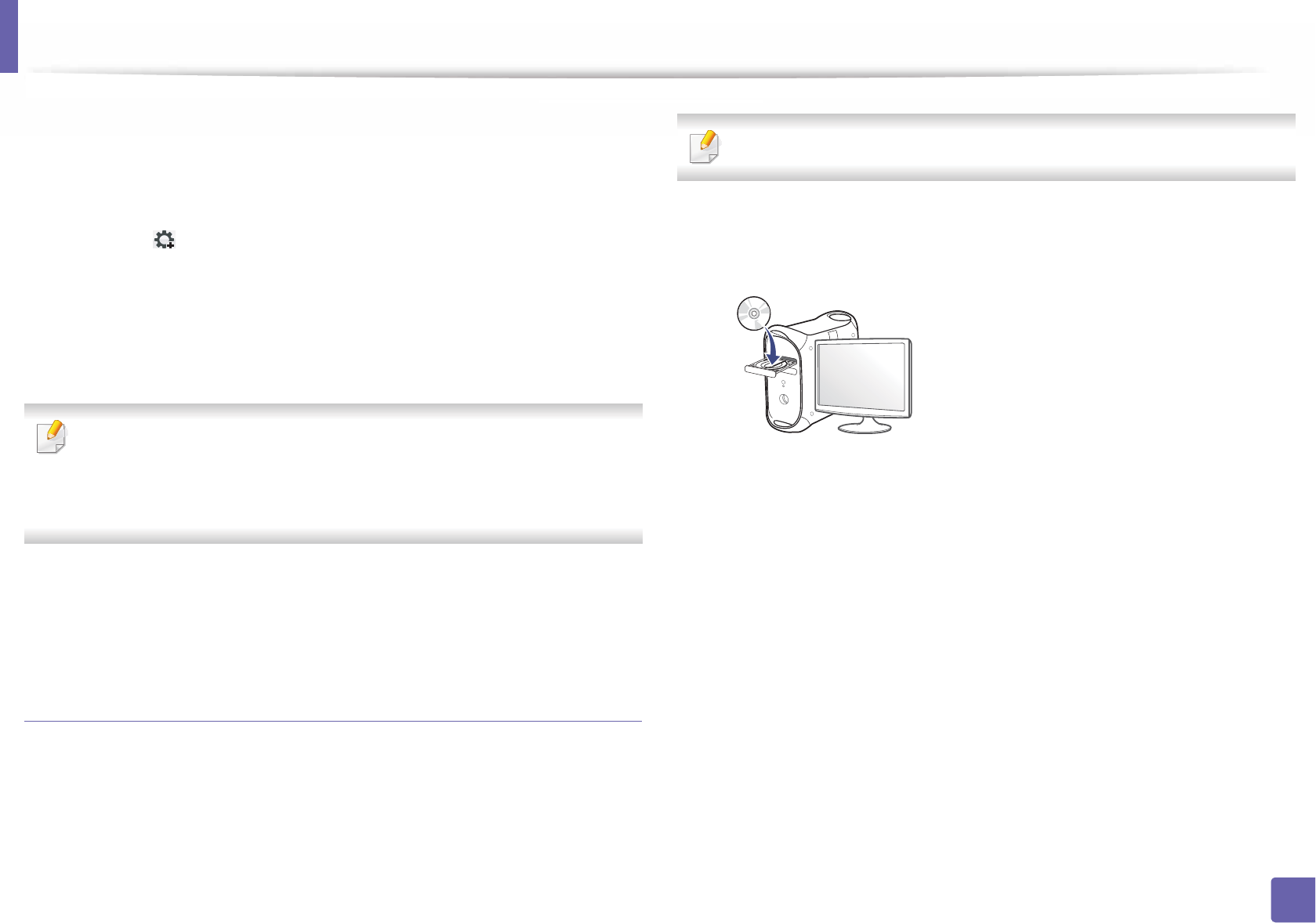
Wired network setup
127
2. Using a Network-Connected Machine
4 Turn on the machine.
5 From the Windows Start menu, select All Programs > Samsung
Printers > SetIP > SetIP.
6 Click the icon (third from left) in the SetIP window to open the TCP/IP
configuration window.
7 Enter the machine’s new information into the configuration window. In
a corporate intranet, you may need to have this information assigned by
a network manager before proceeding.
Find the machine’s MAC address from the Network Configuration Report
(see "Printing a network configuration report" on page 126) and enter it
without the colons. For example, 00:15:99:29:51:A8 becomes
0015992951A8.
8 Click Apply, and then click OK. The machine will automatically print the
Network Configuration Report. Confirm that all the settings are
correct.
IPv4 configuration using SetIP (Mac)
Before using the SetIP program, disable the computer firewall from System
Preferences > Security > Firewall.
The following instructions may vary from your model.
1Connect your machine to the network with a network cable.
2 Insert the supplied software CD into your CD-ROM drive.
3 Double-click the CD-ROM icon that appears on your Mac desktop.
• For Mac OS X 10.8, Double-click the CD-ROM that appears on Finder.
4 Double-click the MAC_Installer folder > Installer OS X icon.
5 Click Continue.
6 Read the license agreement and click Continue.
7 Click Agree to agree to the license agreement.
8 Click Install. All components necessary for machine operations will be
installed.
If you click Customize, you can choose individual components to install.
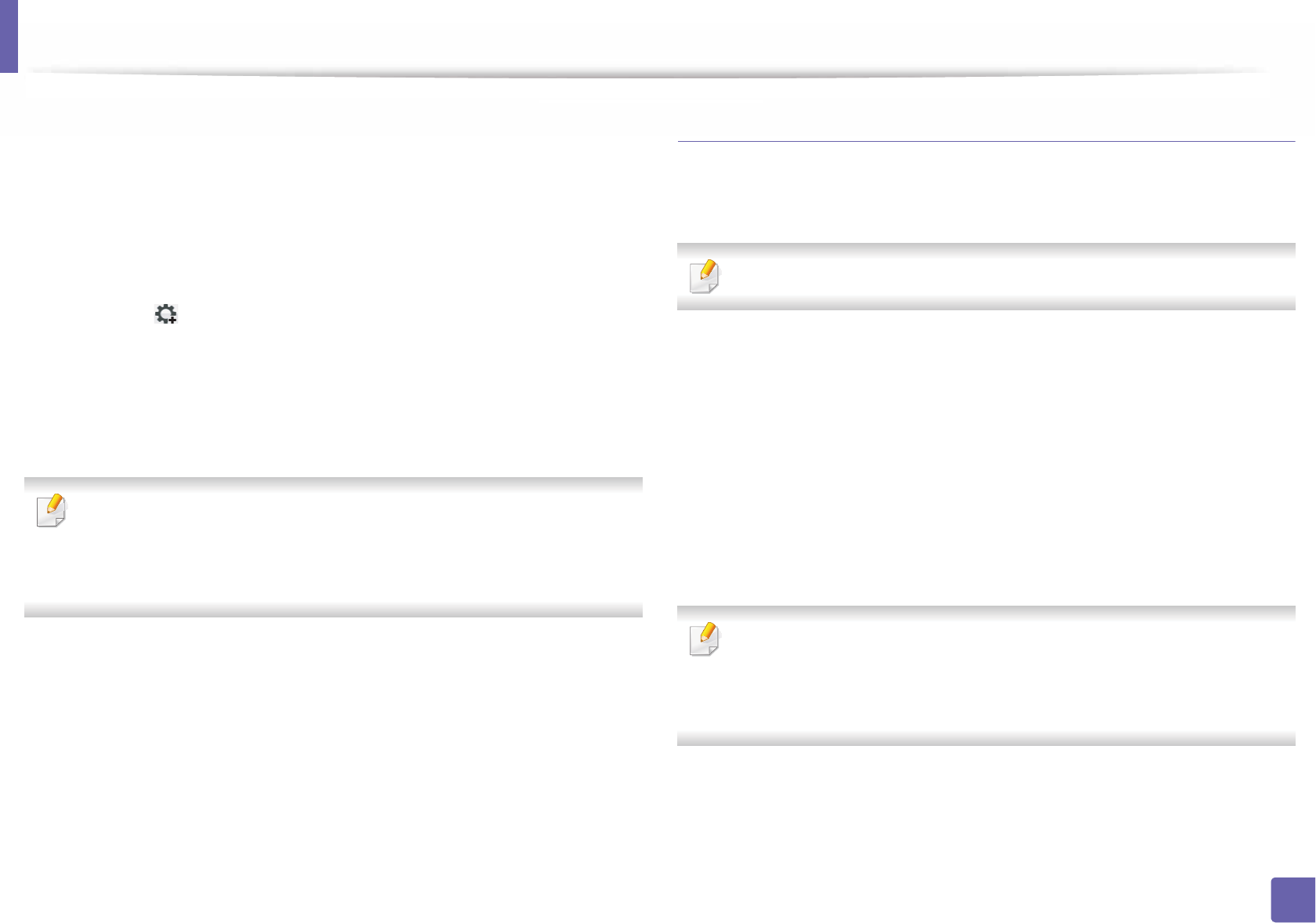
Wired network setup
128
2. Using a Network-Connected Machine
9 Enter the password and click OK.
10 When the message that warns that all applications will close on your
computer appears, click Continue.
11 Select Network Connected Printer(Wired or Wireless) on the Printer
Connection Type and click Set IP Address button.
12 Click the icon (third from left) in the SetIP window to open the TCP/
IP configuration window.
13 Enter the machine’s new information into the configuration window. In
a corporate intranet, you may need to have this information assigned by
a network manager before proceeding.
Find the machine’s MAC address from the Network Configuration Report
(see "Printing a network configuration report" on page 126) and enter it
without the colons. For example, 00:15:99:29:51:A8 becomes
0015992951A8.
14 Click Apply, and then click OK. The machine will automatically print the
Network Configuration Report. Confirm that all the settings are
correct.
IPv4 configuration using SetIP (Linux)
Before using the SetIP program, disable the computer firewall from System
Preferences or Administrator.
The following instructions may vary from your model or operating systems.
1Download SetIP program from Samsung web site and extract it.
2 Double-click the SetIPApplet.html file in cdroot/Linux/noarch/
at_opt/share/utils folder.
3 Click to open the TCP/IP configuration window.
4 Enter the machine’s new information into the configuration window. In
a corporate intranet, you may need to have this information assigned by
a network manager before proceeding.
Find the machine’s MAC address from the Network Configuration Report
(see "Printing a network configuration report" on page 126) and enter it
without the colons. For example, 00:15:99:29:51:A8 becomes
0015992951A8.
5 The machine will automatically print the Network Configuration
Report.
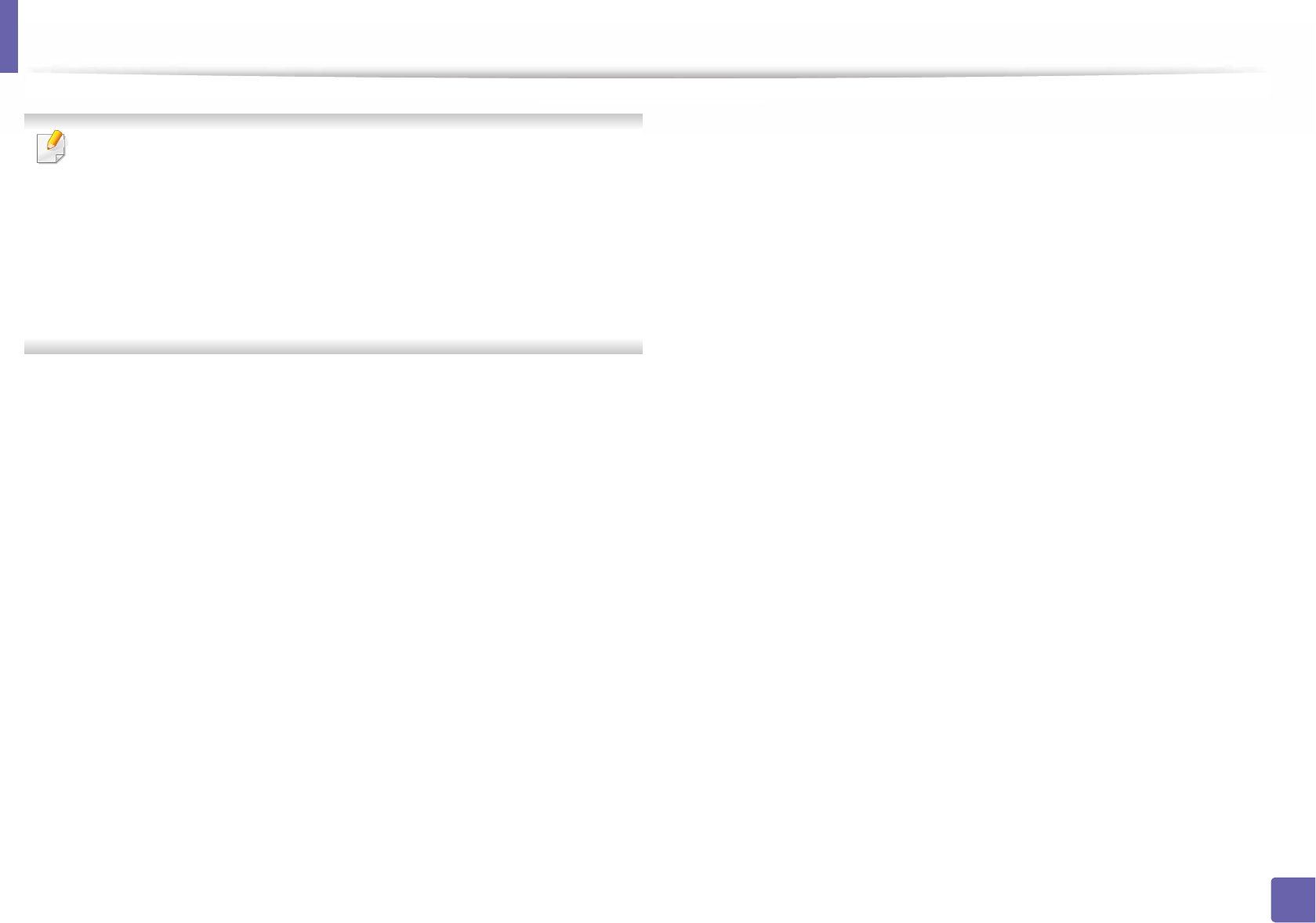
129
2. Using a Network-Connected Machine
Installing driver over the network
• Some features and optional goods may not be available depending on
model or country (see "Features by models" on page 7).
• The machine that does not support the network interface, it will not be
able to use this feature (see "Rear view" on page 19).
• You can install the printer driver and software when you insert the
software CD into your CD-ROM drive.
For windows, select the printer driver and software in the Select
Software to Install window.
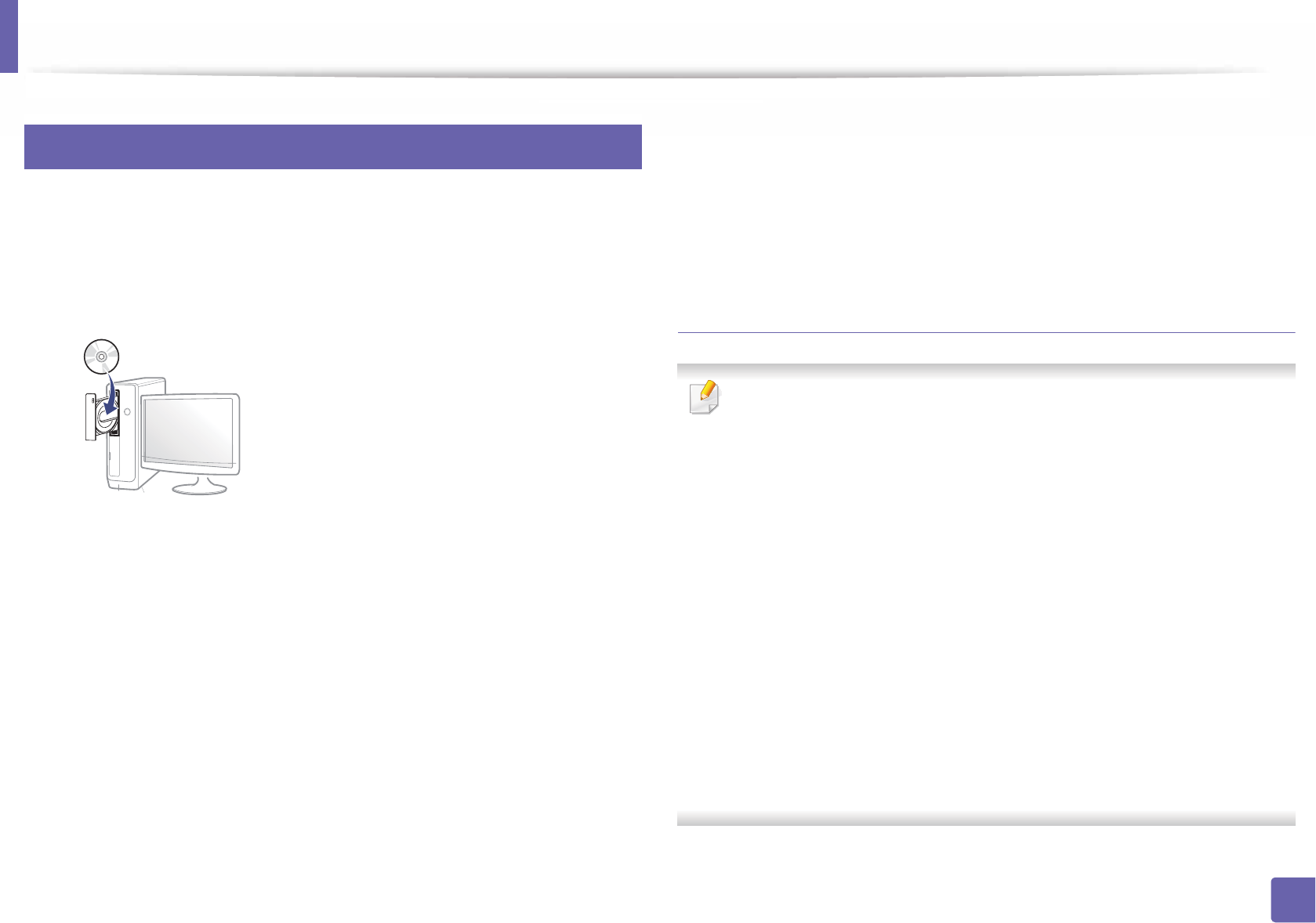
Installing driver over the network
130
2. Using a Network-Connected Machine
6
Windows
1Make sure that the machine is connected to the network and powered
on. Also, your machine’s IP address should have been set (see "Setting IP
address" on page 126).
2 Insert the supplied software CD into your CD-ROM drive.
If the installation window does not appear, click Start > All programs >
Accessories > Run.
X:\Setup.exe replacing “X” with the letter, which represents your CD-
ROM drive and click OK.
• For Windows 8,
If the installation window does not appear, from Charms, select
Search > Apps and search for Run. Type in X:\Setup.exe, replacing
“X” with the letter that represents your CD-ROM drive and click OK.
If “Tap to choose what happens with this disc.” pop-up window
appears, click the window and select Run Setup.exe.
3 Review and accept the installation agreements in the installation
window. Then, click Next.
4 Select Network connection on the Printer Connection Type screen.
Then, click Next.
5 Follow the instructions in the installation window.
From the Windows 8 Start Screen
• The V4 driver is automatically downloaded from the Windows Update if
your computer is connected to the Internet. If not, you can manually
download the V4 driver from Samsung website, www.samsung.com >
find your product > Support or downloads.
• You can download Samsung Printer Experience app from the
Windows Store. You need have a Microsoft account to use the Windows
Store.
a From Charms, select Search.
b Click Store.
c Search and click Samsung Printer Experience.
d Click Install.
• If you install the driver using the supplied software CD, V4 driver is not
installed. If you want to use the V4 driver in the Desktop screen, you can
download from the Samsung website, www.samsung.com >find your
product > Support or downloads.
• If you want to install Samsung’s printer management tools, you need to
install them using the supplied software CD.
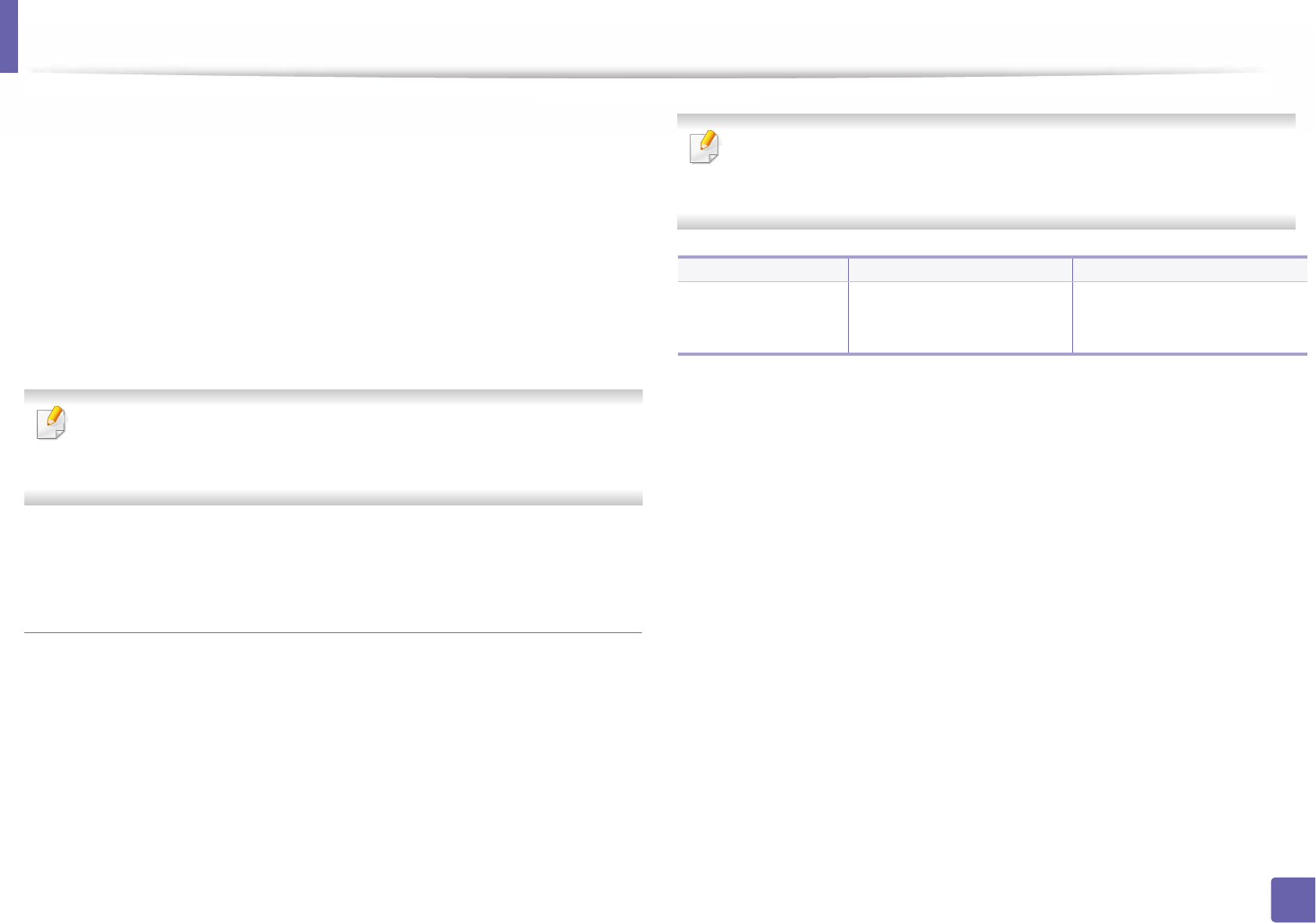
Installing driver over the network
131
2. Using a Network-Connected Machine
1Make sure that the machine is connected to the network and powered
on. Also, your machine’s IP address should have been set (see "Setting IP
address" on page 126).
2 From Charms, select Settings > Change PC settings > Devices.
3 Click Add a device.
Discovered machines will be shown on the screen.
4 Click the model name or host name you wish to use.
You can print a Network Configuration Report from the machine’s control
panel that will show the current machine’s host name (see "Printing a
network configuration report" on page 126).
5 The driver is automatically installed from the Windows Update.
Silent installation Mode
Silent installation mode is an installation method that does not require any user
intervention. Once you start the installation, the machine driver and software
are automatically installed on your computer. You can start the silent installation
by typing /s or /S in the command window.
Command-line Parameters
Following table shows commands that can be used in the command window.
Following command-line are effective and operated when command is
used with /s or /S. But /h, /H or /? are exceptional commands that can be
operated solely.
Command- line Definition Description
/s or
/S
Starts silent installation. Installs machine drivers
without prompting any UIs or
user intervention.
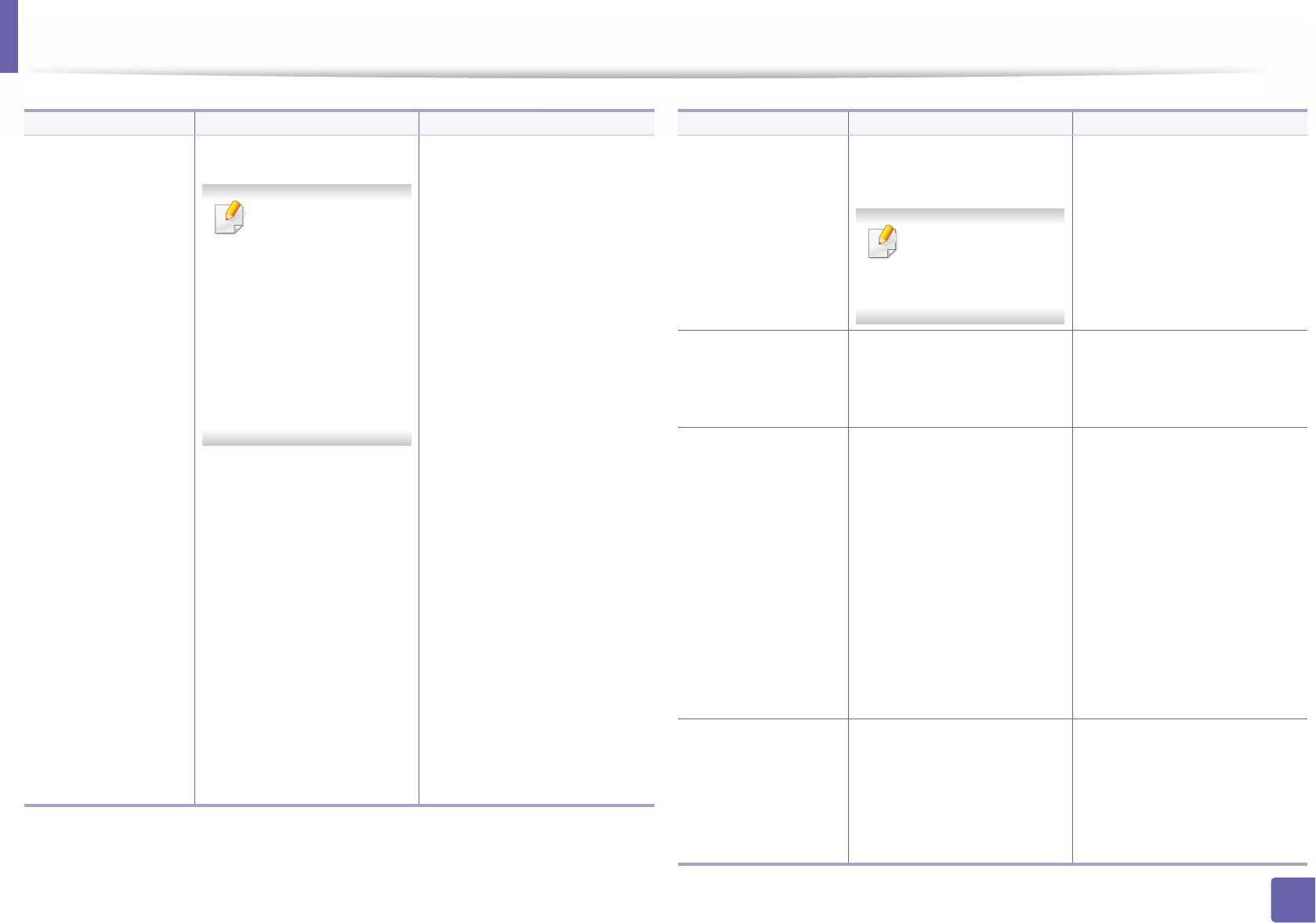
Installing driver over the network
132
2. Using a Network-Connected Machine
/p”<port name>” or
/P”<port name>”
Specifies printer port.
Network Port will be
created by use of
Standard TCP/IP
Port monitor. For
local port, this port
must exist on
system before
being specified by
command.
Printer port name can be
specified as IP address,
hostname, USB local port
name, IEEE1284 port name or
network path.
For example:
• /p”xxx.xxx.xxx.xxx” in
where, “xxx.xxx.xxx.xxx”
means IP address for
network printer. /
p”USB001”, /P”LPT1:”, /
p”hostname”
•/
p"\\computer_name\shar
ed_printer" or
"\\xxx.xxx.xxx.xxx\shared_
printer" in where,
"\\computer_name\share
d_printer" or
"\\xxx.xxx.xxx.xxx\shared_
printer" means the
network path to the
printer by entering two
slashes, the computer
name or local IP address of
the PC sharing the printer,
and then the share name
of the printer.
Command- line Definition Description
/a”<dest_path>” or
/A”<dest_path>”
Specifies destination path
for installation.
The destination
path should be a
fully qualified path.
Since machine drivers should
be installed on the OS
specific location, this
command applies to only
application software.
/n”<Printer name>”
or
/N”<Printer name>”
Specifies printer name.
Printer instance shall be
created as specified printer
name.
With this parameter, you can
add printer instances as your
wishes.
/nd or
/ND
Commands not to set the
installed driver as a default
machine driver.
It indicates installed machine
driver will not be the default
machine driver on your
system if there are one or
more printer drivers installed.
If there is no installed
machine driver on your
system, then this option
won’t be applied because
Windows OS will set installed
printer driver as a default
machine driver.
/x or
/X
Uses existing machine
driver files to create printer
instance if it is already
installed.
This command provides a
way to install a printer
instance that uses installed
printer driver files without
installing an additional
driver.
Command- line Definition Description
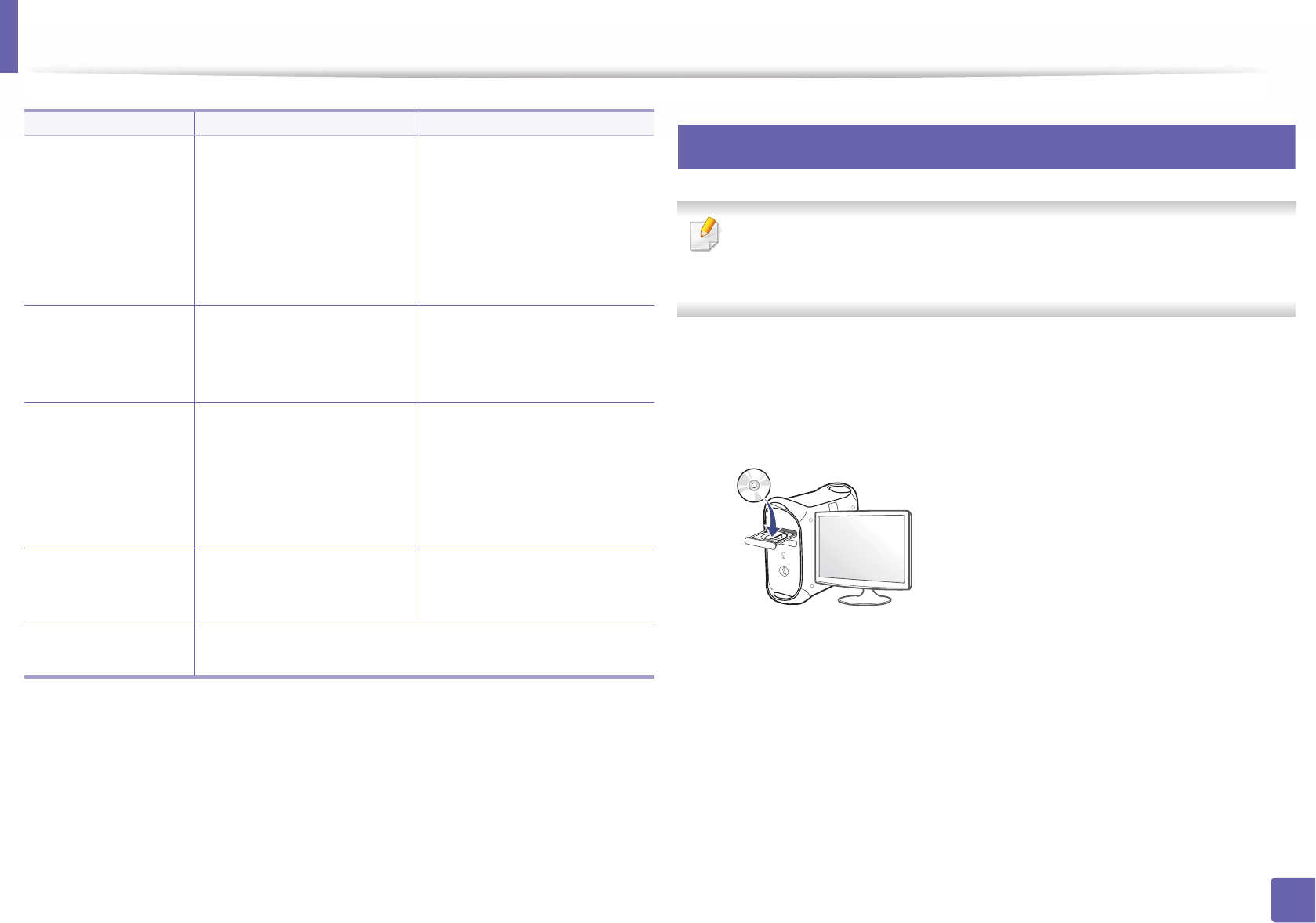
Installing driver over the network
133
2. Using a Network-Connected Machine
7
Mac
For Mac OS X 10.4, you need to download from the Samsung website to
install the printer software (http://www.samsung.com > find your product >
Support or Downloads).
1Make sure that the machine is connected to your network and powered
on.
2 Insert the supplied software CD into your CD-ROM drive.
3 Double-click the CD-ROM icon that appears on your Mac desktop.
• For Mac OS X 10.8, Double-click the CD-ROM that appears on Finder.
4 Double-click the MAC_Installer folder > Installer OS X icon.
5 Click Continue.
6 Read the license agreement and click Continue.
/up”<printer
name>” or
/UP”<printer
name>”
Removes only specified
printer instance and not the
driver files.
This command provides a
way to remove only specified
printer instance from your
system without effecting
other printer drivers. It will
not remove printer driver
files from your system.
/d or
/D
Uninstalls all device drivers
and applications from your
system.
This command will remove all
installed device drivers and
application software from
your system.
/v”<share name>” or
/V”<share name>”
Shares installed machine
and add other available
platform drivers for Point &
Print.
It will install all supported
Windows OS platform’s
machine drivers to system
and share it with specified
<share name> for point and
print.
/o or
/O
Opens Printers and Faxes
folder after installation.
This command will open
Printers and Faxes folder
after the silent installation.
/h, /H or /? Shows Command-line Usage.
Command- line Definition Description
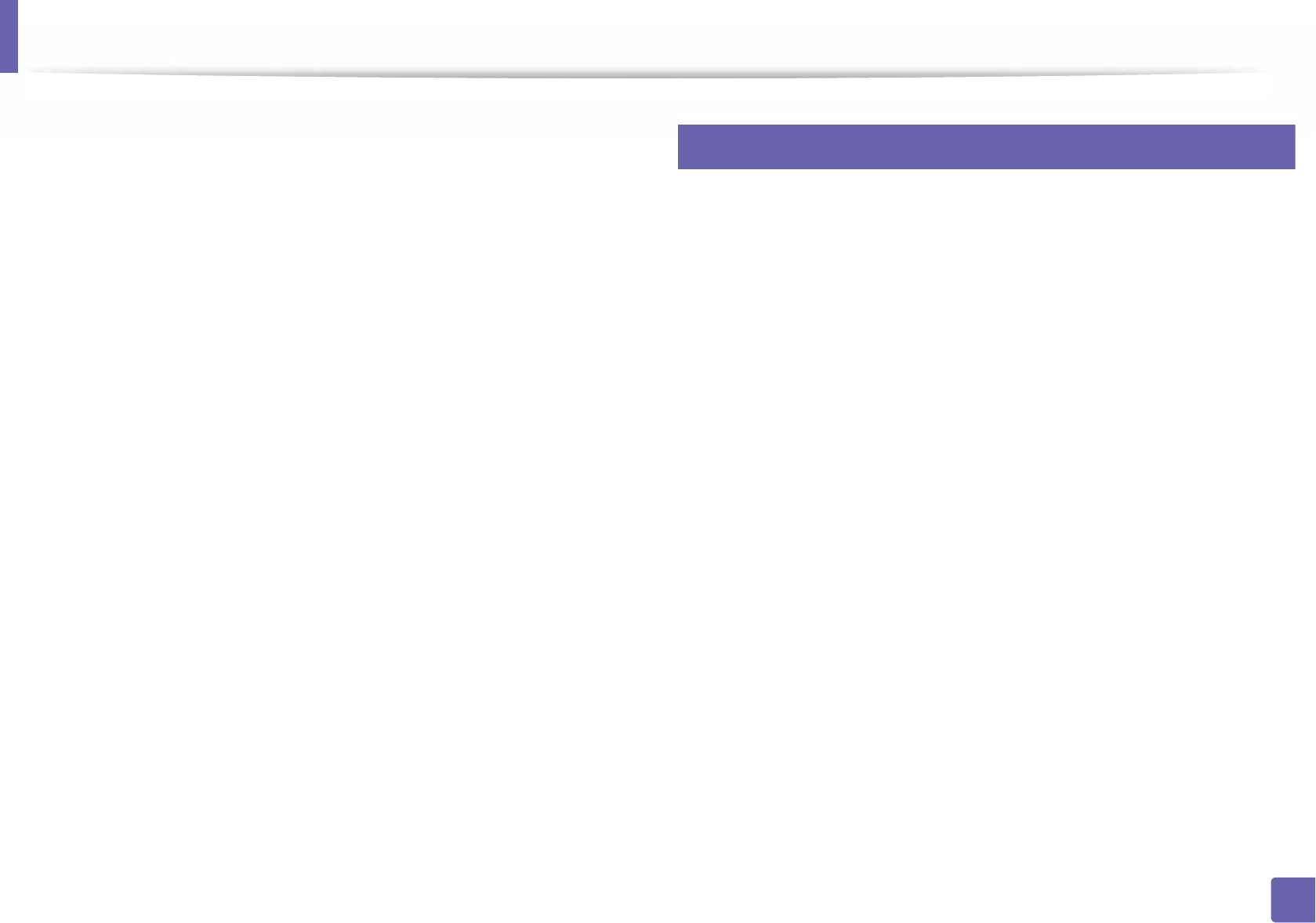
Installing driver over the network
134
2. Using a Network-Connected Machine
7 Click Agree to agree to the license agreement.
8 Click Install. All components necessary for machine operations will be
installed.
If you click Customize, you can choose individual components to install.
9 Enter the password and click OK.
10 Select Network Connected Printer(Wired or Wireless) on the Printer
Connection Type and click Continue.
11 Click Add Printer button to select your printer and add it to your printer
list.
12 Click IP and Select HP Jetdirect - Socket in Protocol.
13 Enter the machine’s IP address in the Address input field.
14 Enter the queue name in the Queue input field. If you cannot determine
the queue name for your machine server, try using the default queue
first.
15 if Auto Select does not work properly, choose Select Printer Software and
your machine name in Print Using.
16 Click Add.
17 After the installation is finished, click Close.
8
Linux
You need to download Linux software packages from the Samsung website to
install the printer software (http://www.samsung.com > find your product >
Support or Downloads).
1Make sure that the machine is connected to your network and powered
on. Also, your machine’s IP address should have been set.
2 Copy Unified Linux Driver package to your system.
3 Open Terminal program and go to the folder that you copied the
package to.
4 Extract the package.
5 Move to uld folder.
6 Execute ” ./install.sh“ command (If you are not logged in as root,
execute the command with “sudo” as “sudo ./install.sh”).
7 Proceed with installation.
8 When installation finished, launch Printing utility (Go to System >
Administration > Printing or execute “system-config-printer“
command in Terminal program).
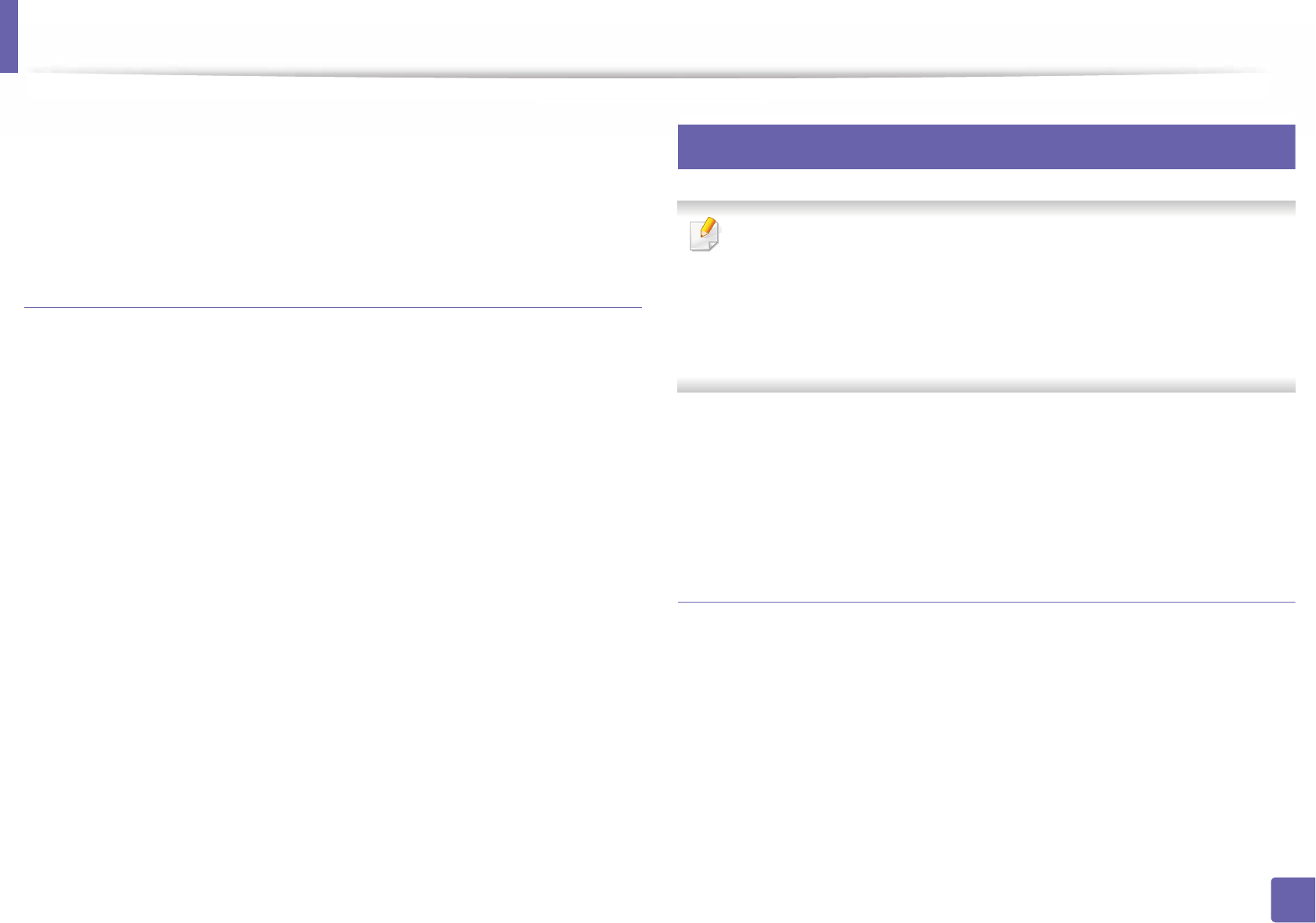
Installing driver over the network
135
2. Using a Network-Connected Machine
9 Click Add button.
10 Select AppSocket/HP JetDirect and enter your machine’s IP address.
11 Click Forward button and add it to your system.
Add a network printer
1Double-click the Unified Driver Configurator.
2 Click Add Printer.
3 The Add printer wizard window opens. Click Next.
4 Select Network printer and click the Search button.
5 The printer’s IP address and model name appears on list field.
6 Select your machine and click Next.
7 Enter the printer description and click Next.
8 After the machine is added, click Finish.
9
UNIX
• Make sure your machine supports the UNIX operating system before
installing the UNIX printer driver (see "Operating System" on page 7).
• The commands are marked with “”, when typing the commands, do not
type “”.
• Some features and optional goods may not be available depending on
model or country (see "Operating System" on page 7).
To use the UNIX printer driver, you have to install the UNIX printer driver
package first, then setup the printer. You can download the UNIX printer driver
package from the Samsung website (http://www.samsung.com > find your
product > Support or Downloads).
Installing the UNIX printer driver package
The installation procedure is common for all variants of UNIX OS mentioned.
1From the Samsung website, download and unpack the UNIX Printer
Driver package to your computer.
2 Acquire root privileges.
“su -”
3 Copy the appropriate driver archive to the target UNIX computer.
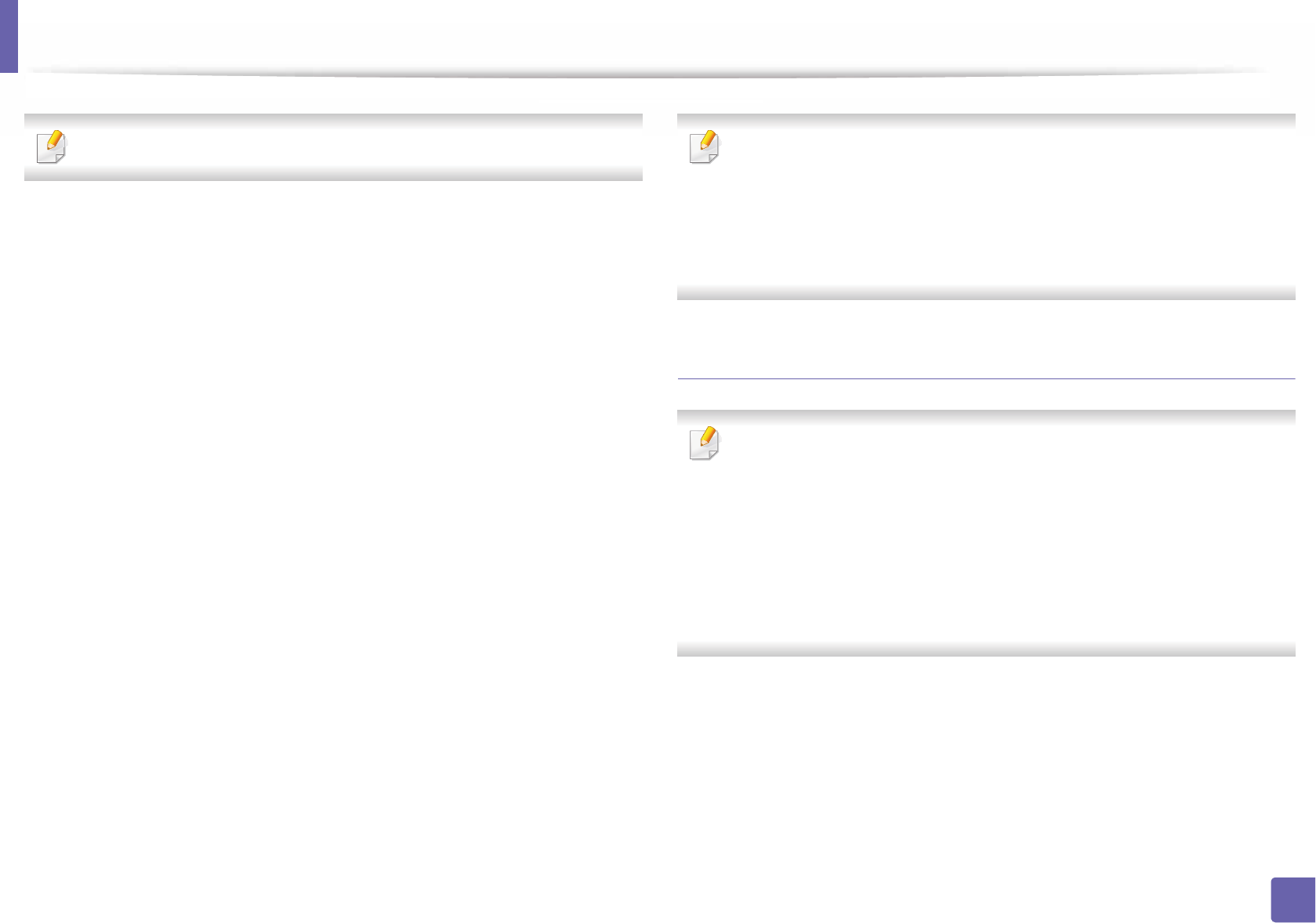
Installing driver over the network
136
2. Using a Network-Connected Machine
See administration guide of your UNIX OS for details.
4 Unpack the UNIX printer driver package.
For example, on IBM AIX, use the following commands.
“gzip -d < enter the package name | tar xf -”
5 the unpacked directory.
6 Run the install script.
“./install –i”
install is the installer script file which is used to install or uninstall the
UNIX Printer Driver package.
Use “chmod 755 install” command to give the permission to the
installer script.
7 Execute the “. /install –c” command to verify installation results.
8 Run “installprinter” from the command line. This will bring up the Add
Printer Wizard window. Setup the printer in this window referring to
the following procedures.
On some UNIX OS, for example on Solaris 10, just added printers may not be
enabled and/or may not accept jobs. In this case run the following two
commands on the root terminal:
“accept <printer_name>”
“enable <printer_name>”
Uninstalling the printer driver package
The utility should be used to delete the printer installed in the system.
a Run “uninstallprinter” command from the terminal.
It will open the Uninstall Printer Wizard.
The installed printers are listed in the drop-down list.
b Select the printer to be deleted.
c Click Delete to delete the printer from the system.
d Execute the “. /install –d” command to uninstall the whole package.
e To verify removal results, execute the “. /install –c” command.
To re-install it, use the command “. /install –i” to reinstall the binaries.
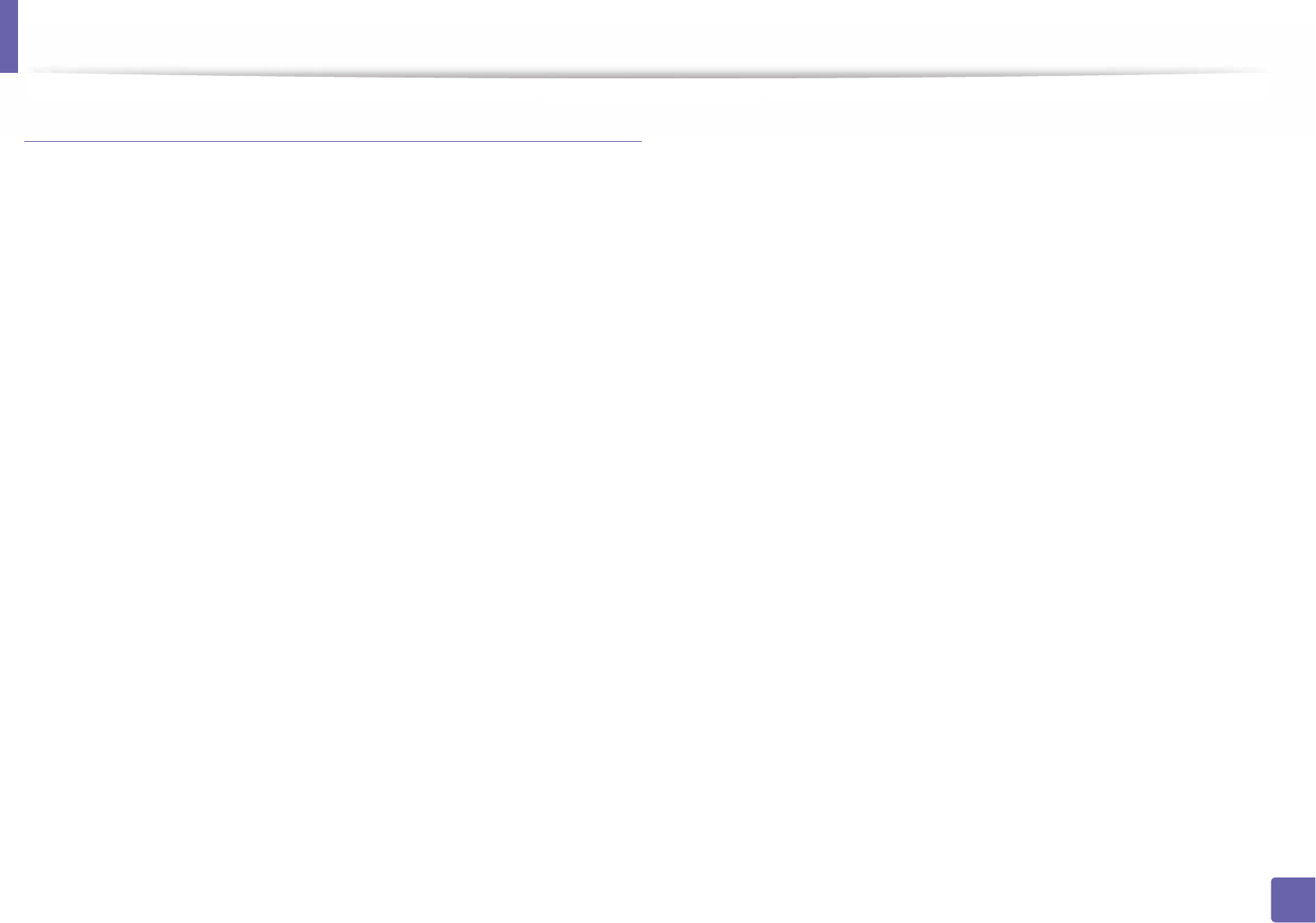
Installing driver over the network
137
2. Using a Network-Connected Machine
Setting up the printer
To add the printer to your UNIX system, run ‘installprinter’ from the command
line. This will bring up the Add Printer Wizard window. Setup the printer in this
window according to the following steps:
1Type the name of the printer.
2 Select the appropriate printer model from the model list.
3 Enter any description corresponding to the type of the printer in the
Type field. This is optional.
4 Specify any printer description in the Description field. This is optional.
5 Specify the printer location in the Location field.
6 Type the IP address or DNS name of the printer in the Device textbox for
network-connected printers. On IBM AIX with jetdirect Queue type,
only the DNS name is possible-numeric IP address is not allowed.
7 Queue type shows the connection as lpd or jetdirect in the
corresponding list box. Additionally, usb type is available on Sun Solaris
OS.
8 Select Copies to set the number of copies.
9 Check the Collate option to receive copies already sorted.
10 Check the Reverse Order option to receive copies in the reverse order.
11 Check the Make Default option to set this printer as default.
12 Click OK to add the printer.
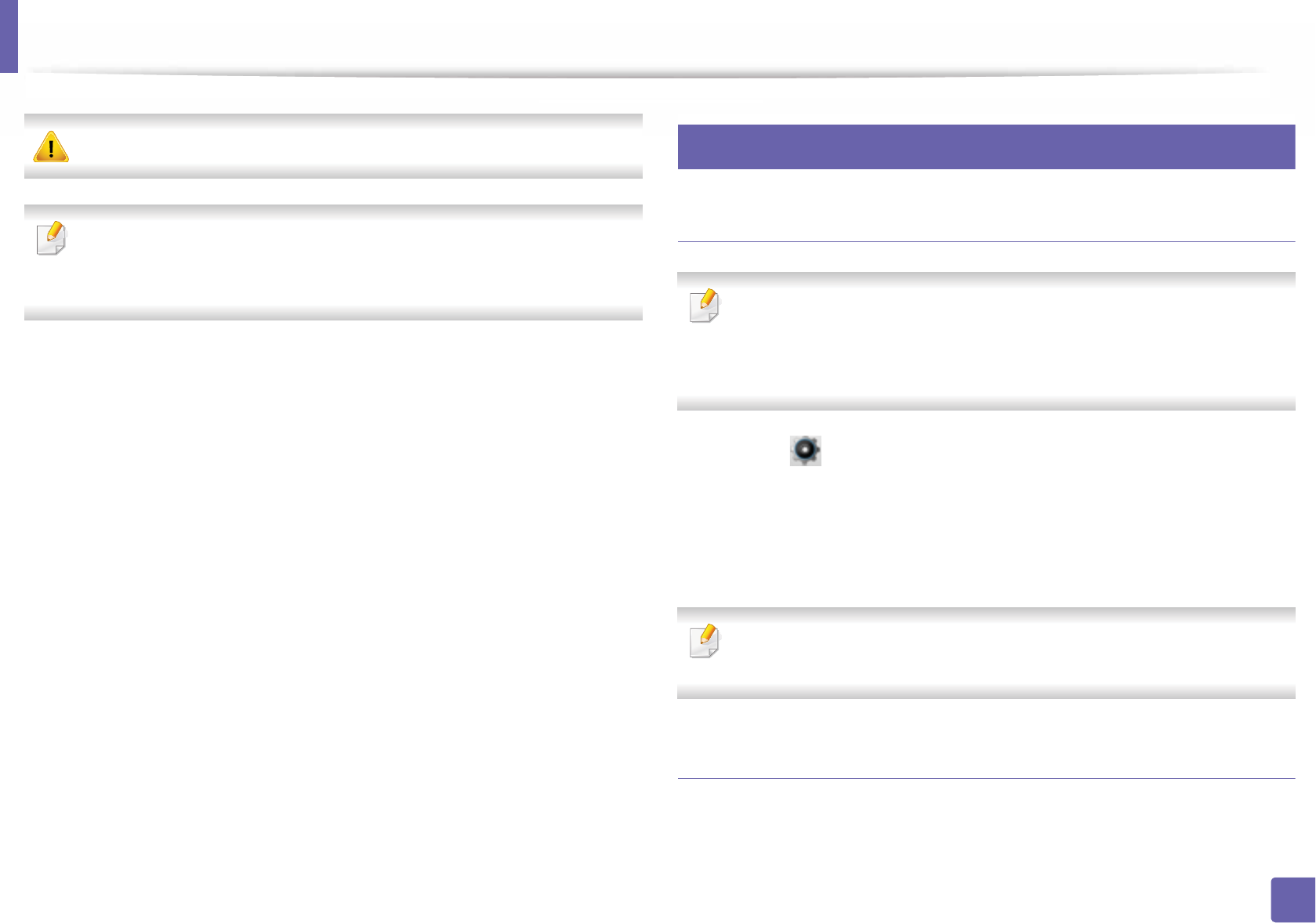
138
2. Using a Network-Connected Machine
IPv6 configuration
IPv6 is supported properly only in Windows Vista or higher.
Some features and optional goods may not be available depending on
model or country (see "Features by models" on page 7 or "Machine
overview" on page 17).
The machine supports the following IPv6 addresses for network printing and
managements.
•Link-local Address: Self-configured local IPv6 address (Address starts with
FE80).
•Stateless Address: Automatically configured IPv6 address by a network
router.
•Stateful Address: IPv6 address configured by a DHCPv6 server.
•Manual Address: Manually configured IPv6 address by a user.
In the IPv6 network environment, follow the next procedure to use the IPv6
address.
10
From the control panel
Activating IPv6
• Accessing menus may differ from model to model (see "Menu overview"
on page 27).
• It may be necessary to press OK to navigate to lower-level menus for
some models.
1Select (Setup)> Machine Setup > Next > Network Setup > TCP/IP
(IPv6) > IPv6 Protocol on the touch screen.
2 Select On using arrows on the touch screen.
3 Turn the machine off and turn it on again.
When you install the printer driver, do not configure both IPv4 and IPv6. We
recommend to configure either IPv4 or IPv6.
DHCPv6 address configuration
If you have a DHCPv6 server on your network, you can set one of the following
options for default dynamic host configuration.
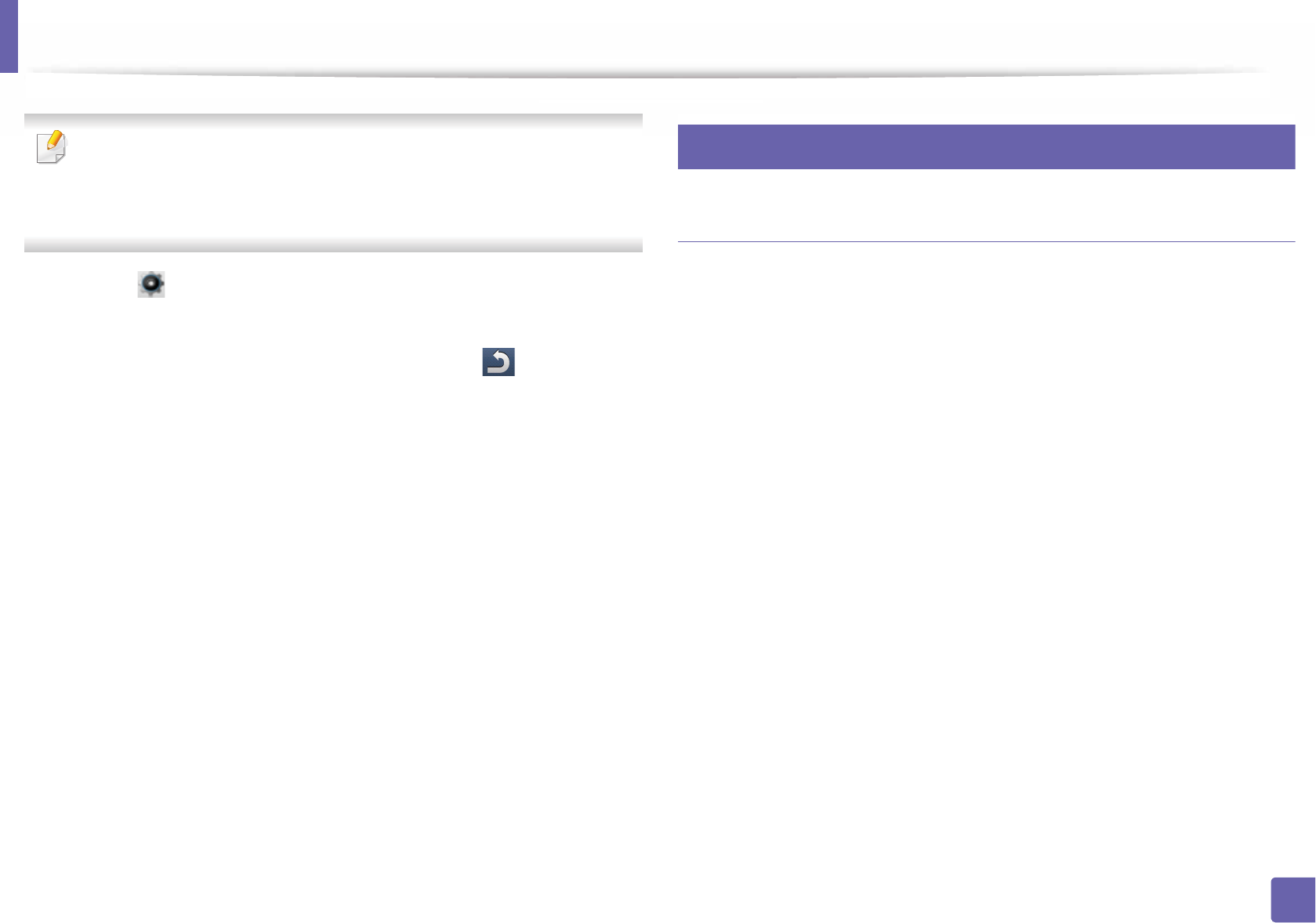
IPv6 configuration
139
2. Using a Network-Connected Machine
• Accessing menus may differ from model to model (see "Menu overview"
on page 27).
• It may be necessary to press OK to navigate to lower-level menus for
some models.
1Select (Setup) > Machine Setup > Next > Network Setup > TCP/IP
(IPv6) > DHCPv6 Config on the touch screen.
2 Select the option you want using arrows and press (back) to save
the selection.
•Router: Use DHCPv6 only when requested by a router.
•Always Use: Always use DHCPv6 regardless of router request.
•Never Use: Never use DHCPv6 regardless of router request.
11
From the SyncThru™ Web Service
Activating IPv6
1Access a web browser, such as Internet Explorer, from Windows. Enter
the machine IP address (http://xxx.xxx.xxx.xxx) in the address field and
press the Enter key or click Go.
2 If it’s your first time logging into SyncThru™ Web Service you need to
log-in as an administrator. Type in the below default ID and password.
We recommend you to change the default password for security
reasons.
•ID: admin
•Password: sec00000
3 When the SyncThru™ Web Service window opens, move the mouse
cursor over the Settings of the top menu bar and then click Network
Settings.
4 Click TCP/IPv6 on the left pane of the website.
5 Check the IPv6 Protocol check box to activate IPv6.
6 Click the Apply button.
7 Turn the machine off and turn it on again.
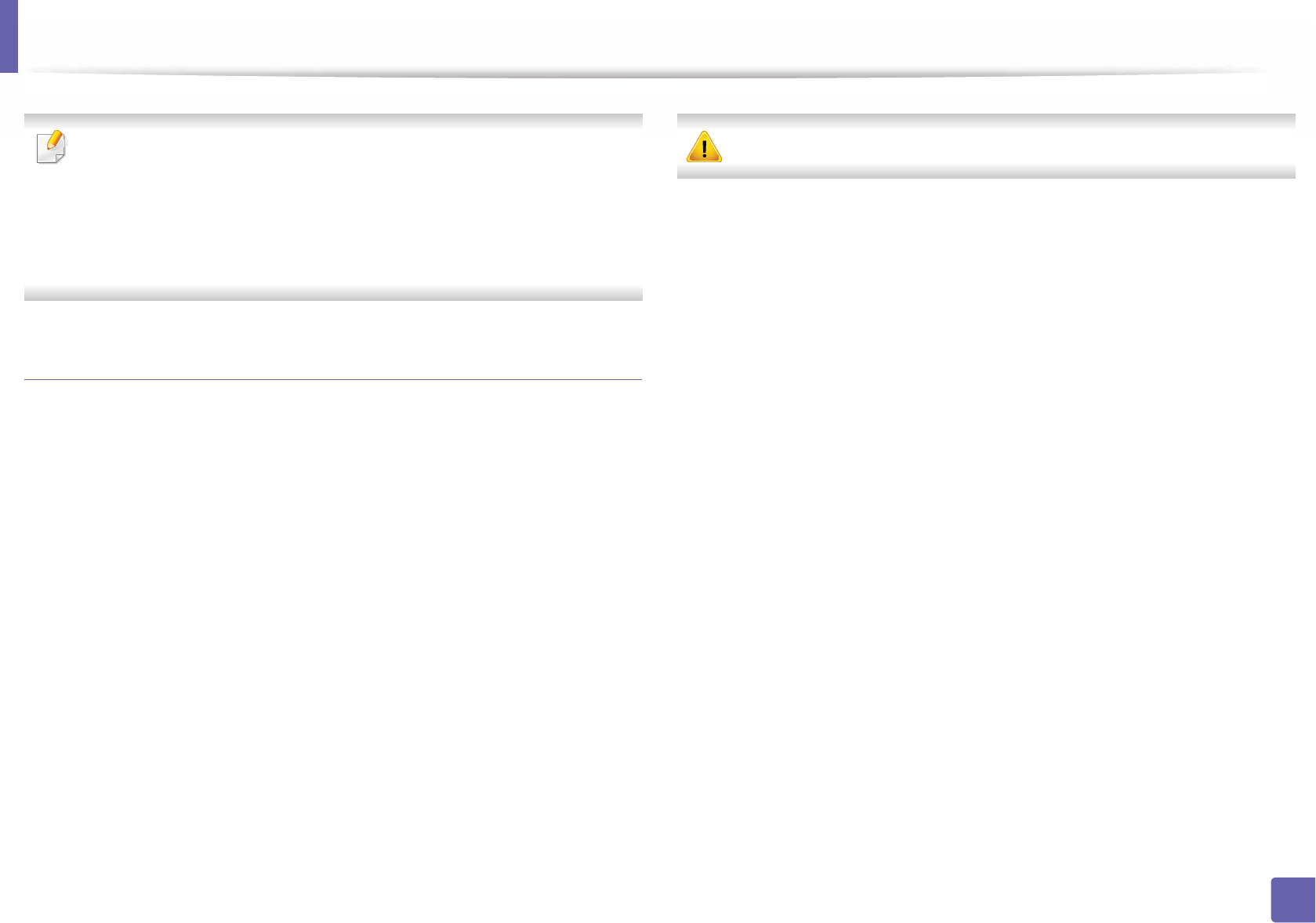
IPv6 configuration
140
2. Using a Network-Connected Machine
• You can also set the DHCPv6.
• To manually set the IPv6 address:
Check the Manual Address check box. Then, the Address/Prefix text
box is activated. Enter the rest of the address
(e.g.,:3FFE:10:88:194::AAAA. “A” is the hexadecimal 0 through 9, A
through F).
IPv6 address configuration
1Start a web browser, such as Internet Explorer, that supports IPv6
addressing as a URL.
2 Select one of the IPv6 addresses (Link-local Address, Stateless
Address, Stateful Address, Manual Address) from Network
Configuration Report (see "Printing a network configuration report" on
page 126).
•Link-local Address: Self-configured local IPv6 address (Address
starts with FE80).
•Stateless Address: Automatically configured IPv6 address by a
network router.
•Stateful Address: IPv6 address configured by a DHCPv6 server.
•Manual Address: Manually configured IPv6 address by a user.
3 Enter the IPv6 addresses (e.g.,: http://[FE80::215:99FF:FE66:7701]).
Address must be enclosed in '[ ]' brackets.
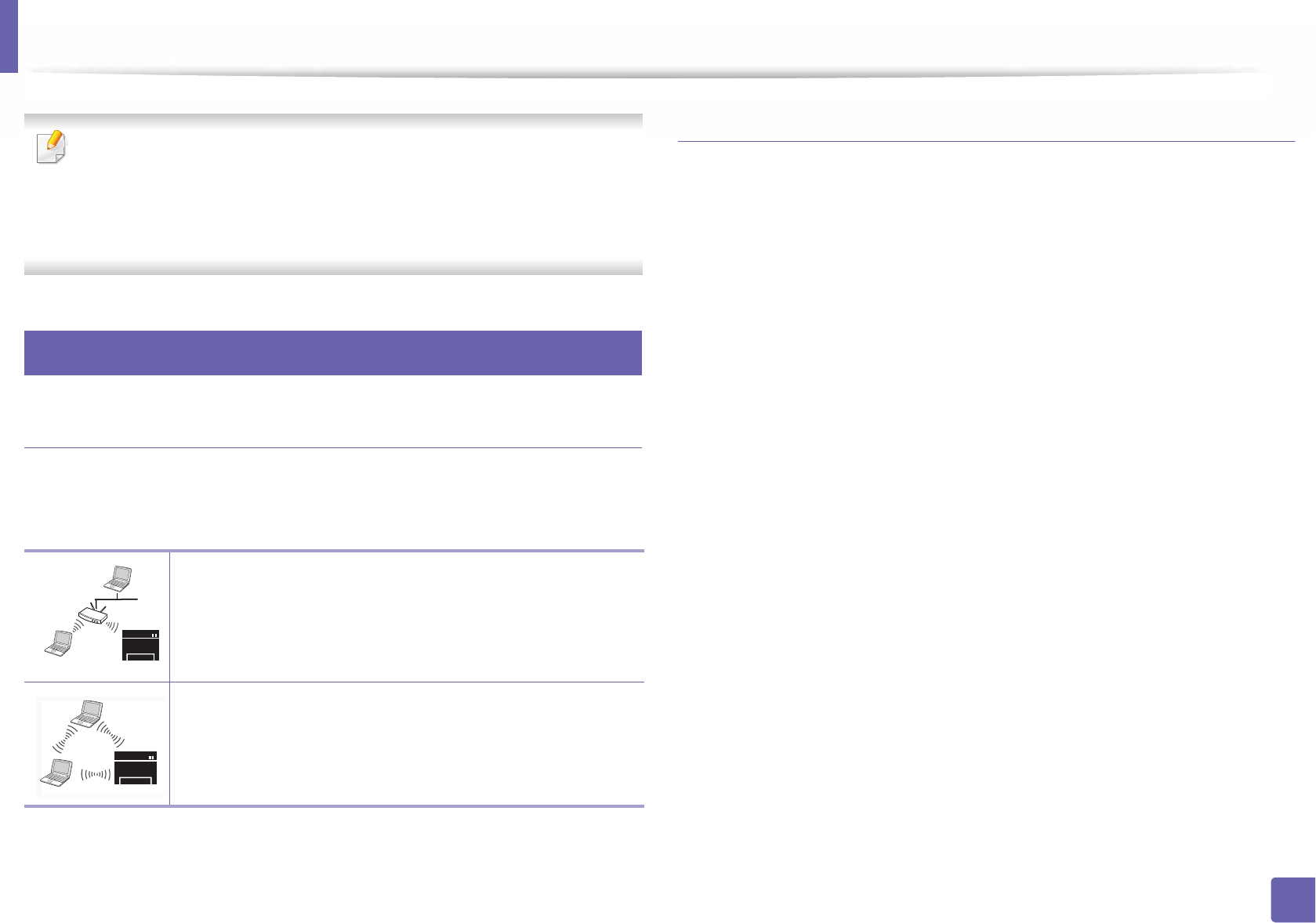
141
2. Using a Network-Connected Machine
Wireless network setup
• Make sure your machine supports wireless networking. Wireless
networking may not be available depending on the model (see "Features
by models" on page 7).
• If the IPv6 network seems to not be working, set all the network settings
to the factory defaults and try again using Clear Setting.
12
Getting started
Understanding your network type
Typically, you can only have one connection between your computer and the
machine at a time.
Wireless network name and network password
Wireless networks require higher security, so when an access point is first set up,
a network name (SSID), the type of security used, and a Network Password are
created for the network. Ask your network administrator about this information
before proceeding with the machine installation.
Infrastructure mode
This is an environment generally used for homes and SOHOs
(Small Office/ Home Office). This mode uses an access point to
communicate with the wireless machine.
Ad hoc mode
This mode does not use an access point. The wireless
computer and wireless machine communicate directly.
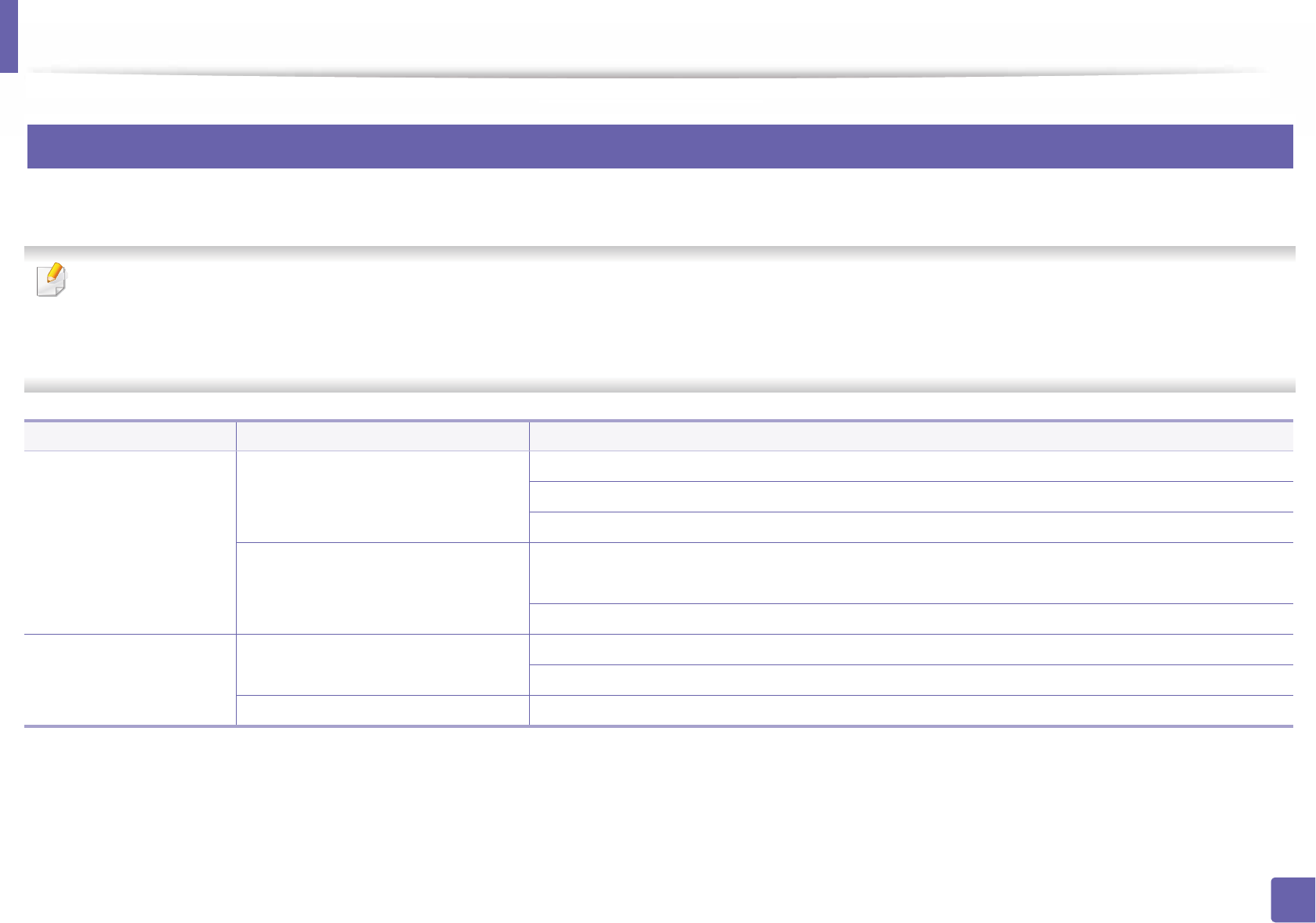
Wireless network setup
142
2. Using a Network-Connected Machine
13
Introducing wireless set up methods
You can set wireless settings either from the machine or the computer. Choose the setting method from the below table.
• Some wireless network installation types may not be available depending on the model or country.
• If problems occur during wireless set up or driver installation, refer to the troubleshooting chapter (see "Troubleshooting for wireless network" on page 163).
• It is strongly recommended that you set the password on Access Points. If you do not set the password on Access Points, they might be exposed to illegal access
from unknown machines including PCs, smart phones and printers. Refer to the Access Point user' guide for password settings.
Set up method Connecting method Description & Reference
With Access Point
From the computer Windows user, see "Access point via USB cable (recommended)" on page 148.
Mac user, see "Access point via USB cable (recommended)" on page 153.
See "Using a network cable" on page 158.
From the machine’s control panel • See "Machines with a display screen" on page 144.
• See "Machines without a display screen" on page 145.
See "Using the menu button" on page 147.
Without Access Point From the computer Windows user, see "Ad hoc via USB cable" on page 150.
Mac user, see "Ad hoc via USB cable" on page 165.
Wi-Fi Direct setup See "Setting the Wi-Fi Direct for mobile printing" on page 161.
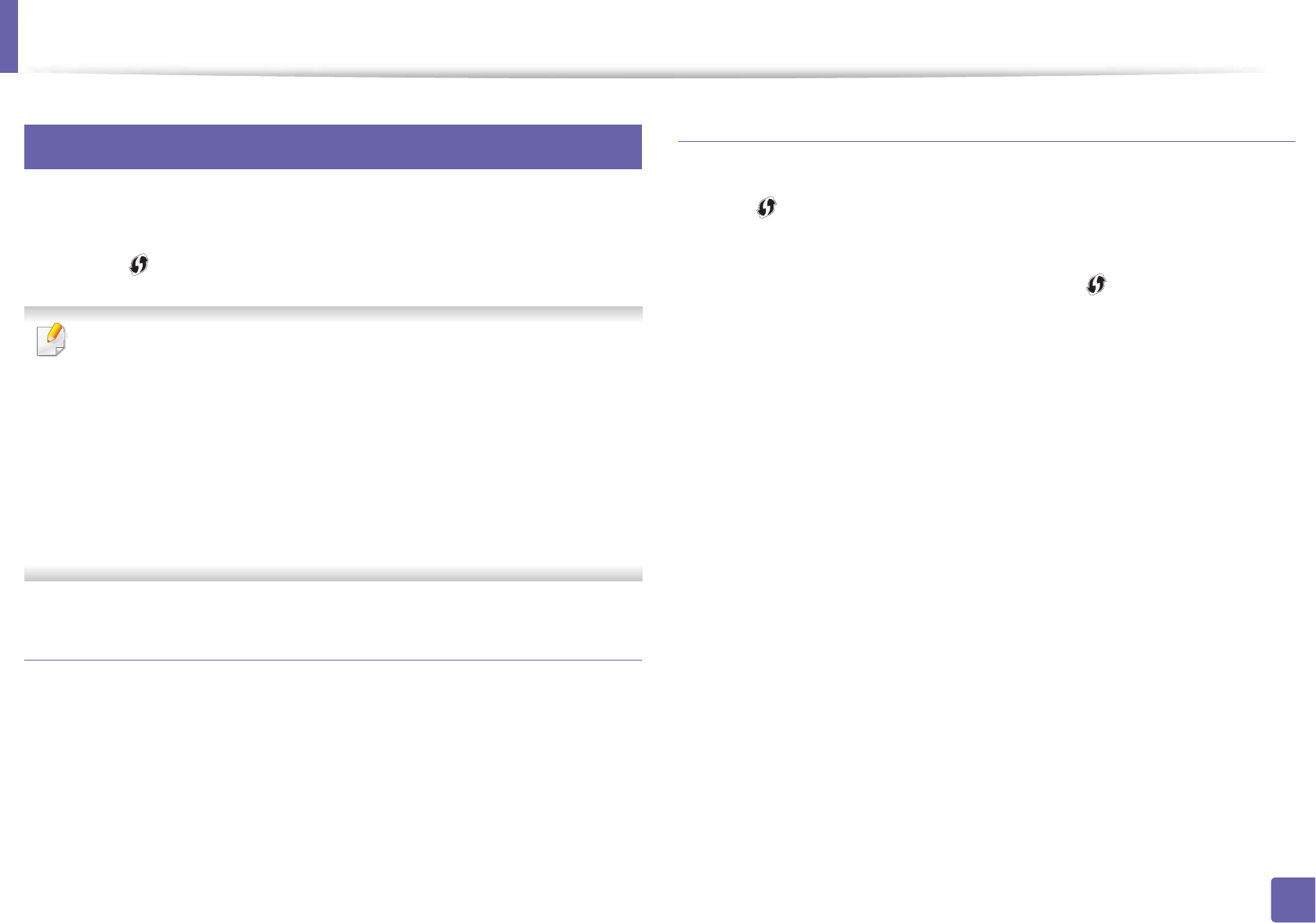
Wireless network setup
143
2. Using a Network-Connected Machine
14
Using the WPS
If your machine and an access point (or wireless router) support Wi-Fi Protected
Setup™ (WPS), you can easily configure the wireless network settings by
pressing the (WPS) on the touch screen without a computer.
• If you want to use the wireless network using the infrastructure mode,
make sure that the network cable is disconnected from the machine.
Using the WPS (PBC) button or entering the PIN from the computer to
connect to the access point (or wireless router) varies depending on the
access point (or wireless router) you are using. Refer to the user's guide
of the access point (or wireless router) you are using.
• When using the WPS button to set the wireless network, security settings
may change. To prevent this, lock the WPS option for the current wireless
security settings. The option name may differ depending on the access
point (or wireless router) you are using.
Items to prepare
• Check if the access point (or wireless router) supports Wi-Fi Protected
Setup™ (WPS).
• Check if your machine supports Wi-Fi Protected Setup™ (WPS).
• Networked computer (PIN mode only)
Choosing your type
There are two methods available to connect your machine to a wireless network
using the (WPS) on the touch screen.
The Push Button Configuration (PBC) method allows you to connect your
machine to a wireless network by pressing both the (WPS) on the touch
screen of your machine and the WPS (PBC) button on a Wi-Fi Protected Setup™
WPS-enabled access point (or wireless router) respectively.
The Personal Identification Number (PIN) method helps you connect your
machine to a wireless network by entering the supplied PIN information on a Wi-
Fi Protected Setup™ WPS-enabled access point (or wireless router).
Factory default in your machine is PBC mode, which is recommended for a
typical wireless network environment.
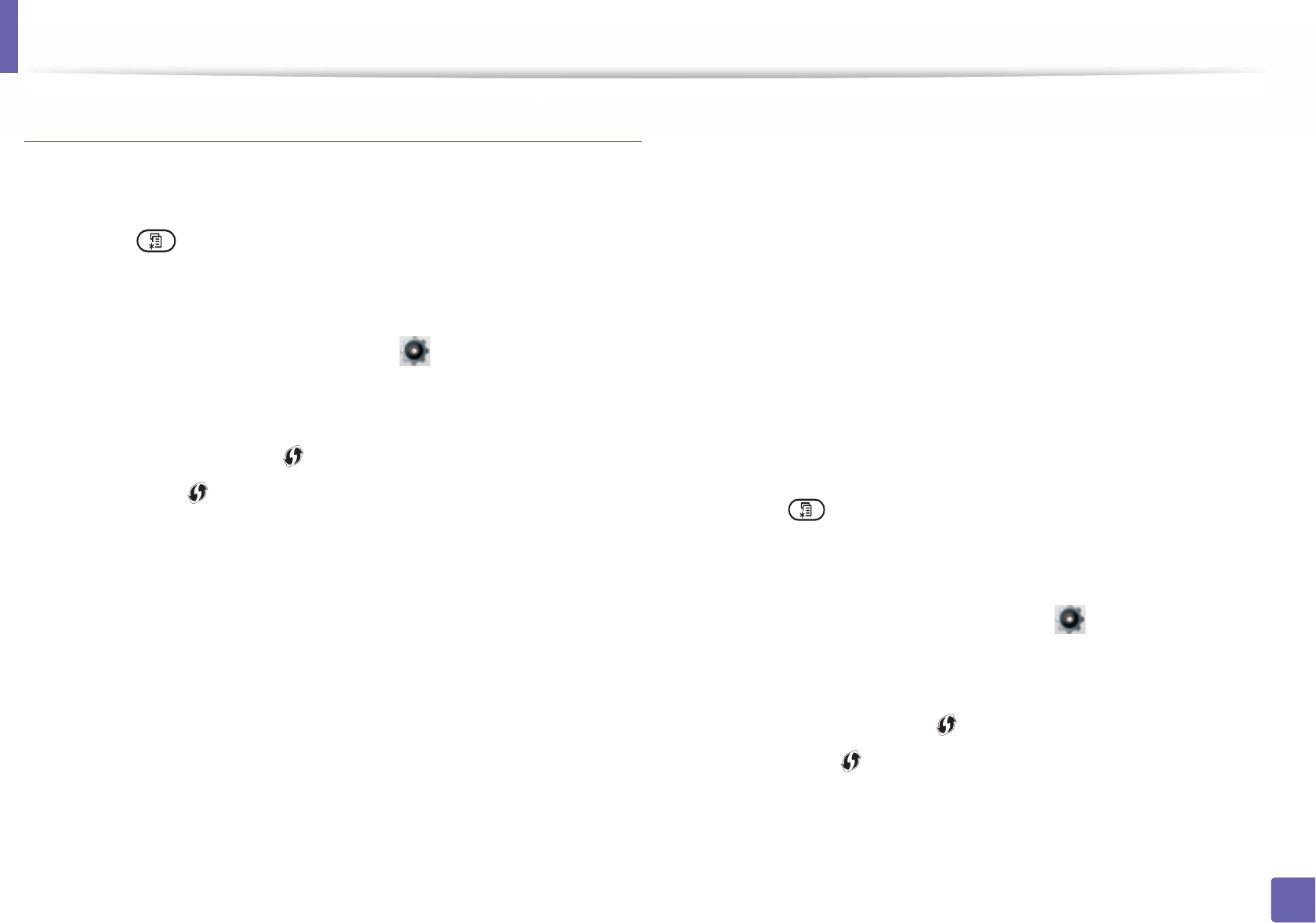
Wireless network setup
144
2. Using a Network-Connected Machine
Machines with a display screen
Connecting in PBC mode
1Select (Menu) > Network > Wi-Fi > WPS Setting on the control
panel.
OR
For the model with a touch screen, press (Setup) > Machine Setup
> Next > Network Setup > Wireless > WPS Settings.
OR
For models that have the (WPS) button on the control panel, press
and hold the (WPS) button on the control panel for more than 2
seconds.
2 Press PBC (or Connect via PBC).
3 Press OK when the confirmation window appears.
Information window appears showing 2 minutes connection processing
time.
4 Press the WPS (PBC) button on the access point (or wireless router).
The messages are displayed on the display screen in the order below:
a Connecting: The machine is connecting to the access point (or
wireless router).
b Connected: When the machine is successfully connected to the
wireless network, the WPS LED light stays on.
c AP SSID: After completing the wireless network connection process,
the AP’s SSID information appears on the display.
5 Insert the supplied software CD into your CD-ROM drive, and follow the
instructions in the window to set up the wireless network.
Connecting in PIN mode
1Select (Menu) > Network > Wi-Fi > WPS Setting on the control
panel.
OR
For the model with a touch screen, press (Setup) > Machine Setup
> Next > Network Setup > Wireless > WPS Settings.
OR
For models that have the (WPS) button on the control panel, press
and hold the (WPS) button on the control panel for more than 4
seconds.
2 Press PIN (or Connect via PIN).
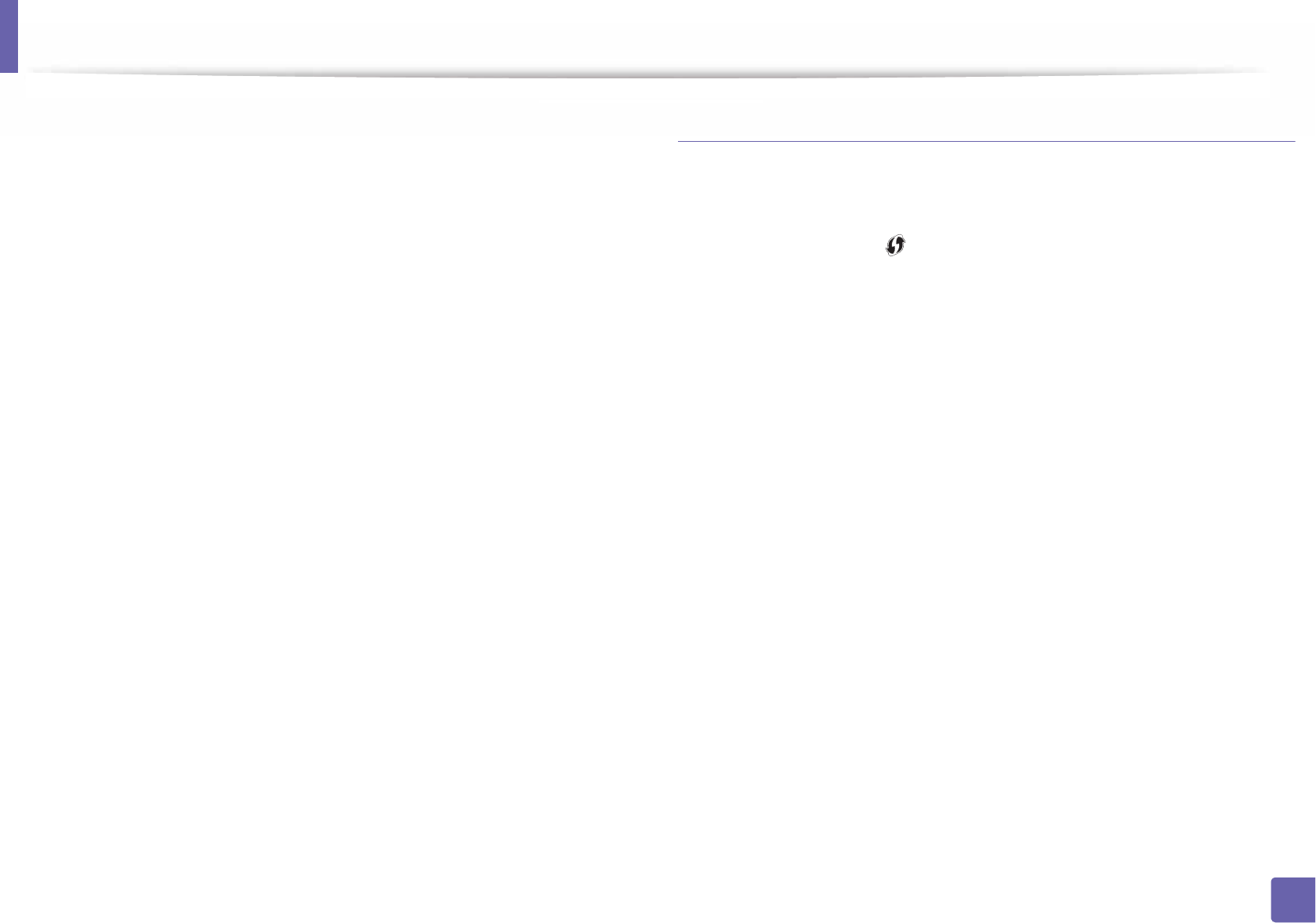
Wireless network setup
145
2. Using a Network-Connected Machine
3 Press OK when the confirmation window appears.
4 The eight-digit PIN appears on the display.
You need to enter the eight-digit PIN within two minutes on the
computer that is connected to the access point (or wireless router).
The messages are displayed on the display screen in the order below:
a Connecting: The machine is connecting to the wireless network.
b Connected: When the machine is successfully connected to the
wireless network, the WPS LED light stays on.
c SSID Type: After completing the wireless network connection
process, the AP’s SSID information is displayed on the LCD display.
5 Insert the supplied software CD into your CD-ROM drive, and follow the
instructions in the window to set up the wireless network.
Machines without a display screen
Connecting in PBC mode
1Press and hold the (WPS) button on the control panel for about 2 - 4
seconds until the status LED blinks quickly.
The machine starts connecting to the wireless network. The LED blinks
slowly for up to two minutes until you press the PBC button on the
access point (or wireless router).
2 Press the WPS (PBC) button on the access point (or wireless router).
a The light blinks fast on the WPS LED. The machine is connecting to
the access point (or wireless router).
b When the machine is successfully connected to the wireless
network, the WPS LED light stays on.
3 Insert the supplied software CD into your CD-ROM drive, and follow the
instructions in the window to set up the wireless network.
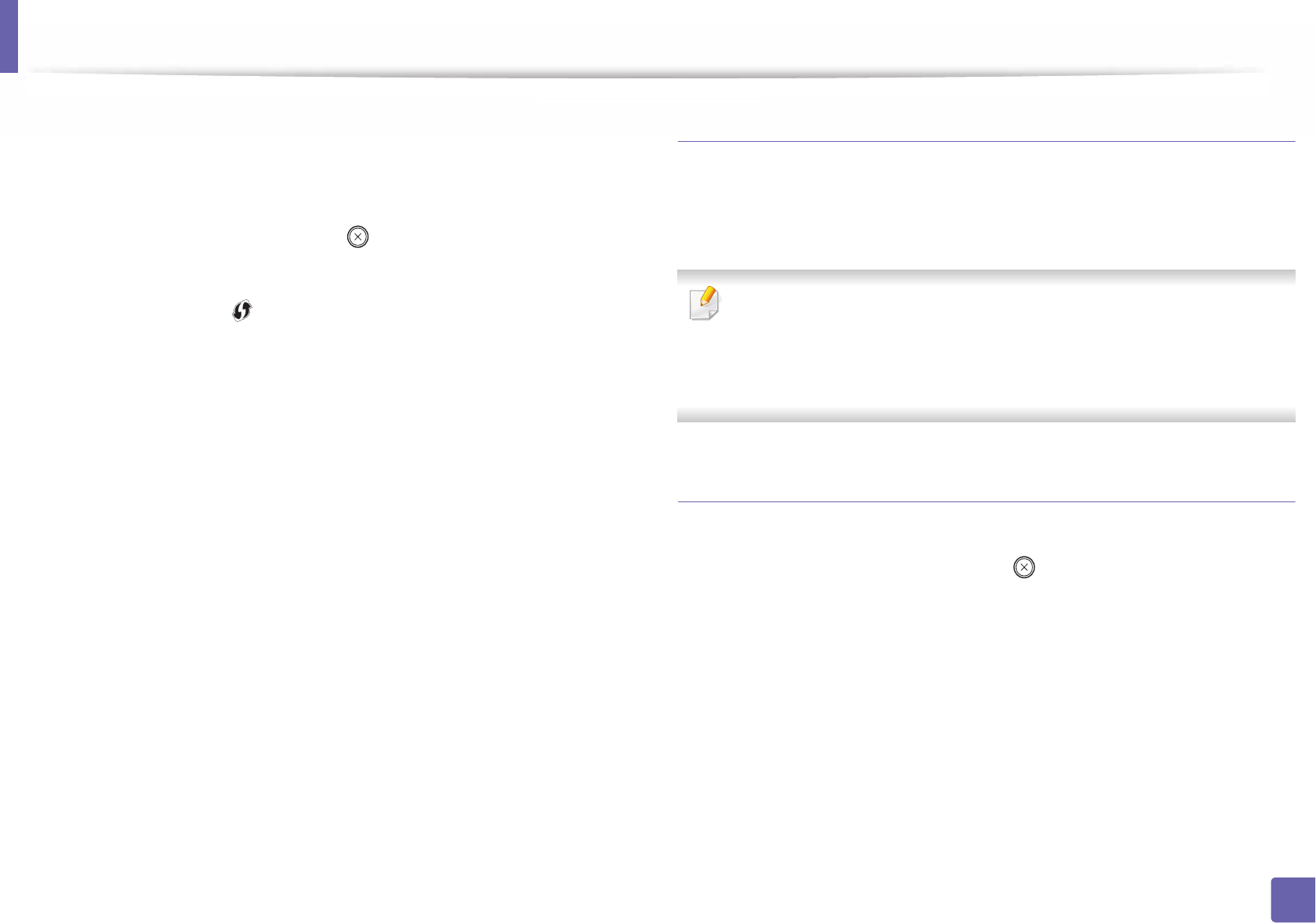
Wireless network setup
146
2. Using a Network-Connected Machine
Connecting in PIN mode
1The network configuration report, including PIN, must be printed (see
"Printing a network configuration report" on page 126).
In ready mode, press and hold the (Stop) button on the control panel
for about 5 seconds. You can find your machine’s PIN.
2 Press and hold the (WPS) button on the control panel for more than
4 seconds until the status LED stays on.
The machine starts connecting to the access point (or wireless router).
3 You need to enter the eight-digit PIN within two minutes on the
computer that is connected to the access point (or wireless router).
The LED blinks slowly for up to two minutes until you enter the eight-
digit PIN.
The WPS LED blinks in the order below:
a The light blinks fast on the WPS LED. The machine is connecting to
the access point (or wireless router).
b When the machine is successfully connected to the wireless
network, the WPS LED light stays on.
4 Insert the supplied software CD into your CD-ROM drive, and follow the
instructions in the window to set up the wireless network.
Re-connecting to a network
When the wireless function is off, the machine automatically tries to re-connect
to the access point (or wireless router) with the previously used wireless
connection settings and address.
In the following cases, the machine automatically re-connects to the
wireless network:
• The machine is turned off and on again.
• The access point (or wireless router) is turned off and on again.
Canceling the connection process
To cancel the wireless network connection when the machine is connecting to
the wireless network, press and release the (Stop) on the control panel. You
need to wait 2 minutes to re-connect to the wireless network.
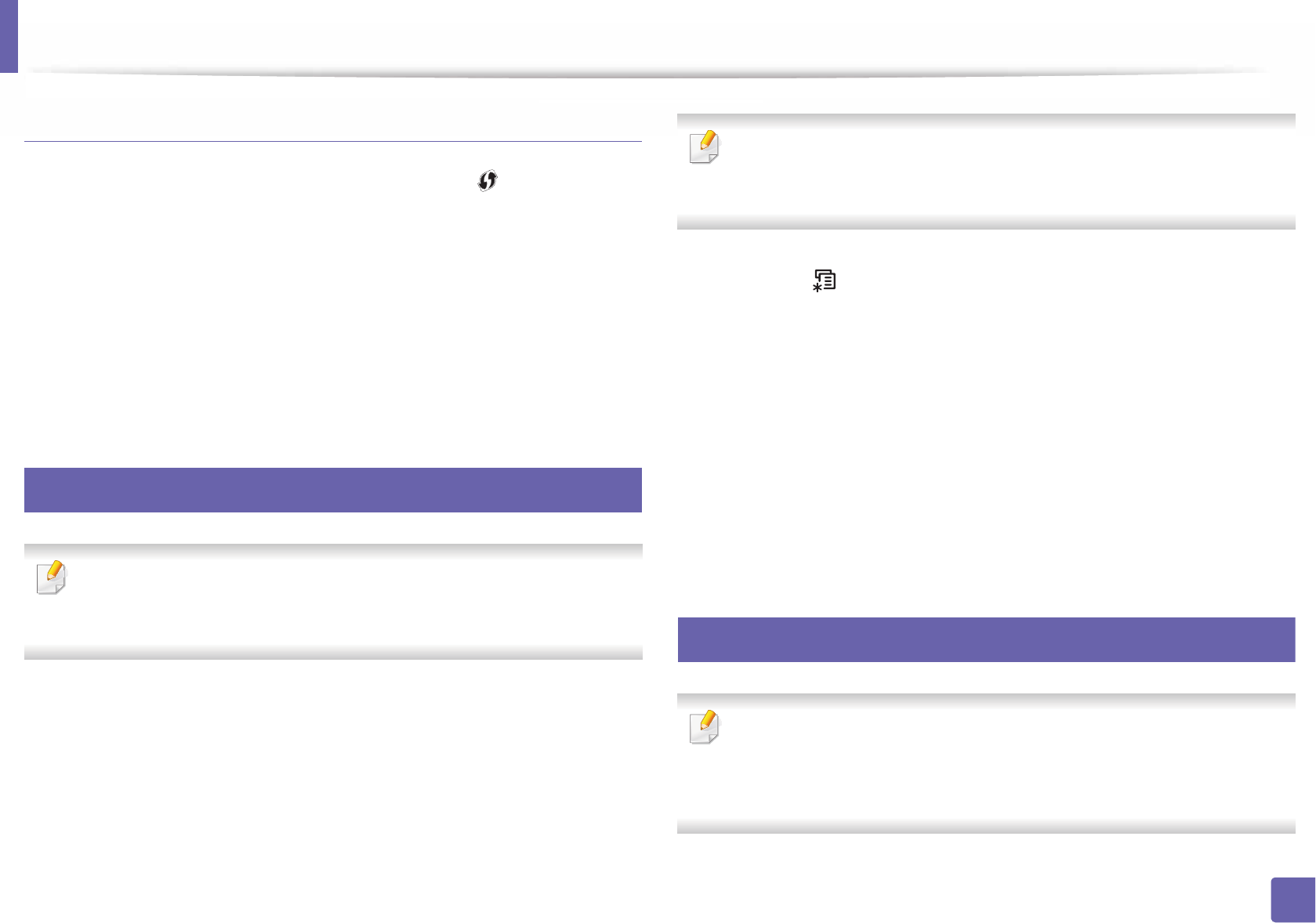
Wireless network setup
147
2. Using a Network-Connected Machine
Disconnecting from a network
To disconnect the wireless network connection, press the (WPS) button on
the control panel for more than two seconds.
•When the Wi-Fi network is in idle mode: The machine is immediately
disconnected from the wireless network and the WPS LED turns off.
•When the Wi-Fi network is being used: While the machine waits until the
current job is finished, the light blinks fast on the WPS LED. Then, the
wireless network connection is automatically disconnected and the WPS
LED turns off.
15
Using the menu button
Some menus may not appear in the display depending on options or
models. If so, it is not applicable to your machine (see "Menu overview" on
page 27).
Before starting, you will need to know the network name (SSID) of your wireless
network and the network key if it is encrypted. This information was set when
the access point (or wireless router) was installed. If you do not know about your
wireless environment, please ask the person who set up your network.
After completing the wireless network connection, you need to install a
machine driver to print from an application (see "Installing driver over the
network" on page 129).
1Press the (Menu) button on the control panel.
2 Press Network > Wireless > WLAN Settings.
3 Press the OK to select the setup method you want.
•Wizard (recommended): In this mode, the setup is automatic. The
machine will display a list of available networks from which to
choose. After a network is chosen then printer will prompt for the
corresponding security key.
•Custom: In this mode, users can give or edit manually their own SSID
, or choose the security option in detail.
16
Setup using Windows
Shortcut to the Samsung Easy Wireless Setup program without the CD: If
you have installed the printer driver once, you can access the Samsung
Easy Wireless Setup program without the CD (see "Accessing
management tools" on page 228).
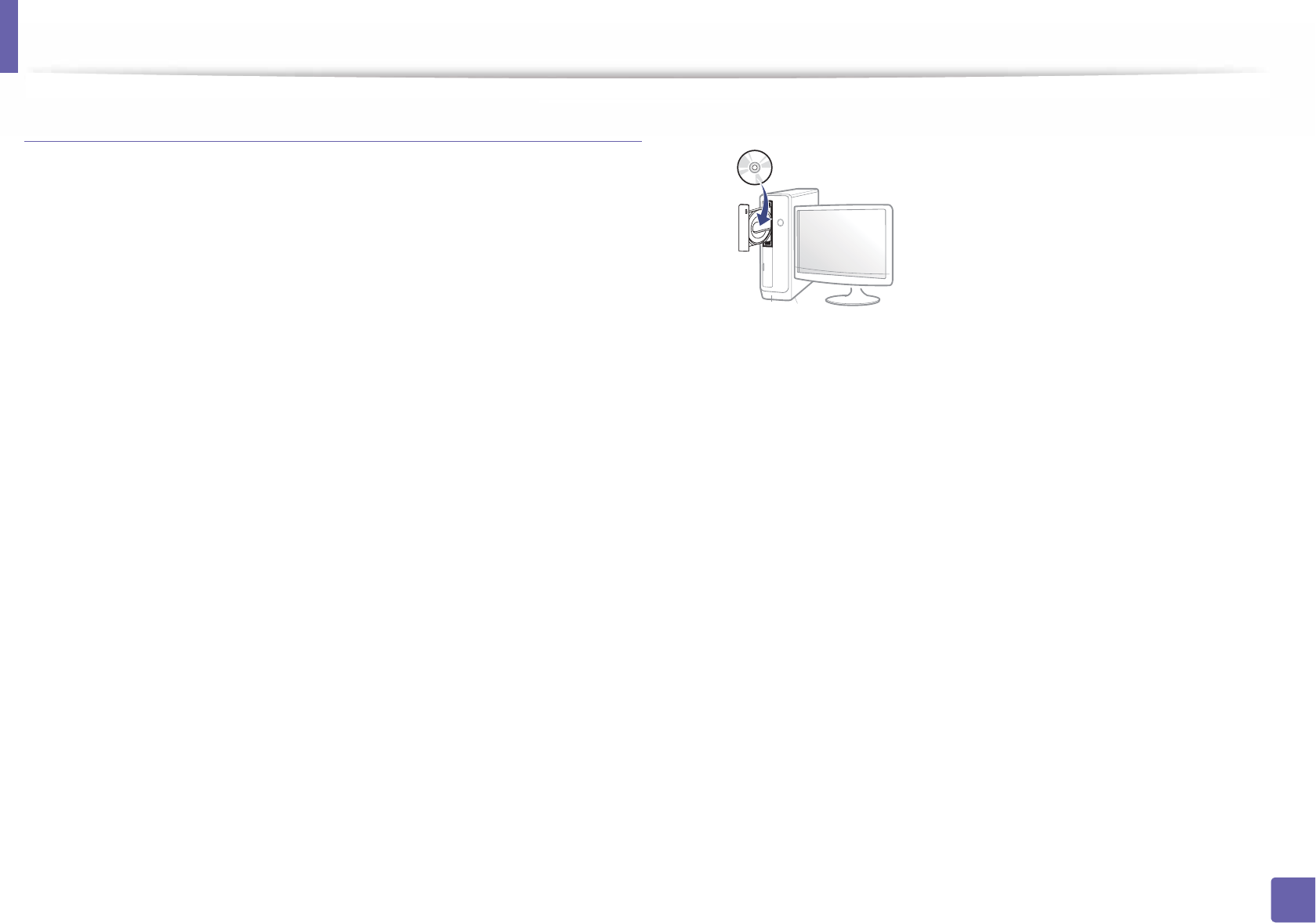
Wireless network setup
148
2. Using a Network-Connected Machine
Access point via USB cable (recommended)
Items to prepare
• Access point
• Network-connected computer
• Software CD that was provided with your machine
• A machine installed with a wireless network interface
• USB cable
Creating the infrastructure network
1Check whether the USB cable is connected to the machine.
2 Turn on your computer, access point, and machine.
3 Insert the supplied software CD into your CD-ROM drive.
If the installation window does not appear, click Start > All programs >
Accessories > Run.
X:\Setup.exe replacing “X” with the letter, which represents your CD-
ROM drive and click OK.
• For Windows 8,
If the installation window does not appear, from Charms, select
Search > Apps and search for Run. Type in X:\Setup.exe, replacing
“X” with the letter that represents your CD-ROM drive and click OK.
If “Tap to choose what happens with this disc.” pop-up window
appears, click the window and select Run Setup.exe.
4 Review and accept the installation agreements in the installation
window. Then, click Next.
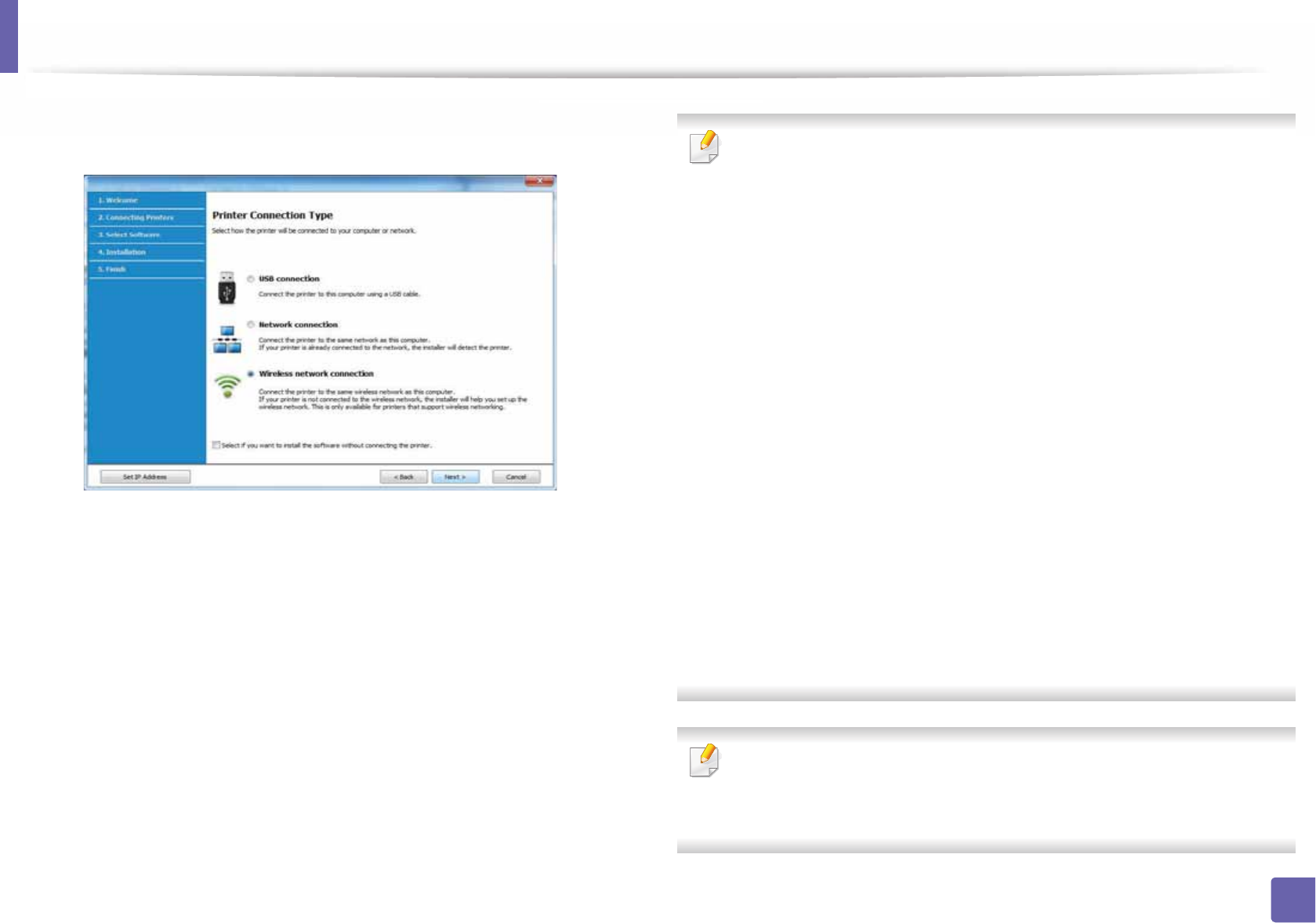
Wireless network setup
149
2. Using a Network-Connected Machine
5 Select Wireless network connection on the Printer Connection Type
screen. Then, click Next.
6 On the Are you setting up your printer for the first time? screen, select
Yes, I will set up my printer's wireless network. Then, click Next.
If your printer is already connected on the network, select No, my
printer is already connected to my network.
7 After searching, the window shows the wireless network devices. Select
the name (SSID) of the access point you want to use and click Next.
If you cannot find the network name you want to choose, or if you want to
set the wireless configuration manually, click Advanced Setting.
•Enter the wireless Network Name: Enter the SSID of the access point
(SSID is case-sensitive).
•Operation Mode: Select Infrastructure.
•Authentication: Select an authentication type.
Open System: Authentication is not used, and encryption may or may
not be used, depending on the need for data security.
Shared Key: Authentication is used. A device that has a proper WEP key
can access the network.
WPA Personal or WPA2 Personal: Select this option to authenticate the
print server based on a WPA Pre-Shared Key. This uses a shared secret key
(generally called Pre Shared Key pass phrase), which is manually
configured on the access point and each of its clients.
•Encryption: Select the encryption (None, WEP64, WEP128, TKIP, AES,
TKIP AES).
•Network Password: Enter the encryption network password value.
•Confirm Network Password: Confirm the encryption network
password value.
•WEP Key Index: If you are using WEP Encryption, select the appropriate
WEP Key Index.
The wireless network security window appears when the access point has
security settings.
Enter the Network Password of the access point (or router).
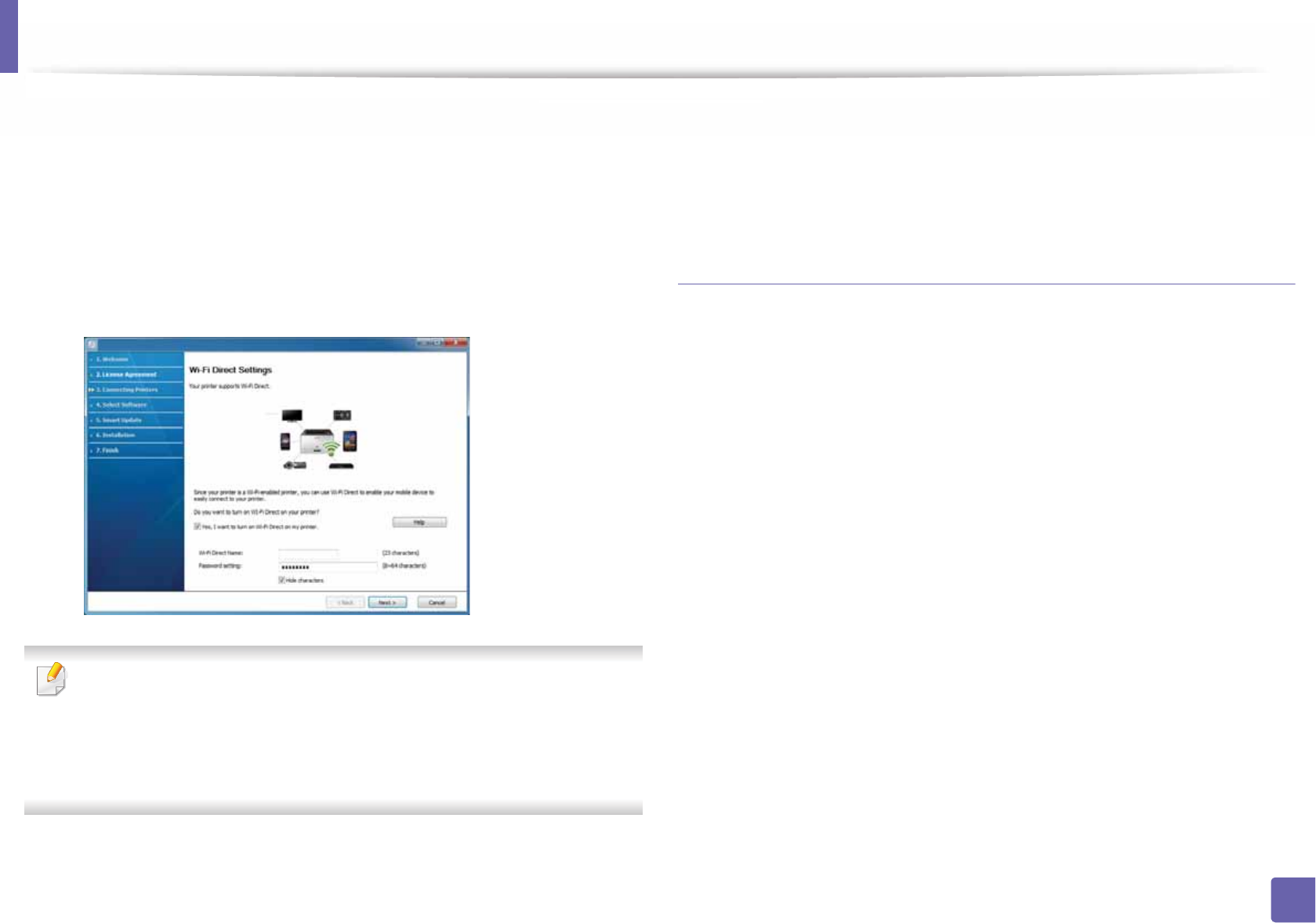
Wireless network setup
150
2. Using a Network-Connected Machine
8 When the network connection window appears, disconnect the network
cable. Then, click Next. The network cable connection can interfere with
searching for wireless devices.
9 If your printer supports Wi-Fi Direct and this function is disabled, its
corresponding screen will appears.
If you want to enable Wi-Fi Direct, check the checkbox, and click Next. If
not, click just Next.
• Can start to build Wi-Fi Direct by using Samsung Easy Printer Manager
(see "Setting up Wi-Fi Direct" on page 161).
•Wi-Fi Direct Name: The default Wi-Fi Direct Name is the model name
and the maximum length is 22 characters.
•Password setting is the numeric string, and the size is 8 ~ 64 characters.
10 When the wireless network set up is completed, disconnect the USB
cable between the computer and machine. Click Next.
11 Follow the instructions in the installation window.
Ad hoc via USB cable
If you do not have an access point (AP), you may still connect the machine
wirelessly to your computer by setting up an Ad-hoc wireless network by
following the simple steps below.
Items to prepare
• Network-connected computer
• Software CD that was provided with your machine
• A machine installed with a wireless network interface
• USB cable
Creating the ad hoc network in Windows
1Check wheter the USB cable is connected to the machine.
2 Turn on your computer, access point, and machine.
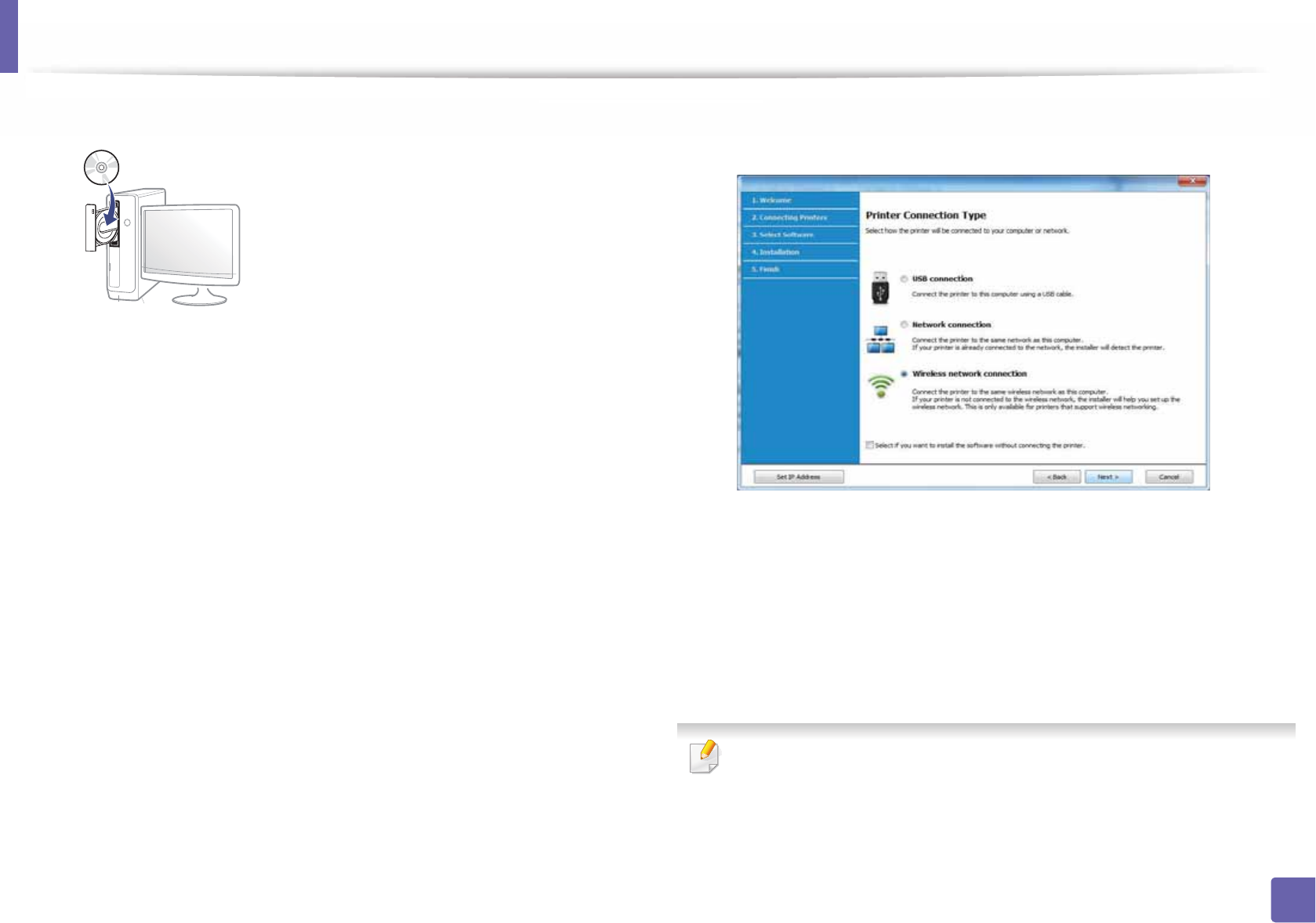
Wireless network setup
151
2. Using a Network-Connected Machine
3 Insert the supplied software CD into your CD-ROM drive.
If the installation window does not appear, click Start > All programs >
Accessories > Run.
X:\Setup.exe replacing “X” with the letter, which represents your CD-
ROM drive and click OK.
• For Windows 8,
If the installation window does not appear, from Charms, select
Search > Apps and search for Run. Type in X:\Setup.exe, replacing
“X” with the letter that represents your CD-ROM drive and click OK.
If “Tap to choose what happens with this disc.” pop-up window
appears, click the window and select Run Setup.exe.
4 Review and accept the installation agreements in the installation
window. Then, click Next.
5 Select Wireless network connection on the Printer Connection Type
screen. Then, click Next.
6 On the Are you setting up your printer for the first time? screen, select
Yes, I will set up my printer's wireless network. Then, click Next.
If your printer is already connected on the network, select No, my
printer is already connected to my network.
7 After searching the wireless networks, a list of wireless networks your
machine has searched appears. Click Advanced Setting.
•Enter the wireless Network Name: Enter the SSID name you want (SSID
is case-sensitive).
•Operation Mode: Select ad hoc.
•Channel: Select the channel. (Auto Setting or 2412 MHz to 2467 MHz).
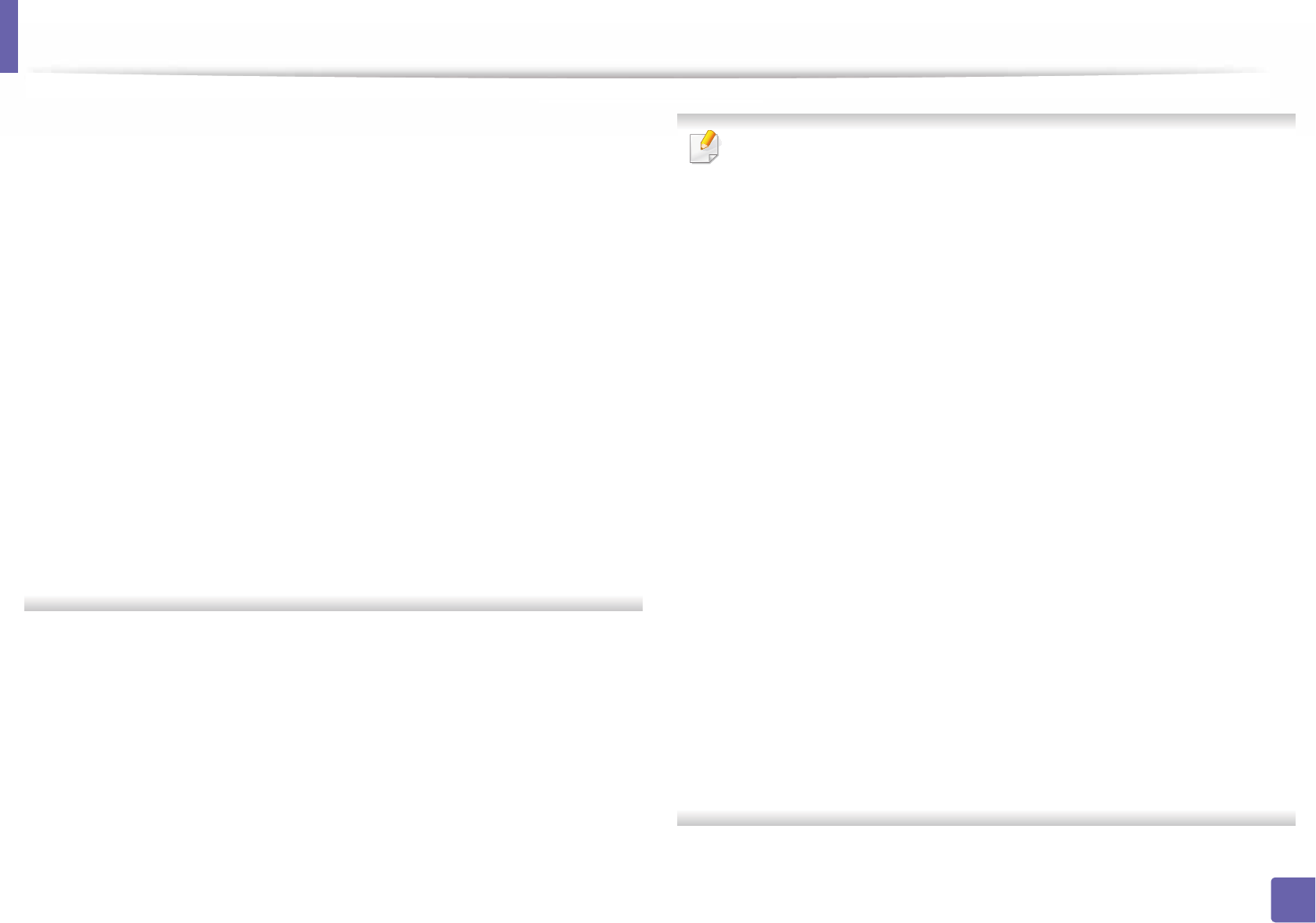
Wireless network setup
152
2. Using a Network-Connected Machine
•Authentication: Select an authentication type.
Open System: Authentication is not used, and encryption may or may
not be used, depending on the need for data security.
Shared Key: Authentication is used. A device that has a proper WEP key
can access the network.
•Encryption: Select the encryption (None, WEP64, WEP128).
•Network Password: Enter the encryption network password value.
•Confirm Network Password: Confirm the encryption network
password value.
•WEP Key Index: If you are using WEP Encryption, select the appropriate
WEP Key Index.
The wireless network security window appears when the ad hoc network
has security enabled.
Select Open System or Shared Key for the authentication and click Next.
• WEP (Wired Equivalent Privacy) is a security protocol preventing
unauthorized access to your wireless network. WEP encrypts the data
portion of each packet exchanged on a wireless network using a 64-bit
or 128-bit WEP encryption key.
8 The window showing the wireless network setting appears. Check the
settings and click Next.
Before entering the IP address for the machine, you must know the
computer’s network configuration information. If the computer’s network
configuration is set to DHCP, the wireless network setting should also be
DHCP. Likewise, if the computer’s network configuration is set to Static, the
wireless network setting should also be Static.
If your computer is set to DHCP and you want to use the Static wireless
network setting, you must contact the network administrator to get the
static IP address.
•For the DHCP method
If the IP address assignment method is DHCP, check if DHCP is shown in
the Wireless Network Setting Confirm window. If it shows Static, click
Change TCP/IP to change the assignment method to Receive IP
address automatically (DHCP).
•For the Static method
If the IP address assignment method is Static, check if Static is shown in
the Wireless Network Setting Confirm window. If it shows DHCP, click
Change TCP/IP to enter the IP address and other network configuration
values for the machine.
For example,
If the computer’s network information is as shown follows:
- IP address: 169.254.133.42
- Subnet Mask: 255.255.0.0
Then, the machine’s network information should be as below:
- IP address: 169.254.133.43
- Subnet Mask: 255.255.0.0 (Use the computer’s subnet mask.)
- Gateway: 169.254.133.1
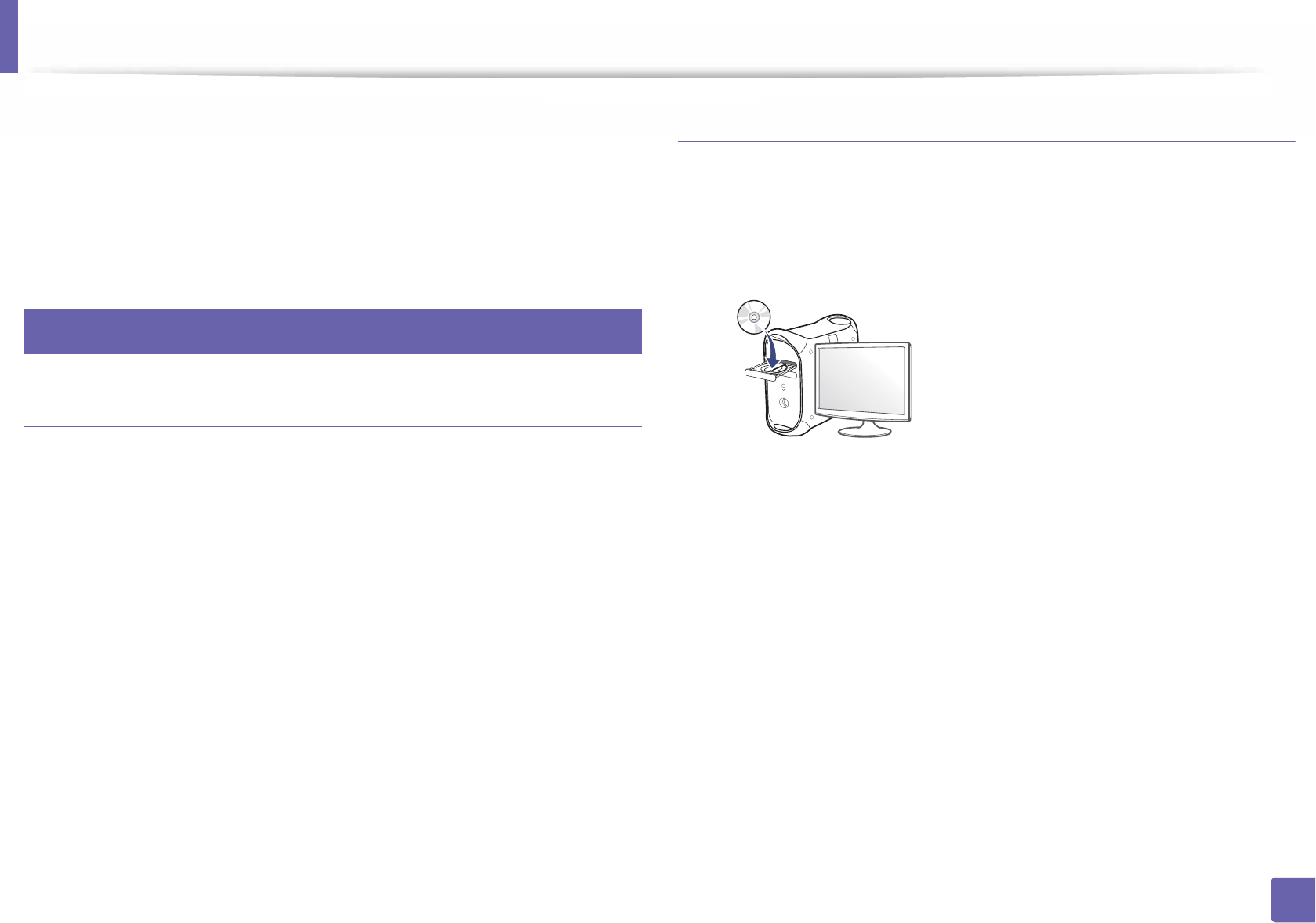
Wireless network setup
153
2. Using a Network-Connected Machine
9 The Wireless Network Setting Complete window appears. Click Next.
10 When the wireless network settings are completed, disconnect the USB
cable between the computer and machine. Click Next.
11 Follow the instructions in the installation window.
17
Setup using Mac
Items to prepare
• Access point
• Network-connected computer
• Software CD that was provided with your machine
• A machine installed with a wireless network interface
• USB cable
Access point via USB cable (recommended)
1Make sure that the machine is connected to your computer and
powered on.
2 Insert the supplied software CD into your CD-ROM drive.
3 Double-click the CD-ROM icon that appears on your Mac desktop.
• For Mac OS X 10.8, double-click the CD-ROM that appears on Finder.
4 Double-click the MAC_Installer folder > Installer OS X icon.
5 Click Continue.
6 Read the license agreement and click Continue.
7 Click Agree to agree to the license agreement.
8 Click Install. All components necessary for machine operations will be
installed.
If you click Customize, you can choose individual components to install.
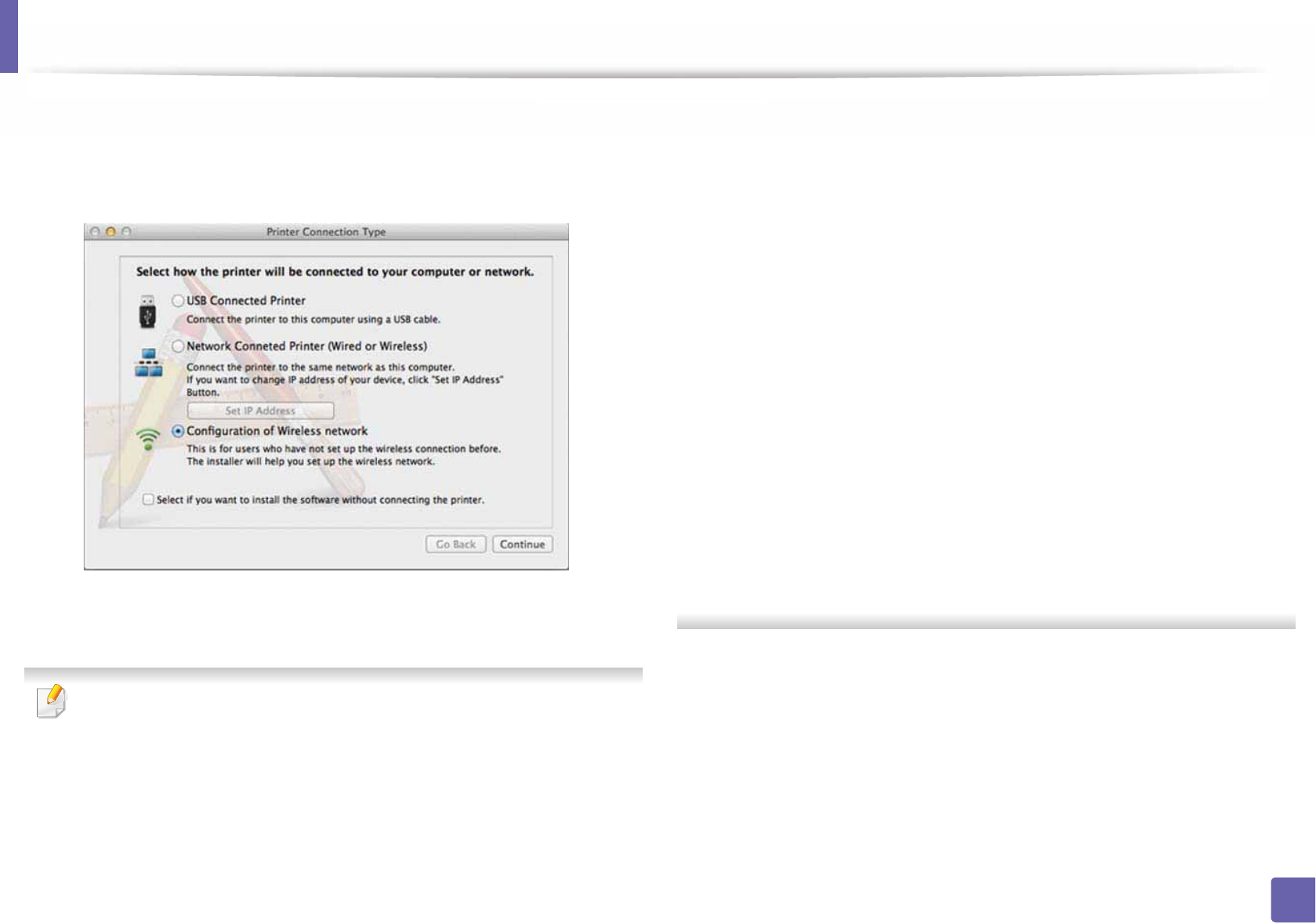
Wireless network setup
154
2. Using a Network-Connected Machine
9 Enter the password and click OK.
10 Select Configuration of Wireless network on the Printer Connection
Type and click Continue.
11 After searching, the window shows the wireless network devices. Select
the name (SSID) of the access point you want to use and click Next.
When you set the wireless configuration manually, click Advanced Setting.
•Enter the wireless Network Name: Enter the SSID of the access point
(SSID is case-sensitive).
•Operation Mode: Select Infrastructure.
•Authentication: Select an authentication type.
Open System: Authentication is not used, and encryption may or may
not be used, depending on the need for data security.
Shared Key: Authentication is used. A device that has a proper WEP key
can access the network.
WPA Personal or WPA2 Personal: Select this option to authenticate the
print server based on the WPA Pre-Shared Key. This uses a shared secret
key (generally called Pre Shared Key pass phrase) that is manually
configured on the access point and each of its clients.
•Encryption: Select the encryption. (None, WEP64, WEP128, TKIP, AES,
TKIP, AES)
•Network Password: Enter the encryption network password value.
•Confirm Network Password: Confirm the encryption network
password value.
•WEP Key Index: If you are using WEP Encryption, select the appropriate
WEP Key Index.
The wireless network security window appears when the access point has
security enabled.
Enter the Network Password of the access point (or router).
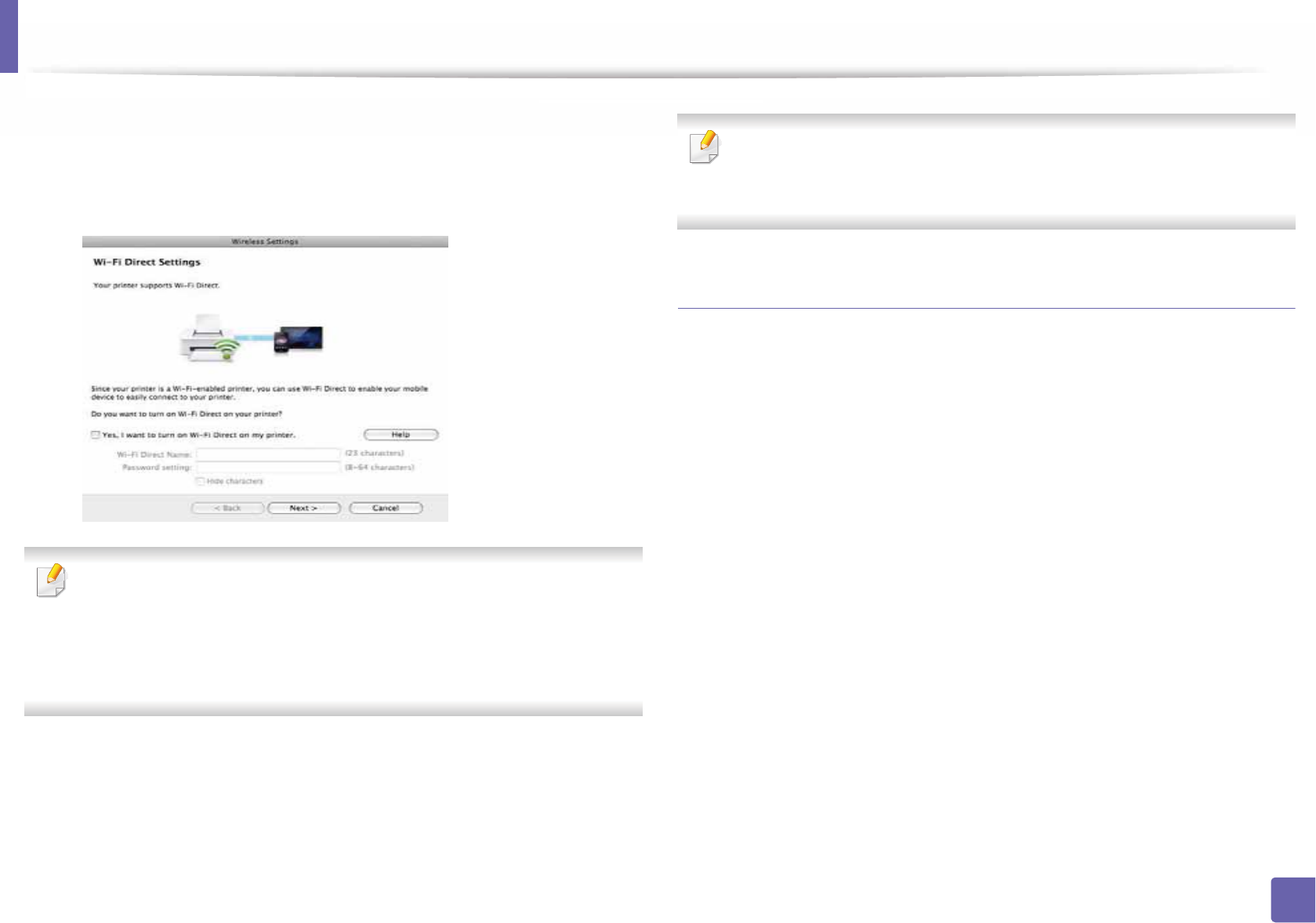
Wireless network setup
155
2. Using a Network-Connected Machine
12 If your printer supports Wi-Fi Direct and this function is disabled, its
corresponding screen will appears.
If you want to enable Wi-Fi Direct, check the checkbox, and click Next. If
not, click just Next.
• Can start to build Wi-Fi Direct by using Samsung Easy Printer Manager
(see "Setting up Wi-Fi Direct" on page 161).
•Wi-Fi Direct Name: The default Wi-Fi Direct Name is the model name
and the maximum length is 22 characters.
•Password setting is the numeric string, and the size is 8 ~ 64 characters.
13 When the wireless network settings are completed, disconnect the USB
cable between the computer and machine.
14 Wireless network set up is completed. After the installation is finished,
click Quit.
After completing the wireless network connection, you need to install a
machine driver to print from an application (see "Installation for Mac" on
page 120).
Ad hoc via USB cable
If you do not have an access point (AP), you may still connect the machine
wirelessly to your computer by setting up an ad hoc wireless network by
following these simple directions.
Items to prepare
• Network-connected computer
• Software CD that was provided with your machine
• A machine installed with a wireless network interface
• USB cable
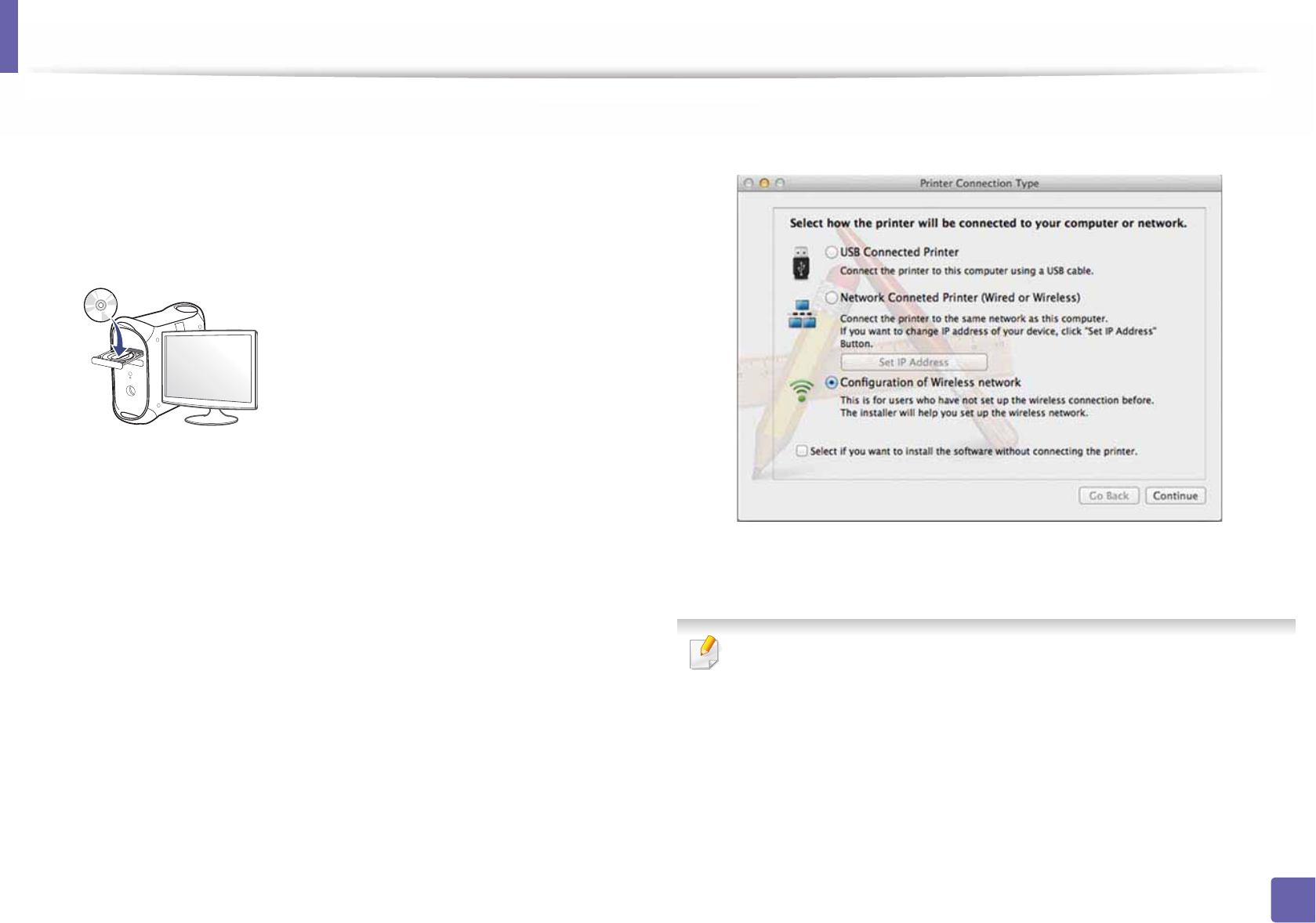
Wireless network setup
156
2. Using a Network-Connected Machine
Creating the ad hoc network in Mac
1Make sure that the machine is connected to your computer and
powered on.
2 Insert the supplied software CD into your CD-ROM drive.
3 Double-click the CD-ROM icon that appears on your Mac desktop.
• For Mac OS X 10.8, double-click the CD-ROM that appears on Finder.
4 Double-click the MAC_Installer folder > Installer OS X icon.
5 Click Continue.
6 Read the license agreement and click Continue.
7 Click Agree to agree to the license agreement.
8 Click Install. All components necessary for machine operations will be
installed.
If you click Customize, you can choose individual components to install.
9 Enter the password and click OK.
10 Select Configuration of Wireless network on the Printer Connection
Type and click Continue.
11 After searching the wireless networks, a list of wireless networks your
machine has searched appears. Click Advanced Setting.
•Enter the wireless Network Name: Enter the SSID name (SSID is case-
sensitive).
•Operation Mode: Select ad hoc.
•Channel: Select the channel (Auto Setting or 2412 MHz to 2467 MHz).
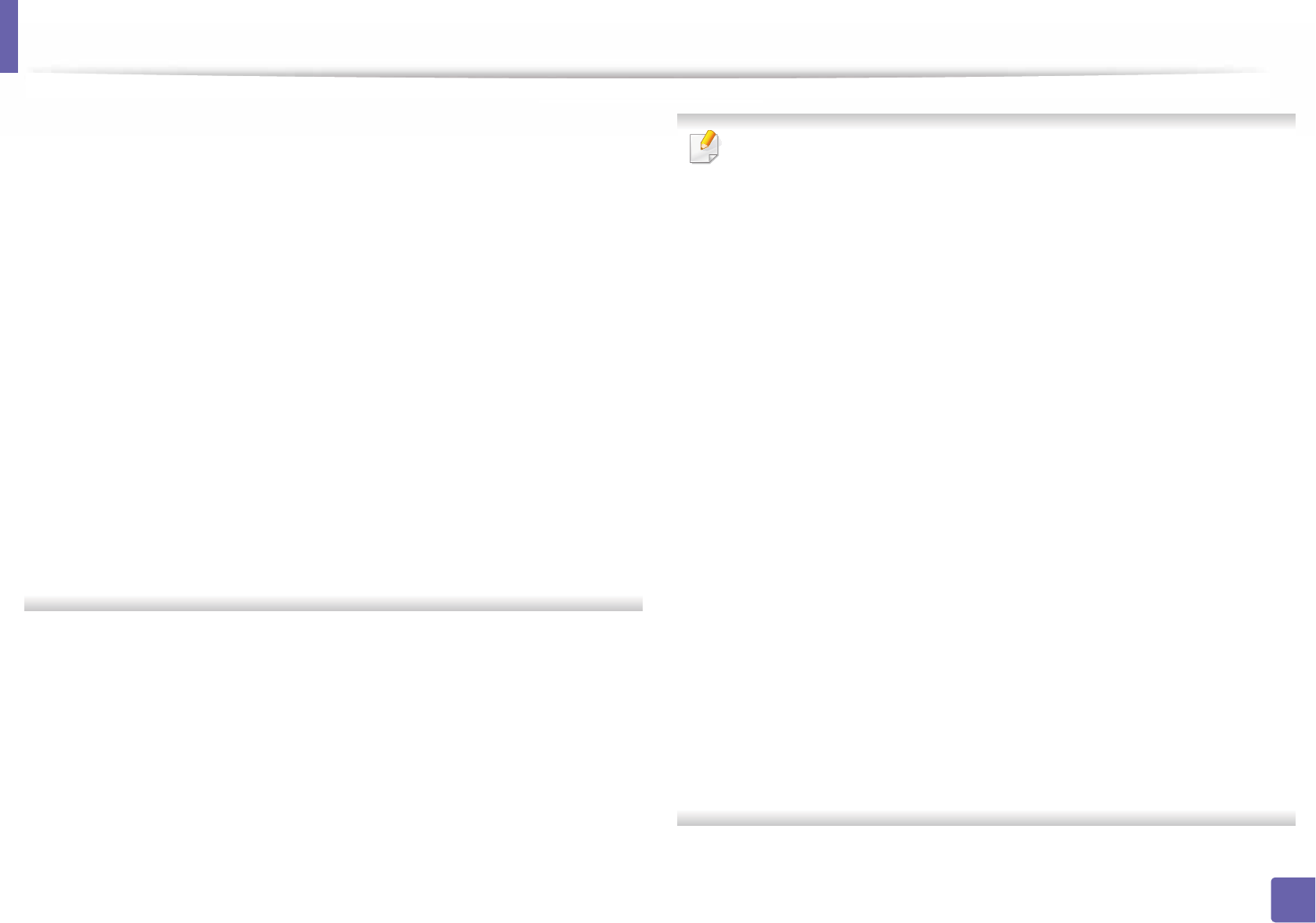
Wireless network setup
157
2. Using a Network-Connected Machine
•Authentication: Select an authentication type.
Open System: Authentication is not used, and encryption may or may
not be used, depending on the need for data security.
Shared Key: Authentication is used. A device that has a proper WEP key
can access the network.
•Encryption: Select the encryption (None, WEP64, WEP128).
•Network Password: Enter the encryption network password value.
•Confirm Network Password: Confirm the encryption network
password value.
•WEP Key Index: If you are using WEP Encryption, select the appropriate
WEP Key Index.
The wireless network security window appears when the ad hoc network
has security setting.
Select Open System or Shared Key for the authentication and click Next.
• WEP (Wired Equivalent Privacy) is a security protocol preventing
unauthorized access to your wireless network. WEP encrypts the data
portion of each packet exchanged on a wireless network using a 64-bit
or 128-bit WEP encryption key.
12 The window showing the wireless network settings appears. Check the
settings and click Next.
Before entering the IP address for the machine, you must know the
computer’s network configuration information. If the computer’s network
configuration is set to DHCP, the wireless network setting should also be
DHCP. Likewise, if the computer’s network configuration is set to Static, the
wireless network setting should also be Static.
If your computer is set to DHCP and you want to use Static wireless network
setting, you must contact the network administrator to get the static IP
address.
•For the DHCP method
If the IP address assignment method is DHCP, check if DHCP is shown in
the Wireless Network Setting Confirm window. If it shows Static, click
Change TCP/IP to change the assignment method to Receive IP
address automatically (DHCP).
•For the Static method
If the IP address assignment method is Static, check if Static is shown in
the Wireless Network Setting Confirm window. If it shows DHCP, click
Change TCP/IP to enter the IP address and other network configuration
values for the machine.
For example,
If the computer’s network information is shown as follows:
- IP address: 169.254.133.42
- Subnet Mask: 255.255.0.0
Then, the machine’s network information should be as shown below:
- IP address: 169.254.133.43
- Subnet Mask: 255.255.0.0 (Use the computer’s subnet mask.)
- Gateway: 169.254.133.1
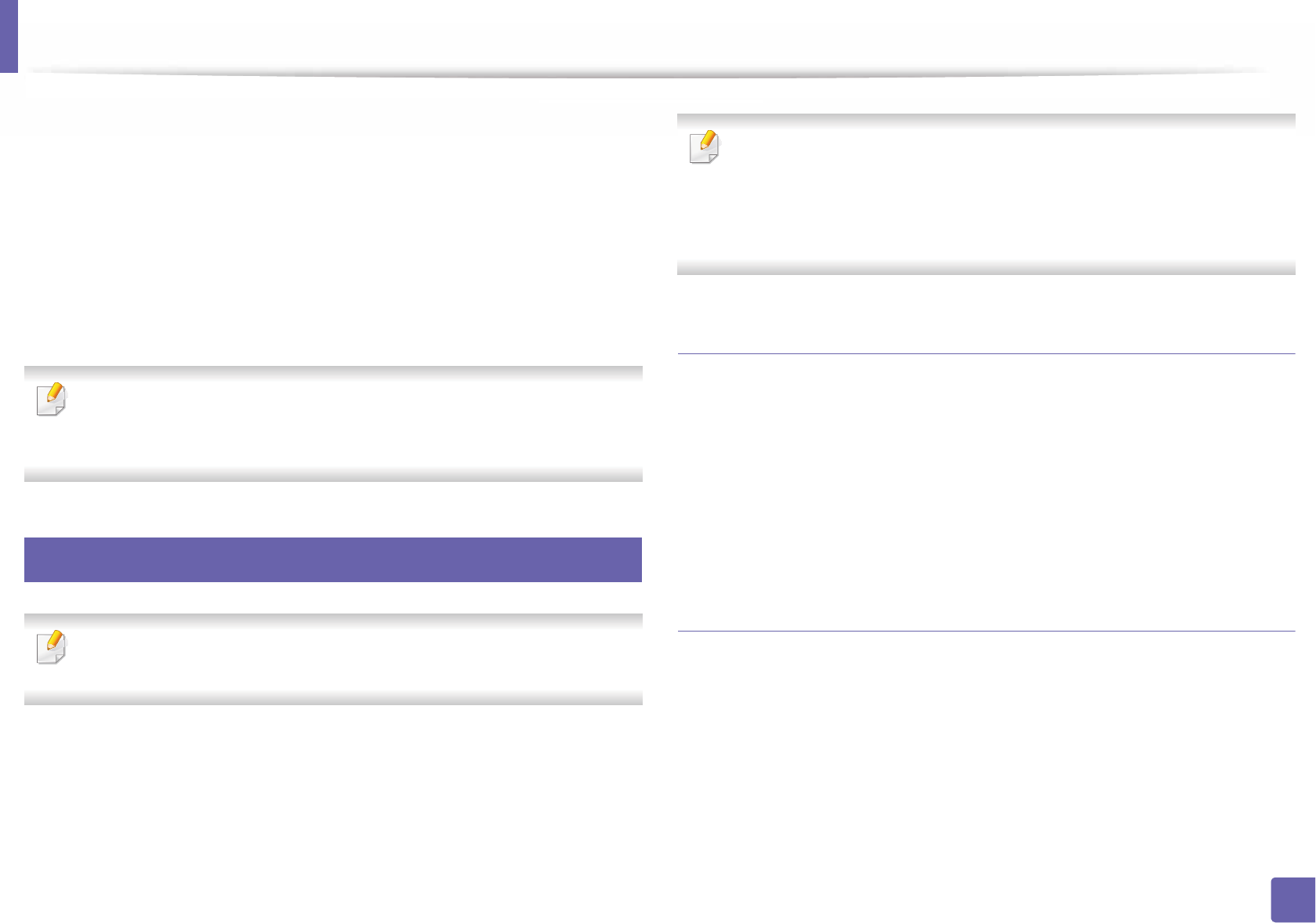
Wireless network setup
158
2. Using a Network-Connected Machine
13 When the window that tells you that the network cable connection is
confirmed appears, disconnect the network cable and click Next.
If the network cable is connected, it may have trouble finding the
machine when configuring the wireless network.
14 The wireless network connects according to the network configuration.
15 Wireless network set up is completed. After installation is finished, click
Quit.
After completing the wireless network connection, you need to install a
machine driver to print from an application (see "Installation for Mac" on
page 120).
18
Using a network cable
Machines that do not support the network port will not be able to use this
feature (see "Rear view" on page 19).
Your machine is a network compatible machine. To enable your machine to
work with your network, you will need to perform some configuration
procedures.
• After completing the wireless network connection, you need to install a
machine driver to print from an application (see "Installing driver over
the network" on page 129).
• See your network administrator, or the person that set up your wireless
network, for information about your network configuration.
Items to prepare
• Access point
• Network-connected computer
• Software CD that was provided with your machine
• A machine installed with a wireless network interface
• Network cable
Printing a network configuration report
You can identify the network settings of your machine by printing a network
configuration report.
See "Printing a network configuration report" on page 126.
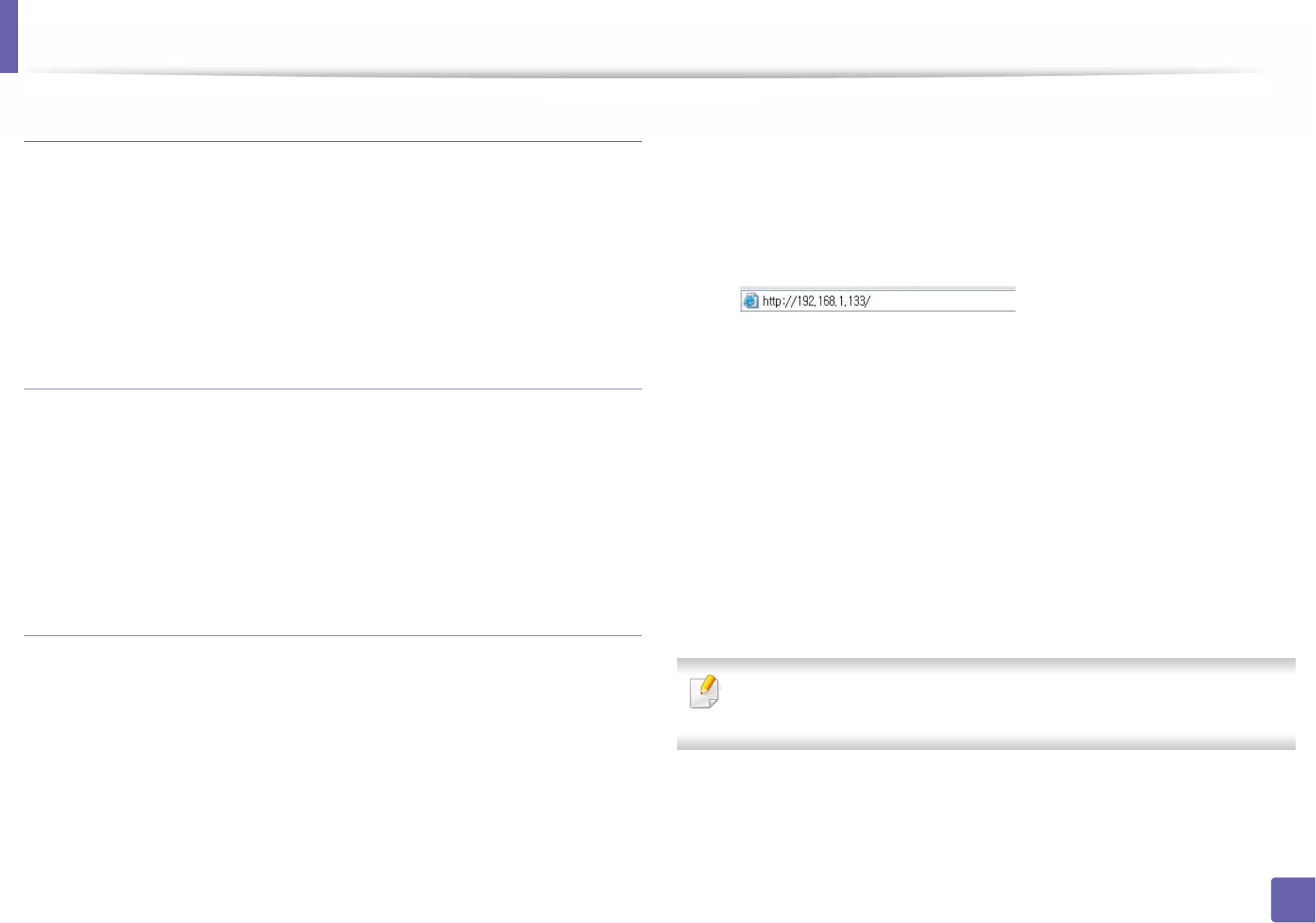
Wireless network setup
159
2. Using a Network-Connected Machine
IP setting using SetIP Program (Windows)
This program is used to manually set the network IP address of your machine
using its MAC address to communicate with the machine. The MAC address is
the hardware serial number of the network interface and can be found in the
Network Configuration Report.
See "Setting IP address" on page 126.
Configuring the machine’s wireless network
Before starting you will need to know the network name (SSID) of your wireless
network and the network key if it is encrypted. This information was set when
the access point (or wireless router) was installed. If you do not know about your
wireless environment, please ask the person who set up your network.
To configure wireless parameters, you can use SyncThru™ Web Service.
Using SyncThru™ Web Service
Before starting wireless parameter configuration, check the cable connection
status.
1Check whether or not the network cable is connected to the machine. If
not, connect the machine with a standard network cable.
2 Start a web browser such as Internet Explorer, Safari, or Firefox and enter
your machine’s new IP address in the browser window.
For example,
3 Click Login on the upper right of the SyncThru™ Web Service website.
4 Type in the ID and Password then click Login. We recommend you to
change the default password for security reasons.
•ID: admin
•Password: sec00000
5 When the SyncThru™ Web Service window opens, click Network
Settings.
6 Click Wireless > Wizard.
Wizard will help you setup the wireless network configuration. However, if
you want to set the wireless network directly, select Custom.
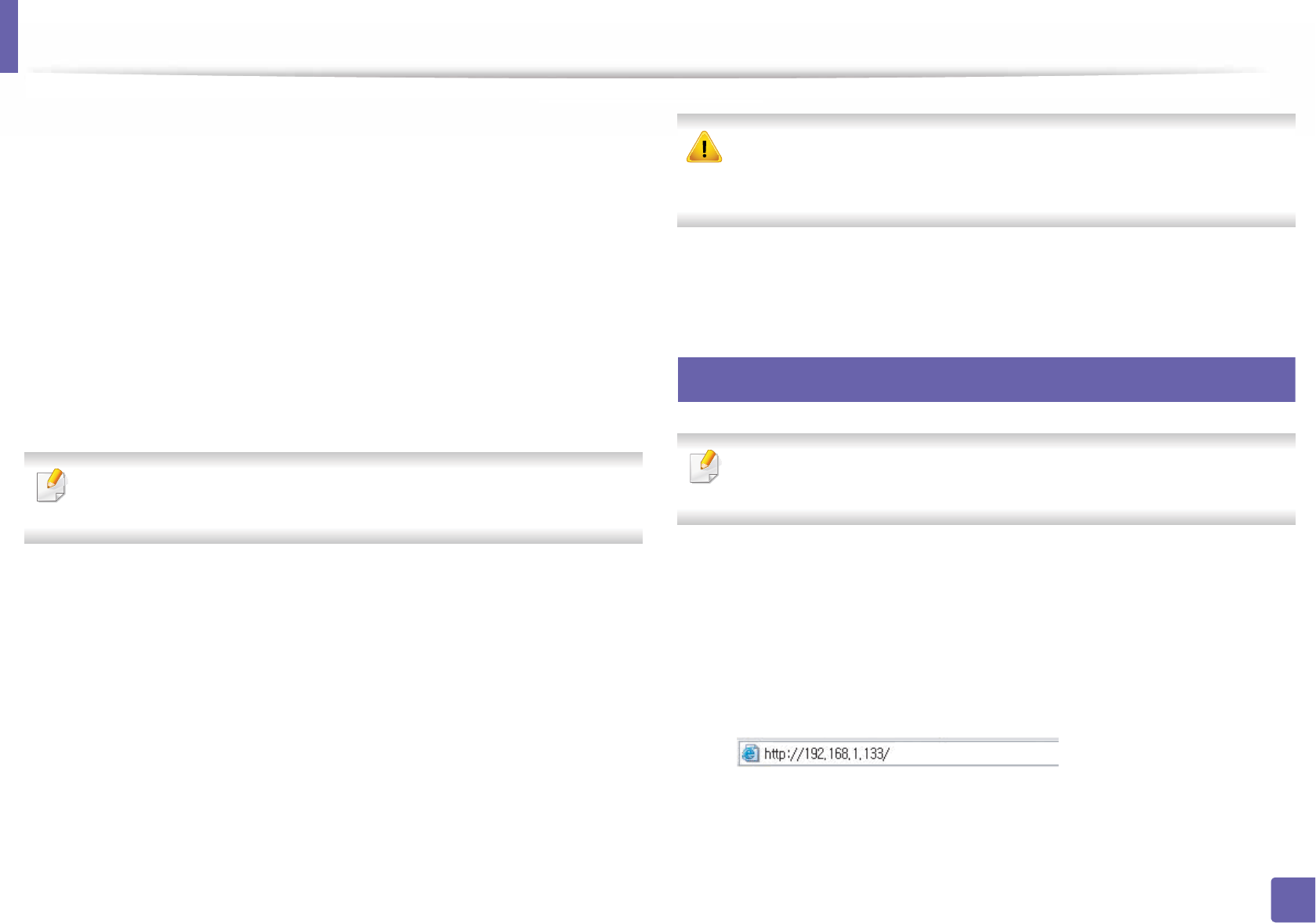
Wireless network setup
160
2. Using a Network-Connected Machine
7 Select the one Network Name(SSID) in the list.
•SSID: SSID (Service Set Identifier) is a name that identifies a wireless
network, access points, and wireless devices attempting to connect
to a specific wireless network must use the same SSID. The SSID is
case sensitive.
•Operation Mode: Operation Mode refers to the type of wireless
connections.
-Ad-hoc: Allows wireless devices to communicate directly with
each other in a peer-to-peer environment.
-Infrastructure: Allows wireless devices to communicate with
each other through an access point.
If your network’s Operation Mode is Infrastructure, select the SSID of the
access point. If the Operation Mode is Ad-hoc, select the machine’s SSID.
8 Click Next.
If the wireless security setting window appears, enter the registered
password (network password) and click Next.
9 The confirmation window appears, please check your wireless setup. If
the setup is right, click Apply.
Disconnect the network cable (standard or network). Your machine should
then start communicating wirelessly with the network. In case of Ad-hoc
mode, you can use a wireless LAN and wired LAN simultaneously.
10 Insert the supplied software CD into your CD-ROM drive, and follow the
instructions in the window to set up the wireless network.
19
Turning the Wi-Fi network on/off
If your machine has a display, you can also turn on/off the Wi-Fi from the
machine’s control panel using the Network menu.
1Check whether the network cable is connected to the machine. If not,
connect the machine with a standard network cable.
2 Start a web browser such as Internet Explorer, Safari, or Firefox and enter
your machine’s new IP address in the browser window.
For example,
3 Click Login on the upper right of the SyncThru™ Web Service website.
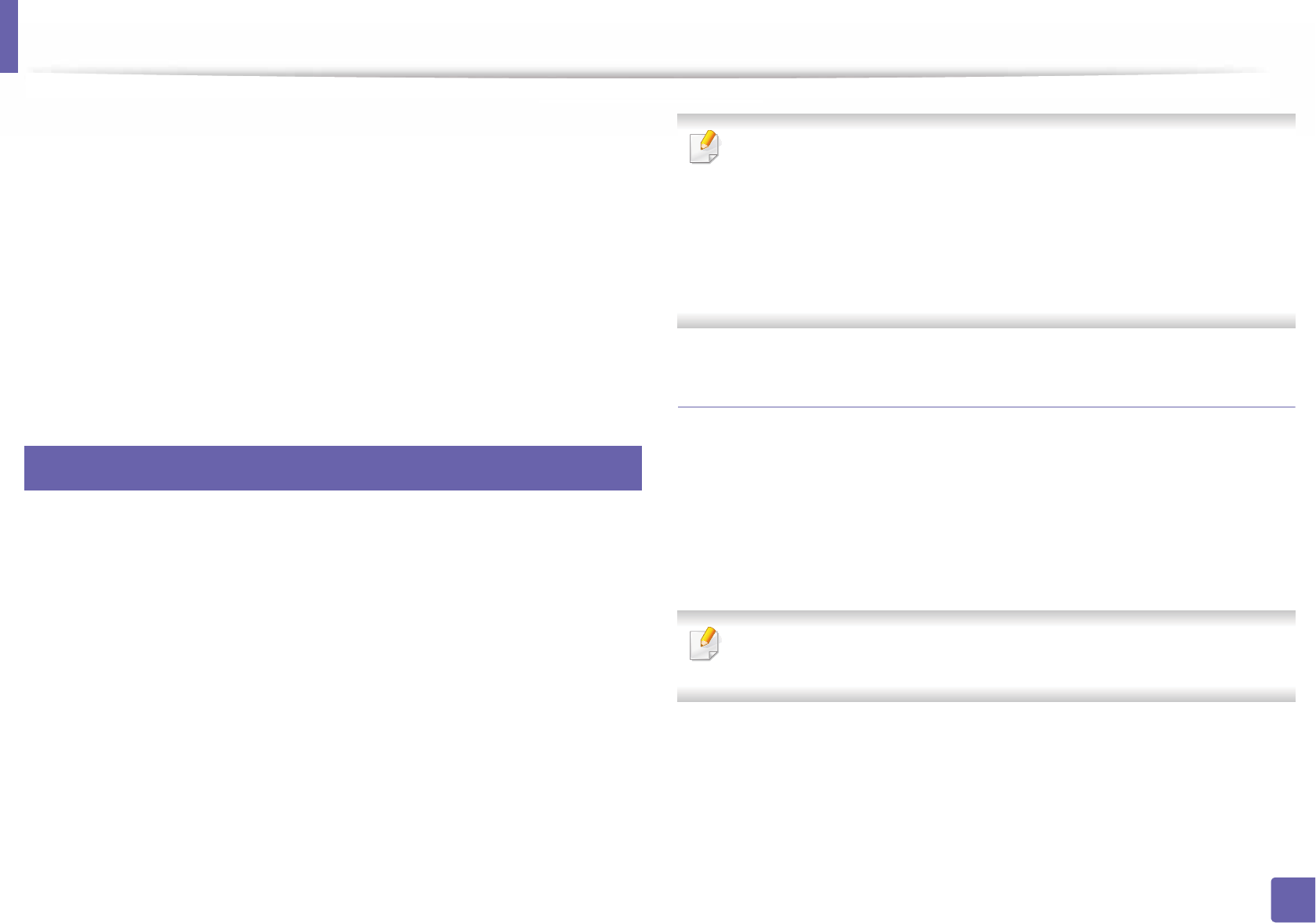
Wireless network setup
161
2. Using a Network-Connected Machine
4 Type in the ID and Password, then click Login. We recommend you to
change the default password for security reasons.
•ID: admin
•Password: sec00000
5 When the SyncThru™ Web Service window opens, click Network
Settings.
6 Click Wireless > Custom.
You can also turn the Wi-Fi network on/off.
20
Setting the Wi-Fi Direct for mobile printing
Wi-Fi Direct is an easy-to-setup peer-to-peer connection method between the
Wi-Fi Direct certified printer and a mobile device that provides a secure
connection and better throughput than ad hoc mode.
With Wi-Fi Direct, you can connect your printer to a Wi-Fi Direct network while
concurrently connecting to an access point. You can also use a wired network
and a Wi-Fi Direct network simultaneously so multiple users can access and print
documents both from Wi-Fi Direct and from a wired network.
• You cannot connect your mobile device to the internet through the
printer’s Wi-Fi Direct.
• The supported protocol list may differ from your model, Wi-Fi Direct
networks do NOT support IPv6, network filtering, IPSec, WINS, and SLP
services.
• The maximum number of devices that can be connected via Wi-Fi Direct
is 3.
Setting up Wi-Fi Direct
You can enable Wi-Fi Direct feature by one of the following methods.
From the USB cable-connected computer(recommended)
After the driver installation is complete, Samsung Easy Printer Manager can be
used to change Wi-Fi Direct settings.
Samsung Easy Printer Manager is Available for Windows and Mac OS users
only.
- From the Start menu, select Programs or All Programs > Samsung
Printers > Samsung Easy Printer Manager > Device Settings >
Network.
Wi-Fi Direct On/Off: Select On to enable.
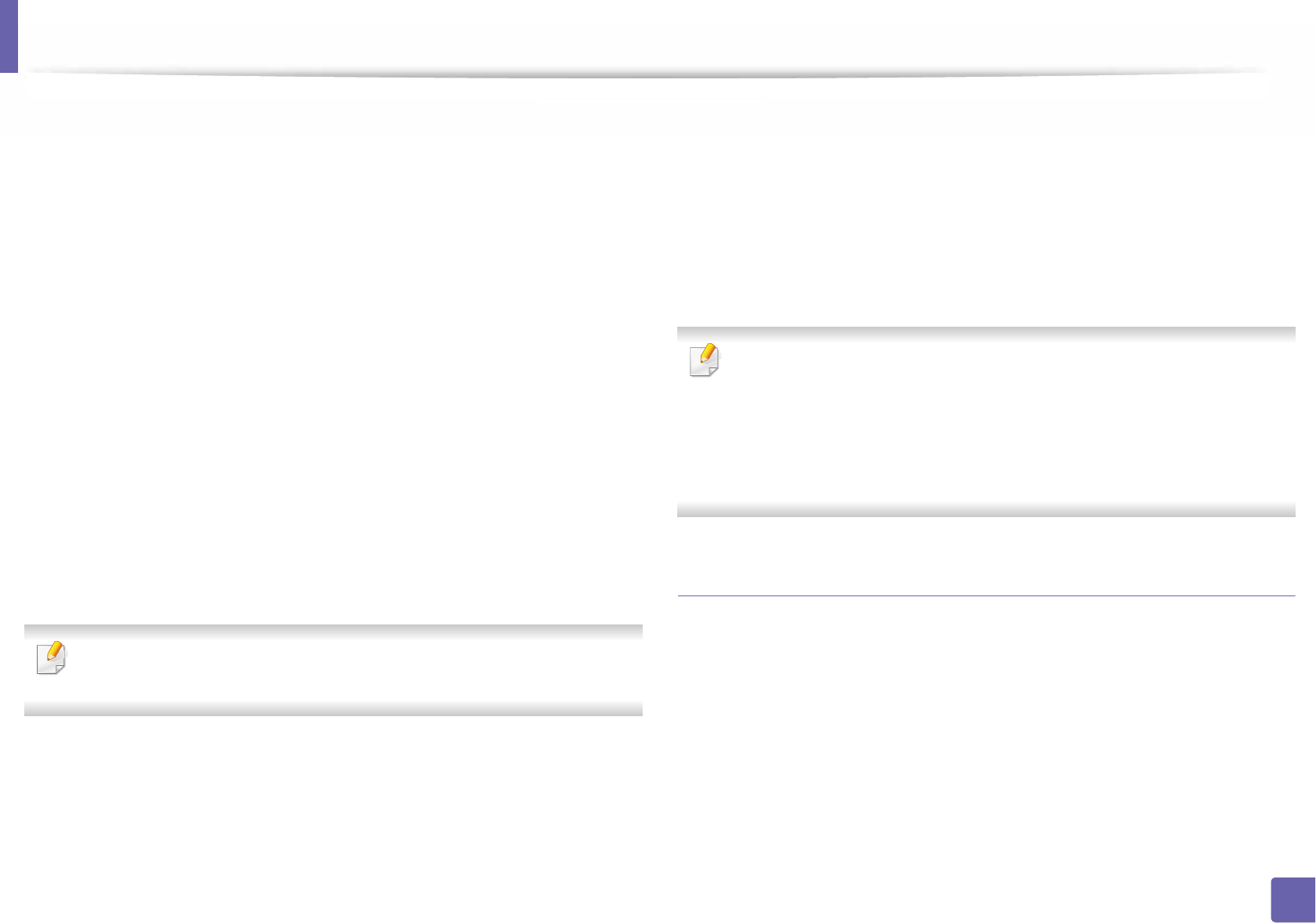
Wireless network setup
162
2. Using a Network-Connected Machine
Device Name: Enter the printer’s name for searching for your
printer on a wireless network. By default, the device name is the
model name.
IP Address: Enter the IP address of the printer. This IP address is
used only for the local network and not for the infrastructure wired
or wireless network. We recommend using the default local IP
address (the default local IP address of the printer for Wi-Fi Direct is
192.168.3.1 )
Group Owner: Activate this option to assign the printer the Wi-Fi
Direct group’s owner. The Group Owner acts similar to a wireless
access point. We recommend activating this option.
Network Password: If your printer is a Group Owner, a Network
Password is required for other mobile devices to connect to your
printer. You can configure a network password yourself, or can
remember the given Network Password that is randomly generated
by default.
From the machine (Machines with a display screen)
Accessing menus may differ from model to model (see "Accessing the
menu" on page 27 ).
• Select Setup> Machine Setup >Next > Network Setup > Wireless > Wi-Fi
Direct on the touch screen.
• Enable Wi-Fi Direct.
From the network-connected computer
If your printer is using a network cable or a wireless access point, you can enable
and configure Wi-Fi Direct from SyncThru™ Web Service.
• Access SyncThru™ Web Service, select Settings > Network Settings >
Wireless > Wi-Fi Direct.
• Enable or disable Wi-Fi Direct and set other options.
•For Linux OS users,
- Print an IP network configuration report to check the output (see
"Printing a network configuration report" on page 126).
- Access SyncThru Web Service, select Settings > Network Settings
> Wireless > Wi-Fi Direct.
- Enable or disable Wi-Fi Direct.
Setting up the mobile device
• After setting up Wi-Fi Direct from the printer, refer to the user manual of the
mobile device you are using to set its Wi-Fi Direct.
• After setting up Wi-Fi Direct, you need to download the mobile printing
application (For example: Samsung Mobile printer) to print from your
smartphone.
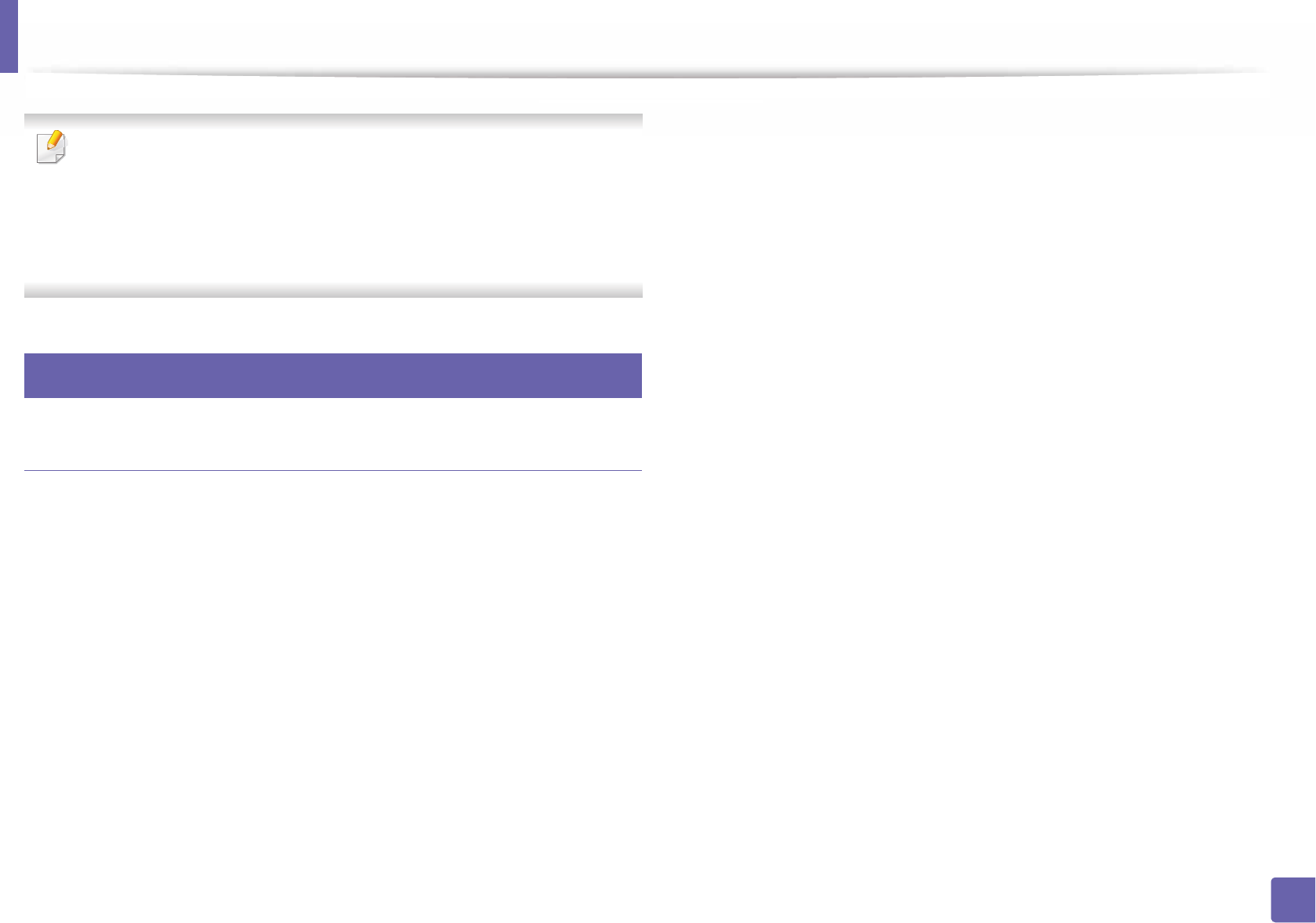
Wireless network setup
163
2. Using a Network-Connected Machine
• When you have found the printer you want to connect to from your
mobile device, select the printer and the printer's LED will blink. Press the
WPS button on the printer and it will be connected to your mobile
device.
• If your mobile device does not support Wi-Fi Direct, you need to enter
the "Network Key" of a printer instead of pushing the WPS button.
21
Troubleshooting for wireless network
Problems during setup or driver installation
Printers Not Found
• Your machine may not be turned on. Turn on your computer and the
machine.
• USB cable is not connected between your computer and machine. Connect
the machine to your computer using the USB cable.
• The machine does not support wireless networking. Check the machine's
user's guide included on the software CD supplied with your machine and
prepare a wireless network machine.
Connecting Failure - SSID Not Found
• The machine is unable to find the network name (SSID) you have selected or
entered. Check the network name (SSID) on your access point and try
connecting again.
• Your access p
oint is not turned on. Turn on your access point.
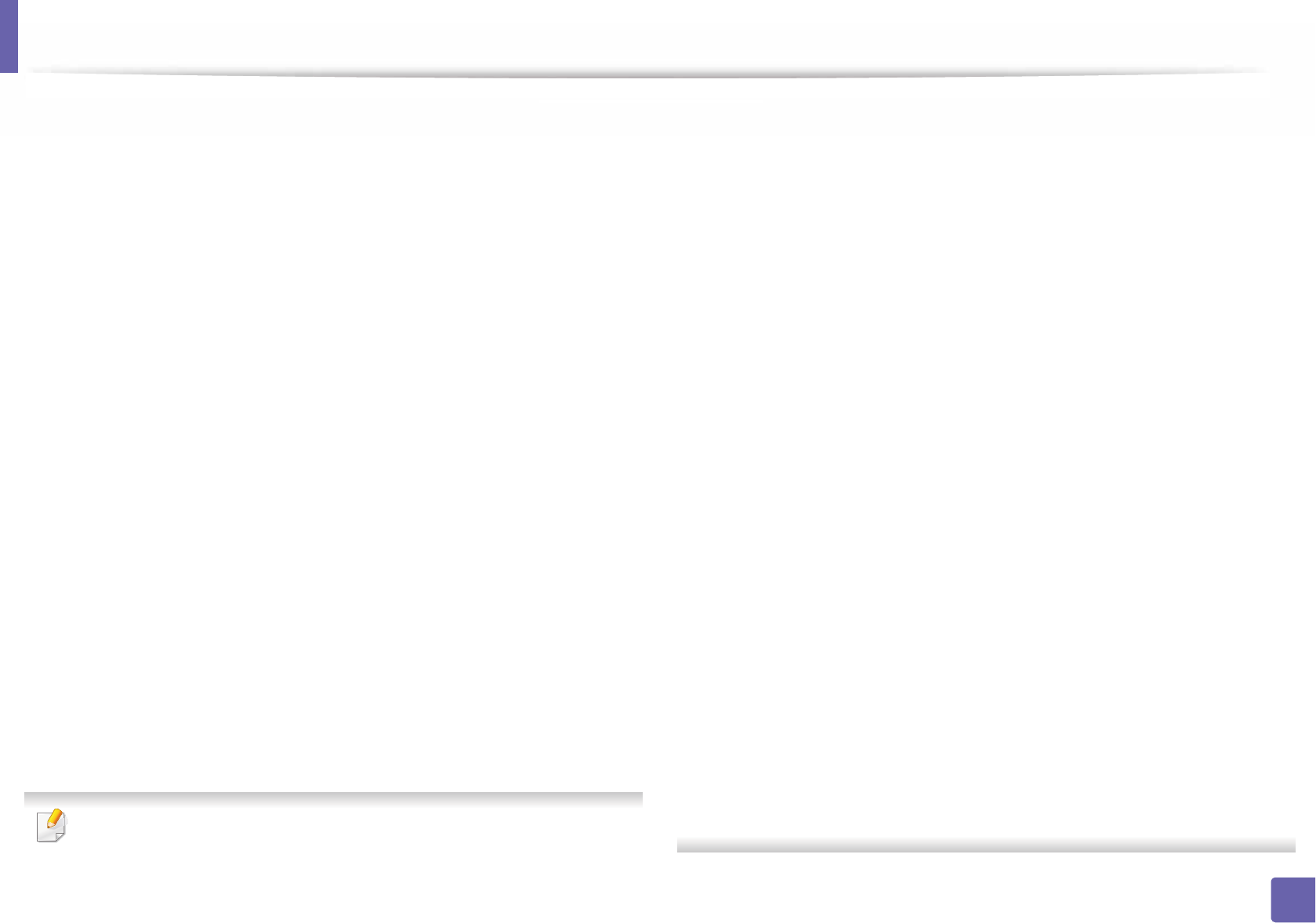
Wireless network setup
164
2. Using a Network-Connected Machine
Connecting Failure - Invalid Security
• Security is not configured correctly. Check the configured security on your
access point and machine.
Connecting Failure - General Connection Error
• Your computer is not receiving a signal from your machine. Check the USB
cable and your machine’s power.
Connecting Failure - Connected Wired Network
• Your machine is connected with a wired network cable. Remove the wired
network cable from your machine.
Connecting Failure - Assigning the IP address
• Cycle the power for the access point (or wireless router) and machine.
PC Connection Error
• The configured network address is unable to connect between your
computer and machine.
- For a DHCP network environment
The machine receives the IP address automatically (DHCP) when
computer is configured to DHCP.
If the printing job is not working in DHCP mode, the problem may be caused
by the automatically changed IP address. Compare the IP address between
the product's IP address and the printer port's IP address.
How to compare:
1 Print the network information report of your printer, and then check the
IP address (see "Printing a network configuration report" on page 126).
2 Check the printer port's IP address from your computer.
a Click the Windows Start menu.
• For Windows 8, from the Charms, select Search > Settings.
b For Windows XP/Server 2003, select Printer and Faxes.
• For Windows Server 2008/Vista, select Control Panel > Hardware
and Sound > Printers.
• For Windows Server 2008 R2, select Control Panel > Hardware >
Devices and Printers.
• For Windows 7/ Windows 8, select Control Panel > Devices and
Printers.
c Right-click your machine.
d For Windows XP/2003/2008/Vista, press Properties.
For Windows 7/ Windows 8 or Windows Server 2008 R2, from context
menus, select the Printer properties.
If Printer properties item has mark, you can select other printer
drivers connected with selected printer.
e Click Port tab.
f Click Configure Port.. button.
g Check if Printer Name or IP Address: is the IP address on the network
configuration Sheet.
3 Change the printer port's IP address if it is different from the network
information report's.
If you want to use the software installation CD to change the port IP,
connect to a network printer. Then reconnect the IP address.
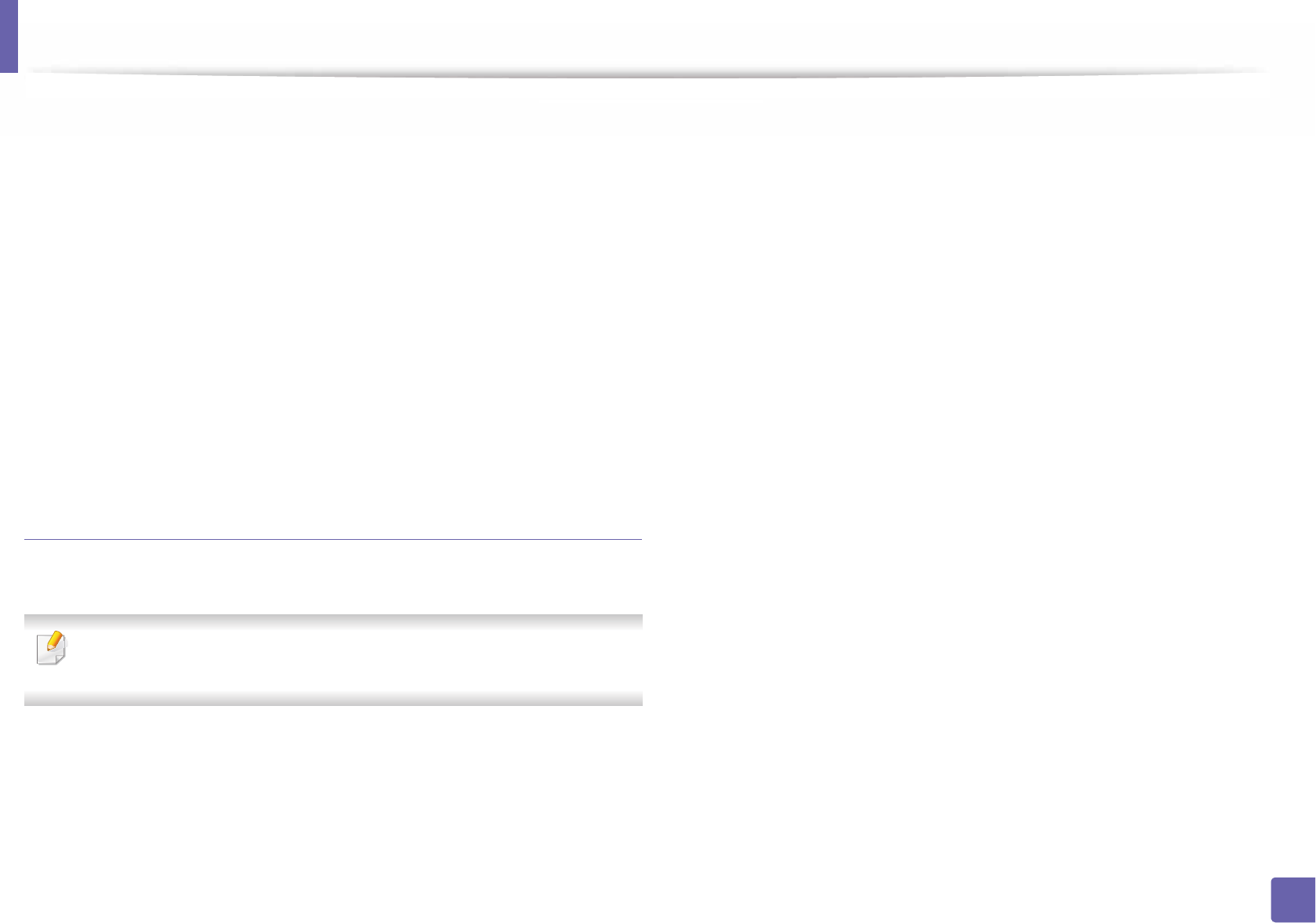
Wireless network setup
165
2. Using a Network-Connected Machine
- For a Static network environment
The machine uses the static address when the computer is configured
to static address.
For example,
If the computer’s network information is as shown below:
IP address: 169.254.133.42
Subnet Mask: 255.255.0.0
Then the machine’s network information should be as below:
IP address: 169.254.133.43
Subnet Mask: 255.255.0.0 (Use the computer’s subnet mask.)
Gateway: 169.254.133.1
Other problems
If problems occur while using the machine on a network, check the following:
For information on the access point (or wireless router), refer to its own
user's guide.
• Your computer, access point (or wireless router), or machine may not be
turned on.
• Check the wireless reception around the machine. If the router is far from
the machine or there is an obstacle, you might have difficulty receiving the
signal.
• Cycle the power for the access point (or wireless router), machine, and
computer. Sometimes cycling the power can recover network
communication.
• Check whether firewall software (V3 or Norton) is blocking the
communication.
If the computer and the machine are connected on the same network and it
cannot be found when searching, firewall software might be blocking the
communication. Refer to the user's guide for the software to turn it off and
try searching for the machine again.
• Check whether the machine's IP address is allocated correctly. You can
check the IP address by printing the network configuration report.
• Check whether the access point (or wireless router) has a configured
security (password). If it has a password, refer to the access point (or wireless
router) administrator.
• Check the machine's IP address. Reinstall the machine driver and change the
settings to connect to the machine on the network. Due to the
characteristics of DHCP, the allocated IP address could change if the
machine is not used for a long time or if the access point has been reset.
Register the product's MAC address when you configure the DHCP server on
the access point (or wireless router). Then you can always use the IP address
that is set with the MAC address. You can identify the Mac address of your
machine by printing a network configuration report (see "Printing a network
configuration report" on page 126).
• Check the wireless environment. You might not be able to connect to the
network in the infrastructure environment where you need to type in a
user's information before connecting to the access point (or wireless router).
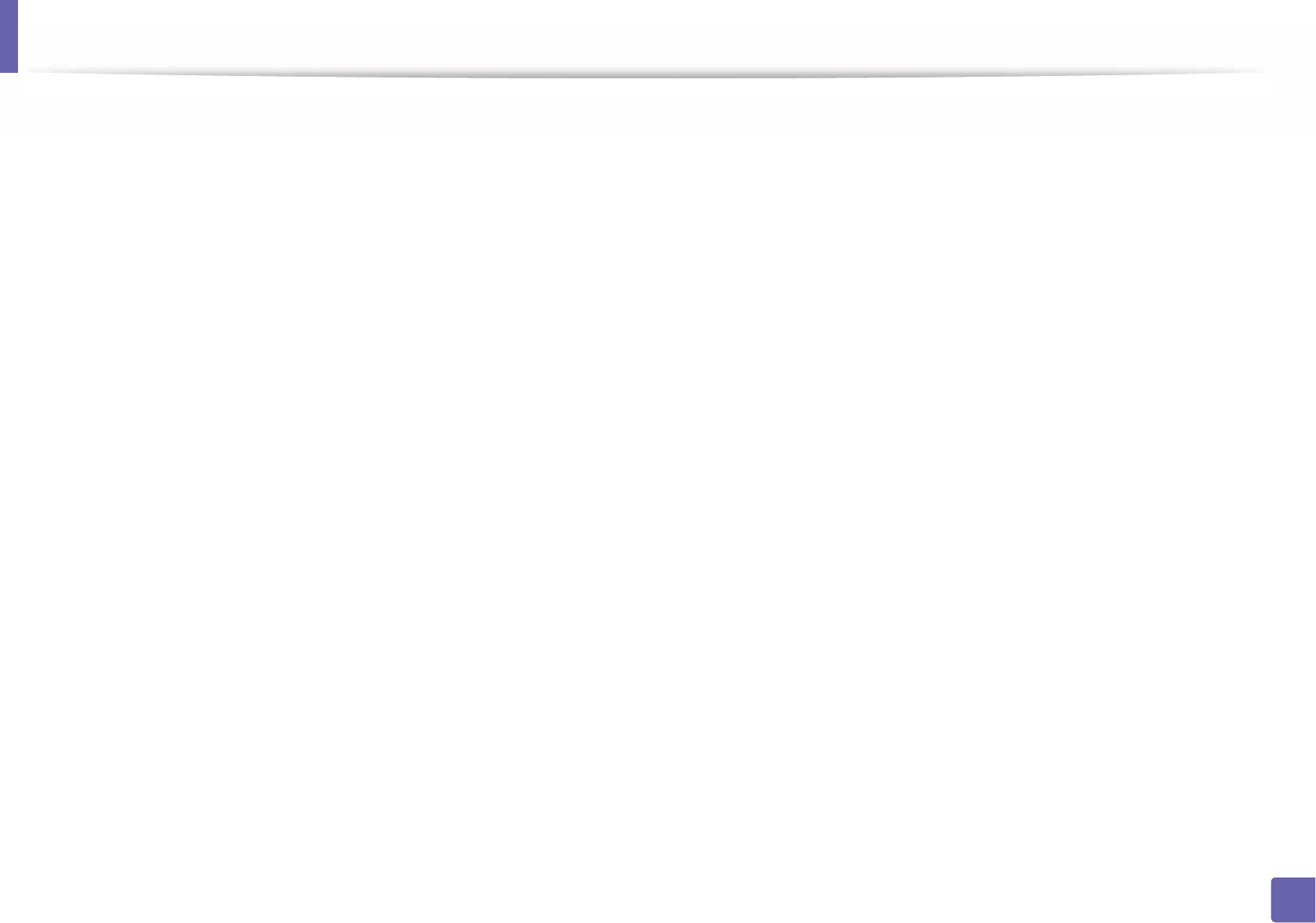
Wireless network setup
166
2. Using a Network-Connected Machine
• This machine only supports IEEE 802.11 b/g/n and Wi-Fi. Other wireless
communication types (e.g., Bluetooth) are not supported.
• When using the ad hoc mode, in operating systems such as Windows Vista,
you might need to set the wireless connection setting every time you use
the wireless machine.
• You cannot use infrastructure mode and ad hoc mode at the same time for
Samsung wireless network machines.
• The machine is within the range of the wireless network.
• The machine is located away from obstacles that could block the wireless
signal.
Remove any large metal objects between the access point (or wireless
router) and the machine.
Make sure the machine and wireless access point (or wireless router) are not
separated by poles, walls, or support columns containing metal or concrete.
• The machine is located away from other electronic devices that may
interfere with the wireless signal.
Many devices can interfere with the wireless signal, including a microwave
oven and some Bluetooth devices.
• Whenever the configuration of your access point (or wireless router)
changes, you must do the product's wireless network setup again.
• The maximum number of devices that can be connected via Wi-Fi Direct is 3.
• If Wi-Fi Direct is ON, this machine only supports IEEE 802.11 b/g.
• If the access point is set to work with the 802.11n standard only, it may not
connect to your machine.
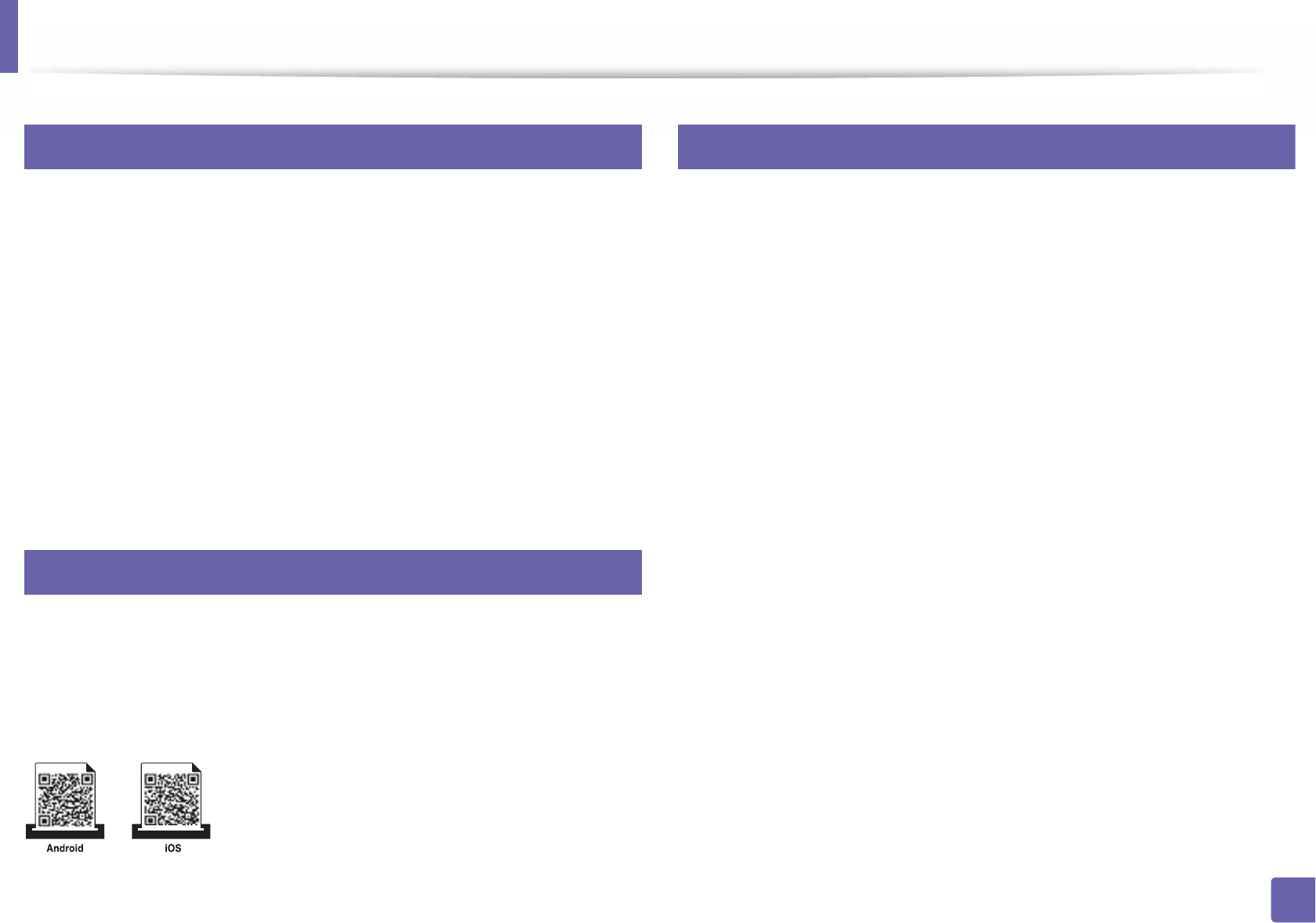
167
2. Using a Network-Connected Machine
Samsung Mobile Print
22
What is Samsung Mobile Print?
Samsung Mobile Print is a free application that enables users to print photos,
documents, and web pages directly from your smartphone or tablet. Samsung
Mobile Print is not only compatible with your Android and iOS smart phones
but also with your iPod Touch and tablet PC. It connects your mobile device to a
network connected Samsung printer or to a wireless printer through a Wi-Fi
access point. Installing a new driver or configuring network settings isn’t
necessary – just simply install the Samsung Mobile Print application, and it will
automatically detect compatible Samsung printers. Besides printing photos,
web pages, and PDFs, scanning is also supported. If you have a Samsung
multifunction, scan any document into a JPG, PDF, or PNG format for quick and
easy viewing on your mobile device.
23
Downloading Samsung Mobile Print
To download Samsung Mobile Print, go to the application store (Samsung
Apps, Play Store, App Store) on your mobile device, and just search for
“Samsung Mobile Print.” You can also visit iTunes for Apple devices on your
computer.
24
Supported Mobile OS
• Android OS 2.3 or higher
• iOS 4.0 or higher