Samsung Electronics Co SLC2620DW Printer User Manual Rousseau N english
Samsung Electronics Co Ltd Printer Rousseau N english
Contents
- 1. Users Manual 1
- 2. Users Manual 2
- 3. Users Manual 3
- 4. Users Manual 4
Users Manual 2
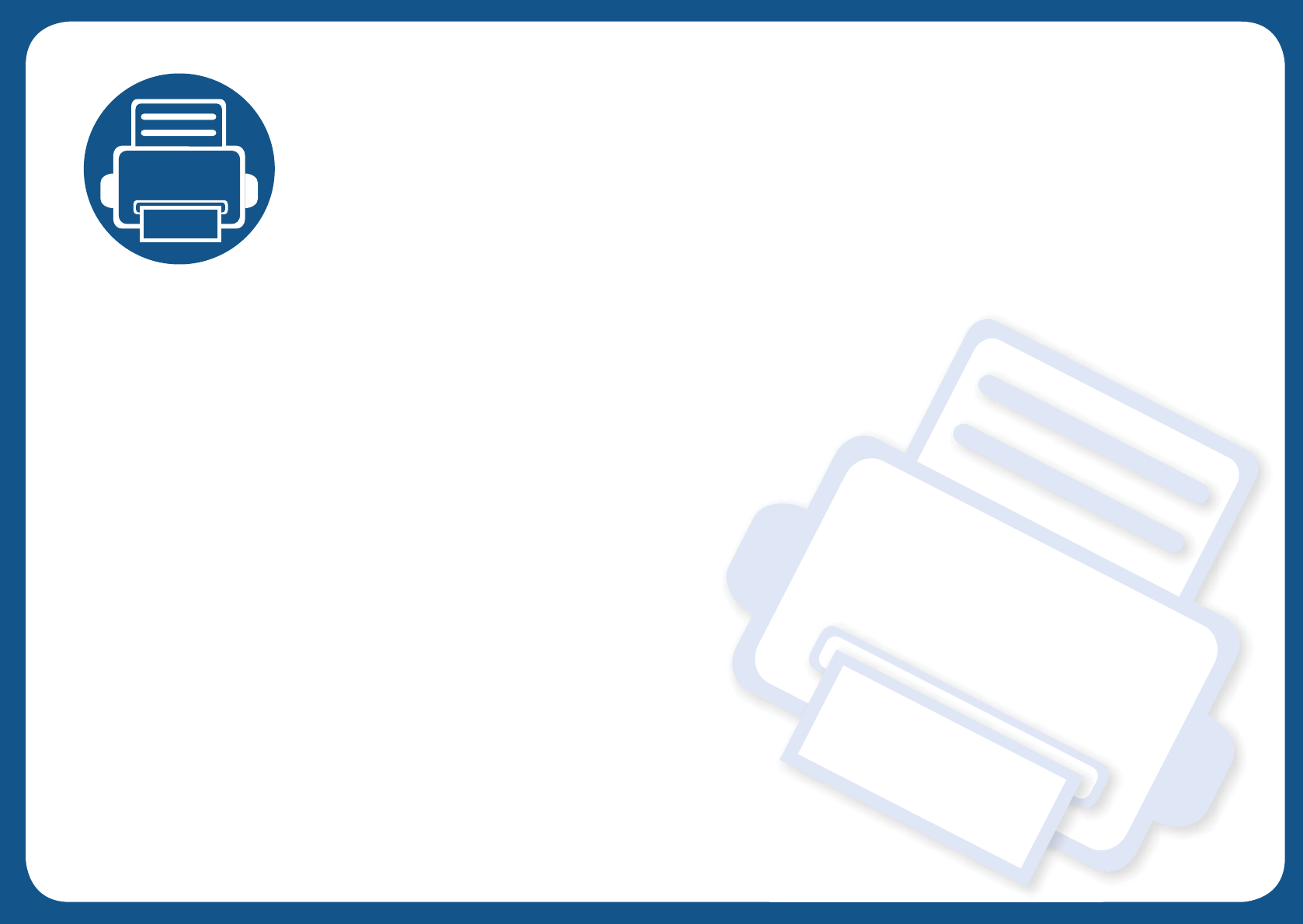
3. Maintenance
This chapter provides information about purchasing supplies, accessories and maintenance parts available for your
machine.
• Ordering supplies and accessories 54
• Available consumables 55
• Available accessories 56
• Available maintenance parts 57
• Storing the toner cartridge 58
• Redistributing toner 60
• Replacing the toner cartridge 62
• Replacing the waste toner container 65
• Installing accessories 67
• Monitoring the supplies life 71
• Setting the toner low alert 72
• Cleaning the machine 73
• Tips for moving & storing your machine 77
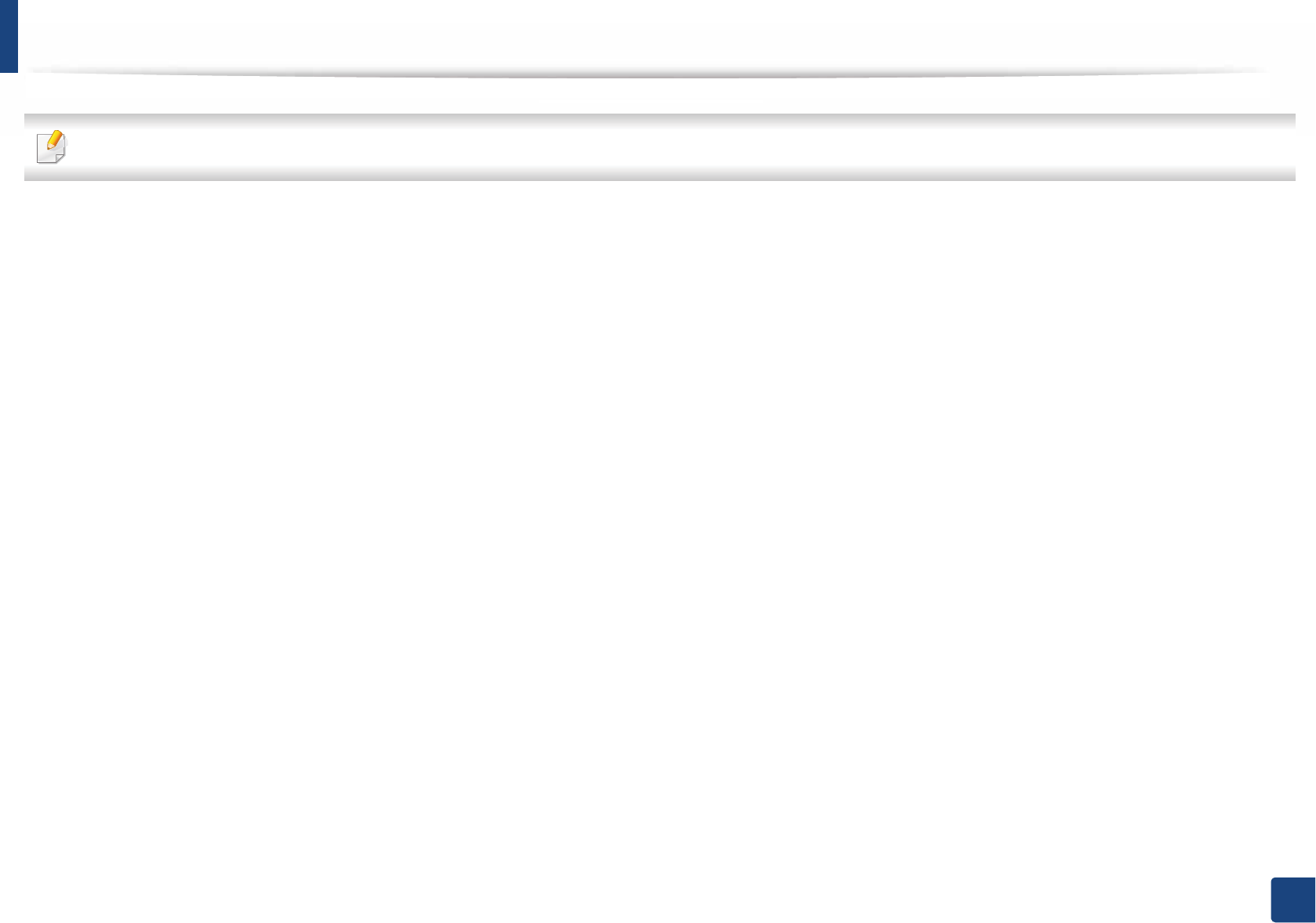
54
3. Maintenance
Ordering supplies and accessories
Available accessories may differ from country to country. Contact your sales representatives to obtain the list of available supplies, and maintenance parts.
To order Samsung-authorized supplies, accessories, and maintenance parts, contact your local Samsung dealer or the retailer where you purchased your machine.
You can also visit www.samsung.com/supplies, and then select your country/region to obtain the contact information for service.
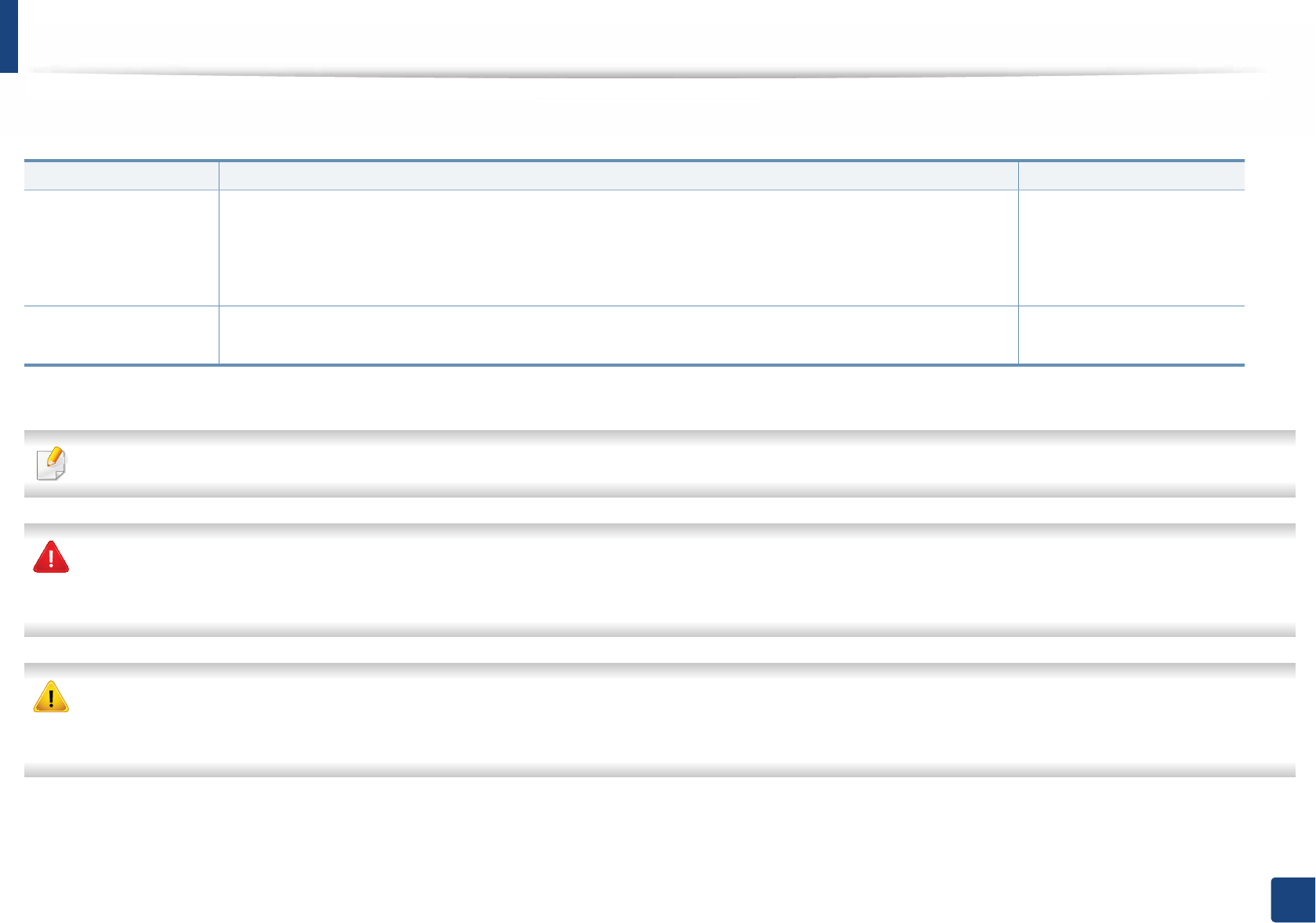
55
3. Maintenance
Available consumables
When supplies reach the end of their life spans, you can order the followings of consumables for your machine:
Depending on the options, percentage of image area and job mode used, the toner cartridge’s lifespan may differ.
When purchasing new toner cartridges or other consumables, these must be purchased in the same country as the machine you are using. Otherwise, new toner
cartridges or other consumables will be incompatible with your machine due to different configurations of toner cartridges and other consumables according to the
specific country conditions.
Samsung does not recommend using non-genuine Samsung toner cartridge such as refilled or remanufactured toner. Samsung cannot guarantee non-genuine
Samsung toner cartridge's quality. Service or repair required as a result of using non-genuine Samsung toner cartridges will not be covered under the machine’s
warranty.
Type Average yielda
a. Declared yield value in accordance with ISO/IEC 19798. The number of pages may be affected by operating environment, printing interval, graphics, media type and media size.
Part name
Toner cartridge • Average continuous black cartridge yield: Approx. 6,000 standard pages (Black)
• Average continuous color cartridge yield: Approx. 3,500 standard pages (Yellow/Magenta/Cyan)
• CLT-K505L: Black
• CLT-Y505L: Yellow
• CLT-M505L: Magenta
• CLT-C505L: Cyan
Waste toner container • Approx. 14,000 pages (Black)
• Approx. 3,500 pages (Yellow/Magenta/Cyan)
CLT-W506
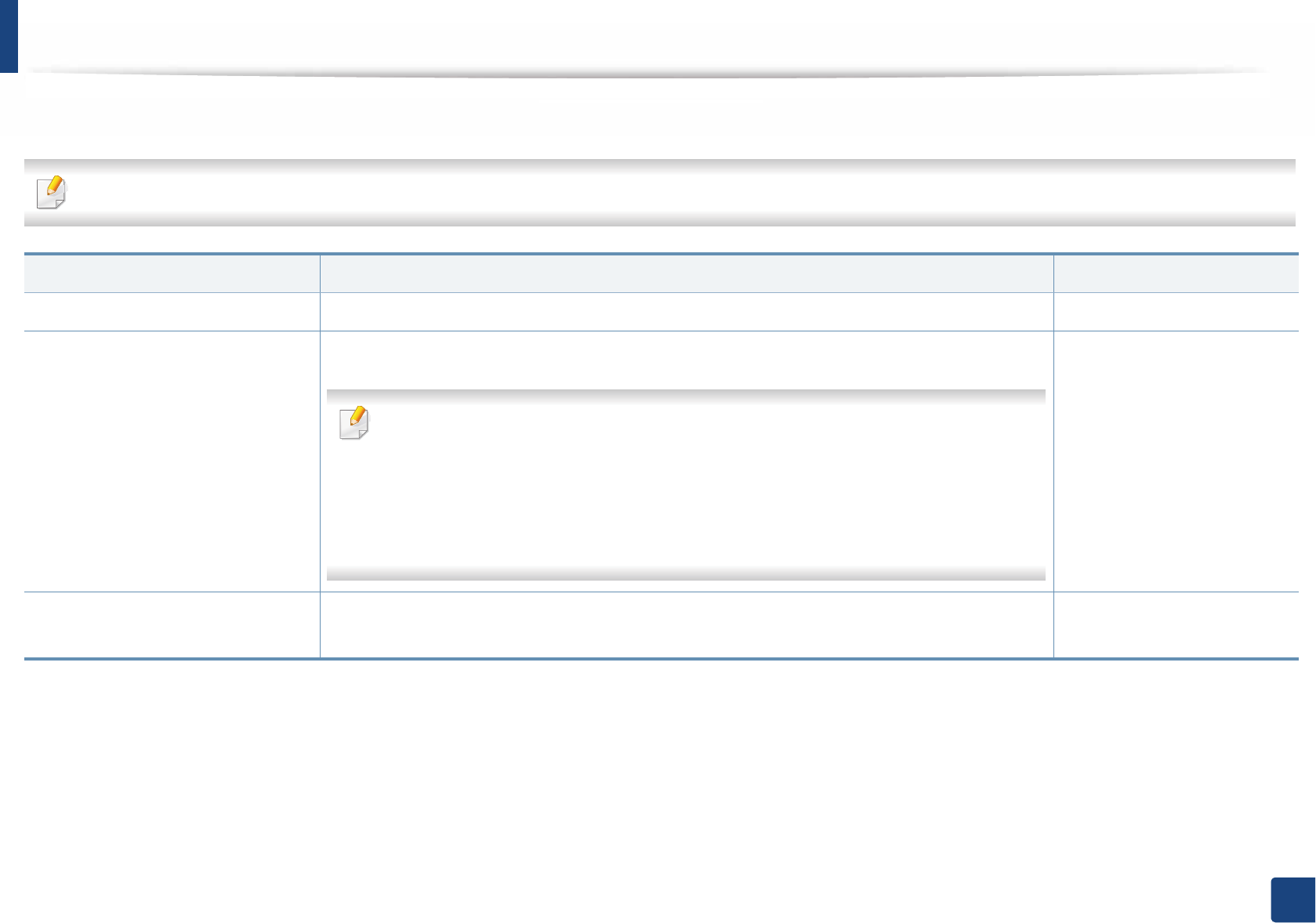
56
3. Maintenance
Available accessories
You can purchase and install accessories to enhance your machine’s performance and capacity.
Some features and optional goods may not be available depending on models or countries (see "Features by models" on page 7).
Accessory Function Part name
Memory module Extends your machine’s memory capacity. ML-MEM370: 512 MB
IEEE 1284B parallel connector
Allows you to use various interface.
• When installing the printer driver with an IEEE 1284B parallel connector, the machine
might not be found and after installing the printer driver, only basic printing features
are available.
• If you want to check the machine's status or set the settings, connect the machine to a
computer with a USB cable or a network.
• If you use the IEEE 1284B parallel connector, you can not use the USB cable.
ML-PAR100
Optional tray If you are experiencing frequent paper supply problems, you can attach an additional 520 asheets
tray.
a. Plain paper 80 g/m2 (20 lb bond).
CLP-S680A
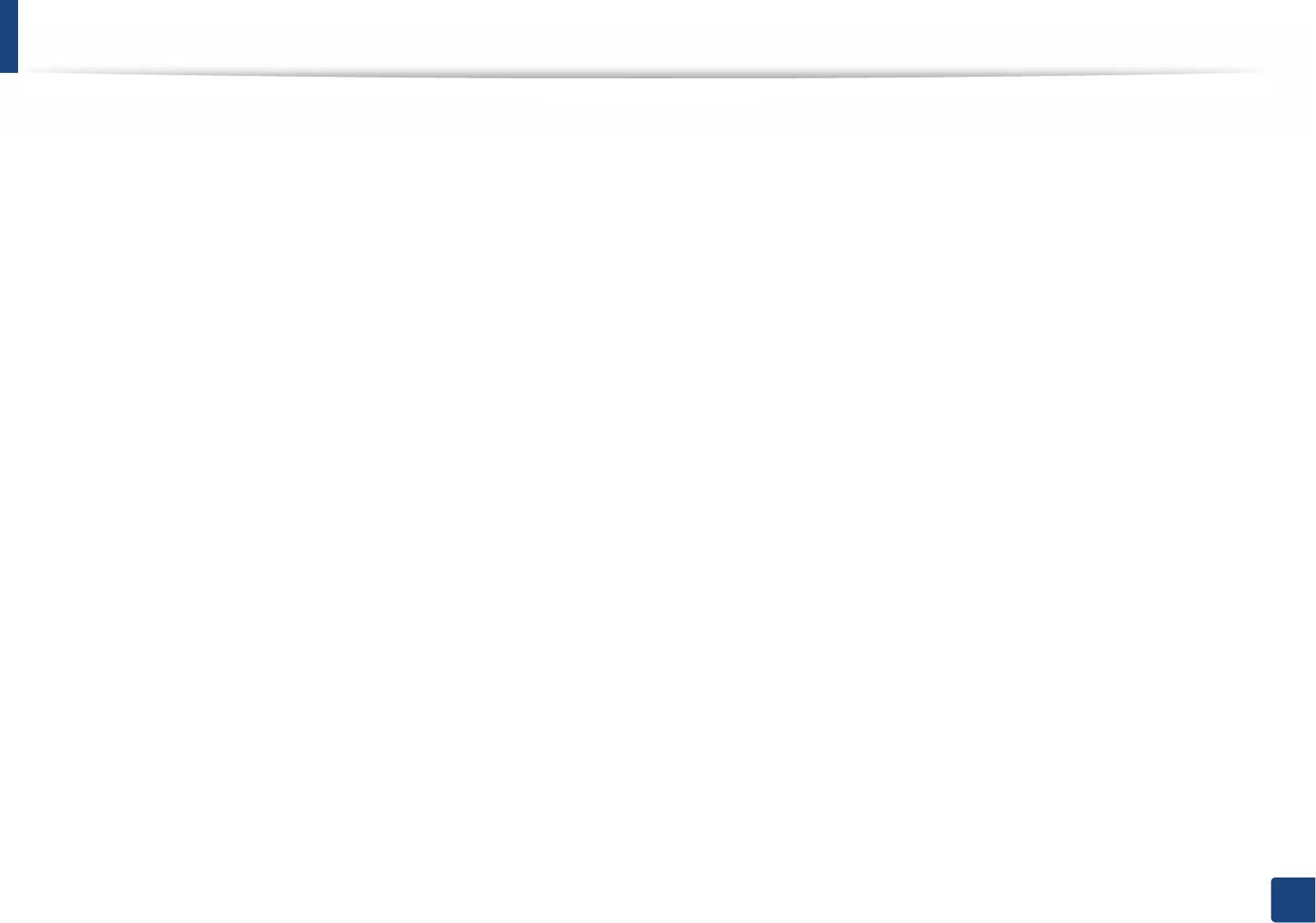
57
3. Maintenance
Available maintenance parts
You need to replace the maintenance parts at specific intervals to keep the machine in the best condition and avoid print quality and paper feeding problems
resulting from the worn-out parts. Maintenance parts are mostly rollers, belts and pads. However, the replacement period and parts may differ depending on the
model. Replacing maintenance parts can be performed only by an authorized service provider, dealer, or the retailer where you bought the machine. To purchase
maintenance parts, contact the retailer where you bought the machine. The replacement period for the maintenance parts is informed by the "Samsung Printer
Status" program. Or if your machine supports display screen, a message is displayed in the display screen. The replacement period varies based on the operating
system used, computing performance, application software, connecting method, paper type, paper size, and job complexity.
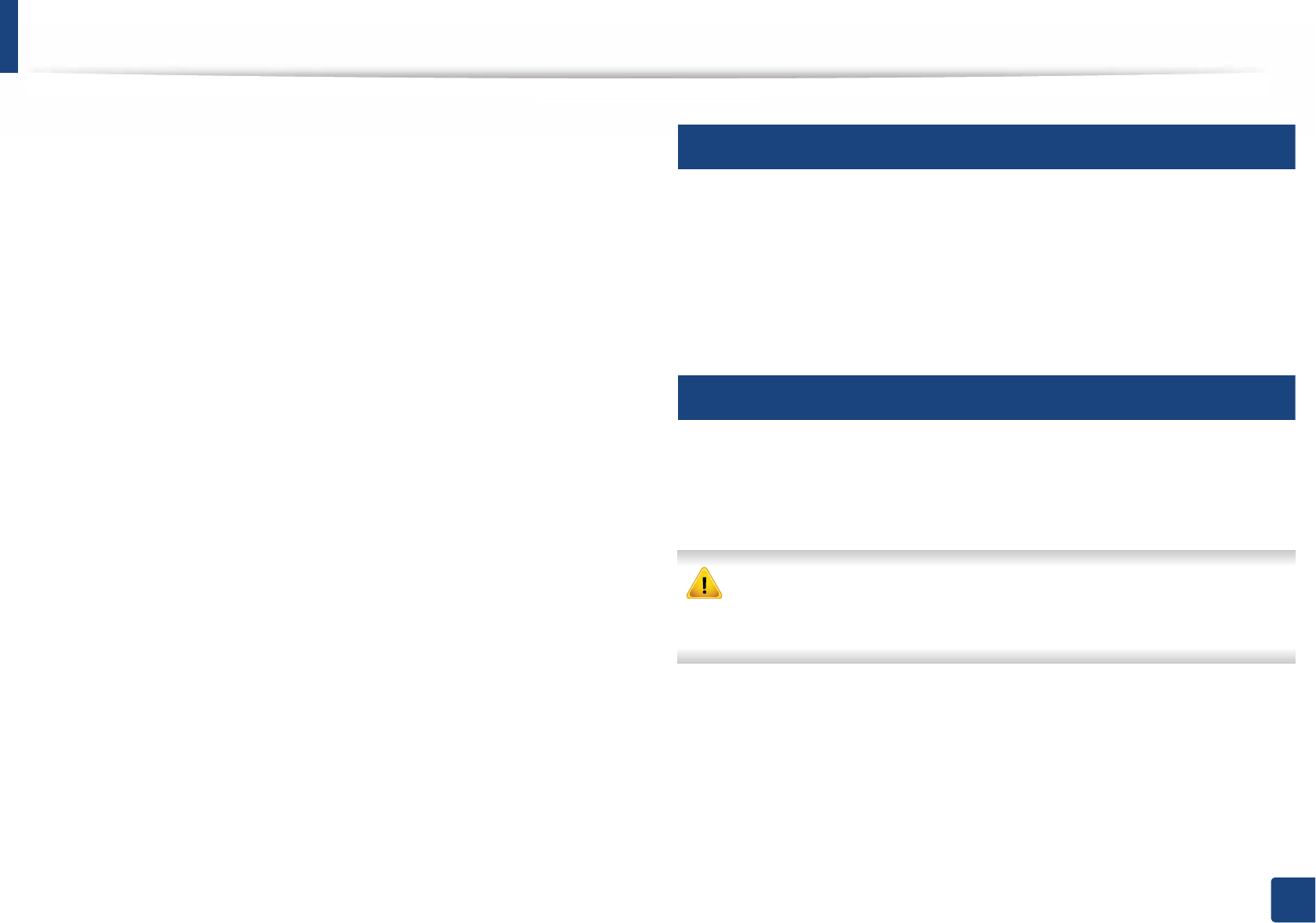
58
3. Maintenance
Storing the toner cartridge
Toner cartridges contain components that are sensitive to light, temperature
and humidity. Samsung suggests users follow these recommendations to
ensure optimal performance, highest quality, and longest life from your new
Samsung toner cartridge.
Store this cartridge in the same environment in which the printer will be used.
This should be in controlled temperature and humidity conditions. The toner
cartridge should remain in its original and unopened package until installation
– if original packaging is not available, cover the top opening of the cartridge
with paper and store in a dark cabinet.
Opening the cartridge package prior to use dramatically shortens its useful shelf
and operating life. Do not store on the floor. If the toner cartridge is removed
from the printer, follow the instructions below to store the toner cartridge
properly.
• Store the cartridge inside the protective bag from the original package.
• Store lying flat (not standing on end) with the same side facing up as if it
were installed in the machine.
• Do not store consumables in any of the following conditions:
- Temperature greater than 40°C (104°F).
- Humidity range less than 20% or greater than 80%.
- An environment with extreme changes in humidity or temperature.
- Direct sunlight or room light.
- Dusty places.
- A car for a long period of time.
- An environment where corrosive gases are present.
- An environment with salty air.
1
Handling instructions
• Do not touch the surface of the photoconductive drum in the cartridge.
• Do not expose the cartridge to unnecessary vibrations or shock.
• Never manually rotate the drum, especially in the reverse direction; this can
cause internal damage and toner spillage.
2
Toner cartridge usage
Samsung Electronics does not recommend or approve the use of non-Samsung
brand toner cartridges in your printer including generic, store brand, refilled, or
remanufactured toner cartridges.
Samsung’s printer warranty does not cover damage to the machine caused
by the use of a refilled, remanufactured, or non-Samsung brand toner
cartridges.
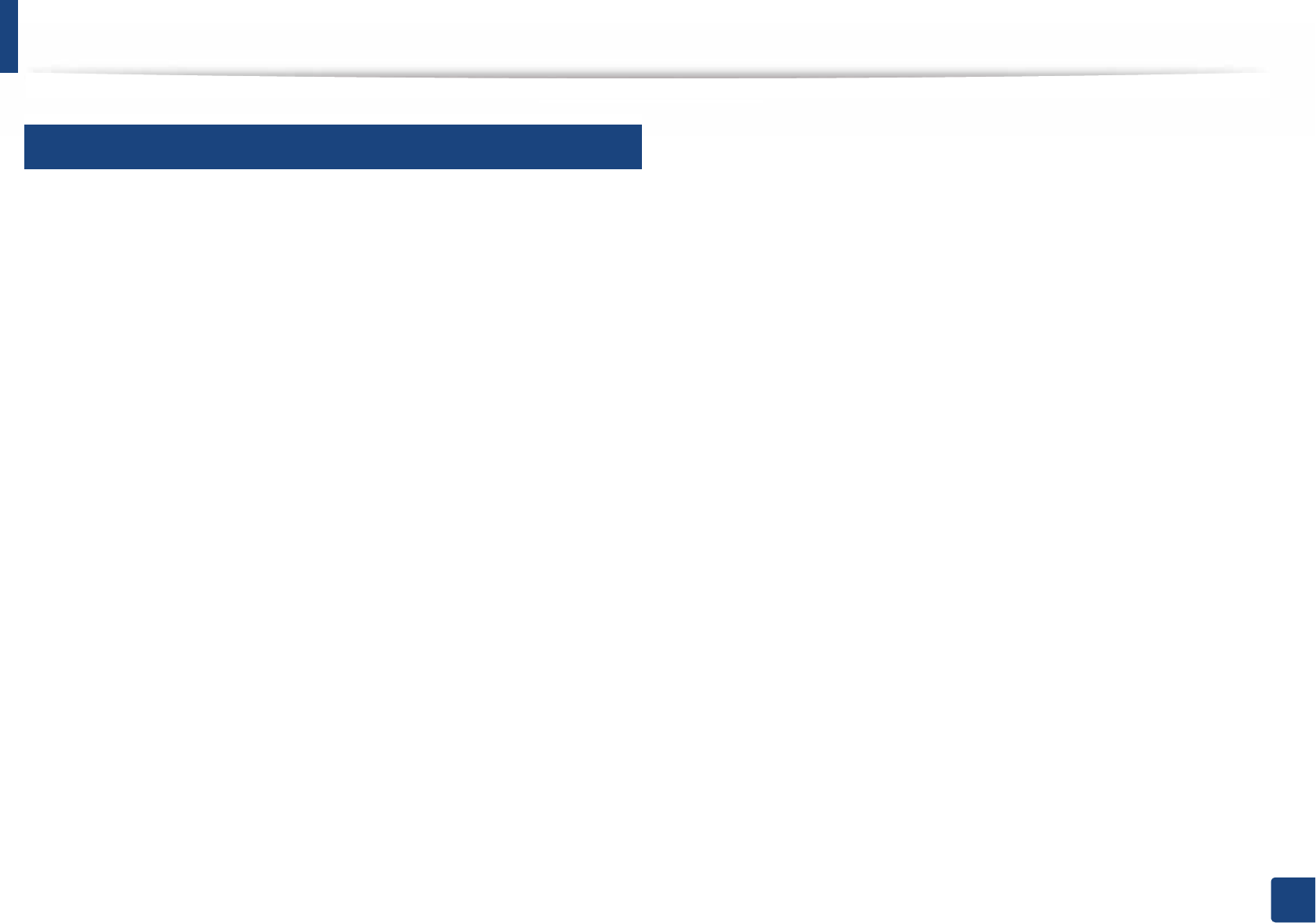
Storing the toner cartridge
59
3. Maintenance
3
Estimated cartridge life
Estimated cartridge life (the life of the toner cartridge yield) depends on the
amount of toner that print jobs require. The actual print yield may vary
depending on the print density of the pages you print on, operating
environment, percentage of image area, printing interval, media type and/or
media size. For example, if you print a lot of graphics, the consumption of the
toner is higher and you may need to change the cartridge more often.
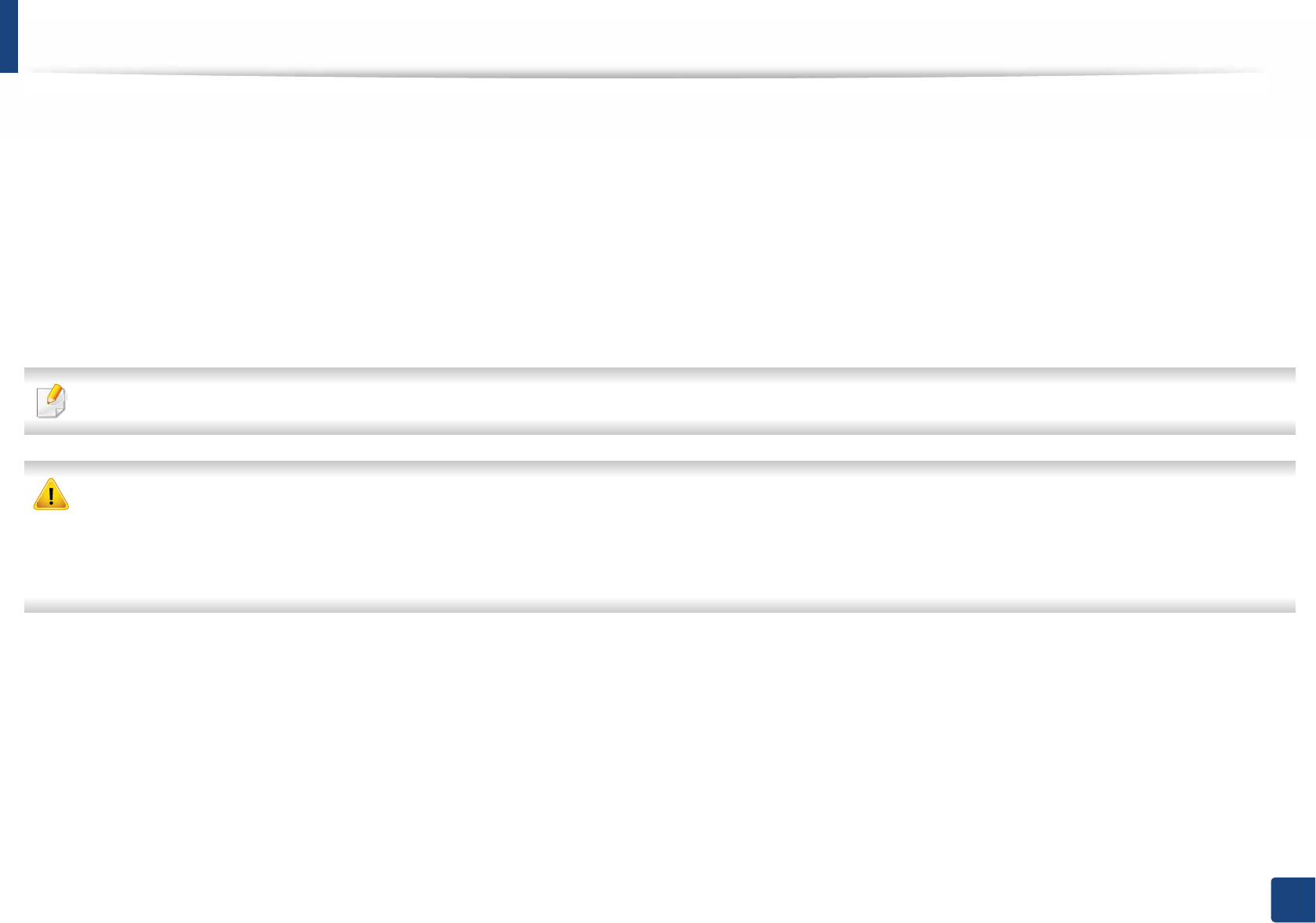
60
3. Maintenance
Redistributing toner
When the toner cartridge is near the end of its life:
• White streaks or light printing occurs and/or density variation side to side.
• The Status LED blinks red. The toner-related message saying that the toner is low may appear on the display.
• The computer’s Samsung Printing Status program window appears on the computer telling you which color cartridge is low on toner (see "Using Samsung Printer
Status" on page 240).
If this happens, you can temporarily improve print quality by redistributing the remaining toner in the cartridge. In some cases, white streaks or light printing will still
occur even after you have redistributed the toner. Check the type of the toner cartridge for your machine (see "Available consumables" on page 55).
Illustrations on this user’s guide may differ from your machine depending on its options or models. Check your machine type (see "Front view" on page 18).
• To prevent damage to the toner cartridge, do not expose it to light for more than a few minutes. Cover it with a piece of paper, if necessary.
• Do not touch the green area of the toner cartridge. Use the handle on the cartridge to avoid touching this area.
• Do not use sharp objects such as a knife or scissors to open the toner cartridge package. They might scratch the drum of the cartridge.
• If toner gets on your clothing, wipe it off with a dry cloth and wash clothing in cold water. Hot water sets toner into fabric.

Redistributing toner
61
3. Maintenance
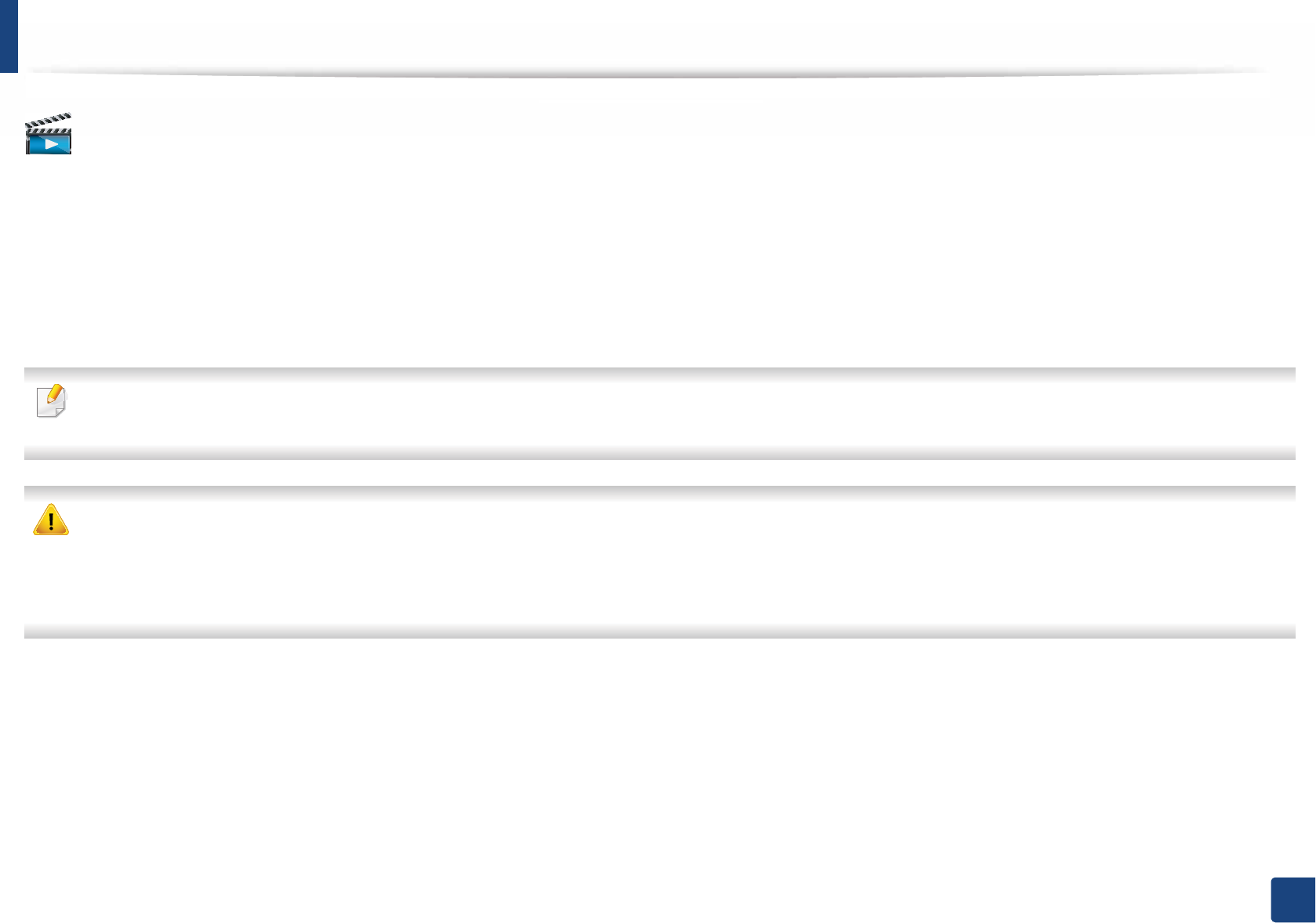
62
3. Maintenance
Replacing the toner cartridge
Click this link to open an animation about replacing a toner cartridge.
The machine uses four colors and has a different toner cartridge for each one: yellow (Y), magenta (M), cyan (C), and black (K).
• The status LED and the toner-related message on the display indicate when each individual toner cartridges should be replaced.
• The computer’s Samsung Printing Status program window appears on the computer telling you which color cartridge is empty on toner (see "Using Samsung
Printer Status" on page 240).
Check the type of the toner cartridge for your machine (see "Available consumables" on page 55).
• Shake the toner cartridge thoroughly, it will increase the initial print quality.
• Illustrations on this user’s guide may differ from your machine depending on its options or models. Check your machine type (see "Front view" on page 18).
• To prevent damage to the toner cartridge, do not expose it to light for more than a few minutes. Cover it with a piece of paper, if necessary.
• Do not touch the green area of the toner cartridge. Use the handle on the cartridge to avoid touching this area.
• Do not use sharp objects such as a knife or scissors to open the toner cartridge package. They might scratch the drum of the cartridge.
• If toner gets on your clothing, wipe it off with a dry cloth and wash clothing in cold water. Hot water sets toner into fabric.
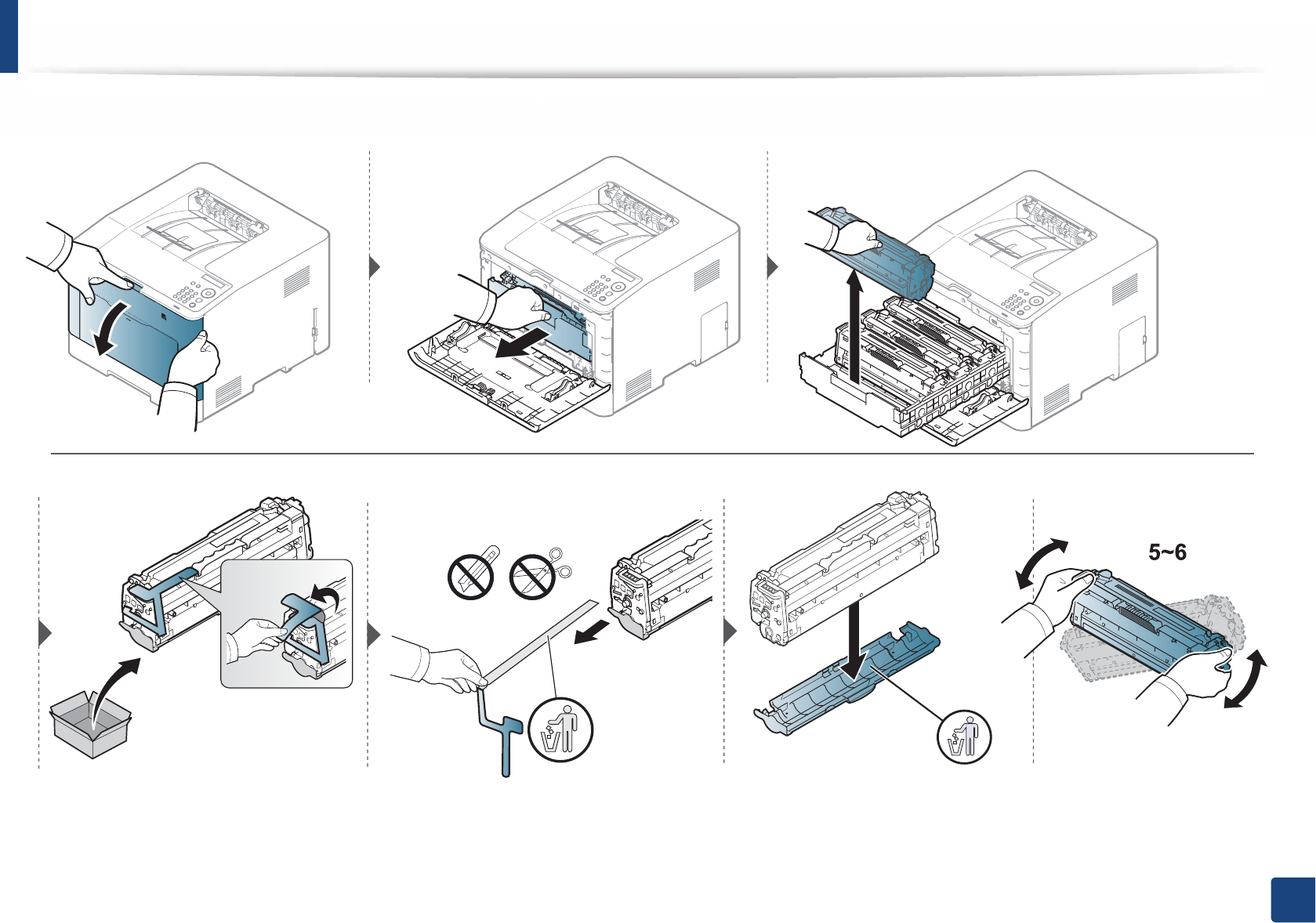
Replacing the toner cartridge
63
3. Maintenance
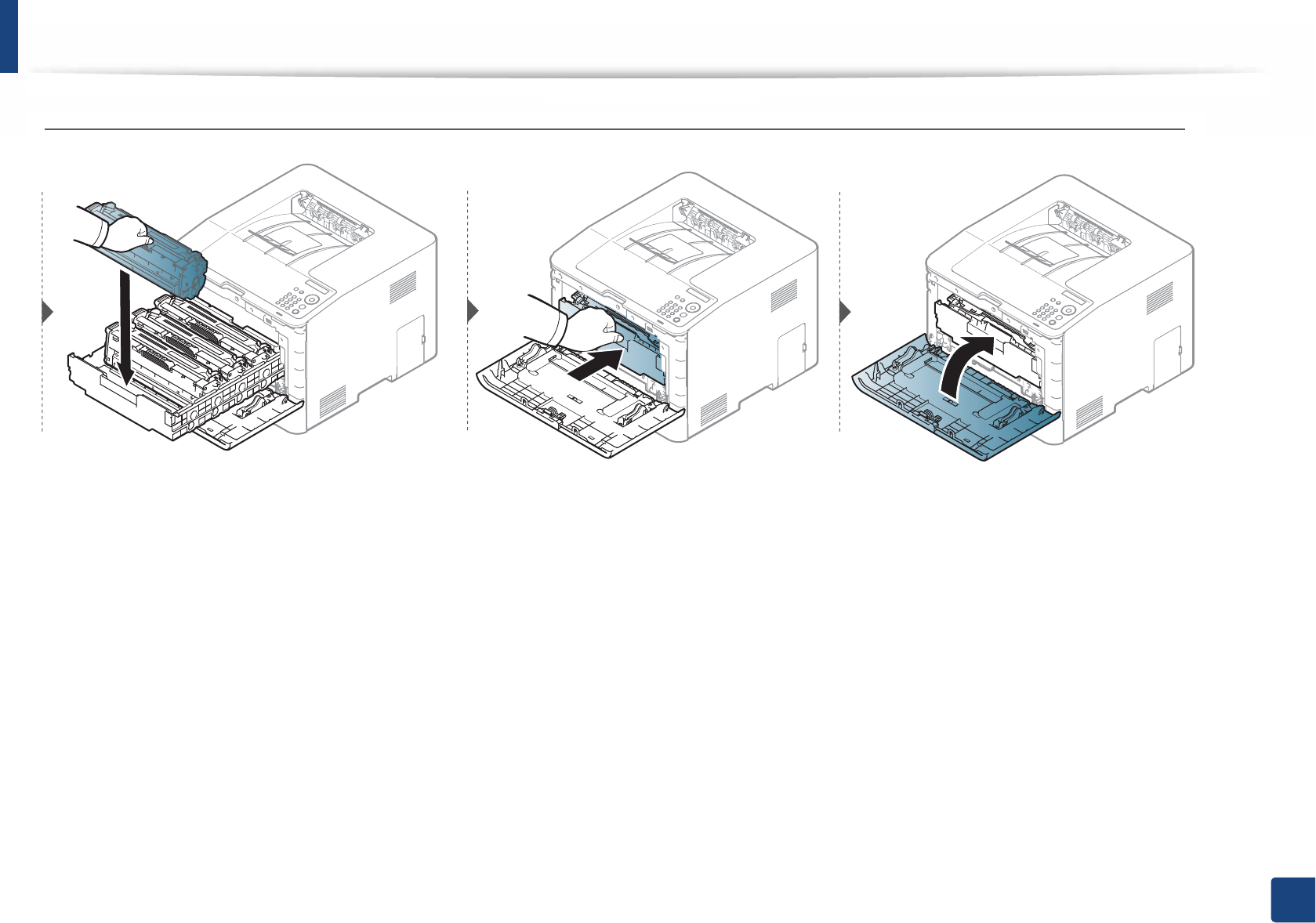
Replacing the toner cartridge
64
3. Maintenance
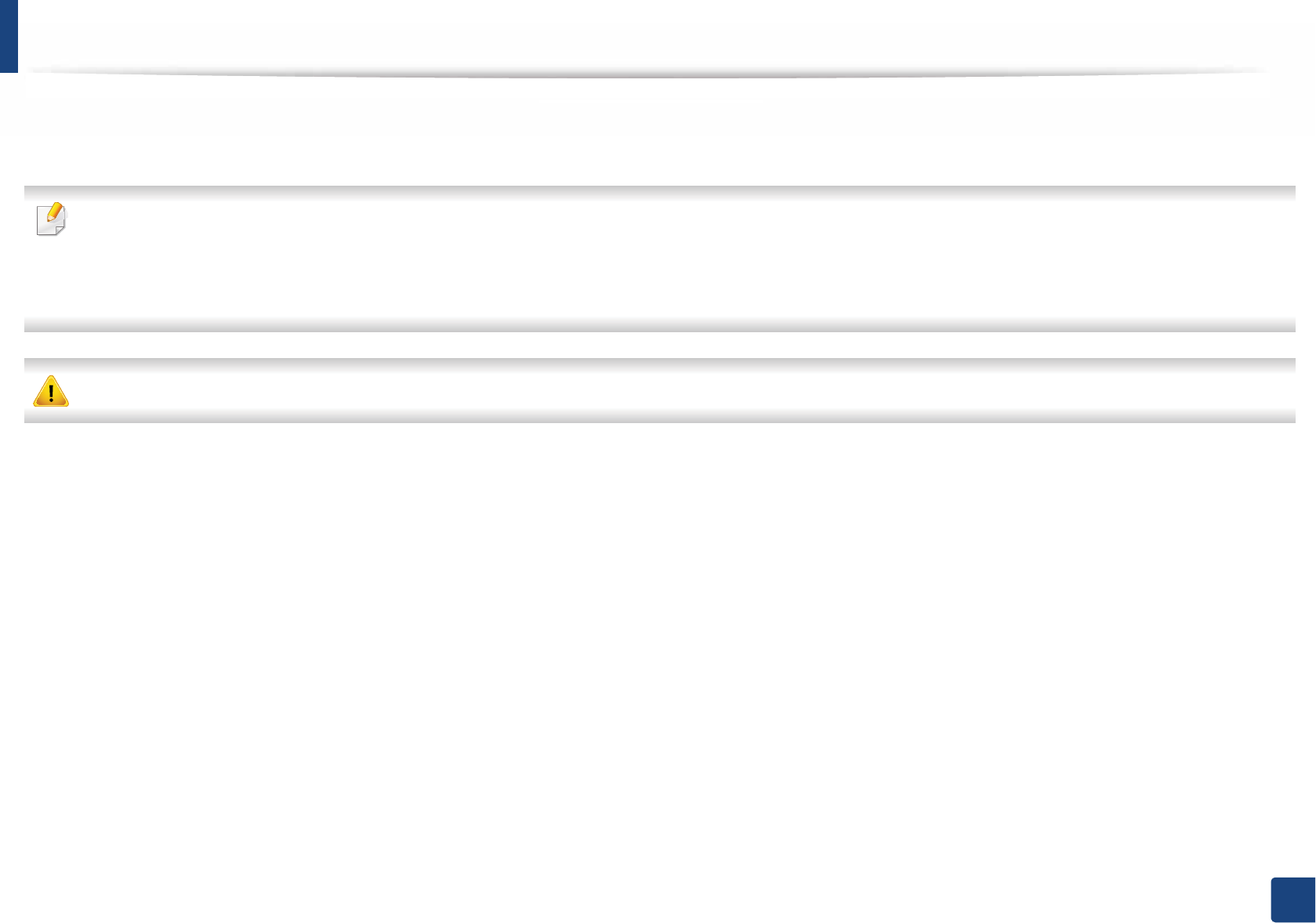
65
3. Maintenance
Replacing the waste toner container
When the life span of the waste toner container has expired, waste toner container-related message appears on the screen display of the control panel, indicating
the waste toner container needs to be replaced. Check the waste toner container for your machine (see "Available consumables" on page 55).
• Toner particles can be released inside the machine but it does not mean the machine is damaged. Contact a service representative when print quality problems
occur.
• When you pull out the waste toner container out of the machine, move the container carefully not to drop it from your hands.
• Make sure that you lay the waste toner container on a flat surface so that the toner does not spill.
Do not tilt or turn over the container.
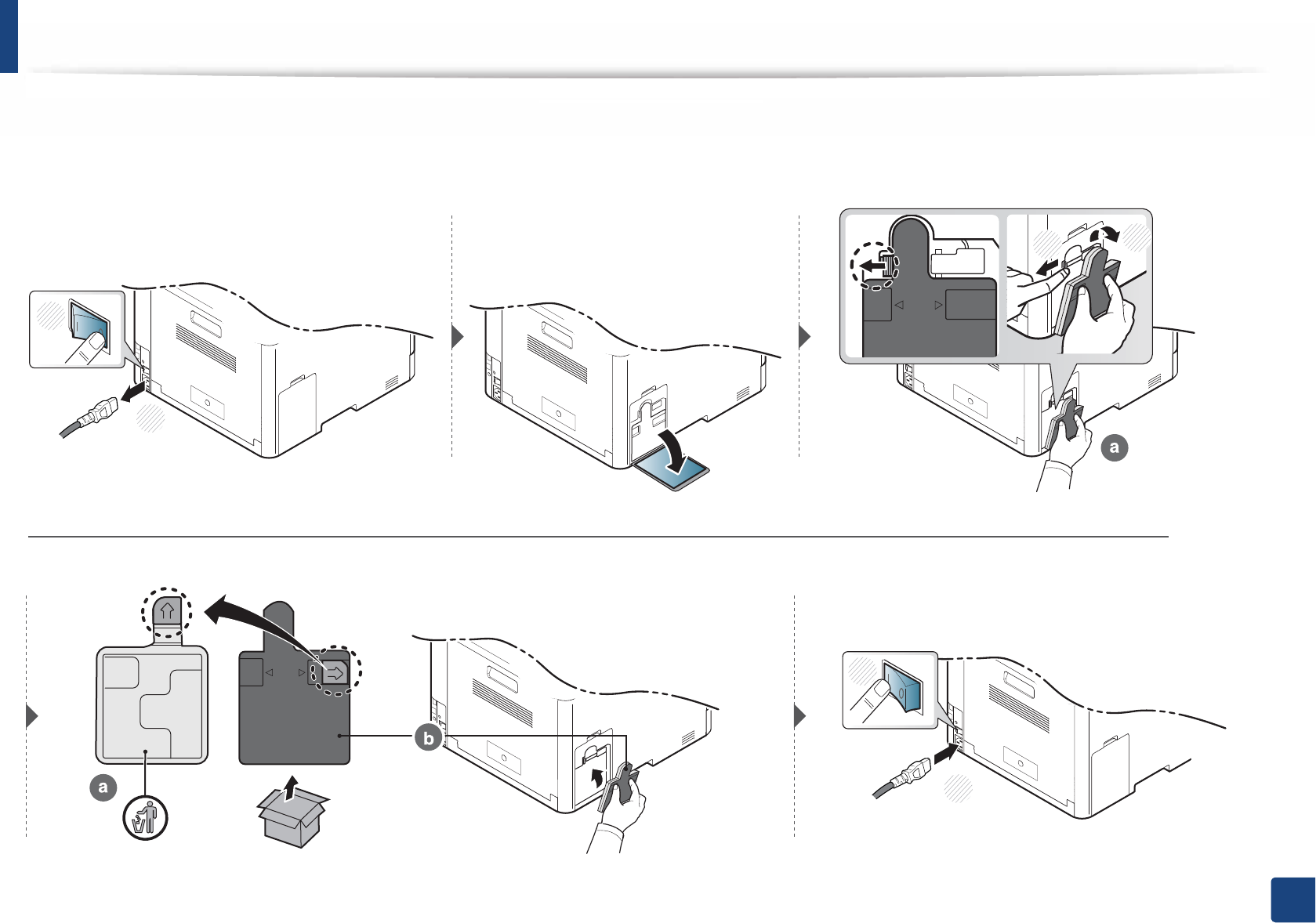
Replacing the waste toner container
66
3. Maintenance
1
2
1
2
12
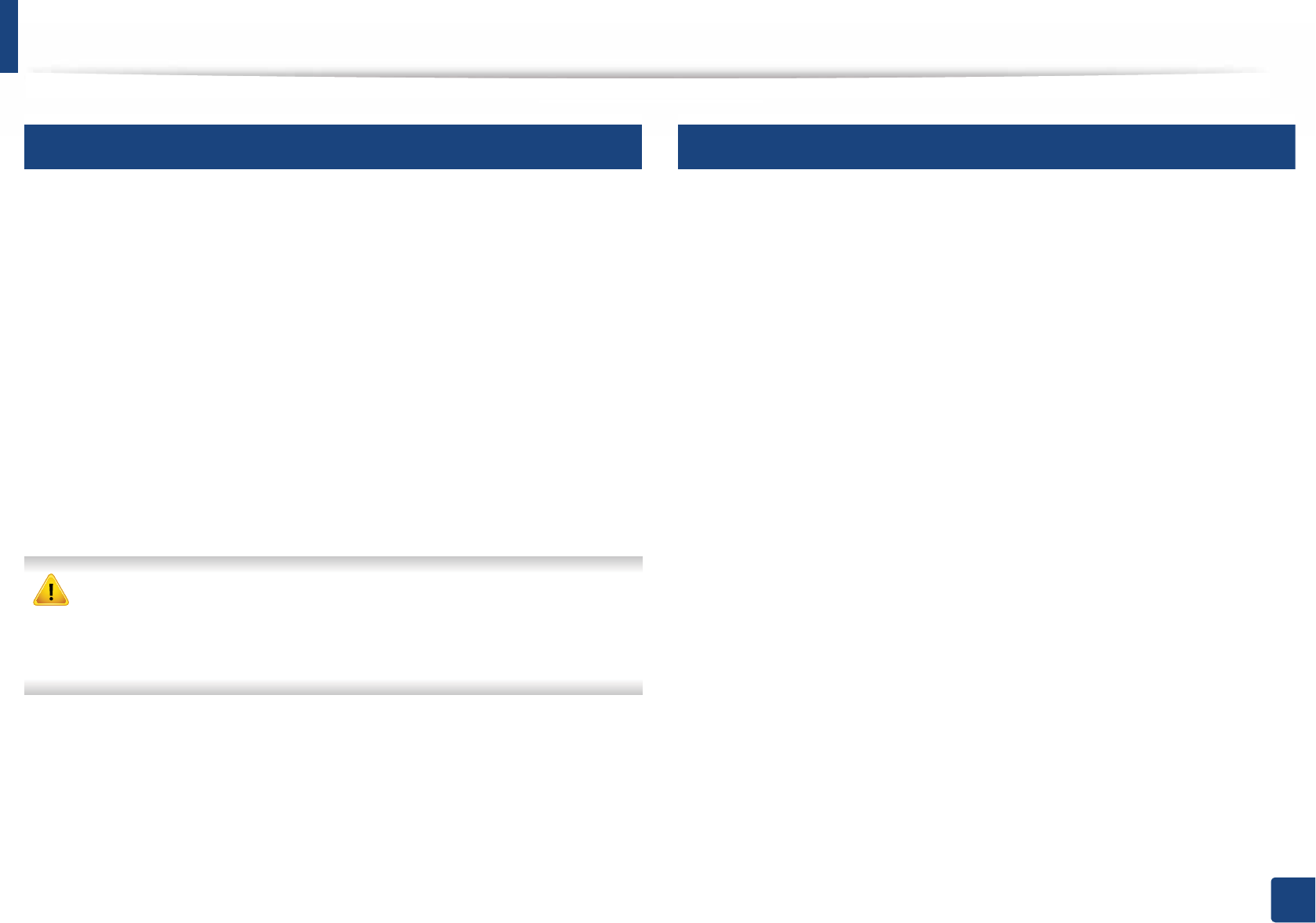
67
3. Maintenance
Installing accessories
4
Precautions
• Disconnect the power cord
Never remove the control board cover while the power is turned on.
To avoid the possibility of an electrical shock, always disconnect the power
cord when installing or removing ANY internal or external accessories.
• Discharge static electricity
The control board and internal accessories (network interface card or
memory module) are sensitive to static electricity. Before installing or
removing any internal accessories, discharge static electricity from your
body by touching something metal, such as the metal back plate on any
device plugged into a grounded power source. If you walk around before
finishing the installation, repeat this procedure to discharge any static
electricity again.
When installing accessories, the battery inside the machine is a service
component. Do not change it by yourself. There is a risk of an explosion if
battery is replaced by an incorrect type. Dispose used batteries according to
the instructions.
5
Setting Device Options
When you install the optional devices such as optional tray, memory, etc, this
machine automatically detects and sets the optional devices. If you cannot use
the optional devices you installed in this driver, you can set the optional devices
in Device Options.
1Click the Windows Start menu.
• For Windows 8, from the Charms, select Search > Settings.
2 For Windows XP/2003, select Printers and Faxes.
• For Windows 2008/Vista, select Control Panel > Hardware and
Sound > Printers.
• For Windows 7, select Control Panel > Hardware and Sound >
Devices and Printers.
• For Windows 8, search for Devices and Printers.
• For Windows Server 2008 R2, select Control Panel > Hardware >
Devices and Printers.
3 Right-click your machine.
4 For Windows XP/2003/2008/Vista, press Properties.
For Windows 7, Windows 8, and Windows Server 2008 R2, from context
menus, select the Printer properties.
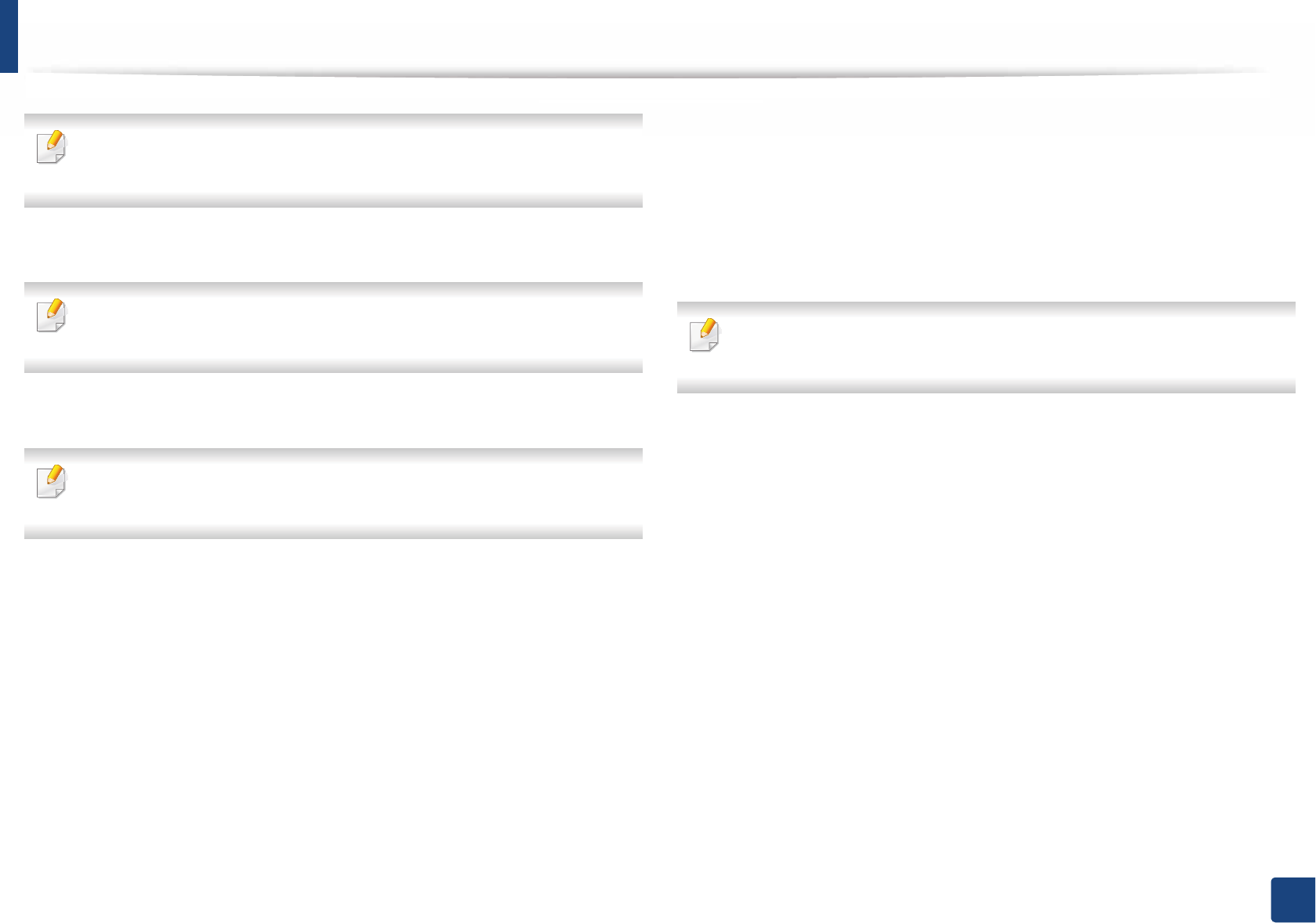
Installing accessories
68
3. Maintenance
If Printer properties item has ▶ mark, you can select other printer drivers
connected with selected printer.
5 Select Device Options.
The Properties window may differ depending on the driver or operating
system you are using.
6 Select the appropriate option.
Some menus may not appear in the display depending on options or
models. if so, it is not applicable to your machine.
•Tray Options: Select the optional tray you installed. You can select
the tray.
•Storage Options: Select the optional memory you installed. If this
feature is checked, you can select the Print Mode.
•Printer Configuration: Select the printer language for the print job.
•Administrator Settings: You can select the Printer Status and EMF
Spooling.
•Admin Job Accounting: Allows you to associate user and account
identification information with each document you print.
-User permission: If you check this option, only users with user
permission can start a print job.
-Group permission: If you check this option, only groups with
group permission can start a print job.
If you want to encrypt job accounting password, check Job Accounting
Password Encryption.
•Custom Paper Size Settings: You can specify custom paper size.
7 Click OK until you exit the Properties or Printer properties window.
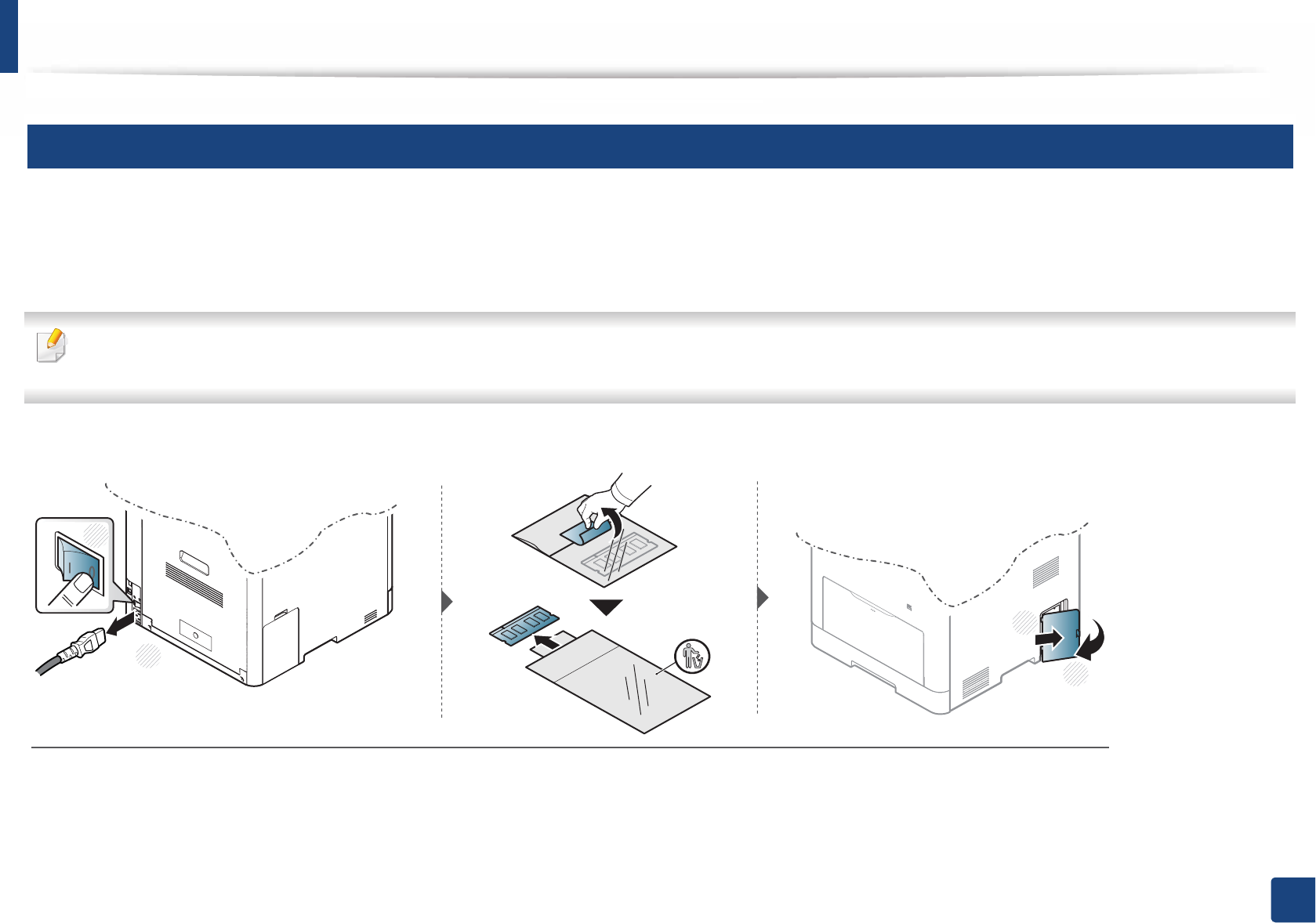
Installing accessories
69
3. Maintenance
6
Upgrading a memory module
Your machine has a dual in-line memory module (DIMM). Use this memory module slot to install additional memory. We recommend the use of only genuine
Samsung DIMM's. You may void your warranty if it is determined that your machine problem is being caused by third party DIMM's.
The order information is provided for optional accessories (see "Available accessories" on page 56).
After installing the optional memory, you can use the advanced printing features, such as proofing a job and specifying of printing a secure print job in the printer
properties window. You can control the active job queue and file policy in Job Manage menu (see "Using optional device features" on page 232).
1
2
1
2
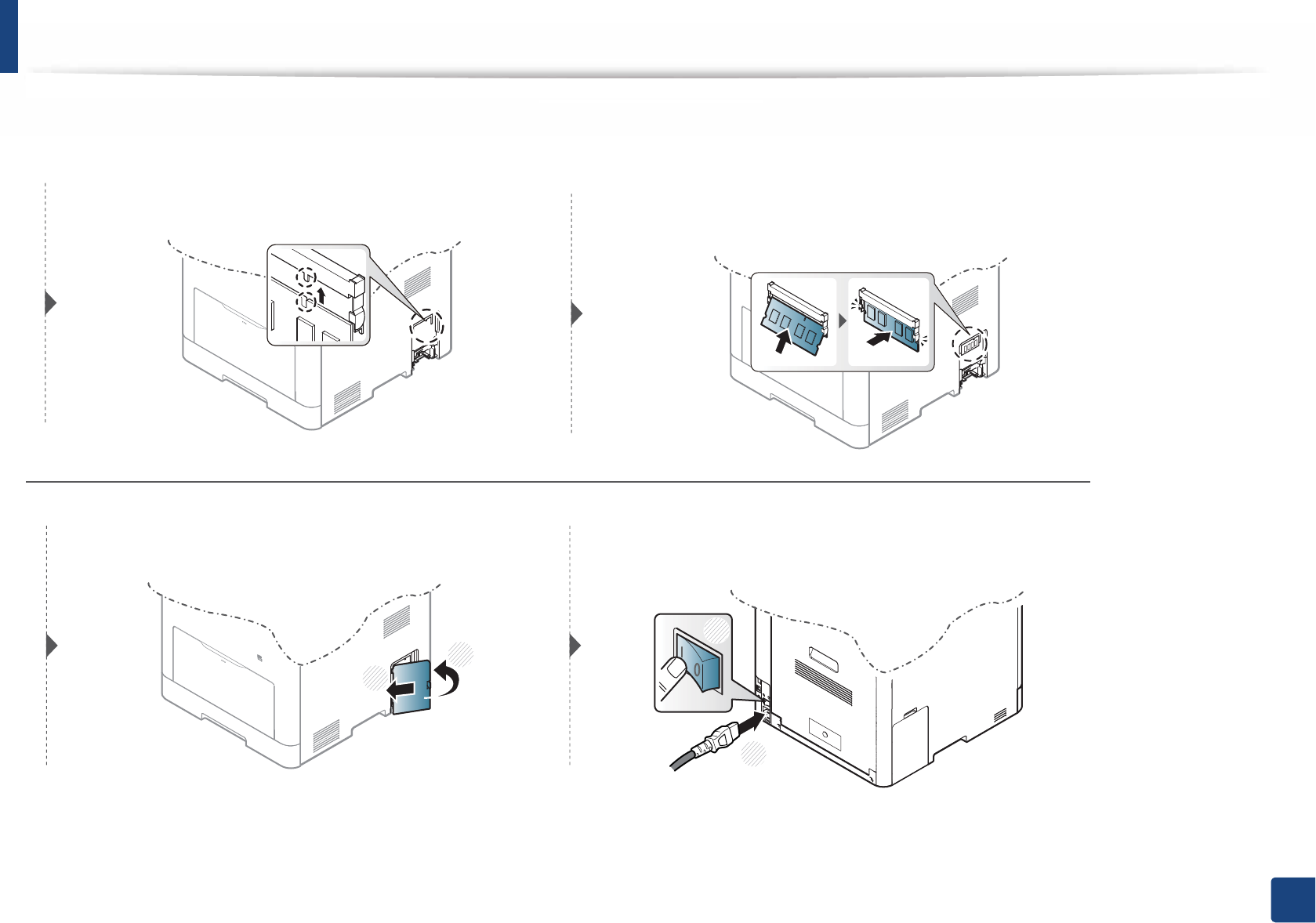
Installing accessories
70
3. Maintenance
1
2
1
2
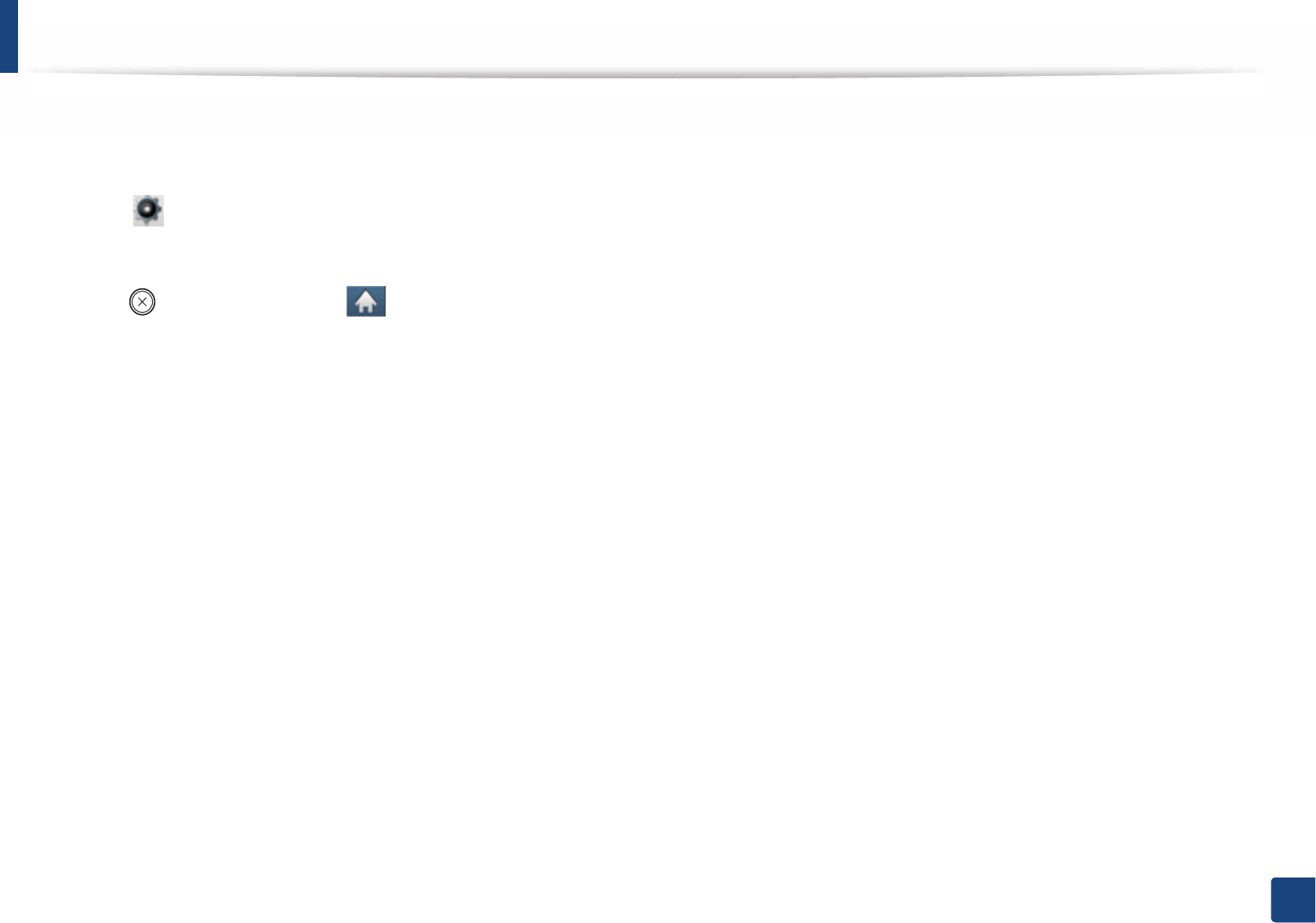
71
3. Maintenance
Monitoring the supplies life
If you experience frequent paper jams or printing problems, check the number of pages the machine has printed or scanned. Replace the corresponding parts, if
necessary.
1Select (Setup) > Machine Setup > Next > Report > Supplies Information on the touch screen.
2 Press Yes when the confirmation windows appears.
3 Press (Stop) button or home ( ) icon to return to ready mode.
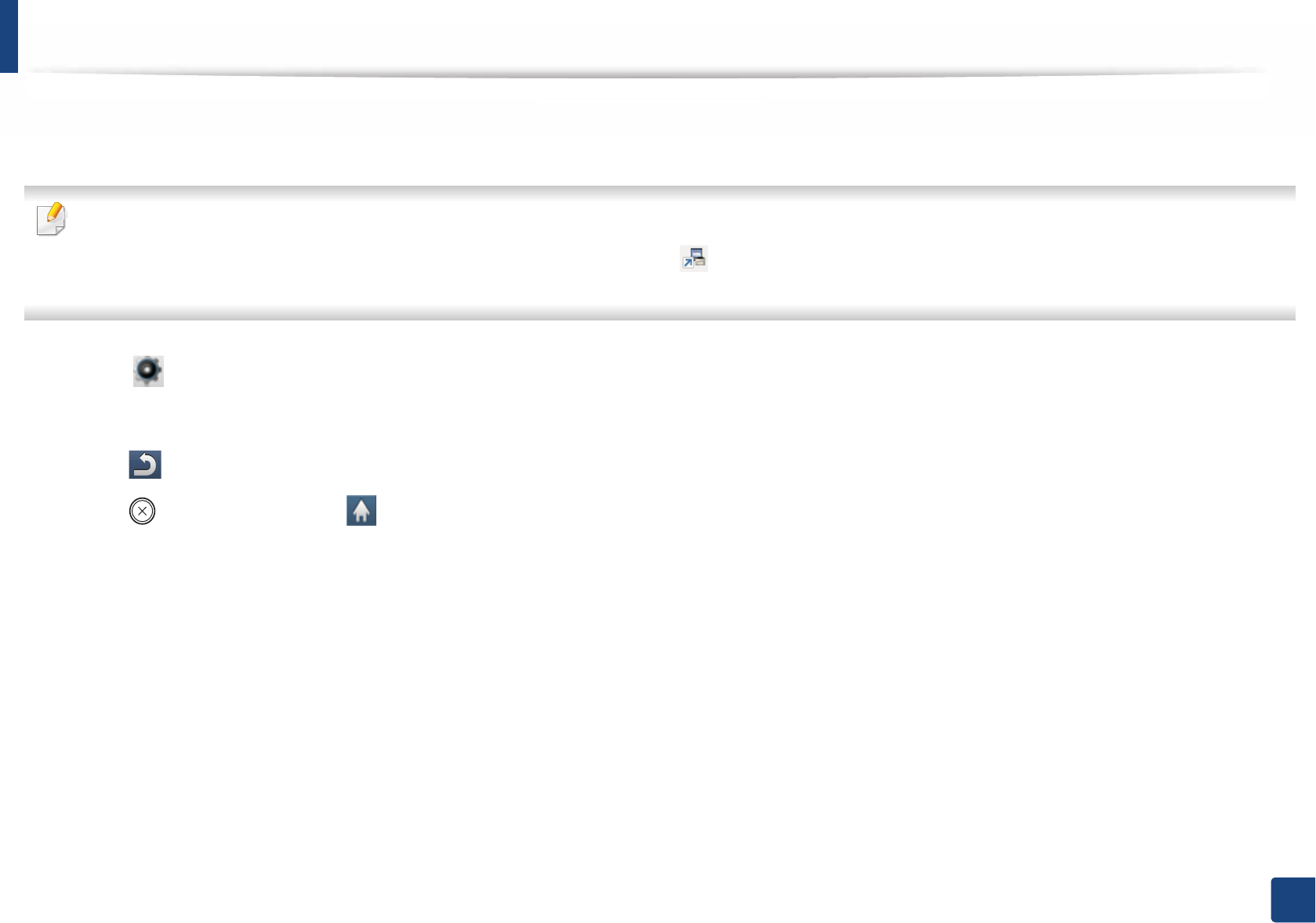
72
3. Maintenance
Setting the toner low alert
If the amount of toner in the cartridge is low, a message or LED informing the user to change the toner cartridge appears. You can set the option for whether or not
this message or LED appears.
You can set the machine’s settings by using the Device Settings in Samsung Easy Printer Manager program.
• For Windows and Mac users, you set from Samsung Easy Printer Manager > (Switch to advanced mode) > Device Settings, see "Device Settings" on page
239.
1Select (Setup) > Machine Setup > Next > Initial Setup > Toner Status Alert on the touch screen.
2 Select the option you want.
3 Press (back) to save the selection.
4 Press (Stop) button or home ( ) icon to return to ready mode.
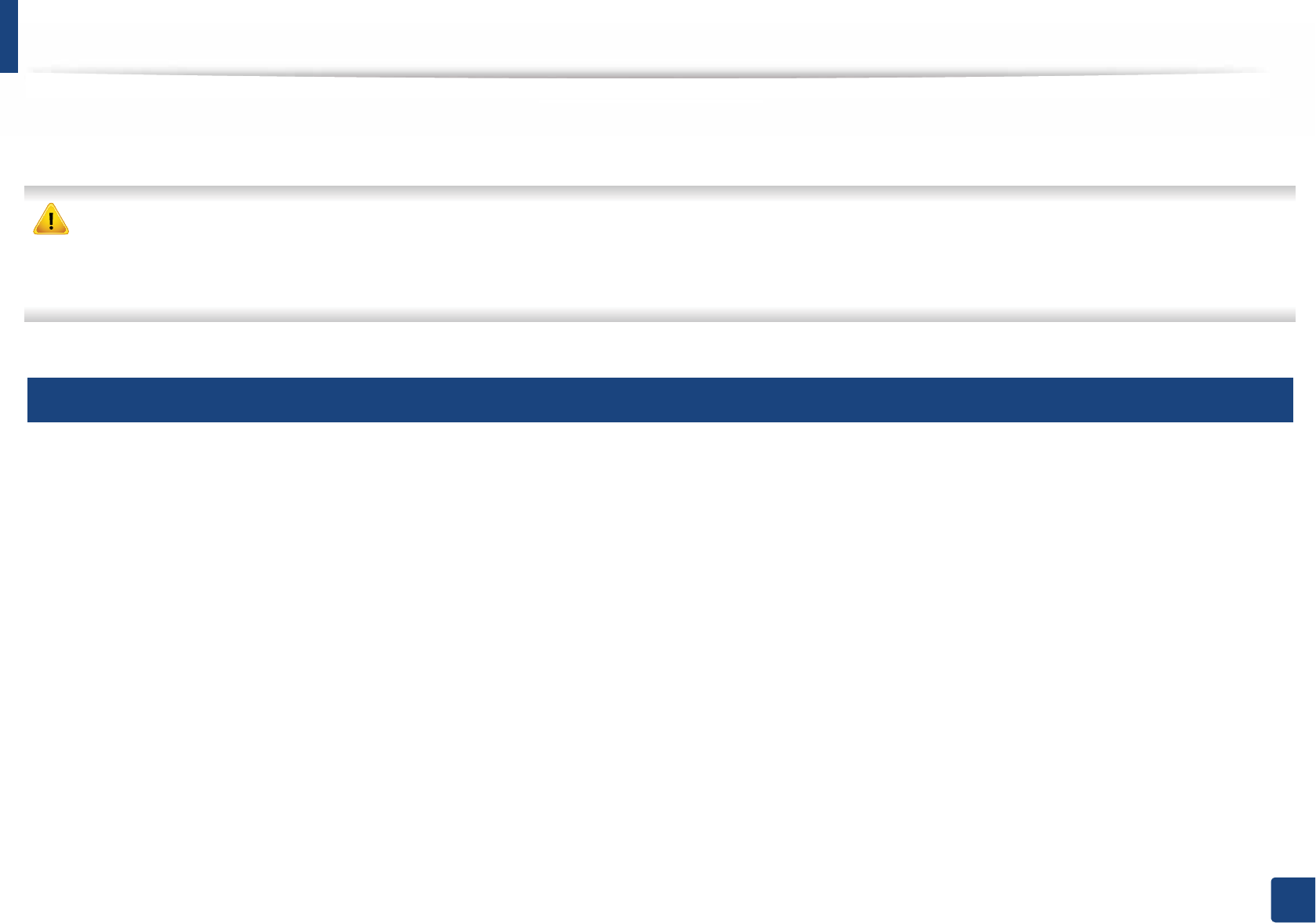
73
3. Maintenance
Cleaning the machine
If printing quality problems occur or if you use your machine in a dusty environment, you need to clean your machine regularly to keep it in the best printing
condition and use your machine longer.
• Cleaning the cabinet of the machine with cleaning materials containing large amounts of alcohol, solvents, or other strong substances can discolor or distort the
cabinet.
• If your machine or the surrounding area is contaminated with toner, we recommend you use a cloth or tissue dampened with water to clean it. If you use a vacuum
cleaner, toner blows in the air and might be harmful to you.
7
Cleaning the outside
Clean the machine cabinet with a soft, lint-free cloth. Dampen the cloth slightly with water, but be careful not to let any water drip onto or into the machine.
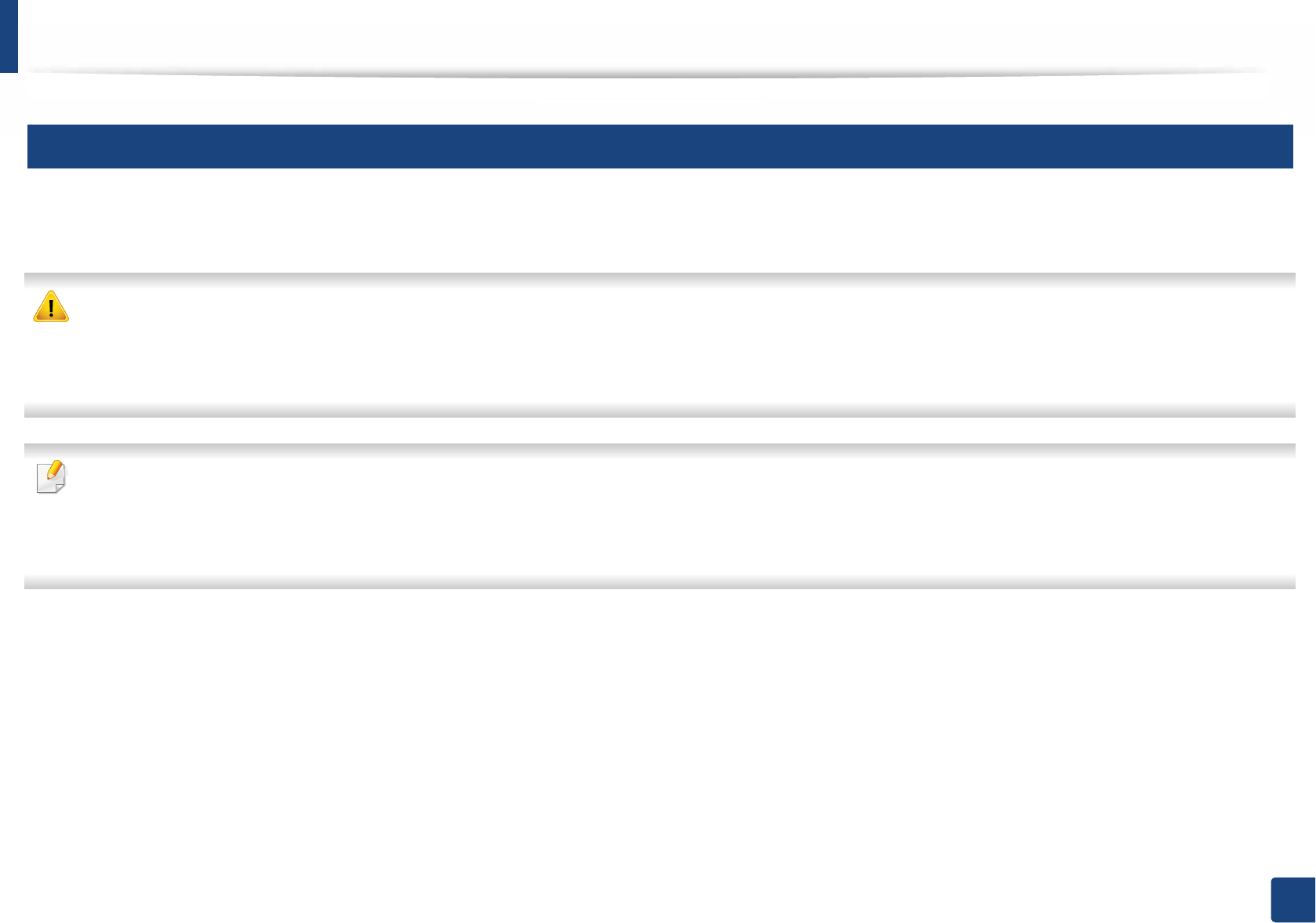
Cleaning the machine
74
3. Maintenance
8
Cleaning the inside
During the printing process, paper, toner, and dust particles can accumulate inside the machine. This buildup can cause print quality problems, such as toner specks
or smearing. Cleaning the inside of the machine clears and reduces these problems.
• To prevent damage to the toner cartridge, do not expose it to light for more than a few minutes. Cover it with a piece of paper, if necessary.
• Do not touch the green area of the toner cartridge. Use the handle on the cartridge to avoid touching this area.
• Use a dry lint free cloth when cleaning the inside of the machine, be careful not to damage the transfer roller or any other inside parts. Do not use solvents such
as benzene or thinner. Printing quality problems can occur and cause damage to the machine.
• Use a dry lint-free cloth to clean the machine.
• Turn the machine off and unplug the power cord. Wait for the machine to cool down. If your machine has a power switch, turn the power switch off before
cleaning the machine.
• Illustrations on this user’s guide may differ from your machine depending on its options or models. Check your machine type (see "Front view" on page 18).
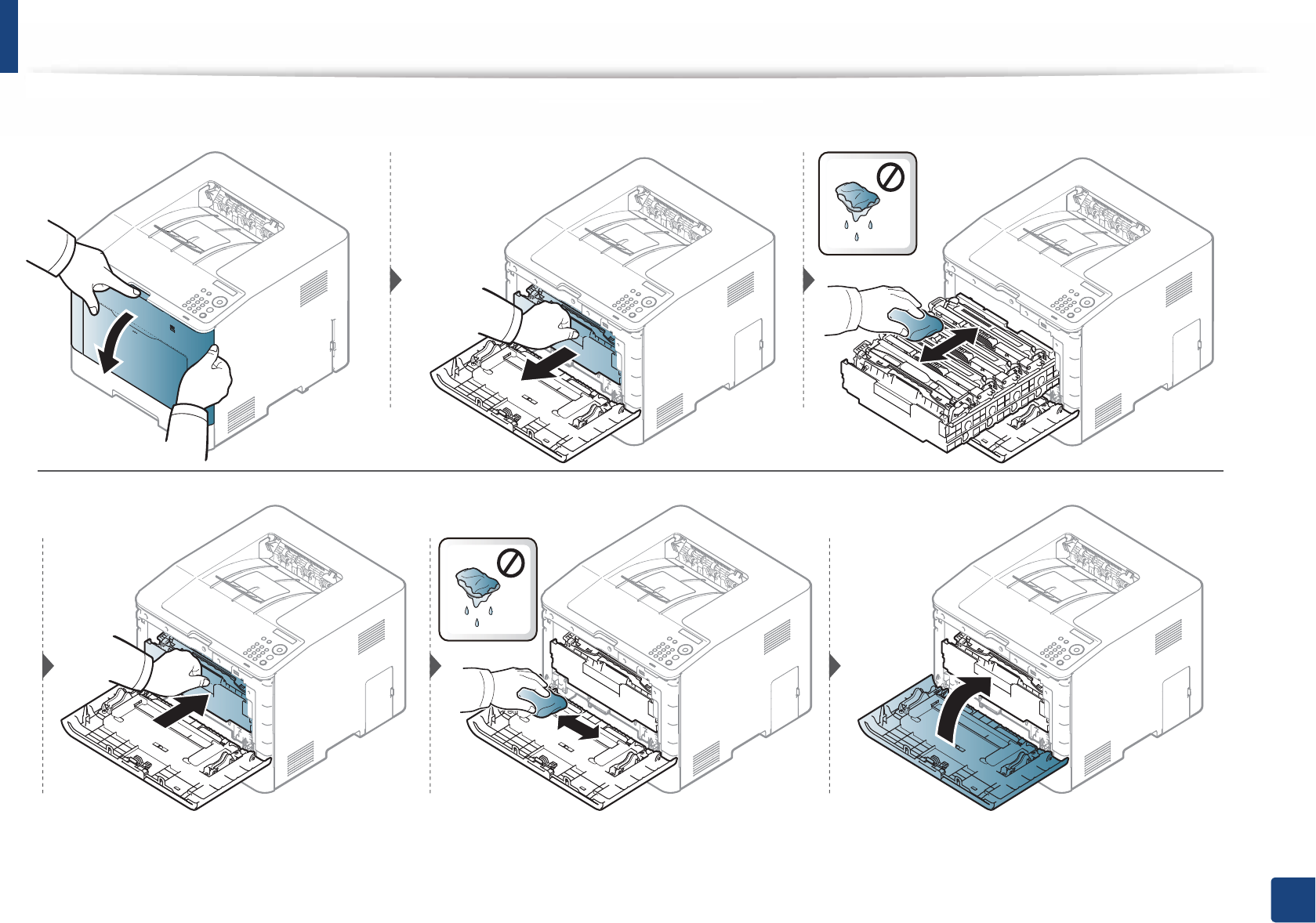
Cleaning the machine
75
3. Maintenance
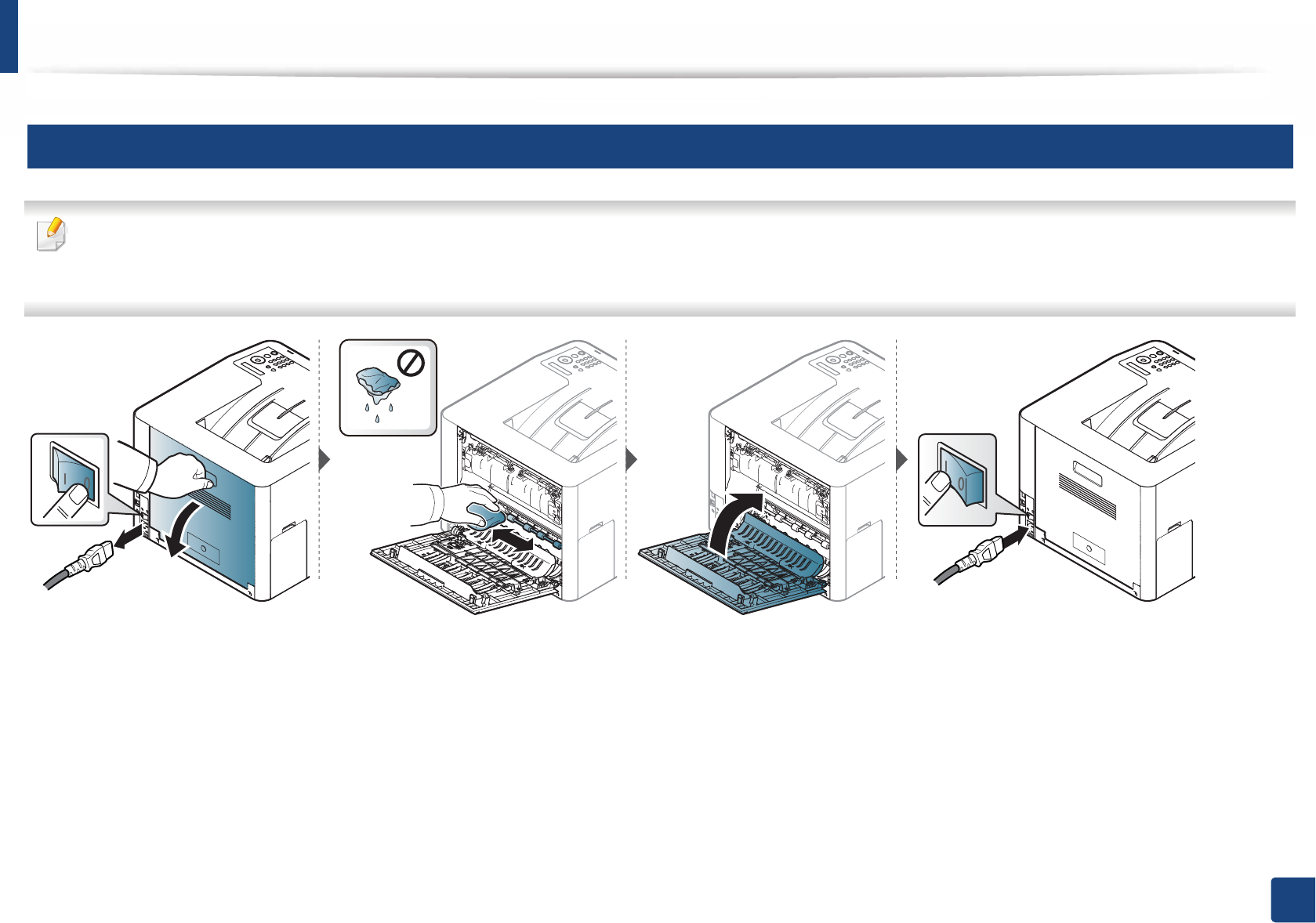
Cleaning the machine
76
3. Maintenance
9
Cleaning the pickup roller
• Turn the machine off and unplug the power cord. Wait for the machine to cool down. If your machine has a power switch, turn the power switch off before
cleaning the machine.
• Illustrations on this user’s guide may differ from your machine depending on its options or models. Check your machine type (see "Front view" on page 18).
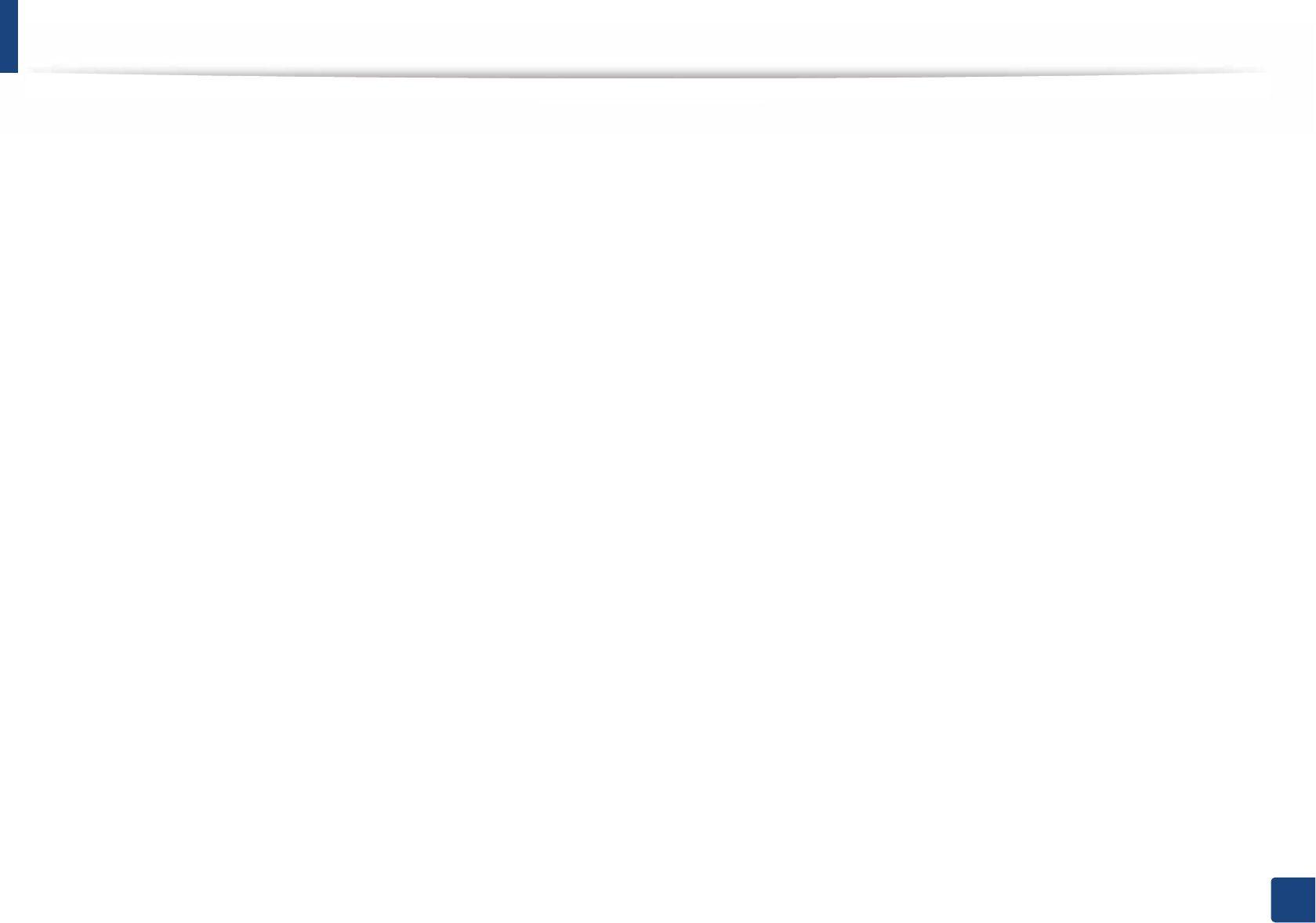
77
3. Maintenance
Tips for moving & storing your machine
• When moving the machine, do not tilt or turn it upside down. Otherwise, the inside of the machine may be contaminated by toner, which can cause damage to
the machine or reduce print quality.
• When moving the machine, make sure at least two people are holding the machine securely.