Samsung Electronics Co SLM4075FX Mono Laser Printer User Manual M337x M387x M407x LEGAL XOA english 0530 re
Samsung Electronics Co Ltd Mono Laser Printer M337x M387x M407x LEGAL XOA english 0530 re
Contents
- 1. Users Manual 1
- 2. Users Manaul 2
- 3. Users Manual 3
- 4. Users Manual 4
Users Manual 1
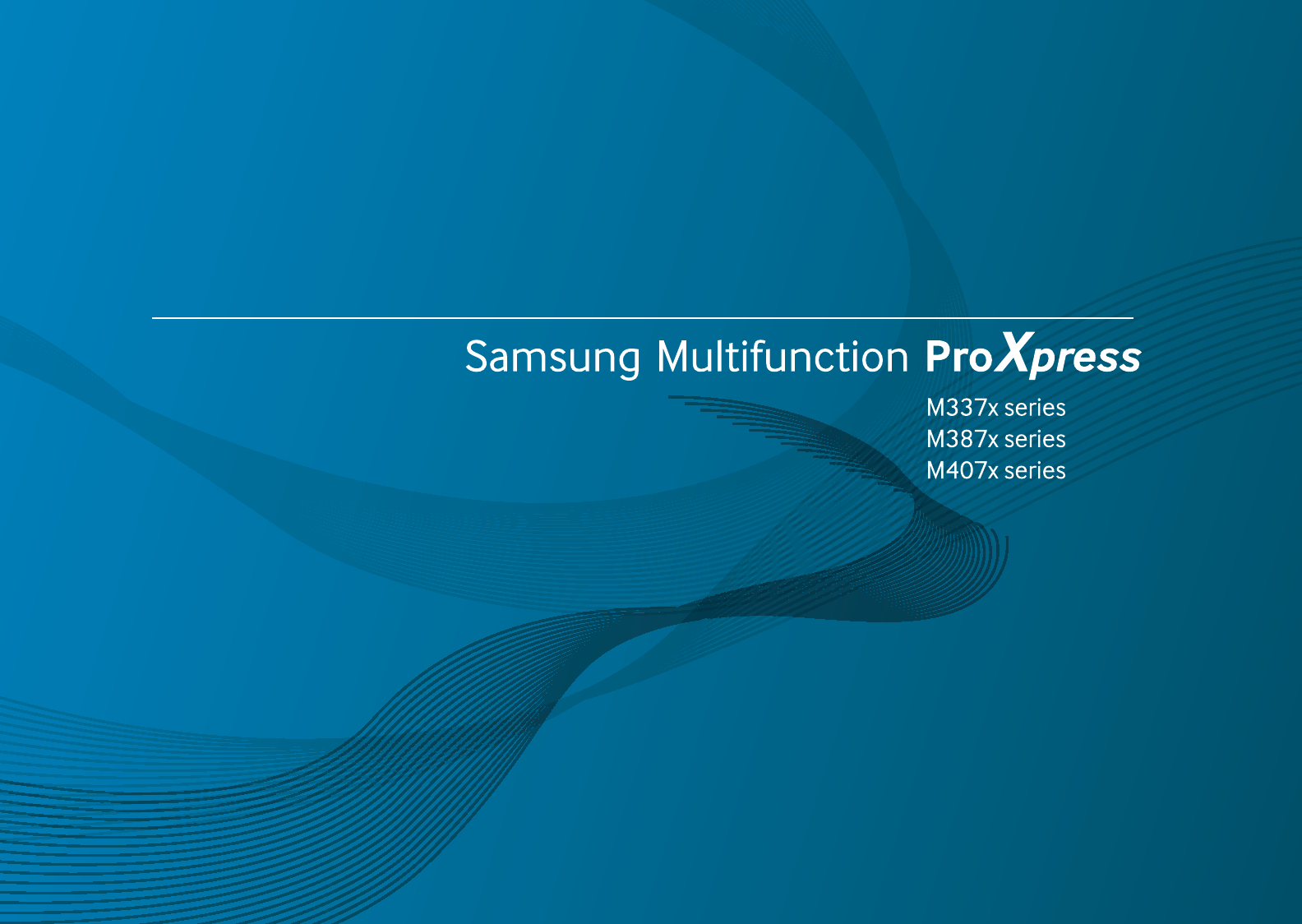
BASIC
User’s Guide
BASIC
User’s Guide
This guide provides information concerning installation, basic operation and
troubleshooting on windows.
ADVANCED
This guide provides information about installation, advanced configuration, operation and
troubleshooting on various OS environments.
Some features may not be available depending on models or countries.
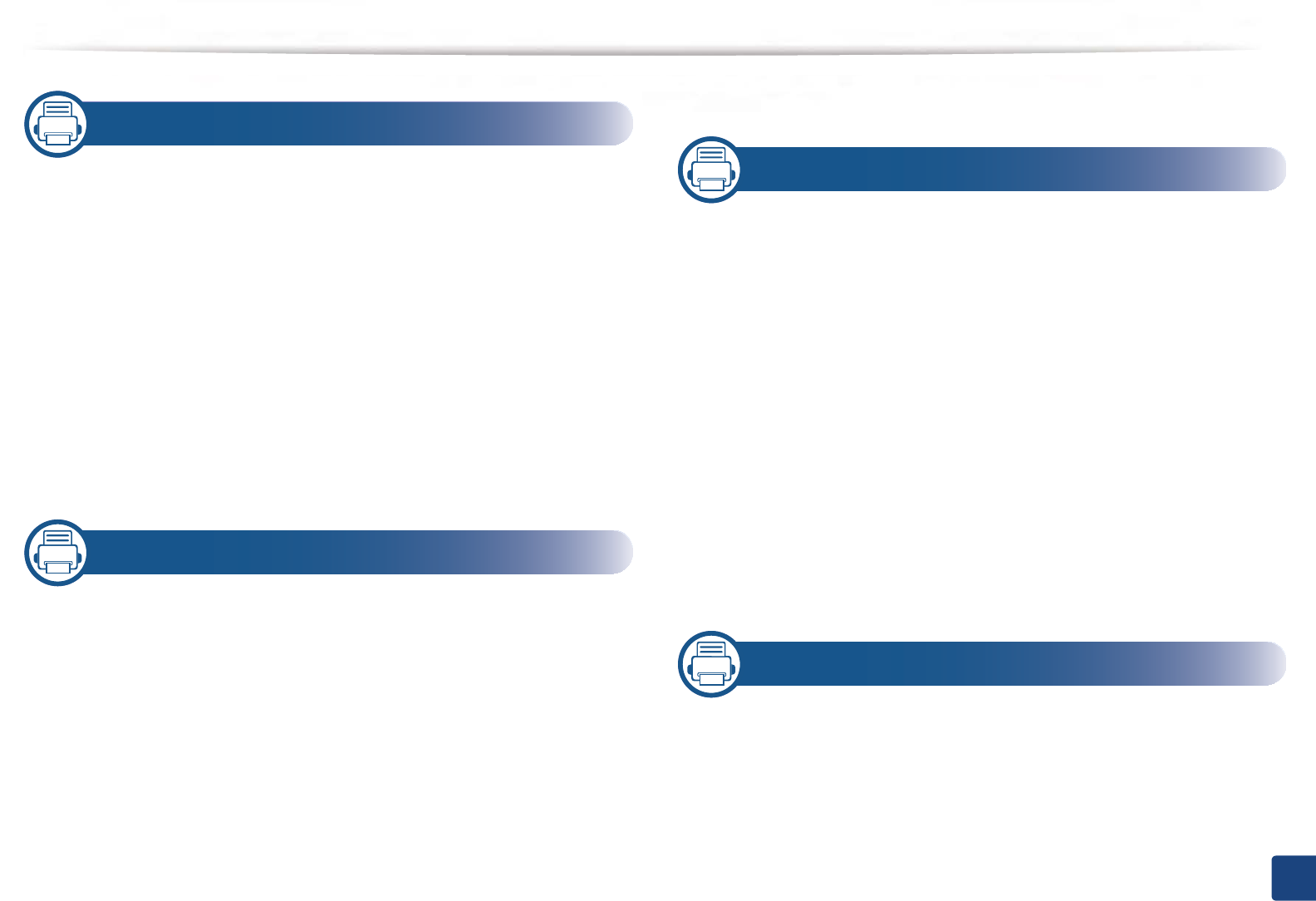
1
BASIC
1. Introduction
Key benefits 6
Features by models 9
Useful to know 14
About this user’s guide 15
Safety information 16
Machine overview 21
Control panel overview 24
Turning on the machine 28
Installing the driver locally 29
Reinstalling the driver 31
2. Menu Overview and Basic Setup
Menu overview 33
Machine’s basic settings 45
Media and tray 47
Basic printing 62
Basic copying 70
Basic scanning 75
Basic faxing 76
Using USB memory device 81
3. Maintenance
Ordering supplies and accessories 88
Available consumables 89
Available accessories 91
Storing the toner cartridge 92
Redistributing toner 94
Replacing the toner cartridge 97
Replacing the imaging unit 100
Installing accessories 101
Monitoring the supplies life 105
Setting the toner low alert/ toner status alert 106
Cleaning the machine 107
Tips for moving & storing your machine 113
4. Troubleshooting
Tips for avoiding paper jams 115
Clearing jams 116
Understanding the status LED 134
Understanding display messages 137
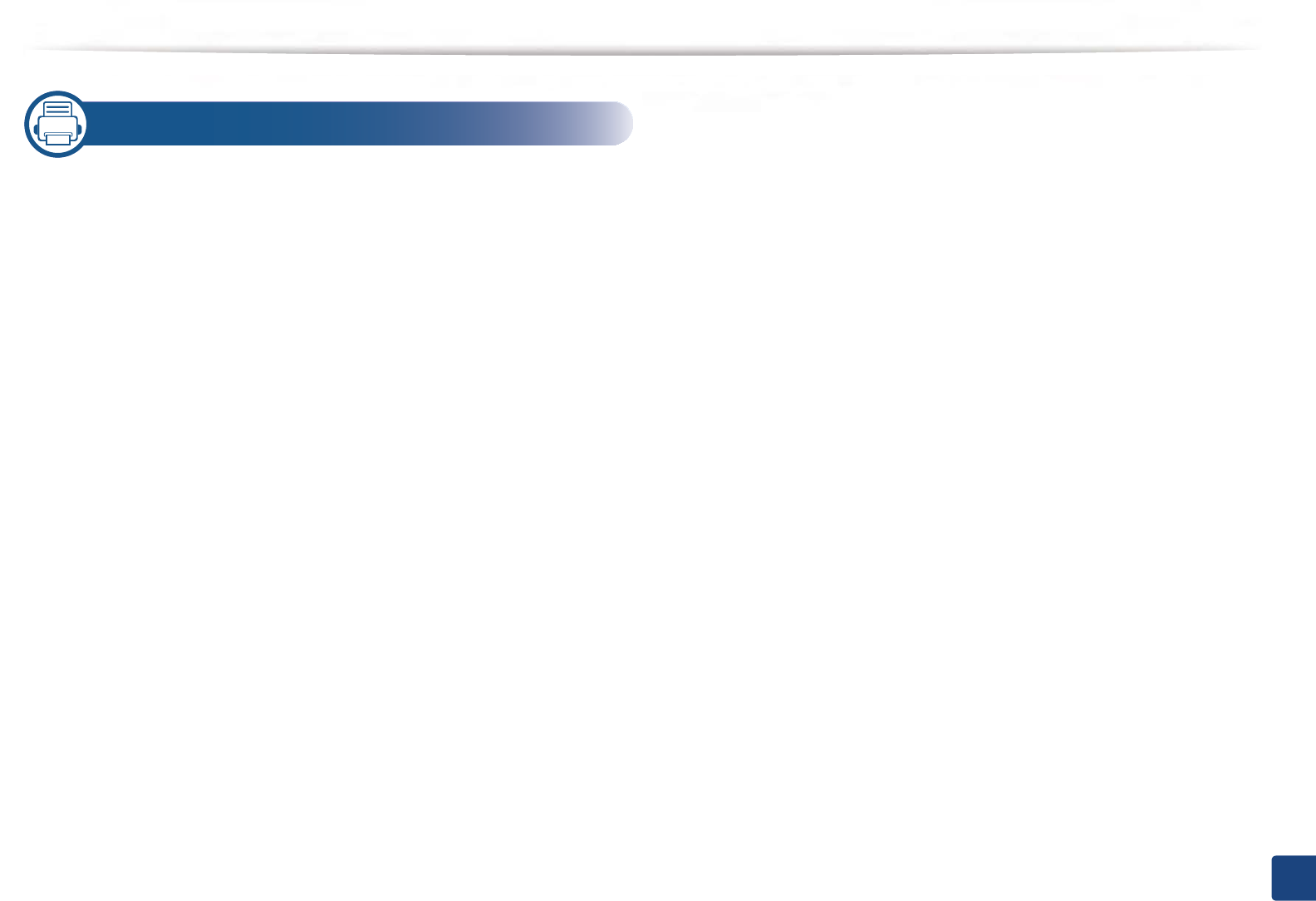
2
BASIC
5. Appendix
Specifications 144
Regulatory information 152
Copyright 164
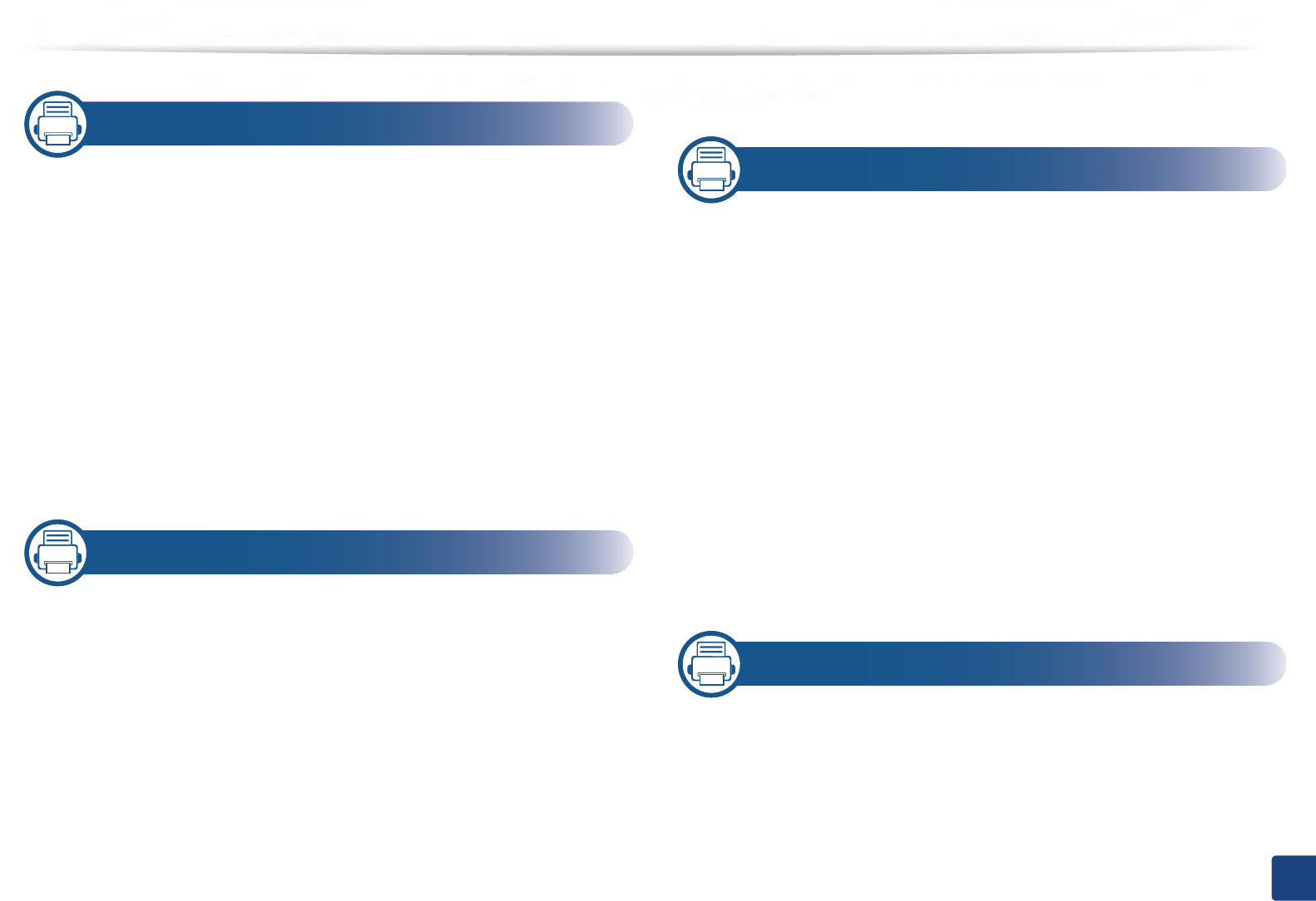
3
BASIC
1. Introduction
Key benefits 5
Features by models 8
Useful to know 13
About this user’s guide 14
Safety information 15
Machine overview 20
Control panel overview 23
Turning on the machine 27
Installing the driver locally 28
Reinstalling the driver 30
2. Menu Overview and Basic Setup
Menu overview 32
Machine’s basic settings 44
Media and tray 46
Basic printing 61
Basic copying 69
Basic scanning 74
Basic faxing 75
Using USB memory device 80
3. Maintenance
Ordering supplies and accessories 87
Available consumables 88
Available accessories 90
Storing the toner cartridge 91
Redistributing toner 93
Replacing the toner cartridge 96
Replacing the imaging unit 99
Installing accessories 101
Monitoring the supplies life 105
Setting the toner low alert/ toner status alert 106
Cleaning the machine 107
Tips for moving & storing your machine 113
4. Troubleshooting
Tips for avoiding paper jams 115
Clearing jams 116
Understanding the status LED 134
Understanding display messages 137
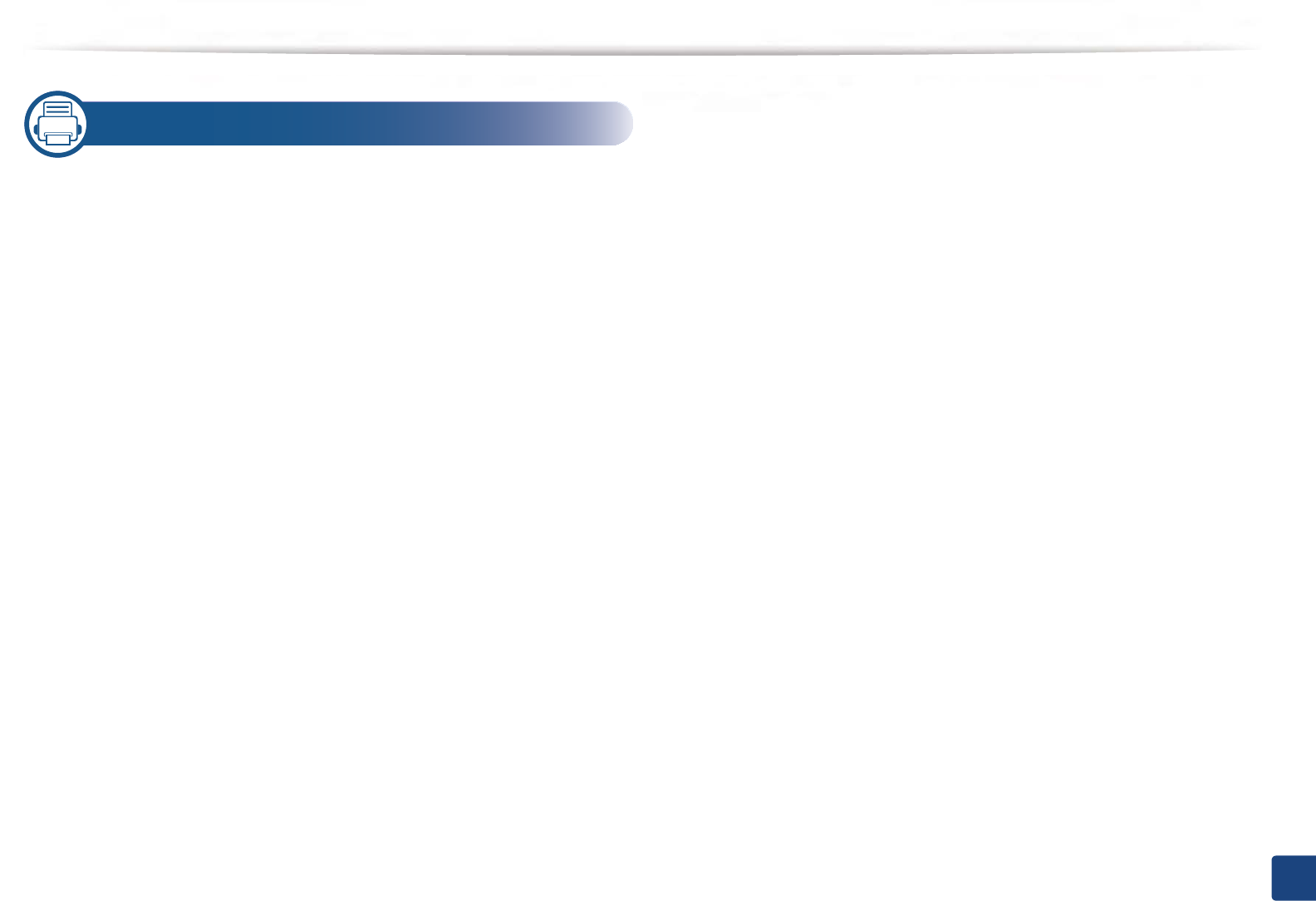
4
BASIC
5. Appendix
Specifications 144
Regulatory information 152
Copyright 164
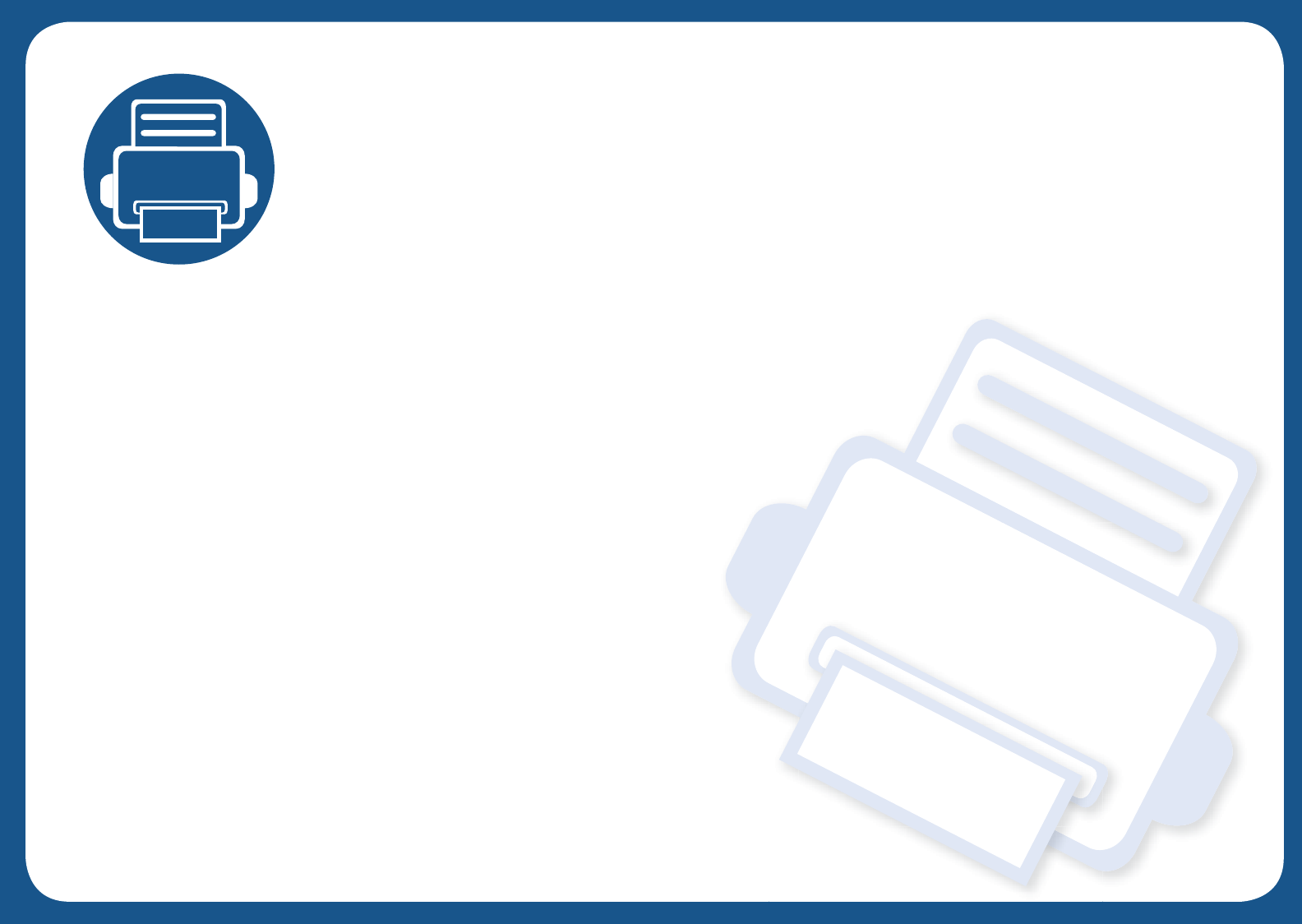
1. Introduction
This chapter provides information you need to know before using the machine.
• Key benefits 6
• Features by models 9
• Useful to know 14
• About this user’s guide 15
• Safety information 16
• Machine overview 21
• Control panel overview 24
• Turning on the machine 28
• Installing the driver locally 29
• Reinstalling the driver 31
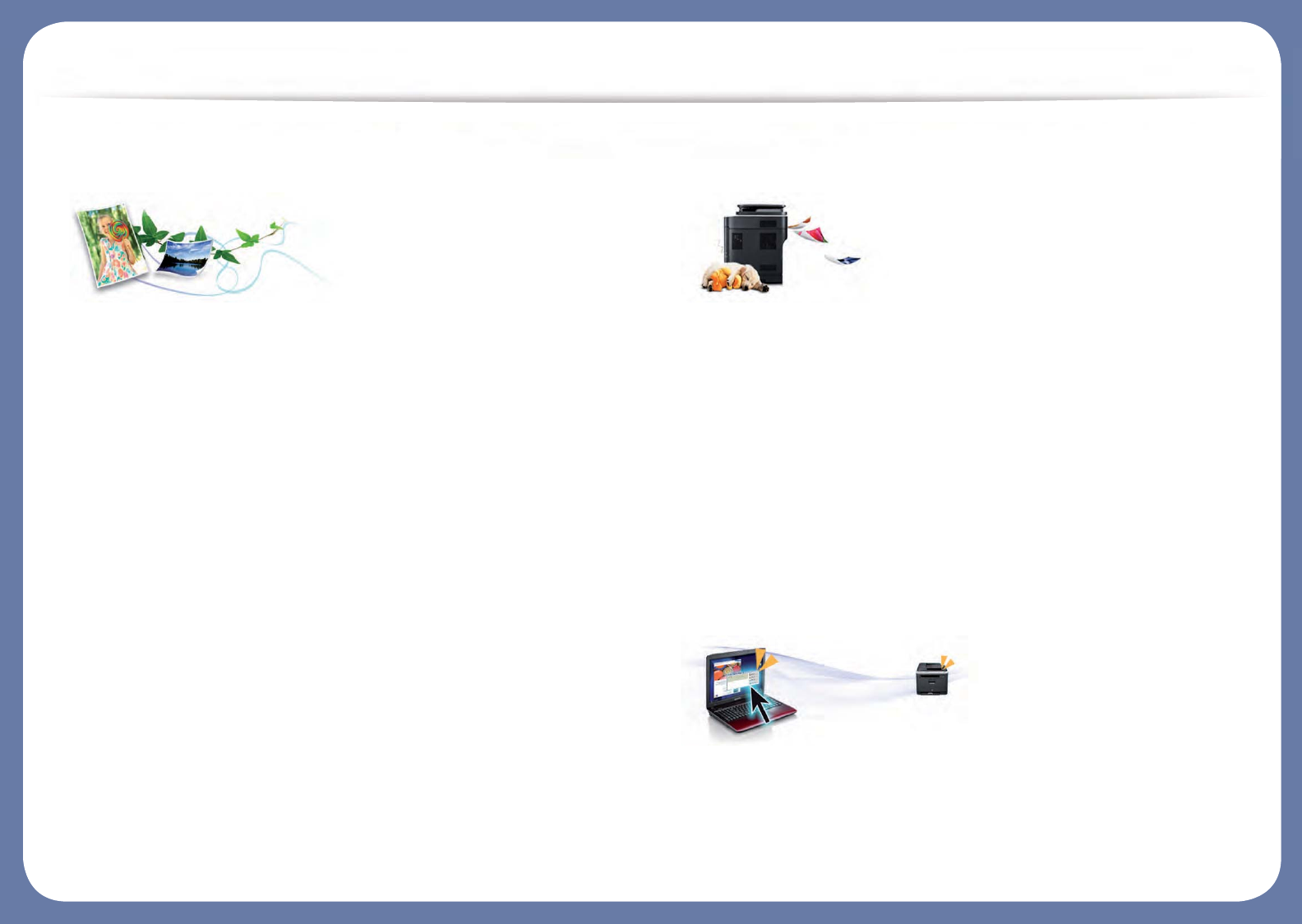
Key benefits
Environmentally friendly
• To save toner and paper, this machine supports Eco feature (see "Eco
printing" on page 66).
• To save paper, you can print multiple pages on one single sheet of paper
(see "Using advanced print features" on page 103).
• To save paper, you can print on both sides of the paper (double-sided
printing) (see "Using advanced print features" on page 103).
• To save electricity, this machine automatically conserves electricity by
substantially reducing power consumption when not in use.
• We recommend using recycled paper for saving energy.
Fast high resolution printing
• You can print with a resolution of up to 1,200 x 1,200 dpi effective output
(1,200 x 600 x 2 bit).
• Fast, on-demand printing.
- M337x series
ƒFor single-side printing, 33 ppm (A4) or 35 ppm (Letter).
- M387x series
ƒFor single-side printing, 38 ppm (A4) or 40 ppm (Letter).
- M407x series
ƒFor single-side printing, 40 ppm (A4) or 42 ppm (Letter).
Convenience
• You can print on the go from your smartphone or computer using Google
Cloud Print™ enabled apps (see "Google Cloud Print™" on page 51).
• Easy Capture Manager allows you to easily edit and print whatever you
captured using the Print Screen key on the keyboard (see "Easy Capture
Manager" on page 145).
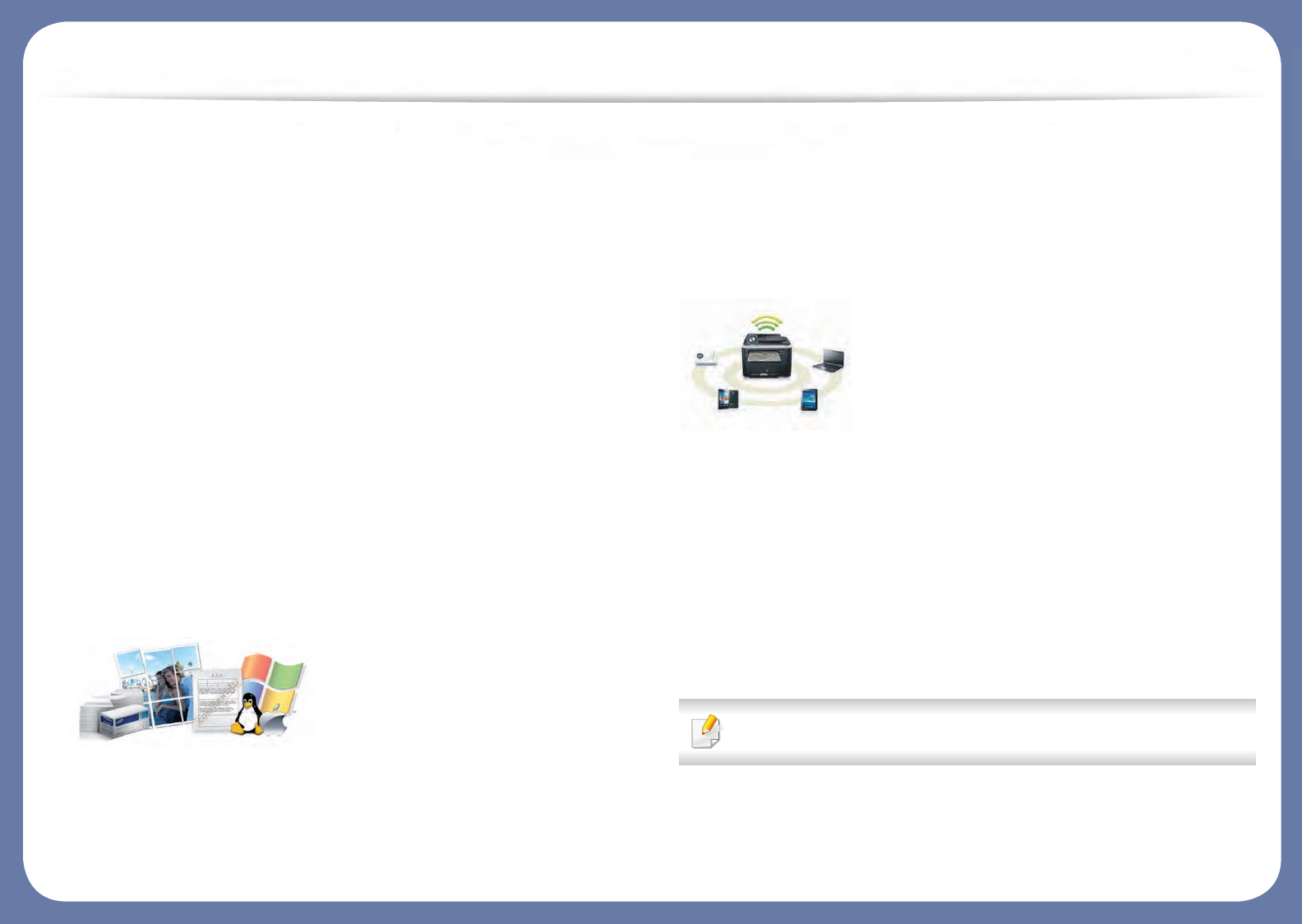
Key benefits
• Samsung Easy Printer Manager and Printing Status is a program that
monitors and informs you of the machine’s status and allows you to
customize the machine’s settings (see "Using Samsung Printer Status" on
page 155 or "Using Samsung Easy Printer Manager" on page 152).
• Samsung Easy Document Creator is an application to help users scan,
compile, and save documents in multiple formats, including .epub format.
These documents can be shared via social networking sites or fax (see
"Using Samsung Easy Document Creator" on page 151).
• AnyWeb Print helps you screen-capture, preview, scrap, and print the
screen of Windows Internet Explorer more easily than when you use the
ordinary program (see "Samsung AnyWeb Print" on page 146).
• Smart Update allows you to check for the latest software and install the
latest version during the printer driver installation process. This is available
only for Windows.
• If you have Internet access, you can get help, support application, machine
drivers, manuals, and order information from the Samsung website,
www.samsung.com > find your product > Support or Downloads.
Wide range of functionality and application support
• Supports various paper sizes (see "Print media specifications" on page 146).
• Print watermark: You can customize your documents with words, such as
“Confidential” (see "Using advanced print features" on page 103).
• You can print in various operating systems (see "System requirements" on
page 148).
• Your machine is equipped with a USB interface and/or a network interface.
Supports various wireless network setting method
• Using the WPS (Wi-Fi Protected Setup™) button
- You can easily connect to a wireless network using the WPS button on
the machine and the access point (a wireless router).
• Using the USB cable or a network cable
- You can connect and set various wireless network settings using a USB
cable or a network cable.
• Using the Wi-Fi Direct
- You can conveniently print from your mobile device using the Wi-Fi or
Wi-Fi Direct feature.
See "Introducing wireless set up methods" on page 25.
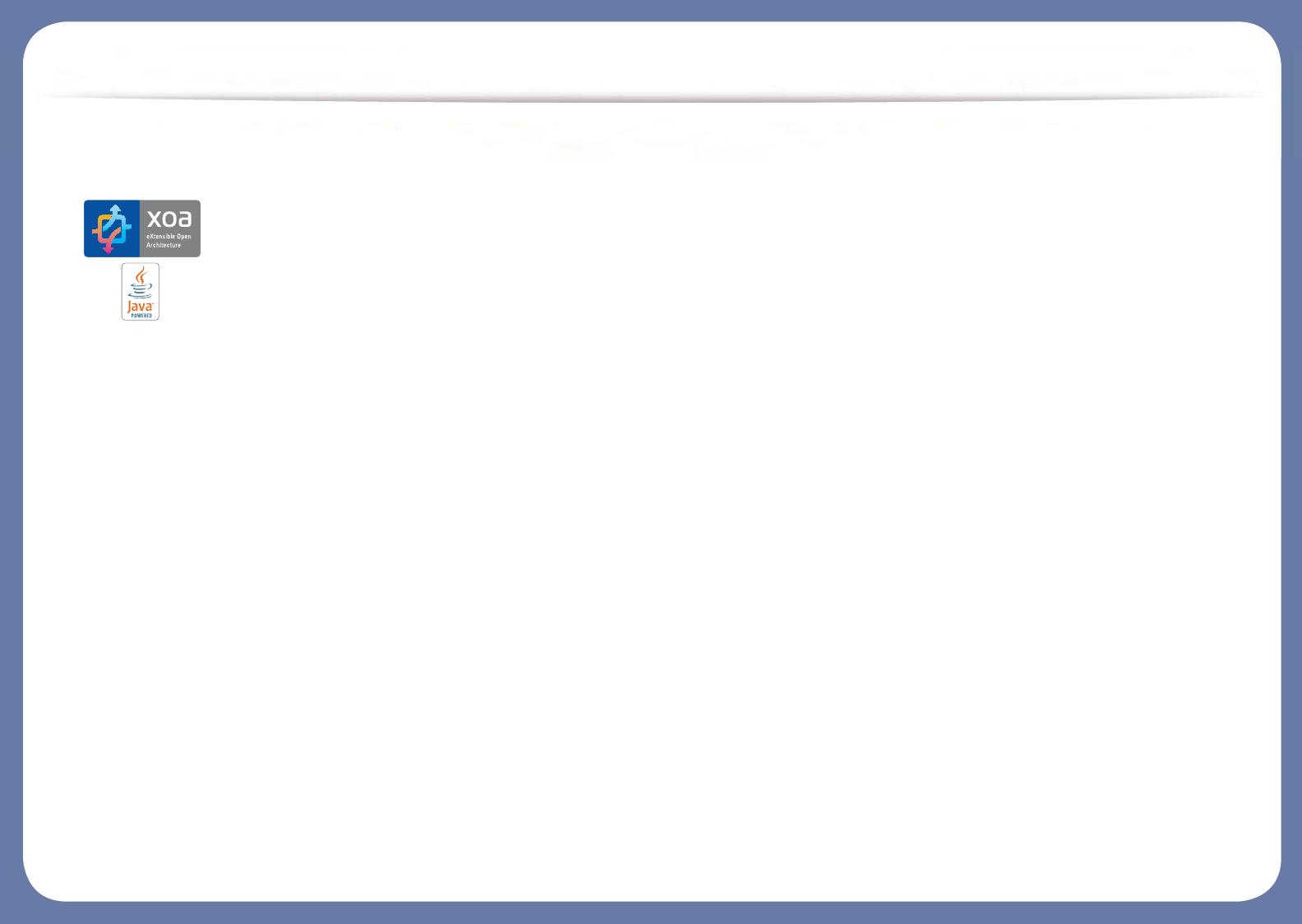
Key benefits
Support XOA applications
The machine supports XOA custom applications.
•Regarding the XOA custom applications, please contact your XOA custom
application provider.
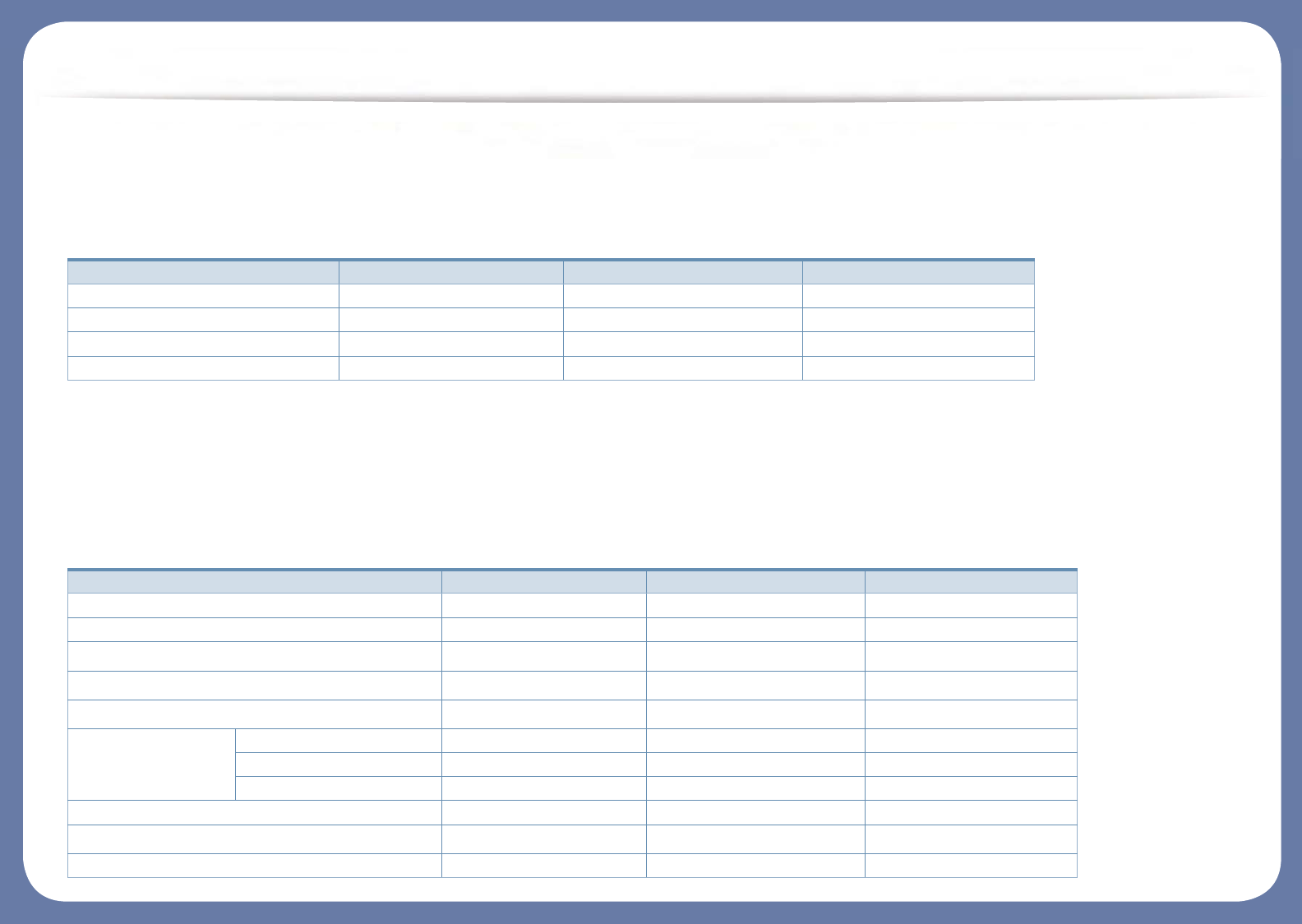
Features by models
Some features and optional goods may not be available depending on model or country.
Operating System
(Ɣ: Included, Blank: Not available)
Software
You can install the printer driver and software when you insert the software CD into your CD-ROM drive. For windows, select the printer driver and software
in the Select Software to Install window.
Operating System M337x series M387x series M407x series
Windows Ɣ Ɣ Ɣ
Mac Ɣ Ɣ Ɣ
Linux Ɣ Ɣ Ɣ
Unix Ɣ Ɣ Ɣ
Software M337x series M387x series M407x series
SPL printer driver Ɣ Ɣ Ɣ
PCL printer driver Ɣ Ɣ Ɣ
PS printer driveraƔ Ɣ Ɣ
XPS printer driveraƔ Ɣ Ɣ
Direct Printing UtilityaƔ Ɣ Ɣ
Samsung Easy
Printer Manager
Scan to PC Settings Ɣ Ɣ Ɣ
Fax to PC Settings Ɣ Ɣ Ɣ
Device Settings Ɣ Ɣ Ɣ
Samsung Printer Status Ɣ Ɣ Ɣ
Samsung AnyWeb PrintaƔ Ɣ Ɣ
Samsung Easy Document Creator Ɣ Ɣ Ɣ

Features by models
(Ɣ: Included, Blank: Not available)
Easy Capture Manager Ɣ Ɣ Ɣ
SyncThru™ Web Service Ɣ Ɣ Ɣ
SyncThru Admin Web Service Ɣ Ɣ Ɣ
Easy Eco Driver Ɣ Ɣ Ɣ
Fax Samsung Network PC Fax Ɣ Ɣ Ɣ
Scan Twain scan driver Ɣ Ɣ Ɣ
WIA scan driver Ɣ Ɣ Ɣ
a. Download the software from the Samsung website and install it: (http://www.samsung.com > find your product > Support or Downloads). Before installing,
check whether your computer’s OS support the software.
Software M337x series M387x series M407x series
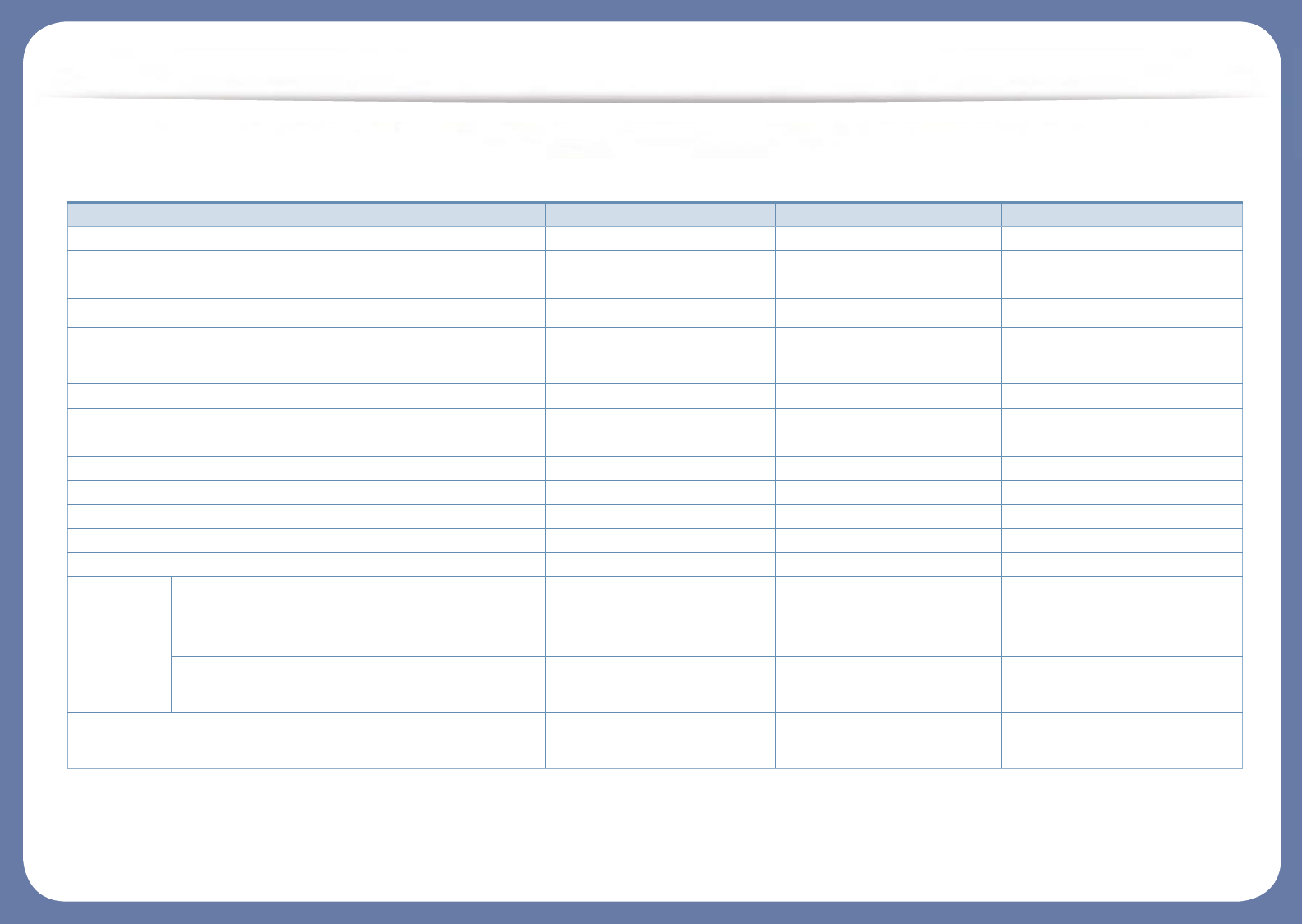
Features by models
Various features
Features M337x series M387x series M407x series
Hi-Speed USB 2.0 Ɣ Ɣ Ɣ
Network Interface Ethernet 10/100 Base TX wired LAN Ɣ Ɣ
Network Interface Ethernet 10/100/1000 Base TX wired LAN Ɣ
IEEE 1284B parallel connectoraż ż ż
Network Interface 802.11b/g/n wireless LANbƔ
(M387xFW only)
Google Cloud Print™ Ɣ Ɣ Ɣ
AirPrint Ɣ Ɣ Ɣ
Eco printing Ɣ Ɣ Ɣ
Duplex (2-sided) printing Ɣ Ɣ Ɣ
USB memory interface Ɣ Ɣ
Memory module ż ż ż
Optional tray (Tray2) ż ż ż
Mass Storage Device
Document
Feeder
Reverse Automatic Document Feeder (RADF) Ɣ
(M387xFW only)
Ɣ
(M407xFR/M407xHR/M407xFX
only)
Automatic Document Feeder (ADF) Ɣ Ɣ
(M387xFD/M387xHD only)
Ɣ
(M4072FD only)
Handset Ɣ
(M337xHD only)
Ɣ
(M387xHD only)
Ɣ
(M407xHR only)
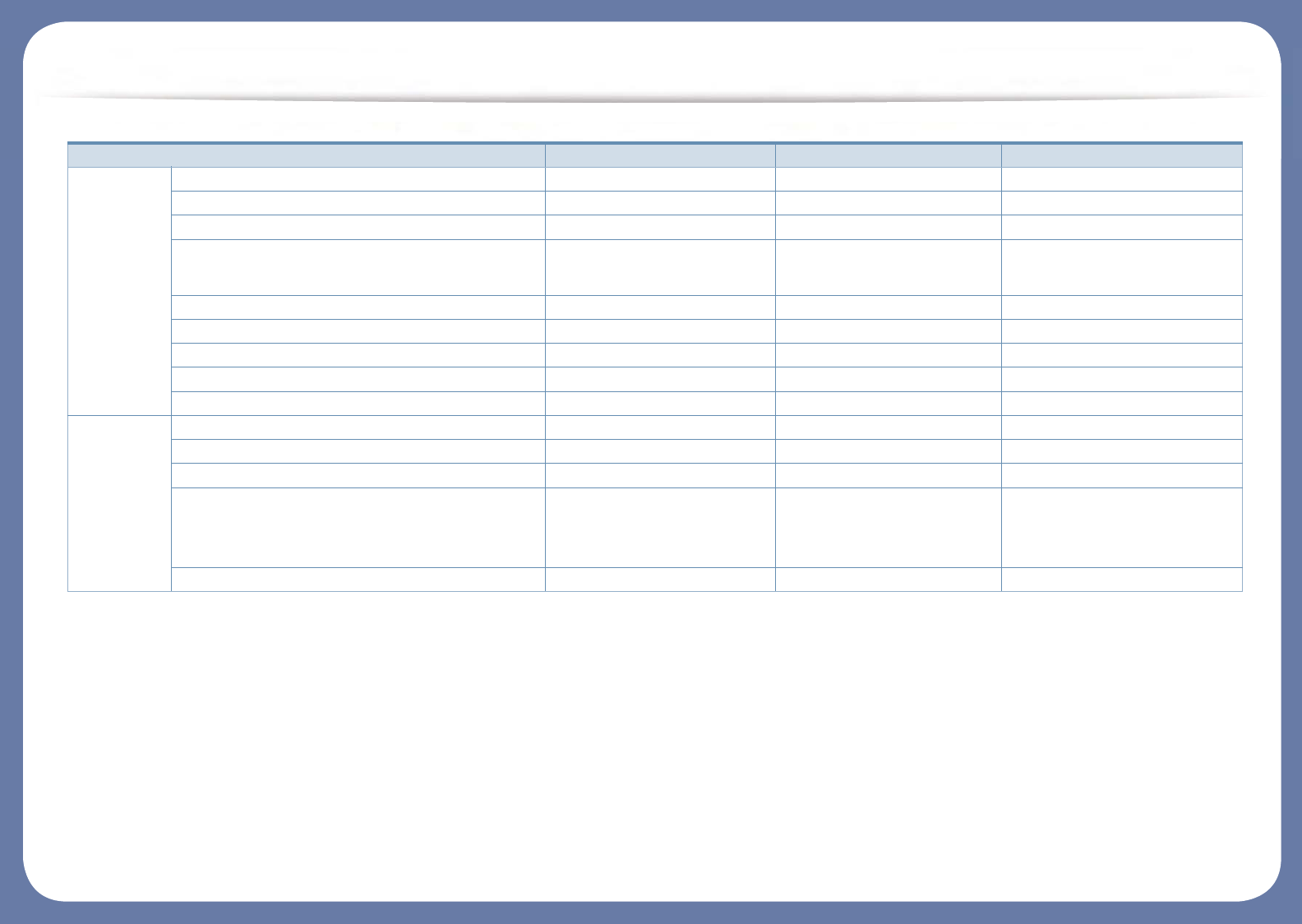
Features by models
Fax Multi-send Ɣ Ɣ Ɣ
Delay send Ɣ Ɣ Ɣ
Priority send
Duplex send Ɣ
(M387xFW only)
Ɣ
Secure receive Ɣ Ɣ Ɣ
Duplex print Ɣ Ɣ Ɣ
Send/ Receive forward - fax Ɣ Ɣ Ɣ
Send/ Receive forward - email Ɣ Ɣ Ɣ
Send/ Receive forward - server Ɣ Ɣ Ɣ
Scan Scanning to email Ɣ Ɣ Ɣ
Scanning to SMB server Ɣ Ɣ Ɣ
Scanning to FTP server Ɣ Ɣ Ɣ
Duplex scan Ɣ
(M387xFW only)
Ɣ
(M407xFR/M407xHR/M407xFX
only)
Scan to PC Ɣ Ɣ Ɣ
Features M337x series M387x series M407x series
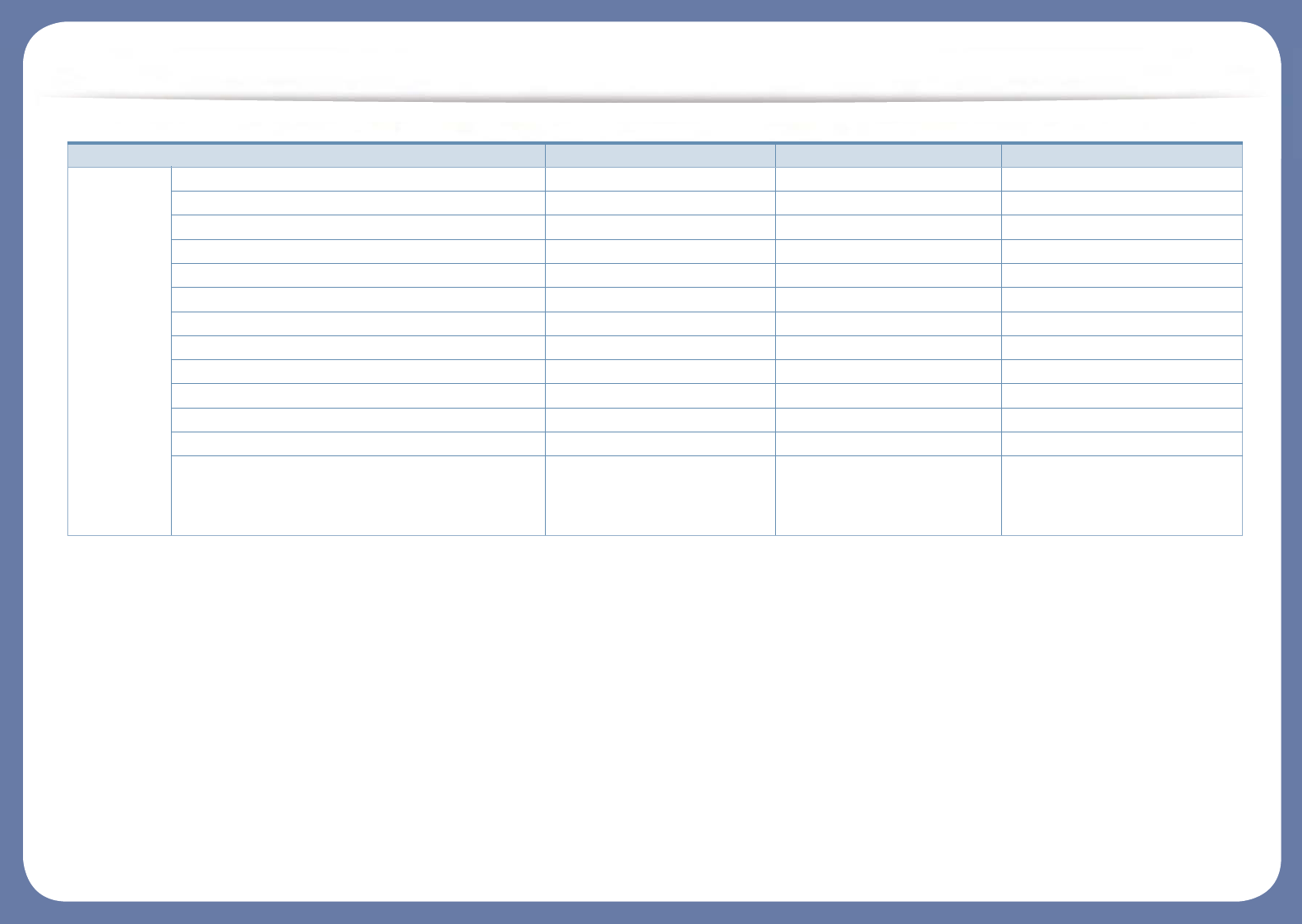
Features by models
(Ɣ: Included, ż: Optional, Blank: Not available)
Copy ID card copying Ɣ Ɣ Ɣ
Reduced or enlarged copying Ɣ Ɣ Ɣ
Collation Ɣ Ɣ Ɣ
Poster
Clone
Auto Fit Ɣ Ɣ Ɣ
Book Ɣ Ɣ Ɣ
2-up/4-up Ɣ Ɣ Ɣ
Adjust background Ɣ Ɣ Ɣ
Margin shift
Edge erase Ɣ Ɣ Ɣ
Gray enhance
Duplex copy Ɣ
(M387xFW only)
Ɣ
(M407xFR/M407xHR/M407xFX
only)
a. If you use the parallel port, you cannot use the USB cable.
b. Depending on your country, wireless LAN card may not be available. For some countries, only 802.11 b/g can be applied. Contact your local Samsung dealer or the retailer where you
bought your machine.
Features M337x series M387x series M407x series
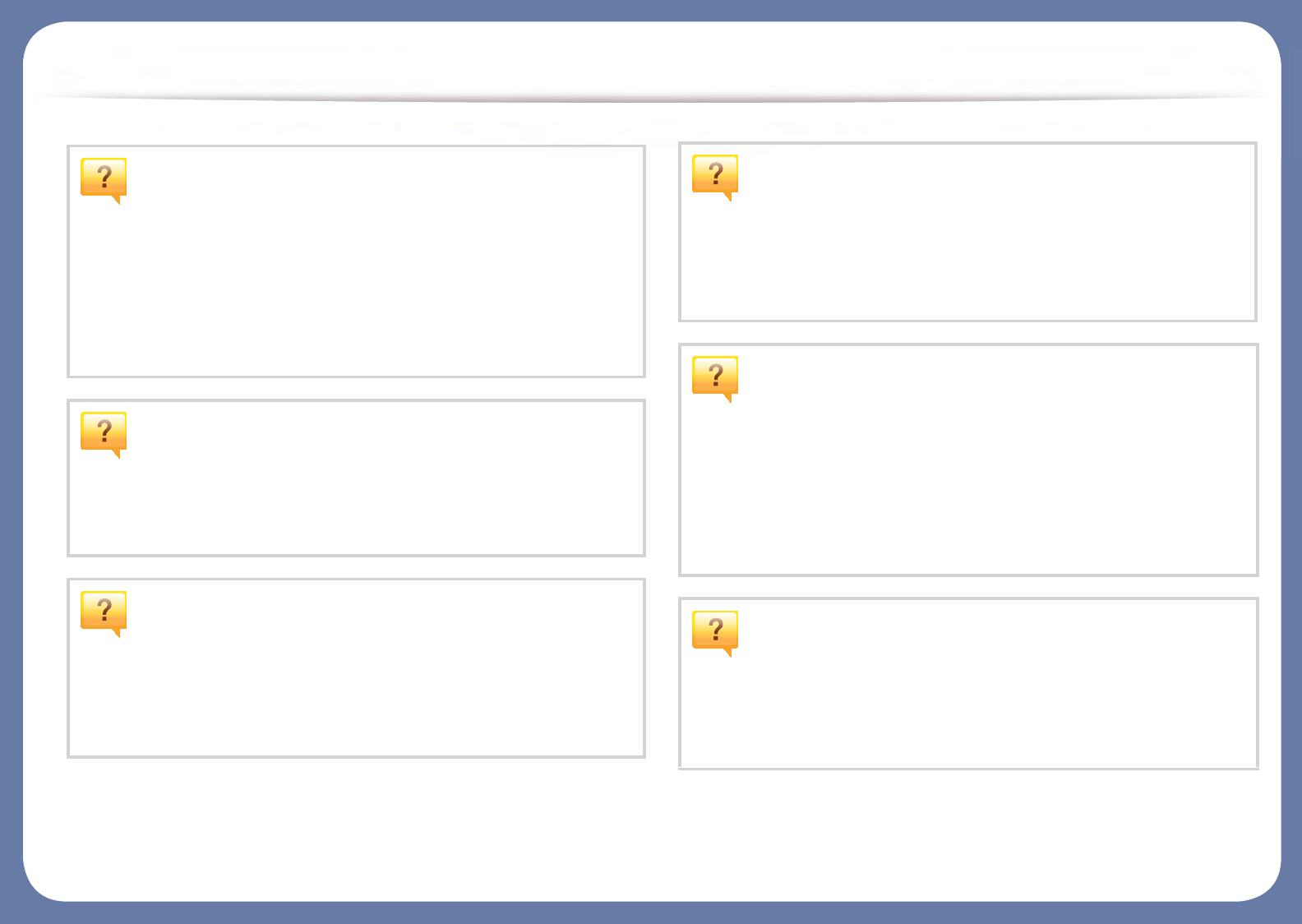
Useful to know
The machine does not print.
• Open the print queue list and remove the document from the
list (see "Canceling a print job" on page 63).
• Remove the driver and install it again (see "Installing the driver
locally" on page 29).
• Select your machine as your default machine in your Windows
(see "Setting your machine as a default machine" on page 102).
Where can I purchase accessories or supplies?
• Inquire at a Samsung distributor or your retailer.
• Visit www.samsung.com/supplies. Select your country/region
to view product service information.
The status LED flashes or remains constantly on.
• Turn the product off and on again.
• Check the meanings of LED indications in this manual and
troubleshoot accordingly (see "Understanding the status LED"
on page 134).
A paper jam has occurred.
• Open and close the door (see "Front view" on page 22).
• Check the instructions on removing jammed paper in this
manual and troubleshoot accordingly (see "Clearing jams" on
page 116).
Printouts are blurry.
• The toner level might be low or uneven. Shake the toner
cartridge (see "Redistributing toner" on page 94).
• Try a different print resolution setting (see "Opening printing
preferences" on page 64).
• Replace the toner cartridge (see "Replacing the toner
cartridge" on page 97).
Where can I download the machine’s driver?
• You can get help, support application, machine drivers,
manuals, and order information from the Samsung website,
www.samsung.com > find your product > Support or
Downloads.
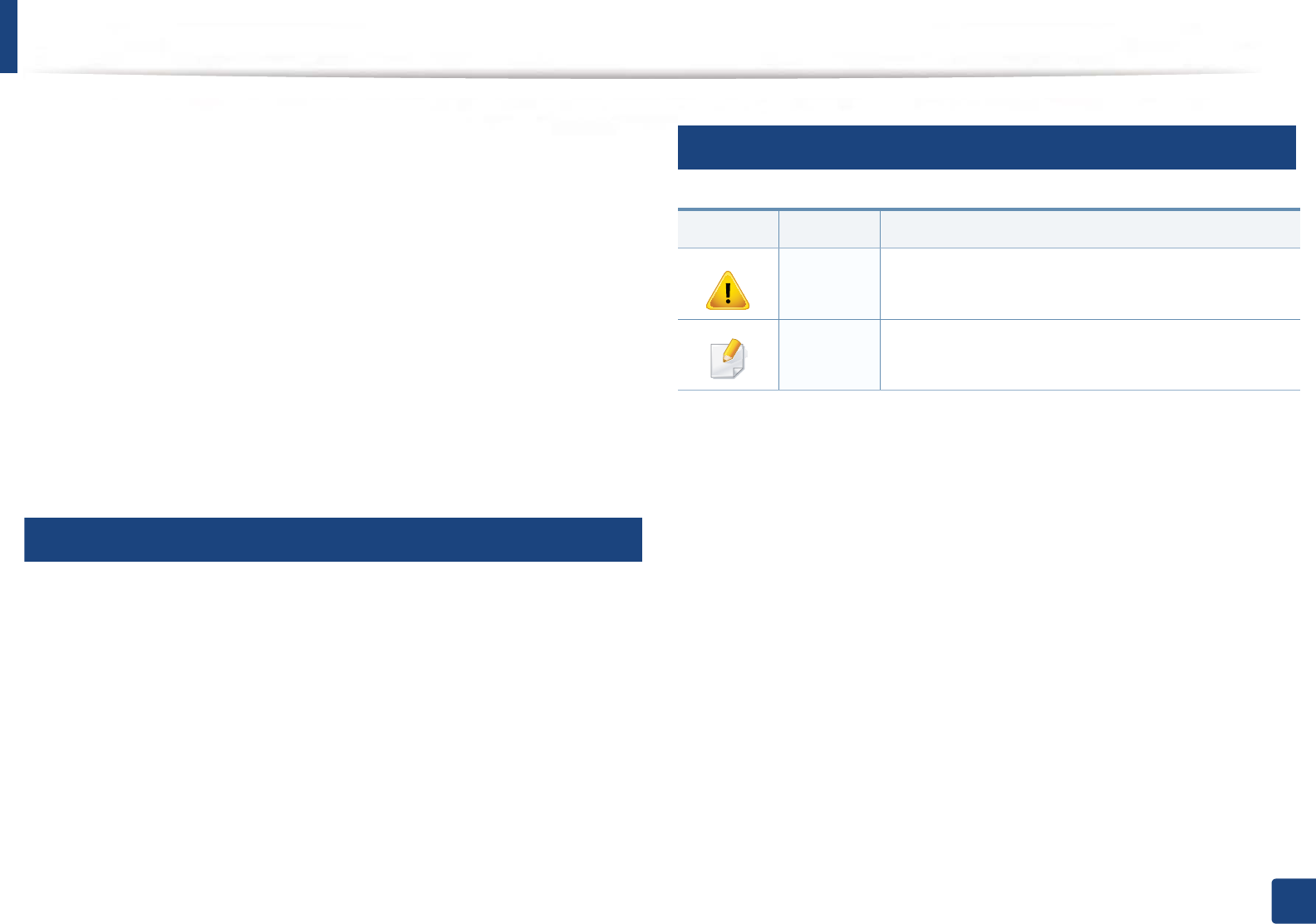
15
1. Introduction
About this user’s guide
This user's guide provides information for your basic understanding of the
machine as well as detailed steps to explain machine usage.
• Read the safety information before using the machine.
• If you have a problem using the machine, refer to the troubleshooting
chapter.
• Terms used in this user’s guide are explained in the glossary chapter.
• All illustrations in this user’s guide may differ from your machine depending
on its options or model you purchased.
• The screenshots in this administrator’s guide may differ from your machine
depending on the machine’s firmware/driver version.
• The procedures in this user’s guide are mainly based on Windows 7.
1
Conventions
Some terms in this guide are used interchangeably, as below:
• Document is synonymous with original.
• Paper is synonymous with media, or print media.
• Machine refers to printer or MFP.
2
General icons
Icon Text Description
Caution Gives users information to protect the machine from
possible mechanical damage or malfunction.
Note Provides additional information or detailed
specification of the machine function and feature.
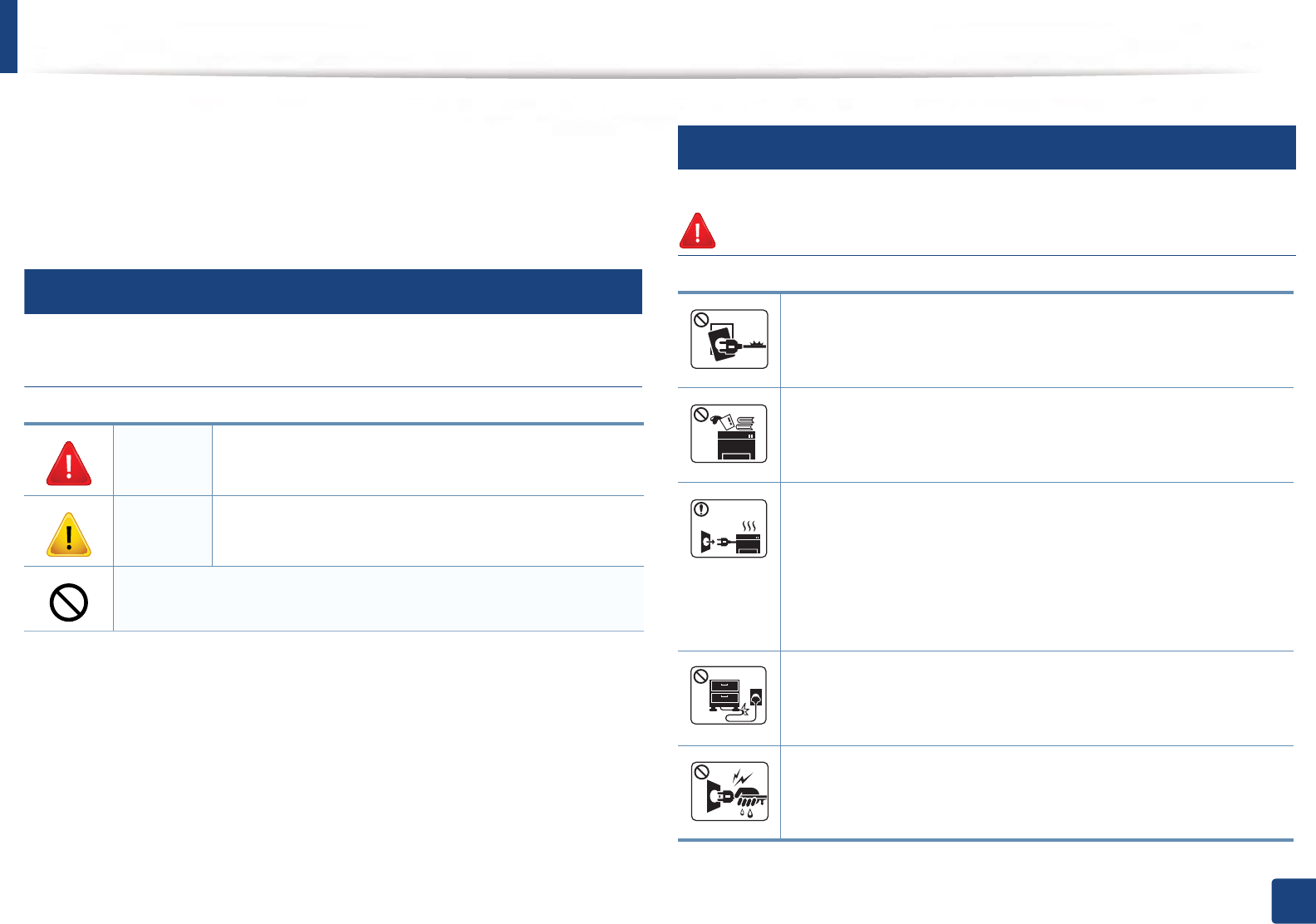
16
1. Introduction
Safety information
These warnings and precautions are included to prevent injury to you and
others, and to prevent any potential damage to your machine. Be sure to read
and understand all of these instructions before using the machine. After reading
this section, keep it in a safe place for future reference.
3
Important safety symbols
Explanation of all icons and signs used in this chapter
4
Operating environment
Warning
Warning Hazards or unsafe practices that may result in severe
personal injury or death.
Caution Hazards or unsafe practices that may result in minor
personal injury or property damage.
Do not attempt.
Do not use if the power cord is damaged or if the electrical outlet is
not grounded.
This could result in electric shock or fire.
Do not place anything on top of the machine (water, small metal or
heavy objects, candles, lit cigarettes, etc.).
This could result in electric shock or fire.
• If the machine gets overheated, it releases smoke, makes
strange noises, or generates an odd odor, immediately turn off
the power switch and unplug the machine.
• The user should be able to access the power outlet in case of
emergencies that might require the user to pull the plug out.
This could result in electric shock or fire.
Do not bend, or place heavy objects on the power cord.
Stepping on or allowing the power cord to be crushed by a heavy
object could result in electric shock or fire.
Do not remove the plug by pulling on the cord; do not handle the
plug with wet hands.
This could result in electric shock or fire.
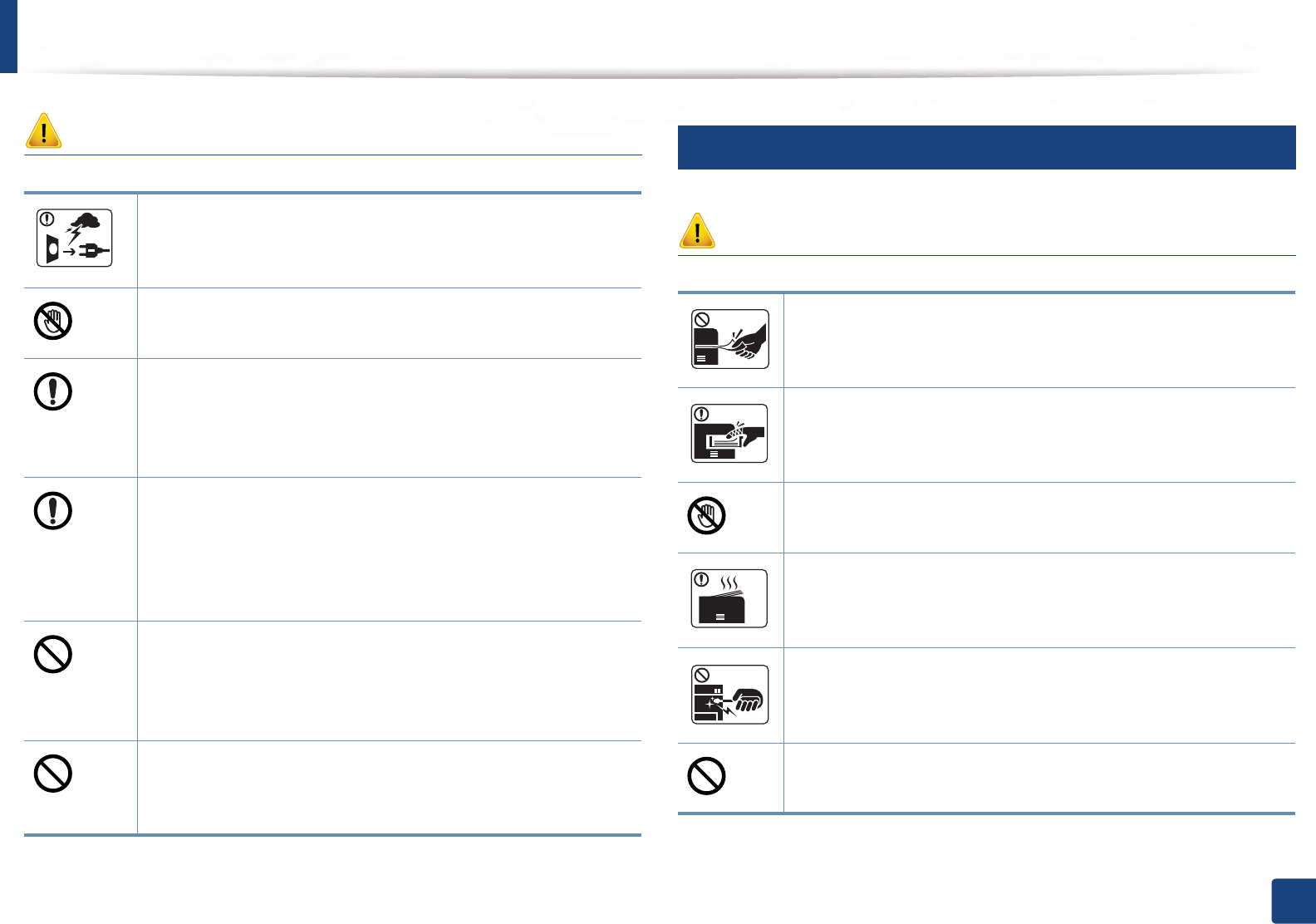
Safety information
17
1. Introduction
Caution
5
Operating method
Caution
During an electrical storm or for a period of non-operation,
remove the power plug from the electrical outlet.
This could result in electric shock or fire.
Be careful, the paper output area is hot.
Burns could occur.
If the machine has been dropped, or if the cabinet appears
damaged, unplug the machine from all interface connections and
request assistance from qualified service personnel.
Otherwise, this could result in electric shock or fire.
If the machine does not operate properly after these instructions
have been followed, unplug the machine from all interface
connections and request assistance from qualified service
personnel.
Otherwise, this could result in electric shock or fire.
If the plug does not easily enter the electrical outlet, do not
attempt to force it in.
Call an electrician to change the electrical outlet, or this could
result in electric shock.
Do not allow pets to chew on the AC power, telephone or PC
interface cords.
This could result in electric shock or fire and/or injury to your pet.
Do not forcefully pull the paper out during printing.
It can cause damage to the machine.
Be careful not to put your hand between the machine and paper
tray.
You may get injured.
Be careful when replacing paper or removing jammed paper.
New paper has sharp edges and can cause painful cuts.
When printing large quantities, the bottom part of the paper
output area may get hot. Do not allow children to touch.
Burns can occur.
When removing jammed paper, do not use tweezers or sharp metal
objects.
It can damage the machine.
Do not allow too many papers to stack up in the paper output tray.
It can damage the machine.
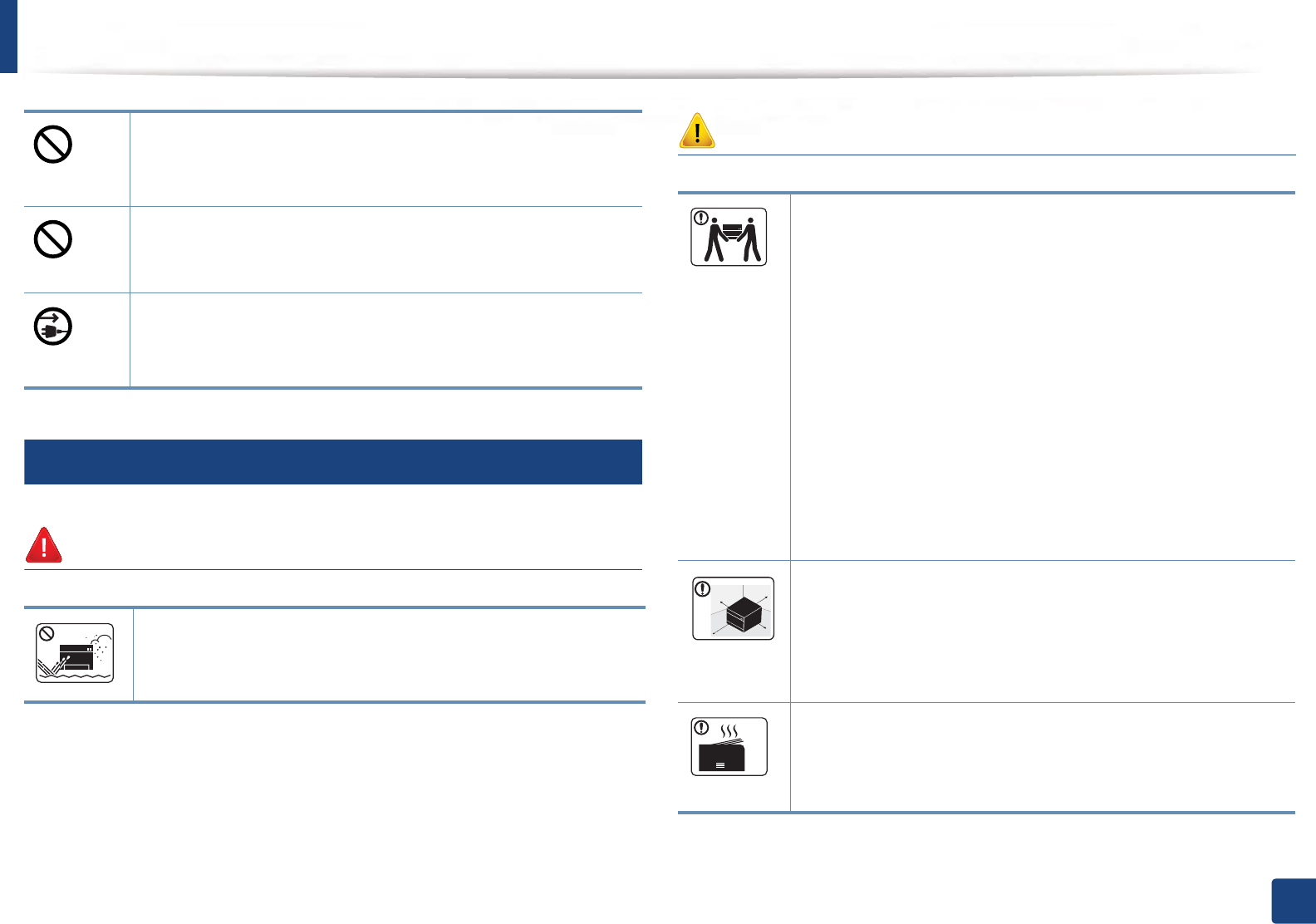
Safety information
18
1. Introduction
6
Installation / Moving
Warning
Caution
Do not block or push objects into the ventilation opening.
This could result in elevated component temperatures which can
cause damage or fire.
Use of controls or adjustments or performance of procedures other
than those specified herein may result in hazardous radiation
exposure.
This machine's power reception device is the power cord.
To switch off the power supply, remove the power cord from the
electrical outlet.
Do not place the machine in an area with dust, humidity, or water
leaks.
This could result in electric shock or fire.
Before moving the machine, turn the power off and disconnect all
cords. The information below are only suggestions based on the
units weight.
If you have a medical condition that prevents you from lifting, do
not lift the machine. Ask for help, and always use the appropriate
amount of people to lift the device safety.
Then lift the machine:
• If the machine weighs under 20 kg (44.09 lbs), lift with 1 person.
• If the machine weighs 20 kg (44.09 lbs) - 40kg (88.18 lbs), lift
with 2 people.
• If the machine weighs more than 40 kg (88.18 lbs), lift with 4 or
more people.
The machine could fall, causing injury or machine damage.
Choose a flat surface with enough space for ventilation to place
the machine. Also consider the space required to open the cover
and trays.
The place should be well-ventilated and be far from direct light,
heat, and humidity.
When using the machine for a long period of time or printing a
large number of pages in a non-ventilated space, it could pollute
the air and be harmful to your health. Place the machine in a well-
ventilated space or open a window to circulate the air periodically.
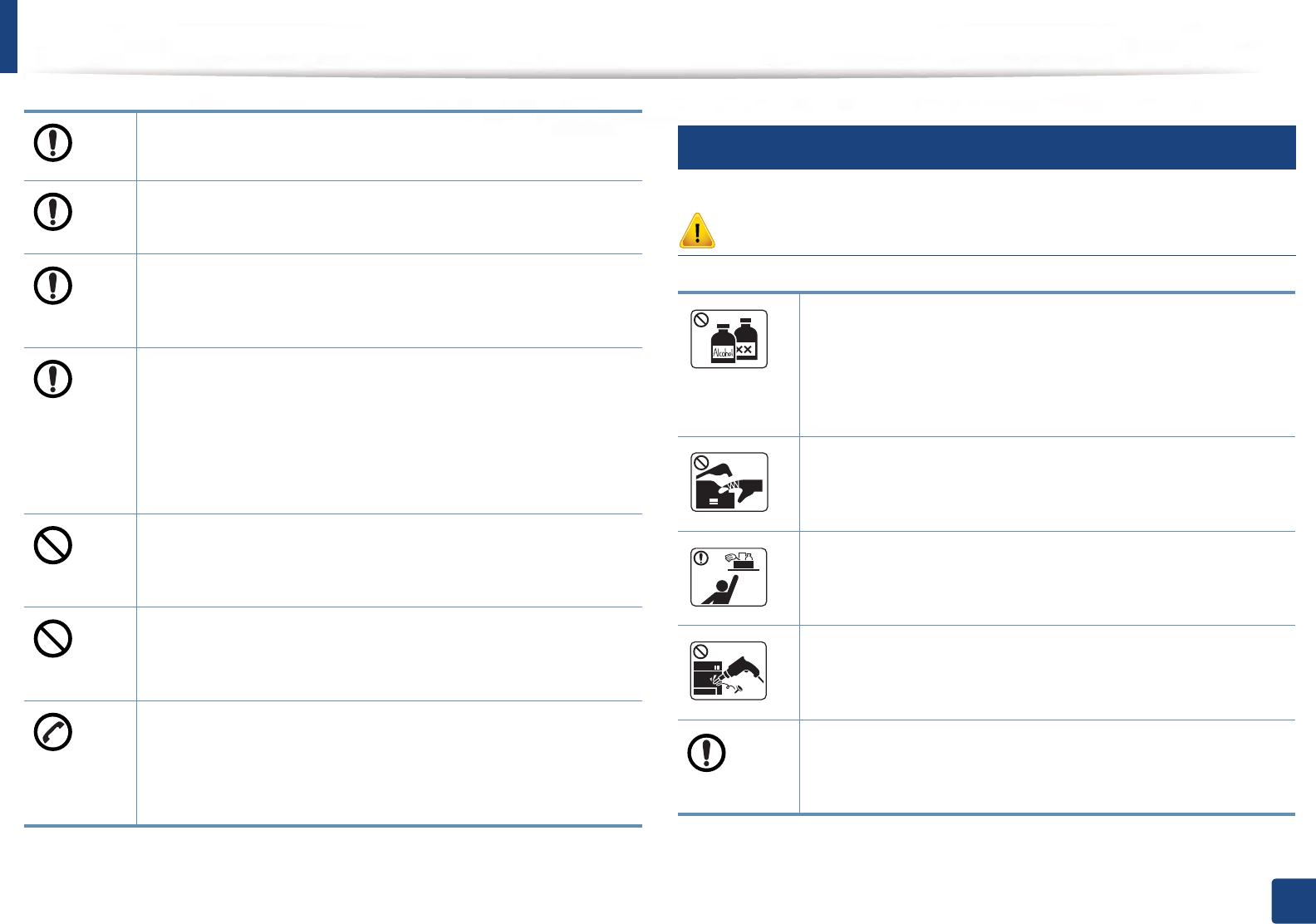
Safety information
19
1. Introduction
7
Maintenance / Checking
Caution
Do not place the machine on an unstable surface.
The machine could fall, causing injury or machine damage.
Use only No.26 AWGa or larger, telephone line cord, if necessary.
Otherwise, it can cause damage to the machine.
Make sure you plug the power cord into a grounded electrical
outlet.
Otherwise, this could result in electric shock or fire.
Use the power cord supplied with your machine for safe
operation. If you are using a cord which is longer than 2 meters (6
feet) with a 110V machine, then the gauge should be 16 AWG or
larger.
Otherwise, it can cause damage to the machine, and could result
in electric shock or fire.
Do not put a cover over the machine or place it in an airtight
location, such as a closet.
If the machine is not well-ventilated, this could result in fire.
Do not overload wall outlets and extension cords.
This can diminish performance, and could result in electric shock
or fire.
The machine should be connected to
the power level which is specified on the label.
If you are unsure and want to check the power level you are using,
contact the electrical utility company.
a. AWG: American Wire Gauge
Unplug this product from the wall outlet before cleaning the
inside of the machine. Do not clean the machine with benzene,
paint thinner or alcohol; do not spray water directly into the
machine.
This could result in electric shock or fire.
When you are working inside the machine replacing
consumables or cleaning the inside, do not operate the machine.
You could get injured.
Keep cleaning consumables away from children.
Children could get hurt.
Do not disassemble, repair or rebuild the machine by yourself.
It can damage the machine. Call a certified technician when the
machine needs repairing.
To clean and operate the machine, strictly follow the user's guide
provided with the machine.
Otherwise, you could damage the machine.
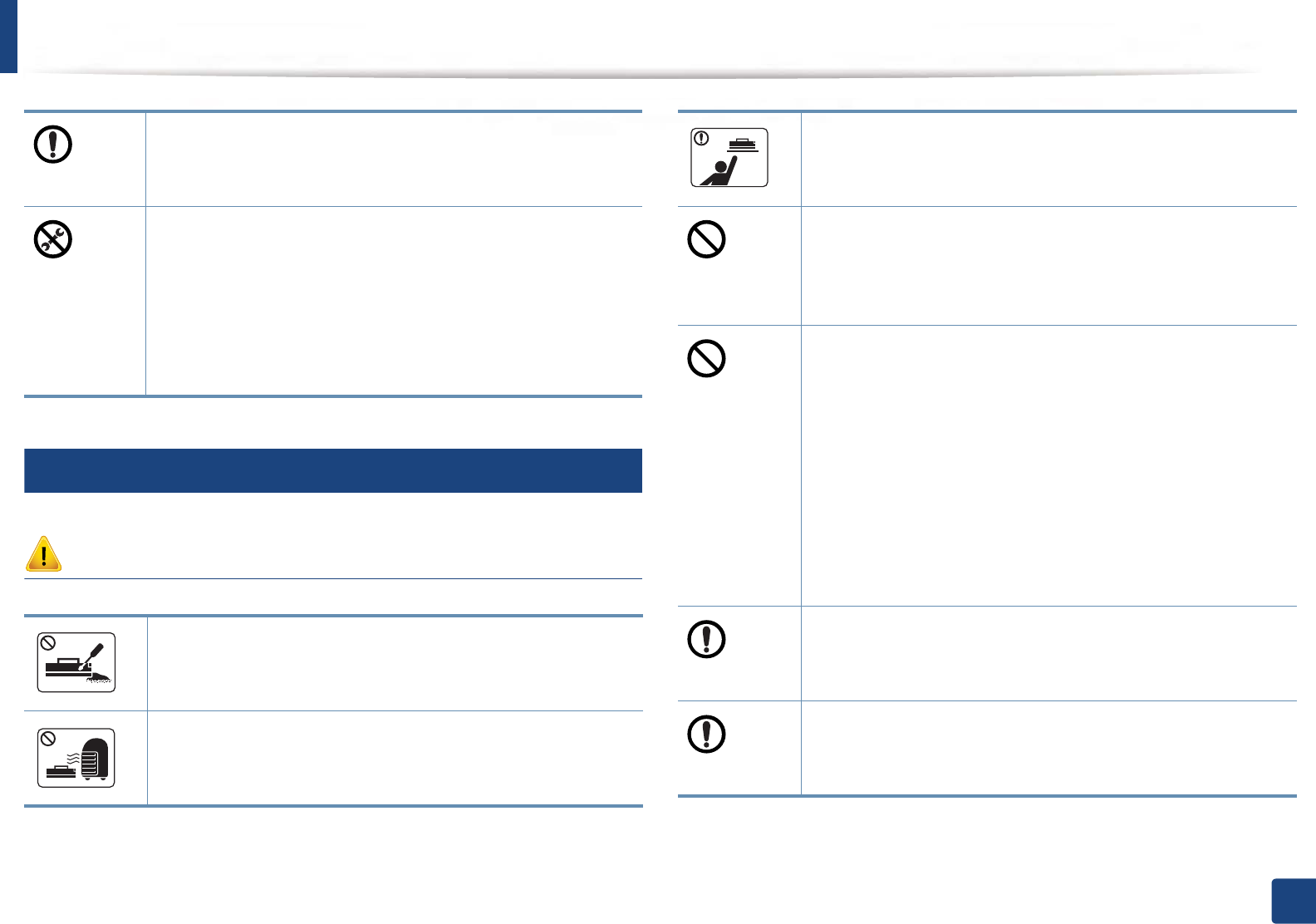
Safety information
20
1. Introduction
8
Supply usage
Caution
Keep the power cable and the contact surface of the plug clean
from dust or water.
Otherwise, this could result in electric shock or fire.
• Do not remove any covers or guards that are fastened with
screws.
• Fuser units should only be repaired by a certified service
technician. Repair by non-certified technicians could result in
fire or electric shock.
• The machine should only be repaired by a Samsung service
technician.
Do not disassemble the toner cartridge.
Toner dust can be dangerous if inhaled or ingested.
Do not burn any of the consumables such as toner cartridge or
fuser unit.
This could cause an explosion or uncontrollable fire.
When storing consumables such as toner cartridges, keep them
away from children.
Toner dust can be dangerous if inhaled or ingested.
Using recycled consumables, such as toner, can cause damage to
the machine.
In case of damage due to the use of recycled consumables, a
service fee will be charged.
For consumables that contain toner dust (toner cartridge, waste
toner bottle, imaging unit, etc.) follow the instructions below.
• When disposing of the consumables, follow the instructions
for disposal. Refer to the reseller for disposal instructions.
• Do not wash the consumables.
• For a waste toner bottle, do not reuse it after emptying the
bottle.
If you do not follow the instructions above, it may cause machine
malfunction and environmental pollution. The warranty does not
cover damages caused by a user's carelessness.
When toner gets on your clothing, do not use hot water to wash
it.
Hot water sets toner into fabric. Use cold water.
When changing the toner cartridge or removing jammed paper,
be careful not to let toner dust touch your body or clothes.
Toner dust can be dangerous if inhaled or ingested.
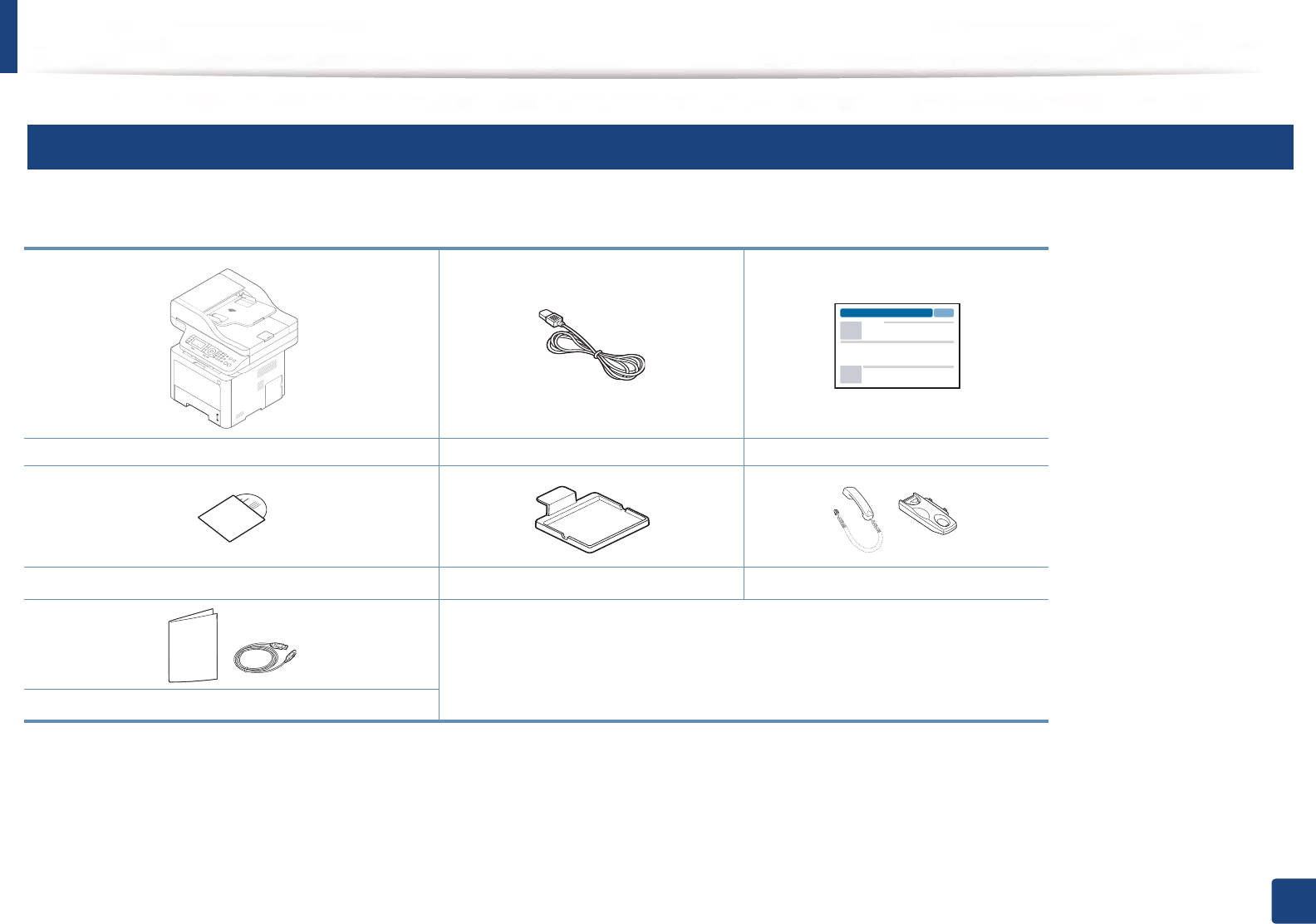
21
1. Introduction
Machine overview
9
Components
The actual component may differ from the illustration below. Some components may change depending on the circumstances.
Machine Power cord Quick installation guide
Software CDa
a. The software CD contains the print drivers, user’s guide, and software applications.
Card reader holderb
b. M407xFX only.
Handsetc
c. Handset model only (see "Various features" on page 11).
Misc. accessoriesd
d. Miscellaneous accessories included with your machine may vary by country of purchase and specific model.

Machine overview
22
1. Introduction
10
Front view
• This illustration may differ from your machine depending on your model.
There are various types of machine.
• Some features and optional goods may not be available depending on
model or country (see "Features by models" on page 9).
5
123
6
7
8
12
11
10
4
9
17
16
14
15
18
23
24
19
20
22
13
25
20
21
26
1 Document feeder cover 14 Output support tray
2 Document feeder width guide 15 Output tray
3 Document feeder input tray 16 Scanner glass
4 Document feeder support tray 17 Scanner lid
5 Document feeder output tray 18 Front cover handle
6Control panel 19 Paper width guides on a multi-
purpose trayf
7Control board cover 20 Multi-purpose support trayf
8Front cover 21 Paper width guides on a manual
feeder traya
a. M337x series only.
9Paper level indicator 22 Toner cartridgeb
b. M3370/ M3870/ M4070/ M4072 series
10 Tray 2c
c. This is an optional feature (see "Various features" on page 11).
23 Toner cartridged
d. M3375/ M3875/ M4075 series
11 Tray 1 24 Imaging unitd
12 Multi-purpose (or manual feeder)
tray
25 Handsete
e. Handset model only (see "Various features" on page 11).
13 USB memory portf
f. M387x/ 407x series only.
26 Card reader holderg
g. M407xFX only.

Machine overview
23
1. Introduction
11
Rear view
• This illustration may differ from your machine depending on your model.
There are various types of machine.
• Some features and optional goods may not be available depending on
model or country (see "Features by models" on page 9).
EDI
10
9
7 8
1EDI port for card readera
a. M407xFX only.
6Power receptacle
2 Network port 7 Telephone line socket (LINE)
3 USB port 8 Extension telephone socket (EXT.)
4 5V output port for IEEE 1284B
parallel connectorbc
b. This is an optional feature (see "Various features" on page 11).
c. To use the optional IEEE 1284B parallel connector, plug it to the UBS port and the 5V output
port.
9Rear cover handle
5 Power-switch 10 Rear cover
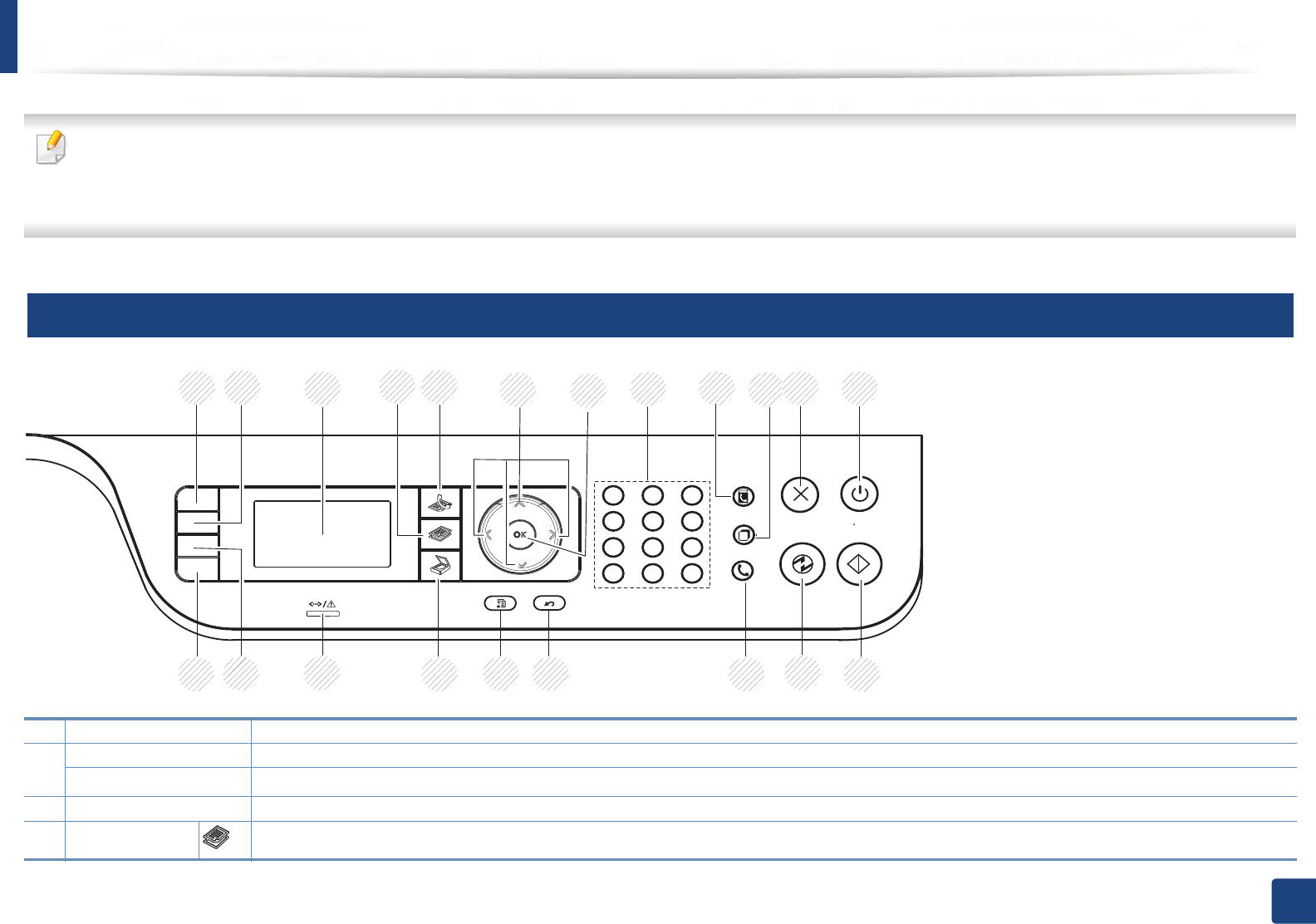
24
1. Introduction
Control panel overview
• This control panel may differ from your machine depending on its model. There are various types of control panels.
• Some features and optional goods may not be available depending on model or country (see "Features by models" on page 9).
• Some buttons may not work depending on the mode (copy, fax, or scan).
12
M337xFD/M337xHD/M387xFD/M387xFW/M387xHD/M407xFD/M407xFR/M407xHR
1ID Copy Allows you to copy both sides of an ID card like a driver’s license on a single side of paper (see "ID card copying" on page 73).
2Darkness Adjusts the brightness level to make a copy for easier reading, when the original contains faint markings and dark images.
WPSaConfigures the wireless network connection easily without a computer (see "Wireless network setup" on page 24).
3Display screen Shows the current status and prompts during an operation.
4Copy Switches to Copy mode.
12
2
1345 6 78 9 10 11
21 20 19 18 17 16 15 14 13
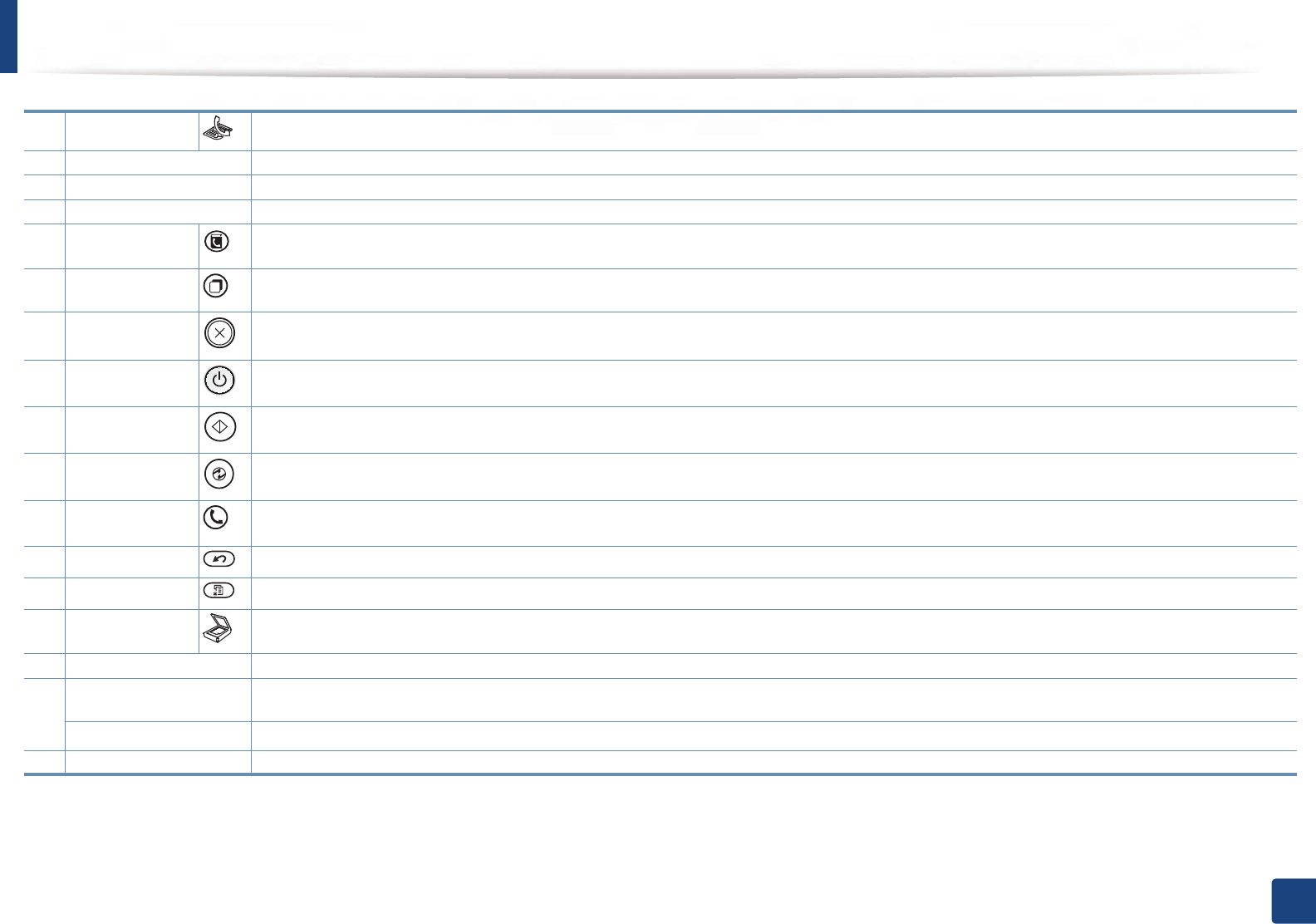
Control panel overview
25
1. Introduction
5Fax Switches to Fax mode.
6Arrows Scroll through the options available in the selected menu, and increase or decrease values.
7OK Confirms the selection on the screen.
8Numeric keypad Dials a number or enters alphanumeric characters (see "Understanding keypad" on page 94).
9Address Book Allows you to store frequently used fax numbers or search for stored fax numbers (see "Storing email address" on page 92 or "Setting up the
address book" on page 96).
10 Redial/Pause Redials the recently sent fax number or received caller ID in ready mode, or inserts a pause(-) into a fax number in edit mode (see "Redialing
the fax number" on page 129).
11 Stop/Clear Stops current operation.
12
Power / Wake Up
Turns the power on or off, or wakes up the machine from the power save mode. If you need to turn the machine off, press this button for
more than three seconds.
13 Start Begins a printing job.
14 Power Saver Goes into sleep mode.
15 On Hook Dial When you press this button, you can hear a dial tone. Then enter a fax number. It is similar to making a call using speaker phone (see
"Receiving manually in Tel mode" on page 136).
16 Back Sends you back to the upper menu level.
17 Menu Enters Menu mode and scrolls through the available menus (see "Menu overview" on page 33).
18 Scan Switches to Scan mode.
19 Status LED Indicates the status of your machine (see "Understanding the status LED" on page 134).
20 Reduce/EnlargebYou can reduce or enlarge the size of a copied image from 25% to 400% when you copy original documents from the scanner glass. (see
"Reduced or enlarged copy" on page 72).
Direct USBcAllows you to directly print files stored on a USB memory device when it is inserted into the USB port on the front of your machine.
21 Eco Turn on the Eco mode to reduce toner consumption and paper usage when pc-printing and copying only (see "Eco printing" on page 66).
a. M387xFW only.
b. M337xFD/ M337xHD only.
c. M387x/ M407x series only.
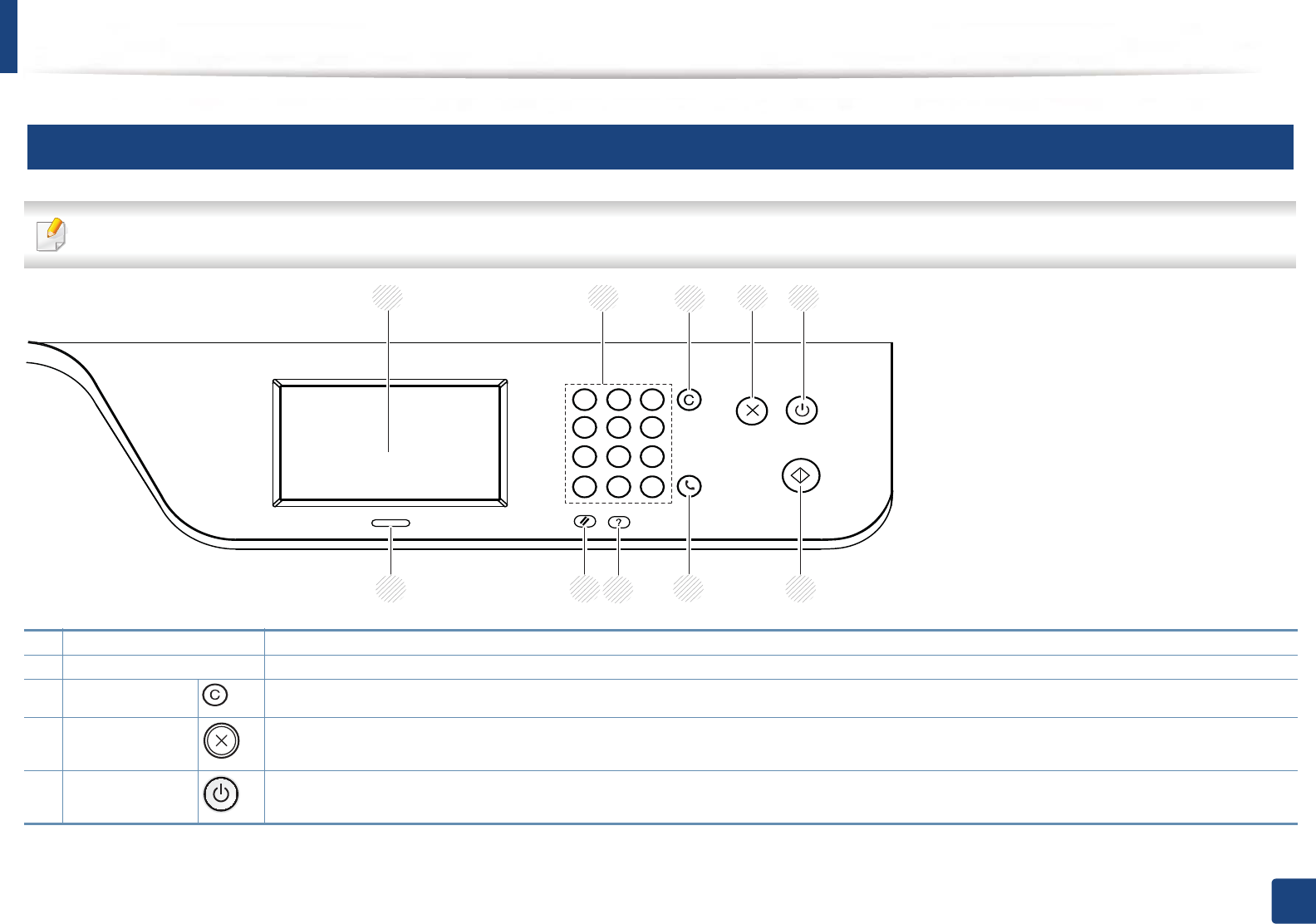
Control panel overview
26
1. Introduction
13
M407xFX
When you use the touch screen, use your finger only. The screen may be damaged with a sharpen pen or anything else.
1Touch screen Shows the current status and displays prompts during an operation (see "Introducing the touch screen" on page 38).
2Numeric keypad Dials a number or enters alphanumeric characters (see "Understanding pop-up keyboard" on page 95).
3Clear Deletes characters in the edit area.
4Stop Stops an operations at any time.
5
Power / Wake Up
Turns the power on or off, or wakes up the machine from the power save mode. If you need to turn the machine off, press this button for
more than three seconds.
2
13
10 6
7
8
9
4
5
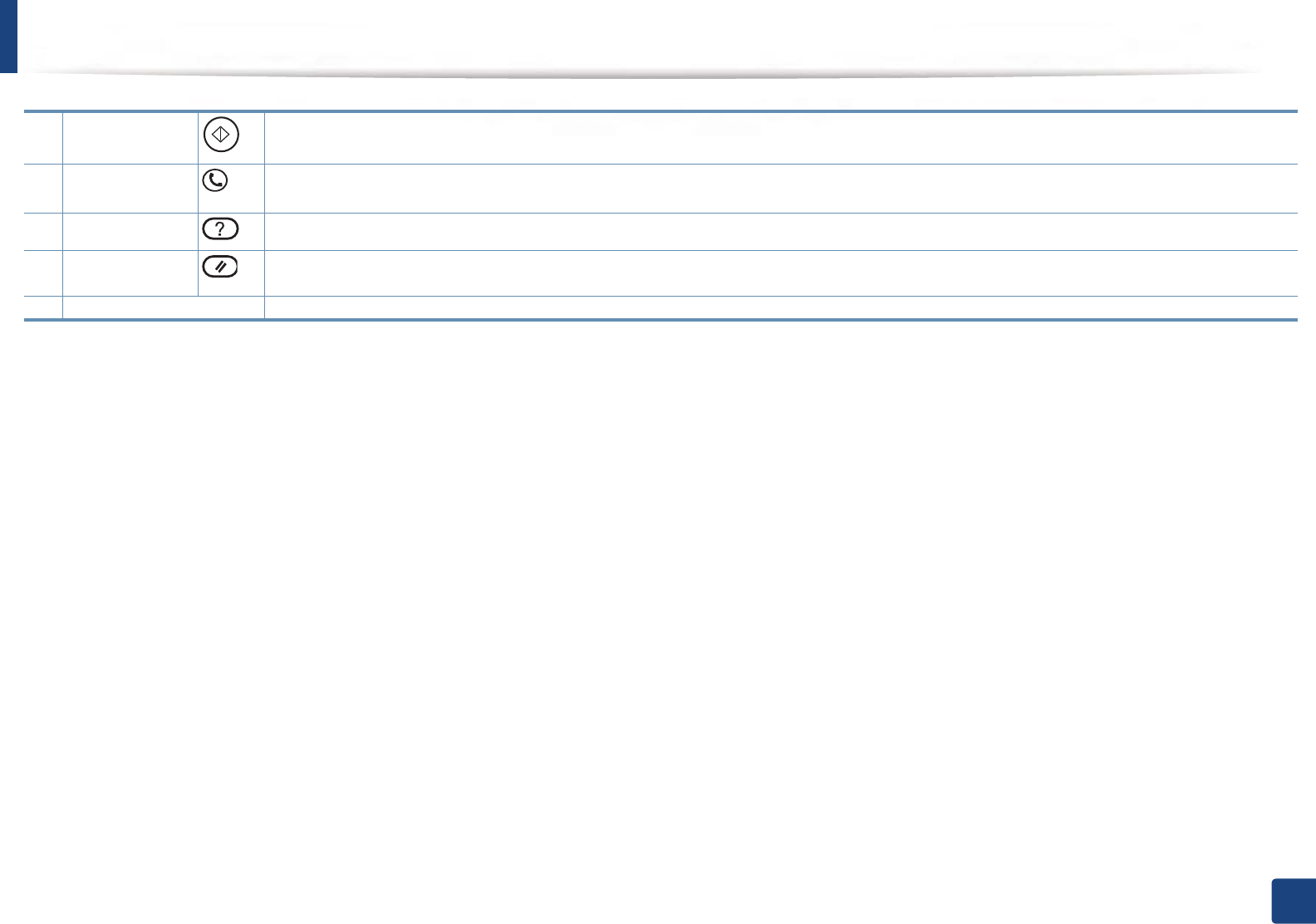
Control panel overview
27
1. Introduction
6Start Begins a printing job.
7On Hook Dial When you press this button, you can hear a dial tone. Then enter a fax number. It is similar to making a call using speaker phone (see
"Receiving manually in Tel mode" on page 136).
8Help Gives detailed information about this machine’s menus or status.
9Reset Resets the current machine’s setup.
10 Status LED Indicates the status of your machine (see "Understanding the status LED" on page 134).
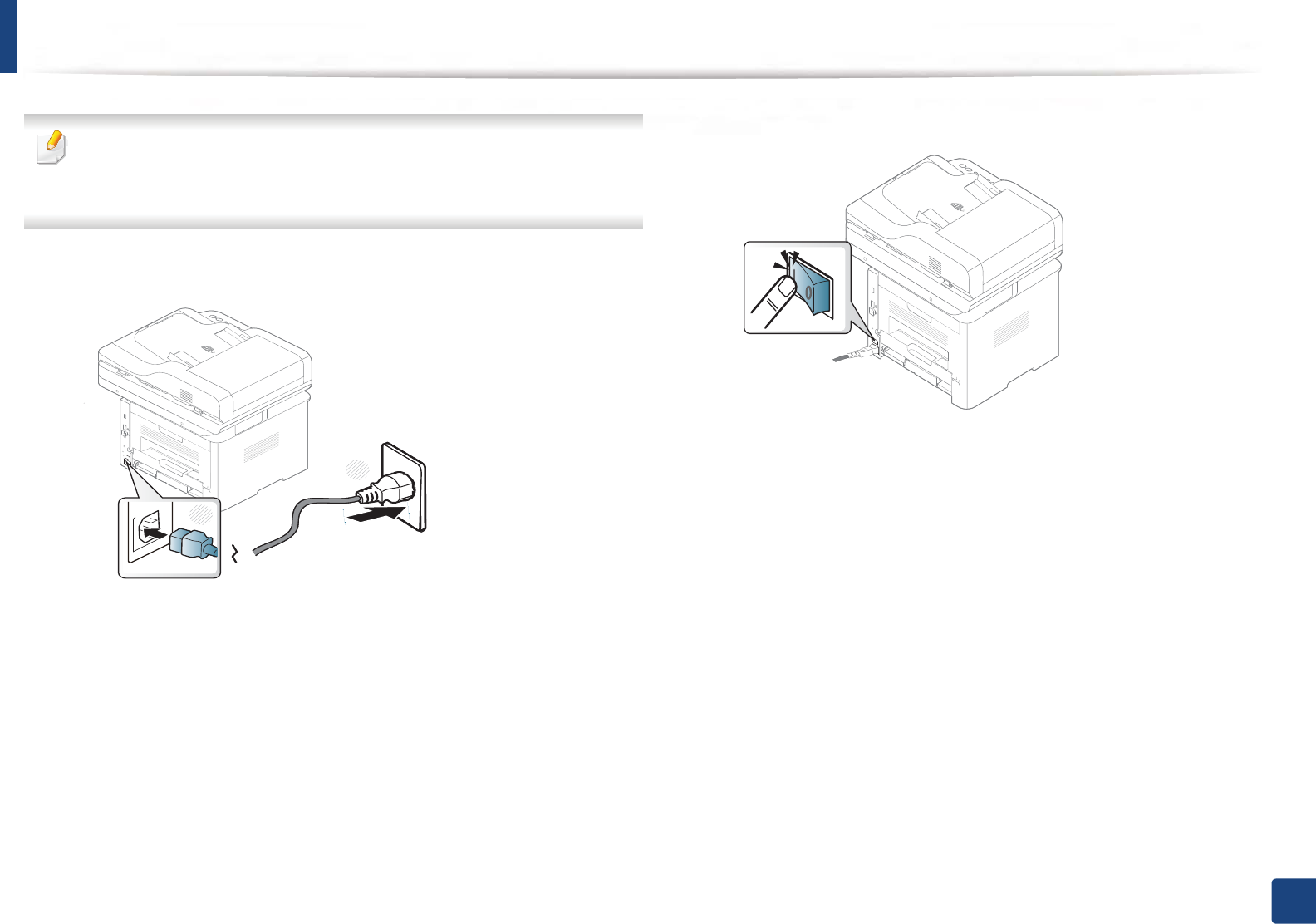
28
1. Introduction
Turning on the machine
Illustrations on this user’s guide may differ from your machine depending
on its options or models. Check your machine type (see "Front view" on
page 22).
1Connect the machine to the electricity supply first.
2 Turn the power switch on.
1
2
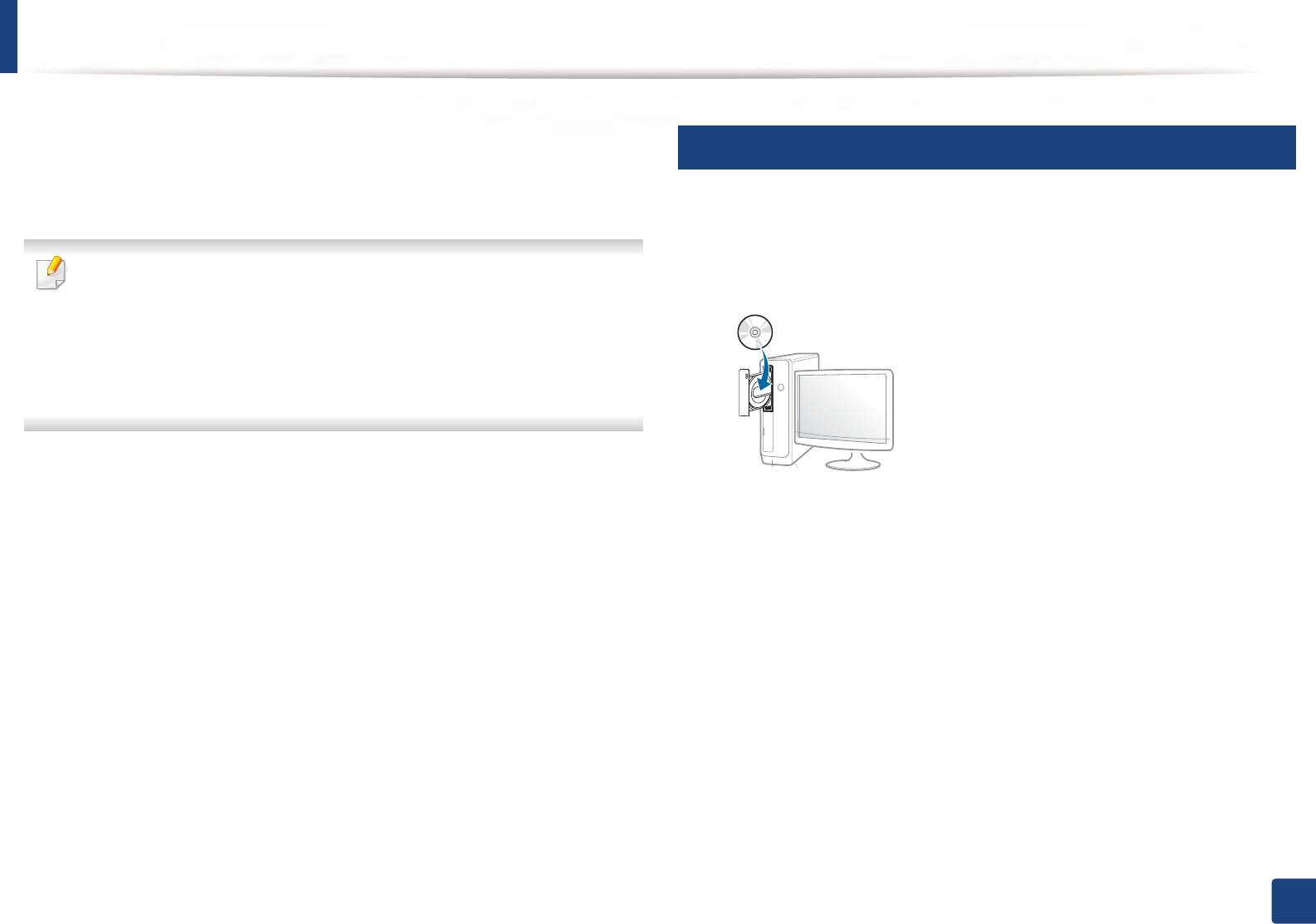
29
1. Introduction
Installing the driver locally
A locally connected machine is a machine directly attached to your computer
using the cable. If your machine is attached to a network, skip the following
steps below and go on to installing a network connected machine’s driver (see
"Installing driver over the network" on page 13).
• If you are a Mac, Linux or UNIX operating systems user, refer to the
"Installation for Mac" on page 4 or "Installation for Linux" on page 6 or
"Installing the UNIX printer driver package" on page 18.
• The installation window in this User’s Guide may differ depending on the
machine and interface in use.
• Only use a USB cable no longer than 3 meters (118 inches).
14
Windows
1Make sure that the machine is connected to your computer and
powered on.
2 Insert the supplied software CD into your CD-ROM drive.
If the installation window does not appear, click Start > All programs >
Accessories > Run.
X:\Setup.exe replacing “X” with the letter, which represents your CD-
ROM drive and click OK.
• For Windows 8,
If the installation window does not appear, from Charms, select
Search > Apps and search for Run. Type in X:\Setup.exe, replacing
“X” with the letter that represents your CD-ROM drive and click OK.
If “Tap to choose what happens with this disc.” pop-up window
appears, click the window and select Run Setup.exe.
3 Review and accept the installation agreements in the installation
window. Then, click Next.

Installing the driver locally
30
1. Introduction
4 Select USB connection on the Printer Connection Type screen. Then,
click Next.
5 Follow the instructions in the installation window.
You can select the software applications in the Select Software to Install
Window.
From the Windows 8 Start Screen
•Samsung Printer Experience app can only be used in the Start screen
when V4 driver is installed. The V4 driver is automatically downloaded
from the Windows Update if your computer is connected to the Internet.
If not, you can manually download the V4 driver from Samsung website,
www.samsung.com > find your product > Support or downloads.
• You can download Samsung Printer Experience app from the Windows
Store. You need have a Microsoft account to use the Windows Store.
1 From Charms, select Search.
2 Click Store.
3 Search and click Samsung Printer Experience.
4 Click Install.
• If you install the driver using the supplied software CD, V4 driver is not
installed. If you want to use the V4 driver in the Desktop screen, you can
download from the Samsung website, www.samsung.com >find your
product > Support or downloads.
• If you want to install Samsung’s printer management tools, you need to
install them using the supplied software CD.
1Make sure that your computer is connected to the Internet and powered
on.
2 Make sure that the machine is powered on.
3 Connect the computer and the machine with a USB cable.
The driver is automatically installed from the Windows Update.

31
1. Introduction
Reinstalling the driver
If the printer driver does not work properly, follow the steps below to reinstall
the driver.
15
Windows
1Make sure that the machine is connected to your computer and
powered on.
2 From the Start menu, select Programs or All Programs > Samsung
Printers > Uninstall Samsung Printer Software.
• For Windows 8,
1 From Charms, select Search > Apps.
2 Search and click Control Panel.
3 Click Programs and Features.
4 Right-click the driver you want to uninstall and select Uninstall.
5 Follow the instructions in the window.
3 Follow the instructions in the installation window.
4 Insert the software CD into your CD-ROM drive and install the driver
again (see "Installing the driver locally" on page 29).
From the Windows 8 Start Screen
1Make sure that the machine is connected to your computer and
powered on.
2 Click on the Uninstall Samsung Printer Software tile in the Start
screen.
3 Follow the instructions in the window.
• If you cannot find a Samsung Printer Software tile, unintstall from the
desktop screen mode.
• If you want to uninstall Samsung’s printer management tools, from the
Start screen, right-click the app > Uninstall > right-click the program
you want to delete e Uninstall and follow the instruction in the window.
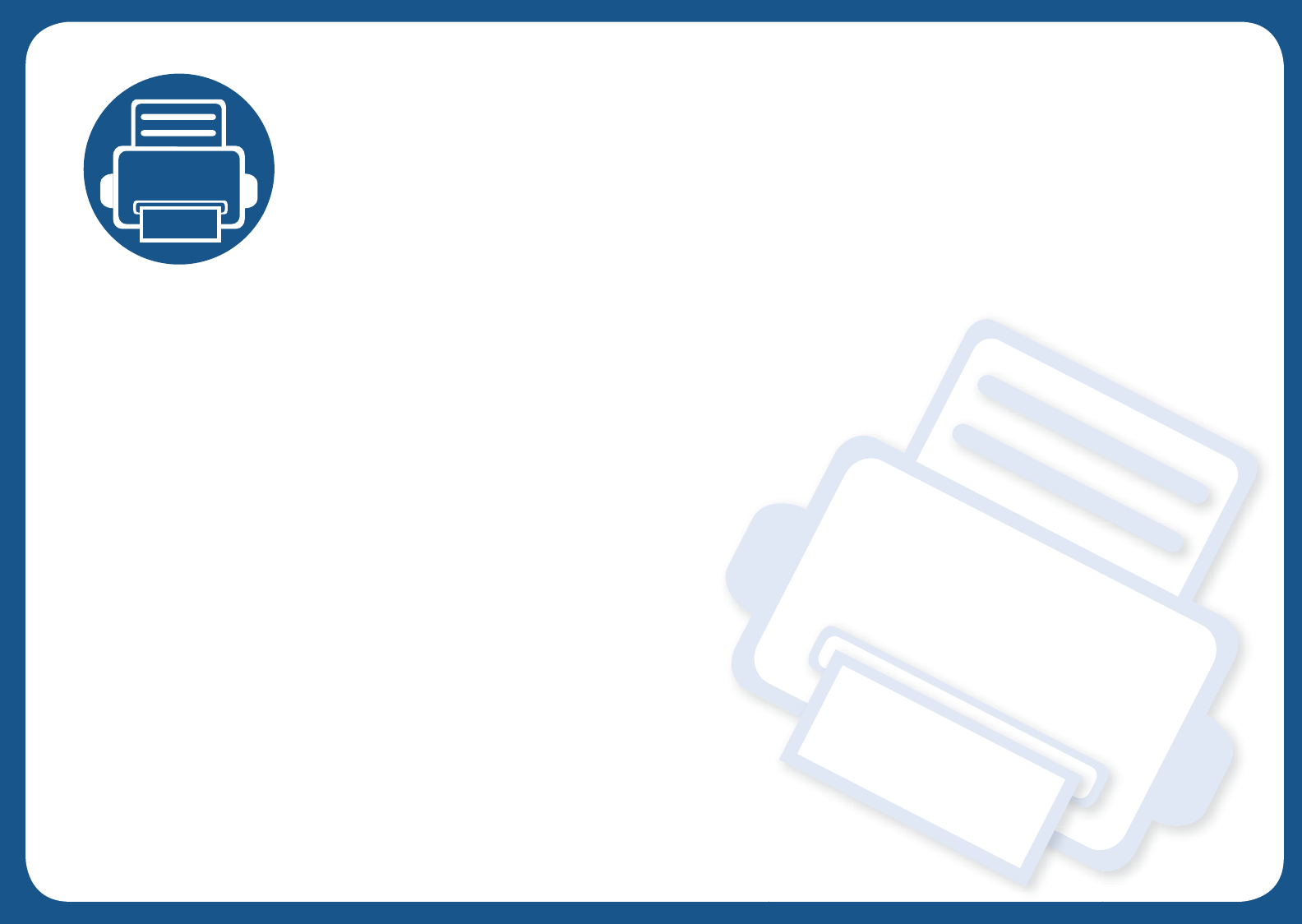
2. Menu Overview and
Basic Setup
This chapter provides information about the overall menu structure and the basic setup options.
• Menu overview 33
• Machine’s basic settings 45
• Media and tray 47
• Basic printing 62
• Basic copying 70
• Basic scanning 75
• Basic faxing 76
• Using USB memory device 81
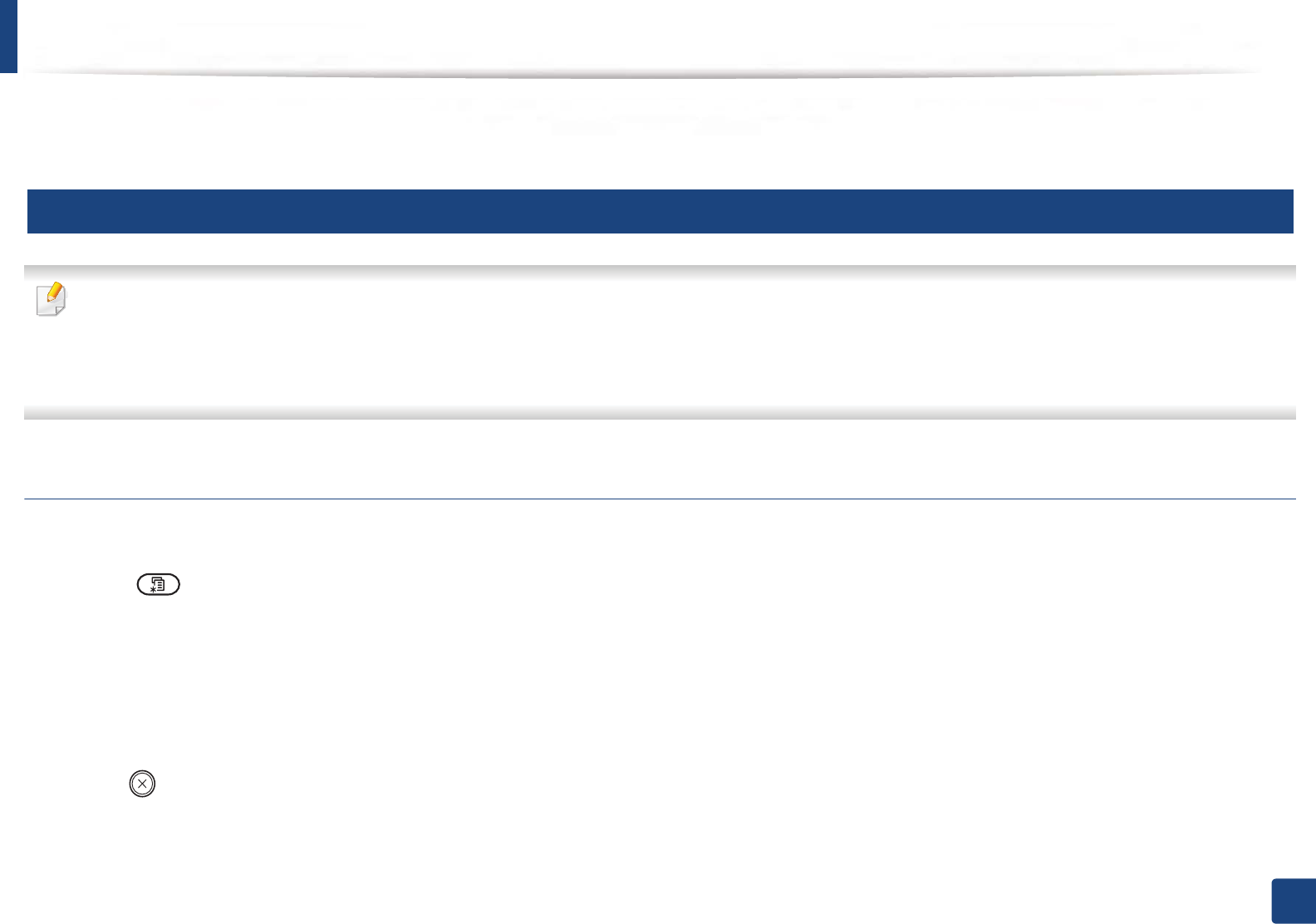
33
2. Menu Overview and Basic Setup
Menu overview
The control panel provides access to various menus to set up the machine or use the machine’s functions.
1
M337xFD/M337xHD/M387xFD/M387xFW/M387xHD/M4072FD/M407xFR/M407xHR
• An checked (√) appears next to the currently selected menu.
• Some menus may not appear on the display depending on options or models. If so, it is not applicable to your machine.
• Some menu names may differ from your machine depending on its options or the models.
• The menus are described in the Advanced Guide (see "Useful Setting Menus" on page 53).
Accessing the menu
1Select the Fax, Copy, or Scan button on the control panel depending on the feature to be used.
2 Select (Menu) until the menu you want appears on the bottom line of the display and press OK.
3 Press the arrows until the needed menu item appears and press OK.
4 If the setting item has sub menus, repeat step 3.
5 Press OK to save the selection.
6 Press (Stop or Stop/Clear) button to return to the ready mode.
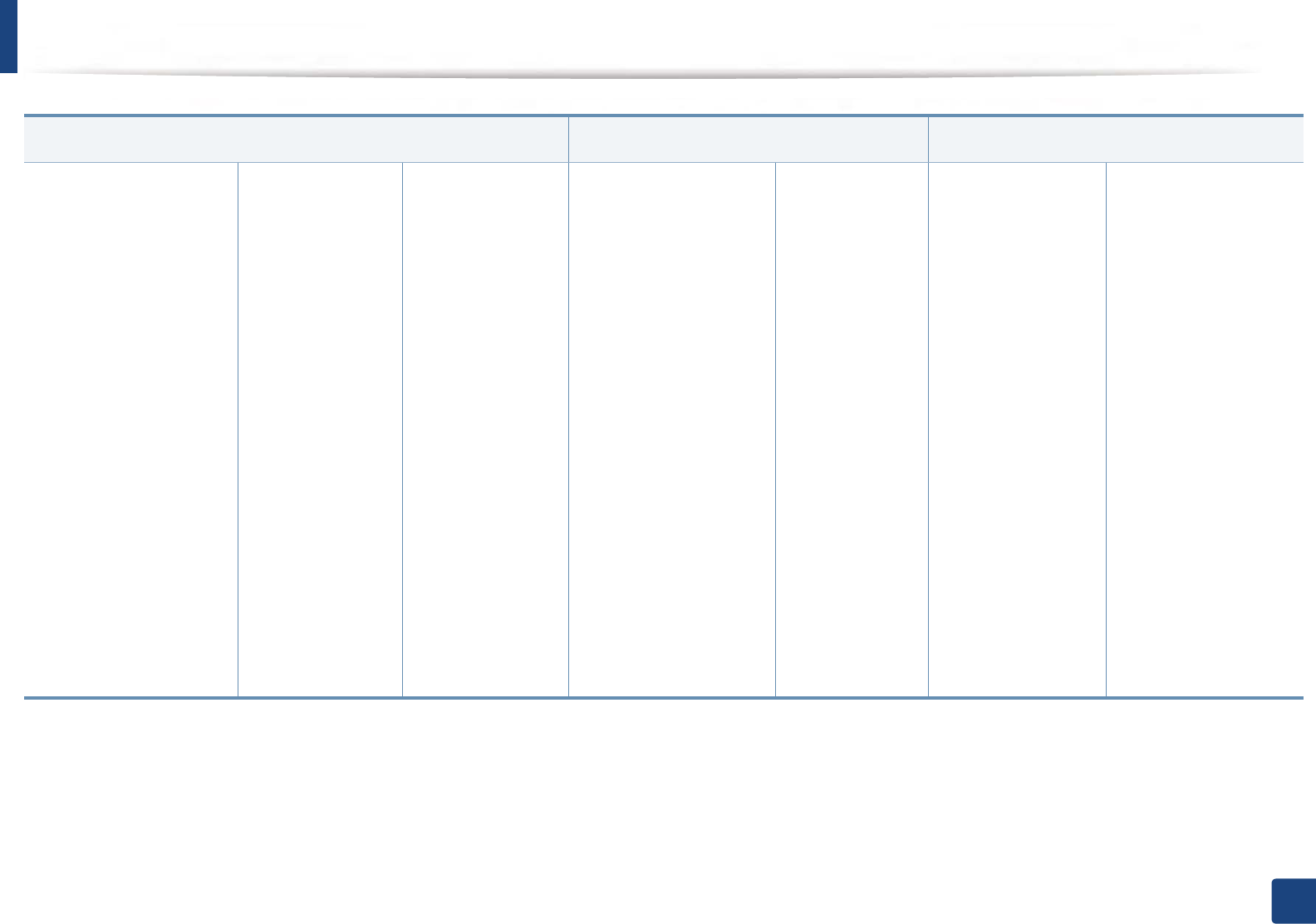
Menu overview
34
2. Menu Overview and Basic Setup
Copy Feature
(see "Copy feature" on page 56)
Copy Setup
(see "Copy Setup" on page 60)
Fax Featurea
(see "Fax Feature" on page 61)
a. Some menus may not appear on the display depending on options or models. If so, it is not applicable to your machine.
Original Size
Reduce/Enlarge
Duplexa
1->1 Sided
1->2 Sided
1->2 Sided, Rotated
2->1 Sided
2->1 Sided, Rotated
2->2 Sided
Darkness
Light+5- Light+1
Normal
Dark+1- Dark+5
Original Type
Text
Text/Photo
Photo
Collation
Layout
Normal
2-Up
4-Up
ID Copy
Book Copy
Adjust Background
Off
Auto
Enhance Lev.1
Enhance Lev.2
Erase Lev.1-
Erase Lev.4
Edge Erase
Off
Small Originalb
Hole Punch
Book Centerc
Border Erase
b. This option does not appear when the 2-Up, 4-Up, Book copy, Duplex, Auto Fit option is on or the original document is loaded in ADF (RADF).
c. This option appears only when the Layout option is Book Copy.
Stamp
Item
Opacityd
Positiond
Watermark
Message
Pagese
Text Sizee
Positione
Darknesse
d. This option appears only when the Item option is On.
e. This option appears only when the Message option is On.
Change Default
Original Size
Copies
Reduce/Enlarge
Duplexa
1->1 Sided
1->2 Sided
1->2 Sided,
Rotated
2->1 Sided
2->1 Sided,
Rotated
2->2 Sided
Darkness
Light+5- Light+1
Normal
Dark+1- Dark+5
Original Type
Text
Text/Photo
Photo
Collation
Darkness
Light+5- Light+1
Normal
Dark+1- Dark+5
Resolution
Standard
Fine
Super Fine
Color Mode
Mono
Color
Original Type
Text
Text/Photo
Photo
Original Size
Duplexa
1 Sided
2 Sided
2 Sided Rotated
Multi Send
Delay Send
Send Forward
Forward to Fax
Forward to Email
Forward to Server
Receive Forward
Forward to Fax
Forward to PC
Forward to Email
Forward to Server
Forward & Print
Secure Receive
Off
On
Print
Cancel Job
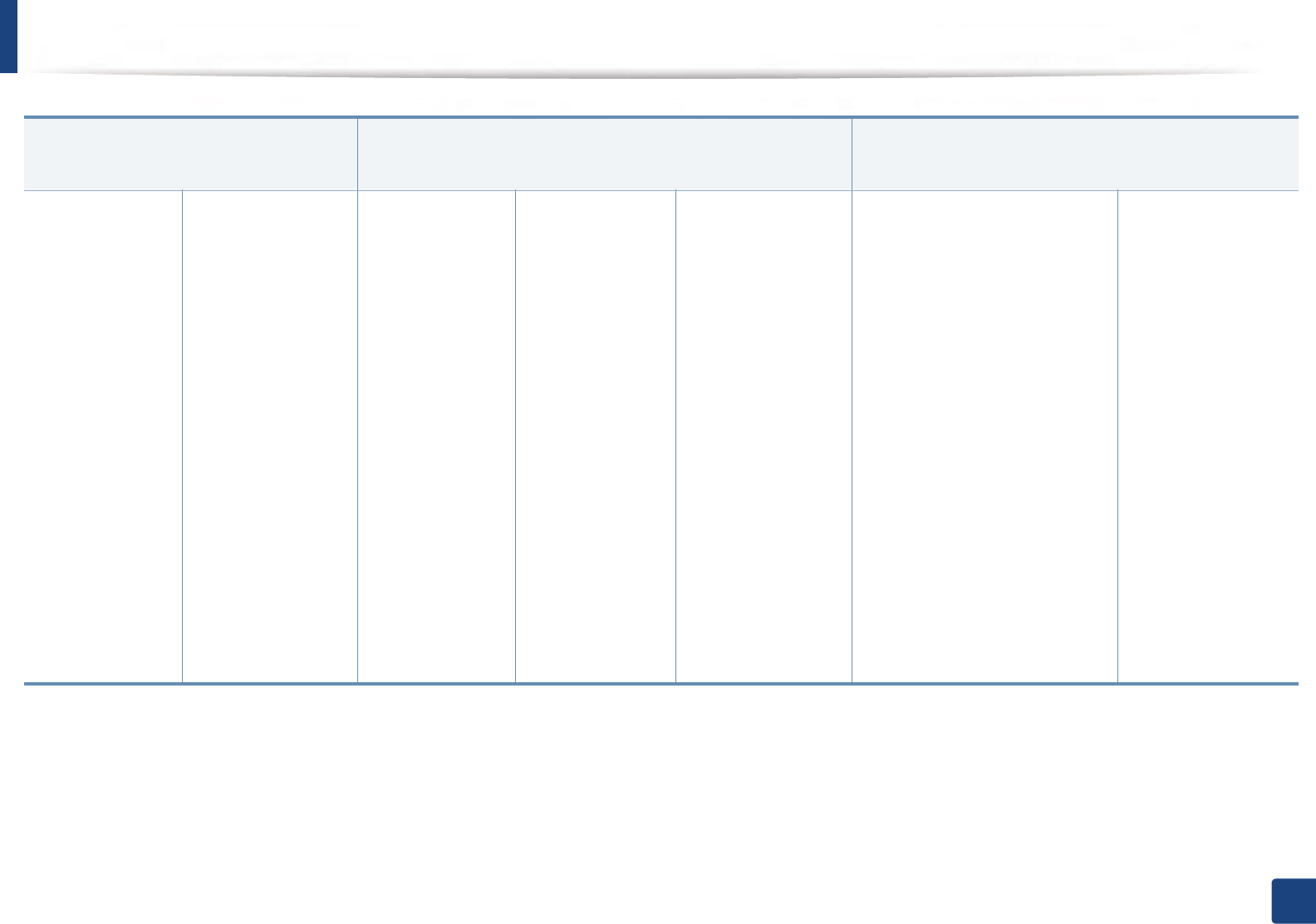
Menu overview
35
2. Menu Overview and Basic Setup
Fax Setup
(see "Sending setup" on page 62,
"Receiving setup" on page 64)
Scan Feature
(see "Scan feature" on page 67)
Scan Setup
(see "Scan setup" on page 68)
Sending
Redial Times
Redial Term
Prefix Dial
ECM Mode
Fax
Confirmation
Image TCR
Dial Modea
Toll Save
Receiving
Receive Mode
Fax
Tel
Ans/Fax
DRPD Modea
a. This option may not be available depending on your country.
Ring to Answer
Stamp Rcv Name
Rcv Start Code
Auto Reduction
Discard Size
Junk Fax Setup
DRPD Modea
Duplex Printb
Change Default
Darkness
Resolution
Color Mode
Original Type
Original Size
Duplexb
Manual TX/RX
b. Some menus may not appear on the display depending on options or models. If so, it is not applicable to your machine.
USB Feature
Original Size
Original Type
Resolution
Color Mode
File Formatb
Duplexb
Darkness
Email Feature
Original Size
Original Type
Resolution
Color Mode
File Formatb
Duplexb
Darkness
FTP Feature
Original Size
Original Type
Resolution
Color Mode
File Formatb
Duplexb
Darkness
SMB Feature
Original Size
Original Type
Resolution
Color Mode
File Formatb
Duplexb
Darkness
Shared Folder
Feature
Original Size
Original Type
Resolution
Color Mode
File Formatb
Duplexb
Darkness
Change Default
USB Default
Original Size
Original Type
Resolution
Color Mode
File Formatb
Duplexb
Darkness
Email Default
Original Size
Original Type
Resolution
Color Mode
File Formatb
Duplexb
Email Confirmation
Darkness
FTP/SMB Default
Original Size
Original Type
Resolution
Color Mode
File Formatb
Duplexb
Darkness
Server
Confirmation
Shared Folder
Default
Original Size
Original Type
Resolution
Color Mode
File Formatb
Duplexb

Menu overview
36
2. Menu Overview and Basic Setup
Print Setup
(see "Print" on page 55)
System Setup
(see "System setup" on page 71)
Orientation
Portrait
Landscape
Duplex
Copies
Resolution
Clear Text
Off
Minimum
Normal
Maximum
Auto CR
Skip Blank Pages
Emulation
Emulation Type
Setup
Machine Setup
Machine ID
Fax Number
Date & Time
Clock Mode
Language
Default Mode
Power Save
Wakeup Event
System Timeout
Job Timeout
Altitude
Adjustment
Auto Continue
Auto Tray Switch
Paper Substitution
Tray Protectiona
Toner Save
PDF Type
Stamp
Import Setting
Export Setting
Eco Settings
Paper Setup
Paper Size
Tray 1
Tray 2a
MP Traya
Manual Feedera
Default Paper Size
Paper Type
Tray 1
Tray 2a
MP Traya
Manual Feedera
Paper Source
Margin
Tray Confirmation
Sound/Volume
Key Sound
Alarm Sound
Fax Sound
a. Some menus may not appear on the display depending on options or models. If so, it is not applicable to your machine.
Report
Configuration
Demo Page
Network
Configuration
Supplies Information
Usage Counter
Account
Fax Received
Fax Sent
Fax Scheduled Jobs
Fax Send Confirmation
Junk Fax
Email Sent
PCL Font
PS Font
EPSON Font
KSC5843 Fonta
KSC5895 Fonta
KSSM Fonta
Address Book
Maintenance
CLR Empty Msg.b
Supplies Life
Image Mgr.
Custom Color
Toner Low Alert
Imaging Unit Low Alerta
Serial Number
RAM Diska
Image Overwritea
Manual
Overwrite Method
Overwrite Times
b. This option only appears when small amount of toner is in the cartridge.
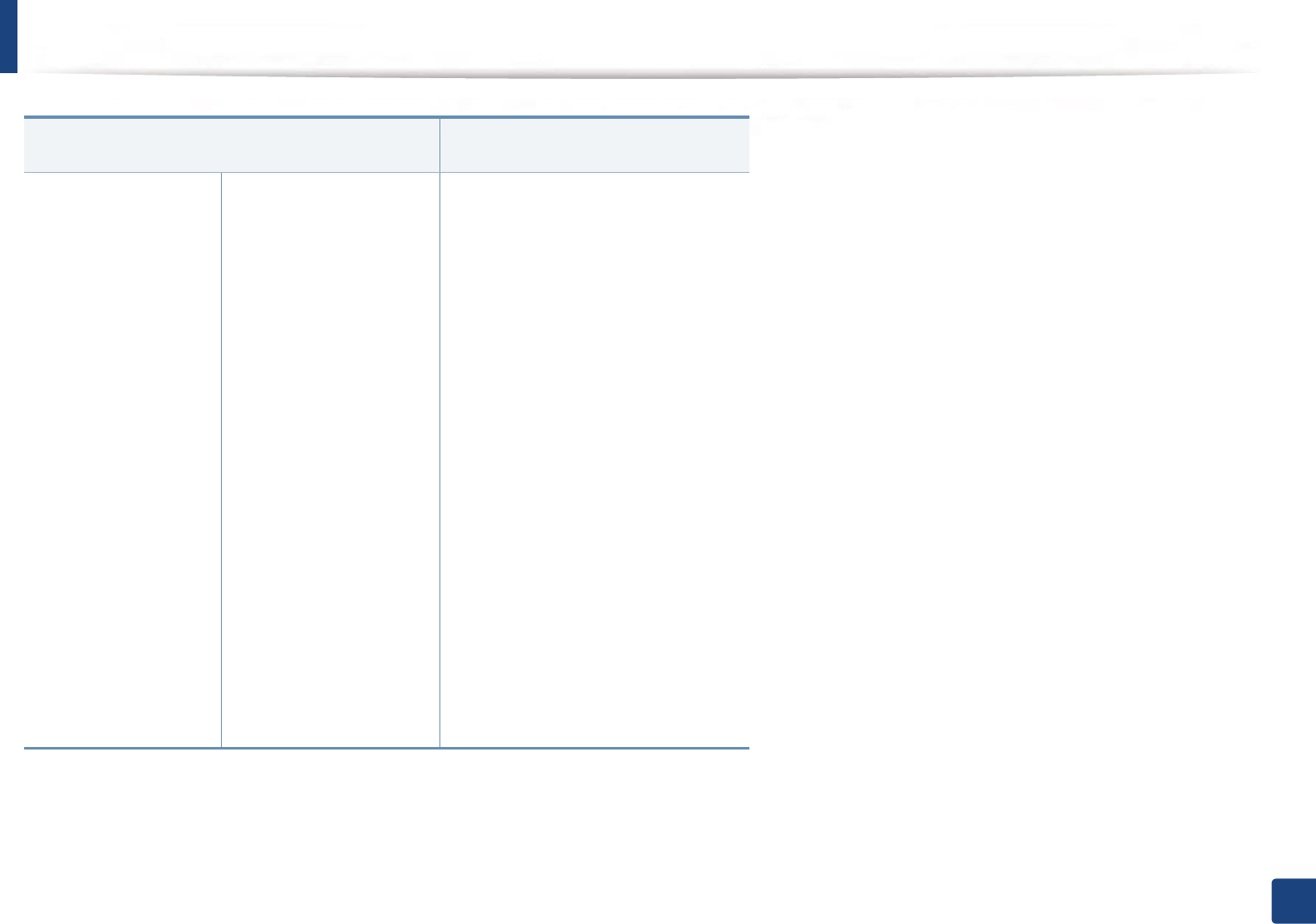
Menu overview
37
2. Menu Overview and Basic Setup
Networka
(see "Network setup" on page 80)
a. Wired and Wireless model only (see "Features by models" on page 9).
Job Managementb
(see "Job management" on page 83)
b. This option is available when the optional mass storage device, optional memory or RAM Disk is installed.
TCP/IP (IPv4)
DHCP
BOOTP
Static
TCP/IP (IPv6)
IPv6 Protocol
DHCPv6 Config
Ethernet
Ethernet Port
Ethernet Speed
802.1x
Wi-Fic
Wi-Fi On/Off
Wi-Fi Settings
WPS
Wi-Fi Direct
Wi-Fi Signal
Clear Wi-Fi Settings
c. Wireless model only (see "Features by models" on page 9).
Protocol Management
HTTP
WINS
SNMPv1/v2
SNTP
UPnP(SSDP)
mDNS
SetIP
SLP
Network Configuration
Clear Settings
Active Job
Secured Job
Stored Job
Shared Folder
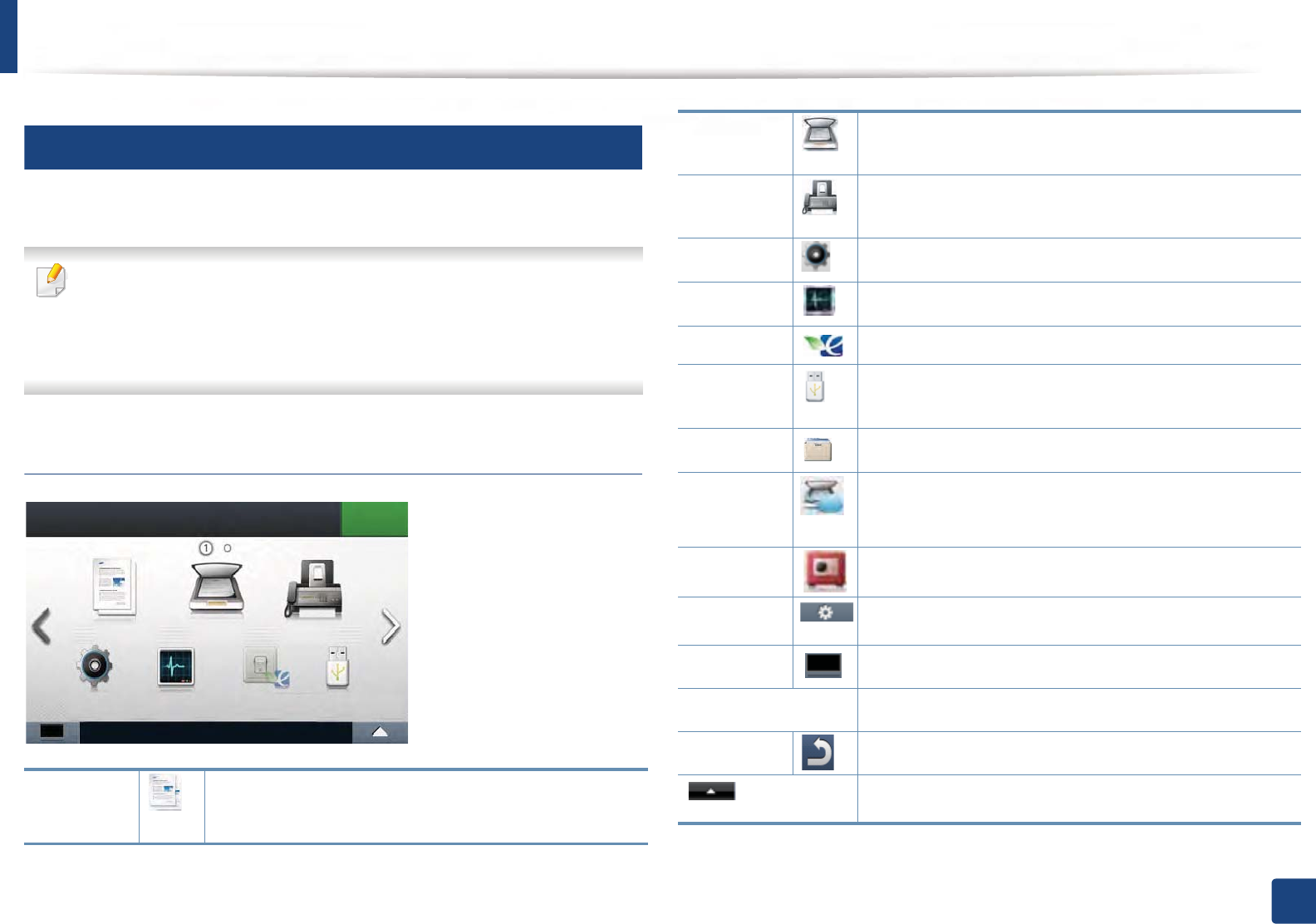
Menu overview
38
2. Menu Overview and Basic Setup
2
M407xFX
You can set menus easily using the touch screen.
• The home screen is shown on the touch screen on the control panel.
• Some menus are grayed out depending on your options or models.
• Some menu names may differ from your machine depending on its
options or the models.
• The menus are described in the Advanced Guide (see "Useful Setting
Menus" on page 53).
Introducing the touch screen
Copy When you press Copy from the display screen, the Copy
screen appears which has several tabs and lots of copying
options (see "Copy" on page 56).
Scan When you press Scan from the display screen, the Scan
screen appears which has several tabs and lots of
Scanning options (see "Scan" on page 67).
Fax When you press Fax from the display screen, the Fax
screen appears which has several tabs and lots of Faxing
options (see "Fax" on page 61).
Setup You can browse current machine settings or change
machine values (see "System setup" on page 71).
Job Status Job status shows the jobs currently running, completed
job or in queue (see "Job Status" on page 84).
Eco You can view the eco settings (see "Eco" on page 85).
Direct USB Enters the USB menu when USB memory is inserted into
the USB memory port on your machine (see "Direct USB"
on page 86).
Document
Box
You can store the printing data, print the secure page or
shared folder (see "Document box" on page 87).
Scan to
Cloud
You can scan an image and the scanned data will be
stored in the cloud service (see "Scanning with cloud
service" on page 123).
Secure
Release
Displays the list of secured jobs. Print or delete all from the
selected jobs (see "Secure release" on page 89).
Option
Settings You want to customize the option settings including
darkness, original type, and more.
Toner
Status
Shows the toner status.
Arrows Scroll through the options available in the selected menu,
and increase or decrease values.
Back Go back to previous screen.
Selects the LCD brightness, language and you can edit
home menu.
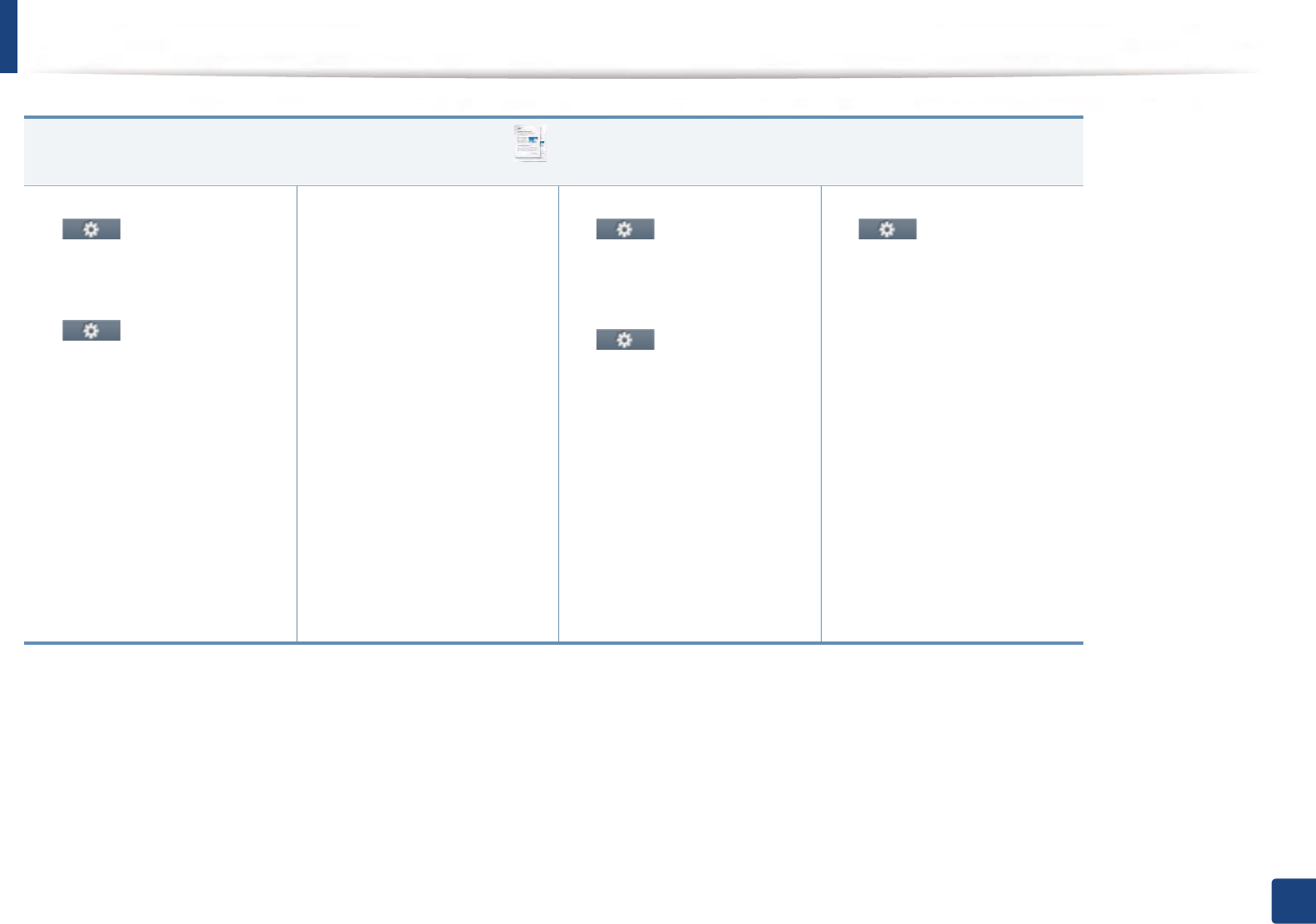
Menu overview
39
2. Menu Overview and Basic Setup
(Copy)
(see "Copy" on page 56)
Basic Copy
(Option settings)
Darkness
Original Type
Custom Copy
(Option settings)
Duplex
Reduce/Enlarge
Darkness
Original Size
Original Type
Tray
Auto
Tray1
Tray2a
MP Tray
a. This is an optional feature.
Collation
Layout
Normal
2-Up
4-Up
ID Copy
Book Copy
Adjust Background
Edge Erase
Off
Small Original
Hole Punch
Book Centerb
Border Erase
Stamp
Item
Opacity
Position
WaterMark
b. This option appears only when the Layout option is Book Copy.
ID Copy
(Option settings)
Darkness
Original Type
Auto Fit Copy
(Option settings)
Darkness
Original Type
Color Mode
Original Size
Original Type
N-up Copy
(Option settings)
N-up
Original Orientation
Duplex
Darkness
Original Size
Original Type
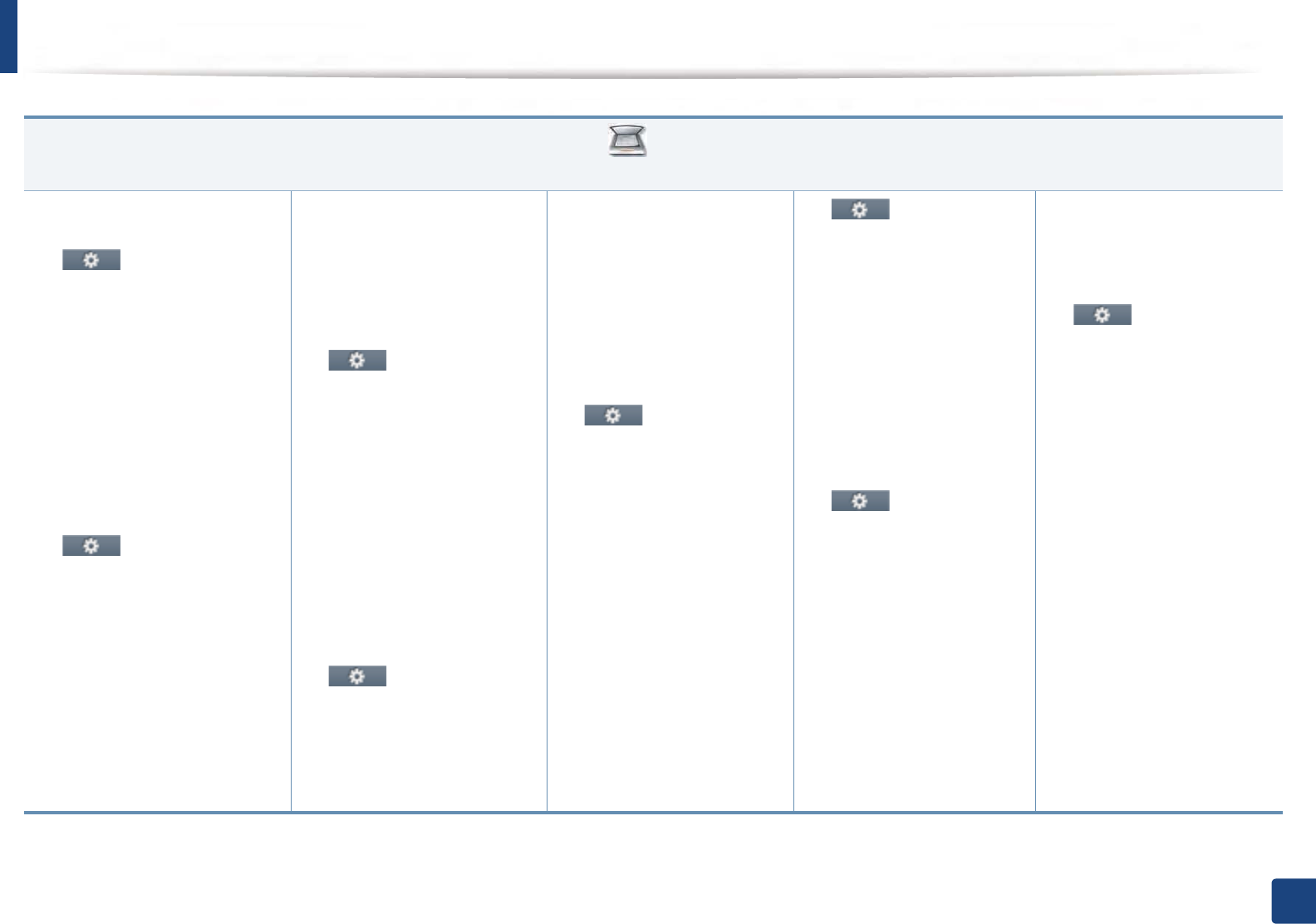
Menu overview
40
2. Menu Overview and Basic Setup
(Scan)
(see "Scan" on page 67)
Local PC
Destination
(Option settings)
Resolution
Color Mode
File Format
PDF Encryption
Duplex
Original Size
Original Type
Darkness
Network PC
Select User
(Option settings)
Resolution
Color Mode
File Format
PDF Encryptiona
a. This option appears only when the File Format option is PDF type.
Duplex
Original Size
Original Type
Darkness
Email
To
(Option settings)
Original Size
Original Type
Resolution
Color Mode
File Format
PDF Encryptiona
Duplex
Darkness
File Name
SMB
Destination
(Option settings)
Original Size
Original Type
Resolution
Color Mode
File Format
PDF Encryptiona
Duplex
Darkness
File Name
FTP
Destination
(Option settings))
Original Size
Original Type
Resolution
Color Mode
File Format
PDF Encryptiona
Duplex
Darkness
File Name
Custom Email
To
Subject
From
CC
BCC
(Option settings)
Original Type
Original Size
Resolution
Color Mode
File Format
PDF Encryptiona
Duplex
Darkness
File Name
USB
(Option settings)
Original Type
Original Size
Resolution
Color Mode
File Name
File Format
PDF Encryptiona
Duplex
Darkness
File Policy
Shared Foldera
(Option settings)
Original Size
Resolution
Color Mode
File Name
File Format
PDF Encryptiona
Duplex
Darkness
File Policy
WSD
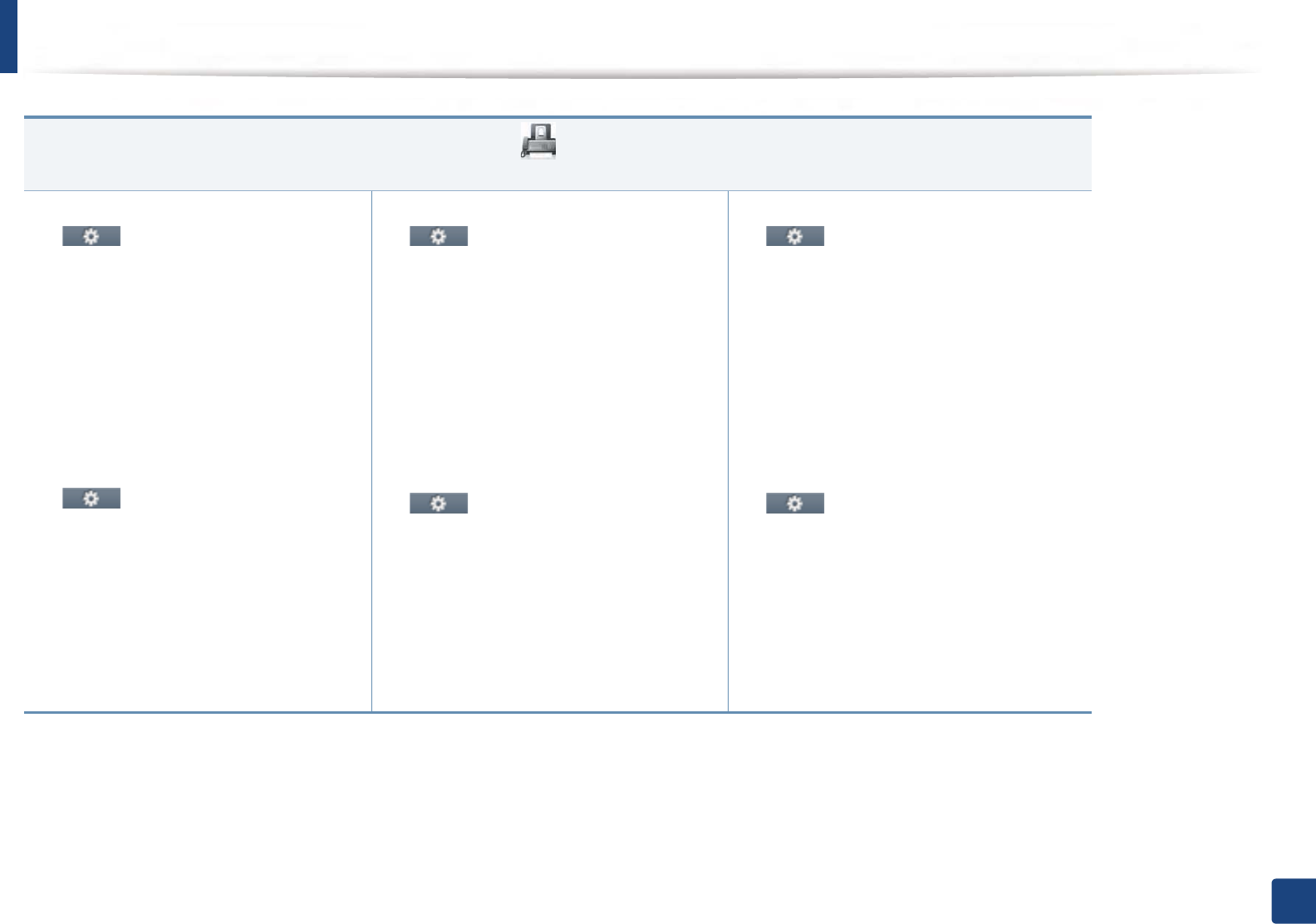
Menu overview
41
2. Menu Overview and Basic Setup
(Fax)
(see "Fax" on page 61)
Memory Send
(Option settings)
Darkness
Resolution
Color Mode
Original Type
Original Size
Duplex
On Hook Dial
(Option settings)
Darkness
Resolution
Color Mode
Original Type
Original Size
Duplex
Delayed Send
(Option settings)
Darkness
Resolution
Color Mode
Original Type
Original Size
Duplex
Speed Dial Send
(Option settings)
Darkness
Resolution
Color Mode
Original Type
Original Size
Duplex
Group Dial Send
(Option settings)
Darkness
Resolution
Color Mode
Original Type
Original Size
Duplex
Redial
(Option settings)
Darkness
Resolution
Color Mode
Original Type
Original Size
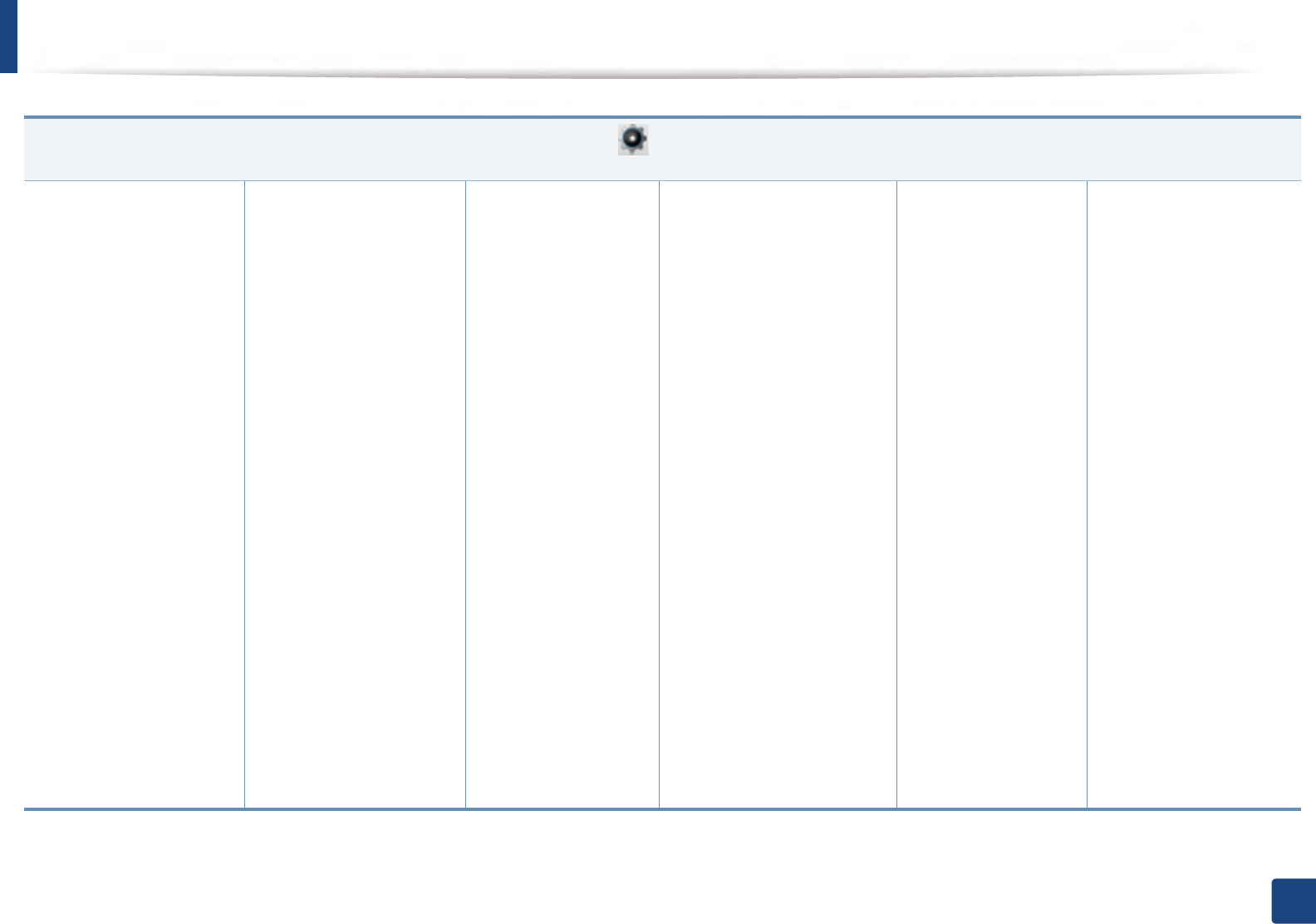
Menu overview
42
2. Menu Overview and Basic Setup
(Setup)
(see "System setup" on page 71)
Machine Setup
Default Setting
Copy Default
Scan Default
Fax Default
Paper Setup
Tray1
Tray2
a
MP Tray
Margin
Tray Behaviour
Auto Tray Switch
Paper Substitution
Auto Continue
Tray Protection
Address Book
PhoneBook
Email
Print
Reset
Reports
Configuration
Demo Page
Help List
Network Configuration
a. This is an optional feature.
Supplies Information
Usage Counter
Account
Fax Received
Fax Sent
Fax Schedule Jobs
Fax Send Confirmation
Junk Fax
Email Sent
PCL Font
PS Font
EPSON Font
Address Book
Fax Setup
Send Forward
Receive Forward
Toll Save
Junk Fax Setup
Secure Receive
Prefix Dial
Stamp Received Name
ECM Mode
Modem Speed
Ring to Answer
Receive Mode
Manual TX/RX
Redial Term
Redial Times
Fax Confirmation
Image TCR
Auto Reduction
Discard Size
Receive Start Code
DRPD Mode
Tray
Fax Setup Wizard
Network Setup
TCP/IP (IPv4)
TCP/IP (IPv6)
Protocol
Management
HTTP
WINS
SNMP V1/V2
SNTP
UPnP(SSDP)
MDNS
SetIP
SLP
Network Configuration
Clear Settings
Print Setup
Orientation
Duplex
Copies
Resolution
Clear Text
Edge Enhance
Auto CR
Skip Blank Pages
Emulation
Adim Setup
User Access Control
Authentication
Stamp
Item
Opacity
Position
Change Admin Password
Firmware Upgrade
Initial Setup
Machine ID
Date & Time
Clock Mode
Select Country
Language
Default Mode
Sound/Volume
Power Save
Wakeup Event
System Timeout
Job Timeout
Altitude
Adjustment
Toner Status Alert
Firmware Version
PDF Type
Import Setting
Export Setting
ImageOverwrite
Default Paper Size
Image Management
CLR Empty Msg
b
Vapor Mode
Paper Stacking
Troubleshooting
Paper Jam in MP Tray
Paper Jam in Tray 1
Paper Jam in Tray 2
Jam inside machine
Jam in exit area
Jam inside of duplex
Original paper jam
Language
b. This option only appears when small amount of toner is left in the cartridge.
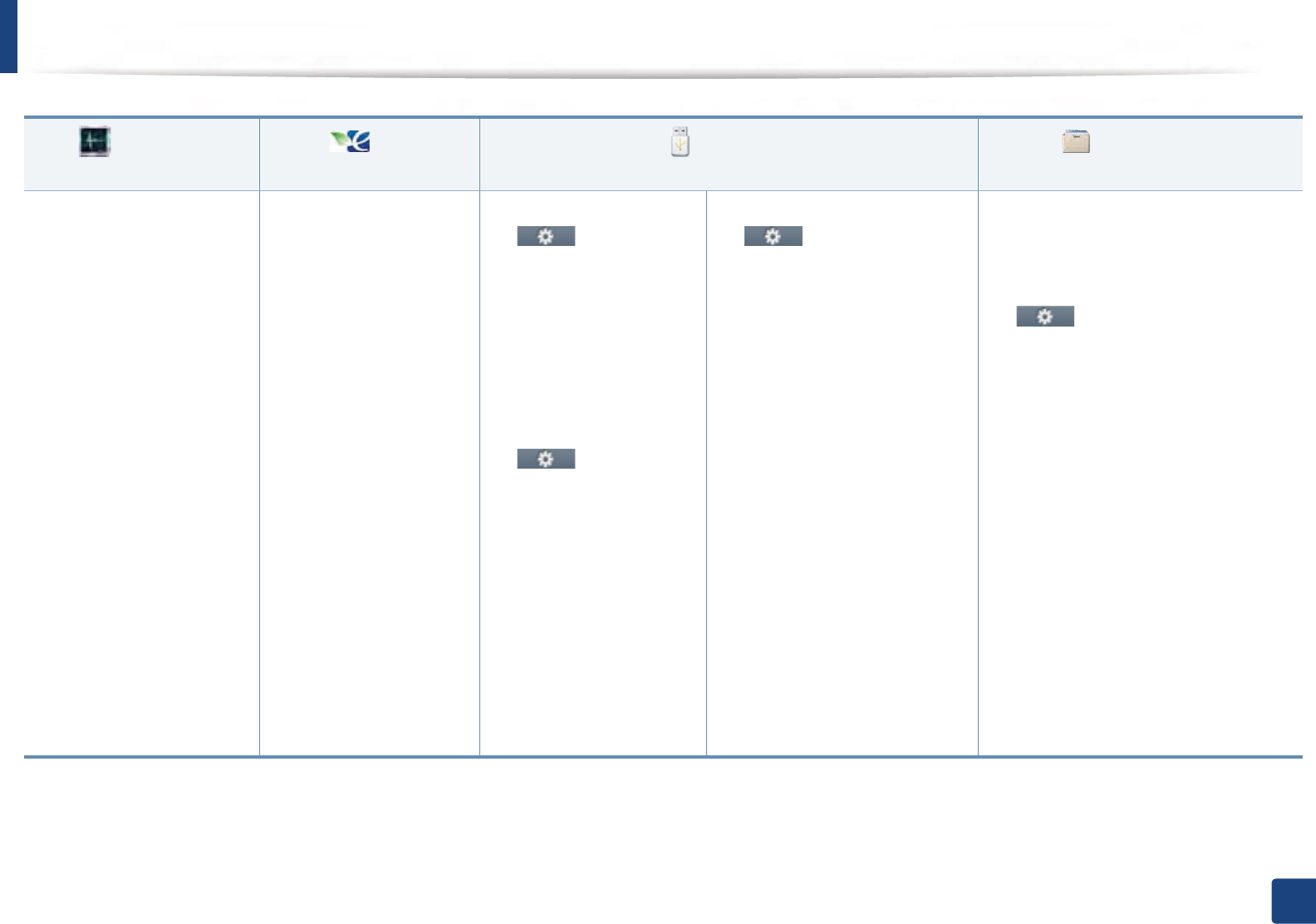
Menu overview
43
2. Menu Overview and Basic Setup
(Job Status)
(see "Job Status" on page 84)
(Eco)
(see "Eco" on page 85)
(Direct USB)
(see "Direct USB" on page 86)
(Document Box)
(see "Document box" on page 87)
Current Job
Complete Job
Eco-On
Eco-Off
Settings
Default Mode
On
Off
On-Forceda
Feature Configuration
Default
Custom
Copy Settings
PC Dirver Print
Settings
a. If you set the eco mode on with a password from the SyncThru™ Web Service (Settings tab > Machine Settings > System > Eco Settings) or Samsung Easy Printer Manager (Device Settings >
Eco), the On force message appears. You have to enter the password to change the eco mode status.
Print From
(Option
settings)
Copies
Auto Fit
Duplex
Tray
Scan to USB
(Option
settings)
Original Size
Original Type
Resolution
Color Mode
File Format
Filing Policy
Duplex
File Name
File Manage
(Option settings)
Format
Delete
Show Space
In Use Space
Available Space
System Boxes
Stored Print
Secured Print
Shared Folder
(Option settings)
Copies
Auto Fit
Duplex
Tray
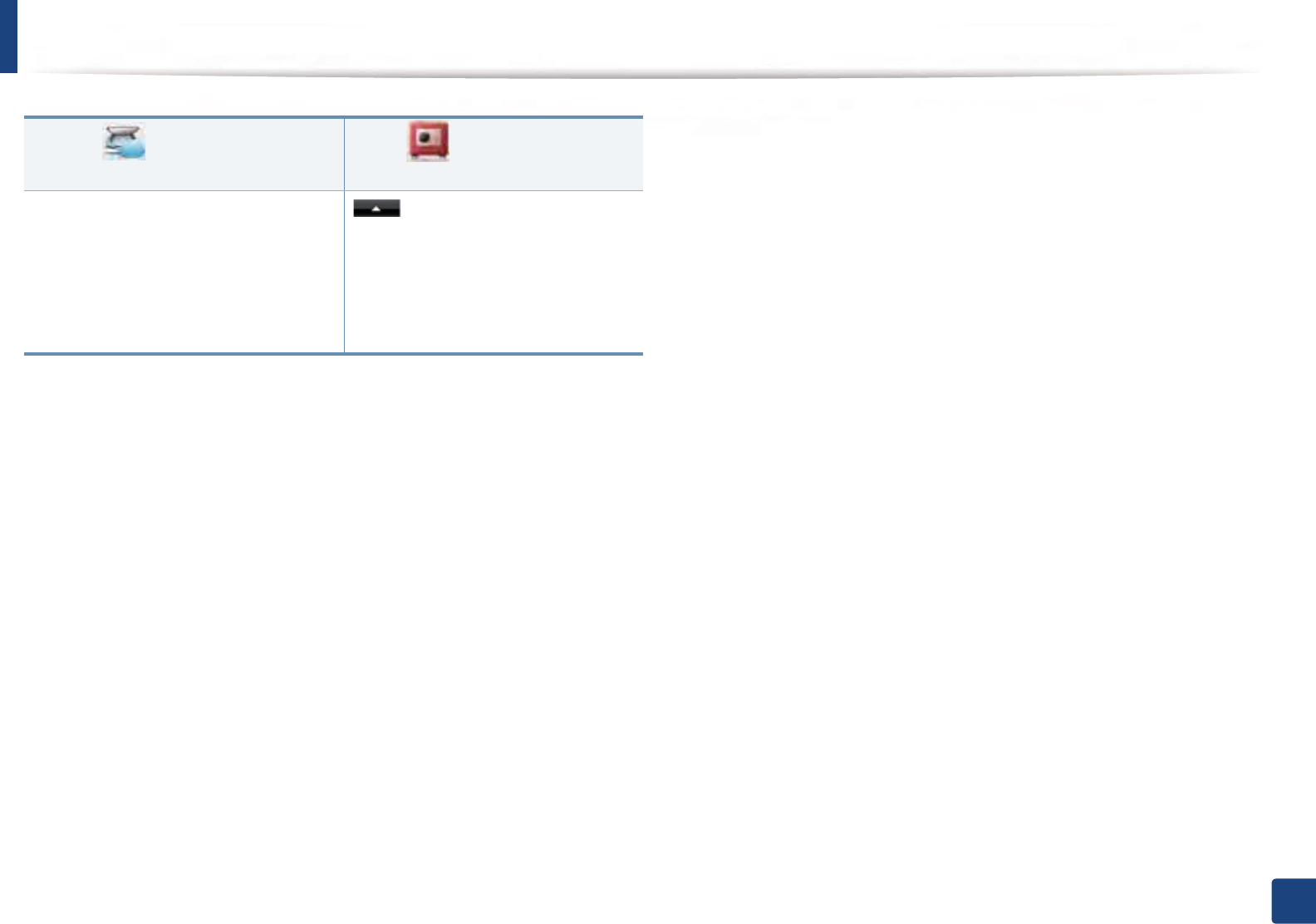
Menu overview
44
2. Menu Overview and Basic Setup
(Scan to Cloud)
(see "Scan to cloud" on page 88)
(Secure Release)
(see "Secure release" on page 89)
Google Drive
Dropbox
Evernote
(Options)
Detail
Print All
Delete All
Refresh
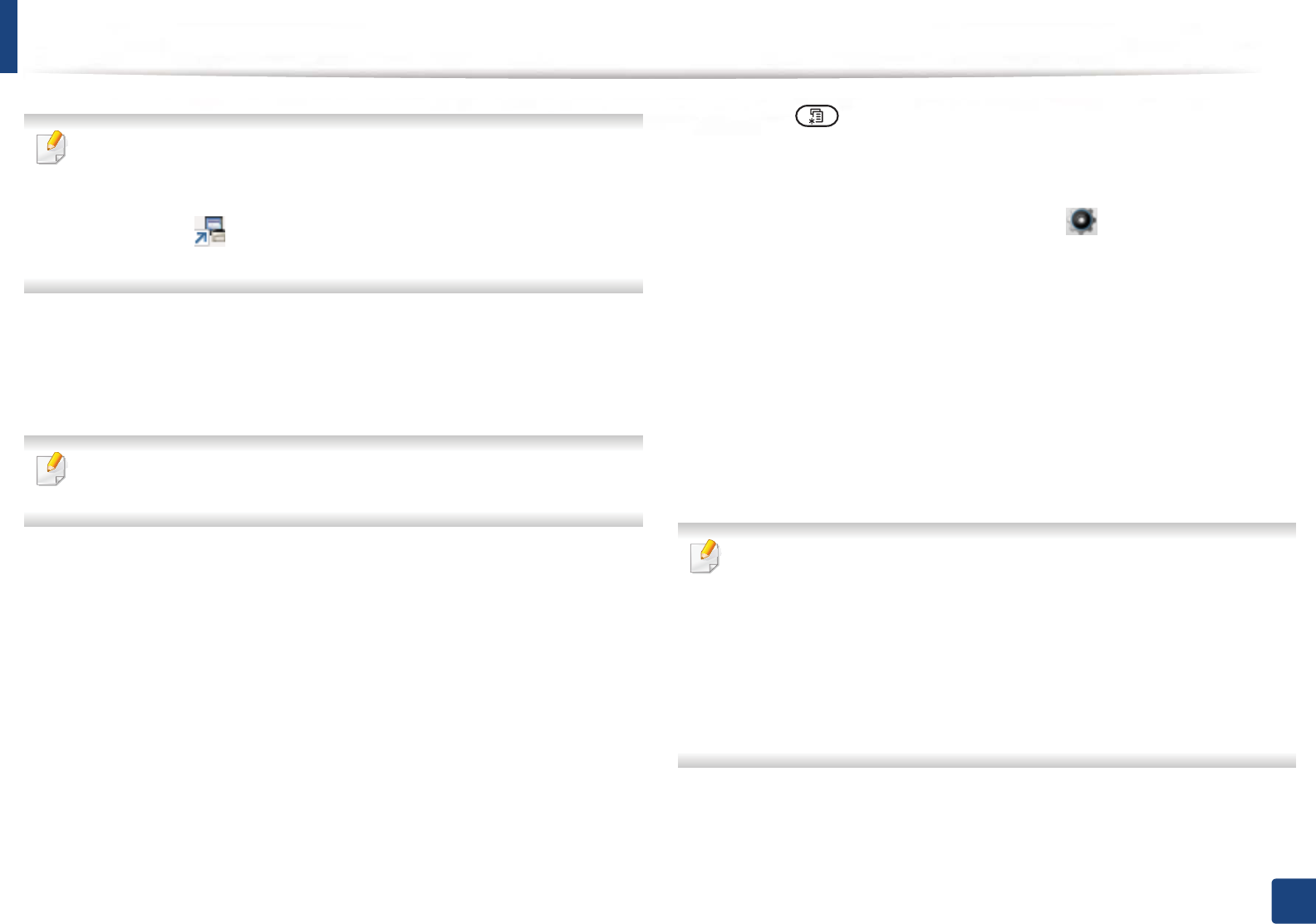
45
2. Menu Overview and Basic Setup
Machine’s basic settings
You can set the machine’s settings by using the Device Settings in
Samsung Easy Printer Manager program.
• For Windows and Mac users, you set from Samsung Easy Printer
Manager > (Switch to advanced mode) > Device Settings, see
"Device Settings" on page 154.
After installation is complete, you may want to set the machine's default
settings.
To change the machine’s default settings, follow these steps:
It may be necessary to press OK to navigate to lower-level menus for some
models.
1Select (Menu) > System Setup > Machine Setup on the control
panel.
OR
For the model with a touch screen, select (Setup) > Machine
Setup >Next > Initial Setup on the touch screen.
2 Select the option you want, then press OK.
For the model with a touch screen, select the option you want, go to step 4.
•Language: change the language that is displayed on the control
panel.
•Date & Time: When you set the time and date, they are used in delay
fax and delay print. They are printed on reports. If, however, they are
not correct, you need to change it for the correct time being.
Enter the correct time and date using arrows or numeric keypad (see
"Understanding keypad" on page 94).
• Month = 01 to 12
• Day = 01 to 31
• Year = requires four digits
• Hour = 01 to 12
• Minute = 00 to 59
•Clock Mode: You can set your machine to display the current time
using either a 12-hour or 24-hour format.
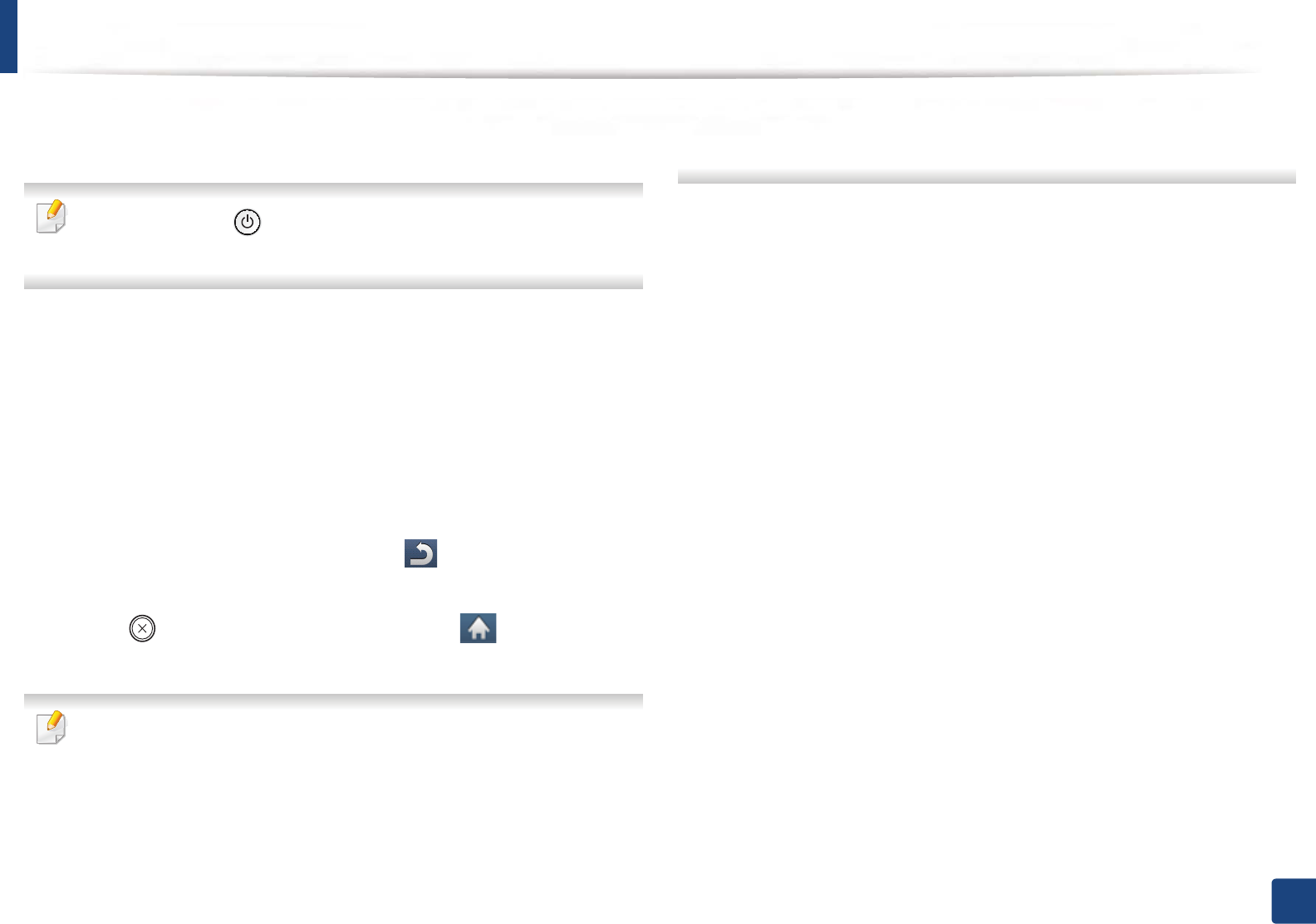
Machine’s basic settings
46
2. Menu Overview and Basic Setup
•Power Save: When you are not using the machine for a while, use
this feature to save power.
When you press the (Power / Wake Up) button, start printing, or a fax is
received, the product will wake up from the power saving mode.
•Altitude Adjustment: Print quality is affected by atmospheric
pressure, which atmospheric pressure is determined by the height of
the machine above sea level. Before you set the altitude value,
determine the altitude where you are (see "Altitude adjustment" on
page 91).
3 Select the option you want, then press OK.
4 Press OK to save the selection.
For the model with a touch screen, press (back) to go back to
previous screen.
5 Press (Stop or Stop/Clear) button or home ( ) icon to return to
ready mode.
Refer to below links to set other settings useful for using the machine.
• See "Entering various characters" on page 94.
• See "Understanding keypad" on page 94.
• See "Setting the paper size and type" on page 57.
• See "Setting up the address book" on page 96.
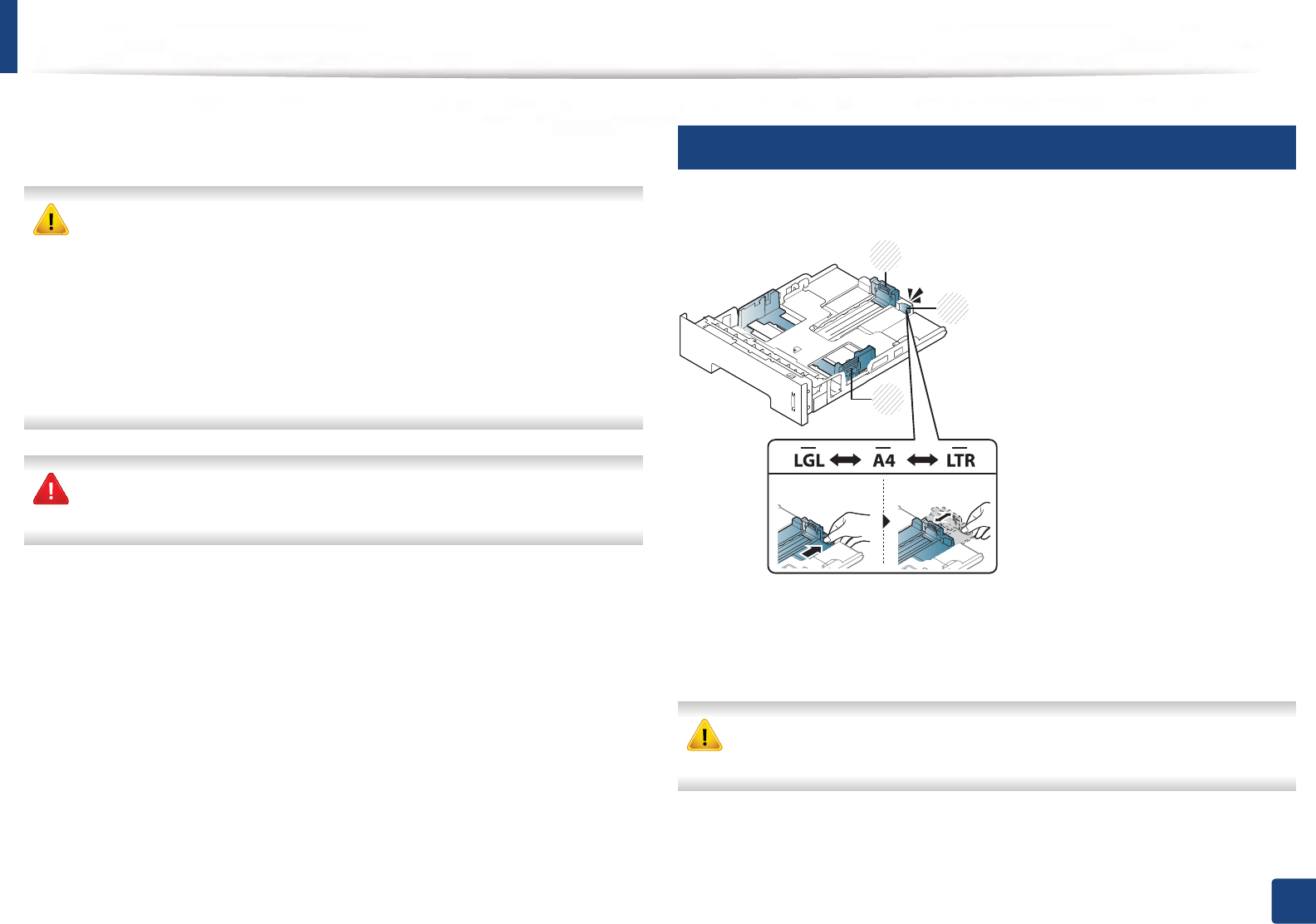
47
2. Menu Overview and Basic Setup
Media and tray
This chapter provides information on how to load print media into your
machine.
• Using print media that does not meet these specifications may cause
problems or require repairs. Such repairs are not covered by Samsung’s
warranty or service agreements.
• Make sure not to use the photo paper with this machine. It could cause
damage to the machine.
• Using inflammable print media can cause a fire.
• Use designated print media (see "Print media specifications" on page
146).
The use of inflammable media or foreign materials left in the printer may
lead to overheating of the unit and, in rare cases may cause a fire.
3
Tray overview
To change the size, you need to adjust the paper guides.
1 Tray extend lever
2 Paper length guide
3 Paper width guide
If you do not adjust the guide, it may cause paper registration, image skew,
or jamming of the paper.
3
2
1
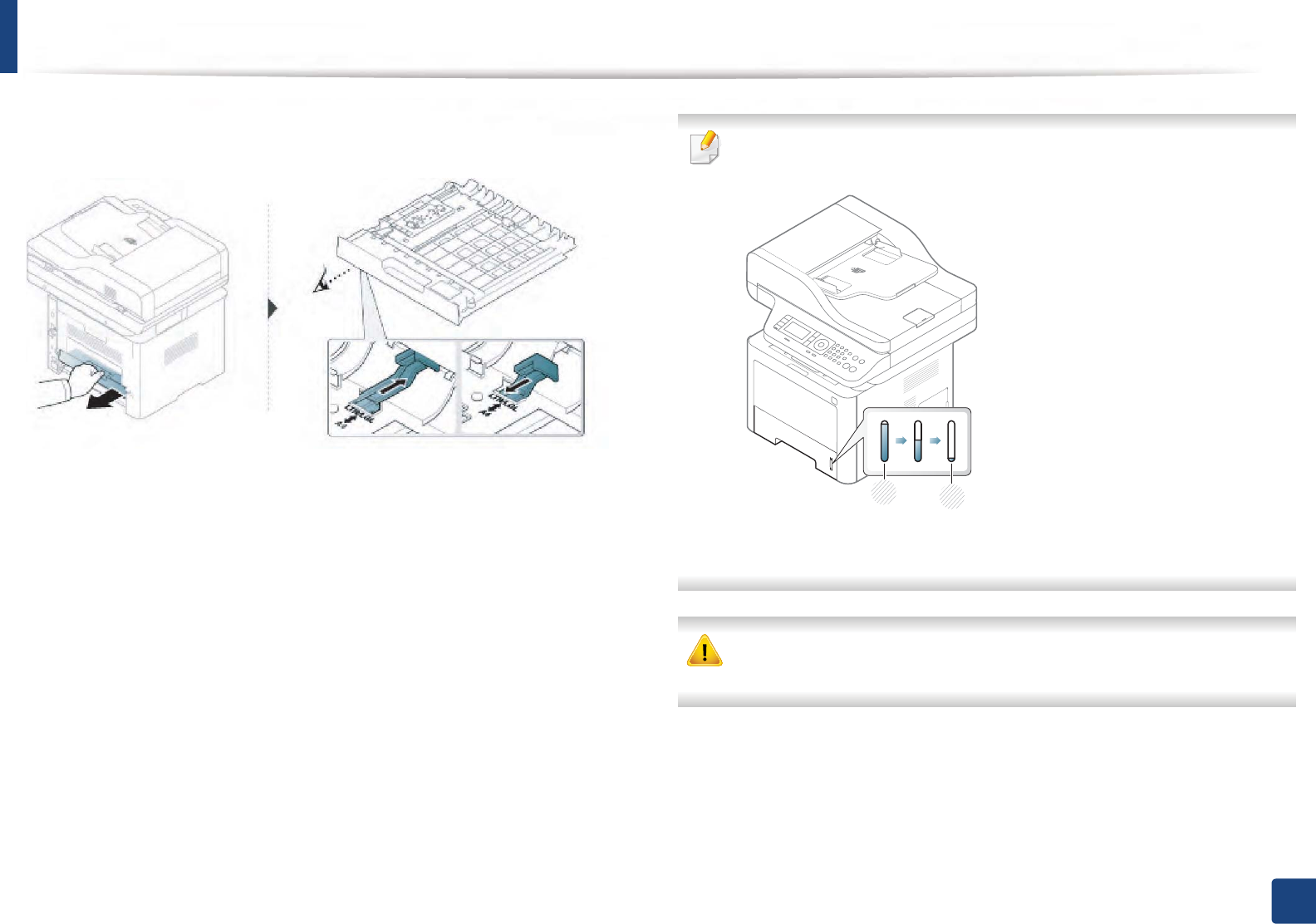
Media and tray
48
2. Menu Overview and Basic Setup
The duplex unit is preset to Letter/LGL or A4 size, depending on your country. To
change the paper size, adjust the guide as shown below.
Paper quantity indicator shows the amount of paper in the tray.
1 Full
2 Empty
If you do not adjust the guide, it may cause paper registration, image skew,
or jamming of the paper.
2
1

Media and tray
49
2. Menu Overview and Basic Setup
4
Loading paper in the tray
Illustrations on this user’s guide may differ from your machine depending
on its options or models. Check your machine type (see "Front view" on
page 22).
Tray 1 / optional tray
1Pull out the paper tray.
2 Squeeze and the paper width guide and paper length lever to locate
them in the correct paper size slot marked at the bottom of the tray to
adjust to the size (see "Tray overview" on page 47).
3 Flex or fan the edge of the paper stack to separate the pages before
loading papers.
3
1
2
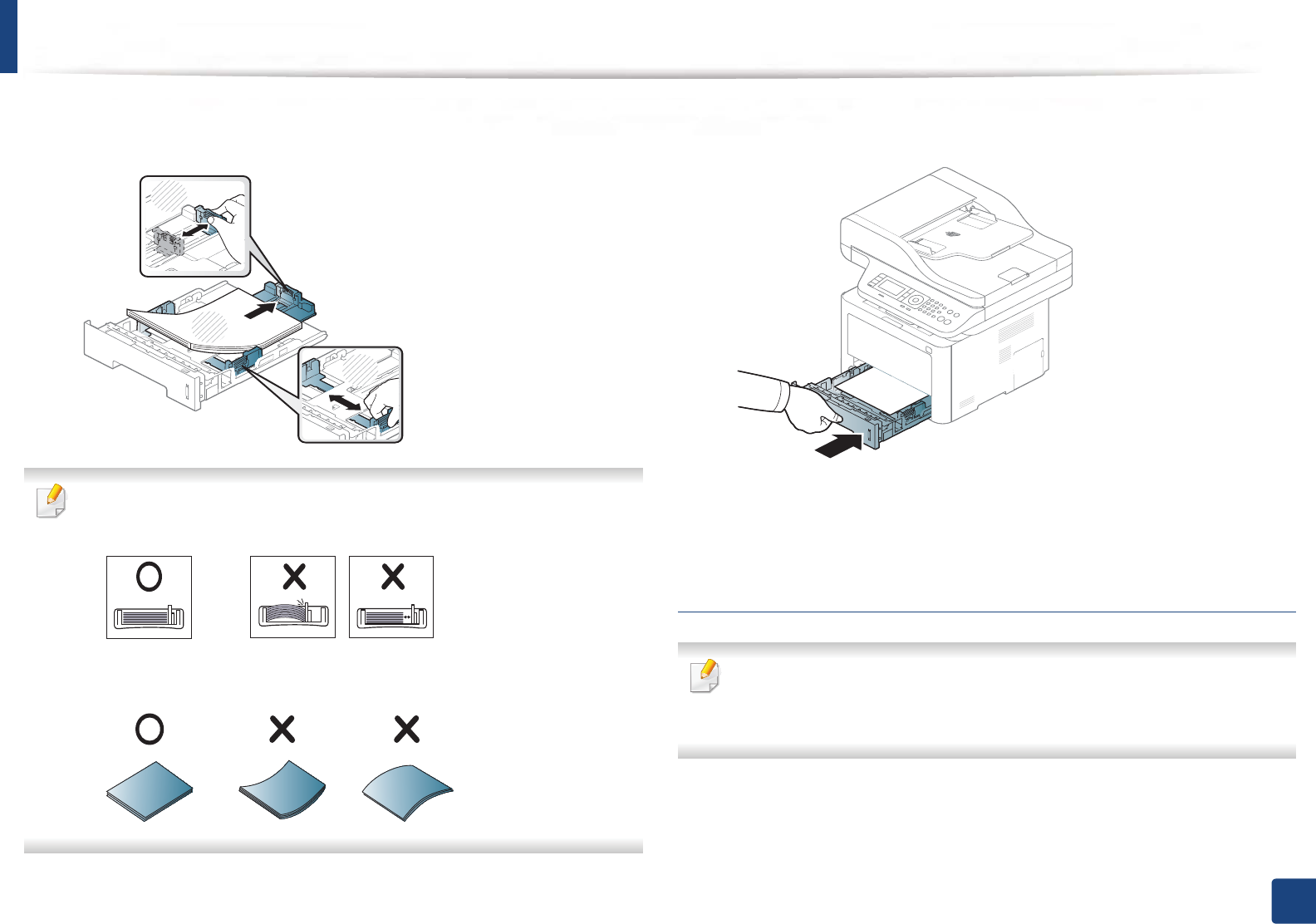
Media and tray
50
2. Menu Overview and Basic Setup
4 After inserting paper into the tray, squeeze the paper width guides and
paper length guide.
• Do not push the paper width guide too far causing the media to warp.
• If you do not adjust the paper width guide, it may cause paper jams.
• Do not use a paper with a leading-edge curl, it may cause a paper jam or
the paper can be wrinkled.
5 Insert the tray back into the machine.
6 When you print a document, set the paper type and size for tray (see
"Setting the paper size and type" on page 57).
Multi-purpose (or manual feeder) tray
Illustrations on this user’s guide may differ from your machine depending
on its options or models. Check your machine type (see "Front view" on
page 22).
The multi-purpose (or manual feeder) tray can hold special sizes and types of
print material, such as postcards, note cards, and envelopes (see "Print media
specifications" on page 146).
3
2
1
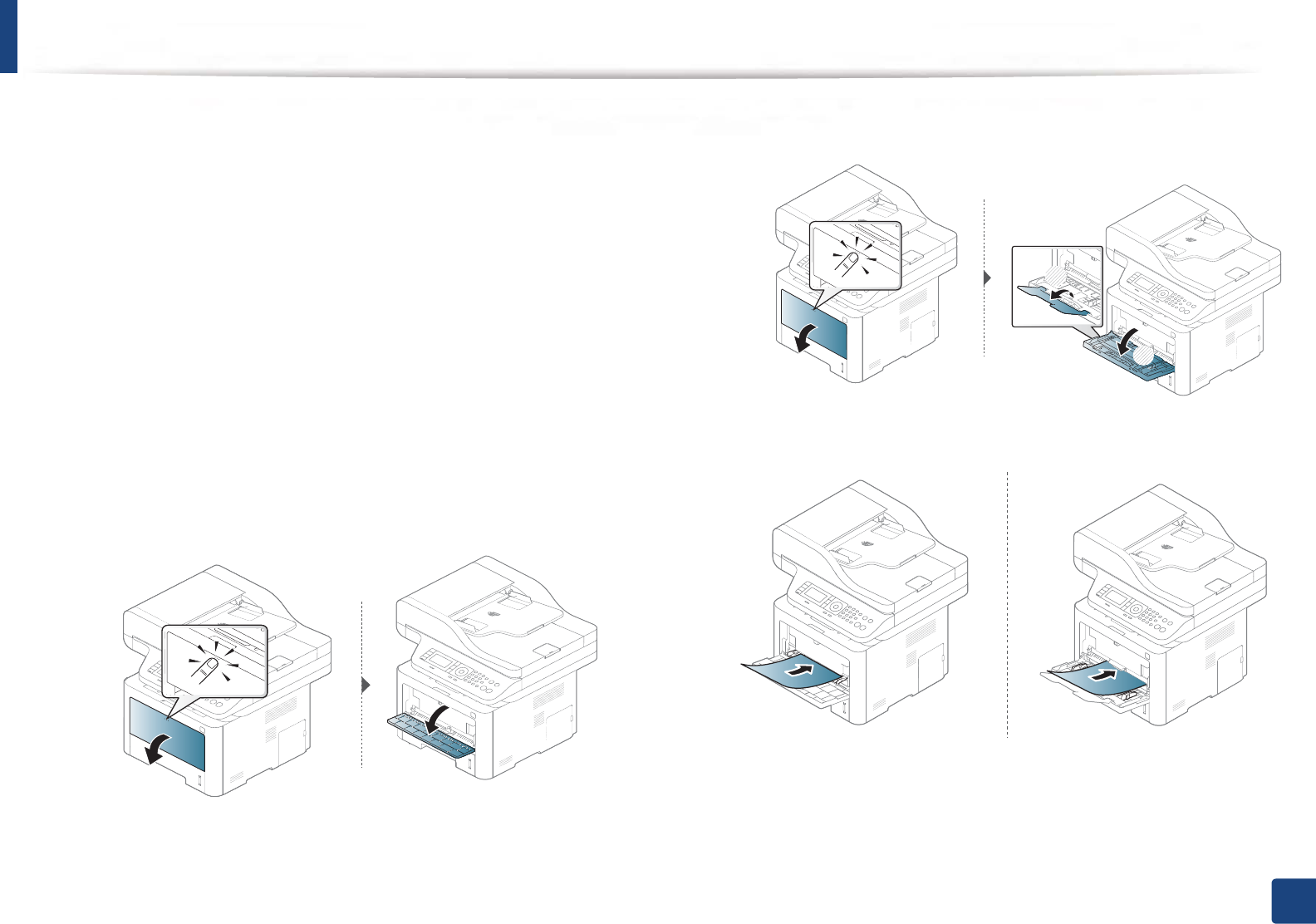
Media and tray
51
2. Menu Overview and Basic Setup
Tips on using the multi-purpose (or manual feeder) tray
• Load only one type, size and weight of print media at a time in the multi-
purpose (or manual feeder) tray.
• To prevent paper jams, do not add paper while printing when there is still
paper in the multi-purpose (or manual feeder) tray. This also applies to other
types of print media.
• Always load the specified print media only to avoid paper jams and print
quality problems (see "Print media specifications" on page 146).
• Flatten any curl on postcards, envelopes, and labels before loading them
into the multi-purpose (or manual feeder) tray.
1Press the push-release of multi-purpose (or manual feeder) tray and it
down to open.
• M337x series
• M387x/ M407x series
2 Load the paper.
2
1

Media and tray
52
2. Menu Overview and Basic Setup
3 Squeeze the multi-purpose (or manual feeder) tray paper width guides
and adjust them to the width of the paper. Do not force them too much,
or the paper will bent resulting in a paper jam or skew.
• When printing the special media, you must follow the loading guideline
(See "Printing on special media" on page 52).
• When papers overlap when printing using multi-purpose (or manual
feeder) tray, open tray 1 and remove overlapping papers then try
printing again.
4 When you print a document, set the paper type and size for the multi-
purpose (or manual feeder) tray.
For information about setting the paper type and size on the control
panel (see "Setting the paper size and type" on page 57).
5
Printing on special media
The table below shows the special media usable in tray.
The paper setting in the machine and driver should match to print without a
paper mismatch error.
To change the paper setting set in the machine, from the Samsung Easy Printer
Managerselect (Switch to advanced mode)!Device Settings.
Or if your machine supports a display screen or touch screen, you can set it from
the control panel.
Then, set the paper type from the Printing preferences window > Paper tab >
Paper Type (see "Opening printing preferences" on page 64).
For example, if you want to print on labels, select Labels for Paper Type.
• When using special media, we recommend you feed one sheet at a time
(see "Print media specifications" on page 146).
• Illustrations on this user’s guide may differ from your machine
depending on its options or models. Check your machine type (see
"Front view" on page 22).
To see for paper weights for each sheet, refer to "Print media specifications" on
page 146.
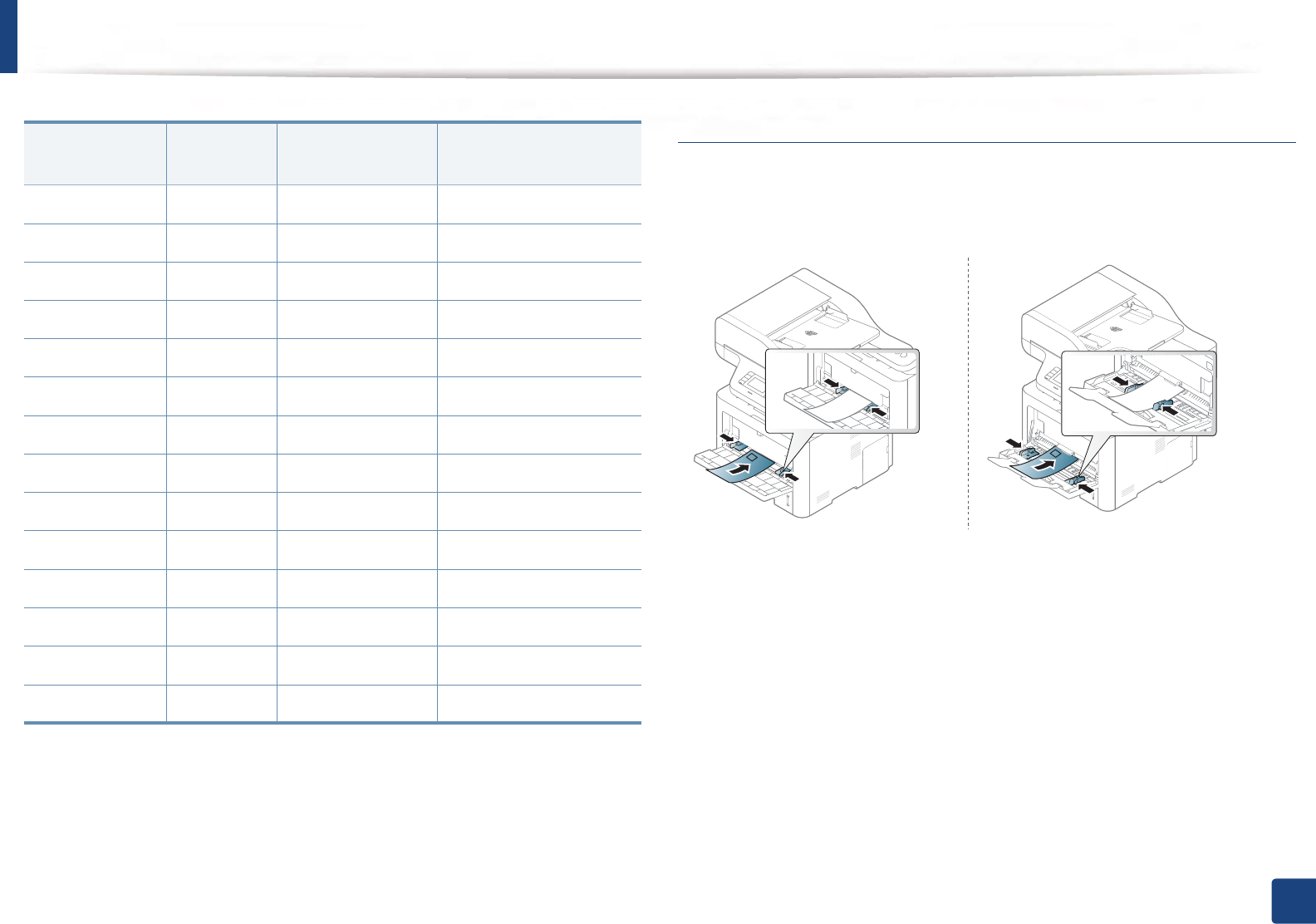
Media and tray
53
2. Menu Overview and Basic Setup
(̻: Supported, Blank: Not supported)
Envelope
Printing successfully on envelopes depends upon the quality of the envelopes.
To print an envelope, place it as shown in the following figure.
If envelopes are printed out with wrinkles, creases, or black bold lines, open the
rear cover and pull down the pressure lever on the right side about 90 degrees
and try printing again. Keep the rear cover opened during printing.
Types Tray 1 Optional traya
a. This is an optional feature (see "Various features" on page 11).
Multi-purpose (or
manual feeder) tray
Plain ƔƔ Ɣ
Thick ƔƔ Ɣ
Thicker Ɣ
Thin ƔƔ Ɣ
Bond ƔƔ Ɣ
Color Ɣ
CardStock ƔƔ Ɣ
Labels Ɣ
Transparency Ɣ
Envelope Ɣ
Preprinted Ɣ
Cotton Ɣ
Recycled ƔƔ Ɣ
Archive ƔƔ Ɣ
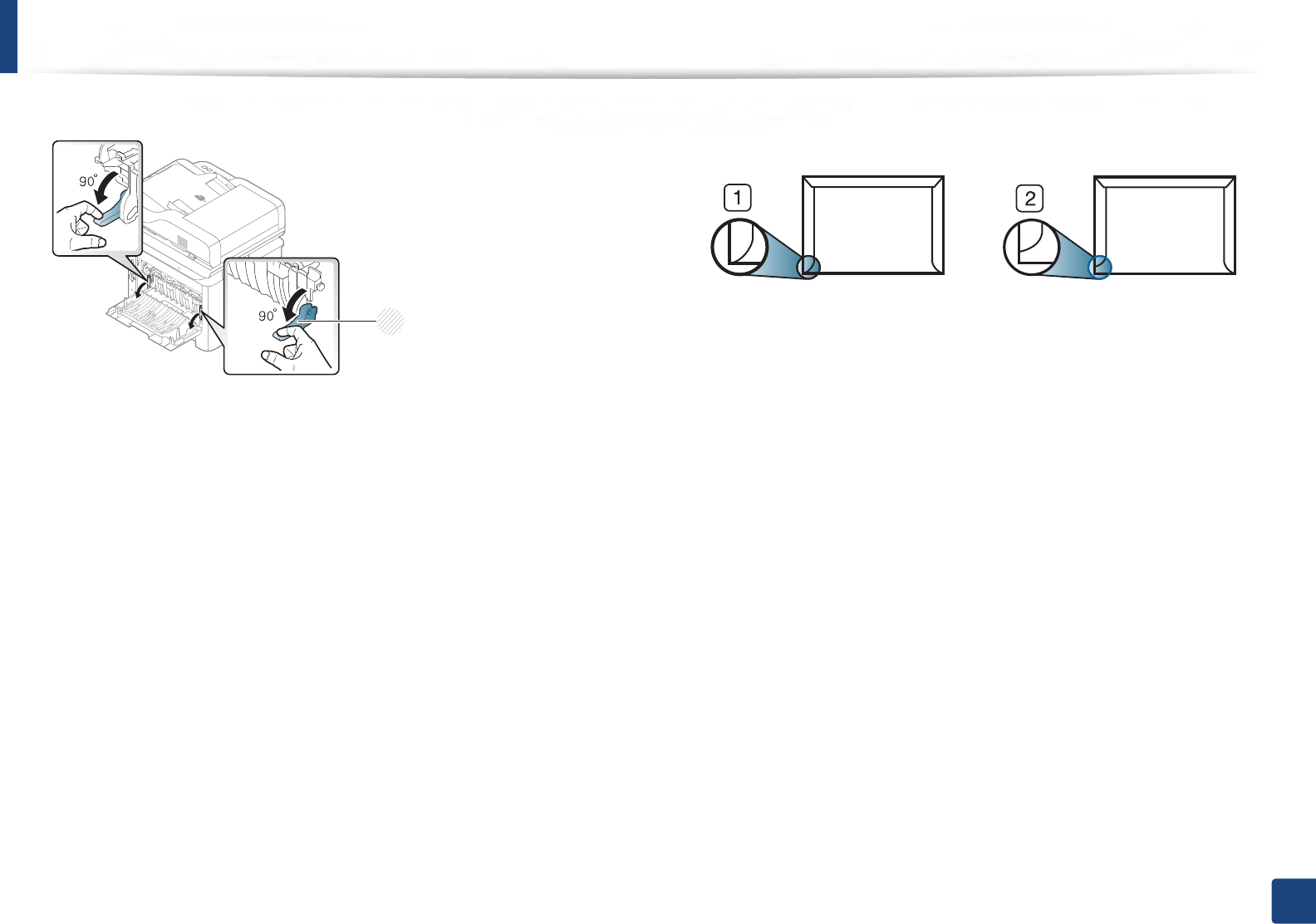
Media and tray
54
2. Menu Overview and Basic Setup
• When selecting envelopes, consider the following factors:
-Weight: should not exceed 90 g/m2 otherwise; jams may occur.
-Construction: should lie flat with less than 6 mm curl and should not
contain air.
-Condition: should not be wrinkled, nicked, nor damaged.
-Temperature: should resist the heat and pressure of the machine
during operation.
• Use only well-constructed envelopes with sharp and well-creased folds.
• Do not use stamped envelopes.
• Do not use envelopes with clasps, snaps, windows, coated lining, self-
adhesive seals, or other synthetic materials.
• Do not use damaged or poorly made envelopes.
• Be sure the seam at both ends of the envelope extends all the way to the
corner of the envelope.
1Acceptable
2Unacceptable
• Envelopes with a peel-off adhesive strip or with more than one flap that
folds over to seal must use adhesives compatible with the machine’s fusing
temperature for 0.1 second about 170°C (338 °F). The extra flaps and strips
might cause wrinkling, creasing, or jams, and may even damage the fuser.
• For the best print quality, position margins no closer than 15 mm from the
edges of the envelope.
• Avoid printing over the area where the envelope’s seams meet.
1Pressure lever
1
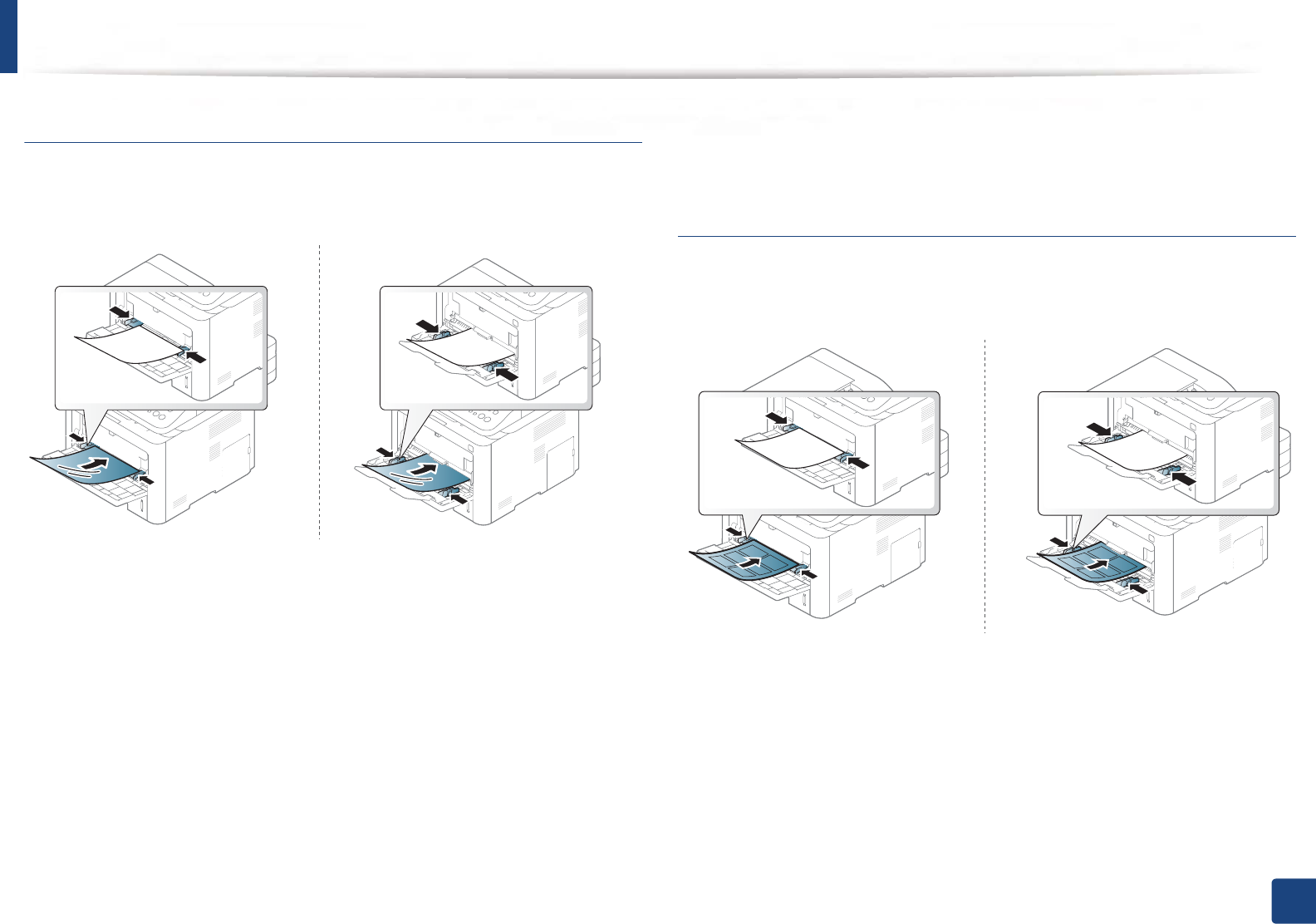
Media and tray
55
2. Menu Overview and Basic Setup
Transparency
To avoid damaging the machine, use only transparencies designed for use in
laser printers.
• Must withstand the machine’s fusing temperature.
• Place them on a flat surface after removing them from the machine.
• Do not leave unused transparencies in the paper tray for long. Dust and dirt
may accumulate on them, resulting in spotty printing.
• To avoid smudging caused by fingerprints, handle them carefully.
• To avoid fading, do not expose printed transparencies to prolonged
sunlight.
• Ensure that transparencies are not wrinkled, curled, or have any torn edges.
• Do not use transparencies that separate from the backing sheet.
• To prevent transparencies from sticking to each other, do not let the printed
sheets stack up as they are being printed out.
Labels
To avoid damaging the machine, use only labels designed for use in laser
printers.
• When selecting labels, consider the following factors:
-Adhesives: Should be stable at your machine’s fusing temperature
about 170°C (338°F).
-Arrangement: Only use labels with no exposed backing between them.
Labels can peel off sheets that have spaces between the labels, causing
serious jams.
-Curl: Must lie flat with no more than 13 mm of curl in any direction.