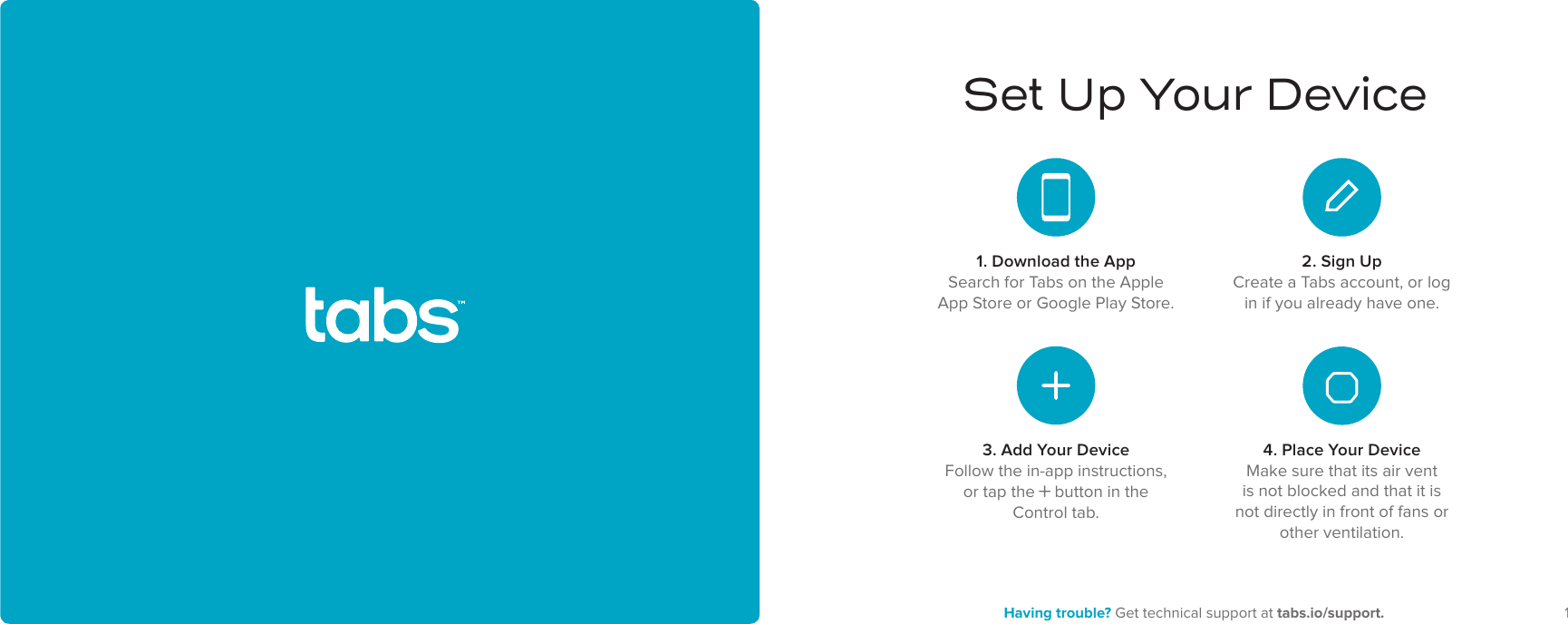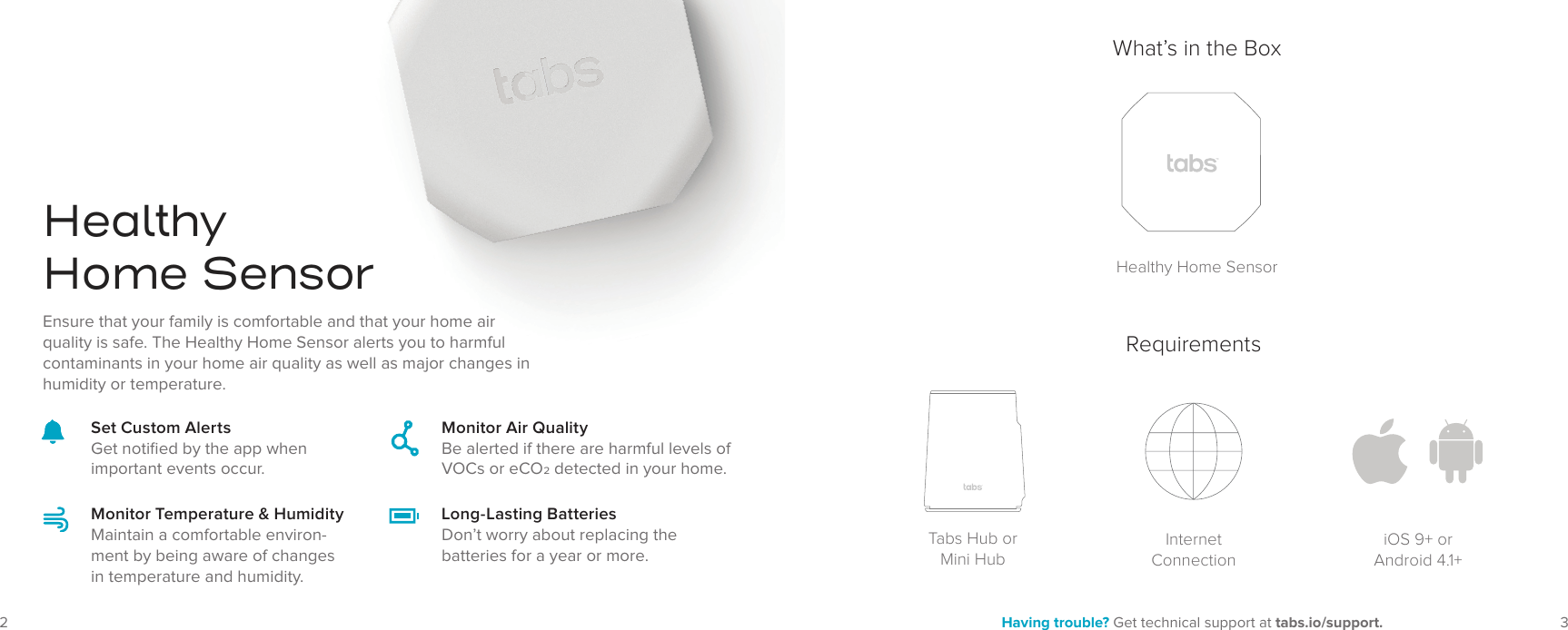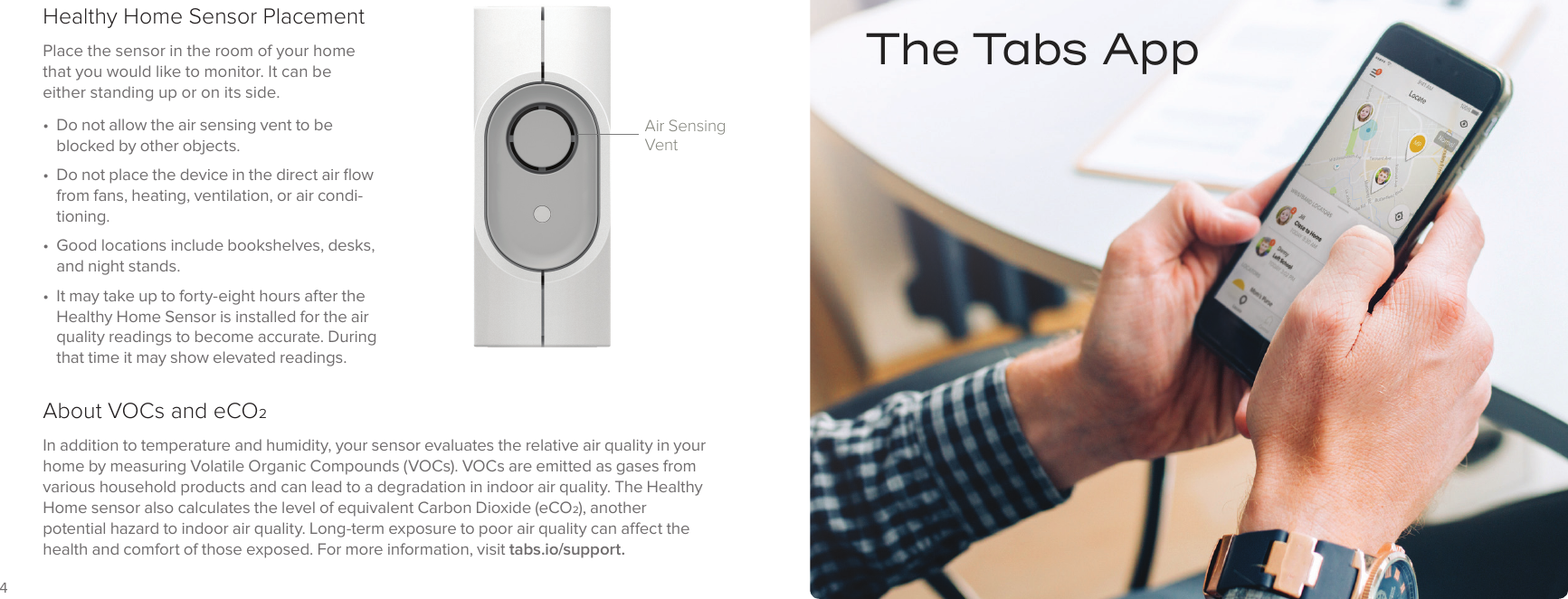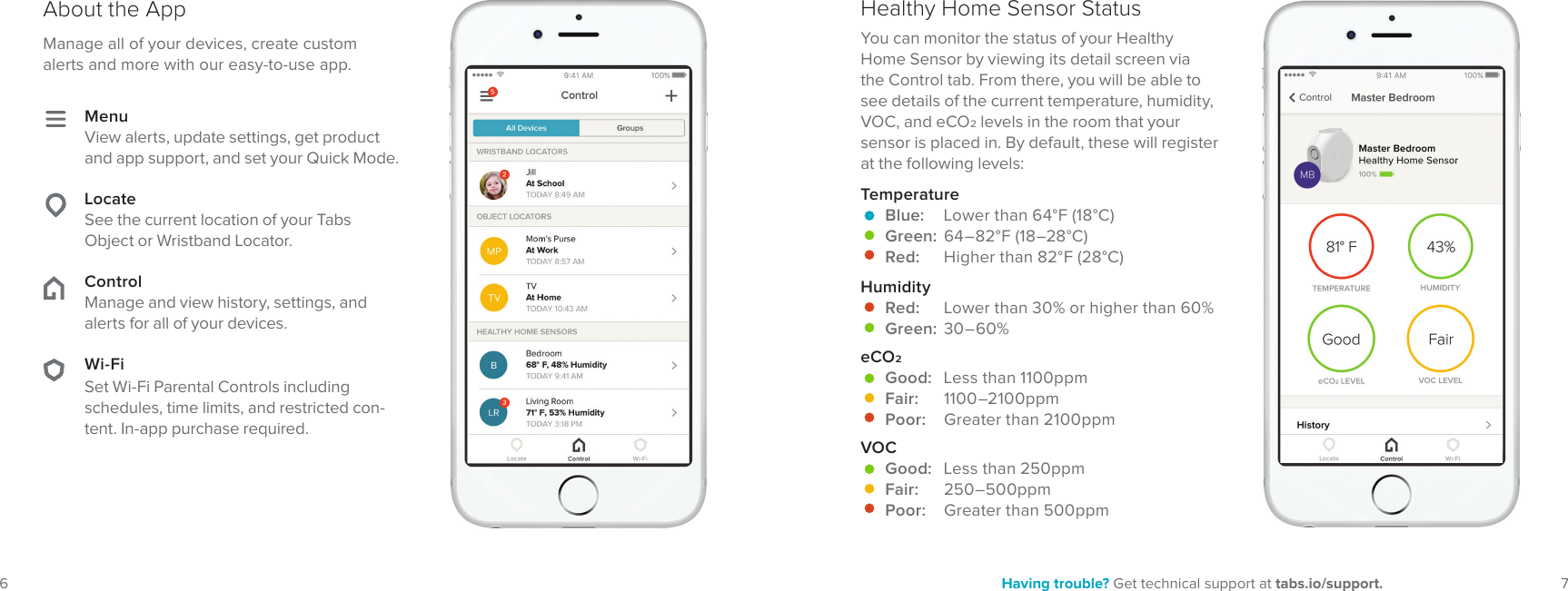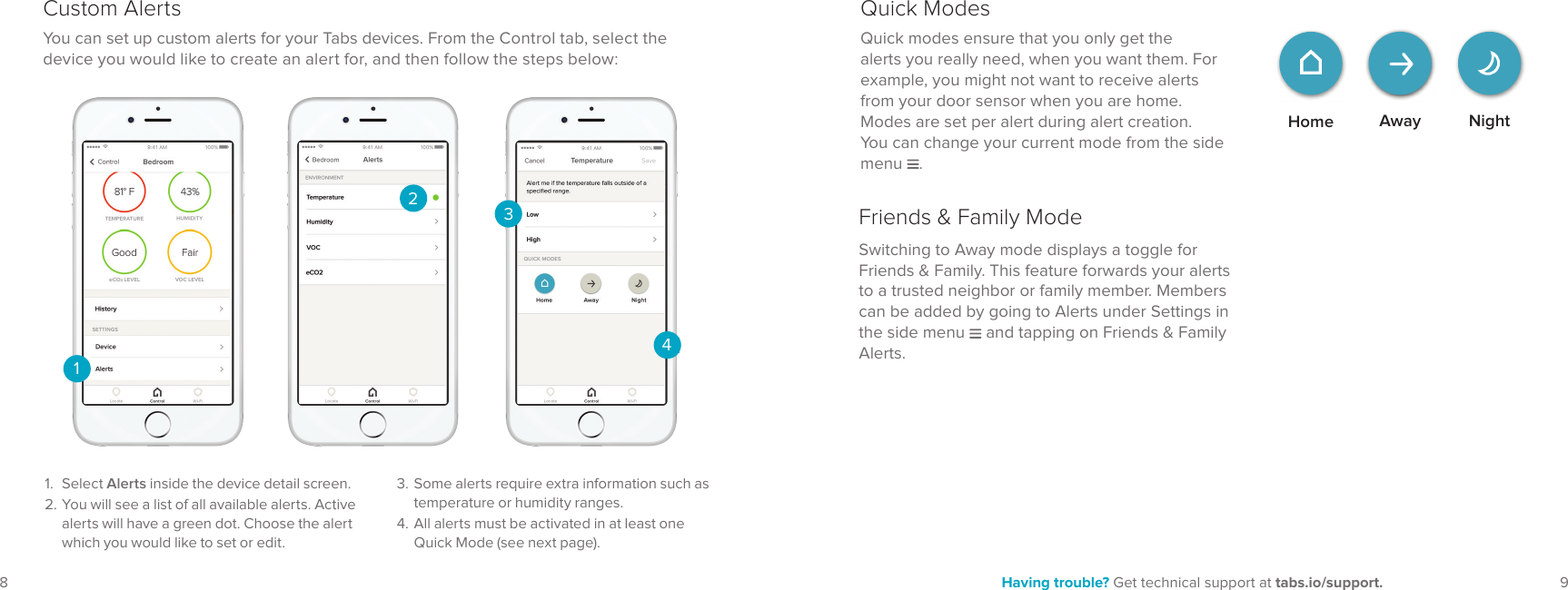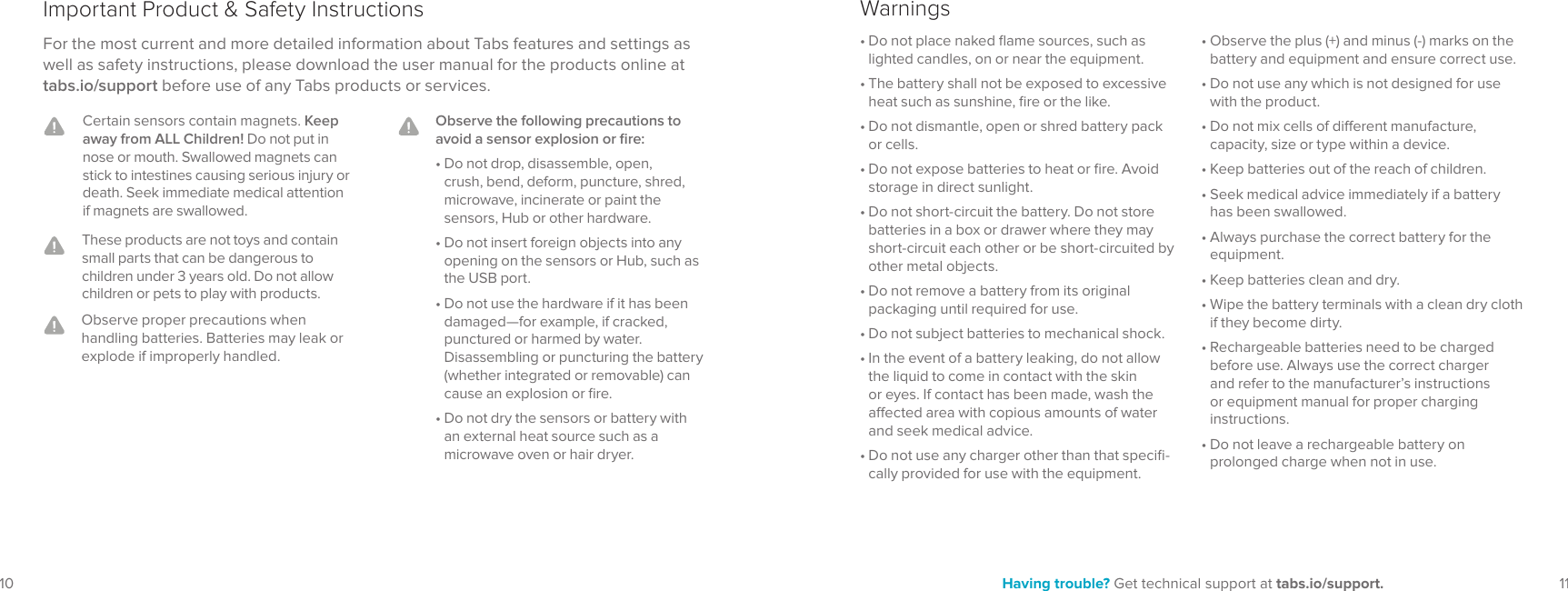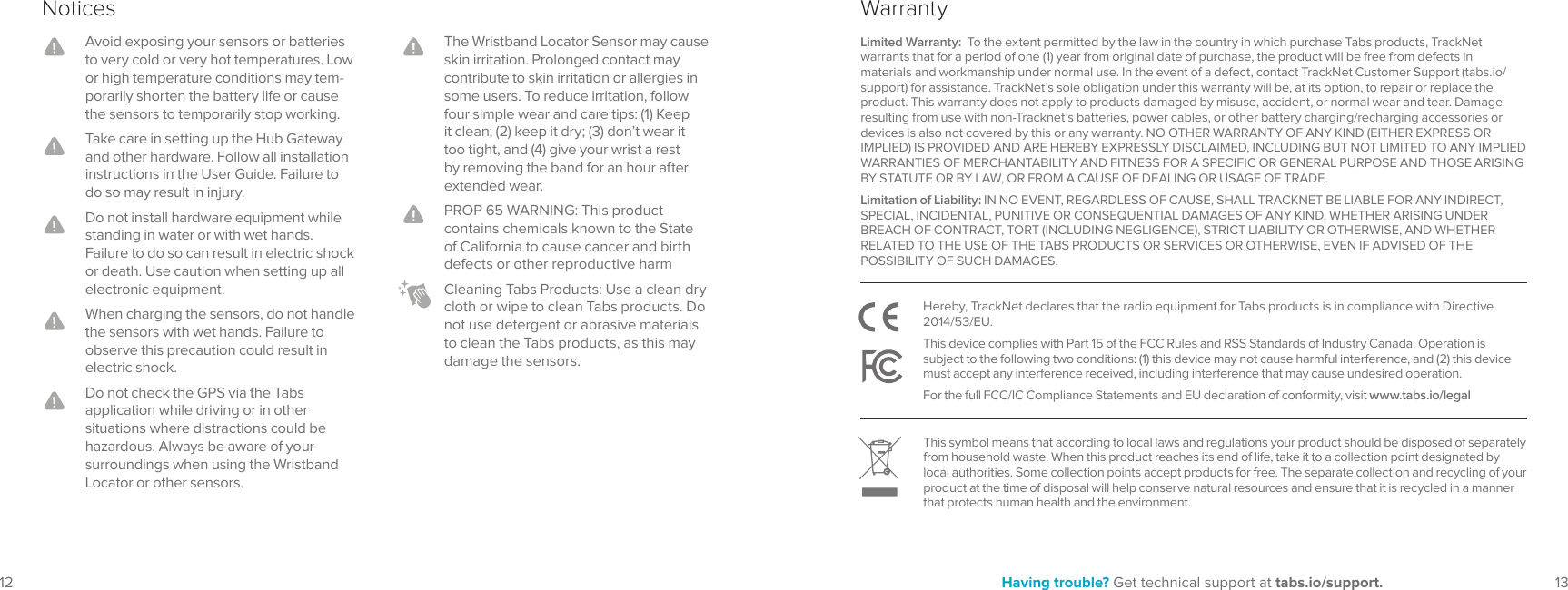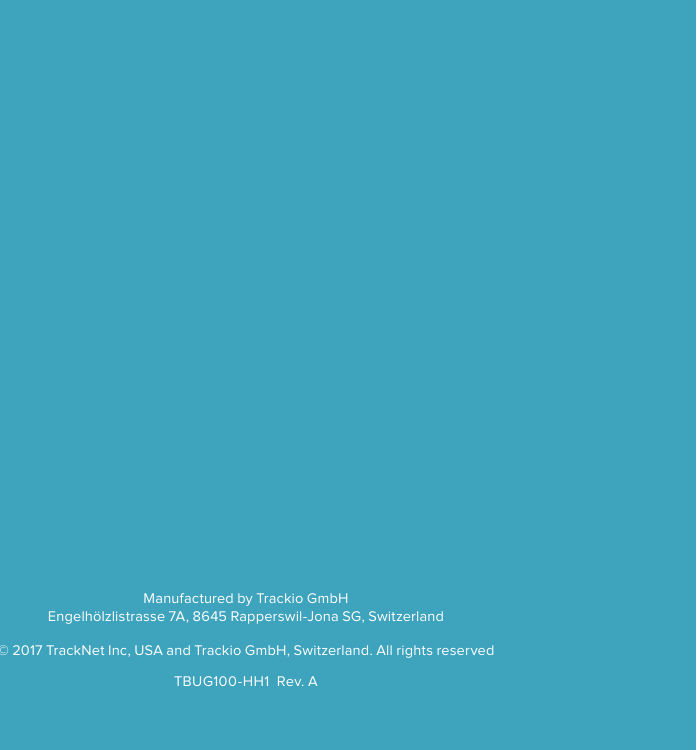Semtech TBSP100 LoRaWAN Sensor User Manual TBHH100TBHV100
TrackNet, Inc LoRaWAN Sensor Users Manual TBHH100TBHV100
Semtech >
Contents
- 1. Users Manual_statement
- 2. Users Manual_TBHH100TBHV100
- 3. Users Manual_TBMS100
- 4. Users Manual_TBDW100
Users Manual_TBHH100TBHV100