Silicon Laboratories Finland WT32AE Bluetooth Audio Module User Manual VH Audio Handbook EN
Silicon Laboratories Finland Oy Bluetooth Audio Module VH Audio Handbook EN
Contents
- 1. User Manual
- 2. FCC Audio single
- 3. VH_Audio_Handbook_EN
VH_Audio_Handbook_EN
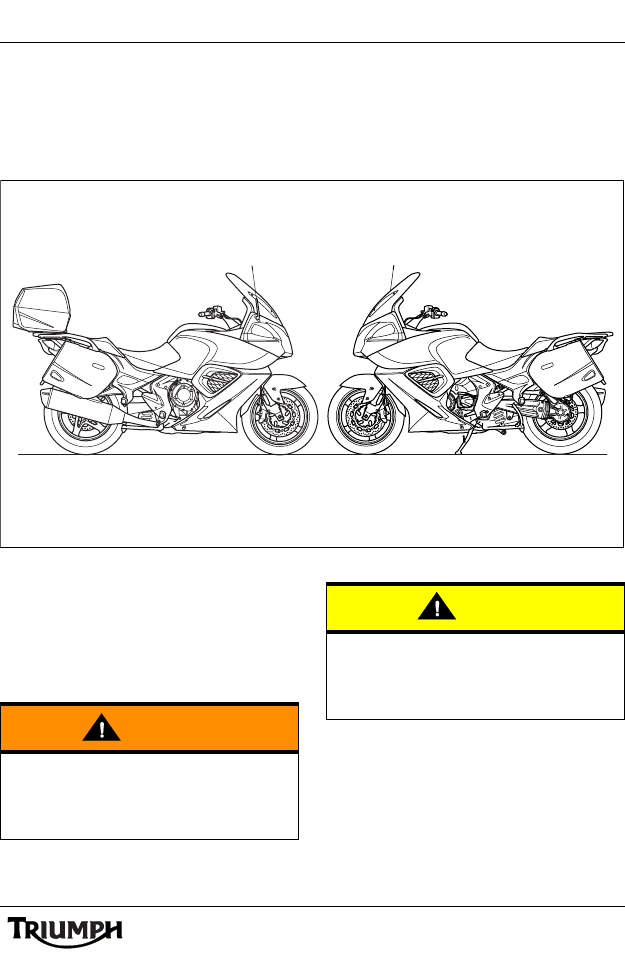
1
Foreword
FOREWORD
This handbook contains information on the Triumph Trophy SE Audio System. Always store this
Audio System Handbook with the motorcycle and refer to it for information whenever
necessary.
Warnings, Cautions and
Notes
Throughout this Audio System Handbook
particularly important information is
presented in the following form:
Note:
• This note symbol indicates points
of particular interest for more
efficient and convenient operation.
Warning
This warning symbol identifies special
instructions or procedures, which if not
correctly followed could result in personal
injury, or loss of life.
Caution
This caution symbol identifies special
instructions or procedures, which, if not
strictly observed, could result in damage to,
or destruction of, equipment.

2
Foreword
Audio System Handbook
Thank you for choosing a Triumph
motorcycle. This motorcycle is the product of
Triumph's use of proven engineering,
exhaustive testing, and continuous striving for
superior reliability, safety and performance.
Please read this Audio Handbook before
riding in order to become thoroughly familiar
with the correct operation of your
motorcycle's audio controls, its features,
capabilities and limitations.
This handbook is also available from your
local dealer in:
•Dutch;
• French;
•German;
• Italian;
• Japanese;
•Spanish;
•Swedish.
FCC and Industry Canada
Compliance Statement
This device complies with FCC Rules Part 15
and Industry Canada RSS-210 (Rev. 7).
Operation is subject to the following two
conditions:
• This device may not cause harmful
interference;
• This device must accept any
interference received, including
interference that may cause
undesired operation.
Changes or modifications to the device could
void the user's authority to operate the
equipment.
Talk to Triump h
Our relationship with you does not end with
the purchase of your Triumph. Your feedback
on the buying and ownership experience is
very important in helping us develop our
products and services for you. Please help us
by ensuring your dealership has your E-mail
address and registers this with us. You will
then receive an online customer satisfaction
survey invitation to your E-mail address
where you can give us this feedback.
Your Tri um ph Team .
Warning
This audio system handbook, and all other
instructions that are supplied with your
motorcycle, should be considered a
permanent part of your motorcycle and
should remain with it even if your
motorcycle is subsequently sold.
All riders must read this audio system
handbook and all other instructions which
are supplied with your motorcycle, before
riding, in order to become thoroughly
familiar with the correct operation of your
motorcycle's audio controls, its features,
capabilities and limitations. Do not lend
your motorcycle to others as riding when
not familiar with your motorcycle's
controls, features, capabilities and
limitations can lead to an accident.
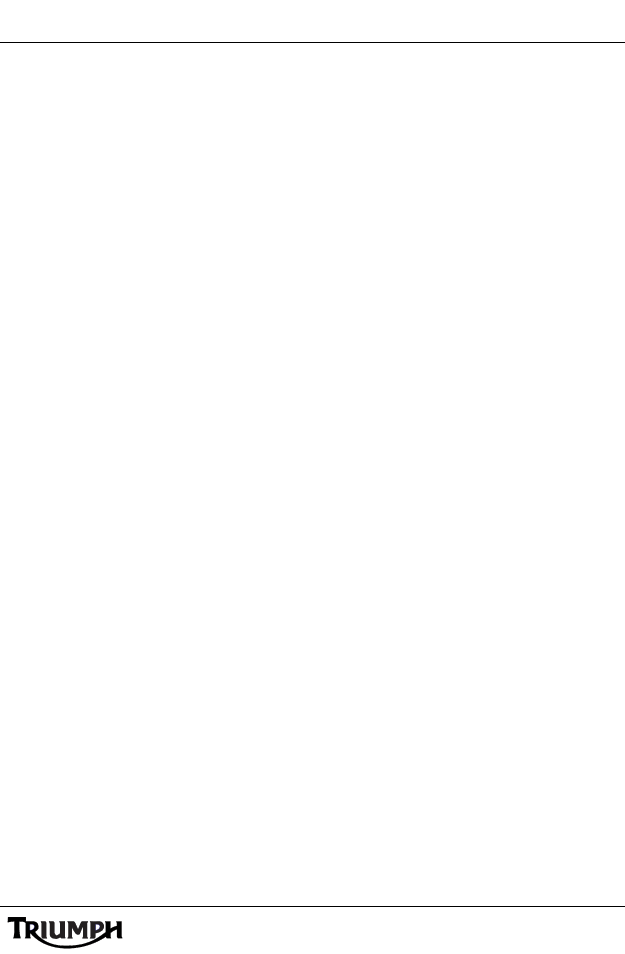
Foreword
3
Information
The information contained in this publication is based on the latest information available at the
time of printing. Triumph reserves the right to make changes at any time without prior notice, or
obligation.
Not to be reproduced wholly or in part without the written permission of Triumph Motorcycles
Limited.
© Copyright 09.2012 Triumph Motorcycles Limited, Hinckley, Leicestershire, England.
Publication part number 3852490 issue 1.
Table of Contents
This audio handbook contains a number of different sections. The table of contents below will
help you find the beginning of each section where, in the case of the major sections, a further
table of contents will help you find the specific subject required.
Foreword . . . . . . . . . . . . . . . . . . . . . . . . . . . . . . . . . . . . . . . . . . . . . . . . . . . . . . . . . . . . . . . . . . . 1
Parts Identification . . . . . . . . . . . . . . . . . . . . . . . . . . . . . . . . . . . . . . . . . . . . . . . . . . . . . . . . . . . . 4
Basic Operation . . . . . . . . . . . . . . . . . . . . . . . . . . . . . . . . . . . . . . . . . . . . . . . . . . . . . . . . . . . . . . 5
Radio - All Markets Except USA and Canada . . . . . . . . . . . . . . . . . . . . . . . . . . . . . . . . . . . . . . 13
Radio - USA and Canada Only . . . . . . . . . . . . . . . . . . . . . . . . . . . . . . . . . . . . . . . . . . . . . . . . . 21
External Media Players and Telephone . . . . . . . . . . . . . . . . . . . . . . . . . . . . . . . . . . . . . . . . . . . 31
Bluetooth® Setup . . . . . . . . . . . . . . . . . . . . . . . . . . . . . . . . . . . . . . . . . . . . . . . . . . . . . . . . . . . . 43
Specifications . . . . . . . . . . . . . . . . . . . . . . . . . . . . . . . . . . . . . . . . . . . . . . . . . . . . . . . . . . . . . . . 49
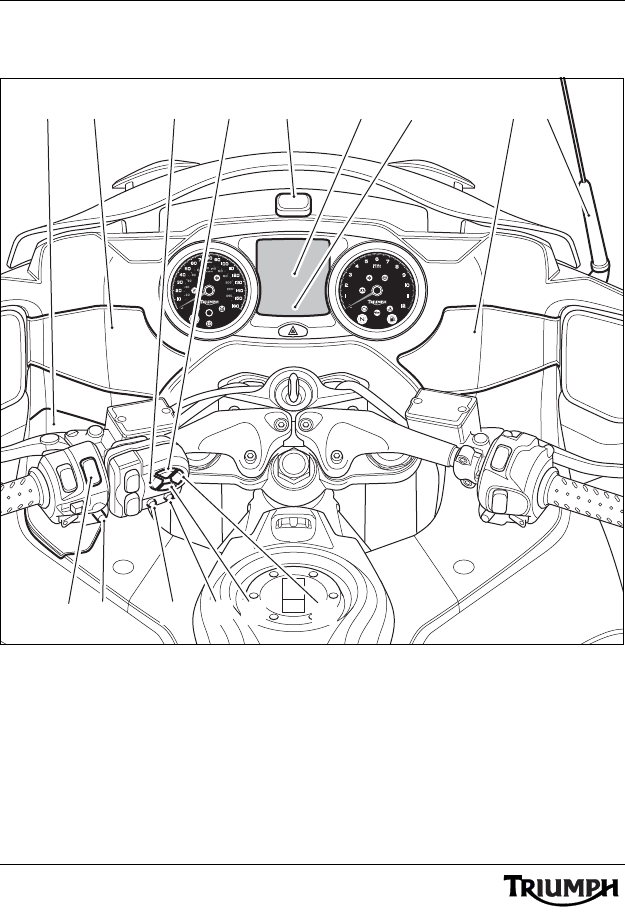
4
Parts identification
PARTS IDENTIFICATION
1. U S B c o n n e c t o r ( i n cockpit stowage
box)
2. Left hand speaker
3. Tuning down (T-) button
4. Volume up (V+) button
5. XM antenna (North American and
Canadian models only)
6. Instrument central display area
7. Instrument lower message area
8. Right hand speaker
9. Antenna (FM/AM)
10.Tuning up (T+) button
11. Volume down (V-) button
12.Mode/Menu button
13.Preset button
14.Instrument select button
15.Instrument scroll button
2 4 5 63 8
12
14
15 10
91
chsc
11
13
7
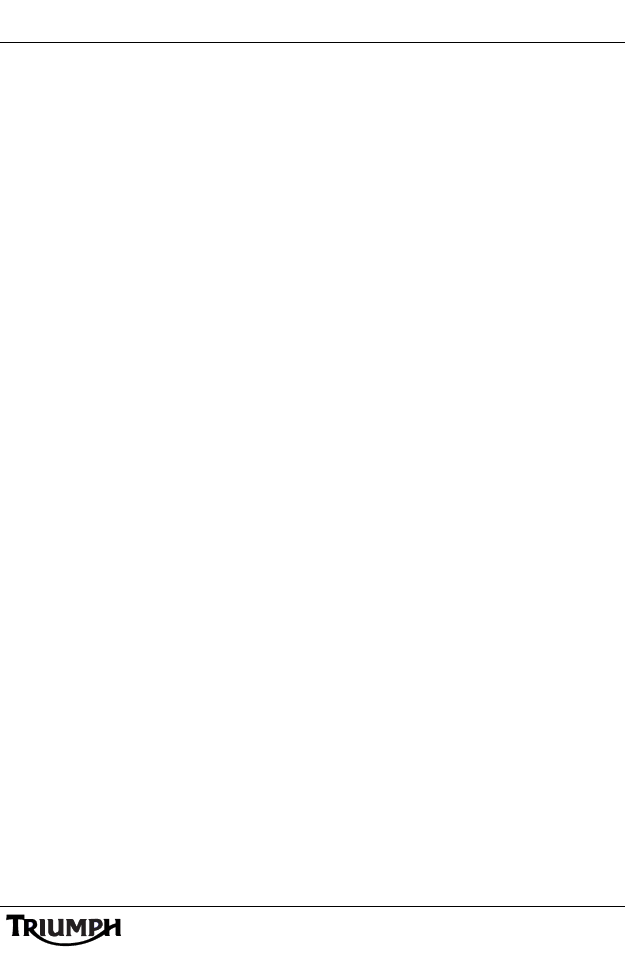
5
Basic Operation
BASIC OPERATION
Table of Contents
Audio Switch Unit Layout . . . . . . . . . . . . . . . . . . . . . . . . . . . . . . . . . . . . . . . . . . . . . . . . . . . . . . 6
Switching On the Audio System . . . . . . . . . . . . . . . . . . . . . . . . . . . . . . . . . . . . . . . . . . . . . . . . . 6
Switching Off the Audio System . . . . . . . . . . . . . . . . . . . . . . . . . . . . . . . . . . . . . . . . . . . . . . . . . 7
Low Voltage Power Off . . . . . . . . . . . . . . . . . . . . . . . . . . . . . . . . . . . . . . . . . . . . . . . . . . . . . 7
Adjusting the Volume. . . . . . . . . . . . . . . . . . . . . . . . . . . . . . . . . . . . . . . . . . . . . . . . . . . . . . . . . . 8
Muting the Volume . . . . . . . . . . . . . . . . . . . . . . . . . . . . . . . . . . . . . . . . . . . . . . . . . . . . . . . . . . . 8
Audio Settings . . . . . . . . . . . . . . . . . . . . . . . . . . . . . . . . . . . . . . . . . . . . . . . . . . . . . . . . . . . . . . . 9
Adjustment Range. . . . . . . . . . . . . . . . . . . . . . . . . . . . . . . . . . . . . . . . . . . . . . . . . . . . . . . . . 9
Audio Adjustment . . . . . . . . . . . . . . . . . . . . . . . . . . . . . . . . . . . . . . . . . . . . . . . . . . . . . . . . . 9
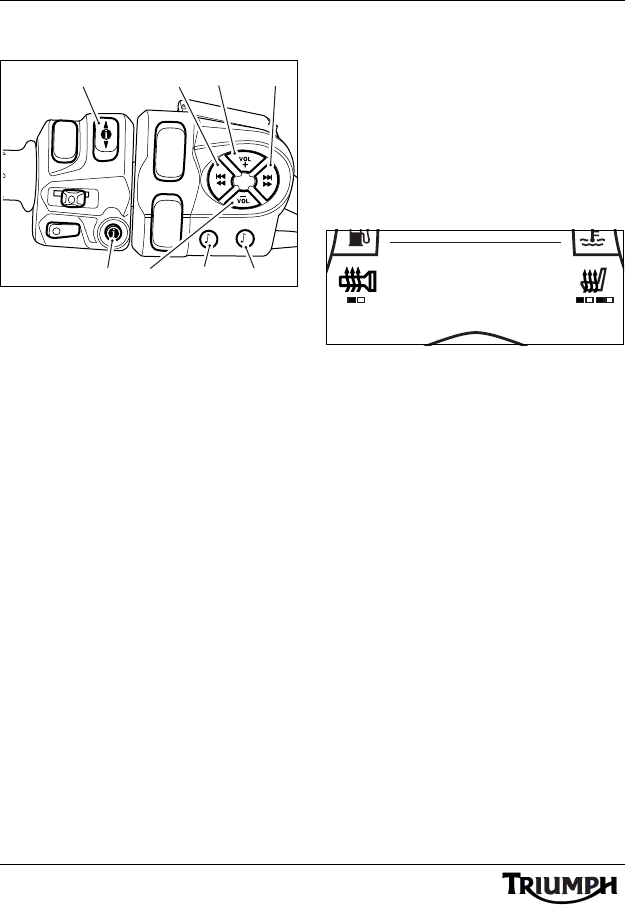
6
Basic Operation
Audio Switch Unit Layout
1. Instrument scroll button
2. Tuning down (T-) button
3. Volume up (V+) button
4. Tuning up (T+) button
5. Mode/Menu button
6. Preset button
7. Volume down (V-) button
8. Instrument select button
Switching On the Audio
System
With the motorcycle ignition on, pressing
either the VOL+ or Mode/Menu buttons on
the audio switch unit will turn the audio
system on.
The instruments will display the current audio
source (FM radio, XM Satellite Radio®, iPod,
USB etc.) in the lower display area.
Audio Source - FM Shown
The audio system will return to the same
audio source and volume set before it was
turned off.
The audio system will also be turned back on
when the ignition is turned on, provided it
was on prior to the ignition being turned off.
P
M
chsb
1
75
23 4
68
RADIO 1
FM P2
AF TA RG
97.9
EON ST
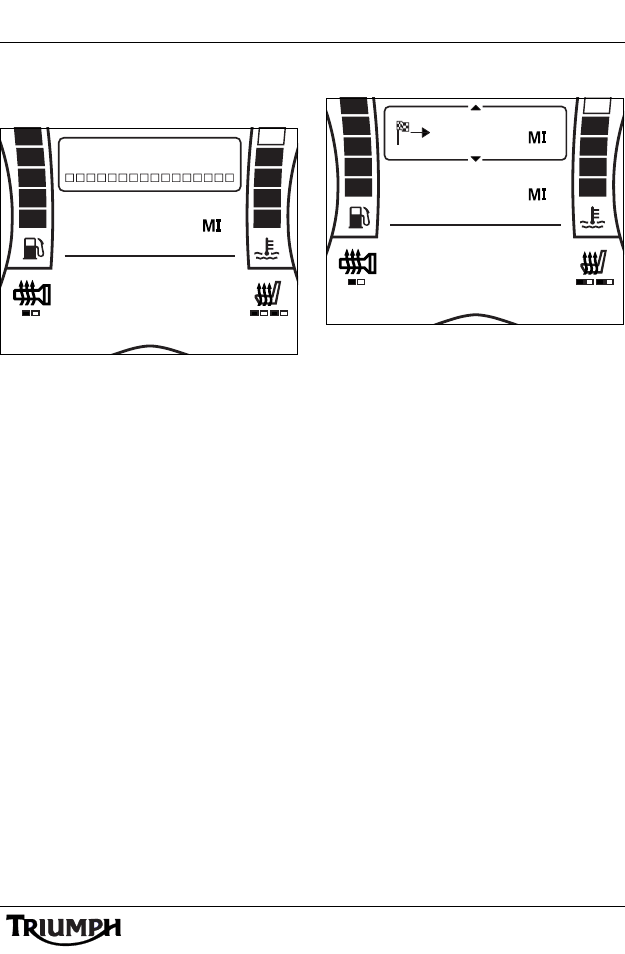
7
Basic Operation
Switching Off the Audio
System
Radio Off
Press and hold the VOL- button on the audio
switch unit.
The audio will first MUTE (see page 8) and
then turn off.
The instruments will display RADIO OFF in
the lower display area.
The audio system will also be turned off
when the ignition is turned off.
Low Voltage Power Off
Low Voltage Power Off
The on-board electronics will determine if the
battery is sufficiently charged to power the
audio system; if the battery voltage drops too
low the audio system will be turned off and
the instruments will display LOW VOLTAGE
in the lower display area.
Under these circumstances the audio system
can be turned on again once the battery has
been recharged or the engine has been
started.
1892
ODO
VOLUME 0
RADIO OFF
1892
ODO
144.2
LOW VOLTAGE
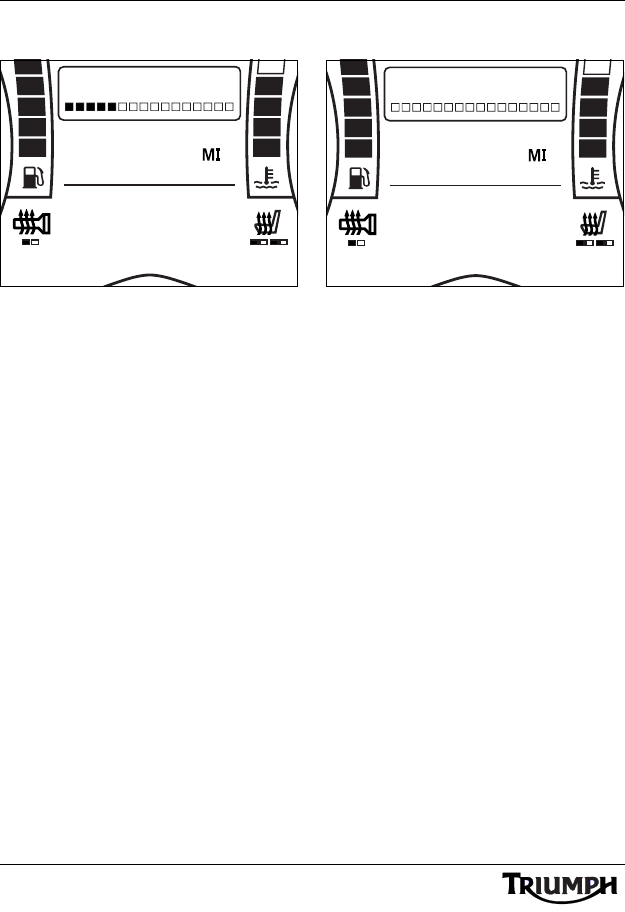
8
Basic Operation
Adjusting the Volume
Volume Adjustment
Press the VOL- button to decrease the
volume and VOL+ to increase the volume.
The central display area on the instruments
will show the volume set as shown above.
Muting the Volume
Volume Mute
Press and hold the VOL- button on the audio
switch unit until the VOLUME display on the
instruments reaches zero.
The instruments will display MUTE in the
lower display area.
Pressing either the VOL+ or Mode/Menu
buttons on the audio switch unit will return
the volume to its previous level.
1892
ODO
VOLUME 10
RADIO 1
FM P2
AF TA RG
97.9
EON ST
1892
ODO
VOLUME 0
MUTE
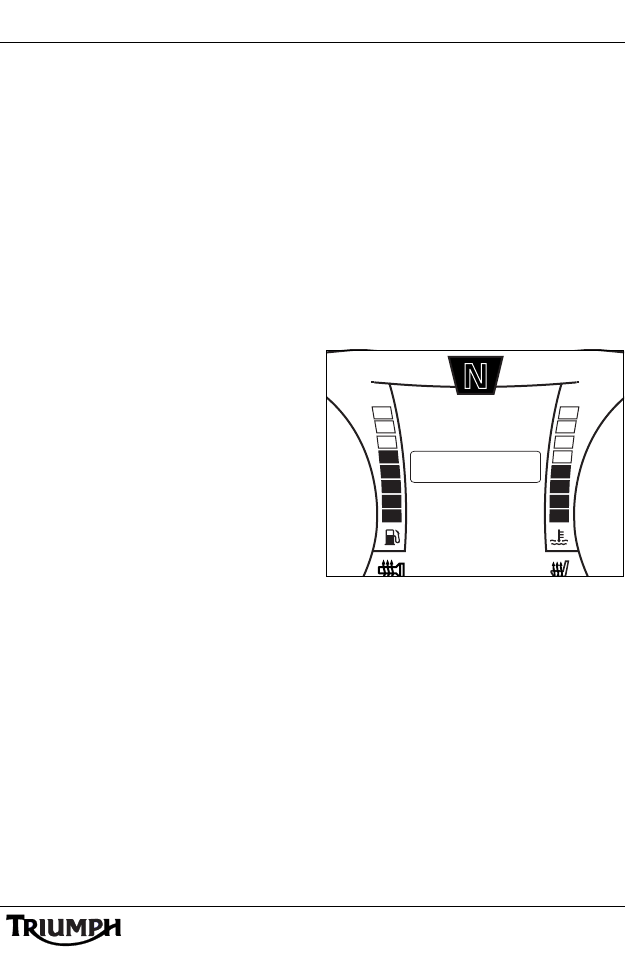
9
Basic Operation
Audio Settings
Adjustments are provided for Bass,
Mid-range and Treble, Automatic Volume
Control (AVC) and Audio Output (speakers
or headsets).
Adjustment Range
Bass, Mid-range and Treble
Bass, Mid-range and Treble all have an
adjustment range of plus or minus eight
steps.
Automatic Volume Control (AVC)
Automatic Volume Control (AVC) has four
settings - off, low, medium or high. The audio
system will adapt the audio volume to the
speed of the motorcycle based on the level
set.
The higher the level; the greater the volume
increase for a given speed.
Audio Output
Audio Output has two settings; SPEAKERS or
HEADSETS. Speakers will play all audio
output through the motorcycle speakers,
headsets will play all audio output through
Headset 1 and/or Headset 2, provided they
are correctly paired and connected (see
page 44).
Audio Adjustment
The adjustment method is different,
depending on the speed of the motorcycle.
The two adjustment methods are described
below:
Motorcycle Stationary
To access the AUDIO SETUP menu:
1. With the motorcycle stationary, press and
hold the MODE/MENU button on the
audio switch unit until AUDIO
SETTINGS is highlighted in the display
screen.
Audio Settings Screen
10:08
N
22°C
SOURCE SETUP
EXIT
BLUETOOTH
AUDIO SETTINGS
AUDIO SETUP
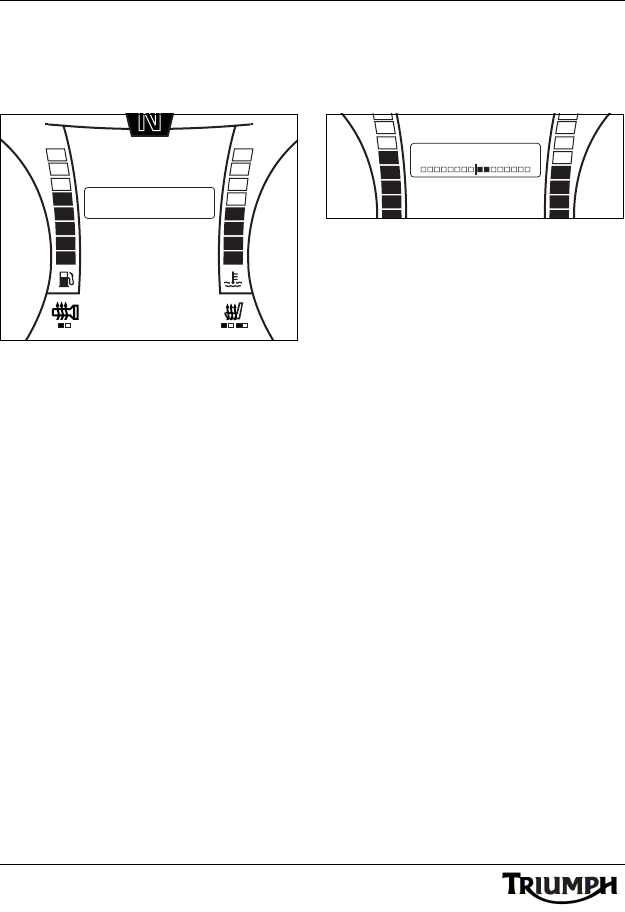
10
Basic Operation
2. Press and release the SCROLL button
until AUDIO SETUP is highlighted. Press
the SELECT button to enter the menu
item.
Audio Setup Screen
3. Press the SCROLL button up or down to
highlight each item and press the
SELECT button to display the
adjustment.
4. Press the SCROLL button up or down to
make the adjustment and press the
SELECT button to save and exit that
adjustment.
Audio Adjustment (Bass
Adjustment Shown)
The display will scroll through in the following
order:
•BASS;
• MID RANGE;
•TREBLE;
• AVC (Automatic Volume Control);
•AUDIO OUTPUT.
The display will return to AUDIO SETUP
once adjustments have been made.
To exit the AUDIO SETUP menu, select EXIT
and press the SELECT button.
The menu will automatically exit after 300
seconds of inactivity.
10:08
N
22 C
MID RANGE
EXIT
TREBLE
BASS
AUDIO SETUP
AVC
AUDIO OUTPUT
MID RANGE
EXIT
TREBLE
BASS
AUDIO SETUP
- +
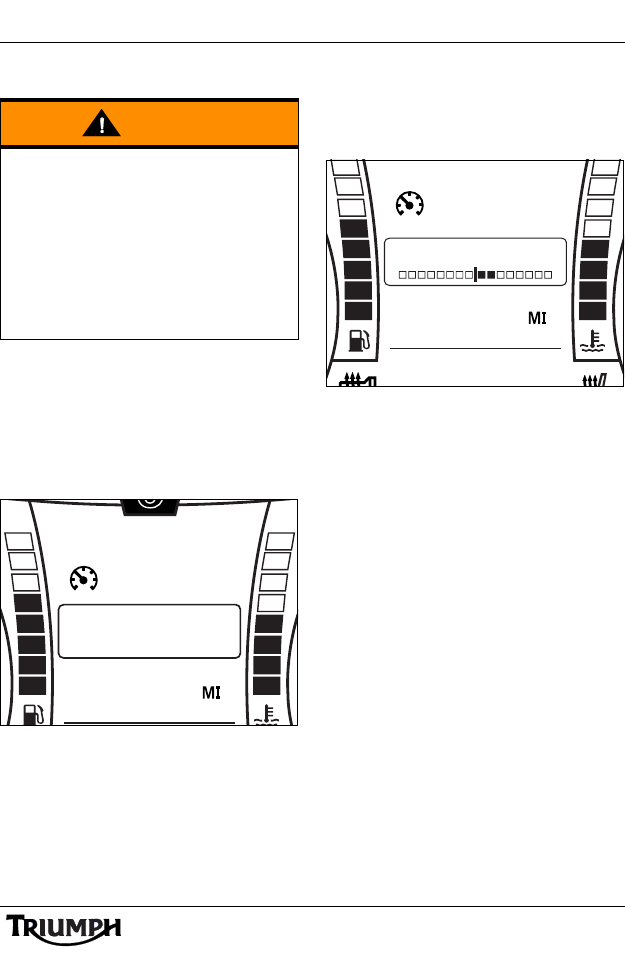
11
Basic Operation
Motorcycle Moving
To access the audio settings:
1. Press and hold the MODE/MENU
button on the audio switch unit until iPod
CATEGORY (see page 35) is displayed
in the centre of the instrument display
screen.
Audio Adjust (Motorcycle
Moving)
2. Press and release the SCROLL button
until the desired audio setting is
displayed. Press the SELECT button to
enter the menu item.
3. Press the SCROLL button up or down to
make the adjustment.
4. Press the MODE/MENU button to save
the adjustment and exit.
Audio Adjustment (Bass
Adjustment Shown)
The display will scroll through in the following
order:
• iPod CATEGORY (see page 35);
•BASS;
• MID RANGE;
•TREBLE;
•AUDIO OUTPUT;
•EXIT.
To exit the menu, select EXIT and press the
SELECT button.
The menu will close automatically after 30
seconds.
The display will return to the previously
selected Trip Computer once adjustment has
been made.
Warning
Any adjustments made to audio system
settings when the motorcycle is moving
must be carried out only when it is safe to
do so.
Making adjustments to audio system
settings while travelling at high speed,
during cornering or braking, or in heavy
traffic or poor visibility, may result is loss of
motorcycle control and an accident.
TRIP 1
MPH
62
6
1892
ODO
iPod CATEGORY
TRIP 1
MPH
62
1892
ODO
BASS
- +
FM P2
AF TA RG
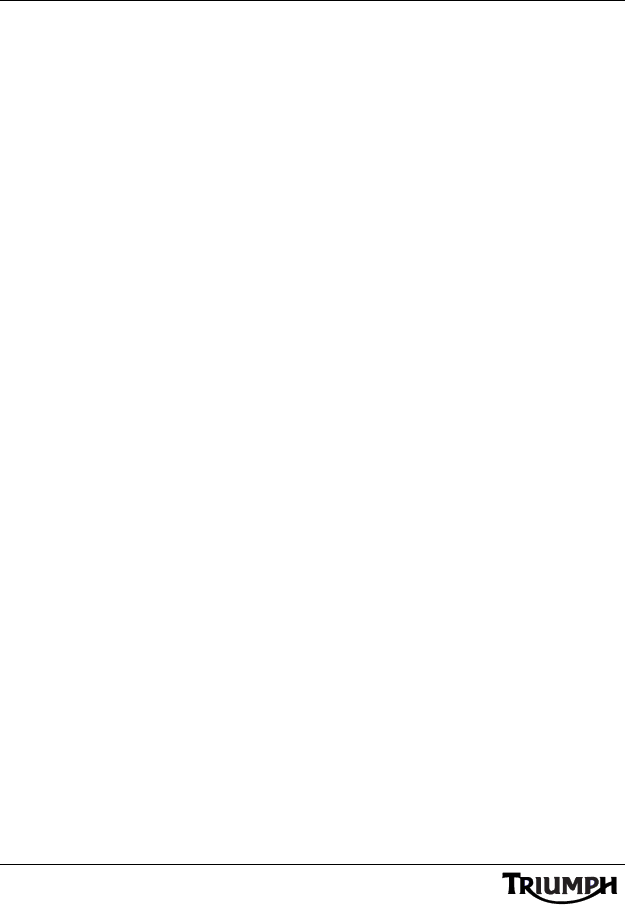
Basic Operation
12
This page intentionally left blank
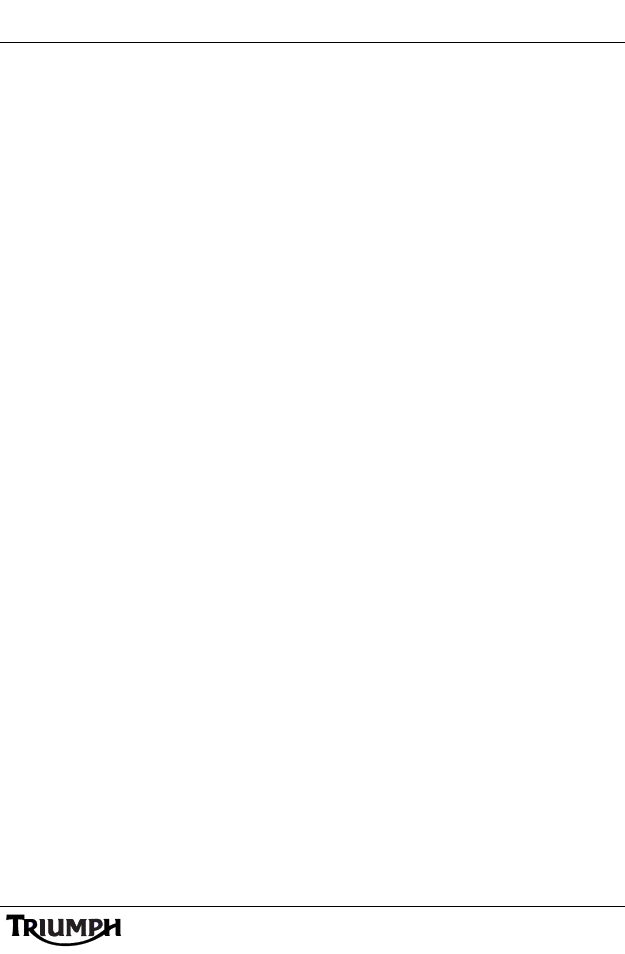
Radio
13
RADIO
All Markets Except USA and Canada
Table of Contents
Selecting the Source or Waveband . . . . . . . . . . . . . . . . . . . . . . . . . . . . . . . . . . . . . . . . . . . . . . .14
Finding and Saving Radio Stations . . . . . . . . . . . . . . . . . . . . . . . . . . . . . . . . . . . . . . . . . . . . . . .14
Search for a Radio Station. . . . . . . . . . . . . . . . . . . . . . . . . . . . . . . . . . . . . . . . . . . . . . . . . . .14
Save a Radio Station to a Preset . . . . . . . . . . . . . . . . . . . . . . . . . . . . . . . . . . . . . . . . . . . . . .15
Select a Stored Preset . . . . . . . . . . . . . . . . . . . . . . . . . . . . . . . . . . . . . . . . . . . . . . . . . . . . . .15
Erase All Stored Presets. . . . . . . . . . . . . . . . . . . . . . . . . . . . . . . . . . . . . . . . . . . . . . . . . . . . .16
Radio Data System (RDS). . . . . . . . . . . . . . . . . . . . . . . . . . . . . . . . . . . . . . . . . . . . . . . . . . . . . . .17
Alternative Frequency (AF) . . . . . . . . . . . . . . . . . . . . . . . . . . . . . . . . . . . . . . . . . . . . . . . . . .17
Regional Frequency (RG) . . . . . . . . . . . . . . . . . . . . . . . . . . . . . . . . . . . . . . . . . . . . . . . . . . .17
Traffic Announcement (TA) . . . . . . . . . . . . . . . . . . . . . . . . . . . . . . . . . . . . . . . . . . . . . . . . . .17
Traffic Program (TP). . . . . . . . . . . . . . . . . . . . . . . . . . . . . . . . . . . . . . . . . . . . . . . . . . . . . . . .18
Enhanced Other Network (EON) . . . . . . . . . . . . . . . . . . . . . . . . . . . . . . . . . . . . . . . . . . . . .18
RDS Options Adjustment . . . . . . . . . . . . . . . . . . . . . . . . . . . . . . . . . . . . . . . . . . . . . . . . . . .18
Programme Type (PTY) . . . . . . . . . . . . . . . . . . . . . . . . . . . . . . . . . . . . . . . . . . . . . . . . . . . . . . . .19
Programme Type Adjustment. . . . . . . . . . . . . . . . . . . . . . . . . . . . . . . . . . . . . . . . . . . . . . . .19
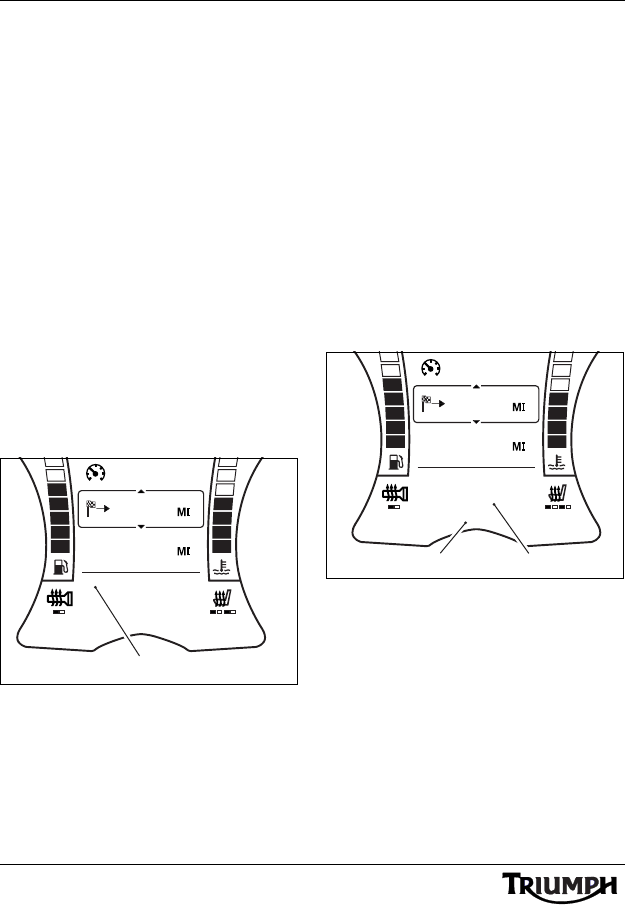
14
Radio
Selecting the Source or
Waveband
Press and release the Mode/Menu button to
cycle through the available input sources or
radio wavebands. The audio system will scroll
through in the following order:
•FM;
• MW (medium wave);
• LW (long wave);
• USB or iPod (iPod will display only if
an iPod or iPhone device is
connected, otherwise the display will
show USB;
• NAV (only if NAV AUDIO is
enabled, see page 39);
• Phone 1 (only if phone 1 is
connected and active);
• Phone 2 (only if phone 2 is
connected and active).
1. Waveband - FM shown
Finding and Saving Radio
Stations
Search for a Radio Station
Press and hold the tuning up (T+) or tuning
down (T-) buttons to seek through the
available stations. Briefly press and hold the
tuning up (T+) or tuning down (T-) buttons to
increment or decrement through the
frequency range in single steps for fine
tuning.
The instruments will display the radio station
name (if available - FM only) and/or
frequency (FM, MW or LW), and ST if the
programme is broadcast in stereo (FM only).
1. Frequency indicator
2. Station name (if available)
MPH
62
1892
ODO
144.2
RADIO 1
FM
P2
AF TA RG
97.9
EON ST
1
MPH
62
1892
ODO
144.2
RADIO 1
FM
P2
AF TA RG
97.9
EON ST
21
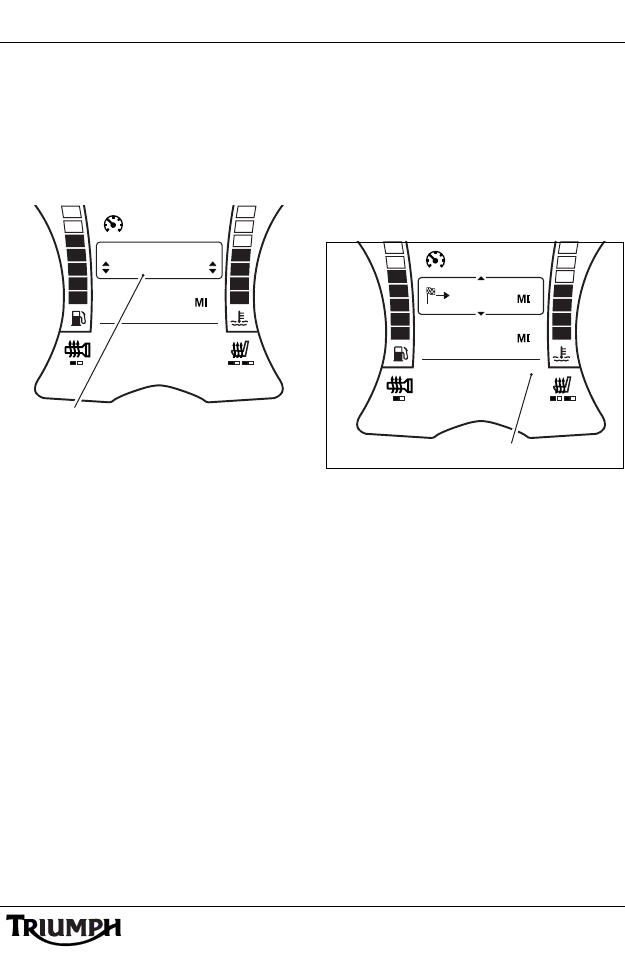
15
Radio
Save a Radio Station to a Preset
Tune the radio to the desired radio station
(see page 14 ).
Press and hold the PRESET button until the
central display area shows the next available
preset.
1. Storing a preset
To store the radio station at this preset press
and release the PRESET button.
To store the radio station at a different preset
position, press the SCROLL button up or
down to select the desired preset and press
the SELECT button.
If a radio station is already stored at the
selected location it will be replaced with the
new selection.
Up to 15 presets can be stored for each
waveband.
Select a Stored Preset
Press and release the PRESET button to cycle
through the stored presets one at a time. The
instruments will display P1 up to P15 (or the
highest preset stored) in the lower display
area, along with the radio station name (if
available - FM only) or frequency (MW or
LW).
1. Preset indicator
MPH
0
1892
ODO
RADIO 1
FM AF TA RG
97.9
EON ST
PRESET LOCATION
P4 97.9
1
MPH
62
1892
ODO
144.2
RADIO 1
FM
P2
AF TA RG
97.9
EON ST
1
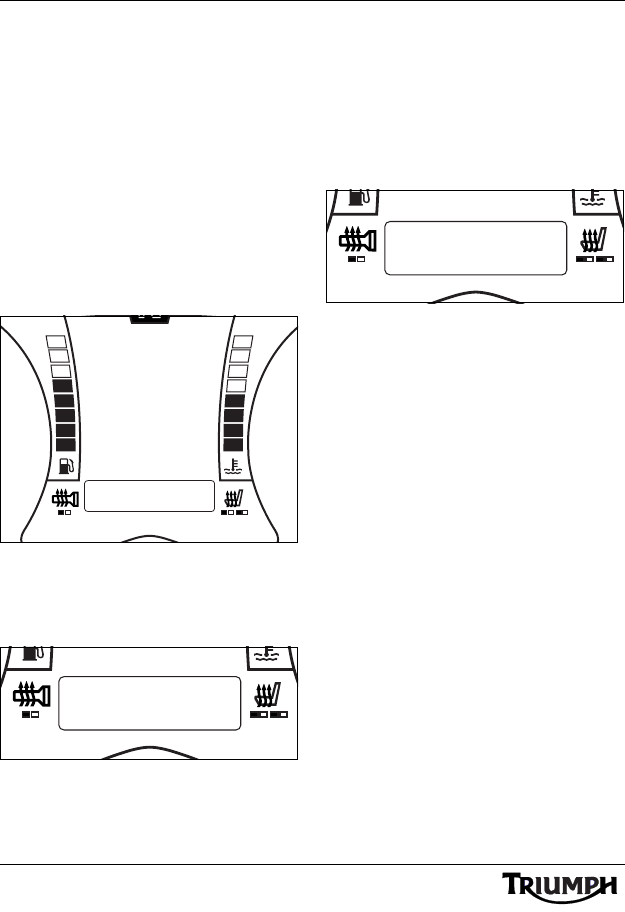
16
Radio
Erase All Stored Presets
1. With the motorcycle stationary, press and
hold the MODE/MENU button on the
audio switch unit until AUDIO
SETTINGS is highlighted in the display
screen.
2. Press and release the SCROLL button
until SOURCE SETUP is highlighted.
Press the SELECT button to enter the
menu item.
3. Press and release the SCROLL button
until PRESETS is highlighted. Press the
SELECT button to enter the item.
Source Setup Menu - Presets
Press the SCROLL button up or down to
select the waveband presets to erase and
press the SELECT button to erase all presets.
Clear Presets - FM Shown
The audio system will scroll through in the
following order:
•CLEAR FM;
• CLEAR MW;
•CLEAR LW.
If no presets are stored for that waveband,
the display will show XX (waveband) EMPTY.
Clear Presets - Preset Empty
Once the desired waveband presets have
been erased, press the SCROLL button up or
down until EXIT is selected and press the
SELECT button to exit.
N
PROGRAM TYPE
EXIT
iPod CATEGORY
RDS OPTIONS
SOURCE SETUP
ALT SOURCE
PRESETS
ALT SOURCE
PRESETS
CLEAR FM
ALT SOURCE
PRESETS
FM EMPTY
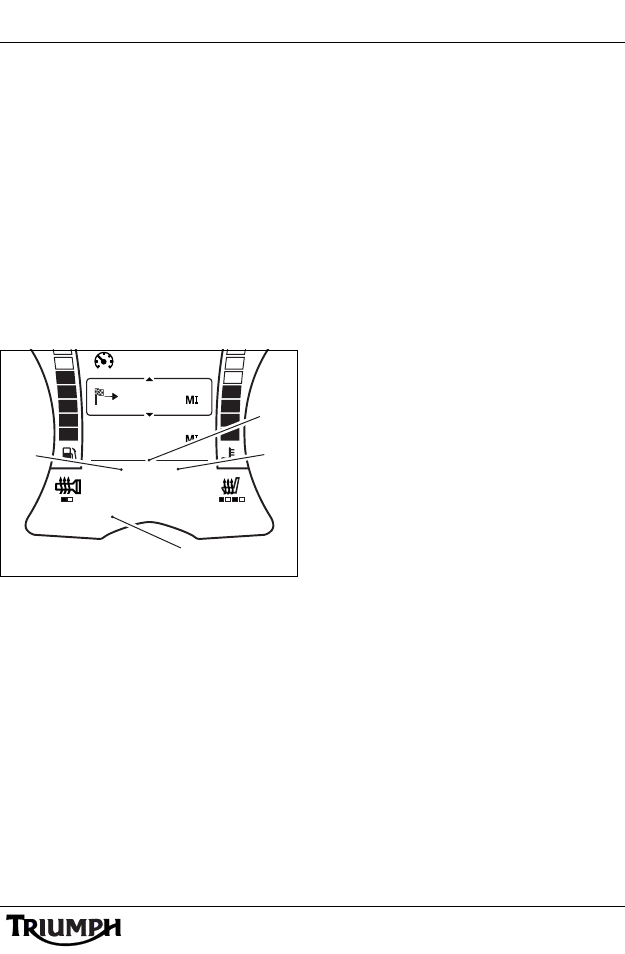
17
Radio
Radio Data System (RDS)
RDS is a service provided by radio stations
broadcasting on FM frequencies, which
allows the transmission of additional
background information such as the radio
station name and local traffic
announcements.
When the RDS functions are turned on, RDS
stations are recognised by the display of the
station name in addition to the station
frequency.
If no station name is transmitted, waveband
and frequency are shown in the display.
1. Alternative frequency (AF) indicator
2. Regional frequency (RG) indicator
3. Traffic announcement (TA) indicator
4. Enhanced other network (EON)
indicator
The following RDS features are available, and
can be turned on or off via the RDS Options
menu (see page 18 ):
Alternative Frequency (AF)
Alternative frequency (AF) allows the audio
system to re-tune to a different frequency
that provides the same station, when the first
signal becomes too weak (e.g. when moving
out of range).
Regional Frequency (RG)
Some radio stations will broadcast different
regional programmes over different
frequencies at certain times of the day. This
could mean that the programme will change
automatically if the region is changed, even if
the rider has not changed the station. If the
rider does not want the station to be
changed, turn the RG function on.
Traffic Announcement (TA)
Some radio stations will broadcast traffic
announcements and travel information. If TA
is turned on, the audio system will switch to
the traffic announcement:
• automatically from any audio mode;
• automatically when the audio system
is on and the volume muted.
During traffic announcements the current
radio programme will be interrupted and
external sources such as iPod devices or USB
devices will be paused; playback will resume
when the traffic announcement ends.
The instruments will display TRAFFIC in the
lower display area during a traffic
announcement.
Pressing the Mode/Menu or tuning up (T+)
or tuning down (T-) buttons at any time will
exit the traffic announcement (except if the
traffic announcement is coming from the
station the audio system is tuned to, when it
will turn off the TA indicator) and return to
the previous source.
MPH
62
1892
ODO
144.2
RADIO 1
FM
P2
AF TA RG
97.9
EON ST
1
2
3
4
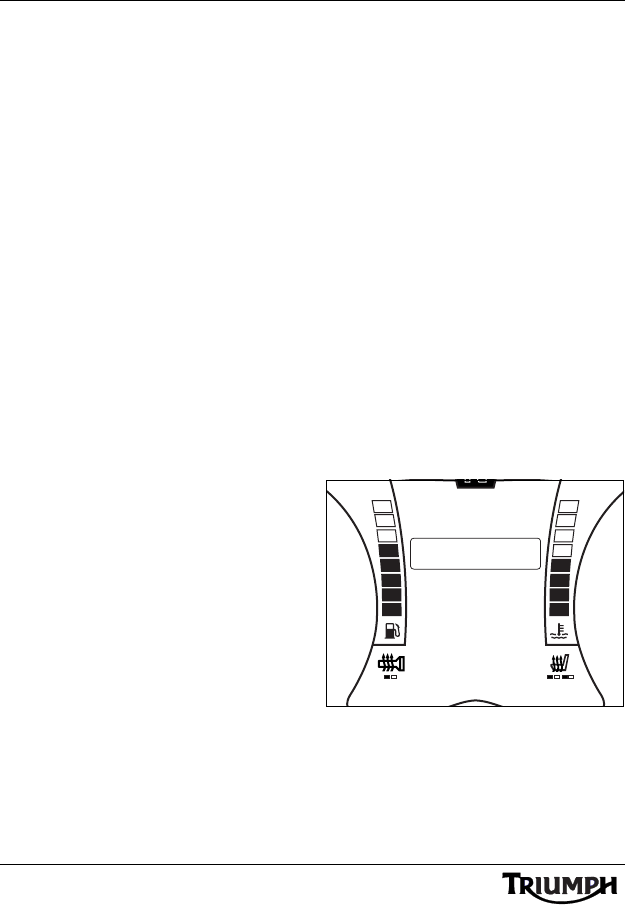
18
Radio
Traffic Program (TP)
Traffic Program allows you to tune to only
those radio stations which broadcast Traffic
Announcements.
If TP is turned on, the radio will tune only to
those FM radio stations which broadcast
Traffic Announcements, if TP is off all
available FM radio stations will be displayed.
Enhanced Other Network (EON)
EON allows the audio system to play traffic
announcements even if the current radio
station does not broadcast its own traffic
information. The audio system will
automatically tune in to traffic
announcements from nearby radio stations
for the duration of the traffic announcement.
At the end of the announcement the audio
system will return to the original source.
To cancel the announcement before the end
see Traffic Announcements on page 17 .
RDS Options Adjustment
Note:
• The following settings can only be
adjusted when the motorcycle is
stationary and the ignition is
turned on.
To access the RDS OPTIONS menu;
1. With the motorcycle stationary, press and
hold the MODE/MENU button on the
audio switch unit until AUDIO
SETTINGS is highlighted in the display
screen.
2. Press and release the SCROLL button
until SOURCE SETUP is highlighted.
Press the SELECT button to enter the
menu item.
3. Press and release the SCROLL button
until the RDS OPTIONS is highlighted.
Press the SELECT button to enter the
item.
Source Setup Menu - RDS
Options
N
PROG TYPE
EXIT
iPod CATEGORY
RDS OPTIONS
SOURCE SETUP
ALT SOURCE
PRESETS
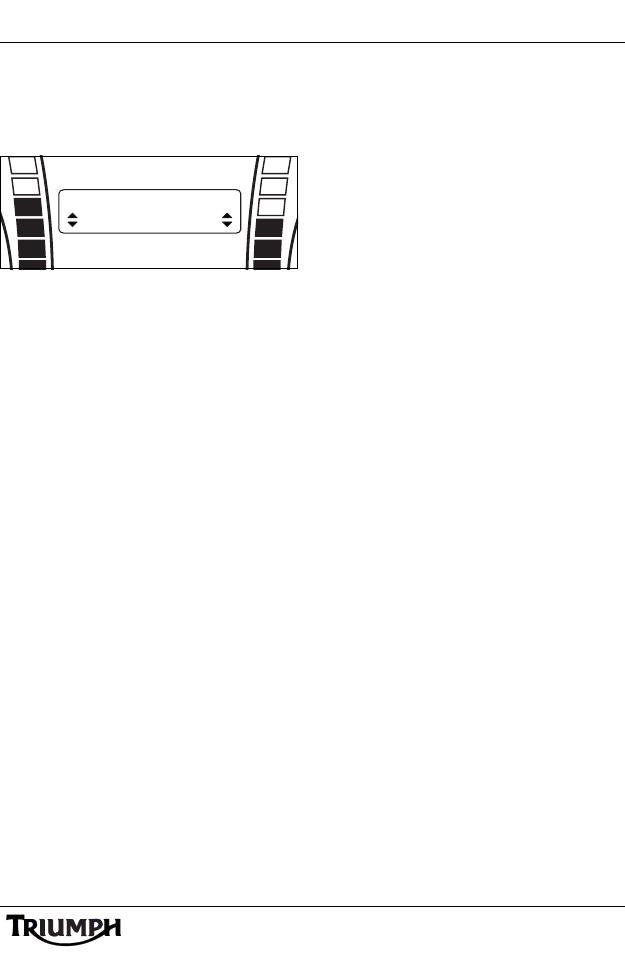
19
Radio
Press the SCROLL button up or down to
toggle each item on or off and press the
SELECT button to save the setting and move
to the next item.
RDS Options - Alternative
Frequency Shown
The display will scroll through in the following
order:
• Alternative Frequency (AF);
• Regional Frequency (RG);
• Traffic Announcement (TA);
• Traffic Program (TP);
• Enhanced Other Network (EON).
The display will return to SOURCE SETUP
once adjustments have been made.
Programme Type (PTY)
Radio stations can assign different
programme types to their shows, depending
on what is being broadcast at a particular
time of day. The rider can use the audio
system to search for a particular type of
programme.
The radio will then scan to look for the
programme type selected. If one is found, the
radio will tune in to that station.
If no station is found the radio will tune to the
next available station and the programme
type will return to ALL.
There are up to 29 Programme Types,
including NEWS, CURRENT AFFAIRS,
INFO (information), SPORT, EDUCATION,
DRAMA, CULTURE, SCIENCE, POP
MUSIC, ROCK MUSIC etc.
Programme Type Adjustment
To access the AUDIO SETTINGS menu:
1. With the motorcycle stationary, press and
hold the MODE/MENU button on the
audio switch unit until AUDIO
SETTINGS is highlighted in the display
screen.
2. Press and release the SCROLL button
until SOURCE SETUP is highlighted.
Press the SELECT button to enter the
menu item.
PROG TYPE
EXIT
ALT FREQ
ON
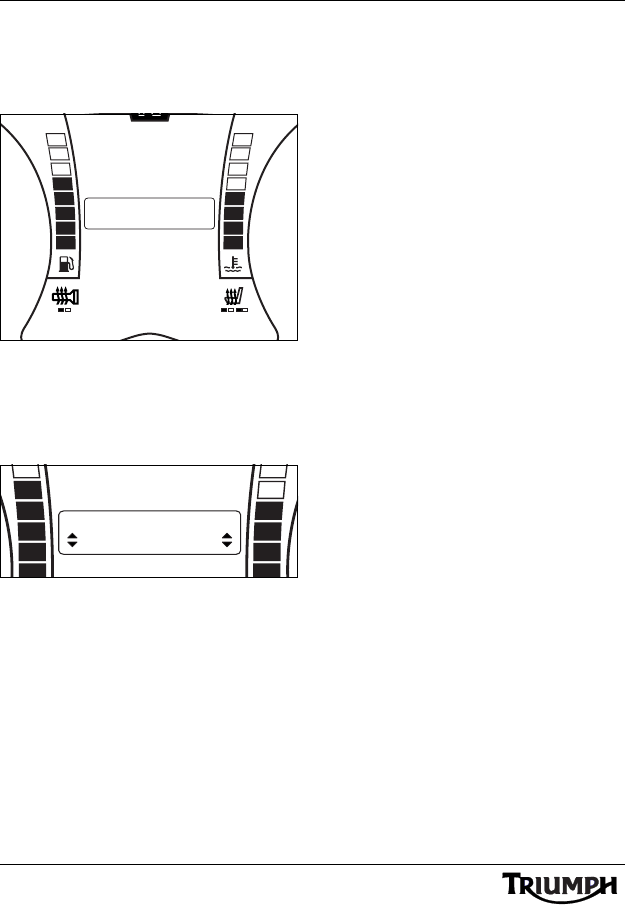
20
Radio
3. Press and release the SCROLL button
until the PROG TYPE is highlighted.
Press the SELECT button to enter the
item.
Source Setup Menu -
Programme Type
Press the SCROLL button up or down to
select the programme type and press the
SELECT button to save the setting and exit.
Programme Type - Rock Music
Shown
The display will scroll through in the following
order:
•NEWS;
• AFFAIRS (Current Affairs);
• INFO (Information);
•SPORT;
• EDUCATE (Educational);
•DRAMA;
•CULTURE;
• SCIENCE;
• VARIED (Variety);
• POP M (Popular Music);
• ROCK M (Rock Music;
• EASY M (Easy Listening);
• LIGHT M (Light Classical);
• CLASSICS (Serious Classical);
• OTHER M (Other Music);
•WEATHER;
•FINANCE;
• CHILDREN (Children’s Programmes);
• SOCIAL (Social Affairs);
• RELIGION;
•PHONE IN;
•TRAVEL;
•LEISURE;
• JAZZ (Jazz Music);
• COUNTRY (Country Music);
• NATION M (National Music);
•OLDIES;
•FOLK M (Folk Music);
• DOCUMENT (Documentaries).
N
PROG TYPE
EXIT
iPod CATEGORY
RDS OPTIONS
SOURCE SETUP
ALT SOURCE
PRESETS
PROG TYPE
EXIT
iPod CATEGORY
RDS OPTIONS
ROCK M
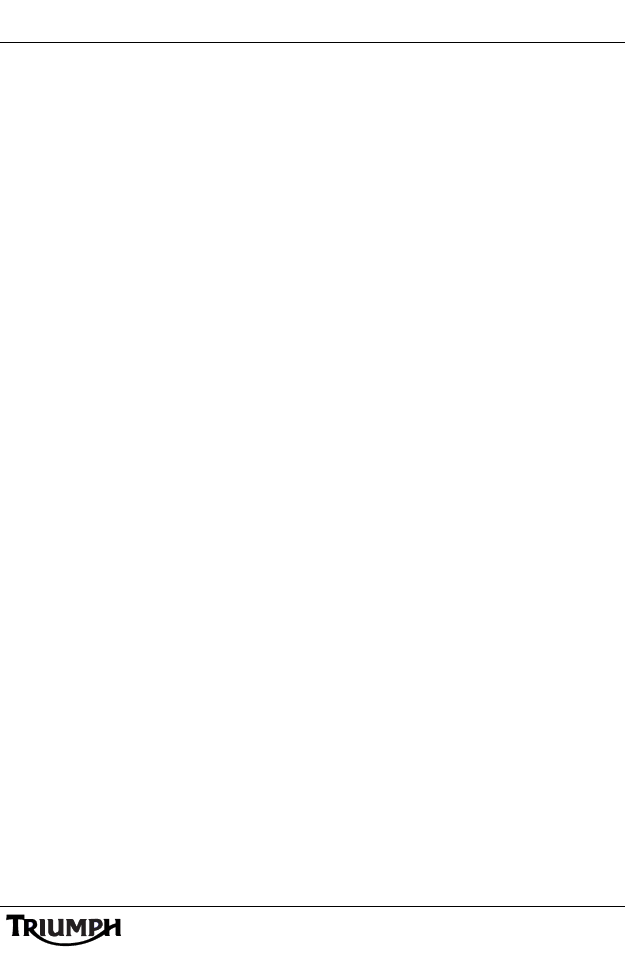
Radio
21
RADIO
USA and Canada Only
Table of Contents
Selecting the Source or Waveband . . . . . . . . . . . . . . . . . . . . . . . . . . . . . . . . . . . . . . . . . . . . . . 22
Finding and Saving Radio Stations . . . . . . . . . . . . . . . . . . . . . . . . . . . . . . . . . . . . . . . . . . . . . . 22
Search for a Radio Station. . . . . . . . . . . . . . . . . . . . . . . . . . . . . . . . . . . . . . . . . . . . . . . . . . 22
Save a Radio Station to a Preset . . . . . . . . . . . . . . . . . . . . . . . . . . . . . . . . . . . . . . . . . . . . . 23
Select a Stored Preset . . . . . . . . . . . . . . . . . . . . . . . . . . . . . . . . . . . . . . . . . . . . . . . . . . . . . 23
Erase All Stored Presets. . . . . . . . . . . . . . . . . . . . . . . . . . . . . . . . . . . . . . . . . . . . . . . . . . . . 24
Weather Radio (WX). . . . . . . . . . . . . . . . . . . . . . . . . . . . . . . . . . . . . . . . . . . . . . . . . . . . . . . . . . 25
SiriusXM Satellite Radio®. . . . . . . . . . . . . . . . . . . . . . . . . . . . . . . . . . . . . . . . . . . . . . . . . . . . . . . . . . . . . . . . . . . . 25
About SiriusXM Satellite Radio . . . . . . . . . . . . . . . . . . . . . . . . . . . . . . . . . . . . . . . . . . . . . . 25
SiriusXM Legal . . . . . . . . . . . . . . . . . . . . . . . . . . . . . . . . . . . . . . . . . . . . . . . . . . . . . . . . . . 25
SiriusXM Subscription . . . . . . . . . . . . . . . . . . . . . . . . . . . . . . . . . . . . . . . . . . . . . . . . . . . . . 26
SiriusXM Activation . . . . . . . . . . . . . . . . . . . . . . . . . . . . . . . . . . . . . . . . . . . . . . . . . . . . . . . 26
Channel Name/Number Display. . . . . . . . . . . . . . . . . . . . . . . . . . . . . . . . . . . . . . . . . . . . . . . . 27
XM Display Adjustment . . . . . . . . . . . . . . . . . . . . . . . . . . . . . . . . . . . . . . . . . . . . . . . . . . . 28
XM Categories . . . . . . . . . . . . . . . . . . . . . . . . . . . . . . . . . . . . . . . . . . . . . . . . . . . . . . . . . . . . . . 29
XM Category Selection . . . . . . . . . . . . . . . . . . . . . . . . . . . . . . . . . . . . . . . . . . . . . . . . . . . . 30
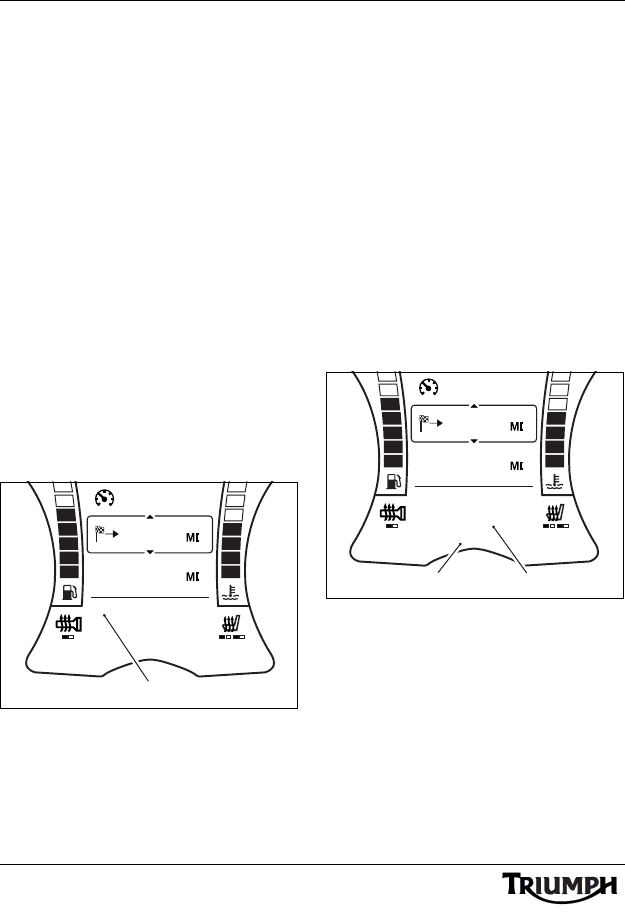
22
Radio
Selecting the Source or
Waveband
Press and release the Mode/Menu button to
cycle through the available input source or
radio waveband. The audio system will scroll
through in the following order:
•FM;
•AM;
•WX;
• USB or iPod (iPod will display only if
an iPod or iPhone device is
connected, otherwise the display will
show USB;
• NAV (only if NAV AUDIO is
enabled, see page 39);
• Phone 1 (only if phone 1 is
connected and active);
• Phone 2 (only if phone 2 is
connected and active);
• XM Satellite Radio® (see page 25).
1. Wa v e b a n d
Finding and Saving Radio
Stations
Search for a Radio Station
Press and hold the tuning up (T+) or tuning
down (T-) buttons to seek through the
available stations. Briefly press and hold the
tuning up (T+) or tuning down (T-) buttons to
increment or decrement through the
frequency range in single steps for fine
tuning.
The instruments will display the radio station
name (if available - FM and XM Satellite
Radio only), channel number (WX) or
frequency (FM and AM), and ST if the
programme is broadcast in stereo (FM only).
1. Frequency indicator
2. Station name (if available)
MPH
62
1892
ODO
144.2
WLGX - FM
FM
P2
100.5
ST
1
MPH
62
1892
ODO
144.2
WLGX - FM
FM
P2
100.5
ST
21
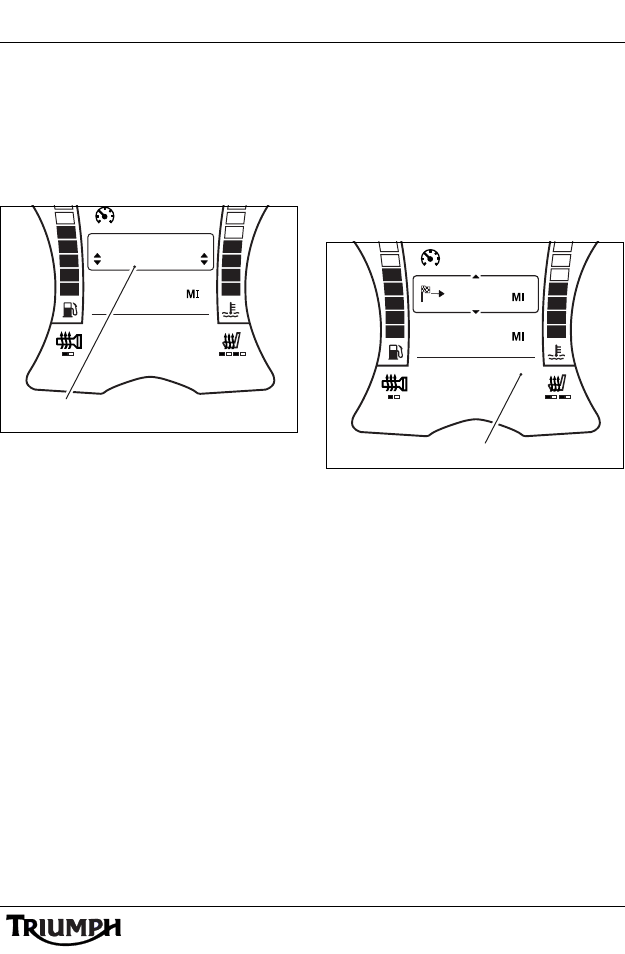
23
Radio
Save a Radio Station to a Preset
Tune the radio to the desired radio station
(see page 22).
Press and hold the PRESET button until the
central display area shows the next available
preset.
1. Storing a preset
To store the radio station at this preset press
and release the PRESET button.
To store the radio station at a different preset
position, press the SCROLL button up or
down to select the desired preset and press
the SELECT button.
If a radio station is already stored at the
selected location it will be replaced with the
new selection.
Up to 15 presets can be stored for each
waveband.
Select a Stored Preset
Press and release the Preset button to cycle
through the stored presets one at a time. The
instruments will display P1 up to P15 (or the
highest preset stored) in the lower display
area, along with the radio station name (FM
and XM Satellite Radio only), channel
number (WX) or frequency (AM).
1. Preset indicator
MPH
0
1892
ODO
WLGX - FM
FM AF TA RG
100.5
ST
PRESET LOCATION
P4 100.5
1
MPH
62
1892
ODO
144.2
WLGX - FM
FM
P2
100.5
ST
1
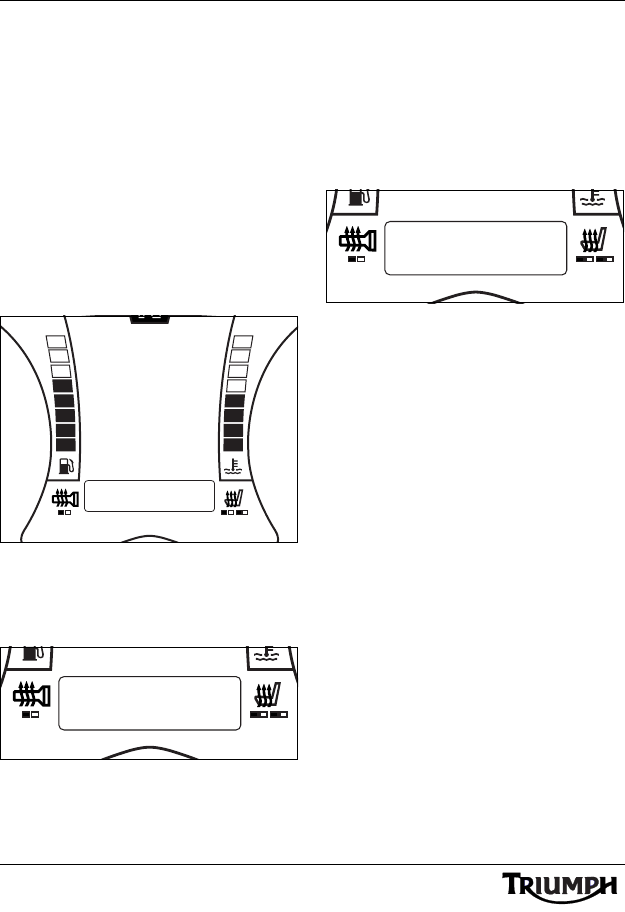
24
Radio
Erase All Stored Presets
1. With the motorcycle stationary, press and
hold the MODE/MENU button on the
audio switch unit until AUDIO
SETTINGS is highlighted in the display
screen.
2. Press and release the SCROLL button
until SOURCE SETUP is highlighted.
Press the SELECT button to enter the
menu item.
3. Press and release the SCROLL button
until the PRESETS is highlighted. Press
the SELECT button to enter the item.
Source Setup Menu - Presets
Press the SCROLL button up or down to
select the waveband presets to erase and
press the SELECT button to erase all presets.
Clear Presets - FM Shown
The audio system will scroll through in the
following order:
•CLEAR FM;
• CLEAR AM;
•CLEAR XM.
If no presets are stored for that waveband,
the display will show XX (waveband) EMPTY.
Clear Presets - Preset Empty
Once the desired waveband presets have
been erased, press the SCROLL button up or
down to until EXIT is selected and press the
SELECT button to exit.
N
PROGRAM TYPE
EXIT
iPod CATEGORY
RDS OPTIONS
SOURCE SETUP
ALT SOURCE
PRESETS
ALT SOURCE
PRESETS
CLEAR FM
ALT SOURCE
PRESETS
FM EMPTY
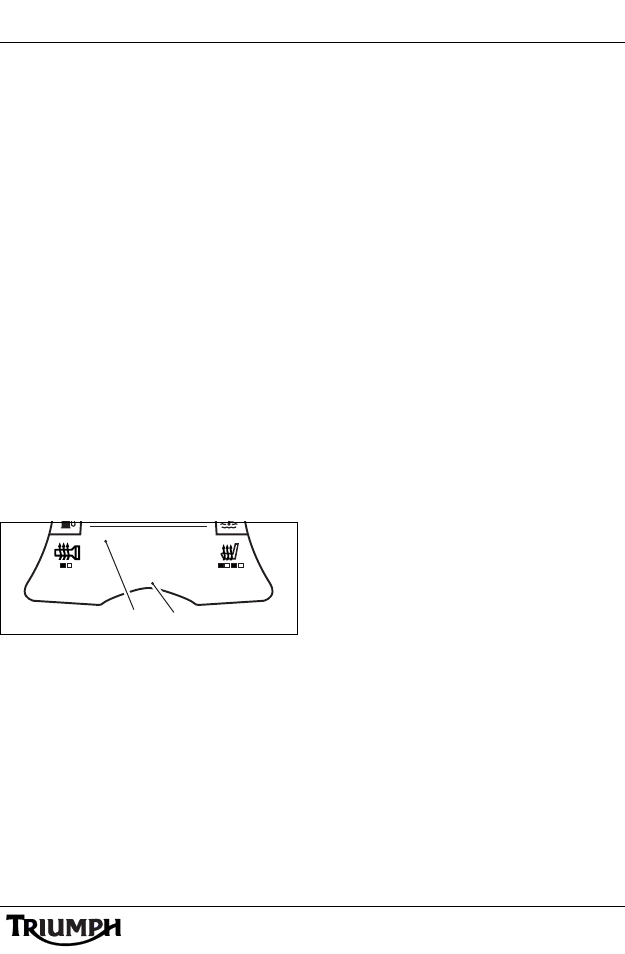
25
Radio
Weather Radio (WX)
Weather Radio is a network of radio stations
broadcasting continuous weather
information, warnings, watches, forecasts and
other hazard information 24 hours a day, 7
days a week in the United States and
Canada.
Weather Radio also broadcasts warning and
post-event information for all types of hazards
- including natural (such as earthquakes or
avalanches), environmental (such as chemical
releases or oil spills), and public safety (such
as AMBER alerts or 911 Telephone outages).
• Weather Radio in the USA covers all
50 states, adjacent coastal waters,
Puerto Rico, the U.S. Virgin Islands,
and the U.S. Pacific Territories.
• Weather Radio in Canada provides
cover to approximately 90% of the
population.
Weather radio operates on channels 1 to 7.
1. Waveband (Weather Radio shown)
2. Channel number
When the radio is on and tuned to the
weather band, it airs both normal and
emergency weather information. If the radio
is off or tuned to another waveband or input
source, it automatically turns on and goes to
the weather band for emergency weather
information.
SiriusXM Satellite Radio®
About SiriusXM Satellite Radio
SiriusXM is North America’s number one
satellite radio company, offering an
extraordinary variety of commercial-free
music, plus the best in premier sports, news,
talk radio, comedy, children’s and
entertainment programming; broadcast in
superior digital audio quality coast to coast.
For more information, or to subscribe, U.S.
customers visit www.siriusxm.com or call XM
Listener Care at 1-866-635-2349; Canadian
customers visit www.xmradio.ca or call XM
Listener Care at 1-877-GETXMSR (1-877-
438-9677).
SiriusXM Legal
SiriusXM monthly service subscription sold
separately. It is prohibited to copy, decompile,
disassemble, reverse engineer, hack,
manipulate or otherwise make available any
technology or software incorporated in
receivers compatible with the SiriusXM
satellite Radio System. Other fees and taxes,
including a one-time activation fee may apply.
All fees and programming subject to change.
Channels with frequent explicit language are
indicated with an XL. Channel blocking is
available for SiriusXM radio receivers by
calling 1-800-XMRADIO (U.S.residents) and
1-877-GETXMSR (Canadian residents). Only
available in the 48 contiguous United States
and Canada.
©2007 SiriusXM Satellite Radio Inc. All rights
reserved.
WX
3
12
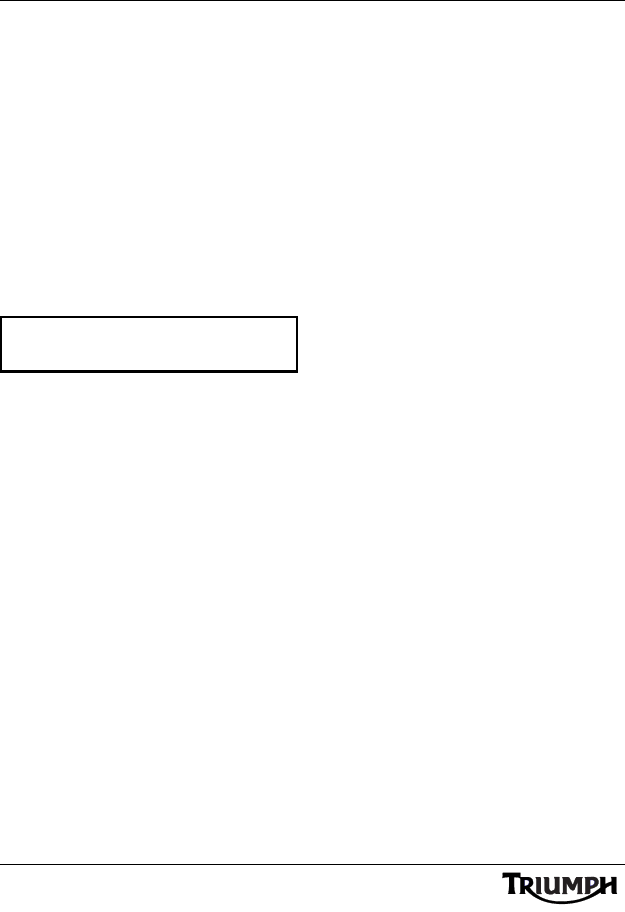
26
Radio
SiriusXM Subscription
There are two places to find your eight
character SiriusXM Radio ID:
• On SiriusXM Channel zero;
• On the outside of the audio unit
(contact your authorized Triumph
dealer for details of where to find
this).
Tuning to channel zero will display the ID
number on the instrument lower display
screen.
Record the SiriusXM Radio ID below for
reference.
Note:
• The SiriusXM Radio ID does not
use the letters “I”, “O”, “S” or “F”.
Activate your SiriusXM Satellite Radio service
in the U.S. online at https://care.siriusxm.com
or call 1-866-635-2349. Activate your XM
Satellite Radio service in Canada online at
https://activate.xmradio.ca or call 1-877-GET-
XMSR (1-877-438-9677).
You will need a major credit card.
SiriusXM will send a signal from the satellites
to activate the full channel line-up. Activation
normally takes 15 minutes, but during peak
periods you may need to keep your SiriusXM
audio system on for up to an hour.
When you can access the full line-up on your
SiriusXM audio system you are done.
SiriusXM Activation
1. Park the motorcycle outside so that you
have a clear view of the southern sky.
2. Switch on the ignition and the radio.
3. Select the XM mode (see page 22).
Ensure that the headlights and any other
electrical accessory is switched off to
prevent the battery from becoming
discharged.
4. Tune the XM radio to channel zero and
confirm the alphanumeric radio
identification number (this number is
also shown on the outside of the audio
unit).
5. Contact SiriusXM Satellite Radio as
follows: U.S. customers visit https://
care.siriusxm.com or call XM Listener
Care on 1-866-635-2349; Canadian
customers visit www.xmradio.ca or call
XM Listener Care at 1-877-GETXMSR
(1-877-438-9677) to activate the radio
reception.
6. Tune to channel one and follow the
activation instructions. This process takes
15 minutes to one hour and requires a
clear view of the southern sky.
7. After confirming the XM radio is
activated, check for proper radio
operation by referring to the user’s
manual.
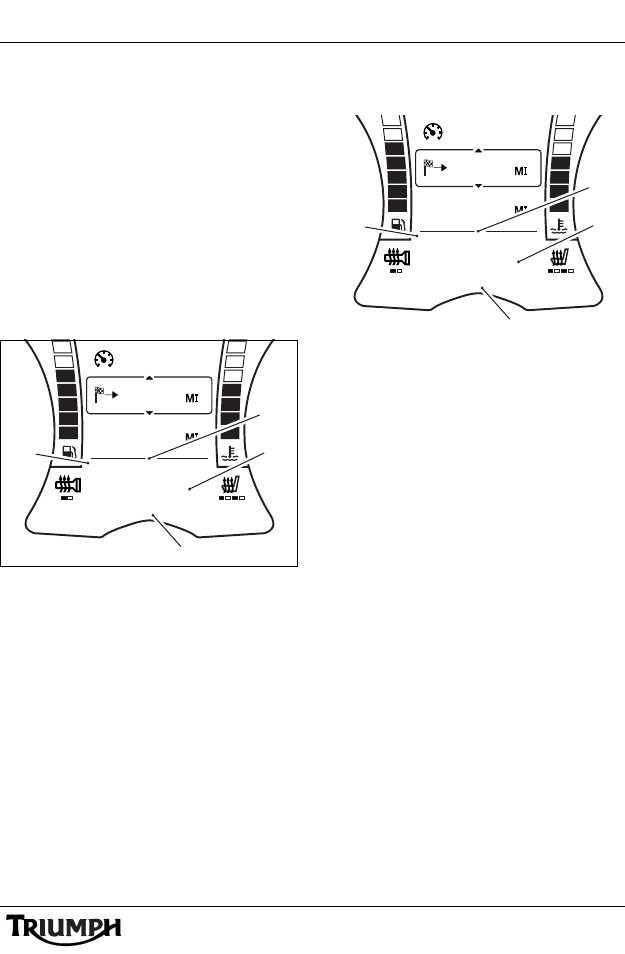
27
Radio
XM Channel Name/Number
Display
When the audio system is set to XM Satellite
Radio, the instruments display the channel
name by default.
After a brief delay the display will show the
artist and song title.
The XM Display menu allows the user to
toggle between displaying the channel name
or the channel number while tuning XM.
CHANNEL NAME will scroll through each
channel name in turn.
1. Source - XM Satellite Radio
2. Channel name
3. Artist
4. Track
CHANNEL NUMBER will scroll through
each channel number in turn.
1. Source - XM Satellite Radio
2. Channel number
3. Artist
4. Track
Pressing the Tuning up (T+) and Tuning
down (T-) buttons in either display mode will
change the channel.
To select the XM Display type see page 28.
MPH
62
1892
ODO
144.2
BOB MARLEY
XM
P2
THE HEAT
JAMMIN
1
2
3
4
MPH
62
1892
ODO
144.2
BOB MARLEY
XM
P2
CH47
JAMMIN
1
2
3
4
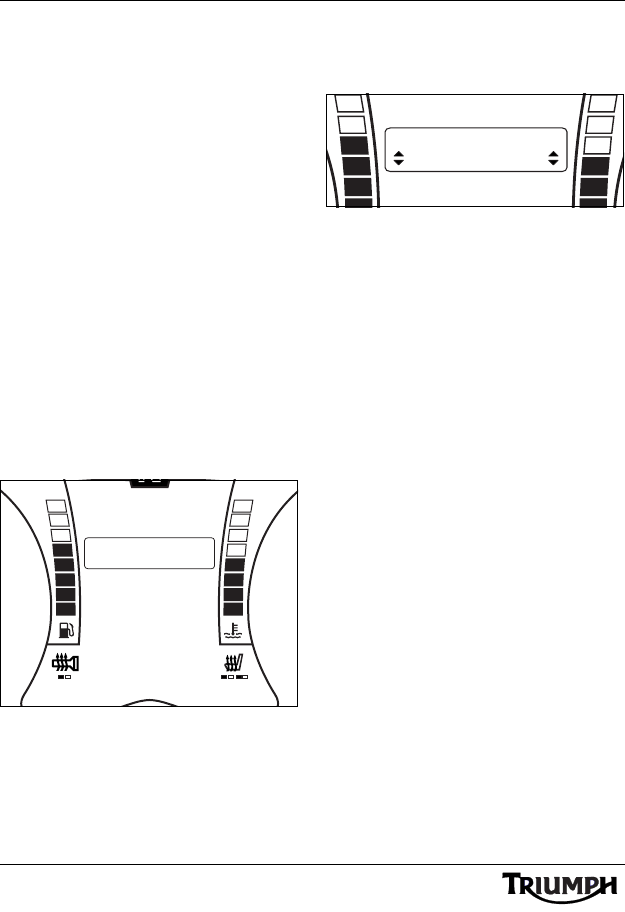
28
Radio
XM Display Adjustment
Note:
• The following settings can only be
adjusted when the motorcycle is
stationary and the ignition is
turned on.
To access the AUDIO SETTINGS menu;
1. With the motorcycle stationary, press and
hold the MODE/MENU button on the
audio switch unit until AUDIO
SETTINGS is highlighted in the display
screen.
2. Press and release the SCROLL button
until SOURCE SETUP is highlighted.
Press the SELECT button to enter the
menu item.
3. Press and release the SCROLL button
until the XM DISPLAY is highlighted.
Press the SELECT button to enter the
item.
XM Display Menu
Press the SCROLL button up or down to
select the XM display mode and press the
SELECT button to save the setting and exit.
XM Display - Channel Name
Shown
The display will toggle between CHANNEL
NAME and CHANNEL NUMBER.
N
XM CATEGORY
EXIT
iPod CATEGORY
XM DISPLAY
SOURCE SETUP
ALT SOURCE
PRESETS
XM CATEGORY
EXIT
XM DISPLAY
CHANNEL NAME
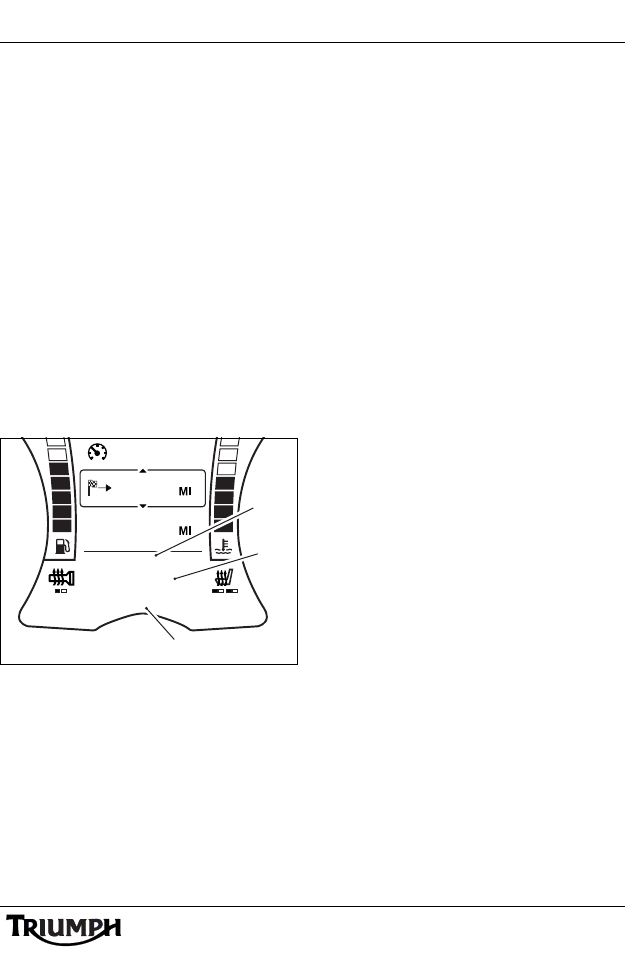
29
Radio
XM Categories
XM Satellite Radio divides its programmes in
to categories such as ALL, POP, ROCK,
COUNTRY, DANCE/ELECTRONIC,
ENTERTAINMENT, NEWS, SPORTS etc.
For an up to date list of XM Categories and
channels visit the XM website at
(US) www.siriusxm.com, or
(Canada) www.xmradio.ca.
The audio system can be set to display the
desired XM Category.
Once a category is selected, CAT will be
displayed in the lower instrument display
while tuning XM.
Pressing the Tuning up (T+) and Tuning
down (T-) buttons will only select those
channels in that category.
1. Tuning mode (Category Shown)
2. Channel number
3. Channel name
After a brief delay the display will show the
channel name or channel number
(depending on the display type set on
page 27), artist and song title.
Note:
• XM Channels can be stored to
presets (see page 23) and will be
available regardless of the XM
Category selected.
• To access all channels it is
necessary to select ALL
CHANNELS from the XM
CATEGORY menu (see page 30).
• The category selection is reset to
ALL CHANNELS at power off.
MPH
62
1892
ODO
144.2
<< CH47 >>
XM
P2
CAT
THE HEAT
1
2
3
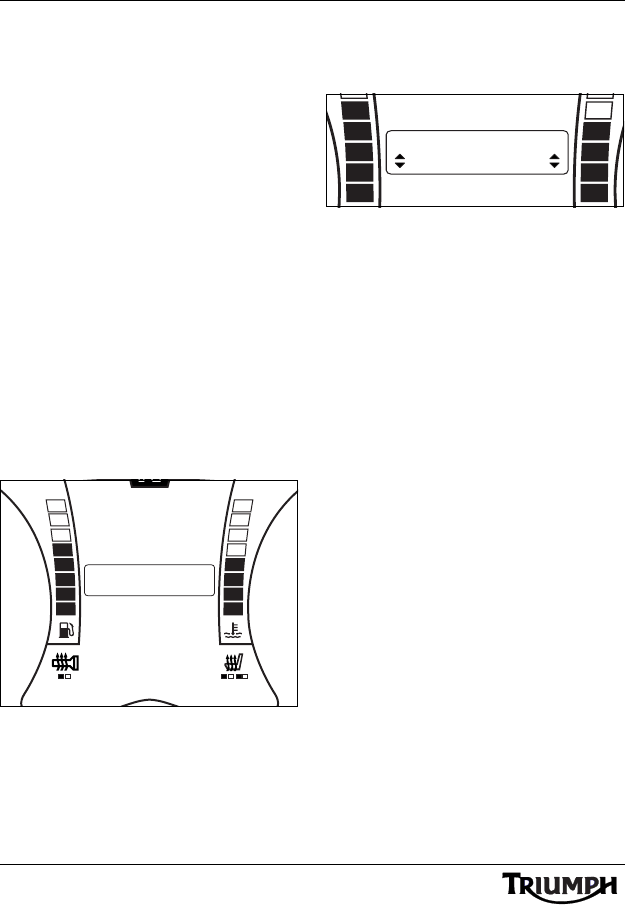
30
Radio
XM Category Selection
Note:
• The following settings can only be
adjusted when the motorcycle is
stationary and the ignition is
turned on.
To access the AUDIO SETTINGS menu;
1. With the motorcycle stationary, press and
hold the MODE/MENU button on the
audio switch unit until AUDIO
SETTINGS is highlighted in the display
screen.
2. Press and release the SCROLL button
until SOURCE SETUP is highlighted.
Press the SELECT button to enter the
menu item.
3. Press and release the SCROLL button
until the XM CATEGORY is highlighted.
Press the SELECT button to enter the
item.
XM Category Menu
Press the SCROLL button up or down to
select the desired XM Category and press the
SELECT button to save the setting and exit.
XM Category Selection
For an up to date list of XM Categories and
channels visit the XM website at
(US) www.siriusxm.com, or
(Canada) www.xmradio.ca.
N
XM CATEGORY
EXIT
iPod CATEGORY
XM DISPLAY
SOURCE SETUP
ALT SOURCE
PRESETS
XM CATEGORY
iPod CATEGORY
XM DISPLAY
ROCK
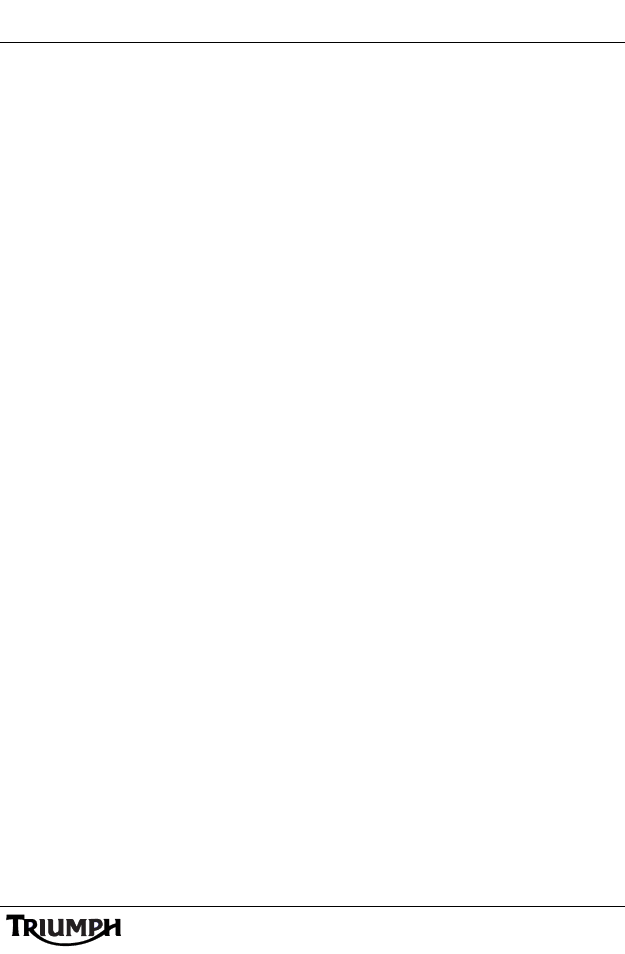
External Media Players and Telephone
31
EXTERNAL MEDIA PLAYERS AND TELEPHONE
Table of Contents
Selecting the Audio Source . . . . . . . . . . . . . . . . . . . . . . . . . . . . . . . . . . . . . . . . . . . . . . . . . . . . 32
Connection To The Motorcycle . . . . . . . . . . . . . . . . . . . . . . . . . . . . . . . . . . . . . . . . . . . . . . . . . 33
Universal Serial Bus (USB) . . . . . . . . . . . . . . . . . . . . . . . . . . . . . . . . . . . . . . . . . . . . . . . . . . . . . 33
Requirements . . . . . . . . . . . . . . . . . . . . . . . . . . . . . . . . . . . . . . . . . . . . . . . . . . . . . . . . . . . 33
Connecting the Audio Device via USB. . . . . . . . . . . . . . . . . . . . . . . . . . . . . . . . . . . . . . . . 34
iPod and iPhone Device Playback . . . . . . . . . . . . . . . . . . . . . . . . . . . . . . . . . . . . . . . . . . . . . . . 35
iPod Category . . . . . . . . . . . . . . . . . . . . . . . . . . . . . . . . . . . . . . . . . . . . . . . . . . . . . . . . . . . 35
iPod Album/Artist/Playlist Selection . . . . . . . . . . . . . . . . . . . . . . . . . . . . . . . . . . . . . . . . . . 37
iPod Device Track Selection . . . . . . . . . . . . . . . . . . . . . . . . . . . . . . . . . . . . . . . . . . . . . . . . 38
Alternative Sources. . . . . . . . . . . . . . . . . . . . . . . . . . . . . . . . . . . . . . . . . . . . . . . . . . . . . . . . . . . 38
Phone Music . . . . . . . . . . . . . . . . . . . . . . . . . . . . . . . . . . . . . . . . . . . . . . . . . . . . . . . . . . . . 38
Satellite Navigation Systems . . . . . . . . . . . . . . . . . . . . . . . . . . . . . . . . . . . . . . . . . . . . . . . . 39
ALT SOURCE (Alternative Source) Menu . . . . . . . . . . . . . . . . . . . . . . . . . . . . . . . . . . . . . 40
Telephone . . . . . . . . . . . . . . . . . . . . . . . . . . . . . . . . . . . . . . . . . . . . . . . . . . . . . . . . . . . . . . . . . . 41
Incoming Phone Calls . . . . . . . . . . . . . . . . . . . . . . . . . . . . . . . . . . . . . . . . . . . . . . . . . . . . . 41
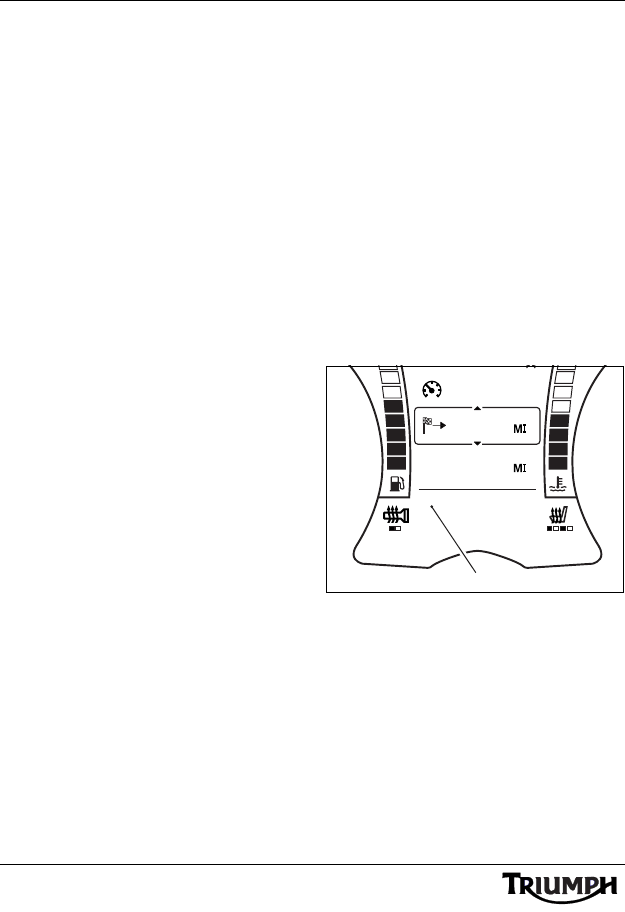
32
External Media Players and Telephone
Selecting the Audio Source
Press and release the Mode/Menu button to
cycle through the available input sources or
radio wavebands.
The audio system will scroll through in the
following order:
All Markets Except USA and Canada
•FM;
• MW (medium wave);
• LW (long wave);
• USB or iPod (iPod will display only if
an iPod or iPhone device is
connected, otherwise the display will
show USB;
• NAV (only if NAV music is enabled,
see page 39);
• PHONE 1 MUSIC (only if phone 1
is connected and active);
• PHONE 2 MUSIC (only if phone 2
is connected and active).
USA and Canada Only
•FM;
•AM;
•WX;
• USB or iPod (iPod will display only if
an iPod or iPhone device is
connected, otherwise the display will
show USB;
• NAV (only if NAV music is enabled,
see page 39);
• PHONE 1 MUSIC (only if phone 1
is connected and active);
• PHONE 2 MUSIC (only if phone 2
is connected and active);
• XM Satellite Radio®.
1. Source - USB shown
MPH
62
1892
ODO
144.2
STIR IT UP
BOB MARLEY
USB
1
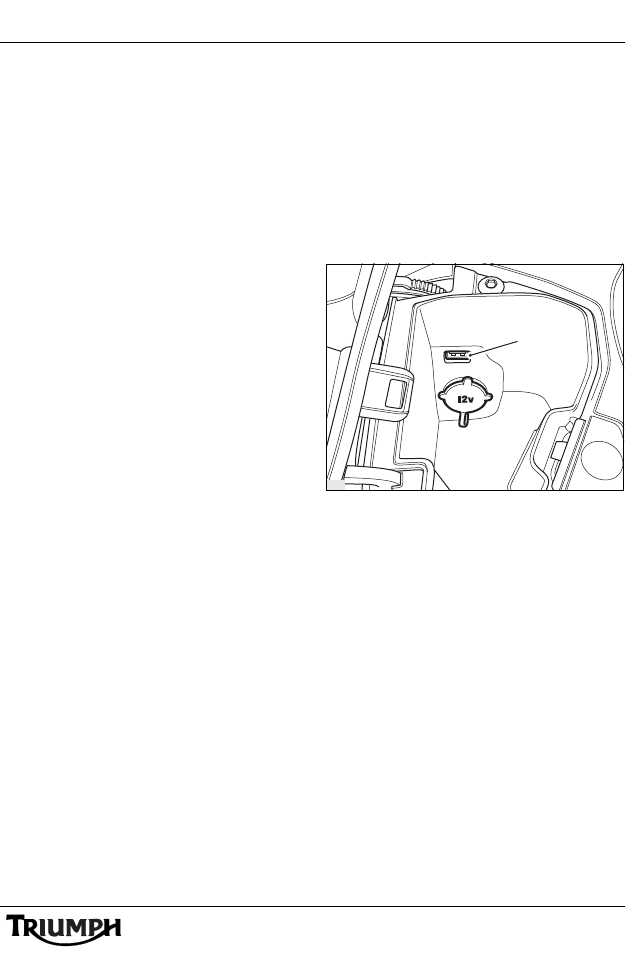
33
External Media Players and Telephone
Connection To The
Motorcycle
Input sources can be connected to the
motorcycle in three ways:
• Universal Serial Bus (USB) (see
page 33);
•via Bluetooth® (see page 43);
• via the Navigation system
connection (see page 39).
Universal Serial Bus (USB)
Requirements
Suitable audio devices (such as MP3 players)
or media storage devices (such as USB
drives) can be connected to the audio system
via the USB (USB 1.1 and 2.0 compatible)
connection in the cockpit stowage
compartment.
1. USB connection
The audio device must:
• have a compatible USB connector;
• be stowable inside the cockpit
stowage compartment;
• be able to withstand the vibrations
arising from normal motorcycle
usage;
• be able to withstand the high
temperatures occurring inside the
cockpit stowage compartment in
summer.
chto
1
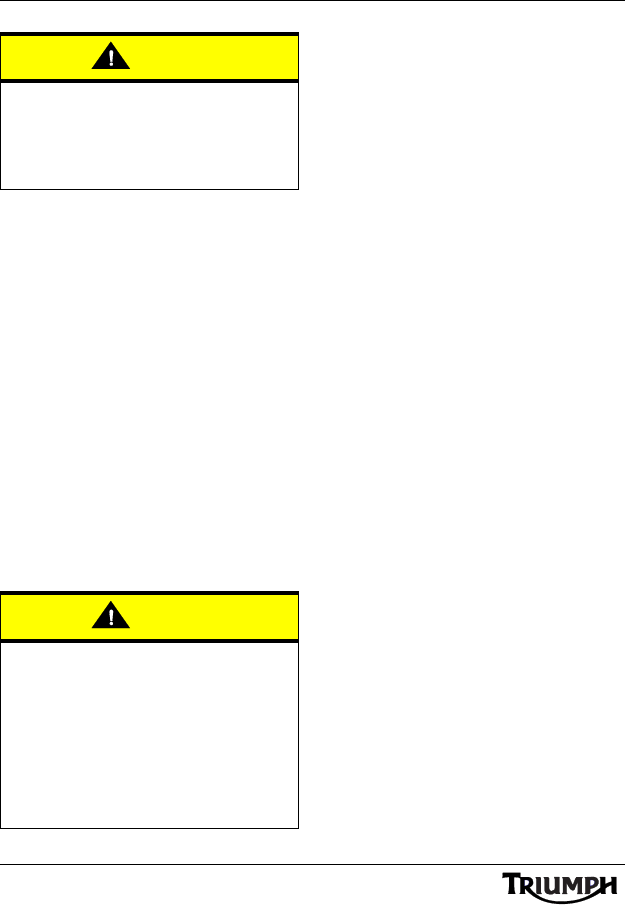
34
External Media Players and Telephone
Audio devices containing hard disks should
not be used, as vibration will cause the
playback to skip, and may damage the hard
disk in the device.
The audio system provides a 5 Volt 1 Amp
power supply via the USB connector,
through which it is possible to charge most
mobile phones and other such devices.
Connecting the Audio Device via
USB
Switch off the audio system (see page 7) or
motorcycle ignition.
Connect the audio device to the USB
connector in the cockpit stowage
compartment using a suitable USB cable, or
for USB drives, directly in to the USB
connector.
Close the stowage compartment lid, ensuring
that neither the audio device or cable is
trapped.
Switch on the audio system (see page 6).
Select the audio source (see page 32).
The audio system will scan the root folder
and any sub-folders of the device for
compatible tracks and then begin play-back
of all tracks by folder and then track title in
alphabetical order.
Press and release the tuning up (T+) or
tuning down (T-) buttons to change track in
alphabetical order.
Press and hold the tuning up (T+) or tuning
down (T-) buttons to increment or decrement
through the sub-folders in alphabetical order.
To pause the playback select another audio
source or turn the audio system off (see
page 7). Playback will resume once the
device is selected or the audio system is
turned on again.
Caution
Triumph Motorcycles Limited will not be
liable for any damage to, or loss of data
from, any audio devices used in this way.
Refer to the audio device manufacturer’s
instructions for any usage restrictions.
Caution
Do not allow the USB cable to become
trapped in the stowage compartment lid,
or route the USB cable outside of the
stowage compartment. Either of these
conditions may damage the stowage
compartment lid seal and allow water or
dust to enter the stowage compartment,
damaging the audio device and other
contents.
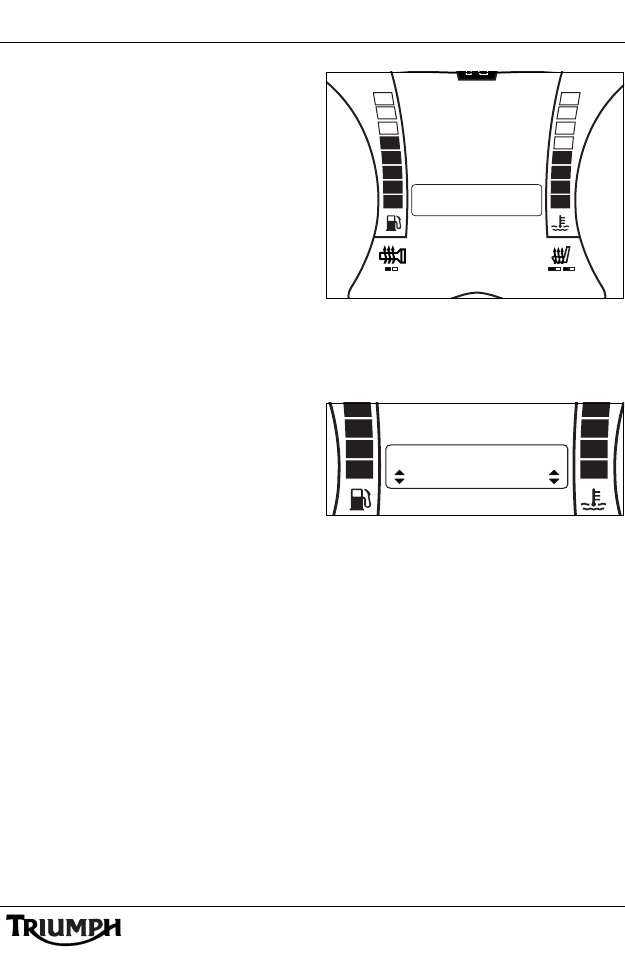
35
External Media Players and Telephone
iPod and iPhone Device
Playback
Connect a compatible iPod or iPhone device
to the USB connection as described on
page 34.
A full list of compatible devices is listed in the
Specifications section on page 50.
The audio system will detect any Artists,
Albums or Playlists saved on the device.
While the scan is taking place, SEARCHING
is shown on the instrument display.
The Artists, Albums or Playlists found are
sorted in to alphabetical order by track title
(this may not be the same name as the file
name on the device) and played in this order.
iPod Category
You can choose to sort the detected tracks by
ARTIST, ALBUM or PLAYLIST within the
iPod CATEGORY menu item.
To access the iPod CATEGORY menu:
Motorcycle Stationary
1. With the motorcycle stationary, press and
hold the MODE/MENU button on the
audio switch unit until AUDIO
SETTINGS is highlighted in the display
screen.
2. Press and release the SCROLL button
until SOURCE SETUP is highlighted.
Press the SELECT button to enter the
menu item.
3. Press and release the SCROLL button
until the iPod CATEGORY is highlighted.
Press the SELECT button to enter the
item.
Source Setup Menu - Presets
Press the SCROLL button up or down to
select the CATEGORY mode and press the
SELECT button to save the setting and exit.
iPod Category- Artist Shown
The display will scroll through in the following
order:
•PLAYLIST;
•ALBUM;
•ARTIST.
N
PROGRAM TYPE
EXIT
iPod CATEGORY
RDS OPTIONS
SOURCE SETUP
ALT SOURCE
PRESETS
PROGRAM TYPE
iPod CATEGORY
ALT SOURCE
ARTIST
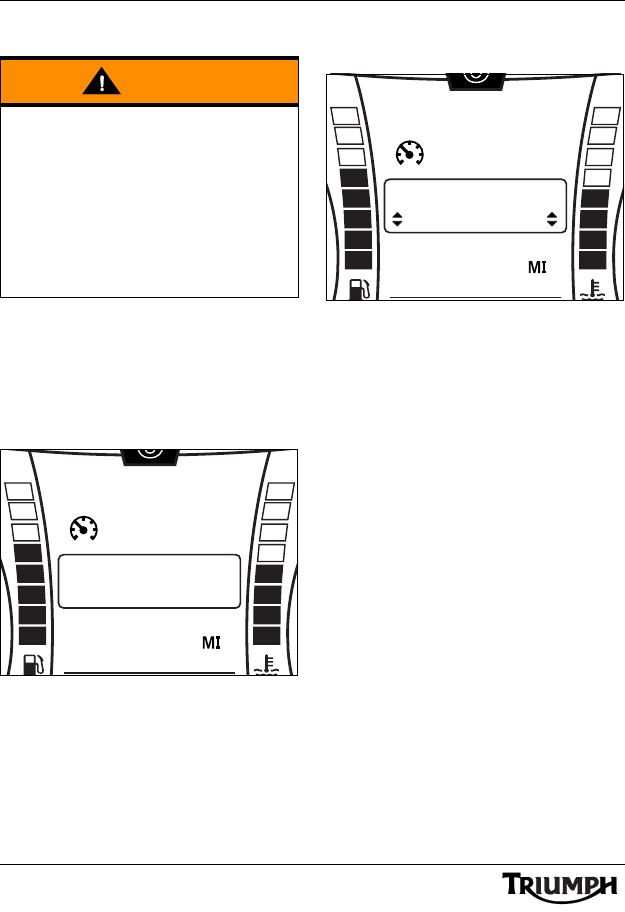
36
External Media Players and Telephone
Motorcycle Moving
1. Press and hold the MODE/MENU
button on the audio switch unit until iPod
CATEGORY is displayed in the centre of
the instrument display screen.
2. Press the SELECT button to enter the
menu item.
iPod Category Select
(Motorcycle Moving)
3. Press and release the SCROLL button
until the desired iPod category is
displayed.
4. Press the MODE/MENU button to save
the adjustment and exit.
iPod Category Select
(Motorcycle Moving)
The display will scroll through in the following
order:
•PLAYLIST;
•ALBUM;
•ARTIST.
The display will return to the previously
selected Trip Computer once adjustment has
been made.
Warning
Any adjustments made to audio system
settings when the motorcycle is moving
must be carried out only when it is safe to
do so.
Making adjustments to audio system
settings while travelling at high speed,
during cornering or braking, or in heavy
traffic or poor visibility, may result is loss of
motorcycle control and an accident.
TRIP 1
MPH
62
6
1892
ODO
iPod CATEGORY
TRIP 1
MPH
62
6
1892
ODO
iPod CATEGORY
PLAYLIST
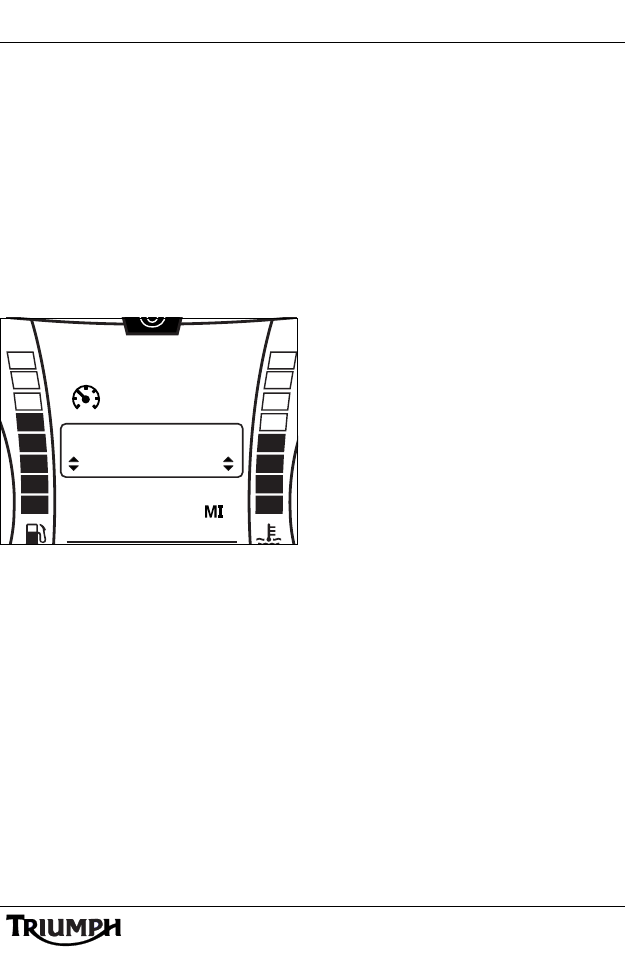
37
External Media Players and Telephone
iPod Album/Artist/Playlist Selection
1. While the iPod or iPhone device is the
source, press and hold the PRESET
button on the audio switch unit until the
iPod Adjust menu is displayed in the
centre of the instrument display screen.
2. Press and release the SCROLL button
until the desired Album/Artist/Playlist is
displayed.
3. Press the SELECT button to select the
Album/Artist/Playlist and exit.
iPod Album/Artist/Playlist
Selection
The three categories are described below:
Artist
If sorted by artist, the selection of artists will
be sorted alphabetically:
• The tracks will then be played in
alphabetical order, starting with the
first track.
• If PRESET is pressed, a list of tracks
by that artist will be available in
alphabetical order.
Album
If sorted by album, the selection of albums
will be sorted alphabetically:
• The tracks from that album will then
be played in the order dictated by
the album, starting with the first
track.
• If PRESET is pressed, the tracks on
that album will be available in the
order dictated by the album.
Playlist
If sorted by playlist, the selection of playlists
will be sorted alphabetically.
• The tracks will then be played in the
order defined by the playlist, starting
with the first track.
• If PRESET is pressed, the tracks in
that playlist will be available in the
order defined by the playlist.
TRIP 1
MPH
62
6
1892
ODO
ARTIST
AC/DC
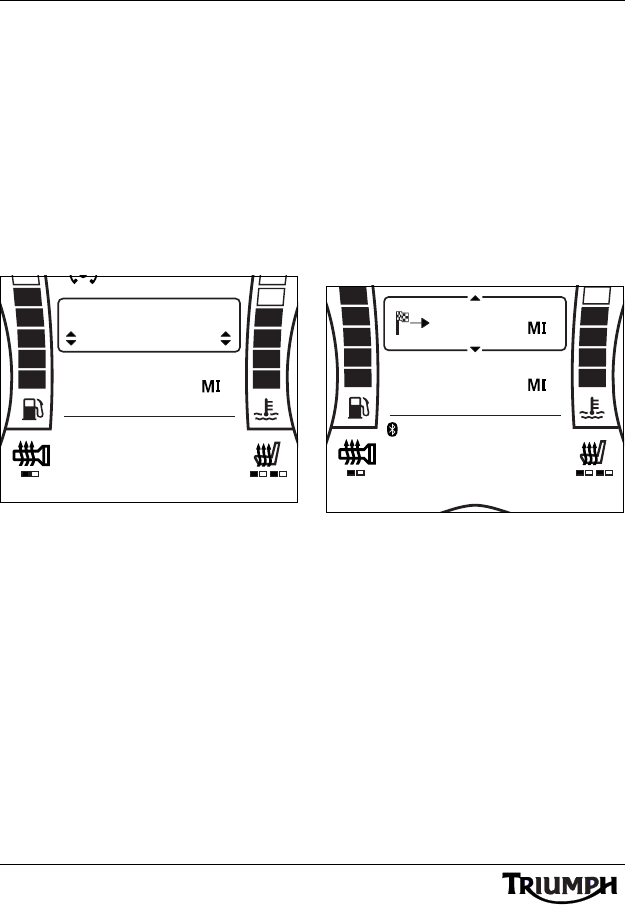
38
External Media Players and Telephone
iPod Device Track Selection
1. While the iPod or iPhone device is the
source, press and hold the Tuning Up
(T+) or Tuning Down (T-) buttons on the
audio switch unit until the iPod track list
is displayed in the lower instrument
display screen.
2. Press and release the SCROLL button
until the desired track is displayed.
3. Press the SELECT button to start playing
the selected track and exit.
iPod Track Selection
Alternative Sources
Phone Music
Up to two mobile phones can be connected
to the audio system via Bluetooth® (see
page 44).
Once connected the audio system supports
the reception of incoming calls (see page 41 )
and the playback of music and other
compatible audio files from either phone,
allowing the playback of audio files stored on
them.
Phone Music - Phone 2 Selected
MPH
62
1892
ODO
TRACK
HELLS BELLS
AC/DC
ANYTHING GOES
iPod
MPH
62
1892
ODO
144.2
PHONE 2 MUSIC
2
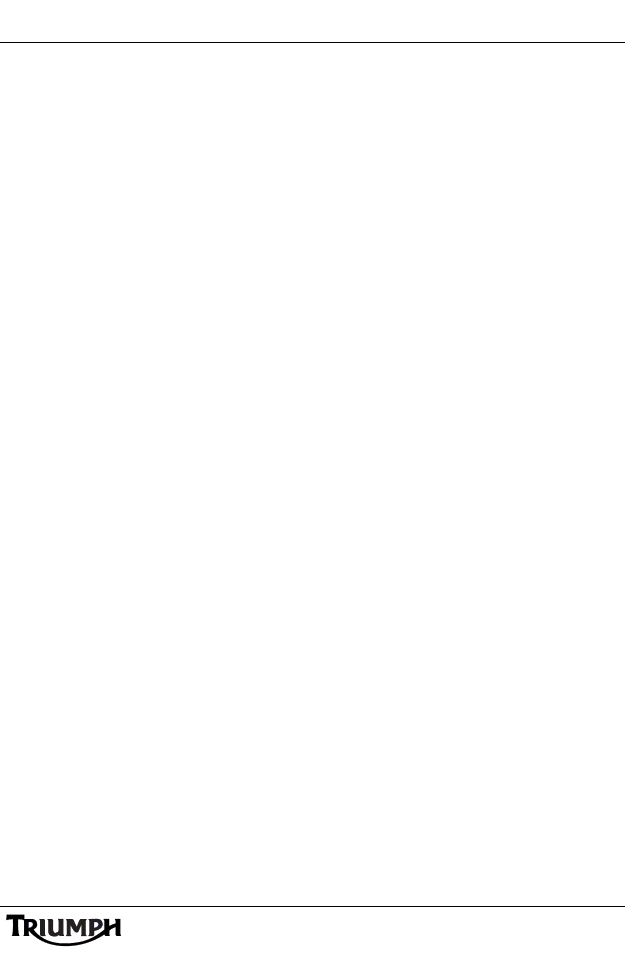
39
External Media Players and Telephone
Phone Music Playback
Note:
• The audio sources PHONE 1 and
PHONE 2 will only be displayed if
a phone is connected and active at
that position.
Select the audio source (see page 32)
PHONE 1 or PHONE 2.
Select the audio track or album etc. to be
played using the phone’s controls; refer to
the device manufacturer’s instructions.
Tracks will be played in alphabetical order.
If available, artist and track name will be
displayed in the lower instrument display
screen.
Phone Music Settings
It is possible to turn off either phone as an
input source. This will allow connected
phones to remain connected and receive
incoming calls, but not play back audio to the
motorcycle.
The setting PHONE MUSIC is off by default
for both phones; PHONE MUSIC is turned
on or off in the ALT SOURCE menu (see
page 40).
Satellite Navigation Systems
The audio system provides support for
Garmin Zumo® Satellite Navigation Systems
models 660 and 665.
Other satellite navigation systems may be
compatible.
Audio input from the navigation system is via
a 3.5 mm audio jack located inside the
cockpit, adjacent to the headlight.
The navigation system must be connected to
the audio system power supply to prevent
interference. The power supply is located
next to the 3.5 mm jack inside the cockpit. A
suitable lead is available from your authorised
Triumph dealer.
For full details refer to the instructions
supplied in the navigation mount kit and
power lead kit available from your authorised
Triumph dealer.
Navigation System Announcements
During navigation system announcements
the current radio programme will be
interrupted and external sources such as iPod
or USB will be paused; playback will resume
when the navigation announcement ends.
The instruments will display NAV in the lower
display area during a navigation
announcement.
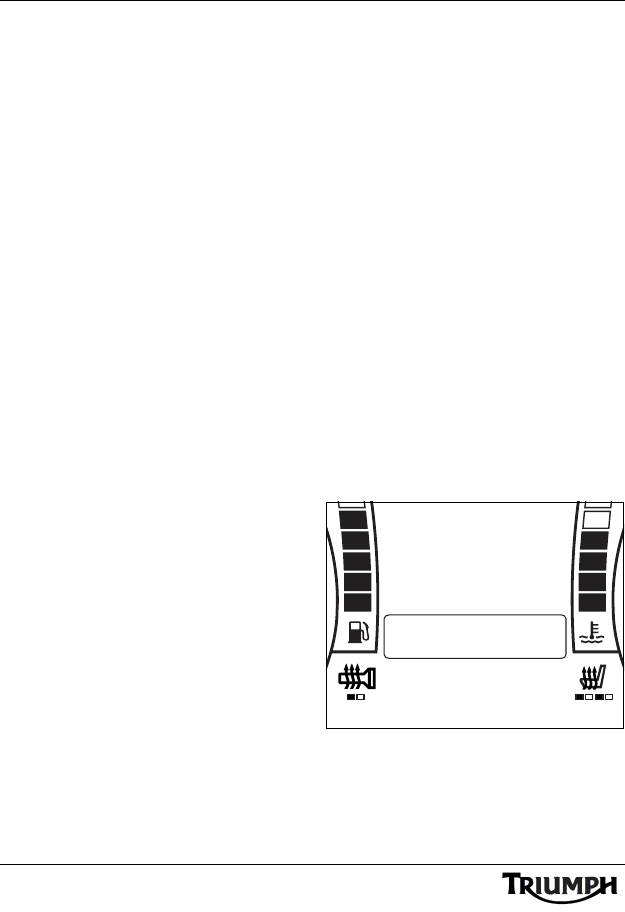
40
External Media Players and Telephone
NAV Audio
The audio system supports the playback of
music and other compatible audio files from
your compatible navigation system, allowing
the playback of audio files stored on the
device.
The instruments will display NAV in the lower
display area during NAV Audio play back.
Playback of NAV Audio is controlled by the
navigation system’s controls; refer to the
manufacturer’s instructions.
Note:
• Audio output from the navigation
system is treated in the same way
as a regular navigation system
announcement - it will always
override any other selected
source.
• Selecting a different source or
radio waveband will not pause
NAV Audio playback.
To stop NAV Audio playback, stop
or pause the playback on the
navigation system.
NAV Settings
It is possible to display NAV as an item in the
source list; this allows you see when NAV
Audio is playing as the source.
To display NAV as an item in the source list,
the setting NAV AUDIO must be turned on
in the ALT SOURCE menu.
The setting NAV AUDIO is off by default;
NAV AUDIO is turned on or off in the ALT
SOURCE menu (see page 40).
ALT SOURCE (Alternative Source)
Menu
Note:
• The following settings can only be
adjusted when the motorcycle is
stationary and the ignition is
turned on.
To access the ALT SOURCE menu;
1. With the motorcycle stationary, press and
hold the MODE/MENU button on the
audio switch unit until AUDIO
SETTINGS is highlighted in the display
screen.
2. Press and release the SCROLL button
until SOURCE SETUP is highlighted.
Press the SELECT button to enter the
menu item.
3. Press and release the SCROLL button
until the ALT SOURCE is highlighted.
Press the SELECT button to enter the
item.
Alt Source Menu
PROGRAM TYPE
iPod CATEGORY
RDS OPTIONS
ALT SOURCE
PRESETS
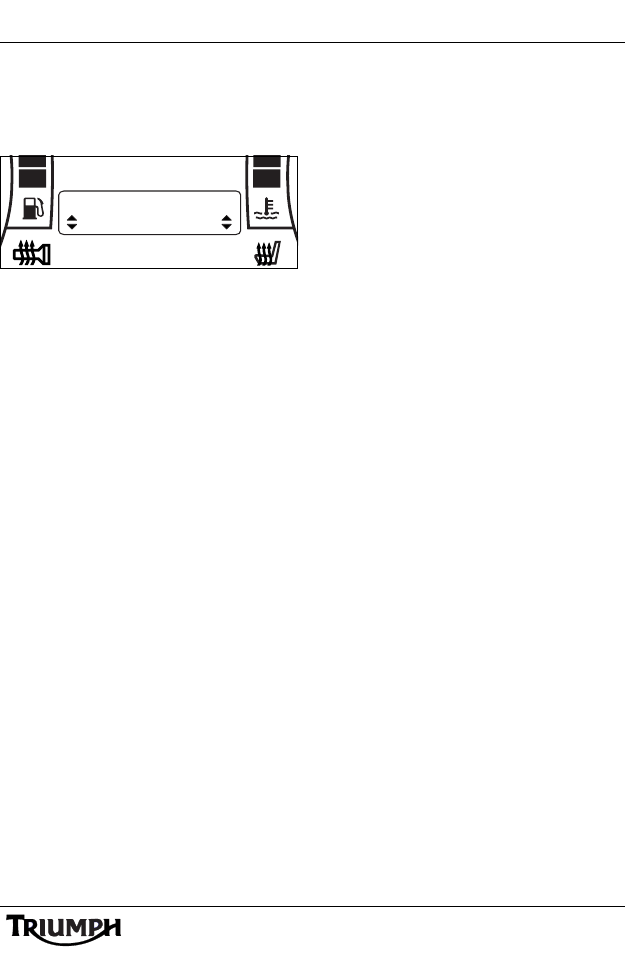
41
External Media Players and Telephone
Press the SCROLL button up or down to
toggle each item on or off and press the
SELECT button to save the setting and move
to the next item.
Alternative Source - Nav Audio
On Shown
The display will scroll through in the following
order:
•NAV AUDIO ON/OFF (see
page 39);
• PHONE 1 AUDIO ON/OFF (only if
phone 1 is connected and active);
• PHONE 2 AUDIO ON/OFF (only if
phone 2 is connected and active).
The display will return to SOURCE SETUP
once adjustments have been made.
Telephone
Incoming Phone Calls
Note:
• The reception of incoming phone
calls requires a compatible
Bluetooth headset to be
connected.
The audio system will handle incoming calls
via either paired and connected phone (see
page 44).
An incoming call will be displayed in the
centre display screen as CALL PHONE 1 or
CALL PHONE 2.
The lower display area will show which phone
is receiving the call (PHONE 1 or PHONE 2)
and the phone number or caller name.
You can direct the call to either headset, or
choose to ignore the call.
iPod CATEGORY
NAV AUDIO
PRESETS
ON
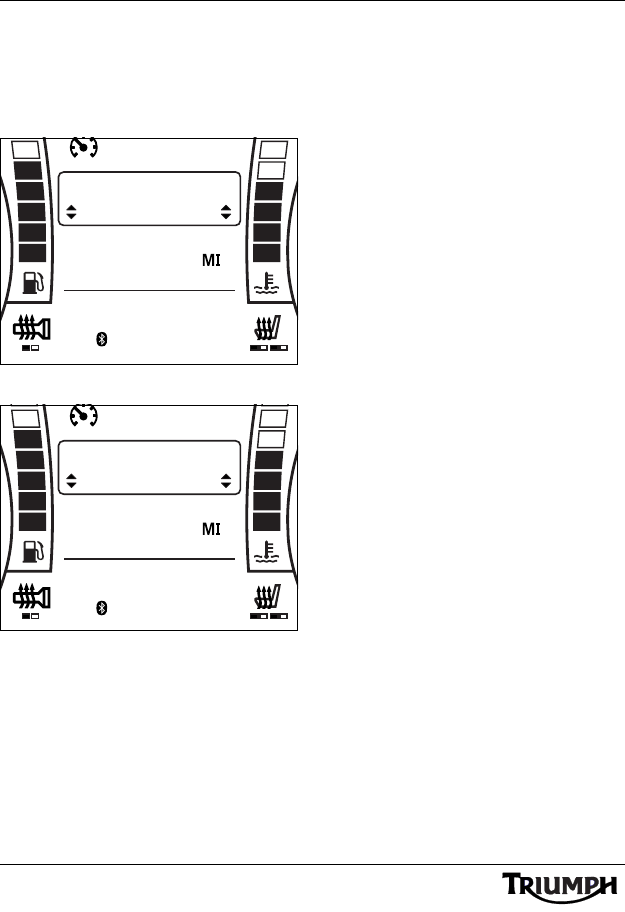
42
External Media Players and Telephone
To Direct a Call to a Headset
Press the SCROLL button up or down and
select the desired headset (ANSWER HSET 1
or ANSWER HSET 2) or to ignore the call
select IGNORE CALL.
Direct a Call to a Headset
Ignore a Call
Press the SELECT button to make the
selection.
The call volume can be adjusted in the
headset receiving the call using the V+ and V-
buttons on the audio switch unit.
To End a Call
Press the PRESET button to end the call.
MPH
62
1892
ODO
CALL PHONE 1
ANSWER HSET 1
PHONE 1
01455 251700
MPH
62
1892
ODO
CALL PHONE 1
IGNORE CALL
PHONE 1
01455 251700
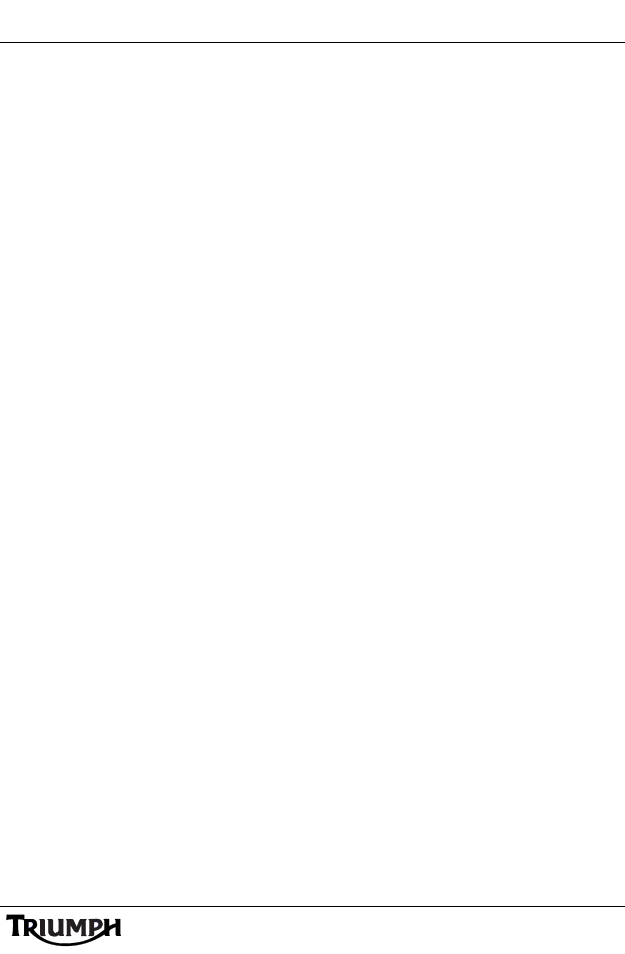
Bluetooth®
43
BLUETOOTH®
Table of Contents
Bluetooth Requirements. . . . . . . . . . . . . . . . . . . . . . . . . . . . . . . . . . . . . . . . . . . . . . . . . . . . . . . 44
Bluetooth Setup . . . . . . . . . . . . . . . . . . . . . . . . . . . . . . . . . . . . . . . . . . . . . . . . . . . . . . . . . . . . . 44
Pairing . . . . . . . . . . . . . . . . . . . . . . . . . . . . . . . . . . . . . . . . . . . . . . . . . . . . . . . . . . . . . . . . . 44
Un-pairing . . . . . . . . . . . . . . . . . . . . . . . . . . . . . . . . . . . . . . . . . . . . . . . . . . . . . . . . . . . . . . 46
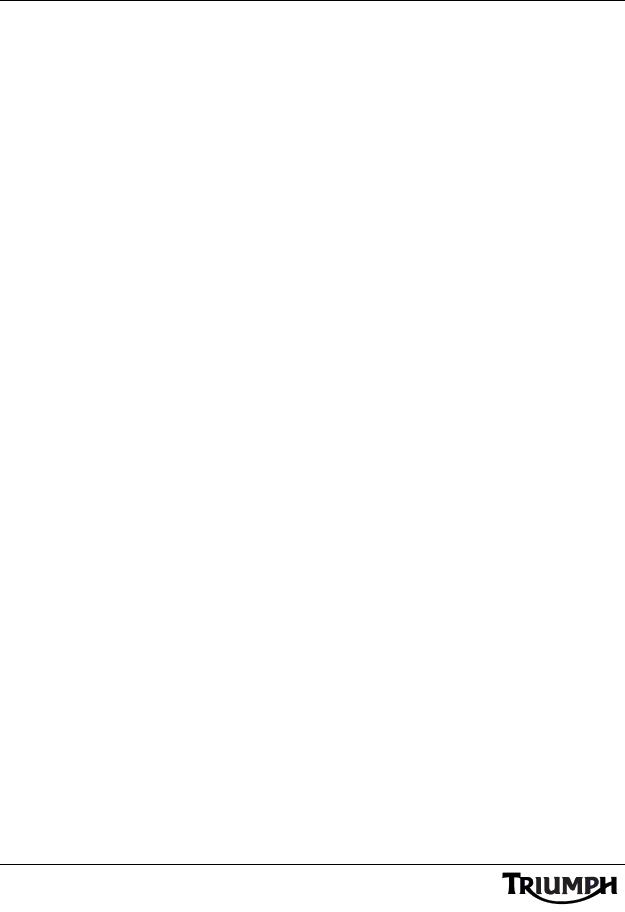
44
Bluetooth®
Bluetooth Requirements
The audio system is equipped with Bluetooth
wireless technology version 2.1 + EDR. This
allows wireless connectivity to Bluetooth
compatible mobile phones and headsets.
You can connect two mobile phones
(PHONE 1 and PHONE 2) and two headsets
(HEADSET 1 and HEADSET 2) at the same
time.
In order to operate correctly the wireless
device must first be connected (paired) with
the audio system.
Note:
• The reception of incoming phone
calls requires a compatible
Bluetooth headset to be
connected.
Headsets are not required to play
audio tracks, provided SPEAKERS
are selected in the Audio Settings
Menu (see page 9).
Once connected, the audio system will allow
the reception of incoming phone calls and
the playback of compatible audio tracks from
either mobile phone to the audio system, and
transfer of all audio output to the helmet
mounted headsets.
Bluetooth Setup
Pairing
Note:
• The following settings can only be
adjusted when the motorcycle is
stationary and the ignition is
turned on.
• Pairing is similar for mobile phones
and headsets. The following
procedure describes pairing a
typical mobile phone as PHONE 1.
Make sure the wireless device is turned on,
and that Bluetooth is turned on and visible to
the audio system (sometimes called phone
discoverable or phone visibility). Refer to the
device manufacturer’s instructions for details
of Bluetooth operation specific to that device.
To ac cess t h e BLUETOOTH menu;
1. With the motorcycle stationary, press and
hold the MODE/MENU button on the
audio switch unit until AUDIO
SETTINGS is highlighted in the display
screen.
2. Press and release the SCROLL button
until BLUETOOTH is highlighted. Press
the SELECT button to enter the menu
item.
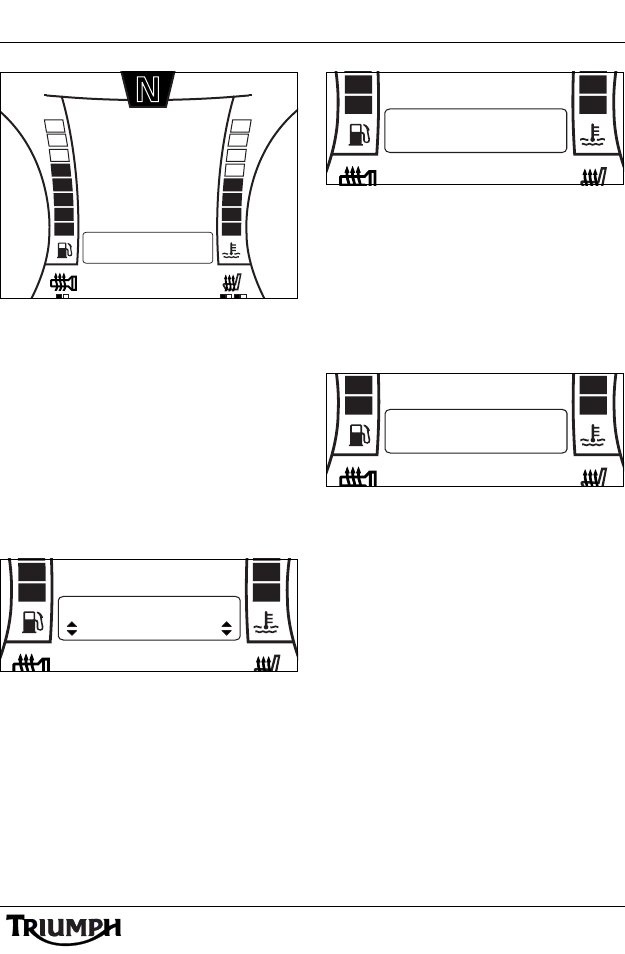
45
Bluetooth®
Bluetooth Setup Screen
Press the SCROLL button up or down and
select PHONE 1 and press the SELECT
button.
If a phone is already paired as PHONE 1 the
display will show PHONE 1 - UNPAIR.
To un-pair a device, see page 46.
If no phone is paired the display will show
PHONE 1 - PAIR.
Press the SCROLL button up or down to
select PAIR or EXIT and press SELECT.
Device Pairing
EXIT will return to the previous BLUETOOTH
SETUP screen.
Selecting PAIR will start the pairing process;
the audio unit will begin searching for devices
in range.
Searching In Progress
If no device is found the display will show
PHONE 1 NOT FOUND. Check that the
device is turned on, in range (within
10 metres), Bluetooth is turned on, and the
device is discoverable/visible.
Once the device is found its name will be
shown in the display.
Device Found
If more than one device is found press the
SCROLL button up or down to select the
required device and press SELECT.
The audio system will begin paring with the
device. Depending on the device, you may
be required to accept the connection to the
motorcycle, or the device may accept the
connection automatically. Refer to the device
manufacturer’s instructions for details.
If the display screen shows ENTER PIN, enter
the correct PIN number for that device. Press
the SCROLL button up or down to select
each digit in turn and press the SELECT
button to enter that number.
10:08
N
22°C
SOURCE SETUP
EXIT
BLUETOOTH
AUDIO SETUP
AUDIO SETTINGS
HEADSET 2
PHONE 2
PHONE 1
PAIR
HEADSET 2
PHONE 2
PHONE 1
SEARCHING
HEADSET 2
PHONE 2
PHONE 1
MY PHONE
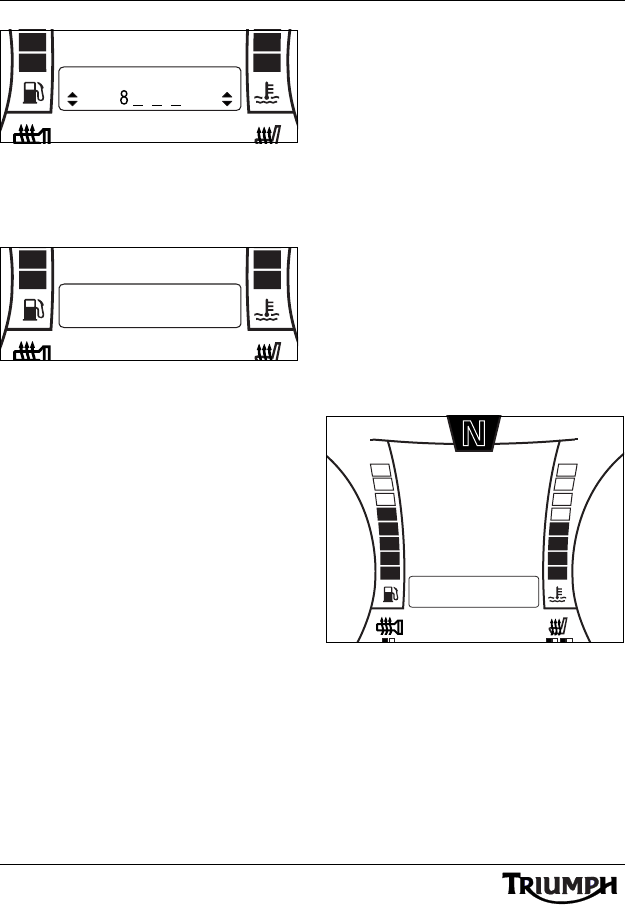
46
Bluetooth®
Enter Pin Screen
The display will either show PHONE 1
PAIRED if pairing was successful, or PAIRING
FAILED if pairing was unsuccessful.
Device Paired
Repeat the pairing operation for additional
devices. A maximum of two phones and two
headsets can be paired at any time.
If pairing fails, check that any PIN number
used is correct, the device is still in range, and
that the device is not requesting any
confirmation from you before it allows
connection to the motorcycle.
Un-pairing
Note:
• Un-pairing is similar for mobile
phones and headsets. The
following procedure describes
un-pairing a typical mobile phone
stored as PHONE 1.
To ac cess t h e BLUETOOTH menu;
1. With the motorcycle stationary, press and
hold the MODE/MENU button on the
audio switch unit until AUDIO
SETTINGS is highlighted in the display
screen.
2. Press and release the SCROLL button
until BLUETOOTH is highlighted. Press
the SELECT button to enter the menu
item.
Bluetooth Setup Screen
Press the SCROLL button up or down and
select PHONE 1 and press the SELECT
button.
If no phone is paired the display will show
PHONE 1 - PAIR.
To pair a device see page 44.
HEADSET 2
PHONE 2
ENTER PIN
HEADSET 2
PHONE 2
PHONE 1
PAIRED
10:08
N
22°C
SOURCE SETUP
EXIT
BLUETOOTH
AUDIO SETUP
AUDIO SETTINGS
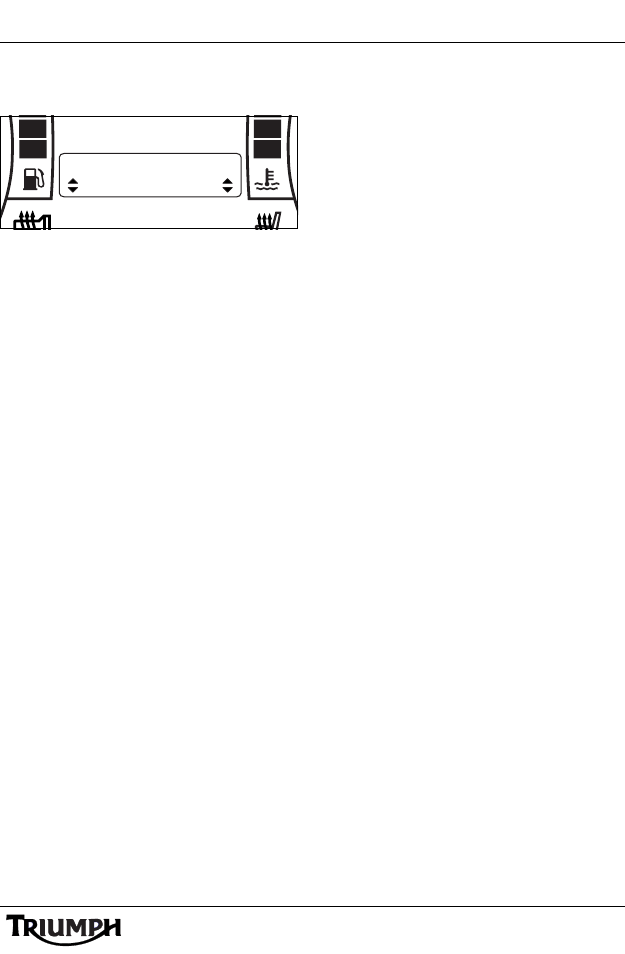
47
Bluetooth®
If a phone is paired as PHONE 1 the display
will show PH 1 PAIRED - UNPAIR.
Device Un-pairing
Press the SCROLL button up or down to
select UNPAIR or EXIT and press SELECT.
EXIT will return to the previous BLUETOOTH
SETUP screen.
Selecting UNPAIR will un-pair the device and
return to the previous BLUETOOTH SETUP
screen.
HEADSET 2
PHONE 2
PH 1 PAIRED
UNPAIR

Bluetooth®
48
This page intentionally left blank
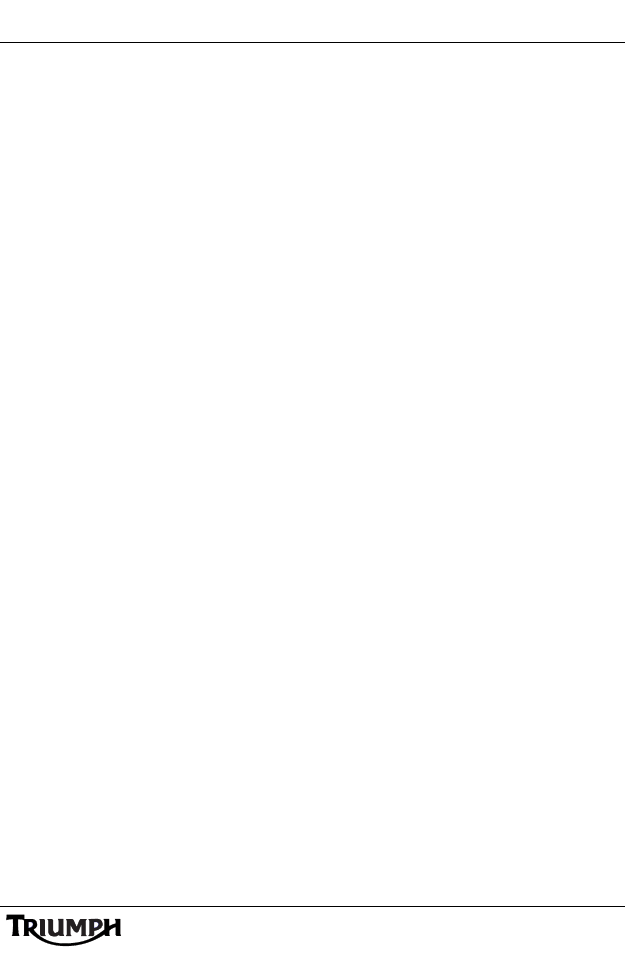
Specifications
49
SPECIFICATIONS
• Digital Signal Processor (DSP) for optimised audio output
• Automatic Volume Control (AVC) - automatically adjusts volume based on vehicle
speed
• FM/MW/LW radio tuner (European markets only)
• FM/AM radio tuner (all markets except Europe, USA and Canada)
• FM/AM/WX radio tuner (US and Canadian markets only)
• Integrated SiriusXM Satellite Radio receiver (US and Canadian markets only)
• RDS - including Alternate Frequency (AF), Traffic Alerts (TA), Regional Tuning (RG) and
Enhanced Other Network (EON) (all markets except Japan, USA and Canada)
• Program Type Tuning (PTY) (I.E. News, Rock, Pop - all markets except Japan, USA and
Canada)
• NOAA weather alerts (US and Canadian markets only)
• Presets per band: 15
• Compatible with iPod and iPhone (see page 50 for a list of compatible devices)
• USB port with flash drive and MP3 player support (file types supported: AAC, FLAC,
MP3, OGG, WAV and WMA)
• NAV Audio (supported models - Garmin Zumo 660 or 665)
•Bluetooth® - stream audio to 2 headsets via A2DP (2.1 + EDR)
• Output selection: Bluetooth headsets or speakers
• Power output - 20 watts RMS x 2
• 3 band equalization (EQ): Treble, Mid, Bass - range +/-8 steps for each band
• Speaker impedance - 4 ohms
• Operating temperature range: -20°C to +60°C
• Operating voltage range: 10.5 - 16V
• Low voltage detection (automatic shutdown to preserve battery)
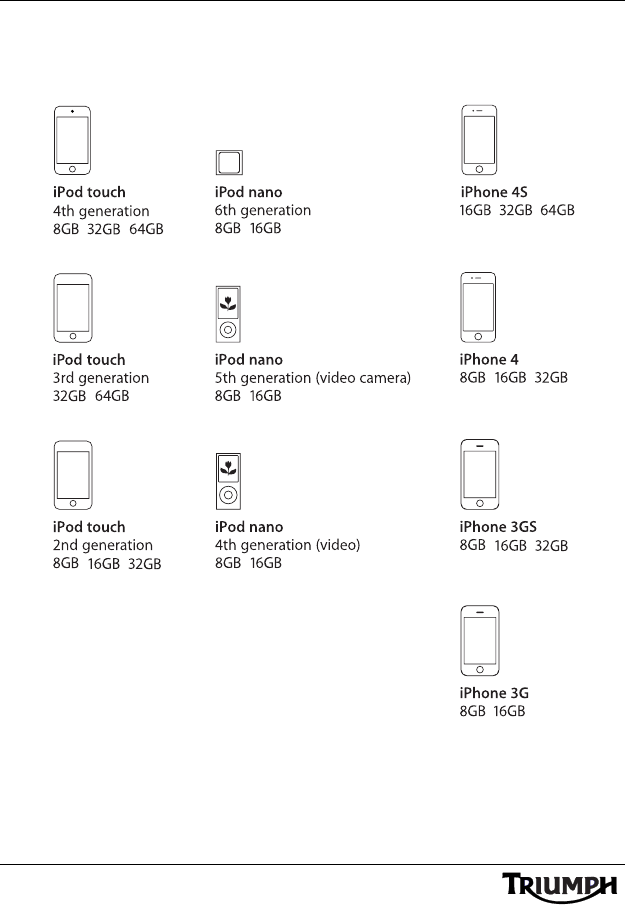
Specifications
50
Made for
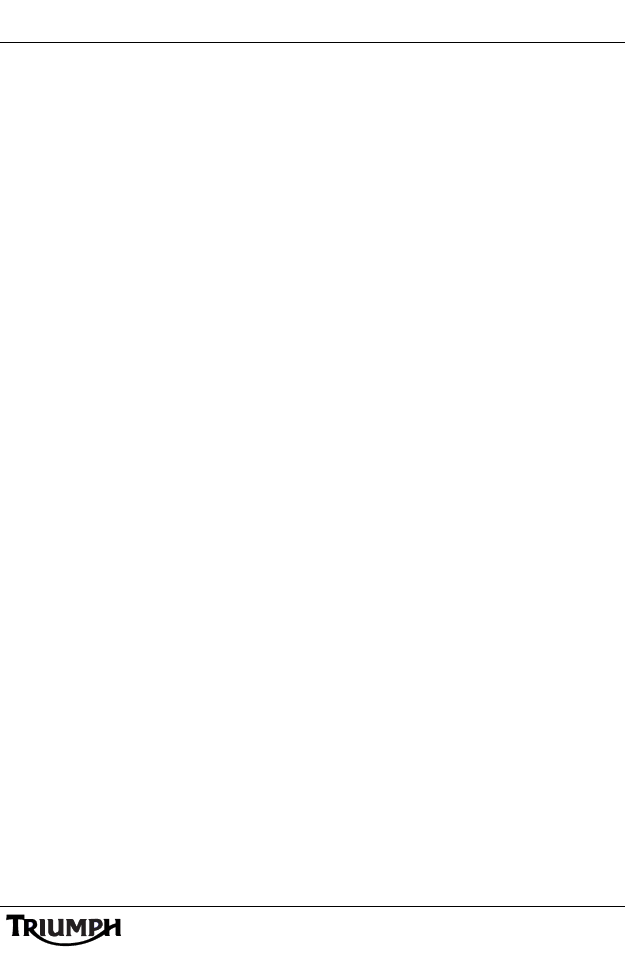
51
Index
INDEX
A
ALT SOURCE Menu . . . . . . . . . . . . . . . . 40
Alternative Sources. . . . . . . . . . . . . . . . . . 38
Phone Music . . . . . . . . . . . . . . . . . . . 38
Phone Music Settings. . . . . . . . . 39
Playback . . . . . . . . . . . . . . . . . . . 39
Satellite Navigation Systems . . . . . . . 39
NAV Music. . . . . . . . . . . . . . . . . 40
NAV Settings . . . . . . . . . . . . . . . 40
Navigation System
Announcements . . . . . . . . . . . . . 39
Audio Settings . . . . . . . . . . . . . . . . . . . . . . . 9
Adjustment Range. . . . . . . . . . . . . . . . . 9
Audio Adjustment . . . . . . . . . . . . . . . . . 9
Motorcycle Moving . . . . . . . . . . . 11
Motorcycle Stationary. . . . . . . . . . . 9
B
Bluetooth
Requirements. . . . . . . . . . . . . . . . . . . 44
Bluetooth Setup . . . . . . . . . . . . . . . . . . . . 44
Pairing . . . . . . . . . . . . . . . . . . . . . . . . 44
Un-pairing . . . . . . . . . . . . . . . . . . . . . 46
F
Finding and Saving Radio Stations . . 14 , 22
I
iPod and iPhone Playback . . . . . . . . . . . . 35
iPod Category . . . . . . . . . . . . . . . . . . 35
iPod Track Selection . . . . . . . . . . 37, 38
Album . . . . . . . . . . . . . . . . . . . . . 37
Artist . . . . . . . . . . . . . . . . . . . . . . 37
Playlist . . . . . . . . . . . . . . . . . . . . . 37
P
Programme Type . . . . . . . . . . . . . . . . . . . 19
Adjustment. . . . . . . . . . . . . . . . . . . . . 19
R
Radio Data System (RDS) . . . . . . . . . . . . . 17
Alternative Frequency (AF) . . . . . . . . 17
Enhanced Other Network (EON) . . . 18
Regional Frequency (RG). . . . . . . . . . 17
Traffic Announcement (TA) . . . . . . . . 17
Traffic Program (TP). . . . . . . . . . . . . . 18
S
Selecting the Audio Source . . . . . . . . . . . 32
All Markets Except USA and Canada 32
USA and Canada Only . . . . . . . . . . . 32
Selecting the Source or Waveband . . 14 , 22
Switching Off the Audio System . . . . . . . . 7
Low Voltage Power Off . . . . . . . . . . . . 7
Switching On the Audio System . . . . . . . . 6
System Settings
Radio Data System (RDS)
RDS Options Adjustment . . . . . . 18
XM Category . . . . . . . . . . . . . . . . . . . 29
T
Telephone . . . . . . . . . . . . . . . . . . . . . . . . . 41
Incoming Phone Calls . . . . . . . . . . . . 41
To Direct a Call to a Headset. . . . . . . 42
To End a Call . . . . . . . . . . . . . . . . . . . 42
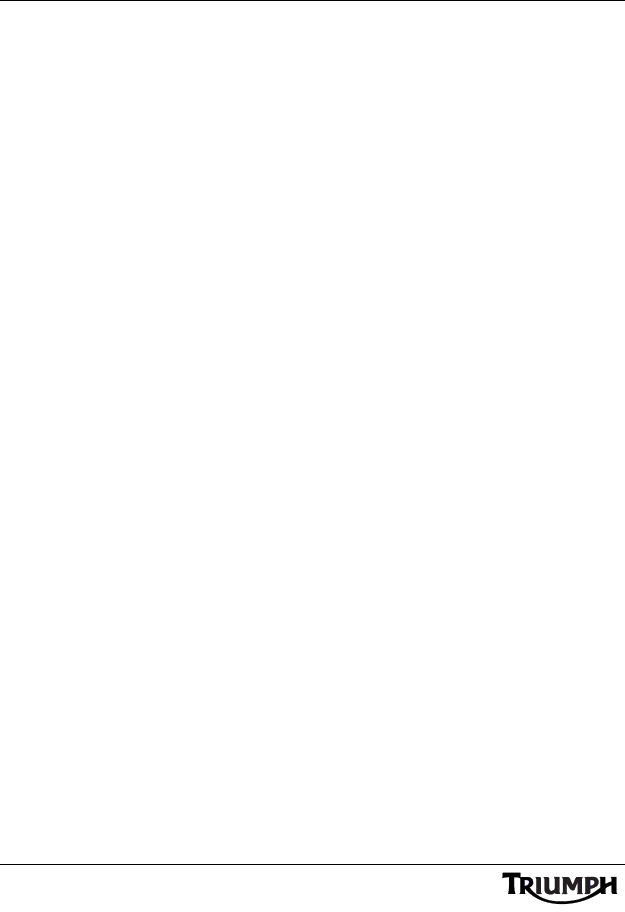
52
Index
U
Universal Serial Bus (USB) . . . . . . . . . . . . 33
Connecting the Audio Device. . . . . . 34
Requirements. . . . . . . . . . . . . . . . . . . 33
V
Volume
Adjusting . . . . . . . . . . . . . . . . . . . . . . . . 8
Muting . . . . . . . . . . . . . . . . . . . . . . . . . . 8
W
Warnings
Warnings, Cautions and Notes . . . . . . . 1
Weather Radio (WX). . . . . . . . . . . . . . . . . 25
X
XM Activation . . . . . . . . . . . . . . . . . . . . . . 26
XM Categories . . . . . . . . . . . . . . . . . . . . . 29
XM Category Selection . . . . . . . . . . . 30
XM Channel Name/Number Display . . . 27
Adjustment. . . . . . . . . . . . . . . . . . . . . 28
XM Legal. . . . . . . . . . . . . . . . . . . . . . . . . . 25
XM Satellite Radio. . . . . . . . . . . . . . . . . . . 25
XM Subscription . . . . . . . . . . . . . . . . . . . . 26
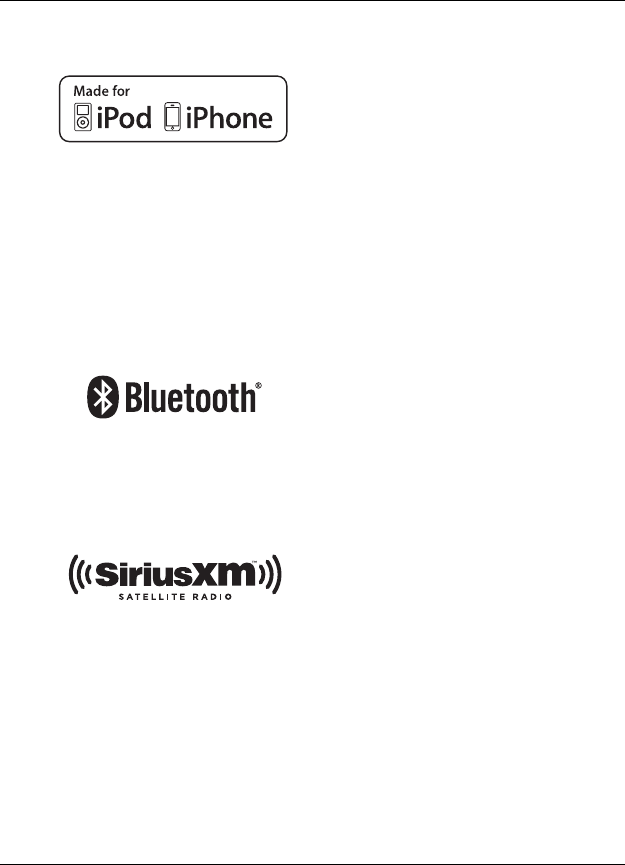
Acknowledgements
iPhone, iPod, iPod nano, and iPod touch
are trademarks of Apple Inc., registered
in the U.S. and other countries.
'Made for iPod' and 'Made for iPhone'
mean that an electronic accessory has
been designed to connect specifically to
iPod or iPhone, respectively, and has
been certified by the developer to meet
Apple performance standards. Apple is
not responsible for the operation of this
device or its compliance with safety and
regulatory standards. Please note that
the use of this accessory with iPod or
iPhone may affect wireless performance.
Bluetooth® word mark and logos are
registered trademarks owned by
Bluetooth SIG, Inc. and any use of such
marks by Triumph Motorcycles Limited
is under license. Other trademarks and
trade names are those of their
respective owners.
Sirius Satellite Radio®, SiriusXM, XM®
and the XM logo are trademarks,
service marks or registered marks of
Sirius XM Radio Inc.