Simcom 1403022014008 WCDMA/HSDPA Module User Manual SIM5320AL EVB User Guide
Shanghai Simcom Ltd. WCDMA/HSDPA Module SIM5320AL EVB User Guide
Simcom >
Contents
- 1. SIM5320AL_User Manual
- 2. SIM5320AL_EVB_User Guide
SIM5320AL_EVB_User Guide
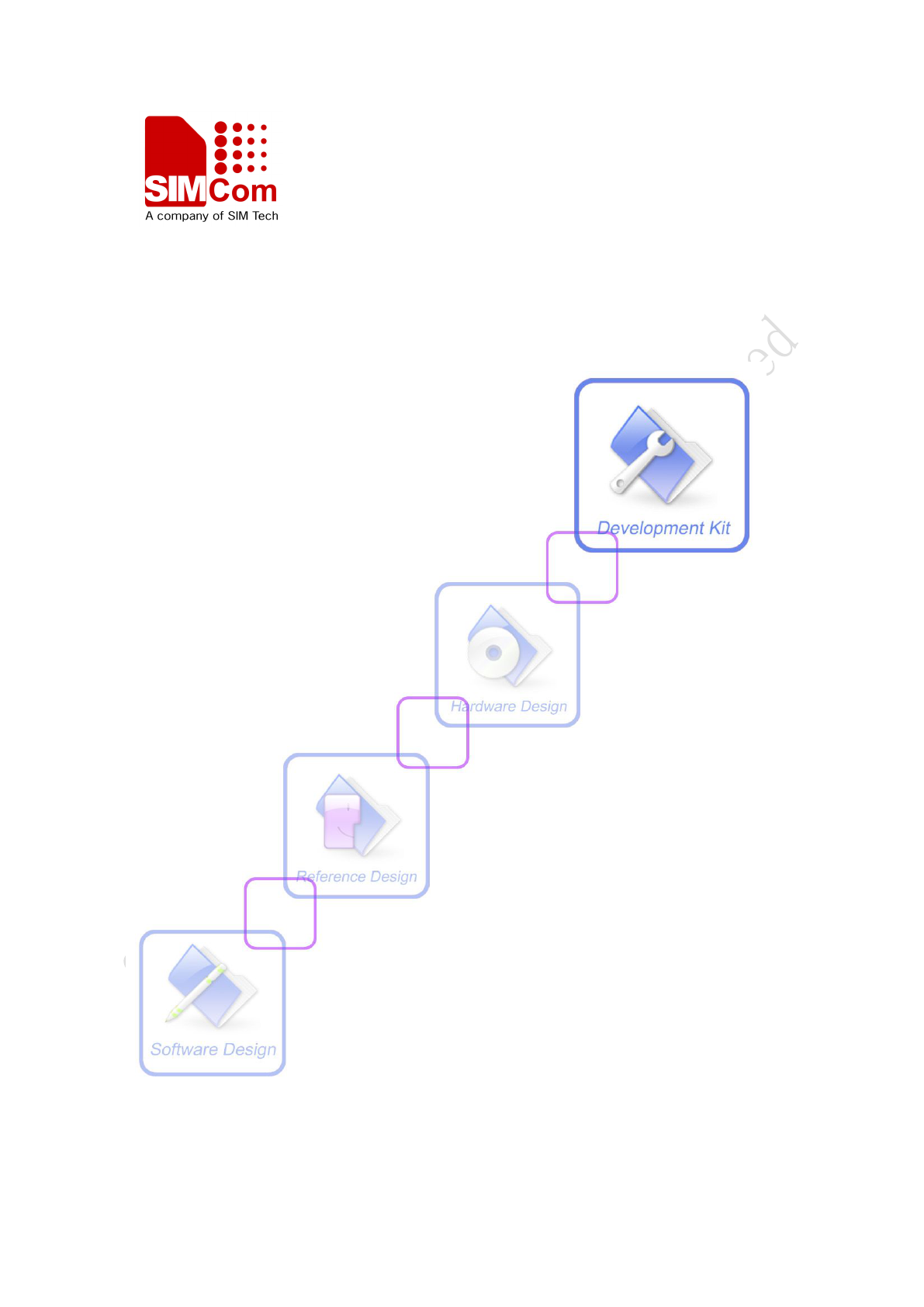
Development Kit Manual
SIM5320AL_EVB_User Guide_V1.01
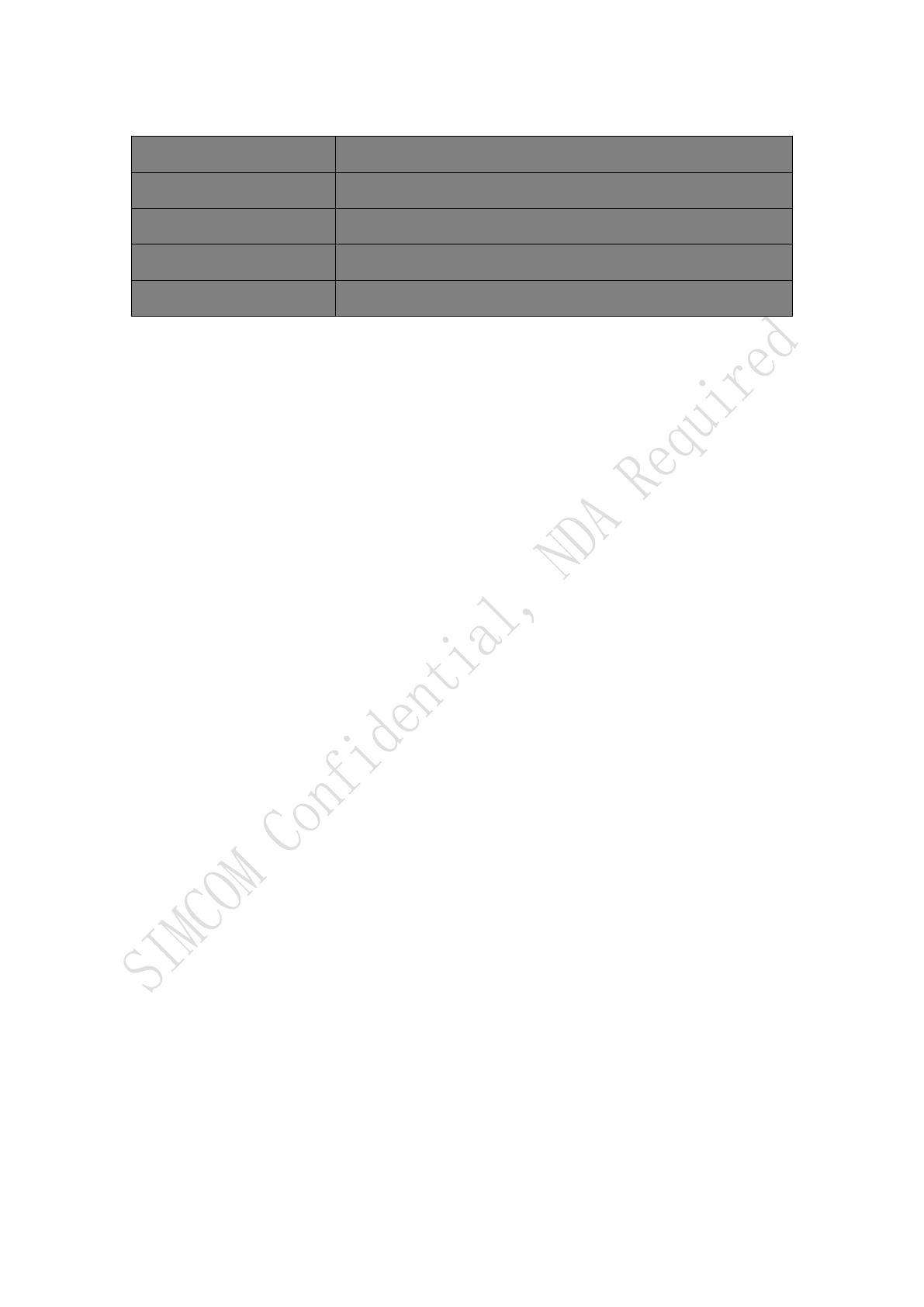
Document Title: SIM5320AL EVB User Guide
Version: 1.01
Date: 2014-08-20
Status: Release
Document Control ID: SIM5320AL_EVB_User Guide_V1.01
General Notes
SIMCom offers this information as a service to its customers, to support application and
engineering efforts that use the products designed by SIMCom. The information provided is
based upon requirements specifically provided to SIMCom by the customers. SIMCom has
not undertaken any independent search for additional relevant information, including any
information that may be in the customer’s possession. Furthermore, system validation of this
product designed by SIMCom within a larger electronic system remains the responsibility of
the customer or the customer’s system integrator. All specifications supplied herein are
subject to change.
Copyright
This document contains proprietary technical information which is the property of SIMCo
Limited., copying of this document and giving it to others and the using or communication of
the contents thereof, are forbidden without express authority. Offenders are liable to the
payment of damages. All rights reserved in the event of grant of a patent or the registration of
a utility model or design. All specification supplied herein are subject to change without
notice at any time.
Copyright © Shanghai SIMCom Wireless Solutions Ltd. 2011
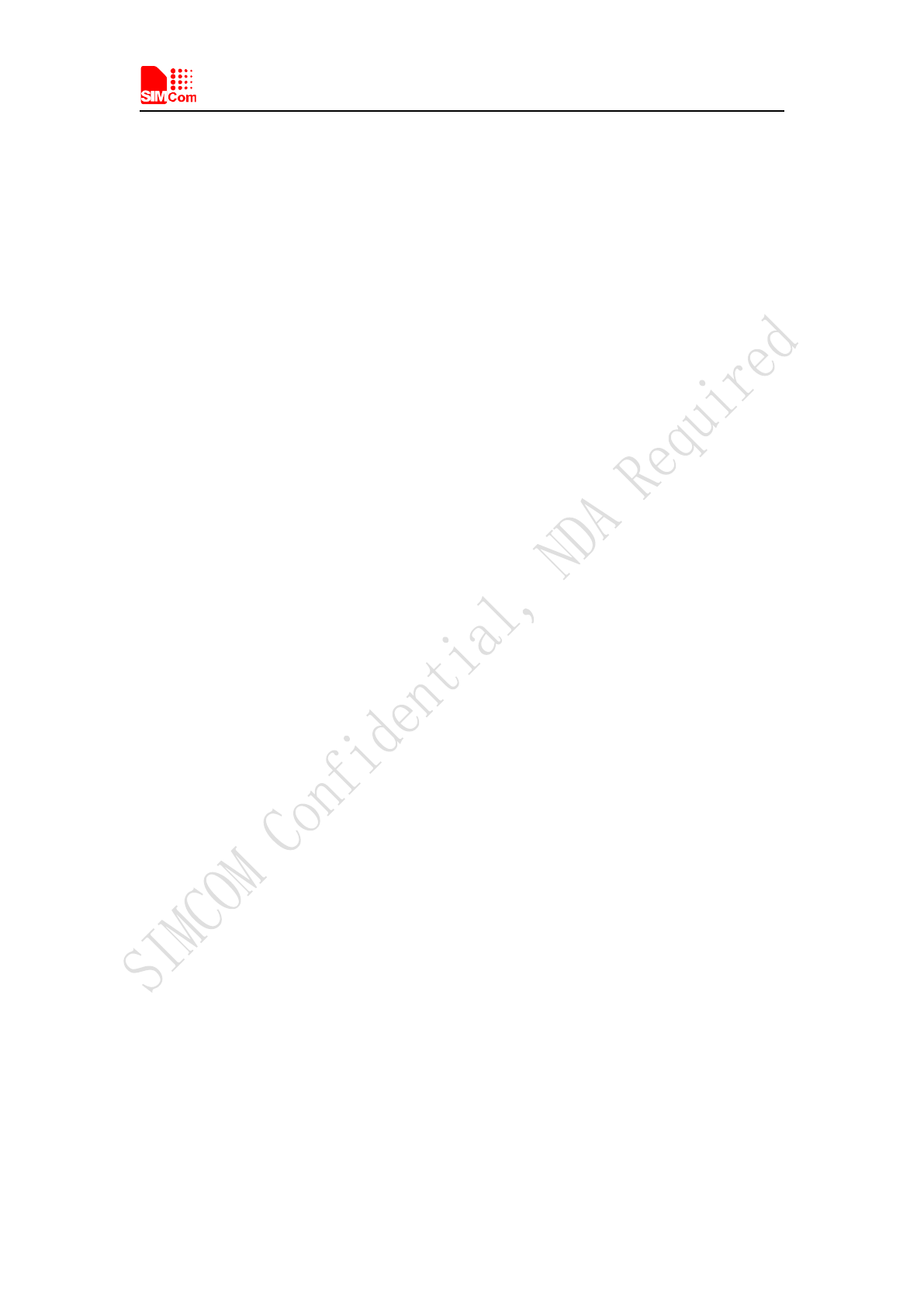
Smart Machine Smart Decision
SIM5320AL EVB User Guide 20.08.2014
2
Contents
Contents...............................................................................................................................................2
Figure Index........................................................................................................................................ 2
Table Index........................................................................................................................................3
Version History................................................................................................................................... 3
1 Overview.......................................................................................................................................... 4
2 SIM5320AL EVB............................................................................................................................ 5
3 EVB accessories...............................................................................................................................7
4 Accessory Interface.......................................................................................................................... 8
4.1 Power Interface.......................................................................................................................8
4.2 SIM card interface..................................................................................................................9
4.3 Antenna Interface................................................................................................................. 10
4.4 RS232 Interface....................................................................................................................10
4.5 Operating Status LED.......................................................................................................... 11
4.6 USB interface....................................................................................................................... 12
4.7 Switch interface....................................................................................................................13
4.8 IO interface...........................................................................................................................14
5 Quickly start................................................................................................................................... 16
5.1 Running................................................................................................................................ 16
5.2 Installing Driver................................................................................................................... 16
5.3 Connecting Net and calling..................................................................................................17
5.4 Downloading........................................................................................................................ 17
5.5 Turning off............................................................................................................................18
6.6 Measuring the current consumption.....................................................................................18
Figure Index
FIGURE 1: EVB VIEW............................................................................................................................ 6
FIGURE 2: EVB ACCESSORY............................................................................................................... 7
FIGURE 3: POWER SELECTION JUMPER...........................................................................................8
FIGURE 5: SIM CARD SOCKET............................................................................................................ 9
FIGURE 6: MAIN ANTENNA CONNECTOR...................................................................................... 10
FIGURE 8: SERIAL PORT.....................................................................................................................10
FIGURE 9: STATUS LED.......................................................................................................................11
FIGURE 10: USB INTERFACE............................................................................................................. 12
FIGURE 11: SWITCH INTERFACE...................................................................................................... 13
FIGURE 12: IO INTERFACE.................................................................................................................14
FIGURE 14: USB INTERFACE UPDATE PROCEDURE....................................................................18
FIGURE 15: CURRENT CONSUMPTION IN THE SLEEP MODE.................................................... 19
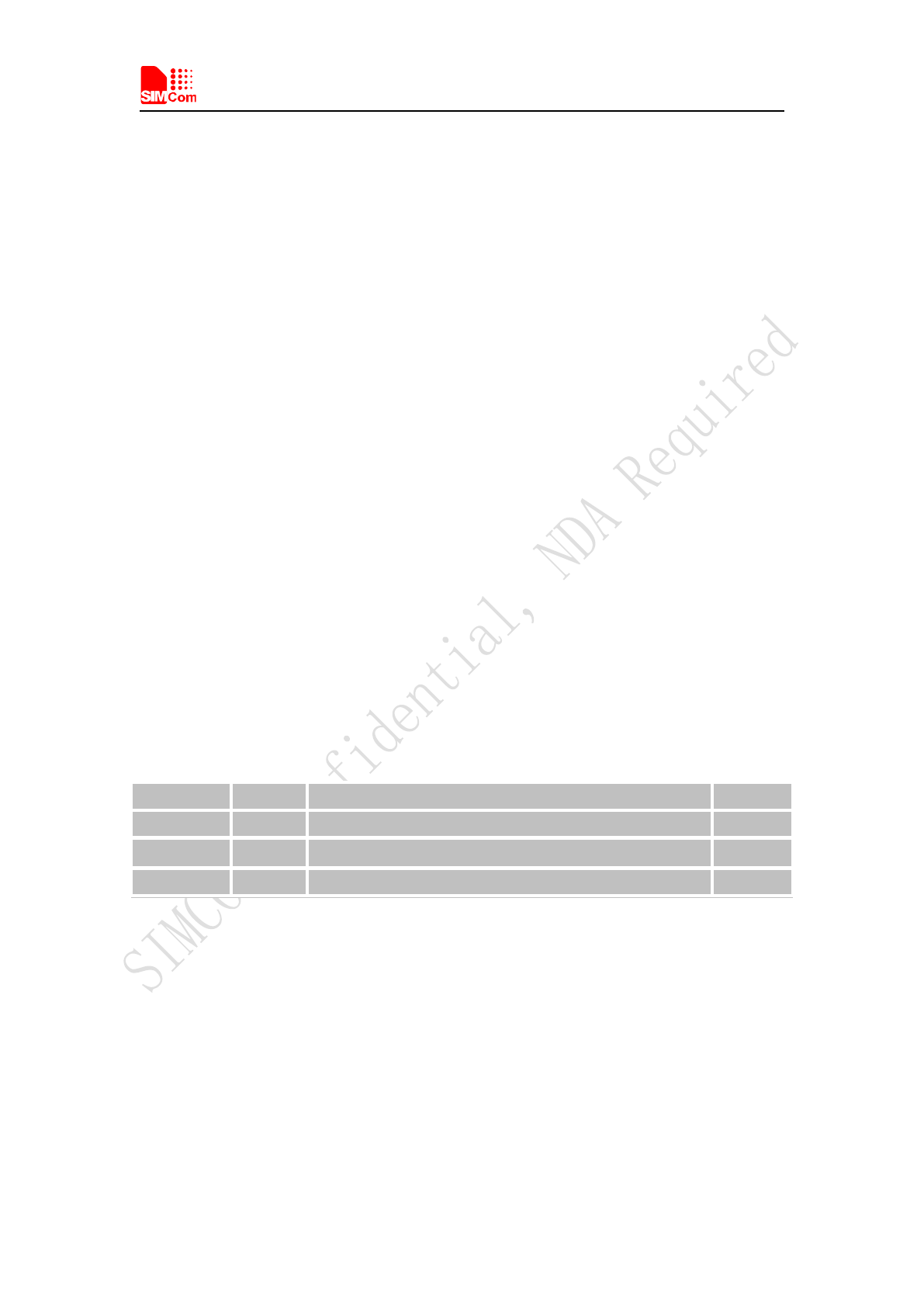
Smart Machine Smart Decision
SIM5320AL EVB User Guide 20.08.2014
3
Table Index
TABLE 1:SIM5320 EVB KEY FEATURES.............................................................................................4
TABLE 2: POWER SUPPLY.................................................................................................................... 8
TABLE 4: SIM CARD SOCKET..............................................................................................................9
TABLE 5: SERIAL INTERFACE........................................................................................................... 10
TABLE 6: NETWORK STATUS LED.................................................................................................... 11
TABLE 7: USB INTERFACE................................................................................................................. 12
TABLE 8: SWITCH INTERFACE.......................................................................................................... 13
TABLE 9: IO INTERFACE.....................................................................................................................14
Version History
Data Version Description of change Author
2014-08-20 1.01 Origin 3G Team
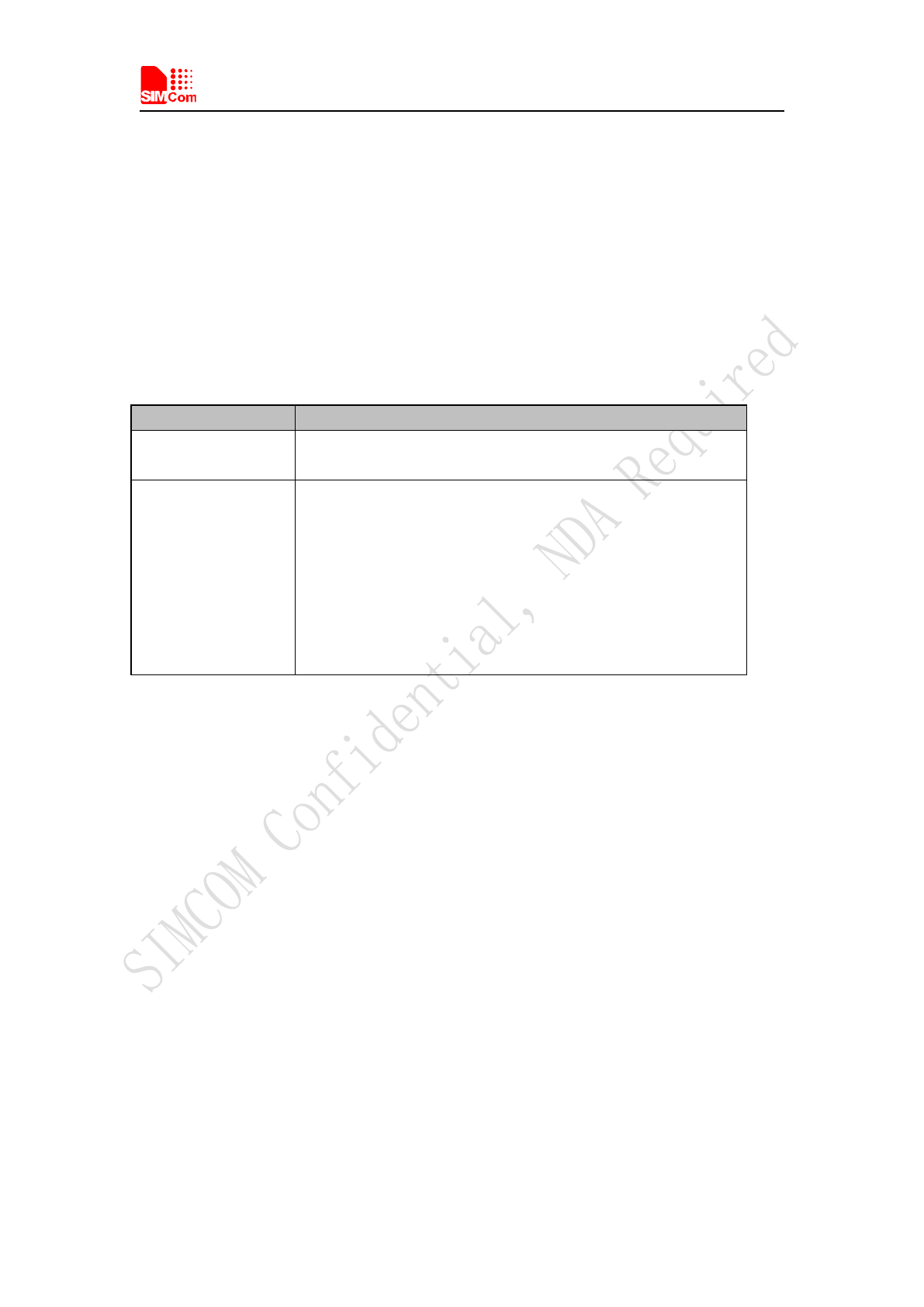
Smart Machine Smart Decision
SIM5320AL EVB User Guide 20.08.2014
4
1 Overview
This document gives the usage of SIM5320AL EVB, user can get useful information about the
SIM5320AL EVB quickly through this document. All the functions of the SIM5320AL can be
used by this board.
NOTE: This document is subject to change without notice at any time.
Table 1:SIM5320AL EVB Key features
Feature Implementation
Power supply 1: DC 6.0V~9.0V
2: USB 5.0V power supply
functions UART interface
USB2.0 interface
SIMCARD interface
I2C interface
ADC interface
POWER_ON key/Reset key
RF enable/disable (flight mode) switch
UART Control switch

Smart Machine Smart Decision
SIM5320AL EVB User Guide 20.08.2014
5
2 SIM5320AL EVB
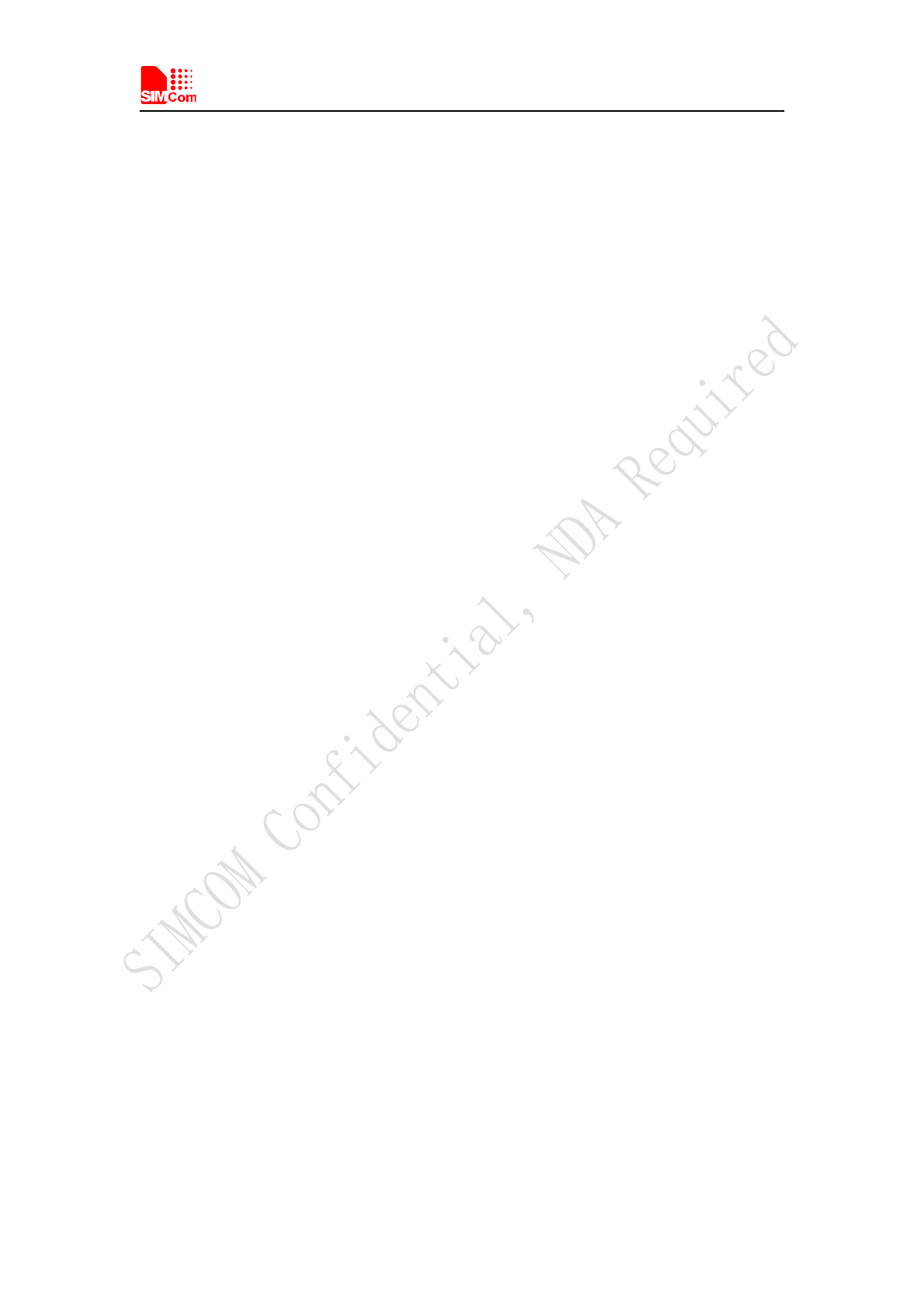
Smart Machine Smart Decision
SIM5320AL EVB User Guide 20.08.2014
6
Figure 1: EVB view
A: SIM5320AL module
B: Reset keypad
C: Power on/off keypad
D: IO interface 1(including GPIO, ADC, SPI, etc)
E: LED indicator(including network status,operating status)
F: Power supply selection jumper
G: UART enable/disable switch
H: RF enable/disable (flight mode) switch
I: USB connector
J: SIM card socket
K: IO interface 2(including PCM,GPIO, UART, I2C, etc)
L: Main antenna SMA
M: Handset connector
N: UART connector
O: Adapter connector
P: SIM5320AL JTAG test point
All hardware Sub-interfaces included in SIM5320AL EVB are described in detail in following
chapters.

Smart Machine Smart Decision
SIM5320AL EVB User Guide 20.08.2014
7
3 EVB accessories
Figure 2: EVB accessory
A: USB to UART cable
B: RF antenna
Antenna Model: WT-C&G-28-90
Frequency Range (MHz) 824 ~ 960 1710 ~ 1990
VSWR ≤1.5 (900MHz) ≤2 (1800MHz)
Gain: 1dBi
Input Impedance (Ω): 50
Polarization Type: Vertical
Connector Type: SMA
C: USB cable
D: 6V DC adapter
NOTE: The maximum gain of the RF antenna gain should not exceed 1dBi for end-users.
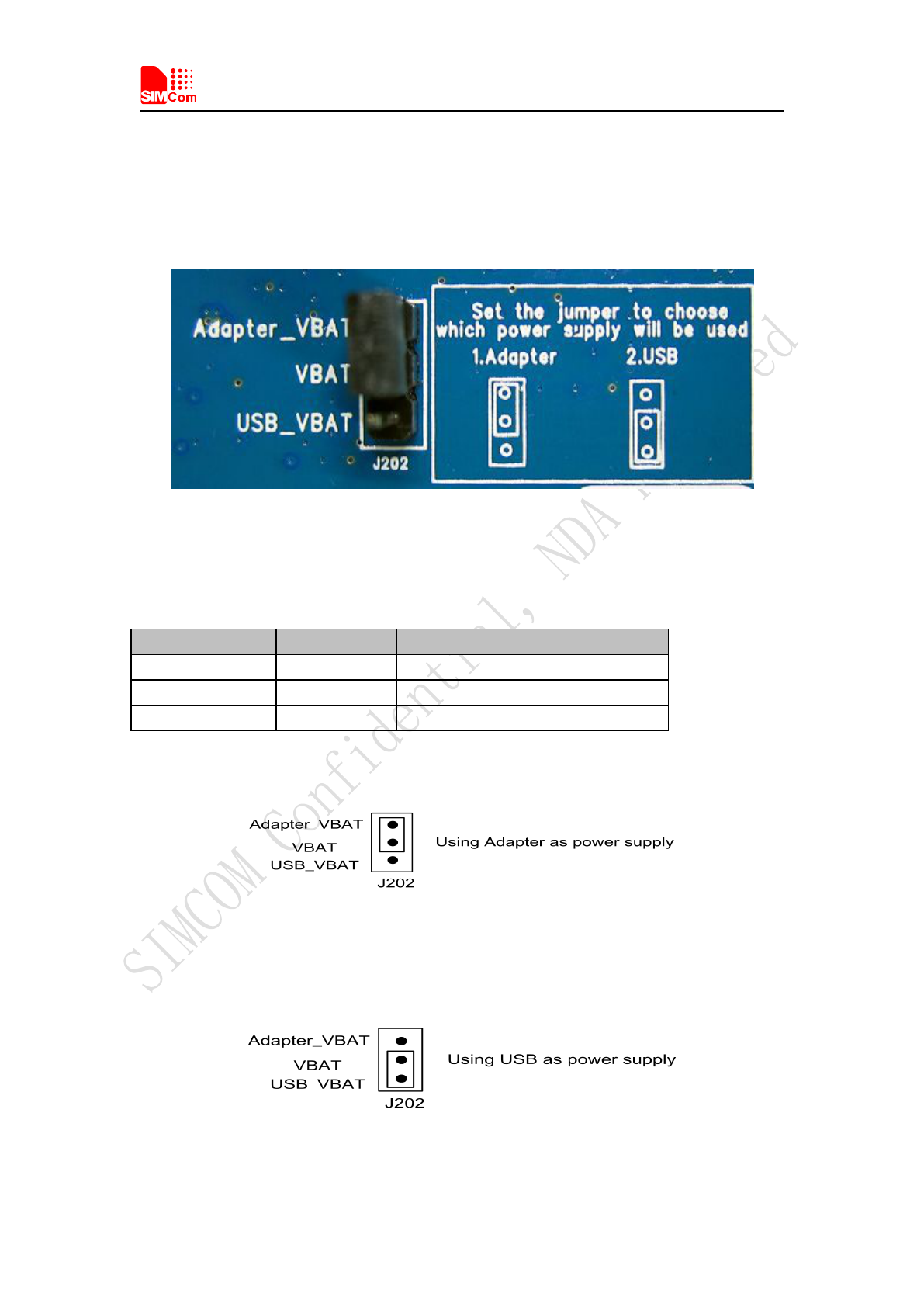
Smart Machine Smart Decision
SIM5320AL EVB User Guide 20.08.2014
8
4 Accessory Interface
4.1 Power Interface
Figure 3: Power selection jumper
Table 2: Power supply
Signal Input/Output Description
Adapter_VBAT O 3.8V/2A DC source input
USB_VBAT O 3.8V/0.5A DC source input
VBAT I DC source input
If user wants to use DC adapter as power supply, Adapter_VBAT should be connected to VBAT
on J202 through a jumper as following figure shows.
This board could be powered by USB bus. User should connect the USB pin. USB_VBAT is the
USB power out.If user wants to use USB VBUS to power up the module, please connect
connector VBAT with connector USB_VBAT as following figure shows.and disconnect
Adapter_VBAT.

Smart Machine Smart Decision
SIM5320AL EVB User Guide 20.08.2014
9
4.2 SIM card interface
Figure 4: SIM card socket
Table 3: SIM card socket
Pin Signal Input/Output Description
1V_USIM O
USIM Card Power output automatic
output on USIM mode,one is
3.0V±10%, another is 1.8V±10%.
Current is about 10mA.
2 USIM_RESET O USIM Card Reset
3 USIM_CLK O USIM Card Clock
4 GND Ground
5 SIM_VPP O
V_USIM
6 USIM_DATA I/O
USIM Card data I/O

Smart Machine Smart Decision
SIM5320AL EVB User Guide 20.08.2014
10
4.3 Antenna Interface
Figure 5: Main Antenna connector
4.4 RS232 Interface
Figure 7: Serial Port
J205 is 9 pins standard RS232 UART interface. It can be connected to a PC directly.
Table 4: Serial Interface
Pin Signal I/O Description
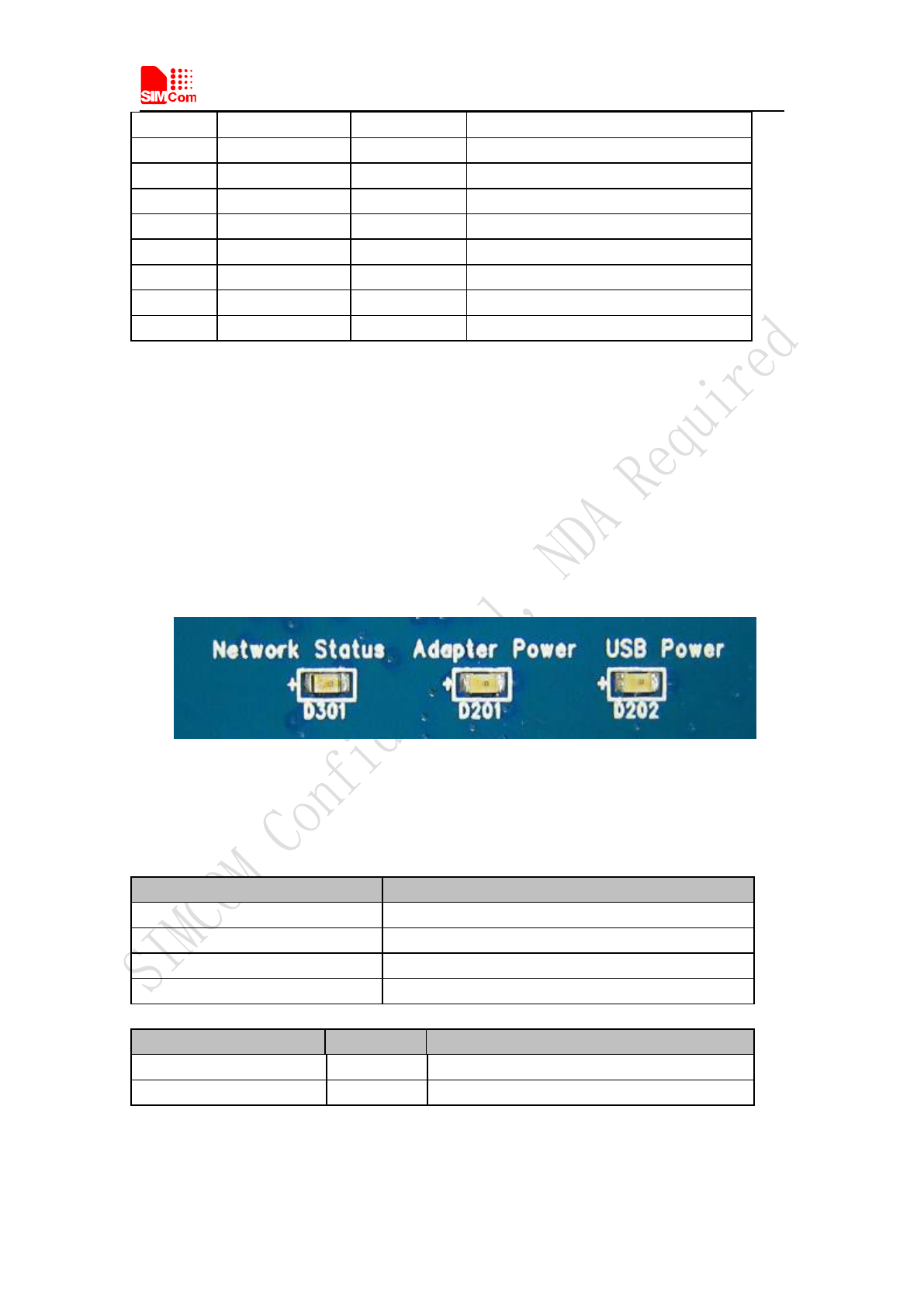
Smart Machine Smart Decision
SIM5320AL EVB User Guide 20.08.2014
11
1 DCD O Data carrier detection
2 TXD O Transmit data
3 RXD I Receive data
4 DTR I Data Terminal Ready
5 GND Ground
6 NC NC
7 RTS I Request to Send
8 CTS O Clear to Send
9 RI O Ring Indicator
4.5 Operating Status LED
Figure 8: Status LED
Table 5: Network status LED
D301 Status Module Status
Off Module is not running
On Module is running, or voice call is connected
800ms On/ Off Module find the network and registered
200ms On/ Off Data communication
LED I/O Description
D201 O ADAPTER power indicator
D202 O USB power indicator
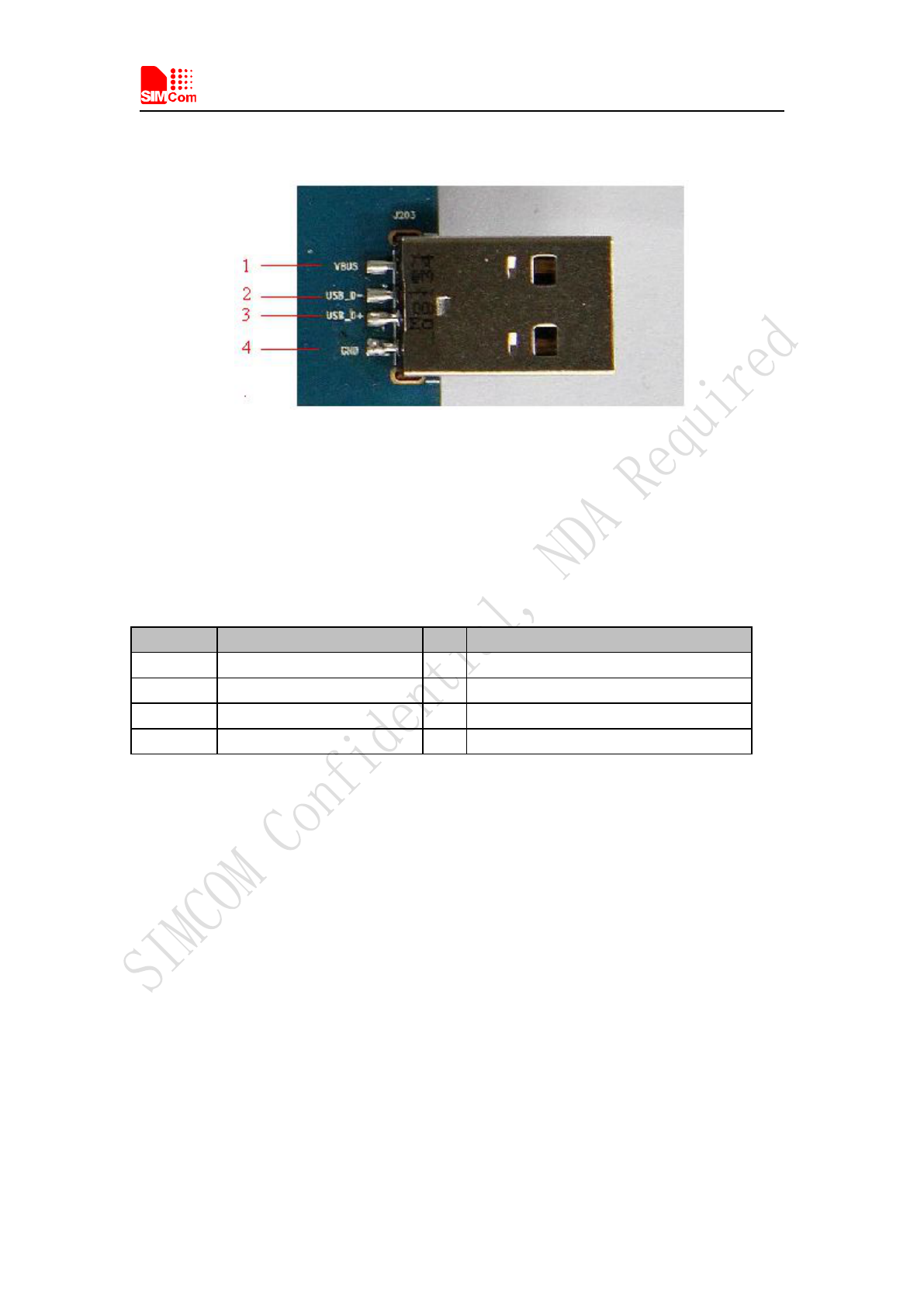
Smart Machine Smart Decision
SIM5320AL EVB User Guide 20.08.2014
12
4.6 USB interface
Figure 9: USB Interface
It is a normal 4Pin USB connector.
Table 6: USB interface
Pin Signal I/O Description
1 USB_VBUS I 5V
2 USB_DM I/O D+ line
3 USB_ DP I/O D- line
4 GND Ground

Smart Machine Smart Decision
SIM5320AL EVB User Guide 20.08.2014
13
4.7 Switch interface
Figure 10: Switch Interface
Table 7: Switch interface
Switch Signal I/O Description
1 RS232 chip SHUTDOWN I UART switch
2 GPIO4 I RF switch (S301)
ON : Normal mode
OFF : Flight mode
3 RESET I Reset the module
4 PWRER_ON I Power on the module
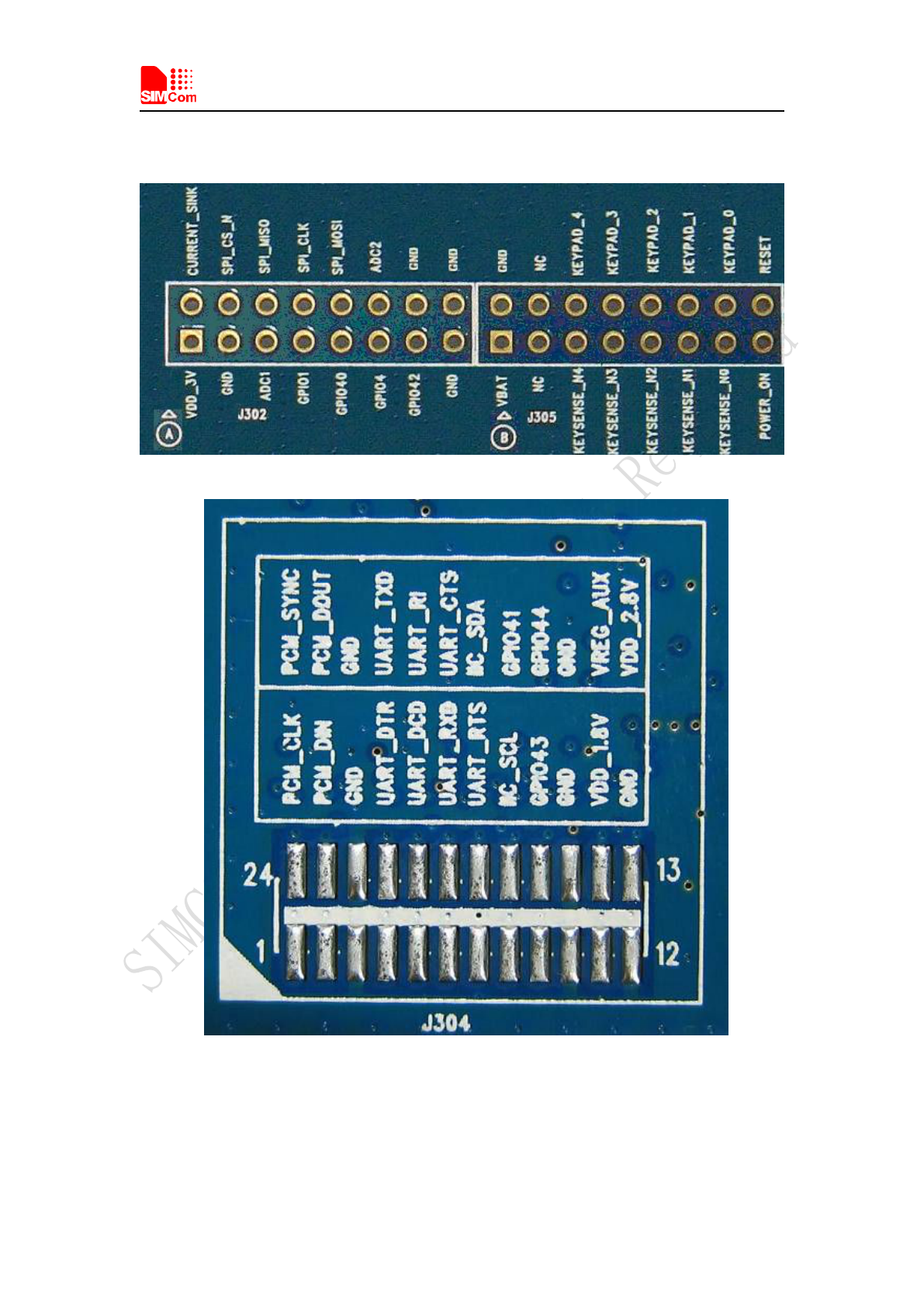
Smart Machine Smart Decision
SIM5320AL EVB User Guide 20.08.2014
14
4.8 IO interface
Figure 11: IO Interface
Table 8: IO interface
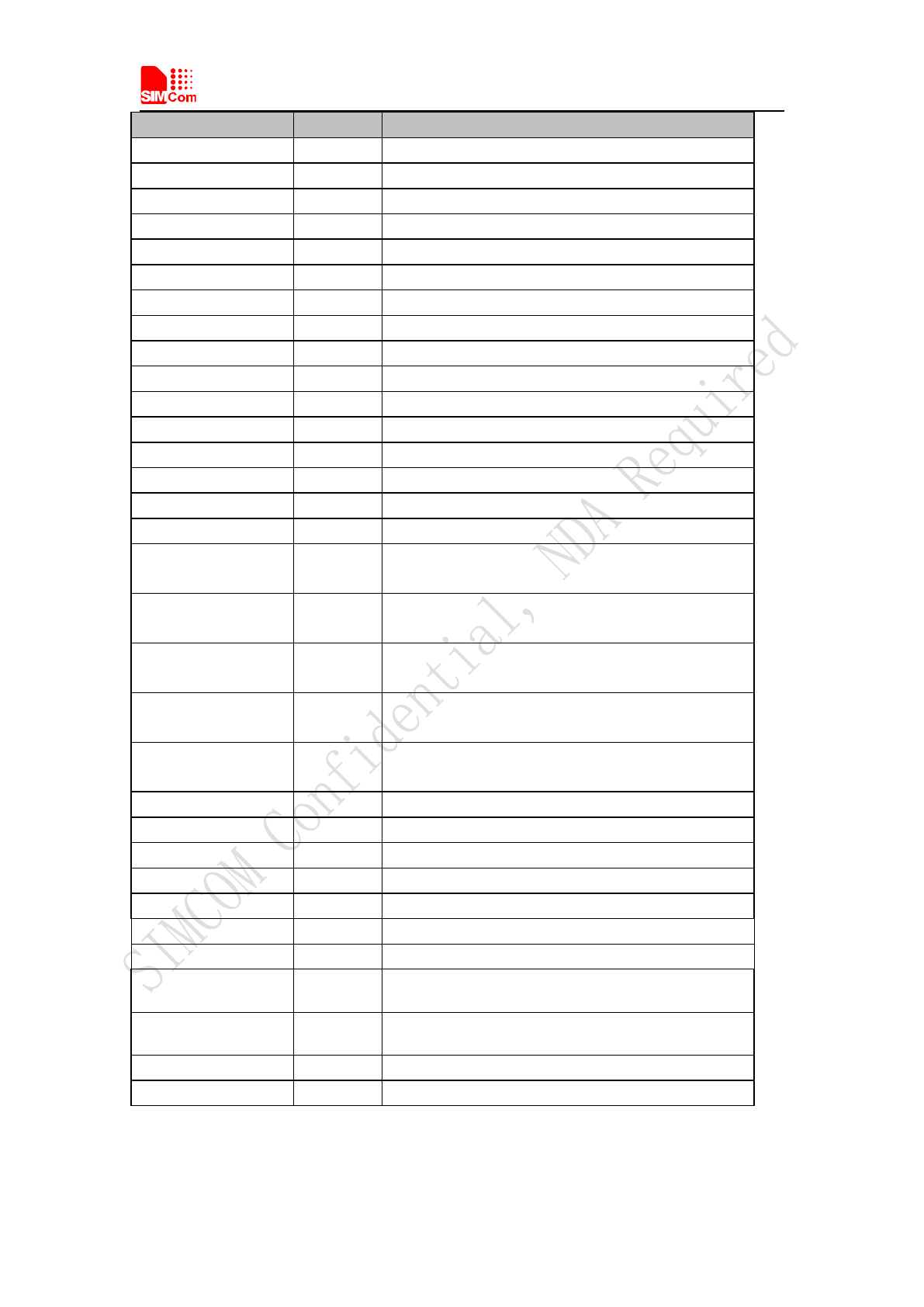
Smart Machine Smart Decision
SIM5320AL EVB User Guide 20.08.2014
15
Signal I/O Description
GPIO40 I/O GPIO
POWER_ON I Power on the module
RESET I Reset the module
GPIO41 I/O GPIO
GPIO43 I/O GPIO
GPIO44 I/O GPIO
VDD_3V O 3V power supply
CURRENT_SINK I Current sink source
ADC1 I ADC
GPIO1 O Network status
GPIO4 I RF control switch
GPIO42 I/O GPIO
SPI_CS_N O SPI Chip selection
SPI_MISO I SPI Master input Slave output
SPI_MOSI O SPI Master output Slave input
ADC2 I ADC
KEYSENSE_N0 I Bit 0 for sensing key press on pad
matrix
KEYSENSE_ N1 I Bit 1 for sensing key press on pad
matrix
KEYSENSE_ N2 I Bit 2 for sensing key press on pad
matrix
KEYSENSE_ N3 I Bit 3 for sensing key press on pad
matrix
KEYSENSE_ N4 I Bit 4 for sensing key press on pad
matrix
KEYPAD_0 O Bit 0 drive to the pad matrix
KEYPAD_1 O Bit 1 drive to the pad matrix
KEYPAD_2 O Bit 2 drive to the pad matrix
KEYPAD_3 O Bit 3 drive to the pad matrix
KEYPAD_4 O Bit 4 drive to the pad matrix
I2C_SDA I/O I2C data
I2C_SCL O I2C clock
GPIO0 I General input pin for module wake up interrupt.
GPIO2 I General input pin.
GPIO3 O General output pin.
GPIO5 O General output pin.
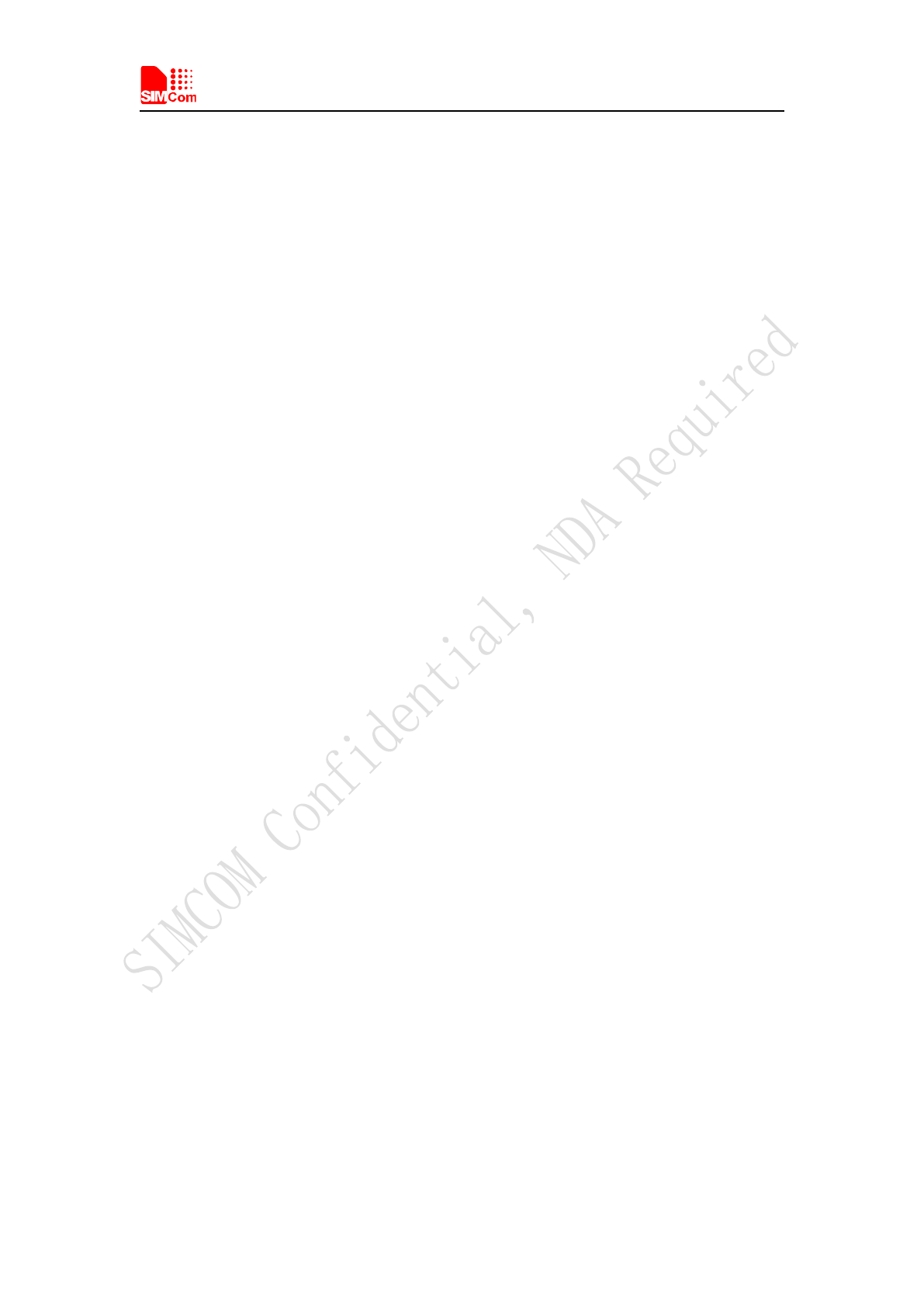
Smart Machine Smart Decision
SIM5320AL EVB User Guide 20.08.2014
16
5 Quickly start
5.1 Running
There are two ways to provide power supply to SIM5320AL module: one is to use the 6V power
supply provided in the EVB kit; the other is to use USB port of personal computer.
(1) When user use the power supply, if user insert 6V DC source adapter, user should connect
ADAPTER_VBAT pin and VBAT pin on the EVB board; then insert a valued SIM card and
check if the antenna is connected, and make sure that RF control switch is set to ON; finally
press the on/off switch for about 1 second, and then SIM5320AL module will begin running.
(2) Another option is to use USB port of Computer as power supply. To do so, user need to
connect USB_VBAT pin and VBAT pin on the EVB board, and make sure that RF control
switch is set to ON. Firstly insert the sim card and connect the antenna, then connect the PC
with USB-to-USB cable and press the Power_ON button for one second, then SIM5320AL
will start running.
User can see the light on the EVB flashing at a certain frequency about 1.25Hz. By the state,
user can judge whether the EVB and SIM5320AL is running or not. No function and test can be
executed if user has not connected necessary accessories.
NOTE: This EVB board supports USB power supply when user connects USB_VBAT and
VBAT together.
5.2 Installing Driver
There are 3 ways to connect the module to user’s computer and communicate via HyperTerminal:
(1) Using USB-TO-USB cable;
(2) Using UART-TO-USB cable;
(3) Using UART-TO-UART cable.
In the first case, user need install the module USB driver, which can be got from our FAE or sales;
For the UART to USB driver, user may get it from the CD in the EVB kit; If user use UART to
UART cable, there are certain points to be noticed. One can use UART to UART cable in EVB kit,
if the customers want to use their own UART to UART cable, please make sure that the pin
sequences of it is same as those of cable in EVB kit, pin sequences of which are shown in Figure
9.
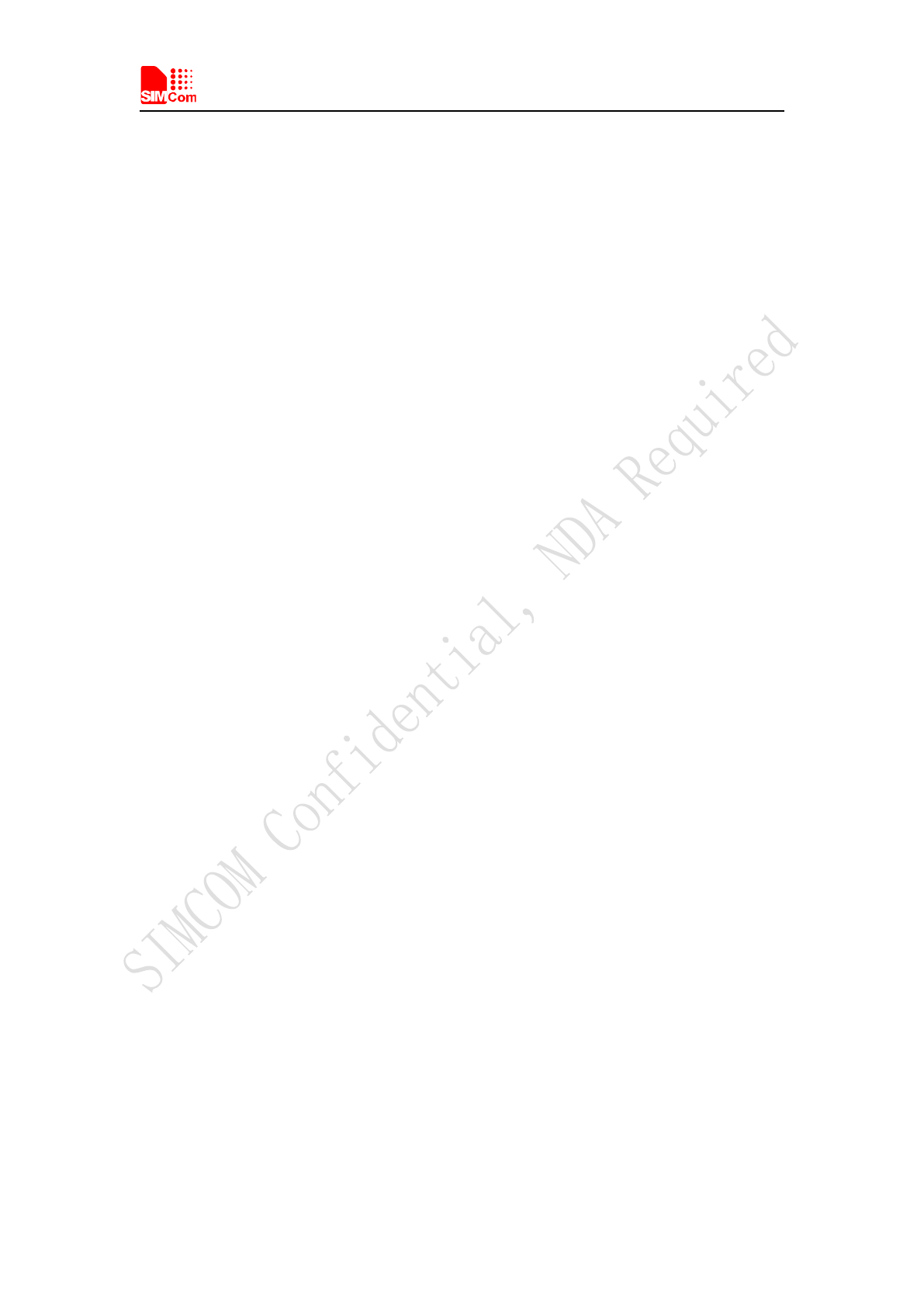
Smart Machine Smart Decision
SIM5320AL EVB User Guide 20.08.2014
17
5.3 Connecting Net and calling
Once user installs the driver, user can follow steps below to connect to Network.
(1) When user use a UART-UART cable, user need to connect the serial port line to the serial port,
open the HyperTerminal (AT command windows) on user’s Personal computer. The location of
the HyperTerminal in windows2000/XP/Vista can be found from START→accessory→
communication→HyperTerminal. Please set the correct Baud Rate and COM port number, the
Baud Rate of SIM5320AL is 115200, and the COM port number is based on which UART port
user’s serial port line is inserted, user should select the port such as COM1 or COM2 etc.
(2) Connect the antenna to the SIM5320AL module using an antenna transmit line, insert SIM
card into the SIM card holder, and insert handset into its sockets.
(3) Follow the steps of running which has been mentioned above in Sector 5.1, power on the
system, type the AT command from the HyperTerminal, and then the SIM5320AL module will
execute its corresponding function. For example, if user type “AT”, then it should respond “OK”;
if user type “ATI”, it should display product identification information.
(4) If user want to use USB to USB cable, user need to connect the cable to USB port of the
module and the computer, then follow step 1~3.
(5) If user use UART to USB cable, user need to connect the cable to module serial port and the
USB port of the computer, then follow step 1~3.
5.4 Downloading
Connect the USB port line to the USB port, connect the direct current source adapter, run the
download program, and choose the correct image, please follow the QDL downloading menu for
the operation. Update procedure is described in the figure below.
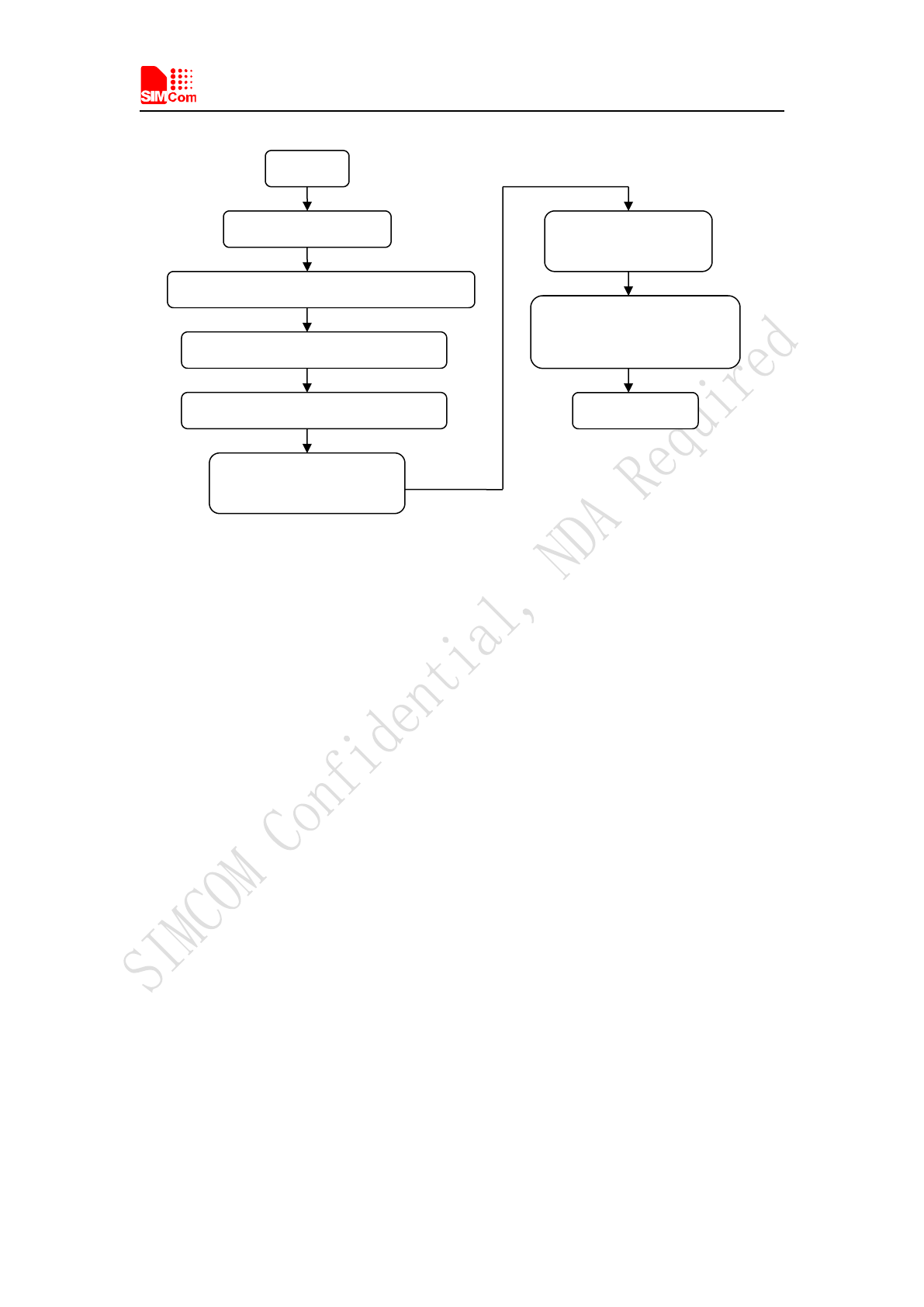
Smart Machine Smart Decision
SIM5320AL EVB User Guide 20.08.2014
18
Figure 13: USB interface update procedure
5.5 Turning off
Press the POWER_ON for about 1 second, SIM5320AL module will be turned off.
NOTE: If user uses USB to power on the module, just disconnect the USB cable to turn off.
6.6 Measuring the current consumption
User can measure SIM5320AL current consumption in the sleep mode on our EVB. User need to
follow steps.
(1) Remove the jumper from J202, and provide a 3.8V DC power supply (such as: Agilent 66319B)
for VBAT on SIM5320AL EVB;
(2) Install a SIM card and a RF antenna;
(3) Shutdown UART by S204;
(4) Remove the USB cable;
(5) Power on SIM5320AL;
SIM5320AL will enter sleep mode automatically. User can measure SIM5320AL current
consumption. Test report is described in the figure below.
START
Module power on
Connect module USB slot and PC by USB cable
Install module driver on windows OS.
Close all app software which
use USB virtual ports
Double click QDL.exe,
update begin
Waiting until download finish,
QDL quit out automatically
Update success
Copy new firmware into QDL data folder
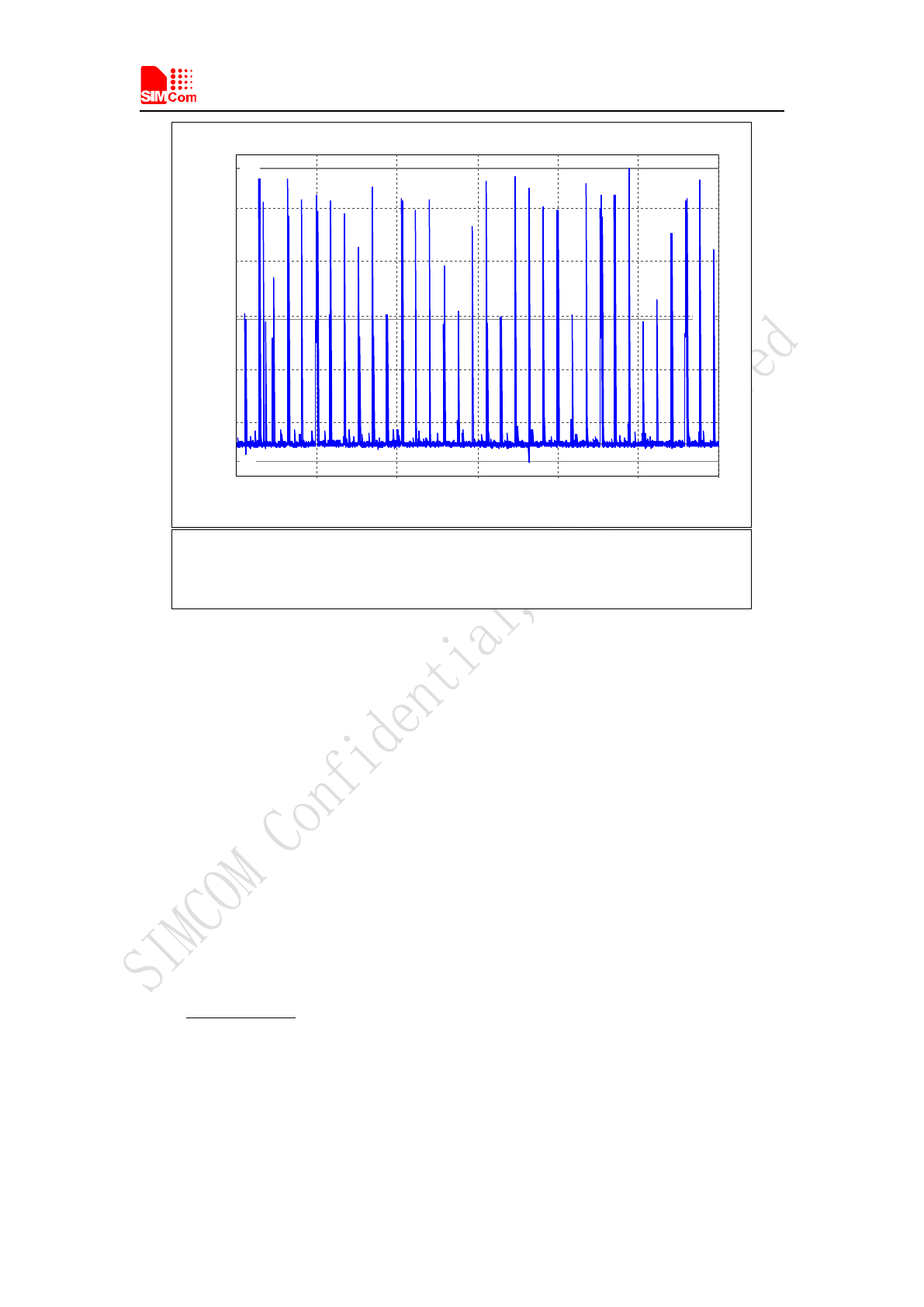
Smart Machine Smart Decision
SIM5320AL EVB User Guide 20.08.2014
19
C urrent W aveform
Tim e
0.00s 4.00s 8.00s 12.00s 15.99s 19.99s 23.99s
C urrent (A )
-11.686m
8.511m
28.708m
48.904m
69.101m
89.298m
109.495m
H igh
Low
M ax
M in
C alculated M e a surem e nts ( 170H z sa m p le rate )
D c 3.2109m A R m s 12.8841m A
Low 750.2690uA M in -5.9155m A
H igh 47.2376m A M a x 103.9990m A
Figure 14: current consumption in the sleep mode
Contact us:
Shanghai SIMCom Wireless Solutions Ltd.
Add: Building A,SIM Technology Building,No.633,Jinzhong Road,Changning
Disdrict,Shanghai P.R. China 200335
Tel: +86-21-3252 3300
Fax: +86-21-3252 3301
URL: www.sim.com