Sirius XM Radio SA10101B XM Satellite RX with FM Transmitter User Manual SKYFi2 Quick Guide Keys Eng
Sirius XM Radio Inc. XM Satellite RX with FM Transmitter SKYFi2 Quick Guide Keys Eng
Contents
Quick Guide
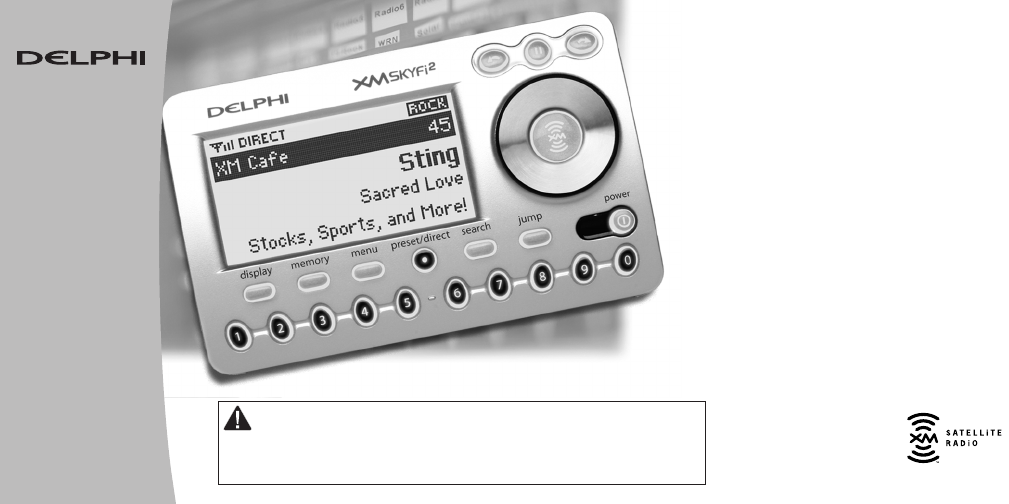
Guide
Quick
SKYFi2
™
Radio
Satellite
Receiver
Warning: This manual and the SKYFi2 Satellite Radio Receiver User Guide contain
important safety and operating information. Please read and follow the instructions in these
manuals. Failure to do so could result in personal injury, death, and/or damage to your SKYFi2
Receiver, accessories, and/or to your vehicle or other property.
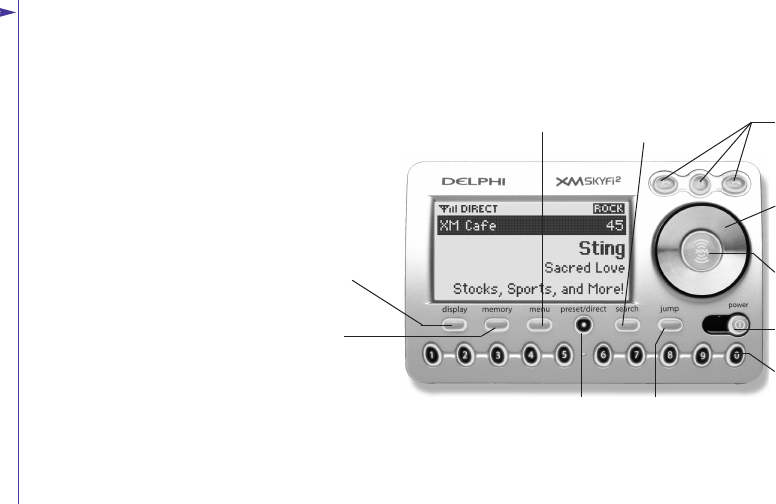
Use your SKYFi2 control buttons
to operate various functions.
See your SKYFi2 User Guide and
SKYFi2 Installation Guide for
additional operating, installation,
and safety information.
3300--MMiinnuuttee RReeppllaayy bbuuttttoonnss
Pause and replay up to 30 minutes
of live XM broadcast.
NNuummbbeerr kkeeyyss
Enter a channel directly or
select your favorite presets.
JJuummpp bbuuttttoonn
Switches between current
and previous channel.
SSeeaarrcchh bbuuttttoonn
Changes search mode
between search by
category or search by
scanning.
PPrreesseett//ddiirreecctt bbuuttttoonn
Selects between direct channel
entry or up to 30 presets.
MMeennuu bbuuttttoonn
Selects and changes
configuration options.
MMeemmoorryy bbuuttttoonn
Saves and recalls song
information such as artist
and song title.
DDiissppllaayy bbuuttttoonn
Displays additional
information on screen
such as stocks or sports
scores.
PPoowweerr bbuuttttoonn
Powers SKYFi2 on and off.
XXMM bbuuttttoonn
Confirms selected channel or
menu option.
SSccrroollll wwhheeeell
Previews channels; also
selects various menu options.
SSKKYYFFii22 RReecceeiivveerr CCoonnttrroollss
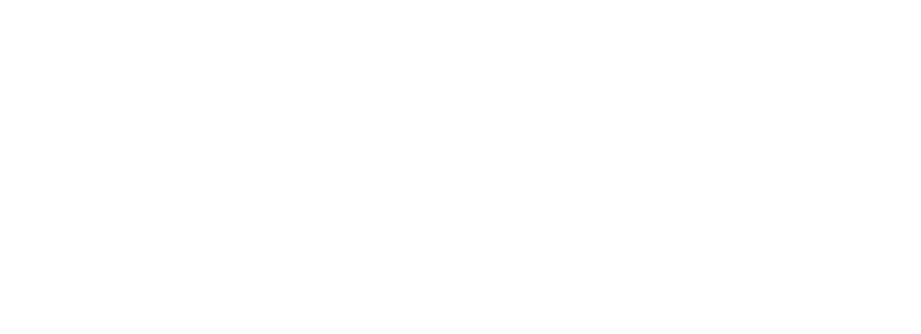
Menu
The menu in your SKYFi2 lets you
change the brightness and contrast
of the display, set the FM modulator
frequency, set the audio level, aim
the Home Antenna, manage your
TuneSelect™list, enter and delete
stock symbols from the Stock Ticker,
access Info Extras, restore your unit
to the factory default settings, and
more. See your SKYFi2 User Guide
for an explanation of these features.
To access the menu, press the
““mmeennuu””button, use the scroll wheel
(or remote) to move the cursor, then
press the ““XXMM””button to select an
option. Pressing the ““mmeennuu””button
will always exit any menu to either
the previous menu level or back to
the play screen. If the ““mmeennuu””button
is not pressed or the cursor is not
moved within 8 seconds, the menu
will time out and automatically return
the user to the play screen.
TuneSelect
TuneSelect notifies you when a
favorite song or artist is playing on
a channel other than the channel
you are currently listening to. You
can choose to search for songs
either by song title or by the artist
name, configurable in the menu
under TuneSelect.
To store a song title or artist in the
TuneSelect list, press and hold the
““XXMM””button for 2 seconds while
you listen to that song. SKYFi2 will
beep once and display “Artist/Song
Selected.”
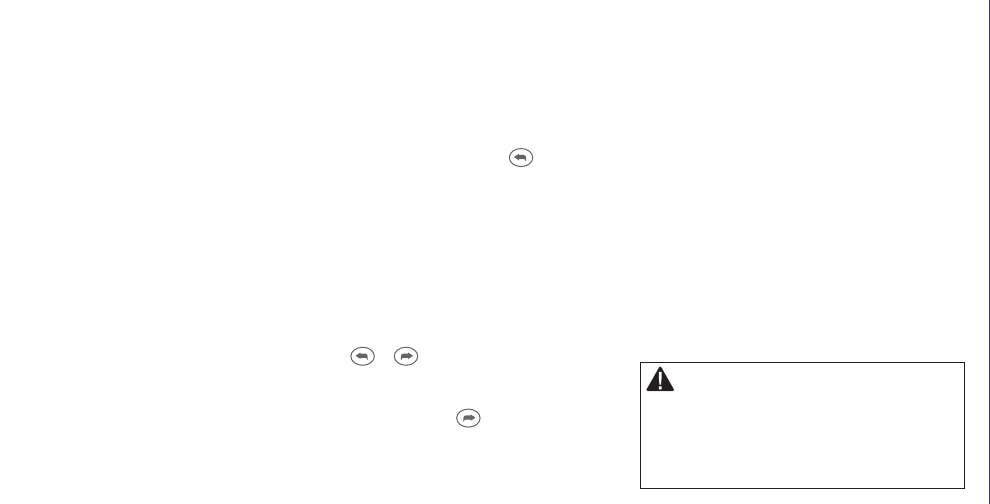
Later, when any song on your list is
playing on another channel, SKYFi2
will beep once and display the song
and artist name along with the channel
name and number where the song is
currently playing. Press the ““XXMM””
button to go to the channel where
the song is playing. You can use the
menu to erase all or only some of the
songs from your TuneSelect list.
SSttoocckk TTiicckkeerr
You can track up to 20 stocks with your
SKYFi2. Use the menu to enter your
favorite stock symbols, and then use
the ““ddiissppllaayy””button to select display
mode 2 in order to view your Stock
Ticker.
30-Minute Replay
30-Minute Replay gives users the
opportunity to finally “hear that
song again.” Pressing the button
replays the previous song, and can be
used to replay songs previously lis-
tened to over the last 30 minutes.
This feature applies to the current lis-
tening session only. Turning your
SKYFi2 off removes all songs from the
up-to-30-minute buffer. You can also
pause the live broadcast anytime by
pressing the ““ppaauussee””button. Press
the or buttons to skip back to
songs or programs within the last 30
minutes. To resume live broadcast,
press and hold the button until
SKYFi2 beeps.
Built-in FM Modulator
SKYFi2 includes a built-in FM modulator
that transmits XM audio to your vehicle’s
FM radio. Use the menu to select the
proper FM frequency, and make sure
nothing is plugged into SKYFi2’s audio
output jack.
Note: Use of the FM modulator requires
the installation of the XM SureConnect
accessory. See the SKYFi2 Install Guide
and XM SureConnect Vehicle Installation
Guide for additional information.
Warning: When using this product it is always
important to keep your eyes on the road and your
hands on the wheel. Failure to do so could result in
personal injury, death, and/or damage to your SKYFi2
Receiver, accessories, and/or to your vehicle or other
property.
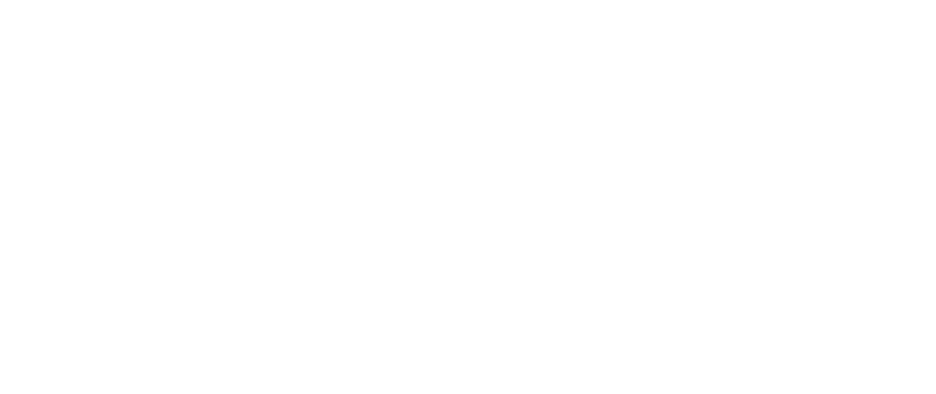
Basic Channel Selection
Turn the scroll wheel, then press
“XM” to select.
-or-
Press the “preset/direct” button
until the “Direct” icon appears,
then use the number keys to
enter the channel number. For
example, for channel 50, press
“5” then “0” or for channel 121,
press “1,” then “2,” then “1.”
SSoommee OOtthheerr FFeeaattuurreess ttoo KKnnooww AAbboouutt......
Presets
Your SKYFi2 has three banks of pre-
sets: A, B, and C. Each bank of pre-
sets can hold up to 10 channels for a
total of 30 presets. Use these banks
to organize your favorite channels or
create separate preset banks for
additional users to enjoy.
To set a preset, tune to a channel
and make sure that it is playing.
Then choose between banks A, B, or
C by pressing the “preset/direct”
button. Then, press and hold (for 2
seconds) the number key you wish
to assign for that channel. SKYFi2
will beep once and display the pre-
set number that has been set.
To choose a preset channel, press the
“preset/direct” button to select the
desired bank. Then, press the number
key for the preset channel you wish
to play.
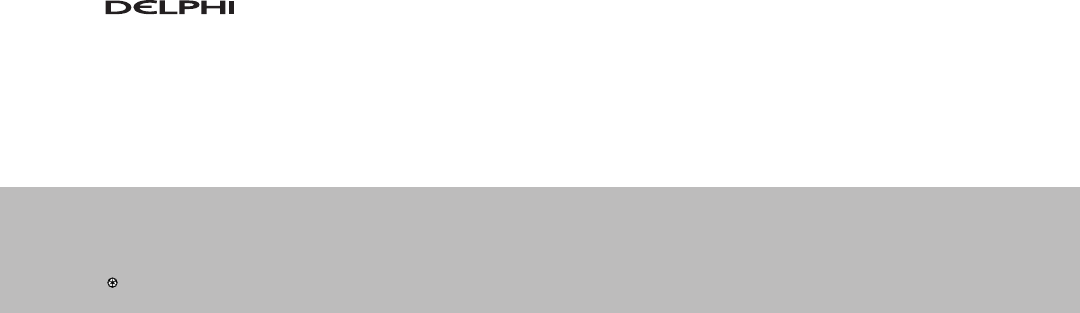
Delphi Corporation
1441 West Long Lake Road
Troy, Michigan 48098-5090
U.S.A.
Customer Service: [1] 877.GO DELPHI
www.delphi.com
Printed on Recycled Paper
©2006 Delphi Corporation. All rights reserved.
DPSS-04-E-066
The SKYFi2 name, XM name, and related logos are
trademarks of XM Satellite Radio Inc.