Sirius XM Radio SA10101B XM Satellite RX with FM Transmitter User Manual 11109xm skyfi2 user eng
Sirius XM Radio Inc. XM Satellite RX with FM Transmitter 11109xm skyfi2 user eng
Contents
- 1. Sure Connect Users Manual
- 2. FM Direct Users Manual
- 3. Users Guide Revised
- 4. Install Guide
- 5. Quick Guide
Users Guide Revised
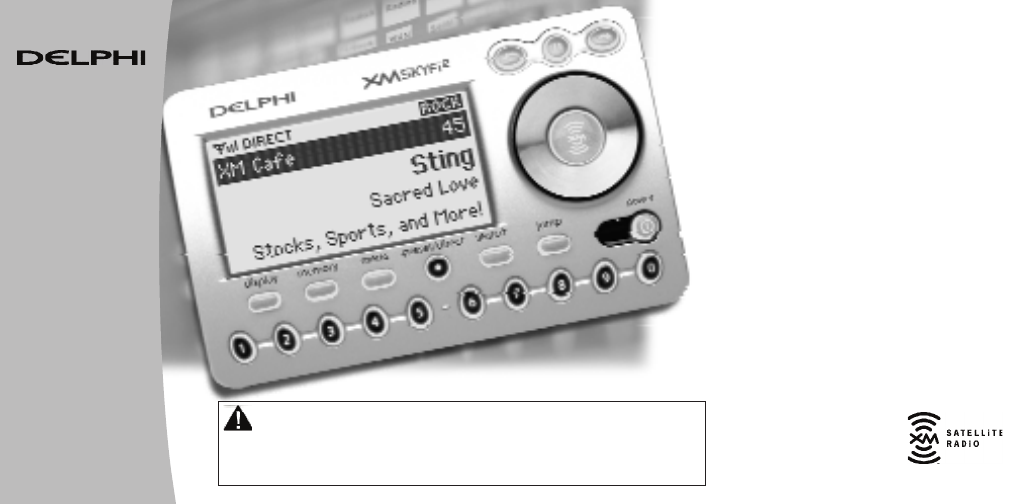
Guide
User
SKYFi2
™
Radio
Satellite
Receiver
Warning: This manual and the SKYFi2 Installation Guide contain important safety and
operating information. Please read and follow the instructions in these manuals. Failure to do so
could result in personal injury, death, and/or damage to your SKYFi2 Receiver, accessories,
and/or to your vehicle or other property.
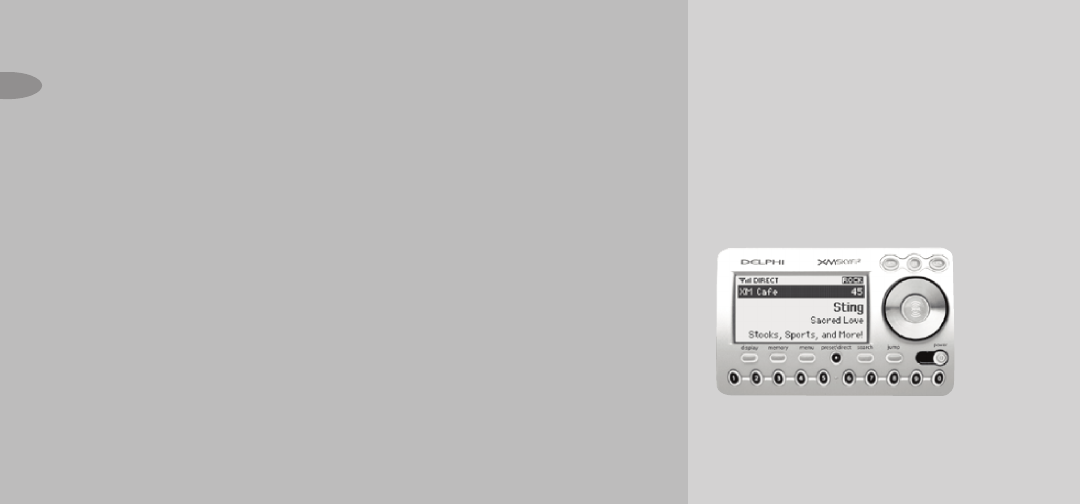
Please note that the power cable that has been supplied with your
device is supplied with permanently attached ferrite beads. It is
the responsibility of the user to use the power cable with the fer-
rite beads.
The user is cautioned that changes or modifications not expressly
approved by XM Satellite Radio Inc. can void the user’s authority
to operate this device.
This device complies with Part 15 of the FCC Rules. Operation is
subject to the following two conditions:
(1) This device may not cause harmful interference.
(2) this device must accept any interference received,
including interference that may cause undesired operation.
This equipment has been tested and found to comply with the lim-
its for a Class B digital device, pursuant to Part 15 of the FCC
Rules. These limits are designed to provide reasonable protection
against harmful interference in a residential installation.
This equipment generates, uses, and can radiate radio frequency
energy and, if not installed and used in accordance with the
installation instructions, may cause harmful interference to radio
communications. However, there is no guarantee that interference
will not occur in a particular installation. If this equipment does
Welcome
Thank you for purchasing a Delphi
XM SKYFi2 Satellite Radio Receiver.
Your SKYFi2 gives you access to over
170 XM Satellite Radio channels of
music, news, and information from
coast to coast.*
2
*XM subscription required for reception of XM service.
Not available in Alaska or Hawaii.
cause harmful interference to radio or television reception,
which can be determined by turning the equipment off and on,
the user is encouraged to try to correct the interference by one
or more of the following measures:
- Reorient or relocate the receiving antenna of the
affected receiver.
- Increase the separation between the XM equipment
and the affected receiver.
- Connect the XM equipment into an outlet on a cir
cuit different from that to which the affected receiver
is connected.
- Consult the dealer or an experienced radio/TV techni
cian for help.
Important: The FCC and FAA have not certified the
Delphi XM SKYFi2 Satellite Radio Receiver for use in
any aircraft (neither portable nor permanent installation).
Therefore, Delphi cannot support this type of applica-
tion or installation.
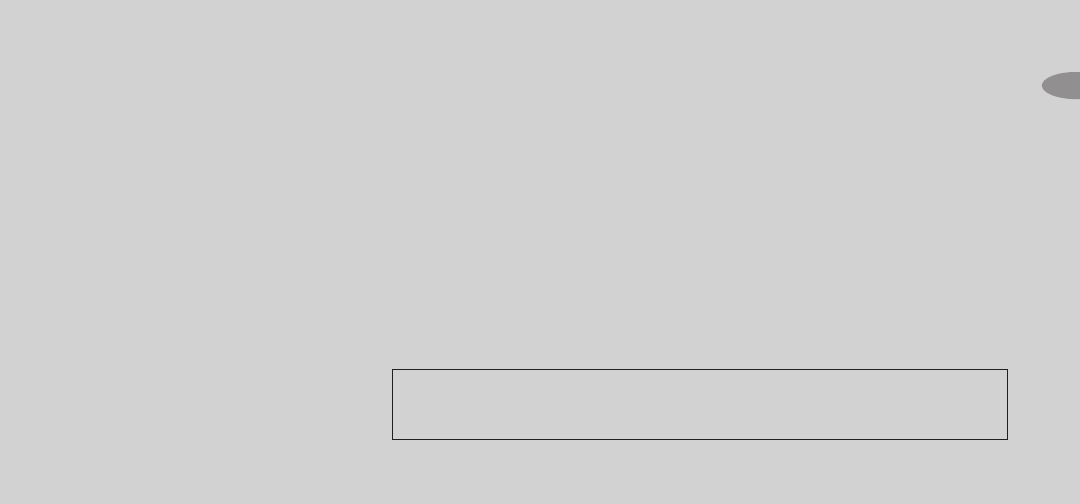
SKYFi2 improves upon the award-
winning SKYFi Satellite Radio Receiver
by offering these new features:
•Builtin FM modulator. Listen to XM
through any vehicle FM radio.
•30Minute Replay. Pause and
replay up to 30 minutes of live
XM broadcast.
•TuneSelect. Find your favorite
songs by song title or artist name
if they’re currently playing on any
XM channel.
•Personalized stock and sports
tickers. Track your favorite stocks
and sports scores on your SKYFi2’s
display while listening to your
favorite music.
•A brighter, white LED backlit display
for even better visibility.
•More versatile vehicle mounting
options than previous model.
To use the SKYFi2 Satellite Radio
Caution: Your SKYFi2 must be used with the enclosed connecting devices or other approved accessories
to ensure maximum performance. Do not modify or alter wires or connections in any way. Shortening
wires or connections may prevent proper functioning of the electrical circuit, which may damage your
receiver and will void your warranty.
3
Receiver, you must have a Vehicle
Adapter Kit (SA10102), Home
Adapter Kit (SA10103), or Marine
Adapter Kit (SA10046), or Delphi
portable audio system (each sold
separately). We do not recom-
mend using the old SKYFi Vehicle
Adapter Kit (SA10002) with the
SKYFi2 Receiver since the SA10102
has been designed to maximize
the performance of SKYFi2.
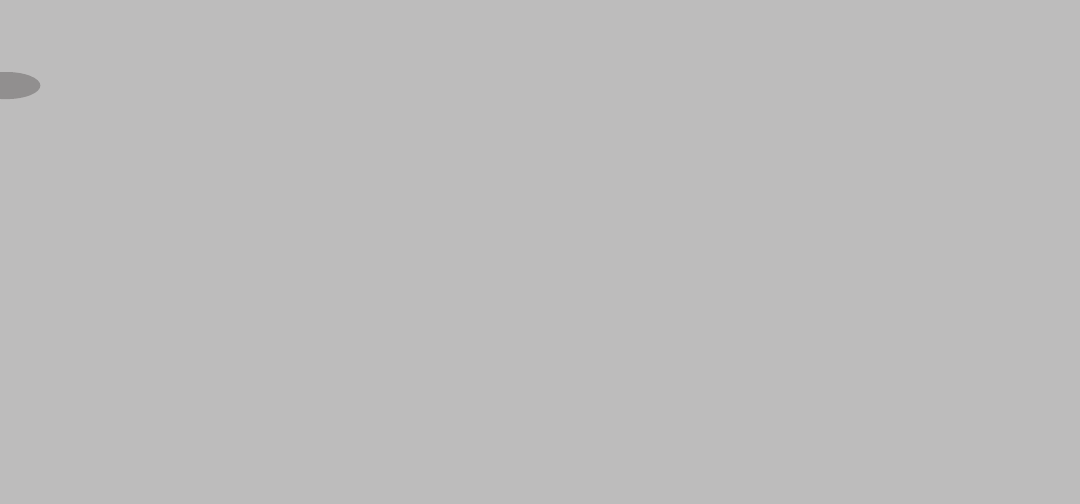
About Delphi
Delphi is a worldwide leader in
mobile electronics, vehicle compo-
nents, and audio technology. Delphi
created the first in-dash car radio in
1936 and continues its strong tradition
of innovation in the audio industry.
Now Delphi technology has helped
make satellite radio a reality, and
Delphi continues to expand its in-vehicle
and consumer electronics technolo-
gies. With its exciting line of satellite
radio products, Delphi offers a broad
portfolio of products to answer a wide
variety of information and entertain-
ment needs in the vehicle, home,
office, or virtually anywhere.
About XM
XM is America's number one satellite
radio service with more than 7 mil-
lion subscribers. Broadcasting live
daily from studios in Washington,
DC, New York City, the Country Music
Hall of Fame in Nashville, Toronto
and Montreal, XM's 2006 lineup
includes more than 170 digital chan-
nels of choice from coast to coast:
the most commercial-free music
channels, sports, talk, comedy, chil-
dren's and entertainment program-
ming; and the most advanced traffic
and weather information.
XM, the leader in satellite-delivered
entertainment and data services for
the automobile market through part-
nerships with General Motors,
*To receive the XM service, you must subscribe to
XM. Available in the continental United States and
Canada only. Satellite radio reception depends on
the ability of the antenna to receive a signal. The
signal may not be available in buildings or if
obstructed (e.g., by mountains, trees, bridges, etc).
4Honda, Toyota, Hyundai, Nissan,
Subaru, Suzuki and Porsche, is avail-
able in more than 140 different vehi-
cle models for 2006. XM's industry-
leading products are available at con-
sumer electronics retailers nation-
wide. For more information about XM
hardware, programming and partner-
ships, please visit http://www.xmra-
dio.com
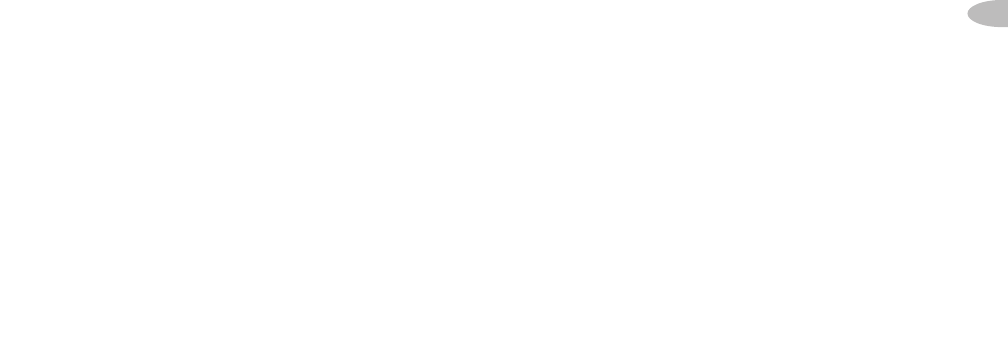
5
Contents
Getting Started
Activating Your SKYFi2 . . . . . . . . . 6
SKYFi2 Receiver
Controls .....................7
Display Screen . . . . . . . . . . . . . . . . 8
Remote Control . . . . . . . . . . . . . . . 9
Basic Operations
Turning SKYFi2 On and Off . . . . . 10
Selecting Channels . . . . . . . . . . . 10
Changing the Display . . . . . . . . . 12
Memorizing Song Information . . 13
Advanced Features
Listening to XM Using Your
Vehicle’s FM Radio . . . . . . . . . . 14
Adjusting the Audio Level . . . . . . 15
Auto-On ....................16
Adjusting the
Brightness and Contrast . . . . . 16
Auto-Off and Sleep Timer . . . . . . 16
Aiming the Home Antenna . . . . . 17
TuneSelect ..................18
StockTicker ..................19
InfoExtras ..................20
30-Minute Replay . . . . . . . . . . . . . 20
Recall Last Channel . . . . . . . . . . . 21
DirectTune ..................22
Search ......................22
Skipping Channels WhileTuning . 24
Setting the Clock . . . . . . . . . . . . . 25
Restoring Factory Defaults . . . . . 25
Setting the Display Screen Mode . . 26
Reference
Care of Your SKYFi2 . . . . . . . . . . . 27
Accessories . . . . . . . . . . . . . . . . . 27
Troubleshooting . . . . . . . . . . . . . . 28
Contacting Technical Support
and Customer Service . . . . . . . 30
Technical Information . . . . . . . . . 30
Warranty
Delphi Limited Consumer
Warranty ..................30
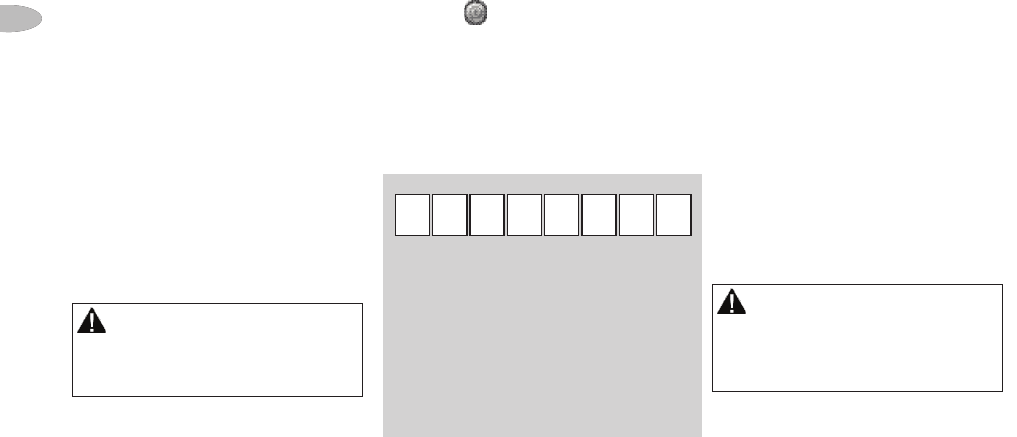
6
Warning: Failure to properly follow all
installation instructions could result in personal
injury, death, and/or damage to your SKYFi2
Receiver, accessories, and/or to your vehicle or
other property.
Warning: When using this product it is
always important to keep your eyes on the road
and your hands on the wheel. Failure to do so
could result in personal injury, death, and/or
damage to your SKYFi2 Receiver, accessories,
and/or to your vehicle or other property.
Getting St art ed
Getting Started
Activating Your SKYFi2
To quickly begin enjoying XM Satellite
Radio with your SKYFi2,
follow these simple steps:
1. Set up your SKYFi2 Receiver using
the installation instructions included
in the SKYFi Home Adapter Kit,
SKYFi Vehicle Adapter Kit, Delphi
XM SKYFi Marine Adapter Kit, any
of the available audio systems, or
with the help of a professional
installer.
2. Press to turn on your SKYFi2
and verify that it is playing channel
1, the XM Preview channel.
3. Select channel 0. The receiver’s
eight-character XM Satellite Radio
ID will appear on the display. Write
the ID here:
Note: Carefully check your XM Radio ID.
The letters I, O, S, and F are not used.
4. Activate your XM Satellite Radio
service. To subscribe, make sure
you have your XM Satellite Radio
ID and a major credit card. Contact
XM at http://activate.xmradio.com
or by calling 1.800.XM.RADIO
(1.800.967.2346).
5. After subscribing, make sure you
keep your receiver on for at least
one hour in order to complete the
activation process. The process is
complete when you can access the
full channel lineup on your SKYFi2.
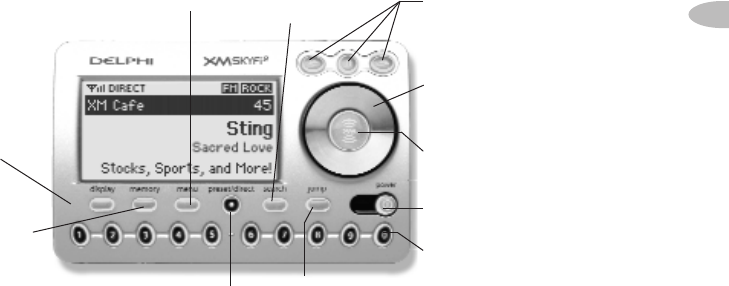
7
SKYFi2 Rec eiv er
Figure 1. SKYFi2 Receiver.
SKYFi2 Receiver
Receiver Controls
Use your SKYFi2 control buttons
to operate various functions.
30Minute Replay buttons
Pause and replay up to 30 minutes
of live XM broadcast.
Number keys
Enter a channel directly or
select your favorite presets.
Jump button
Switches between current
and previous channel.
Search button
Changes search mode
between search by
category or search by
scanning.
Preset/direct button
Selects between direct channel
entry or up to 30 presets.
Menu button
Selects and changes
configuration options.
Memory button
Saves and recalls song
information such as artist
and song title.
Display button
Displays additional
information on screen
such as stocks or sports
scores.
Power button
Powers SKYFi2 on and off.
XM button
Confirms selected channel or
menu option.
Scroll wheel
Previews channels; also
selects various menu options.

8
SKYFi2 Rec eiv er
Display Screen
While tuned to an XM channel, the
SKYFi2 default display contains
information about that channel and
the SKYFi2 settings. See figure 2.
Your SKYFi2 display can be
customized. See the Basic Operations
section, beginning on page 10.
Figure 2. SKYFi2 Receiver display screen.
Signal strength
indicator
(zero to three bars)
Mode (DIRECT, Preset A,
Preset B, or Preset C)
Additional
information
(such as stocks or
sports tickers)
Artist name
Song title
Channel number
Channel name
Category name
or clock
Indicates that internal FM modulator is
turned on and set to an FM frequency

9
SKYFi2 Rec eiv er
Remote Control
Figure 3. SKYFi2 Remote Control.
Power button
Powers SKYFi2 on and off.
30Minute Replay buttons
Pause and replay up to 30 minutes of live
XM broadcast.
Channel button
Previews channels; also selects various menu
options.
XM button
Confirms selected channel or menu option. Push
and hold to select song or artist forTuneSelect.
Search button
Changes search mode between search by category
or search by scanning.
Mute button
Mutes the audio.
+ buttons
Immediately select a different channel (and
control volume in some audio systems).
Jump button
Switches between current and previous channel.
Preset/direct button
Selects between direct channel entry or up to
30 presets.
Number keys
Enter a channel directly or select your favorite
presets.
Memory button
Saves and recalls song information such as artist
and song title.
Display button
Changes the display mode, providing a different
appearance and additional information such as
stocks or sports scores.
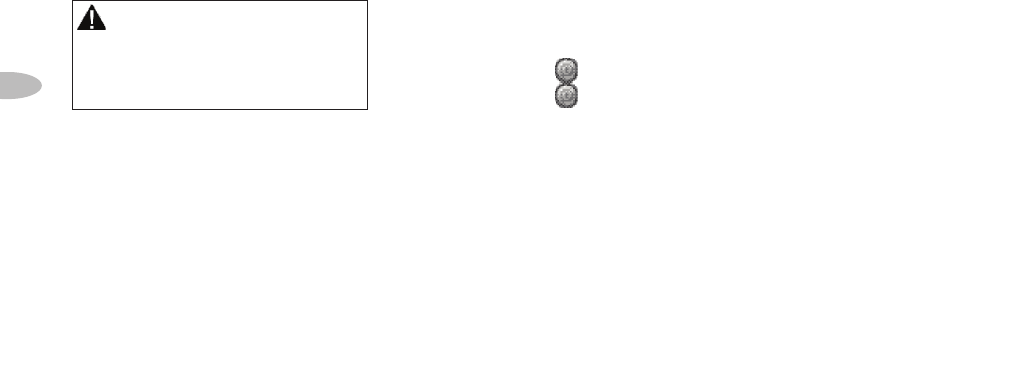
10
Basic Oper ati ons
Warning: When using this product it is
always important to keep your eyes on the road
and your hands on the wheel. Failure to do so
could result in personal injury, death, and/or
damage to your SKYFi2 Receiver, accessories,
and/or to your vehicle or other property.
Basic Operations
Turning SKYFi2 On and Off
1. To turn on: press .
2. To turn off: press and hold for
2 seconds.
If SKYFi2 is installed in a vehicle, you
may use the ignition key to power
SKYFi2 on or off. This will not affect
SKYFi2 in any way.
Selecting Channels
You may select channels by using the
scroll wheel, by pushing one of the pre-
set buttons, or by keying in the channel
number directly.You can also use the
equivalent buttons on the remote control.
Using the Scroll Wheel
1. Turn the scroll wheel.
2. When you find your desired
channel, press the “XM” button
to select it.
You can also set up SKYFi2 so that you
do not have to press the “XM” button
to select a channel. See “Direct Tune”
(page 22).
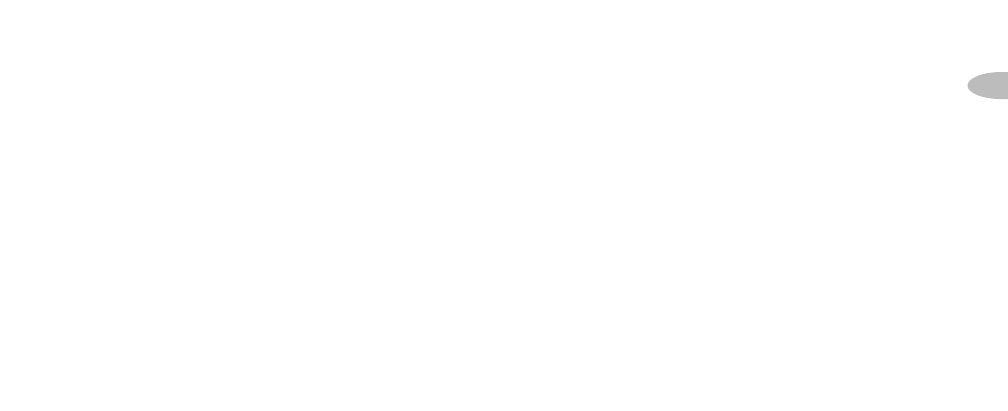
11
Basic Oper ati ons
Direct Entry
1. Press the “preset/direct” but-
ton until the “DIRECT” icon
appears in the display.
2. Press the number keys corre-
spond-ing to the channel
number. For example, for
channel 31, press “3”
followed by “1.” You can
select the channel faster by
pressing the “XM” button
after entering the channel
number.
Using Presets
There are 30 presets in all: Each
bank (A, B, and C) holds 10 presets.
Press the “preset/direct” button to
select the proper bank. Use these
banks to organize your favorite chan-
nels or to create separate preset
banks for additional users to enjoy.
To set a channel preset:
1. Tune to the desired channel.
2. Press the “preset/direct” button
until the appropriate “Preset”
icon (preset bank A, B, or C)
appears in the display.
3. Press and hold the number key
that corresponds to the preset
you would like to set. SKYFi2
beeps when the channel is
stored.
To select a stored preset:
1. Press the “preset/direct” button
until the appropriate “Preset”
icon (preset bank A, B, or C)
appears in the display.
2. Press one of the number keys.
SKYFi2 will tune to that channel.
Note: If a number key is pressed that
has not been assigned to a favorite
channel, SKYFi2 will automatically tune
to channel 1 or the XM Preview channel,
reminding you to make a selection.
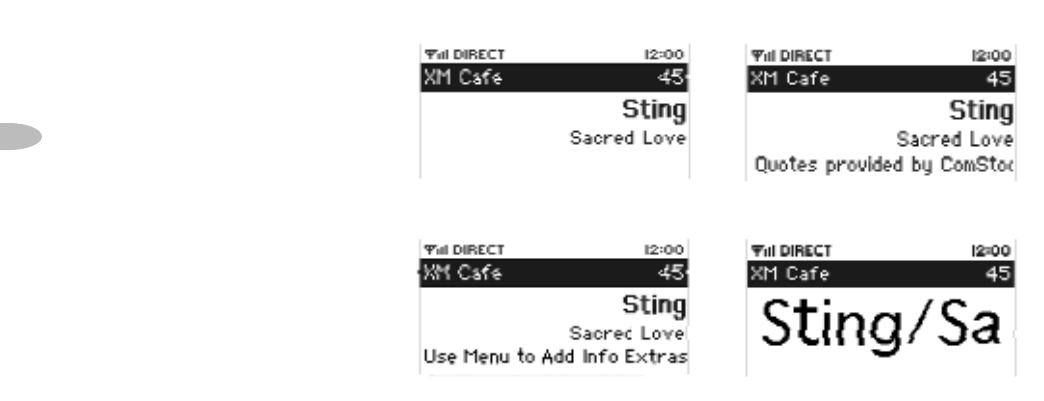
12
Basic Oper ati ons
Changing the Display
Press the “display” button to select
any one of four screens.
Display Option 4
Large display of artist and song title
Display Option 3
Scrolls information extras at bottom of screen
Display Option 2
Scrolls stock ticker at bottom of screen
Display Option 1
Default display
Figure 4. SKYFi2 screen displays.
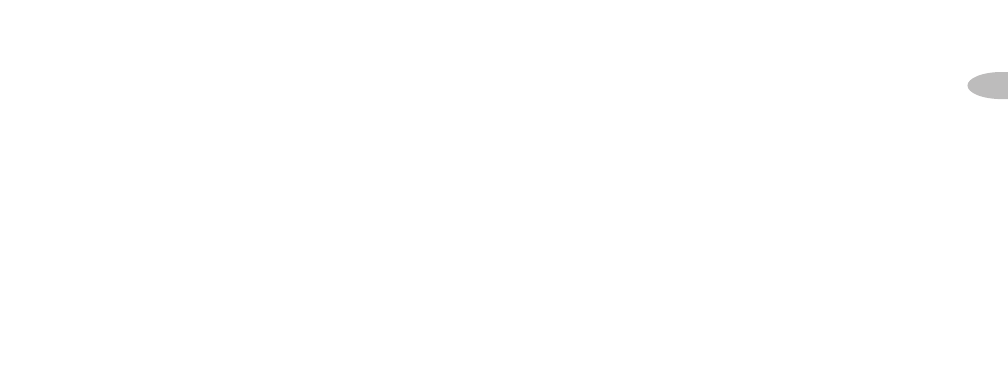
13
Basic Oper ati ons
Memorizing Song Information
SKYFi2 can remember the artist name
and title of the song or programming
you are currently listening to.
1. Press and release the “memory”
button to save the information of
the current song or program.
SKYFi2 can remember up to 20
entries, after which any new infor-
mation that is saved will replace the
oldest entry in memory.
2. To recall saved information, press
and hold the “memory” button for
3 seconds. Turn the scroll wheel or
use the up and down buttons on
the remote to view the entire list of
songs or programs.
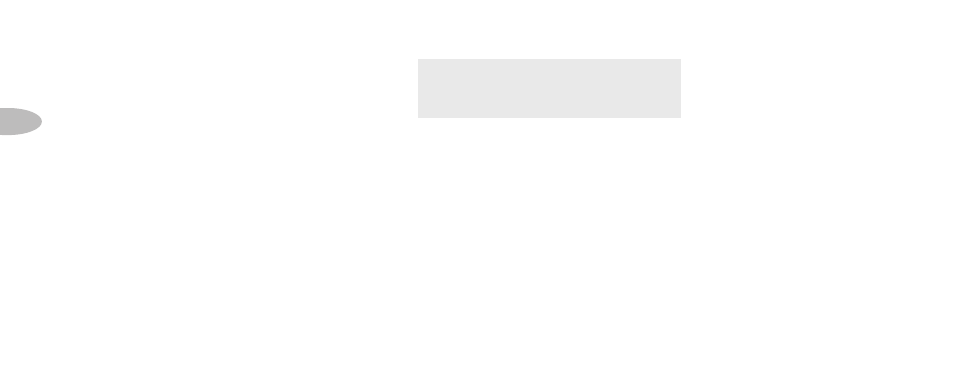
14
Advanced F eat ure s
Advanced Features
Listening to XM Using
Your Vehicle’s FM Radio
SKYFi2 has a built-in FM modulator
that transmits the XM audio signal to
any vehicle FM radio.You can use the
FM modulator in your vehicle cradle
only.
You will first need to determine if your
installation will require the use of the
FM modulator or the use of the cassette
adaptor. If your vehicle’s radio does not
have a cassette player, you will need to
use either the Professional wired FM or
the self install XM SureConnect method
of installation. Please read the XM
SureConnect installation guide before
installing.
1. Turn on your vehicle’s FM radio.
2. Tune the FM radio to each of the
following FM frequencies:
88.1, 88.3, 88.5, 88.7, 88.9, 106.7,
106.9, 107.1, 107.3, 107.5, 107.7, and
107.9.
3. Note the frequency that has no FM
station or the least amount of
interference.
4. Turn on your SKYFi2.
5. Press the “menu” button.
6. Use the scroll wheel to select
“FM Frequency.” Press the “XM”
button to confirm.
7. Use the scroll wheel to select the
frequency noted in step 4. Press
the “XM” button to confirm.
8. Press the “menu” button to
return to the main menu and
then again to return to the
play screen.
9. You should now hear XM pro-
gramming over your vehicle’s
FM radio. If the sound is not
clear or you hear interference
or static, try another frequen-
cy by repeating the process
above.
Note: If you are not using the FM modu-
lator, set the FM frequency to “FM Off”
for the best audio quality.
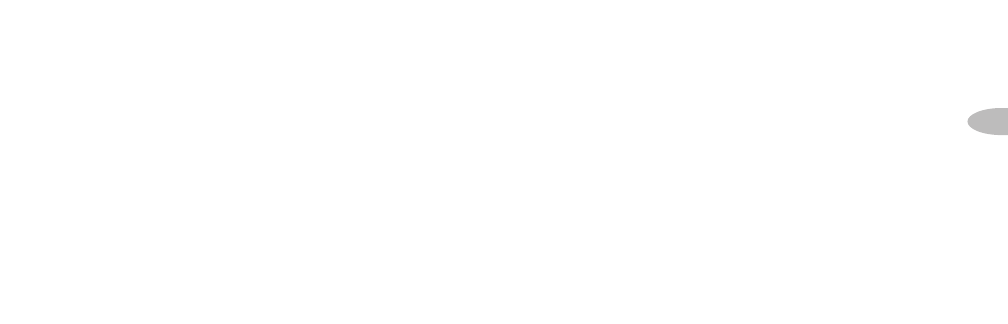
15
Advanced F eat ure s
Note: If you are traveling long dis-
tances, you may need to repeat this pro-
cedure periodically if you hear interfer-
ence from local FM stations.This is due
to the differences in the strength of FM
stations being broadcast in these areas,
and not to any problems associated
with your SKYFi2.
In the rare situation that you can-
not find an acceptable open FM
frequency, consult a professional
audio installer.You may improve
the audio quality by using the
Delphi FM Direct Adapter
(SA10112), sold separately.
Adjusting the Audio Level
The factory default setting should
work well in most situations.
However, if you hear distortion,
you should decrease the audio
level. If the XM audio level is too
low compared to other sources
such as CD, cassette, or other FM
stations, you may want to
increase the audio level.
1. Press the “menu” button.
2. Use the scroll wheel (or
remote) to select “Audio
Level.” Press the “XM” button
to confirm.
3. Use the scroll wheel (or remote) to
select the desired level. Press the
“XM” button to confirm selection.
4. Press the “menu” button to return
to the main menu and then again
to return to normal operation.
Note: This is not a volume control. This fea-
ture should be used to better match the
SKYFi2 audio level with the other audio
sources in the receiver. Set the volume
using the audio system or FM radio con-
nected to your SKYFi2.
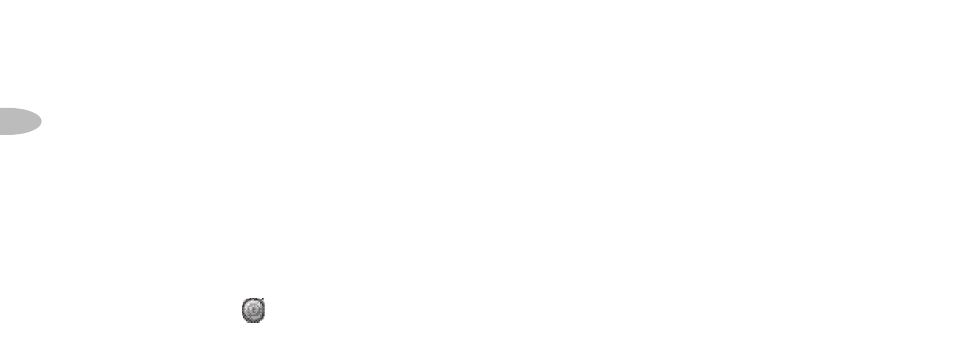
16
Advanced F eat ure s
AutoOn
Normally, SKYFi2 turns on whenever
it receives power. If SKYFi2 is wired
to a power source that is always on,
you should disable the “Auto-On”
option:
1. Press the “menu” button.
2. Use the scroll wheel (or remote) to
select “Auto-On.” Press the “XM”
button to confirm selection.
3. Select “Off.” Press the “XM”
button to confirm selection.
4. Press the “menu” button to return
to the main menu and then again
to return to normal operation. You
must now use the button to
turn SKYFi2 on or off.
Adjusting the Brightness
and Contrast
1. Press the “menu” button.
2. Use the scroll wheel (or remote) to
select “Brightness” or “Contrast.”
Press the “XM” button.
3. Use the scroll wheel (or remote) to
select the desired level. Press the
“XM” button to confirm.
4. Press the “menu” button to return
to the main menu and then again
to return to normal operation.
AutoOff and Sleep Timer
You can set SKYFi2 to automati-
cally shut off between 15 min-
utes to three hours after your
last input or action. Use this fea-
ture if SKYFi2 continues to
receive power even after you
remove the ignition key; setting
Auto-Off prevents SKYFi2 from
draining the vehicle battery. You
may also use Auto-Off as a
“sleep” feature to turn SKYFi2
off automatically after a period of
time.
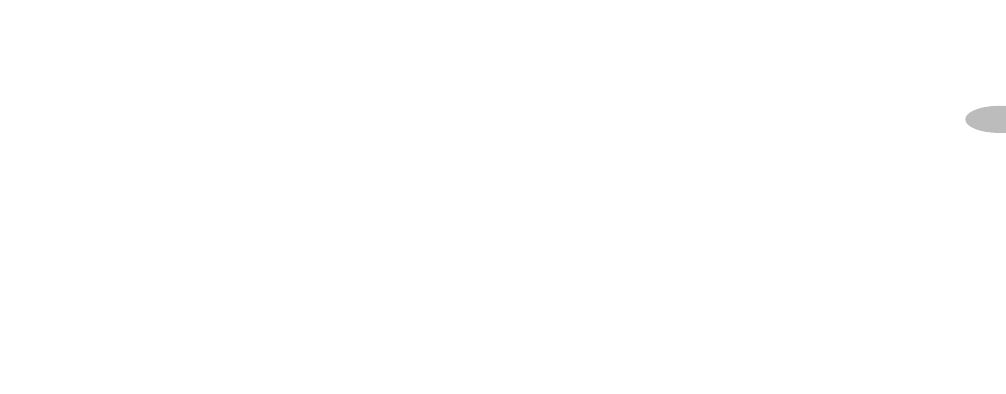
17
Advanced F eat ure s
To set AutoOff:
1. Press the “menu” button.
2. Use the scroll wheel (or remote) to
select “Auto-Off/Sleep Timer.”
Press the “XM” button to confirm
selection.
3. Use the scroll wheel (or remote) to
select the time period. Press the
“XM” button to confirm selection.
4. Press the “menu” button to return
to the main menu and then again
to return to normal operation.
Aiming the Home Antenna
For the best reception possible, aim
the home antenna using the follow-
ing method:
1. Press the “menu” button.
2. Use the scroll wheel (or remote) to
select “Antenna Aiming.” Press the
“XM” button to confirm selection.
3. Slowly turn and tilt the antenna.
The “Satellite” and “Terrestrial”
signal bars will change. Find the
position that gives the strongest
signal strength on either
“Satellite” or “Terrestrial.”
4. Press the “menu” button to return
to the main menu and then again
to return to normal operation.
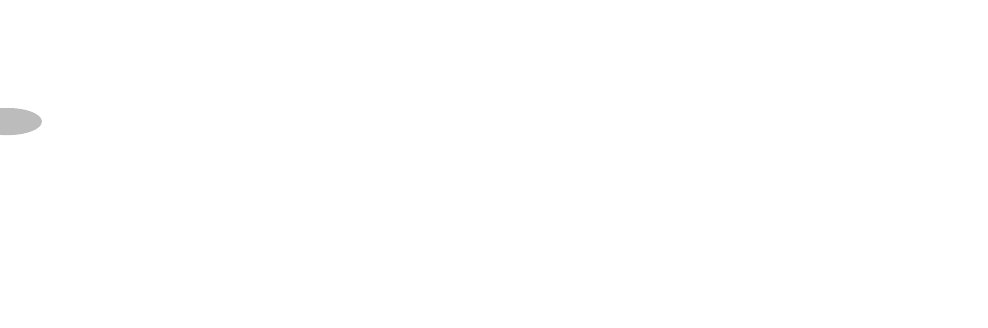
18
Advanced F eat ure s
TuneSelect
TuneSelect notifies you when a
favorite song or artist is playing on a
channel other than the one you are
currently listening to.You can choose
to search for songs either by song title
or by the artist name, configurable in
the menu underTuneSelect.
To add a song to the TuneSelect list:
1. Press the “menu” button and select
the “TuneSelect” option. You can
choose “Select by Song” (factory
default) or “Select by Artist.” Press
the “menu” button to return to nor-
mal operation.
2. While the song is playing, press and
hold the “XM” button for 2 seconds.
SKYFi2 will beep and
display “Artist/Song Selected.”
SKYFi2’sTuneSelect feature can
remember up to 20 songs or artists
(not both); when the list is full, any
new entry will replace the oldest
song or artist in the list.
3. When any song in the list plays
on any channel, SKYFi2 beeps
and displays “Artist/Song
Found” and the name of the
song.
4. While the “Artist/Song Found”
message is displayed, press the
“XM” button to switch to the
channel playing the song.
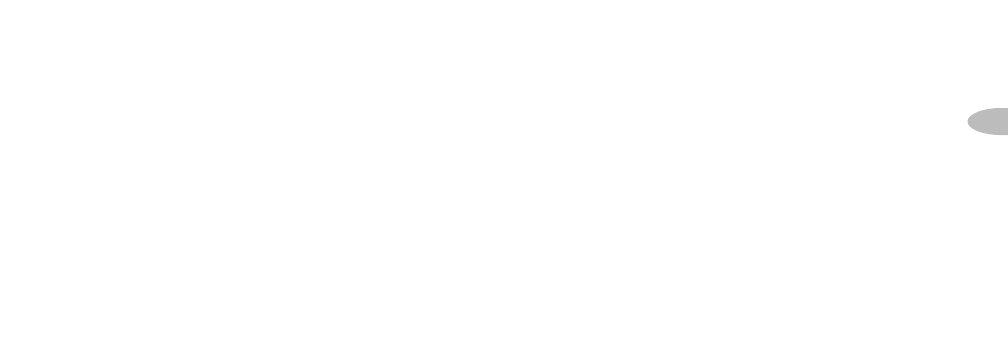
19
Advanced F eat ure s
To delete a song from the
TuneSelect list:
1. Press the “menu” button.
2. Use the scroll wheel (or remote) to
choose “TuneSelect.” Press the
“XM” button to confirm selection.
3. You may erase all songs or artists
in the list, or erase individual
songs or artists. Use the scroll
wheel (or remote) and “XM” but-
ton to select the desired option
and follow the instructions on the
SKYFi2 display.
4. Press the “menu” button to return
to the main menu and then again
to return to normal operation.
Stock Ticker
SKYFi2 can track up to 20 of your
favorite stock symbols, displaying
the price and daily movement on
the screen.*
To add a stock symbol:
1. Press the “menu” button.
2. Use the scroll wheel (or remote)
to select “Stock Ticker.” Press the
“XM” button to confirm.
3. Select “Add Stocks.”
4. Use the scroll wheel (or remote)
to select each letter in the desired
stock symbol. Press the “XM”
button after each letter.
Note: SKYFi2 has an embedded list of
more than 9,000 regularly traded stock
symbols that helps complete partial
entries and prevents you from entering
a non-existent symbol.
5. Press the “XM” button to con-
firm and save the stock symbol
in memory.
6. Press the “menu” button to
return to the main menu and
then again to return to normal
operation.
7. Press the “display” button to
select mode 2 to view your
personal Stock Ticker.
*You can track any stock and most indices listed on the NYSE, AMEX, or NASDAQ. Market
information is delayed approximately 25 minutes. Stock data provided by ComStock, Inc.
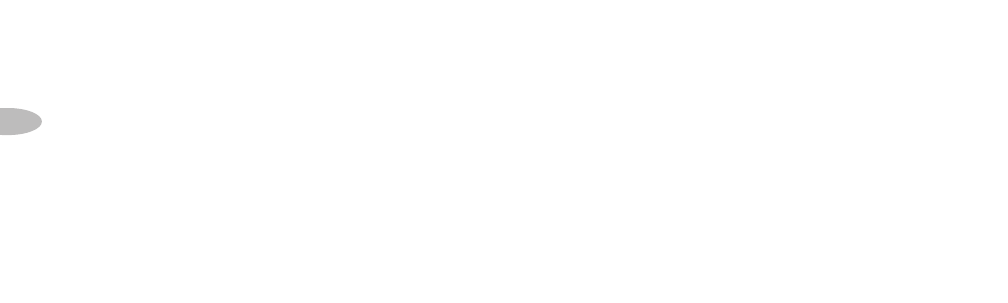
20
Advanced F eat ure s
To delete a stock symbol:
1. Press the “menu” button.
2. Use the scroll wheel (or remote) to
select “Stock Ticker.” Press the
“XM” button to confirm.
3. Select “Erase Stocks.”
4. SKYFi2 gives you a choice of
deleting individual or all symbols.
Use the scroll wheel (or remote)
and the “XM” button to make
your choice.
5. Press the “menu” button to return
to the main menu and then again
to return to normal operation.
Info Extras
XM Satellite Radio will broadcast addi-
tional information such as sports scores
and other useful information features
throughout the time you own and use
your SKYFi2.To view the most recent list
of available information, press the
“menu” button and select “Info Extras.”
Then just follow the instructions on the
display to choose the type of Info Extras
you are interested in, personalize it to
view as little or as much as you like, and
look for new information that has been
added.
30Minute Replay
30-Minute Replay gives users the
opportunity to finally “hear that song
again.” This feature applies to the
current listening session only.Turning
your SKYFi2 off removes all songs
from the up-to-30-minute buffer.
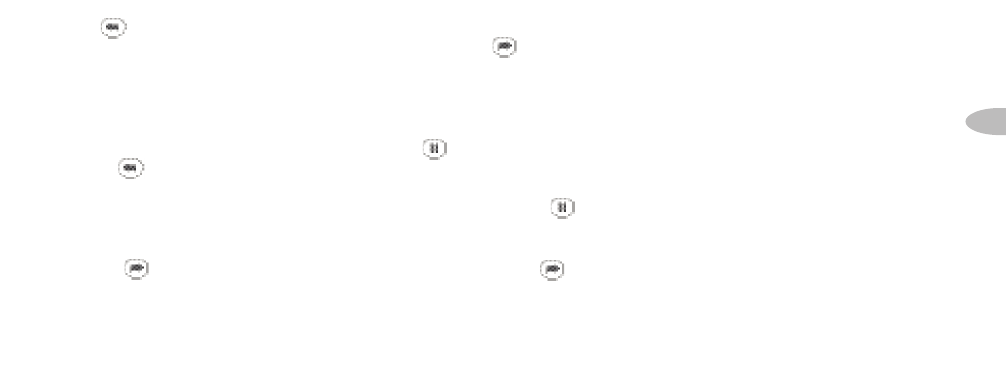
21
Advanced F eat ure s
To rewind to the beginning of a song:
1. Press the button. If a song has
been playing for less than 5 seconds,
SKYFi2 rewinds to the beginning of
the previous song. If the song has
been playing for longer than 5
seconds, SKYFi2 rewinds to the
beginning of the current song.
2. Pressing the button again skips
backward to previous songs in the
order they played. SKYFi2 allows
you to access up to 30 minutes of
previously listened to live broadcast.
3. Pressing the button skips
forward.
4. To exit 30-Minute Replay and
return to the live XM broadcast,
press and hold the button
until SKYFi2 displays “LIVE” at
the top of the screen.
To pause a song:
1. Press the button. The word
“PAUSE” appears in the display.
2. To resume playback from where
you had paused, press the
button again.
3. To return to the live XM broad-
cast, press and hold the
button until SKYFi2 beeps and
displays “LIVE” at the top of the
screen.
Recall Last Channel
Press the “jump” button to switch
to the channel that was previously
being listened to. Pressing the
“jump” button more than once
allows you to switch between two
channels at a time.
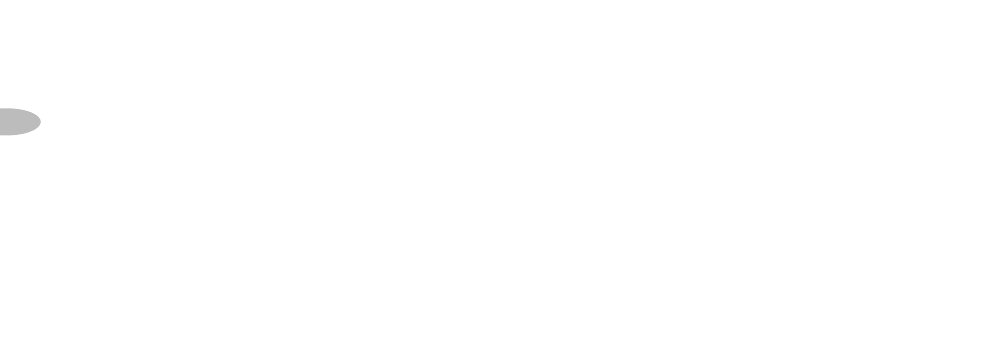
22
Advanced F eat ure s
Direct Tune
Normally, you can use the scroll
wheel (or the remote’s up and down
buttons) to preview the artists and
song titles on other channels. You
must press the “XM” button to tune
to the desired channel. To change
this so that you do not have to press
the “XM” button and SKYFi2
behaves like an FM radio or televi-
sion, change the “Direct Tune”
option to “On.”
1. Press the “menu” button.
2. Use the scroll wheel (or remote)
to select “Direct Tune.” Press the
“XM” button to confirm.
3. Use the scroll wheel (or remote) to
select “On.” Press the “XM” button
to confirm.
4. Press the “menu” button to return
to the main menu and then again
to return to normal operation.
Search
SKYFi2 allows you to search channels
by category, scan through all presets,
or scan through all channels. Select
the search method through the menu.
To search by category:
1. Press the “menu” button. Select
“Search Mode,” then select
“Search by Category.” Return to
normal operation by pressing the
“menu” button. (“Search by
Category” is the factory default.)
2. Press the “search” button to enter
category mode.
3. Press the “search” button repeatedly
until you find the desired category.
4. Turn the scroll wheel to view
channels within that category.
Press the “XM” button to select a
channel.
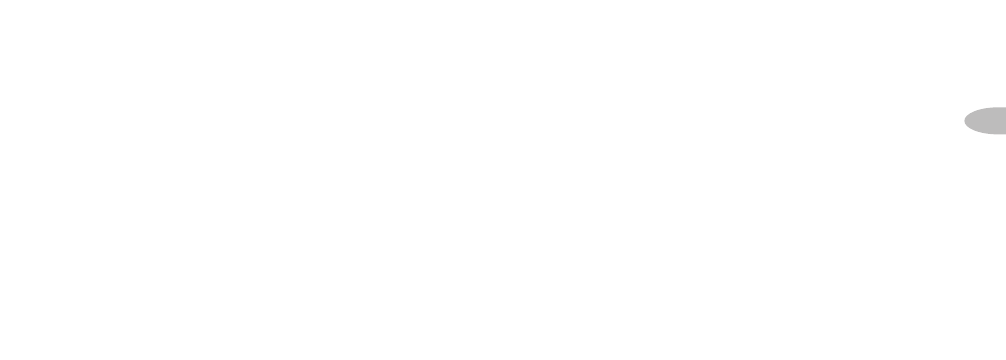
23
Advanced F eat ure s
To scan all presets:
1. Press the “menu” button. Select
“Search Mode,” then select
“Search by Scanning.” Return to
normal operation by pressing the
“menu” button.
2. Press the “preset/direct” button
to select one of the preset banks.
3. Press the “search” button.
SKYFi2 plays each preset channel
for 5 seconds, then advances to
the next preset.
4. Press the “search” button again to
stop scanning.
To scan all channels:
1. Press the “menu” button. Select
“Search Mode,” then select
“Search by Scanning. Return to
normal operation by pressing the
“menu” button.
2. Press the “preset/direct” button
to select direct mode.
3. Press the “search” button. SKYFi2
each channel for 5 seconds,
then advances to the next channel.
4. Press the “search” button again to
stop scanning.
Note: When searching, SKYFi2 does not
play any channel that you skipped using
the “Channel Skip/Add” feature. You can
always tune to these channels using the
scroll wheel or by direct entry.
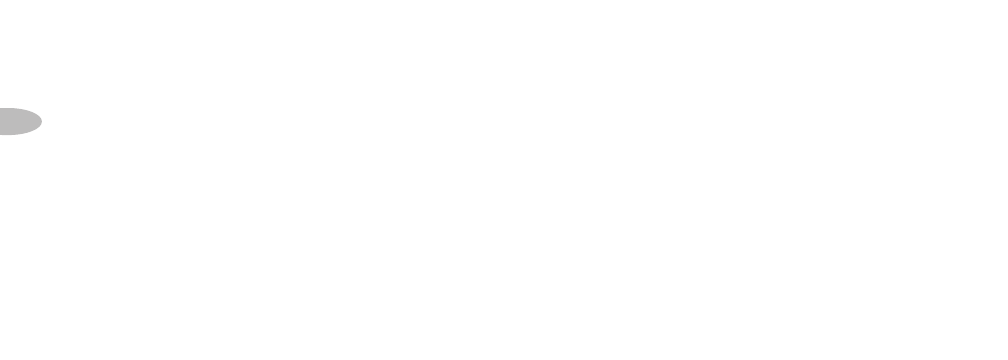
24
Advanced F eat ure s
Skipping Channels
While Tuning
You can choose to skip over certain
channels when using the scroll wheel.
1. Press the “menu” button.
2. Use the scroll wheel (or remote) to
select “Channel Skip/Add.” Press
the “XM” button to confirm.
3. SKYFi2 displays a list of channels.
In front of each channel is a “+”
(meaning the channel is not
skipped) or a “-“ (meaning the
channel is skipped).
4. To skip a channel, use the scroll
wheel (or remote) to highlight that
channel. Press the “XM” button to
change the “+” to a “-.“
5. To add a channel back, use the scroll
wheel (or remote) to highlight that
channel. Press the “XM” button to
change the “-“ to a “+.”
6. Press the “menu” button to return
to the main menu and then again to
return to normal operation.
Note: You can still tune to skipped channels
by entering the channel number (in direct
entry mode) or by pressing a preset (in pre-
set mode) if that channel has already been
stored.This is not considered an appropri-
ate method for performing “parental con-
trol.”To completely block access to any XM
channel, contact XM Listener Care at
1.800.XM.RADIO (1.800.967.2346).
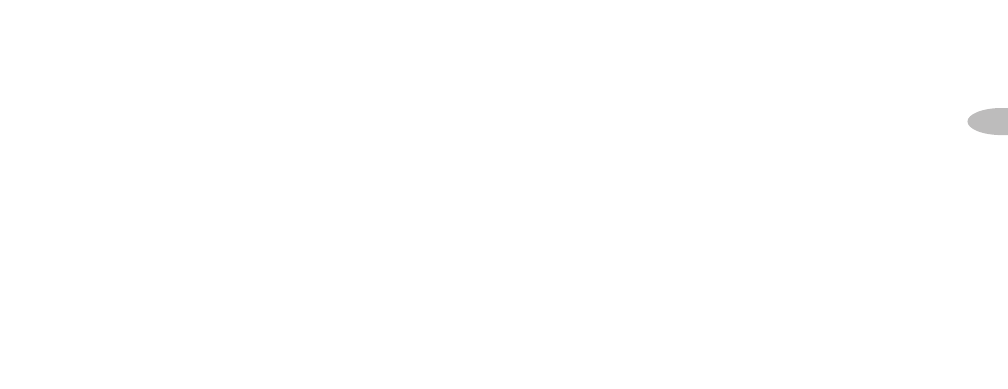
25
Advanced F eat ure s
Setting the Clock
1. Press the “menu” button.
2. Use the scroll wheel (or remote) to
select “Set Clock.” Press the “XM”
button to confirm.
3. You can use a 12-hour or 24-hour
(“military” time) format. Use the
scroll wheel (or remote) and “XM”
button to make your choice.
4. Use the scroll wheel (or remote) to
choose your local time zone.You
can also choose whether or not to
adjust settings for daylight-saving
time. Press the “XM” button to
confirm. XM automatically sets
the minutes.
5. Press the “menu” button to return
to the main menu and then again
to return to normal operation.
Restoring Factory Defaults
This feature erases all of your person-
al settings in the presets, TuneSelect,
memory, Stock Ticker, and Sports
Ticker, and resets all other settings to
the original factory configuration.
1. Press the “menu” button.
2. Using the scroll wheel (or remote),
select “Set Factory Defaults.” Press
the “XM” button to confirm.
3. Select “Yes” to restore the factory
default settings. Press the “XM”
button to confirm. Otherwise,
press the “menu” button to return
to the main menu and then again
to return to normal operation.
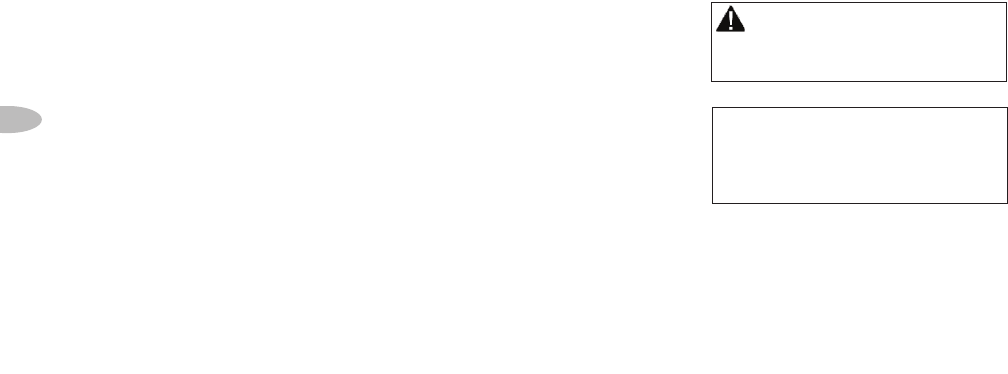
26
Advanced F eat ure s
Setting the Display
Screen Mode
You may change the appearance of the
display to suit your preference, or to
improve visibility in bright sunlight or
cold weather by disabling the scrolling
text to allow information to be viewed
without scrolling.
1. Press the “menu” button.
2. Use the scroll wheel (or remote)
to select “Display Screen Mode.”
Press the “XM” button to confirm.
3. You may select between white
characters on black background
or black characters on white
background (using “Background
Mode”) or scrolling versus non-
scrolling (using “Scrolling Mode”).
4. Press the “menu” button to return
to the main menu and then again
to return to normal operation.
Warning: Failure to follow these instructions
could result in personal injury, death, and/or
damage to your SKYFi2 Receiver, accessories,
and/or to your vehicle or other property.
Caution: Refrain from consuming or storing
food or drinks near your SKYFi2. Spilling food
or drink on the unit could damage it. Improperly
installing the antenna cable could cause leaks
that can damage your SKYFi2, accessories,
vehicle, or other property.

27
Referenc e
Accessories (sold separately)
There are various accessories
available for your SKYFi2. Consult
your local retailer or
www.delphi.com or
www.xmradio.com for availability.
Vehicle Adapter Kit by Delphi (SA10102)
Use the Vehicle Kit to install SKYFi2 in
another vehicle. Includes an antenna, 12V
power adapter, cradle, and various
mounts.
Home Adapter Kit by Delphi (SA10103)
Allows you to use SKYFi2 in your home
or office. Includes a high-gain home
antenna, an AC power adapter, home
stand, and audio cable.
Marine Adapter Kit by Delphi (SA10046)
Allows you to use SKYFi2 on a boat.
Includes a splash-proof case, marine
antenna, mount, and FM modulator.
Antenna Extension Cable for
XM Home Antenna (SA10006)
Extends the antenna cable by 50 feet.
Includes all necessary cables and
connectors.
FM Direct Adapter by Delphi (SA10112)
For geographic areas with many FM sta-
tions and few open FM channels, the
Delphi FM Direct Adapter minimizes
interference. A professional installer can
advise you whether this adapter is suit-
able for your vehicle and driving condi-
tions.You may require additional anten-
na cable adapters depending on your
vehicle; consult your installer.
Reference
Care of Your SKYFi2
Important:
• Use only a soft, dry cloth to clean
the outside of your SKYFi2, any
peripherals, and any accessories.
• Do not use any solvents, chemicals,
or cleaning solutions containing
alcohol, ammonia, or abrasives.
• Do not allow liquids to spill on
the unit.
• Do not use sprays near your SKYFi2.
• It is best to keep SKYFi2 out of direct
sunlight or other sources
of extreme heat.
• Avoid placing SKYFi2 in places where
air cannot circulate around the unit.
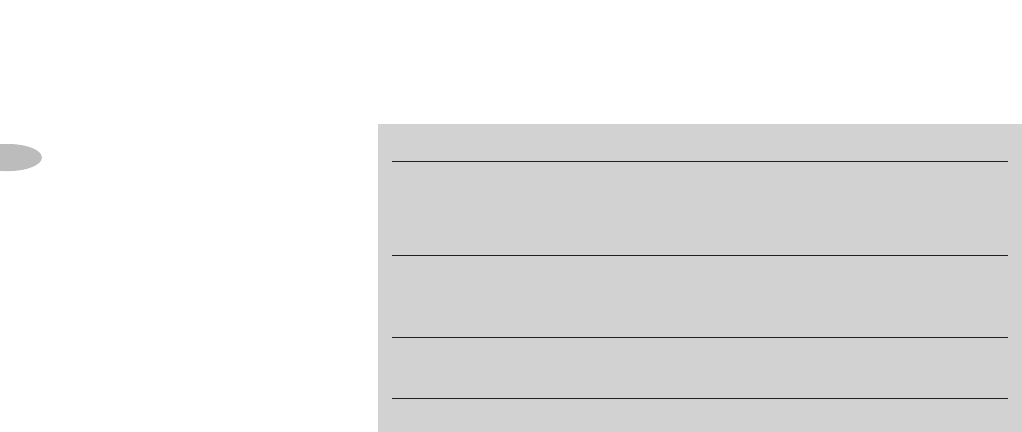
28
Reference
Troubleshooting
SKYFi2 is designed and built to
provide you with trouble-free per-
formance without the need for
servicing. If it does not appear to
be functioning properly, follow
these troubleshooting steps first
to try to remedy the situation
yourself:
1. Attach all connections firmly
and securely.
2. Make sure the cigarette
lighter/auxiliary power socket
is clean and free of corrosion.
3. If you have installed SKYFi2 in a
vehicle and it does not power on,
check the 12V adapter fuse by
unscrewing the ribbed end of the
12V adapter. If required, replace
If you see this on the display:
NO SIGNAL
Cause: the XM signal is being
blocked.
ANTENNA
Cause: the XM antenna is not
plugged into SKYFi2.
OFF AIR
Cause: the channel selected is
not currently broadcasting.
You should:
Move SKYFi2’s antenna away from the obstruct-
ed area, e.g., an underground garage. Make sure
the vehicle antenna is mounted outside the vehi-
cle or the home antenna is positioned near a
south-facing window.
Make sure the antenna is correctly attached to
SKYFi2 and that the cable is not damaged or
kinked. Turn SKYFi2 off, then on, to reset this
message.
Tune to another channel.
with a 1-amp fuse only. If the 12V
adapter does not have a remov-
able end-cap, it has an internal
fuse that resets itself after it is left
unplugged for a period of time.
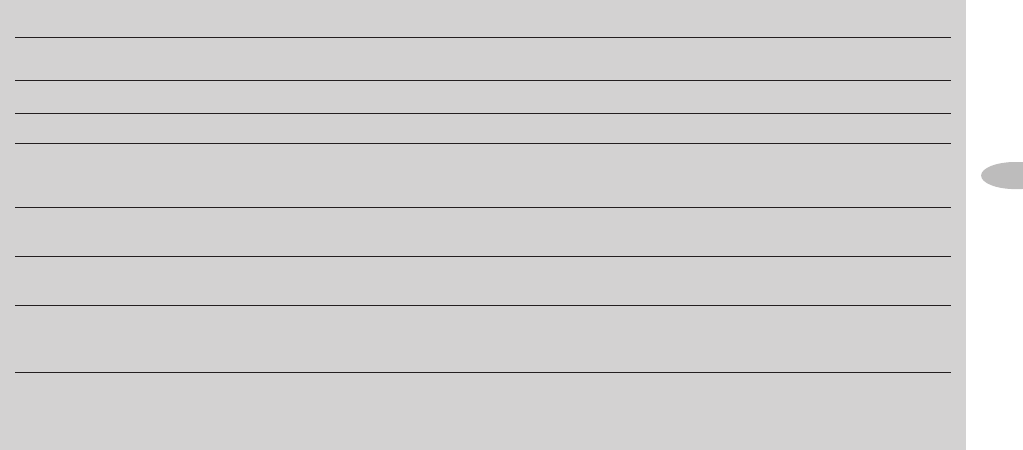
29
Referenc e
If this happens:
You do not receive all XM channels
you have subscribed to.
Audio sounds distorted.
Audio is too soft.
You cannot tune to a channel.
No song title or artist name
displayed.
Audio has static while listening
through your vehicle’s FM radio.
Audio on XM instant traffic and
weather channels sounds different
from other XM channels.
You should:
Contact XM Satellite Radio (see page 6).
Reduce audio output level (see page 15).
Increase audio output level (see page 15).
Check that you have not chosen to skip that channel (see page 24). If the problem persists, contact
XM Satellite Radio at 1.800.967.2346. Verify that you are authorized to receive that channel as part
of your XM subscription, and that you have not asked XM Satellite Radio to block that channel.
Nothing is wrong with your SKYFi2. That information may be in the process of being updated.
On some sports and news channels, there is no title or artist information.
Change to another FM frequency (see page 14). If the problem persists and you are using the
FM modulator in a vehicle, change to a hard-wired FM modulator (see page 15, page 27).
Nothing is wrong with your SKYFi2. These channels use a different audio technology than the
other XM channels.
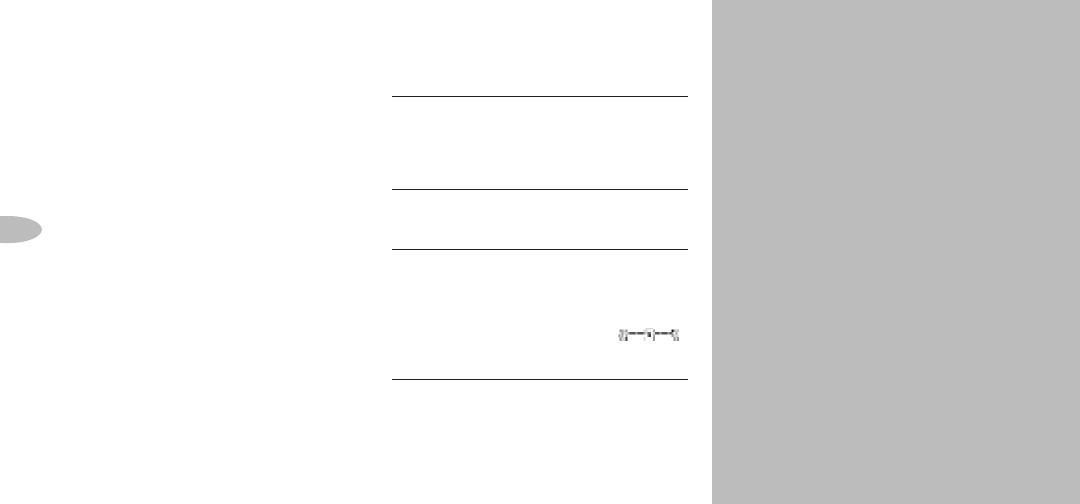
Delphi Limited Consumer Warranty
Delphi Product and Service Solutions
(“Delphi”) warrants all Portable XM
Satellite Radio Accessory Products sold
by Delphi (each “Product”) to be free of
defects in material and workmanship,
subject to the following conditions:
The duration of Delphi’s warranty with
respect to each Product is limited to one
(1) year from the date of sale to the original
consumer purchaser.
No other express warranties are made with
respect to any Product. All implied warranties,
including warranties of merchantability and
fitness for a particular purpose are limited
to the warranty period set forth above. This
warranty is not transferable and applies
only to the original consumer purchaser of
the Product.
Delphi will, as its sole obligation under this
warranty, replace or repair, at its option,
30
Reference
Contacting Technical Support
and Customer Service
For additional information in solving
problems with your SKYFi2, contact
Delphi at 1.877.GO DELPHI
(1.877.463.3574).
• Customer Service: Monday—Friday,
8:00 a.m.—4:30 p.m. Eastern Time
• Technical Support: Monday—Friday,
8:00 a.m.—8:00 p.m. Eastern Time
Customer service and technical support
are also available at www.delphi.com.
Technical Information
Dimensions
SKYFi2 Receiver: 4.65 in. W x 2.91 in. H x
1.26 in. D (118 mm x 74 mm x 32 mm)
SKYFi2 Remote Control: 1.58 in.W x 4.65 in.
H x .87 in. D (40 mm x 118 mm x 22 mm)
Weight
SKYFi2 Receiver: 5.20 oz. (147 g)
SKYFi2 Remote Control: 1.60 oz. (45 g)
Inputs and Outputs (when connected to car
cradle or home stand)
Antenna: 1 RF SMB connector
Power: 6V, 1000 mA maximum current,
P13 connector, positive polarity
Audio output: 3.5 mm diameter
mini-stereo jack

any Product that does not conform to this
warranty. Products may be repaired or
replaced with new or with refurbished
items. This limited warranty does not cover
defects in appearance, cosmetic or decora-
tive items, including any non-operative
parts. Under no circumstances will Delphi
be liable for any incidental or consequential
damages under this warranty or any
implied warranties. These remedies are the
customer’s exclusive remedies for breach
of warranty.This limited warranty only
extends to customers who purchase the
Products in the United States.
Delphi will not be responsible for damage
resulting from any (i) deviation from
Delphi’s operating instructions as printed in
Delphi’s catalog or on any packaging,
labels, or other literature provided with a
Product, (ii) installation of a Product in a
manner which is inconsistent with Delphi’s
written instructions, (iii) alteration or
modification of a Product, (iv) misuse,
(v) neglect, (vi) abuse, (vii) accident, (viii)
normal wear and tear, (ix) commercial use,
(x) improper storage, (xi) environmental
conditions, including excessive temperature
or humidity, (xii) service by anyone other
than a Delphi authorized repair facility,
(xiii) other improper application, installation
or operation of the Product, or (xiv) defects
or malfunctions of which Delphi is not
advised within ten (10) days of the expiration
of the limited warranty period.
How you (the Customer) can get service:
To obtain warranty service, you must return
the defective Product with the original
receipt to the original place of purchase. If
further clarification or additional information
is required from Delphi, you may call Delphi
at 1.877.GO DELPHI (1.877.463.3574). If war-
ranty service is needed at any time during
the warranty period, the purchaser will
be required to furnish a sales
receipt/proof of purchase indicating the
date of purchase, amount paid, and
place of purchase. Customers who fail
to provide such proof of purchase will
be charged for the repair/replacement
of any Product.
How state law relates to the warranty:
Some states do not allow limitations on
the duration of implied warranties, or
the exclusion or the limitation of inci-
dental or consequential damages. So
the above limitations or exclusions may
not apply to you. This warranty gives
you specific legal rights. You may also
have other rights that may vary from
state to state. NO PERSON IS AUTHOR-
IZED BY DELPHI TO MODIFY OR ADD TO
THIS LIMITED WARRANTY.
31
Warranty

Delphi Corporation
1441 West Long Lake Road
Troy, Michigan 48098-5090
U.S.A.
Customer Service: [1] 877.GO DELPHI
www.delphi.com
Printed on Recycled Paper
©2006 Delphi Corporation. All rights reserved.
DPSS-06-E-060
The SKYFi2 name, XM name, and related logos are
trademarks of XM Satellite Radio Inc.