Sirius XM Radio SA10101B XM Satellite RX with FM Transmitter User Manual 11109xm skyfi2 user eng
Sirius XM Radio Inc. XM Satellite RX with FM Transmitter 11109xm skyfi2 user eng
Contents
- 1. Sure Connect Users Manual
- 2. FM Direct Users Manual
- 3. Users Guide Revised
- 4. Install Guide
- 5. Quick Guide
Users Guide Revised
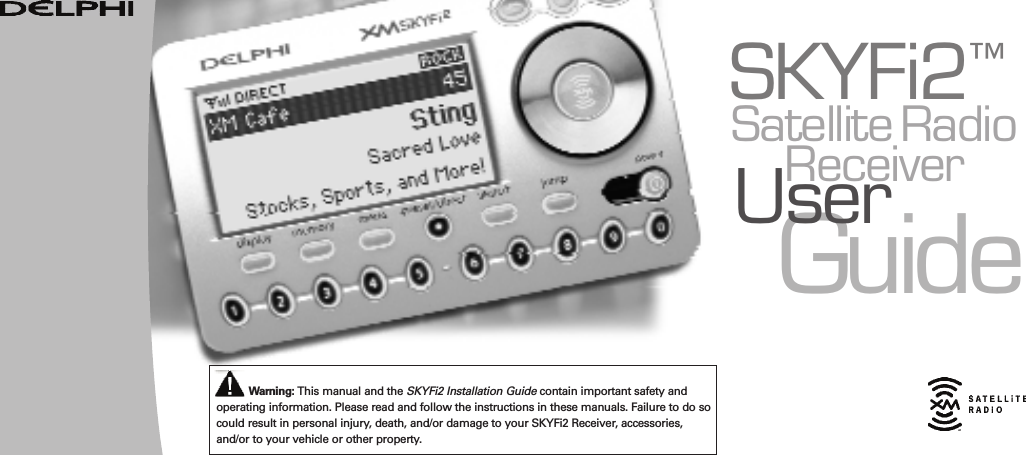
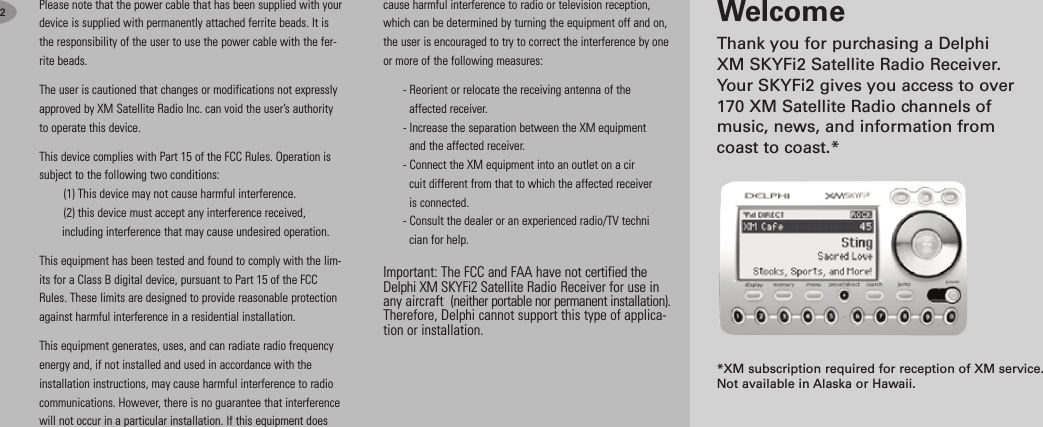
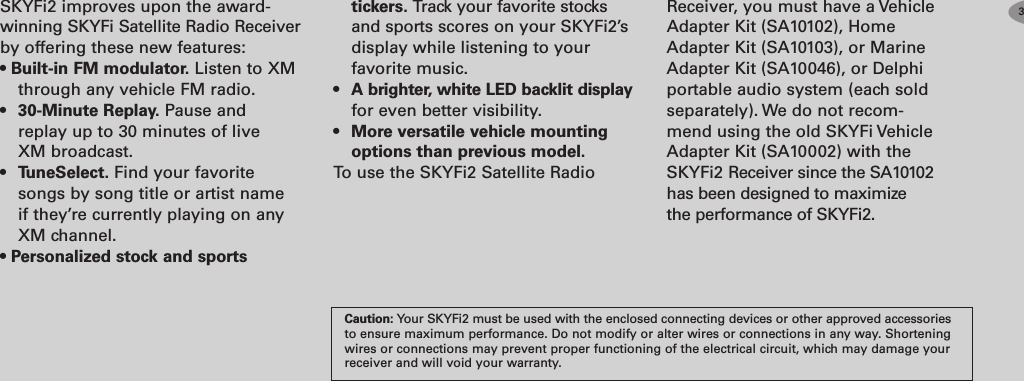
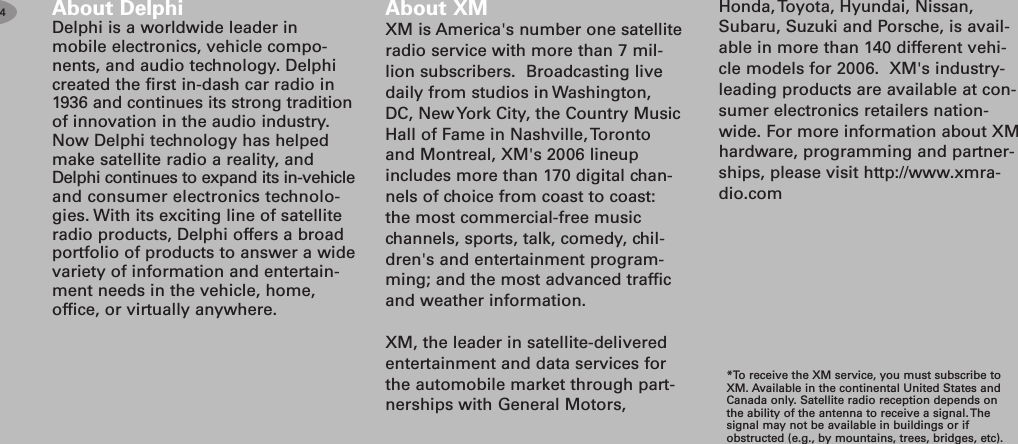
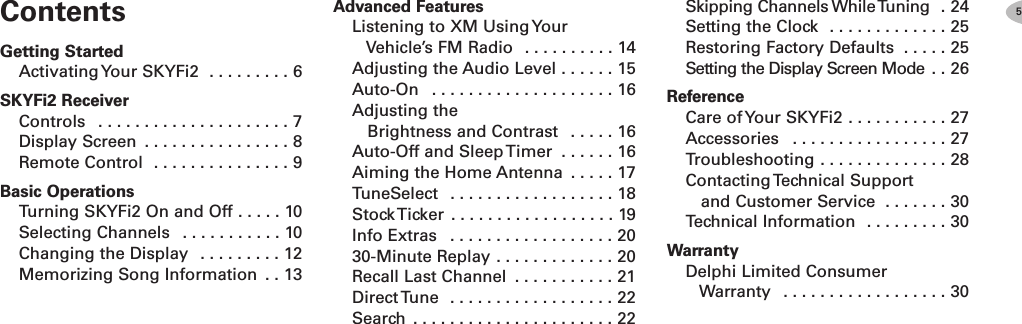
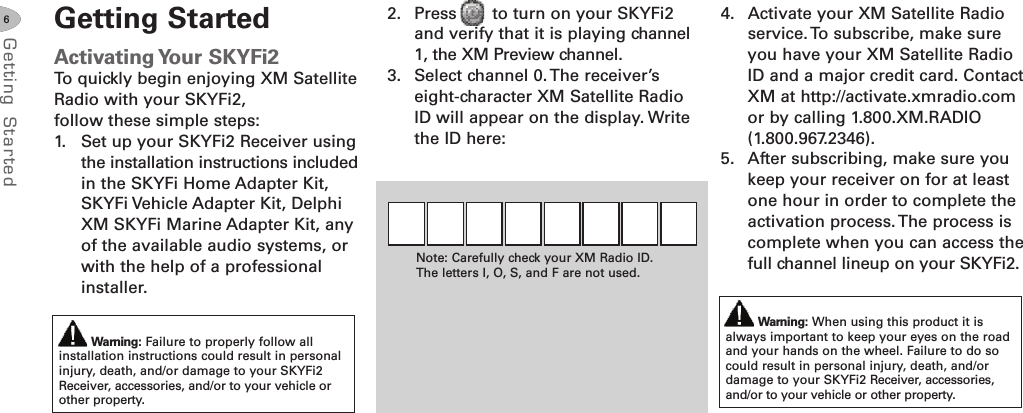
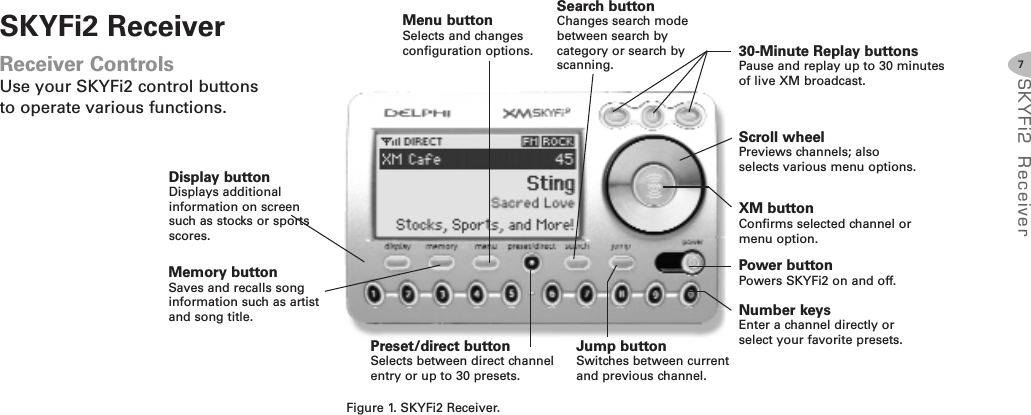
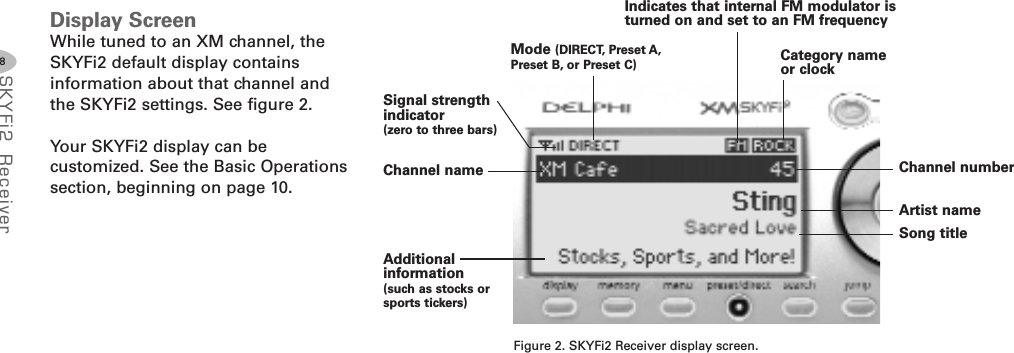
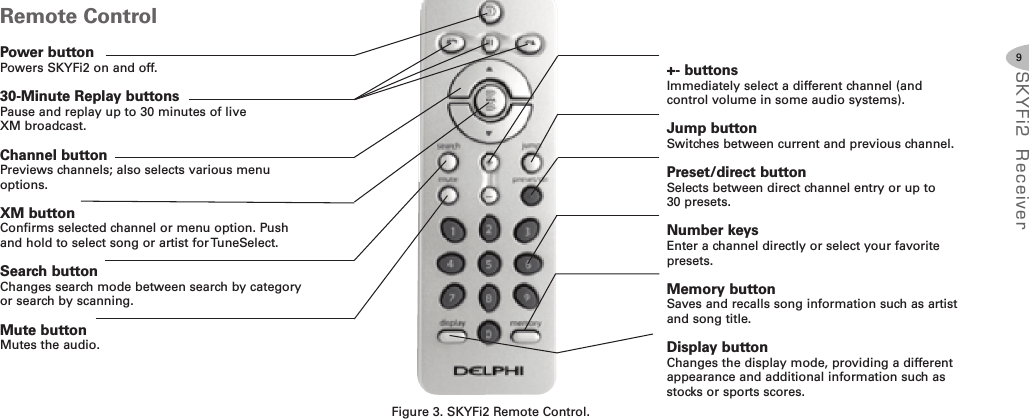
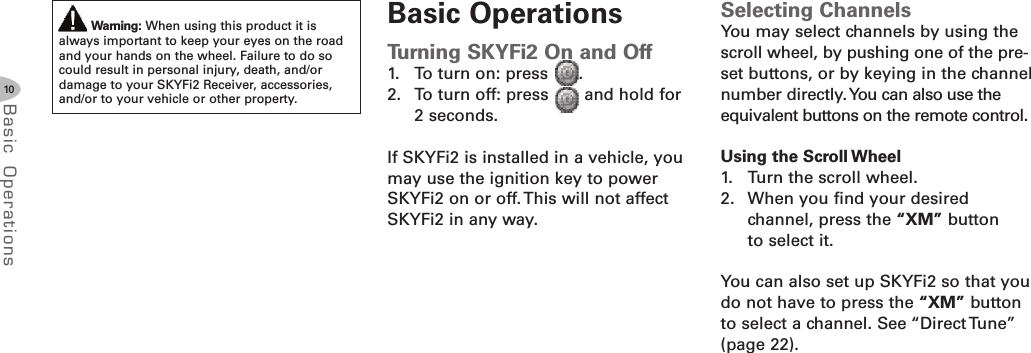
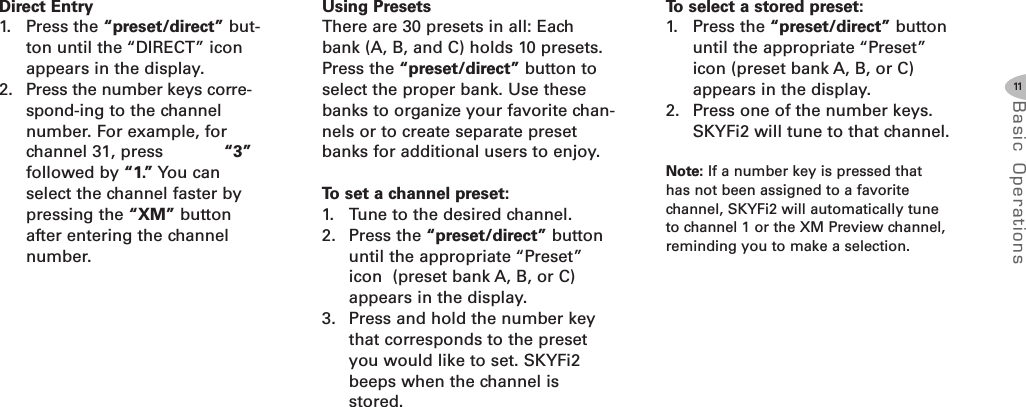
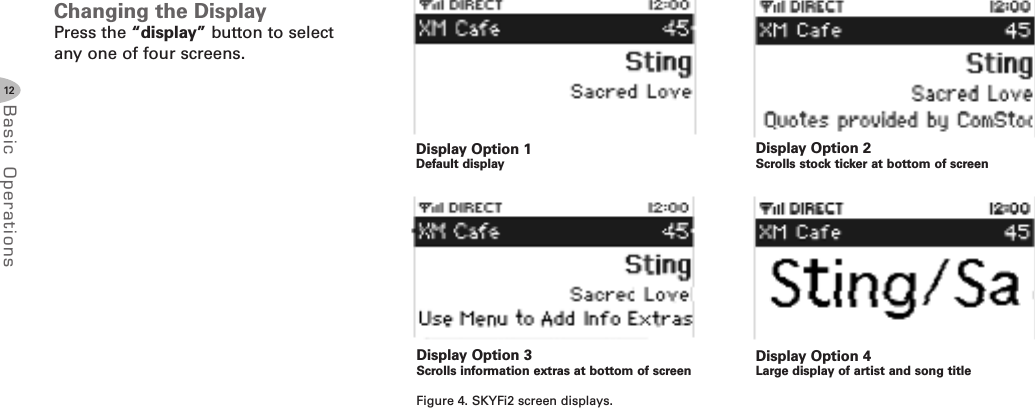
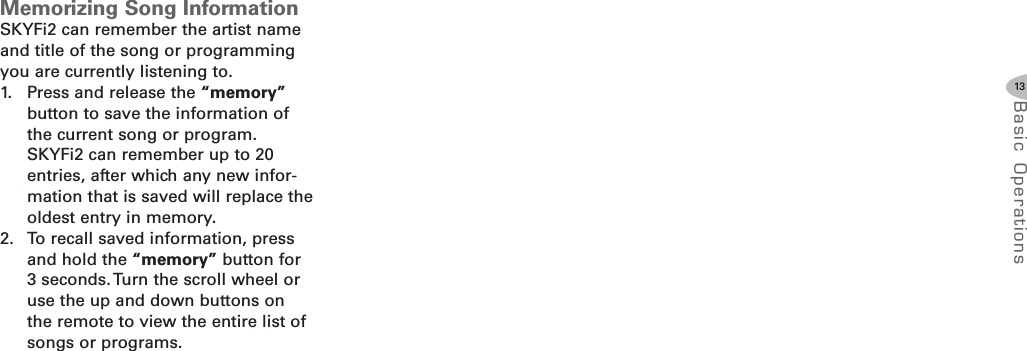
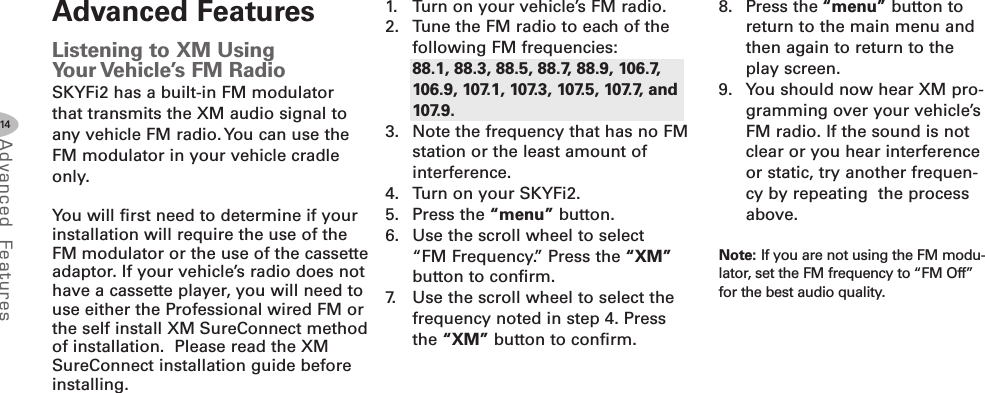
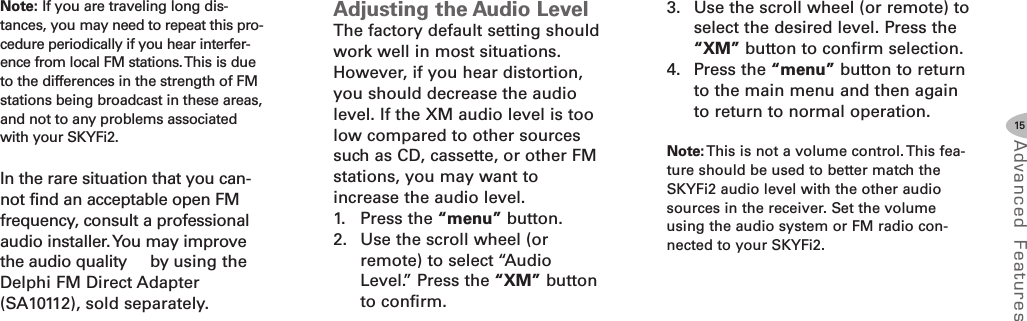
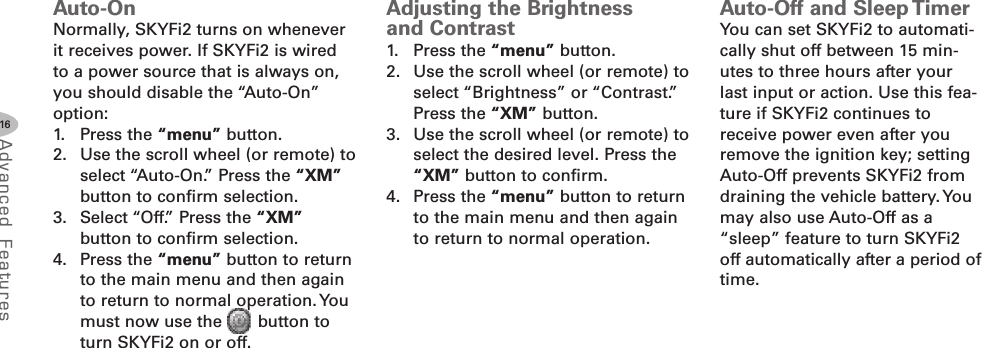
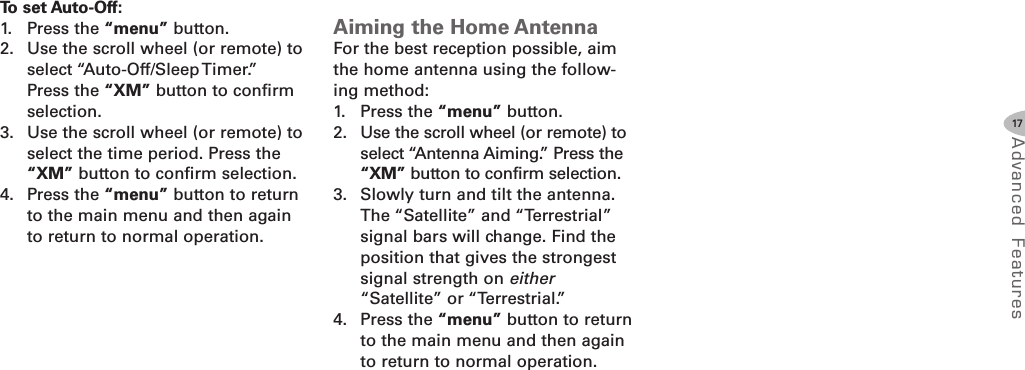
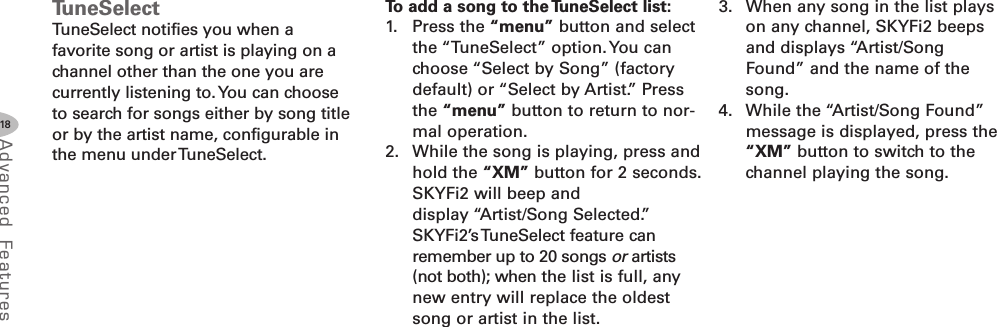
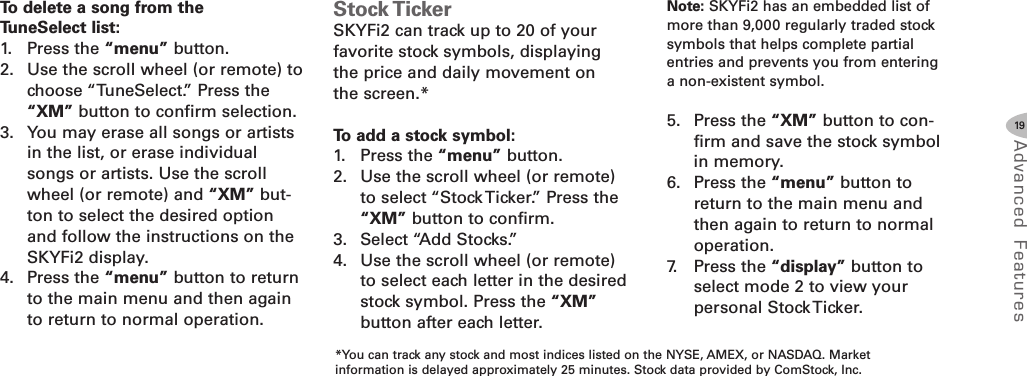
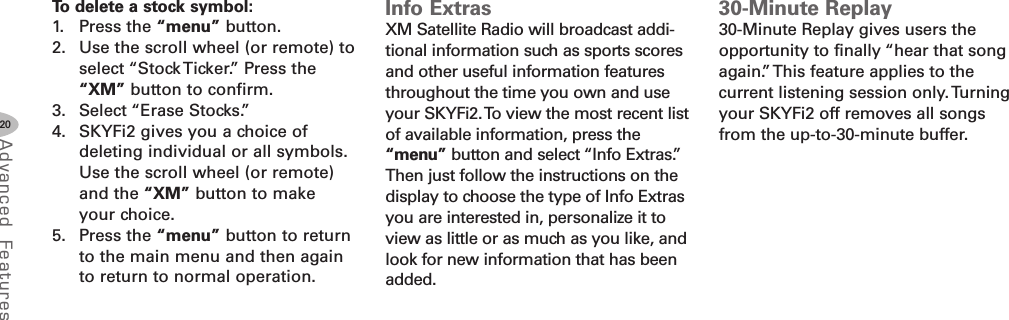
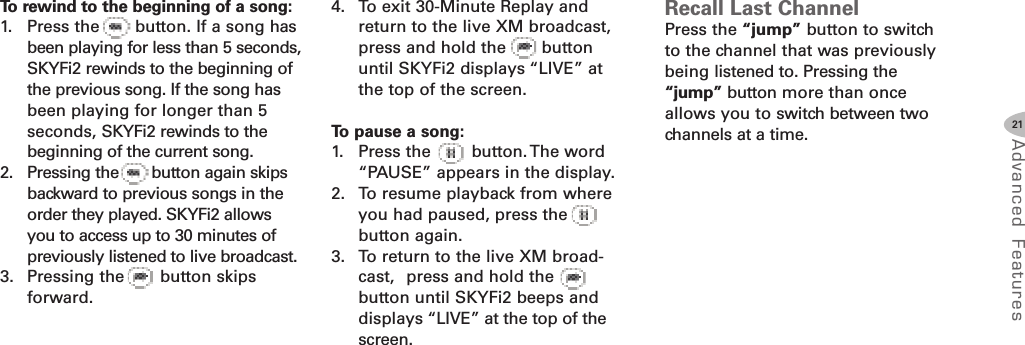
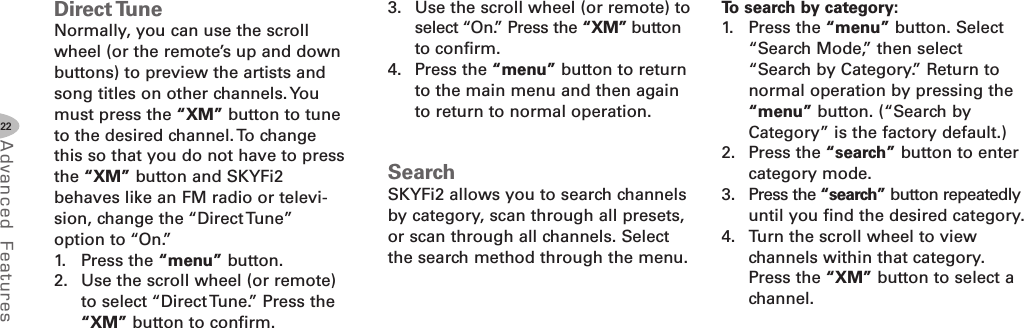
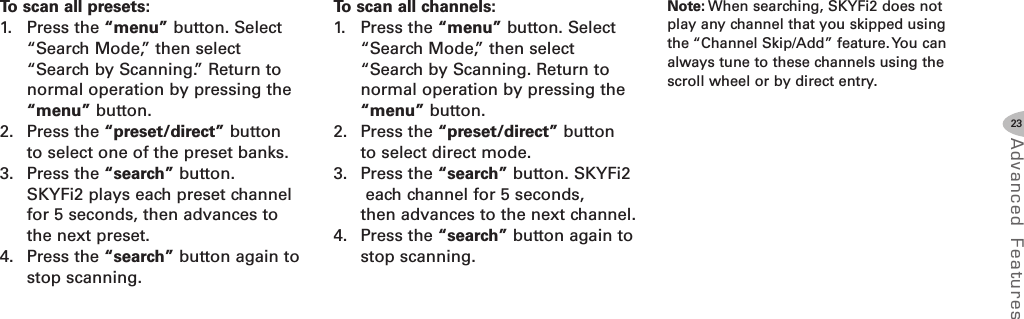
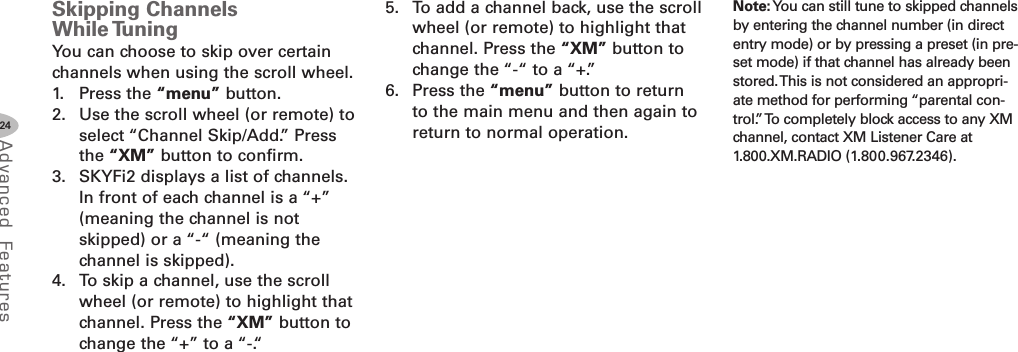
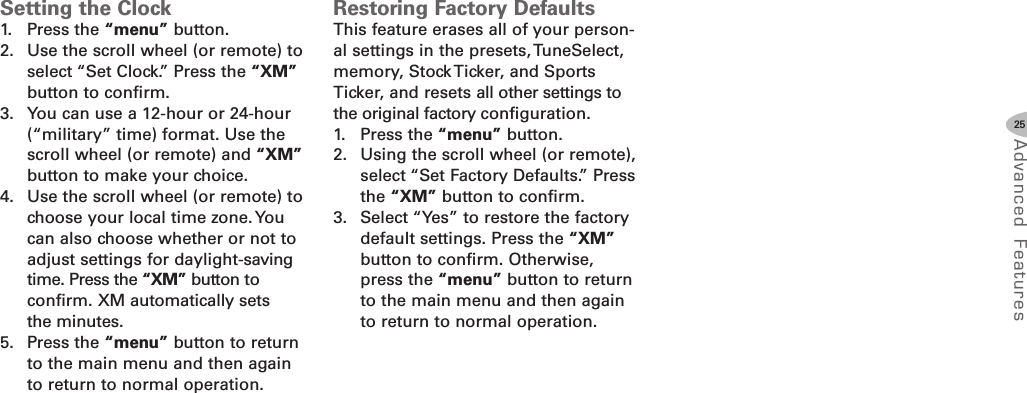
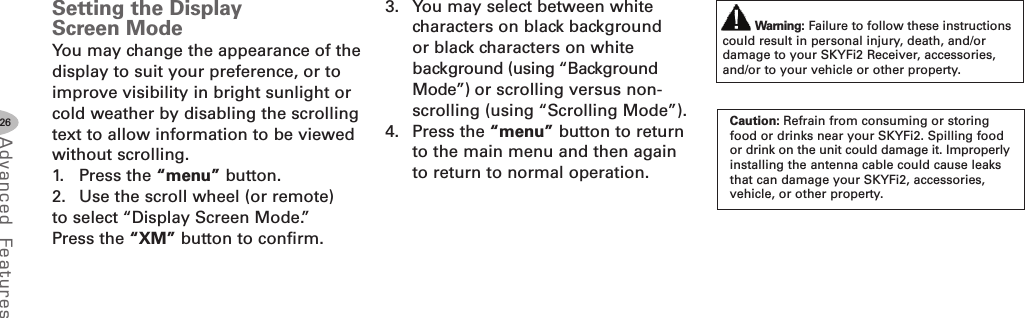
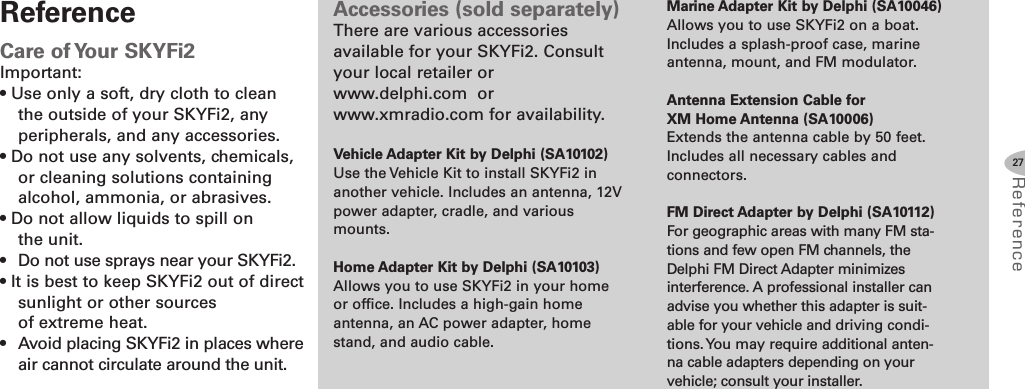
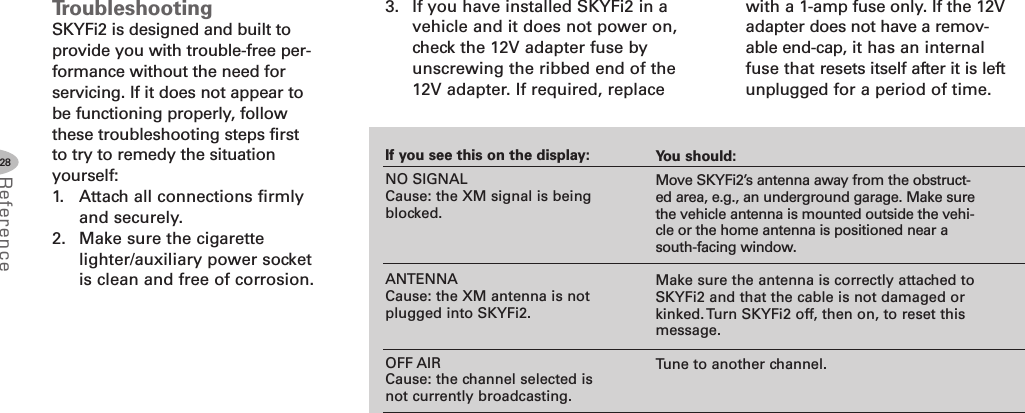
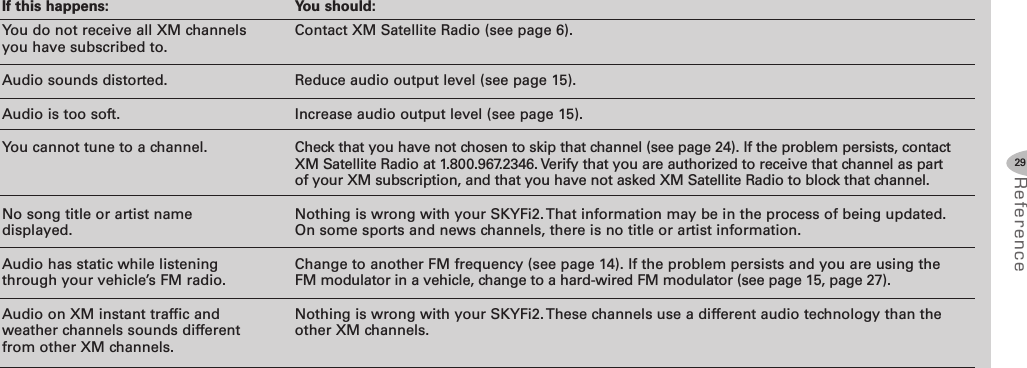
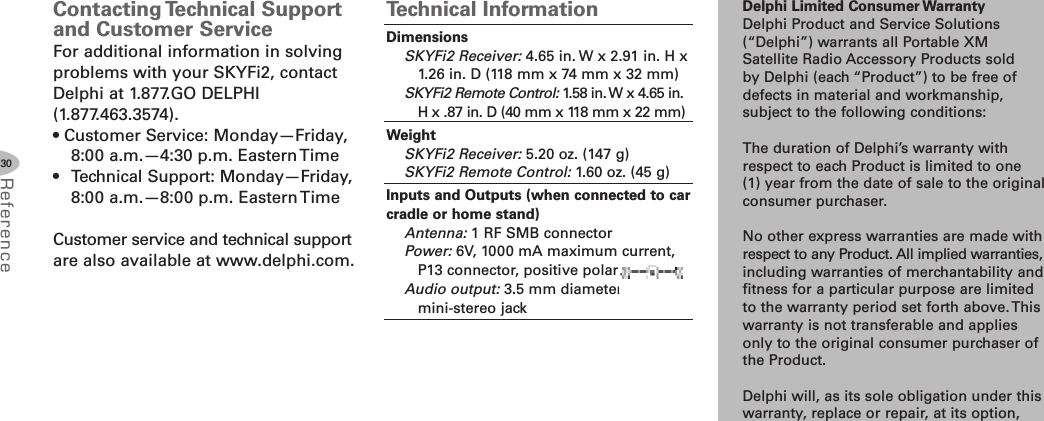
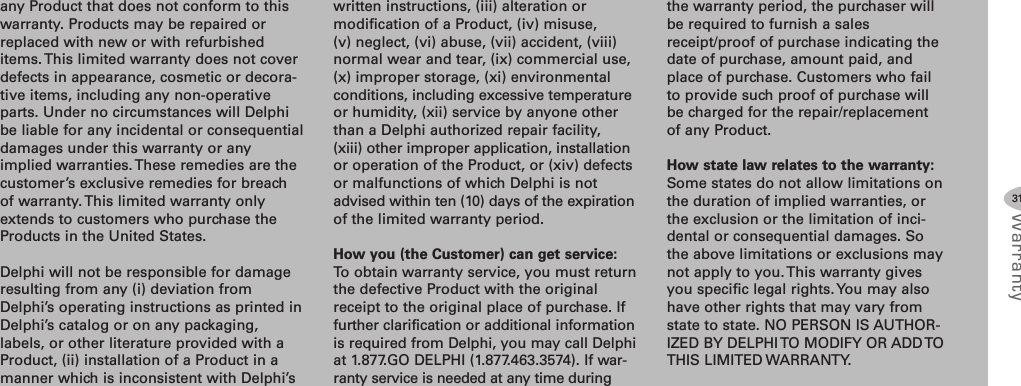
![Delphi Corporation1441 West Long Lake RoadTroy, Michigan 48098-5090U.S.A.Customer Service: [1] 877.GO DELPHIwww.delphi.comPrinted on Recycled Paper©2006 Delphi Corporation. All rights reserved.DPSS-06-E-060The SKYFi2 name, XM name, and related logos aretrademarks of XM Satellite Radio Inc.](https://usermanual.wiki/Sirius-XM-Radio/SA10101B.Users-Guide-Revised/User-Guide-713949-Page-32.png)