Sony Group DCRTRV50 Sony Handycam DCR-TRV50 User Manual DCR TRV40 50
Sony Corporation Sony Handycam DCR-TRV50 DCR TRV40 50
Contents
manual5

201
Customizing Your Camcorder
Changing the default settings with the menu
Icon/item
CAMERA SET
D ZOOM
PHOTO REC
16:9WIDE
STEADYSHOT
FRAME REC
INT. REC
HOLOGRAM F
Mode
zOFF
20×
120×
zMEMORY
TAPE
zOFF
ON
zON
OFF
zOFF
ON
ON
zOFF
SET
zAUTO
OFF
Meaning
To deactivate the digital zoom. Up to 10× zoom
is performed.
To activate the digital zoom. More than 10× to
20× zoom is performed digitally (p. 31)
To activate the digital zoom. More than 10× to
120× zoom is performed digitally
To record still images on “Memory Stick”s when
you press PHOTO in the tape recording or tape
recording standby (p. 47)
To record still images on tape when you press
PHOTO in the tape recording or tape recording
standby (p. 52)
——
To record a 16:9 wide picture (p. 55)
To compensate for camera-shake
To cancel the SteadyShot. Natural pictures are
produced when shooting a stationary object
with a tripod.
To deactivate Frame recording
To activate Frame recording (p. 74)
To activate interval recording (p. 72)
To deactivate interval recording
To set the INTERVAL and REC TIME for
interval recording
The HOLOGRAM AF emits when focusing on
subjects is difficult in dark places (p. 132)
The HOLOGRAM AF does not emit.
POWER
switch
CAMERA
CAMERA
CAMERA
CAMERA
CAMERA
CAMERA
MEMORY/
NETWORK
Notes on the SteadyShot
•The SteadyShot will not correct excessive camera-shake.
•Attachment of a conversion lens (optional) may influence the SteadyShot.
If you cancel the SteadyShot
The SteadyShot off indicator appears. Your camcorder prevents excessive
compensation for camera-shake.
(continued on the following page)

202
Icon/item
VCR SET
HiFi SOUND
AUDIO MIX
A/VtDV OUT
LCD/VF SET
LCD B.L.
LCD COLOR
VF B.L.
Meaning
To play back a stereo tape or dual sound track
tape with main and sub sound (p. 221)
To play back a stereo tape with the left sound or
a dual sound tape with main sound
To play back a stereo tape with the right sound
or a dual sound track tape with sub sound
To adjust the balance between the stereo 1 and
stereo 2 (p. 109)
To output digital images and sound in analog
format using your camcorder
To output analog images and sound in digital
format using your camcorder (p. 196)
To set the brightness on the LCD screen to
normal
To brighten the LCD screen
To adjust the color on the LCD screen, turn the
SEL/PUSH EXE dial.
To set the brightness on the viewfinder screen to
normal
To brighten the viewfinder screen
Mode
zSTEREO
1
2
——
zOFF
ON
zBRT NORMAL
BRIGHT
——
zBRT NORMAL
BRIGHT
Changing the default settings with the menu
POWER
switch
VCR
VCR
VCR
VCR
CAMERA
MEMORY/
NETWORK
VCR
CAMERA
MEMORY/
NETWORK
VCR
CAMERA
MEMORY/
NETWORK
Notes on LCD B.L. and VF B.L.
•When you select BRIGHT, battery life is reduced by about 10 percent during
recording.
•When you use power supplies other than the battery pack, BRIGHT is automatically
selected.
Even if you adjust LCD B.L., LCD COLOR and/or VF B.L.
The recorded picture will not be affected.
To get low-
intensity To get high-
intensity
ST1 ST2
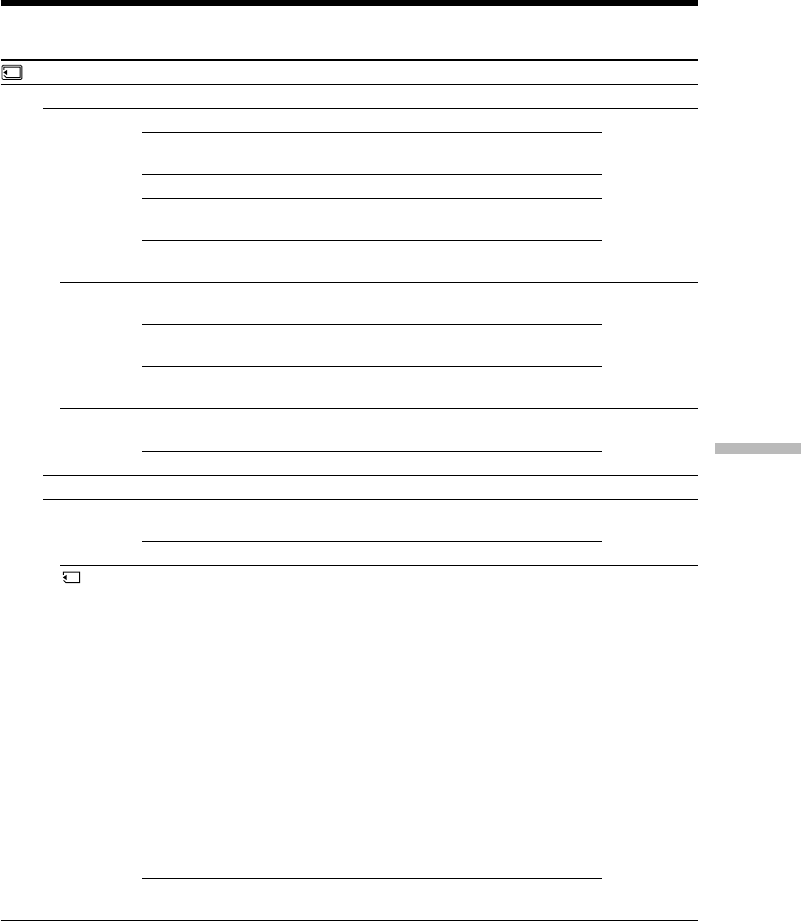
203
Customizing Your Camcorder
Changing the default settings with the menu
Icon/item
MEMORY SET
STILL SET
BURST
QUALITY
IMAGESIZE
MOVIE SET
IMAGESIZE
REMAIN
(continued on the following page)
Mode
zOFF
NORMAL
HIGH SPEED
EXP BRKTG
MULTI SCRN
zSUPER FINE
FINE
STANDARD
z1360 × 1020
640 × 480
z320 × 240
160 × 112
zAUTO
ON
Meaning
To not record continuously.
To record from three to nine images
continuously (p. 128)
To record up to 16 images continuously fast
To record three images continuously with
different exposure
To record nine images continuously, display the
images on a single page divided into nine boxes
To record still images in the finest image quality
mode (p. 122)
To record still images in the fine image quality
mode
To record still images in the standard image
quality mode
To record still images at 1360 × 1020 size
(p. 124)
To record still images at 640 × 480 size
To record moving pictures at 320 × 240 size
(p. 124).
To record moving pictures at 160 × 112 size.
To display the remaining capacity of the
“Memory Stick” in the following cases:
•For five seconds after setting the POWER
switch to MEMORY/NETWORK (DCR-
TRV50 only) or VCR
•For five seconds after setting the POWER
switch to MEMORY/NETWORK (DCR-
TRV50 only) or VCR and inserting a “Memory
Stick”
•When the remaining capacity of the “Memory
Stick” is less than two minutes after setting the
POWER switch to MEMORY/NETWORK
(DCR-TRV50 only)
•For five seconds from the start of moving
picture recording
•For five seconds after completing a moving
picture recording
To always display the remaining capacity of the
“Memory Stick”
POWER
switch
MEMORY/
NETWORK
VCR
MEMORY/
NETWORK
MEMORY/
NETWORK
VCR
MEMORY/
NETWORK
VCR
MEMORY/
NETWORK
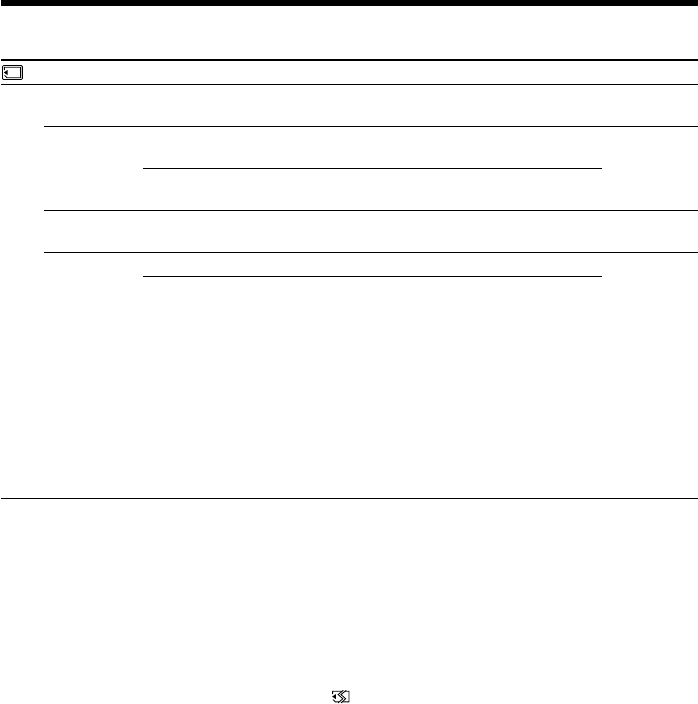
204
Changing the default settings with the menu
Icon/item
MEMORY SET
PHOTO SAVE
FILE NO.
DELETE ALL
FORMAT
Mode
——
zSERIES
RESET
——
zRETURN
OK
POWER
switch
VCR
VCR
MEMORY/
NETWORK
MEMORY/
NETWORK
MEMORY/
NETWORK
Notes on formatting
•Do not do any of the following while FORMATTING is displayed:
– Switch the POWER switch
– Operate buttons
– Eject the “Memory Stick”
•The supplied or optional “Memory Stick” has been formatted at factory. Formatting
“Memory Stick”s on your camcorder is not required.
•You cannot format the “Memory Stick” if the write-protect tab on the “Memory Stick”
is set to LOCK.
•Format the “Memory Stick” when FORMAT ERROR is displayed.
•Formatting erases protected image data on the “Memory Stick.”
Meaning
To copy still images on tape onto “Memory
Stick” (p. 154).
To assign numbers to file in sequence even if the
“Memory Stick” is changed
To reset the file numbering each time the
“Memory Stick” is changed
To delete all unprotected images (p. 170)
To cancel formatting
To format an inserted “Memory Stick”
Formatting erases all information on the
“Memory Stick”
Check the contents of the “Memory Stick”
before formatting.
1.Select FORMAT.
2.Select OK with the SEL/PUSH EXEC dial,
then press the dial.
3.After EXECUTE appears, press SEL/PUSH
EXEC dial. FORMATTING flashes during
formatting. COMPLETE appears when
formatting is finished.

205
Customizing Your Camcorder
Changing the default settings with the menu
Icon/item
PRINT SET
DATE/TIME
CM SET
TITLE
TITLEERASE
TITLE DSPL
CM SEARCH
TAPE TITLE
ERASE ALL
Mode
zOFF
DATE
DAY&TIME
——
——
zON
OFF
zON
OFF
——
——
Meaning
To make prints without the recording date and
time
To make prints with the recording date (p. 172)
To make prints with the recording date and time
To superimpose a title or make your own title
(p. 110, 113)
To erase the title you have superimposed
(p. 112)
To display the title you have superimposed
To not display the title
To search using cassette memory (p. 80, 81, 83)
To search without using cassette memory
To label a cassette (p. 115)
To erase all the data in cassette memory (p. 116)
POWER
switch
MEMORY/
NETWORK
VCR
CAMERA
VCR
CAMERA
VCR
VCR
VCR
CAMERA
VCR
CAMERA
Note on PRINT SET
DATE/TIME is displayed only when an external printer (optional) is connected to the
intelligent accessory shoe.
(continued on the following page)
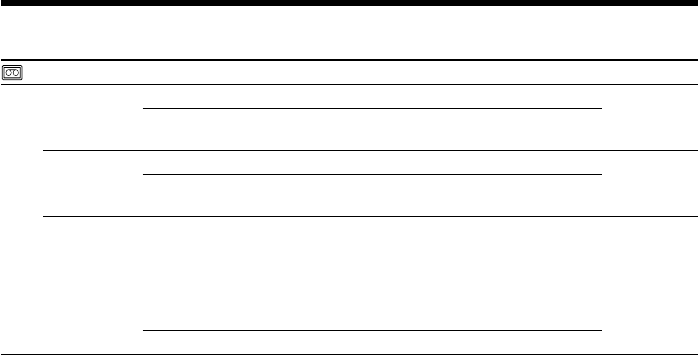
206
Icon/item
TAPE SET
REC MODE
AUDIO MODE
qREMAIN
Mode
zSP
LP
z12BIT
16BIT
zAUTO
ON
Meaning
To record in the SP (Standard Play) mode
To increase the recording time to 1.5 times the
SP mode
To record in the 12-bit mode (two stereo sounds)
To record in the 16-bit mode (one stereo sound
with high quality)
To display the remaining tape bar:
•For about eight seconds after a cassette is
inserted and your camcorder calculates the
remaining amount of tape
•For about eight seconds after N or
DISPLAY/TOUCH PANEL is pressed
To always display the remaining tape indicator
POWER
switch
VCR
CAMERA
VCR
CAMERA
VCR
CAMERA
Changing the default settings with the menu
Notes on the LP mode
•When you record a tape in the LP mode on your camcorder, we recommend playing
the tape on your camcorder. When you play back the tape on other camcorders or
VCRs, noise may occur in pictures or sound.
•When you record in the LP mode, we recommend using a Sony Excellence/Master
cassette so that you can get the most out of your camcorder.
•You cannot dub audio on a tape recorded in the LP mode. Use the SP mode for the
tape to be audio dubbed.
•When you record in the SP and LP modes on one tape or you record some scenes in
the LP mode, the playback picture may be distorted or the time code may not be
written properly between scenes.
Notes on AUDIO MODE
•You cannot dub audio on a tape recorded in the 16-bit mode.
•When playing back a tape recorded in the 16-bit mode, you cannot adjust the balance
in AUDIO MIX.
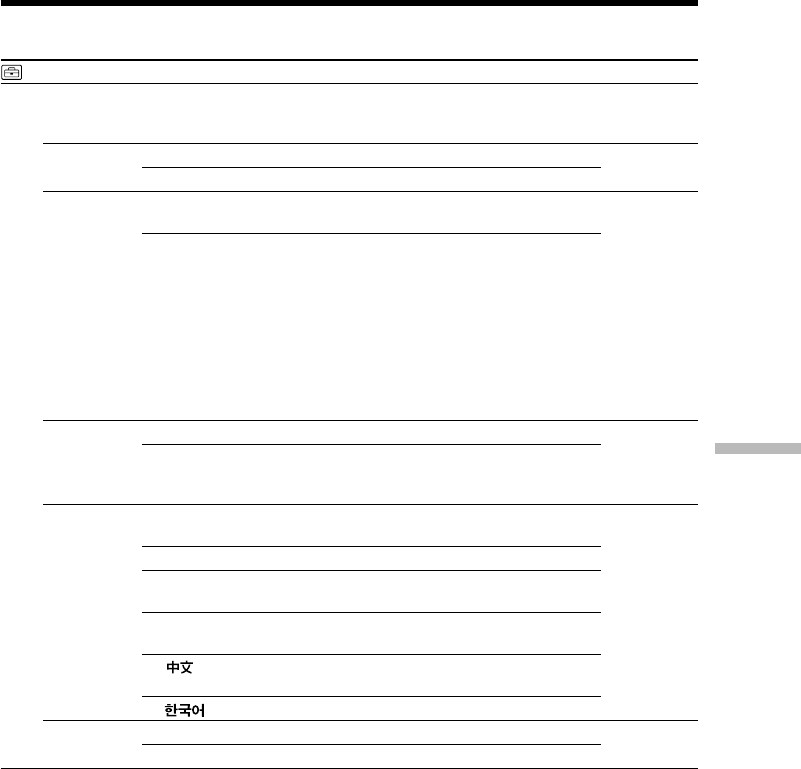
207
Customizing Your Camcorder
Changing the default settings with the menu
Icon/item
SETUP MENU
CLOCK SET
USB STREAM
USBCONNECT
LTR SIZE
LANGUAGE
DEMO MODE
Mode
——
zOFF
ON
zNORMAL
PTP
zNORMAL
2×
zENGLISH
FRANÇAIS
ESPAÑOL
PORTUGUÊS
zON
OFF
Meaning
To set the date or time (p. 20).
To deactivate the USB streaming
To activate the USB streaming
To connect and recognize the “Memory Stick”
drive.
To connect and only copy a “Memory Stick”
image from your camcorder to a computer (only
with Windows XP or Mac OS X)
1 Turn the SEL/PUSH EXEC dial to select
USBCONNECT followed by PTP, then press
the dial to set.
2 Insert the “Memory Stick” in the camcorder,
and connect the camcorder to the computer
using a USB cable. Copy Wizard will
automatically start up.
To display selected menu items in normal size
To display selected menu items at twice the
normal size
To display the following information indicators
in English: min, REC, STBY and START.
To display the information indicators in French.
To display the information indicators in
Spanish.
To display the information indicators in
Portuguese.
To display the information indicators in
Chinese.
To display the information indicators in Korean.
To make the demonstration appear
To cancel the demonstration
POWER
switch
CAMERA
MEMORY/
NETWORK
VCR
CAMERA
MEMORY/
NETWORK
VCR
CAMERA
MEMORY/
NETWORK
VCR
CAMERA
MEMORY/
NETWORK
CAMERA
Notes on DEMO MODE
•You cannot select DEMO MODE when a cassette or a “Memory Stick” is inserted in
your camcorder.
•When NIGHTSHOT is set to ON, the “NIGHTSHOT” indicator appears on the screen
and you cannot select DEMO MODE in the menu settings.
•The DEMO MODE default setting is STBY (Standby) and the demonstration starts
about 10 minutes after you have set the POWER switch to CAMERA without a
cassette and a “Memory Stick” inserted.
To cancel the demonstration, insert a cassette or a “Memory Stick,” set the POWER
switch to other than CAMERA, or set DEMO MODE to OFF. To set to STBY (Standby)
again, leave the DEMO MODE at ON in the menu settings, turn the POWER switch to
OFF (CHG), and return the POWER switch to CAMERA.
(continued on the following page)
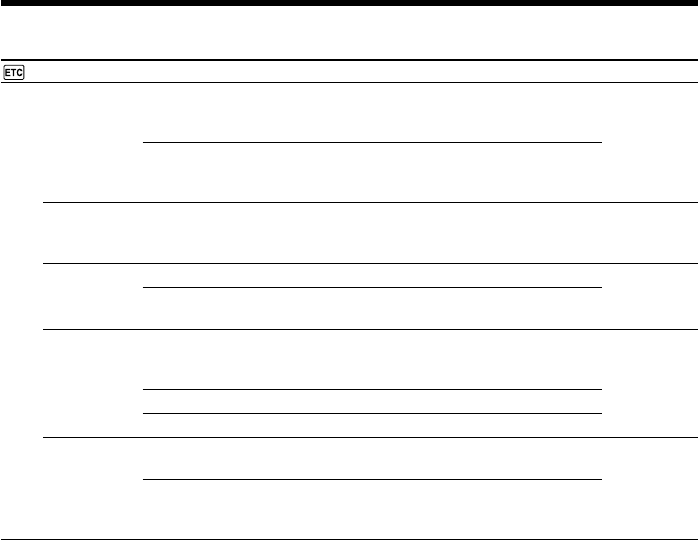
208
Icon/item
OTHERS
DATA CODE*1
AREA SET
DST SET*2
BEEP
COMMANDER
Meaning
To display date, time and various settings
during playback when pressing DATA CODE
on the Remote Commander (p. 42)
To display date and time during playback when
pressing DATA CODE on the Remote
Commander
Temporarily change the area where you are
using your camcorder
Not during daylight saving time
During daylight saving time
To output the melody when you start/stop
recording or when an unusual condition occurs
on your camcorder
To output the beep instead of the melody
To cancel all sound including shutter sound
To activate the Remote Commander supplied
with your camcorder
To deactivate the Remote Commander to avoid
erroneous remote control operation caused by
other VCR’s remote control
Changing the default settings with the menu
Mode
zDATE/CAM
DATE
——
zOFF
ON
zMELODY
NORMAL
OFF
zON
OFF
*1When using the Remote Commander.
*2Instead of DST, SUMMERTIME is displayed on the screen for some models.
POWER
switch
VCR
MEMORY/
NETWORK
CAMERA
MEMORY/
NETWORK
CAMERA
MEMORY/
NETWORK
VCR
CAMERA
MEMORY/
NETWORK
VCR
CAMERA
MEMORY/
NETWORK
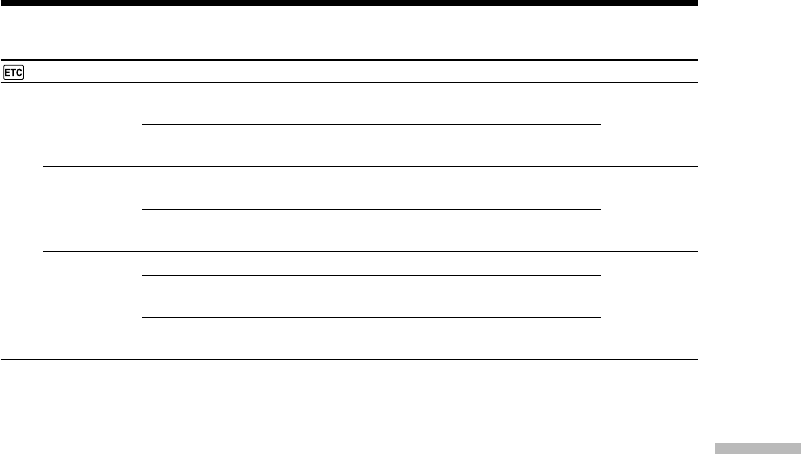
209
Customizing Your Camcorder
Changing the default settings with the menu
Icon/item
OTHERS
DISPLAY
REC LAMP
VIDEO EDIT
Meaning
To show the display on the LCD screen and in
the viewfinder
To show the display on the TV screen, LCD
screen and in the viewfinder
To light up the camera recording lamp at the
front of your camcorder
To turn the camera recording lamp off so that
the person is not aware of the recording
To cancel video editing.
To make a program and perform video editing
(p. 89)
To make program and perform MPEG editing
(p. 151)
Mode
zLCD
V-OUT/LCD
zON
OFF
zRETURN
TAPE
MEMORY
POWER
switch
VCR
CAMERA
MEMORY/
NETWORK
CAMERA
MEMORY/
NETWORK
VCR
Note
If you press DISPLAY/TOUCH PANEL with DISPLAY set to V-OUT/LCD in the menu
settings, the picture from a TV or VCR will not appear on the LCD screen even when
your camcorder is connected to outputs on the TV or VCR.
When recording a close subject
When REC LAMP is set to ON, the red camera recording lamp on the front of the
camcorder may reflect on the subject if it is close. In this case, we recommend that you
set REC LAMP to OFF.
In more than five minutes after removing the power supply
The WHT BAL, FLASH LVL, HiFi SOUND, AUDIO MIX and COMMANDER settings
are returned to their default settings.
Other menu settings are held in memory even when the battery is removed.
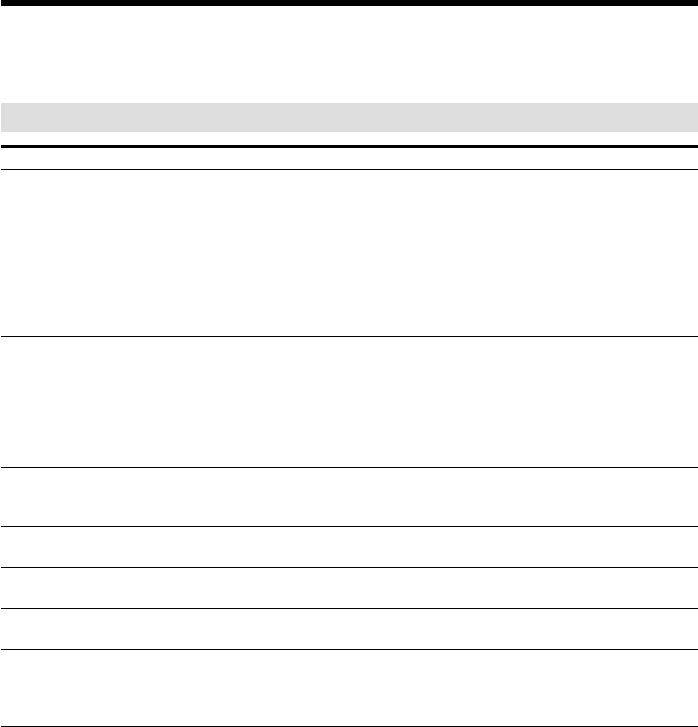
210
— Troubleshooting —
Types of trouble and how to correct
trouble
If you run into any problem using your camcorder, use the following table to
troubleshoot the problem. If the problem persists, disconnect the power supply and
contact your Sony dealer or local authorized Sony service facility. If “C:ss:ss”
appears on the screen, the self-diagnosis display function has worked. See page 217.
In the recording
Symptom Cause and/or Corrective Actions
•The POWER switch is not set to CAMERA.
cSet it to CAMERA (p. 26).
•The tape has run out.
cRewind the cassette or insert a new one (p. 23, 44).
•The write-protect tab is set to expose the red mark.
cUse a new cassette or slide the tab (p. 23).
•The tape is stuck to the drum (moisture condensation).
cRemove the cassette and leave your camcorder for at
least one hour to acclimatize (p. 228).
•While being operated when the POWER switch is set to
CAMERA, your camcorder has been in the standby for
more than five minutes.
cSet the POWER switch to OFF (CHG) and then to
CAMERA.
•The battery pack is dead or nearly dead.
cInstall a charged battery pack.
•PHOTO REC is set to TAPE in the menu settings.
cSet it to MEMORY (p. 201).
•PHOTO REC is set to MEMORY in the menu settings.
cSet it to TAPE (p. 201).
•The viewfinder lens is not adjusted.
cAdjust the viewfinder lens (p. 30).
•STEADYSHOT is set to OFF in the menu settings.
cSet it to ON (p. 201).
•The setting is the manual focus.
cSet FOCUS to the autofocus (p. 69).
•Shooting conditions are not suitable for autofocus.
cAdjust for manual focusing (p. 69).
START/STOP does not operate.
The power goes off.
You cannot record still images on a
“Memory Stick” in the tape recording
or tape recording standby.
You cannot record still images on a
tape.
The image on the viewfinder screen
is not clear.
The SteadyShot does not work.
The autofocusing does not work.
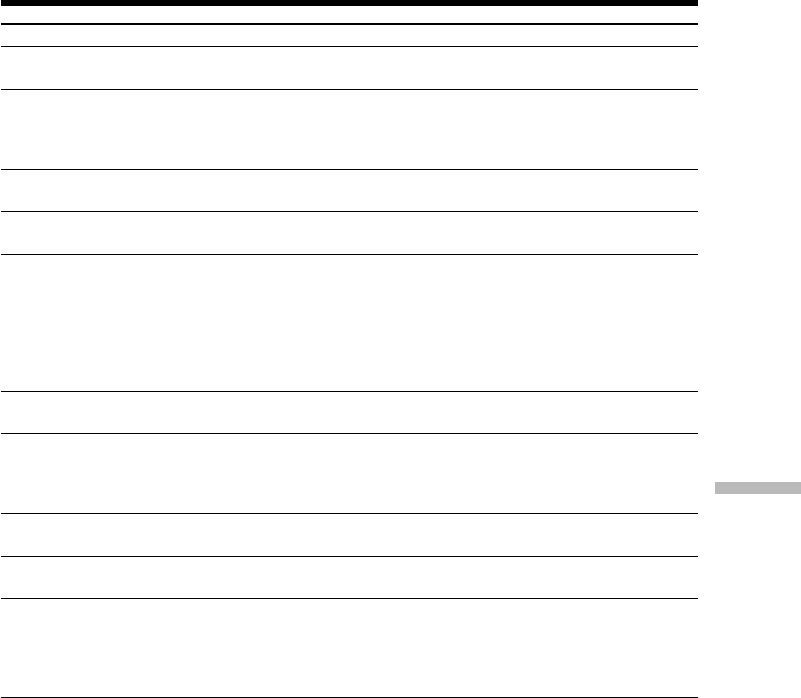
211
Troubleshooting
Symptom Cause and/or Corrective Actions
•The LCD panel is open.
cClose the LCD panel (p. 28).
•The contrast between the subject and background is too
high. This is not a malfunction.
•This is not a malfunction.
•Slow shutter, Super NightShot or Color Slow Shutter is
activated. This is not a malfunction.
•If 10 minutes elapse after you set the POWER switch to
CAMERA or DEMO MODE is set to ON in the menu
settings without a cassette and a “Memory Stick” inserted,
your camcorder automatically starts the demonstration.
cInsert a cassette or a “Memory Stick” and the
demonstration stops.
You can also cancel DEMO MODE (p. 207).
•NIGHTSHOT is set to ON.
cSet it to OFF (p. 34).
•NIGHTSHOT is set to ON in a bright place.
cSet it to OFF (p. 34).
•The backlight is active.
cSet it off (p. 34).
•BEEP is set to OFF in the menu settings.
cSet it to MELODY or NORMAL (p. 208).
•Set the STEADYSHOT in the menu settings to OFF
(p. 201).
•The power of the external flash is off or the power supply
is not installed.
cTurn on the external flash or install the power supply.
•Two or more external flashes (optional) are attached.
cOnly one external flash (optional) can be attached.
(continued on the following page)
Types of trouble and how to correct trouble
The picture does not appear in the
viewfinder.
A vertical band appears when you
shoot a subject such as lights or a
candle flame against a dark
background.
A vertical band appears when you
shoot a very bright subject.
Some tiny white spots appear on the
screen.
An unknown picture is displayed on
the screen.
The picture is recorded in incorrect or
unnatural colors.
The picture appears too bright, and
the subject does not appear on the
screen.
The click of the shutter does not
sound.
Black bands appear when you
record TV or computer screen.
An external flash (optional) does not
work.
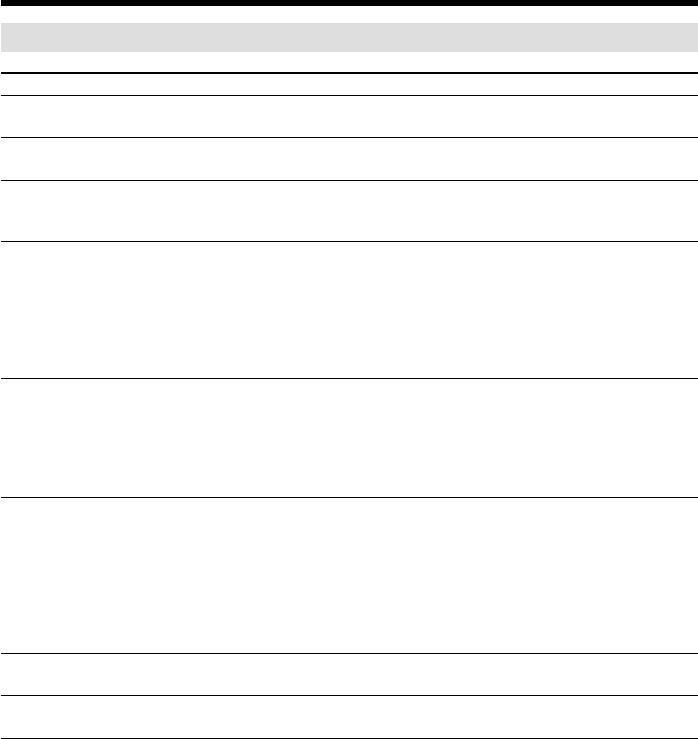
212
In the playback
Symptom Cause and/or Corrective Actions
•The POWER switch is not set to VCR.
cSet it to VCR (p. 40).
•The cassette has run out of tape.
cRewind the tape (p. 40).
•The video heads may be dirty.
cClean the heads using the cleaning cassette (optional)
(p. 229).
•The stereo tape is played back with HiFi SOUND set to 2
in the menu settings.
cSet it to STEREO (p. 202).
•The volume is turned to minimum.
cTurn up the volume (p. 40).
•AUDIO MIX is set to ST2 in the menu settings.
cAdjust AUDIO MIX (p. 202).
•The cassette has no cassette memory.
cUse a cassette with cassette memory (p. 81).
•CM SEARCH is set to OFF in the menu settings.
cSet it to ON (p. 205).
•The tape has a blank portion between recorded portions
(p. 82).
•The cassette has no cassette memory.
cUse a cassette with cassette memory (p. 80).
•CM SEARCH is set to OFF in the menu settings.
cSet it to ON (p. 205).
•There is no title in the tape.
cSuperimpose the titles (p. 110).
•The tape has a blank portion between recorded portions
(p. 80).
•AUDIO MIX is set to the ST1 side in the menu settings.
cAdjust AUDIO MIX (p. 109).
•TITLE DSPL is set to OFF in the menu settings.
cSet it to ON (p. 205).
The tape does not move when a
video control button is pressed.
The playback button does not work.
There are horizontal lines on the
picture, or the playback picture is not
clear or does not appear.
No sound or only a low sound is
heard when playing back a tape.
During displaying the recorded date,
date search does not work.
The title search does not work.
The new sound added to the
recorded tape is not heard.
The title is not displayed.
Types of trouble and how to correct trouble
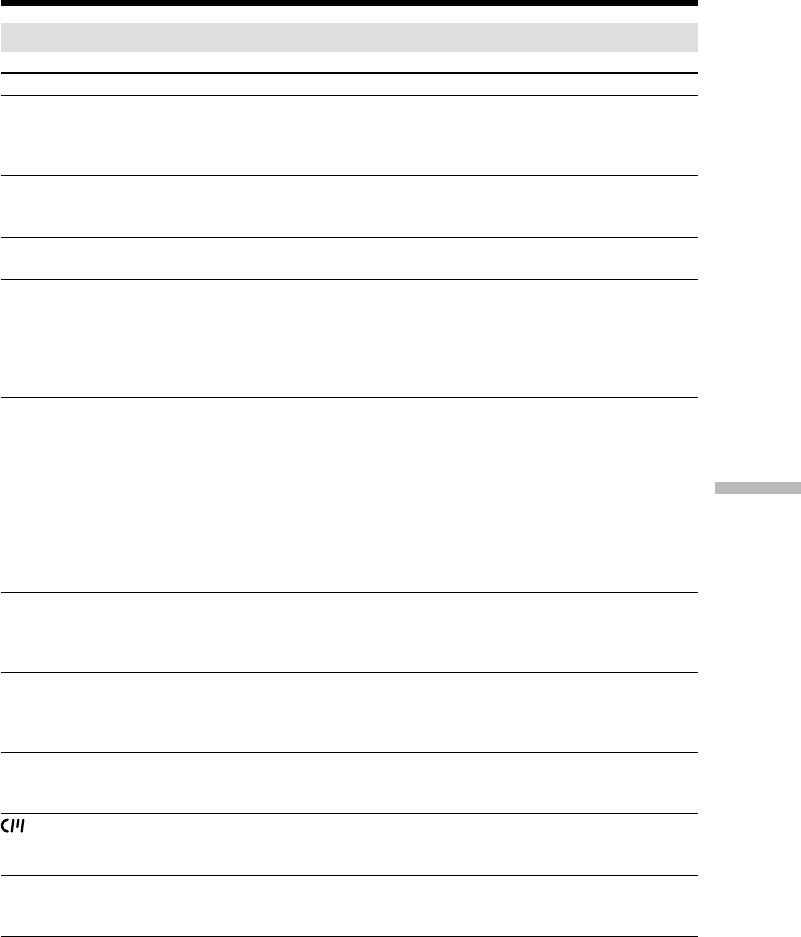
213
Troubleshooting
Types of trouble and how to correct trouble
In the recording and playback
Symptom Cause and/or Corrective Actions
•The battery pack is not installed, or is dead or nearly dead.
cInstall a charged battery pack (p. 15, 16).
•The AC power adaptor is not connected to a wall outlet.
cConnect the AC power adaptor to a wall outlet (p. 19).
•The cassette was ejected after recording when using a
cassette without cassette memory (p. 38).
•You have not recorded on the new cassette yet (p. 39).
•The tape has a blank portion at the beginning or midway
(p. 38).
•The operating temperature is too low.
•The battery pack is not fully charged.
cCharge the battery pack fully again (p. 16).
•The battery pack is completely dead, and cannot be
recharged.
cReplace with a new battery pack (p. 15).
•You have used the battery pack in an extremely hot or
cold environment for a long time.
•The battery pack is completely dead, and cannot be
recharged.
cReplace with a new battery pack (p. 15).
•The battery is not fully charged.
cInstall a charged battery pack (p. 15, 16).
•A deviation has occurred in the remaining battery time.
cCharge the battery pack fully again so that the indication
on the battery remaining indicator is correct (p. 16).
•A deviation has occurred in the remaining battery time.
cCharge the battery pack fully again so that the indication
on the battery remaining battery time indicator is correct
(p. 16).
•The power supply is disconnected.
cConnect it firmly (p. 15, 19).
•The battery is dead.
cUse a charged battery pack (p. 15, 16).
•Moisture condensation has occurred.
cRemove the cassette and leave your camcorder for at
least one hour to acclimatize (p. 228).
•The gold-plated connector of the cassette is dirty or dusty.
cClean the gold-plated connector (p. 222).
•The q REMAIN is set to AUTO in the menu settings.
cSet it to ON to always display the remaining tape
indicator (p. 206).
(continued on the following page)
The power does not turn on.
The end search does not work.
The end search does not work
correctly.
The battery pack is quickly
discharged.
The battery remaining time indicator
does not indicate the correct time.
The power goes off although the
battery remaining time indicator
indicates that the battery pack has
enough power to operate.
The cassette cannot be removed from
the holder.
The % and Z indicators flash and no
functions except for cassette ejection
work.
indicator does not appear when
using a cassette with cassette
memory.
Remaining tape indicator is not
displayed.
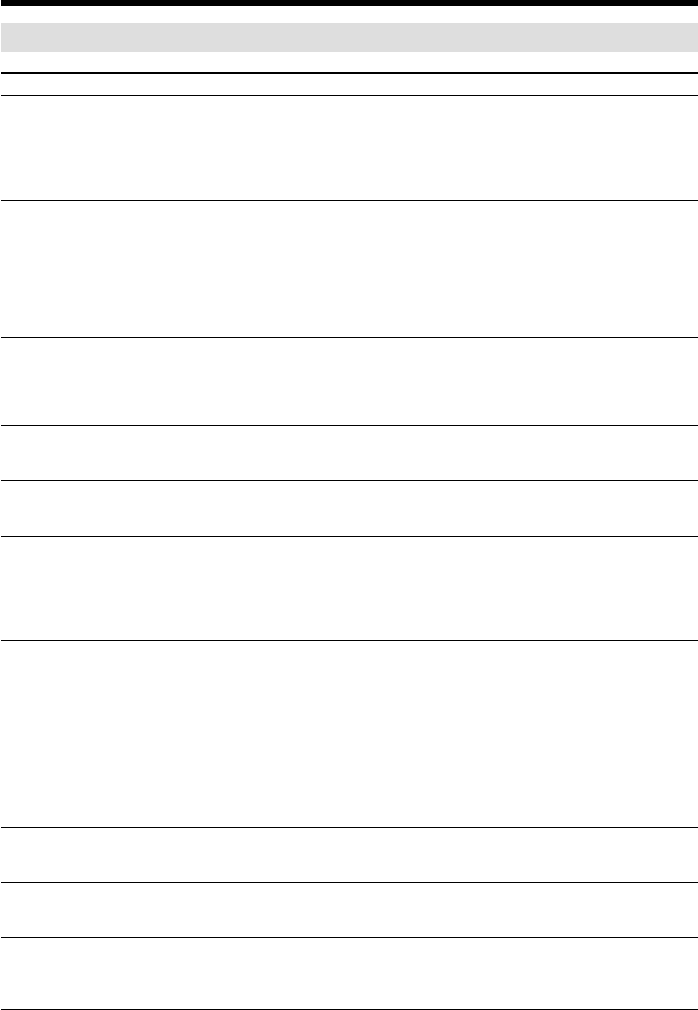
214
Types of trouble and how to correct trouble
When operating using the “Memory Stick”
Symptom Cause and/or Corrective Actions
•The POWER switch is not set to MEMORY/NETWORK
(DCR-TRV50 only).
cSet it to MEMORY/NETWORK (DCR-TRV50 only)
(p. 126).
•The “Memory Stick” is not inserted.
cInsert a “Memory Stick” (p. 119).
•The “Memory Stick” has already been full.
cDelete unnecessary images and record again (p. 168).
•The “Memory Stick” formatted incorrectly is inserted.
cFormat the “Memory Stick” or use another “Memory
Stick” (p. 119, 204).
•The write-protect tab on the “Memory Stick” is set to
LOCK.
cRelease the lock (p. 117).
•The image is protected.
cCancel image protection (p. 167).
•The write-protect tab on the “Memory Stick” is set to
LOCK.
cRelease the lock (p. 117).
•The write-protect tab on the “Memory Stick” is set to
LOCK.
cRelease the lock (p. 117).
•The write-protect tab on the “Memory Stick” is set to
LOCK.
cRelease the lock (p. 117).
•The write-protect tab on the “Memory Stick” is set to
LOCK.
cRelease the lock (p. 117).
•INDEX screen is not displayed.
cPress INDEX to display the INDEX screen and protect
the image (p. 167).
•The write-protect tab on the “Memory Stick” is set to
LOCK.
cRelease the lock (p. 117).
•INDEX screen is not displayed.
cThe print marks cannot be written to the single screen
(p. 171).
•The “Memory Stick” is full.
cDelete unnecessary print marks and write a print mark
again (p. 168).
•You are trying to write a print mark on a moving picture.
cPrint marks cannot be written on a moving picture.
•The write-protect tab on the “Memory Stick” is set to
LOCK.
cRelease the lock (p. 117).
•You may not be able to play back images in actual size
when you try to play back images recorded by other
equipment. This is not a malfunction.
•Your camcorder cannot play back some images processed
with a computer (The file name will blink).
•If you record images with any other equipment, the
images may not play back normally on your camcorder.
The “Memory Stick” does not
function.
Recording does not function.
The image cannot be deleted.
You cannot format the “Memory
Stick”.
Deleting all the images cannot be
carried out.
You cannot protect the image.
You cannot write a print mark on
the still image.
The photo save does not work.
You cannot play back images in
actual size.
You cannot play back image data.
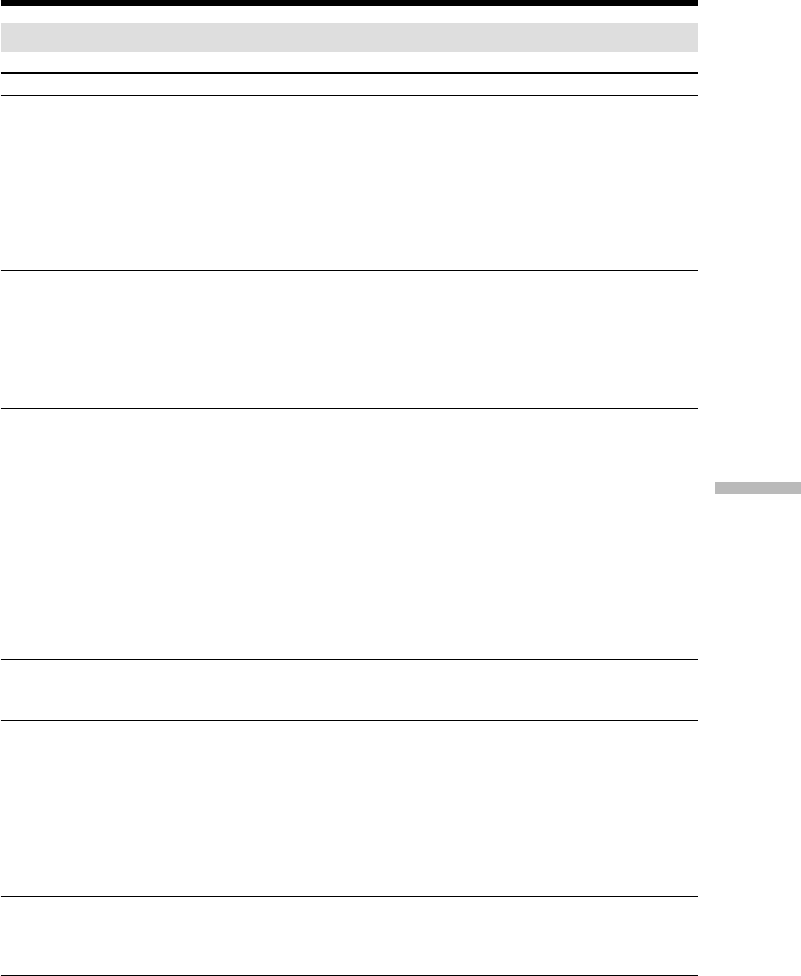
215
Troubleshooting
Others
Symptom Cause and/or Corrective Actions
•The cassette has no cassette memory.
cUse a cassette with cassette memory (p. 110).
•The cassette memory is full.
cErase unwanted titles (p. 112).
•The cassette is set to prevent accidental erasure.
cSlide the write-protect tab so that red portion is not
visible (p. 23).
•The tape has a blank portion between recorded portions.
cSuperimpose the title to recorded positions (p. 110).
•The cassette has no cassette memory.
cUse a cassette with cassette memory (p. 115).
•The cassette memory is full.
cErase unwanted data (p. 112).
•The cassette is set to prevent accidental erasure.
cSlide the write-protect tab so that red mark is not visible
(p. 23).
•The input selector on the VCR is not set correctly.
cCheck the connection and set the input selector on the
VCR again (p. 89)
•The camcorder is connected to DV equipment of other
than Sony using the i.LINK cable (DV connecting cable).
cSet it to IR (p. 94).
•You have attempted to set a program on a blank portion of
the tape.
cSet the program again on a recorded portion (p. 97).
•The camcorder and the VCR are not synchronized.
cAdjust the synchronization (p. 95).
•The IR SETUP code is incorrect.
cSet the correct code (p. 91).
•Setting program on a blank portion of the tape is
attempted.
cSet the program again on a recorded portion (p. 151).
•COMMANDER is set to OFF in the menu settings.
cSet it to ON (p. 208).
•Something is blocking the infrared rays.
cRemove the obstacle.
•The batteries are inserted with + and – incorrectly
matching + and – inside the battery compartment.
cInsert the batteries correctly (p. 243).
•The batteries are dead.
cInsert new ones (p. 243).
•DISPLAY is set to V-OUT/LCD in the menu settings.
cSet it to LCD (p. 209).
(continued on the following page)
The title is not recorded.
The cassette label is not recorded.
Digital program editing to a tape
does not function.
Digital program editing to a
“Memory Stick” does not function.
The Remote Commander supplied
with your camcorder does not work.
The picture from a TV or VCR does
not appear even when your
camcorder is connected to output on
the TV or VCR.
Types of trouble and how to correct trouble
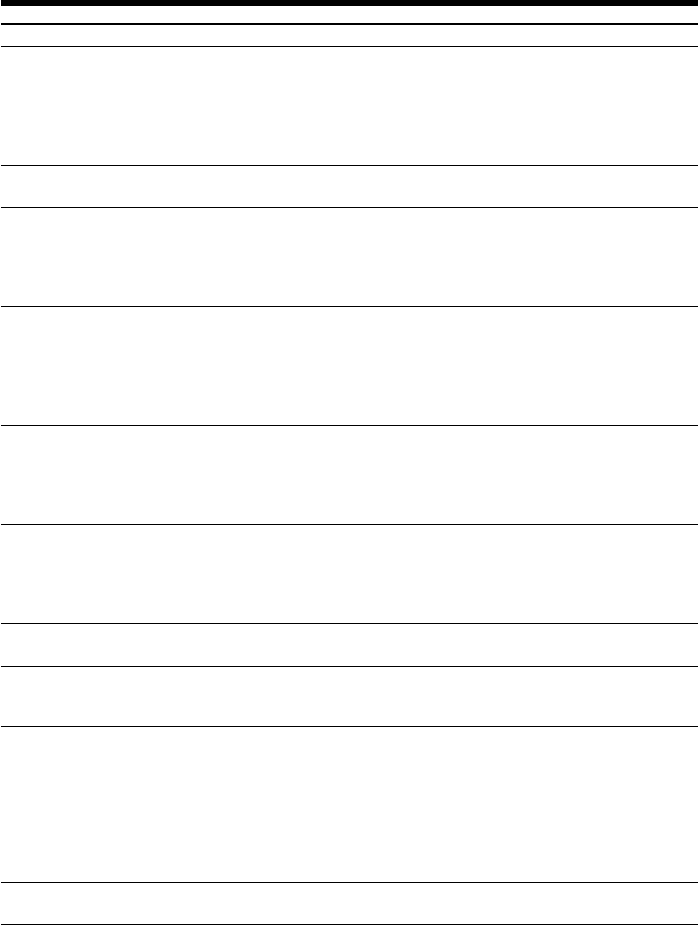
216
Symptom Cause and/or Corrective Actions
•Moisture condensation has occurred.
cRemove the cassette and leave your camcorder for at
least one hour to acclimatize (p. 228).
•Some troubles have occurred in your camcorder.
cRemove the cassette and insert it again, then operate
your camcorder.
•The POWER switch is not set to OFF (CHG).
cSet it to OFF (CHG) (p. 16).
•The battery pack is not properly installed.
cInstall it properly (p. 15).
•Something is wrong with the battery pack.
cPlease contact your Sony dealer or local authorized Sony
service facility.
•Disconnect the power cord of the AC power adaptor or
remove the battery, then reconnect it in about one minute.
Turn the power on. If the functions still do not work, press
the RESET button using a sharp-pointed object (If you
press the RESET button, all the settings including the date
and time return to their defaults.) (p. 15, 19, 240).
•This is because some functions use a linear mechanism.
Your camcorder is not malfunctioning.
•The DISPLAY/TOUCH PANEL button is pressed.
cPress the LCD screen lightly.
cPress the DISPLAY/TOUCH PANEL button on your
camcorder or the DISPLAY button on the Remote
Commander (p. 42).
•Adjust the screen (CALIBRATION) (p. 230).
•The mirror mode is activated.
This is not a malfunction.
•The USB cable was connected before installation of the
USB driver was completed.
cUninstall the incorrect USB driver and re-install the USB
driver (p. 179, 182).
•USBCONNECT is set to PTP in the menu settings when
the POWER switch is set to MEMORY/NETWORK (DCR-
TRV50 only).
cSet it to NORMAL (p. 207).
•Moisture has started to condense in your camcorder
(p. 228).
The melody or beep sounds for
five seconds.
You cannot charge the battery pack.
While charging the battery pack, no
indicator appears, the indicator
flashes in the display window.
No function works though the
power is on.
When you set the POWER switch to
VCR or OFF (CHG), if you move
your camcorder, you may hear a
clattering sound from inside your
camcorder.
The buttons do not appear on the
touch panel.
The buttons on the LCD screen do
not work.
The indicators appear mirror-
reversed in the viewfinder or on the
TV screen.
Image data cannot be transferred by
the USB connection.
The cassette cannot be removed
even if the cassette lid is open.
Types of trouble and how to correct trouble
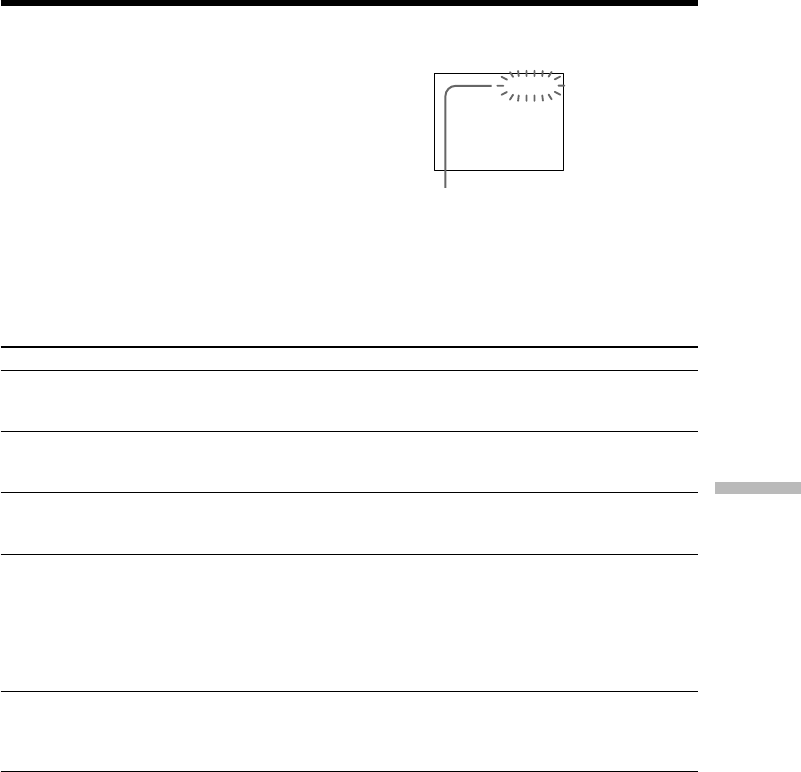
217
Troubleshooting
Self-diagnosis display
Five-digit display Cause and/or Corrective Actions
•You are using a battery pack that is not an
“InfoLITHIUM” battery pack.
cUse an “InfoLITHIUM” battery pack (p. 18, 223).
•Moisture condensation has occurred.
cRemove the cassette and leave your camcorder for at
least one hour to acclimatize (p. 228).
•The video heads are dirty.
cClean the heads using the cleaning cassette (optional)
(p. 229).
•A malfunction other than the above that you can service
has occurred.
cRemove the cassette and insert it again, then operate
your camcorder.
cDisconnect the power cord of the AC power adaptor or
remove the battery pack. After reconnecting the power
supply, operate your camcorder.
•A malfunction that you cannot service has occurred.
cContact your Sony dealer or local authorized Sony
service facility and inform them of the 5-digit code
(example: E:61:10).
Your camcorder has a self-diagnosis display
function.
This function displays the current state of your
camcorder as a 5-digit code (a combination of a
letter and figures) on the screen. If a 5-digit code is
displayed, check the following list of codes. The
last two digits (indicated by ss) differ depending
on the state of your camcorder.
LCD screen, viewfinder or
display window
C:04:ss
C:21:ss
C:22:ss
C:31:ss
C:32:ss
E:20:ss
E:61:ss
E:62:ss
E:91:ss
Self-diagnosis display
•C:ss:ss
You can service your camcorder
yourself.
•E:ss:ss
Contact your Sony dealer or local
authorized Sony service facility.
C:21:00
If you are unable to rectify the problem even if you try corrective actions a few times,
contact your Sony dealer or local authorized Sony service facility.

218
Warning indicators and messages
100-0001 Warning indicator as to file
Slow flashing:
•The file is corrupted.
•The file is unreadable.
•You are trying to use the MEMORY MIX on a
moving picture (p. 139).
C:21:00 Self-diagnosis display (p. 217).
EThe battery is dead or nearly dead
Slow flashing:
•The battery is nearly dead.
Depending on the operating conditions,
environment and battery condition, the E
indicator may flash even if there are
approximately five to 10 minutes remaining.
Fast flashing:
•The battery is dead (p. 16).
%Moisture condensation has occurred*
Fast flashing:
•Eject the cassette, turn off your camcorder,
and leave it for about one hour with the
cassette compartment open (p. 228).
Warning indicator as to cassette
memory*
Slow flashing:
•No cassette with cassette memory is inserted
(p. 220).
Warning indicator as to “Memory
Stick”*
Slow flashing:
•No “Memory Stick” is inserted.
Fast flashing:
•The “Memory Stick” is not readable on your
camcorder (p. 117).
•The image cannot be recorded on “Memory
Stick”.
If indicators and messages appear on the screen or in the display window, check the
following:
See the page in parentheses “()” for more information.
Warning indicators
C:21:00100–0001
Warning indicator as to “Memory Stick”
formatting*
Fast flashing:
•“Memory Stick” is not formatted correctly
(p. 204).
•The “Memory Stick” data is corrupted
(p. 117).
QWarning indicator as to tape
Slow flashing:
•The tape is near the end.
•No cassette is inserted.*
•The write-protect tab on the cassette is
exposed (red) (p. 23).*
Fast flashing:
•The cassette has run out of tape.*
ZYou need to eject the cassette*
Slow flashing:
•The write-protect tab on the cassette is
exposed (red) (p. 23).
Fast flashing:
•Moisture condensation has occurred (p. 228).
•The cassette has run out of tape.
•The self-diagnosis display function is
activated (p. 217).
-The image is protected*
Slow flashing:
•The image is protected (p. 167).
Warning indicator as to the flash
Slow flashing:
•During charging
Fast flashing:
•The self-diagnosis display function is
activated (p. 217).*
•There is something wrong with the built-in
flash or the external flash (optional).
Warning indicator as to recording of
still image
Slow image:
•The still image cannot be recorded on a tape
or a “Memory Stick” (p. 47, 52).
* You hear the melody or beep.
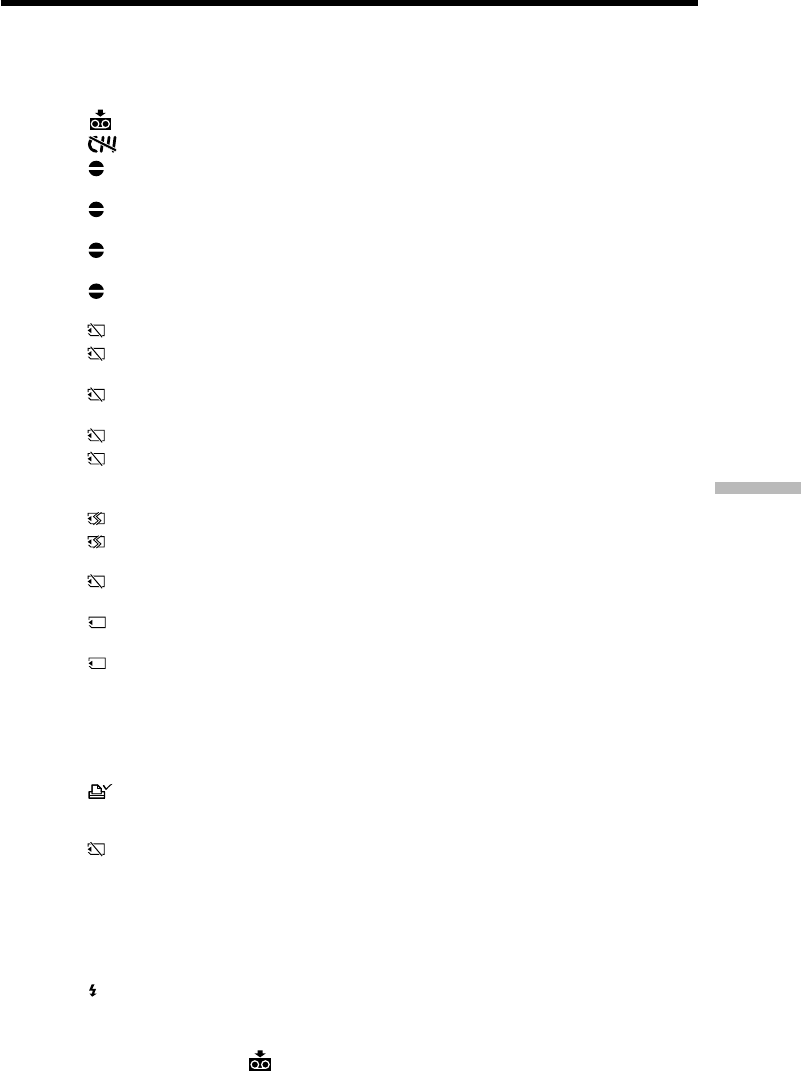
219
Troubleshooting
Warning messages
•CLOCK SET Set the date and time (p. 20).
•FOR “InfoLITHIUM”Use an “InfoLITHIUM” battery pack (p. 18).
BATTERY ONLY
• CLEANING CASSETTE** The video heads are dirty (p. 229).
• FULL The cassette memory is full.*
• 16BIT AUDIO MODE is set to 16BIT (p. 206).* You cannot
dub new audio.
• REC MODE REC MODE is set to LP (p. 206).* You cannot dub
new audio.
• TAPE There is no recorded portion on the tape.* You cannot
dub new audio.
• “i.LINK” CABLE The i.LINK cable is connected (p. 109).* You cannot
dub new audio.
• FULL The “Memory Stick” is full (p. 129).*
• -The write-protect tab on the “Memory Stick” is set to
LOCK (p. 117).*
• NO FILE No still image is recorded on the “Memory Stick”
(p. 157).*
• NO MEMORY STICK No “Memory Stick” is inserted.*
• AUDIO ERROR You are trying to record an image with sound that
cannot be recorded by your camcorder on “Memory
Stick” (p. 148).*
• MEMORY STICK ERROR The “Memory Stick” data is corrupted (p. 119).*
• FORMAT ERROR The “Memory Stick” is not recognized. Check the
format (p. 204).*
• - DIRECTORY ERROR There are more than two of the same directories
(p. 157).*
•PLAY ERROR The image cannot be played back. Reinsert the
“Memory Stick,” then play back the image again.
•REC ERROR Check the input signal before retrying recording
(p. 138, 150).*
•COPY INHIBIT The tape contains copyright control signals for
copyright protection of software (p. 221).*
•Q Z TAPE END The tape has reached its end.*
•Q NO TAPE Insert a cassette.*
• NO PRINT MARK You selected MARKED in 9PIC PRINT on the touch
panel using a “Memory Stick” containing no image
with a print mark. (p. 173)*
• NO STILL IMAGE FILE You selected MULTI in 9PIC PRINT on the touch
panel using a “Memory Stick” containing no still
image. (p. 173)*
•DELETING You have pressed PHOTO during deleting all images
on “Memory Stick.”*
•FORMATTING You have pressed PHOTO during formatting a
“Memory Stick.”*
• NOW CHARGING Charging an external flash (optional) does not work
correctly.*
* You hear the melody or beep.
**The x indicator and “ CLEANING CASSETTE” message appear one after
another on the screen.
Warning indicators and messages
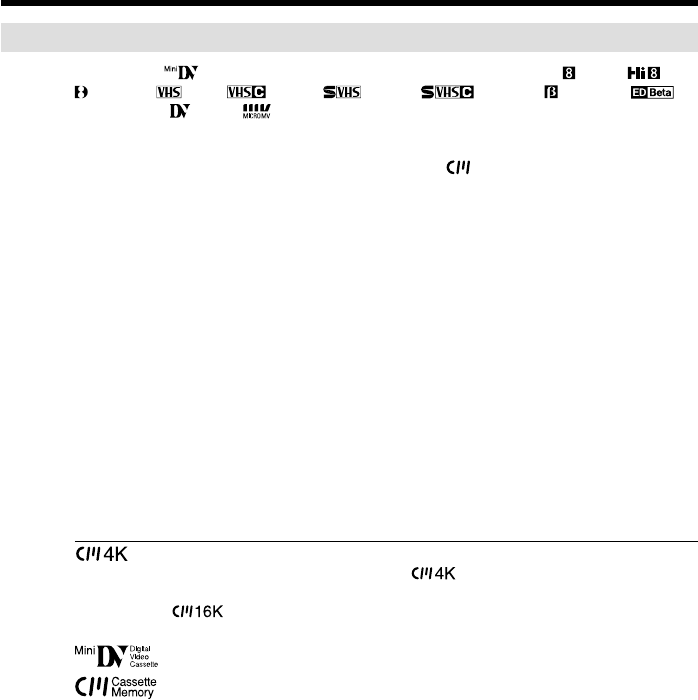
220
— Additional Information —
Usable cassettes
Selecting cassette types
You can use mini DV cassettes only*. You cannot use any other 8 mm, Hi8,
Digital8, VHS, VHSC, S-VHS, S-VHSC, Betamax,
ED Betamax, DV or MICRO MV cassette.
* There are two types of mini DV cassettes: with cassette memory and without cassette
memory. Cassettes with cassette memory have the (Cassette Memory) mark.
We recommend that you use cassette with cassette memory.
IC memory is mounted on this type of cassette. Your camcorder can read and write
data such as dates of recording or titles, etc. to this memory.
The functions using the cassette memory require successive signals recorded on the
tape. If the tape has a blank portion at the beginning or between recorded portions,
titles may not be displayed properly or the search functions may not work properly.
Perform the following to prevent a blank portion from being made on the tape.
Press END SEARCH to go to the end of the recorded portion before you begin the
next recording if you operate the following:
–You have ejected the cassette while recording.
–You have played back the tape.
–You have used the edit search.
If there is a blank portion or discontinuous signal on your tape, re-record from the
beginning to the end of the tape as described above.
The same result may occur when you record using a digital video camera recorder
without a cassette memory on a tape recorded by one with the cassette memory.
mark on the cassette
The memory capacity of cassettes marked with is 4Kbit. Your camcorder can
accommodate tapes having a memory capacity of up to 16Kbit. 16Kbit cassettes are
marked with .
This is the mini DV mark.
This is the Cassette Memory mark.
These are trademarks.
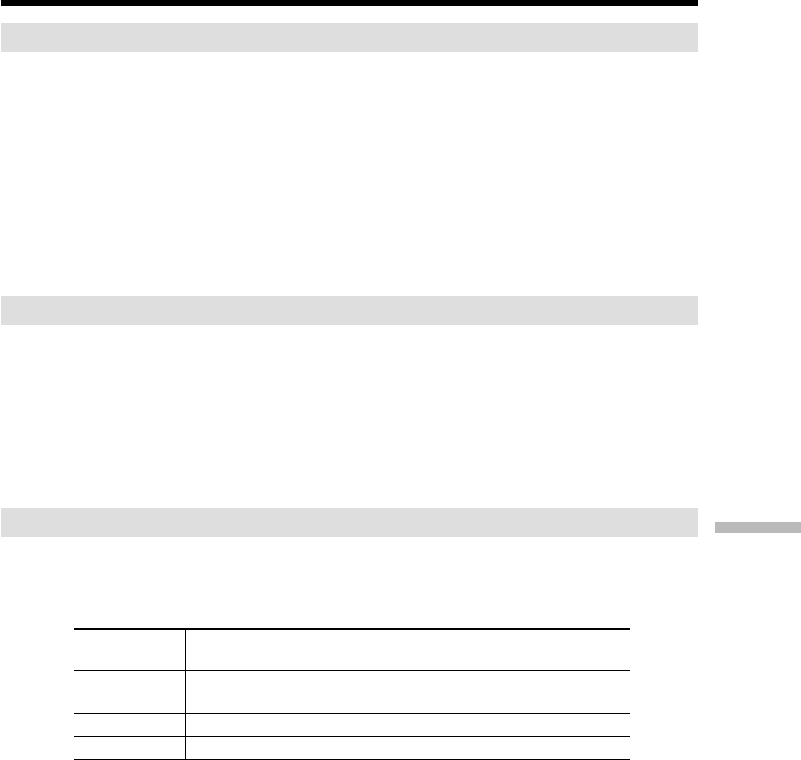
221
Additional Information
Usable cassettes
Copyright signal
When you play back
Using any other video camera recorder, you cannot record on tape that has recorded
copyright control signals for copyright protection of software which is played back on
your camcorder.
When you record
You cannot record software on your camcorder that contains copyright control signals
for copyright protection of software.
“COPY INHIBIT” appears on the screen or on the TV screen if you try to record such
software.
Your camcorder does not record copyright control signals on the tape when it records.
Audio mode
12-bit mode: The original sound can be recorded in stereo 1, and the new sound in
stereo 2 in 32 kHz. The balance between stereo 1 and stereo 2 can be
adjusted by selecting AUDIO MIX in the menu settings during playback.
Both sounds can be played back.
16-bit mode: New audio cannot be recorded but the original sound can be recorded in
high quality. Moreover, your camcorder can also play back sound
recorded in 32 kHz, 44.1 kHz or 48 kHz. When playing back a tape
recorded in the 16-bit mode, the 16BIT indicator appears on screen.
When you play back a dual sound track tape
When you play back a dual sound track tape recorded in a stereo system, set HiFi
SOUND to the desired mode in the menu settings (p. 202).
Sound from speaker
HiFi SOUND Playing back Playing back a dual
mode a stereo tape sound track tape
STEREO Stereo Main sound and
sub sound
1 Left sound Main sound
2 Right sound Sub sound
You cannot record dual sound programs on your camcorder.

222
Notes on the cassette
When affixing a label on the cassette
Be sure to affix a label only at the locations illustrated below [a] to prevent malfunction
of your camcorder.
After using the cassette
Rewind the tape to the beginning, put the cassette in its case, and store it upright.
When the cassette memory does not work
Reinsert a cassette. The gold-plated connector of the cassette may be dirty or dusty.
Cleaning the gold-plated connector
If the gold-plated connector on the cassette is dirty or dusty, the remaining tape
indicator is sometimes not displayed correctly, and you may not be able to operate
functions using cassette memory. Clean the gold-plated connector with a cotton-wool
swab, about every 10 times that the cassette is ejected. [b]
Usable cassettes
[b]
[a]
Do not affix a label
along this border.
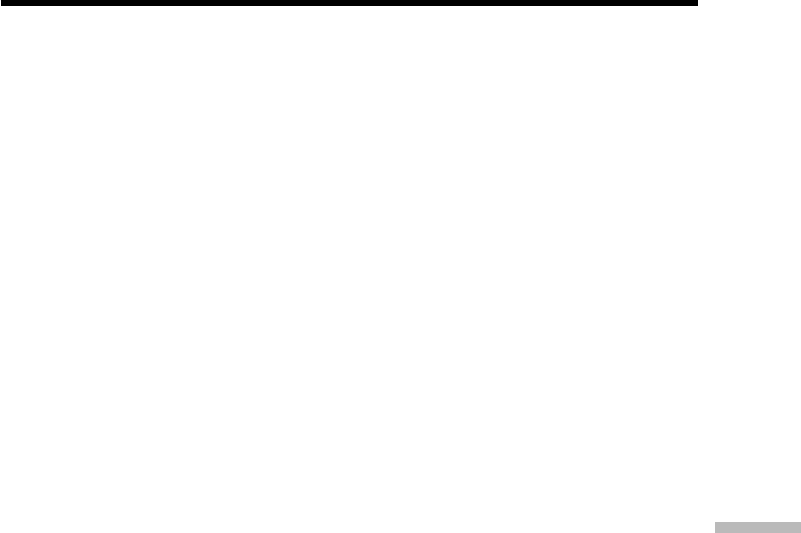
223
Additional Information
About the “InfoLITHIUM” battery pack
What is the “InfoLITHIUM” battery pack?
The “InfoLITHIUM” battery pack is a lithium-ion battery pack that has functions for
communicating information related to operating conditions between the battery pack
and an optional AC adaptor/charger.
The “InfoLITHIUM” battery pack calculates the power consumption according to the
operating conditions of your camcorder, and displays the remaining battery time in
minutes. With an AC adaptor/charger (optional), the remaining battery time and
charging time are displayed.
Charging the battery pack
•Be sure to charge the battery pack before you start using your camcorder.
•We recommend charging the battery pack in an ambient temperature of between
10°C to 30°C (50°F to 86°F) until FULL appears in the display window, indicating that
the battery pack is fully charged. If you charge the battery outside of this temperature
range, you may not be able to efficiently charge the battery pack.
•After charging is completed, either disconnect the cable from the DC IN jack on your
camcorder or remove the battery pack.
Effective use of the battery pack
•Battery pack performance decreases in low-temperature surroundings. So, the time
that the battery pack can be used becomes shorter. We recommend the following to
ensure longer battery pack use:
–Put the battery pack in a pocket to warm it up, and insert it in your camcorder
immediately before you start taking shots.
–Use the large-capacity battery pack (NP-FM70/QM71/FM90/FM91/QM91,
optional).
•Frequently using the LCD panel or frequently operating playback, fast forward or
rewind wears out the battery pack faster. We recommend using the large-capacity
battery pack (NP-FM70/QM71/FM90/FM91/QM91, optional).
•Be sure to turn off the power switch when not taking shots or playing back on your
camcorder. The battery pack is also consumed when your camcorder is in the standby
or playback pause.
•Have spare battery packs handy for two or three times the expected recording time,
and make trial recordings before taking the actual recording.
•Do not expose the battery pack to water. The battery pack is not water-resistant.
Remaining battery time indicator
•If the power goes off although the remaining battery time indicator indicates that the
battery pack has enough power to operate, fully charge the battery pack again so that
the indication on the remaining battery time indicator is correct. Note, however, that
the correct battery indication sometimes will not be restored if it is used in high
temperatures for a long time or left in a fully charged state, or the battery pack is
frequently used. Regard the remaining battery time indication as the approximate
recording time.
•The E mark indicating that there is little remaining battery time sometimes flashes
depending on the operating conditions or ambient temperature and environment even
if the remaining battery time is about five to 10 minutes.
(Continued on the following page)

224
How to store the battery pack
•If the battery pack is not used for a long time, do the following procedure once per
year to maintain proper function.
1. Fully charge the battery.
2. Discharge on your electronic equipment.
3. Remove the battery from the equipment and store it in a dry, cool place.
•To use the battery pack up on your camcorder, leave your camcorder in the recording
standby until the power goes off without a cassette inserted.
Battery life
•The battery life is limited. Battery capacity drops little by little as you use it more and
more, and as time passes. When the available battery time is shortened considerably, a
probable cause is that the battery pack has reached the end of its life. Buy a new
battery pack.
•The battery life varies according to how it is stored and operating conditions and
environment for each battery pack.
About the “InfoLITHIUM” battery pack
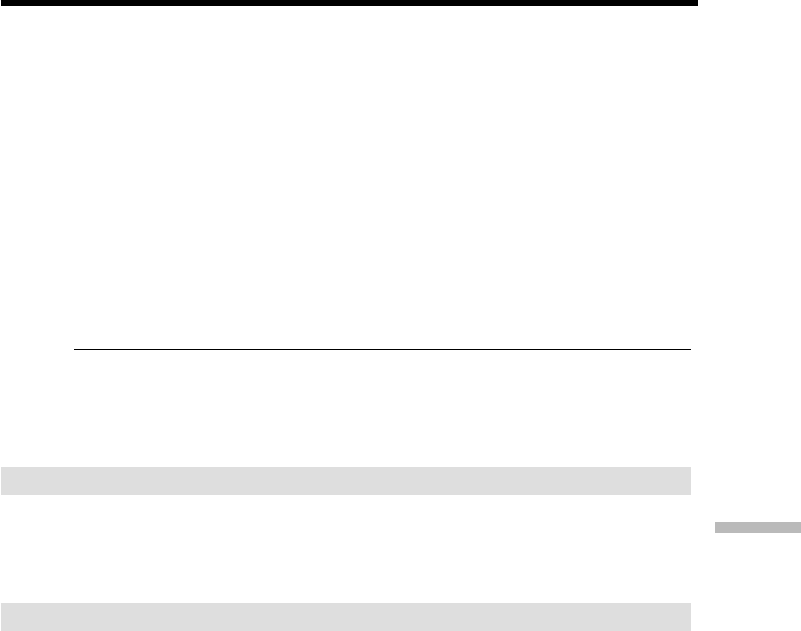
225
Additional Information
The DV jack on this unit is an i.LINK-compliant DV input/output jack. This section
describes the i.LINK standard and its features.
What is i.LINK?
i.LINK is a digital serial interface for handling digital video, digital audio and other
data in two directions between equipment having the i.LINK jack, and for controlling
other equipment.
i.LINK-compatible equipment can be connected by a single i.LINK cable. Possible
applications are operations and data transactions with various digital AV equipment.
When two or more i.LINK-compatible equipment are connected to this unit in a daisy
chain, operations and data transactions are possible with not only the equipment that
this unit is connected to but also with other devices via the directly connected
equipment.
Note, however, that the method of operation sometimes varies according to the
characteristics and specifications of the equipment to be connected, and that operations
and data transactions are sometimes not possible on some connected equipment.
Note
Normally, only one piece of equipment can be connected to this unit by the i.LINK
cable (DV cable). When connecting this unit to i.LINK-compatible equipment having
two or more i.LINK jacks (DV jacks), refer to the operating instructions of the
equipment to be connected.
About the name “i.LINK”
i.LINK is a more familiar term for IEEE 1394 data transport bus proposed by SONY,
and is a trademark approved by many corporations.
IEEE 1394 is an international standard standardized by the Institute of Electrical and
Electronic Engineers.
i.LINK baud rate
i.LINK’s maximum baud rate varies according to the equipment. Three maximum
baud rates are defined:
S100 (approx. 100Mbps*)
S200 (approx. 200Mbps)
S400 (approx. 400Mbps)
The baud rate is listed under “Specifications” in the operating instructions of each
equipment. It is also indicated near the i.LINK jack on some equipment.
The maximum baud rate of equipment on which it is not indicated such as this unit is
“S100”.
When units are connected to equipment having a different maximum baud rate, the
baud rate sometimes differs from the indicated baud rate.
*What is Mbps?
Mbps stands for megabits per second, or the amount of data that can be sent or
received in one second. For example, a baud rate of 100Mbps means that 100 megabits
of data can be sent in one second.
About i.LINK
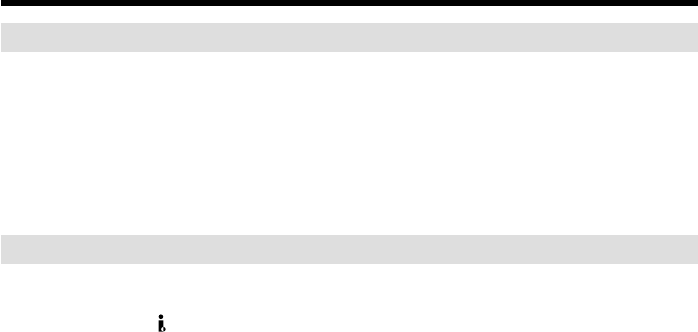
226
i.LINK functions on this unit
For details on how to dub when this unit is connected to other video equipment having
DV jacks, see page 88 and 102.
This unit can also be connected to other i.LINK (DV) compatible equipment made by
SONY (e.g. VAIO series personal computer) other than video equipment.
Before connecting this unit to a personal computer, make sure that application software
supported by this unit is already installed on the personal computer.
For details on precautions when connecting this unit, also refer to the operating
instructions of the equipment to be connected.
Required i.LINK cable
Use the Sony i.LINK 4-pin-to-4-pin cable (during DV dubbing).
i.LINK and are trademarks.
About i.LINK

227
Additional Information
Using your camcorder abroad
Countries and areas where you can use network functions are restricted. For details,
refer to the separate Network Operating Instructions. (DCR-TRV50 only)
You can use your camcorder in any country or area with the AC power adaptor
supplied with your camcorder within 100 V to 240 V AC, 50/60 Hz.
Use a commercially available AC plug adaptor [a], if necessary, depending on the
design of the wall outlet [b].
Your camcorder is an NTSC system based camcorder. If you want to view the playback
picture on a TV, it must be an NTSC system based TV with the AUDIO/VIDEO input
jack.
The following shows TV color systems used overseas.
NTSC system
Bahama Islands, Bolivia, Canada, Central America, Chile, Colombia, Ecuador, Guyana,
Jamaica, Japan, Korea, Mexico, Peru, Surinam, Taiwan, the Philippines, the U.S.A.,
Venezuela, etc.
PAL system
Australia, Austria, Belgium, China, Czech Republic, Denmark, Finland, Germany,
Holland, Hong Kong, Hungary, Italy, Kuwait, Malaysia, New Zealand, Norway,
Poland, Portugal, Singapore, Slovak Republic, Spain, Sweden, Switzerland, Thailand,
United Kingdom etc.
PAL-M system
Brazil
PAL-N system
Argentina, Paraguay, Uruguay
SECAM system
Bulgaria, France, Guiana, Iran, Iraq, Monaco, Russia, Ukraine, etc.
Using your camcorder abroad
[b]
[a]
AC-L10A/L10B/L10C

228
Maintenance information and
precautions
Moisture condensation
If your camcorder is brought directly from a cold place to a warm place, moisture may
condense inside your camcorder, on the surface of the tape, or on the lens. In this state,
the tape may stick to the head drum and be damaged or your camcorder may not
operate correctly. If there is moisture inside your camcorder, the beep and the %
indicator flashes. When the Z indicator flashes at the same time, the cassette is inserted
in your camcorder. If moisture condenses on the lens, the indicator will not appear.
If moisture condensation has occurred
None of the functions except cassette ejection will work. Eject the cassette, turn off your
camcorder, and leave it for about one hour with the cassette lid open. Your camcorder
can be used again if the % indicator does not appear when the power is turned on
again.
If moisture starts to condense, your camcorder sometimes cannot detect condensation.
If this happens, the cassette is sometimes not ejected for 10 seconds after the cassette lid
is opened. This is not a malfunction. Do not close the cassette lid until the cassette is
ejected.
Note on moisture condensation
Moisture may condense when you bring your camcorder from a cold place into a warm
place (or vice versa) or when you use your camcorder in a hot place as follows:
•You bring your camcorder from a ski slope into a place warmed up by heating device.
•You bring your camcorder from an air-conditioned car or room into a hot place
outside.
•You use your camcorder after a squall or a shower.
•You use your camcorder in a high temperature and humid place.
How to prevent moisture condensation
When you bring your camcorder from a cold place into a warm place, put your
camcorder in a plastic bag and tightly seal it. Remove the bag when the air temperature
inside the plastic bag has reached the surrounding temperature (after about one hour).
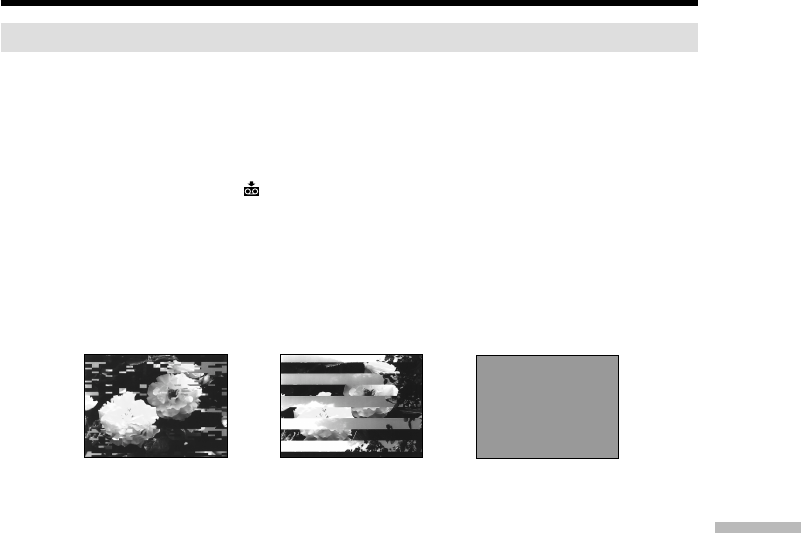
229
Additional Information
Maintenance information
Cleaning the video heads
To ensure normal recording and clear pictures, clean the video heads. The video heads
may be dirty when:
•Mosaic-pattern noise appears on the playback picture.
•Playback pictures do not move.
•Playback pictures do not appear.
•The x indicator and “ CLEANING CASSETTE” message appear one after another,
or the x indicator flashes on the screen during recording.
If the above problem [a], [b] or [c] occurs, clean the video heads for 10 seconds with the
Sony DVM-12CLD cleaning cassette (optional). Check the picture and if the above
problem persists, repeat cleaning.
If the video heads get dirtier, the entire screen becomes blue [c].
Cleaning the LCD screen
If fingerprints or dust make the LCD screen dirty, we recommend using the Cleaning
cloth (supplied) to clean the LCD screen. When you use the LCD Cleaning Kit
(optional), do not apply the cleaning liquid directly to the LCD screen. Clean the LCD
screen with cleaning paper moistened with the liquid.
Maintenance information and precautions
[a] [b] [c]
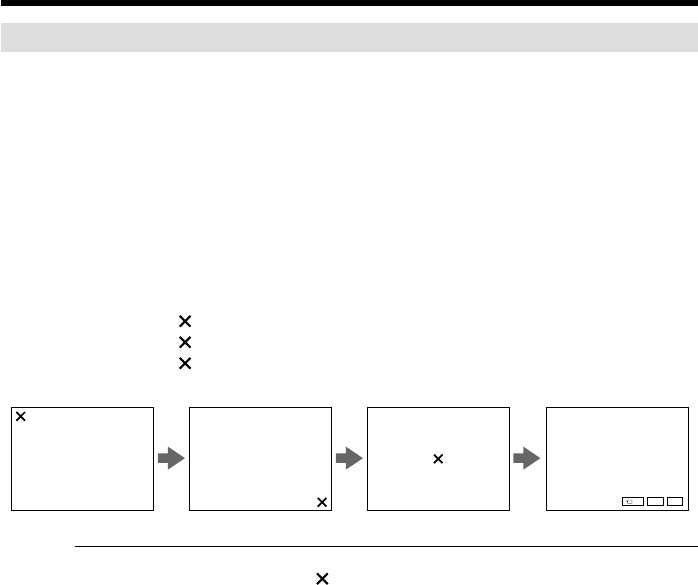
230
Adjusting the LCD screen (CALIBRATION)
The buttons on the touch panel may not work correctly. If this happens, follow the
procedure below.
(1)Set the POWER switch to OFF (CHG).
(2)Eject the cassette from your camcorder, then disconnect any connecting cable
from your camcorder.
(3)Set the POWER switch to VCR while pressing DISPLAY/TOUCH PANEL on
your camcorder, then keep pressing DISPLAY/TOUCH PANEL for about five
seconds.
(4)Follow the procedure below using an object such as the corner of a “Memory
Stick” supplied with your camcorder.
You can use the supplied stylus for this operation (DCR-TRV50 only).
1Touch at the upper left corner.
2Touch at the lower right corner.
3Touch in the middle of the screen.
Note
If you do not press the right spot, always returns to the position at the upper left
corner. In this case, start from step 4 again.
Maintenance information and precautions
CALIBRATE CALIBRATE CALIBRATE
FNINDEXPB
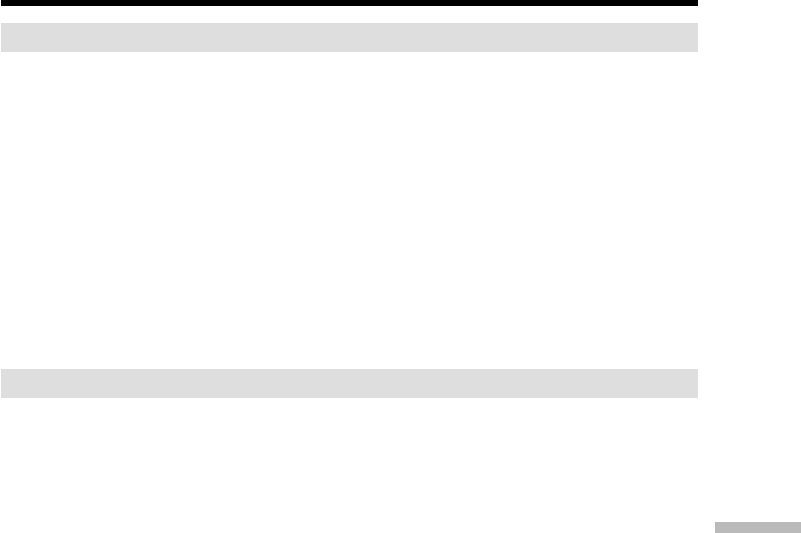
231
Additional Information
Maintenance information and precautions
Charging the built-in rechargeable battery
Your camcorder has a built-in rechargeable battery so that the date, time and other
settings are retained even when the POWER switch is turned off. The built-in
rechargeable battery is always charged as long as you are using your camcorder. The
battery, however, will become discharged gradually if you do not use your camcorder.
It will be completely discharged in about four months if you do not use your
camcorder at all. Even if the built-in rechargeable battery is not charged, it will not
affect camcorder operation. To retain the date, time, and other information, charge the
battery if the battery is discharged.
Charging the built-in rechargeable battery:
•Connect your camcorder to house current using the AC power adaptor supplied with
your camcorder, and leave your camcorder with the power switch turned off for more
than 24 hours.
•Or, install a charged battery pack in your camcorder, and leave your camcorder with
the POWER switch set to OFF (CHG) for more than 24 hours.
Precautions
Camcorder operation
•Operate your camcorder on 7.2 V (battery pack) or 8.4 V (AC power adaptor).
•For DC or AC operation, use the accessories recommended in these operating
instructions.
•If any solid object or liquid gets inside the casing, unplug your camcorder and have it
checked by a Sony dealer before operating it any further.
•Avoid rough handling or mechanical shock. Be particularly careful of the lens.
•Keep the POWER switch set to OFF (CHG) when you are not using your camcorder.
•Do not wrap your camcorder with a towel, for example, and operate it. Doing so
might cause heat to build up inside.
•Keep your camcorder away from strong magnetic fields or mechanical vibration.
•Do not press the LCD screen with sharp objects other than the stylus supplied. (DCR-
TRV50 only)
•If your camcorder is used in a cold place, a residual image may appear on the LCD
screen. This is not a malfunction.
•While using your camcorder, the back of the LCD screen may heat up. This is not a
malfunction.
On handling tapes
•Do not insert anything into the small holes on the rear of the cassette. These holes are
used to sense the type and thickness of the tape and if the recording tab is in or out.
•Do not open the cassette protect cover or touch the tape.
•Avoid touching or damaging the terminals. To remove dust, clean the terminals with
a soft cloth.

232
Maintenance information and precautions
Camcorder care
•Remove the cassette, and periodically turn on the power, operate the CAMERA and
VCR sections and play back a tape for about three minutes when your camcorder is
not to be used for a long time.
•Clean the lens with a soft brush to remove dust. If there are fingerprints on the lens,
remove them with a soft cloth.
•Clean the camcorder body with a dry soft cloth, or a soft cloth lightly moistened with
a mild detergent solution. Do not use any type of solvent which may damage the
finish.
•Do not let sand get into your camcorder. When you use your camcorder on a sandy
beach or in a dusty place, protect it from the sand or dust. Sand or dust may cause
your camcorder to malfunction, and sometimes this malfunction cannot be repaired.
AC power adaptor
•Unplug the unit from the wall outlet when you are not using it for a long time. To
disconnect the power cord, pull it out by the plug. Never pull the power cord itself.
•Do not operate the unit with a damaged cord or if the unit has been dropped or
damaged.
•Do not bend the power cord forcibly, or place a heavy object on it. This will damage
the cord and may cause fire or electric shock.
•Prevent metallic objects from coming into contact with the metal parts of the
connecting section. If this happens, a short may occur and the unit may be damaged.
•Always keep metal contacts clean.
•Do not disassemble the unit.
•Do not apply mechanical shock or drop the unit.
•While the unit is in use, particularly during charging, keep it away from AM receivers
and video equipment. AM receivers and video equipment disturb AM reception and
video operation.
•The unit becomes warm during use. This is not a malfunction.
•Do not place the unit in locations that are:
–Extremely hot or cold
–Dusty or dirty
–Very humid
–Vibrating
About care and storage of the lens
•Wipe the surface of the lens clean with a soft cloth in the following instances:
–When there are fingerprints on the lens surface
–In hot or humid locations
–When the lens is used in environments such as the seaside
•Store the lens in a well-ventilated location subject to little dirt or dust.
To prevent mold from growing, periodically perform the above.
We recommend turning on and operating the video camera recorder about once per
month to keep the video camera recorder in an optimum state for a long time.

233
Additional Information
Maintenance information and precautions
Battery pack
•Use only the specified charger or video equipment with the charging function.
•To prevent accident from a short circuit, do not allow metal objects to come into
contact with the battery terminals.
•Keep the battery pack away from fire.
•Never expose the battery pack to temperatures above 60°C (140°F), such as in a car
parked in the sun or under direct sunlight.
•Keep the battery pack dry.
•Do not expose the battery pack to any mechanical shock.
•Do not disassemble nor modify the battery pack.
•Attach the battery pack to the video equipment securely.
•Charging while some capacity remains does not affect the original battery capacity.
Notes on dry batteries
To avoid possible damage from battery leakage or corrosion, observe the following:
–Be sure to insert the batteries with the + and – correctly matching the + and – inside
the battery compartment.
–Dry batteries are not rechargeable.
–Do not use a combination of new and old batteries.
–Do not use different types of batteries.
–Current flows from batteries when you are not using them for a long time.
–Do not use leaking batteries.
If batteries are leaking
•Wipe off the liquid in the battery compartment carefully before replacing the batteries.
•If you touch the liquid, wash it off with water.
•If the liquid gets into your eyes, wash your eyes with a lot of water and then consult a
doctor.
If any problem occurs, unplug your camcorder and contact your nearest Sony dealer.
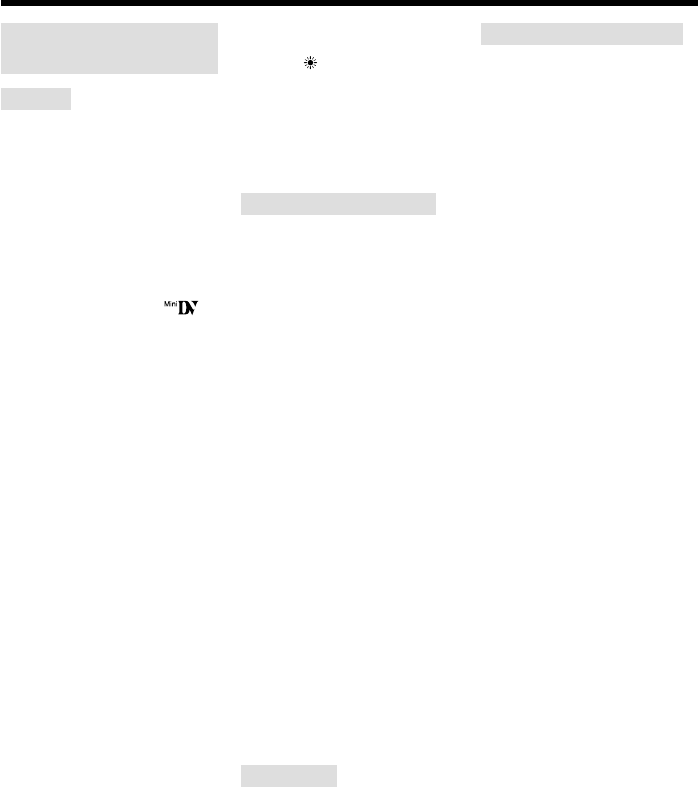
234
Specifications
Video camera
recorder
System
Video recording system
2 rotary heads
Helical scanning system
Audio recording system
Rotary heads, PCM system
Quantization: 12 bits (Fs 32 kHz,
stereo 1, stereo 2), 16 bits
(Fs 48 kHz, stereo)
Video signal
NTSC color, EIA standards
Usable cassette
Mini DV cassette with the
mark printed
Tape speed
SP: Approx. 18.81 mm/s
LP: Approx. 12.56 mm/s
Recording/playback time
(using cassette DVM60)
SP: 1 hour
LP: 1.5 hours
Fastforward/rewind time
(using cassette DVM60)
When using the battery pack:
Approx. 2 min. and 30 seconds
When using the AC power
adaptor:
Approx. 1 min. and 45 seconds
Viewfinder
Electric viewfinder (color)
Image device
4.5 mm (1/4 type) CCD (Charge
Coupled Device)
Gross: Approx. 1 550 000 pixels
Effective (still):
Approx. 1 390 000 pixels
Effective (moving):
Approx. 970 000 pixels
Lens
Carl Zeiss Vario-Sonnar
Combined power zoom lens
Filter diameter: 37 mm
(1 1/2 in)
10× (Optical), 120× (Digital)
F = 1.8 ~ 2.2
Focal length
4.2 – 42 mm (3/16 – 1 11/16 in.)
When converted to a 35 mm still
camera
In CAMERA:
48 – 480 mm (1 15/16 – 19 in.)
In MEMORY:
40 – 400 mm (1 5/8 – 15 3/4 in.)
Color temperature
Auto, HOLD (Hold), nIndoor
(3 200 K), Outdoor (5 800 K)
Minimum illumination
7 lx (lux) (F 1.8)
0 lx (lux) (in the NightShot mode)*
* Objects unable to be seen due to
the dark can be shot with
infrared lighting.
Input/Output connectors
S video input/output
4-pin mini DIN
Luminance signal: 1 Vp-p,
75 Ω (ohms), unbalanced
Chrominance signal: 0.286 Vp-p,
75 Ω (ohms), unbalanced
Audio/Video input/output
AV MINI JACK, 1 Vp-p,
75 Ω (ohms), unbalanced, sync
negative
327 mV, (at output impedance
more than 47 kΩ (kilohms))
Output impedance with less than
2.2 kΩ (kilohms)/Stereo minijack
(ø 3.5 mm)
Input impedance more than
47 kΩ (kilohms)
DV input/output
4-pin connector
Headphone jack
Stereo minijack (ø 3.5 mm)
LANC jack
Stereo mini-minijack (ø 2.5 mm)
USB jack
mini-B
MIC jack
Minijack, 0.388 mV low impedance
with 2.5 to 3.0 V DC, output
impedance 6.8 kΩ (kilohms) (ø 3.5
mm)
Stereo type
LCD screen
Picture
8.8 cm (3.5 type)
72.2 × 50.4 mm (2 4/5 × 2 in.)
Total dot number
246 400 (1 120 × 220)
Wireless communications
(DCR-TRV50 only)
Communications system
Bluetooth standard Ver.1.1
Max. baud rate1) 2)
Approx. 723 kbps
Output
Bluetooth standard Power Class 2
Communications distance2)
Max. wireless distance Approx. 10
m (393 3/4 in.) (When connecting
to BTA-NW1)
Compatible Bluetooth profile3)
Generic Access Profile
Dial-up Networking Profile
Operating frequency band
2.4 GHz band (2.400 GHz –
2.483 5 GHz)
1) Max. baud rate of Bluetooth
standard Ver.1.1
2) Varies according to the distance
between communicating
devices, presence of obstacles,
radiowave conditions, and other
factors.
3) This is a specification matched
to specific usage requirements
between Bluetooth compatible
devices. It is laid down in the
Bluetooth standards.
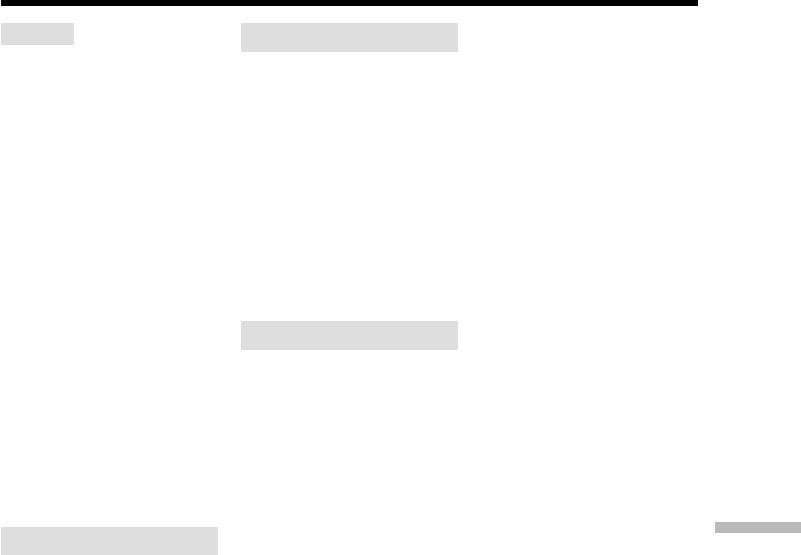
235
Additional Information
Specifications
General
Power requirements
7.2 V (battery pack)
8.4 V (AC power adaptor)
Average power consumption
(when using the battery pack)
During camera recording using
LCD
4.5 W
Viewfinder
3.4 W
Operating temperature
0°C to 40°C (32°F to 104°F)
Storage temperature
–20°C to + 60°C
(–4°F to + 140°F)
Dimensions (Approx.)
72 × 91 × 168 mm
(2 7/8 × 3 5/8 × 6 5/8 in.) (w/h/d)
Mass (Approx.)
700 g (1 lb 8 oz)
main unit only
800 g (1 lb 12 oz)
including the battery pack
NP-FM50, cassette DVM60 and
lens cap
Supplied accessories
See page 14.
AC power adaptor
Power requirements
100 – 240 V AC, 50/60 Hz
Power consumption
23 W
Output voltage
DC OUT: 8.4 V, 1.5 A in the
operating mode
Operating temperature
0°C to 40°C (32°F to 104°F)
Storage temperature
–20°C to + 60°C
(–4°F to + 140°F)
Dimensions (approx.)
125 × 39 × 62 mm
(5 × 1 9/16 × 2 1/2 in.) (w/h/d)
excluding projecting parts
Mass (approx.)
280 g (9.8 oz)
excluding power cord
Battery pack
Maximum output voltage
DC 8.4 V
Output voltage
DC 7.2 V
Capacity
8.5 Wh (1 180 mAh)
Dimensions (approx.)
38.2 × 20.5 × 55.6 mm
(1 9/16 × 13/16 × 2 1/4 in.)
(w/h/d)
Mass (approx.)
76 g (2.7 oz)
Type
Lithium ion
“Memory Stick”
Memory
Flash memory
8MB: MSA-8A
Operating voltage
2.7 – 3.6 V
Power consumption
Approx. 45 mA in the operating
mode
Approx. 130 µA in the standby
mode
Dimensions (approx.)
50 × 2.8 × 21.5 mm
(2 × 1/8 × 7/8 in.) (w/h/d)
Mass (approx.)
4 g (0.14 oz)
Design and specifications are
subject to change without notice.
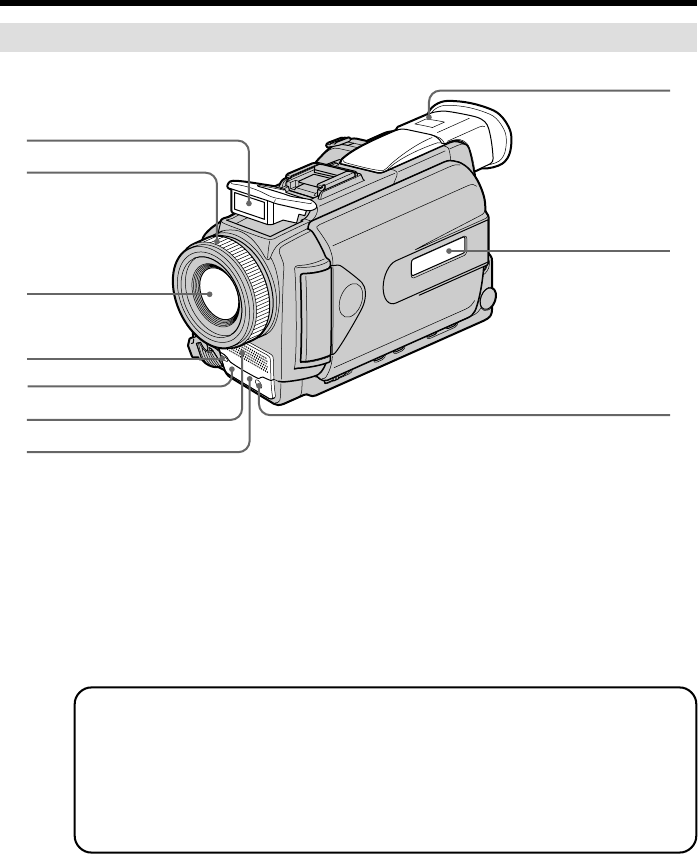
236
— Quick Reference —
Identifying parts and controls
1Flash (p. 49, 130)
2Focus ring (p. 69)
3Lens
4Camera recording lamp (p. 26)
5Infrared rays emitter (p. 34, 92)
Camcorder
6Microphone
7Remote sensor
8Viewfinder (p. 30)
9Display window (p. 16)
0HOLOGRAM AF emitter (p. 132)
1
2
3
4
5
6
8
9
q;
7
Note on the Carl Zeiss lens
Your camcorder is equipped with a Carl Zeiss lens which can reproduce fine images.
The lens for your camcorder was developed jointly by Carl Zeiss, in Germany, and
Sony Corporation. It adopts the MTF# measurement system for video camera and
offers a quality as the Carl Zeiss lens.
#MTF Stands for Modulation Transfer Function.
The value number indicates the amount of light of a subject coming into the lens.
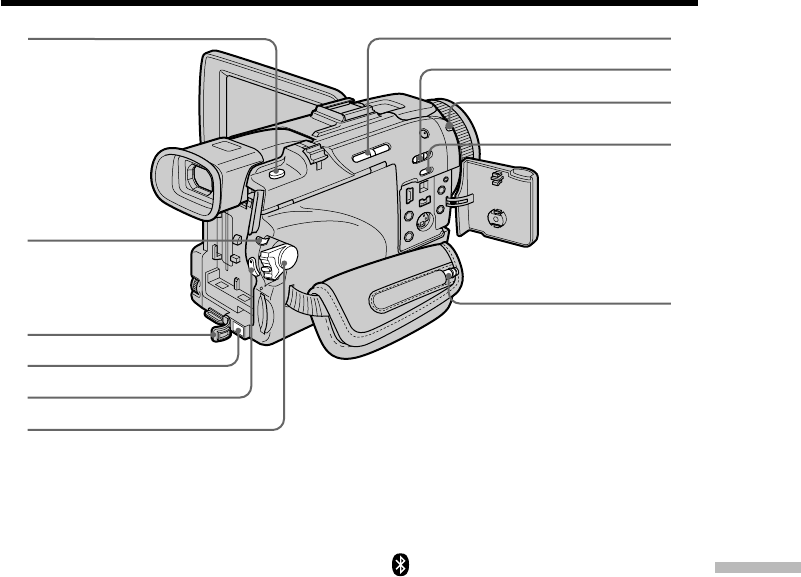
237
Quick Reference
Identifying parts and controls
qa PHOTO button (p. 47, 52, 126)
qs LOCK switch (p. 26)
qd DC IN jack cover
qf DC IN jack (p. 19)
qg START/STOP button (p. 26)
qh POWER switch (p. 26)
qj EDITSEARCH button (p. 38)
qk NIGHTSHOT switch (p. 34)
ql (Bluetooth) lamp (DCR-TRV50 only)
(p. 197)
w; SUPER NS/COLOR SLOW S button
(p. 34)
wa Stylus (DCR-TRV50 only) (p. 198)
qj
qk
ql
w;
wa
qs
qa
qd
qg
qf
qh
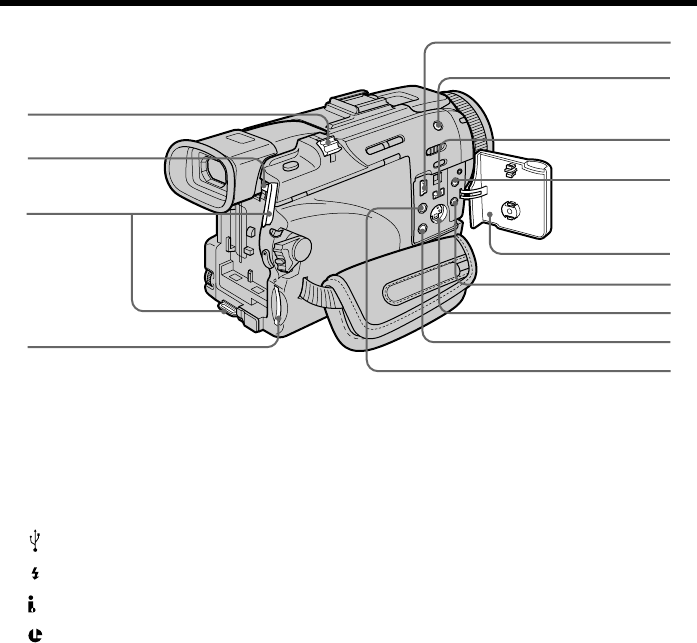
238
Identifying parts and controls
ws Power zoom lever (p. 31, 77, 164)
wd BATT release button (p. 15)
wf Hooks for shoulder strap
wg “Memory Stick” slot (p. 119)
wh (USB) jack (p. 174)
wj (flash) button (p. 49, 130)
wk DV IN/OUT jack (p. 88, 102, 138, 150)
wl (LANC) jack (blue)
e; Jack cover (p. 46)
ea MIC jack (PLUG IN POWER) (red)
Connect an external microphone
(optional). This jack also accepts a
“plug-in-power” microphone.
es S VIDEO ID-2 jack (p. 46, 86, 137, 149)
ed i (headphones) jack (green)
When you use headphones, the speaker
on your camcorder is silent.
ef AUDIO/VIDEO jack (yellow) (p. 46, 86,
137, 149)
wj
wg
ws
wf
wk
wl
e;
ef
wh
es
ed
ea
wd
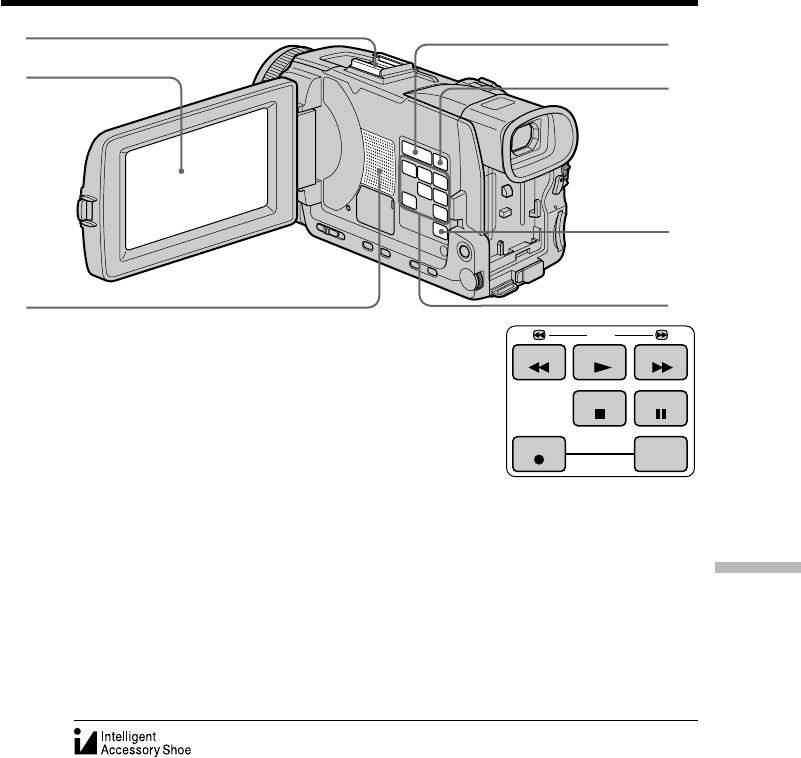
239
Quick Reference
eg Intelligent accessory shoe (p. 106)
eh LCD/Touch panel screen (p. 24, 29, 120)
ej Speaker
ek VOLUME buttons (p. 40)
el DISPLAY/TOUCH PANEL button (p. 42)
r; MENU button (p. 199)
Identifying parts and controls
REW PLAY FF
REC
STOP PAUSE
r;
el
ej
ek
eh
eg
ra
ra Video control buttons
x STOP (stop)
m REW (rewind)
N PLAY (playback)
M FF (fastforward)
X PAUSE (pause)
z REC (record)
Notes on the intelligent accessory shoe
•The intelligent accessory shoe supplies power to optional accessories such as a video
light or microphone.
•The intelligent accessory shoe is linked to the POWER switch, allowing you to turn the
power supplied by the shoe on and off. Refer to the operating instructions of the
accessory for further information.
•The intelligent accessory shoe has a safety device for fixing the installed accessory
securely. To connect an accessory, press down and push it to the end, and then tighten
the screw.
•To remove an accessory, loosen the screw, and then press down and pull out the
accessory.

240
rs OPEN button (p. 26)
rd FOCUS switch (p. 69)
rf RESET button (p. 216)
rg FADER button (p. 58)
rh BACK LIGHT button (p. 34)
Identifying parts and controls
rj Viewfinder lens adjustment lever
(p. 30)
rk NETWORK button (DCR-TRV50 only)
(p. 197)
rl SEL/PUSH EXEC dial (p. 199)
t; PROGRAM AE button
ta EXPOSURE button (p. 67)
rs
rd
rf
rg
rj
rh
rk
rl
ta
t;
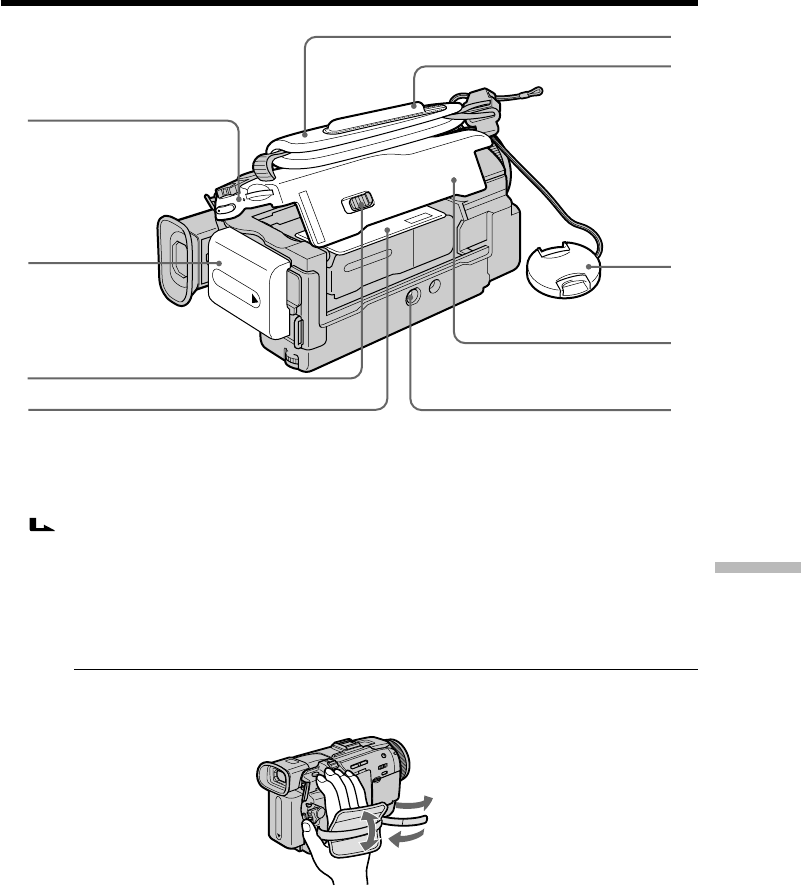
241
Quick Reference
Identifying parts and controls
td
ts
tf
th
tg
tj
tl
y;
tk
ts Access lamp
td Battery pack (p. 15)
tf OPEN/EJECT lever (p. 23)
tg Cassette compartment
th Grip strap
tj Holder (DCR-TRV50 only) (p. 198)
tk Lens cap (p. 26)
tl Cassette lid (p. 23)
y; Tripod receptacle
Make sure that the length of the tripod
screw is less than 5.5 mm (7/32 inch).
Otherwise, you cannot attach the tripod
securely, and the screw may damage
your camcorder.
Fastening the grip strap
Fasten the grip strap firmly.
4
3
2
1
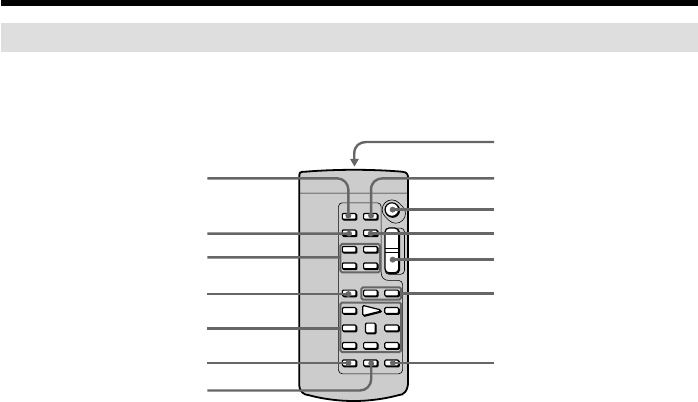
242
Identifying parts and controls
Remote Commander
The buttons that have the same name on the Remote Commander as on your camcorder
function identically to the buttons on your camcorder.
1PHOTO button (p. 47, 52, 126)
2DISPLAY button (p. 42)
3Memory control buttons
4SEARCH MODE button (p. 80, 81, 83)
5Video control buttons (p. 44)
6REC button
7MARK button (p. 97)
8Transmitter
Point toward the remote sensor to
control your camcorder after turning on
your camcorder.
9ZERO SET MEMORY button (p. 79)
q; START/STOP button (p. 26)
qa DATA CODE button (p. 42)
qs Power zoom button (p. 31)
qd ./> buttons (p. 80, 81, 83)
qf AUDIO DUB button (p. 108)
7
qf
5
4
3
2
1
qs
qd
0
qa
9
8
6

243
Quick Reference
To prepare the Remote Commander
Insert two size AA (R6) batteries by matching the + and – on the batteries to
the + and – in the battery compartment.
Notes on the Remote Commander
•Point the remote sensor away from strong light sources such as direct sunlight or
overhead lighting. Otherwise, the Remote Commander may not function properly.
•Your camcorder works in the commander mode VTR 2. Commander modes 1, 2 and 3
are used to distinguish your camcorder from other Sony VCRs to avoid erroneous
remote control operation. If you use another Sony VCR in the commander mode VTR
2, we recommend changing the commander mode or covering the sensor of the VCR
with black paper.
Identifying parts and controls
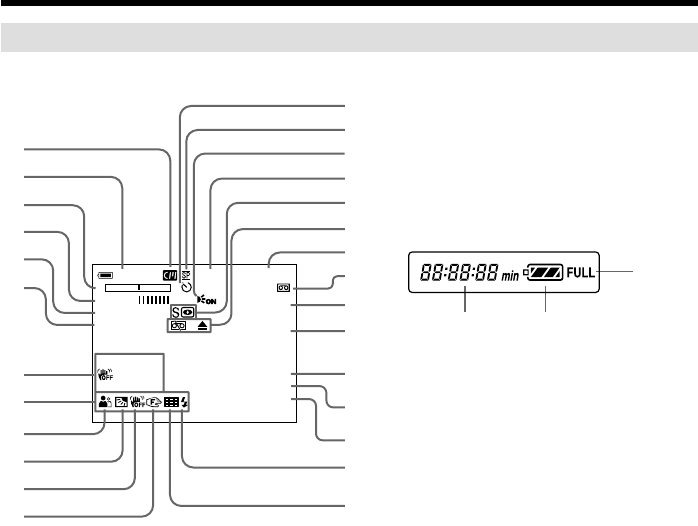
244
Identifying parts and controls
Operation indicators
1Cassette memory (p. 33, 220)
2Remaining battery time (p. 33)
3Zoom (p. 31)/Exposure (p. 67)/
Data file name (p. 117)
4Digital effect (p. 61, 76)/MEMORY MIX
(p. 139)/FADER (p. 57)
516:9WIDE (p. 55)
6Picture effect (p. 60, 75)
7Data code (p. 42)
8Volume (p. 40)/Date (p. 33)
9PROGRAM AE (p. 64)
0Backlight (p. 34)
qa SteadyShot off (p. 201)
qs Manual focus/Infinity (p. 69)
qd Self-timer (p. 37, 51, 134)
qf Recording mode (p. 33)
qg HOLOGRAM AF (p. 132)
qh STBY/REC (p. 33)/Video control mode
(p. 44)/Image size (p. 124)/Image
quality (p. 122)
qj NIGHTSHOT (p. 34)/SUPER NIGHTSHOT
(p. 35) COLOR SLOW SHUTTER (p. 35)
LCD screen and Viewfinder
qk Warning (p. 218)
ql Tape counter (p. 33)/Time code
(p. 33)/Self-diagnosis (p. 217)/Tape
photo (p. 52)/Memory photo (p. 126)/
Image number (p. 157)
w; Remaining tape (p. 33)/Memory
playback (p. 157)
wa ZERO SET MEMORY (p. 79)
ws END SEARCH (p. 38)
wd A/V t DV (p. 196)/DV IN (p. 103)
wf Audio mode (p. 206)
wg Data file name (p. 117)/Time (p. 33)
wh Flash (p. 49, 130)
This indicator appears only when the
flash is in use.
wj Continuous photo recording (p. 128)
wk Remaining battery time indicator (p.
33)/Tape counter (p. 33)/Memory
counter (p. 33)/Time code indicator (p.
33)/Self-diagnosis indicator (p. 217)
wl FULL charge indicator (p. 16)
wl
wk B
Display window
AUTO
60 AWB
F1.8 9db
0:12:34
12min
ZERO SET
MEMORY
END
SEARCH
DV IN
16BIT
100–0001
120min STBY
STILL
16:9WIDE
NEG. ART
– +
6
5
4
3
2
1
9
0
qa
qs
wa
w;
ql
qk
qj
qg
qh
qf
qd
wd
wf
ws
wh
wg
wj
7
8

245
Quick Reference
Index
A, B
AC power adaptor.................. 16
Adjusting viewfinder ............. 30
Audio dubbing...................... 106
AUDIO MIX .......................... 202
Audio mode........................... 206
Auto red-eye reduction
........................................ 49, 130
AUTO SHTR.......................... 200
A/V connecting cable
.......... 46, 86, 100, 137, 149, 196
BACK LIGHT .......................... 34
Battery pack ............................. 15
BEEP ....................................... 208
BOUNCE.................................. 57
C, D
CALIBRATION..................... 230
Camera chroma key ............. 139
Cassette memory ............ 12, 220
Charging battery ..................... 16
Charging built-in rechargeable
battery ................................. 231
Clock set ................................... 20
Color Slow Shutter ................. 35
Continuous photo recording
.............................................. 128
Data code ................................. 42
Date search .............................. 81
DEMO..................................... 207
Digital effect ...................... 61, 76
Digital program editing
........................................ 89, 151
DISPLAY .................................. 42
DOT .......................................... 57
Dual sound track tape.......... 221
DV connecting cable
................................ 88, 138, 196
E
EDITSEARCH ......................... 38
END SEARCH................... 38, 44
EXP BRKTG ........................... 128
Exposure .................................. 67
F, G, H
FADER ..................................... 57
Fade in/out.............................. 57
Flash.................................. 49, 130
FLASH MOTION.................... 61
Flexible Spot Meter................. 68
FOCUS...................................... 69
Format ............................ 117, 204
Frame recording...................... 74
Full charge ............................... 16
Grip strap ............................... 241
i (Headphone) jack ............. 238
Heads...................................... 229
HiFi SOUND ......................... 202
HIGH SPEED ........................ 128
HOLOGRAM AF .................. 132
I, J, K, L
i.LINK ..................................... 225
Image protection ................... 167
Image quality ........................ 122
Image size .............................. 124
Index screen........................... 158
“InfoLITHIUM” battery ...... 223
Infrared rays emitter ......... 34, 92
Insert editing ......................... 104
Intelligent accessory shoe .... 239
Interval recording ................... 72
JPEG........................................ 117
Labeling a cassette ................ 115
LANC jack ............................. 238
LUMINANCE KEY ................ 61
M, N
Main sound............................ 221
Manual focus ........................... 69
Memory chroma key ............ 139
Memory luminance key ....... 139
MEMORY MIX...................... 139
Memory PB ZOOM .............. 164
Memory photo recording .... 126
“Memory Stick”.................... 117
“Memory Stick” recording
capacity ............................... 125
Menu settings ........................ 199
Memory overlap ................... 139
M. FADER................................ 57
Mirror mode ............................ 32
Moisture condensation ........ 228
MONOTONE .......................... 57
MPEG ..................................... 117
MPEG movie recording ....... 144
MULTI SCRN ........................ 128
NETWORK ............................ 197
Nightshot ................................. 34
NTSC system ......................... 227
O, P, Q
OLD MOVIE............................ 61
Operation indicators ............ 244
OVERLAP ................................ 57
Photo save.............................. 154
Photo scan ................................ 85
Photo search ............................ 83
Picture effect ...................... 60, 75
Picture search .......................... 44
Playback pause........................ 44
Playing time............................. 18
Power zoom............................. 31
Print mark .............................. 171
PROGRAM AE....................... 64
R
Recording time ........................ 17
Rec Review .............................. 39
Remaining battery time
indicator ................................ 33
Remaining tape indicator ...... 33
Remote Commander ............ 242
Remote sensor ....................... 236
RESET ..................................... 216
S
Self-diagnosis display .......... 217
Self-timer recording
.................................. 37, 51, 134
Signal convert function ........ 196
Skip scan .................................. 44
Slide show.............................. 166
Slow playback ......................... 44
SLOW SHUTTER.................... 61
SPOT FOCUS .......................... 71
STEADYSHOT ...................... 201
Stereo tape ............................. 221
STILL ........................................ 61
Sub sound .............................. 221
Super NightShot ..................... 35
S VIDEO jack
.................. 46, 86, 100, 137, 149
T, U, V
Tape counter............................ 33
Tape PB ZOOM....................... 77
Tape photo recording............. 52
Telephoto ................................. 31
Time code................................. 33
Title ................................. 110, 113
Title search............................... 80
TRAIL ....................................... 61
Transition ................................. 27
TV color systems................... 227
USB jack ................................. 180
USB streaming....................... 177
W, X, Y, Z
Warning indicators............... 218
White balance .......................... 54
Wide-angle .............................. 31
Wide mode .............................. 55
WIPE ......................................... 57
Write-protect tab............. 23, 117
Zero set memory..................... 79
Zoom ........................................ 31

Sony Corporation Printed in Japan
Printed on recycled paper.
Printed using VOC (Volatile Organic
Compound)-free vegetable oil based ink.