Sony Group PEGUX40 Personal Entertainment Organizer w/ Bluetooth User Manual 2
Sony Corporation Personal Entertainment Organizer w/ Bluetooth Users Manual 2
Contents
- 1. Users Manual 1
- 2. Users Manual 2
- 3. Users Manual 3
- 4. Users Manual 4
Users Manual 2
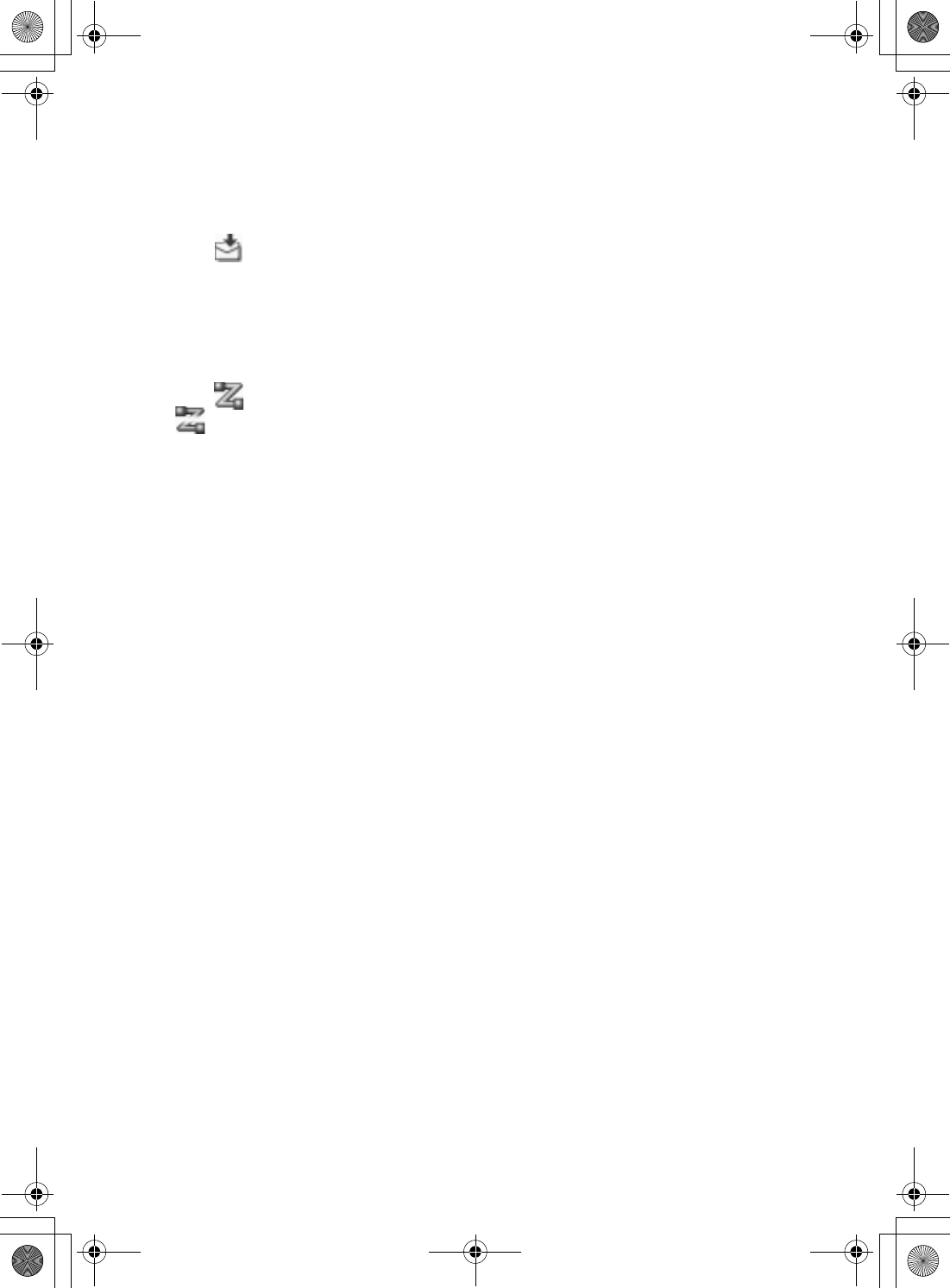
46
Sony Personal Entertainment Organizer PEG-UX50/UX40 X-XXX-XXX-11 (1)
Receiving e-mails
You can receive e-mails with CLIE Mail.
bFor details on setup, sending or receiving e-mails, refer to “Internet/E-mail” in the “CLIÉ
Application Manual” installed on your computer.
1Tap (Receive) in the CLIE Mail screen.
After connecting to the Internet, the Communication Status screen is displayed
and you can receive e-mails.
2Tap [OK].
The received mail is displayed in [Inbox] in the CLIE Mail screen.
3Tap (On line).
(Off line) is displayed when disconnected.
4Tap the received mail.
The text of the received mail is displayed.
01US01COV.book Page 46 Friday, June 20, 2003 6:29 AM
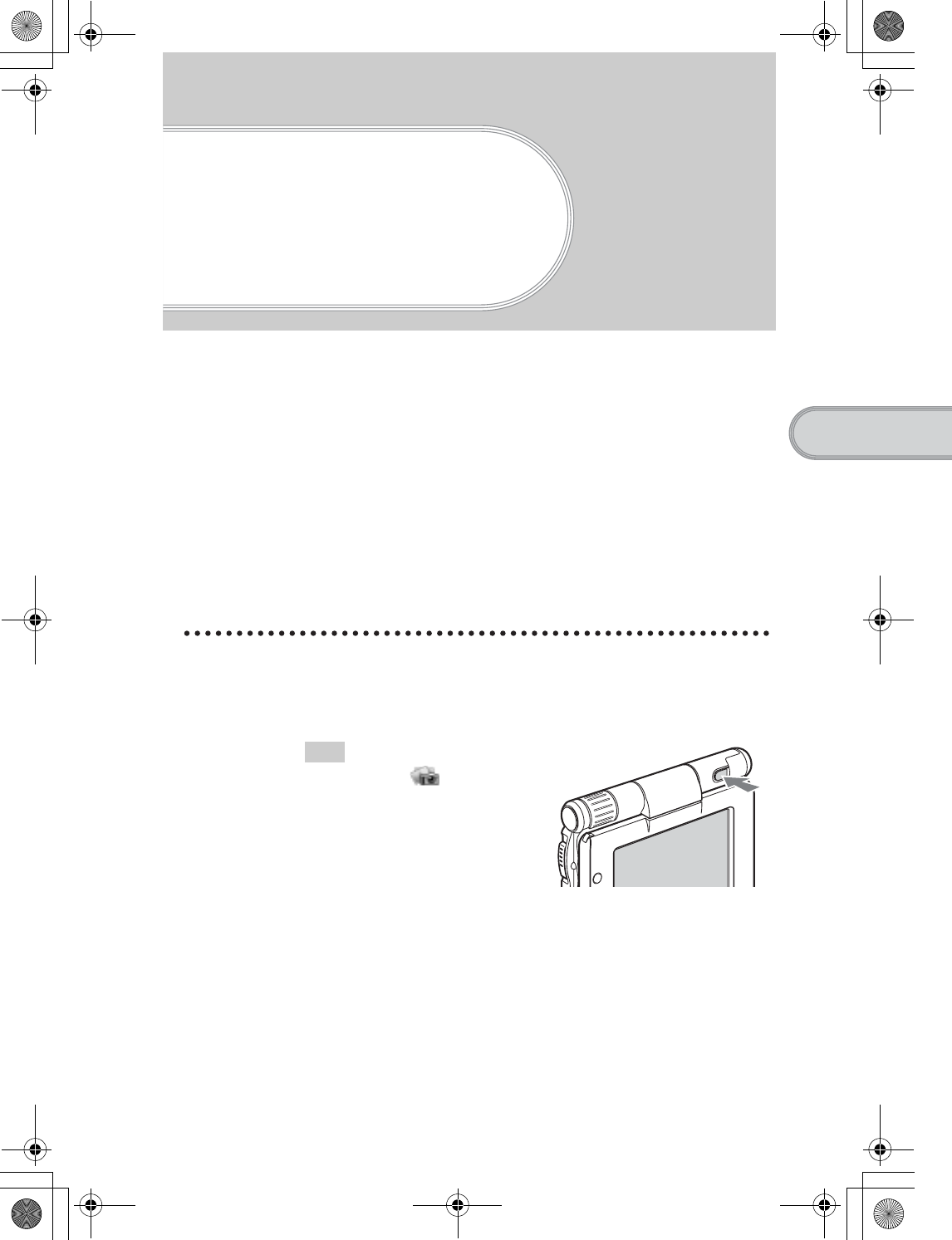
47
Sony Personal Entertainment Organizer PEG-UX50/UX40 X-XXX-XXX-11 (1)
Have a try
Have a try
Enjoying image files
You can take pictures and view image files using your CLIÉ handheld as a
digital still camera.
•Application to be used:
– Taking pictures: CLIE Camera
– Viewing image files: CLIE Viewer
bFor details, refer to “Still images” in the “CLIÉ Application Manual” installed on your
computer.
Taking pictures
1Press the CAPTURE/REC button to start CLIE Camera.
Tip
You can also tap (CLIE Camera)
in the CLIE 3D Launcher to start CLIE
Camera.
Continued on next page
• • • • • • • • • • • • • • • • • • • • •
01US01COV.book Page 47 Friday, June 20, 2003 6:29 AM
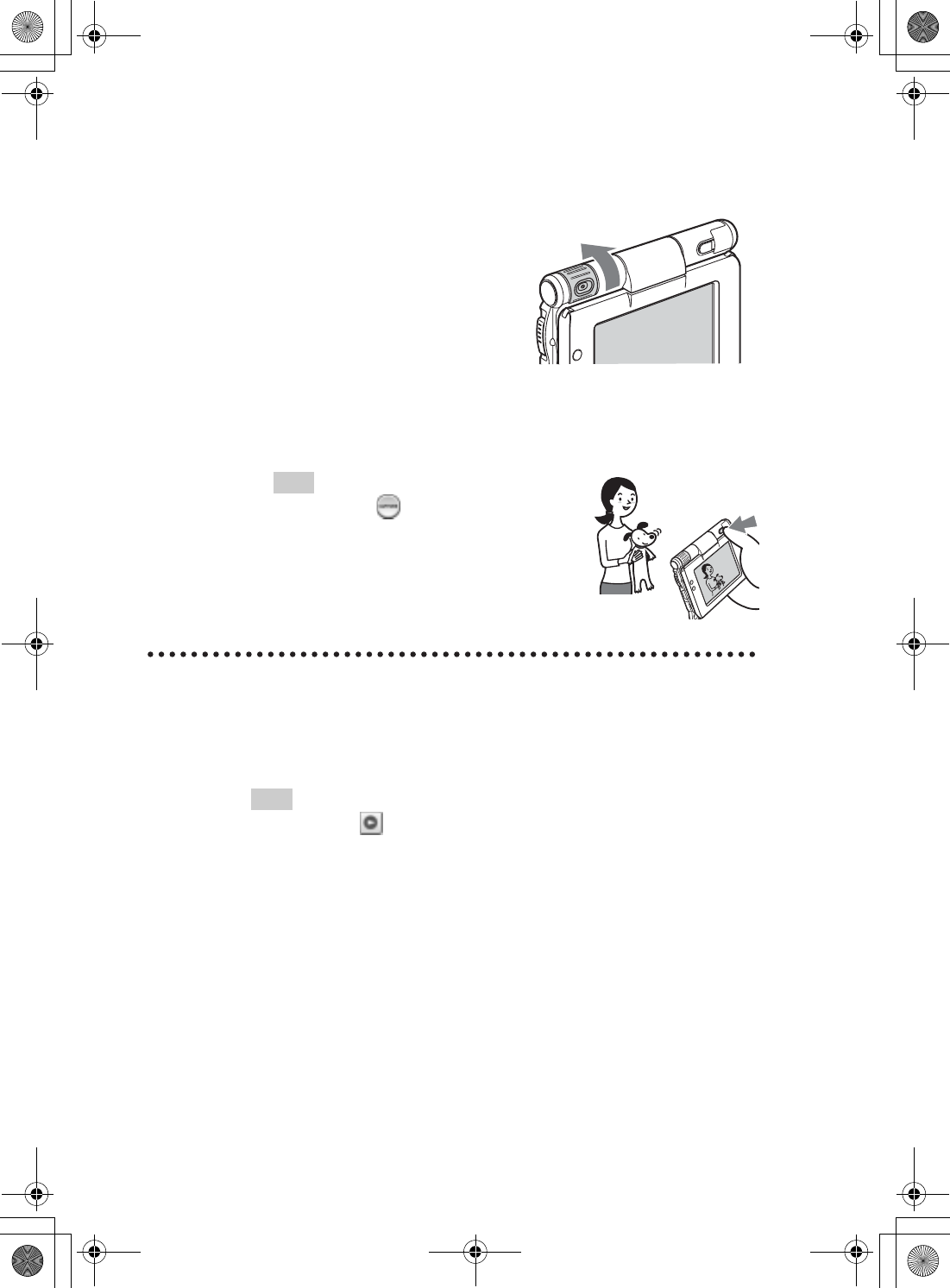
48
Sony Personal Entertainment Organizer PEG-UX50/UX40 X-XXX-XXX-11 (1)
Viewing image files
You can view image files using CLIE Viewer.
bFor details, refer to “Viewing handwritten memos and image files, and playing back
voice memos” on page 55.
Tip
You can also tap on the CLIE Camera screen to start CLIE Viewer.
2Point the built-in camera directly at the subject by
rotating the camera lens.
3Position the subject in the viewfinder and press the
CAPTURE/REC button.
A picture is taken.
Tip
You can also tap (CAPTURE) on the CLIE
Camera screen to take a picture.
01US01COV.book Page 48 Friday, June 20, 2003 6:29 AM
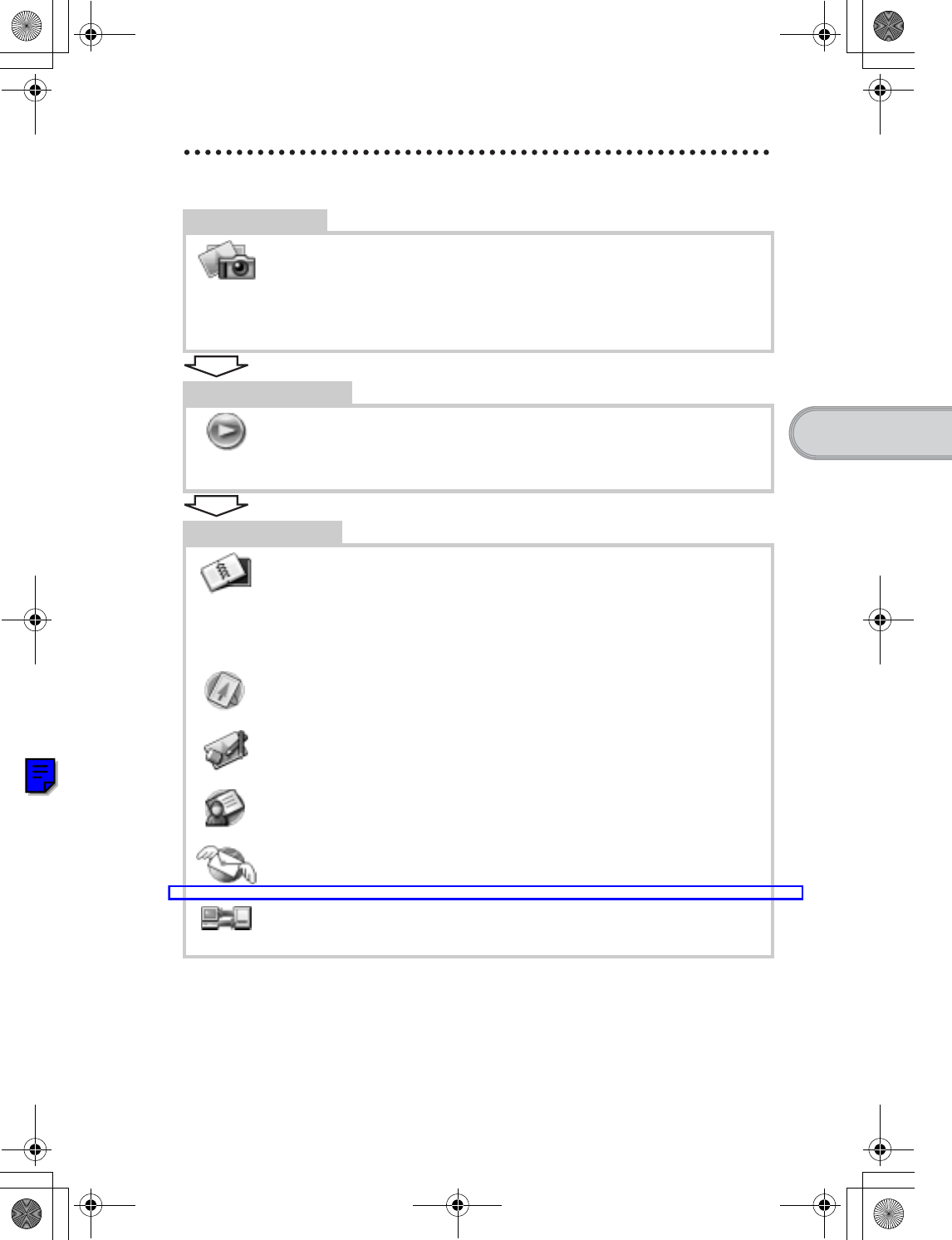
49
Sony Personal Entertainment Organizer PEG-UX50/UX40 X-XXX-XXX-11 (1)
Have a try
Enjoying image files
Getting Ready
Taking pictures
CLIE Camera................................................................................page 74
Importing image files from your computer
Image Converter...........................................................................page 76
Viewing/Selecting
Viewing/Selecting image files by searching
from the list
CLIE Viewer ................................................................................page 74
Utilizing features
Organizing image files in albums
CLIE Album.................................................................................page 75
Exporting image files to your computer
PictureGear Studio .......................................................................page 76
Displaying image files one after the other
PhotoStand ...................................................................................page 75
Editing image files
Photo Editor..................................................................................page 76
Attaching image files to addresses
Address Book ...............................................................................page 81
Sending image files with e-mail messages
CLIE Mail ....................................................................................page 80
Transferring image files to your computer
Data Import ..................................................................................page 84
01US01COV.book Page 49 Friday, June 20, 2003 6:29 AM
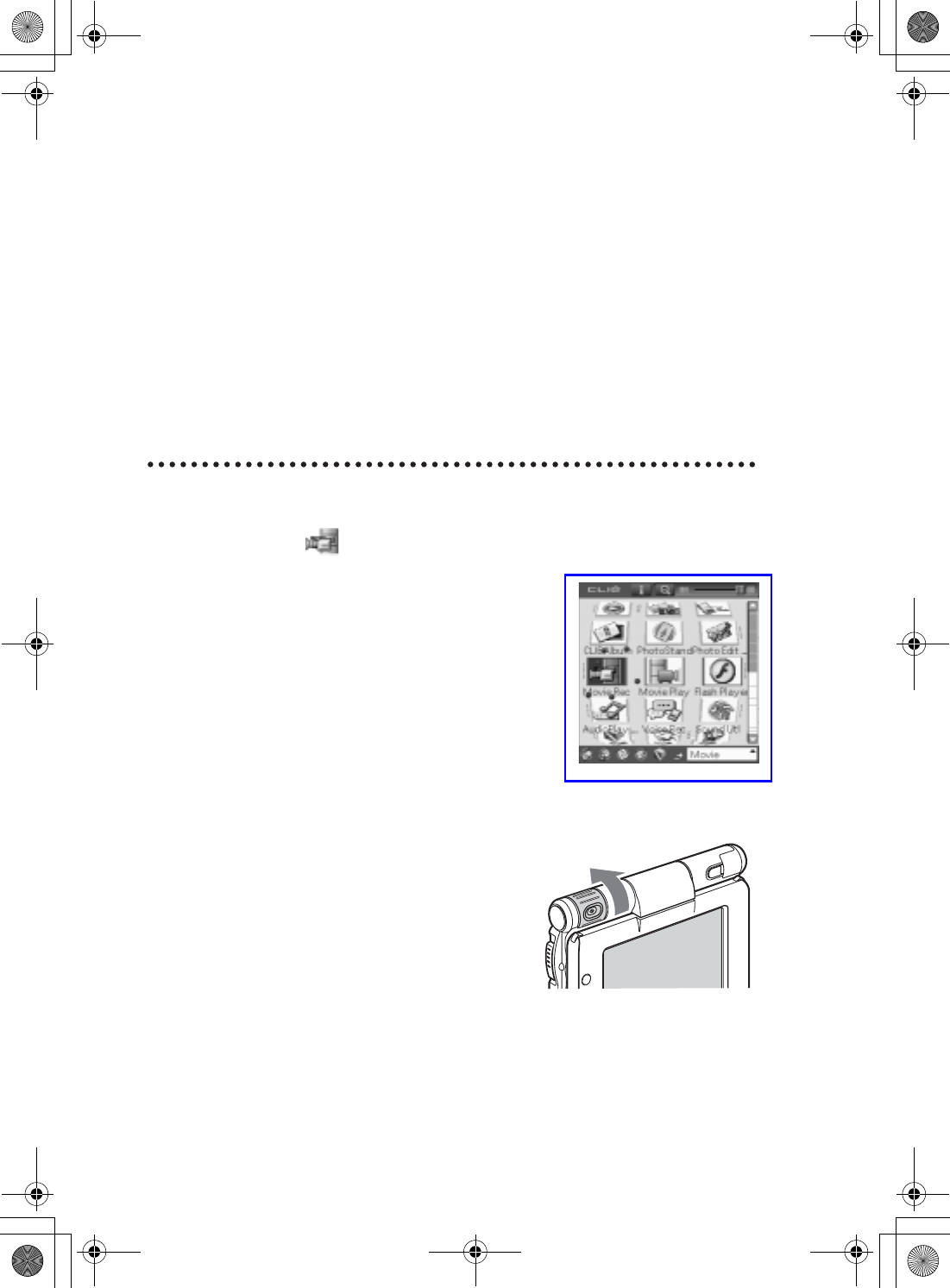
50
Sony Personal Entertainment Organizer PEG-UX50/UX40 X-XXX-XXX-11 (1)
Enjoying movies
You can record movies using your CLIÉ handheld as you do with digital video
camera.
Movie files are saved on a “Memory Stick” media.
•Applications to be used:
– Recording movies: Movie Recorder
– Viewing movies: Movie Player or CLIE Viewer
bFor details, refer to “Movies” in the “CLIÉ Application Manual” installed on your
computer.
Recording movies
1Select (Movie Rec) in the CLIE 3D Launcher to start
Movie Recorder.
2Point the built-in camera directly at the subject by
rotating the camera lens.
01US01COV.book Page 50 Friday, June 20, 2003 6:29 AM
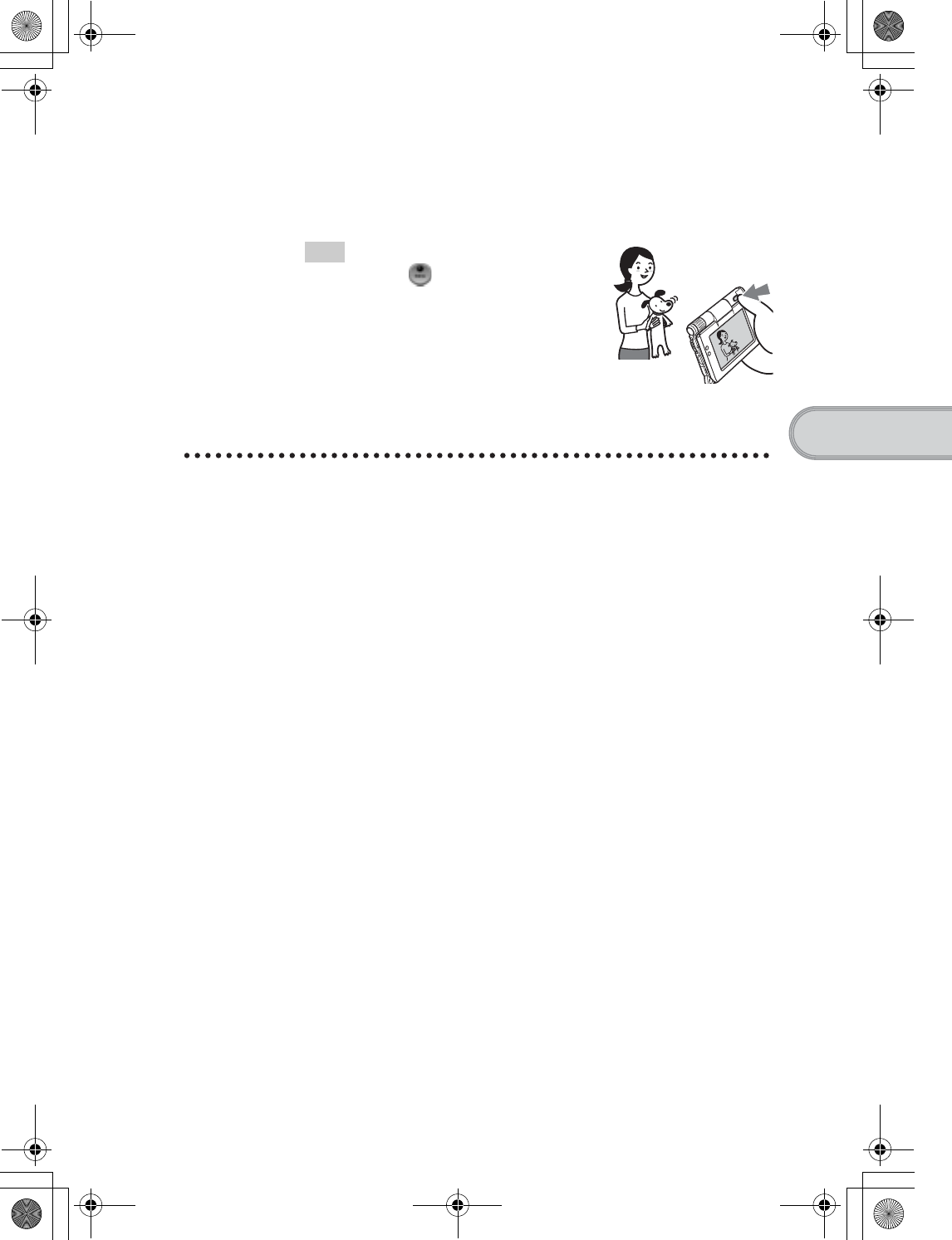
51
Sony Personal Entertainment Organizer PEG-UX50/UX40 X-XXX-XXX-11 (1)
Have a try
Viewing movies
You can view movies in CLIE Viewer.
bFor details, refer to “Viewing handwritten memos and image files, and playing back
voice memos” on page 55.
3Position the subject in the viewfinder and press the
CAPTURE/REC button.
Movie recording starts.
Tip
You can also tap (REC) on the
Movie Recorder screen to record.
4Press the CAPTURE/REC button again to stop recording.
01US01COV.book Page 51 Friday, June 20, 2003 6:29 AM
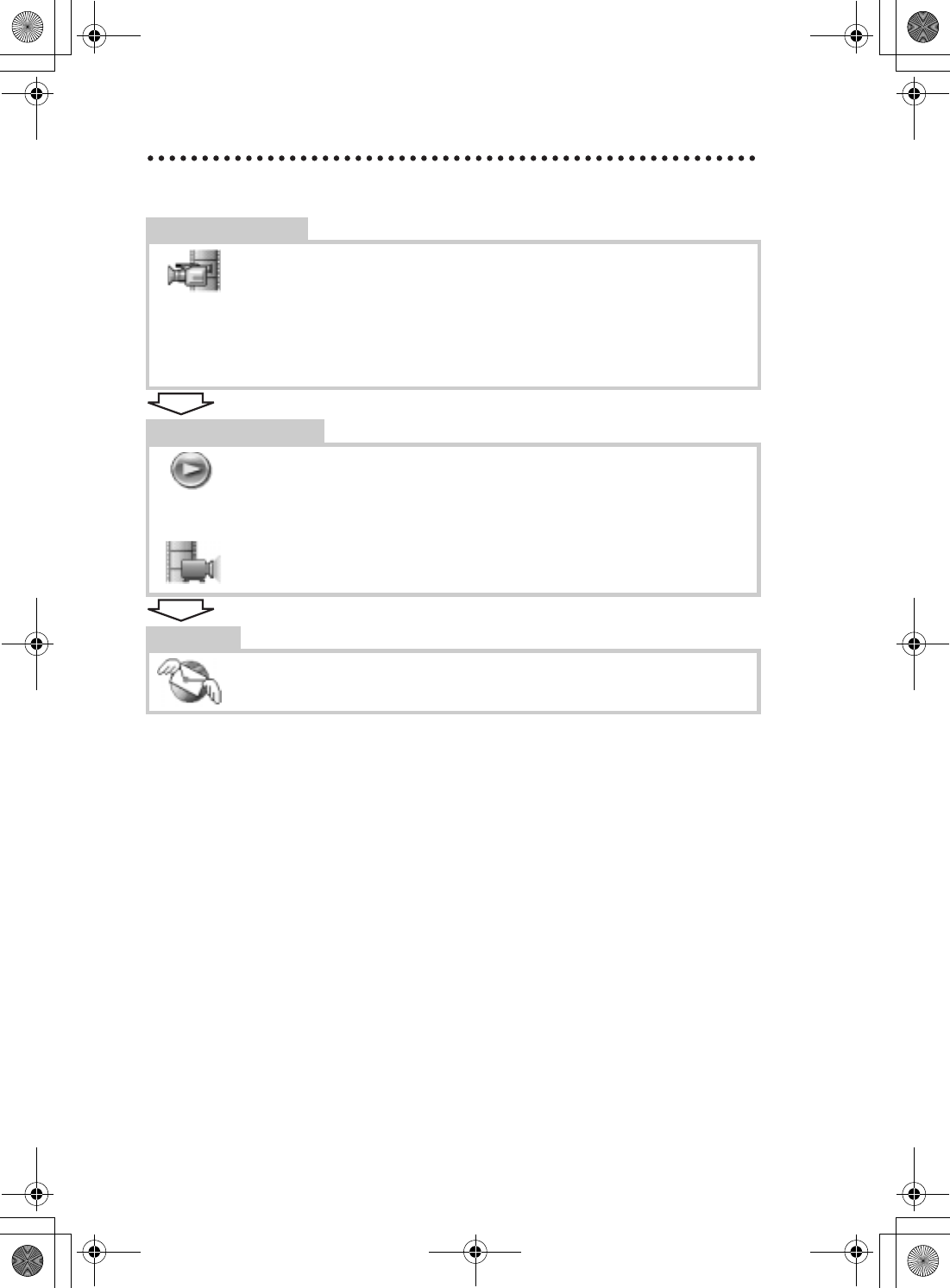
52
Sony Personal Entertainment Organizer PEG-UX50/UX40 X-XXX-XXX-11 (1)
Enjoying movies
Getting Ready
Recording movies
Movie Recorder............................................................................page 77
Importing movie files from your computer
Image Converter...........................................................................page 76
Giga Pocket Plugin.......................................................................page 78
Viewing/Selecting
Viewing/Selecting movies by searching from a
list
CLIE Viewer ................................................................................page 74
Playing back movies
Movie Player ................................................................................page 77
Sending
Sending movies with e-mail messages
CLIE Mail.....................................................................................page 80
01US01COV.book Page 52 Friday, June 20, 2003 6:29 AM
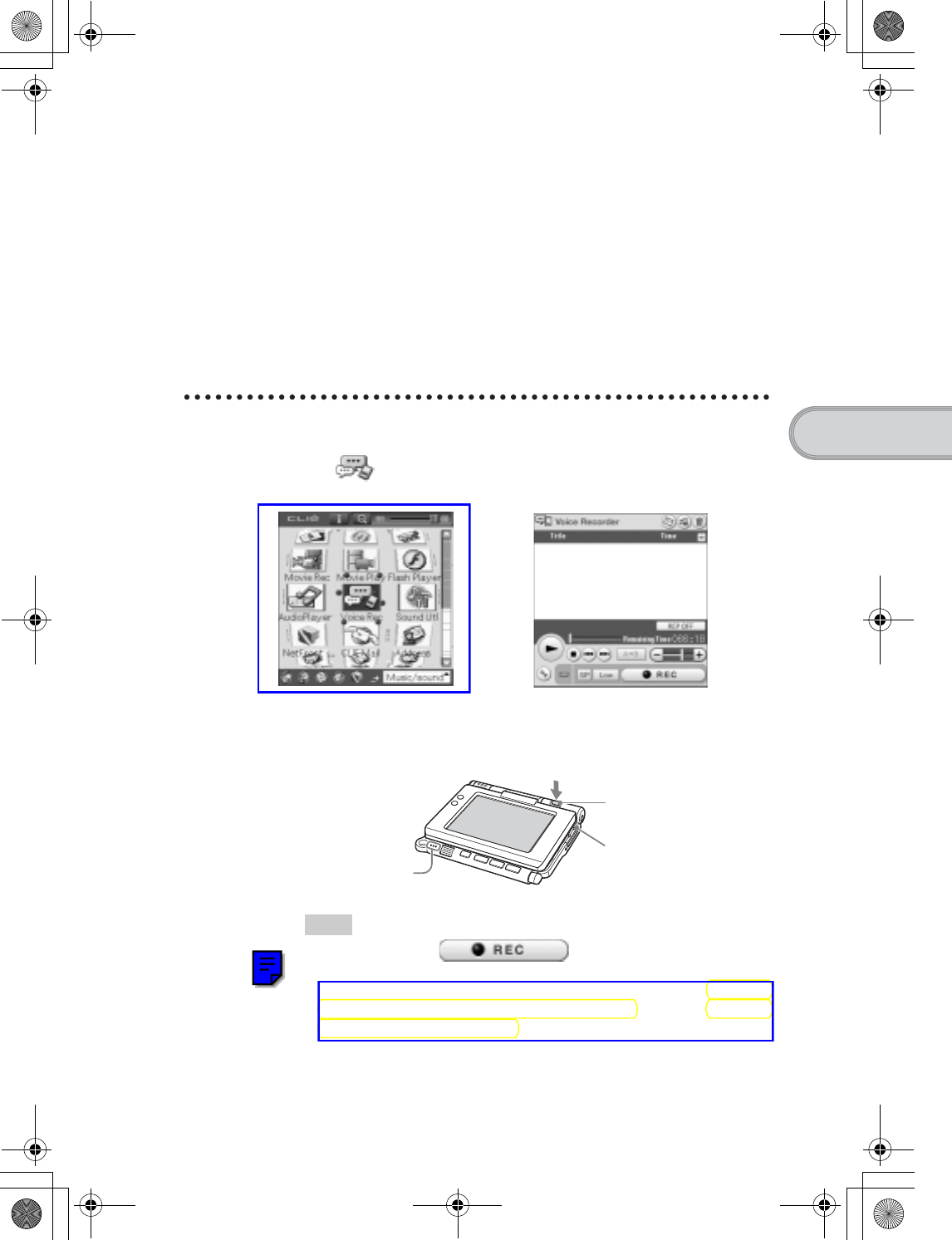
53
Sony Personal Entertainment Organizer PEG-UX50/UX40 X-XXX-XXX-11 (1)
Have a try
Recording a voice memo (Voice Recorder)
You can record sounds using the built-in microphone of your CLIÉ handheld.
You can also use the voice memo as an alarm sound or attach it to an e-mail.
•Applications to be used:
– Recording a voice memo: Voice Recorder
– Playing back a voice memo: Voice Recorder or CLIE Viewer
bFor details, refer to “Voice Recorder” in the “CLIÉ Application Manual” installed on
your computer.
Recording a voice memo
1Select (Voice Rec) in the CLIE 3D Launcher to start
Voice Recorder.
2Press the CAPTURE/REC button.
Voice memo recording starts.
Speak directly into the built-in microphone.
Tips
• You can also tap in the Voice Recorder
screen to start recording.
• There are two modes of recording for voice memo, High (to record
at meetings or in a quiet and/or spacious place) and Low (to record
dictation or in a noisy place).
bFor details, refer to “Voice Recorder” in the “CLIÉ Application Manual”
installed on your computer.
b
Press the CAPTURE/REC
button.
REC LED lights when
recording.
Built-in microphone
Continued on next page
• • • • • • • • • • • • • • • • • • • • •
01US01COV.book Page 53 Friday, June 20, 2003 6:29 AM
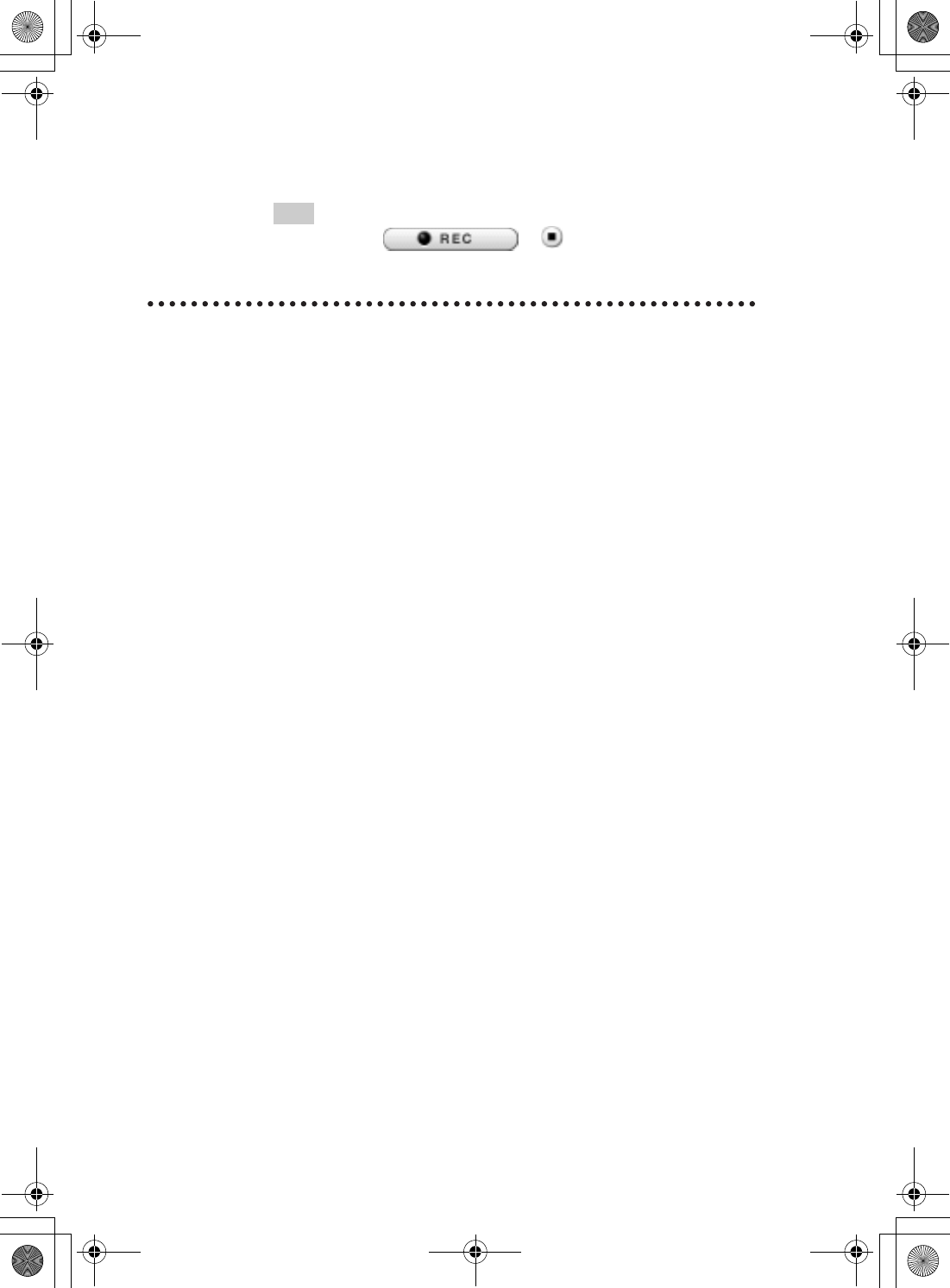
54
Sony Personal Entertainment Organizer PEG-UX50/UX40 X-XXX-XXX-11 (1)
Playing back a voice memo
You can play back a voice memo using Voice Recorder or CLIE Viewer.
bFor details on Voice Recorder, refer to “Voice Recorder” in the “CLIÉ Application
Manual” installed on your computer.
bFor details on CLIE Viewer, refer to “Viewing handwritten memos and image files,
and playing back voice memos” on page 55.
3Press the CAPTURE/REC button again to stop recording.
Tip
You can also tap or in the Voice Recorder
screen to stop recording.
01US01COV.book Page 54 Friday, June 20, 2003 6:29 AM
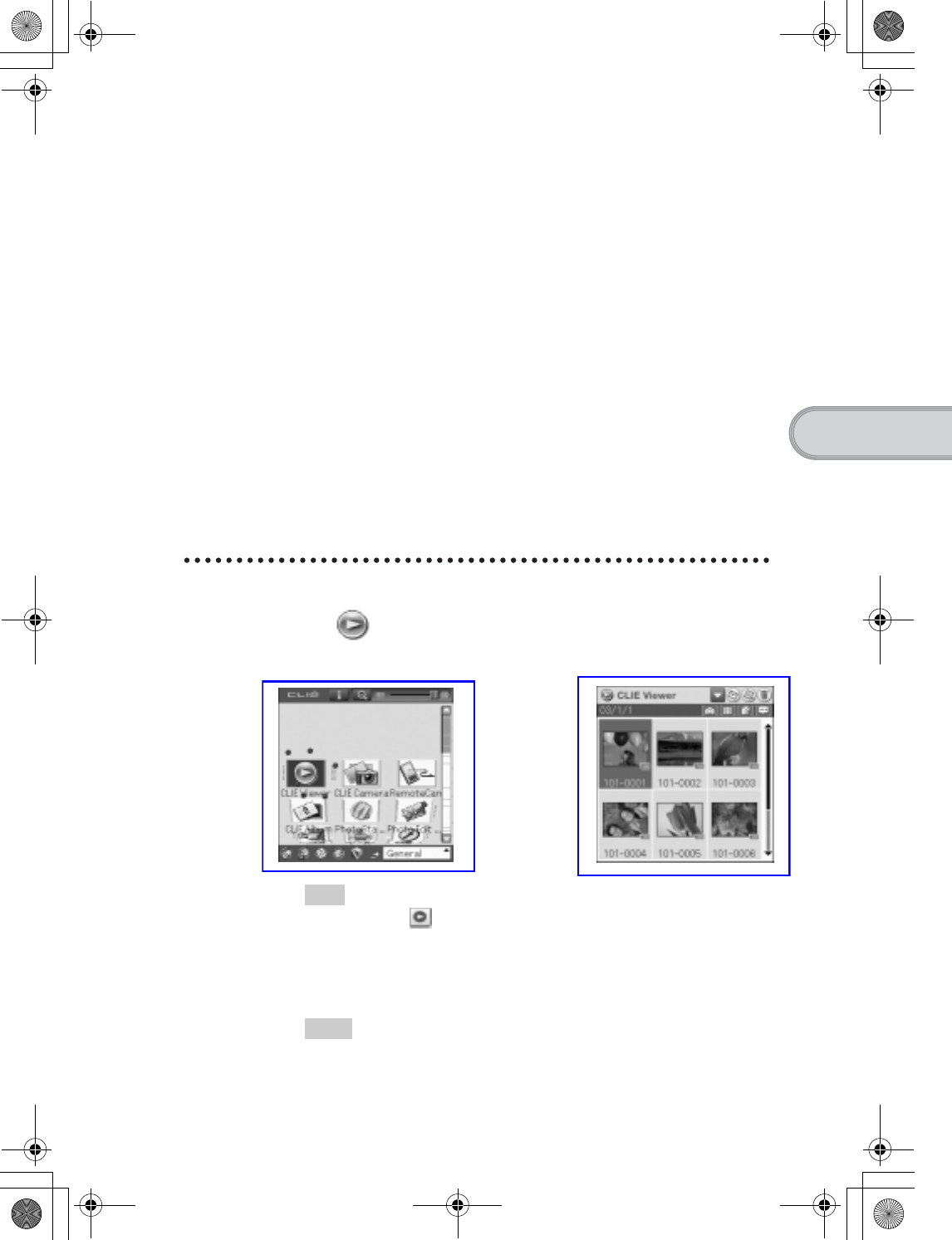
55
Sony Personal Entertainment Organizer PEG-UX50/UX40 X-XXX-XXX-11 (1)
Have a try
Viewing handwritten memos and image files,
and playing back voice memos
You can use CLIE Viewer to view handwritten memos, image files, and movie
files, and to play back the voice memos saved on your CLIÉ handheld or a
“Memory Stick” media. These different types of files are arranged by date to
easily find the file you want to open.
You can also attach image files or movie files to your e-mails, or select data to use
with applications, such as PhotoStand,CLIE Album, or Photo Editor.
•Application to be used:CLIE Viewer
•Data to be used:
– Image files: JPEG (DCF) format, PictureGear Pocket format
– Movie files: Movie Player format, MPEG Movie format
– Handwritten memos
– Voice memos
bFor details on file formats you can play back or view with your CLIÉ handheld, refer to
“CLIE Viewer” in the “CLIÉ Application Manual” installed on your computer.
Opening/Playing back files
1Select (CLIE Viewer) in the CLIE 3D Launcher to start
CLIE Viewer.
The file list screen is displayed.
Tip
You can also tap on the CLIE Camera screen to start.
2Rotate the Jog Dial™ navigator to select the file you want
to display and press the Jog Dial™ navigator.
The selected file is displayed or played back.
Tips
• You can also tap the file to display or play it back.
• The files are displayed by date of creation.
b
01US01COV.book Page 55 Friday, June 20, 2003 6:29 AM
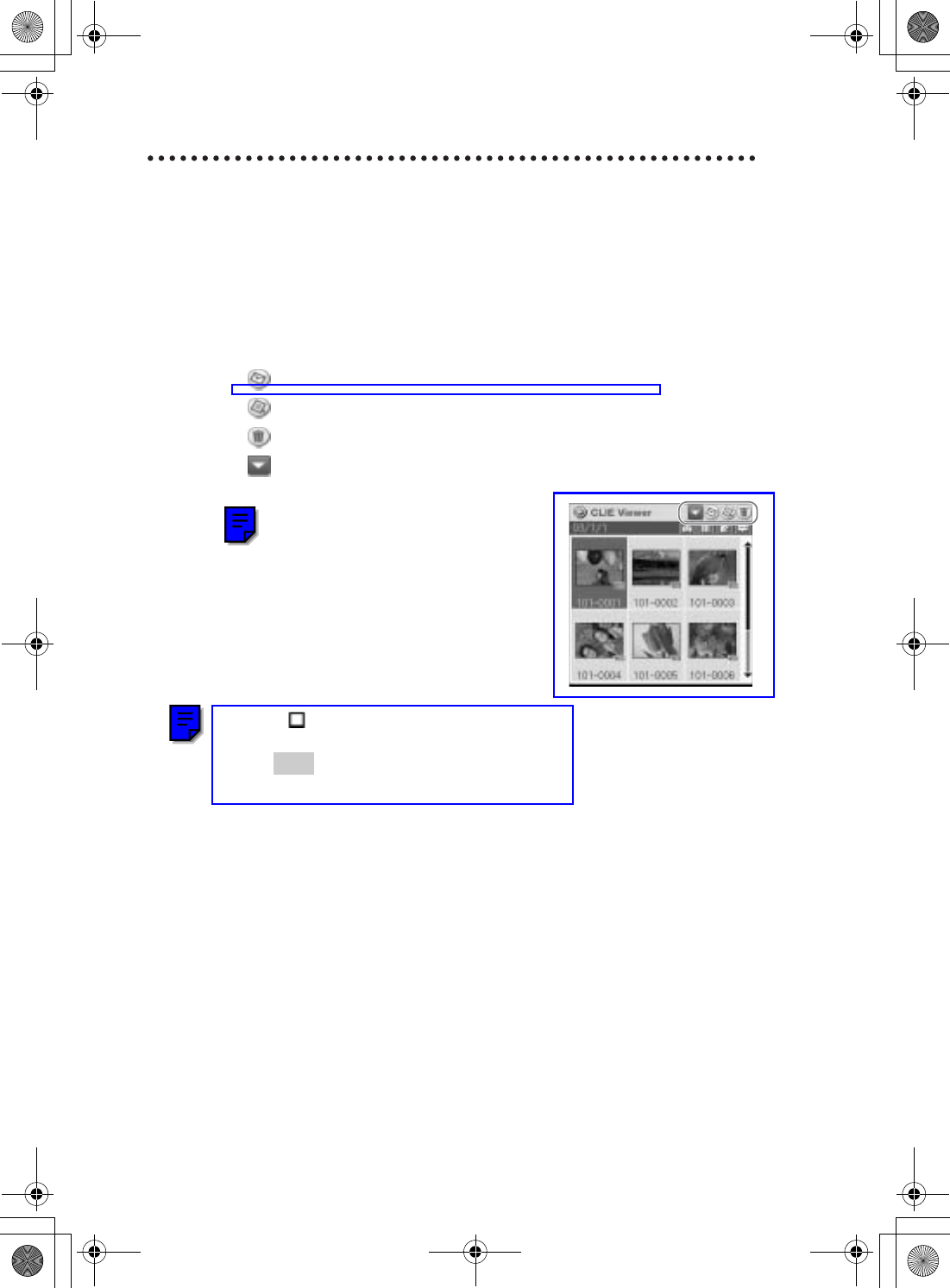
56
Sony Personal Entertainment Organizer PEG-UX50/UX40 X-XXX-XXX-11 (1)
Selecting/Deleting files
You can select an image or movie file from the list screen in CLIE Viewer
(including files on “Memory Stick” media) to attach to your e-mails, use the
image files in other applications, or delete files.
1Start CLIE Viewer.
2Tap a command button to select a function.
: The selected file will be attached to an e-mail
: The selected image file will be added to PhotoStand
: The selected file will be deleted
: Choose other applications, Photo Editor or CLIE Album by using
the pull-down menu
3Tap (Check Box) to select the file.
Tip
Tap [Select all] to select all the files.
4Tap [OK].
The function selected in step 2 is performed.
01US01COV.book Page 56 Friday, June 20, 2003 6:29 AM
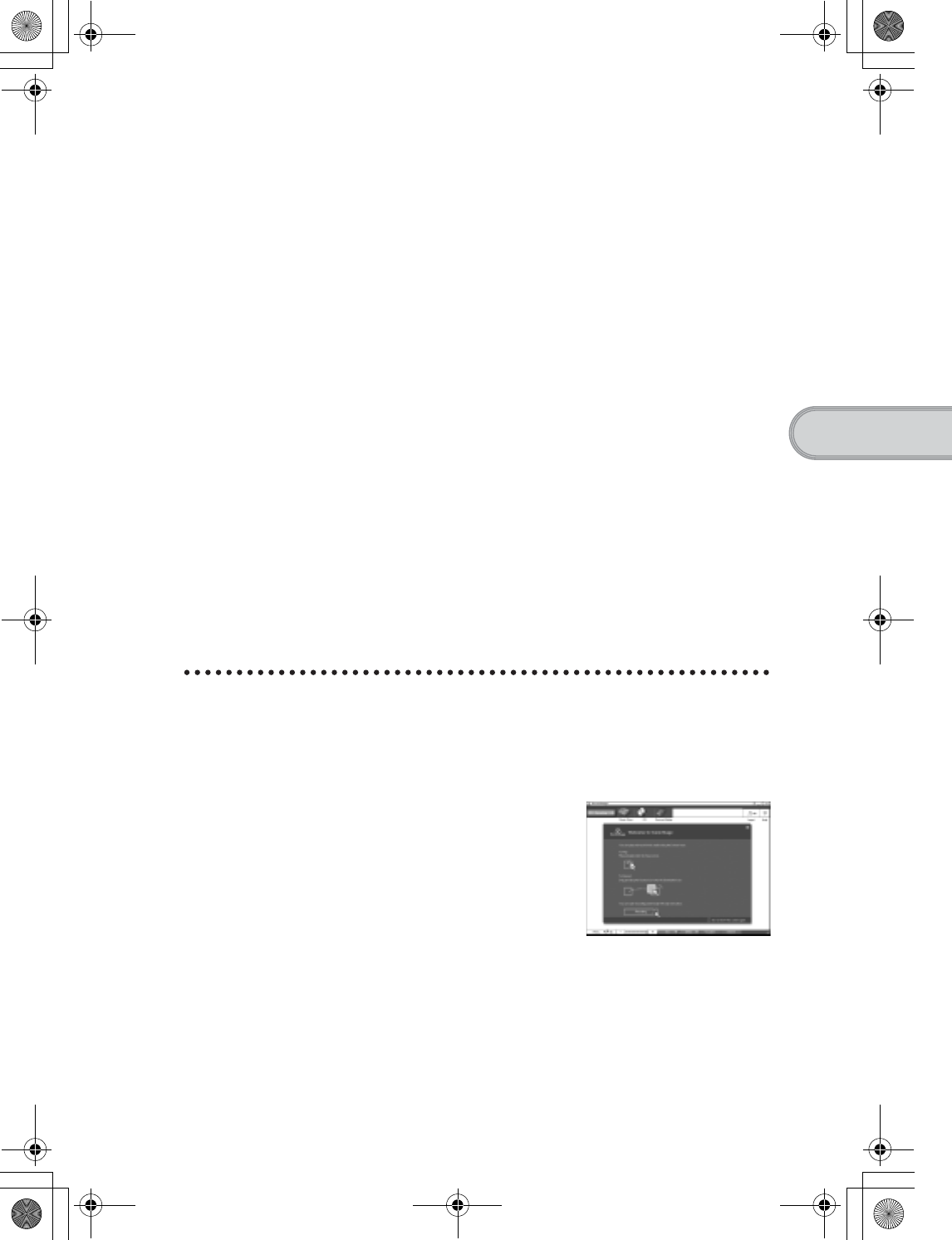
57
Sony Personal Entertainment Organizer PEG-UX50/UX40 X-XXX-XXX-11 (1)
Have a try
Listening to music
You can listen to music on your CLIÉ handheld by transferring music files
from your computer to the Internal media of your CLIÉ handheld or to a
“Memory Stick” media inserted into your CLIÉ handheld.
•Applications to be used:
– Transferring music files in ATRAC3 format: Audio Player and
SonicStage (for PC)
– Transferring music files in MP3 format: Data Import and Data Export
(for PC)
– Playing back music files on your CLIÉ handheld: Audio Player
•Required media: “Memory Stick” media (ATRAC3 format only)
•Formats to be used: ATRAC3 and MP3 formats
•Setup:
1 Connect your CLIÉ handheld to your computer.
bFor details, refer to “Using your CLIÉ™ handheld with your computer” on page 16.
2 Install SonicStage and Data Export on your computer.
bFor details, refer to “Music” in the “CLIÉ Application Manual” installed on your
computer.
Transferring music files to your CLIÉ
handheld
You can transfer music files from your computer to your CLIÉ handheld using
SonicStage or Data Export.
01US01COV.book Page 57 Friday, June 20, 2003 6:29 AM
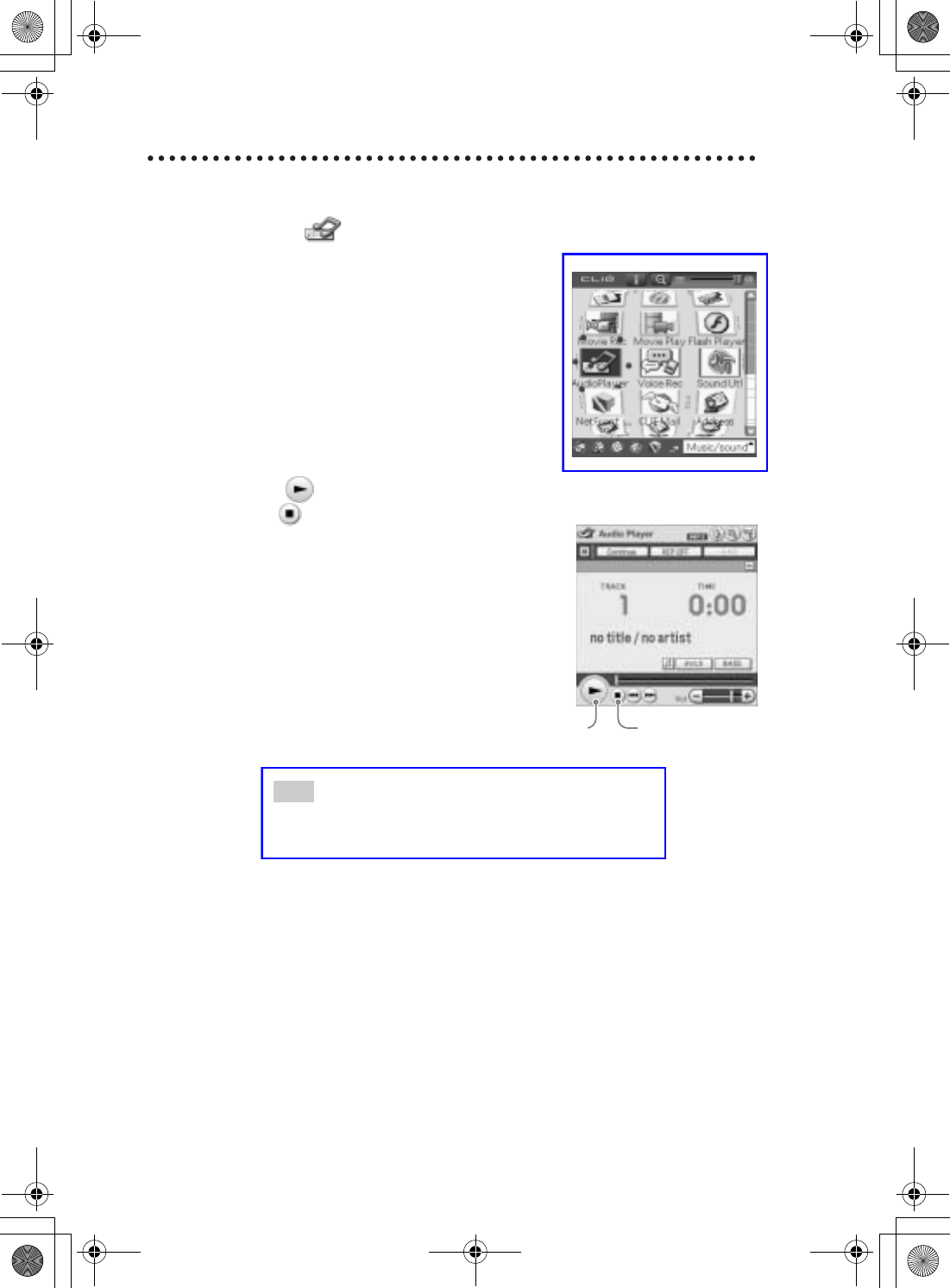
58
Sony Personal Entertainment Organizer PEG-UX50/UX40 X-XXX-XXX-11 (1)
Playing back music data
1Select (Audio Player) in the CLIE 3D Launcher to start
Audio Player.
2Tap (Playback) to play music.
Tap (Stop) to stop the music.
Tip
You can use separtely sold headphones.
(Your CLIÉ handheld accepts stereo mini-jack headphones.)
StopPlayback
01US01COV.book Page 58 Friday, June 20, 2003 6:29 AM
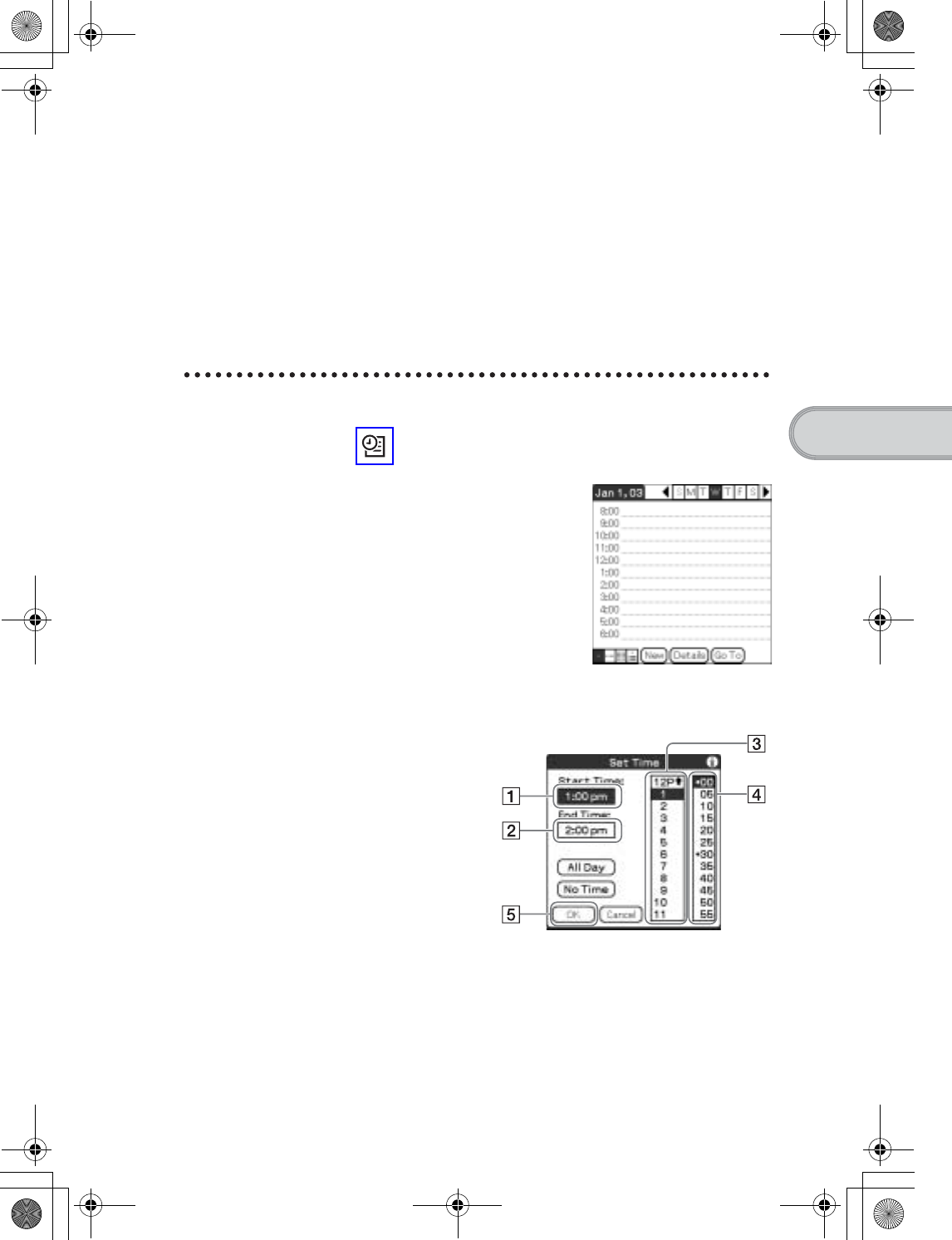
59
Sony Personal Entertainment Organizer PEG-UX50/UX40 X-XXX-XXX-11 (1)
Have a try
Managing schedule events (Date Book)
You can save important dates and times, such as for conferences or business
trips.
•Application to be used:Date Book
bFor details, refer to “Date Book” in the “CLIÉ Application Manual” installed on your
computer.
Entering a schedule event
1Press the button on your CLIÉ handheld to start Date
Book.
2Tap [New] and set the start time and end time of the
schedule event.
1 Tap to set the start time.
2 Tap to set the end time.
3 Tap to select “hour”.
4 Tap to select “minute”.
5 Tap to confirm the settings.
Continued on next page
• • • • • • • • • • • • • • • • • • • • •
01US01COV.book Page 59 Friday, June 20, 2003 6:29 AM
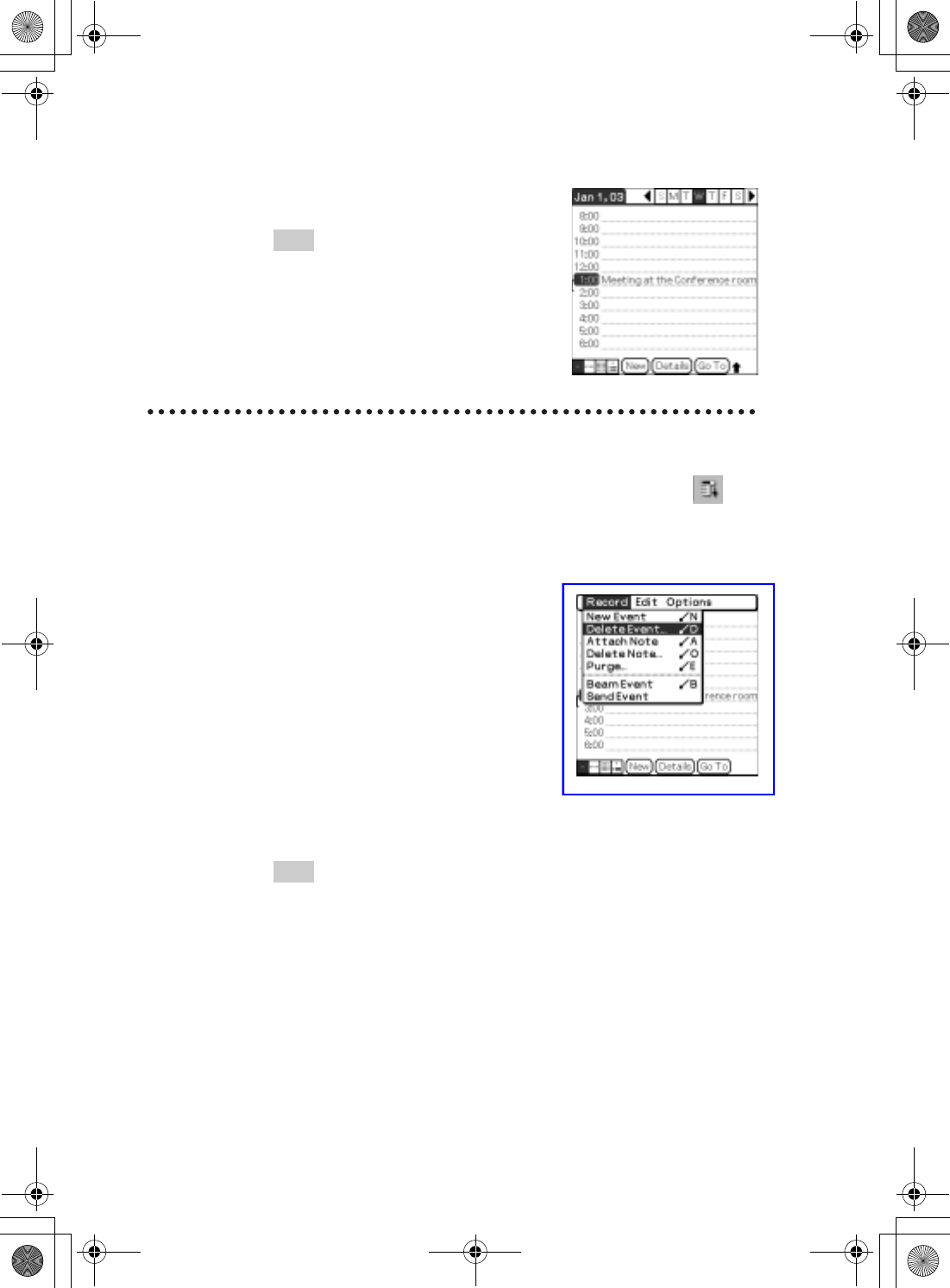
60
Sony Personal Entertainment Organizer PEG-UX50/UX40 X-XXX-XXX-11 (1)
Deleting a schedule event
3Enter a schedule event.
Tip
bFor details on entering text, refer to
“Entering text on your CLIÉ™ handheld”
in the supplied “Handbook”.
1Tap a schedule event you want to delete and tap
(Menu).
The menu is displayed.
2Tap [Delete Event...] from [Record].
The Delete Event dialog box is displayed.
3Tap [OK].
Tip
The deleted data from your CLIÉ handheld will be saved on your computer the
next time you perform the HotSync® operation if you have selected [Save
archive copy on PC] on the Delete Event screen.
To view the saved data on your computer, open Palm™ Desktop for CLIÉ,
and select [Open Archive...] from [File] in the Date Book window.
01US01COV.book Page 60 Friday, June 20, 2003 6:29 AM
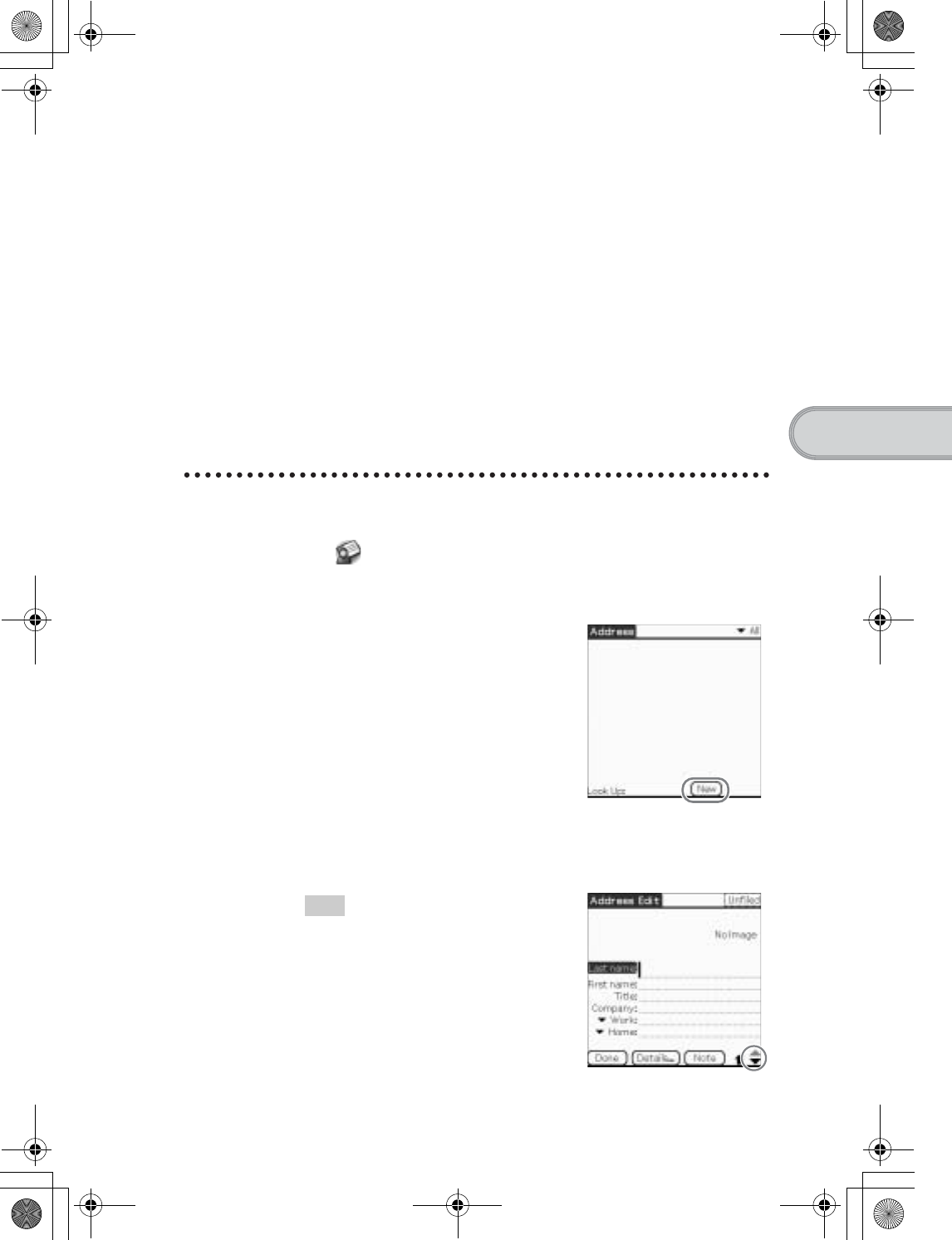
61
Sony Personal Entertainment Organizer PEG-UX50/UX40 X-XXX-XXX-11 (1)
Have a try
Managing addresses and telephone numbers
(Address Book)
You can register information such as names, addresses and telephone numbers,
and attach an image.
You can also attach an image file or create a business card from your own
address information and send it to another CLIÉ handheld or Palm OS®
compatible device via beaming.
•Application to be used:Address Book
bFor details, refer to “Address Book” in the “CLIÉ Application Manual” installed on
your computer.
Entering a new address
1Select (Address) in the CLIE 3D Launcher to start
Address Book.
2Tap [New].
The Address Edit screen is displayed.
3Tap each item to enter details.
Tip
You can scroll the screen by tapping v/V at
the bottom right.
01US01COV.book Page 61 Friday, June 20, 2003 6:29 AM
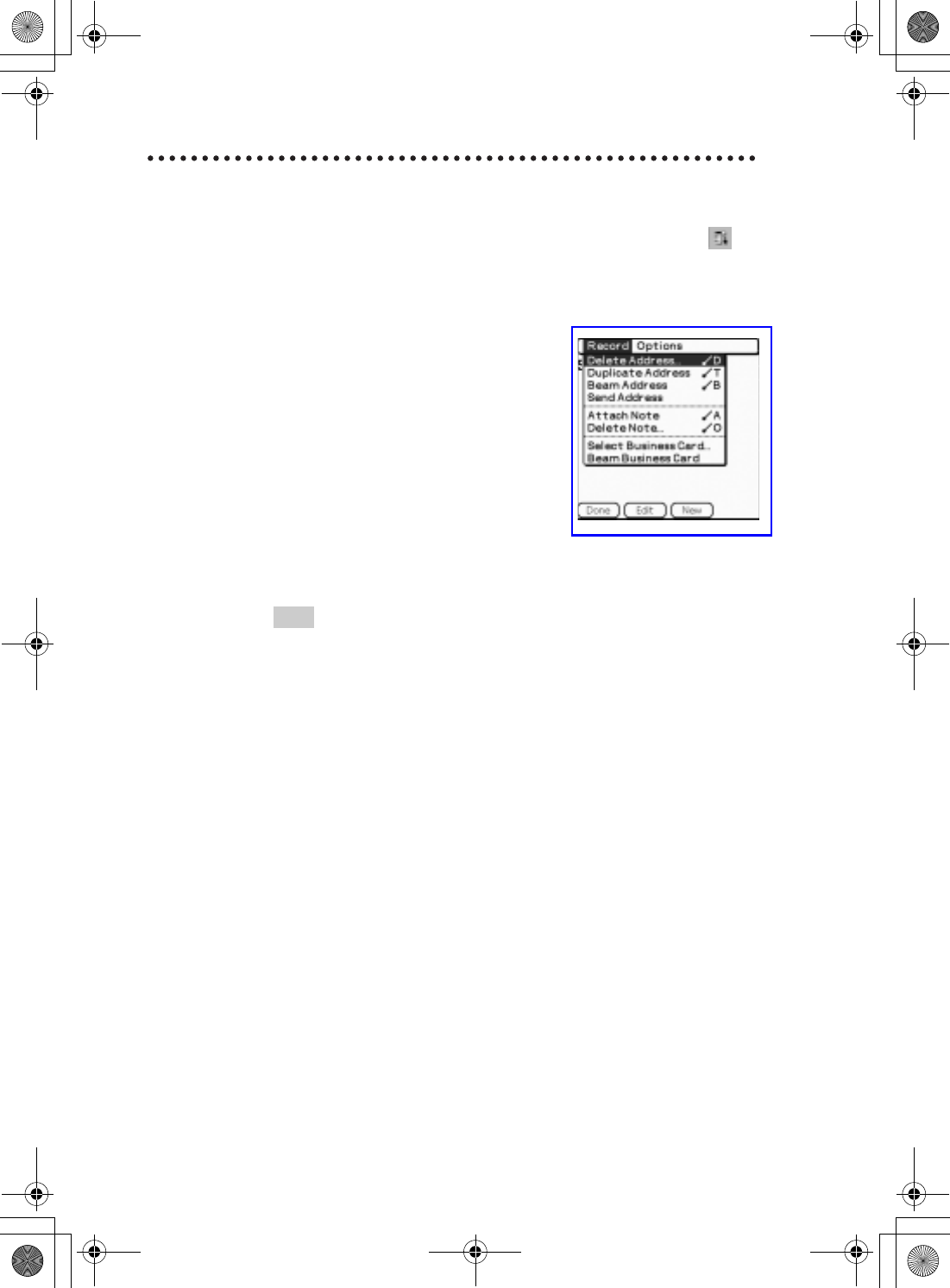
62
Sony Personal Entertainment Organizer PEG-UX50/UX40 X-XXX-XXX-11 (1)
Deleting an address entry
1Tap the address record you want to delete and tap
(Menu).
The menu is displayed.
2Tap [Delete Address...] from [Record].
The Delete Address screen is displayed.
3Tap [OK].
Tip
The deleted data from your CLIÉ handheld will be saved on your computer the
next time you perform the HotSync® operation if you have selected [Save
archive copy on PC] on the Delete Address screen.
To view the saved data on your computer, open Palm™ Desktop for CLIÉ,
and select [Open Archive...] from [File] in the Address Book screen.
01US01COV.book Page 62 Friday, June 20, 2003 6:29 AM
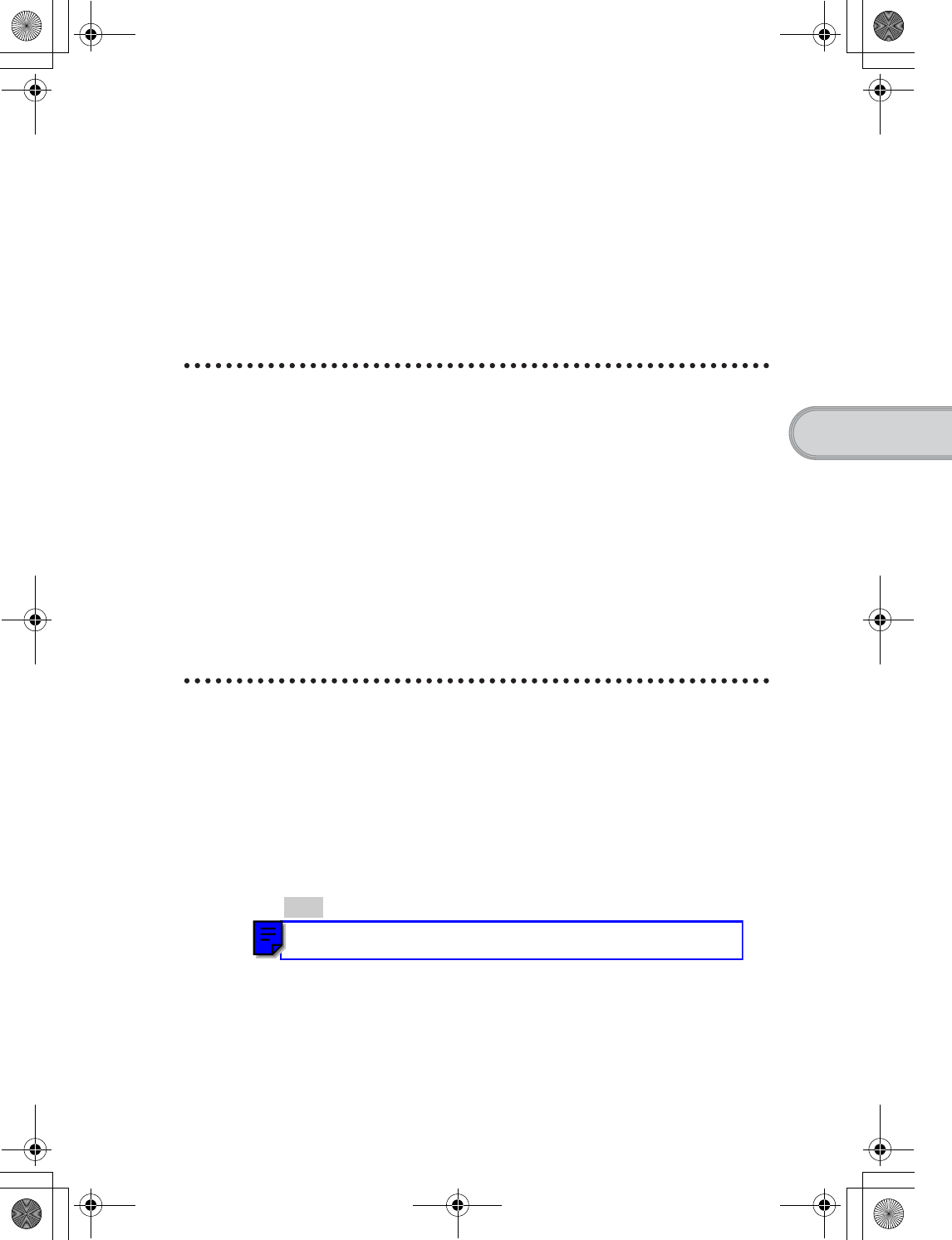
63
Sony Personal Entertainment Organizer PEG-UX50/UX40 X-XXX-XXX-11 (1)
Have a try
Exchanging Date Book and Address Book data
between your CLIÉ handheld and computer
The HotSync® operation (page 21) enables you to exchange Date Book and
Address Book data between your CLIÉ handheld and computer.
Depending on the software on your computer, there are two ways to exchange
data.
Exchanging data between your CLIÉ
handheld and Palm™ Desktop for CLIÉ on
your computer
You can synchronize data between Date Book or Address Book managed
by Palm™ Desktop for CLIÉ on your computer, and your CLIÉ handheld.
•Setup: Install Palm™ Desktop for CLIÉ on your computer.
bFor details on how to synchronize data with Palm™ Desktop for CLIÉ, refer to
“Synchronizing data between your CLIÉ handheld and computer (the HotSync®
operarion)” on page 21.
Exchanging data between your CLIÉ
handheld and Microsoft® Outlook
(Intellisync® Lite) on your computer
•Setup: Install Intellisync Lite on your computer.
bFor details on how to install, refer to the “CLIÉ Application Manual” installed on your
computer.
Tip
Intellisync Lite can be installed if you select [Synchronize with Microsoft
Outlook or Lotus Organizer] when you install Palm™ Desktop for CLIÉ.
bFor details on how to start and set up, refer to [Help] in Intellisync Lite.
To view the help menu, click [Start], select [Programs] (for Windows XP, select
[All Programs])- [Intellisync Lite], and click [Intellisync Help].
01US01COV.book Page 63 Friday, June 20, 2003 6:29 AM
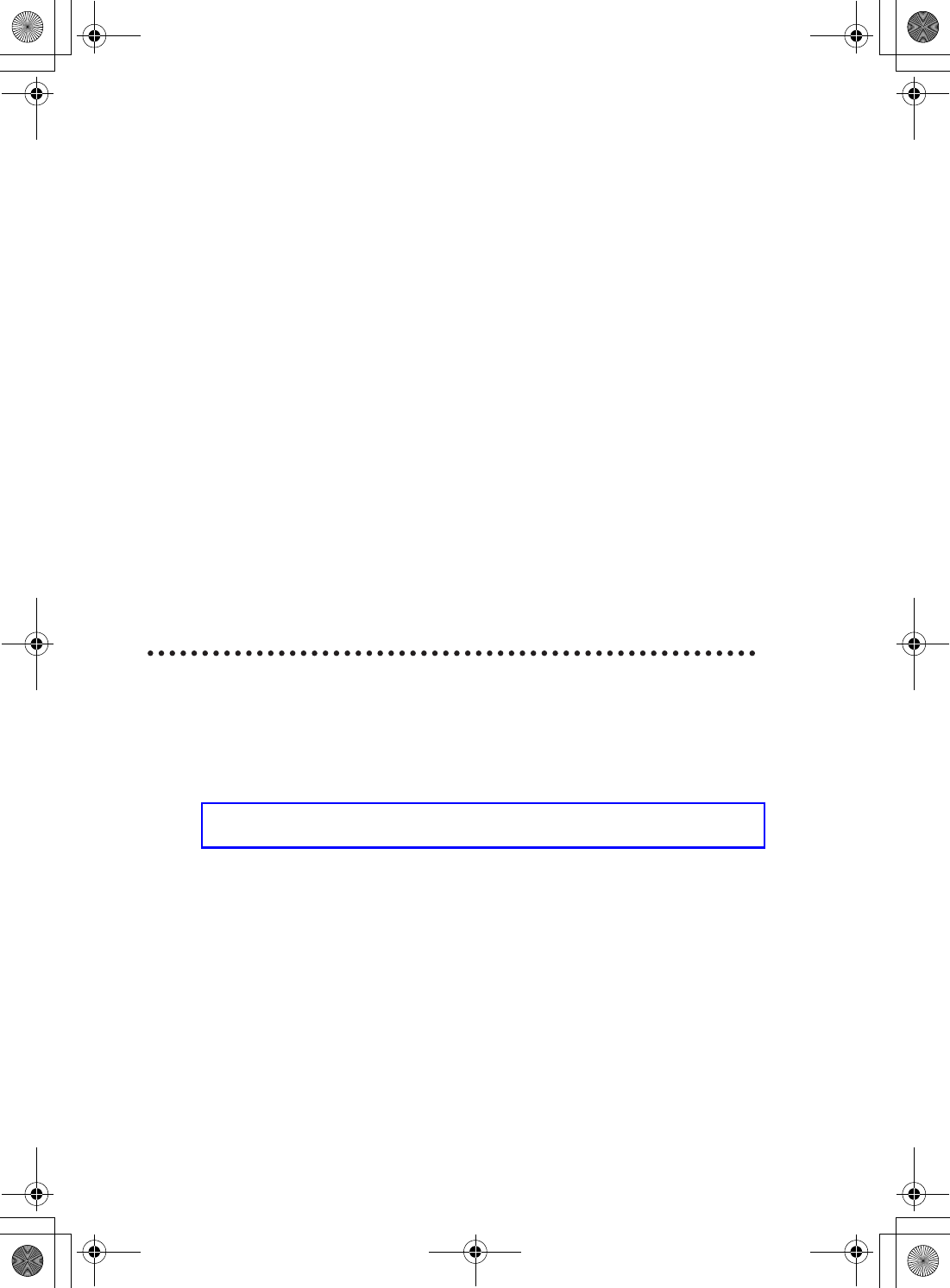
64
Sony Personal Entertainment Organizer PEG-UX50/UX40 X-XXX-XXX-11 (1)
Viewing computer documents on your CLIÉ
handheld (Picsel Viewer for CLIE)
You can view documents created in Microsoft® Word/Excel/PowerPoint® or
PDF files on your CLIÉ handheld.
•Applications to be used:Picsel Viewer for CLIE,Data Import
and Data Export (for PC)
•Formats to be used: doc, xls, ppt, txt, JPEG, GIF, PNG, BMP, PDF,
and HTML formats
•Setup:
1 Connect your CLIÉ handheld to your computer.
bFor details, refer to “Using your CLIÉ™ handheld with your computer” on page 16.
2 Install Data Export on your computer.
bFor installation details, refer to the “CLIÉ Application Manual” installed on
your computer.
bFor details, refer to “Picsel Viewer for CLIE” in the “CLIÉ Application Manual”
installed on your computer.
Transferring the documents to your CLIÉ
handheld
1Prepare the documents on your computer that you want
to view on your CLIÉ handheld.
2Connect your CLIÉ handheld to your computer (page 19).
3Insert a “Memory Stick” media into your CLIÉ handheld.
bFor details on “Memory Stick” media, refer to “Using “Memory Stick” media” on
page 102.
01US01COV.book Page 64 Friday, June 20, 2003 6:29 AM
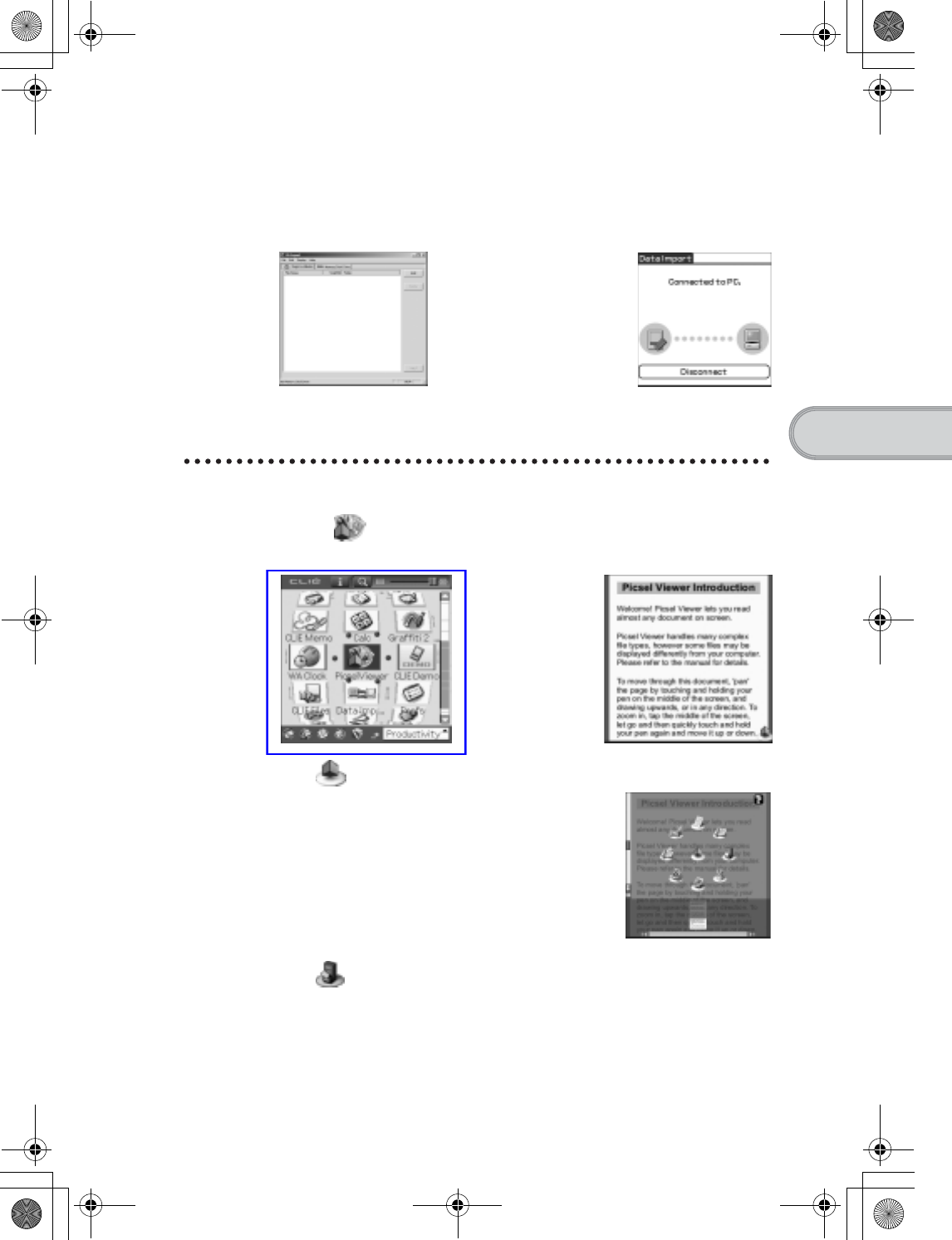
65
Sony Personal Entertainment Organizer PEG-UX50/UX40 X-XXX-XXX-11 (1)
Have a try
Viewing the documents
4Transfer the documents to the “Memory Stick” media
inserted into your CLIÉ handheld.
Use Data Import and Data Export to transfer documents to the
“Memory Stick” media.
1Select (PicselViewer) in the CLIE 3D Launcher to start
Picsel Viewer for CLIE.
2Tap at the bottom right of the screen.
The Carousel menu screen is displayed.
3Tap , then tap the document you want to view from
the “Memory Stick” media.
The document is displayed.
Data Export
(for PC)
Data Import
(for CLIÉ handheld)
B
01US01COV.book Page 65 Friday, June 20, 2003 6:29 AM
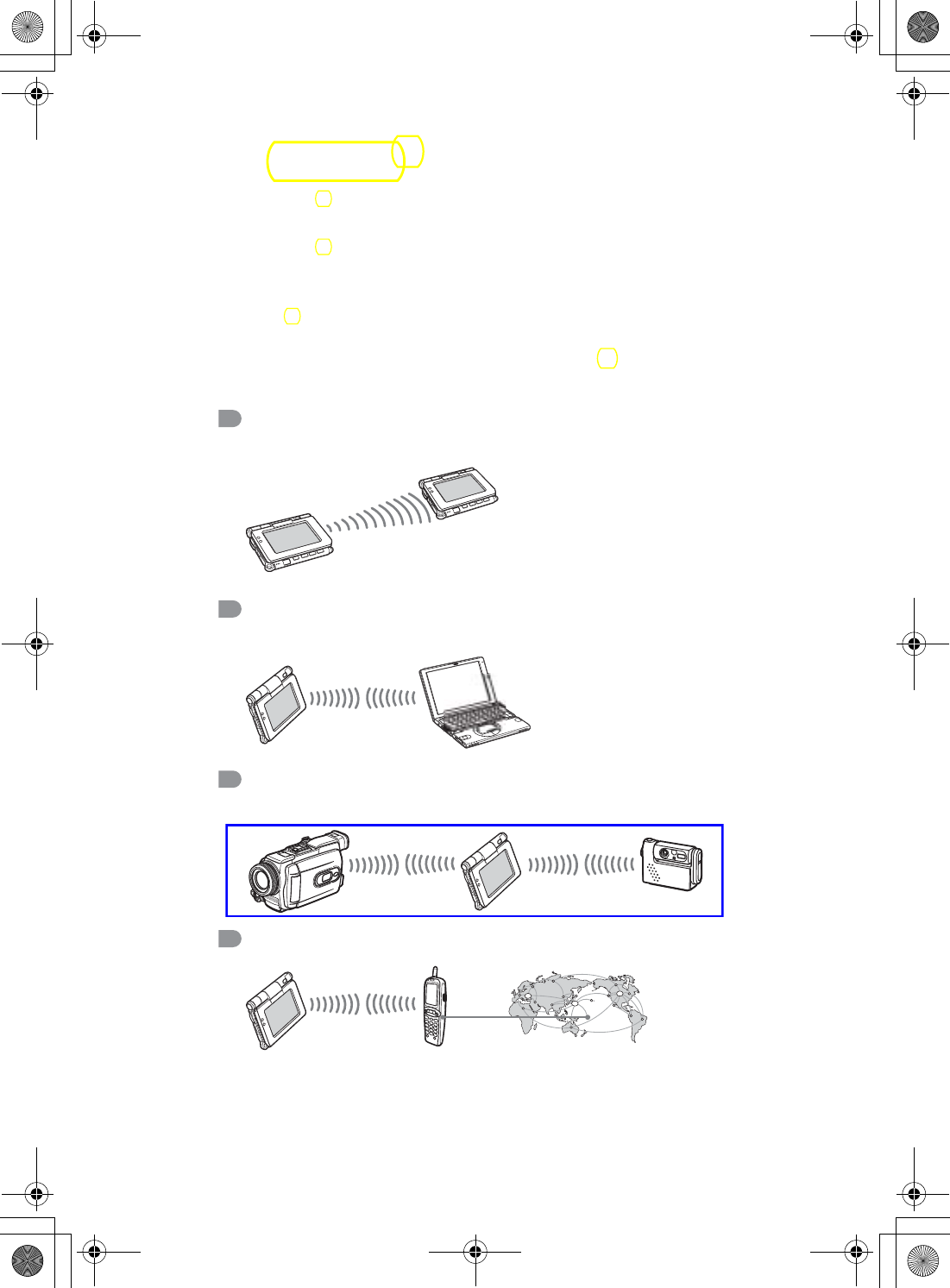
66
Sony Personal Entertainment Organizer PEG-UX50/UX40 X-XXX-XXX-11 (1)
Using the Bluetooth® function
The Bluetooth® function is a new technology that enables wireless
communication for mobile phones, computers and other mobile devices.
The Bluetooth® function enables wireless communication within a range of
approximately 33 feet (approximately 10 meters)1). You can use the function
to exchange data, such as image files, between your CLIÉ handheld and other
Bluetooth® compliant devices.
What you can do with the Bluetooth® function
Exchanging data such as image files or Date Book
data with another CLIÉ handheld2)
Synchronizing your CLIÉ handheld with a
computer wirelessly2)
Operating a digital still camera2) or camcorder2)
from the CLIÉ handheld remotely
Connecting to the Internet via a mobile phone2)
01US01COV.book Page 66 Friday, June 20, 2003 6:29 AM
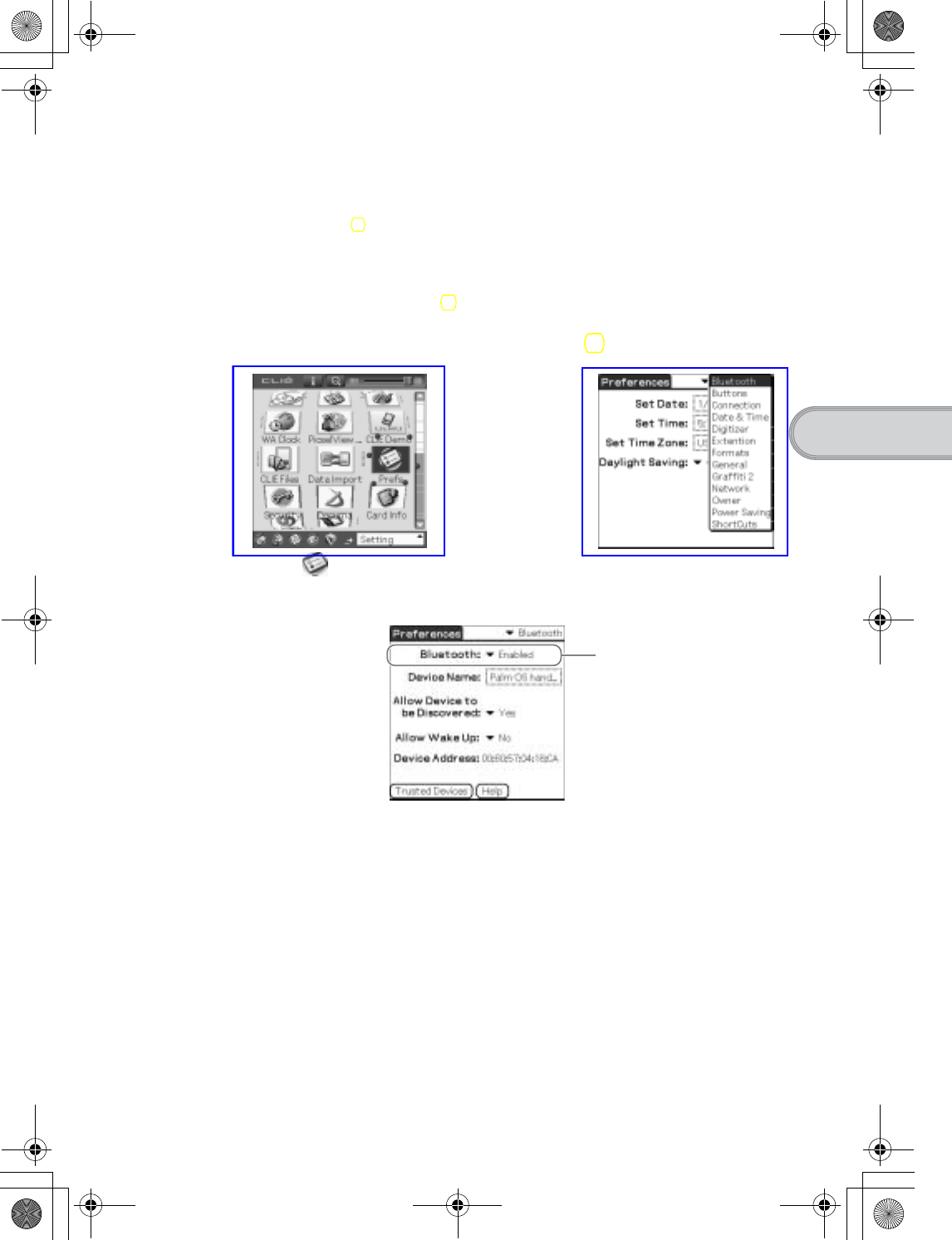
67
Sony Personal Entertainment Organizer PEG-UX50/UX40 X-XXX-XXX-11 (1)
Have a try
1) The actual range will vary depending on factors such as obstacles between devices,
magnetic fields around a microwave oven, static electricity, interference, radio wave
conditions, reception sensitivity or antenna performance, the operating system, or
software application, etc.
2) The Bluetooth® function needs to be available in the target devices.
bFor information on compliant devices, refer to the URL shown on the back cover
of this manual.
•Setup: Set the Bluetooth® function to be enable.
Enabling/Disabling the Bluetooth® function
b
Select (Prefs) in the
CLIE 3D Launcher
Tap V at the top right of the
screen and select [Bluetooth]
Select [Enabled]
or [Disabled]
b
Continued on next page
• • • • • • • • • • • • • • • • • • • • •
01US01COV.book Page 67 Friday, June 20, 2003 6:29 AM
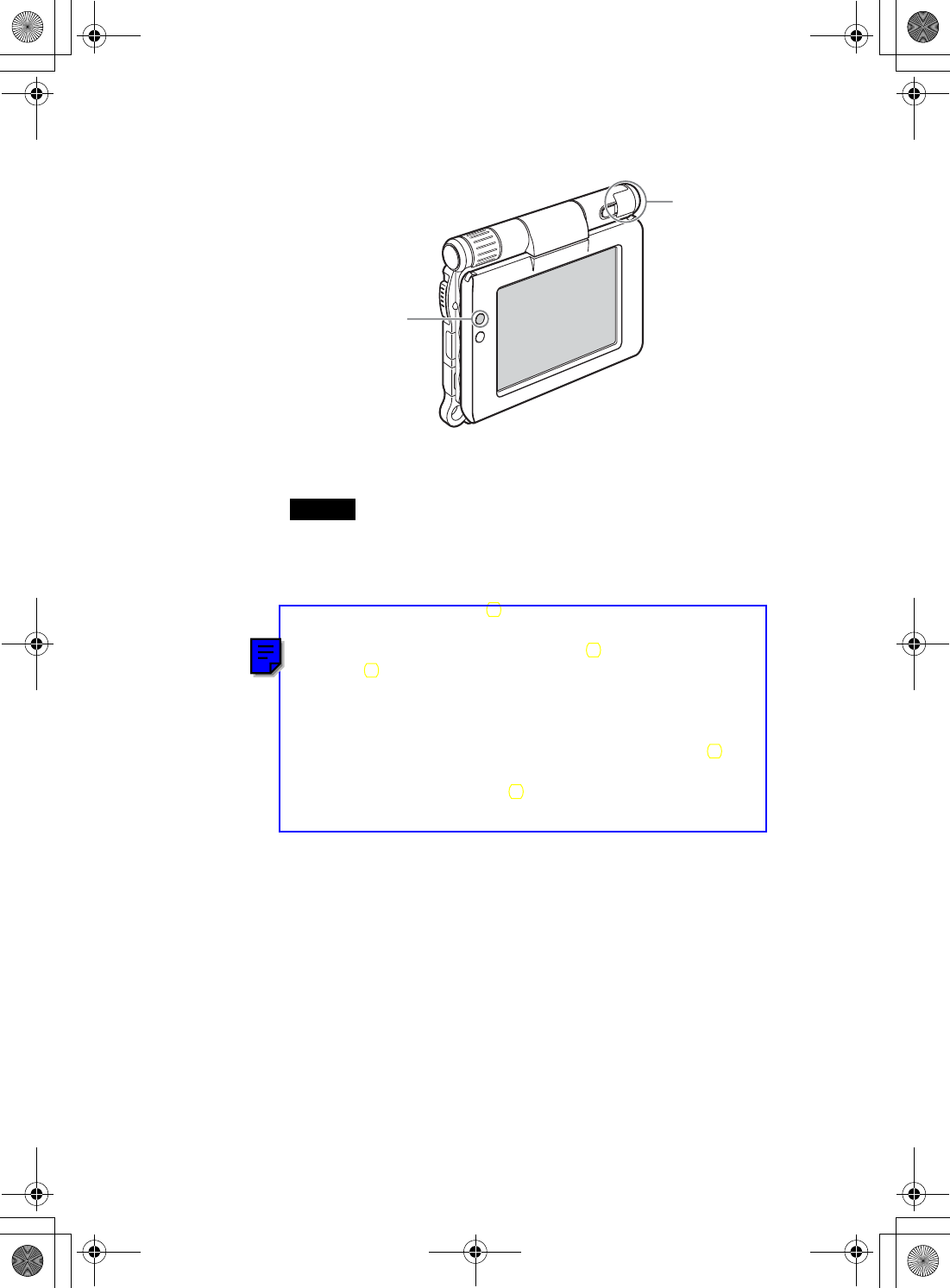
68
Sony Personal Entertainment Organizer PEG-UX50/UX40 X-XXX-XXX-11 (1)
bFor details, refer to “Customizing your CLIÉ™ handheld (Preferences): Setting
the Bluetooth® function” in the supplied “Handbook”.
Notes
• Communication performance decreases if the antenna touches a metal
object.
• Avoid covering the antenna with your hand while using the Bluetooth®
function, otherwise radio reception may be interrupted.
• You cannot use the Bluetooth® function and the Wireless LAN function
simultaneously.
When you change the setting of the Bluetooth® function or try to use the
Bluetooth® function while your CLIÉ handheld is connected to the
Wireless LAN, the Bluetooth dialog box is displayed, to confirm that
you want to disconnect from the Wireless LAN.
Tap [Yes] if you want to disconnect from the Wireless LAN or [No] if you
do not want to (if you tap [No], you cannot use the Bluetooth® function).
• Sending files using the Bluetooth® function may result in failure if you
continuously send many files one after another or a very large file,
depending on reception conditions.
Bluetooth LED lights
during data exchange
using the Bluetooth®
function and blinks
when the function is on
standby.
Built-in
Bluetooth
antenna
01US01COV.book Page 68 Friday, June 20, 2003 6:29 AM
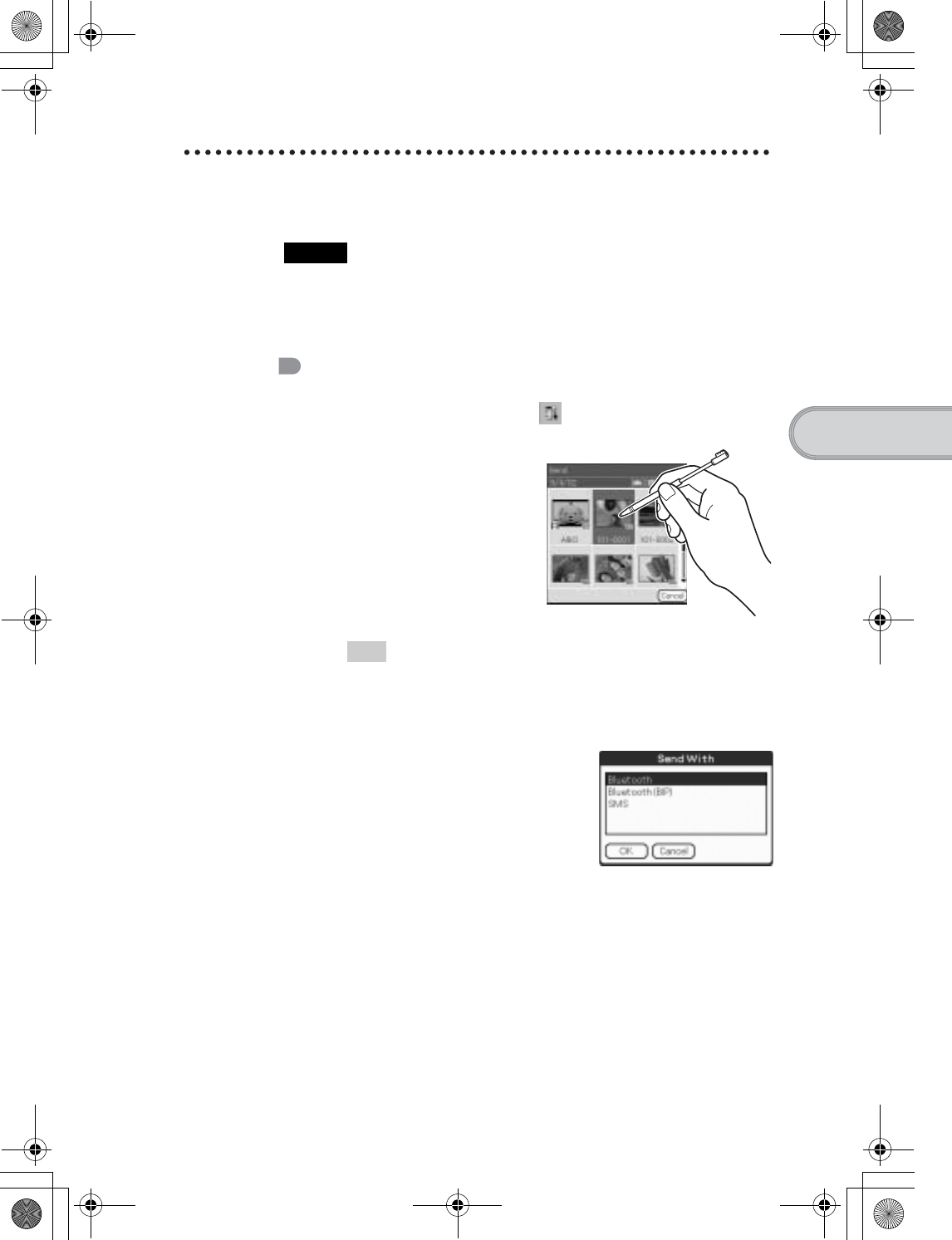
69
Sony Personal Entertainment Organizer PEG-UX50/UX40 X-XXX-XXX-11 (1)
Have a try
Exchanging data such as image files or Date
Book data with another CLIÉ handheld
Note
Depending on where you live, this function may not be available.
1Select a file or data you want to send.
Sending an image file, movie file, voice memo
or handwritten memo
Start CLIE Viewer (page 55), tap (Menu) to display the menu,
select [Send…] from [Data], and tap the file you want to send.
Tip
Sending image files
You can select a method for sending data from the Send With dialog
box. (The dialog box below may not be displayed depending on your
operating environment)
Example
Bluetooth (BIP): This is to send file in an optimized format for the
target devices.
Continued on next page
• • • • • • • • • • • • • • • • • • • • •
01US01COV.book Page 69 Friday, June 20, 2003 6:29 AM
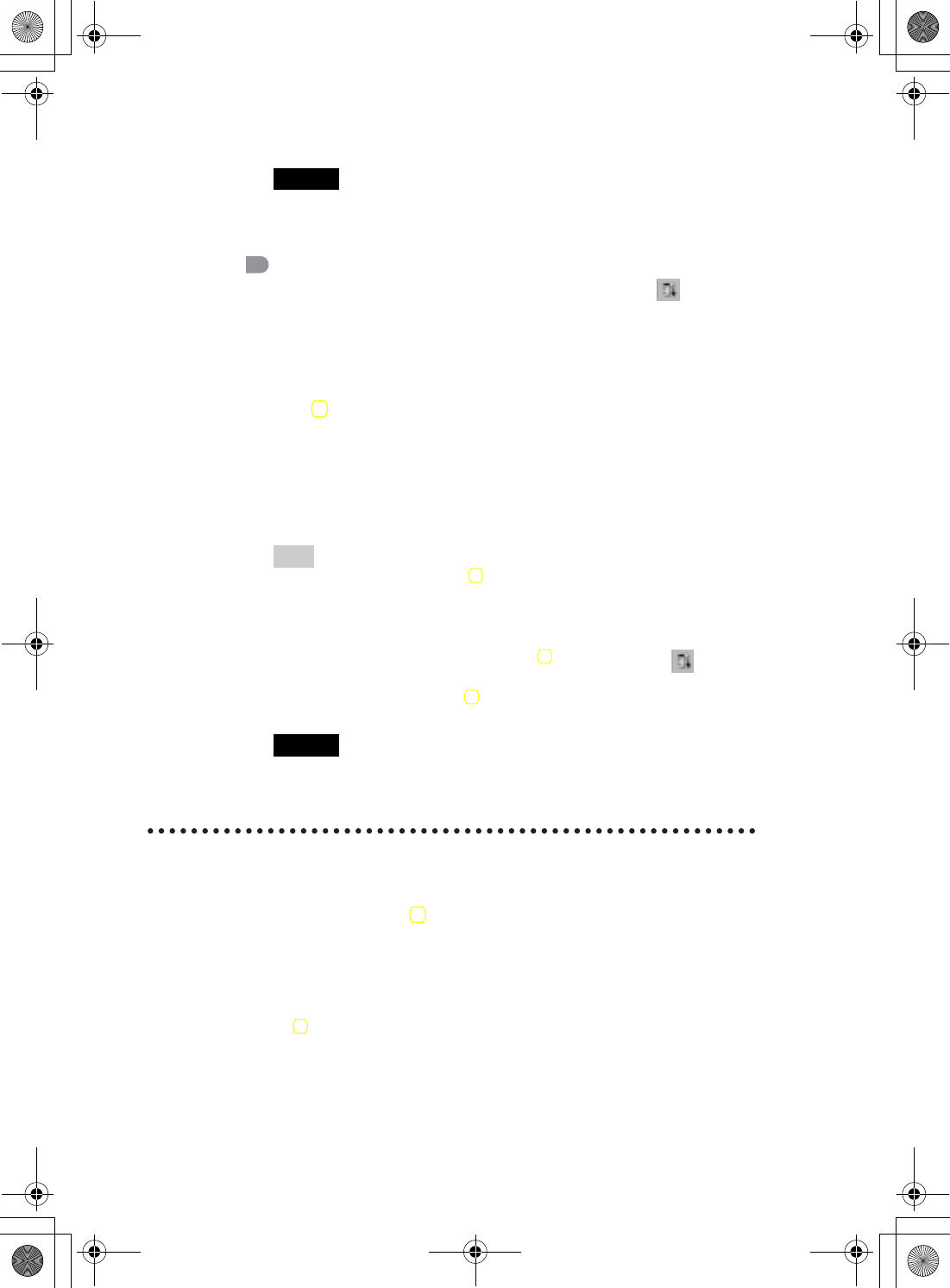
70
Sony Personal Entertainment Organizer PEG-UX50/UX40 X-XXX-XXX-11 (1)
Synchronizing your CLIÉ handheld with a
computer wirelessly
If you are using a Bluetooth® compatible computer, you can wirelessly
synchronize files or data, between your CLIÉ handheld and computer without
connecting the supplied USB cable to the computer.
bFor details, refer to “Exchanging and updating files/data using the HotSync®
operation (Other HotSync® operations): Performing the HotSync® operation using the
Bluetooth® function” in the supplied “Handbook”.
bFor information on the compliant devices, refer to the URL shown on the back cover
of this manual.
Note
Remote Camera is not available in some areas.
bFor details, refer to “CLIÉ Application Manual” installed on your computer.
Sending Date Book or Address Book data
Tap the schedule or address data you want to send, tap (Menu) to
display the menu screen, and then select [Send Event] (for Date
Book) or [Send Address] (for Address Book) from [Record].
2Send the file or data.
After the Bluetooth Discovery dialog box is displayed, the list of
Bluetooth® compatible CLIÉ handhelds within the range of the
communication area is displayed on the Discovery Results dialog box.
Tap to select the CLIÉ handheld to which you want to send data.
The Bluetooth Progress dialog box will be displayed on both CLIÉ
handhelds. Follow the on-screen instructions.
Tip
If you rename a target Bluetooth® compatible device after your CLIÉ handheld
has already detected it, the device may be listed under the previous name the
next time it is detected.
In this case, follow the procedure below.
1Open the setup screen for the Bluetooth® (page 67) and tap (Menu).
2Tap [Disable device name cache] from [Options].
3Detect the target Bluetooth® compatible device again.
Note
To view or edit received files/data, applications supporting each file/data need
to be installed on your CLIÉ handheld.
01US01COV.book Page 70 Friday, June 20, 2003 6:29 AM
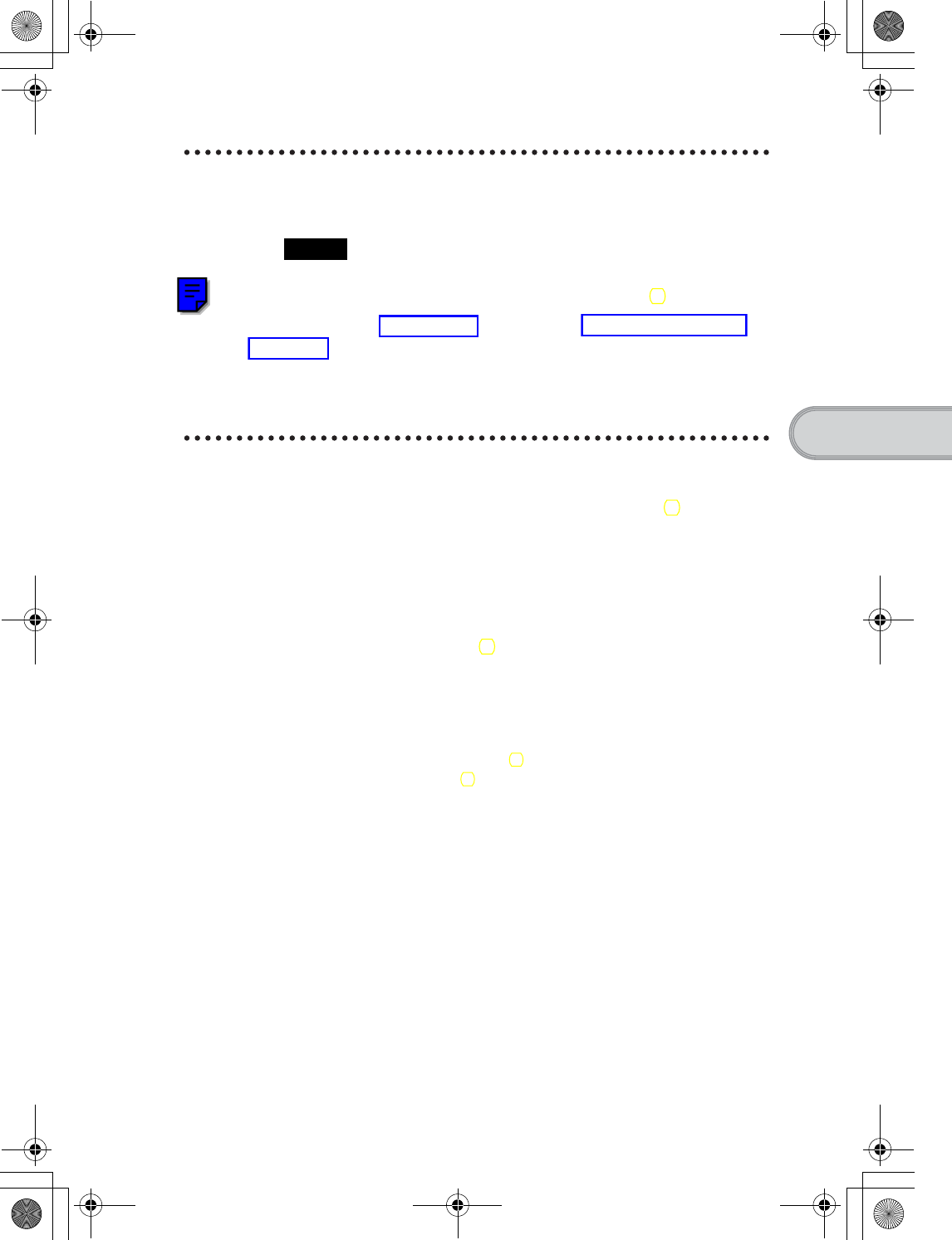
71
Sony Personal Entertainment Organizer PEG-UX50/UX40 X-XXX-XXX-11 (1)
Have a try
Operating a digital still camera or
camcorder from the CLIÉ handheld remotely
Note
Depending on where you live, this function may not be available.
You can remotely control and capture images on a Bluetooth® BIP compatible
digital still camera (DSC-FX77)* and camcorder (DCR-TRV80 or DCR-
TRV80E)* using your CLIÉ handheld.
bFor details, refer to “Remote Camera” in the “CLIÉ Application Manual” installed on
your computer.
* Not available in some areas.
Connecting to the Internet via a mobile
phone
You can browse websites or exchange e-mails via a Bluetooth® compatible
mobile phone.
•Application to be used:
– To browse websites: NetFront v3.0 for CLIE
– To exchange e-mails: CLIE Mail
•Required device: Bluetooth® compatible mobile phone
•Setup: Establish internet access through an internet service provider in
advance. To use the network, you need to configure the network properties,
set up an internet connection and register your mobile phone.
bFor details, refer to “Using the Bluetooth® function: Connecting to the Internet by
communicating with a Bluetooth® compatible mobile phone” in the supplied
“Handbook”.
01US01COV.book Page 71 Friday, June 20, 2003 6:29 AM