Sony Group PEGUX40 Personal Entertainment Organizer w/ Bluetooth User Manual 4
Sony Corporation Personal Entertainment Organizer w/ Bluetooth Users Manual 4
Contents
- 1. Users Manual 1
- 2. Users Manual 2
- 3. Users Manual 3
- 4. Users Manual 4
Users Manual 4
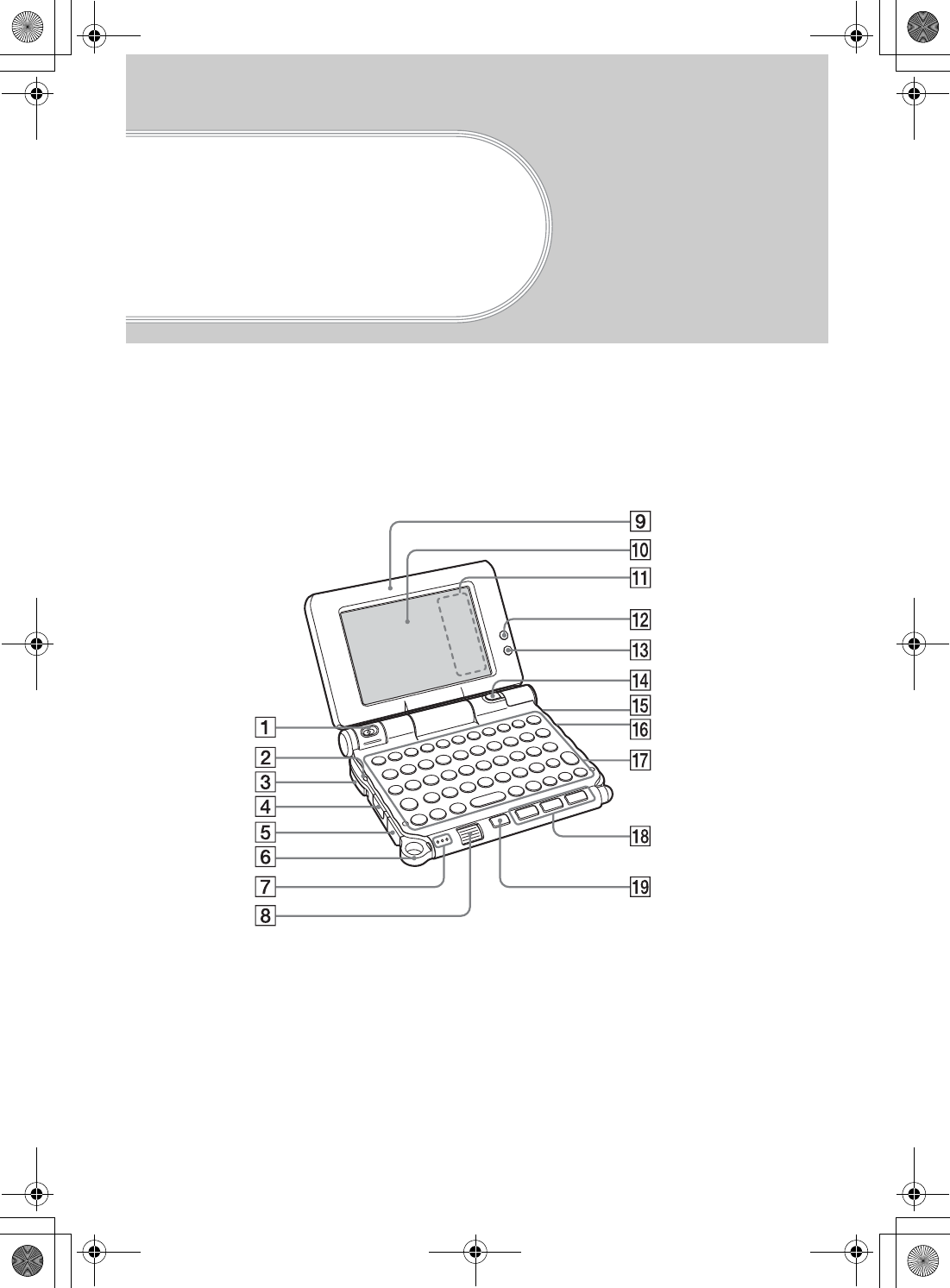
98
Sony Personal Entertainment Organizer PEG-UX50/UX40 X-XXX-XXX-11 (1)
CLIÉ™ handheld
components
This chapter explains each part of your CLIÉ handheld and the supplied accessories.
Front panel
01US01COV.book Page 98 Friday, June 20, 2003 6:29 AM
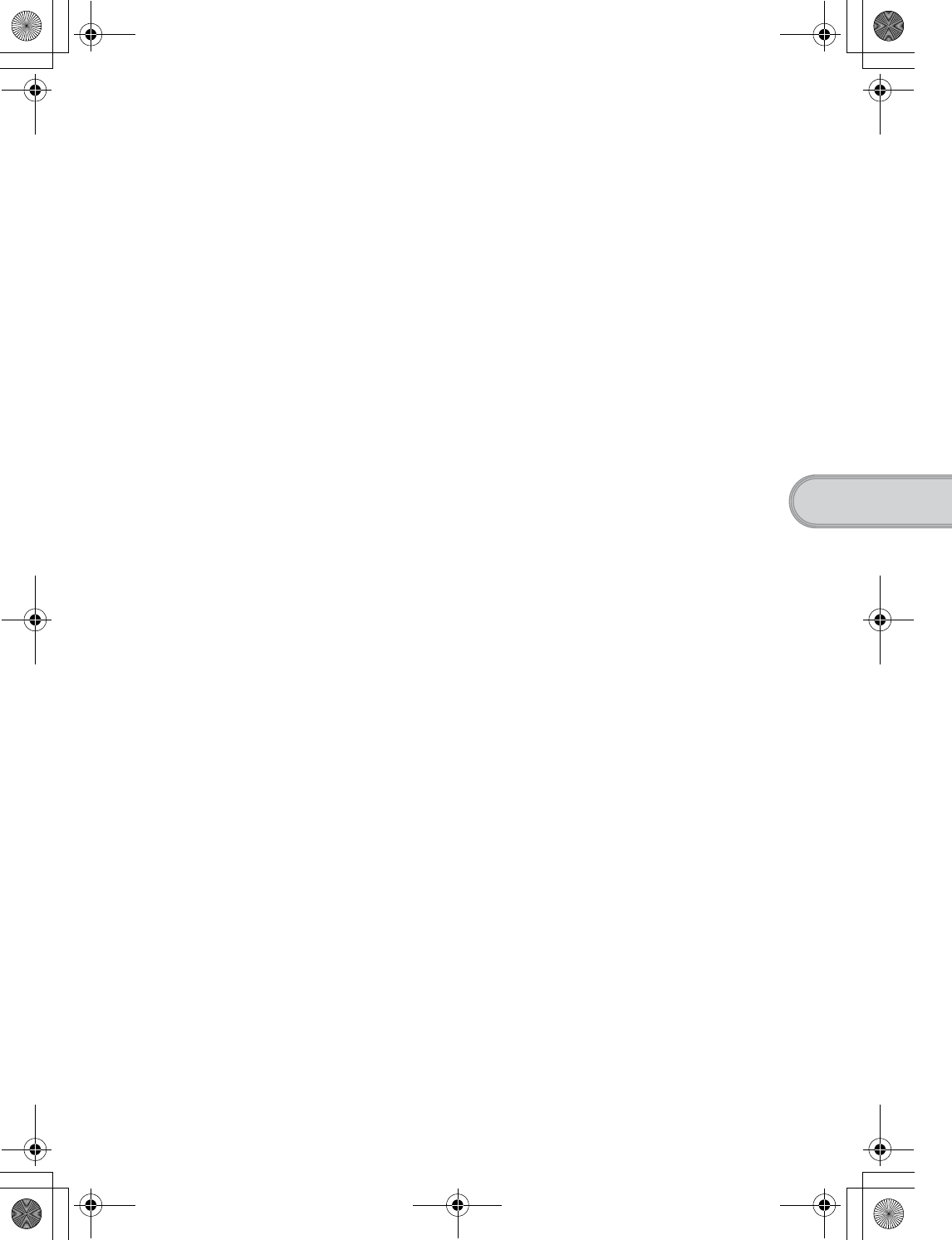
99
Sony Personal Entertainment Organizer PEG-UX50/UX40 X-XXX-XXX-11 (1)
CLIÉ™ handheld components
ACamera Lens
(Pages 48, 50)
BPOWER LED
(Page 9)
Lights or blinks when turned on. The
LED shows the status of your CLIÉ
handheld by its color.
Lights green: The power is on. (It
also lights in HOLD mode)
Blinks green: Blinks a few
moments when you operate any
button on your CLIÉ handheld in
HOLD mode.
Lights orange: The battery is being
charged.
Blinks orange: Alarm function that
notifies you at a preset time if you
have set an alarm in an application,
such as Date Book.
OFF: The power is off.
CPOWER/HOLD Switch
(Pages 11, 101)
Turns your CLIÉ handheld on and
off, and sets your CLIÉ handheld to
HOLD mode.
DIR Port
(Page 103)
You can beam data between your
CLIÉ handheld and another CLIÉ
handheld or Palm OS® PDA.
EUSB connector (Page 19)
For connecting the supplied USB
cable.
FStrap Ring
GMicrophone
(Page 53)
Use this to record sounds.
HJog Dial™ navigator
(Page 26)
Use to select and run applications or
items. Depending on the application,
unique features are assigned.
IDisplay Panel
(Page 9)
JScreen
(Page 106)
KSilk Screen Area
(Page 108)
LWireless LAN LED
(for PEG-UX50 only)
(Page 42)
MBluetooth LED
(Page 68)
NCAPTURE/REC Button
Press the CAPTURE/REC button to
take pictures, record movies (Pages
48, 51) or to record voice memos
(Page 53).
OREC LED
(Page 53)
Lights when you are recording a
voice memo.
P“Memory Stick” LED
(Page 102)
Blinks orange while your CLIÉ
handheld is writing data to, or reading
data from a “Memory Stick” media.
QHardware Keyboard
(Page 103)
RApplication Buttons
(Page 28)
Even when your CLIÉ handheld is
turned off, pressing an application
button turns on your CLIÉ handheld
and starts that application.
SBACK Button
Cancels the selection of an item or an
operation. Depending on the
application, unique features such as
restoring to the previous screen are
assigned.
01US01COV.book Page 99 Friday, June 20, 2003 6:29 AM
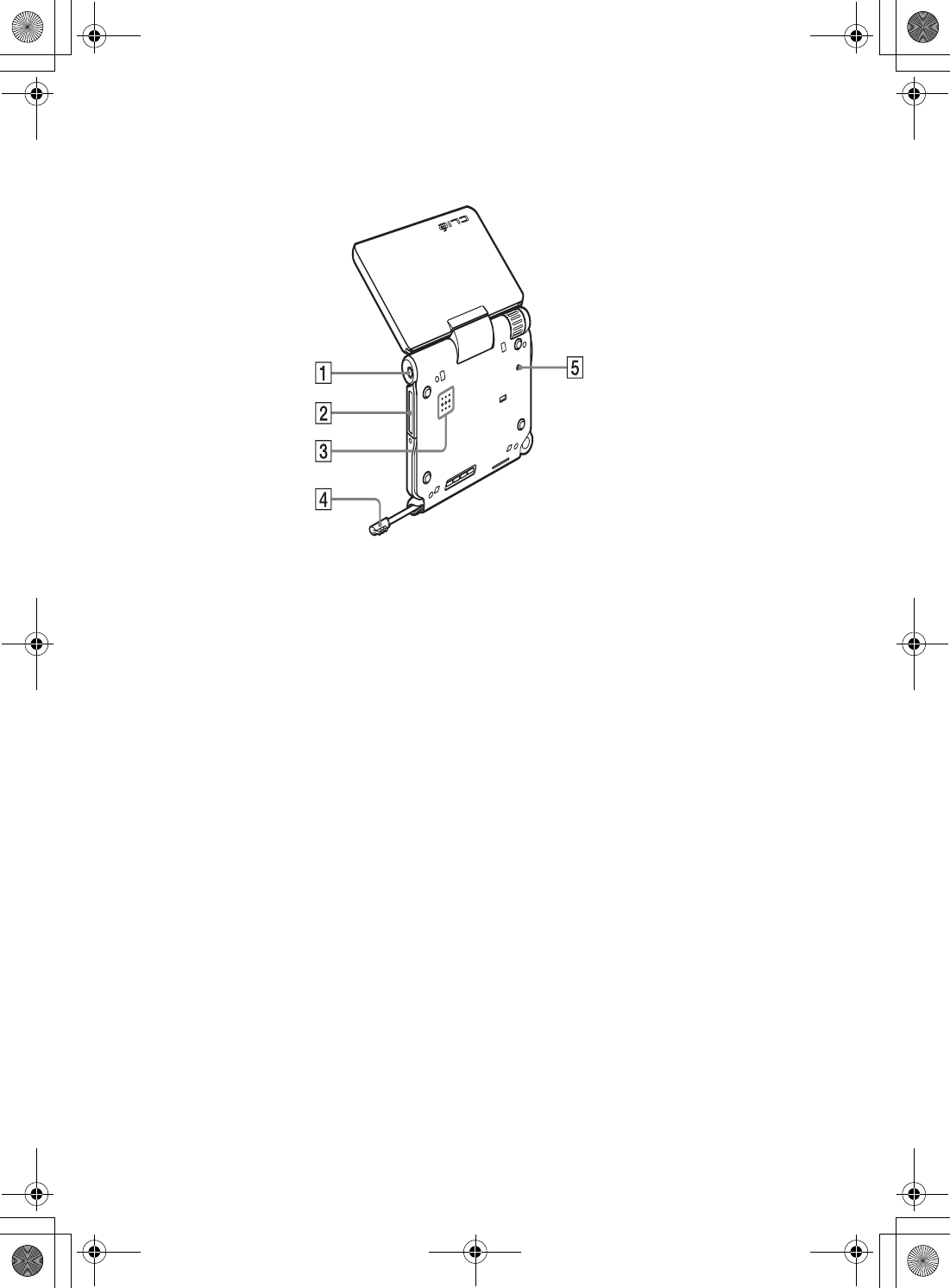
100
Sony Personal Entertainment Organizer PEG-UX50/UX40 X-XXX-XXX-11 (1)
Back panel
AHeadphone Jack
For connecting stereo mini-jack
headphones sold separately.
B“Memory Stick” Slot
(Page 102)
Insert a “Memory Stick” media into
this slot.
CSpeaker
DStylus
(Page 11)
A pointed tool to operate your CLIÉ
handheld by touching the screen with it.
ERESET Button
(Pages 32, 33)
Press to restart your CLIÉ handheld.
01US01COV.book Page 100 Friday, June 20, 2003 6:29 AM
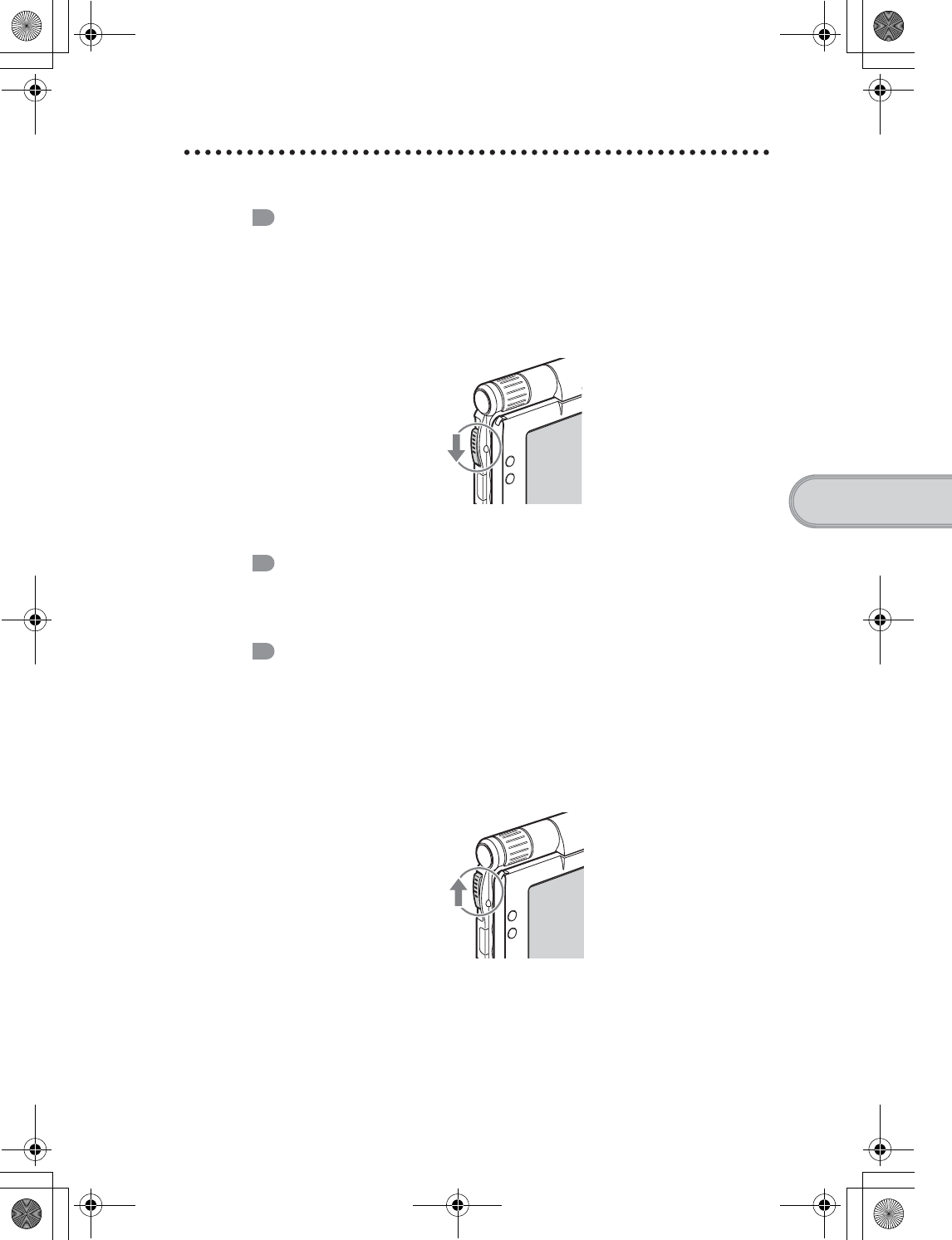
101
Sony Personal Entertainment Organizer PEG-UX50/UX40 X-XXX-XXX-11 (1)
CLIÉ™ handheld components
POWER/HOLD switch
Turning on/off your CLIÉ handheld
Slide down the POWER/HOLD switch
The POWER/HOLD switch will return to the center position after being
released. Your CLIÉ handheld powers on, the last screen viewed is
displayed, and the POWER LED lights green. To turn off your CLIÉ
handheld, slide down the POWER/HOLD switch again and then release.
Turning on/off the LCD backlight
Slide down the POWER/HOLD switch and hold it for more than two
seconds.
Turning on/off the HOLD mode
Slide up the POWER/HOLD switch
Putting your CLIÉ handheld in HOLD mode deactivates the touch screen.
If you put the POWER/HOLD switch into the HOLD position while the
power is on, the screen display turns off, even during an operation. To
release the HOLD mode, slide up the POWER/HOLD switch again and
then release.
POWER/HOLD Switch
01US01COV.book Page 101 Friday, June 20, 2003 6:29 AM
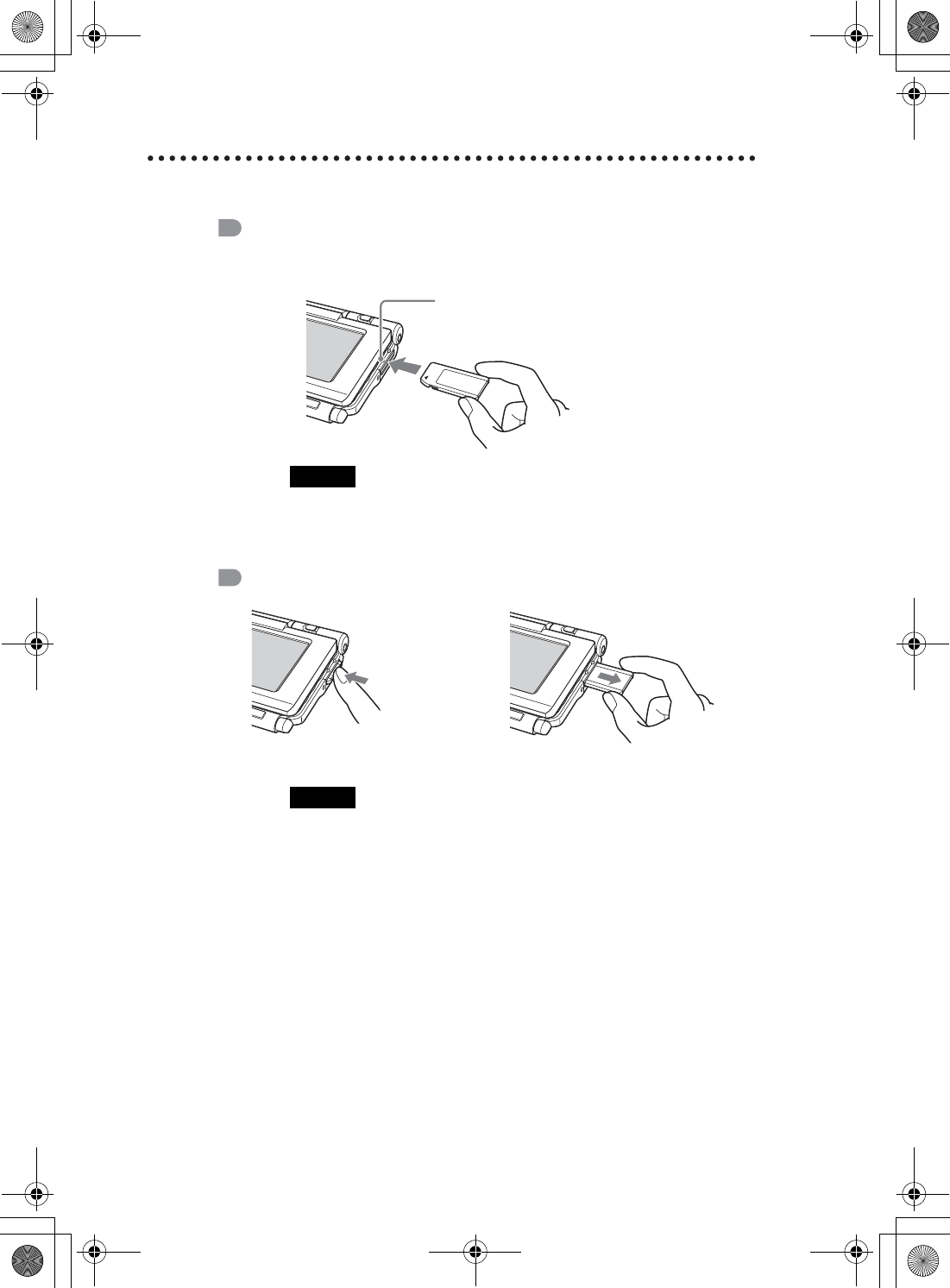
102
Sony Personal Entertainment Organizer PEG-UX50/UX40 X-XXX-XXX-11 (1)
Using “Memory Stick” media
Inserting “Memory Stick” media
Removing “Memory Stick” media
Note
Insert a “Memory Stick” media in the right direction. If you forcibly insert a
“Memory Stick” media in the wrong direction, the “Memory Stick” slot may
be damaged.
Note
Make sure that your CLIÉ handheld is not writing files/data to, or reading
files/data from, a “Memory Stick” media before removing it. (The “Memory
Stick” LED blinks when it is reading or writing files/data.) If you remove a
“Memory Stick” media while the “Memory Stick” LED is blinking, recorded
files/data may be deleted or damaged.
The “Memory Stick” LED blinks orange
while your CLIÉ handheld is writing data to,
or reading data from a “Memory Stick” media.
b
Pull “Memory Stick” media outPush “Memory Stick” media in
01US01COV.book Page 102 Friday, June 20, 2003 6:29 AM
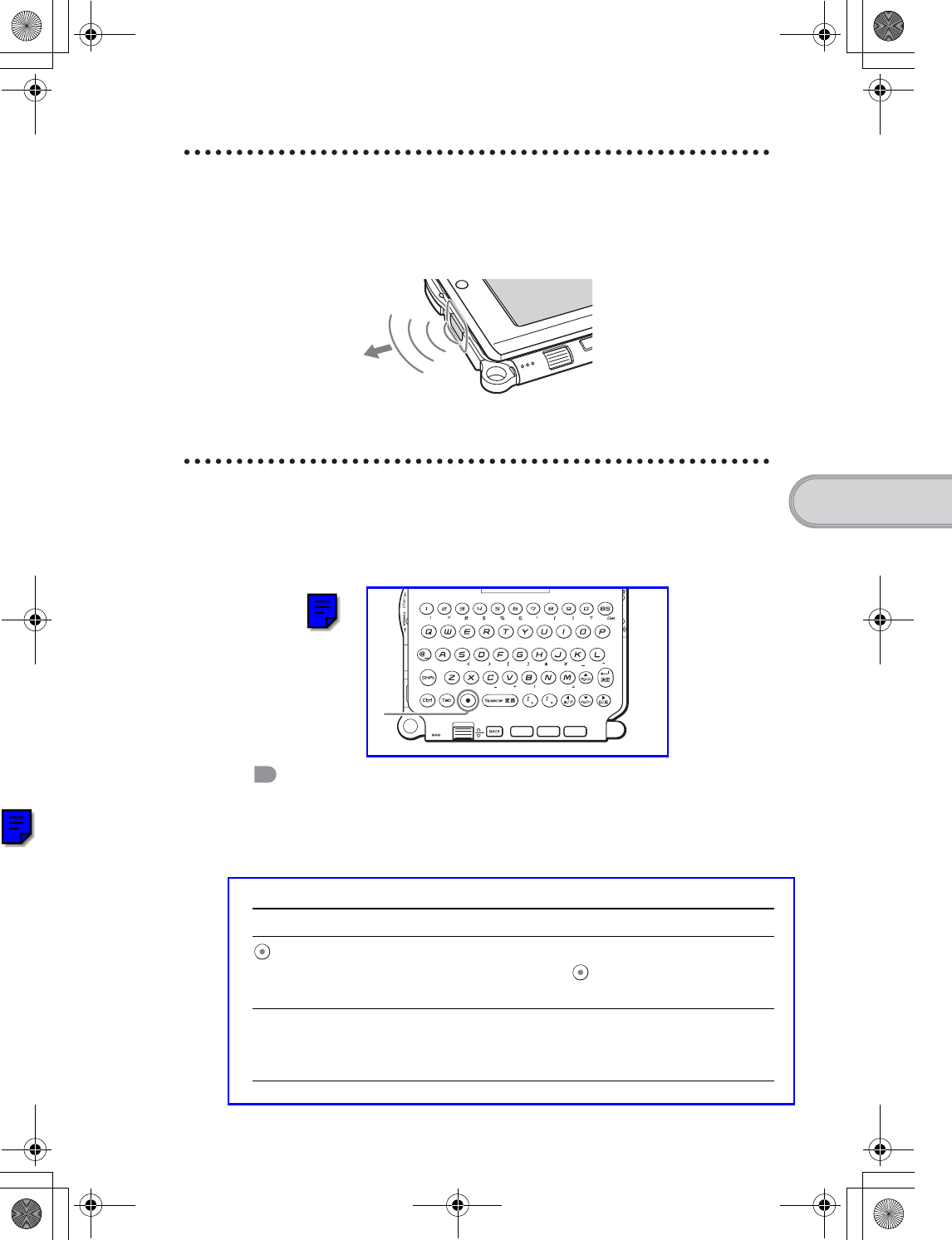
103
Sony Personal Entertainment Organizer PEG-UX50/UX40 X-XXX-XXX-11 (1)
CLIÉ™ handheld components
IR port
You can beam data or applications between your CLIÉ handheld and another
CLIÉ handheld or Palm OS® PDA.
bFor details, refer to “Beaming” in the supplied “Handbook”.
Hardware Keyboard
You can use the hardware keyboard in the same way as you would use the
keyboard of your computer.
For details about the key arrangement, check your CLIÉ handheld.
Input commands
You can perform commands using the hardware keys in combination.
Key combinations
Example: Ctrl + C t Hold down the Ctrl key and press the character C key.
Basic operations
Combination Function
(Blue) +
blue character
Types the characters in blue. To type them
continuously, press (Blue) twice to lock the
shift, and press it again to unlock.
Shift Types capital letters. To type capital letters
continuously, press the Shift key twice to lock the
shift, and press it again to unlock.
*Move your CLIÉ handheld gradually to find the most
sensitive direction.
Blue key
Continued on next page
• • • • • • • • • • • • • • • • • • • • •
01US01COV.book Page 103 Friday, June 20, 2003 6:29 AM
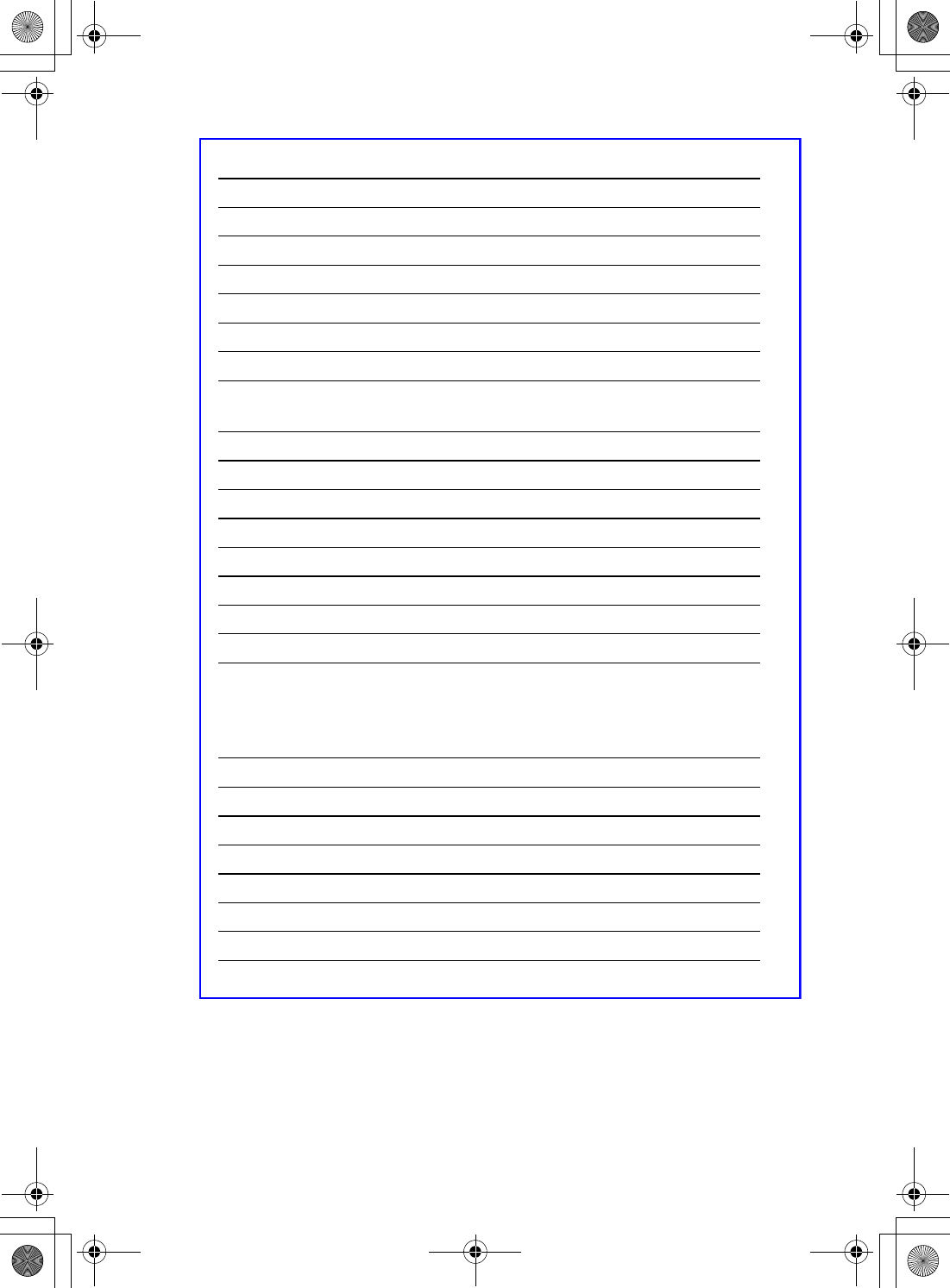
104
Sony Personal Entertainment Organizer PEG-UX50/UX40 X-XXX-XXX-11 (1)
Edit
Functions
* You can change this function by selecting Preferences and tapping [Buttons] -
[Pen].
Dialogs
Combination Function
Ctrl + C Copies the selected text.
Ctrl + D Deletes the selected text.
Ctrl + V Pastes the selected text.
Ctrl + X Cuts the selected text.
Ctrl + Right/Left Selects until the last/first letter of the word.
Shift + Right/Left Selects a continuing/preceding text.
Combination Function
Ctrl + G Shows/hides the silk screen area.
Ctrl + H Goes to the CLIE 3D Launcher.
Ctrl + L Turns the backlight on/off.
Ctrl + M Displays the menu.
Ctrl + O Goes to the previous field.
Ctrl + P Goes to the next field.
Ctrl + R Performs a full-screen pen stroke.*
Combination Function
Ctrl + A Displays the Adjust Volume dialog box.
Ctrl + B Displays the Battery Information dialog box.
Ctrl + E Displays the Media Info dialog box.
Ctrl + F Displays the Find dialog box.
Ctrl + K Displays the Keyboard Help dialog box.
Ctrl + T Displays the command tool bar.
01US01COV.book Page 104 Friday, June 20, 2003 6:29 AM
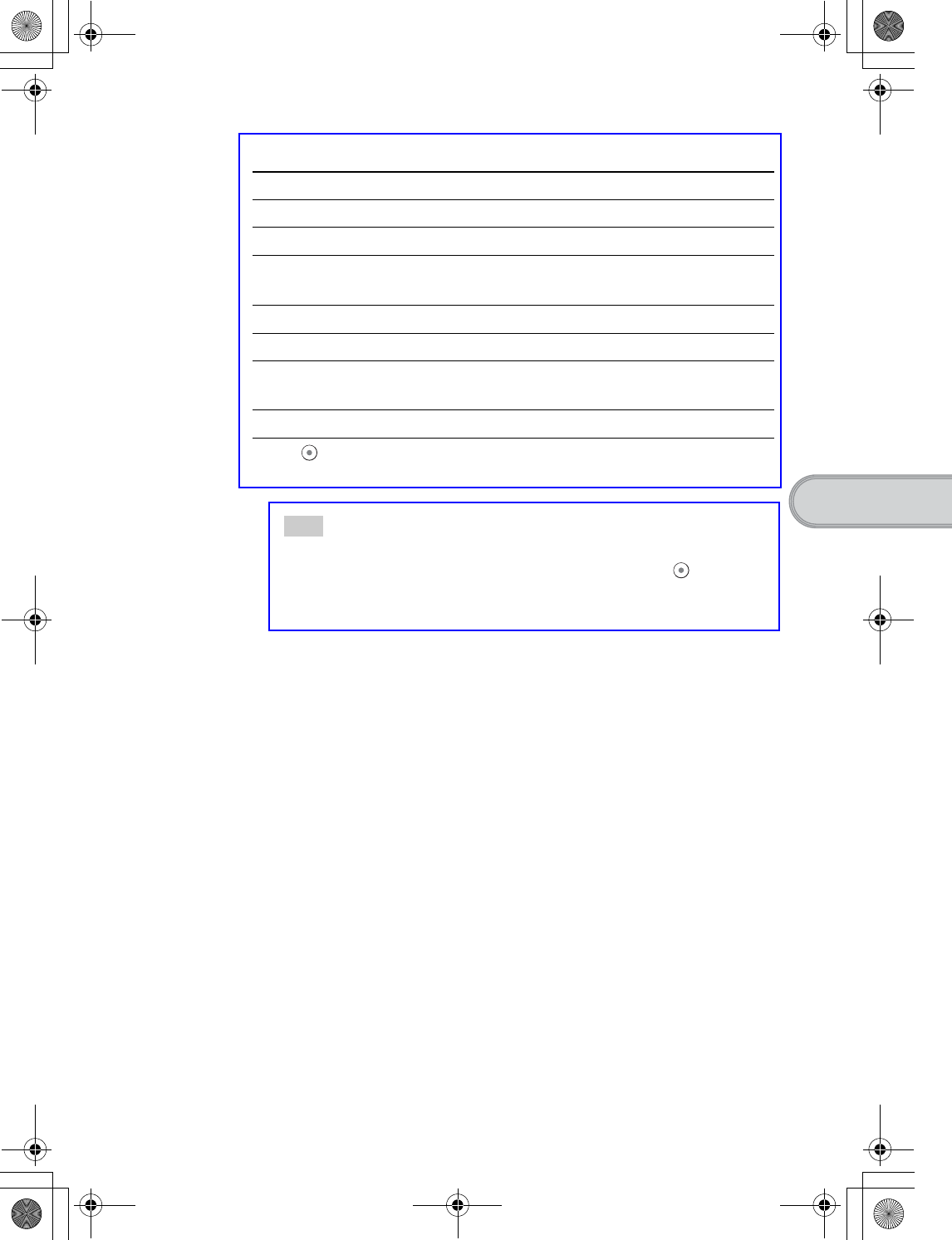
105
Sony Personal Entertainment Organizer PEG-UX50/UX40 X-XXX-XXX-11 (1)
CLIÉ™ handheld components
Button operations
More
Tip
When you use a Palm OS application that assigns a function to the scroll buttons,
the same function can be performed by using a key combination, (Blue) + Up/
Down.
Combination Function
Ctrl + Up/Down Same as Jog Dial Up/Down.
Ctrl + Enter Same as pressing Jog Dial.
Ctrl +
Enter (Long Push)
Same as holding down the Jog Dial.
Ctrl + BS Same as pressing the BACK button.
Ctrl + BS (Long Push) Same as holding down the BACK button.
Combination Function
Ctrl + (Blue) + S Turns off your CLIÉ handheld using Power Saving
mode.
01US01COV.book Page 105 Friday, June 20, 2003 6:29 AM
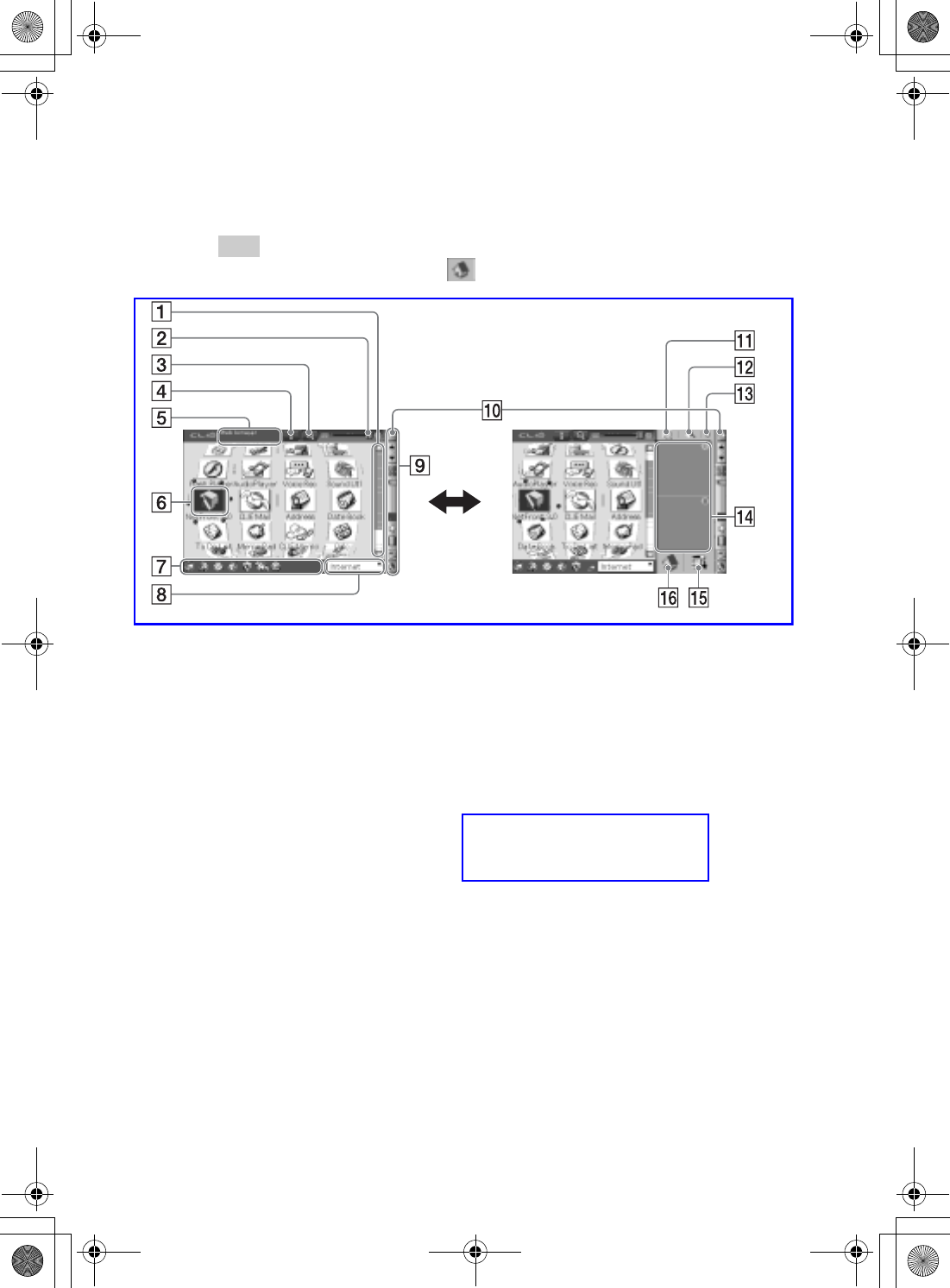
106
Sony Personal Entertainment Organizer PEG-UX50/UX40 X-XXX-XXX-11 (1)
Locating the components of the CLIE 3D
Launcher
Tip
If a different screen is displayed, tap (Home).
AScroll Bar
B3D Adjust Bar
Scroll the bar with the stylus to adjust
the 3D degree.
CResize Application Icon
Tap to change application icons to
small or large.
DInformation Icon
Tap to display the information for a
selected application icon.
EApplication Summary Area
Description of a selected application
is displayed here
FApplication Icons
GFavorite Applications
(shortcuts)
You can create shortcuts to favorite
applications.
HCLIE 3D Launcher Groups List
The list of CLIE 3D Launcher groups
is displayed.
IStatus Bar
(page 108)
JResize Icon
If you tap this icon, the screen view
will be switched.
KCalculator
Tap to display the on-screen
Calculator.
LFind Icon
Tap to display the dialog box finding
data or applications.
MBrightness Adjustment Icon
Tap to display the dialog box for
adjusting brightness.
01US11NAM.fm Page 106 Friday, June 20, 2003 2:21 PM
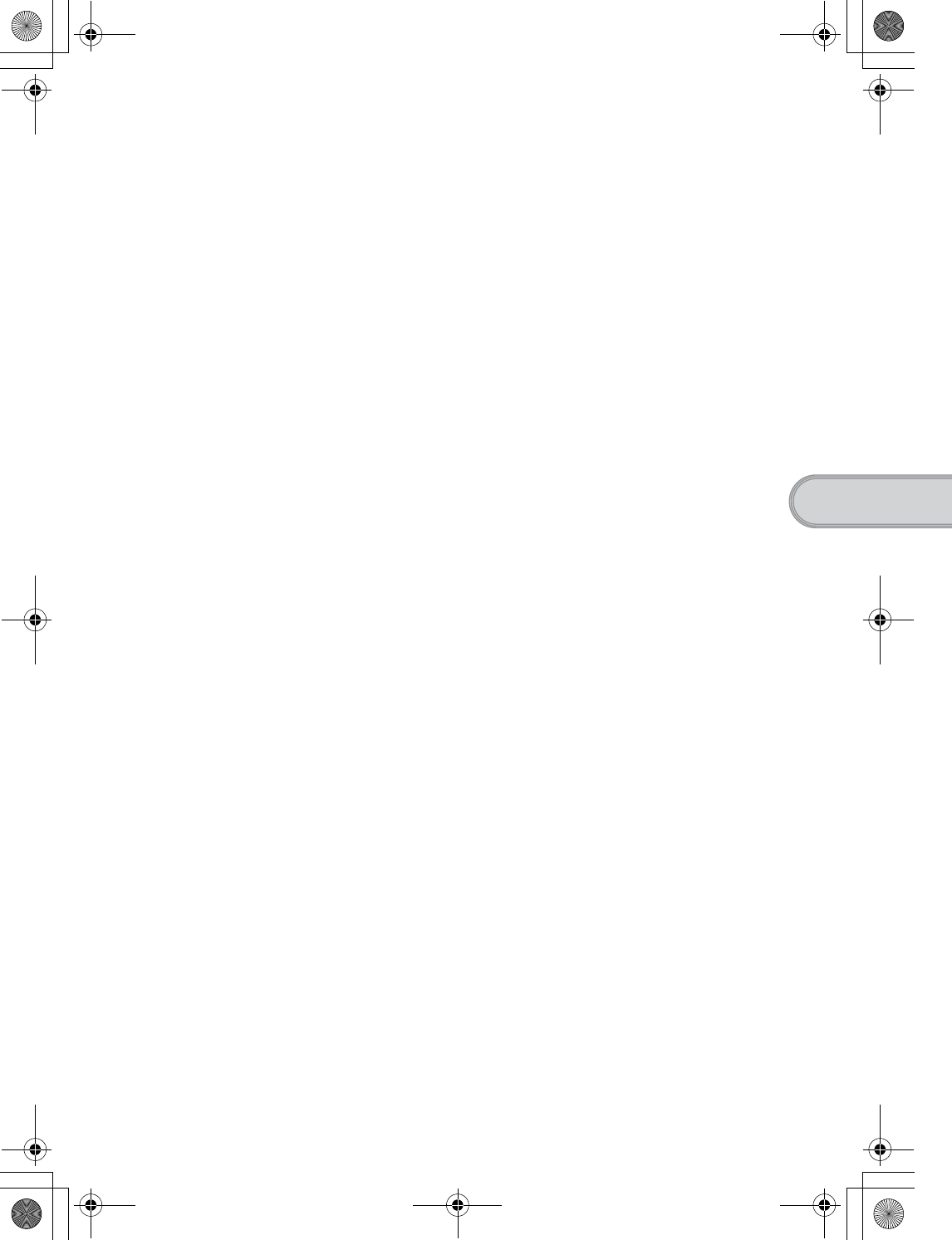
107
Sony Personal Entertainment Organizer PEG-UX50/UX40 X-XXX-XXX-11 (1)
CLIÉ™ handheld components
NGraffiti 2 Writing Area
Write strokes of Graffiti 2 here.
Decuma Input can be launched
from this area.
For details, refer to “Entering text on
your CLIÉ™ handheld: Using
Decuma Input to enter text” in the
supplied “Handbook”.
OMenu Icon
Tap to display menu of the current
application.
PHome Icon
Tap to display the CLIE 3D Launcher
or Palm OS Standard Screen.
01US01COV.book Page 107 Friday, June 20, 2003 6:29 AM
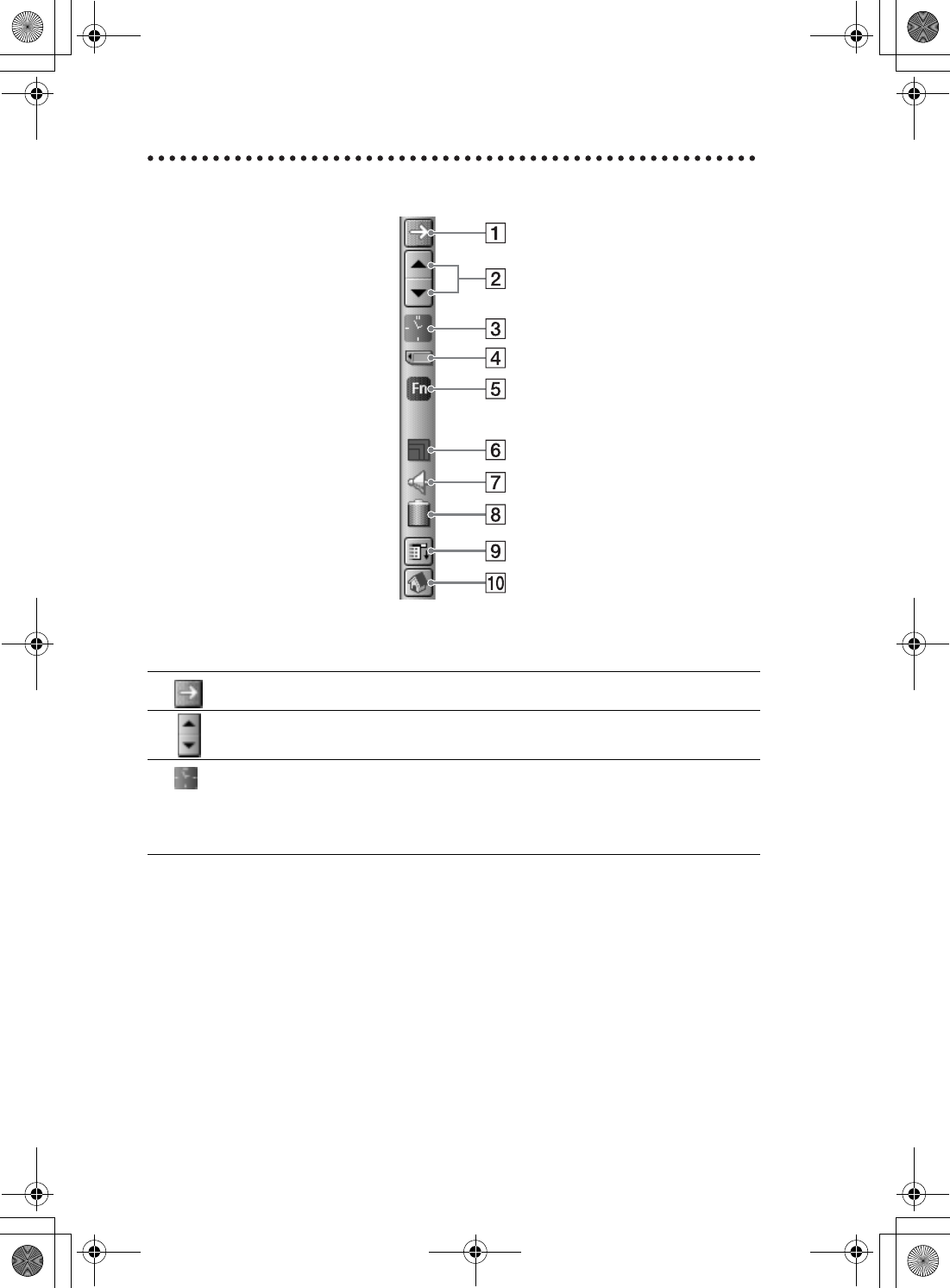
108
Sony Personal Entertainment Organizer PEG-UX50/UX40 X-XXX-XXX-11 (1)
Status Bar
The status bar displays the following icons. Additional icons will be displayed according
to the applications in use.
ATap this icon to show or hide the silk screen area.
BTap of scroll up/down the screen or select items of an application in use.
CDisplays the current time. To change the display format, select Preferences,
and tap [Formats]-[Time].
bFor details, refer to “Customizing your CLIÉ™ handheld (Preferences): Setting up the
Date & Time preferences” in the supplied “Handbook”.
01US01COV.book Page 108 Friday, June 20, 2003 6:29 AM
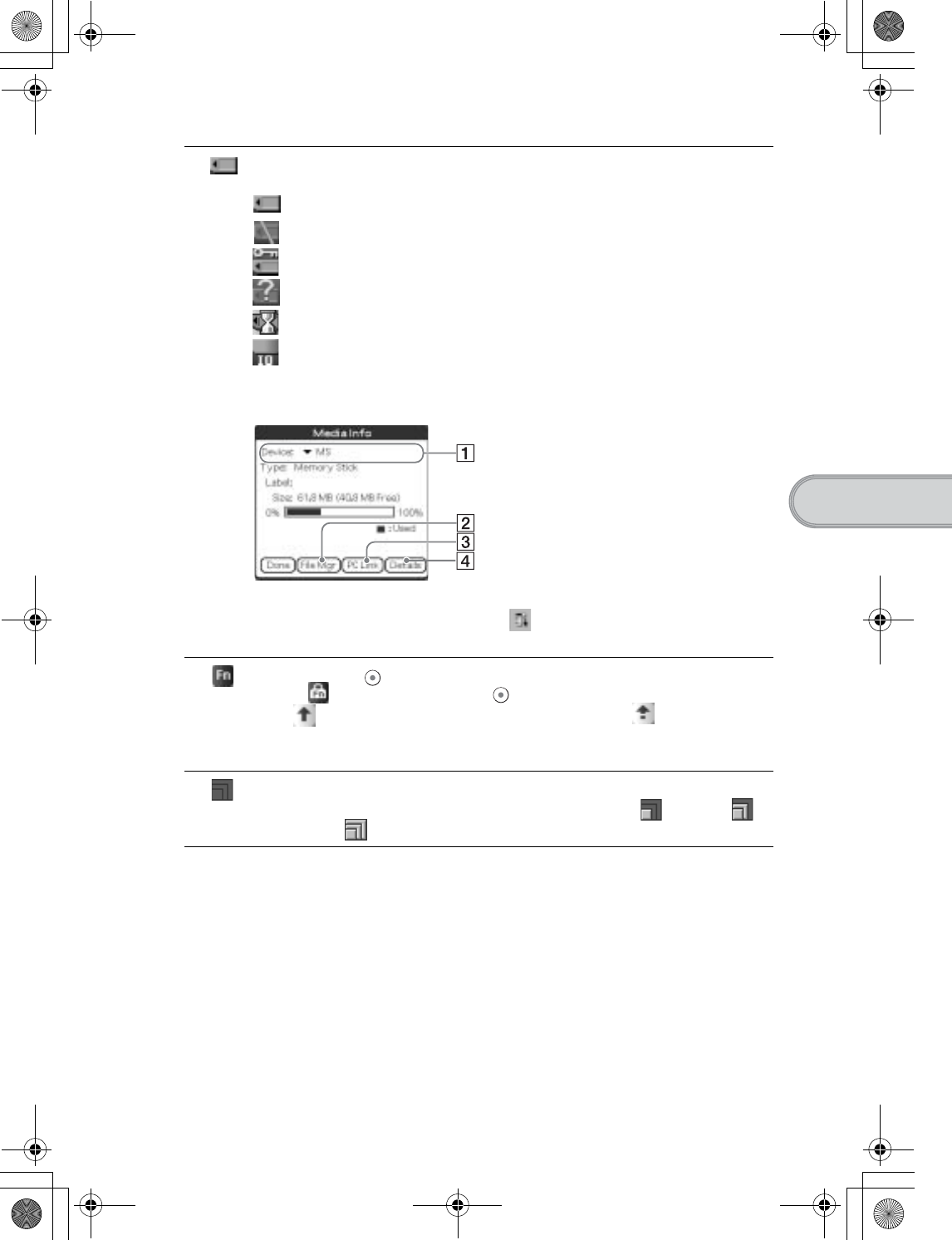
109
Sony Personal Entertainment Organizer PEG-UX50/UX40 X-XXX-XXX-11 (1)
CLIÉ™ handheld components
DEach icon indicates the information on the “Memory Stick” media inserted into
your CLIÉ handheld.
“Memory Stick” media is inserted
“Memory Stick” media is not inserted
“Memory Stick” media is write-protected
“Memory Stick” media is not read correctly
“Memory Stick” media is reading
A “Memory Stick” compatible device is inserted
Tap the icon to display the Media Info dialog box when “Memory Stick”
media is inserted.
1Media type
(You can choose another device
from the V list.)
2Tap to display CLIE Files.
3Tap to display Data Import.
4Tap to display the Device Detail
dialog box for information on the
device or driver.
From the Media Info dialog box, tap (Menu) and then tap [Preferences]
from [Option] to select operations for “Memory Stick” media.
EDisplayed when (Blue) is pressed while an application such as Date Book
is open. will be displayed when (Blue) is pressed twice to lock the sift.
Also, is displayed when the Shift key is pressed, and will be displayed
when it is pressed twice to lock the sift.
bFor details, refer to “Hardware Keyboard” on page 103.
FDisplays the reception level for the wireless LAN when your CLIÉ handheld is
connected to the Wireless LAN. The reception levels are: (level 1),
(level 2), and (level 3)
Continued on next page
• • • • • • • • • • • • • • • • • • • • •
01US01COV.book Page 109 Friday, June 20, 2003 6:29 AM
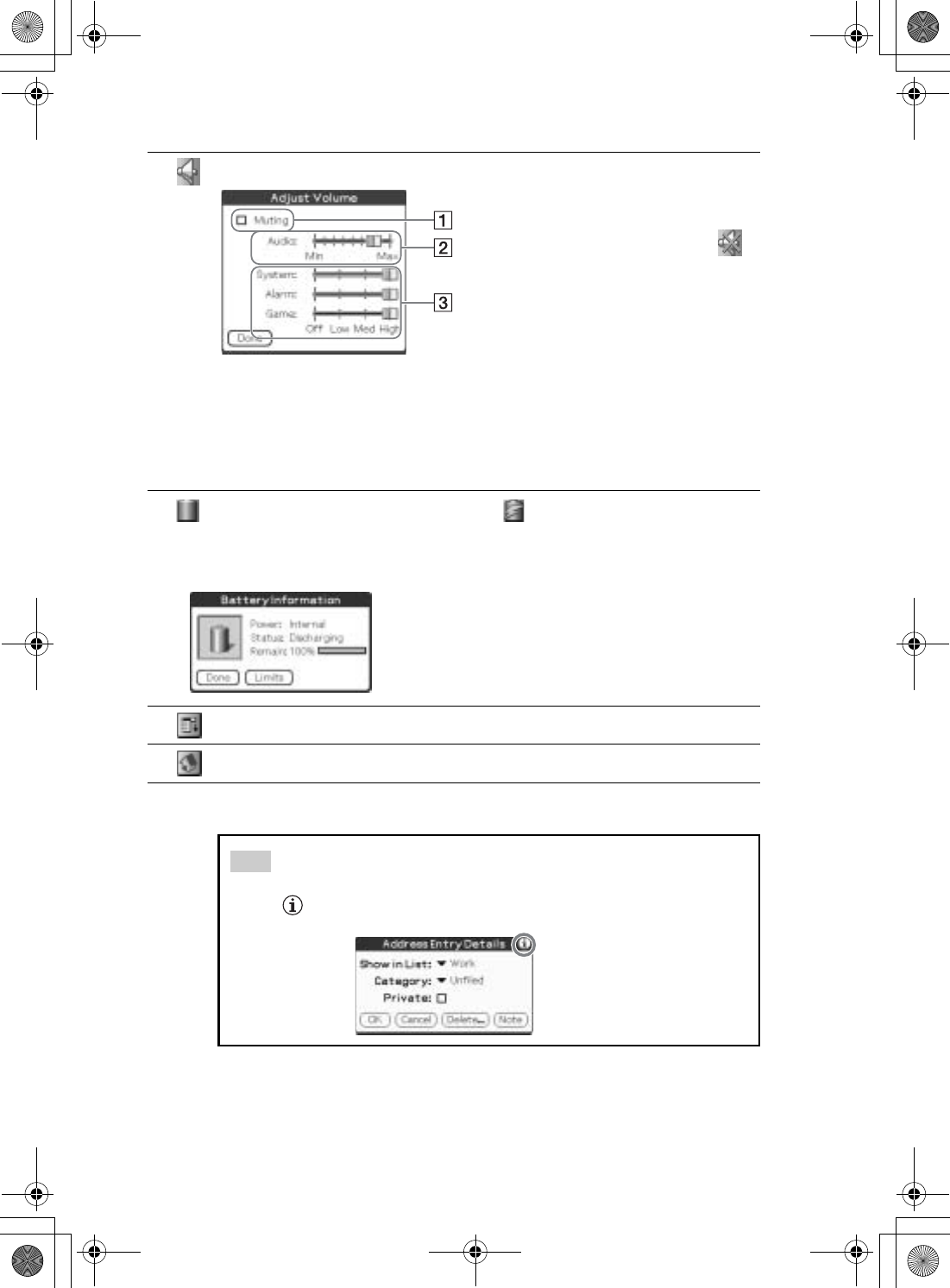
110
Sony Personal Entertainment Organizer PEG-UX50/UX40 X-XXX-XXX-11 (1)
GTap to display the Adjust Volume dialog box.
1Turns off the sound of your CLIÉ
handheld.
When Muting mode is selected, is
displayed in the status bar.
2Adjusts the volume level for playing
back audio files or movie files.
3Adjusts the volume level for System
sound, Alarm sound, and Game sound.
This affects the [General] settings in
Preferences.
bFor details, refer to “Customizing your
CLIÉ™ handheld (Preferences):
Setting sounds” in the supplied
“Handbook.”
HDisplays the battery’s remaining charge. is displayed while the battery is
being charged.
Tap to display the Battery Information dialog box.
ITap to display the menus of the current application.
JTap to display the CLIE 3D Launcher or Palm OS Standard Screen.
Tip
When a screen like this is displayed
Tap the icon to display tips and helpful advice.
Power: Power used
Status: Battery status
Remain: Remaining charge of the battery
(This is not displayed while charging.)
Tap [Limits] to display the Battery Limits dialog box.
01US01COV.book Page 110 Friday, June 20, 2003 6:29 AM
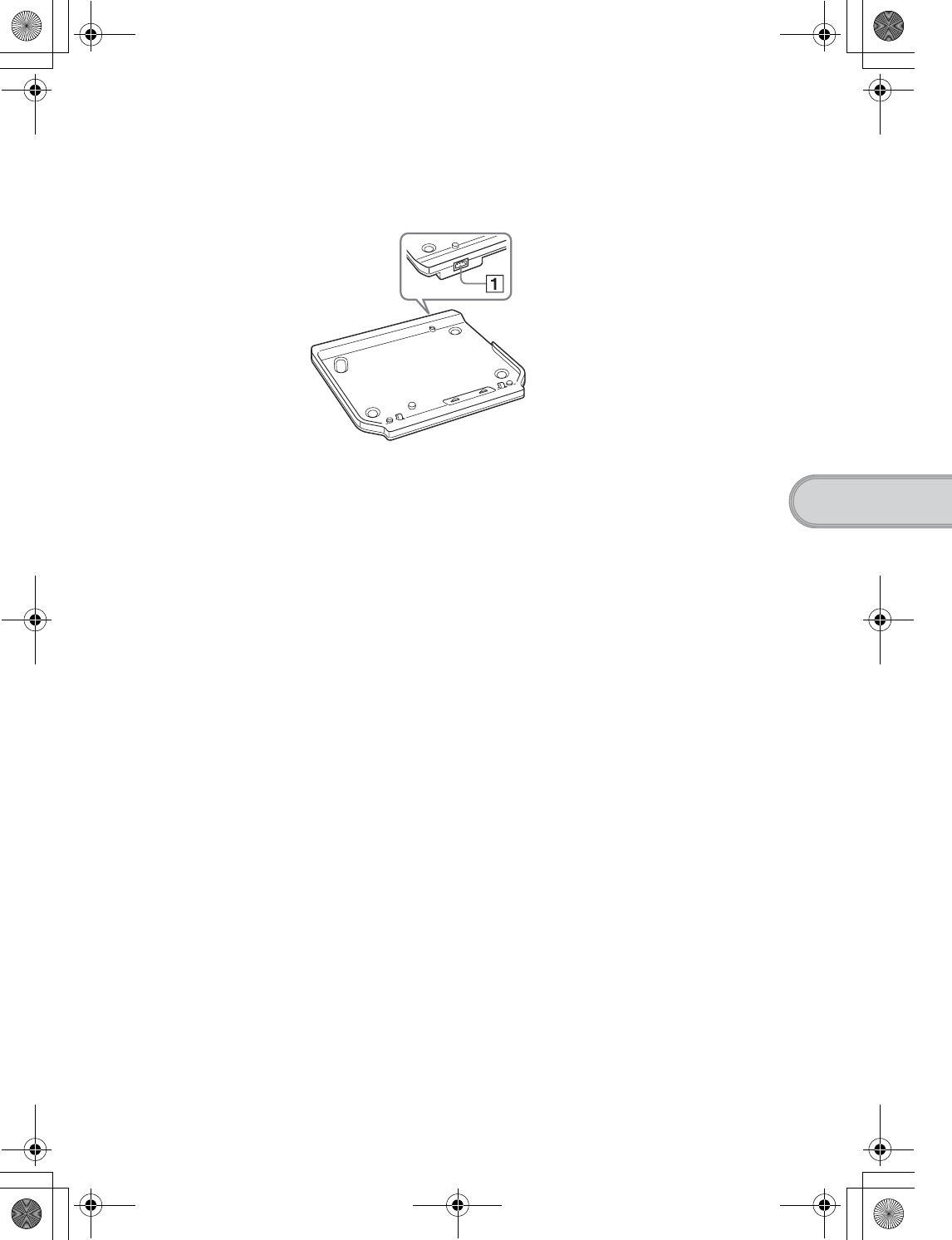
111
Sony Personal Entertainment Organizer PEG-UX50/UX40 X-XXX-XXX-11 (1)
CLIÉ™ handheld components
Locating Charger Cradle components
AAC Power Adapter Connector
(Page 8)
01US01COV.book Page 111 Friday, June 20, 2003 6:29 AM
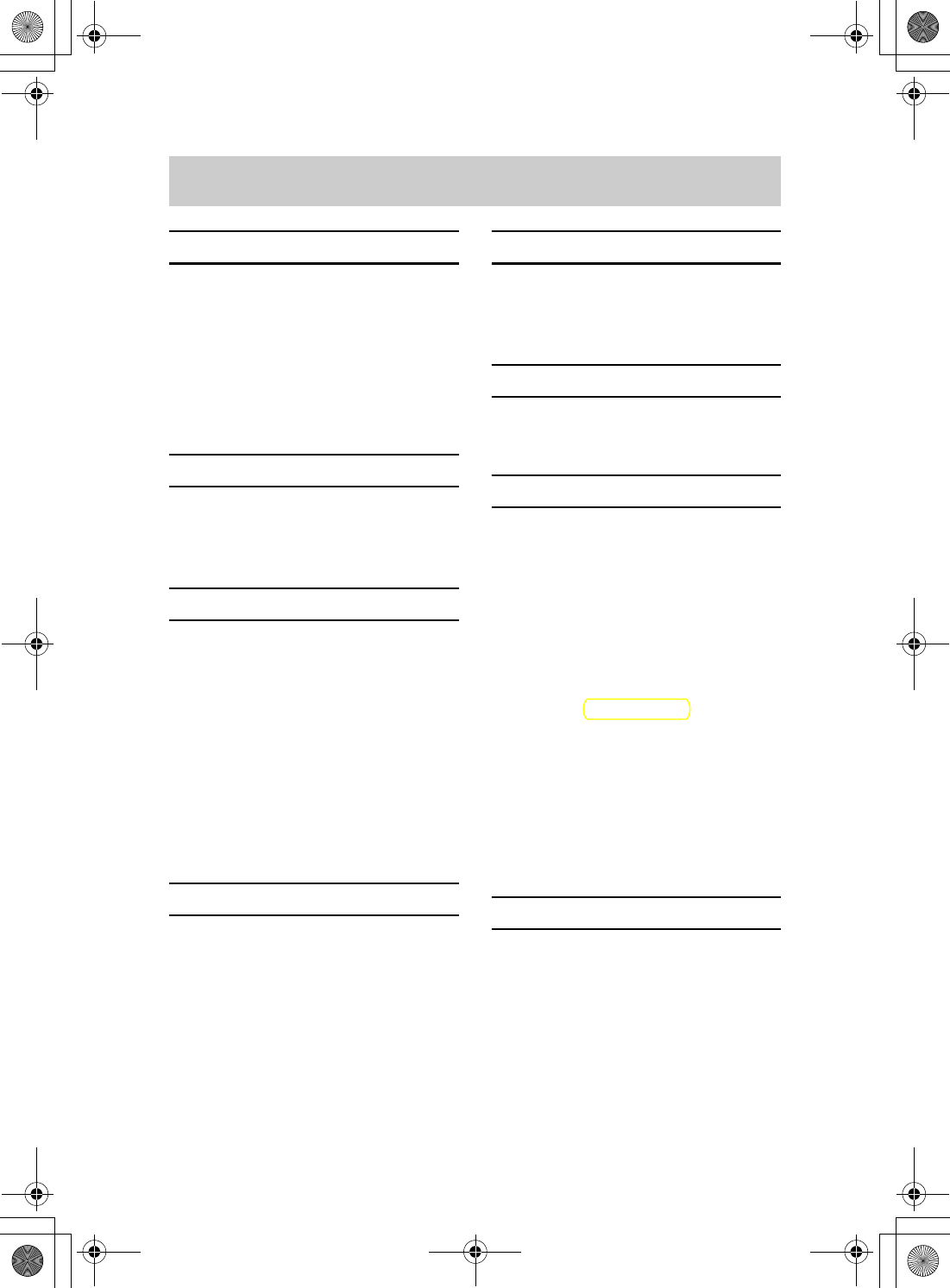
112
Sony Personal Entertainment Organizer PEG-UX50/UX40 X-XXX-XXX-11 (1)
z
A
AC power adapter . . . . . . . . . . . . . 6,8
Address Book . . . . . . . . . . . . . . . 61,81
Applications
Quitting . . . . . . . . . . . . . . . . . . . . 27
Starting. . . . . . . . . . . . . . . . . . . . . 25
Using the CLIÉ Application Manual . . 72
Audio Player . . . . . . . . . . . . . . . . 58,79
B
Backup . . . . . . . . . . . . . . . . . . . . . . . 85
Basic Operations. . . . . . . . . . . . . . . . 24
Battery considerations . . . . . . . . . . . 90
C
Calculator . . . . . . . . . . . . . . . . . . . . . 82
Carrying style . . . . . . . . . . . . . . . . . . . 9
Charger Cradle . . . . . . . . . . . . . . 8,111
CLIE Album. . . . . . . . . . . . . . . . . 56,75
CLIE Camera . . . . . . . . . . . . . . . . . . . 74
CLIE Files . . . . . . . . . . . . . . . . . . . . . 83
CLIE Mail . . . . . . . . . . . . . . . . . . . . . 80
CLIE Memo . . . . . . . . . . . . . . . . . . . . 82
CLIE Viewer . . . . . . . . . . . . . . . . 55,74
Components . . . . . . . . . . . . . . . . . . . 98
D
Data Export. . . . . . . . . . . . . . . . . 65,84
Data Import . . . . . . . . . . . . . . . . 65,84
Date Book. . . . . . . . . . . . . . . . . . 59,81
Decuma Input . . . . . . . . . . . . . . . . . . 29
Display panel . . . . . . . . . . . . . . . . . . . 9
E
Entering text . . . . . . . . . . . . . . . . . . . 29
Exchanging Date Book and Address
Book data . . . . . . . . . . . . . . . . . . . . . 63
G
Giga Pocket Plugin . . . . . . . . . . . . . . 78
Graffiti® 2. . . . . . . . . . . . . . . . . . . . . 29
H
Hardware keyboard. . . . . . . . . . . . . 103
Have a try
Exchanging Date Book and Address Book
data between your CLIÉ handheld and
computer. . . . . . . . . . . . . . . . . . . . 63
Listening to music . . . . . . . . . . . . . . 57
Managing addresses and telephone
numbers . . . . . . . . . . . . . . . . . . . . 61
Managing schedule events . . . . . . . .59
Recording a voice memo . . . . . . . . . 53
Using the Bluetooth®function . . . . . 66
Viewing computer documents on your
CLIÉ handheld . . . . . . . . . . . . . . . . 64
Viewing handwritten memos and image
files, and playing back voice memos. . 55
HotSync® operation . . . . . . . . . . . . . 21
I
Image Converter . . . . . . . . . . . . . . . . 76
Image Files
Enjoying . . . . . . . . . . . . . . . . . . . . 49
Taking pictures. . . . . . . . . . . . . . . . 47
Initial screen . . . . . . . . . . . . . . . . . . 106
Initial setup. . . . . . . . . . . . . . . . . . . . . 9
Input commands . . . . . . . . . . . . . . . 103
Intellisync Lite . . . . . . . . . . . . . . . 17,84
INDEX
01US01COV.book Page 112 Friday, June 20, 2003 6:29 AM

113
Sony Personal Entertainment Organizer PEG-UX50/UX40 X-XXX-XXX-11 (1)
IR port. . . . . . . . . . . . . . . . . . . . . . . 103
M
Macromedia Flash Player 5. . . . . . . . 78
Managing addresses and telephone
numbers . . . . . . . . . . . . . . . . . . . . . . 61
Managing schedule events . . . . . . . . 59
Memo Pad . . . . . . . . . . . . . . . . . . . . 81
“Memory Stick” LED. . . . . . . . . . . . 102
“Memory Stick” Slot. . . . . . . . . . . . 102
Movie Player. . . . . . . . . . . . . . . . . . . 77
Movie Recorder . . . . . . . . . . . . . . . . 77
Movies
Enjoying . . . . . . . . . . . . . . . . . . . . 52
Recording movies . . . . . . . . . . . . . . 50
N
NetFront v3.0 for CLIE . . . . . . . . . . . 80
O
Opened style. . . . . . . . . . . . . . . . . . . . 9
Operating style . . . . . . . . . . . . . . . . . . 9
P
Palm™ Desktop for CLIÉ . . . . . . . . . 16
Photo Editor . . . . . . . . . . . . . . . . 56,76
PhotoStand. . . . . . . . . . . . . . . . . 56,75
Picsel Viewer for CLIE . . . . . . . . . 64,83
PictureGear Studio . . . . . . . . . . . . . . 76
Playing back music data . . . . . . . . . . 58
R
Recording a voice memo . . . . . . . . . 53
Remote Camera . . . . . . . . . . . . . . . . 75
Restarting . . . . . . . . . . . . . . . . . . . . . 32
Hard reset . . . . . . . . . . . . . . . . . . . 33
Soft reset . . . . . . . . . . . . . . . . . . . 32
S
Set date. . . . . . . . . . . . . . . . . . . . . . . 13
Set time. . . . . . . . . . . . . . . . . . . . . . . 13
Setting up . . . . . . . . . . . . . . . . . . . . . . 8
SMS. . . . . . . . . . . . . . . . . . . . . . . . . . 82
SonicStage . . . . . . . . . . . . . . . . . 57,80
Sound Utility . . . . . . . . . . . . . . . . . . . 79
Specifications . . . . . . . . . . . . . . . . . . 93
Status bar . . . . . . . . . . . . . . . . . . . . 108
Stylus . . . . . . . . . . . . . . . . . . . . . . . . 11
T
Tapping. . . . . . . . . . . . . . . . . . . . . . . 12
Time zone . . . . . . . . . . . . . . . . . . . . . 14
To Do List . . . . . . . . . . . . . . . . . . . . . 81
Turned style . . . . . . . . . . . . . . . . . . . 10
U
USB cable . . . . . . . . . . . . . . . . . . . . . 19
USB port . . . . . . . . . . . . . . . . . . . . . . 19
Using applications. . . . . . . . . . . . . . . 72
V
Viewing computer documents . . . . . 64
Voice Recorder . . . . . . . . . . . . . . 53,79
W
World Alarm Clock . . . . . . . . . . . . . . 83
01US01COV.book Page 113 Friday, June 20, 2003 6:29 AM
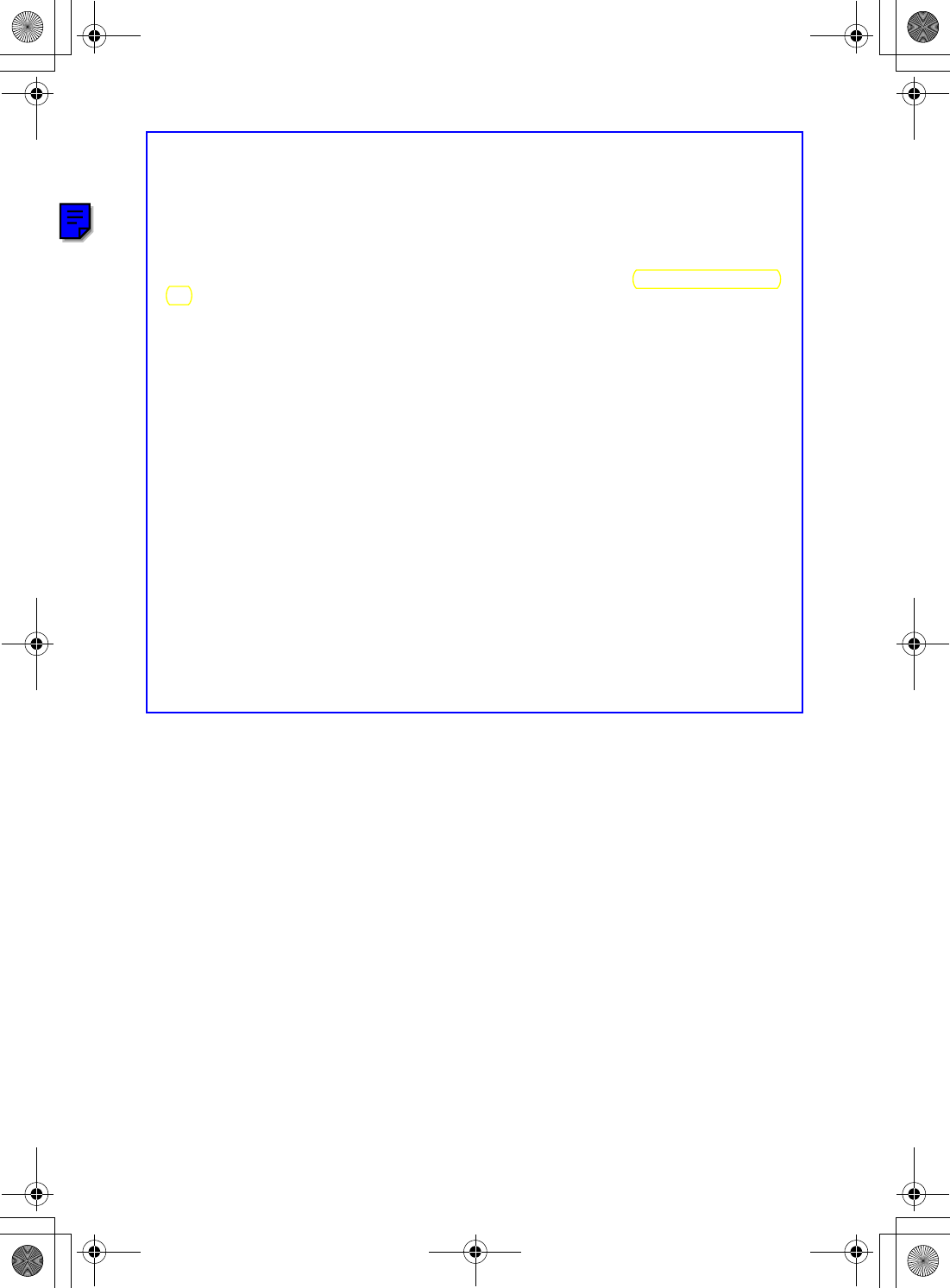
114
Sony Personal Entertainment Organizer PEG-UX50/UX40 X-XXX-XXX-11 (1)
On the trademarks
Before using your CLIÉ handheld, be sure to read the accompanying End-User’s License
Agreement.
Sony, CLIÉ, “Memory Stick”, “Memory Stick Duo”, “Memory Stick PRO”, “MagicGate
Memory Stick”, Jog Dial, PictureGear Studio and their logos are trademarks of Sony
Corporation.
Palm, Palm Powered, the Palm logo, the Palm Powered logo, Palm OS, Graffiti 2 powered by
Jot®, HotSync and the HotSync logo are trademarks of PalmSource, Inc.
Microsoft and Windows are registered trademarks of Microsoft Corporation.
Pentium is registered trademarks of Intel Corporation.
Intellisync is a trademark of Pumatech, Inc.
Adobe and Acrobat are trademarks of Adobe Systems Incorporated.
QuickTime and the QuickTime logo are trademarks of Apple Computer, Inc.
NetFront is a trademark of ACCESS CO, Ltd.
Picsel and the Picsel logo are trademarks of Picsel Technologies, Ltd.
Contains Macromedia® Flash™ Player software by Macromedia, Inc.
Copyright © 1995-2003 Macromedia, Inc.
Macromedia and Flash are trademarks or registered trademarks of Macromedia, Inc. in the
United States and internationally.
Decuma is a trademark of Decuma AB in the United States and other countries.
This product includes fonts owned by TypeBank Co., Ltd. under license.
CompactFlash is a U.S. registered trademark of SanDisk Corporation.
Bluetooth is a registered trademark that is owned by the proprietor and used by Sony under
license.
All other trademarks are trademarks of their respective owners.
01US01COV.book Page 114 Friday, June 20, 2003 6:29 AM

115
Sony Personal Entertainment Organizer PEG-UX50/UX40 X-XXX-XXX-11 (1)
01US01COV.book Page 115 Friday, June 20, 2003 6:29 AM
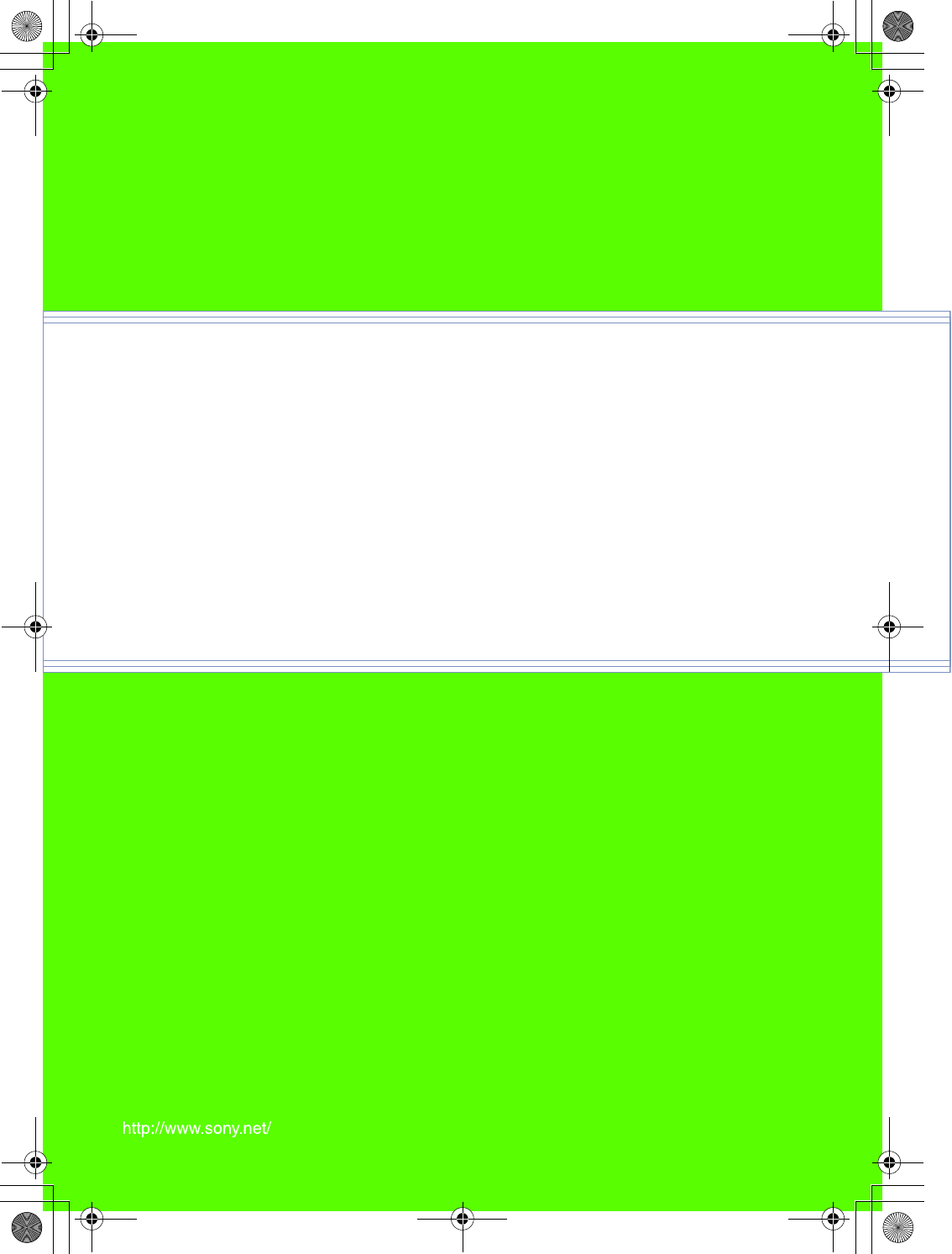
Sony Personal Entertainment Organizer X-XXX-XXX-11 (1)
For the latest information on support
and accessories,
check our official Sony CLIÉ website
For customers in the U.S.A. and Canada
http://www.sony.com/clie/
For customers in Australia, Hong Kong, Malaysia,
Mexico, New Zealand, Singapore, Taiwan and Thailand
http://vaio-online.sony.com/clie/
01US01COV.book Page 116 Friday, June 20, 2003 6:29 AM