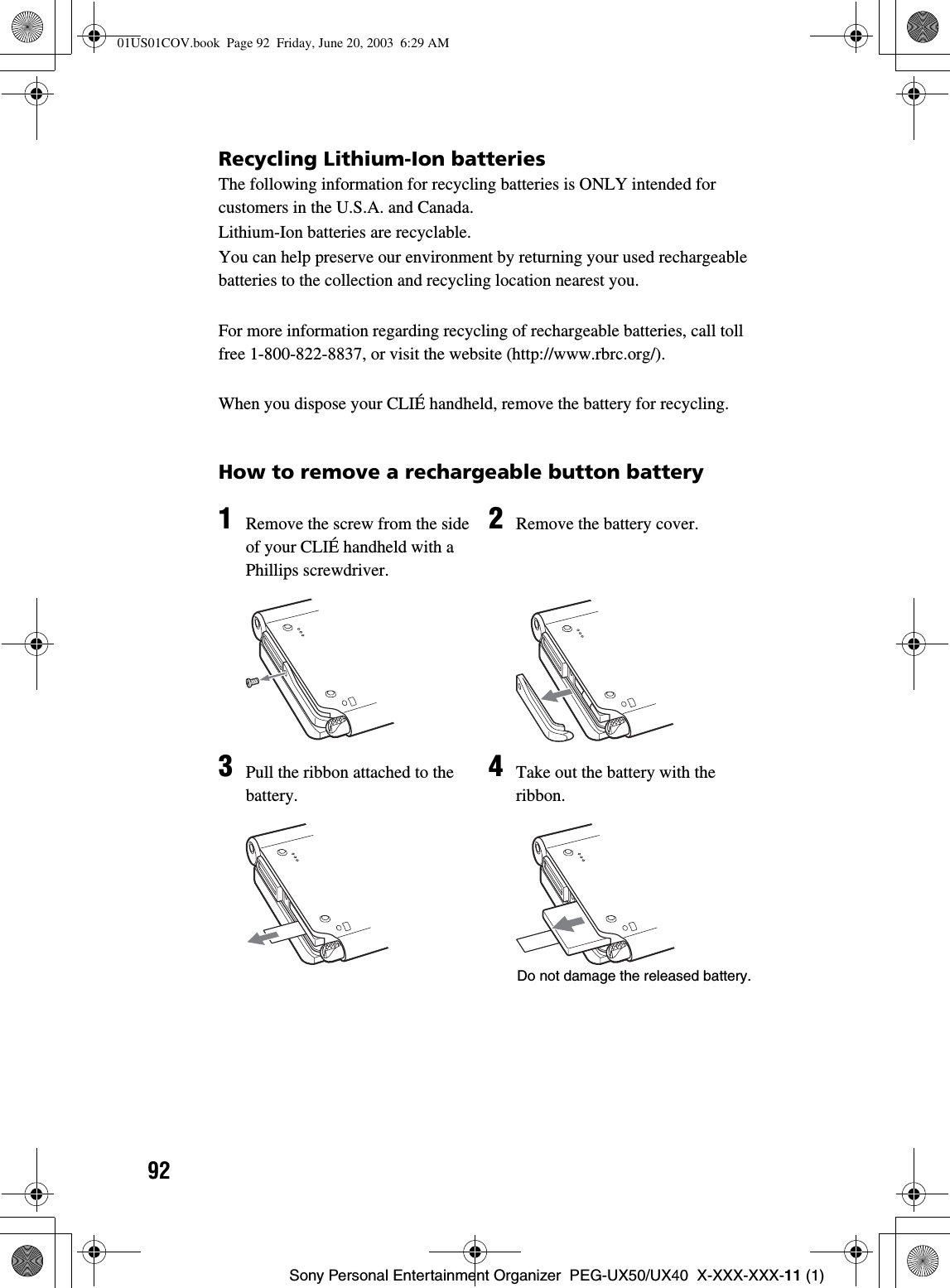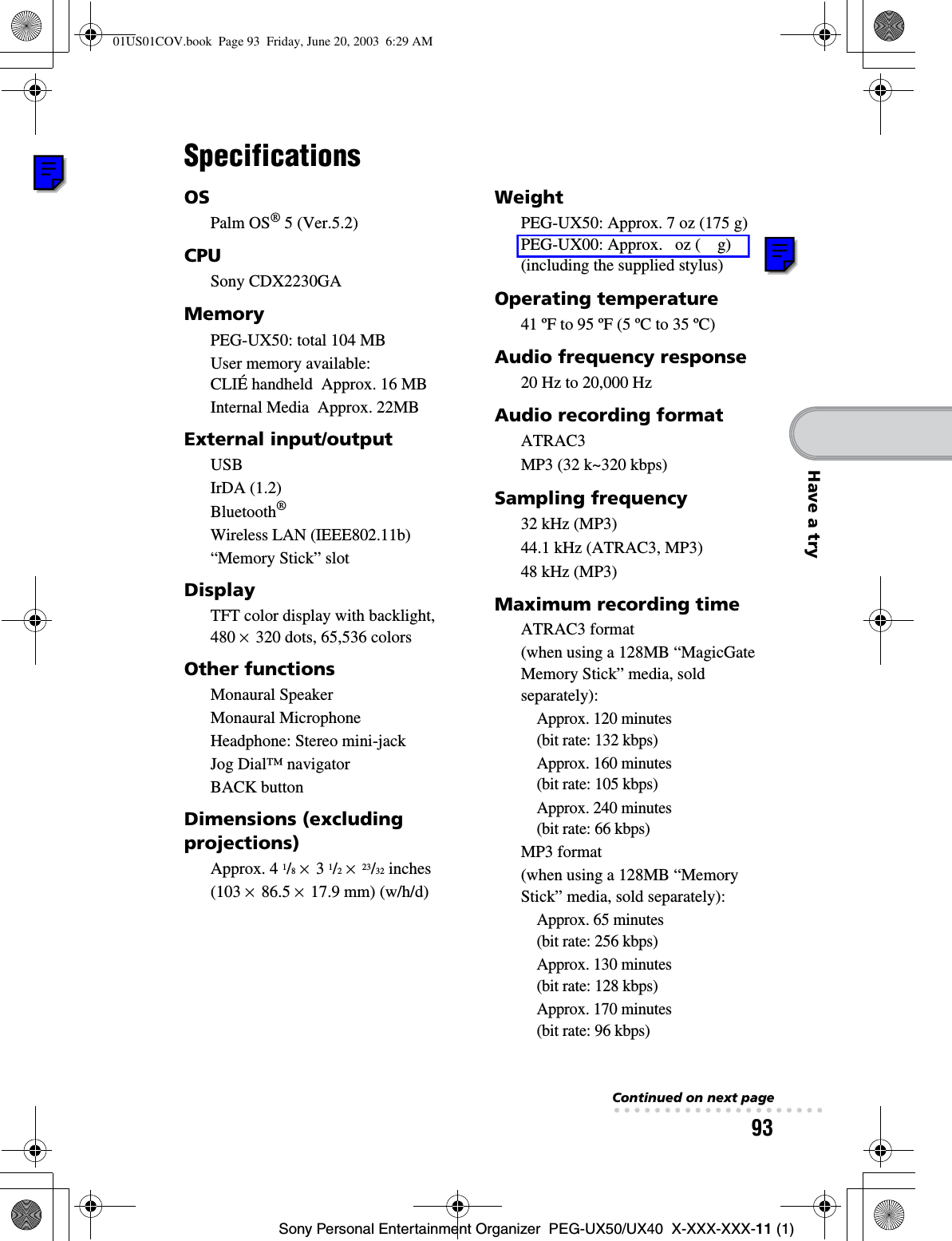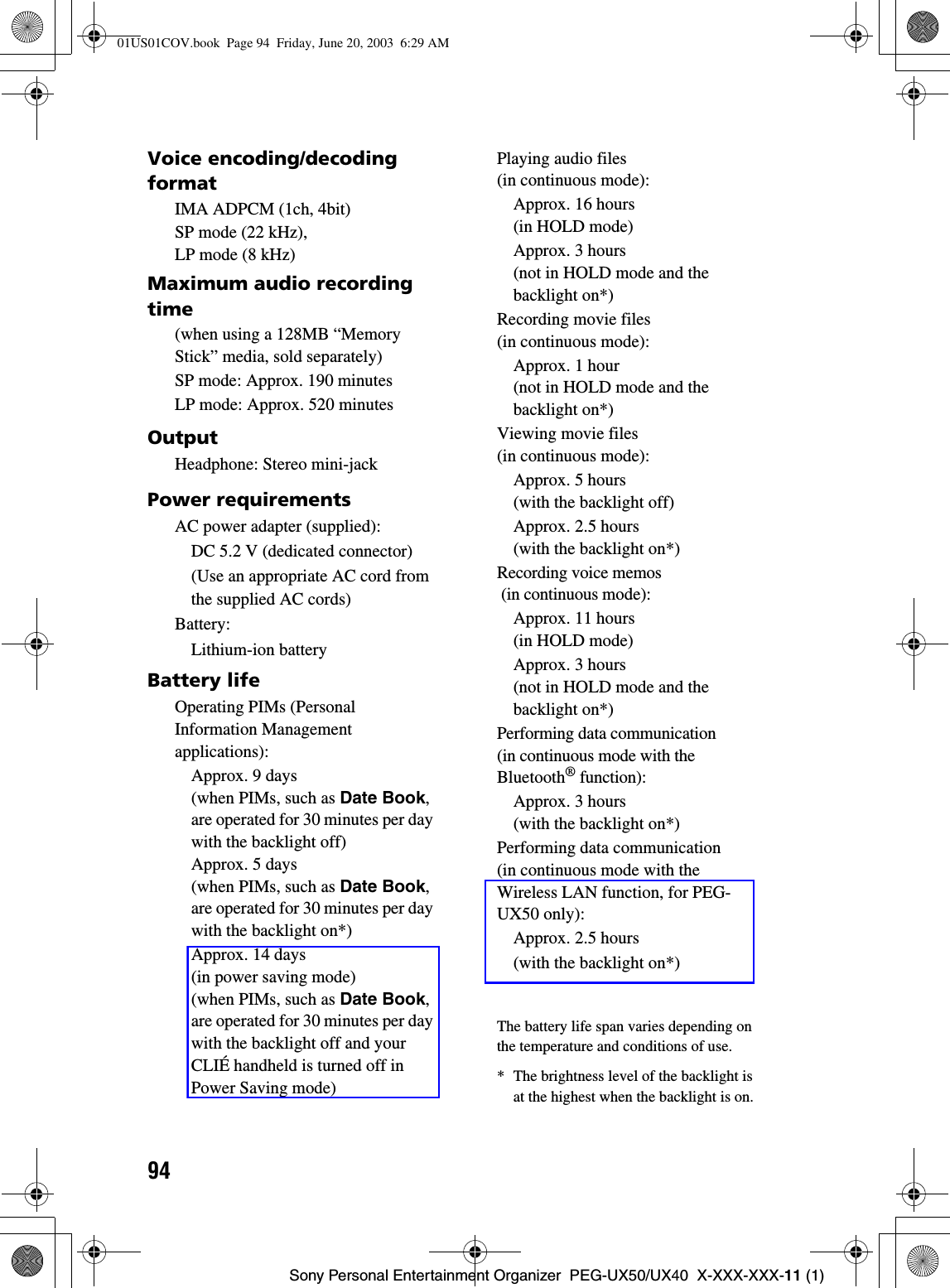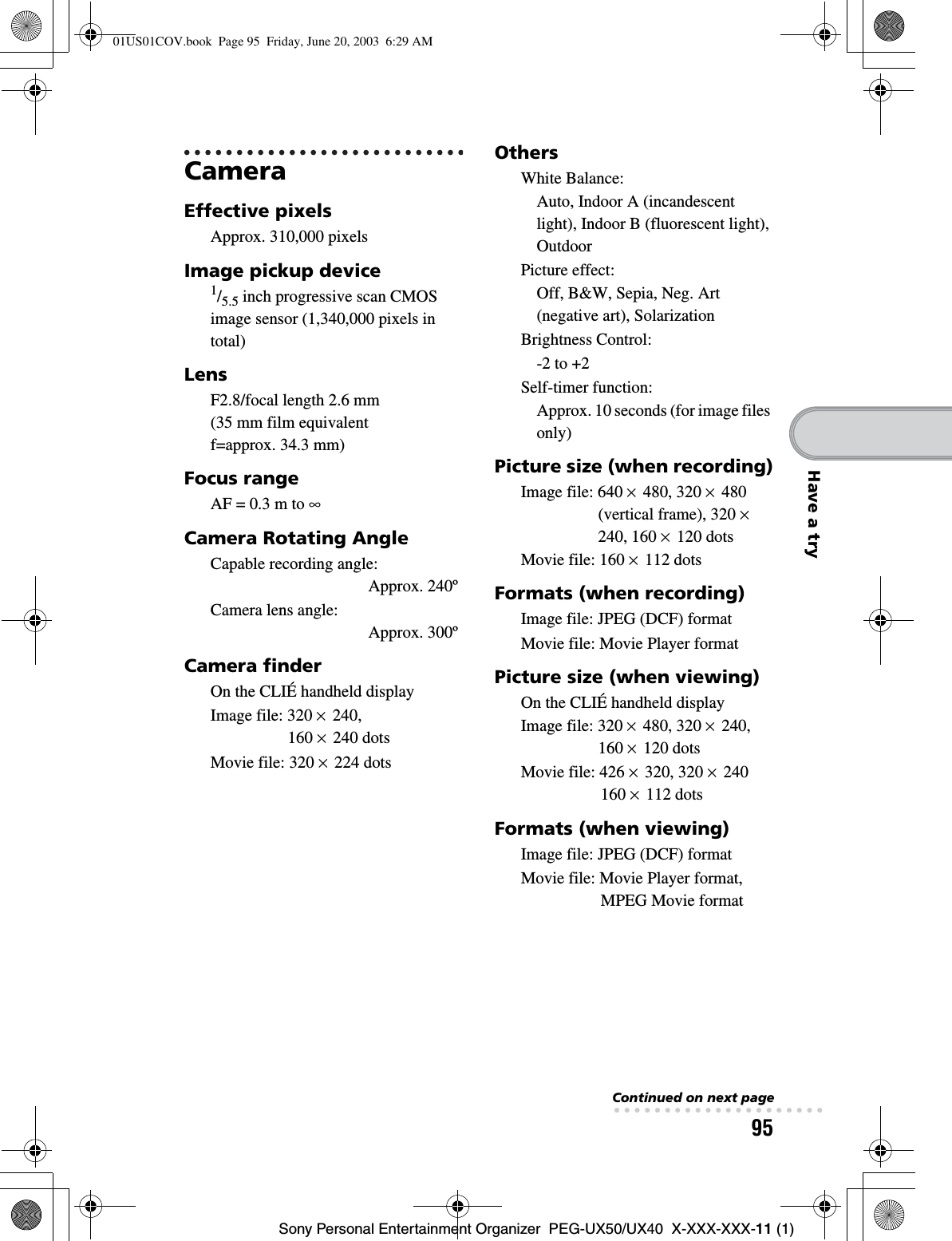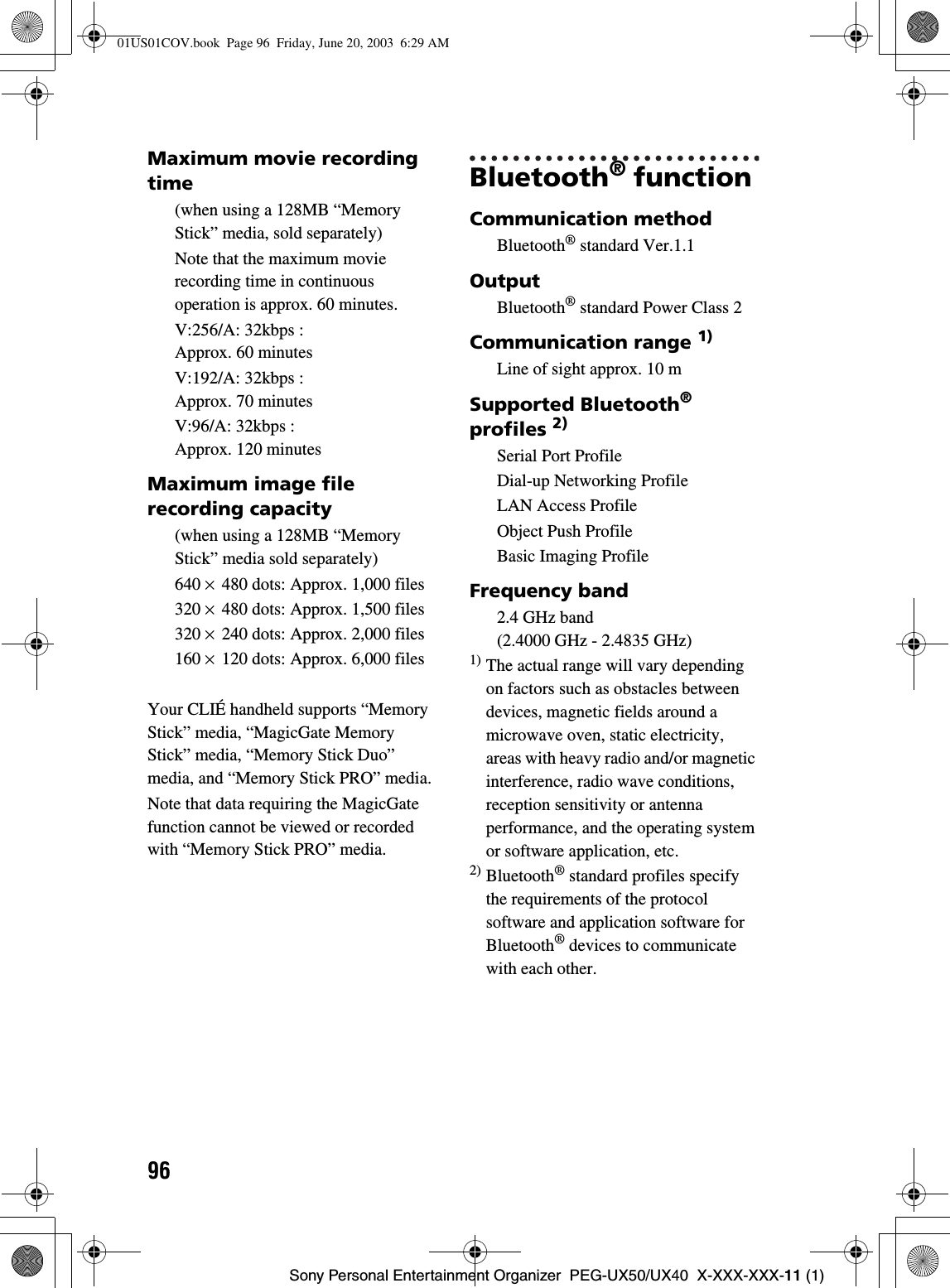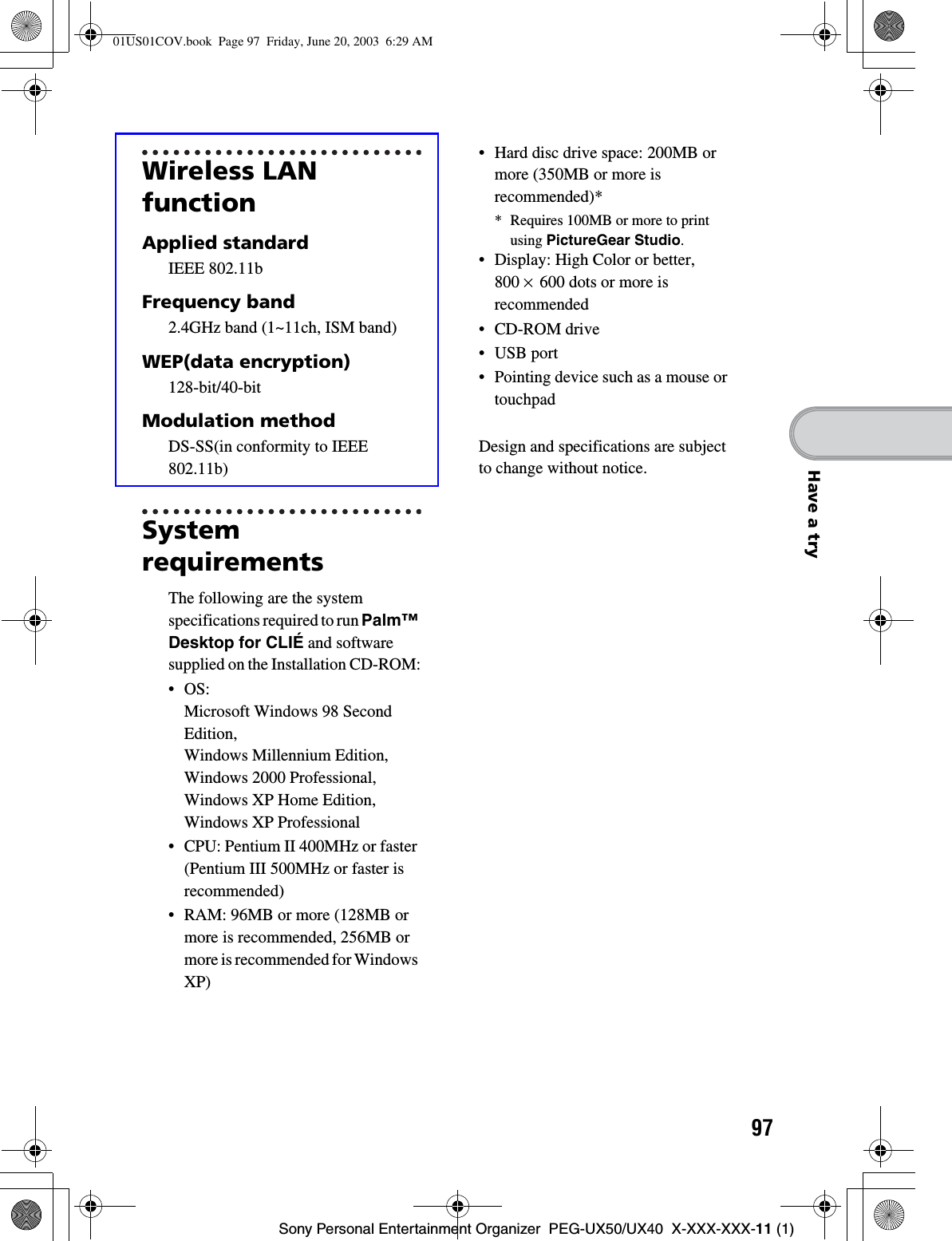Sony Group PEGUX40 Personal Entertainment Organizer w/ Bluetooth User Manual 3
Sony Corporation Personal Entertainment Organizer w/ Bluetooth Users Manual 3
Contents
- 1. Users Manual 1
- 2. Users Manual 2
- 3. Users Manual 3
- 4. Users Manual 4
Users Manual 3
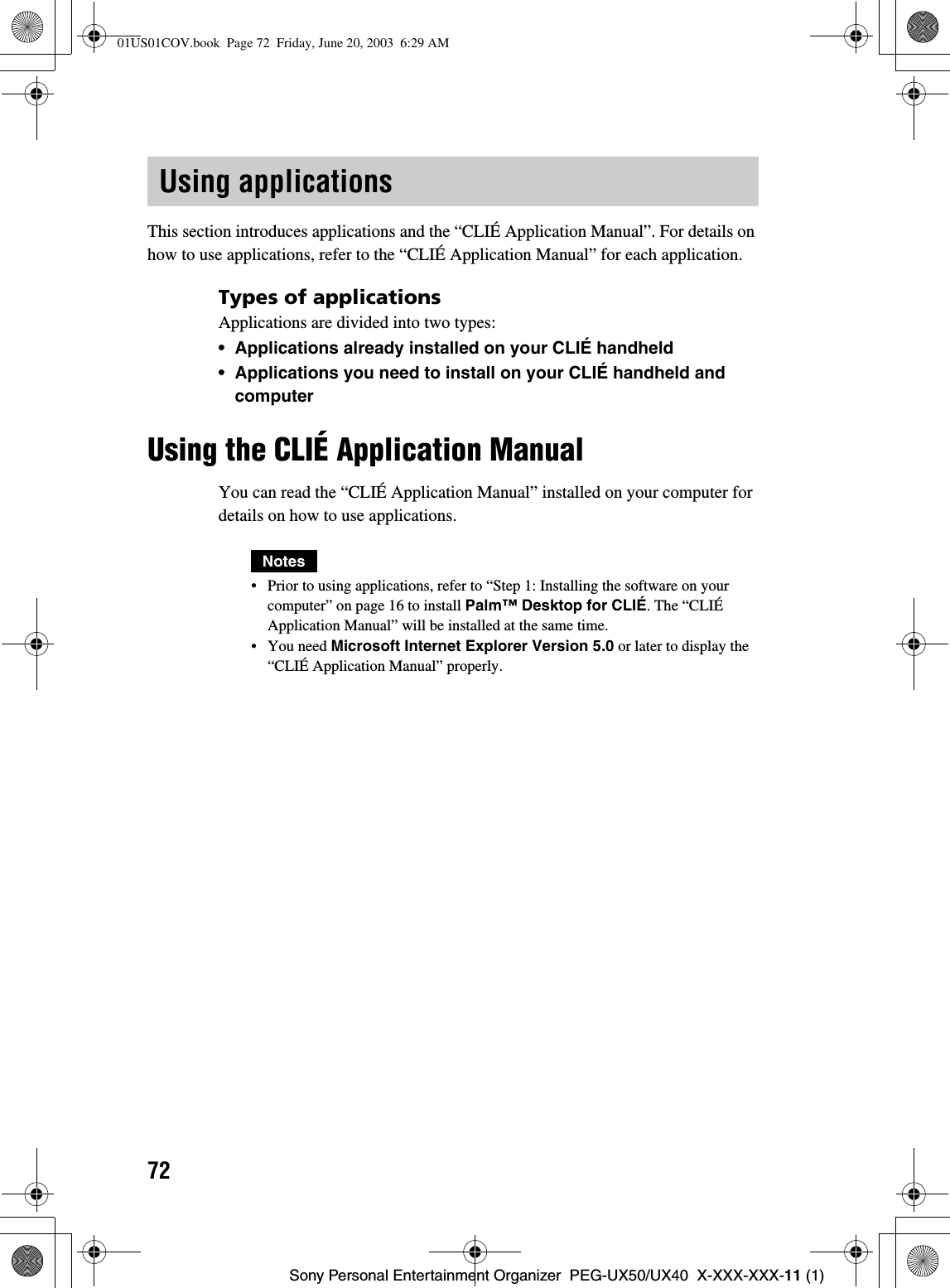
![73Sony Personal Entertainment Organizer PEG-UX50/UX40 X-XXX-XXX-11 (1)Have a tryOpening the CLIÉ Application Manual1Double-click (CLIÉ info) on the Windows desktop.The SONY CLIÉ handheld information window is displayed.2Click [Manuals] and then [CLIÉ Application Manual].The CLIÉ Application Manual window is displayed.Tips• To close the CLIÉ Application Manual window, click at the top right of the window.• You can minimize the CLIÉ Application Manual window by clicking at the top right of the window. You can reopen the minimized window by clicking the CLIÉ Application Manual button in the task bar.• You can operate other software while the CLIÉ Application Manualwindow is displayed on the Windows desktop.• You can also open the “CLIÉ Application Manual” directly from the Installation CD-ROM.1Insert the Installation CD-ROM into the CD-ROM drive of your computer.2Click [Manuals].3Click [View] at the right of [View Manuals].01US01COV.book Page 73 Friday, June 20, 2003 6:29 AM](https://usermanual.wiki/Sony-Group/PEGUX40.Users-Manual-3/User-Guide-343447-Page-2.png)
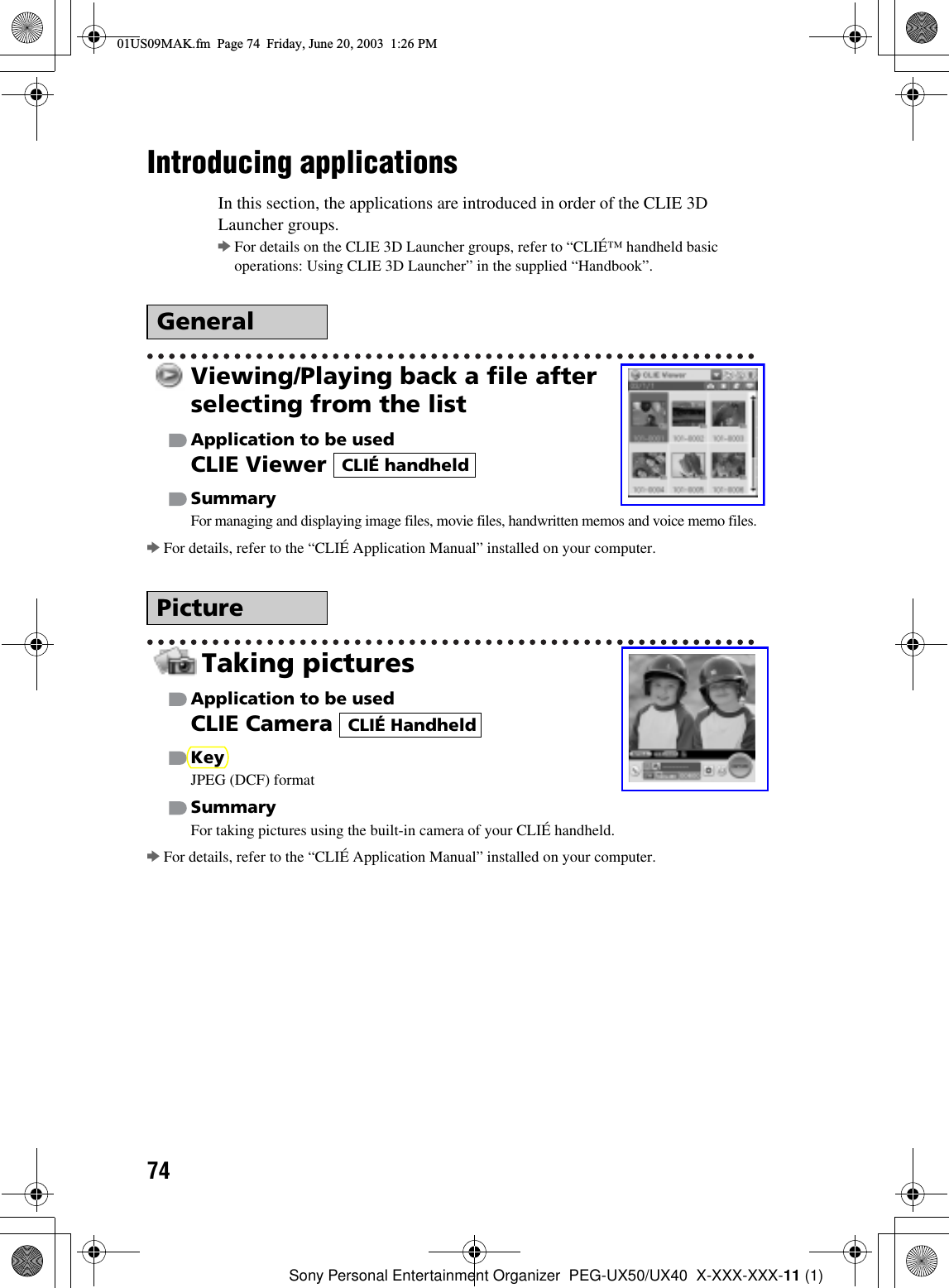
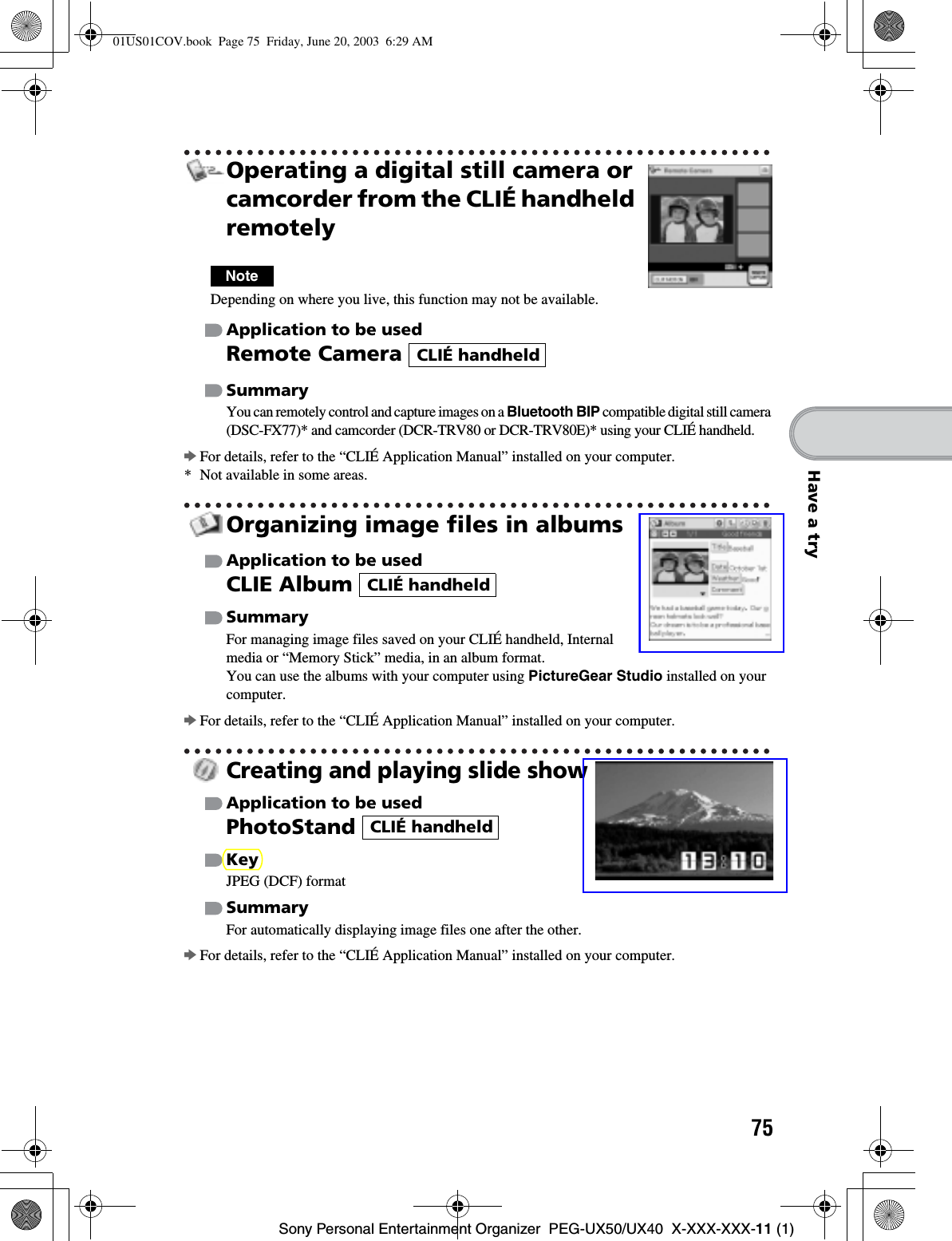
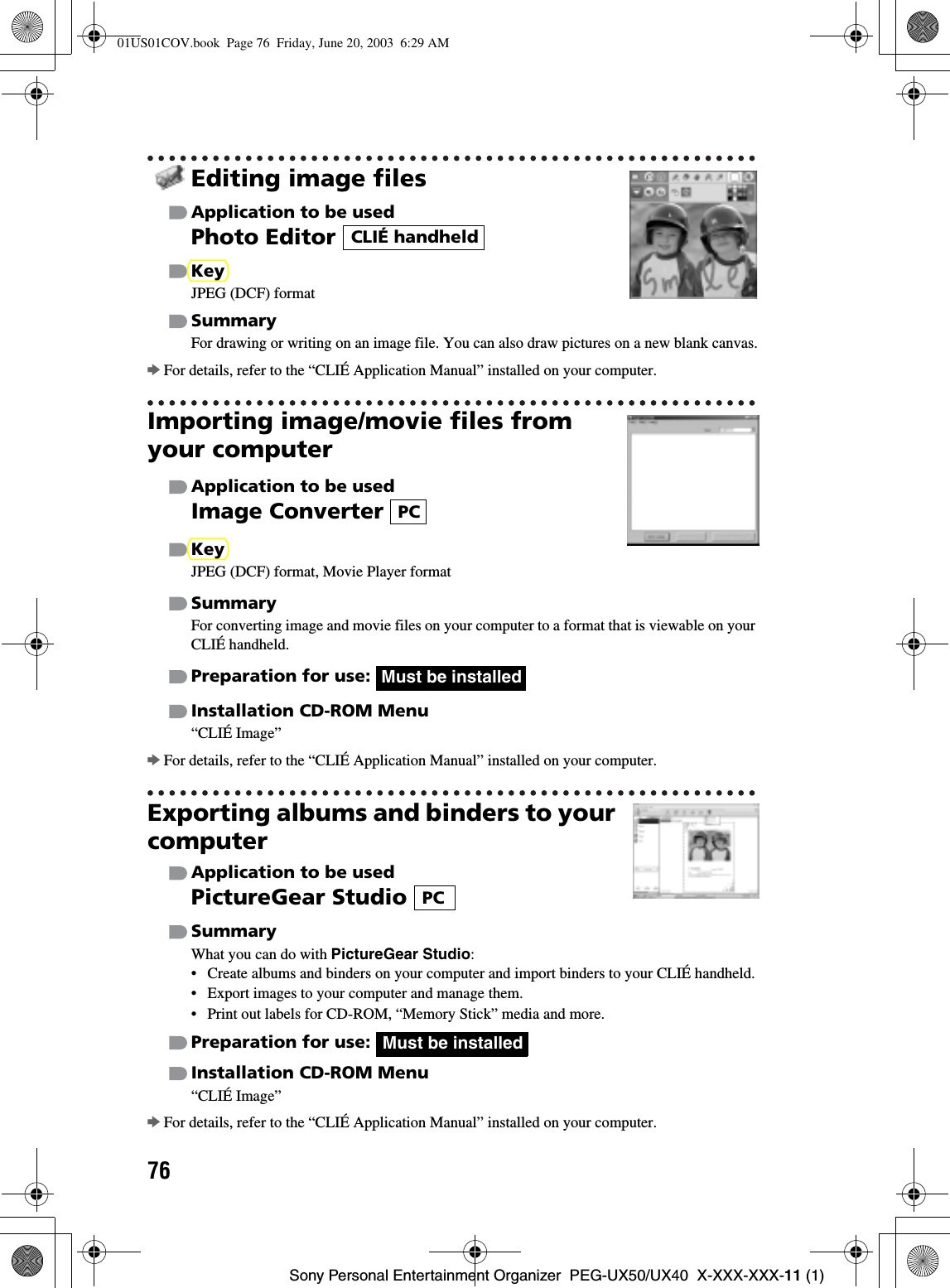
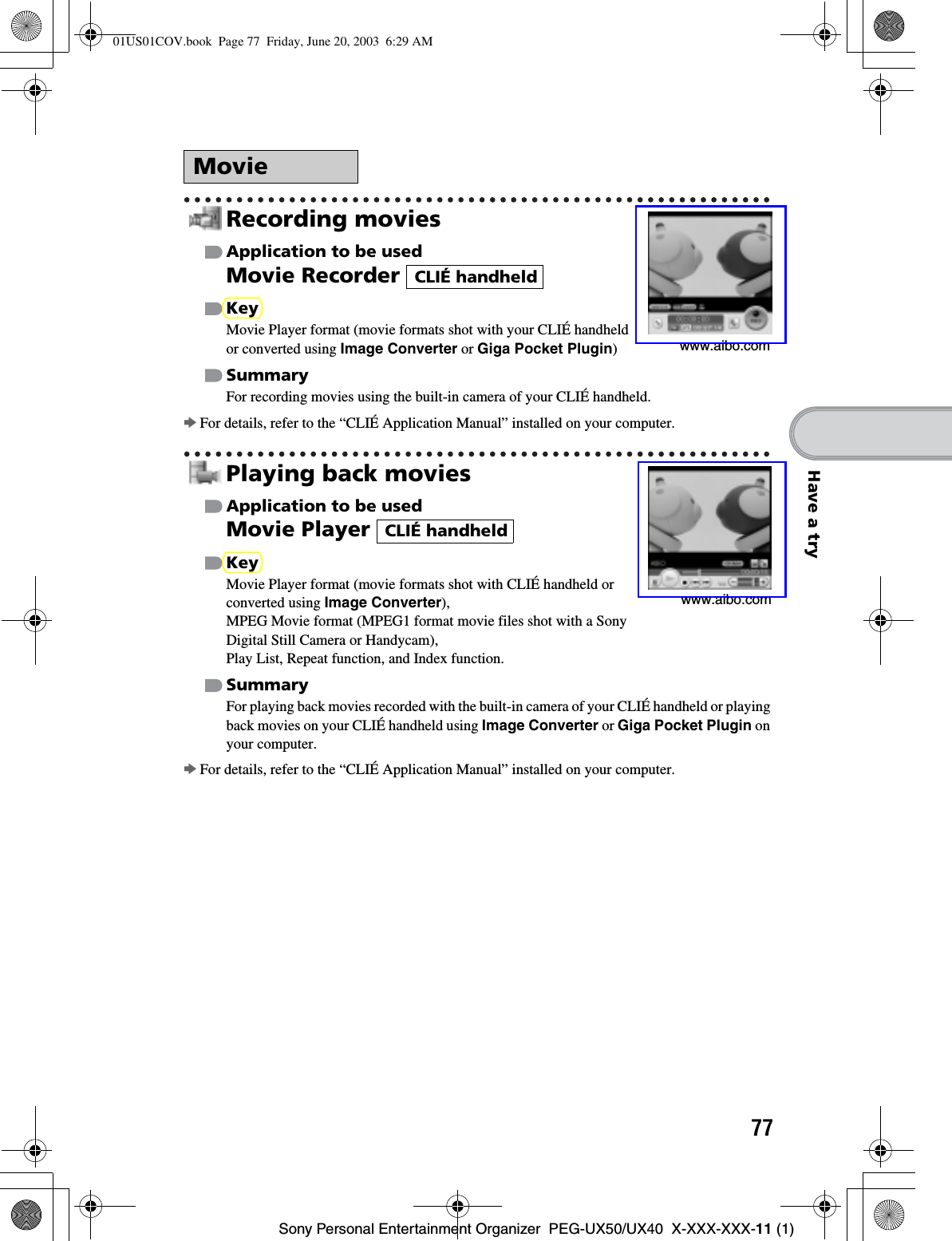
![78Sony Personal Entertainment Organizer PEG-UX50/UX40 X-XXX-XXX-11 (1)Playing back Macromedia®Flash™ filesApplication to be usedMacromedia Flash Player 5 Keyswf formatSummaryFor playing back the Macromedia Flash contents.Some Flash contents created for computers may not play back properly on your CLIÉ handheld.bFor details, refer to the “CLIÉ Application Manual” installed on your computer.Importing movie files from your computerNoteOnly supported areasApplication to be usedGiga Pocket Plugin bFor details, refer to “CLIÉ Application Manual” installed on your computer.KeyMovie Player formatSummaryFor converting movie files on your computer to a format that is viewable on your CLIÉ handheld.You need to install Giga Pocket Version 2.0 or later for VAIO on your computer.Preparation for use: Installation CD-ROM Menu“CLIÉ Image”bFor details, refer to [Help] in Giga Pocket Plugin installed on your computer.CLIÉ handheldPCMust be installed01US01COV.book Page 78 Friday, June 20, 2003 6:29 AM](https://usermanual.wiki/Sony-Group/PEGUX40.Users-Manual-3/User-Guide-343447-Page-7.png)
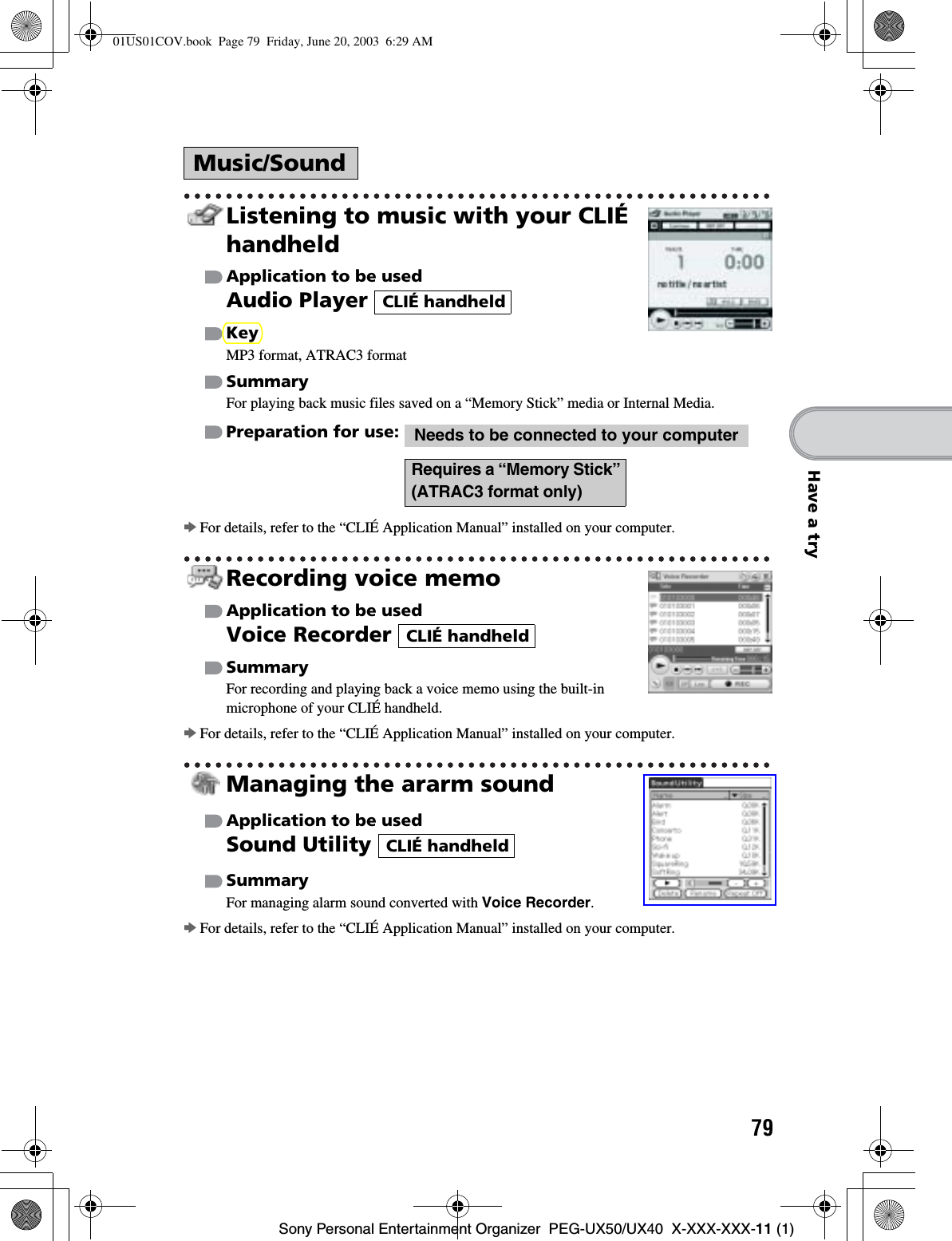
![80Sony Personal Entertainment Organizer PEG-UX50/UX40 X-XXX-XXX-11 (1)Transferring music files to your CLIÉ handheldApplication to be usedSonicStageKeyATRAC3 formatSummaryFor managing and creating music files on your computer, to be played back with your CLIÉ handheld.The application is also used for transferring music files to a “Memory Stick” media.Preparation for use: Installation CD-ROM Menu“CLIÉ Audio”bFor details, refer to the “CLIÉ Application Manual” and [Help] in SonicStage installed on your computer.Browsing websitesApplication to be usedNetFront v3.0 for CLIE KeyWebsites, Internet, WWW browserSummaryFor browsing websites with your CLIÉ handheld.Preparation for use: bFor details, refer to the “CLIÉ Application Manual” installed on your computer.Sending and receiving e-mailsApplication to be usedCLIE Mail SummaryFor sending and receiving e-mails on your CLIÉ handheld.Preparation for use: bFor details, refer to the “CLIÉ Application Manual” installed on your computer.InternetPCMust be installedCLIÉ handheldMust be connected to the InternetCLIÉ handheldMust be connected to the Internet01US01COV.book Page 80 Friday, June 20, 2003 6:29 AM](https://usermanual.wiki/Sony-Group/PEGUX40.Users-Manual-3/User-Guide-343447-Page-9.png)
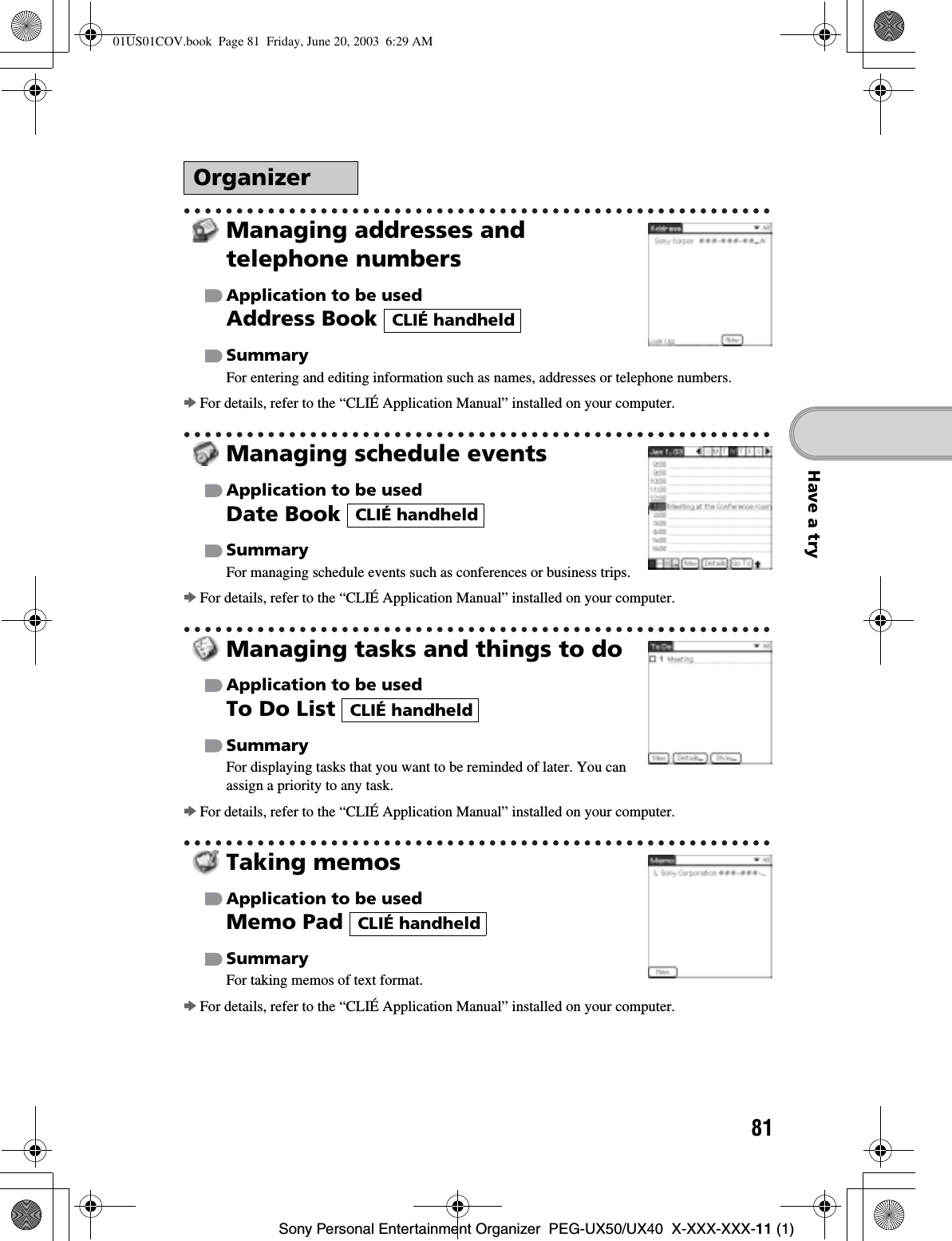
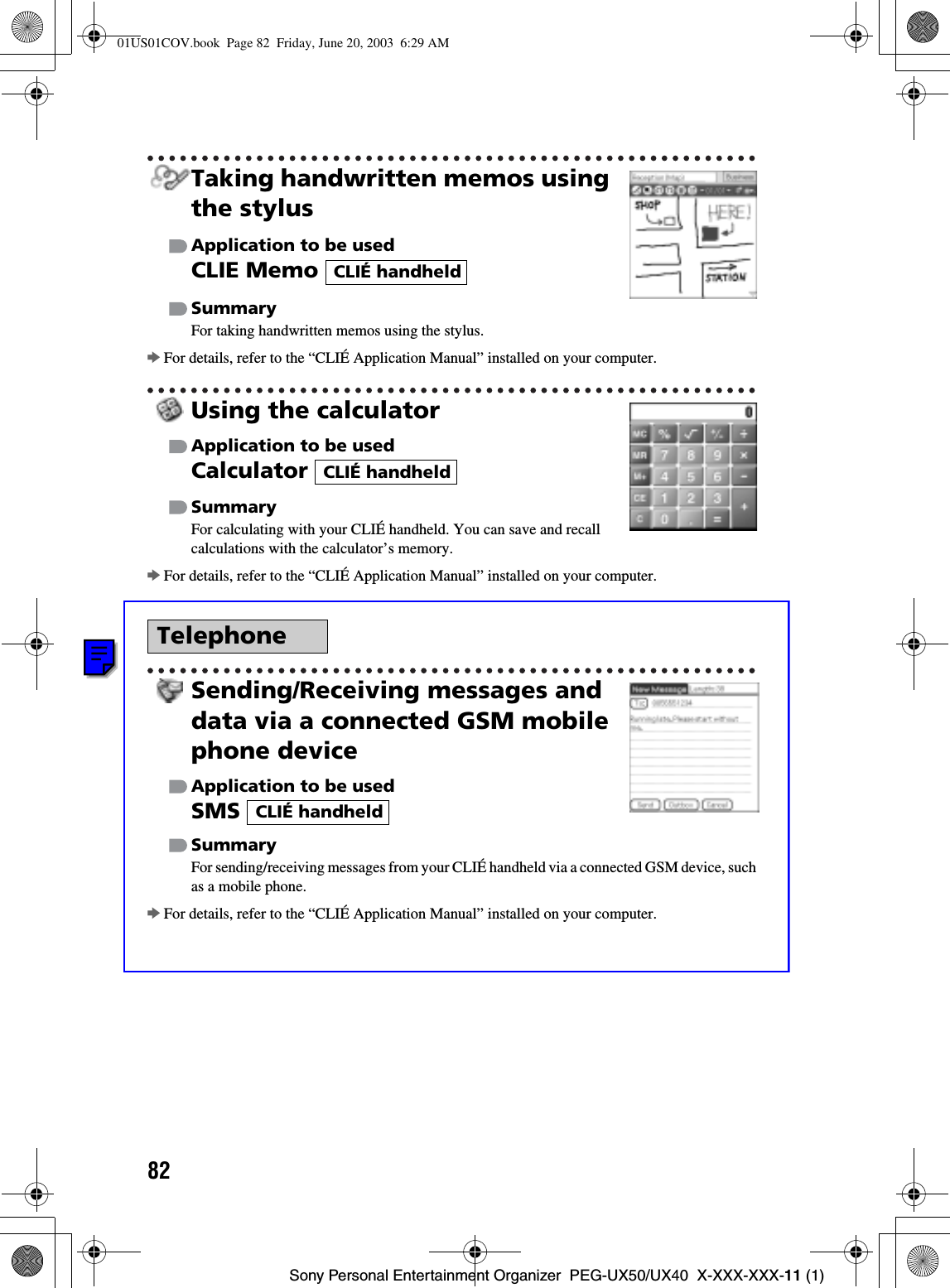
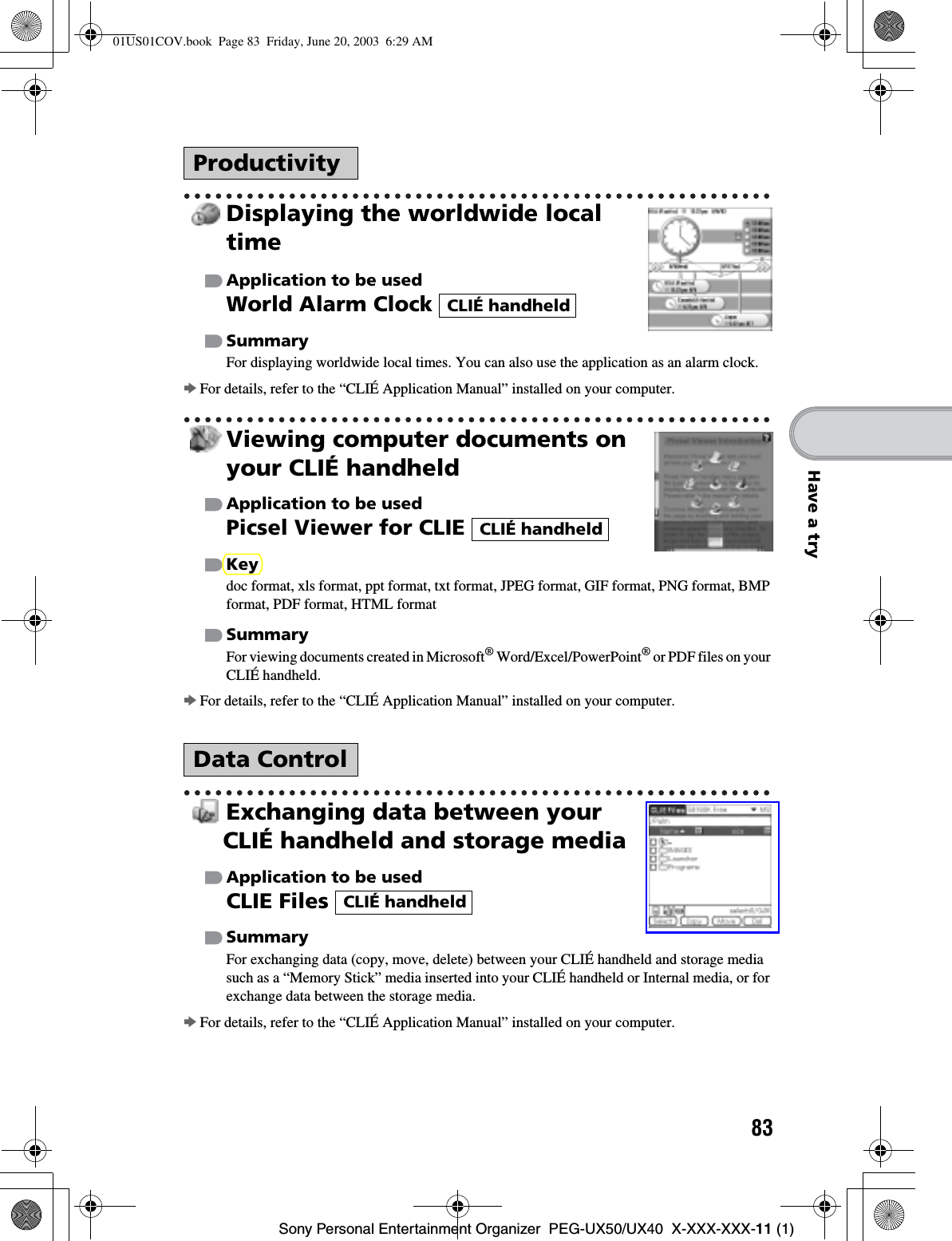
![84Sony Personal Entertainment Organizer PEG-UX50/UX40 X-XXX-XXX-11 (1)Accessing “Memory Stick” media or Internal media in your CLIÉ handheld from your computerApplication to be usedData ImportData ExportSummaryFor installing applications or copying data from your computer to a “Memory Stick” media or Internal media in your CLIÉ handheld, without using the HotSync® operation.Preparation for use: Installation CD-ROM Menu“CLIÉ Utilities”bFor details, refer to the “CLIÉ Application Manual” installed on your computer.Synchronizing data with Microsoft®Outlook or Lotus OrganizerApplication to be usedIntellisync Lite SummaryFor synchronizing data of Date Book,Address Book,To Do List, etc., on your CLIÉ handheld with Microsoft Outlook or Lotus Organizer on your computer.Preparation for use:Installation CD-ROM MenuSelect [Synchronize with Microsoft Outlook or Lotus Organaizer] when installing Palm™ Desktop for CLIÉ, and follow the on-screen instructions.bFor details, refer to the “CLIÉ Application Manual” and [Help] in Intellisync Lite installed on your computer.CLIÉ handheldPCData Export must be installedPCMust be installedNeeds to be connected to your computer01US01COV.book Page 84 Friday, June 20, 2003 6:29 AM](https://usermanual.wiki/Sony-Group/PEGUX40.Users-Manual-3/User-Guide-343447-Page-13.png)
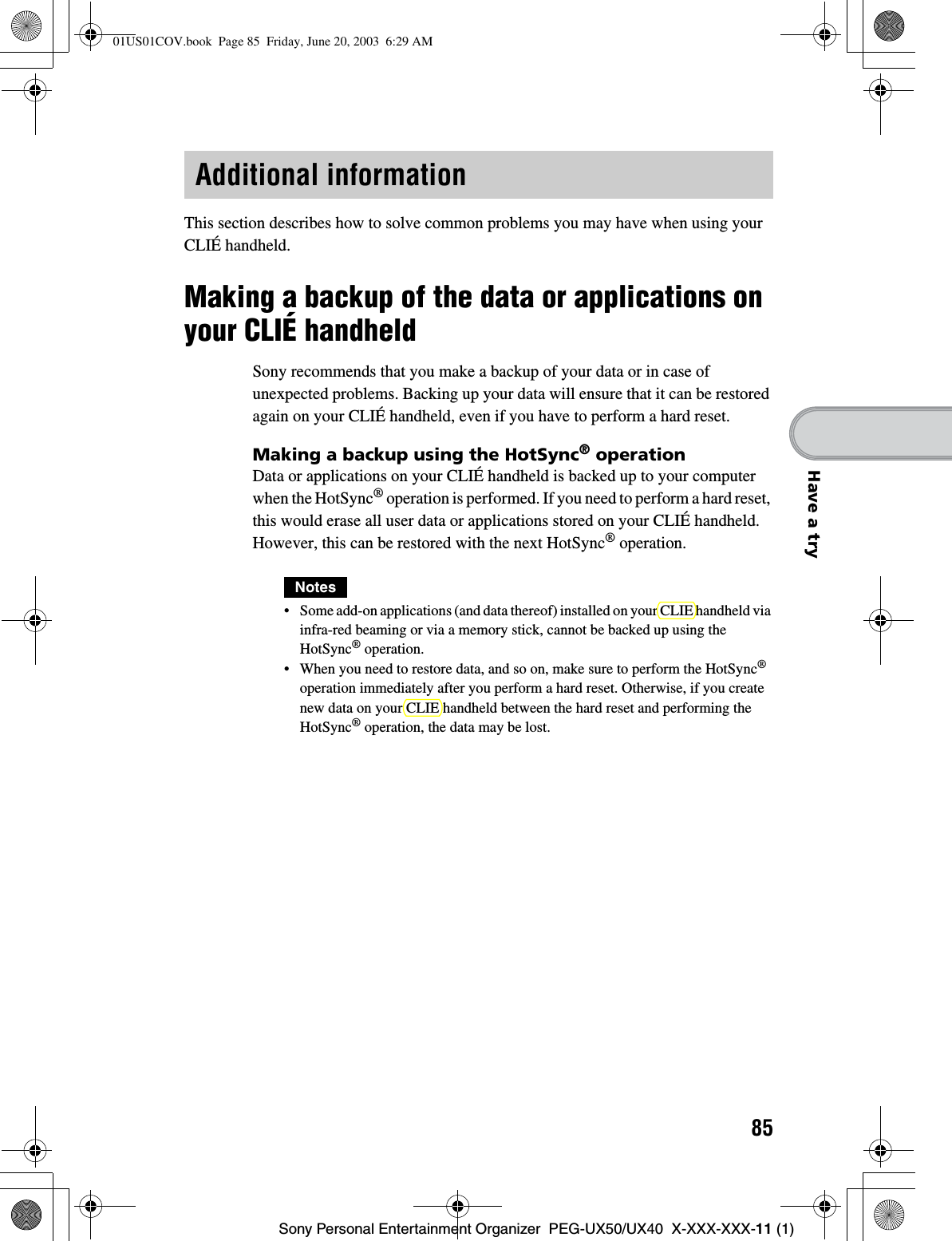
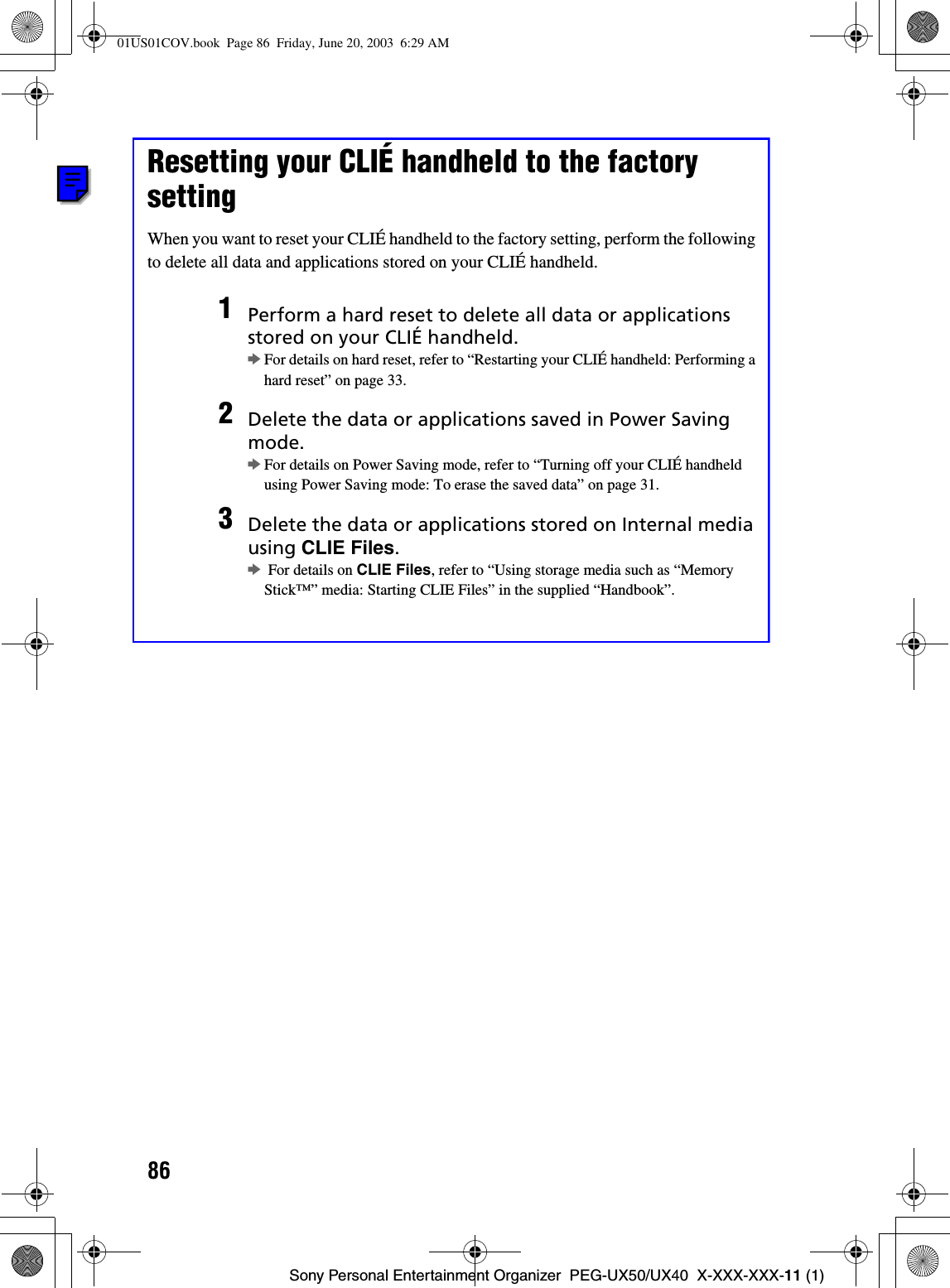
![87Sony Personal Entertainment Organizer PEG-UX50/UX40 X-XXX-XXX-11 (1)Have a tryTroubleshootingIf you have problems, please follow the procedure below.Make note of any messages or alerts that are displayed.NoteThousands of third party add-on applications are available for the Palm OS®platform. Sony does not support third party applications. If you have a problem with a third party application, contact the developer or publisher of that application.Step 1 Refer to “Troubleshooting Q&A” or the manuals for the specific application• Read “Troubleshooting Q&A” carefully.• Double-click (CLIÉ Info) on your computer, and select [Manuals] to read the details about the specific application.Step 2 Refer to the Sony CLIÉ handheld Support websiteDouble-click the (CLIÉ Info) on your computer, and select [Support Information for CLIÉ handheld and Applications].01US01COV.book Page 87 Friday, June 20, 2003 6:29 AM](https://usermanual.wiki/Sony-Group/PEGUX40.Users-Manual-3/User-Guide-343447-Page-16.png)
![88Sony Personal Entertainment Organizer PEG-UX50/UX40 X-XXX-XXX-11 (1)Customer Support and Customer Registration■For customer support informationDouble-click the (CLIÉ Info) on your computer, and select [Support Information for CLIÉ handheld and Applications].■For online customer registration (For customers in the U.S.A. and Canada only)Double-click the (CLIÉ Info) on your computer, and select [Support Information for CLIÉ handheld and Applications].01US01COV.book Page 88 Friday, June 20, 2003 6:29 AM](https://usermanual.wiki/Sony-Group/PEGUX40.Users-Manual-3/User-Guide-343447-Page-17.png)
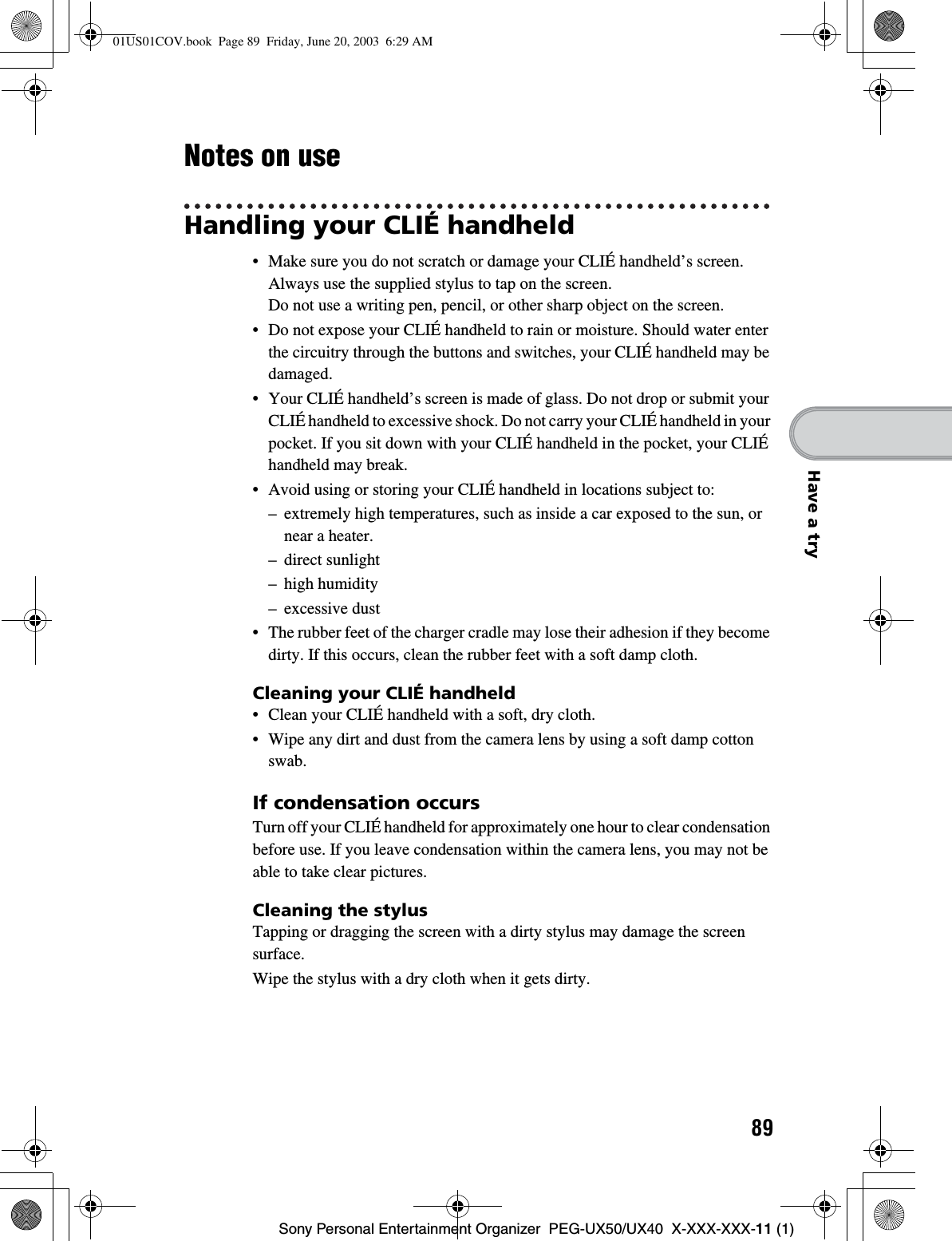
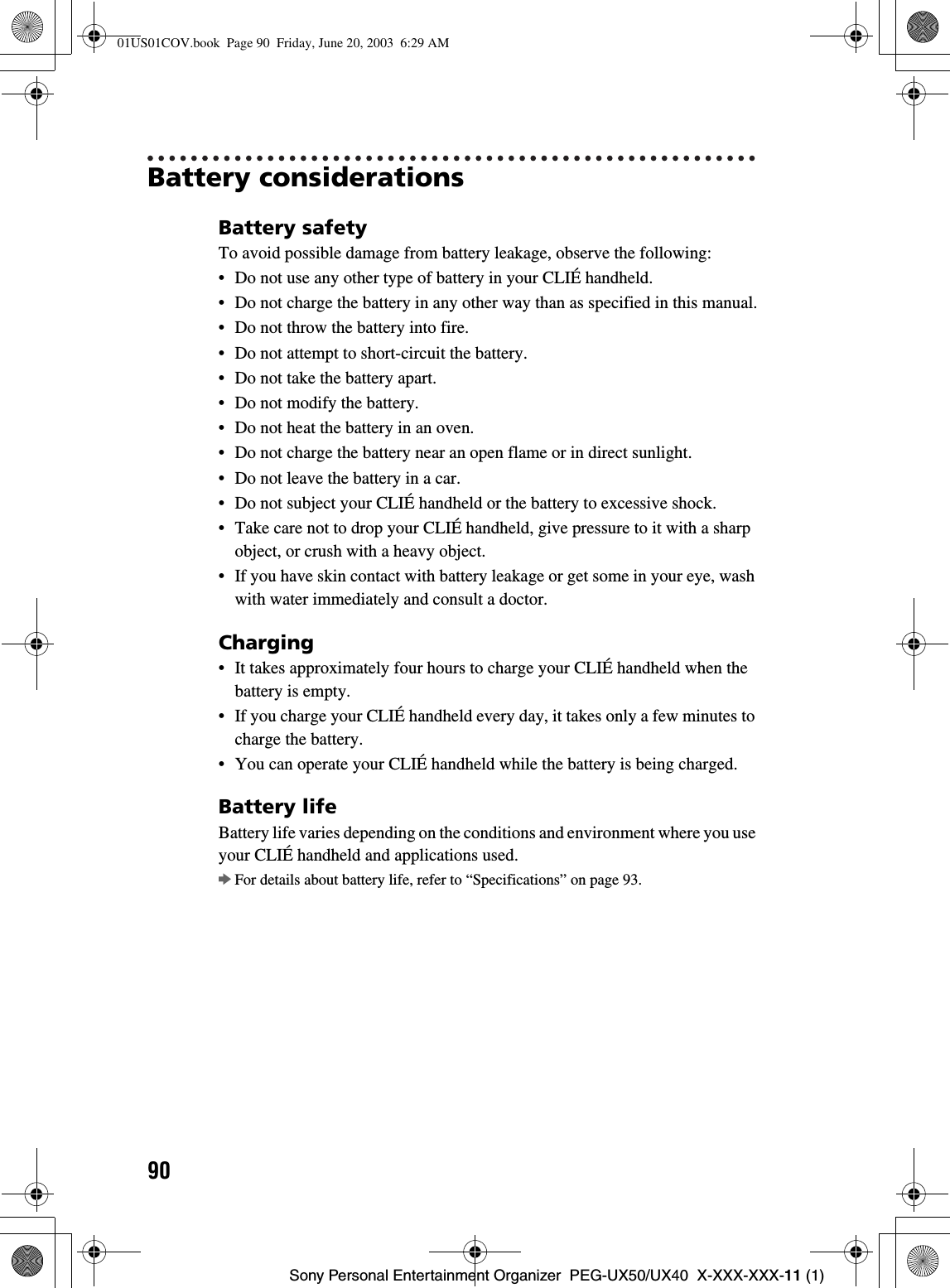
![91Sony Personal Entertainment Organizer PEG-UX50/UX40 X-XXX-XXX-11 (1)Have a tryConserving the battery• Turn off the backlight under good lighting conditions. bFor details on the backlight, refer to “POWER/HOLD switch” on page 101.• Change the automatic power-off time setting so that your CLIÉ handheld will automatically turn off after a short period of inactivity.bFor details, refer to “Customizing your CLIÉ™ handheld (Preferences): Setting the automatic power-off time” in the supplied “Handbook”.Using peripheral devicesIf a low battery warning is displayed while using peripheral devices, change your CLIÉ handheld immediately. If you continuously use it, it automatically turns off and cannot operate until you charge it.When the battery power gets low• When the battery power gets low, a warning message is displayed on the screen, “Memory Stick” media becomes inaccessible, and the backlight adjustment no longer operates. If you continuously use it, it automatically turns off and cannot operate until you charge it.However, data or applications of your CLIÉ handheld will be automatically saved before the battery power is completely gone.In such case, you can restore the data or applications after charging, by tapping [Yes] in the Backup data screen when your CLIÉ handheld turns on again. • If your CLIÉ handheld does not turn on when you slide down the POWER/HOLD switch, charge your CLIÉ handheld immediately.• The remaining battery indicator may not always reflect the actual battery power remaining. To prevent loss of battery power, charge your CLIÉ handheld frequently.• You do not have to replace batteries. When battery power gets low, connect your CLIÉ handheld to charger cradle and start charging immediately. Never disassemble your CLIÉ handheld to take out the battery.Other informationYour CLIÉ handheld may get warm if turned on for long periods of time. This is not a malfunction.Continued on next page• • • • • • • • • • • • • • • • • • • • •01US01COV.book Page 91 Friday, June 20, 2003 6:29 AM](https://usermanual.wiki/Sony-Group/PEGUX40.Users-Manual-3/User-Guide-343447-Page-20.png)