Symbol Technologies DM4046 VoIP Phone using 802.11b User Manual User Guide
Symbol Technologies Inc VoIP Phone using 802.11b User Guide
Contents
- 1. Sales Brochure
- 2. User Guide
- 3. Addendum
User Guide
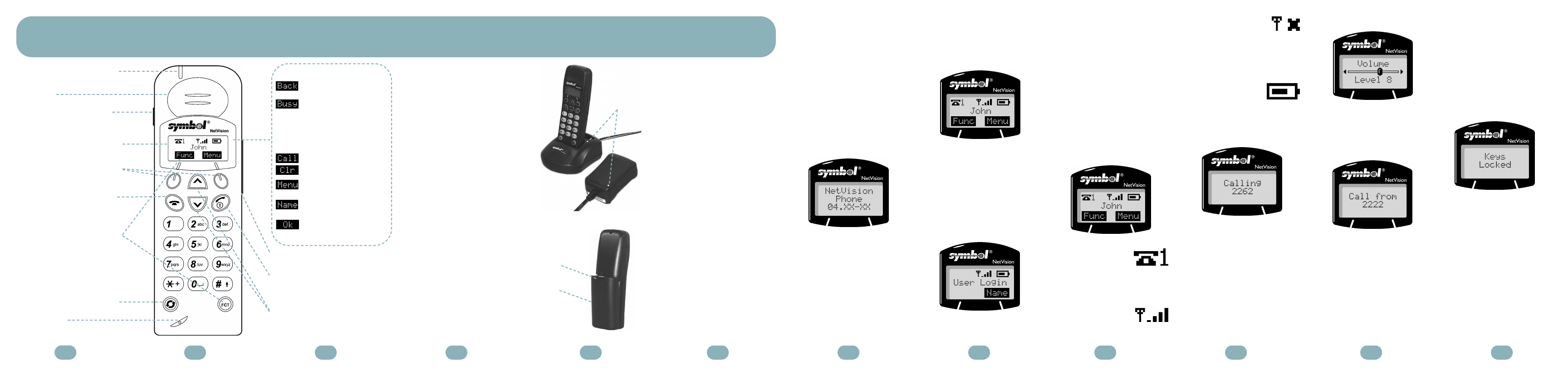
2 3 4 5 6 7 8 9 11 1210
LED: Indicates an incoming call.
EARPIECE
MINI-HEADSET JACK: Plug
headset into phone for hands-
free use.
LCD SCREEN: Shows the status
of the phone and menu options.
SELECTION KEYS: Use to
select the option displayed on the
LCD screen.
END KEY: (Hard and Soft Key)
Use to end a call, refuse a call,
power off the phone and to return
to the previous menu.
FCT KEY: (Hard and Soft Key)
Use to access PBX specific
feature functionality. Note: The
PBX specific features may be
available only if they are support
ed by the gateway and
programmed by the administrator.
HOLD KEY: Use to put a call on
hold and switch to the other line.
MOUTHPIECE
:
SERIAL PORT: Use to download
software.
SND KEY: Use to call the number
dialed, accept a call, power on
the phone and to select and save
settings in the phone menus.
SCROLL KEYS: Use to move up
and down when selecting a feature,
option or to increase or decrease
call volume.
Battery Operations
Fully charge the battery for the
NVP before initial use of the
phone. Charge the battery
attached or detached from
the phone.
Charging the Battery
When charging the battery while
attached to the phone, turn off
the phone before inserting it into
the charger. Place the battery or
battery and phone combination
into the charger.
The LEDs on the charger indicate
the following:
GREEN indicates a fully charged
battery.
RED indicates the battery is
charging; wait until the LED
changes to GREEN before using
battery.
AMBER indicates the charger is
waiting to charge the other battery.
The charger charges the phone
first. The charging cycle for the
other device starts when the first
cycle finishes.
Removing the Battery
Remove the battery by depressing
the latch and pulling the top of the
battery away from the phone.
Note: When the battery latch
is opened. You will find the part
number, serial number and
manufacturing and regulatory
information located on the inside
compartment.
Replacing the Battery
Replace the battery to the phone
by aligning the feet on the battery
with the notches on the phone.
Push the top of the battery into the
phone until the latch clicks.
Basic Functions
Basic Functions introduces the
user to tasks, such as:
• Power on
• Login
• Logout
• LCD Icons
• Make a call
• Adjust call volume
• Receive a call
• End a call
• Keyguard
• Power off.
Power On
When powered on, the NVP
will associate itself with the RF
network and register with the
telephony gateway.
To power on the NVP, press SND.
The screen briefly displays the
NetVision splash screen containing
the phone firmware version
number.
Login
There are two different status
displays, one for shared mode
and the other for personal mode.
Personal Mode:
If your phone is configured in
personal mode, the phone profile
name displays with Func and
Menu soft key options. If prompt-
ed, enter your user PIN. When you
are finished, press SND.
Note: Obtain a user name and
password (PIN) from the system
administrator.
Shared Mode:
If your phone is configured in
shared mode, a User Login
screen displays.
1. Enter your extension number
or select your name using the
scroll keys.
2. Press SND.
3. If prompted, enter your
user PIN.
4. When you are finished,
press SND.
Logout
To logout of the network:
1. From Menu, select Logout.
2. Press SND. User Login
displays on the LCD.
LCD Icons
Phone Lines -
Indicates on which line
a call is taking place.
Number 1 for line 1 and number 2
for line 2.
Signal Strength
Indicator -
Shows the RF signal
strength from the access point.
“X” -
Indicates that the phone
is not associated. Note:
When the phone is not associated,
it will beep three times and turn off
after 5 minutes.
Battery Strength -
When battery is low,
the battery indicator will begin
to flash and the phone will
beep once.
Make a Call
To place a call (to another NVP):
1. Enter extension number or
select name of the NVP by
using the scroll keys.
2. Press SND.
The phone displays the name or
number of the user being called.
Adjust Call Volume
When in an active call, adjust the
volume of the current call using the
scroll keys. Select from Level 0
(low) to Level 15 (high).
Receive a Call
For an incoming call, the caller ID
feature allows user to identify
callers before answering the call.
There are two types of incoming
call modes: no active call and
call waiting.
No Active Call
To accept an incoming call when
there is no active call taking place,
press SND.
Call Waiting
To accept an incoming call while
on an active call, press HOLD
and the phone will switch to the
second line to answer the call.
End a Call
To end a call, press END.
The LCD screen displays
Call Hangup.
Keyguard
Lock the keypad in order to
prevent accidental phone
operation and unnecessary
battery power consumption.
Any incoming call can be
answered without unlocking
the keypad.
To lock keypad:
1. From Menu, scroll to
Keyguard menu option.
2. Press SND. Keys Locked
displays on the LCD screen.
--or--
The NetVision Phone (NVP) provides on-site, wireless voice communication capability. The NVP performs like a cellular phone.
Before use, the NVP requires configuration to the local network by the system administrator.
1
Soft Keys appear as text
on the LCD screen
: Use to return to the
previous menu.
: Use to ignore an incoming
call. When used, it disables
all ring tones temporarily.
Note: The incoming call
may still be answered by
pressing SND.
: Use to place a call.
: Use to clear an entry.
: Use to display the phone
user menu.
: Use to display name
directory.
: Use to accept an entry or
answer a call.
Battery
Latch
LEDs
Battery
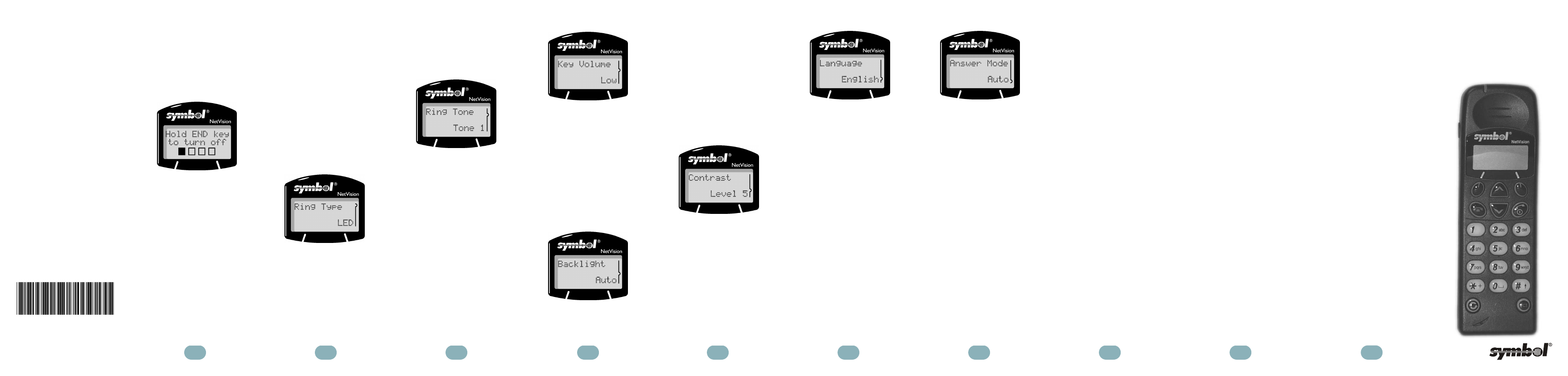
13 14 15 16 17 18 19 20 21
Copyright© 2002
by Symbol Technologies, Inc.
All rights reserved.
Symbol, NetVision and Spectrum24
are registered trademarks of
Symbol Technologies, Inc.
Symbol Technologies, Inc.
One Symbol Plaza
Holtsville, NY
11742-1300
www.symbol.com
72-57312-01
Rev.A
Select Menu and press *.
Keys Locked displays on
the LCD screen.
To unlock the keypad:
Press Unlk (Soft Key) and then *.
Keys Unlocked displays on
the LCD screen.
Power Off
Press and hold END. If the END
key is released before the boxes
are cleared, the phone will remain
on. The LCD screen clears and the
phone powers off.
Phone Settings
Phone Settings allows user to set
features, such as:
• Ring Type
• Ring Tone
• Key Volume
• Backlight
• Contrast
• Language
• Answer Mode.
Note: To set phone settings, select
Menu > Settings > SND.
Note: To return to the previous
menu, press END.
Ring Type
To set the volume of the ring for
incoming calls:
1. Select Ring Type from
the Settings menu and
press SND.
2. Use the scroll keys to select
the ring type from LED, Beep,
Vibrate or All
(the phone beeps, LED flashes
and vibrates). Once the
selection is made, a sample of
the option is given.
3. Press SND. Ring Type
Configured displays on the
LCD screen.
Ring Tone
To set the ring tone for incoming
calls:
1. Select Ring Tone from
the Settings menu and
press SND.
2. Use the scroll keys to select
from Tone 1 to Tone 6.
Once the selection is made, a
sample of the option is given.
3. Press SND. Ring Tone
Configured displays on the
LCD screen.
Key Volume
To set the volume level:
1. Select Key Volume from
the Settings menu and
press SND.
2. Select from Off, Low or High
volume option. Once the
selection is made, a sample of
the option is given.
3. Press SND. Key Volume
Configured displays on
the LCD screen.
Backlight
To set the LCD screen to
illuminate in the dark:
1. Select Backlight from
the Settings menu and
press SND.
2. Use the scroll keys to select
backlight options:
Off: always off
On: always on
Auto: 10 second timeout after
key press.
3. Press SND. Backlight
Configured displays on the
LCD screen.
Contrast
To set the contrast level of the
LCD screen to suit various lighting
conditions:
1. Select Contrast from
Settings menu and
press SND.
2. Use the scroll keys to adjust the
contrast slider from Level 0
(light) to Level 15 (dark).
3. Press SND. Contrast
Configured displays on the
LCD screen.
Language
To set the phone to display a
certain language:
1. Select Language from
the Settings menu and
press SND.
2. Use the scroll keys to select the
desired language.
3. Press SND. Language
Configured displays on the
LCD screen.
Answer Mode
To set a method for which an
incoming call is answered:
1. Select Answer Mode
from the Settings menu
and press SND, options are
displayed.
2. Use the scroll keys to select
from:
Send: Press SND to answer
an incoming call.
Decline: Declines all
incoming calls automatically.
Auto: The phone answers an
incoming call automatically; no
action is necessary.
3. Press SND. Answer Mode
Configured displays on the
LCD screen.
Customer Support
Symbol Technologies provides
its customers with prompt and
accurate customer support. Use
the Global Support Center as the
primary contact for any technical
problem, question or support issue
involving Symbol products.
If the Symbol Customer Support
specialists cannot solve a problem,
access to all technical disciplines
within Symbol becomes available
for further assistance and support.
Global Customer Support
responds to calls by email, tele-
phone or fax within the time limits
set forth in individual contractual
agreements.
When contacting Global Customer
Support, please provide the follow-
ing information:
•serial number (MAC address)
of unit
•part number or product name.
North American Contacts
Inside North America, contact
Global Support Center at:
Symbol Technologies, Inc.
One Symbol Plaza
Holtsville, New York 11742-1300
Telephone: 1-800-653-5350
Fax: (631) 563-5410
Email: support@symbol.com
International Contacts
Outside North America, contact
Symbol at:
Symbol Technologies
Technical Support
12 Oaklands Park
Berkshire, RG41 2FD,
United Kingdom
Tel: 011-44-118-945-7000 or
1-631-738-2400 ext. 6213
http://www.symbol.com/services/
howto/howto_contact_us.html.
Patents
This product is covered by one or more of the following U.S.
and foreign Patents:
U.S. Patent No.
4,593,186; 4,603,262; 4,607,156; 4,652,750; 4,673,805;
4,736,095; 4,758,717; 4,760,248; 4,806,742; 4,816,660;
4,845,350; 4,896,026; 4,897,532; 4,923,281; 4,933,538;
4,992,717; 5,015,833; 5,017,765; 5,021,641; 5,029,183;
5,047,617; 5,103,461; 5,113,445; 5,130,520; 5,140,144;
5,142,550; 5,149,950; 5,157,687; 5,168,148; 5,168,149;
5,180,904; 5,216,232; 5,229,591; 5,230,088; 5,235,167;
5,243,655; 5,247,162; 5,250,791; 5,250,792; 5,260,553;
5,262,627; 5,262,628; 5,266,787; 5,278,398; 5,280,162;
5,280,163; 5,280,164; 5,280,498; 5,304,786; 5,304,788;
5,306,900; 5,324,924; 5,337,361; 5,367,151; 5,373,148;
5,378,882; 5,396,053; 5,396,055; 5,399,846; 5,408,081;
5,410,139; 5,410,140; 5,412,198; 5,418,812; 5,420,411;
5,436,440; 5,444,231; 5,449,891; 5,449,893; 5,468,949;
5,471,042; 5,478,998; 5,479,000; 5,479,002; 5,479,441;
5,504,322; 5,519,577; 5,528,621; 5,532,469; 5,543,610;
5,545,889; 5,552,592; 5,557,093; 5,578,810; 5,581,070;
5,589,679; 5,589,680; 5,608,202; 5,612,531; 5,619,028;
5,627,359; 5,637,852; 5,664,229; 5,668,803; 5,675,139;
5,693,929; 5,698,835; 5,705,800; 5,714,746; 5,723,851;
5,734,152; 5,734,153; 5,742,043; 5,745,794; 5,754,587;
5,762,516; 5,763,863; 5,767,500; 5,789,728; 5,789,731;
5,808,287; 5,811,785; 5,811,787; 5,815,811; 5,821,519;
5,821,520; 5,823,812; 5,828,050; 5,848,064; 5,850,078;
5,861,615; 5,874,720; 5,875,415; 5,900,617; 5,902,989;
5,907,146; 5,912,450; 5,914,478; 5,917,173; 5,920,059;
5,923,025; 5,929,420; 5,945,658; 5,945,659; 5,946,194;
5,959,285; 6,002,918; 6,021,947; 6,029,894: 6,031,830;
6,036,098; 6,047,892; 6,050,491; 6,053,413; 6,056,200;
6,065,678; 6,067,297; 6,082,621; 6,084,528; 6,088,482;
6,092,725; 6,101,483; 6,102,293; 6,104,620; 6,114,712;
6,115,678; 6,119,944; 6,123,265; 6,131,814; 6,138,180;
6,142,379; 6,172,478; 6,176,428; 6,178,426; 6,186,400;
6,188,681; 6,209,788; 6,209,789; 6,216,951; 6,220,514;
6,243,447; 6,244,513; 6,247,647; 6,308,061; 6,250,551;
6,295,031; 6,308,061; 6,308,892; 6,321,990; 6,328,213;
6,330,244; 6,336,587; 6,340,114; 6,340,115; 6,340,119;
6,348,773; D305,885; D341,584; D344,501; D359,483;
D362,453; D363,700; D363,918; D370,478; D383,124;
D391,250; D405,077; D406,581; D414,171; D414,172;
D418,500; D419,548; D423,468; D424,035; D430,158;
D430,159; D431,562; D436,104.
Invention No. 55,358; 62,539; 69,060; 69,187 (Taiwan); No.
1,601,796; 1,907,875; 1,955,269 (Japan); European Patent
367,299; 414,281; 367,300; 367,298; UK 2,072,832;
France 81/03938; Italy 1,138,713
NetVision Phone
4046-300
with H.323 Client
User Guide
22