Technology Solutions 1084 Optical Finger Sensor Tri-Scan Reader User Manual 1084 Approvals Software
Technology Solutions (UK) Ltd Optical Finger Sensor Tri-Scan Reader 1084 Approvals Software
Contents
- 1. 1084 User's Manual
- 2. 1084 Approvals Software
1084 Approvals Software
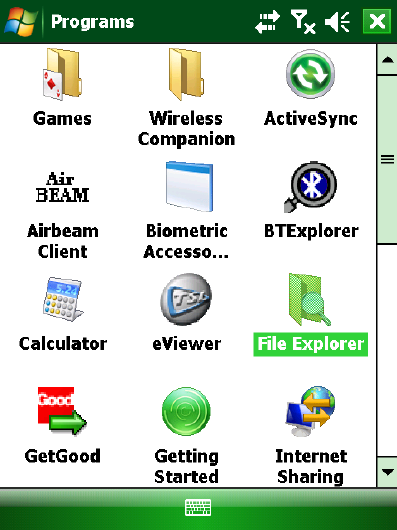
1084 Approvals Software
Introduction
The terminal is supplied with two applications “Biometric Approvals Application” and “eViewer”. Both
applications require the hardware to be attached before the particular application is launched. As the
application is launched the hardware is detected and configured for use with the application. One
application must be exited before the other application can be run.
Launching an Application
Both applications are already deployed to the terminal and can be launched from “Programs” which is
located in the start menu.
Biometric Accessory Application and eViewer are launched by tapping the appropriate icon.
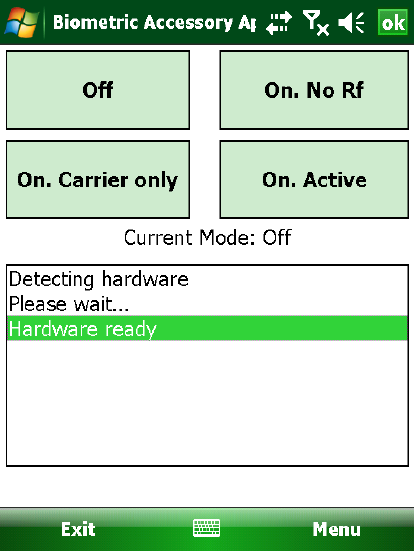
Biometric Accessory Approvals Application
This application is used to set the accessory into various modes. As the application is launched it detects
the presence of the hardware. Once detected the mode buttons are enabled.
NOTE: For the accessory to change to some modes an RFID card must be present in the field. A card has
been provided for this purpose. It is only required to change the mode. The current mode is displayed
on the screen. Any errors are displayed in the list view below the buttons.
NOTE: To enter the “On, Carrier only” state is it best to set the mode to off and then set the mode to
“On, Carrier only” rather than switch directly from the other modes.
Tap the appropriate button to set the hardware into the required mode:
OFF – Turns of the accessory
ON, NO RF – Powers up the accessory and then powers of the contactless card reader
ON CARRIER ONLY – Powers up the accessory and sets the RF field into a continuous carrier only mode
ON ACTIVE – Powers up the accessory and sets the RF field so that the reader is searching for
transponders
Use the left soft menu key to exit the application.
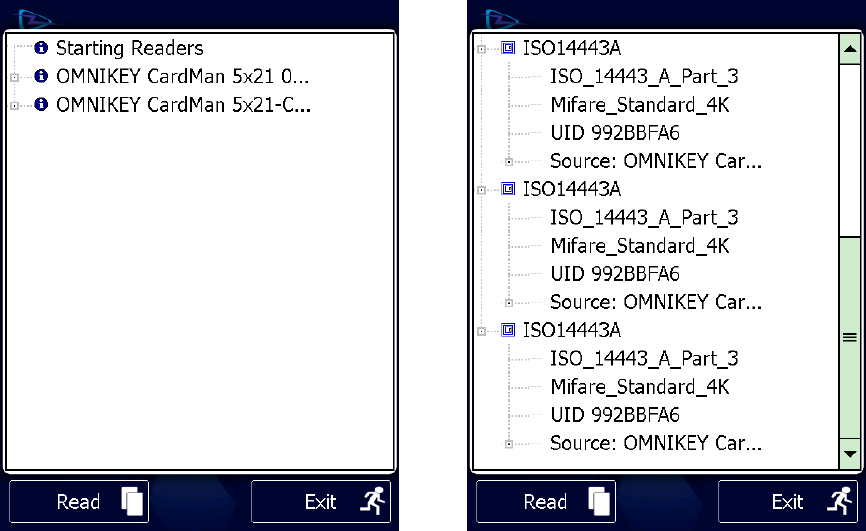
eViewer
This application demonstrates use of the card reader. While a card is in range is UID and other basic
details are output to the screen.
As the application is launched a splash screen is displayed while the hardware is detected. Once
detected it switches to the main screen and starts the RFID reader. While a card is present it is output to
the screen. If no card is present for a period longer than an idle timeout (30s) the reader powers off. The
read button will restart the process. Exit will exit the application.