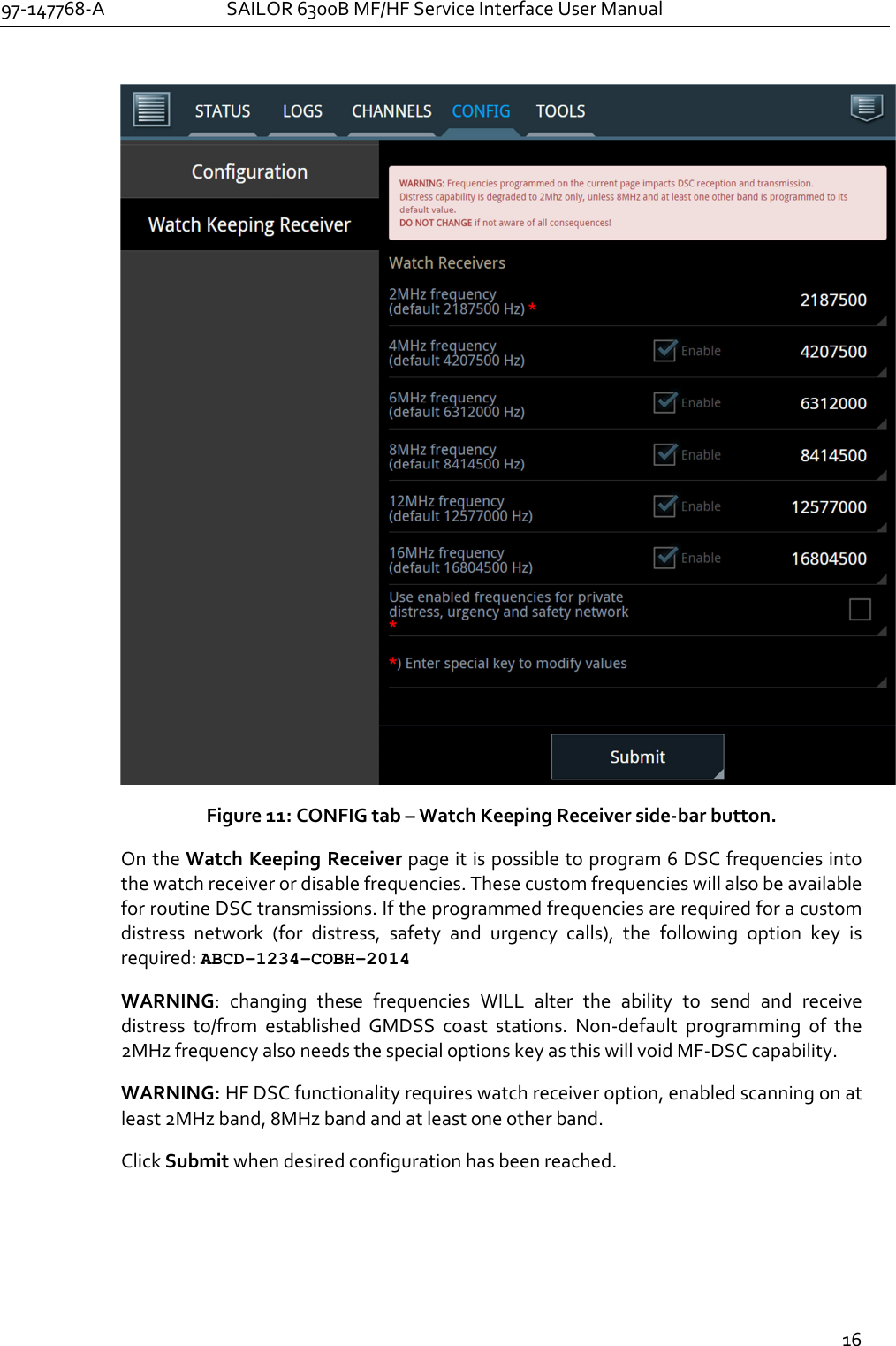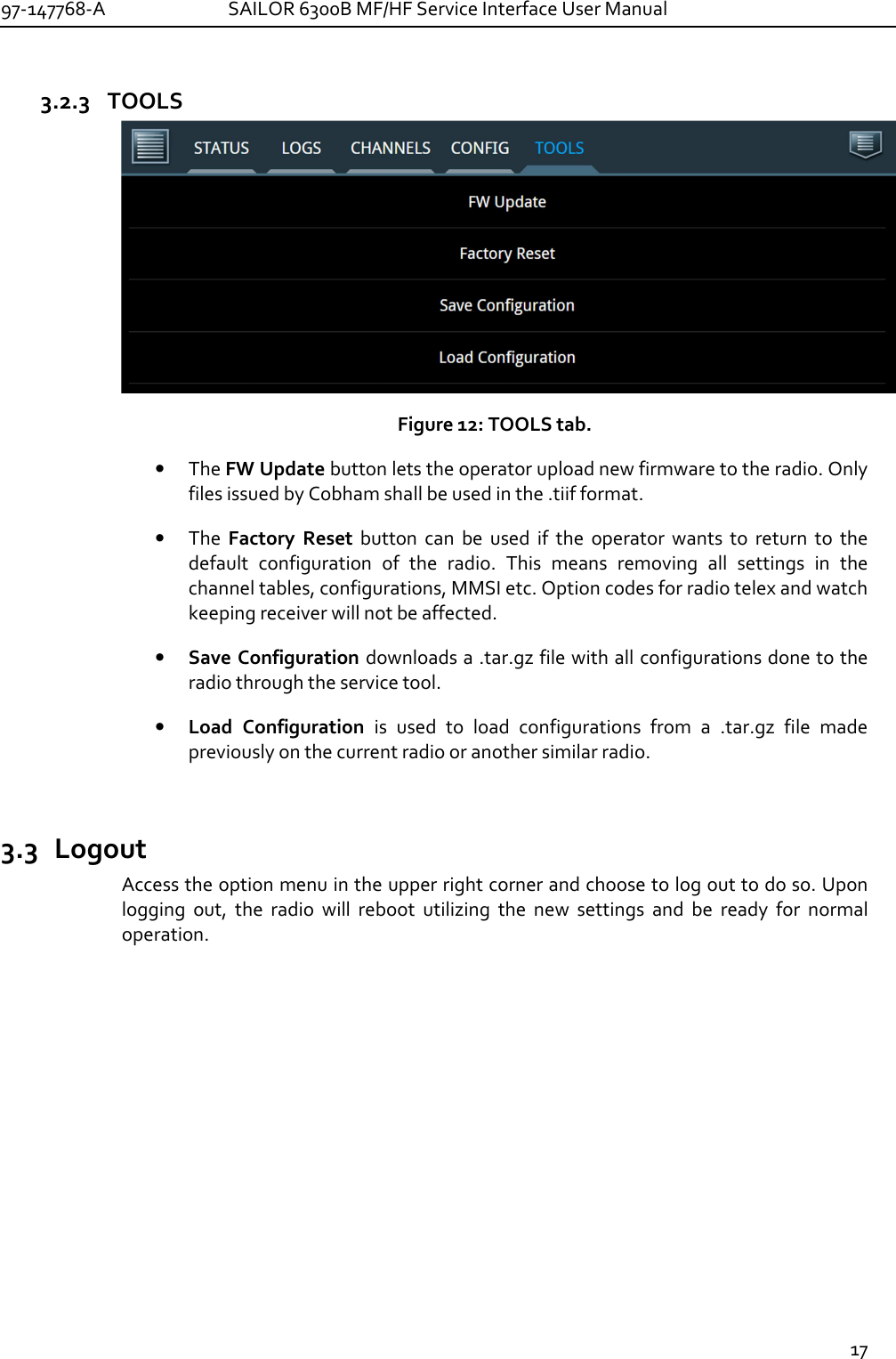Thrane and Thrane A S 6300B Sailor 6366 TU MF/HF 150W DSC Class A FCC User Manual S6000B MFHF Service Interface Manual 03
Thrane & Thrane A/S Sailor 6366 TU MF/HF 150W DSC Class A FCC S6000B MFHF Service Interface Manual 03
Contents
- 1. User manual
- 2. Installation guide
- 3. Installation manual
- 4. Service interface manual
Service interface manual
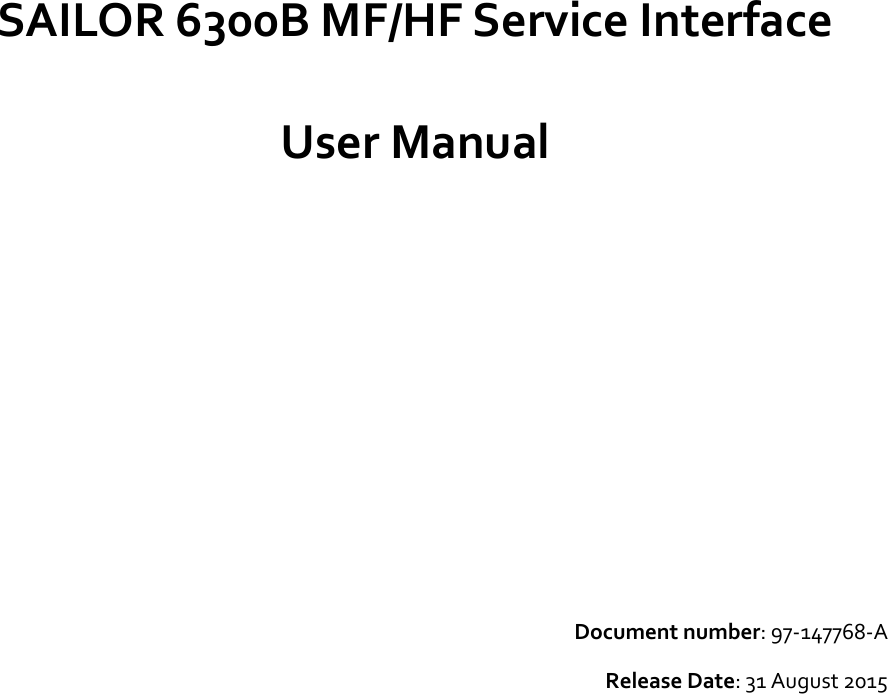
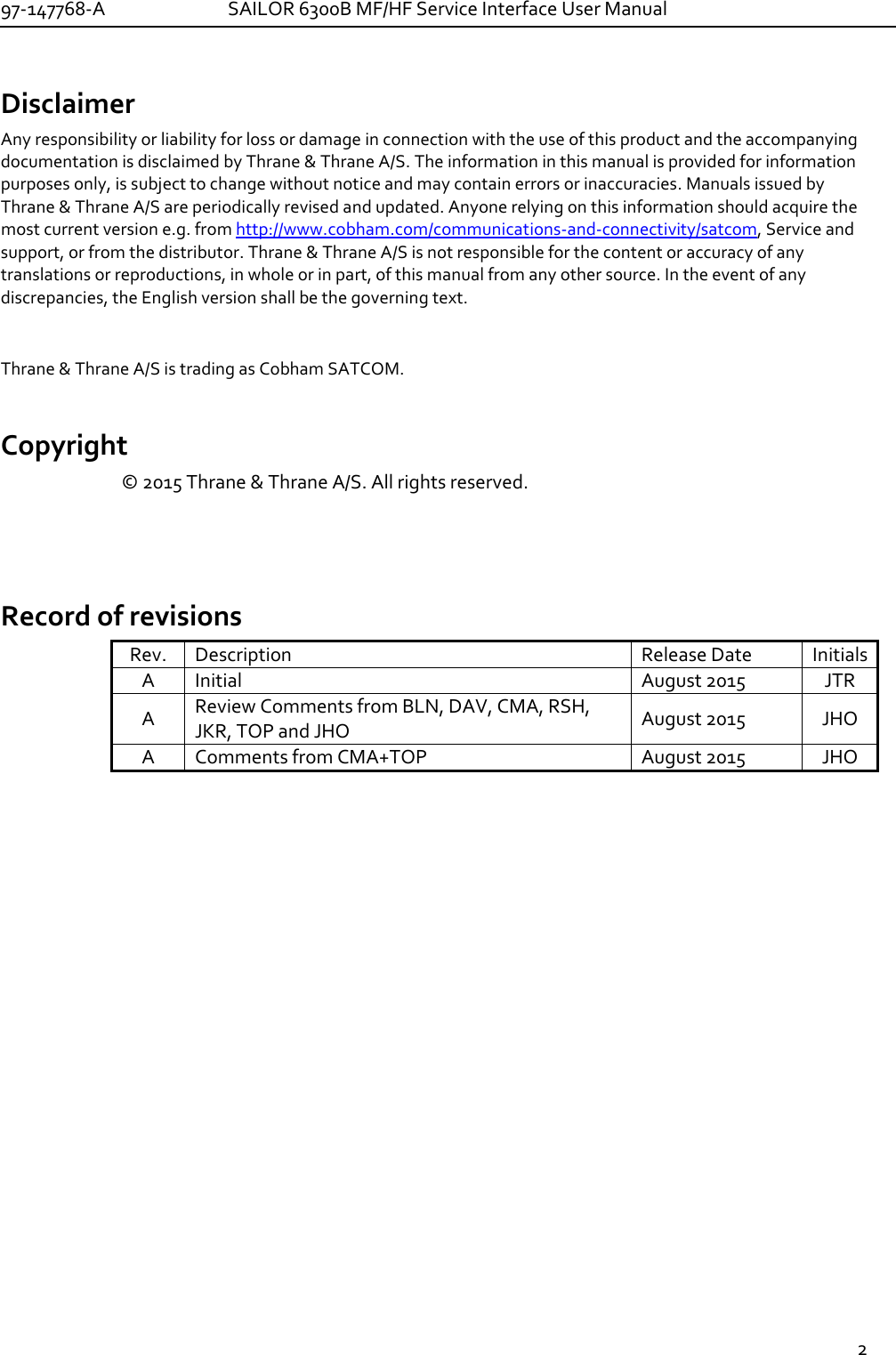
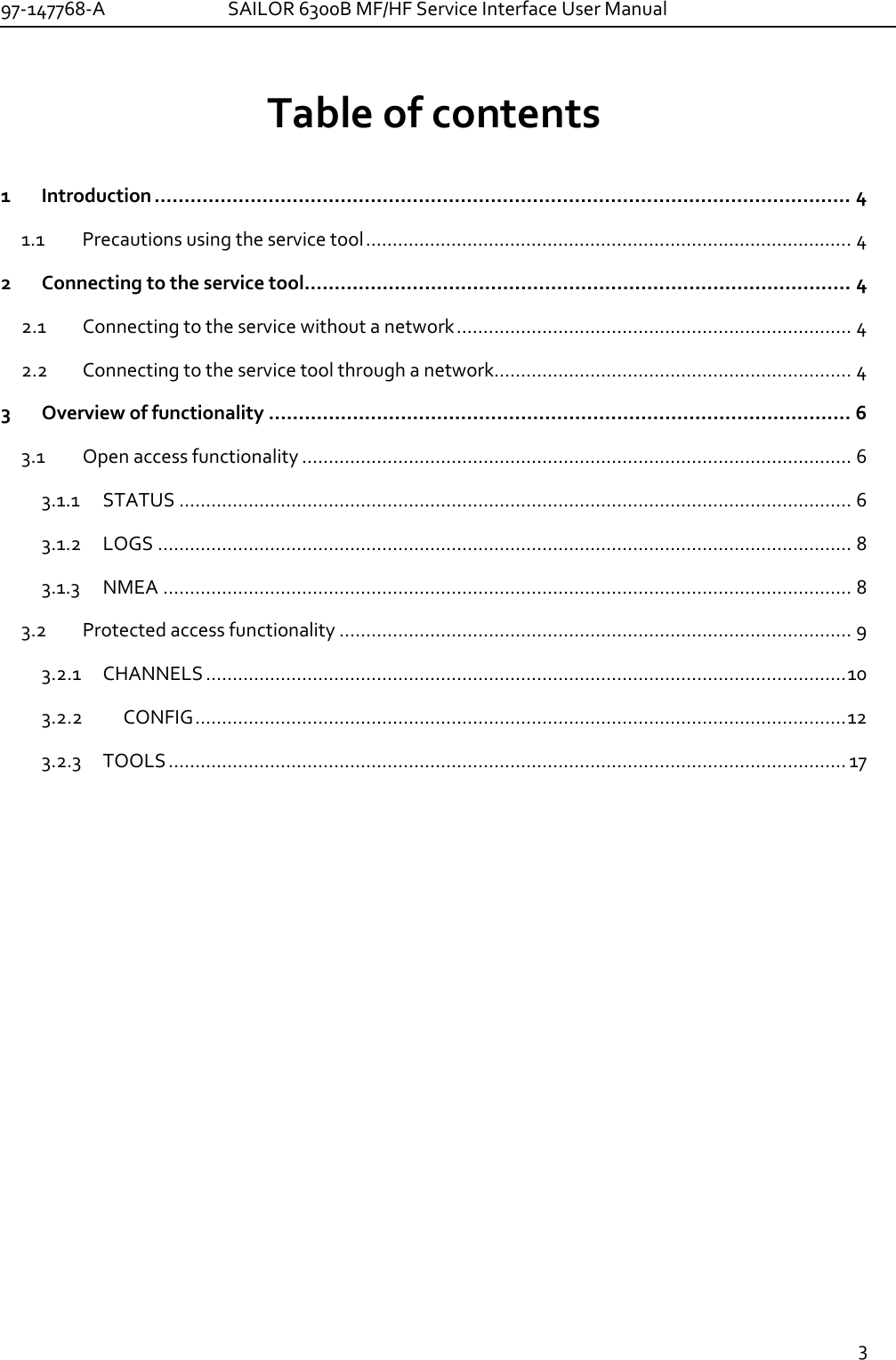
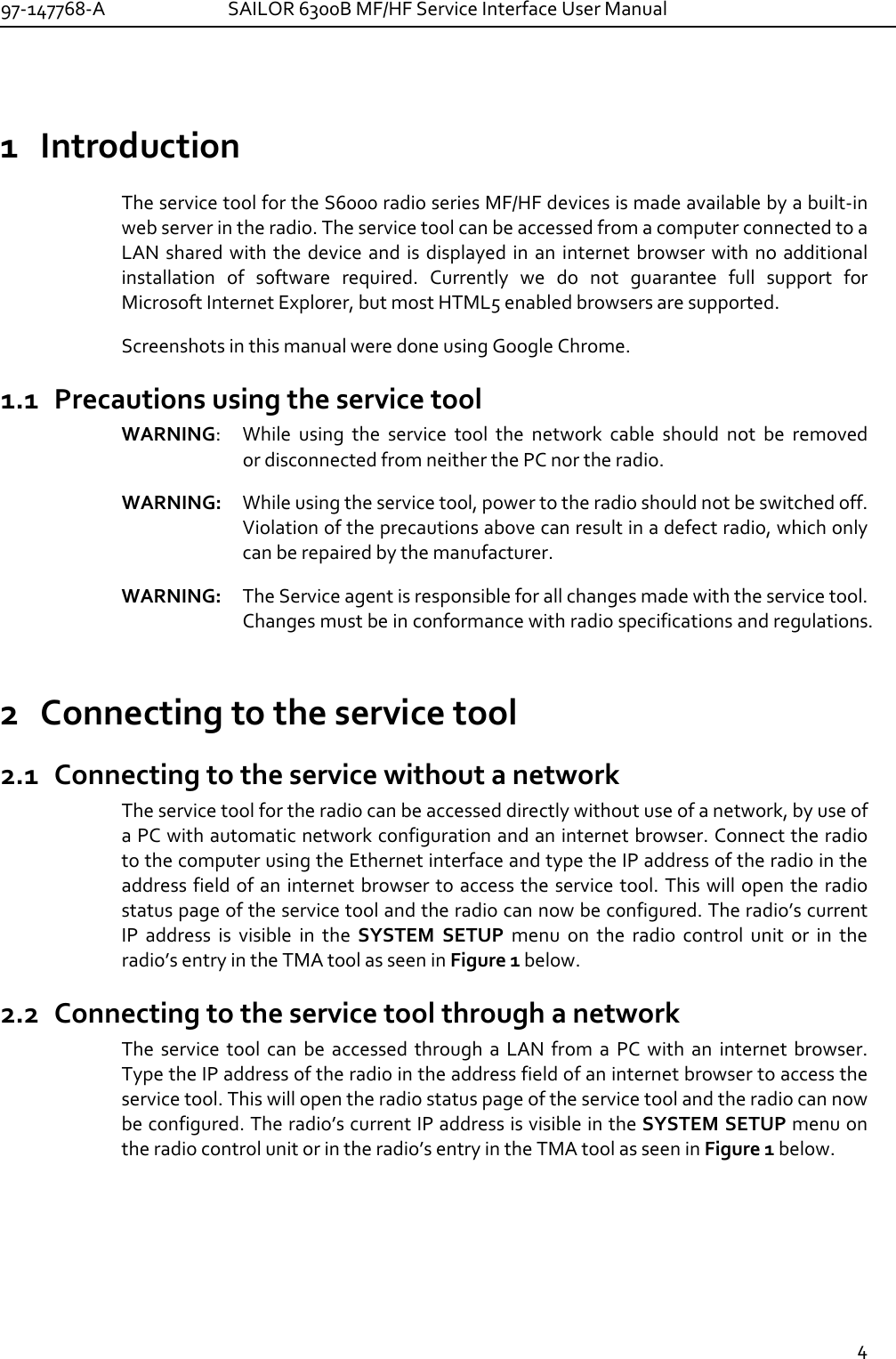
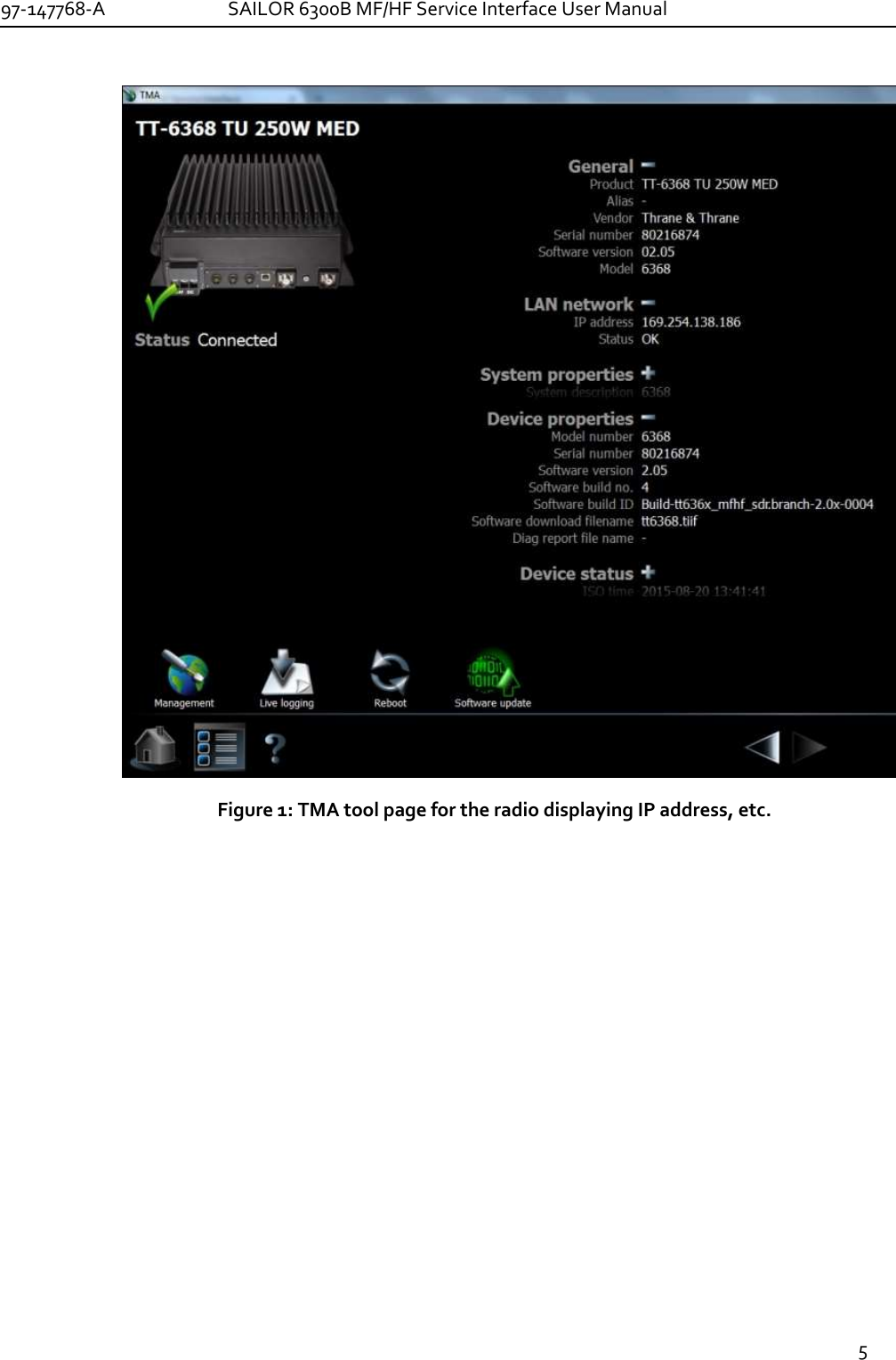
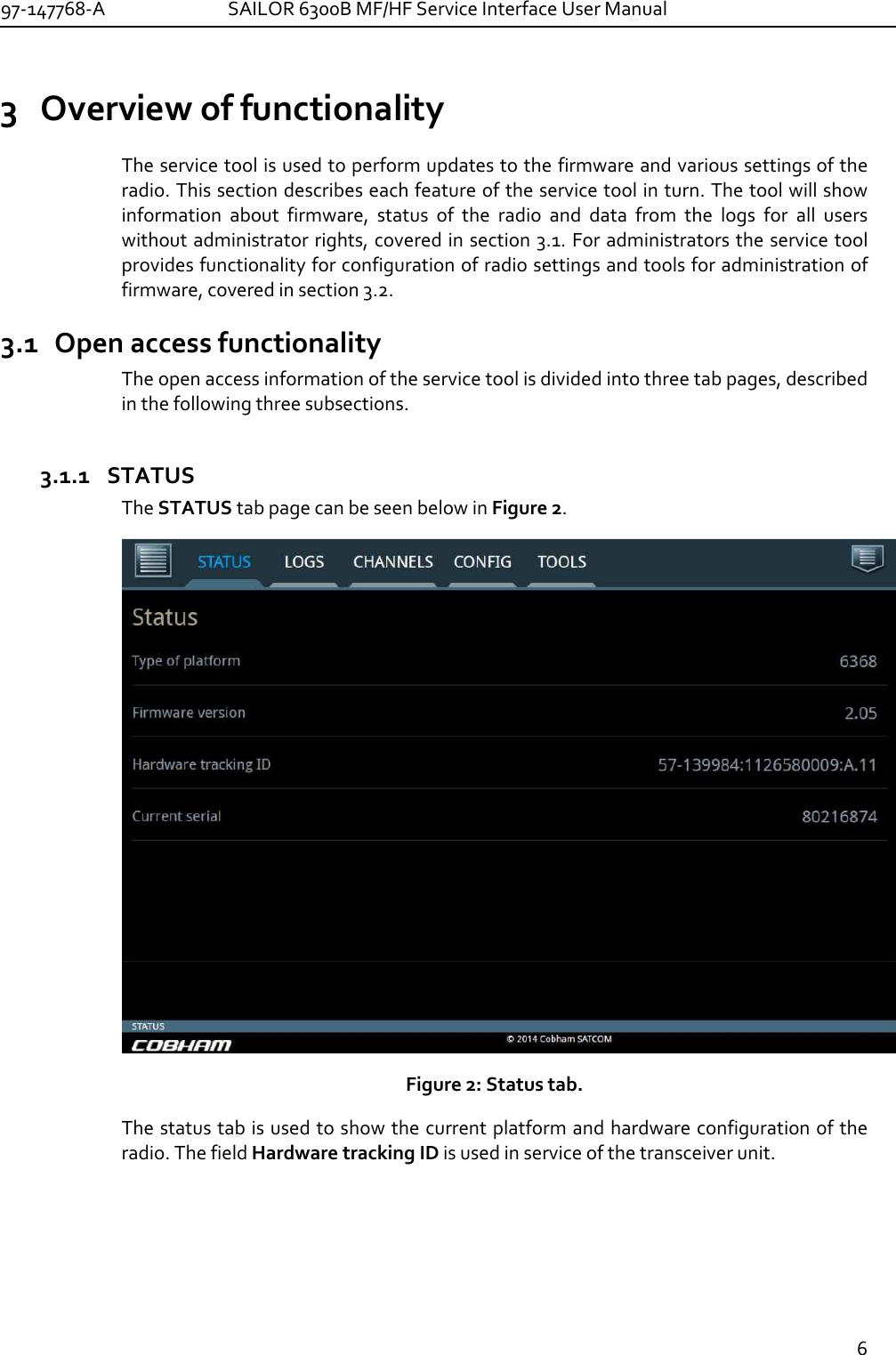
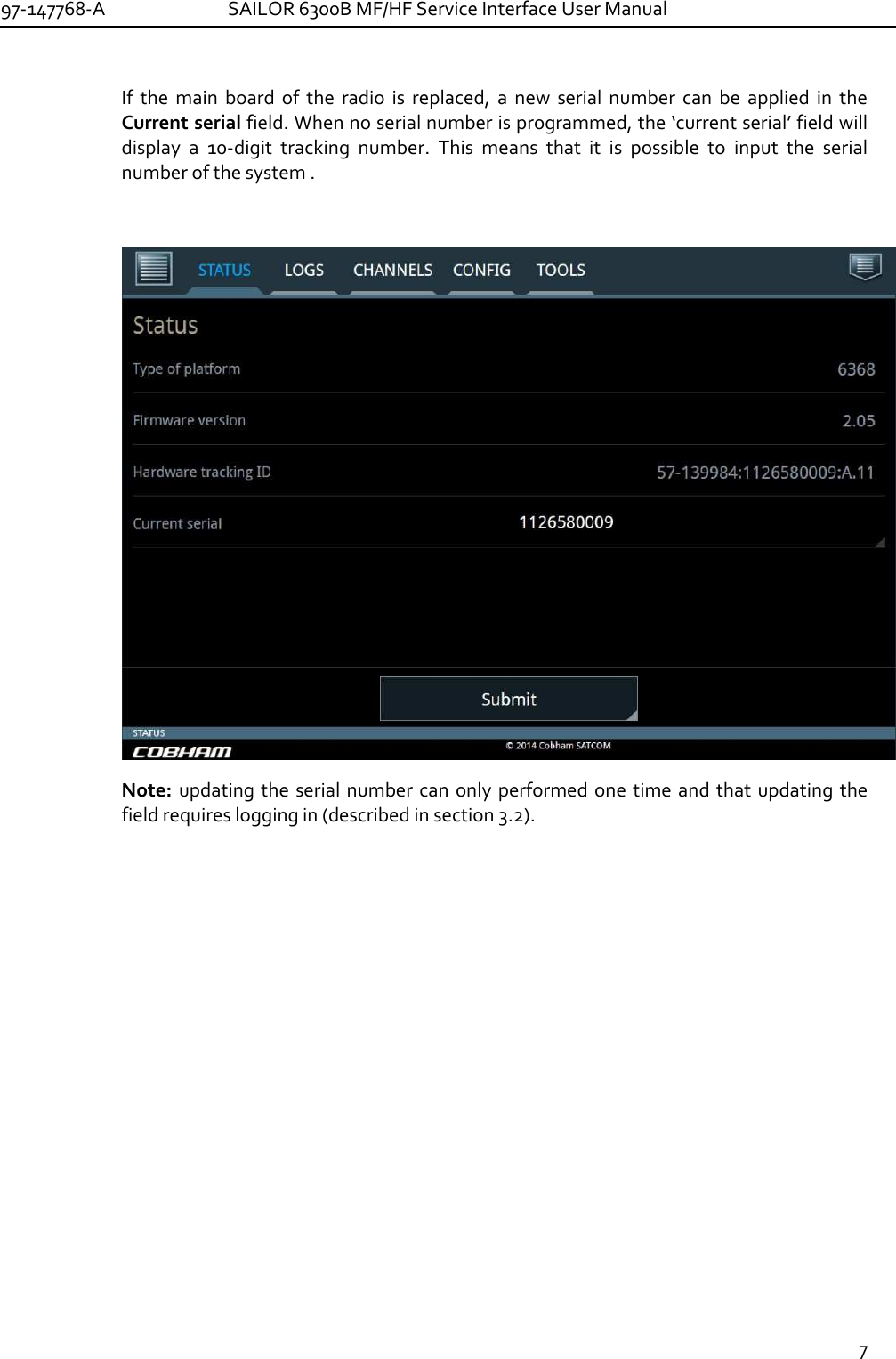

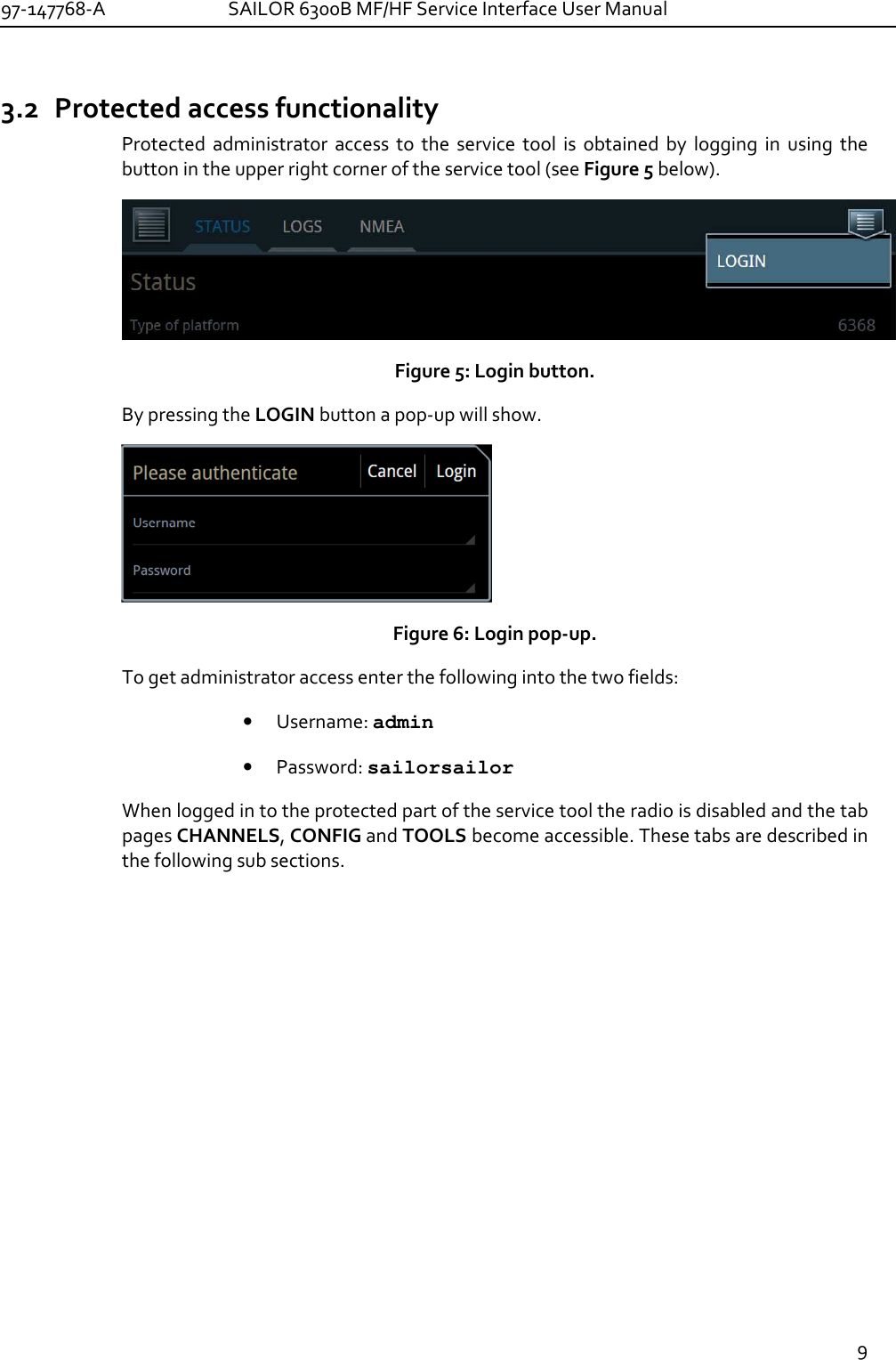
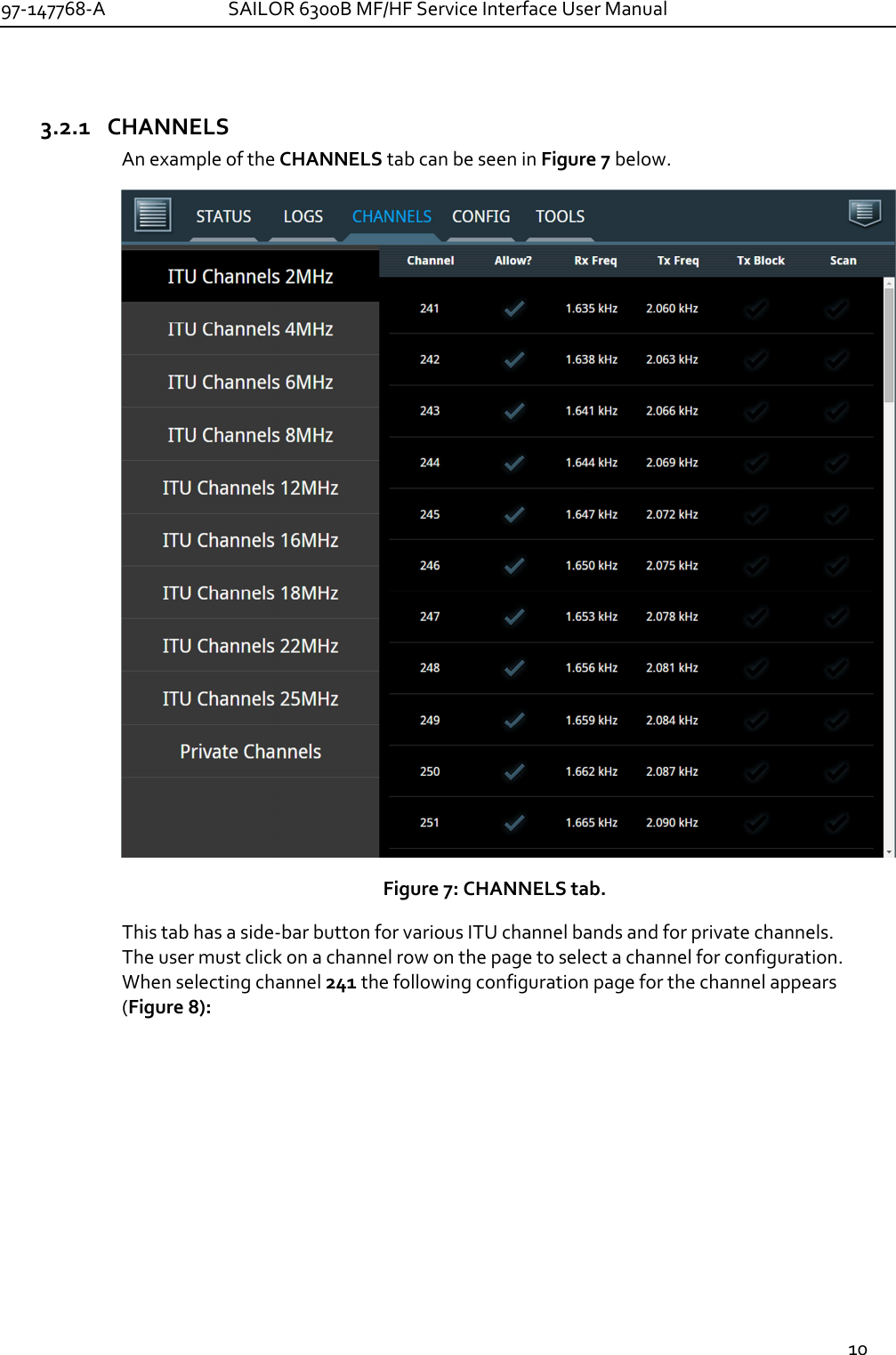
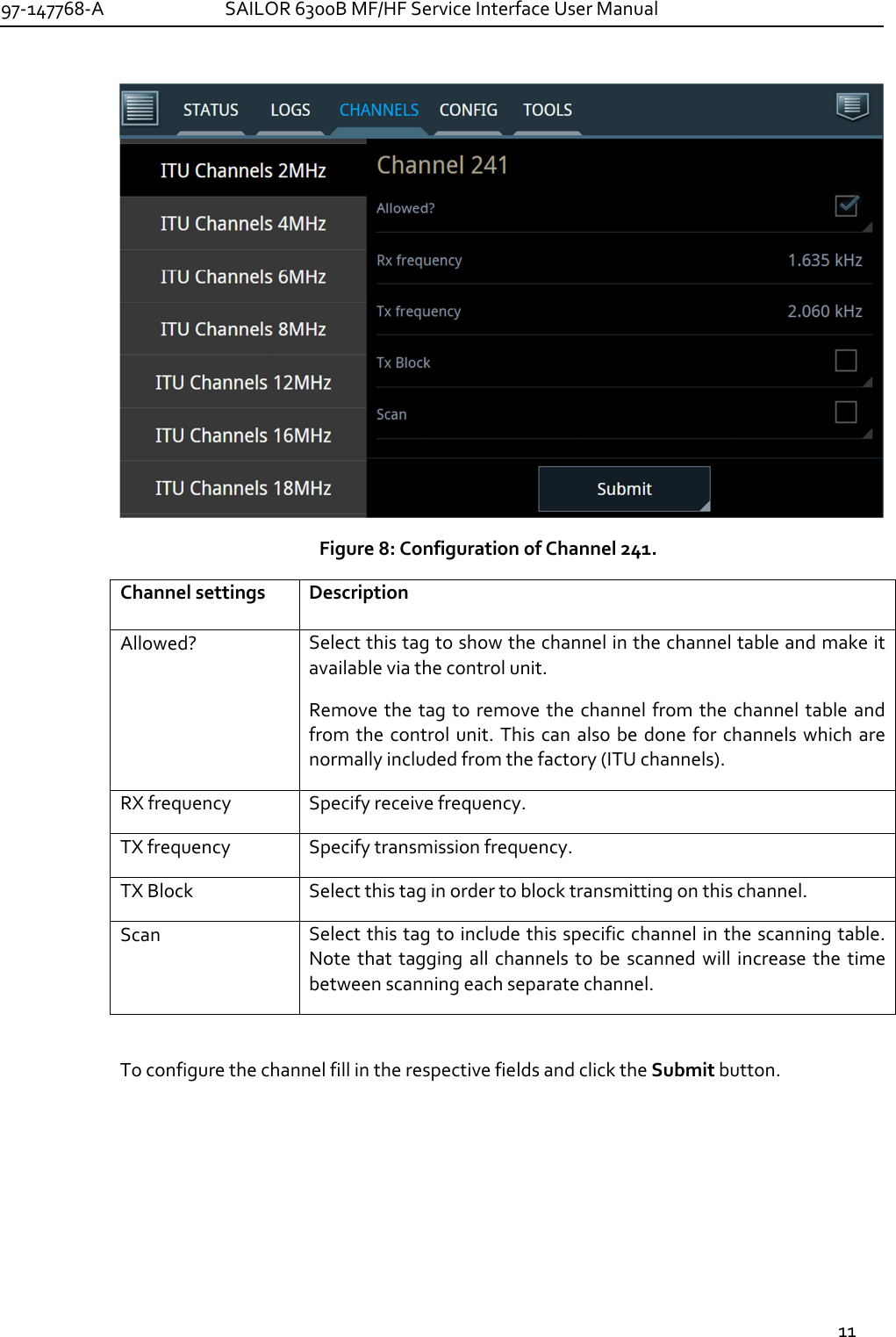
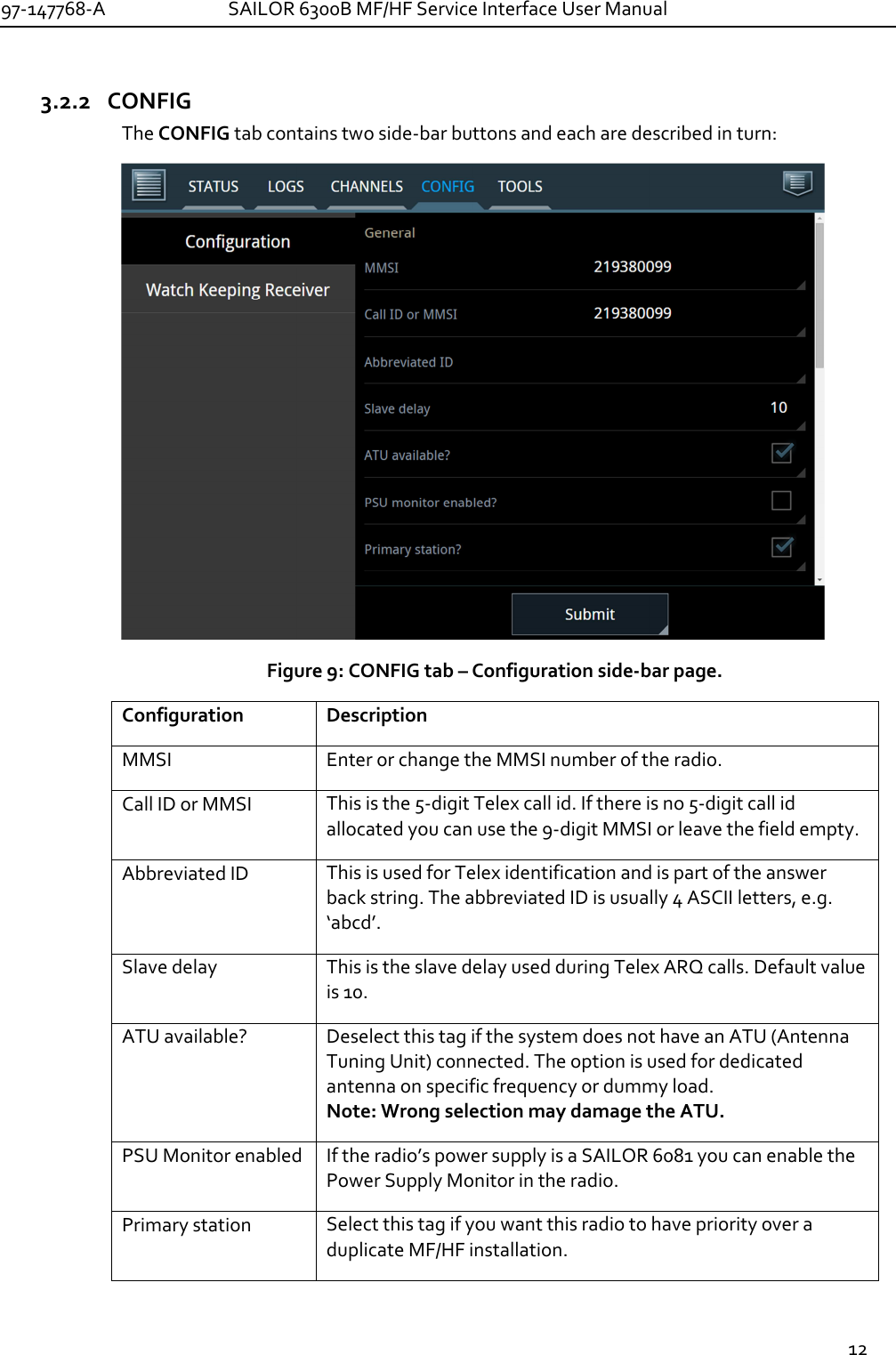
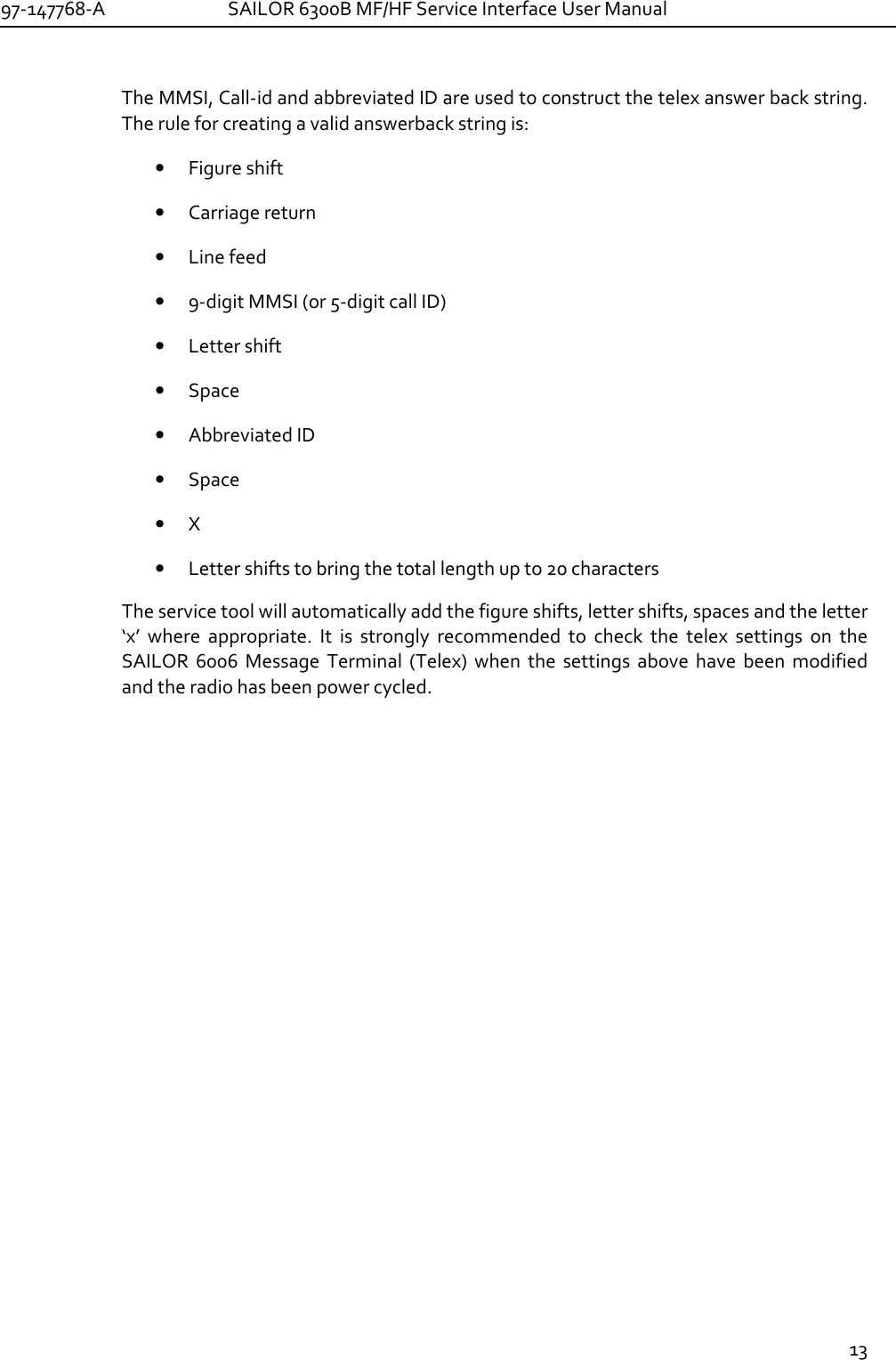
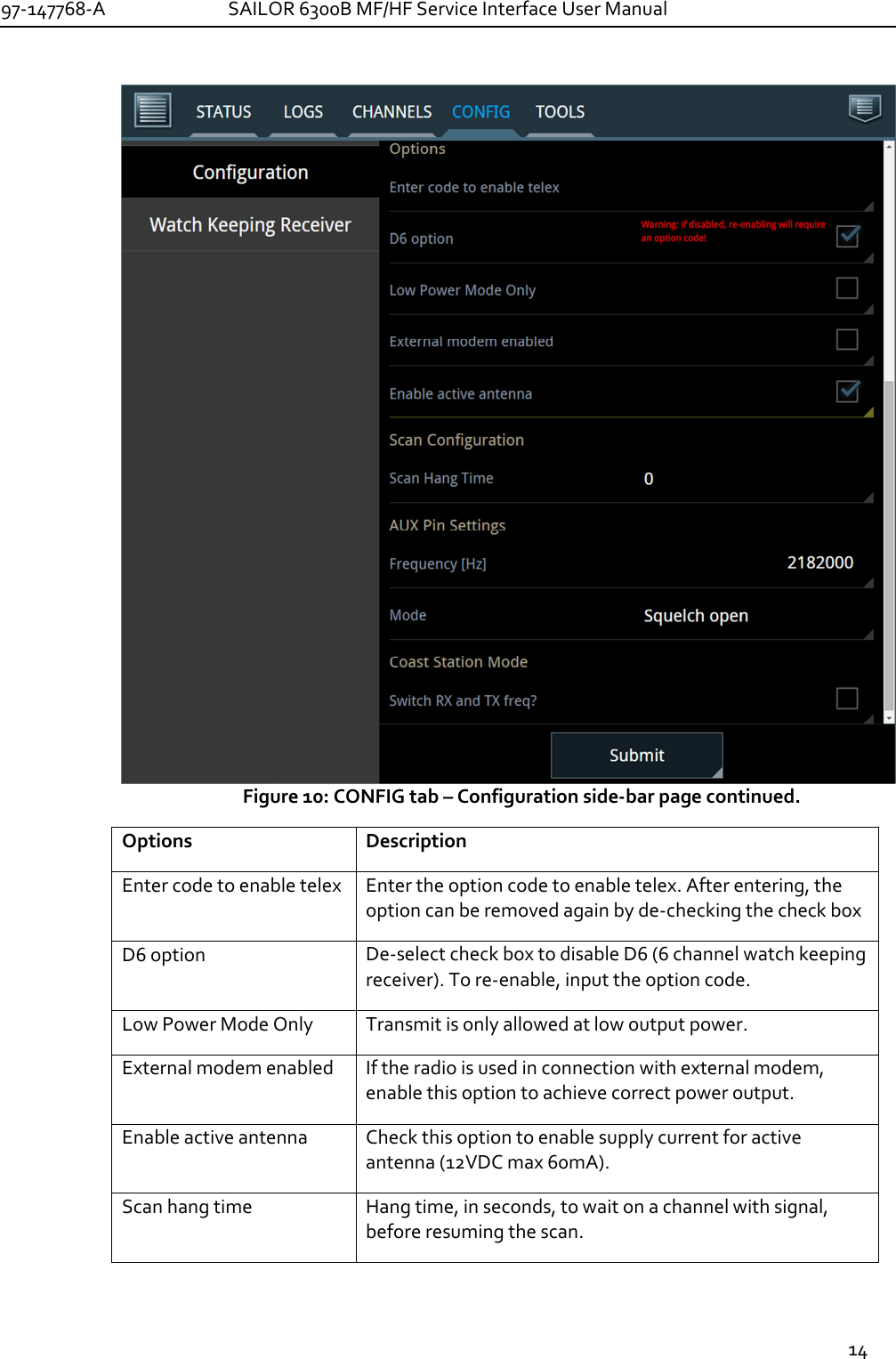
![97-147768-A SAILOR 6300B MF/HF Service Interface User Manual 15 *) As for telex, the user must enter the code delivered with the system to enable D6. The field D6 option in Figure 10 above depicts how the field appears when the activation code has already been entered to the field. Before deselecting options, the service tool issues a warning (see Figure 10, D6 option for example). AUX Pin Settings: Frequency [Hz] Select the frequency for which the AUX pin is active. Mode Choose between Off, Squelch open (as in Figure 10) or On Channel. Coast Station Mode: Switch RX and TX freq? Swaps duplex frequencies when used as a ship counterpart. Also GPS alarms and leading 00 in MMSI are allowed. When all desired configurations are entered to the fields, click Submit.](https://usermanual.wiki/Thrane-and-Thrane-A-S/6300B.Service-interface-manual/User-Guide-2873616-Page-15.png)