Uniden America UB305C Trunk Tracker Scanner User Manual Pages 75 to 99
Uniden America Corporation Trunk Tracker Scanner Pages 75 to 99
Contents
Pages 75 to 99
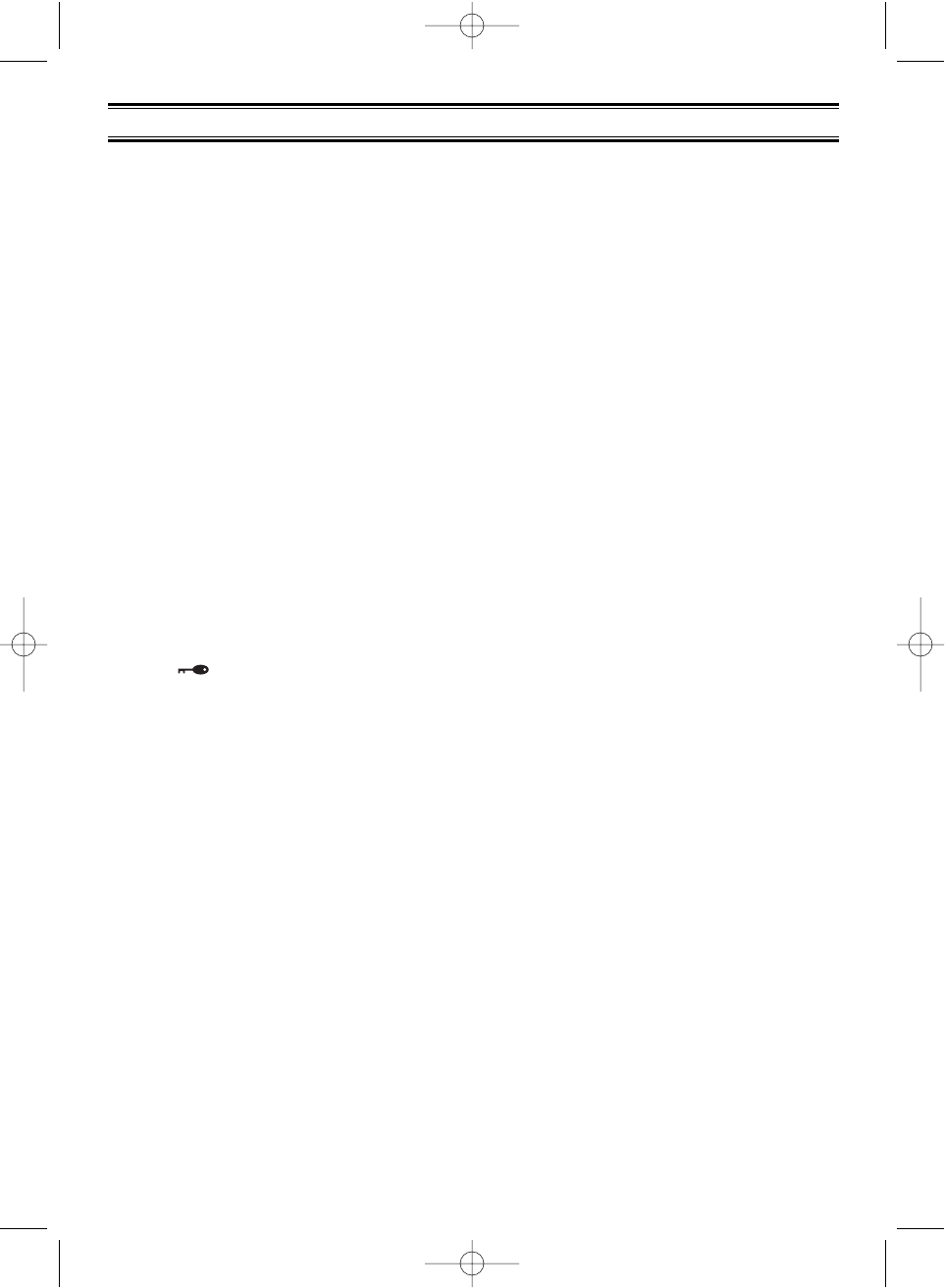
68
The following additional features are designed for you to customize your scanner. Once
these features have been turned on or off, they will remain as they are set until you reset
them, even if you turn the scanner off and then on again.
Dimmer
To change brightness of the display:
1. Press
MENU
.
2. Press
E
to select SYSTEM DATA.
3. Press
E
to select DIMMER.
4. Select one from High-Medium-Off using ▲or ▼and then press
E
.
Enter Lock
You can lockout the keypad to prevent any accidental entry. To activate this feature:
1. Press
MENU
.
2. Press
E
to select SYSTEM DATA.
3. Press ▼ to select ENTER LOCK then press
E
.
4. Set to ON using ▲ or ▼and then press
E
.
The icon appears on the display when locked.
Key Beep Option
To choose beep sound on or off:
1. Press
MENU
.
2. Press
E
to select SYSTEM DATA.
3. Press ▼to select KEY BEEP and then press
E
.
4. Set to ON or OFF using ▲or ▼and then press
E
.
Screen Mask
The trunk, frequency, receiving mode, and signal meter indications on the display are
masked when this feature is activated. (except while in Search mode) This feature reduces
the amount of displayed information.
1. Press
MENU
.
2. Press
E
to select SYSTEM DATA.
3. Press ▼ to select SCREEN MASK and then press
E
.
4. Set to ON or OFF using ▲or ▼and then press
E
.
5. To quickly turn off the screen mask, press the VFO/SELECT control.
Additional Features
BC780XLT1.qxd 10/08/2000 5:03 PM Page 68
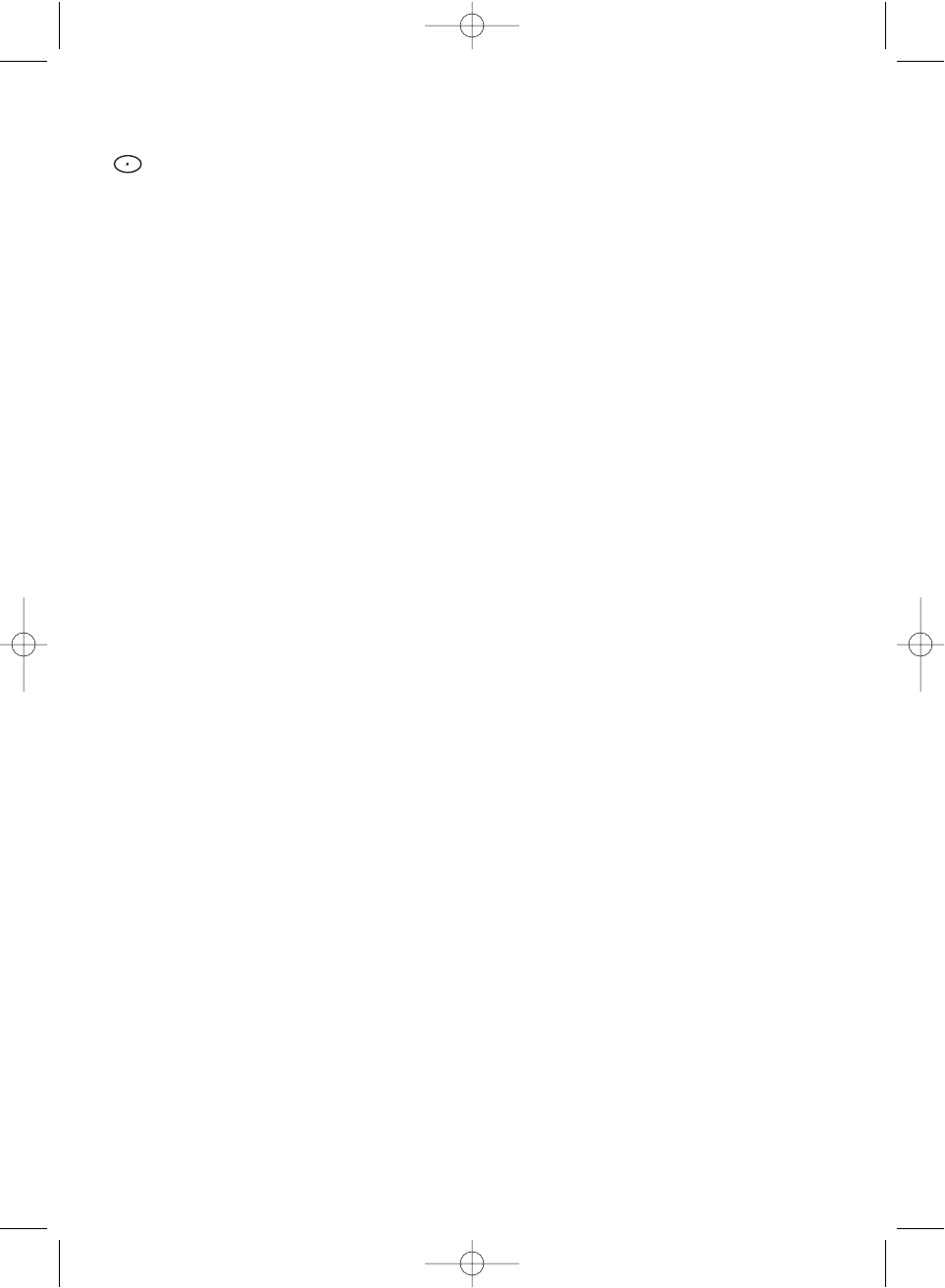
69
Reverse Mode
This key will allow the user to observe the reverse frequency of the repeater. While pressing
/RVRS
, the standard pair frequency will be displayed. For a list of the standard pair
frequencies, refer to the table “Reverse List” in the Appendix. If the frequency that you have
chosen does not have an offset frequency, the second line will indicate the error and display
NO REVERSE. This feature does not work in the WX Search mode.
Mute On/Off
To manually turn on the Mute function, press and hold
MUTE
for more than 1 second until the
MUTE ON is displayed.You will not hear any audio. This feature does not function in the WX
alert mode, because the audio is already muted. To turn it off, press
MUTE
again.
Record On/Off
It is possible for you to record every one of the 500 channels or every ID that you have
programmed. (up to 1000 IDs). Once you have determined the channels or talkgroups that
you want to record, you must mark them to be recorded. Through the menu system, set the
RECORD ON for each channel, ID, or talkgroup using the 2:CHANNEL DATA ,
3:TRUNK DATA, or 4:SEARCH EVENT menu screens. The audio signal from the
TAPE OUT Jack on the rear of the scanner will be turned on for each one that was marked.
When this feature is set on, the “LINE” icon appears in the display.(Refer to page 11)
Channel Step Selection
You can set channel steps, 5 kHz - 100 kHz or Auto, in Manual mode or Chain search mode.
The default receive mode should be the proper mode setting in almost all cases. You may
wish to set some VHF channels for NFM mode, depending on any adjacent channel
interference problems. Note that WFM is typically only used for broadcast frequencies, such
as TV audio or FM radio.
See “STEPS” in Menu Description for details.
Receiving Mode Selection
You can also set the receiving mode, AM or FM etc., in Manual mode or Chain search mode.
See “MODE” in Menu Description for details.
Frequency and Channel Tuning with the VFO Control
The VFO knob can be used for changing frequencies or changing memory channels (for
conventional channels or talkgroup ID Scan Lists).
1. The default setting is Channel. The
CHAN
icon appears in the display in this setting. In
Manual mode, turn the VFO control to the right (to step up through channels) or to the
left (to step down through channels. If you are in Trunk Manual mode, you will step
through Scan List memory locations (whether the
CHAN
or the
FREQ
icon is active).
2. To change the default setting to Frequency, press the VFO/SELECT control in Manual
mode. The icon will change to
FREQ
. Now turn the VFO to the right to step up through
frequencies sequentially or to the left to step down through frequencies. To change the
step, you will need to go into the Channel Data Menu and adjust the step for the desired
memory location.
BC780XLT1.qxd 10/08/2000 5:03 PM Page 69
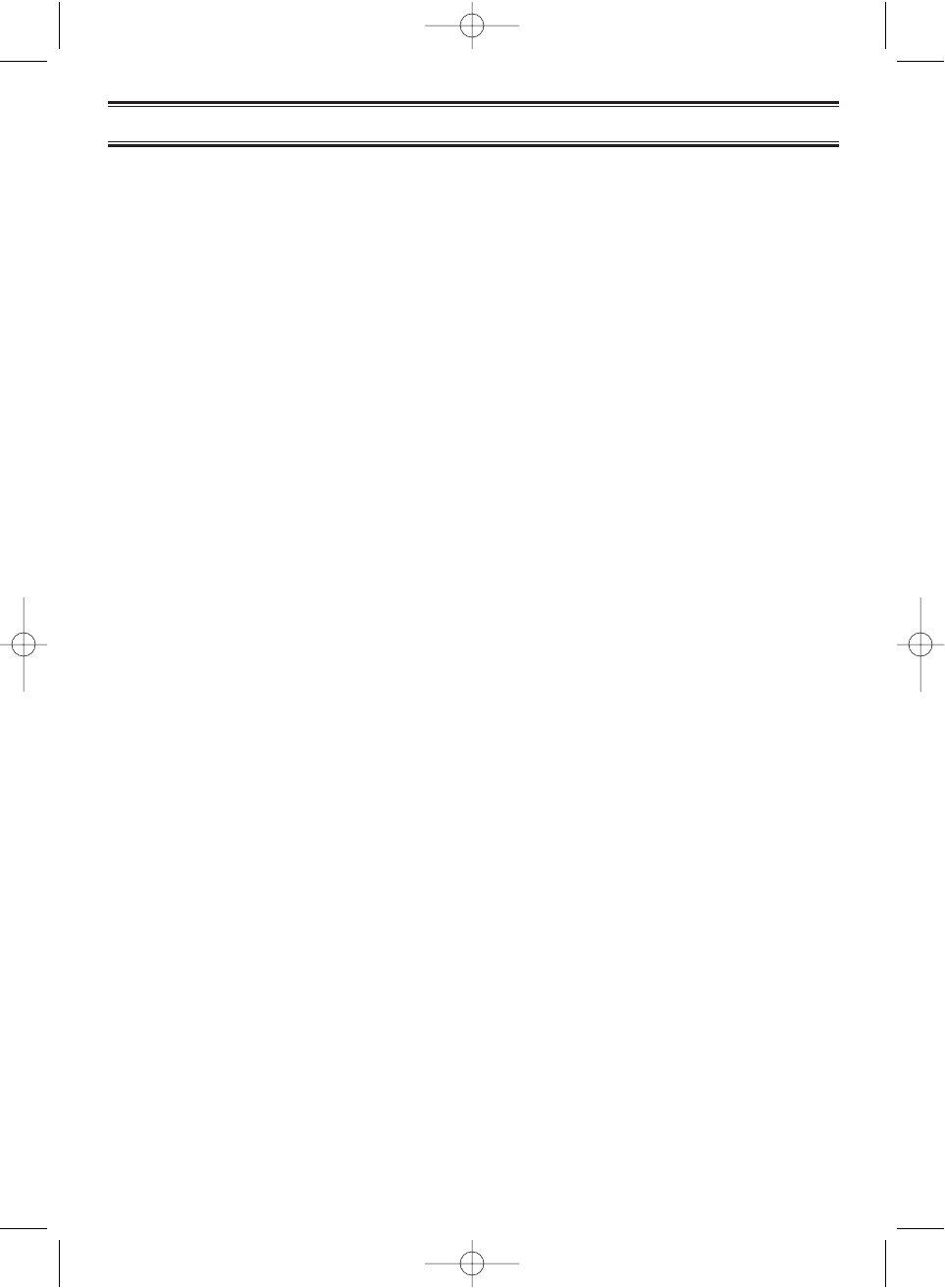
70
Care and Maintenance
General Use
• Turn the scanner off before disconnecting the power.
• Always write down the programmed frequencies in the event of memory loss.
• If memory is lost, simply reprogram each channel. The display shows 000.0000 in all
channels when there has been a memory loss.
• Always press each button firmly until you hear the entry tone for that key entry, unless you
have turned off the KEY BEEP in the menu system.
Location
• Do not use the scanner in high-moisture environments such as the kitchen or bathroom.
• Avoid placing the unit in direct sunlight or near heating elements or vents.
• If the scanner receives strong interference or electrical noise, move it or its antenna away
from the source of the noise. If possible, a higher elevation, may provide better reception.
Also try changing the height or angle of the antenna.
Cleaning
• Disconnect the power to the unit before cleaning.
• Clean the outside of the scanner with a mild detergent. To prevent scratches, do not use
abrasive cleaners or solvents. Be careful not to rub the LCD window.
• Do not use excessive amounts of water.
Repairs
• Do not attempt any repair. The scanner contains no user serviceable parts. Contact the
Uniden Customer Service Center or take it to a qualified repair technician.
Birdies
• All radios can receive birdies (undesired signals). If your scanner stops during Scan mode
and no sound is heard, it may be receiving a birdie. Birdies are internally generated
signals inherent in the electronics of the receiver.
Press
L/O
to lockout the channel, and then press
SCAN
to resume scanning.
BC780XLT1.qxd 10/08/2000 5:03 PM Page 70
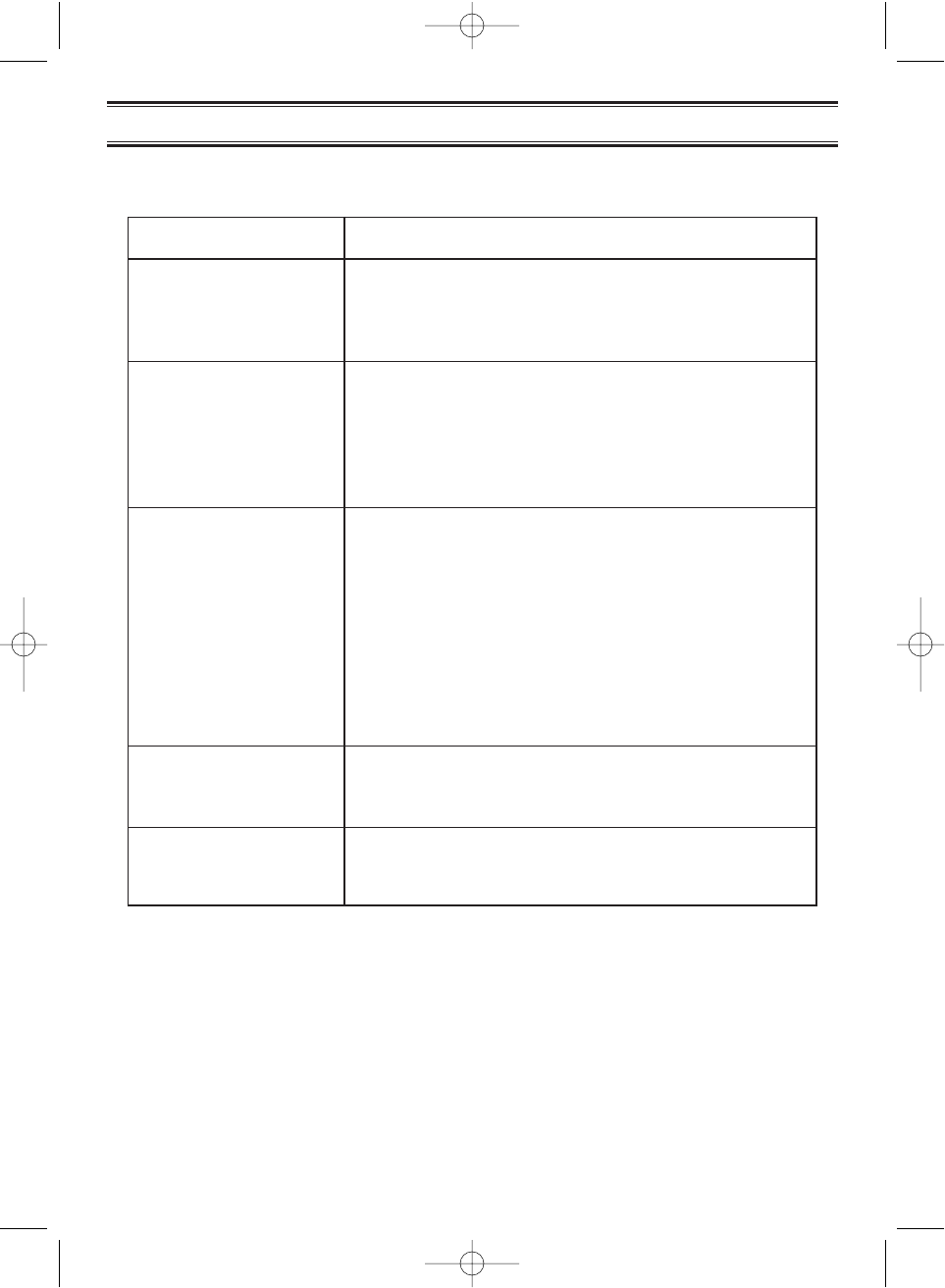
71
Troubleshooting
Problem Suggestion
Scanner won’t work. 1. Check the connections at both ends of the AC Adapter.
2. Turn on the wall switch of your room. You could be
using an outlet controlled by the wall switch.
3. Move the AC Adapter to another wall outlet.
Improper reception. 1. Check the antenna connection or move and reposition
the antenna.
2. Move the scanner.
3. You may be in a remote area which could require an
optional multi-band antenna. Check with your dealer or
local electronics store.
Scan won’t stop. 1. Adjust squelch threshold - refer to page 12, “Setting the
Squelch”.
2. Check the antenna connection.
3. Check to see if many of the channels are locked out.
If so, the scanner has less chance of finding an
active channel.
4. Review each channels frequency to see if it is still
stored in memory and is correct.
5. Its possible that none of the programmed frequencies
are currently active.
Scan won’t start. 1. Press the
SCAN
key again.
2. Adjust the
SQUELCH
control.
3. Check to see if all channels are locked out.
Weather Scan won’t work. 1. Adjust squelch threshold - refer to page 12, “Setting the
Squelch”.
2. Check the antenna.
If your BC 780XLT is not performing properly, try the following steps.
BC780XLT1.qxd 10/08/2000 5:03 PM Page 71
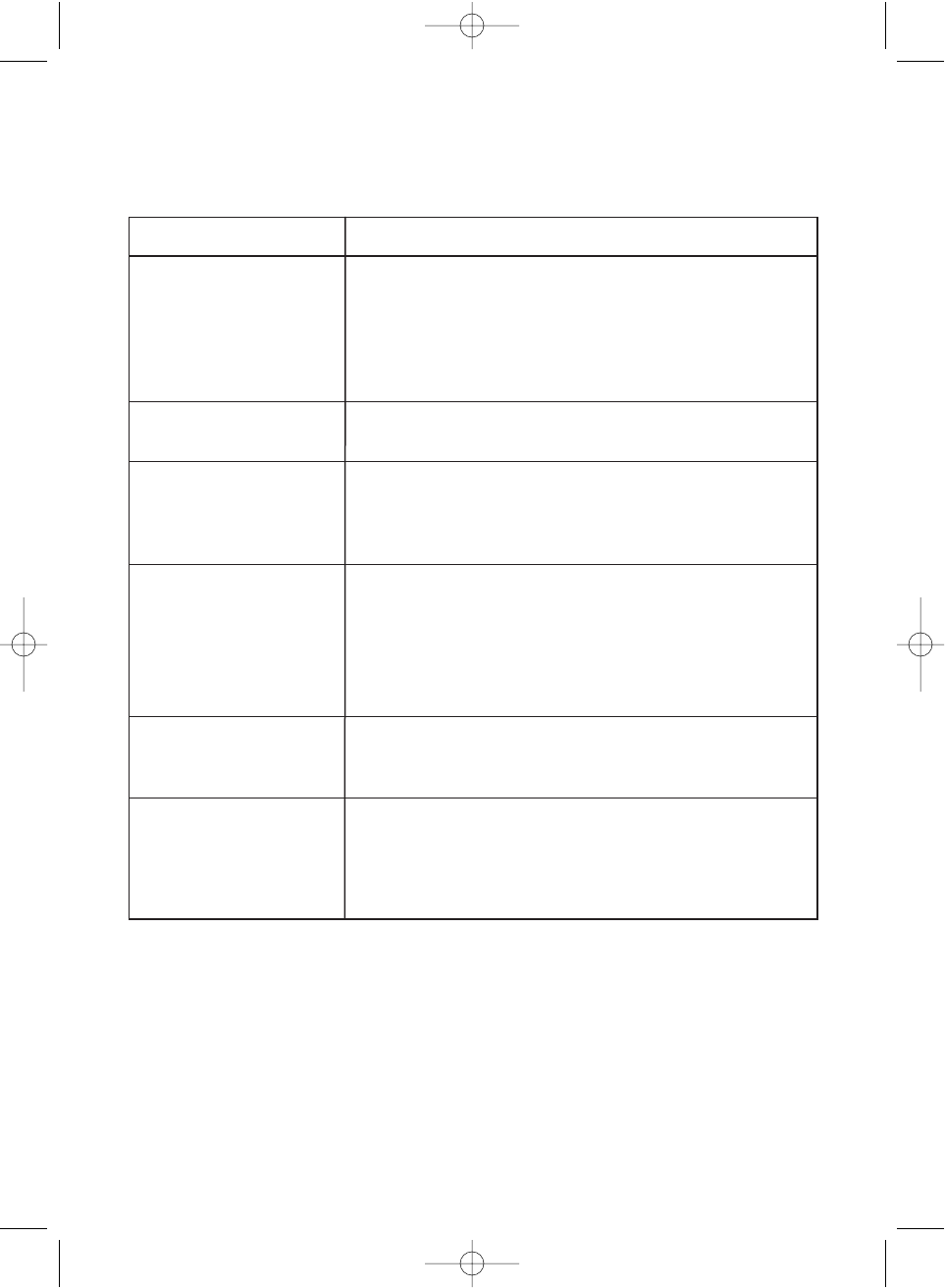
72
Problem Suggestion
Scanner won’t track. 1. May not be a system which can be tracked by
your scanner. Make sure you press and hold
TRUNK
for 2 seconds to enter into trunk mode.
2. Missing the data frequency.
3. Change to a Type 1 Scanner setup.
Review Fleet Map Programming on page 54.
Scanner won’t stop 1. No IDs have been programmed.
during Scan List mode. 2. The IDs you have stored are not active.
Scanner will not acquire 1. Adjust the squelch for trunking mode.
data channel. See page 39.
2. Missing the frequency used for the data channel.
Check your frequency list.
Missing replies 1. Change to a Type 1 Scanner setup.
to conversations. Review Fleet Map Programming on page 54.
2. Try another Preset Fleet Map or Program your own
Fleet Map.
3. Check to see that all of the systems frequencies
have been entered.
Channel Activity 1. May be a telephone interconnect call, which are
Indicators are flashing intentionally blocked by your scanner.
but no sound is heard. 2. The ID in your display is not active.
Scanner not tracking 1. Logical channel numbers (frequencies) for the system
an EDACS system are not programmed in the correct order.
properly. Check frequency resources and reprogram.
2. Not all frequencies for the system are programmed.
Check frequency resources.
If you experience difficulty while in TrunkTracker mode, try the following steps.
If you still cannot get satisfactory results while using your scanner or if you want additional
information, please call or write the Uniden Parts and Service Division. The address and
phone number are listed in the Warranty at the end of this manual. If you would like
immediate assistance, please call Customer Service at (800)297-1023.
If you have internet access, you can visit www.uniden.com or www.trunktracker.com or
www.bearcat1.com/free.htm or www.bc780xlt.com for additional information.
BC780XLT1.qxd 10/08/2000 5:03 PM Page 72

73
Specifications
Certified in accordance with FCC Rules and Regulations Part 15, Subpart C, as of date
of manufacture.
Channel: 500
Banks: 10 (50 channels each)
Service Bands: 11 preprogrammed search bands
(including the NOAA Weather Service band)
Frequency Range: 25.0-28.0 MHz Petroleum Prod., CB Class D channels,
Business and Forest Products
28.0-29.7 MHz 10 Meter Amateur Band
29.7-50.0 MHz VHF Low Band
50.0-54.0 MHz 6 Meter Amateur Band
54.0-108 MHz VHF TV, FM broadcast, Intersystem
and Astronomy
108-137 MHz Aircraft Band
137-144 MHz Military Land Mobile
144-148 MHz 2 Meter Amateur Band
148-174 MHz VHF High Band
174-406 MHz VHF TV, 1.25 Meter Amateur Band, UHF
Aircraft Band
406-420 MHz Federal Government
420-450 MHz 70 cm Amateur Band
450-470 MHz UHF Standard Band
470-512 MHz UHF TV Band
806-956 MHz 800 Band
1240-1300 MHz 25cm Amateur Band
Operating Temperature: -20 oC to +60 oC
Scan Rate: 100 channels per second (conventional mode)
Search Rate: 100 steps per second (Normal Search)
300 steps per second (Turbo Search)
Audio Output: Maximum 3.0W (2.3W normal @ 10% THD)
Internal Speaker 8 ohms (56 mm outer diameter)
Power Requirements: AD580U AC Adapter (13.8V DC, 700mA)
Antenna: Telescopic Antenna (included)
Antenna Jack: BNC type
External Jacks: External Speaker (EXT.SP.) (3.5 mm)
DC 13.8 V Power Jack, (center is positive)
Remote Control (REMOTE) Jack (DB-9)
Tape Recorder Out (TAPE OUT) Jack (3.5 mm)
Size: 6-15/16 in. (W) x 6-9/16 in. (D) x 2-3/8 in. (H)
176.5mm (W) x 167mm (D) x 61mm (H)
Weight: 1.33 kg (41.96 oz.)
Features and specifications are all subject to change without notice.
BC780XLT1.qxd 10/08/2000 5:03 PM Page 73
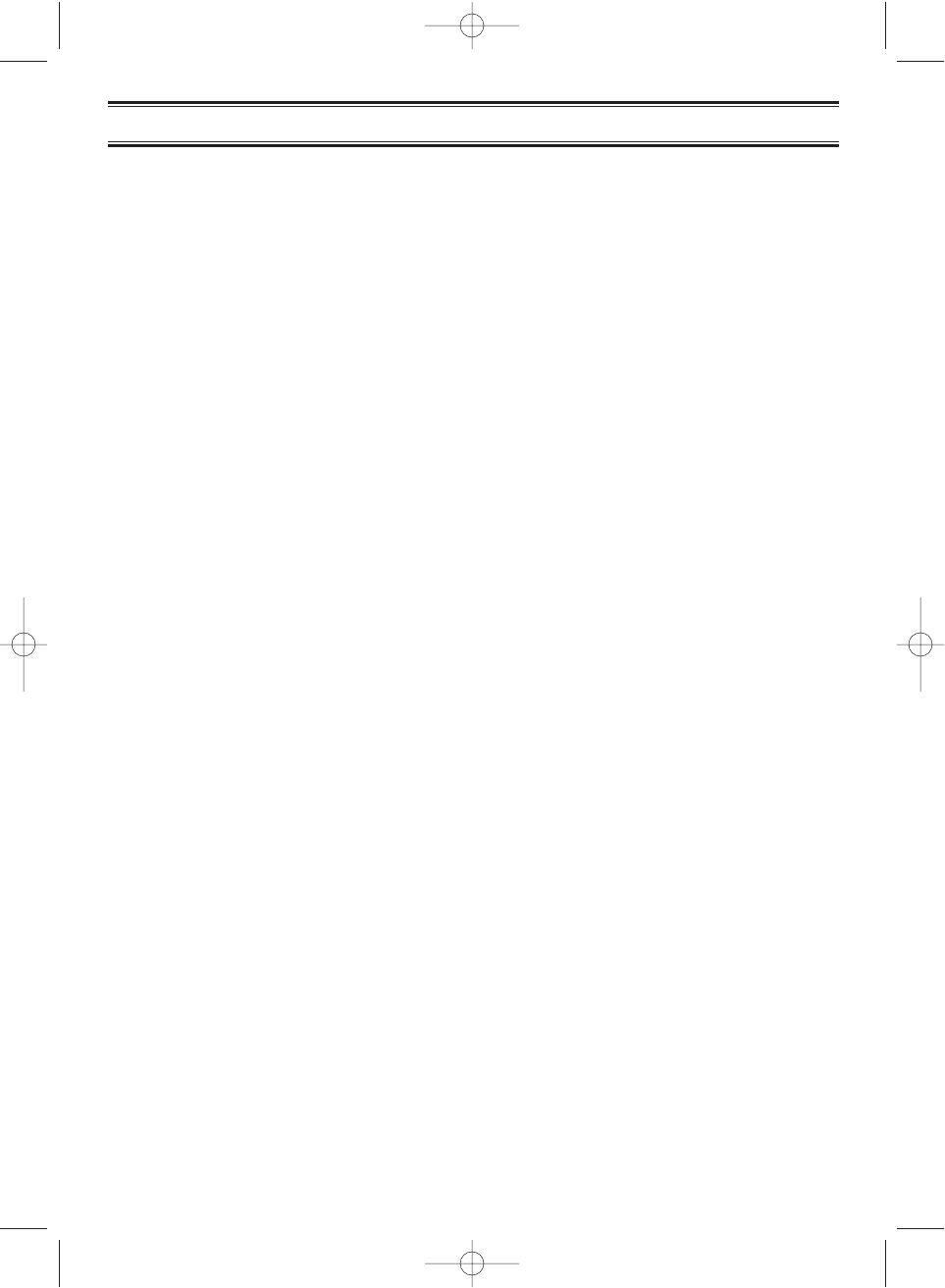
74
Glossary of Terms
Glossary of terms
.
Alpha tag - This term refers to an alphanumeric text tag that you can enter to describe the
individual frequencies that you have programmed. Rather than having to associate a
specific frequency to the individuals that are using it, you can enter the actual name of the
group. This will eliminate the need for memorizing the group’s frequency.
Attenuator - This scanner comes with a feature to attenuate or reduce the signal strength.
The built-in attenuator can be turned on specific frequencies to prevent strong signals from
overloading the scanner input, possibly damaging the scanner or missing other
transmissions due to the repeated stopping on the stronger signal.
Clone - This term identifies the ability to set up a duplicate scanner. This function allows you
to clone all the programming information, including frequencies, talkgroups and alpha tags
as well as bank settings and other parameters from one BC780XLT to another.
Control Channel - A Control Channel is the frequency within a trunking system that runs
the system. On Control Channels (sometimes called Data Channels) you will hear a
buzzsaw sound. For the most part, it is the sound of the system’s central computer
directing talkgroups to particular voice (working) frequencies within the system.
CTCSS - Continuous Tone Controlled Squelch System- refers to a system where the radio
receivers are equipped with tone responsive devices which allow audio signals to appear
at the audio output, select voice processing such as scrambling or control repeater
functions only when a carrier modulated with a specific tone is received. This method may
be used to restrict access to the repeater or receiver, or reduce interference where several
stations with output frequencies in close proximity of each other make it difficult to hear the
conversation you are interested in. With CTCSS squelching, you can eliminate the
possibility of hearing unwanted conversations by selecting one of the 38 standard
subaudible tones. You will only hear those transmissions that have been programmed on
specific frequencies with the specific subaudible tone that you have selected.
DCS - (Digital Controlled Squelch) refers to a system where the radio receivers are
equipped with data burst responsive devices which allow audio signals to appear at the
audio output, select voice processing such as scrambling or control repeater functions only
when a carrier modulated with specific data burst is received. This method may be used to
restrict access to the repeater or receiver, or reduce interference where several stations
with output frequencies in close proximity of each other make it difficult to hear the
conversation you are interested in. With DCS squelching, you can eliminate the possibility
of hearing unwanted conversations by selecting one of the 104 standard data burst
subaudible tones. You will only hear those transmissions that have been programmed on
specific frequencies with the specific subaudible tone that you have selected.
bc780xlt glossary.qxd 10/08/2000 4:52 PM Page 74
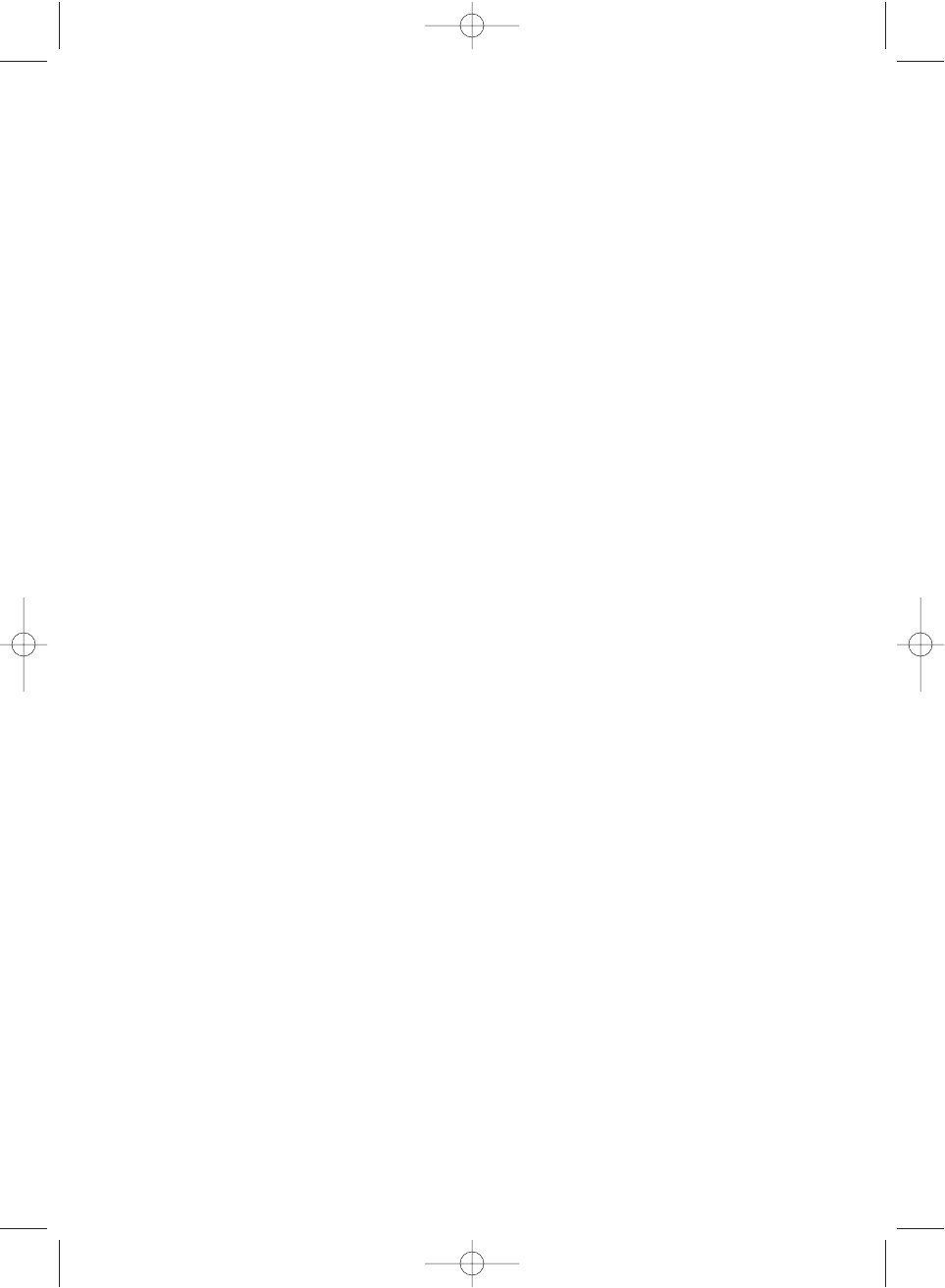
75
Enter Lock - This is the term used for locking the keypad. This prevents accidental
re-programming of channels and talkgroups entered into memory. The default setting is off.
When ENTER LOCK is enabled, the following functions will be disable:
• Enter or modify the Channel frequency
• Enter or modify the Tone information
• Enter or modify the Trunking ID. ( this can be modified through the menu screen.)
FIPS codes - For the purpose of broadcasting weather information, the NWS (National
Weather Service) has divided the United States into regions by state and county (or
parish, where applicable) then assigned a 6 digit FIPS code to identify each county or
parish. The first digit represents the county subdivision, the next two represents the state,
and the last three digits represent the county or parish. Your scanner can receive all SAME
alert signals broadcasted within about a 50-mile radius of where you install it. So if you
only want to hear the counties that are nearest to your area, you can choose specifically
the FIPS code of areas that you want. This lets you avoid hearing warnings that apply to
an area within a 50-mile radius but not necessarily in your county or parish.
I-Call - Most communications within a trunked system are group calls where one unit (such
as a dispatcher) communicates with all the units within her group (all the patrol vehicles on
the east side of town, for example). The units within this group comprise what is typically
known as a talkgroup. There are some communications which are direct unit-to-unit
conversations where one individual converses with another individual. The call is initiated
by a radio and is directed to another single radio. Within the system, no one outside of
these two users hears the conversation. This call is referred to as I-Call.
Key Beep - This is another term for the tone you hear as a keypad acknowledgement beep.
The default setting is on. If you have turned the Key Beep off, you now have a silent
keypad. You will not hear a tone each time you press a key.
NWR S.A.M.E. Weather Alert - In 1994, the National Oceanic and Atmospheric
Administration (NOAA) began broadcasting coded signals called FIPS (Federal Information
Processing System) codes along with the standard weather broadcasts for stations in your
area. These codes identify an emergency and the specific geographic area (such as your
county) affected by the emergency. The scanner was developed with SAME (Specific Area
Messaging Encoding) technology. This allows you scanner to receive, interpret, and
display the information about the codes so you can determine if the emergency might
affect you area.Each FIPS code identifies a specific geographic area ( defined by the
National Weather Service) so your scanner sounds an alert only when a weather
emergency is declared in those locations. This helps you more efficiently track the weather
conditions in and around your area.
PC Control - This term is associated with the ability to program frequencies and other
useful information via a computer by means of the Uniden national database or third party
software. You can change the transfer speed on the scanner needed to be compatible with
your PC. (See page 65)
Scan List - When you designate a bank to be a trunking bank, your scanner sets up 10
Scan Lists, which are simply list of your favorite IDs. Each list can contain up to 10 IDs, so
you can store a total of 100 IDs for each trunk bank. These lists are designed to help you
organize the trunking system users into categories.
bc780xlt glossary.qxd 10/08/2000 4:52 PM Page 75
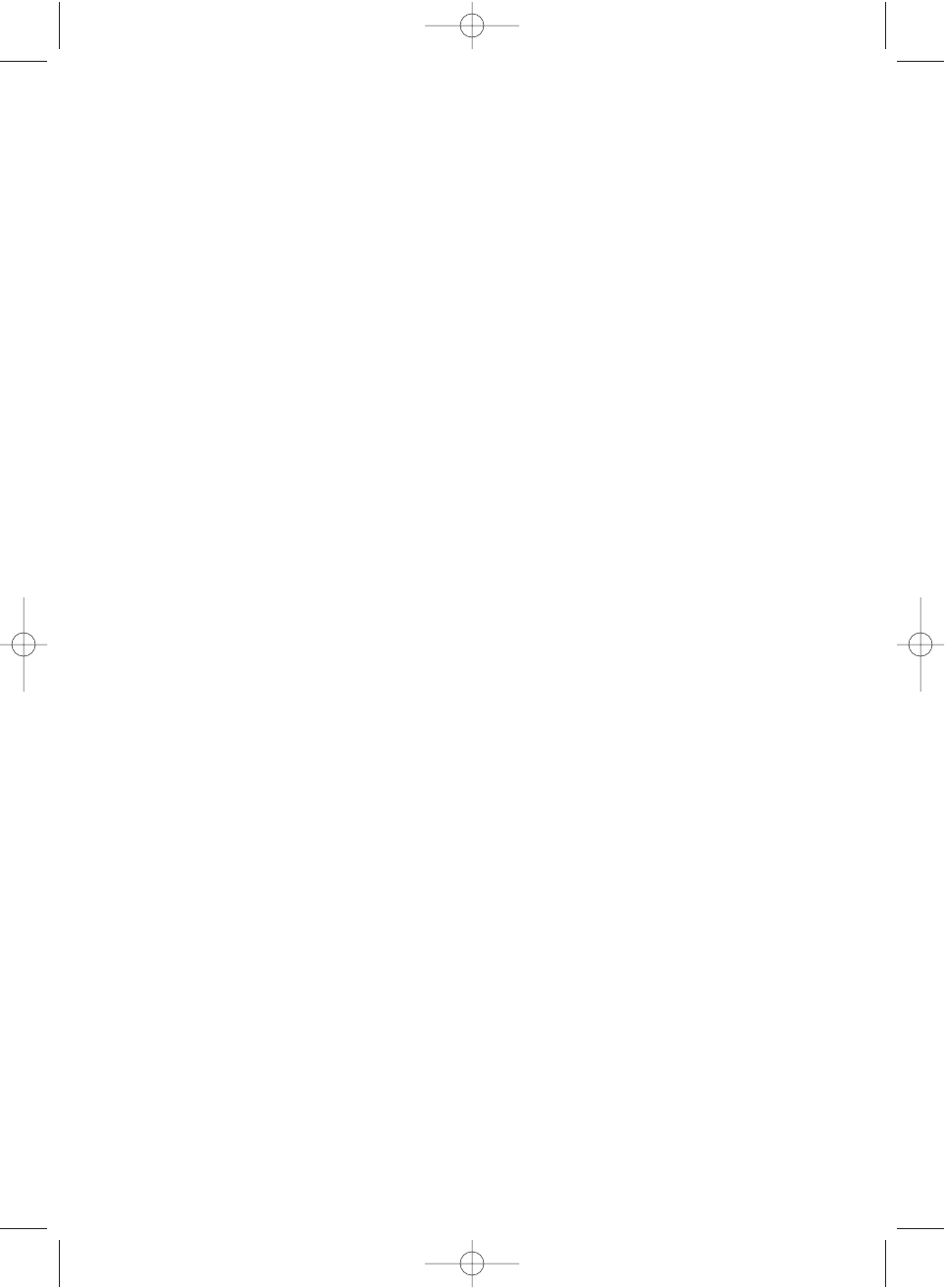
76
Screen mask - Screen Mask reduces the amount of information that appears on the
display. Alpha tags that you have set for a channel along with a few function icons will
appear only on the display. This mode is particularly useful in public safety vehicles where
that are already overloaded with information. Screen Mask does not work in Search mode.
SmartScan - This term identifies the ability to download frequencies and other useful
information for any area of the 50 states from the Uniden national database via an external
modem or the internal modem on your personal computer (PC). This can be accomplished
by means of the free downloadable software when using the PC or the direct dial method
when using an external modem. See page 59 for details.
Status Bit - This term refers to Motorola Type II systems. There is a method by which
special types of communications utilize unique talk group numbers. For example, if all
emergency calls are set to occur on a specific talk group number then you will not miss
the transmission even if you have not programmed all the talk group numbers. With the
Status Bit on and you have programmed the unique number, then you don’t have to worry
what the rest of the groups numbers are. The topic of interest will be picked up.
Talkgroup - A group of users within a trunked system that communicate with one another.
bc780xlt glossary.qxd 10/08/2000 4:52 PM Page 76
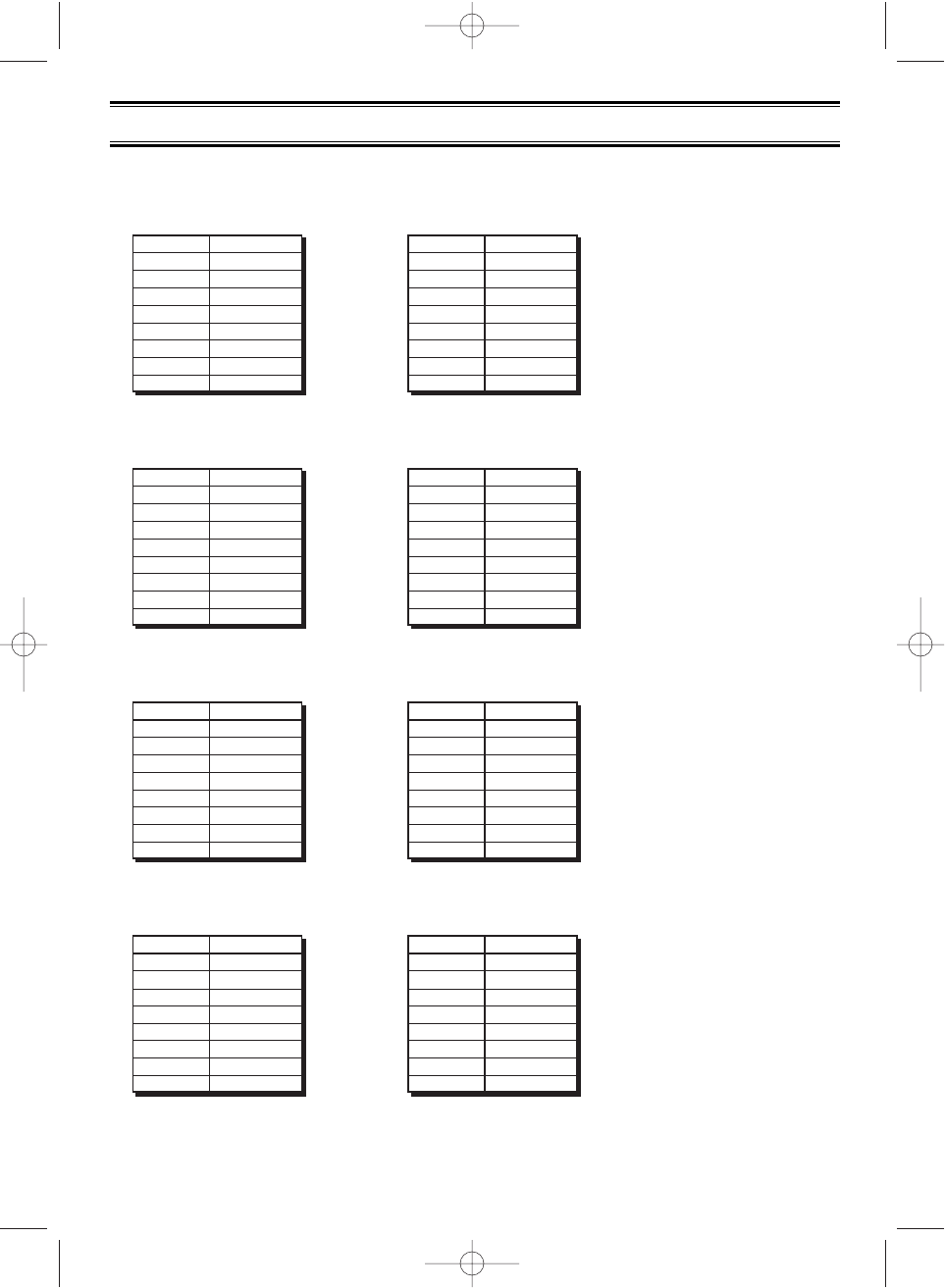
77
Preset Map 1
Size Code
S11
S11
S11
S11
S11
S11
S11
Block
1
0
2
3
4
5
6
7 S11
Preset Map 2
Size Code
S4
S4
S4
S4
S4
S4
S4
Block
1
0
2
3
4
5
6
7S4
Preset Map 3
Size Code
S4
S4
S4
S4
S4
S4
S12
Block
1
0
2
3
4
5
6
7--
Preset Map 5
Size Code
S4
S4
S12
--
S4
S4
S4
Block
1
0
2
3
4
5
6
7S4
Preset Map 7
Size Code
S10
S10
S11
S4
S4
S4
S4
Block
1
0
2
3
4
5
6
7S4
Preset Map 8
Size Code
S1
S1
S2
S2
S3
S3
S4
Block
1
0
2
3
4
5
6
7S4
Preset Map 6
Size Code
S10
S3
S4
S4
S12
--
S12
Block
1
0
2
3
4
5
6
7--
Preset Map 4
Size Code
--
S12
S4
S4
S4
S4
S4
Block
1
0
2
3
4
5
6
7S4
Appendix
Preset Fleet Maps
bc780xlt appendix.qxd 10/08/2000 4:51 PM Page 77
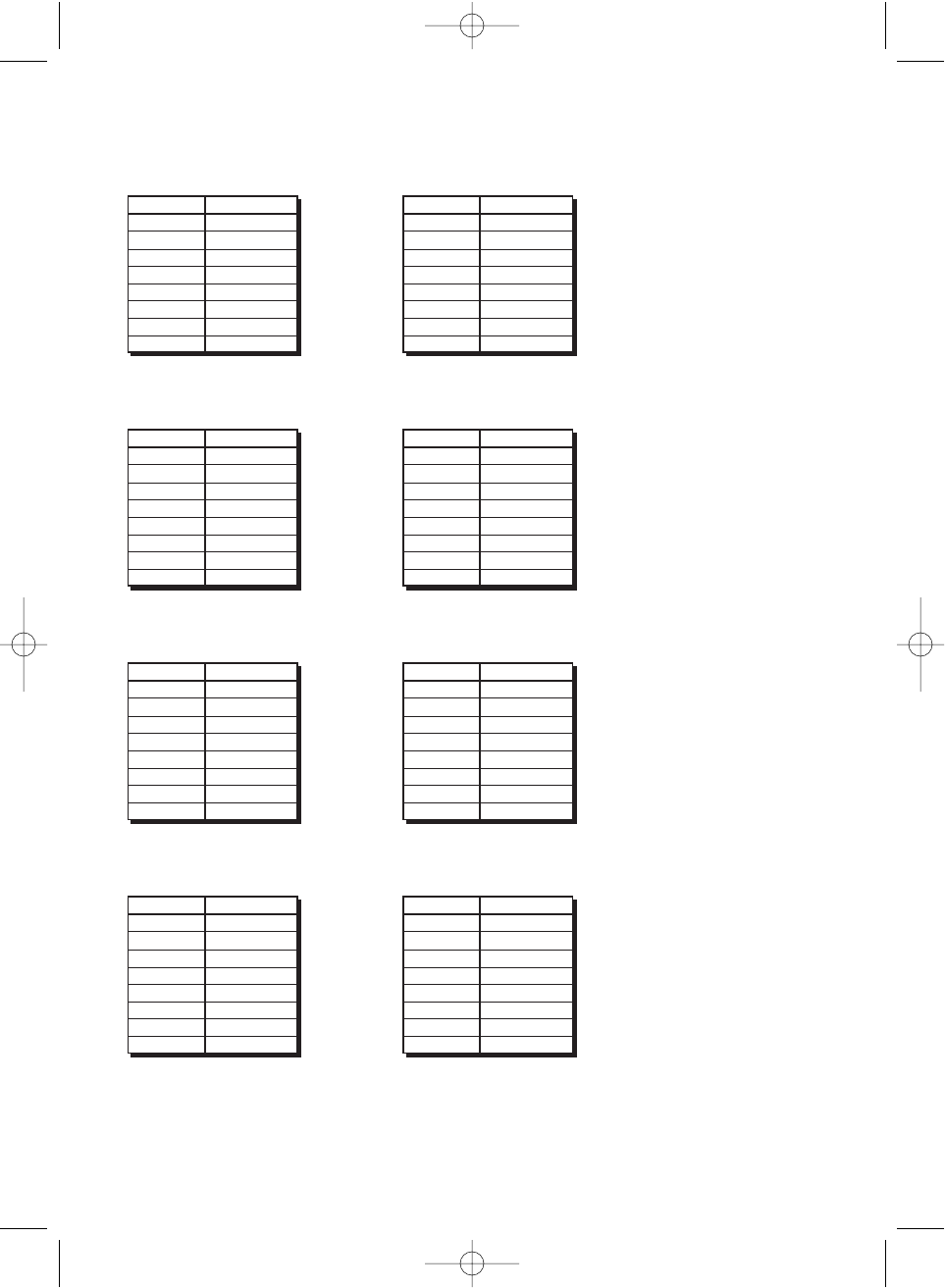
78
Preset Map 9
Size Code
S4
S4
S0
S0
S0
S0
S0
Block
1
0
2
3
4
5
6
7S0
Preset Map 11
Size Code
S0
S4
S0
S0
S0
S0
S0
Block
1
0
2
3
4
5
6
7S0
Preset Map 13
Size Code
S3
S3
S11
S4
S4
S0
S0
Block
1
0
2
3
4
5
6
7S0
Preset Map 15
Size Code
S4
S4
S4
S11
S11
S0
S12
Block
1
0
2
3
4
5
6
7--
Preset Map 16
Size Code
S10
S3
S10
S11
S0
S0
S12
Block
1
0
2
3
4
5
6
7--
Preset Map 14
Size Code
S3
S4
S10
S4
S4
S4
S12
Block
1
0
2
3
4
5
6
7--
Preset Map 12
Size Code
S0
S0
S0
S0
S0
S0
S0
Block
1
0
2
3
4
5
6
7S4
Preset Map 10
Size Code
S0
S0
S0
S0
S0
S0
S4
Block
1
0
2
3
4
5
6
7S4
bc780xlt appendix.qxd 10/08/2000 4:51 PM Page 78
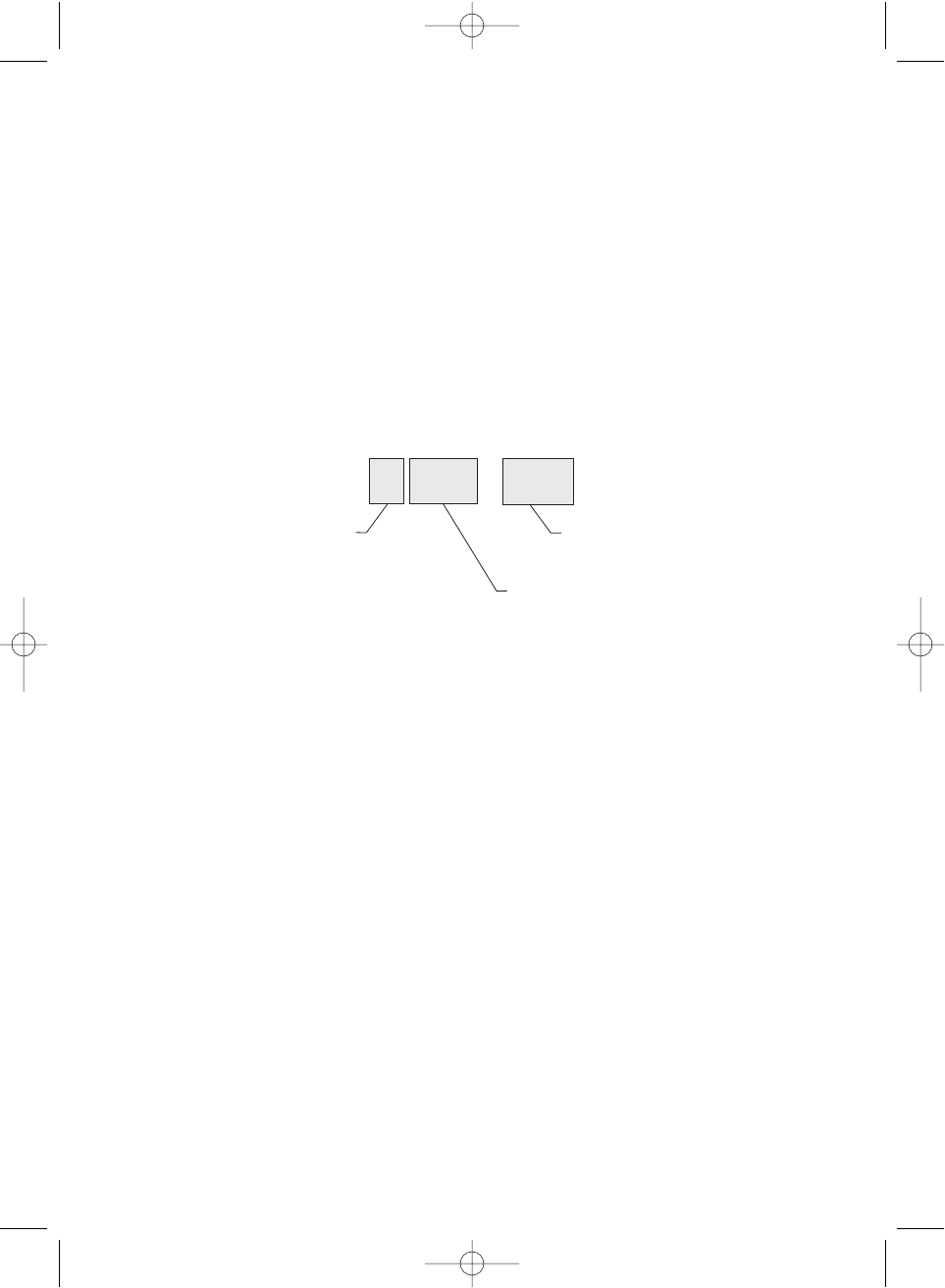
79
User Defined Fleet Maps
Type I Programming Information
When a Type I system is designed, the address information for all the IDs is divided into 8
equal sized blocks, numbered 07. When you program your scanner to track a Type I system,
you must select a size code for each of these blocks. When you have assigned a size code
to all 8 blocks, you'll have defined the Fleet Map for the system you're tracking. Each size
code determines the number of Fleets, Subfleets, and IDs each block will have. For example,
a size code of “4” has one Fleet, which is divided into 16 separate Subfleets, and it has a
total of 512 individual IDs.
When a block is assigned a size code, the Fleet or Fleets created within the block are
assigned a Type I ID. The way these IDs display on your scanner depend on the block
number and the blocks size code. When a Type I ID displays, the left most digit represents
the block which contains the ID. The next two or three digits identify which Fleet is active,
and the last digit(s) identifies the Subfleet.
The details concerning how the size codes are selected by a Type I System designer are
highly dependent on the specific needs of the systems users. Some organizations may want
many subfleets with only a few radios each, while another organization may want only a few
subfleets with many radios each.Your task is to program your fleet map with the same size
code assignments as the trunked system. If you do this accurately, you'll track all the Fleet-
Subfleet combinations used by the system. In other words, you'll hear complete
communications while monitoring a trunked system.
If you don't already know the size codes used, you'll have to guess at them. But since you
don't have to figure out all the blocks at once, this isn't as hard as it seems. Select a size
code for a block, and then press
SCAN
. Now listen to the communications. If you decide you
are receiving most of the replies to the conversations with IDs assigned to the block you just
programmed, then you've probably selected the right size code and can work on the next
block of the map.
Finally, for most public safety systems there are some size codes which are more common.
SIZE CODE 3 and SIZE CODE 4 are probably the most common, followed by SIZE CODE
10, SIZE CODE 11, and SIZE CODE 12.
405-12
Block
(1 digit) Subfleet
(1 or 2 digits)
Which Fleet
within the Block
(2 or 3 digits)
bc780xlt appendix.qxd 10/08/2000 4:51 PM Page 79
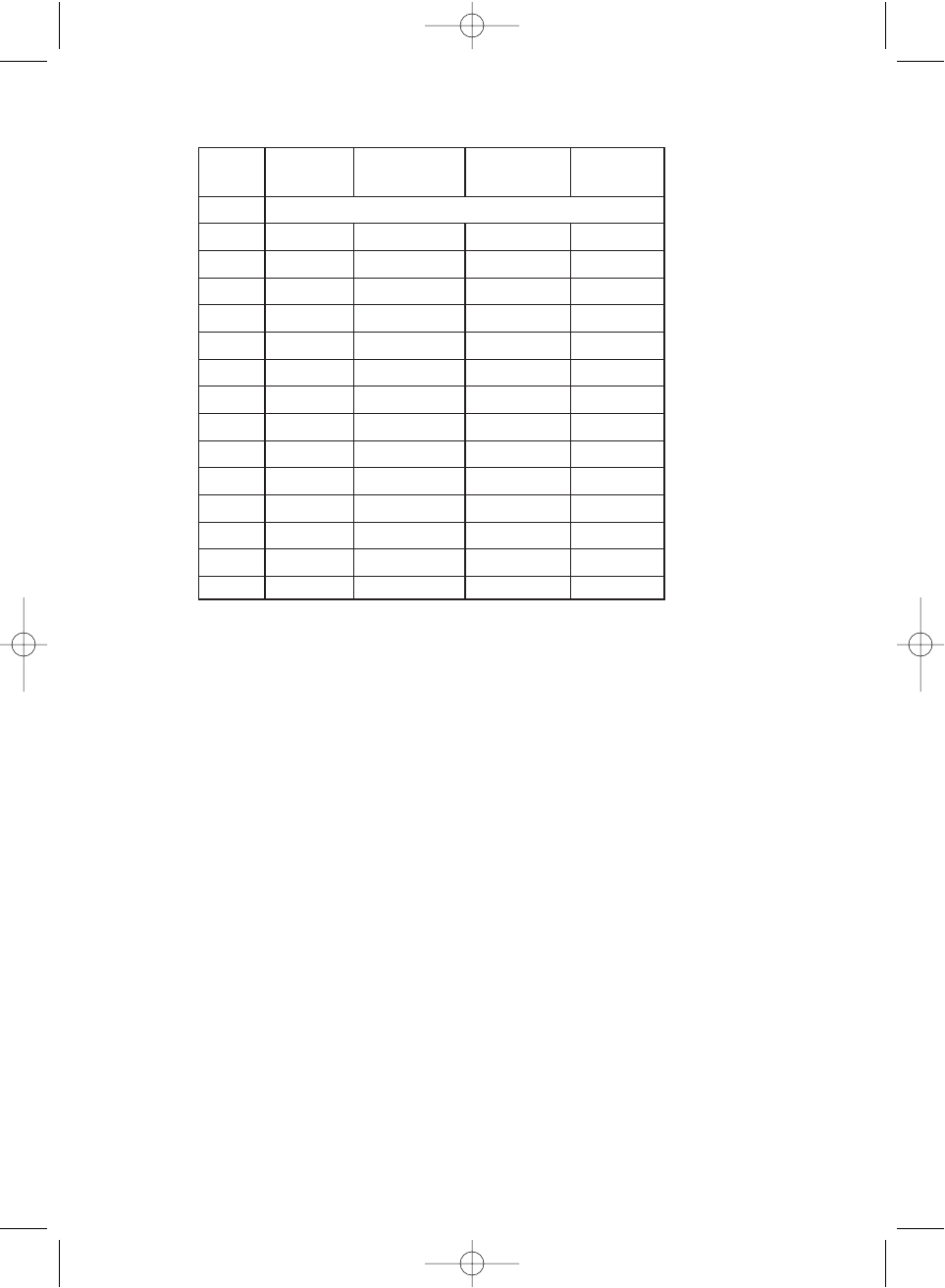
80
Fleet Map Size Codes
Size Code Restrictions
If you select size code 12, 13, or 14, there are some restrictions as to which blocks can be
used for these codes.
• SIZE CODE 12 can only be assigned to Blocks 0, 2, 4, or 6.
• SIZE CODE 13 can only be assigned to Blocks 0 and 4.
• SIZE CODE 14 can only be assigned to Block 0.
Since these size codes require multiple blocks, you will be prompted for the next available
block when programming a Fleet Map. For example, if you assign Block 0 as an SIZE CODE
12, you will be prompted for Block 2, the next block available, instead of Block 1. And if you
assign Block 0 as an SIZE CODE 14, you would not see another prompt because it uses all
available blocks.
Size Fleets Subfleets IDs Blocks
Used
0 Reserves block for Type II IDs +
1 128 4 16 1
2 16 8 64 1
3 8 8 128 1
4 1 16 512 1
5 64 4 32 1
6 32 8 32 1
7 32 4 64 1
8 16 4 128 1
9 8 4 256 1
10 4 8 256 1
11 2 16 256 1
12 1 16 1024 2
13 1 16 2048 4
14 1 16 4096 8
bc780xlt appendix.qxd 10/08/2000 4:51 PM Page 80
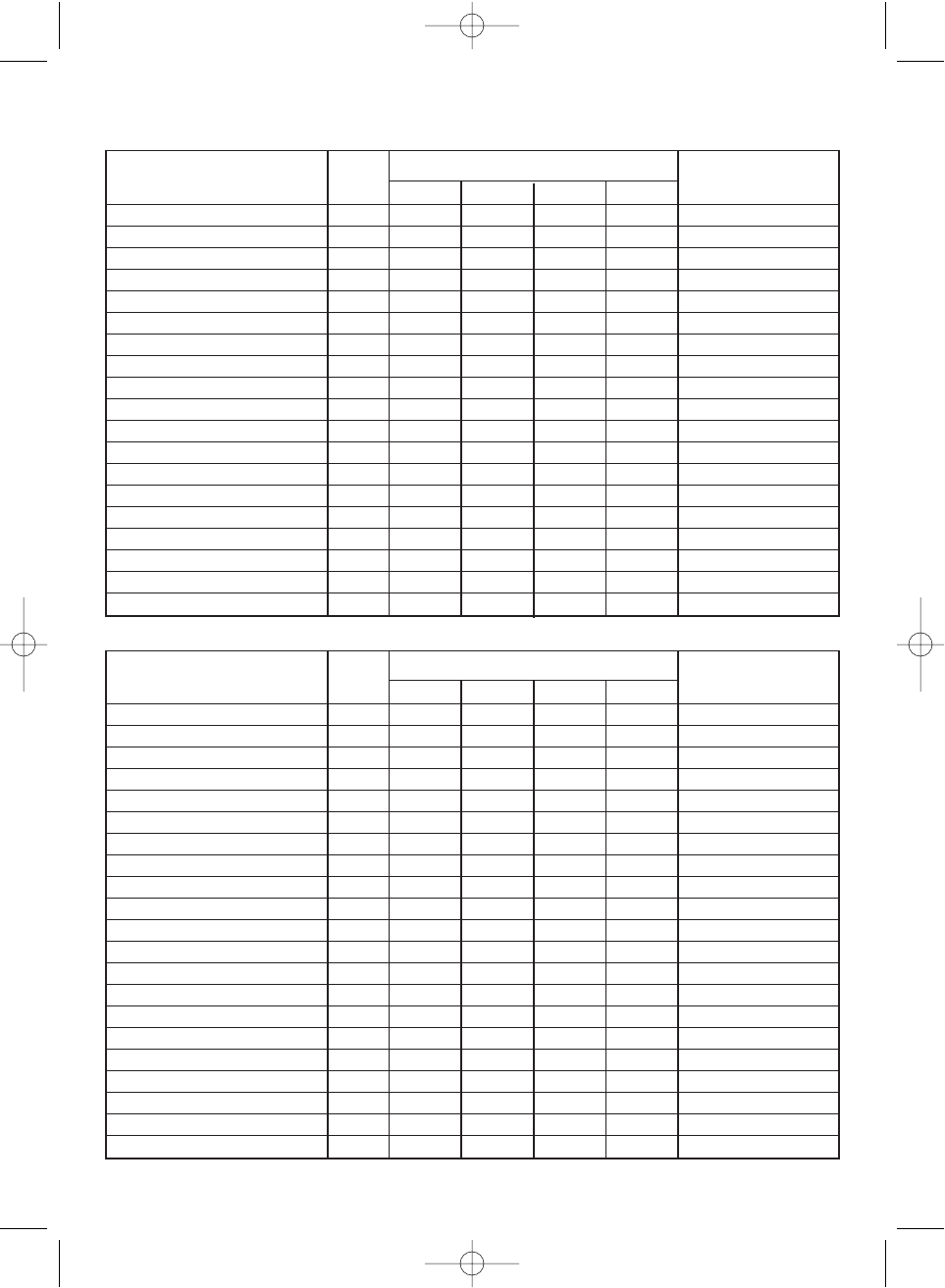
81
Event Code Standard Event Level (Siren Type) LCD Display
Warning Watch Statement Test
Hurricane/Tropical Storm Warning HUW 0 HURRICANE
Tsunami Warning TSW 0 TSUNAMI
Coastal Flood Warning CFW 0 COASTAL FLOOD
Special Marine Warning SMW 0 SPECIAL MARINE
Avalanche Warning AVW 0 AVALANCHE
Volcano Warning VOW 0 VOLCANO
Shelter In Place Warning SPW 0 SHELTER
Civil Danger Watch CDA 0 CIVIL DANGER
Radiological Hazard Watch RHA 0 RADIOLOGICAL
Hazardous Material Watch HMA 0 HAZARDOUS
Winter Storm Watch WSA 0 WINTER STORM
High Wing/ Dust Storm Watch HWA 0 THUNDERSTORM
Tornado Watch TOA 0 HIGH WIND
Service Thunderstorm Watch SVA 0 THUNDERSTORM
Flash Flood Watch FFA 0 FLASH FLOOD
Flood Watch FLA 0 FLOOD
Hurricane/ Tropical Storm Watch HUA 0 HURRICANE
Tsunami Watch TSA 0 TSUNAMI
Coastal Flood Watch CFA 0 COASTAL FLOOD
Avalanche Watch AVA 0 AVALANCHE
Volcano Watch VOA 0 VOLCANO
Event Code Standard Event Level (Siren Type) LCD Display
Warning Watch Statement Test
Emergency Action Notification EAN 0 EMG NOTIFY
Emergency Action Termination EAT 0 EMG TERMINATE
National Information Center NIC 0 NATIONAL INFO
Tornado Warning # TOW
(or TOR)
0 TORNADO
Service Thunderstorm Warning # SVW
(or SVR)
0 THUNDERSTORM
Flash Flood Warning FFW 0 FLASH FLOOD
Flash Warning FLW 0 FLOOD
Winter Storm Warning WSW 0 WINTER STORM
Blizzard Warning BZW 0 BLIZZARD
High Wing/ Dust Storm Warning HWW 0 HIGH WIND
Radio logical Hazard Warning RHW 0 RADIOLOGICAL
Civil Danger Warning CDW 0 CIVIL DANGER
Local Area Emergency LAE 0 LOCAL EMG
Hazardous Material Warning HMW 0 HAZARDOUS
Civil Emergency Message CEM 0 CIVIL EMG
Immediate Evacuation Warning IEW 0 EVACUATION
Immediate Evacuation Notice EVI 0 EVACUATE NOTE
Law Enforcement Warning LEW 0 LAW ENFORCEMENT
Fire Warning FRW 0 FIRE
NWR-SAME EVENT CODE
bc780xlt appendix.qxd 10/08/2000 4:51 PM Page 81
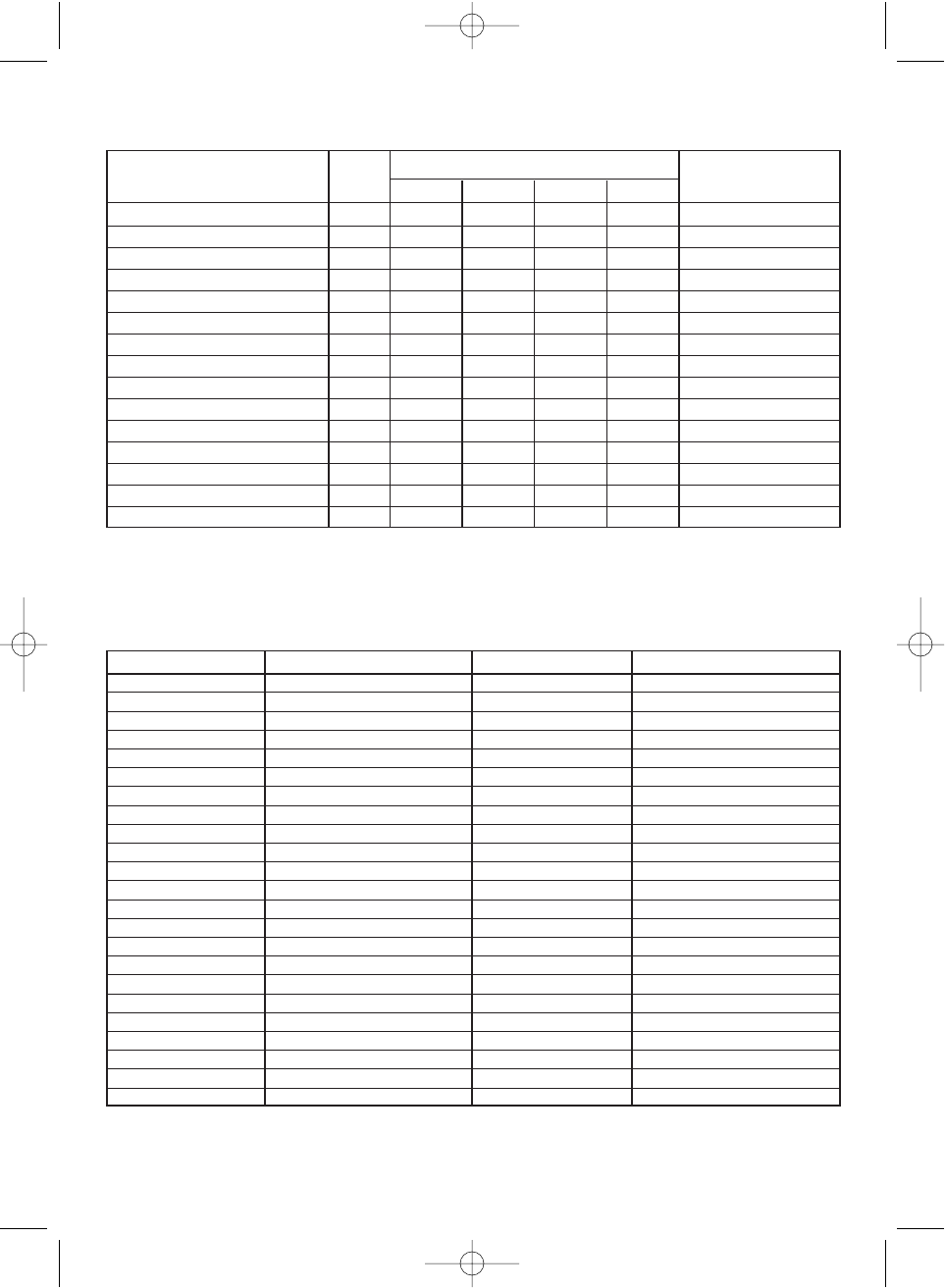
82
Range Offset
29.520 - 29.580 +0.1 MHz
29.620 - 29.680 -0.1 MHz
52.010 - 52.990 +1 MHz
53.010 - 53.990 -1 MHz
143.750 +4.375 MHz
143.900 +4.25 MHz
144.510 - 144.890 +0.6 MHz
145.110 - 145.490 -0.6 MHz
146.010 - 146.385 +0.6 MHz
146.415 - 146.505 +1 MHz
146.595 +1 MHz
146.610 - 146.985 -0.6 MHz
147.000 - 147.390 +0.6 MHz
147.415 - 147.505 -1 MHz
147.595 -1 MHz
147.600 - 147.990 -0.6 MHz
148.125 -4.375 MHz
148.150 -4.25 MHz
222.120 - 223.380 +1.6 MHz
223.720 - 224.980 -1.6 MHz
420.000 - 424.9875 +5 MHz
425.000 - 429.9875 -5 MHz
440.000 - 444.9875 +5 MHz
REVERSE LIST
Event Code Standard Event Level (Siren Type) LCD Display
Warning Watch Statement Test
Hurricane/ Tropical Storm Warning EAN 0 EMG NOTIFY
Service Weather Statement SVS 0 SERVICE WX
Special Weather Statement SPS 0 SPECIAL WX
Flash Flood Statement FFS 0 FLASH FLOOD
Flood Statement FLS 0 FLOOD
Hurricane Statement HLS 0 HURRICANE
National Periodic Test NPT 0 NATION PERIOD
Required Monthly Test RMT 0 MONTHLY
Required Weekly Test RWT 0 WEEKLY
System Demonstration/ Practice DMO (No Siren) LCD SYSTEM DEMO
National Hazard Warning NHW 0 NATION HAZARD
Unknown Emergency Tune TV **E 0 UNKNOWN TV
Unknown Warning Tune TV **W 0 UNKNOWN TV
Unknown Watch Tune TV **A 0 UNKNOWN TV
Unknown Statement Tune TV **S 0 UNKNOWN TV
Range Offset
445.000 - 449.9875 -5 MHz
450.000 - 454.9875 +5 MHz
455.000 - 459.9875 -5 MHz
460.000 - 464.9875 +5 MHz
465.000 - 469.9875 -5 MHz
470.000 - 472.9875 +3 MHz
473.000 - 475.9875 -3 MHz
476.000 - 478.9875 +3 MHz
479.000 - 481.9875 -3 MHz
482.000 - 484.9875 +3 MHz
485.000 - 487.9875 -3 MHz
488.000 - 490.9875 +3 MHz
491.000 - 493.9875 -3 MHz
494.000 - 496.9875 +3 MHz
497.000 - 499.9875 -3 MHz
500.000 - 502.9875 +3 MHz
503.000 - 505.9875 -3 MHz
506.000 - 508.9875 +3 MHz
509.000 - 511.9875 -3 MHz
806.000 - 823.9875 +45 MHz
851.000 - 868.9875 -45 MHz
896.000 - 901.000 +39 MHz
935.000 - 940.000 -39 MHz
bc780xlt appendix.qxd 10/08/2000 4:51 PM Page 82
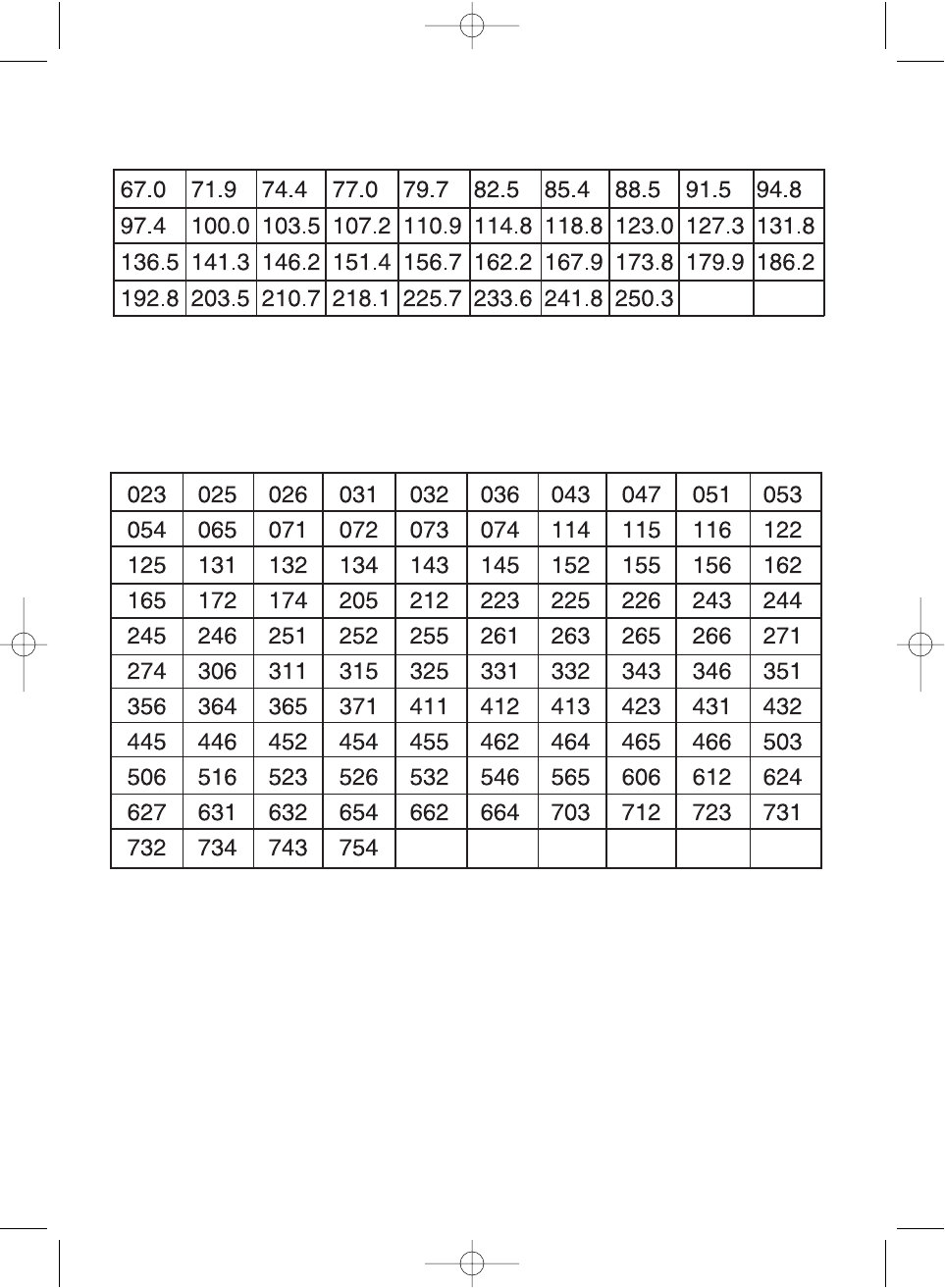
83
CTCSS Frequency List (Hz)
DCS Tone Code
bc780xlt appendix.qxd 10/08/2000 4:51 PM Page 83
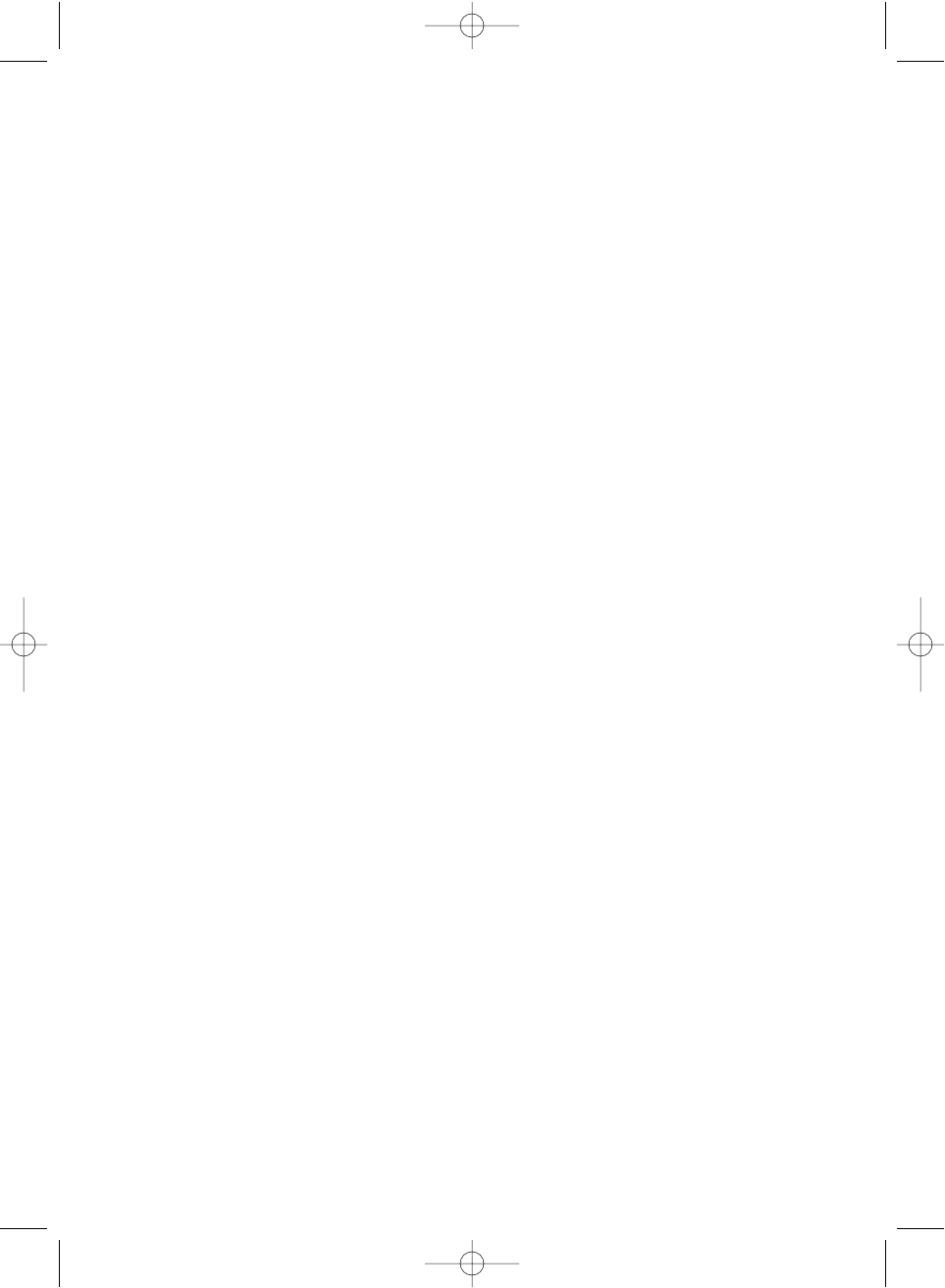
84
Memo
bc780xlt appendix.qxd 10/08/2000 4:51 PM Page 84
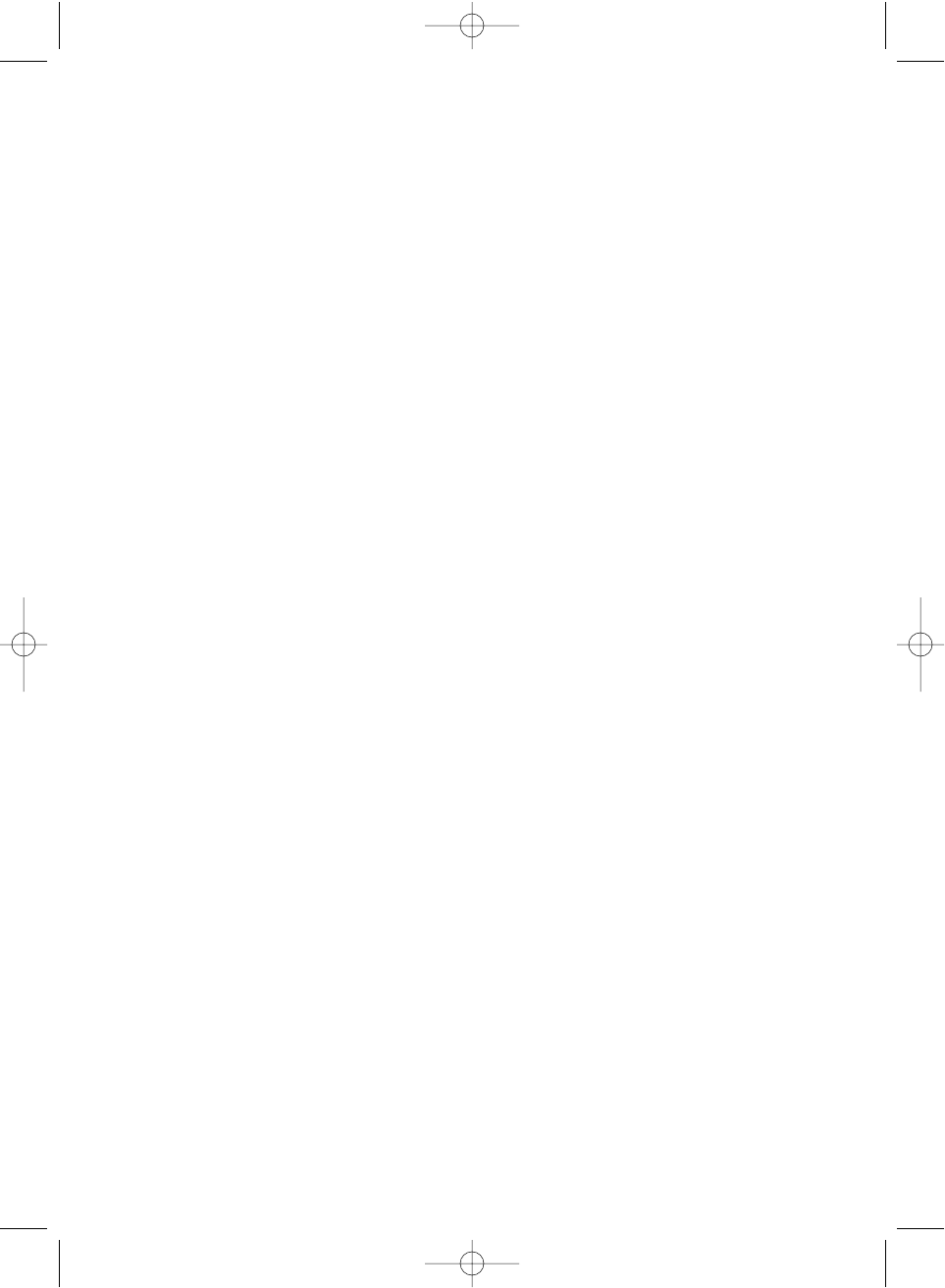
85
Memo
bc780xlt appendix.qxd 10/08/2000 4:51 PM Page 85
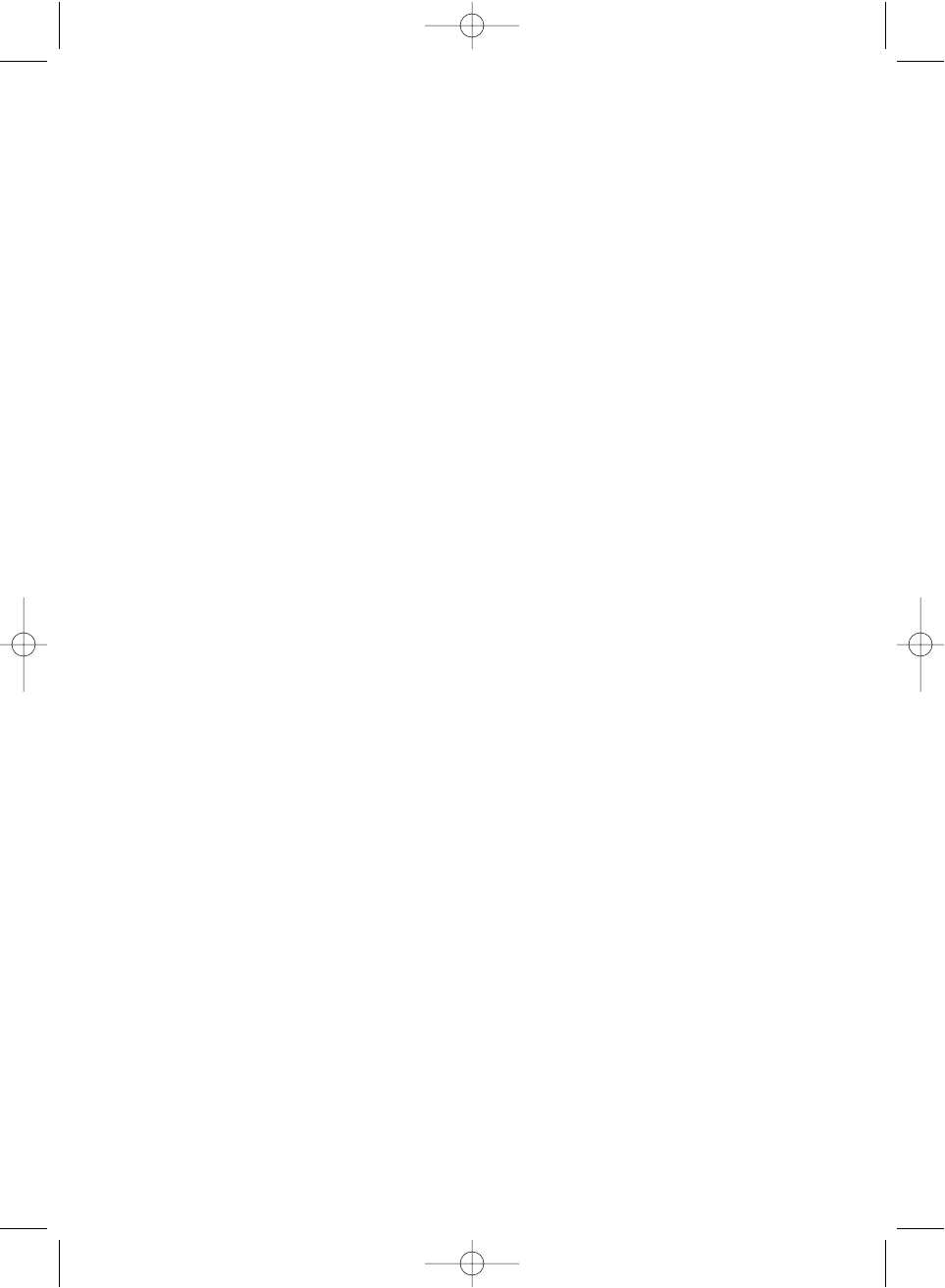
86
Memo
bc780xlt appendix.qxd 10/08/2000 4:51 PM Page 86
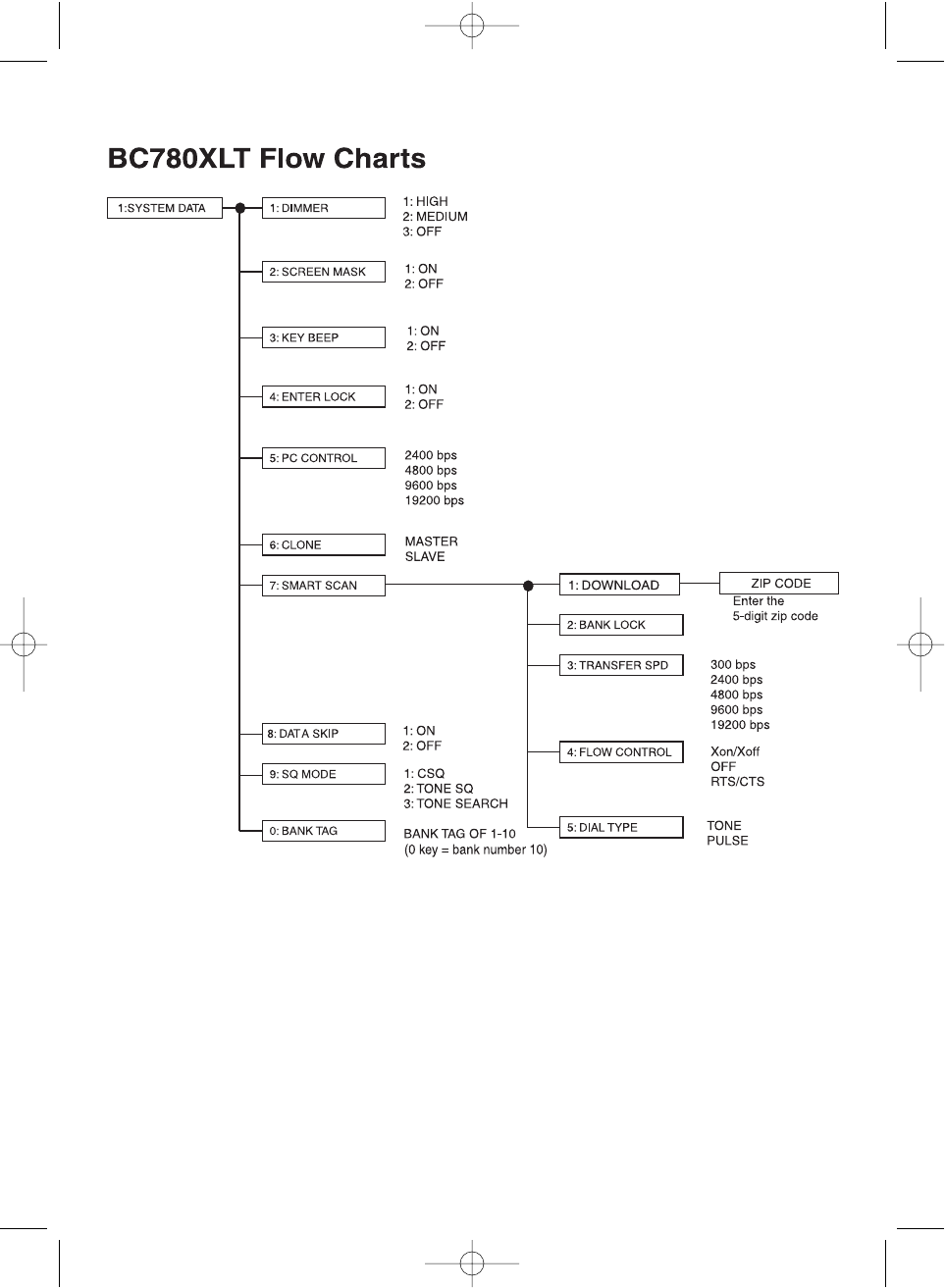
bc780xlt foldouts.qxd 10/11/2000 10:37 AM Page 7
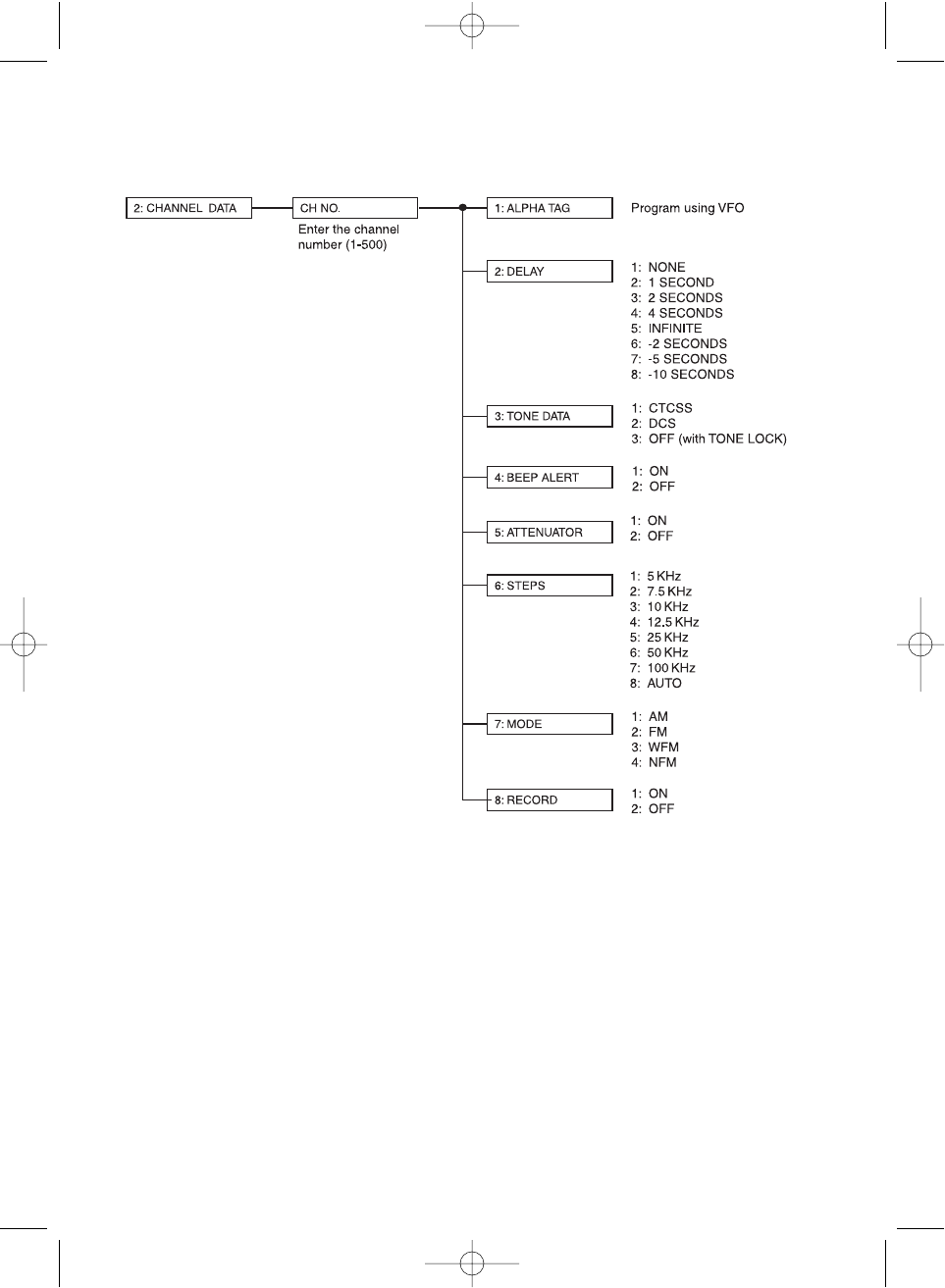
bc780xlt foldouts.qxd 10/08/2000 4:50 PM Page 8
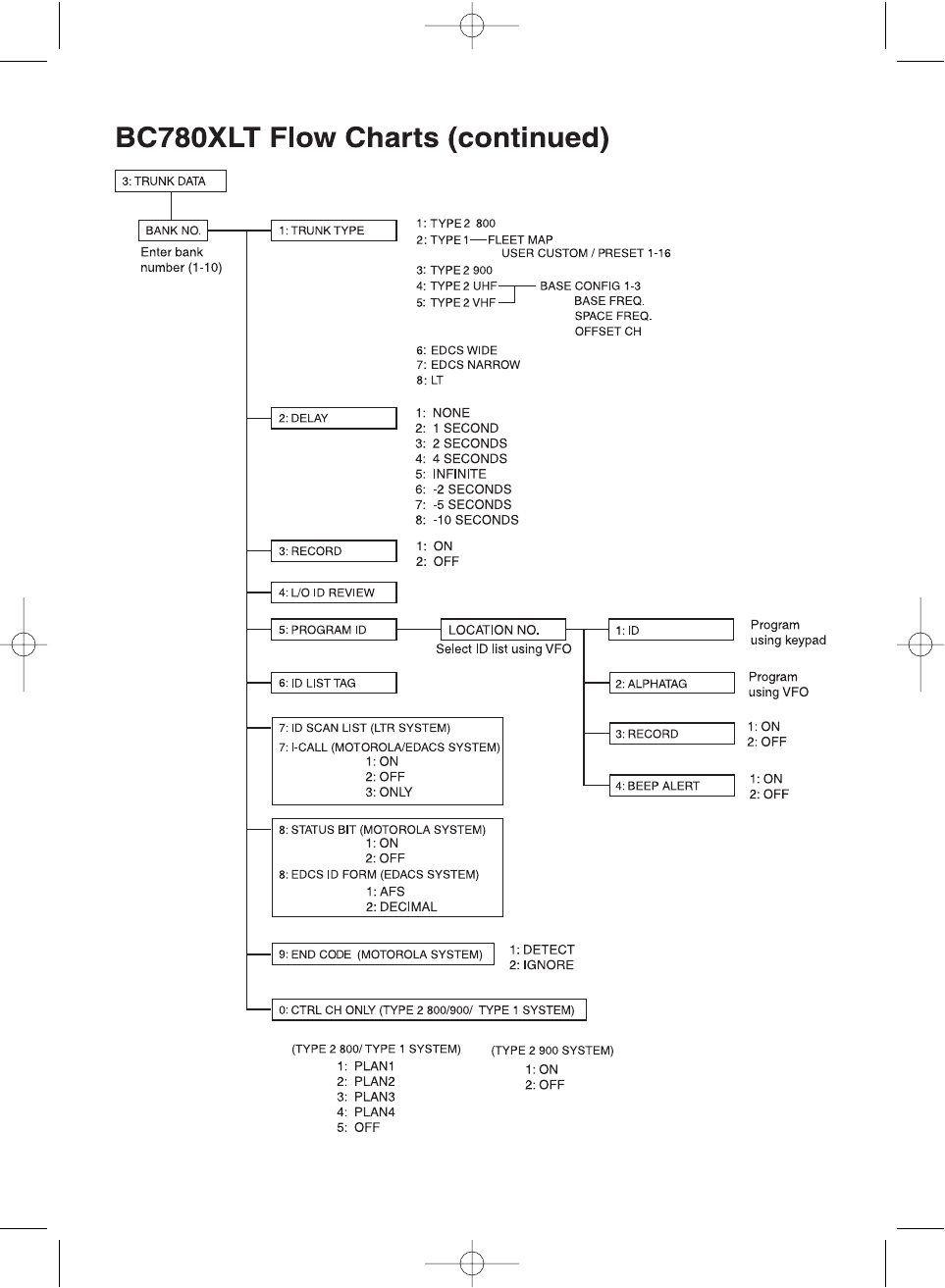
bc780xlt foldouts.qxd 10/08/2000 4:50 PM Page 9
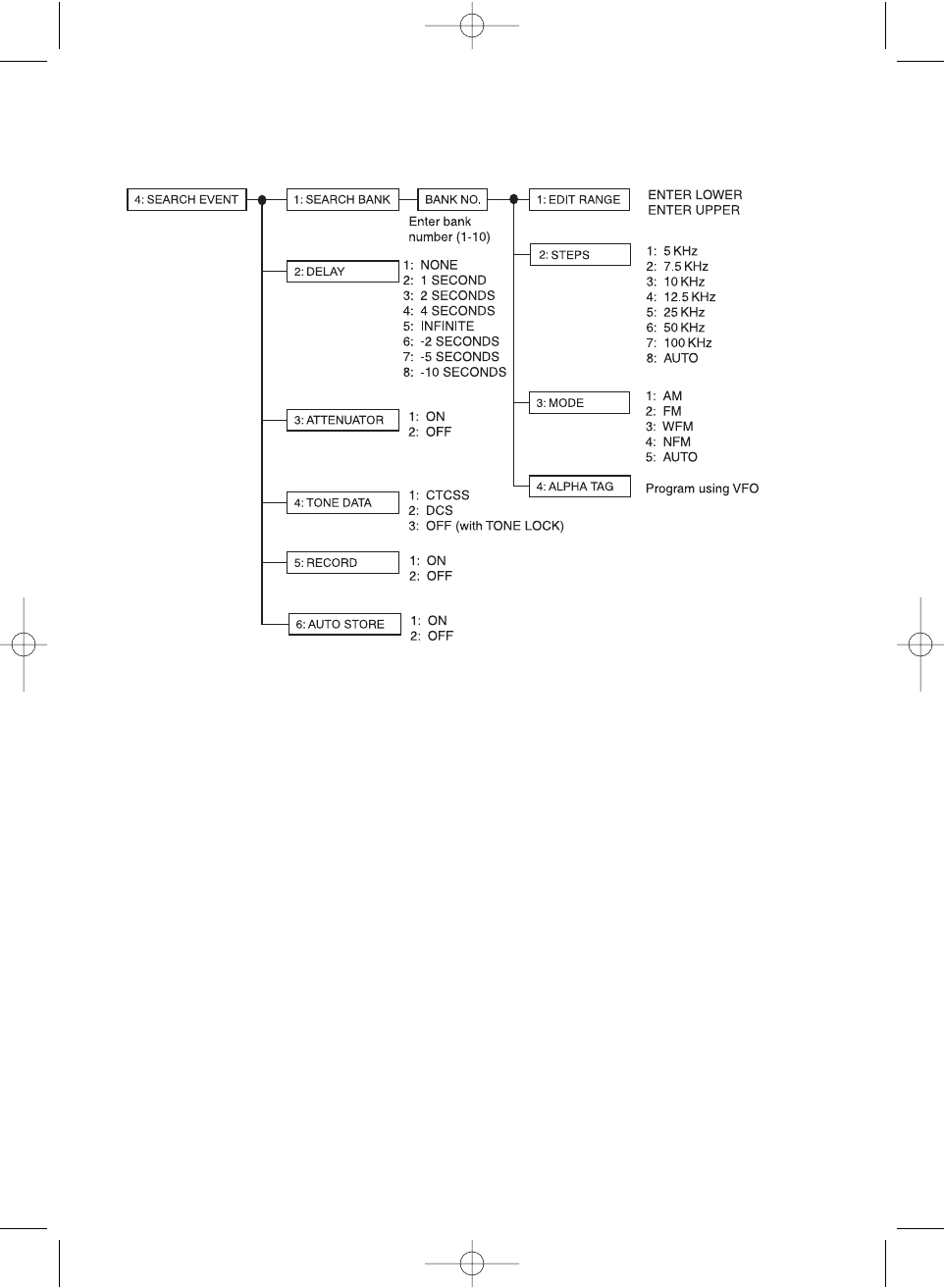
bc780xlt foldouts.qxd 10/08/2000 4:50 PM Page 10
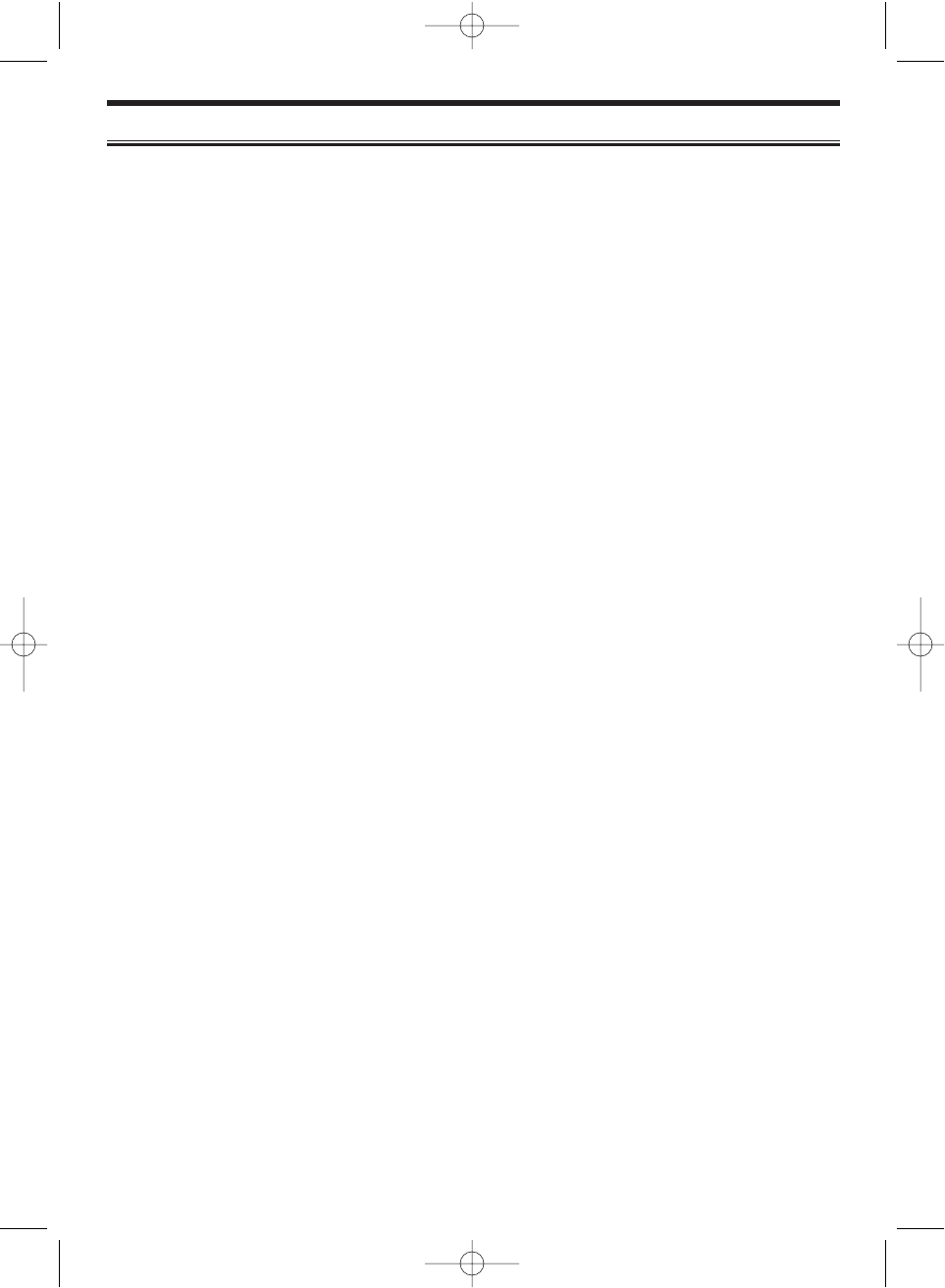
One Year Limited Warranty
Important: Evidence of original purchase is required for warranty service.
WARRANTOR: UNIDEN AMERICA CORPORATION (Uniden)
ELEMENTS OF WARRANTY: Uniden warrants, for one year, to the original retail owner, this
Uniden product to be free from defects in materials and craftsmanship with only the
limitations or exclusions set out below.
WARRANTY DURATION: This warranty to the original user shall terminate and be of no
further effect 12 months after the date of original retail sale. The warranty is invalid if the
Product is (A) damaged or not maintained as reasonable or necessary, (B) modified, altered,
or used as part of any conversion kits, subassemblies, or any configurations not sold by
Uniden, (C) improperly installed, (D) serviced or repaired by someone other than an
authorized Uniden service center for a defect or malfunction covered by this warranty,
(E) used in any conjunction with equipment or parts or as part of any system not
manufactured by Uniden, or (F) installed or programmed by anyone other than as detailed by
the owners manual for this product.
STATEMENT OF REMEDY: In the event that the product does not conform to this warranty
at any time while this warranty is in effect, warrantor will either, at its option, repair or replace
the defective unit and return it to you without charge for parts, service, or any other cost
(except shipping and handling) incurred by warrantor or its representatives in connection with
the performance of this warranty. Warrantor, at its option, may replace the unit with a new or
refurbished unit. THE LIMITED WARRANTY SET FORTH ABOVE IS THE SOLE AND
ENTIRE WARRANTY PERTAINING TO THE PRODUCT AND IS IN LIEU OF AND
EXCLUDES ALL OTHER WARRANTIES OF ANY NATURE WHATSOEVER, WHETHER
EXPRESS, IMPLIED OR ARISING BY OPERATION OF LAW INCLUDING, BUT NOT
LIMITED TO ANY IMPLIED WARRANTIES OF MERCHANTABILITY OR FITNESS FOR A
PARTICULAR PURPOSE. THIS WARRANTY DOES NOT COVER OR PROVIDE FOR THE
REIMBURSEMENT OR PAYMENT OF INCIDENTAL OR CONSEQUENTIAL DAMAGES.
Some states do not allow this exclusion or limitation of incidental or consequential damages
so the above limitation or exclusion may not apply to you.
LEGAL REMEDIES: This warranty gives you specific legal rights, and you may also have
other rights which vary from state to state. This warranty is void outside the United States
of America.
PROCEDURE FOR OBTAINING PERFORMANCE OF WARRANTY: If, after following the
instructions in the owners manual you are certain that the product is defective, pack the
Product carefully (preferably in its original packaging). The product should include all parts
and accessories originally packaged with the Product. Include evidence of original purchase
and a note describing the defect that has caused you to return it. The Product should be
shipped freight prepaid, by traceable means, to warrantor at:
UNIDEN AMERICA CORPORATION
Parts and Service Division
4700 Amon Carter Boulevard
Fort Worth, TX 76155
(800) 554-3988, 7 a.m. to 5 p.m. Central Time, Monday through Friday
bc780xlt foldouts.qxd 10/08/2000 4:50 PM Page 5
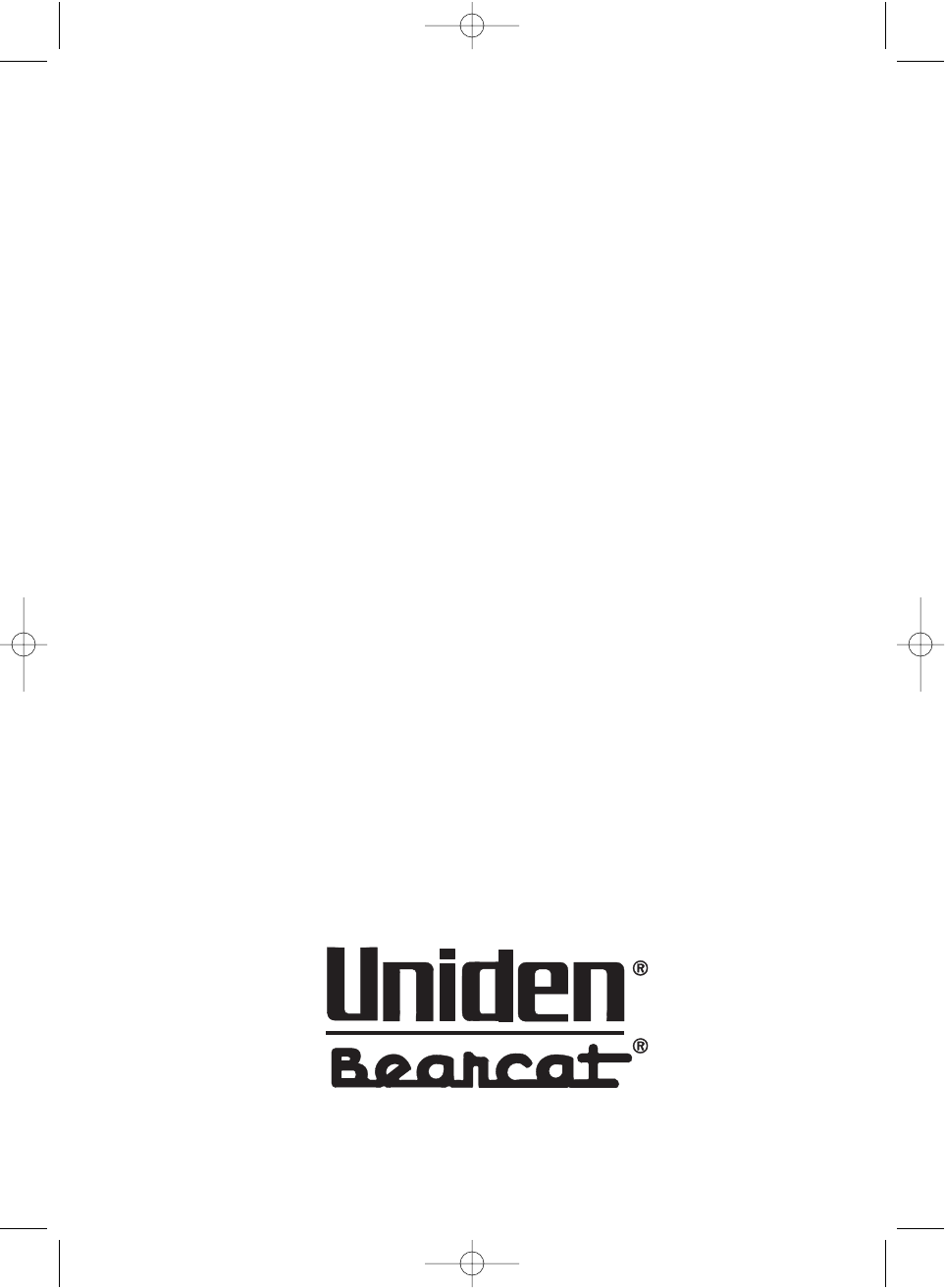
Covered under one or more of the following U.S. patents:
4,398,304 4,409,688 4,455,679 4,461,036 4,521,915 4,597,104
4,627,100 4,841,302 4,888,815 4,932,074 4,947,456 5,014,348
5,199,109 5,408,692 5,428,826 5,438,688 5,448,256 5,465,402
5,471,660 5,483,684 5,530,296 5,548,832 5,551,071 5,557,995
5,577,076 5,598,430 5,600,223 5,642,424 5,710,992
and other patents pending.
© 2000 Uniden America Corporation.
All rights reserved.
Printed in the Philippines. UBZZ01305ZZ
bc780xlt foldouts.qxd 10/11/2000 10:37 AM Page 12