Universal Avionics Systems 10801 Avionics Communication Management Unit User Manual 3
Universal Avionics Systems Corporation Avionics Communication Management Unit Users Manual 3
Contents
- 1. Users Manual 1
- 2. Users Manual 3
- 3. Users Manual 4
- 4. Users Manual 5
- 5. Users Manual 6
Users Manual 3
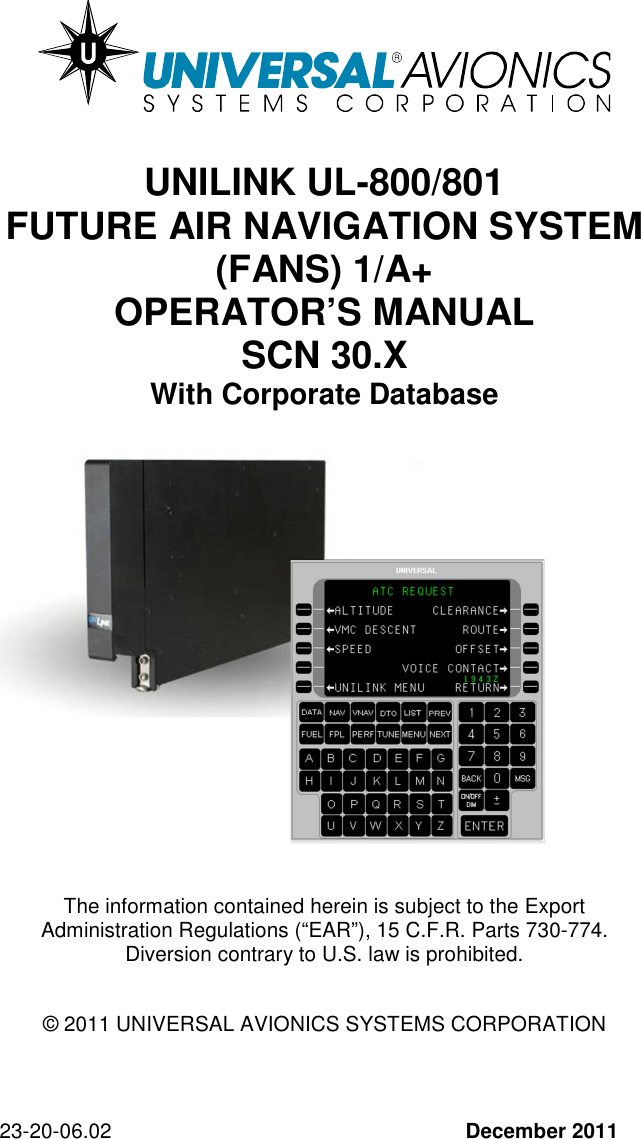
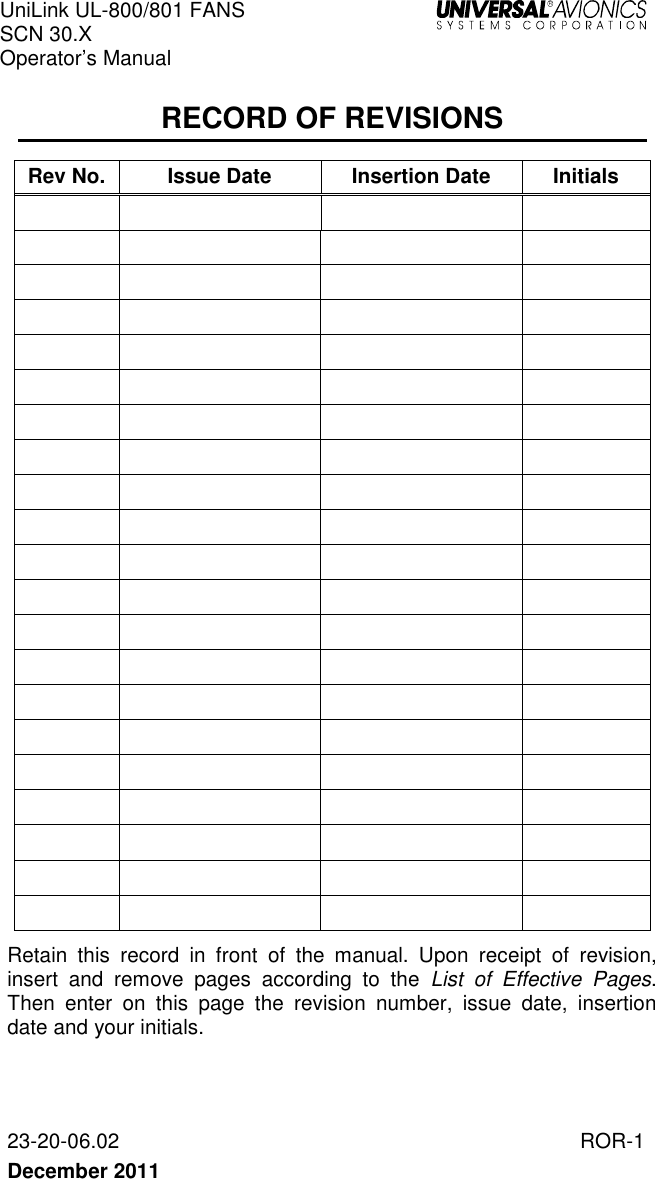
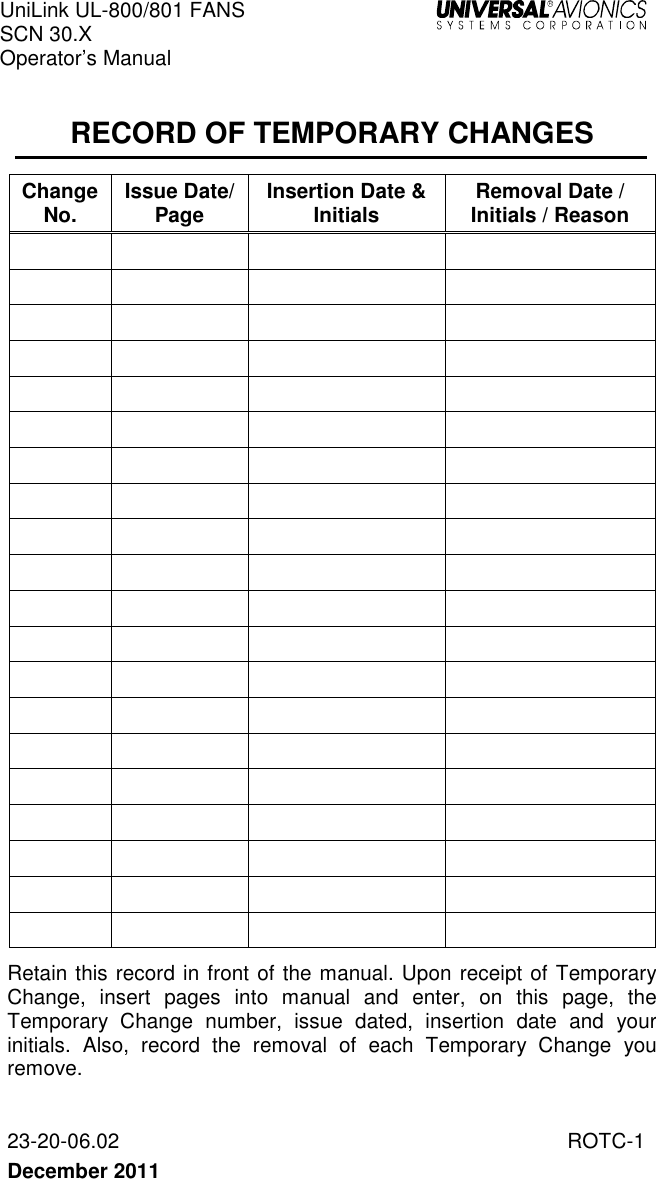
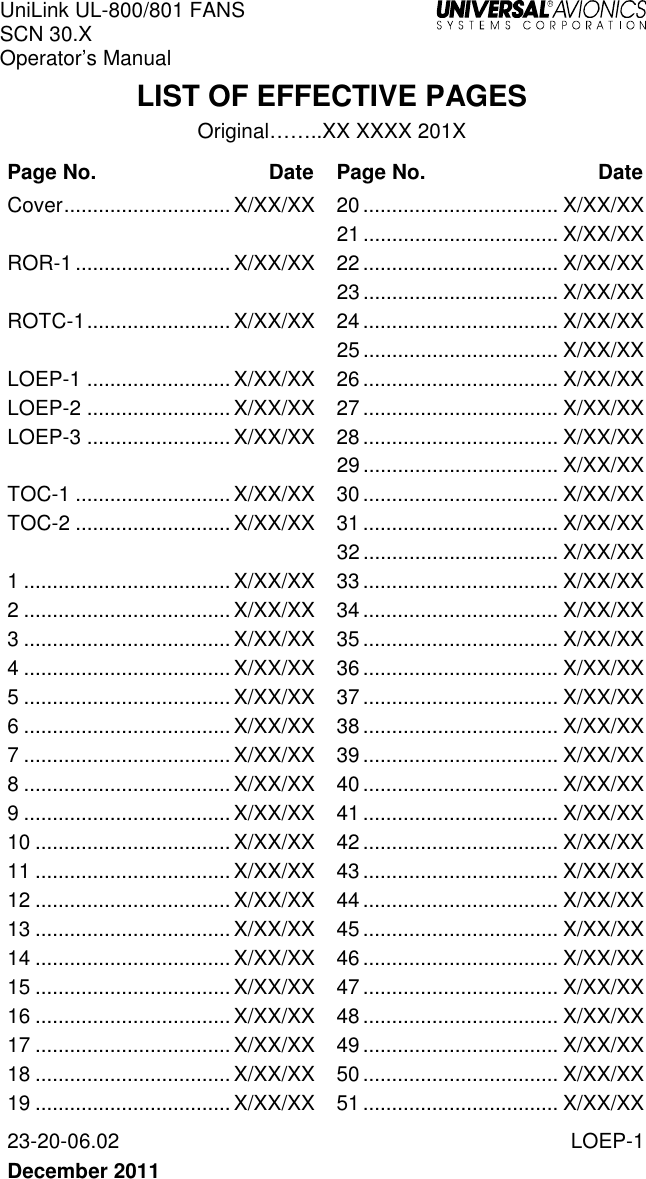
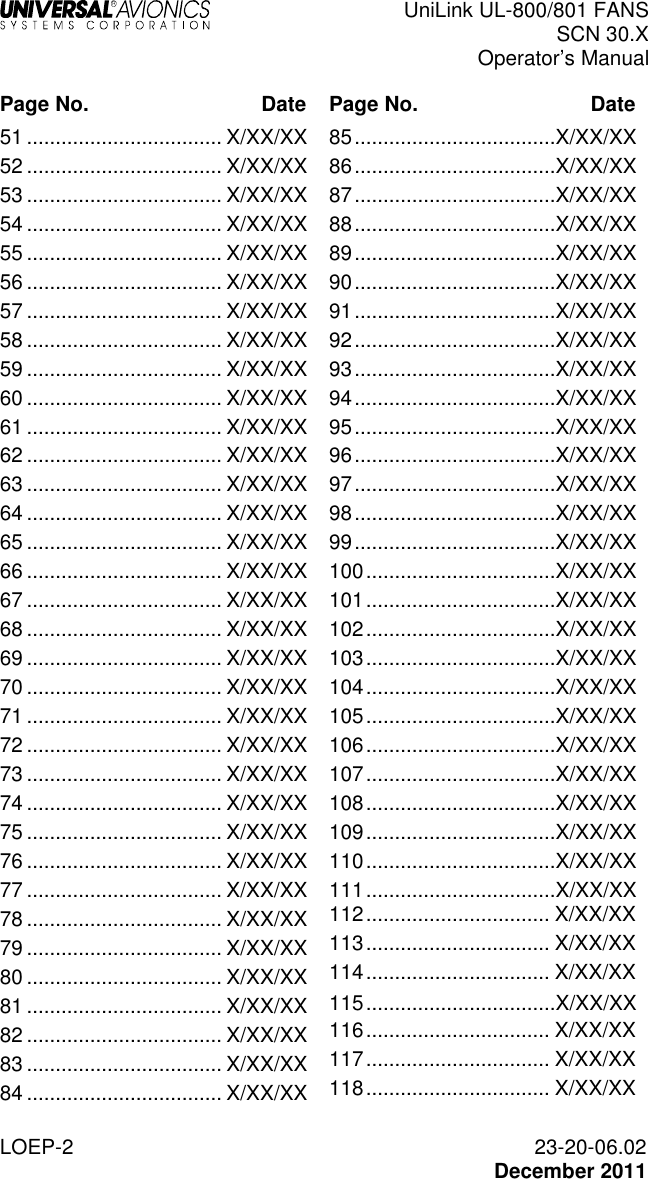
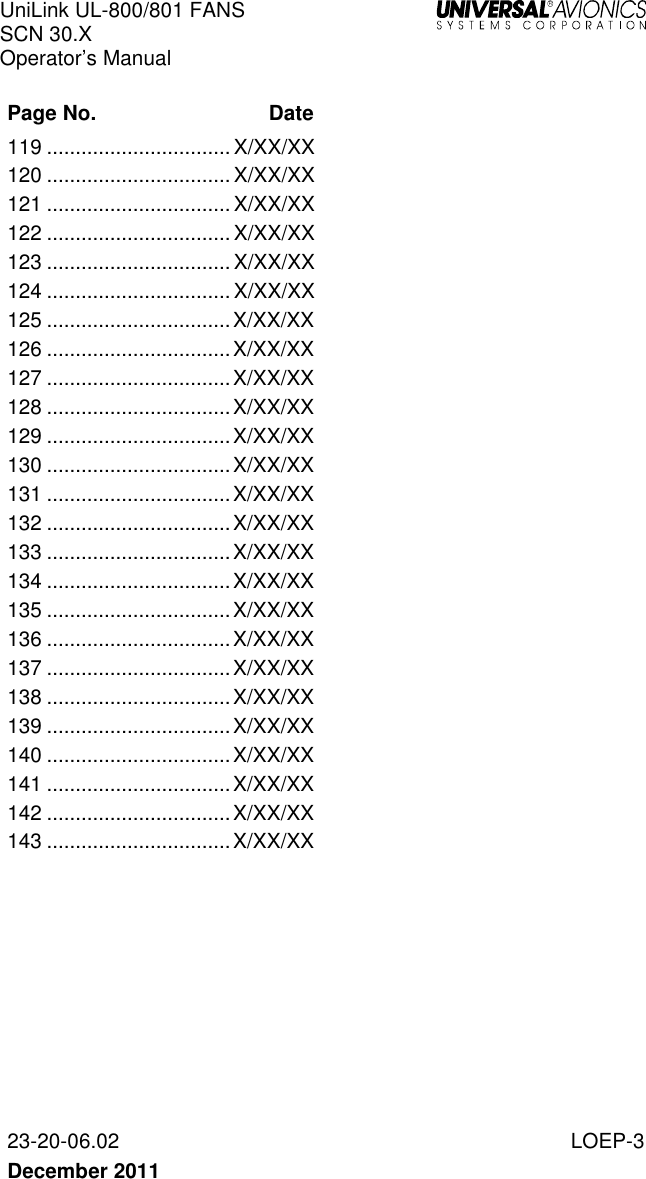
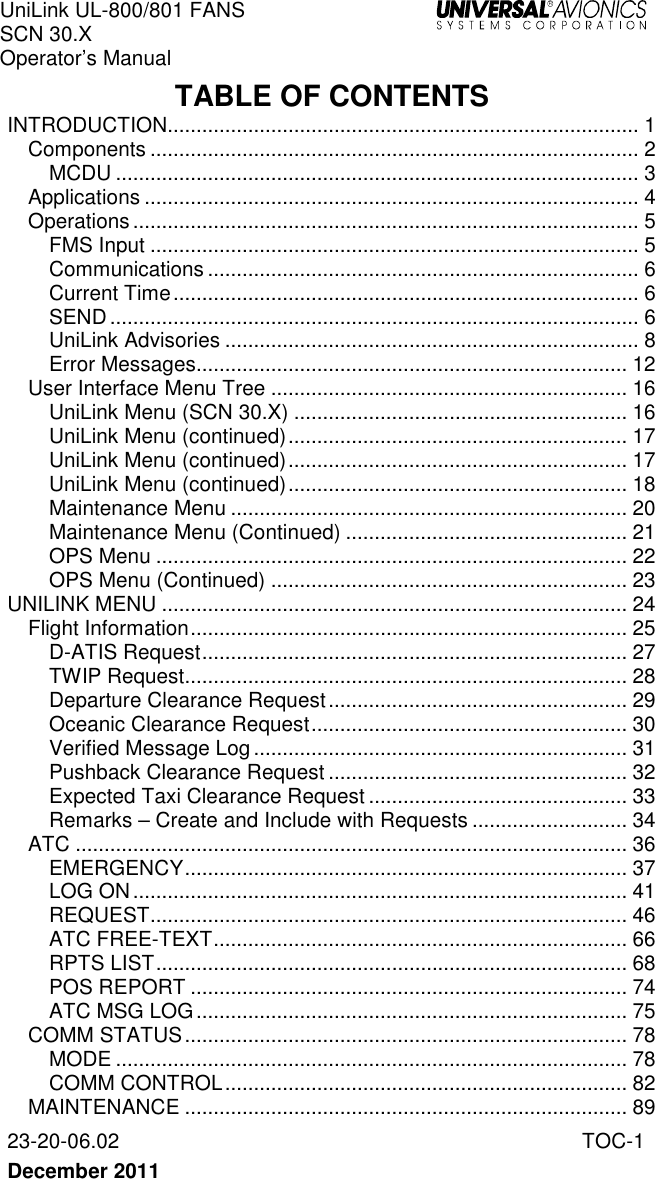
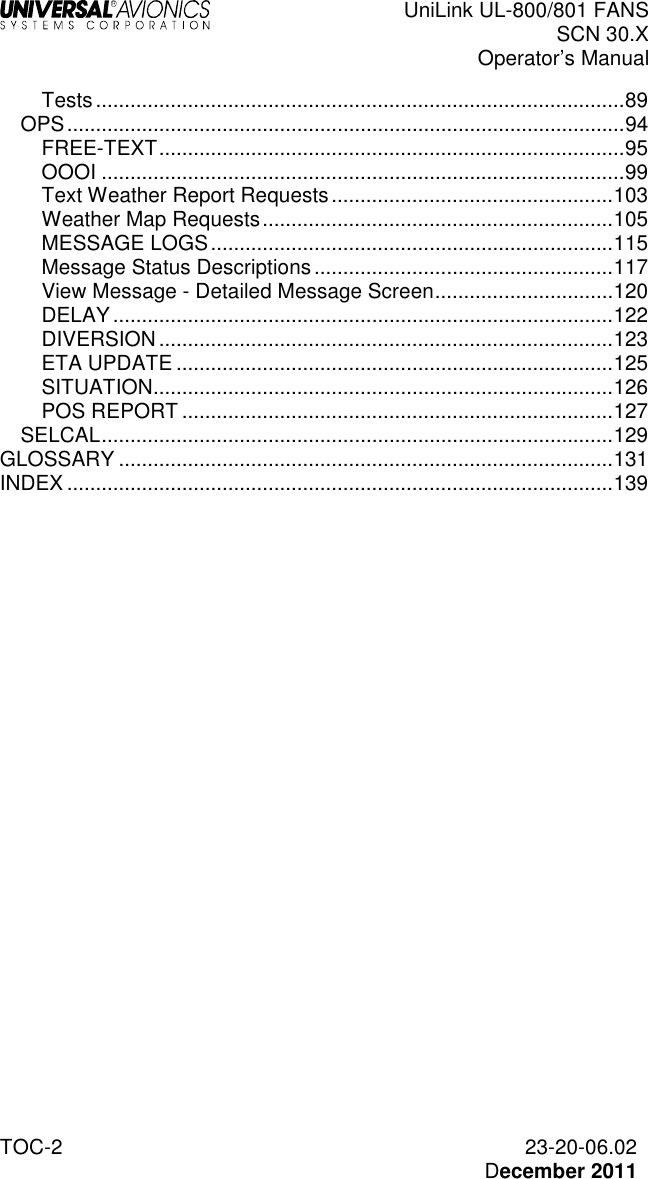
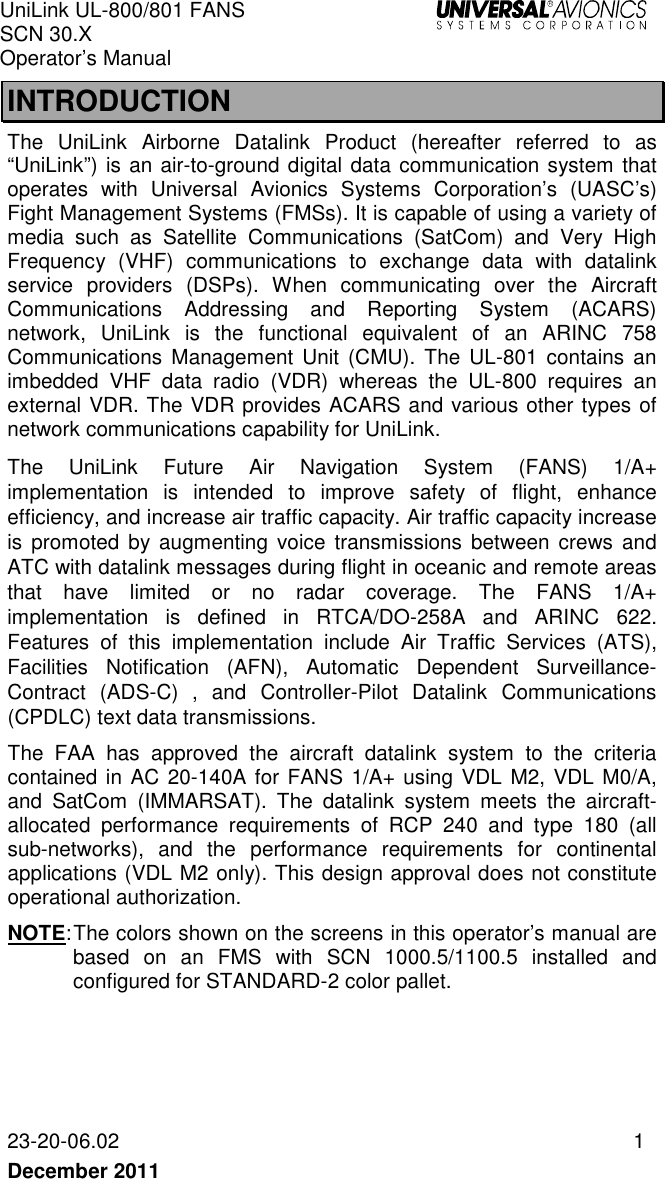
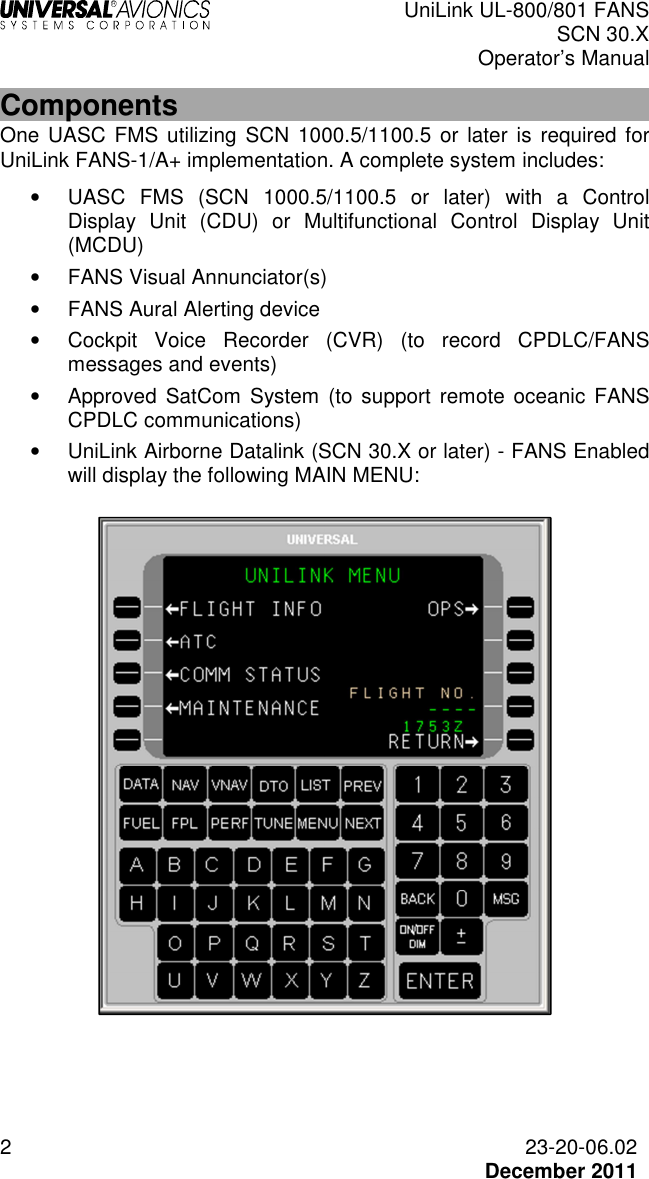
![UniLink UL-800/801 FANS SCN 30.X Operator’s Manual 23-20-06.02 3 December 2011 MCDU Use of a UASC MCDU with the UniLink UL-80X involves the following configuration/operation performance considerations: • When configured for a 429 interface, LSKs [L6] and [R6] will not be functional • When configured for a 702 interface, LSKs [L5] and [R5] will not be functional (LSKs [L6] and [R6] will be used instead). • The plus/minus ( + ) key will not operate as a space key. The MCDU [SP] key is used for the space function. UNILINK MENU on MCDU (429 Interface)](https://usermanual.wiki/Universal-Avionics-Systems/10801.Users-Manual-3/User-Guide-1641688-Page-15.png)
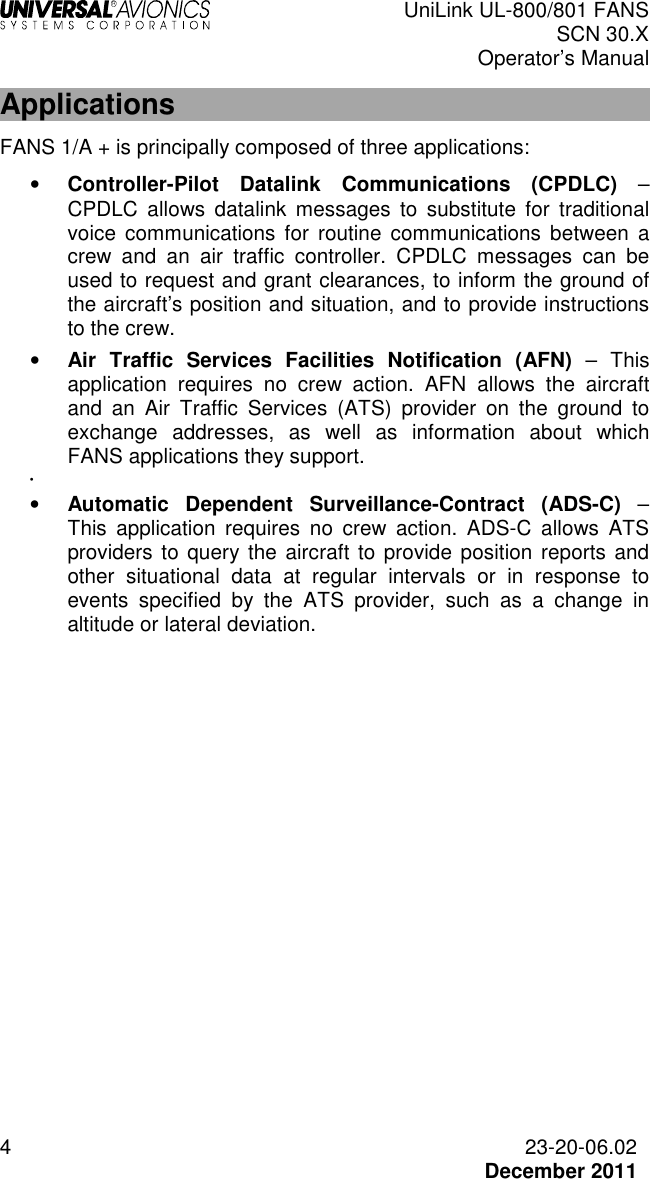
![UniLink UL-800/801 FANS SCN 30.X Operator’s Manual 23-20-06.02 5 December 2011 Operations NOTE: This Operator’s Manual includes procedures and functions used in a FANS-Enabled UniLink System. Crews that operate this system must be trained and obtain operational approval from the state of registry. Crew interface is accomplished through the FMS CDU and/or MCDU, utilizing a UASC FMS with SCN 1000.5/1100.5 or later. Data may be entered at any field highlighted by a cursor. The cursor is displayed in the first empty data field. Fields with plus signs (+) indicate information is required. Fields exhibiting minus signs (-) indicate input is optional. If there is no cursor displayed in a data field, selecting the ENTER key will place the cursor over the first enterable field on the page. Data is then entered into the field using the CDU/MCDU alphanumeric keys. In some situations, flight progress and related data from the FMS will be prefilled. Subsequent presses of the [ENTER] key will move the cursor to the next enterable field. Pressing a line select key (LSK) highlights the corresponding data entry field. Selecting [ENTER] when the cursor is in the last data field on the page results in the cursor parking off of the page. Pressing [ENTER] again positions the cursor on the initial enterable field on the page. FMS Input The FMS continuously provides current data to UniLink. Many messages and requests have fields that prefill with FMS flight progress data and computed information. In most cases the user accepts the data for inclusion into the message. It is possible however to change a value by overriding that value with a manual data entry. Manual entries are generally retained until power shutdown, although data that would normally change as a flight progresses will be cleared once the page has been exited (is no longer displayed). Source FMS The crew must ensure that the FMS that is navigating the aircraft (Source FMS) is the same FMS that supplies data to UniLink. The Source FMS is shown on the SOURCE FMS page, accessed via MAINTENANCE > SENSOR STATUS > SOURCE FMS.](https://usermanual.wiki/Universal-Avionics-Systems/10801.Users-Manual-3/User-Guide-1641688-Page-17.png)
![UniLink UL-800/801 FANS SCN 30.X Operator’s Manual 6 23-20-06.02 December 2011 The Source FMS is indicated by an asterisk next to it. Any available FMS can be manually selected by pressing the adjacent LSK. If automatic (AUTO) selection is desired, the SELECTION METHOD LSK will toggle between MANUAL and AUTO. NOTE: It is important for the crew to ensure that the Source FMS is not changed prior to an expected flight plan modification uplink. If the Source FMS is changed prior to the uplink, the flight plan information will need to be transferred to the new Source FMS from the previously designated FMS. Communications Prior to entering Oceanic Airspace (and loss of VHF communications) the crew should suspend VHF and transition to satellite communication (See STATE under VHF DATA in the COMM CONTROL section). Current Time On every UniLink screen above the RETURN option at LSK [5R], the current UTC time is displayed. SEND When the SEND LSK is pressed, the request is placed into queue for transmission. The delivery status of the message appears above the SEND option. If data required for the message has not been entered completely, the SEND option will display as inactive and if selected, a pop-up window DATA REQUIRED will display (indicating the data is insufficient).The SEND prompt will not display an arrow (indicating active) until all required data is entered. Clear the pop-up window by pressing any active LSK.](https://usermanual.wiki/Universal-Avionics-Systems/10801.Users-Manual-3/User-Guide-1641688-Page-18.png)
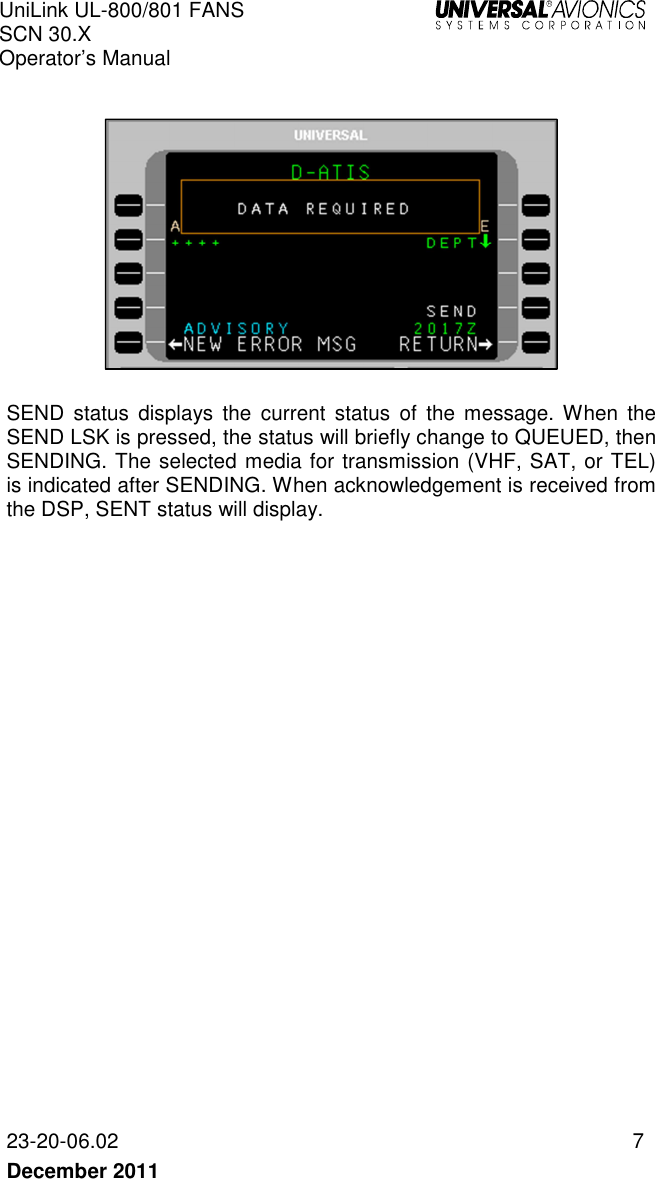
![UniLink UL-800/801 FANS SCN 30.X Operator’s Manual 8 23-20-06.02 December 2011 UniLink Advisories The bottom left LSK on each UniLink page will display either the UNILINK MENU prompt or UniLink advisories. UniLink advisories notify the crew of UniLink activity that may require user action. Only one advisory will display at a time in the order of priority. Pressing the adjacent LSK allows viewing of the advisory message. When no advisory is displayed, the advisory field is used to display the UNILINK MENU prompt. Selecting this prompt displays the UNILINK MENU. When on an FMS page, UniLink advisories will be indicated by the flashing MSG annunciator. Pressing the [MSG] key will allow viewing of UniLink advisories and messages via the NEW MESSAGE Advisory prompt (LSK [5L]). This will open the appropriate UniLink page. Advisory Messages NEW ERROR MSG – This advisory is active when an unviewed message exists in the Error Log. Selection of this advisory displays the detailed error message page for most recently logged error message that has not been viewed. ACKNOWLEDGE – Indicates that an uplink message that is displayed requires crew acknowledgment. Selection will send an acknowledgment message. NEW MSG – Indicates a new unverified message in the Uplink Log. Selection of this advisory displays the detailed message page for the latest unread unverified message. NEW VERIF MSG– Indicates a new verified message in the Uplink Log. Selection of this advisory displays the detailed message page for the latest unread verified message. NEW WX MAP – Indicates a new unviewed weather graphic in the Graphic Log. Selection of this advisory displays the most recent graphic. SELCAL – Indicates a SELCAL request has been received. Selection of this advisory displays the SELCAL page. VHF VOICE (applies to UL-800 only) – Indicates the VDR is in Voice Mode. Selection of this advisory displays the VHF VOICE page.](https://usermanual.wiki/Universal-Avionics-Systems/10801.Users-Manual-3/User-Guide-1641688-Page-20.png)
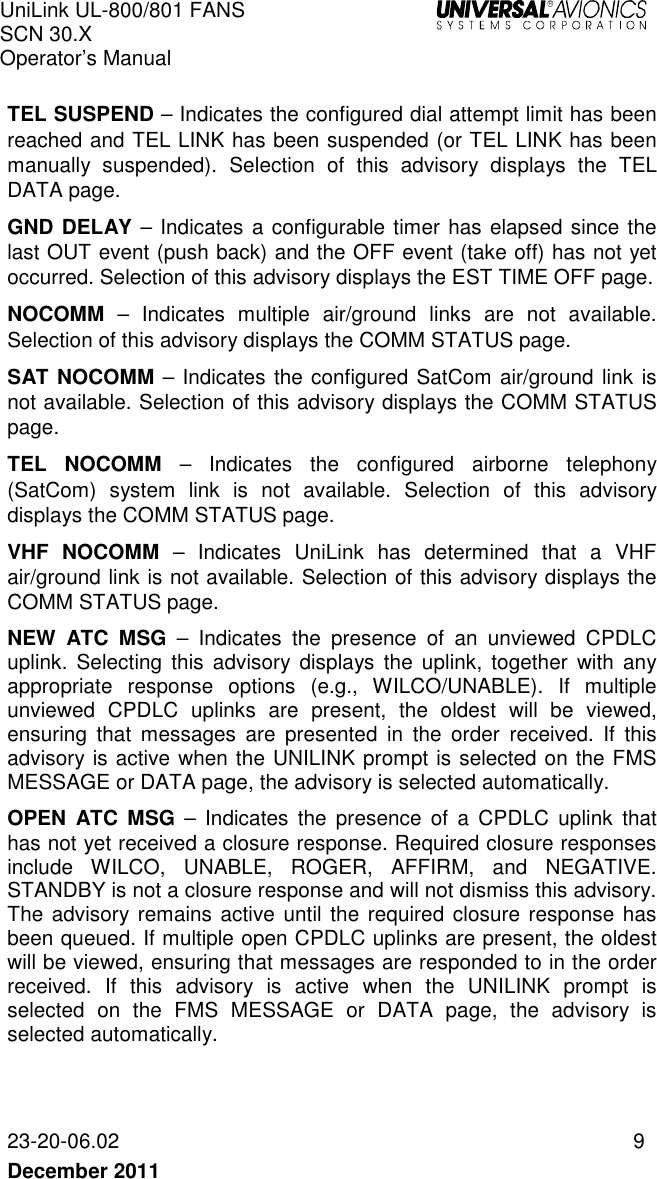
![UniLink UL-800/801 FANS SCN 30.X Operator’s Manual 10 23-20-06.02 December 2011 ATC RPT READY – Indicates that the necessary conditions for sending a CPDLC report downlink previously requested by ATC have been met. If a single report is ready to be sent, and all the data required by that report is available, selecting the advisory will display a review page from which the report may be sent. If a single report is ready to be sent, and some of the data required by the report must be entered manually, selecting the advisory will display a message composition page on which the required data may be entered. If multiple reports are ready to be sent, selecting the advisory displays the ATC RPTS page, which contains a log of all ATC report requests that have not yet been fulfilled. From this page the desired report request can be selected, and the appropriate review page or message composition page will be displayed. Once selected, this advisory is dismissed until another requested report becomes ready to send. It does not remain active until a report has been sent. NOTE: UniLink’s ability to detect REPORT PASSING events is limited. UniLink can detect the passing of a flight plan waypoint but cannot detect the passing of an arbitrary pair of lat/lon coordinates or a given latitude line or meridian. The pilot retains responsibility for monitoring the situation and sending requested reports when necessary. ATC CNCT XXXX – Indicates that a new Air Traffic Service Unit (ATSU) has become the aircraft’s current ATC data authority. The ICAO code (XXXX) of the ATSU is included in the advisory. This advisory is informational; it is dismissed when selected and requires no further action. ATC DISCNECT – Indicates that the aircraft no longer has a current ATC data authority. The connection with the aircraft’s current ATC data authority has been lost, and there is no next data authority to take its place. This advisory is informational; it is dismissed when selected and requires no further action. ATC LOGON FAIL – Indicates that an attempted AFN log on has failed, either because a negative acknowledgement was received from the ATSU or because no acknowledgement was received within ten minutes of the transmission of the AFN log on downlink. Selecting this advisory displays the ATC LOG ON page, where the status indication above the LOG ON prompt at LSK [3L] indicates the reason for the failure (ERROR or TIMEOUT).](https://usermanual.wiki/Universal-Avionics-Systems/10801.Users-Manual-3/User-Guide-1641688-Page-22.png)
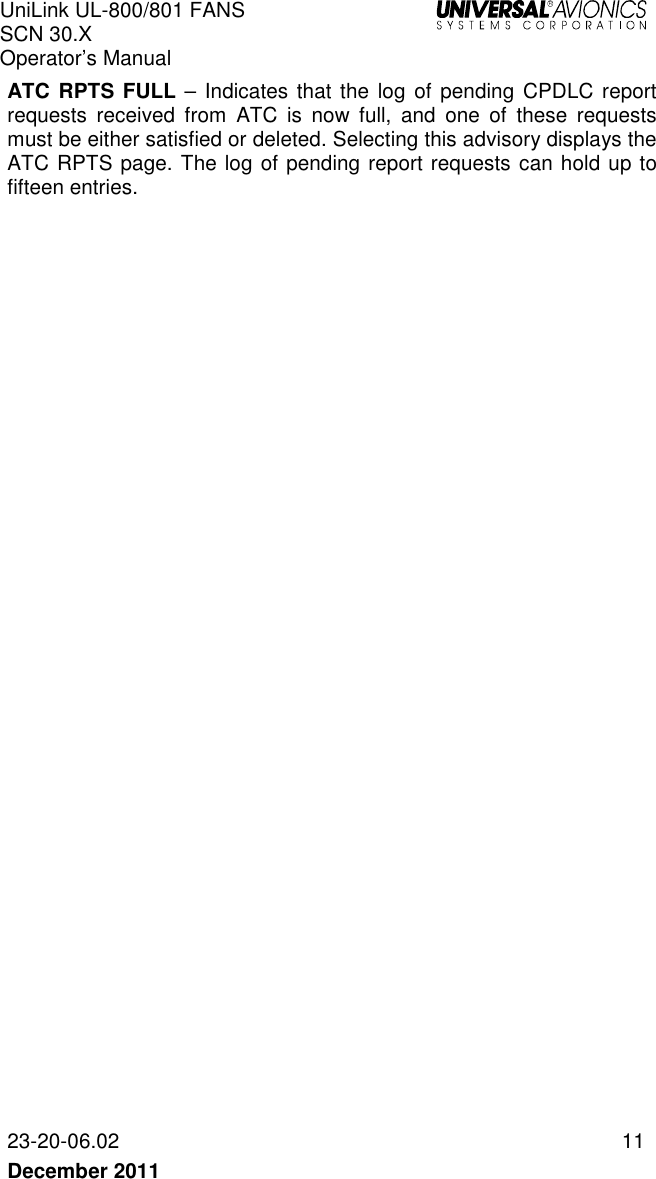
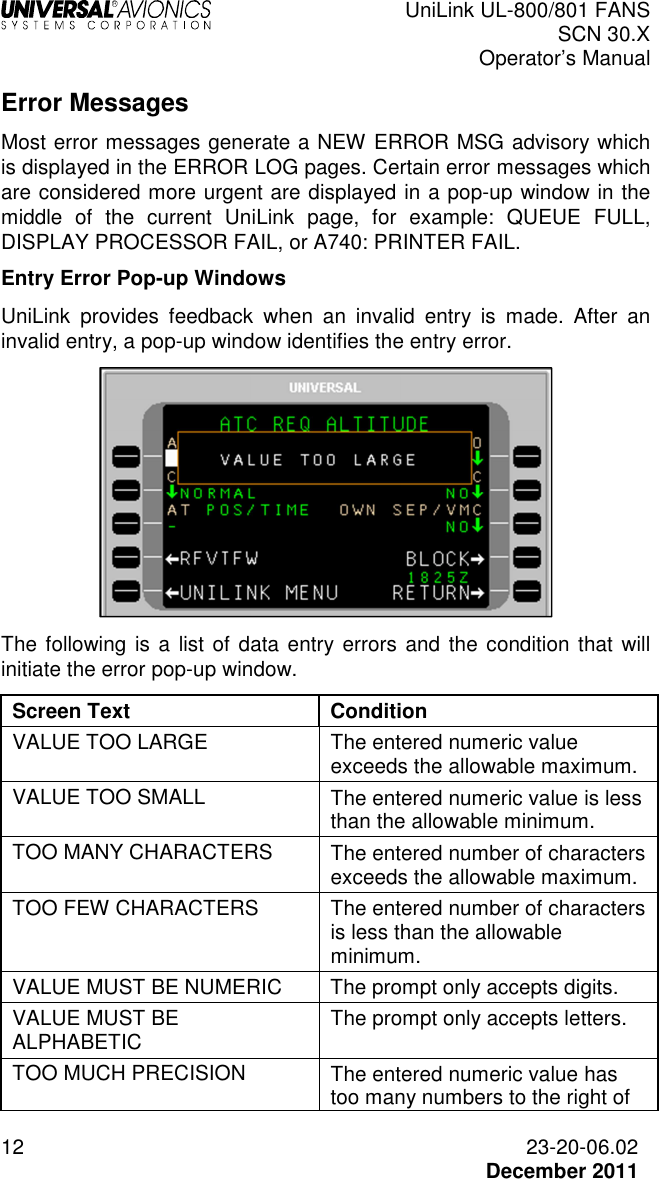
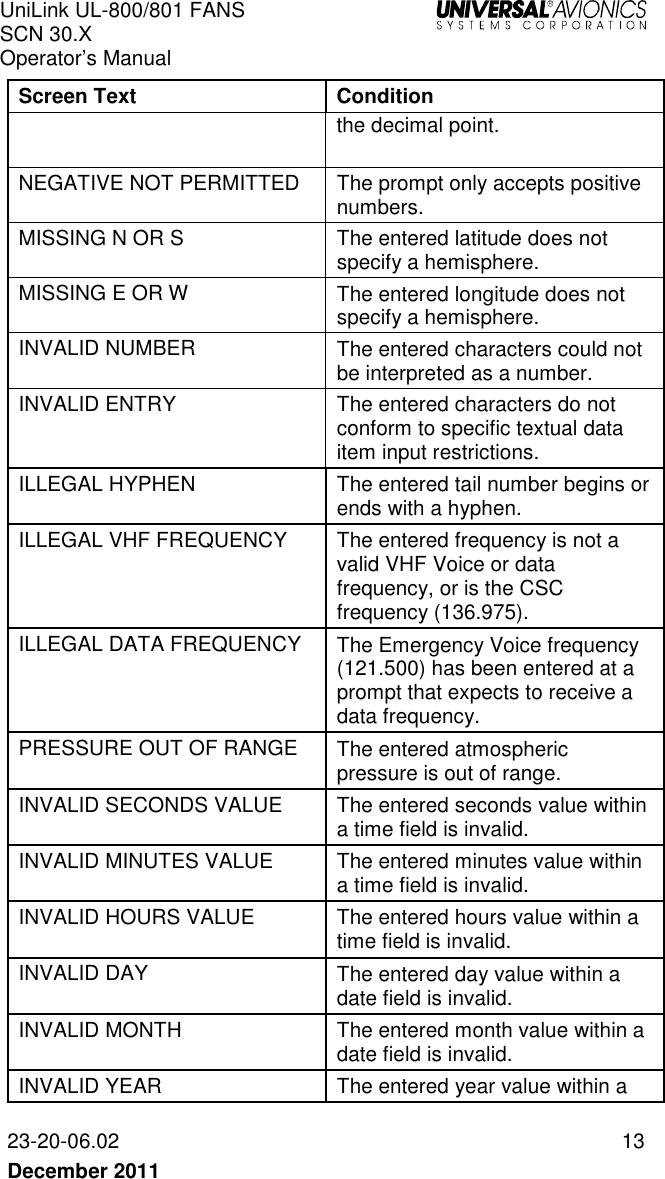
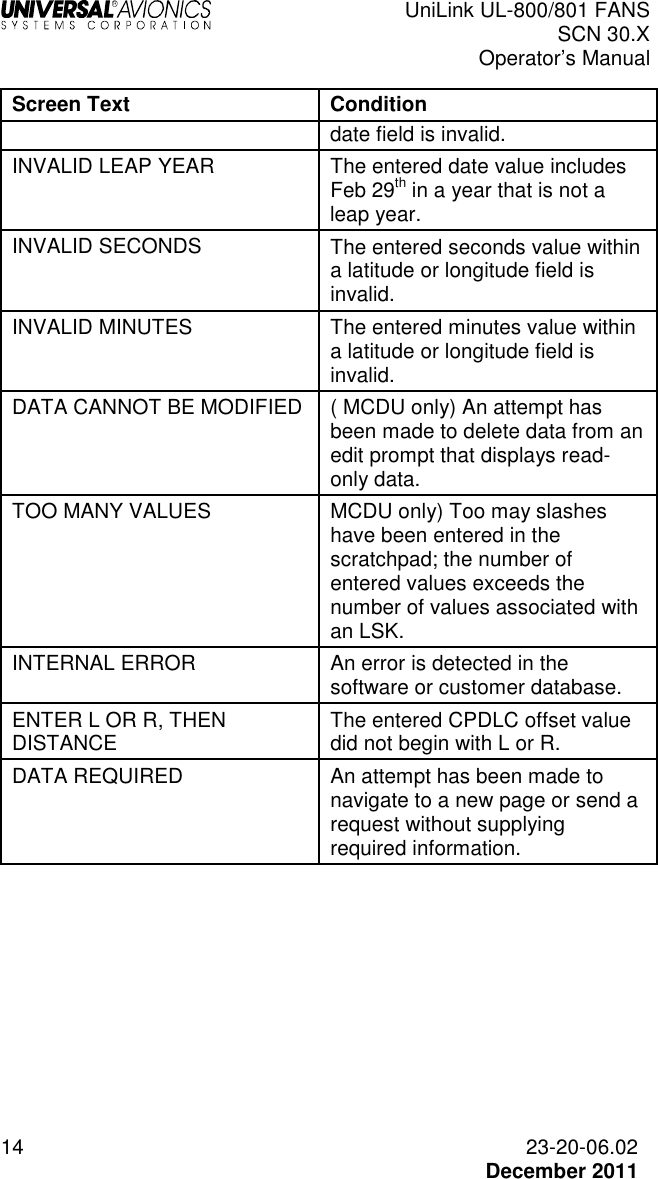
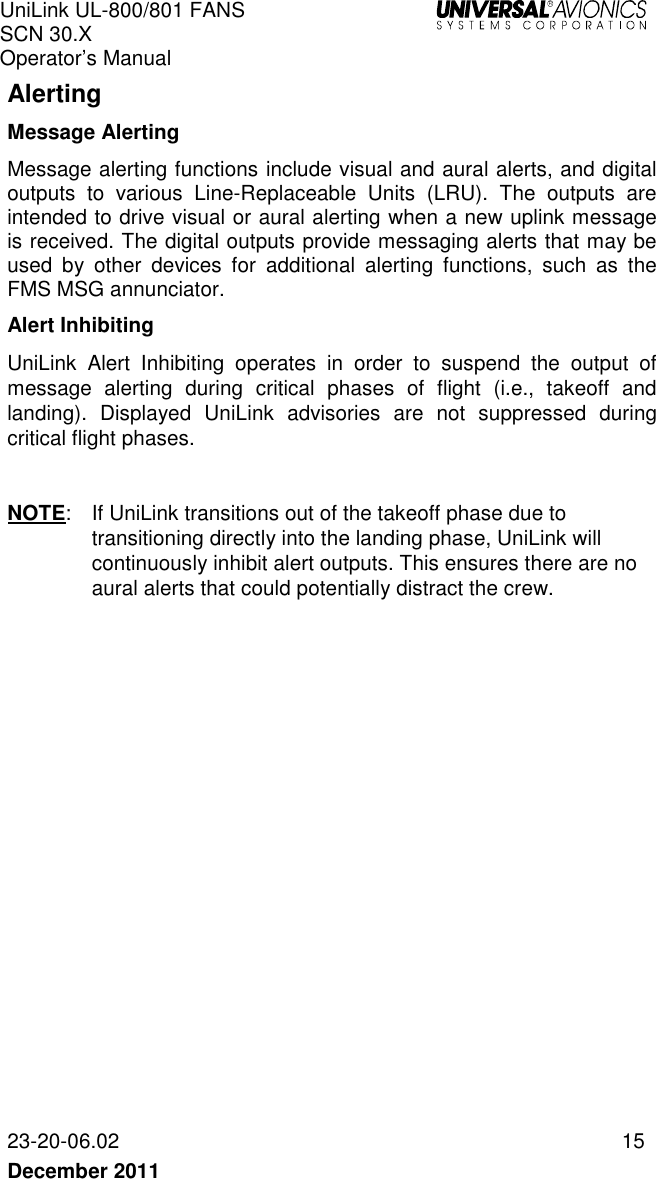
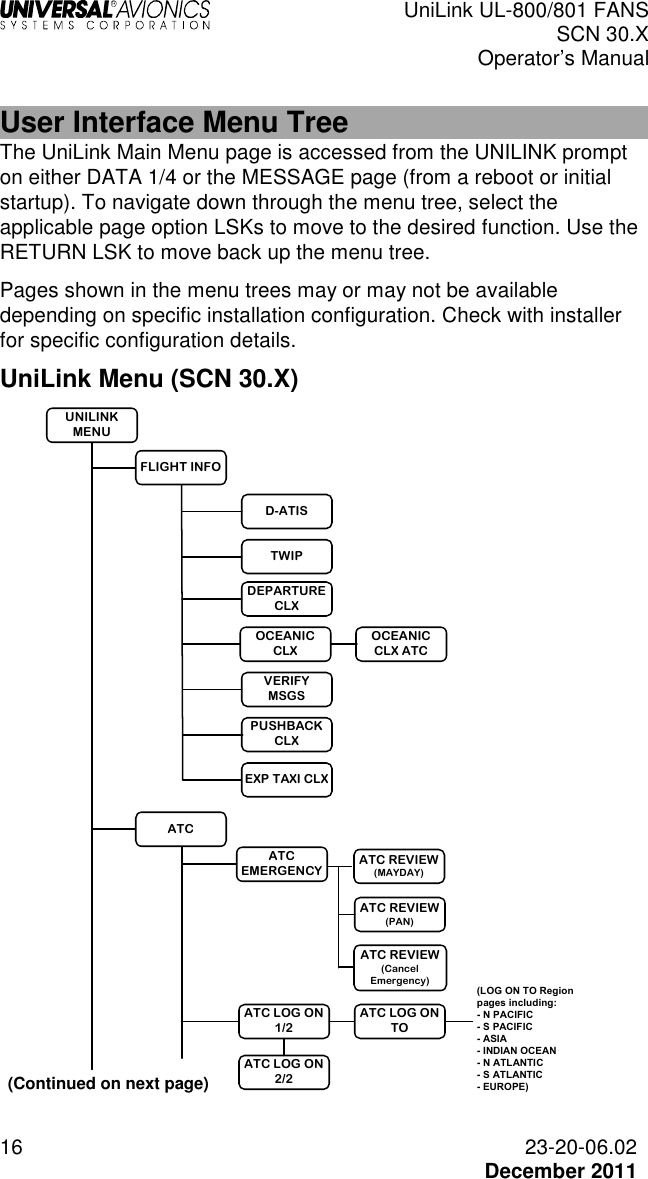
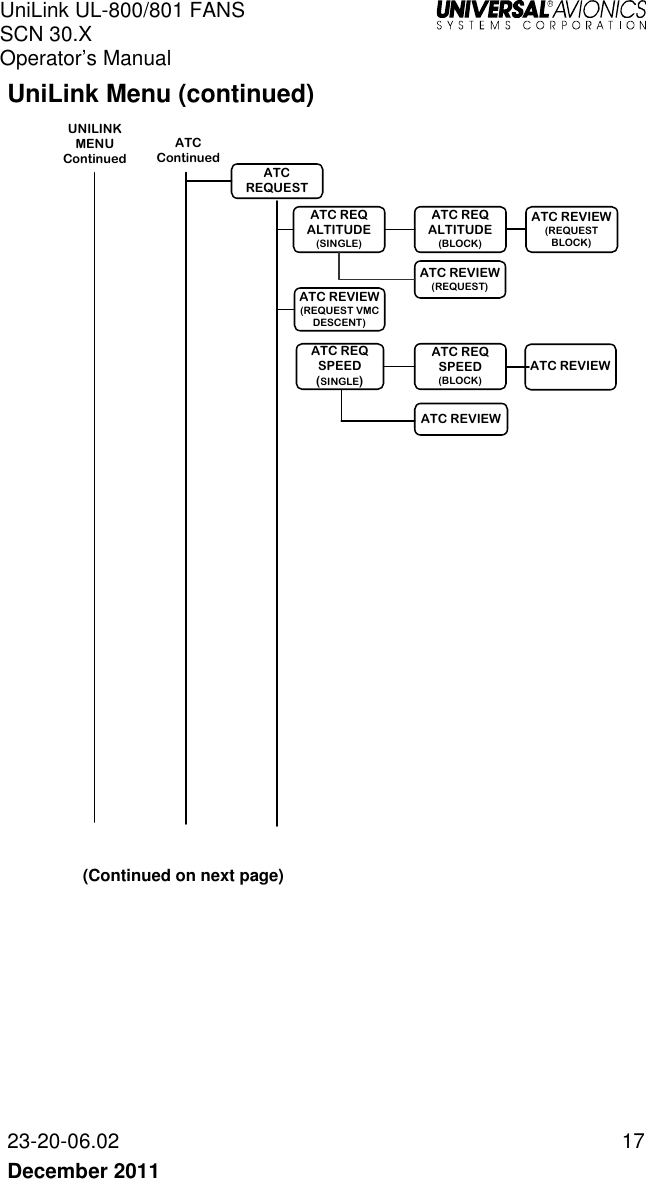
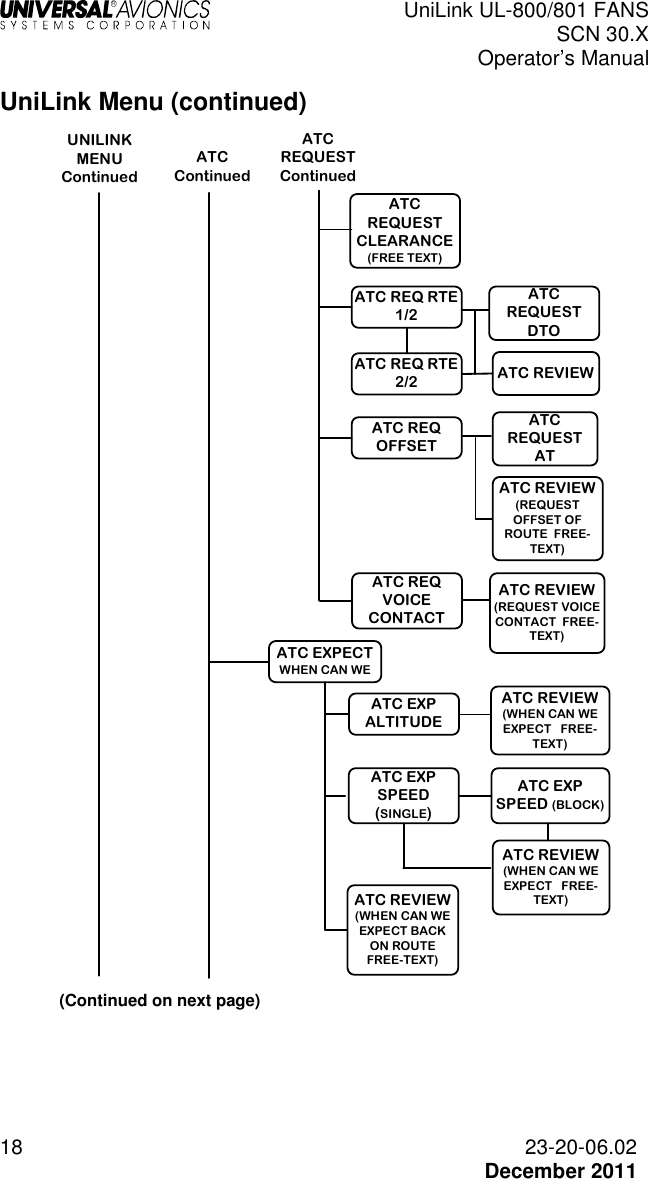
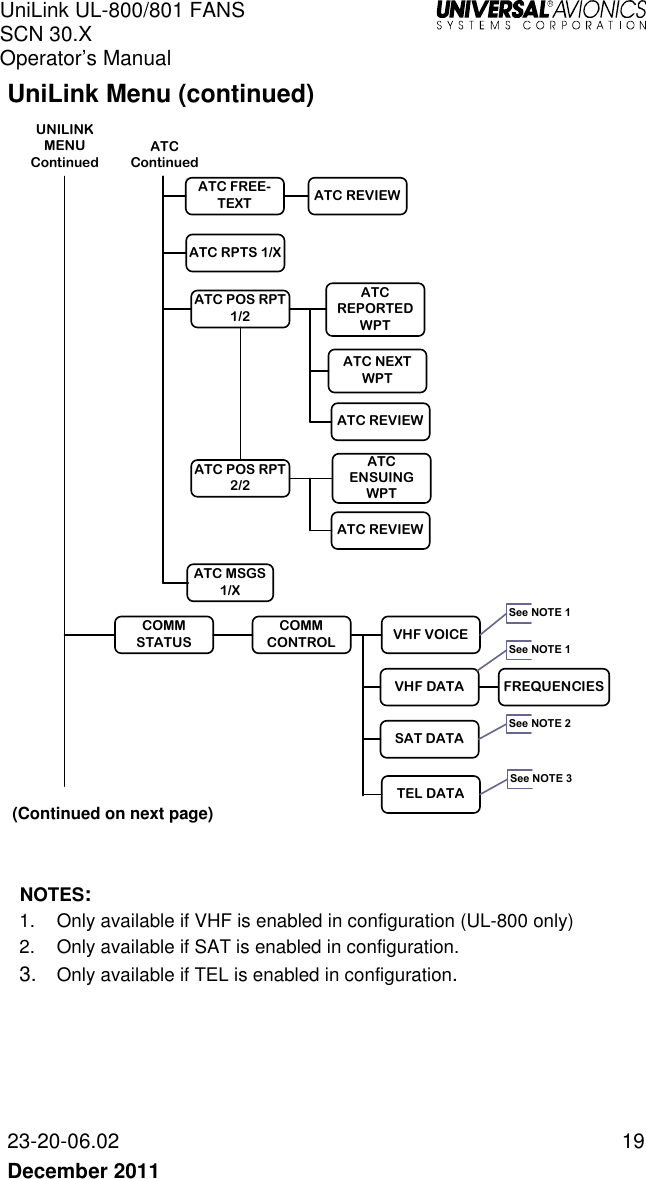
![UniLink UL-800/801 FANS SCN 30.X Operator’s Manual 20 23-20-06.02 December 2011 Maintenance Menu Maintenance provide access UniLink maintenance-related functions. They are accessed by pressing MAINTENANCE, LSK [4L] on the UNILINK MENU page. Other than TESTS, there are no user-related functions on these pages. See the associated UniLink Installation Manual for installation and maintenance procedures. BCST DATASOURCE FMSVERSIONSERROR LOGSENSORS 1/2 DISCRETESMAINTENANCE 1/3 DEVICESUNILINK MENU ContinuedGRAPHICSDISC INDISC OUTARINC RXARINC TXSERIALSYS CONFIG 1/4POS REPORTVHF CONFIGSAT CONFIGPRIORITYTEL CONFIGREVIEWSENSORS 2/2 VDR STATUSI/O CONFIG (Continued on next page)](https://usermanual.wiki/Universal-Avionics-Systems/10801.Users-Manual-3/User-Guide-1641688-Page-32.png)
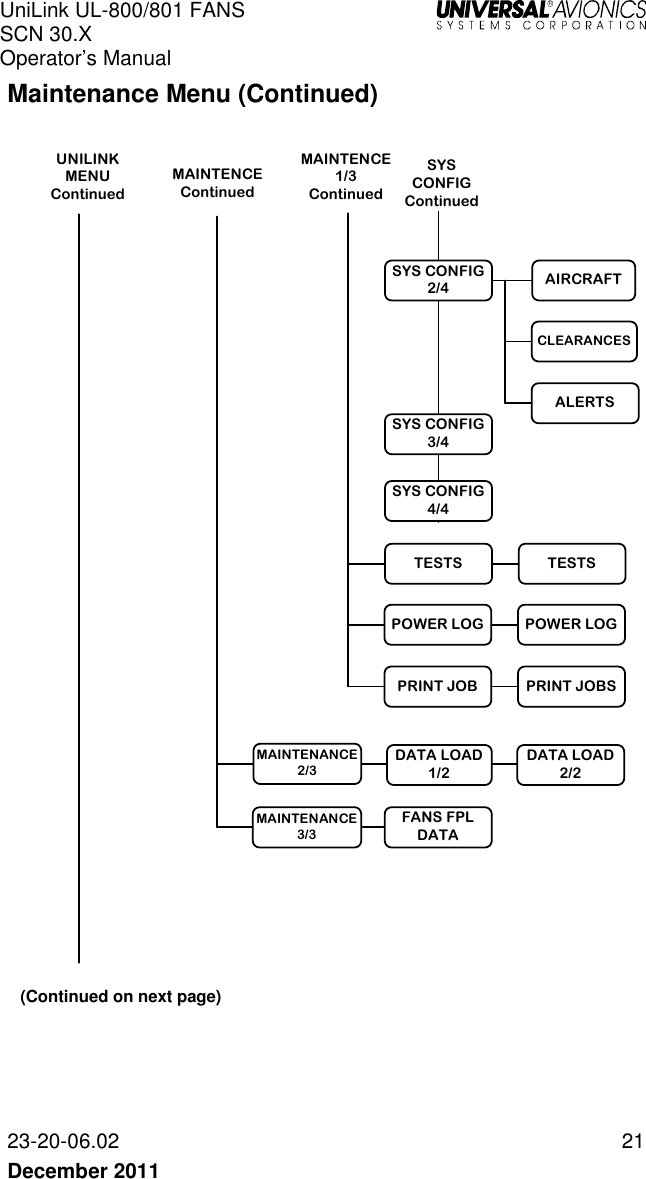
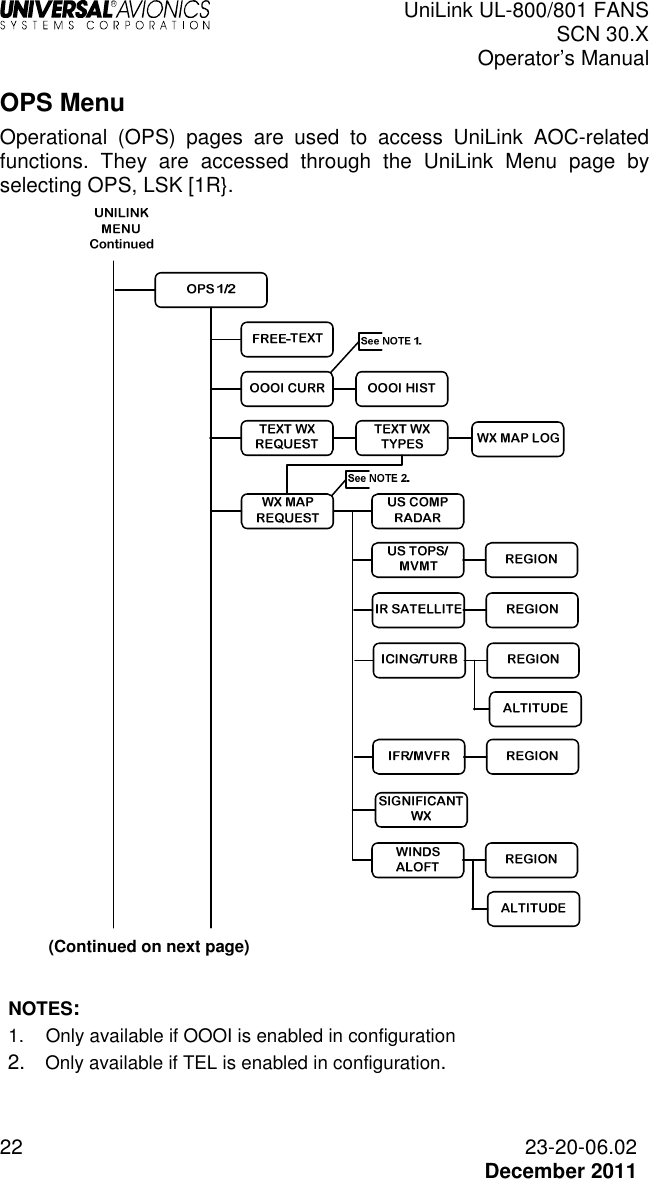

![UniLink UL-800/801 FANS SCN 30.X Operator’s Manual 24 23-20-06.02 December 2011 UNILINK MENU Menu Navigation: [DATA] or [MSG] > UNILINK All UNILINK MENU options are contained on one page. The UniLink Menu page is accessed by selecting UNILINK from either the FMS DATA 1/4 page or the FMS MESSAGE 1/1 page. NOTE: Based on installation and configuration, the FLIGHT NO. field may or may not be displayed.](https://usermanual.wiki/Universal-Avionics-Systems/10801.Users-Manual-3/User-Guide-1641688-Page-36.png)
![UniLink UL-800/801 FANS SCN 30.X Operator’s Manual 23-20-06.02 25 December 2011 Flight Information Menu Navigation: UNILINK MENU > FLIGHT INFO On the UNILINK MENU page, press FLIGHT INFO, LSK [1L], to access the FLIGHT INFO page. All services provided on this menu are available only over the ACARS VHF or SatCom packet data network. NOTE: Flight Information Services are advisory only. It is the responsibility of the crew to exercise reasonable and prudent judgment in the use of these advisory services. NOTE: DEPARTURE, OCEANIC, PUSHBACK, and EXP TAXI requests are configurable options and are not displayed if configured as disabled. The aircraft tail number, or registration (entered during configuration), is automatically inserted in the CALL SIGN field (less any hyphen characters). If the aircraft has a different ATS call sign (flight identifier) assigned for the flight, it should be manually entered. NOTE: If the flight number option is enabled in configuration and a flight number is entered on the UNILINK MENU page, the three-digit airline ID and four-digit flight number (e.g., UVA1234) is inserted in the CALLSIGN field, overriding the tail number. To manually enter a callsign: 1. Press LSK [1R]. The CALLSIGN field will become active. 3. Enter the desired callsign using the alphanumeric keys. 4. Press [ENTER]. The new callsign will display in the field.](https://usermanual.wiki/Universal-Avionics-Systems/10801.Users-Manual-3/User-Guide-1641688-Page-37.png)
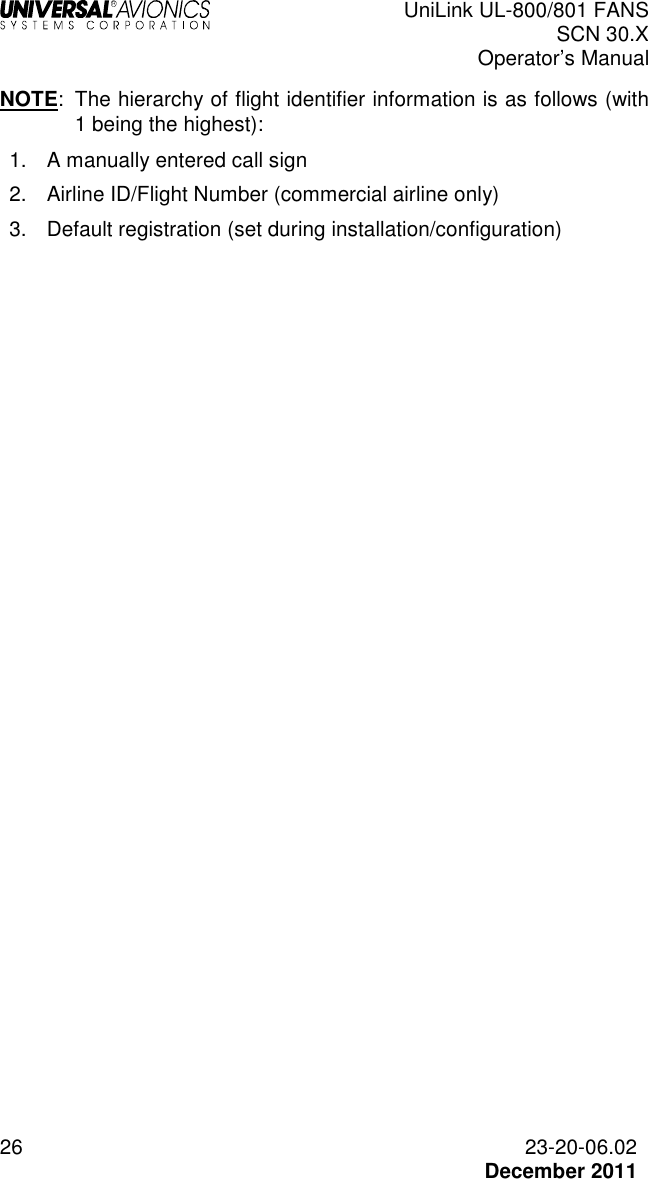
![UniLink UL-800/801 FANS SCN 30.X Operator’s Manual 23-20-06.02 27 December 2011 D-ATIS Request Menu Navigation: UNILINK MENU > FLIGHT INFO > D-ATIS The D-ATIS page is used to request local arrival or departure Automatic Terminal Information Service (ATIS). To request ATIS: 1. Press D-ATIS, LSK [1L] on the FLIGHT INFO page. The D-ATIS page will display. 2. With AIRPORT active, enter the Airport Identifier and press [ENTER] or accept the default destination airport from the FMS flight plan. NOTE: If an incomplete airport identifier is entered, the pop-up window TOO FEW CHARACTERS will display and the field will flash. Pressing the LSK and re-entering a complete identifier will correct the error. 3. DEPT is the default type of ATIS. Press LSK [2R] to toggle this field between ARRV and DEPT as needed. 4. Press SEND, LSK [4R] to place the message in queue for transmission. NOTE: If the information on this page is incomplete, the pop-up window DATA REQUIRED will display and the SEND prompt will not enable.](https://usermanual.wiki/Universal-Avionics-Systems/10801.Users-Manual-3/User-Guide-1641688-Page-39.png)
![UniLink UL-800/801 FANS SCN 30.X Operator’s Manual 28 23-20-06.02 December 2011 TWIP Request Menu Navigation: UNILINK MENU > FLIGHT INFO > TWIP The TWIP page is used to request Terminal Weather Information for Pilots (TWIP). To make a TWIP request: 1. Press TWIP, LSK [2L] on the FLIGHT INFO page. The TWIP page will display. 2. With AIRPORT active, enter a destination airport and press [ENTER] or accept the Destination Airport from the FMS flight plan. NOTE: If an incomplete airport identifier is entered, the pop-up window TOO FEW CHARACTERS will display and the field will flash. Pressing the LSK and re-entering a complete identifier will correct the error. 3. Press the SEND LSK to place this message in queue for transmission. The SEND prompt will not be enabled if the information on this page is incomplete. NOTE: If the information on this page is incomplete, the pop-up window DATA REQUIRED will display and the SEND prompt will not enable.](https://usermanual.wiki/Universal-Avionics-Systems/10801.Users-Manual-3/User-Guide-1641688-Page-40.png)
![UniLink UL-800/801 FANS SCN 30.X Operator’s Manual 23-20-06.02 29 December 2011 Departure Clearance Request Menu Navigation: UNILINK MENU > FLIGHT INFO > DEPARTURE The DEPARTURE CLX page is used to request departure clearance. To request a Departure Clearance: 1. Press Departure, LSK [3L] on the FLIGHT INFO page. The DEPARTURE CLX page will display. 2. Verify or change the ORIG (origination) airport. This field defaults to the departure airport identifier from the FMS. 3. Verify or change the DEST (destination) airport. This field defaults to the destination airport from the FMS. 4. Enter GATE number (optional). 5. Press the REMARKS LSK to enter any remarks as needed (see the REMARKS Section in this manual). 6. Enter the latest ATIS version (alpha character). 7. Press SEND, LSK [4R] to place this message in queue for transmission. NOTE: The SEND prompt will not be enabled if the required information on this page is incomplete, the call sign from the Flight Information Services page is not entered, or the aircraft type has not been configured from the Aircraft Configuration page. Any attempt to send this page with incomplete information results in the pop-up window DATA REQUIRED displaying.](https://usermanual.wiki/Universal-Avionics-Systems/10801.Users-Manual-3/User-Guide-1641688-Page-41.png)
![UniLink UL-800/801 FANS SCN 30.X Operator’s Manual 30 23-20-06.02 December 2011 Oceanic Clearance Request Menu Navigation: UNIILINK MENU > FLIGHT INFO > OCEANIC The OCEANIC CLX page is used to request Oceanic Clearance. To request an Oceanic Clearance: 1. Press OCEANIC, LSK [4L] on the FLIGHT INFO page. The OCEANIX CLX page will display. 2. Press ATC, LSK [1L] to open the OCEANIX CLX ATC page. 3. Select the ATC Station using the adjacent LSK, or enter a station ID in the OTHER field, LSK [R4]. The OCEANIX CLX page will display, showing the selected ATC station. 4. If not active, press the ENTRY POINT, LSK [2L] and enter the point of entry into oceanic airspace. Press [ENTER]. NOTE: Enter three to eleven characters to specify the position by latitude/longitude or by waypoint identifier. 5. If not active, press the ENTRY TIME, LSK [3L] and enter the requested time for the clearance. Press [ENTER].](https://usermanual.wiki/Universal-Avionics-Systems/10801.Users-Manual-3/User-Guide-1641688-Page-42.png)
![UniLink UL-800/801 FANS SCN 30.X Operator’s Manual 23-20-06.02 31 December 2011 6. If not active, press MACH, LSK [2R] and enter the requested Mach number. Press [ENTER]. 7. If not active, press ALTITUDE, LSK [3R] and enter the requested flight level. Press [ENTER]. 8. Press the REMARKS LSK and enter any remarks as needed. OCEANIC Clearance remarks are entered using the OCEANIC CLX REMARKS page (see the REMARKS Page section in this manual). 9. Press SEND to place the message in queue for transmission. NOTE: If the information on this page is incomplete, the pop-up window DATA REQUIRED will display and the SEND prompt will not enable. Verified Message Log Menu Navigation: UNILINK MENU > FLIGHT INFO > VERIF MSG LOG The VERIF MSGS page displays all verified uplink and downlink messages and can be used to check the queue status of sent messages. See VERIF MSG LOG in the MESSAGE LOGS section of this manual.](https://usermanual.wiki/Universal-Avionics-Systems/10801.Users-Manual-3/User-Guide-1641688-Page-43.png)
![UniLink UL-800/801 FANS SCN 30.X Operator’s Manual 32 23-20-06.02 December 2011 Pushback Clearance Request Menu Navigation: UNILINK MENU > FLIGHT INFO > PUSHBACK The PUSHBACK CLX page is used to request pushback clearance. To request Pushback Clearance: 1. Press PUSHBACK, LSK [3R] on the FLIGHT INFO page. The PUSHBACK CLX page will display. 2. Verify the ORIG (Origination) airport. Change by pressing the ORIG field LSK (if not active) and entering a different airport. Press [ENTER]. 3. If not active, press DEST (Destination), LSK [2L] to enter the destination airport. Press [ENTER]. 4. If not active, press GATE, LSK [3L] to enter gate Information (optional). Press [ENTER]. 5. If not active, press SCHED DATE, LSK [1R] to enter the scheduled date (day). Press [ENTER]. NOTE: Default date is per GMT. 6. If not active, press SCHED TIME, LSK [2R] to enter the scheduled time. Press [ENTER]. 7. Press REMARKS, LSK [4L] to enter any remarks as needed (optional). Pushback remarks are entered using the PUSHBACK CLX REMARKS page (See the Remarks Page section in this manual). 8. Press SEND, LSK [4R] to place the message in queue for transmission.](https://usermanual.wiki/Universal-Avionics-Systems/10801.Users-Manual-3/User-Guide-1641688-Page-44.png)
![UniLink UL-800/801 FANS SCN 30.X Operator’s Manual 23-20-06.02 33 December 2011 Expected Taxi Clearance Request Menu Navigation: UNILINK MENU > FLIGHT INFO > EXP TAXI The EXP TAXI CLX is used to request an Expected Taxi Clearance. To request an Expected Taxi Clearance: 1. Press EXP TAXI, LSK [4R] on the FLIGHT INFO page. The EXP TAXI CLX page will display. 2. Verify the ORIG (Origination) airport. Change by pressing the ORIG field LSK (if not active) and entering a different airport. Press [ENTER]. 3. If not active, press DEST (Destination), LSK [2L] to enter the destination airport. Press [ENTER]. 4. If not active, press GATE, LSK [3L] to enter gate Information (optional). Press [ENTER]. 5. If not active, press SCHED DATE, LSK [1R] to enter the scheduled date (day). Press [ENTER]. NOTE: Default date is per GMT. 6. If not active, press SCHED TIME, LSK [2R] to enter the scheduled time. Press [ENTER]. 7. Press REMARKS, LSK [4L] to enter any remarks as needed (optional). Taxi Clearance remarks are entered using the EXP TAXI CLX REMARKS page (See the Remarks Page section in this manual). 8. Press SEND to place the message in queue for transmission.](https://usermanual.wiki/Universal-Avionics-Systems/10801.Users-Manual-3/User-Guide-1641688-Page-45.png)
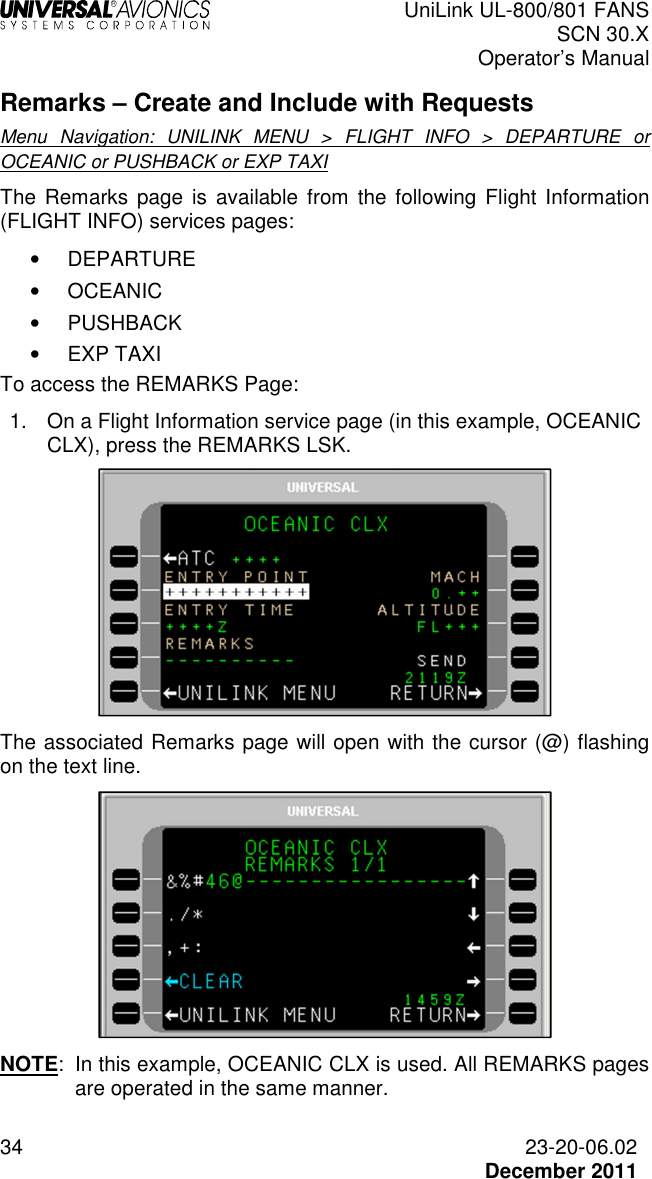
![UniLink UL-800/801 FANS SCN 30.X Operator’s Manual 23-20-06.02 35 December 2011 2. Create a message using the alphanumeric keys and LSKs. • The [ + ] key inserts spaces in the text ([SP] key on MCDU). Text will automatically word wrap to the next line as applicable. The number of pages in the message will increase as necessary to accommodate entered text. • LSKs [1L] through [3L] provide special characters as indicated on the display. Pressing the specific LSK multiple times cycles through the displayed choices. To enter a special character several times in a row, select another key between special character LSK presses (example: to enter several periods in a row, press LSK [2L], then the right-arrow key (which does nothing), then [2R], then the right-arrow key, etc.). • The arrow LSKs ([1R] through [4R]) move the cursor position within text already entered. Text entered at the cursor position in front of other text is inserted and word wrapping will occur as necessary. • To start a new line of text, press [ENTER]; the cursor will start a new line of text (the active text line will have larger text). • The CLEAR LSK erases all entered text on the page. 3. When finished editing the text portion of the message, press RETURN, LSK [5R]. The entered text will display in the REMARKS field for review. NOTE: The REMARKS field displays the first 7 characters of entered text. A following ellipsis (…) indicates there is more text in the message. The REMARKS page allows review of the entire remarks text. 4. Press the SEND LSK to place the message in queue for transmission.](https://usermanual.wiki/Universal-Avionics-Systems/10801.Users-Manual-3/User-Guide-1641688-Page-47.png)
![UniLink UL-800/801 FANS SCN 30.X Operator’s Manual 36 23-20-06.02 December 2011 ATC Menu Navigation: UNILINK MENU > ATC The ATC page provides a number of options for communicating with Air Traffic Control. Options to communicate emergencies, various reports, requests, and general commentary are available on this page. To access the ATC page, press ATC, LSK [2L] on the UNILINK MENU page. NOTE: If connected to a Current Data Authority (CDA), it will display in the page title. Otherwise dashed lines will display.](https://usermanual.wiki/Universal-Avionics-Systems/10801.Users-Manual-3/User-Guide-1641688-Page-48.png)
![UniLink UL-800/801 FANS SCN 30.X Operator’s Manual 23-20-06.02 37 December 2011 EMERGENCY Menu Navigation: UNILINK MENU > ATC > EMERGENCY The ATC EMERGENCY page displays emergency communication and messaging options. Selecting EMERGENCY, LSK [1L} opens the ATC EMERGENCY page. Create and Send an Emergency Message To send an emergency message: 1. Verify that fields for LSKs [R1] through [R4} (DIVERTING TO, DESCENDING TO, OFFSETTING, FUEL/SOULS) are correct. NOTE: All these fields are optional. DIVERTING TO – A four character airport identifier indicating the diversion destination. DESCENDING TO – Altitude the aircraft will descend to using the following entry criteria: • Flight Level – Enter the three digit designation for flight level (370 = FL370), “FL” followed by a three digit number • Altitude (feet) – Enter the altitude (i.e., 16000) • Altitude Below 600 ft. – Enter the altitude with a leading 0 (0137 = 137 ft) • Metric Flight Level – Enter S followed by a number • Altitude (meters) – Enter a number followed by an “M”](https://usermanual.wiki/Universal-Avionics-Systems/10801.Users-Manual-3/User-Guide-1641688-Page-49.png)
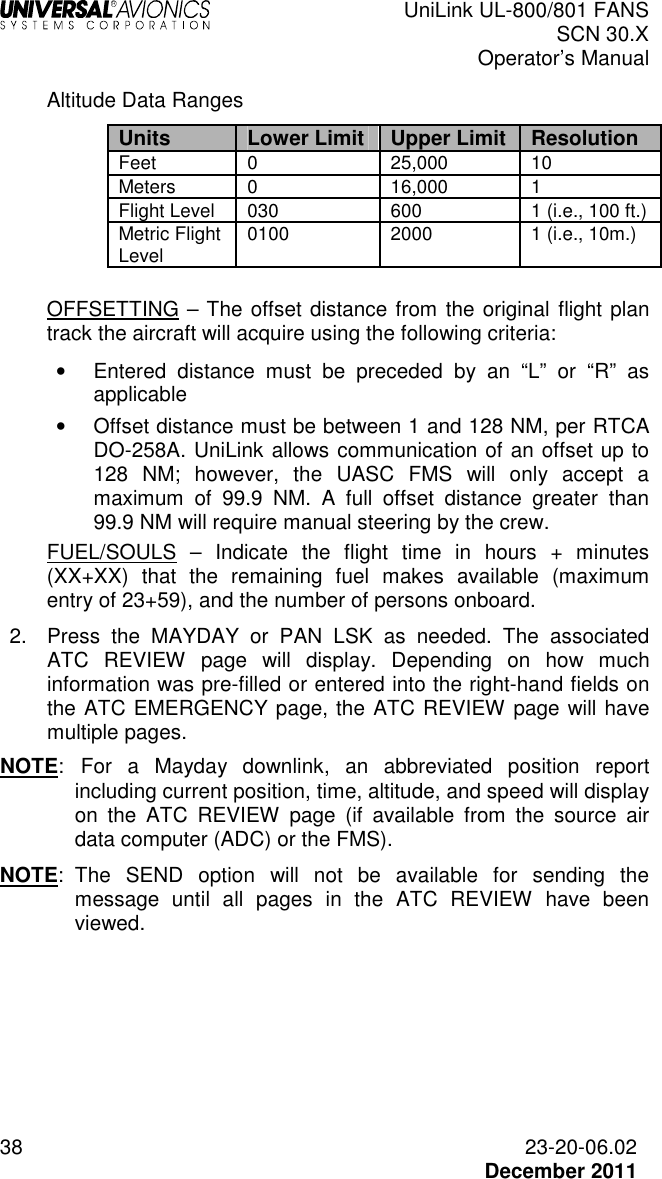
![UniLink UL-800/801 FANS SCN 30.X Operator’s Manual 23-20-06.02 39 December 2011 3. As needed, press the FREE-TEXT, LSK [3L] and enter information as required. Press the [ENTER] key. NOTE: The FREE-TEXT field is optional. It can contain a maximum of 24 characters. 4. Press the SEND LSK. QUEUED will display above the SEND option to indicate the message is in queue for transmission. The SEND option will no longer have an arrow. 5. Press the RETURN LSK to display the ATC EMERGENCY page.](https://usermanual.wiki/Universal-Avionics-Systems/10801.Users-Manual-3/User-Guide-1641688-Page-51.png)
![UniLink UL-800/801 FANS SCN 30.X Operator’s Manual 40 23-20-06.02 December 2011 Cancel an Emergency To cancel an emergency: 1. On the ATC EMERGENCY page, press CANCEL EMRG, LSK [4L]. The ATC REVIEW (CANCEL EMERGENCY) page will display. NOTE: The CANCEL EMRG prompt becomes visible only after sending a MAYDAY downlink. 2. Press the FREE-TEXT LSK and enter information as needed. 3. Press the SEND LSK to place the message is in queue for transmission.](https://usermanual.wiki/Universal-Avionics-Systems/10801.Users-Manual-3/User-Guide-1641688-Page-52.png)
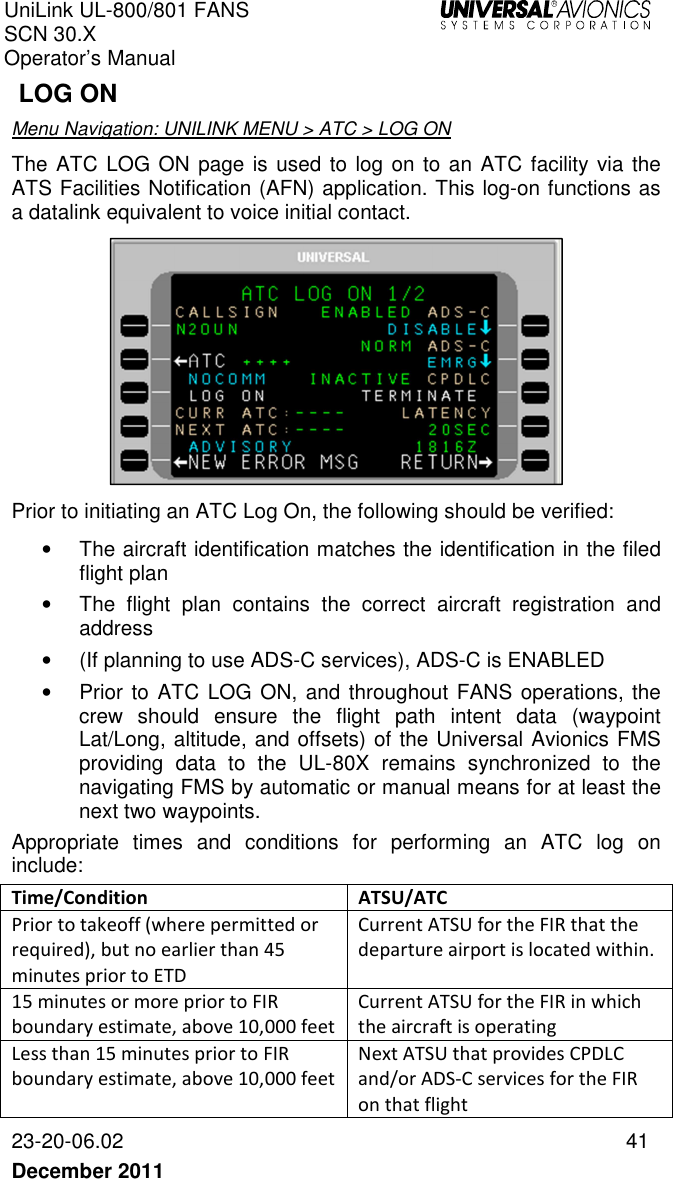
![UniLink UL-800/801 FANS SCN 30.X Operator’s Manual 42 23-20-06.02 December 2011 Following an unsuccessful data link transfer to another ATSU or when instructed by ATC As instructed per above LOG ON To perform an AFN log on: 1. Verify the aircraft identification. Or press CALLSIGN, LSK [1L], enter an aircraft call sign, and press [ENTER]. 2. Press ATC, LSK [2L] to select an ATC facility. The ATC LOG ON TO page will open for selection of a region. A region selection opens listings of specific ATC facility identifiers. A facility ID may also be manually entered. Selecting an ATC facility returns the display to ATC LOG ON 1/2. 3. Once an ATC facility is selected, the LOG ON option becomes active (arrow displays). Press LOG ON, LSK [3L] to initiate an AFN log on downlink message. NOTE: A successful AFN log on is indicated by SUCCESS displaying above the LOG ON option. The ATC facility may in turn initiate ADS-C and/or CPDLC connections with UniLink. AFN log on failure is indicated by an ATC LOGON FAIL advisory alert and a status of either TIMEOUT (no response to the AFN log on downlink within 10 minutes) or ERROR (if UniLink received an error response to the log on downlink). The user may attempt another AFN log on or revert to voice communications. Automatic Dependent Surveillance-Contract (ADS-C) ADS-C surveillance is dependent on automatic downlink information from onboard avionics triggered by specified events or time intervals. The ADS-C interface (provided by the ATC database) provides the following functions: ADS-C Disable/Enable – Pressing LSK [1R] toggles ENABLED and DISABLED: • ENABLED allows the ADS-C contract with ATC to be established • DISABLED suspends ADS-C communication and terminates all existing contracts.](https://usermanual.wiki/Universal-Avionics-Systems/10801.Users-Manual-3/User-Guide-1641688-Page-54.png)
![UniLink UL-800/801 FANS SCN 30.X Operator’s Manual 23-20-06.02 43 December 2011 ADS-C NORM/EMRG – Pressing LSK [2R] toggles the ADS-C application mode between Normal and Emergency. This will also change the ADS-C mode on the ATC EMERGENCY page (and vice versa). The ATC LOG ON page 2/2 (ADS-C STATUS) – Pressing the [NEXT] key displays the Status of each ADS-C connection (including ACARS address, periodic contracts, event contracts, and emergency/normal mode). Controller-Pilot Datalink Communications (CPDLC) CPDLC is a two-way datalink system allowing controllers at a CDA to communicate text messages to the crew instead of using traditional voice communications. When a successful AFN log on is established, a CPDLC connection can be made by the CDA. When the CDA establishes a CPDLC connection, the CPDLC status displayed at LSK [3R] changes from INACTIVE to ACTIVE. Selecting TERMINATE at LSK [3R] breaks all exiting CPDLC connections, returning the CPDLC status to INACTIVE. An ATC facility cannot establish another CPDLC connection with UniLink until the user performs another successful AFN log on. NOTE: The crew should exercise prompt response/closure following receipt of a CPDLC uplink. Open CPDLC uplinks should not be deleted. CURR (Current) ATC and NEXT ATC These fields display the identifiers for the CDA and Next Data Authority (NDA). Exiting a FANS Service Area: Approximately 15 minutes after exiting CPDLC or ADS-C service areas, the following should display: ATC LOG ON 1/2: • The CURR ATC and NEXT ATC fields on ATC LOG ON 1/2 display dashes • The CPDLC field, LSK [3R] displays INACTIVE • The ADS-C field, LSK [1R] displays either ENABLED or DISABLED (but not ACTIVE)](https://usermanual.wiki/Universal-Avionics-Systems/10801.Users-Manual-3/User-Guide-1641688-Page-55.png)
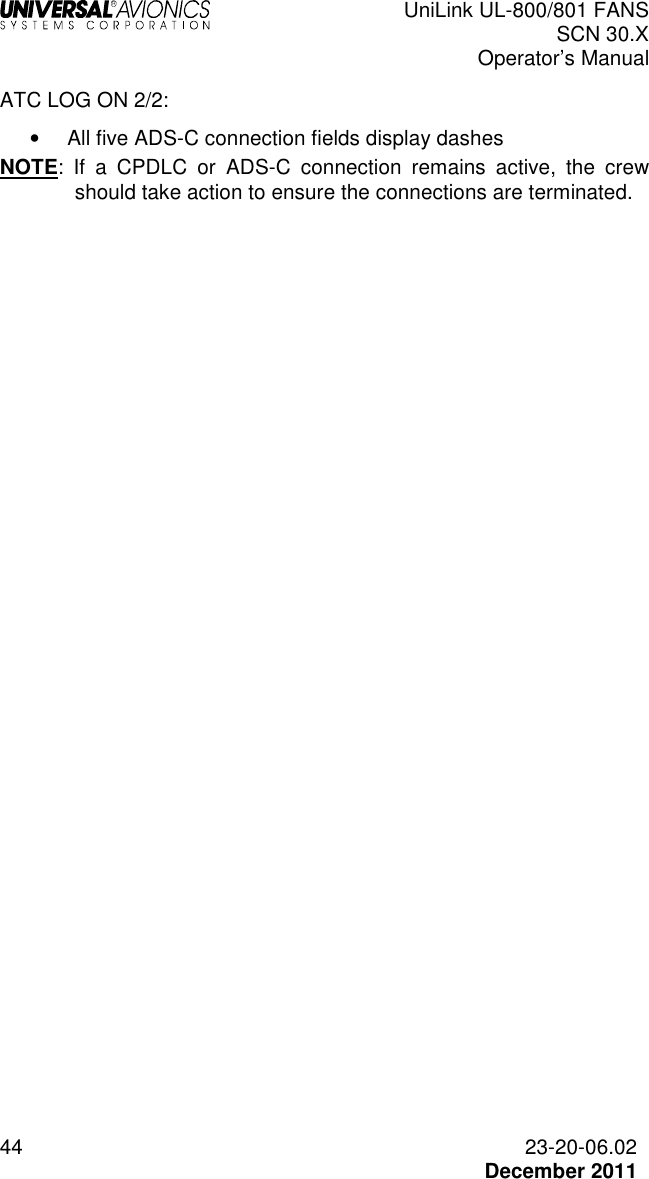
![UniLink UL-800/801 FANS SCN 30.X Operator’s Manual 23-20-06.02 45 December 2011 LATENCY Upon CPDLC connection, the CDA (ATC) may send a FREE-TEXT uplink with the desired message latency value. Latency may be reset by the crew to the ATC-specified value. Upon hand-off to a different ATC, a new value request may be received. The request will be in the form of SET MAX UPLINK DELAY VALUE TO [value] SECONDS or CONFIRM MESSAGE LATENCY TIMER OFF. To change the LATENCY value: 1. Press LATENCY, LSK [4R]. 2. Using the numeric keys, type in the desired value (can be set to a non-zero value between 1 and 999). 3. Press [ENTER]. To turn off the LATENCY function: 1. Press LATENCY, LSK [4R]. 2. Press the [BACK] key. 3. Press the [ENTER] key. The field will show –SEC to indicate LATENCY is turned off. Received CPDLC uplinks can have an optional SENT timestamp appended to the message (at ATC’s discretion). The message latency value is used by UniLink to determine if a received uplink is delayed by comparing the sent time to the system time at which the uplink was received. The delayed status of a given message is displayed following the message text (example): 2211Z KZAK¨ NEW PROCEED DIRECT TO NUCAR (SENT 2205Z – DELAYED) The time stamp that follows the uplink ATC message will include the word DELAYED (“SENT 1234Z--DELAYED”). The crew may decide to respond to the uplink normally or to contact ATC for clarification. UniLink resets the message latency value to the default value stored in the configuration module whenever the aircraft is without a CPDLC connection such as end of flight, commanded termination, etc. The latency value is not automatically reset during a CPDLC handoff.](https://usermanual.wiki/Universal-Avionics-Systems/10801.Users-Manual-3/User-Guide-1641688-Page-57.png)
![UniLink UL-800/801 FANS SCN 30.X Operator’s Manual 46 23-20-06.02 December 2011 REQUEST Menu Navigation: UNILINK MENU > ATC > REQUEST The ATC REQUEST page is used to communicate various flight operations requests via the CPDLC connection. Each request option (ALTITUDE, VMC DESCENT, SPEED, etc.) utilizes specific sub-pages to implement the request. ALTITUDE Menu Navigation: UNILINK MENU > ATC > REQUEST > ALTITUDE Altitude requests can be made for SINGLE or BLOCK altitudes. SINGLE altitudes are specific, whereas BLOCK altitudes refer to a range or “block” of altitudes. Consequently, altitude requests will be made from either the ATC REQ ALTITUDE – SINGLE or ATC REQ ALTITUDE – BLOCK page. To make an altitude request – Single Altitude: 1. From the ATC REQUEST page, press ALTITUDE, LSK [1L]. The ATC REQ ALTITUDE – SINGLE page will display.](https://usermanual.wiki/Universal-Avionics-Systems/10801.Users-Manual-3/User-Guide-1641688-Page-58.png)
![UniLink UL-800/801 FANS SCN 30.X Operator’s Manual 23-20-06.02 47 December 2011 2. With ALTITUDE active, enter the desired altitude and press [ENTER]. NOTE: Altitude can be entered as follows: • Flight Level – Enter the three digit designation for flight level (370 = FL370), “FL” followed by a three digit number • Altitude (feet) – Enter the altitude (i.e., 16000) • Altitude Below 600 ft. – Enter the altitude with a leading 0 (0137 = 137 ft) • Metric Flight Level – Enter “S” followed by a number • Altitude (meters) – Enter a number followed by an “M” Altitude Data Ranges Units Lower Limit Upper Limit Resolution Feet 0 25,000 10 Meters 0 16,000 1 Flight Level 030 600 1 (i.e., 100 ft.) Metric Flight Level 0100 2000 1 (i.e., 10m.) 3. Press CLIMB, LSK [2L] and toggle between NORMAL and CRUISE as applicable. 4. Press AT, LSK [3L] (optional). The ATC REQUEST AT screen will display. NOTE: When the AT LSK is selected, the CLIMB option will automatically set to NORMAL; CPDLC does not allow an altitude request at a position or time to involve a CRUISE climb.](https://usermanual.wiki/Universal-Avionics-Systems/10801.Users-Manual-3/User-Guide-1641688-Page-59.png)
![UniLink UL-800/801 FANS SCN 30.X Operator’s Manual 48 23-20-06.02 December 2011 5. Press the appropriate LSK to enter information for FIX, NAVAID, AIRPORT, TIME (ZULU), LAT/LON, or Place/Bearing/Distance (P/B/D). Display will return to ATC REQ ALTITUDE page. 6. Press DUE TO, LSK [1R] and toggle between WEATHER, A/C PERF, or NONE as applicable (default is NONE). 7. Press AT PILOT DISC, LSK [2R] and toggle between NO and YES to indicate altitude change at the crew’s discretion (default is NO). 8. Press OWN SEP/VMC, LSK [3R] and toggle between NO and YES to indicate whether traffic separation will be maintained by the crew (per VMC rules) or separation will be under ATC control (default is NO) 9. Press REVIEW, LSK [4L]. The ATC REVIEW 1/X page will display, reflecting the information entered on the ATC REQ ALTITUDE page. NOTE: If no data was entered in the ALTITUDE field, the pop-up window DATA REQUIRED will display. 10. Press FREE-TEXT, LSK [3L] (optional) and enter information as needed. 11. Press SEND, LSK [4R] to put the altitude request in queue for transmission. To make an altitude request – Block Altitude: 1. From the ATC REQUEST page, press ALTITUDE, LSK [1L]. The ATC REQ ALTITUDE – SINGLE page will display. 2. Press BLOCK, LSK [4R]. The ATC REQ ALTITUDE - BLOCK page will display.](https://usermanual.wiki/Universal-Avionics-Systems/10801.Users-Manual-3/User-Guide-1641688-Page-60.png)
![UniLink UL-800/801 FANS SCN 30.X Operator’s Manual 23-20-06.02 49 December 2011 3. With ALTITUDE active, enter one end of a desired altitude range and press [ENTER]. 4. If not active, press TO, LSK [2L] and enter the other end of the desired altitude range. Press [ENTER]. NOTE: Altitude can be entered as follows: • Flight Level – Enter the three digit designation for flight level (370 = FL370), “FL” followed by a three digit number • Altitude (feet) – Enter the altitude (i.e., 16000) • Altitude Below 600 ft. – Enter the altitude with a leading 0 (0137 = 137 ft) • Metric Flight Level – Enter S followed by a number • Altitude (meters) – Enter a number followed by an “M” Altitude Data Ranges Units Lower Limit Upper Limit Resolution Feet 0 25,000 10 Meters 0 16,000 1 Flight Level 030 600 1 (i.e., 100 ft.) Metric Flight Level 0100 2000 1 (i.e., 10m.) 5. Press DUE TO, LSK [1R] and toggle between WEATHER, A/C PERF, or NONE as applicable (default is NONE). 6. Press AT PILOT DISC, LSK [2R] and toggle between NO and YES to indicate altitude change at the crew’s discretion (default is NO). 7. Press OWN SEP/VMC, LSK [3R] and toggle between NO and YES to indicate whether traffic separation will be maintained by the crew (per VMC rules) or separation will be under ATC control (default is NO) 8. Press REVIEW, LSK [4L]. The ATC REVIEW 1/X page will display, reflecting the information entered on the ATC REQ ALTITUDE-BLOCK page. NOTE: If no data was entered in the ALTITUDE or TO fields, the pop-up window DATA REQUIRED will display. 9. Press FREE-TEXT, LSK [3R] and enter information as needed. 10. Press SEND, LSK [4R] to put the altitude request in queue for transmission. VMC DESCENT](https://usermanual.wiki/Universal-Avionics-Systems/10801.Users-Manual-3/User-Guide-1641688-Page-61.png)
![UniLink UL-800/801 FANS SCN 30.X Operator’s Manual 50 23-20-06.02 December 2011 Menu Navigation: UNILINK MENU > ATC > REQUEST > VMC DESCENT The ATC REVIEW – REQUEST VMC DESCENT page is used to request a crew-controlled descent under Visual Meteorological Conditions (VMC) flight rules. To make a VMC request: 1. Press VMC DESCENT, LSK [2R] on the ATC REQUEST page. The ATC REVIEW – REQUEST VMC DESCENT page will display. 2. Press FREE-TEXT, LSK [3L] and enter text as need regarding the descent request. 3. Press SEND, LSK [4R] to place the message in queue for transmission.](https://usermanual.wiki/Universal-Avionics-Systems/10801.Users-Manual-3/User-Guide-1641688-Page-62.png)
![UniLink UL-800/801 FANS SCN 30.X Operator’s Manual 23-20-06.02 51 December 2011 SPEED Menu Navigation: UNILINK MENU > ATC > REQUEST > SPEED Speed requests can be made for SINGLE or BLOCK speeds. SINGLE speeds are specific, whereas BLOCK speeds refer to a speed range or “block.” Consequently, speed requests will be made from either the ATC REQ SPEED – SINGLE or ATC REQ SPEED – BLOCK page. To make a speed request - Single Speed: 1. Press SPEED, LSK [3L] on the ATC REQUEST page. The ATC REQ SPEED – SINGLE page will display. 2. With SPEED active, enter a desired speed as follows: • To enter speed in IAS (knots) - enter the speed value (i.e. 235) and press [ENTER]. The entered value will be followed by IAS. • To enter a Mach value - type M, use the [ + ] key to place a period, then enter the value. Press [ENTER] and an M will display after the entered value. • To enter speed in IAS KPH – enter the speed value (i.e., 235), then enter KM and press [ENTER]. The entered value will be followed by KM IAS. Speed Data Ranges: Units Lower Limit Upper Limit Resolution Knots IAS 70 380 10 KPH IAS 100 1370 10 Mach 0.61 6.04 0.01 3. Press DUE TO, LSK [1R] and toggle between WEATHER, A/C PERF, or NONE as applicable (default is NONE).](https://usermanual.wiki/Universal-Avionics-Systems/10801.Users-Manual-3/User-Guide-1641688-Page-63.png)
![UniLink UL-800/801 FANS SCN 30.X Operator’s Manual 52 23-20-06.02 December 2011 4. Press REVIEW, LSK [4L]. The ATC REVIEW 1/X page will display, reflecting the information entered on the ATC REQ SPEED page. NOTE: If no data was entered in the SPPED field, the pop-up window DATA REQUIERED will display. 5. Press FREE-TEXT, LSK [3L] and enter information as needed. NOTE: Text is limited to 24 characters on the page (text will not wrap). 6. Press SEND, LSK [4R] to put the speed request in queue for transmission. To make a speed request - Block Speed: 1. From the ATC REQUEST page, press Speed, LSK [3L]. The ATC REQ SPEED – SINGLE page will display. 2. Press BLOCK, LSK [4R]. The ATC REQ SPEED - BLOCK page will display. 3. With SPEED active, enter a desired speed as follows: • To enter speed in IAS (knots) - enter the speed value (i.e. 235) and press [ENTER]. The entered value will be followed by IAS. • To enter a Mach value - type M, use the [ + ] key to place a period, then enter the value. Press [ENTER] and an M will display after the entered value. • To enter speed in IAS KPH – enter the speed value (i.e., 235), then enter KM and press [ENTER]. The entered value will be followed by KM IAS.](https://usermanual.wiki/Universal-Avionics-Systems/10801.Users-Manual-3/User-Guide-1641688-Page-64.png)
![UniLink UL-800/801 FANS SCN 30.X Operator’s Manual 23-20-06.02 53 December 2011 Speed Data Ranges: Units Lower Limit Upper Limit Resolution Knots IAS 70 380 10 KPH IAS 100 1370 10 Mach 0.61 6.04 0.01 4. Press TO, LSK [2L] and enter the other end of the desired speed range. 5. Press DUE TO, LSK [1R] and toggle between WEATHER, A/C PERF, or NONE as applicable (default is NONE). 6. Press REVIEW, LSK [4L]. The ATC REVIEW 1/X page will display, reflecting the information entered on the ATC REQ SPEED - BLOCK page. NOTE: If no data was entered in the SPEED or TO fields, the pop-up window DATA REQUIERED will display 7. Press FREE-TEXT, LSK [3R] and enter information as needed. NOTE: Text is limited to 24 characters on the page (text will not wrap). 8. Press SEND, LSK [4R] to put the altitude request in queue for transmission.](https://usermanual.wiki/Universal-Avionics-Systems/10801.Users-Manual-3/User-Guide-1641688-Page-65.png)
![UniLink UL-800/801 FANS SCN 30.X Operator’s Manual 54 23-20-06.02 December 2011 CLEARANCE Menu Navigation: UNILINK MENU > ATC > REQUEST > CLEARANCE ATC Clearance requests are made utilizing the ATC REVIEW PAGE. To request ATC clearance: 1. Press CLEARANCE, LSK [1R]. The ATC REVIEW-REQUEST CLEARANCE page will display. 2. Press FREE-TEXT, LSK [3L] and enter request information. NOTE: Text is limited to 24 characters on the page (text will not wrap). 3. Press SEND, LSK [4R] to put the request into queue for transmission.](https://usermanual.wiki/Universal-Avionics-Systems/10801.Users-Manual-3/User-Guide-1641688-Page-66.png)
![UniLink UL-800/801 FANS SCN 30.X Operator’s Manual 23-20-06.02 55 December 2011 ROUTE Menu Navigation: UNILINK MENU > ATC > REQUEST > ROUTE NOTE: DTO, Track, Heading, and procedures are all mutually exclusive. If data is entered in one of these fields, entry of data in another field prior to sending the request will eliminate the previous field entry. The ATC route request pages are used to submit ATC requests for direct-to routes; arrival, approach, and departure procedures; and heading clearances. The route request pages include ATC REQ RTE 1/2 and 2/2. Access ATC REQ RTE page 1/2 by selecting ROUTE, LSK [2R] from the ATC REQUEST page.](https://usermanual.wiki/Universal-Avionics-Systems/10801.Users-Manual-3/User-Guide-1641688-Page-67.png)
![UniLink UL-800/801 FANS SCN 30.X Operator’s Manual 56 23-20-06.02 December 2011 Direct-To To make a Direct-To route request: 1. On the ATC REQ RTE 1/2 page, press DTO, LSK [2L]. The ATC REQUEST DTO page will display. 2. Press the appropriate LSK to enter information for FIX, NAVAID, AIRPORT, LAT/LON, or Place/Bearing/Distance (P/B/D). The display will return to the ATC REQ RTE 1/2 page showing the entered information at the DTO option. 3. If applicable, press DUE TO, LSK [1R] and toggle between NONE, WEATHER, and A/C PERF as applicable. 4. Press REVIEW, LSK [4L]. The ATC REVIEW 1/X page will display showing information from the ATC REQ RTE 1/2 page. NOTE: If no data was entered in the DTO field, the pop-up window DATA REQUIRED will display. 5. Press FREE-TEXT, LSK [3R] to add any additional text for the Direct-To request. 6. Press SEND, LSK [4R] to put the request into queue for transmission Heading or Ground Track To make a heading or ground track route request: 1. On the ATC REQ RTE 1/2 page, press HEADING, LSK [2R], or TRACK, LSK [3R], as needed. 2. Enter the desired heading or ground track. NOTE: Entry of a number will result in a magnetic heading. Entry of a number followed by a “T” will result in a true heading.](https://usermanual.wiki/Universal-Avionics-Systems/10801.Users-Manual-3/User-Guide-1641688-Page-68.png)
![UniLink UL-800/801 FANS SCN 30.X Operator’s Manual 23-20-06.02 57 December 2011 3. If applicable, press DUE TO, LSK [1R] and toggle between WEATHER, A/C PERF, or NONE (NONE is the default). 4. Press REVIEW, LSK [4L]. The ATC REVIEW 1/X page will display showing the information entered on the ATC REQ RTE 1/2 page. NOTE: If no data was entered in the HEADING or TRACK fields, the pop-up window DATA REQUIRED will display. 5. Press FREE-TEXT, LSK [3L] and enter additional information as needed. 6. Press SEND, LSK [4R] to put the request into queue for transmission. Procedure - Arrival, Approach, or Departure To make a Procedure request: 1. On ATC REQ RTE 2/2, press PROC NAME, LSK [1L] and enter the desired procedure name (up to six alphanumeric characters). 2. Press PROC TYPE, LSK [2L] and toggle between DEPT (departure), ARRV (arrival), and APPR (approach) as applicable. 3. Press PROC TRANS, LSK [3L] (optional) and enter a transition (up to five alphanumeric characters). 4. Press REVIEW, LSK [4L]. The ATC REVIEW 1/X page will display with the procedure request information showing. NOTE: If no data was entered in the PROC NAME field, the pop-up window DATA REQUIRED will display. 5. Press FREE-TEXT, LSK [3L] and enter additional information as needed. 6. Press SEND, LSK [4R] to put the request into queue for transmission.](https://usermanual.wiki/Universal-Avionics-Systems/10801.Users-Manual-3/User-Guide-1641688-Page-69.png)
![UniLink UL-800/801 FANS SCN 30.X Operator’s Manual 58 23-20-06.02 December 2011 OFFSET Menu Navigation: UNILINK MENU > ATC > REQUEST > OFFSET An offset request involves specifying to ATC a direction and a lateral distance (offset) from the desired track (DTK). The ATC REQ OFFSET page, accessed via LSK [3R] on the ATC REQUEST page, is used to make an offset request. To make an Offset request: 1. With OFFSET active, enter an offset distance and press [ENTER]. NOTE: Entered distance (in NM) must be preceded by an “L” or “R” to indicate offset side from track. Offset distances must be between 1 and 128 NM (the UASC FMS has a maximum of 99.9 NM). NOTE: It is recommended that offsets beyond 25 NM of the original route be avoided. Greater offsets may cause ETAs in ADS-C reports to exceed the three-minute error tolerance requirement. 2. Press AT, LSK [2L] (optional). The ATC REQUEST AT page will display. 3. Press the appropriate LSK to enter information for FIX, NAVAID, AIRPORT, TIME (ZULU), LAT/LON, or Place/Bearing/Distance (P/B/D). The display will return to the ATC REQ OFFSET page showing the entered information at the AT option. 4. Press DUE TO, LSK [1R] and toggle between WEATHER, A/C PERF, or NONE (NONE is the default). NOTE: If no valid entry is made at the AT option and the value of DUE TO is WEATHER, the ATC REVIEW page will indicate](https://usermanual.wiki/Universal-Avionics-Systems/10801.Users-Manual-3/User-Guide-1641688-Page-70.png)
![UniLink UL-800/801 FANS SCN 30.X Operator’s Manual 23-20-06.02 59 December 2011 REQUEST WEATHER DEVIATION UP TO (offset distance and direction) OF ROUTE. 5. Press REVIEW, LSK [4L]. The ATC REVIEW 1/X page displays showing the information from the ATC REQ OFFSET page. NOTE: If no data was entered in the OFFSET field, the pop-up window DATA REQUIRED will display. 6. Press FREE-TEXT, LSK [3L] and enter text as needed. 7. Press SEND, LSK [4R] to put the OFFSET request in queue for transmission. VOICE CONTACT Menu Navigation: UNILINK MENU > ATC > REQUEST > VOICE CONTACT The ATC REQ VOICE CONTACT page, accessed via LSK [4R] on the ATC REQUEST page, is used to request voice communication with ATC on a specific frequency or channel. To make a voice contact request: 1. Press the associated LSK for VHF FREQ, HF FREQ, UHF FREQ, or SAT CHANNEL as needed. Enter a frequency or channel. NOTE: A valid entry at any of the LSKs will invalidate (remove) the entry at any other LSK made previously. 2. Press REVIEW, LSK [4L]. The ATC REVIEW 1/X page will display, showing REQUEST VOICE CONTACT and the entered frequency or channel. (If no frequency or channel was entered, none will display on the REVIEW page). 3. Press FREE-TEXT, LSK [3L] and enter text as needed.](https://usermanual.wiki/Universal-Avionics-Systems/10801.Users-Manual-3/User-Guide-1641688-Page-71.png)
![UniLink UL-800/801 FANS SCN 30.X Operator’s Manual 60 23-20-06.02 December 2011 NOTE: Text is limited to 24 characters on the page (text will not wrap). 4. Press SEND, LSK [4R] to put the voice contact request in queue for transmission. EXPECT Menu Navigation: UNILINK MENU > ATC > EXPECT CPDLC Negotiation Requests (or ATC EXPECT) are used as a follow-up to previous altitude, speed, or route requests made to ATC (if ATC has not responded in a timely manner). This is accomplished via the ATC EXPECT page, accessed by pressing EXPECT, LSK [4L] on the ATC page. ALTITUDE Menu Navigation: UNILINK MENU > ATC > EXPECT > ALTITUDE To create an altitude negotiation request: Press ALTITUDE, LSK [1L]. The ATC EXP ALTITUDE page will display.](https://usermanual.wiki/Universal-Avionics-Systems/10801.Users-Manual-3/User-Guide-1641688-Page-72.png)
![UniLink UL-800/801 FANS SCN 30.X Operator’s Manual 23-20-06.02 61 December 2011 NOTE: There are two ways to indicate altitude for the ATC EXP ALTITUDE request. The user can enter a specific altitude and indicate the type of climb (if ascending), or the altitude change can be identified as either HIGHER or LOWER without a specific altitude indicated. Specific altitude request: 1. Press ALTITUDE, LSK [1L] and enter a desired altitude. NOTE: Altitude can be entered as follows: • Flight Level – Enter the three digit designation for flight level (370 = FL370), or “FL” followed by a three digit number • Altitude (feet) – Enter the altitude (16000) • Altitude Below 600 ft. – Enter the altitude with a leading 0 (0137 = 137 ft) • Metric Flight Level – Enter “S” followed by a number • Altitude (meters) – Enter a number followed by “M” Altitude Data Ranges Units Lower Limit Upper Limit Resolution Feet 0 25,000 10 Meters 0 16,000 1 Flight Level 030 600 1 (i.e., 100 ft.) Metric Flight Level 0100 2000 1 (i.e., 10m.) 2. Press CLIMB, LSK [2L] and toggle NORMAL or CRUISE as desired. General altitude request: 3. Press HIGHER or LOWER (LSKs [1R] or [2R] respectively). An asterisk (*) will display next to the selection. CLIMB will default to NORMAL (it is not applicable in a general altitude request). 4. After entering specific or general altitude request information, press REVIEW, LSK [4L]. The ATC REVIEW 1/X page will display showing the information entered on the ATC EXP ALTITUDE page – “WHEN CAN WE EXPECT (specific altitude value entered information).”](https://usermanual.wiki/Universal-Avionics-Systems/10801.Users-Manual-3/User-Guide-1641688-Page-73.png)
![UniLink UL-800/801 FANS SCN 30.X Operator’s Manual 62 23-20-06.02 December 2011 NOTE: If no data was entered in the ALTITUDE field, or either HIGHER or LOWER selected, the pop-up window DATA REQUIRED will display. 5. Press FREE-TEXT, LSK [3L] and enter text as needed. NOTE: Text is limited to 24 characters on the page (text will not wrap). 6. Press SEND, LSK [4R] to put the request in queue for transmission. SPEED Menu Navigation: UNILINK MENU > ATC > EXPECT > SPEED Speed negotiation requests can be made for specific speeds (Single) or speed ranges (Block). Speed – Single: 1. Press SPEED: LSK [2L]. The ATC EXP SPEED – SINGLE page will display. 2. With SPEED active, enter a desired speed as follows: • To enter speed in IAS (knots) - enter the speed value (i.e. 235) and press [ENTER]. The entered value will be followed by IAS. • To enter a Mach value - type M, use the [ + ] key to place a period, then enter the value. Press [ENTER] and an M will display after the entered value. • To enter speed in IAS KPH – enter the speed value (i.e., 235), then enter KM and press [ENTER]. The entered value will be followed by KM IAS.](https://usermanual.wiki/Universal-Avionics-Systems/10801.Users-Manual-3/User-Guide-1641688-Page-74.png)
![UniLink UL-800/801 FANS SCN 30.X Operator’s Manual 23-20-06.02 63 December 2011 Speed Data Ranges: Units Lower Limit Upper Limit Resolution Knots IAS 70 380 10 KPH IAS 100 1370 10 Mach 0.61 6.04 0.01 3. Press REVIEW, LSK [4L]. The ATC REVIEW 1/X page will display showing the entered speed from the ATC EXP SPEED – SINGLE page: “WHEN CAN WE EXPECT (specific speed value entered).” NOTE: If no data was entered in the SPEED field, the pop-up window DATA REQUIERED will display 4. Press FREE-TEXT, LSK [3L] and add text as needed. NOTE: Text is limited to 24 characters on the page (text will not wrap). 5. Press SEND, LSK [4R] to put the speed negotiation request into queue for transmission. Speed – Block: 1. Press SPEED: LSK [2L]. The ATC EXP SPEED – SINGLE page will display. 2. Press BLOCK, LSK [4R]. The ATC EXP SPEED – BLOCK page will display. 3. With SPEED active, enter the bottom of the desired speed range: • To enter speed in IAS (knots) - enter the speed value (i.e. 235) and press [ENTER]. The entered value will be followed by IAS.](https://usermanual.wiki/Universal-Avionics-Systems/10801.Users-Manual-3/User-Guide-1641688-Page-75.png)
![UniLink UL-800/801 FANS SCN 30.X Operator’s Manual 64 23-20-06.02 December 2011 • To enter a Mach value - type M, use the [ + ] key to place a period, then enter the value. Press [ENTER] and an M will display after the entered value. • To enter speed in IAS KPH – enter the speed value (i.e., 235), then enter KM and press [ENTER]. The entered value will be followed by KM IAS. Speed Data Ranges: Units Lower Limit Upper Limit Resolution Knots IAS 70 380 10 KPH IAS 100 1370 10 Mach 0.61 6.04 0.01 4. In the TO field, enter top of the desired speed range. 5. Press REVIEW, LSK [4L]. The ATC REVIEW 1/X page will display showing the entered speeds from the ATC EXP SPEED – BLOCK page. – “WHEN CAN WE EXPECT (speed value entered).TO (speed value entered).” NOTE: If no data was entered in the SPEED or TO fields, the pop-up window DATA REQUIERED will display 6. Press FREE-TEXT, LSK [3L] and add text as needed. NOTE: Text is limited to 24 characters on the page (text will not wrap). 7. Press SEND, LSK [4R] to put the speed negotiation request into queue for transmission.](https://usermanual.wiki/Universal-Avionics-Systems/10801.Users-Manual-3/User-Guide-1641688-Page-76.png)
![UniLink UL-800/801 FANS SCN 30.X Operator’s Manual 23-20-06.02 65 December 2011 BACK ON ROUTE Menu Navigation: UNILINK MENU > ATC > EXPECT > BACK ON ROUTE 1. Press BACK ON ROUTE, LSK [3L]. The ATC REVIEW 1/1 page will display showing “WHEN CAN WE EXPECT BACK ON ROUTE.” 2. Press FREE-TEXT, LSK [3L] and enter text as needed. NOTE: Text is limited to 24 characters on the page (text will not wrap). 3. Press SEND, LSK [4R] to put the speed negotiation request into queue for transmission.](https://usermanual.wiki/Universal-Avionics-Systems/10801.Users-Manual-3/User-Guide-1641688-Page-77.png)
![UniLink UL-800/801 FANS SCN 30.X Operator’s Manual 66 23-20-06.02 December 2011 ATC FREE-TEXT Menu Navigation: UNILINK MENU > ATC > FREE-TEXT General purpose communications with ATC can be performed through the FREE-TEXT function. Communications of a non-emergency nature or general inquiries are made using the ATC FREE-TEXT page. To send a text message: 1. Press FREE-TEXT, LSK [1R] on the ATC page. The ATC FREE-TEXT 1/1 page will display with the cursor (@) flashing at the beginning of the text line. 2. Enter text (alphanumeric keys) as needed. • The plus/minus [ + ] key is used to insert a space ([SP] key on MCDU). The text automatically word wraps to the next line. The number of pages in the message will increase as necessary to accommodate entered text. • LSKs [1L] and [2L] are used to insert special characters as indicated on the display. Selecting the same special character key multiple times will cause the selected character to cycle between the displayed choices. To enter a special character several times in a row, select another key between special character LSK presses (example: to enter several periods in a row, press LSK [2R], then the right-arrow key (which does nothing), then [2R], then the right-arrow key, etc.). • The arrow LSKs ([1R] through [4R]) will move the cursor position within the text that has been entered.](https://usermanual.wiki/Universal-Avionics-Systems/10801.Users-Manual-3/User-Guide-1641688-Page-78.png)
![UniLink UL-800/801 FANS SCN 30.X Operator’s Manual 23-20-06.02 67 December 2011 3. To delete entire message, press CLEAR, LSK [3L]. 4. When finished entering text, press REVIEW, LSK [4L]. The ATC REVIEW 1/X page will display showing text entered on the ATC FREE-TEXT page. NOTE: If no text was entered on the FREE-TEXT page, the pop-up window DATA REQUIRED will display. 5. Press SEND, LSK [4R] to put the message into queue for transmission.](https://usermanual.wiki/Universal-Avionics-Systems/10801.Users-Manual-3/User-Guide-1641688-Page-79.png)
![UniLink UL-800/801 FANS SCN 30.X Operator’s Manual 68 23-20-06.02 December 2011 RPTS LIST Menu Navigation: UNILINK MENU > ATC > RPTS LIST The RPTS (reports) LIST function provides a listing (displayed on the ATC RPTS 1/X page) of the 15 oldest unanswered report requests by ATC, with the most recent request shown first. As reports successfully complete transmission (i.e., receive an ACARS network acknowledgement), they are deleted from the RPTS LIST. The number of pages of the ATC RPTS screen is dependent on the number of requested reports. UniLink displays up to four report requests per page for a maximum of four pages. NOTE: A report requested by ATC can be accessed and sent via the ATC RPTS 1/X page. Report Statuses include: Status Description PENDING UniLink has not yet determined that the conditions have been met for the report to be sent. READY UniLink has determined that the conditions have been met for the report to be sent. QUEUED UniLink placed the report in its downlink queue but has not yet successfully transmitted it. SENDING UniLink is transmitting the report. To view the Reports List: 1. On the ATC page press RPTS LIST, LSK [2R]. The ATC RPTS 1/X page will display, showing the 15 oldest unanswered report requests in queue. Above each report is displayed the time the report was received and its status.](https://usermanual.wiki/Universal-Avionics-Systems/10801.Users-Manual-3/User-Guide-1641688-Page-80.png)
![UniLink UL-800/801 FANS SCN 30.X Operator’s Manual 23-20-06.02 69 December 2011 NOTE: If the request title is truncated (as in the above example due to no text wrapping), the complete title can be viewed on an ATC MSG page. 2. To view a specific report response, press the left LSK adjacent the listed request. 3. To delete a specific report, press the adjacent right-hand LSK. A pop-up window will display to DELETE or CANCEL; press the desired LSK. 4. Press RETURN, LSK [5R] to return to the ATC page. NOTE: UniLink does not detect duplicate uplink ATC requests. This must be done by the crew. To respond to an ATC report request: 1. On the ATC RPTS 1/X page, find the requested report. 2. Press the left-hand LSK adjacent the report. If UniLink is capable of prefilling the data required in the report, the ATC RPT 1/1 page will display showing the requested information. If UniLink does not have enough information to prefill the report, a data entry page will display depending on the specific report data required. (Example of an ATC RPT page) 3. If needed, press MODIFY, LSK [4L]. Depending on the requested information, the ATC report page will display (such as ATC PRESENT ALTITUDE or ATC ASSIGNED ROUTE). 4. Modify the information as needed and press REVIEW, LSK [4L]. The ATC RPT page displays showing the changed information. 5. As needed, press FREE-TEXT, LSK [3L] and enter text.](https://usermanual.wiki/Universal-Avionics-Systems/10801.Users-Manual-3/User-Guide-1641688-Page-81.png)
![UniLink UL-800/801 FANS SCN 30.X Operator’s Manual 70 23-20-06.02 December 2011 6. Press SEND, LSK [4R] to put the message in queue for transmission. Immediate and Delayed Reports and Requests There are over 20 possible report or request pages, categorized as either Immediate or Delayed. Immediate Requests and Reports Immediate uplink requests and reports, listed in Table 1, do not require a ROGER response and can be fulfilled immediately. If UniLink receives a valid Data Transaction uplink containing a request, that request will be added to the RPTS LIST with status pending. NOTE: Data statuses include: • Sufficient = UniLink supplies the necessary data on the page • Insufficient = UniLink cannot supply all the data and it will need to be entered • No Data = No data is required for the communication TABLE 1 – Immediate Reports and Requests Uplink Requests Downlink Reports Display Display Data CONFIRM ALTITUDE PRESENT ALTITUDE [altitude] Sufficient CONFIRM POSITION PRESENT POSITION [position] Sufficient CONFIRM SPEED PRESENT SPEED [speed] Sufficient CONFIRM HEADING PRESENT HEADING [degrees] Sufficient CONFIRM GROUND TRACK PRESENT GROUND TRACK [degrees] Sufficient CONFIRM ASSIGNED ALTITUDE ASSIGNED ALTITUDE [altitude] Sufficient ASSIGNED BLOCK [altitude] TO [altitude] Insufficient CONFIRM ASSIGNED SPEED ASSIGNED SPEED [speed] Insufficient CONFIRM NEXT WAYPOINT NEXT WAYPOINT [position] Sufficient CONFIRM NEXT NEXT WAYPOINT ETA [time] Sufficient](https://usermanual.wiki/Universal-Avionics-Systems/10801.Users-Manual-3/User-Guide-1641688-Page-82.png)
![UniLink UL-800/801 FANS SCN 30.X Operator’s Manual 23-20-06.02 71 December 2011 Uplink Requests Downlink Reports Display Display Data WAYPOINT ETA CONFIRM ENSUING WAYPOINT ENSUING WAYPOINT [position] Sufficient CONFIRM REPORTED WAYPOINT REPORTED WAYPOINT [position] Sufficient CONFIRM TIME OVER REPORTED WAYPOINT REPORTED WAYPOINT [time] Sufficient CONFIRM SQUAWK SQUAWKING [beacon code] Insufficient REQUEST POSITION REPORT POSITION REPORT [position report] Insufficient REPORT REMAINING FUEL AND SOULS ON BOARD [remaining fuel] OF FUEL REMAINING AND [remaining souls] SOULS ON BOARD Insufficient WHEN CAN YOU ACCEPT [altitude] WE CAN ACCEPT [altitude] AT [time] Insufficient WE CAN ACCEPT [altitude] AT [position] Insufficient WE CANNOT ACCEPT [altitude] Insufficient WHEN CAN YOU ACCEPT [speed] WE CAN ACCEPT [speed] AT [time] Insufficient WE CAN ACCEPT [speed] AT [position] Insufficient WE CANNOT ACCEPT [speed] Insufficient WHEN CAN YOU ACCEPT [distance offset] [direction] OFFSET WE CAN ACCEPT [distance offset] [direction] OFFSET AT [time] Insufficient WE CAN ACCEPT [distance offset] [direction] OFFSET AT [position] Insufficient WE CANNOT ACCEPT [distance offset] [direction] Insufficient](https://usermanual.wiki/Universal-Avionics-Systems/10801.Users-Manual-3/User-Guide-1641688-Page-83.png)
![UniLink UL-800/801 FANS SCN 30.X Operator’s Manual 72 23-20-06.02 December 2011 Uplink Requests Downlink Reports Display Display Data OFFSET CONFIRM ASSIGNED ROUTE CONFIRM ASSIGNED ROUTE NOT SUPPORTED No Data REPORT DISTANCE [to from] [position] AT [time] [distance] [to from] [position] Insufficient CONFIRM ATIS CODE ATIS [ATIS code] Insufficient Delayed Requests and Reports Delayed uplink requests and reports, listed in Table 2, do require a ROGER response and cannot be fulfilled immediately. If the crew queues a positive downlink closure response (i.e., ROGER]) to a Data Transaction uplink containing a delayed request, UniLink will add the request to the RPTS LIST with status pending. NOTE: Data statuses include: • Specified = All data is specified by ATC • No Data = No data is required for the communication TABLE 2 – Delayed Reports and Requests Uplink Reports Downlink Reports Display Display Data REPORT LEAVING [altitude] LEAVING [altitude] Specified REPORT PASSING [position] PASSING [position] Specified REPORT LEVEL [altitude] LEVEL [altitude] Specified REPORT BACK ON ROUTE BACK ON ROUTE No Data REPORT REACHING [altitude] REACHING [altitude] Specified REPORT REACHING BLOCK [altitude] TO [altitude] REACHING BLOCK [altitude] TO [altitude] Specified](https://usermanual.wiki/Universal-Avionics-Systems/10801.Users-Manual-3/User-Guide-1641688-Page-84.png)
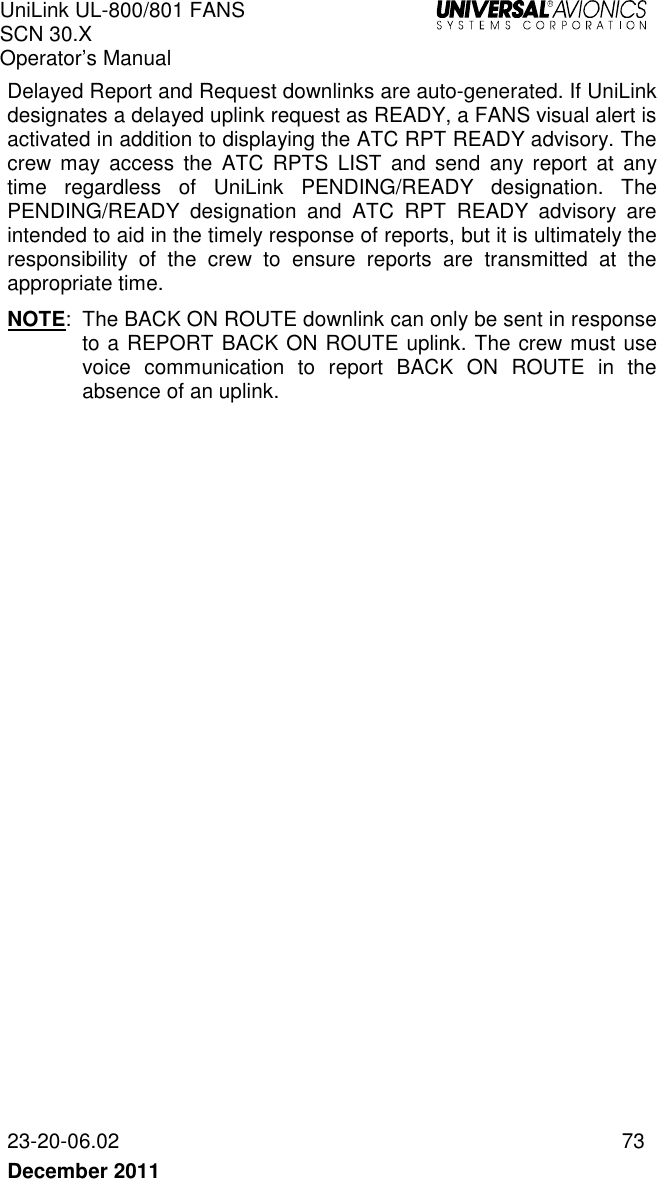
![UniLink UL-800/801 FANS SCN 30.X Operator’s Manual 74 23-20-06.02 December 2011 POS REPORT Menu Navigation: UNILINK MENU > ATC > POS REPORT The POS (Position) REPORT function allows the user to make a position report to ATC. A report is made via ATC POS RPT pages. To make a position report: 1. Press POS REPORT, LSK [3R] on the ATC page. ATC POS RPT 1/2 will display. NOTE: ATC POS RPT can also be accessed from the RPTS 1/X page if a position report request has been received. 2. Review the auto-filled information in the fields on pages 1/2 and 2/2. 3. If any information is missing or incorrect, press the adjacent LSK and enter the correct information. NOTE: ALTITUDE is required. All other information is optional.](https://usermanual.wiki/Universal-Avionics-Systems/10801.Users-Manual-3/User-Guide-1641688-Page-86.png)
![UniLink UL-800/801 FANS SCN 30.X Operator’s Manual 23-20-06.02 75 December 2011 4. Press REVIEW, LSK [4L]. The ATC REVIEW page with information for the position report will display. 5. Press SEND, LSK [4R] to put the position report in queue for transmission. ATC MSG LOG Menu Navigation: UNILINK MENU > ATC >ATC MSG LOG The ATC Message Log (ATC MSG LOG) function provides a log of up to 150 of the most recent viewable messages exchanged with ATC (75 most recently received and 75 most recently queued), with the newest message shown first. The message entries are displayed on the ATC MSGS 1/X page, accessed from the ATC page by pressing ATC MSG LOG (LSK [4R]). The ATC MSG LOG page allows users to review and/or print a message (if a printer is configured). NOTE: The number of pages of the ATC MSGS screen is dependent on the number of viewable messages that UniLink has logged. ATC MSGS displays up to four messages per page (except for the first page which lists a maximum of three). ATC MSGS may be composed of up to 38 pages. UniLink assigns a status to each uplink message as follows: Status Description NEW UniLink has not yet displayed the uplink message to the user. OLD UniLink has displayed the uplink message to the user and the message does not require a downlink closure response message from the user.](https://usermanual.wiki/Universal-Avionics-Systems/10801.Users-Manual-3/User-Guide-1641688-Page-87.png)
![UniLink UL-800/801 FANS SCN 30.X Operator’s Manual 76 23-20-06.02 December 2011 OPEN UniLink has displayed the uplink message to the user but the message requires a downlink closure response message from the user. WILCO hhmmZ UniLink sent a WILCO downlink closure response message initiated by the user at the indicated time. UNABLE hhmmZ UniLink sent an UNABLE downlink closure response message initiated by the user at the indicated time. AFFIRM hhmmZ UniLink sent an AFFIRM downlink closure response message initiated by the user at the indicated time. NEGATV hhmmZ UniLink sent a Negative downlink closure response message initiated by the user at the indicated time. ROGER hhmmZ UniLink sent a ROGER downlink closure response message initiated by the user at the indicated time. STANDBY UniLink sent a STANDBY downlink response message initiated by the user. ABORTD hhmmZ UniLink aborted the uplink message at the indicated time because it closed the CPDLC connection. UniLink assigns a status to each downlink message as follows: Status Description QUEUED UniLink placed the downlink message in its downlink queue but has not yet successfully transmitted it. SENDING [medium] UniLink is transmitting the downlink message via the indicated medium. (The possible media are VHF and SAT [SATCOM], depending on UniLink configuration). SENT hhmmZ UniLink successfully transmitted a downlink message at the indicated time that does not require an uplink closure response message from ATC. OPEN UniLink successfully transmitted a downlink that requires an uplink closure response message from ATC. UNABLE hhmmZ UniLink received an UNABLE uplink closure response message from ATC at the indicated time. STANDBY UniLink received a STANDBY uplink response message from ATC. DEFERRED UniLink received a REQUEST DEFERRED uplink response message from ATC. ROGER hhmmZ UniLink received a ROGER uplink closure response message from ATC at the indicated time. AFFIRM UniLink received an AFFIRM uplink closure response message](https://usermanual.wiki/Universal-Avionics-Systems/10801.Users-Manual-3/User-Guide-1641688-Page-88.png)
![UniLink UL-800/801 FANS SCN 30.X Operator’s Manual 23-20-06.02 77 December 2011 Status Description hhmmZ from ATC at the indicated time. NEGATV hhmmZ UniLink received a NEGATIVE uplink closure response message from ATC at the indicated time. CLOSED hhmmZ UniLink received an uplink closure response message other than ROGER, AFFIRM, NEGATIVE, or UNABLE from ATC at the indicated time. ABORTD hhmmZ UniLink aborted the downlink message at the indicated time because it closed the CPDLC connection. To review a message: 1. On the ATC MSGS page, locate the message of interest. 2. Press the left LSK adjacent that message. While displaying the detailed message page, pressing [PREV] and [NEXT] can be used to navigate multiple page messages. . 3. Press RETURN to return to the ATC MSGS page. To delete all messages in the messages log: 1. On the ATC MSGS 1/X page, press DELETE ALL, LSK [4L]. A CONFIRM/CANCEL pop-up window will display. 2. Press CONFIRM to delete all entries or CANCEL to cancel the DELETE ALL function. To delete or print messages in the messages log: 1. On the ATC MSGS page, press the adjacent right-hand LSK. A PRINT/DELETE/CANCEL pop-up menu will display. 2. Press the desired LSK (to print or delete). 3. Press the CANCEL LSK to cancel the function. NOTE: PRINT will display on the pop-up menu only if a printer is configured. To print a message from the detailed message display: 1. On the ATC MSGS page, locate the message of interest. 2. Press the adjacent left-hand LSK. The ATC MSG screen will display with the selected message showing. 3. Press the PRINT LSK.](https://usermanual.wiki/Universal-Avionics-Systems/10801.Users-Manual-3/User-Guide-1641688-Page-89.png)
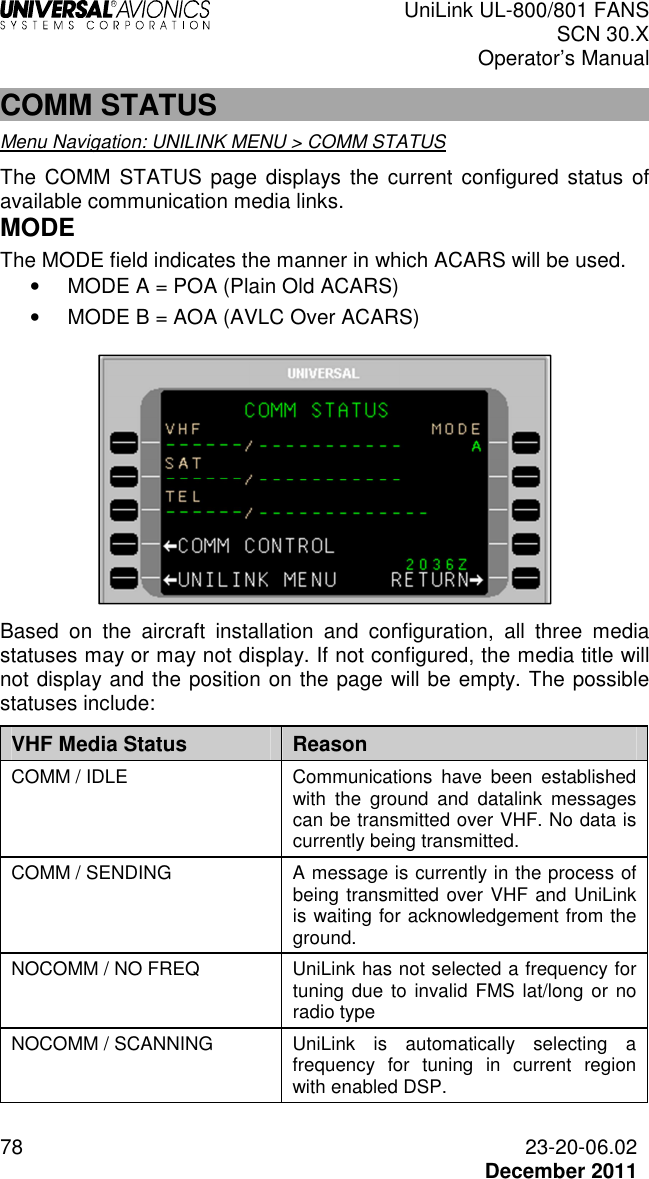
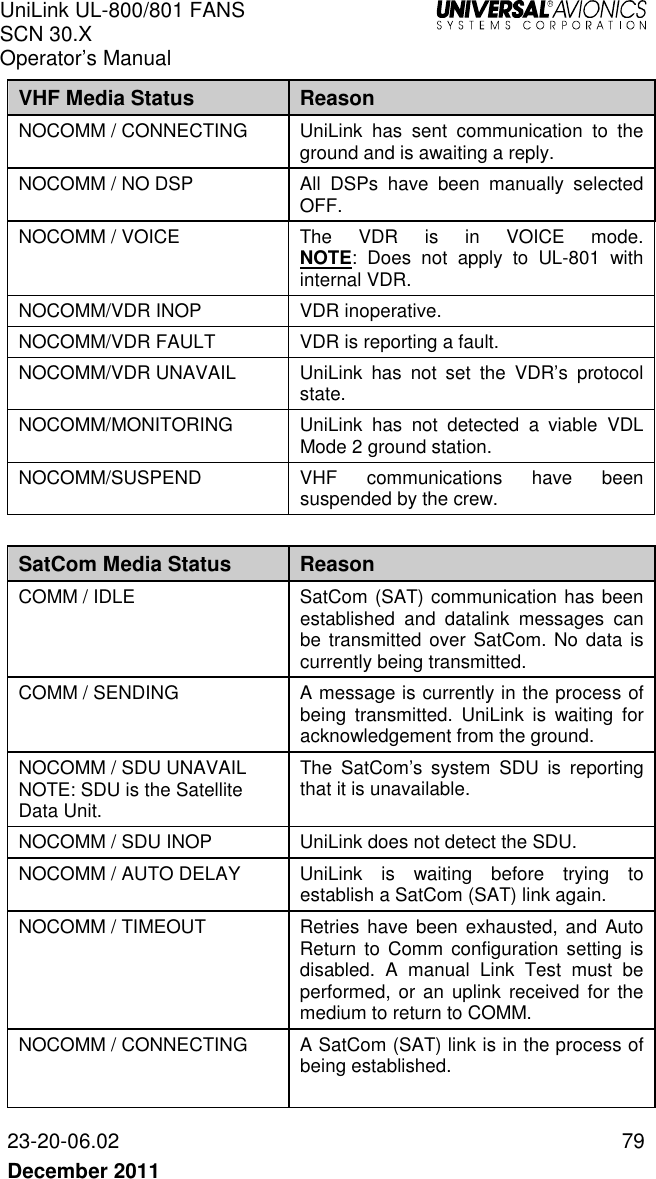
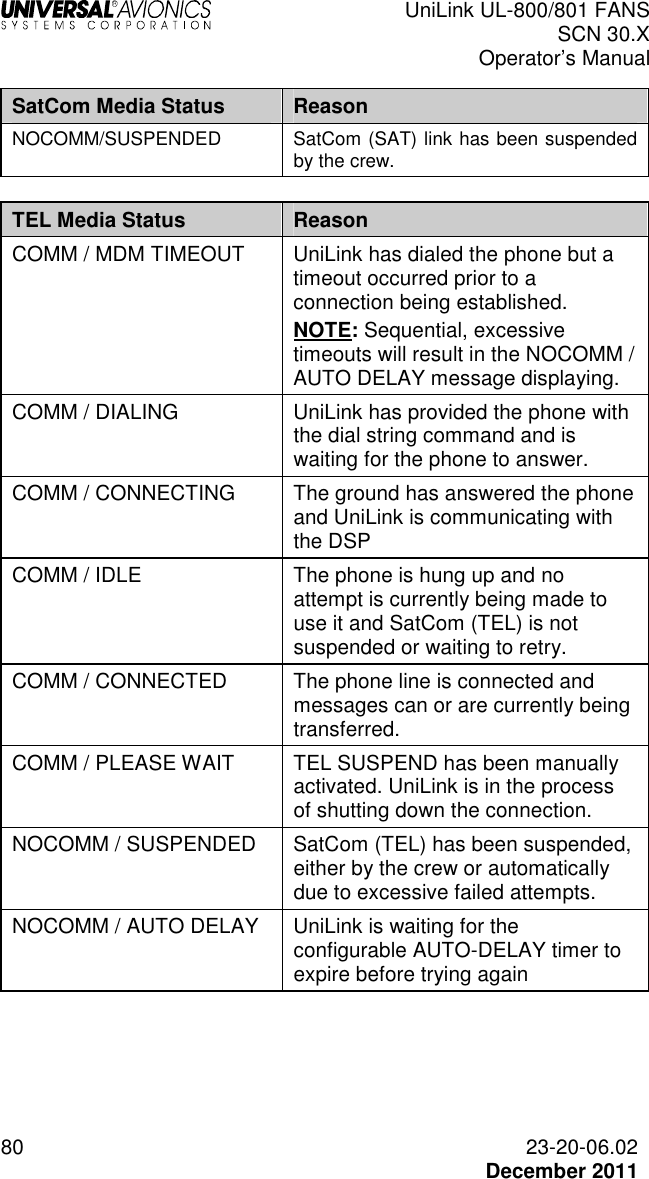
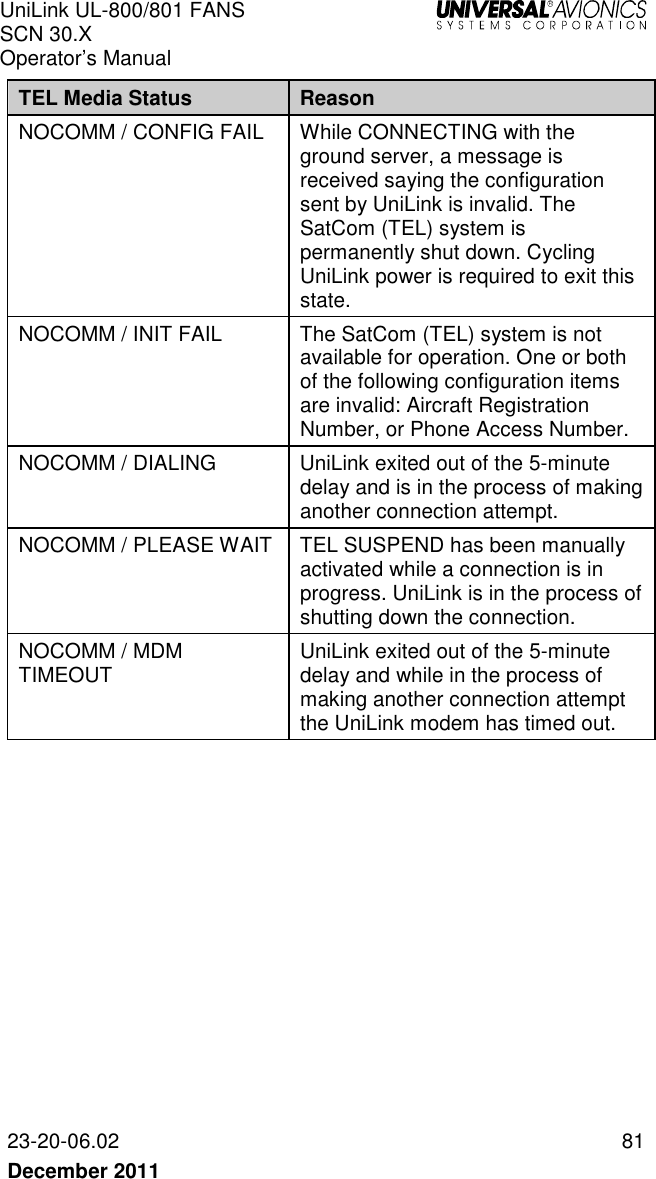
![UniLink UL-800/801 FANS SCN 30.X Operator’s Manual 82 23-20-06.02 December 2011 COMM CONTROL Menu Navigation: UNILINK MENU > COMM STATUS > COMM CONTROL The COMM CONTROL page provides access to media control pages and options. Access the COMM CONTROL page by selecting COMM STATUS, LSK [3L] from the UNILINK MENU page. Then select COMM CONTROL, LSK [4L] from the COMM STATUS page to display the COMM CONTROL page. The COMM CONTROL page gives access to VHF VOICE (UL-800 only), VHF DATA, SAT DATA, and TEL DATA options (as configured and installed). UL-800 with External VDR UL-801 with Internal VDR VHF Voice (UL-800 only) Menu Navigation: UNILINK MENU > COMM STATUS > COMM CONTROL > VHF VOICE The VHF VOICE option is available if the VHF radio supports voice communications (does not apply to UL-801 with internal VDR). Pressing VHF VOICE, LSK [1L] from the COMM CONTROL page displays the VHF VOICE page.](https://usermanual.wiki/Universal-Avionics-Systems/10801.Users-Manual-3/User-Guide-1641688-Page-94.png)
![UniLink UL-800/801 FANS SCN 30.X Operator’s Manual 23-20-06.02 83 December 2011 UL-800 with External VDR The VHF VOICE page is used to enable/disable VHF voice mode. LSKs [1R] and [2R] allow selection of the MODE as either DATA or VOICE respectively (an asterisk <*> indicates the selected mode). DATA Mode - UniLink data communication; no voice communications. UniLink will tune to the appropriate datalink frequencies only. VOICE Mode - UniLink no longer communicates via VHF to support datalink communications. The external VDR is used for voice and voice frequencies are tuned via VOICE FREQ, LSK [3L]. VHF voice frequency can be tuned from this page if Voice Frequency Control enabled in configuration. Valid frequency range is: • If configured for frequency spacing of 25KHz - 118.000 to 136.950 • If configured for frequency spacing of 25KHz/8.33KHz - 118.000 to 136.965 and 136.980 to 136.990 NOTE: The frequency 136.975 is a reserved frequency.](https://usermanual.wiki/Universal-Avionics-Systems/10801.Users-Manual-3/User-Guide-1641688-Page-95.png)
![UniLink UL-800/801 FANS SCN 30.X Operator’s Manual 84 23-20-06.02 December 2011 VHF Data Menu Navigation: UNILINK MENU > COMM STATUS > COMM CONTROL > VHF DATA The VHF DATA page allows the user to enable or disable the individual DSPs and provides access to the VHF Frequency (FREQUENCIES) page. On the COMM CONTROL page press VHF DATA, LSK [2L] to access the VHF DATA page. NOTE: The FREQUENCIES prompt is only displayed while the VHF link is operating in POA (mode). Pressing the LSK adjacent to each DSP toggles the network status between DISABLED and ENABLED. In the ENABLED status, UniLink will communicate with the service provider as appropriate. The DISABLED status prohibits communications with the provider. If all Service Providers are selected to DISABLED, the VHF status displayed on the COMM STATUS page will reflect NOCOMM/NO DSP. To resolve a VHF NOCOMM problem: 1. On the VHF DATA page, ensure VHF STATE is not set to SUSPEND. 2. Press LINK TEST SEND. This will initiate a link test to reestablish VHF communications. Communications should be reestablished within approximately one minute and the NOCOMM advisory should no longer be displayed. If NOCOMM continues to be displayed, this may indicate an equipment or VHF system network failure not associated with incorrect frequency usage.](https://usermanual.wiki/Universal-Avionics-Systems/10801.Users-Manual-3/User-Guide-1641688-Page-96.png)
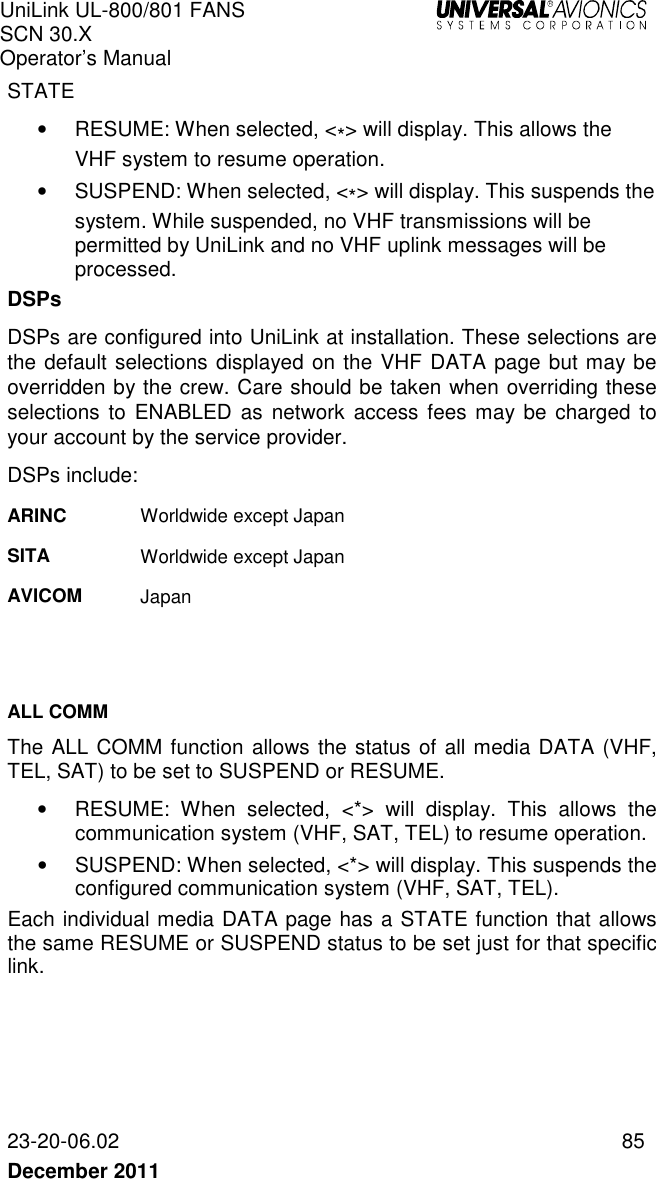
![UniLink UL-800/801 FANS SCN 30.X Operator’s Manual 86 23-20-06.02 December 2011 FREQUENCIES Menu Navigation: UNILINK MENU > COMM STATUS > COMM CONTROL > VHF DATA > FREQUENCIES The FREQUENCIES page is accessed by selecting the FREQUENCIES, LSK [3R] on the VHF DATA page. The FREQUENCIES page displays the primary frequency table and a field for secondary frequency selection. Normal frequency selection is controlled automatically by UniLink management logic and user intervention is not required. If the UniLink Geographic Database indicates that a DSP has coverage on a particular frequency at the aircraft’s current location, the DSP’s name will be displayed above the frequency (ARINC, SITA, AVICOM, or MULTIPLE). Otherwise NO CVG (No Coverage) will display. LSKs allow manual selection of a primary frequency. The <*> icon indicates the frequency that is currently tuned. The secondary frequency may be manually entered or uplinked from the ground. Any entry in the range of 118.000 through 136.975 will be accepted. Only one frequency, primary or secondary, can be selected at a time. TEL DATA Menu Navigation: UNILINK MENU > COMM STATUS > COMM CONTROL > TEL DATA The TEL DATA page is available if an air phone is configured. The TEL DATA page displays the DSP configured telephone number and also allows manual override with a different number.](https://usermanual.wiki/Universal-Avionics-Systems/10801.Users-Manual-3/User-Guide-1641688-Page-98.png)
![UniLink UL-800/801 FANS SCN 30.X Operator’s Manual 23-20-06.02 87 December 2011 To override the configured telephone number, press NUMBER, LSK [3L]. This highlights the NUMBER field and allows the displayed number to be edited or a new number to be entered. An entry of up to 19 digits is acceptable. The new entry will remain active until the system is restarted, or the number may be restored to the configured value by pressing the [BACK], then [ENTER] keys. From the CDU/MCDU keyboard enter P for pause, L for #, or A for *. Contact your DSP for the appropriate telephone number. When the SUSPEND option is selected, telephone communication is suspended and no datalink messages can be sent via telephony. When RESUME is selected, the telephone can be used for sending messages. The SUSPEND option is automatically selected if there have been excessive unsuccessful attempts at sending messages via telephony to the ground. Any manual selection will override any automatically set condition. A <*> indicates the current state. STATE • RESUME: When selected, <*> will display. This allows the TEL system to resume operation. • SUSPEND: When selected, <*> will display. This suspends the system. While suspended, no TEL transmissions will be permitted by UniLink and no TEL uplink messages will be processed. Telephone Link Test This feature provides the operator the ability to test the telephone link by sending a downlink over the telephone system and then displays the link test status. Run the test by selecting LINK TEST SEND, LSK [4R]. The state of the telephone link test will display on the line above.](https://usermanual.wiki/Universal-Avionics-Systems/10801.Users-Manual-3/User-Guide-1641688-Page-99.png)
![UniLink UL-800/801 FANS SCN 30.X Operator’s Manual 88 23-20-06.02 December 2011 Once the test is complete, the telephone status is displayed on the COMM STATUS page. The displayed status is described in the COMM Status section of this manual. SAT DATA Menu Navigation: UNILINK MENU > COMM STATUS > COMM CONTROL > SAT DATA The SAT DATA page allows the user to send a SatCom link test. SatCom Datalink Test This feature provides the operator the ability to test the SatCom link by sending a downlink over the SatCom system and then display the link test status. Run the test by selecting LINK TEST SEND, LSK [4R]. While the test is running, the state of the SatCom link test is displayed on the line above. Once the test is complete, the SatCom status is displayed on the COMM STATUS page. The displayed status is described in the COMM Status section of this manual. STATE • RESUME: When selected, <*> will display. This allows the SAT system to resume operation. • SUSPEND: When selected, <*> will display. This suspends the SAT system. While suspended, no SAT transmissions will be permitted by UniLink and no VHF uplink messages will be processed.](https://usermanual.wiki/Universal-Avionics-Systems/10801.Users-Manual-3/User-Guide-1641688-Page-100.png)