VTech Telecommunications 80-5735-05 Cordless Phone - Handset User Manual manual
VTech Telecommunications Ltd Cordless Phone - Handset manual
Contents
User Manual 1

User’s manual
EL42108
5.8 GHz cordless telephone/
answering system with
caller ID/call waiting
RECORD
ANNC.
REMOVE
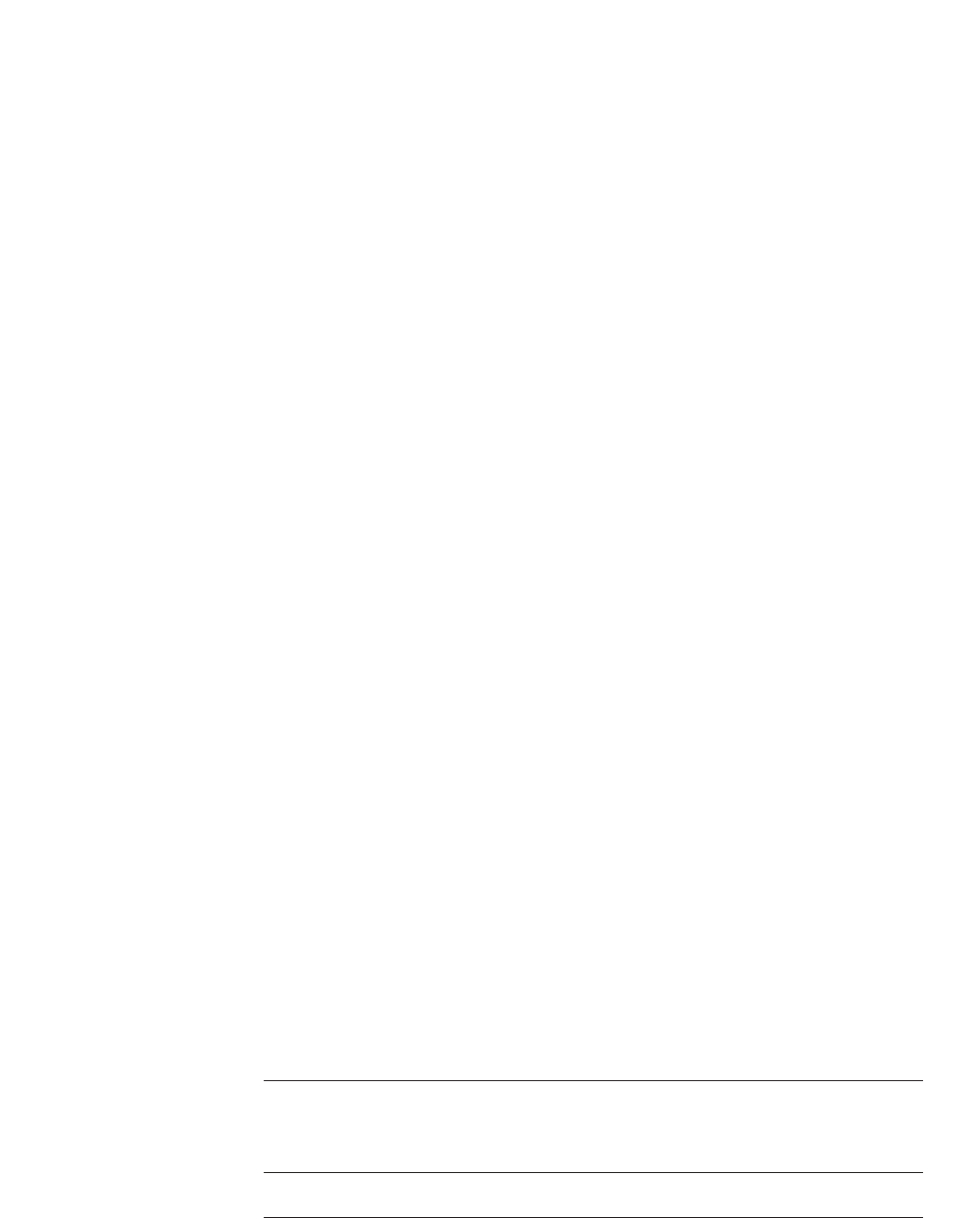
Model #: EL42108
Type: 5.8GHz cordless telephone/answering system
Serial #:
(found on the bottom of the telephone base)
Purchase date:
Place of purchase:
Both the model and serial number of your AT&T product can be found on the
bottom of the telephone base.
Congratulations
on purchasing your
new AT&T product.
Before using this AT&T product, please
read the Important safety instructions
on pages 46-48 of this manual.
Please thoroughly read the user’s
manual for all the feature operations
and troubleshooting information necessary to install
and operate your new
AT&T product. You can also visit our
website at www.telephones.att.com
or call 1 (800) 222-3111.
In Canada, dial 1 (866) 288-4268.
© 2007 Advanced American Telephones. All rights reserved.
AT&T and the AT&T logo are trademarks of AT&T Knowledge Ventures,
licensed to Advanced American Telephones.
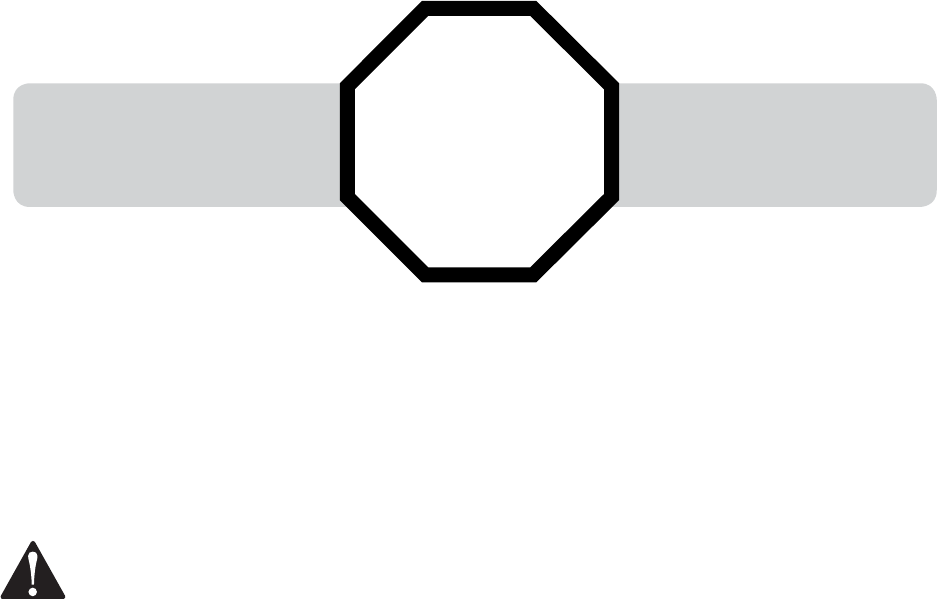
See page 7
for easy instructions.
You must install and charge
the battery before using the
telephone.
Your product may be shipped with a protective sticker covering the handset or
base display - remove it before use.
For customer service or product information, visit our website at
www.telephones.att.com or call 1 (800) 222-3111. In Canada, dial
1 (866) 288-4268.
CAUTION: To reduce the risk of fire or injury to persons or damage to
the telephone, read and follow these instructions carefully:
• Use only the supplied rechargeable battery or replacement battery 2422
(SKU 23402, part number 89-0047-00-00) or equivalent. To order a replace-
ment battery, visit our website at www.telephones.att.com or call
1 (800) 222-3111. In Canada, dial1 (866) 288-4268.
• Do not dispose of the battery in a fire. Like other batteries of this type, it
could explode if burned. Check with local codes for special disposal instruc-
tions.
• Do not open or mutilate the battery. Released electrolyte is corrosive and
may cause damage to the eyes or skin. It may be toxic if swallowed.
• Exercise care in handling batteries in order not to create a short circuit. Do
not allow conductive materials such as rings, bracelets, or keys to touch
the battery. The battery or conductor may overheat and cause harm.
• Charge the battery provided with or identified for use with this product only
in accordance with the instructions and limitations specified in this manual.
• Observe proper polarity orientation between the battery and battery charg-
er.
• Do not disassemble your telephone. There are no user-serviceable parts
inside. Refer to qualified service personnel for servicing.
STOP!
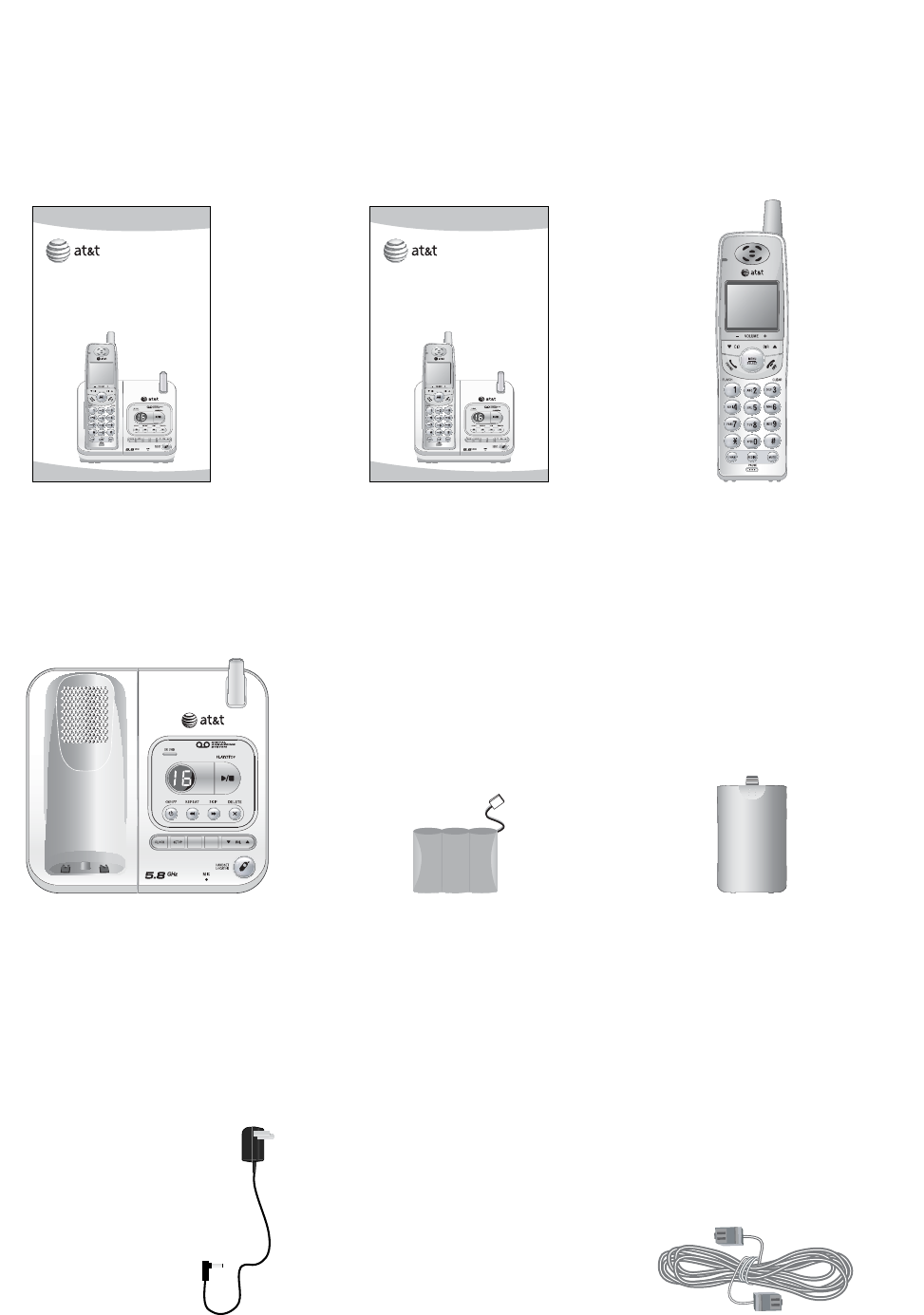
Parts checklist
Your new AT&T EL42108 telephone system includes:
Telephone base Battery for cordless handset
Power adapter for telephone base Telephone line cord
Battery compartment cover
Cordless handsetUser's manual Quick start guide
User’s manual
EL42108
5.8 GHz cordless telephone/
answering system with
caller ID/call waiting
RECORD
ANNC.
REMOVE
Quick start guide
EL42108
5.8 GHz cordless telephone/
answering system with
caller ID/call waiting
RECORD
ANNC.
REMOVE
REMOVE
RECORD
ANNC.
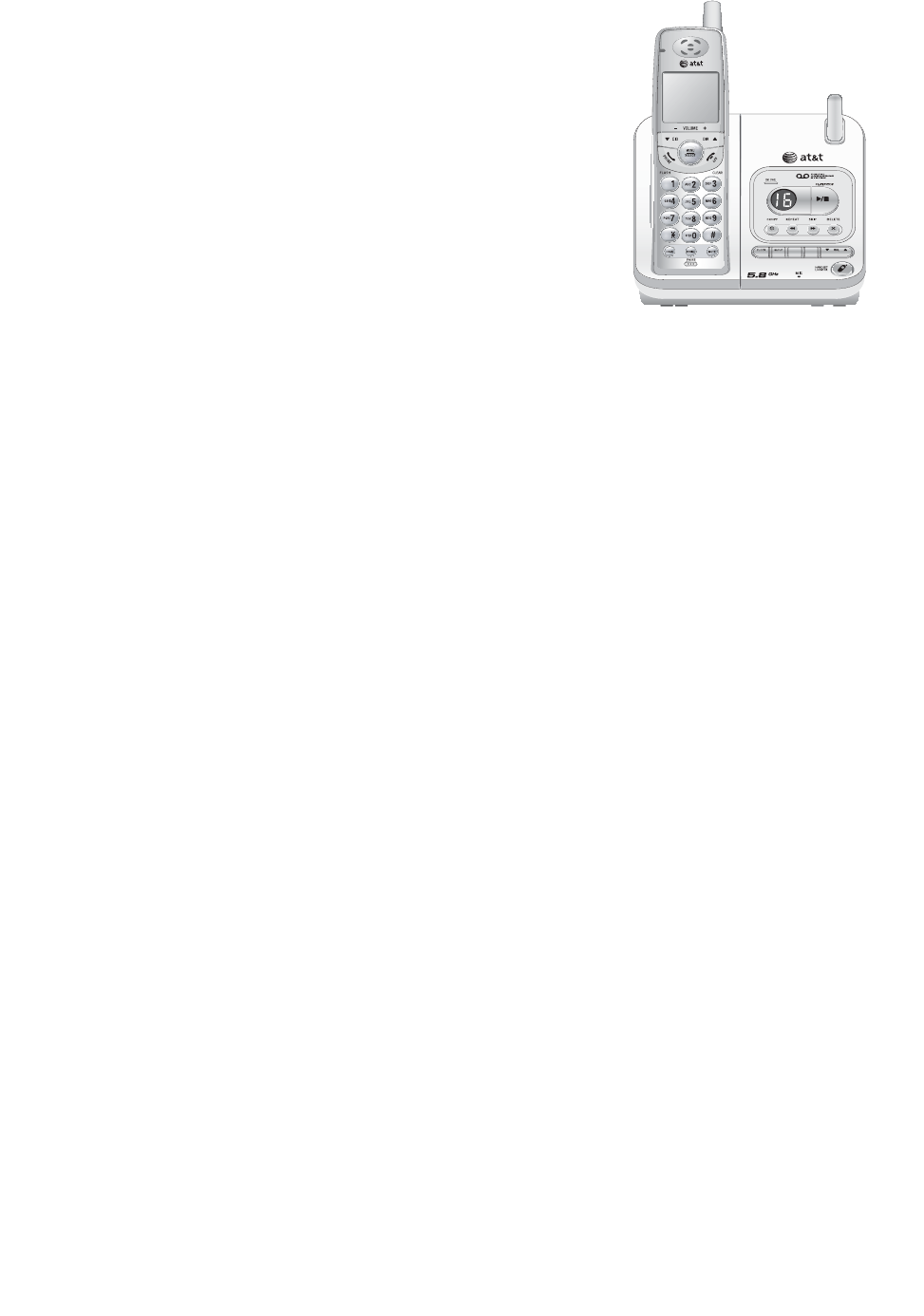
Getting started
Quick reference guide......................2
Parts checklist......................................4
Telephone base installation...........5
Battery installation & charging....7
Installation options ............................8
Belt clip & optional headset............10
Telephone operation
Settings................................................. 11
Basic operation................................. 13
Options while on calls................... 16
Directory
Directory............................................... 17
Speed dial............................................ 18
New directory entries .................... 19
Directory search ............................... 21
To change or dial entries................ 22
Caller ID summary
Caller ID summary ........................... 23
To review the call summary ....... 26
Delete call summary entries ...... 27
Add entries to the directory....... 28
Answering system operation
Answering system operation.........29
Day & time announcements..........30
Outgoing announcements..............31
Changing feature options............... 32
Message playback...............................33
Recording & playing memos .........34
Message counter displays ..............35
Answering system mode.................36
Remote access .....................................37
Appendix
Screen icons, indicator lights
& tones.............................................38
Handset display screen messages
...39
Troubleshooting ................................40
Important safety instructions......46
FCC Part 68 & ACTA........................49
FCC Part 15.........................................51
Limited warranty...............................52
Technical specifications.................55
Index ......................................................56
Remote access wallet card..........57
1
Table of contents
User’s manual
EL42108
5.8 GHz cordless telephone/
answering system with
caller ID/call waiting
RECORD
ANNC.
REMOVE

2
Getting started
REMOVE
DIR
/VOLUME +
When in a menu, press
to scroll up. When in idle
mode, press to display
directory entries (page
21). While entering names,
press to advance the cur-
sor. During a call, press
DIR to increase listening
volume.
Quick reference guide
Cordless handset
CHAN/REMOVE
When on a call, press CHAN/
REMOVE to scan for a clearer
channel when there is static or
interference on the line (page
16). When in caller ID mode,
press to delete the displayed
caller ID entry (page 27), or
press and hold to delete all
caller ID entries (page 27).
PHONE/FLASH
Press to make or answer
a call. During a call, press
to receive an incoming call
if call waiting is activated
(page 16). MENU/SELECT
Press to display a menu or
to confirm a command.
OFF/CLEAR
During a call, press to
hang up. While using
menus, press to cancel an
operation, or exit the menu
(page 12).
REDIAL/PAUSE
When in idle mode, Press
repeatedly to display the
last five numbers called
(page 14). While dialing or
entering numbers to the
directory, press to insert a
four-second dialing pause
(page 20).
CID/
-VOLUME
When in a menu, press to
scroll down. When in idle
mode, press to display call
summary entries (page 26).
When entering names or
numbers, press to move the
cursor to the left. During a
call, press CID to decrease
listening volume.
MUTE
While on a call, press to mute
microphone. Press again to
resume your conversation
(page 16).
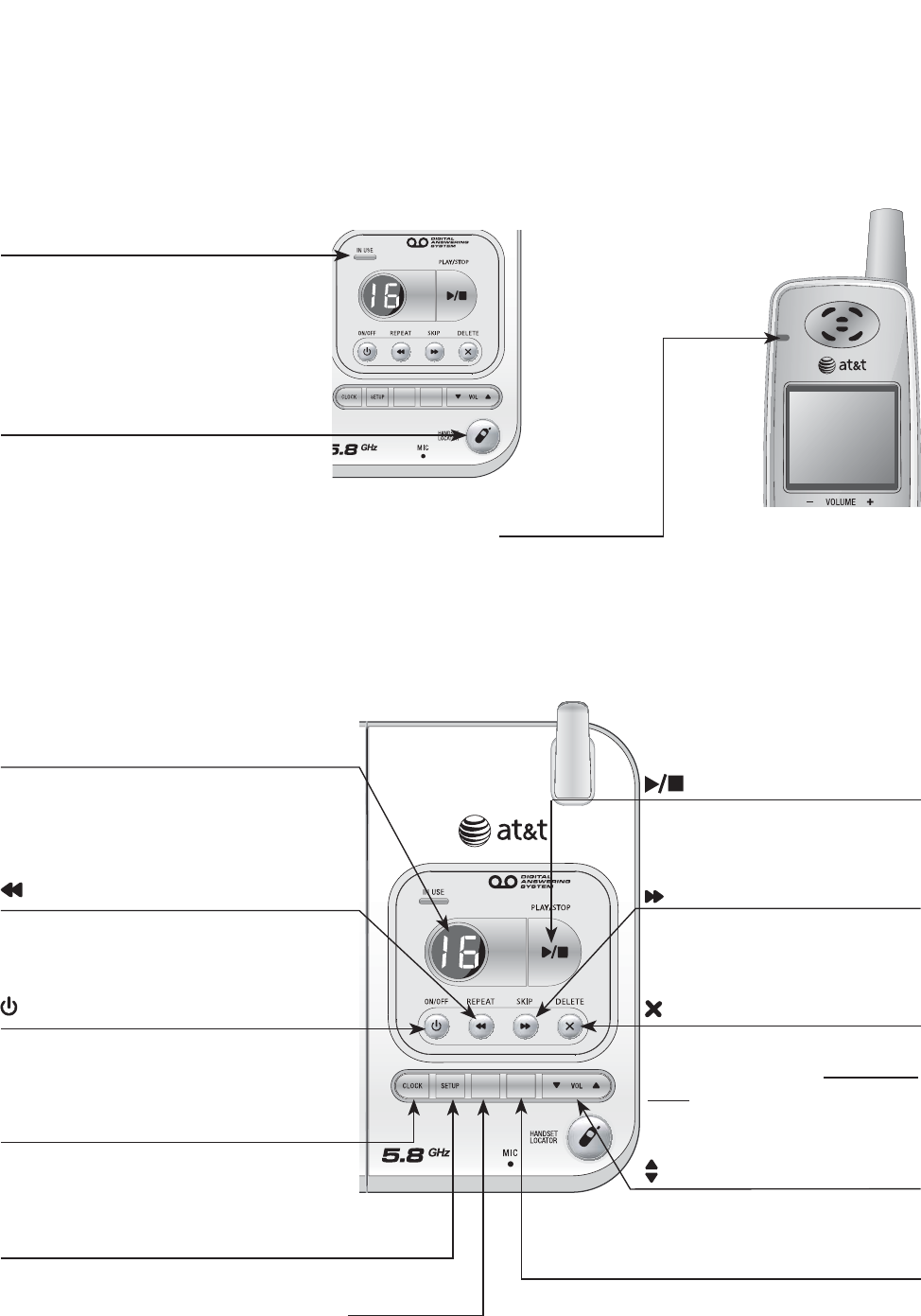
3
Getting started
RECORD
ANNC.
RECORD
ANNC.
SKIP
Quick reference guide
Telephone base
IN USE
• Flashes quickly while an
incoming call is ringing.
• On steady when the handset
is in use.
HANDSET LOCATOR
Press to make the handset
beep when the handset is
not in the telephone base
(page 15).
Press to review or change
answering system options
(page 32).
Press to delete message
currently playing; press and
hold to delete all old mes-
sages (page 33).
Press to review or record
announcement; press
again to quit (page 31).
Press to record a memo (page
34) or after pressing ANNC. to
record an outgoing announce-
ment (page 31).
Press to turn answering
system on or off (page
36).
Press to repeat message;
press twice to play previous
message (page 33).
Press to start or stop mes-
sage playback (page 33).
Press to adjust playback volume
(page 33).
Press to skip message
(page 33).
VOL
ANSWER ON
RECORD
DELETE
PLAY/STOP
ANNC.
CLOCK
REPEAT
Press to review or set clock
(page 30).
SETUP
Number of messages (or
during playback, message
number currently playing).
MESSAGE COUNTER
CHARGE
On when the cordless handset is properly positioned to
charge in the telephone base.
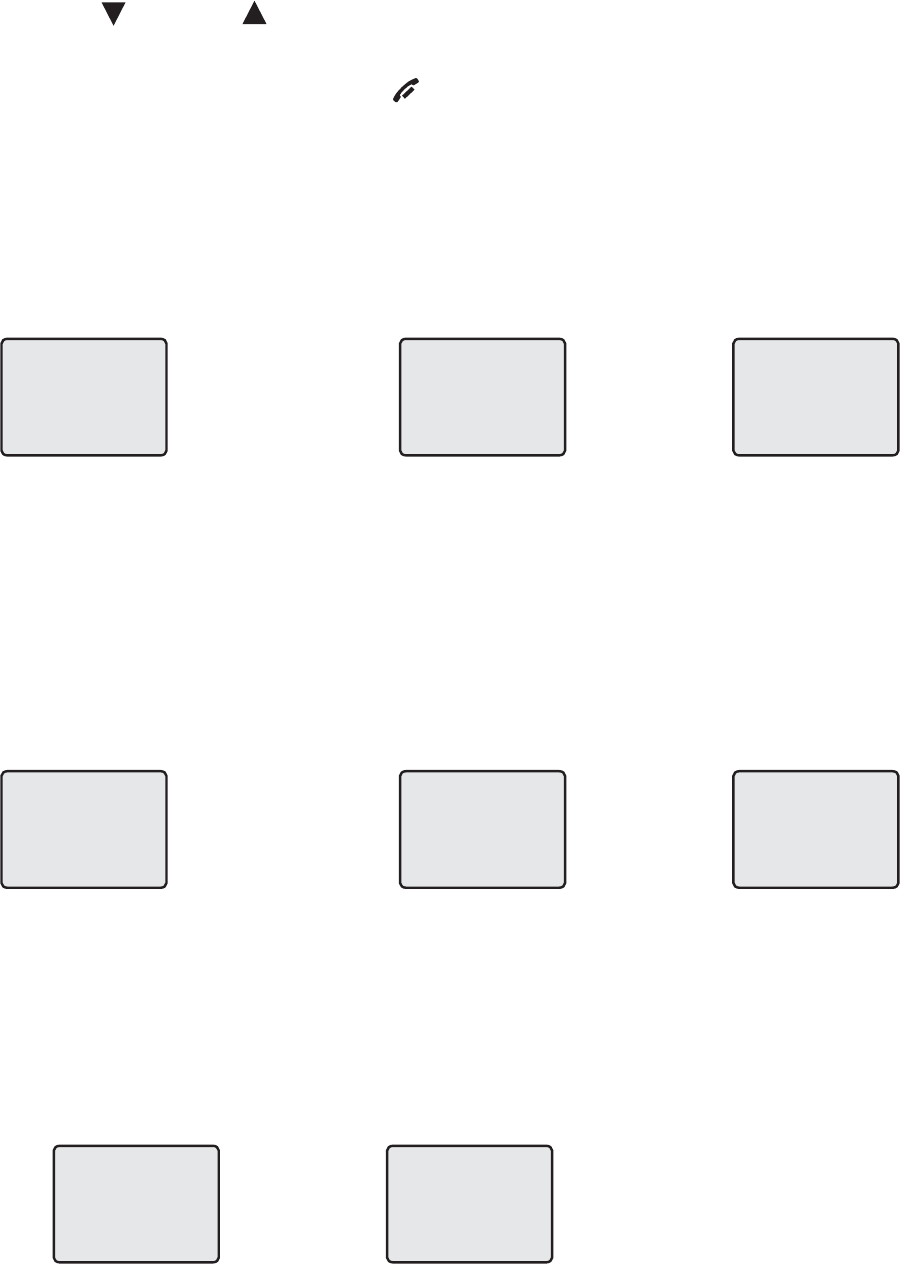
4
Getting started
Handset main menu
To enter the main menu:
1. Press MENU/SELECT when the handset is in idle mode.
2. Press CID or DIR to select a handset feature menu, then press MENU/SELECT
to enter that menu.
To return to the idle mode, press OFF/CLEAR.
DIRECTORY
DIRECTORY allows you
to store and search for
names and numbers.
SPEED DIAL allows you
to store or dial a number
in speed dial location.
RINGER: allows you to
set the ringer melodies.
RINGER VOL: allows you
to set the ringer volume.
DATE/TIME allows you
to set the date and time.
DIAL MODE allows you
to set the dialing type.
RINGER: 1SPEED DIAL
HOME AREA CODE
allows you to set your
home area code.
LANGUAGE allows you
to set your phone lan-
guage.
DIAL MODE: TONEDATE/TIMERINGER VOL: HI
LANGUAGEHOME AREA CODE
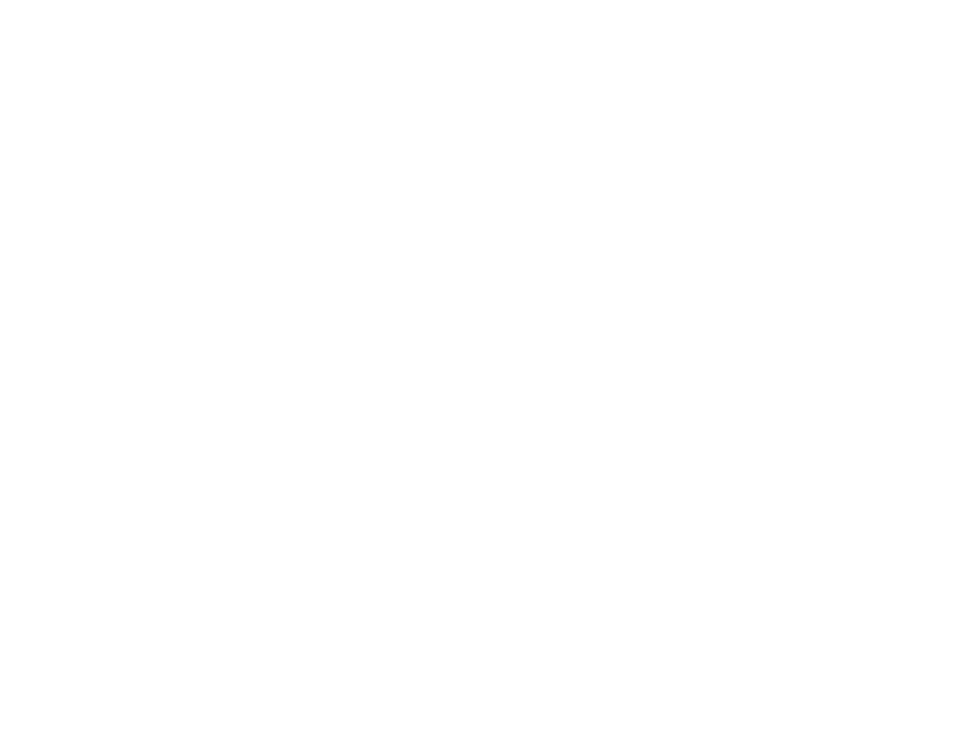
5
Getting started
Installation setup
Install the telephone base close to a telephone jack and a power outlet not
connected to a wall switch. The telephone base can be placed on a flat sur-
face or vertically mounted on the wall (page xx). For optimum range and bet-
ter reception, place the telephone base in a central and open location.
Avoid placing the telephone base too close to:
• Communication devices such as: personal computers, computer routers,
television sets, VCRs, wireless routers (wireless broadband, wi-fi, or 802.11)
or other cordless telephones.
• Excessive heat sources.
• Noise sources such as a window with traffic outside, motors, microwave
ovens, refrigerators, or fluorescent lighting.
• Excessive dust sources such as a workshop or garage.
• Excessive moisture.
• Extremely low temperature.
• Mechanical vibration or shock such as on top of the washing machine or
work bench.
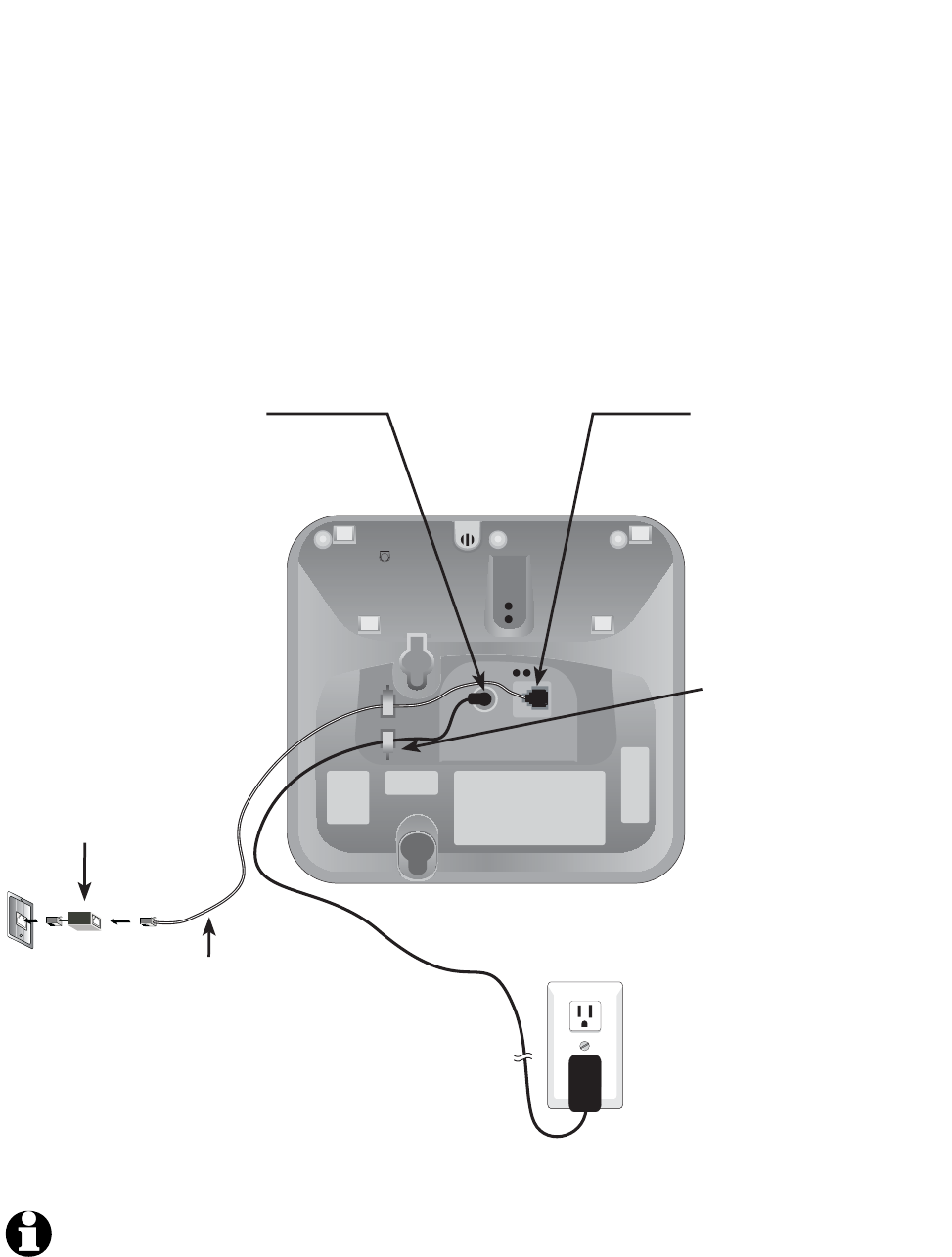
6
Getting started
Telephone line cord
DSL filter
(Optional for DSL users,
see number four in the
note section, below.)
Telephone base installation
Install the telephone base close to a telephone jack and a power outlet
not connected to a wall switch. The telephone base can be placed on a flat
surface or vertically mounted on the wall (page xx). For optimum range and
better reception, place the telephone base in a central and open location.
5. Plug the other end of
the telephone line cord into
a telephone jack.
4. Plug the large
end of the power
adapter into an
electrical outlet not
connected to a wall
switch.
3. Route cords
through slots.
2. Plug one end of the
telephone line cord
into the telephone
jack at the bottom of
the telephone base.
1. Plug the small end
of the power adapter
into the power jack
at the bottom of the
telephone base.
NOTES:
1. Use only the power adapter supplied with this product or equivalent. To order a
replacement power adapter, visit our website at www.telephones.att.com or
call 1 (800) 222-3111. In Canada, dial 1 (866) 288-4268.
2. This power adapter is intended to be correctly oriented in a vertical or floor
mount position.
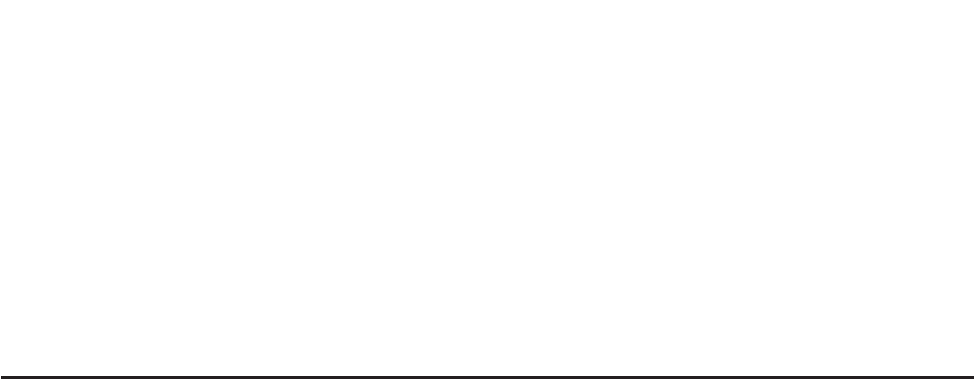
7
Getting started
Installation options
This telephone is used for both desktop installation and wall mount installa-
tion. If wall mounting is desired, a telephone outlet wall mounting plate with
mounting studs is required. This mounting plate with studs may be available
for purchase from any hardware or consumer electronics retailers and may
require professional installation.
Desktop to wall mount installation
To install the telephone base in the wall mount position, make sure that you first
unplug all cords connected to the telephone base before you begin.
1. Plug the telephone line cord and power adapter into the telephone base. Bundle the telephone
line cord and power adapter line, then secure with a twist tie.
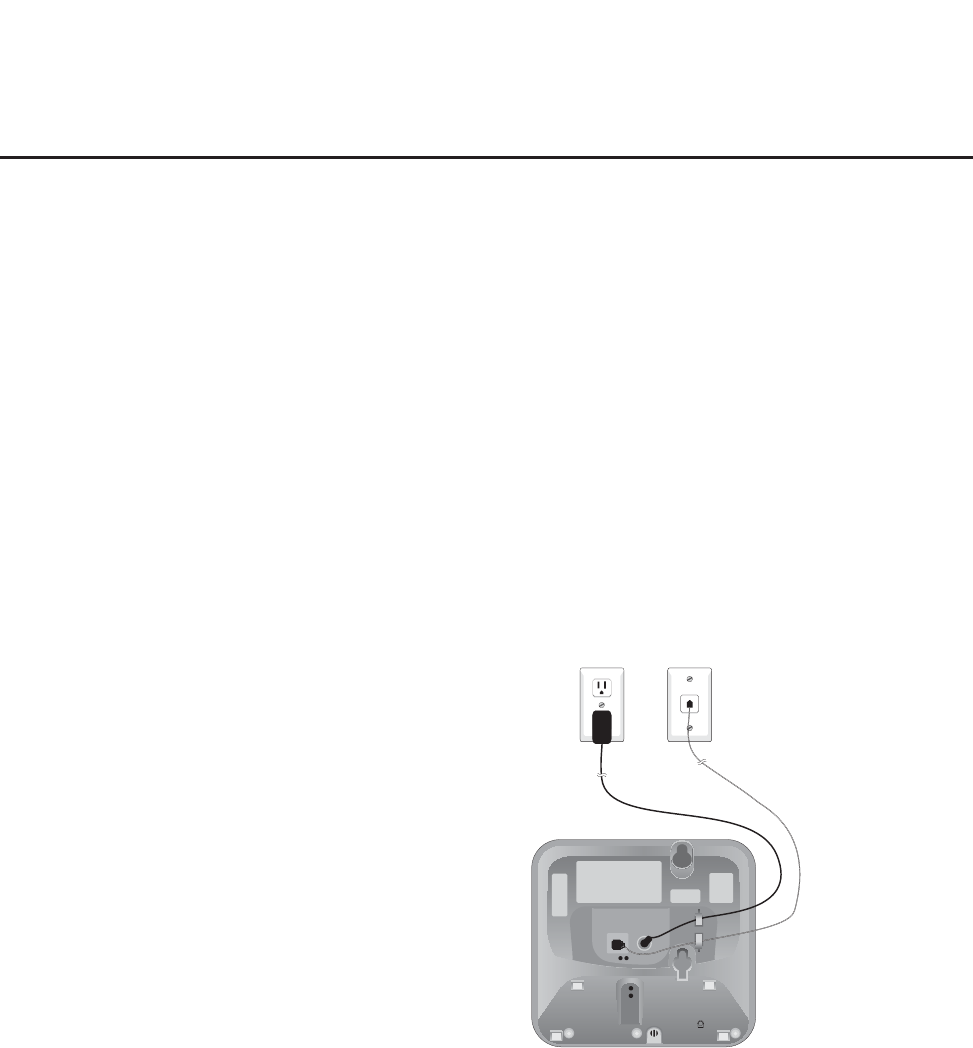
8
Getting started
Wall mount to desktop installation
To change the telephone base from the wall mount position to desktop posi-
tion, make sure that you first unplug the power adapter and telephone line
cord from the wall outlets before you begin.
1. Slide the telephone base upwards, then pull the
telephone base away from the wall off of the
mounting studs.
2. Remove the telephone line cord and
power adapter plug from the tel-
ephone base.
3. Plug the telephone line cord into the telephone base
and telephone wall jack, then plug the power adapter
plug into the telephone base and to an electrical wall
outlet not controlled by a wall switch (page xx).
Installation options

9
Getting started
REMOVE
BATTERY LOW
10:08
AM
02/14
NEEDS CHARGING
then
Battery installation & charging
Install the battery as shown below. After installing the battery, you can make and
receive short calls, but replace the handset in the telephone base when not in
use. For optimal performance, charge the handset battery for at least 16 hours
before use. When fully charged, the handset battery provides approximately five
hours of talk time and six days of standby time.
Step 1
Insert the plug as indicated. Be
sure to securely insert the plug,
making sure that it matches the
color-corded label inside the bat-
tery compartment.
Step 4
You may be able to make or receive
short calls. For optimal performance,
charge the handset battery for at least
16 hours before first use.
Caution:
1. Use only the supplied rechargeable battery, replacement battery 2422 (SKU 23402,
part number 89-0047-00-00) or equivalent. To order a replacement battery, visit our
website at www.telephones.att.com or call 1 (800) 222-3111. In Canada,
dial 1 (866) 288-4268.
2. See the Troubleshooting section on page xx for charging issues.
To replace the bat-
tery, For optimal per-
formance, charge the
handset battery for at
least 16 hours before
first use. Lift out the old
battery and disconnect
it from the handset.
Follow the instructions
on this page to install
and charge the new
battery.
Step 3
Slide the battery
compartment cover
up until it clicks.
Battery low indicator
Return the handset to the
telephone base to recharge
when this symbol flashes and
the handset beeps or when
the handset screen displays
NEEDS CHARGING.
Step 2
Place the battery
and wires inside
the compartment.
NOTE: Under normal conditions,
the battery should last around one
year. This may vary depending on
usage.
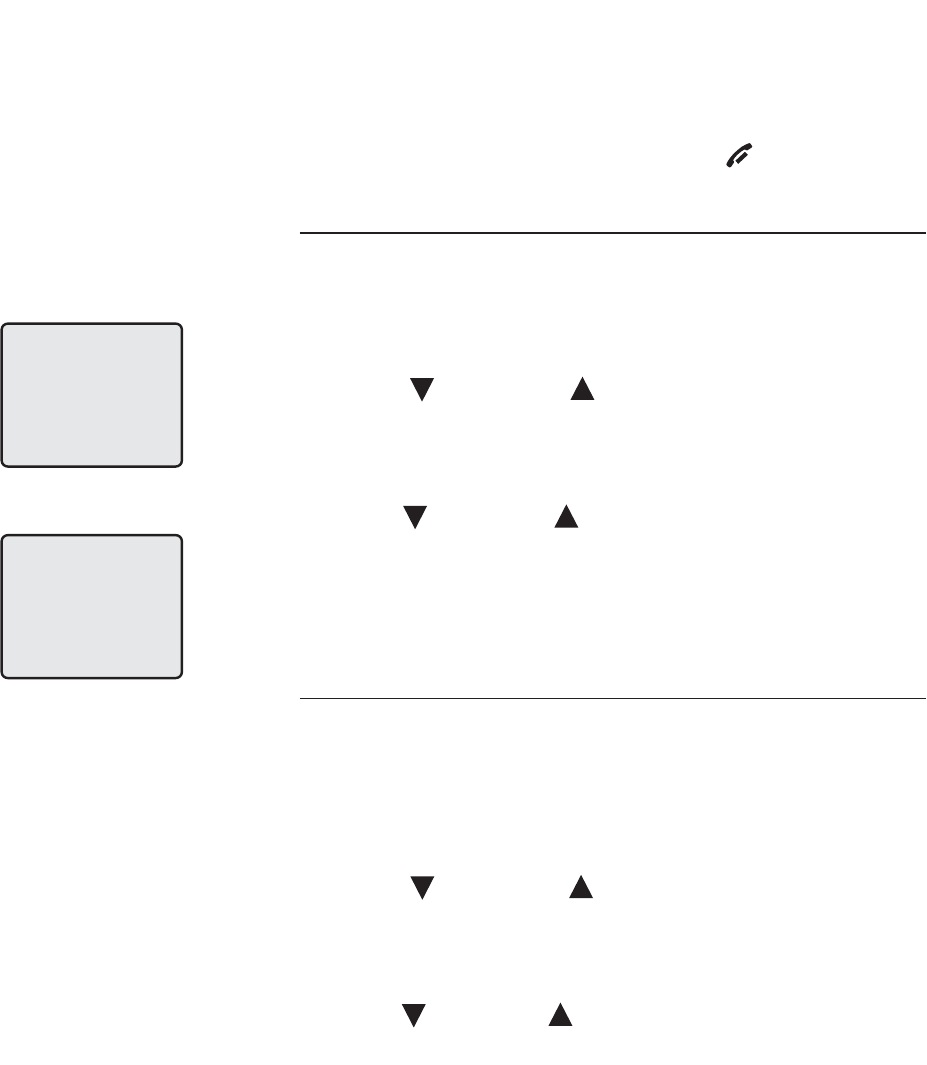
10
Telephone operation
Settings
Follow the steps below to program the cordless
handset. To stop at any time, press OFF/CLEAR.
Language
The default language setting is English. To change
the language to Espanol, or Francais:
1. Press
MENU/
SELECT
.
2. Press CID or DIR until the screen displays
LANGUAGE.
3. Use
MENU
/SELECT
to change the current setting.
4. Press CID or DIR to choose among ENGLISH,
FRANCAIS, or ESPANOL.
5. Press
MENU
/SELECT
to confirm your selection
and exit.
Choose dial mode
The dial mode defaults to tone. If you do not have
touch tone service, you’ll need to change the set-
ting to pulse:
1. Press
MENU/
SELECT
.
2. Press CID or DIR until the screen displays
DIAL MODE: and the current setting.
3. Use
MENU
/SELECT
to change the current setting.
4. Press CID or DIR to display TONE or PULSE.
5. Press
MENU
/SELECT
to confirm your selection
and exit.
LANGUAGE
DIAL MODE: TONE
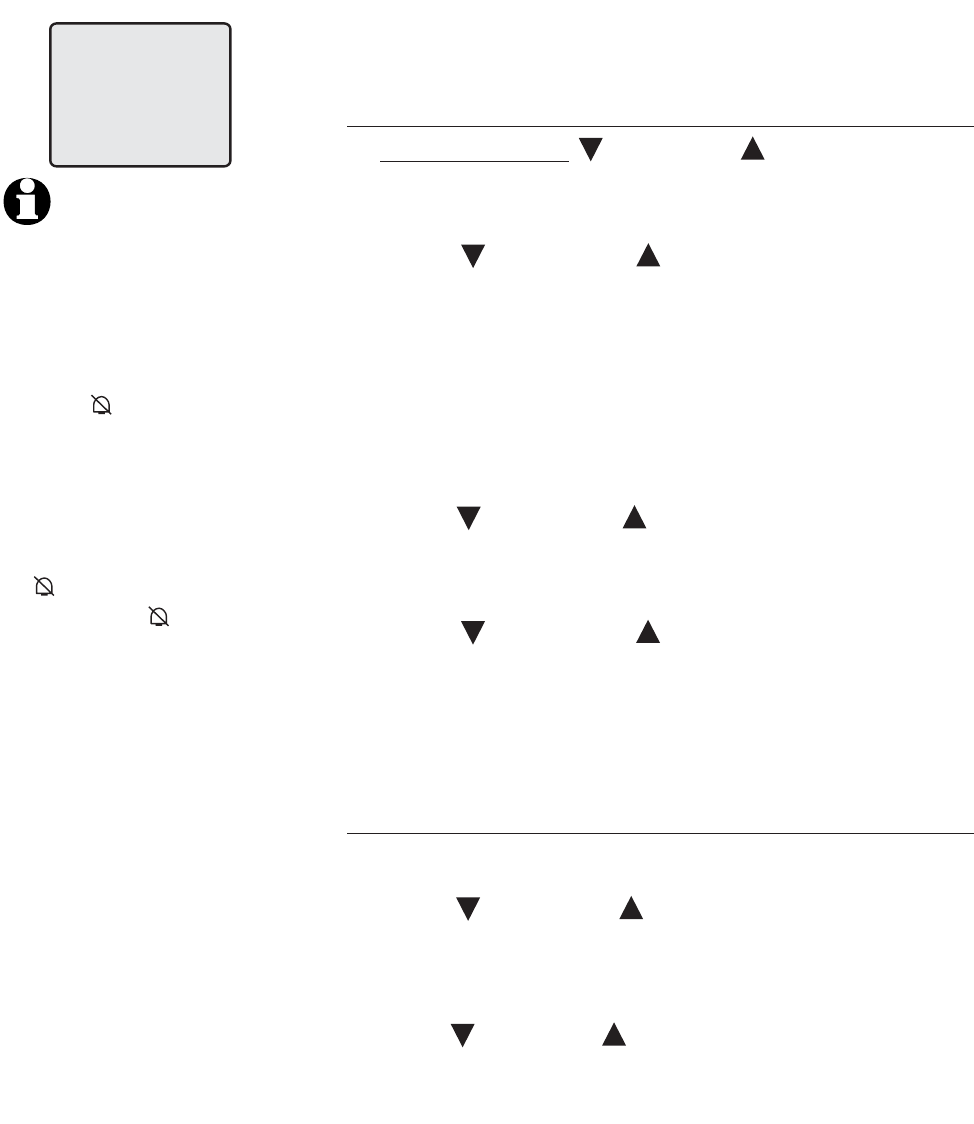
11
Telephone operation
NOTES:
• If you choose OFF,
the cordless handset
ringer will be turned
off, and the screen will
display RINGER OFF
and when the cord-
less handset is idle
(not in use). If there
are un-reviewed calls,
the screen will display
XX MISSED CALLS
instead of RINGER
OFF and .
• When the volume level
is at the maximum or
minimum setting, you
will hear two alert
beeps.
Settings
Choose ringer volume setting
1. Press and hold CID or DIR when the cord-
less handset is idle (not in use). This feature
allows you to choose HI,low or OFF.
2. Press CID or DIR to choose the desired
option. You will hear a sample of each ringer
volume.
3. Press MENU/SELECT to choose blinking ringer
volume and exit.
-OR-
1. Press MENU/SELECT to begin programming.
2. Press CID or DIR until the screen displays
RINGER VOL: and the current setting.
3. Use MENU/SELECT to change the current setting.
4. Press CID or DIR to choose the desired
volume level.
5. Press MENU/SELECT to save your selection and
exit.
Selectable ringer melodies
1. Press MENU/SELECT to begin programming.
2. Press CID or DIR until the screen displays
RINGER: and the current setting.
3. Use MENU/SELECT to change the current setting.
4. Press CID or DIR to display 1, 2, 3, 4 or OFF.
You will hear a sample of each ringer sound.
5. Press MENU/SELECT to choose the displayed
ringer sound and exit.
RINGER VOL: LOW
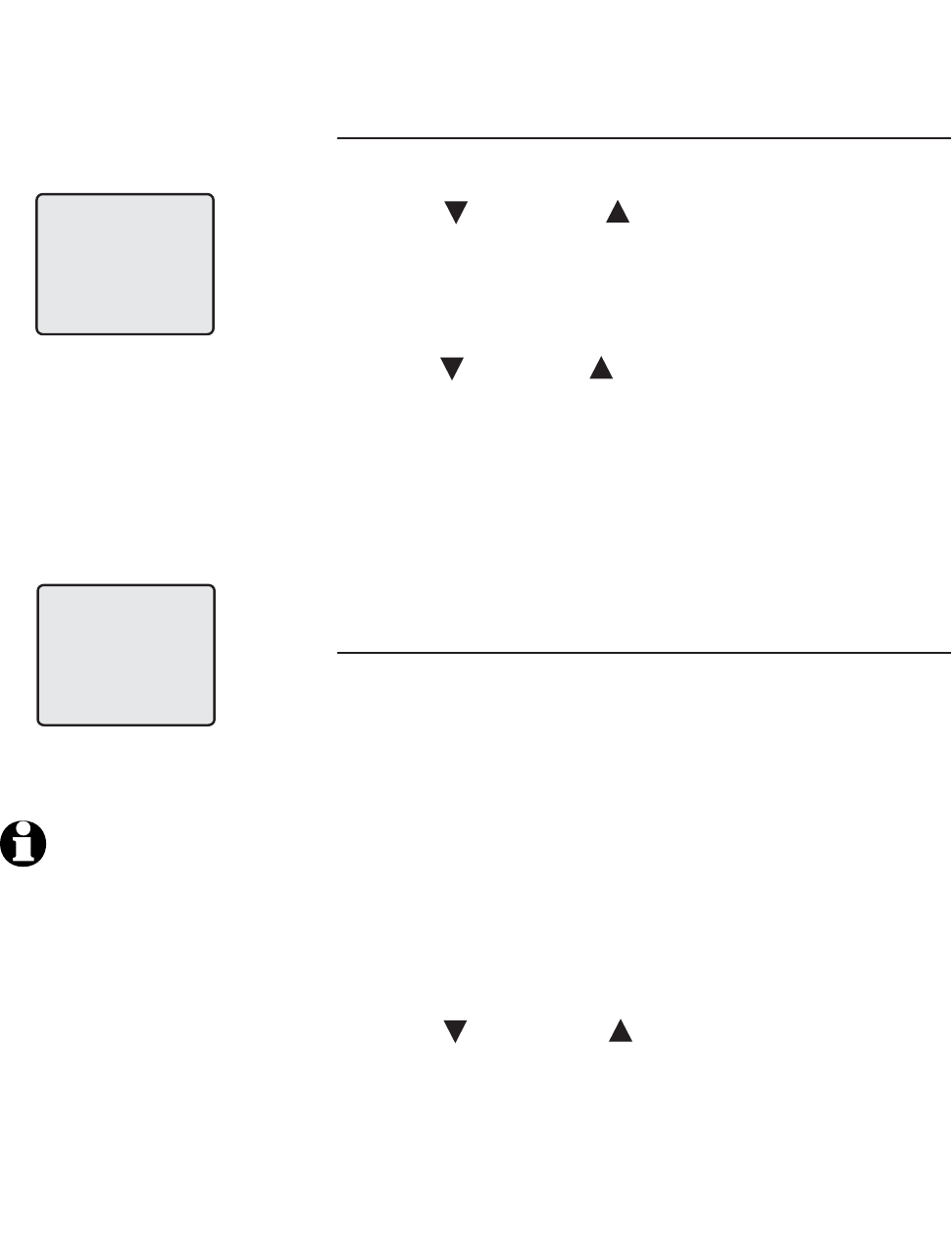
12
Telephone operation
Settings
Set cordless handset display date and time
1. Press MENU/SELECT to begin programming.
2. Press CID or DIR until the screen displays
DATE/TIME
.
3. Press MENU/SELECT to view or set the date and
time.
4. Press CID or DIR to change the month in the
date and time line at the bottom of the display,
then press MENU/SELECT.
5. Repeat step four to set the day, hour, minute,
and the AM/PM.
6. Press MENU/SELECT to save and exit.
To set home area code
Home area code is the area code for your tel-
ephone number. Most users simply dial the seven
digits of a telephone number to make a call within
their own area code and 10 digits outside of their
area code. If this applies to you, you should enter
your own area code into the telephone as the
home area code. After setting, if you receive a call
from within your home area code, the screen will
display the seven digits of the telephone number.
1. Press MENU/SELECT to begin programming.
2. Press CID or DIR until the screen displays
HOME AREA CODE.
3. Press MENU/SELECT.
4. Press the dial pad keys to enter a three-digit
home area code.
5. Press MENU/SELECT to save and exit.
RINGER: 1
DATE/TIME
10:08 02/14
NOTES:
• You can choose to set
the time manually, or
you can allow it to be
set automatically with
incoming caller ID infor-
mation. The time will be
set automatically only if
you subscribe to caller
ID service provided by
your local telephone
company (page 23).
The date and time for
the answering machine
need to be set sepa-
rately (page 30).
• Caller ID will not set the
year. See page 30 for
instructions on how to
set the year.
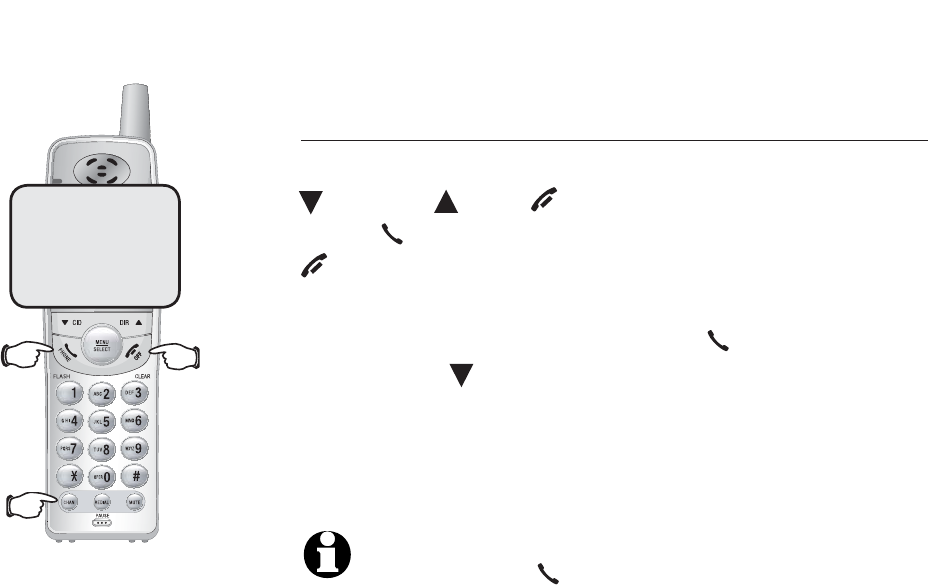
13
Telephone operation
REMOVE
Basic operation
Making and answering calls
To answer an incoming call,
press any keys (except
CID
,
DIR
and OFF/CLEAR).
To make a call,
press
PHONE/FLASH
, then dial a number. Press
OFF/CLEAR
to hang up.
To predial (preview numbers before dialing),
enter numbers first, then press
PHONE/FLASH
to
dial. Press CID then
CHAN/REMOVE
anytime to
make corrections when entering numbers.
The screen displays the elapsed time of the current
call (in hours, minutes and seconds).
NOTE: Press PHONE/FLASH to access ser-
vice from your local telephone service provider
will not affect the elapsed time.
0:00:30
Elapsed
time
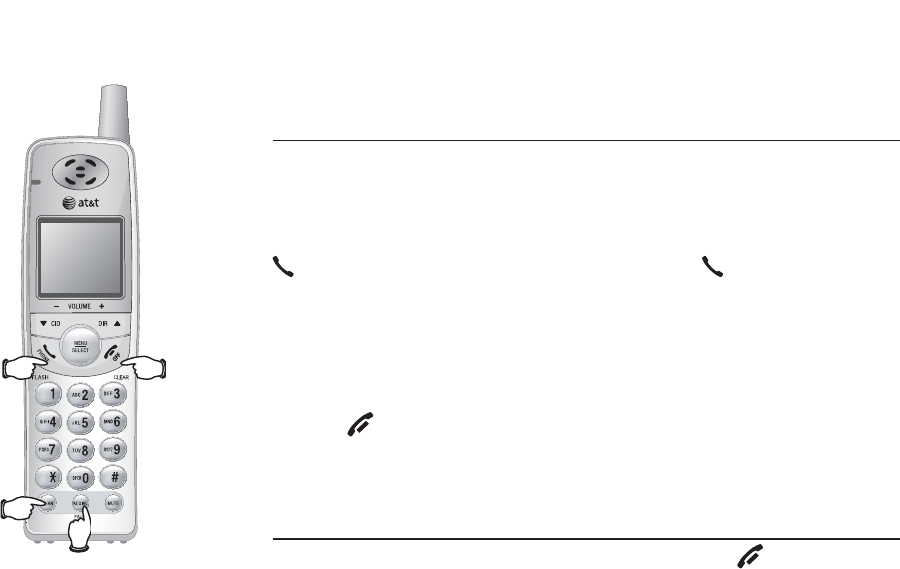
14
Telephone operation
REMOVE
Basic operation
Last five numbers redial
While the phone is not in use, press REDIAL/PAUSE
repeatedly to display the last five numbers called
(up to 30 digits). To dial the number displayed, press
PHONE/FLASH. Or after pressing PHONE/FLASH,
press REDIAL/PAUSE to call the number last dialed.
To delete the redial memory, press REDIAL/PAUSE,
then press CHAN/REMOVE to delete one by one.
Press OFF/CLEAR to exit.
Temporary ring silencing
While the telephone is ringing, press OFF/CLEAR
to silence the ringer temporarily. This will silence
the ringer without disconnecting the call. You can
answer the call. The next incoming call will ring
normally.
Ringer
silenced
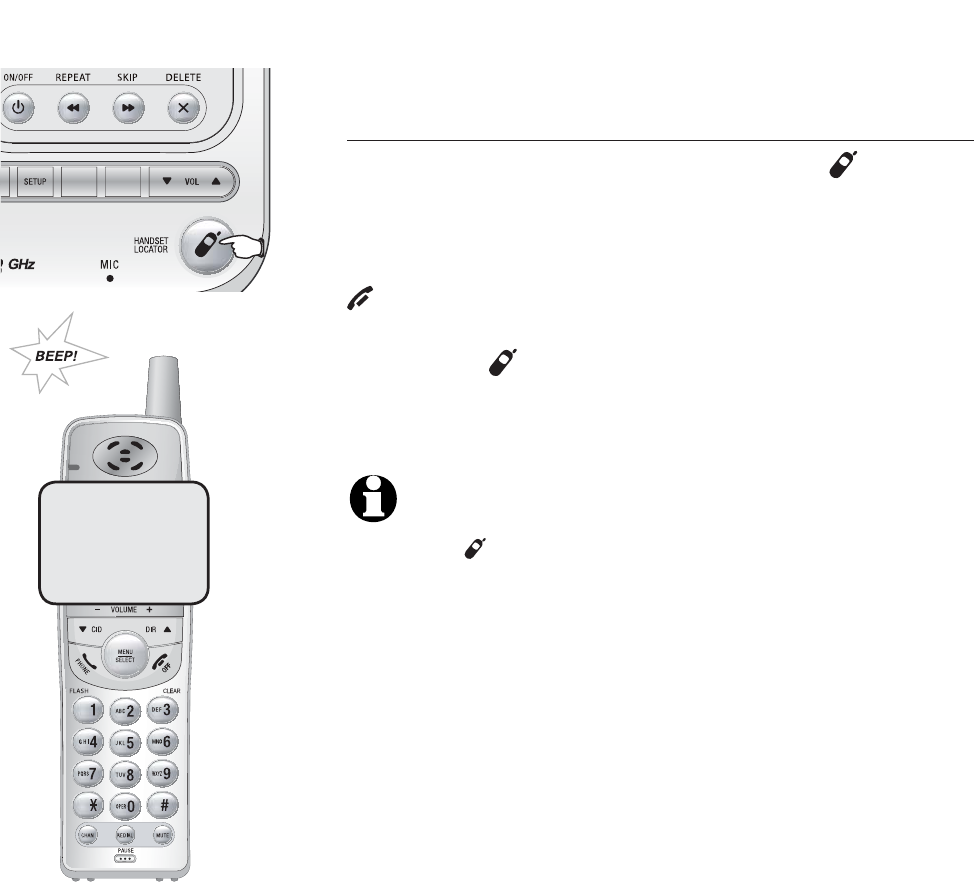
15
Telephone operation
RECORD
ANNC.
REMOVE
Basic operation
Handset locator
If you misplace the handset, press
HANDSET
LOCATOR
on the telephone base. This starts the
paging tone at the handset for 60 seconds to
help you locate it. To stop the paging tone, press
OFF/CLEAR on the cordless handset, or place
the cordless handset in the telephone base, or
press the HANDSET LOCATOR on the tele-
phone base.
NOTE: If the handset is charging in the base,
pressing HANDSET LOCATOR does not gener-
ate a paging tone.
** PAGING **