VTech Telecommunications 80-5735-05 Cordless Phone - Handset User Manual manual
VTech Telecommunications Ltd Cordless Phone - Handset manual
Contents
User Manual
i
Congratulations
on purchasing your new VTech product.
Before using this telephone, please read
the Important safety instructions
on page 47 of this manual.
This manual has all the feature operations and troubleshooting necessary
to install and operate your new VTech telephone. Please review this manual
thoroughly to ensure proper installation and operation of this innovative and
feature rich VTech product. For support, shopping, and everything new at
VTech, visit our website at www.vtechphones.com.
In Canada, please visit www.vtechcanada.com.
www.vtechphones.com
Table of contents
ii
Getting started . . . . . . . . . . . . . . . 1
Parts checklist . . . . . . . . . . . . . . . . 1
Telephone base installation. . . . . . . . . . 2
Battery installation and charging.......3
Mounting bracket installation.........4
Handset layout . . . . . . . . . . . . . . . . 6
Telephone base layout............7
Telephone settings . . . . . . . . . . . . . 8
Date and time . . . . . . . . . . . . . . . . . 8
Ringer. . . . . . . . . . . . . . . . . . . . . 9
Ringer volume . . . . . . . . . . . . . . . . 9
Dial mode . . . . . . . . . . . . . . . . . . 10
Home area code . . . . . . . . . . . . . . 10
Language . . . . . . . . . . . . . . . . . . 11
Telephone operation . . . . . . . . . . . 12
Make calls . . . . . . . . . . . . . . . . . 12
End calls . . . . . . . . . . . . . . . . . . 12
Answer calls . . . . . . . . . . . . . . . . 12
Volume...................12
Channel . . . . . . . . . . . . . . . . . . . 12
Call waiting.................13
Temporary tone dialing...........13
Redial/Pause................14
Find handset . . . . . . . . . . . . . . . . 14
Transfer an external call . . . . . . . . . . 15
Directory . . . . . . . . . . . . . . . . . . 16
Store a directory entry . . . . . . . . . . . 16
Character chart...............17
Edit a directory entry............18
Delete a directory entry . . . . . . . . . . . 19
Move a directory entry into the speed dial . 20
Dial a number from the directory......20
Speed dial . . . . . . . . . . . . . . . . . 21
Store a speed dial entry . . . . . . . . . . 21
Edit a speed dial entry . . . . . . . . . . . 22
Delete a speed dial entry . . . . . . . . . . 23
Dial a speed dial number..........23
Reassign locations in the speed dial....24
About caller ID . . . . . . . . . . . . . . . 25
Call log . . . . . . . . . . . . . . . . . . . 26
Review the call log.............27
Make call log entries ready to dial . . . . . 27
Dial a call log number. . . . . . . . . . . . 28
Save a call log entry to the directory....29
Delete from the call log...........30
Call log display screen messages . . . . . 31
www.vtechphones.com iii
Table of contents
Answering system. . . . . . . . . . . . . 32
Message capacity . . . . . . . . . . . . . 32
Activate the answering system.......33
Set the clock . . . . . . . . . . . . . . . . 33
Answering system operation........34
Answering system setup . . . . . . . . . . 34
Set number of rings . . . . . . . . . . . . . 34
Set telephone base ringer . . . . . . . . . 35
Set remote access code ..........35
Set message alert tone . . . . . . . . . . . 36
Outgoing announcement..........37
Play your announcement . . . . . . . . . . 37
Record your own announcement . . . . . . 38
Delete your announcement . . . . . . . . . 38
New message indication..........39
Message playback . . . . . . . . . . . . . 39
Options during playback . . . . . . . . . . 39
Delete all messages . . . . . . . . . . . . 40
Record and play memos..........40
Record a memo. . . . . . . . . . . . . . . 40
Memo playback . . . . . . . . . . . . . . . 40
Call screening. . . . . . . . . . . . . . . . 41
Call intercept . . . . . . . . . . . . . . . . 41
Message window displays . . . . . . . . . 42
Remote access...............43
Appendix . . . . . . . . . . . . . . . . . . 44
Handset display screen messages . . . . . 44
Battery . . . . . . . . . . . . . . . . . . . 46
Important safety instructions ........47
Troubleshooting. . . . . . . . . . . . . . . 48
Operating range . . . . . . . . . . . . . . 58
Maintenance . . . . . . . . . . . . . . . . 58
About cordless telephones.........59
Warranty . . . . . . . . . . . . . . . . . . 59
FCC, ACTA and IC regulations.......61
The RBRC® seal . . . . . . . . . . . . . . 62
6GEJPKECNURGEKſECVKQPU . . . . . . . . . . 63
Index . . . . . . . . . . . . . . . . . . . . 64
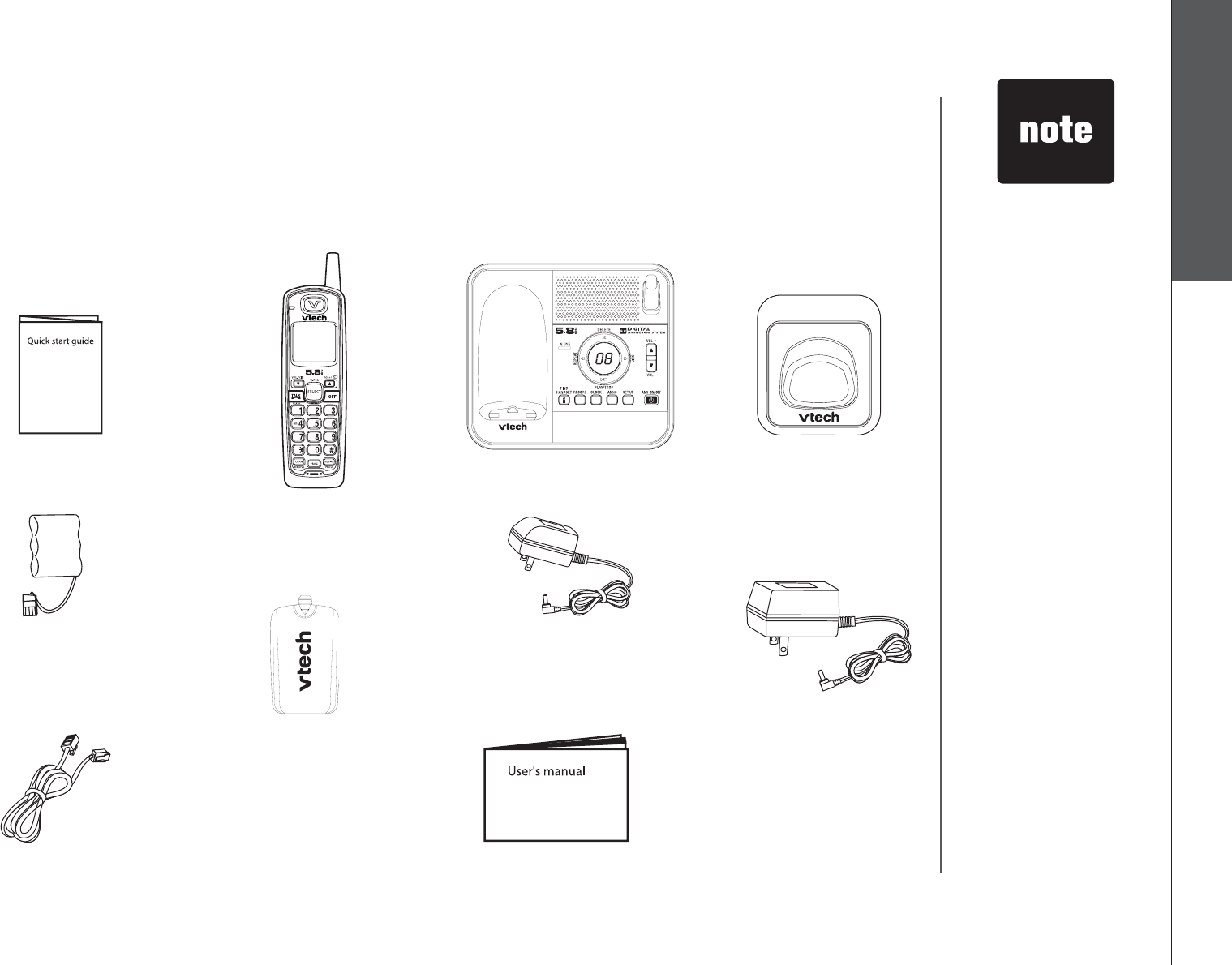
www.vtechphones.com 1
Getting started Basic operation
Getting started
To purchase
replacement
batteries or power
adapter(s), visit
our website at
www.vtechphones.
com or call
1 (800) 595-9511.
In Canada, go to
www.vtechcanada.
com or call 1 (800)
267-7377.
•
10. User’s manual
1. Quick start guide
2. Handsets
(2 for CS5121-2,
3 for CS5121-3,
4 for CS5121-4)
Telephone base with
mounting bracket
3. 4. Chargers
(1 for CS5121-2,
2 for CS5121-3,
3 for CS5121-4)
8. Telephone base
power adapter
7. Charger adapters
(1 for CS5121-2,
2 for CS5121-3,
3 for CS5121-4)
9. Telephone line cord
5. Batteries
(2 for CS5121-2,
3 for CS5121-3,
4 for CS5121-4)
6. Battery compartment
covers
(2 for CS5121-2,
3 for CS5121-3,
4 for CS5121-4)
Parts checklist
Remember to save your sales receipt and original packaging in case it is necessary
to ship your telephone for warranty service. Make sure the telephone package
includes the following:
CHARGE
OPER
DEF
JKL
P
QRS
W
XYZ
TUV
MNO
TONE
ABC
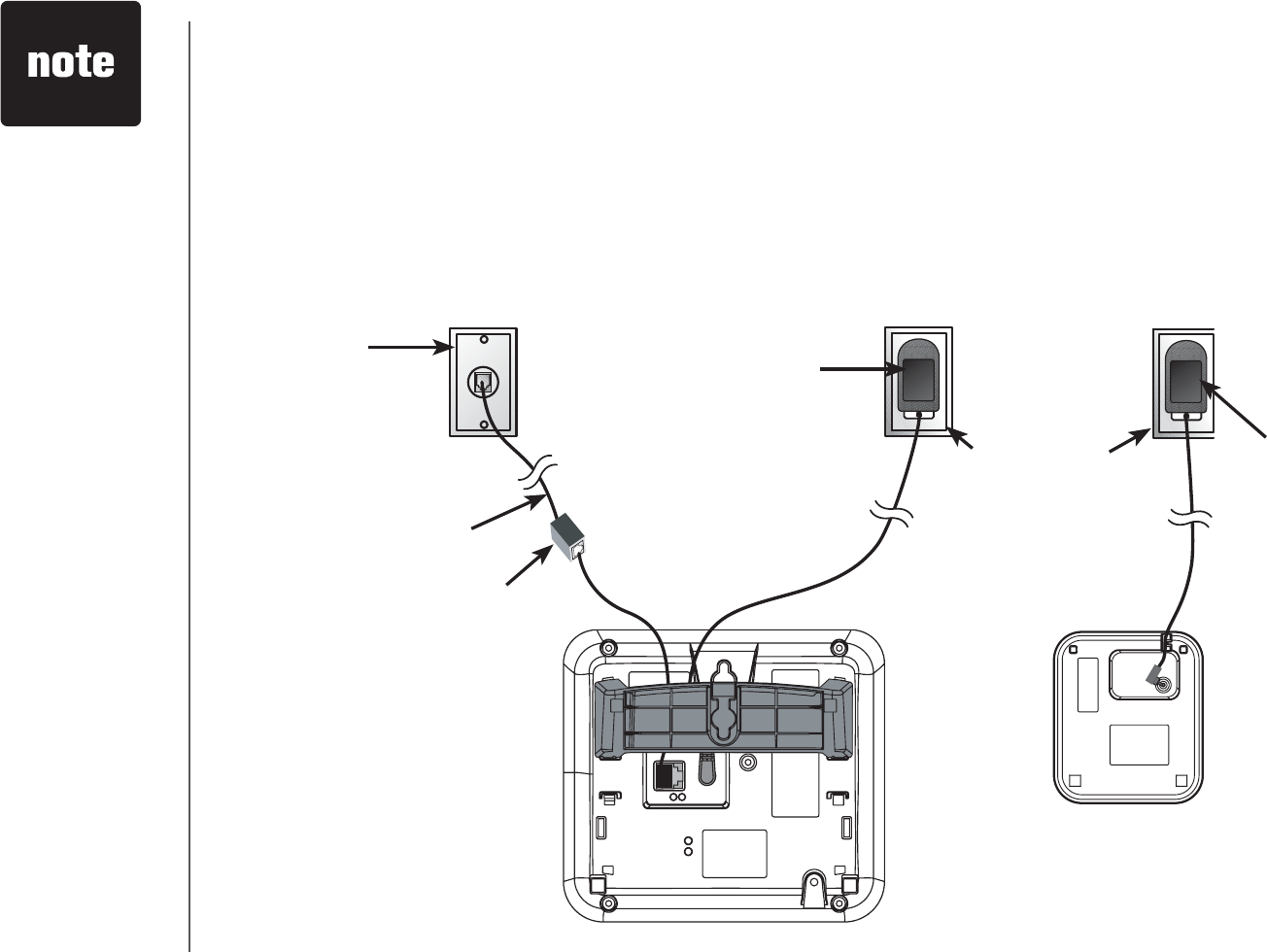
www.vtechphones.com
2
Getting started
Telephone base installation
Install the telephone base as shown below. Make sure that the electrical outlet is
not controlled by a wall switch. Also, if you receive high speed internet through
[QWTVGNGRJQPG NKPGEQOOQPN[TGHGTTGFVQCU&5.KPUVCNNC&5.ſNVGTVQVJG
telephone line between the telephone base and the telephone wall jack. Contact
[QWT&5.UGTXKEGRTQXKFGTHQTOQTGKPHQTOCVKQPCDQWV&5.ſNVGTU
Use only the
power adapter(s)
supplied with this
product. To order
a replacement,
visit our website at
www.vtechphones.
com or call
1 (800) 595-9511.
In Canada, go to
www.vtechcanada.
com or call 1 (800)
267-7377.
The telephone
base power
adapter and the
charger adapters
are intended to be
correctly oriented
in a vertical
QTƀQQTOQWPV
position.
•
•
Telephone base
Telephone line cord
Electrical outlet
not controlled by
a wall switch
Telephone base
power adapter
(big)
Telephone
wall jack
&5.ſNVGTPQVKPENWFGF
for DSL users
Charger
Charger
adapter
(small)
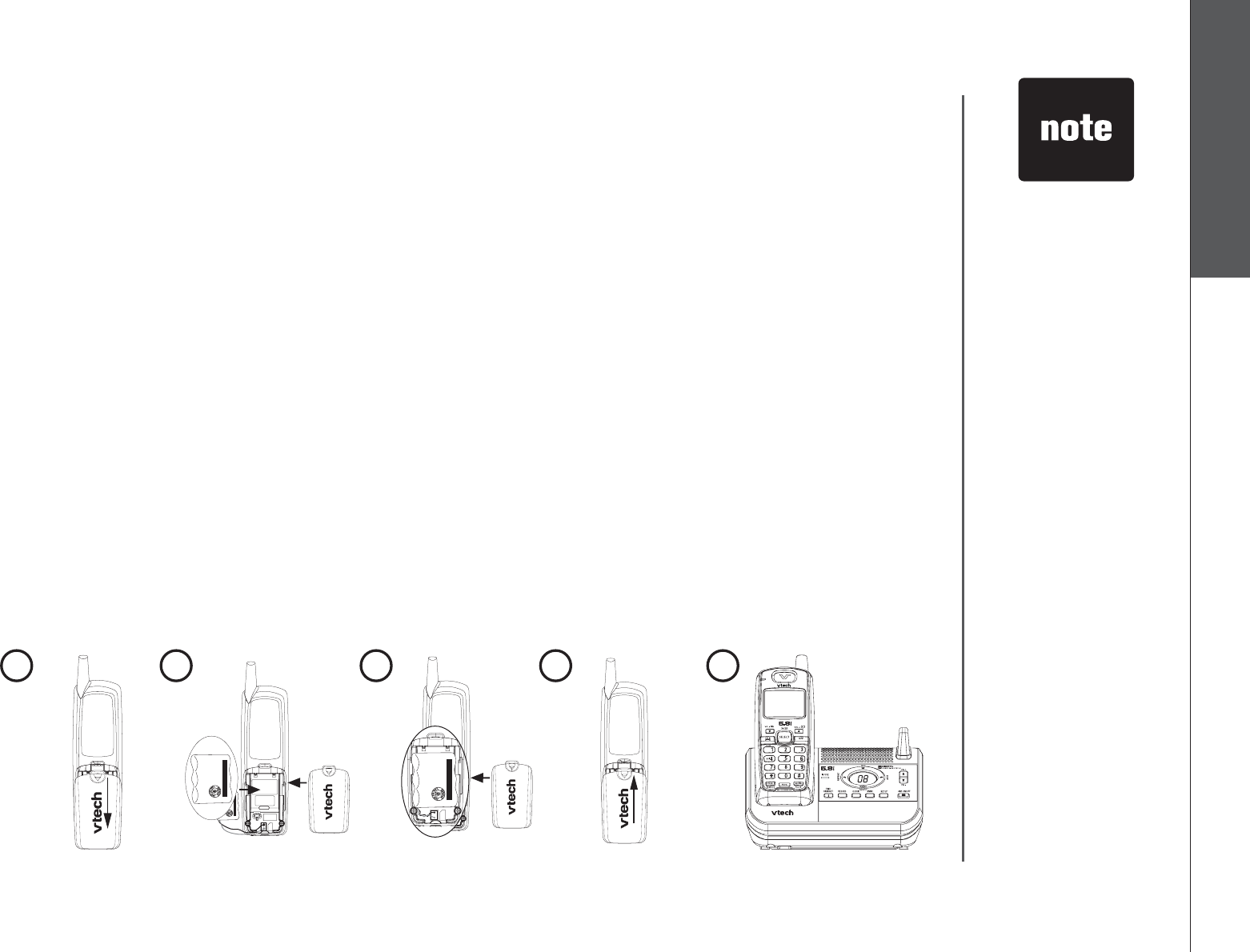
www.vtechphones.com 3
Getting started Basic operation
Getting started
If the handset will
not be used for
a long period of
time, remove the
battery to prevent
possible leakage.
To purchase
replacement
batteries, visit our
website at www.
vtechphones.
com or call
1 (800) 595-9511.
In Canada, go to
www.vtechcanada.
com or call 1 (800)
267-7377.
•
•
Battery installation and charging
Install the battery as shown below. After installing the battery, you can make and
receive short calls, but replace the handset in the telephone base or additional
charger when not in use. When the battery power is low, BATTERY LOW will be
displayed on the handset screen. For optimal performance, charge the handset
battery for at least 16 hours before use.
Press the tab and slide the battery compartment cover downwards.
Insert the plug as indicated. Make sure it is plugged securely and matches
the color-coded label inside the battery compartment.
Place the battery with the label THIS SIDE UP facing up and the wires inside
the battery compartment.
#NKIPVJGEQXGTƀCVCICKPUVVJGDCVVGT[EQORCTVOGPVVJGPUNKFGKVWRYCTFU
until it clicks into place.
Charge the handset by placing it in the telephone base. The handset charge
light will be on when charging.
1.
2.
3.
4.
5.
THIS SIDE UP
Battery Pack
BT-17233/BT-27233
3.6V 300mAh Ni-Cd
ARNING: DO NOT BURN OR
PUNCTURE BATTERIES
MADE IN CHINA
THIS SIDE UP
Battery Pack
BT-17233/BT-27233
3.6V 300mAh Ni-Cd
ARNING: DO NOT BURN OR
PUNCTURE BATTERIES
MADE IN CHINA
CHARGE
OPER
DEF
JKL
P
QRS
W
XYZ
TUV
MNO
TONE
ABC
THIS SIDE UP
Battery Pack
BT-17233/BT-27233
3.6V 300mAh Ni-Cd
ARNING: DO NOT BURN OR
PUNCTURE BATTERIES
MADE IN CHINA
THIS SIDE UP
Battery Pack
BT-17233/BT-27233
3.6V 300mAh Ni-Cd
ARNING: DO NOT BURN OR
PUNCTURE BATTERIES
MADE IN CHINA
12345
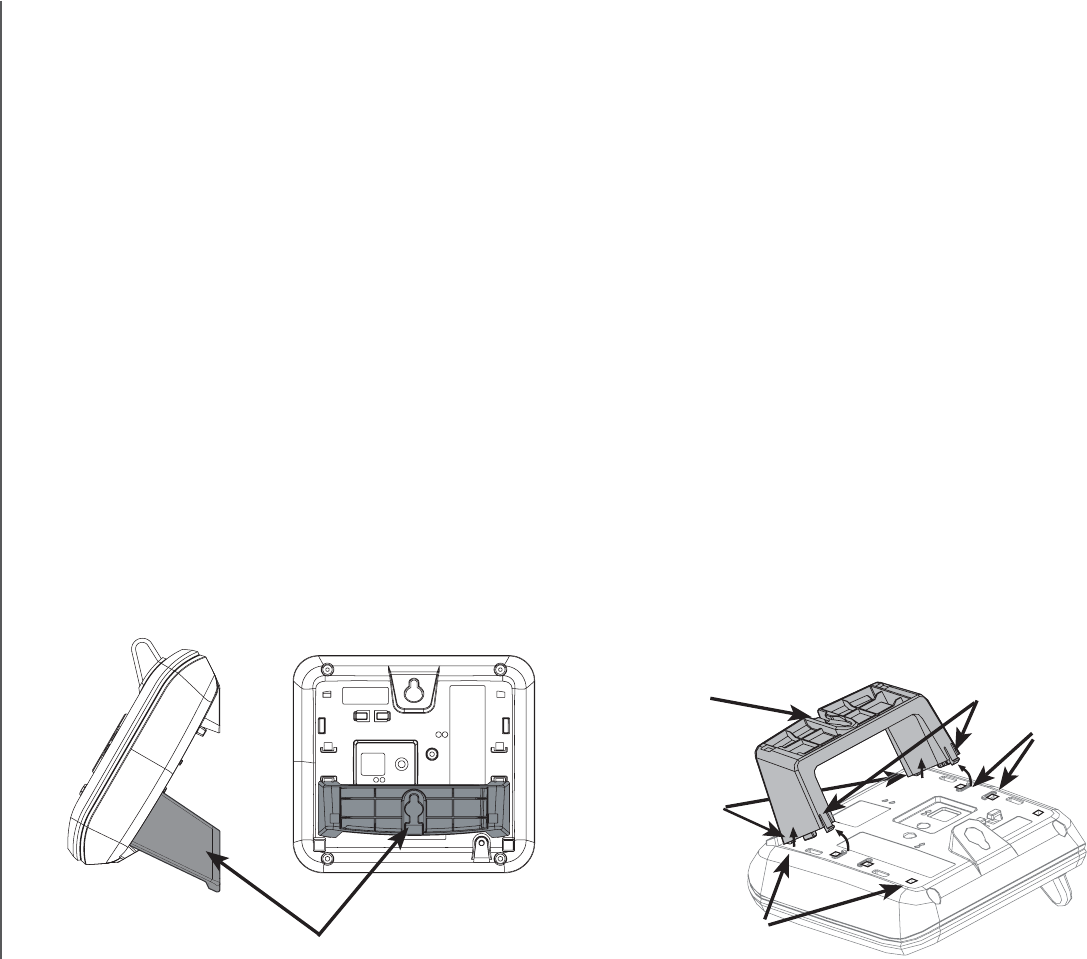
www.vtechphones.com
4
Getting started
Mounting bracket installation
Your telephone base comes with the mounting bracket installed, ready for desktop
use. If you prefer to mount your telephone on the wall (optional), it is designed to
mount on a standard telephone wall plate.
Wall mounting bracket installation:
If wall mounting is desired, follow the instructions below:
First, insert the lower portion tabs of the mounting bracket into the lower
grooves in the telephone base, then snap the upper portion tabs of the mounting
bracket into place.
Mount the telephone base on the wall by positioning it so the mounting studs
YKNNſVKPVQVJGJQNGUQPVJGVGNGRJQPGDCUGCPFOQWPVKPIDTCEMGV5NKFGVJG
telephone base down on the mounting studs until it locks into place.
6QTGOQXGVJGDTCEMGVRTGUUDQVJWRRGTRQTVKQPVCDUſTON[KPYCTFCPFRWNN
the bracket downward until it releases from the grooves.
1.
2.
3.
Mounting bracket
upper grooves
upper portion tab
lower portion
tab
lower grooves
Mounting bracket
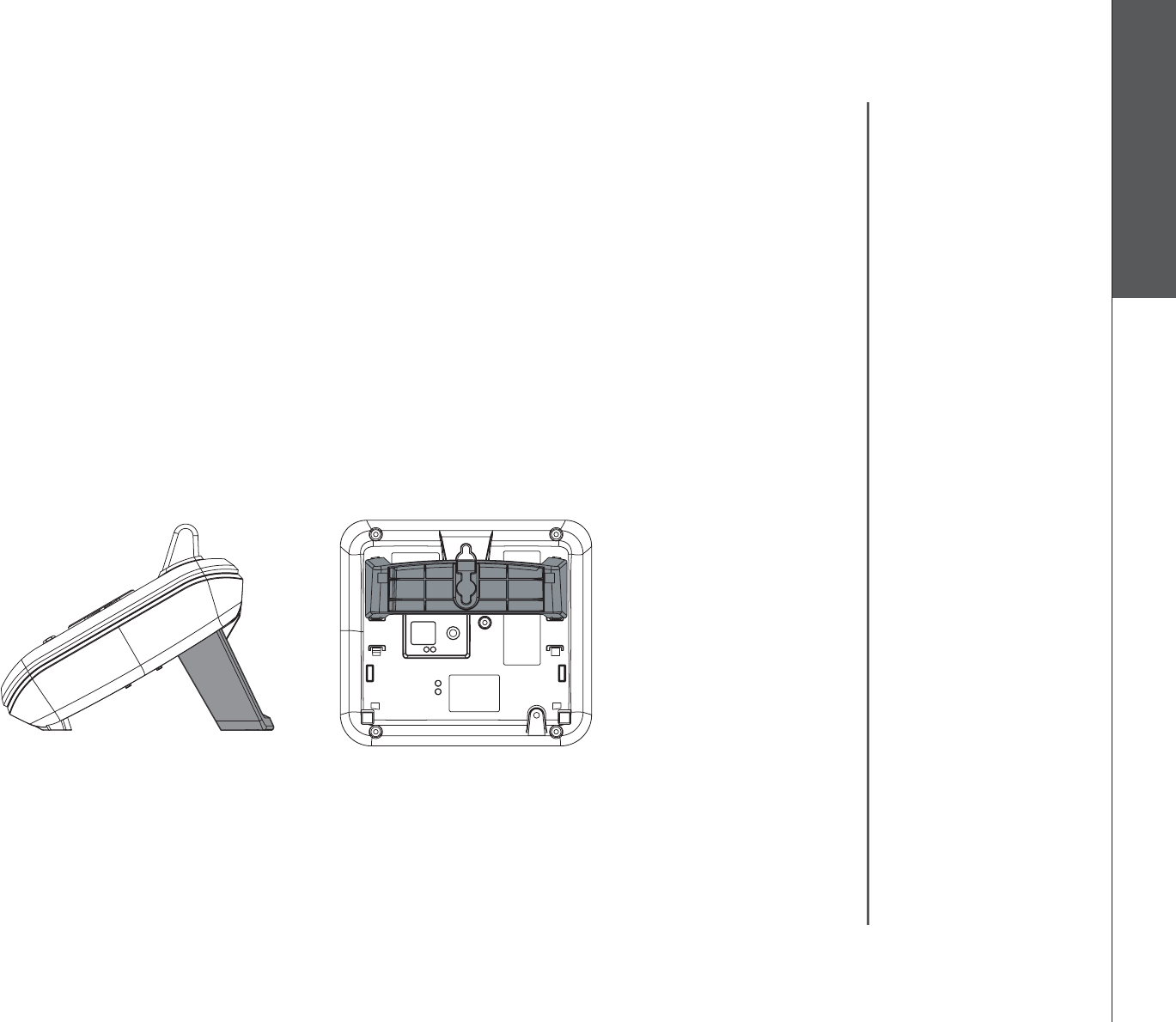
www.vtechphones.com 5
Getting started Basic operation
Getting started
Mounting bracket installation (continued)
Desktop/tabletop bracket installation:
To place your telephone base on a desk or table, insert the mounting bracket
following the instructions below:
Insert the lower portion tabs of the mounting bracket into the upper grooves
of the telephone base.
Snap the upper portion tabs of the bracket into place.
6QTGOQXGVJGDTCEMGVRTGUUDQVJWRRGTRQTVKQPVCDUſTON[KPYCTFCPFRWNN
the bracket upward until it is released from the grooves.
1.
2.
3.
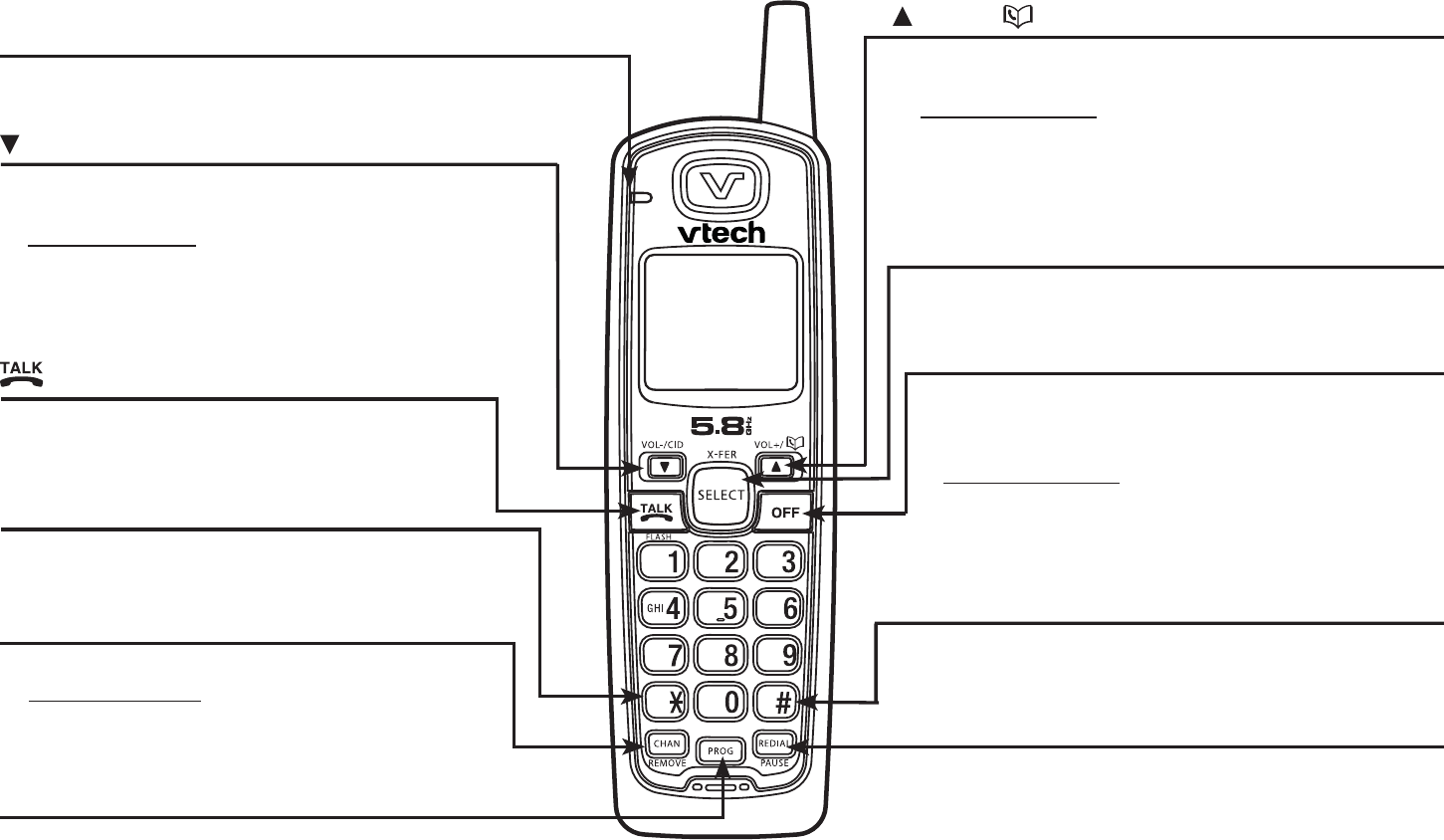
www.vtechphones.com
6
Handset layout
Getting started
/VOL-/CID
• When the telephone is not in use, press
to review the call log.
• Press and hold while in idle mode to adjust
ringer volume.
• During a call, press to decrease the
listening volume. A double beep will
sound at the lowest setting.
PROG
• Press to enter programming mode
while the handset is in idle mode.
/FLASH
• Press to make or answer a call.
• During a call, press to receive an
incoming call if call waiting is activated.
CHAN/REMOVE
• Switch to a clearer channel while on a call.
• Press and hold to delete all records in the
call log when in idle mode.
When reviewing the call log, press to
delete the desired record.
•
/VOL+/
• Press to display the directory when in idle
mode.
• Press and hold adjust the ringer volume
when in idle mode.
• During a call, press to increase the listening
volume. A double beep will sound when the
highest setting is reached.
CHARGE
OPER
DEF
JKL
P
QRS
W
XYZ
TUV
MNO
TONE
ABC
SELECT
• Press to store a programming option or a
directory entry.
OFF
• During a call, press to hang up.
• While the handset is ringing, press to silence
the ringer.
•
Press and hold while in idle mode to erase
the MISSED CALLS display.
• During programming, press to exit without
making changes.
REDIAL/PAUSE
• Press to review the last number dialed.
• Press twice to delete the last number dialed.
• While dialing or entering numbers into the
directory, press to insert a dialing pause.
CHARGE light
• On when the handset is charging in the
telephone base or charger.
TONE*
• Press to switch to tone dialing temporarily
when using the pulse service (page 13).
#
• Press repeatedly to display other dialing
options when reviewing the call log (page 27).
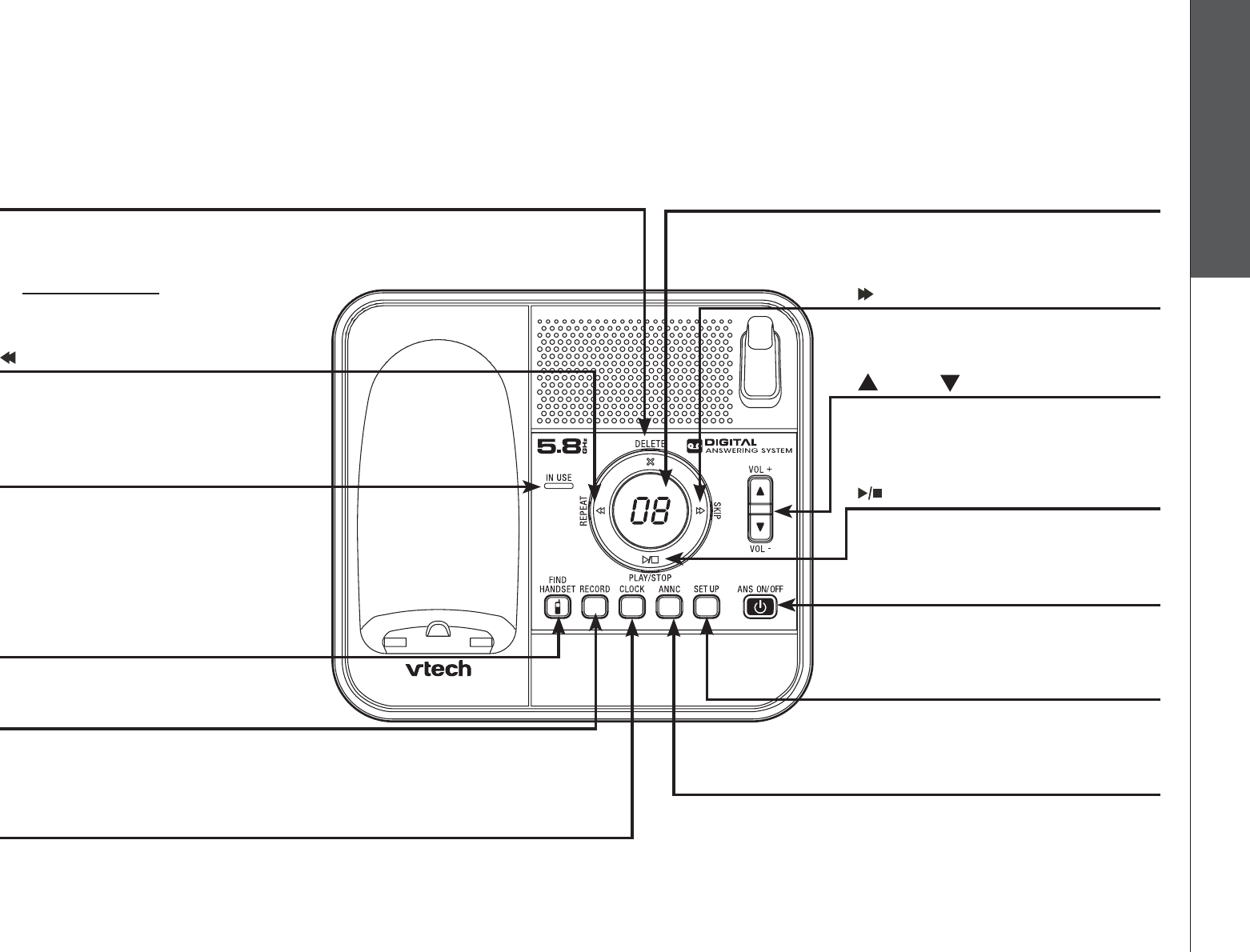
www.vtechphones.com 7
Getting started Basic operation
Getting started
Telephone base layout
/REPEAT
Press to repeat a message
or press twice to play back
previous messages (page 39).
•
Message window
Shows the status and number
of messages (page 42).
•
RECORD
Press to record a memo (page
40) or an announcement on the
answering system (page 38).
•
CLOCK
Press to set the clock (page 33).•
ANNC
Press to enter announcement
mode (pages 37-38).
•
SET UP
Press to enter to the set up
menu (pages 34-36).
•
/SKIP
Press to skip to the next
message (page 39).
•
X/DELETE
Press to delete message
currently playing (page 39).
Press and hold to bring up menu
to delete all old messages when
in idle mode (page 40).
•
•
ANS ON/OFF
Press to turn the answering
system on or off (page 33).
•
VOL+/ VOL-
Press to adjust the playback
volume during playback
(page 39).
•
/PLAY/STOP
Press to play or stop messages
(page 39).
•
FIND HANDSET
Press to page other handsets.•
IN USE light
Flashes when there is an
incoming call.
On when the handset or another
handset on the same line is
in use.
•
•
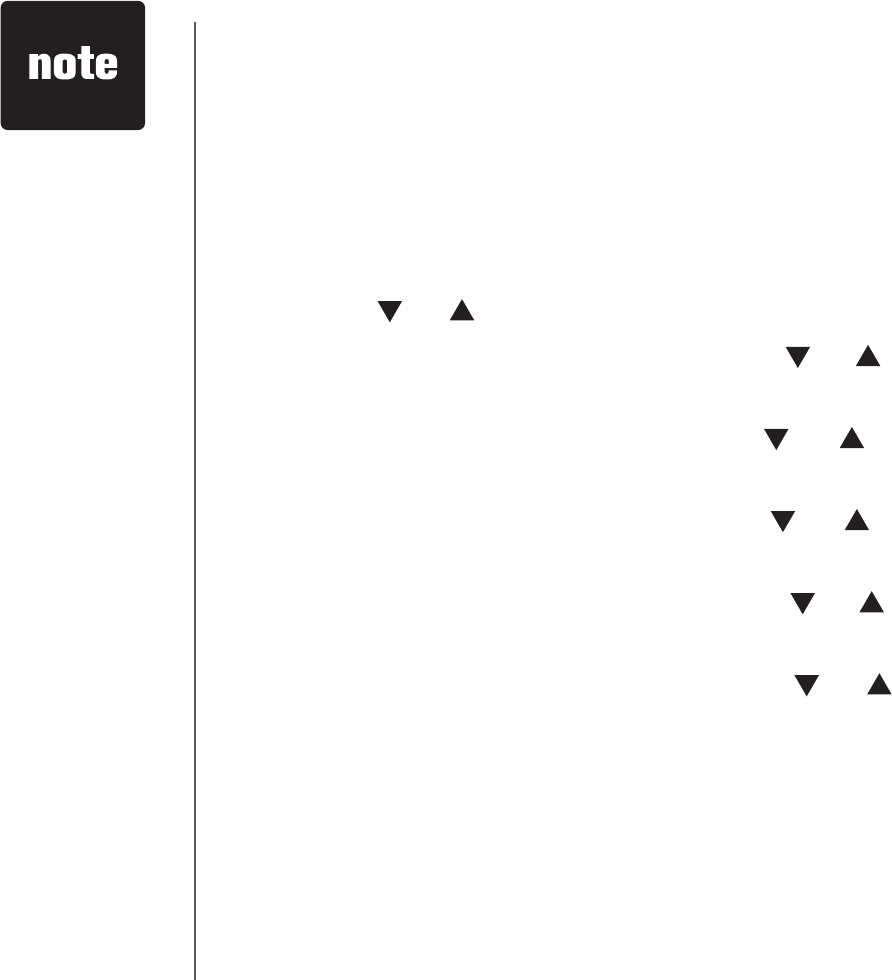
www.vtechphones.com
8
Telephone settings
Date and time
If you subscribe to caller ID service, the date and time will be set automatically
with the next incoming call. If you do not have caller ID service, you can set the
date and time manually.
Press PROG when the handset is in idle mode.
Press or until DATE/TIME is displayed. Press SELECT.
9JGPVJGOQPVJKUƀCUJKPIRTGUU or until the screen displays the correct
month and then press SELECT.
9JGPVJGFC[KUƀCUJKPIRTGUU or until the screen displays the correct
day and then press SELECT.
9JGPVJGJQWTKUƀCUJKPIRTGUU or until the screen displays the correct
hour and then press SELECT.
9JGPVJGOKPWVGKUƀCUJKPIRTGUU or until the screen displays the correct
minute and then press SELECT.
When AM or PM KUƀCUJKPIRTGUU or to choose between AM or PM and
then press SELECT;QWYKNNJGCTCEQPſTOCVKQPVQPG
1.
2.
3.
4.
5.
6.
7.
In the event of a
power failure, the
time may need to
be reset.
•
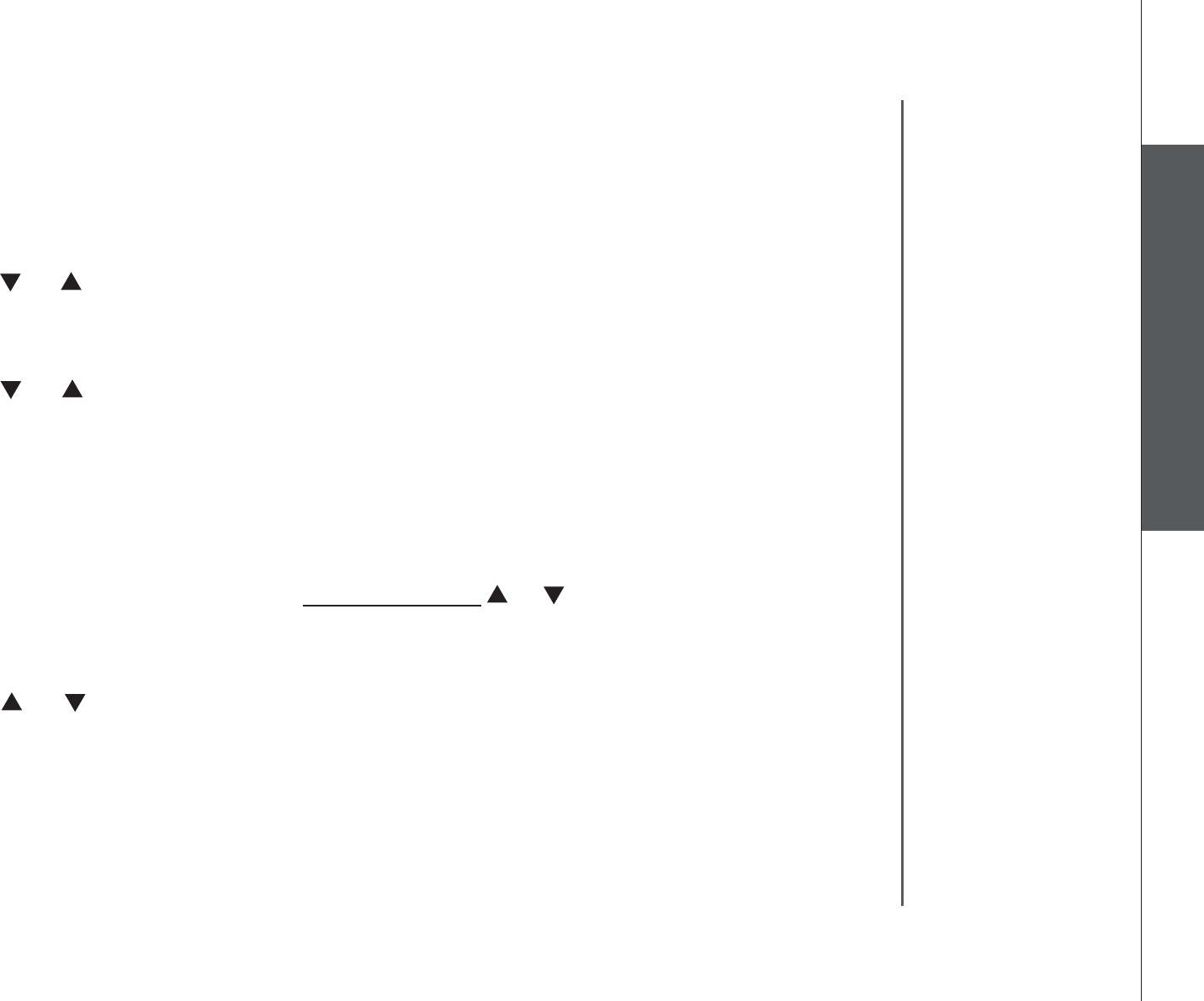
www.vtechphones.com 9
Basic operation
Telephone settings
Telephone settings
Ringer
You can select from the different ringers or turn the ringer off.
Press PROG when the handset is in idle mode.
Press or until the screen displays RINGER: and the current setting.
Press SELECT6JGEWTTGPVUGVVKPIƀCUJGUCPF[QWYKNNJGCTCUCORNGQH
the ringer.
Press or to select RINGER: 1,2,3,4 or OFF. You will hear a sample of
each ring tone.
Press SELECT VQEQPſTO[QWTUGNGEVKQP;QWYKNNJGCTCEQPſTOCVKQPVQPG
Ringer volume
You can change the ringer volume to a comfortable level or turn the ringer off.
When the handset is in idle mode, press and hold or until the screen displays
OFF LOW HI.
6JGEWTTGPVUGVVKPIƀCUJGUCPF[QWYKNNJGCTCUCORNGQHVJGTKPIGTXQNWOG
Press or to select ringer volume from OFF, LOW or HI. You will hear a
sample of each ring tone.
Press SELECT VQEQPſTO[QWTUGNGEVKQP;QWYKNNJGCTCEQPſTOCVKQPVQPG
1.
2.
3.
4.
5.
1.
2.
3.
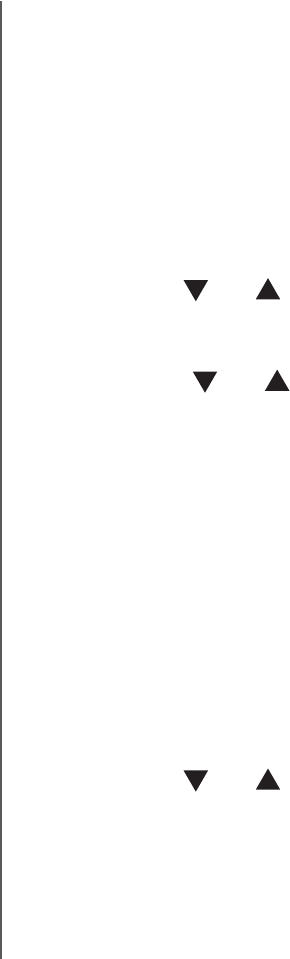
www.vtechphones.com
10
Telephone settings
Dial mode
If you have touch tone service, the telephone is ready for use as soon as the
battery is charged. If you have pulse (rotary) service, you will need to change
the dial mode.
Press PROG when the handset is in idle mode.
Press or until the screen displays DIAL MODE: and the current setting.
Press SELECT. 6JGEWTTGPVUGVVKPIƀCUJGU
Press or to select TONE or PULSE.
Press SELECTVQEQPſTO[QWTUGNGEVKQP;QWYKNNJGCTCEQPſTOCVKQPVQPG
Home area code
This is the area code for your telephone number. You can simply dial the seven
digits of a telephone number to make a call within your own area code and 11
digits outside your area code. If this applies to you, you should program your own
area code into the telephone. If you receive a call from within your home area
code, the screen will display the last seven digits of the telephone number.
Press PROG when the handset is in idle mode.
Press or until the screen displays HOME AREA CODE.
Press SELECT. 6JGEWTTGPVUGVVKPIƀCUJGU
Use the dial key pad to enter the desired home area code.
Press SELECTVQEQPſTO;QWYKNNJGCTCEQPſTOCVKQPVQPG
1.
2.
3.
4.
5.
1.
2.
3.
4.
5.
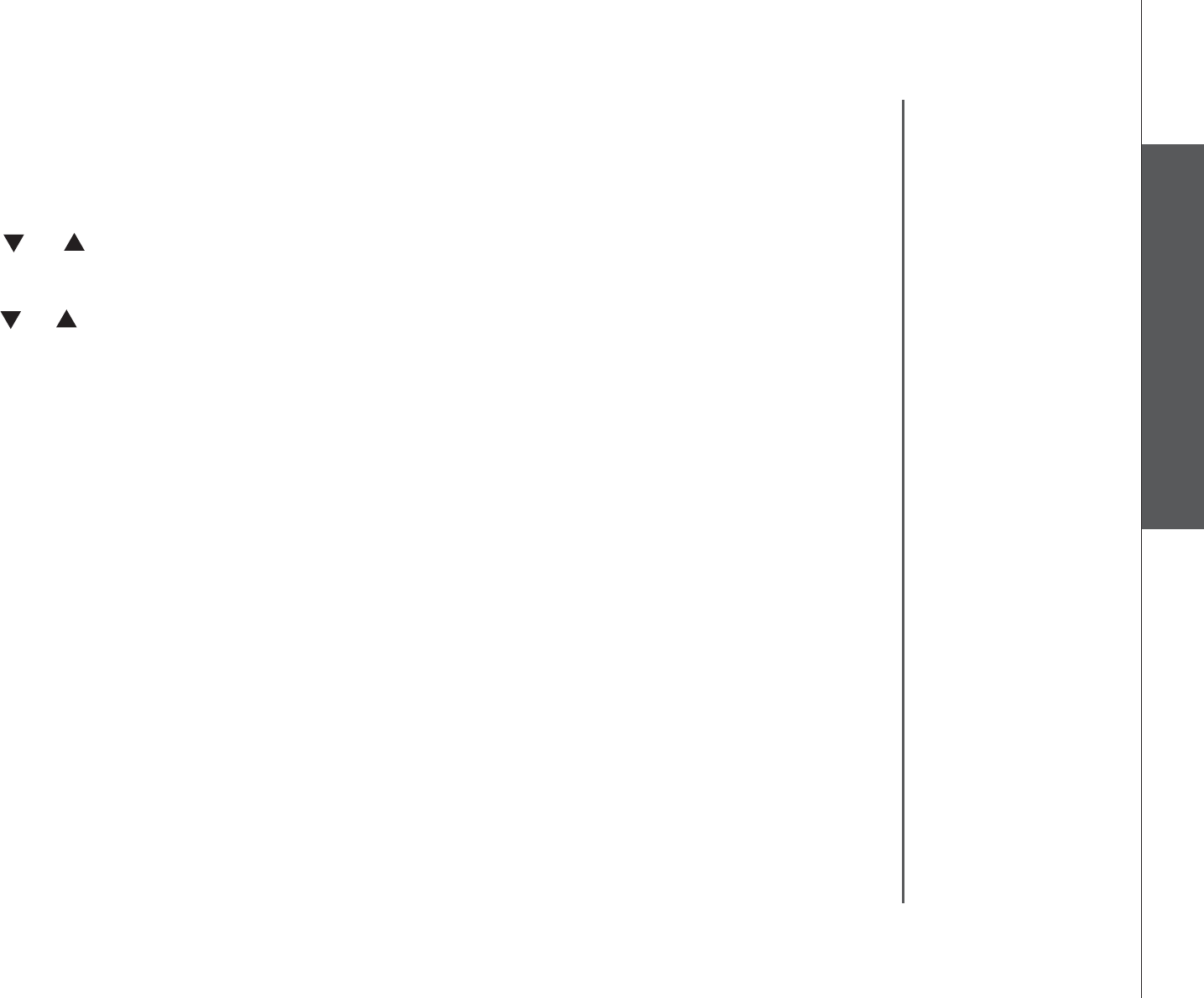
www.vtechphones.com 11
Basic operation
Telephone settings
Telephone settings
Language
Press PROG when the handset is in idle mode.
Press or until LANGUAGE is displayed.
Press SELECT6JGEWTTGPVUGVVKPIƀCUJGU
Press or until the screen displays the desired language (English, Espanol
or Francais).
Press SELECTVQEQPſTO[QWTUGNGEVKQP;QWYKNNJGCTCEQPſTOCVKQPVQPG
1.
2.
3.
4.
5.
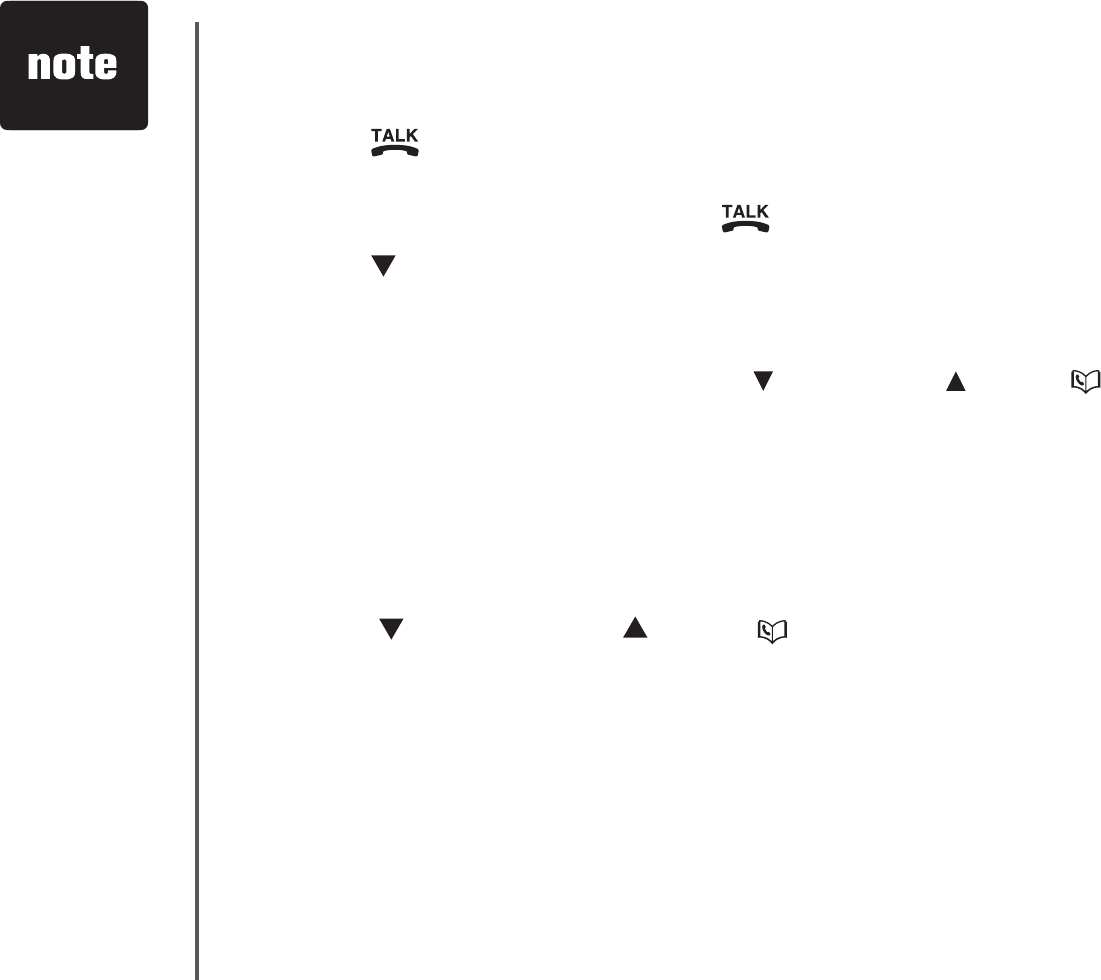
www.vtechphones.com
12
Telephone operation
Make calls
Press /FLASH and then use the dial pad keys to dial a number.
-OR-
Dial a number and then press /FLASH.
Press to backspace. Press CHAN/REMOVE to erase a character.
Answer calls
Press any dial pad keys (except /VOL-/CID, /VOL+/ and OFF) to answer
an incoming call.
End calls
Press OFF or put the handset back to the telephone base to end a call.
Volume
Press /VOL-/CID or /VOL+/ to adjust the listening volume during a
conversation.
Channel
Press CHAN//REMOVE to switch to a clearer channel while on a call.
•
•
•
•
•
•
The call timer
will be activated
during a call to
show call duration.
•
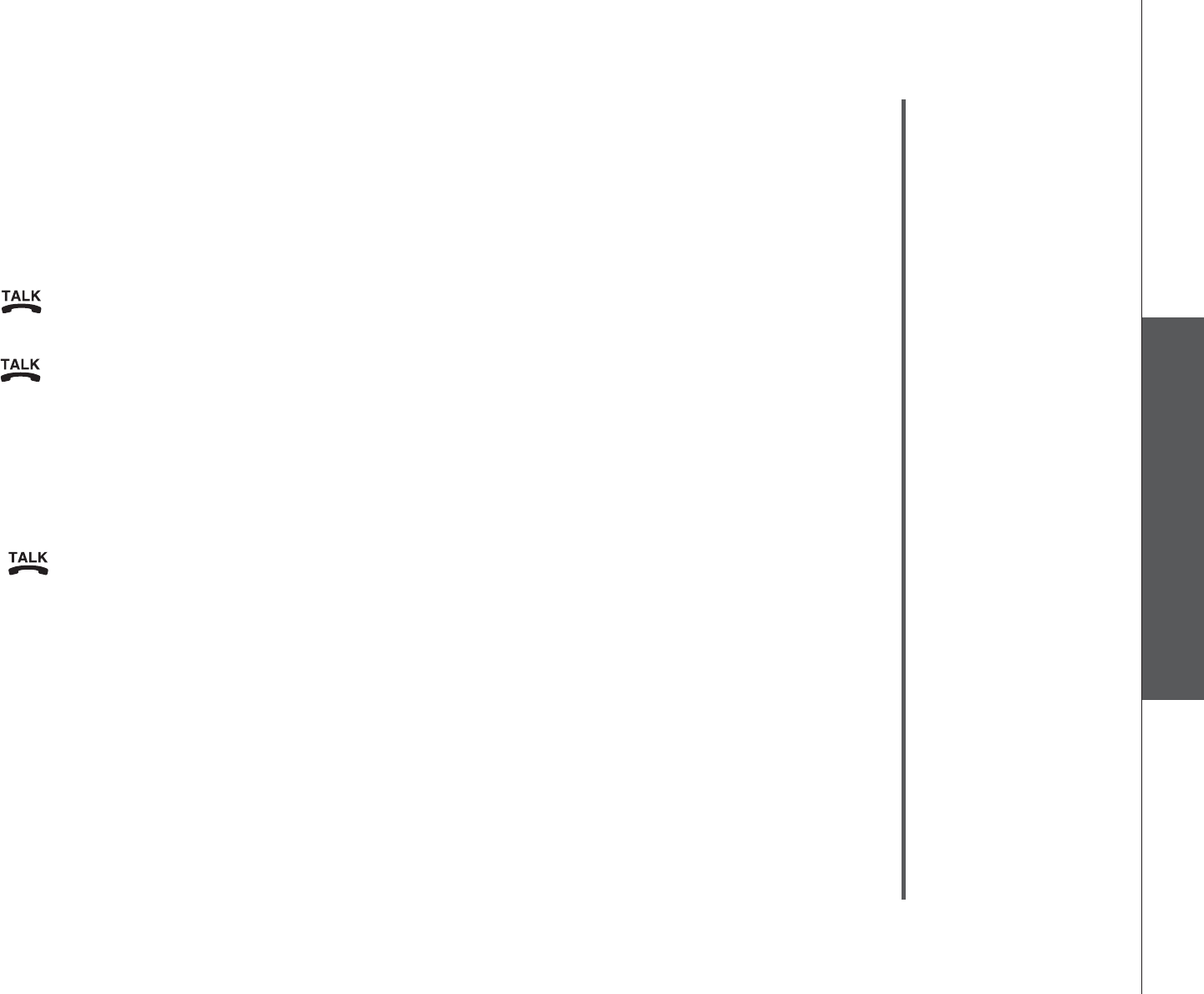
www.vtechphones.com 13
Basic operation
Telephone operation
Telephone operation
Call waiting
If you subscribe to call waiting service and you are on a call when a new call
comes in, you will hear a beep. The caller ID information will be displayed if you
subscribe to caller ID service from your local telephone company.
Press /FLASH on the handset to put the current call on hold and answer
the incoming call.
Press /FLASH at anytime to alternate between calls.
Temporary tone dialing
If you have pulse (rotary) service, you can change from pulse to touch tone dialing
during a call by pressing TONE*. This is useful if you need to send touch tone
signals to access telephone banking or long distance services.
Press /FLASH.
Press TONE*. Buttons pressed after this send touch tone signals.
Dial the number.
After you hang up, the telephone automatically returns to pulse dial service.
•
•
1.
2.
3.
4.
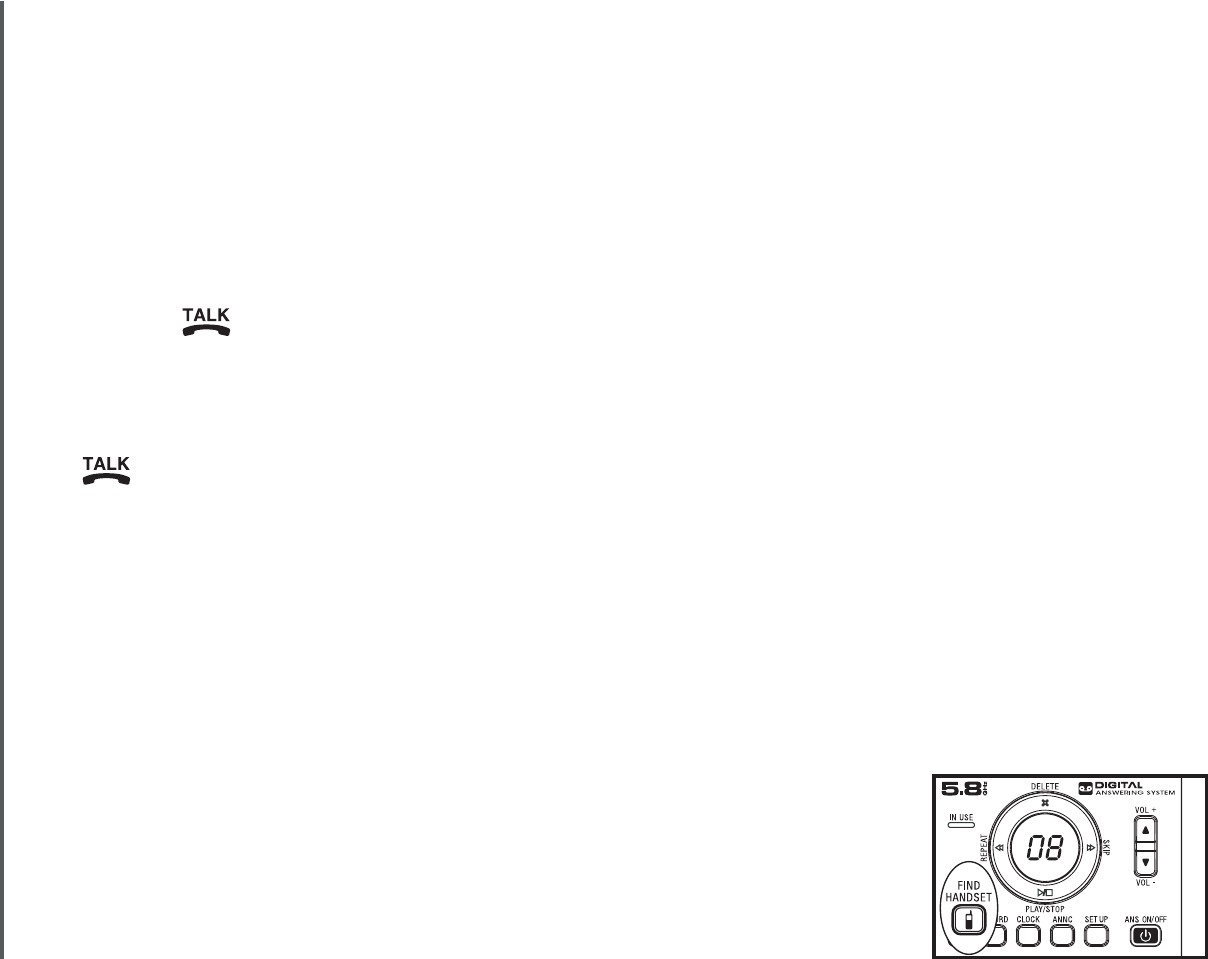
www.vtechphones.com
14
Telephone operation
Redial/Pause
6JGVGNGRJQPGUVQTGUſXGOQUVTGEGPVN[FKCNGFVGNGRJQPGPWODGTUKPVJGTGFKCN
list. When the list is full, the oldest entry is deleted to make room for the new
entry.
Press REDIAL/PAUSE repeatedly to review the redial list. Press
CHAN/REMOVE to delete the displayed number.
Press /FLASH, then press REDIAL/PAUSE to dial the last telephone
number dialed.
-OR-
Press REDIAL/PAUSE repeatedly until the desired entry displays, then press
/FLASH to dial the number.
Press REDIAL/PAUSE to insert a dialing pause when entering a number.
Find handset
Press FIND HANDSET on the telephone base to locate the handsets when
in idle mode. All handsets will ring and **PAGING**YKNNƀCUJQPCNNJCPFUGV
screens.
Press FIND HANDSET again or put the handsets back on the telephone base
or charger to stop the paging tone.
-OR-
Press OFF on the handsets.
•
•
•
•
•
•
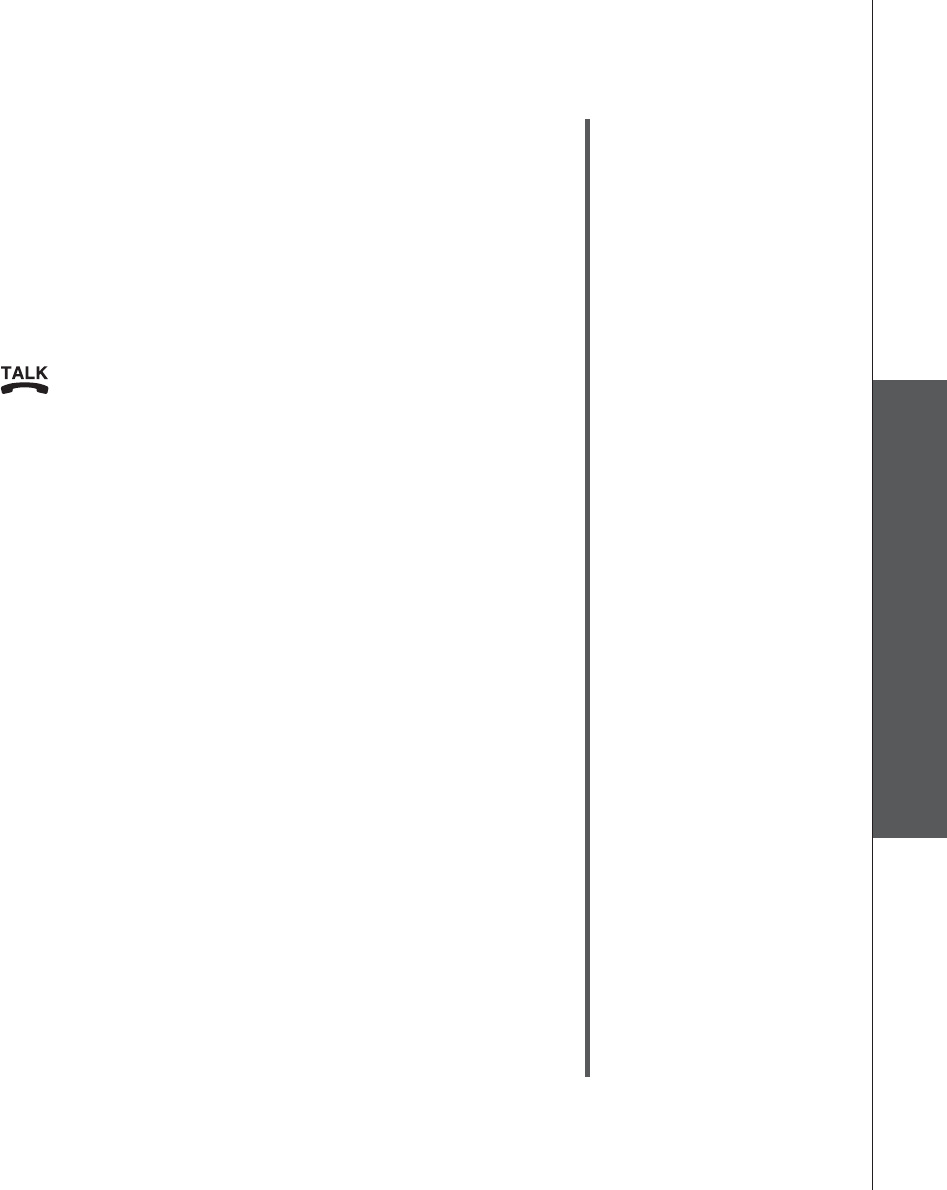
www.vtechphones.com 15
Basic operation
Telephone operation
Telephone operation
Transfer an external call
An external call can be forwarded to another handset during a conversation.
While on a call, press SELECT on the originating handset and its screen will
show CALL TRANSFERRED.
When the other handset(s) rings, press /FLASH to answer and its screen
will show TRANSFERRED CALL.
After another handset has answered the transferred call, the originating handset
screen will return to idle mode.
Press SELECT on the originating handset to cancel the call forwarding before
any other handset answers the call.
If no handset answers the forwarded call within 30 seconds, the call will be
forwarded back to the originating handset. Press SELECT on the originating
handset to answer the call. The call will be disconnected if not answered within
30 seconds.
1.
2.
3.
•
•
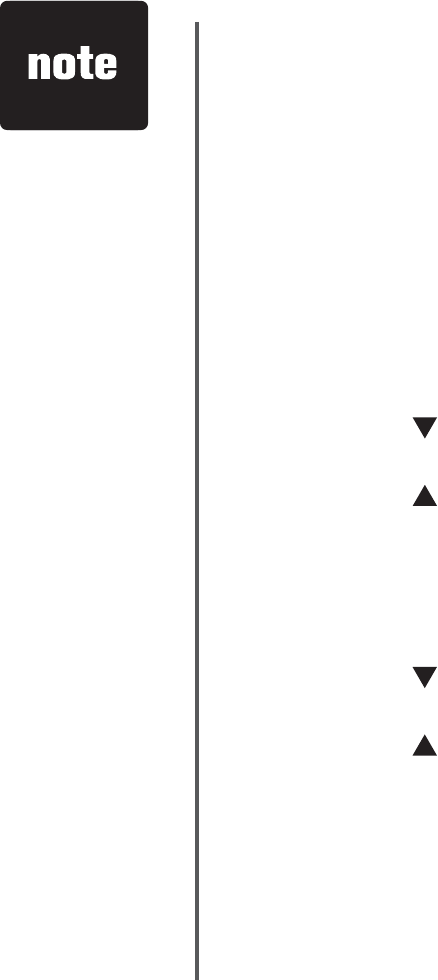
www.vtechphones.com
16
Telephone operation
Directory
The directory can store up to 20 entries (including nine speed dial entries). Each
entry may consist of a number up to 24 digits and a name up to 15 characters.
Store a directory entry
Press PROG. The screen displays DIRECTORY.
Press SELECT. The screen displays ENTER NAME.
Use the dial pad keys to enter the name. See Character chart on page 17.
Press to backspace.
Press CHAN/REMOVE to erase a character.
Press to advance or press it twice to add a space.
9JGPſPKUJGFRTGUUSELECT or PROG. The screen displays
ENTER NUMBER.
Use the dial pad keys to enter the telephone number.
Press to backspace.
Press CHAN/REMOVE to erase a character.
Press to advance or press it twice to add a space
Press REDIAL/PAUSE to insert a dialing pause (P will be displayed).
Press SELECT or PROG. The screen displays DISTINCT RING? and the
current setting.
1.
2.
3.
•
•
•
4.
5.
•
•
•
•
6.
Each handset
directory is
independent
of the other
handsets. If you
make changes
to the directory
of one handset,
they will not be
TGƀGEVGFKPVJG
other handsets.
•
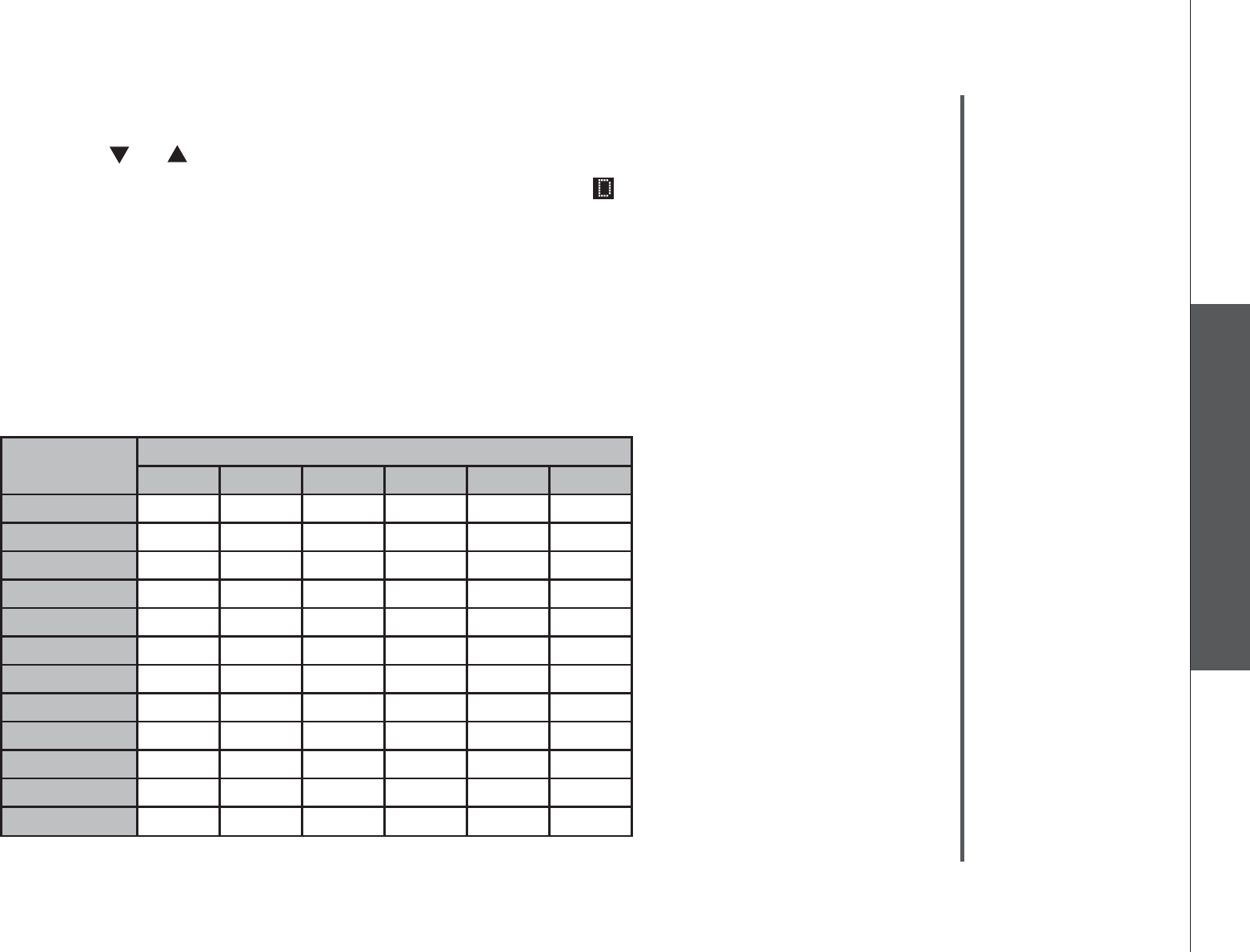
www.vtechphones.com 17
Basic operation
Telephone operation
Telephone operation
Dial key Characters by number of key presses
123456
11
2ABC2
3DEF 3
4GH I 4
5JKL5
6MNO6
7PQRS7
8TUV8
9WX Y Z 9
00
**
#&‘‘-.#
Press or to choose Y (yes) if you wish to customize this entry or choose
N (no) for a normal ringer. If you choose Y, a will be displayed with the
directory entry.
Press SELECT or PROGVQEQPſTOCPF[QWYKNNJGCTCEQPſTOCVKQPVQPG
Character chart
Use the dial pad keys and the chart below to enter a name (up to 15 characters).
An error tone will sound if you try to enter more than 15 characters. Each press
of a particular key causes the characters to be displayed in the following order:
7.
8.
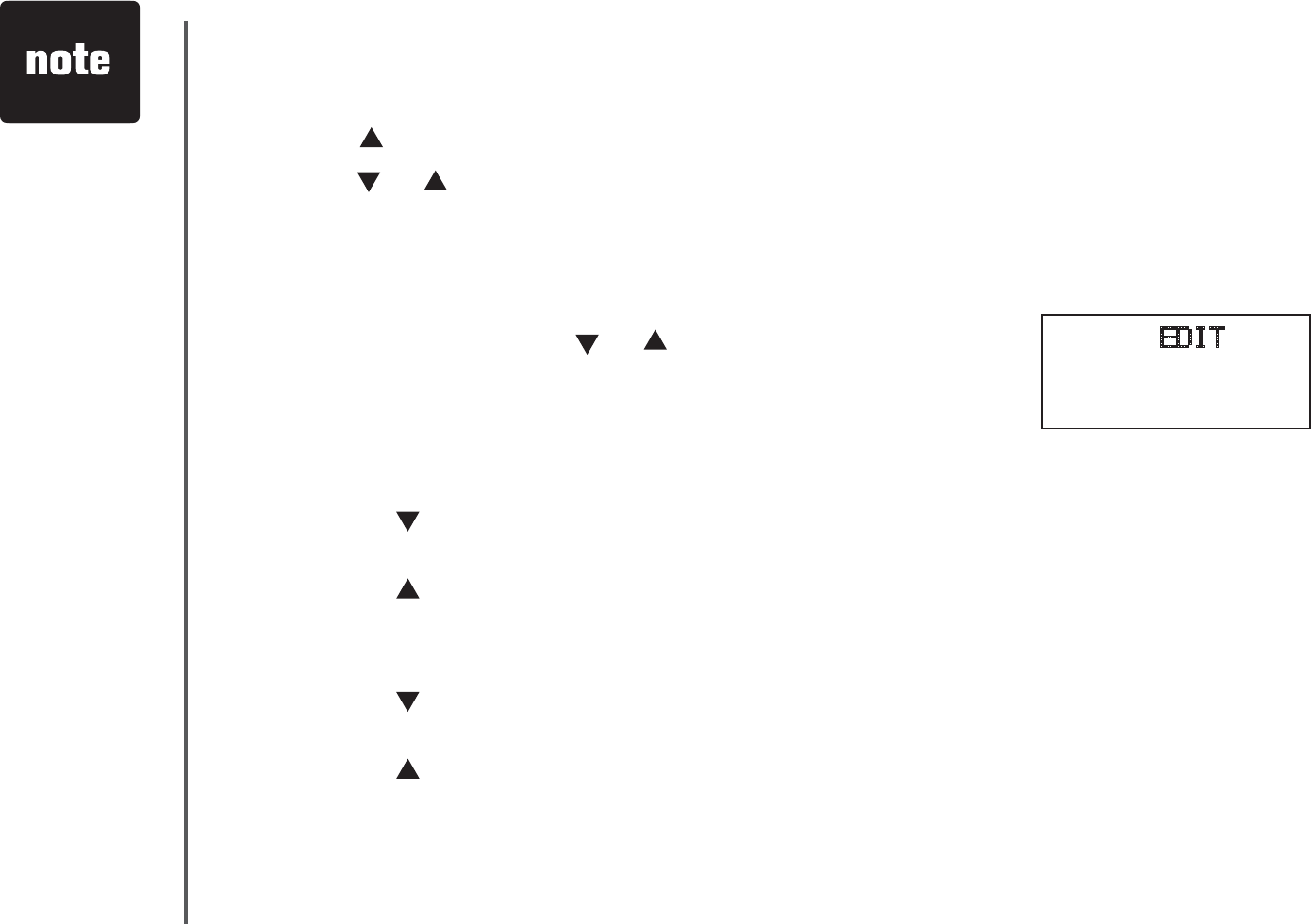
www.vtechphones.com
18
Telephone operation
Edit a directory entry
Press . The screen displays DIRECTORY.
Press or to scroll through the entries stored in the directory alphabetically.
- OR -
2TGUUVJGFKCNRCFMG[HQTVJGſTUVNGVVGTQHVJGGPVT[[QWYCPVVQGFKV
When the screen displays the desired entry, press
SELECT. Then press or until EDITƀCUJGU
Press SELECT. The screen displays the name and
number. The cursor appears at the beginning of the
name.
• Use the dial pad keys to edit the name.
• Press to backspace.
• Press CHAN/REMOVE to erase a character.
• Press to advance, or press it twice to add a space.
Press SELECT and move on to edit the number.
• Use the dial pad keys to edit the number.
• Press to backspace.
• Press CHAN/REMOVE to erase a character.
• Press to advance, or press it twice to add a space.
• Press REDIAL/PAUSE to insert a dialing pause (P will be displayed).
Press SELECT. The screen displays DISTINCT RING? and the current
setting.
1.
2.
3.
4.
5.
6.
• When you reach
the end of the list
in the directory,
END OF LIST will
be shown on the
screen.
• If you press a
dial pad key for
alphabetical
search while in
the directory and
there are no entries
starting with the
letters of that key,
NO DATA will be
displayed on the
screen.
SPEED EDIT DEL
8005959511
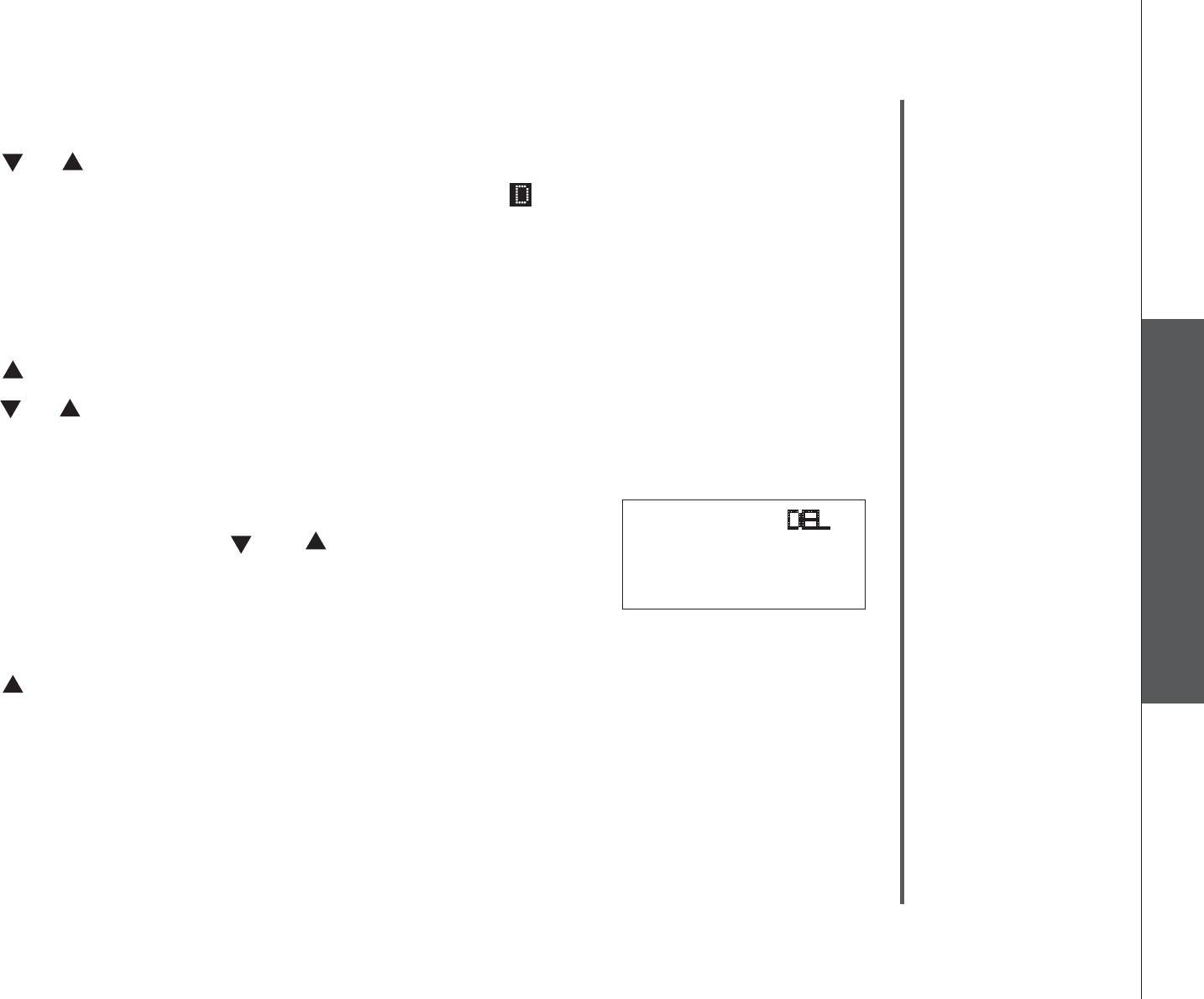
www.vtechphones.com 19
Basic operation
Telephone operation
Telephone operation
Press or to choose Y (yes) if you wish to customize this entry, or choose
N (no) for a normal ringer. If you choose Y, a will be displayed with the
directory entry.
Press SELECT or PROGVQEQPſTOCPF[QWYKNNJGCTCEQPſTOCVKQPVQPG
Delete a directory entry
Press . The screen displays DIRECTORY.
Press or to scroll through the entries stored in the directory alphabetically.
- OR -
2TGUUVJGFKCNRCFMG[HQTVJGſTUVNGVVGTQHVJGGPVT[[QWYCPVVQFGNGVG
When the screen displays the desired entry, press
SELECT. Then press or until DEL (delete)
ƀCUJGU
Press SELECT. The screen displays ERASE N Y and
VJGPWODGT6JGEWTTGPVEJQKEGƀCUJGU
Press until Y(yes)ƀCUJGU
Press SELECT;QWYKNNJGCTCEQPſTOCVKQPDGGR
7.
8.
1.
2.
3.
4.
5.
6.
SPEED EDIT DEL
8005959511
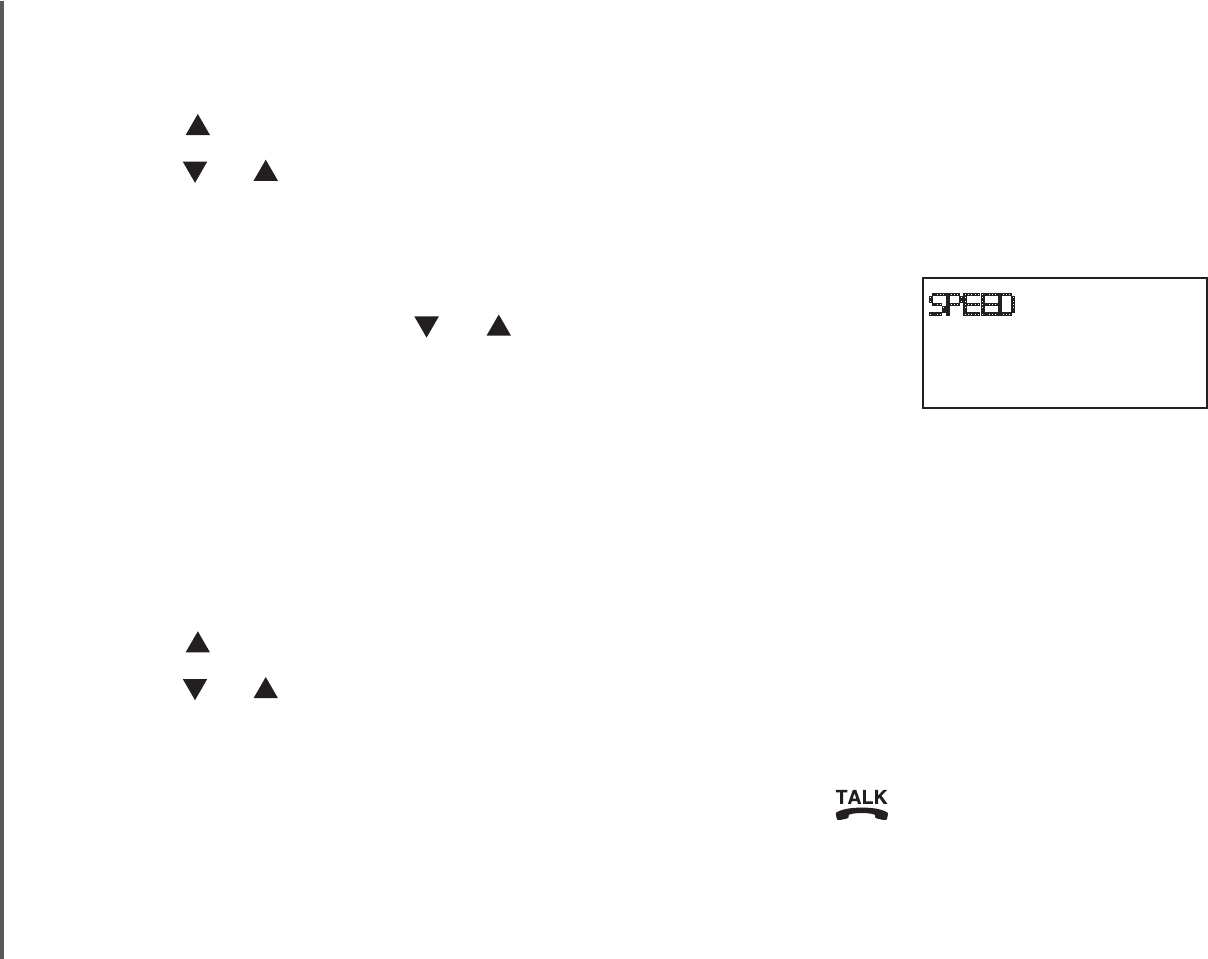
www.vtechphones.com
20
Telephone operation
Move a directory entry into the speed dial
Press . The screen displays DIRECTORY.
Press or to scroll through the entries stored in the directory alphabetically.
- OR -
2TGUUVJGFKCNRCFMG[HQTVJGſTUVNGVVGTQHVJGGPVT[[QWYCPVVQOQXG
When the screen displays the desired entry, press
SELECT. Then press or until SPEEDƀCUJGU
Press SELECT. The screen displays ENTER 1-9.
Press a key (1-9) to move this entry from the directory
to the speed dial memory and assign the memory location. You’ll hear a
EQPſTOCVKQPDGGR#OGOQT[NQECVKQPPWODGTVJTQWIJYKNNDGFKURNC[GF
with this entry.
Dial a number from the directory
Press . The screen displays DIRECTORY.
Press or to scroll through the entries stored in the directory alphabetically.
- OR -
2TGUUVJGFKCNRCFMG[HQTVJGſTUVNGVVGTQHVJGFGUKTGFGPVT[
When the screen displays the desired entry, press /FLASH.
1.
2.
3.
4.
5.
1.
2.
3.
SPEED EDIT DEL
8005959511
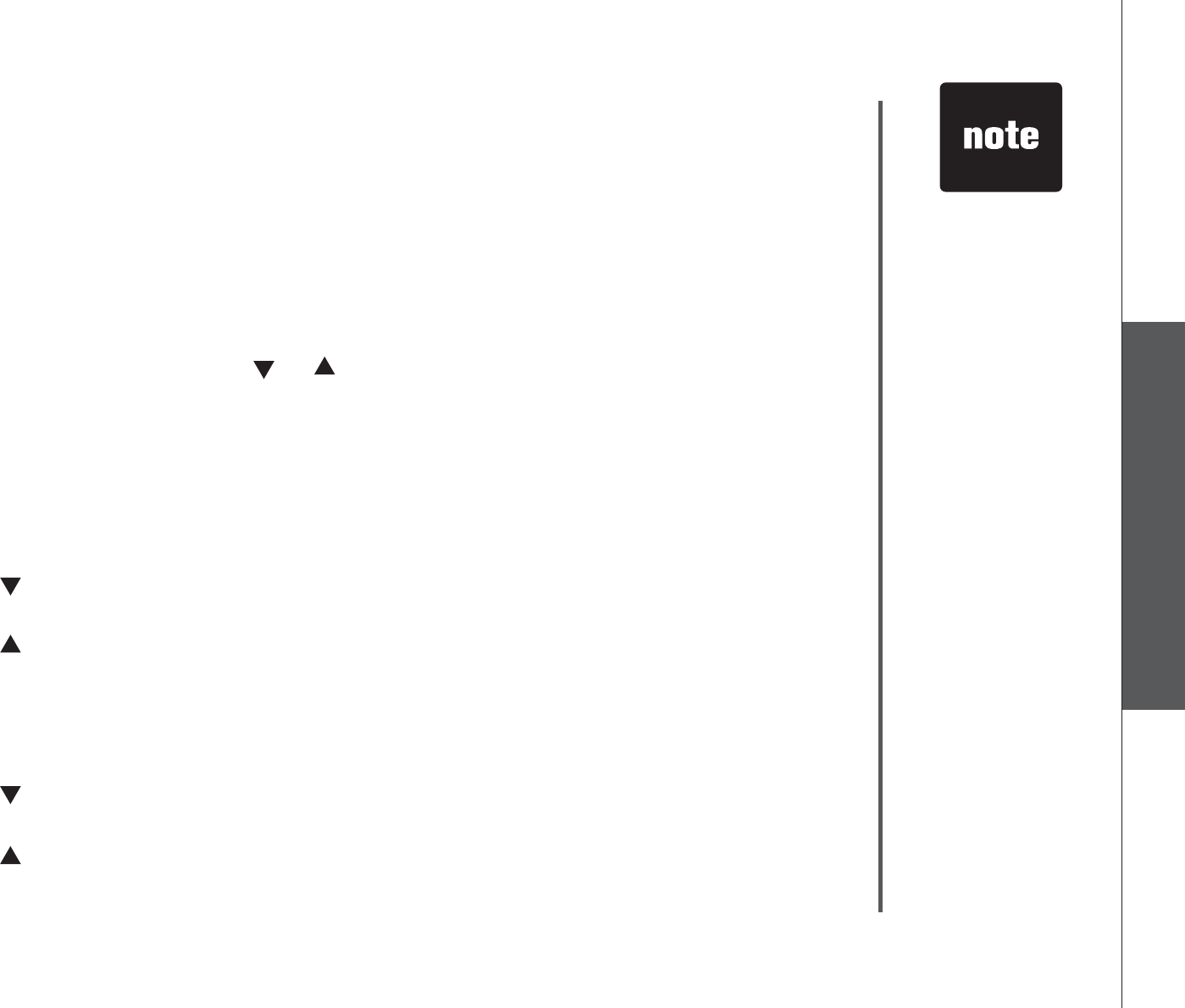
www.vtechphones.com 21
Basic operation
Telephone operation
Telephone operation
Speed dial
Your telephone can store up to nine telephone numbers with names (up to 15
characters and 24 digits in each location) in the speed dial memory locations
you assign in each handset.
Store a speed dial entry
Press PROG and then press or until the screen displays SPEED DIAL.
Press SELECT. The screen displays ENTER 1-9.
Press a key (1 through 9) to assign the speed dial location where this number
will be stored. The screen displays ENTER NAME.
Use the dial pad keys to enter the name (see Character chart on page 17)
and then press SELECT or PROG .
Press to backspace.
Press CHAN/REMOVE to erase a character.
Press to advance, or press it twice to add a space.
The screen displays ENTER NUMBER.
Use the dial pad keys to enter the telephone number, and then press SELECT
or PROG.
Press to backspace.
Press CHAN/REMOVE to erase a character.
Press to advance, or press it twice to add a space.
Press REDIAL/PAUSE to insert a dialing pause (P will be displayed).
1.
2.
3.
4.
•
•
•
5.
6.
•
•
•
•
The entries stored
in the speed
dial memory will
be numbered
01 through 09
and share the
memory in the
directory.
Press OFF at
any time to exit
the Speed dial
menu.
If the location is
not empty, the
new entry will
replace the old
entry and the
old entry will
be moved to a
directory location.
•
•
•
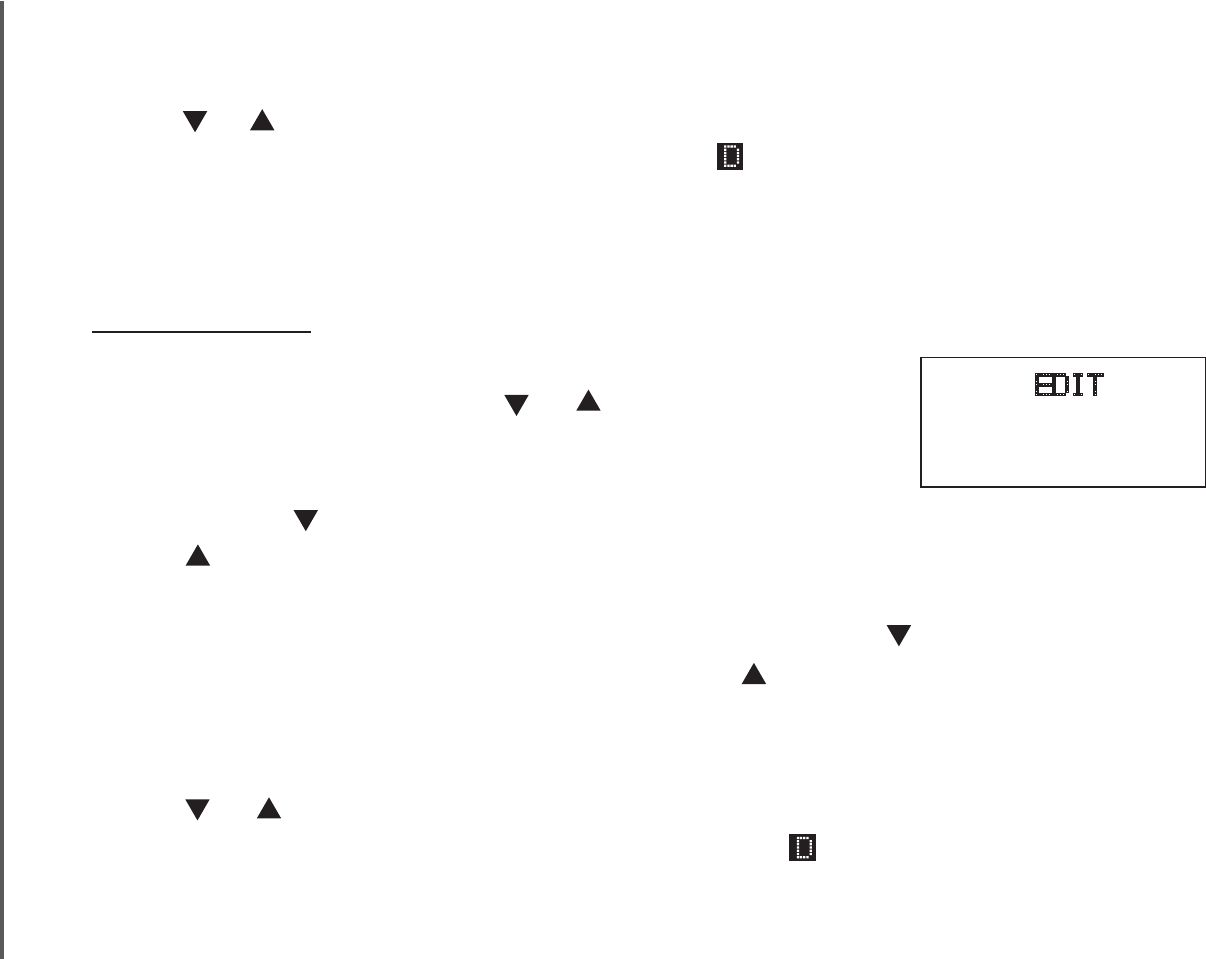
www.vtechphones.com
22
Telephone operation
The screen displays DISTINCT RING? and the current setting.
Press or to choose Y (yes) if you wish to customize this entry, or choose N
(no) for a normal ringer. If you choose Y, a will be displayed with the entry
Press SELECT or PROGVQEQPſTO;QWYKNNJGCTCEQPſTOCVKQPVQPG
Edit a speed dial entry
Press and hold the speed dial location key (1-9) of the desired entry.
When the screen displays the entry you want to edit,
press SELECT. Then press or until EDITƀCUJGU
Press SELECT. The screen displays the name and
number. The cursor appears at the beginning of the
name. Press to backspace. Press CHAN/REMOVE to erase a character.
Press to advance, or press it twice to add a space. Use the dial pad keys to
edit the name.
Press SELECT and move on to edit the number. Press to backspace. Press
CHAN/REMOVE to erase a character. Press to advance, or press it twice to
add a space. Use the dial pad keys to edit the number.
Press SELECT. The screen displays DISTINCT RING? and the current setting.
Press or to choose Y (yes) if you wish to customize this entry, or choose
N (no) for a normal ringer. If you choose Y, a will be displayed with the
directory entry.
Press SELECT or PROGVQEQPſTO;QWYKNNJGCTCEQPſTOCVKQPVQPG
7.
8.
9.
1.
2.
3.
4.
5.
6.
7.
SPEED EDIT DEL
8005959511
01
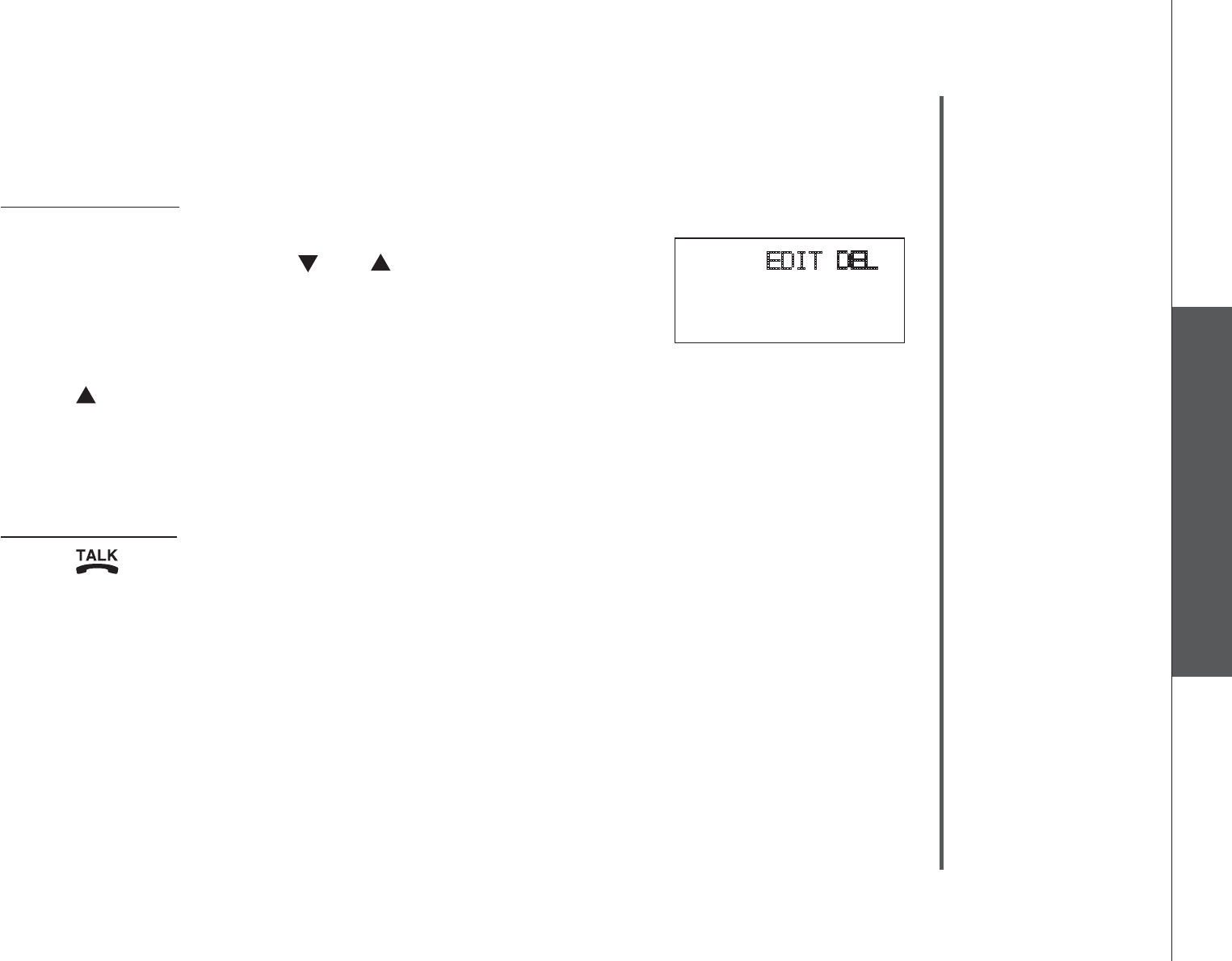
www.vtechphones.com 23
Basic operation
Telephone operation
Telephone operation
Delete a speed dial entry
Press and hold the speed dial location key (1-9) of the desired entry.
When the screen displays the desired entry, press
SELECT. Then press or until DEL (delete)
ƀCUJGU
Press SELECT. The screen displays ERASE N Y and
VJGPWODGT6JGEWTTGPVEJQKEGƀCUJGU
Press until Y[GUƀCUJGU
Press SELECT;QWYKNNJGCTCEQPſTOCVKQPDGGR
Dial a speed dial number
Press and hold a speed dial location key (1-9) of the desired entry.
Press /FLASH to dial the displayed number.
1.
2.
3.
4.
5.
1.
2.
SPEED EDIT DEL
8005959511
01
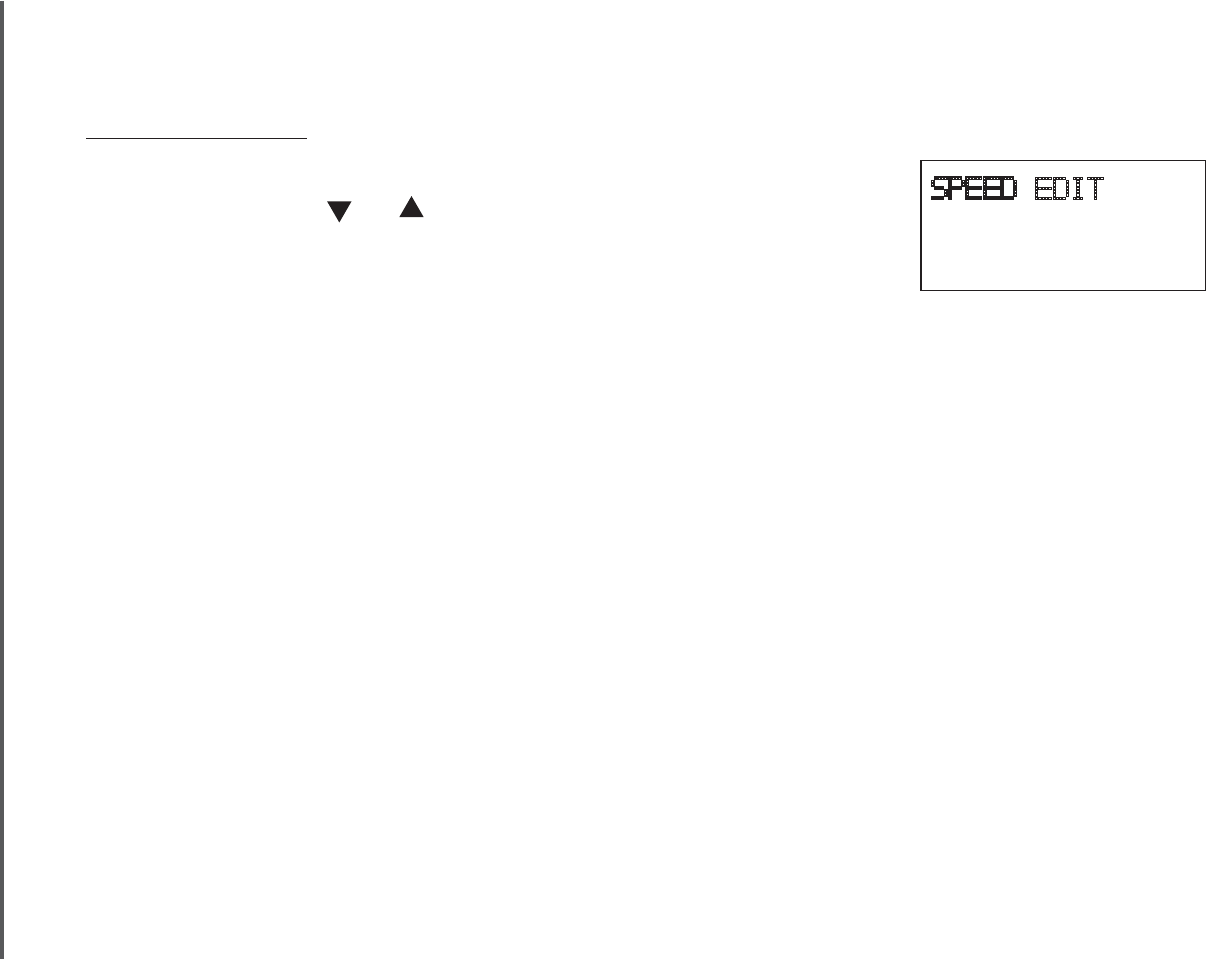
www.vtechphones.com
24
Telephone operation
Reassign locations in the speed dial
Press and hold the speed dial location key (1-9) of the desired entry.
When the screen displays the desired entry, press
SELECT. Press or until SPEEDƀCUJGU
Press SELECT. The screen displays ENTER 1-9.
Press a key (1-9) to reassign this entry into another
OGOQT[NQECVKQP;QWYKNNJGCTCEQPſTOCVKQPDGGR
1.
2.
3.
4.
SPEED EDIT DEL
8005959511
01
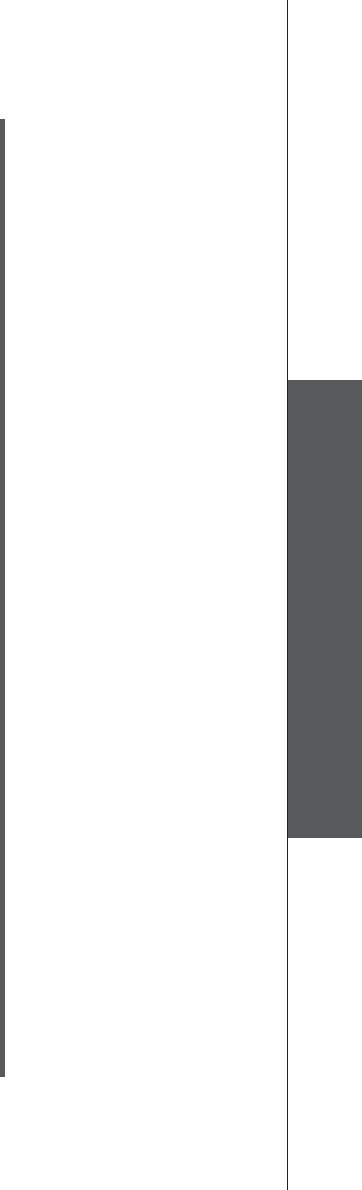
www.vtechphones.com 25
Basic operation
Telephone operation
Telephone operation
About caller ID
The caller ID with call waiting feature in this telephone lets you see the name
and telephone number of the caller before answering the call, even when already
on a call. These features require services provided by your local telephone
company.
Contact your telephone company if:
you have both caller ID and call waiting, but as separate services (you may need
combined service),
you have only caller ID service, or only call waiting service, or
you do not subscribe to any caller ID or call waiting services but wish to try
these services.
You can use this telephone with regular caller ID service, and you can use its
other features without subscribing to either caller ID or combined caller ID with
call waiting service. There may be fees for these services, and these services
may not be available in all areas.
The caller ID features will work only if both you and the caller are in areas offering
caller ID service, and if both telephone companies use compatible equipment.
•
•
•
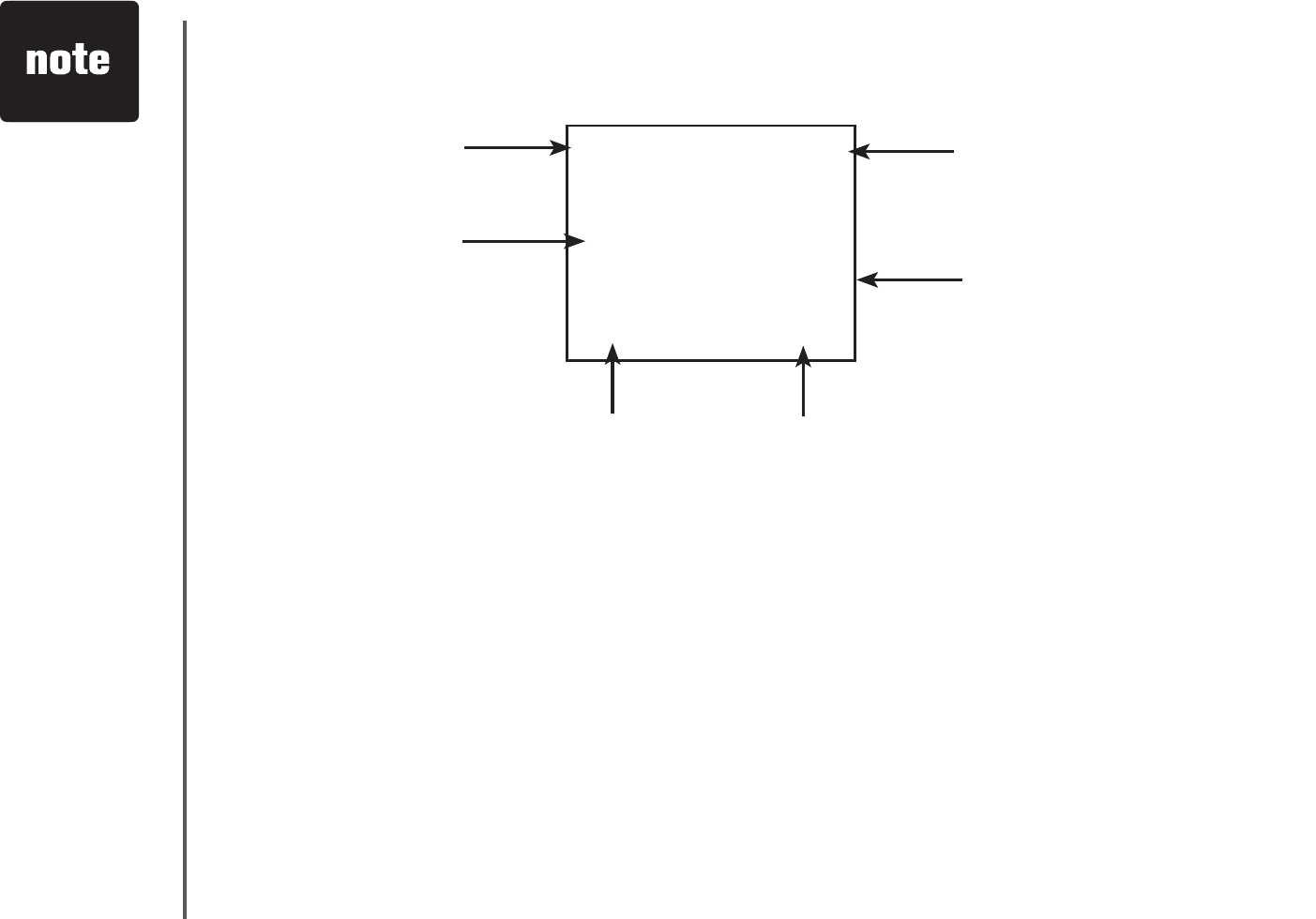
www.vtechphones.com
26
Telephone operation
Call log
If you subscribe to caller ID service, information about each caller will be displayed
CHVGTVJGſTUVQTUGEQPFTKPI
The call log can store up to 45 entries.
When the call log is full, the earliest entry will be deleted to make room for new
incoming call information.
CID EMPTY will be displayed if there is no record in the call log.
Each handset has its own independent call log. If you delete one or all call log
entries from one handset, it will not affect the call log of other handset(s).
•
•
•
•
If you answer
a call before
the information
appears on the
screen, it will not
be stored in the
call log.
The time on
all handsets is
automatically set
and updated with
incoming caller ID
information if you
subscribe to this
service.
Due to regional
service
differences,
the caller ID
information may
not be available
for every incoming
call. In addition,
the callers may
intentionally
block their names
and/or telephone
numbers.
•
•
•
Date of call
Time of call
Caller’s telephone
number
Caller’s name This caller has called
more than once
New call log indicator and
location in the call log
VTECH *
18005959511
NEW05
6:10AM 08/17
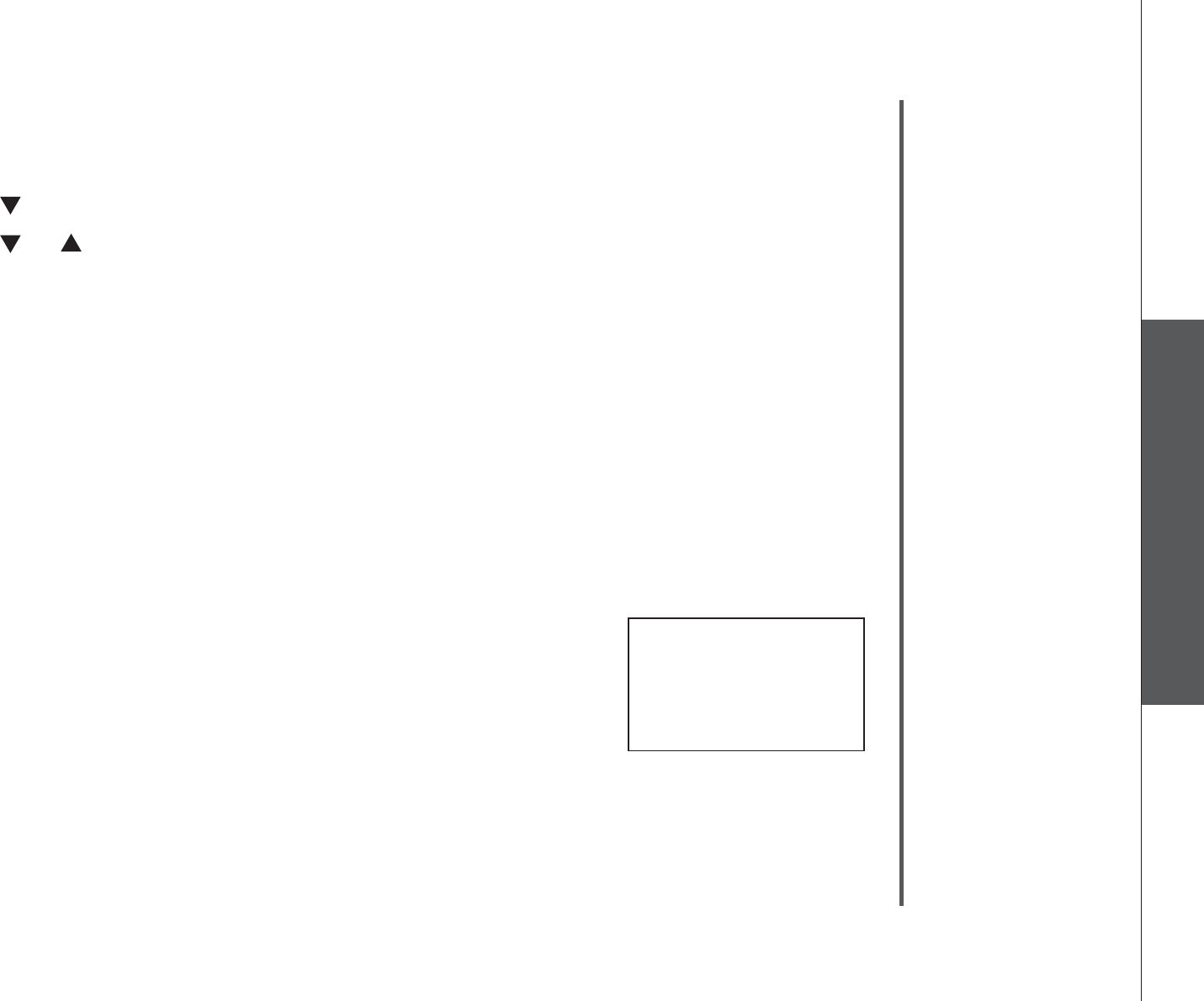
www.vtechphones.com 27
Basic operation
Telephone operation
Telephone operation
Review the call log
Press (CID) to view the call log.
Press or to scroll through the entries.
There will be an error tone when you reach the end of the call log list and the
screen will display END OF LIST.
Make call log entries ready to dial
Although the call log entries received have 10 digits (the area code plus the 7-
digit number), in some areas, you may need to dial only seven digits, or a 1 plus
the seven digits, or a 1 plus the area code plus the seven digits. You can change
the number of digits that you dial from or store in the call log.
While reviewing the call log, press # repeatedly to display these dialing options for
local and long distance numbers before dialing or saving the telephone number.
See an example on the right.
1.
2.
8005959511
18005959511
15959511
5959511
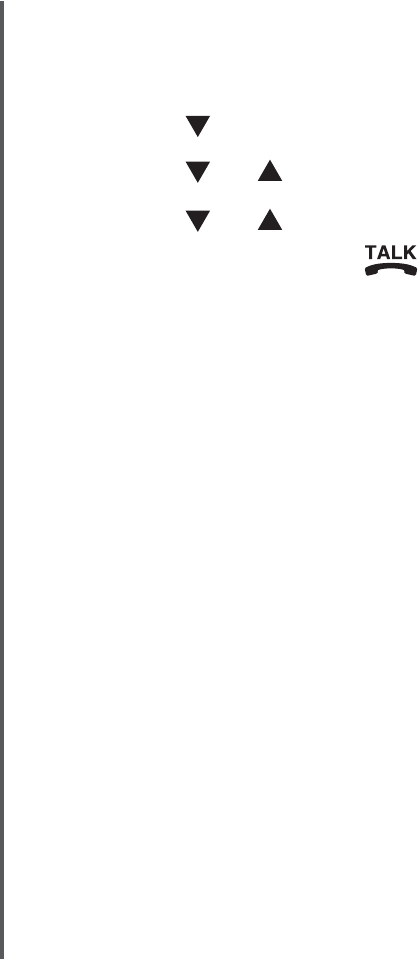
www.vtechphones.com
28
Telephone operation
Dial a call log number
Press (CID) to enter the call log.
Press or to select the desired entry, then press SELECT.
Press or until DIALƀCUJGU
Press SELECT or /FLASH.
1.
2.
3.
4.
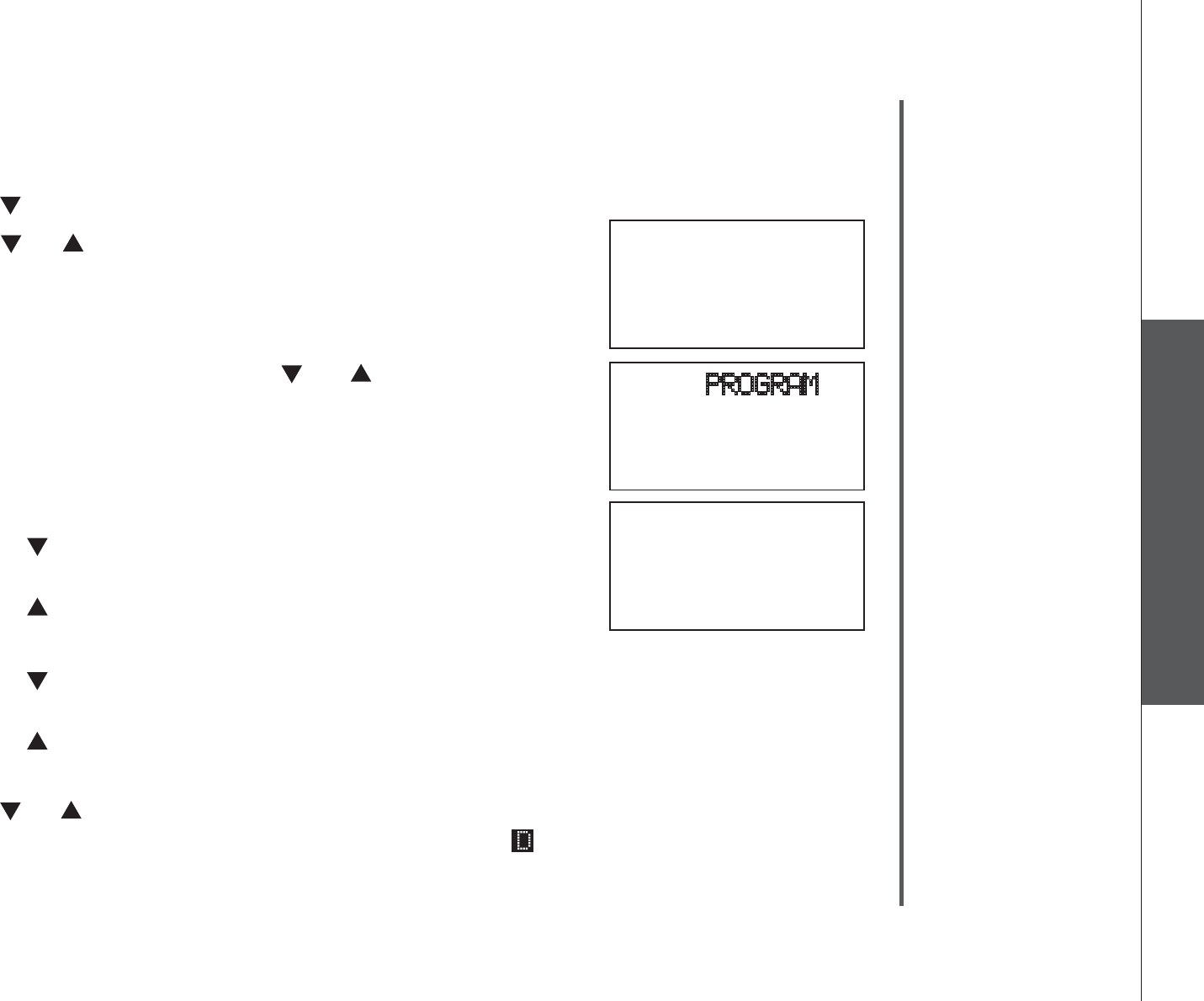
www.vtechphones.com 29
Basic operation
Telephone operation
Telephone operation
Save a call log entry to the directory
Press (CID) to enter the call log.
Press or to select the desired entry. If you wish to
change how the number is saved, press # repeatedly
until the desired option displays. See the Make call log
entries ready to dial section on page 27.
Press SELECT, then press or until PROGRAM
ƀCUJGU
Press SELECT again.
Enter or edit the name where necessary and then press
SELECT. See Character chart on page 17.
Press to backspace.
Press CHAN/REMOVE to erase a character.
Press to advance, or press it twice to add a space.
Edit the number if necessary and press SELECT.
Press to backspace.
Press CHAN/REMOVE to erase a character.
Press to advance, or press it twice to add a space.
Press REDIAL/PAUSE to insert a dialing pause (P will be displayed).
Press or to choose Y (yes) if you wish to customize this entry, or choose
N (no) for a normal ringer. If you choose Y, a will be displayed with the
directory entry.
Press SELECT or PROGVQEQPſTO;QWYKNNJGCTCEQPſTOCVKQPVQPG
1.
2.
3.
4.
5.
•
•
•
6.
•
•
•
•
7.
8.
DIAL PROGRAM
8005959511
NEW28
5:40PM 12/30
8005959511
NEW28
5:40PM 12/30
DISTINCT RING?
N
8005959511
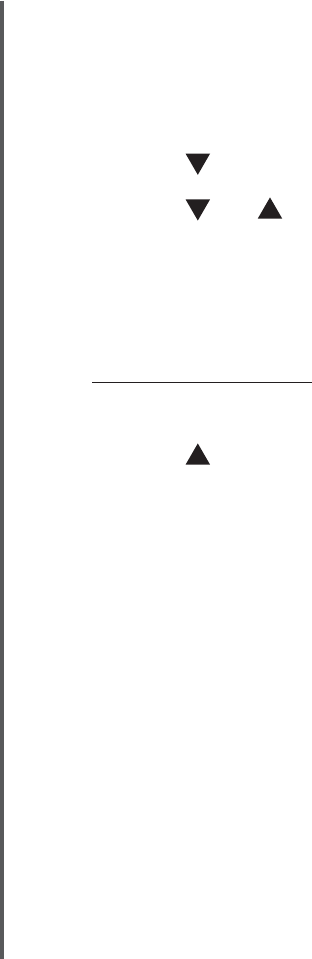
www.vtechphones.com
30
Telephone operation
Delete from the call log
Delete an entry:
Press (CID) to enter the call log.
Press or to select the entry to be deleted.
Press CHAN/REMOVE;QWŏNNJGCTCEQPſTOCVKQPDGGR
Delete all entries:
Press and hold CHAN/REMOVE. The screen displays ERASE ALL N Y. The
EWTTGPVEJQKEGƀCUJGU
Press until Y(yes)ƀCUJGU
Press SELECT;QWŏNNJGCTCEQPſTOCVKQPDGGR
1.
2.
3.
1.
2.
3.
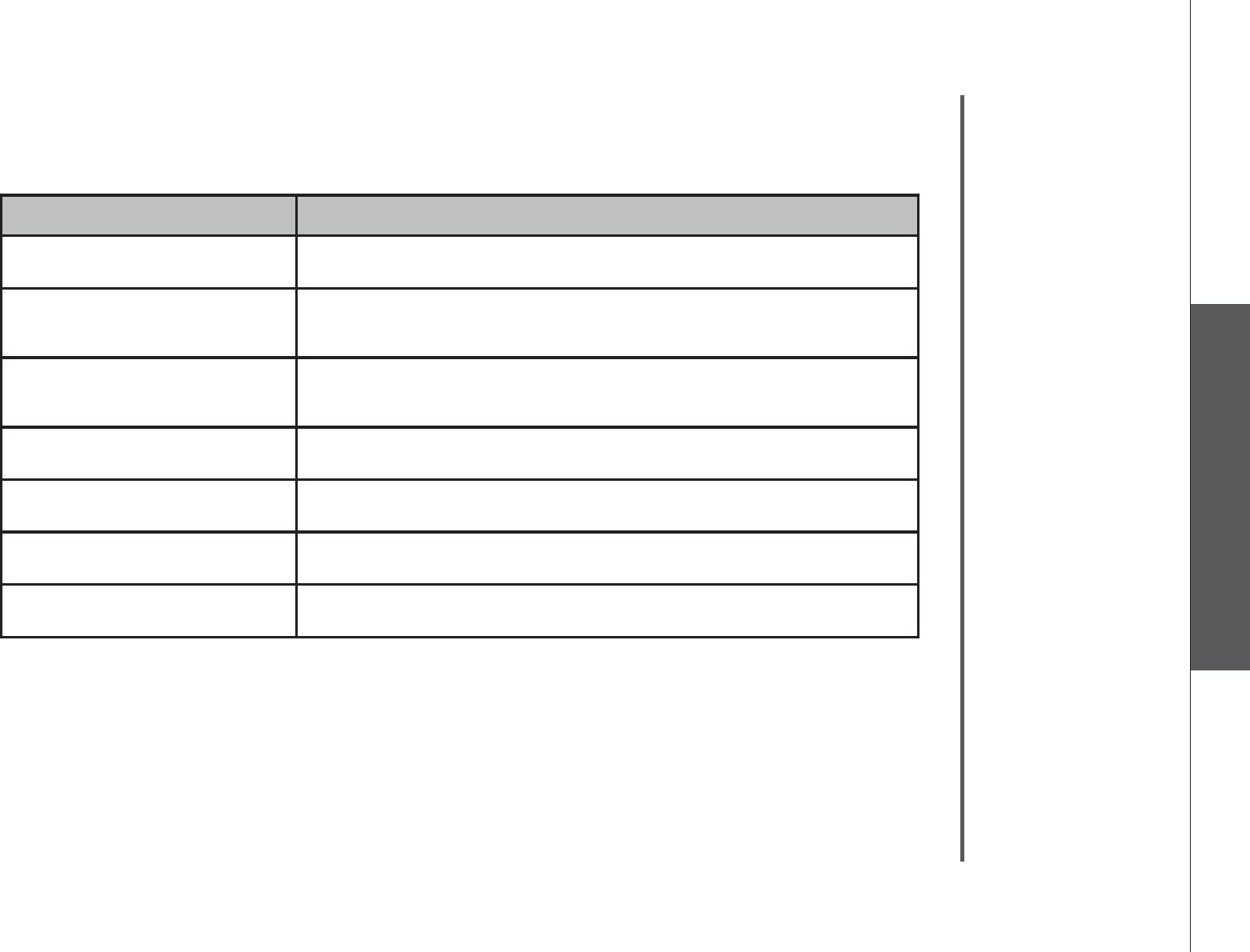
www.vtechphones.com 31
Basic operation
Telephone operation
Telephone operation
Displays: When:
PRIVATE NAME The caller is blocking the name information.
PRIVATE NUMBER The caller is blocking the telephone number
information.
PRIVATE CALLER The caller is blocking the name and number
information.
UNKNOWN NAME This caller’s name is unavailable.
UNKNOWN NUMBER This caller’s number is unavailable.
UNKNOWN CALLER No call information is available about this caller.
LONG DISTANCE This is a long distance call.
Call log display screen messages
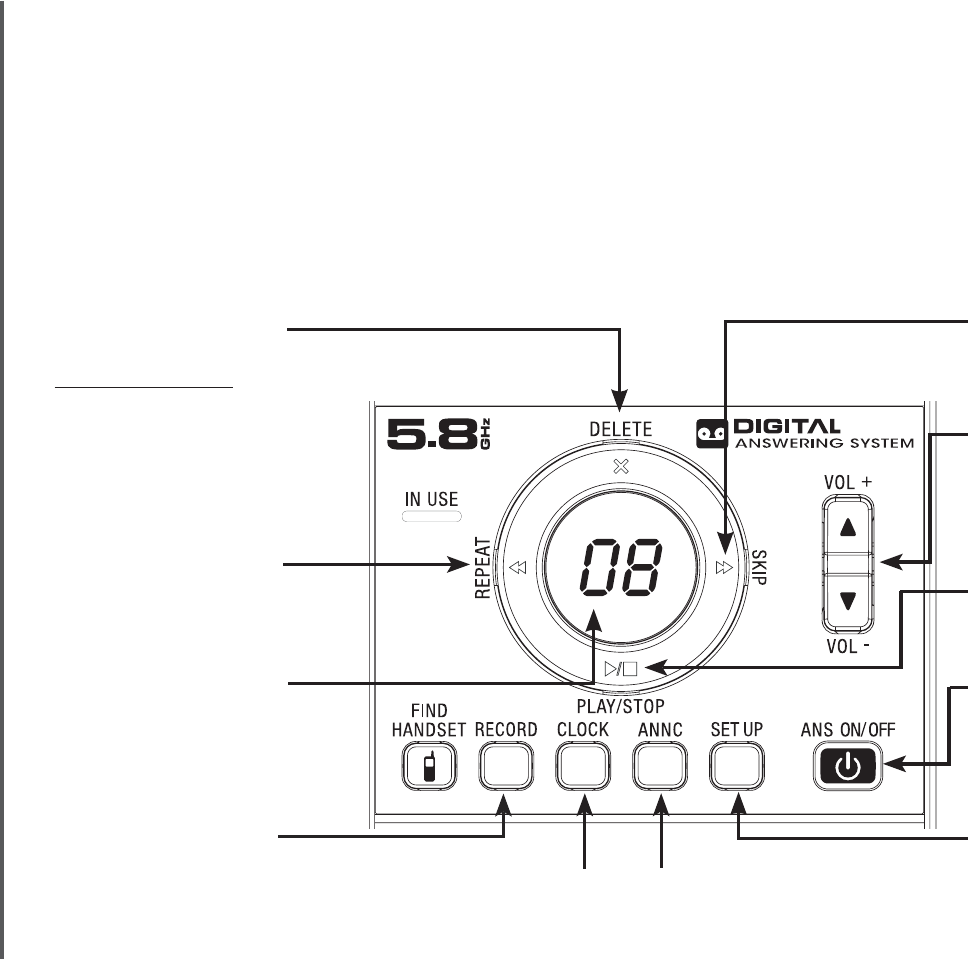
www.vtechphones.com
32
Answering system
Message capacity
The answering system can record up to 95 messages, depending on the length
of each message. Each individual message can be up to four minutes in length,
and the total maximum recording time is approximately 11 minutes. Messages
will remain available for replay until they are deleted.
Press to play or
stop messages
(page 39).
Press to repeat a
message. Press
twice to play back
previous messages
(page 39).
Shows the status
and number of
messages (page
42).
Press to record a
memo (page 40) or
an announcement
on the answering
system (page 38).
Press to set
the clock
(page 33).
Press to enter
announcement mode
(pages 37-38).
Press to listen to the
set up menu (pages
34-36).
Press to turn the
answering system
on or off (page 33).
Press to adjust
volume during
playback (page
39).
Press to skip to
the next message
(page 39).
Press to delete
message currently
playing (page 39).
Press and hold to bring
up menu to delete all
old messages when in
idle mode (page 40).
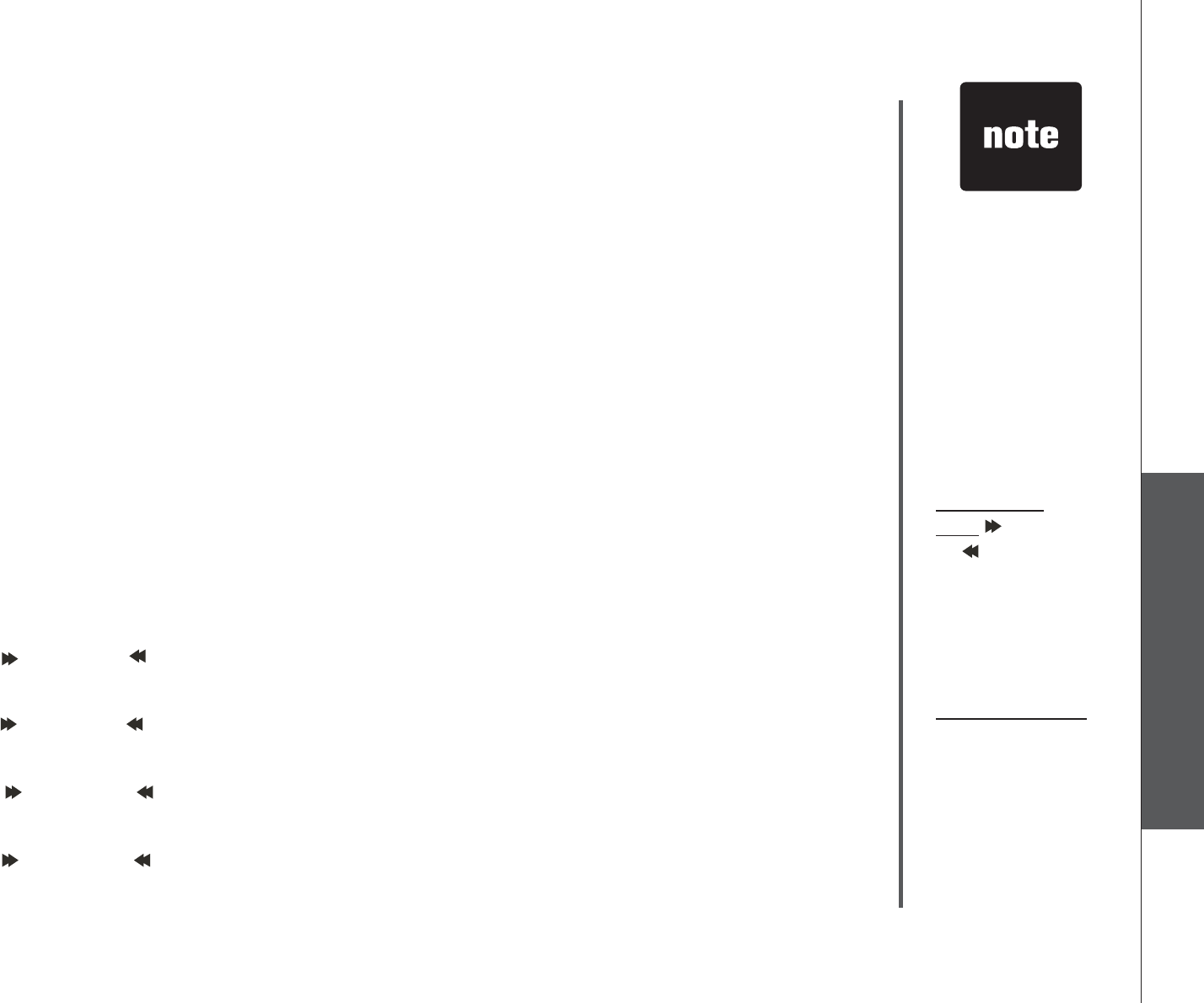
www.vtechphones.com 33
Basic operation
Answering system
Answering system
If you have caller
ID service the
clock will be set
automatically
with incoming
calls, but you will
need to make
sure the year is
correct. You can
also set the clock
manually.
Press and
hold /SKIP
or /REPEAT
while setting
the minutes or
year to advance
or recede in
increments of ten.
Press and hold
CLOCK for about
two seconds to
exit clock setting
at any time and
the new setting
will be saved and
announced.
•
•
•
Activate the answering system
The answering system must be turned on to answer and record messages.
If the answering system is turned on, the ANS ON/OFF light will be on. Press
ANS ON/OFF to turn on the answering system and press ANS ON/OFF again
to turn it off.
Set the clock
Before playing each message, the answering system announces the day and
time of the message received. Before using the answering system, set the day,
time and year, so that messages are dated correctly. If the clock is not set before
new messages are recorded, the system will announce “Time and day not set.”
before each message is played to remind you to set the clock.
Press CLOCK. The system announces the clock setting (e.g. day, time and
year), then announces: “To set the clock, press CLOCK.”
Press CLOCK. The system announces the current day.
Press /SKIP or /REPEAT until the system announces the correct day, then
press CLOCK. The system announces the current hour.
Press /SKIP or /REPEAT until the system announces the correct hour, then
press CLOCK. The system announces the current minute.
Press /SKIP or /REPEAT until the system announces the correct minute,
then press CLOCK. The system announces the current year.
Press
/SKIP or /REPEAT
until the system announces the correct year, then
press CLOCK. The system announces the current clock setting and exits the
clock menu.
1.
2.
3.
4.
5.
6.
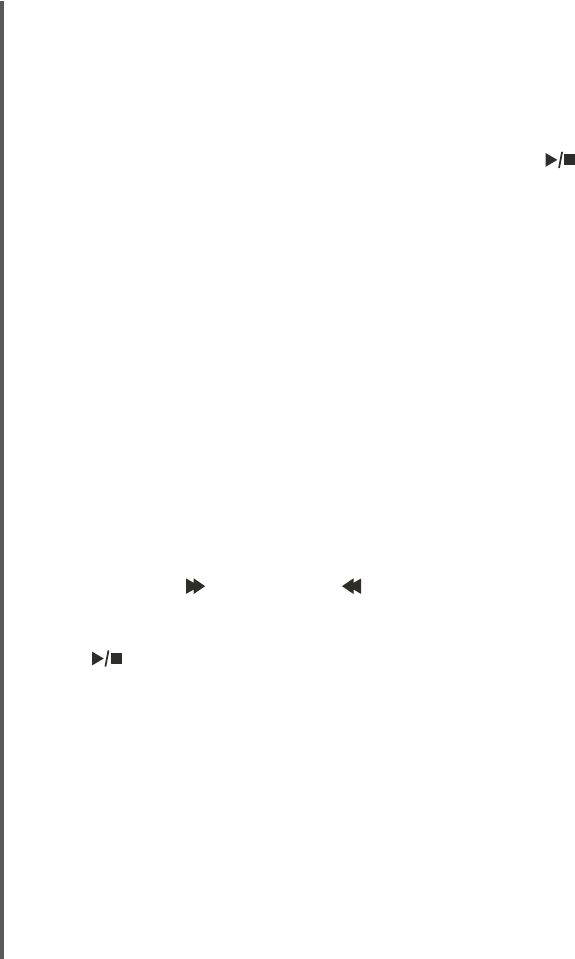
www.vtechphones.com
34
Answering system
Answering system setup
The answering system uses voice prompts to guide you through the steps to set
up the answering system. Press /PLAY/STOP anytime to save and exit the
SET UP menu.
Set number of rings
This feature allows you to select the number of rings before the answering
system answers. You can choose from two, four or six rings or toll saver. With
toll saver active, the answering system answers after two rings when there is a
new message, and after four rings when there is no new message. To set the
number of rings:
Press SET UP when in idle mode and the system announces the current
number of rings setting.
Press /SKIP or /REPEAT until the system announces the desired setting,
then press SET UP to save the setting and go to the next setting, or press
/PLAY/STOP to save and return to the idle mode.
1.
2.
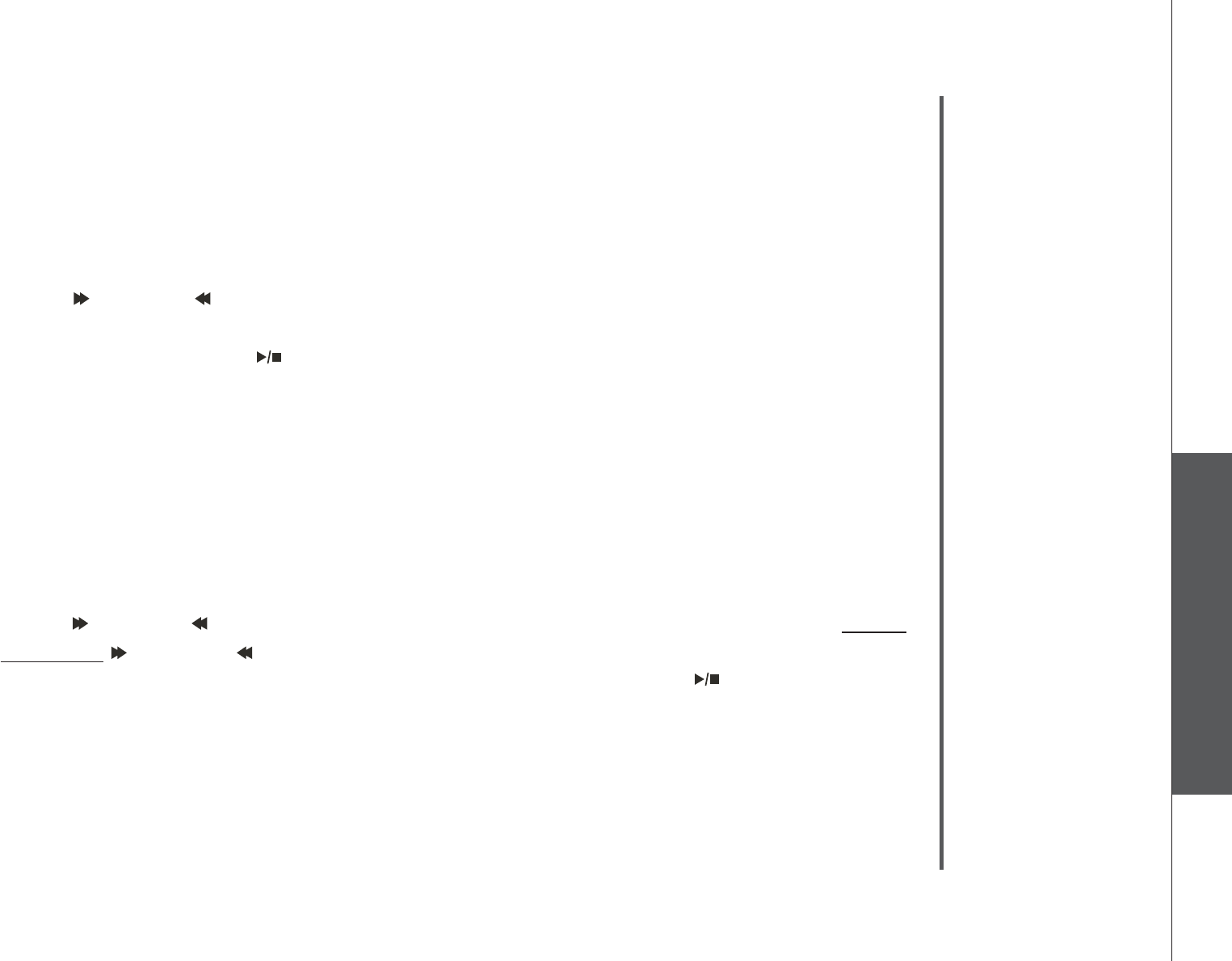
www.vtechphones.com 35
Basic operation
Answering system
Answering system
Set telephone base ringer
This feature allows you to select the telephone base ringer volume level.
Press SET UP when in idle mode until the system announces the telephone
base ringer setting.
Press /SKIP or /REPEAT until the system announces the desired telephone
base ringer volume level, then press SET UP to save the setting and go to the
next setting, or press /PLAY/STOP to save and return to the idle mode.
Set remote access code
A two-digit security code is required to access the answering system from any
touch tone telephone. The preset code is 19.
To set the remote access code:
Press SET UP when in idle mode until the system announces the remote
access code setting.
Press /SKIP or /REPEAT to change the remote access code by one, or press
and hold /SKIP or /REPEAT to change it by increments of ten. PressPress SET
UP to save the setting and go to the next setting, or press /PLAY/STOP to
save and return to the idle mode.
1.
2.
1.
2.
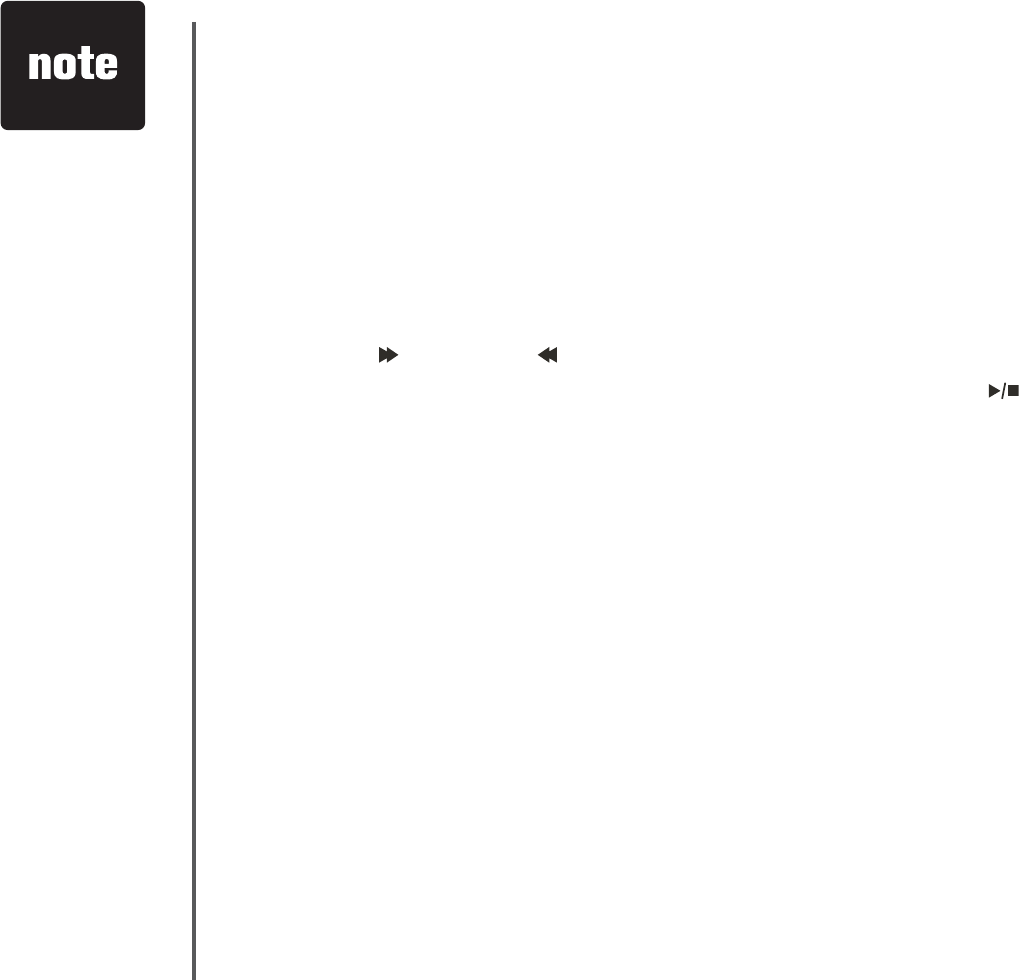
www.vtechphones.com
36
Answering system
Set message alert tone
This feature programs the system to beep every 10 seconds to alert you of new
messages. The tone will stop when all new messages have been reviewed.
To set the message alert tone:
Press SET UP when in idle mode until the system announces the message
alert tone setting.
Press /SKIP or /REPEAT to select on or off, then press SET UP to save
the setting, and go to the next setting or press /PLAY/STOP to save and
return to the idle mode.
1.
2.
The answering
system must be
turned on for the
message alert
tone to function.
•
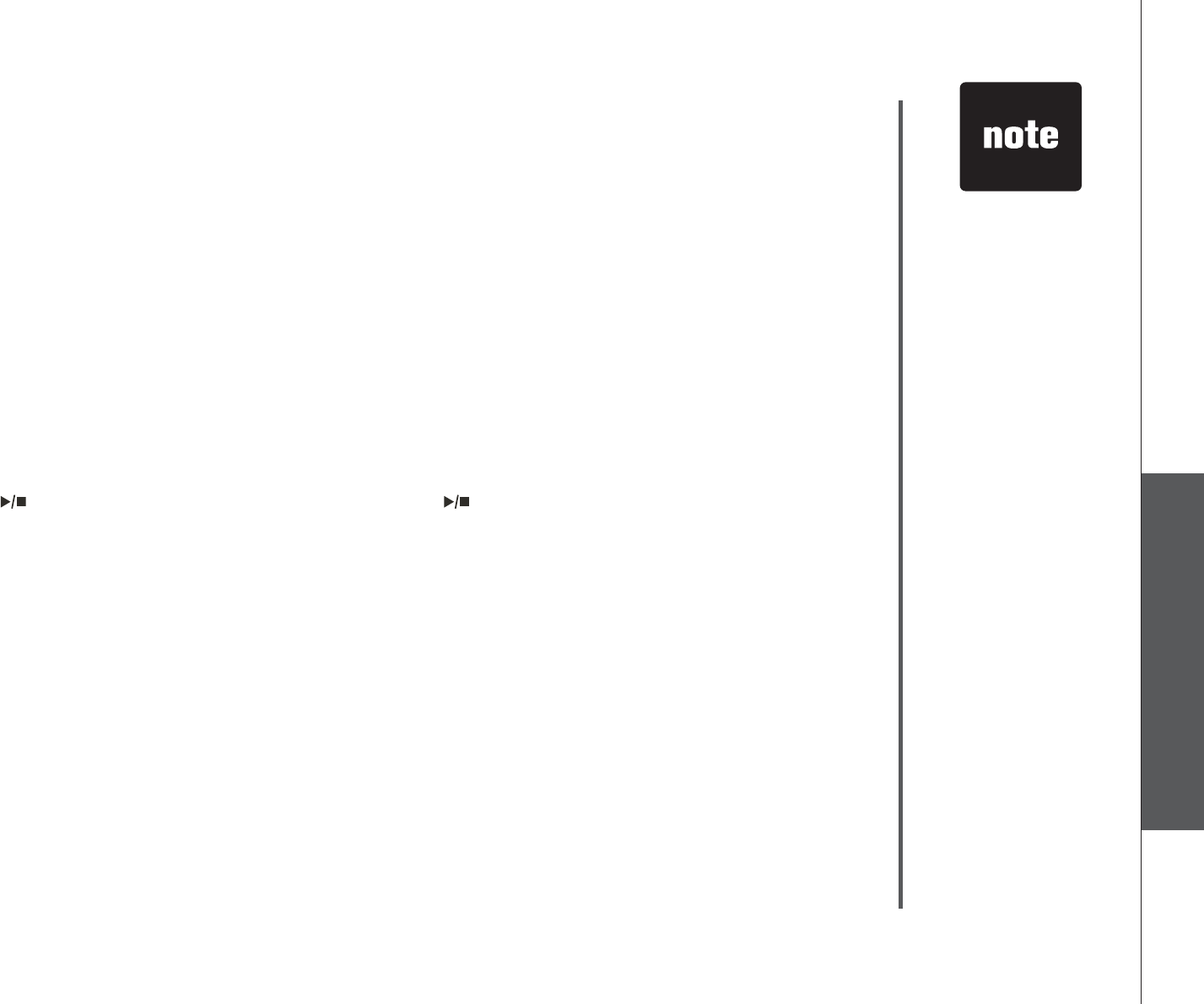
www.vtechphones.com 37
Basic operation
Answering system
Answering system
Outgoing announcement
The outgoing announcement is the greeting callers hear when calls are answered
by the answering system.
The telephone is preset with a greeting that answers calls with “Hello, please leave
a message after the tone.” You can use this preset announcement, or replace it
with your own. While in the ANNC menu, press ANNC again to exit at anytime.
Play your announcement
Press ANNC when in idle mode and the system will announce “Announcement.
Press PLAY or press RECORD.”
Press /PLAY/STOP to play, and press /PLAY/STOP again to stop the
playback.
1.
2.
Your
announcement
can be up to
90 seconds in
length.
If the memory
is full or the
answering system
is off, the system
will answer
after 10 rings
and announce,
“Please enter
your remote
access code.”
Announcements
shorter than two
seconds will not
be recorded.
•
•
•
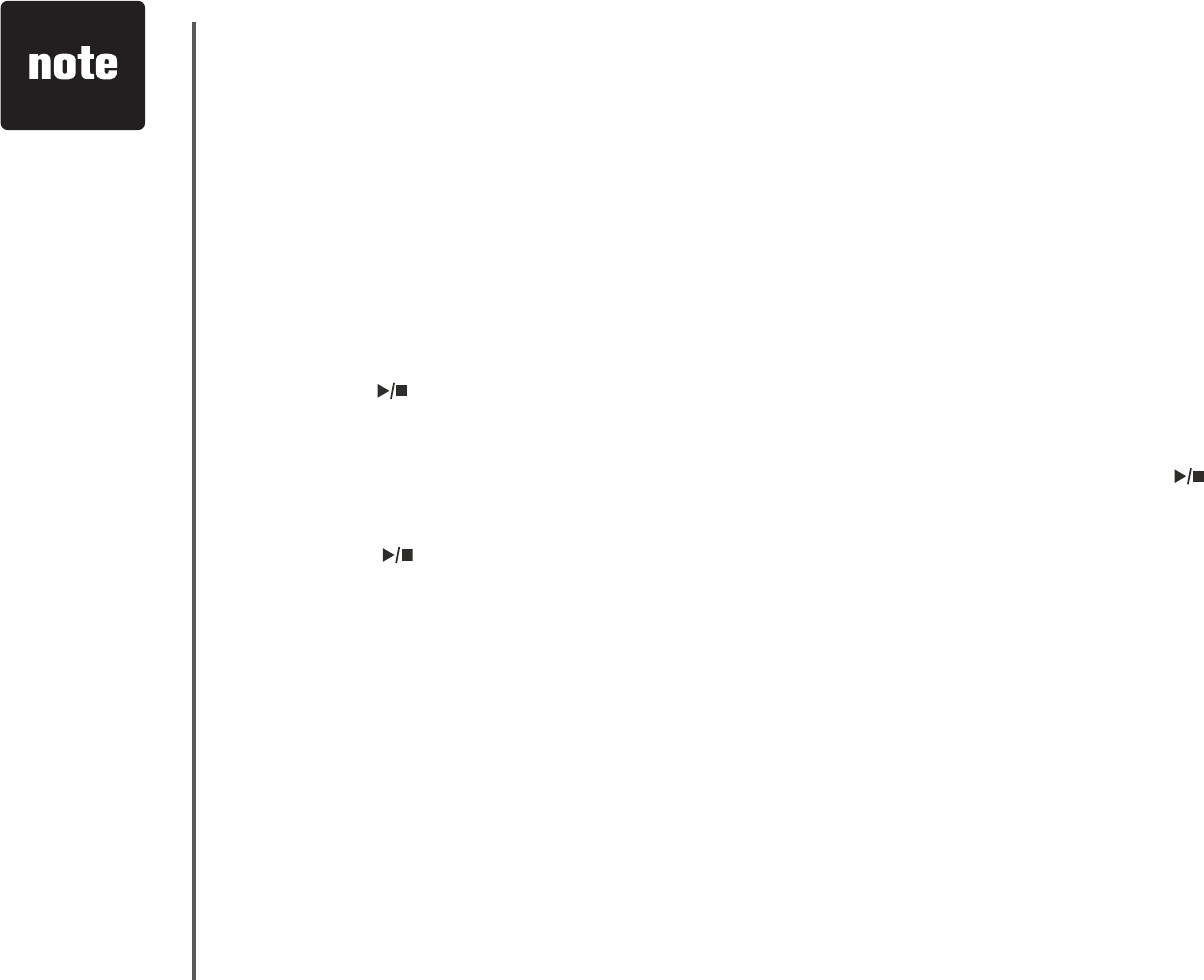
www.vtechphones.com
38
Answering system
Record your own announcement
Press ANNC while in idle mode and the system will announce “Announcement.
Press PLAY or press RECORD.”
Press RECORD and the system announces, “Record after the tone. Press
STOP when you are done.”
After the tone, speak towards the microphone at the bottom front of the
telephone base from about nine inches away.
Press /PLAY/STOPYJGPſPKUJGF
The answering system will automatically playback the newly recorded
CPPQWPEGOGPVCPFVJGTGYKNNDGCEQPſTOCVKQPVQPG2TGUU /PLAY/STOP
to stop the playback at anytime.
Press /PLAY/STOP again to replay the recorded announcement. Press
RECORD to record again (follow steps 2 to 4) if desired. Press ANNC to exit
and return to the idle mode.
Delete your announcement
Press ANNC while in idle mode and the system will announce “Announcement.
Press PLAY or press RECORD.”
Press X/DELETE and the system will announce “Announcement deleted.”
1.
2.
3.
4.
5.
6.
1.
2.
When your
announcement
is deleted, calls
will be answered
with the preset
announcement.
If the system
has less than
ſXGOKPWVGUQH
recording time left,
the remaining time
will be announced.
If FKUƀCUJKPI
in the message
window, the
memory is full.
You will have
to delete some
messages before
new ones can be
recorded.
Only old
messages can be
deleted. Messages
can only be
deleted after they
are played.
•
•
•
•
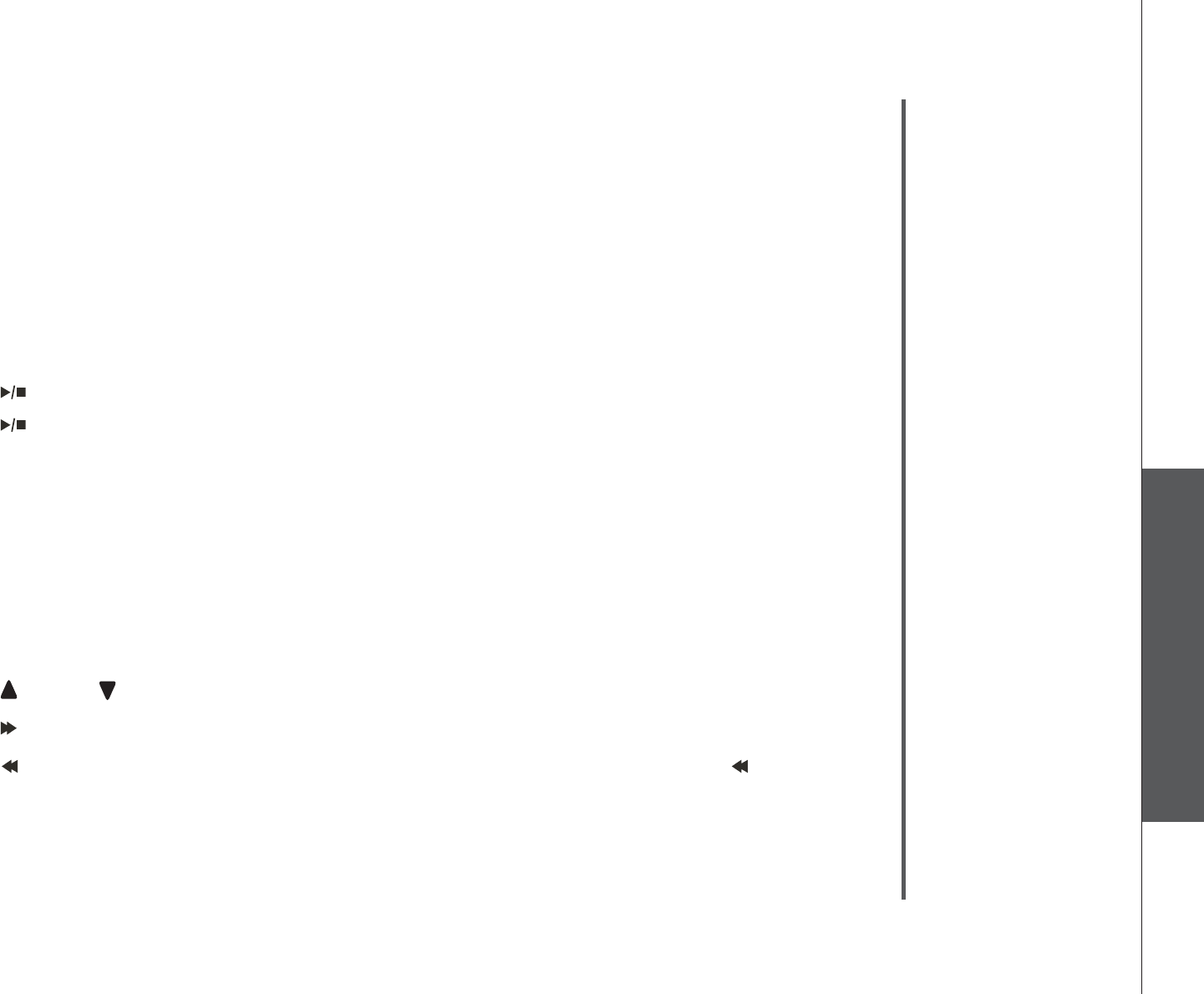
www.vtechphones.com 39
Basic operation
Answering system
Answering system
New message indication
6JGOGUUCIGFKURNC[EQWPVGTYKNNƀCUJYJGPVJGTGCTGPGYCPUYGTKPIU[UVGO
messages.
If the new message alert tone is turned on, the telephone base will beep every
ten seconds when there are unreviewed messages.
Message playback
Press /PLAY/STOP to listen to messages.
Press /PLAY/STOP again to stop playback.
If you have new messages waiting, you will hear only the new message (oldest
ſTUV +H VJGTG CTG PQ PGY OGUUCIGU VJG U[UVGO YKNN RNC[ DCEM CNN OGUUCIGU
QNFGUVſTUV
When playback begins, the total number of messages is announced, followed by
VJGFC[CPFVKOGQHVJGſTUVOGUUCIGVQDGRNC[GF
Options during playback
Press VOL+/ VOL- to adjust the speaker volume.to adjust the speaker volume.
Press /SKIP to skip to the next message.
Press /REPEAT to repeat the message currently playing. Press /REPEAT
twice to listen to the previous message.
Press X/DELETE to delete the current message. The system will advance to
the next message.
1.
2.
•
•
•
•
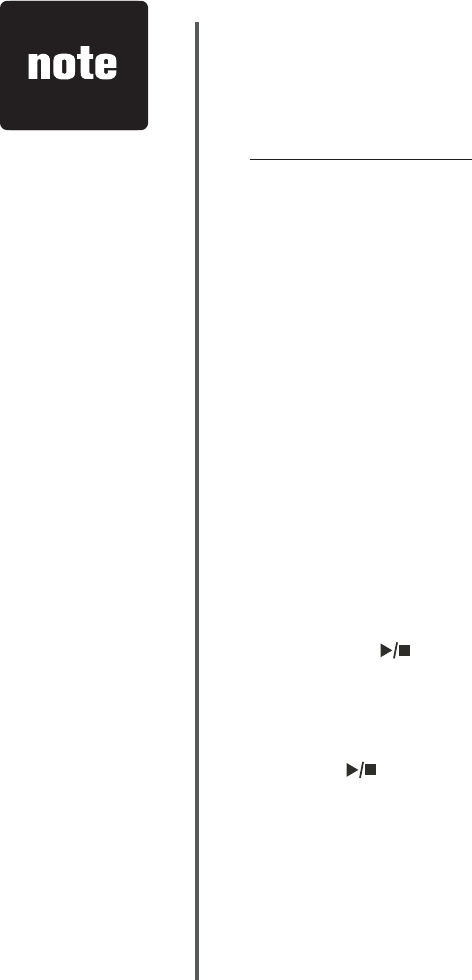
www.vtechphones.com
40
Answering system
Delete all messages
Press and hold X/DELETE when in idle mode to delete all old messages. The
system will announce
“
All old messages deleted.”
Record and play memos
Memos are your own recorded messages used as reminders for yourself or other
household members using the same answering system. They are saved, played
back and deleted the same way as the answering system messages.
Record a memo
Press RECORD when in idle mode. The system announces, “Record after
the tone. Press STOP when you are done.”
After the tone, speak towards the microphone at the bottom front of the
telephone base from about nine inches away.
Press /PLAY/STOPYJGPſPKUJGFTGEQTFKPI
Memo playback
Press /PLAY/STOP when in idle mode. See Options during playback on
page 39 for other options.
1.
2.
3.
Memos shorter
than one second
will not be
recorded.
“Memory is full.”
will be announced
if you press
RECORD when
the memory is
full.
Each memo can
be up to four
minutes in length.
•
•
•
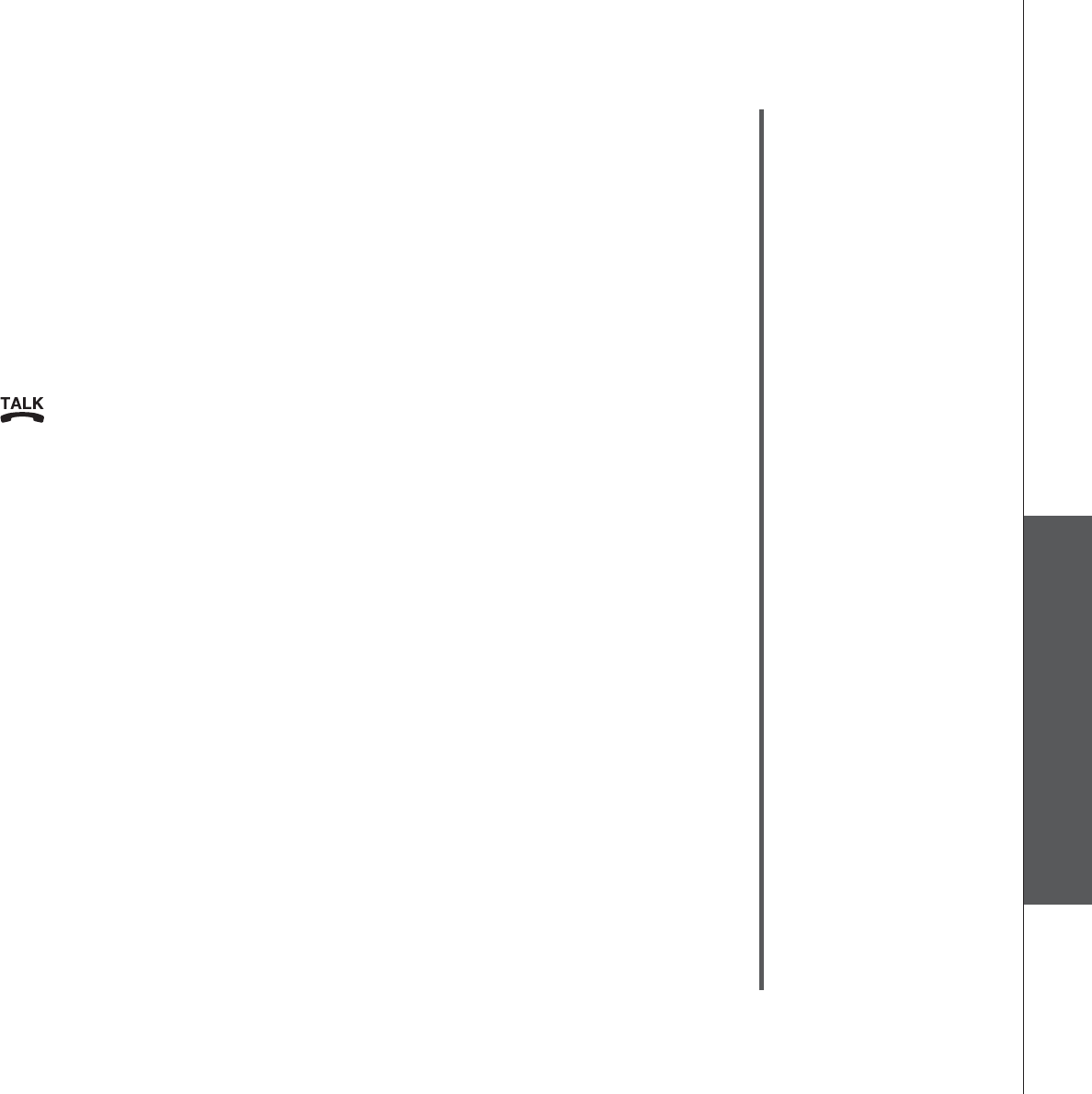
www.vtechphones.com 41
Basic operation
Answering system
Answering system
Call screening
If the answering system is on, you can listen to a caller leaving a message on
the answering system.
Call intercept
When a caller is leaving a message on the answering system and you decide
to answer the call, press /TALK.
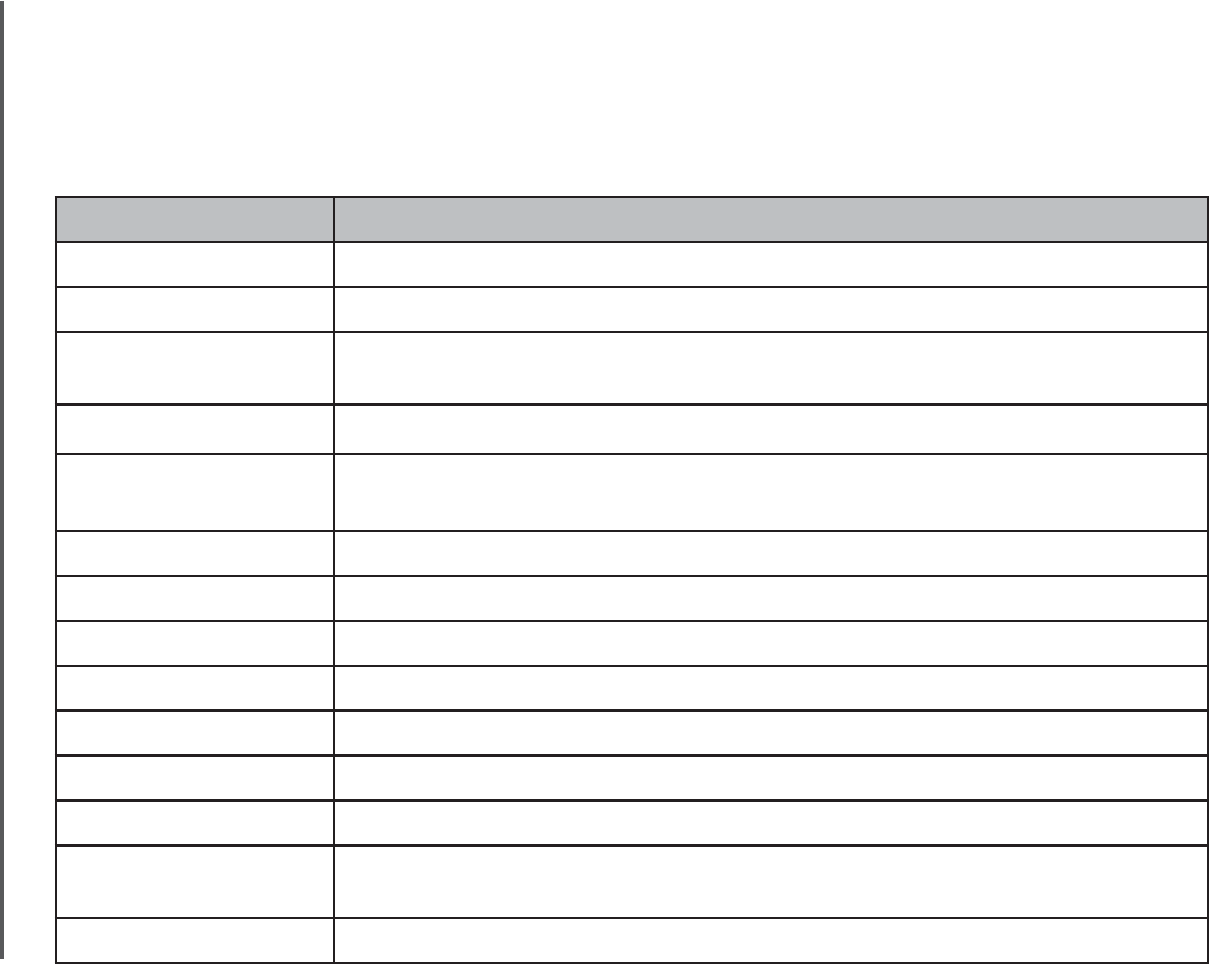
www.vtechphones.com
42
Answering system
Window displays: When:
0No messages.
1-95 Total number of old message(s) recorded.
0-95ƀCUJKPI Total number of new and old message(s) recorded. The telephone base
may have lost and regained power.
95 & F (alternating) Memory is full with total number of messages recorded.
1-99 (counting) Elapsed time while recording memo or announcement (up to 90
seconds).
99ƀCUJKPI Recording time exceeds 99 seconds.
1-95ƀCUJKPI Current message number during new message playback.
1-95 Current message number during old message playback.
1-8Current volume level while adjusting.
10-99 Current remote access code while setting.
ON (or) OF Current answering system status (on or off).
02,04,06,tS Current number of rings while setting.
-- System is answering a call, or being set the time and date, or being
accessed remotely.
--ƀCUJKPI System is being programmed or initialized.
Message window displays
The message counter usually displays the total number of memos and incoming
messages. See the list below for explanations of other displays in this counter.
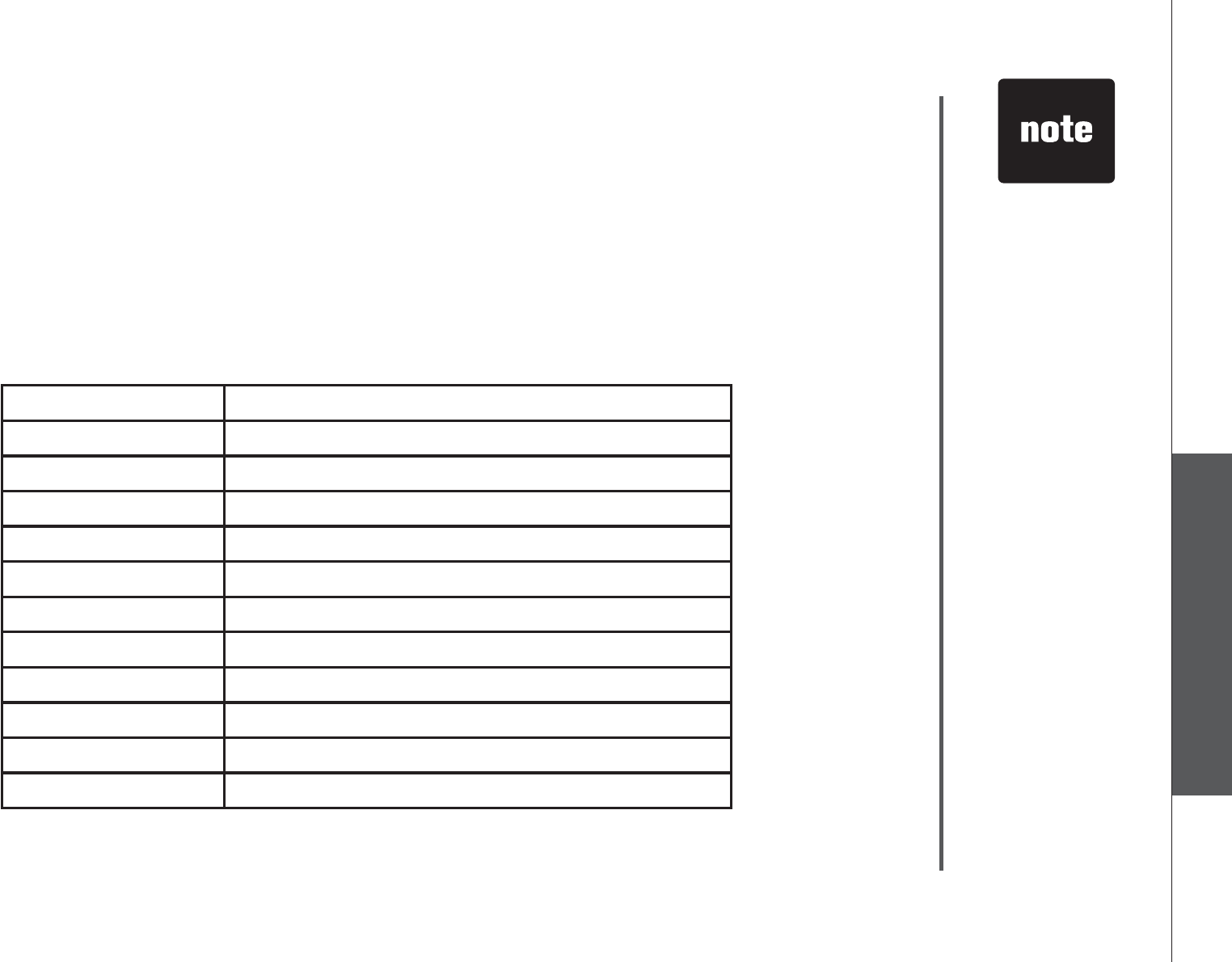
www.vtechphones.com 43
Basic operation
Answering system
Answering system
If no key is
pressed after
entering remote
access, any
new messages
will be played
automatically.
Once the new
messages have
been played,
the system will
announce the help
menu options. If
no key is pressed
within 20 seconds,
the remote
access call is
automatically
disconnected.
When the
answering system
is turned off,
the telephone
will answer after
10 rings, and
announce “Please
enter your remote
access code .”
•
•
•
Remote access
A two-digit security code is required to access the system remotely from any touch
tone telephone. The factory preset code is 19; see page 35 to change it.
Dial your telephone number from any touch tone telephone.
When the system answers and announces the greeting, enter the two-digit
security code.
After hearing a double beep, enter one of the following remote commands.
Hang up or press 8 to end the call.
1.
2.
3.
4.
Command Function
1 Play all messages.
2 Play only new messages.
3 Delete the current message (during playback).
33 Delete all messages.
4 Repeat the current message (during playback).
5 Pause/resume message (during playback).
*5 Hear a list of remote commands.
6 Skip to the next message (during playback).
*7 Record a new announcement.
8 End the call.
0 Turn the answering system on or off.
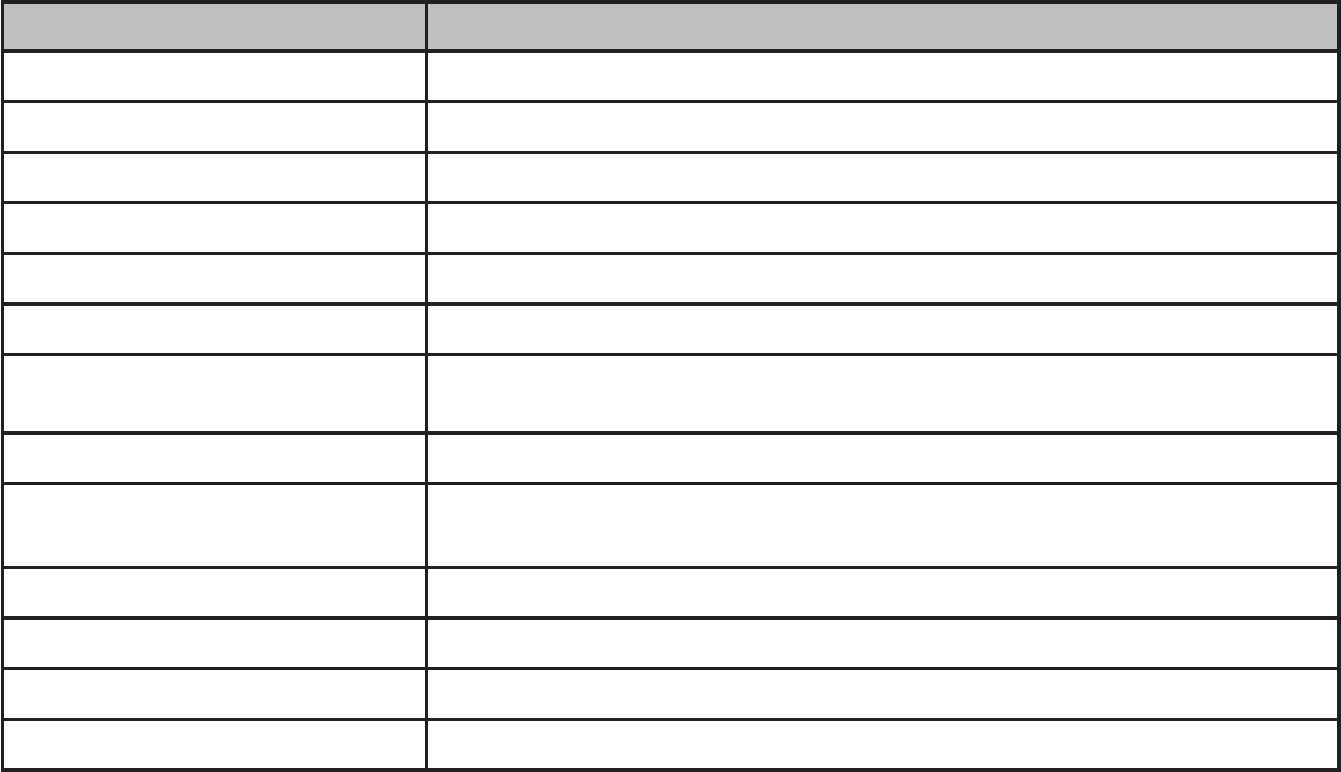
www.vtechphones.com
44
Displays: When:
BATTERY LOW The battery needs to be recharged.
CID EMPTY There are no call log entries.
CONNECTING... The cordless handset is searching for the telephone base.
DIRECTORY EMPTY There are no directory entries.
MEMORY FULL The directory is full.
XX MISSED CALLS There are un-reviewed calls in the call log.
NEEDS CHARGING The battery is not installed or not installed properly in the
handset.
NO LINE There is no telephone line connected.
OTHER HANDSET ON OR
OUT OF RANGE
Another handset is in use or the handset is too far away from
the telephone base.
**PAGING** The cordless handset locator has been activated.
PHONE ON The handset is in use.
REDIAL EMPTY There is no last number redial record.
**RINGING** There is an incoming call.
Handset display screen messages
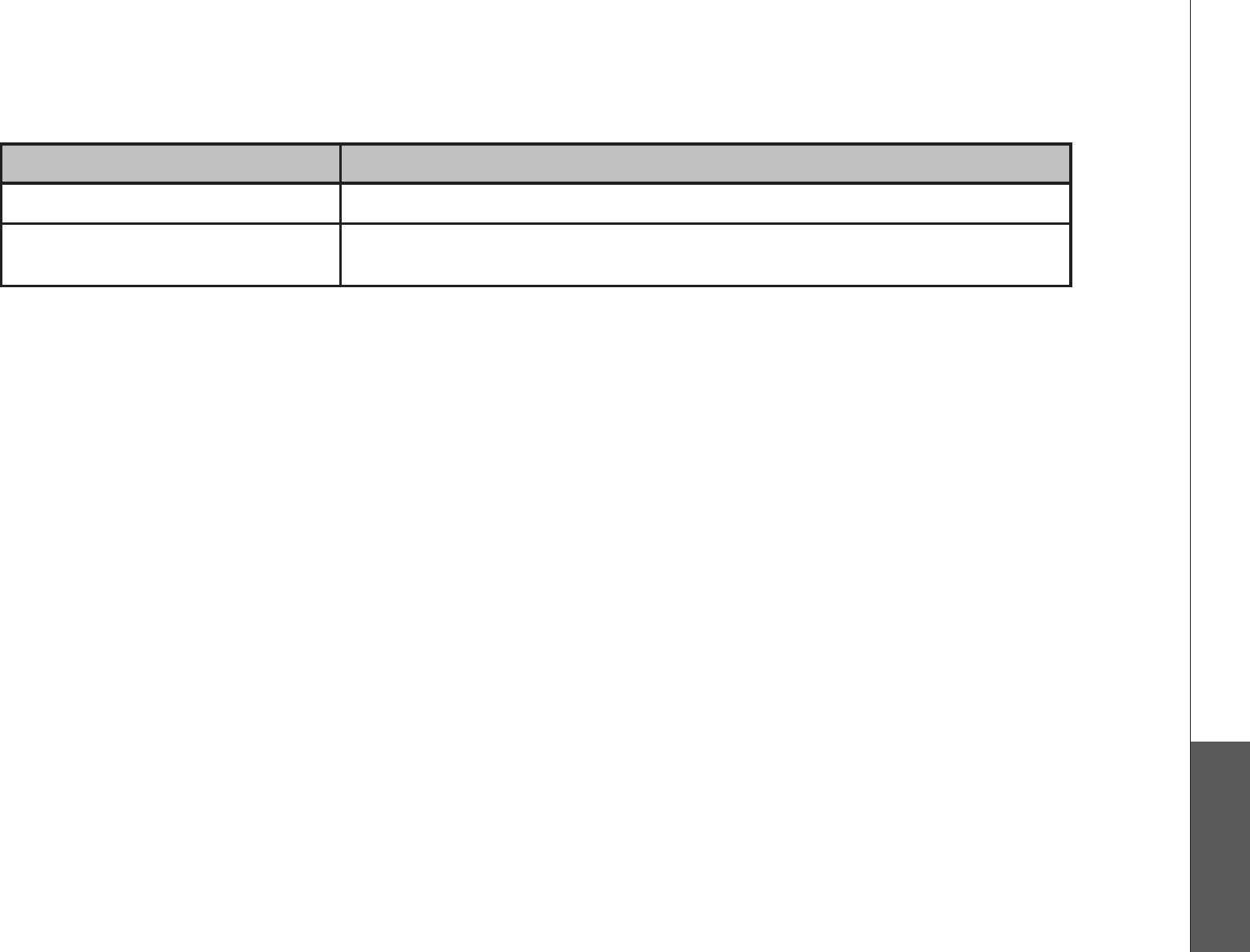
www.vtechphones.com 45
Appendix
Handset display screen messages
Displays: When:
RINGER OFF The handset ringer is turned off.
SCANNING... The telephone base is searching for another available
channel.

www.vtechphones.com
46
Battery
After the battery is fully charged for 16 hours, you can expect the following performance:
Operation Operating time
While in use (talking) 3.7 hours
While not in use (standby*) 3.7 days
*Handset is off the telephone base but not in use.
The battery needs charging when:
A new battery is installed in the handset.
The handset beeps when taken off the telephone base.
BATTERY LOWKUFKURNC[GFCPFVJGDCVVGT[KEQPQPVJGJCPFUGVUETGGPKUƀCUJKPI
CAUTION:
6QTGFWEGVJGTKUMQHſTGQTKPLWT[VQRGTUQPUTGCFCPFHQNNQYVJGUGKPUVTWEVKQPU
Use only the battery(ies) provided or equivalent. To order a replacement, visit our website at www.vtechphones.com or
call 1 (800) 595-9511. In Canada, go to www.vtechcanada.com or call 1 (800) 267-7377.
&QPQVFKURQUGQHVJGDCVVGT[KGUKPCſTG6JG[OC[GZRNQFG%JGEMYKVJNQECNYCUVGOCPCIGOGPVEQFGUHQTURGEKCN
disposal instructions.
Do not open or mutilate the battery(ies). Released electrolyte is corrosive and may cause burns or injury to the eyes or
skin. The electrolyte may be toxic if swallowed.
Exercise care in handling batteries in order not to create a short circuit with conductive materials such as rings, bracelets,
and keys. The battery and/or conductor may overheat and cause burns.
%JCTIGVJGDCVVGT[KGURTQXKFGFYKVJQTKFGPVKſGFHQTWUGYKVJVJKURTQFWEVQPN[KPCEEQTFCPEGYKVJVJGKPUVTWEVKQPUCPF
NKOKVCVKQPUURGEKſGFKPVJKUOCPWCN
WARNING:
TO PREVENT FIRE OR SHOCK HAZARD, DO NOT EXPOSE THIS PRODUCT TO WATER OR ANY TYPE OF MOISTURE
.
•
•
•
•
•
•
•
•

www.vtechphones.com 47
Appendix
Important safety instructions
9JGPWUKPI[QWTVGNGRJQPGGSWKROGPVDCUKEUCHGV[RTGECWVKQPUUJQWNFCNYC[UDGHQNNQYGFVQTGFWEGVJGTKUMQHſTGGNGEVTKEUJQEMCPFKPLWT[KPENWFKPIVJGHQNNQYKPI
Read and understand all instructions.
Follow all warnings and instructions marked on the product.
Unplug this product from the wall outlet before cleaning. Do not use liquid or aerosol cleaners. Use a damp cloth for cleaning.
Do not use this product near water (for example, near a bathtub, kitchen sink, or swimming pool).
Do not place this product on an unstable table, shelf, stand or other unstable surfaces.
Slots and openings in the back or bottom of the telephone base and handset are provided for ventilation. To protect them from overheating, these openings
must not be blocked by placing the product on a soft surface such as a bed, sofa or rug. This product should never be placed near or over a radiator or heat
register. This product should not be placed in any area where proper ventilation is not provided.
This product should be operated only from the type of power source indicated on the marking label. If you are not sure of the type of power supply in your
home, consult your dealer or local power company.
Do not allow anything to rest on the power cord. Do not install this product where the cord may be walked on.
Never push objects of any kind into this product through the slots in the telephone base or handset as they may touch dangerous voltage points or create a
UJQTVEKTEWKVVJCVEQWNFTGUWNVKPCTKUMQHſTGQTGNGEVTKEUJQEM0GXGTURKNNNKSWKFQHCP[MKPFQPVJGRTQFWEV
To reduce the risk of electric shock, do not disassemble this product, but take it to an authorized service facility. Opening or removing parts of the telephone
DCUGQTJCPFUGVQVJGTVJCPURGEKſGFCEEGUUFQQTUOC[GZRQUG[QWVQFCPIGTQWUXQNVCIGUQTQVJGTTKUMU+PEQTTGEVTGCUUGODNKPIECPECWUGGNGEVTKEUJQEM
when the product is subsequently used.
&QPQVQXGTNQCFYCNNQWVNGVUCPFGZVGPUKQPEQTFUCUVJKUECPTGUWNVKPVJGTKUMQHſTGQTGNGEVTKEUJQEM
Unplug this product from the wall outlet and refer servicing to an authorized service facility under the following conditions:
When the power supply cord or plug is damaged or frayed.
If liquid has been spilled onto the product.
If the product has been exposed to rain or water.
If the product does not operate normally by following the operating instructions. Adjust only those controls that are covered by the operation instructions.
Improper adjustment of other controls may result in damage and often requires extensive work by an authorized technician to restore the product to
normal operation.
If the product has been dropped and the telephone base and/or handset has been damaged.
If the product exhibits a distinct change in performance.
Avoid using a telephone (other than cordless) during an electrical storm. There is a remote risk of electric shock from lightning.
Do not use the telephone to report a gas leak in the vicinity of the leak.
Only put the handset of your telephone next to your ear when it is in normal talk mode.
6JKURQYGTWPKVKUKPVGPFGFVQDGEQTTGEVN[QTKGPVGFKPCXGTVKECNQTƀQQTOQWPVRQUKVKQP
SAVE THESE INSTRUCTIONS
1.
2.
3.
4.
5.
6.
7.
8.
9.
10.
11.
12.
A.
B.
C.
D.
E.
F.
13.
14.
15.
16.
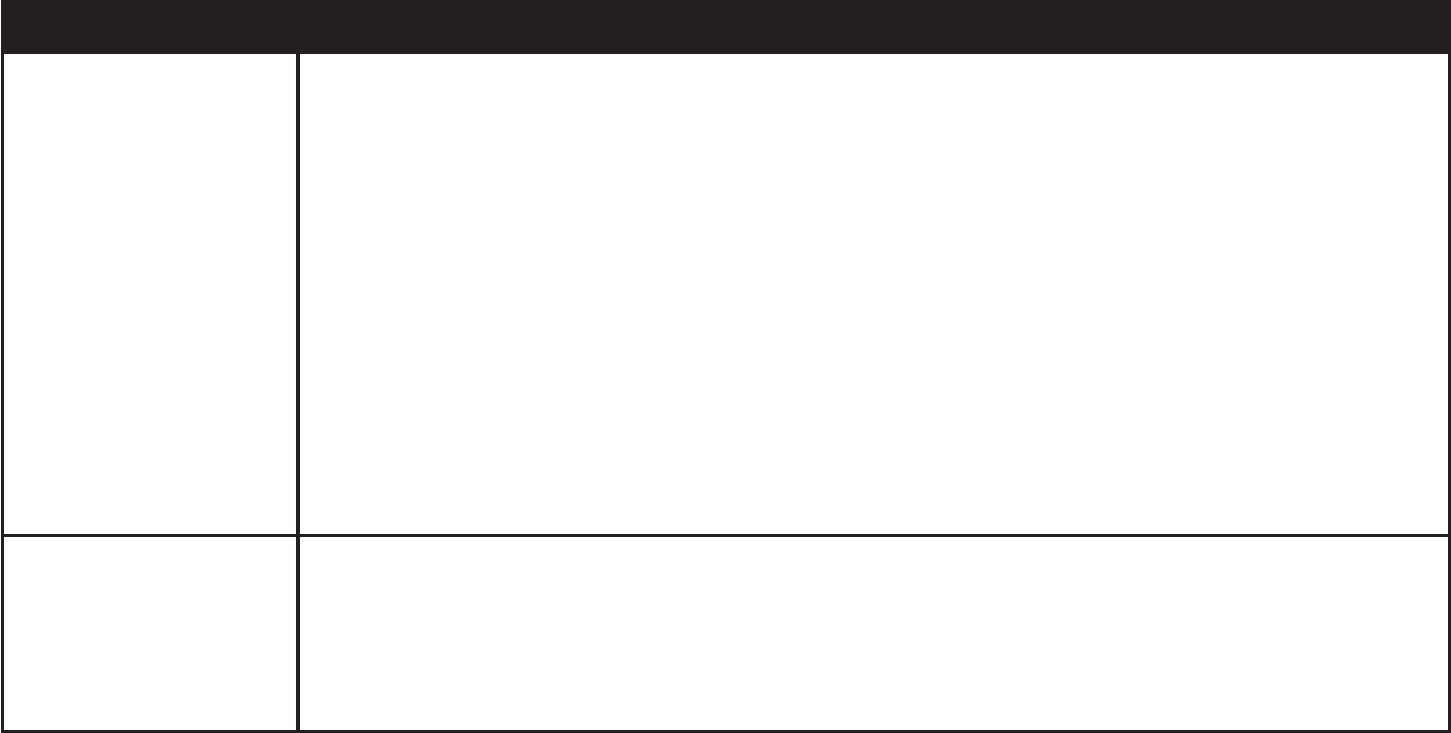
www.vtechphones.com
48
Troubleshooting
Problem Suggestion
My telephone does not
work at all.
Make sure the battery is installed and charged correctly (page 3). For optimum daily
performance, return the handset to the telephone base or charger(s) after use.
Make sure the power adapter is securely plugged into an outlet not controlled by a wall
switch.
/CMGUWTGVJGVGNGRJQPGNKPGEQTFKURNWIIGFſTON[KPVQVJGVGNGRJQPGDCUGCPFVJGYCNNLCEM
Unplug the unit’s electrical power. Wait for approximately 15 seconds, then plug it back in.
Allow up to one minute for the handset and telephone base to synchronize.
Charge the battery in the handset for at least 16 hours.
Remove and re-insert the battery. If that still does not work, it may be necessary to purchase
a new battery.
Disconnect the telephone base from the jack and plug in a working telephone. If this telephone
does not work, the problem is probably in the wiring or the local service. Call the local telephone
company.
•
•
•
•
•
•
•
BATTERY LOW is
displayed on screen.
Place the handset in the telephone base or charger for recharging.
Remove and re-install the battery and use it normally until fully depleted, then recharge the
handset on the telephone base or charger(s) for 16 hours.
If the above measures do not correct the problem, the battery may need to be replaced.
•
•
•
+H[QWJCXGFKHſEWNV[YKVJ[QWTVGNGRJQPGRNGCUGVT[VJGUWIIGUVKQPUDGNQY(QT%WUVQOGT5GTXKEGXKUKV
our website at www.vtechphones.com, or call 1 (800) 595-9511; in Canada, call 1 (800) 267-7377.
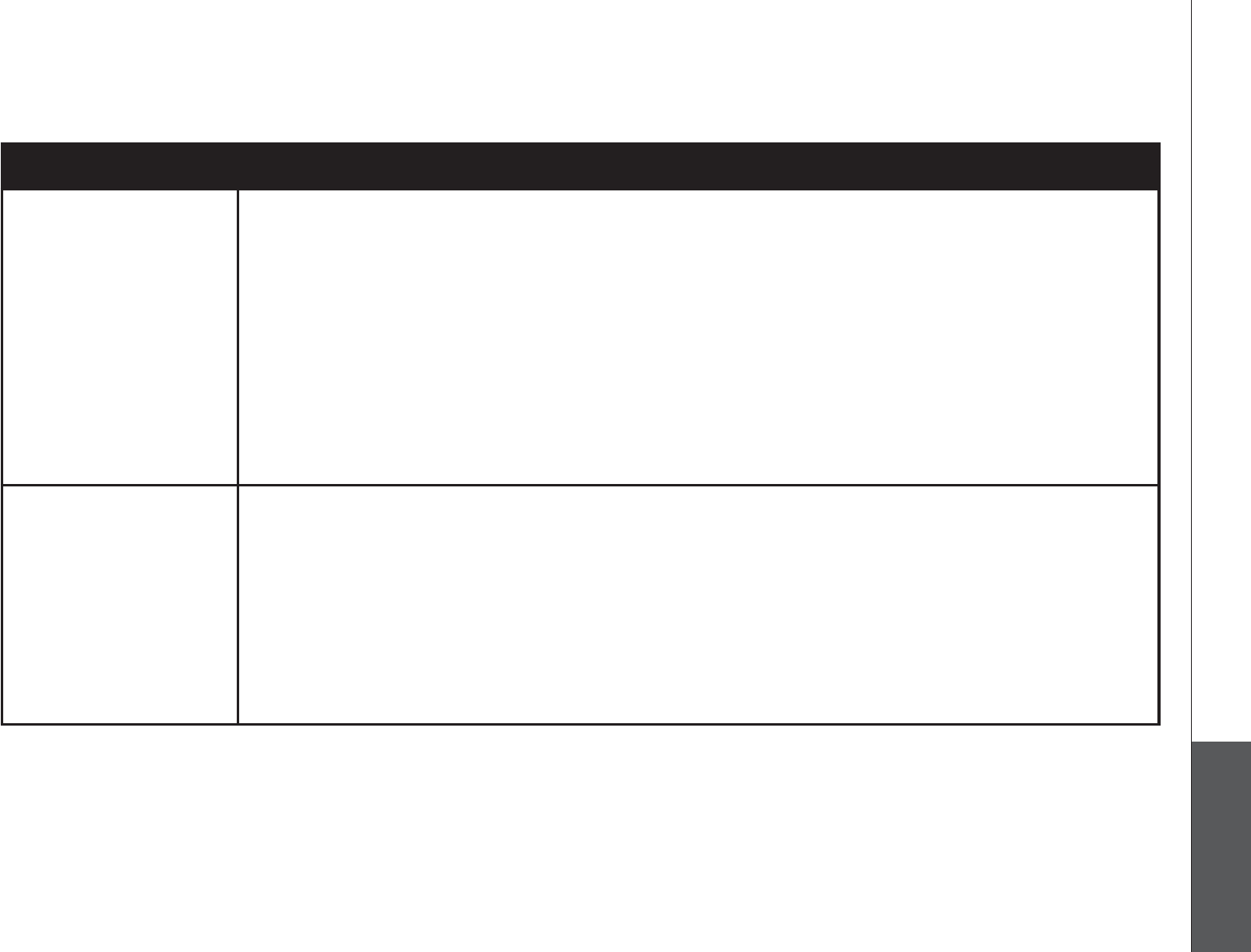
www.vtechphones.com 49
Appendix
Problem Suggestion
The battery does not
charge in the handset
or the handset battery
does not accept
charge.
Make sure the handset is placed in the telephone base or charger(s) correctly. The handset
CHARGE light should be on.
Remove the battery from the handset and then re-install it in the handset. Put the handset
back to the telephone base or charger(s) and charge for 16 hours.
If the handset is in the charger or in the telephone base but the handset CHARGE light is not
on, see The CHARGE light is off in this section.
It may be necessary to purchase a new battery. Please see the Battery section of this user’s
manual (page 46).
The telephone might be malfunctioning. Please see the Warranty section of this user’s manual
(page 59) for further instruction.
•
•
•
•
•
The CHARGE light is
off.
Clean the charging contacts on the handset(s) and telephone base each month using a pencil
eraser or a dry non-abrasive fabric.
Make sure the power adapter and telephone line cords are plugged in correctly and
securely.
Unplug the power adapter. Wait for 15 seconds before plugging it back in. Allow up to one
minute for the handset and telephone base to reset.
The telephone might be malfunctioning. Please see the Warranty section of this user’s manual
(page 59) for further instruction.
•
•
•
•
Troubleshooting
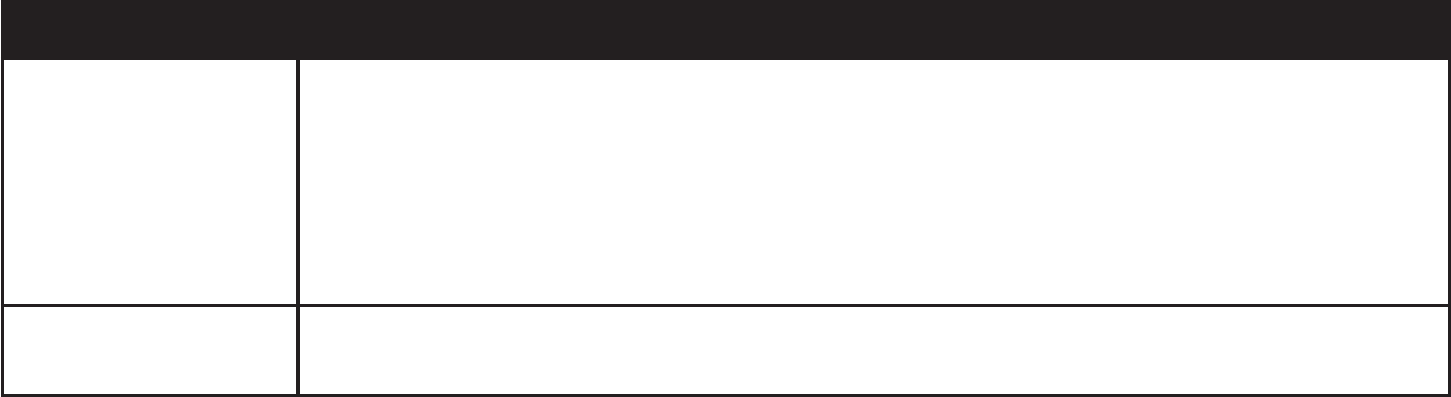
www.vtechphones.com
50
Troubleshooting
Problem Suggestion
There is no dial tone. First, try all the above suggestions.
Move the handset closer to the telephone base. It might be out of range.
The telephone line cord might be malfunctioning. Try installing a new telephone line cord.
Disconnect the telephone base from the telephone jack and connect a different telephone. If
there is no dial tone on the other telephone either, the problem is in your wiring or local service.
Contact your local telephone company.
•
•
•
•
My handset displays
CONNECTING...
Move the handset closer to the telephone base. You might have moved out of range.•
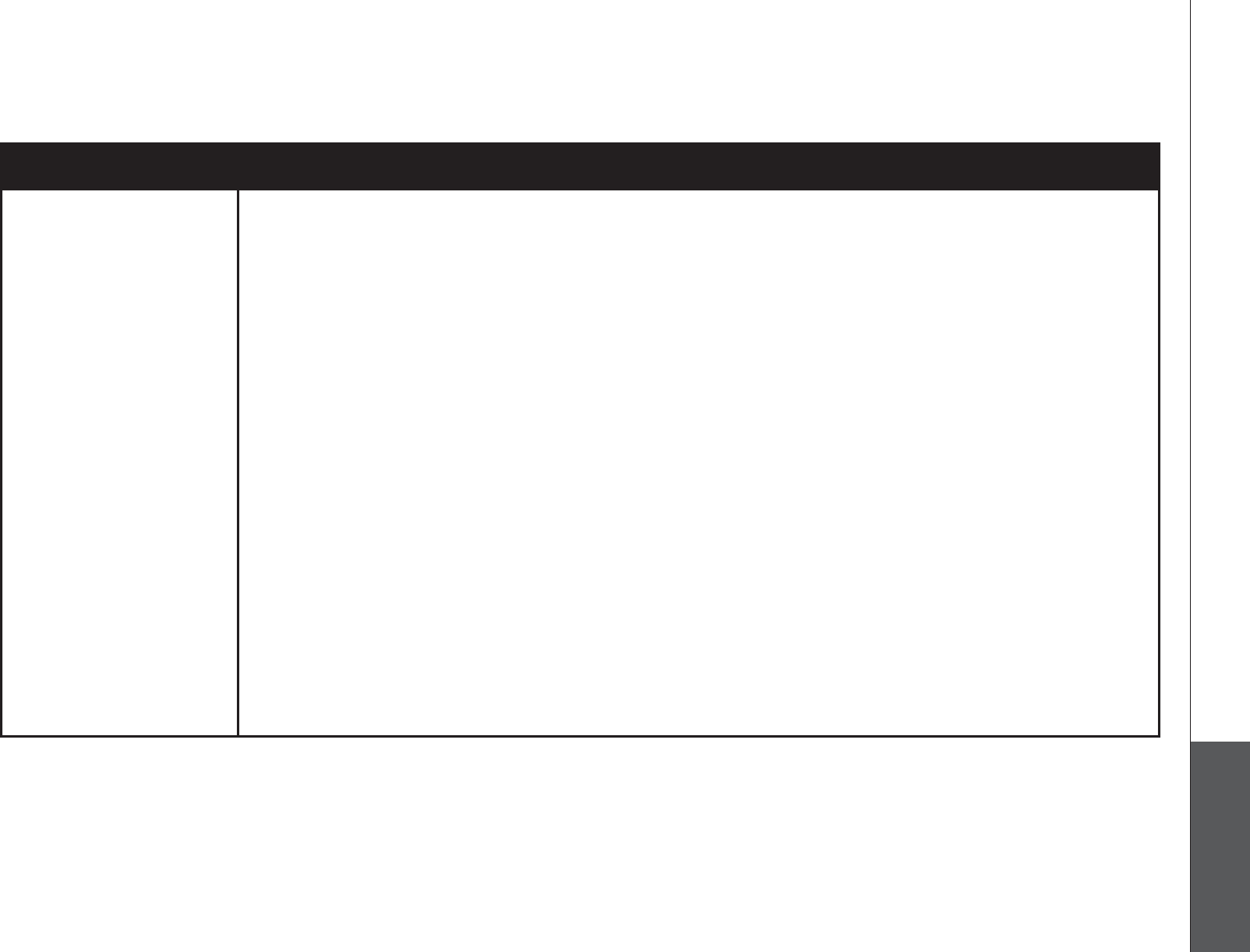
www.vtechphones.com 51
Appendix
Troubleshooting
Problem Suggestion
The telephone does
not ring when there is
an incoming call.
Make sure the ringer is on (page 9).
Make sure the telephone line cord and power adapter are plugged in properly (page 2).
The handset may be too far from the telephone base. Move it closer to the telephone base.
There may be too many extension telephones on the telephone line to allow all of them to ring
simultaneously. Try unplugging some of them.
If the other telephones in your home are having the same problem, the problem is in the wiring
or local service. Contact the local telephone company (charges may apply).
Other electronic products can cause interference to your cordless telephone. Try installing your
telephone as far away as possible from the following electronic devices: wireless routers, radios,
radio towers, pager towers, cellular telephones, digital telephones, intercoms, room monitors,
televisions, VCRs, personal computers, kitchen appliances, and other cordless telephones.
Test a working telephone at the telephone jack. If another telephone has the same problem, the
problem is in the telephone jack. Contact your local telephone company (charges may apply)
.
The telephone line cord might be malfunctioning. Try installing a new telephone line cord.
Remove and re-insert the battery and place the handset in the telephone base.
Wait for the handset to synchronize with the telephone base. Allow up to one minute for this
to take place.
•
•
•
•
•
•
•
•
•
•
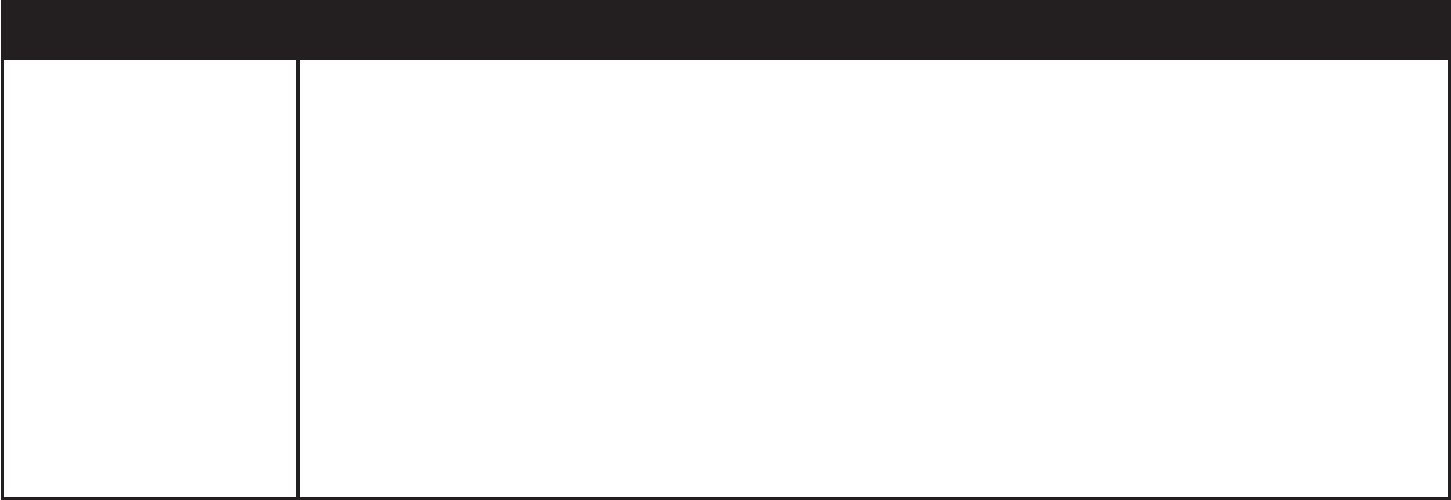
www.vtechphones.com
52
Troubleshooting
Problem Suggestion
I cannot dial out. First, try all the above suggestions.
Make sure there is a dial tone before dialing. It is normal if the handset takes a second or two
to synchronize with the telephone base before producing a dial tone. Wait an extra second
before dialing.
Make sure the telephone is set to the correct dial type (pulse dial or tone dial) for the service in
your area. See Dial mode on page 10 to set the dial type.
If the other telephones in your home are having the same problem, the problem is in the wiring
or local service. Contact your local telephone company (charges may apply).
Eliminate any background noise. Noise from a television, radio, or other appliances may
cause the telephone not to dial out properly. If you cannot eliminate the background noise,
ſTUVVT[OWVKPIVJGJCPFUGVDGHQTGFKCNKPIQTFKCNKPIHTQOCPQVJGTTQQOKP[QWTJQOGYKVJNGUU
background noise.
•
•
•
•
•
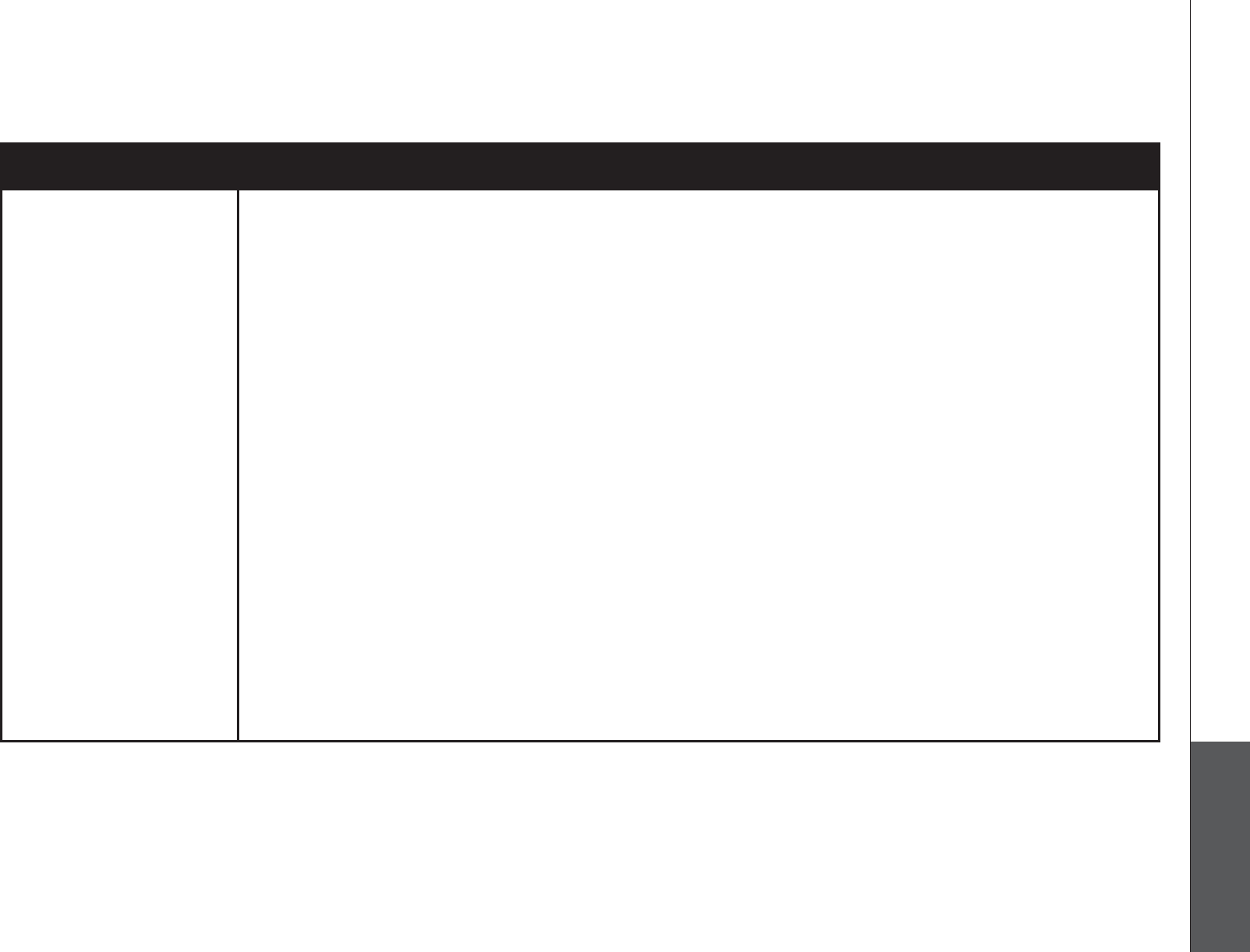
www.vtechphones.com 53
Appendix
Troubleshooting
Problem Suggestion
There is noise
or interference
during a telephone
conversation.
My calls cut in and out
when I am using the
cordless handset.
The handset may be out of range. Move it closer to the telephone base.
Appliances or other cordless telephones plugged into the same circuit as the telephone base
can cause interference. Try moving the appliance or telephone base to another outlet.
Other electronic products can cause interference to your cordless telephone. Try installing your
telephone as far away as possible from the following electronic devices: wireless routers, radios,
radio towers, pager towers, cellular telephones, digital telephones, intercoms, room monitors,
televisions, VCRs, personal computers, kitchen appliances, and other cordless telephones.
If your telephone is plugged in with a modem or a surge protector, plug the telephone (or
modem/surge protector) into a different location. If this solves the problem, re-locate your
telephone or modem farther apart from each other, or use a different surge protector.
6JGNC[QWVQH[QWTJQOGQTQHſEGOKIJVDGNKOKVKPIVJGQRGTCVKPITCPIG6T[OQXKPIVJGVGNGRJQPG
base to another location, preferably a higher location for better reception.
Disconnect the telephone base from the telephone jack and plug in a corded telephone. If
calls are still not clear, the problem is probably in the wiring or local service. Contact the local
telephone company (charges may apply).
If the other telephones in your home are having the same problem, the problem is in the wiring
or local service. Contact the local telephone company (charges may apply).
&Q[QWJCXG&5.UGT XKEG!+H[GU[QWPGGFVQJCXGC&5.ſNVGTKPUVCNNGFCVGXGT[VGNGRJQPGLCEM
VJCVJCUCVGNGRJQPGEQPPGEVGFVQKV%QPVCEV[QWT&5.UGTXKEGRTQXKFGTHQTſNVGTKPHQTOCVKQP
•
•
•
•
•
•
•
•
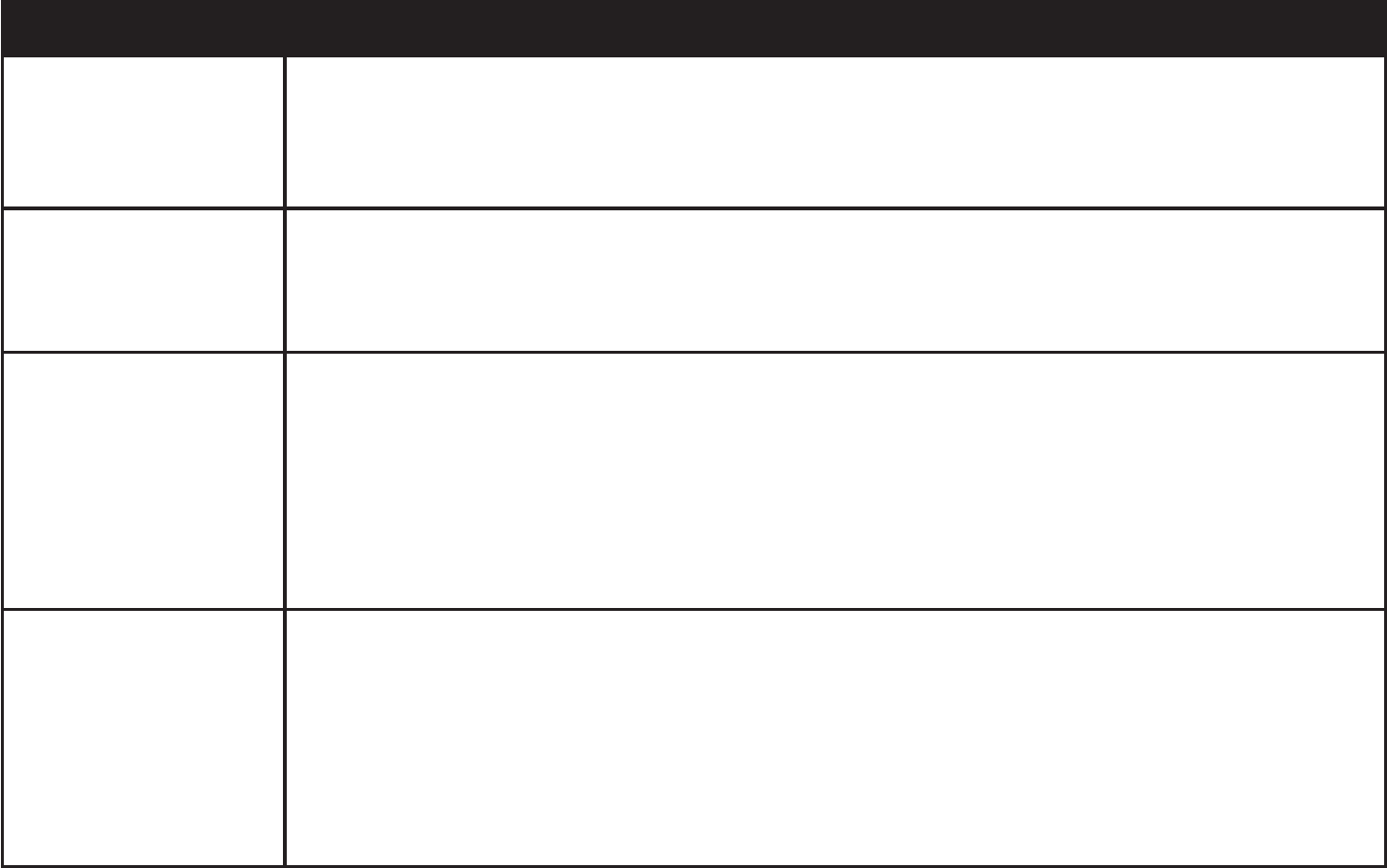
www.vtechphones.com
54
Troubleshooting
Problem Suggestion
I hear other calls when
using the telephone.
Disconnect the telephone base from the telephone jack. Plug in a different telephone. If
there are still other calls, the problem is probably in the wiring or local service. Call your local
telephone company.
Press CHAN/REMOVE to switch to a clearer channel when on a call.
•
•
I hear noise in the
handset, and none of
the keys or buttons
work.
Make sure the telephone line cord is plugged in securely.
Remove and re-insert the battery.
•
•
My caller ID features are
not working properly.
Caller ID is a subscription service. You must subscribe to this service from your local telephone
company for this feature to work on your telephone.
The caller may not be calling from an area which supports caller ID.
Both you and the caller’s telephone companies must use equipment which are compatible
with caller ID service.
+H[QWUWDUETKDGVQ&5.UGT XKEGKPUVCNNC&5.ſNVGTVQVJGVGNGRJQPGNKPGDGVYGGPVJGVGNGRJQPG
DCUGCPFVJGVGNGRJQPGNKPGLCEM%QPVCEV[QWT&5.UGTXKEGRTQXKFGTHQTſNVGTKPHQTOCVKQP
•
•
•
•
The system does
not receive caller ID,
or the system does
not display caller ID
during call waiting.
Make sure you subscribe to caller ID with call waiting features provided by the local telephone
company.
The caller may not be calling from an area which supports caller ID.
Both you and the caller’s telephone companies must use equipment which are compatible
with caller ID service.
+H[QWUWDUETKDGVQ&5.UGT XKEGKPUVCNNC&5.ſNVGTVQVJGVGNGRJQPGNKPGDGVYGGPVJGVGNGRJQPG
DCUGCPFVJGVGNGRJQPGNKPGLCEM%QPVCEV[QWT&5.UGTXKEGRTQXKFGTHQTſNVGTKPHQTOCVKQP
•
•
•
•
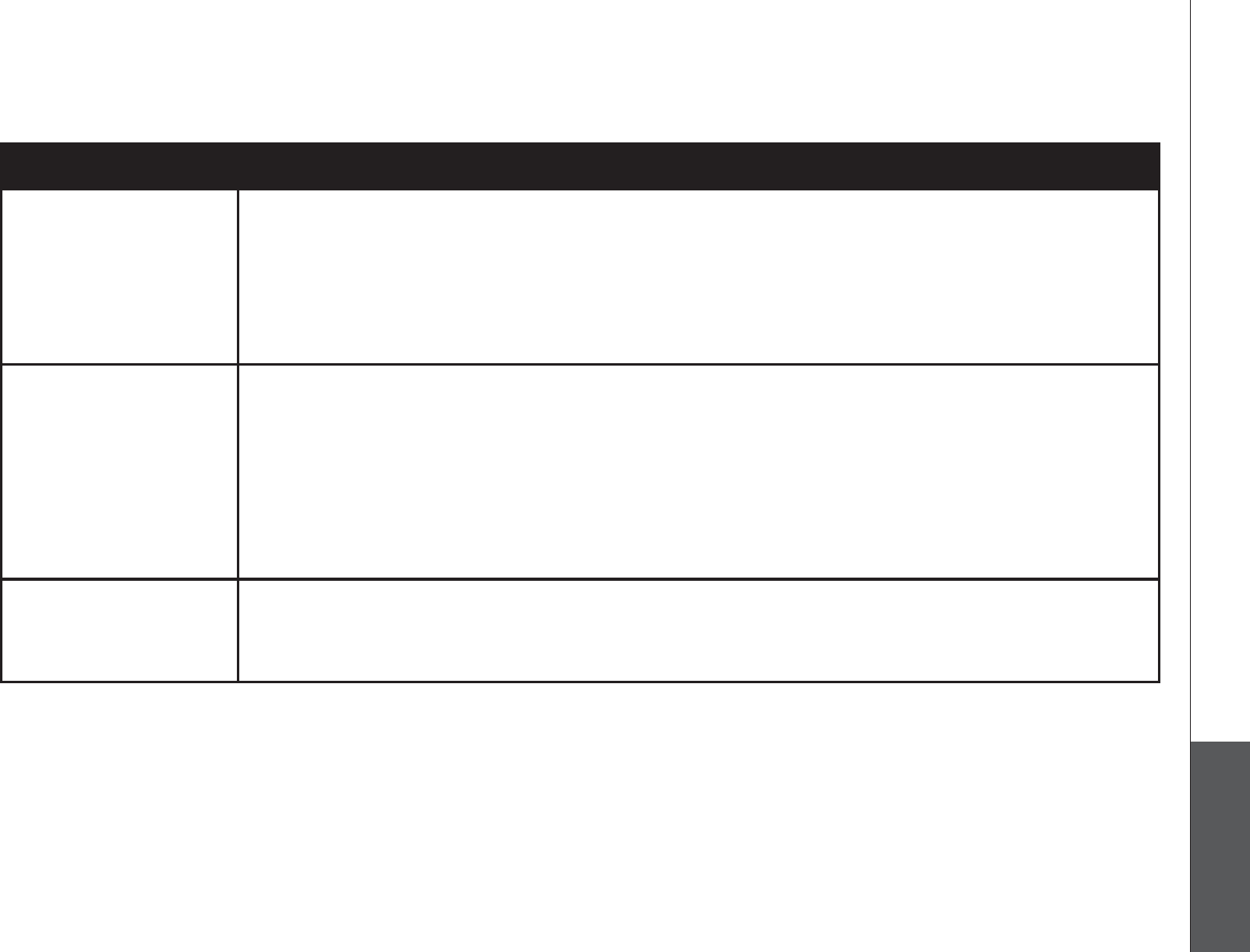
www.vtechphones.com 55
Appendix
Problem Suggestion
Caller ID entries do not
match the numbers I
need to dial.
Although the call log entries you receive have 10 digits, (the area code plus the 7-digit number,)
in some areas, you may need to dial only seven digits, or a 1 plus the seven digits, or a 1 plus
the area code plus the seven digits. You can change the number of digits that you dial or store
from the call log.
While reviewing the call log, press # repeatedly to display these dialing options for local and
long distance numbers before dialing or saving the telephone number.
•
•
The answering system
does not answer after
the correct number of
rings.
Make sure the answering system is on. When the answering system is on, the red light on the
ANSWER ON/OFF key should be lit.
If toll saver is activated, the number of rings changes to two when there are new messages
waiting (see page 34).
If the memory is full or if the answering system is off, the system will answer after ten rings.
In some cases, the answering system will be affected by the ringing system used by the local
telephone company.
•
•
•
•
The announcement
message is not clear.
When recording the announcement, make sure you speak in a normal tone of voice about nine
inches from the telephone base.
/CMGUWTGVJGTGKUPQDCEMITQWPFPQKUGVGNGXKUKQPOWUKEVTCHſEGVEYJGPTGEQTFKPI
•
•
Troubleshooting
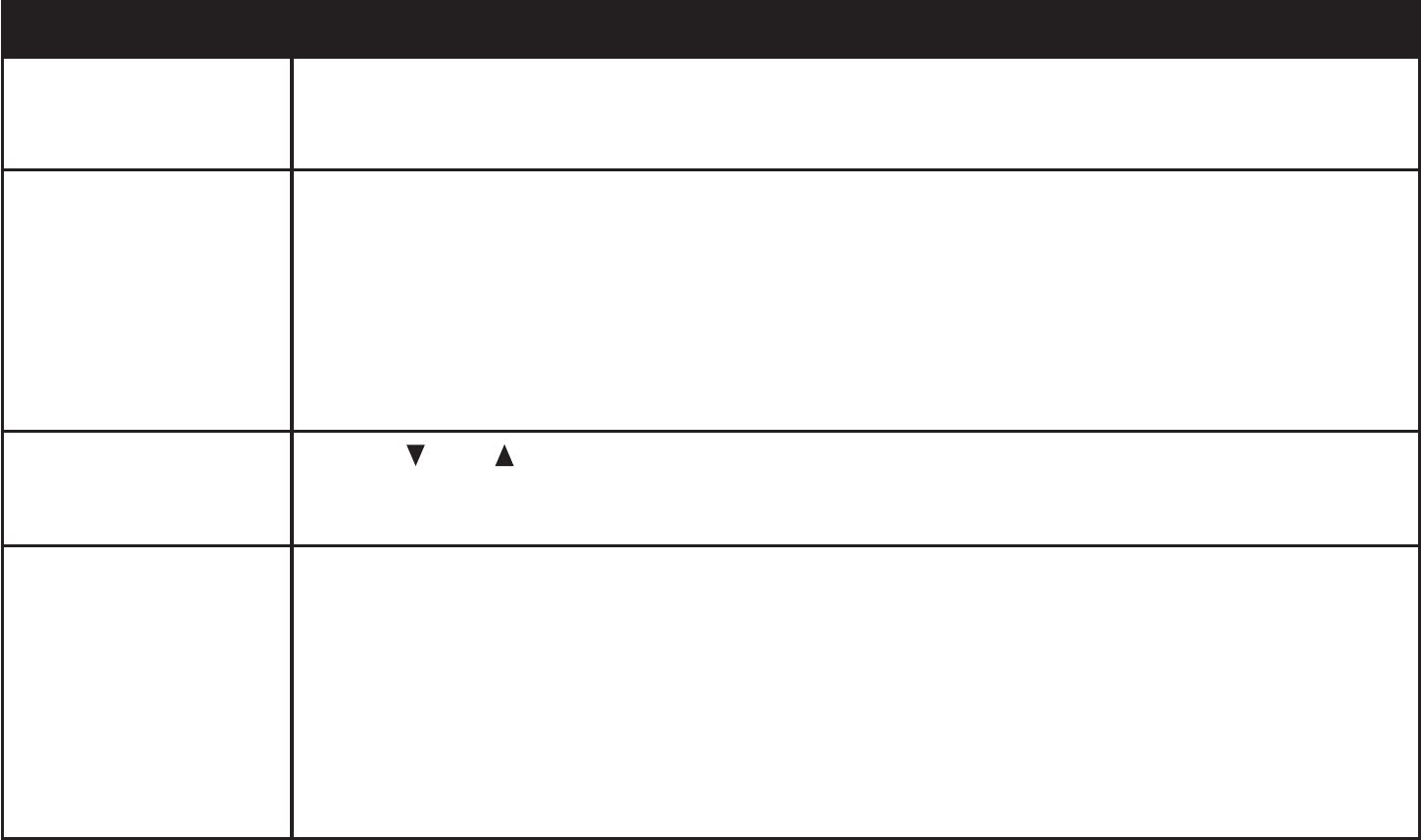
www.vtechphones.com
56
Problem Suggestion
The answering system
does not record
messages.
Make sure the answering system is on.•
The messages on the
answering system are
incomplete.
If a caller leaves a very long message, part of it may be lost when the system disconnects the
call after four minutes.
+HVJGECNNGTRCWUGUHQTOQTGVJCPſXGEQPUGEWVKXGUGEQPFUVJGU[UVGOUVQRUTGEQTFKPICPF
disconnects the call.
If the memory on the system becomes full during a message, the system stops recording and
disconnects the call.
If the caller’s voice is very soft, the system may stop recording and disconnect the call.
•
•
•
•
The messages on
the system are very
FKHſEWNVVQJGCT
Press VOL-/ VOL+ on the telephone base to increase the speaker volume.•
The answering system
does not respond to
remote commands.
Make sure your remote access code is correct (page 43).
Make sure you are calling from a touch-tone telephone. When dialing a number, there should
be tones. If there are clicks, then it is not a touch-tone telephone and cannot activate the
answering system.
The answering system may not detect the remote access code when the announcement is
playing. Wait until the announcement is over before entering the code.
6JGTGOC[DGKPVGTHGTGPEGQPVJGVGNGRJQPGNKPG[QWCTGWUKPI2TGUUVJGMG[RCFMG[UſTON[
when dialing.
•
•
•
•
Troubleshooting

www.vtechphones.com 57
Appendix
Troubleshooting
Problem Suggestion
My cordless handset
beeps and is not
performing normally.
Make sure the power cord is securely plugged into the telephone base. Plug the unit into a
different working electrical outlet not controlled by a wall switch.
Move the handset closer to the telephone base. It may be out of range.
Reset the telephone base by unplugging the unit’s electrical power. Wait for 15 seconds
and plug it back in again. Allow up to one minute for the handset and the telephone base to
synchronize.
Other electronic products can cause interference to your cordless telephone. Try installing
your telephone as far away from these electronic devices as possible: wireless routers, radios,
radio towers, pager towers, cellular telephones, intercoms, room monitors, televisions, personal
computers, kitchen appliances and other cordless telephones.
•
•
•
•
Common cure for
electronic equipment
If the unit is not responding normally, try putting the handset in the telephone base or the
charger(s). If it does not seem to respond, try the following (in the order listed):
Disconnect the power to the telephone base.
Disconnect the battery on the handset.
Wait a few minutes before connecting the power to the telephone base.
Re-install the battery and place the handset into the telephone base or charger(s).
Wait for the handset to synchronize with the telephone base. Allow up to one minute for this
to take place.
•
•
•
•
•
•
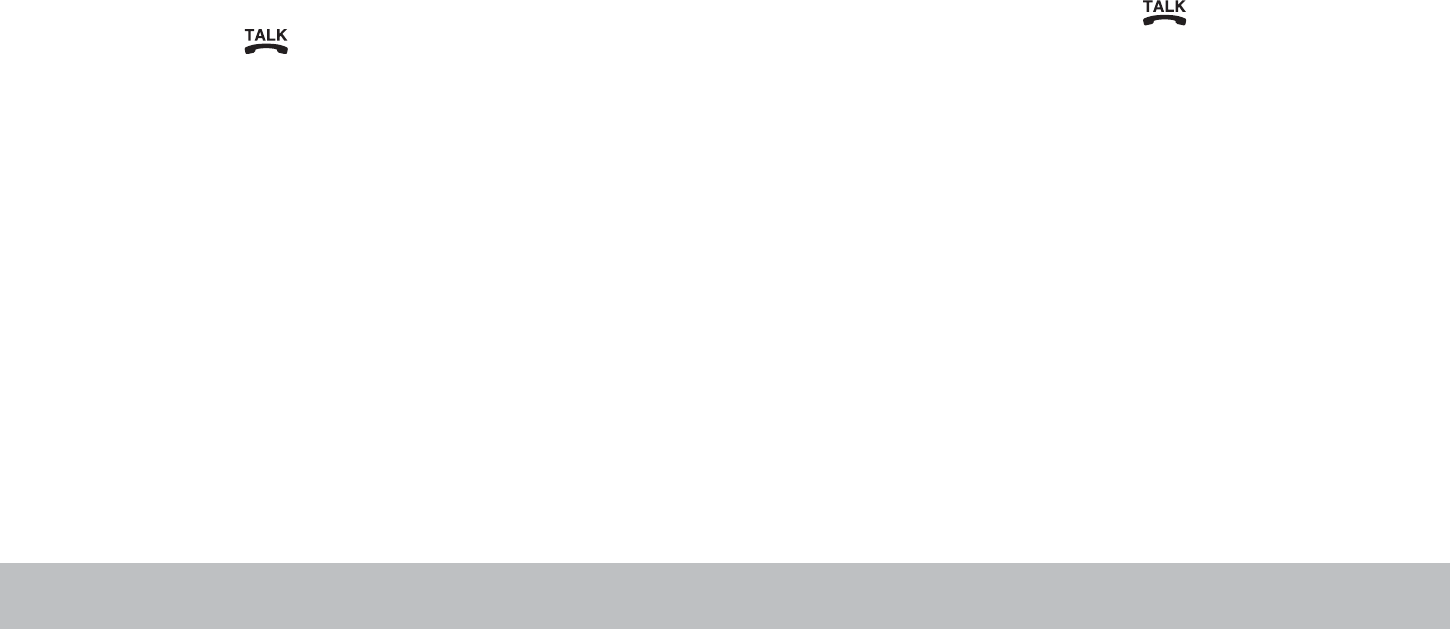
www.vtechphones.com
58
Operating range
This cordless telephone operates with the maximum power allowed by the Federal Communications Commission (FCC). Even so, this handset and telephone base can
EQOOWPKECVGQXGTQPN[CEGTVCKPFKUVCPEGYJKEJECPXCT[YKVJVJGNQECVKQPUQHVJGVGNGRJQPGDCUGCPFJCPFUGVVJGYGCVJGTCPFVJGNC[QWVQH[QWTJQOGQTQHſEG
When the handset is out of range, the handset will display CONNECTING...
If there is a call while the handset is out of range, it might not ring, or if it does ring, the call might not connect well when you press /FLASH. Move closer to the
telephone base, then press /FLASH to answer the call.
If the handset moves out of range during a telephone conversation, there might be interference.
To improve reception, move closer to the telephone base.
Maintenance
Taking care of your telephone
Your cordless telephone contains sophisticated electronic parts, so it must be treated with care.
Avoid rough treatment
Place the handset down gently. Save the original packing materials to protect your telephone if you ever need to ship it.
Avoid water
Your telephone can be damaged if it gets wet. Do not use the handset outdoors in the rain, or handle it with wet hands. Do not install the telephone base near a
sink, bathtub or shower.
Electrical storms
Electrical storms can sometimes cause power surges harmful to electronic equipment. For your own safety, take caution when using electric appliances during storms.
Cleaning your telephone
Your telephone has a durable plastic casing that should retain its luster for many years. Clean it only with a soft cloth slightly dampened with water or a mild soap.
Do not use excess water or cleaning solvents of any kind.
Remember that electrical appliances can cause serious injury if used when you are wet or standing in the water. If the telephone base should fall into the water, DO
NOT RETRIEVE IT UNTIL YOU UNPLUG THE POWER CORD AND TELEPHONE LINE CORDS FROM THE WALL. Then pull the unit out by the unplugged cords.

www.vtechphones.com 59
Appendix
About cordless telephones
Privacy: The same features that make a cordless telephone convenient create some limitations. Telephone calls are transmitted between the telephone base and
the cordless handset by radio waves, so there is a possibility that the cordless telephone conversations could be intercepted by radio receiving equipment within
range of the cordless handset. For this reason, you should not think of cordless telephone conversations as being as private as those on corded telephones.
Electrical Power: The telephone base of this cordless telephone must be connected to a working electrical outlet. The electrical outlet should not be controlled
by a wall switch. Calls cannot be made from the cordless handset if the telephone base is unplugged or switched off, or if the electrical power is interrupted.
Potential TV Interference: Some cordless telephones operate at frequencies that may cause interference to televisions and VCRs. To minimize or prevent
such interference, do not place the telephone base of the cordless telephone near or on top of a TV or VCR. If interference is experienced, moving the cordless
telephone farther away from the TV or VCR will often reduce or eliminate the interference.
Rechargeable Batteries: This product contains either Nickel-Cadmium or Nickel-Metal Hydride rechargeable batteries. Exercise care in handling batteries in
order not to create a short circuit with conducting material such as rings, bracelets, and keys. The battery or conductor may overheat and cause harm. Observe
proper polarity between the battery and the battery charger.
Nickel-Metal Hydride Rechargeable Batteries: Dispose of these batteries in a safe manner. Do not burn or puncture. Like other batteries of this type, if burned
or punctured, they could release caustic material which could cause injury.
•
•
•
•
•
Warranty
What does this limited warranty cover?
The manufacturer of this VTech Product warrants to the holder of a valid proof of purchase (“Consumer” or “you”) that the Product and all accessories provided
in the sales package (“Product”) are free from defects in material and workmanship, pursuant to the following terms and conditions, when installed and used
normally and in accordance with the Product operating instructions. This limited warranty extends only to the Consumer for Products purchased and used in the
United States of America and Canada.
What will VTech do if the Product is not free from defects in materials and workmanship during the limited warranty period (“Materially Defective Product”)?
During the limited warranty period, VTech’s authorized service representative will repair or replace at VTech’s option, without charge, a Materially Defective Product. If
we repair the Product, we may use new or refurbished replacement parts. If we choose to replace the Product, we may replace it with a new or refurbished Product of
the same or similar design. We will retain defective parts, modules, or equipment. Repair or replacement of the Product, at VTech’s option, is your exclusive remedy.
VTech will return repaired or replacement Products to you in working condition. You should expect the repair or replacement to take approximately 30 days.
How long is the limited warranty period?
The limited warranty period for the Product extends for ONE (1) YEAR from the date of purchase. If VTech repairs or replaces a Materially Defective Product under
the terms of this limited warranty, this limited warranty also applies to repaired or replacement Product for a period of either (a) 90 days from the date the repaired
or replacement Product is shipped to you or (b) the time remaining on the original one-year warranty; whichever is longer.
What is not covered by this limited warranty?
This limited warranty does not cover:
1. Product that has been subjected to misuse, accident, shipping or other physical damage, improper installation, abnormal operation or handling, neglect,
KPWPFCVKQPſTGYCVGTQTQVJGTNKSWKFKPVTWUKQPQT
www.vtechphones.com
60
Warranty
2TQFWEVVJCVJCUDGGPFCOCIGFFWGVQTGRCKTCNVGTCVKQPQTOQFKſECVKQPD[CP[QPGQVJGTVJCPCPCWVJQTK\GFUGTXKEGTGRTGUGPVCVKXGQH86GEJQT
3. Product to the extent that the problem experienced is caused by signal conditions, network reliability, or cable or antenna systems; or
4. Product to the extent that the problem is caused by use with non-VTech accessories; or
5. Product whose warranty/quality stickers, product serial number plates or electronic serial numbers have been removed, altered or rendered illegible; or
6. Product purchased, used, serviced, or shipped for repair from outside the United States of America or Canada, or used for commercial or institutional purposes
(including but not limited to Products used for rental purposes); or
7. Product returned without valid proof of purchase (see item 2 below); or
8. Charges for installation or set up, adjustment of customer controls, and installation or repair of systems outside the unit.
How do you get warranty service?
To obtain warranty service in the United States of America, please call 1 (800) 595-9511. In Canada, please call 1 (800) 267-7377. NOTE: Before calling for service,
please review the user’s manual - a check of the Product controls and features may save you a service call.
Except as provided by applicable law, you assume the risk of loss or damage during transit and transportation and are responsible for delivery or handling charges
incurred in the transport of the Product(s) to the service location. VTech will return repaired or replaced Product under this limited warranty to you, transportation,
delivery or handling charges prepaid. VTech assumes no risk for damage or loss of the Product in transit. If the Product failure is not covered by this limited warranty,
or proof of purchase does not meet the terms of this limited warranty, VTech will notify you and will request that you authorize the cost of repair prior to any further
repair activity. You must pay for the cost of repair and return shipping costs for the repair of Products that are not covered by this limited warranty.
What must you return with the Product to get warranty service?
1.
4GVWTPVJGGPVKTGQTKIKPCNRCEMCIGCPFEQPVGPVUKPENWFKPIVJG2TQFWEVVQVJG86GEJUGTXKEGNQECVKQPCNQPIYKVJCFGUETKRVKQPQHVJGOCNHWPEVKQPQTFKHſEWNV[CPF
2. Include “valid proof of purchase” (sales receipt) identifying the Product purchased (Product model) and the date of purchase or receipt; and
3. Provide your name, complete and correct mailing address, and telephone number.
Other Limitations
This warranty is the complete and exclusive agreement between you and VTech. It supersedes all other written or oral communications related to this Product.
VTech provides no other warranties for this Product. The warranty exclusively describes all of VTech’s responsibilities regarding the Product. There are no other
GZRTGUUYCTTCPVKGU0QQPGKUCWVJQTK\GFVQOCMGOQFKſECVKQPUVQVJKUNKOKVGFYCTTCPV[CPF[QWUJQWNFPQVTGN[QPCP[UWEJOQFKſECVKQP
5VCVG2TQXKPEKCN.CY4KIJVU6JKUYCTTCPV[IKXGU[QWURGEKſENGICNTKIJVUCPF[QWOC[CNUQJCXGQVJGTTKIJVUYJKEJXCT[HTQOUVCVGVQUVCVGQTRTQXKPEGVQRTQXKPEG
.KOKVCVKQPU+ORNKGFYCTTCPVKGUKPENWFKPIVJQUGQHſVPGUUHQTCRCTVKEWNCTRWTRQUGCPFOGTEJCPVCDKNKV[CPWPYTKVVGPYCTTCPV[VJCVVJG2TQFWEVKUſVHQTQTFKPCT[WUG
are limited to one year from the date of purchase. Some states/provinces do not allow limitations on how long an implied warranty lasts, so the above limitation
may not apply to you. In no event shall VTech be liable for any indirect, special, incidental, consequential, or similar damages (including, but not limited to lost
RTQſVUQTTGXGPWGKPCDKNKV[VQWUGVJG2TQFWEVQTQVJGTCUUQEKCVGFGSWKROGPVVJGEQUVQHUWDUVKVWVGGSWKROGPVCPFENCKOUD[VJKTFRCTVKGUTGUWNVKPIHTQOVJGWUG
of this Product. Some states/provinces do not allow the exclusion or limitation of incidental or consequential damages, so the above limitation or exclusion may
not apply to you.
Please retain your original sales receipt as proof of purchase.

www.vtechphones.com 61
Appendix
FCC, ACTA and IC regulations
FCC Part 15
This equipment has been tested and found to comply with the requirements for a Class B digital device under Part 15 of the Federal Communications Commission
(FCC) rules. These requirements are intended to provide reasonable protection against harmful interference in a residential installation. This equipment
generates, uses and can radiate radio frequency energy and, if not installed and used in accordance with the instructions, may cause harmful interference to radio
communications. However, there is no guarantee that interference will not occur in a particular installation. If this equipment does cause harmful interference to
radio or television reception, which can be determined by turning the equipment off and on, the user is encouraged to try to correct the interference by one or
more of the following measures:
Reorient or relocate the receiving antenna.
Increase the separation between the equipment and receiver.
Connect the equipment into an outlet on a circuit different from that to which the receiver is connected.
Consult the dealer or an experienced radio/TV technician for help.
%JCPIGU QT OQFKſECVKQPU VQ VJKU GSWKROGPV PQV GZRTGUUN[ CRRTQXGFD[VJGRCTV[TGURQPUKDNGHQTEQORNKCPEGEQWNFXQKFVJGWUGTŏU CWVJQTKV[VQQRGTCVGVJG
equipment.
This device complies with Part 15 of the FCC Rules. Operation is subject to the following two conditions: (1) this device may not cause interference, and (2) this
device must accept any interference received, including interference that may cause undesired operation. Privacy of communications may not be ensured when
using this telephone.
To ensure safety of users, the FCC has established criteria for the amount of radio frequency energy that can be safely absorbed by a user or bystander according
to the intended usage of the product. This product has been tested and found to comply with the FCC criteria. The handset may be safely held against the ear of
the user. The telephone base shall be installed and used such that parts of the user’s body other than the hands are maintained at a distance of approximately 20
cm (8 inches) or more. If you choose to use a clipping device, please make sure to only use the supplied VTech belt clip.
This Class B digital apparatus complies with Canadian ICES-003.
FCC Part 68 and ACTA
This equipment complies with Part 68 of the FCC rules and with technical requirements adopted by the Administrative Council for Terminal Attachments (ACTA).
6JGNCDGNQPVJGDCEMQTDQVVQOQHVJKUGSWKROGPVEQPVCKPUCOQPIQVJGTVJKPIUCRTQFWEVKFGPVKſGTKPVJGHQTOCV75###'36::::6JKUKFGPVKſGTOWUVDG
provided to your local telephone company upon request.
The plug and jack used to connect this equipment to premises wiring and the telephone network must comply with applicable Part 68 rules and technical requirements
adopted by ACTA. A compliant telephone cord and modular plug is provided with this product. It is designed to be connected to a compatible modular jack that is also
compliant. An RJ11 jack should normally be used for connecting to a single line and an RJ14 jack for two lines. See Installation Instructions in the user’s manual.
The Ringer Equivalence Number (REN) is used to determine how many devices you may connect to your telephone line and still have them ring when you are
ECNNGF6JG4'0HQTVJKURTQFWEVKUGPEQFGFCUVJGVJCPFVJEJCTCEVGTUHQNNQYKPIVJG75KPVJGRTQFWEVKFGPVKſGTGIKHKUVJG4'0KU+POQUVDWV
PQVCNNCTGCUVJGUWOQHCNN4'0UUJQWNFDGſXGQTNGUU(QTOQTGKPHQTOCVKQPRNGCUGEQPVCEV[QWTNQECNVGNGRJQPGEQORCP[
This equipment may not be used with Party Lines. If you have specially wired alarm dialing equipment connected to your telephone line, ensure the connection
of this equipment does not disable your alarm equipment. If you have questions about what will disable alarm equipment, consult your telephone company or a
SWCNKſGFKPUVCNNGT
•
•
•
•

www.vtechphones.com
62
FCC, ACTA and IC regulations
The RBRC® seal
The RBRC® seal on the nickel-cadmium battery indicates that VTech Communications, Inc. is voluntarily participating in an industry program
to collect and recycle these batteries at the end of their useful lives, when taken out of service within the United States and Canada.
The RBRC® program provides a convenient alternative to placing used nickel-cadmium batteries into the trash or municipal waste, which
may be illegal in your area.
VTech’s participation in RBRC®makes it easy for you to drop off the spent battery at local retailers participating in the RBRC® program or
at authorized VTech product service centers. Please call 1-800-8-BATTERYTM for information on Ni-Cd battery recycling and disposal
bans/restrictions in your area. VTech’s involvement in this program is part of its commitment to protecting our environment and conserving
natural resources.
RBRC® is a registered trademark of Rechargeable Battery Recycling Corporation.
If this equipment is malfunctioning, it must be unplugged from the modular jack until the problem has been corrected. Repairs to this telephone equipment can only
be made by the manufacturer or its authorized agents. For repair procedures, follow the instructions outlined under the Limited Warranty.
If this equipment is causing harm to the telephone network, the telephone company may temporarily discontinue your telephone service. The telephone company
KUTGSWKTGFVQPQVKH[[QWDGHQTGKPVGTTWRVKPIUGTXKEG+HCFXCPEGPQVKEGKUPQVRTCEVKECN[QWYKNNDGPQVKſGFCUUQQPCURQUUKDNG;QWYKNNDGIKXGPVJGQRRQTVWPKV[
VQEQTTGEVVJGRTQDNGOCPFVJGVGNGRJQPGEQORCP[KUTGSWKTGFVQKPHQTO[QWQH[QWTTKIJVVQſNGCEQORNCKPVYKVJVJG(%%;QWTVGNGRJQPGEQORCP[OC[OCMG
changes in its facilities, equipment, operation, or procedures that could affect the proper functioning of this product. The telephone company is required to notify
you if such changes are planned.
If this product is equipped with a corded or cordless handset, it is hearing aid compatible.
+HVJKURTQFWEVJCUOGOQT[FKCNKPINQECVKQPU[QWOC[EJQQUGVQUVQTGGOGTIGPE[VGNGRJQPGPWODGTUGIRQNKEGſTGOGFKECNKPVJGUGNQECVKQPU+H[QWFQUVQTG
or test emergency numbers, please:
4GOCKPQPVJGNKPGCPFDTKGƀ[GZRNCKPVJGTGCUQPHQTVJGECNNDGHQTGJCPIKPIWR
Perform such activities in off-peak hours, such as early morning or late evening.
Industry Canada
Operation is subject to the following two conditions: (1) this device may not cause interference, and (2) this device must accept any interference, including interference
that may cause undesired operation.
6JGVGTOŎŏ+%ŎŏDGHQTGVJGEGTVKſECVKQPTGIKUVTCVKQPPWODGTQPN[UKIPKſGUVJCVVJG+PFWUVT[%CPCFCVGEJPKECNURGEKſECVKQPUYGTGOGV
The Ringer Equivalence Number (REN) for this terminal equipment is 0.1. The REN is an indication of the maximum number of devices allowed to be connected
to a telephone interface. The termination on an interface may consist of any combination of devices subject only to the requirement that the sum of the RENs of
CNNVJGFGXKEGUFQGUPQVGZEGGFſXG
6JKURTQFWEVOGGVUVJGCRRNKECDNG+PFWUVT[%CPCFCVGEJPKECNURGEKſECVKQPU
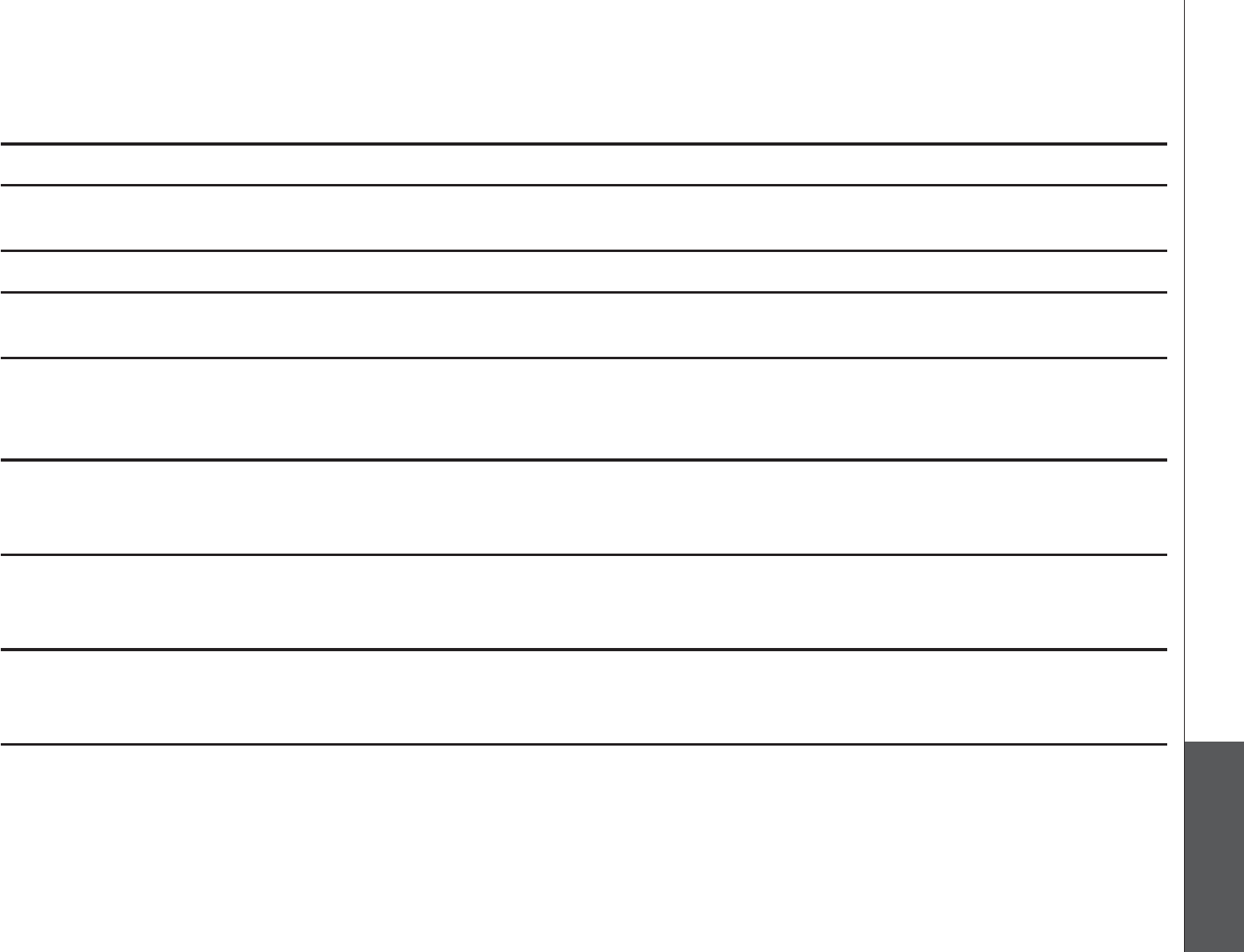
www.vtechphones.com 63
Appendix
6GEJPKECNURGEKſECVKQPU
Frequency control Crystal controlled PLL synthesizer
Transmit frequency Handset: 5857.20-5865.90 MHz
Telephone base: 912.75-917.10MHz
Channels 30
Nominal effective range Maximum power allowed by FCC and IC. Actual operating range may vary according
to environmental conditions at the time of use.
Size Handset: 186.0mm X 51.0mm X 40.0mm
Telephone base: 151.1mm X 135.6mm X 94.0mm
Charger: 81.0mm X 92.0mm X 50.0mm
Weight Handset: 145.6 grams (including battery)
Telephone base: 260 grams
Charger: 67.2 grams
Power requirements Handset: 3.6V DC 300mAh Ni-Cd battery
Telephone base: 7.5V DC @ 250mA
Charger: 7.5V DC @100mA
Memory Handset directory: 20 memory locations (including 9 speed dial entries);
up to 24 digits and 15 characters
Handset call log: 45 memory locations; up to 11 digits and 15 characters
www.vtechphones.com
64
Index
A
About cordless telephones 59
Activate the answering system 33
Answer calls 12
Answering system 32
Answering system setup 34
B
Battery 3, 46
C
Call intercept 41
Call log 26
Call log display screen messages 31
Call screening 41
Call waiting 13
Caller ID 25
Channel 12
Charging 3
Character chart 17
D
Date and time 8
Delete a directory entry 19
Delete messages from answering
system 40
Delete a speed dial entry 23
Delete from the call log 30
Delete your announcement 38
Desk/table bracket installation 5
Dial a call log number 28
Dial a number from the directory 20
Dial a speed dial number 23
Dial mode 10
Directory 16
&5.ſNVGT
E
Edit a directory entry 18
Edit a speed dial entry 22
End calls 12
F
FCC, ACTA and IC regulations 61
Find handset 14
H
Handset display screen
messages 44
Handset layout 6
Home area code 10
I
Important safety instructions 47
Index 64
L
Language 11
M
Maintenance 58
Make call log entries ready to dial 27
Make calls 12
Memo playback 40
Message capacity 32
Message playback 39
Message window displays 42
Move a directory entry into the speed
dial 20
N
New message indication 39
O
Operating range 58
Options during playback 39
Outgoing announcement 37

www.vtechphones.com 65
P
Parts checklist 1
Play memos 40
Play your announcement 37
R
RBRC® seal, the 62
Reassign locations in the speed dial 24
Record a memo 40
Record your own announcement 38
Redial/Pause 14
Remote access 43
Review the call log 27
Ringer 9
Ringer volume 9
S
Save a call log entry to the directory 29
Set message alert tone 36
Set number of rings 34
Set remote access code 35
Set telephone base ringer 35
Set the clock 33
Speed dial 21
Store a directory entry 16
Store a speed dial entry 21
T
6GEJPKECNURGEKſECVKQPU 3
Telephone base installation 2
Telephone base layout 7
Telephone settings 8
Temporary tone dialing 13
Transfer an external call 15
Troubleshooting 48
V
Volume 9, 12
W
Wall mount bracket installation 4
Warranty 59
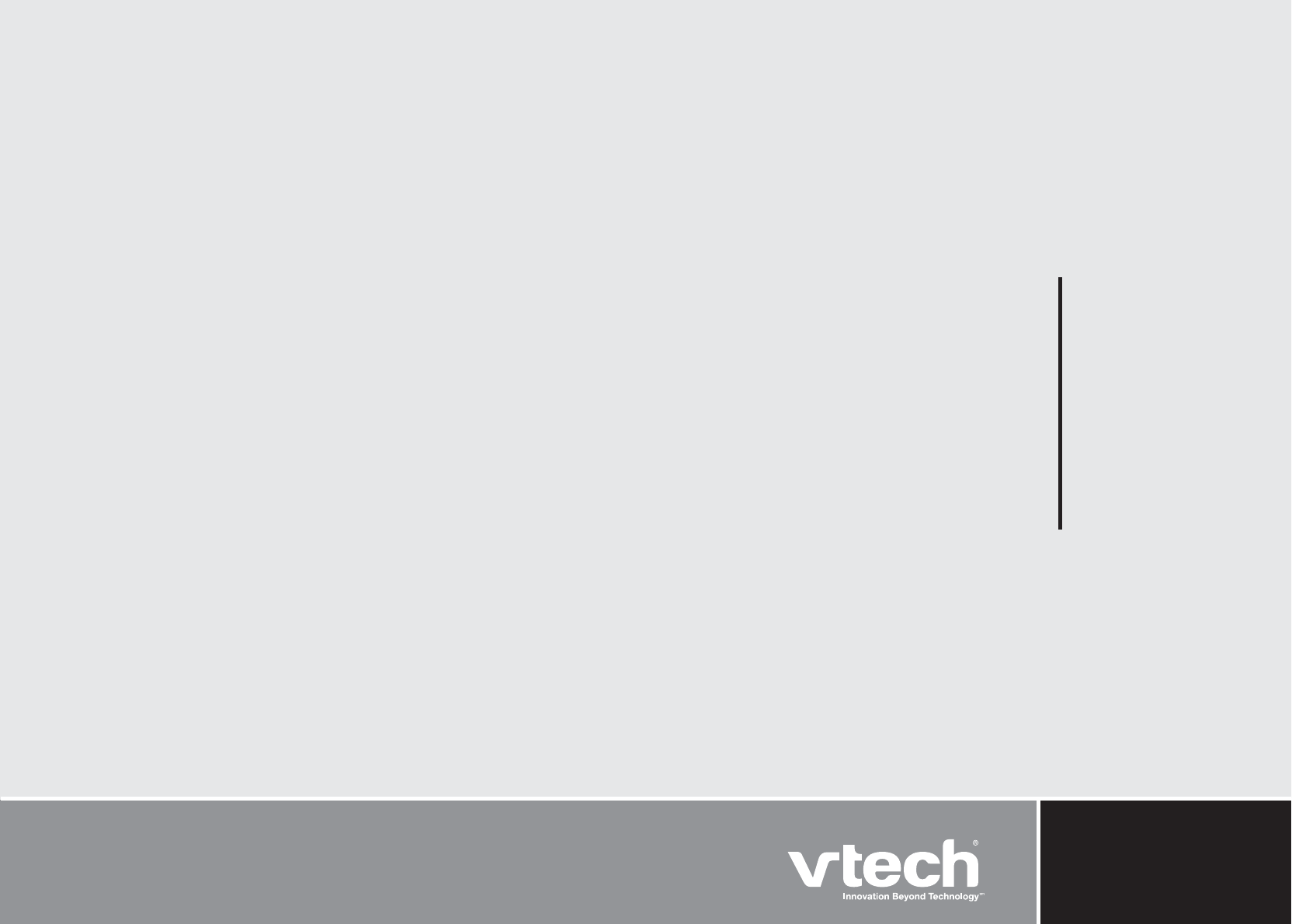
VTECH TELECOMMUNICATIONS LTD.
A member of THE VTECH GROUP OF COMPANIES.
Distributed in the U.S.A. by VTech Communications, Inc. Beaverton, Oregon
Distributed in Canada by VTech Telecommunications Canada, Ltd., Richmond, B.C.
Copyright ©2007 for VTECH TELECOMMUNICATIONS LTD.
Printed in China.
91-001411-010-100
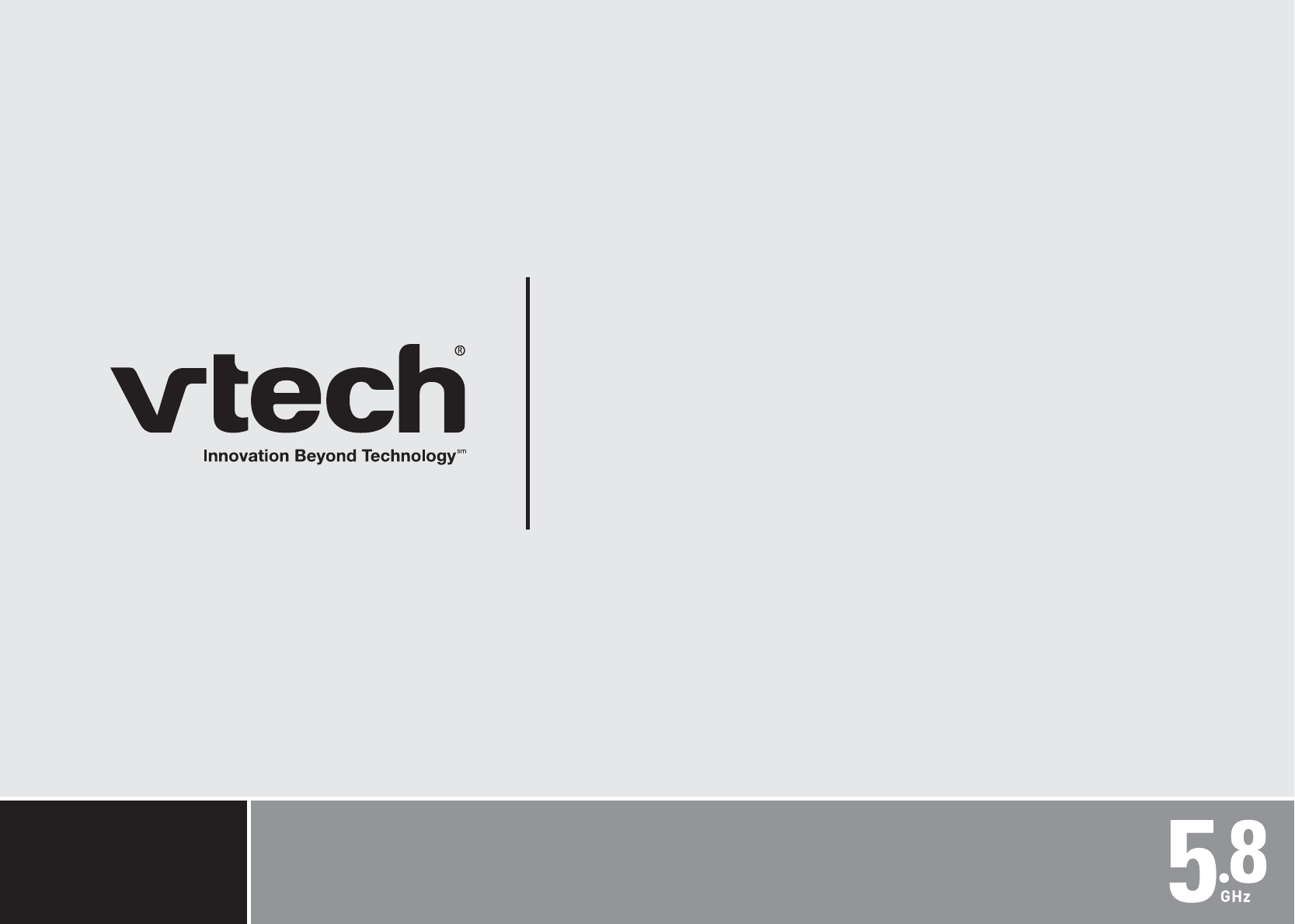
User’s manual
www.vtechphones.com
Models:
CS5121-2
CS5121-3
CS5121-4