VTech Telecommunications 80-5735-05 Cordless Telephone Handset Transceiver User Manual part 1
VTech Telecommunications Ltd Cordless Telephone Handset Transceiver part 1
Contents
- 1. User Manual part 1
- 2. User Manual Part 2
- 3. User Manual 1
- 4. User Manual 2
- 5. User Manual
User Manual part 1
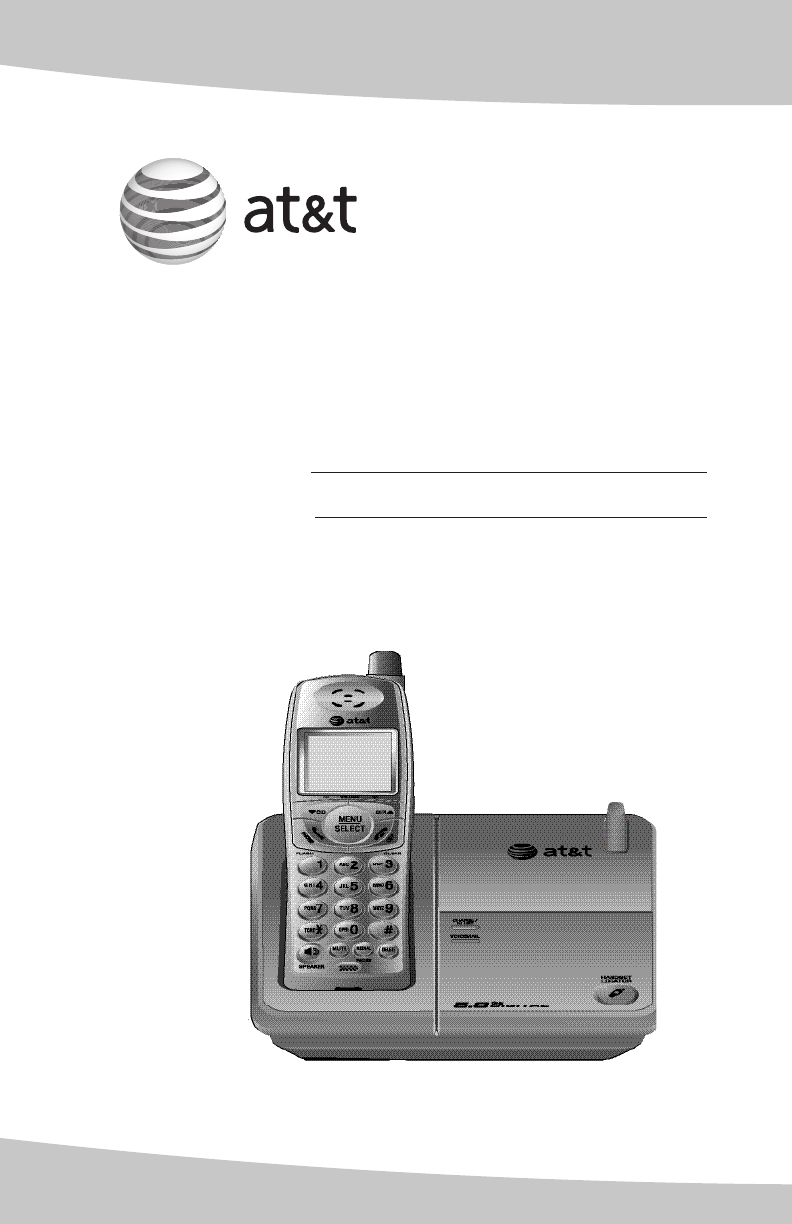
User’s manual
5.8 GHz Cordless
Telephone E5804
with Caller ID & Call Waiting
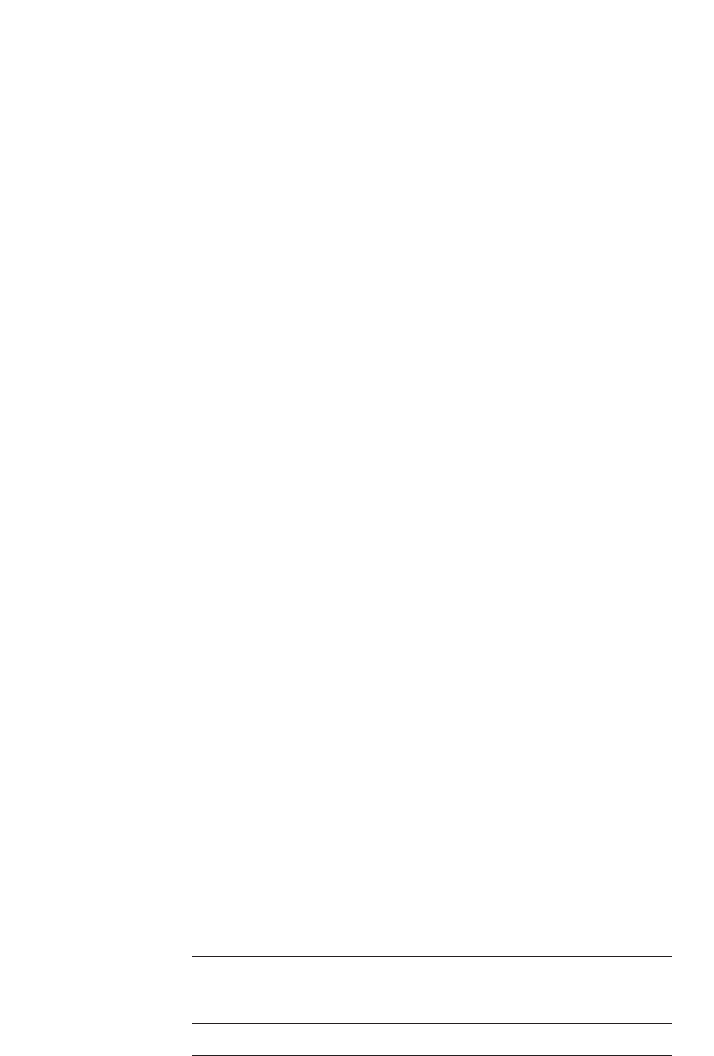
Congratulations on your purchase
of this AT&T product.
Important! Before using this telephone system,
you must read Important safety instructions
on pages 36 to 38 of this manual.
NEED HELP?
Our representatives are here
to help you with any questions concerning the
operation of this product, available accessories,
or any other related issues.
Visit our web site at
www.telephones.att.com
Model #: E5804
Product name: 5.8GHz cordless telephone
Serial #:
(found on the bottom of the telephone base)
Purchase date:
Place of purchase:
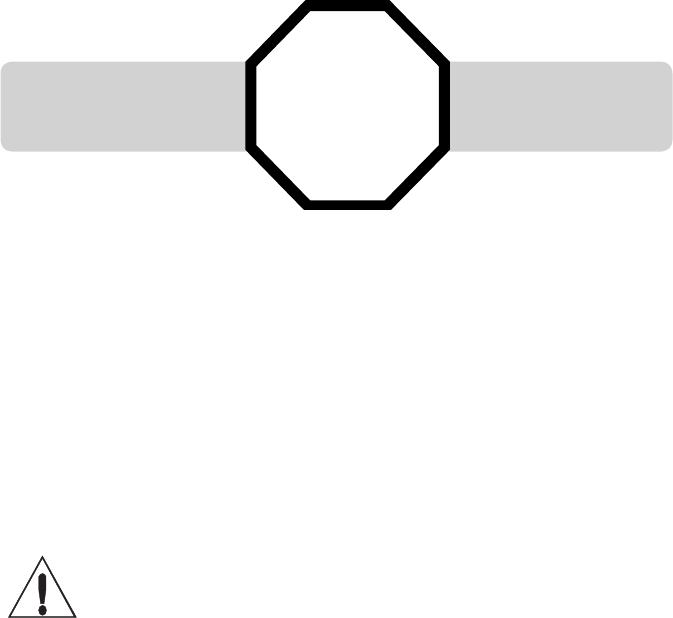
CAUTION: To reduce the risk of fire or injury to persons or damage to the tele-
phone, read and follow these instructions carefully:
• Use only replacement battery 2422 (SKU 23402. Part number 80-5074-00-00).
• Do not dispose of the battery in a fire. Like other batteries of this type, it could explode
if burned. Check with local codes for special disposal instructions.
• Do not open or mutilate the battery. Released electrolyte is corrosive and may cause
damage to the eyes or skin. It may be toxic if swallowed.
• Exercise care in handling batteries in order not to create a short circuit, do not allow
conductive materials such as rings, bracelets, or keys to touch the battery. The battery
or conductor may overheat and cause harm.
• Charge the battery provided with or identified for use with this product only in accor-
dance with the instructions and limitations specified in this manual.
• Observe proper polarity orientation between the battery and battery charger.
Do not disassemble your telephone. There are no user-serviceable parts inside. Refer for
servicing to qualified service personnel.
For customer service or product
information, visit our web site at
www.telephones.att.com
or call 1 (800) 222-3111.
In Canada, call 1 (866) 288-4268.
STOP! See page 7
for easy instructions.
You must install and
charge the battery before
using the telephone.
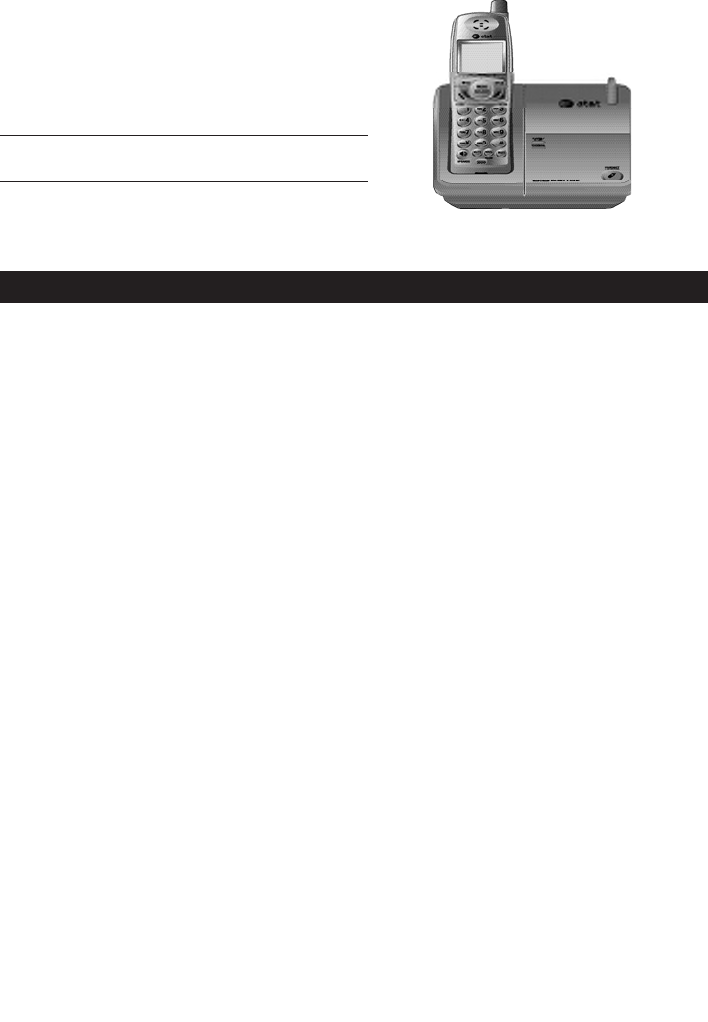
Getting started
Quick reference guide .........................2
Parts checklist .........................................4
Telephone base installation .............5
Battery installation & charging ......7
Installation opitions ..............................8
Mounting opitions .................................9
Belt clip & optional headset .........10
Telephone operation
Settings ....................................................11
Basic operation ....................................13
Options while on calls .....................17
Directory
Directory ..................................................18
speed dial ...............................................19
New directory entries .......................20
Directory search ..................................22
To change or dial entries ...............23
Caller ID operation
Caller ID log ...........................................24
To review the call log .......................27
Delete call log entries......................28
Add entries to the directory .........29
Appendix
Screen icons, indicator
Lights & tones .......................................30
Handset display screen messages
31
Troubleshooting ...................................32
Important safety instructions .......36
FCC Part 68 and ACTA .....................39
FCC Part 15 ............................................41
Limited warranty .................................42
Technical specifications ..................45
Index ..........................................................46
1
Table of contents
User’s manual
5.8 GHz Cordless
Telephone E5804
with caller ID & call waiting
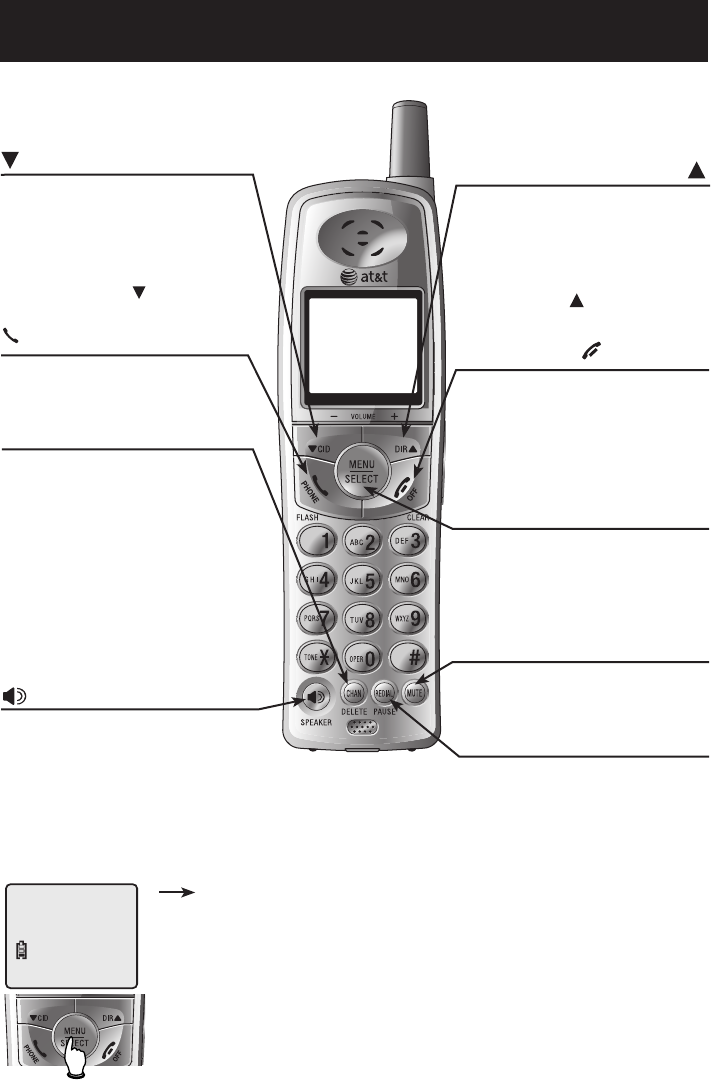
2
Getting started
Quick reference guide
Cordless handset
SPEAKER
Press to activate handset speaker-
phone. Press again to resume nor-
mal handset use (see page 14).
CHAN/DELETE
When the telephone is off the hook, for
example, when on a call, pressing the
CHAN/DELETE button causes the tel-
ephone to scan for a clearer channel
when there is static or interference on
the line ( see page 17).
When the telpehone is in the CID mode,
press either it to delete the displayed
caller ID entry ( see page 24), or press
and hold it to delete all caller ID entries
( page 24).
PHONE/FLASH
Press to make or answer a call.
During a call, press to receive an incoming
call if call waiting is activated (see page 14).
MENU/SELECT
Press to display menu.
Press to store a programming option.
OFF/CLEAR
During a call, press to hang up.
While using menus, press to cancel an
operation, back up to the previous menu,
or exit the menu display. (see pages 12).
REDIAL/PAUSE
While phone is idle, press to display last
number called (see page 15).
While dialing or entering numbers into
your directory, press to insert a four-
second dialing pause (see page 21).
CID
While in menus, press to scoll down.
When phone is not in use, press to display
call log entries (see page 27).
While entering names or numbers, press to
delete last character entered.
During a call, press CID to decrease
listening volume.
DIR
While in menus, press to scoll up.
When phone is not in use, press to display
directory entries (see page 22).
While entering names, press to advance the
cursor to the next space.
During a call, press DIR to increase
listening volume.
Feature menu
Feature menu
DIRECTORY ..........See page 18
SPEED DIAL ..........See page 19
RINGER ................. See page 12
DATE/TIME ............See page 12
DIAL MODE ............See page 11
CLR VOICE MAIL ...See page 13
LANGUAGE ............See page 11
shows a highlighted item
DIRECTORY
MUTE
While on a call, press to mute micro-
phone (see page 17).
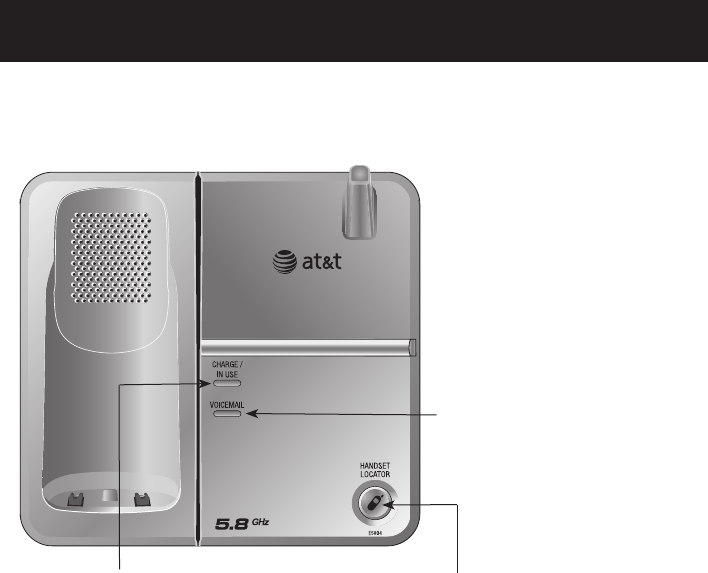
3
Getting started
Quick reference guide
Telephone base
CHARGE/IN USE
On when the cordless handset is properly
positioned to charge in the telephone
base.
On when handset is in use, the answer-
ing system is answering an incoming call
or you are registering a handset.
Flashes while an incoming call is ringing,
when another telephone is in use on the
same line, or you are de-registering a
handset from the telephone base.
HANDSET LOCATOR
Press to make handset(s)
beep (see page 16).
VOICEMAIL
Flashes when there is new voicemail
(requires voicemail service from your
local telephone company).
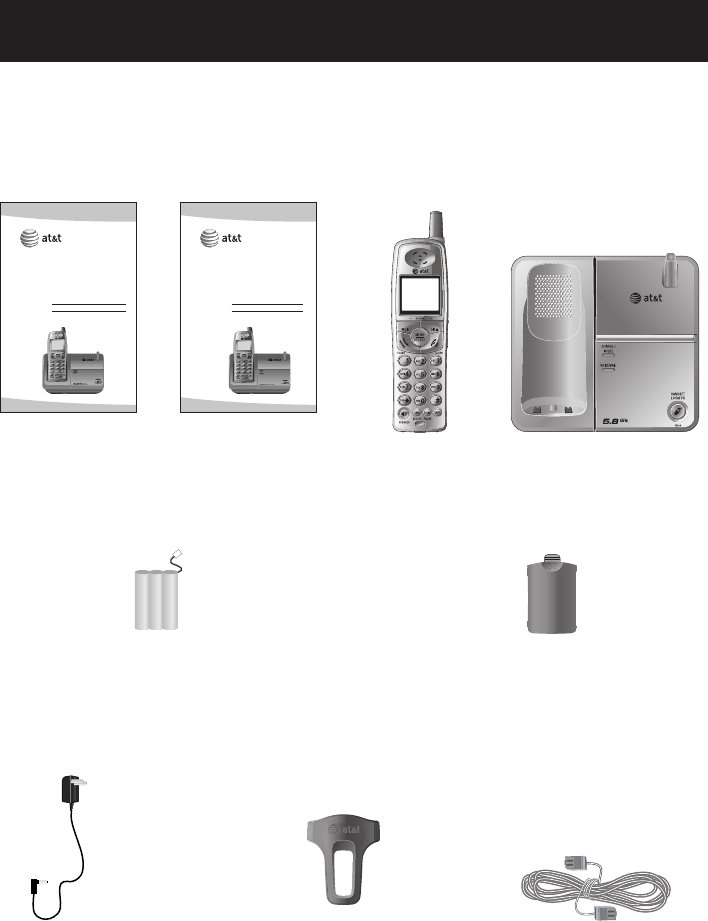
4
Getting started
Parts checklist
Save your sales receipt and original packaging in case you need to ship your
telephone for warranty service.
Telephone base
Belt clip for cordless handset
Battery for cordless handset
Power adapter for
telephone base
Telephone line cord
Battery compartment door
Cordless handset
User’s manual
5.8 GHz Cordless
Telephone/Answering
System E5812B/
E5813B/E5814B
with caller ID/call waiting
Quick start guide
5.8 GHz Cordless
Telephone/Answering
System E5812B/
E5813B/E5814B
with caller ID/call waiting
User's manual Quick start guide

5
Getting started
Telephone base installation
Choose a central location close to a telephone jack and a power outlet not
connected to a wall switch. The telephone base can be placed on a flat sur-
face or mounted on a standard wall plate. For optimum range and better
reception, place the telephone base in a high and open location.
Avoid placing the telephone base too close to:
• Communication devices such as: personal computers, computer routers,
television sets, VCRs, wireless routers (wireless broadband, wi-fi, or 802.11)
or other cordless telephones.
• Excessive heat sources.
• Noise sources such as a window with traffic outside, motors, microwave
ovens, refrigerators, or fluorescent lighting.
• Excessive dust sources such as a workshop or garage.
• Excessive moisture.
• Extremely low temperatures.
• Mechanical vibration or shock such as on top of the washing machine or
work bench.
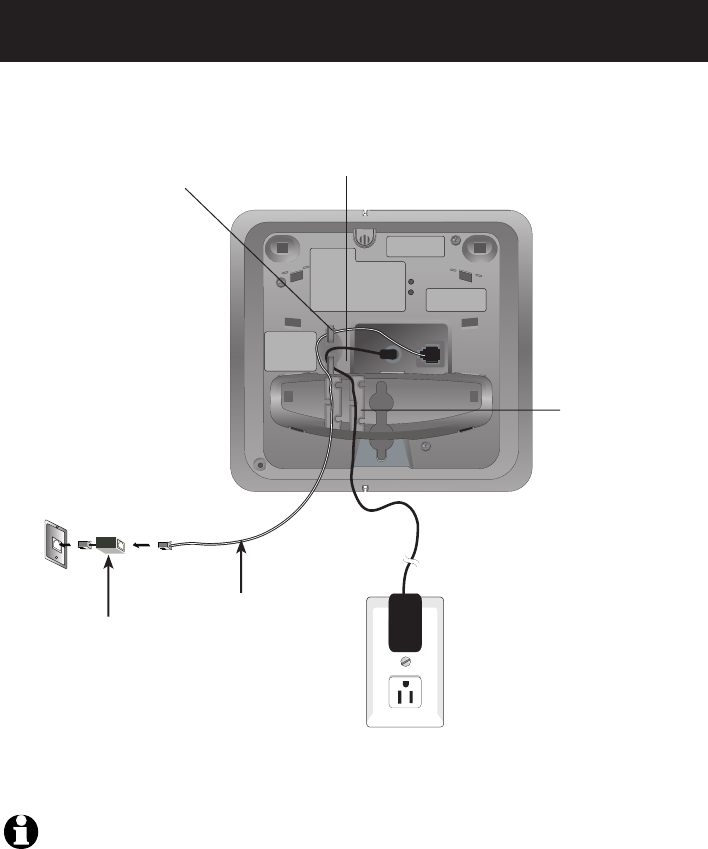
6
Getting started
Telephone line cord
DSL filter
(Optional for DSL users,
see number four in the
note section, below.)
NOTES:
1. Use only the power cord supplied with this product.
2. Be sure to use an electrical outlet not controlled by a wall switch.
3. This power unit is intended to be correctly oriented in a vertical or floor mount position. The
prongs are not designed to hold the plug in place if it is plugged into a ceiling or an under-
the-table/cabinet outlet.
4. If there is interference during telephone conversations and/or your caller ID features are not
functioning properly, install a DSL filter to the telephone line between the telephone base
and the telephone wall jack. Contact your DSL service provider for a DSL filter.
Telephone base installation
5. Plug the other end
of the telephone line
cord into a telephone
jack.
4. Plug the large
end of the larger
power adapter into
an electrical outlet
not controlled by a
wall switch.
3. Route cords
through slots.
1. Plug one end of the
telephone line cord into
the telephone jack at the
bottom of the telephone
base.
2. Plug the small end of the
larger power adapter into the
power jack at the bottom of
the telephone base.

7
Getting started
BATTERY LOW
Battery installation & charging
After battery installation, the battery may have enough charge to allow for some calls.
For best performance, place the handset(s) in the telephone base or charger(s)
and allow to charge for 16 hours before use. You can keep the battery charged by
returning the handsets to the telephone base or chargers after each use. When the
battery is fully depleted, a recharge takes about 12 hours. The average talk time on
a fully charged battery is about eight hours depending on environmental conditions,
and the standby time is approximately three days. Actual battery life will depend on
usage conditions and age of battery.
1. Plug the battery securely
into the plug inside the handset
battery compartment, matching
the color-coded label.
4. The battery may have enough charge to allow
for some calls. For best performance, place hand-
set in the telephone base to charge for at lease 16
hours before first use.
Caution: Use only the supplied rechargeable battery 2422 (SKU 23402, part number 80-5074-
00-00) or equivalent. To order a replacement battery, visit our website at www.telephones.att.com.
To replace the battery, press in and down-
ward on the tab to open the battery compart-
ment cover. Then lift out the old battery and
disconnect. Follow the instructions on this
page to install and charge the new battery.
3. Slide battery
compartment cover
towards the center
until it clicks closed.
Battery low indicator
Return handset to the telephone base or
charger to recharge when this symbol flashes,
the handset screen is dim or completely clear.
(Handset will beep when battery is low.)
2. Place the battery
pack and wires
inside the compart-
ment.
10:08
AM
02/14
NEEDS RECHARGING
then
- -1- -
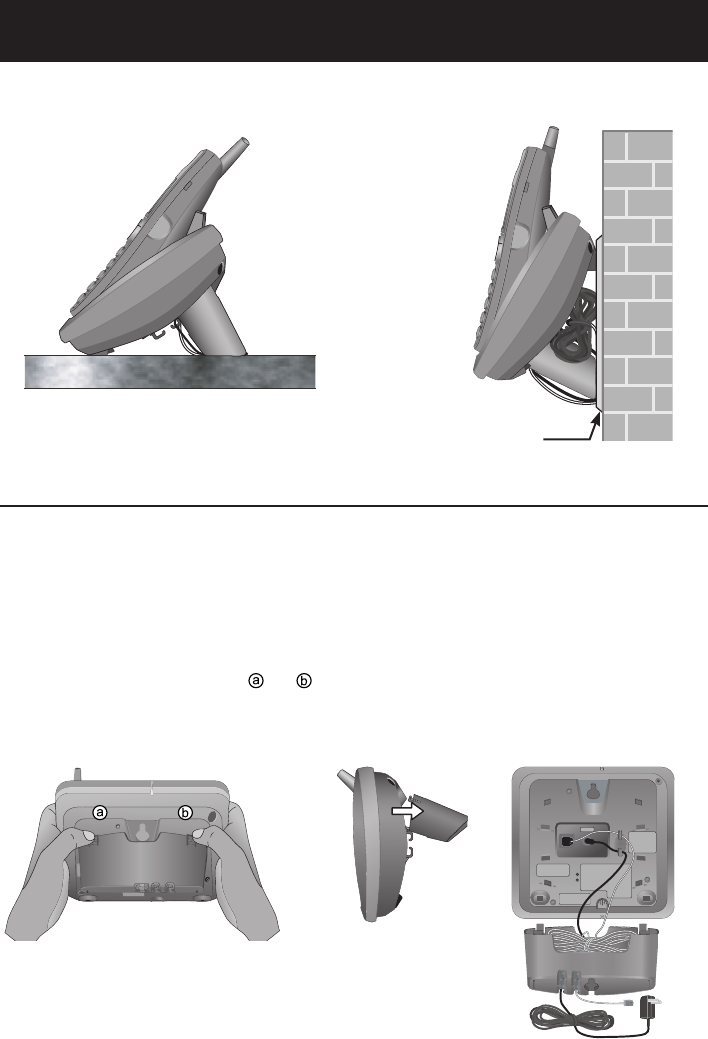
8
Getting started
Installation opitions
1. To remove the bracket, hold the telephone
base in both hands, press the two bracket tabs
and lift the bracket away from slots and .
2. Connect the telephone line cord and power adapter
to the jacks on the bottom of the telephone base.
Bundle the telephone cord, and secure it with a
twist tie before placing it inside the bracket.
Wall mounting
The telephone base comes with the bracket mounted for tabletop use. If wall-
mounting is desired, a telephone outlet wall mounting plate with mounting stud
is recommended. This is available from many hardware and consumer electronics
stud.
Tabletop mount Wall mount
Telephone outlet
mounting plate with
mounting studs
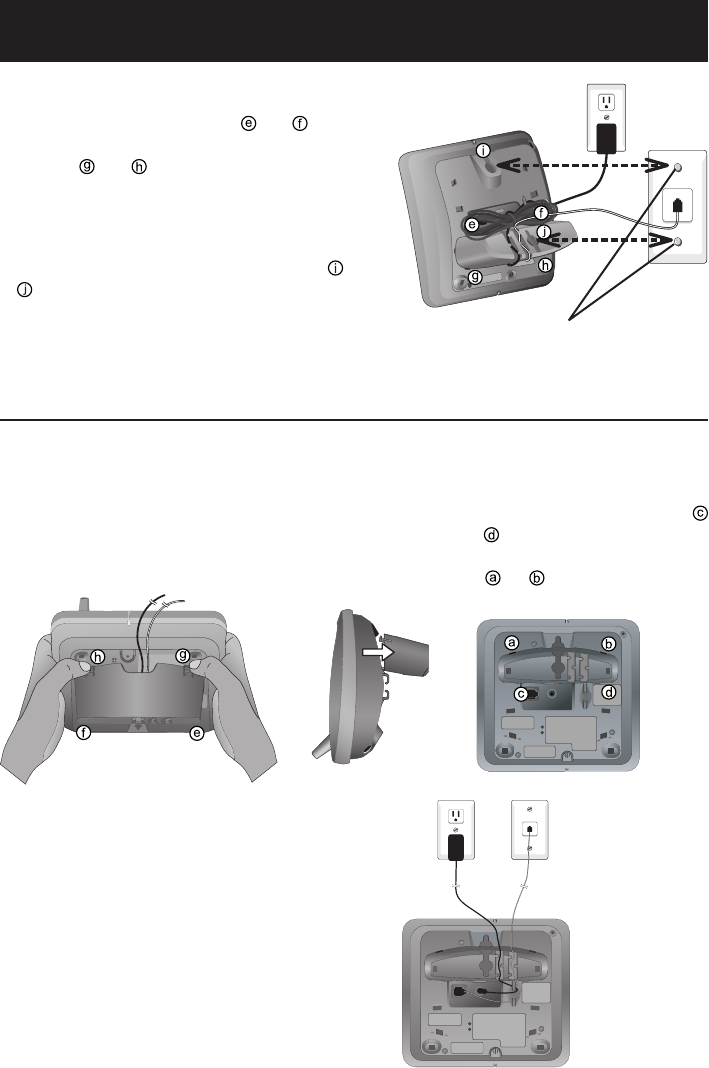
9
Getting started
3. To attach the bracket for wall mounting, insert the
tabs of the bracket into the slots and on the
telephone base, then press the other bracket tabs
into slots and as shown on the right.
4. Plug the power adapter into an electrical outlet not
controlled by a wall switch. Plug the telephone line
cord into a telephone wall jack. To mount the tele-
phone on the wall, position the mounting holes and
over the telephone outlet mounting studs. Press
and slide the bracket down firmly so the telephone is
held securely on the telephone outlet mounting studs. Telephone outlet mounting studs
Mounting opitions
Tabletop mounting
To return the bracket from the wall mount to tabletop position, follow the
directions below.
1. Remove the telephone base from the wall. Unplug the
cords from the wall jacks. Remove the bracket from
the telephone base.
2. Insert the bracket tabs into the slots
and on the telephone base, then
press the other bracket tabs into the
slots and .
3. Route cords through slots. Plug the other end
of the telephone line cord into a telephone wall
jack. Plug the large end of the larger power
adapter into an electrical outlet not controlled by
a wall switch.
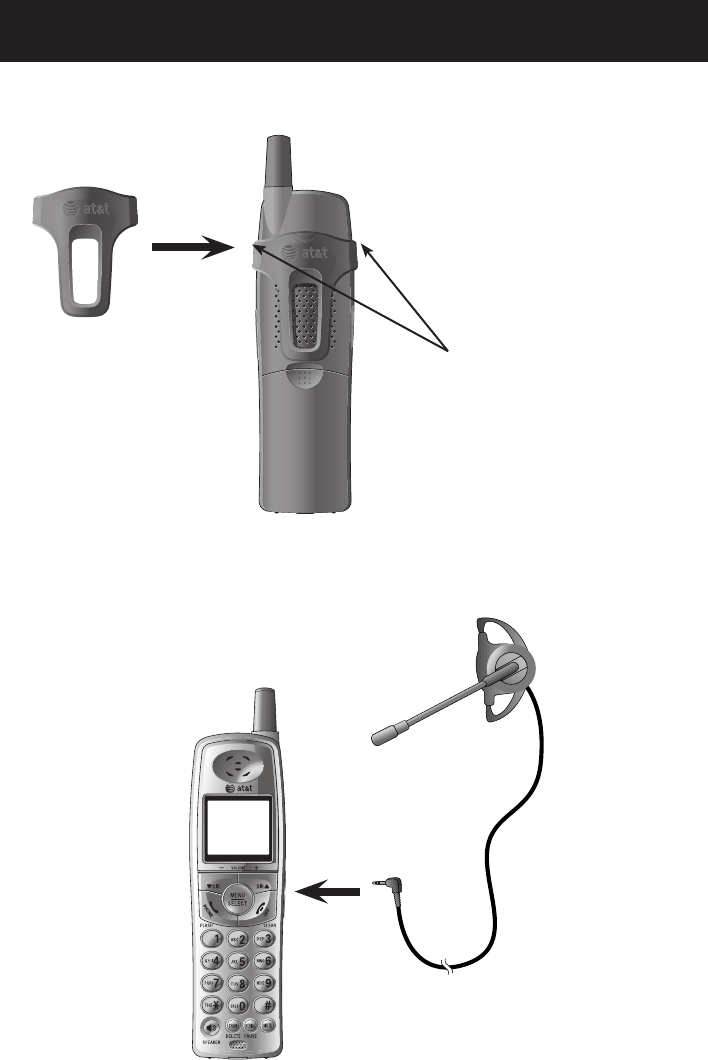
10
Getting started
Belt clip & optional headset
Install belt clip as shown below if desired.
Snap belt clip into
notches on both
sides of handset.
Plug 2.5 mm headset
into jack on side of
handset (beneath
small rubber flap).
To release belt clip from handset, press
on both flaps of the clip (as shown). Pull
and unlock one flap from the notch first
before detaching the whole belt clip from
handset.
For hands-free telephone conversations, you can use any industry standard
2.5 mm headset (purchased separately). For best results, use an AT&T 2.5 mm
headset.
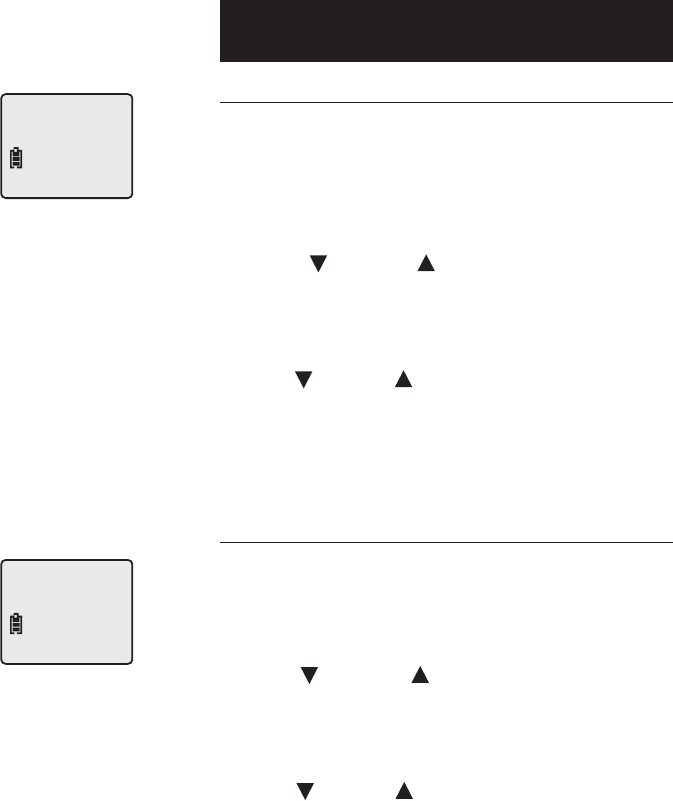
11
Telephone operation
Settings
Language
The default language for the handset screen
displays is English. To change the language to
Spanish (Espanol), or French (Francais) if you fol-
low these steps:
1. Press MENU/SELECT.
2. Press CID or DIR until the screen displays
LANGUAGE
.
3. Press Press MENU/SELECT to change the current set-
ting.
4. Press CID or DIR to choose between ENGLISH,
FRANCAIS, or ESPANOL.
5. Press MENU/SELECT to choose display language
and exit.
Choose dial mode
The dial mode defaults to TONE. If you do not
have touch tone service, you’ll need to change
the setting to PULSE by following these steps:
1. Press MENU/SELECT.
2. Press CID or DIR until the screen displays
DIAL MODE
: and the current setting.
3. Press MENU/SELECT to change the current set-
ting.
4. Press CID or DIR to display TONE or PULSE.
5. Press MENU/SELECT to choose displayed dial
mode and exit.
LANGUAGE
DIAL MODE: TONE
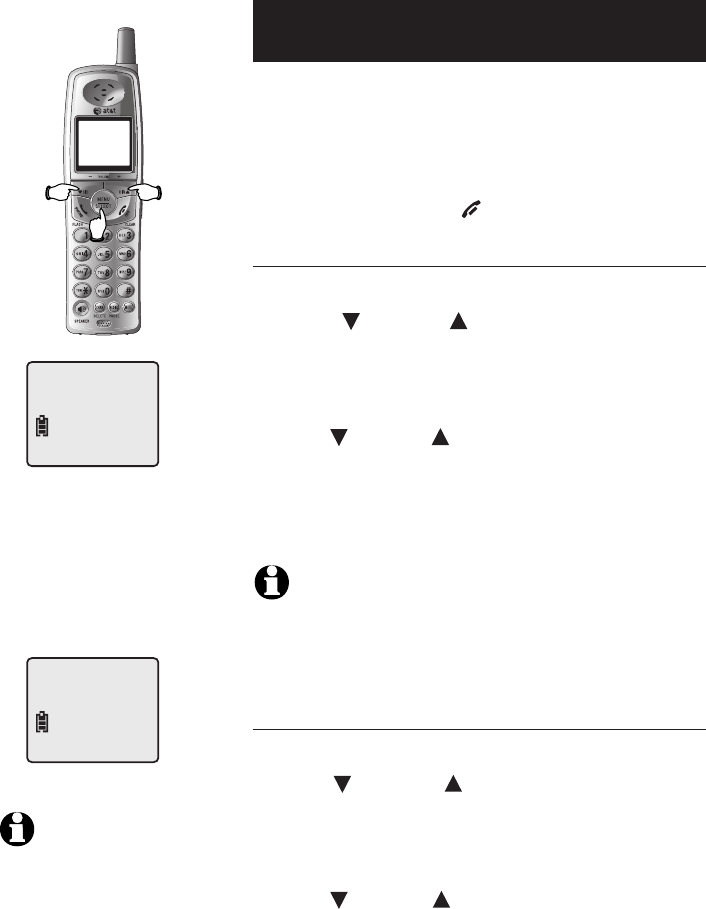
12
Telephone operation
Settings
Each cordless handset operates as an individual
unit. The ringer sound, ringer volume, date/time,
dial mode and language must be programmed
separately for each cordless handset. Follow the
steps below to program the cordless handset. To
stop at any time, press OFF/CLEAR.
Choose cordless handset ringer sound
1. Press MENU/SELECT to begin programming.
2. Press CID or DIR until the screen displays
RINGER:
and the current setting.
3. Press MENU/SELECT to change the current set-
ting.
4. Press CID or DIR to display 1, 2, 3, 4 or OFF.
You will hear a sample of each ringer sound.
5. Press MENU/SELECT to choose displayed ringer
sound and exit.
NOTE: If you choose OFF, the cordless handset ringer will be turned
off, and the screen will display RINGER OFF when the cordless handset is
idle (not in use). If there are any un-reviewed calls, the screen will display XX
MISSED CALLS instead of RINGER OFF.
Set cordless handset display date and time
1. Press MENU/SELECT to begin programming.
2. Press CID or DIR until the screen displays
DATE/TIME
.
3. Press MENU/SELECT to view or change date and
time.
4. Press CID or DIR to change the month in the
date and time line at the bottom of the display,
then press MENU/SELECT.
5. Repeat step 4 to set day, hour, minute, and
AM/PM.
6. Press MENU/SELECT to save selection and exit.
RINGER: 1
NOTE: You can choose to set the
time manually, or you can allow it to be set
automatically with incoming caller ID infor-
mation. The time will be set automatically
only if you subscribe to caller ID service
provided by your local telephone company
(see page 24).
DATE/TIME
10:08
AM
02/14
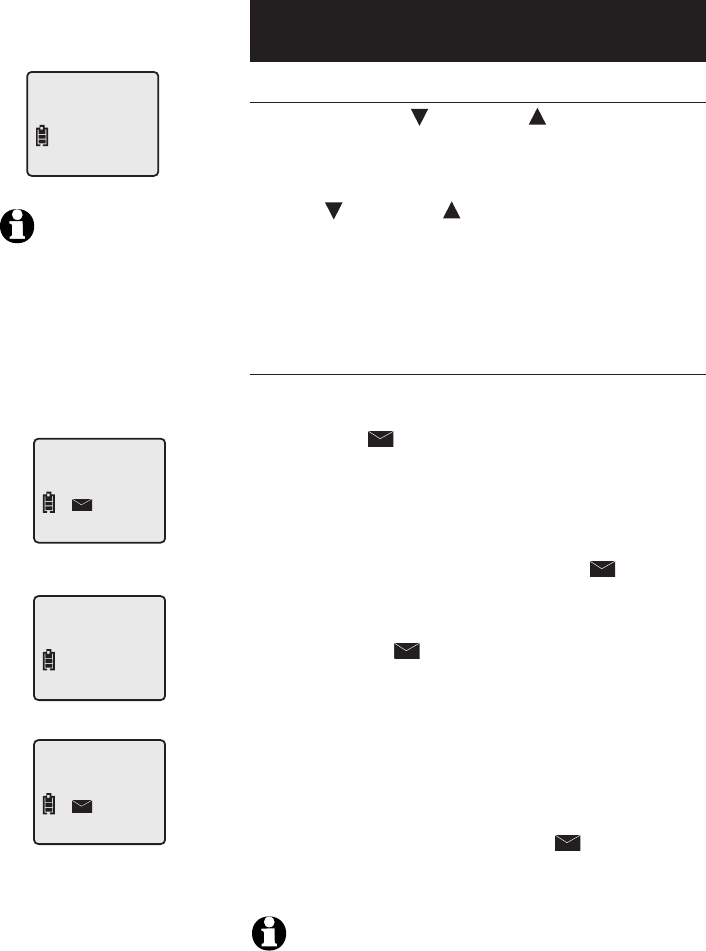
13
Telephone operation
Settings
Choose ringer volume setting
1. Press and hold CID or DIR when the cord-
less handset is idle (not in use). This feature
allows you to choose low, med, high ringer vol-
ume or turn the ringer off.
2. Press CID or DIR to choose the desired
option. You will hear a sample of each ringer
volume.
3. Press MENU/SELECT to choose blinking ringer
volume and exit.
Clear voicemail indication
If you subscribe to voicemail services provided
by your local telephone company, NEW VOICE
MAIL and a icon will appear on the handset
display when you have a new voicemail message.
The VOICEMAIL light on the telephone base will
flash.
Follow the steps on the left to manually remove
the NEW VOICE MAIL message, the icon, and
turn off the VOICEMAIL light.
This only turns off the displayed NEW VOICE
MAIL message, icon and the VOICEMAIL light;
it does not delete your voicemail message(s). Use
this feature when the telephone indicates there
is voicemail when you have none or you have
accessed your voicemail from a remote location
(while away from home). If there is actually a new
voicemail message, your local telephone company
will continue to send a signal which will cause the
NEW VOICE MAIL message, the icon and the
VOICEMAIL light to turn back on.
NOTE: Telephone company voicemail may alert you to
new messages with a stutter (broken) dial tone. Contact your
telephone company for more details.
RINGER VOL: LOW
CLR VOICE MAIL
CLEAR? YES
NEW VOICE MAIL
10:08
AM
02/14
NOTE: If you choose OFF, the
cordless handset ringer will be turned
off, and the screen will display RINGER
OFF when the cordless handset is idle
(not in use). If there are any un-reviewed
calls, the screen will display XX MISSED
CALLS instead of RINGER OFF.
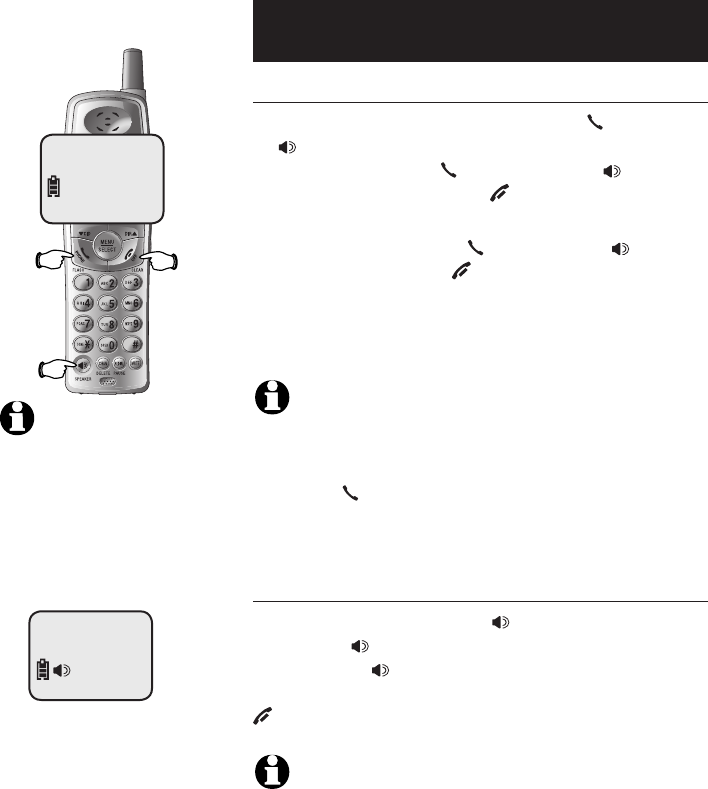
14
Telephone operation
Basic operation
Making and answering calls
To answer an incoming call, press PHONE/FLASH
or SPEAKER, or any dial-pad key (0-9, * or #). To
make a call, press PHONE/FLASH or SPEAKER,
then dial a number. Press OFF/CLEAR to hang up.
To predial (preview numbers before dialing), enter
numbers first, then press PHONE/FLASH or SPEAKER
to dial. Press MUTE or OFF/CLEAR anytime to make
corrections when entering numbers.
The screen displays the elapsed time of the current
call (in hours, minutes and seconds).
NOTE�:NOTE�:
1. The elapsed time format is in minutes and seconds MM:SS until one
hour has elapsed, then it will change to hours, minutes and seconds
H:MM:SS.
2. Pressing PHONE/FLASH to access service from your local tele-
phone service provider will not affect the elapsed time. The elapsed time
will not be carried over to the other cordless handset on a transferred call.
Hands-free speakerphone calls
To answer a call, press SPEAKER. To make a
call, press SPEAKER, then dial a number. During
a call press SPEAKER to alter between hands-
free speakerphone and normal handset use. Press
OFF/CLEAR to hang up.
NOTE: If a headset is plugged into the handset, the handset speaker-
phone will be disabled.
SPEAKER 00:49
NOTE: Only one cordless
handset can be on a call at a time. If
another cordless handset attempts
to join a call, its screen will display
OTHER HANDSET ON and then
OR OUT OF RANGE.
PHONE ON 00:30
Elapsed
time
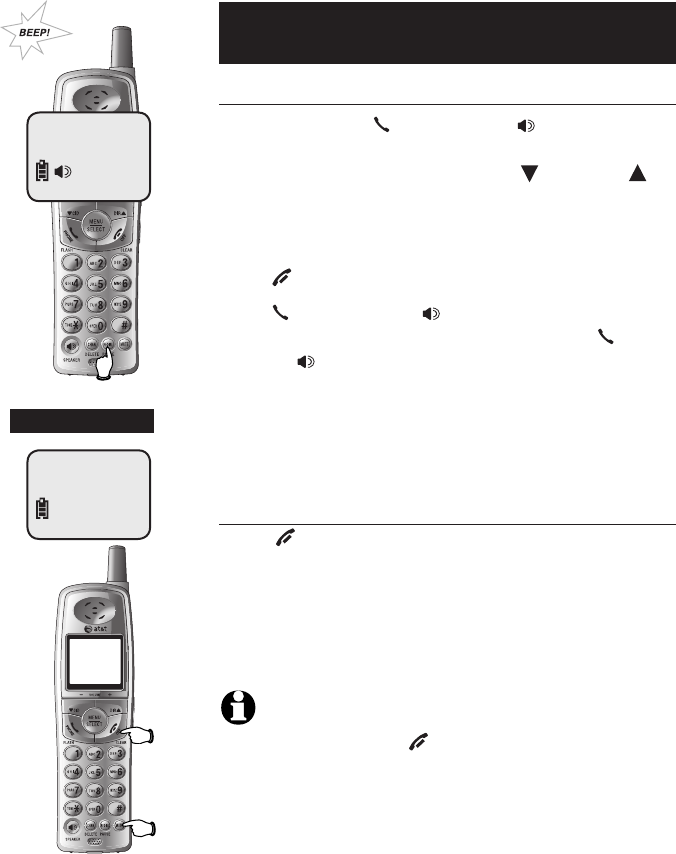
15
Telephone operation
Basic operation
Last number redial
Before pressing
PHONE/FLASH or SPEAKER
, press
REDIAL/PAUSE to display the most recently called
numbers (up to 32 digits). Press CID or DIR or
REDIAL/PAUSE repeatedly to view up to five recently
called numbers. The handset will beep twice at the
beginning or end of the list.
Press OFF/CLEAR to exit.
Press PHONE/FLASH or SPEAKER to redial any dis-
played number (up to 32 digits). Or press PHONE/
FLASH or SPEAKER then REDIAL/PAUSE to dial the
most recently called number (up to 32 digits).
Press CHAN/DELETE to delete the displayed number
from the redial memory.
Temporary ring silencing
Press OFF/CLEAR or MUTE while the telephone is
ringing to silence the ringer temporarily. This will
silence the ringer without disconnecting the call.
You can answer the call or let the caller leave a
message on the answering system.
The next incoming call will ring normally.
NOTE: If you have more than one handset in use, all handsets ring
with an incoming call. Pressing OFF/CLEAR or MUTE on one handset
will only silence the ringer of that particular handset but the other handset(s)
will continue to ring.
5201314
Redial
Ringer
silenced
Mute
SPEAKER 00:49
5201314
PHONE ON 00:49
-OR-